Page 1

Operating and Maintaining the P80 Console
Page 2
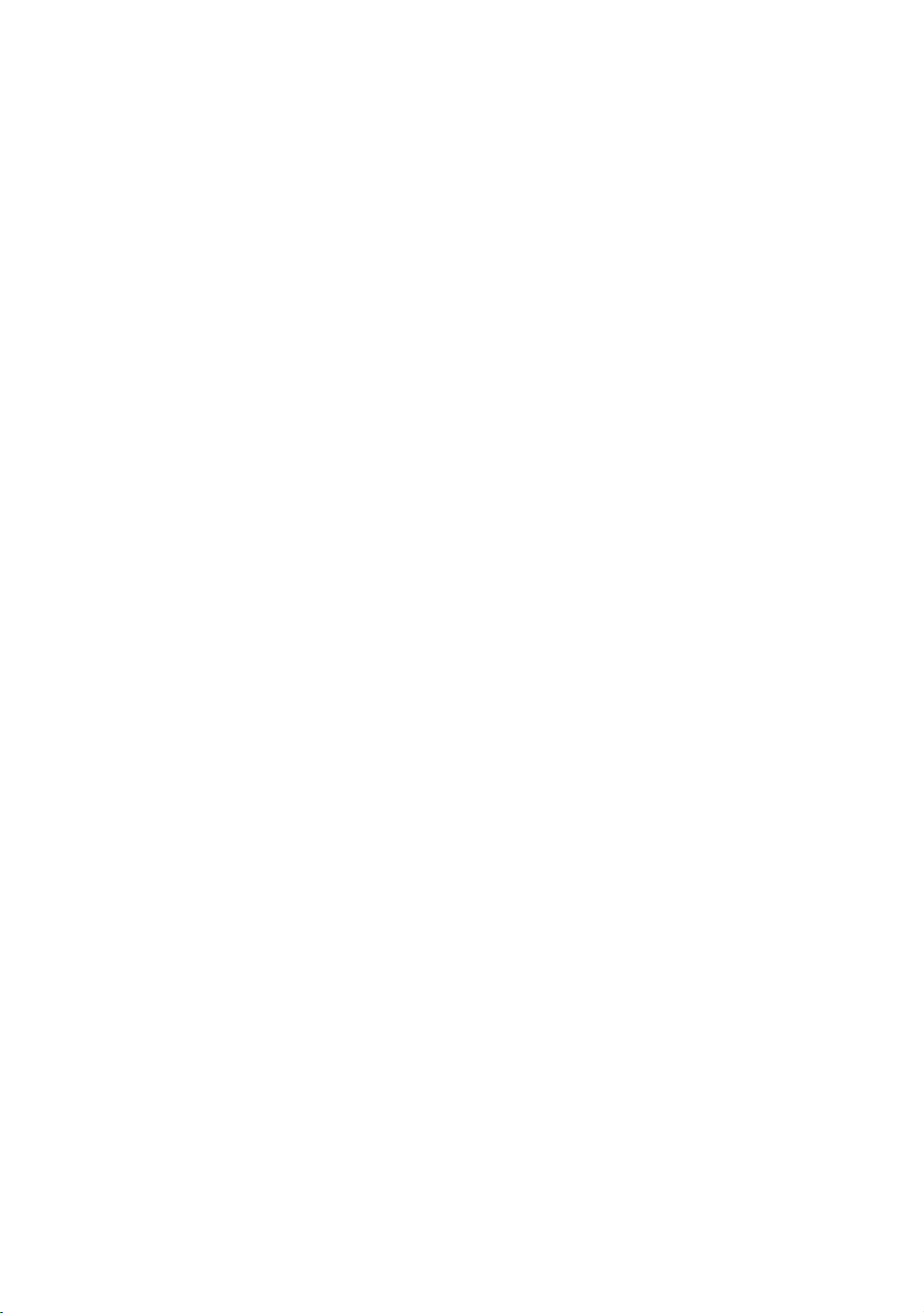
Page 3
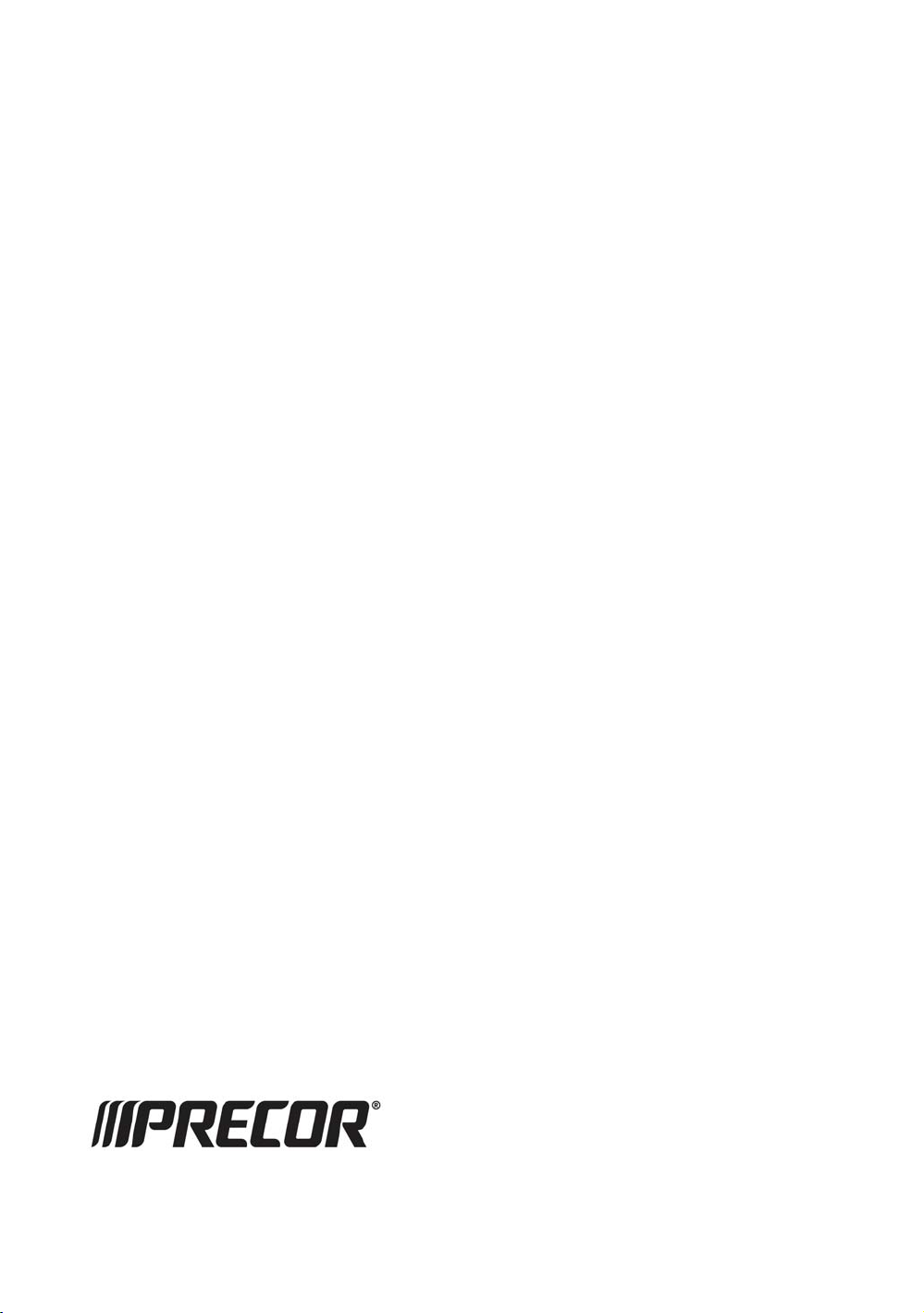
Operating and Maintaining
the P80 Console
Page 4
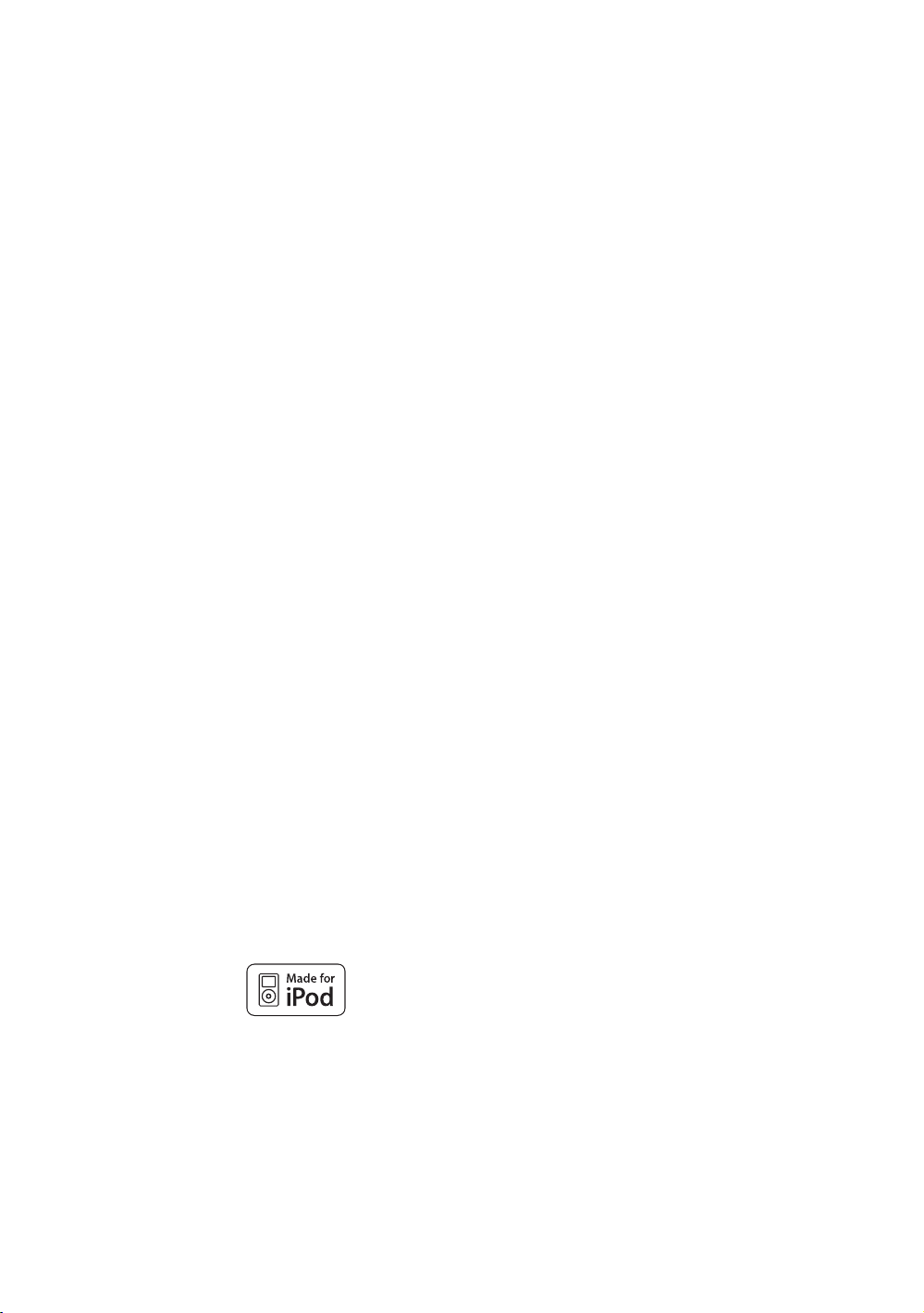
Edition Information
OPERATING AND MAINTAINING THE P80 CONSOLE
P/N 301407-141 rev C
Copyright © June 2011 Precor Incorporated. All rights
reserved. Specifications subject to change without notice.
Trademark Note
Precor, AMT, and EFX are registered trademarks and Preva is
a trademark of Precor Incorporated. Other names in this
document may be the trademarks or registered trademarks of
their respective owners.
iPod® is a trademark of Apple Inc., registered in the U.S. and
other countries.
Made for iPod® means that an electronic accessory has been
designed to connect specifically to iPod and has been certified
by the developer to meet Apple performance standards.
Apple is not responsible for the operation of this device or its
compliance with safety and regulatory standards. Please note
that the use of this accessory with iPod may affect wireless
performance.
Made for iPod touch (4th generation), iPod touch (3rd
generation), iPod touch (2nd generation), iPod touch (1st
generation), iPod nano (6th generation), iPod nano (5th
generation), iPod nano (4th generation), iPod nano (3rd
generation), and iPod nano (2nd generation).
Page 5
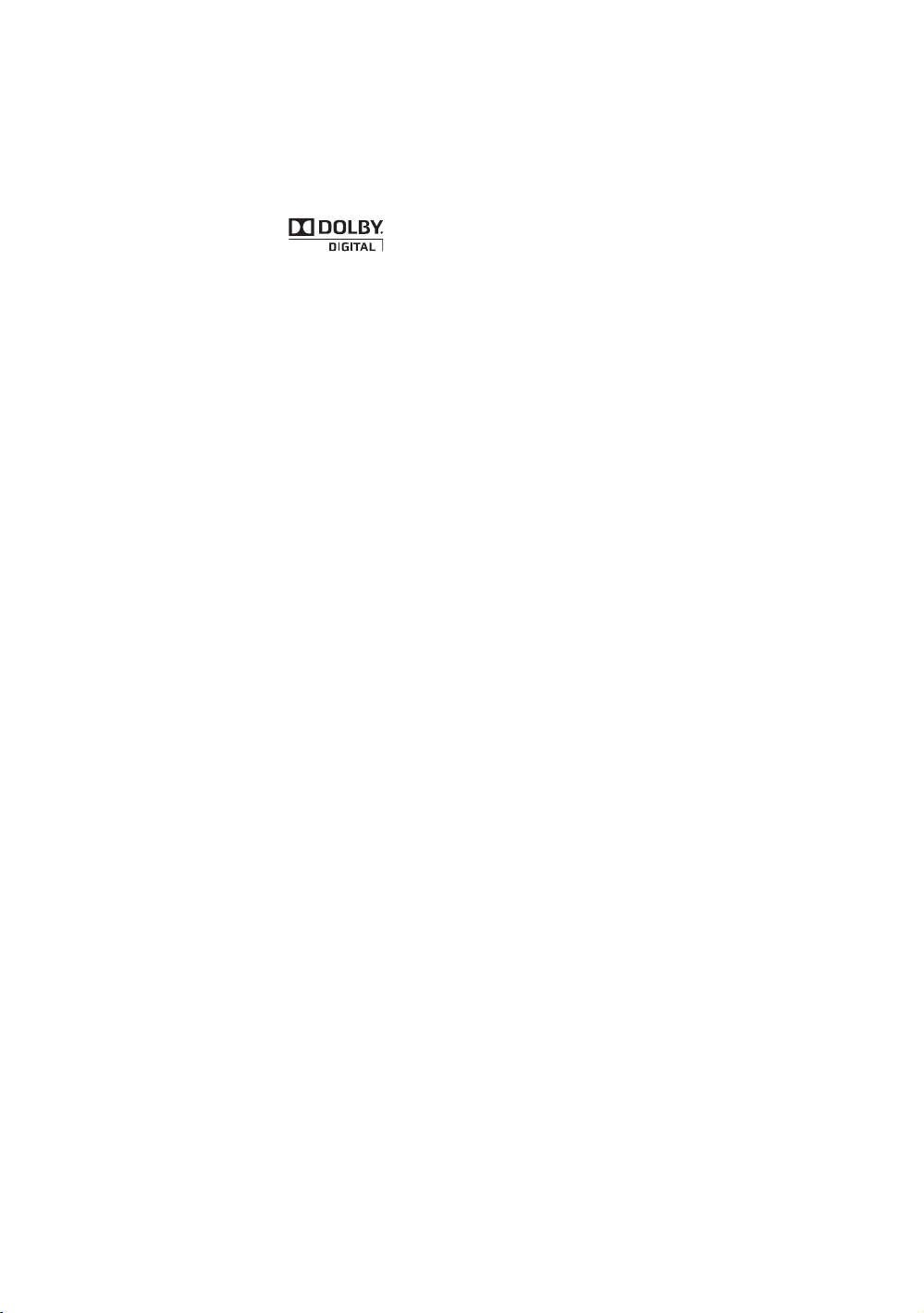
Manufactured under license from Dolby Laboratories. Dolby
and the double-D symbol are trademarks of Dolby
Laboratories.
Intellectual Property Notice
All rights, title, and interests in and to the software of the
Preva Business Suite, the accompanying printed materials,
any copies of such software, and all data collected via the
Preva Business Suite, are exclusively owned by Precor or its
suppliers, as the case may be.
Precor is widely recognized for its innovative, award-winning
designs of exercise equipment. Precor aggressively seeks U.S.
and foreign patents for both the mechanical construction and
the visual aspects of its product design. Any party
contemplating the use of Precor product designs is hereby
forewarned that Precor considers the unauthorized
appropriation of its proprietary rights to be a very serious
matter. Precor will vigorously pursue all unauthorized
appropriation of its proprietary rights.
Precor Incorporated
20031 142nd Ave NE, P.O. Box 7202
Woodinville, WA 98072-4002
1-800-347-4404
http://www.precor.com
Page 6
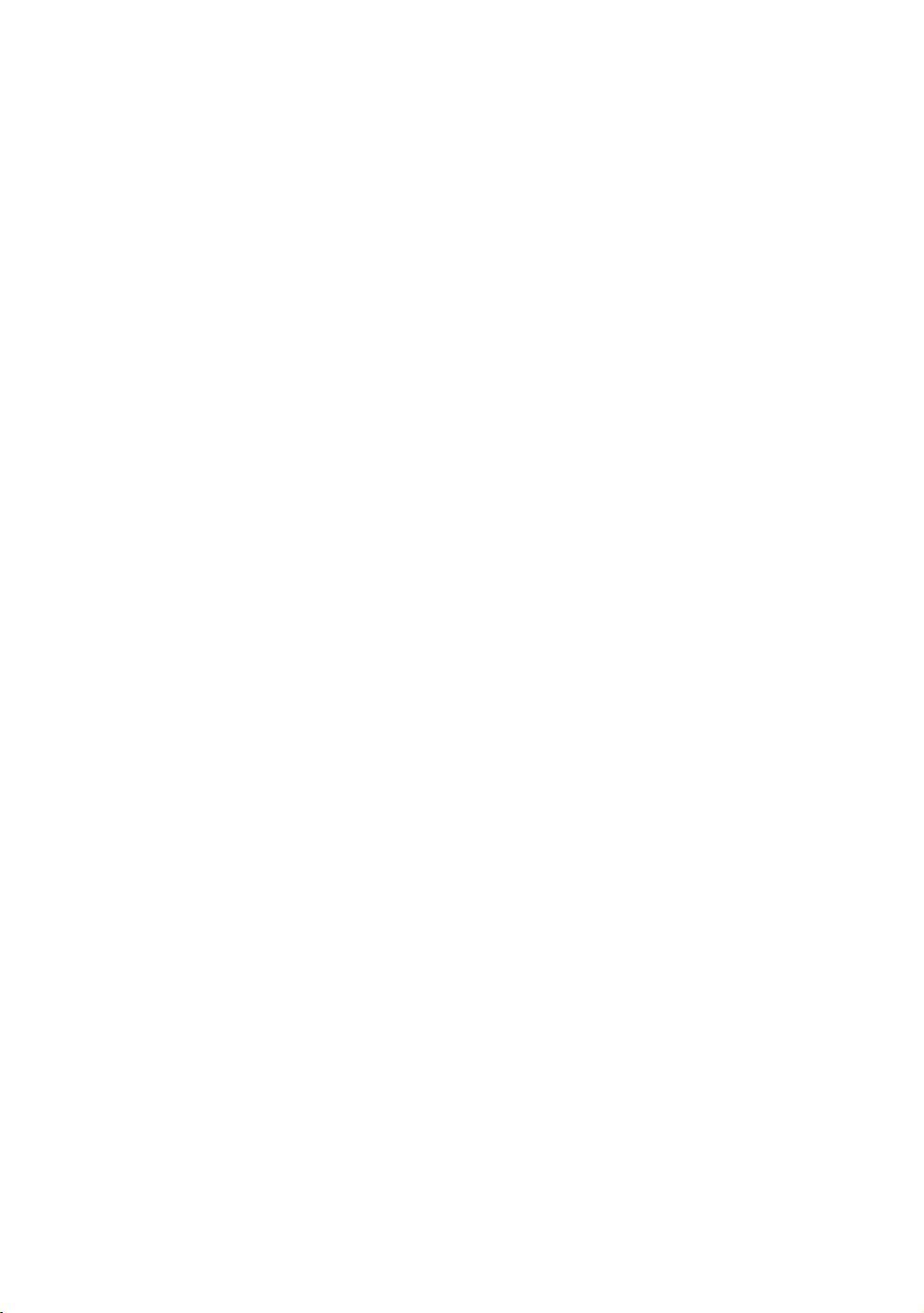
Page 7

Important Safety Instructions
This apparatus (hereinafter referred to as the console) is
intended to be shipped with new Precor exercise equipment
(hereinafter referred to as the base unit). It is not packaged
for individual sale.
WARNING
Safety Precautions
Read all instructions in the documentation provided with your
exercise equipment before installation of this device including
all assembly guides, user guides, and owner’s manuals.
Always follow basic safety precautions when using this
equipment to reduce the chance of injury, fire, or damage.
Other sections in this manual provide more details of safety
features. Be sure to read these sections and observe all safety
notices. These precautions include the following:
y Read all instructions in this guide before installing and
using the equipment and follow any labels on the
equipment.
y Make sure all users see a physician for a complete
physical examination before they begin any fitness
program.
To prevent injury, the console must be
attached securely to the base unit following all
assembly and installation instructions shipped
with the base unit. The console is intended to
be connected to AC mains power through the
furnished power supply ONLY. It should be
powered on only when installed as described
in the assembly and installation instructions
shipped with the base unit. The console is
intended for use only with Precor fitness
equipment, not as a standalone device.
Page 8
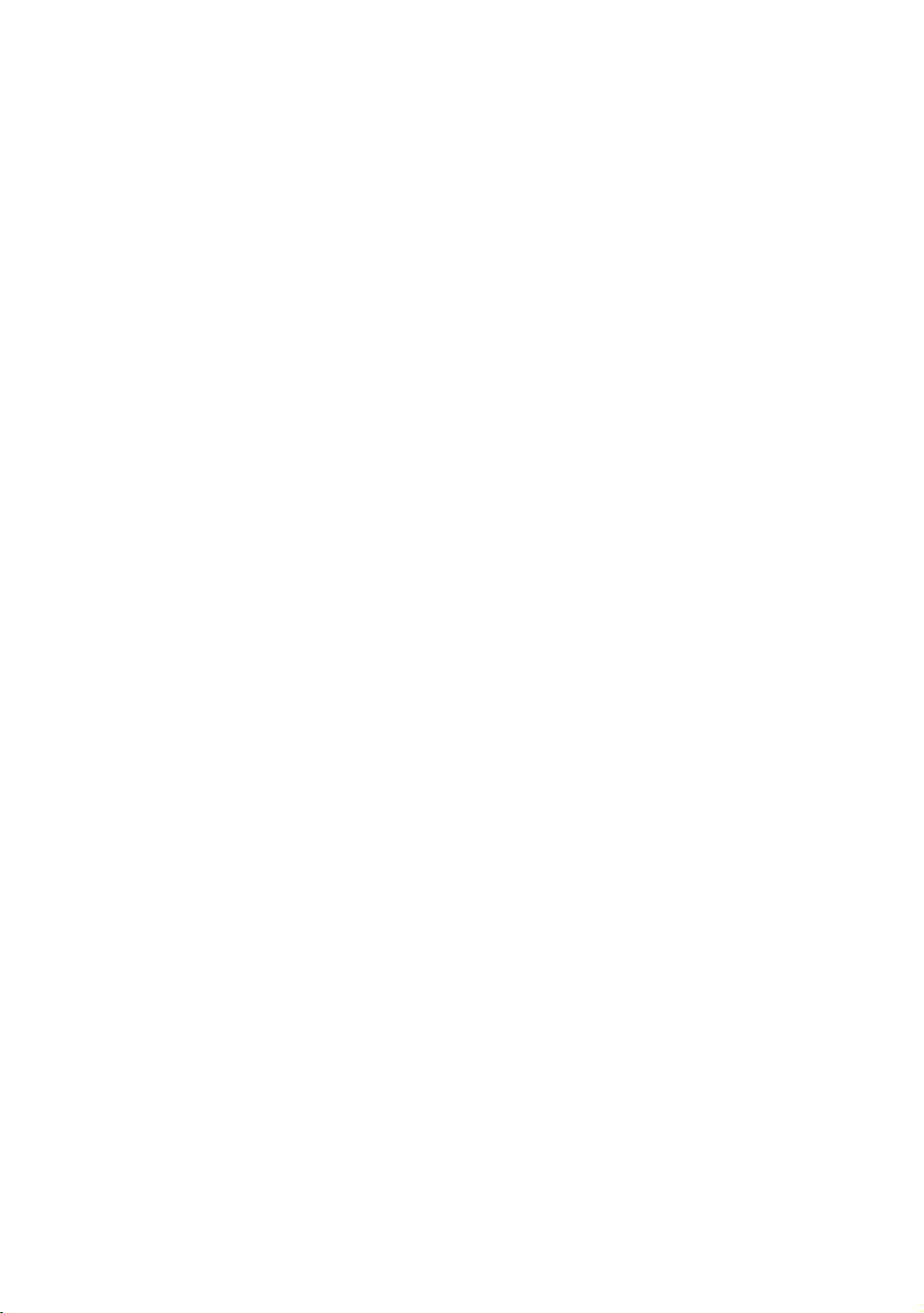
6 Operating and Maintaining the P80 Console
y Il est conseillé de subir un examen médical complet avant
d’entreprendre tout programme d’exercise. Si vous avez des
étourdissements ou des faiblesses, arrêtez les exercices
immédiatement.
y Do not allow children, or people unfamiliar with the
operation of this equipment, on or near it. Do not leave
children unsupervised around the equipment.
y Make sure all users wear proper exercise clothing and
shoes for their workouts and avoid loose or dangling
clothing. Users should not wear shoes with heels or
leather soles, and they should check the soles of their
shoes to remove any dirt and embedded stones. They
should also tie long hair back.
y Never leave the equipment unattended when it is plugged
in. Unplug the equipment from its power source when it is
not in use, before cleaning it, and before providing
authorized service.
Note: The optional power adapter is considered a power
source for self-powered equipment.
y Use the power adapter provided with the equipment. Plug
the power adapter into an appropriate, grounded power
outlet as marked on the equipment.
y Care should be taken when mounting or dismounting the
equipment.
y Read, understand, and test the emergency stop
procedures before use.
y Keep the power cord or optional power adapter and plug
away from heated surfaces.
y Route power cables so that they are not walked on,
pinched, or damaged by items placed upon or against
them, including the equipment itself.
y Ensure the equipment has adequate ventilation. Do not
place anything on top of or over the equipment. Do not
use on a cushioned surface that could block the
ventilation opening.
y Assemble and operate the equipment on a solid, level
surface.
Page 9
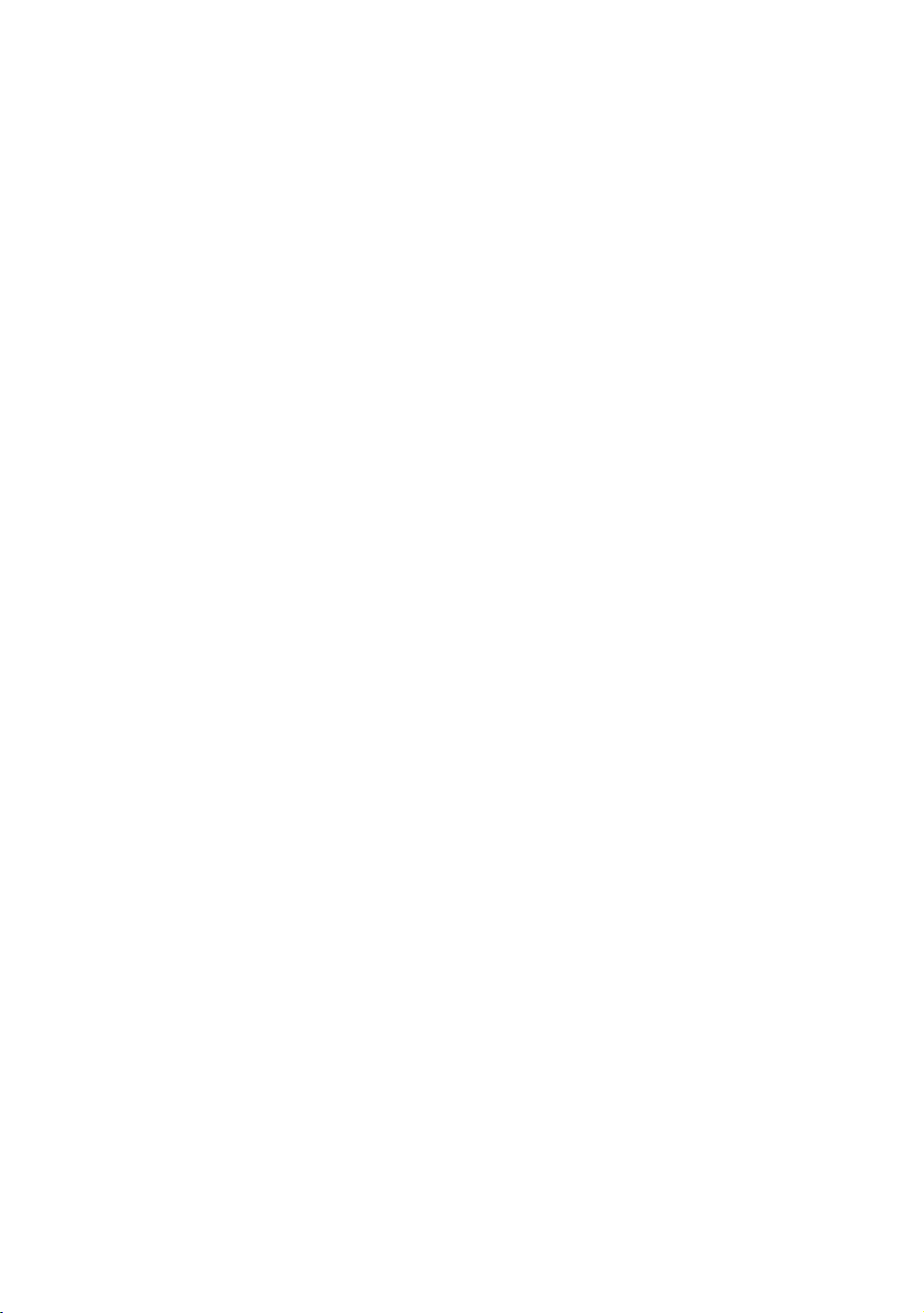
Important Safety Instructions 7
y Proper Location for Equipment
à For all equipment other than treadmills: Locate at
least 40 inches (1 meter) away from walls or
furniture on either side of the equipment, and 40
inches (1 meter) away from objects behind the
equipment.
à For treadmills: Locate at least 40 inches (1 meter)
away from walls or furniture on either side of the
treadmill, and at least 80 inches (2 meters) away
from objects behind the treadmill.
Important: These location standards should also be used
when positioning equipment away from sources of heat, such
as radiators, heat registers, and stoves. Avoid temperature
extremes.
y Keep equipment away from water and moisture. Avoid
dropping anything on or spilling anything inside the
equipment to prevent electric shock or damage to the
electronics.
y When using the treadmill, always attach the safety clip to
your clothing before beginning your workout. Failure to
use the safety clip may pose a greater risk of injury in the
event of a fall.
y Do not operate electrically powered equipment in damp
or wet locations.
y Never operate this equipment if it has a damaged cord or
plug, if it is not working properly, or if it has been dropped,
damaged, or exposed to water. Call for service
immediately if any of these conditions exist.
y Maintain the equipment to keep it in good working
condition, as described in the Maintenance section of the
assembly and maintenance guide. Inspect the equipment
for incorrect, worn, or loose components, and then
correct, replace or tighten prior to use.
y If you plan to move the equipment, obtain help and use
proper lifting techniques.
y Equipment Weight Restrictions: Do not use the treadmill
if you weigh more than 500 pounds (225 kg). If you weigh
more than 350 pounds (160 kg), do not run on the
treadmill. For all other fitness equipment, the weight limit
is 350 pounds (160 kg).
Page 10

8 Operating and Maintaining the P80 Console
y Use the equipment only for its intended purpose as
described in this manual. Do not use accessory
attachments that are not recommended by Precor. Such
attachments may cause injuries.
y Do not operate the equipment where aerosol (spray)
products are being used or where oxygen is being
administered.
y Do not use outdoors.
y Do not attempt to service the equipment yourself, except
to follow the maintenance instructions in this manual.
y Never drop or insert objects into any opening. Keep hands
away from moving parts.
y Do not set anything on the stationary handrails,
handlebars, control console, or covers. Place liquids,
magazines, and books in the appropriate receptacles.
y Do not lean on or pull on the console at any time.
CAUTION: DO NOT remove the cover, or you may risk injury due
to electric shock. Read the assembly and maintenance guide
before operating. There are no user-serviceable parts inside.
Contact Customer Support if the equipment needs servicing. For
use with single phase AC power only.
Hazardous Materials and Proper Disposal
The batteries within self-powered equipment contain
materials that are considered hazardous to the environment.
Federal law requires proper disposal of these batteries.
If you plan to dispose of your equipment, contact Precor
Commercial Products Customer Support for information
regarding battery removal. Refer to Obtaining Service.
Page 11
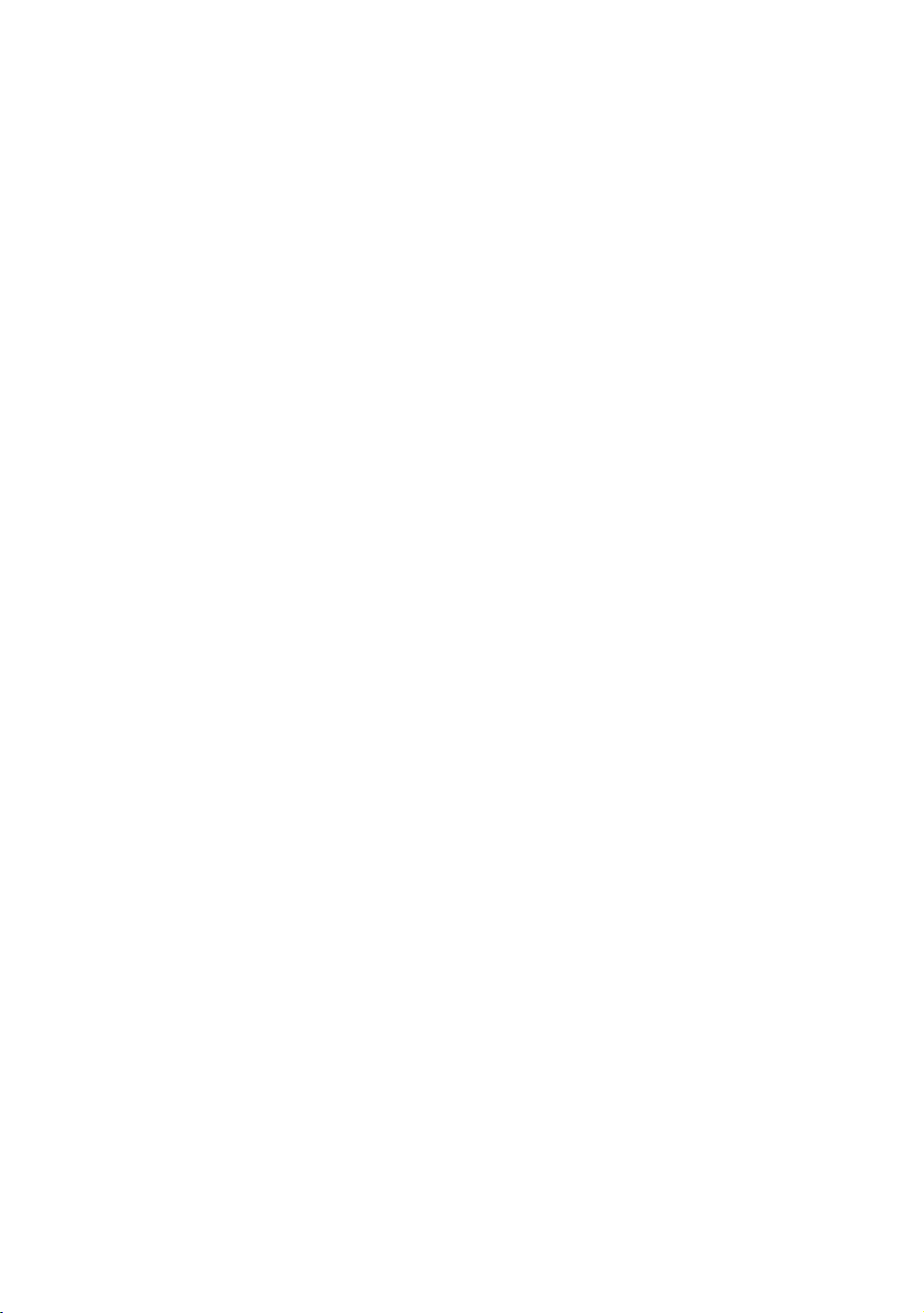
Important Safety Instructions 9
Product Recycling and Disposal
This equipment must be recycled or disca
applicable local and national regulations.
rded according to
Product labels, in accordance with Europe
an Directive
2002/96/EC concerning waste electrical and electroni
equipment (WEEE), determine the framework for the retu
and recycling of used equipment as applicable throughout the
European Union. The WEEE label indicates that the product is
not to be thrown away, but rather reclaimed upon end of life
per this Directive.
In accordance with
the European WEEE Directive, electrical
and electronic equipment (EEE) is to be collected separately
and to be reused, recycled, or recovered at end of life. Users
of EEE with the WEEE label per Annex IV of the WEEE
Directive must not dispose of end of life EEE as unsorte
municipal waste, but use the collection framework availabl
to customers for the return, recycling, and recovery of WEEE.
Customer participation is important to minimize any potential
effects of EEE on the environment and human health due to
the potential presence of hazardous substances in EEE. For
proper collection and treatment, refer to
Obtaining Service.
Regulatory Notices for the RFID Module
When equipped with a control console as described in t
document, this equipment may include a radio-frequency
identification (RFID) module. The RFID module has been
certified to operate at temperatures between -20°C and 8
(-4°F and 185°F).
c
rn
d
e
his
5°C
Radio Frequency Interference (RFI)
The RFID module conforms to th
standards defining acceptable limits for radio frequen
interference (RFI).
Federal Communications Commission, Part 15
This equipment has been tested and found to comply with th
limits for a Class A digital device, pursuant to Part 15 of the
FCC Rules. These limits are designed to provide reasonable
protection against harmful interference in a commercial
installation. The equipment generates, uses, and can radi
radio frequency energy and, if not installed and used in
accordance with the owner’s manual instructions, can c
harmful interference to radio communications.
e following national
cy
e
ate
ause
Page 12
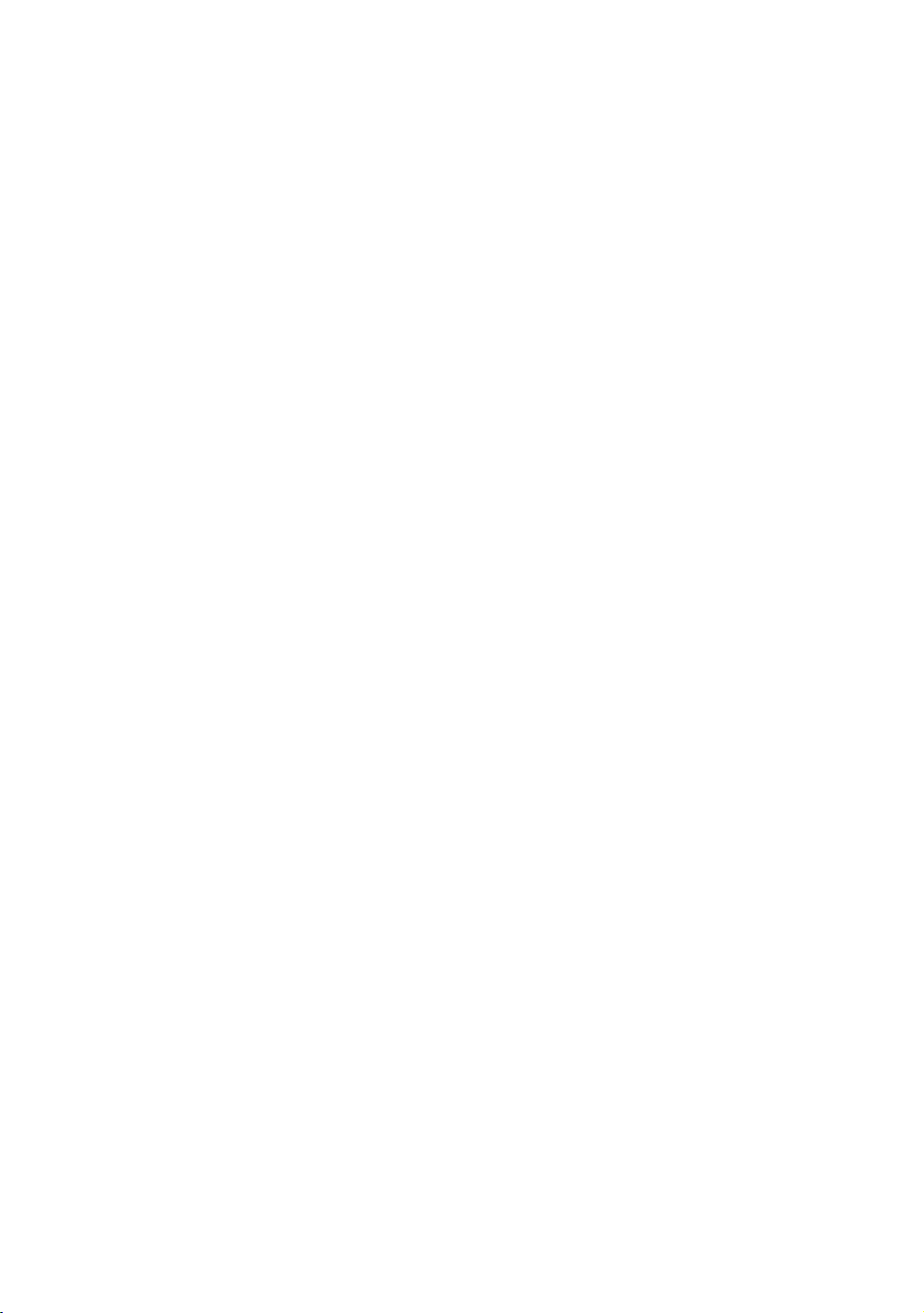
10 Operating and Maintaining the P80 Console
Operation is subject to the following two conditions: (1) this
device may not cause harmful interference, and (2) this
device must accept any interference received, including
interference that may cause undesired operation.
WARNING
Industry Canada
This device complies with RSS-210:2007 of the Spectrum
Management & Telecommunications Radio Standards
Specification. Operation is subject to the following two
conditions: (1) this device may not cause harmful
interference, and (2) this device must accept any interference
received, including interference that may cause undesired
operation.
This Class A digital apparatus complies with Canadian
ICES-003.
Cet appareil numérique de la classe A est conforme à la norme
NMB-003 du Canada.
ATTENTION: Haute Tension
Débranchez avant de réparer
European Applications
CE compliance is claimed to the following directives:
Per FCC rules, changes or modifications not
expressly approved by the manufacturer could
void the user’s authority to operate the
equipment.
y 1999/5/EC R&TTE Directive
y 2006/95/EC LVD Directive
y 2002/95/EC RoHS Directive
Directive compliance has been verified to the following
standards:
y EN 55022
y EN 300 330-1 V1.5.1
y EN 300 330-2 V1.3.1
y EN 301 489-3 V1.4.1
y EN 301 489-1 V1.8.1
y EN 60950-1
Page 13

Important Safety Instructions 11
Regulatory Notices for Cardiovascular Exercise Equipment
The regulatory information in this section applies to the
Safety Approvals for Cardiovascular Equipment
exercise equipment and its control console.
Precor equipment has been tested and found to comply with
the following applicable safety standards.
Cardiovascular Type Equipment:
y CAN/CSA, IEC, EN 60335-1 (Household and similar
electrical appliances - Safety)
y EN 957 (Stationary training equipment, class S/B
compliant equipment)
PVS and P80 Regulatory Notice
This Precor equipment has been tested and found to comply
with the following applicable safety standards.
y CAN/CSA, UL, IEC, EN 60065 (Audio, video and similar
electronic apparatus - Safety)
Radio Frequency Interference (RFI)
This Precor exercise equipment conforms to the following
national standards defining acceptable limits for radio
frequency interference (RFI).
Federal Communications Commission, Part 15
This equipment has been tested and found to comply with the
limits for a Class A digital device, pursuant to Part 15 of the
FCC Rules. These limits are designed to provide reasonable
protection against harmful interference in a commercial
installation. The equipment generates, uses, and can radiate
radio frequency energy and, if not installed and used in
accordance with the owner’s manual instructions, may cause
harmful interference to radio communications.
WARNING
Per FCC rules, changes or modifications not
expressly approved by Precor could void the
user’s authority to operate the equipment.
Page 14
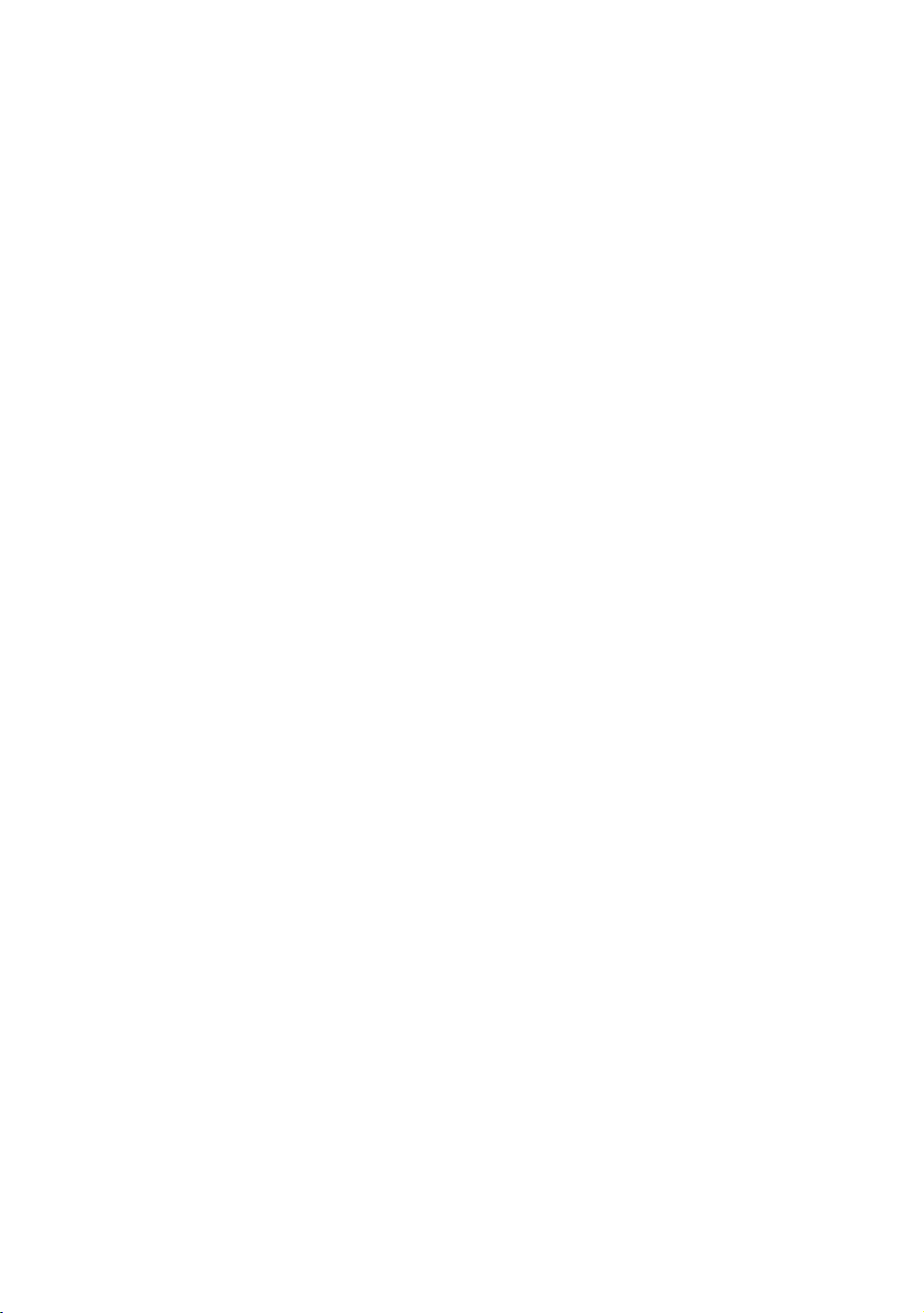
12 Operating and Maintaining the P80 Console
Industry Canada
This Class A digital apparatus complies with Canadian
ICES-003.
Cet appareil numérique de la classe A est conforme à la norme
NMB-003 du Canada.
ATTENTION: Haute Tension
Débranchez avant de réparer
European Applications
CE compliance is claimed to the following directives:
y 2004/108/EC EMC Directive
y 2006/95/EC LVD Directive
y 2002/95/EC RoHS Directive
Directive compliance has been verified to the following
standards:
y EN 55022
y EN 55024
y EN 60335-1
y EN 60065 (P80 and PVS)
Page 15
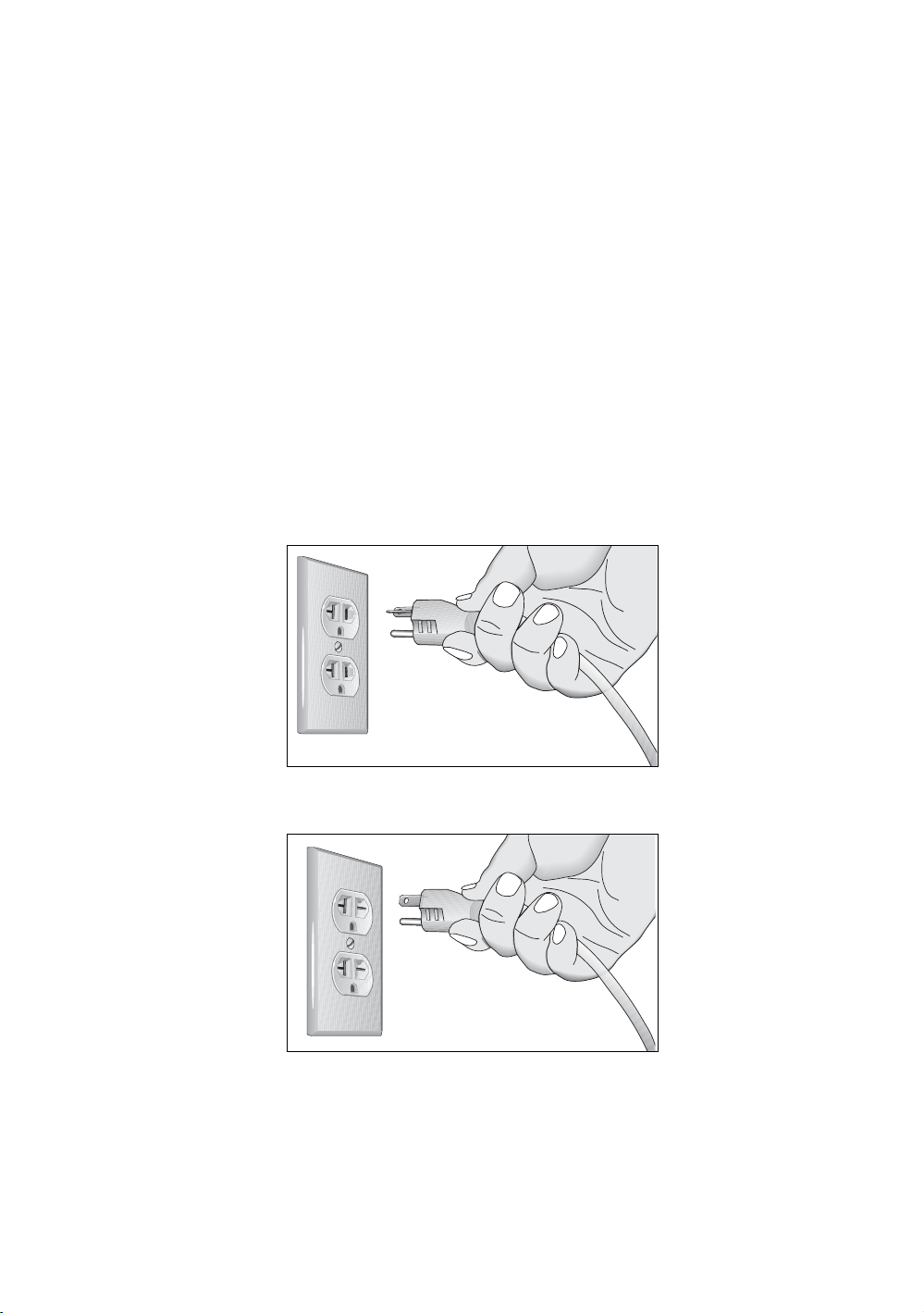
Important Safety Instructions 13
Electrical Recommendations: 120 V and 240 V Treadmills
Note: This is a re
Code) guidelines or local region electric codes must be
followed.
commendation only. NEC (National Electric
You shoul
d have received a power cable that meets your local
electrical code requirements along with the equipment.
Precor treadmills must be connected to a 20 amp individ
ual
branch circuit that can be shared only with one PVS. If you
need additional help with the power connections contact yo
ur
Precor authorized dealer.
Important: An individual br
anch circuit provides a hot conductor
and neutral conductor to a receptacle. The conductors must not be
looped, "daisy-chained", or connected to any other conductors.
The circuit must be grounded according to NEC guidelines or loc
al
region electric codes.
Figure 1: North American 120-volt, 20-amp pow r receptacle e
Figure 2: North American 240-volt, 20-amp power receptacle
Page 16
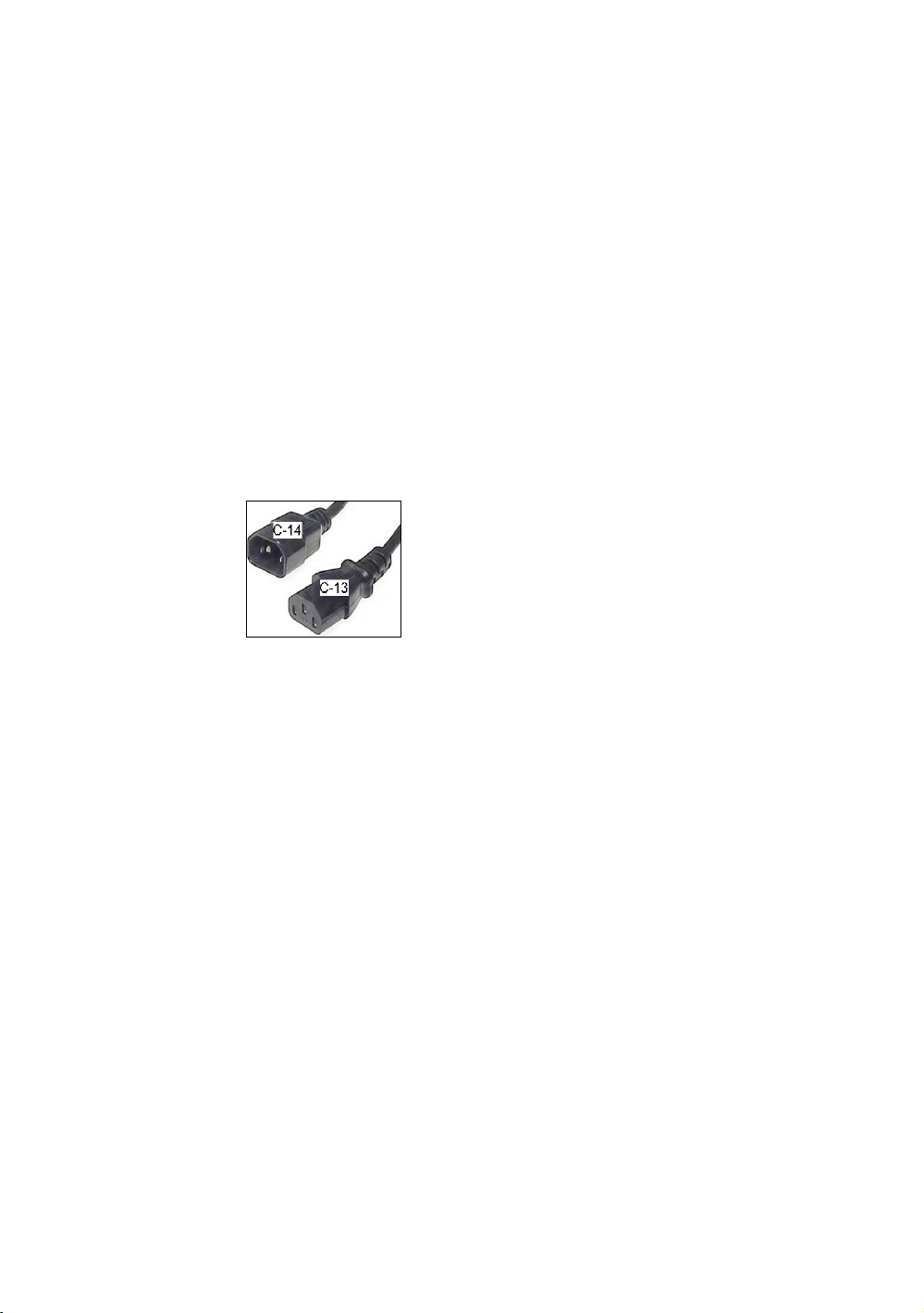
14 Operating and Maintaining the P80 Console
Electrical Recommendations: All Equipment Excluding Treadmills
Note: This is a recommendation only. NEC (National Electric
Code) guidelines or local region electric codes must be
followed.
For equipment fitted with a P80 console or Personal Viewing
System (PVS) screen a separate power connection is
required. For a 20 amp branch circuit up to 10 screens can be
connected. If the branch circuit has any other devices plugged
into the circuit the number of screens must be reduced by the
wattage of the other devices.
Note: The typical splitter power cords that have IEC-320 C13
and C14 plugs have a recommended maximum capacity of
five screens.
Figure 3: IEC-320 C13 and C14 plugs
Obtaining Service
Do not attempt to service the equipment except for
maintenance tasks. If any items are missing, contact your
dealer. For more information regarding customer support
numbers or a list of Precor authorized service centers, visit
the Precor web site at http://www.precor.com.
For the most current manuals, got to http://www.precor.com.
Page 17
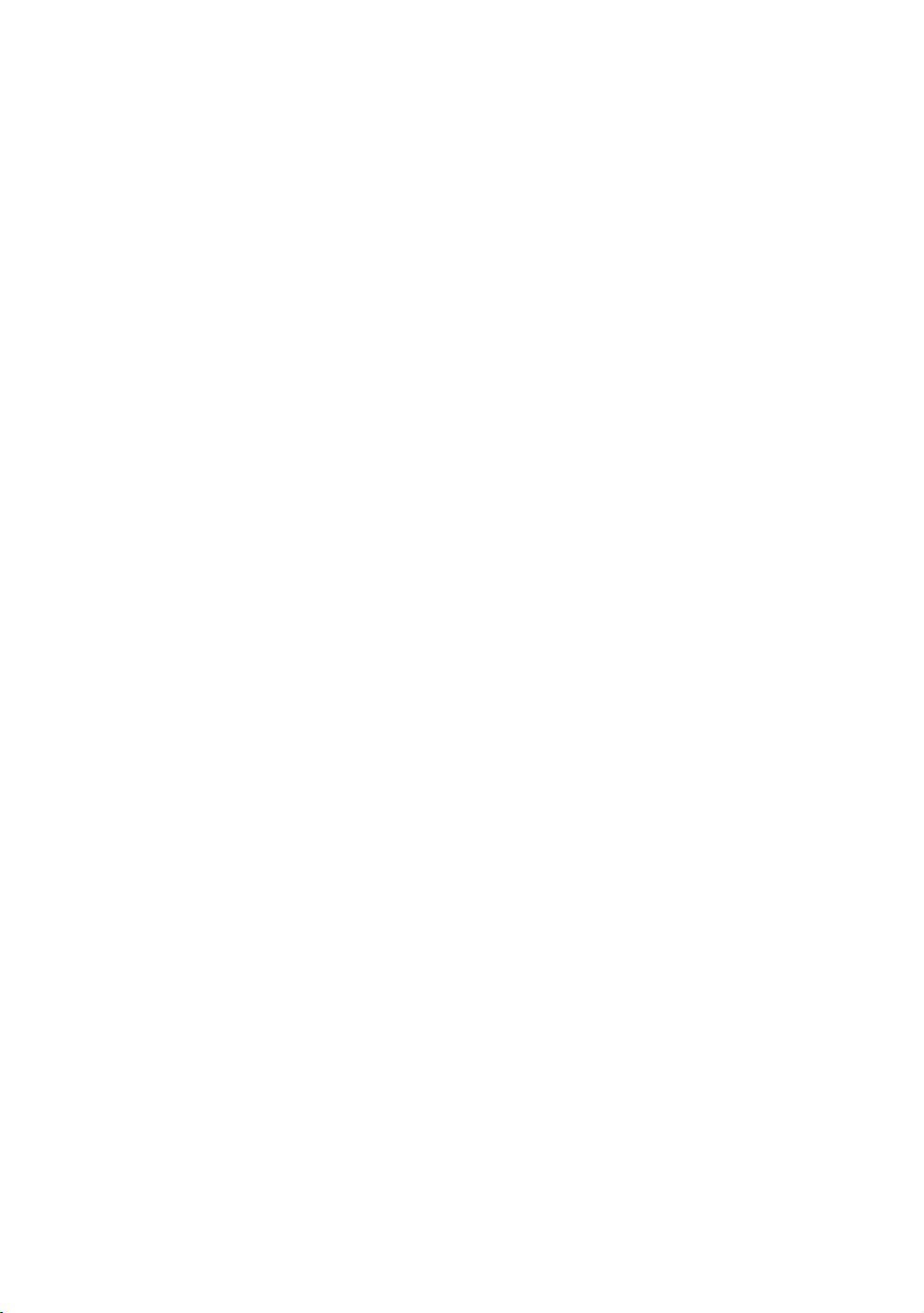
Table of Contents
Important Safety Instructions ................................................... 5
Safety Precautions ................................................................................ 5
Hazardous Materials and Proper Disposal .................................... 8
Product Recycling and Disposal........................................................ 8
Regulatory Notices for the RFID Module ....................................... 9
Regulatory Notices for Cardiovascular
Exercise Equipment ...................................................................... 11
Electrical Recommendations:
120 V and 240 V Treadmills ..................................................... 12
Electrical Recommendations:
All Equipment Excluding Treadmills ....................................... 14
Obtaining Service ................................................................................. 14
Getting Started .........................................................................17
Identifying Parts of the Console ....................................................... 18
Using the Treadmill Safety Clip ....................................................... 18
Treadmill Auto Stop™ (Automatic Stop) Function ................... 20
Configuring the System Settings ............................................. 23
About ..................................................................................................... 24
Equipment Usage ................................................................................ 26
System Settings ................................................................................... 27
Introducing Users to the P80 Console .................................... 35
Using the Touch Heart Rate Feature ............................................. 35
Using a Chest Strap Transmitter .................................................... 37
Using the View Channels and View Buttons ............................... 37
Using the Media Panel....................................................................... 39
Using the Workout Progress Panel ............................................... 40
Beginning Your Workout ......................................................... 43
Starting a QuickStart™ Workout .................................................... 43
Starting a Featured Workout .......................................................... 44
Starting a Preset Workout ............................................................... 44
Ending a Workout ............................................................................... 45
Maintenance ............................................................................ 51
Cleaning the Console and Display .................................................. 51
Page 18
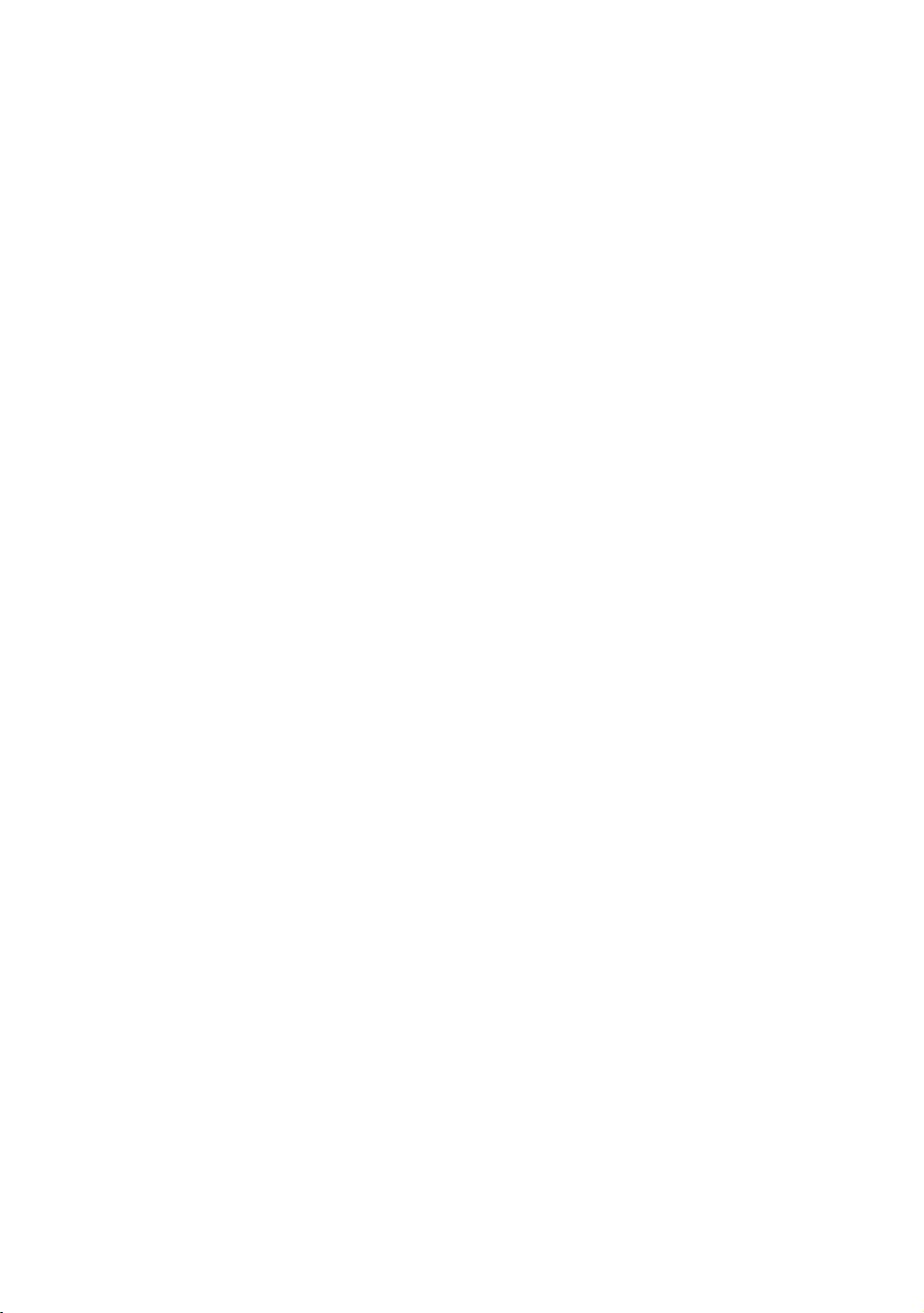
16 Operating and Maintaining the P80 Console
Page 19
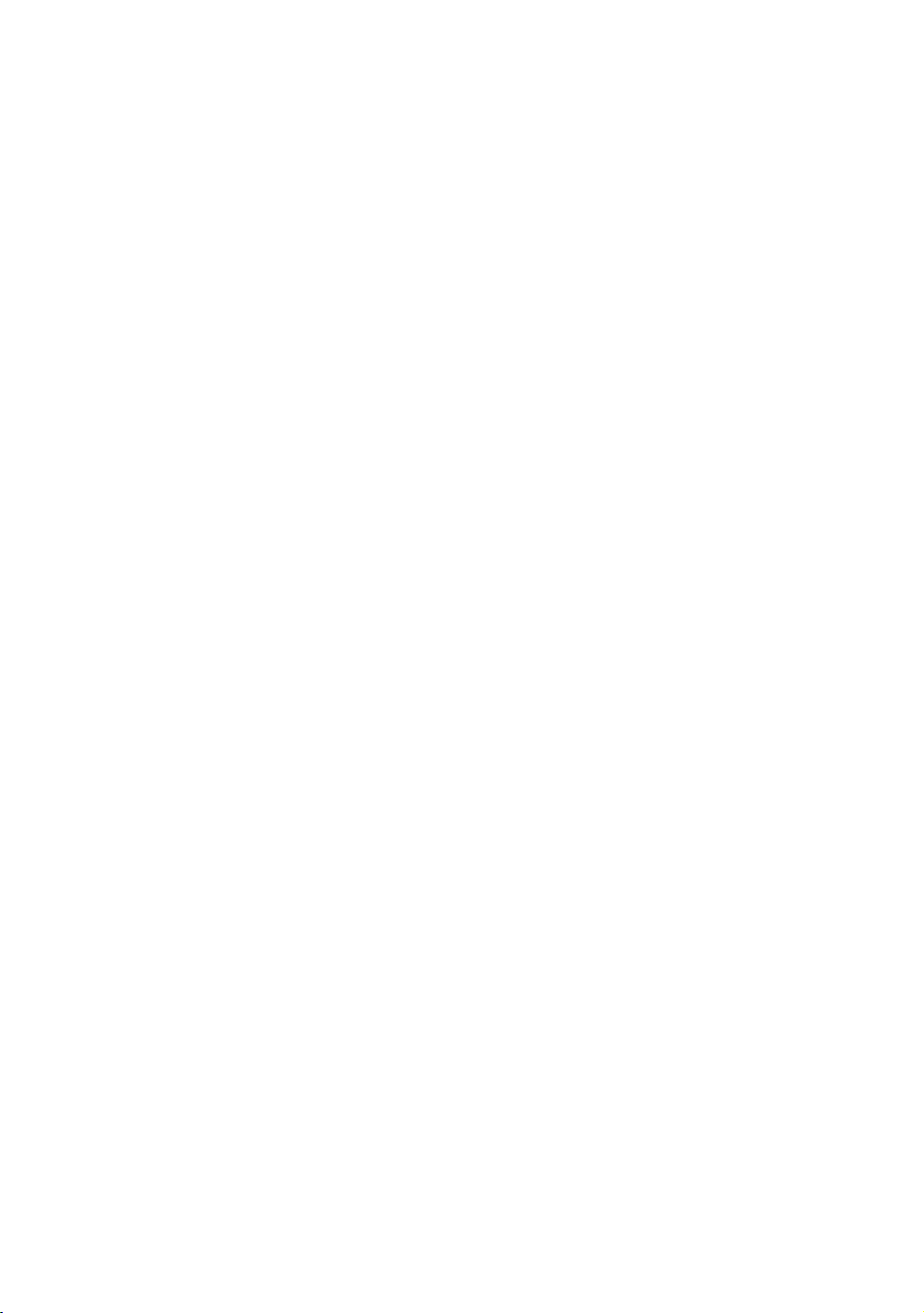
Getting Started
Important: Not all settings are currently available in this
release. More features will be available in future software
updates.
The P80 console offers administrators and users the ability to
set default settings that meet their specific needs. To
accomplish this, the console supports settings for different
classes of users depending on their administrative rights.
Chapter 1
y A guest user exercises on a piece of equipment without
signing in or creating a user profile.
y A registered user uses a sign-in password or Preva™
Pass and creates a user profile.
y A registered service technician uses a sign-in password
or Preva™ Pass with extra permissions to administer
console settings.
y An administrator is always registered, uses a sign-in
password or Preva™ Pass, and has full access to the
console settings.
Changes to the Personal Information and Preference settings
are saved to a registered user’s profile. An unregistered user
can change preference settings; however, because they lack a
user profile, those changes are not saved, and apply only to
their current workout.
Page 20
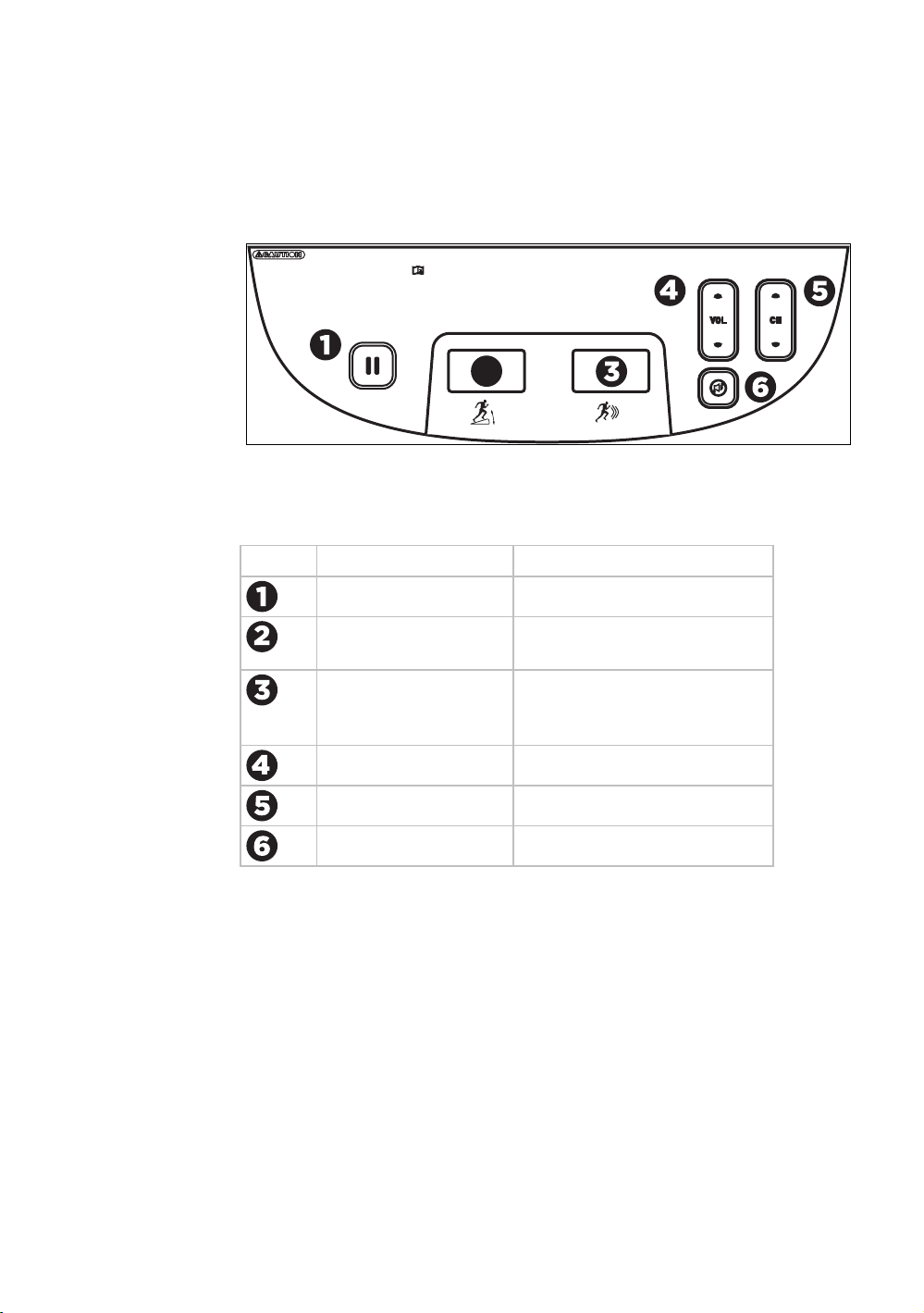
18 Operating and Maintaining the P80 Console
Before beginning any tness program, see your physician for a thorough physical examination. Seek advice from your physician to learn your the target heart rate appropriate fo r your tness level. Do not allow children,
or those
unfamiliar with its the operation on or near of this equipment, on or near it. Read the product owner’s manual or consult a qualied instructor before operating this equipment. Improper use of this equipment can result in serious injury. If you
feel pain, faintness, or dizziness, stop exercising immediately.
Identifying Parts of the Console
The following diagram provides information about the console
keys. The number and actions of the console keys may differ
slightly depending on the type of equipment.
Before beginning any tness program, see your physician for a thorough physical examination. Seek advice from your physician to learn your the target heart rate appropriate fo r your tness level. Do not allow children,
unfamiliar with its the operation on or near of this equipment, on or near it. Read the product owner’s manual or consult a qualied instructor before operating this equipment. Improper use of this equipment can result in serious injury. If you
feel pain, faintness, or dizziness, stop exercising immediately.
2
Figure 4: P80 console keys
Table 1. Key descriptions for the P80 console
Number Key Name Detail
Pause Stop the equipment
or those
Incline/CrossRamp®
Indicator
Intensity Indicator Also called Speed or Resistance
Appears on treadmill and
elliptical
indicator depending on
equipment type
Volume Up/Down Increase or decrease volume
Channel Up/Down Change TV channel
Mute Turn the volume on or off
Page 21
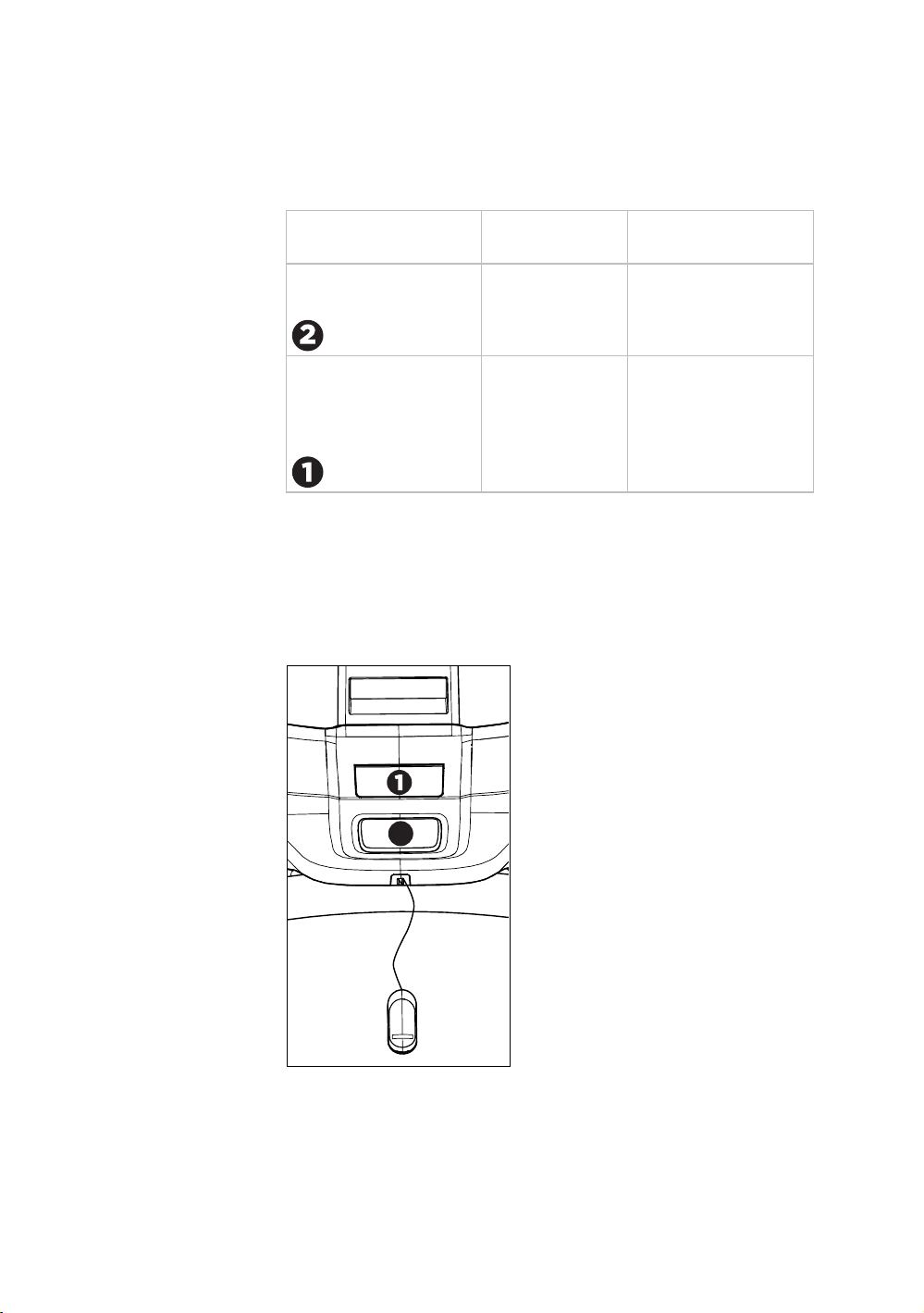
Getting Started 19
Using the Treadmill Safety Clip
The treadmill is equipped with two diffe
which behave as follows:
If the user … Then the treadmill And the console …
belt …
Presses down on the
red STOP button
Slows to a stop Shows that the
rent stop functions,
t is exercise workou
paused
Pulls on the lanyard
attached to the safety
clip and trips the restar
switch
Slows to a stop Shows the words
t
PUSH TO RESET
SWITCH and an a
pointing to the Restart
switch
The restart switch is located just below the console and
immediately behind the red STOP button, as shown in th
e
following illustration. When it is tripped, the bar pops up,
displaying the words PUSH TO RESET SWITCH on its fron
side. The treadmill does not operate while these words are
visible.
2
rrow
t
Figure 5: Restart switch
Instruct users on how important it is to use the safety clip
y while exercising on the treadmill, and demonstrate how the
should attach it to their clothing near the waistline.
Page 22
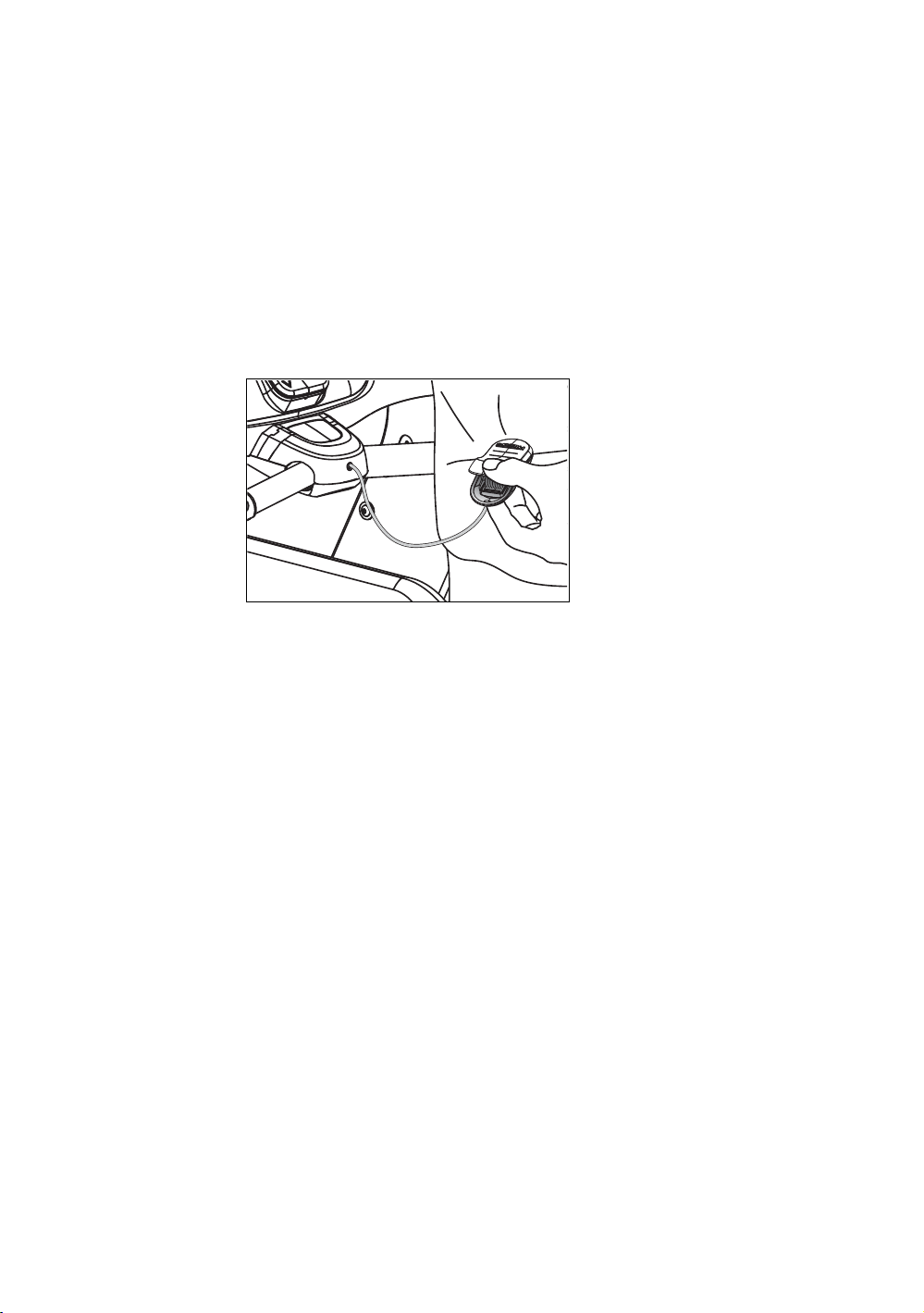
20 Operating and Maintaining the P80 Console
If the restart switch trips during exercise, perform the
following steps:
1. Reattach the safety clip if necessary.
2. Press the restart switch down until it clicks, returning it to
its normal position.
Note: If the restart switch trips, all information about the
current workout is deleted.
3. Start the workout from the beginning, reducing the time
as needed to account for the amount of exercise that has
been completed.
Figure 6: Attaching the safety clip
Page 23
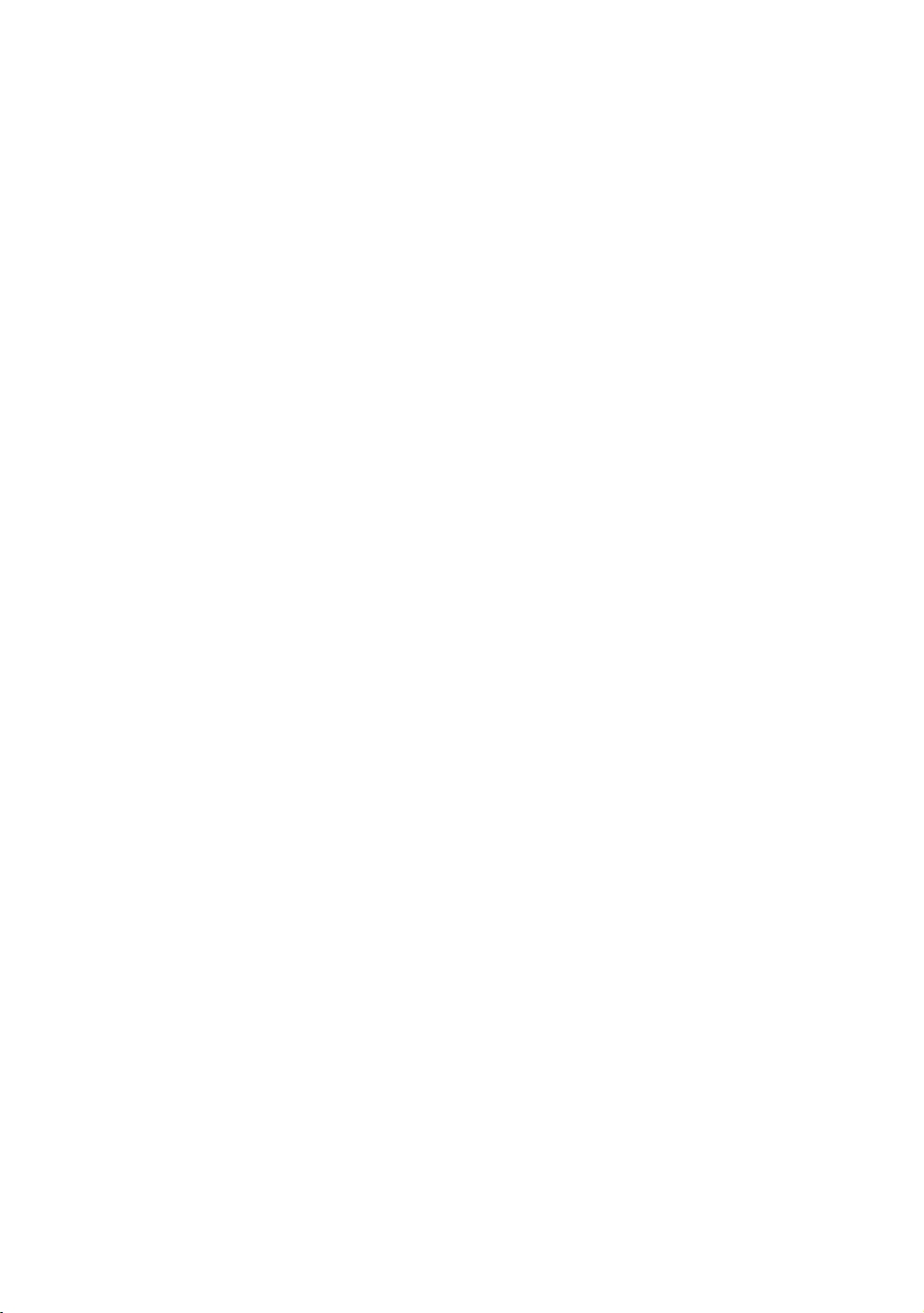
Getting Started 21
Treadmill Auto Stop™ (Automatic Stop) Function
portant: The default setting for this feature is ON. An
Im
administrator can turn off this feature in the System Settin
however, Precor recommends it remain ON.
gs;
The Auto Stop™ (Automatic Stop) feature
bring the treadmill to a gradual stop when it is not in use. T
might occur if a user steps off the treadmill before the end of
a workout and leaves the treadmill running.
Sixty seconds after a treadmill workout start
equipment begins Auto Stop monitoring. If a user is detected,
then no message appears, and the selected workout
continues.
If no user is d
console displays the message NO USER DETECTED,
STOPPING IN 10 SECONDS as notification of the pen
stop. During the display of this message, a ten second
countdown begins. If a user does not override the coun
the belt comes to a gradual stop after the countdown is
complete.
Note: User
detected within the speed and position limits of the featu
Users weighing 50 pounds (22.7 kg) to 89 pounds (40.5 kg)
may not be detected depending on their speed and location.
Always be aware of and follow the console’s instructions for
proper operation.
etected after an additional 30 seconds, the
s weighing more than 90 pounds (41 kg) are
is designed to
his
s or resumes, the
ding
tdown,
re.
Page 24
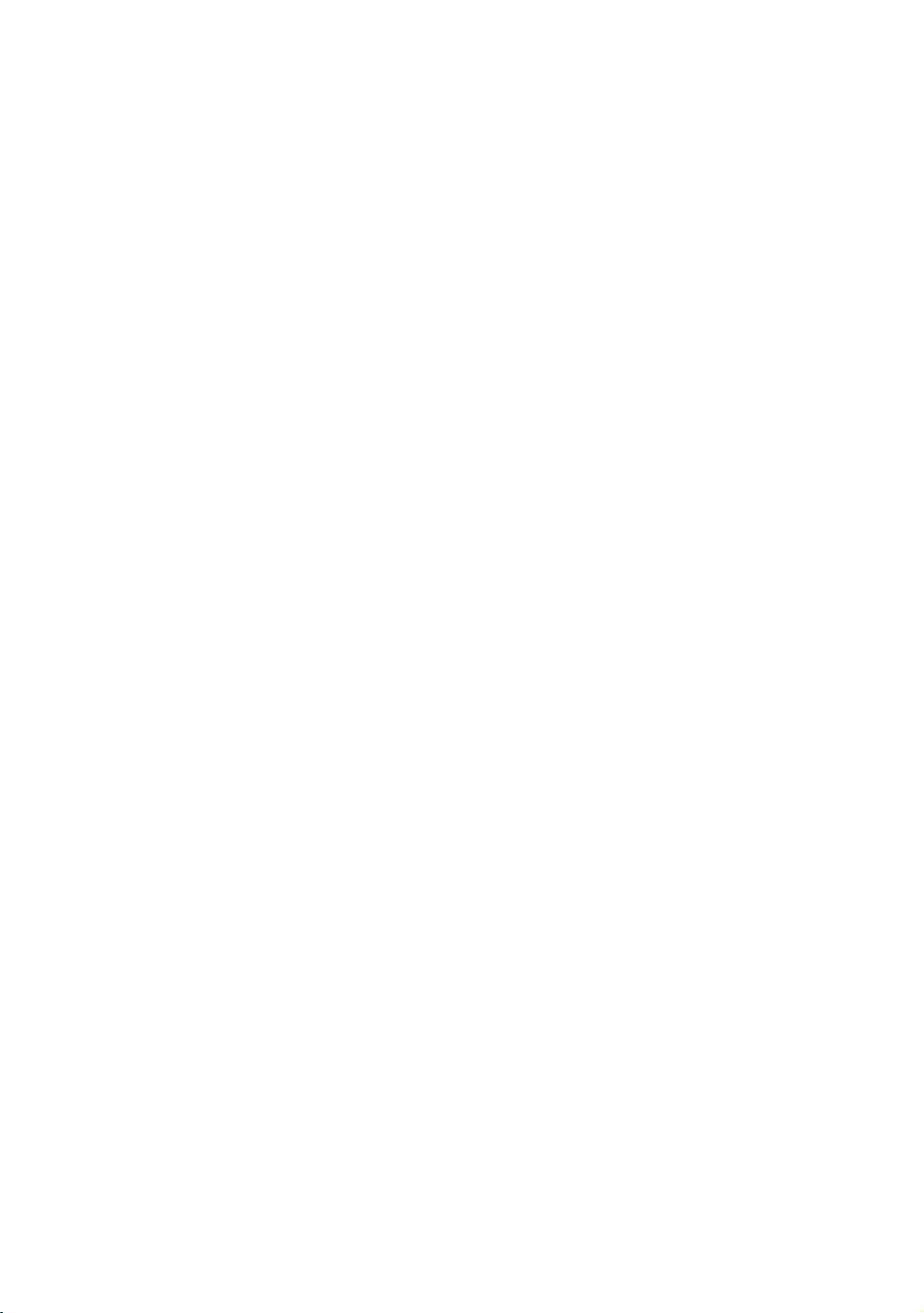
22 Operating and Maintaining the P80 Console
Page 25
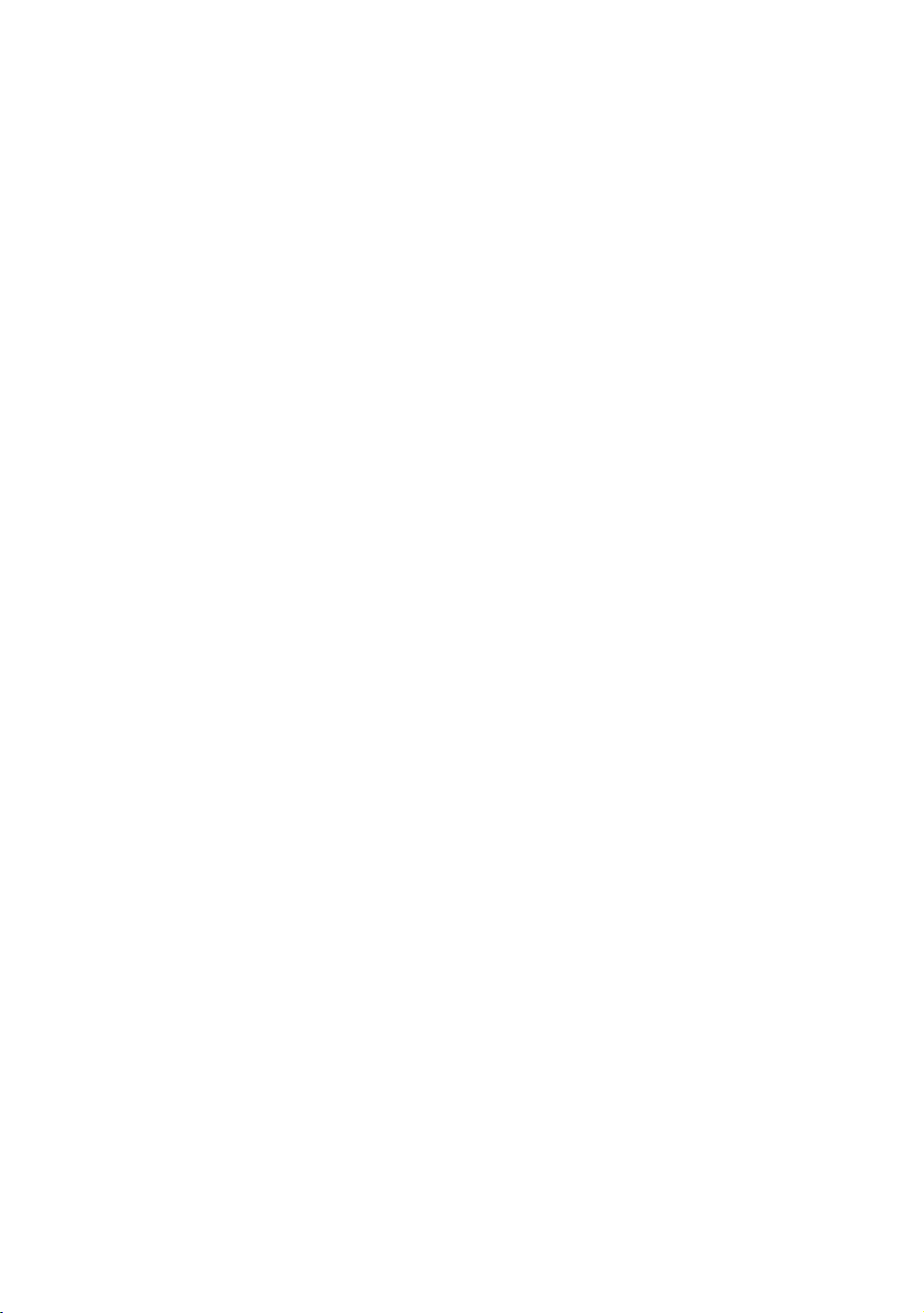
Chapter 2
Configuring the System Settings
Use the System mode to configure settings in ways that
benefit your users and your facility. The System menu is
visible only to administrators and registered service
technicians. Changes made to these settings are saved to the
fitness equipment.
Important: A special code is required to access these settings. Do
not share this code with anyone except those authorized to
change system settings.
The System menu contains the following settings:
y About
y Equipment Usage
y System Settings
Page 26
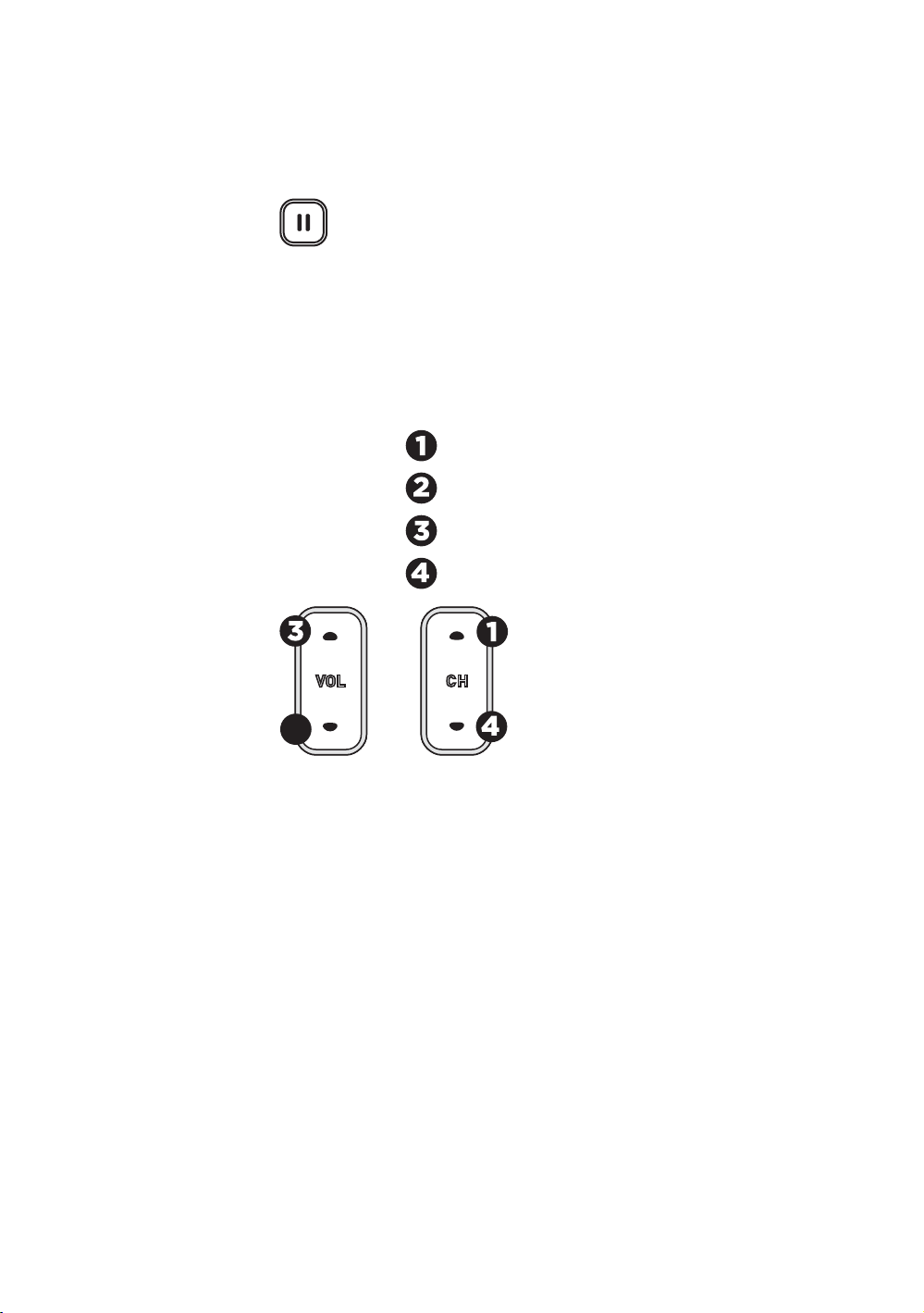
24 Operating and Maintaining the P80 Console
To view the System menu:
1. On the Welcome screen, press and hold Pause.
Figure 7: Pause key
2. While holding Pause, press each of the following keys
once in the order presented. Referring to the diagram
below, press:
1 2 3 4
Channel Up
Volume Down
Volume Up
Channel Down
2
Figure 8: Settings security code
3. Release Pause.
4. Using the number pad on the screen, touch the following
numbers to enter the password:
5 6 5 1 5 6 5
5. Touch OK.
Page 27
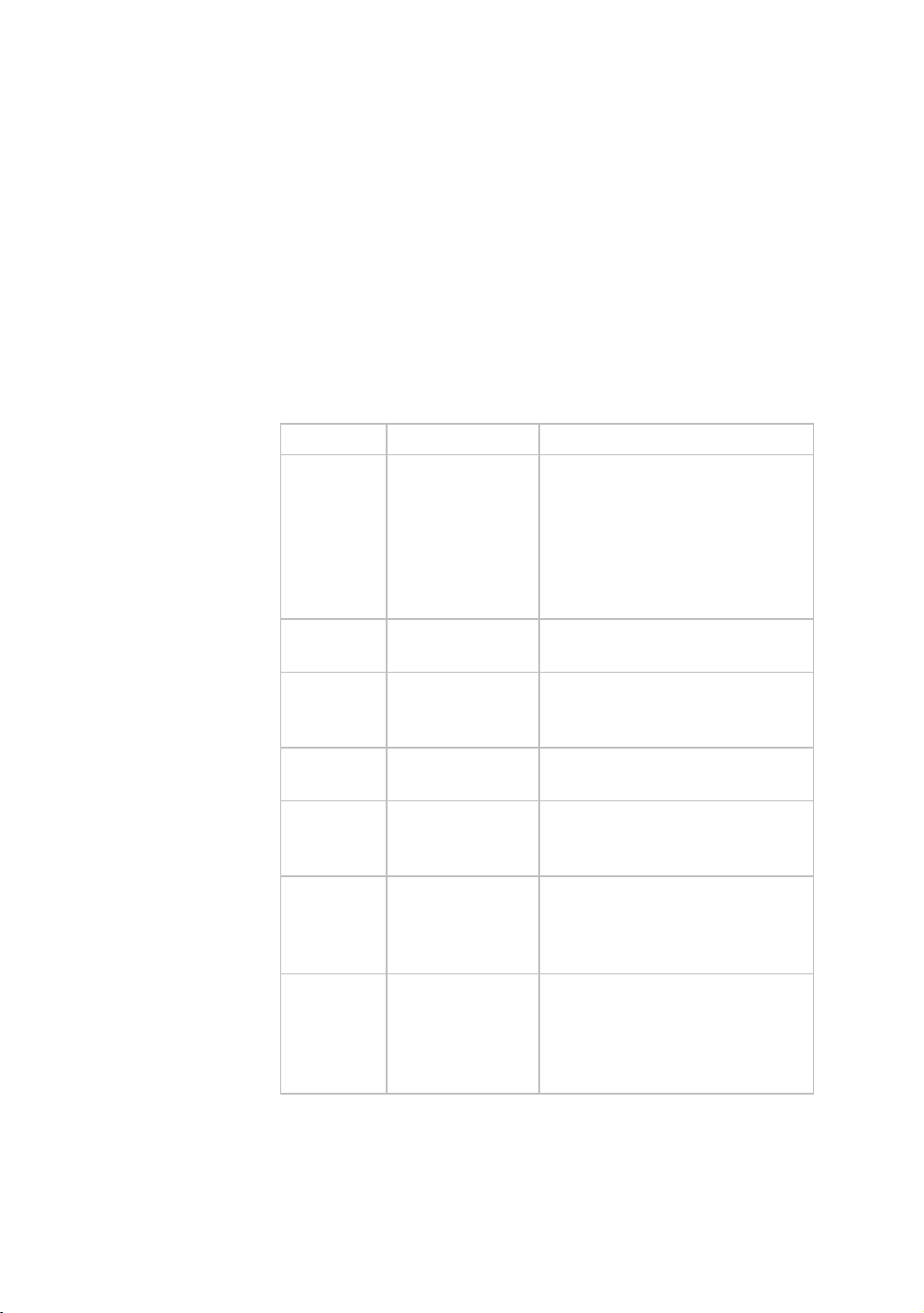
Configuring the System Settings 25
About
System information settings provide basic information
including equipment models and serial numbers. Most o
these settings are for informational purposes only and can
be modified.
To view the System Info settings menu:
1. Use the administrator code and passw
ord to view the
equipment settings.
2. Touch About.
Table 2. About settings
Setting Access Detail
Event Log ech: s a list of the most recent
Event Count Admin/Tech: vents recorded by
Console Tech: console’s memory.
Serial
Number
Lower Serial Admin/Tech: Stored in the console’s memory.
Number View
Location Admin/Tech: Entered on console at time of
Release
Bundle
Version
ETag Check Only Precor
Interval
Admin/T
View
View
Admin/
View
View
Modify
Admin/T
View
service
technicians
modify this
setting.
ech: Shows current version and a list of
Provide
hardware and software events,
and equipment status. If no
events have occurred since t
last time the event log was
cleared, the event log screen
be empty.
Number of e
equipment.
Stored in the
registration.
past software updates.
Automatically updates a
each software upgrade.
Stored in the console’s m
can
f
not
he
will
s part of
emory.
Page 28
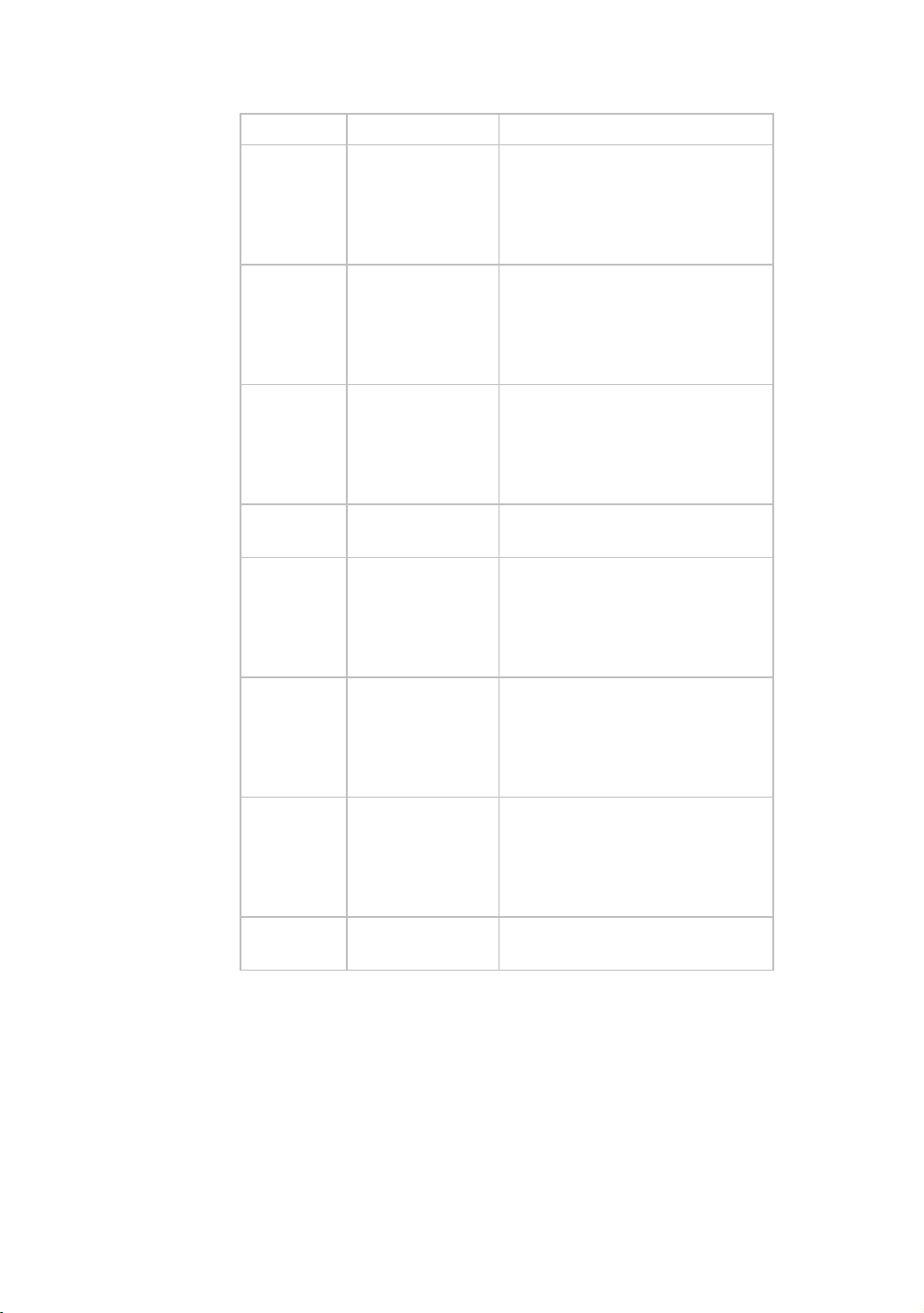
26 Operating and Maintaining the P80 Console
Setting Access Detail
Heartbeat
Interval
Minimum
Heartbeat
Interval
Maximum
Heartbeat
Interval
Mfe MAC
Address
Network
Time Server
1
Network
Time Server
2
Network
Time Server
3
Machine
Type
Only Precor
service
technicians can
modify this
setting.
Only Precor
service
technicians can
modify this
setting.
Only Precor
service
technicians can
modify this
setting.
Admin/Tech:
View
Only Precor
service
technicians can
modify this
setting.
Only Precor
service
technicians can
modify this
setting.
Only Precor
service
technicians can
modify this
setting.
Admin/Tech:
View
Determines how often the
console communicates with the
server.
Minimum number of times that
the console communicates with
the server in a given time period.
Maximum number of times that
the console communicates with
the server in a given time period.
Stored in the console’s memory.
Type of equipment.
Equipment Usage
The Equipment Usage settings provide information on
individual usage as well as cumulative equipment usage. This
information and these settings are accessible only to
administrators and registered service technicians.
Page 29
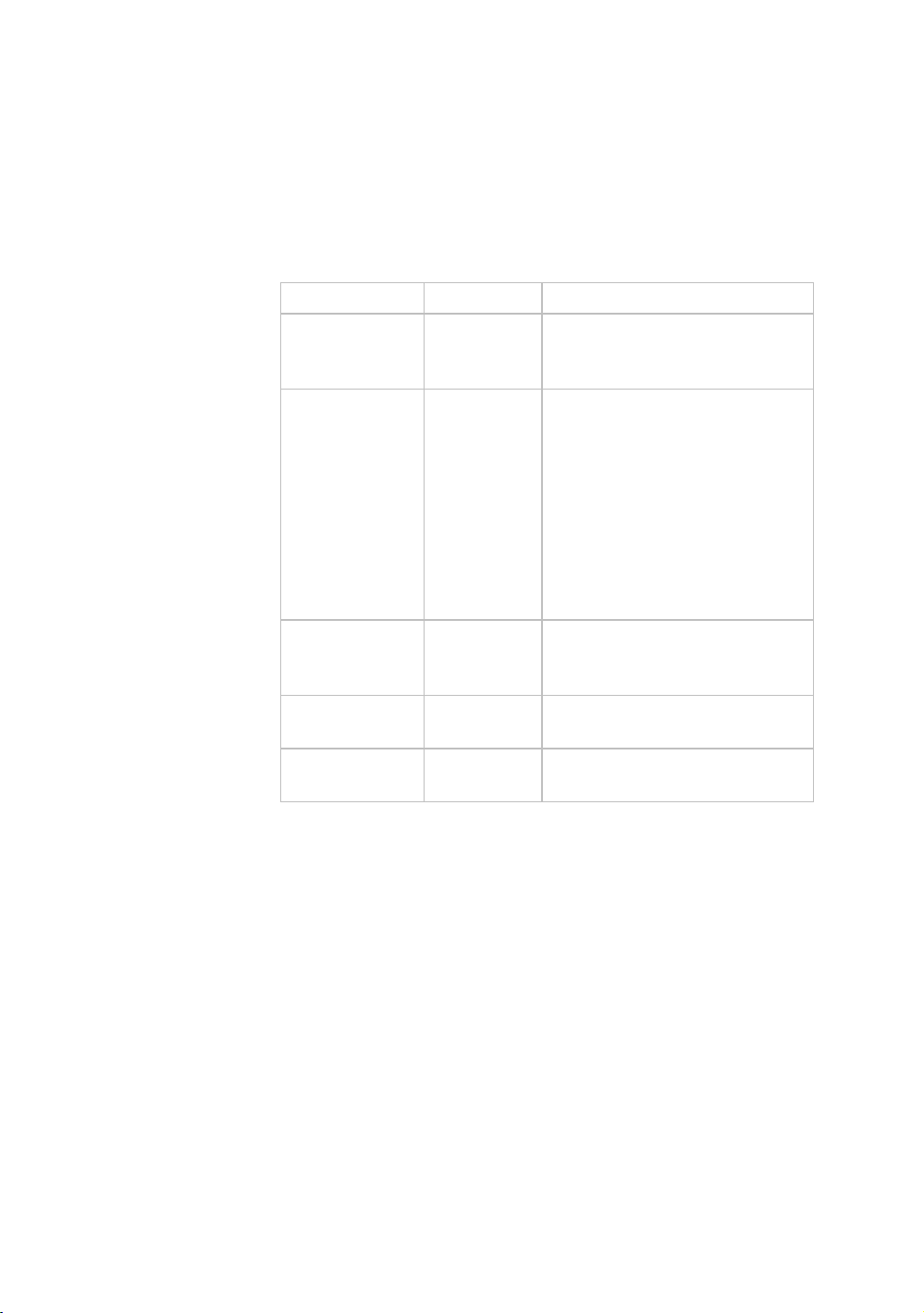
Configuring the System Settings 27
To view the Usage settings:
1. Use the administrator code and password to view the
equipment settings.
2. Touch Equipment Usage.
Table 3. Equipment Usage settings
Setting Access Detail
Cumulative
Workout
Seconds
Cumulative
Workout
Distance
Cumulative
Workout
Sessions
Last Workout
Start Date Time
Last Workout
End Date Time
Admin/Tech:
View
Admin/Tech:
View
Admin/Tech:
View
Admin/Tech:
View
Admin/Tech:
View
Total number of seconds.
Seconds are counted when the
workout clock starts.
• Treadmills will report miles of
use.
• AMTs will report a
"horizontal distance" as
miles.
• Ellipticals will convert total
strides to miles.
• Bikes will convert total
revolutions to miles
Total number of sessions. A
session is counted if the
summary screen displays.
The date of the start of the last
workout.
The date of the end of the last
workout.
System Settings
Use the System Settings to test your equipment and set
parameters that benefit your users and your facility. The
System Settings menu is visible only to administrators and
registered service technicians.
The System Settings menu contains the following sections:
y Connectivity
y Display
y TV Settings
y Workout Limits
y Manage Settings
Page 30
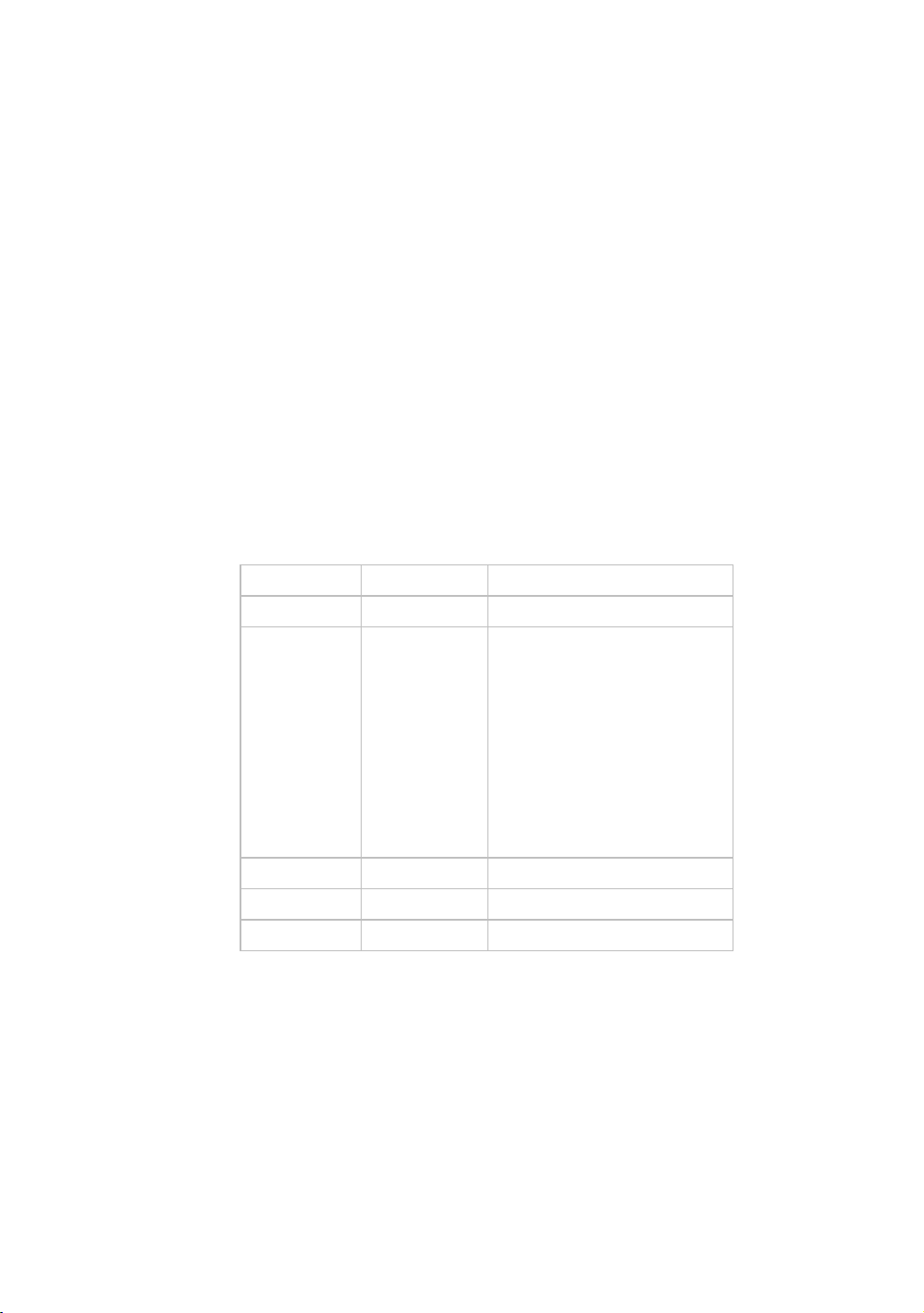
28 Operating and Maintaining the P80 Console
Connectivity
Configuring your audio, video, and network infrastructure
requires expertise. Precor strongly recommends that you
work with a qualified contractor to set up this infrastructure.
This setting provides the following information:
y Network Type
y Configuration
y Status
y IP Address
y Preva Server
To view connectivity information:
1. Use the administrator code and password to view the
equipment settings.
2. Touch System Settings, then touch Connectivity.
Table 4. Connectivity settings
Settings Default Detail
Network Type Wired
Configuration Automatic Automatic or Manual
Press Network Settings to
view the
• IP Address
• Netmask
• Gateway
• DNS Primary
• DNS Secondary
Status
IP Address
Preva Server
Connected or Not Connected
Location-specific
URL region-specific
Page 31

Configuring the System Settings 29
Display
These settings are configurable per console, but can also be
configured using Preva™ Business Suite. The equipment mus
be inactive before you can change the display settings. Fitness
equipment is defined as inactive if all of the following
conditions are true:
t
y No registered us
y The frame parts of the equipment ar
ers have logged in.
e not moving.
y The touch screen has detected no input.
y No buttons have been pressed.
To view the Display settings:
1. Use the administrator code
equipment settings.
2. Touch System Settin
Table 5. Display settings
Setting Setting Default
Options Value
Measurement rd dard
Units
Standby Mode inutes
Delay
Time Zone
Closed Captioning ON ON / OFF
US Standa
Metric
• 5 M
• 15 Minutes
• 30 Minutes
• 60 Minutes
GMT —12
through
GMT + 12
and password to view the
gs, then touch Display.
US Stan
15 Minutes
GMT-06 Pacific Time
(US & Canada)
Page 32

30 Operating and Maintaining the P80 Console
TV Settings
Settings help you set up television channels for your users.
TV
The TV Settings are:
y Channel Guide
y Region
y Default Ch
y Skip Unnamed Ch
To view TV Setting information:
1. Use the administrator code an
equipment settings.
2. Touch System Settin
3. Touch Display, then touc
annel
annels
d password to view the
gs.
h Channel Guide.
Channel Guide
You can set up the c
ways:
hannels in either or both of the following
y Sca
n for available channels.
y Add channels manually.
The following procedures dis
guide and how to configure audio and video playback.
To scan for available channels:
1. Touch System Settings.
2. On the System Settings m
TV Settings.
3. Touch Channe
The console scans available channels, and all avai
channels display on the screen.
To add a channel in the Channel Guide:
1. On the Channel Guide screen, touch Add Channel
2. On the Add Channel screen, select the number of th
channel.
3. Type the
box.
4. Touc
h OK as needed to return to the desired screen.
l Guide, then touch Scan Channel.
name of the new channel in the Channel Name
cuss how to set up the channel
enu, touch Display, then touch
lable
.
e new
Page 33
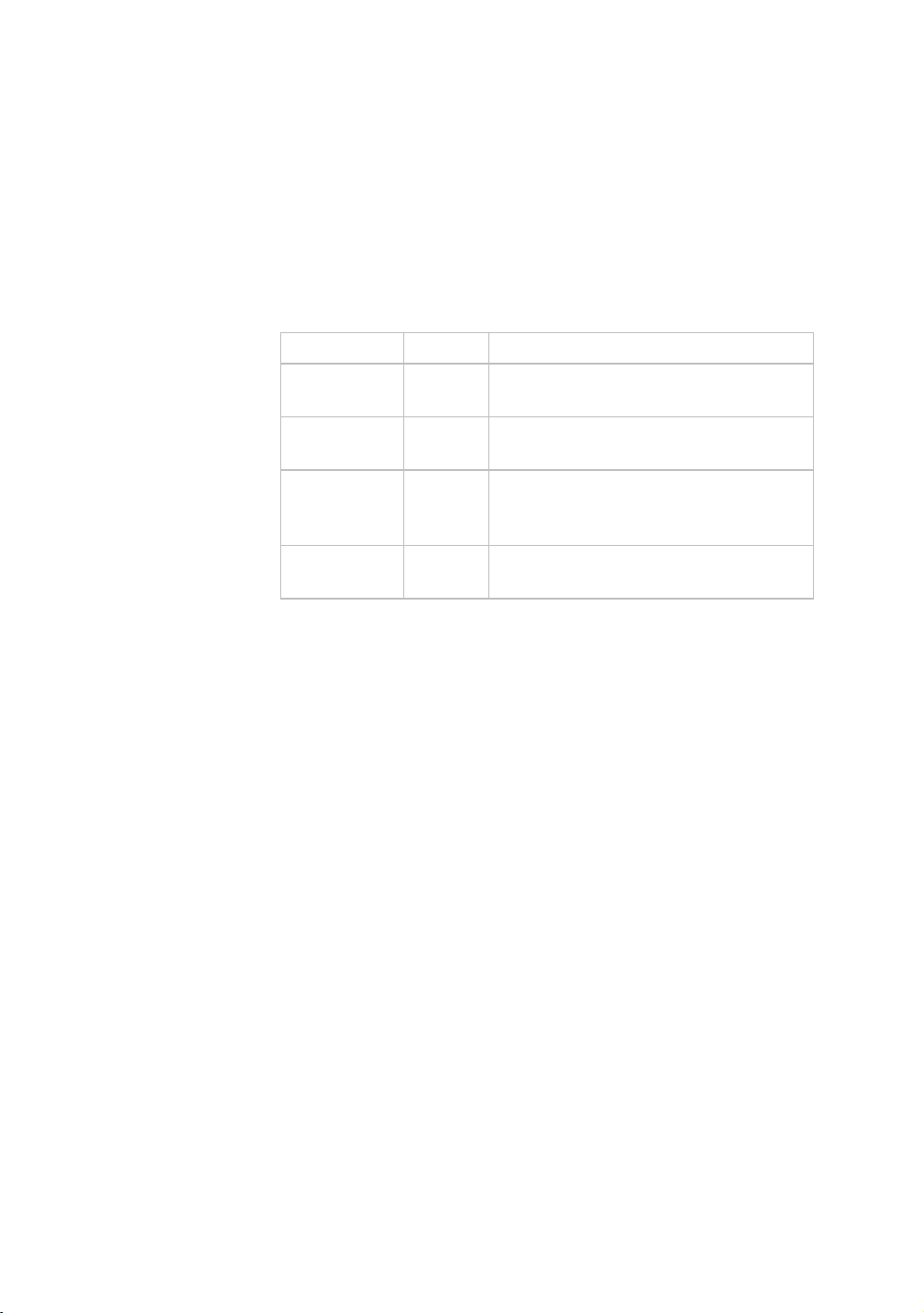
Configuring the System Settings 31
To delete a channel from the Channel Guide:
1. On the Channel Guide screen, touch the listing for the
channel you want to delete.
2. Touch the Delete button that appears next to the listing.
3. When asked “Are you sure?", verify that you want to
proceed, then touch Yes.
Table 6. TV Settings
Settings Default Detail
Channel
Guide
Region United
Default
Channel
Skip Unnamed
Channels
States
Scan channels
Select the appropriate region for your
location
Set a default channel for the equipment.
This is the channel that will display when
the TV is turned on.
ON/OFF
Workout Limits
Important: Not all settings are currently available in this
release. More features will be available in future software
updates.
The Workout Limit settings give you control over how the
equipment is used. Use these settings to create reasonable
limitations for equipment usage including speed, incline,
resistance, and duration.
In general, fitness equipment use is based on its popularity
with users, and its availability during a site’s busiest times of
day. Settings to enforce time limits will help locations restrict
user usage during the busiest hours to provide more access to
equipment for more users.
Page 34

32 Operating and Maintaining the P80 Console
Workout Limit settings are not associated with or saved as
part of a user profile and users do not have access to them.
Both administrators and service technicians have view and
modify access rights.
To modify the Workout Limits settings:
1. Use the administrator code and password to view the
equipment settings.
2. Touch System Settings, then touch Workout Limits.
Table 7. Workout Limits settings
Setting Name Setting Options Default Value
Maximum Workout
Duration
Maximum Pause • 1 second
Summary Time Out • No Time Out
Resistance Range • Low
Speed Limit
(Treadmill)
Incline Limit
(Treadmill)
Autostop • ON
Use on-screen keypad to
60 minutes
enter the maximum workout
duration allowed on this
fitness equipment
30 seconds
• 5 seconds
• 15 seconds
• 30 seconds
• 60 seconds
• 120 seconds
• 300 seconds
60 seconds
• 30 seconds
• 60 seconds
• 120 seconds
Medium
• Medium
• High
1-16 mph 16 mph
0.5-15
15
(Incline range is -3 to 15)
ON
• OFF
Page 35
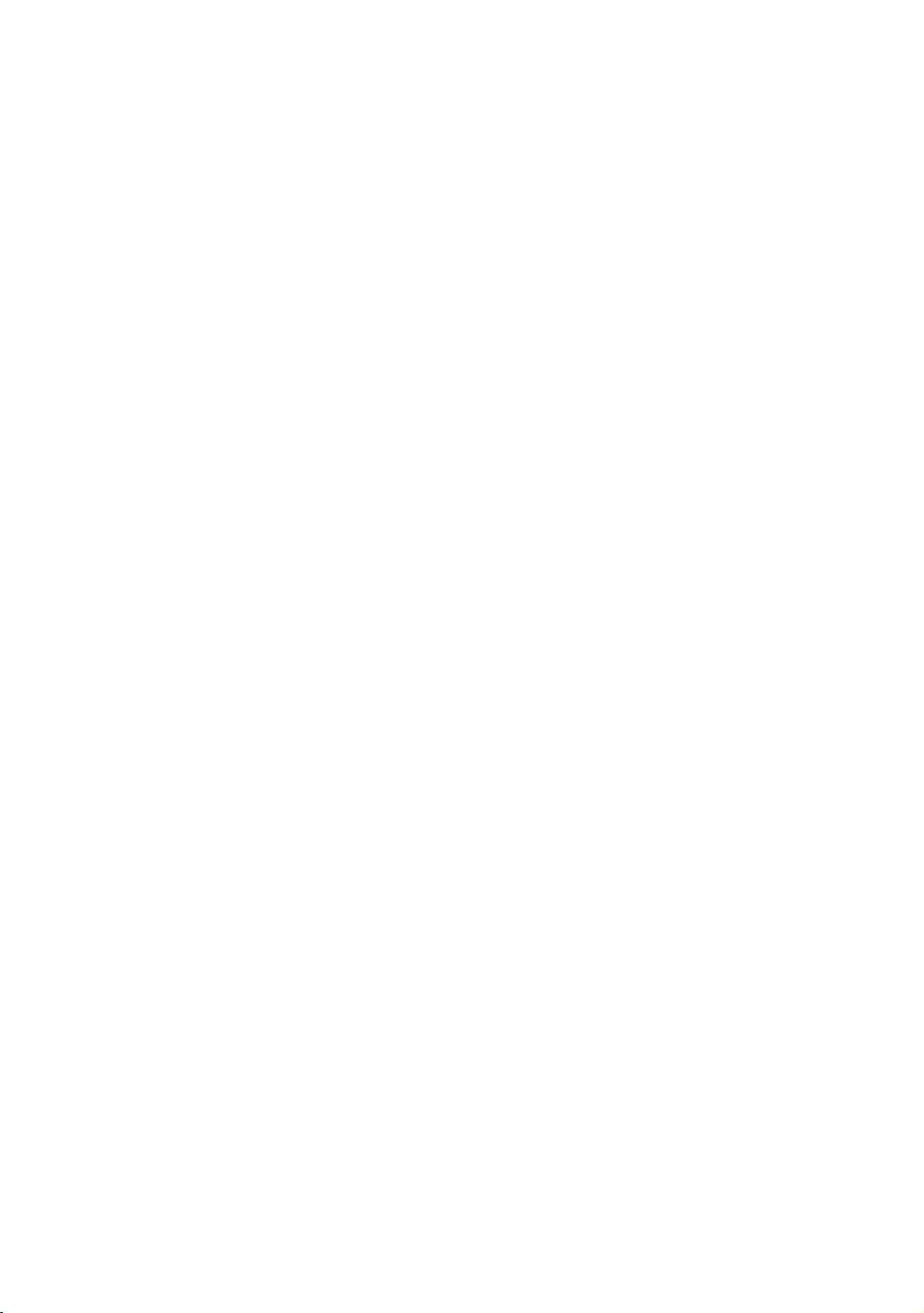
Configuring the System Settings 33
Manage Settings
Use this setting to save your equipment settings to a USB
flash drive, or to import new features from a USB flash drive.
To manage settings:
1. Use the administrator code and password to view the
equipment settings.
2. Touch System Settings, then touch Manage Settings.
3. Press Save to USB or Import from USB depending on
what you want to do.
Page 36

Page 37

Chapter 3
Introducing Users to the P80 Console
Important: Not all settings are currently available in this
release. More features will be available in future software
updates.
The P80 console offers clear visuals and a touch-screen
layout that encourages program exploration. Multiple preset
workouts are designed to help individual users meet their
fitness goals, and the console keys and durable motion
controls are responsive and easy to use.
Important: Please review the following sections in this guide with
your users before allowing them to use the fitness equipment:
y Important Safety Instructions
y Using the Safety Clip (for treadmill only)
y Educating Users
Using the Touch Heart Rate Feature
Note: Touch heart rate performance may vary based on a
user’s physiology, fitness level, age, and other factors. You
may experience an erratic readout if your hands are dry, dirty,
or oily, or if the skin on your palms is especially thick. Wearing
hand lotion can also cause an erratic readout. In addition,
make sure that the sensors are clean to ensure proper contact
can be maintained.
Page 38

36 Operating and Maintaining the P80 Console
To use the touch heart rate feature, place the palm of your
hands directly on the metal heart rate sensors on the
equipment’s handlebars. To ensure a more accurate heart
rate readout, make sure you follow these tips:
y Both hands must grip the sensors for your heart rate to
register.
y It takes a number of consecutive heart beats (15-20
seconds) for your heart rate to register.
y When gripping the sensors, do not grip tightly. Keep a
loose, cupping hold. Holding the grips tightly can affect
the reading.
y As you work out, your perspiration will help transmit your
heart rate signal. If you have difficulty using the handheld
grips to determine your heart rate, try the sensors again
later in the workout to see if you can obtain a heart rate
signal.
y If the touch heart rate feature does not work for you,
Precor recommends that you use a chest transmitter
strap.
Heart Rate Target Zones
200
190
180
170
160
150
140
130
120
Your Heart Rate
110
100
90
80
70
20 25 30 35 40 45 50 55 60 65 70 75
Recommended Cardiovascular Zone
Recommended Weight Loss Zone
Your Age
High
Peak
Cardio
Fat Burn
Warmup
Figure 9: Heart rate target zones
CAUTION: Your heart rate should never exceed 85% of your
maximum aerobic heart rate. Your maximum heart rate is equal to
220 minus your age.
Page 39
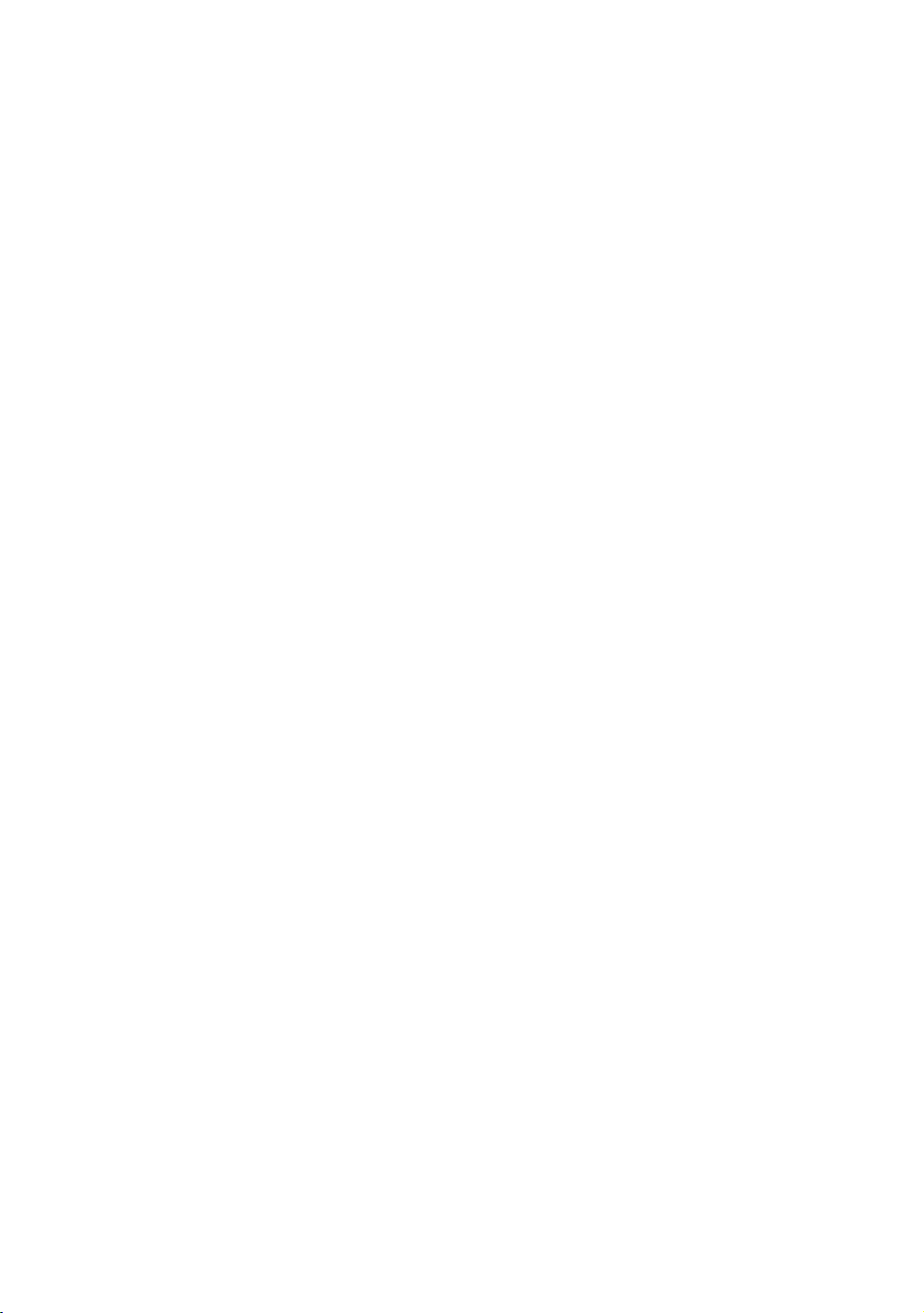
Introducing Users to the P80 Console 37
Using a Chest Strap Transmitter
WARNING
Signals used by the Chest Strap Transmitter
(or heart rate strap) may interfere with
pacemakers or other implanted devices.
Consult your physician and the manufacturers
of your Chest Strap Transmitter and implanted
device before using a Chest Strap Transmitter.
Wearing a chest strap transmitter during your workout
provides steady heart rate information. For the equipment to
detect your heart rate, you must grip the touch heart rate
sensors or wear a chest strap transmitter while exercising. In
the presence of both touch and wireless data, the touch data
takes precedence and will display.
Note: To receive an accurate reading, the strap needs to be in
direct contact with the skin on the lower sternum (just below
the bust line for women).
To use a chest strap transmitter:
1. Carefully dampen the back of the strap with tap water.
Important: Do not use deionized water. It does not have the
proper minerals and salts to conduct electrical impulses.
2. Adjust the strap and fasten it around your chest. The
strap should feel snug, not restrictive.
3. Make sure that the chest strap is right-side-up, lies
horizontally across, and is centered in the middle of your
chest.
4. Test the chest strap placement by checking the heart rate
function on the equipment. If a heart rate is registering,
your chest strap placement is correct. If the equipment
does not register a heart rate, readjust the strap and
recheck the heart rate function.
Page 40

38 Operating and Maintaining the P80 Console
Using the View Channels and View Buttons
There are three primary screen views that make certain
information visible during your workout. You can change
look and information provided on the screen by at anytime
using the Views button.
the
y Workout View – Show
bar. This view allows you to focus fully on your workout.
y Status View – Shows only the status bar and icon bar,
leaving the center of the console for media viewing.
y Media View – Shows only media and the Views and
Channel buttons. This view allows you to fully focus on
media.
Note: T
he name of the Channels button changes
depending on the media you are using. For examp
are watching a workout guide, the name of the button will
be Videos.
Changing Screen Views
The Views icon
screen when the Personal Progress panel is visible.
Figure 10: View
s panels, icon bar, and the status
le, if you
appears at the bottom right of the workout
s icon
To get to this panel:
y Press Quick Star
y Press Workouts, ch
t.
oose a preset workout, and then press
GO.
y Select t
he Featured Workout on the Welcome screen by
pressing GO.
To change views:
1. The default vie
w is the Workout View. Slide the panels
side to side on the screen to see the media panel.
2. Press Views two times to see the Status view.
3. Press Views a third time to make the Status Bar
leaving only the Media view.
disappear
Page 41

Introducing Users to the P80 Console 39
Using the Media Panel
Use the Media panel to select a media source.
To choose a media source:
1. On a Workout Progress panel, touch the Media icon, or
slide the right edge of the next panel across the screen.
Figure 11: Media icon
2. The Media panel describes the current media selection.
Navigate this panel using the buttons to the right of the
box.
Table 8. Media buttons
Button Action
Previous
Channel
TV Channels Displays the channel list.
Workout
Guides
iPod® Changes the source to iPod and updates the
Off Turns off all media.
Returns you to the previous media source or TV
channel.
Displays a list of tutorial videos.
Media panel.
Page 42

40 Operating and Maintaining the P80 Console
Connecting and Using Your iPod®
You can listen to your favorite moti
your iPod directly from the console.
To connect your iPod:
1. Insert the iPod into
the connector at the top of the console
and place your iPod securely in the pocket provided.
The media panel displays the words Now Playing iPo
along with the name of the song currently playing.
2.
Plug your headphones into the console.
Note: Be sure that the headphones are p
console and not the iPod. If they are plugged into the iPo
you will not be able to adjust the volume using the
console keys.
3. h the pause button.
To pause, touc
Figure 12: Track buttons
vational music and control
lugged into the
d
d,
4. To hear a different song, touch the track buttons.
Page 43

Introducing Users to the P80 Console 41
Using the Workout Progress Panel
Use the Workout Progress panel to customize
This is the first panel that displays once you select a workout
or press GO. If you are on the Media panel, there are two
ways to return to the Workout Progress panel.
To return to the Workout Progress panel:
1. On the Media panel, touch the Workout
right edge of the next panel across the screen.
2. The Workout Progress panel describes the curr
selection. There are buttons to the right of the box.
Figure 13: Workout Progress icon
your workout.
icon, or slide the
ent media
Table 9. Workout Progress buttons
Button Action
Workouts a list of goals and preset workouts Displays
available on that equipment.
Duration t. Set the length of your workou
Personal Info Enter your age and weight.
Target Choose Distance or Calories as a target for your
workout session.
Maximum distanc
Maximum calories: 5000 calor
e: 50 miles.
ies.
Page 44

Page 45
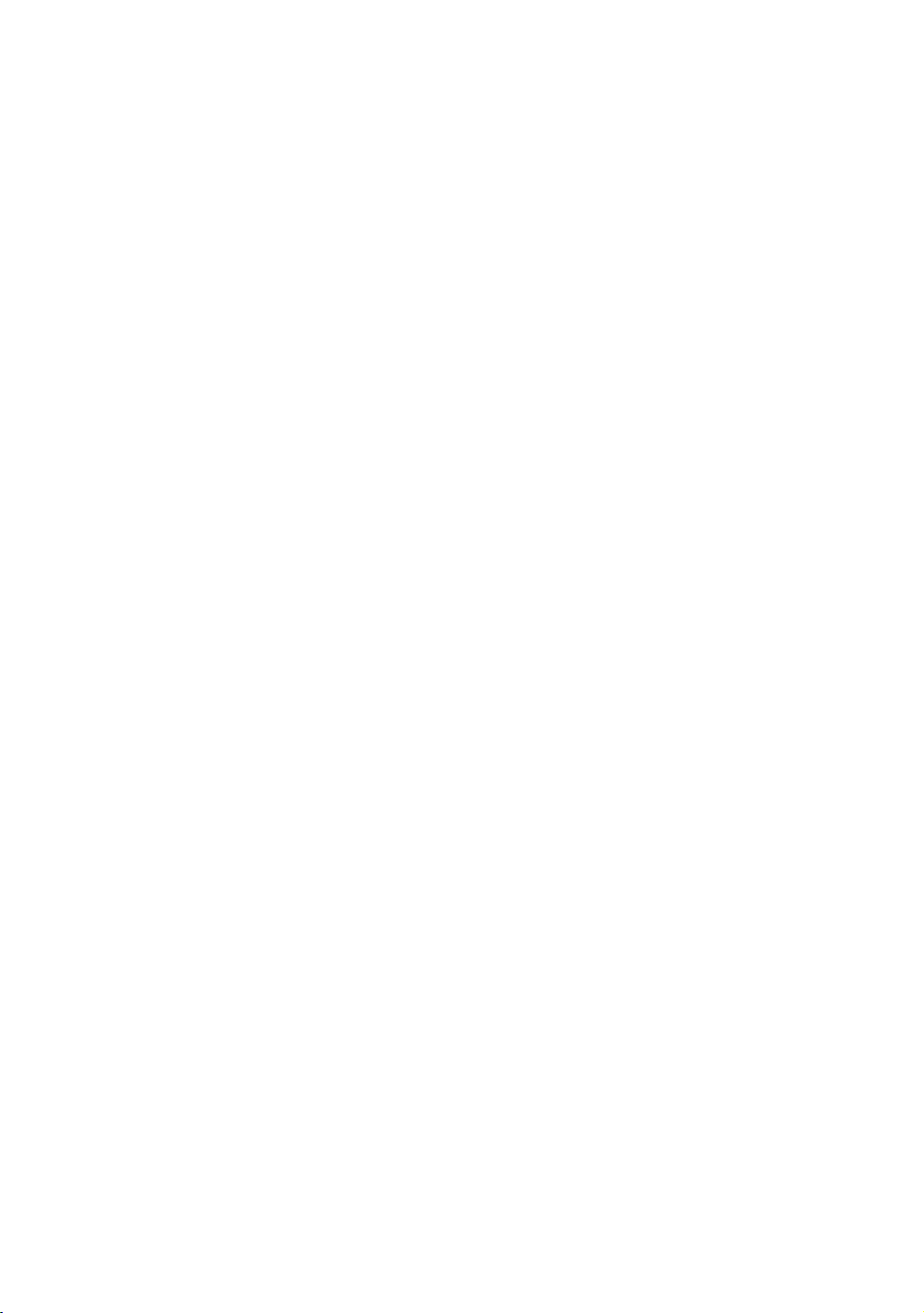
Chapter 4
Beginning Your Workout
CAUTION: If you are using a treadmill, be sure to attach the
security clip to your clothing before starting your workout.
Important: Not all settings are currently available in this
release. More features will be available in future software
updates.
The P80 console offers many different workout options. The
following section explains the type of workouts available and
how to get started using them.
Starting a QuickStart™ Workout
The QuickStart workout lets you begin your workout in the
Manual mode. Default calculations, such as calories burned,
are based on a 150 pound (68 kg), 35-year old individual. You
can complete a workout using the default values, or
personalize the settings.
To begin exercising immediately:
1. Touch Quick Start.
The words Enjoy Your Workout (or Starting Treadmill
when using the treadmill) appear on the screen and the
Manual workout begins.
Note: For treadmills, the equipment begins a
three-second count down 3, 2, 1, before the belt starts
moving.
2. At any time during a workout, you can press Pause. When
you press it, the workout pauses and you can choose to
Resume or Finish your workout.
If you choose to finish a workout, the Workout Summary
screen displays your workout status for that session.
Page 46
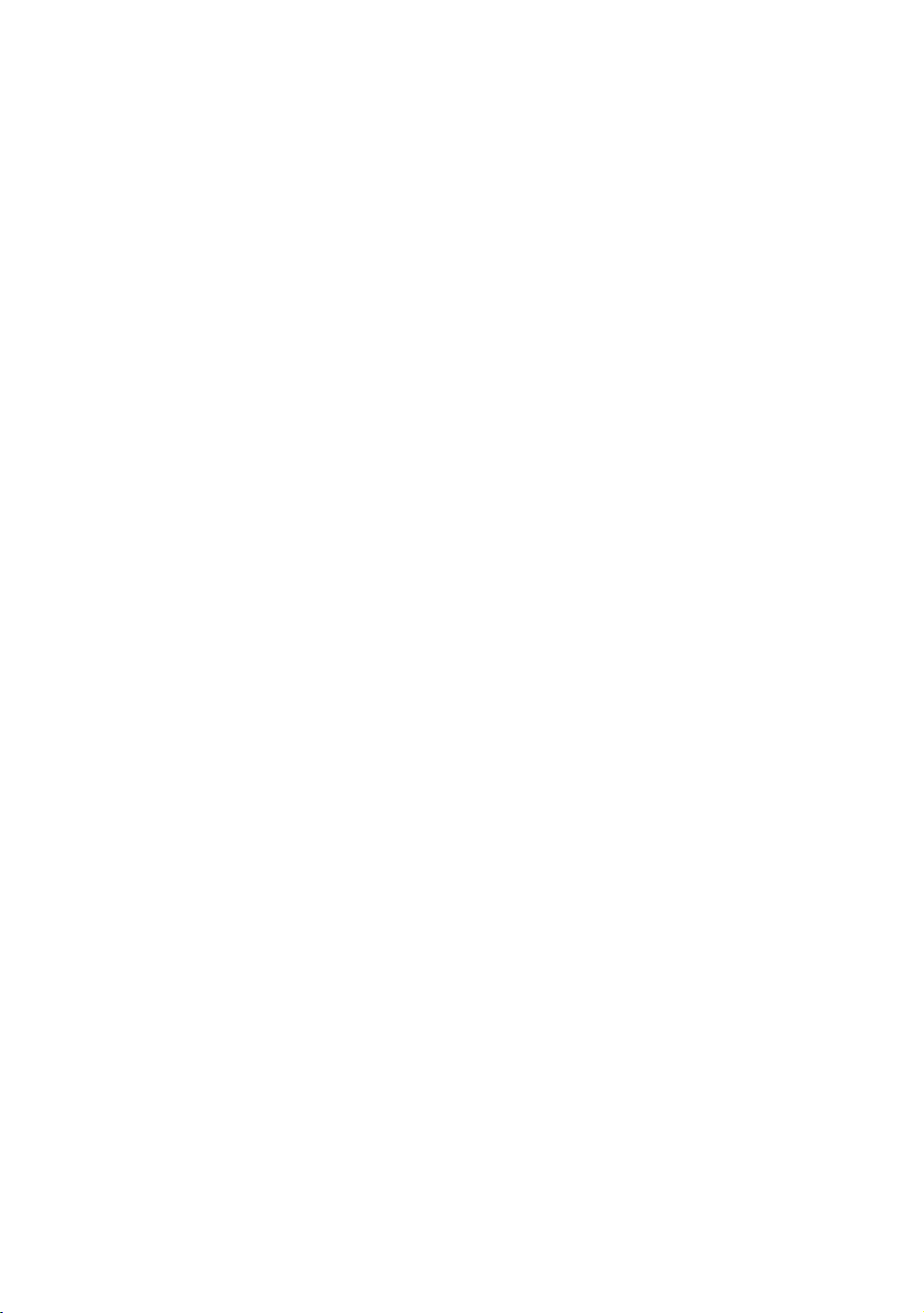
44 Operating and Maintaining the P80 Console
Starting a Featured Workout
The Featured Workout appears in a panel on the Welcome
Screen. Use Featured Workouts to explore the fitness benefits
of preset programs and to add variety to your workout.
To begin a Featured Workout, touch Go on the Featured
Workout panel.
Starting a Preset Workout
Preset workouts are a great way to tailor your workouts to
your fitness goals, stay challenged, and add variety to your
sessions.
Preset workouts use age and weight to calculate calories and
heart rate targets. You can enter this information at the start
of the workout. If no information is entered, the workout uses
the equipment default settings to calculate workout values.
To begin a preset workout:
1. On the Welcome screen, touch Workouts.
A Workouts screen appears.
2. Each goal heading on the screen can be expanded to view
the workouts available in that goal group. To view
available workouts for a particular goal, touch a workout
heading for that goal.
3. To start a specific workout, touch the workout name, then
touch GO.
The words Enjoy Your Workout appear on the screen and
the Manual workout begins.
Note: For treadmills, the equipment begins a
three-second count down 3, 2, 1, before the belt starts
moving.
4. Anytime during a workout, you can press Pause. When
pressed, the workout pauses and you can choose to
Resume or Finish your workout. To continue your
workout, touch Resume.
If you choose to finish a workout, the Workout Summary
screen displays your workout status for that session.
Page 47
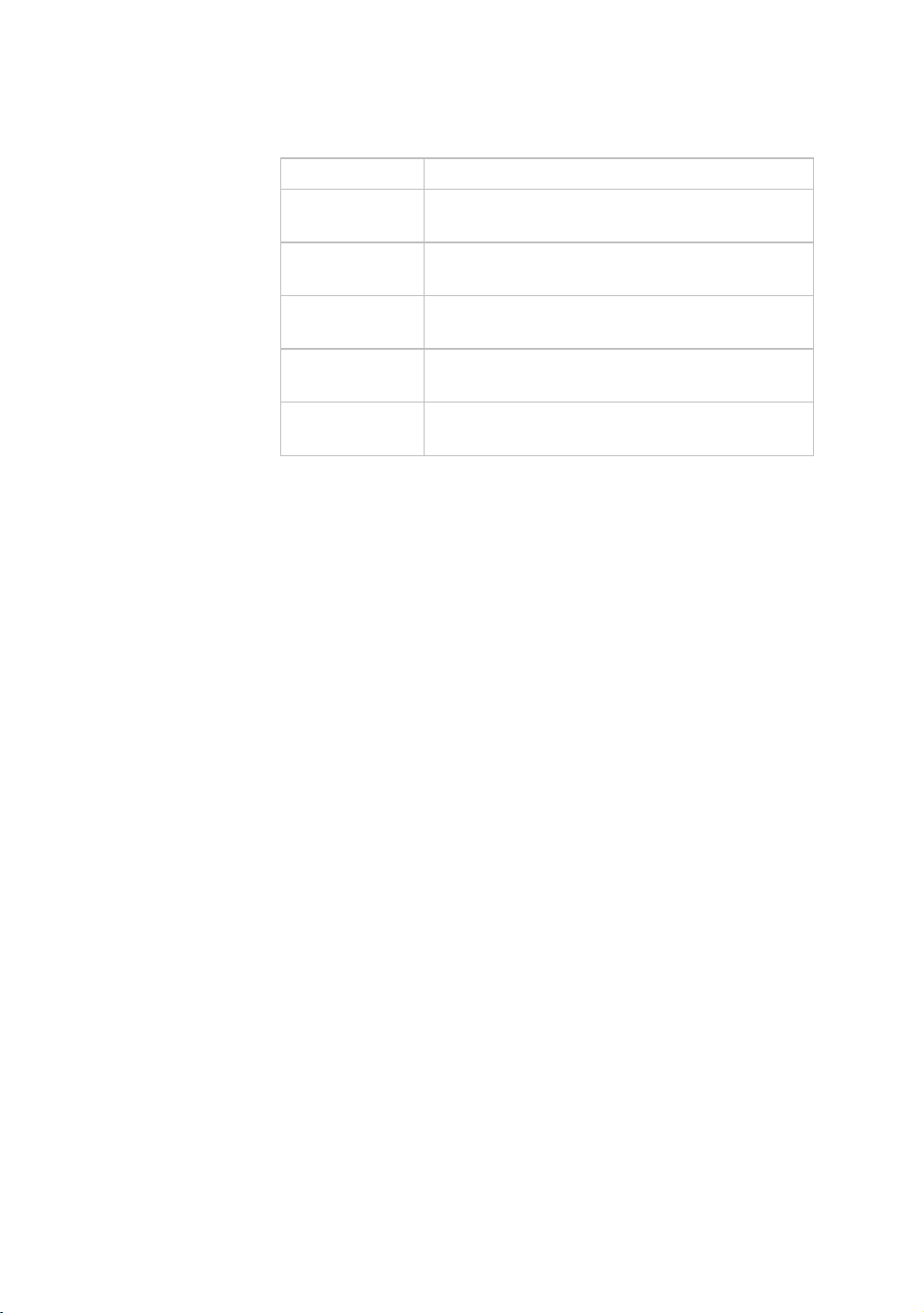
Beginning Your Workout 45
Table 10. Preset workout descriptions
Goal Workout Details
Lose Weight Choose from several courses designed to
encourage weight loss.
Be Fit Maintain your fitness level so you can stay active
and fit.
Get Toned Tone your legs. Pick a focus of calf, thigh, or
gluteal region.
Push
Performance
Test Your
Fitness
Choose a high-intensity interval or work on
distance training.
Test your fitness level based on your age and
weight.
Ending a Workout
To end your workout, press Pause, and then touch Finish. A
summary screen for your current workout appears. The
measurements include:
y Distance
y Calories
y Duration
y Average movement rate/min (or the appropriate measure
based on equipment type)
y Average Heart Rate
Personal Information and Progress Settings
Before you begin the fitness tests or the heart rate program,
you are prompted to enter personal information in the
Workout Progress panel. This information may include age,
weight, or a length of time for that workout session. The
equipment uses this information to accurately compute your
energy expenditure during that workout if you are tracking
status such as calories or watts.
To enter your personal settings:
1. Begin exercising by touching Quick Start™ or selecting
Workout.
A Workout Progress panel appears on the screen.
2. In the panel, touch Duration to enter how much time you
want to exercise.
Page 48

46 Operating and Maintaining the P80 Console
3. In the panel, touch Personal Info to enter your age and
weight.
Important: Not all settings are currently available in this
release. More features will be available in future software
updates.
Table 11. Examples of Personal Information settings
Setting Setting
Options
Age • Over 85
• 75 - 84
• 65 - 74
• 55 - 64
• 45 - 54
• 36 - 44
• 35
• 25 - 34
• 18 - 24
• Under 18
Weight • Over 310
• 290 - 309
• 270 - 289
• 250 - 269
• 230 - 249
• 210 - 229
• 190 - 209
• 171 - 189
• 170
• 150 - 169
• 130 - 149
• 110 - 129
• Under 110
Default
Access Detail
Value
35 Admin/Tech:
None
170 Admin/Tech:
None
Enter age as
a value or a
range.
Enter weight
as a value or
a range.
Page 49

Beginning Your Workout 47
Adjusting the Workout Intensity
To adjust the equipment incline, speed, and/or resistance,
use the motion controls located just below the console keys.
Figure 14: Motion controls
Adjust the motion controls, upward or downward, to change
the incline, speed, or resistance.
Figure 15: Adjust motion controls up or down
Many preset workouts will adjust these settings automatically
to meet the workout intensity. At any time during a workout,
you can adjust control settings and override the default
workout settings.
Page 50

48 Operating and Maintaining the P80 Console
Viewing Your Workout Status While Exercising
The Status Bar contains status measurements a
across the top of the viewing screen. Information displayed in
the Status Bar helps you measure how your body is
responding to the exercise session. The default statu
measurements displayed are:
nd is visible
s
y Total Distance
y Calories Burned
y Time Remaining
y Average Speed (d
RPM depending on equipment type)
isplayed as strides per minute, pace, or
y Heart Rate
You can modify h
Bar. For example, you can view the length of your exercise
session as time elapsed, or as time remaining.
There are two ways to modify the display:
ow a measurement appears in the Status
y Change the default value setting.
y Change the view on the Status Bar
.
To modify the status measurement using the Status Bar:
1. On the Status Bar, touch the corner arrow on the status
category to pull down the menu.
2. On the drop-down menu, touch a
measurement to display in the Status Bar.
The alternate measure moves to the top of
and replaces the default measurement. The menu closes.
3.
Touch the arrow again to retract the menu.
4. Repeat with any status category to customiz
workout status view.
Note: Administrators an
can override status settings.
d registered service technicians
n alternate display
the Status Bar
e your
Page 51
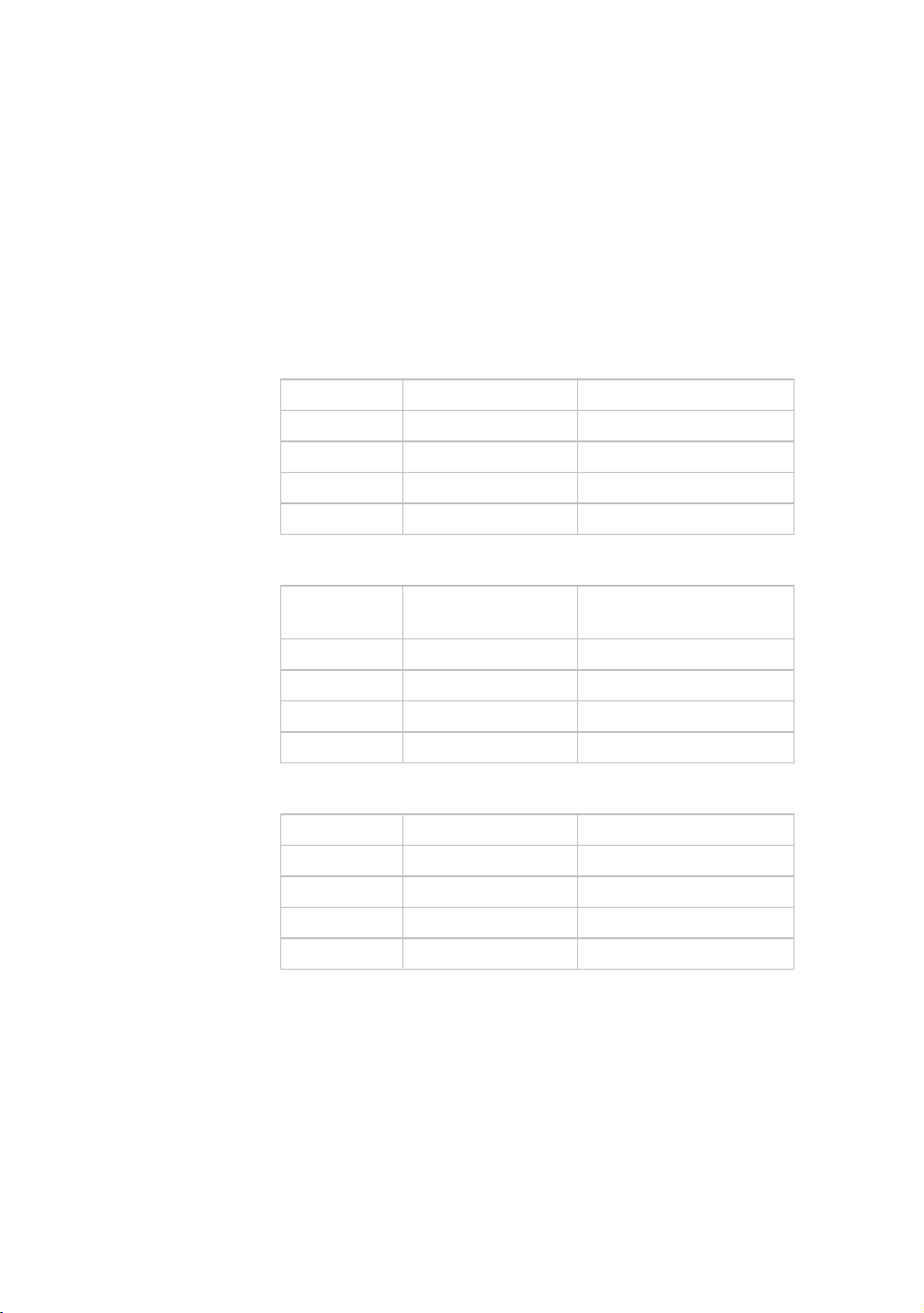
Beginning Your Workout 49
Scoring Your Fitness Workout
This information helps yo
Your Fitness workout.
u interpret your score for the Test
The score for this test is
oxygen (O
) consumption, in ml per minute, modified for the
2
determined by this formula: Rate of
user’s maximum heart rate (220 - age), divided by the user’s
weight in kilograms.
Table 12. Fitness score reference tables
Low Fitness Level
Age Low Fitness Male Low Fitness Female
28 - 39 < 35 < 28
40 - 49 < 35 < 26
50 - 59 < 29 < 24
60 and over < 24 < 22
Medium Fitness Level
ness Medium Fitness Female Age Medium Fit
Male
28 - 39 28 - 33 35 - 42
40 - 49 32 - 39 26 - 31
50 - 59 29 - 36 24 - 29
60 and over 24 - 31 22 - 26
High Fitness Level
Age High Fitness Male High Fitness Female
28 - 39 > 42 > 33
40 - 49 > 39 > 31
50 - 59 > 36 > 28
60 and over > 31 > 26
Page 52
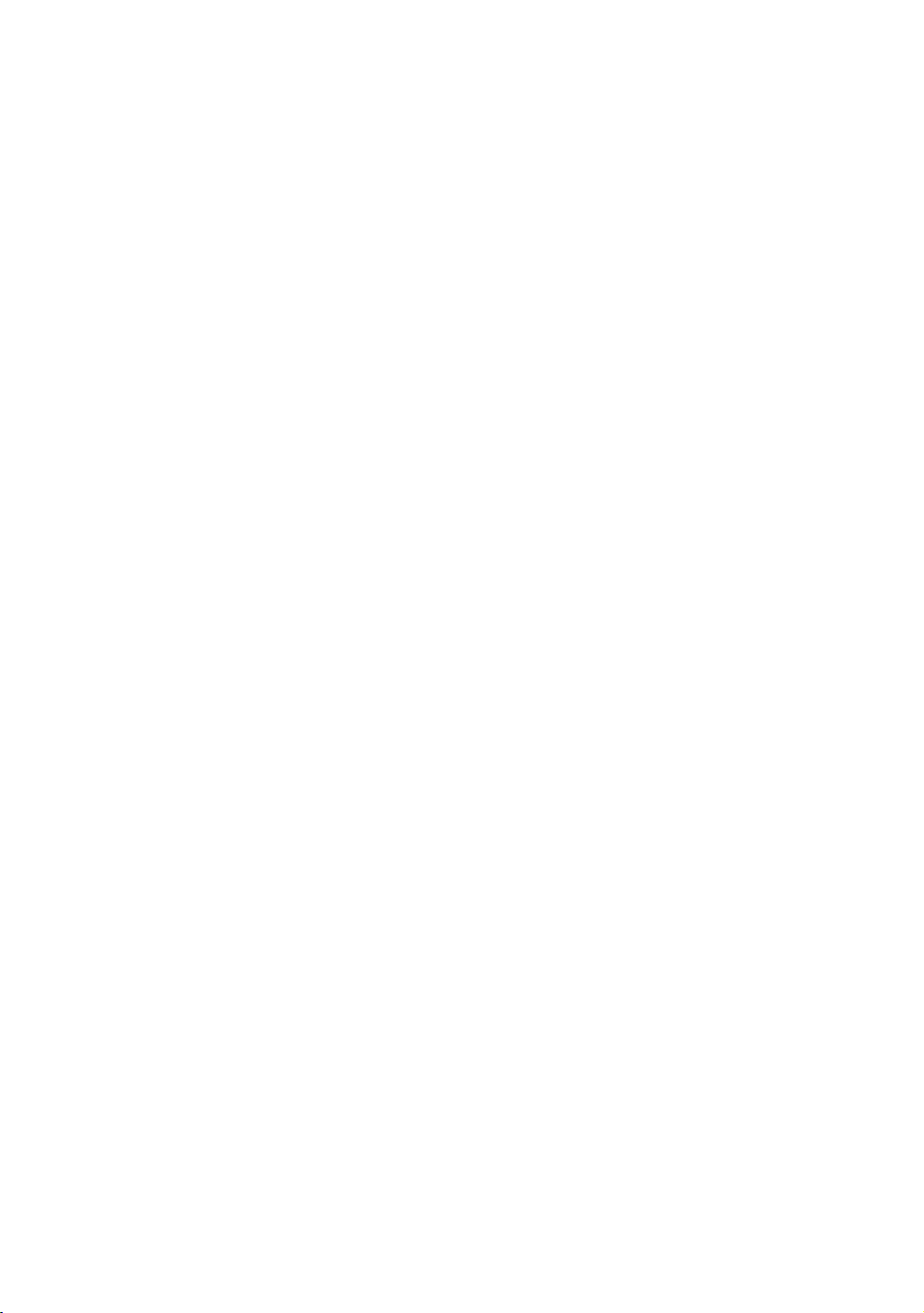
Page 53
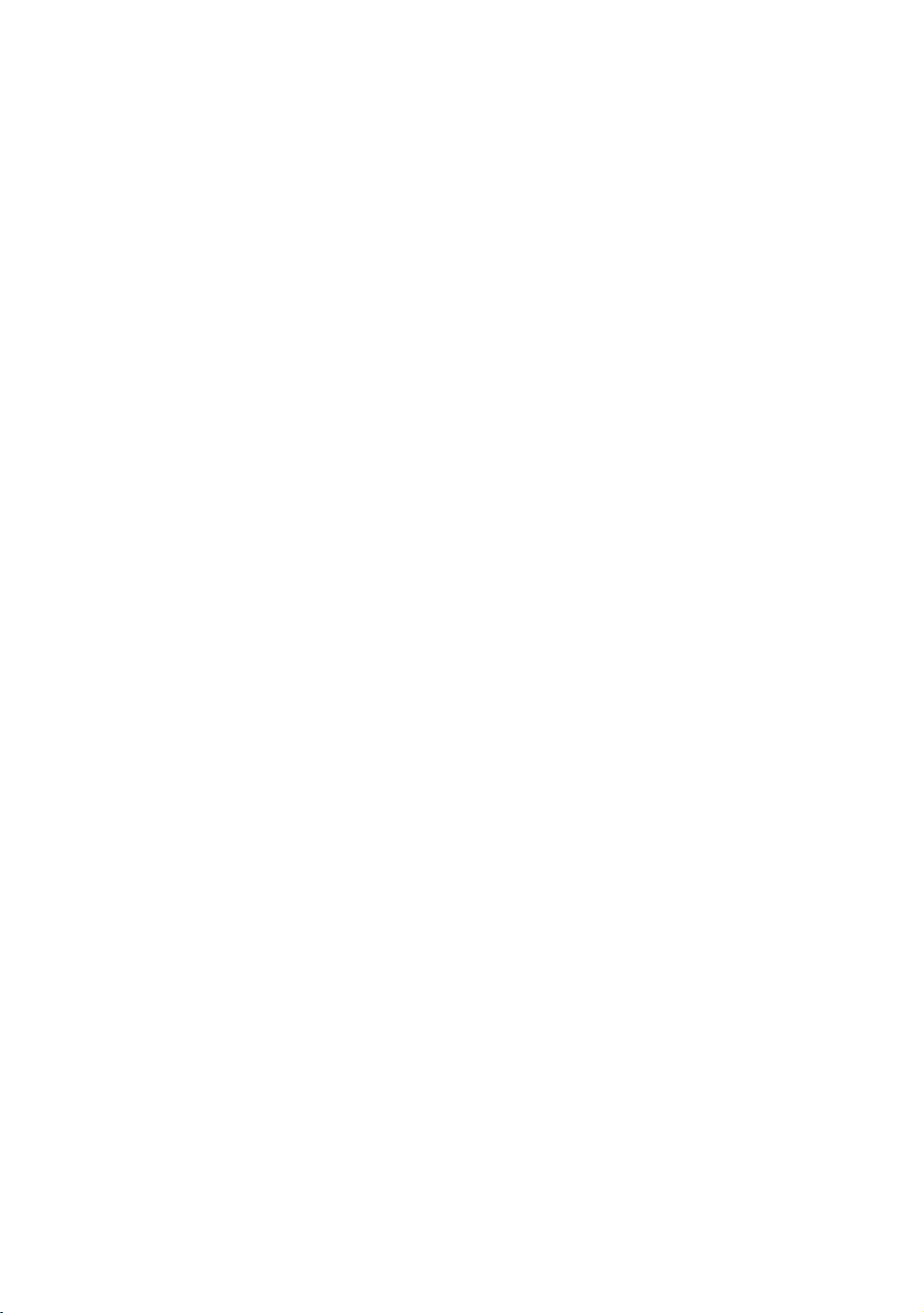
Maintenance
To keep the equipment functioning properly, perform the
minor maintenance tasks in this section at the intervals
suggested. Failure to maintain the equipment as described in
this section could void the Precor Limited Warranty.
Chapter 5
DANGER
To reduce the risk of electrical shock, always
disconnect the equipment from its power source
before cleaning it or performing any maintenance
tasks. If the equipment uses an optional power
adapter, disconnect the adapter.
Cleaning the Console and Display
The console and screen require little maintenance once
installed. Precor recommends that you clean the console and
screen before and after each exercise session.
To remove dust and dirt from the console:
y Wipe all exposed surfaces with a soft cloth that you have
moistened with a solution of 30 parts of water to 1 part of
Simple Green® (for more information, visit
www.simplegreen.com).
To clean the screen:
y The manufacturer recommends diluting one part 91%
isopropyl alcohol solution in one part water, or using the
91% isopropyl alcohol solution in its original strength. Be
sure to follow the solvent manufacturer’s precautions and
directions when using any solvent.
CAUTION: Potentially hazardous situations associated with the
use of isopropyl alcohol may result in minor or moderate injury
and property damage. To avoid these situations, follow all
instructions and recommendations in the manufacturer’s Material
Safety Data Sheet and product label.
Page 54

52 Operating and Maintaining the P80 Console
Important: Do not use any acidic cleaners. Doing so will weaken
the paint or powder coatings and void the Precor Limited
Warranty. Never pour water or spray liquids directly on the
console or console’s screen.
y It is important to avoid using any corrosive chemicals on the
console or screen.
y Always dampen the cloth and then clean the screen. Be sure
to spray the cleaning liquid onto the cloth, not the screen, so
that drips do not seep into the console.
y Apply the cleaner with a soft, lint-free cloth. Avoid using gritty
cloths.
Page 55

Page 56
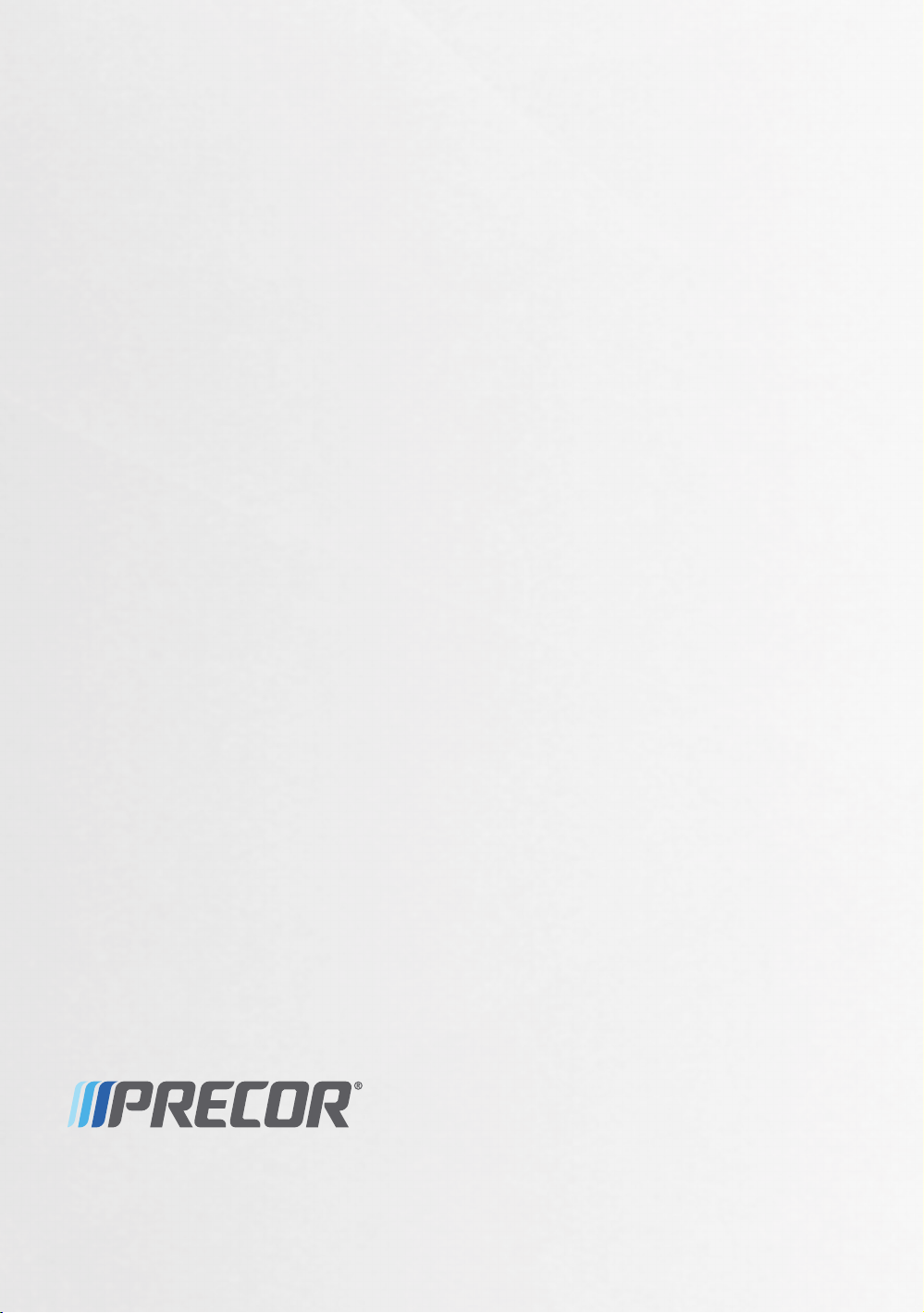
Precor Incorporated
20031 142nd Avenue NE
P.O. Box 7202
Woodinville, WA USA 98072-4002
P80 OM 301407-141 rev C, en
27 June 2011
Page 57

Assembling and Maintaining
AMT
®
800-Series
Adaptive Motion Trainers
®
Page 58

Page 59

Page 60
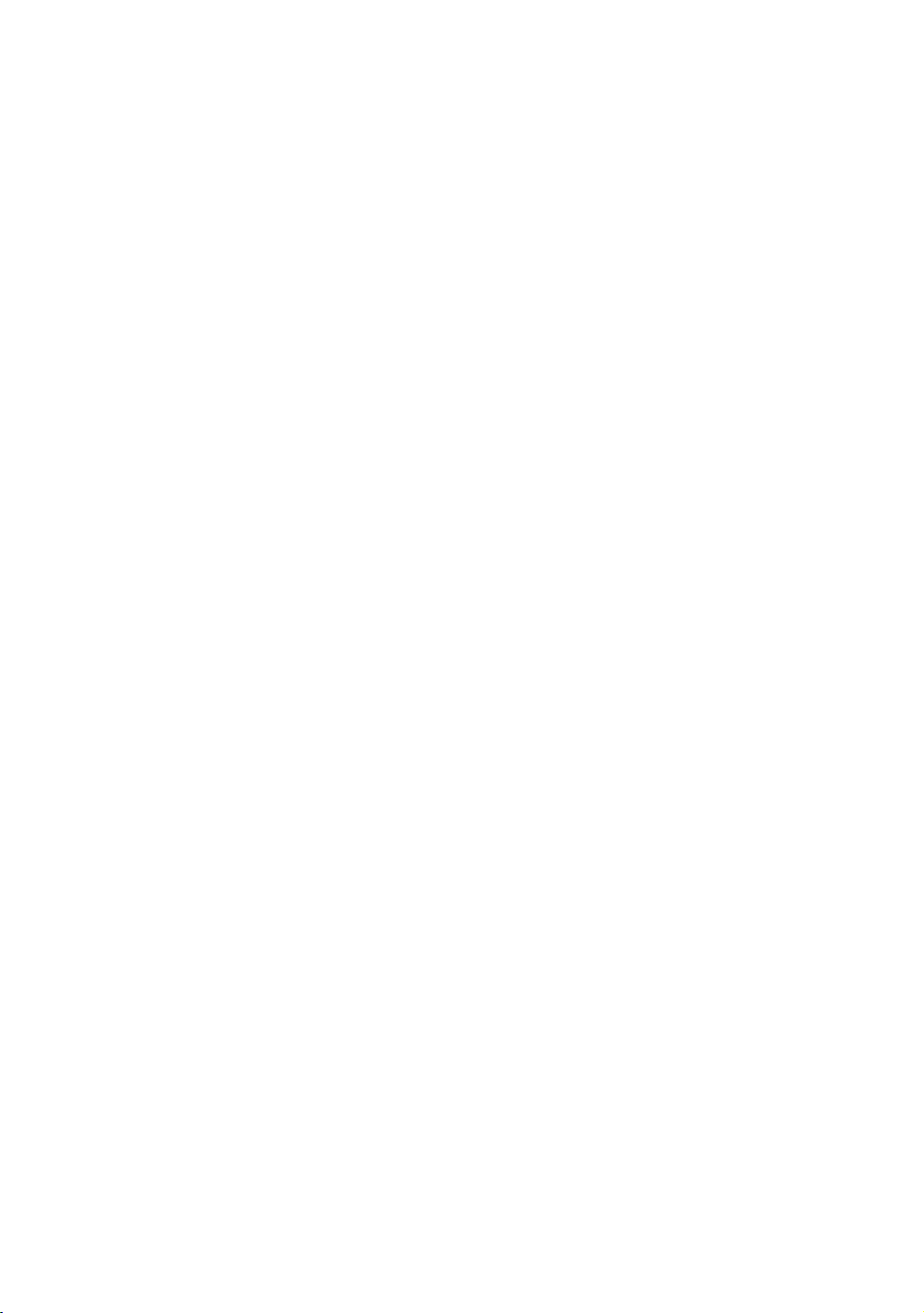
Edition Information
ASSEMBLING AND MAINTAINING AMT 800-SERIES
ADAPTIVE MOTION TRAINERS
P/N 300710-341 rev G
Copyright © July 2011 Precor Incorporated. All rights
reserved. Specifications subject to change without notice.
Trademark Note
Precor, AMT, and EFX are registered trademarks and Preva is
a trademark of Precor Incorporated. Other names in this
document may be the trademarks or registered trademarks of
their respective owners.
Intellectual Property Notice
All rights, title, and interests in and to the software of the
Preva Business Suite, the accompanying printed materials,
any copies of such software, and all data collected via the
Preva Business Suite, are exclusively owned by Precor or its
suppliers, as the case may be.
Precor is widely recognized for its innovative, award-winning
designs of exercise equipment. Precor aggressively seeks U.S.
and foreign patents for both the mechanical construction and
the visual aspects of its product design. Any party
contemplating the use of Precor product designs is hereby
forewarned that Precor considers the unauthorized
appropriation of its proprietary rights to be a very serious
matter. Precor will vigorously pursue all unauthorized
appropriation of its proprietary rights.
Precor Incorporated
20031 142nd Ave NE, P.O. Box 7202
Woodinville, WA 98072-4002
1-800-347-4404
http://www.precor.com
Page 61
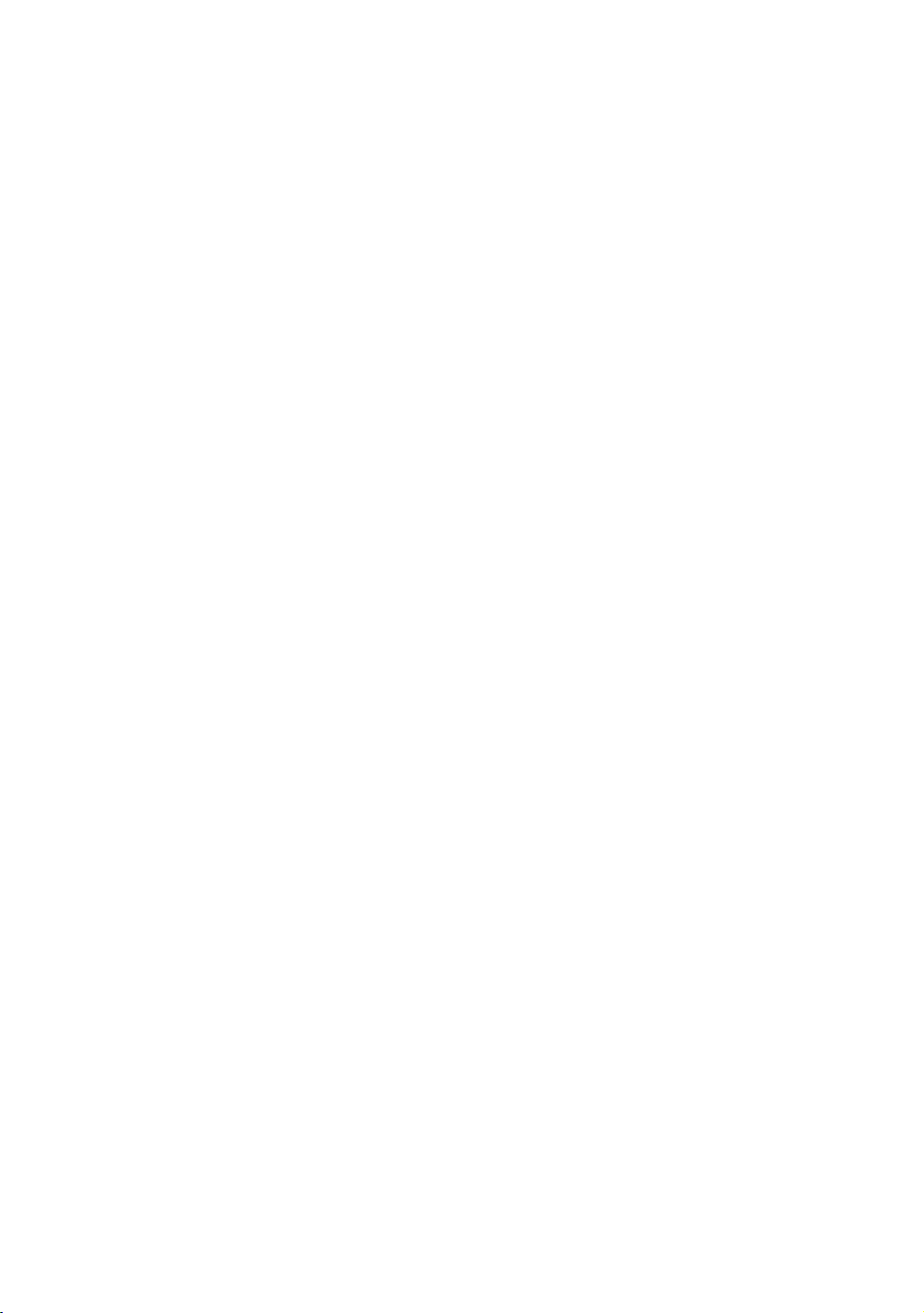
WARNING
Important Safety Instructions
Read all instructions in the documentation provided with your
exercise equipment, including all assembly guides, user
guides, and owner’s manuals, before installation of this
device.
The display apparatus (hereinafter referred to as the console)
is intended to be shipped with new Precor exercise equipment
(hereinafter referred to as the base unit). It is not packaged for
individual sale.
To prevent injury, the console must be
attached securely to the base unit following all
assembly and installation instructions shipped
with the base unit. The console is intended to
be connected to AC mains power through the
furnished power supply ONLY. It should be
powered on only when installed as described
in the assembly and installation instructions
shipped with the base unit. The console is
intended for use only with Precor fitness
equipment, not as a standalone device.
Safety Precautions
Always follow basic safety precautions when using this
equipment to reduce the chance of injury, fire, or damage.
Other sections in this manual provide more details of safety
features. Be sure to read these sections and observe all safety
notices. These precautions include the following:
Read all instructions in this guide before installing and
using the equipment and follow any labels on the
equipment.
Make sure all users see a physician for a complete
physical examination before they begin any fitness
program.
Il est conseillé de subir un examen médical complet avant
d’entreprendre tout programme d’exercise. Si vous avez des
étourdissements ou des faiblesses, arrêtez les exercices
immédiatement.
Page 62

4 Assembling and Maintaining AMT 800-Series Adaptive Motion Trainers
Do not allow children, or people unfamiliar with the
operation of this equipment, on or near it. Do not leave
children unsupervised around the equipment.
Make sure all users wear proper exercise clothing and
shoes for their workouts and avoid loose or dangling
clothing. Users should not wear shoes with heels or
leather soles, and they should check the soles of their
shoes to remove any dirt and embedded stones. They
should also tie long hair back.
Never leave the equipment unattended when it is plugged
in. Unplug the equipment from its power source when it is
not in use, before cleaning it, and before providing
authorized service.
Note: The optional power adapter is considered a power
source for self-powered equipment.
Use the power adapter provided with the equipment. Plug
the power adapter into an appropriate, grounded power
outlet as marked on the equipment.
Care should be taken when mounting or dismounting the
equipment.
Read, understand, and test the emergency stop
procedures before use.
Keep the power cord or optional power adapter and plug
away from heated surfaces.
Route power cables so that they are not walked on,
pinched, or damaged by items placed upon or against
them, including the equipment itself.
Ensure the equipment has adequate ventilation. Do not
place anything on top of or over the equipment. Do not
use on a cushioned surface that could block the
ventilation opening.
Assemble and operate the equipment on a solid, level
surface.
Page 63

Important Safety Instructions 5
Proper Location for Equipment
For all equipment other than treadmills: Locate at
least 40 inches (1 meter) away from walls or
furniture on either side of the equipment, and 40
inches (1 meter) away from objects behind the
equipment.
For treadmills: Locate at least 40 inches (1 meter)
away from walls or furniture on either side of the
treadmill, and at least 80 inches (2 meters) away
from objects behind the treadmill.
Important: These location standards should also be used
when positioning equipment away from sources of heat, such
as radiators, heat registers, and stoves. Avoid temperature
extremes.
Keep equipment away from water and moisture. Avoid
dropping anything on or spilling anything inside the
equipment to prevent electric shock or damage to the
electronics.
When using the treadmill, always attach the safety clip to
your clothing before beginning your workout. Failure to
use the safety clip may pose a greater risk of injury in the
event of a fall.
Do not operate electrically powered equipment in damp
or wet locations.
Never operate this equipment if it has a damaged cord or
plug, if it is not working properly, or if it has been dropped,
damaged, or exposed to water. Call for service
immediately if any of these conditions exist.
Maintain the equipment to keep it in good working
condition, as described in the Maintenance section of the
assembly and maintenance guide. Inspect the equipment
for incorrect, worn, or loose components, and then
correct, replace or tighten prior to use.
If you plan to move the equipment, obtain help and use
proper lifting techniques.
Equipment Weight Restrictions: Do not use the treadmill
if you weigh more than 500 pounds (225 kg). If you weigh
more than 350 pounds (160 kg), do not run on the
treadmill. For all other fitness equipment, the weight limit
is 350 pounds (160 kg).
Use the equipment only for its intended purpose as
described in this manual. Do not use accessory
attachments that are not recommended by Precor. Such
attachments may cause injuries.
Page 64
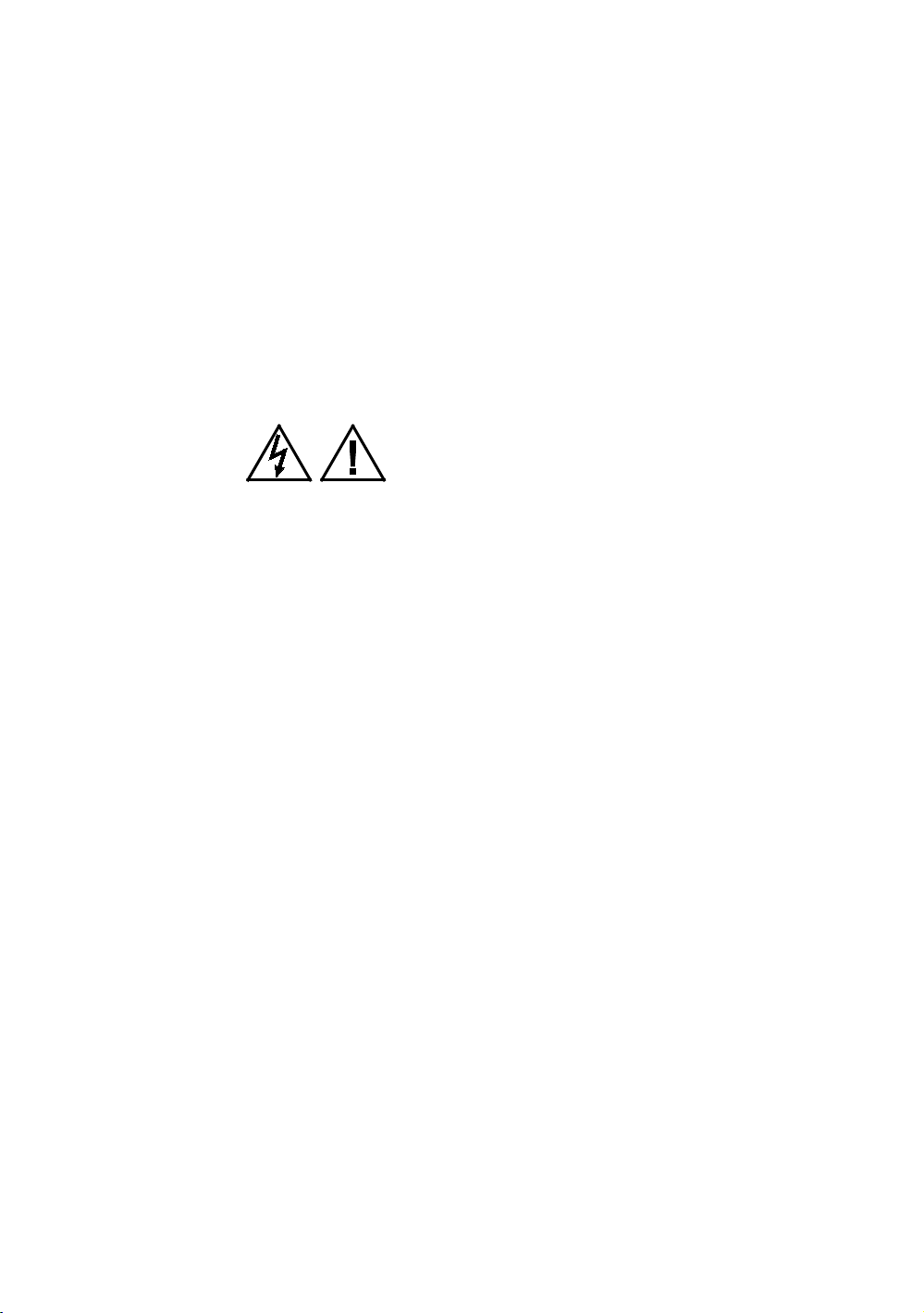
6 Assembling and Maintaining AMT 800-Series Adaptive Motion Trainers
Do not operate the equipment where aerosol (spray)
products are being used or where oxygen is being
administered.
Do not use outdoors.
Do not attempt to service the equipment yourself, except
to follow the maintenance instructions in this manual.
Never drop or insert objects into any opening. Keep hands
away from moving parts.
Do not set anything on the stationary handrails,
handlebars, control console, or covers. Place liquids,
magazines, and books in the appropriate receptacles.
Do not lean on or pull on the console at any time.
CAUTION: DO NOT remove the cover, or you may risk injury due
to electric shock. Read the assembly and maintenance guide
before operating. There are no user-serviceable parts inside.
Contact Customer Support if the equipment needs servicing. For
use with single phase AC power only.
Educating Users
Take time to educate users about the Important Safety
Instructions found in both the User Reference Manual and
Product Owner’s Manual. Explain to your club or facility
patrons that they should observe the following precautions:
Hold onto a stationary handrail or handlebar while
assuming the starting position on the equipment.
Face the console at all times.
Hold on to a stationary handrail or handlebar with one
hand whenever you operate the console keys with the
other hand.
Hazardous Materials and Proper Disposal
The batteries within self-powered equipment contain
materials that are considered hazardous to the environment.
Federal law requires proper disposal of these batteries.
If you plan to dispose of your equipment, contact Precor
Commercial Products Customer Support for information
regarding battery removal. Refer to Obtaining Service.
Page 65
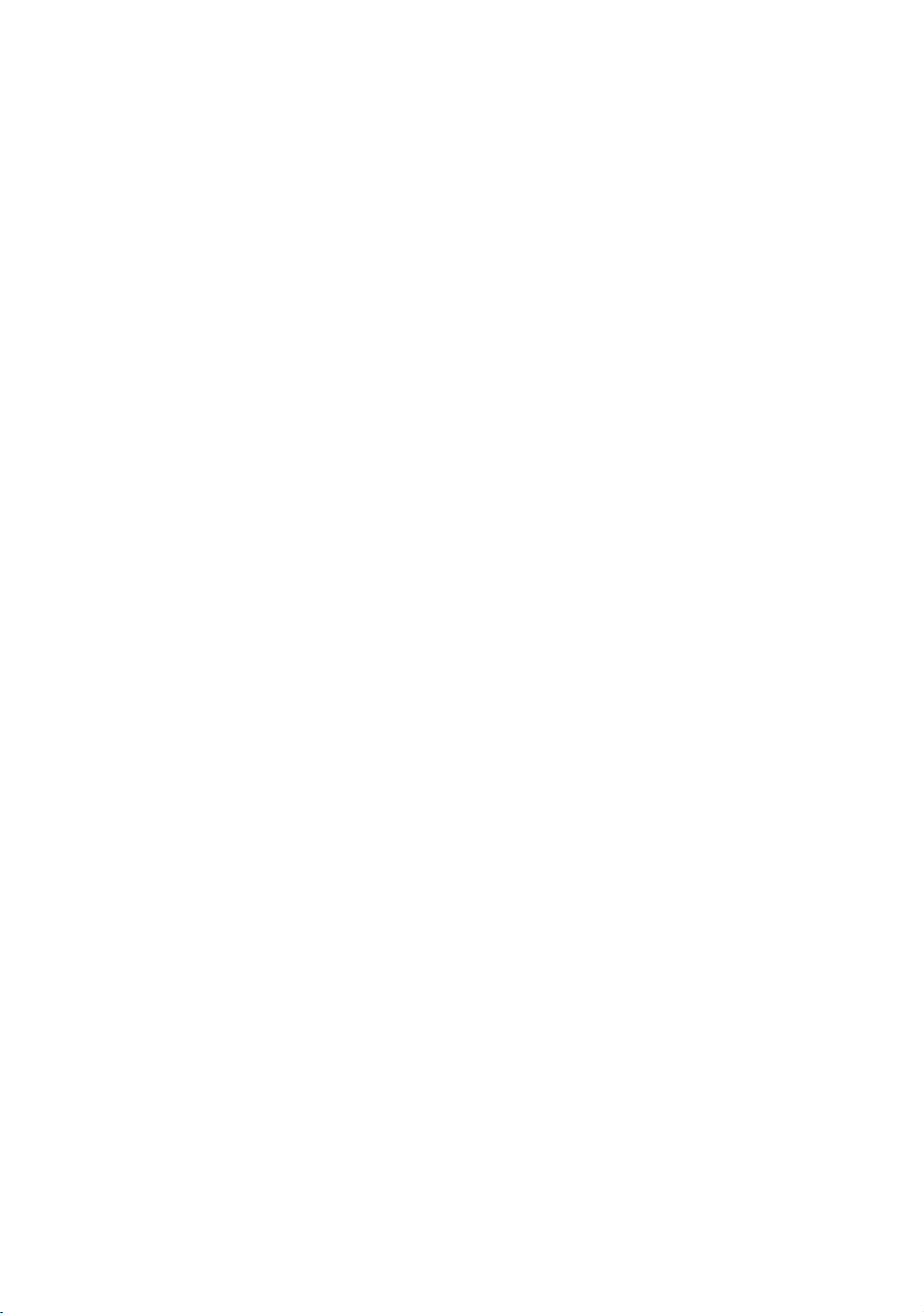
Important Safety Instructions 7
Product Recycling and Disposal
This equipment must be recycled or discarded according to
applicable local and national regulations.
Product labels, in accordance with European Directive
2002/96/EC concerning waste electrical and electronic
equipment (WEEE), determine the framework for the return
and recycling of used equipment as applicable throughout the
European Union. The WEEE label indicates that the product is
not to be thrown away, but rather reclaimed upon end of life
per this Directive.
In accordance with the European WEEE Directive, electrical
and electronic equipment (EEE) is to be collected separately
and to be reused, recycled, or recovered at end of life. Users
of EEE with the WEEE label per Annex IV of the WEEE
Directive must not dispose of end of life EEE as unsorted
municipal waste, but use the collection framework available
to customers for the return, recycling, and recovery of WEEE.
Customer participation is important to minimize any potential
effects of EEE on the environment and human health due to
the potential presence of hazardous substances in EEE. For
proper collection and treatment, refer to Obtaining Service.
Regulatory Notices for the RFID Module
When equipped with a control console as described in this
document, this equipment may include a radio-frequency
identification (RFID) module. The RFID module has been
certified to operate at temperatures between -20°C and 85°C
Radio Frequency Interference (RFI)
(-4°F and 185°F).
The RFID module conforms to the following national
standards defining acceptable limits for radio frequency
interference (RFI).
Page 66

8 Assembling and Maintaining AMT 800-Series Adaptive Motion Trainers
WARNING
Federal Communications Commission, Part 15
This equipment has been tested and found to comply with the
limits for a Class A digital device, pursuant to Part 15 of the
FCC Rules. These limits are designed to provide reasonable
protection against harmful interference in a commercial
installation. The equipment generates, uses, and can radiate
radio frequency energy and, if not installed and used in
accordance with the owner’s manual instructions, can cause
harmful interference to radio communications.
Operation is subject to the following two conditions: (1) this
device may not cause harmful interference, and (2) this
device must accept any interference received, including
interference that may cause undesired operation.
Per FCC rules, changes or modifications not
expressly approved by the manufacturer
could void the user’s authority to operate the
equipment.
Industry Canada
This device complies with RSS-210:2007 of the Spectrum
Management & Telecommunications Radio Standards
Specification. Operation is subject to the following two
conditions: (1) this device may not cause harmful
interference, and (2) this device must accept any interference
received, including interference that may cause undesired
operation.
This Class A digital apparatus complies with Canadian
ICES-003.
Cet appareil numérique de la classe A est conforme à la norme
NMB-003 du Canada.
ATTENTION: Haute Tension
Débranchez avant de réparer
Page 67
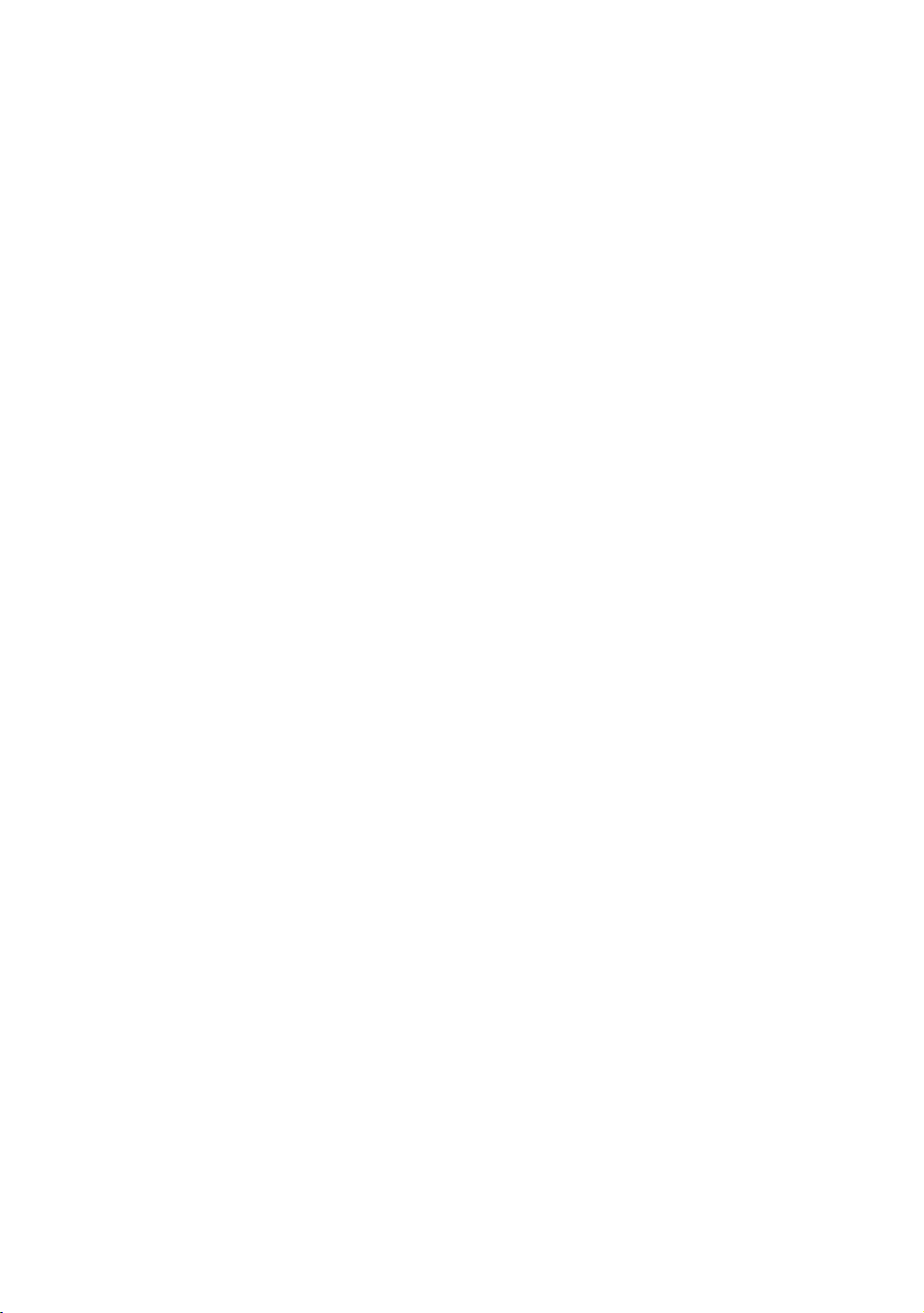
Important Safety Instructions 9
European Applications
CE compliance is claimed to the following directives:
1999/5/EC R&TTE Directive
2006/95/EC LVD Directive
2002/95/EC RoHS Directive
Directive compliance has been verified to the following
standards:
EN 55022
EN 300 330-1 V1.5.1
EN 300 330-2 V1.3.1
EN 301 489-3 V1.4.1
EN 301 489-1 V1.8.1
EN 60950-1
Regulatory Notices for Cardiovascular Exercise Equipment
The regulatory information in this section applies to the
exercise equipment and its control console.
Safety Approvals for Cardiovascular Equipment
Precor equipment has been tested and found to comply with
the following applicable safety standards.
Cardiovascular Type Equipment:
CAN/CSA, IEC, EN 60335-1 (Household and similar
electrical appliances - Safety)
EN 957 (Stationary training equipment, class S/B
compliant equipment)
PVS and P80 Regulatory Notice
This Precor equipment has been tested and found to comply
with the following applicable safety standards.
CAN/CSA, UL, IEC, EN 60065 (Audio, video and similar
electronic apparatus - Safety)
Page 68

10 Assembling and Maintaining AMT 800-Series Adaptive Motion Trainers
Radio Frequency Interference (RFI)
This Precor exercise equipment conforms to the following
national standards defining acceptable limits for radio
frequency interference (RFI).
Federal Communications Commission, Part 15
This equipment has been tested and found to comply with the
limits for a Class A digital device, pursuant to Part 15 of the
FCC Rules. These limits are designed to provide reasonable
protection against harmful interference in a commercial
installation. The equipment generates, uses, and can radiate
radio frequency energy and, if not installed and used in
accordance with the owner’s manual instructions, may cause
harmful interference to radio communications.
WARNING
Per FCC rules, changes or modifications not
expressly approved by Precor could void the
user’s authority to operate the equipment.
Industry Canada
This Class A digital apparatus complies with Canadian
ICES-003.
Cet appareil numérique de la classe A est conforme à la norme
NMB-003 du Canada.
ATTENTION: Haute Tension
Débranchez avant de réparer
European Applications
CE compliance is claimed to the following directives:
2004/108/EC EMC Directive
2006/95/EC LVD Directive
2002/95/EC RoHS Directive
Directive compliance has been verified to the following
standards:
EN 55022
EN 55024
EN 60335-1
EN 60065 (P80 and PVS)
Page 69
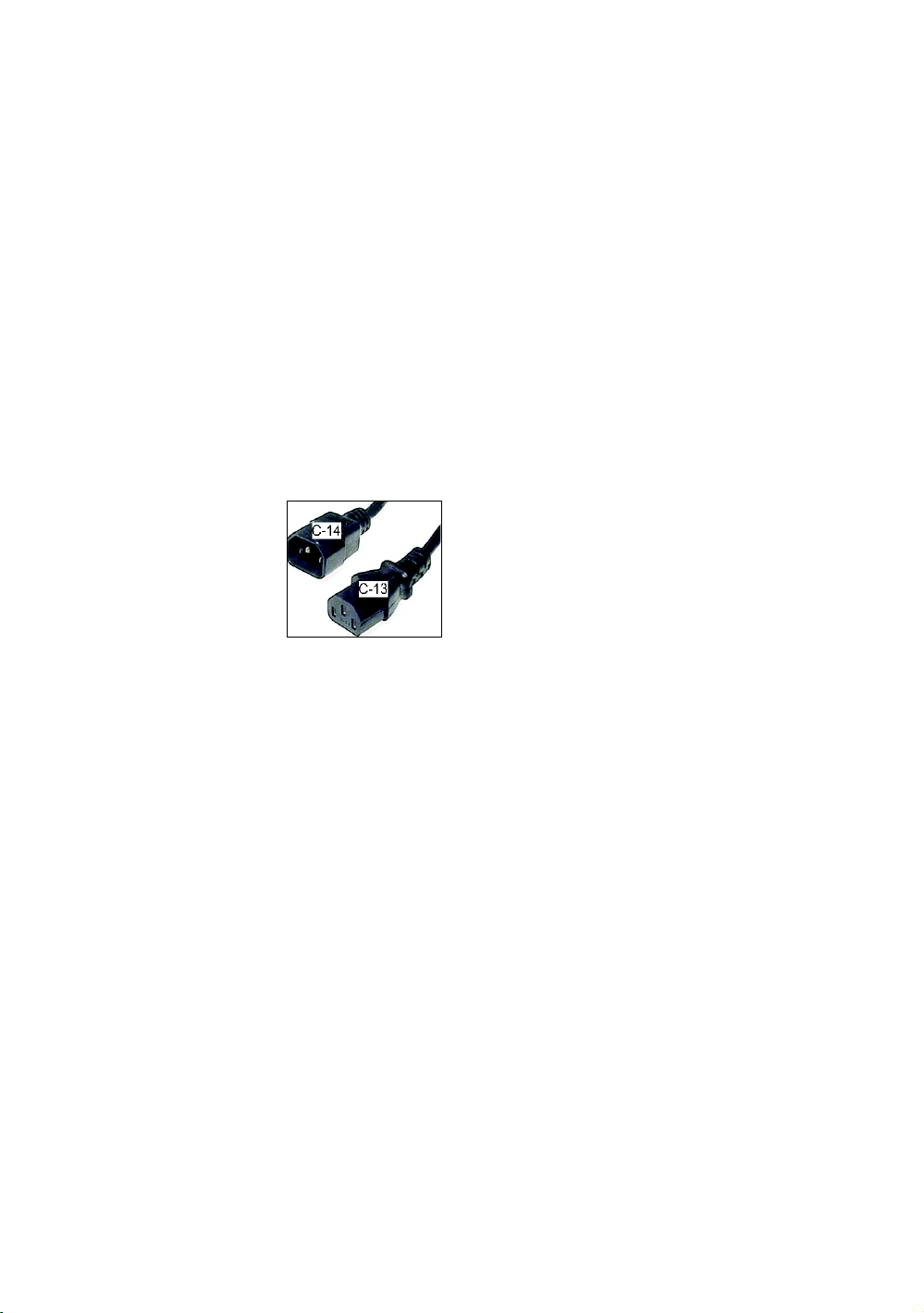
Important Safety Instructions 11
Electrical Recommendations: All Equipment Excluding Treadmills
Note: This is a recommendation only. NEC (National Electric
Code) guidelines or local region electric codes must be
followed.
For equipment fitted with a P80 console or Personal Viewing
System (PVS) screen a separate power connection is
required. For a 20 amp branch circuit up to 10 screens can be
connected. If the branch circuit has any other devices plugged
into the circuit the number of screens must be reduced by the
wattage of the other devices.
Note: The typical splitter power cords that have IEC-320 C13
and C14 plugs have a recommended maximum capacity of
five screens.
Figure 1: IEC-320 C13 and C14 plugs
Obtaining Service
Do not attempt to service the equipment except for
maintenance tasks. If any items are missing, contact your
dealer. For more information regarding customer support
numbers or a list of Precor authorized service centers, visit
the Precor web site at http://www.precor.com.
For the most current manuals, go to http://www.precor.com.
Page 70

12 Assembling and Maintaining AMT 800-Series Adaptive Motion Trainers
Obtaining Updated Documentation
Current documentation for Experience Series consoles and
Preva Networked Fitness software is available at
http://www.precor.com/productmanuals. You may want to
check in for updated information from time to time as the
universe of Preva features expands.
Page 71
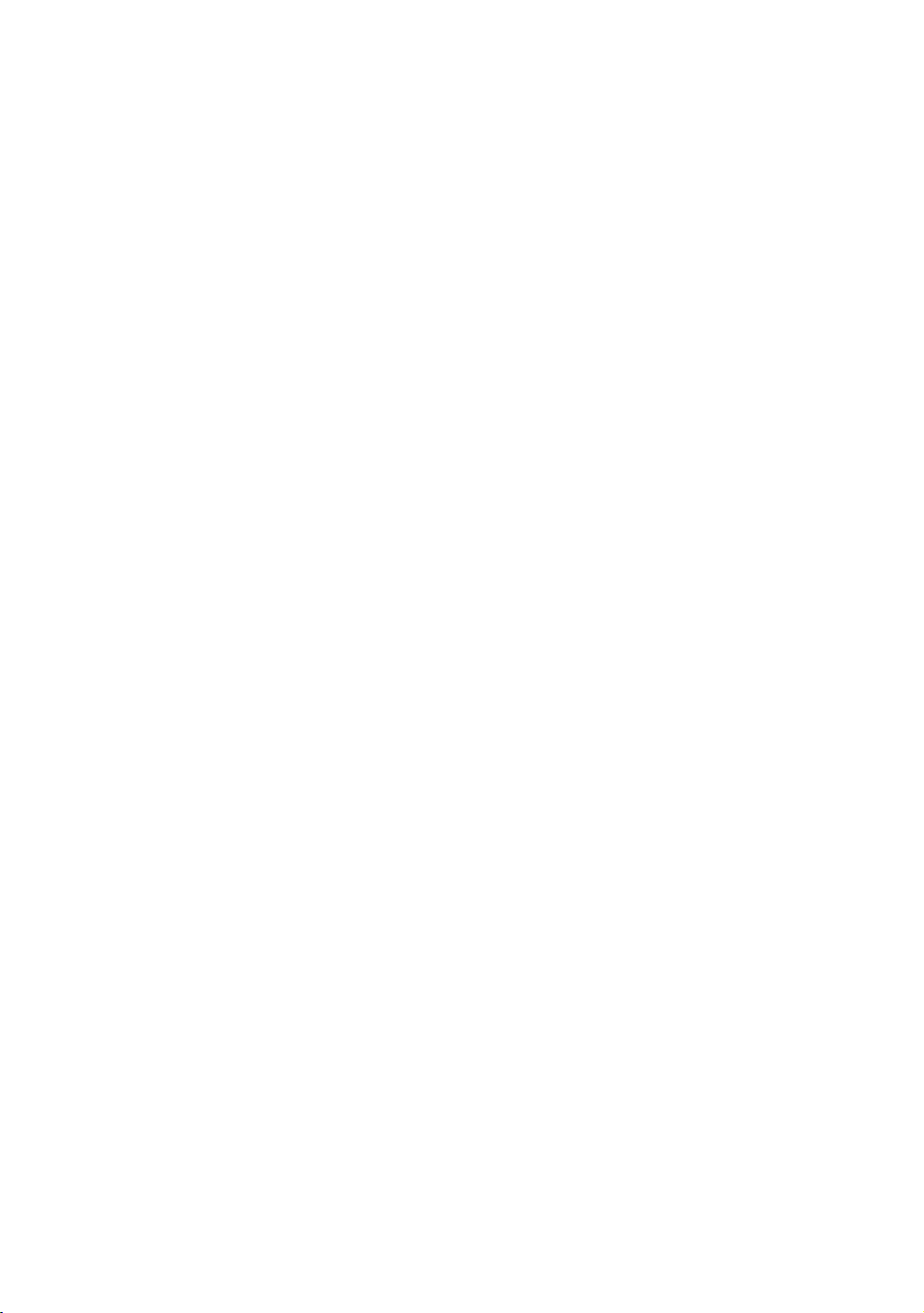
Table of Contents
Important Safety Instructions .................................................... 3
Safety Precautions ................................................................................ 3
Educating Users .................................................................................... 6
Hazardous Materials and Proper Disposal .................................... 6
Product Recycling and Disposal ....................................................... 7
Regulatory Notices for the RFID Module ....................................... 7
Regulatory Notices for Cardiovascular Exercise
Equipment ....................................................................................... 9
Electrical Recommendations: All Equipment
Excluding Treadmills .................................................................... 11
Obtaining Service .................................................................................. 11
Obtaining Updated Documentation ............................................... 12
Assembling the AMT .................................................................15
Hardware Kit (not to scale) .............................................................. 16
Required Tools ...................................................................................... 17
Performing the Assembly .................................................................. 17
Removing Access Covers ................................................................. 20
Threading the Cables .......................................................................... 21
Replacing Access Covers .................................................................. 22
Leveling the AMT ............................................................................... 22
Breaking in the Equipment ............................................................... 24
Installing the Console ............................................................... 25
Threading the Cable Assembly (P80) .......................................... 25
Connecting Cables (P80) ................................................................. 28
Completing the Console Installation (P80) ................................. 33
Threading the Cable Assembly(P30 and P20) ........................... 33
Connecting Cables (P30) ................................................................. 35
Connecting Cables (P20) ................................................................. 37
Completing the Console Installation(P30 and P20) ................. 38
Verifying That the Heart Rate Display Is Operational .............. 38
Page 72

14 Assembling and Maintaining AMT 800-Series Adaptive Motion Trainers
Maintenance .............................................................................. 39
Daily Cleaning ..................................................................................... 39
Daily Inspection .................................................................................. 40
Weekly Maintenance ......................................................................... 41
Monthly Maintenance ....................................................................... 41
Storing the Chest Strap ..................................................................... 42
Moving the Equipment ..................................................................... 42
Long-Term Storage ............................................................................ 42
Self-Powered Features .............................................................. 43
Informational Displays Prior to Shutdown .................................. 44
Symptoms of a Low Battery ............................................................ 44
Using the Optional Power Adapter ............................................... 45
The Optional Power Adapter Kit .................................................... 45
Replacing the Battery ........................................................................ 46
Commercial Cardiovascular Equipment Limited Warranty ..... 47
Page 73
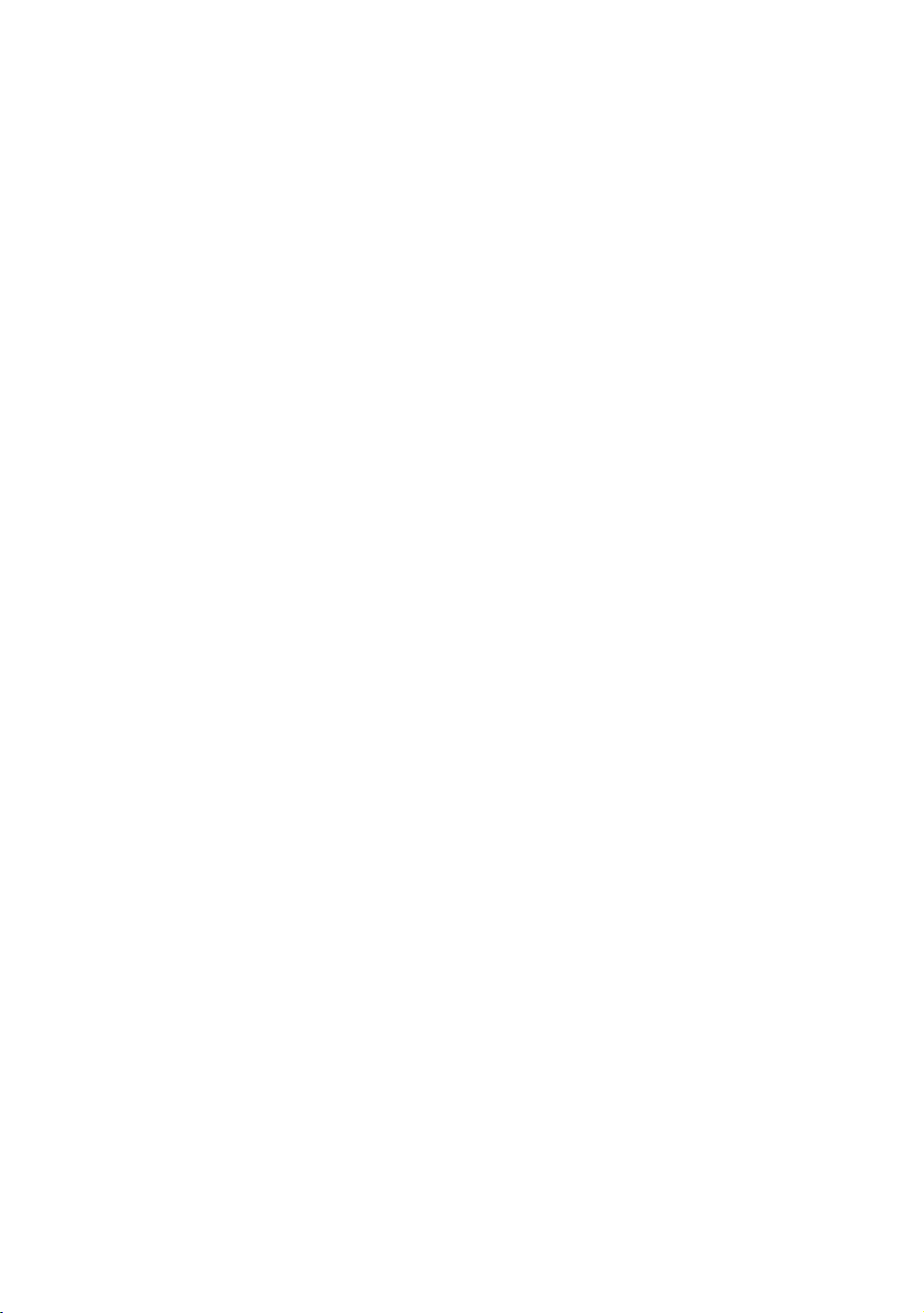
WARNING
Assembling the AMT
Important: The instructions in the following procedures are
described from the perspective of a person standing directly in
front of the equipment (that is, on the opposite side of the
control console from a person using the equipment). These
descriptions may not match the names of certain parts in the parts
list, because such parts are named relative to the back of the
equipment.
Chapter 1
To prepare the AMT for assembly:
Open the box and assemble the components in the
sequence presented in this guide.
Assemble and operate your equipment on a hard, level
surface in the area intended for use.
Important: Do not grasp any plastic parts of the unit while
lifting or moving the unit. The plastic parts are non-structural
covers and are not capable of supporting the weight of the
unit.
Provide ample space around the unit.
Assemble the equipment according to the guidelines in
this manual to ensure you do not void the Precor Limited
Warranty.
Important: Any damage caused during installation is not
covered by the Precor Limited Warranty.
Attach all fasteners and partially tighten them. Do not
fully tighten fasteners until instructed to do so.
You will need assistance to assemble this unit.
DO NOT attempt assembly by yourself.
Page 74

16 Assembling and Maintaining AMT 800-Series Adaptive Motion Trainers
Hardware Kit (not to scale)
The hardware kit shipped with this equipment contains the
fasteners and other hardware components shown in the
following table. Before you begin assembly, make sure that
your hardware kit is complete. If not, please contact Precor
Customer Support.
Fasteners
Locknuts (⁵₁₆-inch) 8
Hex head screws
(⁵₁₆-inch x 1³₄-inch)
Flat washers (⁵₁₆-inch) 8
Flat head hex drive
screws (¹₄-inch x ³₄-inch)
Plastic boots 2
Quantity
4
4
End caps 2
Page 75

Assembling the AMT 17
DANGER
Required Tools
⁵₁₆-inch hex wrench
⁵₃₂-inch hex wrench
#2 Phillips screwdriver
Rubber mallet
SAE standard socket set
Wire cutter
Torque wrench (calibrated in inch-pounds)
Performing the Assembly
Do not attempt to connect electrical power until
all assembly procedures are complete and the
console is properly installed.
Follow these steps to assemble the AMT base unit.
To begin assembly:
1. Remove the two side fasteners that hold the front frame
tube to the shipping pallet and cut the tie wraps that
secure the rear base.
CAUTION: Do not move the AMT off its shipping pallet
without assistance. To avoid unnecessary movement of the
foot plates, do not install the handlebars until you begin the
next procedure.
2. Lift the rear base and roll the AMT forward while your
assistant stabilizes the front base and guides it off the
shipping pallet onto the floor.
Note: Begin assembly in the area intended for use.
Page 76

18 Assembling and Maintaining AMT 800-Series Adaptive Motion Trainers
3. Insert the end caps into the front frame tube. If necessary,
use a rubber mallet to tap them into place.
Figure 2: Removal of unit from pallet and insertion of end caps
To attach the handlebars:
1. Slide a plastic boot onto each handlebar.
Figure 3: Boot attachment
2. Use the following graphic to determine the proper
position of the handlebars.
Page 77

Assembling the AMT 19
Note: When the handlebars are mounted correctly, each
bends slightly outward.
Figure 4: View of handlebar placement
3. Attach the handlebars using four ⁵₁₆-inch x 1¾-inch hex
head screws, eight ⁵₁₆-inch washers, and four ⁵₁₆-inch
locknuts. Using a torque wrench, tighten the fasteners
with 180 to 200 inch-pounds of torque.
Figure 5: Handlebar attachment
4. Rotate the plastic boot so that its tab aligns with the
cutout below it, and then press the boot downward to
secure it in place.
Page 78

20 Assembling and Maintaining AMT 800-Series Adaptive Motion Trainers
Removing Access Covers
With its access covers removed, the AMT provides easy
access to its cables and internal components.
Tip: In the following procedure, set aside the covers and their
mounting hardware in groups, in the order in which you
remove them. This simplifies reinstallation later.
To remove the access covers:
1. Using a rubber mallet or the heel of your hand, tap at an
upward angle against the side of the top column cover to
snap it loose.
Figure 6: Where to place pressure when removing top cover
2. Lift the cover, then slide it toward the rear of the
equipment and out.
3. Using a ⁵₃₂” hex wrench, disconnect the two 1-inch
buttonhead screws at the bottom of the front cover, then
snap the cover loose.
Page 79

Assembling the AMT 21
Threading the Cables
Depending on the model of console you are installing and the
options it includes, you will need to install one or more of the
following cables:
Television (coaxial with F connectors)
Power
Ethernet
Precor recommends threading new cables from the top down,
to take advantage of gravity. A fish tape (a thin metal strip
with a hook or clasp on one end, available from professional
hardware vendors) can be helpful during this procedure.
To thread new cables through the equipment:
1. Select the console power cable (red and black, individual
leads), the Ethernet cable (flat and black), or the
television cable (round and black).
2. Thread the cable through the center column at the front
of the equipment.
3. Guide the end of the cable through the gap at the bottom
of the center column, then attach it to the appropriate
connector on the jack panel. Refer to the following
illustration and table for the position of each connector.
Important: Install coaxial cable using a torque wrench and
torque to not exceed 8 lb-in. If a torque wrench is not
available, install the coaxial cable using a wrench to “snug +
¼ turn.” It is permissible to use a wrench on the internal nut
to aid the tightening process.
Page 80

22 Assembling and Maintaining AMT 800-Series Adaptive Motion Trainers
Connect … To …
The console power
cable
The Ethernet cable The eight-connector modular jack on the
The television cable The coaxial connector on the jack panel
The power cable assembly
jack panel
Note: This cable must be wrench tightened.
4. Repeat steps 1 through 3 until all three cables are
completely installed.
5. Insert all cables into the cable clips on the center frame
pillar just below the bottom of the center column. Use
plastic ties to bind the cables together below the clips and
to route them away from any moving parts.
Replacing Access Covers
After you install the console cables, you can return the access
covers to their previous positions on the equipment.
To replace the access covers:
1. Snap the front cover back into place. Reinsert the two
buttonhead screws you removed with the front cover,
then tighten them using a ⁵₃₂” hex wrench.
2. Position the top column cover between the handlebars
and the body of the AMT. Make sure that the sides of the
top column cover extend over the upper edges of the
body covers, then use the heel of your hand or a rubber
mallet to tap the cover back into place.
Leveling the AMT
It is important that you level and stabilize the AMT properly
every time you move it.
CAUTION: To eliminate movement, make sure the adjustable feet
are in contact with the floor. Also, make sure that the unit sits on
a flat surface. Adjusting the feet of the unit cannot compensate
for extremely uneven surfaces.
Page 81
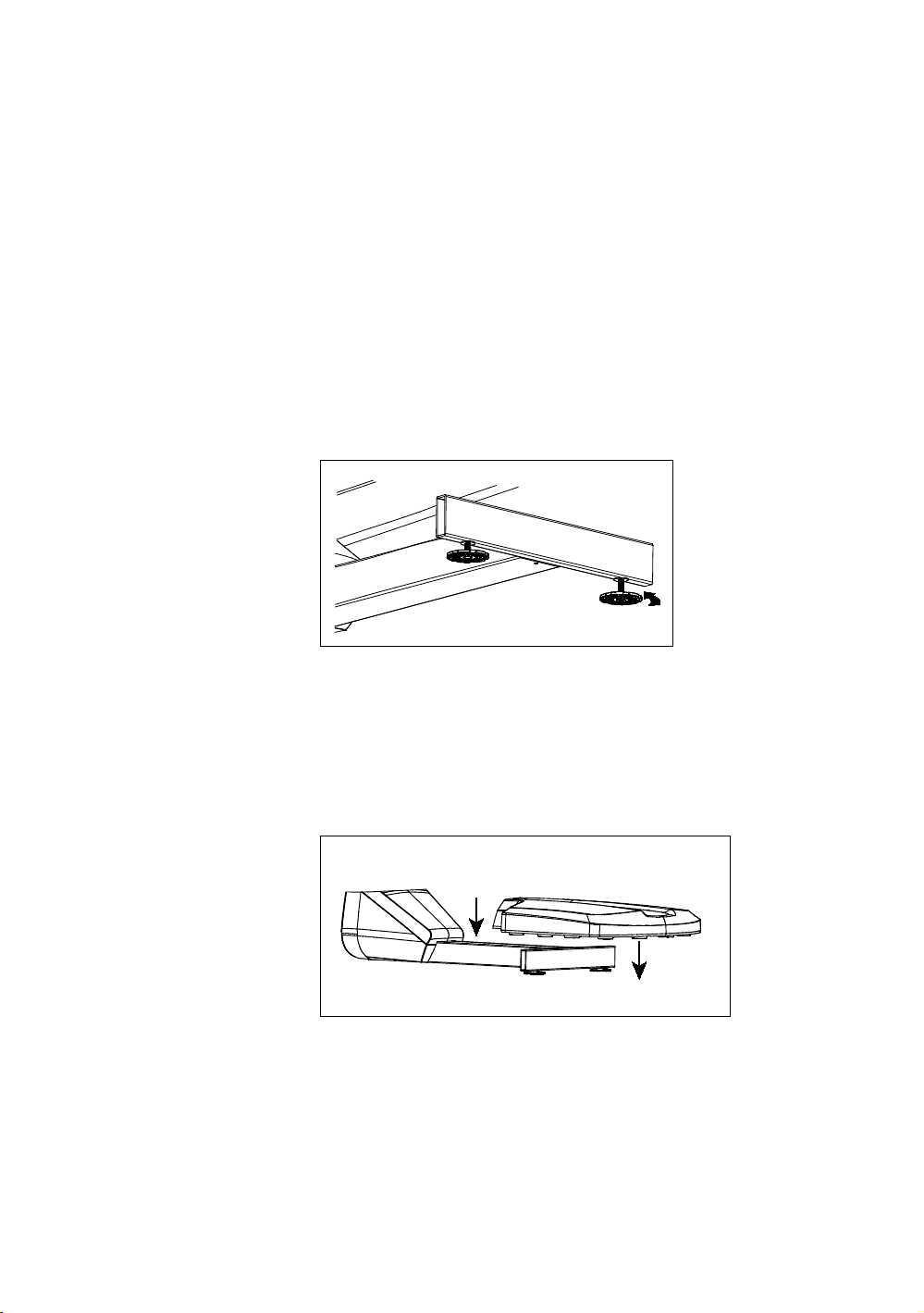
Assembling the AMT 23
To level the AMT:
1. Gently rock the AMT while standing on one of its foot
plates and grabbing the opposite handlebar. First stand on
the left foot plate and grab the right handlebar to rock the
AMT, then repeat the step while standing on the right
foot plate and holding the left handlebar. If there is any
movement, ask your assistant to tip the unit on its side
while you locate the adjustable feet.
2. Reposition the adjustable feet as needed.
If you want to … Then turn the adjustable feet …
Raise the front end of the AMT Counterclockwise
Lower the front end of the AMT Clockwise
Figure 7: Location of adjustable feet
3. When you are finished positioning the adjustable feet,
place the unit on the floor. Try rocking it again, as
described in step 1, to verify that it is level.
4. To install the rear pedestal, align it over the rear
crosspiece and press it gently into place.
Figure 8: Rear pedestal placement
Page 82

24 Assembling and Maintaining AMT 800-Series Adaptive Motion Trainers
Breaking in the Equipment
Precor equipment does not require an actual break-in period.
However, moving components such as belts, gears, and
bearings can settle while the equipment is being stored or
shipped. This can cause the equipment to operate with a
small amount of roughness or noise when it starts up for the
first time.
The equipment usually returns to smooth operation after a
day or two of normal use. If it does not, contact your dealer
for assistance. For more information, refer to Obtaining
Service.
Page 83

Installing the Console
To make installation easier, all Precor Experience Series
consoles use the same mounting hardware and connector
locations whenever possible. The installation sequence for
any of them is as follows:
Threading the cable assembly
Connecting cables
Completing the installation (tightening the mounting
screws and attaching the back cover)
The following sections describe how to perform these tasks.
Chapter 2
Threading the Cable Assembly (P80)
Earlier in the installation, you threaded the necessary cables
through the frame of the base unit and out the passthrough
opening in the console mount. As you line up the back plate
on the console with the console mount, you must make sure
that the cable assembly passes correctly through the
openings in both components.
Page 84

26 Assembling and Maintaining AMT 800-Series Adaptive Motion Trainers
Important: Before you begin the following procedure, remove the
rear cover from the control console. To remove the cover, use your
fingernails to pry the lower edge loose, then swing the cover up
and out as shown in the following illustration.
Figure 9: Removing the access cover from the P80 console
To thread the cable assembly:
1. Make sure that as much of each cable as possible passes
through the opening in the middle of the console mount
on the base unit.
2. Position the console over the console mount.
Page 85
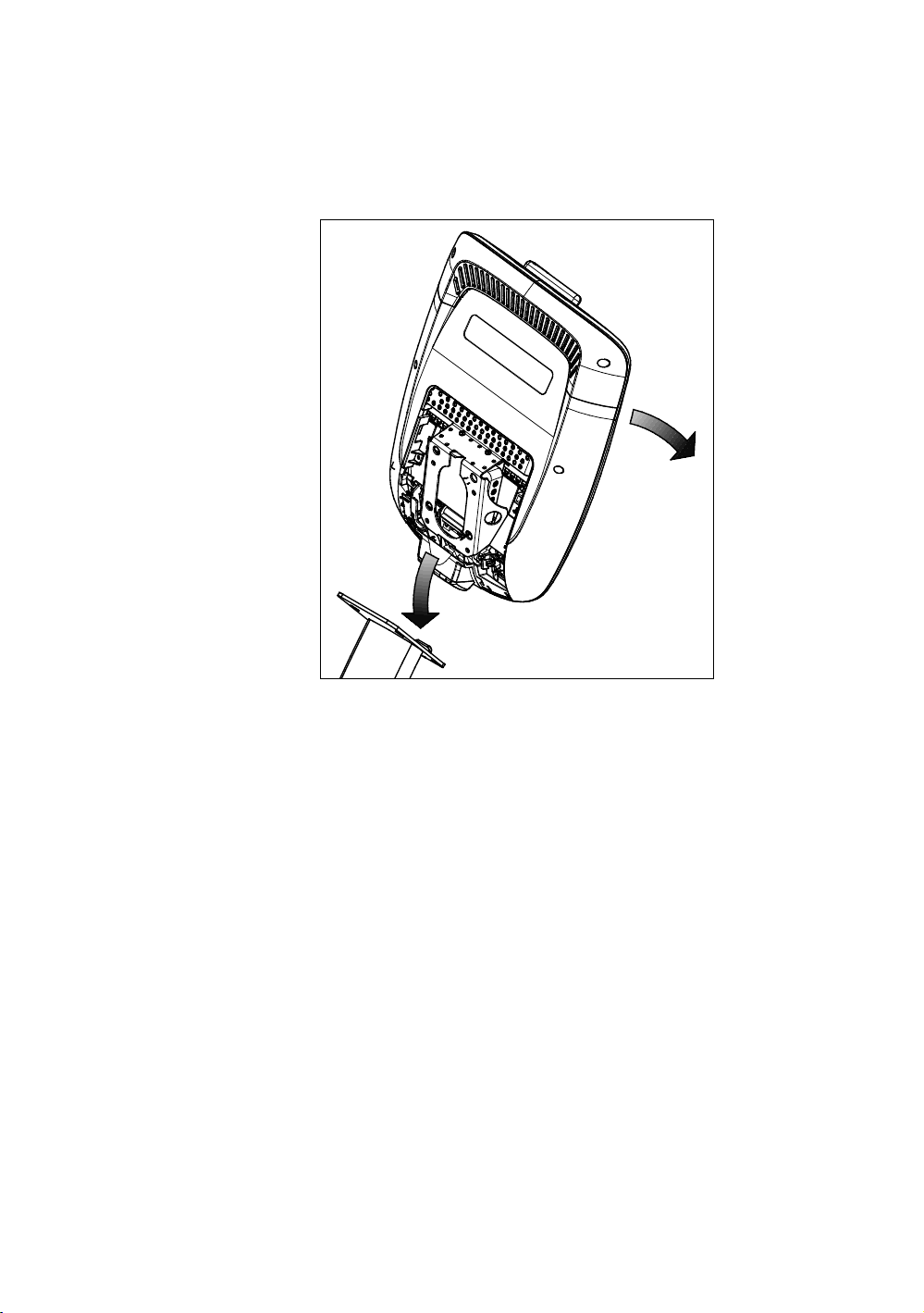
Installing the Console 27
3. Rest the console on the console mount so that the notch
on the bottom of the console’s back plate rests on the
rectangular hook at the bottom of the console mount, as
shown in the following figure.
Figure 10: Console positioning on base unit
4. Tilt the console forward until it stops. Use one hand to
steady the console in this position, or ask your assistant
to do so.
Page 86
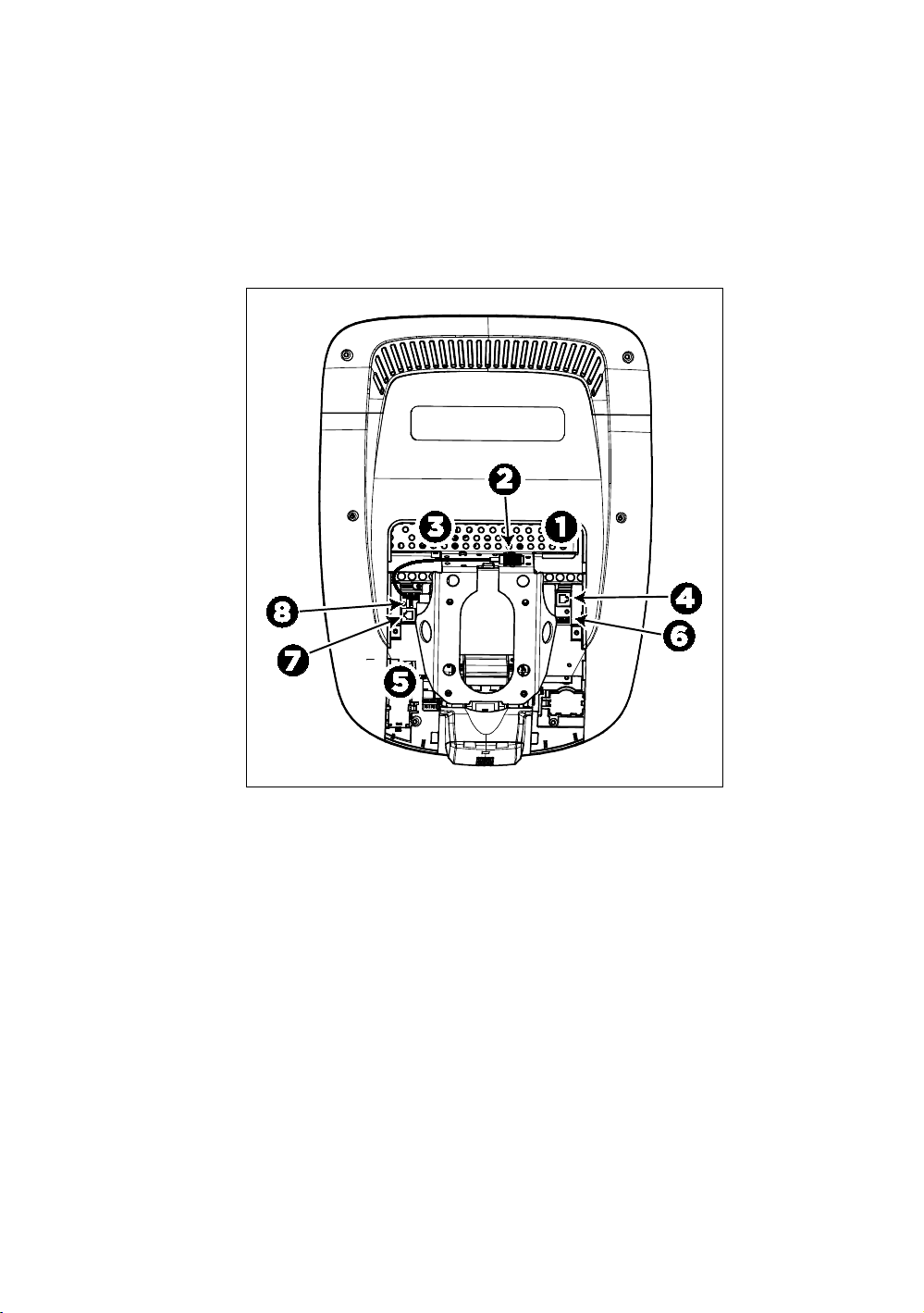
28 Assembling and Maintaining AMT 800-Series Adaptive Motion Trainers
Connecting Cables (P80)
After the console has been seated, separate the individual
cables out of the end of the cable assembly and attach them
to the appropriate circuit connectors inside the console. Refer
to the following diagram and table to identify the cables and
connectors.
Figure 11: Cable connections, P80 console
Page 87

Installing the Console 29
Table 1. P80 internal cable connections
Cable Connector Type Circuit
Connector
Location
Ethernet (LAN) Eight-contact modular, on
round black cable
TV in F-type coaxial
Power with splitter
cable
Two-contact plug,
polarized and latched
Data from base unit Eight-contact modular, on
flat gray cable
Heart rate sensors Four-contact strip, keyed
Safety key
(treadmills only)
CSAFE Eight-contact modular, on
Auto Stop sensor
(treadmills only)
Six-contact strip, keyed
flat gray cable
Four-contact strip, keyed
To simplify installation and maintenance, route and connect
cables 1 through 5 according to the following instructions.
Note: In the illustrations in this section, some cables are
omitted for the sake of clarity.
Page 88

30 Assembling and Maintaining AMT 800-Series Adaptive Motion Trainers
Connecting the Television Cable
The console’s television tuner is mounted inside the console’s
back plate. The tuner includes a short cable adapter that
allows the television cable to be connected outside the back
plate.
To connect the television cable:
1. Pull the cable out through the lower right corner of the
back plate.
2. Route the cable counterclockwise around the outside of
the back plate.
3. Attach the connector on the cable to the connector on the
tuner cable and tighten the two connectors securely using
two ⁷₁₆-inch open-end wrenches. Position both
connectors above the upper right corner of the back plate.
4. Use a plastic tie to secure the connectors to the top of the
back plate. Pass the tie through the two small holes near
the upper right corner of the back plate, then wrap it
around the connectors and tighten it securely. Cut off and
remove the protruding end of the tie.
The following illustration shows how the cable is positioned
once it is installed.
Figure 12: Connecting the television cable
Page 89

Installing the Console 31
Connecting the Ethernet and Base Unit Data Cables
Both the Ethernet and base unit data cables pass through the
cutaway opening at the upper right corner of the back plate
and connect to nearby modular jacks in the console. Because
of this, it is important to exercise caution when connecting
the cables. The black Ethernet cable connects to a jack just
underneath the perforated metal bracket at the very top of the
opening in the console. The gray base unit data cable
connects to a lower jack closer to the back plate.
Refer to the following illustration for the correct position of
both cables.
CAUTION: If you connect the base unit data cable to the wrong
jack, the equipment will not function.
Figure 13: Connecting the Ethernet and base unit data cables
Page 90

32 Assembling and Maintaining AMT 800-Series Adaptive Motion Trainers
Connecting the Heart Rate Sensor Cable
The heart rate sensor cable passes through the cutaway
opening at the upper left corner of the back plate, then down
to the small circuit board at the lower left of the console. The
following illustration shows how the cable should look once it
is installed.
Figure 14: Connecting the heart rate cable
Connecting the Power Cable
A power splitter cable provides power to the tuner and
display. To connect the power cable, route it through the
cutaway opening at the upper left corner of the back plate and
plug it in to this adapter.
The following illustration shows how the cable should look
once it is installed.
Figure 15: Connecting the power cable
Page 91

Installing the Console 33
Completing the Console Installation (P80)
Before you complete the final installation steps, double-check
the connections you have made. Make sure that all cables are
fully and securely connected, and that any unneeded cables
are tied back properly.
To complete the installation:
1. Feed extra cable back into the neck tube.
2. Tilt the control console backward (toward yourself) until
the tab on the top edge of its back plate slides along the
top edge of the console mount and the screw holes align
properly.
3. Insert the four ⁵₈-inch flat head screws through the holes
in the console mount and thread them into the holes in
the back plate on the console. Partially tighten the screws
using a ⁵₃₂-inch hex wrench.
4. Line up the two small tabs at the top of the console’s back
cover with the slots at the top of the opening in the
console case. Insert the tabs into the slots.
5. Insert the remaining tabs on the back cover with the
corresponding slots on the console case.
6. Press gently on the edges of the back cover to snap it into
place.
Threading the Cable Assembly (P30 and P20)
Earlier in the installation, you threaded the necessary cables
through the frame of the base unit and out the passthrough
opening in the console mount. As you line up the back plate
on the console with the console mount, you must make sure
that the cable assembly passes correctly through the
openings in both components.
Important: Before you begin the following procedure, remove the
rear cover from the control console. Set the cover and its mounting
hardware aside for later use.
Page 92
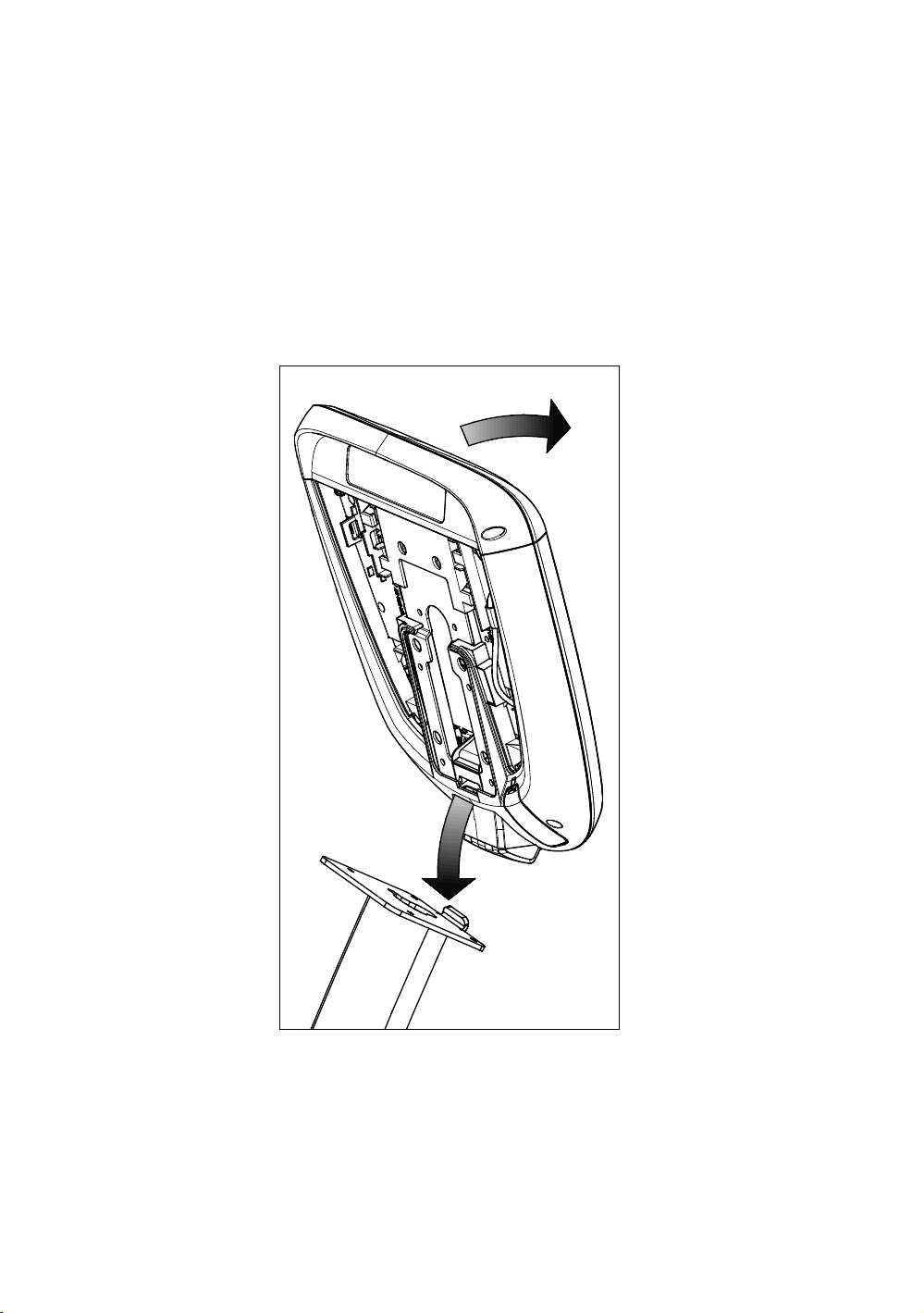
34 Assembling and Maintaining AMT 800-Series Adaptive Motion Trainers
To thread the cable assembly:
1. Make sure that as much of each cable as possible passes
through the opening in the middle of the console mount
on the base unit.
2. Position the console over the console mount.
3. Rest the console on the console mount so that the notch
on the bottom of the console’s back plate rests on the
rectangular hook at the bottom of the console mount, as
shown in the following figure.
Figure 16: Console positioning on base unit
4. Tilt the console forward until it stops. Use one hand to
steady the console in this position, or ask your assistant
to do so.
5. Pull all cables upward and forward until you can drape
them over the top of the console’s back plate.
Page 93

Installing the Console 35
Connecting Cables (P30)
After the console has been seated, separate the individual
cables out of the end of the cable assembly and attach them
to the appropriate circuit connectors inside the console. Refer
to the following diagram and table to identify the cables and
connectors.
Figure 17: Cable connections, P30 console
Page 94

36 Assembling and Maintaining AMT 800-Series Adaptive Motion Trainers
Table 2. P30 internal cable connections
Cable Connector Type Circuit Connector
Location
Safety key
(treadmills only)
Auto Stop sensor
(treadmills only)
Data from base unit Eight-contact modular,
Heart rate sensors Four-contact strip, keyed
C-Safe port
Six-contact strip, keyed
Four-contact strip, keyed
on flat gray cable
Page 95

Installing the Console 37
Connecting Cables (P20)
After the console has been seated, separate the individual
cables out of the end of the cable assembly and attach them
to the appropriate circuit connectors inside the console. Refer
to the following diagram and table to identify the cables and
connectors.
Figure 18: Cable connections, P20 console
Table 3. P20 internal cable connections
Cable Connector Type Circuit Connector
Location
Data from base unit Eight-contact modular,
on flat gray cable
Heart rate sensors Four-contact strip, keyed
Safety key
Six-contact strip, keyed
(treadmills only)
Auto Stop sensor
Four-contact strip, keyed
(treadmills only)
Page 96

38 Assembling and Maintaining AMT 800-Series Adaptive Motion Trainers
Completing the Console Installation(P30 and P20)
Before you complete the final installation steps, double-check
the connections you have made. Make sure that all cables are
fully and securely connected, and that any unneeded cables
are tied back properly.
To complete the installation:
1. Feed extra cable back into the neck tube.
2. Tilt the control console backward (toward yourself) until
the tab on the top edge of its back plate slides along the
top edge of the console mount and the screw holes align
properly.
3. Insert the four ⁵₈-inch flat head screws through the holes
in the console mount and thread them into the holes in
the back plate on the console. Partially tighten the screws
using a ⁵₃₂-inch hex wrench.
4. Line up the two small tabs at the bottom of the console’s
back cover with the slots at the bottom of the console
case. Insert the tabs into the slots.
5. Insert the two #8–32 x ¹₂-inch Phillips-head screws that
you removed earlier into the holes at the top edge of the
console’s back cover. Tighten the screws fully.
Important: Use caution not to pinch the cables between the
back cover and PVS mounting screw heads.
6. Fully tighten the four mounting screws (partially
tightened in step 3) using a ⁵₃₂-inch hex wrench.
Verifying That the Heart Rate Display Is Operational
To verify that the heart rate display is operational:
1. Begin exercising on the equipment.
2. Grasp both touch-sensitive handlebars.
Note: The heart rate is read within ten seconds. During
that time, the heart on the display flashes.
3. Look at the HEART RATE display. After a few seconds, a
number appears indicating your heart rate.
4. If a number does not appear in the HEART RATE display,
check the cable connection to make sure it is properly
connected.
Page 97
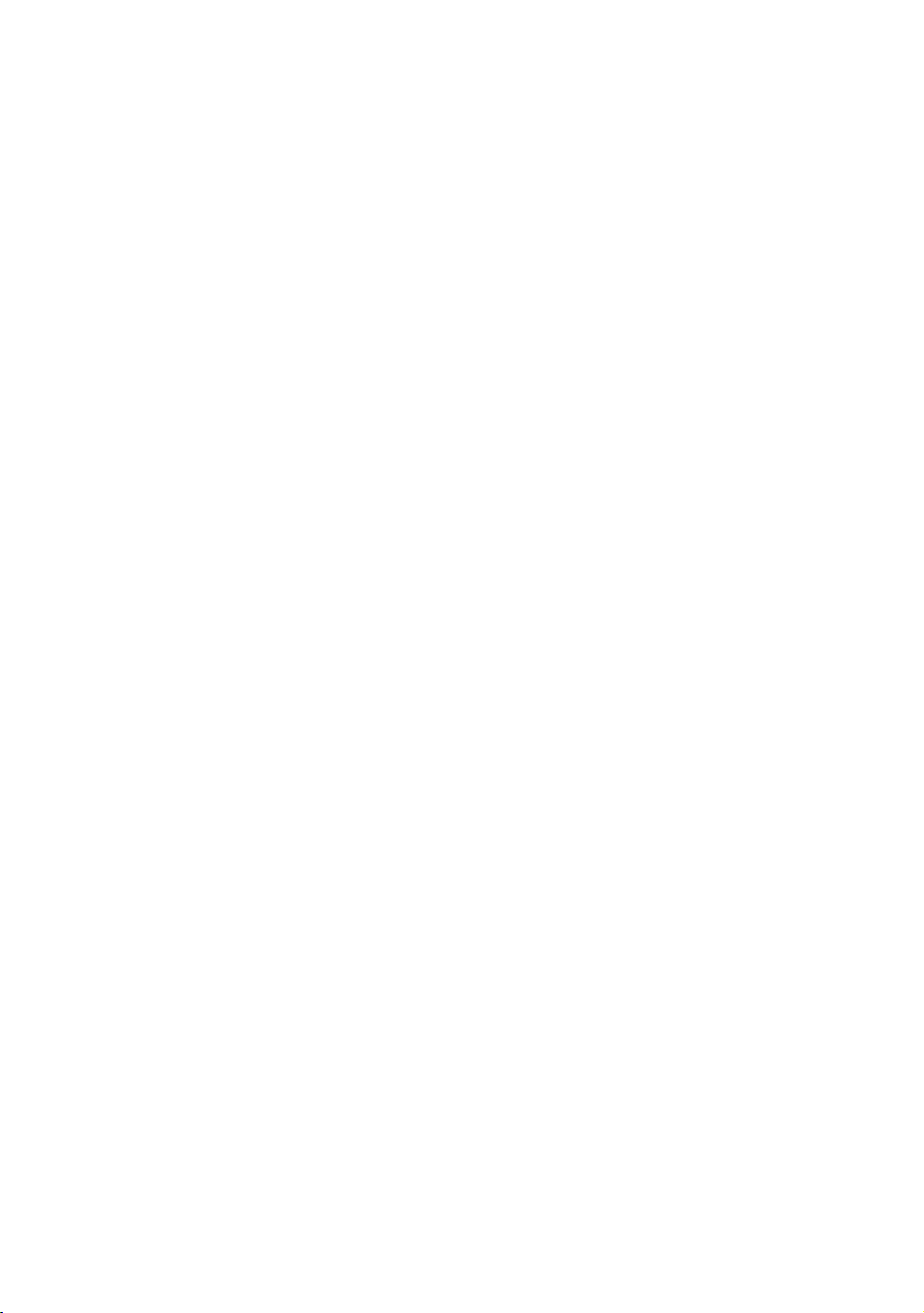
DANGER
Maintenance
To keep the equipment functioning properly, perform the
minor maintenance tasks in this section at the intervals
shown on the maintenance checklist. Failure to maintain the
equipment as described in this section could void the Precor
Limited Warranty.
To reduce the risk of electrical shock, always
disconnect the equipment from its power source
before cleaning it or performing any maintenance
tasks. If the equipment is self-powered but also
uses the optional power adapter, disconnect the
adapter.
Chapter 3
Daily Cleaning
Precor recommends that you clean the equipment before and
after each exercise session. To remove dust and dirt from the
equipment, wipe all exposed surfaces with a soft cloth that
you have moistened with one of the following cleaners:
A solution of 30 parts of water to 1 part of Simple Green®
(for more information, visit www.simplegreen.com)
ENVIR-O-SAFE oxygen enhanced cleaner or multi-task
cleaner concentrate, diluted according to the
manufacturer’s instructions (for more information, visit
www.daleyinternational.com)
Page 98

40 Assembling and Maintaining AMT 800-Series Adaptive Motion Trainers
Alternatively, you can clean the equipment with Athletix
fitness equipment cleaning wipes (for more information, visit
www.athletixproducts.com)
CAUTION: Read and follow the manufacturer’s instructions,
particularly dilution instructions, before using any cleaner on
Precor fitness equipment. Do not use concentrated cleaners at full
strength, or acidic cleaners of any kind; such cleaners weaken the
protective finish on the equipment and void the Precor Limited
Warranty. Never pour water or spray liquids onto any part of the
equipment. Allow the equipment to dry completely before using.
Vacuum the floor underneath the equipment frequently to
prevent the accumulation of dust and dirt that can interfere
with its operation. Use a soft nylon scrub brush to clean the
grooves on equipment with foot pedals.
Daily Inspection
At least once every day, examine the equipment for the
following problems:
Slipping belts
Loose fasteners
Unusual noises
Worn or frayed power cords
Any other indication that the equipment may be in need
of service
Important: If you determine that the equipment needs service,
disconnect all power connections (television, Ethernet, and power)
and move the equipment away from the exercise area. Place an
OUT OF SERVICE sign on the equipment and make it clear to all
patrons and other users that they must not use it.
To order parts or to contact a Precor authorized service
provider in your area, refer to Obtaining Service.
Page 99

Maintenance 41
Weekly Maintenance
Perform the following maintenance tasks every week:
1. Disconnect the external power supply.
2. Clean the floor under the equipment using a vacuum
cleaner or a damp mop.
3. Verify that the stair-arm bumpers are aligned correctly.
4. When the floor is completely dry, reconnect the power (if
necessary).
5. Test all console functions, including heart rate monitoring
features.
6. Verify that the unit sits squarely on the floor. All of its feet
should be touching the floor and the unit should not rock
or wobble when in use. If not, re-level it as described in
Leveling the AMT.
Monthly Maintenance
Perform the following maintenance tasks every month:
1. Wipe the exterior of the console with a damp sponge or
soft cloth, and dry with a clean towel. Keep water away
from electronic components to prevent electrical shock or
damage.
2. Clean the touchscreen using a soft, lint-free cloth
dampened with a 91% isopropyl alcohol solution (either
as sold or diluted with an equal amount of water).
3. Remove the access covers. Vacuum out any debris, being
careful not to bring the vacuum cleaner nozzle too close
to any circuit board (unless your vacuum cleaner is
protected against static buildup).
4. Check the belt tension of the primary, brake, and drive
belts (refer to the service manual for detailed
instructions).
5. Check all fasteners for proper tightness and torque.
6. Replace all covers.
7. Verify that the unit sits squarely on the floor. All of its feet
should be touching the floor and the unit should not rock
or wobble when in use. If not, re-level it as described in
Leveling the AMT.
Page 100
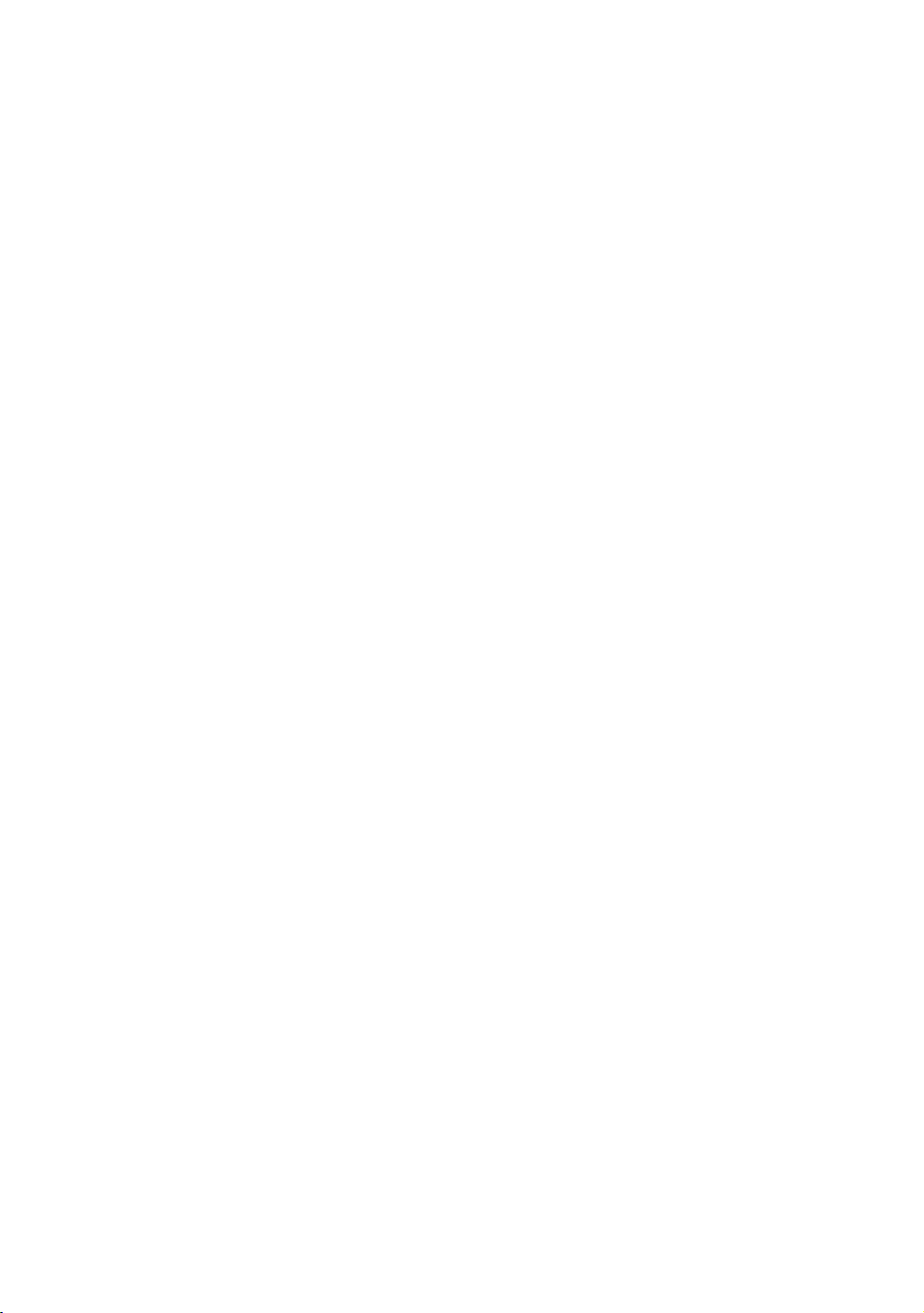
42 Assembling and Maintaining AMT 800-Series Adaptive Motion Trainers
Storing the Chest Strap
If you purchased the optional heart rate chest strap, store it in
a place where it remains free of dust and dirt (for example, in
a closet or drawer). Be sure to protect the chest strap from
extremes in temperature. Do not store it in a place that may
be exposed to temperatures below 32° F (0° C).
To clean the chest strap, use a sponge or soft cloth dampened
in mild soap and water. Dry the surface thoroughly with a
clean towel.
Moving the Equipment
The equipment is very heavy. If you plan to move it to a new
location, obtain the help of an adult assistant and use proper
lifting techniques. If the equipment includes roller wheels on
one end, use the wheels to reduce the load on yourself and
your assistant.
To move the AMT:
1. Disconnect, unplug, and remove all external connections
(television, Ethernet, and power).
2. Lift the rear platform molding to remove it.
3. Lift the rear foot supports to tip the AMT forward onto its
roller wheels.
4. Push the AMT into its new location.
5. Lower the rear foot supports to the floor, then reattach
the rear platform molding.
Long-Term Storage
If you do not expect anyone to use the equipment for a long
time, perform the following tasks to prepare it for storage:
If it has a power cord, disconnect the cord.
If it has an optional power adapter, connect the adapter to
prevent damage to the internal battery.
Position it so that it will not become damaged and will not
interfere with people or other equipment.
