Page 1

Operating and Maintaining the P20 Console
Page 2
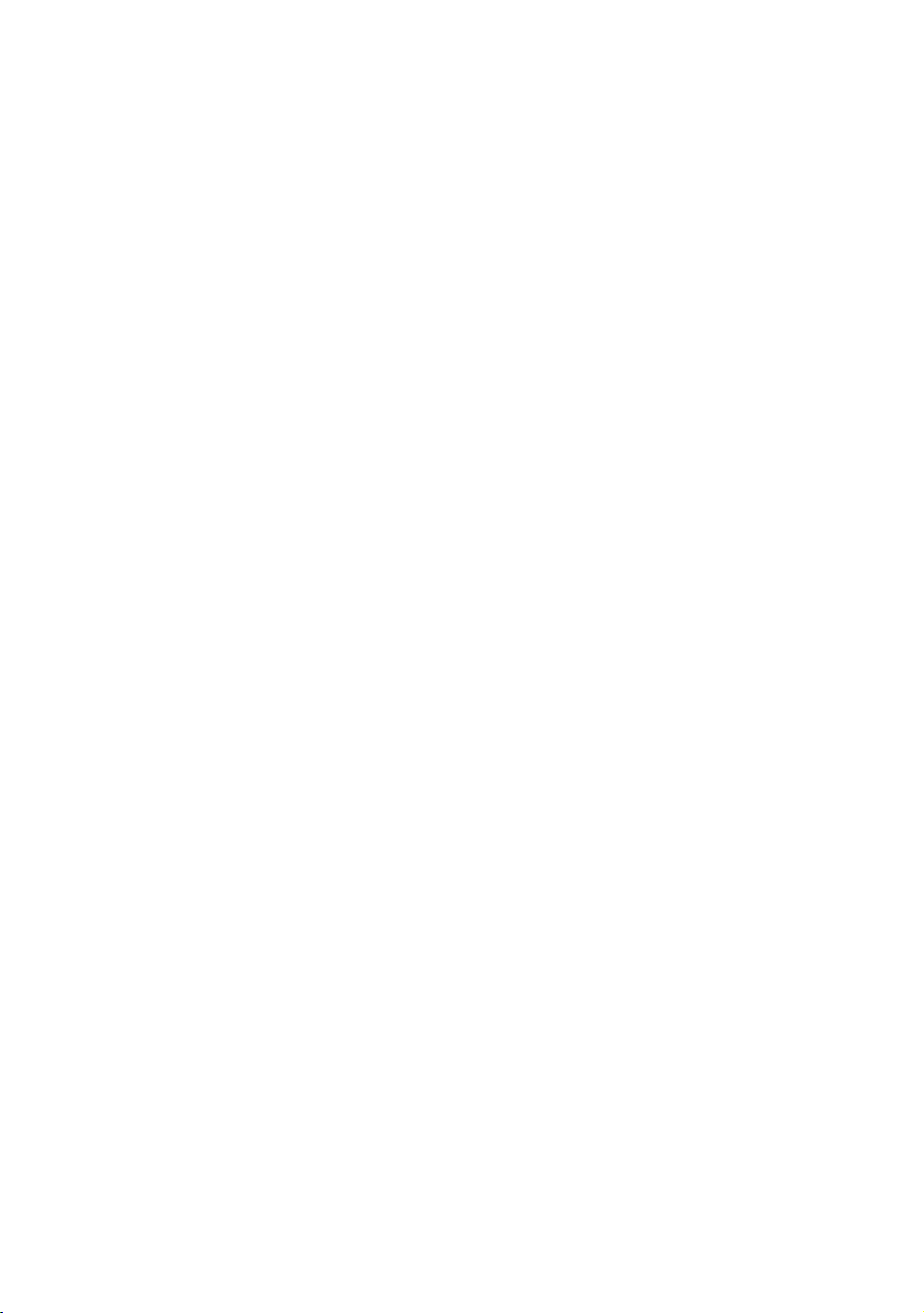
Page 3
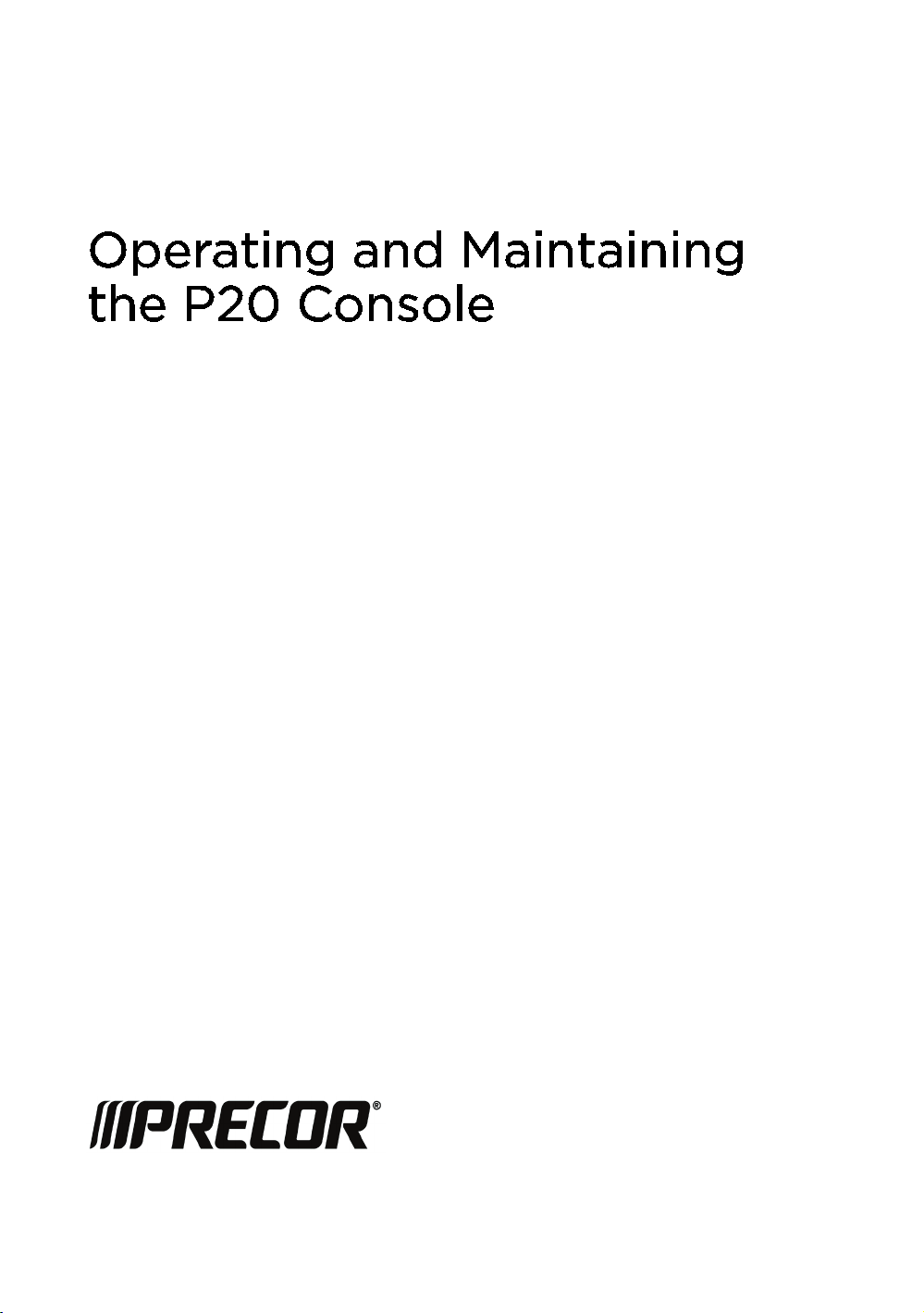
Page 4
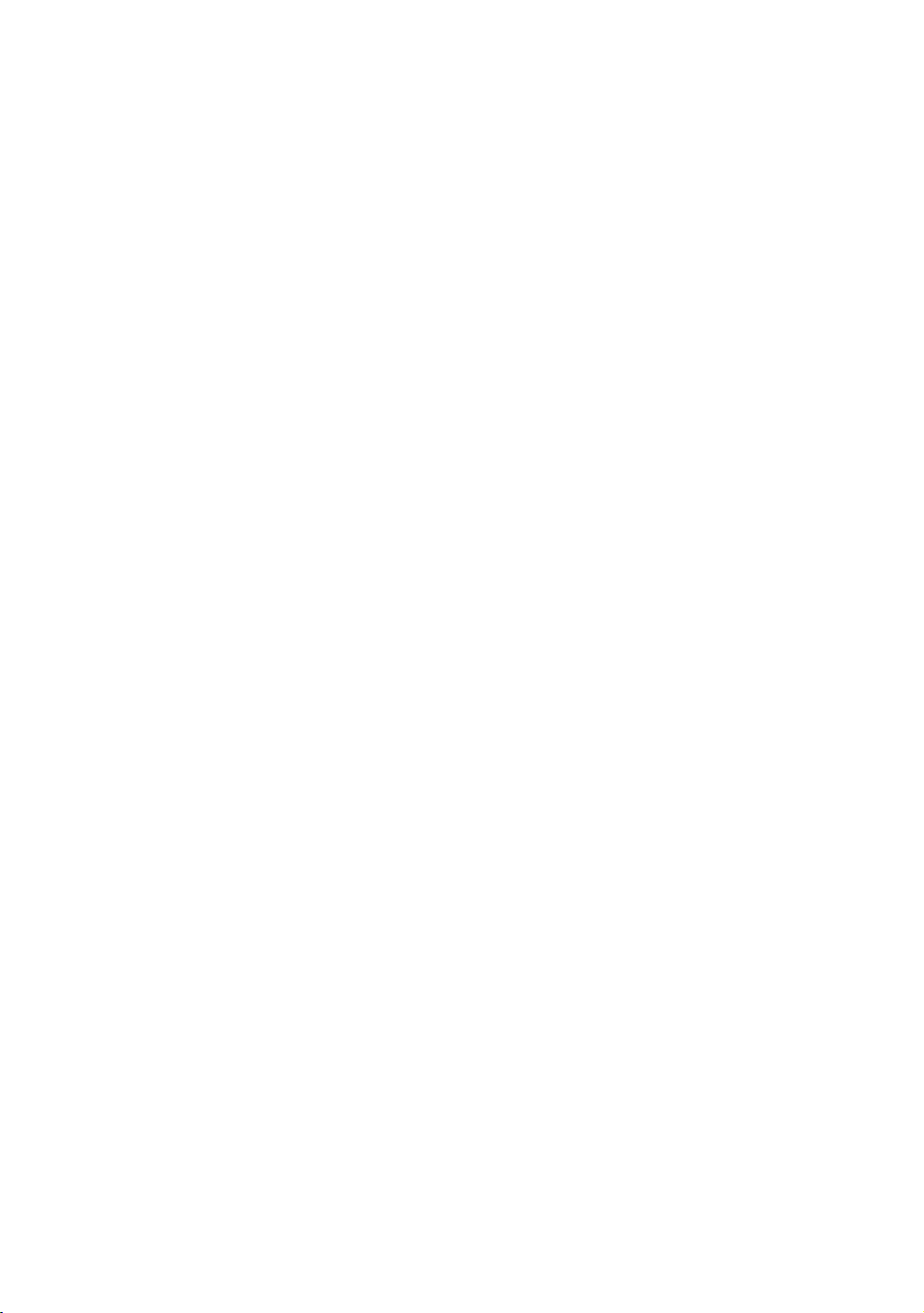
Edition Information
OPERATING AND MAINTAINING THE P20 CONSOLE
P/N 300753-201 rev B
Copyright © June 2011 Precor Incorporated. All rights
reserved. Specifications subject to change without notice.
Trademark Note
Precor, AMT, and EFX are registered trademarks and Preva is
a trademark of Precor Incorporated. Other names in this
document may be the trademarks or registered trademarks of
their respective owners.
Intellectual Property Notice
All rights, title, and interests in and to the software of the
Preva Business Suite, the accompanying printed materials,
any copies of such software, and all data collected via the
Preva Business Suite, are exclusively owned by Precor or its
suppliers, as the case may be.
Precor is widely recognized for its innovative, award-winning
designs of exercise equipment. Precor aggressively seeks U.S.
and foreign patents for both the mechanical construction and
the visual aspects of its product design. Any party
contemplating the use of Precor product designs is hereby
forewarned that Precor considers the unauthorized
appropriation of its proprietary rights to be a very serious
matter. Precor will vigorously pursue all unauthorized
appropriation of its proprietary rights.
Precor Incorporated
20031 142nd Ave NE, P.O. Box 7202
Woodinville, WA 98072-4002
1-800-347-4404
http://www.precor.com
Page 5
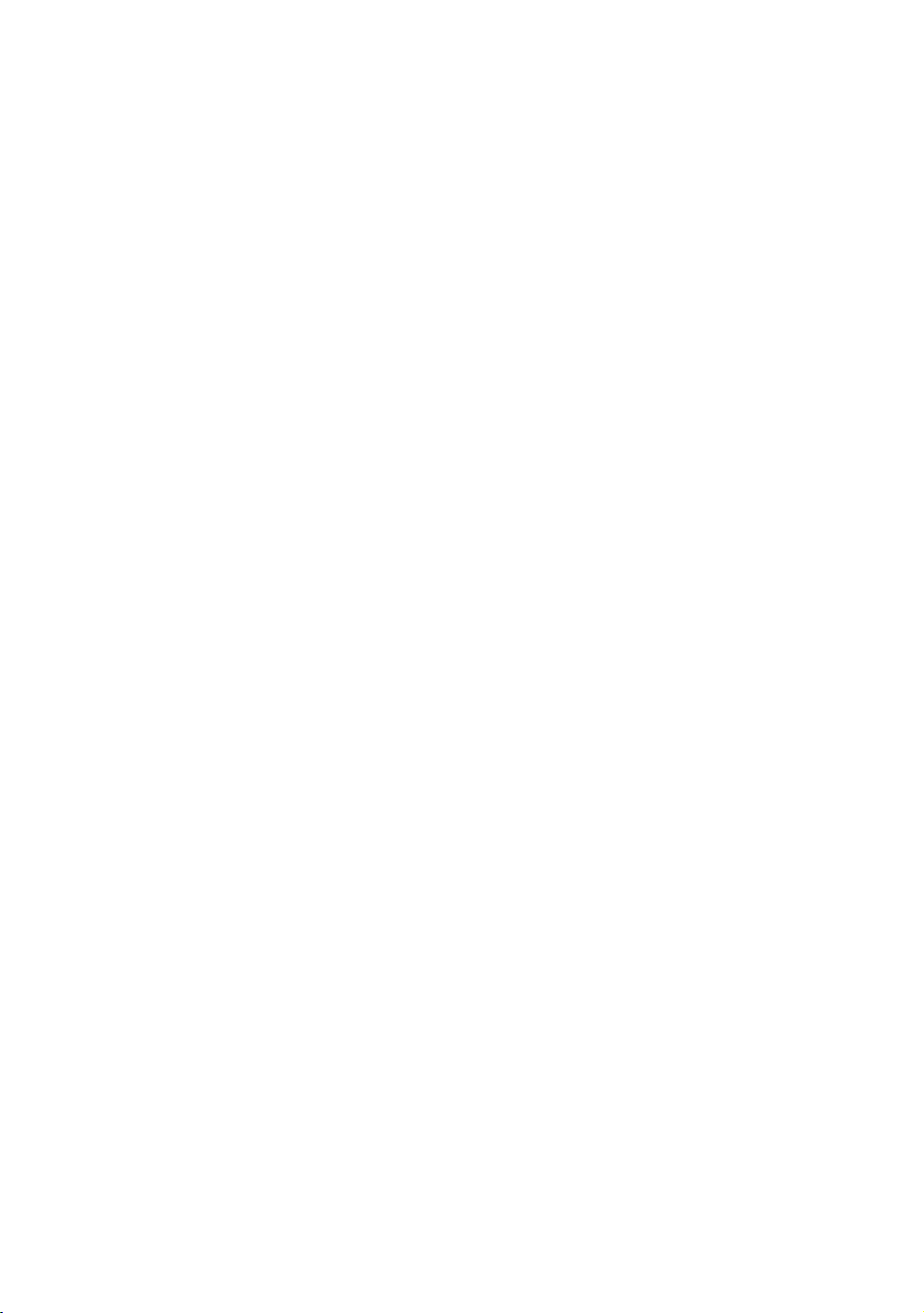
WARNING
Important Safety Instructions
This apparatus (hereinafter referred to as the console) is
intended to be shipped with new Precor exercise equipment
(hereinafter referred to as the base unit). It is not packaged
for individual sale.
To prevent injury, the console must be
attached securely to the base unit following all
assembly and installation instructions shipped
with the base unit. The console is intended to
be connected to AC mains power through the
furnished power supply ONLY. It should be
powered on only when installed as described
in the assembly and installation instructions
shipped with the base unit. The console is
intended for use only with Precor fitness
equipment, not as a standalone device.
Safety Precautions
Read all instructions in the documentation provided with your
exercise equipment before installation of this device including
all assembly guides, user guides, and owner’s manuals.
Always follow basic safety precautions when using this
equipment to reduce the chance of injury, fire, or damage.
Other sections in this manual provide more details of safety
features. Be sure to read these sections and observe all safety
notices. These precautions include the following:
Read all instructions in this guide before installing and
using the equipment and follow any labels on the
equipment.
Make sure all users see a physician for a complete
physical examination before they begin any fitness
program.
Page 6
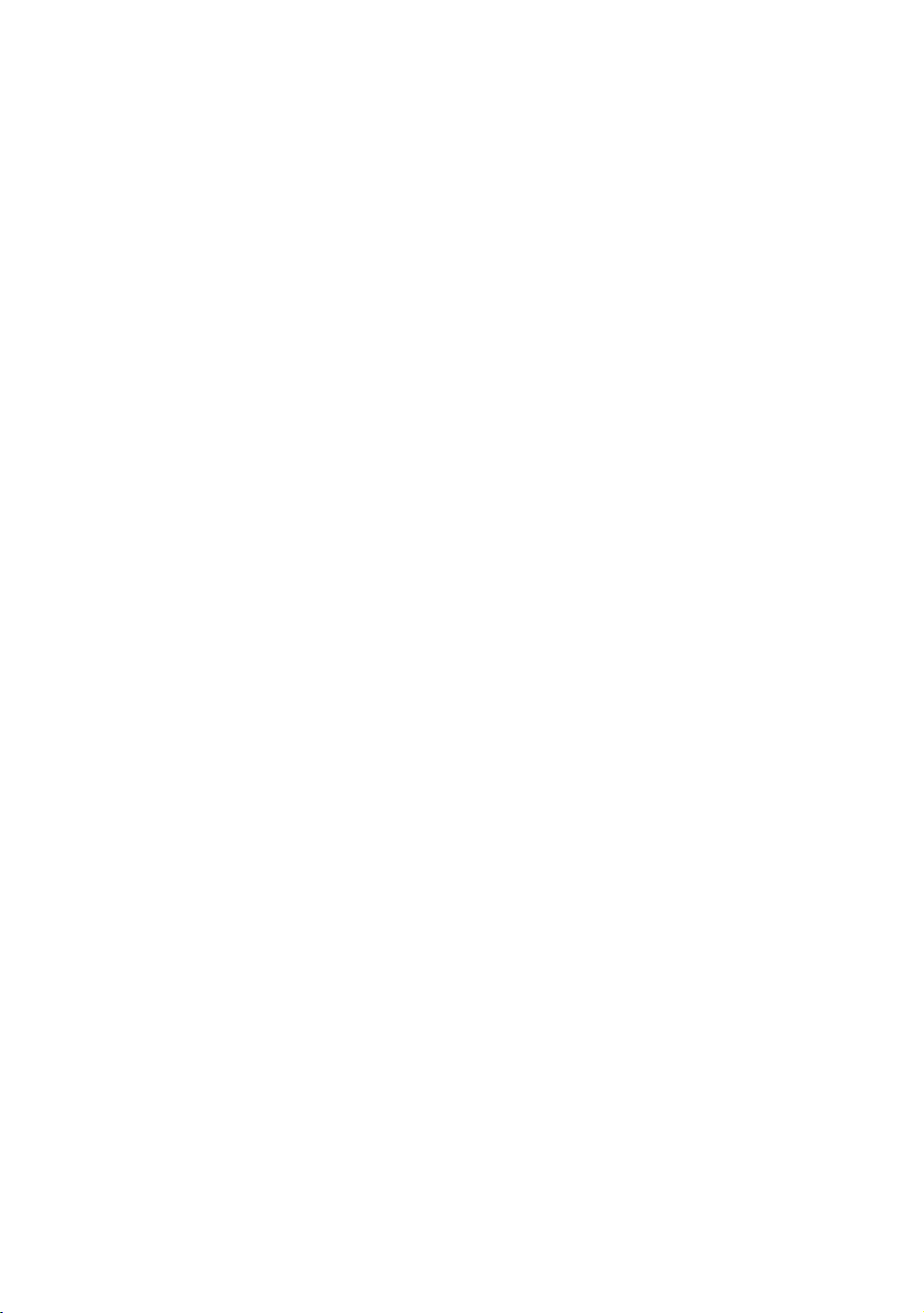
4 Operating and Maintaining the P20 Console
Il est conseillé de subir un examen médical complet avant
d’entreprendre tout programme d’exercise. Si vous avez des
étourdissements ou des faiblesses, arrêtez les exercices
immédiatement.
Do not allow children, or people unfamiliar with the
operation of this equipment, on or near it. Do not leave
children unsupervised around the equipment.
Make sure all users wear proper exercise clothing and
shoes for their workouts and avoid loose or dangling
clothing. Users should not wear shoes with heels or
leather soles, and they should check the soles of their
shoes to remove any dirt and embedded stones. They
should also tie long hair back.
Never leave the equipment unattended when it is plugged
in. Unplug the equipment from its power source when it is
not in use, before cleaning it, and before providing
authorized service.
Note: The optional power adapter is considered a power
source for self-powered equipment.
Use the power adapter provided with the equipment. Plug
the power adapter into an appropriate, grounded power
outlet as marked on the equipment.
Care should be taken when mounting or dismounting the
equipment.
Read, understand, and test the emergency stop
procedures before use.
Keep the power cord or optional power adapter and plug
away from heated surfaces.
Route power cables so that they are not walked on,
pinched, or damaged by items placed upon or against
them, including the equipment itself.
Ensure the equipment has adequate ventilation. Do not
place anything on top of or over the equipment. Do not
use on a cushioned surface that could block the
ventilation opening.
Assemble and operate the equipment on a solid, level
surface.
Page 7
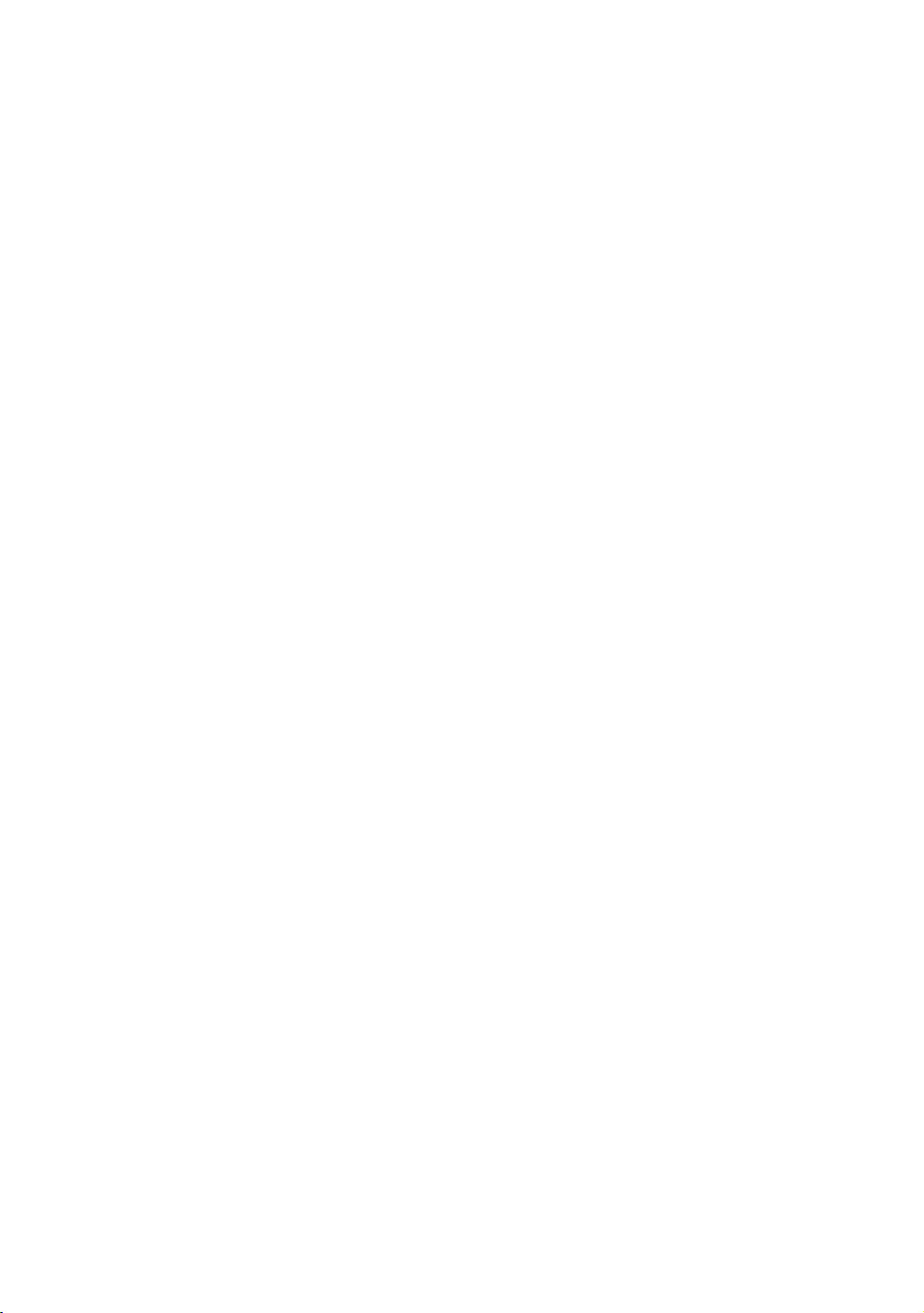
Important Safety Instructions 5
Proper Location for Equipment
For all equipment other than treadmills: Locate at
least 40 inches (1 meter) away from walls or
furniture on either side of the equipment, and 40
inches (1 meter) away from objects behind the
equipment.
For treadmills: Locate at least 40 inches (1 meter)
away from walls or furniture on either side of the
treadmill, and at least 80 inches (2 meters) away
from objects behind the treadmill.
Important: These location standards should also be used
when positioning equipment away from sources of heat, such
as radiators, heat registers, and stoves. Avoid temperature
extremes.
Keep equipment away from water and moisture. Avoid
dropping anything on or spilling anything inside the
equipment to prevent electric shock or damage to the
electronics.
When using the treadmill, always attach the safety clip to
your clothing before beginning your workout. Failure to
use the safety clip may pose a greater risk of injury in the
event of a fall.
Do not operate electrically powered equipment in damp
or wet locations.
Never operate this equipment if it has a damaged cord or
plug, if it is not working properly, or if it has been dropped,
damaged, or exposed to water. Call for service
immediately if any of these conditions exist.
Maintain the equipment to keep it in good working
condition, as described in the Maintenance section of the
assembly and maintenance guide. Inspect the equipment
for incorrect, worn, or loose components, and then
correct, replace or tighten prior to use.
If you plan to move the equipment, obtain help and use
proper lifting techniques.
Equipment Weight Restrictions: Do not use the treadmill
if you weigh more than 500 pounds (225 kg). If you weigh
more than 350 pounds (160 kg), do not run on the
treadmill. For all other fitness equipment, the weight limit
is 350 pounds (160 kg).
Page 8
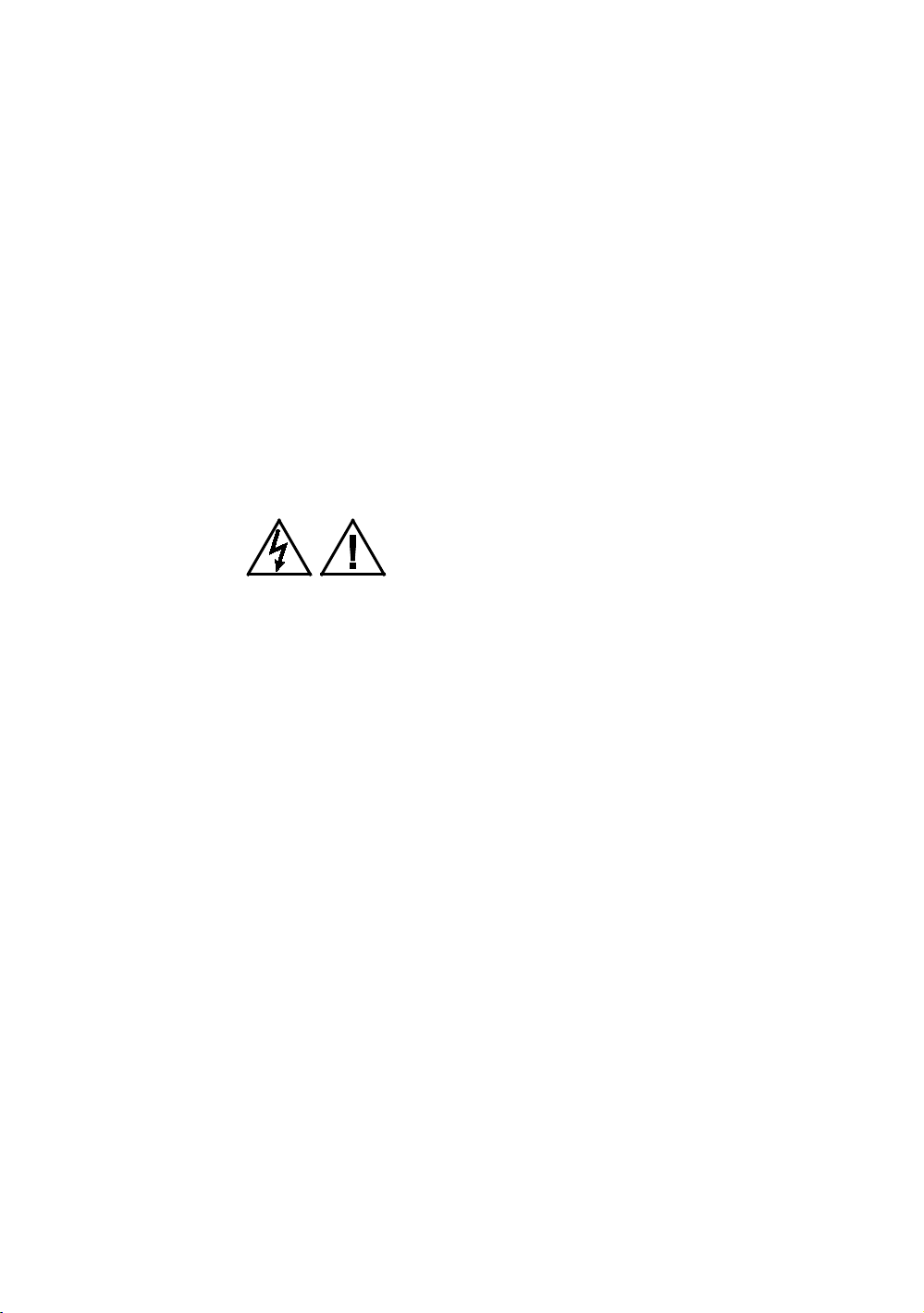
6 Operating and Maintaining the P20 Console
Use the equipment only for its intended purpose as
described in this manual. Do not use accessory
attachments that are not recommended by Precor. Such
attachments may cause injuries.
Do not operate the equipment where aerosol (spray)
products are being used or where oxygen is being
administered.
Do not use outdoors.
Do not attempt to service the equipment yourself, except
to follow the maintenance instructions in this manual.
Never drop or insert objects into any opening. Keep hands
away from moving parts.
Do not set anything on the stationary handrails,
handlebars, control console, or covers. Place liquids,
magazines, and books in the appropriate receptacles.
Do not lean on or pull on the console at any time.
CAUTION: DO NOT remove the cover, or you may risk injury due
to electric shock. Read the assembly and maintenance guide
before operating. There are no user-serviceable parts inside.
Contact Customer Support if the equipment needs servicing. For
use with single phase AC power only.
Hazardous Materials and Proper Disposal
The batteries within self-powered equipment contain
materials that are considered hazardous to the environment.
Federal law requires proper disposal of these batteries.
If you plan to dispose of your equipment, contact Precor
Commercial Products Customer Support for information
regarding battery removal. Refer to Obtaining Service.
Product Recycling and Disposal
This equipment must be recycled or discarded according to
applicable local and national regulations.
Product labels, in accordance with European Directive
2002/96/EC concerning waste electrical and electronic
equipment (WEEE), determine the framework for the return
and recycling of used equipment as applicable throughout the
European Union. The WEEE label indicates that the product is
not to be thrown away, but rather reclaimed upon end of life
per this Directive.
Page 9
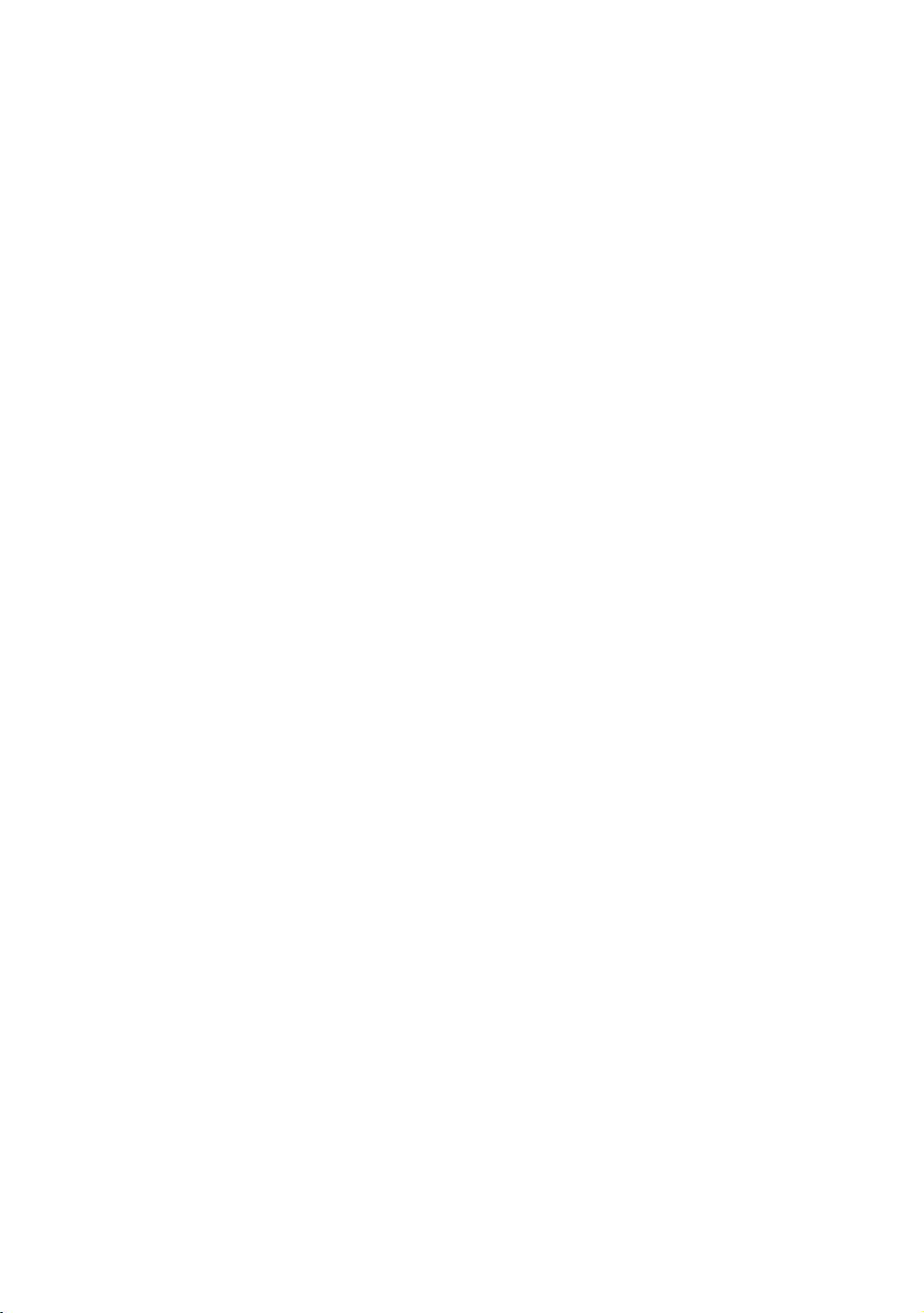
Important Safety Instructions 7
In accordance with the European WEEE Directive, electrical
and electronic equipment (EEE) is to be collected separately
and to be reused, recycled, or recovered at end of life. Users
of EEE with the WEEE label per Annex IV of the WEEE
Directive must not dispose of end of life EEE as unsorted
municipal waste, but use the collection framework available
to customers for the return, recycling, and recovery of WEEE.
Customer participation is important to minimize any potential
effects of EEE on the environment and human health due to
the potential presence of hazardous substances in EEE. For
proper collection and treatment, refer to Obtaining Service.
Regulatory Notices for Cardiovascular Exercise Equipment
The regulatory information in this section applies to the
Safety Approvals for Cardiovascular Equipment
exercise equipment and its control console.
Precor equipment has been tested and found to comply with
the following applicable safety standards.
Cardiovascular Type Equipment:
CAN/CSA, IEC, EN 60335-1 (Household and similar
electrical appliances - Safety)
EN 957 (Stationary training equipment, class S/B
compliant equipment)
Radio Frequency Interference (RFI)
This Precor exercise equipment conforms to the following
national standards defining acceptable limits for radio
frequency interference (RFI).
Federal Communications Commission, Part 15
This equipment has been tested and found to comply with the
limits for a Class A digital device, pursuant to Part 15 of the
FCC Rules. These limits are designed to provide reasonable
protection against harmful interference in a commercial
installation. The equipment generates, uses, and can radiate
radio frequency energy and, if not installed and used in
accordance with the owner’s manual instructions, can cause
harmful interference to radio communications.
Page 10
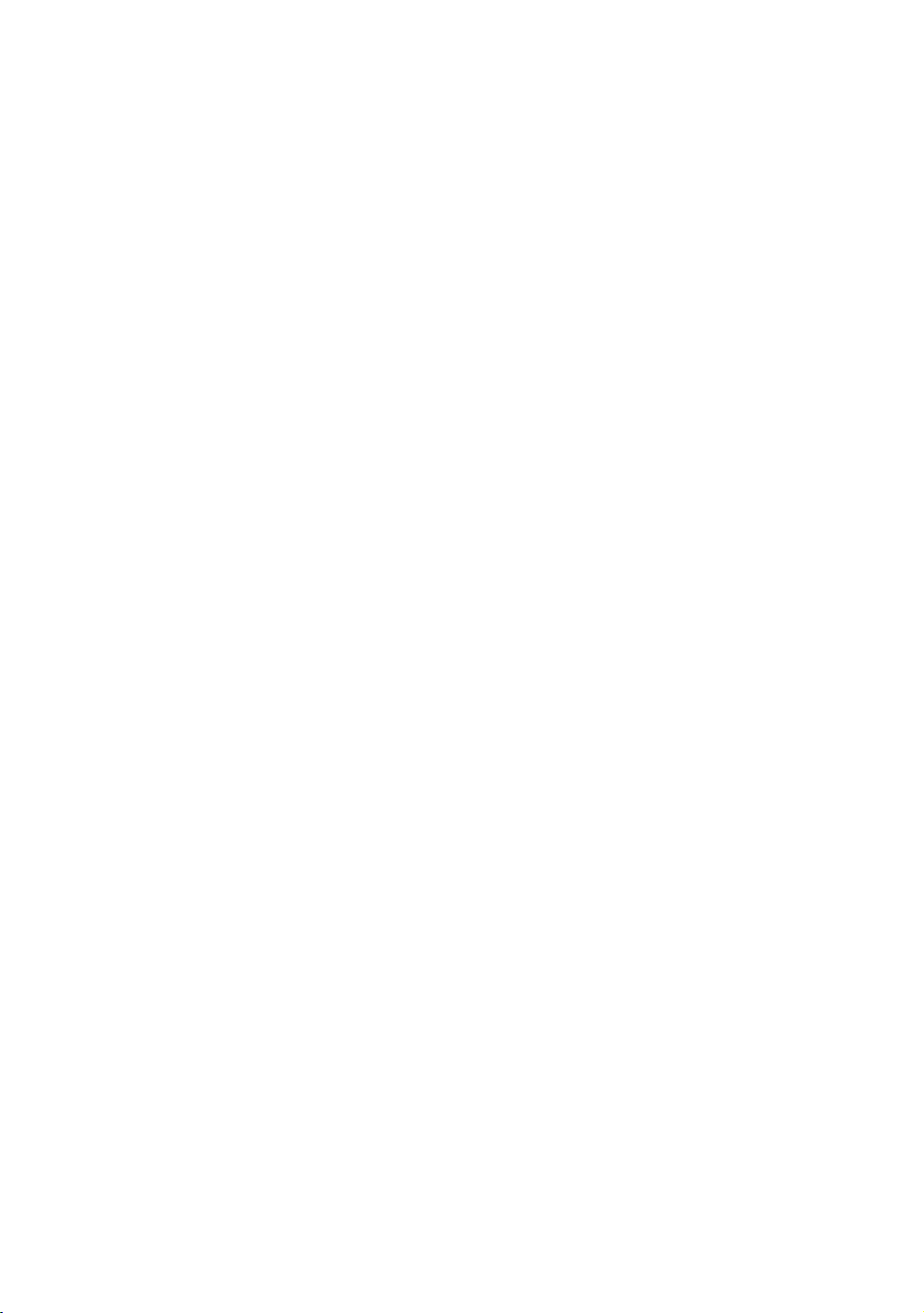
8 Operating and Maintaining the P20 Console
WARNING
Operation is subject to the following two conditions: (1) this
device may not cause harmful interference, and (2) this
device must accept any interference received, including
interference that may cause undesired operation.
Per FCC rules, changes or modifications not
expressly approved by the manufacturer could
void the user’s authority to operate the
equipment.
Industry Canada
This device complies with RSS-210:2007 of the Spectrum
Management & Telecommunications Radio Standards
Specification. Operation is subject to the following two
conditions: (1) this device may not cause harmful
interference, and (2) this device must accept any interference
received, including interference that may cause undesired
operation.
This Class A digital apparatus complies with Canadian
ICES-003.
Cet appareil numérique de la classe A est conforme à la norme
NMB-003 du Canada.
ATTENTION: Haute Tension
Débranchez avant de réparer
European Applications
CE compliance is claimed to the following directives:
2004/108/EC EMC Directive
2006/95/EC LVD Directive
2002/95/EC RoHS Directive
Directive compliance has been verified to the following
standards:
EN 55022
EN 55024
EN 60335-1
EN 60065 (P80 and PVS)
Page 11
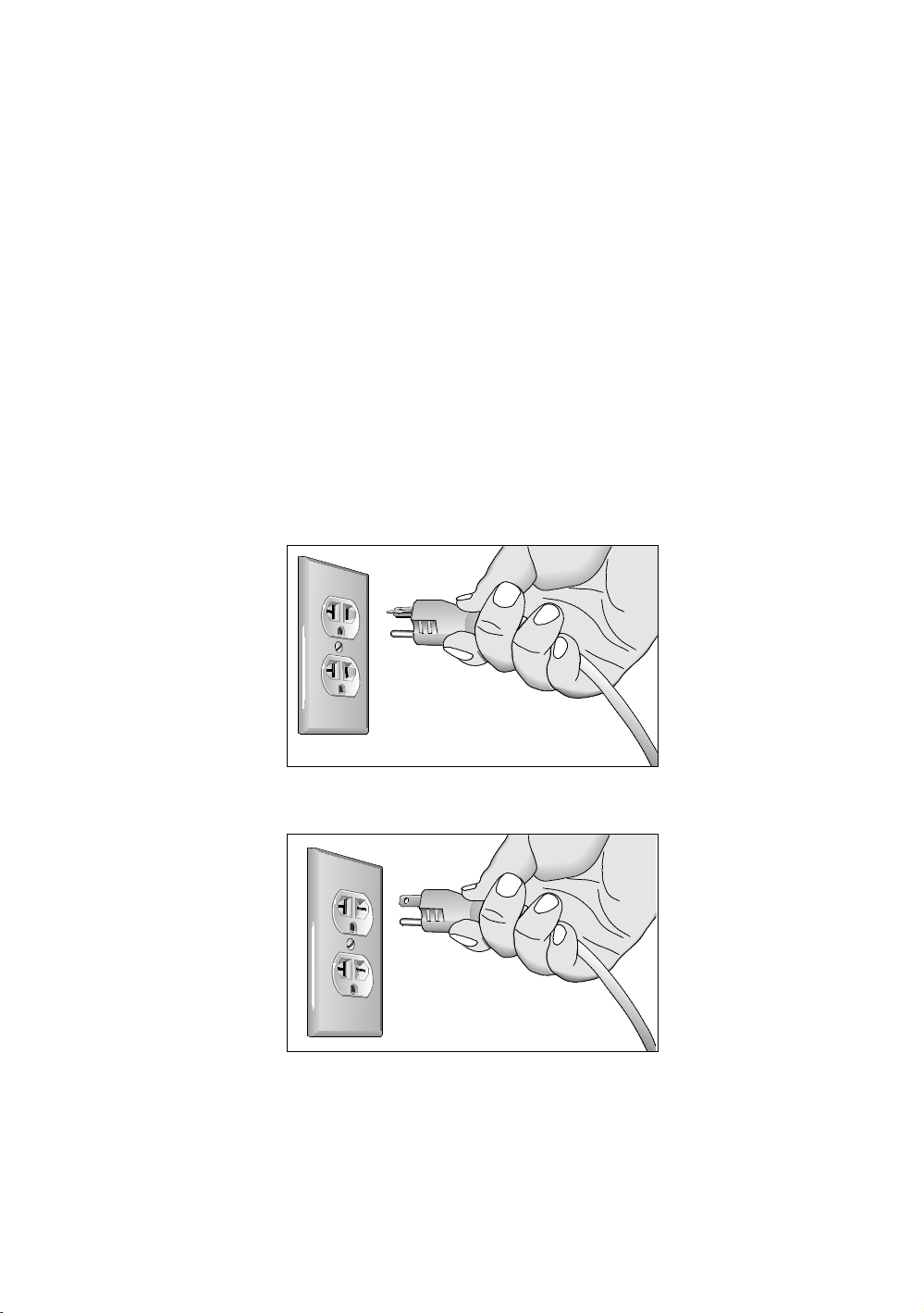
Important Safety Instructions 9
Electrical Recommendations: 120 V and 240 V Treadmills
Note: This is a recommendation only. NEC (National Electric
Code) guidelines or local region electric codes must be
followed.
You should have received a power cable that meets your local
electrical code requirements along with the equipment.
Precor treadmills must be connected to a 20 amp individual
branch circuit that can be shared only with one PVS. If you
need additional help with the power connections contact your
Precor authorized dealer.
Important: An individual branch circuit provides a hot conductor
and neutral conductor to a receptacle. The conductors must not be
looped, "daisy-chained", or connected to any other conductors.
The circuit must be grounded according to NEC guidelines or local
region electric codes.
Figure 1: North American 120-volt, 20-amp power receptacle
Figure 2: North American 240-volt, 20-amp power receptacle
Page 12
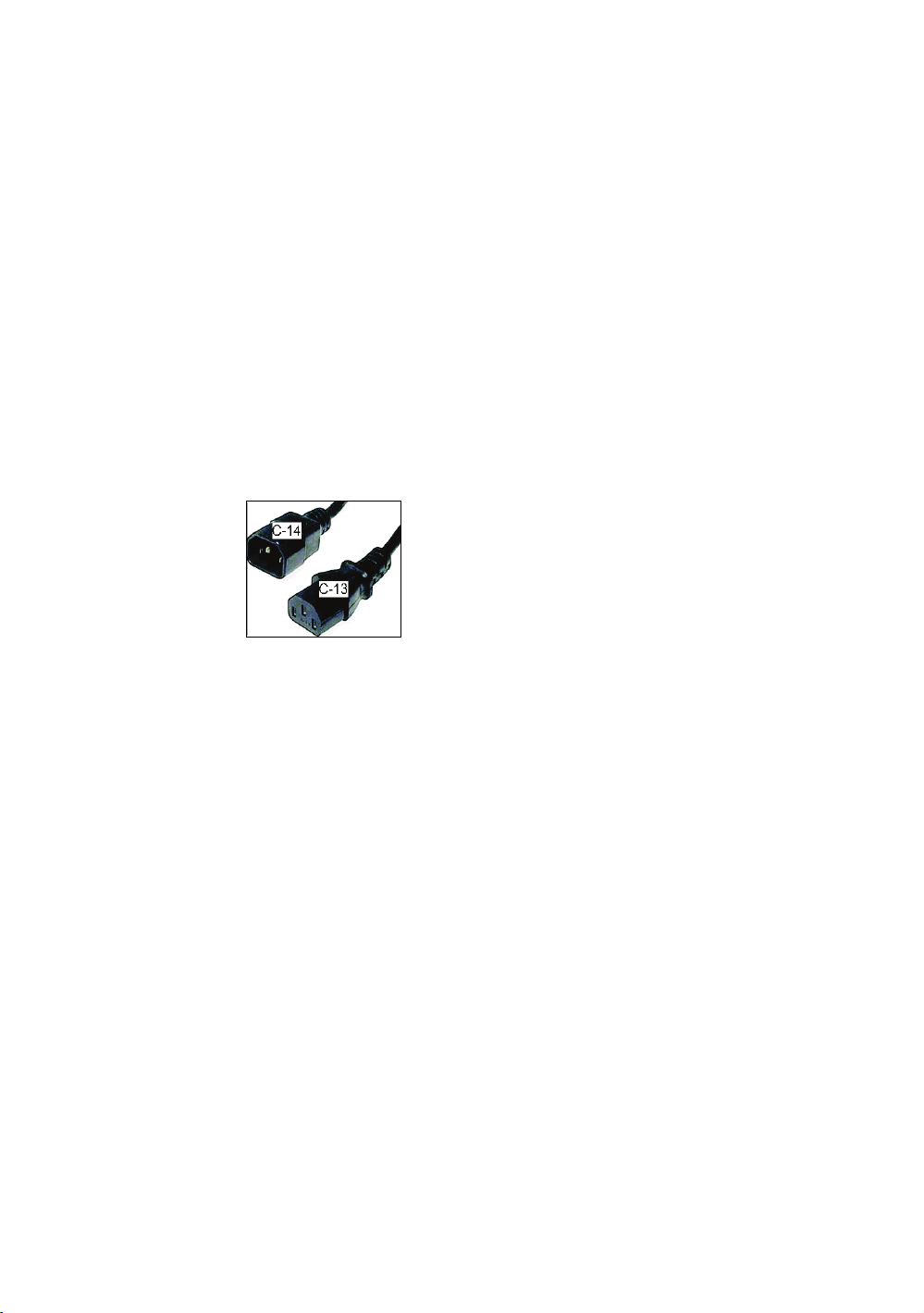
10 Operating and Maintaining the P20 Console
Electrical Recommendations: All Equipment Excluding Treadmills
Note: This is a recommendation only. NEC (National Electric
Code) guidelines or local region electric codes must be
followed.
For equipment fitted with a P80 console or Personal Viewing
System (PVS) screen a separate power connection is
required. For a 20 amp branch circuit up to 10 screens can be
connected. If the branch circuit has any other devices plugged
into the circuit the number of screens must be reduced by the
wattage of the other devices.
Note: The typical splitter power cords that have IEC-320 C13
and C14 plugs have a recommended maximum capacity of
five screens.
Figure 3: IEC-320 C13 and C14 plugs
Obtaining Service
Do not attempt to service the equipment except for
maintenance tasks. If any items are missing, contact your
dealer. For more information regarding customer support
numbers or a list of Precor authorized service centers, visit
the Precor web site at http://www.precor.com.
For the most current manuals, go to http://www.precor.com.
Page 13
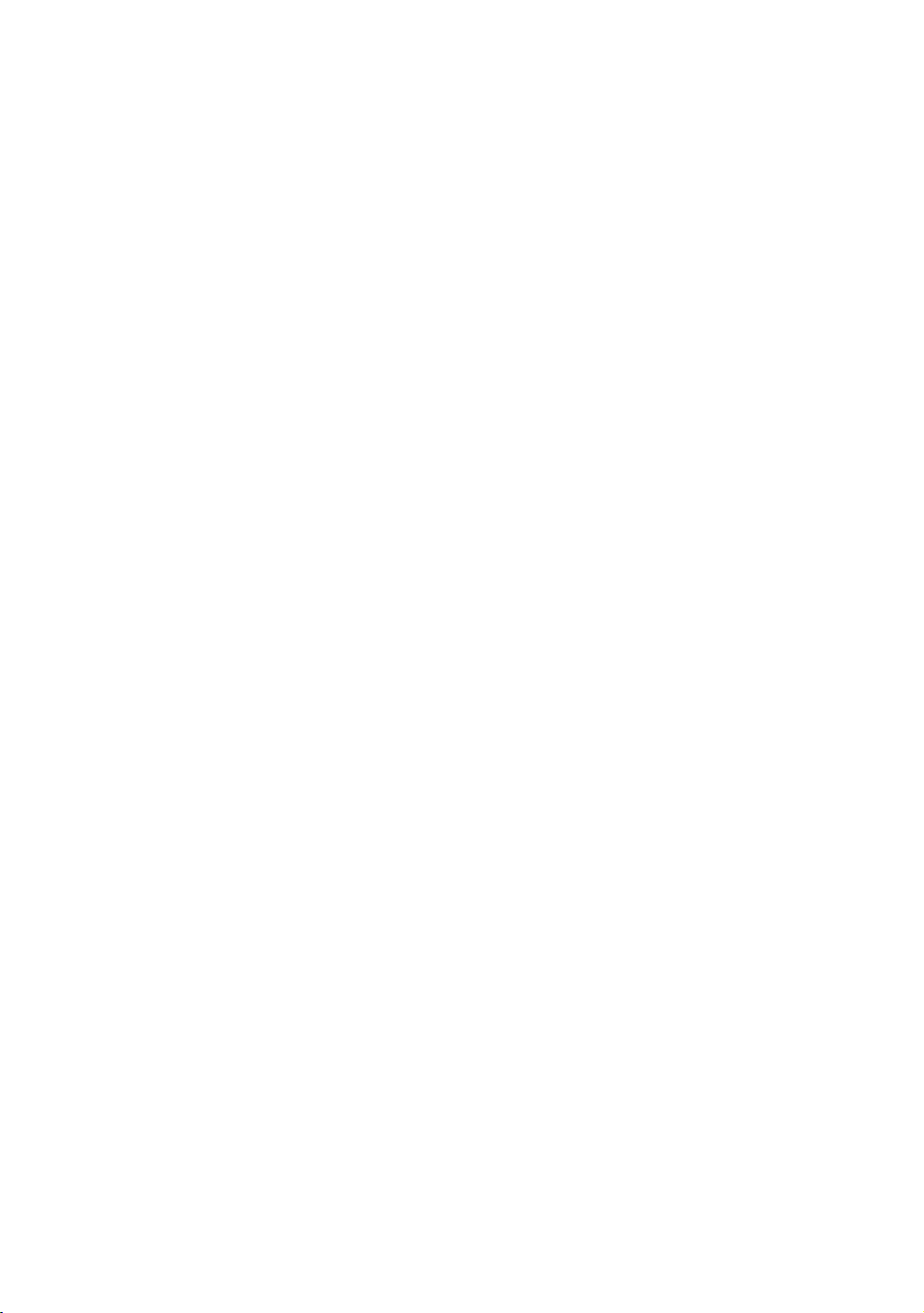
Table of Contents
Important Safety Instructions ................................................... 3
Safety Precautions .................................................................................3
Hazardous Materials and Proper Disposal .................................... 6
Product Recycling and Disposal ....................................................... 6
Regulatory Notices for Cardiovascular
Exercise Equipment ...................................................................... 7
Electrical Recommendations:
120 V and 240 V Treadmills ...................................................... 9
Electrical Recommendations: All Equipment
Excluding Treadmills .................................................................. 10
Obtaining Service ................................................................................ 10
Getting Started .........................................................................13
Activating the Console for Self-Powered Equipment ................ 13
Setting Up the Console ............................................................ 15
Viewing the Odometer Informational Menu ................................ 18
Viewing the Club Settings Menu ..................................................... 21
Introducing Users to the P20 Console..................................... 27
Using the Touch Heart Rate Feature ............................................. 27
Using a Chest Strap Transmitter .................................................... 29
Using the Treadmill Safety Clip ...................................................... 29
Treadmill Auto Stop™ (Automatic Stop) Function .................... 31
Using SmartRate® ............................................................................... 32
Starting a Workout .................................................................. 33
Starting a Preset Programmed Workout ...................................... 33
Pausing and Restarting an Exercise Session ................................ 35
Ending a Session.................................................................................. 36
Programs.................................................................................. 39
Maintenance ............................................................................ 43
Cleaning the Console and Display ................................................. 43
Page 14
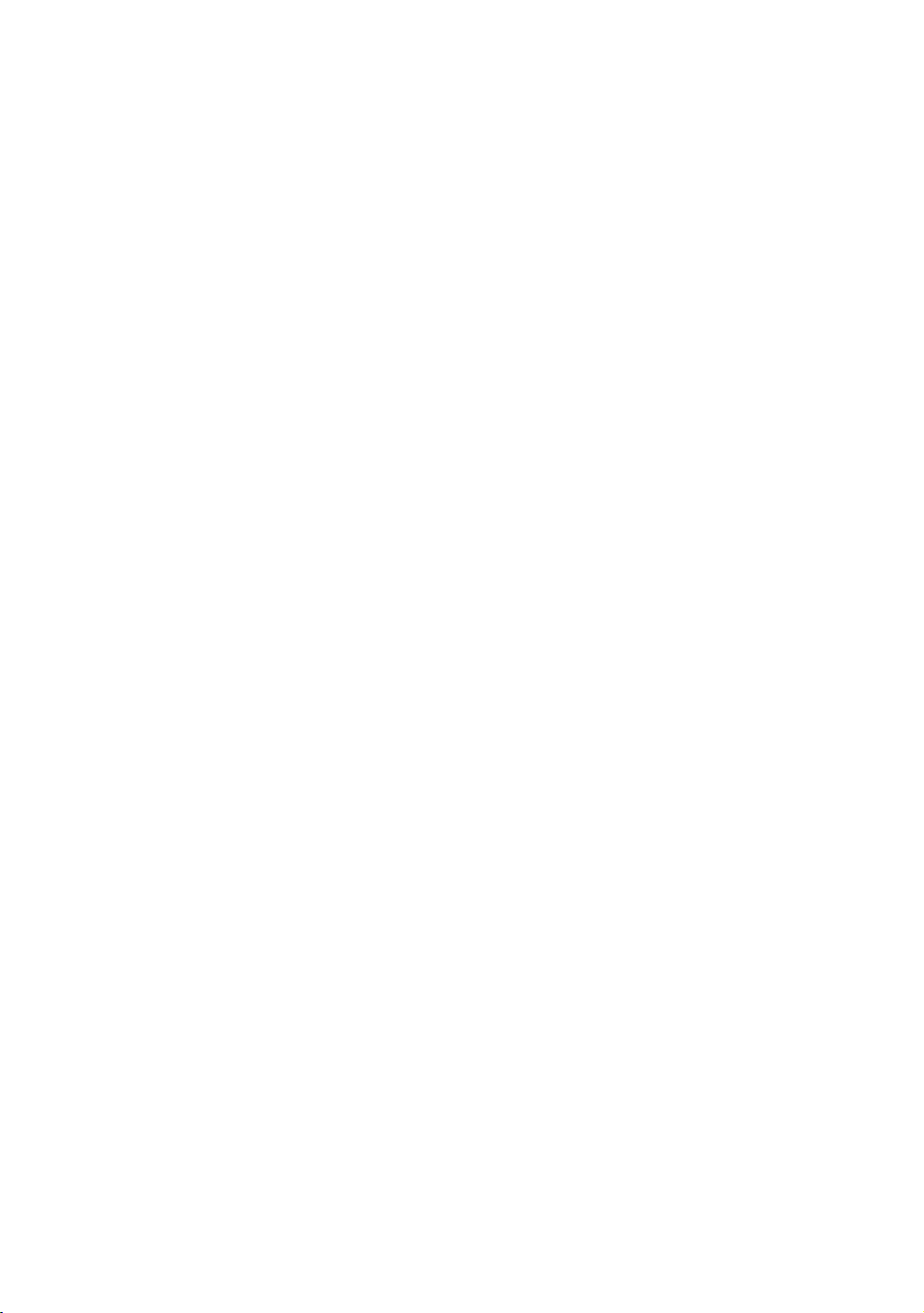
12 Operating and Maintaining the P20 Console
Page 15
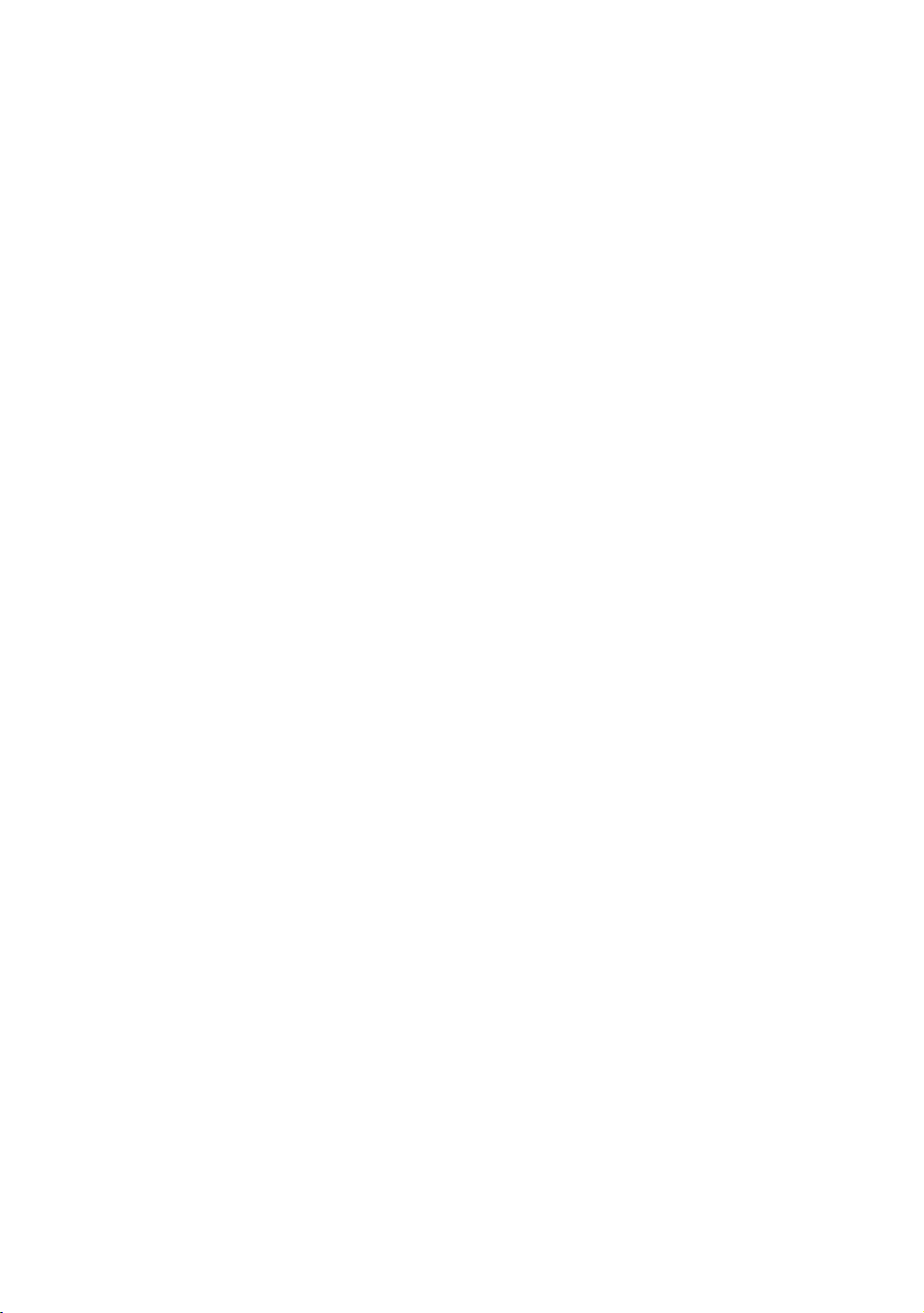
Chapter 1
Getting Started
The P20 console offers administrators and members the
Activating the Console for Self-Powered Equipment
Activating the Console for Self-Powered Equipment
ability to set defaults that meet their specific needs.
Precor equipment is either self-powered or externally
powered using an optional power adapter. Self-powered
equipment requires the user exercise to initialize the console.
This section provides more detail about powering equipment.
On self-powered equipment, when a user starts exercising,
the console initializes and displays the Welcome banner. A
minimum rate of motion must be maintained for the
Welcome banner to appear. The words PEDAL FASTER (or
the equivalent message depending on the equipment type)
appear in the display when the rate of motion drops below the
minimum requirements.
The equipment saves its battery charge by moving into a
shutdown mode. If the user does not maintain the minimum
rate of motion, a 30-second shutdown process begins.
In this mode, the console displays a countdown indicator and
ignores all keypresses. If no movement is detected or the rate
of motion remains below the minimum, the indicator changes
as the countdown continues.
Note: The user can resume exercising before the countdown
period elapses and the program will continue from the point
at which it was paused.
Page 16
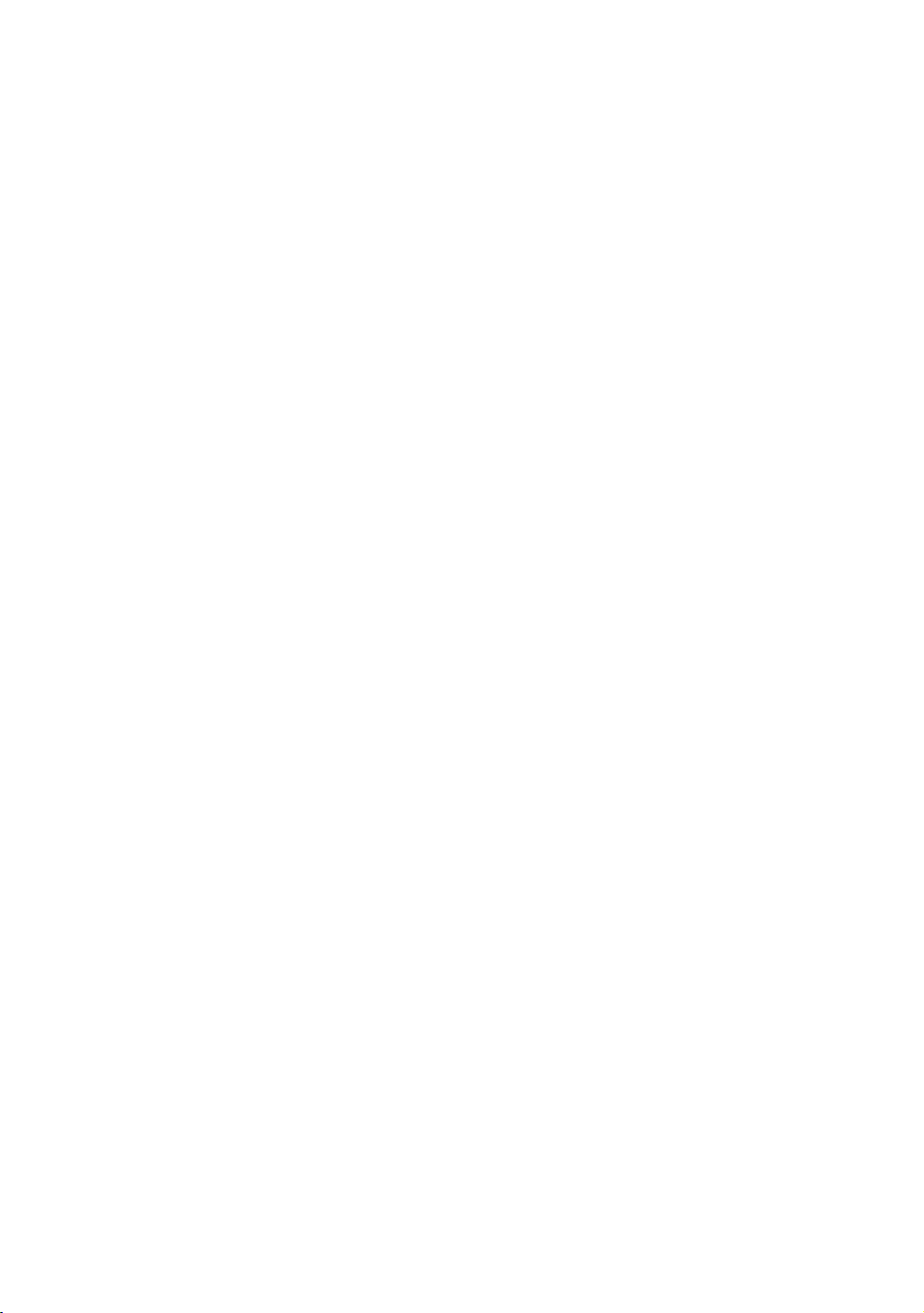
14 Operating and Maintaining the P20 Console
Optional Use of the Power Adapter
An optional AC power adapter provides sustained power to
the equipment. This adapter allows you to change settings
without having to pedal the equipment. To purchase the
power adapter, contact your dealer.
If you purchase the optional power adapter, you must also
purchase the internal cable kit. The kit supplies the cable,
bracket, and fasteners that connect the power adapter to the
lower electronics board.
CAUTION: The internal cable kit must be installed by authorized
service personnel. Do not attempt installation on your own as you
could void the Precor Limited Warranty. For more information,
refer to Obtaining Service.
Important: If this equipment includes a P80 console, the optional
power adapter and the internal cable kit must still be installed to
provide continuous power to the base unit and support its internal
battery.
Once the internal cable kit is installed, you can plug the
optional power adapter into the equipment. Plug the opposite
end into the appropriate power source for your equipment
(120 V or 240 V). Review the safety instructions found at the
beginning of this manual before using the power adapter.
CAUTION: When the optional power adapter is in use, make sure
that the power supply cord does not create a safety hazard. Keep
it out of the way of traffic and moving parts. If the power supply
cord or power conversion module is damaged, it must be replaced.
The control console functions differently when the power
adapter is connected. Because the power adapter provides a
constant source of power, a user can pause for brief periods
without initiating shutdown procedures. When the pause time
limit expires and the user has not resumed exercising, the
console returns to the Welcome screen. The default pause
time is 30 seconds for all fitness equipment. Refer to the
manual for your control console for instructions on setting or
changing the pause time limit.
Page 17
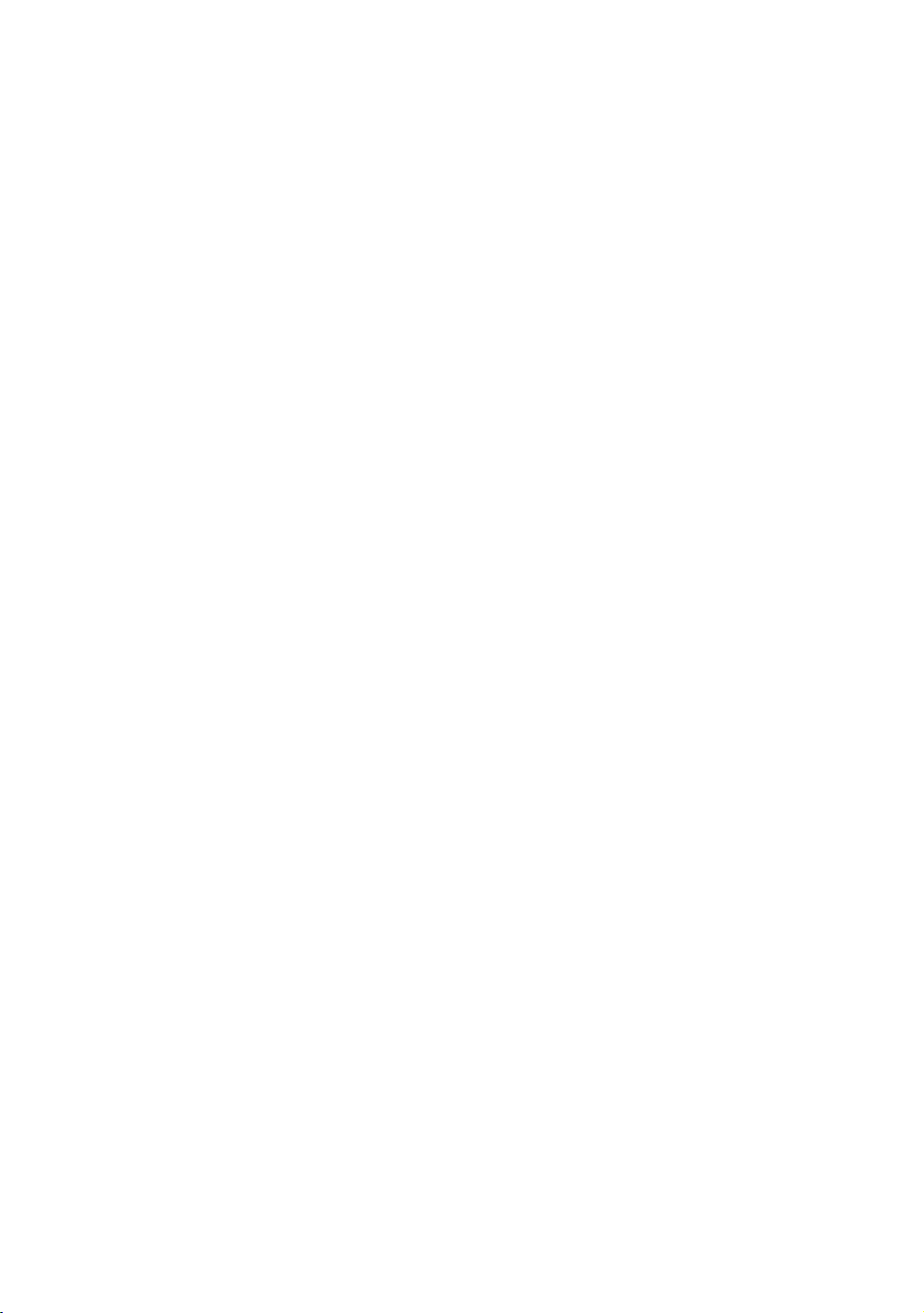
Chapter 2
Setting Up the Console
Use the System mode to configure settings in ways that
benefit your users and your facility. The System menu is
visible only to administrators and registered service
technicians. Changes made to these settings are saved to the
fitness equipment.
The system settings are:
Odometer Settings
Club Settings
Page 18
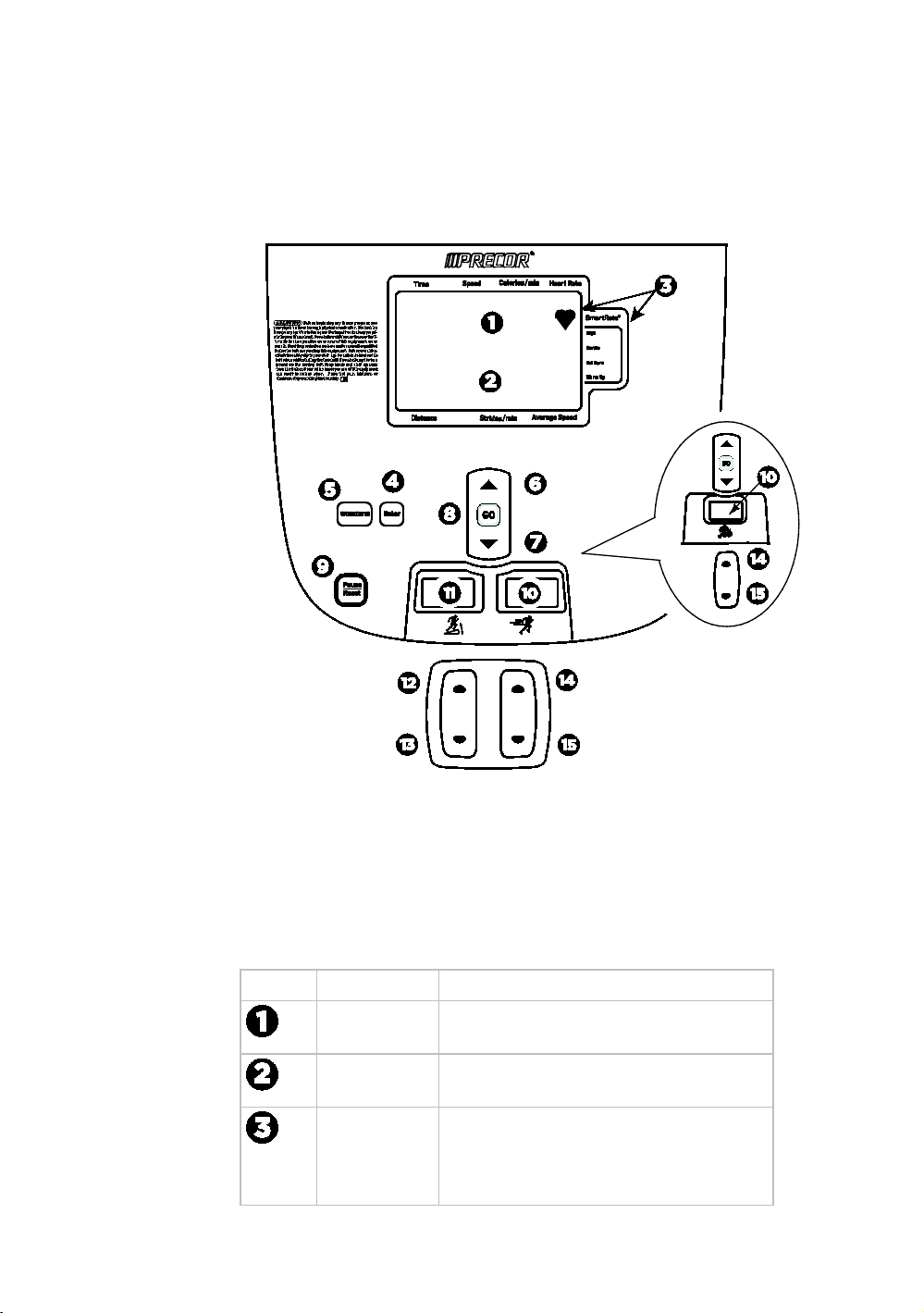
16 Operating and Maintaining the P20 Console
Identifying Parts of the Console
The following diagram provides information about the console
keys. The number and actions of the console keys may differ
slightly depending on the type of equipment.
Figure 4: P20 Console Display
Note: Some equipment has both an intensity (resistance)
indicator and an incline indicator. Other equipment may only
have one type of indicator.
Table 1. Parts of the P20 console display
Number Part Name Details
Upper text
display
Lower text
display
SmartRate®
and Heart
Rate icon
Scrolls information to guide the user
Displays graphical information about your
workout progress
SmartRate® displays a range of heart rate
intensity to the user. The heart-shaped
icon pulses in sync with the detected
heartbeat.
Page 19
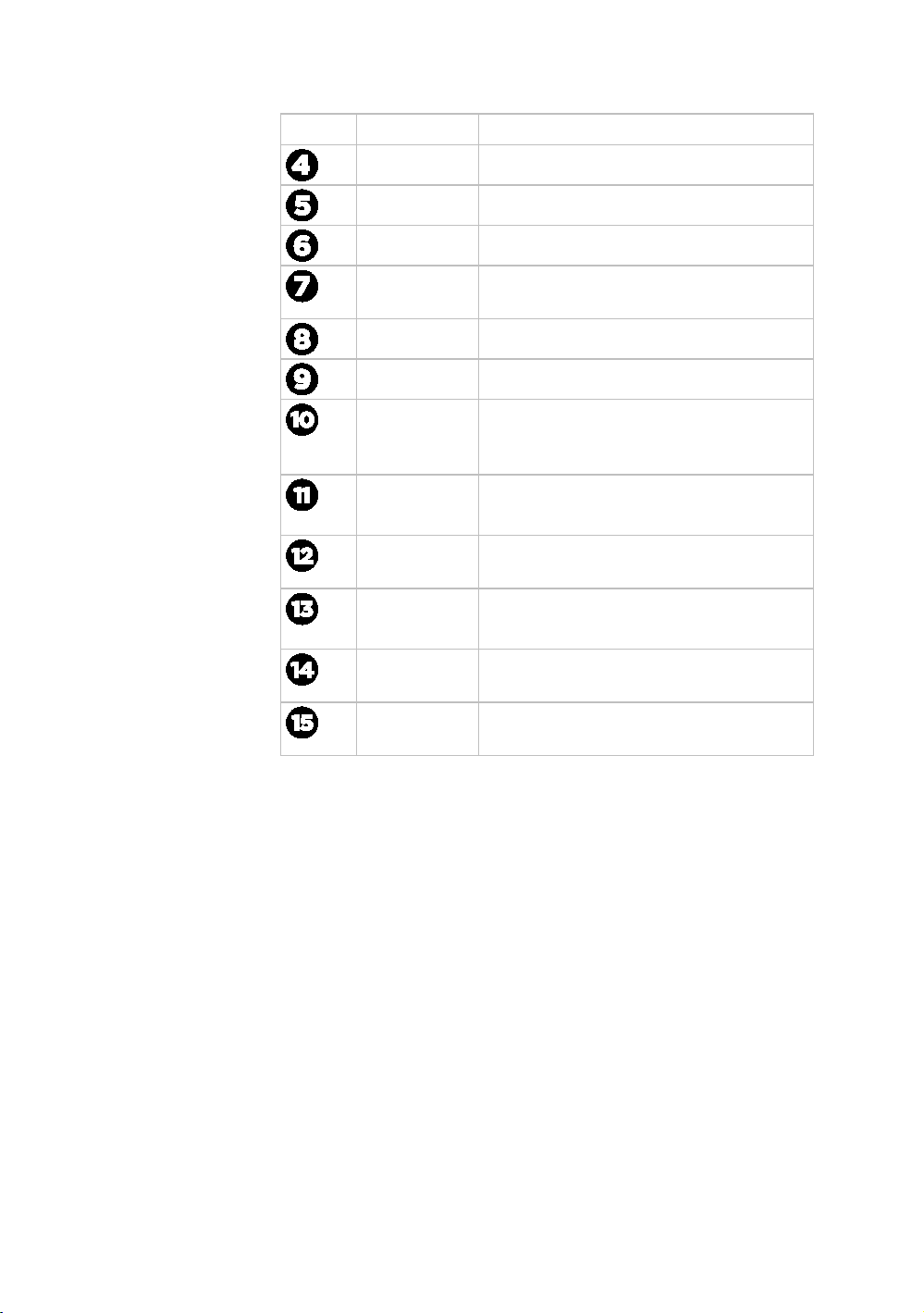
Setting Up the Console 17
Number Part Name Details
Enter key
Workout key Displays preset workouts
Input Up key Use to navigate user menus
Welcome State
The equipment is in the Welcome state when it is on, but not
actually in use. This means that there is no exercise session,
data entry, or diagnostic operation in progress.
Input Down
key
GO key Use to begin your workout
Reset key (Pause/Reset on tread consoles)
Intensity
indicator
Incline
indicator
Incline Up Increases incline level
Incline Down Decreases incline level
Intensity Up
key
Intensity
Down key
Use to navigate user menus
Displays level of resistance. This window
can appear on single and dual indicator
equipment.
Displays level of incline
Treadmill, EFX
Treadmill, EFX
Treadmill, EFX
Increases resistance or speed. This key
appears on single indicator equipment.
Decreases resistance or speed. This key
appears on single indicator equipment.
When the equipment is in the Welcome state:
WELCOME scrolls on the program display. This is
referred to as the Welcome banner.
PRESS GO OR PROGRAMS TO START scrolls in the text
display.
The heart rate signal is the only segment activated.
On the treadmill, the belt is not moving and the lift motor
is off.
Page 20
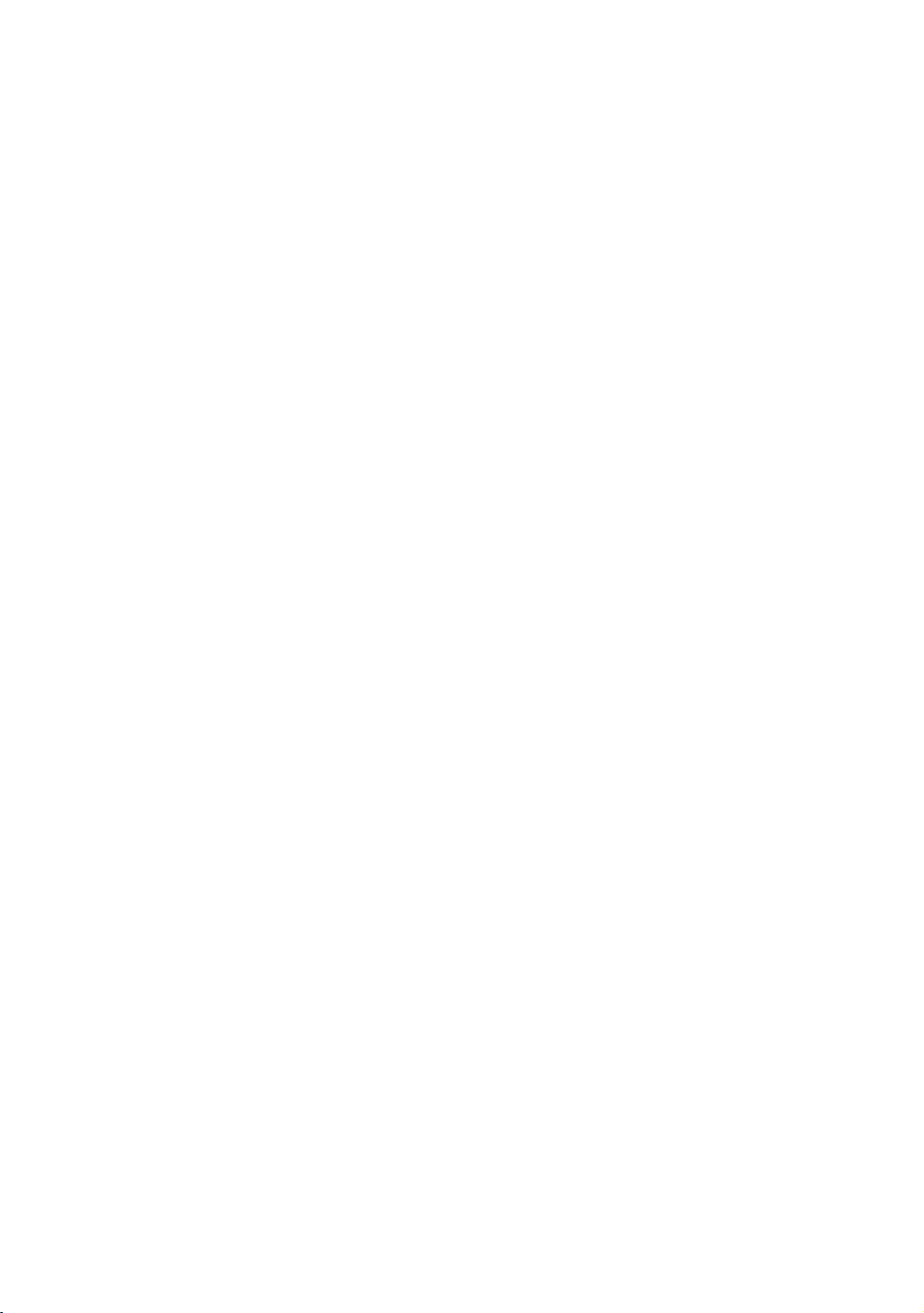
18 Operating and Maintaining the P20 Console
On self-powered equipment, the battery initializes when you
begin working out. You must maintain a minimum rate of
motion for the Welcome banner to appear. PEDAL FASTER
(or the equivalent message depending on the equipment
type) appears in the display when the battery is low or when
the rate of motion drops below the minimum requirements.
Viewing the Odometer Informational Menu
Each piece of equipment provides information about its use,
as well as its software version, serial number, usage log, and
event log. In most cases, you will only access this information
if directed to do so by Precor® Customer Support.
To view the odometer informational menu:
1. Press the following keys in the order presented.
Reset (Pause/Reset on tread consoles)
Input Up
Enter
Note: Only two seconds are allowed between keypresses.
If a key is not pressed, the console display returns to the
Welcome banner.
2. Press Up or Down to navigate the menu.
3. Press GO to select a test.
4. Press Programs once to return to the Odometer menu or
twice to return to the Welcome banner.
Odometer
The odometer tracks equipment usage by the number of units
traveled. The Odometer Units and Values table provides
information on how usage is tracked depending on the
equipment type.
The odometer information updates under these conditions:
Every 30 minutes
At the end of a course
When an event occurs
If the course is terminated by turning off the power, then the
odometer data for that workout is lost.
Page 21
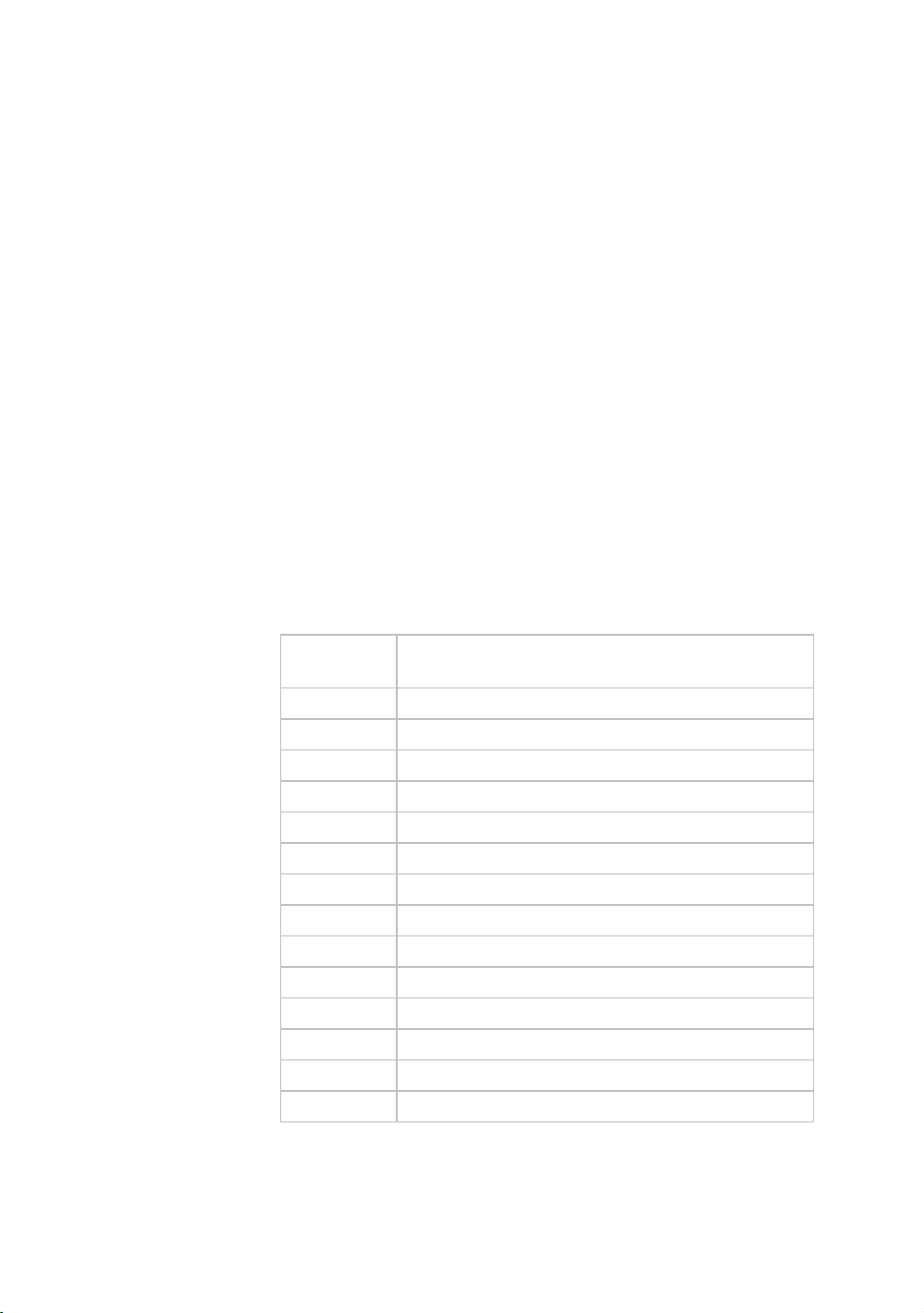
Setting Up the Console 19
Event Log
The software is able to detect a variety of events. The event
log holds a maximum of 30 events. After the log reaches 30
events, older events are erased to make room for newer ones.
Note: There is a shortcut for quick access to the Event Log
report. From the Welcome banner, press Reset (Pause/Reset
on tread consoles) for five seconds. If there are no events, the
words STUCK KEY appear and then the console returns to
the Welcome banner.
Each event log entry contains the following information:
Event number
Odometer value when the event occurred
Hour meter value at the time the event occurred
Current drawn by the motor when the event occurred
(treadmill only)
The following table contains a list of events detectable by the
software.
Table 2. Event log numbers and descriptions
Event
Number
00 Upper PCA memory location event
02 RAM location event
03 EEPROM checksum event
05 Depressed key at power up
09 Lower PCA memory test event
10 Line Frequency out of acceptable range
11 Watchdog (Upper PCA) low voltage power
12 Watchdog (Lower PCA) low voltage power
13 Fan at incorrect speed (version 1 treadmills)
14 Fan fail (Lower PCA)
15 AC input voltage too high
16 AC input voltage too low
20 Too many maximum power requests in one second
21 Too many maximum consecutive power requests
Description of Event
Page 22

20 Operating and Maintaining the P20 Console
Event
Number
22 No motor pulses at start up
23 Motor pulses missing after start up
24 Reduce speed requested, speed is not reducing
26 Motor pulse width incorrect
27 Too much drive motor current
28 Temperature too high
29 Excessive AC input current
30 Communications event lower board to upper board
31 Incorrect Communications event upper board to
32 Communication event upper board to lower board
33 Incorrect communications event lower board to
40 Lift motion detected
42 Lift position value out of range
43 Zero switch not found
44 Un-commanded lift motion
45 Lift going in the wrong direction
50 Too much brake (magnet) current
53 Cannot read target, cannot find home switch
54 Target pulses lost during operation
55 Brake home switch activated unexpectedly
60 Auto Stop sensor failure (treadmill)
61 Auto Stop not present (treadmill)
Description of Event
lower board
upper board
Hour Meter
Tracks the number of hours that a piece of equipment has
run. The equipment also tracks elapsed minutes, but the value
that displays is rounded up the nearest full hour.
Page 23
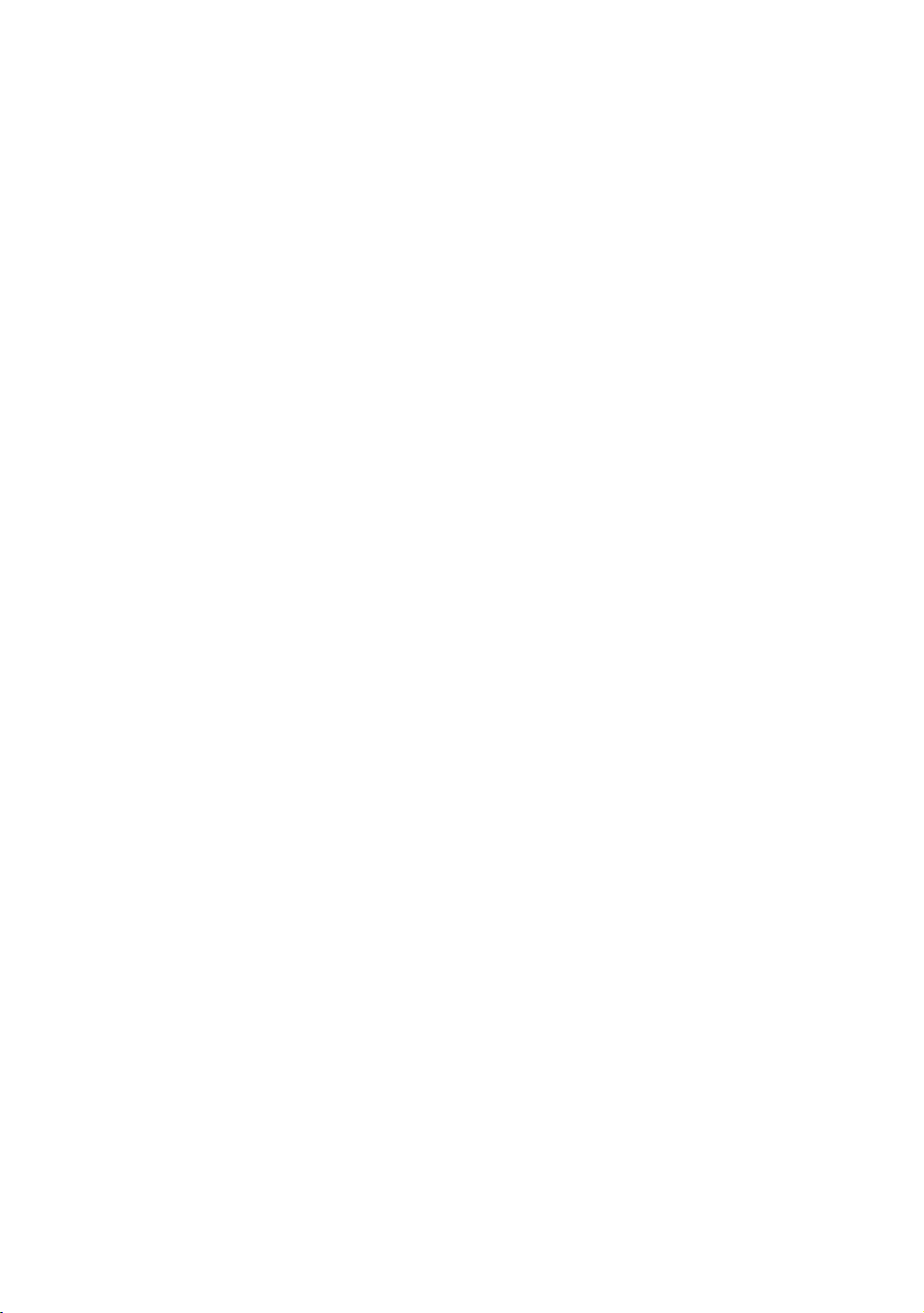
Setting Up the Console 21
Lower Software
Displays the software version (part number) of the motor
drive unit.
U-Base Software
Displays the software version and part number of the upper
unit application software.
U-Boot Software
Displays the software version and part number of the upper
boot loader software.
Usage Log
Displays information about program usage including:
Programs that have been used
Number of times each program has been used
Length of time each program was used
To view the usage log:
1. From the Odometer Information menu, press Enter.
2. Press Input Up or Input Down to navigate the list.
3. Press Programs once to return to the menu or twice to
return to the Welcome banner.
Viewing the Club Settings Menu
Use Club settings to customize the equipment for your club or
facility and to view useful product information. These features
remain hidden from club patrons and can only be accessed
using special keypresses.
The equipment must be in the Welcome state before you can
access the Club Settings menu. To access the Welcome state,
you must power the equipment. For self-powered equipment,
use the optional power adapter, otherwise you will have to
maintain the minimum rate of motion. For more information
on self-powered equipment, refer to Activating the Display.
The changes made in the Club Settings mode become the
default settings when the display resets to the Welcome
state.
Page 24
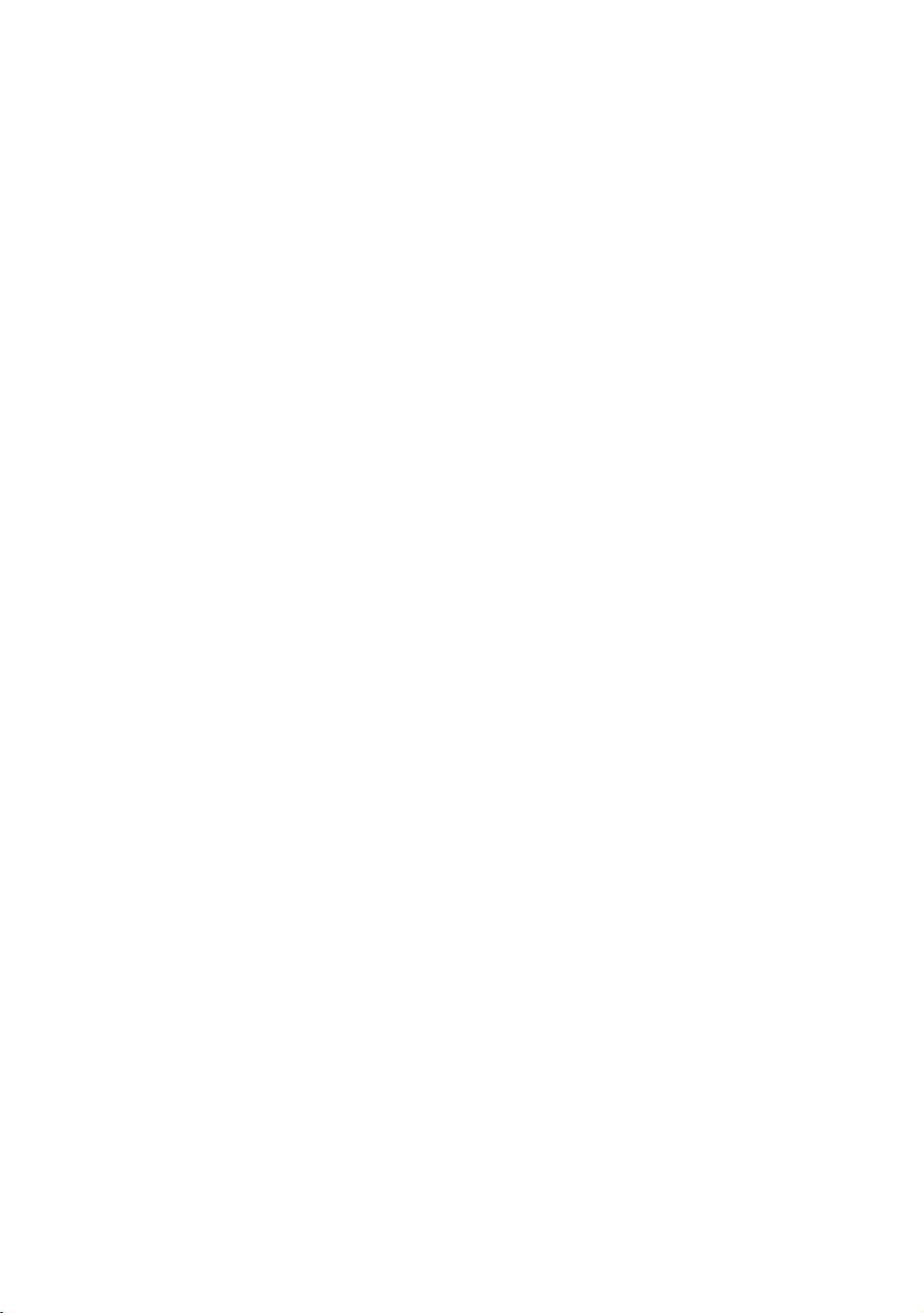
22 Operating and Maintaining the P20 Console
To view the Club Settings menu:
1. Press the following keys in the order presented.
Reset (Pause/Reset on tread consoles)
Enter
Input Up
Enter
Programs
Enter
Input Up
Enter
Note: Only two seconds are allowed between keypresses.
If a key is not pressed, the console display returns to the
Welcome banner.
2. Press Up or Down to navigate the menu.
3. Press GO to select a test.
4. Press Programs once to return to the Odometer menu or
twice to return to the Welcome banner.
Club Setting Values
Language
Select the preferred language for the console display.
Max Cool Down Time
Select the maximum amount of time the equipment will
remain in the cool down mode. The available values are 0 to 5
minutes. Cool down time is the period of time following the
completion of a program when the user exercises at a
reduced work rate.
Max Pause Time
This setting limits how long a equipment will remain in the
paused state during a workout before resetting. The available
values are 1 to 120 seconds.
Set Max CrossRamp
Select the maximum height on the EFX CrossRamp. The
default is 20, which is also the maximum height.
Page 25
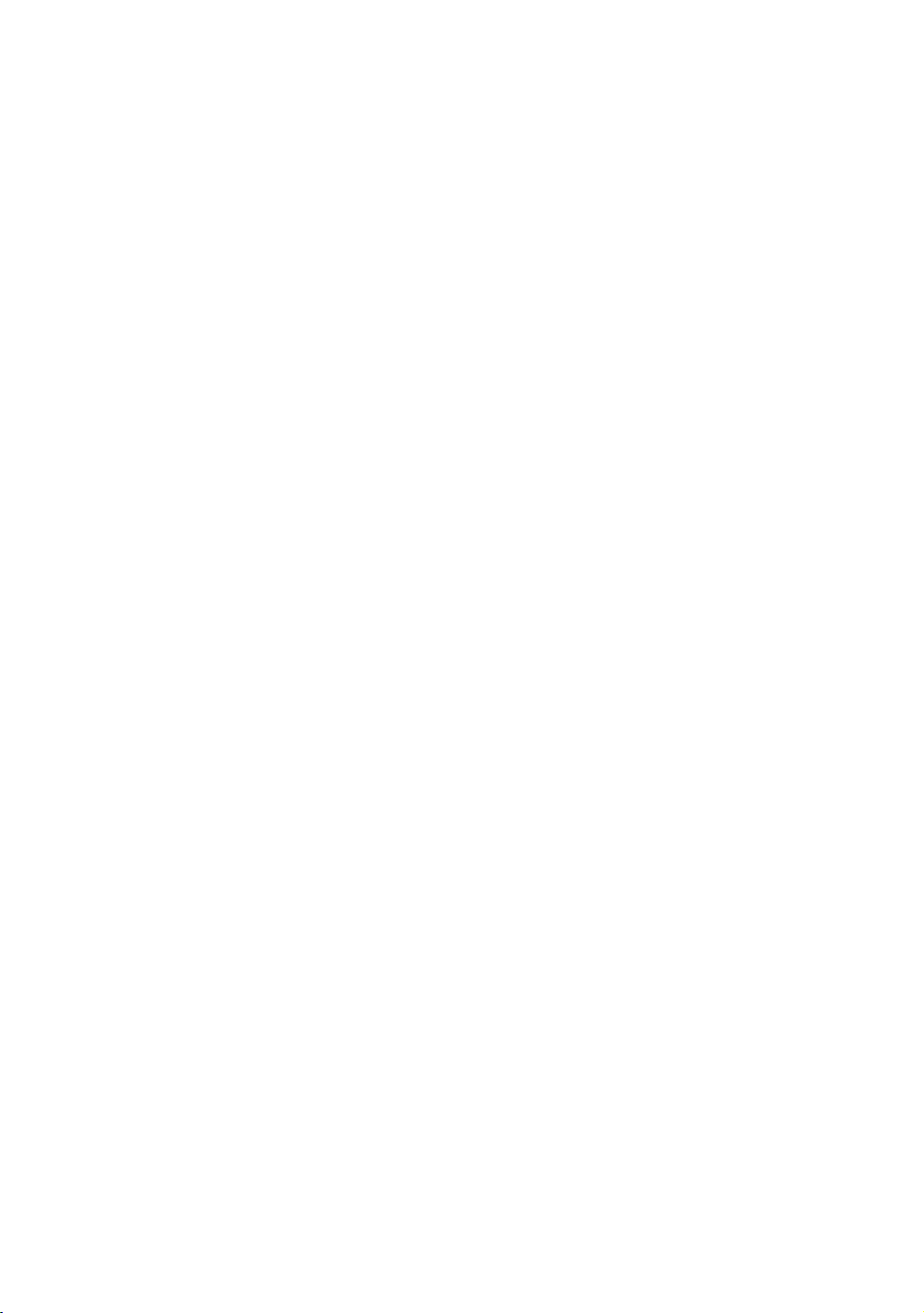
Setting Up the Console 23
Max Resistance (Bike, AMT)
Select the maximum resistance that a user can program while
using the equipment.
Max Workout Time
Set a maximum workout time per session. Choose a time limit
between 1 and 90 minutes, or select No Limit if you do not
want to set a workout time limit.
Default Workout Time
When set to ON, the default workout time will be 30 minutes.
When set to OFF, program times will be the value in the max
workout time setting.
Unit of Measure
Select U.S. standard or metric displays.
Max Speed (Treadmill)
Set the maximum speed that a user can program while using
the equipment.
Max Incline (Treadmill)
Set the maximum percent incline that a user can program
while using the equipment.
Resistance Range (Bike)
Workout intensity can be set to the following levels:
Low (rehab)
Medium (low torque)
High (high torque)
Page 26
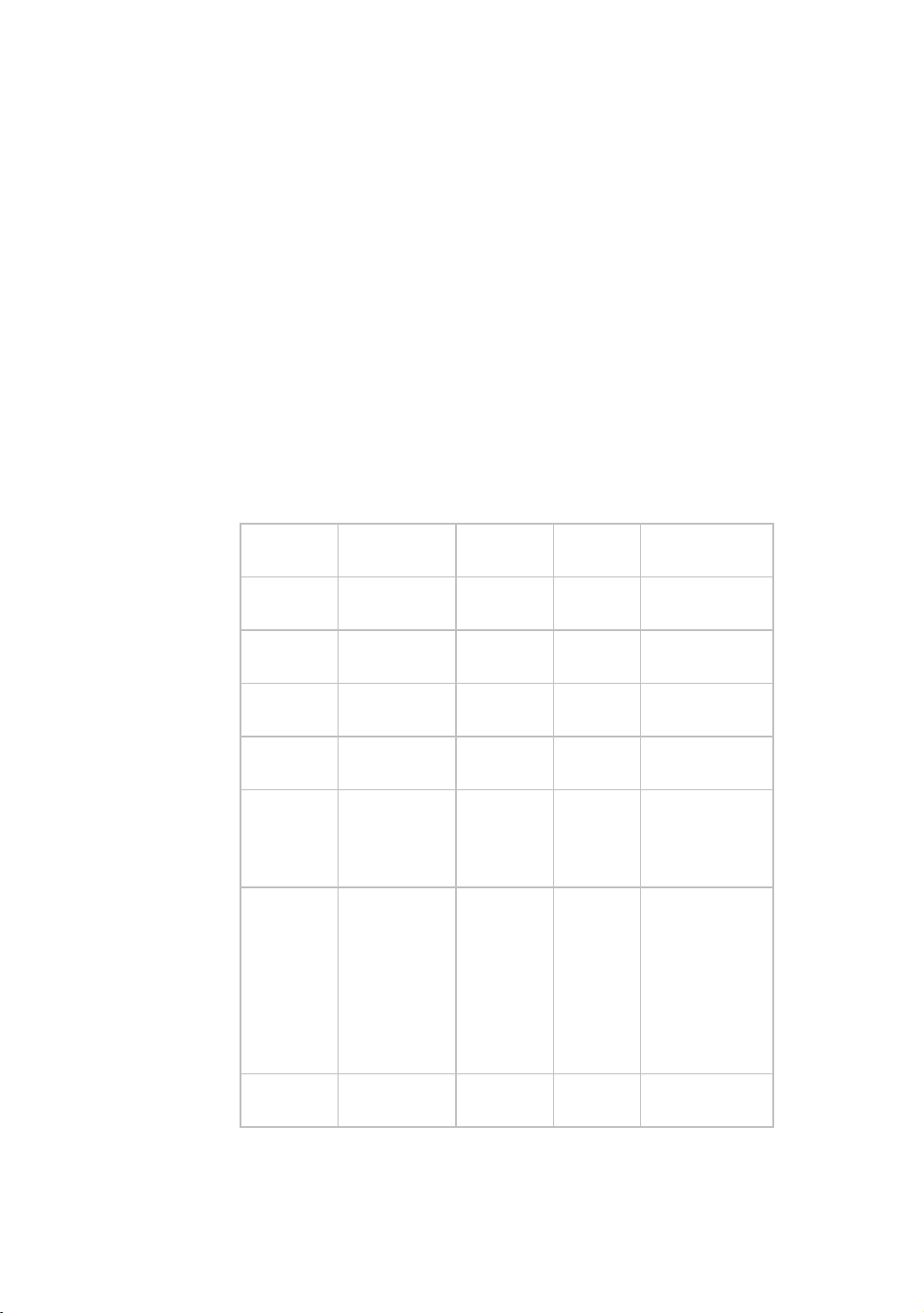
24 Operating and Maintaining the P20 Console
Safety Code (Treadmill)
The Safety Code feature prevents use of the treadmill until a
password is entered. Select Enable to use this feature and
press the following keys in the order presented.
Programs
Enter
Input Down
Input Up
When the safety code is enabled, the display will be in the
Welcome state until a key is pressed. If a key is pressed, the
word PASSWORD? appears in the display. If a password is
not entered within two minutes, the equipment resets to the
Welcome banner.
Table 3. Equipment values and their associated ranges
Equipment Value Default
Value
All Workout
program
All Weight (lb) 150
All Weight (kg) 68
All Age 35 years
All Workout
time
All Maximum
pause time
All Target heart
rate
Manual
pounds
kilograms
old
30
minutes
120
seconds
(treadmill)
30
seconds
(EFX, bike,
AMT)
130
Value
Range
50 - 350
pounds
23 - 160
kilograms
15 - 99
years
1 - 90
minutes
1 - 120
seconds
Value Change
Increments
1 pound
1 kilogram
1 year
1 minute (data
entry) / 1
second
(measurement)
Page 27
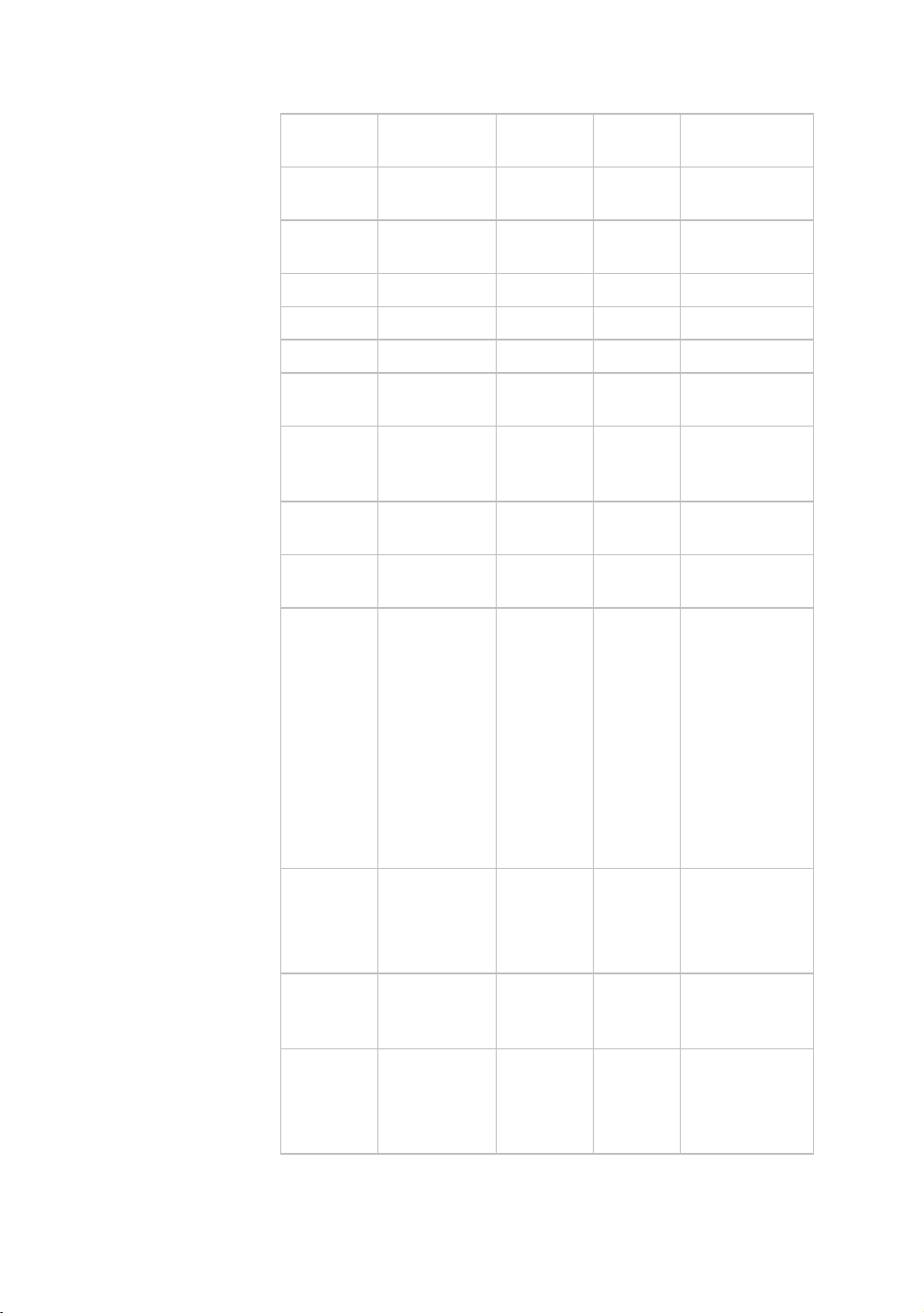
Setting Up the Console 25
Equipment Value Default
Value
All Unit of
U.S.
Value
Range
Value Change
Increments
measurement
All Model
number
All Time meter 0 hours
Dependent
on product
All Event log 0 entries
All Odometer 0 units
All Cool down 5 minutes 1 - 5
minutes
All Data entry
inactivity
30
seconds
time out
All Time count
up
All Time count
down
All Course
segments
Bike, AMT Resistance
level
Bike Resistance
range
00:00
minutes
30:00
minutes
Entered
time/20 if
less than
20 minute
workout.
If over 20
minute
workout,
segment =
1 minute
1 1 - 20
(AMT)
1 - 25
(bike)
High Low
Medium
High
Treadmill Speed 1 mph
1.6 kph
.5 - 12
mph
.8 - 19.3
kph
1 minute
1
0.1 mph
.1 kph
Page 28
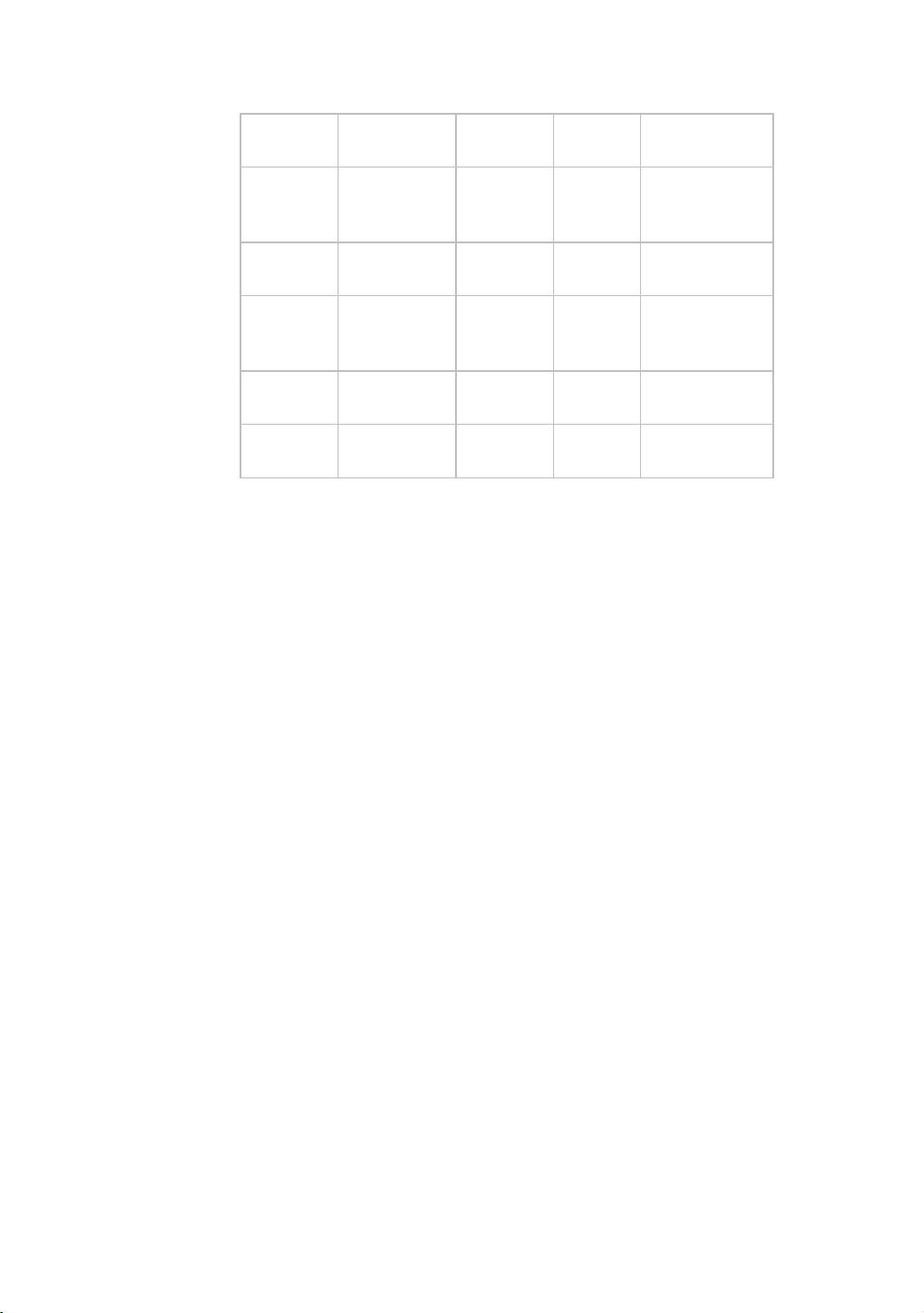
26 Operating and Maintaining the P20 Console
Equipment Value Default
Value
Treadmill Quick Start
course
segment
Treadmill Max incline 15 percent
Treadmill Mid-session
change
timeout
Climber Steps per
minute
EFX Max
CrossRamp
1 minute
incline
5 seconds
20 1 - 20 1
Value
Range
0 - 15
percent
30 - 80 5
Value Change
Increments
0.5 percent
None
Page 29
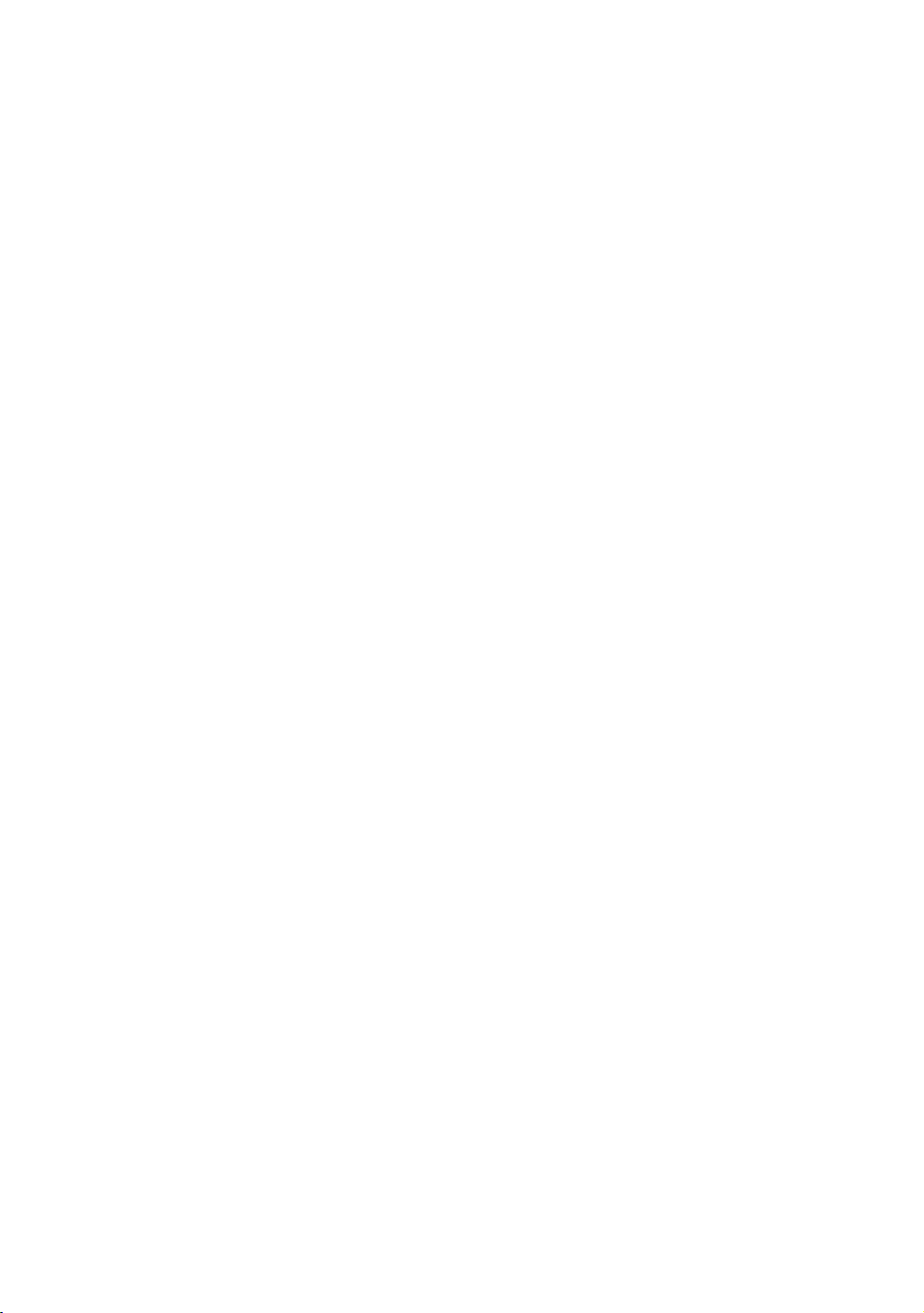
Chapter 3
Introducing Users to the P20 Console
CAUTION: Before beginning any fitness program, see your
physician for a thorough physical examination. Seek advice from
your physician to learn the target heart rate appropriate for your
fitness level.
The P20 console offers an easy-to-follow display and multiple
programs to help people meet their exercise needs. The
sensitive keypad lets them select data and control their
workout session and SmartRate® provides a visual aid that
monitors heart rate and workout intensity at a glance.
Important: Please review the following sections in this guide with
your users before allowing them to use the fitness equipment:
Important Safety Instructions
Getting Started
Using the Safety Clip (for treadmill only)
Using the Touch Heart Rate Feature
Note: Touch heart rate performance may vary based on a
user’s physiology, fitness level, age, and other factors. You
may experience an erratic readout if your hands are dry, dirty,
or oily, or if the skin on your palms is especially thick. Wearing
hand lotion can also cause an erratic readout. In addition,
make sure that the sensors are clean to ensure proper contact
can be maintained.
Page 30
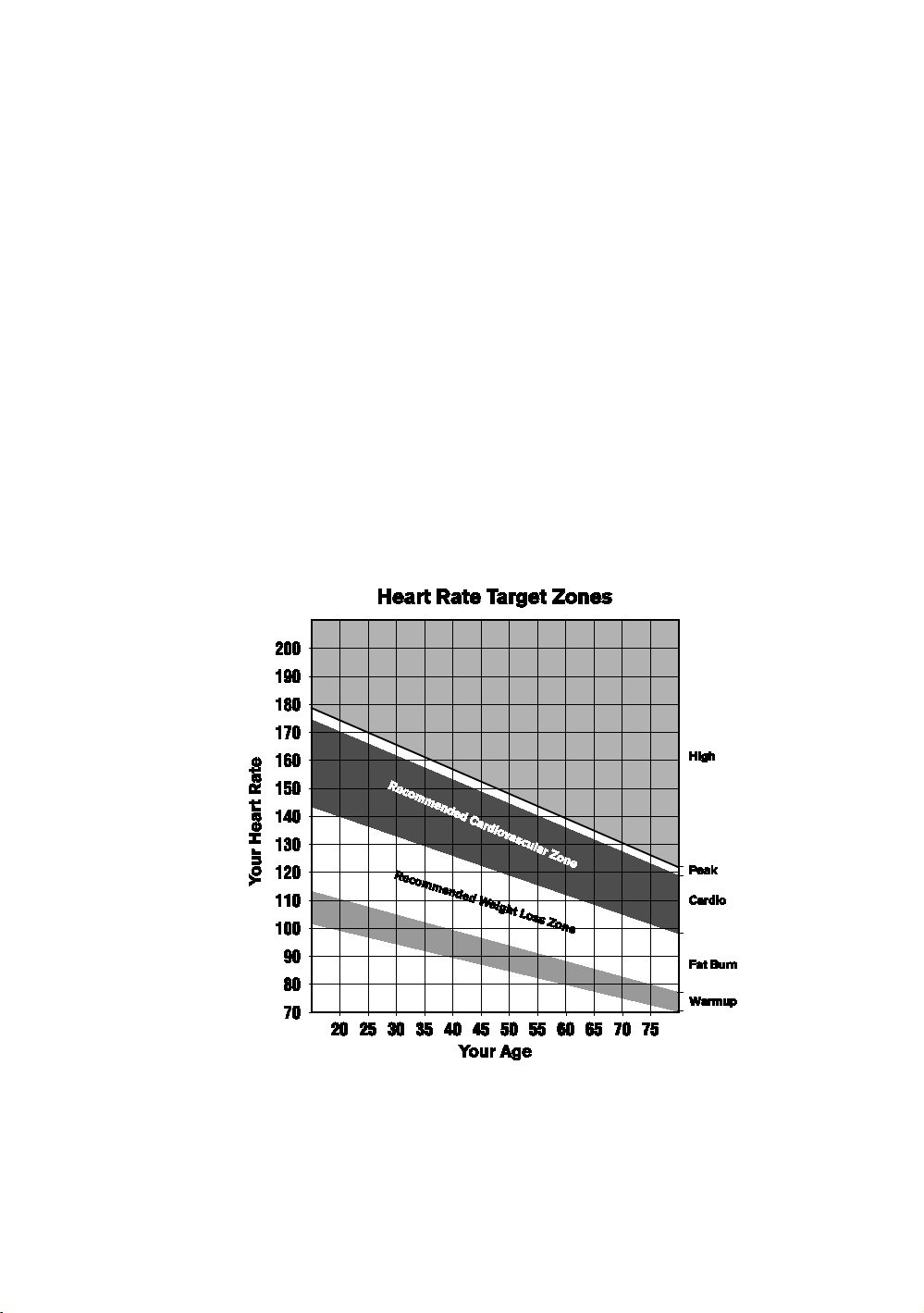
28 Operating and Maintaining the P20 Console
To use the touch heart rate feature, place the palm of your
hands directly on the metal heart rate sensors on the
equipment’s handlebars. To ensure a more accurate heart
rate readout, make sure you follow these tips:
Both hands must grip the sensors for your heart rate to
register.
It takes a number of consecutive heart beats (15-20
seconds) for your heart rate to register.
When gripping the sensors, do not grip tightly. Keep a
loose, cupping hold. Holding the grips tightly can affect
the reading.
As you work out, your perspiration will help transmit your
heart rate signal. If you have difficulty using the handheld
grips to determine your heart rate, try the sensors again
later in the workout to see if you can obtain a heart rate
signal.
If the touch heart rate feature does not work for you,
Precor recommends that you use a chest transmitter
strap.
Figure 5: Heart rate target zones
CAUTION: Your heart rate should never exceed 85% of your
maximum aerobic heart rate. Your maximum heart rate is equal to
220 minus your age.
Page 31
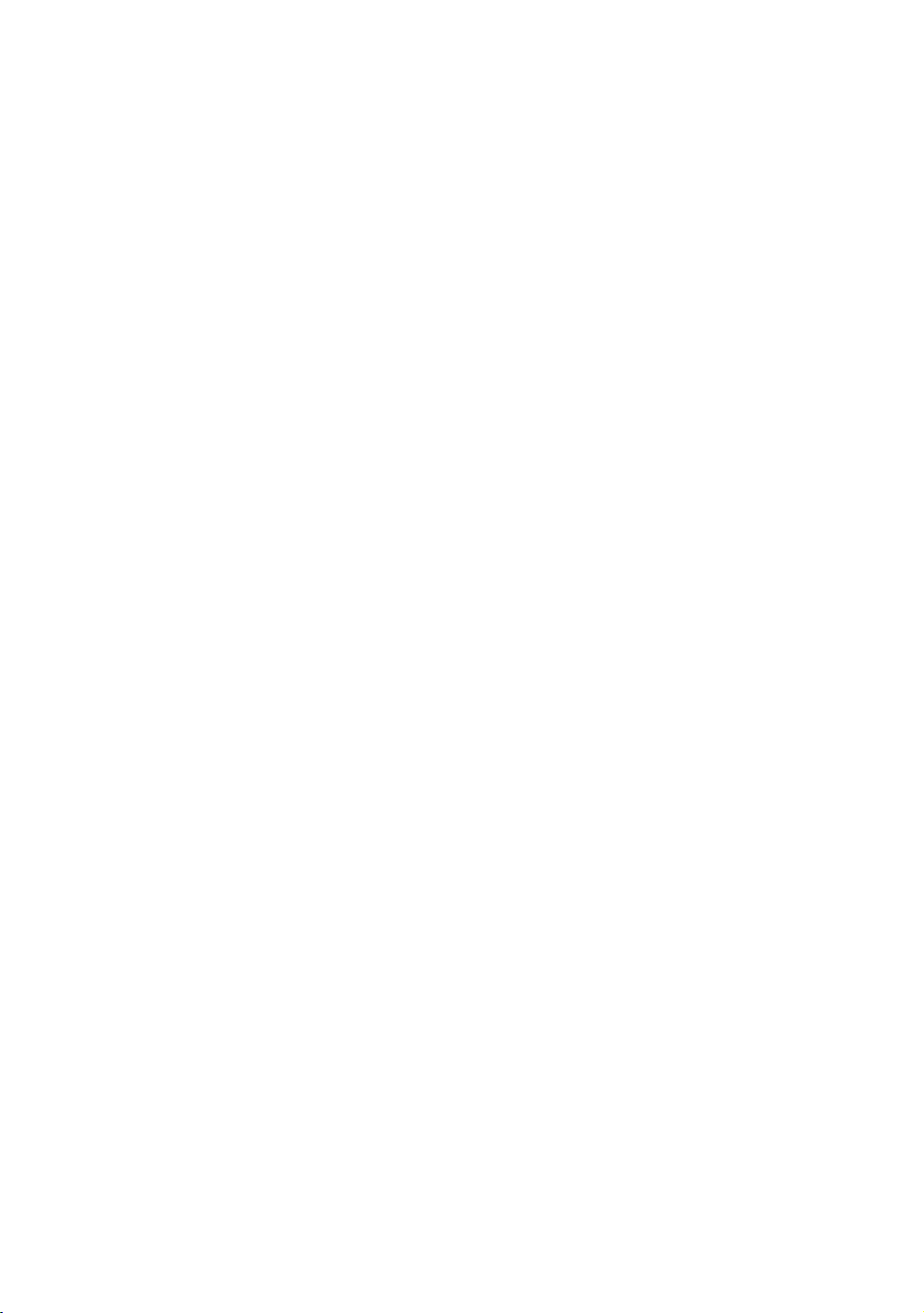
Introducing Users to the P20 Console 29
WARNING
Using a Chest Strap Transmitter
Signals used by the Chest Strap Transmitter
(or heart rate strap) may interfere with
pacemakers or other implanted devices.
Consult your physician and the manufacturers
of your Chest Strap Transmitter and
implanted device before using a Chest Strap
Transmitter.
Wearing a chest strap transmitter during your workout
provides steady heart rate information. For the equipment to
detect your heart rate, you must grip the touch heart rate
sensors or wear a chest strap transmitter while exercising. In
the presence of both touch and wireless data, the touch data
takes precedence and will display.
Note: To receive an accurate reading, the strap needs to be in
direct contact with the skin on the lower sternum (just below
the bust line for women).
To use a chest strap transmitter:
1. Carefully dampen the back of the strap with tap water.
Important: Do not use deionized water. It does not have the
proper minerals and salts to conduct electrical impulses.
2. Adjust the strap and fasten it around your chest. The
strap should feel snug, not restrictive.
3. Make sure that the chest strap is right-side-up, lies
horizontally across, and is centered in the middle of your
chest.
4. Test the chest strap placement by checking the heart rate
function on the equipment. If a heart rate is registering,
your chest strap placement is correct. If the equipment
does not register a heart rate, readjust the strap and
recheck the heart rate function.
Page 32

30 Operating and Maintaining the P20 Console
Using the Treadmill Safety Clip
The treadmill is equipped with two different stop functions,
which behave as follows:
If the user … Then the treadmill
belt …
Presses down on the red
STOP button
Pulls on the lanyard
attached to the safety
clip and trips the restart
switch
Slows to a stop Shows that the
Slows to a stop Shows the words
And the console …
exercise workout is
paused
PUSH TO RESET
SWITCH and an
arrow pointing to
the Restart switch
The restart switch is located just below the console and
immediately behind the red STOP button, as shown in the
following illustration. When it is tripped, the bar pops up,
displaying the words PUSH TO RESET SWITCH on its front
side. The treadmill does not operate while these words are
visible.
Figure 6: Restart switch
Instruct users on how important it is to use the safety clip
while exercising on the treadmill, and demonstrate how they
should attach it to their clothing near the waistline.
Page 33

Introducing Users to the P20 Console 31
If the restart switch trips during exercise, perform the
following steps:
1. Reattach the safety clip if necessary.
2. Press the restart switch down until it clicks, returning it to
its normal position.
Note: If the restart switch trips, all information about the
current workout is deleted.
3. Start the workout from the beginning, reducing the time
as needed to account for the amount of exercise that has
been completed.
Figure 7: Attaching the safety clip
Treadmill Auto Stop™ (Automatic Stop) Function
Important: The default setting for this feature is ON. An
administrator can turn off this feature in the System Settings;
however, Precor recommends it remain ON.
The Auto Stop™ (Automatic Stop) feature is designed to
bring the treadmill to a gradual stop when it is not in use. This
might occur if a user steps off the treadmill before the end of
a workout and leaves the treadmill running.
Sixty seconds after a treadmill workout starts or resumes, the
equipment begins Auto Stop monitoring. If a user is detected,
then no message appears, and the selected workout
continues.
Page 34

32 Operating and Maintaining the P20 Console
If no user is detected after an additional 30 seconds, the
console displays the message NO USER DETECTED,
STOPPING IN 10 SECONDS as notification of the pending
stop. During the display of this message, a ten second
countdown begins. If a user does not override the countdown,
the belt comes to a gradual stop after the countdown is
complete.
Note: Users weighing more than 90 pounds (41 kg) are
detected within the speed and position limits of the feature.
Users weighing 50 pounds (22.7 kg) to 89 pounds (40.5 kg)
may not be detected depending on their speed and location.
Always be aware of and follow the console’s instructions for
proper operation.
Using SmartRate®
The Precor SmartRate® technology is a precise, easy-to-read
heart rate monitor that helps users achieve their best
personalized workouts. SmartRate displays actual heart rate
information in relation to the user’s target zone for weight
loss and cardiovascular training. This feature is visible during
all workouts. In addition, some equipment includes a Heart
Rate Control (HRC) workout that automatically adjusts
intensity to keep a user’s heart rate in its target zone. For
more information, refer to Programs.
CAUTION: Before beginning any fitness program, see your
physician for a thorough physical examination. Seek advice from
your physician to learn the target heart rate appropriate for your
fitness level.
To test your heart rate:
1. Begin a workout by pressing QUICK START, or by
selecting a preset workout followed by pressing GO.
2. Grasp the handheld heart rate sensors with both hands.
Depending on the type of equipment, the letters "Hr"
appear, or a blinking heart displays while the equipment
reads your heart rate. After a few moments, your heart
rate displays in beats per minute. The blinking segments
in the SmartRate field indicate the current zone of your
heart rate: Warm Up, Fat Burn, Cardio, or High.
Page 35
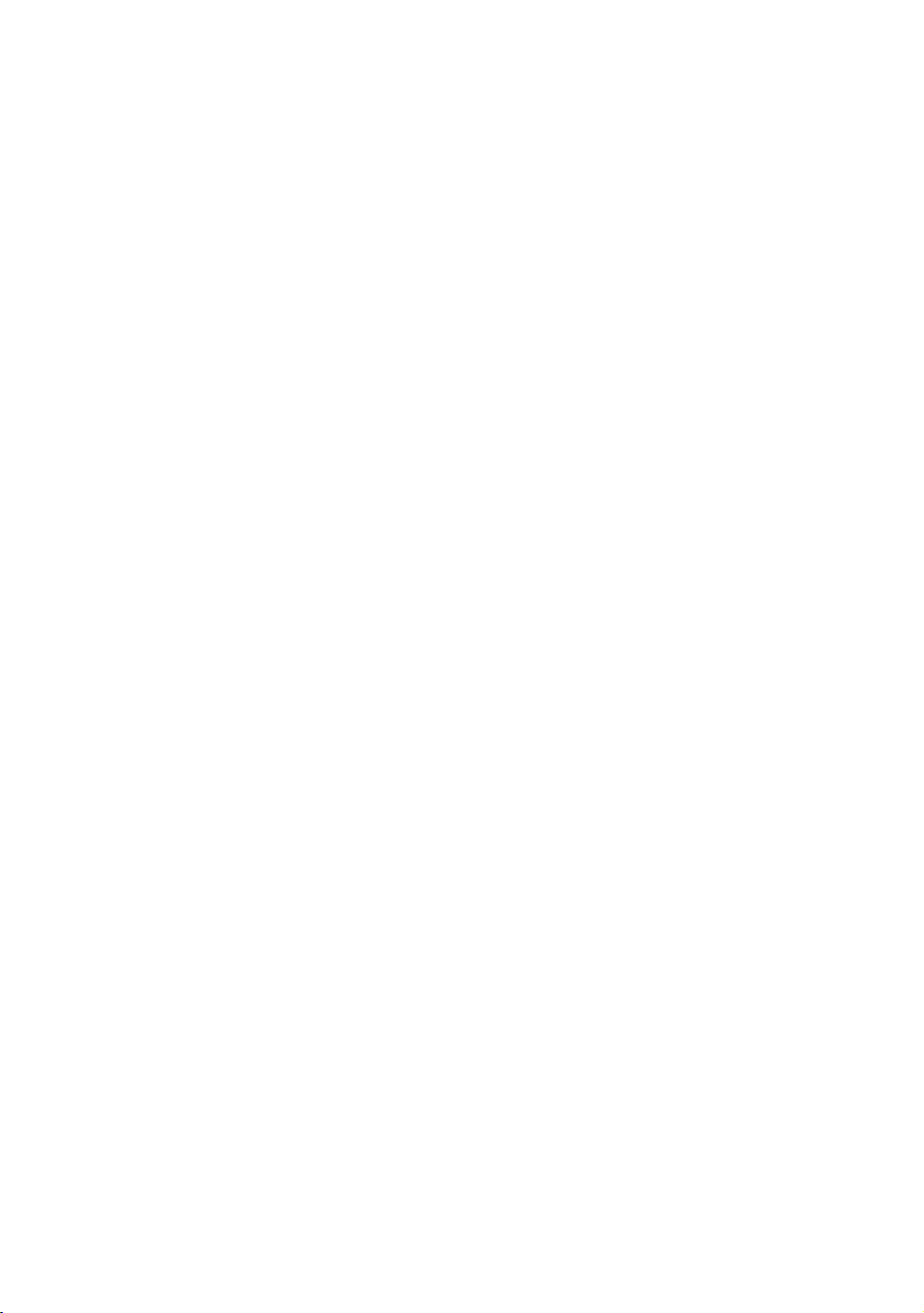
Starting a Workout
CAUTION: If you are using a treadmill, be sure to attach the
security clip to your clothing before starting your workout.
The equipment is in the Welcome state when the words
PRESS GO OR PROGRAMS TO START scroll across the
scrolling text display area and the word WELCOME scrolls on
the upper text display. Press Reset (Pause/Reset on tread
consoles) to display the Welcome screen.
Chapter 4
From the Welcome screen, there are two ways to begin a
workout:
Press GO (Quick Start™ method).
This action launches the Manual program. Calculations,
such as calories used, are based on a 150-lb (68 kg),
35-year old individual. You can complete a workout using
this program with default values, or you can change
workout settings.
Press Programs and enter your personal data.
Important: On self-powered equipment, the battery initializes
when you begin moving. A minimum rate of motion must be
maintained for the Welcome screen to appear. The words PEDAL
FASTER (or the equivalent message depending on the equipment
type) appear in the display when the rate of motion drops below
the minimum requirements.
Page 36

34 Operating and Maintaining the P20 Console
Starting a Preset Programmed Workout
Preset workouts are a great way to tailor your workouts to
your fitness goals, stay challenged, and add variety to your
sessions. The P20 includes the following preset programs:
Manual
Interval 1-1
Interval 1-2
Weight Loss
Basic Heart Rate Control
Hill Climb
Cross Country
Random
Aerobic
To begin using a program:
1. On the Welcome screen, press Programs.
2. Press Programs or Input Up/Input Down repeatedly to
move through the program list.
3. To begin your workout immediately, press Go when the
name of the program you want appears in the text display
area. To add personal data such as age or weight, press
Enter.
Before an exercise session begins, a three-second
countdown appears in the upper text display.
Entering Personal Data
Personal data settings include your age, weight, and how long
you want to work out.
The equipment calculates calories burned and SmartRate
targets based on your age and weight.
Note: The interface may be slightly different based on the
type of equipment.
Page 37
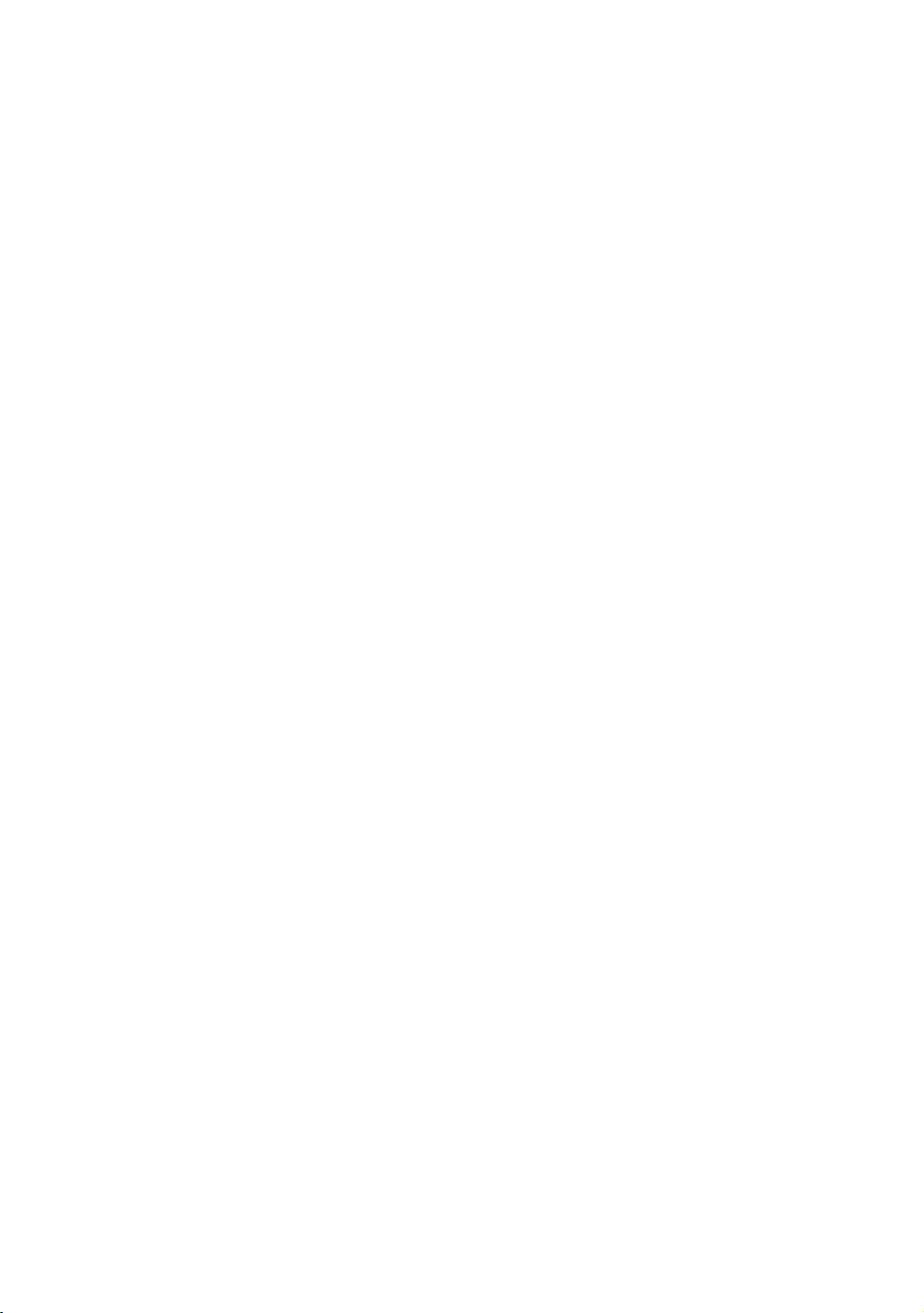
Starting a Workout 35
To enter personal data:
1. On the Welcome screen, press Programs, then Enter.
2. Press the Input keys to change the default value.
3. Press Enter. The weight input screen displays. Press the
Input keys to change the default value.
4. Press Enter. The age input screen displays. Press the
Input keys to change the default value.
5. Press GO or Enter to begin your workout.
The equipment counts down and 1, 2, 3 display on the
screen. The words STARTING WORKOUT scroll in the
lower text display.
Terminating Data Entry
There are several ways to terminate data entry depending on
the type of equipment.
TIMEOUT: If a key is not pressed for more than 30 seconds,
you are returned to the Welcome screen.
RESET: If Reset is pressed before beginning the workout, you
are returned to the Welcome screen. During a workout, press
Reset once to see the Summary screen and twice to return to
the Welcome screen. On the treadmill, press Pause/Reset
once to pause the workout, twice to see the Summary screen,
and three times to return to the Welcome screen.
GO: Press GO to begin a selected exercise program. Data
entry is bypassed and default values are used.
ENTER: Normally, Enter is pressed then the displayed value is
accepted. If there is more data to enter, then the user is
prompted for that data. If there is no more data to enter, the
selected program is started using the previously entered data
for workout Duration, Weight, and Age.
Pausing and Restarting an Exercise Session
When you interrupt a workout, the equipment responds in
one of two ways, depending on how it is powered.
Page 38

36 Operating and Maintaining the P20 Console
Paused (Externally Powered Equipment)
When you interrupt your workout, the words WORKOUT
PAUSED - PRESS GO TO CONTINUE scroll across the text
display. The accumulated metrics (Time, Calories, Distance,
and Average Speed) hold their current values and do not
change.
To restart the program, press GO.
If the equipment remains inactive for more than the maximum
pause time, it displays the Summary screen with your
workout metrics. After displaying the summary, it returns to
the Welcome screen.
Pending Shutdown (Self-Powered Equipment)
When you interrupt your workout, the words WORKOUT
PAUSED - PEDAL TO CONTINUE scroll continuously across
the text display. It also displays the number of seconds
remaining until the equipment shuts down.
To restart the program during the countdown, begin pedaling.
If the equipment remains inactive for more than the maximum
pause time, it displays the Summary screen with your
workout metrics.
Ending a Session
Cooling down is an important aspect of your workout because
it helps reduce muscle stiffness and soreness by transporting
excess lactic acid out of the working muscles. In addition, a
five minute cool down allows your heart rate to return to its
normal, resting state.
At the end of your workout, a Summary screen displays your
average heart rate during your workout and your accumulated
workout metrics.
Page 39

Starting a Workout 37
Understanding Metrics
Three different types of metrics are captured during a
workout.
Controlled Metrics
Metrics that can be set and changed are:
Resistance Level (AMT, EFX, bike)
Speed (treadmill)
Incline (treadmill)
Steps/Minute (climber)
Current Performance Metrics
Metrics that describe the intensity of a workout in real time
are:
Calories/Minute, Calories/Hour
Heart Rate
Speed (treadmill, bike)
Revolutions/Minute (bike)
Strides/Minute (AMT, EFX)
Accumulated Metrics
Metrics that describe the overall performance throughout the
entire exercise session are:
Time:
Count-down Mode
Count-up Mode
Calories
Distance:
Average Strides/Minute (AMT, EFX)
Average Speed (treadmill, bike)
Floors (climber)
Page 40

38 Operating and Maintaining the P20 Console
Page 41

Programs
Preset workouts are a great way to tailor your workouts to
your fitness goals, stay challenged, and add variety to your
sessions. In the following figures, the elevated areas show the
work expenditure for each preset program.
Manual
In this program, resistance and speed changes are completely
under your control. The profile is initially a flat line. Any
increase or decrease made in one program segment will
increase or decrease all remaining portions by the same
amount.
Chapter 5
Figure 8: Manual
Page 42
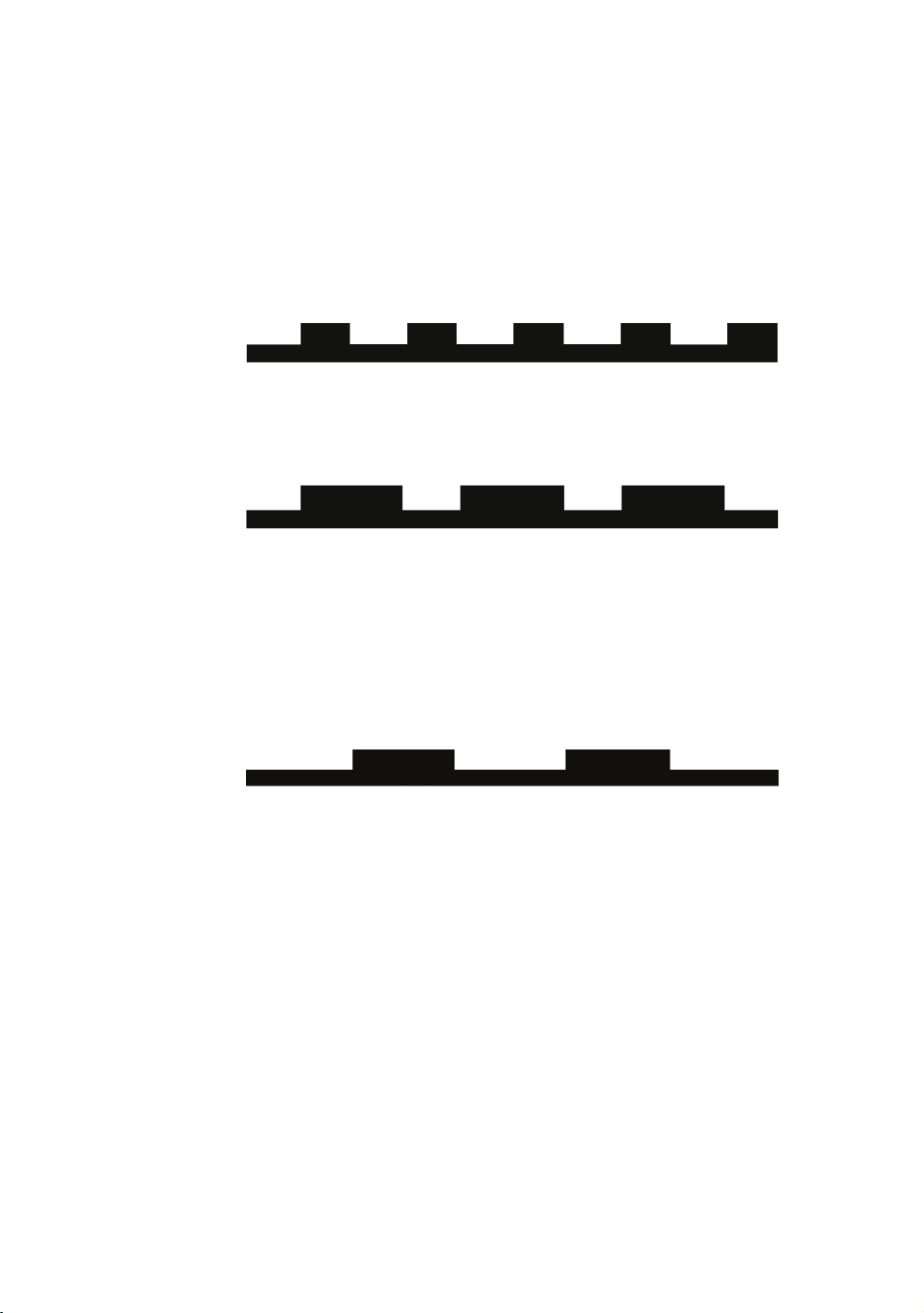
40 Operating and Maintaining the P20 Console
Interval 1-1 and Interval 1-2
The Interval programs are primarily for conditioning your
cardiovascular system. These programs are designed to raise
and lower your heart rate in a repeating fashion for a
user-defined period of time by alternating rest and work
intervals. Program intensity is adjustable.
Figure 9: Interval 1-1
Figure 10: 1-2 Interval
Weight Loss
The program time is fixed at 28 minutes. The program
consists of four intervals, each lasting eight minutes. You can
change the resistance at any time during the work interval.
Figure 11: Weight Loss
Page 43

Programs 41
Basic Heart Rate Control
This program computes your target heart rate based on the
calculation, 60% of 220 minus your age. The equipment
adjusts resistance and/or incline to maintain your target heart
rate while you work out.
When a heart rate signal is not received, a heart shape with a
question mark appears in the upper text display. Recheck your
hand grip on the handheld sensors or the placement of your
chest strap.
Figure 12: Basic HRC
Hill Climb
Note: For the unit to detect your heart rate, you must grip the
handheld heart rate sensors or wear a chest strap while
exercising. In the presence of both handheld and wireless
data, the handheld data takes precedence and displays.
This preset program simulates hill climbing. The program is
fixed at 30 minutes on most equipment, and the resistance is
predetermined. Any increase or decrease made in one
program segment will increase or decrease all remaining
portions by the same amount.
Figure 13: Hill Climb
Page 44

42 Operating and Maintaining the P20 Console
Cross Country
The purpose of the preset program is to simulate an outdoor
running experience. In this case, you can change the overall
profile or intensity of the program (resistance) at any time;
however, you cannot change the shape of the preset "hills"
and "valleys" you see depicted on the display.
Figure 14: Cross Country
Random
Every time this program is selected, a different program
profile appears. The one-minute segments that appear in the
program profile maintain a set resistance that you can
override. The Random program has a default time limit, or you
can press STOP to complete your program sooner.
Aerobic
This program is similar to an Interval program. You can set a
length of time for your fitness session and you can specify the
speed and the incline or resistance.
Figure 15: Aerobic
Page 45

DANGER
Maintenance
To keep the equipment functioning properly, perform the
minor maintenance tasks in this section at the intervals
suggested. Failure to maintain the equipment as described in
this section could void the Precor Limited Warranty.
To reduce the risk of electrical shock, always
disconnect the equipment from its power source
before cleaning it or performing any maintenance
tasks. If the equipment uses an optional power
adapter, disconnect the adapter.
Chapter 6
Cleaning the Console and Display
The console requires little maintenance once installed. Precor
recommends that you clean the console before and after each
exercise session.
To remove dust and dirt from the console:
Wipe all exposed surfaces with a soft cloth that you have
moistened with a solution of 30 parts of water to 1 part of
Simple Green® (for more information, visit
www.simplegreen.com).
Important: Do not use any acidic cleaners. Doing so will weaken
the paint or powder coatings and void the Precor Limited
Warranty. Never pour water or spray liquids directly on the
console or console’s screen.
It is important to avoid using any corrosive chemicals on the
console or screen.
Always dampen the cloth and then clean the screen. Be sure
to spray the cleaning liquid onto the cloth, not the console, so
that drips do not seep into the console.
Apply the cleaner with a soft, lint-free cloth. Avoid using gritty
cloths.
Page 46
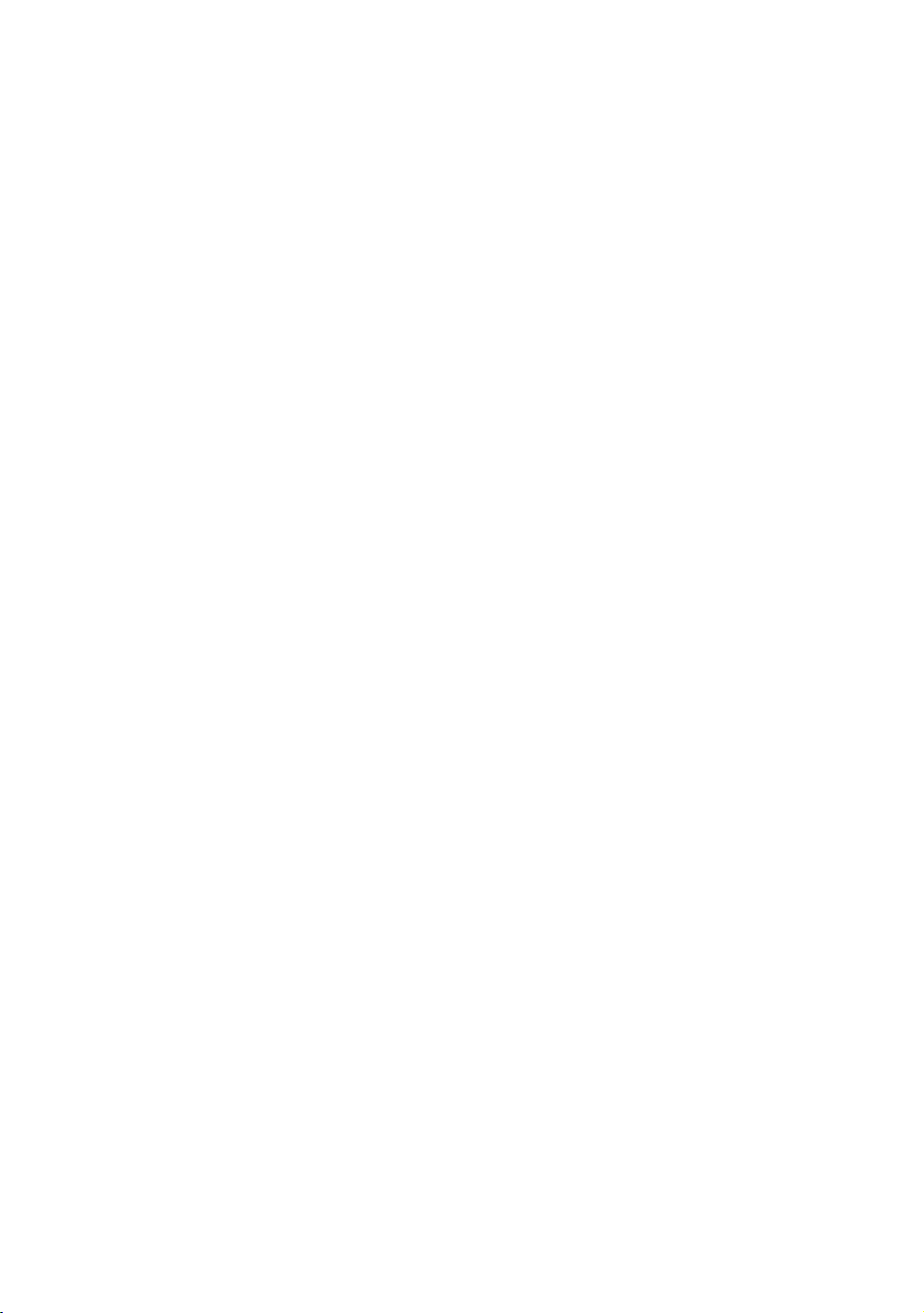
44 Operating and Maintaining the P20 Console
Notes:
Page 47
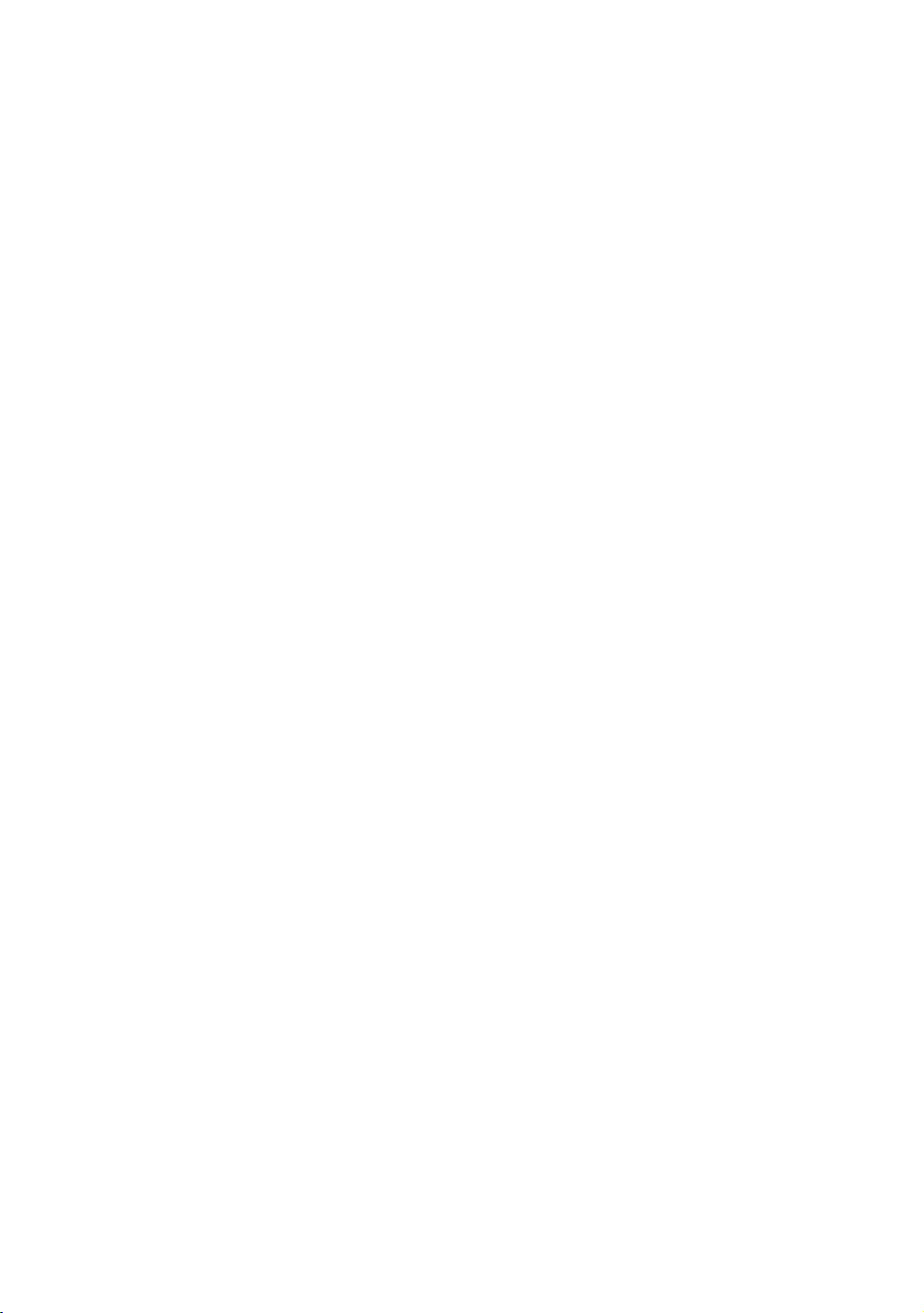
Page 48

Precor Incorporated
20031 142nd Avenue NE
P.O. Box 7202
Woodinville, WA USA 98072-4002
P20 Console OM 300753-201 rev B, en
28 June 2011
Page 49

Assembling and Maintaining
Elliptical Fitness Crosstrainers
EFX® 885 • EFX® 835 • EFX® 825
™
Page 50

Page 51

Page 52

Edition Information
ASSEMBLING AND MAINTAINING ELLIPTICAL FITNESS
CROSSTRAINERS: EFX 885 / 835 / 825
P/N 300711-341 rev G
Copyright © July 2011 Precor Incorporated. All rights
reserved. Specifications subject to change without notice.
Trademark Note
Precor, AMT, and EFX are registered trademarks and Preva is
a trademark of Precor Incorporated. Other names in this
document may be the trademarks or registered trademarks of
their respective owners.
Intellectual Property Notice
All rights, title, and interests in and to the software of the
Preva Business Suite, the accompanying printed materials,
any copies of such software, and all data collected via the
Preva Business Suite, are exclusively owned by Precor or its
suppliers, as the case may be.
Precor is widely recognized for its innovative, award-winning
designs of exercise equipment. Precor aggressively seeks U.S.
and foreign patents for both the mechanical construction and
the visual aspects of its product design. Any party
contemplating the use of Precor product designs is hereby
forewarned that Precor considers the unauthorized
appropriation of its proprietary rights to be a very serious
matter. Precor will vigorously pursue all unauthorized
appropriation of its proprietary rights.
Precor Incorporated
20031 142nd Ave NE, P.O. Box 7202
Woodinville, WA 98072-4002
1-800-347-4404
http://www.precor.com
Page 53

WARNING
Important Safety Instructions
Read all instructions in the documentation provided with your
exercise equipment, including all assembly guides, user
guides, and owner’s manuals, before installation of this
device.
The display apparatus (hereinafter referred to as the console)
is intended to be shipped with new Precor exercise equipment
(hereinafter referred to as the base unit). It is not packaged for
individual sale.
To prevent injury, the console must be
attached securely to the base unit following all
assembly and installation instructions shipped
with the base unit. The console is intended to
be connected to AC mains power through the
furnished power supply ONLY. It should be
powered on only when installed as described
in the assembly and installation instructions
shipped with the base unit. The console is
intended for use only with Precor fitness
equipment, not as a standalone device.
Safety Precautions
Always follow basic safety precautions when using this
equipment to reduce the chance of injury, fire, or damage.
Other sections in this manual provide more details of safety
features. Be sure to read these sections and observe all safety
notices. These precautions include the following:
Read all instructions in this guide before installing and
using the equipment and follow any labels on the
equipment.
Make sure all users see a physician for a complete
physical examination before they begin any fitness
program.
Il est conseillé de subir un examen médical complet avant
d’entreprendre tout programme d’exercise. Si vous avez des
étourdissements ou des faiblesses, arrêtez les exercices
immédiatement.
Page 54
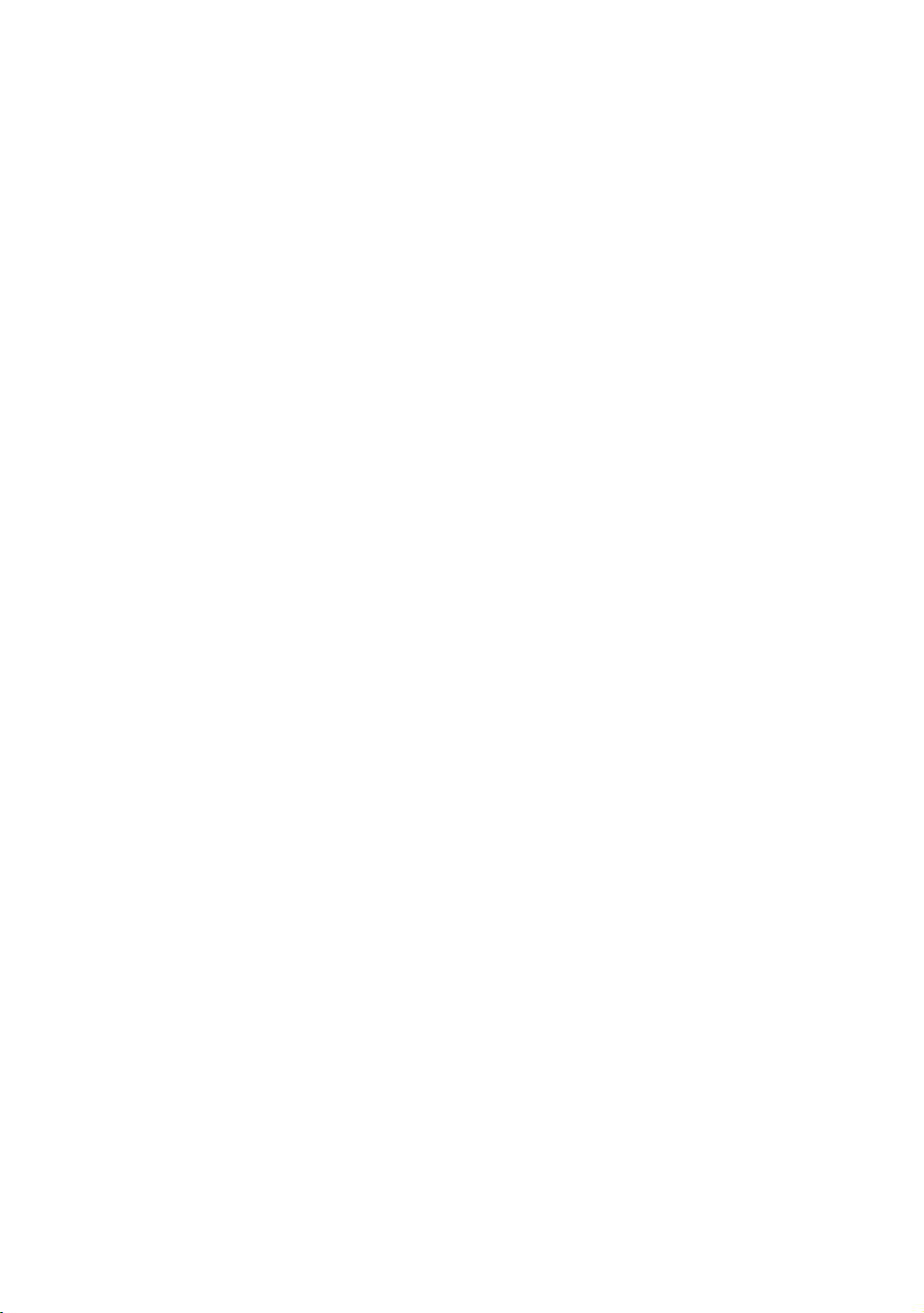
4 Assembling and Maintaining Elliptical Fitness Crosstrainers: EFX 885 / 835 / 825
Do not allow children, or people unfamiliar with the
operation of this equipment, on or near it. Do not leave
children unsupervised around the equipment.
Make sure all users wear proper exercise clothing and
shoes for their workouts and avoid loose or dangling
clothing. Users should not wear shoes with heels or
leather soles, and they should check the soles of their
shoes to remove any dirt and embedded stones. They
should also tie long hair back.
Never leave the equipment unattended when it is plugged
in. Unplug the equipment from its power source when it is
not in use, before cleaning it, and before providing
authorized service.
Note: The optional power adapter is considered a power
source for self-powered equipment.
Use the power adapter provided with the equipment. Plug
the power adapter into an appropriate, grounded power
outlet as marked on the equipment.
Care should be taken when mounting or dismounting the
equipment.
Read, understand, and test the emergency stop
procedures before use.
Keep the power cord or optional power adapter and plug
away from heated surfaces.
Route power cables so that they are not walked on,
pinched, or damaged by items placed upon or against
them, including the equipment itself.
Ensure the equipment has adequate ventilation. Do not
place anything on top of or over the equipment. Do not
use on a cushioned surface that could block the
ventilation opening.
Assemble and operate the equipment on a solid, level
surface.
Page 55

Important Safety Instructions 5
Proper Location for Equipment
For all equipment other than treadmills: Locate at
least 40 inches (1 meter) away from walls or
furniture on either side of the equipment, and 40
inches (1 meter) away from objects behind the
equipment.
For treadmills: Locate at least 40 inches (1 meter)
away from walls or furniture on either side of the
treadmill, and at least 80 inches (2 meters) away
from objects behind the treadmill.
Important: These location standards should also be used
when positioning equipment away from sources of heat, such
as radiators, heat registers, and stoves. Avoid temperature
extremes.
Keep equipment away from water and moisture. Avoid
dropping anything on or spilling anything inside the
equipment to prevent electric shock or damage to the
electronics.
When using the treadmill, always attach the safety clip to
your clothing before beginning your workout. Failure to
use the safety clip may pose a greater risk of injury in the
event of a fall.
Do not operate electrically powered equipment in damp
or wet locations.
Never operate this equipment if it has a damaged cord or
plug, if it is not working properly, or if it has been dropped,
damaged, or exposed to water. Call for service
immediately if any of these conditions exist.
Maintain the equipment to keep it in good working
condition, as described in the Maintenance section of the
assembly and maintenance guide. Inspect the equipment
for incorrect, worn, or loose components, and then
correct, replace or tighten prior to use.
If you plan to move the equipment, obtain help and use
proper lifting techniques.
Equipment Weight Restrictions: Do not use the treadmill
if you weigh more than 500 pounds (225 kg). If you weigh
more than 350 pounds (160 kg), do not run on the
treadmill. For all other fitness equipment, the weight limit
is 350 pounds (160 kg).
Use the equipment only for its intended purpose as
described in this manual. Do not use accessory
attachments that are not recommended by Precor. Such
attachments may cause injuries.
Page 56

6 Assembling and Maintaining Elliptical Fitness Crosstrainers: EFX 885 / 835 / 825
Do not operate the equipment where aerosol (spray)
products are being used or where oxygen is being
administered.
Do not use outdoors.
Do not attempt to service the equipment yourself, except
to follow the maintenance instructions in this manual.
Never drop or insert objects into any opening. Keep hands
away from moving parts.
Do not set anything on the stationary handrails,
handlebars, control console, or covers. Place liquids,
magazines, and books in the appropriate receptacles.
Do not lean on or pull on the console at any time.
CAUTION: DO NOT remove the cover, or you may risk injury due
to electric shock. Read the assembly and maintenance guide
before operating. There are no user-serviceable parts inside.
Contact Customer Support if the equipment needs servicing. For
use with single phase AC power only.
Educating Users
Take time to educate users about the Important Safety
Instructions found in both the User Reference Manual and
Product Owner’s Manual. Explain to your club or facility
patrons that they should observe the following precautions:
Hold onto a stationary handrail or handlebar while
assuming the starting position on the equipment.
Face the console at all times.
Hold on to a stationary handrail or handlebar with one
hand whenever you operate the console keys with the
other hand.
Hazardous Materials and Proper Disposal
The batteries within self-powered equipment contain
materials that are considered hazardous to the environment.
Federal law requires proper disposal of these batteries.
If you plan to dispose of your equipment, contact Precor
Commercial Products Customer Support for information
regarding battery removal. Refer to Obtaining Service.
Page 57

Important Safety Instructions 7
Product Recycling and Disposal
This equipment must be recycled or discarded according to
applicable local and national regulations.
Product labels, in accordance with European Directive
2002/96/EC concerning waste electrical and electronic
equipment (WEEE), determine the framework for the return
and recycling of used equipment as applicable throughout the
European Union. The WEEE label indicates that the product is
not to be thrown away, but rather reclaimed upon end of life
per this Directive.
In accordance with the European WEEE Directive, electrical
and electronic equipment (EEE) is to be collected separately
and to be reused, recycled, or recovered at end of life. Users
of EEE with the WEEE label per Annex IV of the WEEE
Directive must not dispose of end of life EEE as unsorted
municipal waste, but use the collection framework available
to customers for the return, recycling, and recovery of WEEE.
Customer participation is important to minimize any potential
effects of EEE on the environment and human health due to
the potential presence of hazardous substances in EEE. For
proper collection and treatment, refer to Obtaining Service.
Regulatory Notices for the RFID Module
When equipped with a control console as described in this
document, this equipment may include a radio-frequency
identification (RFID) module. The RFID module has been
certified to operate at temperatures between -20°C and 85°C
Radio Frequency Interference (RFI)
(-4°F and 185°F).
The RFID module conforms to the following national
standards defining acceptable limits for radio frequency
interference (RFI).
Page 58
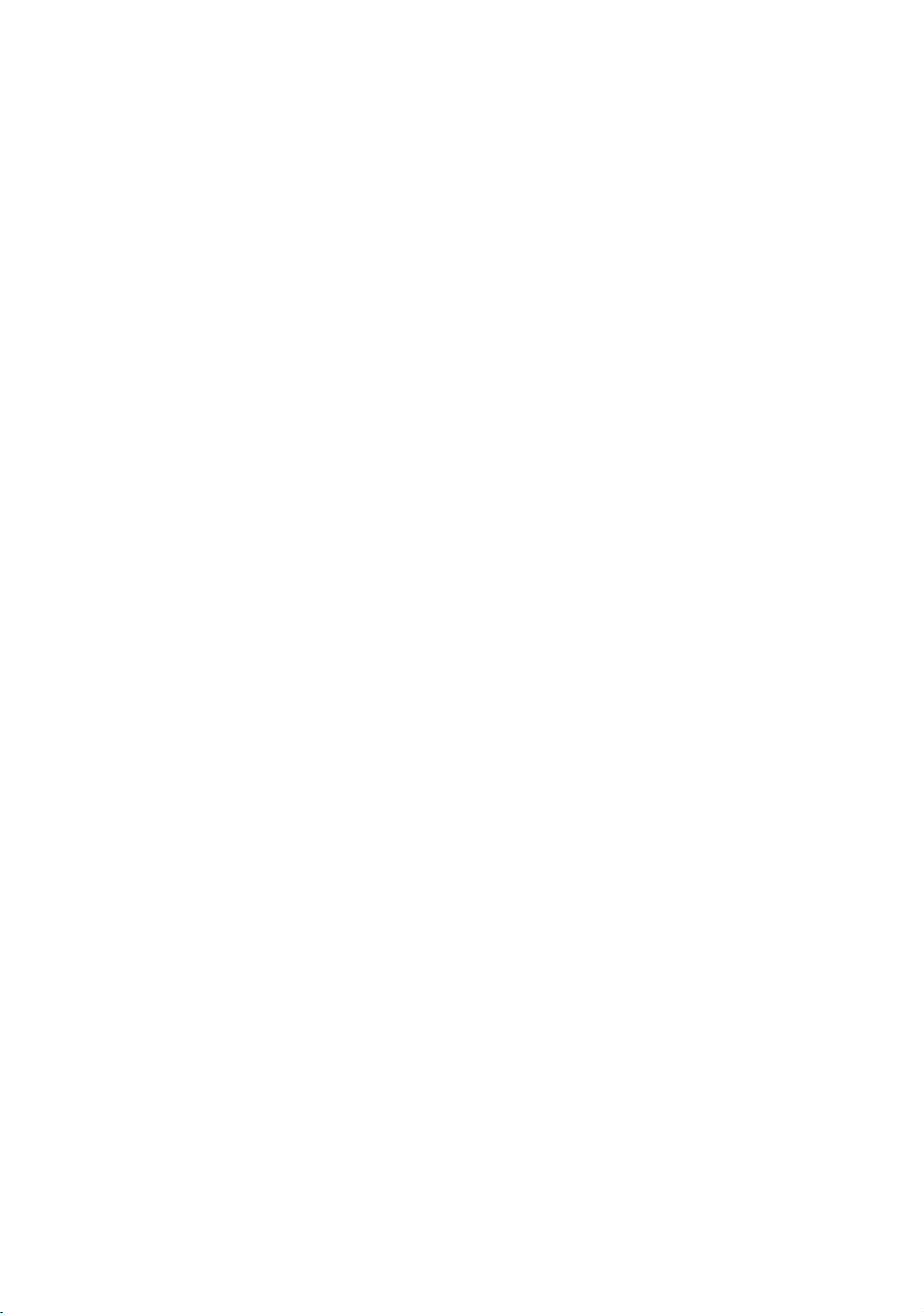
8 Assembling and Maintaining Elliptical Fitness Crosstrainers: EFX 885 / 835 / 825
WARNING
Federal Communications Commission, Part 15
This equipment has been tested and found to comply with the
limits for a Class A digital device, pursuant to Part 15 of the
FCC Rules. These limits are designed to provide reasonable
protection against harmful interference in a commercial
installation. The equipment generates, uses, and can radiate
radio frequency energy and, if not installed and used in
accordance with the owner’s manual instructions, can cause
harmful interference to radio communications.
Operation is subject to the following two conditions: (1) this
device may not cause harmful interference, and (2) this
device must accept any interference received, including
interference that may cause undesired operation.
Per FCC rules, changes or modifications not
expressly approved by the manufacturer
could void the user’s authority to operate the
equipment.
Industry Canada
This device complies with RSS-210:2007 of the Spectrum
Management & Telecommunications Radio Standards
Specification. Operation is subject to the following two
conditions: (1) this device may not cause harmful
interference, and (2) this device must accept any interference
received, including interference that may cause undesired
operation.
This Class A digital apparatus complies with Canadian
ICES-003.
Cet appareil numérique de la classe A est conforme à la norme
NMB-003 du Canada.
ATTENTION: Haute Tension
Débranchez avant de réparer
Page 59

Important Safety Instructions 9
European Applications
CE compliance is claimed to the following directives:
1999/5/EC R&TTE Directive
2006/95/EC LVD Directive
2002/95/EC RoHS Directive
Directive compliance has been verified to the following
standards:
EN 55022
EN 300 330-1 V1.5.1
EN 300 330-2 V1.3.1
EN 301 489-3 V1.4.1
EN 301 489-1 V1.8.1
EN 60950-1
Regulatory Notices for Cardiovascular Exercise Equipment
The regulatory information in this section applies to the
exercise equipment and its control console.
Safety Approvals for Cardiovascular Equipment
Precor equipment has been tested and found to comply with
the following applicable safety standards.
Cardiovascular Type Equipment:
CAN/CSA, IEC, EN 60335-1 (Household and similar
electrical appliances - Safety)
EN 957 (Stationary training equipment, class S/B
compliant equipment)
PVS and P80 Regulatory Notice
This Precor equipment has been tested and found to comply
with the following applicable safety standards.
CAN/CSA, UL, IEC, EN 60065 (Audio, video and similar
electronic apparatus - Safety)
Page 60
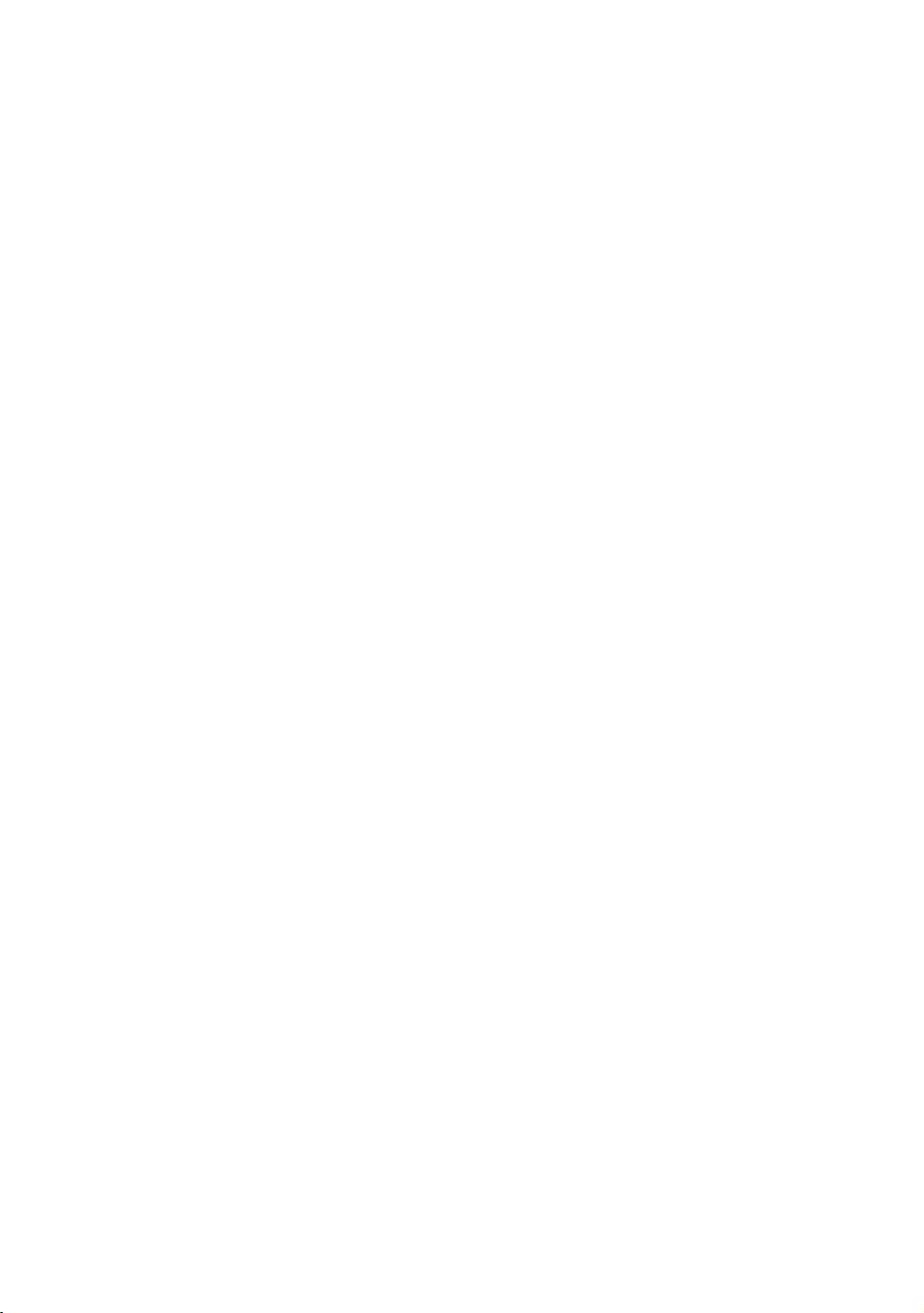
10 Assembling and Maintaining Elliptical Fitness Crosstrainers: EFX 885 / 835 / 825
Radio Frequency Interference (RFI)
This Precor exercise equipment conforms to the following
national standards defining acceptable limits for radio
frequency interference (RFI).
Federal Communications Commission, Part 15
This equipment has been tested and found to comply with the
limits for a Class A digital device, pursuant to Part 15 of the
FCC Rules. These limits are designed to provide reasonable
protection against harmful interference in a commercial
installation. The equipment generates, uses, and can radiate
radio frequency energy and, if not installed and used in
accordance with the owner’s manual instructions, may cause
harmful interference to radio communications.
WARNING
Per FCC rules, changes or modifications not
expressly approved by Precor could void the
user’s authority to operate the equipment.
Industry Canada
This Class A digital apparatus complies with Canadian
ICES-003.
Cet appareil numérique de la classe A est conforme à la norme
NMB-003 du Canada.
ATTENTION: Haute Tension
Débranchez avant de réparer
European Applications
CE compliance is claimed to the following directives:
2004/108/EC EMC Directive
2006/95/EC LVD Directive
2002/95/EC RoHS Directive
Directive compliance has been verified to the following
standards:
EN 55022
EN 55024
EN 60335-1
EN 60065 (P80 and PVS)
Page 61
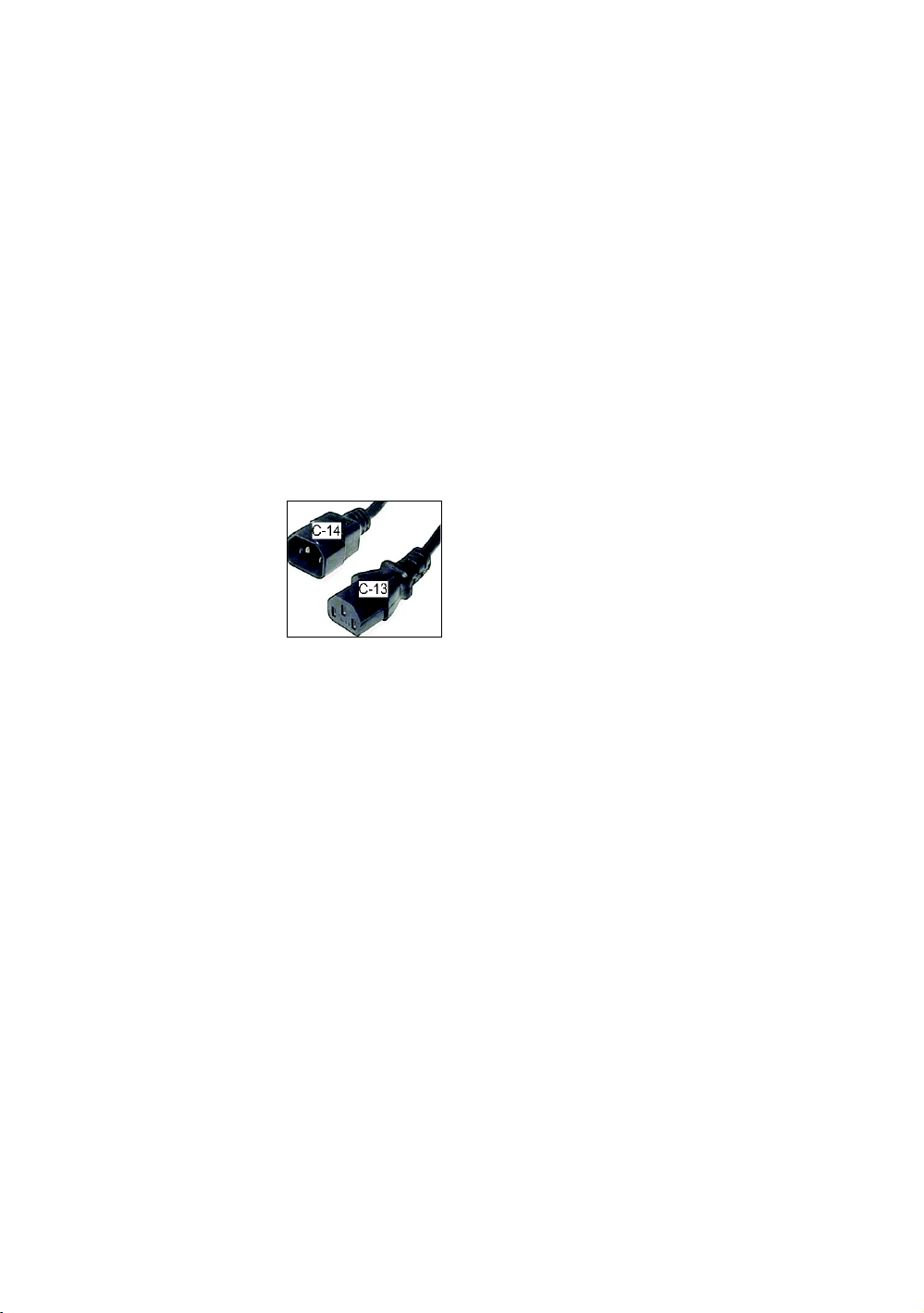
Important Safety Instructions 11
Electrical Recommendations: All Equipment Excluding Treadmills
Note: This is a recommendation only. NEC (National Electric
Code) guidelines or local region electric codes must be
followed.
For equipment fitted with a P80 console or Personal Viewing
System (PVS) screen a separate power connection is
required. For a 20 amp branch circuit up to 10 screens can be
connected. If the branch circuit has any other devices plugged
into the circuit the number of screens must be reduced by the
wattage of the other devices.
Note: The typical splitter power cords that have IEC-320 C13
and C14 plugs have a recommended maximum capacity of
five screens.
Figure 1: IEC-320 C13 and C14 plugs
Obtaining Service
Do not attempt to service the equipment except for
maintenance tasks. If any items are missing, contact your
dealer. For more information regarding customer support
numbers or a list of Precor authorized service centers, visit
the Precor web site at http://www.precor.com.
For the most current manuals, go to http://www.precor.com.
Page 62
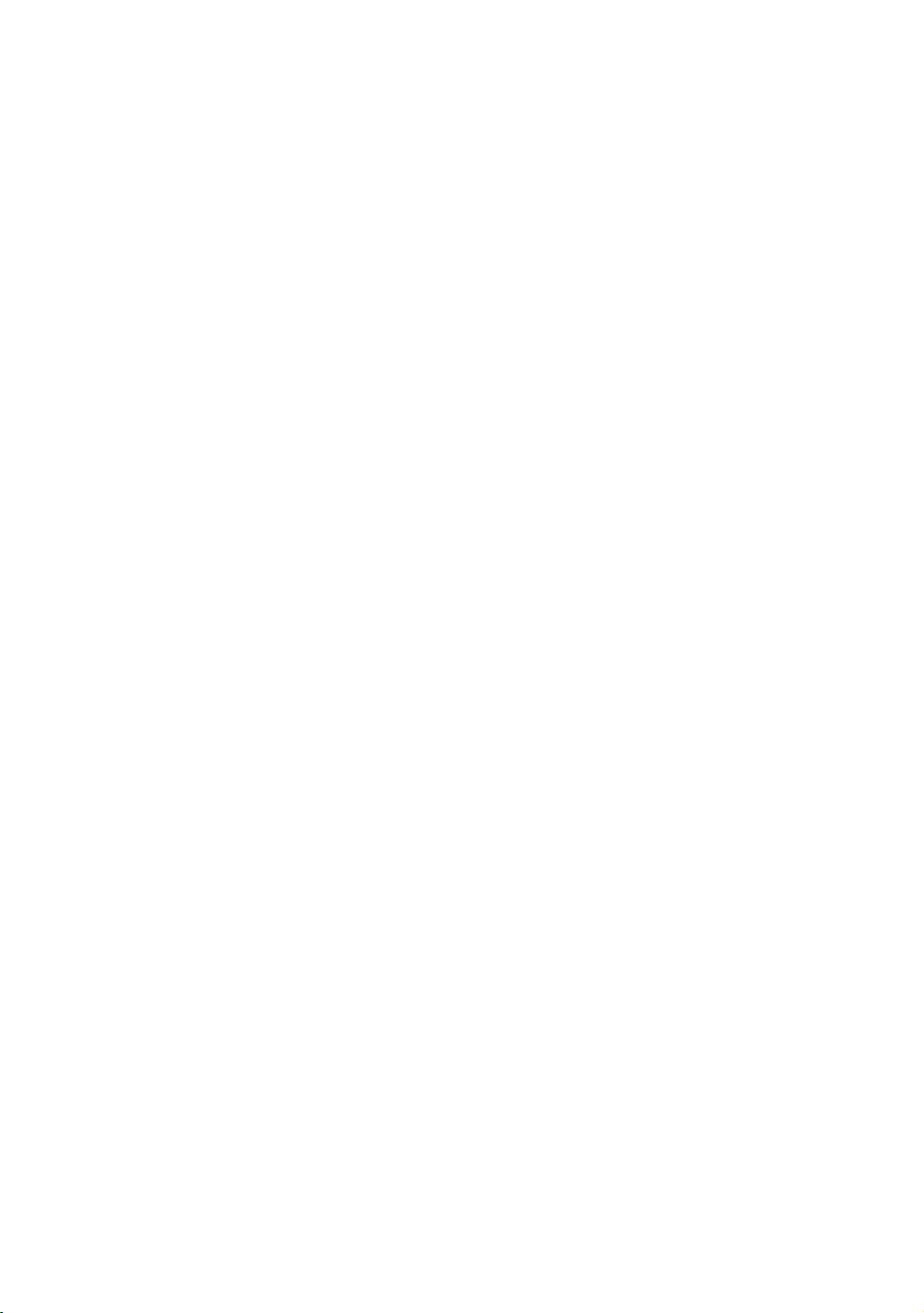
12 Assembling and Maintaining Elliptical Fitness Crosstrainers: EFX 885 / 835 / 825
Obtaining Updated Documentation
Current documentation for Experience Series consoles and
Preva Networked Fitness software is available at
http://www.precor.com/productmanuals. You may want to
check in for updated information from time to time as the
universe of Preva features expands.
Page 63
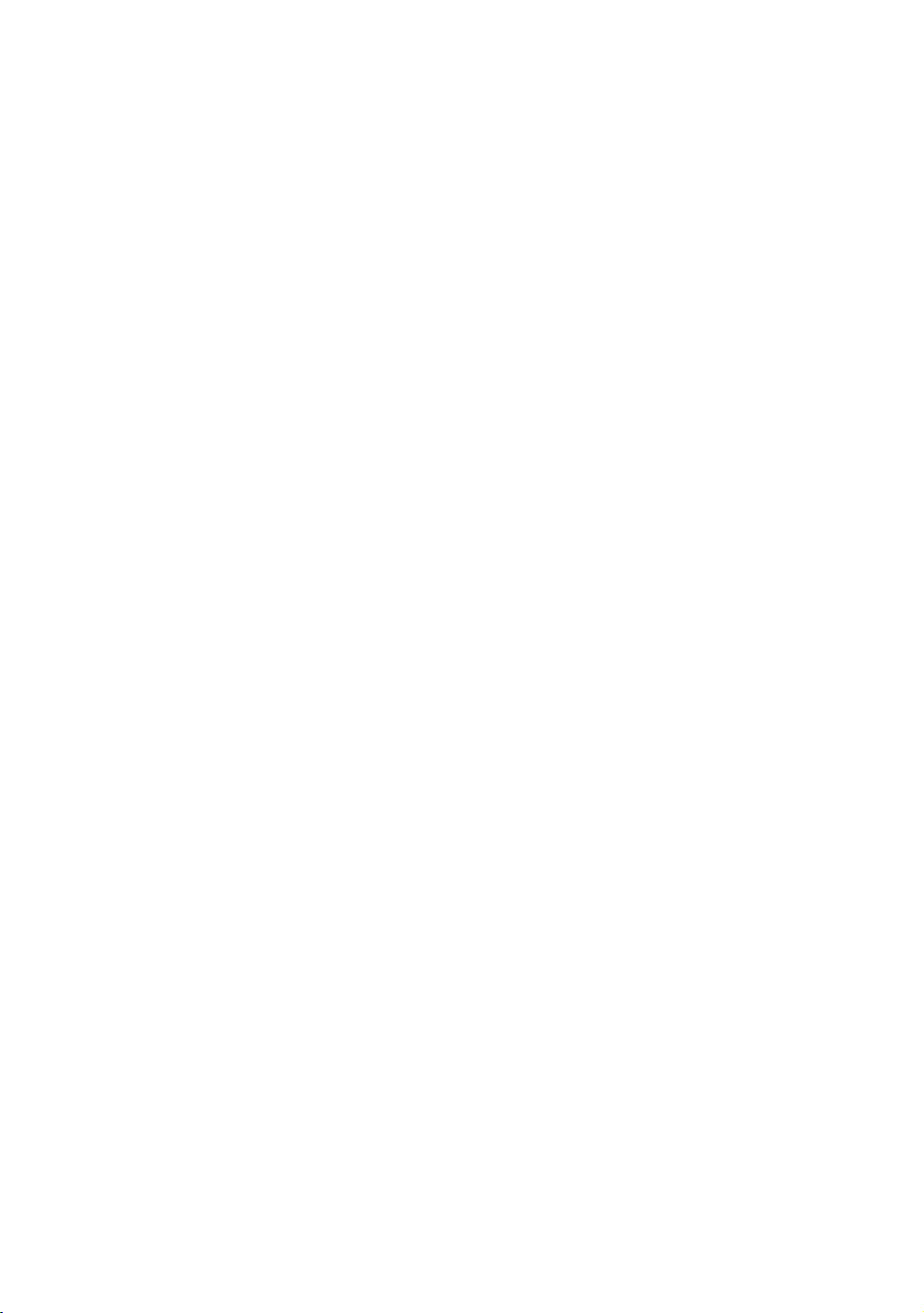
Table of Contents
Important Safety Instructions .................................................... 3
Safety Precautions ................................................................................ 3
Educating Users .................................................................................... 6
Hazardous Materials and Proper Disposal .................................... 6
Product Recycling and Disposal ....................................................... 7
Regulatory Notices for the RFID Module ....................................... 7
Regulatory Notices for Cardiovascular Exercise Equipment ..... 9
Electrical Recommendations: All Equipment
Excluding Treadmills .................................................................... 11
Obtaining Service .................................................................................. 11
Obtaining Updated Documentation ............................................... 12
Assembling the EFX ...................................................................15
Installation Requirements.................................................................. 16
Performing the Assembly .................................................................. 18
Leveling the EFX .................................................................................. 29
Breaking in the Equipment ............................................................... 30
Installing the Console ................................................................ 31
Threading the Cable Assembly (P80) ........................................... 31
Connecting Cables (P80) ................................................................. 34
Completing the Console Installation (P80) ................................. 39
Threading the Cable Assembly (P30 and P20) ...................... 39
Connecting Cables (P30) .................................................................. 41
Connecting Cables (P20) ................................................................. 43
Completing the Console Installation (P30 and P20) ............... 44
Verifying That the Heart Rate Display Is Operational ............. 44
Maintenance .............................................................................. 45
Daily Cleaning ...................................................................................... 45
Daily Inspection ................................................................................... 46
Weekly Maintenance......................................................................... 47
Monthly Maintenance ....................................................................... 47
Storing the Chest Strap ..................................................................... 48
Moving the Equipment ...................................................................... 48
Long-Term Storage ............................................................................ 48
Page 64

14 Assembling and Maintaining Elliptical Fitness Crosstrainers: EFX 885 / 835 / 825
Self-Powered Features .............................................................. 49
Informational Displays Prior to Shutdown .................................. 50
Symptoms of a Low Battery ............................................................ 50
Using the Optional Power Adapter ................................................ 51
The Optional Power Adapter Kit ..................................................... 51
Replacing the Battery .........................................................................52
Commercial Cardiovascular Equipment Limited Warranty ..... 53
Page 65
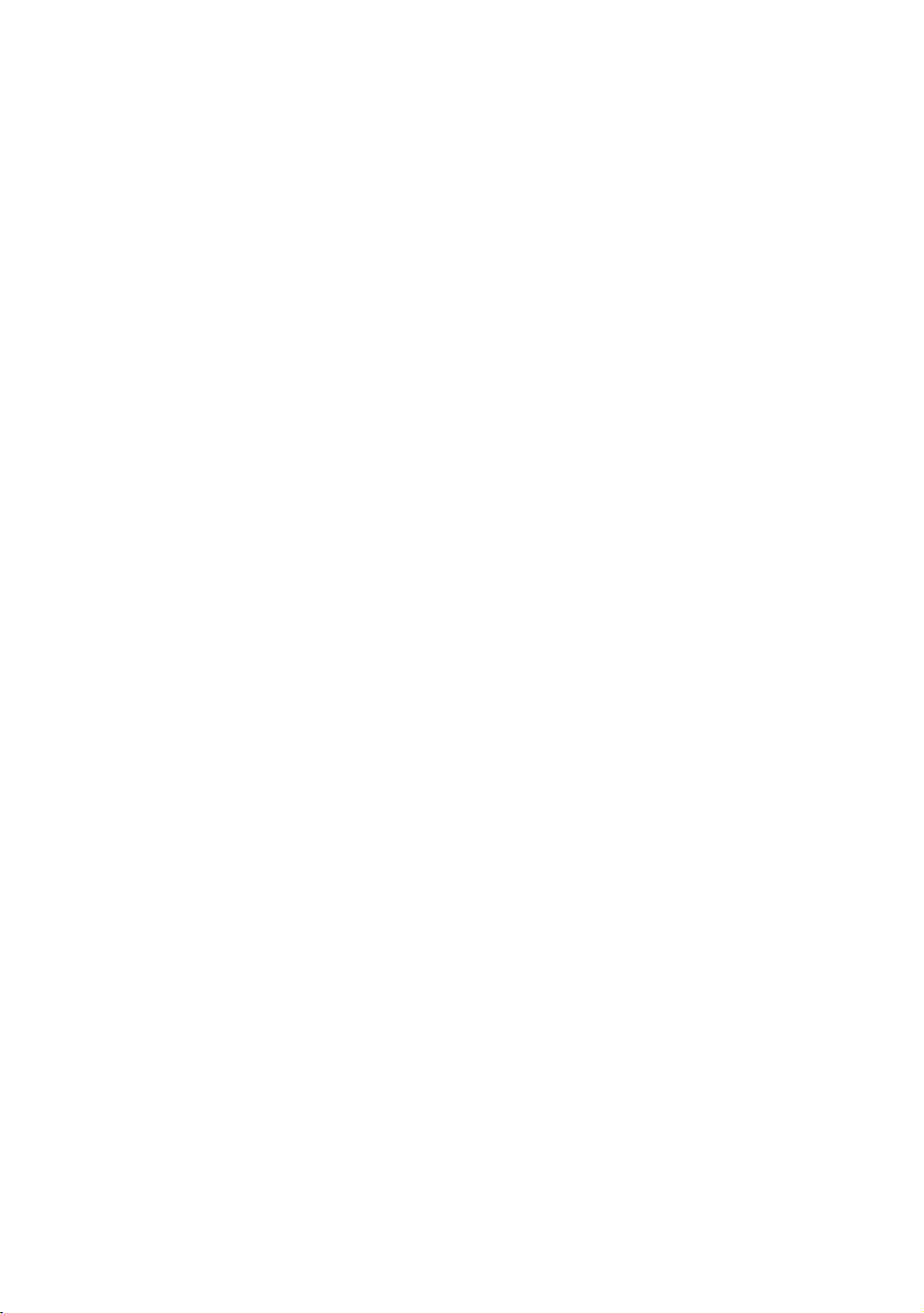
WARNING
Assembling the EFX
You will need the assistance of two other
people to assemble this unit. DO NOT attempt
assembly by yourself.
Important: The instructions in the following procedures are
described from the perspective of a person standing directly in
front of the equipment (that is, on the opposite side of the
control console from a person using the equipment). These
descriptions may not match the names of certain parts in the parts
list, because such parts are named relative to the back of the
equipment.
Chapter 1
To prepare the EFX for assembly:
Open the box and assemble the components in the
sequence presented in this guide.
Assemble and operate your equipment on a hard, level
surface in the area intended for use.
Use a hand truck or furniture dolly to move the EFX unit.
Important: Do not grasp the unit by any of its plastic parts to
move it. The plastic parts are non-structural covers and are
not capable of supporting the weight of the unit.
Provide ample space around the unit.
Assemble the equipment according to the guidelines in
this manual to ensure that you do not void the Precor
Limited Warranty.
Important: Any damage caused during installation is not
covered by the Precor Limited Warranty.
Page 66

16 Assembling and Maintaining Elliptical Fitness Crosstrainers: EFX 885 / 835 / 825
Begin installation of all fasteners by hand, then partially
tighten them. Do not fully tighten fasteners until
instructed to do so.
Important: When wrench-tightening the screws, make sure
the head of the fastener is parallel to the product surface. If it
is not, stop tightening to avoid cross-threading. To avoid
further damage, stop assembly work and contact Customer
Support.
Installation Requirements
Prior to assembly, make sure you have the required tools and
Hardware Kit (not to scale)
hardware.
The hardware kit shipped with this equipment contains the
fasteners and other hardware components shown in the
following table. Before you begin assembly, make sure that
your hardware kit is complete. If not, please contact Precor
Customer Support.
Fasteners
Hex head screws
(1¹₄-inch)
Flat washers
(⁵₁₆-inch)
Flat washers
(³₈-inch)
Split washers
(⁵₁₆-inch)
Phillips-head cap
screws (³₄-inch)
Socket head cap
screws (⁵₁₆–inch x �
1¹₄–inch)
Quantity
2
20
4
20
3
6
Page 67

Assembling the EFX 17
Buttonhead screws
(⁵₁₆–inch x � 1� –inch)
Self-tapping screws
(1¹₂-inch)
14
4
Pivot axle caps
Flat head hex drive
screws (¹₄-inch x
³₄-inch)
Bushings 2
Link arm caps 2
Pivot arm caps 2
4
Upright support covers (right-hand and left-hand sets,
packaged separately)
Page 68

18 Assembling and Maintaining Elliptical Fitness Crosstrainers: EFX 885 / 835 / 825
DANGER
Required Tools
#2 Phillips screwdriver
Rubber mallet
SAE standard hex wrench set
SAE standard socket set
Two ⁹₁₆-inch wrenches (open-end and box-end)
Wire cutter
Performing the Assembly
Do not attempt to connect electrical power until
all assembly procedures are complete and the
console is properly installed.
As you assemble the EFX, make sure to construct the cable
assembly as directed so that the necessary connections are
accessible when you add the console.
To begin assembly:
1. Remove the lift cover and set it aside.
Important: Grease on the lift screw can stain clothing. Be
careful not to get grease on your clothing as you remove the
lift cover. Do not remove the grease from the lift screw,
because it is required for proper operation.
Figure 2: Lift cover removal
Page 69

Assembling the EFX 19
2. Thread the cable through the left upright support. Tape it
to the top of the upright support to secure it temporarily.
Important: Do not stretch, crimp, or damage the cable.
Cables damaged by improper installation will not be covered
by the Precor Limited Warranty.
Figure 3: Thread cable through upright support
3. Attach the left upright support to the base frame using
four buttonhead screws, four split washers, and four
⁵₁₆-inch washers. Partially tighten the fasteners.
Figure 4: Attach the upright support to the base frame
4. Repeat steps 2 through 4 to attach the right upright
support.
5. Using a right-angle ³₁₆" hex wrench, remove the four ¹₄" x
³₄" buttonhead screws securing the central plastic base
cover.
6. Remove the tape at the top of the left upright support.
Page 70

20 Assembling and Maintaining Elliptical Fitness Crosstrainers: EFX 885 / 835 / 825
7. Feed one of the cables you want to install down through
the upright support, then along the inside of the foot
support and back through the central frame member. The
following illustration shows the general path of the cable.
Figure 5: EFX cable path
8. Pull the end of the cable upward through the opening just
behind the lift motor, as shown in the previous illustration.
9. Attach the cable to the appropriate connector inside the
base of the EFX, as shown in the following illustration and
table.
Important: Install coaxial cable using a torque wrench and
torque to not exceed 8 lb-in. If a torque wrench is not
available, install the coaxial cable using a wrench to “snug +
¼ turn.” It is permissible to use a wrench on the internal nut
to aid the tightening process.
Figure 6: Cable connection points inside EFX base
Page 71

Assembling the EFX 21
Connect … To …
The console power cable (red
and black, individual leads)
The television cable (black
and round)
The Ethernet cable (black and
flat)
The power connector on the
jack panel
The coaxial connector on the
jack panel
The eight-connector modular
jack on the jack panel
10. Repeat steps 7 through 9 for the remaining cables you
want to install.
11. Replace the central plastic base cover, then attach the
four buttonhead screws you removed along with the
cover. Tighten the screws completely.
12. Replace the lift cover that was removed in the first step.
Figure 7: Lift cover replacement
Page 72

22 Assembling and Maintaining Elliptical Fitness Crosstrainers: EFX 885 / 835 / 825
To mount the center column support on the frame:
Note: Check that the base fasteners are loose before
installing the fasteners for the central column support.
1. Have your assistant support the center column support
while you align the inside mounting brackets with the
upright supports.
2. Fasten the center column support to each upright support
by threading a buttonhead screw, a ⁵₁₆-inch washer, and a
split washer through opposite mounting holes.
Figure 8: Rear view of console attachment
Important: When wrench-tightening the screws, make sure
the head of the fastener is parallel to the product surface. If it
is not, stop tightening to avoid cross-threading. To avoid
further damage, stop assembly work and contact Customer
Support.
Page 73
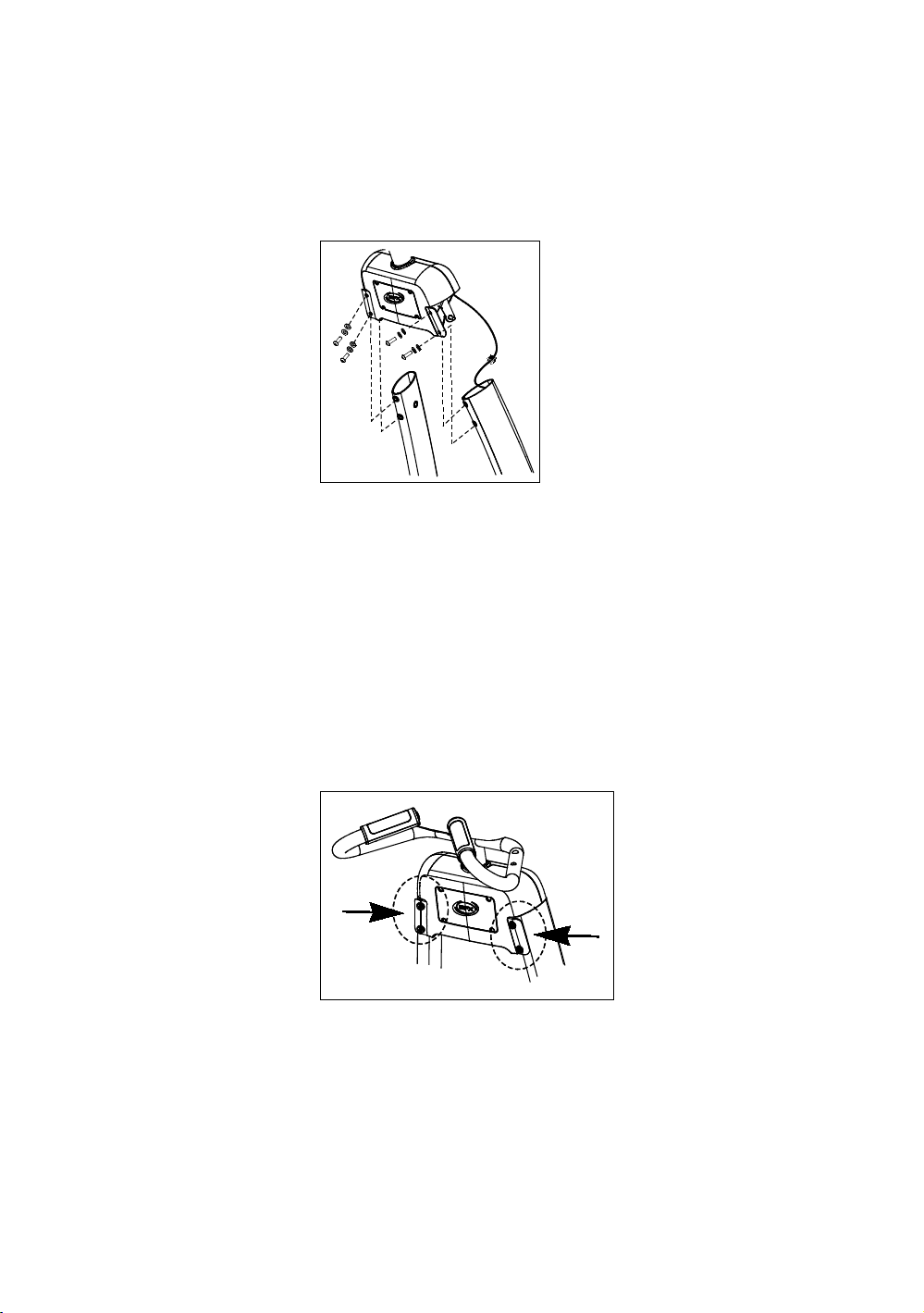
Assembling the EFX 23
3. Check alignments and thread the remaining four center
column support screws, four ⁵₁₆-inch washers, and four
split washers. Tighten with a ³₁₆-inch hex key so the
assemblies come together, but leave room for
adjustments.
Figure 9: Center column support attachment
To tighten the fasteners properly:
CAUTION: Upright support fasteners must be properly aligned
and wrench-tightened in the order described below. If improperly
assembled, the upright supports can rub against the ramp. Before
you begin, verify that the base and lift covers are properly aligned
and that the gap between them is even. If not, move the upright
supports until the covers are properly aligned.
1. Fully tighten the two sets of fasteners on the back of the
center column support.
Figure 10: Tighten fasteners on back of the center column
support
Page 74
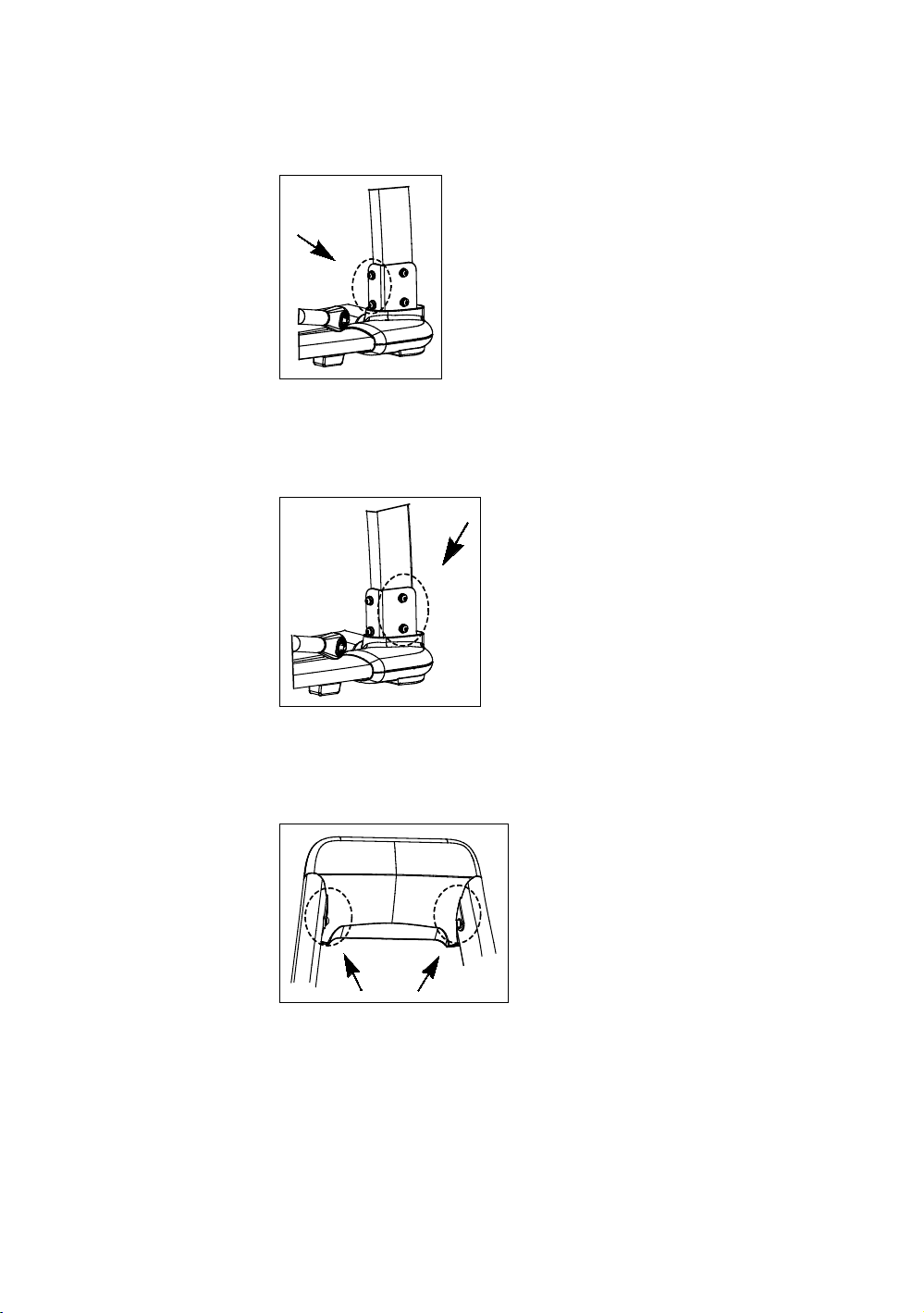
24 Assembling and Maintaining Elliptical Fitness Crosstrainers: EFX 885 / 835 / 825
2. Fully tighten the fasteners on the back of each upright
support.
Figure 11: Tighten the back fasteners on the upright supports
3. Fully tighten the fasteners on the lower sides of each
upright support.
Figure 12: Tighten the front fasteners on the upright supports
4. Fully tighten the fasteners on the upper front of the center
column support.
Figure 13: Tighten the front fasteners on the center column
support
Page 75
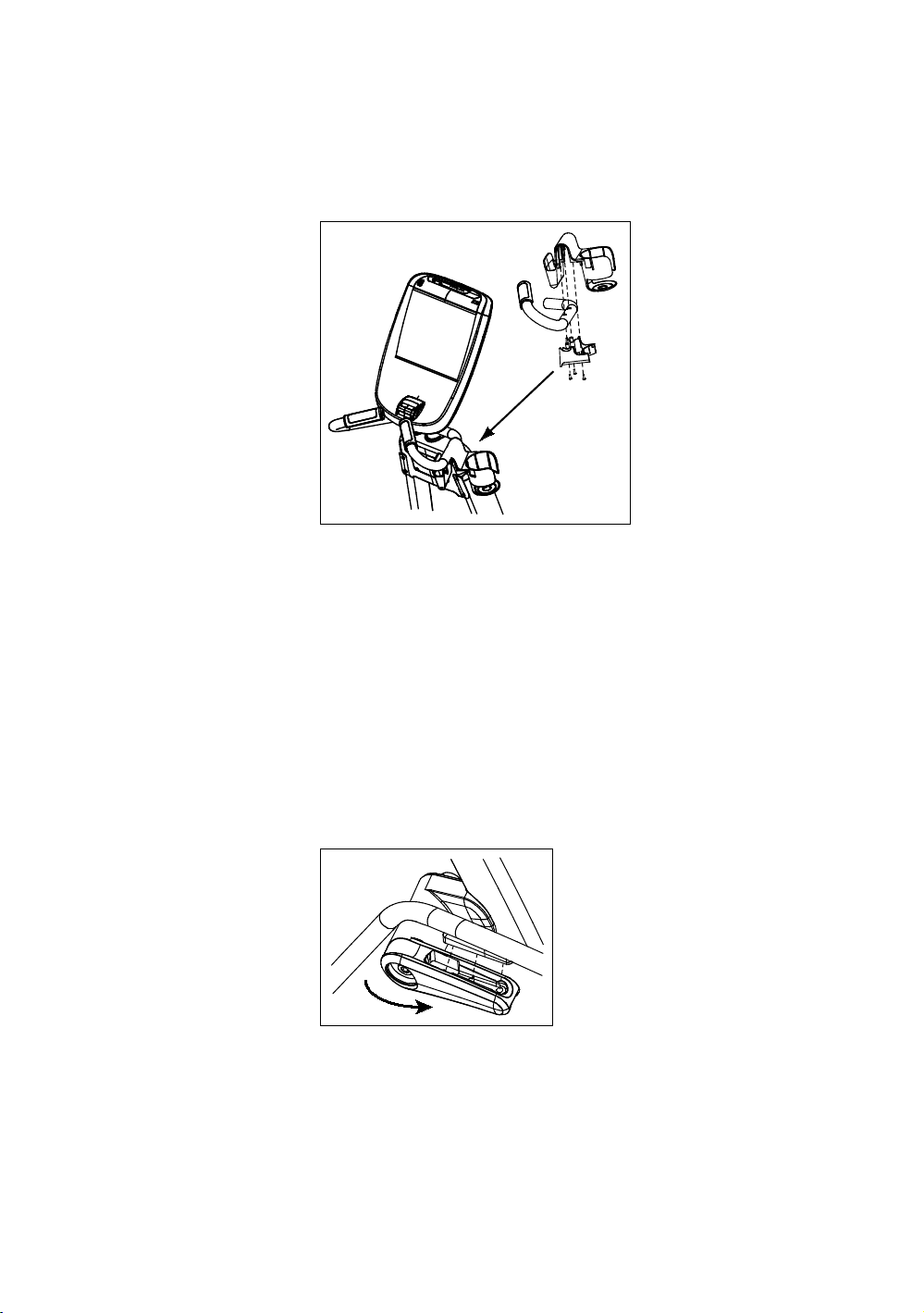
Assembling the EFX 25
To attach the water bottle holder:
1. Position the water bottle holder as shown in the graphic
and attach it to the right stationary handlebar.
Figure 14: Water bottle attachment
2. Secure the water bottle holder to the handlebar using
three Phillips-head screws.
To attach the upper body handlebars:
CAUTION: Handlebars can swing and cause injury. To
prevent injury, lower the handlebars toward the floor once
handlebar assembly is complete.
1. For proper alignment, rotate the pivot arm to a horizontal
position. Apply pressure to fit the protruding wedge on
the handlebar into the handlebar bracket.
Figure 15: Handlebar and bracket attachment
Page 76

26 Assembling and Maintaining Elliptical Fitness Crosstrainers: EFX 885 / 835 / 825
2. To attach the upper body handlebars, place one split
washer and one ⁵₁₆-inch washer on each of six
socket-head cap screws, then insert three of the screws
through each handlebar bracket. Fully tighten the
fasteners using a ¼-inch hex key.
Figure 16: Upper body handlebar attachment detail
Important: In the following step, install the fasteners in the
order presented. The bushing slides inside the link arm. The
heads of the screws remain on the ramp side of the link arm.
3. Attach the handlebars to the link arms using two hex
head screws, two bushings, and four ³₈-inch washers.
Note: For ease of installation, slide the corresponding foot
pedal to the top of the ramp before attaching each
handlebar.
Page 77
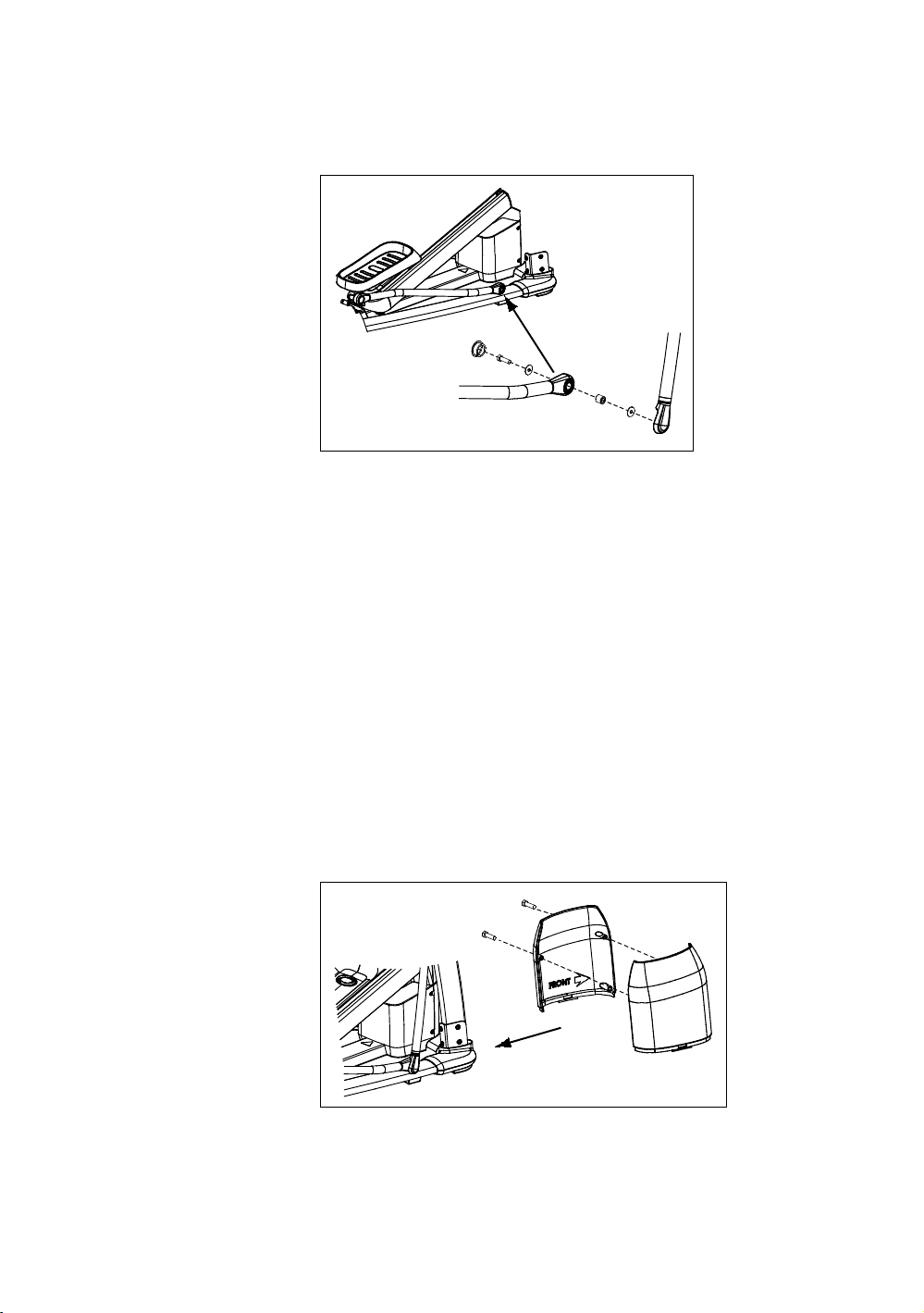
Assembling the EFX 27
4. Fully tighten the fasteners using a ⁹₁₆-inch box-end
wrench.
Figure 17: Link arm attachment
5. Align the cut-out inside the link arm cap with the link arm
mounting hole. Apply pressure to the cap until it snaps
into place.
To attach the upright support covers and pivot arm caps:
1. Place one inner and one outer upright support cover
around one of the upright supports, aligning them so that
the arrows on their inside surfaces point toward the front
of the unit.
2. Line up the protrusions on the outer cover with the screw
holes on the inner cover.
3. Apply pressure to both covers so that the protrusions fit
firmly into the screw holes.
4. Secure the upright support covers using two self-tapping
screws.
Figure 18: Upright support cover attachment (right-hand
cover shown)
Page 78
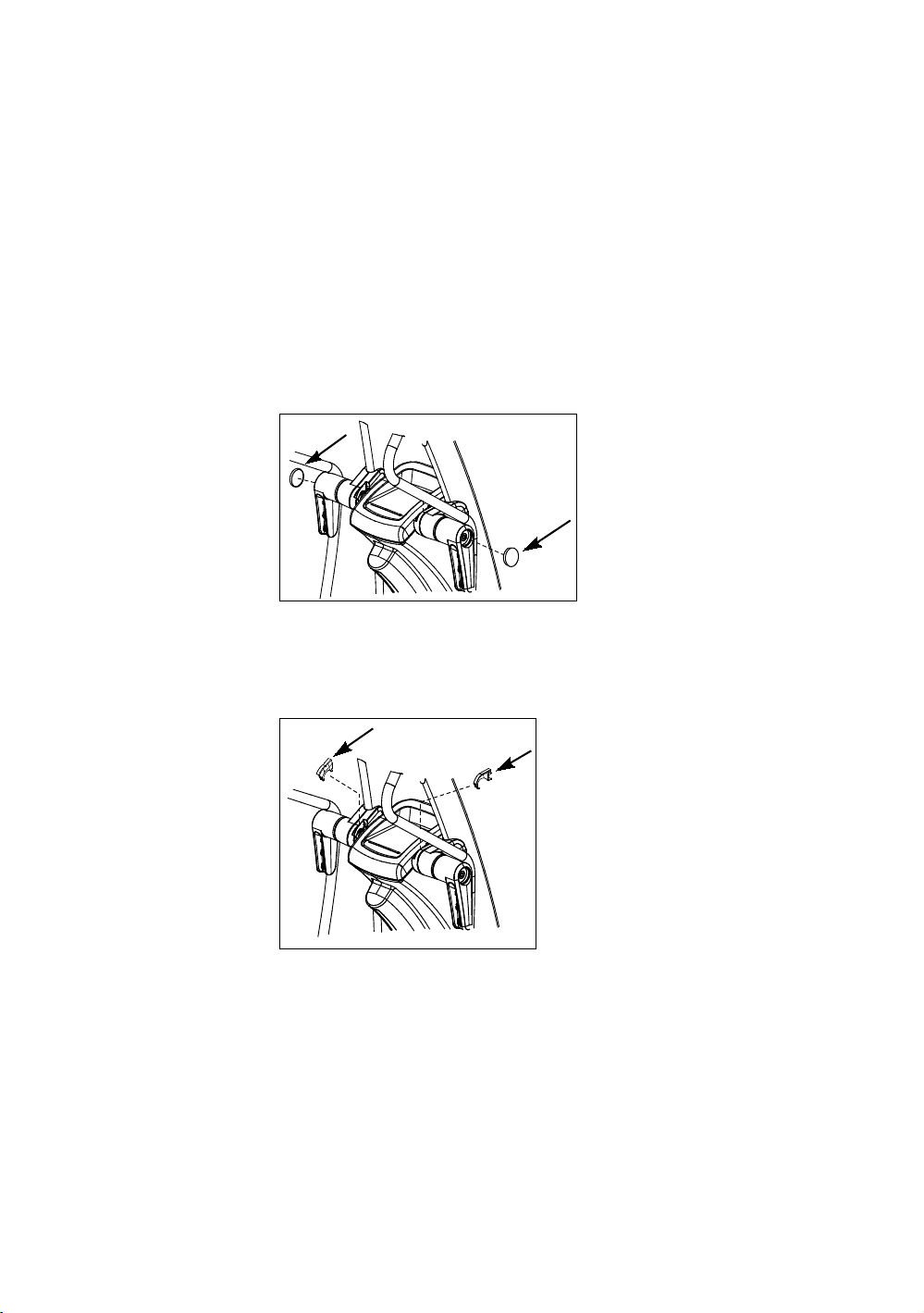
28 Assembling and Maintaining Elliptical Fitness Crosstrainers: EFX 885 / 835 / 825
5. Slide the covers down and snap them into the base
mount.
Note: Be sure to align the covers so that the lip of each
cover fits inside the edge of the base mount and the hook
on the base mount fits into the corresponding slot on the
cover. When you have snapped the covers into place, the
surfaces of the covers and the base mount should line up
smoothly.
6. Repeat steps 1 through 5 to attach the opposite pair of
upright support covers.
7. Attach the pivot arm caps and seat them with a rubber
mallet.
Figure 19: Pivot arm cap attachment
8. Insert the two pivot axle caps and press them firmly into
place.
Figure 20: Axle cap attachment
Page 79
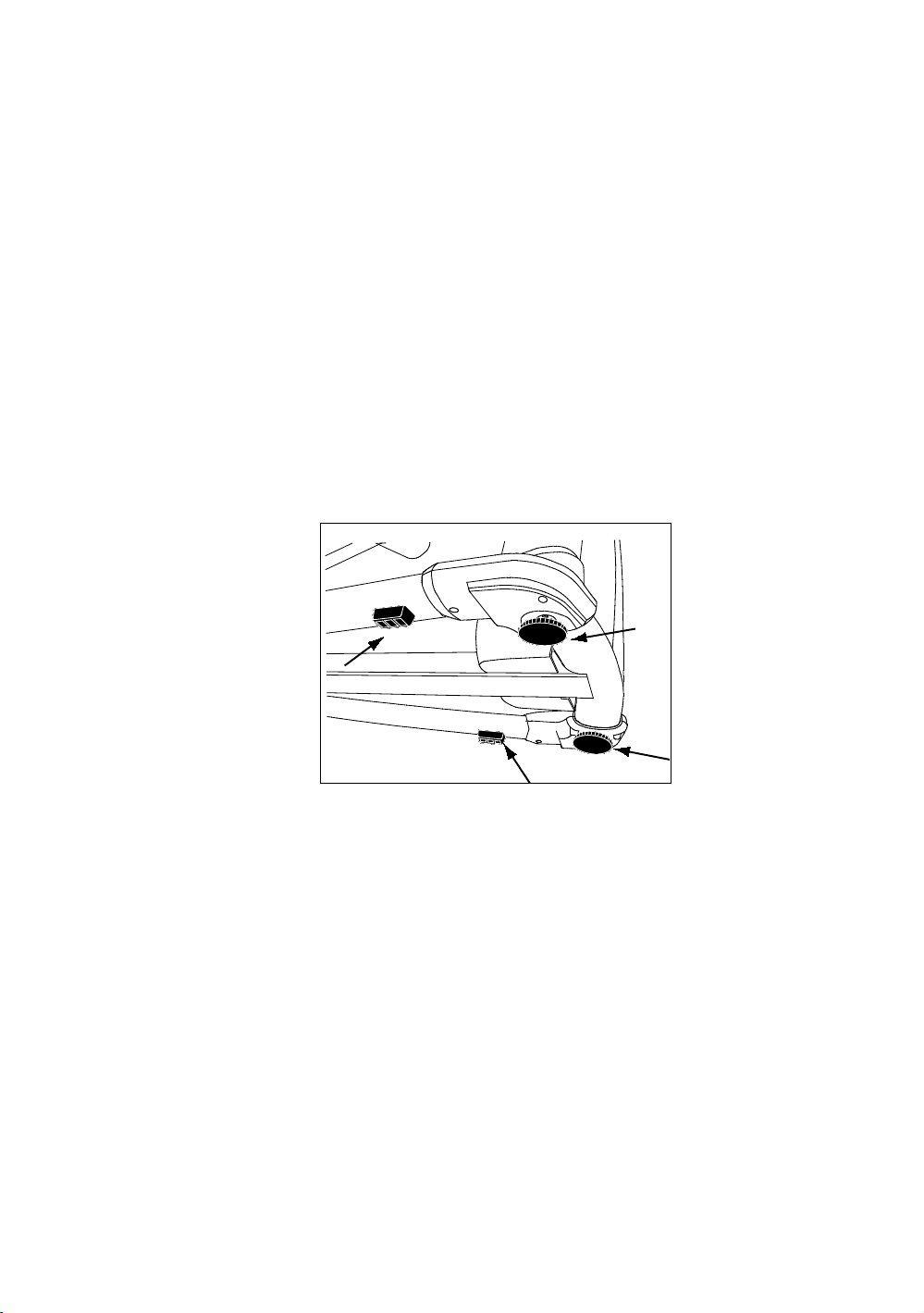
Assembling the EFX 29
Leveling the EFX
Make sure the unit is level before allowing anyone to use it.
CAUTION: To eliminate movement, make sure the adjustable feet
are in contact with the floor.
To level the unit:
1. Gently rock the unit. If there is any movement, ask your
assistant to tip the unit to one side while you locate the
adjustable feet.
2. Correct the height of each adjustable foot as follows.
If you want to … Then turn the adjustable feet …
Raise the unit Counterclockwise
Lower the unit Clockwise
Figure 21: Rubber pad and adjustable foot locations
Important: Place the unit on a flat surface. Rotating the
adjustable feet cannot compensate for extremely uneven surfaces.
When you are finished adjusting the unit, place the unit on the
floor and recheck that it is level.
Page 80
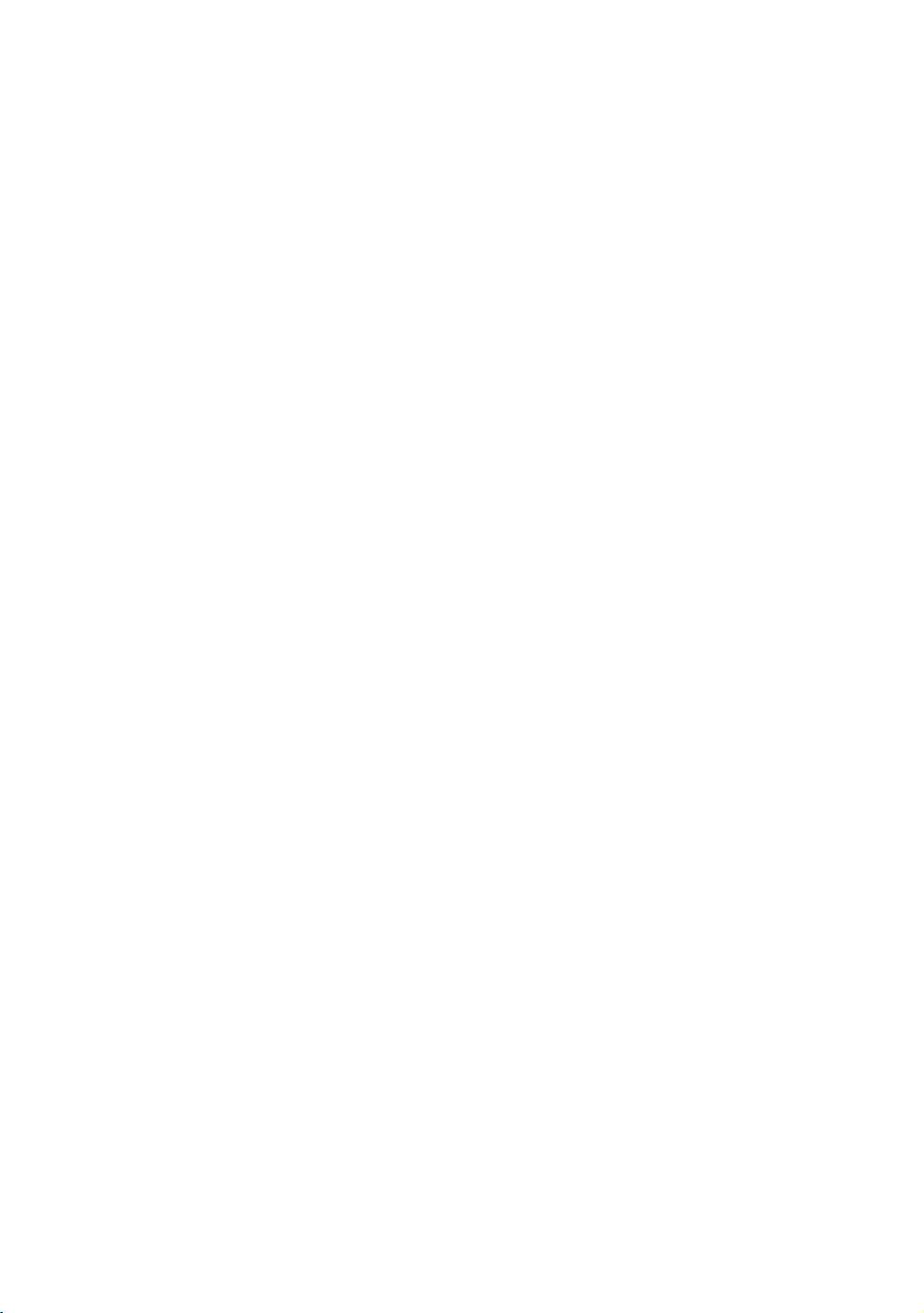
30 Assembling and Maintaining Elliptical Fitness Crosstrainers: EFX 885 / 835 / 825
Breaking in the Equipment
Precor equipment does not require an actual break-in period.
However, moving components such as belts, gears, and
bearings can settle while the equipment is being stored or
shipped. This can cause the equipment to operate with a
small amount of roughness or noise when it starts up for the
first time.
The equipment usually returns to smooth operation after a
day or two of normal use. If it does not, contact your dealer
for assistance. For more information, refer to Obtaining
Service.
Page 81

Installing the Console
To make installation easier, all Precor Experience Series
consoles use the same mounting hardware and connector
locations whenever possible. The installation sequence for
any of them is as follows:
Threading the cable assembly
Connecting cables
Completing the installation (tightening the mounting
screws and attaching the back cover)
The following sections describe how to perform these tasks.
Chapter 2
Threading the Cable Assembly (P80)
Earlier in the installation, you threaded the necessary cables
through the frame of the base unit and out the passthrough
opening in the console mount. As you line up the back plate
on the console with the console mount, you must make sure
that the cable assembly passes correctly through the
openings in both components.
Page 82

32 Assembling and Maintaining Elliptical Fitness Crosstrainers: EFX 885 / 835 / 825
Important: Before you begin the following procedure, remove the
rear cover from the control console. To remove the cover, use your
fingernails to pry the lower edge loose, then swing the cover up
and out as shown in the following illustration.
Figure 22: Removing the access cover from the P80 console
To thread the cable assembly:
1. Make sure that as much of each cable as possible passes
through the opening in the middle of the console mount
on the base unit.
2. Position the console over the console mount.
Page 83

Installing the Console 33
3. Rest the console on the console mount so that the notch
on the bottom of the console’s back plate rests on the
rectangular hook at the bottom of the console mount, as
shown in the following figure.
Figure 23: Console positioning on base unit
4. Tilt the console forward until it stops. Use one hand to
steady the console in this position, or ask your assistant
to do so.
Page 84

34 Assembling and Maintaining Elliptical Fitness Crosstrainers: EFX 885 / 835 / 825
Connecting Cables (P80)
After the console has been seated, separate the individual
cables out of the end of the cable assembly and attach them
to the appropriate circuit connectors inside the console. Refer
to the following diagram and table to identify the cables and
connectors.
Figure 24: Cable connections, P80 console
Page 85

Installing the Console 35
Table 1. P80 internal cable connections
Cable Connector Type Circuit
Connector
Location
Ethernet (LAN) Eight-contact modular, on
round black cable
TV in F-type coaxial
Power with splitter
cable
Two-contact plug,
polarized and latched
Data from base unit Eight-contact modular, on
flat gray cable
Heart rate sensors Four-contact strip, keyed
Safety key
(treadmills only)
CSAFE Eight-contact modular, on
Auto Stop sensor
(treadmills only)
Six-contact strip, keyed
flat gray cable
Four-contact strip, keyed
To simplify installation and maintenance, route and connect
cables 1 through 5 according to the following instructions.
Note: In the illustrations in this section, some cables are
omitted for the sake of clarity.
Page 86

36 Assembling and Maintaining Elliptical Fitness Crosstrainers: EFX 885 / 835 / 825
Connecting the Television Cable
The console’s television tuner is mounted inside the console’s
back plate. The tuner includes a short cable adapter that
allows the television cable to be connected outside the back
plate.
To connect the television cable:
1. Pull the cable out through the lower right corner of the
back plate.
2. Route the cable counterclockwise around the outside of
the back plate.
3. Attach the connector on the cable to the connector on the
tuner cable and tighten the two connectors securely using
two ⁷₁₆-inch open-end wrenches. Position both
connectors above the upper right corner of the back plate.
4. Use a plastic tie to secure the connectors to the top of the
back plate. Pass the tie through the two small holes near
the upper right corner of the back plate, then wrap it
around the connectors and tighten it securely. Cut off and
remove the protruding end of the tie.
The following illustration shows how the cable is positioned
once it is installed.
Figure 25: Connecting the television cable
Page 87

Installing the Console 37
Connecting the Ethernet and Base Unit Data Cables
Both the Ethernet and base unit data cables pass through the
cutaway opening at the upper right corner of the back plate
and connect to nearby modular jacks in the console. Because
of this, it is important to exercise caution when connecting
the cables. The black Ethernet cable connects to a jack just
underneath the perforated metal bracket at the very top of the
opening in the console. The gray base unit data cable
connects to a lower jack closer to the back plate.
Refer to the following illustration for the correct position of
both cables.
CAUTION: If you connect the base unit data cable to the wrong
jack, the equipment will not function.
Figure 26: Connecting the Ethernet and base unit data cables
Page 88
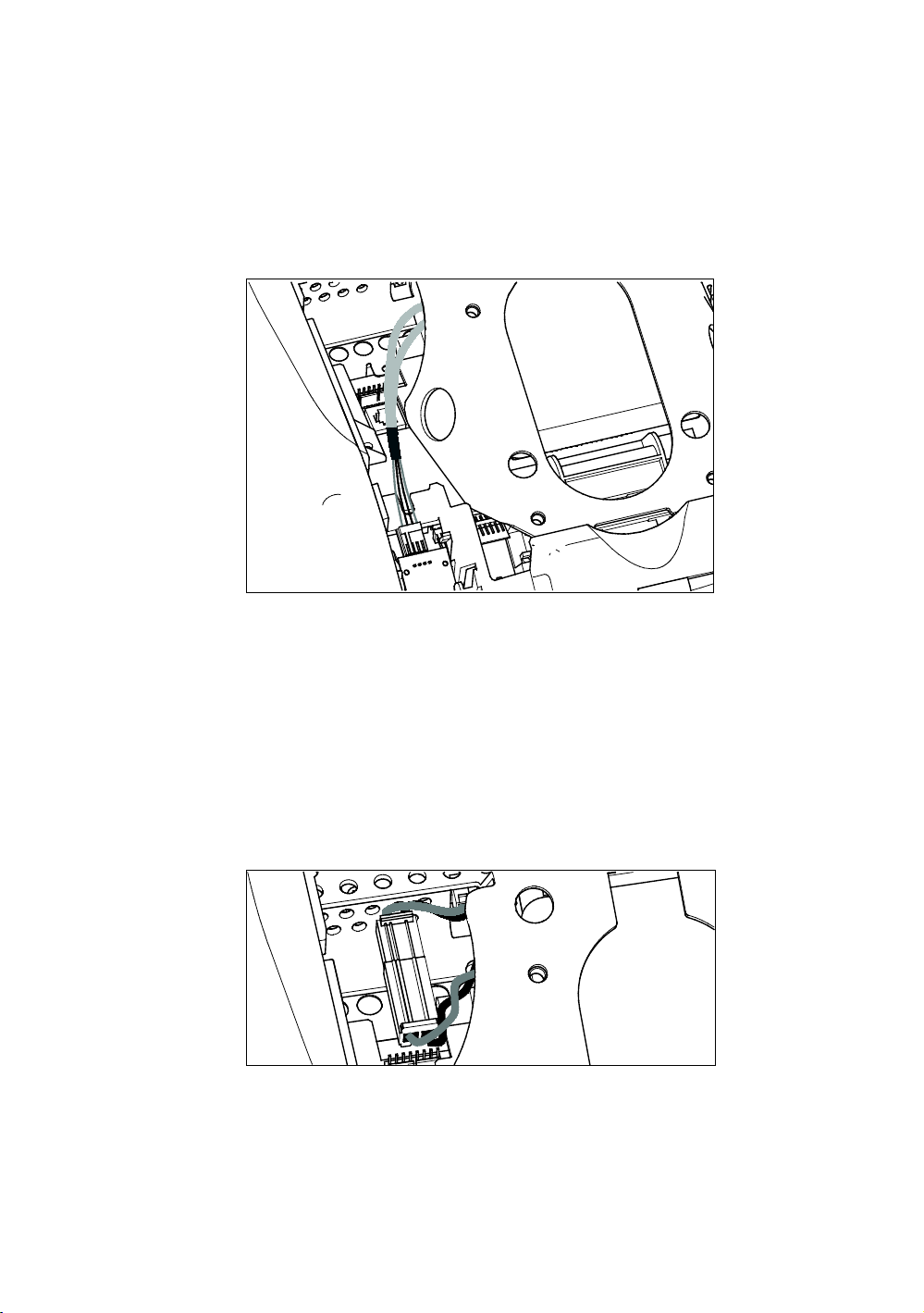
38 Assembling and Maintaining Elliptical Fitness Crosstrainers: EFX 885 / 835 / 825
Connecting the Heart Rate Sensor Cable
The heart rate sensor cable passes through the cutaway
opening at the upper left corner of the back plate, then down
to the small circuit board at the lower left of the console. The
following illustration shows how the cable should look once it
is installed.
Figure 27: Connecting the heart rate cable
Connecting the Power Cable
A power splitter cable provides power to the tuner and
display. To connect the power cable, route it through the
cutaway opening at the upper left corner of the back plate and
plug it in to this adapter.
The following illustration shows how the cable should look
once it is installed.
Figure 28: Connecting the power cable
Page 89

Installing the Console 39
Completing the Console Installation (P80)
Before you complete the final installation steps, double-check
the connections you have made. Make sure that all cables are
fully and securely connected, and that any unneeded cables
are tied back properly.
To complete the installation:
1. Feed extra cable back into the neck tube.
2. Tilt the control console backward (toward yourself) until
the tab on the top edge of its back plate slides along the
top edge of the console mount and the screw holes align
properly.
3. Insert the four ⁵₈-inch flat head screws through the holes
in the console mount and thread them into the holes in
the back plate on the console. Partially tighten the screws
using a ⁵₃₂-inch hex wrench.
4. Line up the two small tabs at the top of the console’s back
cover with the slots at the top of the opening in the
console case. Insert the tabs into the slots.
5. Insert the remaining tabs on the back cover with the
corresponding slots on the console case.
6. Press gently on the edges of the back cover to snap it into
place.
Threading the Cable Assembly (P30 and P20)
Earlier in the installation, you threaded the necessary cables
through the frame of the base unit and out the passthrough
opening in the console mount. As you line up the back plate
on the console with the console mount, you must make sure
that the cable assembly passes correctly through the
openings in both components.
Important: Before you begin the following procedure, remove the
rear cover from the control console. Set the cover and its mounting
hardware aside for later use.
To thread the cable assembly:
1. Make sure that as much of each cable as possible passes
through the opening in the middle of the console mount
on the base unit.
2. Position the console over the console mount.
Page 90
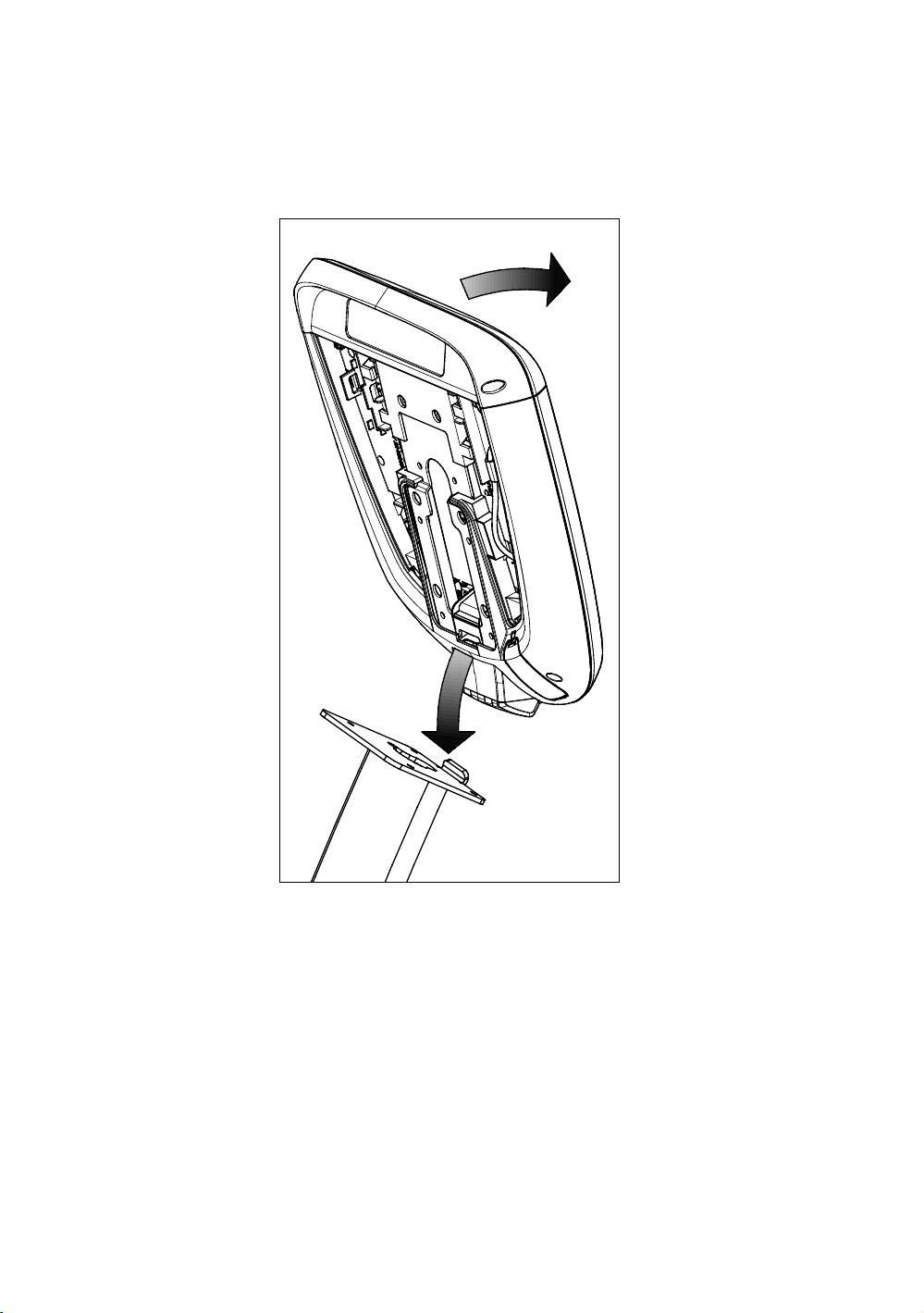
40 Assembling and Maintaining Elliptical Fitness Crosstrainers: EFX 885 / 835 / 825
3. Rest the console on the console mount so that the notch
on the bottom of the console’s back plate rests on the
rectangular hook at the bottom of the console mount, as
shown in the following figure.
Figure 29: Console positioning on base unit
4. Tilt the console forward until it stops. Use one hand to
steady the console in this position, or ask your assistant
to do so.
5. Pull all cables upward and forward until you can drape
them over the top of the console’s back plate.
Page 91

Installing the Console 41
Connecting Cables (P30)
After the console has been seated, separate the individual
cables out of the end of the cable assembly and attach them
to the appropriate circuit connectors inside the console. Refer
to the following diagram and table to identify the cables and
connectors.
Figure 30: Cable connections, P30 console
Page 92

42 Assembling and Maintaining Elliptical Fitness Crosstrainers: EFX 885 / 835 / 825
Table 2. P30 internal cable connections
Cable Connector Type Circuit Connector
Location
Safety key
(treadmills only)
Auto Stop sensor
(treadmills only)
Data from base unit Eight-contact modular,
Heart rate sensors Four-contact strip, keyed
C-Safe port
Six-contact strip, keyed
Four-contact strip, keyed
on flat gray cable
Page 93
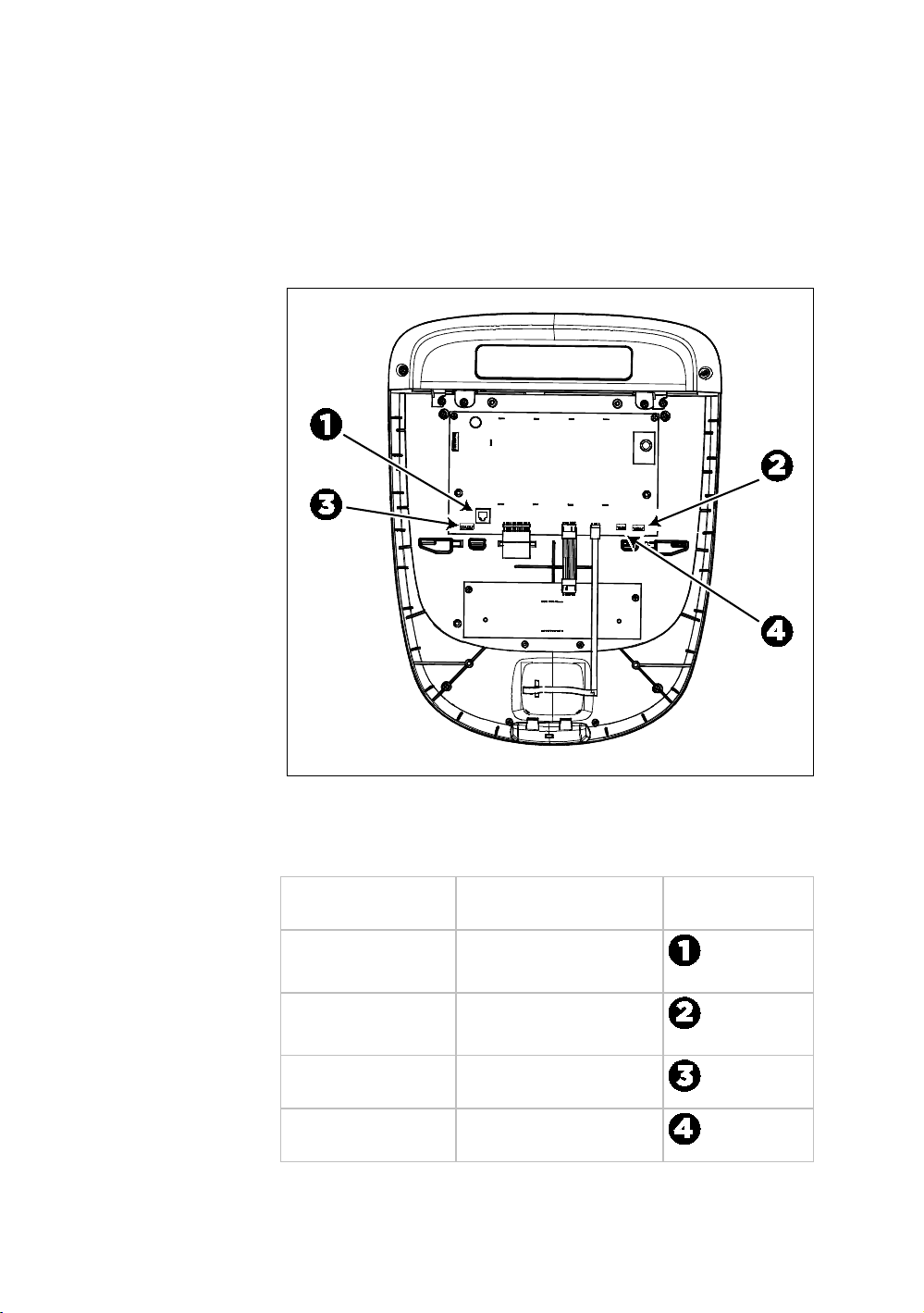
Installing the Console 43
Connecting Cables (P20)
After the console has been seated, separate the individual
cables out of the end of the cable assembly and attach them
to the appropriate circuit connectors inside the console. Refer
to the following diagram and table to identify the cables and
connectors.
Figure 31: Cable connections, P20 console
Table 3. P20 internal cable connections
Cable Connector Type Circuit Connector
Location
Data from base unit Eight-contact modular,
on flat gray cable
Heart rate sensors Four-contact strip, keyed
Safety key
Six-contact strip, keyed
(treadmills only)
Auto Stop sensor
Four-contact strip, keyed
(treadmills only)
Page 94
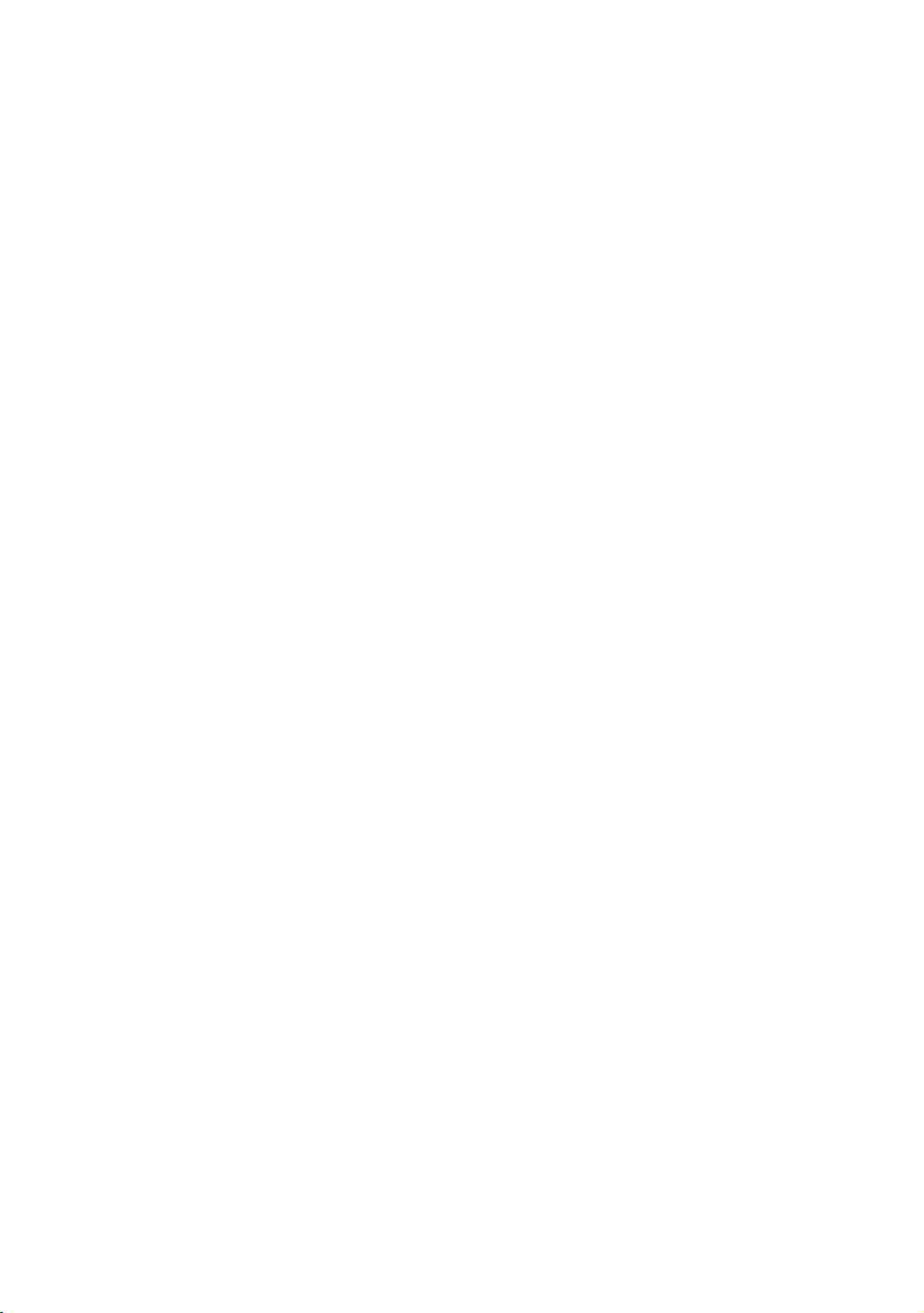
44 Assembling and Maintaining Elliptical Fitness Crosstrainers: EFX 885 / 835 / 825
Completing the Console Installation (P30 and P20)
Before you complete the final installation steps, double-check
the connections you have made. Make sure that all cables are
fully and securely connected, and that any unneeded cables
are tied back properly.
To complete the installation:
1. Feed extra cable back into the neck tube.
2. Tilt the control console backward (toward yourself) until
the tab on the top edge of its back plate slides along the
top edge of the console mount and the screw holes align
properly.
3. Insert the four ⁵₈-inch flat head screws through the holes
in the console mount and thread them into the holes in
the back plate on the console. Partially tighten the screws
using a ⁵₃₂-inch hex wrench.
4. Line up the two small tabs at the bottom of the console’s
back cover with the slots at the bottom of the console
case. Insert the tabs into the slots.
5. Insert the two #8–32 x ¹₂-inch Phillips-head screws that
you removed earlier into the holes at the top edge of the
console’s back cover. Tighten the screws fully.
Important: Use caution not to pinch the cables between the
back cover and PVS mounting screw heads.
6. Fully tighten the four mounting screws (partially
tightened in step 3) using a ⁵₃₂-inch hex wrench.
Verifying That the Heart Rate Display Is Operational
To verify that the heart rate display is operational:
1. Begin exercising on the equipment.
2. Grasp both touch-sensitive handlebars.
Note: The heart rate is read within ten seconds. During
that time, the heart on the display flashes.
3. Look at the HEART RATE display. After a few seconds, a
number appears indicating your heart rate.
4. If a number does not appear in the HEART RATE display,
check the cable connection to make sure it is properly
connected.
Page 95
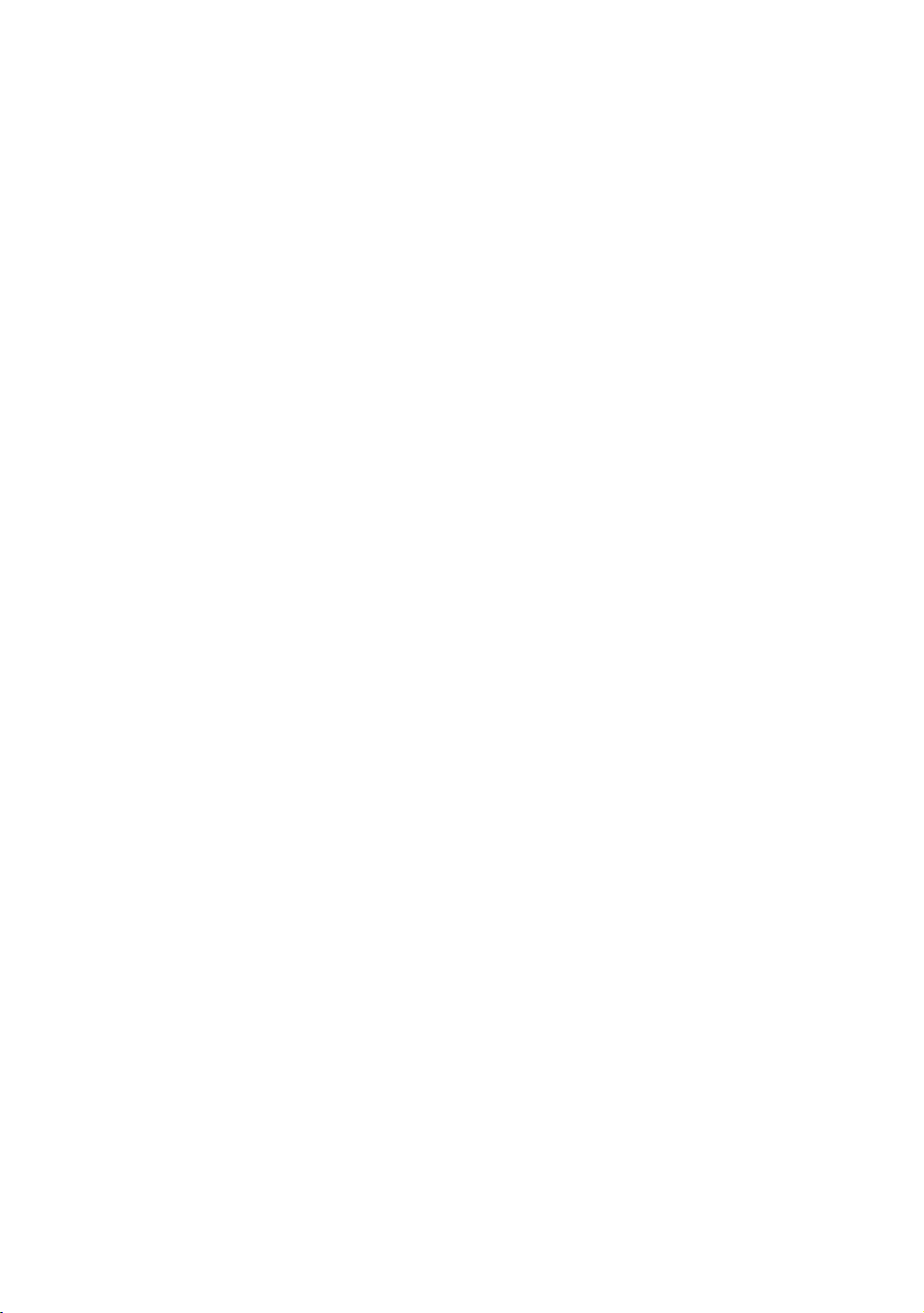
DANGER
Maintenance
To keep the equipment functioning properly, perform the
minor maintenance tasks in this section at the intervals
shown on the maintenance checklist. Failure to maintain the
equipment as described in this section could void the Precor
Limited Warranty.
To reduce the risk of electrical shock, always
disconnect the equipment from its power source
before cleaning it or performing any maintenance
tasks. If the equipment is self-powered but also
uses the optional power adapter, disconnect the
adapter.
Chapter 3
Daily Cleaning
Precor recommends that you clean the equipment before and
after each exercise session. To remove dust and dirt from the
equipment, wipe all exposed surfaces with a soft cloth that
you have moistened with one of the following cleaners:
A solution of 30 parts of water to 1 part of Simple Green®
(for more information, visit www.simplegreen.com)
ENVIR-O-SAFE oxygen enhanced cleaner or multi-task
cleaner concentrate, diluted according to the
manufacturer’s instructions (for more information, visit
www.daleyinternational.com)
Page 96

46 Assembling and Maintaining Elliptical Fitness Crosstrainers: EFX 885 / 835 / 825
Alternatively, you can clean the equipment with Athletix
fitness equipment cleaning wipes (for more information, visit
www.athletixproducts.com)
CAUTION: Read and follow the manufacturer’s instructions,
particularly dilution instructions, before using any cleaner on
Precor fitness equipment. Do not use concentrated cleaners at full
strength, or acidic cleaners of any kind; such cleaners weaken the
protective finish on the equipment and void the Precor Limited
Warranty. Never pour water or spray liquids onto any part of the
equipment. Allow the equipment to dry completely before using.
Vacuum the floor underneath the equipment frequently to
prevent the accumulation of dust and dirt that can interfere
with its operation. Use a soft nylon scrub brush to clean the
grooves on equipment with foot pedals.
Daily Inspection
At least once every day, examine the equipment for the
following problems:
Slipping belts
Loose fasteners
Unusual noises
Worn or frayed power cords
Any other indication that the equipment may be in need
of service
Important: If you determine that the equipment needs service,
disconnect all power connections (television, Ethernet, and power)
and move the equipment away from the exercise area. Place an
OUT OF SERVICE sign on the equipment and make it clear to all
patrons and other users that they must not use it.
To order parts or to contact a Precor authorized service
provider in your area, refer to Obtaining Service.
Page 97

Maintenance 47
DANGER
Weekly Maintenance
Perform the following maintenance tasks every week:
1. Disconnect the external power supply.
2. Clean the ramps and wheels with water or an approved
cleaner.
3. Inspect the power cord to verify that it is not pinched
under the equipment or between any two moving parts.
4. Clean the floor under the equipment using a vacuum
cleaner or a damp mop.
5. When the floor is completely dry, reconnect the power.
6. Test all console functions, including heart rate monitoring
features.
7. Verify that the unit sits squarely on the floor. All of its feet
should be touching the floor and the unit should not rock
or wobble when in use. If not, re-level it as described in
Leveling the EFX.
Monthly Maintenance
USE EXTREME CAUTION when the rear cover
of any EFX is removed. Serious injury could
result if fingers are pinched between the
flywheel spokes, cranks, movable arms, and
the drive weldment. Securing the movable arm
to the crank with a clamp is recommended. Be
aware of other people within your work area
who might cause the arm to move.
Perform the following maintenance tasks every month:
1. Clean the frame, cover and arms with water or an
approved cleaner.
2. Wipe the exterior of the console with a damp sponge or
soft cloth, and dry with a clean towel. Keep water away
from electronic components to prevent electrical shock or
damage.
3. Clean the touchscreen using a soft, lint-free cloth
dampened with a 91% isopropyl alcohol solution (either
as sold or diluted with an equal amount of water).
4. Remove the rear cover. Vacuum out any debris, being
careful not to bring the vacuum cleaner nozzle too close
to any circuit board (unless your vacuum cleaner is
protected against static buildup).
Page 98

48 Assembling and Maintaining Elliptical Fitness Crosstrainers: EFX 885 / 835 / 825
5. Check the belt tension of the step-up and drive belts.
6. Clean and lubricate the lift motor screw with an approved
grease such as SuperLube® with Teflon® or Mobil 1®
synthetic grease (adjustable-ramp models only).
7. Check all fasteners for proper tightness and torque.
8. Replace all covers.
9. Verify that the unit sits squarely on the floor. All of its feet
should be touching the floor and the unit should not rock
or wobble when in use. If not, re-level it as described in
Leveling the EFX.
Storing the Chest Strap
If you purchased the optional heart rate chest strap, store it in
a place where it remains free of dust and dirt (for example, in
a closet or drawer). Be sure to protect the chest strap from
extremes in temperature. Do not store it in a place that may
be exposed to temperatures below 32° F (0° C).
To clean the chest strap, use a sponge or soft cloth dampened
in mild soap and water. Dry the surface thoroughly with a
clean towel.
Moving the Equipment
The equipment is very heavy. If you plan to move it to a new
location, obtain the help of an adult assistant and use proper
lifting techniques. If the equipment includes roller wheels on
one end, use the wheels to reduce the load on yourself and
your assistant.
We recommend a four-wheeled dolly to move Elliptical
Fitness Crosstrainers.
Long-Term Storage
If you do not expect anyone to use the equipment for a long
time, perform the following tasks to prepare it for storage:
If it has a power cord, disconnect the cord.
If it has an optional power adapter, connect the adapter to
prevent damage to the internal battery.
Position it so that it will not become damaged and will not
interfere with people or other equipment.
Page 99
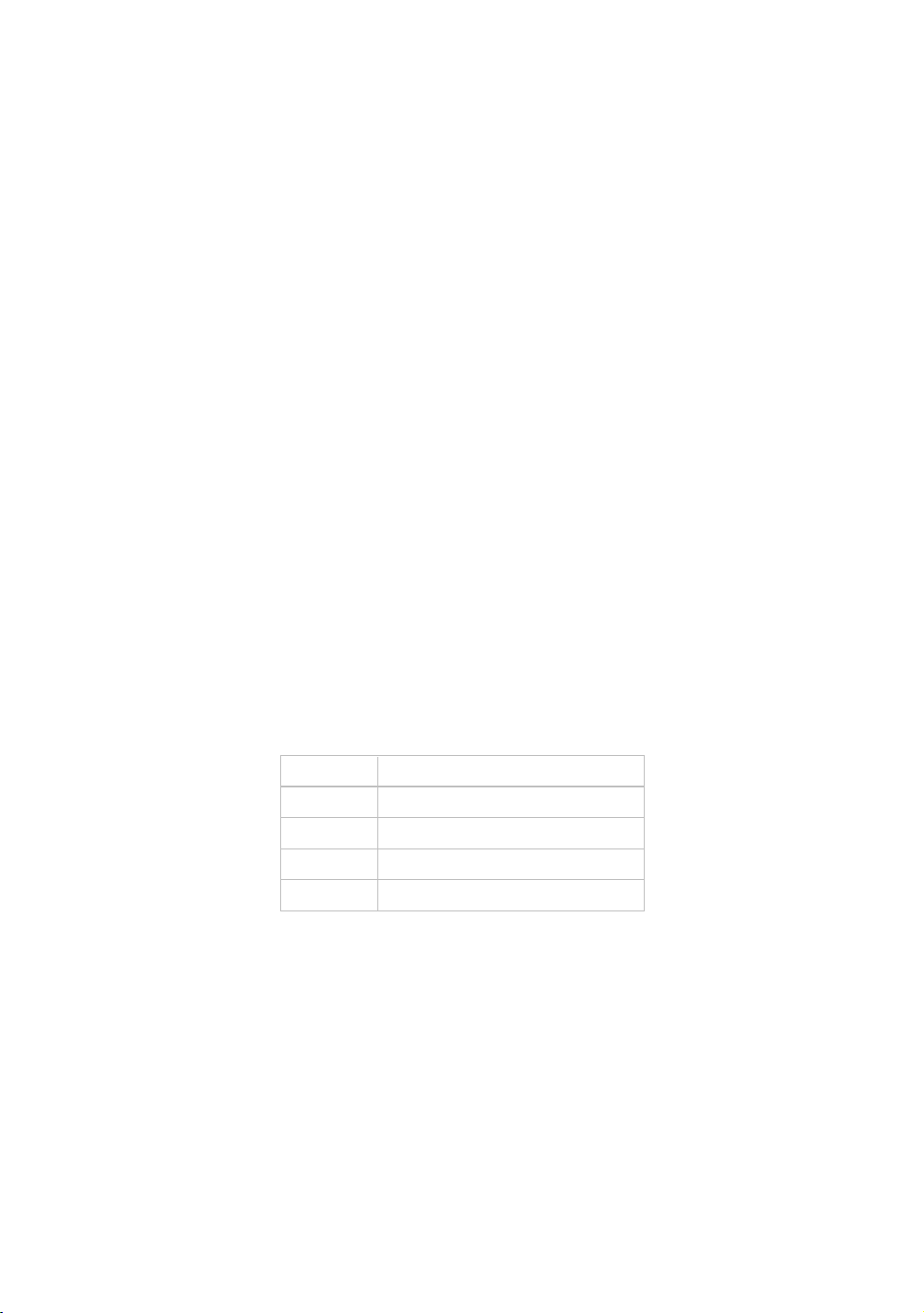
Chapter 4
Self-Powered Features
Important: This chapter of the manual describes Precor fitness
equipment that can operate without being connected to AC
power. This includes units equipped with P30 or P20 consoles.
However, P80 consoles must be connected to AC power through
their power supplies to operate. For this reason, this chapter does
not apply to units equipped with P80 consoles.
On self-powered equipment, the system initializes and
displays the Welcome screen when a user starts exercising. A
minimum rate of motion must be maintained for the banner to
appear, as shown in the following table. When a person meets
the requirements, the power that is generated allows the
equipment to function properly.
Table 4. Minimum requirements for operation
Equipment Rate of Motion
AMT 56 strides per minute (SPM)
EFX 40 strides per minute (SPM)
Climber 30 steps per minute
Bike 20 revolutions per minute (RPM)
Informational displays appear when the battery is low or
when the rate of motion drops below the minimum
requirements. The display explains what to do to retain
power. If the messages are ignored, the equipment begins
shutdown procedures to maintain the charge of the battery.
Refer to Informational Displays Prior to Shutdown.
An optional power adapter can be purchased and provides
sustained power to the equipment. If you plan to change the
club settings, the power adapter is highly recommended. To
purchase the optional power adapter, check with your dealer.
Refer to Obtaining Service.
Page 100

50 Assembling and Maintaining Elliptical Fitness Crosstrainers: EFX 885 / 835 / 825
Informational Displays Prior to Shutdown
The equipment saves its battery charge by moving into a
shutdown mode. If the user does not maintain the minimum
rate of motion, a 30-second shutdown process begins.
In this mode, the console displays a countdown indicator and
ignores all keypresses. If no movement is detected or the rate
of motion remains below the minimum, the indicator changes
as the countdown continues.
Note: The user can resume exercising before the countdown
period elapses and the program will continue from the point
at which it was paused.
Important: If the equipment is connected to a CSAFE master
device, it follows a slightly different shutdown process. Ten
seconds before the equipment shuts down, it ends the exercise
session and displays a reset message while it disconnects from the
CSAFE master device. It ignores all keypresses during these last
ten seconds.
Symptoms of a Low Battery
If no one has used the equipment for an extended period of
time, the battery may need recharging.
Symptoms of a low battery include the following:
A flickering or erratic display
Loss of user and program information after the user stops
exercising, without any display of a workout summary or a
notification of pending shutdown
Important: To maintain a constant power source, use the optional
power adapter.
