PRAKTICA SC1 User Manual


Dear customer,
thank you for choosing the PRAKTICA SC 1.
In case of questions, problems or failures of your PRAKTICA camera, please contact us directly per e-mail at:
support@praktica.de
or phone us on our hotline at +49-(0)351-2589-250
Monday-Thursday: 8 a.m. – 6 p.m. /
Friday: 8 a.m. – 5 p.m.
or fax: +49(0)351-2589-285.
We are glad to assist you. |
|
PENTACON GmbH |
|
Foto - & Feinwerktechnik |
|
Enderstrasse 92 |
Tel: +49-(0)351-2589-204 |
01277 Dresden |
Fax: +49(0)351-2589-285 |
Germany |
|
www.praktica.de |
|
i

Table of Contents
About this manual......................................................... |
v |
Copyright ...................................................................... |
v |
Precautions .................................................................. |
vi |
Operating conditions............................................ |
vii |
Notes on Waterproof Case........................................... |
viii |
Before You Start............................................................ |
xi |
1 |
Introducing the Camcorder ...................... |
1 |
|
1.1 |
System Requirements........................................... |
1 |
|
1.2 |
Features.............................................................. |
1 |
|
1.3 |
Unpacking the Camcorder................................... |
2 |
|
1.4 |
About the Camcorder........................................... |
6 |
|
|
1.4.1 |
Camcorder Views.................................... |
6 |
|
1.4.2 |
Button Functions ..................................... |
7 |
|
1.4.3 |
LED Indicators......................................... |
8 |
2 |
Getting Started .......................................... |
9 |
|
2.1 |
Installing the Micro SD Card............................... |
9 |
|
|
2.1.1 |
Removing the Micro SD card................ |
10 |
2.2 |
Installing the Battery......................................... |
10 |
|
|
2.2.1 |
Removing the battery............................ |
11 |
2.3 |
Charging the Battery......................................... |
12 |
|
2.4 |
Turning ON/ OFF the Camcorder..................... |
13 |
|
2.5 |
OLED Screen.................................................... |
14 |
|
2.6 |
Changing Modes ............................................... |
17 |
|
2.7 |
Connecting to TV (HDMI Cable)....................... |
18 |
|
ii

|
2.8 |
Connecting to PC (Micro USB Cable) |
............... 18 |
|
3 |
Capturing Videos and Photos.................. |
19 |
||
|
3.1 |
Recording Videos............................................... |
19 |
|
|
3.2 |
Taking Photos.................................................... |
19 |
|
|
3.2.1 |
WiFi........................................................ |
20 |
|
|
3.2.2 |
Burst Shooting....................................... |
20 |
|
|
3.2.3 |
Time Lapse Shooting............................. |
21 |
|
|
3.2.4 |
Self-Timer............................................... |
21 |
|
4 |
Adjusting the Settings ............................. |
22 |
||
|
4.1 |
Video Resolution ............................................... |
24 |
|
|
4.2 |
Field of View (FOV).......................................... |
25 |
|
|
4.3 |
Shooting Interval............................................... |
26 |
|
|
4.4 |
Up/Down........................................................... |
27 |
|
|
4.5 |
Delete |
................................................................ |
28 |
|
4.6 |
OSD Up/Down................................................... |
31 |
|
|
4.7 |
LED .................................................................. |
|
32 |
|
4.8 |
Brightness......................................................... |
33 |
|
|
4.9 |
Beep.................................................................. |
|
34 |
|
4.10 |
Auto-Off............................................................ |
35 |
|
|
4.11 |
Date and Time................................................... |
36 |
|
|
4.12 |
RF..................................................................... |
|
38 |
|
4.13 |
Factory Default................................................. |
39 |
|
5 |
Using the Accessories............................... |
41 |
||
|
5.1 |
Waterproof Case................................................ |
41 |
|
iii

|
5.1.1 |
Using the Waterproof Case................... |
41 |
|
5.1.2 |
Changing the T Tip Adapter................. |
42 |
|
5.1.3 |
Changing the Housing Back Door........ |
43 |
5.2 |
Velcro Strap....................................................... |
43 |
|
5.3 |
Assembling the Camcorder Accessories ............. |
43 |
|
5.4 |
RF Wrist Strap Remote Control.......................... |
45 |
|
Appendix.......................................................... |
47 |
Specifications.............................................................. |
47 |
Troubleshooting .......................................................... |
49 |
FCC Statement ............................................................ |
50 |
iv

Preface
Congratulations on your purchase of this advanced camcorder. Ensure that you read this manual carefully and keep it in a safe place for future reference.
About this manual
Every effort has been made to ensure that the contents of this manual are correct and up to date. However, no guarantee is made regarding the accuracy of the contents. The manufacturer reserves the right to change the contents, technology, and specifications without notice.
Copyright
© Copyright 2013.
All rights reserved. No part of this publication may be reproduced, transmitted, transcribed, stored in a retrieval system or translated into any language or computer language, in any form or by any means, electronic, mechanical, magnetic, optical, manual or otherwise, without the prior written permission of the manufacturer.
v

Precautions
General precautions
Do not store the product in dusty, dirty, or sandy areas, as its components may be damaged.
Do not store the product in a hot environment. High temperatures can shorten the life of electronic devices, damage batteries and warp or melt certain plastics.
Do not store the product in cold areas. When the product warms up to its normal temperature, moisture can form inside, which may damage the electronic circuits.
Do not attempt to open the casing or attempt your own repairs. High-voltage internal components create the risk of electric shock when exposed.
Do not drop or knock the product. Rough handling may damage the internal components.
Do not use harsh chemicals, cleaning solvents or strong detergents to clean the product. Wipe the product with a slightly damp soft cloth.
Do not open the battery cover while an image is being recorded. Doing so will not only make storage of the current image impossible, it can also corrupt other image data already stored on file.
If the product or any of its accessories are not working properly, take them to your nearest qualified service center. The personnel there will assist you and if necessary, arrange for the product to be repaired.
Test for proper operation before using the camcorder.
vi

Operating conditions
This camcorder is designed for use in temperatures ranging from 0°C to 40°C (32°F to 104°F).
Do not use or keep the camcorder in the following areas:
-In areas subject to direct sunlight
-In areas subject to high humidity or dust
-Near air conditioners, heaters, or other areas subject to temperature extremes
-Inside of a closed vehicle, especially one parked in the sun.
-In areas subject to strong vibration
Power supply
Use only the type of battery that came with your camera. Using any other type of battery may damage the equipment and invalidate the warranty.
Do not short the battery terminals. The battery could overheat.
Do not attempt to split or peel the outer casing.
Remove the battery if the camera is not going to be used for a long time. If the battery is left unused for more than 3 months, you need to charge the battery before use.
vii

Notes on Waterproof Case
Waterproof Case performance
The waterproof case performance is equivalent toIPX8 (60m/1hr).
Underwater time limit: Do not use the waterproof case underwater for more than 60 minutes and 60 meters to ensure water resistance.
The waterproof case is not dust-proof.
The camera and other accessories are not waterproof unless enclosed by the waterproof case.
When using the camcorder in cold or humid environments or when going underwater, use the anti-fog insert to prevent fogging. The anti-fog insert only provides a certain degree of prevention, results vary depending on the actual environment. The anti-fog insert is not for long-term use, it must be replaced regularly.
Notes before going underwater:
(Do the following actions indoors. Do not do these actions on sandy or dusty environment or near the water’s edge.)
Check if the area surrounding the waterproof case lock is clean, do not allow dirt or sand or foreign objects around it.
Ensure that the waterproof case is closed.
Ensure that the waterproof case has no cracks or scratches. If the waterproof case has been dropped, contact your dealer for a replacement.
viii

Notes for general use:
Avoid opening or closing the waterproof case near the water’s edge (sea, lake, beach, lake, etc.). Do not open or close the waterproof case lock with wet hands, or hands with sand or dust.
The accessories (batteries, etc.) used with the camcorder are not water resistant, be careful in using them.
Do not drop the waterproof case to ensure waterproof durability.
Do not place the waterproof case in temperatures above 40°C or below 0°C to ensure waterproof durability.
Do not attempt to make alterations on the waterproof case or seal the vents yourself, doing so may damage its ability to maintain the camera waterproof.
When using the camcorder
The waterproof properties of the waterproof case apply to fresh water and saltwater only; they do not apply to cleaning substances, chemicals, or water from spas, etc. Any such liquids should be wiped off immediately.
Do not immerse the waterproof case in water at a depth greater than 60 meters.
Do not subject the waterproof case to highly pressurized water.
Do not immerse in water for longer than 60 minutes. After 60 minutes of use in water, allow the waterproof case to dry for at least 10 minutes.
Do not immerse in water warmer than 40°C (104°F).
Do not open or close the waterproof case lock with wet hands.
Do not open the waterproof case lock next to water or a pool.
The waterproof case is not dust-proof.
ix

Do not bump or knock the waterproof case underwater, otherwise the lock may open.
Notes on waterproof case maintenance
The waterproof of sealing material is replaceable for a fee. The material should be replaced once a year to maintain its water resistance.
After using the waterproof case
Be sure to come ashore within 60 minutes after going underwater, this will maintain the appearance, quality and water resistance of the waterproof case.
After taking pictures underwater, clean the waterproof case with running tap water. Do not use any soapy water, mild detergents, alcohol or similar liquids to clean the case.
Wipe off water drops on the waterproof case with a soft lint-free cloth (avoid fiber). Be sure to wait until the waterproof case is completely dry before opening the waterproof case lock.
After removing the camcorder from the waterproof case, soak the waterproof case in a bucket of clean water for about 10 minutes. After 10 minutes, wipe the waterproof case dry with a lint-free cloth. Place the waterproof case in a well ventilated cool place to dry naturally (do not place under direct sunlight).
Other notes
If water accidentally enters the camcorder or any problem occurs when it is in water, please get it out of the water immediately and take proper actions. Dry the camcorder and send it for repair, if required.
Information is subject to change without notice. Refer to the important notes in the manual supplied with the camcorder.
x

Before You Start
Take some test shots before you use your camcorder.
Before taking pictures with this camcorder, test the camcorder beforehand to ensure that it functions properly. Any additional loss caused by the malfunction of this product (such as costs of photography or any loss of benefit generated by the photography) is not the responsibility of the manufacturer and no compensation will be given for it.
Copyright information
Take care to observe "No Photography" notices in certain locations. In these cases, you cannot record any live performance, improvisation or exhibits, even for personal purposes. Any transfer of pictures or memory card data must be conducted under the constraints of copyright law.
xi
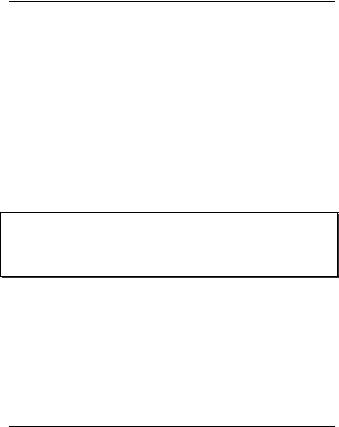
1 Introducing the Camcorder
Read this section to learn about the features and functions of the camcorder. This chapter also covers system requirements, package contents, and descriptions of the hardware components.
1.1 System Requirements
The camcorder requires a PC with the following specifications for full HD 1080p 30fps and 720p 60fps playback:
Windows® 8 /Windows® 7 /Vista / XP (SP2) / MAC OS X 10.5 or later
Intel® / AMD Dual-Core CPU or higher
At least 1 GB of RAM or higher
At least DirectX 9 video card, DirectX 10 is recommended
Standard USB 1.1 port or higher
At least 2GB or greater available hard disk space
Note:
A USB 1.1 port will enable you to transfer files to and from your host PC, but transfer speeds will be faster with a USB 2.0 port.
1.2 Features
The camcorder offers a variety of features and functions including:
Full HD 1080p (30fps.)
H.264 Video Clip
170° Wide Angle Lens
WLAN 802.11 b/g/n
Up to 5 Megapixel Photos
Sports Camera functionality
Li-ion Rechargeable Battery
1
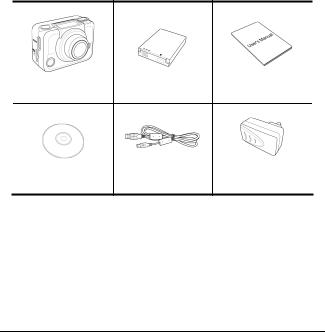
External Waterproof Case/Standard Mounts/Wrist Remote
Smartphone App Supported
1.3 Unpacking the Camcorder
The following items should be present in the package. If any item is missing or appears damaged, contact your dealer immediately.
Camcorder |
Li-ion Battery |
User Manual |
CD-ROM |
Micro USB Cable |
AC Adapter |
2
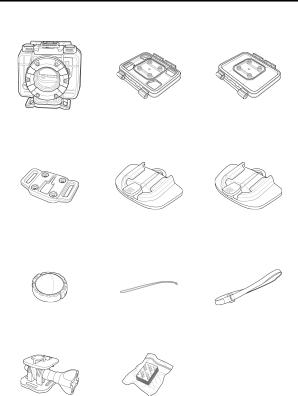
Standard Accessories
|
Waterproof Case |
Vented Housing |
Waterproof |
|
|
|
Backdoor |
Housing Backdoor |
|
|
T Tip Adapter |
Flat Adhesive |
Curved Adhesive |
|
|
|
Socket |
Socket |
|
|
Lens Cap |
Secure Tether |
Velcro Strap |
|
|
|
|
|
|
|
Swivel T Tip |
Anti-fog Inserts |
|
|
|
|
|
|
|
|
|
|
|
|
3
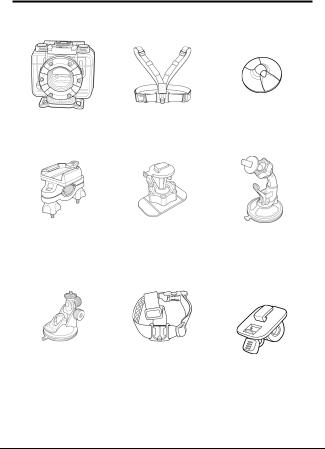
Optional Accessories
Diving Case |
Chest Mount |
Adhesive Anchor |
|
|
|
|
|
Bike Mount |
Adhesive |
Ball Head T Tip |
|
|
Ball Head T Tip |
with Suction Cup |
|
|
|
|
|
Swivel Camera Tip |
Vented Head |
T Tip Mount |
|
(compatible with |
|||
with Suction Cup |
Mount |
||
GoPro mounts) |
|||
|
|
||
|
|
|
4
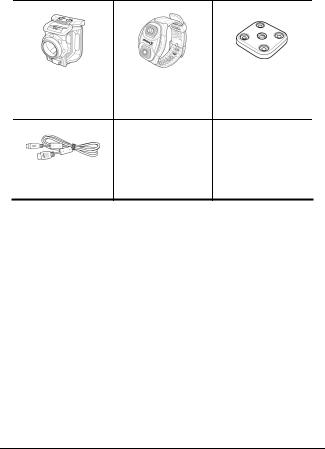
Camera Holder |
RF Wrist Strap |
Standard Tripod |
|
Remote Control |
Adapter |
HDMI Cable
More information and replacement adhesive pads you will find on our website
www.praktica.de
5
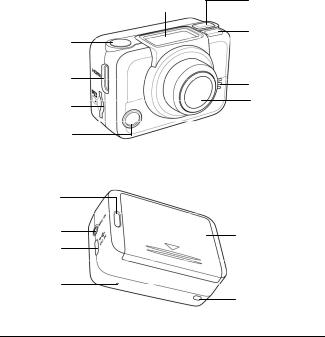
1.4 About the Camcorder
Refer to the following illustrations to familiarize yourself with the buttons and controls of this camcorder.
1.4.1Camcorder Views
OLED screen
Shutter button
HDMI port
Micro SD
card slot
Power/Status/
Battery LED 2
Power/Status
LED 3
Microphone
jack
Micro USB
port
Microphone
Power / Mode button
Power/Status
LED 1
Speaker
Lens
Battery compartment cover
Power/Status LED 4
6
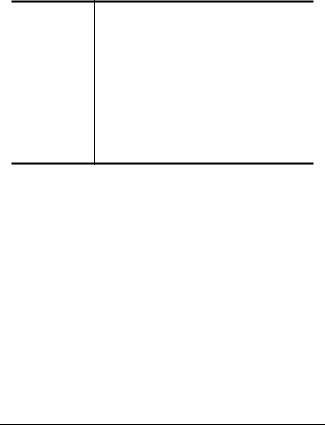
1.4.2Button Functions
Press and hold for 3 seconds to turn the camcorder on or off.
Power / Mode |
Press to switch to different modes: Video, |
|
Button |
Photo, WiFi, Burst, Time Lapse, |
|
Self-timer, and Set mode. |
||
|
||
|
In Set mode, press to scroll through menu |
|
|
items. |
|
|
|
|
|
In Video mode, press to start/stop video |
|
Shutter Button |
recording. |
|
In Photo mode, press to take a photo. |
||
|
In Set mode, press to select an item. |
7

1.4.3LED Indicators
The camcorder has four LED indicators.
The Power/Status LEDs are located on top, on the bottom, and on the back of the camcorder. These LEDs are designed for users to see the status of the camcorder whichever way the camcorder is held or mounted.
LED |
Color |
Description |
|
|
|
|
Green |
Power is on |
|
|
|
|
Green Blinking |
Taking photos |
Power / Status |
|
|
Red Blinking |
Video recording in progress / |
|
LED |
|
RF remote control in progress |
|
|
|
|
Red Blinking |
Self-timer |
|
Rapidly |
|
|
|
|
Battery LED |
Red Blinking |
Battery is charging |
|
|
|
|
Off |
Full charge |
|
|
|
8
