Page 1
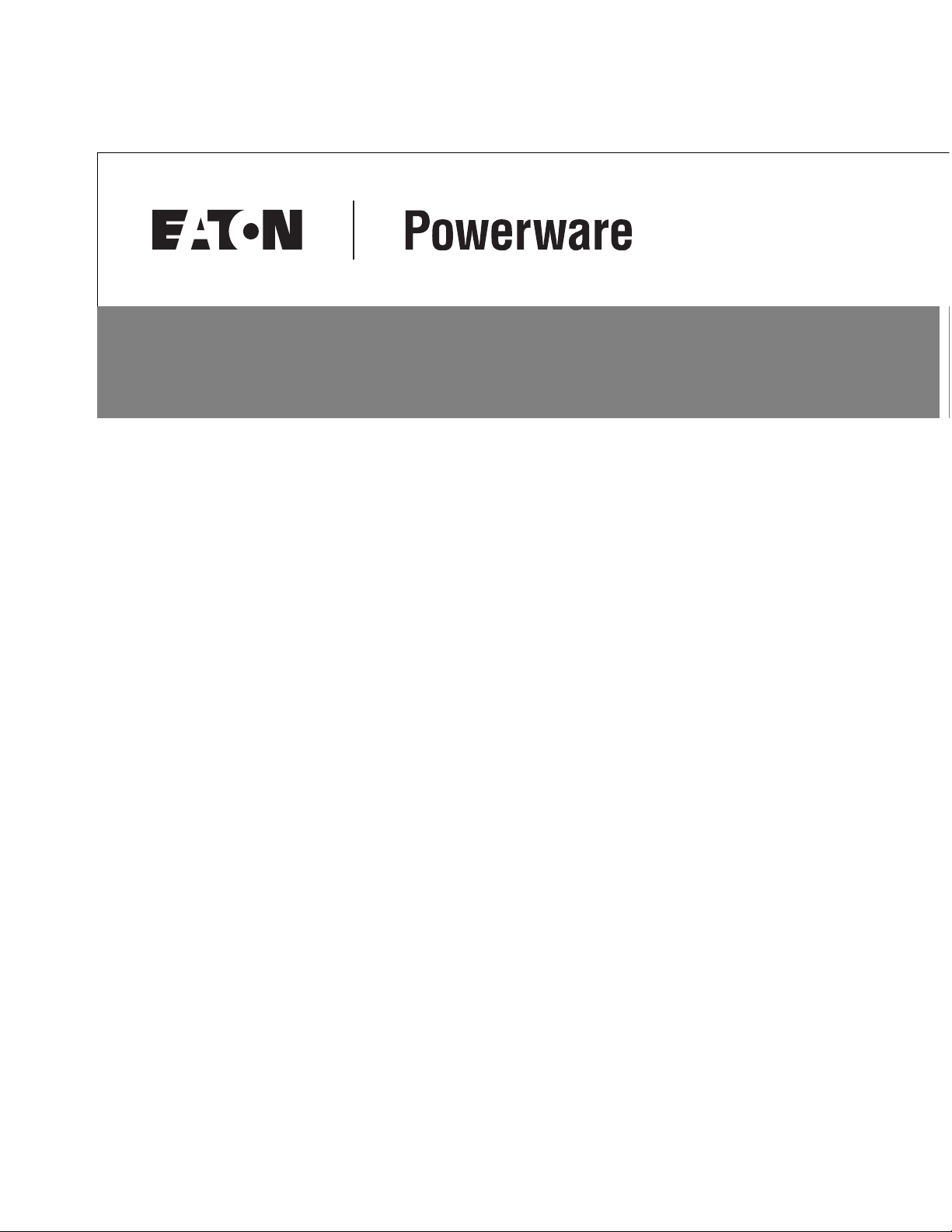
Powerware 9390 UPS
®
20–80 kVA
Installation and Operation Manual
Page 2
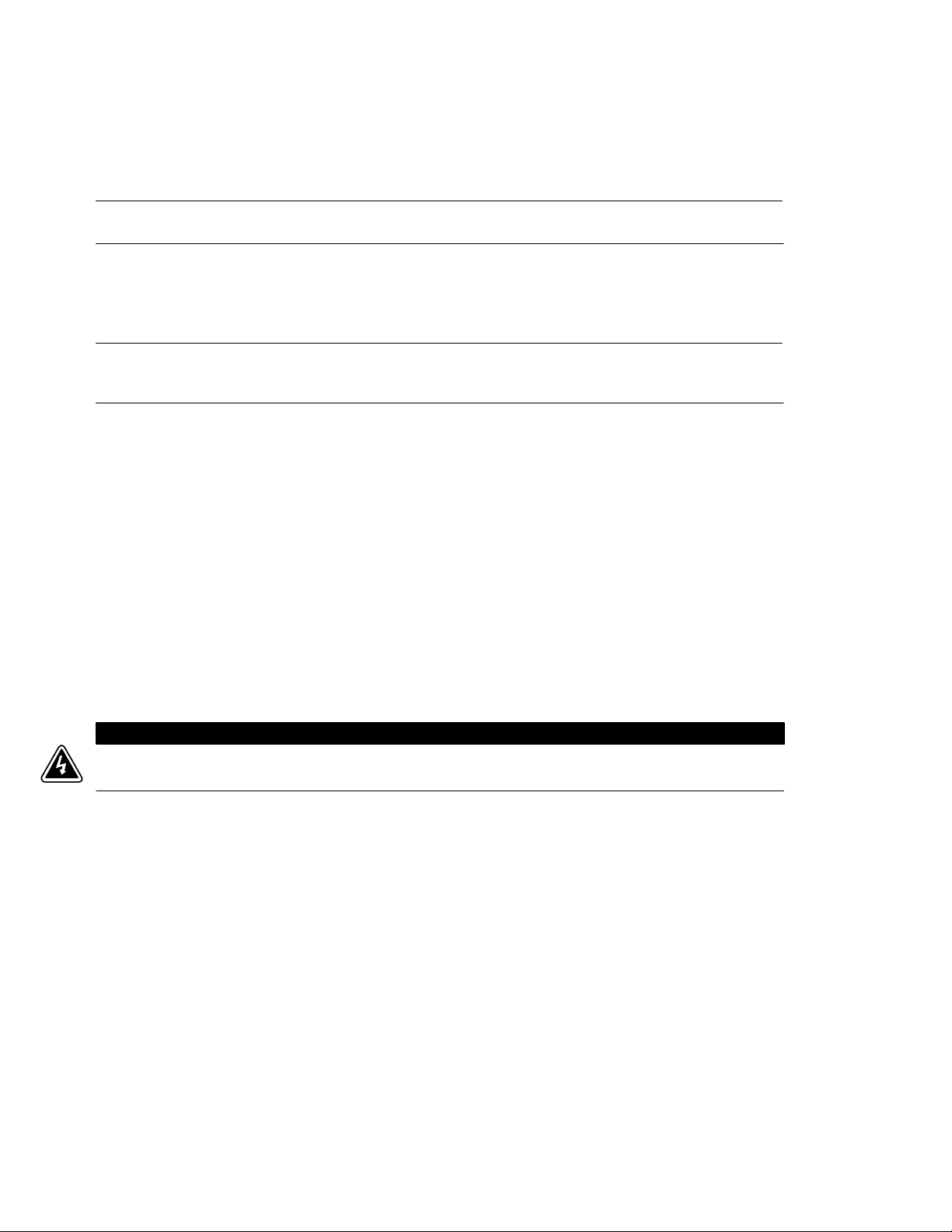
IMPORTANT SAFETY INSTRUCTIONS
SAVE THESE INSTRUCTIONS
This manual contains important instructions that you should follow during installation and maintenance of the UPS and batteries.
Please read all instructions before operating the equipment and save this manual for future reference.
CONSIGNES DE SÉCURITÉ IMPORTANTES
CONSERVER CES INSTRUCTIONS
Ce manuel comporte des instructions importantes que vous êtes invité à suivre lors de toute procédure d'installation et de
maintenance des batteries et de l'onduleur. Veuillez consulter entièrement ces instructions avant de faire fonctionner l'équipement et
conserver ce manuel afin de pouvoir vous y reporter ultérieurement.
Class A EMC Statements
FCC Part 15
NOTE This equipment has been tested and found to comply with the limits for a Class A digital device, pursuant to part 15 of the FCC Rules. These
limits are designed to provide reasonable protection against harmful interference when the equipment is operated in a commercial environment.
This equipment generates, uses, and can radiate radio frequency energy and, if not installed and used in accordance with the instruction manual,
may cause harmful interference to radio communications. Operation of this equipment in a residential area is likely to cause harmful interference in
which case the user will be required to correct the interference at his own expense.
W A R N I N G
This is a product for restricted sales distribution to informed partners. Installation restrictions or additional measures may be needed
to prevent electromagnetic disturbances.
Eaton, Powerware, ABM, LanSafe, Power Xpert, Powerware Hot Sync and X-Slot are registered trademarks and ConnectUPS is a trademark of
Eaton Corporation or its subsidiaries and affiliates. IBM and AS/400 are registered trademarks of International Business Machines Corp. Modbus is
a registered trademark of Schneider Electric. National Electrical Code and NEC are registered trademarks of National Fire Protection Association,
Inc. All other trademarks are property of their respective companies.
ECopyright 2004-2008 Eaton Corporation, Raleigh, NC, USA. All rights reserved. No part of this document may be reproduced in any way without
the express written approval of Eaton Corporation.
Page 3
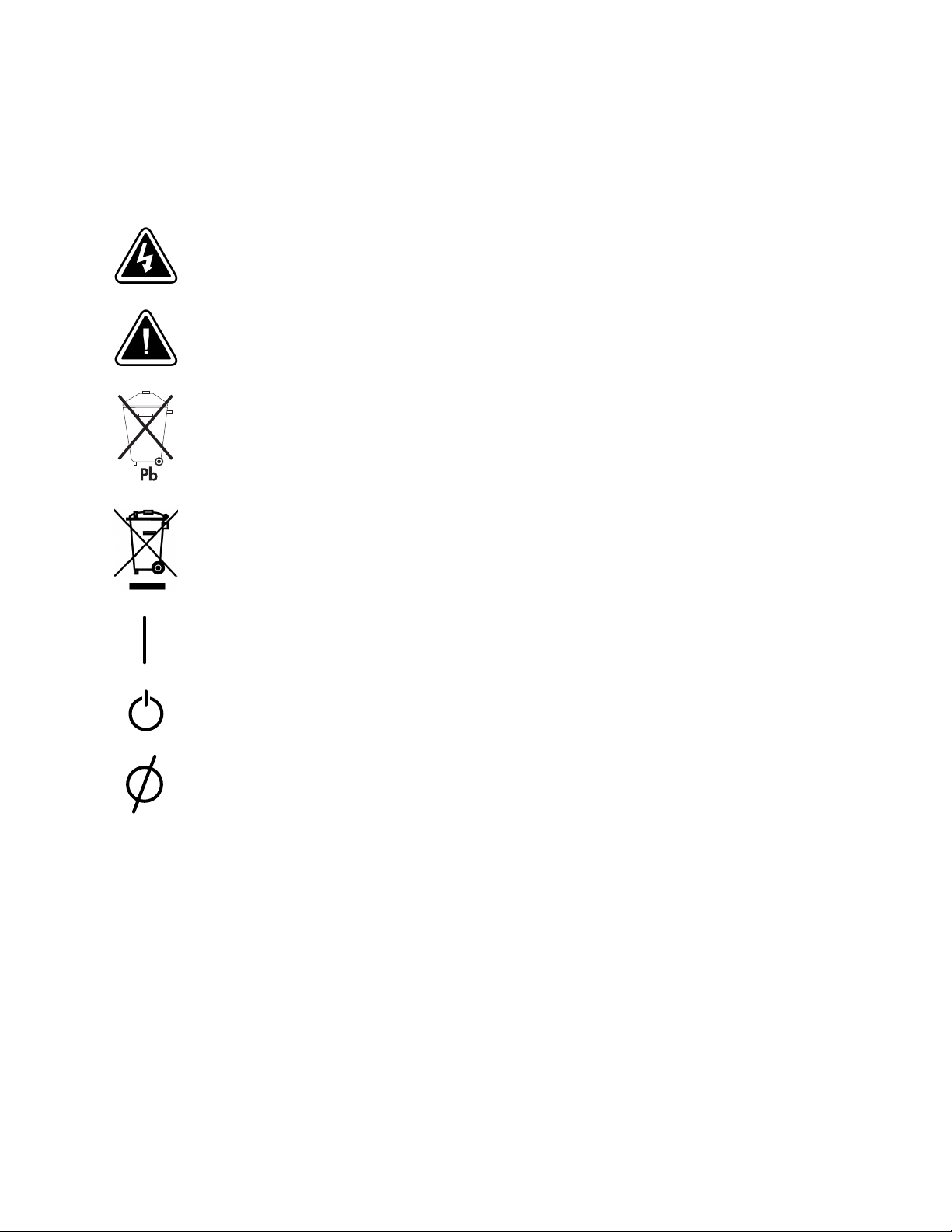
Special Symbols
The following are examples of symbols used on the UPS or accessories to alert you to important information:
RISK OF ELECTRIC SHOCK - Observe the warning associated with the risk of electric shock symbol.
CAUTION: REFER TO OPERATOR'S MANUAL - Refer to your operator's manual for additional information, such as important
operating and maintenance instructions.
This symbol indicates that you should not discard the UPS or the UPS batteries in the trash. This product contains sealed, lead‐acid
batteries and must be disposed of properly. For more information, contact your local recycling/reuse or hazardous waste center.
This symbol indicates that you should not discard waste electrical or electronic equipment (WEEE) in the trash. For proper disposal,
contact your local recycling/reuse or hazardous waste center.
ON – Indicates that the switch is in the ON position.
OFF – Indicates that the switch is in the OFF position.
PHASE – The word “phase.”
Page 4
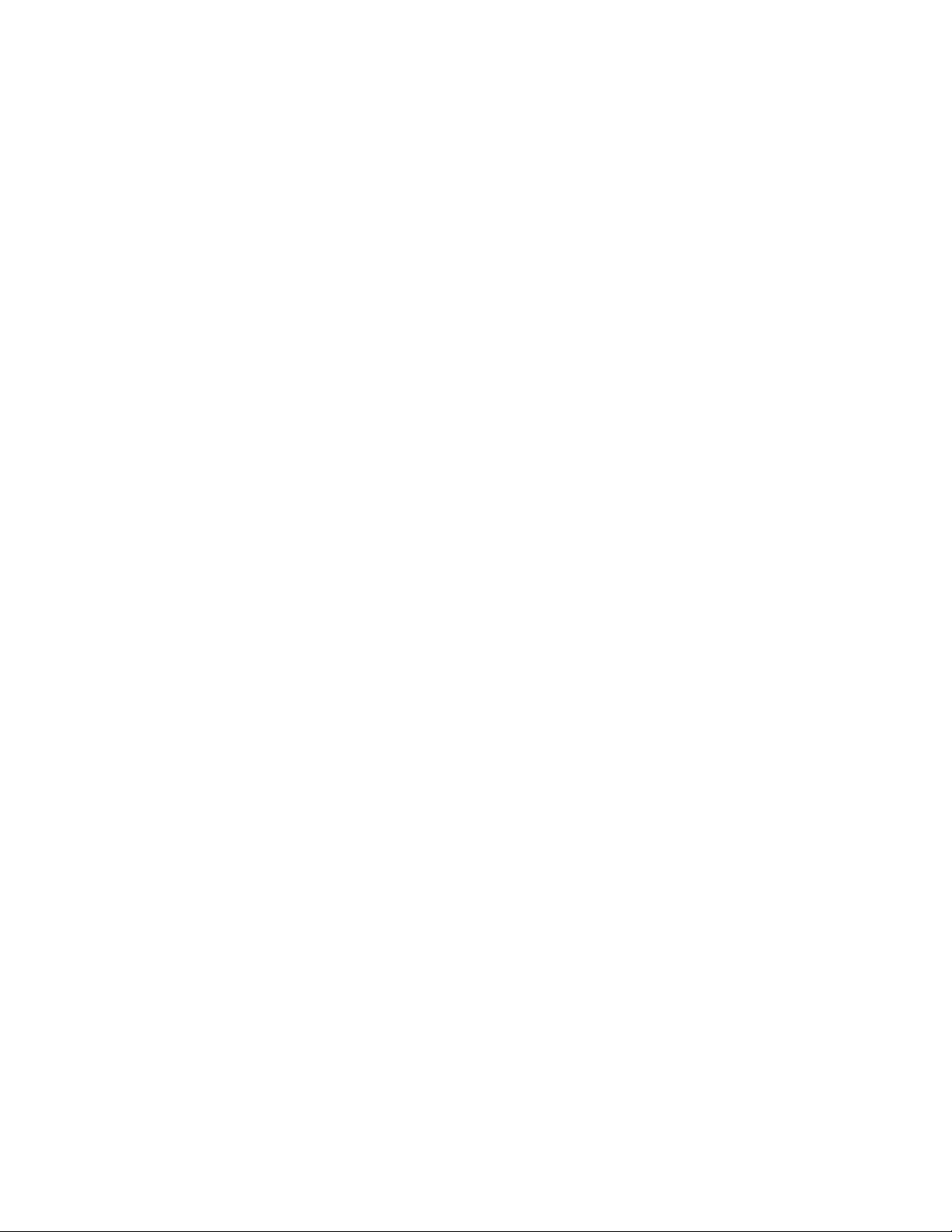
This page intentionally left blank.
Page 5
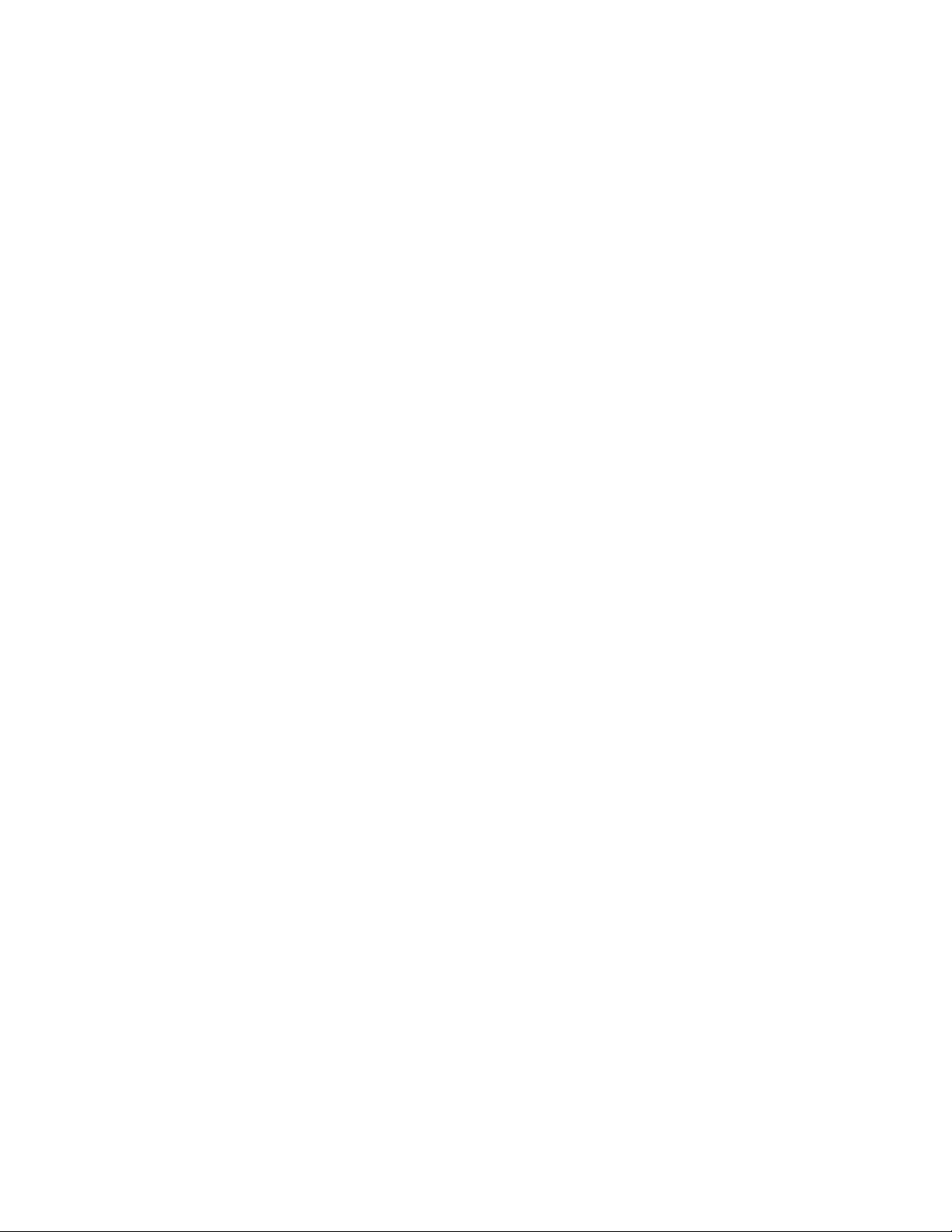
Table of Contents
1 Introduction 1-1. . . . . . . . . . . . . . . . . . . . . . . . . . . . . . . . . . . . . . . . . . . . . . . . . . . . . . . . . . . . . . . . . . . . . . . . . . .
1.1 UPS Standard Features 1-2. . . . . . . . . . . . . . . . . . . . . . . . . . . . . . . . . . . . . . . . . . . . . . . . . . . . . . . . . . . . . . . . . . . . . . . . . . . . . . . . .
1.1.1 Control Panel 1-2. . . . . . . . . . . . . . . . . . . . . . . . . . . . . . . . . . . . . . . . . . . . . . . . . . . . . . . . . . . . . . . . . . . . . . . . . . . . . . . . . . . .
1.1.2 Customer Interface 1-2. . . . . . . . . . . . . . . . . . . . . . . . . . . . . . . . . . . . . . . . . . . . . . . . . . . . . . . . . . . . . . . . . . . . . . . . . . . . . . . .
1.1.3 X-Slot Communication Bay 1-2. . . . . . . . . . . . . . . . . . . . . . . . . . . . . . . . . . . . . . . . . . . . . . . . . . . . . . . . . . . . . . . . . . . . . . . . . .
1.1.4 Mini‐CSB (Communication Server Board) 1-2. . . . . . . . . . . . . . . . . . . . . . . . . . . . . . . . . . . . . . . . . . . . . . . . . . . . . . . . . . . . . . . .
1.1.5 ConnectUPS-X Web/SNMP Card X-Slot Card 1-2. . . . . . . . . . . . . . . . . . . . . . . . . . . . . . . . . . . . . . . . . . . . . . . . . . . . . . . . . . . . . .
1.1.6 ABM Technology 1-2. . . . . . . . . . . . . . . . . . . . . . . . . . . . . . . . . . . . . . . . . . . . . . . . . . . . . . . . . . . . . . . . . . . . . . . . . . . . . . . . .
1.1.7 Powerware LanSafe Power Management Software 1-2. . . . . . . . . . . . . . . . . . . . . . . . . . . . . . . . . . . . . . . . . . . . . . . . . . . . . . . . .
1.1.8 Installation Features 1-3. . . . . . . . . . . . . . . . . . . . . . . . . . . . . . . . . . . . . . . . . . . . . . . . . . . . . . . . . . . . . . . . . . . . . . . . . . . . . . .
1.2 Options and Accessories 1-3. . . . . . . . . . . . . . . . . . . . . . . . . . . . . . . . . . . . . . . . . . . . . . . . . . . . . . . . . . . . . . . . . . . . . . . . . . . . . . . .
1.2.1 Integrated Battery Cabinets 1-3. . . . . . . . . . . . . . . . . . . . . . . . . . . . . . . . . . . . . . . . . . . . . . . . . . . . . . . . . . . . . . . . . . . . . . . . . .
1.2.2 Integrated Distribution Cabinet 1-3. . . . . . . . . . . . . . . . . . . . . . . . . . . . . . . . . . . . . . . . . . . . . . . . . . . . . . . . . . . . . . . . . . . . . . .
1.2.3 Integrated Accessory Cabinets (IAC-B, IAC-T, and IAC-D) 1-3. . . . . . . . . . . . . . . . . . . . . . . . . . . . . . . . . . . . . . . . . . . . . . . . . . . . .
1.2.4 Powerware Hot Sync Parallel System 1-4. . . . . . . . . . . . . . . . . . . . . . . . . . . . . . . . . . . . . . . . . . . . . . . . . . . . . . . . . . . . . . . . . . .
1.2.5 Sync Control 1-4. . . . . . . . . . . . . . . . . . . . . . . . . . . . . . . . . . . . . . . . . . . . . . . . . . . . . . . . . . . . . . . . . . . . . . . . . . . . . . . . . . . .
1.2.6 Optional X-Slot Cards 1-4. . . . . . . . . . . . . . . . . . . . . . . . . . . . . . . . . . . . . . . . . . . . . . . . . . . . . . . . . . . . . . . . . . . . . . . . . . . . . .
1.2.7 Remote Monitor Panel 1-4. . . . . . . . . . . . . . . . . . . . . . . . . . . . . . . . . . . . . . . . . . . . . . . . . . . . . . . . . . . . . . . . . . . . . . . . . . . . .
1.2.8 Relay Interface Module 1-4. . . . . . . . . . . . . . . . . . . . . . . . . . . . . . . . . . . . . . . . . . . . . . . . . . . . . . . . . . . . . . . . . . . . . . . . . . . . .
1.2.9 Supervisory Contact Module 1-4. . . . . . . . . . . . . . . . . . . . . . . . . . . . . . . . . . . . . . . . . . . . . . . . . . . . . . . . . . . . . . . . . . . . . . . . .
1.3 Basic System Configurations 1-5. . . . . . . . . . . . . . . . . . . . . . . . . . . . . . . . . . . . . . . . . . . . . . . . . . . . . . . . . . . . . . . . . . . . . . . . . . . . .
1.4 Conventions Used in This Manual 1-6. . . . . . . . . . . . . . . . . . . . . . . . . . . . . . . . . . . . . . . . . . . . . . . . . . . . . . . . . . . . . . . . . . . . . . . . . .
1.5 For More Information 1-6. . . . . . . . . . . . . . . . . . . . . . . . . . . . . . . . . . . . . . . . . . . . . . . . . . . . . . . . . . . . . . . . . . . . . . . . . . . . . . . . . . .
1.6 Getting Help 1-7. . . . . . . . . . . . . . . . . . . . . . . . . . . . . . . . . . . . . . . . . . . . . . . . . . . . . . . . . . . . . . . . . . . . . . . . . . . . . . . . . . . . . . . . .
2 Safety Warnings 2-1. . . . . . . . . . . . . . . . . . . . . . . . . . . . . . . . . . . . . . . . . . . . . . . . . . . . . . . . . . . . . . . . . . . . . . .
Section I - Installation
3 UPS Installation Plan and Unpacking 3-1. . . . . . . . . . . . . . . . . . . . . . . . . . . . . . . . . . . . . . . . . . . . . . . . . . . . . . .
3.1 Creating an Installation Plan 3-1. . . . . . . . . . . . . . . . . . . . . . . . . . . . . . . . . . . . . . . . . . . . . . . . . . . . . . . . . . . . . . . . . . . . . . . . . . . . . .
3.2 Preparing the Site 3-1. . . . . . . . . . . . . . . . . . . . . . . . . . . . . . . . . . . . . . . . . . . . . . . . . . . . . . . . . . . . . . . . . . . . . . . . . . . . . . . . . . . . .
3.2.1 Environmental Considerations 3-1. . . . . . . . . . . . . . . . . . . . . . . . . . . . . . . . . . . . . . . . . . . . . . . . . . . . . . . . . . . . . . . . . . . . . . . .
3.2.2 Preparing for Wiring the UPS System 3-2. . . . . . . . . . . . . . . . . . . . . . . . . . . . . . . . . . . . . . . . . . . . . . . . . . . . . . . . . . . . . . . . . . .
3.3 Inspecting and Unpacking the UPS Cabinet 3-2. . . . . . . . . . . . . . . . . . . . . . . . . . . . . . . . . . . . . . . . . . . . . . . . . . . . . . . . . . . . . . . . . . . .
4 Installing the UPS System 4-1. . . . . . . . . . . . . . . . . . . . . . . . . . . . . . . . . . . . . . . . . . . . . . . . . . . . . . . . . . . . . . . .
4.1 Preliminary Installation Information 4-1. . . . . . . . . . . . . . . . . . . . . . . . . . . . . . . . . . . . . . . . . . . . . . . . . . . . . . . . . . . . . . . . . . . . . . . . .
4.2 Unloading the UPS Cabinet from the Pallet and Mechanical Installation 4-2. . . . . . . . . . . . . . . . . . . . . . . . . . . . . . . . . . . . . . . . . . . . . . .
4.3 Battery Cabinet Installation 4-5. . . . . . . . . . . . . . . . . . . . . . . . . . . . . . . . . . . . . . . . . . . . . . . . . . . . . . . . . . . . . . . . . . . . . . . . . . . . . .
4.4 Integrated Distribution Cabinet Installation 4-5. . . . . . . . . . . . . . . . . . . . . . . . . . . . . . . . . . . . . . . . . . . . . . . . . . . . . . . . . . . . . . . . . . .
4.5 Integrated Accessory Cabinet Installation 4-6. . . . . . . . . . . . . . . . . . . . . . . . . . . . . . . . . . . . . . . . . . . . . . . . . . . . . . . . . . . . . . . . . . . .
4.6 UPS Sidecar Wiring 4-6. . . . . . . . . . . . . . . . . . . . . . . . . . . . . . . . . . . . . . . . . . . . . . . . . . . . . . . . . . . . . . . . . . . . . . . . . . . . . . . . . . . .
4.7 Installing UPS External and Battery Power Wiring 4-6. . . . . . . . . . . . . . . . . . . . . . . . . . . . . . . . . . . . . . . . . . . . . . . . . . . . . . . . . . . . . . .
4.7.1 External Wiring Installation Procedure A 4-7. . . . . . . . . . . . . . . . . . . . . . . . . . . . . . . . . . . . . . . . . . . . . . . . . . . . . . . . . . . . . . . . .
4.7.2 External Wiring Installation Procedure B 4-8. . . . . . . . . . . . . . . . . . . . . . . . . . . . . . . . . . . . . . . . . . . . . . . . . . . . . . . . . . . . . . . . .
4.7.3 Battery Wiring 4-10. . . . . . . . . . . . . . . . . . . . . . . . . . . . . . . . . . . . . . . . . . . . . . . . . . . . . . . . . . . . . . . . . . . . . . . . . . . . . . . . . . .
EATON Powerware® 9390 UPS (20–80 kVA) Installation and Operation Manual S 164201603 Rev 2 www.powerware.com
i
Page 6
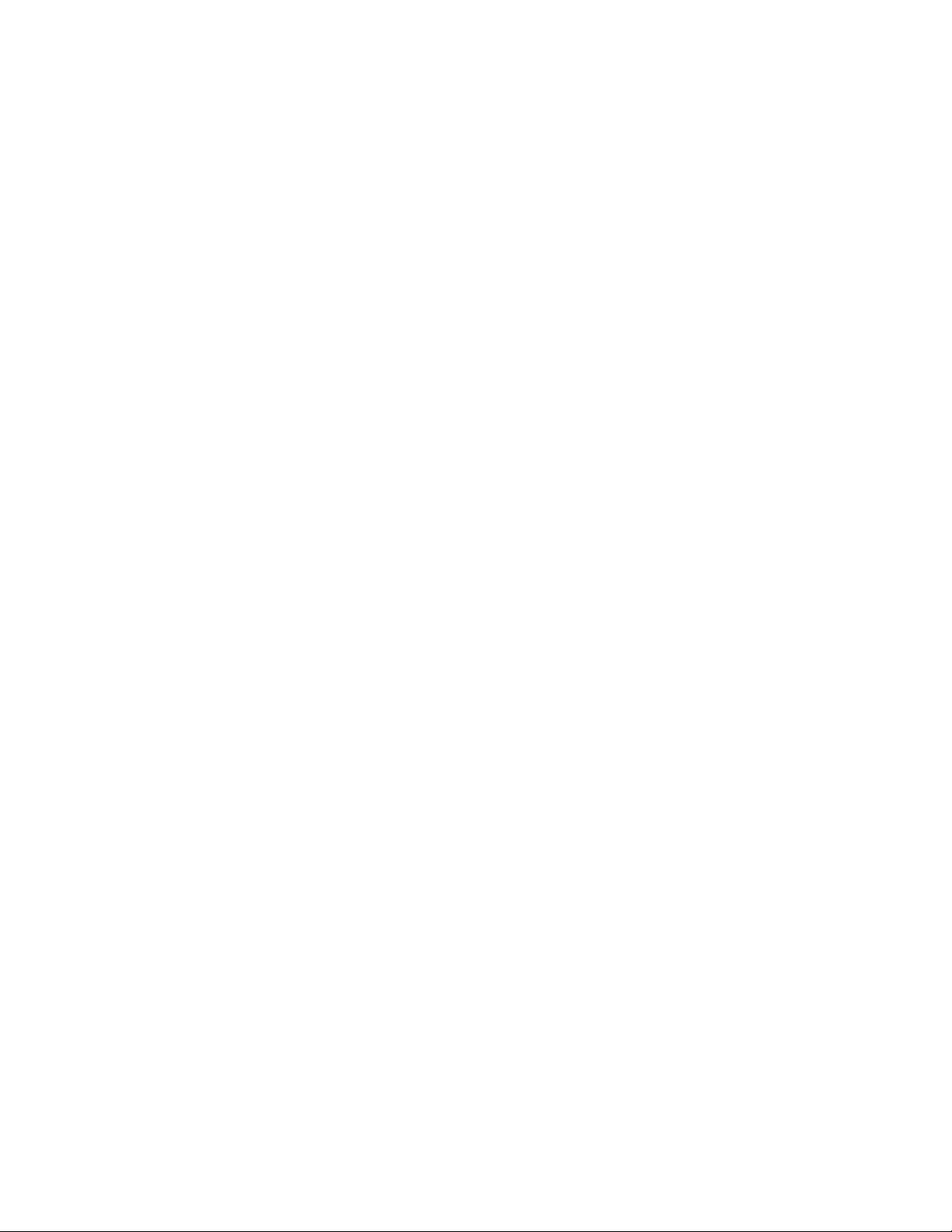
TABLE OF CONTENTS
4.8 Installing Interface Connections 4-10. . . . . . . . . . . . . . . . . . . . . . . . . . . . . . . . . . . . . . . . . . . . . . . . . . . . . . . . . . . . . . . . . . . . . . . . . . .
4.8.1 TB1 and TB2 Connections 4-10. . . . . . . . . . . . . . . . . . . . . . . . . . . . . . . . . . . . . . . . . . . . . . . . . . . . . . . . . . . . . . . . . . . . . . . . . . .
4.8.2 TB2 Battery Cabinet Connections 4-11. . . . . . . . . . . . . . . . . . . . . . . . . . . . . . . . . . . . . . . . . . . . . . . . . . . . . . . . . . . . . . . . . . . . . .
4.8.3 X-Slot Connections 4-12. . . . . . . . . . . . . . . . . . . . . . . . . . . . . . . . . . . . . . . . . . . . . . . . . . . . . . . . . . . . . . . . . . . . . . . . . . . . . . . .
4.8.4 Installing Accessories and Parallel System Control Wiring 4-13. . . . . . . . . . . . . . . . . . . . . . . . . . . . . . . . . . . . . . . . . . . . . . . . . . . .
4.9 Initial Startup 4-13. . . . . . . . . . . . . . . . . . . . . . . . . . . . . . . . . . . . . . . . . . . . . . . . . . . . . . . . . . . . . . . . . . . . . . . . . . . . . . . . . . . . . . . .
4.10 Completing the Installation Checklist 4-13. . . . . . . . . . . . . . . . . . . . . . . . . . . . . . . . . . . . . . . . . . . . . . . . . . . . . . . . . . . . . . . . . . . . . . . .
5 Installing a Remote Emergency Power-off Control 5-1. . . . . . . . . . . . . . . . . . . . . . . . . . . . . . . . . . . . . . . . . . . . .
5.1 REPO Installation 5-1. . . . . . . . . . . . . . . . . . . . . . . . . . . . . . . . . . . . . . . . . . . . . . . . . . . . . . . . . . . . . . . . . . . . . . . . . . . . . . . . . . . . . .
6 Installing Optional Accessories 6-1. . . . . . . . . . . . . . . . . . . . . . . . . . . . . . . . . . . . . . . . . . . . . . . . . . . . . . . . . . .
6.1 Installing a Powerware Hot Sync CAN Bridge Card 6-1. . . . . . . . . . . . . . . . . . . . . . . . . . . . . . . . . . . . . . . . . . . . . . . . . . . . . . . . . . . . . .
6.2 Installing Parallel System Control Wiring 6-2. . . . . . . . . . . . . . . . . . . . . . . . . . . . . . . . . . . . . . . . . . . . . . . . . . . . . . . . . . . . . . . . . . . . .
6.3 Installing an RMP 6-3. . . . . . . . . . . . . . . . . . . . . . . . . . . . . . . . . . . . . . . . . . . . . . . . . . . . . . . . . . . . . . . . . . . . . . . . . . . . . . . . . . . . .
6.4 Installing a RIM 6-4. . . . . . . . . . . . . . . . . . . . . . . . . . . . . . . . . . . . . . . . . . . . . . . . . . . . . . . . . . . . . . . . . . . . . . . . . . . . . . . . . . . . . . .
6.5 Installing a SCM 6-6. . . . . . . . . . . . . . . . . . . . . . . . . . . . . . . . . . . . . . . . . . . . . . . . . . . . . . . . . . . . . . . . . . . . . . . . . . . . . . . . . . . . . .
Section II - Operation
7 Understanding UPS Operation 7-1. . . . . . . . . . . . . . . . . . . . . . . . . . . . . . . . . . . . . . . . . . . . . . . . . . . . . . . . . . . . .
7.1 Single Module Reverse Transfer (RT) 7-2. . . . . . . . . . . . . . . . . . . . . . . . . . . . . . . . . . . . . . . . . . . . . . . . . . . . . . . . . . . . . . . . . . . . . . . .
7.1.1 Single Module RT Modes 7-2. . . . . . . . . . . . . . . . . . . . . . . . . . . . . . . . . . . . . . . . . . . . . . . . . . . . . . . . . . . . . . . . . . . . . . . . . . .
7.1.2 Normal Mode – RT 7-3. . . . . . . . . . . . . . . . . . . . . . . . . . . . . . . . . . . . . . . . . . . . . . . . . . . . . . . . . . . . . . . . . . . . . . . . . . . . . . . .
7.1.3 Bypass Mode – RT 7-4. . . . . . . . . . . . . . . . . . . . . . . . . . . . . . . . . . . . . . . . . . . . . . . . . . . . . . . . . . . . . . . . . . . . . . . . . . . . . . . .
7.1.4 Battery Mode – RT 7-6. . . . . . . . . . . . . . . . . . . . . . . . . . . . . . . . . . . . . . . . . . . . . . . . . . . . . . . . . . . . . . . . . . . . . . . . . . . . . . . .
7.2 Multiple Module Parallel System 7-7. . . . . . . . . . . . . . . . . . . . . . . . . . . . . . . . . . . . . . . . . . . . . . . . . . . . . . . . . . . . . . . . . . . . . . . . . .
7.2.1 Multiple Module Parallel System Modes 7-8. . . . . . . . . . . . . . . . . . . . . . . . . . . . . . . . . . . . . . . . . . . . . . . . . . . . . . . . . . . . . . . .
7.2.2 Normal Mode – Parallel 7-9. . . . . . . . . . . . . . . . . . . . . . . . . . . . . . . . . . . . . . . . . . . . . . . . . . . . . . . . . . . . . . . . . . . . . . . . . . . .
7.2.3 Bypass Mode – Parallel 7-10. . . . . . . . . . . . . . . . . . . . . . . . . . . . . . . . . . . . . . . . . . . . . . . . . . . . . . . . . . . . . . . . . . . . . . . . . . . .
7.2.4 Battery Mode – Parallel 7-12. . . . . . . . . . . . . . . . . . . . . . . . . . . . . . . . . . . . . . . . . . . . . . . . . . . . . . . . . . . . . . . . . . . . . . . . . . . .
7.3 Functional Description 7-13. . . . . . . . . . . . . . . . . . . . . . . . . . . . . . . . . . . . . . . . . . . . . . . . . . . . . . . . . . . . . . . . . . . . . . . . . . . . . . . . . .
7.3.1 Input Rectifier 7-13. . . . . . . . . . . . . . . . . . . . . . . . . . . . . . . . . . . . . . . . . . . . . . . . . . . . . . . . . . . . . . . . . . . . . . . . . . . . . . . . . . .
7.3.2 Inverter 7-13. . . . . . . . . . . . . . . . . . . . . . . . . . . . . . . . . . . . . . . . . . . . . . . . . . . . . . . . . . . . . . . . . . . . . . . . . . . . . . . . . . . . . . . .
7.3.3 Battery Charger and ABM 7-13. . . . . . . . . . . . . . . . . . . . . . . . . . . . . . . . . . . . . . . . . . . . . . . . . . . . . . . . . . . . . . . . . . . . . . . . . . .
7.3.4 Bypass 7-14. . . . . . . . . . . . . . . . . . . . . . . . . . . . . . . . . . . . . . . . . . . . . . . . . . . . . . . . . . . . . . . . . . . . . . . . . . . . . . . . . . . . . . . .
7.3.5 Batteries 7-14. . . . . . . . . . . . . . . . . . . . . . . . . . . . . . . . . . . . . . . . . . . . . . . . . . . . . . . . . . . . . . . . . . . . . . . . . . . . . . . . . . . . . . .
8 Using the Control Panel 8-1. . . . . . . . . . . . . . . . . . . . . . . . . . . . . . . . . . . . . . . . . . . . . . . . . . . . . . . . . . . . . . . . . .
8.1 Using the LCD and Pushbuttons 8-2. . . . . . . . . . . . . . . . . . . . . . . . . . . . . . . . . . . . . . . . . . . . . . . . . . . . . . . . . . . . . . . . . . . . . . . . . . . .
8.2 Using the Main Menu 8-3. . . . . . . . . . . . . . . . . . . . . . . . . . . . . . . . . . . . . . . . . . . . . . . . . . . . . . . . . . . . . . . . . . . . . . . . . . . . . . . . . .
8.2.1 Mimic Screen 8-3. . . . . . . . . . . . . . . . . . . . . . . . . . . . . . . . . . . . . . . . . . . . . . . . . . . . . . . . . . . . . . . . . . . . . . . . . . . . . . . . . . .
8.2.2 Event Screens 8-4. . . . . . . . . . . . . . . . . . . . . . . . . . . . . . . . . . . . . . . . . . . . . . . . . . . . . . . . . . . . . . . . . . . . . . . . . . . . . . . . . . .
8.2.3 Unit Meter Screens 8-6. . . . . . . . . . . . . . . . . . . . . . . . . . . . . . . . . . . . . . . . . . . . . . . . . . . . . . . . . . . . . . . . . . . . . . . . . . . . . . .
8.2.4 Battery Discharge Log 8-9. . . . . . . . . . . . . . . . . . . . . . . . . . . . . . . . . . . . . . . . . . . . . . . . . . . . . . . . . . . . . . . . . . . . . . . . . . . . . .
8.2.5 kW Demand Log 8-11. . . . . . . . . . . . . . . . . . . . . . . . . . . . . . . . . . . . . . . . . . . . . . . . . . . . . . . . . . . . . . . . . . . . . . . . . . . . . . . . . .
8.2.6 Maximum Current Log 8-17. . . . . . . . . . . . . . . . . . . . . . . . . . . . . . . . . . . . . . . . . . . . . . . . . . . . . . . . . . . . . . . . . . . . . . . . . . . . .
8.2.7 System Meters Screens 8-24. . . . . . . . . . . . . . . . . . . . . . . . . . . . . . . . . . . . . . . . . . . . . . . . . . . . . . . . . . . . . . . . . . . . . . . . . . . .
8.2.8 System Setup Level 0 Screens 8-29. . . . . . . . . . . . . . . . . . . . . . . . . . . . . . . . . . . . . . . . . . . . . . . . . . . . . . . . . . . . . . . . . . . . . . . .
8.2.9 System Setup Level 1 Screens 8-31. . . . . . . . . . . . . . . . . . . . . . . . . . . . . . . . . . . . . . . . . . . . . . . . . . . . . . . . . . . . . . . . . . . . . . . .
ii
EATON Powerware® 9390 UPS (20–80 kVA) Installation and Operation Manual S 164201603 Rev 2 www.powerware.com
Page 7
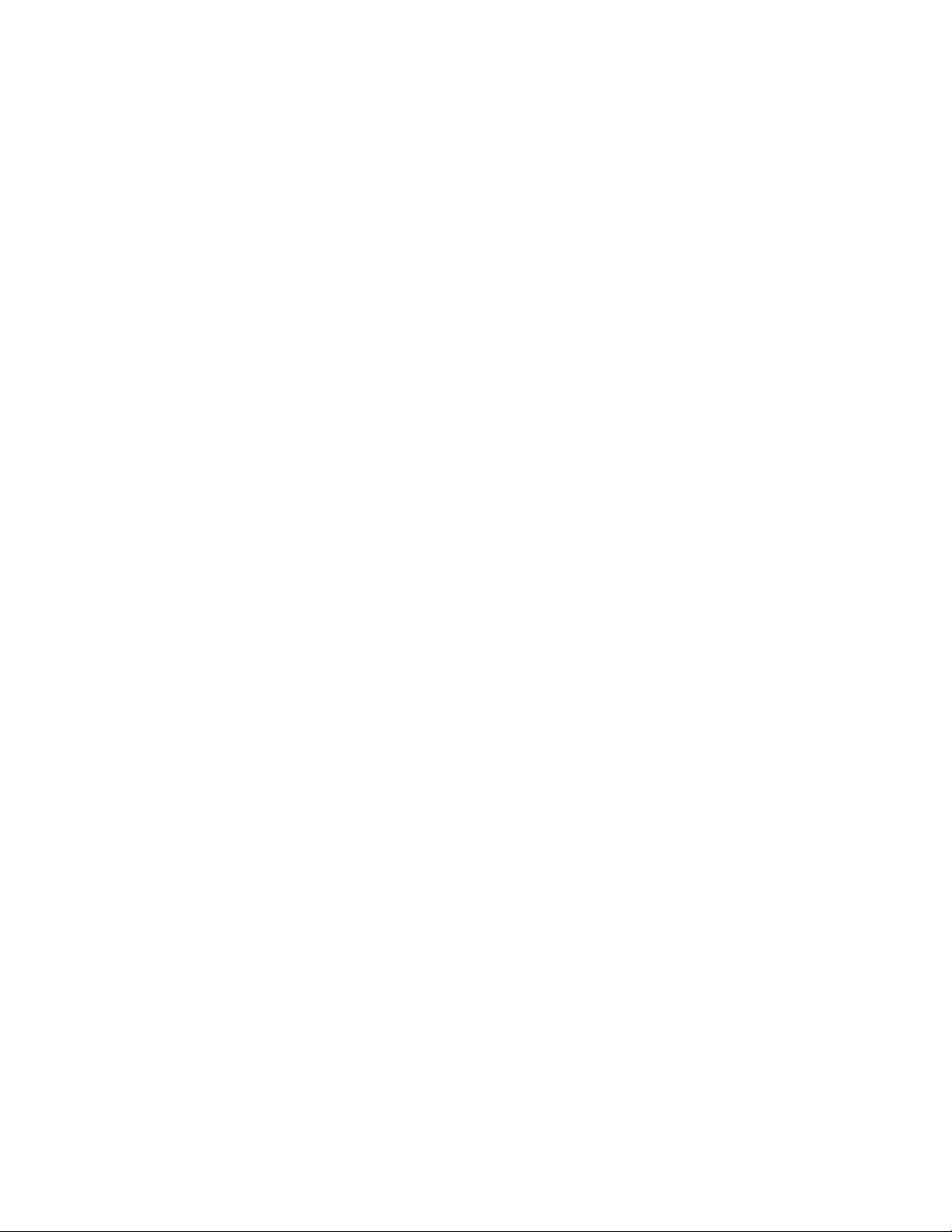
TABLE OF CONTENTS
8.3 System Controls Screen 8-39. . . . . . . . . . . . . . . . . . . . . . . . . . . . . . . . . . . . . . . . . . . . . . . . . . . . . . . . . . . . . . . . . . . . . . . . . . . . . . . . .
8.4 Load Off Screen 8-40. . . . . . . . . . . . . . . . . . . . . . . . . . . . . . . . . . . . . . . . . . . . . . . . . . . . . . . . . . . . . . . . . . . . . . . . . . . . . . . . . . . . . .
8.5 Reading the Status Indicators 8-41. . . . . . . . . . . . . . . . . . . . . . . . . . . . . . . . . . . . . . . . . . . . . . . . . . . . . . . . . . . . . . . . . . . . . . . . . . . . .
9 UPS Operating Instructions 9-1. . . . . . . . . . . . . . . . . . . . . . . . . . . . . . . . . . . . . . . . . . . . . . . . . . . . . . . . . . . . . . .
9.1 Single Module Operation 9-1. . . . . . . . . . . . . . . . . . . . . . . . . . . . . . . . . . . . . . . . . . . . . . . . . . . . . . . . . . . . . . . . . . . . . . . . . . . . . . . .
9.1.1 Starting the UPS in Normal Mode 9-1. . . . . . . . . . . . . . . . . . . . . . . . . . . . . . . . . . . . . . . . . . . . . . . . . . . . . . . . . . . . . . . . . . . . .
9.1.2 Starting the UPS in Bypass Mode 9-2. . . . . . . . . . . . . . . . . . . . . . . . . . . . . . . . . . . . . . . . . . . . . . . . . . . . . . . . . . . . . . . . . . . . . .
9.1.3 Starting the Power Module 9-2. . . . . . . . . . . . . . . . . . . . . . . . . . . . . . . . . . . . . . . . . . . . . . . . . . . . . . . . . . . . . . . . . . . . . . . . . .
9.1.4 Transfer from Normal to Bypass Mode 9-3. . . . . . . . . . . . . . . . . . . . . . . . . . . . . . . . . . . . . . . . . . . . . . . . . . . . . . . . . . . . . . . . . .
9.1.5 Transfer from Bypass to Normal Mode 9-3. . . . . . . . . . . . . . . . . . . . . . . . . . . . . . . . . . . . . . . . . . . . . . . . . . . . . . . . . . . . . . . . . .
9.1.6 Transfer from Normal to Bypass Mode and Shut Down UPS 9-4. . . . . . . . . . . . . . . . . . . . . . . . . . . . . . . . . . . . . . . . . . . . . . . . . . .
9.1.7 UPS and Critical Load Shutdown 9-4. . . . . . . . . . . . . . . . . . . . . . . . . . . . . . . . . . . . . . . . . . . . . . . . . . . . . . . . . . . . . . . . . . . . . .
9.1.8 Charger Control 9-4. . . . . . . . . . . . . . . . . . . . . . . . . . . . . . . . . . . . . . . . . . . . . . . . . . . . . . . . . . . . . . . . . . . . . . . . . . . . . . . . . .
9.1.9 Using the UPS LOAD OFF Pushbutton 9-5. . . . . . . . . . . . . . . . . . . . . . . . . . . . . . . . . . . . . . . . . . . . . . . . . . . . . . . . . . . . . . . . . . .
9.1.10 Using the Remote Emergency Power-off Switch 9-6. . . . . . . . . . . . . . . . . . . . . . . . . . . . . . . . . . . . . . . . . . . . . . . . . . . . . . . . . . . .
9.2 Multiple Module Parallel Operation 9-7. . . . . . . . . . . . . . . . . . . . . . . . . . . . . . . . . . . . . . . . . . . . . . . . . . . . . . . . . . . . . . . . . . . . . . . . .
9.2.1 Starting the Parallel System in Normal Mode 9-7. . . . . . . . . . . . . . . . . . . . . . . . . . . . . . . . . . . . . . . . . . . . . . . . . . . . . . . . . . . . .
9.2.2 Starting the Parallel System in Bypass Mode 9-8. . . . . . . . . . . . . . . . . . . . . . . . . . . . . . . . . . . . . . . . . . . . . . . . . . . . . . . . . . . . .
9.2.3 Transfer Parallel System from Normal to Bypass Mode 9-8. . . . . . . . . . . . . . . . . . . . . . . . . . . . . . . . . . . . . . . . . . . . . . . . . . . . . .
9.2.4 Transfer Parallel System from Bypass to Normal Mode 9-9. . . . . . . . . . . . . . . . . . . . . . . . . . . . . . . . . . . . . . . . . . . . . . . . . . . . . .
9.2.5 Single UPM Shutdown 9-9. . . . . . . . . . . . . . . . . . . . . . . . . . . . . . . . . . . . . . . . . . . . . . . . . . . . . . . . . . . . . . . . . . . . . . . . . . . . .
9.2.6 Restarting a Single UPM 9-9. . . . . . . . . . . . . . . . . . . . . . . . . . . . . . . . . . . . . . . . . . . . . . . . . . . . . . . . . . . . . . . . . . . . . . . . . . . .
9.2.7 Parallel System and Critical Load Shutdown 9-10. . . . . . . . . . . . . . . . . . . . . . . . . . . . . . . . . . . . . . . . . . . . . . . . . . . . . . . . . . . . . .
9.2.8 Using the UPS LOAD OFF Pushbutton 9-11. . . . . . . . . . . . . . . . . . . . . . . . . . . . . . . . . . . . . . . . . . . . . . . . . . . . . . . . . . . . . . . . . . .
9.2.9 Using the Parallel System Remote Emergency Power-off Switch 9-12. . . . . . . . . . . . . . . . . . . . . . . . . . . . . . . . . . . . . . . . . . . . . . . .
10 Using Features and Options 10-1. . . . . . . . . . . . . . . . . . . . . . . . . . . . . . . . . . . . . . . . . . . . . . . . . . . . . . . . . . . . . . .
10.1 Building Alarm Monitoring 10-1. . . . . . . . . . . . . . . . . . . . . . . . . . . . . . . . . . . . . . . . . . . . . . . . . . . . . . . . . . . . . . . . . . . . . . . . . . . . . . .
10.2 General Purpose Relay Contact 10-1. . . . . . . . . . . . . . . . . . . . . . . . . . . . . . . . . . . . . . . . . . . . . . . . . . . . . . . . . . . . . . . . . . . . . . . . . . . .
10.3 Optional Remote Monitor Panel 10-2. . . . . . . . . . . . . . . . . . . . . . . . . . . . . . . . . . . . . . . . . . . . . . . . . . . . . . . . . . . . . . . . . . . . . . . . . . .
10.4 Relay Interface Module 10-4. . . . . . . . . . . . . . . . . . . . . . . . . . . . . . . . . . . . . . . . . . . . . . . . . . . . . . . . . . . . . . . . . . . . . . . . . . . . . . . . .
10.5 Supervisory Contact Module 10-5. . . . . . . . . . . . . . . . . . . . . . . . . . . . . . . . . . . . . . . . . . . . . . . . . . . . . . . . . . . . . . . . . . . . . . . . . . . . . .
11 Responding to System Events 11-1. . . . . . . . . . . . . . . . . . . . . . . . . . . . . . . . . . . . . . . . . . . . . . . . . . . . . . . . . . . . .
11.1 General 11-1. . . . . . . . . . . . . . . . . . . . . . . . . . . . . . . . . . . . . . . . . . . . . . . . . . . . . . . . . . . . . . . . . . . . . . . . . . . . . . . . . . . . . . . . . . . .
11.2 System Event Horns 11-1. . . . . . . . . . . . . . . . . . . . . . . . . . . . . . . . . . . . . . . . . . . . . . . . . . . . . . . . . . . . . . . . . . . . . . . . . . . . . . . . . . . .
11.3 System Event Indicators 11-1. . . . . . . . . . . . . . . . . . . . . . . . . . . . . . . . . . . . . . . . . . . . . . . . . . . . . . . . . . . . . . . . . . . . . . . . . . . . . . . . .
11.4 System Event Messages 11-1. . . . . . . . . . . . . . . . . . . . . . . . . . . . . . . . . . . . . . . . . . . . . . . . . . . . . . . . . . . . . . . . . . . . . . . . . . . . . . . .
12 Communication 12-1. . . . . . . . . . . . . . . . . . . . . . . . . . . . . . . . . . . . . . . . . . . . . . . . . . . . . . . . . . . . . . . . . . . . . . . .
12.1 X-Slot Cards 12-1. . . . . . . . . . . . . . . . . . . . . . . . . . . . . . . . . . . . . . . . . . . . . . . . . . . . . . . . . . . . . . . . . . . . . . . . . . . . . . . . . . . . . . . . .
12.2 Powerware LanSafe Power Management Software 12-2. . . . . . . . . . . . . . . . . . . . . . . . . . . . . . . . . . . . . . . . . . . . . . . . . . . . . . . . . . . . . .
12.3 Remote Notification 12-2. . . . . . . . . . . . . . . . . . . . . . . . . . . . . . . . . . . . . . . . . . . . . . . . . . . . . . . . . . . . . . . . . . . . . . . . . . . . . . . . . . .
13 Maintaining the UPS System 13-1. . . . . . . . . . . . . . . . . . . . . . . . . . . . . . . . . . . . . . . . . . . . . . . . . . . . . . . . . . . . . .
13.1 Important Safety Instructions 13-1. . . . . . . . . . . . . . . . . . . . . . . . . . . . . . . . . . . . . . . . . . . . . . . . . . . . . . . . . . . . . . . . . . . . . . . . . . . . .
13.2 Performing Preventive Maintenance 13-2. . . . . . . . . . . . . . . . . . . . . . . . . . . . . . . . . . . . . . . . . . . . . . . . . . . . . . . . . . . . . . . . . . . . . . . .
13.2.1 Daily Maintenance 13-2. . . . . . . . . . . . . . . . . . . . . . . . . . . . . . . . . . . . . . . . . . . . . . . . . . . . . . . . . . . . . . . . . . . . . . . . . . . . . . . .
13.2.2 Monthly Maintenance 13-2. . . . . . . . . . . . . . . . . . . . . . . . . . . . . . . . . . . . . . . . . . . . . . . . . . . . . . . . . . . . . . . . . . . . . . . . . . . . . .
13.2.3 Annual Maintenance 13-2. . . . . . . . . . . . . . . . . . . . . . . . . . . . . . . . . . . . . . . . . . . . . . . . . . . . . . . . . . . . . . . . . . . . . . . . . . . . . .
13.2.4 Battery Maintenance 13-3. . . . . . . . . . . . . . . . . . . . . . . . . . . . . . . . . . . . . . . . . . . . . . . . . . . . . . . . . . . . . . . . . . . . . . . . . . . . . .
EATON Powerware® 9390 UPS (20–80 kVA) Installation and Operation Manual S 164201603 Rev 2 www.powerware.com
iii
Page 8
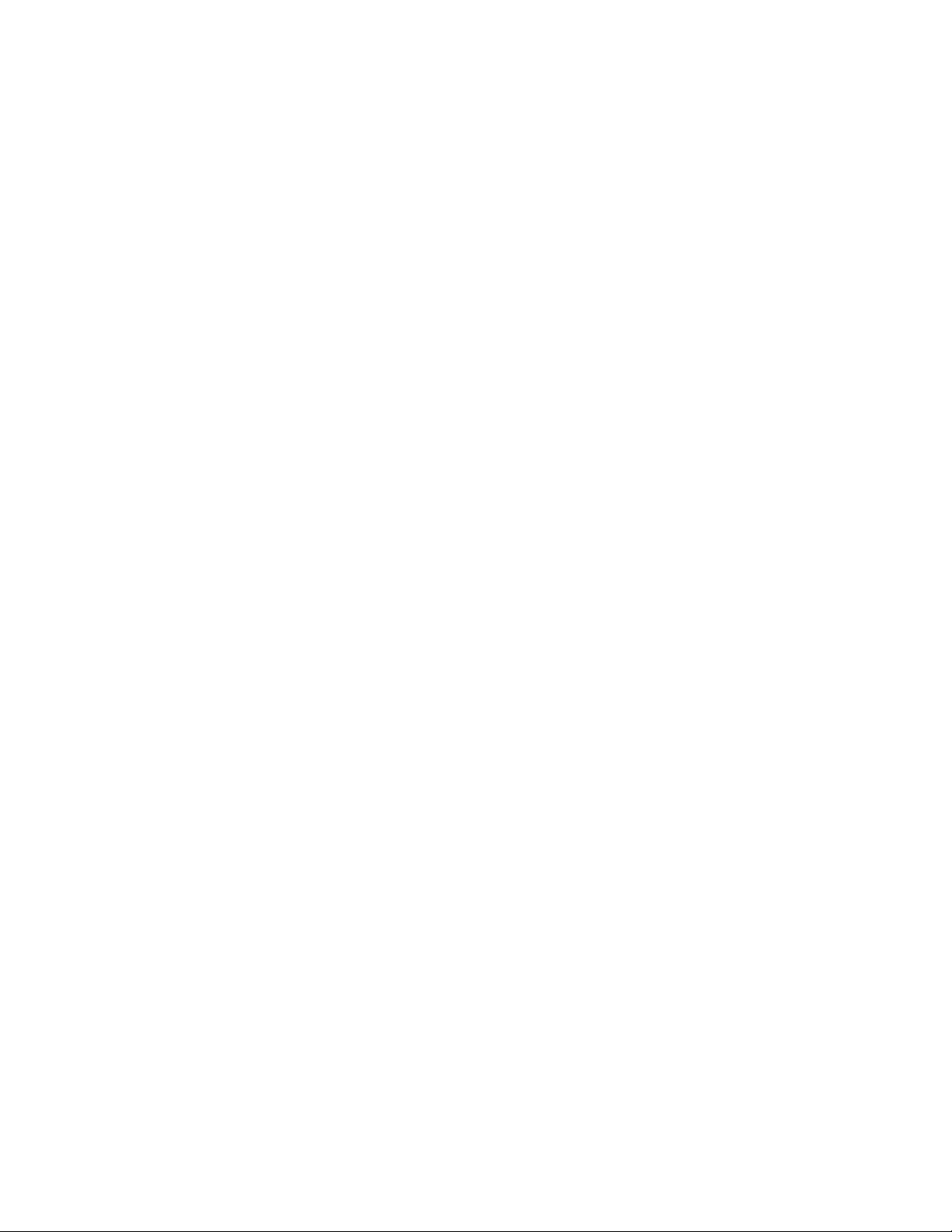
TABLE OF CONTENTS
13.3 Recycling the Used Battery or UPS 13-3. . . . . . . . . . . . . . . . . . . . . . . . . . . . . . . . . . . . . . . . . . . . . . . . . . . . . . . . . . . . . . . . . . . . . . . . .
13.4 Maintenance Training 13-3. . . . . . . . . . . . . . . . . . . . . . . . . . . . . . . . . . . . . . . . . . . . . . . . . . . . . . . . . . . . . . . . . . . . . . . . . . . . . . . . . .
14 Product Specifications 14-1. . . . . . . . . . . . . . . . . . . . . . . . . . . . . . . . . . . . . . . . . . . . . . . . . . . . . . . . . . . . . . . . . .
14.1 Model Numbers 14-1. . . . . . . . . . . . . . . . . . . . . . . . . . . . . . . . . . . . . . . . . . . . . . . . . . . . . . . . . . . . . . . . . . . . . . . . . . . . . . . . . . . . . .
14.2 Single Module Specifications 14-1. . . . . . . . . . . . . . . . . . . . . . . . . . . . . . . . . . . . . . . . . . . . . . . . . . . . . . . . . . . . . . . . . . . . . . . . . . . . .
14.2.1 UPS System Input 14-1. . . . . . . . . . . . . . . . . . . . . . . . . . . . . . . . . . . . . . . . . . . . . . . . . . . . . . . . . . . . . . . . . . . . . . . . . . . . . . . . .
14.2.2 UPS System Output 14-2. . . . . . . . . . . . . . . . . . . . . . . . . . . . . . . . . . . . . . . . . . . . . . . . . . . . . . . . . . . . . . . . . . . . . . . . . . . . . . .
14.2.3 Environmental 14-2. . . . . . . . . . . . . . . . . . . . . . . . . . . . . . . . . . . . . . . . . . . . . . . . . . . . . . . . . . . . . . . . . . . . . . . . . . . . . . . . . . .
14.3 Multiple Module Parallel Specifications 14-3. . . . . . . . . . . . . . . . . . . . . . . . . . . . . . . . . . . . . . . . . . . . . . . . . . . . . . . . . . . . . . . . . . . . . .
14.3.1 UPM Input 14-3. . . . . . . . . . . . . . . . . . . . . . . . . . . . . . . . . . . . . . . . . . . . . . . . . . . . . . . . . . . . . . . . . . . . . . . . . . . . . . . . . . . . . .
14.3.2 UPM Output 14-3. . . . . . . . . . . . . . . . . . . . . . . . . . . . . . . . . . . . . . . . . . . . . . . . . . . . . . . . . . . . . . . . . . . . . . . . . . . . . . . . . . . .
14.3.3 Environmental 14-3. . . . . . . . . . . . . . . . . . . . . . . . . . . . . . . . . . . . . . . . . . . . . . . . . . . . . . . . . . . . . . . . . . . . . . . . . . . . . . . . . . .
14.3.4 Battery 14-3. . . . . . . . . . . . . . . . . . . . . . . . . . . . . . . . . . . . . . . . . . . . . . . . . . . . . . . . . . . . . . . . . . . . . . . . . . . . . . . . . . . . . . . .
14.3.5 Module Tie Cabinet Input 14-3. . . . . . . . . . . . . . . . . . . . . . . . . . . . . . . . . . . . . . . . . . . . . . . . . . . . . . . . . . . . . . . . . . . . . . . . . . .
14.3.6 Module Tie Cabinet Output 14-3. . . . . . . . . . . . . . . . . . . . . . . . . . . . . . . . . . . . . . . . . . . . . . . . . . . . . . . . . . . . . . . . . . . . . . . . . .
15 Warranty 15-1. . . . . . . . . . . . . . . . . . . . . . . . . . . . . . . . . . . . . . . . . . . . . . . . . . . . . . . . . . . . . . . . . . . . . . . . . . . . .
Limited Factory Warranty 15-1. . . . . . . . . . . . . . . . . . . . . . . . . . . . . . . . . . . . . . . . . . . . . . . . . . . . . . . . . . . . . . . . . . . . . . . . . . . . . . . . . . . . .
Appendix A – Installation Information A-1. . . . . . . . . . . . . . . . . . . . . . . . . . . . . . . . . . . . . . . . . . . . . . . . . . . . . . . . . .
iv
EATON Powerware® 9390 UPS (20–80 kVA) Installation and Operation Manual S 164201603 Rev 2 www.powerware.com
Page 9
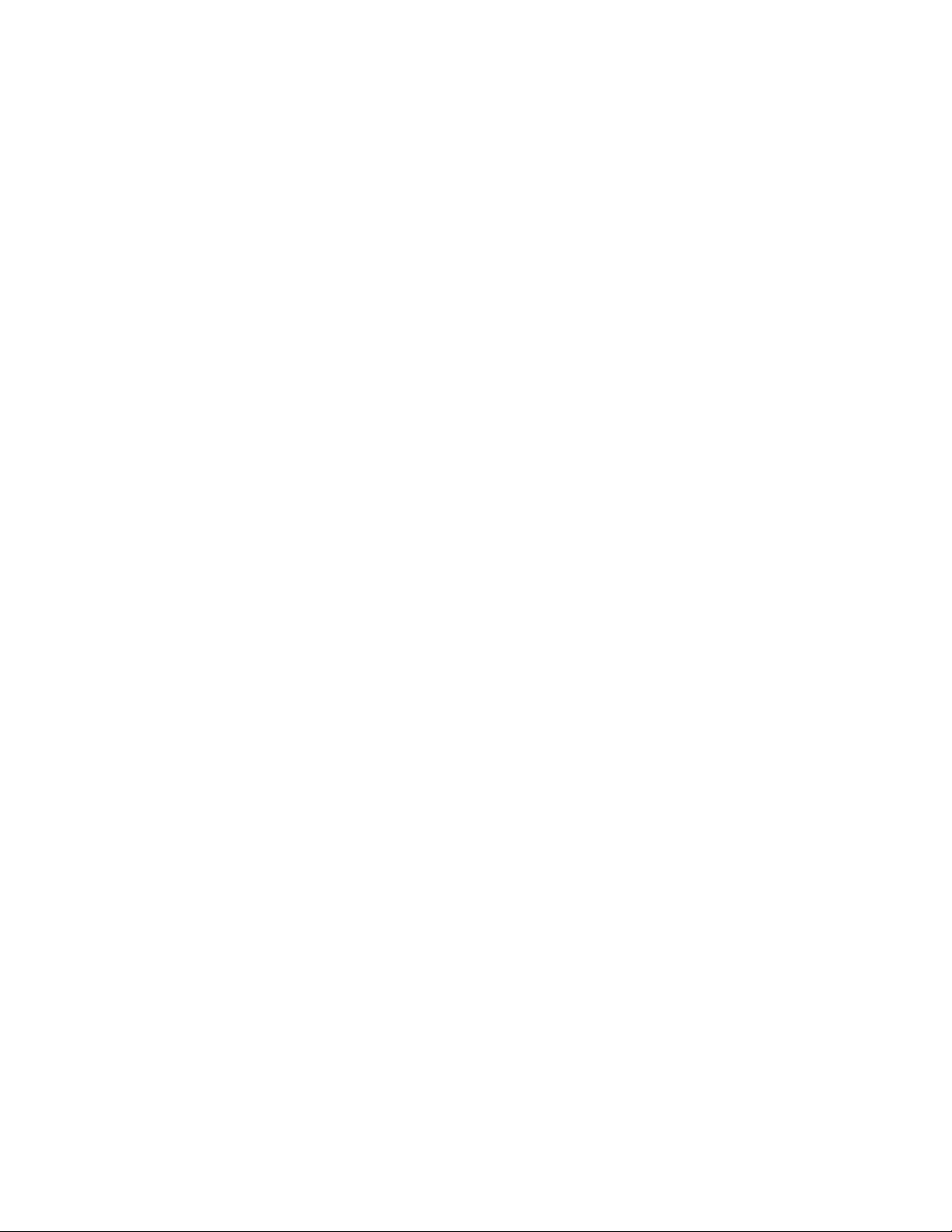
List of Figures
Figure 1‐1. Powerware 9390 UPS (100–160 kVA) Cabinet 1-1. . . . . . . . . . . . . . . . . . . . . . . . . . . . . . . . . . . . . . . . . . . . . . . . . . . . . . . .
Figure 3‐1. Powerware 9390 UPS (100–160 kVA) Cabinet as Shipped on Pallet 3-2. . . . . . . . . . . . . . . . . . . . . . . . . . . . . . . . . . . . . . . . .
Figure 4‐1. Removing Front Shipping Bracket on the Powerware 9390 UPS 4-3. . . . . . . . . . . . . . . . . . . . . . . . . . . . . . . . . . . . . . . . . . . .
Figure 4‐2. Removing Rear Shipping Bracket on the Powerware 9390 UPS 4-4. . . . . . . . . . . . . . . . . . . . . . . . . . . . . . . . . . . . . . . . . . . .
Figure 5‐1. Eaton REPO Switch 5-1. . . . . . . . . . . . . . . . . . . . . . . . . . . . . . . . . . . . . . . . . . . . . . . . . . . . . . . . . . . . . . . . . . . . . . . . . .
Figure 5‐2. REPO Wiring 5-2. . . . . . . . . . . . . . . . . . . . . . . . . . . . . . . . . . . . . . . . . . . . . . . . . . . . . . . . . . . . . . . . . . . . . . . . . . . . . . .
Figure 6‐1. Powerware Hot Sync CAN Bridge Card 6-1. . . . . . . . . . . . . . . . . . . . . . . . . . . . . . . . . . . . . . . . . . . . . . . . . . . . . . . . . . . . .
Figure 6‐2. Supervisory Contact Module TB2 6-7. . . . . . . . . . . . . . . . . . . . . . . . . . . . . . . . . . . . . . . . . . . . . . . . . . . . . . . . . . . . . . . . .
Figure 7‐1. Main Elements of the UPS System 7-1. . . . . . . . . . . . . . . . . . . . . . . . . . . . . . . . . . . . . . . . . . . . . . . . . . . . . . . . . . . . . . . .
Figure 7‐2. Path of Current Through the UPS in Normal Mode – RT 7-3. . . . . . . . . . . . . . . . . . . . . . . . . . . . . . . . . . . . . . . . . . . . . . . . .
Figure 7‐3. Path of Current Through the UPS in Bypass Mode – RT 7-4. . . . . . . . . . . . . . . . . . . . . . . . . . . . . . . . . . . . . . . . . . . . . . . . .
Figure 7‐4. Path of Current Through the UPS in Battery Mode – RT 7-6. . . . . . . . . . . . . . . . . . . . . . . . . . . . . . . . . . . . . . . . . . . . . . . . .
Figure 7‐5. Path of Current through the UPMs in Normal Mode – Parallel 7-9. . . . . . . . . . . . . . . . . . . . . . . . . . . . . . . . . . . . . . . . . . . . .
Figure 7‐6. Path of Current through the UPMs in Bypass Mode – Parallel 7-10. . . . . . . . . . . . . . . . . . . . . . . . . . . . . . . . . . . . . . . . . . . . .
Figure 7‐7. Path of Current through the UPMs in Battery Mode – Parallel 7-12. . . . . . . . . . . . . . . . . . . . . . . . . . . . . . . . . . . . . . . . . . . . .
Figure 8‐1. UPS Control Panel 8-1. . . . . . . . . . . . . . . . . . . . . . . . . . . . . . . . . . . . . . . . . . . . . . . . . . . . . . . . . . . . . . . . . . . . . . . . . . .
Figure 8‐2. Parts of the LCD 8-2. . . . . . . . . . . . . . . . . . . . . . . . . . . . . . . . . . . . . . . . . . . . . . . . . . . . . . . . . . . . . . . . . . . . . . . . . . . . .
Figure 8‐3. Main Menu and Mimic Screen (Normal Mode) 8-3. . . . . . . . . . . . . . . . . . . . . . . . . . . . . . . . . . . . . . . . . . . . . . . . . . . . . . .
Figure 8‐4. Active Events Screen 8-4. . . . . . . . . . . . . . . . . . . . . . . . . . . . . . . . . . . . . . . . . . . . . . . . . . . . . . . . . . . . . . . . . . . . . . . . .
Figure 8‐5. History Screen 8-5. . . . . . . . . . . . . . . . . . . . . . . . . . . . . . . . . . . . . . . . . . . . . . . . . . . . . . . . . . . . . . . . . . . . . . . . . . . . . .
Figure 8‐6. Unit Output Meter Screen 8-6. . . . . . . . . . . . . . . . . . . . . . . . . . . . . . . . . . . . . . . . . . . . . . . . . . . . . . . . . . . . . . . . . . . . . .
Figure 8‐7. Unit Input Meter Screen 8-7. . . . . . . . . . . . . . . . . . . . . . . . . . . . . . . . . . . . . . . . . . . . . . . . . . . . . . . . . . . . . . . . . . . . . . .
Figure 8‐8. Unit Bypass Meter Screen 8-7. . . . . . . . . . . . . . . . . . . . . . . . . . . . . . . . . . . . . . . . . . . . . . . . . . . . . . . . . . . . . . . . . . . . .
Figure 8‐9. Unit Battery Meter Screen 8-8. . . . . . . . . . . . . . . . . . . . . . . . . . . . . . . . . . . . . . . . . . . . . . . . . . . . . . . . . . . . . . . . . . . . .
Figure 8‐10. Unit Output Current (Load) Meter Screen 8-8. . . . . . . . . . . . . . . . . . . . . . . . . . . . . . . . . . . . . . . . . . . . . . . . . . . . . . . . . .
Figure 8‐11. Battery Discharge Log Summary Screen 8-9. . . . . . . . . . . . . . . . . . . . . . . . . . . . . . . . . . . . . . . . . . . . . . . . . . . . . . . . . . .
Figure 8‐12. Battery Discharge Log Screen 8-10. . . . . . . . . . . . . . . . . . . . . . . . . . . . . . . . . . . . . . . . . . . . . . . . . . . . . . . . . . . . . . . . . .
Figure 8‐13. kW Demand Log Summary Screen 8-11. . . . . . . . . . . . . . . . . . . . . . . . . . . . . . . . . . . . . . . . . . . . . . . . . . . . . . . . . . . . . . .
Figure 8‐14. kW Demand Log Screen 8-12. . . . . . . . . . . . . . . . . . . . . . . . . . . . . . . . . . . . . . . . . . . . . . . . . . . . . . . . . . . . . . . . . . . . . .
Figure 8‐15. Current kW Demand Log Setup Screen 1 8-13. . . . . . . . . . . . . . . . . . . . . . . . . . . . . . . . . . . . . . . . . . . . . . . . . . . . . . . . . .
Figure 8‐16. Current kW Demand Log Setup Screen 2 8-14. . . . . . . . . . . . . . . . . . . . . . . . . . . . . . . . . . . . . . . . . . . . . . . . . . . . . . . . . .
Figure 8‐17. Time Interval Monitored Setup Screen 8-15. . . . . . . . . . . . . . . . . . . . . . . . . . . . . . . . . . . . . . . . . . . . . . . . . . . . . . . . . . . .
Figure 8‐18. Time Interval Monitored Setup Save Screen 8-15. . . . . . . . . . . . . . . . . . . . . . . . . . . . . . . . . . . . . . . . . . . . . . . . . . . . . . . .
Figure 8‐19. Maximum Level (kW) Setup Screen 8-16. . . . . . . . . . . . . . . . . . . . . . . . . . . . . . . . . . . . . . . . . . . . . . . . . . . . . . . . . . . . . .
Figure 8‐20. Maximum Level (kW) Setup Save Screen 8-16. . . . . . . . . . . . . . . . . . . . . . . . . . . . . . . . . . . . . . . . . . . . . . . . . . . . . . . . . .
Figure 8‐21. Maximum Current Log Summary Screen 8-17. . . . . . . . . . . . . . . . . . . . . . . . . . . . . . . . . . . . . . . . . . . . . . . . . . . . . . . . . . .
Figure 8‐22. Maximum Current Log Screen (Three-Phase Measurement) 8-18. . . . . . . . . . . . . . . . . . . . . . . . . . . . . . . . . . . . . . . . . . . . .
Figure 8‐23. Maximum Current Log Screen (Individual Phase Measurement) 8-18. . . . . . . . . . . . . . . . . . . . . . . . . . . . . . . . . . . . . . . . . . .
Figure 8‐24. Maximum Current Log Setup Screen 1 8-19. . . . . . . . . . . . . . . . . . . . . . . . . . . . . . . . . . . . . . . . . . . . . . . . . . . . . . . . . . . .
Figure 8‐25. Maximum Current Log Setup Screen 2 8-20. . . . . . . . . . . . . . . . . . . . . . . . . . . . . . . . . . . . . . . . . . . . . . . . . . . . . . . . . . . .
Figure 8‐26. Time Interval Monitored Setup Screen 8-21. . . . . . . . . . . . . . . . . . . . . . . . . . . . . . . . . . . . . . . . . . . . . . . . . . . . . . . . . . . .
Figure 8‐27. Time Interval Monitored Setup Save Screen 8-21. . . . . . . . . . . . . . . . . . . . . . . . . . . . . . . . . . . . . . . . . . . . . . . . . . . . . . . .
Figure 8‐28. Maximum % of Full Load Setup Screen 8-22. . . . . . . . . . . . . . . . . . . . . . . . . . . . . . . . . . . . . . . . . . . . . . . . . . . . . . . . . . .
Figure 8‐29. Maximum % of Full Load Setup Save Screen 8-22. . . . . . . . . . . . . . . . . . . . . . . . . . . . . . . . . . . . . . . . . . . . . . . . . . . . . . .
Figure 8‐30. Calculation Method Setup Screen 8-23. . . . . . . . . . . . . . . . . . . . . . . . . . . . . . . . . . . . . . . . . . . . . . . . . . . . . . . . . . . . . . .
Figure 8‐31. System Meters Screen 8-24. . . . . . . . . . . . . . . . . . . . . . . . . . . . . . . . . . . . . . . . . . . . . . . . . . . . . . . . . . . . . . . . . . . . . . .
Figure 8‐32. Total System Output Meter Screen 8-25. . . . . . . . . . . . . . . . . . . . . . . . . . . . . . . . . . . . . . . . . . . . . . . . . . . . . . . . . . . . . .
EATON Powerware® 9390 UPS (20–80 kVA) Installation and Operation Manual S 164201603 Rev 2 www.powerware.com
v
Page 10
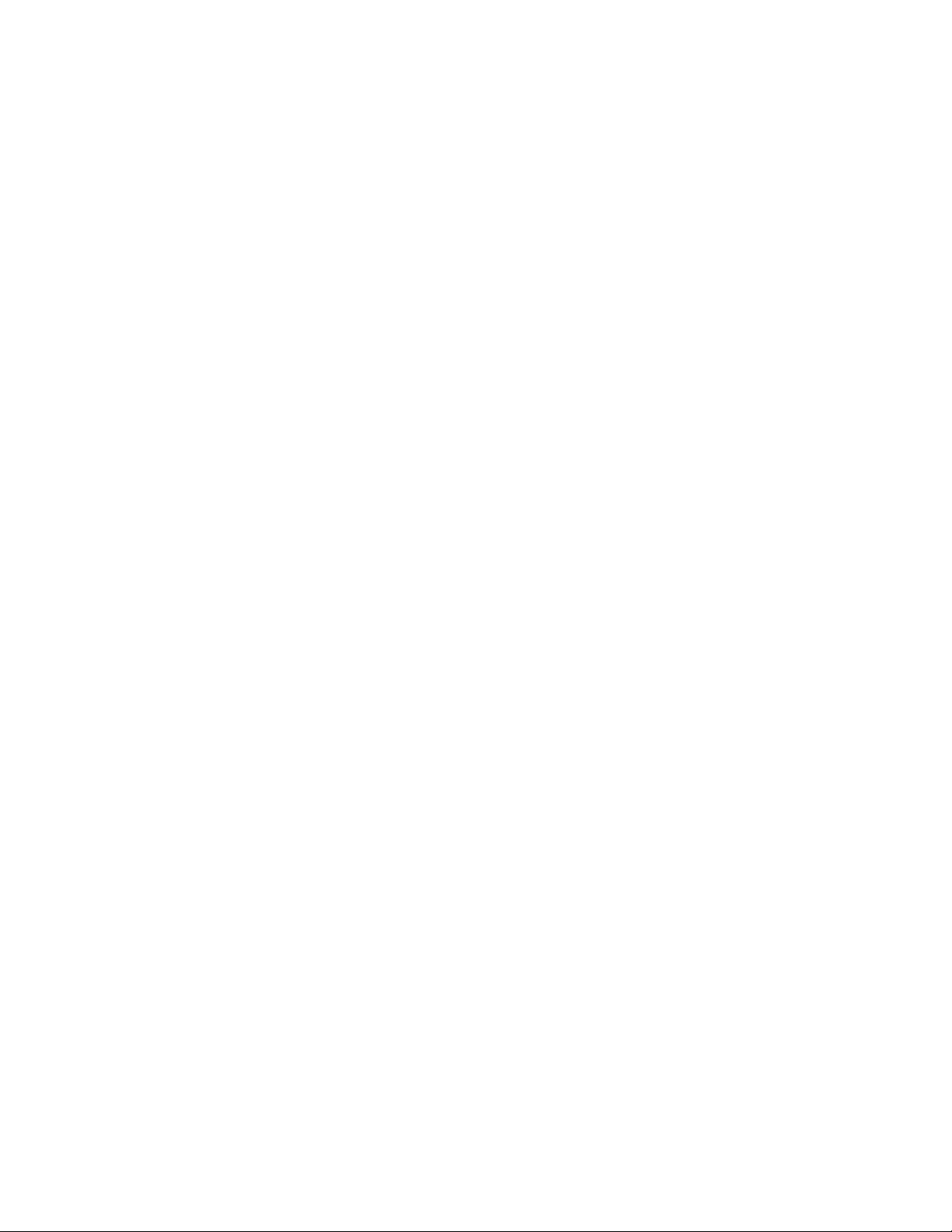
LIST OF FIGURES
Figure 8‐33. Output Unit X Meter Screen 8-26. . . . . . . . . . . . . . . . . . . . . . . . . . . . . . . . . . . . . . . . . . . . . . . . . . . . . . . . . . . . . . . . . . .
Figure 8‐34. Input Unit X Meter Screen 8-27. . . . . . . . . . . . . . . . . . . . . . . . . . . . . . . . . . . . . . . . . . . . . . . . . . . . . . . . . . . . . . . . . . . . .
Figure 8‐35. Bypass Unit X Meter Screen 8-27. . . . . . . . . . . . . . . . . . . . . . . . . . . . . . . . . . . . . . . . . . . . . . . . . . . . . . . . . . . . . . . . . . .
Figure 8‐36. Battery Unit X Meter Screen 8-28. . . . . . . . . . . . . . . . . . . . . . . . . . . . . . . . . . . . . . . . . . . . . . . . . . . . . . . . . . . . . . . . . . .
Figure 8‐37. Output Current (Load) Unit X Meter Screen 8-28. . . . . . . . . . . . . . . . . . . . . . . . . . . . . . . . . . . . . . . . . . . . . . . . . . . . . . . . .
Figure 8‐38. System Setup Level 0 Screen 8-29. . . . . . . . . . . . . . . . . . . . . . . . . . . . . . . . . . . . . . . . . . . . . . . . . . . . . . . . . . . . . . . . . .
Figure 8‐39. Contrast Adjust Screen 8-30. . . . . . . . . . . . . . . . . . . . . . . . . . . . . . . . . . . . . . . . . . . . . . . . . . . . . . . . . . . . . . . . . . . . . . .
Figure 8‐40. Versions Screen 8-30. . . . . . . . . . . . . . . . . . . . . . . . . . . . . . . . . . . . . . . . . . . . . . . . . . . . . . . . . . . . . . . . . . . . . . . . . . . .
Figure 8‐41. Unit Type Screen 8-31. . . . . . . . . . . . . . . . . . . . . . . . . . . . . . . . . . . . . . . . . . . . . . . . . . . . . . . . . . . . . . . . . . . . . . . . . . .
Figure 8‐42. Enter Password Screen 8-31. . . . . . . . . . . . . . . . . . . . . . . . . . . . . . . . . . . . . . . . . . . . . . . . . . . . . . . . . . . . . . . . . . . . . . .
Figure 8‐43. System Setup Level 1 Screen 8-32. . . . . . . . . . . . . . . . . . . . . . . . . . . . . . . . . . . . . . . . . . . . . . . . . . . . . . . . . . . . . . . . . .
Figure 8‐44. Change Password Screen 8-33. . . . . . . . . . . . . . . . . . . . . . . . . . . . . . . . . . . . . . . . . . . . . . . . . . . . . . . . . . . . . . . . . . . . .
Figure 8‐45. Change Password Save Screen 8-33. . . . . . . . . . . . . . . . . . . . . . . . . . . . . . . . . . . . . . . . . . . . . . . . . . . . . . . . . . . . . . . . .
Figure 8‐46. Time Format Screen 8-34. . . . . . . . . . . . . . . . . . . . . . . . . . . . . . . . . . . . . . . . . . . . . . . . . . . . . . . . . . . . . . . . . . . . . . . . .
Figure 8‐47. Set Date and Time MM/DD/YYYY Screen 8-35. . . . . . . . . . . . . . . . . . . . . . . . . . . . . . . . . . . . . . . . . . . . . . . . . . . . . . . . .
Figure 8‐48. Set Date and Time DD/MM/YYYY Screen 8-36. . . . . . . . . . . . . . . . . . . . . . . . . . . . . . . . . . . . . . . . . . . . . . . . . . . . . . . . .
Figure 8‐49. COM Port Setup Screen 8-37. . . . . . . . . . . . . . . . . . . . . . . . . . . . . . . . . . . . . . . . . . . . . . . . . . . . . . . . . . . . . . . . . . . . . .
Figure 8‐50. COM Setup Screen 8-38. . . . . . . . . . . . . . . . . . . . . . . . . . . . . . . . . . . . . . . . . . . . . . . . . . . . . . . . . . . . . . . . . . . . . . . . . .
Figure 8‐51. System Controls Screen 1 8-39. . . . . . . . . . . . . . . . . . . . . . . . . . . . . . . . . . . . . . . . . . . . . . . . . . . . . . . . . . . . . . . . . . . . .
Figure 8‐52. System Controls Screen 2 8-39. . . . . . . . . . . . . . . . . . . . . . . . . . . . . . . . . . . . . . . . . . . . . . . . . . . . . . . . . . . . . . . . . . . . .
Figure 8‐53. Load Off Screen 8-40. . . . . . . . . . . . . . . . . . . . . . . . . . . . . . . . . . . . . . . . . . . . . . . . . . . . . . . . . . . . . . . . . . . . . . . . . . . .
Figure 9‐1. REPO Operation 9-6. . . . . . . . . . . . . . . . . . . . . . . . . . . . . . . . . . . . . . . . . . . . . . . . . . . . . . . . . . . . . . . . . . . . . . . . . . . . .
Figure 9‐2. REPO Operation 9-12. . . . . . . . . . . . . . . . . . . . . . . . . . . . . . . . . . . . . . . . . . . . . . . . . . . . . . . . . . . . . . . . . . . . . . . . . . . . .
Figure 10‐1. Remote Monitor Panel 10-2. . . . . . . . . . . . . . . . . . . . . . . . . . . . . . . . . . . . . . . . . . . . . . . . . . . . . . . . . . . . . . . . . . . . . . .
Figure 10‐2. Relay Interface Module 10-4. . . . . . . . . . . . . . . . . . . . . . . . . . . . . . . . . . . . . . . . . . . . . . . . . . . . . . . . . . . . . . . . . . . . . .
Figure 10‐3. Supervisory Contact Module 10-5. . . . . . . . . . . . . . . . . . . . . . . . . . . . . . . . . . . . . . . . . . . . . . . . . . . . . . . . . . . . . . . . . . .
Figure 12‐1. Optional X-Slot Cards 12-2. . . . . . . . . . . . . . . . . . . . . . . . . . . . . . . . . . . . . . . . . . . . . . . . . . . . . . . . . . . . . . . .
. . . . . . . .
vi
EATON Powerware® 9390 UPS (20–80 kVA) Installation and Operation Manual S 164201603 Rev 2 www.powerware.com
Page 11
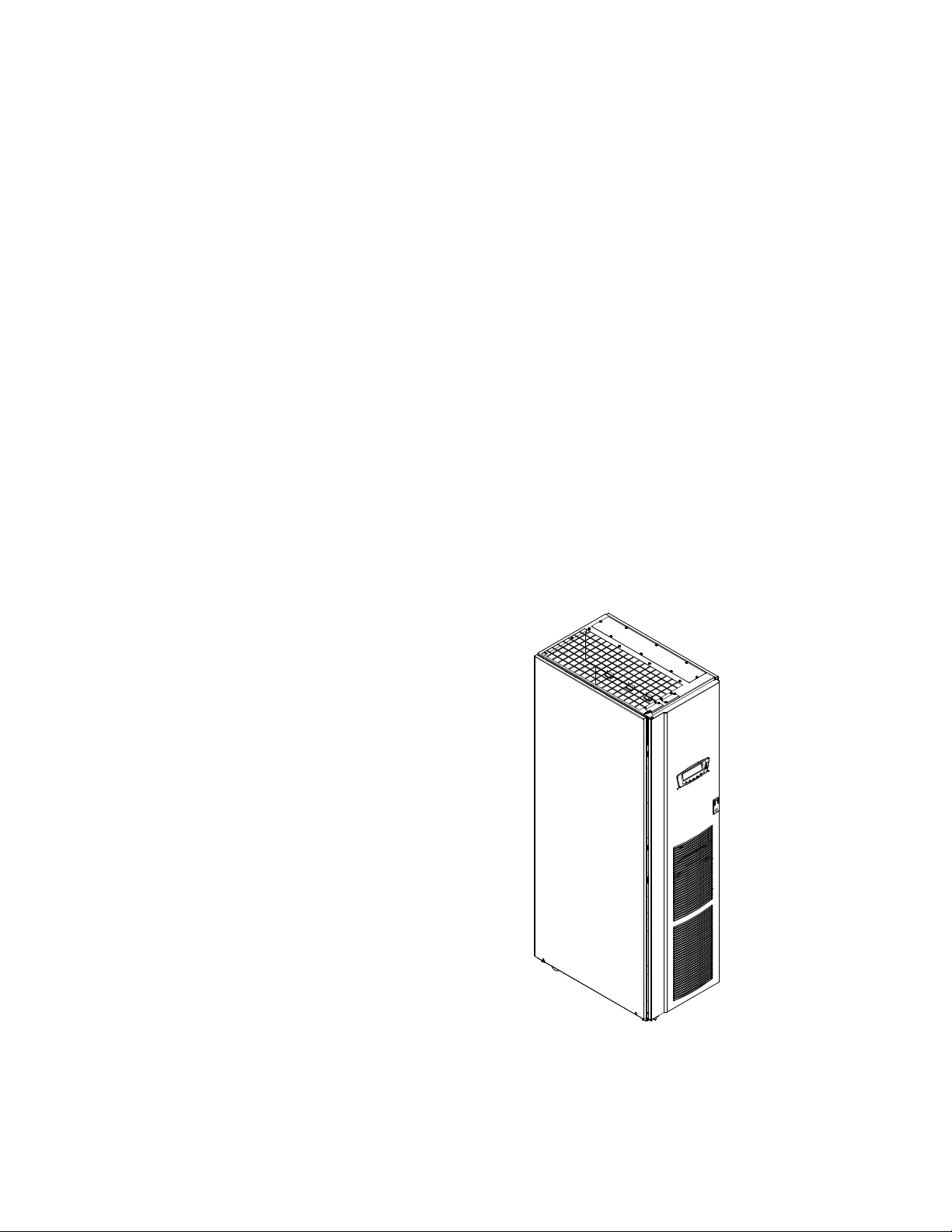
Chapter 1 Introduction
Figure
Eaton's Powerware® 9390 uninterruptible power supply (UPS) is a true online,
continuous-duty, transformerless, double-conversion, solid-state, three-phase system,
providing conditioned and uninterruptible AC power to protect the customer's load
from all nine power failures. The Powerware 9390 UPS is available as a single module
or a multiple module parallel system (see paragraph 1.3).
The Powerware 9390 online power protection system is used to prevent loss of
valuable electronic information, minimize equipment downtime, and minimize the
adverse effect on production equipment due to unexpected power problems.
The Powerware 9390 UPS continually monitors incoming electrical power and
removes the surges, spikes, sags, and other irregularities that are inherent in
commercial utility power. Working with a building's electrical system, the UPS
system supplies clean, consistent power that sensitive electronic equipment requires
for reliable operation. During brownouts, blackouts, and other power interruptions,
batteries provide emergency power to safeguard operation.
The UPS system is housed in a single, free‐standing cabinet with safety shields
behind the door for hazardous voltage protection. The cabinet matches the battery
and distribution cabinets in style and color and can be installed in line-up-and-match or
standalone configurations. Figure 1‐1 shows the Powerware 9390 UPS (20–80 kVA).
Figure 1‐1. Powerware 9390 UPS (20–80 kVA)
EATON Powerware® 9390 UPS (20–80 kVA) Installation and Operation Manual S 164201603 Rev 2 www.powerware.com
1-1
Page 12
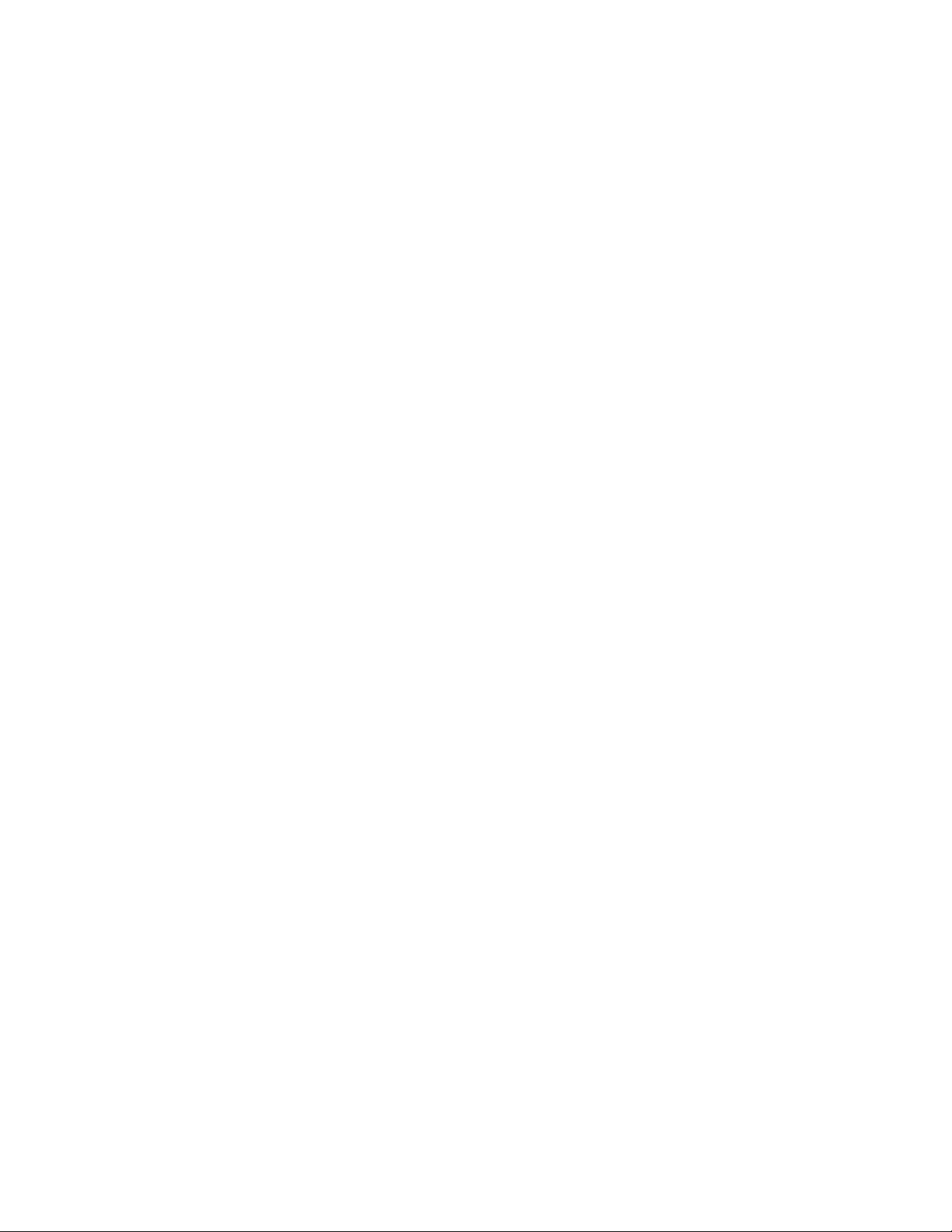
INTRODUCTION
1.1 UPS Standard Features
The UPS has many standard features that provide cost‐effective and consistently
reliable power protection.
1.1.1 Control Panel
The control panel, located on the UPS front door, contains an LCD and pushbutton
switches to control the operation of the UPS, and to display the status of the UPS
system. See Chapter 8, “Using the Control Panel,” for additional information.
1.1.2 Customer Interface
S Building Alarm Monitoring - The facility's alarm system contacts can be connected to
S Alarm Contact - One alarm contact is provided for connection to equipment at the
six inputs in the UPS. The UPS uses these inputs to monitor the building alarms in
addition to the UPS status. See Chapter 10, “Using Features and Options,” for
additional information.
facility, such as a light, an audible alarm, or a computer terminal. The equipment
connected to this contact alerts you to a UPS alarm. See Chapter 10, “Using
Features and Options,” for additional information.
1.1.3 X-Slot Communication Bay
A pair of two-slot communication bays is standard equipment. Four optional X-Slot
cards can be installed in the UPS module at any time. See Chapter 12,
“Communication,” for additional information.
1.1.4 Mini‐CSB (Communication Server Board)
The mini‐CSB provides increased logging to 512 events, 5 additional programmable
languages, a real‐time clock, 4 additional building alarms, and enhanced alarm contact
programming.
1.1.5 ConnectUPS-X Web/SNMP Card X-Slot Card
A ConnectUPS –X Web/SNMP Card is provided as standard equipment and provides
remote monitoring through a Web browser interface, e‐mail, and a network
management system (NMS) using SNMP. See Chapter 12, “Communication,” for
additional information.
t
1.1.6 ABM Technology
ABM® technology is a three-stage charging system that increases battery service life
by optimizing recharge time, and protects batteries from damage due to high current
charging and inverter ripple currents. Charging at high currents can overheat and
damage batteries.
®
1-2
1.1.7 Powerware LanSafe Power Management Software
Powerware LanSafe® Power Management Software is bundled as part of the
Software Suite CD shipped with the UPS. See Chapter 12, “Communication,” for
additional information.
EATON Powerware® 9390 UPS (20–80 kVA) Installation and Operation Manual S 164201603 Rev 2 www.powerware.com
Page 13
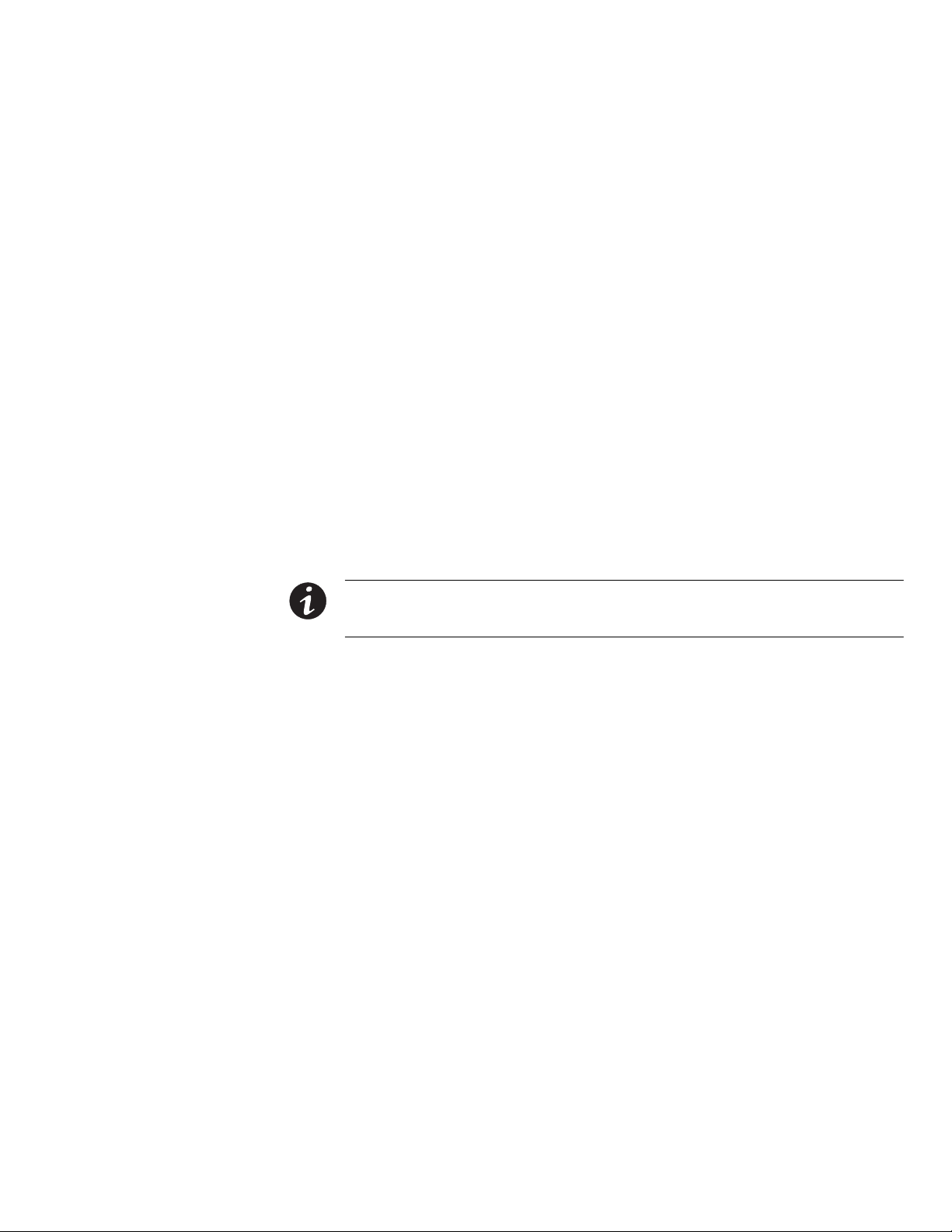
1.1.8 Installation Features
Cabinets can be permanently bolted to the floor or left standing on leveling feet.
Power and control wiring can be routed through the top or bottom of the cabinet with
connections made to easily accessible terminals. External sensing and monitoring
control wire must be installed in accordance with Class 1 wiring methods.
Line-up-and-match battery cabinets are wired through the side panels of the units.
Optional X-Slot connectivity cards are quickly installed at the front of the unit and are
hot-pluggable.
1.2 Options and Accessories
Contact your Eaton sales representative for information about the following options:
1.2.1 Integrated Battery Cabinets
Battery backup protection can be enhanced by equipping the UPS system with up to
four Powerware 9390 battery cabinets containing sealed lead‐acid, maintenance‐free
batteries. The battery cabinets are available in small and large sizes, with 192-cell
(208V units only), 216-cell, and 240-cell configurations (380V, 400v, 480v). The
cabinets are designed for line-up-and-match installation, but may be installed separate
from the UPS cabinet.
INTRODUCTION
NOTE NiCad batteries can also be used with the UPS , although firmware and EEP settings would need
modification for proper operation. Please consult your local Eaton Service repreenswtative for additional
information.
1.2.2 Integrated Distribution Cabinet
The Integrated Distribution Cabinet (IDC) provides adaptation and expansion with
distribution panelboards, distribution circuit breakers, a maintenance bypass switch,
and voltage transformation. The IDC is housed in a single, free‐standing cabinet
designed for line-up-and-match installation, but may be installed separate from the
UPS cabinet.
1.2.3 Integrated Accessory Cabinets (IAC-B, IAC-T, and IAC-D)
The following Integrated Accessory Cabinets (IACs) are designed for use with the
Powerware 9390 three-phase UPSs:
S The IAC-B provides maintenance bypass functions.
S The IAC-T provides parallel tie cabinet or parallel tie cabinet with maintenance
bypass functions.
S The IAC-D provides power distribution options for servers, racks, and other
equipment via distribution panelboards, or distributes power to larger loads via
distribution circuit breakers.
The IACs are housed in single, free‐standing cabinets designed for line-up-and-match
installation, but may be installed separate from the UPS cabinet.
EATON Powerware® 9390 UPS (20–80 kVA) Installation and Operation Manual S 164201603 Rev 2 www.powerware.com
1-3
Page 14
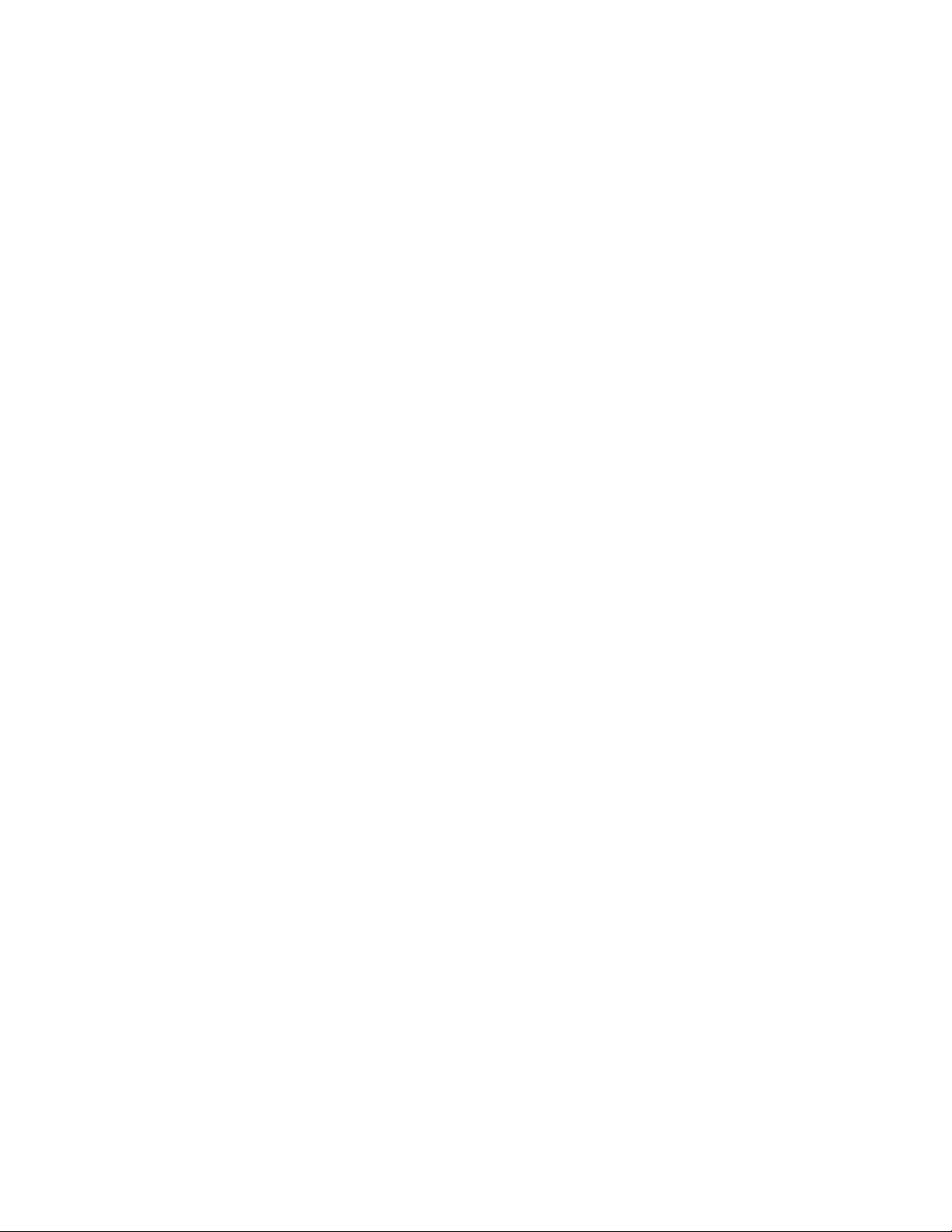
INTRODUCTION
1.2.4 Powerware Hot Sync Parallel System
A parallel UPS system with two to four uninterruptible power modules (UPMs) can be
installed to provide a parallel capacity and/or redundant system. This load sharing
system provides more capacity than a single UPS, and can provide backup, depending
on the load and configuration. In addition, when one UPM is taken out of service for
maintenance or is not operating properly, a redundant UPM continues to supply
uninterrupted power to the critical load. A Powerware Hot Sync
provides connectivity for system metering and operational mode control. The parallel
system consists of two to four UPMs each with a parallel CAN Bridge Card, and a
module tie cabinet or load distribution panel to act as a tie point. Each UPM requires a
separate battery cabinet.
1.2.5 Sync Control
An optional Sync Control maintains the critical load outputs of two separate single
module Powerware 9390 UPS systems in synchronization. This option facilitates the
uninterrupted transfer of the load from one load bus to another by means of transfer
switches. The Sync Control is housed in a wall‐mounted panel that can be located
between the UPS units for easy wiring.
®
CAN Bridge Card
1.2.6 Optional X-Slot Cards
The optional X-Slot cards support several protocols, such as SNMP, HTTP, AS/400®,
and Modbus®. See Chapter 12, “Communication,” for additional information.
1.2.7 Remote Monitor Panel
An optional Remote Monitor Panel (RMP) contains backlit status indicators and a local
horn, allowing you to monitor the operational status and alarm condition of the UPS
from virtually any location within your facility. This option is described further in
Chapter 10, “Using Features and Options.”
1.2.8 Relay Interface Module
An optional Relay Interface Module (RIM) uses relay contact closures to indicate the
operating status and alarm condition of the UPS. This option is described further in
Chapter 10, “Using Features and Options.”
1.2.9 Supervisory Contact Module
An optional Supervisory Contact Module (SCM) establishes an interface between the
UPS system equipment and the customer's monitor. This option is described further
in Chapter 10, “Using Features and Options.”
1-4
EATON Powerware® 9390 UPS (20–80 kVA) Installation and Operation Manual S 164201603 Rev 2 www.powerware.com
Page 15
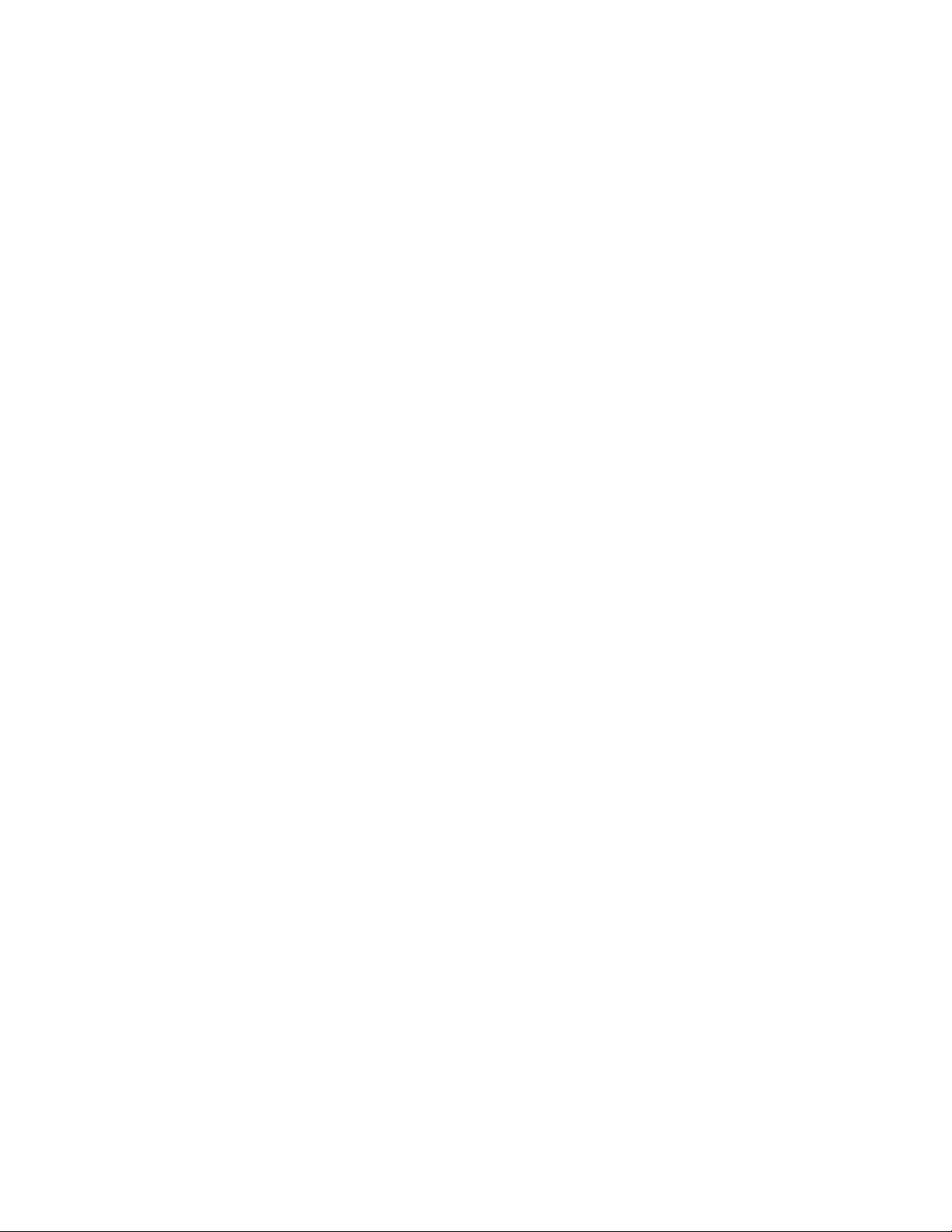
1.3 Basic System Configurations
The following basic UPS system configurations are possible:
S Single module UPS and one to four battery cabinets
S Single module UPS with UPS Sidecar (maintenance bypass or 1+1 tie
configuration) and one to four battery cabinets
S Single module UPS, one to four battery cabinets, and an optional IDC
S Single module UPS, one to four battery cabinets, and an optional IAC (maintenance
bypass, 1+1 tie, or 1+1 tie with maintenance bypass configuration)
S Single module UPS, one to four battery cabinets, and an optional IAC (distribution
configuration)
S Powerware Hot Sync parallel system with two UPS modules, one to four battery
cabinets for each UPS, and an optional module tie cabinet
- One capacity/one redundant (1+1)
- Two capacity (2+0)
S Powerware Hot Sync parallel system with three UPS modules, one to four battery
cabinets for each UPS, and an optional module tie cabinet
- Two capacity/one redundant (2+1)
- Three capacity (3+0)
S Powerware Hot Sync parallel system with four UPS modules, one to four battery
cabinets for each UPS, and an optional module tie cabinet
- Three capacity/one redundant (3+1)
- Four capacity (4+0)
S Powerware Hot Sync parallel system with two UPS modules, one to four battery
cabinets for each UPS, an optional module tie cabinet, and an optional IDC
- One capacity/one redundant (1+1)
- Two capacity (2+0)
S Powerware Hot Sync parallel system with three UPS modules, one to four battery
cabinets for each UPS, an optional module tie cabinet, and an optional IDC
- Two capacity/one redundant (2+1)
- Three capacity (3+0)
S Powerware Hot Sync parallel system with four UPS modules, one to four battery
cabinets for each UPS, an optional module tie cabinet, and an optional IDC
- Three capacity/one redundant (3+1)
- Four capacity (4+0)
The UPS system configuration can be enhanced by adding optional accessories such
as a Remote Emergency Power-off (REPO) control, RMP, or X-Slot communication
cards.
INTRODUCTION
EATON Powerware® 9390 UPS (20–80 kVA) Installation and Operation Manual S 164201603 Rev 2 www.powerware.com
1-5
Page 16
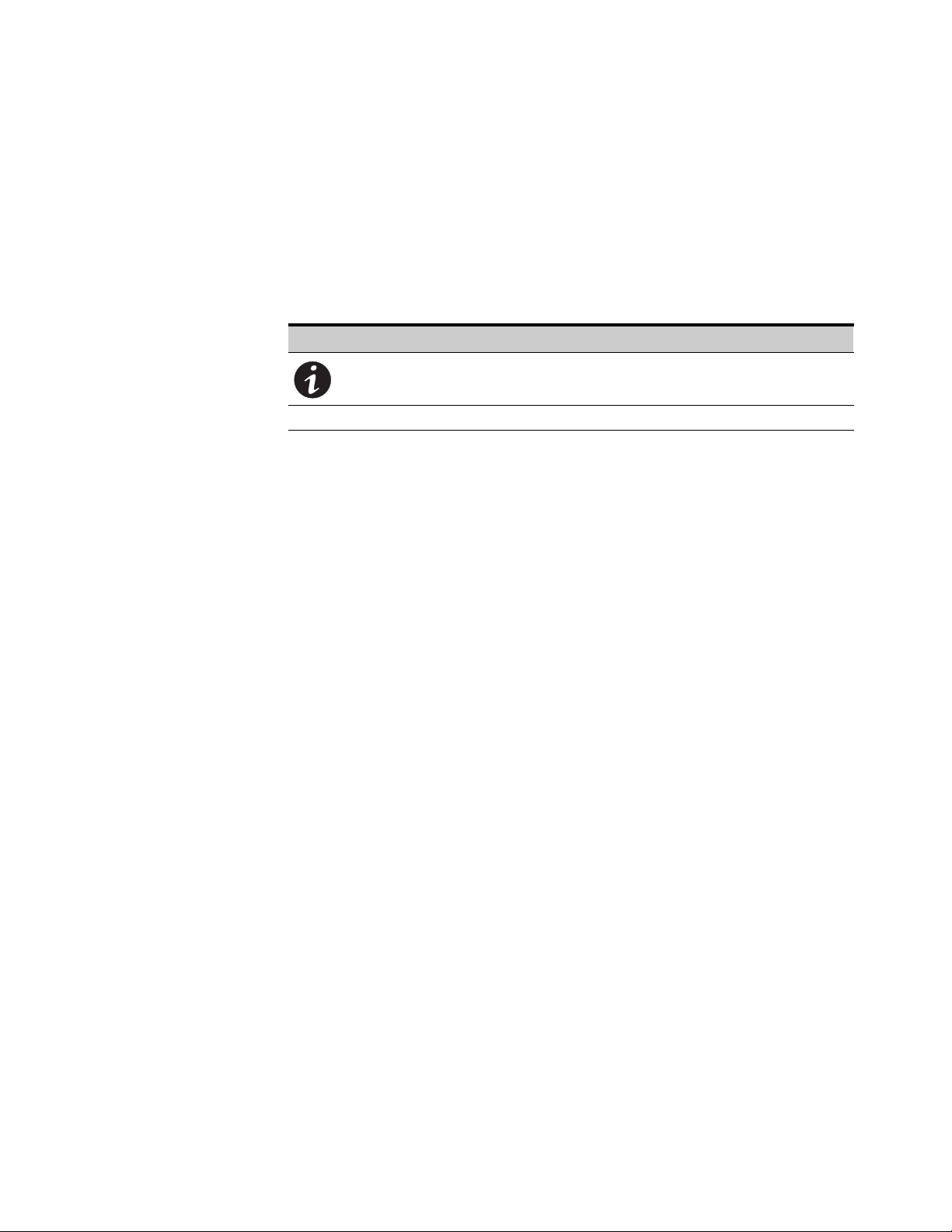
INTRODUCTION
1.4 Conventions Used in This Manual
This manual uses these type conventions:
S Bold type highlights important concepts in discussions, key terms in procedures,
and menu options, or represents a command or option that you type or enter at a
prompt.
S Italic type highlights notes and new terms where they are defined.
S Screen type represents information that appears on the screen or LCD.
Icon Description
[Keys] Brackets are used when referring to a specific key, such as [Enter] or [Ctrl].
In this manual, the term UPS refers only to the UPS cabinet and its internal elements.
The term UPS system refers to the entire power protection system – the UPS
cabinet, the battery cabinet, and options or accessories installed.
Information notes call attention to important features or instructions.
1.5 For More Information
Refer to the Powerware 9390 Integrated Battery Cabinet (Models IBC-S and IBC-L)
Installation Manual for the following additional information:
S Integrated Battery Cabinet (IBC) installation instructions, including site preparation,
planning for installation, wiring, and safety information.
S Detailed illustrations of the cabinet, including dimension and connection point
drawings.
The following ancillary equipment manuals include installation and operation
instructions, including site preparation, planning for installation, and wiring and safety
information, as well as controls, functions of the standard and optional features,
procedures for using with the UPS, and information about maintenance. Detailed
illustrations of the cabinet with dimensional and connection point drawings are
provided.
S Powerware 9390 Integrated Distribution Cabinet (80 kVA) Installation and
Operation Manual
S Powerware 9390 Integrated Accessory Cabinet (IAC-B and IAC-T Configurations)
Installation and Operation Manual
S Powerware 9390 Integrated Accessory Cabinet (IAC-D Configuration) Installation
and Operation Manual
S Powerware 9390 UPS Sidecar Installation and Operation Manual
S Powerware 9390 Sync Control Installation and Operation Manual
1-6
Visit www.powerware.com or contact your Eaton service representative for
information on how to obtain copies of these manuals.
EATON Powerware® 9390 UPS (20–80 kVA) Installation and Operation Manual S 164201603 Rev 2 www.powerware.com
Page 17
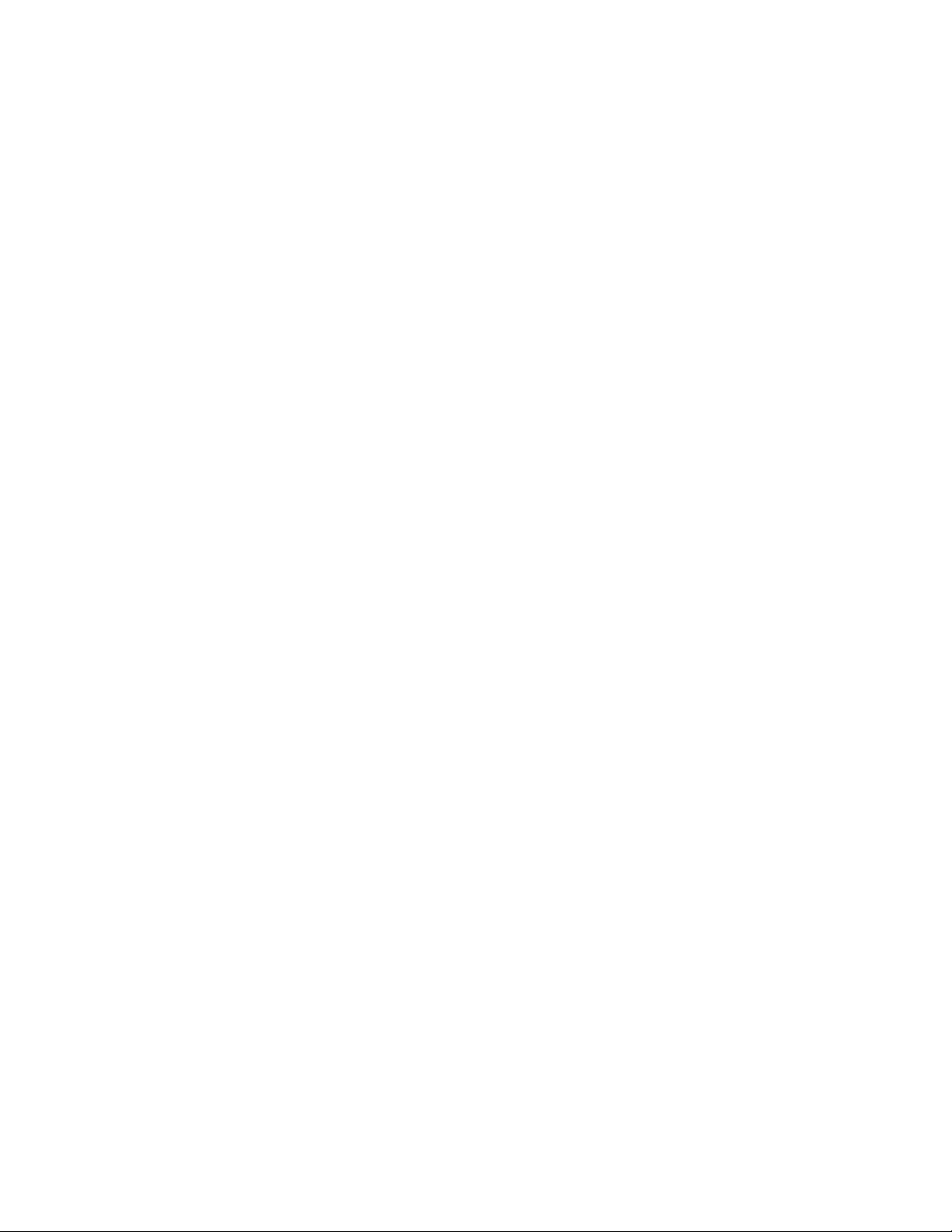
1.6 Getting Help
INTRODUCTION
If you need help with any of the following:
S Scheduling initial startup
S Regional locations and telephone numbers
S A question about any of the information in this manual
S A question this manual does not answer
Please call the Eaton Help Desk for Powerware products at:
United States:
Canada: 1-800-461-9166 ext 260
All other countries: Call your local service representative
1-800-843-9433 or 1-919-870-3028
EATON Powerware® 9390 UPS (20–80 kVA) Installation and Operation Manual S 164201603 Rev 2 www.powerware.com
1-7
Page 18
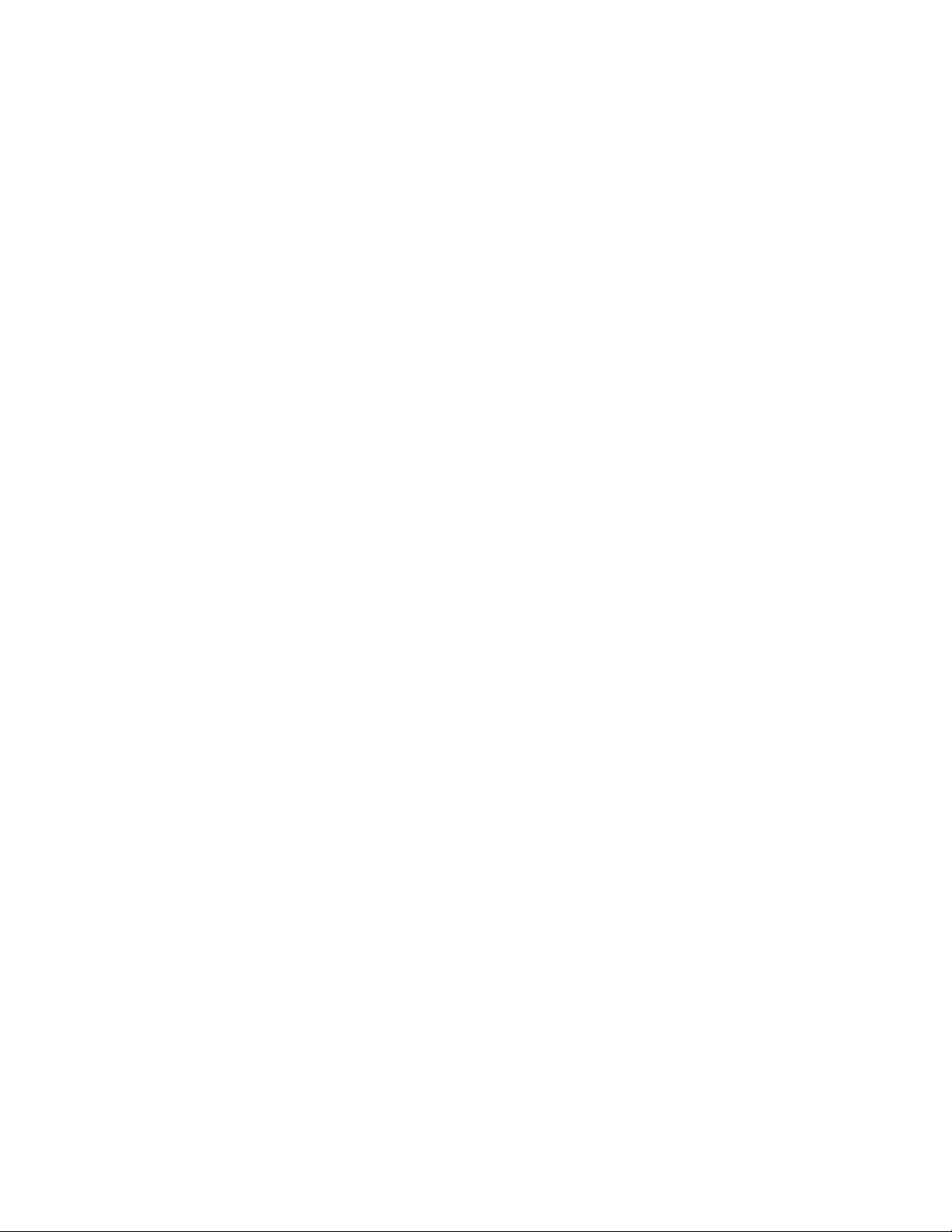
INTRODUCTION
This page intentionally left blank.
1-8
EATON Powerware® 9390 UPS (20–80 kVA) Installation and Operation Manual S 164201603 Rev 2 www.powerware.com
Page 19
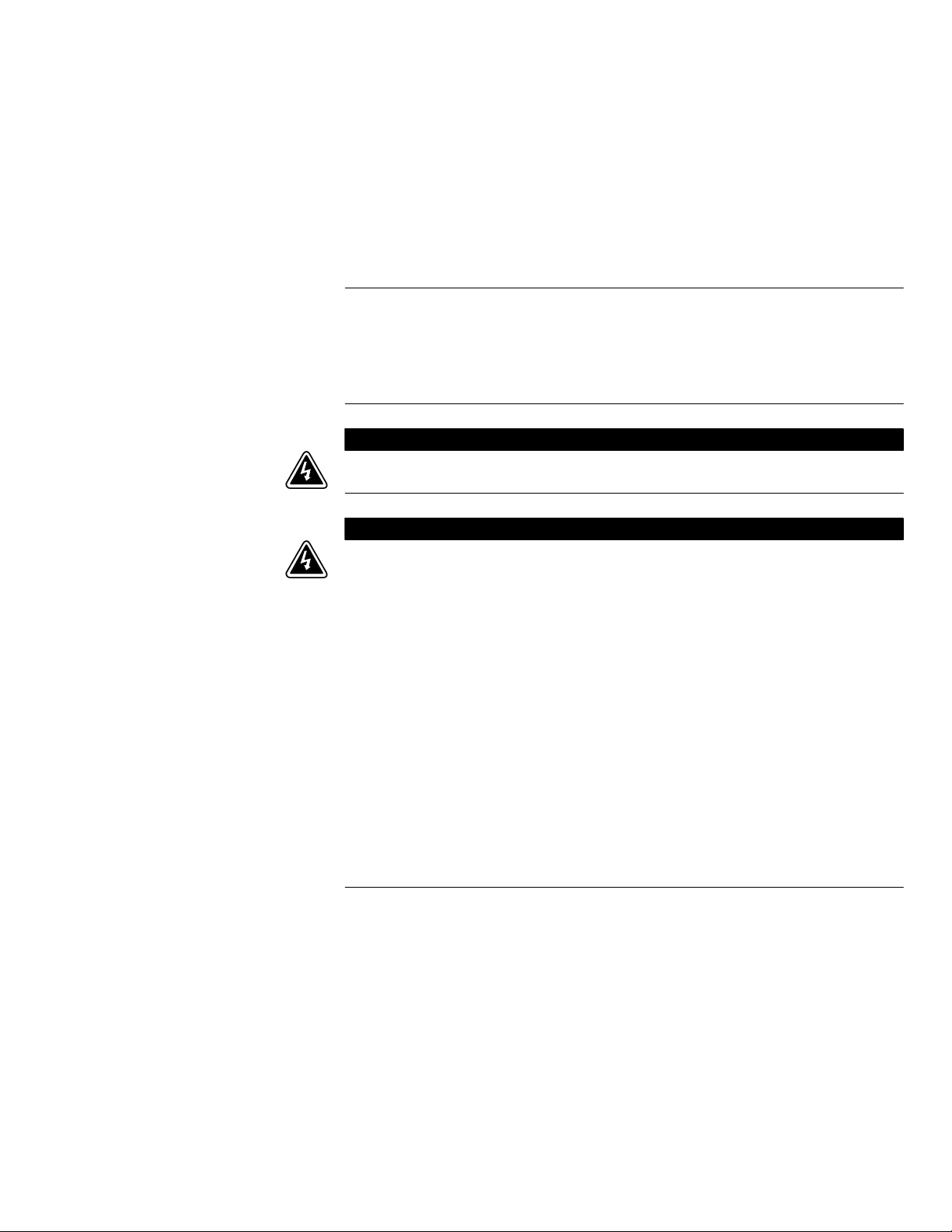
Chapter 2 Safety Warnings
Figure
IMPORTANT SAFETY INSTRUCTIONS
SAVE THESE INSTRUCTIONS
S This manual contains important instructions that should be followed during installation and maintenance
of the UPS and batteries. Read all instructions before operating the equipment and save this manual for
future reference.
S The UPS is designed for industrial or computer room applications, and contains safety shields behind the
door and front panels. However, the UPS is a sophisticated power system and should be handled with
appropriate care.
This UPS contains LETHAL VOLTAGES. All repairs and service should be performed by AUTHORIZED
SERVICE PERSONNEL ONLY. There are NO USER SERVICEABLE PARTS inside the UPS.
S The UPS is powered by its own energy source (batteries). The output terminals may carry live voltage
even when the UPS is disconnected from an AC source.
S To reduce the risk of fire or electric shock, install this UPS in a temperature and humidity controlled,
indoor environment, free of conductive contaminants. Ambient temperature must not exceed 40C
(104F). Do not operate near water or excessive humidity (95% maximum). The system is not intended for
outdoor use.
S Ensure all power is disconnected before performing installation or service.
S All precautions suggested by battery manufacurers concerning working on or around large battery banks
should be adhered to.
S Batteries can present a risk of electrical shock or burn from high short‐circuit current. The following
precautions should be observed: 1) Remove watches, rings, or other metal objects; 2) Use tools with
insulated handles; 3) Do not lay tools or metal parts on top of batteries; 4) Wear rubber gloves and boots.
S In order to change the 9390 UPS batteries from lead acid to Nicad or from NiCad to lead acid, the
internal firmware setup of the UPS must be changed by your Eaton Service representative. Failure to do
so will cause battery pack damage and loss of battery backup capability.
S ELECTRIC ENERGY HAZARD. Do not attempt to alter any UPS or battery wiring or connectors. Attempting
to alter wiring can cause injury.
S Do not open or mutilate batteries. Released electrolyte is harmful to the skin and eyes. It may be toxic.
D A N G E R
W A R N I N G
EATON Powerware® 9390 UPS (20–80 kVA) Installation and Operation Manual S 164201603 Rev 2 www.powerware.com
2-1
Page 20
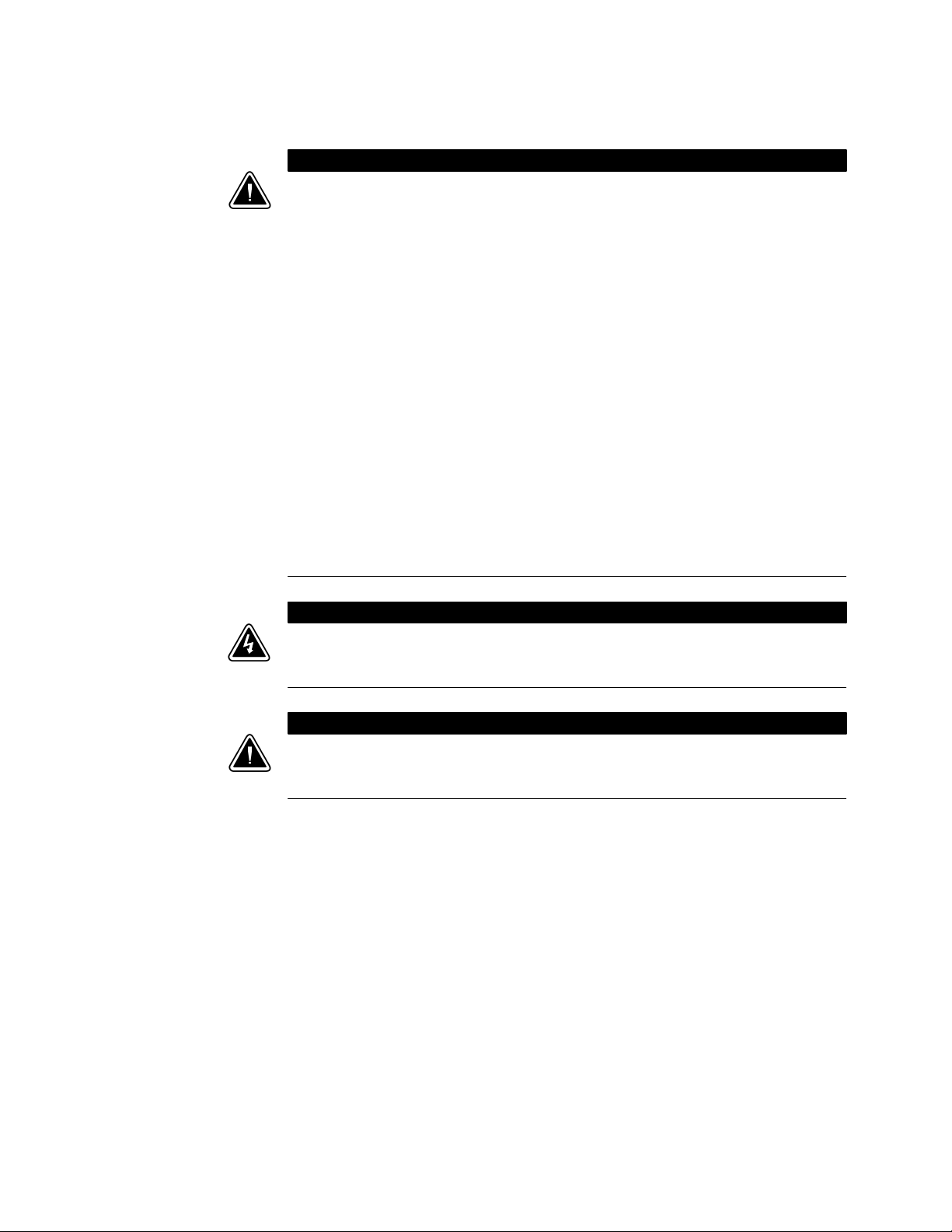
SAFETY WARNINGS
C A U T I O N
S Installation or servicing should be performed by qualified service personnel knowledgeable of UPS and
battery systems, and required precautions. Keep unauthorized personnel away from equipment. Consider
all warnings, cautions, and notes before installing or servicing equipment. DO NOT DISCONNECT the
batteries while the UPS is in Battery mode.
S Replace batteries with the same number and type of batteries as originally installed with the UPS.
S Disconnect the charging source prior to connecting or disconnecting terminals.
S Determine if the battery is inadvertently grounded. If it is, remove the source of the ground. Contacting
any part of a grounded battery can cause a risk of electric shock. An electric shock is less likely if you
disconnect the grounding connection before you work on the batteries.
S Proper disposal of batteries is required. Refer to local codes for disposal requirements.
S Never dispose of batteries in a fire. Batteries may explode when exposed to flame.
S Keep the UPS door closed and front panels installed to ensure proper cooling airflow and to protect
personnel from dangerous voltages inside the unit.
S Do not install or operate the UPS system close to gas or electric heat sources.
S The operating environment should be maintained within the parameters stated in this manual.
S Keep surroundings uncluttered, clean, and free from excess moisture.
S Do not use this equipment for other than intended use.
S The use of accessory equipment not recommended by the manufacturer may cause an unsafe condition.
S Observe all DANGER, CAUTION, and WARNING notices affixed to the inside and outside of the
equipment.
A V E R T I S S E M E N T !
S Les batteries peuvent présenter un risque de décharge électrique ou de brûlure par des courts‐circuits de
haute intensité. Prendre les précautions nécessaires.
S Pour le replacement, utiliser le même nombre et modéle des batteries.
A T T E N T I O N !
S Une mise au rebut réglementaire des batteries est obligatoire. Consulter les règlements en vigueur dans
votre localité.
S Ne jamais jeter les batteries au feu. L'exposition aux flammes risque de les faire exploser.
2-2
EATON Powerware® 9390 UPS (20–80 kVA) Installation and Operation Manual S 164201603 Rev 2 www.powerware.com
Page 21
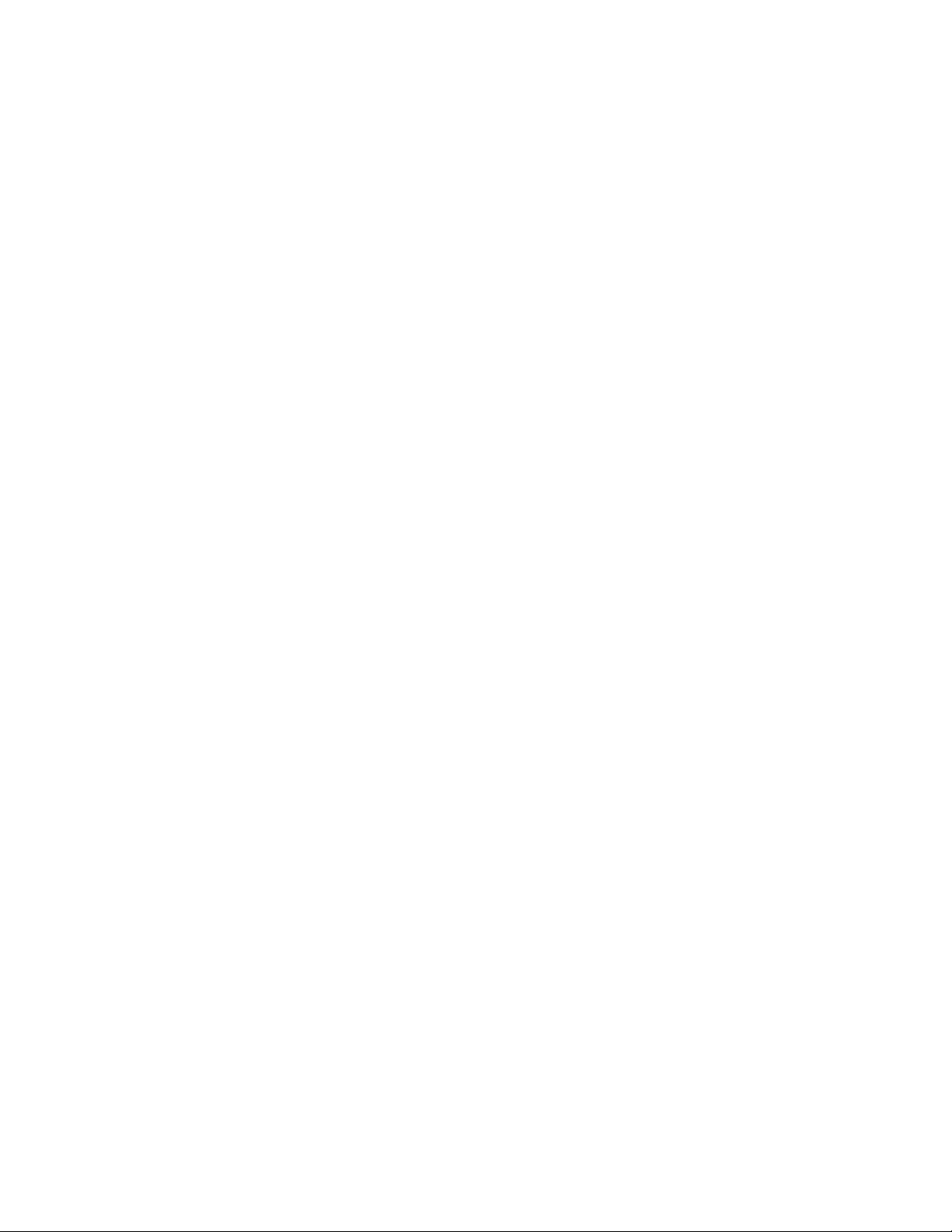
Section I
Installation
EATON Powerware® 9390 UPS (20–80 kVA) Installation and Operation Manual S 164201603 Rev 2 www.powerware.com
2-1
Page 22
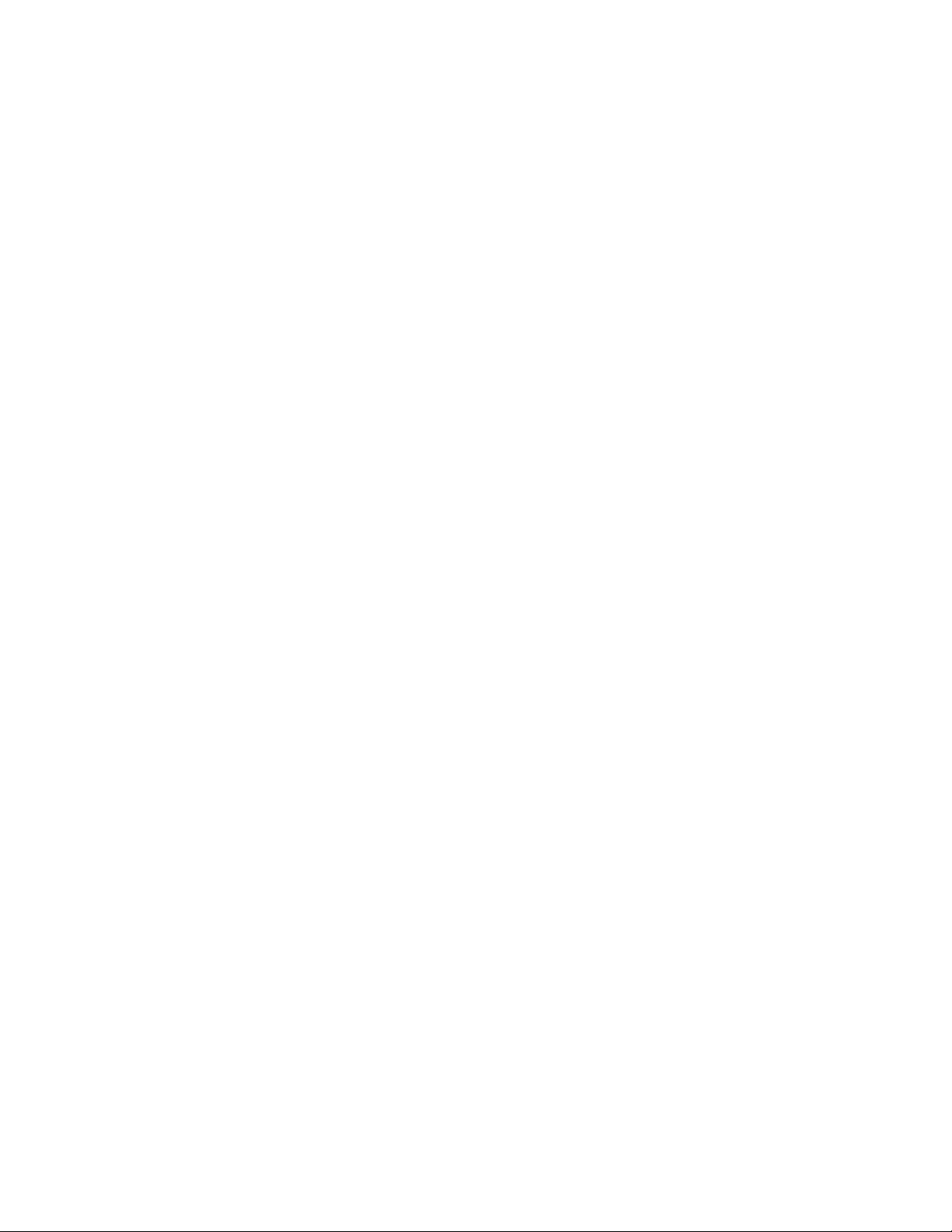
2-2
EATON Powerware® 9390 UPS (20–80 kVA) Installation and Operation Manual S 164201603 Rev 2 www.powerware.com
Page 23
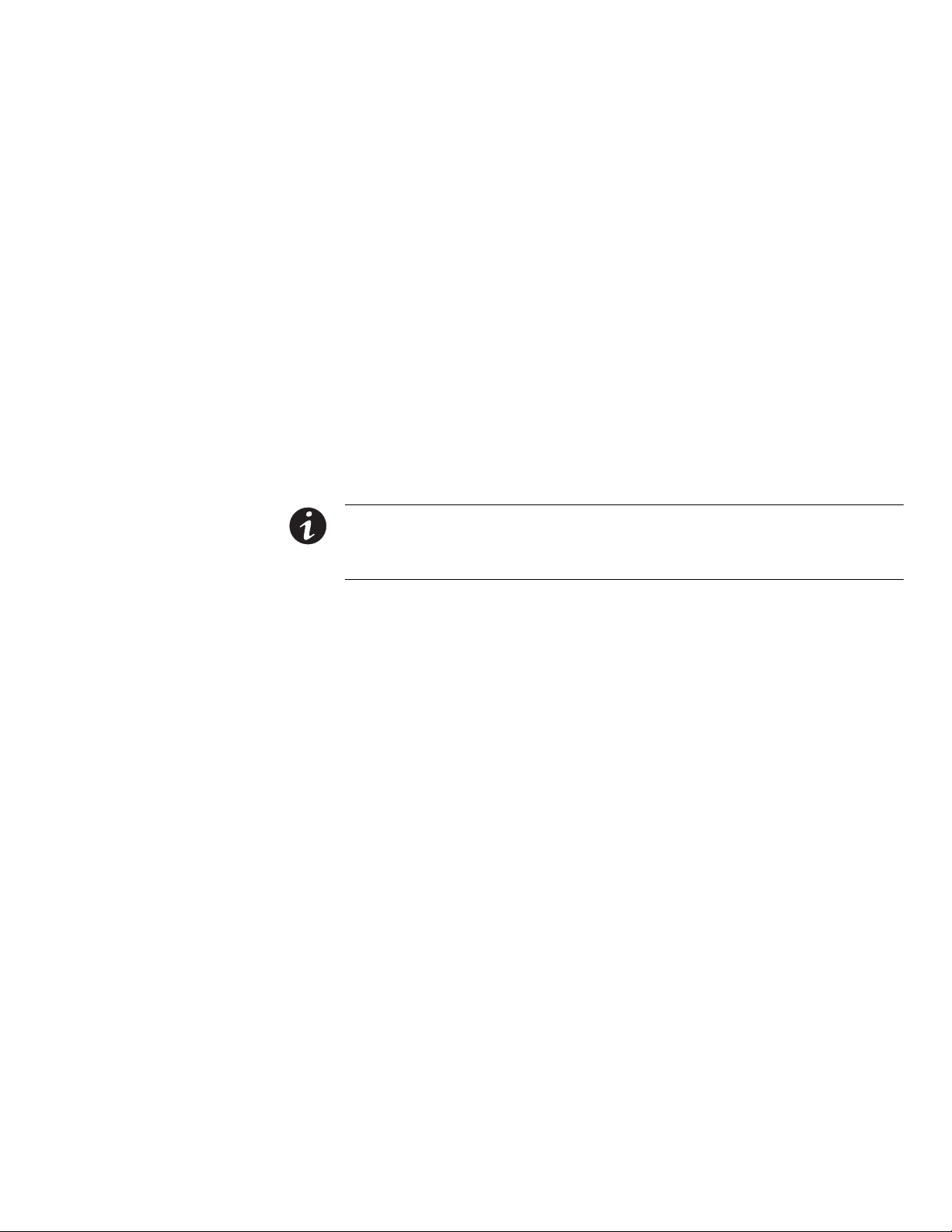
Chapter 3 UPS Installation Plan and Unpacking
Figure
Use the following basic sequence of steps to install the UPS:
1. Create an installation plan for the UPS system (Chapter 3).
2. Prepare your site for the UPS system (Chapter 3).
3. Inspect and unpack the UPS cabinet (Chapter 3).
4. Unload and install the UPS cabinet and wire the system (Chapter 4).
5. Install features, accessories, or options, as applicable (Chapters 5 and 6).
6. Complete the Installation Checklist (Chapter 4).
7. Have authorized service personnel perform preliminary operational checks and
startup.
NOTE Startup and operational checks must be performed by an authorized Eaton Customer Service
Engineer, or the warranty terms specified on page 15-1 become void. This service is offered as part of the
sales contract for the UPS. Contact your Eaton service representative in advance (usually a two-week notice is
required) to reserve a preferred startup date.
3.1 Creating an Installation Plan
Before installing the UPS system, read and understand how this manual applies to the
system being installed. Use the procedures and illustrations in the following chapters
to create a logical plan for installing the system.
3.2 Preparing the Site
For the UPS system to operate at peak efficiency, the installation site should meet
the environmental parameters outlined in this manual. If the UPS is to be operated at
an altitude higher than 1500m (5000 ft), contact your Eaton service representative for
important information about high altitude operation. The operating environment must
meet the weight, clearance, and environmental requirements specified in Drawing
164201603-2 on page A-3 and size requirements specified on Drawing 164201603-9
starting on page A-57.
The UPS cabinets use forced air cooling to regulate internal component temperature.
Air inlets are in the front of the cabinet and outlets are in the top. You must allow
clearance in front of and above each cabinet for proper air circulation. See Table
Table B on page A-4 .
3.2.1 Environmental Considerations
The life of the UPS system is adversely affected if the installation does not meet the
following guidelines:
S The system must be installed on a level floor suitable for computer or electronic
equipment.
S The system must be installed in a temperature and humidity controlled indoor area
free of conductive contaminants.
Failure to follow guidelines may void your warranty.
EATON Powerware® 9390 UPS (20–80 kVA) Installation and Operation Manual S 164201603 Rev 2 www.powerware.com
3-1
Page 24
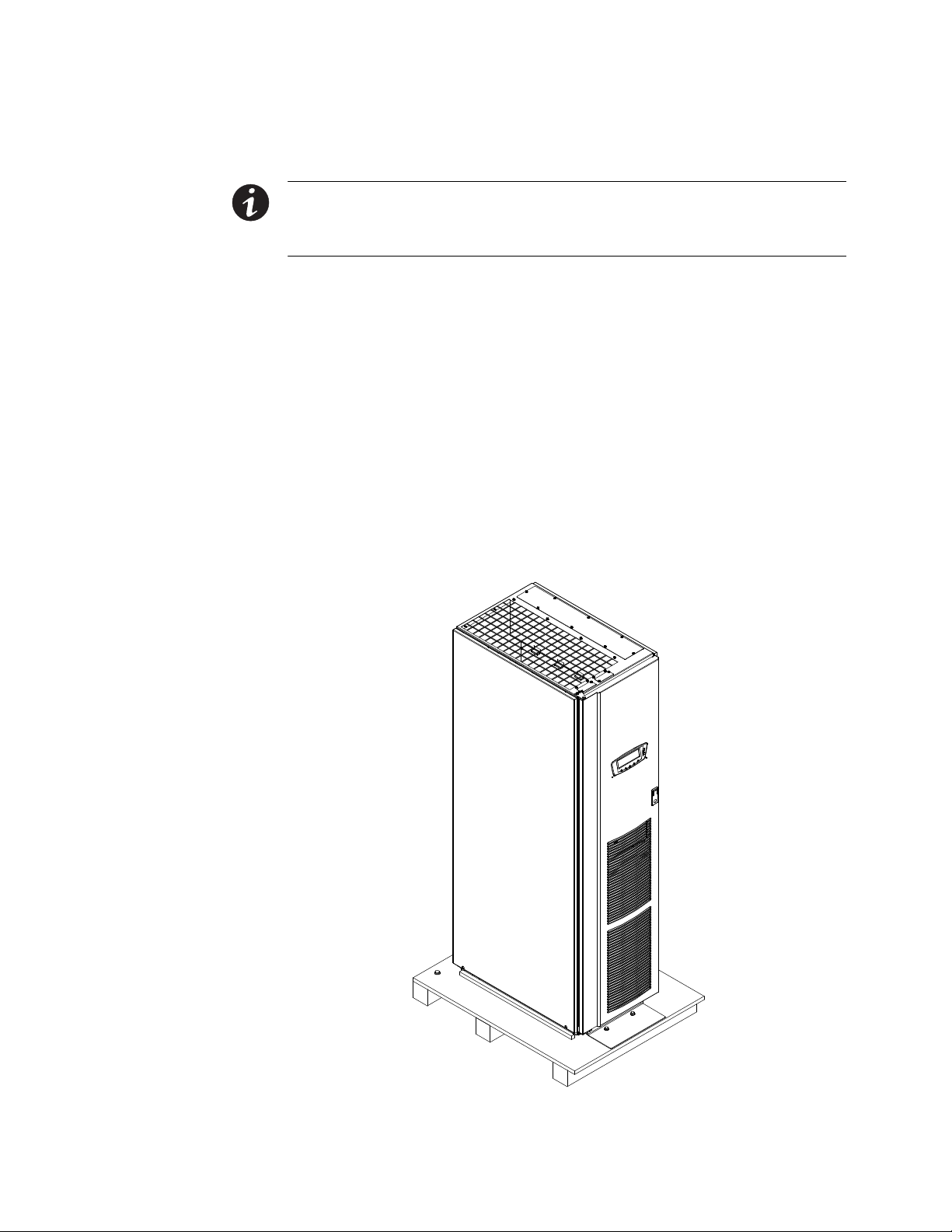
UPS INSTALLATION PLAN AND UNPACKING
3.2.2 Preparing for Wiring the UPS System
NOTE If installing, as part of the UPS system, a maintenance bypass without a rectifier input breaker, a
minimum of two separate feeds with upstream feeder breakers, or one feed with two upstream feeder
breakers, must be provided: one for the UPS and one for the maintenance bypass input. DO NOT use one feed
or a single feeder breaker to supply both the UPS and the maintenance bypass.
For external wiring requirements, including the minimum AWG size of external wiring,
see Table G through Table I starting on page A-13. The power wiring connections for
this equipment are rated at 90°C. If wire is run in an ambient temperature greater
than 30°C, higher temperature wire and/or larger size wire may be necessary.
Control wiring for Emergency Power-off (EPO) and optional accessories (such as
building alarms and monitoring interface) should be connected at the customer
interface terminal blocks located inside the UPS.
LAN and telephone drops, for use with X-Slot connectivity cards, must be supplied by
facility planners or the customer.
3.3 Inspecting and Unpacking the UPS Cabinet
The cabinet is shipped bolted to a wooden pallet and protected with outer protective
packaging material (see Figure 3‐1).
3-2
Figure 3‐1. Powerware 9390 UPS (20–80 kVA) as Shipped on Pallet
EATON Powerware® 9390 UPS (20–80 kVA) Installation and Operation Manual S 164201603 Rev 2 www.powerware.com
Page 25
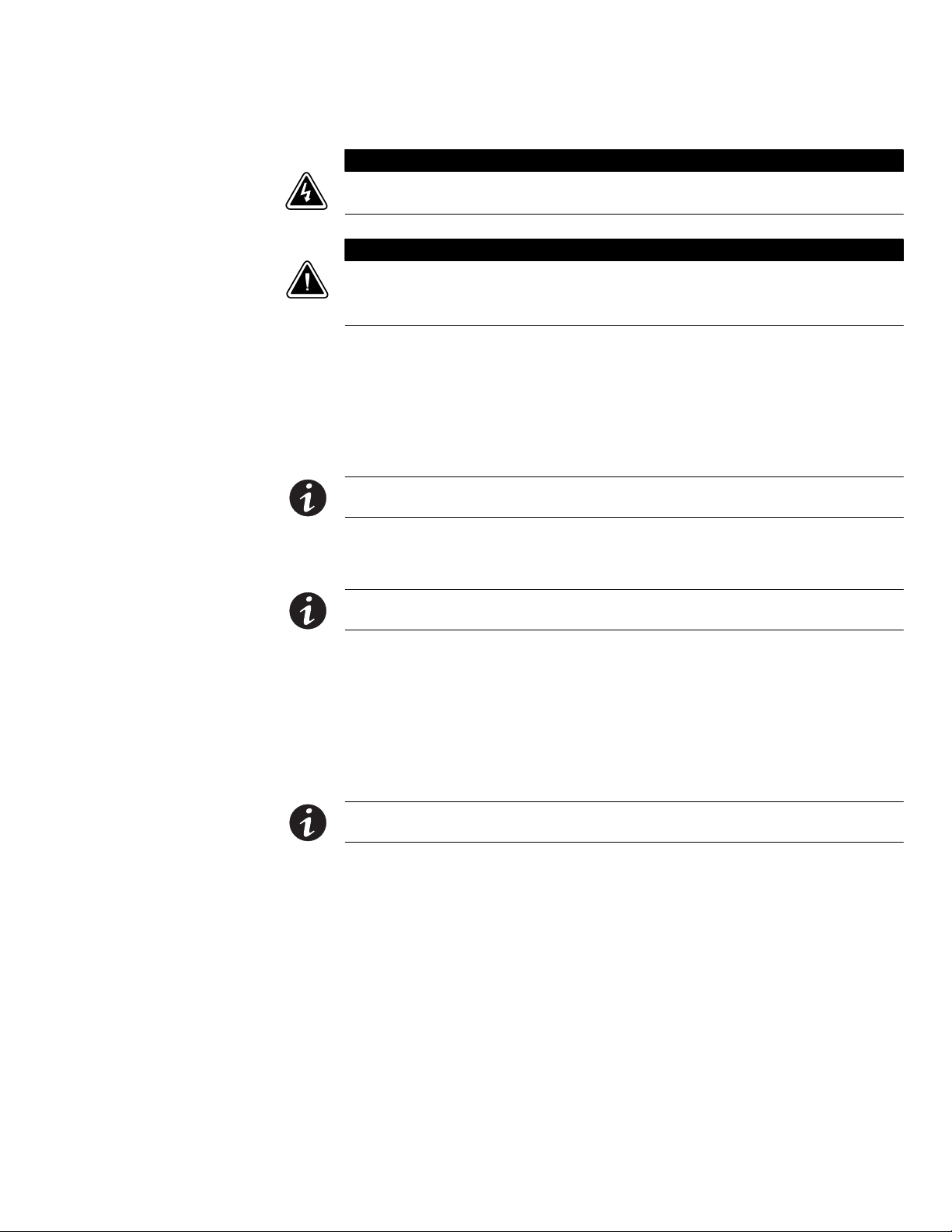
UPS INSTALLATION PLAN AND UNPACKING
W A R N I N G
The UPS cabinet is heavy (see Table A on page A-3). If unpacking instructions are not closely followed, the
cabinet may tip and cause serious injury.
C A U T I O N
S Do not install a damaged cabinet. Report any damage to the carrier and contact your Eaton service
representative immediately.
S Do not tilt the UPS cabinet more than 10° from vertical or the cabinet may tip over.
To unpack the cabinet:
1. Carefully inspect the outer packaging for evidence of damage during transit.
2. Use a forklift or pallet jack to move the packaged cabinet to the installation site,
or as close as possible, before unpacking. Insert the forklift or pallet jack forks
between the pallet supports on the bottom of the unit.
NOTE Verify that the forklift or pallet jack is rated to handle the weight of the cabinet (see Table A on
page A-3 for cabinet weight).
3. Set the pallet on a firm, level surface, allowing a minimum clearance of 3m (10 ft)
on each side for removing the cabinet from the pallet.
NOTE The UPS cabinet is shipped with a debris shield covering the ventilation grill on top of the unit. Do
not remove the debris shield until installation is complete.
4. Remove the protective covering from the cabinet.
5. Remove the packing material, and discard or recycle in a responsible manner.
6. Inspect the contents for any evidence of physical damage, and compare each
item with the Bill of Lading. If damage has occurred or shortages are evident,
contact your Eaton service representative immediately to determine the extent of
the damage and its impact upon further installation.
NOTE While waiting for installation, protect the unpacked cabinet from moisture, dust, and other harmful
contaminants. Failure to store and protect the UPS properly may void your warranty.
EATON Powerware® 9390 UPS (20–80 kVA) Installation and Operation Manual S 164201603 Rev 2 www.powerware.com
3-3
Page 26
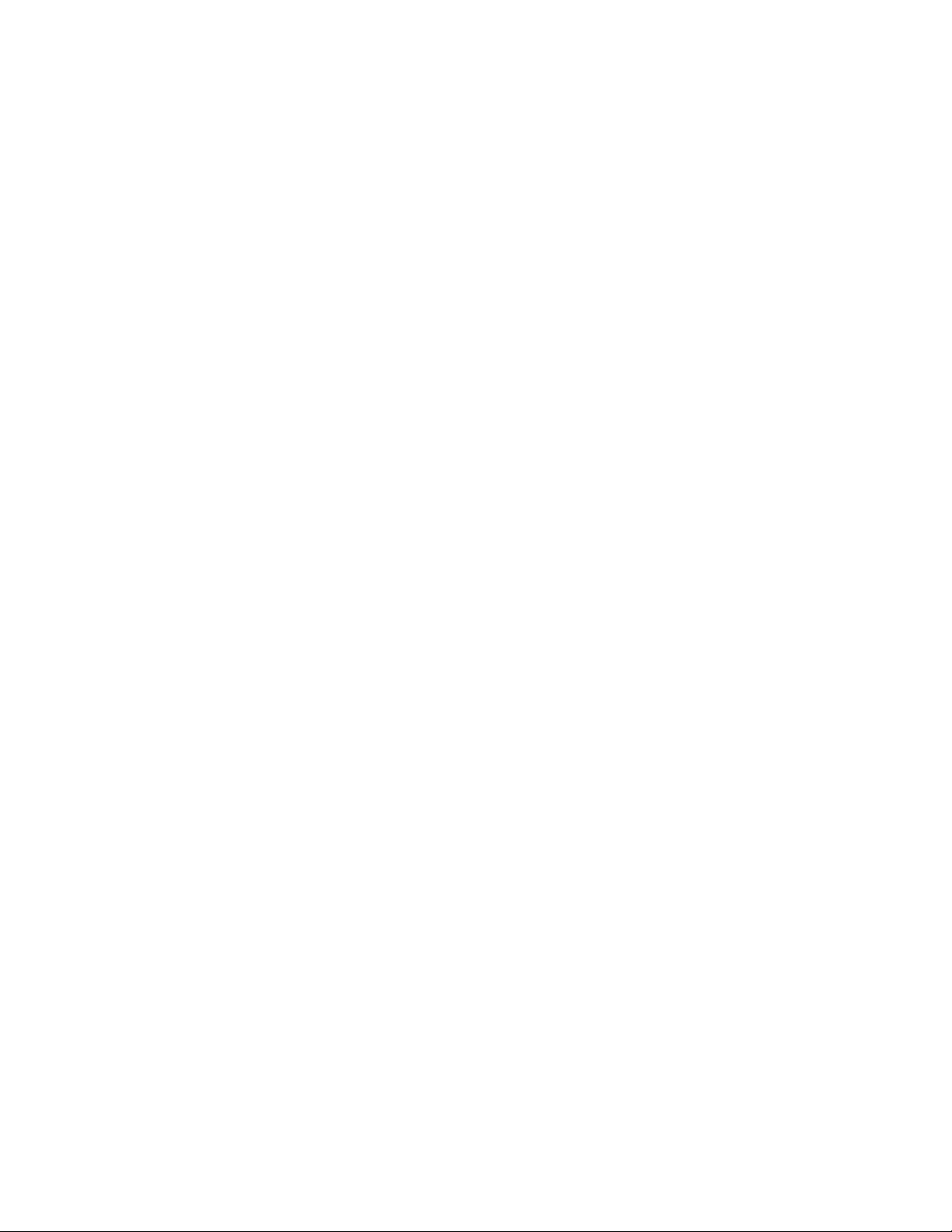
UPS INSTALLATION PLAN AND UNPACKING
This page intentionally left blank.
3-4
EATON Powerware® 9390 UPS (20–80 kVA) Installation and Operation Manual S 164201603 Rev 2 www.powerware.com
Page 27
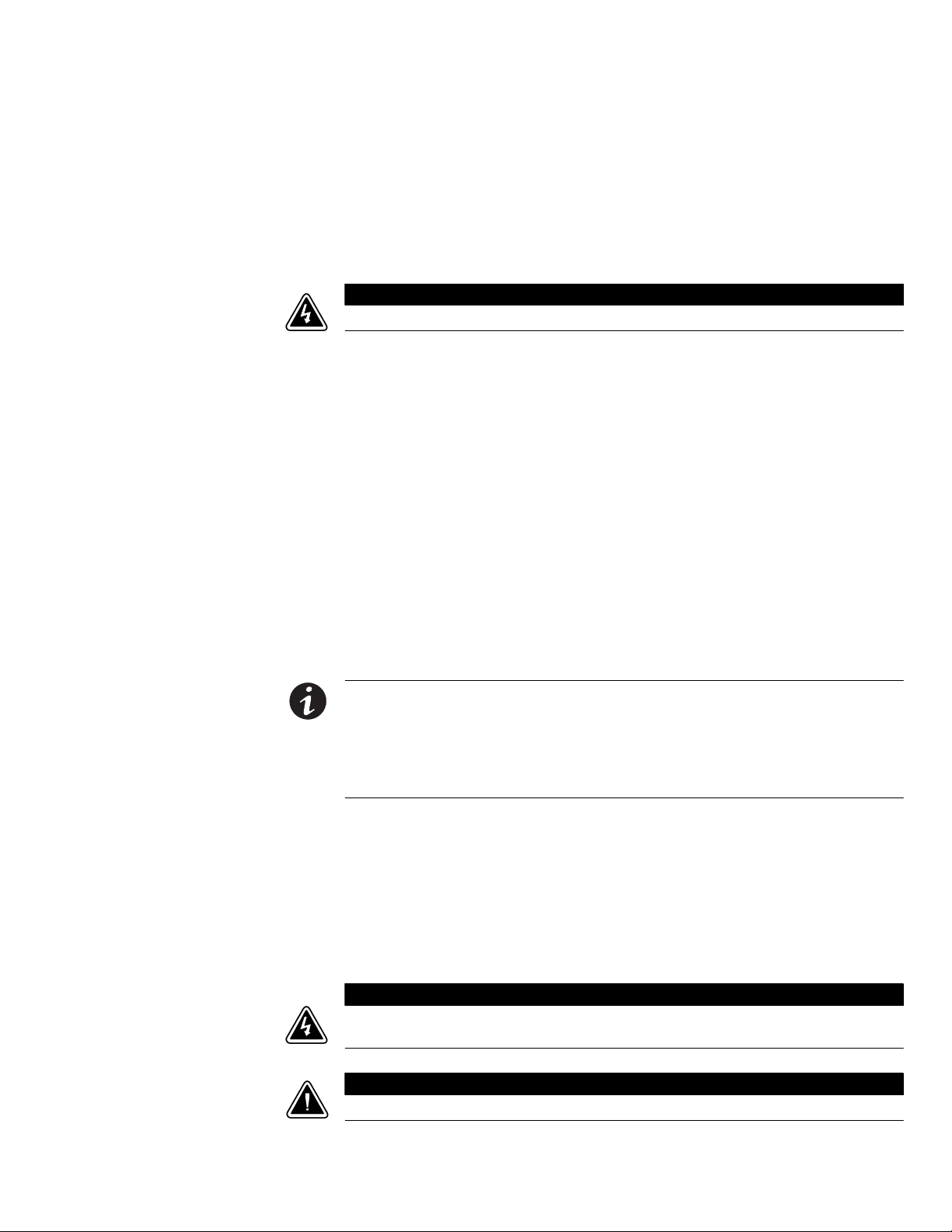
Chapter 4 Installing the UPS System
Figure
4.1 Preliminary Installation Information
W A R N I N G
Installation should be performed only by qualified personnel.
Refer to the following while installing the UPS system:
S Appendix A contains installation drawings and additional installation notes.
S Dimensions are in millimeters and inches.
S Do not tilt the cabinets more than "10° during installation.
S Remove the conduit landing plates to add conduit landing holes as required. Plate
material is 16 gauge steel (1.5 mm/0.06” thick).
S The cabinets must be installed on a level floor suitable for computer or electronic
equipment.
S If perforated floor tiles are required for ventilation, place them in front of the UPS.
See Table A on page A-3 for equipment weight and point loading.
S Details about control wiring are provided in each procedure for connecting options
and features. Drawing 164201603-8 and Table W through Table AC starting on
page A-42 identify the control wiring terminations.
To install a UPS cabinet, perform the procedures in the following paragraphs.
NOTE When a line-up-and-match UPS system is ordered together with battery cabinets, the first battery
cabinet is supplied with two cosmetic covers. The UPS cabinet, additional battery cabinets, and other ancillary
cabinets are supplied without cosmetic covers.
NOTE When a UPS system is ordered together with battery cabinets for standalone installation, the first
battery cabinet is supplied with two cosmetic covers. Additional battery cabinets are supplied without
cosmetic covers. Cosmetic covers must be ordered for the UPS cabinet and/or other ancillary cabinets.
4.2 Unloading the Powerware 9390 UPS Cabinet from the Pallet
The UPS cabinet is bolted to a wooden pallet supported by wood skids. To remove
the pallet:
1. If not already moved, use a forklift or pallet jack to move the cabinet to the
installation area, or as close as possible, before unloading from the pallet. Insert
the forklift jacks between the skids on the bottom of the unit.
W A R N I N G
The UPS cabinet is heavy. See Table A on page A-3 for weight of cabinets. If unloading instructions are not
closely followed, the cabinet may cause serious injury.
C A U T I O N
Do not tilt cabinets more than 10° from vertical.
EATON Powerware® 9390 UPS (20–80 kVA) Installation and Operation Manual S 164201603 Rev 2 www.powerware.com
4-1
Page 28
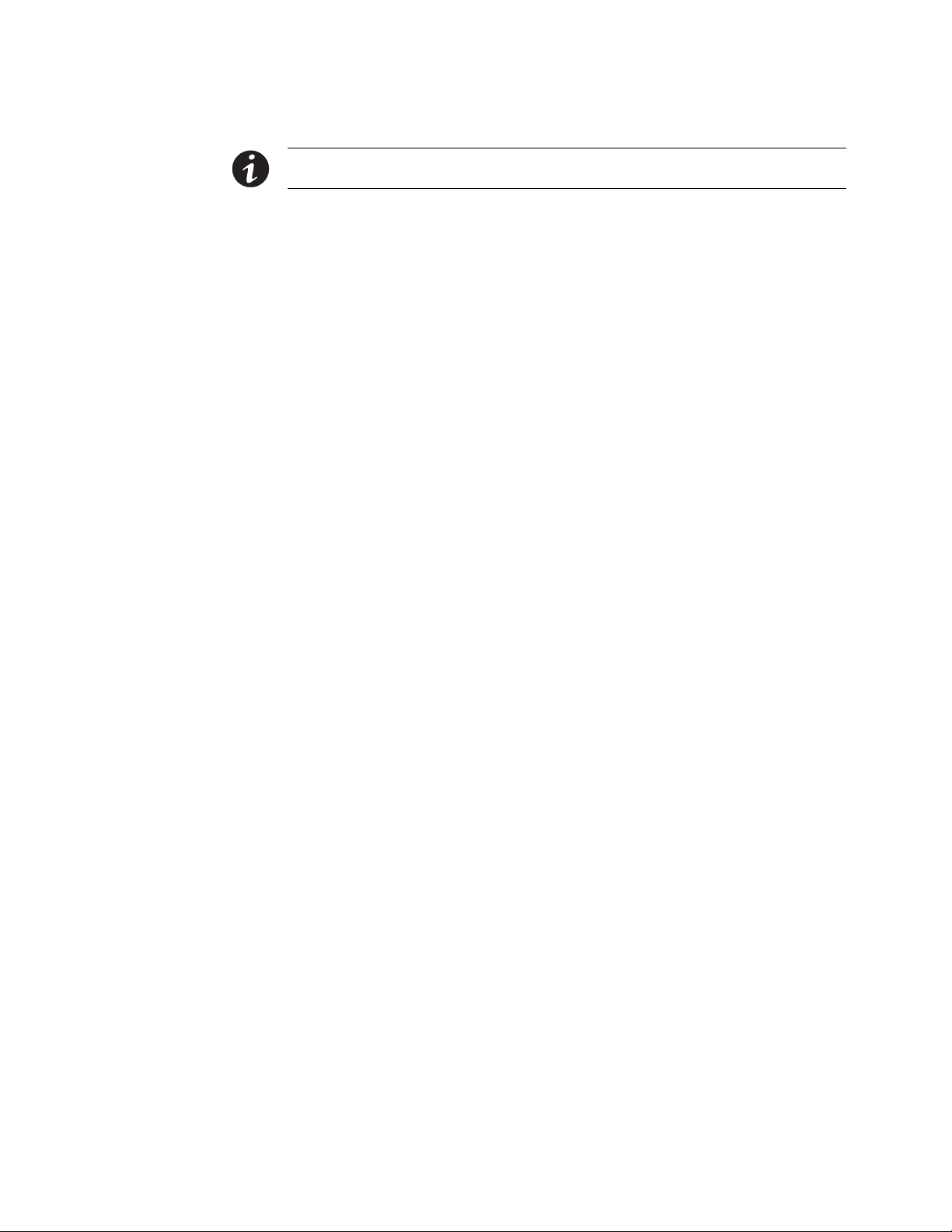
INSTALLING THE UPS SYSTEM
NOTE Verify that the forklift or pallet jack is rated to handle the weight of the cabinet (see Table A on
page A-3 for cabinet weight).
2. Unfasten the front door latch and swing the door open (see Figure 4‐1).
3. Remove the door. Remove the retaining screw located inside the door at the
bottom hinge pivot point, then lift the door off. Retain the hardware for later use.
4. If the leveling feet are not fully retracted, turn the leveling feet until they are
retracted.
5. Remove three bolts securing the rear shipping bracket to the cabinet and two
bolts securing the bracket to the pallet (see Figure 4‐2 on page 4-4). Remove
the rear shipping bracket. If installing the cabinet permanently, retain the
shipping bracket and securing hardware for later use.
6. Remove three bolts securing the front anti‐tip/shipping bracket to the cabinet and
two bolts securing the bracket to the pallet (see Figure 4‐1). Remove the front
anti-tip/shipping bracket. Retain the front anti-tip/shipping bracket and securing
hardware for later use. Do not discard the front anti-tip/shipping bracket. This
bracket is required for installation.
7. Remove three bolts securing the removable skid and remove the skid (see
Figure 4‐2 on page 4-4).
4-2
EATON Powerware® 9390 UPS (20–80 kVA) Installation and Operation Manual S 164201603 Rev 2 www.powerware.com
Page 29
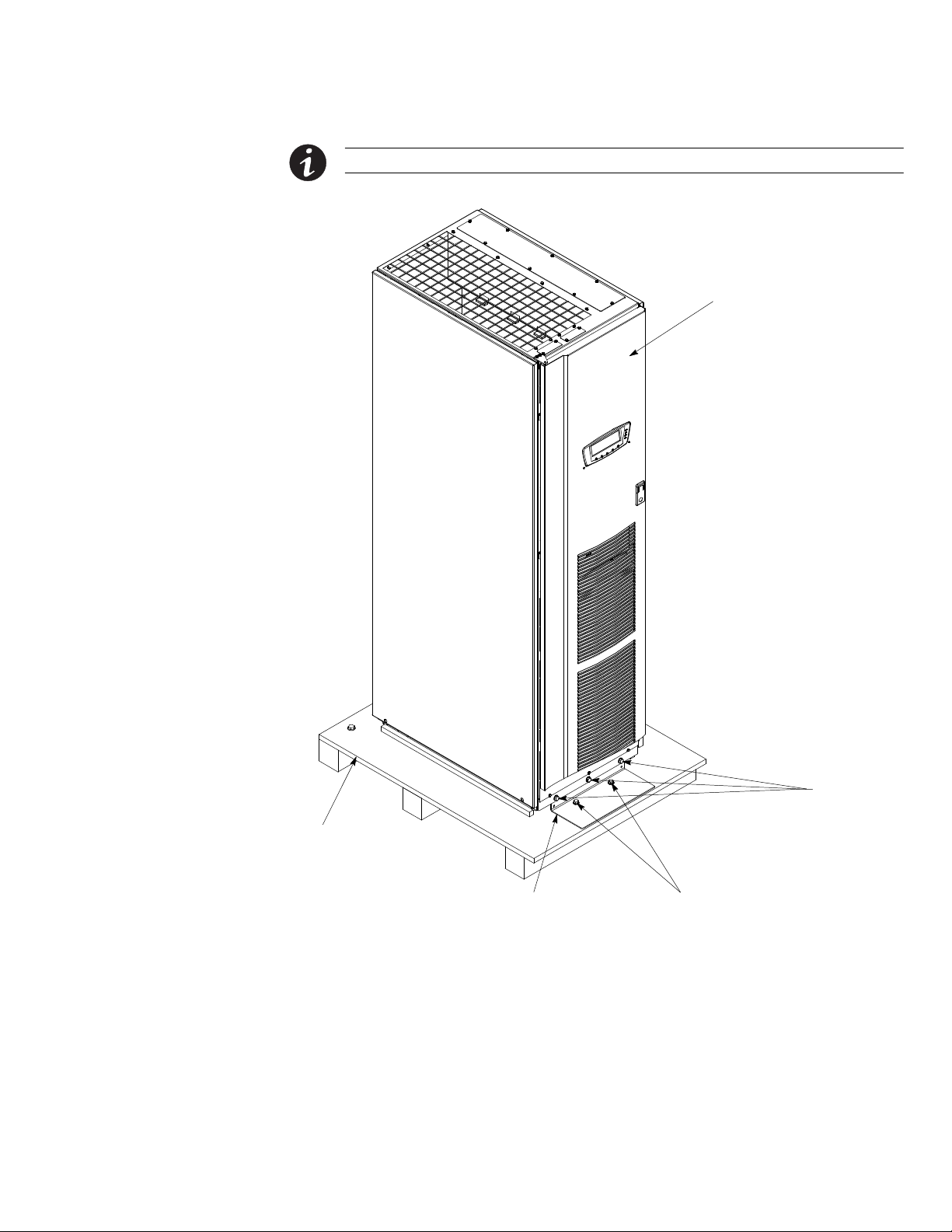
INSTALLING THE UPS SYSTEM
NOTE Do not discard the front anti‐tip/shipping bracket. This bracket is required for installation.
Front View
Vented Front Door
Pallet
Front Anti‐tip/Shipping Bracket
(note wide base)
Shipping Bracket Bolts
Figure 4‐1. Removing the Front Shipping Bracket on the Powerware 9390 UPS
EATON Powerware® 9390 UPS (20–80 kVA) Installation and Operation Manual S 164201603 Rev 2 www.powerware.com
Shipping Bracket
Bolts
4-3
Page 30
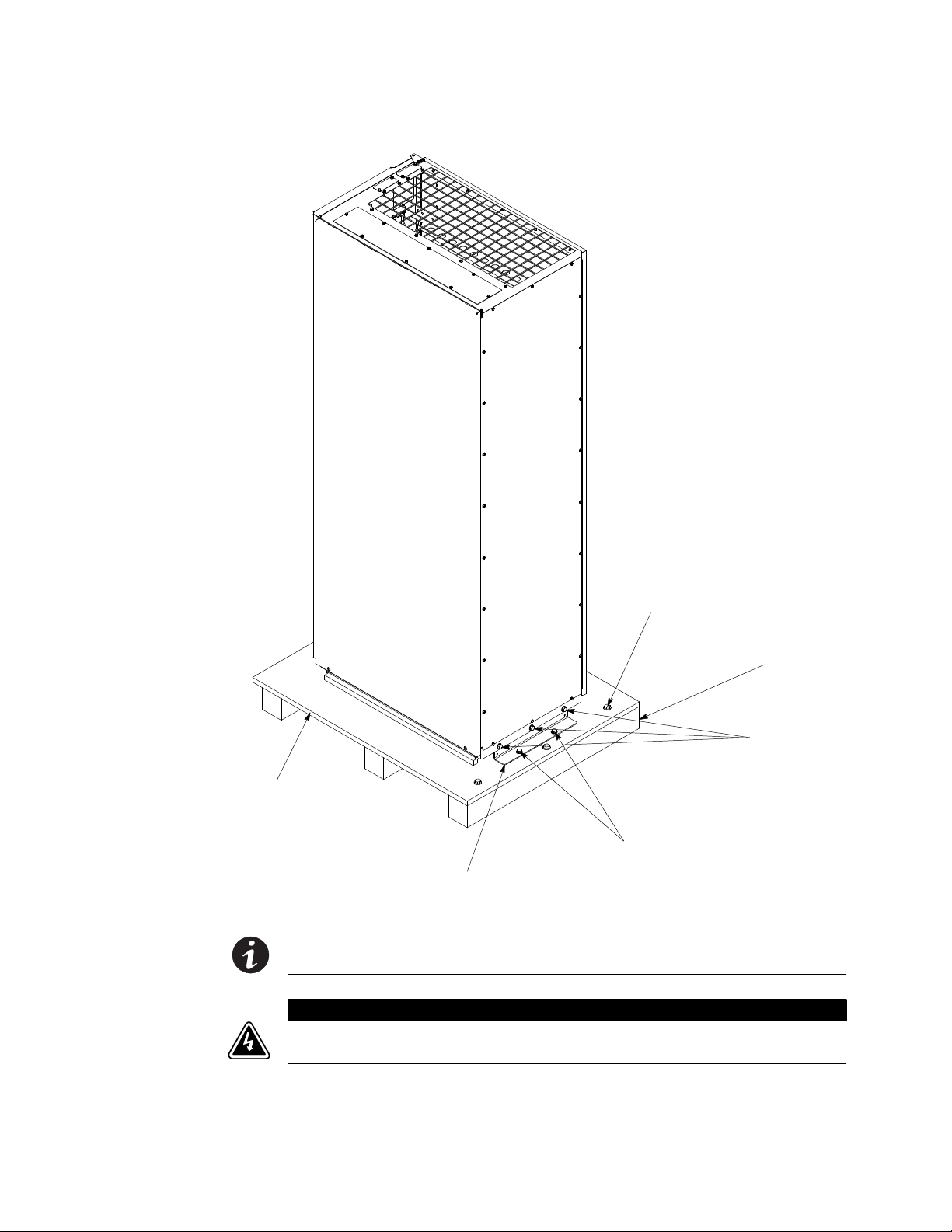
INSTALLING THE UPS SYSTEM
Rear View
Skid Bolts (3 places)
Pallet
Shipping Bracket Bolts
Rear Shipping Bracket
Figure 4‐2. Removing the Rear Shipping Bracket on the Powerware 9390 UPS
NOTE In the following step the pallet tilts and acts as a ramp once the cabinet is rolled beyond the center
of the pallet. Be sure to restrain the cabinet as it continues to roll down the pallet/ramp.
W A R N I N G
Do not stand directly behind the pallet while unloading the cabinet. If unloading instructions are not closely
followed, the cabinet may cause serious injury.
Removable Skid
Shipping Bracket
Bolts
4-4
8. Slowly roll the cabinet toward the rear of the pallet. Once the pallet tilts, continue
rolling the cabinet down the pallet until the cabinet is clear of the pallet.
9. Roll the cabinet to the final installation location.
EATON Powerware® 9390 UPS (20–80 kVA) Installation and Operation Manual S 164201603 Rev 2 www.powerware.com
Page 31
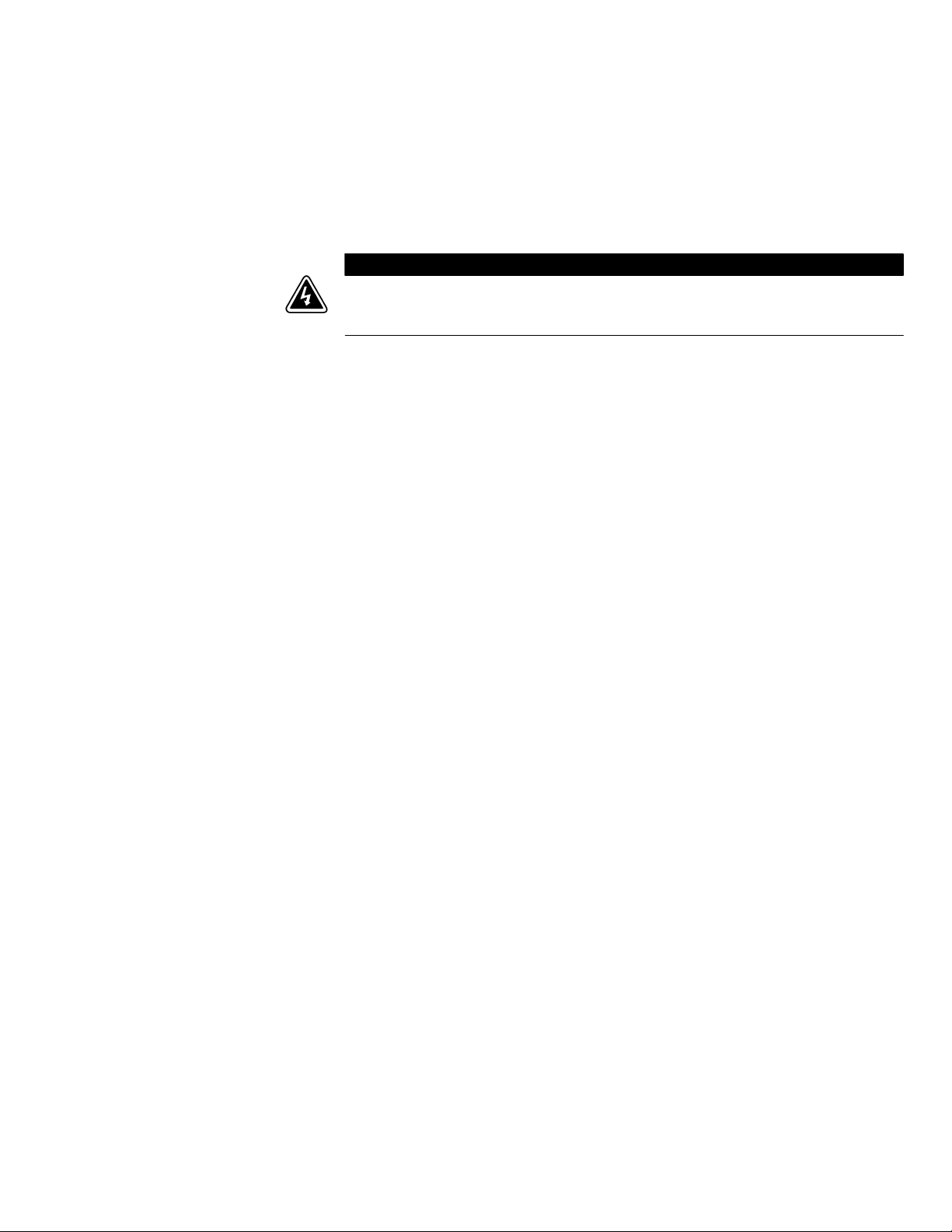
INSTALLING THE UPS SYSTEM
10. If installing the cabinet permanently, retain the shipping brackets and hardware;
otherwise, discard or recycle the pallet and rear bracket in a responsible manner.
11. If permanently mounting the system, proceed to Step 15; otherwise, continue to
Step 12.
W A R N I N G
The front anti-tip/shipping bracket must be reinstalled; otherwise, injury and damage to the UPS may result
when removing components during service. If the bracket is not reinstalled, the cabinet may tip and cause
serious injury and damage.
12. Secure the UPS cabinet in position by lowering the leveling feet until the cabinet
is not resting on the casters and the cabinet is level.
13. Using the retained hardware, reinstall the front anti-tip/shipping bracket (bracket
with wider base) removed in Step 6 to the front of UPS cabinet with the angle
facing outward and adjusted level with the floor (see Figure 4‐1).
14. If installing battery and distribution cabinets, proceed to paragraphs 4.3 and 4.4;
otherwise, proceed to paragraph 4.7.
15. Using the retained hardware, reinstall the shipping brackets removed in Step 5 to
the front and rear of the UPS cabinet with the angle facing outward (see
Figure 4‐1 and Figure 4‐2).
16. Secure the cabinet to the floor with customer-supplied hardware.
17. If installing battery and distribution cabinets, proceed to paragraphs 4.3 and 4.4;
otherwise, proceed to paragraph 4.7.
4.3 Battery Cabinet Installation
To install the battery cabinet, refer to the Powerware 9390 Integrated Battery Cabinet
(Models IBC-S and IBC-L) Installation Manual. After the battery cabinet is installed,
return to paragraph 4.7 to wire the UPS and battery cabinet.
4.4 Integrated Distribution Cabinet Installation
To install and wire an IDC, refer to the Powerware 9390 Integrated Distribution
Cabinet (80 kVA) Installation and Operation Manual. After the IDC is installed and
wired, return to paragraph 4.7 to complete the UPS cabinet wiring.
4.5 Integrated Accessory Cabinet Installation
To install and wire an IAC, refer to the Powerware 9390 Integrated Accessory Cabinet
(IAC-B and IAC-T Configurations) Installation and Operation Manual or the Powerware
9390 Integrated Accessory Cabinet (IAC-D Configuration) Installation and Operation
Manual. After the IAC is installed and wired, return to paragraph 4.7 to complete the
UPS cabinet wiring.
4.6 UPS Sidecar Wiring
EATON Powerware® 9390 UPS (20–80 kVA) Installation and Operation Manual S 164201603 Rev 2 www.powerware.com
To wire a UPS Sidecar, refer to the Powerware 9390 UPS Sidecar Installation and
Operation Manual. After the UPS Sidecar is wired, return to paragraph 4.7 to
complete the UPS cabinet wiring.
4-5
Page 32

INSTALLING THE UPS SYSTEM
4.7 Installing UPS External and Battery Power Wiring
NOTE The UPS cabinet is shipped with a debris shield covering the ventilation grill on top of the unit. Do
not remove the debris shield until installation is complete. However, remove the shield before operating the
UPS. Once the debris shield is removed, do not place objects on the ventilation grill.
NOTE Remove the UPS cabinet top or bottom conduit landing plate to drill or punch conduit holes (see
Drawing 164201603-6 on page A-34).
NOTE If the load requires a neutral, a bypass source neutral must be provided. If the load does not require a
neutral and there is no neutral conductor connected at the bypass input, a neutral to ground bonding jumper
must be installed. DO NOT install both a source neutral and a bonding jumper. See Table E on A-11 through
Table J on A-16 or Table S on A-29 through Table V on A-32 for neutral bonding jumper wire sizes. Bonding
jumper must be copper wire.
HIGH IMPEDANCE GROUND SOURCES - If the supply source is a high impedance ground (IT) type, the input
neutral conductor must be connected from the source of supply. If there is no output neutral connected to
the UPS, the neutral‐forming transformer kit (PN 103005400) may be used instead of pulling a neutral from
the source. If the load requires a neutral, then an input neutral conductor must be pulled into the UPS. In no
circumstances shall a neutral to ground bonding jumper be installed in the UPS.
C A U T I O N
C A U T I O N
DELTA SOURCES (TN‐S) - The 9390 UPS system can be operated only from a delta supply source that is fully
floating and if the neutral‐forming transformer kit (PN 103005400) is installed in the UPS. The UPS cannot be
operated from a mid‐point or end‐point grounded delta supply source. With this type of supply source, there
is no capability to provide an output neutral. In no circumstances shall a neutral to ground bonding
jumper be installed in the UPS.
To install wiring to connections:
1. Slide the air filter up and remove it from the cabinet.
2. Remove the screws securing the control panel door and swing the door open.
3. Remove the screws securing the bottom internal safety shield panel and remove
the panel to gain access to the input, output, and battery terminals. Retain the
hardware for later use.
4. If installing power wiring from the top of the cabinet, proceed to Step 5;
otherwise, proceed to Step 6.
5. TOP ACCESS WIRING. Remove the screws securing the top internal safety
shield panel and remove the panel to gain access to the top wiring entry. Retain
the hardware for later use. Remove the top conduit plate from its storage
location on the top of the UPS. Identify all conduit requirements and mark their
location. Drill and punch all conduit holes in the top conduit plate prior to
mounting on the UPS. Install the conduit plate and install all conduit runs into the
plate. Pull wiring through conduit into the UPS wiring area.
4-6
6. BOTTOM ACCESS WIRING. Remove the bottom conduit plate from its location
on the bottom of the UPS. Identify all conduit requirements and mark their
location. Drill and punch all conduit holes in the bottom conduit plate prior to
mounting on the UPS. Install the conduit plate and install all conduit runs into the
plate. Pull wiring through the conduit into the UPS wiring area.
EATON Powerware® 9390 UPS (20–80 kVA) Installation and Operation Manual S 164201603 Rev 2 www.powerware.com
Page 33

INSTALLING THE UPS SYSTEM
7. Route the input and output cables to the UPS terminal blocks. See Drawing
164201603-7 starting on page A-36 for wiring access information and terminal
locations.
8. If wiring a single-feed system, proceed to Step 9; if wiring a dual-feed system,
proceed to Step 11.
9. Connect phase A, B, C, and Neutral (if required) input power wiring from the
utility source to the bypass input terminals and neutral terminals in the UPS
cabinet. See Appendix A for wiring and termination requirements and wiring
access information. Note wiring connections for single-feed systems.
10. Proceed to Step 14.
11. Disconnect the single-feed jumpers from phase A, B, and C terminals on rectifier
input terminals and bypass input terminals. Remove the jumpers from the
cabinet.
12. Connect phase A, B, and C rectifier input power wiring from the utility source to
the rectifier input terminals in the UPS cabinet. See Appendix A for wiring and
termination requirements and wiring access information. Note wiring
connections for dual-feed systems.
13. Connect phase A, B, and C, and Neutral (if required) bypass input power wiring
from the utility source to the bypass input terminals and neutral terminals in the
UPS cabinet. See Appendix A for wiring and termination requirements and wiring
access information. Note wiring connections for dual-feed systems.
14. If wiring an IDC or IAC, proceed to Step 15; otherwise, proceed to Step 18.
15. Route and connect the output cable between the UPS cabinet and the IDC or
IAC. Refer to the applicable IDC or IAC installation and operation manual,
referenced in paragraph 1.5 on page 1-6, for wiring instructions. See Appendix A
for UPS cabinet wiring access information.
16. Connect phase A, B, and C, and Neutral (if required) power wiring from the IDC
or IAC to the UPS cabinet output and neutral terminals. See Appendix A for
wiring and termination requirements.
17. Proceed to Step 22.
18. If wiring a parallel system, proceed to Step 19; otherwise, proceed to Step 21.
C A U T I O N
Parallel system wiring length should be in accordance with Drawing 164201603-5 , sheet 23 of 23, to ensure
approximately equal current sharing when in static bypass mode.
19. Connect phase A, B, and C, and Neutral (if required) power wiring from the
output and neutral terminals of each uninterruptible power module (UPM) to the
module tie cabinet. See Appendix A for UPM wiring and termination
requirements and wiring access information.
20. Proceed to Step 22.
21. Connect phase A, B, and C, and Neutral (if required) power wiring from the
output and neutral terminals to the critical load. See Appendix A for wiring and
termination requirements and wiring access information.
EATON Powerware® 9390 UPS (20–80 kVA) Installation and Operation Manual S 164201603 Rev 2 www.powerware.com
4-7
Page 34

INSTALLING THE UPS SYSTEM
22. Route and connect the battery cables between the UPS and battery cabinets in
accordance with the instructions in the Powerware 9390 Integrated Battery
Cabinet (Models IBC-S and IBC-L) Installation Manual. See Appendix A for UPS
cabinet wiring access information.
23. Connect the positive, negative, and ground DC power wiring from the battery
cabinet to the UPS cabinet battery terminal block and ground terminals. See
Appendix A for wiring and termination requirements.
24. After wiring the UPS system to the facility power and critical load, be sure to
ground the system according to local and/or national electrical wiring codes.
25. If wiring interface connections, proceed to paragraph 4.8; otherwise, proceed to
Step 26.
26. When all wiring is complete, reinstall the safety shield panels removed in
previous steps. Secure with the retained hardware.
27. Close the control panel door and secure with the retained hardware.
28. Reinstall the door removed in paragraph 4.2 and secure with the retained
hardware.
29. Close the door and secure the latch.
4.8 Installing Interface Connections
4.8.1 TB1 and TB2 Connections
NOTE When installing interface wiring for TB1 and TB2 connections, conduit must be installed between
each device and the UPS cabinet.
To install wiring to connections:
1. Verify the UPS system is turned off and all power sources are removed. See
Chapter 9, “UPS Operating Instructions,” for shutdown instructions.
2. If not already open, unfasten the front door latch and swing the door open.
3. If not already removed, remove the door. Remove the retaining screw located
inside the door at the bottom hinge pivot point, then lift the door off. Retain the
hardware for later use.
4. Remove the screws securing the control panel door and swing the door open.
Retain the hardware for later use.
4-8
5. Remove the screws securing the top internal safety shield panel. Remove the
panel to gain access to the TB1 and TB2 terminal blocks and the top conduit
landing plate (see Drawing 164201603-8 starting on page A-42). Retain the
hardware for later use.
6. If installing interface wiring from the bottom of the cabinet, proceed to Step 7;
otherwise, proceed to Step 8.
7. Remove the screws securing the bottom internal safety shield panel and remove
the panel to gain access to the bottom conduit landing plate.
8. Remove the UPS cabinet top or bottom conduit landing plate to drill or punch
conduit holes (see Drawing 164201603-6 on page A-34).
EATON Powerware® 9390 UPS (20–80 kVA) Installation and Operation Manual S 164201603 Rev 2 www.powerware.com
Page 35

INSTALLING THE UPS SYSTEM
9. Reinstall the conduit landing plate and install the conduit.
10. To locate the appropriate terminals and review the wiring and termination
requirements, see Drawing 164201603-8 starting on page A-42.
11. Route and connect the wiring.
12. If wiring TB1 battery cabinet interface connections, proceed to paragraph 4.8.2; if
wiring the X-Slot connections only, proceed to paragraph 4.8.3; otherwise,
proceed to Step 13.
13. When all wiring is complete, reinstall the safety shield panels removed in
previous steps. Secure with the retained hardware.
14. Close the control panel door and secure with the retained hardware.
15. Reinstall the door removed in Step 3 or paragraph 4.2 and secure with the
retained hardware.
16. Close the door and secure the latch.
4.8.2 TB1 Battery Cabinet Connections
To install wiring to connections:
1. Verify the UPS system is turned off and all power sources are removed. See
Chapter 9, “UPS Operating Instructions,” for shutdown instructions.
2. If not already open, unfasten the front door latch and swing the door open.
3. If not already removed, remove the door. Remove the retaining screw located
inside the door at the bottom hinge pivot point, then lift the door off. Retain the
hardware for later use.
4. Remove the screws securing the control panel door and swing the door open.
Retain the hardware for later use.
5. Remove the screws securing the top internal safety shield panel. Remove the
panel to gain access to the TB1 and TB2 terminal block (see Drawing
164201603-8 starting on page A-42). Retain the hardware for later use.
6. To locate the appropriate terminals and review the wiring and termination
requirements, see Drawing 164201603-8 starting on page A-42.
7. If battery cabinets are installed attached to the UPS cabinet, proceed to Step 8; if
battery cabinets are installed separated from the UPS cabinet, proceed to
Step 11.
8. Route the UV trip and Aux wiring harness supplied with the battery cabinet from
the battery cabinet to the UPS cabinet. Refer to Appendix A and to the
Powerware 9390 Integrated Battery Cabinet (Models IBC-S and IBC-L)
Installation Manual for wiring access information.
9. Connect the wiring to TB1 terminals.
10. Proceed to Step 17.
11. If installing interface wiring from the bottom of the cabinet, proceed to Step 12;
otherwise, proceed to Step 13.
EATON Powerware® 9390 UPS (20–80 kVA) Installation and Operation Manual S 164201603 Rev 2 www.powerware.com
4-9
Page 36

INSTALLING THE UPS SYSTEM
12. Remove the screws securing the bottom internal safety shield panel and remove
the panel to gain access to the bottom conduit landing plate.
NOTE When installing UV trip and Aux battery interface wiring to the UPS interface terminals, conduit
must be installed between the UPS and battery cabinets.
13. Remove the UPS cabinet top or bottom conduit landing plate to drill or punch
conduit holes (see Drawing 164201603-6 on page A-34).
14. Reinstall the conduit landing plate and install the conduit.
15. Route the UV trip and Aux wiring from the battery cabinet to the UPS.
16. Connect the wiring to the TB1 terminals.
17. If wiring X-Slot connections, proceed to paragraph 4.8.3; otherwise, proceed to
Step 18.
18. When all wiring is complete, reinstall the safety shield panels removed in
previous steps. Secure with the retained hardware.
19. Close the control panel door and secure with the retained hardware.
20. Reinstall the door removed in Step 3 or paragraph 4.2 and secure with the
retained hardware.
21. Close the door and secure the latch.
4.8.3 X-Slot Connections
NOTE LAN and telephone drops for use with X-Slot connectivity cards must be provided by facility planners
or the customer.
NOTE When installing external wiring to X-Slot cards, conduit must be installed to the UPS cabinet. When
installing internal wiring to X-Slot terminals, route the wiring through the internal opening in the X-Slot
communication bay.
For installation and setup of an X-Slot card, please contact Eaton (see page 1-7).
To install wiring for connections:
1. If not already installed, install the LAN and telephone drops.
2. Unfasten the front door latch and swing the door open.
3. Remove the UPS cabinet X-Slot conduit landing plate to drill or punch conduit
holes (see Drawing 164201603-6 on page A-34).
4-10
4. Reinstall the conduit landing plate and install the conduit.
5. Route and install the LAN, telephone, and other cables to the appropriate X-Slot
cards.
6. When all wiring is complete, reinstall the safety shield panels removed in
previous steps. Secure with the retained hardware.
7. Close the control panel door and secure with the retained hardware.
EATON Powerware® 9390 UPS (20–80 kVA) Installation and Operation Manual S 164201603 Rev 2 www.powerware.com
Page 37

8. Reinstall the door removed in Step 3 or paragraph 4.2 and secure with the
retained hardware.
9. Close the door and secure the latch.
10. Refer to the manual supplied with the X-Slot card for operator instructions.
4.9 Installing Accessories and Parallel System Control Wiring
To install an optional Remote Emergency Power-off control, see Chapter 5, “Installing
a Remote Emergency Power-off Control.” To install optional accessories, see
Chapter 6, “Installing Options and Accessories.” To install parallel system control
wiring, see Chapter 6, “Installing Options and Accessories.”
4.10 Initial Startup
Startup and operational checks must be performed by an authorized Eaton Customer
Service Engineer, or the warranty terms specified on page 15-1 become void. This
service is offered as part of the sales contract for the UPS. Contact service in advance
(usually a two-week notice is required) to reserve a preferred startup date.
INSTALLING THE UPS SYSTEM
4.11 Completing the Installation Checklist
The final step in installing the UPS system is completing the following installation
checklist. This checklist ensures that you have completely installed all hardware,
cables, and other equipment. Complete all items listed on the checklist to ensure a
smooth installation. Make a copy of the installation checklist before filling it out, and
retain the original. If installing a parallel system, complete the parallel system
installation checklist in addition to the installation checklist.
After the installation is complete, an authorized Eaton Customer Service Engineer
must verify the operation of the UPS system and commission it to support the critical
load. The Eaton service representative cannot perform any installation tasks other
than verifying software and operating setup parameters. Eaton service personnel may
request a copy of the completed installation checklist to verify all applicable
equipment installations have been completed.
NOTE The installation checklist MUST be completed prior to starting the UPS system for the first time.
EATON Powerware® 9390 UPS (20–80 kVA) Installation and Operation Manual S 164201603 Rev 2 www.powerware.com
4-11
Page 38

INSTALLING THE UPS SYSTEM
Installation Checklist
- All packing materials and restraints have been removed from each cabinet.
- Each cabinet in the UPS system is placed in its installed location.
- The front shipping bracket is installed and adjusted.
- A cabinet grounding/mounting kit is installed between any cabinets that are bolted together.
- All conduits and cables are properly routed to the UPS and any ancillary cabinets.
- All power cables are properly sized and terminated.
- Neutral conductors are installed or bonded to ground as per requirements.
- Battery cables are terminated on E4 (+) and E5 (-).
- Battery UV trip and Aux contact signal wiring is connected from the UPS to the battery breaker.
- LAN and telephone drops are installed.
- All telephone and LAN connections have been completed.
- A ground conductor is properly installed.
- Air conditioning equipment is installed and operating correctly.
- The area around the installed UPS system is clean and dust‐free. (Eaton recommends that the UPS be installed on a
level floor suitable for computer or electronic equipment.)
- Adequate workspace exists around the UPS and other cabinets.
- Adequate lighting is provided around all UPS equipment.
- A 120 Vac service outlet is located within 7.5 meters (25 feet) of the UPS equipment.
- The REPO device is mounted in its installed location and its wiring is terminated inside the UPS cabinet. The REPO
switch must be a latching‐type switch with a dedicatd circuit.
- The normally-closed (NC) Emergency Power-off contact (pins 1 and 2 on TB1) is jumpered if not used.
- Alarm relays and building alarms are wired appropriately. (OPTIONAL)
- A remote battery disconnect control is mounted in its installed location and its wiring is terminated inside the UPS and
battery cabinet. (OPTIONAL)
- Accessories are mounted in installed locations and wiring is terminated inside the UPS cabinet. (OPTIONAL)
- The debris shield covering the UPS cabinet ventilation grill is removed.
- Startup and operational checks are performed by an authorized Eaton Customer Service Engineer.
4-12
EATON Powerware® 9390 UPS (20–80 kVA) Installation and Operation Manual S 164201603 Rev 2 www.powerware.com
Page 39

INSTALLING THE UPS SYSTEM
Parallel System Installation Checklist
- Each cabinet in the parallel system is placed in its installed location.
- All conduits and cables are properly routed to the UPMs and to the parallel tie or distribution cabinet.
- All power cables are properly sized and terminated.
- The bypass source feeding the optional bypass of the parallel tie cabinet and the UPMs is from the same source of
supply and is a four-wire wye configuration.
- Neutral conductors are installed or bonded to ground as per requirements.
- A ground conductor is properly installed.
- Controller Area Network (CAN) wiring between the UPMs is properly installed.
- Pull chain wiring between the UPMs is properly installed.
- Adequate workspace exists around the UPMs, parallel tie cabinet, and other cabinets.
- Startup and operational checks are performed by an authorized Eaton Customer Service Engineer.
EATON Powerware® 9390 UPS (20–80 kVA) Installation and Operation Manual S 164201603 Rev 2 www.powerware.com
4-13
Page 40

INSTALLING THE UPS SYSTEM
Notes
_________________________________________________________________________
_________________________________________________________________________
_________________________________________________________________________
_________________________________________________________________________
_________________________________________________________________________
_________________________________________________________________________
_________________________________________________________________________
_________________________________________________________________________
_________________________________________________________________________
_________________________________________________________________________
_________________________________________________________________________
_________________________________________________________________________
_________________________________________________________________________
_________________________________________________________________________
_________________________________________________________________________
_________________________________________________________________________
4-14
EATON Powerware® 9390 UPS (20–80 kVA) Installation and Operation Manual S 164201603 Rev 2 www.powerware.com
Page 41
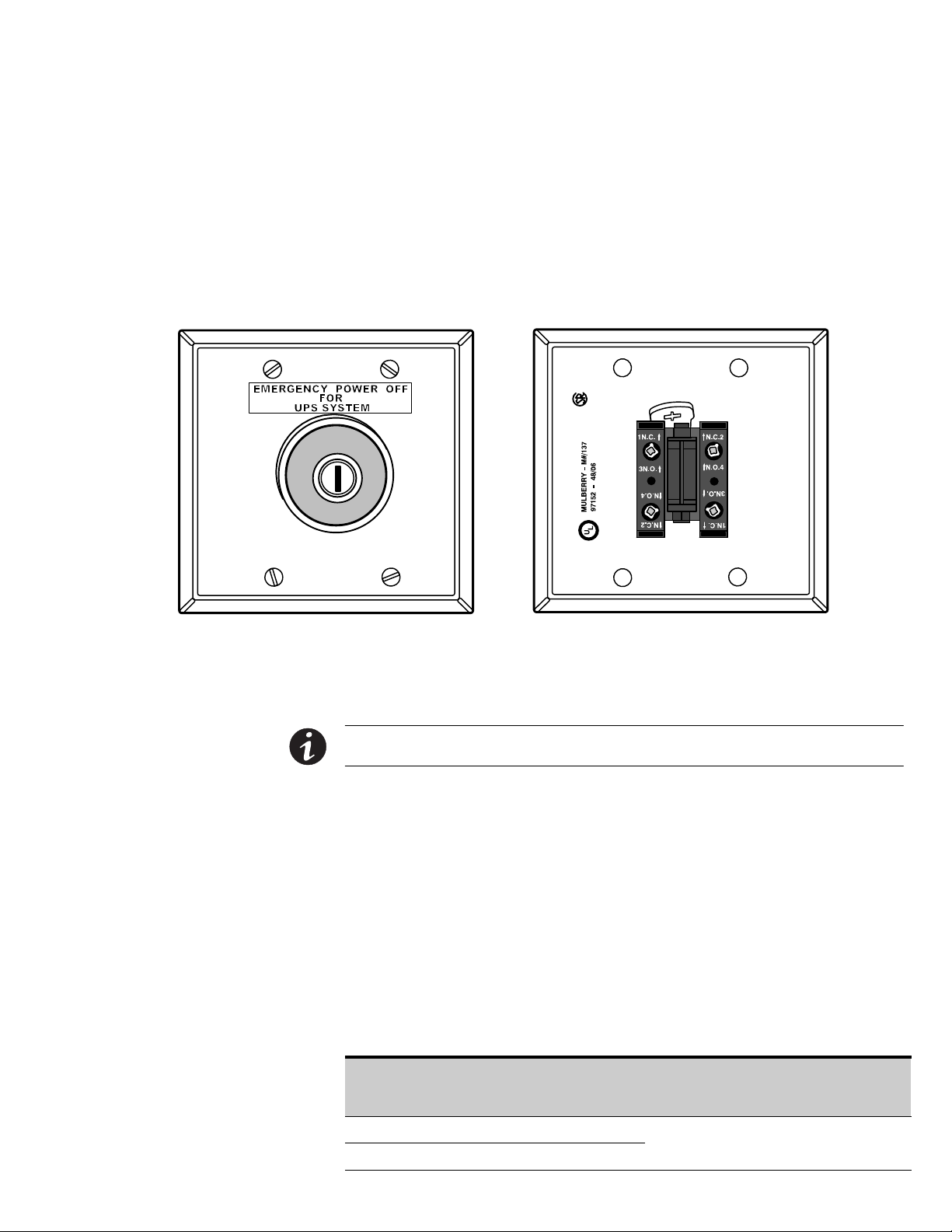
Chapter 5 Installing a Remote Emergency Power-off Control
Figure
A latching-type Remote Emergency Power-off (REPO) switch can be used in an
emergency to shut down the UPS and remove power to the critical load from a
location away from where the UPS is installed. Figure 5‐1 shows an Eaton REPO
switch.
5.1 REPO Installation
Contact Block (Back View, Faceplate Removed)REPO Switch (Front View)
Figure 5‐1. Eaton REPO Switch
NOTE Before installing a REPO switch, verify that the UPS was installed according to the instructions in
Chapter 4, “Installing the UPS System.”
To install a REPO station:
1. Verify that the UPS system is turned off and all power sources are removed. See
Chapter 9, “UPS Operating Instructions,” for shutdown instructions.
2. Securely mount the REPO station. Recommended locations include operator's
consoles or near exit doors. See 164201603-10 on page A-61 for enclosure
dimensions and wiring knockouts.
3. Install wiring from the REPO station using ½” conduit through the cable entry
knockout in the top of the UPS cabinet. See Appendix A for conduit landing area,
terminal board location, and terminal wiring assignments.
4. Connect the REPO wiring as shown in Table 5‐1 and Figure 5‐2.
Table 5‐1. REPO Wire Terminations
From Customer Interface
Terminal Board CUSTTB in
UPS Output/Inverter Cabinet
To REPO Station(s)
Contact Block
(Either Block)
Wire Size Tightening Torque
CUSTTB‐4 3 NO
CUSTTB‐5 4 NO
EATON Powerware® 9390 UPS (20–80 kVA) Installation and Operation Manual S 164201603 Rev 2 www.powerware.com
Twisted Wires (2)
22–14 AWG
7 lb in
(0.8 Nm)
5-1
Page 42
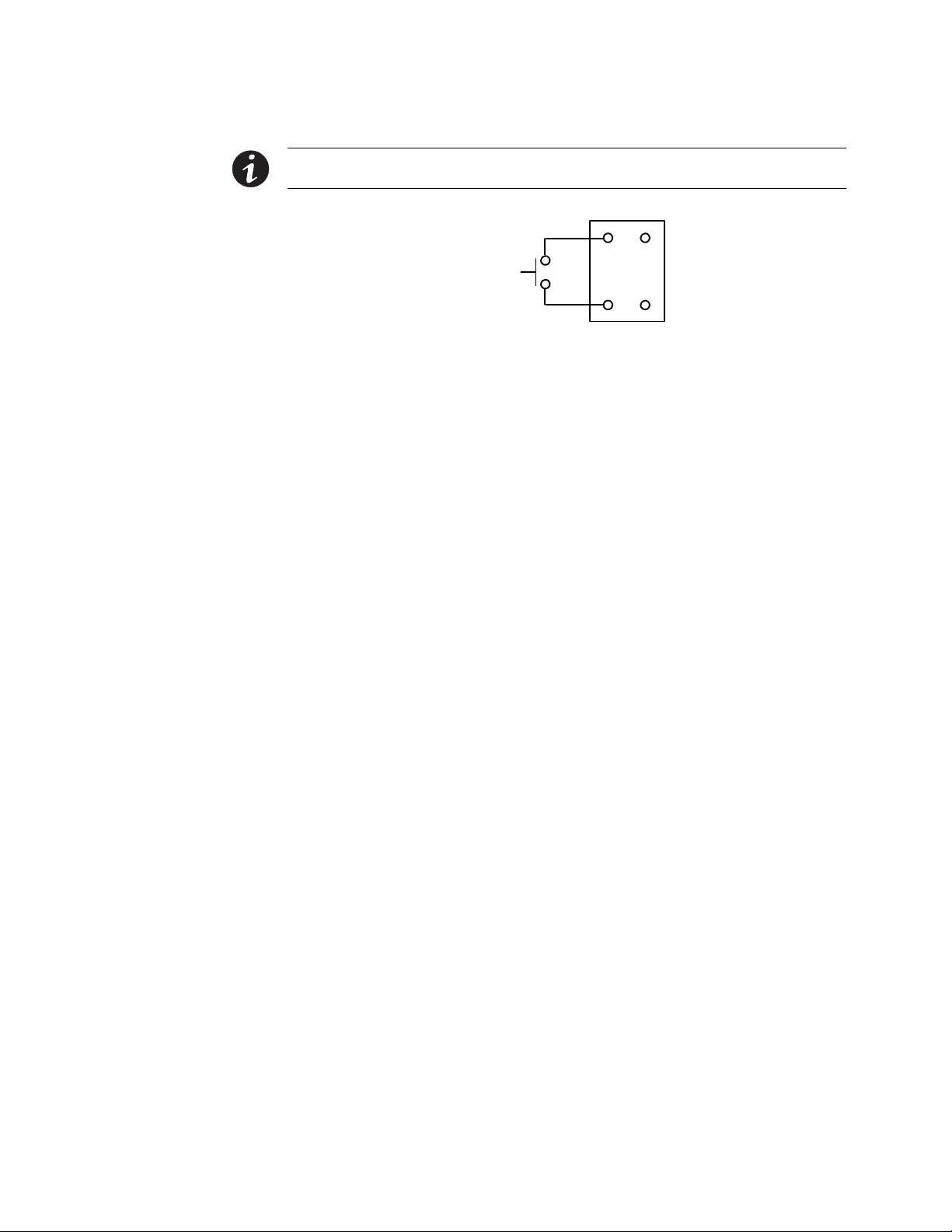
INSTALLING A REMOTE EMERGENCY POWER-OFF CONTROL
NOTE REPO switch rating is 6A/120 Vac or 3A/240 Vac. The REPO switch must be a latching-type switch
with a dedicated circuit.
5. If you are installing multiple REPO stations, wire additional stations in parallel
with the first REPO station.
6. If required, install ½” conduit and wiring from the second contact block in the
REPO station to trip circuitry of other equipment, such as upstream protective
devices, facility monitoring devices, or alarms. Using the contact block that was
not used for the UPS EPO wiring will help maintain isolation between the control
systems.
REPO
Switch
Twisted Wires (2)
Figure 5‐2. REPO Wiring
4
CUSTTB
5
A normally‐open (NO) contact and a normally‐closed (NC) contact are provided,
and the two are electrically isolated. If single-pole, double-throw action is desired,
one side of the NO contact can be jumpered to one side of the NC contact to
form the common connection point. REPO switch wiring must be according to
UL Class I requirements.
7. Secure the UPS by reversing all steps taken to prepare it for a REPO station
installation.
5-2
EATON Powerware® 9390 UPS (20–80 kVA) Installation and Operation Manual S 164201603 Rev 2 www.powerware.com
Page 43
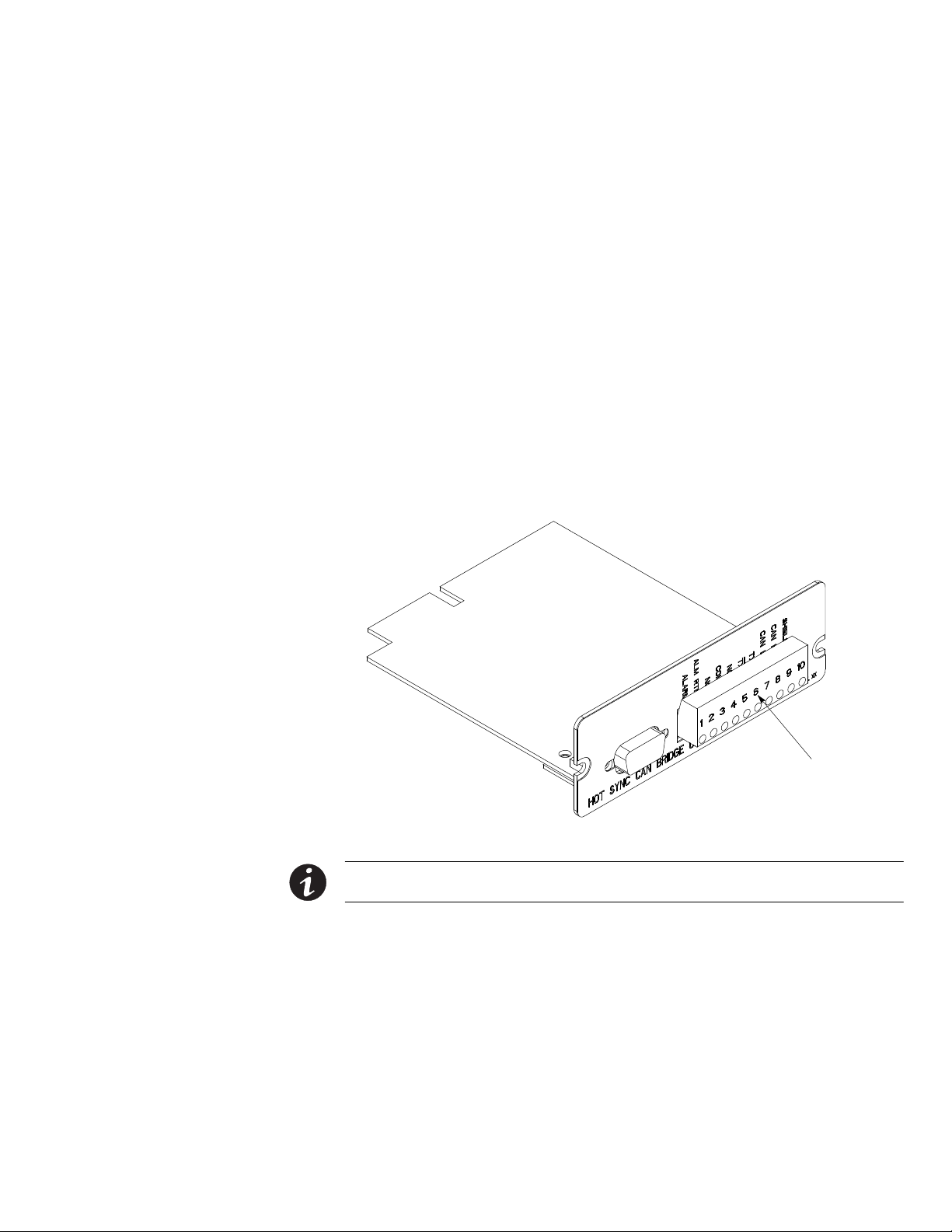
Chapter 6 Installing Optional Accessories
Figure
This chapter contains installation instructions for the following options:
S Powerware Hot Sync
®
CAN Bridge Card and parallel system control wiring
S Remote Monitor Panel (RMP)
S Relay Interface Module (RIM)
S Supervisory Contact Module (SCM)
6.1 Installing a Powerware Hot Sync® CAN Bridge Card
As an option, a Powerware Hot Sync® CAN Bridge Card (shown in Figure 6‐1), can be
installed to provide connectivity for operational mode control and metering of a
parallel system at any uninterruptible power module (UPM) in the system. In addition,
this card can be used to connect optional system monitoring devices, such as an
RMP, RIM, or SCM, to the UPS.
Plug-in Terminal Block J3
Figure 6‐1. Powerware Hot Sync® CAN Bridge Card
®
NOTE Only one Powerware Hot Sync
are not supported and will cause system conflicts.
CAN Bridge Card can be installed in the UPS. Multiple CAN cards
To install a Powerware Hot Sync® CAN Bridge Card:
1. Verify the UPS system is turned off and all power sources are removed. See
Chapter 9, “UPS Operating Instructions,” for shutdown instructions.
2. If not already open, unfasten the front door latch and swing the door open.
3. Remove the X-Slot cover.
4. See Drawing 164201603-8 starting on page A-42 for location of the X-Slot
communication bay.
EATON Powerware® 9390 UPS (20–80 kVA) Installation and Operation Manual S 164201603 Rev 2 www.powerware.com
6-1
Page 44

INSTALLING OPTIONAL ACCESSORIES
5. Install the Powerware Hot Sync® CAN Bridge Card into an open X-Slot
communication bay on the front of the UPS.
6. Install wiring from the Powerware Hot Sync® CAN Bridge Card in accordance
with the instructions listed below:
S Parallel system wiring (see paragraph 6.2)
S RMP wiring (see paragraph 6.3)
S RIM wiring (see paragraph 6.4)
S SCM wiring (see paragraph 6.5)
6.2 Installing Parallel System Control Wiring
NOTE When installing external wiring to the X-Slot CAN Bridge Card card, conduit must be installed to the
UPS cabinet. When installing internal wiring to the X-Slot CAN Bridge Card card terminals, route the wiring
through the internal opening in the X-Slot communication bay.
NOTE When installing interface wiring for the parallel system pull chain, conduit must be installed
between UPMs.
To install parallel system control wiring:
1. Verify the UPS system is turned off and all power sources are removed. See
Chapter 9, “UPS Operating Instructions,” for shutdown instructions.
2. Perform the procedure listed in paragraph 6.1.
3. If not already removed, remove the doors. Remove the retaining screws located
inside each door at the top and bottom hinge pivot points, then lift the door off.
Retain the hardware for later use.
4. Remove the screws securing the control panel door and swing the door open.
Retain the hardware for later use.
5. Remove the screws securing the top internal safety shield panel. Remove the
panel to gain access to the TB1 and TB2 terminal blocks, X-Slot communication
bays, and the top conduit landing plate (see Drawing 164201603-8 starting on
page A-42). Retain the hardware for later use.
6. If installing interface wiring from the bottom of the cabinet, proceed to Step 7;
otherwise, proceed to Step 8.
7. Remove the screws securing the bottom internal safety shield panel and remove
the panel to gain access to the bottom conduit landing plate.
8. Remove the X-Slot conduit landing plate from the UPS cabinet to drill or punch
conduit holes (see Drawing 164201603-6 on page A-34).
6-2
9. Reinstall the conduit landing plate and install the conduit.
10. Install CAN wiring between UPMs. See Drawing 164201603-8 starting on
®
page A-42 for Powerware Hot Sync
CAN Bridge Card location, terminal location,
and wiring information.
11. Install parallel system backup control (pull chain) wiring between UPMs. See
Drawing 164201603-8 starting on page A-42 for terminal locations and wiring
information.
EATON Powerware® 9390 UPS (20–80 kVA) Installation and Operation Manual S 164201603 Rev 2 www.powerware.com
Page 45

6.3 Installing an RMP
INSTALLING OPTIONAL ACCESSORIES
12. Install parallel system backup control (pull chain) wiring between the bypass relay
and building alarm 2. See Drawing 164201603-8 starting on page A-42 for
terminal locations and wiring information.
NOTE Setup of the Powerware Hot Sync® CAN Bridge Card for parallel operation must be performed by an
authorized Eaton Customer Service Engineer. Contact service to schedule a date.
13. When all wiring is complete, reinstall the safety shield panels removed in
previous steps. Secure with the retained hardware.
14. Close the control panel door and secure with the retained hardware.
15. Reinstall the doors removed previously and secure with the retained hardware.
16. Close the doors and secure the latch.
To install RMP wiring:
1. Verify the UPS system is turned off and all power sources are removed. See
Chapter 9, “UPS Operating Instructions,” for shutdown instructions.
2. Perform the procedure listed in paragraph 6.1.
NOTE If mounting to a hollow wall, secure the enclosure to a wood or metal stud within the wall. DO NOT
use hollow wall anchors.
3. Securely mount the RMP at the desired location. See drawing 164201603-11 on
page A-62 for mounting hole locations.
NOTE When installing signal wiring for CAN Bridge Card card J3 terminals, conduit must be installed
between the device and the UPS cabinet.
NOTE Remove the UPS cabinet top or bottom conduit landing plate to drill or punch conduit holes (see
Drawing 164201603-6 on page A-34).
4. Remove the X-Slot conduit landing plate from the UPS cabinet to drill or punch
conduit holes (see Drawing 164201603-6 on page A-34).
5. Reinstall the conduit landing plate.
6. Install conduit between the UPS and RMP. See Appendix A for UPS cabinet and
RMP wiring access information.
7. Install wiring between the UPS and RMP. See Drawing 164201603-8 starting on
®
page A-42 for Powerware Hot Sync
CAN Bridge Card and RMP location,
terminal location, and wiring information.
NOTE 120 Vac for the RMP should be supplied from the critical bus by facility planners or the customer.
8. Install 120 Vac power wiring from the critical bus to the RMP. See Drawing
164201603-8 starting on page A-42 for terminal location and wiring information.
NOTE Setup of the Powerware Hot Sync® CAN Bridge Card must be performed by an authorized Eaton
Customer Service Engineer. Contact service to schedule a date.
EATON Powerware® 9390 UPS (20–80 kVA) Installation and Operation Manual S 164201603 Rev 2 www.powerware.com
6-3
Page 46
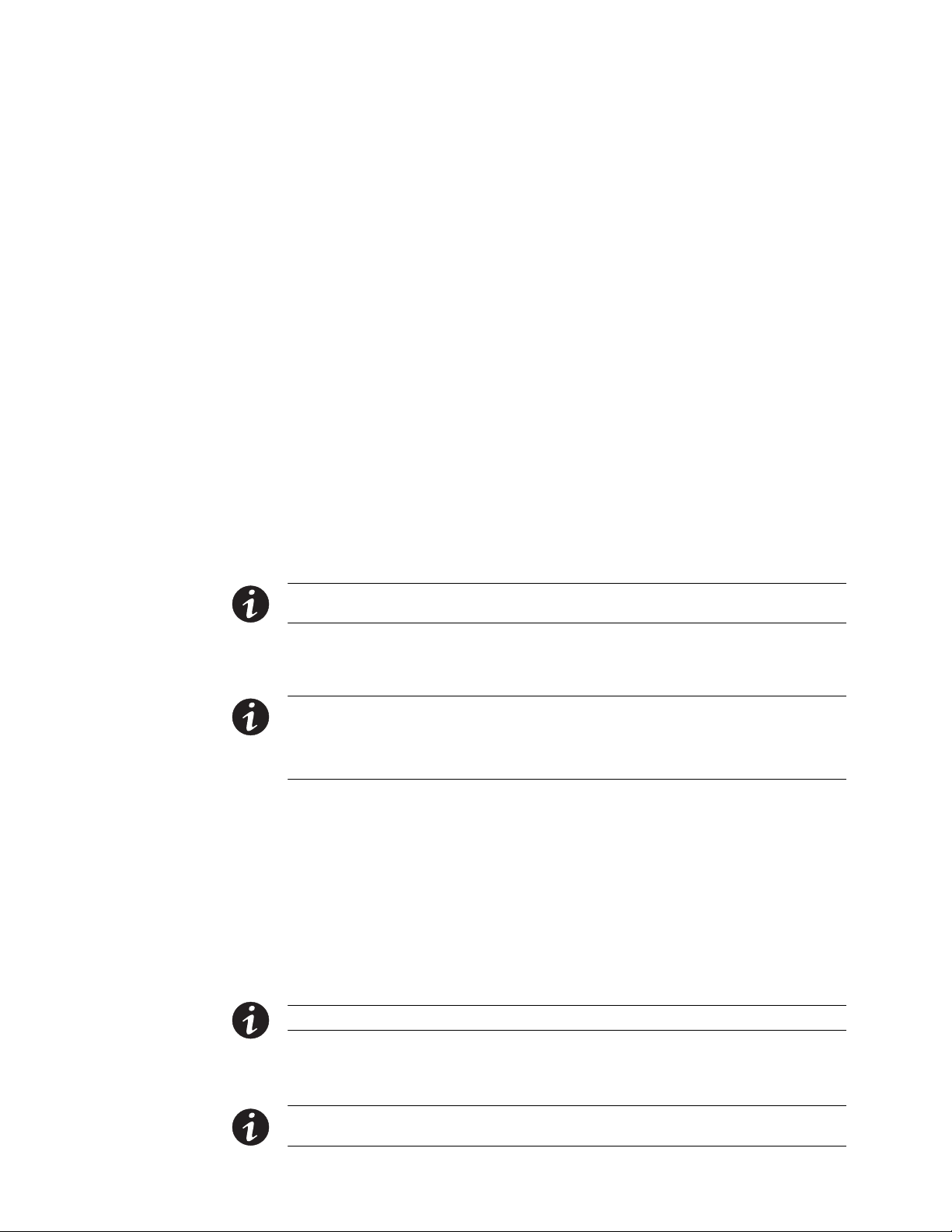
INSTALLING OPTIONAL ACCESSORIES
6.4 Installing an RIM
9. To check the operation of the RMP, ensure that the UPS is supplying the load via
inverter or bypass. If the indicators on the RMP show the appropriate status,
then it is operating correctly.
If the communication link between the UPS and the RMP is not present, the
RMP performs a self‐test (all indicators flash and the horn beeps at one‐second
intervals). If the self-test occurs, check all harness connectors and the fuse for
proper seating. If all connections are secure but the RMP continues to self‐test,
replace the fuse with the spare included in the hardware kit. If a fuse
replacement does not correct the problem, contact your Eaton service
representative for verification that the RMP is working correctly.
10. To test the indicator lamps, press and hold the horn silence pushbutton for
three seconds. All lamps should illuminate, and the horn sounds continuously
until you release the pushbutton.
To install RIM wiring:
1. Verify the UPS system is turned off and all power sources are removed. See
Chapter 9, “UPS Operating Instructions,” for shutdown instructions.
2. Perform the procedure listed in paragraph 6.1.
NOTE If mounting to a hollow wall, secure the enclosure to a wood or metal stud within the wall. DO NOT
use hollow wall anchors.
3. Securely mount the RIM at the desired location. See drawing 164201603-12 for
mounting hole locations.
NOTE When installing signal wiring for CAN Bridge Card card J3 terminals, conduit must be installed
between the device and the UPS cabinet.
NOTE Remove the UPS cabinet top or bottom conduit landing plate to drill or punch conduit holes (see
Drawing 164201603-6 on page A-34).
4. Remove the X-Slot conduit landing plate from the UPS cabinet to drill or punch
conduit holes (see Drawing 164201603-6 on page A-34).
5. Reinstall the conduit landing plate.
6. Install conduit between the UPS and RIM. See Appendix A for UPS cabinet and
RIM wiring access information.
7. Install wiring between the UPS and RIM. See Drawing 164201603-8 starting on
®
page A-42 for Powerware Hot Sync
CAN Bridge Card and RIM location, terminal
location, and wiring information.
6-4
NOTE 120 Vac for the RIM should be supplied from the critical bus by facility planners or the customer.
8. Install 120 Vac power wiring from the critical bus to the RIM. See Drawing
164201603-8 starting on page A-42 for terminal location and wiring information.
NOTE Setup of the Powerware Hot Sync® CAN Bridge Card must be performed by an authorized Eaton
Customer Service Engineer. Contact service to schedule a date.
EATON Powerware® 9390 UPS (20–80 kVA) Installation and Operation Manual S 164201603 Rev 2 www.powerware.com
Page 47
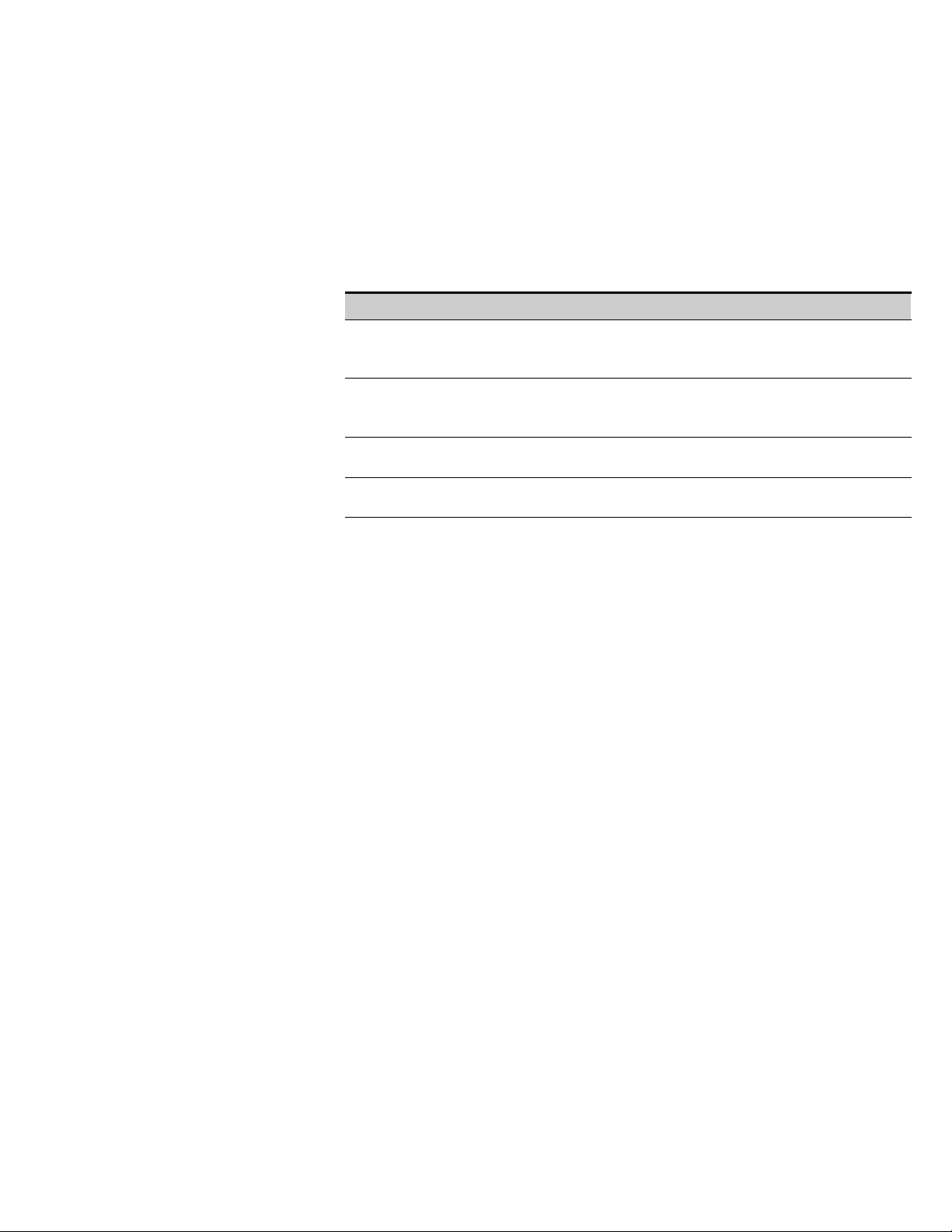
INSTALLING OPTIONAL ACCESSORIES
9. Contact your Eaton service representative for verification and testing of the RIM
and its connections prior to making connections with J1 through J4 (see
Table 6‐1 and Drawing 164201603-12 on page A-63).
You can order interface cables separately for connecting to the 15‐Pin D‐Sub
Connectors.
Table 6‐1. J1 through J4 Interface Connectors
Status J1 through J4 Description
UPS
AVAILABLE
UPS OFFLINE Pins 3 and 13 Contacts are open when the UPS is offline.
BATTERY
WEAK
UTILITY
FAILURE
Pins 1 and 12 Contacts are open when the UPS is offline.
Contacts are closed when the UPS is operating in Normal mode or
ready to supply the load.
Contacts are closed when the UPS is operating in Normal mode or
ready to supply the load.
Pins 5 and 14 Contacts are closed when approximately two minutes of battery
time is remaining, before the critical load is lost.
Pins 6 and 15 Contacts are closed when Utility Failure is detected.
EATON Powerware® 9390 UPS (20–80 kVA) Installation and Operation Manual S 164201603 Rev 2 www.powerware.com
6-5
Page 48
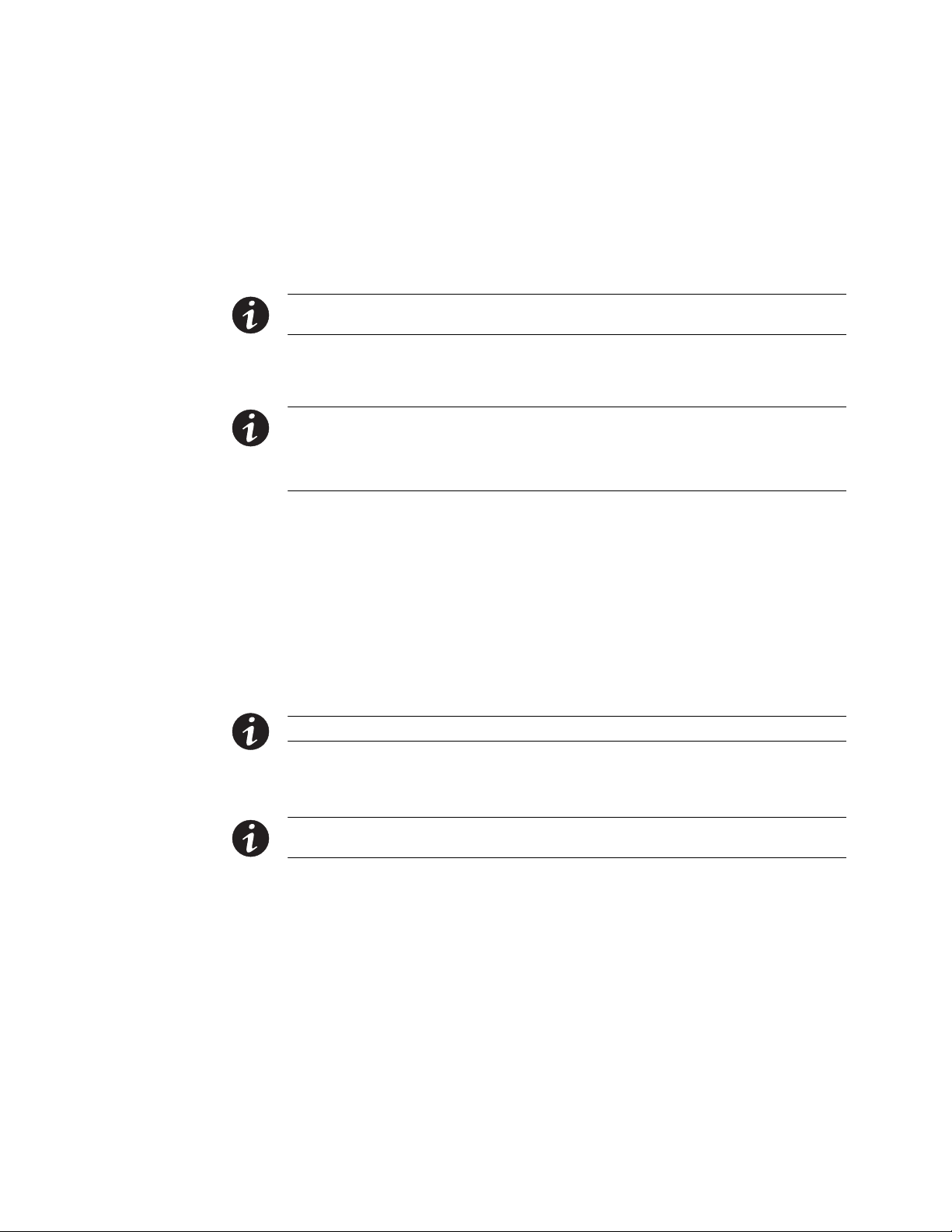
INSTALLING OPTIONAL ACCESSORIES
6.5 Installing an SCM
To install SCM wiring:
1. Verify the UPS system is turned off and all power sources are removed. See
Chapter 9, “UPS Operating Instructions,” for shutdown instructions.
2. Perform the procedure listed in paragraph 6.1.
NOTE If mounting to a hollow wall, secure the enclosure to a wood or metal stud within the wall. DO NOT
use hollow wall anchors.
3. Securely mount the SCM at the desired location. See drawing 164201603-13 on
page A-65 for mounting hole locations.
NOTE When installing signal wiring for CAN Bridge Card card J3 terminals, conduit must be installed
between the device and the UPS cabinet.
NOTE Remove the UPS cabinet top or bottom conduit landing plate to drill or punch conduit holes (see
Drawing 164201603-6 on page A-34).
4. Remove the X-Slot conduit landing plate from the UPS cabinet to drill or punch
conduit holes (see Drawing 164201603-6 on page A-34).
5. Reinstall the conduit landing plate.
6. Install conduit between the UPS and SCM. See Appendix A for UPS cabinet and
SCM wiring access information.
7. Install wiring between the UPS and SCM. See Drawing 164201603-8 starting on
®
page A-42 for Powerware Hot Sync
CAN Bridge Card and SCM location,
terminal location, and wiring information.
NOTE 120 Vac for the SCM should be supplied from the critical bus by facility planners or the customer.
8. Install 120 Vac power wiring from the critical bus to the SCM. See Drawing
164201603-8 starting on page A-42 for terminal location and wiring information.
NOTE Setup of the Powerware Hot Sync® CAN Bridge Card must be performed by an authorized Eaton
Customer Service Engineer. Contact service to schedule a date.
6-6
EATON Powerware® 9390 UPS (20–80 kVA) Installation and Operation Manual S 164201603 Rev 2 www.powerware.com
Page 49

INSTALLING OPTIONAL ACCESSORIES
9. Install wiring between the SCM terminal block TB2 and the monitoring
equipment. See Figure 6‐2 for terminal assignments and Drawing 164201603-8
on page A-42 for terminal block location.
System Normal
No Redundancy
On Generator
Bypass Not Available
TB2
On Battery
UPS Alarm
On Bypass
Shutdown Imminent
Figure 6‐2. Supervisory Contact Module TB2
NOTE Supervisory contacts are rated at 2.0A at 28 Vdc or 120 Vac and 0.15A at 115 Vdc.
NOTE Supervisory contacts require an external power supply. Internal 24 Vdc is not capable of supplying
contact current.
EATON Powerware® 9390 UPS (20–80 kVA) Installation and Operation Manual S 164201603 Rev 2 www.powerware.com
6-7
Page 50

INSTALLING OPTIONAL ACCESSORIES
This page intentionally left blank.
6-8
EATON Powerware® 9390 UPS (20–80 kVA) Installation and Operation Manual S 164201603 Rev 2 www.powerware.com
Page 51

Section II
Operation
EATON Powerware® 9390 UPS (20–80 kVA) Installation and Operation Manual S 164201603 Rev 2 www.powerware.com
6-9
Page 52

6-10
EATON Powerware® 9390 UPS (20–80 kVA) Installation and Operation Manual S 164201603 Rev 2 www.powerware.com
Page 53

Chapter 7 Understanding UPS Operation
Figure
The Powerware 9390 UPS is a continuous-duty, solid‐state, transformerless (at 208,
380, 400, 414, and 480 Vac), three-phase, true online system that provides
conditioned and uninterruptible AC power to the UPS system's output. The UPS
supports process control, data processing, telecommunications/PBX, research, and
non-patient medical equipment. The Powerware 9390 UPS maintains power to the
critical loads during commercial electrical power brownout, blackout, overvoltage,
undervoltage, and out‐of‐tolerance frequency conditions.
The basic system consists of a rectifier, battery converter, inverter, monitoring/
operation control panel, integrated communication server, and digital signal processor
(DSP) logic.
In this manual, the power required by your equipment is called the critical load. The
UPS supplies the critical load with conditioned power that is synchronized with your
utility power. Figure 7‐1 shows the main elements of the UPS system.
AC Input to
Rectifier/
Charger
AC Input to
Bypass
Input
Contactor
K1
Backfeed
Protection
Contactor
K5
Battery
Breaker
Static
Switch
UPS Cabinet
Battery
Battery
Converter
Output
Contactor
K3
InverterRectifier
Power Module
Digital
Metering
AC Output
to Critical
Load
Figure 7‐1. Main Elements of the UPS System
If utility power is interrupted or falls outside the parameters specified in Chapter 14,
“Product Specifications,” the UPS uses a backup battery supply to maintain power to
the critical load for a specified period of time or until the utility power returns. For
extended power outages, the UPS allows you to either transfer to an alternative
power system (such as a generator) or shut down your critical load in an orderly
manner.
EATON Powerware® 9390 UPS (20–80 kVA) Installation and Operation Manual S 164201603 Rev 2 www.powerware.com
7-1
Page 54

UNDERSTANDING UPS OPERATION
The emergency bypass consists of a continuous-duty static switch and backfeed
protection contactor K5. The backfeed protection contactor is located in series with
the static switch. For manual transfers to bypass, the static switch is also used. The
static switch is armed and ready during both types of transfers.
The UPS module may be configured for standalone, single module, Reverse Transfer
(RT) operation or multiple module, parallel redundant and/or parallel capacity operation
(see paragraphs 7.1 and 7.2).
7.1 Single Module Reverse Transfer (RT)
A single module operates independently to support an applied load from the inverter,
providing conditioned and uninterruptible AC power to the critical load from the output
of the module. During an outage, the inverter continues to operate, supporting power
to the load from the battery supply. If the unit requires service, applied loads are
transferred to the internal bypass, continuous-duty static switch either automatically
or manually. With the exception of a battery cabinet, no other cabinets or equipment
are required for the single module to successfully support its applied loads.
7.1.1 Single Module RT Modes
The Powerware 9390 UPS supports a critical load in three different modes of
operation. The UPS can automatically use all three modes, as required. The standard
operation modes are:
S Normal mode – The critical load is supplied by the inverter, which derives its power
from rectified utility AC power. In this mode, the battery charger also provides
charging current for the battery, if needed.
S Battery mode – The battery provides DC power, which maintains inverter operation.
The battery supports the critical load.
S Bypass mode – The critical load is directly supported by utility power.
The UPS continually monitors itself and the incoming utility power, and automatically
switches between these modes as required, without operator intervention. The
sophisticated detection and switching logic inside the UPS ensures that operating
mode changes are automatic and transparent to the critical load, while internal
monitoring systems indicate the current mode of operation. The UPS switches
operating modes in response to these system events:
S A command is an intervention that is externally initiated by an operator or by some
site action. A command causes the UPS to switch operating modes; it usually does
not require any further action.
S A notice is a minor system event that may or may not require attention.
S An alarm is a system event that requires immediate operator intervention.
7-2
System events, alarm horns, and indicator lights are described in Chapter 11,
“Responding to System Events.”
The following paragraphs describe the differences in the three UPS operating modes,
using block diagrams to show the power flow during each mode of operation.
EATON Powerware® 9390 UPS (20–80 kVA) Installation and Operation Manual S 164201603 Rev 2 www.powerware.com
Page 55
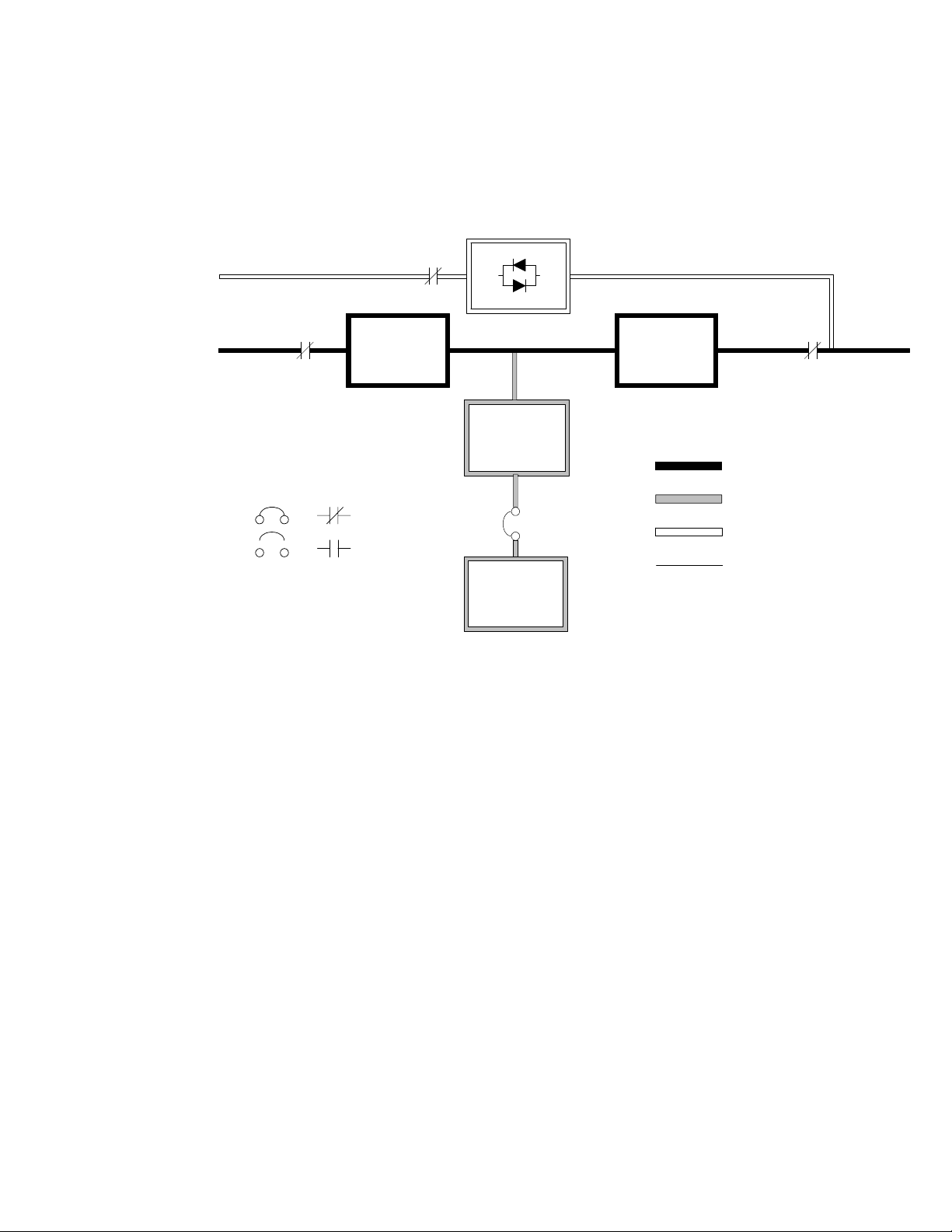
UNDERSTANDING UPS OPERATION
7.1.2 Normal Mode – RT
Figure 7‐2 shows the path of electrical power through the UPS system when the UPS
is operating in Normal mode.
Static
Static
K5
K5
Rectifier Inverter
Rectifier Inverter
K1 K3
K1 K3
Switch
Switch
Battery
Battery
Converter
Converter
Main Power Flow
Main Power Flow
Breakers Contactors
Breakers Contactors
Trickle Current
Trickle Current
Closed
Closed
Open
Open
Battery
Battery
Battery
Battery
Breaker
Breaker
Energized
Energized
De-Energized
De-Energized
Figure 7‐2. Path of Current Through the UPS in Normal Mode – RT
During normal UPS operation, power for the system is derived from a utility input
source through the rectifier input contactor K1. The front panel displays “Normal,”
indicating the incoming power is within voltage and frequency acceptance windows.
Three-phase AC input power is converted to DC using IGBT devices to produce a
regulated DC voltage to the inverter. The battery is charged directly from the
regulated rectifier output through a buck or boost DC converter, depending on
whether the system is 208V, 380V, 400V, 415V, or 480V and the size of the battery
string attached to the unit.
The battery converter derives its input from the regulated DC output of the rectifier
and provides either a boosted or bucked regulated DC voltage charge current to the
battery. The UPS monitors the battery charge condition and reports the status on the
control panel. The battery is always connected to the UPS and ready to support the
inverter should the utility input become unavailable.
EATON Powerware® 9390 UPS (20–80 kVA) Installation and Operation Manual S 164201603 Rev 2 www.powerware.com
7-3
Page 56

UNDERSTANDING UPS OPERATION
The neutral from the system input is connected to the neutral regulator in the DC
capacitors. The output neutral of the system is connected with the required neutral
supplied at the utility bypass input and should never be bonded to ground at the
module's output.
The inverter produces a three-phase AC output to a customer's load without the use
of a transformer. The inverter derives regulated DC from the rectifier and uses IGBT
devices and pulse-width modulation (PWM) to produce a regulated and filtered AC
output. The AC output of the inverter is delivered to the system output through the
output contactor K3.
If the utility AC power is interrupted or is out of specification, the UPS automatically
switches to Battery mode to support the critical load without interruption. When utility
power returns, the UPS returns to Normal mode.
If the UPS becomes overloaded or unavailable, the UPS switches to Bypass mode.
The UPS automatically returns to Normal mode when the overload condition is
cleared and system operation is restored within specified limits.
If the UPS suffers an internal failure, it switches automatically to Bypass mode and
remains in that mode until the failure is corrected and the UPS is back in service.
7.1.3 Bypass Mode – RT
The UPS automatically switches to Bypass mode if it detects an overload, load fault,
or internal failure. The bypass source supplies the commercial AC power to the load
directly. Figure 7‐3 shows the path of electrical power through the UPS system when
operating in Bypass mode.
The critical load is not protected while the UPS is in Bypass mode.
K5
Rectifier Inverter
K1 K3
Breakers Contactors
Closed
Open
Static
Switch
Battery
Converter
Battery
Breaker
C A U T I O N
Main Power Flow
Trickle Current
Energized
De-Energized
7-4
Battery
Figure 7‐3. Path of Current Through the UPS in Bypass Mode – RT
EATON Powerware® 9390 UPS (20–80 kVA) Installation and Operation Manual S 164201603 Rev 2 www.powerware.com
Page 57

UNDERSTANDING UPS OPERATION
In Bypass mode, the output of the system is provided with three-phase AC power
directly from the system input. While in this mode, the output of the system is not
protected from voltage or frequency fluctuations or power outages from the source.
Some power line filtering and spike protection is provided to the load but no active
power conditioning or battery support is available to the output of the system in the
Bypass mode of operation.
The internal bypass is comprised of a solid-state, silicon-controlled rectifier (SCR)
static switch (SSW) and a backfeed protection contactor K5. The static switch is rated
as a continuous-duty device that is used anytime the inverter is unable to support the
applied load. The static switch is wired in series with the backfeed protection
contactor, and together they are wired in parallel with the rectifier and inverter. The
static switch, being an electronically-controlled device, can be turned on immediately
to pick up the load from the inverter while the inverter output contactor K3 opens to
isolates the inverter. The backfeed protection contactor is normally always closed,
ready to support the static switch unless the bypass input source becomes
unavailable.
During an outage, the UPS prohibits transfers to bypass and provides upstream
protection. The backfeed protection contactor is opened, preventing system output
voltage from bleeding across the static switch snubber components to the bypass
input source.
To ensure the load remains energized, the UPS automatically transfers the output to
the internal bypass when one of these abnormal conditions occur: the output of the
system exceeds acceptable voltage and frequency tolerances, the system is
overloaded, or the inverter fails. The transfer is initiated by turning on the static switch
and opening the output contactor K3, also called a Make-Before-Break transfer. The
transfer occurs in less than 4 mS (quarter cycle) to ensure that the output load is not
interrupted. The static switch remains on until either the inverter is able to support the
system output or the unit is placed into a maintenance position where repairs can be
made.
If the UPS initiates its own transfer to bypass for any reason other than operator
intervention, the UPS attempts to restart the inverter (if not running already) and
attempts a transfer back online to support the output of the system. Three attempts
are made within ten minutes to return the inverter online automatically before the
UPS locks out any further attempts. After three attempts, the UPS remains in bypass
and an alarm condition is enunciated. The UPS can also be transferred to bypass
using the front panel controls.
Bypass mode is a normal operating mode, not an alarm condition. However, if the
UPS is unable to return to Normal mode following an automatic transfer to Bypass
mode, an alarm condition is recorded.
EATON Powerware® 9390 UPS (20–80 kVA) Installation and Operation Manual S 164201603 Rev 2 www.powerware.com
7-5
Page 58
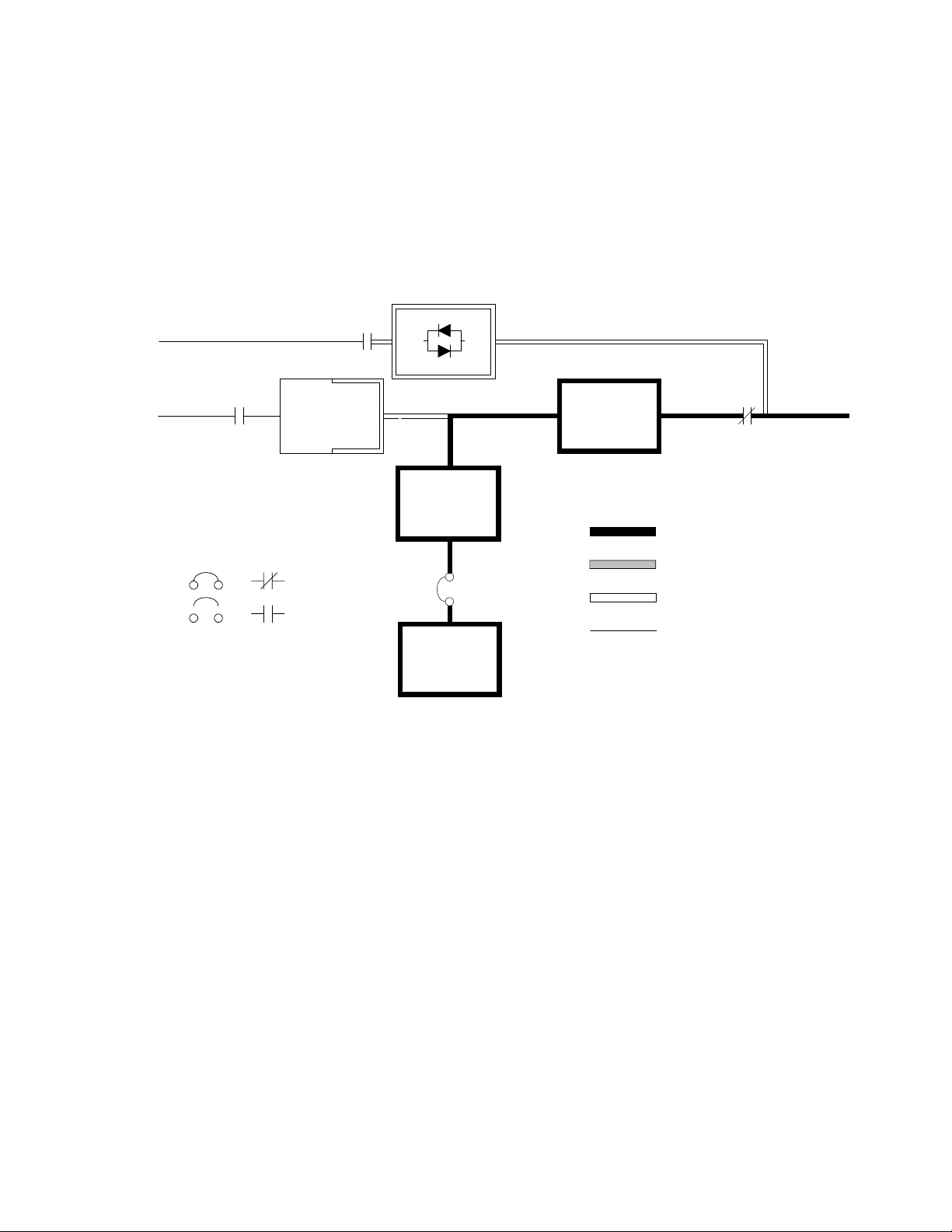
UNDERSTANDING UPS OPERATION
7.1.4 Battery Mode – RT
The UPS automatically transfers to Battery mode if a utility power outage occurs, or if
the utility power does not conform to specified parameters. In Battery mode, the
battery provides emergency DC power that the inverter converts to AC power.
Figure 7‐4 shows the path of electrical power through the UPS system when
operating in Battery mode.
Static
K1 K3
Breakers Contactors
K5
Rectifier Inverter
Closed
Open
Switch
Battery
Converter
Battery
CB2
Main Power Flow
Trickle Current
Energized
De-Energized
Figure 7‐4. Path of Current Through the UPS in Battery Mode – RT
During a utility power failure, the rectifier no longer has an AC utility source from
which to supply the DC output current required to support the inverter. The input
contactor K1 opens and the battery instantaneously supplies energy to the battery
converter. The converter either bucks or boosts the voltage so that the inverter can
support the customer's load without interruption. If bypass is common with the
rectifier input, the backfeed protection contactor K5 also opens. The opening of
contactors K1 and K5 prevent system voltages from bleeding backwards through the
static switch and rectifier snubber components and re-entering the input source.
7-6
While in Battery mode, the UPS sounds an audible horn, illuminates a visual indicator
lamp on the front panel (System Normal, On Battery), and creates an entry into the
alarm event history. As the battery discharges, the converter and inverter constantly
make minute adjustments to maintain a steady output. The UPS remains in this
operating mode until the input power to the rectifier is again within the specified
voltage or frequency acceptance windows.
If the input power fails to return or is not within the acceptance windows required for
normal operation, the battery continues discharging until a DC voltage level is reached
where the inverter output can no longer support the connected loads. When this
event occurs, the UPS issues another set of audible and visual alarms indicating
SHUTDOWN IMMINENT. Unless the rectifier has a valid AC input soon, the output
can be supported for only two minutes before the output of the system shuts down.
If the bypass source is available, the UPS transfers to bypass instead of shutting
down.
EATON Powerware® 9390 UPS (20–80 kVA) Installation and Operation Manual S 164201603 Rev 2 www.powerware.com
Page 59
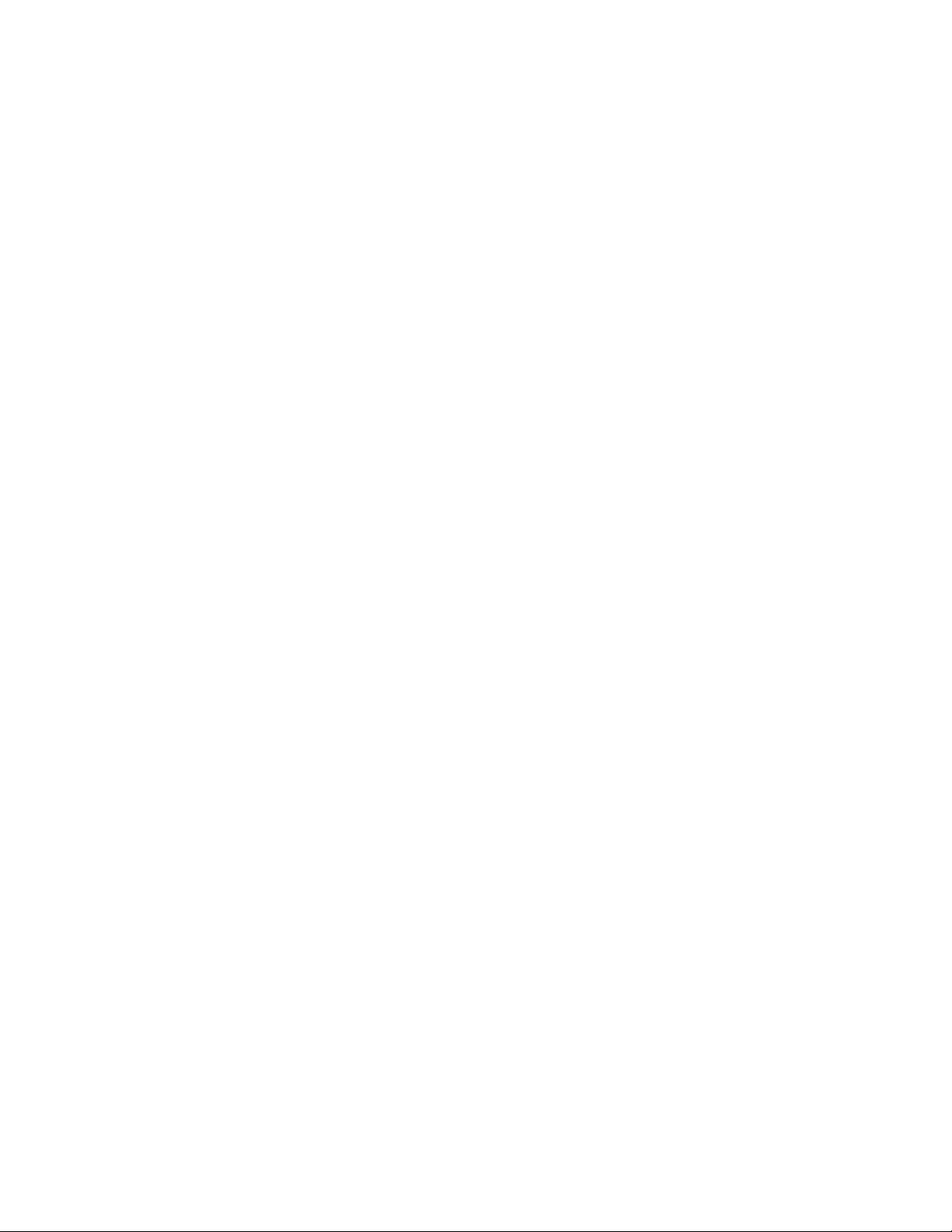
If at any time during the battery discharge the input power becomes available again,
contactors K1 and K5 close and the rectifier begins to supply DC current to the
converter and inverter. At this point, the unit returns to Normal mode. Depending on
the total load and the duration of the battery discharge, battery current limit alarms
may be seen for a short time due to the current required to recharge the battery.
The system's total operating time on battery depends on many factors. Some factors
that affect battery support times are battery type and capacity, number of parallel
strings, environmental temperatures, age of the battery, and fluctuations in load
demand during the discharge. The greater the load, the less support time the battery
has. Decreasing the load generally increases the battery support time.
7.2 Multiple Module Parallel System
Parallel operation extends the normal operation of Powerware 9390 UPS units by
offering increased capacity and/or redundant capability. The parallel system continues
to maintain power to the critical loads during commercial electrical power brownout,
blackout, overvoltage, undervoltage, and out‐of‐tolerance frequency conditions. See
Drawing 164201603-4, sheets 3 of 5, 4 of 5, and 5 of 5 in Appendix A, for a detailed
relationship of the parallel system.
UNDERSTANDING UPS OPERATION
The output of the system is normally supplied by several uninterruptible power
modules (UPMs). Multiple UPMs are connected with their outputs in parallel (tied
together) to provide a load level greater than the rating of one UPM and/or for
redundancy. The paralleled UPMs supply the output load with protected power as
long as the load does not exceed the combined rating of the paralleled UPMs.
The power system is redundant as long as one of the UPMs can be disconnected
from the output bus and the remaining UPMs can continue to supply power to the
load without exceeding their ratings.
When the load is being supplied by the UPMs, the system output bus is continuously
monitored for an overvoltage or undervoltage condition. If an out of limits condition is
detected, the paralleled UPMs transfer the load to bypass using the UPM static
switches.
Communication is required between the UPMs for system metering and mode
control. System level communication and control are accomplished using a
Powerware Hot Sync
®
CAN Bridge Card. A single building alarm in each UPM,
connected to the other UPMs in parallel, and tied to the bypass contactor auxiliary
contacts in each UPM are used for a secondary communication path. This
arrangement ensures bypass control even if the CAN bus is lost.
Up to four units can be paralleled for redundancy or capacity without any additional
cabinets.
The system is paralleled for redundancy (1+1) in a system where two UPMs are
paralleled together and the load is less than the supporting capability of one of the
UPMs. The system is paralleled for capacity (2+0) if both UPMs in a system are
required to support the load.
A parallel capacity system can also be redundant (2+1), as long as there is always one
or more UPMs online than required to support the load.
EATON Powerware® 9390 UPS (20–80 kVA) Installation and Operation Manual S 164201603 Rev 2 www.powerware.com
7-7
Page 60

UNDERSTANDING UPS OPERATION
7.2.1 Multiple Module Parallel System Modes
Similar to the single module system, the Powerware 9390 UPS parallel system
supports a critical load in three different modes of operation. The standard operation
modes are:
S In Normal mode, the paralleled UPMs supply the critical load with clean, filtered
power. Each UPM battery charger also provides charging current for the battery if
needed.
S In Battery mode, the battery provides DC power, which maintains UPM operation.
The UPM batteries support the critical load.
S In Bypass mode, the critical load is directly supported by utility power through the
continuous-duty static bypass switch in each UPM.
The UPMs continually monitor themselves and the incoming utility power, and
automatically switch between these modes as required, without operator
intervention, except when manually switching to Bypass mode. The sophisticated
detection and switching logic inside the UPMs ensures that operating mode changes
are automatic and transparent to the critical load, while internal monitoring systems
indicate the current mode of operation. The UPMs switch operating modes in
response to these system events:
S A command is an intervention that is externally initiated by an operator or by some
site action. A command causes the UPMs to switch operating modes; it usually
does not require any further action.
S A notice is a minor system event that may or may not require attention.
S An alarm is a system event that requires immediate intervention.
System events, alarm horns, and indicator lights are described in Chapter 11,
“Responding to System Events.”
To assist in developing an understanding of the parallel system modes of operation,
review and understand thoroughly the single module modes of operation.
The following paragraphs describe the differences in the three parallel system
operating modes, using block diagrams to show the power flow during each mode of
operation.
7-8
EATON Powerware® 9390 UPS (20–80 kVA) Installation and Operation Manual S 164201603 Rev 2 www.powerware.com
Page 61
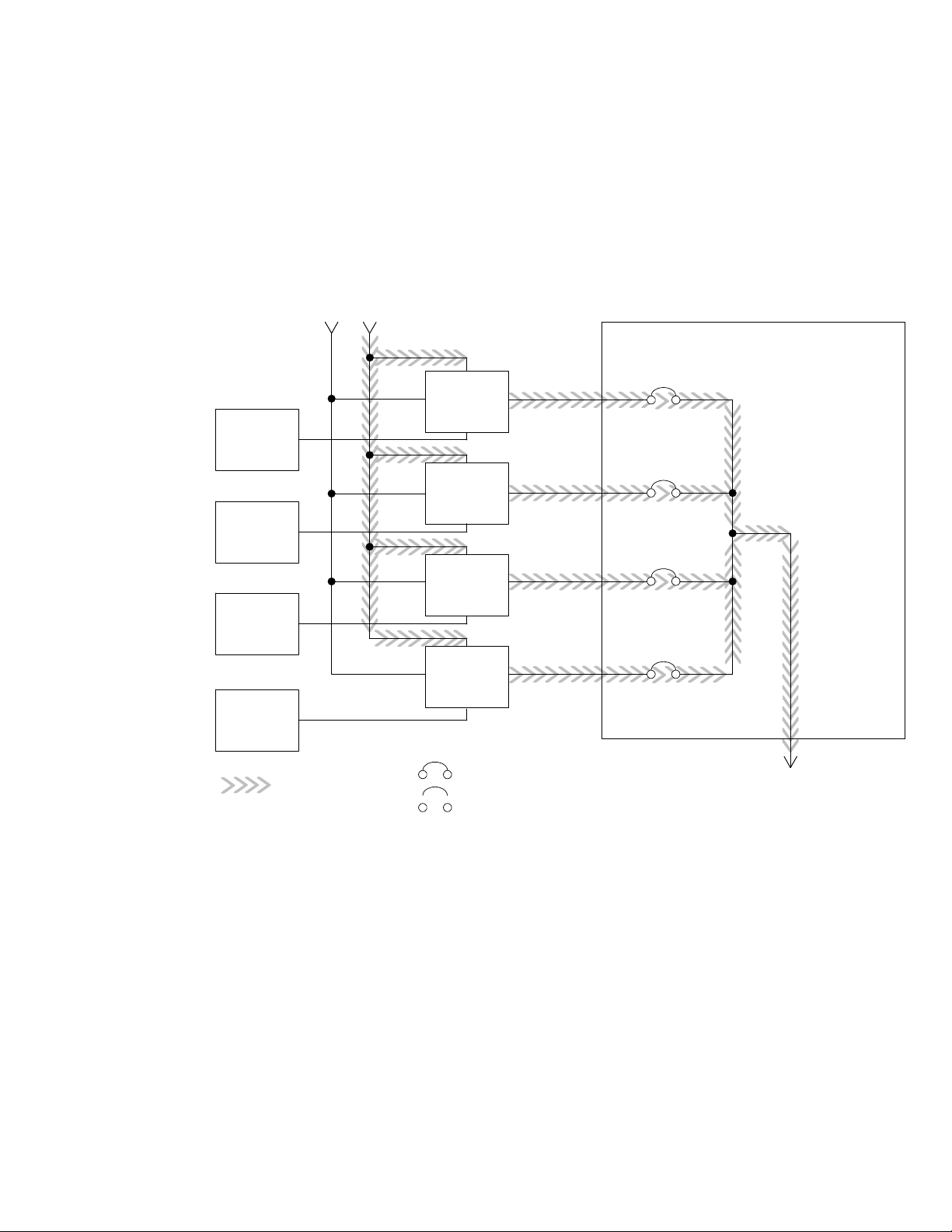
7.2.2 Normal Mode – Parallel
In Normal mode, utility AC power is supplied to the UPMs. Each UPM then conditions
the incoming AC power and provides clean, regulated AC power to either a module
tie cabinet or distribution panel for parallel systems up to four modules. The applied
load is equally shared among the available UPMs in the system.
Figure 7‐5 shows the path of electrical power through the parallel system when
operating in Normal mode.
UNDERSTANDING UPS OPERATION
Bypass Input
Battery
Battery
Battery
Battery
Main Power Flow
UPM Input
UPM 1
UPM 2
UPM 3
UPM 4
Breakers
Closed
Open
Module Tie Cabinet
UPM 1 Output
UPM 2 Output
UPM 3 Output
UPM 4 Output
Figure 7‐5. Path of Current through the UPMs in Normal Mode – Parallel
Output to
Critical
Load
If the utility AC power is interrupted or is out of specification, the UPMs automatically
switch to Battery mode to support the critical load without interruption. When utility
power returns, the UPMs return to Normal mode.
If the UPMs become overloaded or unavailable, the parallel system switches to
Bypass mode. The parallel system automatically returns to Normal mode when the
overload condition is cleared and system operation is restored within specified limits.
EATON Powerware® 9390 UPS (20–80 kVA) Installation and Operation Manual S 164201603 Rev 2 www.powerware.com
7-9
Page 62
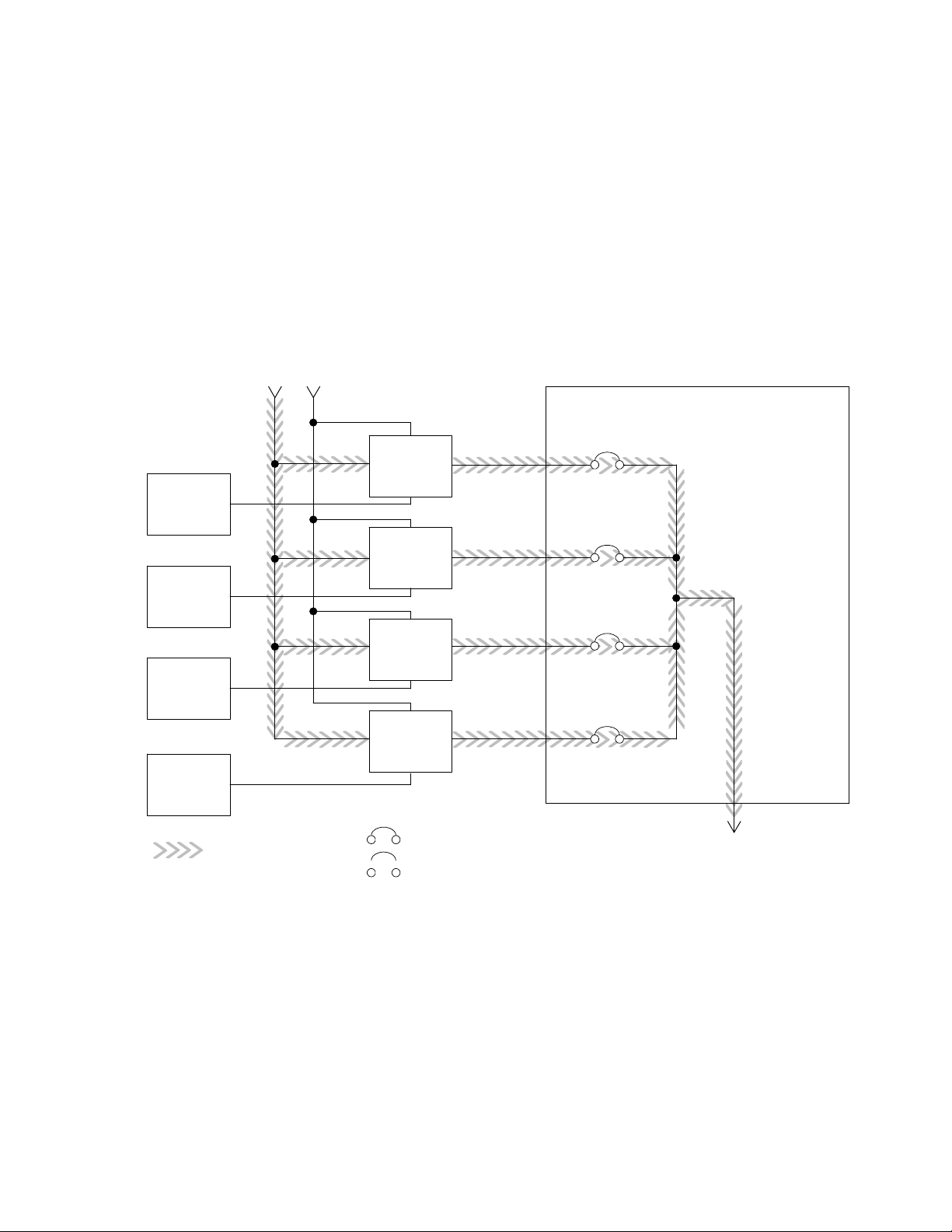
UNDERSTANDING UPS OPERATION
7.2.3 Bypass Mode – Parallel
In Bypass mode, the output of the system is provided with three-phase AC power
directly from the bypass input. While in this mode, the output of the system is not
protected from fluctuations, spikes, or power outages from the source. No power
filtering, conditioning, or battery support is available to the output of the system in the
Bypass mode of operation.
The parallel system automatically switches to Bypass mode if it detects a UPM
overload, UPMs unavailable, load fault, or internal failure.
Figure 7‐6 shows the path of electrical power through the parallel system when
operating in Bypass mode.
Bypass Input
Battery
Battery
Battery
Battery
Main Power Flow
UPM Input
Breakers
UPM 1
UPM 2
UPM 3
UPM 4
Closed
Open
Module Tie Cabinet
UPM 1 Output
UPM 2 Output
UPM 3 Output
UPM 4 Output
Output to
Critical
Load
7-10
Figure 7‐6. Path of Current through the UPMs in Bypass Mode – Parallel
In a parallel redundant or capacity type system, each module operates similar to a
single module, but in parallel with each other. The bypass source for the load is
derived from the bypass input of one, two, three, or four modules, depending on the
system configuration through the internal continuous-duty static switches. If a module
is taken offline, the other modules remain online to support the load. If more modules
than can support the load must be taken offline, the load must be transferred to
maintenance bypass or shut down.
EATON Powerware® 9390 UPS (20–80 kVA) Installation and Operation Manual S 164201603 Rev 2 www.powerware.com
Page 63
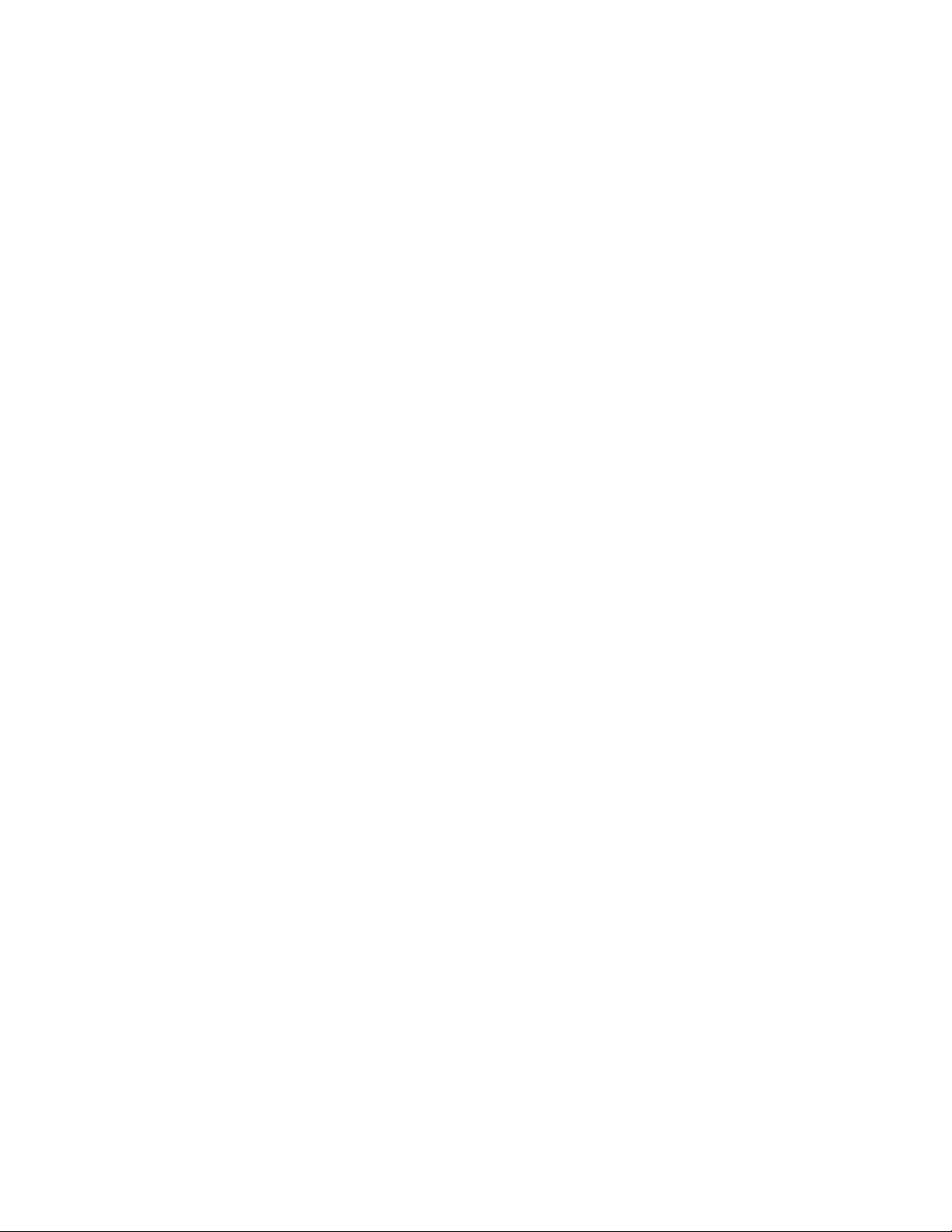
UNDERSTANDING UPS OPERATION
The parallel system can be transferred from Normal mode to Bypass mode manually.
However, the parallel system automatically switches to Bypass mode whenever the
UPMs can no longer supply the critical load. If the parallel system transfers to Bypass
mode from Normal mode due to an output voltage deviation, the parallel system
automatically attempts to return to Normal mode (up to three times within a
10‐minute period). After three transfer attempts or an overload, the system locks the
critical load to the bypass source and requires operator intervention to transfer.
Bypass mode is a normal operating mode, not an alarm condition. However, if the
parallel system is unable to return to Normal mode following an automatic transfer to
Bypass mode, an alarm condition is recorded.
Bypass may also be used when the modules in the system must be shut down to
perform routine maintenance or repairs.
In the Parallel Redundant (N + 1) arrangement, the continuous-duty static switch in
each module operates to support the applied loads on bypass. If both units are in
NORMAL and one unit trips offline, the remaining unit does not go to bypass as long
as it has the capacity to support the load.
In the Parallel Capacity (N + 0) arrangement, if one unit trips offline and goes to
bypass, the remaining units also go to bypass.
EATON Powerware® 9390 UPS (20–80 kVA) Installation and Operation Manual S 164201603 Rev 2 www.powerware.com
7-11
Page 64

UNDERSTANDING UPS OPERATION
7.2.4 Battery Mode – Parallel
The UPMs transfer to Battery mode automatically if a utility power outage occurs, or
if the utility power does not conform to specified parameters. In Battery mode, the
battery provides emergency DC power that the inverter converts to AC power.
Figure 7‐7 shows the path of electrical power through the parallel system when
operating in Battery mode.
Bypass Input
Battery
Battery
Battery
Battery
Main Power Flow
UPM Input
Breakers
UPM 1
UPM 2
UPM 3
UPM 4
Closed
Open
Module Tie Cabinet
UPM 1 Output
UPM 2 Output
UPM 3 Output
UPM 4 Output
Output to
Critical
Load
7-12
Figure 7‐7. Path of Current through the UPMs in Battery Mode – Parallel
While in Battery mode, the UPMs sound an audible horn, illuminate a visual indicator
lamp on the front panel (System Normal, On Battery), and create an entry into the
alarm event history. As the battery discharges, the boost converter and inverter
constantly make minute adjustments maintaining a steady output. The UPMs remain
in this operating mode until the input power to the rectifier is again within the
specified voltage or frequency acceptance windows.
If the input power fails to return or is not within the acceptance windows required for
normal operation, the battery continues discharging until a DC voltage level is reached
where the inverter output can no longer support the shared loads. When this event
occurs on each UPM, UPMs that are about to be shut down issue another set of
audible and visual alarms that indicate a two-minute SHUTDOWN IMMINENT
warning. Unless the system has a valid AC input soon, redundant UPMs begin
shutting down until there are no longer enough UPMs online to support the
connected load. When this event occurs, the system shuts down. If the bypass
source is available, the system transfers to bypass instead of shutting down.
EATON Powerware® 9390 UPS (20–80 kVA) Installation and Operation Manual S 164201603 Rev 2 www.powerware.com
Page 65

7.3 Functional Description
7.3.1 Input Rectifier
UNDERSTANDING UPS OPERATION
If at any time during the battery discharge the input power becomes available again,
the rectifier begins to supply DC current to the inverter. At this point, the unit returns
to Normal mode. If at any time during the battery discharge the AC input power
becomes available again, each rectifier turns on, assumes the inverter load from the
batteries, and begins recharging the batteries. Depending on the total load and the
duration of the battery discharge, battery and rectifier input current limit alarms may
be seen for a short time due to the current required to recharge the batteries.
The UPS is a true online double-conversion unit with a transformerless power train.
A high-frequency active rectifier powers a high-frequency three-phase inverter. The
bypass circuit uses a solid-state continuous-duty static switch. The UPS operates
from battery strings from 192 cells (384V) to 240 cells (380V/400V/415V/480V).
The rectifier is a three-phase, high-frequency PWM, IGBT-based power conversion
stage that provides input power factor correction and low input current harmonic
distortion. The rectifier maintains a DC level that is optimized for maximum inverter
efficiency. A precharge system charges the energy storage elements in the power
train prior to energizing the rectifier.
7.3.2 Inverter
The inverter is a three-phase, high-frequency PWM, IGBT-based power conversion
stage that continuously supplies the critical load with high-quality AC power. The
IGBTs are modulated to maintain the highest efficiency.
7.3.3 Battery Charger and ABM
The charger is a high-frequency, IGBT-based power conversion stage. The UPS uses
ABM technology, which isolates the battery from the electrical environment, except
for periodic charging or reserve mode operation, extending its life.
ABM extends battery life by keeping the batteries charged and performing periodic
battery testing.
An ABM charging cycle starts with the charger driving the battery voltage, at
maximum current limit, to a battery charge level of 2.34 volts/cell. The time it takes
for the voltage to reach to the battery charge level is saved as the battery charge
time. If the battery charge time exceeds 100 hours, an alarm sounds.
As soon as a battery charge level of 2.34 volts/cell is reached, the battery is charged
at a float level of 2.31 volts/cell for 48 hours (battery float time) plus 150% of battery
charge time. Twenty-four hours into the float period, a series of battery tests are
performed to check the battery health. The float level charge continues after a
successful test.
At initial startup, the battery run time on the front panel display indicates two minutes.
After the 24-hour float charging period and battery testing, the actual battery run time
is determined and the actual battery run time is displayed.
After the float period is completed, the charger is disconnected and the batteries are
allowed to rest for 672 hours (28 days) maximum rest time. If the battery voltage falls
below the opportunity charge level of 2.1 volts/cell during the first 240 hours of the
rest period, an alarm sounds.
EATON Powerware® 9390 UPS (20–80 kVA) Installation and Operation Manual S 164201603 Rev 2 www.powerware.com
7-13
Page 66
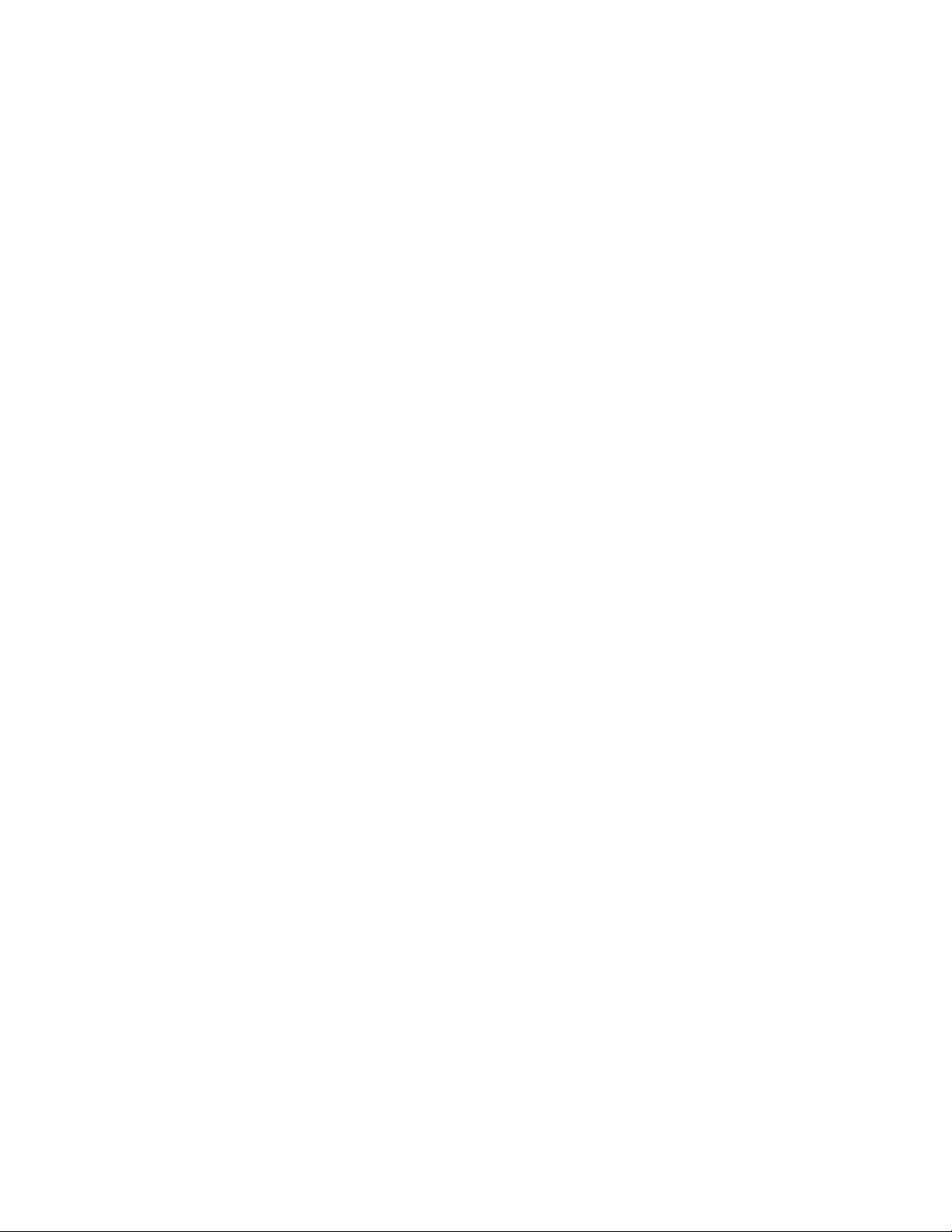
UNDERSTANDING UPS OPERATION
7.3.4 Bypass
7.3.5 Batteries
An ABM charge cycle is initiated whenever one of these four conditions occurs since
the last charge cycle:
S The batteries have rested over the maximum rest time of 672 hours.
S Accumulated discharge time is over a maximum battery discharge time of
20 seconds.
S Battery voltage is under the opportunity charge level of 2.1 volts/cell and the unit
has been in rest mode for longer than 240 hours.
S An XCP command Initiate Battery Test is received.
The bypass has a continuous-duty fully-rated SCR switch in the bypass circuit and a
contactor in the inverter leg. In Normal mode, the contactor connects the inverter to
the output. A backfeed contactor is also provided.
The UPS operates from battery strings from 192 cells (384V nominal) to 240 cells
(380V/400V/415V/480V nominal).
7-14
EATON Powerware® 9390 UPS (20–80 kVA) Installation and Operation Manual S 164201603 Rev 2 www.powerware.com
Page 67

Chapter 8 Using the Control Panel
Figure
This chapter describes the UPS control panel, including controls and indicators, and
how to monitor UPS operation. The control panel (see Figure 8‐1) is located on the
front door of the UPS .
PRESS ANY KEY TO CONTINUE
3
2
Figure 8‐1. UPS Control Panel
1
The control panel consists of the following:
S A liquid crystal display (LCD) (1)
S A horizontal row of pushbutton switches (2)
S A vertical column of status indicators (3)
The following paragraphs describe using the UPS control panel to monitor the UPS.
See Chapter 9, “UPS Operating Instructions,” for use of the operational controls.
When the unit powers up, the screen displays the Eaton Powerware logo as shown in
Figure 8‐1. To advance to the Main Menu and Mimic screen, press any control panel
pushbutton once.
EATON Powerware® 9390 UPS (20–80 kVA) Installation and Operation Manual S 164201603 Rev 2 www.powerware.com
8-1
Page 68

USING THE CONTROL PANEL
8.1 Using the LCD and Pushbuttons
The LCD on the control panel provides an operator interface with the UPS system.
Figure 8‐2 identifies the display areas discussed in the following sections.
A
B
C
D
ALARM: INPUT AC UNDER VOLTAGE
INPUT
BATT
BYPASS
METERSEVENTS SETUP
A The UPS status area automatically scrolls between the Eaton model number, current
date and time, active alarms, active notices, and load percent and battery runtime for
the UPS. Shown is a typical alarm message. For more information about alarms and
notices, see Chapter 11, “Responding to System Events.”
B The information area contains data about UPS status and operations.
C The menu bar lists the titles of the available screens. To select a screen, press the
pushbutton underneath the desired screen.
UPS
STS
W
CONTROLS LOAD OFF
Figure 8‐2. Parts of the LCD
OUTPUT
8-2
D The navigation pushbuttons functions depend on the screen displayed. Use the
pushbuttons to select menu screens or scroll through available screens. The LCD
options above the pushbuttons indicate each pushbutton's function.
You can use the LCD and the pushbuttons to:
S Look at a log of UPS events (alarms, notices, and commands) (see paragraph 8.2.2)
S Monitor UPS operation (see paragraph 8.2.3)
S Set UPS parameters (see paragraphs 8.2.8 and 8.2.9)
S Control UPS operation (see paragraph 8.3)
After approximately 30 minutes, the display screen darkens. To restore the screen,
press any pushbutton once.
EATON Powerware® 9390 UPS (20–80 kVA) Installation and Operation Manual S 164201603 Rev 2 www.powerware.com
Page 69

8.2 Using the Main Menu
USING THE CONTROL PANEL
The UPS main menu bar allows you to display data in the information area to help you
monitor and control UPS operation. The following menus and options are available:
Menu Option Description
EVENTS Displays the list of Active System Events and a historical log of system events.
METERS Displays performance meters for the system or critical load.
CONTROLS Displays the System Controls screen.
SETUP Allows you to set the display contrast, set the date and time for the time stamp,
configure the UPS serial communication ports, and view the firmware version numbers.
LOAD OFF De-energizes the critical load and powers down the UPS.
Returns to Main Menu and Mimic screen from the Events, Meters, Controls, or Setup
screens. Returns to the main System Setup Level screen from a setup submenu.
8.2.1 Mimic Screen
Figure 8‐3 shows the Main Menu and Mimic screen. To select the Mimic screen from
the Events, Meters, Controls, or Setup screens, press the
current menu bar.
The Mimic screen shows the internal components of the UPS cabinet and a real‐time
graphical representation of the operating status of the system.
pushbutton on the
TIME: 11 : 35 : 43 DATE: 02 / 25 / 2004
INPUT
BATT
BYPASS
METERSEVENTS SETUP
UPS
STS
W
CONTROLS LOAD OFF
OUTPUT
Figure 8‐3. Main Menu and Mimic Screen (Normal Mode)
EATON Powerware® 9390 UPS (20–80 kVA) Installation and Operation Manual S 164201603 Rev 2 www.powerware.com
8-3
Page 70

USING THE CONTROL PANEL
8.2.2 Event Screens
Press the EVENTS pushbutton on the main menu bar or History Menu bar to display a
listing of all system events that are currently active. The most recent event is listed
first. As events clear, they are removed from the Active System Events listing.
Figure 8‐4 shows the Active Events screen.
To scroll through the events, press the
ACTIVE EVENTS
ALARM: INPUT AC UNDERVOLTAGE
ALARM: BYPASS AC UNDER VOLTAGE
NOTICE: BATTERY VOLTAGE LOW
NOTICE: NO SYNC ON
NOTICE: BYPASS NOT AVAILABLE
NOTICE: CONFIGURATION ERROR
HISTORY
Figure 8‐4. Active Events Screen
or pushbuttons on the menu bar.
8-4
EATON Powerware® 9390 UPS (20–80 kVA) Installation and Operation Manual S 164201603 Rev 2 www.powerware.com
Page 71

USING THE CONTROL PANEL
Press the HISTORY pushbutton on the Active Events Menu bar to display the History
Log. The History Log lists up to the 512 system events in chronological order, with
the most recent event listed last (once 512 is reached, the earliest event is
overwritten). The History Log lists the events in the following groups:
S User and service status
S User instruction
S User alarm
S Check UPS
S Schedule service
S UPS shutdown
S Service alarm
The end of the log (the most recent events) appears when you display the screen,
and you must scroll upward to view older event listings. Figure 8‐5 shows the History
screen.
To scroll through the events, press the or pushbuttons on the menu bar. To
return to the Active Events screen, press the EVENTS pushbutton on the menu bar.
HISTORY
NOTICE:
ALARM:
NOTICE:
NOTICE:
NOTICE:
CONTROL POWER ON
BUILDING ALARM 1 OK
NORMAL COMMAND
TO BYPASS COMMAND
UPS OFF
5 of 29 02 / 26 / 2004 10 : 20 : 03 . 539
EVENTS
Figure 8‐5. History Screen
EATON Powerware® 9390 UPS (20–80 kVA) Installation and Operation Manual S 164201603 Rev 2 www.powerware.com
8-5
Page 72

USING THE CONTROL PANEL
8.2.3 Unit Meter Screens
The Unit Meter screens show the UPS meter readings for the unit (or units, if a
parallel system is installed). The default voltage displayed on these screens is
phase-to-neutral. However, an authorized Eaton Customer Service Engineer can
change the screens to display the voltage phase-to-phase (A-B, B-C, C-A).
Press the METERS pushbutton on the main menu bar to display the Unit Meter
screens. Figure 8‐6 through Figure 8‐10 show the Unit Meter screens.
To scroll through the meter screens, press the
The current UPS readings are displayed in the information area of the screen.
NOTE The UNIT designation after the meter type, and the SYSTEM and UNIT menu bar pushbutton
selections, are visible only when a parallel system is installed.
The Output screen shows output voltage (phase‐to‐neutral), output current (each
phase), and frequency being supplied by the UPS, as well as the kVA, kW, and power
factor measurements.
OUTPUT - UNIT
V1
V2 V3
*** *** ***
I1 I2 I3
***
******
KVA KW
***
FREQ
***
***
PF
***
UNITSYSTEM
or pushbuttons on the menu bar.
LEAD
8-6
Figure 8‐6. Unit Output Meter Screen
EATON Powerware® 9390 UPS (20–80 kVA) Installation and Operation Manual S 164201603 Rev 2 www.powerware.com
Page 73

The Input screen shows input voltage (phase‐to‐neutral), input current (each phase),
and frequency of the incoming utility source, as well as the kVA, kW, and power
factor measurements.
V1
V2 V3
*** *** ***
INPUT - UNIT
KVA KW
***
USING THE CONTROL PANEL
***
I1 I2 I3
***
The Bypass screen shows the bypass input voltage (phase‐to‐neutral), input current
(each phase), and frequency of the incoming utility source, as well as the kVA, kW,
and power factor measurements.
******
Figure 8‐7. Unit Input Meter Screen
BYPASS - UNIT
V1
V2 V31
*** *** ***
FREQ
***
PF
***
UNITSYSTEM
KVA KW
***
***
LEAD
I1 I2 I3
***
******
FREQ
***
PF
***
LEAD
UNITSYSTEM
Figure 8‐8. Unit Bypass Meter Screen
EATON Powerware® 9390 UPS (20–80 kVA) Installation and Operation Manual S 164201603 Rev 2 www.powerware.com
8-7
Page 74
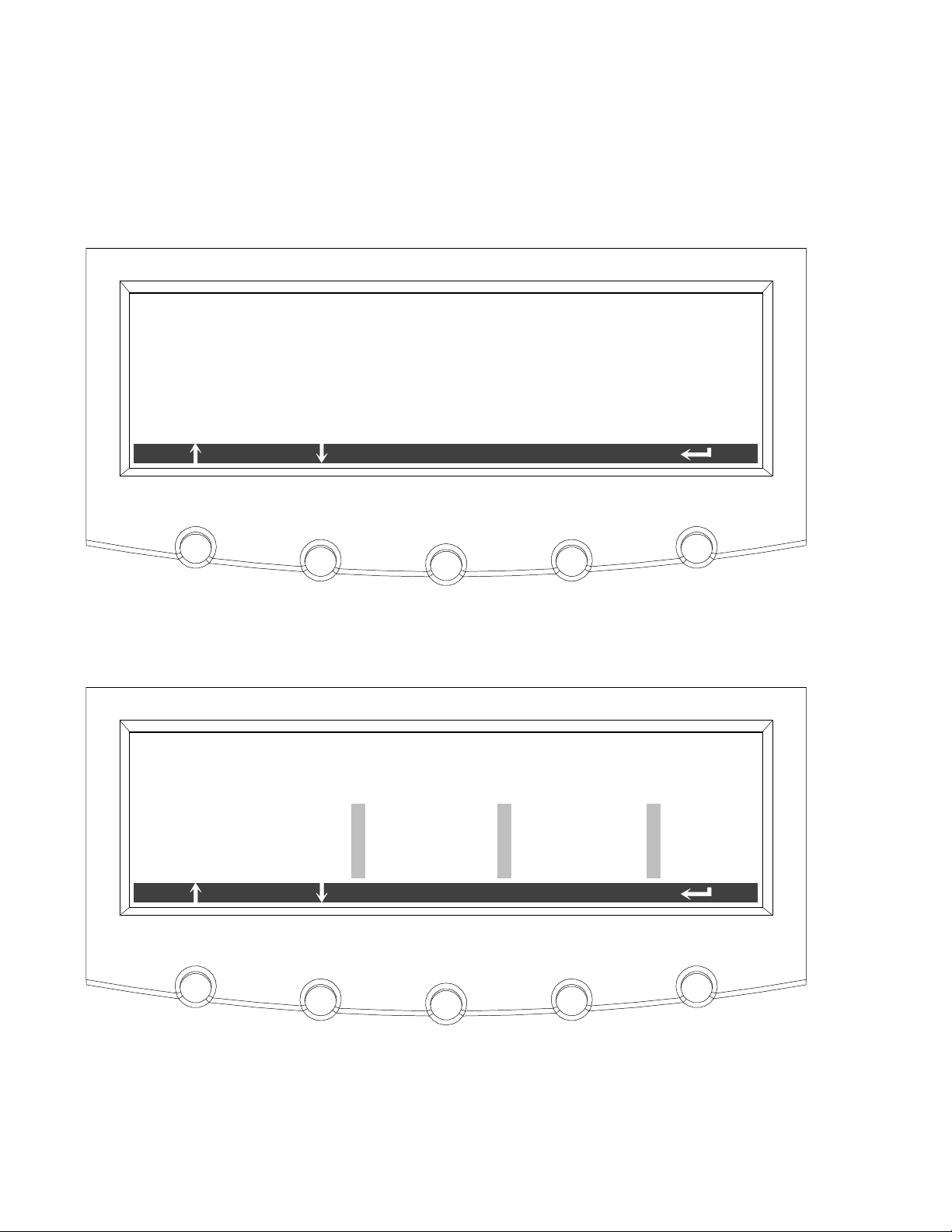
USING THE CONTROL PANEL
The Battery screen displays the battery voltage (Vdc), the battery current (Idc), the
minutes of battery time remaining, and battery temperature. Battery temperature
must be set up by an authorized Eaton Customer Service Engineer. When battery life
decreases to less than 20%, Check Battery is displayed.
BATTERY - UNIT
VDC
IDC
TIME REMAINING
TEMPERATURE
The Output Current Screen displays a real‐time bar graph of the output current of the
UPS. The graph shows the current for each phase.
100%
75%
50%
25%
0%
***
***
***
**
V
A
MINUTES
DEGREES C
UNITSYSTEM
Figure 8‐9. Unit Battery Meter Screen
OUTPUT CURRENT - UNIT
L1
L2
UNITSYSTEM
L3125%
8-8
Figure 8‐10. Unit Output Current (Load) Meter Screen
EATON Powerware® 9390 UPS (20–80 kVA) Installation and Operation Manual S 164201603 Rev 2 www.powerware.com
Page 75
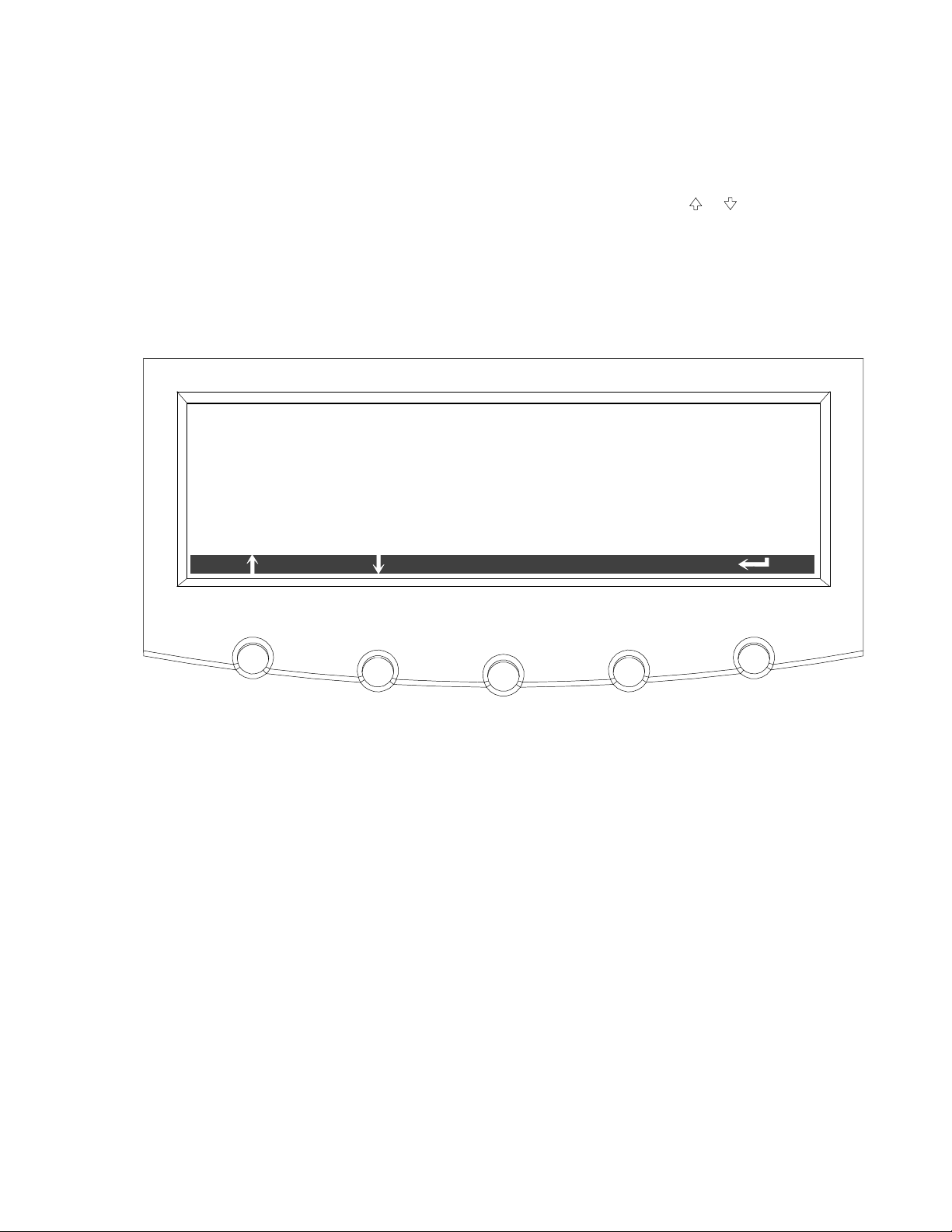
8.2.4 Battery Discharge Log
Press the METERS pushbutton on the main menu bar to display the Unit Meter
screens. Scroll through the meter screens using the
menu bar until the Battery Discharge Log Summary screen is displayed.
The battery discharge log collects information when the unit is on battery. The Battery
Discharge Log Summary screen displays the total number of times since the last log
reset that the unit has transferred to battery. It also displays the date of the last log
reset, the average time spent on battery per event, and the total time on battery since
the last reset. Figure 8‐11 shows the Battery Discharge Log Summary screen.
BATTERY DISCHARGE LOG SUMMARY
USING THE CONTROL PANEL
or pushbuttons on the
NUMBER OF TIMES ON BATTERY
LAST LOG RESET
AVERAGE TIME ON BATTERY
TOTAL TIME ON BATTERY
LOG
Figure 8‐11. Battery Discharge Log Summary Screen
1
07/28/2005
** M ** S
** H ** M
EATON Powerware® 9390 UPS (20–80 kVA) Installation and Operation Manual S 164201603 Rev 2 www.powerware.com
8-9
Page 76

USING THE CONTROL PANEL
Press the LOG pushbutton on the Battery Discharge Log Summary Menu bar to
display the Battery Discharge Log screen.
The Battery Discharge Log screen displays the individual log entries including the date
and time of the event, how long it was on battery, the unit load when the event
occurred, and the end voltage of the battery for that discharge period. If no events
have occurred, the screen will display LOG EMPTY. Figure 8‐12 shows the Battery
Discharge Log screen.
To scroll through the individual events, press the
bar. To return to the Battery Discharge Log Summary screen, press the SUMMARY
pushbutton on the menu bar.
To clear the Battery Discharge Log, press the RESET pushbutton on the menu bar.
or pushbuttons on the menu
BATTERY DISCHARGE LOG
BATTERY DISCHARGE EVENT 1/ 1
DATE : 07/28/2005
TIME ON BATTERY
LOAD WHEN ON BATTERY
END VOLTAGE :
SUMMARY
TIME : 15 : 26 : 10
** M ** S
***.** KW
***.** V
RESET
8-10
Figure 8‐12. Battery Discharge Log Screen
EATON Powerware® 9390 UPS (20–80 kVA) Installation and Operation Manual S 164201603 Rev 2 www.powerware.com
Page 77
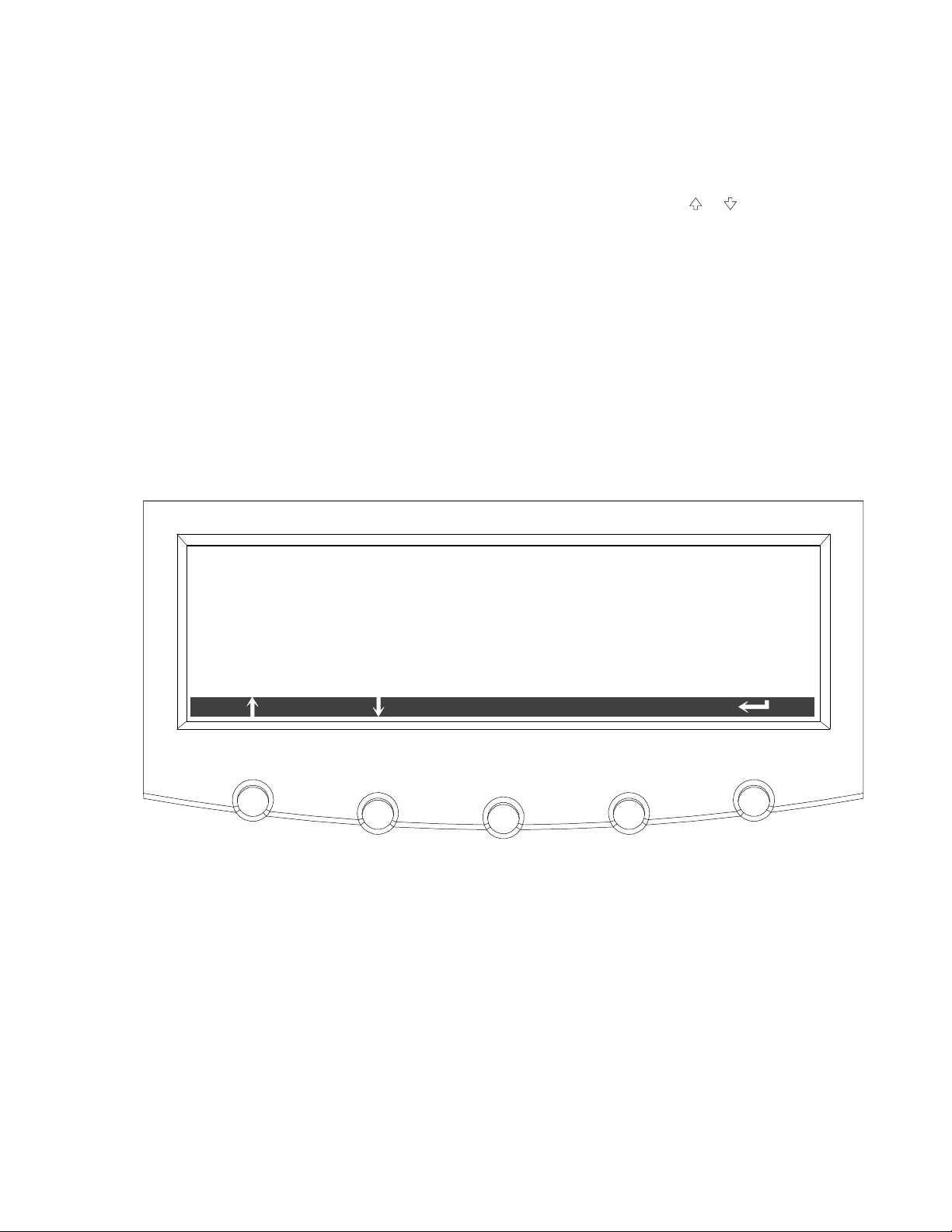
8.2.5 kW Demand Log
Press the METERS pushbutton on the main menu bar to display the Unit Meter
screens. Scroll through the meter screens using the
menu bar until the kW Demand Log Summary screen is displayed.
The kW demand log collects information on events where the unit load exceeds a
user‐defined kW limit within a user‐defined time interval. Choose a time period up to
9999 minutes and a load limit up to 9999 kW. If the limit is exceeded within a given
time period a log event is created. The kW Demand Log Summary screen displays the
number of total times the limit has been exceeded since the last log reset, the date of
the last log reset, the maximum kW reading, and the total time over the limit. It also
displays the average kW over the limit and an estimated number of kWH used over
the limit. Both of these values are calculated using the difference between the actual
measurement reading and the user-defined limit level. For example, during a
60‐minute interval if the limit is set at 10 kW and the measurement is a constant
15 kW for the entire period, the average kW over would be 5 kW and the total kWH
used over the limit would be 5 kWH. Figure 8‐13 shows the kW Demand Log
Summary screen.
USING THE CONTROL PANEL
or pushbuttons on the
KW DEMAND LOG SUMMARY
NUMBER OF TIMES OVER LIMIT
LAST LOG RESET
AVERAGE KW OVER LIMIT
MAXIMUM READING (KW)
TOTAL TIME OVER LIMIT
TOTAL KWH USED OVER LIMIT
LOG
Figure 8‐13. kW Demand Log Summary Screen
12
07/30/2005
*** . ** KW
*** . ** KW
** MINUTES
*** . ** KWH
SETUP
EATON Powerware® 9390 UPS (20–80 kVA) Installation and Operation Manual S 164201603 Rev 2 www.powerware.com
8-11
Page 78
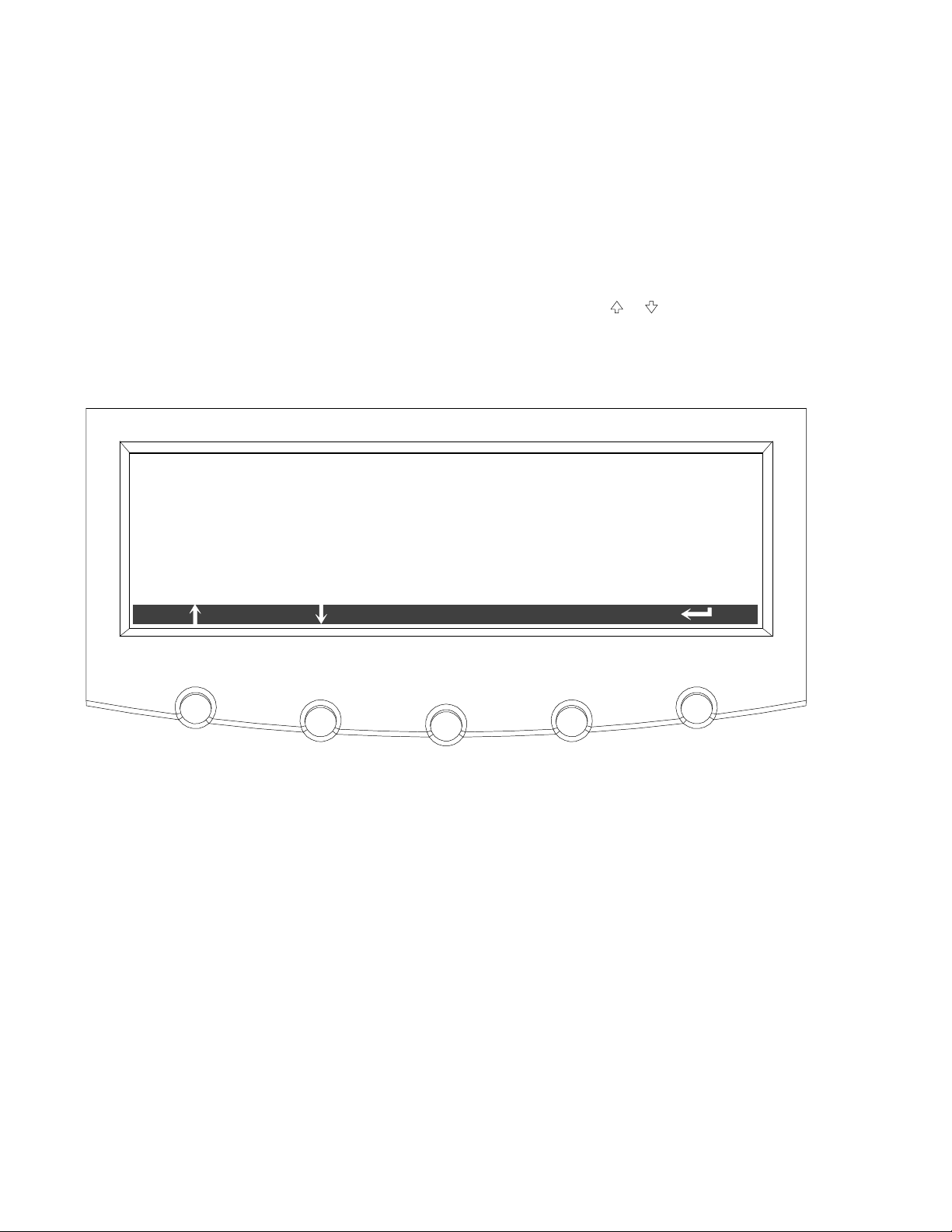
USING THE CONTROL PANEL
Press the LOG pushbutton on the kW Demand Log Summary Menu bar to display the
kW Demand Log screen.
The kW Demand Log screen displays the individual log entries, including the interval
date and time frame, the maximum reading during the interval, the total time over
limit during the interval, an estimated number of total kWH used during the interval,
and the number of times over limit during the interval. If no events have occurred, the
screen displays LOG EMPTY. Figure 8‐14 shows the kW Demand Log screen.
To scroll through the individual events, press the
bar. To return to the kW Demand Log Summary screen, press the SUMMARY
pushbutton on the menu bar.
To clear the kW Demand Log, press the RESET pushbuttonon the menu bar.
KW DEMAND LOG
KW DEMAND EVENT
INTERVAL : 07/30/2005
15 : 26 : 10 – 15 : 30 : 10
MAXIMUM READING (KW)
TIME OVER LIMIT
KWH USED OVER LIMIT
NUM TIMES OVER THIS INTERVAL
SUMMARY
or pushbuttons on the menu
6/ 12
*** . ** KW
2 MINUTES
*** . **
3
RESET
8-12
Figure 8‐14. kW Demand Log Screen
EATON Powerware® 9390 UPS (20–80 kVA) Installation and Operation Manual S 164201603 Rev 2 www.powerware.com
Page 79
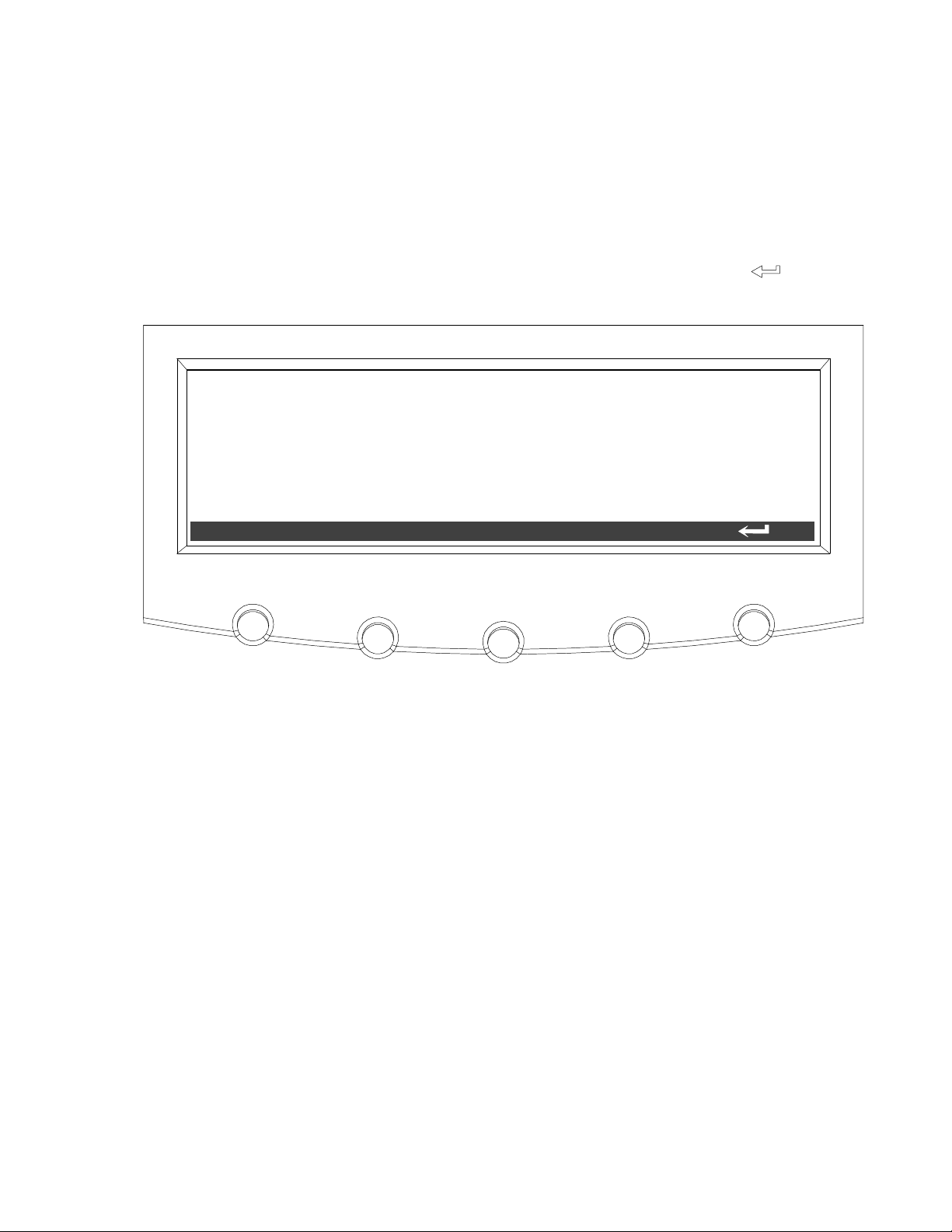
USING THE CONTROL PANEL
Press the SETUP pushbutton on the kW Demand Log Summary Menu bar to display
the Current kW Demand Log Setup screen 1.
The Current kW Demand Log Setup screen 1 displays the current user‐defined log
settings. If no log settings are configured, the screen will display KW LOG DISABLED.
Figure 8‐15 shows the Current kW Demand Log Setup screen 1.
To return to the kW Demand Log Summary screen, press the pushbutton on the
menu bar.
CURRENT KW DEMAND LOG SETUP
TIME INTERVAL MONITORED
MAXIMUM LEVEL (KW)
CHANGE
Figure 8‐15. Current kW Demand Log Setup Screen 1
3 MINUTES
*** KW
EATON Powerware® 9390 UPS (20–80 kVA) Installation and Operation Manual S 164201603 Rev 2 www.powerware.com
8-13
Page 80

USING THE CONTROL PANEL
Press the CHANGE pushbutton on the Current kW Demand Log Setup Menu bar to
display the Current kW Demand Log Setup screen 2.
The Current kW Demand Log Setup screen can be used to set up or change the time
interval and maximum level log settings. Figure 8‐16 shows the Current kW Demand
Log Setup screen 2.
Use the or pushbuttons to highlight the setup function screen desired, then
press the SELECT pushbutton to display the function screen.
To return to the Current kW Demand Log Setup screen 1, press the
on the menu bar.
CURRENT KW DEMAND LOG SETUP
TIME INTERVAL MONITORED
MAXIMUM LEVEL (KW)
SELECT
Figure 8‐16. Current kW Demand Log Setup Screen 2
pushbutton
8-14
EATON Powerware® 9390 UPS (20–80 kVA) Installation and Operation Manual S 164201603 Rev 2 www.powerware.com
Page 81
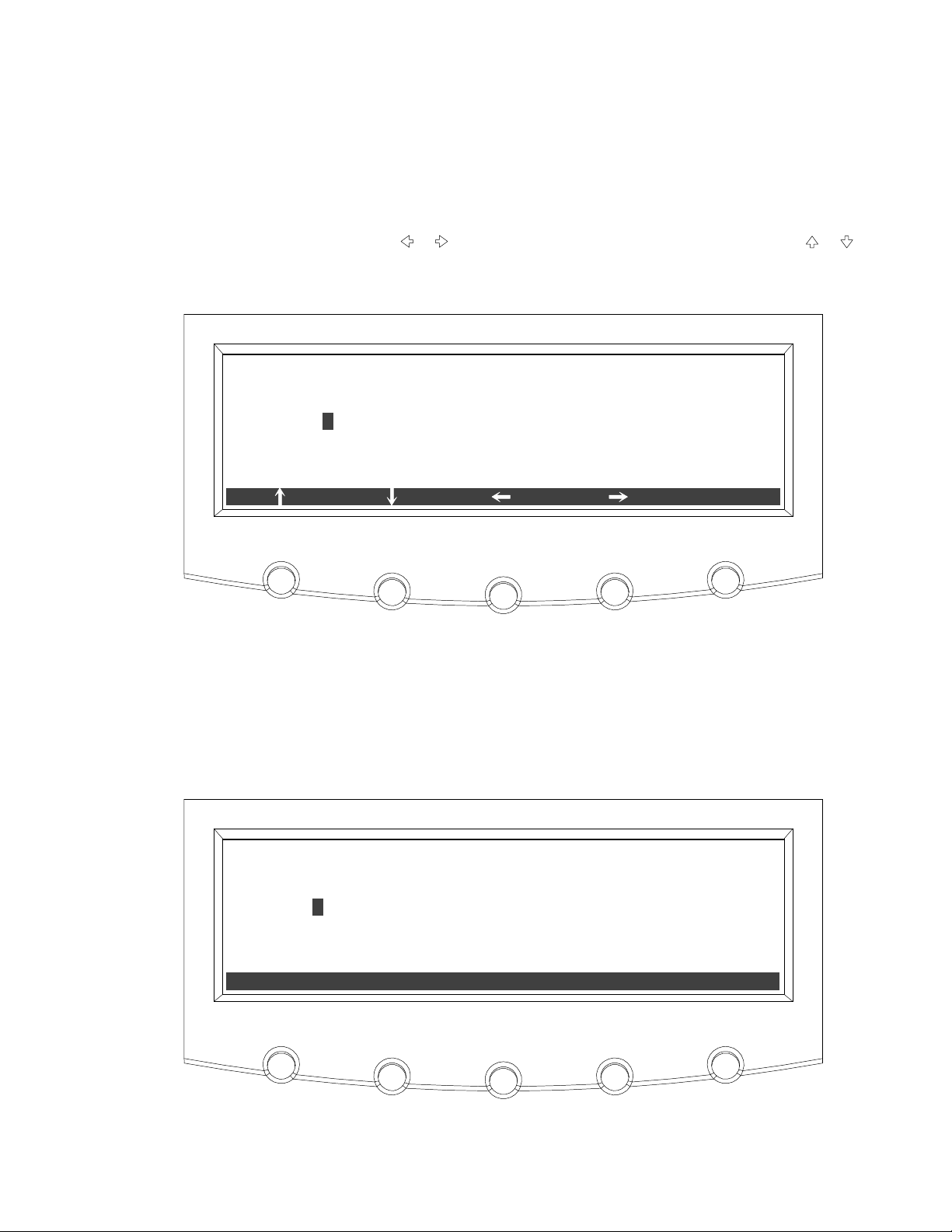
USING THE CONTROL PANEL
Select TIME INTERVAL MONITORED from the Current kW Demand Log Setup screen 2
menu to display the Time Interval Monitored Setup screen. The Time Interval
Monitored Setup screen allows the time duration of the event being monitored to be
changed. Figure 8‐17 shows the Time Interval Monitored Setup screen.
Use the
pushbuttons to change the character value. Once the new value is entered, press the
DONE pushbutton. The Time Interval Monitored Setup Save screen is displayed.
or pushbuttons to select the character position. Use the or
TIME INTERVAL MONITORED SETUP
0000
DONE
Figure 8‐17. Time Interval Monitored Setup Screen
The Time Interval Monitored Setup Save screen lets you save the new time interval,
retry another time interval, or abort the change. Figure 8‐18 shows the Time Interval
Monitored Setup Save screen.
Press SAVE, RETRY, or ABORT. If SAVE or ABORT is pressed, the action is completed,
and the Current kW Demand Log Setup screen 2 displays. If RETRY is pressed, the
Time Interval Monitored Setup screen is redisplayed.
TIME INTERVAL MONITORED SETUP
0000
SAVE RETRY
Figure 8‐18. Time Interval Monitored Setup Save Screen
ABORT
EATON Powerware® 9390 UPS (20–80 kVA) Installation and Operation Manual S 164201603 Rev 2 www.powerware.com
8-15
Page 82

USING THE CONTROL PANEL
Select MAXIMUM LEVEL (KW) from the Current kW Demand Log Setup screen 2 menu
to display the Maximum Level (kW) Setup screen. The Maximum Level (kW) Setup
screen allows the kW limit of the event being monitored to be changed. Figure 8‐19
shows the Maximum Level (kW) Setup screen.
Use the
pushbuttons to change the character value. Once the new value is entered, press the
DONE pushbutton. The Maximum Level (kW) Setup Save screen is displayed.
or pushbuttons to select the character position. Use the or
MAXIMUM LEVEL (KW) SETUP
0000
DONE
Figure 8‐19. Maximum Level (kW) Setup Screen
The Maximum Level (kW) Setup Save screen lets you save the new kW limit, retry
another kW limit, or abort the change. Figure 8‐20 shows the Maximum Level (kW)
Setup Save screen.
Press SAVE, RETRY, or ABORT. If SAVE or ABORT is pressed, the action is completed,
and the Current kW Demand Log Setup screen 2 displays. If RETRY is pressed, the
Maximum Level (kW) Setup screen is redisplayed.
MAXIMUM LEVEL (KW) SETUP
0000
SAVE RETRY
Figure 8‐20. Maximum Level (kW) Setup Save Screen
ABORT
8-16
EATON Powerware® 9390 UPS (20–80 kVA) Installation and Operation Manual S 164201603 Rev 2 www.powerware.com
Page 83

8.2.6 Maximum Current Log
Press the METERS pushbutton on the main menu bar to display the Unit Meter
screens. Scroll through the meter screens using the
menu bar until the Maximum Current Log Summary screen is displayed.
The maximum current log collects information on events where the unit load exceeds
a user‐defined current limit within a user‐defined time interval. Choose a time period
up to 9999 minutes and a load limit up to 100%. The user can also select whether the
limit defined is a three-phase average of the individual phase currents or is a limit
defined for each phase individually. In the first case an event is logged if the average
across the phases exceeds the defined limit within a given time period and in the
second case an event is logged if any individual phase exceeds the defined limit
within a given time period. The Maximum Current Log Summary screen displays the
number of times the limit has been exceeded, the date of the last log reset, the
maximum percent of full load, and the total time over the limit. It also displays the
average percent load over the limit. This measurement differs, depending on whether
a three-phase average or an individual phase measurement is selected. Figure 8‐21
shows the Maximum Current Log Summary screen.
USING THE CONTROL PANEL
or pushbuttons on the
MAXIMUM CURRENT LOG SUMMARY
NUMBER OF TIMES OVER LIMIT
LAST LOG RESET
AVERAGE % OF FULL LOAD
MAXIMUM % OF FULL LOAD
TOTAL TIME OVER LIMIT
LOG
Figure 8‐21. Maximum Current Log Summary Screen
5
08/04/2005
*** . ** %
*** . ** %
** MINUTES
SETUP
EATON Powerware® 9390 UPS (20–80 kVA) Installation and Operation Manual S 164201603 Rev 2 www.powerware.com
8-17
Page 84

USING THE CONTROL PANEL
Press the LOG pushbutton on the Maximum Current Log Summary Menu bar to
display the Maximum Current Log screen.
The Maximum Current Log screen displays the individual log entries, including the
interval date and time frame, the maximum percent of full load during the interval, the
total time over limit during the interval, and the number of times over during the
interval. If the individual phase option is selected, the phases that exceeded the limit
will also be displayed. If no events have occurred, the screen will display LOG
EMPTY. Figure 8‐22 and Figure 8‐23 show the Maximum Current Log screens.
To scroll through the individual events, press the
bar. To return to the Maximum Current Log Summary screen, press the SUMMARY
pushbutton on the menu bar.
To clear the Maximum Current Log, press the RESET pushbutton on the menu bar.
MAXIMUM CURRENT LOG
MAXIMUM CURRENT EVENT
INTERVAL : 07/30/2005
15 : 26 : 10 – 15 : 30 : 10
MAXIMUM % OF FULL LOAD
TIME OVER LIMIT
NUM TIMES OVER THIS INTERVAL
SUMMARY
or pushbuttons on the menu
2/ 5
*** . ** %
2 MINUTES
3
RESET
8-18
Figure 8‐22. Maximum Current Log Screen (Three-Phase Measurement)
MAXIMUM CURRENT LOG
MAXIMUM CURRENT EVENT
INTERVAL : 07/30/2005
MAXIMUM % OF FULL LOAD
TIME OVER LIMIT
15 : 26 : 10 – 15 : 30 : 10
*** . ** %
2 MINUTES
2/ 5
NUM TIMES OVER THIS INTERVAL
PHASES OVER THIS INTERVAL 1 2
SUMMARY
Figure 8‐23. Maximum Current Log Screen (Individual Phase Measurement)
EATON Powerware® 9390 UPS (20–80 kVA) Installation and Operation Manual S 164201603 Rev 2 www.powerware.com
RESET
3
Page 85

USING THE CONTROL PANEL
Press the SETUP pushbutton on the Maximum Current Log Summary Menu bar to
display the Maximum Current Log Setup screen 1.
The Maximum Current Log Setup screen 1 displays the current user defined log
settings. If no log settings are configured, the screen will display MAXIMUM
CURRENT LOG DISABLED. Figure 8‐24 shows the Maximum Current Log Setup
screen 1.
To return to the Maximum Current Log Summary screen, press the
on the menu bar.
MAXIMUM CURRENT LOG SETUP
TIME INTERVAL MONITORED
MAXIMUM % OF FULL LOAD
LEVEL BASED ON 3 PHASE AVERAGE
CHANGE
Figure 8‐24. Maximum Current Log Setup Screen 1
pushbutton
3 MINUTES
*** %
EATON Powerware® 9390 UPS (20–80 kVA) Installation and Operation Manual S 164201603 Rev 2 www.powerware.com
8-19
Page 86

USING THE CONTROL PANEL
Press the CHANGE pushbutton on the Maximum Current Log Setup Menu bar to
display the Maximum Current Log Setup screen 2.
The Maximum Current Log Setup screen can be used to set up or change the time
interval, the maximum percent of load, and the calculation method (three-phase
average or individual phases) log settings. Figure 8‐25 shows the Maximum Current
Log Setup screen 2.
Use the
press the SELECT pushbutton to display the function screen.
To return to the Maximum Current Log Setup screen 1, press the
the menu bar.
or pushbuttons to highlight the setup function screen desired, then
MAXIMUM CURRENT LOG SETUP
TIME INTERVAL MONITORED
MAXIMUM % OF FULL LOAD
CALCULATION METHOD
SELECT
Figure 8‐25. Maximum Current Log Setup Screen 2
pushbutton on
8-20
EATON Powerware® 9390 UPS (20–80 kVA) Installation and Operation Manual S 164201603 Rev 2 www.powerware.com
Page 87

USING THE CONTROL PANEL
Select TIME INTERVAL MONITORED from the Maximum Current Log Setup screen 2
menu to display the Time Interval Monitored Setup screen. The Time Interval
Monitored Setup screen allows the time duration of the event being monitored to be
changed. Figure 8‐26 shows the Time Interval Monitored Setup screen.
Use the
pushbuttons to change the character value. Once the new value is entered, press the
DONE pushbutton. The Time Interval Monitored Setup Save screen is displayed.
or pushbuttons to select the character position. Use the or
TIME INTERVAL MONITORED SETUP
0000
DONE
Figure 8‐26. Time Interval Monitored Setup Screen
The Time Interval Monitored Setup Save screen lets you save the new time interval,
retry another time interval, or abort the change. Figure 8‐18 shows the Time Interval
Monitored Setup Save screen.
Press SAVE, RETRY, or ABORT. If SAVE or ABORT is pressed, the action is completed,
and the Maximum Current Log Setup screen 2 displays. If RETRY is pressed, the
Time Interval Monitored Setup screen is redisplayed.
TIME INTERVAL MONITORED SETUP
0000
SAVE RETRY
Figure 8‐27. Time Interval Monitored Setup Save Screen
ABORT
EATON Powerware® 9390 UPS (20–80 kVA) Installation and Operation Manual S 164201603 Rev 2 www.powerware.com
8-21
Page 88

USING THE CONTROL PANEL
Select MAXIMUM % of FULL LOAD from the Maximum Current Log Setup screen
(screen 2) menu to display the Maximum % of Full Load Setup screen. The Maximum
% of Full Load Setup screen allows the full load limit of the event being monitored to
be changed. Figure 8‐28 shows the Maximum % of Full Load Setup screen.
Use the
pushbuttons to change the character value. Once the new value is entered, press the
DONE pushbutton. The Maximum % of Full Load Setup Save screen is displayed.
or pushbuttons to select the character position. Use the or
MAXIMUM % OF FULL LOAD SETUP
000
DONE
Figure 8‐28. Maximum % of Full Load Setup Screen
The Maximum % of Full Load Setup Save screen lets you save the new load limit,
retry another load limit, or abort the change. Figure 8‐29 shows the Maximum % of
Full Load Setup Save screen.
Press SAVE, RETRY, or ABORT. If SAVE or ABORT is pressed, the action is completed,
and the Maximum Current Log Setup screen 2 displays. If RETRY is pressed, the
Maximum % of Full Load Setup screen is redisplayed.
MAXIMUM % OF FULL LOAD SETUP
000
SAVE RETRY
Figure 8‐29. Maximum % of Full Load Setup Save Screen
ABORT
8-22
EATON Powerware® 9390 UPS (20–80 kVA) Installation and Operation Manual S 164201603 Rev 2 www.powerware.com
Page 89

USING THE CONTROL PANEL
Select CALCULATION METHOD from the Maximum Current Log Setup screen 2 menu to
display the Calculation Method Setup screen. The Calculation Method Setup screen
allows the full load limit of the event being monitored to be changed. Figure 8‐30
shows the Calculation Method Setup screen.
Use the
the SELECT pushbutton. The action is completed, and the Maximum Current Log
Setup screen 2 displays.
To return to the Maximum Current Log Setup screen 1, press the
the menu bar.
or pushbuttons to highlight the calculation method desired, then press
MAXIMUM CURRENT LOG SETUP
LEVEL BASED ON 3 PHASE AVERAGE
LEVEL BASED ON INDIVIDUAL PHASES
SELECT
pushbutton on
Figure 8‐30. Calculation Method Setup Screen
EATON Powerware® 9390 UPS (20–80 kVA) Installation and Operation Manual S 164201603 Rev 2 www.powerware.com
8-23
Page 90
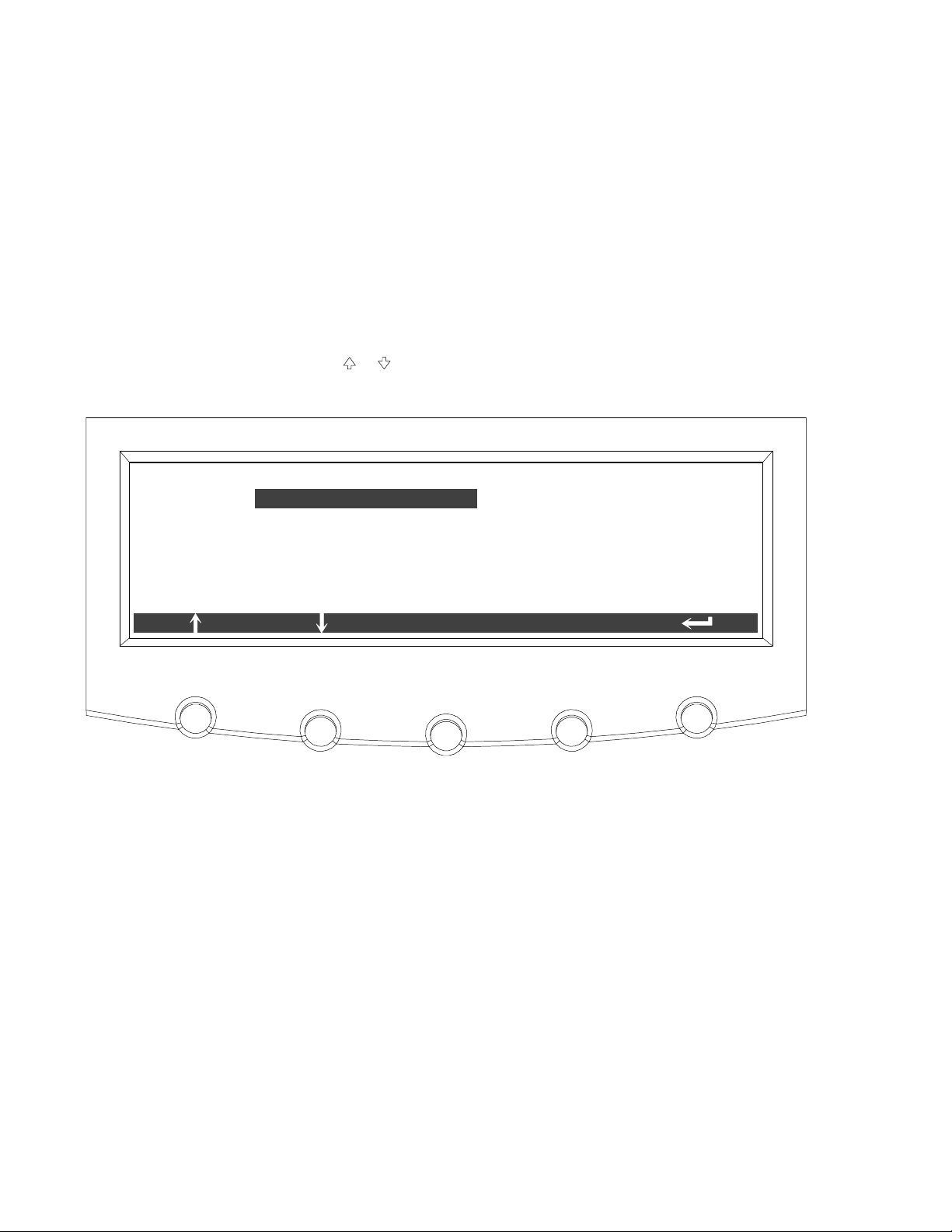
USING THE CONTROL PANEL
8.2.7 System Meters Screens
The System Meters screens show the total system and individual UPS unit meter
readings from any unit, when a parallel system is installed. The default voltage
displayed on these screens is phase-to-neutral. However, an authorized Eaton
Customer Service Engineer can change the screens to display the voltage
phase-to-phase (A-B, B-C, C-A).
Press the METERS pushbutton on the main menu bar to display the Unit Meter
screens.
Press the SYSTEM pushbutton on the menu bar to display the System Meters screen.
Use the
desired, then press the SELECT pushbutton to display the screen.
or pushbuttons to highlight the Total System meter or Unit meters
SYSTEM METERS
TOTAL SYSTEM
UNIT 1
UNIT 2
ENTER PASS
UNIT 3
WORD
UNIT 4
SELECT
Figure 8‐31. System Meters Screen
8-24
EATON Powerware® 9390 UPS (20–80 kVA) Installation and Operation Manual S 164201603 Rev 2 www.powerware.com
Page 91
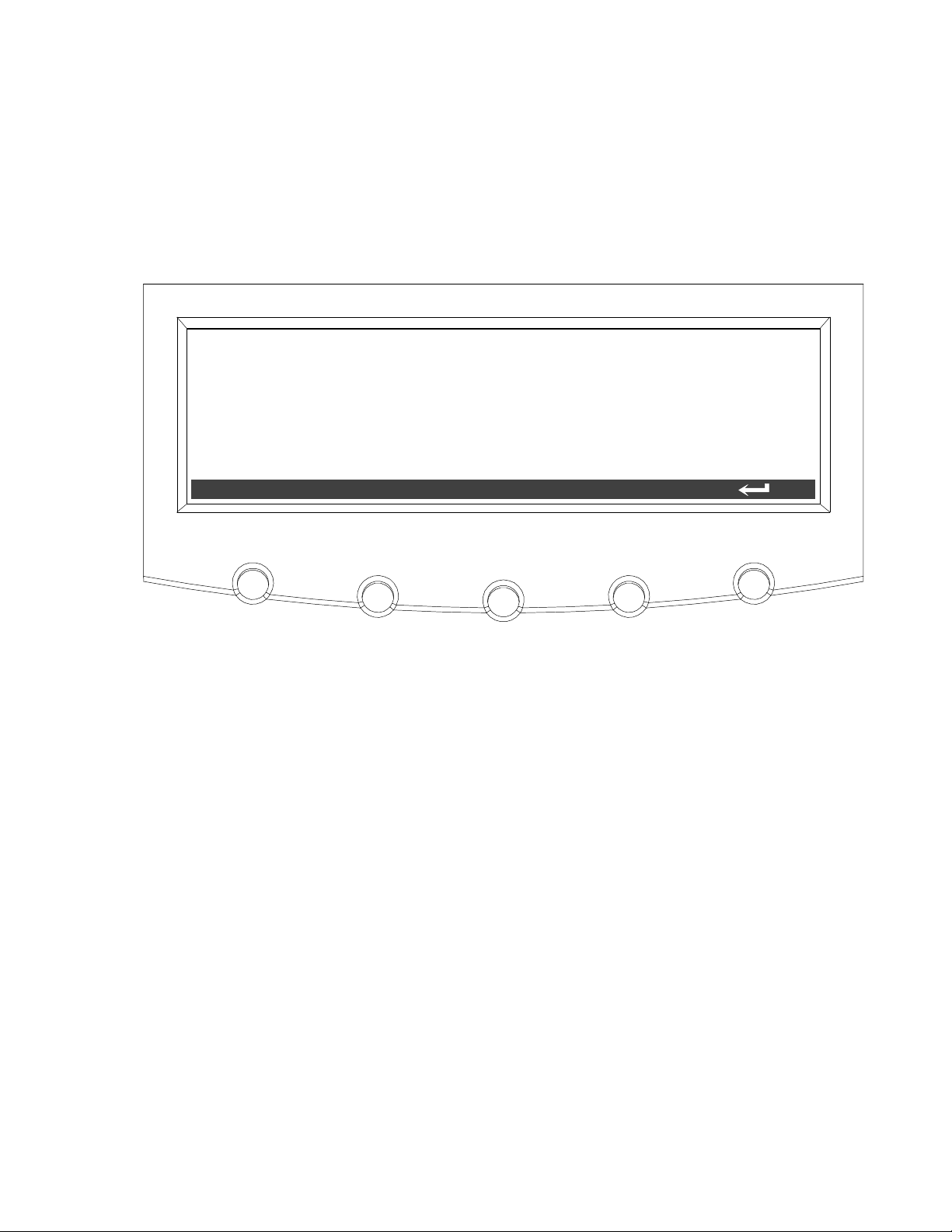
The Output Total System screen shows output voltage (phase‐to‐neutral), output
current (each phase), and frequency being supplied by the UPS, as well as the kVA,
kW, and power factor measurements for the total system. The displayed voltages and
frequency are the highest measured value of all units. The displayed currents, kVA,
and kW are totals of all units, and the PF is calculated from the total values for the
kVA and kW.
OUTPUT TOTAL SYSTEM
V1
V2 V3
*** *** ***
KVA KW
***
***
USING THE CONTROL PANEL
I1 I2 I3
***
******
Figure 8‐32. Total System Output Meter Screen
FREQ
***
PF
***
LEAD
UNITSYSTEM
EATON Powerware® 9390 UPS (20–80 kVA) Installation and Operation Manual S 164201603 Rev 2 www.powerware.com
8-25
Page 92

USING THE CONTROL PANEL
V1
*** *** ***
Figure 8‐33 through Figure 8‐37 show the System Meters screens. To scroll through
the meter screens, press the
readings for the selected unit are displayed in the information area of the screen. To
return to the present Unit Meter screens, press the UNIT pushbutton on the menu
bar.
NOTE In the following figures, “X” equals the unit number selected from the System Meters screen.
The Output screen shows output voltage (phase‐to‐neutral), output current (each
phase), and frequency being supplied by the UPS, as well as the kVA, kW, and power
factor measurements for the selected unit.
or pushbuttons on the menu bar. The current UPS
OUTPUT UNIT X
V2 V3
KVA KW
***
***
I1 I2 I3
***
******
Figure 8‐33. Output Unit X Meter Screen
FREQ
***
PF
***
LEAD
UNITSYSTEM
8-26
EATON Powerware® 9390 UPS (20–80 kVA) Installation and Operation Manual S 164201603 Rev 2 www.powerware.com
Page 93
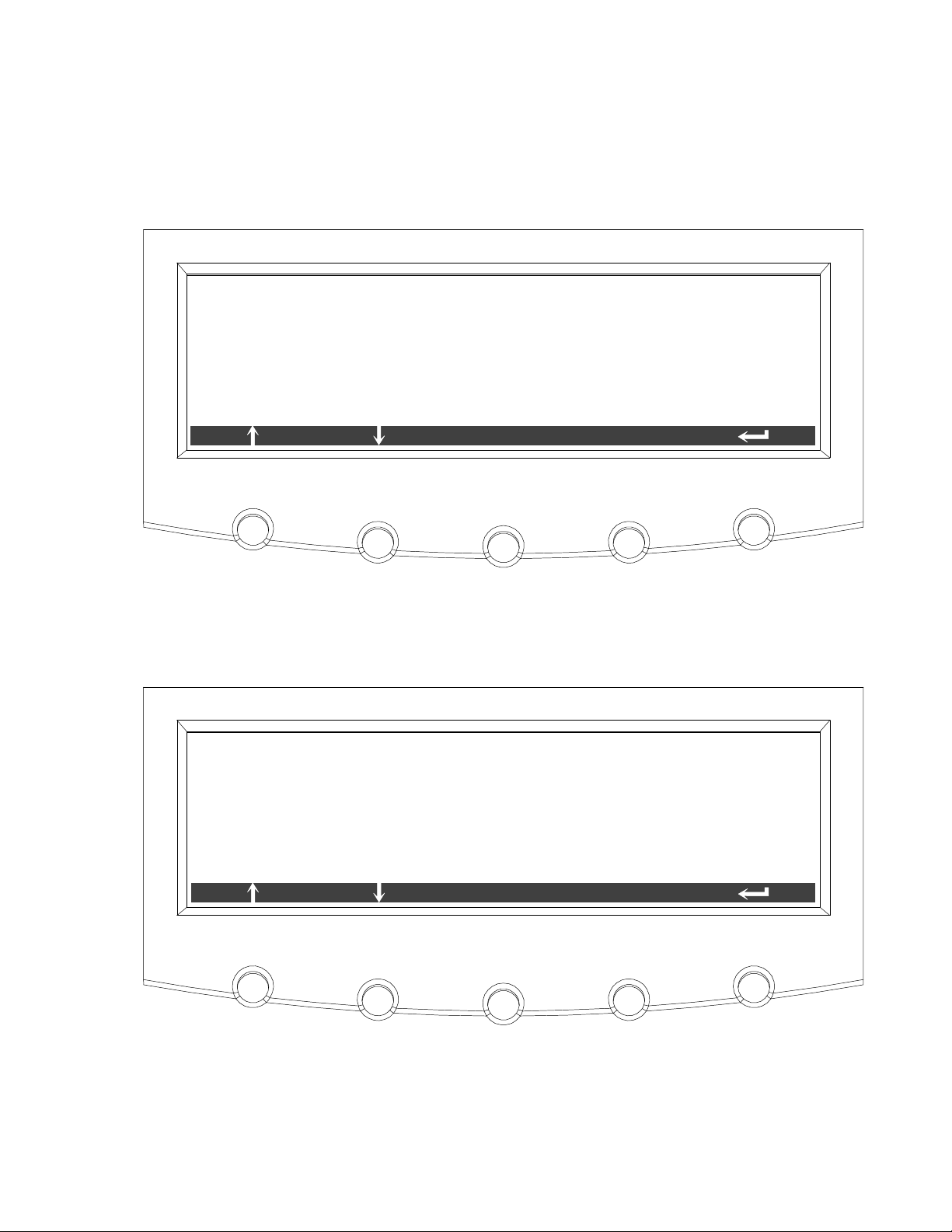
The Input screen shows input voltage (phase‐to‐neutral), output current (each phase),
and frequency of the incoming utility source, as well as the kVA, kW, and power
factor measurements for the selected unit.
V1
V2 V3
*** *** ***
INPUT UNIT X
KVA KW
***
USING THE CONTROL PANEL
***
I1 I2 I3
***
The Bypass screen shows the bypass input voltage (phase‐to‐neutral), output current
(each phase), and frequency of the incoming utility source, as well as the kVA, kW,
and power factor measurements for the selected unit.
******
Figure 8‐34. Input Unit X Meter Screen
BYPASS UNIT X
V1
V2 V3
*** *** ***
FREQ
***
PF
***
UNITSYSTEM
KVA KW
***
***
LEAD
I1 I2 I3
***
******
FREQ
***
PF
***
LEAD
UNITSYSTEM
Figure 8‐35. Bypass Unit X Meter Screen
EATON Powerware® 9390 UPS (20–80 kVA) Installation and Operation Manual S 164201603 Rev 2 www.powerware.com
8-27
Page 94
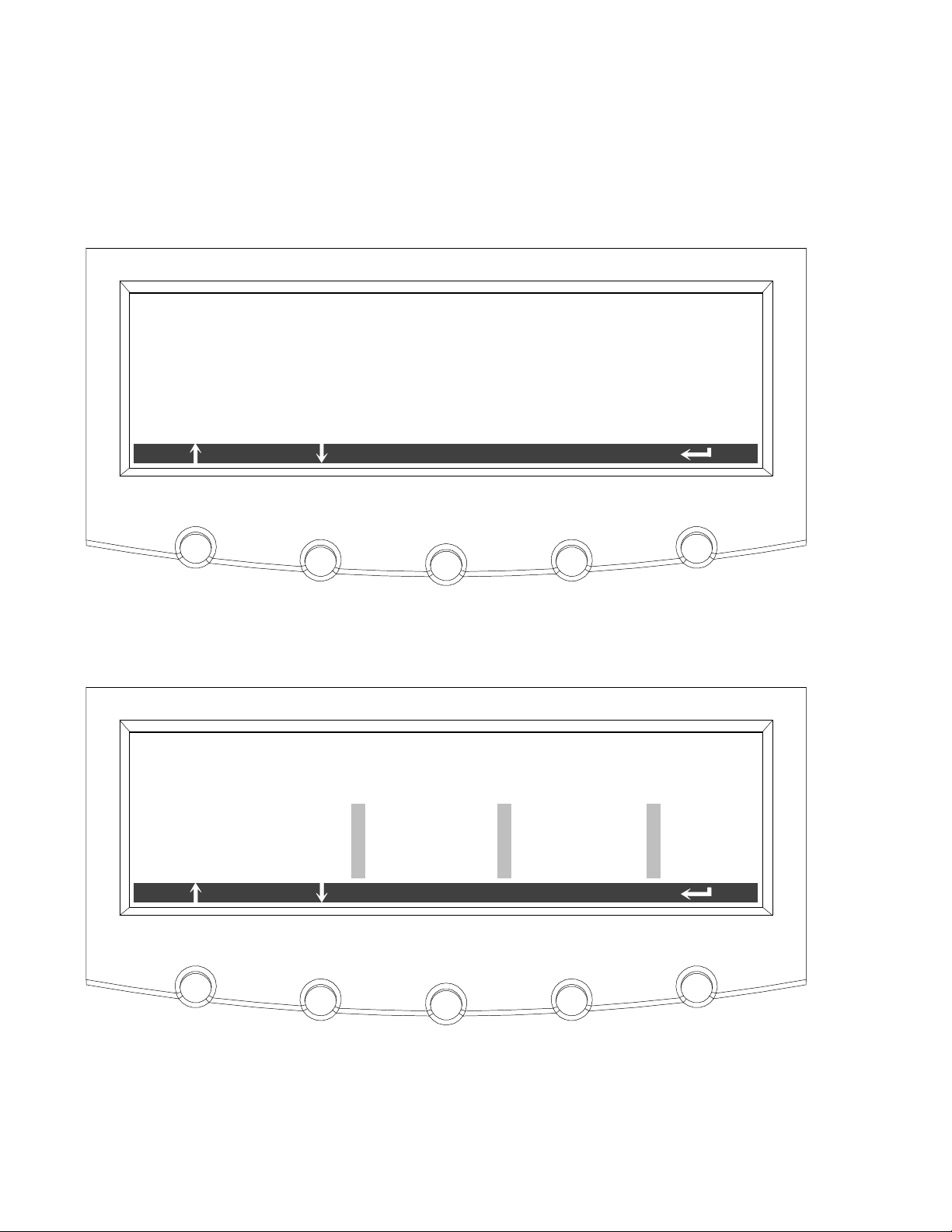
USING THE CONTROL PANEL
The Battery screen displays the battery voltage (Vdc), the battery current (Idc), the
minutes of battery time remaining, and battery temperature. Battery temperature
must be set up by an authorized Eaton Customer Service Engineer When battery life
decreases to less than 20%, Check Battery is displayed.
BATTERY UNIT X
VDC
IDC
TIME REMAINING
TEMPERATURE
The Output Current screen displays a real‐time bar graph of the output current of the
UPS for the selected unit. The graph shows the current for each phase.
100%
75%
50%
25%
0%
***
***
***
**
V
A
MINUTES
DEGREES C
UNITSYSTEM
Figure 8‐36. Battery Unit X Meter Screen
OUTPUT CURRENT UNIT X
L1
L2
UNITSYSTEM
L3125%
8-28
Figure 8‐37. Output Current (Load) Unit X Meter Screen
EATON Powerware® 9390 UPS (20–80 kVA) Installation and Operation Manual S 164201603 Rev 2 www.powerware.com
Page 95
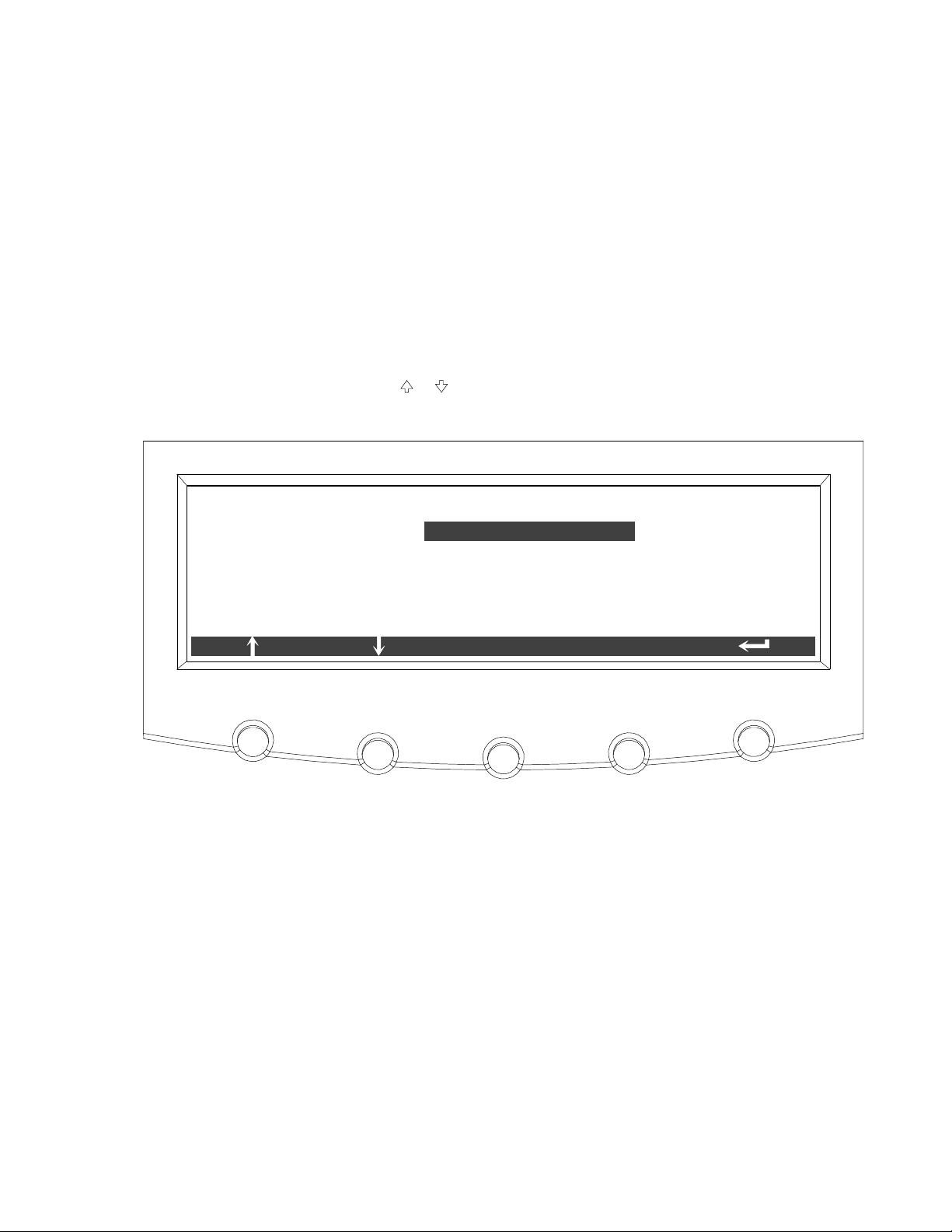
8.2.8 System Setup Level 0 Screens
Press the SETUP pushbutton on the main menu bar to display the System Setup
Level 0 Screen. This screen can be used to:
S Enter a password to access Level 1 functions (see paragraph 8.2.9)
No password is necessary to access Level 0 functions.
S Set the screen contrast
S Show the firmware versions installed
S Identify the unit type
Figure 8‐38 shows the System Setup Level 0 menu screen.
USING THE CONTROL PANEL
Use the
press the SELECT pushbutton to display the function screen.
or pushbuttons to highlight the setup function screen desired, then
SYSTEM SETUP LEVEL 0
ENTER PASSWORD
CONTRAST ADJUST
VERSIONS
UNIT TYPE
SELECT
Figure 8‐38. System Setup Level 0 Screen
EATON Powerware® 9390 UPS (20–80 kVA) Installation and Operation Manual S 164201603 Rev 2 www.powerware.com
8-29
Page 96

USING THE CONTROL PANEL
Select CONTRAST from the System Setup Level 0 menu to display the Contrast Adjust
screen. Figure 8‐39 shows the Contrast Adjust screen.
Use the
adjustment is complete, press the SAVE pushbutton. Once the setting is saved, the
System Setup screen displays. To return to the System Setup screen without saving
the setting, press the
or pushbuttons to adjust the contrast for the LCD. When the contrast
pushbutton.
CONTRAST ADJUST
70%
SAVE
Figure 8‐39. Contrast Adjust Screen
Select VERSIONS from the System Setup Level 0 menu to display the Versions screen.
The Versions screen provides the firmware version numbers installed on the UPS.
Figure 8‐40 shows the Versions screen.
To scroll through the firmware types, press the
To return to the System Setup screen, press the
or pushbuttons on the menu bar.
pushbutton.
VERSIONS
DSP
DISPLAY
MINI CSB
GATE DRIVE
57.00
0.54
3.00
0.00
PLD
BOOTLOADER 0.00
1
8-30
Figure 8‐40. Versions Screen
EATON Powerware® 9390 UPS (20–80 kVA) Installation and Operation Manual S 164201603 Rev 2 www.powerware.com
Page 97

USING THE CONTROL PANEL
Select UNIT TYPE from the System Setup Level 0 menu to display the Unit Type
screen. The Unit Type screen provides the model, CTO, and serial numbers of the
UPS unit. Figure 8‐41 shows the Unit Type screen. To return to the System Setup
screen, press the
pushbutton.
UNIT TYPE
MODEL:
CTO:
SERIAL:
0000000000000000
Powerware 9390
0000000000000000
Figure 8‐41. Unit Type Screen
8.2.9 System Setup Level 1 Screens
A password is required to access the Level 1 functions. To enter the password, select
ENTER PASSWORD from the System Setup Level 0 menu to display the Enter
Password screen. Figure 8‐42 shows the Enter Password screen.
Use the
pushbuttons to change the password character. Once the password is entered,
press the DONE pushbutton. The System Setup Level 1 menu screen is displayed. The
default password is L1.
or pushbuttons to select the password character position. Use the or
ENTER PASSWORD
L1
DONE
Figure 8‐42. Enter Password Screen
EATON Powerware® 9390 UPS (20–80 kVA) Installation and Operation Manual S 164201603 Rev 2 www.powerware.com
8-31
Page 98

USING THE CONTROL PANEL
The System Setup Level 1 screen can be used to set the UPS date and time, set the
serial ports, change the Level 1 password, and log out of Level 1. In addition, the
Level 0 functions are available. Figure 8‐43 shows the System Setup Level 1 screen.
Use the
press the SELECT pushbutton to display the function screen.
The Level 1 screen times out after 60 minutes or can be logged out at any time by
selecting the LOG OUT function from the menu screen.
or pushbuttons to highlight the setup function screen desired, then
SYSTEM SETUP LEVEL 1
LOG OUT
ENTER PASSWORD
CHANGE PASSWORD
ENTER PASS
CONTRAST ADJUST
WORD
VERSIONS
UNIT TYPE
SELECT
Figure 8‐43. System Setup Level 1 Screen
8-32
EATON Powerware® 9390 UPS (20–80 kVA) Installation and Operation Manual S 164201603 Rev 2 www.powerware.com
Page 99

USING THE CONTROL PANEL
Select CHANGE PASSWORD from the System Setup Level 1 menu to display the
Change Password screen. The Change Password screen allows the System Setup
Level 1 password to be changed. Figure 8‐44 shows the Change Password screen.
OLD: L1
L1
NEW:
Use the
pushbuttons to change the password character. Once the new password is
entered, press the DONE pushbutton. The Change Password Save screen is displayed.
or pushbuttons to select the password character position. Use the or
CHANGE PASSWORD
DONE
Figure 8‐44. Change Password Screen
The Change Password Save screen lets you save the new password, retry another
password, or abort the password change. Figure 8‐45 shows the Change Password
Save screen.
Press SAVE, RETRY, or ABORT. If SAVE or ABORT is pressed, the action is completed,
and the System Setup screen displays. If RETRY is pressed, the Change Password
screen is redisplayed.
CHANGE PASSWORD
OLD: L1
L1
NEW:
SAVE RETRY
Figure 8‐45. Change Password Save Screen
ABORT
EATON Powerware® 9390 UPS (20–80 kVA) Installation and Operation Manual S 164201603 Rev 2 www.powerware.com
8-33
Page 100

USING THE CONTROL PANEL
Select DATE AND TIME from the System Setup Level 1 menu to display the Time
Format Setup screen. The Time Format Setup screen allows the selection of either
month/day/year or day/month/year formats for display on the screen and for logging
events in the Event and History Logs. Figure 8‐46 shows the Time Format screen.
Use the
pushbutton to display the Set Date and Time screen. To return to the System Setup
screen, press the
or pushbuttons to highlight the desired format, then press the SELECT
pushbutton.
TIME FORMAT SETUP
MM/DD/YYYY
DD/MM/YYYY
SELECT
Figure 8‐46. Time Format Screen
8-34
EATON Powerware® 9390 UPS (20–80 kVA) Installation and Operation Manual S 164201603 Rev 2 www.powerware.com
