Power Acoustik PTID-8960 Owners Manual

In-Dash Fully Motorized 7” Touch Screen Monitor
TV/FM/AM Receiver/ DVD Player
Operating manual
SAFETY INFORMATION
PLEASE READ COMPLETELY AND BECOME FAMILIAR WITH THE CONTENTS OF THIS MANUAL BEFORE INSTALLATION AND OPERATION OF THIS UNIT, AND KEEP IT CAREFULLY FOR FUTURE REFERENCE.
This unit is a class 1 laser product. The laser beam may cause hazardous radiation if exposure to laser system directly. Do not attempt to disassemble the unit personally.
This unit has been designed and manufactured to assure personal safety. Improper use can result in electric shock or fire hazard. The safeguards incorporated in this unit protect you if you observe the following procedures for installation, use and servicing. This unit doesn't contain any parts that can be repaired by the user. If the unit requires maintenance, contact an authorized service center.
Warnings
-Do not expose the product to rain, water or excessive moisture. This could cause electrical shorts, fire or other damage.
-This product is designed to operate with a 12 volt DC, negative ground battery system. Use the proper power supply.
-The monitor is operated automatically. Do not push in or pull out the monitor or try to reverse the monitor manually! Do not attempt to adjust the monitor angle upward or downward manually. It will cause damage to the Monitor Mechanism Structure.
-Do not impact the monitor with a hard object. It may cause permanent damage.
-Do ground all equipments and works in order to avoid causing damage to the unit by electrostatic discharges.
-The user who handles this product takes all necessary precautions to avoid ESD (Electro-Static Discharge) failures.
-Do not attempt to install or service your unit by yourself. Installation or servicing of the unit by persons without training and experience in electronic equipment and automotive accessories may be dangerous and could expose you to the risk of electric shock or other hazards.
1

Cautions:
 To reduce the risk of fire or electric shock, and annoying interference, use only the recommended accessories.
To reduce the risk of fire or electric shock, and annoying interference, use only the recommended accessories.
 While driving, keep the volume level low enough to be aware of road and traffic conditions.
While driving, keep the volume level low enough to be aware of road and traffic conditions.
 Parking in direct sunlight can produce very high temperatures inside your vehicle. Give the interior a chance to cool down before starting playback.
Parking in direct sunlight can produce very high temperatures inside your vehicle. Give the interior a chance to cool down before starting playback.
 Do not use any chemical solvent, cleaning agent or corrosive detergent to clean away dirt on the surface of the TFT monitor screen. It may cause irreversible damage.
Do not use any chemical solvent, cleaning agent or corrosive detergent to clean away dirt on the surface of the TFT monitor screen. It may cause irreversible damage.
 Small black and shiny dots inside the liquid crystal panel are normal for liquid crystal product.
Small black and shiny dots inside the liquid crystal panel are normal for liquid crystal product.
 In extremely cold temperatures, the movement of the picture may be slow and the picture may be dark, but this is not a malfunction. The unit will work normally once reach its operating temperature.
In extremely cold temperatures, the movement of the picture may be slow and the picture may be dark, but this is not a malfunction. The unit will work normally once reach its operating temperature.
 Do not use and store the unit in dusty, high temperature and high humidity environments.
Do not use and store the unit in dusty, high temperature and high humidity environments.
 Do not use the unit immediately when you bring it from cold to warm place. Fast growing temperature, may cause moisture condensing which influence the unit for certain time.
Do not use the unit immediately when you bring it from cold to warm place. Fast growing temperature, may cause moisture condensing which influence the unit for certain time.
Notes:
This user's manual only for reference.
Modifying rights are reserved.
Modifications are subject to change without notice.
2
FEATURES
-ISO/1-DIN Size (178mm x 54mm)
-DVD/DVD-R/DVD-RW/VCD/CD/CD-R/CD-RW/MP3 Compatible
-7" Wide-Screen TFT/LCD Display
-Touch Screen Panel Control
-Graphic User Interface
-High Brightness: 400 cd/m2
-Resolution: 1440 x 234
-Color, Contrast, Brightness, Tint controls
-Fully Motorized Viewing Angle Adjustment
-Last Angle Memory for Panel
-Jumbo Size Front Panel Color LCD Display
-Front Panel Display When the Monitor is Closed
-Drop Down Detachable Front Panel for Invisible DVD Insertion Slot
-Slim Type Car DVD Slot-in Mechanism
-Digital & Mechanical Anti-Shock with ESP Memory
-Built-In Dolby Digital Decoder
-Built-In MP4 Decoder
-Last Position DVD Memory
-OSD (On Screen Display)
-NTSC/PAL Auto / Selectable
-Full Function Remote Control
-IR Repeater
-AM/FM PLL Synthesizer Tuner with 30 Memory Presets
-Auto Store Pre-set Scan
-Preset EQ (POP CLASSIC ROCK JAZZ USER)
-Bass/Treble/Fader/Balance Controls
-Encoder Volume Control
-Extending Amplifier Control
-Auto Antenna Control
-Telephone Mute Control
-Sanyo Compatible CD/DVD Changer Control
-Brake Reminder System
-Digital Clock
-Hi Power 50W x 4
-4 RCA Audio Outputs
-1 RCA Sub-Woofer Outputs
-1 RCA Video Output
-1 Set RCA Audio Video Input
-1 RCA Rear View Camera Input
-3 RCA RGB Inputs for GPS Ready
-Built-In TV Tuner with Diversity Circuitry
-Mini USB
-iPod Input Connection (Cable not Included)
3
TABLE OF CONTENTS
Safety Information………………………………………………….………………………….1
Features……………………………………………………………….……………………… 3
Table of Contents…………………………………….…………….………………………....4
Accessories………………………………………….…….…………………………………..5
Unit Installation………………………………………….….………………………………….6
Unit Removal…………………………………………….…….……………………………....8
Wiring Connection…………………………………………..………………………………...9
Front Panel………………………………………………………..…..………………………12
Remote Control……………………………………………………………………………….17
Basic Operation……………………………………………………………………………….21
Touch Screen Operations…………………………………………………….……………..23
Touch Screen Calibrate……………………………………….………………………..23
Main Menu…………………………………………………….…………………………24
Radio Operations…………………………………………………….……………….…25
DVD Operations…………………………………………………….……………….…..28
USB Operations…………………………………………………….………………..…30
TV Operations…………………………………………………….………………..……31
iPod Operations…………………………………………………….………………..…32
AV IN Operations…………………………………………………….…………………34
CDC Operations…………………………………………………….…………….……35
GPS Operations…………………………………………………….…………….……36
System Setup…………………………………………………….……………….……37
DVD Setup Menu……………………………………………………………….………..….40
Troubleshooting………………………….……………………………………….….…...…46
Specifications……………………………………………………………………………......49
Disc Notes…………………………………………………………………………………...50
4
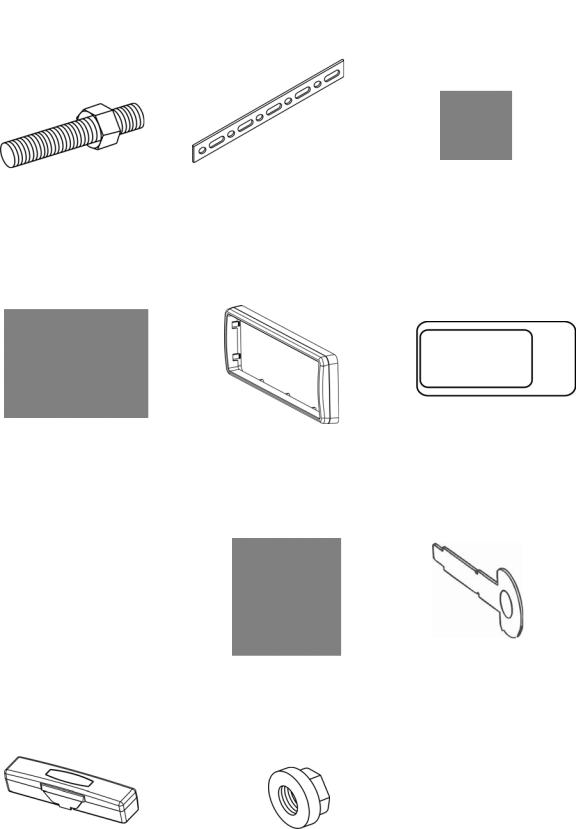
ACCESSORIES
1 |
2 |
3 |
Bolt |
Steel Bar x 1 |
M5X5 Screws x 4 |
4 |
5 |
6 |
Connecter Wire x 1 |
Trim Bezel x 1 |
Remote Control x 1 |
|
7 |
8 |
9 |
|
|
|
|
|
|
|
|
|
Operational Manual x 1 |
Mounting Sleeve x 1 |
Keys x 2 |
10 11
Box x 1 |
Nut M5 x 1 |
5
UNIT INSTALLATION
Please read all of the instructions before beginning the installation. Recommend having your unit installed by a professional installation shop.
Tools and Supplies:
You will need these tools and supplies to install your unit:
-Torx type, flat-head and Philips screwdrivers
-Wire cutters and strippers
-Tools to remove existing radio (screwdriver, socket wrench set or other tools)
-Electrical tape
-Crimping tool
-Volt meter/test light
-Crimp connections
-18 gauge wire for power connections
-16~18 gauge speaker wire
Warnings:
Choose the mounting location where the unit will not interfere with the safe driving conditions.
Install the unit where it does not get in the driver's way and can not injure the passenger if there is a sudden stop, like an emergency stop.
Avoid installing the unit where it would be subject to high temperature, such as from direct sunlight, or from hot air, from the heater, or where it would be subject to dust, dirt or excessive vibration.
Cautions:
Before finally installing the unit, connect the wiring temporarily and make sure it is all connected up properly, the unit and the system work properly.
Use only the parts included with the unit to ensure proper installation. The use of unauthorized parts can cause malfunctions.
Consult with your nearest dealer if installation requires the drilling of holes or other modifications of the vehicle.
If installation angle exceeds 30 degrees from horizontal, the unit might not give its optimum performance.
6

● Securing the Unit to the Mounting Bracket.
Installation Method
1. Install the front panel into the unit.
2. Bend the claws outward for tight fit, if necessary. Install the Mounting Box into the dashboard, tighten the unit in place.
3. Install the Frame to the unit.
7

UNIT REMOVAL
1. Detach the front panel.
2. Insert the keys that supply to the unit at both sides of the unit (shown as illustrated) until pull the keys to make it possible to remove the unit from the dashboard.
8
WIRING CONNECTION
Cautions:
-To prevent short circuits, remove the key from the ignition and disconnect the terminal of the battery.
-Make the proper input and output cable connections for each unit.
-Connect the wiring harness cables in the following order: ground wire, battery wire, ignition wire.
-Reconnect the terminal of the battery.
-Do not connect the yellow wire of this product directly to the battery terminal.
-Do remember to connect the red wire of this product to the ACC. of the ignition key switch. Failure to do may result in draining off the battery charge prematurely.
-If the fuse blows, first make sure that the cables have not caused a short circuit, then replace the old fuse with new one with the same rating.
-Do not let unconnected cables or terminals touch the metal on the car or other conductor.
-To prevent short circuits, do not remove the caps form unused terminals or from the ends of the unconnected cables.
-After the monitor unit is installed, check whether the brake lamps, blinkers, wiper, etc. on the vehicle are working properly. If not, please make sure they are proper installed. -Insulate unconnected wires with vinyl tape or other similar material.
Disconnecting the Battery
To prevent a short circuit, be sure to turn off the ignition and remove the negative (-) battery cable prior to installation.
Reconnecting the Battery
When wiring is complete, reconnect the battery negative terminal.
Warning:
Be sure to use the correct type and amperage Fuse to avoid damaging the unit. Fuse of the Battery wire in Main Unit: 1 amp;
Fuse of the ACC wire in Main Unit: 1 amp;
9
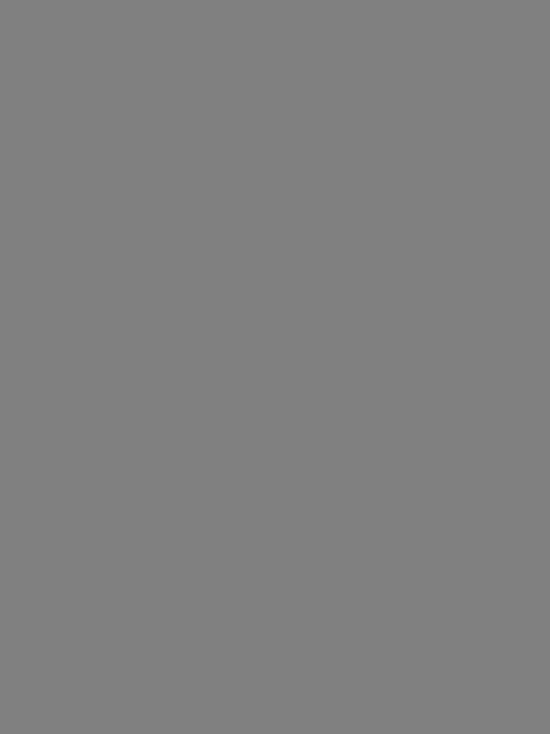
Wiring Diagram
Notes:
-If the TV antenna is mounted near a radio antenna, reception quality may be affected during simultaneous reception of TV and Radio broadcasts.
-Please separate Battery Units before setting products to prevent from fire and electric shock. Mounting the antenna near to a radio antenna will result in noise. In this case, consult your dealer concerning mounting location.
10
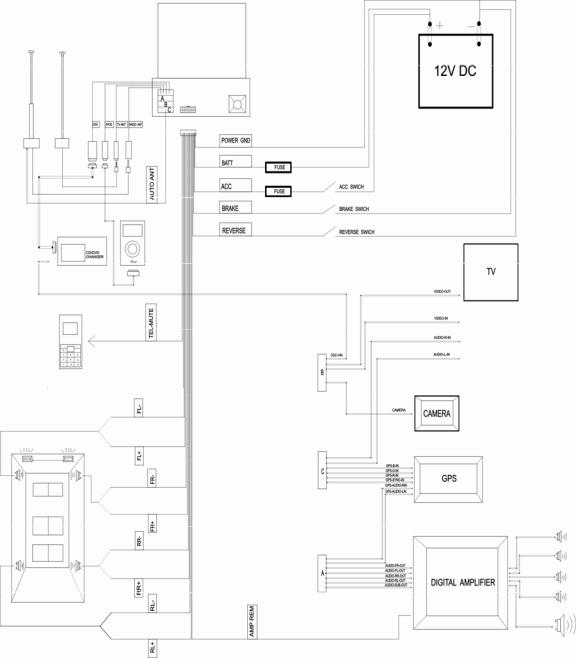
Wiring Diagram
11
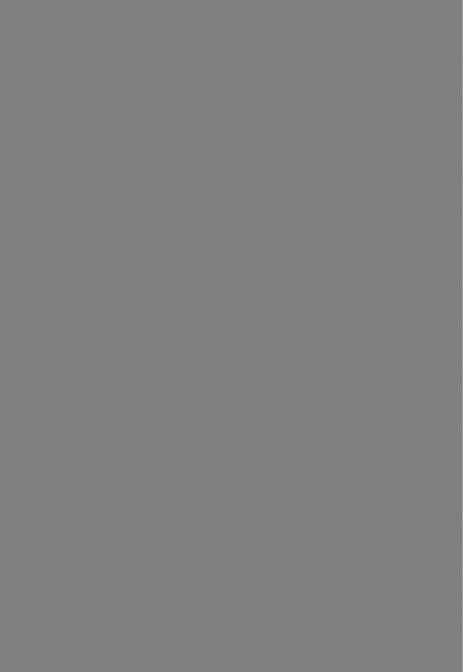
FRONT PANEL
1. |
ANGLE - |
10. |
REMOTE |
2. |
ANGLE + |
11. |
MINI USB |
3. |
EJECT |
12. |
LEFT / UP / RIGHT / DOWN / ENTER / BAND |
4. |
OPEN / CLOSE |
13. |
REL |
5. |
POWER / SOURCE |
14. |
EJECT |
6. |
VOLUME / SEL |
15. |
RESET |
7. |
PLAY / PAUSE |
16. |
OUT |
8. |
MUTE |
17. |
IN |
9. |
AST |
18. |
SYSTEM |
12
1. [ANGLE -] / 2. [ANGLE +]
Adjust the view angle of the monitor to choose the best displaying effect. 1- Continual angle adjustment
Hold on pressing the [ANGLE +] / [ANGLE -] buttons to adjust the angle of TFT monitor upward / downward by continual increasing / decreasing.
2- Single step angle adjustment
Press the [ANGLE +] / [ANGLE -] buttons to adjust the angle of TFT monitor upward / downward by singly increasing / decreasing.
3. [EJECT]
When flip down the front panel, press to eject / load a disc.
4. [OPEN] / [CLOSE]
When unit power off, press the [OPEN] button to turn unit on and the monitor will spread out and turn around to the last angle position.
When unit power on, press to open / close the Monitor. 1- Open the TFT Monitor
Press the [OPEN] button, the monitor will spread out and turn around to the last angle position.
2- Close the TFT Monitor
Press the [CLOSE] button, the monitor will turn downward and completely retract in.
5. [POWER/SOURCE]
Press the [POWER/SOURCE] button to turn the unit ON; Hold on pressing the button to turn the unit OFF.
When the unit in turned ON, press the [POWER/SOURCE] button to toggle between the different modes as following:
RADIO – TV – IPOD – CDC – AV IN – GPS – DVD – USB – RADIO
NOTE
The unit could be switched to DVD Mode if disc inside;
The unit could be switched to USB Mode if Mini USB connected; The unit could be switched to IPOD Mode if iPod connected;
The unit could be switched to CDC Mode if CD/DVD changer connected; The unit could be switched to GPS Mode if GPS connected;
6. [VOL/SEL]
Rotate the button clockwise / anticlockwise to increase / decrease the volume. Press the button vertically to enter the EQ setting as following:
USER – POP – CLASSIC – ROCK – JAZZ – USER
13
7. [MUTE]
Press the [MUTE] button to switch off the sound; press it again to resume to the previous volume level.
8. [AST]
Press to seek radio station / TV channel automatically under RADIO / TV Modes.
9. [ ll]
ll]
Press to pause playback when playing; press again to continue playing.
10. REMOTE
Infrared Remote Receiver.
11. MINI USB
The unit will be switched to DVD Mode automatically when USB connected, and play the songs, pictures, videos in USB.
12. LEFT / UP / RIGHT / DOWN / ENTER / BAND
Under the DVD Setup menu:
Press the [ ] / [ ] buttons to move the cursor upward / downward to select item. Press the [<] / [>] buttons to move the cursor leftward / rightward to select item. Press vertically to confirm the operation.
Under RADIO Mode:
Press the [<] / [>] buttons to decrease / increase the frequency step by step. Hold on pressing the [<] / [>] buttons to fast seeking the next available channel by
decreasing / increasing the tuning frequency; seeking will stop by pressing any button. Press the [ ] / [ ] buttons to switch the stored stations.
Hold on pressing the [ ] / [ ] buttons to fast seeking by decreasing / increasing the tuning frequency; seeking will stop when loose the button.
Press vertically to switch the FM/AM wave band as following: FM1 - FM2 - FM3 - AM1AM2 - FM1
Under TV Mode:
Hold on pressing the [<] / [>] buttons to fast tuning channel forward the low / high frequency automatically.
Press the [ ] / [ ] buttons to select the stored channel upward / downward. Hold on pressing vertically to switch the TV area as following:
US – CCIR – IT – AUSTTALIA – NZ – US
Press vertically to switch the SIF (Sound Intermediate Frequency) as following:
PAL– I – PAL– DK – PAL– BG – PAL– I NOTE:
No functions under US TV area.
14
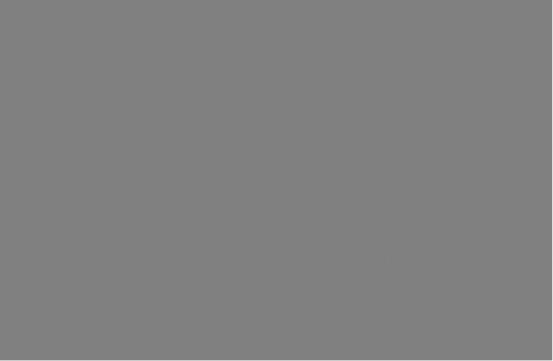
13. REL
Press to flip down the front panel.
14. [EJECT]
When flip down the front panel, press to eject / load a disc.
15. [RESET]
Press to reset the unit.
16. [OUT] / 17. [IN]
Press the [OUT] / [IN] buttons to move the monitor forward / backward by singly step. There are 4 steps to move the monitor forward / backward totally.
18. [SYSTEM]
Press to enter / exit the System Parameter Setup menu.
FRONT PANEL DISPLAY
1, Spectrum
This is the truly five bands spectrum display.
2. EQ Indicator:
It turns on to indicate the POP/CLASSIC/JAZZ/ROCK when corresponding setup. It turns off when custom setup.
15
