PORSCHE CDR-31 User Manual

Mobile Communication
Compatibility of Bluetooth® mobile phones with PCM/CDR-31 in the Cayenne models
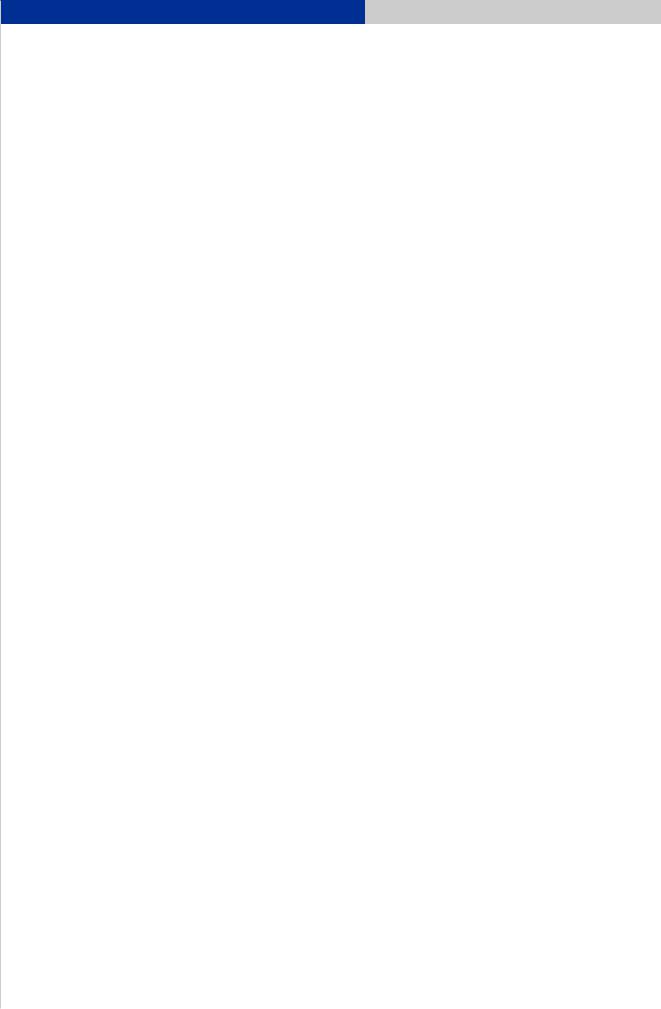
Contents
1.Compatibility list for Bluetooth® mobile phones
2.Detailed overview of functions
3.Pairing instructions for the CDR-31
4.Pairing instructions for the PCM
5.Frequently asked questions (FAQs)
6.Glossary
2
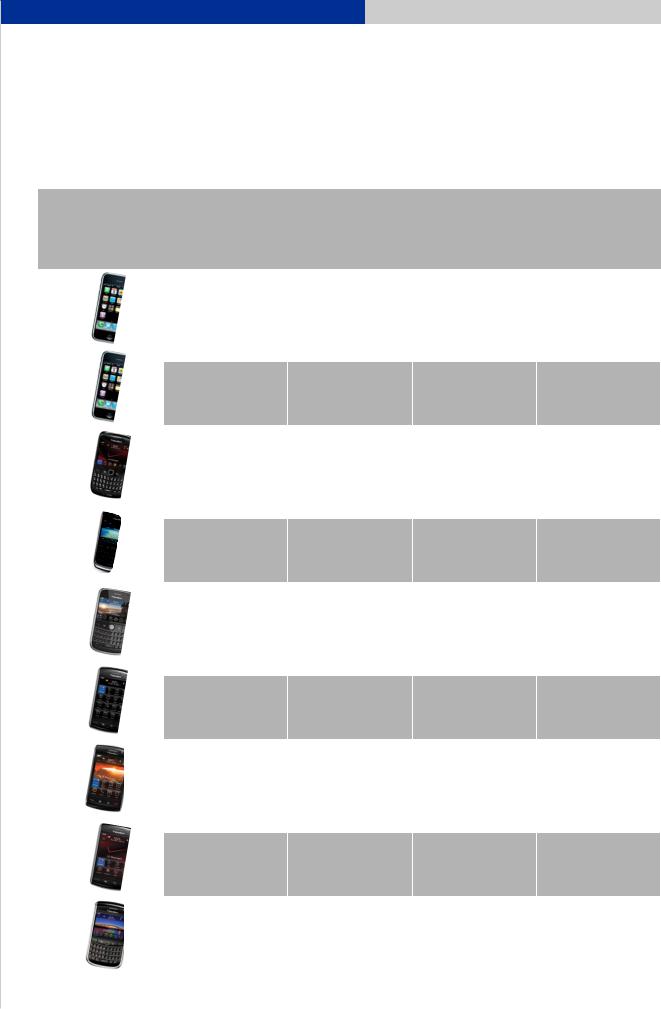
1. Compatibility list for Bluetooth® mobile phones
1. Compatibility list for Bluetooth® mobile phones
Manufacturer |
Model |
Compatible with PCM with |
|
Bluetooth® hands-free phone |
Compatible with PCM |
interface (standard)/CDR-31 |
with option Telephone Module |
with Bluetooth® hands-free |
(option 9W1) |
phone interface (standard) |
|
|
Apple |
iPhone® 3G |
• |
• |
|
|
|
||
|
|
|
|
|
|
Apple |
iPhone® 3GS |
• |
• |
|
|
|
||
|
|
|
|
|
|
|
Curve™ 8530 |
• |
• |
|
BlackBerry® |
smartphone |
||
|
|
|
||
|
|
(CDMA) |
|
|
|
|
|
|
|
|
BlackBerry® |
Curve™ 8900 |
• |
• |
|
smartphone |
|||
|
|
|||
|
|
|
|
|
|
BlackBerry® |
Bold™ 9000 |
• |
• |
|
smartphone |
|||
|
|
|||
|
|
|
|
|
|
BlackBerry® |
Storm™ 9500 |
• |
• |
|
smartphone |
|||
|
|
|||
|
|
|
|
|
|
BlackBerry® |
Storm2™ 9520 |
• |
• |
|
smartphone |
|||
|
|
|||
|
|
|
|
|
|
|
Storm™ 9530 |
• |
• |
|
BlackBerry® |
smartphone |
||
|
|
|
||
|
|
(CDMA) |
|
|
|
|
|
|
|
|
|
Tour™ 9630 |
• |
• |
|
BlackBerry® |
smartphone |
||
|
|
|
||
|
|
(CDMA) |
|
|
|
|
|
|
|
Status 3/30/2010. Errors and omissions excepted. |
|
|
• compatible |
|
|
|
3 |
|
|
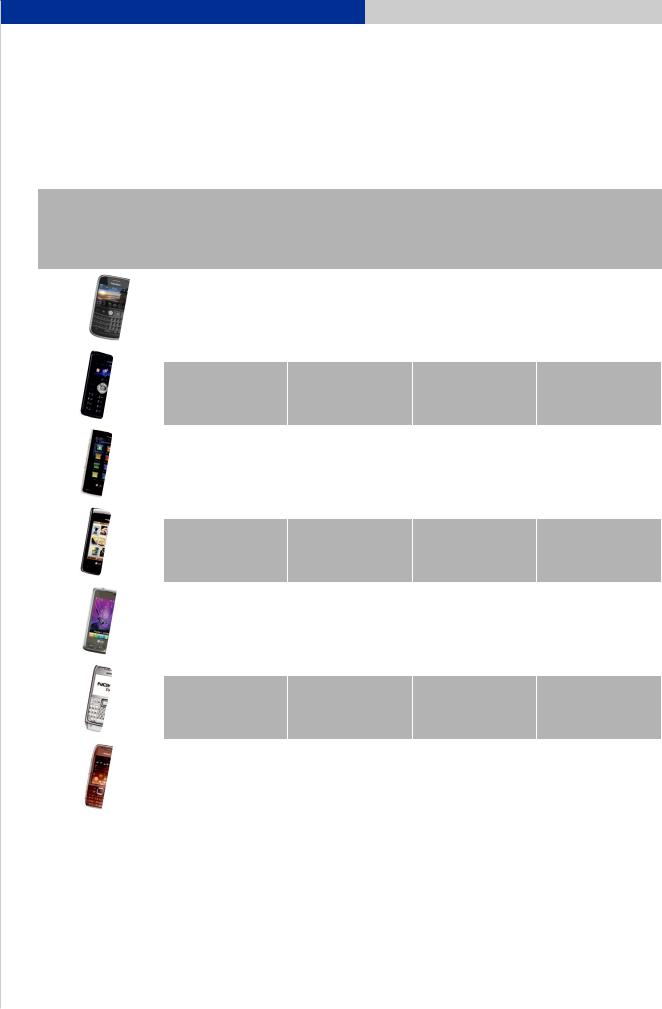
1. Compatibility list for Bluetooth® mobile phones
Manufacturer |
Model |
Compatible with PCM with |
|
Bluetooth® hands-free phone |
Compatible with PCM |
interface (standard)/CDR-31 |
with option Telephone Module |
with Bluetooth® hands-free |
(option 9W1) |
phone interface (standard) |
|
BlackBerry® |
Bold™ 9700 |
• |
• |
|
smartphone |
||||
|
||||
|
|
|
|
|
LG |
enV3 |
• |
• |
|
(CDMA) |
||||
|
||||
|
|
|
|
|
LG |
Versa |
• |
• |
|
(CDMA) |
||||
|
||||
|
|
|
|
|
LG |
enV touch |
• |
• |
|
(CDMA) |
||||
|
||||
|
|
|
|
|
LG |
Chocolate Touch |
• |
• |
|
(CDMA) |
||||
|
||||
|
|
|
|
|
Nokia |
E71 |
• |
• |
|
|
|
|||
|
|
|
|
|
Nokia |
E75 |
• |
• |
|
|
|
|||
|
|
|
|
Status 3/30/2010. Errors and omissions excepted. |
• compatible |
4
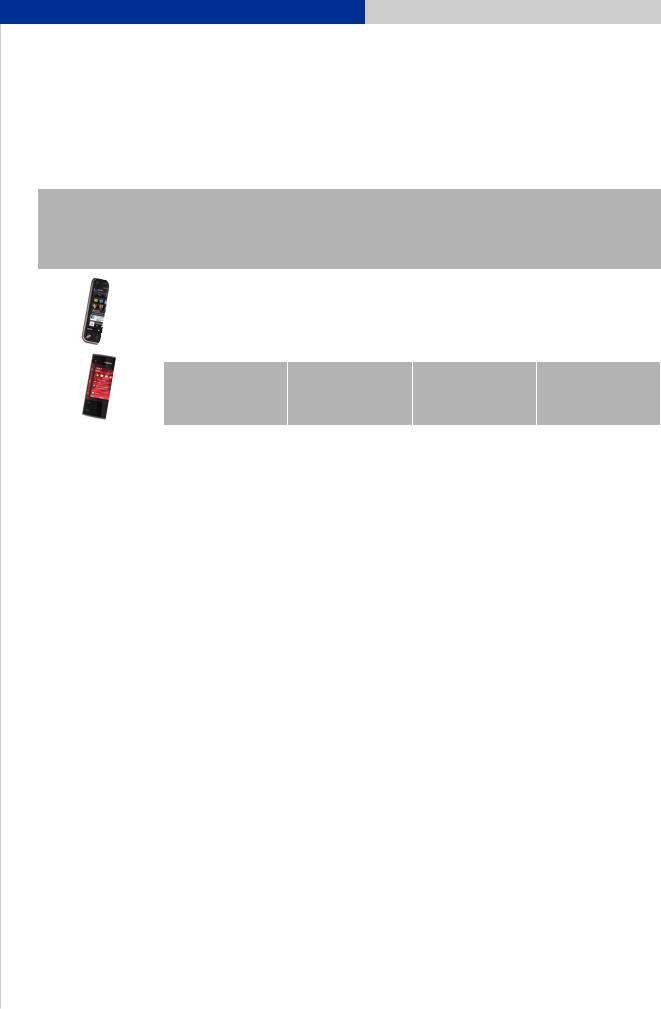
1. Compatibility list for Bluetooth® mobile phones
Manufacturer |
Model |
Compatible with PCM with |
|
Bluetooth® hands-free phone |
Compatible with PCM |
interface (standard)/CDR-31 |
with option Telephone Module |
with Bluetooth® hands-free |
(option 9W1) |
phone interface (standard) |
|
Nokia |
N97 mini |
• |
• |
|
|
||
|
|
|
|
Nokia |
X3 |
• |
• |
|
|
The presence of Bluetooth® devices other than the active telephone such as Bluetooth® headsets, etc., may interfere with the proper operation of the Bluetooth® connection between the PCM/CDR-31 and the active telephone. To avoid this problem, make sure that all other Bluetooth® accessories are turned off when using the PCM/CDR-31 Bluetooth® connection.
Research In Motion, the RIM logo, BlackBerry®, the BlackBerry® logo and SureType are registered with the U.S. Patent and Trademark Office and may be pending or registered in other countries – these and other marks of Research In Motion Limited are used under license.
When CDMA telephones are operated with the PCM/CDR-31, audio quality in hands-free telephoning may be impaired and some telephone models do not offer full support of PCM functions. In these cases we recommend deactivating the ‘Second Call’ function in the PCM.
Status 3/30/2010. Errors and omissions excepted. |
• compatible |
5
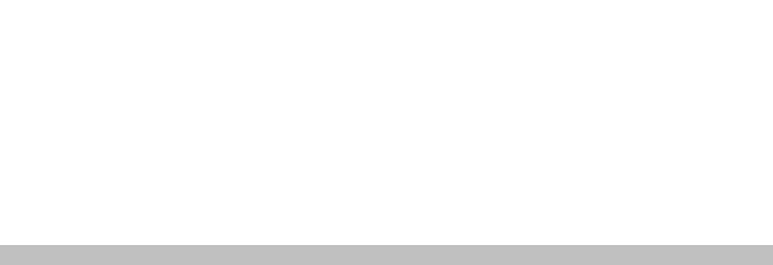
|
Detailed overview of functions |
Detailed overview of functions |
|
2. |
2. |
|
|
|
|
|
|
|
|
Connection |
Status display |
|
Phone functions |
|
|
Phone book |
|
Remote SIM Access* |
|
|
|
|
|
||||||||||
|
|
|
Compatible with PCM / CDR-31 with Bluetooth® hands-free phone interface (standard) |
Compatible with PCM with Telephone Module (option 9W1) |
|
|
|
|
|
|
|
|
|
|
|
|
|
|
|
|
|
|
|
|
MP3 audio transmission via Buetooth® (AUX BT)* |
|
|
||
Manufacturer |
Model |
Firmware version |
Pairing from vehicle |
Pairing from device |
Auto-connect |
Register state |
Signal strength |
Network name |
Basic phone functions |
Additional call/ call transfer* |
Conference call* |
DTMF tones |
Ringtone from mobile phone (in-band ringing)* |
Contacts on SIM card |
|
Contacts on device |
Call lists |
Pairing from vehicle |
|
Auto-connect |
SIM phone books |
|
SMS download |
Comments |
|
||||
|
|
|
|
|
|
|
|
|
|
|
|
|
|
|
|
|
|
|
|
|
|
|
|
|
|
|
|
|
|
Apple |
iPhone® 3G |
3.1.3 |
• |
• |
- |
• |
• |
• |
• |
• |
• |
• |
• |
• |
- |
- |
|
• |
• |
- |
|
- |
- |
|
- |
- 7 |
7 |
- Connection using iPod® cable |
|
|
|
|
recommended |
|
|||||||||||||||||||||||||
|
|
|
|
|
|
|
|
|
|
|
|
|
|
|
|
|
|
|
|
|
|
|
|
|
|
|
|
|
|
|
|
|
• |
• |
- |
• |
• |
• |
• |
• |
• |
• |
• |
• |
- |
- |
|
• |
• |
- |
|
- |
- |
|
- |
- 7 |
7 |
- Connection using iPod® cable |
|
Apple |
iPhone® 3Gs |
3.1.3 |
|
|
|
recommended |
|
||||||||||||||||||||||
|
|
|
|
|
|
||||||||||||||||||||||||
|
|
|
|
|
|
|
|
|
|
|
|
|
|
|
|
|
|
|
|
|
|
|
|
|
|
|
1 |
- Switch BlackBerry® to wait mode in |
|
BlackBerry® |
8530 Curve™ (CDMA) |
5.0.0.337 |
• |
• |
•1 |
• |
• |
• |
• |
• |
• |
- |
- |
• |
- |
- |
|
•* |
•* |
- |
|
- |
- |
|
- |
- |
Bluetooth® menu |
|
|
|
|
|
|
|
|
|
|
|
|
|
|
|
|
|
|
|
|
|
|
|
|
|
|
|
|
|
1 |
- Switch BlackBerry® to wait mode in |
|
|
|
|
|
|
|
|
|
|
|
|
|
|
|
|
|
|
|
|
|
|
|
|
|
|
|
|
Bluetooth® |
|
|
|
|
|
|
|
|
|
|
|
|
|
|
|
|
|
|
|
|
|
|
|
|
|
|
|
|
|
menu |
|
|
|
|
|
|
|
|
|
|
|
|
|
|
|
|
|
|
|
|
|
|
|
|
|
|
|
|
|
6 |
- Rejection of second calls not supported |
|
BlackBerry® |
8900 Curve™ |
5.0.0.411 |
• |
• |
•1 |
• |
• |
•6 |
• |
• |
• |
• |
• |
• |
- |
- |
|
• |
• |
•1 |
|
• |
• |
|
• |
- |
(Roaming) |
|
|
|
|
|
|
|
|
|
|
|
|
|
|
|
|
|
|
|
|
|
|
|
|
|
|
|
|
|
1 |
- Switch BlackBerry® to wait mode in |
|
|
|
|
• |
• |
•1 |
• |
• |
• |
• |
• |
• |
• |
• |
• |
- |
- |
|
• |
• |
•1 |
|
• |
• |
|
• |
- |
Bluetooth® |
|
|
BlackBerry® |
9000 Bold™ |
5.0.0.411 |
|
|
|
menu |
|
||||||||||||||||||||||
|
|
|
|
|
|
|
|
|
|
|
|
|
|
|
|
|
|
|
|
|
|
|
|
|
|
|
1 |
- Switch BlackBerry® to wait mode in |
|
|
|
|
|
|
|
|
|
|
|
|
|
|
|
|
|
|
|
|
|
|
|
|
|
|
|
|
Bluetooth® |
|
|
|
|
|
|
|
|
|
|
|
|
|
|
|
|
|
|
|
|
|
|
|
|
|
|
|
|
|
menu |
|
|
|
|
|
|
|
|
|
|
|
|
|
|
|
|
|
|
|
|
|
|
|
|
|
|
|
|
|
2 |
-Rejection of second calls not supported |
|
BlackBerry® |
|
4.7.0.141 |
• |
• |
•1 |
• |
• |
• |
• |
• |
• |
•2 |
• |
• |
- |
- |
|
• |
• |
•1 |
|
• |
• |
|
• |
- |
|
|
|
9500 Storm™ |
|
|
|
|
|
|
|||||||||||||||||||||||
|
|
|
|
|
|
|
|
|
|
|
|
|
|
|
|
|
|
|
|
|
|
|
|
|
|
|
1 |
- Switch BlackBerry® to wait mode in |
|
|
|
|
|
|
|
|
|
|
|
|
|
|
|
|
|
|
|
|
|
|
|
|
|
|
|
|
Bluetooth® |
|
|
BlackBerry® |
9520 Storm2™ |
5.0.0.306 |
• |
• |
•1 |
• |
• |
• |
• |
• |
• |
• |
• |
• |
- |
- |
|
• |
• |
•1 |
|
• |
• |
|
• |
- |
menu |
|
|
|
|
|
|
|
|
|
|
|
|
|
|
|
|
|
|
|
|
|
|
|
|
|
|
|
|
|
1 |
- Switch BlackBerry® to wait mode in |
|
|
|
|
• |
• |
•1 |
• |
• |
• |
• |
• |
• |
- |
- |
• |
- |
- |
|
• |
• |
- |
|
- |
- |
|
- |
- |
Bluetooth® |
|
|
BlackBerry® |
9530 Storm™ (CDMA) |
5.0.0.328 |
|
|
|
menu |
6 |
||||||||||||||||||||||
|
|
|
|
|
|
|
|
|
|
|
|
|
|
|
|
|
|
|
|
|
|
|
|
|
|
|
1 |
- Switch BlackBerry® to wait mode in |
|
|
|
|
• |
• |
•1 |
• |
• |
• |
• |
• |
• |
- |
- |
• |
- |
- |
|
•* |
•* |
- |
|
- |
- |
|
- |
- |
Bluetooth® |
|
|
BlackBerry® |
9630 Tour™ (CDMA) |
5.0.0.334 |
|
|
|
menu |
|
||||||||||||||||||||||
|
|
|
|
|
|
|
|
|
|
|
|
|
|
|
|
|
|
|
|
|
|
|
|
|
|
|
1 |
- Switch BlackBerry® to wait mode in |
|
|
|
|
• |
• |
•1 |
• |
• |
• |
• |
• |
• |
• |
• |
• |
- |
- |
|
• |
• |
•1 |
|
• |
• |
|
• |
- |
Bluetooth® |
|
|
BlackBerry® |
9700 Bold™ |
5.0.0.321 |
|
|
|
menu |
|
||||||||||||||||||||||
LG |
enV3 (CDMA) |
VX920V06 |
• |
• |
• |
• |
• |
• |
• |
• |
• |
- |
- |
• |
- |
- |
|
• |
• |
- |
|
- |
- |
|
- |
•5 |
5 |
- Limited AUX BT function |
|
LG |
Versa (CDMA) |
VX960V07 |
• |
• |
• |
• |
• |
• |
• |
• |
• |
- |
- |
• |
- |
- |
|
• |
• |
- |
|
- |
- |
|
- |
- |
|
|
|
LG |
enV touch (CDMA) |
VX11kV08 |
• |
• |
• |
• |
• |
• |
• |
• |
• |
- |
- |
• |
- |
- |
|
• |
• |
- |
|
- |
- |
|
- |
•5 |
5 |
- Limited AUX BT function |
|
LG |
Chocolate Touch (CDMA) |
VX857V05 |
• |
• |
• |
• |
• |
• |
• |
• |
• |
- |
- |
• |
- |
- |
|
• |
• |
- |
|
- |
- |
|
- |
•5 |
5 |
-Limited AUX BT function |
|
|
|
|
|
|
|
|
|
|
|
|
|
|
|
|
|
|
|
|
|
|
|
|
|
|
|
|
4 |
- No call list in external SIM access and no |
|
|
|
|
|
|
|
|
|
|
|
|
|
|
|
|
|
|
|
|
|
|
|
|
|
|
|
|
time |
|
|
Nokia |
E71 |
300.21.012 |
• |
• |
• |
• |
• |
• |
• |
• |
• |
• |
• |
• |
• |
- |
|
•* |
•4 |
• |
|
• |
• |
|
• |
•5 |
given in call lists |
|
|
|
|
|
5 |
- Limited AUX BT function |
|
||||||||||||||||||||||||
Nokia |
E75 |
110.48.125 |
• |
• |
• |
• |
• |
• |
• |
• |
• |
• |
• |
• |
• |
• |
|
• |
•3 |
• |
|
• |
• |
|
• |
•5 |
3 |
- Pairing from vehicle not reliable |
|
|
|
|
5 |
- Limited AUX BT function |
|
||||||||||||||||||||||||
Nokia |
N97 mini |
11.0.045 |
• |
• |
• |
• |
• |
• |
• |
• |
• |
• |
• |
• |
• |
• |
|
• |
•3 |
• |
|
• |
• |
|
• |
•5 |
3 |
- Pairing from vehicle not reliable |
|
|
|
|
5 |
- Limited AUX BT function |
|
||||||||||||||||||||||||
Nokia |
X3 |
4.11 |
• |
• |
• |
• |
• |
• |
• |
• |
• |
• |
• |
• |
• |
• |
|
• |
• |
• |
|
• |
• |
|
• |
•5 |
5 |
- Limited AUX BT function |
|
• = compatible/function supported |
– = not compapted |
|
|
|
|
|
Status 3/30/2010 |
|
Errors and omissions exce |
|
|
|
|
|
|
|
|
|
|
|
|
|
|
||||||
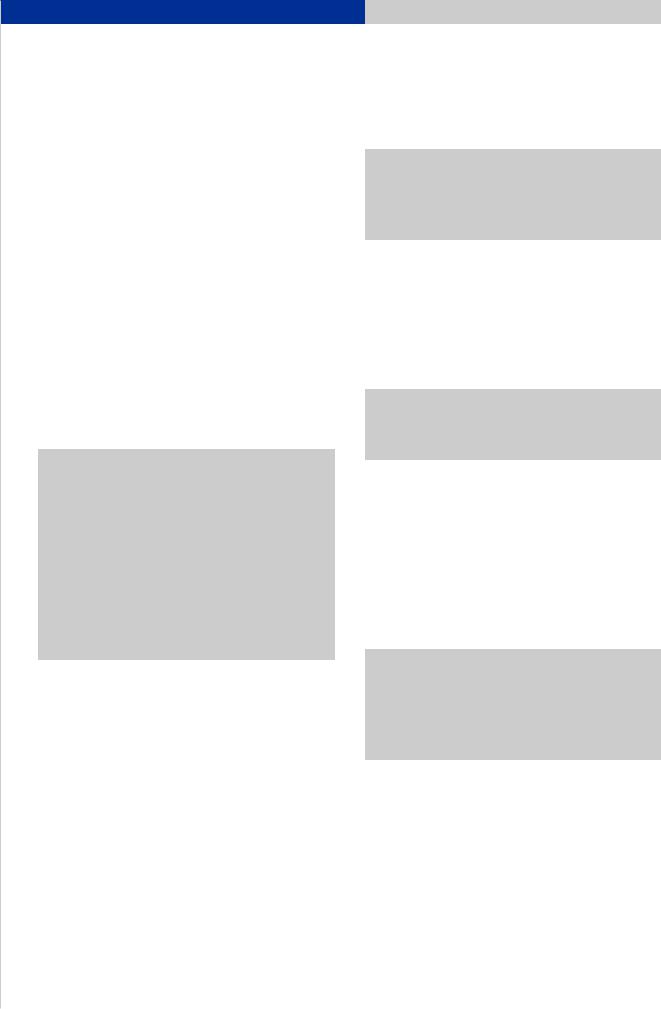
3. Pairing instructions for the CDR-31
3. Pairing instructions for Bluetooth® mobile phones with the CDR-31
Requirements for the CDR-31
–The CDR-31 includes Bluetooth® hands-free phone interface (standard).
–The Bluetooth® function on the CDR-31 must be switched on.
–The CDR-31 is not connected with a mobile phone. Pressing the ‘PHONE’ button displays the message ‘Find telephone’.
Requirements for the mobile phone
–The Bluetooth® function must be switched on.
–The mobile phone must be visible to other devices. These two settings are normally found in the Bluetooth® settings on the mobile phone.
Note: Some mobile phones (e.g. Motorola) can only be made visible for a limited period of time (e.g. 1 minute). If pairing is not completed within this time, it may be necessary to repeat the process.
Note for iPhone® and BlackBerry®: iPhone® and
BlackBerry® devices cannot be found and paired from the CDR-31. The pairing must therefore be started from the iPhone® or BlackBerry® itself (see pairing instructions for iPhone® and BlackBerry® devices with the CDR-31).
Pairing process
CDR-31
1.Press ‘PHONE’ button.
2.Select ‘Find telephone’. A search is performed for available Bluetooth® phones. At the end of the search, the devices found are displayed in a list.
Note: Since the CDR-31 can include a maximum of three devices in its list, delete any devices that are no longer required from the list before starting the search for new devices.
3.Select the phone you want from the search list on the CDR-31. You are now prompted to enter a Bluetooth® code specified by the CDR-31 on the phone. Confirm the prompted code on the CDR-31 with ‘OK’. Enter the correct code on the mobile phone to complete the pairing process.
Note: The user has 30 seconds to enter the code.
If pairing is not completed within this time, it may be necessary to repeat the process.
Mobile phone
4.After pairing, the CDR-31 attempts to connect with the phone. On some phones, it is necessary to confirm the connection by pressing a button on the handset.
5.On some phones, when connection is established transfer of the phone book must also be confirmed on the phone.
Note: In most cases, a paired phone will be automatically found and connected whenever the car is started. In some cases (e.g. Nokia N and E series), however, it is necessary to authorize the CDR-31 in the device list on the mobile phone.
7
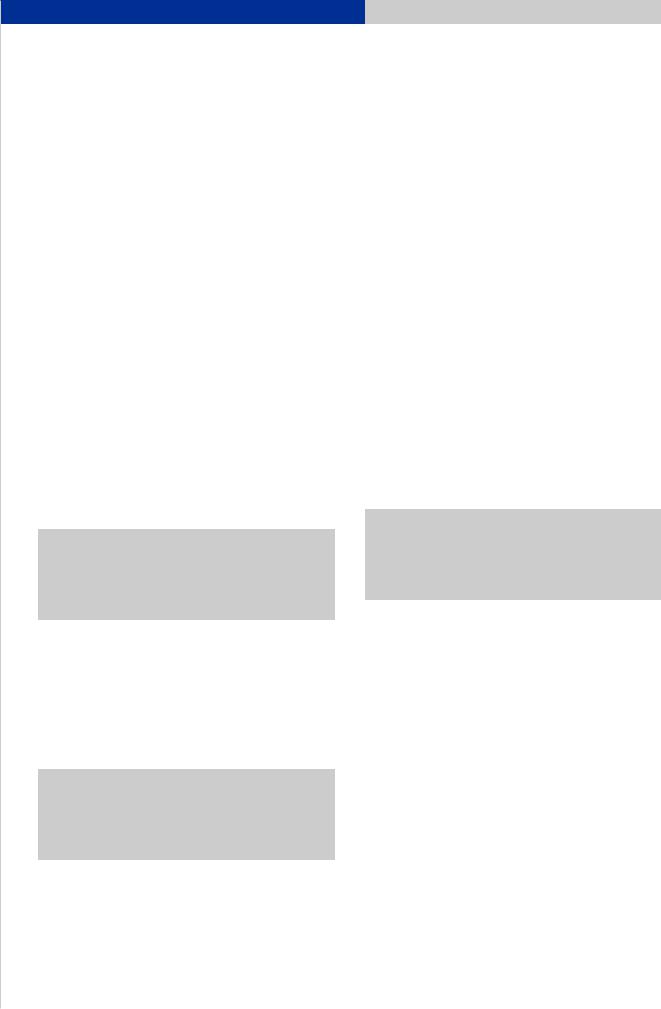
3. Pairing instructions for the CDR-31
3. Pairing instructions for BlackBerry® devices with the CDR-31
Requirements for the CDR-31
–The CDR-31 includes Bluetooth® hands-free phone interface (standard).
–The Bluetooth® function on the CDR-31 must be switched on.
–The CDR-31 must be visible. For this, it must be included in the list of devices shown under ‘PHONE/OPTION/Device List’.
–The CDR-31 is not connected with a mobile phone. Pressing the ‘PHONE’ button displays the message ‘Find telephone’.
Requirements for the BlackBerry®
–The Bluetooth® function must be switched on. You can switch on the Bluetooth® function on the BlackBerry® via ‘Applications/Options/Bluetooth®/Enable Bluetooth®’. An icon in the status area indicates that the Bluetooth® function is switched on.
Note: The BlackBerry® does not appear in the search list on the CDR-31 because it has a higher security level. In this case, therefore, you must start the search from the mobile phone itself.
Pairing process
CDR-31
1.Press ‘PHONE’ button.
2.Press ‘OPTION’ button.
3.Select the menu item ‘Device list’. The CDR-31 is now visible to external devices.
Note: To speed up the CDR-31’s location of the BlackBerry®, delete any devices that are no longer required from the list before starting the search for new devices.
BlackBerry®
4.Select the menu item ‘Applications/Options/ Bluetooth®’.
5.Press the trackball and select ‘Full menu/Add device/ Search’. The BlackBerry® now starts to search for visible Bluetooth® devices.
6.Select ‘CDR-31’ from the search list on the BlackBerry®. A connection request now appears on the CDR-31; you must confirm this request.
CDR-31
7.A number pad is displayed on the CDR-31; enter a 4-digit Bluetooth® code and confirm with ‘OK’.
BlackBerry®
8.Enter the same Bluetooth® code on the BlackBerry® and confirm with ‘OK ( )’. Pairing is now complete.
Note: The user has 30 seconds to enter the code. If pairing is not completed within this time, it may be necessary to repeat the process. To do this, select ‘CDR-31’ from the search list again.
9.A window now appears on the BlackBerry® asking whether the connection with the CDR-31 should be accepted. Answer this question with ‘Yes’ and confirm the item ‘Do not ask this question again’ by setting a check. The CDR-31 is now authorized on the BlackBerry®. The BlackBerry® will be automatically found and connected whenever the car is started.
8
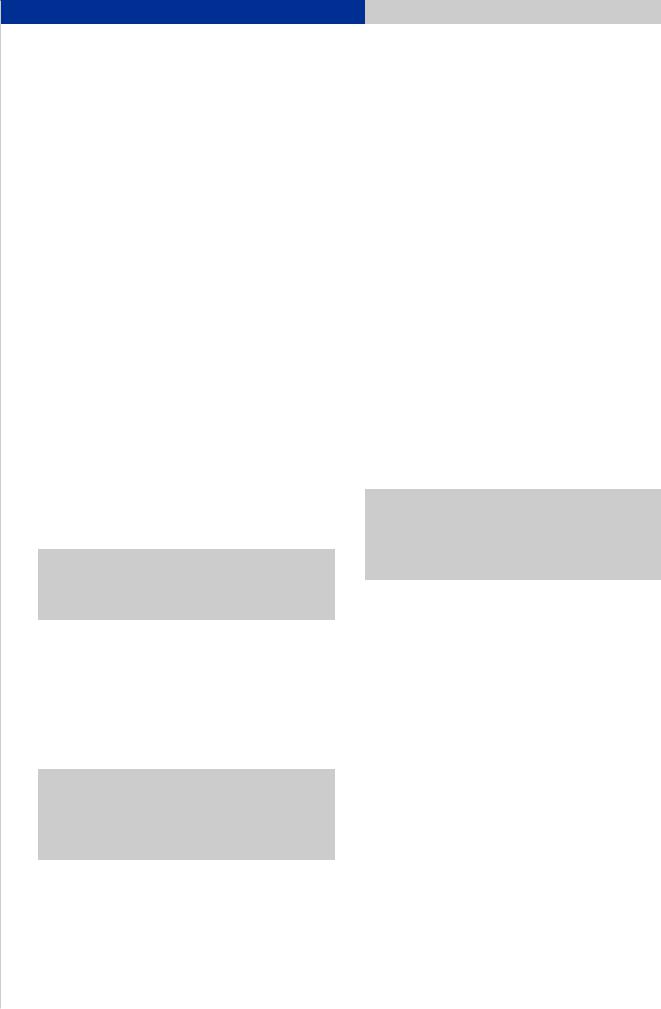
3. Pairing instructions for the CDR-31
3. Pairing instructions for an iPhone® with the CDR-31
Requirements for the CDR-31
–The CDR-31 includes Bluetooth® hands-free phone interface (standard).
–The Bluetooth® function on the CDR-31 must be switched on.
–The CDR-31 must be visible. For this, it must be included in the list of devices shown under ‘PHONE/OPTION/Device List’.
–The CDR-31 is not connected with a mobile phone. Pressing the ‘PHONE’ button displays the message ‘Find telephone’.
Requirements for the iPhone®
–The Bluetooth® function must be switched on. The Bluetooth® function on the iPhone® is switched on in the Bluetooth® settings menu. You can access this menu via ‘Settings/General/Bluetooth®’.
–An icon in the status area indicates that the Bluetooth® function is switched on.
Note: The Bluetooth® function on the iPhone® is configured in such a way that a device search is normally started by the iPhone® itself.
Pairing process
CDR-31
1.Press ‘PHONE’ button.
2.Press ‘OPTION’ button.
3.Select the menu item ‘Device list’. The CDR-31 is now visible to external devices.
Note: To speed up the CDR-31’s location of the iPhone®, delete any devices that are no longer required from the list before starting the search for new devices.
iPhone®
4.Select the menu item ‘Settings/General/Bluetooth®’. The iPhone® now starts to search for visible Bluetooth® devices.
5.Select ‘CDR-31’ from the search list on the iPhone®. A connection request now appears on the CDR-31; you must confirm this request.
CDR-31
6.A number pad is displayed on the CDR-31; enter a 4-digit Bluetooth® code and confirm with ‘OK’.
iPhone®
7.A numerical field is displayed on the iPhone®; enter the same Bluetooth® code in this field and confirm with ‘Connect’. Pairing is now complete.
Note: The user has 30 seconds to enter the code. If pairing is not completed within this time, it may be necessary to repeat the process. To do this, select ‘CDR-31’ from the search list again.
8.The iPhone® now automatically establishes a Bluetooth® connection with the CDR-31.
9.Your iPhone® is now connected with the CDR-31. The next time the car is started, it will be automatically connected with the CDR-31.
9
