Page 1

Mobile Communication
Compatibility of Bluetooth® mobile phones with PCM/CDR-31 in the Cayenne models
Page 2

Contents
1. Compatibility list for Bluetooth®
mobile phones
2. Detailed overview of functions
3. Pairing instructions for the CDR-31
4. Pairing instructions for the PCM
5. Frequently asked questions (FAQs)
6. Glossary
2
Page 3
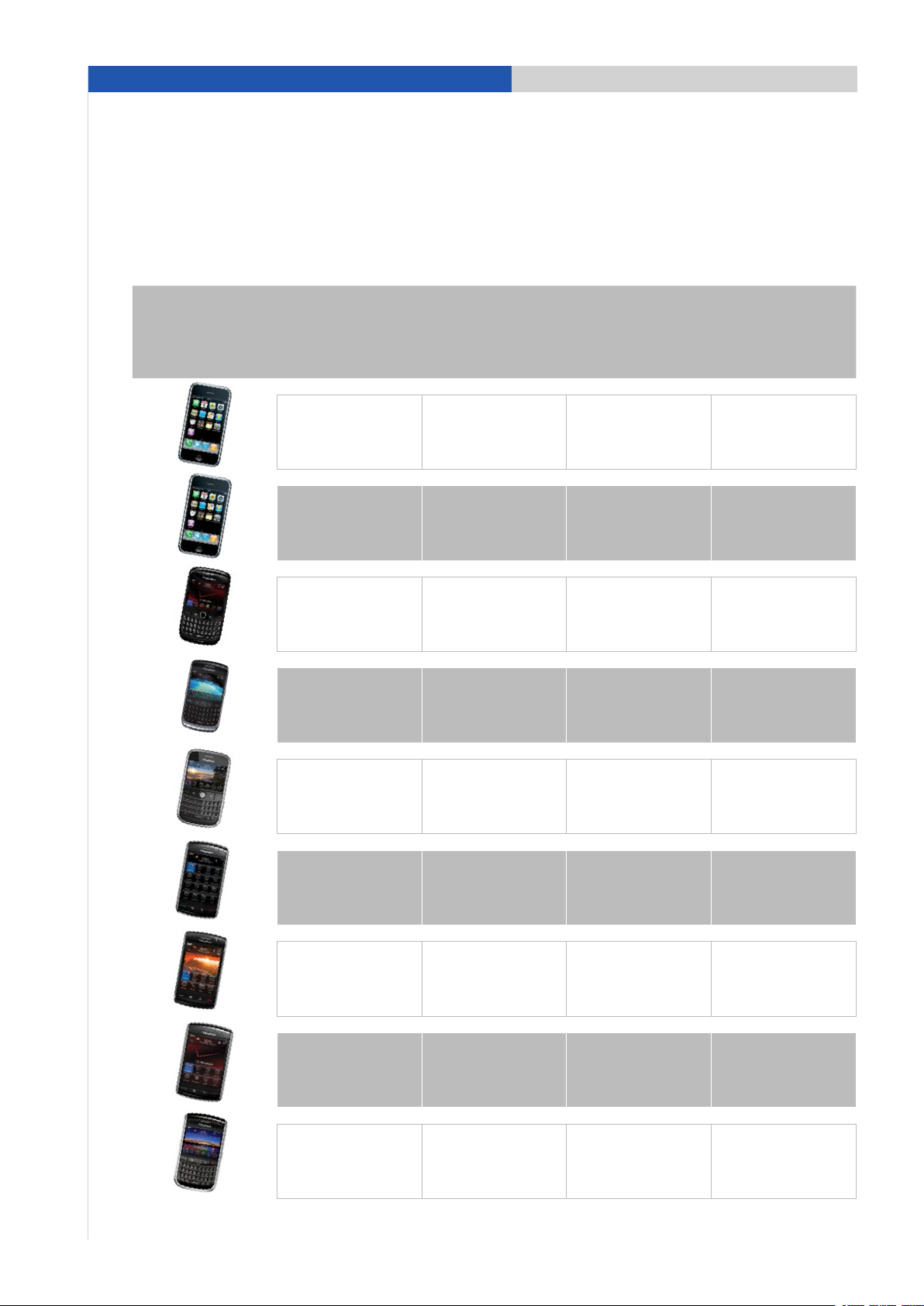
1. Compatibility list for Bluetooth® mobile phones
1. Compatibility list for Bluetooth® mobile phones
Compatible with PCM with
Bluetooth
Manufacturer Model
interface (standard)/CDR-31
with Bluetooth
phone interface (standard)
®
hands-free phone
®
hands-free
Compat ible with PCM
with op tion Telephone Mo dule
(option 9W1)
Apple iPhone® 3G
Apple iPhone® 3GS
Curve™ 8530
BlackBerry
BlackBerry
BlackBerry
BlackBerry
®
®
®
®
smartphone
(CDMA)
Curve™ 8900
smartphone
Bold™ 9000
smartphone
Storm™ 9500
smartphone
• •
• •
• •
• •
• •
• •
BlackBerry
BlackBerry
BlackBerry
Status 3/30/2010. Errors and omissions excepted. • compatible
®
®
®
Storm2™ 9520
smartphone
Storm™ 9530
smartphone
(CDMA)
Tour™ 9630
smartphone
(CDMA)
3
• •
• •
• •
Page 4
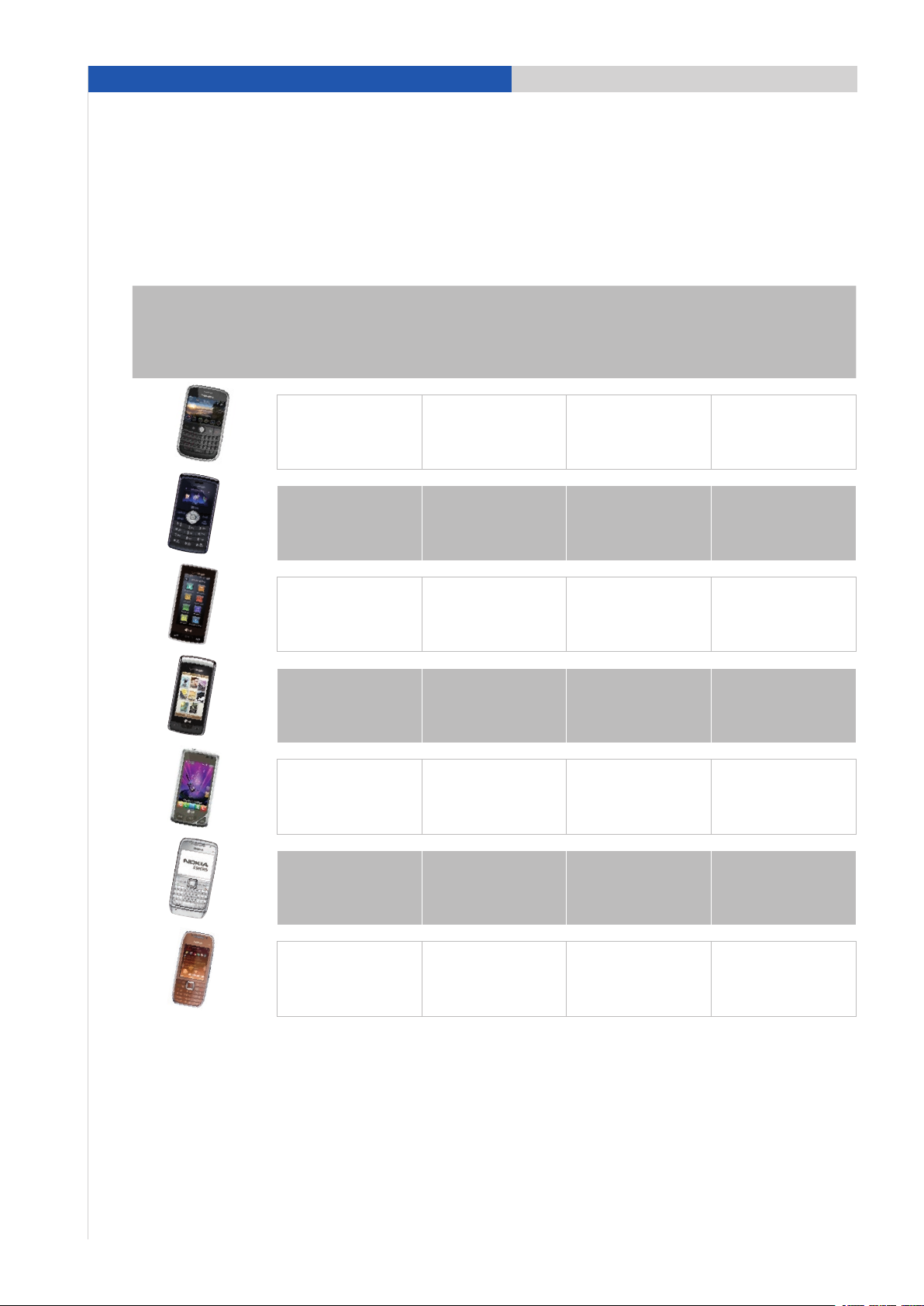
1. Compatibility list for Bluetooth® mobile phones
Manufacturer Model
Compatible with PCM with
®
Bluetooth
interface (standard)/CDR-31
hands-free phone
with Bluetooth
phone interface (standard)
®
hands-free
Compat ible with PCM
with op tion Telephone Mo dule
(option 9W1)
BlackBerry
LG
LG
LG
LG
®
Bold™ 9700
smartphone
enV3
(CDMA)
Versa
(CDMA)
enV touch
(CDMA)
Chocolate Touch
(CDMA)
• •
• •
• •
• •
• •
Nokia E71
Nokia E75
Status 3/30/2010. Errors and omissions excepted. • compatible
4
• •
• •
Page 5
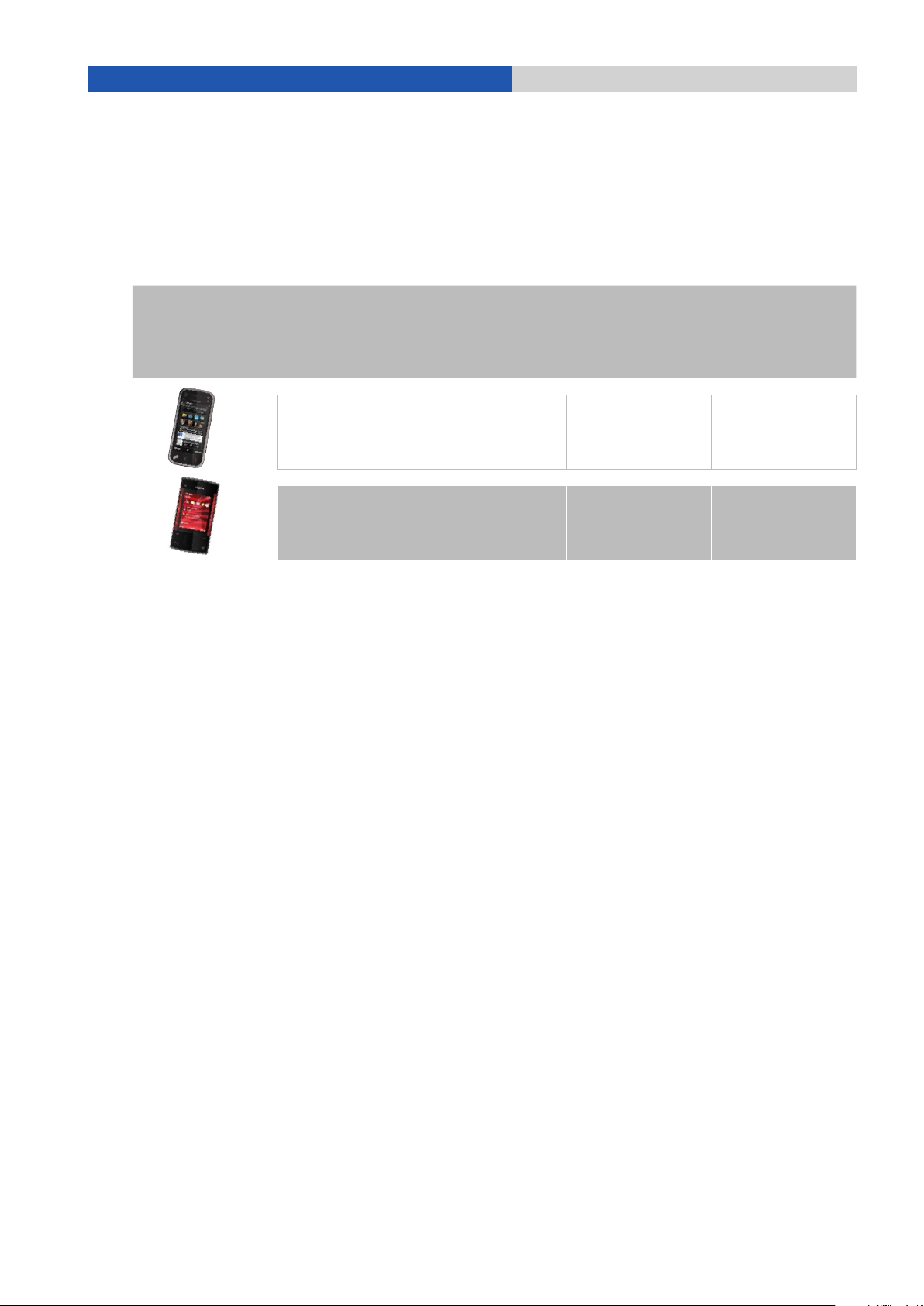
1. Compatibility list for Bluetooth® mobile phones
Manufacturer Model
Compatible with PCM with
®
Bluetooth
interface (standard)/CDR-31
hands-free phone
with Bluetooth
phone interface (standard)
®
hands-free
Compat ible with PCM
with op tion Telephone Mo dule
(option 9W1)
Nokia N97 mini
Nokia X3
• •
• •
The presence of Bluetooth® devices other than the active telephone such as Bluetooth® headsets, etc., may interfere with the
proper operation of the Bluetooth® connection between the PCM
that all other Bluetooth® accessories are turned off when using the PCM
Research In Motion, the RIM logo, BlackBerry®, the BlackBerr y® logo and SureType are registered with the U.S. Patent and Trademark
Office and may be pending or registered in other countries – these and other marks of Research In Motion Limited are used under
license.
When CDMA telephones
telephone models do not offer
the PCM.
Status 3/30/2010. Errors and omissions excepted. • compatible
are operated with the PCM/CDR-31, audio qualit y in hands-free telephoning may be impaired and some
full support of PCM functions. In these cases we recommend deactivating the ‘Second Call’ function in
/CD R-31
and the active telephone. To avoid this problem, make sure
/CD R-31
Bluetooth® connection.
5
Page 6
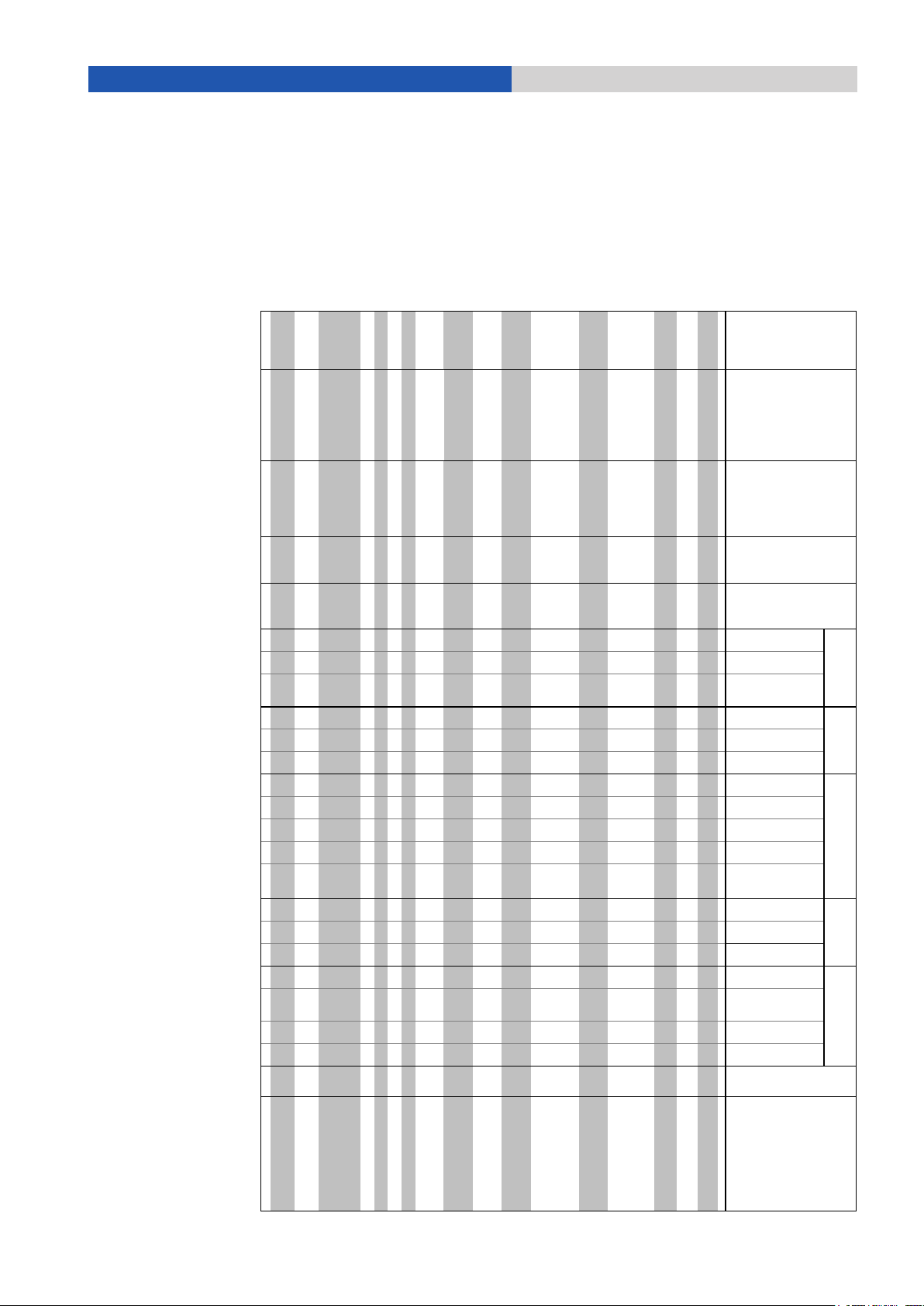
Empfehlungsliste USA 03/2010
Nokia X3 4.11 • • • • • • • • • • • • • • • • • • • •
•
5
5 - Limited AUX BT function
• = compatible/function supported – = not compatible/function not supported * = PCM only Status 3/30/2010 Errors and omissions excepted
Empfehlungsliste USA 03/2010
Manufacturer Model Firmware version
Pairing from vehicle
Pairing from device
Auto-connect
Register state
Signal strength
Network name
Basic phone fun ctions
Additional call/
call transfer*
Conference call*
DTMF tones
Ringtone from mobile
phone
(in-band ring ing)*
Contacts on SIM card
Contacts on device
Call lists
Pairing from vehicle
Auto-connect
SIM phone book s
SMS download
Comments
Apple iPhone® 3G 3.1.3 • • - • • • • • • • • • - - • • - - - -
-
7
7 - Connection using iPod® cable
recommended
Apple iPhone® 3Gs 3.1.3 • • - • • • • • • • • • - - • • - - - -
-
7
7 - Connection using iPod® cable
recommended
BlackBerry® 8530 Curve™ (CDMA) 5.0.0.337 • •
•
1
• • • • • • - - • - - •* •* - - - - -
1 - Switch BlackBerry® to wait mode in
Bluetooth® menu
BlackBerry® 8900 Curve™ 5.0.0.411 • •
•
1
• •
•
6
• • • • • • - - • •
•
1
• • • -
1 - Switch BlackBerry® to wait mode in
Bluetooth®
menu
6 - Rejection of second calls not supported
(Roaming)
BlackBerry® 9000 Bold™ 5.0.0.411 • •
•
1
• • • • • • • • • - - • •
•
1
• • • -
1 - Switch BlackBerry® to wait mode in
Bluetooth®
menu
1 - Switch BlackBerry® to wait mode in
Bluetooth®
menu
2 -Rejection of second calls not supported
MP3 audio transmission via
Buetooth® (AUX BT)*
Compatible with PCM / CDR-31 with
Bluetooth® h ands-free phone
interface (standard)
Compatible
with PCM with Telephone Module
(option 9W1)
Remote SIM Access*Connection Phone functionsStatus display Phone book
BlackBerry® 9500 Storm™ 4.7.0.141 • •
•
1
• • • • • •
•
2
• • - - • •
•
1
• • • -
BlackBerry® 9520 Storm2™ 5.0.0.306 • •
•
1
• • • • • • • • • - - • •
•
1
• • • -
1 - Switch BlackBerry® to wait mode in
Bluetooth®
menu
BlackBerry® 9530 Storm™ (CDMA) 5.0.0.328 • •
•
1
• • • • • • - - • - - • • - - - - -
1 - Switch BlackBerry® to wait mode in
Bluetooth®
menu
BlackBerry® 9630 Tour™ (CDMA) 5.0.0.334 • •
•
1
• • • • • • - - • - - •* •* - - - - -
1 - Switch BlackBerry® to wait mode in
Bluetooth®
menu
BlackBerry® 9700 Bold™ 5.0.0.321 • •
•
1
• • • • • • • • • - - • •
•
1
• • • -
1 - Switch BlackBerry® to wait mode in
Bluetooth®
menu
LG enV3 (CDMA) VX920V06 • • • • • • • • • - - • - - • • - - - -
•
5
5 - Limited AUX BT function
LG Versa (CDMA) VX960V07 • • • • • • • • • - - • - - • • - - - - -
LG enV touch (CDMA) VX11kV08 • • • • • • • • • - - • - - • • - - - -
•
5
5 - Limited AUX BT function
LG Chocolate Touch (CDMA) VX857V05 • • • • • • • • • - - • - - • • - - - -
•
5
5 -Limited AUX BT function
Nokia E71 300.21.012 • • • • • • • • • • • • • - •*
•
4
• • • •
•
5
4 - No call list in external SIM access and no
time
given in call lists
5 - Limited AUX BT function
Nokia E75 110.48.125 • • • • • • • • • • • • • • •
•
3
• • • •
•
5
3 - Pairing from vehicle not reliable
5 - Limited AUX BT function
Nokia N97 mini 11.0.045 • • • • • • • • • • • • • • •
•
3
• • • •
•
5
3 - Pairing from vehicle not reliable
5 - Limited AUX BT function
2. Detailed overview of functions
2. Detailed overview of functions
6
Page 7
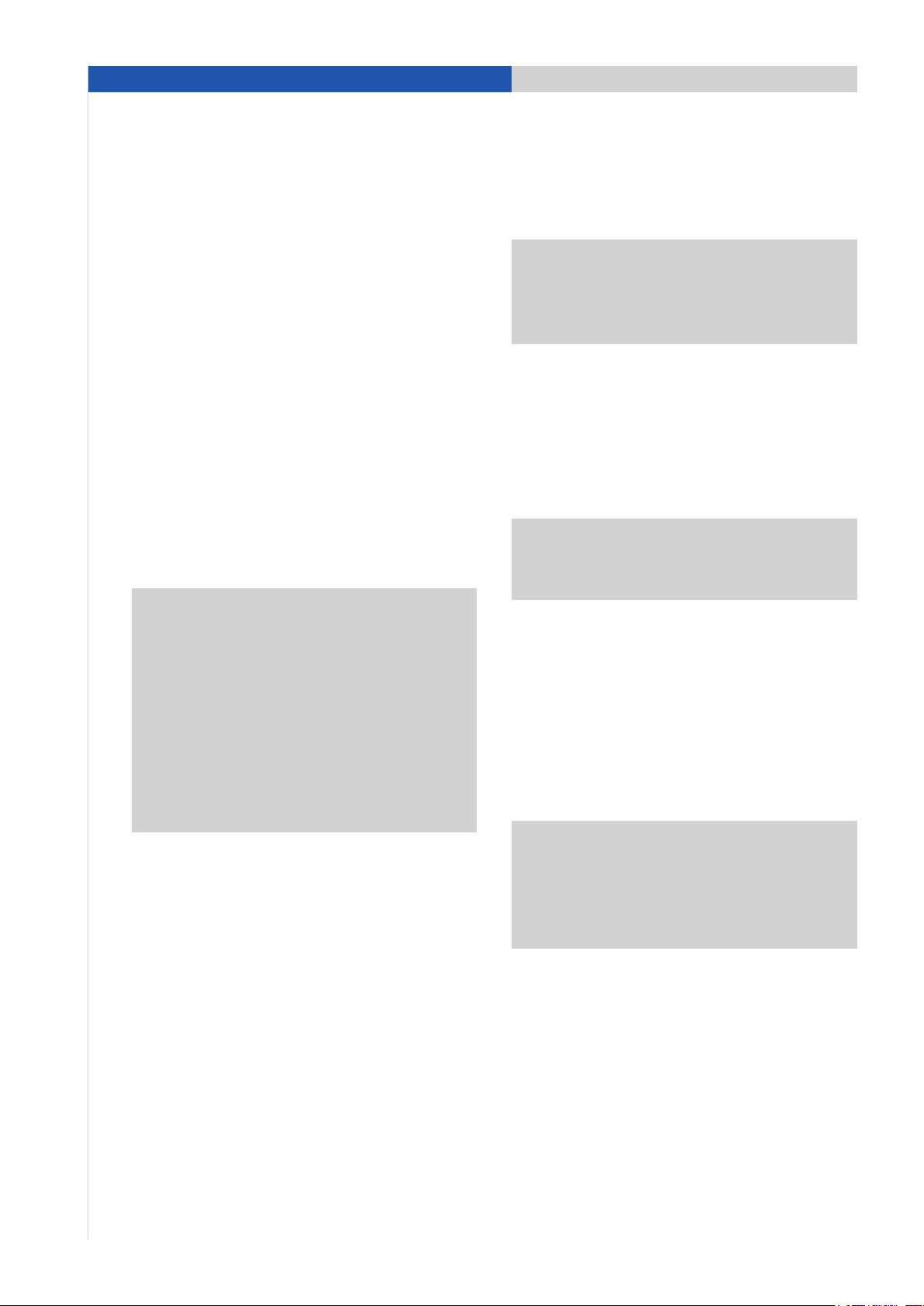
3. Pairing instructions for the CDR-31
3. Pairing instructions for Bluetooth® mobile phones with the CDR-31
Requirements for the CDR-31
– The CDR-31 includes Bluetooth® hands-free phone
interface (standard).
®
– The Bluetooth
function on the CDR-31 must be
switched on.
– The CDR-31 is not connected with a mobile phone.
Pressing the ‘PHONE’ button displays the message
‘Find telephone’.
Requirements for the mobile phone
– The Bluetooth® function must be switched on.
– The mobile phone must be visible to other devices.
These two settings are normally found in the Bluetooth
settings on the mobile phone.
Note: Some mobile phones (e.g. Motorola) can
only be made visible for a limited period of time
(e.g. 1 minute). If pairing is not completed within this
time, it may be necessary to repeat the process.
Note for iPhone® and BlackBerry®: iPhone
®
BlackBerry
devices cannot be found and paired
®
and
from the CDR-31. The pairing must therefore be
®
started from the iPhone
pairing instructions for iPhone
or BlackBerry® itself (see
®
and BlackBerry®
devices with the CDR-31).
Pairing process
CDR-31
1. Press ‘PHONE’ button.
2. Select ‘Find telephone’. A search is performed for
®
available Bluetooth
the devices found are displayed in a list.
phones. At the end of the search,
Note: Since the CDR-31 can include a maximum of
three devices in its list, delete any devices that are
no longer required from the list before starting the
search for new devices.
3. Select the phone you want from the search list on the
®
CDR-31. You are now prompted to enter a Bluetooth
code specified by the CDR-31 on the phone. Confirm
the prompted code on the CDR-31 with ‘OK’. Enter the
correct code on the mobile phone to complete the
pairing process.
®
Note: The user has 30 seconds to enter the code.
If pairing is not completed within this time, it may be
necessary to repeat the process.
Mobile phone
4. After pairing, the CDR-31 attempts to connect with
the phone. On some phones, it is necessary to
confirm the connection by pressing a button on
the handset.
5. On some phones, when connection is established
transfer of the phone book must also be confirmed
on the phone.
Note: In most cases, a paired phone will be automa-
tically found and connected whenever the car is
started. In some cases (e.g. Nokia N and E series),
however, it is necessary to authorize the CDR-31 in
the device list on the mobile phone.
7
Page 8
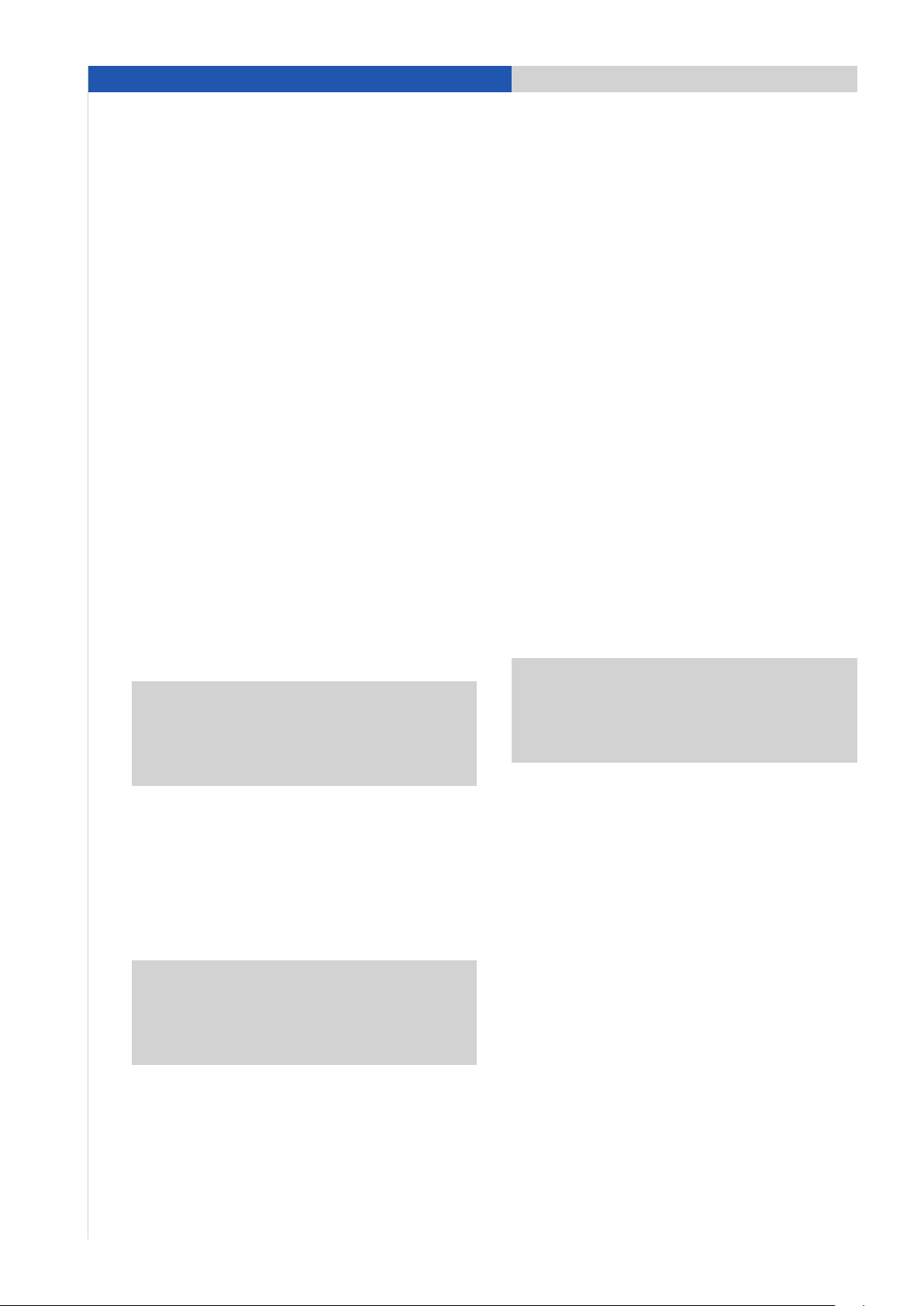
3. Pairing instructions for the CDR-31
3. Pairing instructions for BlackBerry® devices with the CDR-31
Requirements for the CDR-31
– The CDR-31 includes Bluetooth® hands-free phone
interface (standard).
®
– The Bluetooth
function on the CDR-31 must be
switched on.
– The CDR-31 must be visible. For this, it must
be included in the list of devices shown under
‘PHONE/OPTION/Device List’.
– The CDR-31 is not connected with a mobile phone.
Pressing the ‘PHONE’ button displays the message
‘Find telephone’.
Requirements for the BlackBerry®
– The Bluetooth® function must be switched on. You can
®
switch on the Bluetooth
via ‘Applications/Options/Bluetooth
®
Bluetooth
the Bluetooth
’. An icon in the status area indicates that
®
function is switched on.
Note: The BlackBerry
function on the BlackBerry®
®
/Enable
®
does not appear in the
search list on the CDR-31 because it has a higher
security level. In this case, therefore, you must start
the search from the mobile phone itself.
Pairing process
CDR-31
1. Press ‘PHONE’ button.
2. Press ‘OPTION’ button.
3. Select the menu item ‘Device list’. The CDR-31 is
now visible to external devices.
Note: To speed up the CDR-31’s location of the
®
BlackBerry
required from the list before starting the search for
new devices.
, delete any devices that are no longer
BlackBerry®
4. Select the menu item ‘Applications/Options/
®
Bluetooth
’.
5. Press the trackball and select ‘Full menu/Add device/
®
Search’. The BlackBerry
visible Bluetooth
®
now starts to search for
devices.
6. Select ‘CDR-31’ from the search list on the
®
BlackBerry
. A connection request now appears
on the CDR-31; you must confirm this request.
CDR-31
7. A number pad is displayed on the CDR-31; enter
®
a 4-digit Bluetooth
code and confirm with ‘OK’.
BlackBerry®
8. Enter the same Bluetooth® code on the BlackBerry®
and confirm with ‘OK ()’. Pairing is now complete.
Note:
The user has 30 seconds to enter the code. If
pairing is not completed within this time, it may be
necessary to repeat the process. To do this, select
‘CDR-31’ from the search list again.
9. A window now appears on the BlackBerry® asking
whether the connection with the CDR-31 should be
accepted. Answer this question with ‘Yes’ and
confirm the item ‘Do not ask this question again’
by setting a check. The CDR-31 is now authorized
®
on the BlackBerry
automatically found and connected whenever the
car is started.
. The BlackBerry® will be
8
Page 9
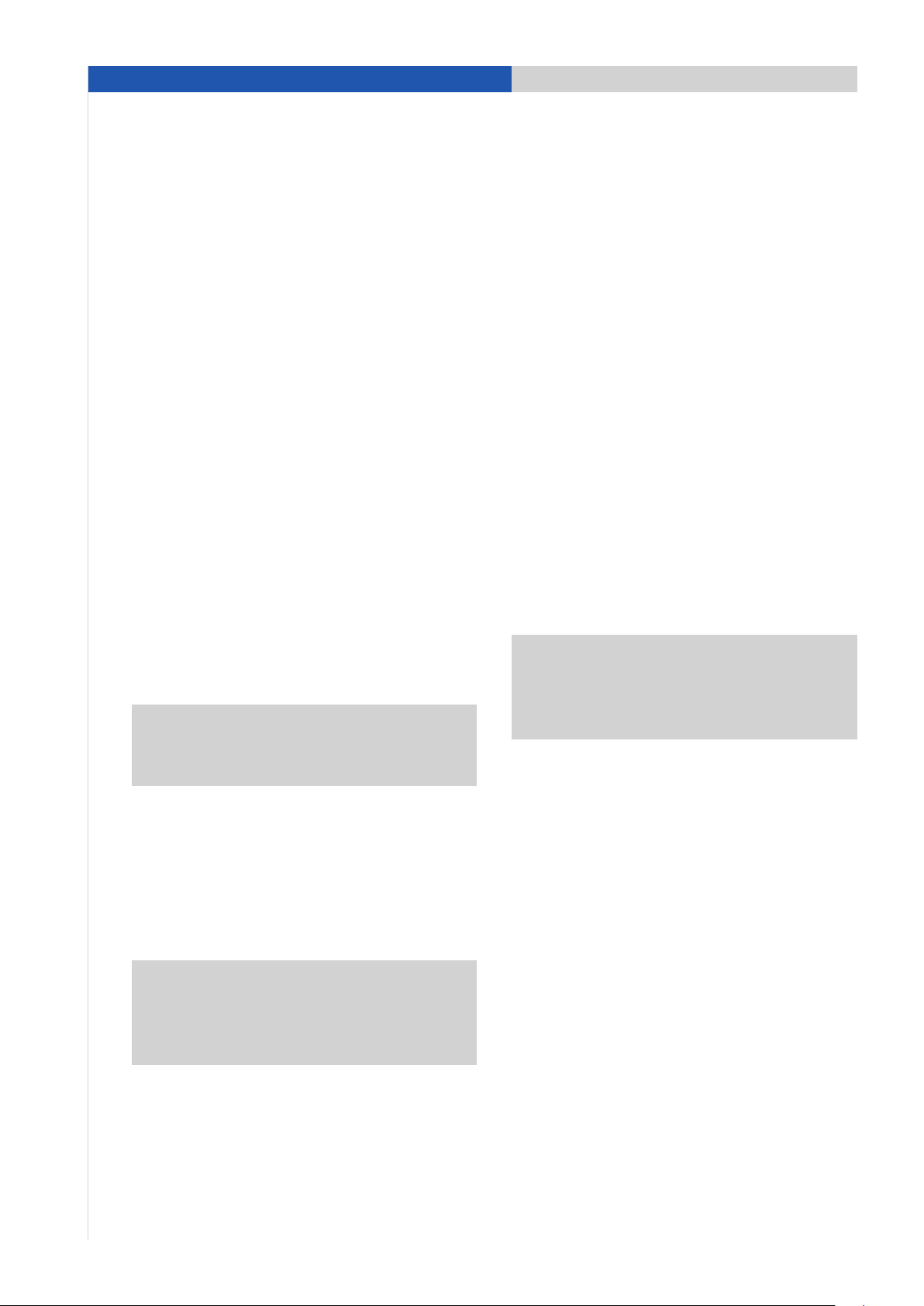
3. Pairing instructions for the CDR-31
3. Pairing instructions for an iPhone® with the CDR-31
Requirements for the CDR-31
– The CDR-31 includes Bluetooth® hands-free phone
interface (standard).
®
– The Bluetooth
function on the CDR-31 must be
switched on.
– The CDR-31 must be visible. For this, it must
be included in the list of devices shown under
‘PHONE/OPTION/Device List’.
– The CDR-31 is not connected with a mobile phone.
Pressing the ‘PHONE’ button displays the message
‘Find telephone’.
Requirements for the iPhone®
– The Bluetooth® function must be switched on. The
®
Bluetooth
in the Bluetooth
this menu via ‘Settings/General/Bluetooth
function on the iPhone® is switched on
®
settings menu. You can access
®
’.
– An icon in the status area indicates that the
®
Bluetooth
Note: The Bluetooth
function is switched on.
®
function on the iPhone® is
configured in such a way that a device search is
®
normally started by the iPhone
itself.
Pairing process
CDR-31
1. Press ‘PHONE’ button.
2. Press ‘OPTION’ button.
3. Select the menu item ‘Device list’. The CDR-31 is
now visible to external devices.
iPhone®
4. Select the menu item ‘Settings/General/Bluetooth®’.
®
The iPhone
Bluetooth
5. Select ‘CDR-31’ from the search list on the iPhone
now starts to search for visible
®
devices.
®
.
A connection request now appears on the CDR-31;
you must confirm this request.
CDR-31
6. A number pad is displayed on the CDR-31; enter a
®
4-digit Bluetooth
code and confirm with ‘OK’.
iPhone®
7. A numerical field is displayed on the iPhone®; enter
®
the same Bluetooth
with ‘Connect’. Pairing is now complete.
Note:
The user has 30 seconds to enter the code. If
pairing is not completed within this time, it may be
necessary to repeat the process. To do this, select
‘CDR-31’ from the search list again.
8. The iPhone® now automatically establishes a
®
Bluetooth
9. Your iPhone
connection with the CDR-31.
®
The next time the car is started, it will be
automatically connected with the CDR-31.
code in this field and confirm
is now connected with the CDR-31.
Note: To speed up the CDR-31’s location of the
®
iPhone
required from the list before starting the search for
new devices.
, delete any devices that are no longer
9
Page 10

4. Pairing instructions for the PCM
4. Pairing instructions for Bluetooth® mobile phones with the PCM
Requirements for the PCM
– The PCM works with the Bluetooth® hands-free phone
interface (standard), Telephone module (option 9W1),
or Telephone module with cordless handset (option 9ZP).
– The Bluetooth® function of the PCM is switched on
and the PCM is not connected with a mobile phone.
Pressing the ‘PHONE’ button displays the message
‘Find telephone’.
Requirements for the mobile phone
– The Bluetooth® function must be switched on.
– The mobile phone must be visible to other devices.
– Only PCM with Telephone Module: The external
SIM Access Profile may need to be activated on the
mobile phone to enable the Telephone module to be
®
used via Bluetooth
.
These two settings are normally found in the
®
Bluetooth
settings on the mobile phone.
Note: Some mobile phones can only be made
visible for a limited period of time (e.g. 1 minute).
If pairing is not completed within this time, it may
be necessary to repeat the process.
Note for iPhone®: The iPhone
when you are in the Bluetooth
You can access this menu on the iPhone
‘Settings/General/Bluetooth
®
registering iPhone
on the PCM).
®
is only visible
®
settings menu.
®
via
®
’ (see instructions for
Pairing process
PCM
1. Press ‘PHONE’ button.
2. Select the ‘Find telephone’ menu item and, where
applicable, on the next screen select the menu point
‘New mobile phone’. A search is performed for
®
available, previously unknown Bluetooth
At the end of the search, the devices found are
displayed in a list.
phones.
Note for BlackBerry®: During the search by the
PCM, a prompt to enter a ‘Passkey for PCM’ appears
®
on the BlackBerry
. You can ignore this prompt or
cancel it using the mobile phone’s Back button (see
®
instructions for registering iPhone
on the PCM).
3. Select the phone you want from the search list
on the PCM. You are now prompted to enter a
®
Bluetooth
code specified by the PCM on the
phone. Enter the correct code on the mobile phone
to complete the pairing process.
Note: The user has 30 seconds to enter the code. If
pairing is not completed within this time, it may be
necessary to repeat the process.
Mobile phone
4. After pairing, the PCM attempts to connect with the
phone. On some phones, it is necessary to confirm
the connection by pressing a button on the handset.
5. On many phones, when connection is established
transfer of the phone book must also be confirmed
on the phone. We recommend always allowing the
PCM access if this option is available on the phone.
Note: In most cases, a paired phone will be
auto matically found and connected whenever the
car is started. In some cases (e.g. Nokia N and E
series), however, it is necessary to authorize the
PCM in the device list on the mobile phone.
10
Page 11

4. Pairing instructions for the PCM
4. Pairing instructions for BlackBerry® devices with the PCM
Requirements for the PCM
– The PCM works with the Bluetooth® hands-free phone
interface (standard), Telephone module (option 9W1),
or Telephone module with cordless handset (option 9ZP).
– The Bluetooth® function of the PCM is switched on
and the PCM is not connected with a mobile phone.
Pressing the ‘PHONE’ button displays the message
‘Find telephone’.
Requirements for the BlackBerry®
– The Bluetooth® function must be switched on. You can
®
switch on the Bluetooth
via ‘Applications/Options/Bluetooth
®
Bluetooth
the Bluetooth
– The BlackBerry
’. An icon in the status area indicates that
®
function is switched on.
®
must be ‚Discoverable‘ for other
devices. You can find this setting on the BlackBerry
under ‘Applications/Options/Bluetooth
devices/Full menu/Options’. The ‘Discoverable’ setting
must be set to ‘Yes’.
– Automatic transfer of the phone book from the
®
BlackBerry
to the PCM can be configured by setting
‘Address book transfer’ to ‘All entries’. You can find
this setting on the BlackBerry
Options/Bluetooth
Opt i o ns’.
– Only PCM with Telephone Module: The external SIM
Access Profile may need to be activated on the
®
BlackBerry
to enable the Telephone module to be
used via Bluetooth
‘Applications/Options/Bluetooth
Full menu/Options’.
– To speed up the search by the PCM and allow external
SIM access, newer BlackBerry
option of a standby mode. You can find this setting
under ‘Applications/Options/Bluetooth
devices/Full menu/Add device/Wait for device’.
function on the BlackBerry®
®
/Enable
®
/Connected
®
under ‘Applications/
®
/Connected devices/Full menu/
®
. You can find this setting under
®
/Connected devices/
®
devices have the
®
/Connected
®
Pairing process
PCM
1. Press ‘PHONE’ button.
2. Select the ‘Find telephone’ menu item and, where
applicable, on the next screen select the menu point
‘New mobile phone’. A search is performed for
®
available, previously unknown Bluetooth
phones.
At the end of the search, the devices found are
displayed in a list.
Note: During the search by the PCM, a prompt
to enter a ‘Passkey for PCM’ appears on the
®
BlackBerry
. You can ignore this prompt or cancel
it using the mobile phone’s Back button.
3. Select the phone you want from the search list
on the PCM. You are now prompted to enter a
®
Bluetooth
code specified by the PCM on the
phone. Enter the correct code and confirm with
®
‘OK ()’ on the BlackBerry
to complete the pairing
process.
Note: The user has 30 seconds to enter the code.
If pairing is not completed within this time, it may
be necessary to repeat the process.
®
4. A window now appears on the BlackBerry
whether the connection with the PCM should be
accepted. Answer this question with ‘Yes’ and
confirm the item ‘Do not ask this question again’
by setting a check. The PCM is now authorized
®
on the BlackBerry
. The BlackBerry® will be
automatically found and connected whenever the
car is started.
asking
11
Page 12

4. Pairing instructions for the PCM
4. Pairing instructions for iPhone® with the PCM
Requirements for the PCM
– The PCM works the Bluetooth® hands-free phone
interface (standard), Telephone module (option 9W1),
or Telephone module with cordless handset (option 9ZP).
– The PCM must be visible to other devices. For this,
the appropriate setting must be entered under
®
‘PHONE/OPTION/SET PHONE/Bluetooth
®
– The Bluetooth
function of the PCM is switched on
S e t t i ngs’.
and the PCM is not connected with a mobile phone.
Pressing the ‘PHONE’ button displays the message
‘Find telephone’. This should not be pressed here.
Requirements for the iPhone®
– The Bluetooth® function must be switched on. The
®
Bluetooth
the Bluetooth
menu via ‘Settings/General/Bluetooth
– An icon in the status area indicates that the Bluetooth
function is switched on.
Note: The Bluetooth
configured in such a way that a device search is
normally started by the iPhone
function on the iPhone® is switched on in
®
settings menu. You can access this
®
’.
®
function on the iPhone® is
®
itself.
PCM
4. A number pad is displayed on the PCM; enter a
®
4-digit Bluetooth
code and confirm with ‘OK’.
iPhone®
5. A numerical field is displayed on the iPhone®; enter
®
the same Bluetooth
code in this field and confirm
with ‘Connect’. Pairing is now complete.
Note: The user has 30 seconds to enter the code.
If pairing is not completed within this time, it may
be necessary to repeat the process. To do this,
again select the ‘PCM’ from the device list on the
®
Bluetooth
.
®
now automatically establishes a
®
connection with the PCM.
®
is now connected with the PCM. The
®
iPhone
6. The iPhone
7. Your iPhone
next time the car is started, it will be automatically
connected with the PCM.
Pairing process
PCM
1. Press ‘PHONE’ button. The PCM is now visible to
external devices.
iPhone®
2. Select the menu item ‘Settings/General/Bluetooth®’.
®
The iPhone
Bluetooth
3. Select ‘PCM’ from the search list on the iPhone
A connection request now appears on the PCM;
you must confirm this request.
now starts to search for visible
®
devices.
®
.
12
Page 13

5. Frequently asked questions (FAQs)
5. Frequently asked questions (FAQs)
List of Contents
[1]
Frequently asked questions about Bluetooth
[2]
Frequently asked questions about Bluetooth®
hands-free phone interface (standard) (general)
[3]
Frequently asked questions about using the
CDR-31 with Bluetooth® hands-free phone
interface (standard)
[4]
Frequently asked questions about using the PCM
with Bluetooth® hands-free phone interface
(standard)
[5]
Frequently asked questions about using the PCM
with built-in PCM Telephone Module (option 9W1)
or Telephone module with cordless handset
(option 9ZP)
[6]
Frequently asked questions about transferring
phone book contacts and call lists – Bluetooth®
Phone Book Access Profile (PBAP)
[7]
Frequently asked questions about audio trans-
mission with Bluetooth® (PCM only)
[1]
Frequently asked questions about Bluetooth
Which Bluetooth® functions are available in the new
2011 Cayenne?
®
®
In the new Cayenne from MY 2011, the PCM with
Telephone Module (option 9W1) has the functionality of
®
the Bluetooth
Cayenne customers who order the optional Telephone
module thus benefit from a system that offers the
maximum
supporting a wide variety of different mobile phone types.
In addition, the new Cayenne system offers the option of
using Bluetooth® to transfer audio data from a mobile
player (Bluetooth
and play the audio files over the audio system installed in
the vehicle. In addition, all the Cayenne’s telephone
options support call list loading from your mobile phone.
However, this function is primarily dependent on the
range of functions implemented in the phone.
The CDR-31 (unlike the CDR-30) now supports phone
book access via the Phone Book Access Profile. How-
his function is not supported by all phone types.
ever, t
hands-free phone interface (standard).
scope of functions and convenience while also
®
player or mobile phone) to the PCM
What is Bluetooth®?
Bluetooth® is an industrial standard for the wireless
networking of electronic devices over a short range
(up to approximately 33 feet (10 meters)). It allows
mobile electronic devices such as mobile phones
and PDAs as well as computers and peripherals, e.g.
keyboards, to communicate wirelessly with each other,
®
with Bluetooth
as the interface.
When will Bluetooth® technology be available in my
favorite model?
Bluetooth® technology is supplied in all new Cayenne
models as standard. For enhanced functionality, the
Telephone module (option 9W1) and the Telephone
module with cordless handset (option 9ZP) are available
as an option.
What profile does my phone use if it supports both
the SIM-Access Profile and the Hands-Free Profile?
In normal cases, the PCM recognizes the connection
options offered by the mobile phone while it is searching.
If the phone supports the SIM Access Profile, the PCM
tries to connect it. If the connection fails or the profile
is not supported, the connection is made via the
Hands-Free Profile as default.
After system startup while a connection is being estab-
lished, situations may occur in which a connection cannot
be made via the SIM Access Profile, such as an active con-
versation in progress, or deactivated external SIM access
on the phone. In these cases, connection is likewise estab-
lished using the Hands-Free Profile (HFP mode). The scope
of functions supported in this case is the same as those
for Bluetooth® hands-free phone interface (standard)
®
(no text messaging, no Bluetooth
handset (in combination with optional Telephone module
with cordless handset, option 9ZP) is not supported.
headset). The cordless
13
Page 14

5. Frequently asked questions (FAQs)
How can I tell whether my mobile phone supports the
SIM Access Profile?
You can find information on the profiles supported by
your phone in its operating manual. The PCM also lists
the profiles reported by your mobile phone in its list of
devices under Device Details. A further indication of
whether your phone supports the SIM Access Profile is
®
the length of the Bluetooth
pairing code. A 16-digit
pairing code shows that the SIM Access Profile is
supported. However, many devices require SIM access
to be enabled before you can proceed. The settings for
®
this can be found either under the Bluetooth
settings
given for your mobile phone or in a separate application
under Programs (or similar).
How can I tell whether my mobile phone is connected
via SIM Access Profile or Hands-Free Profile?
The profile is displayed in the Bluetooth® Device list
®
(PHONE/OPTION/SET PHONE/Bluetooth
Device list) on the page showing the connected device,
under the device name.
There are other visible differences, e.g. in the menu on
the PHONE page. Here the menu item Messages can
only be seen if the connection has been made using the
SIM Access Profile.
Settings-
Why does my mobile phone connect via the
Hands-Free Profile although it also supports the
SIM Access Profile?
There are several possible causes:
1. The system was started by an active call. Connection
via the SIM Access Profiles is not possible for
technical reasons. After ending the call the user can
activate SIM access to his mobile phone manually by
®
selecting PHONE/OPTION/SET PHONE/Bluetooth
Settings-Devices List.
2. External SIM access on the mobile phone was
deactivated.
3. External SIM access for the telephone was deliberate-
ly deactivated at the PCM. In this case, the next time
the device will also connect using the Hands-Free
Profile.
4. Some telephone types do not allow connection of the
SIM Access Profile if an A2DP connection (AUX BT) is
already active. This may be solved by switching the
®
PCM’s Bluetooth
If pairing was started by the telephone, the connection
5.
function off and on again.
cannot be created via the SIM Access Profile. In this
case, the connection is always made via the Hands-
Free Profile.
Can the cordless handset (in combination with
optional Telephone module with cordless handset,
option 9ZP) be used when the mobile phone is
connected via the Hands-Free Profile?
In the Telephone module, the cordless handset (option
9ZP) can only be used when the phone is connected via
the SIM Access Profile. In other cases, the message
‘Please use the PCM or your mobile phone’ is displayed.
14
Page 15

5. Frequently asked questions (FAQs)
[2]
Frequently asked questions about Bluetooth®
hands-free phone interface (standard) (general)
Can I also use the Bluetooth® hands-free phone
interface (standard) without a Bluetooth® compatible
mobile phone?
No, this is not possible.
Can I use the Bluetooth® hands-free phone interface
(standard) with any Bluetooth® mobile phone?
A basic requirement for the compatibility of your mobile
®
phone with the Bluetooth
(standard) is the support of the Bluetooth
Profile (HFP).
The mobile phone compatibility list at www.porsche.com
gives an overview of telephone models that Porsche has
tested for compatibility with the Bluetooth
phone interface (standard). Even if you cannot find your
mobile phone in the list, it may still offer limited com-
patibility with the Bluetooth
(standard).
Why do mobile phones differ in terms of their
operation or functions?
The implementation of the Bluetooth® standard tends to
vary among manufacturers, on individual phone models,
and even in the different firmware versions for the same
phone. As a result, your mobile phone’s behavior when
used in the car may differ from that of other mobile
phones and you may not be able to use all the options
provided by your CDR-31/PCM with Bluetooth
free phone interface (standard). You can find updated
information on the range of functions available on the
devices recommended by Porsche in the mobile phone
compatibility list at www.porsche.com.
hands-free phone interface
®
Hands-Free
®
hands-free
®
hands-free phone interface
®
hands-
Why is a mobile phone’s firmware so important?
New mobile phone firmware versions frequently not only
offer new functions, but also correct errors from old
firmware versions. You should therefore make sure that
the firmware on your phone is as up-to-date as possible.
It is, however, possible that individual functions may
behave differently with a new firmware version than
before.
What do I need to do to connect my phone
with the car?
Before the phone can be connected with the car, it
requires a one-time pairing or ‘pairing’ process that
protects the security of the device. You will find informa-
tion on this pairing process in the pairing instructions or
®
at www.porsche.com. If there is a Bluetooth
phone paired with the car, the phone will be automati-
cally searched for and connected each time the ignition
is switched on. It is important for both pairing and
®
operation that the Bluetooth
function is enabled on the
telephone and also in the car. Bluetooth
additionally be enabled on the phone for the pairing
process. If pairing is initiated by the mobile phone,
CDR-31/PCM visibility must be enabled. For this, the
®
corresponding setting in Bluetooth
Settings under
‘PHONE/OPTION/SET PHONE’ must be activated (PCM
only) and the CDR-31/PCM must be shown in the
®
Bluetooth
devices list.
mobile
®
visibility must
15
Page 16

5. Frequently asked questions (FAQs)
Can I disable my mobile phone’s visibility after the
pairing process?
Yes. Visibility is only required for pairing, which only
needs to be done once before the first connection. Once
you have paired your mobile phone with the car, subse-
quent connections will be established even if visibility is
disabled. Visibility can be enabled and disabled under
®
‘PHONE/OPTION/SET PHONE/Bluetooth
S e t t i ngs’.
What can I do if I can’t pair or connect my mobile
phone despite the Bluetooth® function and visibility
being enabled?
There may be a number of reasons for this:
1. On some telephone models, each connection request
by the car must be confirmed by pressing a button. If
this confirmation is not provided, the connection will
not be established. This confirmation request each
time the ignition is switched on can be avoided by
authorizing the CDR-31/PCM in the mobile phone’s
device list. This device list is found under the
®
Bluetooth
2. There are situations where the mobile phone will not
allow a connection because of an erratic condition.
Often the only way to correct this condition is to
switch the phone off and on again or to briefly remove
the battery.
3. It can happen that a mobile phone does not appear in
the PCM’s search list due to unfavorable external
conditions. In this case, you can also start the pairing
process from the mobile phone. Make sure that the
Bluetooth
the PCM/CDR-31. Make also sure that the PCM/
CDR-31 is in the Bluetooth
mobile phone will be able to ‘see’ it there. In addition,
the corresponding menu item in the PCM must be
activated, in Bluetooth
OPTION/SET PHONE’.
settings on most phones.
®
function is enabled on the phone and on
®
device list, since the
®
Settings under ‘PHONE/
4. It can happen in very rare cases that the pairing
information is lost on one or the other side, which
means the devices cannot establish a connection. In
this case, delete the entry left on the phone or in the
car and repeat the pairing process.
5. Some phone models allow the user to mark the
®
Bluetooth
profiles supported. Here too, any loss of
profile markings may prevent a connection from being
established.
Can I pair a second phone with the car?
Yes. Before pairing a second Bluetooth® phone,
however, you should terminate the connection with your
first device. One way of doing this is to disable the
®
Bluetooth
function on the first device for the time of
pairing the second one.
What happens if there is more than one Bluetooth®
phone in the car at the same time?
The Bluetooth® hands-free phone interface (standard)
can only
however,
be connected with one phone at a time. You can,
pair up to five devices in the car and then
actively switch between these devices. When the system
is switched on, it automatically searches for the last
connected mobile phone. If it does not find this device
within 15 seconds, the system then searches for the
other paired phones.
Can I send text messages using the Bluetooth
®
hands-free phone interface (standard)?
No.
The Bluetooth® hands-free phone interface (standard)
does not support text messaging.
16
Page 17

5. Frequently asked questions (FAQs)
Where can I find more information about the pairing
process and operation of the Bluetooth® hands-free
phone interface (standard)?
You can find more details about the operation of the
Bluetooth® hands-free phone interface (standard) in the
operating instructions for the PCM/CDR-31. You can
also find more information about the pairing process
at www.porsche.com.
Who can I contact when having problems with
Bluetooth® phones?
If you have any questions about your mobile phone,
please contact the dealer or mobile phone provider
from whom you purchased the device. The conditions of
the respective phone manufacturer apply exclusively.
17
Page 18

5. Frequently asked questions (FAQs)
[3]
Frequently asked questions about using the
CDR-31 with Bluetooth® hands-free phone
interface (standard)
What functions are supported when connecting via
the Bluetooth® hands-free phone interface (standard)
with the CDR-31?
Since the range of functions varies greatly between
different mobile phones, please refer to the applicable
details for your vehicle equipment and mobile phone in
the mobile phone compatibility list at www.porsche.com.
®
The Bluetooth
the CDR-31 supports the following functions in principle:
– Pairing a mobile phone with search from the car or
phone
– Automatically connecting a paired device after system
startup
– Basic phone functions (making, receiving and ending
calls)
– Hands-free capability via the in-car audio system
– Manual transfer of phone book contacts from the
mobile phone
– Status displays such as network name and signal
quality
– Transferring call lists from the mobile phone
– Sending DTMF tones
You will find explanations of these terms in the glossary.
hands-free phone interface (standard) in
18
Page 19

5. Frequently asked questions (FAQs)
[4]
Frequently asked questions about using the PCM
with Bluetooth® hands-free phone interface
(standard)
What functions are supported when connecting via
the Bluetooth® hands-free phone interface (standard)
with the PCM?
Since the range of functions supported with Bluetooth®
varies greatly between different mobile phones, please
refer to the applicable details for your vehicle equipment
and mobile phone in the mobile phone compatibility list
at www.porsche.com.
Why can’t I set the ringtone in the PCM?
This setting is disabled for all phone models that can
®
transfer their ringtone to the PCM via Bluetooth
PCM then rings with the mobile phone’s ringtone. The
ringtone cannot be set on the PCM in this case; it must
be set on the phone.
. The
Why doesn’t my PCM ring when a call comes in?
This can happen if you are using a phone that transfers
®
its ringtone to the PCM via Bluetooth
set to ‘Silent’ or for example ‘Meeting’, neither your
phone nor the PCM will ring.
. If your phone is
®
The Bluetooth
the PCM supports the following functions in principle:
– Pairing a mobile phone with search from the car or the
phone
– Automatically connecting a paired device after system
startup
– Basic phone functions (making, receiving and ending
calls)
– Hands-free capability via the in-car audio system
– Status displays such as network name and signal
strength
– Transferring phone book contacts from the mobile
phone
– Transferring call lists from the mobile phone
– Sending DTMF tones
– Starting and ending a second call, call transfer and
conference call
You will find explanations of these terms in the glossary.
hands-free phone interface (standard) in
19
Page 20

5. Frequently asked questions (FAQs)
[5]
Frequently asked questions about using the PCM
with built-in PCM Telephone Module (option 9W1)
or Telephone module with cordless handset
(option 9ZP)
What are the differences between the PCM with
Telephone Module (option 9W1) and the Bluetooth®
hands-free phone interface (standard)?
The PCM with Telephone Module (option 9W1) is an
integrated car-phone that requires a SIM card in order
to make and receive calls. This SIM card can either be
inserted directly into the PCM or accessed on a compa-
tible mobile phone using the Bluetooth
Profile. In addition, the new 2011 Cayenne features all
the functions of the Bluetooth® hands-free phone interface
(standard) integrated into the PCM with Telephone
Module. Cayenne customers who order the Telephone
module thus benefit from a system that offers the
maximum scope of functions and convenience while
retaining complete flexibility in the choice of mobile
phone. As an additional option, the new Cayenne can be
ordered with the Telephone module with cordless
handset (option 9ZP) with display and its own keypad,
enabling calls to be made with absolute discretion. This
handset can also be operated from the back seat. The
cordless handset and SMS functions are not available in
HFP mode (depending on the model of your mobile
phone).
Which mobile phones can I use to operate the PCM
with Telephone Module?
Since the PCM with Telephone Module offers extended
functions and supports both the Bluetooth
Profile and the Hands-Free Profile, this variant can be
used with all mobile phones which offer the Hands-Free
Profile at minimum. The full range of functions as
detailed below, however, can only be used with phones
which are connected to the PCM via the SIM Access
Profile.
®
SIM Access
®
SIM Access
Can I use two SIM cards at the same time?
No. The PCM with Telephone Module either uses the SIM
card inserted into the PCM or – if there is no SIM card
inserted into the PCM – the SIM card of a mobile phone
®
connected via the Bluetooth
SIM Access Profile.
What functions does the PCM with Telephone Module
(option 9W1) support?
The PCM with Telephone Module supports the following
functions in principle:
– Basic phone functions (making, receiving and ending
calls)
– Hands-free capability via the in-car audio system
– Status displays such as network name and signal
strength
– Sending DTMF tones
– Starting and ending a second call, call transfer and
conference call
®
– Pairing a Bluetooth
SIM Access Profile-enabled mobile
phone with search from the car
– Automatically connecting a paired device after system
startup
– Transferring phone book contacts from the mobile
phone (contacts on the SIM card and address book
contacts from the device) or from the inserted SIM
card
– Transferring call lists from the mobile phone
– Using a cordless handset to conduct conversations
in private mode (option 9ZP, not in HFP mode)
®
– Using Bluetooth
headsets (not in HFP mode)
– Sending and receiving text messages (not in HFP mode)
You will find explanations of these terms in the glossary.
Can I remove the ignition key during a telephone call?
Yes. You can park the vehicle and remove the ignition
key during a call. The PCM remains on until you or the
person on the other end actively terminate(s) the call. If
your telephone is connected to the PCM via the Hands-
Free Profile, you can transfer your call to your phone
after parking and continue the call outside the car.
20
Page 21

5. Frequently asked questions (FAQs)
Can I use the cordless handset (in combination with
optional Telephone module with cordless handset,
option 9ZP) to make calls outside the car also?
The cordless handset (option 9ZP) of the PCM with
Telephone Module is designed for use inside the car. It
can be used outside the car, although only within a very
®
small radius as the Bluetooth
vehicle must be maintained.
connection with the
Can I transfer the phone book to the PCM with
Telephone Module?
Yes. The phone book contacts on a SIM card inserted
into the PCM or on a mobile phone connected via the
®
Bluetooth
PCM each time after system startup. The transfer of the
contacts stored on the device is, however, dependent
on the mobile phone’s range of functions and on the
Bluetooth
Please note here too that on some device models, the
request by the PCM must be confirmed by pressing a
button on the phone. If this confirmation is not provided,
the phone book will not be transferred. This confirmation
must be repeated each time the ignition is switched on.
You can avoid it, however, by authorizing the PCM in the
mobile phone’s device list. This device list can be found
under the Bluetooth
SIM Access Profile are transferred to the
®
profile currently activated on the phone.
®
settings on most phones.
Why is my call number transferred although the call
number transfer function on my mobile phone is
switched off?
The call number transfer setting depends on the device
involved. If your mobile phone is connected to the PCM
via the SIM Access Profile, only the SIM card of your
mobile phone is used; the call itself takes place via the
PCM. However, you have the option of deactivating the
call number transfer setting in the PCM as well (PHONE/
OPTION/SET PHONE/Call Settings).
Can I send and receive text messages with the PCM
with Telephone Module (option 9W1)?
Yes. Text messages can be sent and received using the
PCM with Telephone Module if the mobile phone allows
this when connected via the SIM Access Profile (SAP).
To simplify the creation of text messages, you can call
up templates that also contain information from the
navigation system (e.g. time of arrival or current
position), as the PCM features a navigation function.
You can transfer position information of this type
received by text messages to the navigation system and
use it for route guidance.
Why can’t I see all of the text messages from the
mobile phone in the car?
The Bluetooth® SIM Access Profile, used to implement
the text message function, permits access to the SIM
card of the connected mobile phone. Consequently, only
text messages stored on the SIM card are visible in the
car.
Why doesn’t my mobile phone show text messages
I have received in the car after the SIM Access
connection is deactivated?
Mobile phones often show only the text messages stored
in the memory of the phone itself. In this type of phone,
a text message received in the car is not shown in the
message list of your mobile phone because the message
is stored on the SIM card of your phone and not the
phone itself.
If I delete a text message in the car, is it
automatically deleted on the mobile phone also?
Yes. A text message deleted on the PCM is physically
deleted from the mobile phone’s SIM card.
21
Page 22

5. Frequently asked questions (FAQs)
Can I also receive multimedia messages with
the PCM with Telephone Module?
No. The PCM with Telephone Module does not support
multimedia messaging.
What can I do if I can’t pair or connect my mobile
phone despite the Bluetooth® function and visibility
being enabled?
There are several possible causes:
1. On some telephone models, each connection request
by the car must be confirmed by pressing a button. If
this confirmation is not provided, the connection will
not be established. This confirmation request each
time the ignition is switched on can be avoided by
authorizing the PCM in the mobile phone’s device list.
®
This device list is found under the Bluetooth
on most phones.
2. It can happen in very rare cases that the pairing
information is lost on one or other side, which means
the devices cannot establish a connection. In this
case, delete the entry left on the phone or in the car
and repeat the pairing process.
®
3. Bluetooth
be caused by parallel operation or the connection
sequence of the telephone and audio profiles. In this
case it may be useful to deactivate the AUX BT
function by going to DISC/OPTION/SET DISC/AUX to
ensure all phone functions are stable and reliable.
connection problems linked to AUX BT may
settings
22
Page 23

5. Frequently asked questions (FAQs)
[6]
Frequently asked questions about transferring
phone book contacts and call lists – Bluetooth®
Phone Book Access Profile (PBAP)
Can I access the phone book contacts and call lists
stored on my mobile phone from the CDR-31/PCM?
Access to the phone book contacts and call lists of a
mobile phone is dependent on the range of functions
offered by the phone. Some models, for example, do not
transfer phone book contacts stored on the SIM card to
the PCM, and in some cases no access is possible to
phone book contacts stored on the phone itself. Other
phones may transfer this information but provide only
one phone number per name.
Another possibility is that the user must confirm the
PCM’s request by pressing a key on the telephone. If this
confirmation is not given, neither phone book contacts
nor call lists are transferred. This confirmation must be
given on each journey. It can be sidestepped by authori-
zing the CDR-31/PCM in the devices list of your mobile
phone. On most phones, the devices list can generally
®
be found under Bluetooth
Are there differences between the CDR-31 and PCM
with respect to transferring phone book contacts and
call lists?
Yes. The CDR-31 transfers only phone book contacts and
call lists from the memory of the mobile phone itself,
while the PCM transfers data from both the phone’s
memory and its SIM card. However, transmission of
phone data is always dependent on the type of phone.
Settings.
Why is my phone book not displayed correctly
in my car?
Transfer and display of your phone book contacts by the
PCM depends on your individual mobile phone. Please
note the following points:
1. The PCM only shows entries containing at least one
telephone number.
2. The maximum number of phone numbers shown in
your car is limited to 2,500 in cars with PCM. In the
CDR-31, the maximum number of phone book entries
®
depends on the Bluetooth
phone. If the phone supports automatic download
via the Phone Book Access Profile, a maximum of
600 entries can be loaded into the CDR-31 phone
book. If this profile is not supported, the phone book
entries must be transferred manually. A maximum of
100 entries can then be stored.
3. Some mobile phones sort the phone book entries as
‘first name, last name’, and some as ‘last name, first
name’. As a result, the phone book listing in your PSM
may differ from that in your mobile phone. You can
change this by going to ‘PHONE/OPTION/SET
PHONE/Phone book Settings/Sort’, which will often
solve the problem.
4. Some types of phone only transfer one number per
name. In these cases, information about the type of
number is frequently also missing.
5. Some mobile phones also have problems in transfer-
ring data when special characters are used.
6. Some entries may be duplicated if they are stored on
both the SIM card and the phone itself (the phone
books of many mobile phones do not show SIM
cards). In this case you can hide the SIM card entries
by selecting ‘PHONE/OPTION/SET PHONE/Phone
book Settings – Phone book Memory’.
7. The phone book in the PCM may be empty if your
mobile phone has confirmed a data transfer without
sending any data. To repeat the phone book transfer
process, select the function ‘PHONE/OPTION/SET
PHONE/Phone book Settings – Transfer phone book’.
profiles supported by the
23
Page 24

5. Frequently asked questions (FAQs)
What is the maximum number of phone book entries
that I can transfer to the PCM?
The PCM’s phone book memory can store up to a
maximum of 2,500 telephone numbers. If an entry
contains several numbers, the total number of phone
book entries which can be stored is lowered accordingly.
If the phone book of the mobile phone holds more than
2,500 numbers, the PCM displays only the first 2,500.
What is the maximum number of phone book entries
that I can transfer to the CDR-31?
The CDR-31 can automatically transfer phone book
contacts from a mobile phone that supports Phone Book
Access Profile. In this case a maximum of 600 entries
each with 3 numbers can be stored in the phone book
memory of the CDR-31. If the mobile phone does not
support Phone Book Access Profile, the user has the
option of manually transferring a maximum of 100
entries each with 3 numbers into the CDR-31’s phone
book. Activate the download process in the CDR-31,
select the desired entries on your phone and transfer
®
them by Bluetooth
supported by all telephone models. If the number of
entries transferred from the phone is greater than the
maximum, the CDR-31 stores only the first 100.
. However, this transfer option is not
Can I edit or add to the entries in my phone book
when I am in my car?
No, you must edit the entries in the telephone itself.
However, after changing your phone book you can
select the function ‘Transfer phone book’ to transfer the
phone book to your car for immediate use.
Can I stop the automatic transfer of my phone book
data to the PCM?
Yes. The phone book and call lists are only transferred
when the ‘Auto Update’ box is checked in the menu item
‘PHONE/OPTION/SET PHONE/Phone book Settings’.
Use the function ‘Delete phone book’ to remove stored
phone book data from the PCM.
How many entries from my mobile phone call lists can
be transferred to the PCM?
The PCM can accept a maximum of 60 entries per call
list. Calls from or to the same telephone number are
always treated as a single entry.
How many entries from my mobile phone call lists can
be transferred to the CDR-31?
The CDR-31 can accept a maximum of 10 last numbers
dialed and 20 calls received. Here too, calls from or
to the same telephone number are always treated as a
single entry.
Why do some call list entries show the time of calling
and some not?
Transfer of call times is not supported by all mobile
phones. If this information is missing, the call is trans-
ferred from the mobile phone’s call list and shown in
the PCM list without a time. The sequence of calls is
determined by the order in which they are transferred
from the mobile phone. If a call comes in while you are
driving, it is marked with the current PCM time and
shown at the top of the PCM’s call list.
If a mobile phone is connected via the SIM Access
Profile, the calls generated during the external SIM
access are not identified by the mobile phone and are
not stored on it.
24
Page 25

5. Frequently asked questions (FAQs)
[7]
Frequently asked questions about audio
transmission with Bluetooth® (PCM only)
What must I do to be able to be able to use
Bluetooth® audio connectivity (AUX BT)?
Bluetooth® audio transmission must first be activated by
®
entering a setting (AUX Bluetooth
OPTION/SET DISC/AUX’. Mobile phones which support
the corresponding profiles (A2DP/AVRCP) will now
automatically connect these profiles at every start. An
existing connection can be identified by the display of an
additional source AUX BT under DISC.
) under ‘DISC/
Why are there different menus for AUX BT?
The different menus are aligned to the ranges of
functions described for various AVRCP versions. Devices
supporting AVRCP/1.0 are operated exclusively by using
the arrow buttons. Here the PCM shows only the name of
the device connected. If the device reports AVRCP/1.3
support, the PCM displays an advanced menu in which
the metadata transferred (name, artist and album of the
track currently playing) are shown and further player
functions (‘Repeat’, ‘Shuffle’, ‘Sample’) can be operated if
®
they are supported by the device (Bluetooth
mobile phone).
player or
What functions does Bluetooth® audio connectivity
(AUX BT) support?
Functions supported are preset by the scope of func-
tions implemented in the mobile device. Devices without
AVRCP must be operated directly on the device itself.
Minimum scope of functions with AVRCP (Version 1.0)
comprises ‘Start Player’, ‘Pause’, ‘Next Track’ and
‘Previous Track’. Some devices additionally support
rewind and fast forward/ skipping (operation using the
arrow button on the PCM). Newer devices incorporating
Version 1.3 already support transfer of track names and,
in some cases, further metadata such as artist and
album of the track currently being played, but also the
start of the audio player when the corresponding source
AUX BT is selected on the PCM or advanced player
functions such as ‘Shuffle’ or ‘Repeat’. In all cases,
devices can be connected, disconnected, deleted and
renamed by selecting Devices List.
Why are no metadata (name, artist and album)
displayed in the advanced menu variation AUX BT?
Some devices do not transfer metadata even though
they report AVRCP/1.3 support. In these cases the
sections reserved for metadata in the PCM remain
empty.
Why is the source AUX BT not activated after
a system start?
The source AUX BT always needs a Bluetooth® connection
®
to a corresponding mobile phone or Bluetooth
first of all. This connection is not established immediately
after starting the PCM because first the telephone
profiles (hands-free or SIM Access Profile) and then the
audio profiles (A2DP, AVRCP) are connected. In the case
®
of a Bluetooth
player without telephone function, this
must be connected manually after a system start.
player
25
Page 26

5. Frequently asked questions (FAQs)
Why does my audio not work although the source
AUX BT is activated?
When the source AUX BT is activated, audio may not
®
function even though the required Bluetooth
is operative. This may be due to several causes:
1. Some devices do not permit remote starting of the
audio player. In this case the player must be started
manually via the mobile phone; after this, the audio
player can be operated using the PCM.
2. There is no memory card in the mobile phone, or the
music is not in the expected directory of the memory
card and cannot be located by the telephone.
3. With some mobile phones or Bluetooth
volume of the music played via the PCM depends on
the volume setting on the mobile device. In this case
the volume on the mobile phone or Bluetooth
may need to be increased.
4. In simple implementations, the same command is
used to operate the functions ‘Play’ and ‘Pause’,
without giving a status report on the current status of
the player. This may result in the player being paused
instead of playing. The problem can generally be
solved by pressing the volume control twice or
pressing the arrow buttons. Otherwise the audio
player must be started on the mobile phone itself.
connection
®
players, the
®
player
Why is audio transmission via AUX BT sometimes
impaired on occasion?
In some situations, the quality of audio transmission via
AUX BT may be impaired by the limited bandwidth at
®
Bluetooth
during a search for new devices or during the connection
or reconnection of devices. In these cases music may
suffer dropouts or break up repeatedly.
The situation may be improved by deleting mobile
phones not in use from the PCM’s device list.
’s disposal. Critical situations primarily arise
26
Page 27

6. Glossary
6. Glossary
Audio Player
An audio player is a software application on a portable
device (e.g. mobile phone) for playing audio files stored
on the device.
Authorization
For automatic establishment of a Bluetooth® connection
to be possible, the device requesting the connection
must be authorized on the opposite side. This authoriza-
tion is performed automatically on some phones, while
on others it must be performed explicitly by the user in
®
the Bluetooth
device list.
Auto-Connect
If two devices have been registered or ‘paired’ with each
other, i.e. authorized to exchange data, either device can
be configured to automatically transmit a connection
request that is automatically answered by the other
®
device. It is therefore possible for a Bluetooth
mobile
phone to be connected automatically every time the car
is started. In order for the mobile phone to accept a
request from the in-car system, the system must be
authorized in the device list on the mobile phone.
AUX BT
AUX BT is an external audio source in the PCM (similar to
an iPod or USB) by means of which audio data stored on
®
®
profiles
and
a mobile device can be transferred using Bluetooth
played on the PCM’s sound system. Bluetooth
required are A2DP and AVRCP.
Bluetooth
®
Bluetooth® is an industrial standard for the wireless
networking of electronic devices over a short range
(up to approximately 33 feet (10 meters)). It allows
mobile electronic devices such as mobile phones and
PDAs as well as computers and peripherals, e.g.
keyboards, to communicate wirelessly with each other,
®
with Bluetooth
as the interface.
Bluetooth® Advanced Audio Distribution Profile
(A2DP)
Bluetooth® Advanced Audio Distribution Profile (A2DP)
enables digital audio data (e.g. MP3s) to be transferred
wirelessly from a data source (portable MP3 player or
mobile phone) to a receiver (headphones or vehicle
sound system). It is used by the PCM for the AUX BT
source.
Bluetooth® Audio/Video Remote Control Profile
(AVRCP)
The Bluetooth® Audio/Video Remote Control Profile
(AVRCP) enables remote control of an audio player in
a mobile device (e.g. portable MP3 player or mobile
phone). The functions it supports are primarily depen-
dent on the implementation of the mobile phone or MP3
player in question. Minimum functions are ‘Start Player’,
‘Pause’, ‘Next Track’ and ‘Previous Track’. Some newer
devices already partly support transmission of metadata
(track name, artist and album name for the track
playing), but may also support the start of the audio
®
player when the appropriate AUX Bluetooth
selected on the PCM, or advanced player functions such
as ‘Shuffle’ or ‘Repeat’.
source is
27
Page 28

6. Glossary
Bluetooth® hands-free phone interface (standard)
The Bluetooth® hands-free phone interface (standard)
(in connection with CDR-31 or PCM) is a typical Bluetooth®
®
hands-free system based on the Bluetooth
®
Profile (HFP). The Bluetooth
hands-free phone interface
Hands-Free
(standard) supports the following functions in principle:
– Pairing a mobile phone with search from the car or the
phone
– Automatically connecting a paired device after system
startup
– Basic phone functions (making, receiving and ending
calls)
– Hands-free capability via the in-car audio system
– Status displays such as network name and signal
strength
Since the range of functions supported varies greatly
between different mobile phones, please refer to the
applicable details for your vehicle equipment and
mobile phone in the mobile phone compatibility list at
www.porsche.com.
Bluetooth® Hands-Free Profile (HFP)
The Bluetooth® Hands-Free Profile (HFP) enables an
existing in-car audio system to be used as a hands-free
facility for a compatible mobile phone. It also enables
the user to access phone functions via existing vehicle
controls. The Bluetooth® Hands-Free Profile (HFP) is
supported in all phone variants in the new 2011 Cayenne.
Typical functions include making, receiving and ending
calls, as well as setting up and terminating the hands-
®
free audio connection. The Bluetooth
Hands-Free Profile
(HFP) defines how the phone is controlled and how audio
data is transferred. The implementation of the Bluetooth®
Hands-Free Profile (HFP) tends to vary among manufac-
on individual phone models, and even in the
turers,
different firmware versions for the same mobile phone. As
a result, two phones can have different levels of functio-
nality even though both are nominally HFP-compatible.
Bluetooth® Phone Book Access Profile (PBAP)
Bluetooth® Phone Book Access Profile (PBAP) transfers
phone book content and phone lists from mobile phones
®
after setting up a Bluetooth
connection between the
PCM/CDR and the mobile phone. However, transmission
of phone content depends on the type of telephone
involved; in some cases parts of the phone book (e.g.
SIM card entries) are not transmitted because they are
not recognized by the phone. Phone Book Access Profile
(PBAP) is only supported by newer telephone models.
Bluetooth® Search – Inquiry
The one-off registration of two devices requires a search
(inquiry) to be initiated by one side, the purpose of which
®
is to identify potential Bluetooth
partners. Once the
devices are registered, the connection is established via
a direct connection request from then on rather than a
search.
Bluetooth® SIM-Access Profile (SAP)
The Bluetooth® SIM Access Profile (SAP) enables both
the network-specific information used to authenticate the
subscriber as well as certain data on the SIM card to be
transferred from one device to another. A typical applica-
®
tion of the Bluetooth
where it allows the user to operate an integrated
car-phone with the SIM card from his or her own mobile
phone. The Bluetooth
the user of a PCM with integrated Telephone Module the
option of using the PCM with Telephone Module with the
car’s external antenna without having to insert a SIM
card into the PCM. The user can also access the phone
book contacts and text messages on his or her SIM card
and, depending on the mobile phone’s range of func-
tions, the contacts in the device memory. Unfortunately
only a few phone models support the Bluetooth
Access Profile (SAP). It is expected, however, that the
profile will become more and more established in the
coming years.
SIM Access Profile is in the car,
®
SIM Access Profile (SAP) affords
®
SIM
28
Page 29

6. Glossary
Built-in PCM Telephone Module (option 9W1)
The built-in PCM Telephone Module (option 9W1, only in
combination with PCM) is a fixed car phone which
supports not only operation with SIM card (inserted in
®
the PCM or using Bluetooth
but also hands-free operation including operating options
®
via the Bluetooth
Hands-Free Profile. Registration or
‘pairing’ of a mobile phone which can use both profiles
to establish connection with the vehicle generally takes
place using a 16-digit Bluetooth
ranking SIM Access Profile. If the connection via SIM
Access Profile fails, the system switches to the Hands-
Free Profile as second choice (HFP mode). In this case,
the range of functions supported is limited to the
functions covered by Bluetooth
interface (standard) (no text messaging, no Bluetooth
headset). In this case the cordless handset is also not
operational.
The PCM with Telephone Module basically supports the
following functions:
– Basic phone functions (making, receiving and ending
calls)
– Hands-free capability via the in-car audio system
– Status displays such as network name and signal
strength
– Sending DTMF tones
– Managing call lists
– Starting and ending a second call, call transfer and
conference call
– Pairing a SIM Access Profile-enabled Bluetooth
phone with search by the car
– Automatically connecting a paired device when the
system starts
– Transferring phone book contacts from the mobile
phone (contacts on the SIM card and address book
contacts from the device) or from the inserted SIM
card
– Transferring call lists from the mobile phone
®
– Using Bluetooth
headsets (not in HFP mode)
– Sending and receiving text messages (not in HFP mode)
via the SIM Access Profile)
®
code for the higher-
®
hands-free phone
®
®
mobile
Call transfer/conferencing
The user has the option, during an active call, of
accepting a further incoming call and then swapping
between the two calls (transfer). The user can also
connect the 2 calls to a three way conference. These
functions are supported by many mobile phones.
Whether or not these functions can be controlled by
the PCM depends on the mobile phone’s range of
®
Bluetooth
functions. The CDR-31 does not support
these functions.
DTMF
DTMF (Dual Tone Multiple Frequency) is a method of
telephone signalling in which the user can transmit tones
from the keypad while making a call e.g. to operate a
voice mailbox or telephone menu system.
In-band ringing
Some mobile phones are able to transfer their ringtone
®
to the vehicle via Bluetooth
. When a call comes in, the
PCM then rings with the tone set on the phone rather
than its own tone. In this case, the ringtone settings in
the PCM are not active. The ringtone can only be set via
the phone. The CDR-31 does not support this function.
Register state
The register state refers to the current status of the
connection with a mobile phone network. The network
name is displayed if the phone is currently connected
with a mobile network (if the phone transfers this
information). Other possible states include ‘network
search’ or ‘registration failed’.
29
Page 30

6. Glossary
Registration – Pairing
Before two Bluetooth® enabled devices can be connec-
ted, they require a one-off registration or ‘pairing’
process that will protect the security of each device.
To begin this process, one of the devices is set to
®
search for other visible Bluetooth
A list of visible devices is then displayed (device class
permitting). After the required device has been selected,
it is necessary to enter the same numerical code or
‘passkey’ into both devices. If the pairing is successful,
the devices will now be authorized to exchange data
(either system or user data, e.g. voice, audio or video)
unless the pairing is deleted on either device.
devices within range.
Signal strength
Signal strength is an indicator of the general reception
quality on the mobile phone at any given location. It does
not correspond to the actual sound quality experienced
on a call as the individual voice channels on a mobile
network cell can vary considerably in quality. The signal
strength is displayed on the PCM/CDR-31 whenever
the phone is connected to a network cell, provided the
telephone transmits this information.
SIM card
A SIM card (SIM – Subscriber Identity Module) is a
mandatory requirement to gain access to a GSM
network. In addition to network-specific information used
to authenticate the subscriber, a SIM card can be used
to carry user data, e.g. phone book contacts and SMS
text messages. The card is PIN-protected to prevent
unauthorized access to this data.
30
