Page 1
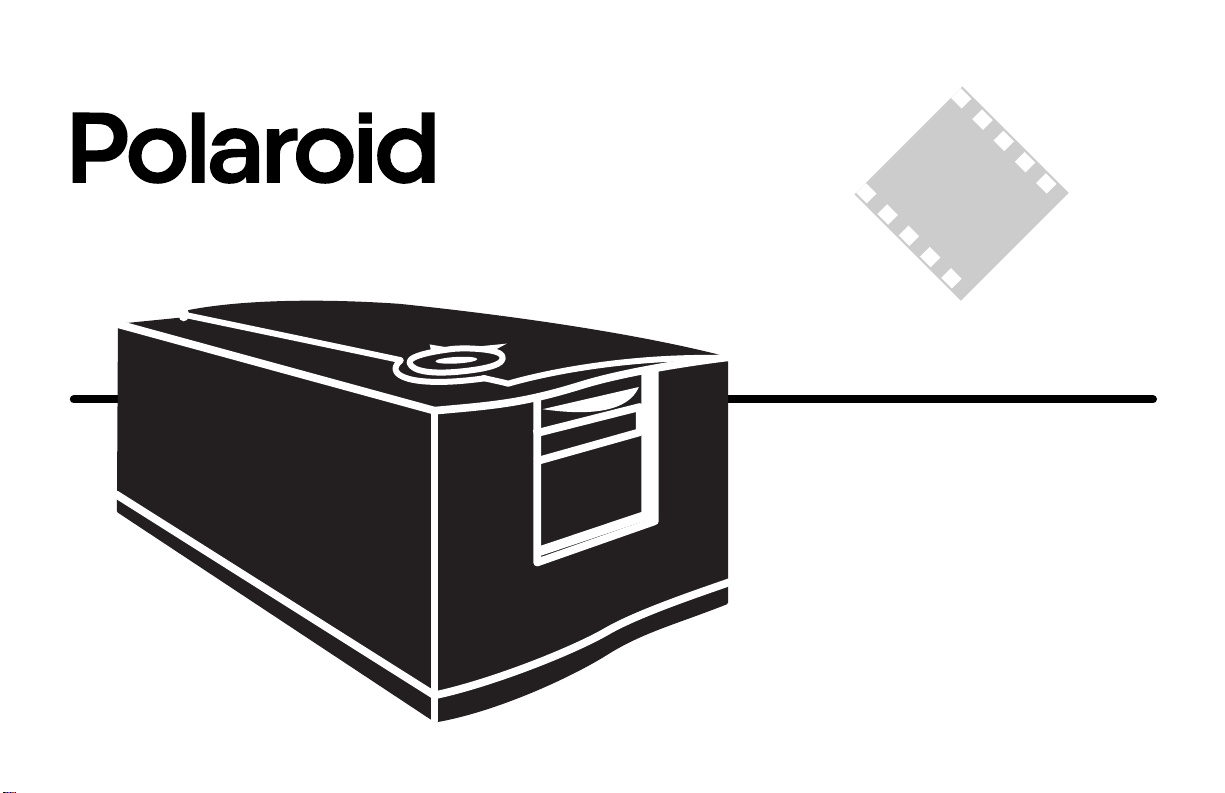
SprintScan
4000
Installation Quickstart
Page 2
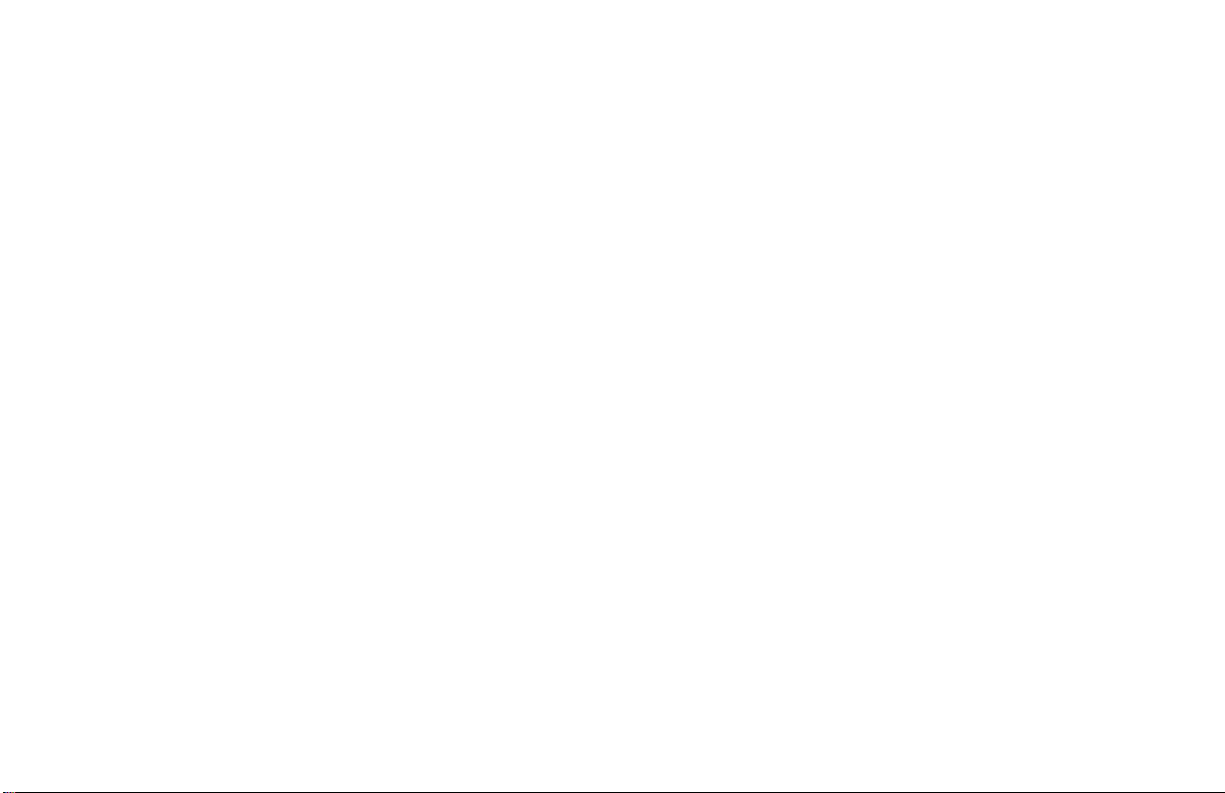
SprintScan 4000
English_______________________________3
Deutsch _____________________________ 17
Español _____________________________31
Français _____________________________45
Italiano _____________________________59
Page 3
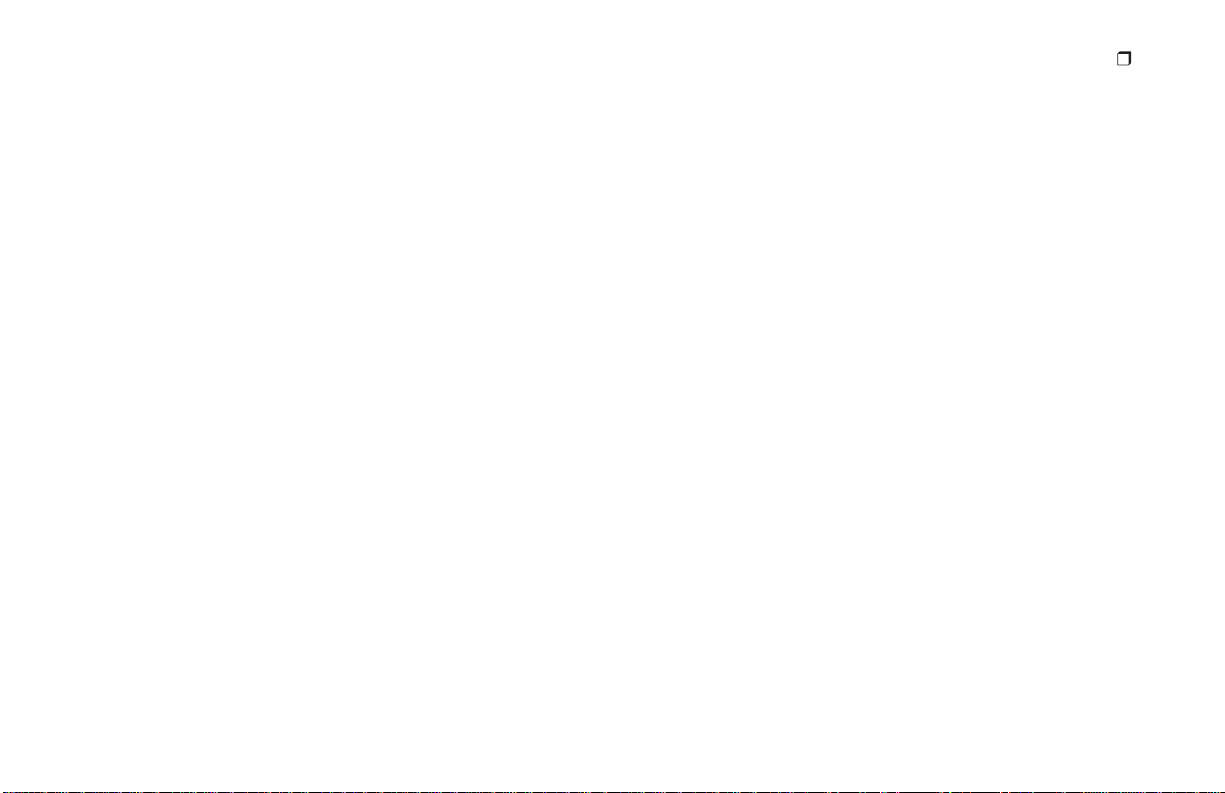
System Requirements
Macintosh Systems
• Apple Macintosh or PowerBook computer with PowerPC or
later processor
• 32 MB available RAM
• 40 MB available hard disk space
• Macintosh Operating System 7.5 or later
PC Systems
• An IBM PC or compatible with Pentium-class processor
• 32 MB available RAM
• 40 MB available hard disk space
• Microsoft Windows 95, Windows NT, or Windows 98
operating system
• ASPI-compliant SCSI host adapter and appropriate
Windows drivers
English
3
Page 4
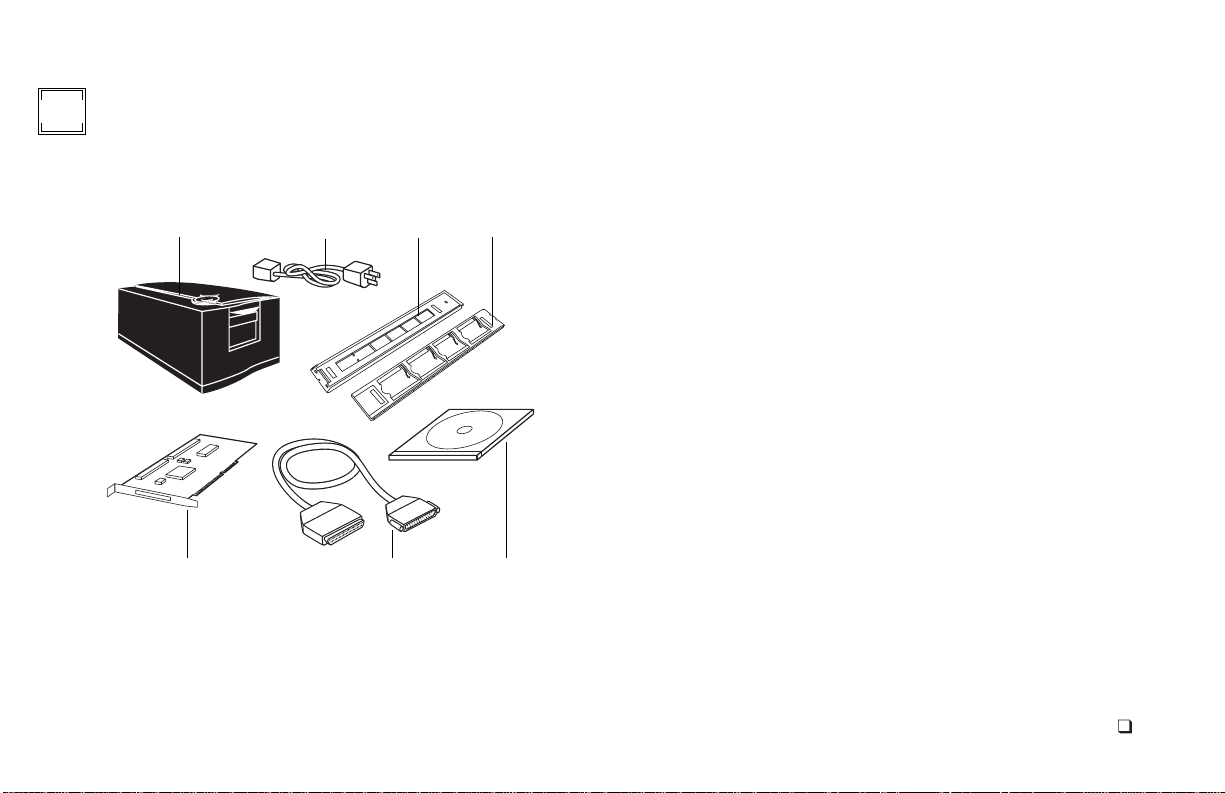
1
Unpack the Box
Make sure you have all the following components. Contact your
dealer if any is missing or damaged.
1
567
234
1
scanner
2
power cord (several provided to accommodate variations in
power sources)
filmstrip carrier
3
slide carrier
4
Windows SCSI host adapter installation kit (optional; contact
5
your dealer)
6
SCSI cable with 25-pin and 50-pin connector ends
7
PolaColor Insight Software CD containing:
•
PolaColor Insight software for Windows 95, 98, and NT
•
PolaColor Insight software for Power MAC and Power PC sys-
tems and an Adobe Photoshop plug-in
•
On-line user’s guide
Warning:
Nothing inside the scanner is user serviceable. Do not
disassemble the scanner. Doing so could result in severe electrical
shock and damage to the scanner. This action may also void your
warranty. Contact Polaroid Technical Support or your dealer if the
scanner is mal
U.S.A.,
tance
in the online user’s guide or visit
functioning. (To contact Polaroid from within the
call
1-800-432-5355
. Outside the U.S.A., see
www.polaroid.com
Getting assis-
on the
Wor l d Wi d e We b.)
English
4
Page 5
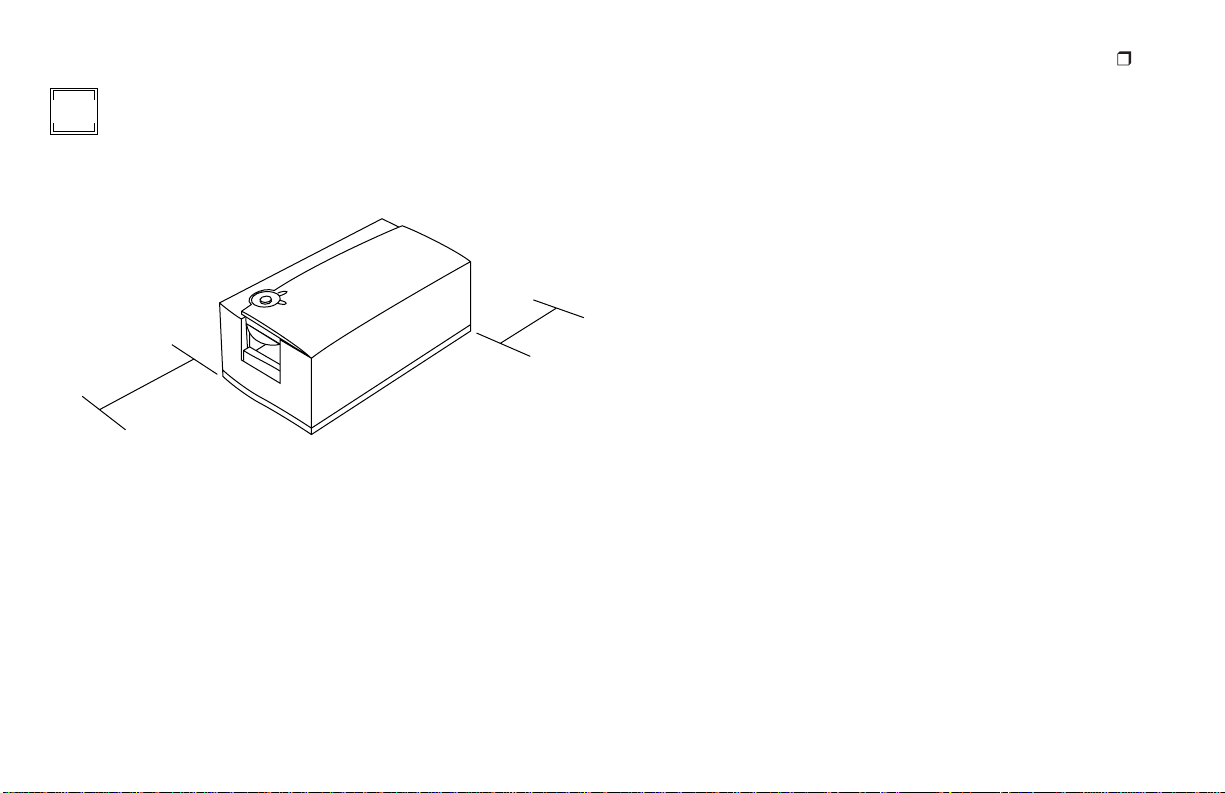
Position the Scanner
2
Place the scanner at a convenient working height. Allow sufficient
clearance front and rear for the film carriers as shown.
6 in.
14 in.
36cm
16cm
English
5
Page 6

Install the Software
3
1
Turn the computer on.
Close any applications that may be running.
2
3
Insert the Polaroid PolaColor Insight CD into the drive.
Power Mac or Power PC Windows 95, 98 or NT
Select Polaroid Pola-
1
Color Insight Installer.
Follow instructions on
2
the screen.
If you want to install
3
the Photoshop plug in,
double-click the Plug
In Installer in the PolaColor Insight folder
and follow the instructions on the screen.
Remove the CD from the drive.
4
Wait for the install
1
program to start.
If it does not, select
Run from the Start
menu. Click Browse
and select SETUP.EXE
on the CD-ROM.
Click OK.
2
Follow instructions on
the screen.
English
6
Page 7

English
7
Connect the Scanner to
4
the Computer
The SprintScan 4000 requires a SCSI host adapter in your computer. If your computer does not have an adapter, you must install
one (see page 14). If your computer is a PC-compatible with a
SCSI adapter, but the adapter is connected to a hard drive or CDROM drive, installing a second adapter is recommended.
Set the scanner SCSI address:
Each device connected to a SCSI host adapter must have a unique
address from 0-6. To assure a unique address for the scanner,
determine the addresses of any other SCSI devices.
Power Mac or Power PC Windows 95, 98 or NT
1
Run Apple System Profiler
program, usually on the
Apple menu. If not, it may
be available from
www.apple.com/swupdates.
2
Click Devices and Volumes
to view the SCSI device
addresses.
Look at the address switch
on each SCSI device connected to your system. If
necessary, see instructions
provided with the devices.
Make sure the scanner is turned off and set the address switch to a
value not used by any other device.
SCSI
address
switch
Do not use 7, 8 or 9
(not valid addresses)
The address is preset to 6. Do not change it unless another
Note:
device is using 6. Other addresses typically available are 2, 4, and 5.
Page 8

Connect the SCSI cables:
Place the scanner at the end of the SCSI chain or between the
computer and other SCSI devices as shown in the following diagrams. Use the shortest possible cables.
Note:
Turn the computer, scanner and all other SCSI devices off
before connecting or disconnecting any cables. Do not connect
the scanner to the parallel connector on your computer. Doing so
could damage the scanner or computer.
25 pins 50 pins
Computer
25
pins
50
pins
Scanner
(Termination off)
25
pins
50
pins
Other SCSI device
(Terminated)
You may need additional cables or adapters to connect the scanner.
Your cable must have a 50-pin Centronics M or DB-25 M connector at one end for attachment to the scanner, and the cable should
be as short as possible. To determine the connector you need for
attachment to your SCSI adapter, refer to instructions with the
adapter.
Computer Scanner
25
pins50pins
Computer
25
pins50pins
Other SCSI device
(Unterminated)
(Termination on)
Scanner
(Termination on)
English
8
Page 9

Set termination:
50-pin Centronics F
SCSI connector
DB-25 F
SCSI connector
Set the termination of the scanner and all other SCSI devices as
shown in the appropriate diagram in the previous section. The
last device in the SCSI chain must be terminated (or termination
on), while all other devices must be unterminated (or termination off).
Termination
switch
English
9
Termination instructions for your other SCSI devices are provided with the devices.
Page 10

Connect the Scanner to
5
AC Power and Turn On
1
Connect the power cord as shown.
To AC
power
Turn the scanner on by pressing the power button (a). Check
2
the LEDs (b).
a
b
The green LED indicates power on. The yellow LED blinks
while the scanner initializes, remaining steady when the
scanner is ready. (The yellow LED also blinks while scanning.)
3
Turn the computer on.
Wait for the system to install the scanner driver and display
4
the normal desktop.
English
10
Page 11

Preview-Scan an Image
6
Load a filmstrip into the filmstrip carrier (a) or slides into
1
the slide carrier (b). The emulsion (dull) side of the film
should face downward.
a
2
Orient the carrier with the arrows facing upward, pointing
toward the scanner. Gently push the carrier into the scanner
until the yellow LED turns off.
English
11
3
Start the PolaColor Insight program:
Power Mac or Power PC Windows 95, 98 or NT
Double-click PolaColor
Insight.
To start the Photoshop
plug in within another
application, select Import
from the application’s File
menu and select Pola-
b
Color Insight.
Select the type of slide or negative you are scanning from the
4
Input list on the Preview panel.
5
Select your monitor type from the Display list.
Type or select the number of the carrier frame you want to
6
scan in the Frame Number box.
7
Click Preview.
The image appears on the Preview panel.
Select Programs from
1
the Start menu.
Point to Polaroid Pola-
2
Color Insight, then
select PolaColor
Insight.
Page 12

7
Enhance and Final-Scan the Image
Follow the on-line user’s guide instructions to enhance the image
and perform a final scan.
Viewing the online
Power Mac or Power PC Windows 95, 98 or NT
Double-click PolaColor
1
Insight, launching the
PolaColor Insight program.
Select PolaColor Insight
2
Help from the Help
menu.
PolaColor Insight User’s Guide
Select Programs from
1
the Windows Start
menu.
Point to Polaroid Pola-
2
Color Insight and select
User's Guide
:
.
English
12
Page 13

8
Remove the Carrier from the Scanner
Select Eject Film from the Scanner menu.
English
13
Page 14

Installing a SCSI Host Adapter
Limited Warranty
The SprintScan 4000 connects to a SCSI host adapter in your
computer. Most Macintosh computers have a SCSI adapter built
in, but most IBM PC compatible computers do not.
If you must install a SCSI adapter, turn the computer off and follow instructions provided by the adapter manufacturer. (The procedure usually includes software installation. If your PC uses the
Windows NT operating system, log in as an administrator before
installation.)
A SCSI host adapter may be provided as an option with
Note:
the Windows version of the scanner. If necessary, obtain an
adapter from your computer dealer. (Adapters are not available
for iMac computers.)
Polaroid Corporation warrants the SprintScan 4000 scanner
against defects in manufacture or workmanship for a period of
one year from the date of purchase. To verify the warranty period,
you should keep the invoice, sales receipt, or other proof of the
purchase date.
Should this product or any component or accessory included
with it, with the exception of software, prove to be defective at any
time during the warranty period, Polaroid Corporation will, at its
discretion, either replace or repair this item, without charge.
This warranty does not cover damage caused by accident, incorrect installation, unauthorized modification, and misuse or
abuse. A charge will be made for repair of such damage.
This warranty excludes all consequential damages. Some jurisdictions do not allow the exclusion or limitation of consequential damages, so the foregoing exclusion may not apply to you.
English
14
Page 15

English
15
Radio and television interference
FCC Notice (U.S.A.)
This equipment has been tested and found to comply with
Note:
the limits for a Class B digital device, pursuant to Part 15 of the
FCC Rules. These limits are designed to provide reasonable protection against harmful interference in a residential installation.
This equipment generates, uses and can radiate radio frequency
energy and, if not installed and used in accordance with the
instructions, may cause harmful interference to radio communications. However, there is no guarantee that interference will not
occur in a particular installation. If this equipment does cause
harmful interference to radio or television reception, which can
be determined by turning the equipment off and on, the user is
encouraged to try to correct the interference by one or more of
the following measures:
• Reorient/relocate the receiving antenna.
• Increase the separation between the equipment and receiver.
• Connect the equipment into an outlet on a circuit different
from that to which the receiver is connected.
• Consult the dealer or an experienced radio/TV technician for
help.
Note:
A shielded interface cable with a ferrite core installed on
the scanner connector end must be used with this equipment.
FCC Caution:
To assure continued compliance, any changes or
modifications not expressly approved by the party responsible for
compliance could void the user’s authority to operate the equipment.
Product: The Polaroid SprintScan 4000 Scanner
Marketed by: Polaroid Corporation, Cambridge, MA 02139
U.S.A. Telephone:
1-800-432-5355
This device complies with Part 15 of the FCC Rules. Operation is
subject to the following two considerations: (1) This device may
not cause harmful interference, and (2) this device must accept
any interference received, including interference that may cause
undesired operation.
© Copyright Polaroid Corporation, 1999. All rights reserved.
“Polaroid” and “SprintScan” are trademarks of Polaroid Corporation, Cambridge,
MA, U.S.A. All other product names may be trademarks of their respective
owners.
PN 100165A (PE 20008Q-1
)
