Page 1
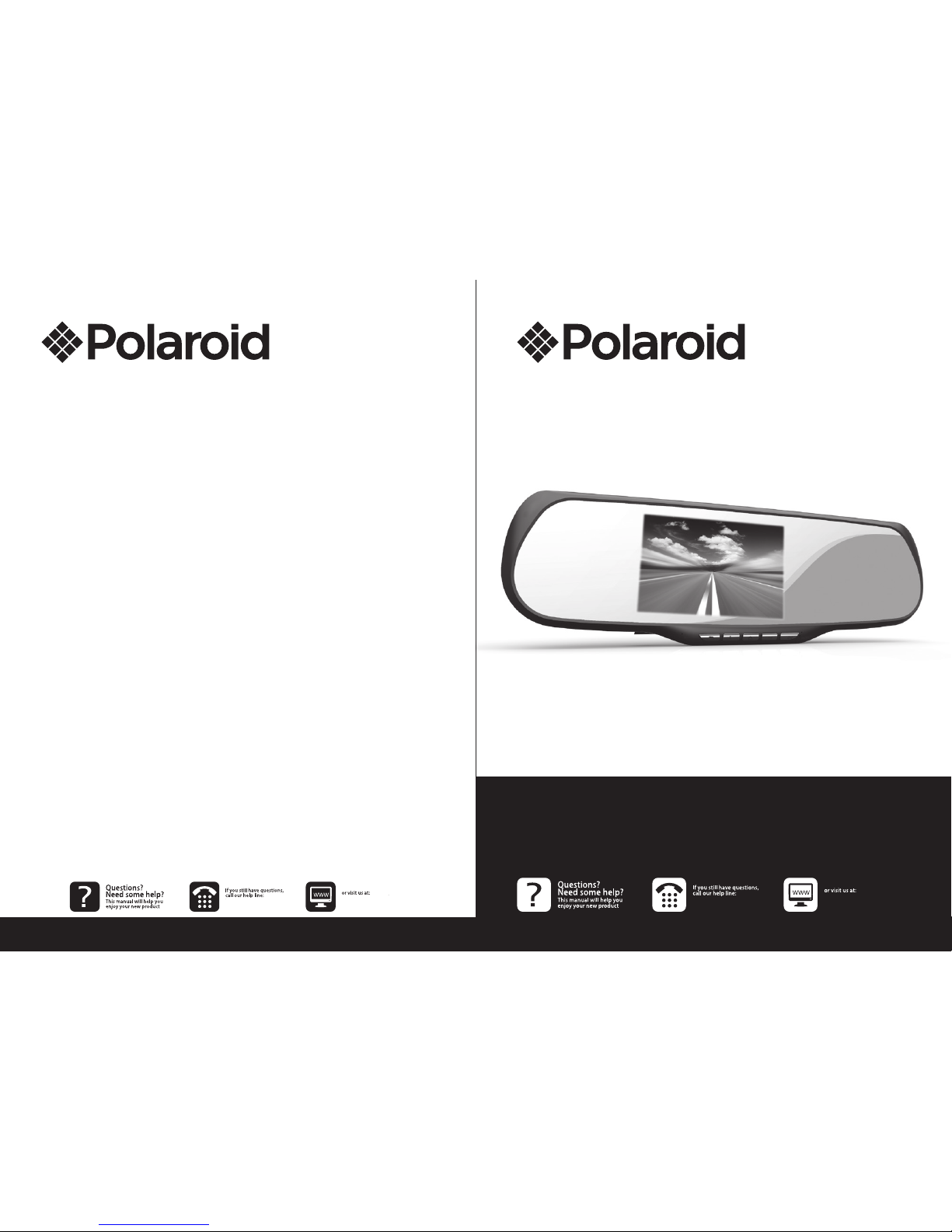
FHD Driving Recorder
S505W
Quick Start Guide
400-8401-030400-8401-030
www.polaroidcarcam.com
www.polaroidcarcam.com
Page 2
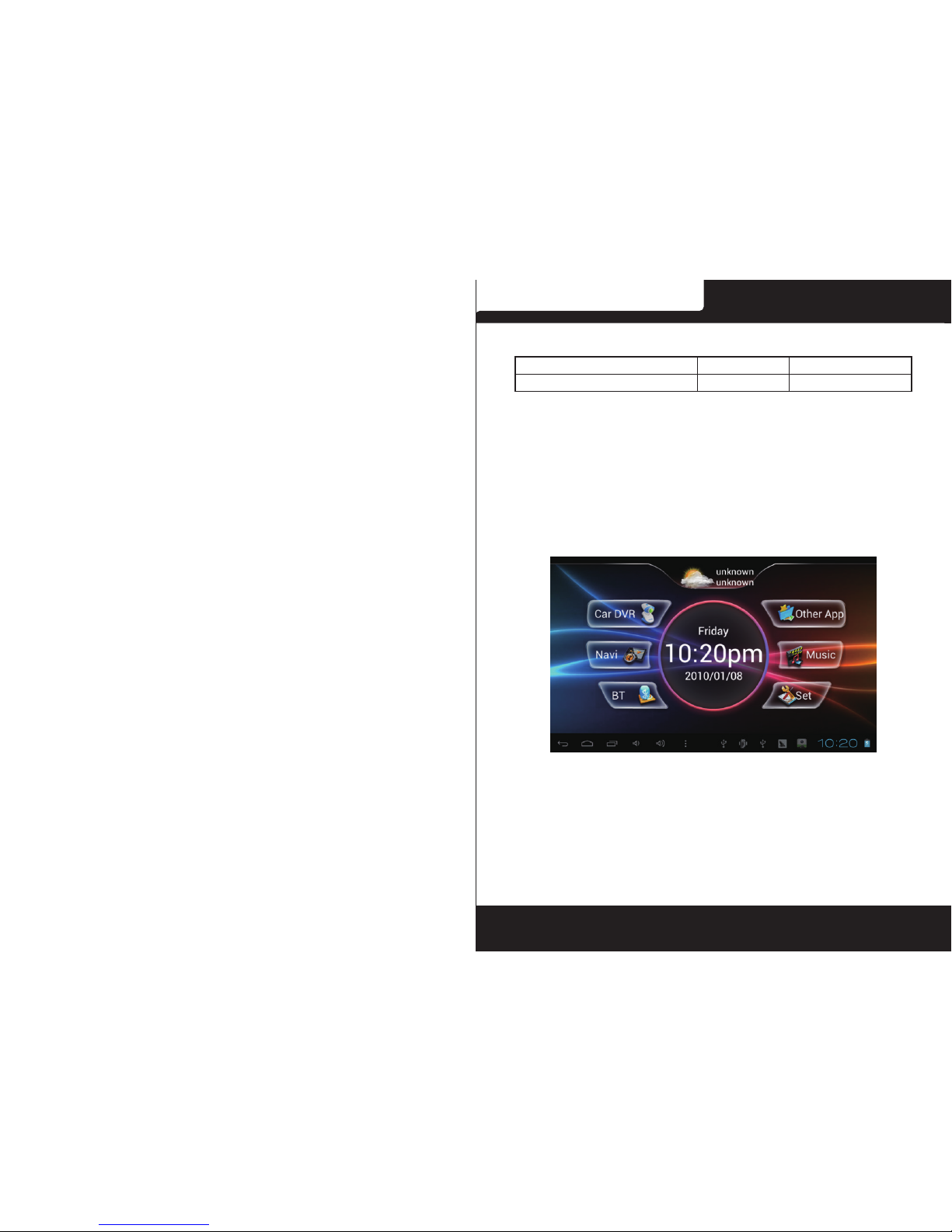
Polaroid ● S505W
1. Packing List
1.S505W Smart Driving Recorder 2.USB Cable 3.Car Power Adaptor
4.Quick Start Guide 5.Warranty Card
2.Instructions for Use of Car Charger
●The current for car charger should not be less than 2.5A.
●If the recorder is powered off due to weak power, an icon of
a battery being recharged will appear after the recorder is
connected to the charger. You are advised to press and hold
on the power button after a few minutes of recharging.
●Camera specications: Front camera: support of 1080P/720P;
Rear camera: support of VGA (Optional).
Main Interface
3. Video Recording During Driving
Note: The option Automatic Video Recording is selected by
default for the rst use of the recorder. After being powered on,
the recorder (with an SD card) starts recording automatically,
and returns to the main interface automatically ve seconds later
(Background video recording is underway.)
EN-1
Page 3

Polaroid ● S505W Polaroid ● S505W
Function of video recording:
3.1 Click Video Recording During Driving on the main
interfaceor
on panel for recording a video.
3.2 Support Picture-In-Picture function.
3.3 Function keys for video recording
ON/OFF of mute function for video recording
Switchover of front/rear camera
ON/OFF of Picture-In-Picture function
Menu of function options
ON/OFF of watermark
ON/OFF of mute function for video recording
Setting of Gsensor sensitivity
Switchover of front/rear camera
ON/OFF motion detection
ON/OFF automatic video-recording function
ON/OFF of Picture-In-Picture function
Formatting of SD card
Setup menu of video recording
EN-2 EN-3
Page 4

Polaroid ● S505W Polaroid ● S505W
Setting of white balance
Setting of exposure rate
Setting of color mode
Setting of recording time
Setting of resolution ratio of video
Setting of camera switchover
Switchover of Video Recording/Taking Picture
Start recording/Stop key
Playback key of video
3.4 Function for taking picture
Setting menu of taking picture
Setting of resolution ratio of picture
Switchover of Video Recording/Taking Picture
Key for taking picture
Playback key of pictures
*As for other setting, please refer to Introduction of Function
Keys of Video Recording.
3.5 Automatically switch over to rear camera menu during
backup (Support Backup Wakeupfunction.).
3.6 It is equipped with high sensitivity Gsensor detector, so the
current le can be automatically locked in case of danger and
cyclic covering of the le is impossible.
EN-4 EN-5
Page 5
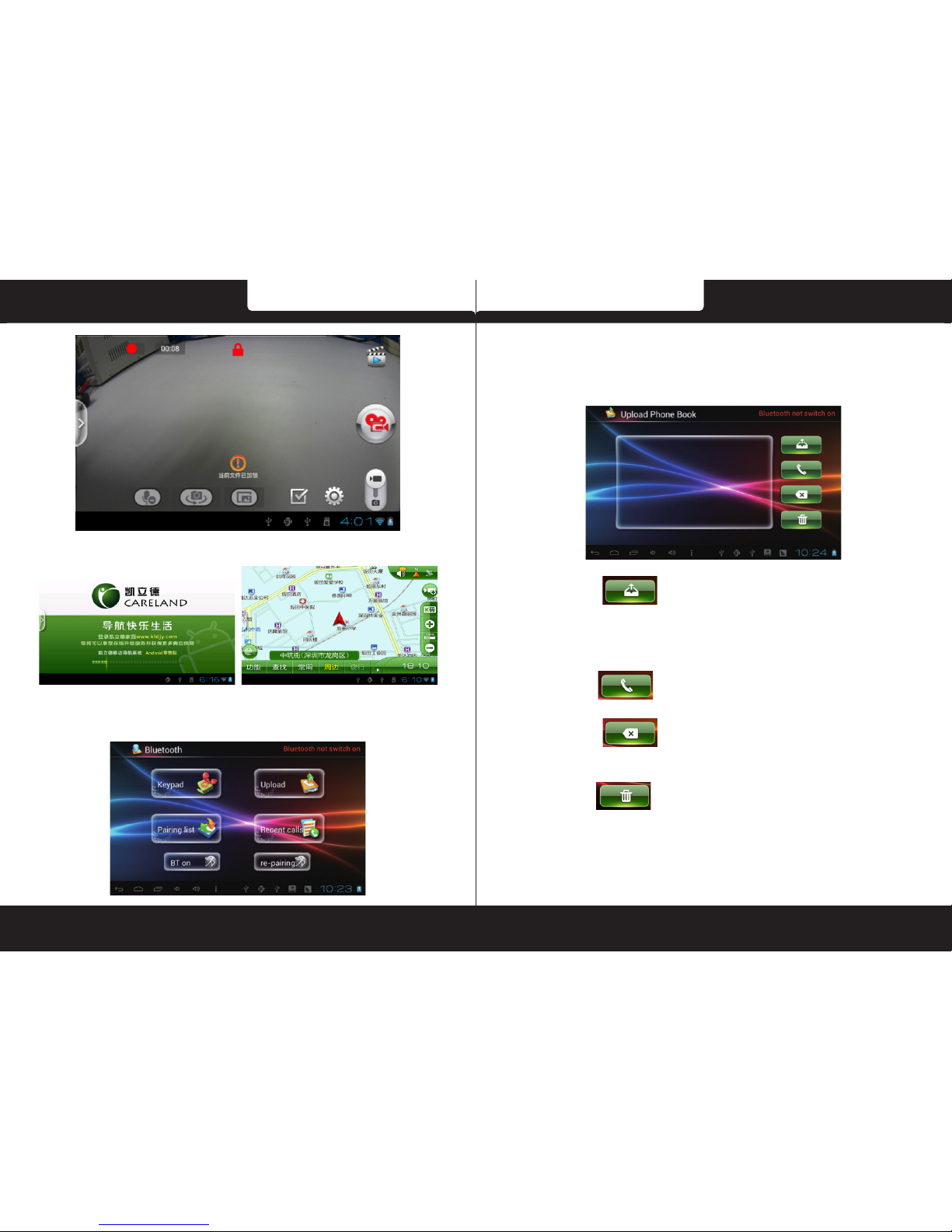
Polaroid ● S505W Polaroid ● S505W
4. GPS Navigation
5. Bluetooth Function
5.1 Click Bluetooth to enter the following interface:
5.2 Click Start Bluetooth. Start the Bluetooth function of
mobile phone and bind the function after finding CAR KIT
device. The password is 0000.
5.3 Upload phone book.
5.3.1 Click,
and then the system will ask the mobile
phone to upload phone book. Click Yes on the mobile phone,
and the Phone Book will appear in Phone Directory Column
on the left after uploading.
5.3.2 Click
to directly call the selected contact.
5.3.3 Click
to delete the selected contact (single
piece of information).
5.3.4 Click
to delete the phone book (all information)
instantly.
5.4 Make a call.
5.4.1 Click Phone Keyboard to enter the following interface:
EN-6 EN-7
Page 6

Polaroid ● S505W Polaroid ● S505W
5.4.2 Dial directly on the keyboard and press
.
5.4.2.1. After the line is connected, the available keys are
①
Hide/Display Keypad,
②
Volume +,
③
Volume – and
④
Hang Up.
5.4.3 Click
to enter the Phone Book for making a call.
5.5 Click Pairing List to enter the page for detailed call
history as follows.
5.5.1 Click
to refresh the paired equipment list.
5.5.2 Click
to delete the selected paired equipment.
5.5.3 Click
to delete all paired equipment.
5.6. Click Call History to enter the following page:
5.6.1 Click
to dial the selected number.
5.6.2 Click
to delete the selected singlepiece of
EN-8 EN-9
Page 7
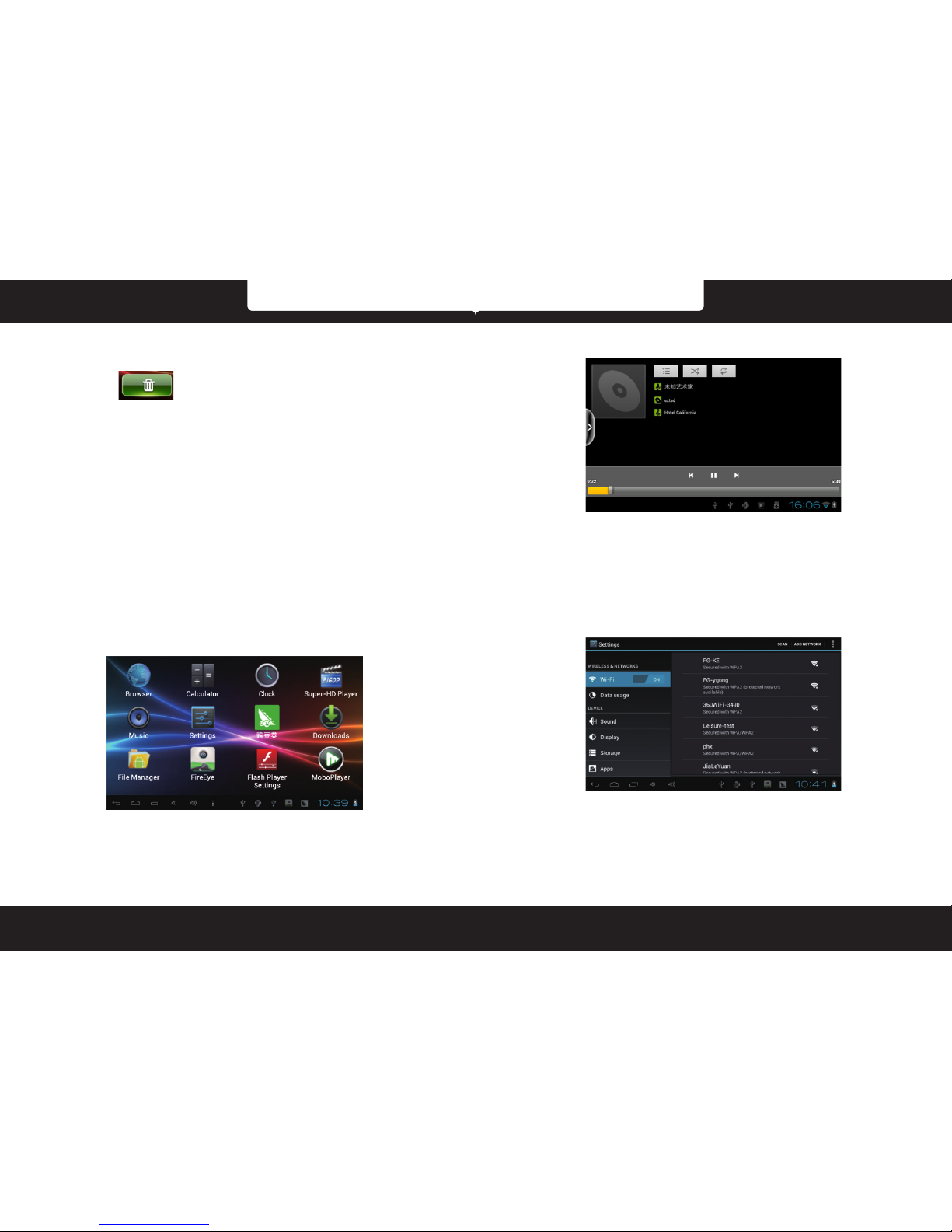
Polaroid ● S505W Polaroid ● S505W
historic record.
5.6.3 Click to delete all the call history.
5.7. Special Functions of Bluetooth
The equipment is able to bind multiple mobile devices, and
there will be independent call history and phone book space
after binding.
Corresponding call history and phone book will be displayed
during connection. However, they will not be displayed or
deleted when disconnecting or deleting equipment.
6 Other Applications
Click Other Applications and preset or user-installed APK
application program will appear.
7 Music
Click Music to play your favorite.
8 Setting
Click Setting to see relevant setting for WIFI, Bluetooth
connection, sound, display, date, time, etc..
Interface 2: Slide to the left on the main interface to enter the
second interface as follows:
EN-10 EN-11
Page 8

Polaroid ● S505W Polaroid ● S505W
9 FM Transmitting
9.1 Firstly select transmitting frequency of FM and then click .
The FM Transmitting has been started.
9.2 Open a video or play a piece of music and set the radio to
corresponding frequency for receiving test.
Safety precautions
Please observe all safety precautions before using Road
Ranger S505W. Please follow all procedures outlined in this
manual to correctly operate the device.
●Do not attempt to disassemble or alter any part of the device
that is not described in this guide.
●Do not place the device in contact with water or any other
liquids. The device is NOT designed to be liquid proof of any
sort.
●In the event of liquid entry into interior of device, immediately
disconnect the device from the computer. Continuing use
of the device may result in fire or electrical shock. Please
consult your product distributor or the closest support center.
●To avoid risk of electrical shock, do not connect or disconnect
the device with wet hands.
●Do not place the device near a heat source or directly expose
Never place the device in vicinity of equipments generating
Technical specifications
Recording resolution 1920x1080 (30fps), 1280x720(30fps)
Video format MOV
Picture format JPG
Interfaces Micro SD / SDH, maximum capacity
supports 32G
Microphone Built-in
Bluetooth Support
Operating temperature 0° ~ 45° C
EN-12 EN-13
Page 9

Polaroid ● S505W
全高清行車記錄儀
S505W
快速使用指南
Disclaimer
●If device has been damaged by liquid (for example, water,
coffee or a soft drink, etc.), the service for such liquid damage
is not covered by the Polaroid one (1) year limited warranty.
●A s the Polaroid products are const ant ly upda ted and
improved , your device may have a slight ly diff eren t
Quick Start Guide.
EN-14
400-8401-030
www.polaroidcarcam.com
Page 10

Polaroid ● S505W Polaroid ● S505W
1. 產品和配件清單
1. Polaroid 行車記錄儀 2. USB 線 3. 車載充電器
4. 保修卡 5. 快速指引
2. 使用車充注意事項
●車充電流不得小於 2.5A
●機器低電關機後,再接入車充會出現充電電池圖示提示,此
時機器電池低電需要充電幾分鐘後,再長按電源鍵手動開機。
●攝像頭配置規格:前 1080P / 720P,後拉 VGA(可選)。
主介面圖
3. 行車錄影
注:
系統第一次默認勾選“自動錄影”,啟動後,會自動錄影
(需插入 SD 卡),5 秒鐘後自動返回主屏(系統後臺錄影)。
錄影功能:
3.1 點擊主介面的【行車錄影】或面板上的
,進入錄
EN-16 1
Page 11

Polaroid ● S505W Polaroid ● S505W
功能選項菜單
浮水印打開 / 關閉
錄影靜音打開 / 關閉
Gsensor 靈敏度設置
切換前 / 後攝像頭
打開 / 關閉移動偵測
打開 / 關閉自動錄影功能
打開 / 關閉畫中畫
格式化 SD 卡
錄影設置菜單
影狀態。
3.2 支持畫中畫功能
3.3 錄影功能鍵說明:
錄影靜音打開 / 關閉
前 / 後攝像頭切換
畫中畫功能打開 / 關閉
2 3
Page 12

Polaroid ● S505W Polaroid ● S505W
照片解析度設置
錄影拍照模式切換
拍照按鍵
照片回放按鍵
* 其他設置,請參照錄影功能按鍵說明。
3.5 倒車時,自動切換至後攝像頭畫面。(支持倒車喚醒功能)
3.6 含高靈敏度 gsensor 檢測,如遇危險,自動加鎖當前檔,
並不可迴圈覆蓋此檔。
白平衡設置
曝光率設置
顏色模式設置
錄影時間設置
錄影解析度設置
攝像頭切換設置
錄影拍照模式切換
錄影開始 / 停止按鍵
錄影回放按鍵
3.4 拍照功能鍵說明
拍照設置菜單
4 5
Page 13

Polaroid ● S505W Polaroid ● S505W
5.2 點擊【開啟藍牙】,手機也打開藍牙功能,待找到【CAR
KIT】設備後,對其進行綁定,密碼為【0000】。
5.3 上傳電話本
5.3.1 點擊 ,系統會向手機請求上傳電話本,請在手
機上同意請求,待上傳完畢後,電話本會顯示在左側電話薄欄內;
5.3.2、點擊
,直接撥打選中的聯繫人電話;
5.3.3、點擊
,刪除已選中的聯繫人(單條);
5.3.4、點擊
,一鍵刪除電話薄(全部)
5.4 撥打電話
5.4.1 點擊【電話鍵盤】,進入撥打電話介面;
4.GPS 導航
5. 藍牙功能
5.1 點擊【藍牙】,進入藍牙介面,如下圖:
6 7
Page 14

Polaroid ● S505W Polaroid ● S505W
5.5.1 點擊 ,刷新已配對的設備列表;
5.5.2 點擊
,刪除選中的已配對設備;
5.5.3 點擊
,刪除全部已配對設備;
5.6 點擊【通話記錄】,進入通話記錄詳情頁,如圖:
5.4.2 在鍵盤上直接撥號,並按 鍵,直接撥打;
5.4.2.1 電話接通後,可操作的按鍵有:①隱藏 / 顯示小鍵盤;
②通話音量 +;③通話音量 -;④掛斷;
5.4.3 點擊
鍵,進入電話薄進行撥打電話;
5.5 點擊【配對列表】,進入通話記錄詳情頁,如圖:
8 9
Page 15

Polaroid ● S505W Polaroid ● S505W
7. 音樂
點擊【音樂】,播放您喜歡的音樂。
8. 設置
點擊【設置】可對 WIFI 及藍牙的連接、聲音、顯示、日期和時
間等進行相關的設置。
5.6.1 點擊 ,撥打已選中的記錄;
5.6.2 點擊
,刪除選中的單條記錄;
5.6.3 點擊
,刪除全部通話記錄;
5.7 藍牙特色功能
本設備可綁定多個移動設備,綁定後,將有獨立的通話記錄和
電話本空間。
連接時,顯示相應的設備通話記錄和電話本,在斷開或刪除設
備時,將不顯示或刪除對應設備的通話記錄和電話本。
6. 其他應用
點擊【其他應用】,裏面為預置或用戶自行安裝的 APK 應用
程式;
10 11
Page 16

Polaroid ● S505W Polaroid ● S505W
介面 2:從主介面向左滑動,進入主介面第二屏,如圖:
9. 調頻發射
9.7.1 先選定 FM 的一個發射頻率,然後點擊 ,此時,調頻發
射已開啟;
9.7.2 打開視頻或音樂,並把收音機也調到相應的頻率,進行接
收測試;
安全措施
使用 Polaroid S505W 前,請仔細閱讀所有的安全措施並遵
守本手冊規定的所有程式,正確操作設備。
●如本指南未說明,請勿拆卸或改動本產品的任何配件或零部
件。
●該產品為非防水設計,請避免使設備接觸水或其他液體。
●若有液體進入設備內部,應立即斷掉設備的電源。繼續使用
設備可能會導致起火或漏電,屆時請向您●購買本產品的經
銷商或離您最近的服務中心諮詢處理方法。
●為避免觸電危險,請勿用濕手操作或連接、斷開設備。
●請勿將設備靠近熱源或與火焰、高溫接觸。
●請勿將設備靠近產生強大電磁場的設備或環境,與強磁場接
觸可能會導致發生故障或數據損壞、丟失。
技術規格
錄影像素 1920x1080 (30fps), 1280x720(30fps)
錄影格式 MOV
圖片格式 JPG
接口 USB 2.0 、SD 卡槽(最大支持 32GB,
建議用高速卡 )
麥克風 內置
藍牙 支持
工作溫度 0° ~ 45° C
12 13
Page 17

Polaroid ● S505W
全高清行车记录仪
S505W
快速使用指南
免責聲明
●若設備因為接觸液體(如水、咖啡、飲料等)而損壞,其維
修不包含在 Polaroid 一(1)年有限質保範圍內。
●如果使用其他車載充電器導致設備損壞或其他損失,我司概
不負責。
●由於 Polaroid 產品會不斷更新和改善,您所購買的產品可
能與本快速使用指南所述外觀或功能上稍有不同。
14
400-8401-030
www.polaroidcarcam.com
Page 18

Polaroid ● S505W Polaroid ● S505W
1. 产品和配件清单
1. Polaroid 行车记录仪 2. USB 线 3. 车载充电器
4. 保修卡 5. 快速使用指南
2. 使用车充注意事项
●车充电流不得小于 2.5A
●机器低电关机后,再接入车充会出现充电电池图标提示,此
时机器电池低电需要充电几分钟后,再长按电源键手动开机。
●摄像头配置规格:前 1080P / 720P,后拉 VGA(可选)。
主界面图
3. 行车录影
注:
系统第一次默认勾选“自动录像”,启动后,会自动录像
(需插入 SD 卡),5 秒钟后自动返回主屏(系统后台录像)。
录像功能:
3.1 点击主界面的【行车录影】或面板上的
,进入录
16 1
Page 19

Polaroid ● S505W Polaroid ● S505W
影状态。
3.2 支持画中画功能
3.3 录像功能键说明:
录像静音打开 / 关闭
前 / 后摄像头切换
画中画功能打开 / 关闭
功能选项菜单
水印打开 / 关闭
录像静音打开 / 关闭
Gsensor 灵敏度设置
切换前 / 后摄像头
打开 / 关闭移动侦测
打开 / 关闭自动录像功能
打开 / 关闭画中画
格式化 SD 卡
录像设置菜单
2 3
Page 20

Polaroid ● S505W Polaroid ● S505W
白平衡设置
曝光率设置
颜色模式设置
录像时间设置
录像分辨率设置
摄像头切换设置
录像拍照模式切换
录像开始 / 停止按键
录像回放按键
3.4 拍照功能键说明
拍照设置菜单
照片分辨率设置
录像拍照模式切换
拍照按键
照片回放按键
* 其他设置,请参照录像功能按键说明。
3.5 倒车时,自动切换至后摄像头画面。(支持倒车唤醒功能)
3.6 含高灵敏度 gsensor 检测,如遇危险,自动加锁当前文件,
并不可循环覆盖此文件。
4 5
Page 21

Polaroid ● S505W Polaroid ● S505W
4.GPS 导航
5. 藍牙功能
5.1 点击【蓝牙】,进入蓝牙界面,如下图:
5.2 点击【开启蓝牙】,手机也打开蓝牙功能,待找到【CAR
KIT】设备后,对其进行绑定,密码为【0000】。
5.3 上传电话本
5.3.1 点击 , 系统会向手机请求上传电话本,请在手
机上同意请求,待上传完毕后,电话本会显示在左侧电话薄栏
内;
5.3.2 点击
,直接拨打选中的联系人电话;
5.3.3 点击
,删除已选中的联系人(单条);
5.3.4 点击
,一键删除电话薄(全部)
5.4 拨打电话
5.4.1 点击【电话键盘】,进入拨打电话界面;
6 7
Page 22

Polaroid ● S505W Polaroid ● S505W
5.4.2 在键盘上直接拨号,并按 键,直接拨打;
5.4.2.1 电话接通后,可操作的按键有:①隐藏 / 显示小键盘;
②通话音量 +;③通话音量 -;④挂断;
5.4.3 点击
键,进入电话薄进行拨打电话;
5.5 点击【配对列表】,进入通话记录详情页,如图:
5.5.1 点击
,刷新已配对的设备列表;
5.5.2 点击
,删除选中的已配对设备;
5.5.3 点击
,删除全部已配对设备;
5.6 点击【通话记录】,进入通话记录详情页,如图:
8 9
Page 23

Polaroid ● S505W Polaroid ● S505W
5.6.1 点击 ,拨打已选中的记录;
5.6.2 点击
,删除选中的单条记录;
5.6.3 点击
,删除全部通话记录;
5. 7. 蓝牙特色功能
本设备可绑定多个移动设备,绑定后,将有独立的通话记录和
电话本空间。
连接时,显示相应的设备通话记录和电话本,在断开或删除设
备时,将不显示或删除对应设备的通话记录和电话本。
6. 其他应用
点击【其他应用】,里面为预置或用户自行安装的 APK 应用
程序;
7. 音乐
点击【音乐】,播放您喜欢的音乐。
8. 设置
点击【设置】可对 WIFI 及蓝牙的连接、声音、显示、日期和
时间等进行相关的设置。
10 11
Page 24

Polaroid ● S505W Polaroid ● S505W
界面 2:从主界面向左滑动,进入主界面第二屏,如图:
9. 调频发射
9.1 先选定 FM 的一个发射频率,然后点击 ,此时,调频发射
已开启;
9.2 打开视频或音乐,并把收音机也调到相应的频率,进行接收
测试;
安全需知
使用 Polaroid S505W 前,请仔细阅读所有的安全措施并遵
守本手册规定的所有程序,正确操作设备。
●如本指南未说明,请勿拆卸或改动本产品的任何配件或零部
件。
●该产品为非防水设计,请避免使设备接触水或其他液体。
●若有液体进入设备内部,应立即断掉设备的电源。继续使用
设备可能会导致起火或漏电,届时请向您●购买本产品的经
销商或离您最近的服务中心咨询处理方法。
●为避免触电危险,请勿用湿手操作或连接、断开设备。
●请勿将设备靠近热源或与火焰、高温接触。
●请勿将设备靠近产生强大电磁场的设备或环境,与强磁场接
触可能会导致发生故障或数据损坏、丢失。
技术规格
录影像素 1920x1080 (30fps), 1280x720(30fps)
录影格式 MOV
图片格式 JPG
接口 USB 2.0 、SD 卡槽(最大支持 32GB,
建议用高速卡 )
麦克风 内置
蓝牙 支持
工作温度 0° ~ 45° C
12 13
Page 25

Polaroid ● S505W
免责声明
●若设备因为接触液体(如水、咖啡、饮料等)而损坏,其维
修不在 Polaroid 一(1)年有限质保范围内。
●如果使用其他车载充电器导致设备损坏或其他损失,我司概
不负责。
●由于 Polaroid 产品会不断更新和改善,您所购买的产品可
能与本快速使用指南所述外观或功能上稍有不同。
14
