Point of View ProTab 25 XXL - Android 4.1 User Guide
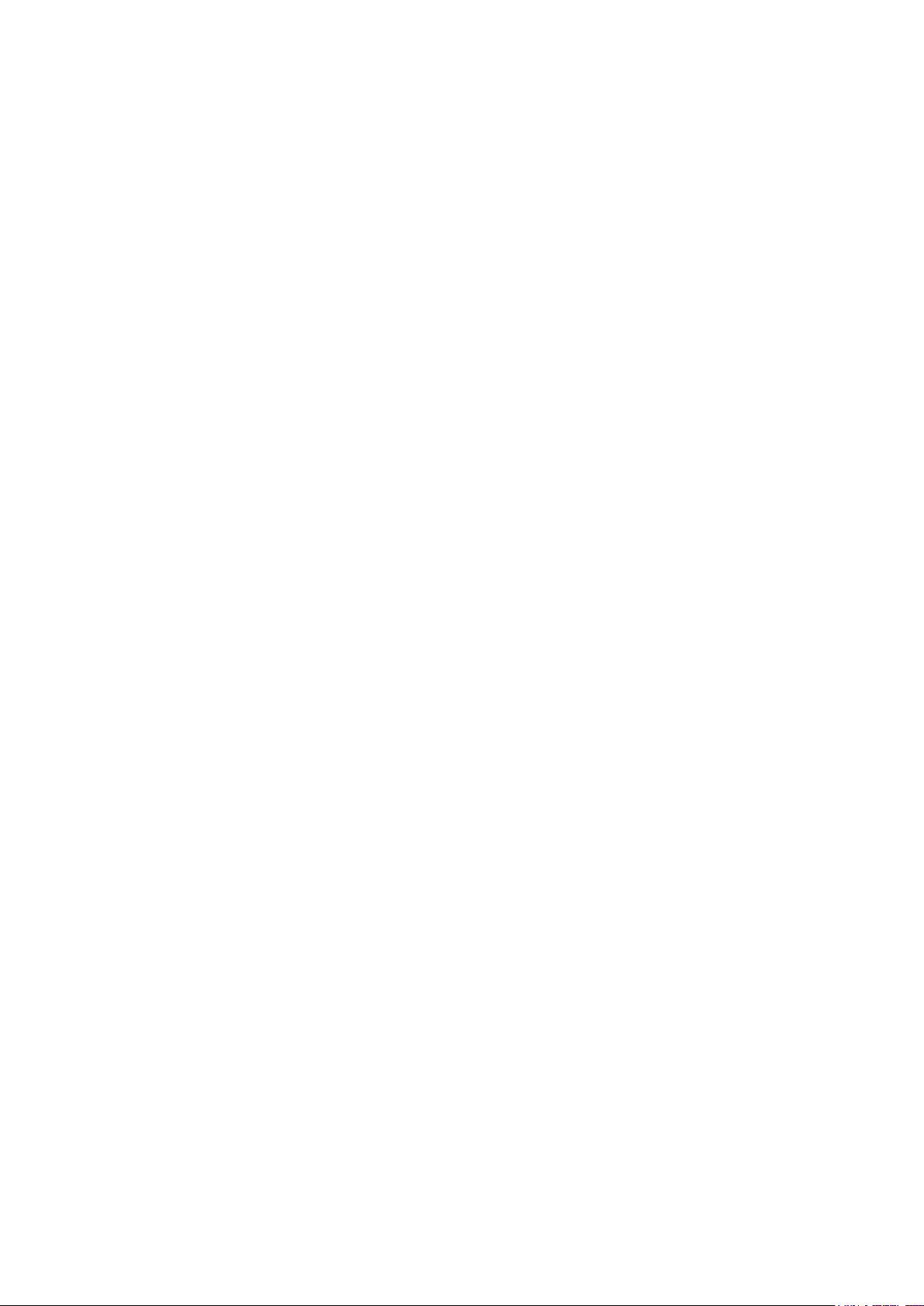
Point of View ProTab 25 XXL - Android 4.1 Tablet PC English
Contents
General notices for use ........................................................................................................2
Disclaimer .............................................................................................................................2
Box Contents ........................................................................................................................2
1.0 Product basics ................................................................................................................3
1.1 Buttons and connections .............................................................................................. 3
1.2 Start up and shut down ................................................................................................ 3
2.0 Introduction to Google Android 4.1 ...............................................................................4
2.1 The Desktop ................................................................................................................ 4
2.2 The App drawer – right top corner ................................................................................ 5
2.3 Google Search / Voice search – left top corner ............................................................ 5
2.4 Navigation icons – bottom left of the screen ................................................................. 6
2.5 Status information area – right bottom of the screen .................................................... 6
3.0 General operation ...........................................................................................................7
3.1 Battery status / Charging your tablet ............................................................................ 7
3.2 Installing Apps ............................................................................................................. 7
3.3 Administer / remove apps ............................................................................................ 7
3.4 Add an account ............................................................................................................ 8
4.0 Basic setup .....................................................................................................................9
4.1 Changing operating language ...................................................................................... 9
4.2 Wi-Fi settings ............................................................................................................... 9
4.3 Connecting the tablet to your PC ................................................................................10
5.0 Frequently Asked Questions ....................................................................................... 11
1
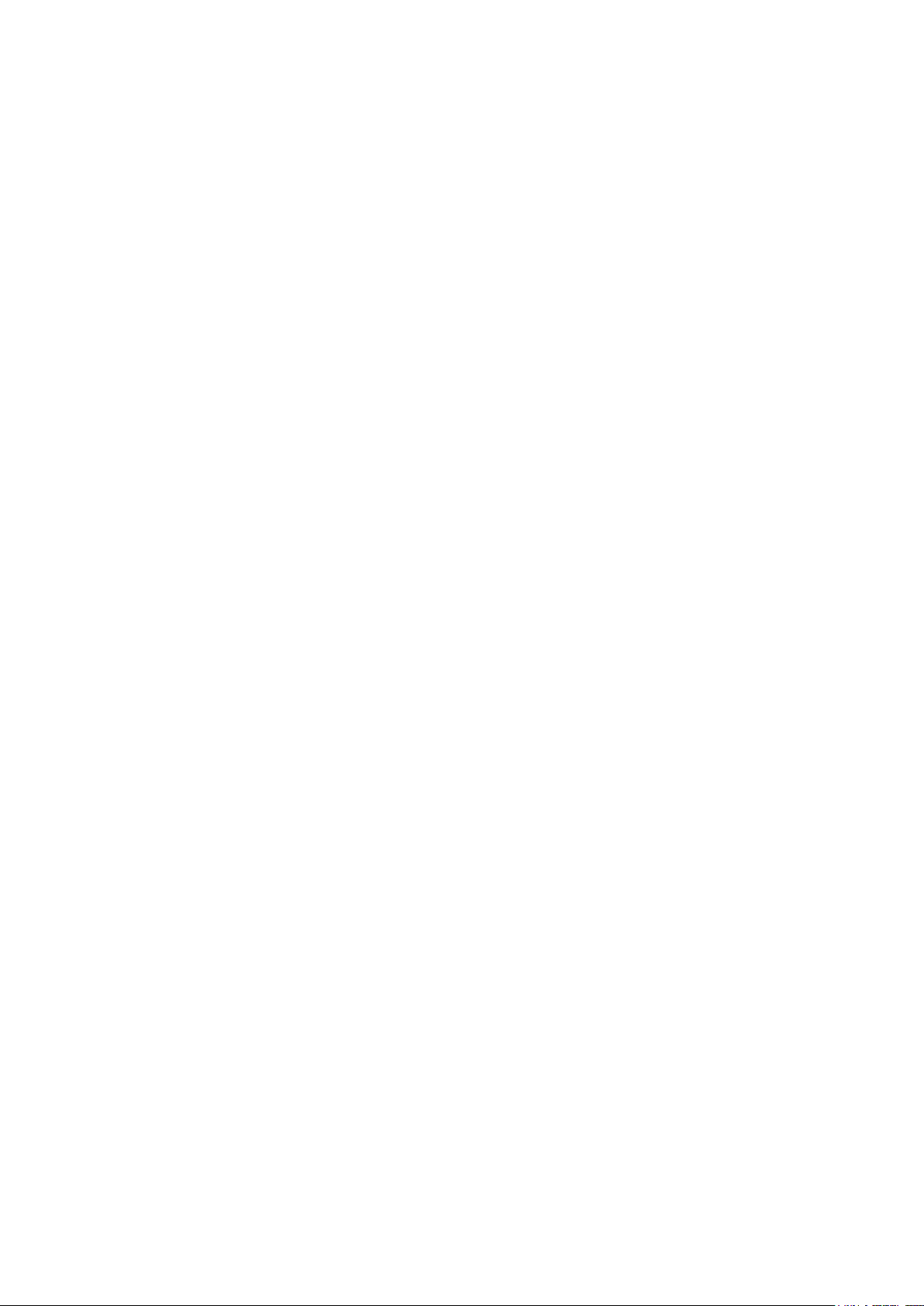
English Point of View ProTab 25 XXL - Android 4.1 Tablet PC
General notices for use
- This product is a highly advanced electronics device, disassembly, customization or repairs without the
appropriate knowledge and pre-cautions can lead to dangerous situations with chance on damaging the
product and serious injuries.
- Avoid use in extreme conditions such as high and low temperatures, high humidity or moist
environments and around magnetic fields. Also avoid long-time exposure to sunlight.
- Only use by the manufacturer permitted accessories to avoid damages to the product with possibly
warranty loss.
- Please follow the relevant local environmental regulations to deal with obsolete machines and
accessories.
- Use a protective folder to avoid extreme physical shocks to the device (i.e. of dropping).
Disclaimer
- The screenshots are for Android reference only. They may be made on a device with a different
resolution or hardware configuration than yours and therefore can be slightly different that the final
product.
- The manufacturer takes no responsibility for loss of information or data caused by hardware or software
failure. The user is responsible for performing timely backups of important data.
- All information and images used in this user manual are provided ‘as is’ and are subject to change
without notice.
- The manufacturer accepts no liability for the information offered in this document.
Box Contents
- Android Tablet PC
- Device charger (DC / 5V – 2A)
- Instruction manual
- USB Cable
- Headphone (optional)
- MicroSD Card (optional)
2
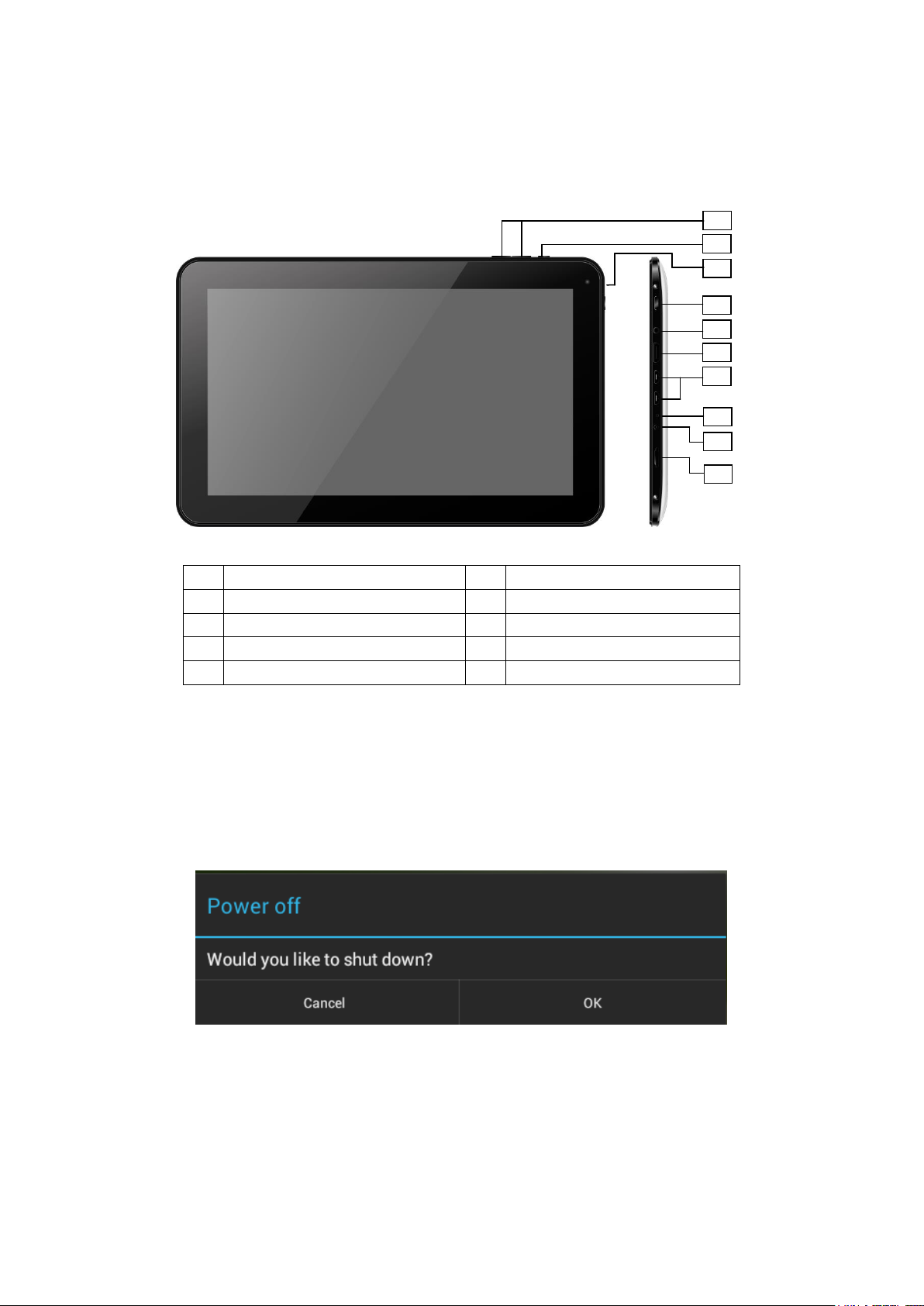
Point of View ProTab 25 XXL - Android 4.1 Tablet PC English
1
Volume +/- (hold)
2
Back button
3
Webcam
4
Power
5
Headphone
6
Mini HDMI
7
Micro USB
8
Reset
9
Power jack
10
Micro SD card reader
2
1
4
5 6 7
8
9
10
3
1.0 Product basics
1.1 Buttons and connections
1.2 Start up and shut down
To start your device, press and hold the ‘Power button’ until the screen lights up.
To shut down your device, press and hold the ‘Power button’ until the following dialog popup
appears.
3
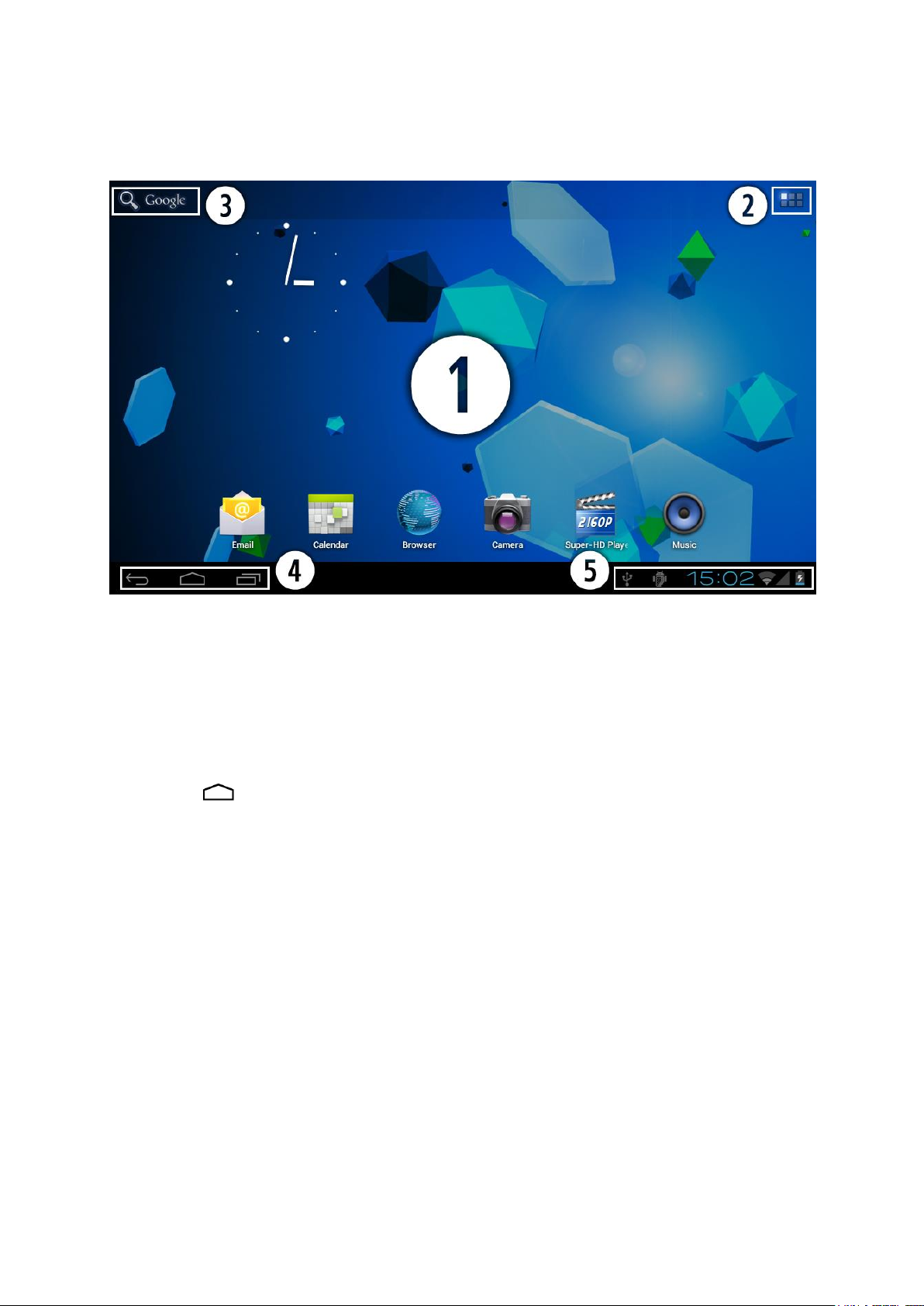
English Point of View ProTab 25 XXL - Android 4.1 Tablet PC
2.0 Introduction to Google Android 4.1
2.1 The Desktop
The main area of interest will be the desktop itself. Here you will place shortcuts to Apps or
widgets – a visual application that can display real-time information. There may be some preinstalled icons and widgets on your tablet.
To change the desktop background image of your tablet return to your desktop by pressing
the ‘HOME’ icon. Press and hold an open space on the desktop (don’t press an icon) until a popup appears named ‘Select wallpaper from’. In the list may appear multiple options
to select an image or animated image of choice. The option ‘Live Wallpapers’ will show the
pre-installed animated desktop images. Other options such as a ‘Super-HD Player’, ‘Gallery’
or ‘Wallpapers’ allow you to select (widescreen) photos, downloaded images or other
images; depending on the features of that specific application.
To place a widget or app shortcut on the desktop, touch and hold the icon until the App
drawer fades and the desktop appears. Move your finger to the location where you want to
place the icon and release your touch to place the icon.
To move or delete icons and widgets from your desktop, touch and hold the icon until a grid
appears. Move the icon to the new location or drag it to the ‘Remove’ bar on the top of the
screen to remove it. Releasing the touch screen will confirm your action.
4
