Point of View ProTab 30 IPS 10 3G - Android 4.2 Operating Instructions
Point of View ProTab 30 IPS10 (3G) - Android 4.2 Tablet PC |
English |
|
Table of Contents |
|
|
General notices for use....................................................................................................... |
2 |
|
Disclaimer ............................................................................................................................ |
2 |
|
Box Contents ....................................................................................................................... |
2 |
|
1.0 Product basics............................................................................................................... |
3 |
|
1.1 |
Buttons and connections.............................................................................................. |
3 |
1.2 |
Start up and shut down ................................................................................................ |
3 |
2.0 Introduction to Google Android 4.2.............................................................................. |
4 |
|
2.1 |
The Desktop ................................................................................................................ |
4 |
2.2 |
The App drawer – bottom center of the desktop........................................................... |
5 |
2.3 |
Google Search / Voice search – top of the desktop...................................................... |
5 |
2.4 |
Navigation icons – bottom of the screen ...................................................................... |
6 |
2.5 |
Status information area – top of the screen.................................................................. |
7 |
3.0 General operation.......................................................................................................... |
8 |
|
3.1 |
Battery status / charging your tablet ............................................................................. |
8 |
3.2 |
Installing Apps ............................................................................................................. |
8 |
3.3 |
Administer / remove apps ............................................................................................ |
8 |
3.4 |
Add an account............................................................................................................ |
9 |
4.0 Basic setup ................................................................................................................... |
10 |
|
4.1 |
Changing operating language ..................................................................................... |
10 |
4.2 Wi-Fi settings .............................................................................................................. |
10 |
|
4.3 |
Connecting the tablet to your PC ................................................................................ |
11 |
4.4 |
Enabling 3G on your tablet (optional) .......................................................................... |
12 |
5.0 Frequently Asked Questions ....................................................................................... |
13 |
|
1
English |
Point of View Mobii 547 - Android 4.2 Tablet PC |
General notices for use
-This product is a highly advanced electronics device, disassembly, customization or repairs without the appropriate knowledge and pre-cautions can lead to dangerous situations with chance on damaging the product and serious injuries.
-Avoid use in extreme conditions such as high and low temperatures, high humidity or moist environments and around magnetic fields. Also avoid long-time exposure to sunlight.
-Only use by the manufacturer permitted accessories to avoid damages to the product with possibly warranty loss.
-Please follow the relevant local environmental regulations to deal with obsolete machines and accessories.
-Use a protective folder to avoid extreme physical shocks to the device (i.e. of dropping).
-This product comes with a partially charged battery. Please make sure to fully charge the battery or have the charger inserted before first use to avoid possible damage.
Disclaimer
-The screenshots are for Android reference only. They may be made on a device with a different resolution or hardware configuration than yours and therefore can be slightly different that the final product.
-The manufacturer takes no responsibility for loss of information or data caused by hardware or software failure. The user is responsible for performing timely backups of important data.
-All information and images used in this user manual are provided ‘as is’ and are subject to change without notice.
-The manufacturer accepts no liability for the information offered in this document.
-Hereby, Point of View B.V., declares that this Tablet PC is in compliance with the essential requirements and other relevant provisions of Directive 1999/5/EC. The declaration of conformity may be consulted at www.pointofview-online.com/DoC/
Box Contents
-Android Tablet PC
-Device charger
-Instruction manual
-USB Cable
-Headphone (optional)
-MicroSD Card (optional)
Dear customer,
Thank you very much for your purchase of a POINT Of VIEW product.
This product comes with 2 year hardware warranty. Exception is the battery; it comes with 6 months warranty.
Please register your purchase product within 30 days on our website. By means of this registration, we can bring you the best technical support.
On this website you can also obtain more information about the warranty.
www.pointofview-online.com/club
If you have further questions, please contact with Point of View Service Center, through the e-mail address:
rma@pointofview.eu
2
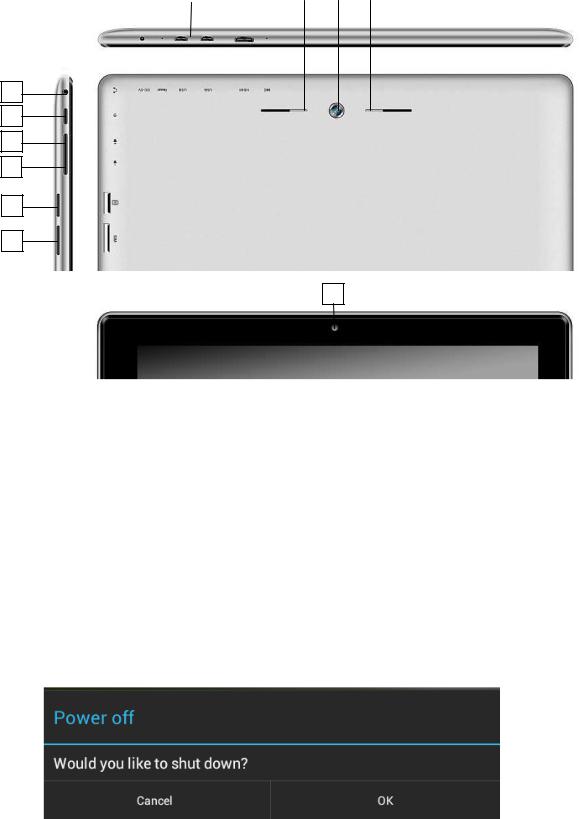
Point of View ProTab 30 IPS10 (3G) - Android 4.2 Tablet PC |
English |
1.0Product basics
1.1Buttons and connections
1 |
|
|
2 |
|
3 |
|
|
4 |
|
5 |
|
13 |
|
12 |
|
13 |
|||
|
|
|
|
|
|
|
|
|
|
|
|
|
|
|
|
|
|
|
|
|
|
|
|
|
|
|
|
|
|
|
|
|
|
|
|
|
|
|
|
6
7
8
9
10
11
12
1 |
Power jack |
2 |
Reset |
|
|
|
|
3 |
Micro USB |
4 |
Mini HDMI |
|
|
|
|
5 |
Microphone |
6 |
Headphone |
|
|
|
|
7 |
Power on/off |
8 |
Volume + |
|
|
|
|
9 |
Volume - |
10 |
Micro SD card reader |
|
|
|
|
11 |
SIM 3G (optional) |
12 |
Webcam |
|
|
|
|
13 |
Speaker |
|
|
|
|
|
|
1.2 Start up and shut down
To start your device, press and hold the ‘Power buton’ until the screen lights up. To shut down your device, press and hold the ‘Powerbutton’ until the following dialog popup appears.
3
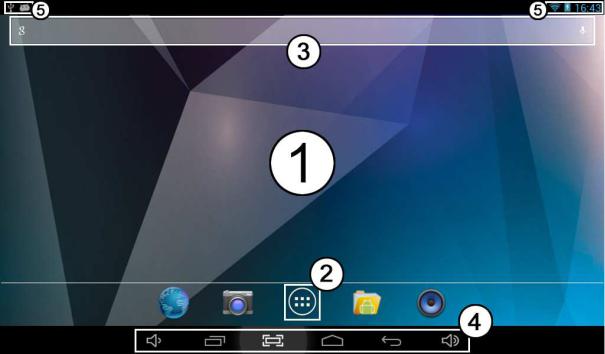
English |
Point of View ProTab 30 IPS10 (3G) - Android 4.2 Tablet PC |
2.0 Introduction to Google Android 4.2
2.1 The Desktop
The main area of interest will be the desktop itself. Here you will place shortcuts to Apps or widgets – a visual application that can display real-time information. There may be some preinstalled icons and widgets on your tablet.
To change the desktop background image of your tablet return to your desktop by pressing the ‘HOME’ icon. Press and hold an open space on het desktop (don’t press an icon) - until a popup appears named ‘Select wallpaper from’. In the list may appear multiple options to select an image or animated image of choice. The option ‘Live Wallpapers’ will show the pre-installed animated desktop images. Other options such as a ‘Super-HD Player’, ‘Gallery’ or ‘Wallpapers’ allow you to select (widescreen) photos, downloaded images or other images; depending on the features of that specific application.
icon. Press and hold an open space on het desktop (don’t press an icon) - until a popup appears named ‘Select wallpaper from’. In the list may appear multiple options to select an image or animated image of choice. The option ‘Live Wallpapers’ will show the pre-installed animated desktop images. Other options such as a ‘Super-HD Player’, ‘Gallery’ or ‘Wallpapers’ allow you to select (widescreen) photos, downloaded images or other images; depending on the features of that specific application.
To place a widget or app shortcut on the desktop, touch and hold the icon until the App drawer fades and the desktop appears. Move your finger to the location where you want to place the icon and release your touch to place the icon.
To move or delete icons and widgets from your desktop, touch and hold the icon until a grid appears. Move the icon to the new location or drag it to the ‘X Remove’ bar on the top of the screen to remove it. Releasing the touch screen will confirm your action.
4
