Page 1
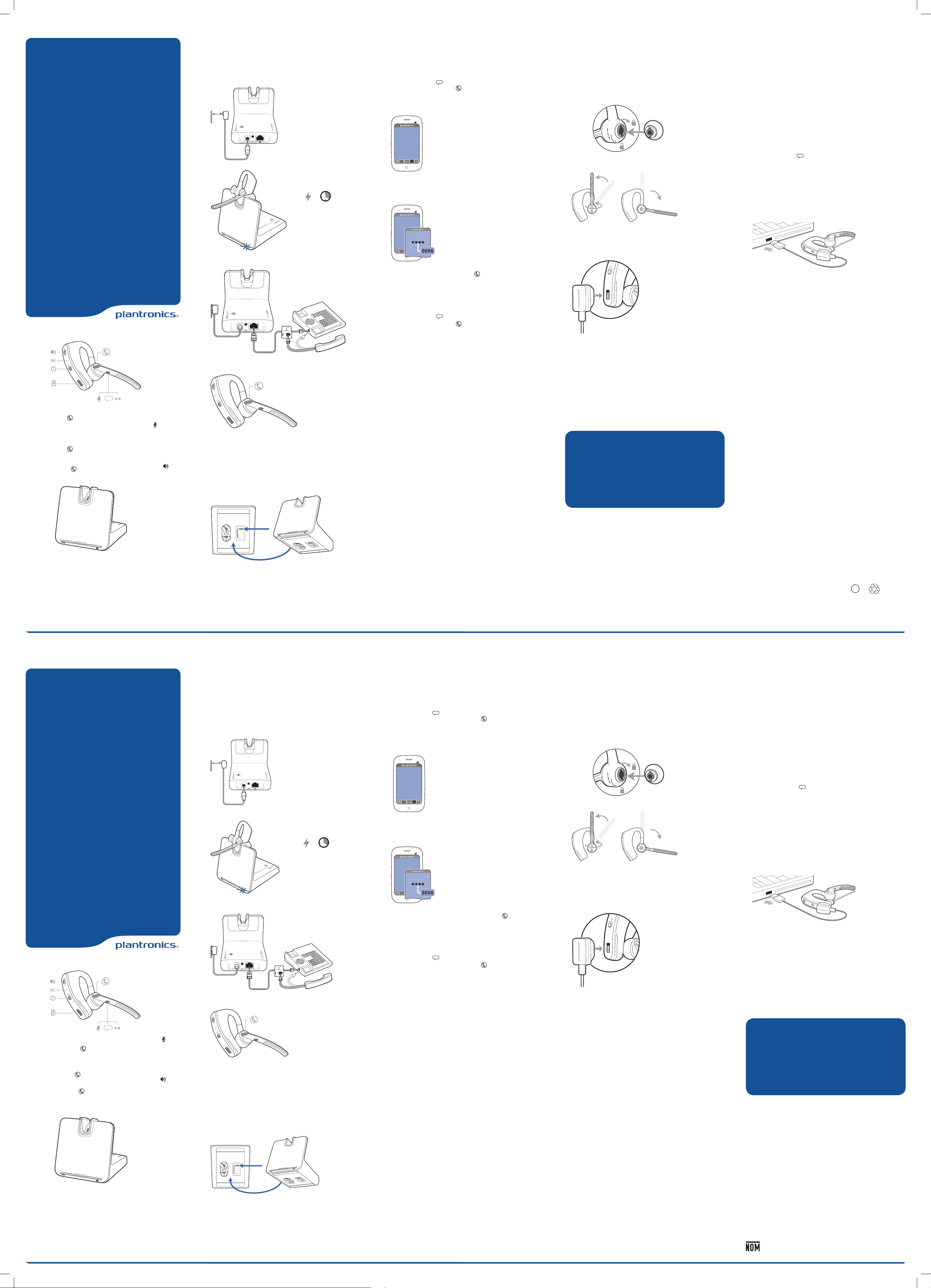
Voyager Legend CS
Bluetooth Headset System
Designed in Santa Cruz, California
QUICK START GUIDE
Charge, Connect, and Call from
1
Desk Phone
Charge your headset
1 Plug one end of power supply into power jack on back of the base and
other end into working power outlet.
2 To charge, dock headset in base for minimum of 20 minutes.
=
20
Connect Desk Phone
Connect cables from desk phone to base.
Pair Mobile Phone and Call
2
Pair your mobile phone
1 Power on your headset then choose:
• Tap the Voice button and say “Pair mode,” or
• Press and hold the Call button until you hear “Pairing”.
2 While the headset LEDs are flashing red and blue, activate Bluetooth® on
your phone and set it to search for new devices.
3 Select “PLT_Legend”.
PLT_Legend
4 If prompted by your mobile phone for a passcode enter 0000. Once
successfully paired, LEDs stop flashing red and blue and you hear
“pairing successful”. Some phones may prompt you to allow access to
contacts to enable caller name announcement.
PLT_Legend
5 Make a test call from your mobile phone.
6 End the call by pressing the call button . The call does not end when
you remove your headset.
Fit Headset and Charge with
3
USB Cable
Fit your headset
Replace the eartip for a better fit.
1 Push in eartip and rotate to the left to unlock it.
2 Align new eartip into slot.
3 Push in eartip and rotate to the right to lock it into place.
To wear the headset on your other ear, rotate the boom upwards then
twist it around so eartip is on other side before lowering boom.
1
3
2
Charge Headset with USB Cable
1 Align snap-fit magnetic areas of headset and charging device.
2 Attach charging device to USB wall charger or laptop for 90 minutes.
LEDs turn off once fully charged.
Use and Reset Smart Sensors
4
Use sensors
Smart Sensors react when you put on or take off your headset.
Putting on your headset will:
• Answer an incoming call
• Transfer an active call from your phone (Available only with your mobile
phone)
• Resume streaming audio
Taking off your headset will:
• Transfer an active call to your phone handset (Available only with your
mobile phone)
• Pause streaming audio
• Lock the Call button to prevent accidental calls
Try voice commands
Tap the Voice button wait for command request, then say a
command. For example, “What can I say?” tells you the full list of
available commands.
Reset sensors
You may need to reset the sensors if they are not working as expected.
Wearing the headset, tap the Call button to test sensors:
• Talk time voice alert means sensors are working
• A tone means sensors need to be reset
To reset the sensors, charge your headset and place on a flat nonmetallic surface for more than 10 seconds.
™
Answer a call, choose:
• Put on the headset to answer call, or
• Tap the Call button or
• Say “answer” after call is announced.
(Available only with your mobile
phone)
End a call
Tap the Call button to endcurrent
call.
Voice dial (mobile phone feature)
Press the Call button for 2
seconds, wait for phone prompt and
1
2
1 Call Status
• Idle = unlit
• Incoming call = fast blue flash
• On call = solid blue
• Call (headset mic) muted = slow blue
flash
2 Power LED
• Power off = unlit
• Powered = solid blue
• In pairing mode = Red/blue flashing
• Pairing successful = Solid blue
voice
then tell the phone to dial the name
of a stored contact.
Mute the microphone during a call
Tap the Mute button . You will hear
“mute on” confirmation.An alert repeats every 15 minutes as a reminder.
Tap the Mute button again to open
the microphone and hear “mute off”
confirmation.
Adjust the volume
Toggle the Volume button up (+)
or down (–) during a call or while
streaming audio.
3
3 Headset battery LED (when docked)
• Full Battery, charging stopped = solid
blue
• High, Charging = 3 Blue flashes every
10 seconds
• Medium, Charging = 2 Blue flashes
every 10 seconds
• Low, Charging = 2 Red Flashes
every10 seconds
• Critical, Charging = 3 Red flashes
every 10 seconds
Make Desk Phone Call
1 While wearing headset, press call control button.
2 Remove the desk phone handset.
NOTE For remote call control capabilit y (HL10 lifter or EHS cable), see
plantronics.com/accessories.
3 Dial test call from desk phone.
4 End call by pressing headset call control button and hang up the
handset.
Troubleshooting Tip: If you do not hear a dial tone, adjust the slide
switch (A–G) until you do. Default setting A works for majority of desk
phones.
Pair another phone
After pairing your headset to your phone you may want to pair another
or new phone.
1 Power on your headset then choose:
• Tap the Voice button and say “Pair mode,” or
• Press and hold the Call button until you hear “Pairing”
2 While the headset LEDs are flashing red and blue, activate Bluetooth® on
your phone and set it to search for new devices.
3 Select “PLT_Legend.”
4 Once successfully paired, LEDs stop flashing red and blue and you hear
“pairing successful.”
NOTE Some phones may prompt you to allow access to contacts to enable
caller name announcement.
Answering a desk phone call while on a mobile call
Tap the Call button once to end the mobile phone call then press again
to answer your desk phone call.
NOTE Use the same procedure when answering a mobile call while on a
desk phone call.
Optional Charging Accessories
For more charging options go to plantronics.com/accessories and look
for:
• Voyager Legend Charger Case
• Voyager Legend Charger Stand
• Voyager Legend Car Charger
Please refer to the separate safety instructions for important product
safety information prior to installation or use.
The Voyager Legend CS Headset System consists of a CSEB-01 headset
base and a Voyager Legend Bluetooth headset.
NEED MORE HELP?
Technical support
plantronics.com/support
Online user guide
http://docs.plantronics.com/VoyagerLegendCS
FCC Regulatory Information
FCC Requirements Part 15
This device complies with part 15 of the FCC Rules. Operation is subject to the following two conditions: (1) This
device may not cause harmful interference, and (2) this device must accept any interference received, including
interference that may cause undesired operation.
Note: This equipment has been tested and found to comply with the limits for a Class B digital device, pursuant
to part 15 of the FCC Rules. These limits are designed to provide reasonable protection against harmful
interference in a residential installation. This equipment generates, uses, and can radiate radio frequency energy
and, if not installed and used in accordance with the instructions, may cause harmful interference to radio
communications. However, there is no guarantee that interference will not occur in a particular installation. If
this equipment does cause harmful interference to radio or television reception, which can be determined by
turning the equipment off and on, the user is encouraged to try to correct the interference by one or more of
the following measures: 1. Reorient or relocate the receiving antenna. 2. Increase the separation between the
equipment and receiver. 3. Connect the equipment into an outlet on another circuit that to which the receiver is
connected. 4. Consult the dealer or an experienced radio/TV technician for help.
FCC Registration Information — Part 68
This equipment complies with Part 68 of the FCC rules and the requirements adopted by ACTA. On the exterior of
this equipment is a label that contains a product identifier in the format US:AAAEQ##TXXXX. If requested, this
information must be provided to your telephone company. A plug and jack used to connect this equipment to the
premises wiring and telephone network must comply with the applicable FCC Part 68 rules and requirements
adopted by ACTA. A compliant telephone cord and modular plug is provided with this product. It is designed
to be connected to a compatible jack that is also compliant. See installation instructions for details. The REN
is useful to determine the quantity of devices you may connect to your telephone line. Excessive RENs on a
telephone line may result in the devices not ringing in response to an incoming call. In most, but not all areas,
the sum of the RENs should not exceed five (5.0). To be certain of the number of devices you may connect to
your line, as determined by the REN, contact your local telephone company. For products approved after August
8, 2001, the REN for this product is part of the product identifier that has the format US:AAAEQ##TXXXX. The
digits represented by ## are the REN without the decimal point. (For example, 03 represents a REN of 0.3.) For
earlier producers, the REN is separately shown on the label. If this telephone equipment causes harm to the
telephone network, the telephone company will notify you in advance that temporary discontinuance of service
may be required. But if advance notice isn’t practical, the telephone company will notify the customer as soon as
possible. Also, you will be advised of your right to file a complaint with the FCC if you believe it is necessary. The
telephone company may make changes in its facilities, equipment, operations, or procedures that could affect
the proper functioning of your equipment. If they do, you will be notified in advance in order for you to make
necessary modifications to maintain uninterrupted service. If trouble is experienced with this unit, for repair or
warranty information, please contact customer service at (800) 544-4660. If the equipment is causing harm
to the network, the telephone company may request that you disconnect the equipment until the problem is
resolved.
DO NOT DISASSEMBLE THIS EQUIPMENT: it does not contain any user-serviceable components. We recommend
the installation of an AC surge arrester in the AC outlet to which this equipment is connected. Telephone
companies report that electrical surges, typi cally lighting transients, are very destructive to customer terminal
equipment connected to AC power sources.
Exposure to RF Radiation
The internal wireless radio operates within the guidelines found in radio frequency safety standards and
recommendations, which reflect the consensus of the scientific community. Independent studies have shown
that the internal wireless radio is safe for use by consumers. Visit plantronics.com for more information.
In order to comply with FCC RF Exposure requirements, the base must be installed and operated such that a
minimum sepa ration distance of 20 cm is maintained between the base and all persons during normal operation.
The headset complies with FCC radiation limits set forth for an uncontrolled environment.
NOTE Modifications not expressly approved by Plantronics, Inc. could void the user’s authority to operate the
equipment.
Plantronics, Inc.
345 Encinal Street
Santa Cruz, CA 95060
United States
© 2013 Plantronics, Inc. All rights reserved. Plantronics, the logo design, Plantronics Voyager Legend,
QuickPair, are trademarks or registered trademarks of Plantronics, Inc. The Bluetooth® word mark
and logos are owned by the Bluetooth SIG, Inc. and any use of such marks by Plantronics, Inc. is
under license. All other trademarks are the property of their respective owners. Patents Pending
89650- 01 (07.13)
BC
Recycle where
facilities exist
Sistema del auricular Voyager
Legend CS Bluetooth
Diseñado en Santa Cruz, California
GUÍA DE INICIO RÁPIDO
Cargar, conectar y realizar una
1
llamada desde el teléfono de
escritorio
Carga del auricular
1 Enchufe un extremo del suministro eléctrico en el conector hembra en la
parte trasera de la base y el otro extremo en la salida del tomacorriente
que está funcionando.
2 Para cargar, coloque el auricular en la base durante 20 minutos como
mínimo.
=
20
Cómo conectar el teléfono de escritorio
Conecte los cables del teléfono de escritorio a la base.
Emparejar teléfono celular
2
y llamada
Empareje su teléfono celular
1 Encienda su auricular y luego seleccione:
• Toque el botón Voz y diga “modo de emparejamiento”, o bien,
• Mantenga presionado el botón de llamada hasta que escuche
"emparejamiento".
2 Mientras las luces LED del auricular parpadean en rojo y azul, active
Bluetooth® en su teléfono y configúrelo para buscar nuevos dispositivos.
3 Seleccione “PLT_Legend”.
PLT_Legend
4 Si su teléfono celular le solicita ingresar una contraseña, ingrese 0000.
Una vez que se hayan emparejado correctamente, las luces LED dejan
de parpadear en rojo y azul y se escucha "emparejado exitoso". Algunos
teléfonos pueden solicitarle permitir el acceso a los contactos para
habilitar anuncios con el nombre del interlocutor.
PLT_Legend
5 Haga una llamada de prueba desde su teléfono celular.
6 Finalice la llamada presionando el botón de llamada . La llamada no
finaliza cuando se quita el auricular.
Ajuste del auricular y carga
3
con el cable USB
Ajuste el auricular
Reemplace el tapón para un mejor ajuste.
1 Presione la almohadilla hacia adentro y gírela hacia la izquierda para
desbloquearla.
2 Alinee una nueva almohadilla en la ranura.
3 Presione la almohadita hacia adentro y gírela hacia la derecha para
hasta que encaje en su lugar.
Para llevar el auricular en el otro oído, rote el brazo hacia arriba y luego
gírelo alrededor, así la almohadita estará en el otro lado antes de bajar
el brazo
Carga del auricular con cable USB
1 Alinee las zonas magnéticas de ajuste del auricular y del dispositivo de
carga.
2 Conecte el dispositivo de carga al cargador de pared USB o a la
computadora portátil por 90 minutos. Las luces LED se apagan una vez
completada la carga
1
3
2
Utilice y reinicie
4
Smart Sensors
Uso de los sensores
Smart Sensors reaccionan cuando se pone o se quita los auriculares.
Al colocarse el auricular podrá:
• Contestar una llamada entrante
• Transferir una llamada activa desde su teléfono (Disponible sólo con su
teléfono móvil)
• Reanudar la transmisión de audio
Al sacarse el auricular podrá:
• Transferir una llamada activa hacia su auricular (Disponible sólo con su
teléfono móvil)
• Pausar la transmisión de audio
• Bloquear el botón de Llamada para prevenir llamadas accidentales
Probar comandos de voz
Presione el botón Voz espere que le solicite un comando, luego
diga el comando. Por ejemplo, “¿Qué puedo decir?” le indicará toda la
lista de comandos disponibles.
Reinicio de sensores
Podría tener que reiniciar los sensores si estos no están funcionando
correctamente.
Con el auricular puesto, presione el botón de Llamada para probar los
sensores:
• La alerta de voz del tiempo de conversación le indica que los sensores
funcionan
• El sonido de tono significa que debe reiniciar los sensores
Para restablecer los sensores, cargue el auricular y colóquelo en una
superficie lisa no-metálica durante más de 10 segundos.
™
Contestar una llamada, seleccione:
• Póngase el auricular para contestar la
llamada, o
• Presione el botón de llamadas , o bien
• Diga “contestar” luego de que se anuncia la
llamada. (Disponible solo con su teléfono
celular)
Terminar una llamada
Presione el botón Llamada para finali-
zar la llamada actual.
Discado por voz (función del teléfono móvil)
Presione el botón de llamada durante 2
segundos, espere la indicación del teléfono,
y luego indíquele al teléfono que marque el
nombre de un contacto almacenado.
voice
Silenciar el micrófono durante una llamada
Presione el botón de Silencio . Escuchará
la confirmación “mute on” (activación del
silencio). Una alerta se repite cada 15 minutos a modo de recordatorio. Vuelva a tocar
el botón de silencio para abrir el micrófono
y escuchar la confirmación “mute off”
(silencio desactivado).
Ajustar el volumen
Alterne el botón de volumen hacia
arriba (+) o hacia abajo (-) durante una
llamada o mientras se realiza una transferencia de audio.
Hacer una llamada con el teléfono de escritorio
1 Con el auricular puesto, presione el botón de control de llamadas.
2 Levante el tubo del teléfono de escritorio.
NOTA Para la función de control de llamadas remotas (dispositivo para
descolgar el teléfono HL10 o cable EHS), consulte www.plantronics.com/
accessories.
3 Marque llamada de prueba desde el teléfono de escritorio.
4 Para finalizar la llamada, presione el botón de control de llamadas de los
auriculares y cuelgue el tubo.
Consejo para la resolución de problemas: Si no escucha un tono de
marcar, ajuste el conmutador deslizante (A–G) hasta que lo haga. El
ajuste preconfigurado A funciona para la mayoría de los teléfonos de
escritorio.
Empareje otro teléfono
Luego de emparejar su auricular con su teléfono, usted podría querer
emparejar otro teléfono.
1 Encienda su auricular y luego seleccione:
• Toque el botón Voz y diga “modo de emparejamiento”, o bien,
• Mantenga presionado el botón de llamada hasta escuchar
“emparejamiento”.
2 Mientras las luces LED del auricular parpadean en rojo y azul, active
Bluetooth® en su teléfono y configúrelo para buscar nuevos dispositivos.
3 Seleccione “PLT_Legend”.
4 Una vez que se hayan emparejado correctamente, las luces LED dejan de
parpadear en rojo y azul y se escucha "Emparejamiento correcto”.
NOTA Algunos teléfonos pueden solicitarle permitir el acceso a los
contactos para habilitar anuncios con el nombre del interlocutor.
Responder una llamada del teléfono de escritorio mientras está
en una llamada móvil
Presione el botón de llamada una vez para finalizar la llamada en el
teléfono móvil y luego presiónelo nuevamente para responder la llamada
del teléfono de escritorio.
NOTA Siga el mismo procedimiento cuando responde una llamada móvil
mientras está en una llamada del teléfono de escritorio.
Accesorios de carga opcionales
Para obtener información sobre otras opciones de carga, visite
plantronics.com/accessories y busque:
• Estuche para carga Voyager Legend
• Soporte de carga Voyager Legend
• Cargador para automóviles Voyager Legend
Consulte las instrucciones de seguridad por separado para obtener
información importante sobre la seguridad del producto antes de
instalarlo o utilizarlo.
El sistema de auricular Voyager Legend CS consiste en una base del
auricular CSEB-01 y un auricular Voyager Leyend Bluetooth.
¿NECESITA MÁS AYUDA?
Soporte técnico
plantronics.com/support
Guía del usuario en línea
http://docs.plantronics.com/VoyagerLegendCS
1
1 Estado de la llamada
• Inactivo = sin luz
• Llamada entrante = parpadea rápidamente
una luz azul
• En llamada = luz azul fija
• Llamada en silencio (mic del auricular) =
parpadea lentamente una luz azul
2 LED de encendido
• Apagado = sin luz
• Encendido = luz azul fija
• En modo de emparejamiento = parpadea
luz roja/azul
• Emparejamiento exitoso = luz azul fija
2
3
3 LED de batería del auricular (cuando está
en la base)
• Batería completa, se detuvo la carga = luz
azul fija
• Alta, Cargando = 3 luces azules que parpadean cada 10 segundos
• Media, Cargando = 2 luces azules que
parpadean cada 10 segundos
• Baja, Cargando = 2 luces rojas que parpadean cada 10 segundos
• Muy baja, Cargando = 3 luces rojas que
parpadean cada 10 segundos
FCC Requirements Part 15 and COFETEL NOM-121-SCTI-2009
Operation is subject to the following two conditions:
1. This device may not cause harmful interference.
2. This device must accept any interference received, including interference that may cause
undesired operation.
Requisitos de la FCC (sección 15) y por la COFETEL NOM-121-SCTI-2009
Su uso está sujeto a las dos condiciones siguientes:
1. Este dispositivo no puede causar interferencias nocivas.
2. Este dispositivo debe aceptar todas las interferencias recibidas, incluidas aquellas que puedan
causar un funcionamiento no deseado.
Page 2
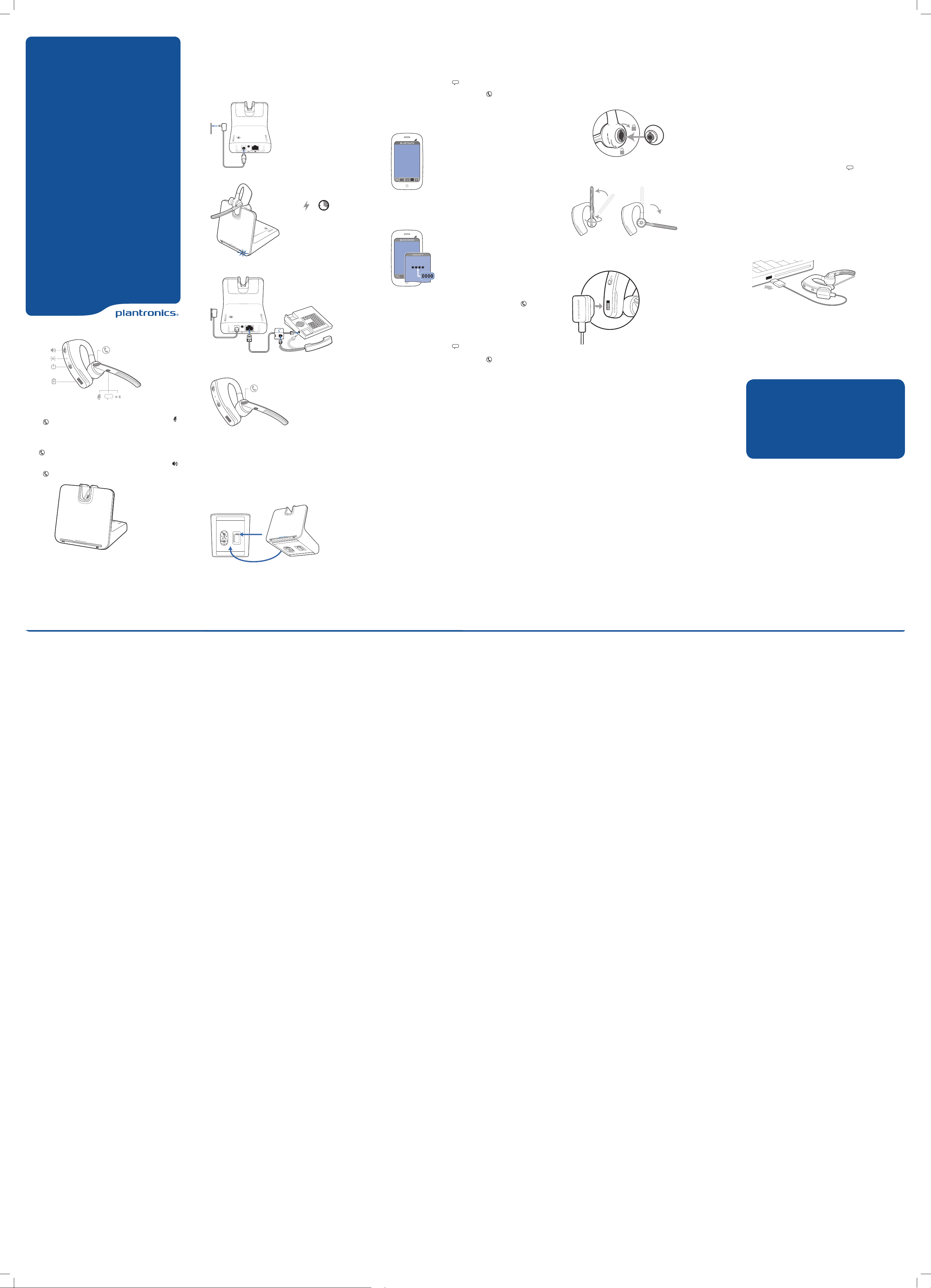
VoyagerLegend CS Système
de micro-casque Bluetooth
Conçu à SantaCruz, en Californie
Utilisez votre téléphone de
1
bureau pour charger, connecter
et appeler
Recharge du micro-casque
1 Branchez une extrémité du cordon d'alimentation dans la prise en
arrière de la base et l'autre dans une prise de courant fonctionnelle.
Couplage du téléphone
2
cellulaire et appels
Couplage de votre téléphone cellulaire
1 Allumez votre micro-casque, puis choisissez une méthode:
• Appuyez sur le bouton vocal et dites «Pair mode» (Mode de
couplage), ou
• Appuyez sur le bouton de gestion des appels jusqu'à ce que vous
entendiez le message «Pairing» (Couplage).
2 Lorsque les voyants du micro-casque clignotent en rouge et bleu,
activez la fonction Bluetooth® de votre téléphone et réglez-la sur la
recherche de nouveaux appareils.
3 Sélectionnez «PLT_Legend».
PLT_Legend
Ajustement du micro-casque
3
et chargement avec câble USB
Ajustement du micro-casque
Remplacez l'embout pour un meilleur ajustement.
1 Enfoncez l'embout et faites-le pivoter vers la gauche pour le
déverrouiller.
2 Insérez le nouvel embout dans la fente.
3 Enfoncez l'embout et faites-le pivoter vers la droite pour le verrouiller.
Utilisation et réinitialisation
4
des capteurs Smart Sensors
Utilisation des capteurs
Les Smart Sensors s'activent quand vous mettez ou enlevez le microcasque.
Mettez votre micro-casque pour:
• Répondre à un appel
• Transférer un appel actif de votre téléphone (possible seulement avec
votre téléphone cellulaire)
• Reprendre une lecture audio
Enlevez votre micro-casque pour:
• Transférer un appel actif sur votre combiné téléphonique (possible
seulement avec votre téléphone cellulaire)
• Mettre une lecture audio sur pause
• Verrouiller le bouton de gestion des appels pour éviter les appels
accidentels
MC
GUIDE DE DÉMARRAGE
RAPIDE
voice
Pour répondre à un appel, vous pouvez:
• Mettre le micro-casque pour répondre à un
appel, ou
• Appuyer sur le bouton de gestion des
appels , ou
• Dire «Answer» (Répondre) après l'annonce
de l'appel. (possible seulement sur votre
téléphone cellulaire)
Mettre fin à un appel
Appuyez sur le bouton de gestion des ap-
pels pour mettre fin à l'appel en cours.
Composition vocale (fonction du téléphone
cellulaire)
Appuyez sur le bouton de gestion des
appels pendant 2secondes, attendez
le message du téléphone, puis indiquez-lui
de composer le numéro d'un contact en
mémoire.
Mode discrétion durant un appel
Appuyez sur le bouton de discrétion
. Un message vous confirmera l'activation
du mode de discrétion. Une alarme vous le
rappelle toutes les 15minutes. Appuyez de
nouveau sur le bouton de discrétion pour
ouvrir le micro et entendre le message
vous confirmant la désactivation du mode
discrétion.
Régler le volume
Appuyez sur les boutons de volume
plus (+) ou moins (–) durant un appel ou
lors d'une lecture audio.
2 Pour recharger le micro-casque, connectez-le à la base pendant au
moins 20minutes.
=
20
Connexion au téléphone de bureau
Connectez les câbles du téléphone de bureau à la base.
Passage d'un appel sur le téléphone de bureau
1 Mettez le micro-casque, puis appuyez sur le bouton de gestion des
appels.
2 Décrochez le combiné du téléphone de bureau.
REMARQUE: Pour la fonction de contrôle des appels à distance
(décrocheurHL10ou câble de commutateur électronique), voir plantronics.
com/accessories.
3 Procédez à un appel d'essai à partir du téléphone de bureau.
4 Terminez l'appel en appuyant sur le bouton de gestion des appels du
micro-casque et raccrochez le combiné.
Conseil de dépannage: si vous n'entendez pas la tonalité, changez la
position du bouton coulissant (A–G) jusqu'à ce que vous l'entendiez. La
configuration par défaut A fonctionne avec la majorité des téléphones
de bureau.
4 Si le téléphone cellulaire demande un mot de passe, entrez0000. Une
fois le couplage effectué, le voyant s'arrête de clignoter et vous entendez
un message vous indiquant que le couplage a été effectué avec succès.
Certains téléphones peuvent vous inviter à autoriser l'accès à des
contacts afin d'activer la fonction d'annonce du nom de l'appelant.
PLT_Legend
5 Faites un appel test sur votre téléphone cellulaire.
6 Raccrochez en appuyant sur le bouton de gestion des appels . L'app el
n'est pas interrompu si vous retirez votre micro-casque.
Coupler un autre téléphone
Après avoir couplé votre micro-casque et votre téléphone, il se peut que
vous souhaitiez le coupler à un autre téléphone.
1 Allumez votre micro-casque, puis choisissez une méthode:
• Appuyez sur le bouton vocal et dites «Pair mode» (Mode de
couplage), ou
• Appuyez sur le bouton de gestion des appels jusqu'à ce que vous
entendiez le message «Pairing» (Couplage)
2 Lorsque les voyants du micro-casque clignotent en rouge et bleu,
activez la fonction Bluetooth® de votre téléphone et réglez-la sur la
recherche de nouveaux appareils.
3 Sélectionnez «PLT_Legend».
4 Une fois le couplage effectué, le voyant s'arrête de clignoter en rouge et
bleu et vous entendez un message vous indiquant que le couplage a été
effectué avec succès.
REMARQUE: Certains téléphones peuvent vous inviter à autoriser l'accès à
des contacts afin d'activer la fonction d'annonce du nom de l'appelant.
Répondre à un appel sur le téléphone de bureau pendant que
vous êtes en ligne sur votre téléphone cellulaire
Appuyez une fois sur le bouton de gestion des appels pour mettre fin
à l’appel sur le téléphone cellulaire puis appuyez une seconde fois pour
répondre à l'appel du téléphone de bureau.
REMARQUE: Suivez la même procédure lorsque vous répondez à un
appel sur le téléphone cellulaire pendant que vous êtes en ligne sur votre
téléphone de bureau.
Pour utiliser le micro-casque sur l'autre oreille, faites pivoter la tige du
micro verticalement, puis tournez-la afin que l'embout se retrouve sur
l'autre côté.
1
3
2
Chargement du micro-casque avec câble USB
1 Connectez le chargeur aux contacts magnétiques du micro-casque.
2 Branchez le chargeur au chargeur muralUSB ou à un ordinateur portatif
pendant 90minutes. Les voyants s'éteignent à la fin du chargement.
Accessoires de charge en option
Pour plus d'options de chargement, rendez-vous sur plantronics.com/
accessories et recherchez:
• Étui de chargeur VoyagerLegend
• Support de chargeur VoyagerLegend
• Chargeur de voiture VoyagerLegend
Essayez les commandes vocales
Appuyez sur le bouton de commande vocale , attendez la demande
de la commande, puis formulez votre commande. Par exemple, «What
can I say?» (Que puis-je dire?) vous fournit une liste des commandes
possibles.
Réinitialisation des capteurs
Il se peut que vous deviez réinitialiser les capteurs s'ils ne
fonctionnement pas comme ils le devraient.
Mettez votre micro-casque, puis appuyez sur le bouton de gestion des
appels pour tester les capteurs:
• Une alerte vocale relative à l'autonomie de conversation indique que
les capteurs fonctionnent
• Une simple tonalité indique que les capteurs doivent être réinitialisés
Pour réinitialiser les capteurs, rechargez votre micro-casque et placezle sur une surface plane non métallique pendant plus de 10secondes.
Veuillez vous reporter aux renseignements sur la sécurité pour en savoir
plus sur la sécurité du produit avant installation ou utilisation.
Le système de micro-casque CS VoyagerLegend comprend une base de
micro-casque CSEB-01 et un micro-casque Bluetooth VoyagerLegend.
BESOIN D'AIDE?
Soutien technique
plantronics.com/support
Guide de l'utilisateur en ligne
http://docs.plantronics.com/VoyagerLegendCS
1
2
1 État des appels
• Au repos=éteint
• Appel entrant=clignotement bleu rapide
• Pendant un appel=bleu permanent
• Fonction de discrétion (micro du micro-casque)=clignotement bleu lent
2 Voyant d'alimentation
• Hors tension=éteint
• Sous tension=bleu permanent
• En mode de couplage=clignotements
rouge/bleu
• Couplage établi=bleu permanent
3
3 Voyant de charge du micro-casque (lorsque
déposé sur la base)
• Batterie complètement chargée, chargement terminé=bleu permanent
• Batterie bientôt chargée, chargement en
cours=3clignotements bleus toutes les
10secondes
• Batterie à moitié pleine, chargement en
cours=2clignotements bleus toutes les
10secondes
• Batterie faible, chargement en cours=2clignotements rouges toutes les10secondes
• Batterie extrêmement faible, chargement
en cours=3clignotements rouges toutes
les 10secondes
Exposure to RF Radiation
The internal wireless radio operates within the guidelines found in radio frequency safety standards and
recommendations, which reflect the consensus of the scientific community. Independent studies have shown
that the internal wireless radio is safe for use by consumers. Visit plantronics.com for more information.
In order to comply with IC RF Exposure requirements, the base must be installed and operated such that
a minimum separation distance of 20 cm is maintained between the base and all persons during normal
operation. The headset complies with FCC radiation limits set forth for an uncontrolled environment.
NOTE Modifications not expressly approved by Plantronics, Inc. could void the user’s authority to operate the
equipment.
Industry Canada Regulatory Information
This product meets the applicable Industry Canada technical specifications/Le présent materiel est conforme
aux specifications techniques applicable d’ Induristrie Canada.
This Class B digital apparatus complies with Canadian ICES-003. Operation is subject to the following two
conditions: (1) this device may not cause interference, and (2) this device must accept any interference, including
interference that may cause undesired operation of the device.
Cet appareil numérique de la classe B est conforme à la norme NMB-003 du Canada.
Le présent appareil est conforme aux CNR d’Industrie Canada applicables aux appareils radio exempts de
licence. L’exploitation est autorisée aux deux conditions suivantes : (1) l’appareil ne doit pas produire de
brouillage, et (2) l’utilisateur de l’appareil doit accepter tout brouillage radioélectrique subi, même si le brouillage
est susceptible d’en compromettre le fonctionnement.
Exposure to RF Radiation
Cet équipement est conforme aux limites d’exposition de radiation IC énoncés pour un environnement non
contrôlé.
