Page 1
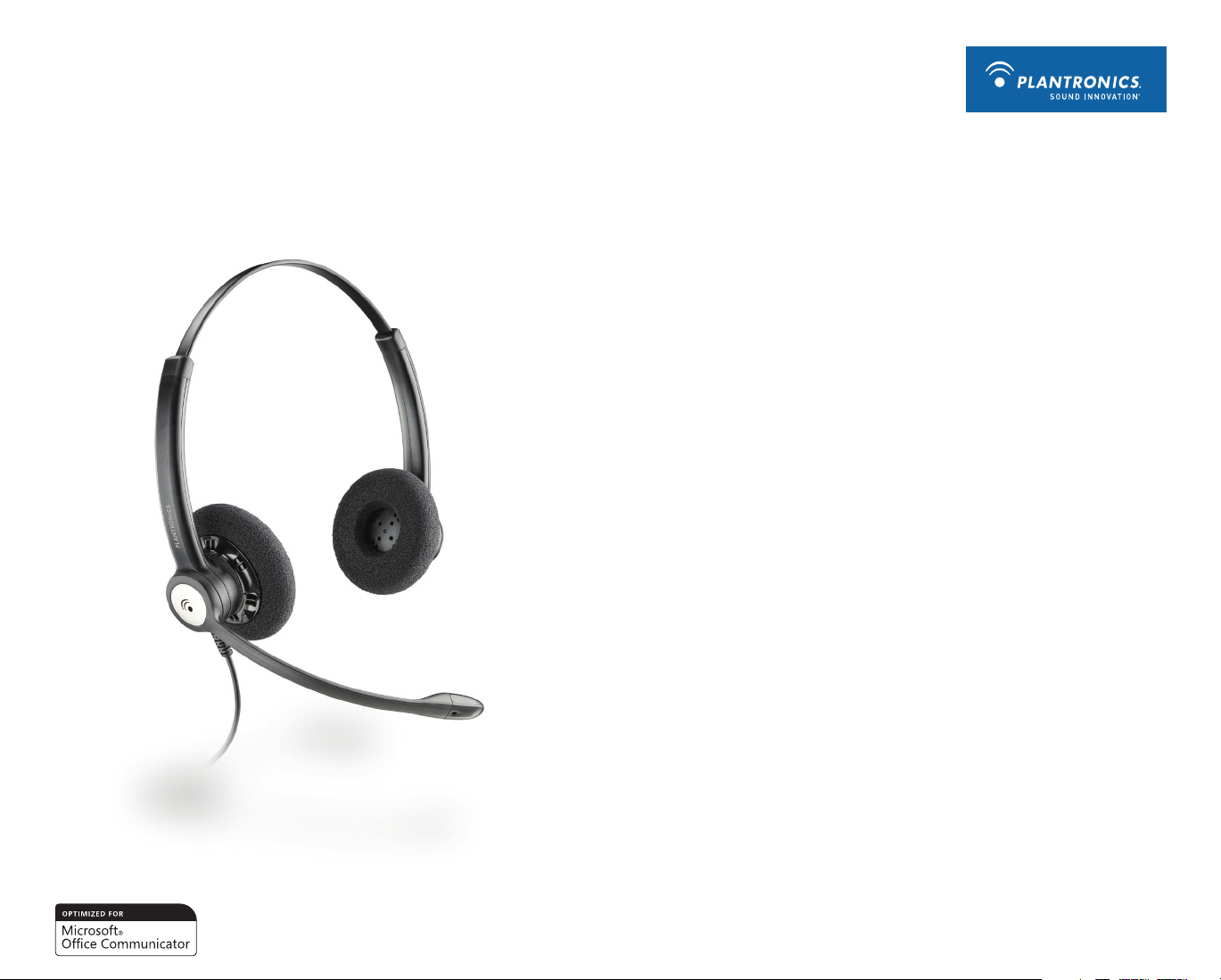
Plantronics
Blackwire™ C610-M
Blackwire C620-M
USER GUIDE
Page 2
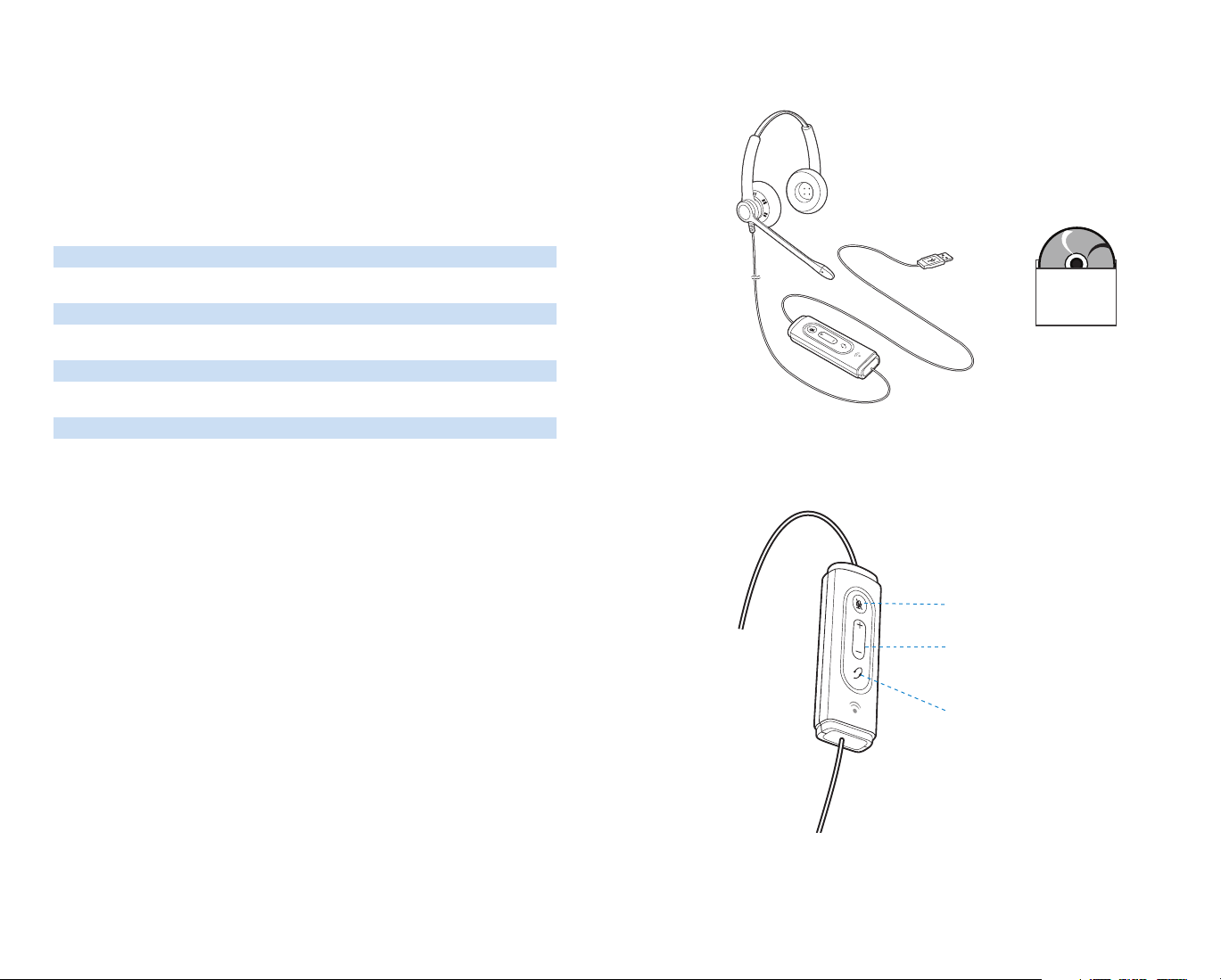
WELCOME
Welcome to the Plantronics family of headset products. Plantronics provides a wide range of
products from mission-critical and business-critical applications to personal communications
and entertainment. For additional information visit our web site at www.plantronics.com
where you can visit our 24/7 support, browse through our knowledge base, chat live or ask
a question. We also feature a variety of installation tutorials to make set up quick and easy.
TABLE OF CONTENTS
Register your Product Online 2
Technical Assistance 2
Package Contents 3
Features 3
Powering USB Adapter 4
Wearing the Headset 4
Using the Headset 6
Troubleshooting 7
REGISTER YOUR PRODUCT ONLINE
Visit www.plantronics.com/productregistration to register your product online
so we can provide you with the best possible service and technical support.
PACKAGE CONTENTS
Blackwire C620-M
PerSono Suite
Software Disc
FEATURES
Mute/Mute LED
TECHNICAL ASSISTANCE
Visit our Web site at www.plantronics.com/support for technical support including
frequently asked questions, compatibility and accessibility information. The Plantronics
Technical Assistance Center (TAC) is also ready to assist you. Dial (800) 544-4660 ext. 5538
2
Volume Up/Down
Answer/End
3
Page 3

POWERING
Powering the C610-M & C620-M
WEARING THE HEADSET
The USB adapter is automatically
powered on upon inserting into the
USB port of the computer.
No additional software or drivers are
required to use this headset with
Microsoft Office Communicator.
2
2.1
2. Adjust the Headband
To adjust the headband, lengthen or shorten the
band until it fits comfortably. The clickstop feature
keeps the headband securely adjusted.
Position the headset receiver so that the foam
cushion sit comfortably over the center of your
ears.
2.1 Adjust to fit.
3.2
3.3
1
3
1. Identify the Components
1 Adjustable Headband
2 Receiver
3 Click Stop Turret
1
2
3
5
6
7
4
4 Clothing Clip
5 Headset Cord
6 Ear Cushion
7 Boom
8 Noise-Canceling Microphone
8
3.1
3. Adjust the Mouthpiece
3.1 Hold the receiver securely against your ear with one hand.
With your other hand, adjust the clickstop turret and the microphone so that the
tip sits two finger- widths from the corner of your mouth. (To prevent breath noise,
avoid putting the microphone in front of your mouth.)
3.2 Carefully bend and shape the boom with both hands as shown. Avoid bending or
twisting the boom near the microphone or earpiece.
Front Back
3.4
4 5
Page 4

USING YOUR HEADSET
TROUBLESHOOTING
Answering/Ending/Making Calls with Microsoft Office Communicator
To make a call, select a contact or dial the number via Office Communicator.
To answer or end a call, simply press the call answer end button.
Adjusting Volume
To increase listening volume, press the upper end (+) of the volume button. To decrease
listening volume, press the lower end (-).
To adjust the listen or speak volume of the Microsoft Office Communicator, please refer to
the softphone user documentation.
To adjust the speak volume of the audio device on the computer, use the Sound and Audio
Device section on the Control Panel. It is recommended that the volume is adjusted on the
inline control and not the Windows volume control.
Muting a Call
Problem Solution
I cannot hear ca ller.
Callers cannot hear me.
Sound in headset is d istorted .
I can hear echo in hea dset .
The other headset I was using to
listen to m usic does not work any
more.
My headset stops responding
to button presses.
• The USB adapter is not set as the
default audio device. Use the Audio
settings in Windows under Sounds and
Audio Devices to select “Plantronics
Blackwire C610-M/C620-M” as the
audio device.
• Listening volume is too low. Press the
volume up button on the headset.
• Headset is muted. Press the mute
button on headset to unmute the
microphone.
• Headset microphone boom aligned
incorrectly. Align the headset boom with
your mouth.
• The USB adapter is not set as the
default voice device. Use the Voice
settings in Windows under Sounds and
Voice Devices to select “Plantronics
Blackwire C610-M/C620-M” as the
voice device.
• Lower the listen volume on your
softphone until the distortion disappears.
• Adjust volume on headset.
• The USB adapter will set itself as the
default audio device in Windows. Use
the Audio settings in Windows under
Sounds and Audio Devices to change
the device used for audio.
• When a PC goes into standby or
hibernation, the USB adapter no longer
is powered on. Be sure your PC is in an
active state.
During a call, briefly press the mute button to mute the microphone. When muted, the Mute
LED will be lit.
To unmute press the button again.
76
Page 5

©2009 Plantronics, Inc. All rights reserved. Plantronics, the logo design, Blackwire and Sound Innovation are
trademarks or registered trademarks of Plantronics, Inc. Microsoft and Windows are either registered trademarks or
trademarks of Microsoft Corporation in the US and/or other countries. All other trademarks are the property of their
respective owners.
Patents Pending
83001-01 (11.09)
