Page 1
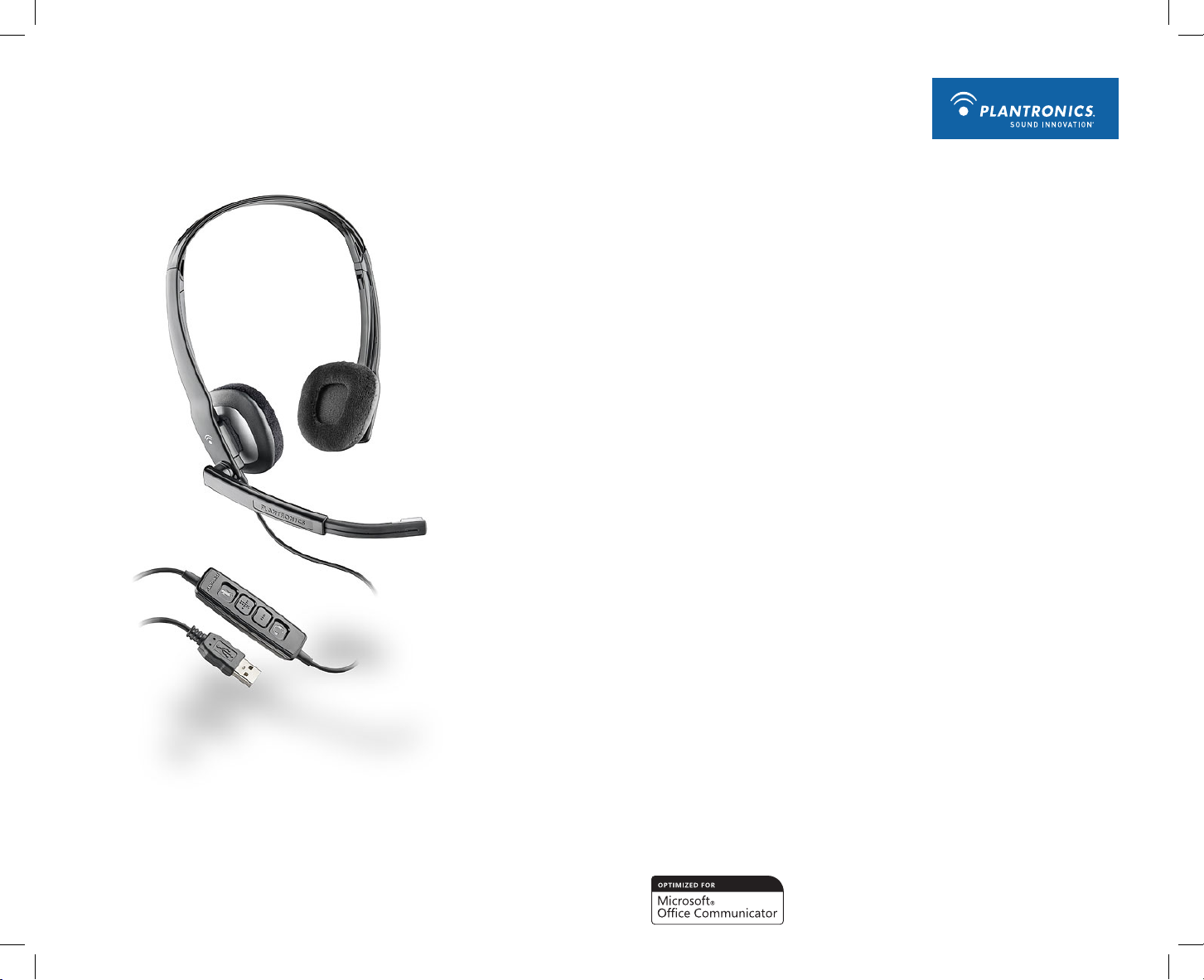
USER GUIDE
Blackwire™ C210-M
Blackwire C220-M
Page 2
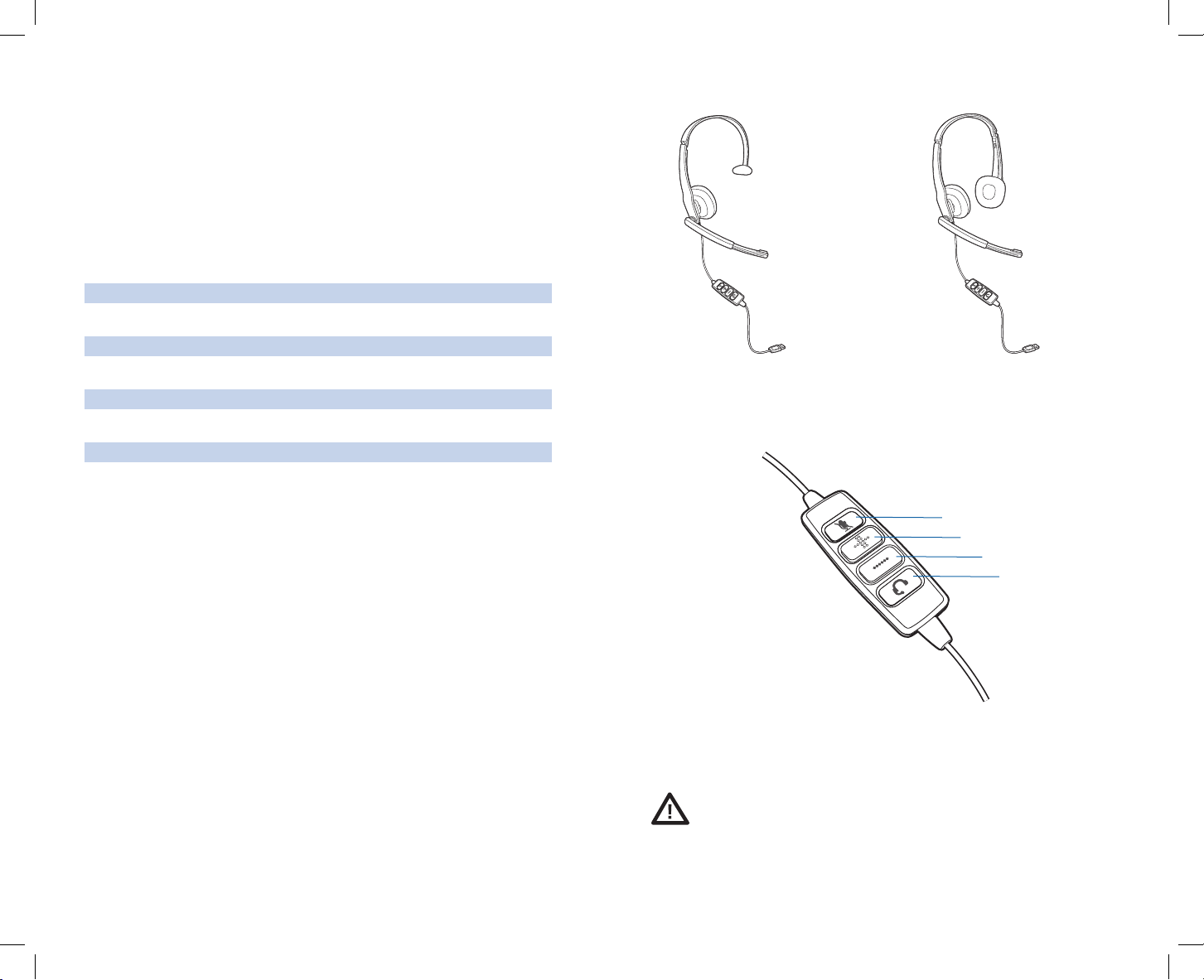
Table of Contents
Welcome
Welcome to the Plantronics family of headset products. Plantronics provides a wide range of
products from mission-critical and business-critical applications to personal communications
and entertainment. For additional information visit our web site at plantronics.com, where
you can visit our 24/7 support, browse through our knowledge base, chat live or ask a
question. We also feature a variety of installation tutorials to make set up quick and easy.
Please refer to the safety information found in the Quick Start Guide for important
product safety information prior to installation or use of the product.
Features
Package Contents
3
2
WARNING Do not use headphones/headsets at high volumes for an extended
period of time. Doing so can cause hearing loss. Always listen at moderate levels. See
plantronics.com/healthandsafety for more information on headsets and hearing.
Mute/Unmute LED
Volume Up
Volume Down
Registering your product online 2
Technical assistance 2
Package contents 3
Features 3
Powering on 4
Headset features 4
Using the headset 6
Troubleshooting 7
Blackwire C210-M
Blackwire C220-M
Registering Your Product Online
Visit plantronics.com/productregistration to register your product online so that we can
provide you with the best possible service and technical support.
Technical Assistance
Visit our web site at plantronics.com/support for technical support including frequently
asked questions, compatibility and accessibility information. The Plantronics Technical
Assistance Center (TAC) is also ready to assist you. Dial (800) 789-4971.
Answer/End
Page 3

Powering On
Powering on the Blackwire C210-M and C220-M
The USB headset is automatically powered on when inser ted into the USB port of the
computer.
2. Adjust the Headband
2.1 Lengthen or shorten the band until it fits comfortably. The foam cushions
should sit comfortably over the centre of your ears.
2.1
2
4 5
Headset Features
1
Adjustable Headband
Receiver
Headset Cord
Ear Cushion
Boom
Noise-Cancelling
Microphone
3. Adjust the Boom and Microphone
3.1 Rotate the boom so it is aligned with your mouth.
3.2 Shorten or lengthen the microphone so it is approximately two finger widths
from the corner of your mouth.
3.1
3.2
3
Page 4

6
7
Using Your Headset
Answering/Ending/Making Calls with Microsoft Office Communicator
To make a call, select a contact or dial the number via Microsoft Office Communicator.
To answer or end a c all, simply press the call answer end button.
Adjusting Volume
To increase l istening volume, press the volume up (+) button. To dec rease li stening
volume, press the volume down (–) button.
To adjust the lis ten or speak volume of t he M icrosof t Of fice Commun icator,
please refer to the softphone user documentation. It is recommended that the volume is
adjusted on the inline control and not the Windows volume control.
To adjust the spe ak volume of the audio device on the computer, use the Sound
and Audio Device section on the Control Panel.
Muting a Call
To mute t he microphone du ring a ca ll, briefly press the mute button. When muted, the
Mute LED will be lit.
To unmute press the button again.
Problem Solution
I cannot h ear call er.
• The USB headset is not set as the
default audio device. To change audio
setup, refer to the Microsoft Office
Communicator user guide.
• Listening volume is too low. Press the
volume up button on the headset.
Callers c annot hear me.
• Headset is muted. Press the mute
button on headset to unmute the
microphone.
• Headset microphone boom aligned
incorrectly. Align the headset boom with
your mouth.
• The USB headset is not set as the
default Voice device. Use the Voice
settings in Windows under Sounds
and Audio Devices to select “Blackwire
C210-M/C220-M” as the voice device.
Sound in headset is distor ted.
I can hear echo in headset.
• Lower the listen volume on your
softphone until the distortion disappears.
• Adjust volume on headset.
The other headset I was using to
listen to music does not work any
more.
• The USB headset will set itself as the
default audio device in Windows. Use
the Audio settings in Windows under
Sounds and Audio Devices to change
the device used for audio.
My headse t stops respo nding
to button presses.
• When a PC goes into standby or
hibernation, the USB headset no longer
is powered on. Be sure your PC is in an
active state.
Troubleshooting
Page 5

©2010 Plantronics, Inc. All rights reserved. Plantronics, the logo design, Blackwire, and Sound Innovation are trademarks or registered trademarks of Plantronics, Inc. Microsoft is a registered trademark or trademark of Microsoft
Corporation in the United States and/or other countries. All other trademarks are the property of their respective
owners.
Patents US D540777; D540778
82874-01 (03.10)
Plantronics, Inc.
345 Encinal Street
Santa Cruz, CA 95060
United States
Tel: 800-789-4971
plantronics.com
For product support contact us at plantronics.com/support.
