Page 1
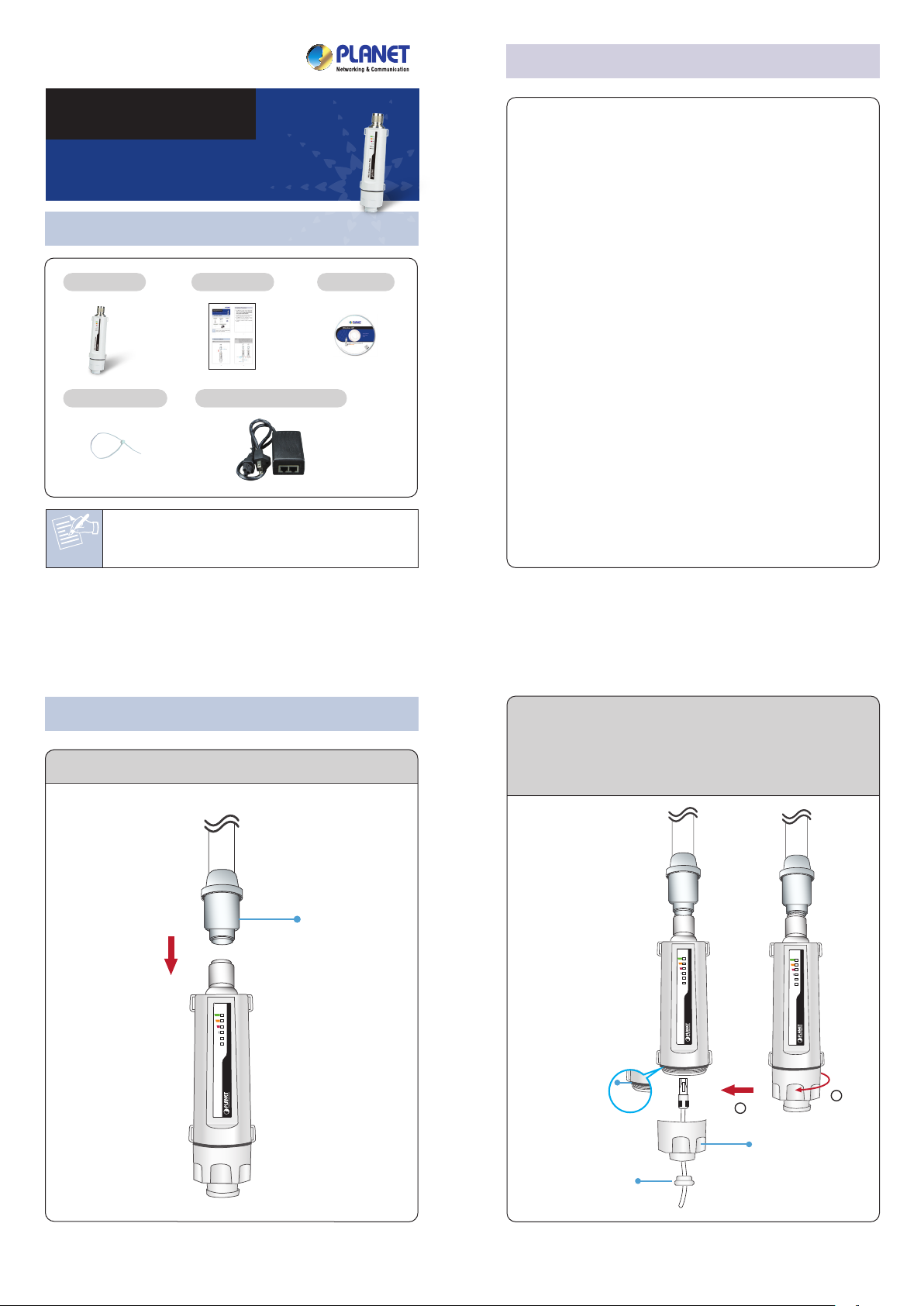
1. Package Contents
WNAP-6308
Quick Installation Guide
802.11n Wireless Outdoor Access Point
Note
– 1 – – 2 –
– 3 – – 4 –
2. Installation Precautions
If there is any item missing or damaged, please
contact the seller immediately.
STEP 1: Connect the Antenna to the top of WNAP-6308.
3. Hardware Installation
1. Users MUST use a proper and well-installed surge
arrestor and grounding kit with WNAP-6308;
otherwise, a random lightning could easily cause fatal
damage to WNAP-6308. EMD (Lightning) DAMAGE
IS NOT COVERED UNDER WARRANTY.
2. Users MUST use the “Power Cord & PoE Injector”
shipped in the box with the WNAP-6308. Use of other
options will cause damage to the WNAP-6308.
3. Users MUST power off the WNAP-6308 first before
connecting the antenna to it; otherwise, damage
might be caused to the WNAP-6308 itself.
4. The Antenna is required, and must be purchased
separately.
STEP 2: (1) Open the bottom of the WNAP-6308.
(2) Plug the RJ-45 Ethernet cable into the LAN
Port through the Cap and Gasket. Then seal
the bottom of the WNAP-6308 with the Cap
and Gasket.
Quick Guide
WNAP-6308
PoE Injector & Power Cord
CD-ROM
Plastic Strap x 2
Antenna
802.11 b/g/n Access Point
LAN
PWR
802.11 b/g/n Access Point
LAN
PWR
Gasket
1
2
802.11 b/g/n Access Point
LAN
PWR
Cap
Rubber ring
Page 2
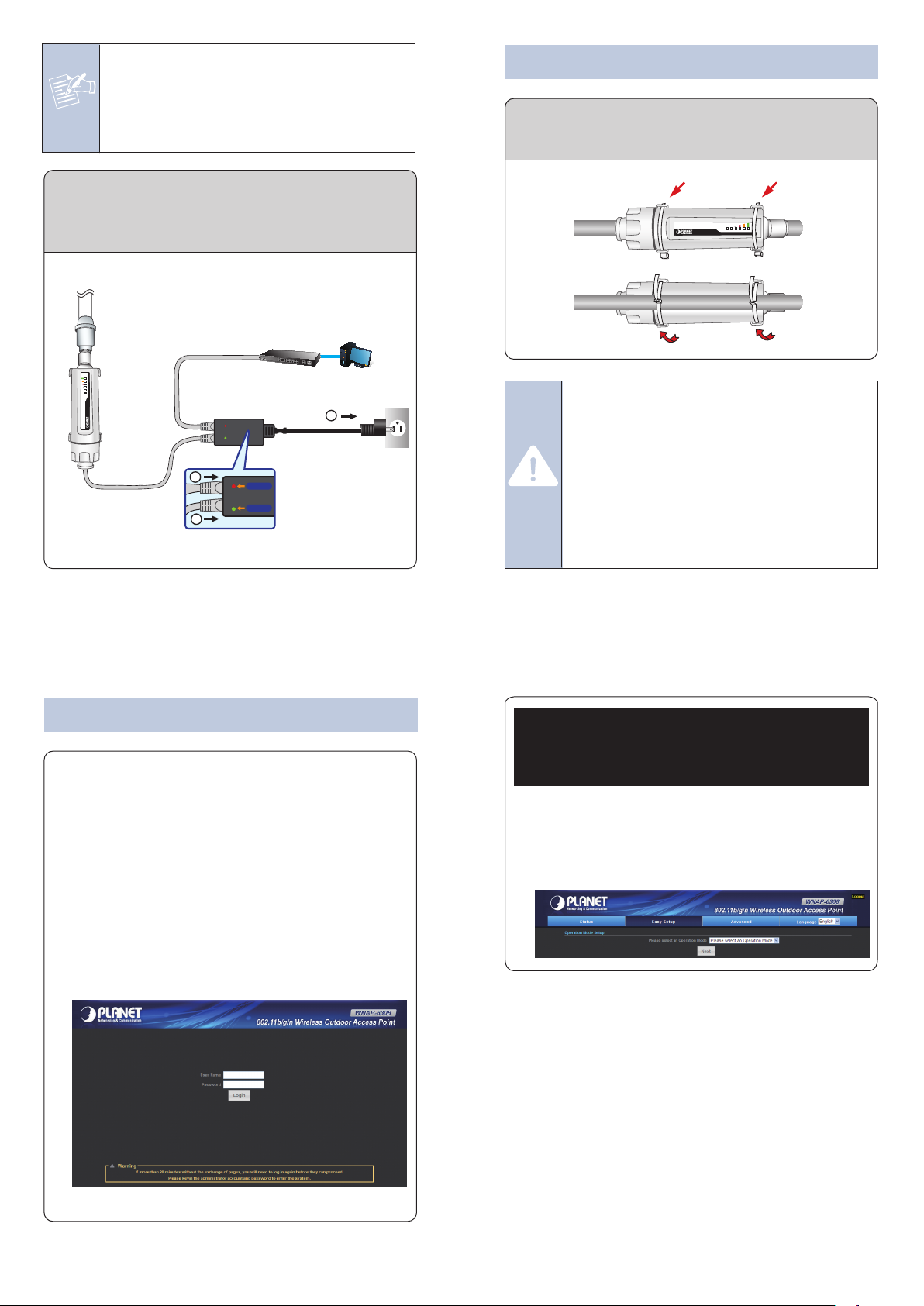
– 7 – – 8 –
– 5 – – 6 –
FURTHER INFORMATION
The above steps introduce simple installations and
configurations for the WNAP-6308. For fur ther
configurations of different operation modes, please refer to
the user’s manual in the CD. If you have further questions,
please contact the local dealer or distributor where you
purchased this product.
2011-E10570-000
4. Now, you can see the Web management UI of the
WNAP-6308.
You can use Easy Setup at the top of the screen to
configure the WNAP-6308.
4. Pole Mounting
STEP 3: Take out the power cord and PoE injector, plug
the power cord into the DC port and plug the
other side of the RJ-45 cable in the STEP 2 into
the POE port of the PoE injector.
Default IP Address: 192.168.1.1
Default User Name: admin
Default Password: admin
Default SSID: WNAP-6308
A computer with wired Ethernet connection to the
WNAP-6308 is required for the first-time configuration.
1. Assign a static IP address to your PC which should be
in the same network segment with the WNAP-6308.
As the default IP address of the WNAP-6308 is
192.168.1.1, you may choose from 192.168.1.2 to
192.168.1.254. Then click OK.
2. Open the web browser on your PC, key in the IP
address (192.168.1.1) of the WNAP-6308 in the
address bar, and then enter.
3. The default User Name and Password are both
“admin”. Enter them and then click OK.
5. Web Login
STEP 1: Place the straps through the slots on the sides of
the WNAP-6308 and then around the pole.
Tighten the straps to secure your WNAP-6308.
IMPORTANT SAFETY PRECAUTIONS:
1. LIVES MAY BE AT RISK! Please be aware
of the electric wires around, and tighten the
pole. Carefully read the section "OUTDOOR
INSTALLATION WARNING" in the manual
before installation.
2. Users MUST use the “Power Cord & PoE
Injector” shipped in the box with the
WNAP-6308. Otherwise, the product might
be damaged.
802.11 b/g/n Access Point
LAN
PWR
Note
1. Ensure to pack the Gasket into the Cap
tightly to avoid the penetration of water.
2. Do not remove or lose the Rubber ring that
fits over the spiral groove on the bottom of
the WNAP-6308; otherwise, the product may
be damaged by the penetration of water.
Ethernet Cable
PoE Port
Ethernet Cable
PC
Switch
24V PoE Injector
Data+Power
Power
Data
802.11 b/g/n Access Point
WNAP-6308
24V PoE Injector
Data In
PoE
PoE Out
2
1
3
