Page 1
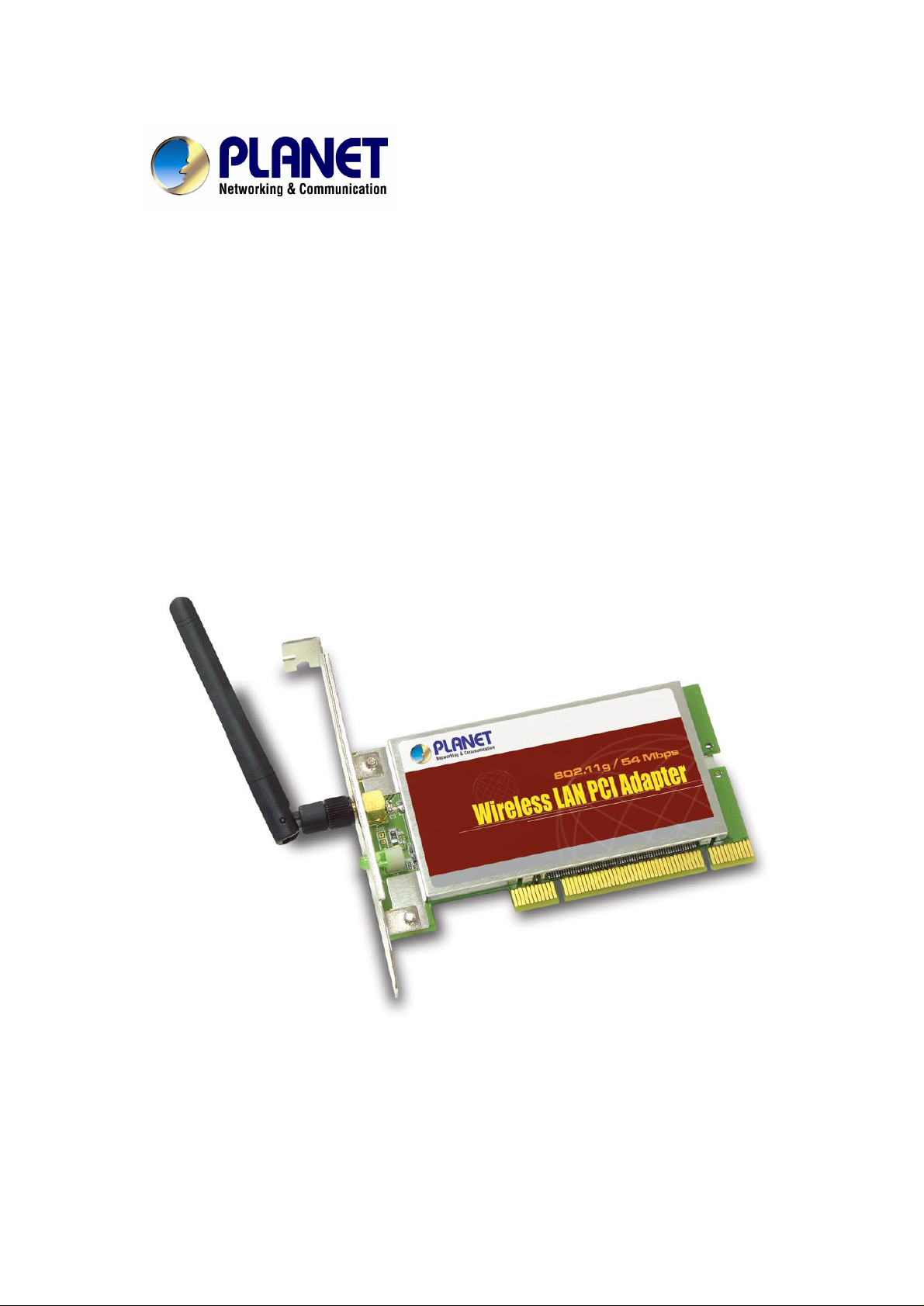
IEEE802.11g Wireless PCI Card
WL-8310
User Manual
1
Page 2

Copyright
Copyright 2003 by PLANET Technology Corp. All rights reserved. No part of this
publication may be reproduced, transmitted, transcribed, stored in a retrieval system, or
translated into any language or computer language, in any form or by any means, electronic,
mechanical, magnetic, optical, chemical, manual or otherwise, without the prior written
permission of PLANET.
PLANET makes no representations or warranties, either expressed or implied, with respect
to the contents hereof and specifically disclaims any warranties, merchantability or fitness for
any particular purpose. Any software described in this manual is sold or licensed "as is".
Should the programs prove defective following their purchase, the buyer (and not PLANET,
its distributor, or its dealer) assumes the entire cost of all necessary servicing, repair, and
any incidental or consequential damages resulting from any defect in the software. Further,
PLANET reserves the right to revise this publication and to make changes from time to time
in the contents hereof without obligation to notify any person of such revision or changes.
All brand and product names mentioned in this manual are trademarks and/or registered
trademarks of their respective holders.
Federal Communication Commission Interference Statement
This equipment has been tested and found to comply with the limits for a Class B digital
device, pursuant to Part 15 of FCC Rules. These limits are designed to provide reasonable
protection against harmful interference in a residential installation. This equipment generates,
uses, and can radiate radio frequency energy and, if not installed and used in accordance
with the instructions, may cause harmful interference to radio communications. However,
there is no guarantee that interference will not occur in a particular installation. If this
equipment does cause harmful interference to radio or television reception, which can be
determined by turning the equipment off and on, the user is encouraged to try to correct the
interference by one or more of the following measures:
1. Reorient or relocate the receiving antenna.
2. Increase the separation between the equipment and receiver.
3. Connect the equipment into an outlet on a circuit different from that to which the receiver
is connected.
4. Consult the dealer or an experienced radio technician for help.
FCC Caution
To assure continued compliance. (example-use only shielded interface cables when
connecting to computer or peripheral devices). Any changes or modifications not expressly
approved by the party responsible for compliance could void the user’s authority to operate
2
Page 3
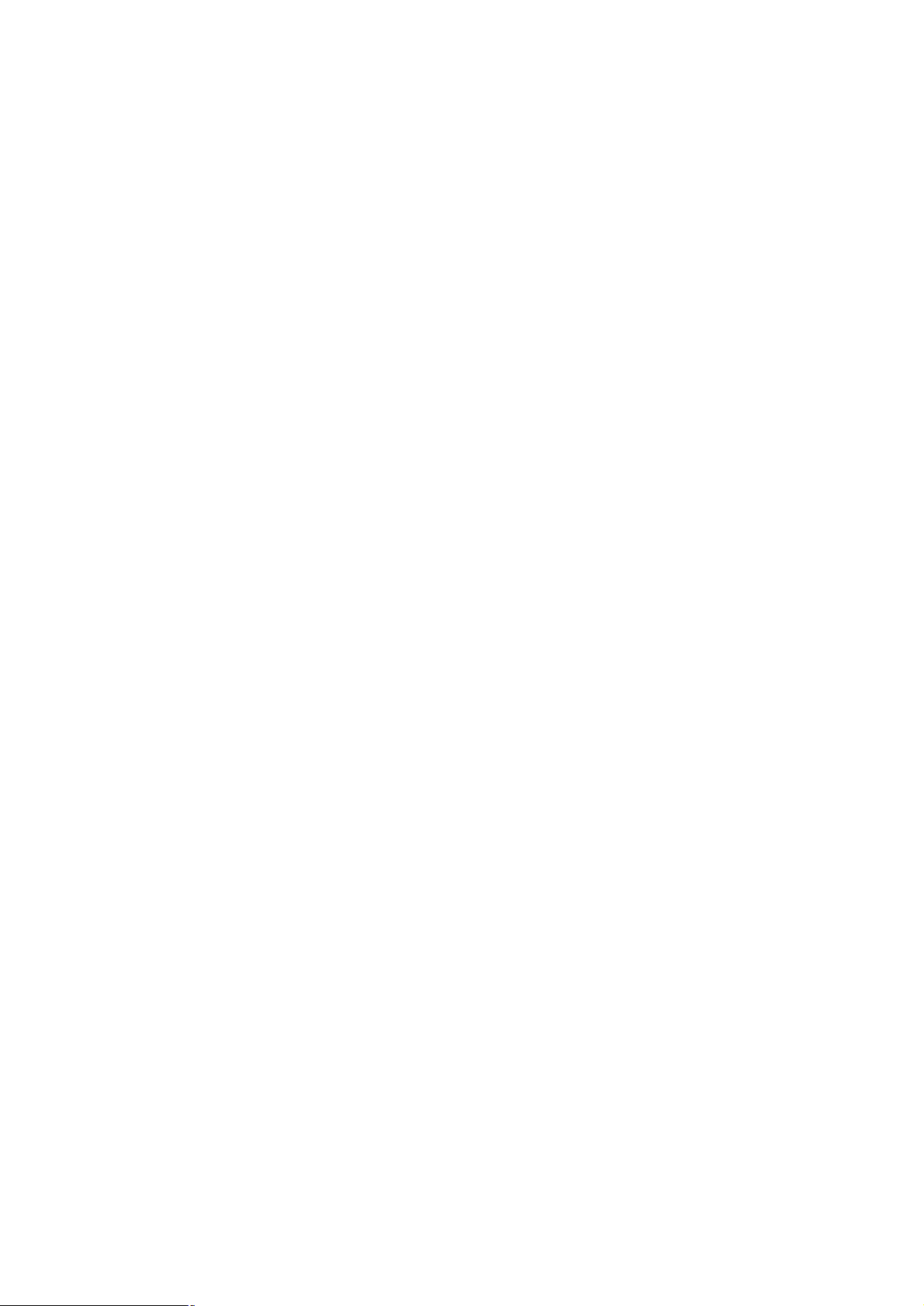
the equipment.
This device complies with Part 15 of the FCC Rules. Operation is subject to the Following
two conditions: ( 1 ) This device may not cause harmful interference, and ( 2 ) this Device
must accept any interference received, including interference that may cause undesired
operation.
Federal Communication Commission (FCC) Radiation Exposure
Statement
This equipment complies with FCC radiation exposure set forth for an uncontrolled
environment. In order to avoid the possibility of exceeding the FCC radio frequency
exposure limits, human proximity to the antenna shall not be less than 20 cm(8 inches)
during normal operation.
R&TTE Compliance Statement
This equipment complies with all the requirements of DIRECTIVE 1999/5/CE OF THE
EUROPEAN PARLIAMENT AND THE COUNCIL OF 9 March 1999 on radio equipment and
telecommunication terminal Equipment and the mutual recognition of their conformity
(R&TTE)
The R&TTE Directive repeals and replaces in the directive 98/13/EEC (Telecommunications
Terminal Equipment and Satellite Earth Station Equipment) As of April 8,2000.
Safety
This equipment is designed with the utmost care for the safety of those who install and use it.
However, special attention must be paid to the dangers of electric shock and static electricity
when working with electrical equipment. All guidelines of this and of the computer
manufacture must therefore be allowed at all times to ensure the safe use of the equipment.
EU Countries Not Intended for Use
The ETSI version of this device is intended for home and office use in Austria Belgium,
Denmark, Finland, France (with Frequency channel restrictions). Germany, Greece, Ireland,
Italy, Luxembourg .The Netherlands, Portugal, Spain, Sweden and United Kingdom.
The ETSI version of this device is also authorized for use in EFTA member states Iceland,
Liechtenstein, Norway and Switzerland.
Potential restrictive use
France: Only channels 10,11,12 and 13
Revision
User’s Manual for PLANET IEEE802.11g Wireless PCI Card
Model: WL-8310
Rev: 2.0 (July, 2003)
Part No. EM-WL8310V2
3
Page 4
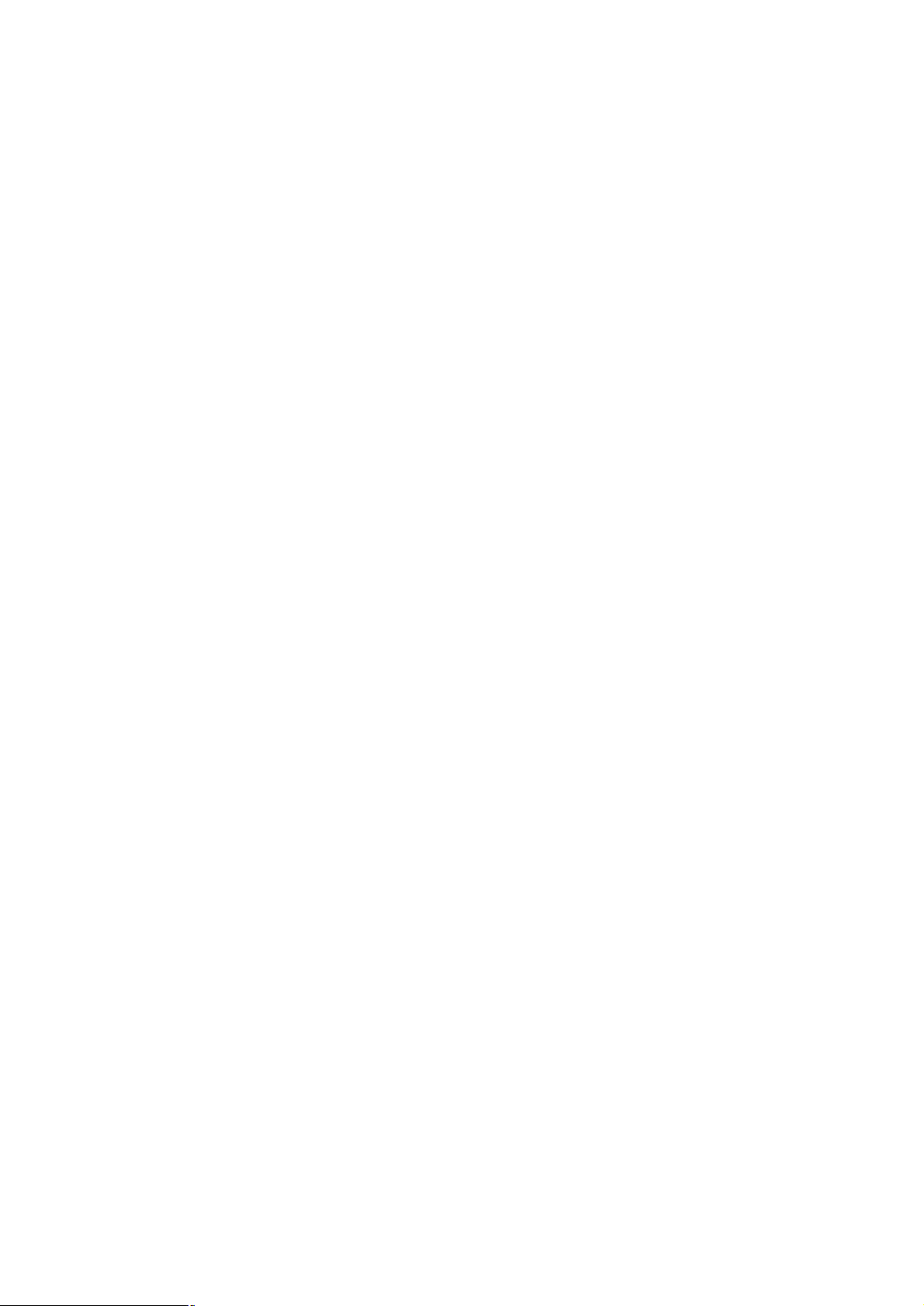
Manual Contents
Chapter 1 Introduction 1
1.1 Features..........................................................................................................................1
1.2 Applications.....................................................................................................................1
1.3 Specification....................................................................................................................4
1.4 Package Contents..........................................................................................................4
1.5 Minimum System Requirements.....................................................................................5
1.6 SAFETY PRECAUTION.................................................................................................5
1.7 Installation Considerations..............................................................................................5
Chapter 2 Installation Procedure 6
2.1 Configuration Utility Installation......................................................................................6
2.2 Windows 98/ME/2000/XP/Server 2003 Driver Installation.............................................8
Chapter 3 Configuration Utility 11
3.1 Link Info........................................................................................................................12
3.2 Configuration.................................................................................................................13
3.3 Advanced......................................................................................................................14
3.4 Site Survey....................................................................................................................16
3.5 About.............................................................................................................................16
Appendix 18
4
Page 5
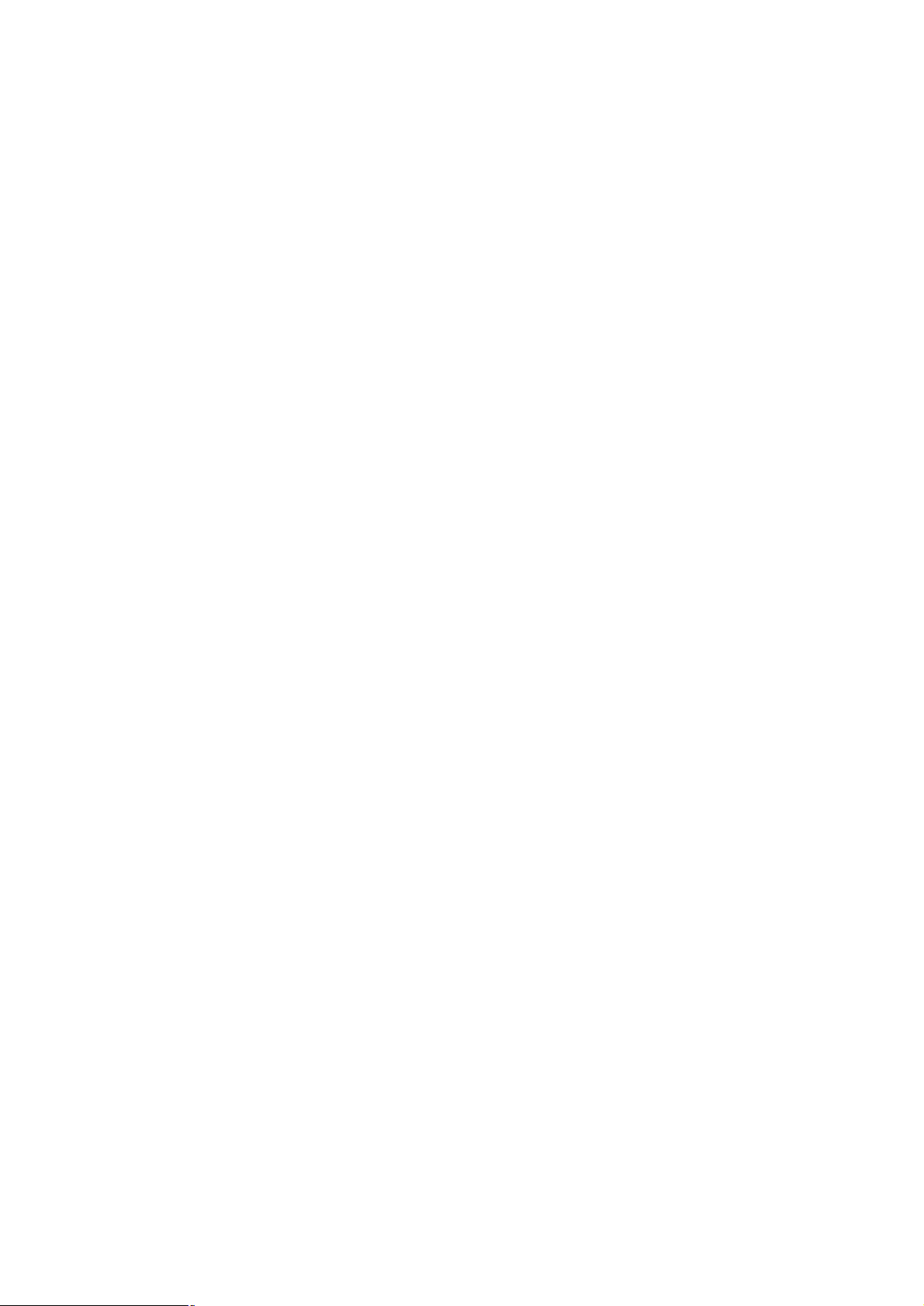
Chapter 1 Introduction
IEEE 802.11g uses 2.4GHz unlicensed ISM band, the same as IEEE 802.11b; but it provides
almost 5 times data rate than traditional 802.11b products. WL-8310 is compliant to both
802.11b and 802.11g, but it is capable to offer much higher data rate than standard. With the
latest innovative Super G technology integrated, the maximum data rate of WL-8310 is
108Mbps, which doubles the speed of standard 802.11g. Thus makes WL-8310 more suitable
for multimedia applications which required more bandwidth.
The WL-8310 is provided with a detachable dipole antenna that can be replaced with optional
external antennas to obtain better signal quality and greater connection distances.
The WL-8310 supports both 64/128-bit WEP (Wired Equivalent Privacy) and Wi-Fi Protected
Access (WPA) for securing wireless network connections. The driver and utility supports most
popular operating systems: Windows 98SE/ME/2000/XP/Server 2003. With advanced features
and high performance capability, the WL-8310 is an excellent choice for constructing a wide
range of wireless solutions.
1.1 Features
l Wireless LAN IEEE 802.11g and 802.11b standards fully compliant
l Wireless connection without the difficulty and cost of cabling
l Super G mode provides up to 108Mbps data rate
l Based on 2.4GHz Direct Sequence Spread Spectrum (DSSS) Technology
l Supports 64/128-bit WEP (Wired Equivalent Privacy) and Wi-Fi Protected Access
(WPA)
l Supports Ad-Hoc (Peer to Peer) communication and Infrastructure mode with Access
Point
l Seamless integration with IEEE 802.3 LAN through any IEEE 802.11b or 802.11g
compliant Access Point
l Supports most popular operating systems including Windows 98/Me/2000/XP/Server
2003
l One detachable dipole antenna
l Low Interference and High Susceptibility Guarantee Reliable Performance
l Supports Power Save mode
l Supports PCI standard v2.2
1.2 Applications
1.2.1 Infrastructure
The WL-8310 provides access to a wired LAN for wireless workstations. An integrated
1
Page 6
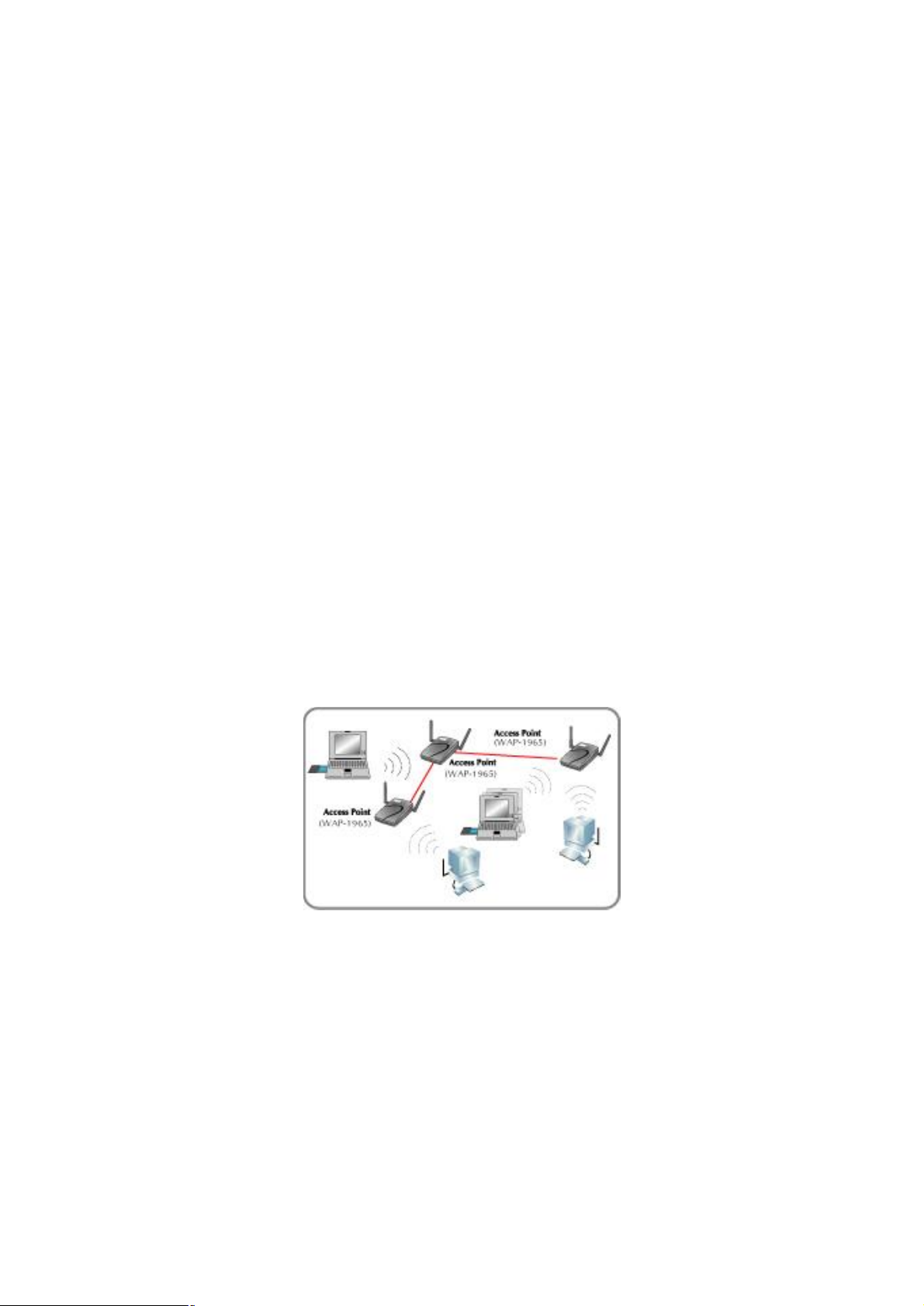
wireless and wired LAN is called an Infrastructure configuration. A group of WL-8310 PC
users and an Access Point compose a Basic Service Set (BSS). Each WL-8310 PC in a
BSS can talk to any computer in the wired LAN infrastructure via the Access Point.
An Infrastructure configuration extends the accessibility of a WL-8310 equipped PC to a
wired LAN, and doubles the effective wireless transmission range for 2 WL-8310 PCs.
Since the Access Point is able to forward data within its BSS, the effective transmission
range in an infrastructure LAN is doubled.
The use of a unique ID in a BSS is essential. All WL-8310 equipped PCs configured
without roaming options in an independent BSS must be configured with a BSS ID
corresponding to the WL-8310 used in the BSS. Check your WL-8310 for its BSS ID or
use the Site Survey function on Configuration Utility program to determine the BSS ID.
The Infrastructure Wireless LAN configuration is appropriate for enterprise-scale
wireless access to a central database, or as a wireless application for mobile users.
Infrastructure mode also supports roaming capabilities for mobile users. More than one
BSS can be configured as an Extended Service Set (ESS). The continuous network
allows users to roam freely within an ESS. All WL-8310 PCs or other IEEE 802.11b and
802.11g compliant wireless adapters within one ESS must be configured with the same
ESS ID and use the same radio channel.
Before enabling an ESS with roaming capability, choosing a feasible radio channel and
optimum Access Point position is recommended. Proper Access Point positioning
combined with a clear radio signal will greatly enhance performance.
1.2.2 Ad-Hoc
An Ad-Hoc wireless LAN is a group of computers, each equipped with one WL-8310
adapter or other wireless adapters, connected as an independent wireless LAN.
Computers in a specific Ad-Hoc wireless LAN must be configured to share the same
radio channel.
Ad-Hoc wireless LAN configurations are appropriate for branch level departments or
SOHO operations.
2
Page 7
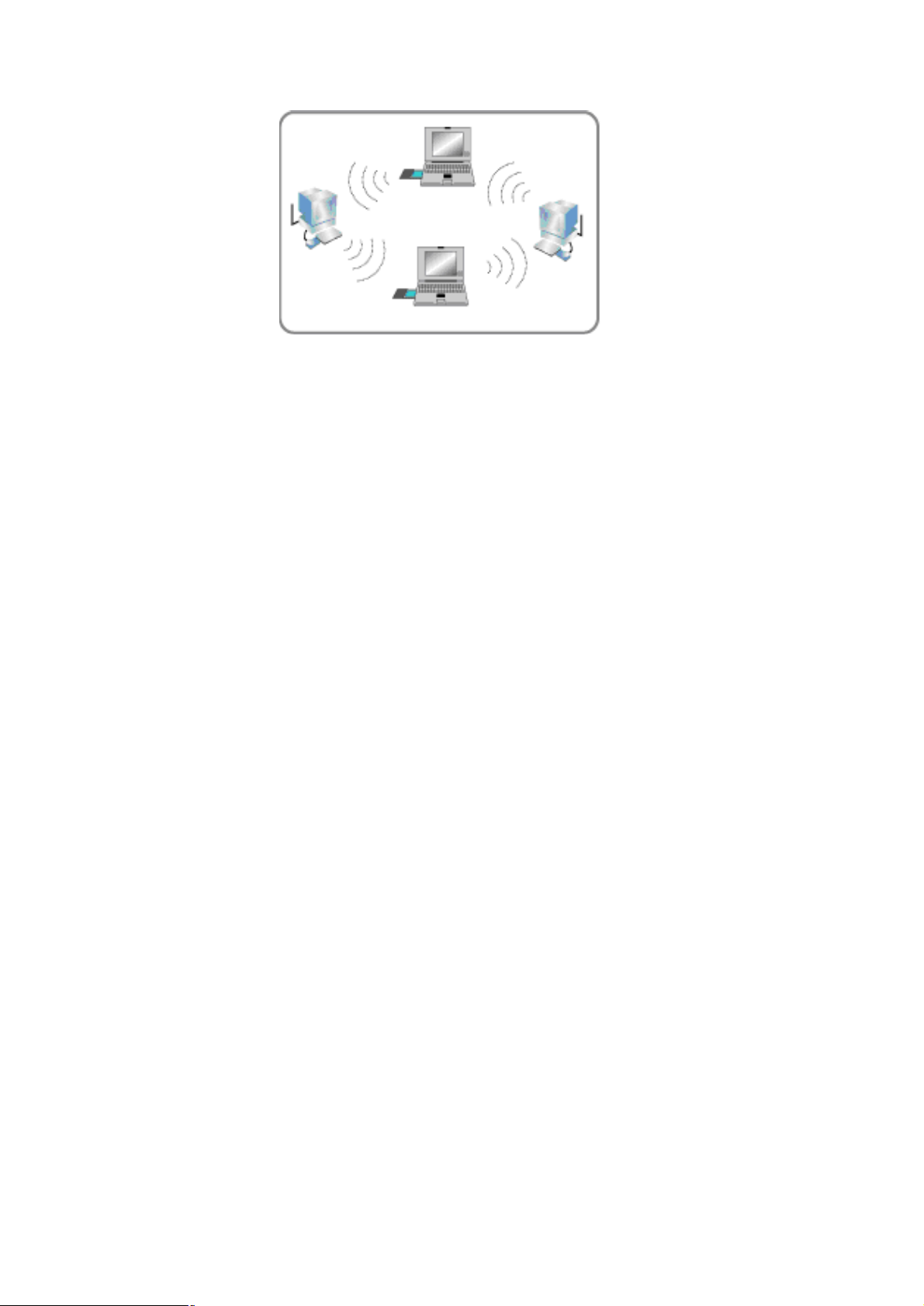
1.2.3 General Application
WL-8310 offers a fast, reliable, cost-effective solution for wireless client access to the
network in applications like these:
1. Remote access to corporate network information
E-mail, file transfer and terminal emulation.
2. Difficult-to-wire environments
Historical or old buildings, asbestos installations, and open area where wiring is
difficult to employ.
3. Frequently changing environments
Retailers, manufacturers and banks who frequently rearrange the workplace and
change location.
4. Temporary LANs for special projects or peak time
Trade shows, exhibitions and construction sites need temporary setup for a short time
period. Retailers, airline and shipping companies need additional workstations for a
peak period. Auditors require workgroups at customer sites.
5. Access to database for mobile workers
Doctors, nurses, retailers, white-collar workers need access to database while being
mobile in the hospital, retail store or office campus.
6. SOHO (Small Office and Home Office) users
SOHO users need easy and quick installation of a small computer network.
7. High security connection
The wireless security network installs quickly and provides the flexibility to reconfigure
easily.
3
Page 8
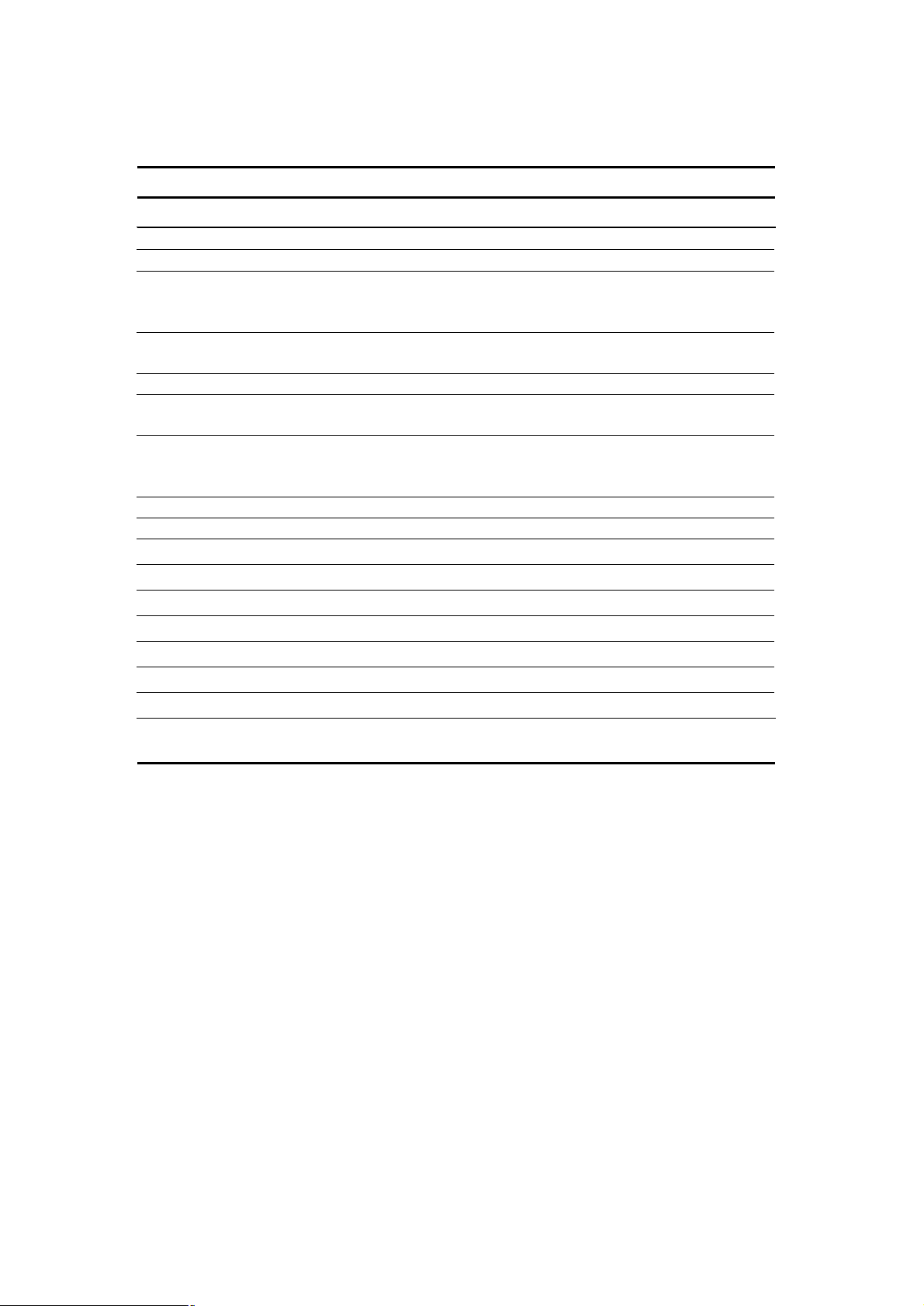
1.3 Specification
rate fall
Product IEEE802.11g Wireless PCI Card
Model Name WL-8310
Attachment Interface PCI V2.2
LED Indicators Steady for power on; blink for WLAN link/act
Operating Frequency /
Channel
RF Modulation Direct Sequence Spread Spectrum (DSSS) Technology
RF Output Power 16dBm (typical)
Sensitivity
Data Rate
Media Access Protocol CSMA/CA + ACK
Antenna One detachable dipole antenna
Working Mode
Power
Dimension (mm)
Humidity
Temperature
Compatibility
Management
Electromagnetic
Compatibility
2.412~2.462GHz (FCC, USA & Canada) / 11 Channels
2.412~2.4835GHz (TELEC, Japan) / 14 Channels
2.412~2.472GHz (ETSI, Europe) / 13 Channels
(OFDM, CCK, QPSK, BPSK)
802.11g: -72dBm @ PER<8%, 54 Mbps
802.11b: -82dBm @ PER<8%, 11 Mbps
802.11g: 54, 48, 36, 24, 18, 12, 9, 6 Mbps with autoback
802.11b: 11, 5.5, 2, 1 Mbps with auto-rate fall back
Ad-Hoc, Infrastructure
3.3 / 5 Volt
133 x 121 x 22 mm
0-95%, non-condensing (Operating and storage)
0 – 55 degree C (Operating), -10~70 degree C (Storage)
Windows 98SE/ME/2000/XP/Server 2003
Utility or Windows XP built-in management interface
FCC Part 15 class B, CE Mark, ETS 300 328
1.4 Package Contents
Before installation, please check the items of your package. The package should include the
following items:
WL-8310 x 1
Dipole Antenna x 1
Quick Installation Guide x 1
Drivers and User’s Manual CD x 1
If any of the above items are missing, contact your supplier as soon as possible.
4
Page 9

1.5 Minimum System Requirements
Before installation, please check the following requirements with your equipment.
• Operating System: Windows 98/Me/2000/XP/Server 2003
• Desktop PC with CD-ROM driver
• One vacant PCI slot
1.6 SAFETY PRECAUTION
Only use the accessories attached with the device package. Otherwise, the device may not
function. If you miss or damage the accessories, please contact your local dealer.
1.7 Installation Considerations
l Please keep the number of walls and ceilings between the Access Point and clients as
less as possible. Each wall or ceiling can reduce your wireless cover range form 3-90
feet. Position your Access points, Residential Gateways, and computers so that the
number of walls or ceilings is minimized.
l Building materials make a difference – A solid metal door or aluminum studs may have a
negative effect on range. Try to position Access Points, and computers with wireless
adapters so that the signal passes through drywall or open doorways and not other
materials.
l Keep the wireless product away form electrical devices or appliances at least 3-6 foot,
which may generate extreme RF noise.
5
Page 10

Chapter 2 Installation Procedure
Before you proceed with the installation, it is necessary that you have enough information
about the Wireless PCI Card. Use the Procedure described below to install the card under
Windows 98/Me/2000/XP/Server 2003.
Note: If you ever install the other Wireless Card before, please uninstall the existed
driver and utility first. If this is the first time to install this device, please refer to the
following steps to complete the installation.
2.1 Configuration Utility Installation
Please install the configuration utility before insert WL-8310 into the PCI slot of the computer.
1. Insert the CD-ROM into the CD-ROM drive to initiate the autorun program. Once
completed a menu screen will appear as follows.
2. Click on “Configuration Utility” hyper link in WL-8310 field to initiate the installation. If
the above screen is not shown, you can click the “Start” button and choose “Run”.
When the box appears, enter “E:\Utility\WL-8310\setup.exe” (Suppose “E” is your
CD-ROM drive). You will see the dialog box as the picture. Please click “Next” to
continue.
6
Page 11

3. You can click “Browse” to specify the Destination Folder that you want to install the
configuration utility. Or you can keep the default setting and click ”Next” to continue.
4. Select the program folder you want to install this utility to. Or you can keep the default
setting and click ”Next” to continue.
7
Page 12

5. Click “Finish” to complete the installation procedures.
6. The system will prompt you to restart the computer now or later. Select desired option,
then click “Finish”.
2.2 Windows 98/ME/2000/XP/Server 2003 Driver Installation
Note: The following installation operates under Windows XP. Procedures will be
similar to other operating system.
1. Power off the computer. Insert WL-8310 to a vacant PCI slot and turn on the computer.
2. The “Found New Hardware Wizard” screen will appear. Please select “Install the
software automatically (Recommended)” option, and click “Next” to continue.
8
Page 13

3. The system will search for the proper driver. Then a dialog box will pop up as below. Click
“Continue Anyway” to continue.
4. Click “Finish” to complete the installation.
9
Page 14

10
Page 15

Chapter 3 Configuration Utility
The Configuration Utility is a powerful application that helps you to configure the WL-8310 and
monitor the status of the communication process. By double click the icon on the system
tray, the dialog box as below appears.
This utility can be used to modify the configuration parameters when the device is active.
Following details the configuration options.
Note: It is recommended to use PLANET utility to configure WL-8310, even under windows XP
system. Thus, please disable the “Wireless Zero Configuration Service” in windows XP before
activating PLANET utility. To disable the service, you can go to the “Properties” screen of the
wireless network, and clear the box of “Use Windows to configure my wireless network
settings” as illustrated below.
11
Page 16

3.1 Link Info
This screen contains current link information of WL-8310.
Status: Shows the BSSID associated with, which can be used to identify the wireless
network.
SSID: Shows current SSID, which must be the same for the wireless client and AP in
order to establish the communication.
Frequency: Shows the current frequency used for wireless network.
Wireless Mode: Shows the current wireless mode used for wireless communication.
Encryption: Shows the current encryption mode used for wireless network.
TxRate: Shows the current data rate used for transmitting.
Channel: Shows the current channel for communication.
Link Quality: Shows the link quality of WL-8310 with the Access Point when operating
in Infrastructure mode.
Signal Strength: Shows the wireless signal strength of the connection between the
WL-8310 and the Access Point.
Data Rate: Shows the statistics of data transfer, and the calculation is based on the
number of packets transmitted and received.
12
Page 17

3.2 Configuration
In this screen, you can configure the wireless settings of WL-8310. After configuration,
please press ”Apply” to save settings or “Cancel” to set again.
u SSID: The SSID must be identical for each clients and nodes in the wireless network.
u Wireless Mode: Click pull-down button and select the work mode below.
Ø Ad-Hoc: This mode indicates the peer-to-peer operation. All communication is
done from client to client without the use of an Access Point.
Ø Infrastructure: This operation mode requires the presence of an Access Point. All
communication is done via the Access Point.
u AdHoc Band: There are two bands available for selection
Ø 11B: Allows user to set the 802.11b standard wireless network.
Ø 11G: Allows user to set the 802.11g standard wireless network.
u Channel: Shows the number of the radio channel used for the networking.
u Tx Rate (11B/G): Shows the Data Transfer Rate. If Auto Mode is selected, the device will
choose the best transfer rate automatically.
u Tx Rate (11A): Preserved for future usage.
u Power Mode: Shows Power Management modes. There are two optional selections for
this mode.
Ø Continuous Access Mode: WL-8310 will always set in active mode.
Ø Maximum Power Save: WL-8310 will enter power saving mode when it is idle.
Ø Power Save: WL-8310 consumes the moderate level of power.
u Preamble: There is two options can be selected: Short & Long Preamble, Long
Preamble. Preamble is a sequence of bits transmitted at 1Mbps that allows the PHY
circuitry to reach steady-state demodulation and synchronization of bit clock and frame
start. Two different preambles and headers are defined: the mandatory supported Long
Preamble and header, which interoperate with the 1 Mbit/s and 2 Mbit/s DSSS
specification (as described in IEEE 802.11), and an optional Short Preamble and header
13
Page 18

(as described in IEEE 802.11b). At the receiver, the Preamble and header are processed
to aid in demodulation and delivery of the PSDU. The Short Preamble and header may
be used to minimize overhead and, thus, maximize the network data throughput.
However, the Short Preamble is supported only from the IEEE 802.11b (High-Rate)
standard and not from the original IEEE 802.11. That means that stations using
Short-Preamble cannot communicate with stations implementing the original version of
the protocol.
u Support Band: The supported bands of WL-8310 are 11B, 11G, and 11G Turbo (11A and
11A Turbo are preserved for future usage). With all options selected, WL-8310 can keep
the highest flexibility when making connection to AP. If you fix the WLAN band for both
AP and WL-8310, it can skip the initial negotiation time.
3.3 Advanced
Additional security can be achieved by using any of the following encryption methods: WEP
(Wired Equivalent Privacy), WPA (Wi-Fi Protected Access), and WPA-PSK (Pre Shared Key).
When “Enable” is selected in “Encryption” field, WEP encryption is activated. Please enter
the appropriate parameters to these fields.
u Auth. Mode:
Ø Auto: With this setting, stations can communicate with the Access Point either with or
without data encryption. It will detect the AP that it connected is using which Authentication
mode and use the same mode to communicate.
Ø Open Authentication: With this setting, the station in the WLAN can receives and
transmits data from Access Point (null authentication).
Ø Shared Authentication: With this setting, allows communication only with other devices
with identical WEP settings.
u WEP Key options:
Ø Default Key: There are 4 keys available for the WEP function. Please select one of
14
Page 19

them for WEP to operate.
Ø Network Key: You can define the WEP (Wired Equivalent Privacy) Key values by
yourself.
Ø Key Length – Please select which WEP key mode you want to use. There are
three modes, each mode has two kind of key length and that is decide on the Key
Format you selected. 64bit (5ASCII / 10HEX.), 128bit (13ASCII / 26HEX).
u Key Format – You can select WEP key format to HEX (Hexadecimal code, 0-9, A-F) or
ASCII (American Standard Code for Information Interchange, 0-9, a-z, A-Z).
When “WPA” is selected in “Encryption” field, please click “Configuration” button for
advanced settings.
WPA uses 802.1x and Extensible Authentication Protocol (EAP) as the basis of its
authentication mechanism. Thus your computer needs to install a certification for the RADIUS
server first. Please consult with your network administrator for getting the certification and the
appropriate parameters of the above screen.
When “WPA-PSK” is selected in “Encryption” field, please click “Configuration” button and
key in the identical passphrase as configured in Access Point.
WPA-PSK is a special mode of WPA for home users without an enterprise authentication
server and provides the same strong encryption protection.
15
Page 20

3.4 Site Survey
This screen shows the APs or Adapters which available fro WL-8310 to connect. If you
configure the SSID of WL-8310 as “Any”, it will show all available APs and Adapters at the
same time.
Click “ Refresh “ to collect the BSSID and Channel information of all the wireless devices
around you.
If you wish to connect to any device on the “Available Network” list, select the device on the
list and click “Connect”, then WL-8310 will connect to the selected device and create a profile
for the selected device automatically.
You can configure profile with those buttons:
Ø Add: Add a new profile.
Ø Remove: Delete the profile you selected.
Ø Properties: Modify the profile you selected.
After press Add or Properties, the dialog box will appears for configuring profile. You can refer
to above to know how to configure the setting for your need.
3.5 About
It shows the current Driver, Firmware and Utility version.
16
Page 21

17
Page 22

Appendix
This section provides some technology Q&A. Read the description below to know more about
the wireless network.
ü What is the difference between 54Mbps and 11Mbps wireless products? What’s the
benefit of 54Mbps Wireless Access Point?
The 54Mbps is made possible by the new modulation method called OFDM, which is
different from the current CCK modulation method for 11Mbps. The 54Mbps wireless
products also operate in the 2.4GHz ISM band and they are backward compatible with
11Mbps wireless products.
ü What is ISM band?
The FCC and their counterparts outside of the U.S. have set aside bandwidth for
unlicensed use in the ISM (Industrial, Scientific and Medical) band. The 2.4GHz
unlicensed ISM band is available worldwide, which presents the opportunity for the
global market of 802.11b and 802.11g high speed wireless products.
ü What is Ad-Hoc?
An Ad-Hoc integrated wireless LAN is a group of computers, each with a WLAN adapter,
Connected as an independent wireless LAN. Ad-Hoc wireless LAN is applicable at a
departmental scale for a branch or SOHO operation.
ü What is Infrastructure?
An integrated wireless and wired LAN is called an Infrastructure configuration.
Infrastructure is applicable to enterprise scale for wireless access to central database,
or wireless application for mobile workers.
ü What is BSS ID?
A specific Ad-Hoc LAN is called a Basic Service Set (BSS). Computers in a BSS must
be configured with the same BSS ID.
ü What is Roaming?
Roaming is the ability of portable computers, e.g., Packet PC and notebook, to have
consistent and continuous data transmission/reception throughout an area covered by
more than one Wireless Access Point. In order to achieve seamless connectivity, all
the wireless clients and Access Points must be set to use the same SSID. When a
user walked out of the coverage area of one AP into another, the wireless client network
device will automatically reestablish connection with the new AP.
ü What is a MAC Address?
The Media Access Control (MAC) address is a unique number assigned by the
manufacturer to any Ethernet networking devices, e.g. a network adapter, that allows
the network to identify it at the hardware level. Unlike IP addresses, which can be
18
Page 23

changed or dynamically assigned by the network, the MAC address of a networking
device is permanent.
ü What is WEP?
Wired Equivalent Privacy (WEP) is a type of data encryption mechanism described in
the IEEE 802.11 standard.
ü What is WPA (Wi-Fi Protected Access)?
WPA resolves the issue of weak WEP headers, which are called initialization vectors
(IV), and provides a way of insuring the integrity of the messages passed through MIC
(called Michael or message integrity check) using TKIP (the Temporal Key Integrity
Protocol) to enhance data encryption. WPA-PSK is a special mode of WPA for home
users without an enterprise authentication server and provides the same strong
encryption protection. WPA is not an official IEEE standard, but is based on and is
expected to be compatible with the upcoming 802.11i security standard.
ü Could I implement the driver/utility installations on another operating system, e.g.
Windows 98SE, 2000 and ME? Are there any differences of driver/utility
installations among these different operating systems?
Yes, you can. All the installation mentioned in this user’s manual could be implemented
on Windows 98SE/ME/200/XP and there will be no difference.
ü Can Wireless products support printer sharing?
Wireless products perform the same function as LAN products. Therefore, Wireless
products can work with Netware, Windows NT/2000/XP, or other LAN operating
systems to support printer or file sharing.
ü What is DSSS?What is FHSS?And what are their differences?
Frequency-hopping-spread-spectrum (FHSS) uses a narrowband carrier that changes
frequency in a pattern that is known to both transmitter and receiver. Properly
synchronized, the net effect is to maintain a single logical channel. To an unintended
receiver, FHSS appears to be short-duration impulse noise. Direct-sequence
spread-spectrum (DSSS) generates a redundant bit pattern for each bit to be
transmitted. This bit pattern is called a chip (or chipping code). The longer the chip, the
greater the probability that the original data can be recovered. Even if one or more bits
in the chip are damaged during transmission, statistical techniques embedded in the
radio can recover the original data without-the need for retransmission. To an
unintended receiver, DSSS appears as low power wideband noise and is rejected
(ignored) by most narrowband receivers.
ü What is Spread Spectrum?
Spread Spectrum technology is a wideband radio frequency technique developed by the
military for use in reliable, secure, mission-critical communication systems. It is
designed to trade off bandwidth efficiency for reliability, integrity, and security. In other
19
Page 24

words, more bandwidth is consumed than in the case of narrowband transmission, but
the trade off produces a signal that is, in effect, louder and thus easier to detect,
provided that the receiver knows the parameters of the spread-spectrum signal being
broadcast. If a receiver is not tuned to the right frequency, a spread –spectrum signal
looks like background noise. There are two main alternatives, Direct Sequence Spread
Spectrum (DSSS) and Frequency Hopping Spread Spectrum (FHSS).
ü How does WL-8310 reach the high data rate, 108Mbps?
WL-8310 is using Atheros AR5002G chipset which enhanced with Super G mode.
There are three technologies used in Super G mode. First is called Packet Bursting,
which puts more data in one single transmission. Second technology is called
Compression. The AR5002G chipset employs a special engine to compress and
encrypt data. The last technology is Combine Channel, which combines two radio
channels simultaneously for one connection. Through the above three technologies,
Super G mode can provide up to 108Mbps data rate, but the available channels will be
reduced to 6 only.
20
