Page 1
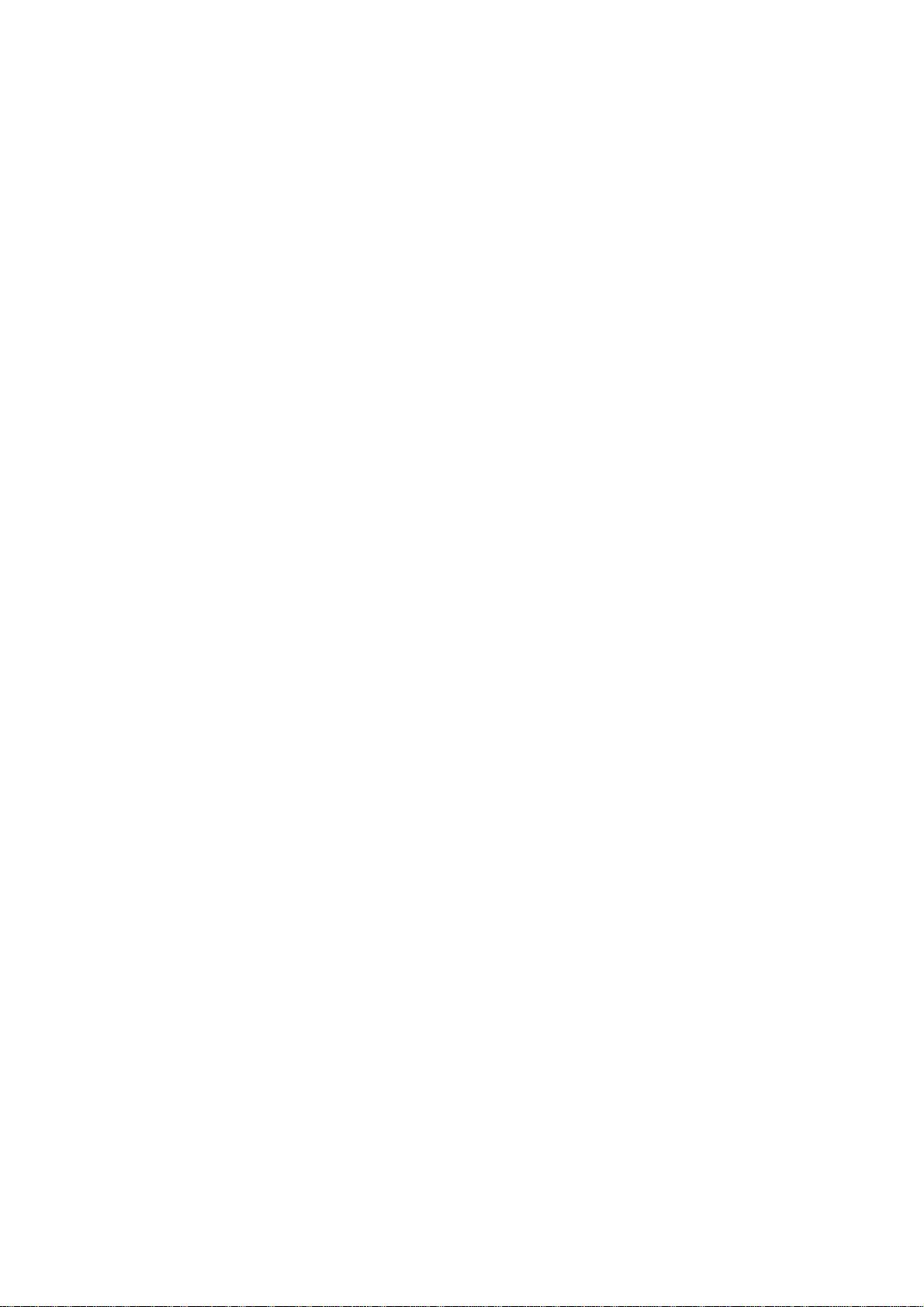
WireFree WL-2400
Wireless LAN ISA Adapter
Page 2

FCC Information
This equipment has been tested and found to comply with the limits for a Class A digital devices
pursuant to part 15 of the FCC Rules. These limits are designed to provide reasonable
protection against harmful interference when the equipment is operated in a commercial
environment.
This equipment generates, uses, and can radiate radio frequency energy and, if not installed and
used in accordance with the instruction manual, may cause harmful interference to radio
communication.
Operation of this equipment in residential area is likely to cause harmful interference in which
case the user will be required to correct the interference at this own expense.
The user should not modify or change this equipment without written approval from company
name. Modification could void authority to use this equipment.
For the safety reason, people should not work in a situation which RF Exposure limits be
exceeded. To prevent the situation happening, people who work with the antenna should be
aware of the following rules:
1. Install the antenna in a location where a distance of 6.5 cm from the antenna may be
maintained.
2. While installing the antenna in the location, please do not turn on the power of wireless card.
3. While the device is working, please do not contact the antenna.
2
Page 3
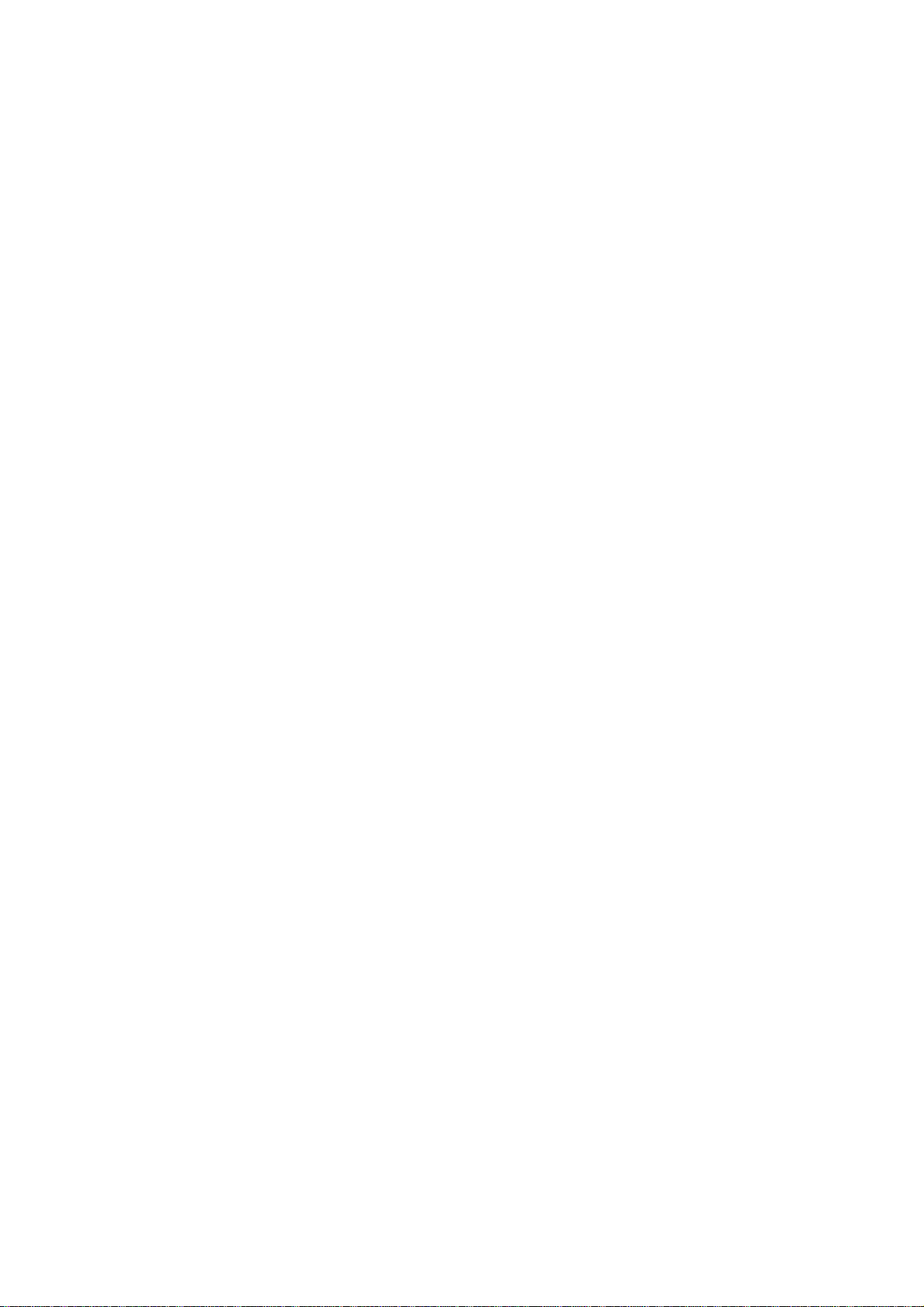
Copyright
Copyright © 1999 Planet Technology Corp., Inc., all rights reserved. No part of this
publication may be reproduced, adapted, stored in a retrieval system, translated into any
language, or transmitted in any form or by any means without the written permission of
Planet Technology Corp..
Trademarks
WireFree and Planet are trademarks of Planet Technology Corp.., all other trademarks
throughout this manual are the property of their respective companies.
Limited Warranty
In no event will Planet be liable for any damage, including loss of data or profits, cost of
cover, or other incidental, consequential or indirect damages arising from the installation,
maintenance, use, performance, failure or interruption of Planet’s products, whatever
caused and on any theory of liability. This limitation will apply even if Planet has been
advised of the possibility of such damage.
About This Manual
The purpose of this manual is for the setup of the product WireFree WL-2400, the Wireless
LAN Adapter. This manual, revised as version 2.0 in 1999, includes procedures which
help you to avoid unforeseen problems.
Revision
User’s Guide for WireFree ISA PnP Wireless LAN Adapter.
Part No. EMWL2400-1
3
Page 4
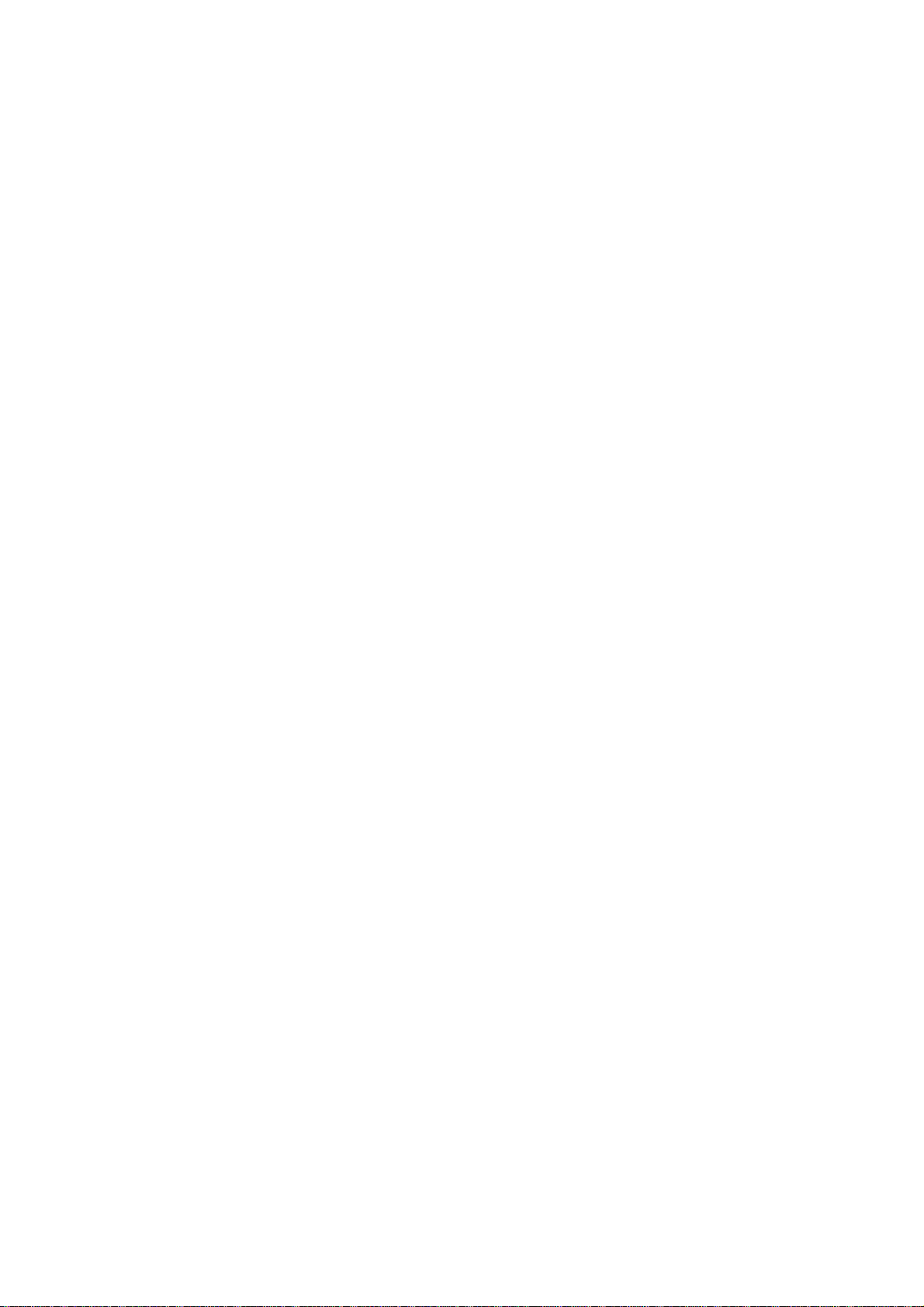
Contents
CHAPTER 1 ABOUT WL-2400 ISA CARD.......................................................................................................5
1-1 F
EATURES AND BENEFITS..............................................................................................................................5
1-2 A
PPLICATIONS..............................................................................................................................................5
1-3 P
RODUCT KIT...............................................................................................................................................6
CHAPTER 2 HARDWARE INSTALLATION....................................................................................................7
2-1 S
YSTEM REQUIREMENTS...............................................................................................................................7
2-2 H
ARDWARE INSTALLATION FOR WL-2400......................................................................................................7
CHAPTER 3 SOFTWARE INSTALLATION...................................................................................................10
3-1 S
ETUP WIREFREE FOR WINDOWS 95 / 98.....................................................................................................10
3-2 S
ETUP WIREFREE FOR WINDOWS NT 3.51 OR 4.0........................................................................................14
3-3 S
ETUP WIREFREE FOR NETWARE CLIENT –USING ODI DRIVER (DOS / WINDOWS 3.X)................................18
3-4 S
ETUP WIREFREE FOR DOS TCP/IP APPLICATIONS.....................................................................................21
CHAPTER 4 NETWORK CONFIGURATION................................................................................................23
4-1 I
NSTALLATION OF “WLU” UTILITY..............................................................................................................23
4-2 N
AVIGATING THE WIREFREE UTILITY..........................................................................................................25
APPENDIX A TROUBLESHOOTING.............................................................................................................36
APPENDIX B SPECIFICATIONS..................................................................................................................38
APPENDIX C GLOSSARY................................................................................................................................39
4
Page 5
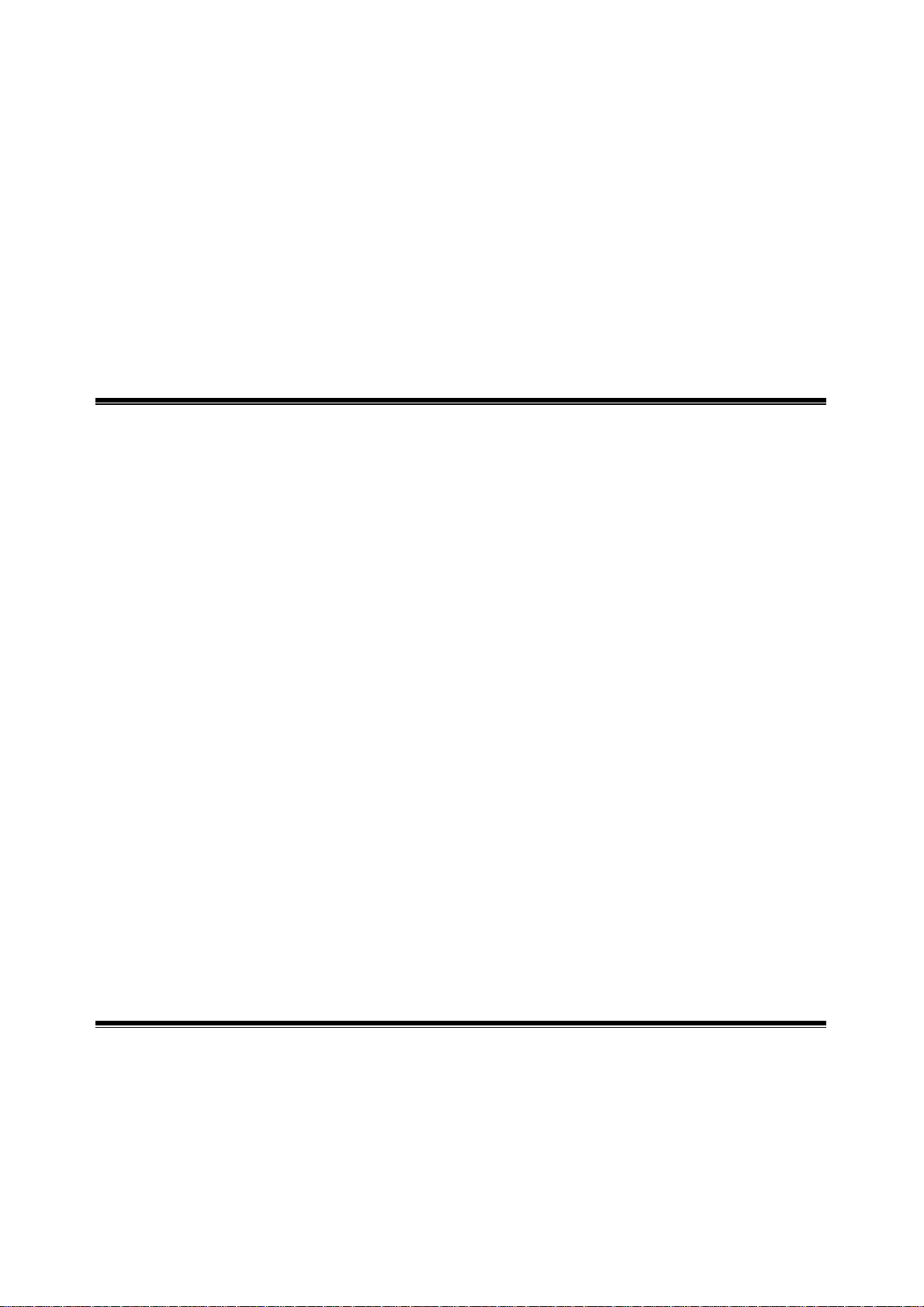
Chapter 1 About WL-2400 ISA Card
The WL-2400 IEEE 802.11 ISA Card is a standard PC card that fits into any standard ISA slot in
a desktop computer. As a Plug-and-Play device, Windows 95/98 will automatically recognize
the card and begin the installation process. When installed, WL-2400 can communicate with
other WireFree products to create a wireless network in your office or home. The ISA Card
ships with a desktop antenna which connects to the back of the card with a antenna cable.
1-1 Features and Benefits
1. Supports up to 2Mbps data rate: T-1 line alternative/replacement that dramatically cuts
costs.
2. Working range up to 800 ft. in an open environment.
3. Supports point-to-point and point-to-multipoint access.
4. Seamless connectivity to wired Ethernet and PC network LAN’s augments existing
networks quickly and easily.
5. Direct Sequence Spread Spectrum (DSSS) technology provides robust, interference-
resistant and secure wireless connection.
6. Wireless connection without the hassles and cost of cabling.
7. Supports a wide range of LAN NOS (Win95/98, NT, Novel, NetWare, DOS)
8. Supports Plug and Play.
9. Easy installation.
10. Omni-directional antenna included.
11. Greater flexibility to locate or move networked PC’s
1-2 Applications
WireFree products offer a fast, reliable, cost-effective solution for wireless client access to the
network in applications like these:
1. Remote access to corporate network information
E-mail, file transfer and terminal emulation.
2. Difficult-to-wire environments
5
Page 6

Historical or old buildings, asbestos installations, and open area where wiring is difficult
to employ.
3. Frequently changing environments
Retailers, manufacturers and banks who frequently rearrange the workplace and change
location.
4. Temporary LANs for special projects or peak time
Trade shows, exhibitions and construction sites need temporary setup for a short time
period. Retailers, airline and shipping companies need additional workstations for a
peak period. Auditors require workgroups at customer sites.
5. Access to database for mobile workers
Doctors, nurses, retailers, white-collar workers need access to database while being
mobile in the hospital, retail store or office campus.
6. SOHO (Small Office and Home Office) users
SOHO users need easy and quick installation of a small computer network.
7. Inter-building connection
The wireless building-to-building network installs quickly, requires no monthly lease fees,
and provides the flexibility to reconfigure easily.
1-3 Product Kit
WireFree WL-2400 includes the following items. Please go through each listed item below. If
any listed item is not included, please contact your local dealer.
A. WireFree WL-2400 / ISA Adapter
l WL-2400 / ISA Interface Adapter……………………………………x 1
l Antenna (dipole, omni-directional)……………………………………x 1
l Driver & Utility Diskette………………………………………………x 1
l Quick Installation Guide………………………………………………x 1
6
Page 7

Chapter 2 Hardware Installation
2-1 System Requirements
In order to use a WL-2400 ISA card, your computer must have the following:
1. A computer with an ISA Type II slot, and an ISA card and socket services
compliant with revision 2.10 of the ISA specification (or higher).
2. Windows 95 or Windows 98 (with a Windows installation CD-ROM, diskettes for
use during installation)
3. MS-DOS 3.0 or higher.
4. Minimum 500 Kbytes free disk space for installing driver and utility program.
2-2 Hardware Installation for WL-2400
The installation of WL-2400 wireless LAN ISA adapter includes the following steps:
Step1: Insert the WL-2400 ISA Adapter
1. If the power of your computer is on, please turn it off.
2. Open the chassis of your computer.
3. Insert your WL-2400 adapter carefully and firmly into any empty ISA slot and then
close the computer chassis.
Red LED: Power
Green LED: Tx/Rx
Fig2.1 WireFree WL-2400 ISA Adapter
7
Page 8
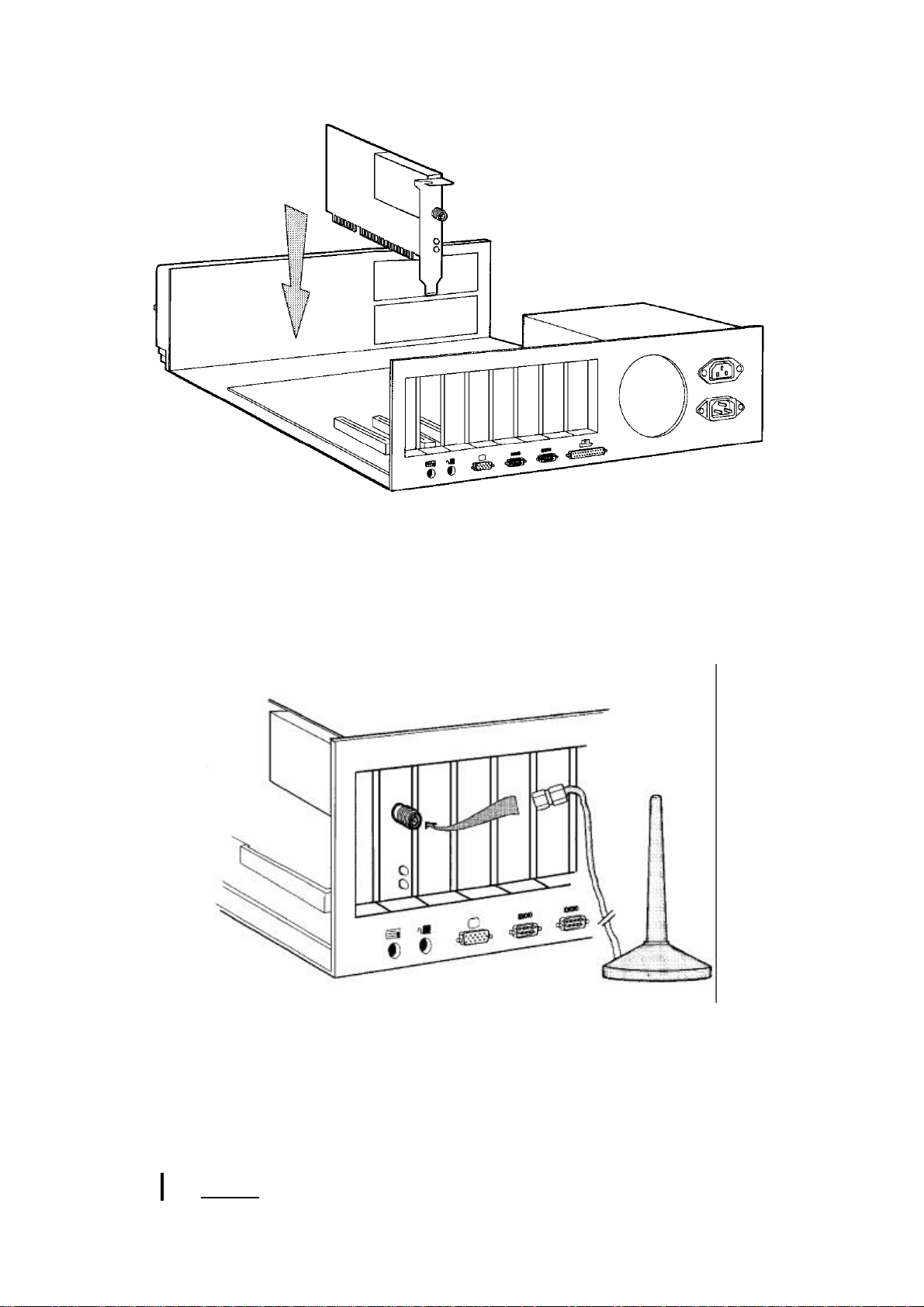
Fig2.2 Insert WL-2400 into your computer
Step2: Attach the Antenna
Screw in the antenna connector clockwise to attach on the WireFree/WL-2400 interface
adapter. Place your antenna in a suitable position that might get the best Tx/Rx
performance. Normally, the higher the position is, the better the performance will be.
Fig2.3. Attach the Antenna to the WL-2400
Step3: Power on Your Computer
Turn on the power of your PC then continue the installation steps in the next chapter “Software Installation”.
NOTE: The WireFree WL-2400 wireless LAN adapter is a jumperless plug-and-
8
Page 9
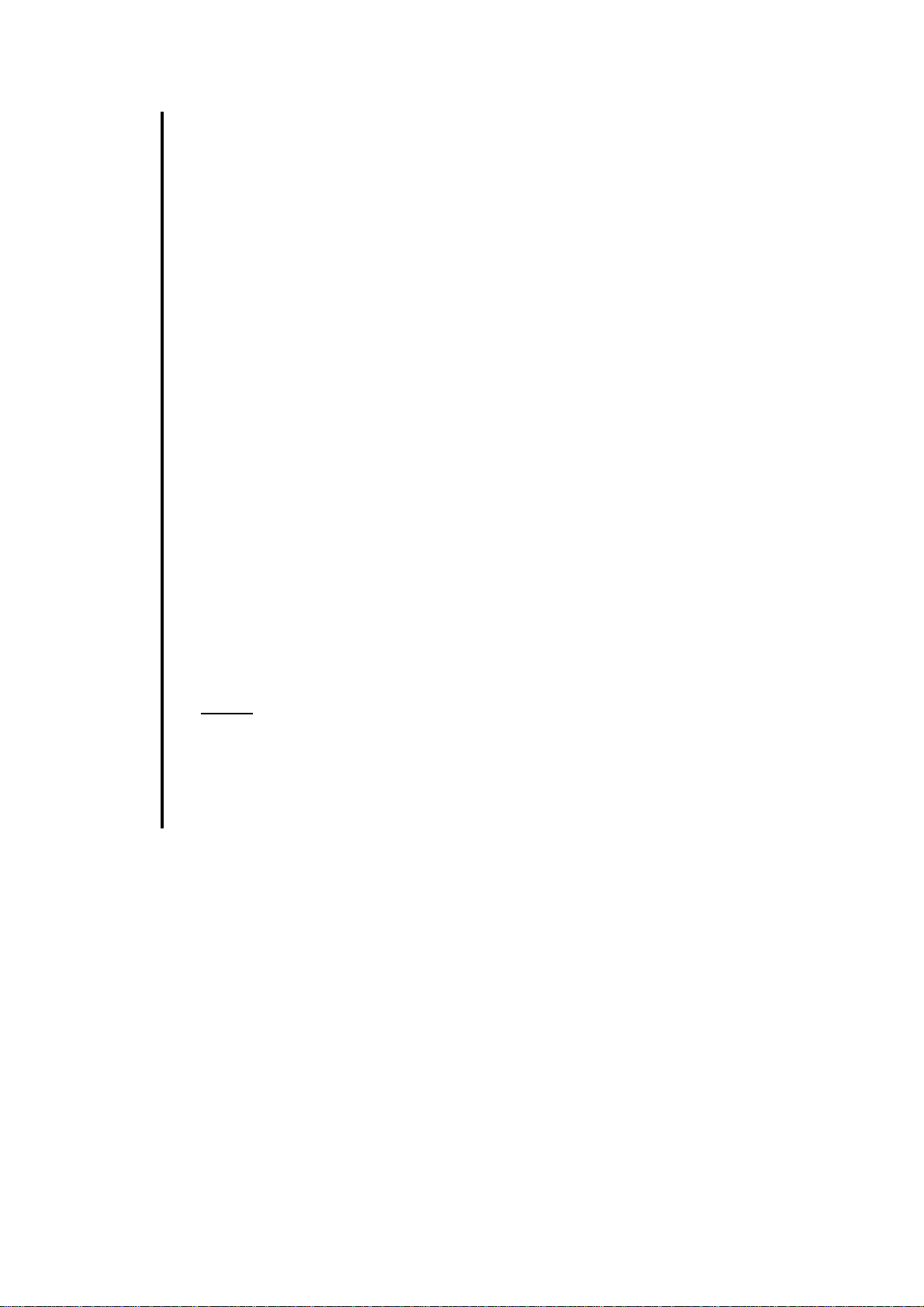
play ISA adapter. The IRQ and I/O Port of the adapter will be
configured automatically by the Plug-and-Play BIOS or Windows 95.
If you install the WL-2400 wireless LAN adapter into a computer neither
with Microsoft Windows 95 nor the Plug-and-Play BIOS, you should
load plug-and-play configuration manager (such as Intel Plug and Play
Configuration Manager, CM) to configure the WL-2400 wireless LAN
adapter automatically. Otherwise, you should use the WLJMP.EXE
program (also included in the WireFree WL-2400 Driver & Utility
diskette) to setup the adapter manually before the network driver or utility
is running.
WLJMP is an MS-DOS command. You can simply issue the command
in the DOS prompt:
WLJMP -irq <IRQ Number> -port <IO Port Address>
The <IRQ Number> can be 10, 11, or 12. The <IO Port Address> is
from 0x280 to 0xFFC0 stepped by 0x40, such as 0x280, 0x2C0, 0x300,
0x340, 0x380, 0x3C0, …, 0xFFC0.
You should provide the IRQ Number and I/O Port Address manually
depend on the configuration of your computer. Wrong (conflicting) setting
may cause the system hung-up.
NOTE: If you had setup wrong IRQ or I/O-port parameters when issued WLJMP
command, or you want to change the parameter, you must power off your
computer and reboot your computer then issue WLJMP command again.
Otherwise, the IRQ and I/O-port parameters cannot be modified simply by
running WLJMP again.
9
Page 10
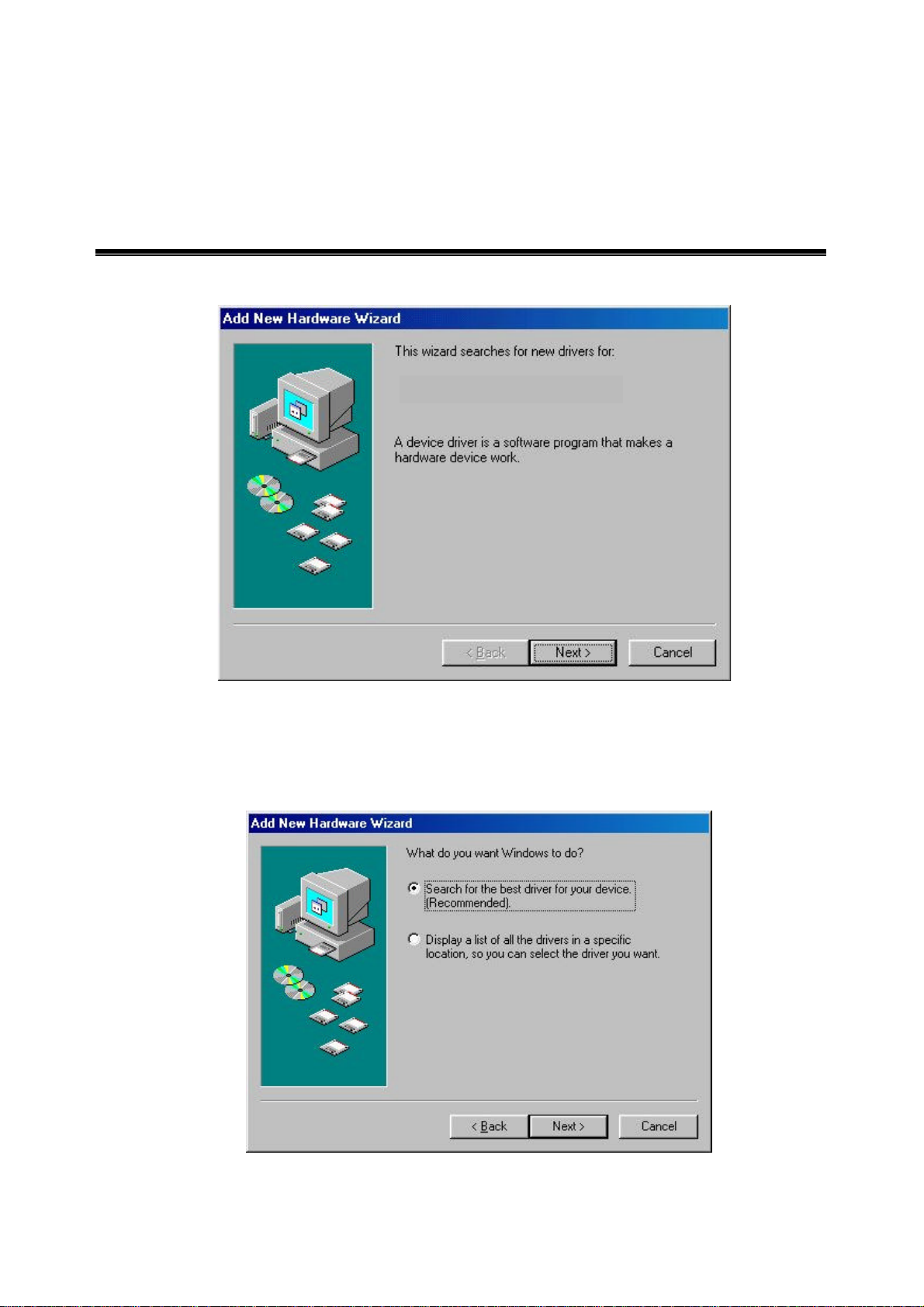
Chapter 3 Software Installation
3-1 Setup WireFree for Windows 95 / 98
1. Turn off your computer, insert the WL-2400 ISA adapter into ISA slot.
WISA Wireless LAN PnP Adapter
2. Windows 95/98 will automatically detect the new hardware and will prompt you to install
the driver needed.
3. Select “Search for the best driver for your device”.
10
Page 11
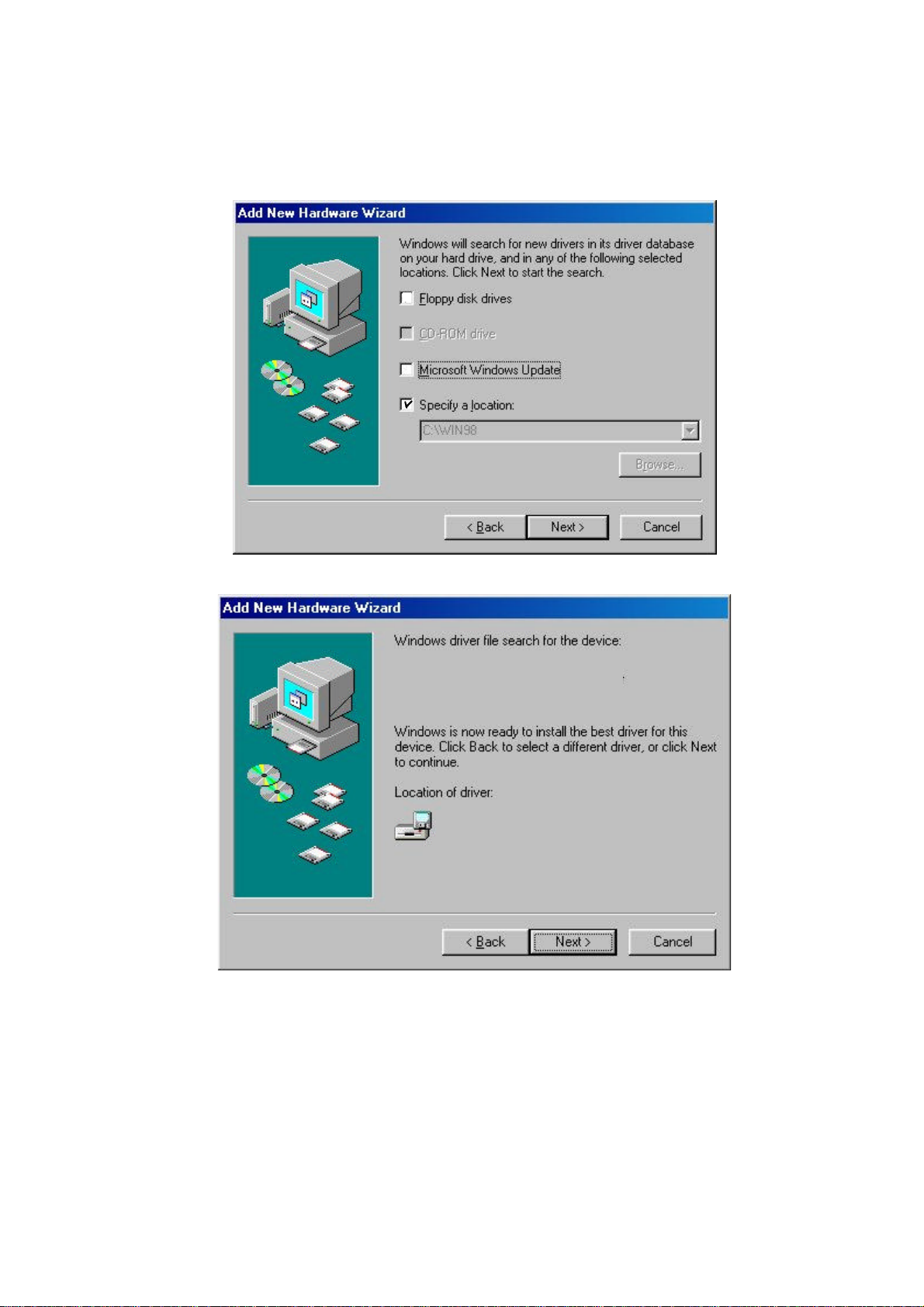
4. Select the location of driver from ”Specify a location”, insert the CD-ROM labeled
“WireFree Driver & Utility” into CD-ROM drive in your computer, have the path
“E:\WL2400\” and then click Next. (assume the CD-ROM driver letter is E)
5.Windows 95/98 found “WireFree WL-2400 PnP ISA Adapter”, and then click Next.
WISA Wireless LAN PnP Adapter
6. It will copy files from disk to the system.
A:\WISA.INF
11
Page 12
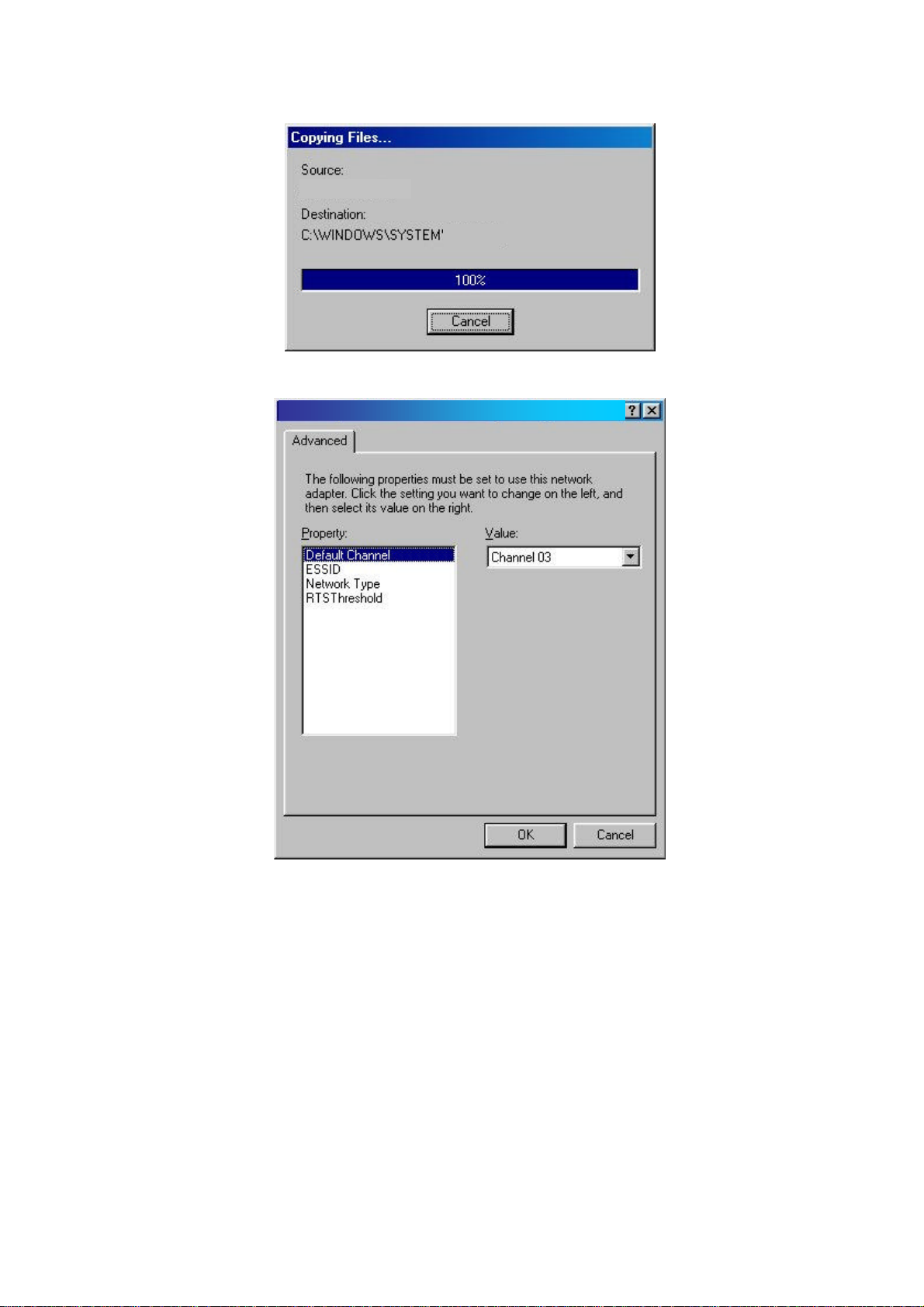
A:\WISA.SYS
7. Set parameters for WL-2400.
WISA Wireless LAN PnP Adapter Properties
\WISA.sys
8. Click Finish to complete the hardware installation.
12
Page 13

9. Restart the computer.
WISA Wireless LAN PnP Adapter
10. Open the Control Panel folder, double-click System and Adapters to see if there is any
error message appears. If no, that means your WL-2400 works well.
WISA Wireless LAN PnP Adapter
13
Page 14

3-2 Setup WireFree for Windows NT 3.51 or 4.0
1. Login as Administrator.
2. From the desktop, select Control Panel, double-click Network, go to the Interface
Card tab, and then click the Add button.
3. Windows NT will present a list of all its supported adapters. Select OTHERS, or click
Have Disk to continue.
4. Windows NT will ask for the drive/path containing the WireFree WL-2400 Windows
14
Page 15

15
NT drivers. Insert the WL-2400 Driver and Utility diskette into the CD-ROM drive, and
WISA Wireless LAN PnP Adapter
then type E:\WL2400\ (Assume the CD-ROM drive letter is E)
E:\WL2400\
5. Windows NT will attempt to locate an INF file in the specified path. If you have entered
the path name correctly, Windows NT should copy the appropriate drivers to the
Windows NT system. You need to recognize the selection.
6. A “WireFree/WL-2400 Wireless LAN Adapter Setup” dialog box will show up.
Please select the “Default Channel” , ”Network Case” , “RTSThreshold” and
“ESSID” manually. Your WL-2400 adapter will thereafter work on this configuration
under Windows NT. Press OK to continue.
Page 16

WISA Wireless LAN PnP Adapter Setup
WISA Wireless LAN PnP Adapter
7. At this point, the drivers would have been properly copied and the installation would
proceed to the next step --- “Network Setup”.
8. Restart the system.
16
Page 17

9. To ensure whether the WL-2400 adapter works fine or not, go to Control Panel and
Double-click Devices.
WISA Adapter Driver
17
Page 18

3-3 Setup WireFree for NetWare Client – Using ODI Driver
(DOS / Windows 3.x)
For DOS and Windows 3.x NetWare Clients, WireFree provides the ODI driver. The ODI
driver program allows you to run Novell NetWare’s IPX protocol stack in your workstation.
The WireFree ODI driver supports the Port, Node Address, Protocol and Frame options for
creating your own NET.CFG file. For more information on these keywords, please refer
to Novell’s “NetWare ODI shell for DOS – NET.CFG options.”
Install a NetWare 3.x/4.x ODI DOS and Windows 3.x Workstation (using NetWare Client
Install)
1. Install the NetWare ODI Client Driver files into your workstation, if not yet installed.
Follow the installation procedure described in the NetWare installation manual.
2. The suggested way to install a NetWare Client (workstation) is to use the NetWare Client
Install program to install all necessary files. Please follow its prompted screens to
accomplish the installation procedure and select the WireFree ODI driver as the network
driver.
3. To select the ODI driver of the WireFree wireless LAN adapter, copy the files to nwclient
directory.
WISA.COM
WISA.INS
4. The NetWare Client Install program copies the necessary files for NetWare Client. Please
continue its installation procedure to completion. Upon completion, a new NET.CFG file
will be created in your NWCLIENT directory. Typically, this file contains the following
lines:
18
Page 19

WISA
Fig3.1 Configure NET.CFG
Link Driver WISA ; or WPCMCIA for PCMCIA
FRAME Ethernet_802.3
FRAME Ethernet_802.2
5. A typical STARTNET.BAT for the ODI workstation performs the following commands:
SET NWLANGUAGE=ENGLISH ; Set NetWare 4.X to English
; Language
LSL ; Link Support Layer Module (provided by
; Novell)
WL2400 ; Hardware Specific Module (For PCMCIA, uses
; WL2400; for PC104)
IPXODI ; IPX Protocol Stack Module (provided by Novell)
VLM ; DOS Support Module (provided by Novell)
L: ; Change current drive to connected device
; (L:, for example)
LOGIN ; Issue login command to login to file server
You may run STARTNET.BAT to access (logon) the Novell NetWare server.
19
Page 20

\WISA.COM
Fig3.2 Configure STARTNET.BAT
Fig3.3 Login NetWare Server.
20
Page 21

3-4 Setup WireFree for DOS TCP/IP Applications
1. For the entire legacy TCP/IP applications in DOS environment, please install WireFree
Packet Driver.
2. First, setup the configurations of WL2400. Type “A:\PACKET\PKTCFG.COM”
Fig3.4 Configure WL2400
3. Please select the ”Wireless LAN LLC protocol type” , ”Wireless LAN Net work type” ,
“ESSID” and “Default Channel” manually. Press “F10” after setting properly.
Fig3.5 Save current parameters.
4. To install Packet Driver for WL2400, load “WLAPKT.COM” from DOS command prompt.
21
Page 22

Syntax: WLAPKT.COM [-h] <packet_int_no>
Options:
[-u] Uninstall packet driver.
<packet_int_no> The software interrupt vector number used by the packet driver program,
which can be from 96 (0x60) to 128 (0x80).
Example: To load packet driver for the WL2400 card, which will be found first by the
driver, on packet interrupt vector 0x60:
A:\PACKET\WLAPKT.COM -h 60
Fig3.6 Packet driver works properly.
22
Page 23

Chapter 4 Network Configuration
4-1 Installation of “WLU” utility
1. Insert WireFree WL 2400 Driver & Utility Diskette into floppy drive, and then execute
A:\WLU\setup.exe
Fig4.1 Step1 of Wireless LAN Utility setup.
Fig4.2 Step2 of Wireless LAN Utility setup.
23
Page 24

Fig4.3 Step3 of Wireless LAN Utility setup.
Fig4.4 Step4 of Wireless LAN Utility setup.
24
Page 25

Fig4.5 Step5 of Wireless LAN Utility setup.
4-2 Navigating The WireFree Utility
To set up your wireless network environment, please follow these steps:
Step 1: Configure the adapter - Select “Network Configuration” in the main menu screen
and follow the instructions.
Step 2: Diagnose the operation - Using “Diagnostics Tools” in the main menu screen and follow
the instructions.
A. Main Menu
A WireFree wireless LAN adapter hardware information window will show on the top of the
screen while Main Menu screen is displayed. In this window, you will see current adapter
configuration information, that is, the MAC address, firmware version, frequency domain, BSS
joined, current channel and ESS ID of the adapter that you installed in your desktop or
notebook computers.
The Main Menu screen shows all main functions of the WireFree Utility:
¨ [Network Configuration] - WireFree Utility provides a screen for you to configure
parameters of the WireFree wireless LAN adapter for your wireless network environment.
¨ [Diagnostics Tools] - The WireFree Utility provides several diagnostic tools for you to
diagnose the operation of your wireless network environment.
¨ [Firmware Upgrade] - WireFree Utility provides the function of upgrading the firmware in
the wireless adapter.
¨ [Exit] - End the execution of WireFree Utility.
25
Page 26

1. Click Start, point to Programs and run WLA Utility.
2. Main menu appears.
WISA Wireless LAN PnP Adapter
26
Page 27

B. Network Configuration Screen
The Network Configuration screen allows you to check and modify current configuration of
the WireFree wireless LAN adapter. The user-configurable parameters are divided into three
groups: ESS ID and Network Type.
Fig4.6 Network Configuration
B-1. ESS ID PARAMETERS
ESS ID: Input a digit ESS ID while the roaming feature is enabled (“ANY” is default
setting).
B-2. NETWORK TYPE PARAMETERS
Station Operation Mode: Set the station operation mode to Ad-Hoc (without Access
Point) or Infrastructure (with Access Point, default setting).
WAP-1000 Access Point.
Ad-Hoc Default Channel: Select the channel number as your operating radio channel.
B-3. RTS Threshold
If you aren’t concerned with the “Hidden Node Problem”, please select the “Disable”
item
27
Page 28

NOTE: All parameters you modified on the wireless LAN adapter is kept in the flash
ROM (non-volatile memory) on the adapter. The new parameters will take
effect thereafter even though you boot your PC into any other operating
systems or insert the adapter into another PC.
C. Diagnostics Tools Screen
The Diagnostics Tools screen shows all diagnostics tools in the WireFree Utility. There are
buttons for executing the following diagnostics tools:
Wireless LAN Utility – Diagnostics
Fig4.7 Diagnostic Tools
¨ [Site Survey] - Inspect channel quality for your site.
¨ [Link Quality Test] - Test point-to-point communication quality.
¨ [Access Point Browser] - Show all active WireFree Access Points in your site.
The instructions of using each diagnostics tool are as follows:
l Site Survey
When Site Survey screen is displayed, the channel quality of all 14 radio channels will be
displayed. These channel quality measurements are shown on each gauge for the 14 radio
channels. The higher bar means the radio channel having better quality (i.e., less
interference).
The channel quality is scanned channel-by-channel repeatedly. You may see some of the
gauges changing their height occasionally. To determine the channel quality in a longer
time span, you can refer to the average channel quality measurement from the small-shaped
dot in each channel quality gauge.
28
Page 29

Wireless LAN Utility- Site Survey
Fig4.8 Site Survey
l Link Quality Test
Link Quality Test is a useful diagnostics tool for you to understand the point-to-point data
transmission quality between two wireless LAN stations. Or, if you use the Infrastructure
wireless LAN configuration, you can test the transmission quality between your wireless LAN
station and the WAP-1000 Access Point.
When Link Quality Test Screen is displayed, you may choose one of the roles that this wireless
LAN station should perform.
1. Act as Master test station:
You should input the destination slave test station address before press [Start] button. The
slave address can be found from the slave test station’s screen. The “Master Test Station”
window will be displayed after pressing [Start] button.
29
Page 30

Fig4.9 Act as Master test station
The “Master Test Station” window contains the following status/ statistical information
during the Link Quality Test session:
¨ Slave / Test Address: The physical address of the destination slave test station. (Self
physical address will be displayed while performing Access Point loopback test.)
¨ Packet Sent: Total test packets have been sent.
¨ Packet Received: Total responding packets have been received.
¨ Elapsed Time: Total testing time.
¨ Signal level: The signal level when receiving last responding packet. The signal level
is calculated as the percentage of its signal level measurement relative to the full
signal level.
2. Act as Slave test station:
You can press [Start] button to start the slave test station. The ”Slave Test Station”
window will be displayed after pressing [Start] button.
The “Slave Test Station” window) contains following status/statistical information during
the Link Quality Test session:
30
Page 31

Fig4.10 Act as Slave test station
¨ My Address: The slave test station’s physical address.
¨ Packet Received: Total test packets received.
¨ Elapsed Time: Total testing time.
¨ Signal Level: The signal level when receiving last test packet. The signal level is
calculated as the percentage of its signal level measurement relative to the full signal
level.
3. Loopback through Access Point:
If you use the infrastructure wireless LAN configuration, you can select the Access Point
loopback test. The loopback test is between this wireless station and the associated Access
Point.
31
Page 32

Fig4.11 Loopback through Access Point
¨ Packet Sent: Total test packets have been sent.
¨ Packet Received: Total responding packets have been received.
¨ Elapsed Time: Total testing time.
¨ Signal level: The signal level when receiving last responding packet. The signal level is
calculated as the percentage of its signal level measurement relative to the full signal level.
The “Access Point Loopback Test” window will be displayed after pressing the [Start] button.
This window contains same status / statistical information in the “Master Test Station” window.
It works only in “Infrastructure Mode”.
l Access Point Browser
Select the [Access Point Browser] in and you will see a screen shown as below. Choose [Go], all
the active Access Points will be shown.
32
Page 33

OEM
Wireless LAN Utility - Access Point
Fig4.12 Access Point Browser.
Each row of the Access Point information contains the following columns:
¨ BSS_ID: The BSS ID (MAC address) of the Access Point.
¨ ESS_ID: The ESS ID of the Access Point.
¨ Channel: The operating channel number of the respective access point.
¨ Beacon: Each Access Point broadcasts “beacon” periodically. The wireless station will
process these beacons to keep in touch with the network. It counts the beacons
cumulatively from the beginning of the Access Point Browser session. This item only
shows in the Single-Channel browser screen.
D. Firmware Upgrade
WireFree WL-2400 Utility provides the function of upgrading the firmware in the wireless
adapter to newer version. Choose the [Firmware Upgrade] button in Main Menu, and
follow the directions on the screen.
N
CAUTION: Improper operation of firmware upgrade could damage your adapter.
We strongly suggest that the firmware upgrade is done by
experienced computer personnel and follows this instruction well to
upgrade the firmware of your wireless LAN adapter.
l Obtain The New Firmware
The latest version of WireFree firmware can be obtained from Planet’s home page at
“www.planet.com.tw” or contact your local dealer for detail information.
l Preparation
Before doing firmware upgrade, please:
1. Close all running applications (especially, network applications), or, a reboot of your
33
Page 34

system is preferred.
2. Make sure the new firmware file is for your type of wireless LAN adapter (i.e.,
WL2400/ISA, WL3501/PCMCIA). Otherwise, the firmware upgrade tool will show
up an “Invalid Firmware” message and refuse to do anything.
3. Memorize the path and filename to access the new firmware file. The firmware
upgrade tool will ask you for that.
4. Always use the WLU program that works on your current version of firmware to do
firmware upgrade. After firmware being upgraded, please read the documentation of
the new firmware to determine if you need to upgrade your WLU program and
drivers.
l How to Operate the Firmware Upgrade Tool
Fig4.13 Firmware Upgrade
¨ Firmware filename: The firmware of WL2400.
¨ Flash type: The type of current flash bios.
It will take about 5 seconds to finish the installation and verification. (If you access the new
firmware file via a floppy drive, the process can take much longer than just 5 seconds. )
N
CAUTION: Don’t power off, reset, or try anything to terminate the firmware upgrade
while “Install New Firmware…” pop-up dialog box is in progress. Otherwise, your wireless
LAN adapter will be damaged.
WLU (WireFree Utility) is an easy-to-use utility program with user-friendly graphical
interface. It helps you to set up your network environment, configure your WireFree wireless
LAN adapter, and diagnose the operation of your wireless LAN.
34
Page 35

The WireFree Utility is a Graphic User Interface (GUI) program. For Microsoft
Windows 95, you start WLU after setup the utility program.
NOTE: An error message will be displayed if the WireFree wireless LAN
adapter is not installed correctly into your PC.
ERROR: Planet Wireless LAN adapter does not exist.
Make sure the installation of your WireFree wireless LAN adapter is
OK and start WLU again.
35
Page 36

Appendix A Troubleshooting
1. Problem Solving
l WL2400 cannot be found by either Plug’n’Play or WLU
Probable Causes & Solution:
a. The WL2400 is not properly inserted into the ISA slot.
b. In a non-Plug’n’Play environment, you did not start any Plug’n’Play emulation
program, such as CM, WLJMP. Check Sec. 3-1 Hardware installation for
WL2400.
l WL3501 cannot work properly
Probable Causes & Solution:
a. Insert the PCMCIA adapter into Notebook’s slot again. A beep should be heard
if the adapter is properly inserted.
b. Check the I/O cable that connects the RF module and the PCMCIA adapter. The
power LED should be turn on if the cable is properly connected.
c. In a non-Windows 95 environment, make sure a PCMCIA card service driver
installed in your computer. Check Sec. 3-2 Hardware Installation for WL2400.
l WL2400/WL3501 station cannot communicate with computer in the Ethernet when
the Infrastructure mode is configured.
Probable Causes & Solution:
a. Make sure the WAP-1000 which the station associated with is powered on.
b. Make sure the station is configured with the same operating radio channel as the
WAP-1000.
c. Start the Site Survey Utility to make sure the operating radio channel is in good
quality. Otherwise, change the WAP-1000 and all the stations within the BSS to
another radio channel.
d. Make sure the station is configured with the same security option with the WAP-
1000, either turn off or turn on with the same security key.
e. Make sure the BSS ID is the same as the WAP-1000 for a roaming disabled station,
or the ESS ID is the same as the WAP-1000 for a roaming enabled station.
2. How to obtain further support
a. Use the “maintenance” function in the WAP-1000 Web Management to e-mail your
question to Planet.
b. Direct your questions to support@planet.com.tw
36
Page 37

c. Planet’s technical support hot-line is:
Tel: +886-2-22199518
Fax: +886-2-22199528
Direct any of your questions to sales support department.
d. Check Planet’s Web site at www.planet.com.tw for FAQ and most updated
information.
37
Page 38

Appendix B Specifications
Product WireFree
WL2400
2.412-2.462 GHz (FCC, Canada);
Operating Frequency
RF Technology Spread Spectrum Direct Sequence
Transceiver RF Output Power 50 mW
Data Rate 2 Mbps
Media Access Protocol CSMA/CA, 802.11 Ready
No. of Channels 12 Channels
2.422-2.462 GHz (ETSI);
2.484 GHz (Japan)
Range 800 ft.
Host Bus Interface PnP ISA Bus
Driver ODI, NDIS, Packet Driver
Regulatory Approval FCC Part 15, CE Mark, ETS 300 328
38
Page 39

Appendix C Glossary
Access Point - An internetworking device that seamlessly connects wired and wireless networks
together.
Ad-Hoc - An Ad-Hoc wireless LAN is a group of computers each with wireless adapters,
connected as an independent wireless LAN.
Backbone - The core infrastructure of a network. The portion of the network that transports
information from one central location to another central location where it is off-loaded
onto a local system.
Base Station - In mobile telecommunication, a base station is the central radio transmitter/
receiver that maintains communication with the mobile radio telephone sets within range.
In cellular and personal communications applications, each cell or microcell has its own
base station; each base station in turn is interconnected with other cells’ base.
BSS - Stands for “Basic Service Set.” An Access Point associated with several wireless
stations.
ESS - Stands for “Extended Service Set.” More than one BSS can be configured as an
Extended Service Set. An ESS is basically a roaming domain.
Ethernet - A popular local area data communications network, originally developed by Xerox
Corp., which accepts transmission from computers and terminals. Ethernet operates on
10 Mbps baseband transmission over shielded coaxial cable or over shielded twisted pair
telephone wire.
Infrastructure - An integrated wireless and wired LAN is called an Infrastructure configuration.
PCMCIA - Personal Computer Memory Card International Association, which develops
standards for PC cards, formerly known as PCMCIA cards, are available in three “types”
which are about the same length and width as credit cards, but range in thickness from
3.3 mm (Type I) to 5.0 mm (Type II) to 10.5 mm (Type III). These cards can be used
for many functions, including memory storage, as landline modems and as wireless
LAN.
Roaming - A function that one can travel with his mobile end system (wireless LAN mobile
station, for example) through the territory of a domain (an ESS, for example) while
continuously connecting to the infrastructure.
RTS Threshold – Transmitters contending for the medium may not hear each other. RTS/CTS
mechanism can solve this “ Hidden Node Problem”.
39
