Page 1
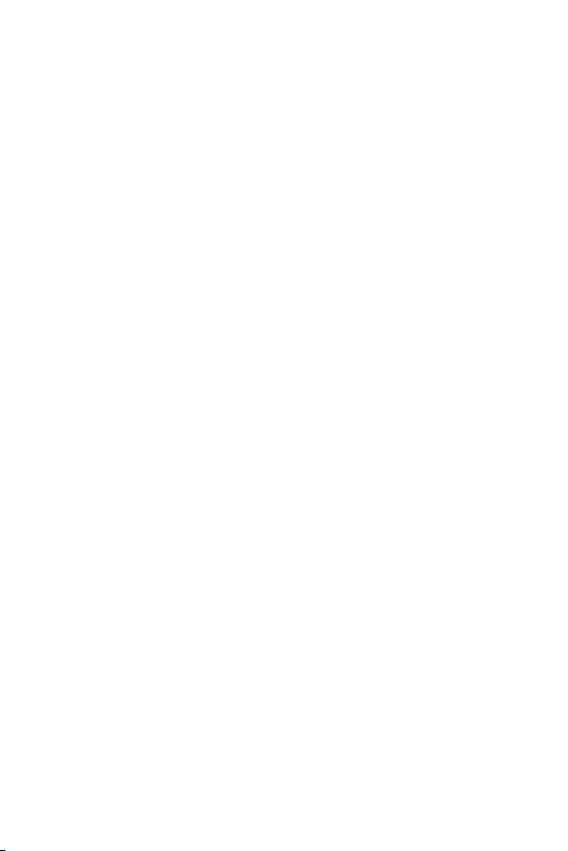
Trademarks
Copyright © PLANET Technology Corp. 2005.
Contents subject to revision without prior notice.
PLANET is a registered trademark of PLANET Technology Corp. The information in this manual is subject to
change without notice. All other trademarks belong to
their respective owners.
Disclaimer
PLANET Technology does not warrant that the hardware
will work properly in all environments and applications,
and makes no warranty and representation, either
implied or expressed, with respect to the quality, performance, merchantability, or tness for a particular
purpose.
PLANET has made every effort to ensure that this User’s
Manual is accurate; PLANET disclaims liability for any
inaccuracies or omissions that may have occurred.
Information in this User’s Manual is subject to change
without notice and does not represent a commitment on
the part of PLANET. PLANET assumes no responsibility
for any inaccuracies that may be contained in this User’s
Manual. PLANET makes no commitment to update or
keep current the information in this User s Manual, and
reserves the right to make improvements to this User’s
Manual and/or to the products described in this User’s
Manual, at any time without notice.
If you nd information in this manual that is incorrect,
misleading, or incomplete, we would appreciate your
comments and suggestions.
FCC Warning
This equipment has been tested and found to comply
with the regulations for a Class B digital device, pursuant to Part 15 of the FCC Rules. These limits are
designed to provide reasonable protection against
harmful interference when the equipment is operated in
a commercial environment. This equipment generates,
uses, and can radiate radio frequency energy and, if not
Page 2
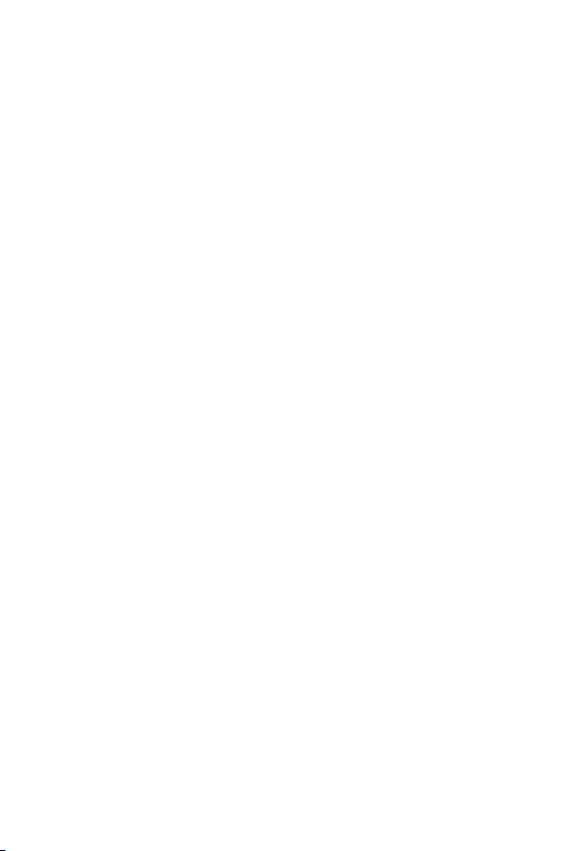
installed and used in accordance with this user’s guide,
may cause harmful interference to radio communications. Operation of this equipment in a residential area
is likely to cause harmful interference, in which case the
user will be required to correct the interference at his
own expense.
CE Mark Warning
This is a Class B product. In a domestic environment,
this product may cause radio interference, in which case
the user may be required to take adequate measures.
Revision
User’s manual for PLANET Gigabit Ethernet Media
Converter
For Models: WGT-702, WGT-702S, WGT-702S20,
WGT-705A, WGT-706A15, WGT-706B15
Rev 4.0 (March. 2005)
Part No. 2011-AA4120-000
Page 3
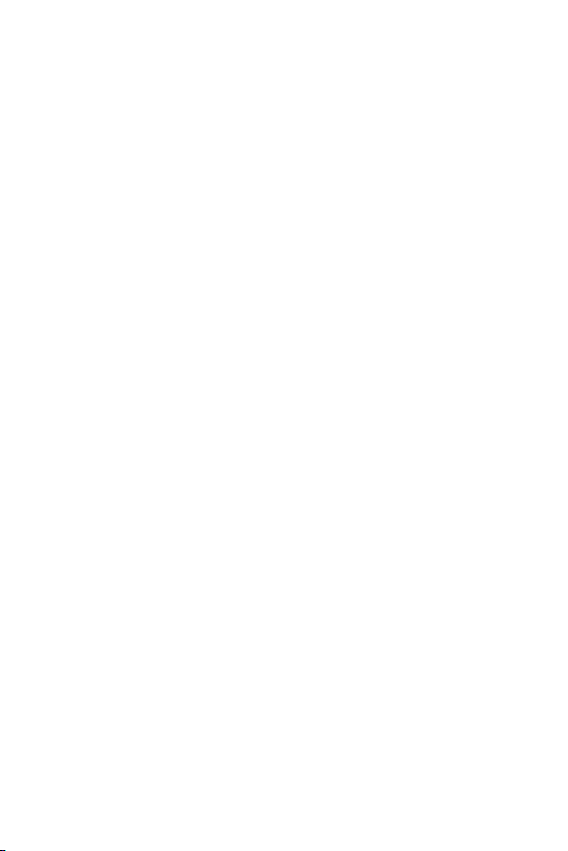
Table of Contents
Chapter 1 Overview 1
About Media Converter 1
About Link Pass Through 1
Chapter 2 Product Features 2
Chapter 3 Model List 3
Chapter 4 Checklist 4
Chapter 5 DIP Switch 5
Chapter 6 Installing the Converter to Chassis 6
Chapter 7 Manage the Media Converter 7
Chapter 8 LED Indicators 8
Chapter 9 Link Through Function 9
Chapter 10 Product Specification 12
Page 4
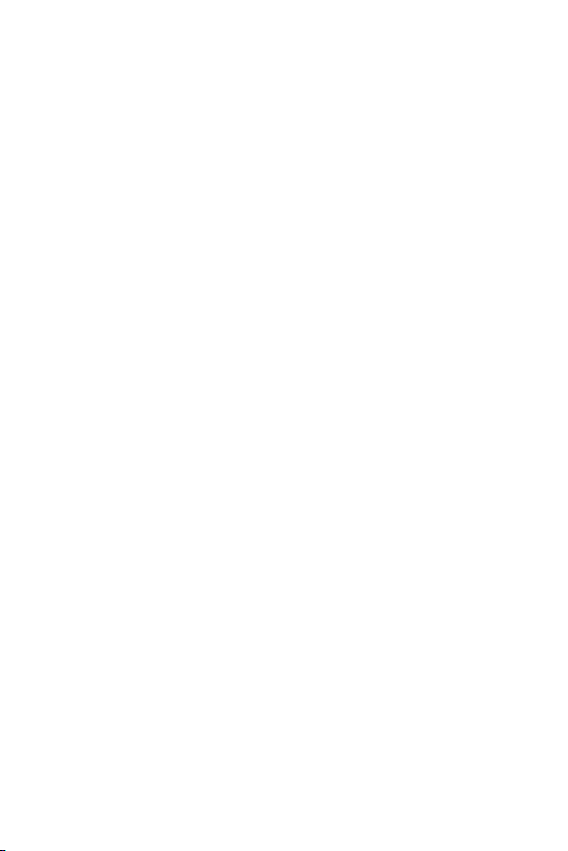
This page is intentionally left blank
Page 5
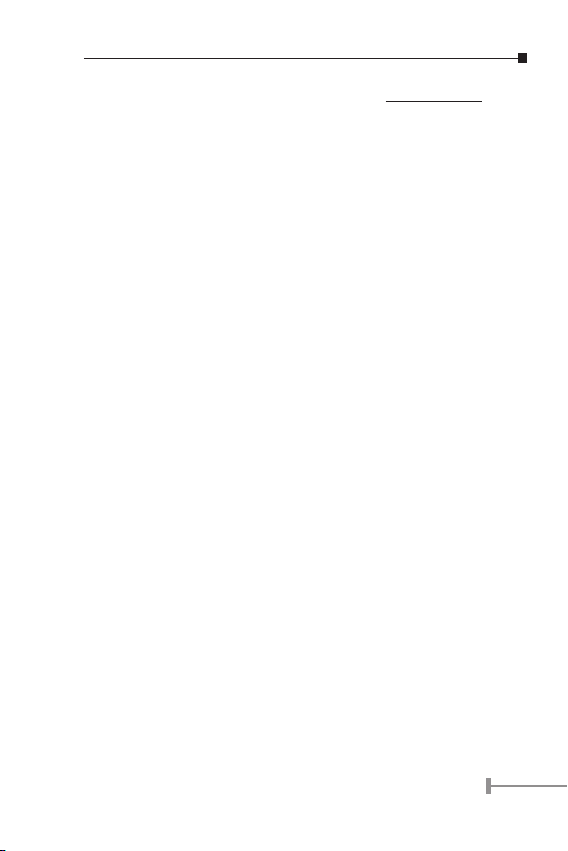
1
Chapter 1
OVERVIEW
Thank you for purchasing the PLANET Gigabit Ethernet Media
Converter products. The Gigabit Ethernet Media Converter
introduced here provides one channel media conversion between
the 1000Base-T and 1000Base-SX/LX, 1000Base-SX/LX through
SFP Mini-GBIC (WGT-705A only), or the 1000Base-LX WDM (WGT706A15/B15 only).
The Gigabit Ethernet Media converter products can be used as
a standalone unit or as a slide-in module to the 19” intel-ligent
media chassis (up to 16 units) for a TP and Fiber combined
networks at a central wiring closet. Please contact with your sales
representative for more about the 19” intelli-gent media chassis.
About the Gigabit Ethernet Media Converter
The Gigabit Ethernet Media Converter utilizes a network
technology specied by IEEE 802.3ab 1000Base-T and IEEE
802.3z 1000Base-SX/LX standards. The Gigabit Ethernet Media
converter is used to convert one type media signal to other
type equivalent that allows two type segments connect easily,
efciently and inexpensively.
About Link Pass Through function
When LLCF is enabled, the ports do not transmit a link signal
until they receive a link signal from the opposite port. Link loss is
"carried forward" to the managed switch or hub that is sending the
link. LLCF can be used for either the copper or ber ports.
When LLR is enabled, the ber port's transmitter shuts down if
its receiver fails to detect a valid receive link. If one of the optical
conductors is bad, the card with LLR enabled will return a no link
condition to its link partner. LLR is used to detect link problems
only on the ber port.
Page 6
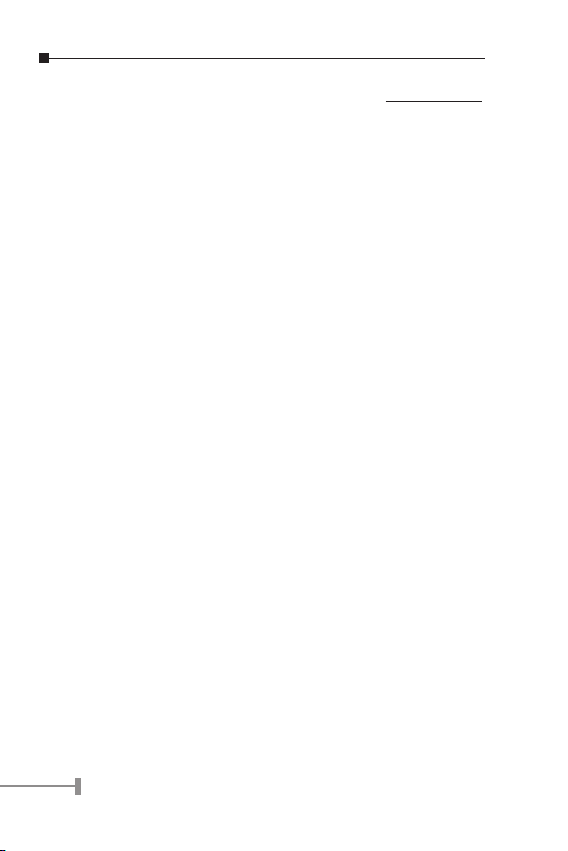
2
3
Chapter 2
PRODUCT FEATURES
• One-channel media conversion between 1000Base-T
and 1000Base-SX/LX/LX WDM
• Provide one 1000Base-T and one SFP Mini-GBIC port
supporting either multi-mode or single-mode (Model:
WGT-705A)
• Provide one 1000Base-T and 1000Base-LX WDM (Model:
WGT-706A15/B15)
• Fiber media allows: multi-mode fiber and single-mode
fiber using SC connector
• Link Pass Through function
• Auto negotiation of duplex mode on TP port
• Auto MDI/MDI-X for TP port
• Full wire-speed forwarding rate
• Front panel status LEDs
• Used as a stand-alone device or with a chassis
• Hot-swappable when used with a chassis
• Manageable through Intelligent Chassis System
Page 7

3
Chapter 3
MODEL LIST
Your Gigabit Ethernet Converter comes with one of the following
models.
• WGT-702 1000Base-T to 1000Base-SX (SC)
• WGT-702S 1000Base-T to 1000Base-LX (SC)
• WGT-702S20 1000Base-T to 1000Base-LX(SC)
• WGT-705A Depend on the SFP Mini-GBIC module
capacity
• WGT-706A15 1000Base-T to 1000Base-LX (WDM)
• WGT-706B15 1000Base-T to 1000Base-LX (WDM)
NOTE:
Please note WGT-706A15/ 706B15 is de-
signed to work together in pair. It means
you must connect WGT-706A15 to WGT-
706B15 from them to work normally. If both
ends are WGT-706A15 or WGT-706B15, they
can’t work normally and may damage the fi-
ber connectors.
In the following section, WGT-70x represents the models above
unless specied.
Page 8

4
5
Chapter 4
CHECKLIST
Your WGT-702 / WGT-702S / WGT-702S20 / WGT-705A / WGT706A15 / WGT-706B15 carton should contain the following
items:
• The Gigabit Etherne Media Converter
• AC-DC Power Adapter (Output: 7.5VDC, 1.5 A max.)
• This user’s manual
If any item is missing or damaged, please consult the dealer from
whom you purchased your Gigabit Ethernet Media Converter, the
WGT-70x.
Page 9

5
Chapter 5
DIP SWITCH
There is a DIP switch for the setting on copper and ber port.
Refer to the table below for more details.
Switch 1
On Fiber is Forced Mode
Off Fiber is Auto-Negotiation
Switch 2
On LLR enable
Off LLR disable
NOTE:
1. Be sure the opposite end is using the
same setting (forced or Auto-negotiation).
And when using two converters at the
same time, the two converters MUST set
to forced mode.
2. When using two converters, don t enable
the both device s LLR function at the same
time. Either one shall functional.
Page 10

6
7
Chapter 6
INSTALLING THE CONVERTER TO
CHASSIS
Step 1- Unscrew and pull out the media converter board.
Step 2- Remove a blank faceplate from an empty expansion
slot on the front of the chassis. The module can be
installed in any expansion slot.
Step 3- Slide the module into the expansion slot, aligning
it with the guiderails, until it firmly connects to the
chassis’ backplane.
Step 4- Secure the module to the chassis by tightening the
thumbscrew.
Page 11

7
Chapter 7
MANAGE THE MEDIA CONVERTER
The Intelligent Media Converter Chassis that can control this
Smart Media Converter through the management system, this
Smart Media Converter can be controlled through Web Browser,
SNMP management utility and terminal emulation program.
The Intelligent Media Converter Chassis will detect the setting on
the DIP switches and display out the status, also the Management
Chassis can control the function through the management
system.
NOTE:
To control the function in a working station,
need to collocate together with Intelligent
Media
Page 12

8
9
Chapter 8
LED INDICATORS
The LED indicators give you instant feedback on status of the
converter:
PWR LINK/ACT
¡ ¡
LEDs State Indication
PWR
(Power)
Lights on Power on
Lights off Power off
LINK/ACT
Lights on Linking
Lights
Blinking
Data transmitting and receiving
Lights off Not Linking
Page 13

9
Chapter 9
LINK THROUGH FUNCTION
Link Loss Carry Forward (LLCF)
When a device connected to the converter and the TP line loss the
link, the converter’s ber will disconnect the link of transmit, so
that the other ends will know that there is a linkage error on this
end. And when the Fiber line loss the link, the converter’s TP will
dis-connected, and the other end will know that there is linkage
problem exist.
There is a default LLCF setting on this converter.
The diagram below shows a typical network congu-ration with a
good link status using Smart Media Converter modules for remote
connectivity.
If the connection breaks, the Smart Media Converter modules that
link loss forward to the switch/hub which generates a trap to the
management station. The administrator can then determine the
source of the problem.
Page 14

10
11
Link Loss Return (LLR)
The ber ports of the Smart Media Converter have been designed
with an LLR function for trouble-shooting a remote connection.
LLR works in conjunc-tion with LLCF.
When LLR is enabled*, the port’s transmitter shuts down when
its receiver fails to detect a valid receive link. LLR should only be
enabled on one end of the link and is typically enabled on either
the unmanaged or remote device.
The diagram below shows a typical network congu-ration with
a good link status using Smart Media Converter for remote
connectivity. Note that LLR is enabled as indicated in the
diagram.
If one of the optical conductors is bad (as shown in the diagram
box below), the converter with LLR enabled will return a nolink condition to its link partner. With LLCF default, the no-link
condition is carried forward to the switch/hub where a trap is
generated to the management station, and the administrator can
then determine the source of the loss.
Page 15

11
IMPORTANT:
LLR must NOT be active on both ends of a
configuration. If it is, the link can never be
established.
*Units are shipped with the LLR function disabled (DOWN).
Page 16

12
Chapter 10
PRODUCT SPECIFICATION
Standards:
IEEE802.3ab 1000Base-T
IEEE802.3z 1000Base-SX/LX
Duplex Mode: Full Duplex Mode
LED indicators: PWR, LINK/ACT
Cable
1000Base-T:
4 pair Cat. 5, EIA/TIA-568 100-ohm
screened twisted-pair (STP), up to
100m
1000Base-SX :
62.5/125μm multi-mode fiber optic
cable, up to 220m
50/125μm multi-mode fiber optic
cable, up to 550m
1000Base-LX :
9/125μm single-mode fiber optic cable,
up to 10km/15km/20km
Dimensions L 120 × W 88 × H 25 mm
Power External power adaptor 7.5V 1.5A
Media Interface: RJ-45, SC, single SC(WDM)
EMI
Compatibility:
FCC Class B, CE Certification Class B
Temperature:
Storage: -10°C ~ 70°C
Operating: 0°C ~ 40°C
Humidity: 10% ~90% non-condensing
Power
Consumption:
7.2 Watts / 24 BTU (maximum)
Page 17

Page 18

2011-AA4120-000
