Page 1
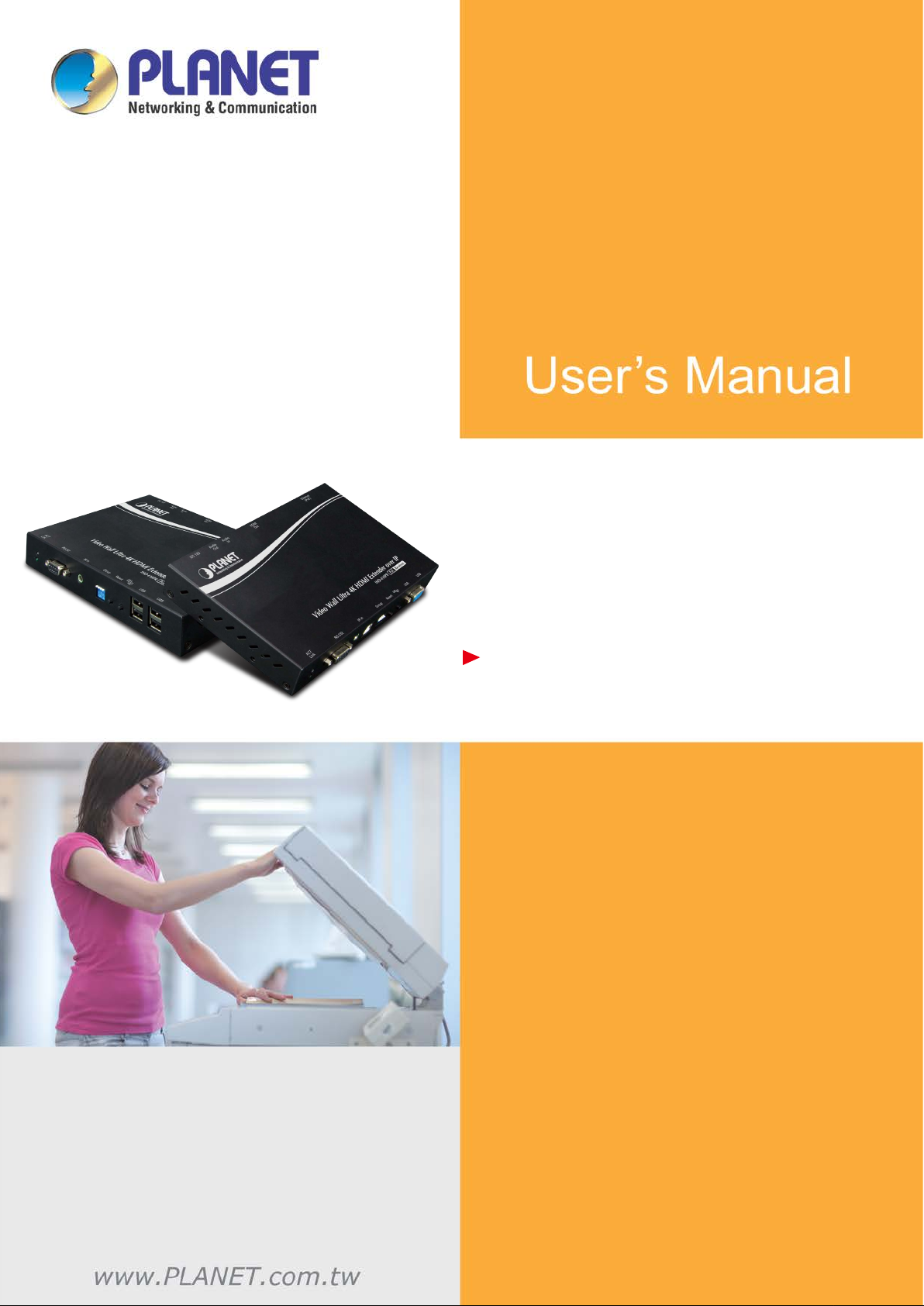
Video Wall Ultra 4K HDMI/USB
Extender over IP with PoE
IHD-410PT / IHD-410PR
Page 2
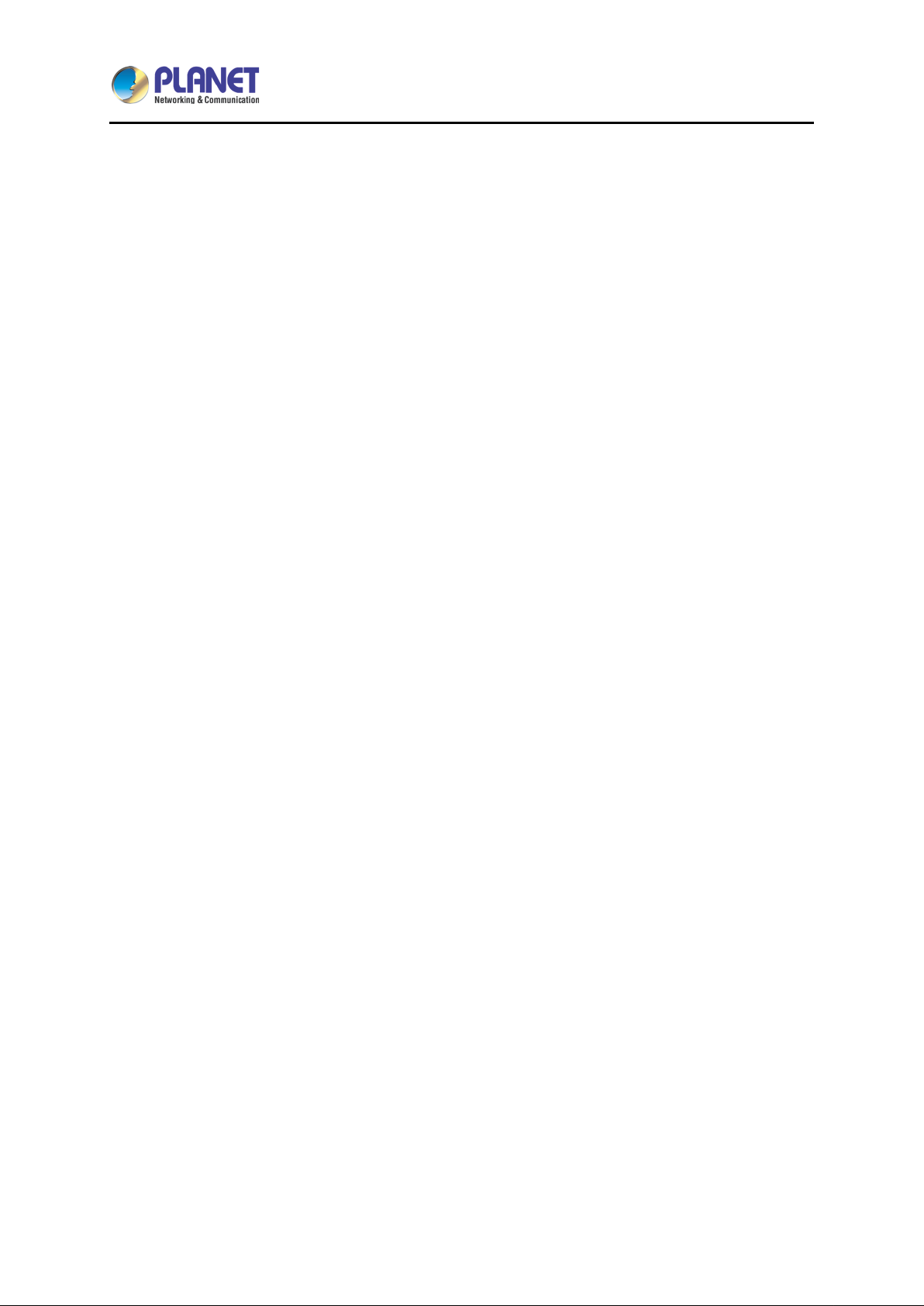
Video Wall Ultra 4K HDMI/USB Extender over IP with PoE
2
IHD-410PT / IHD-410PR
Copyright
Copyright (C) 2017 PLANET Technology Corp. All rights reserved.
The products and programs described in this User’s Manual are licensed products of PLANET
Technology, This User’s Manual contains proprietary information protected by copyright, and this
User’s Manual and all accompanying hardware, software, and documentation are copyrighted.
No part of this User ’s Manual m ay be cop ied, phot ocopied, r eproduc ed, transla ted, or r educed to any
electronic medium or machine-readable form by any means, electronic or mechanical including
photocopying, recor ding, or inf orm ation storage and ret rieval s ystems, f or any pur pose other than th e
purchaser's personal use, and without the prior express written permission of PLANET Technology.
Disclaimer
PLANET Technology does not warrant that the hardware will work properly in all environm ents and
applications, and m akes no warranty and repr esentation, either im plied or expres sed, with respect to
the quality, performance, merchantability, or fitness for a particular purpose.
PLANET has made every effort to ensure that this User’s Manual is accurate; PLANET disclaims
liability for an y inacc urac i es or omissions that m a y hav e oc c urr ed. Information in this User’s Manual is
subject to change without notice and does not represent a commitment on the part of PLANET.
PLANET assumes no resp onsib ilit y for a ny inac curac ies tha t m a y be conta ined in th is User ’s Ma nual.
PLANET makes no c ommitm ent to update or k eep current t he inform ation in this User’s Manua l, and
reserves the right to make im provements and/or changes to this User’s Manua l at any time without
notice.
If you find information in this m anual that is inc orrect, misleading , or incom plete, we would apprec iate
your comments and suggestions.
FCC Compliance Statement
This Equipment has been tested and found to comply with the limits for a Class A digital device,
pursuant to Part 15 of the FCC rules. These limits are designed to provide reasonable protection
against harmful inter ference in a reside ntial installation. This equipment can radiate r adio frequency
energy and, if not installed and used in accordance with the instructions, may cause harmful
interference to radio communications.
However, there is no guarantee that interference will not occur in a particular installation. If this
equipment does cause harmful interf erence to radi o or television rec eption, whic h can be determ ined
Page 3
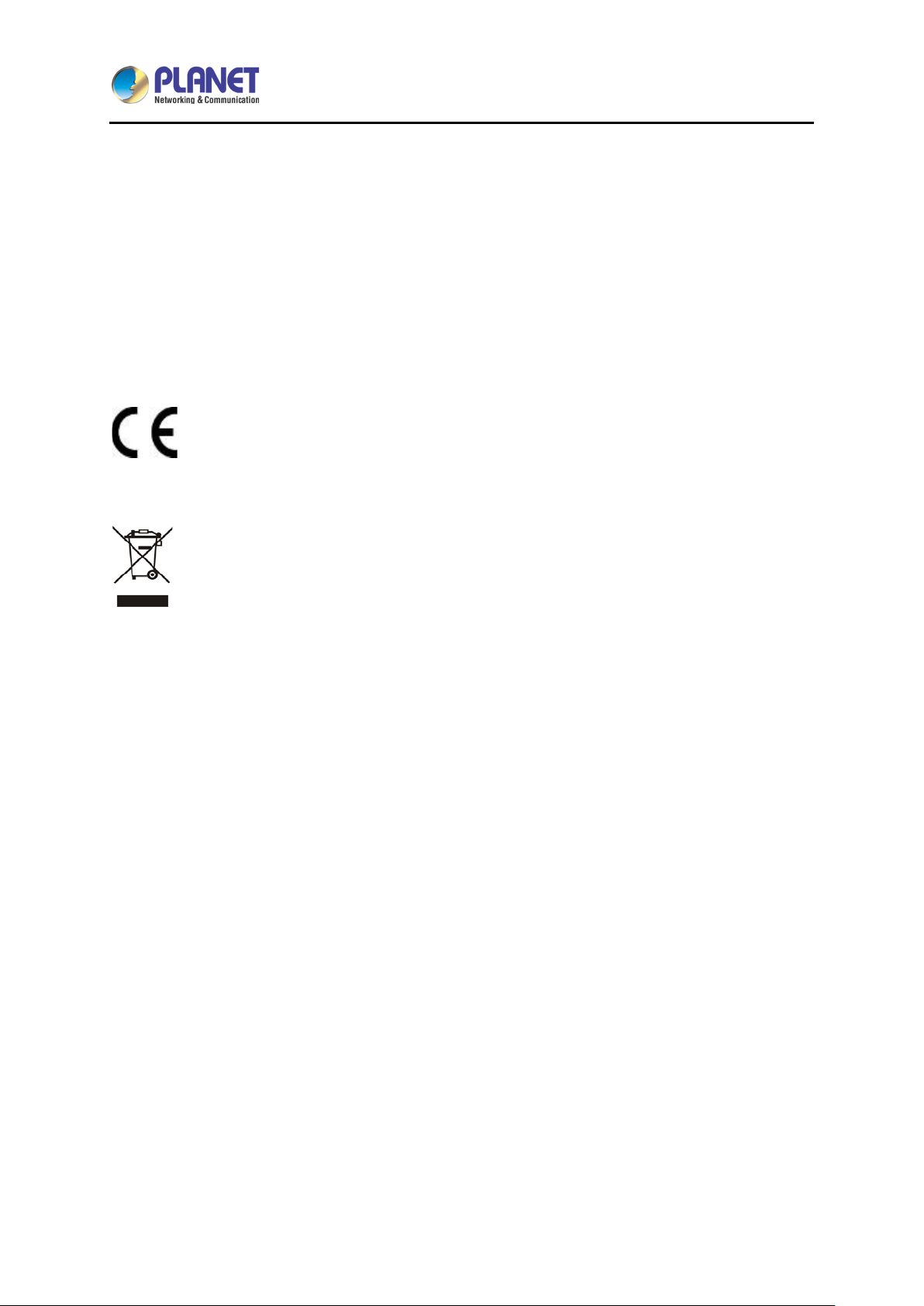
Video Wall Ultra 4K HDMI/USB Extender over IP with PoE
3
by turning the equipment off and on, the user is encouraged to try to correct the interference by one or
more of the following measures:
– Reorient or relocate the receiving antenna.
– Increase the separation between the equipment and receiver.
– Connect the equipment into an outlet on a circuit different from that to which the receiver is
connected.
– Consult the dealer or an experienced radio/TV technician for help.
IHD-410PT / IHD-410PR
CE mark Warning
The is a class A device, In a domestic environment, this product may cause radio
interference, in which case the user may be required to take adequate measures.
WEEE
To avoid the potential effects on the environment and human health as a result of the
presence of hazardous substances in electrical and electronic equipment, end users of
electrical and electronic equipment should understand the meaning of the crossed-out
wheeled bin symbol. Do no t dispose of W EEE as unsorted municipal waste and have to collect s uch
WEEE separately.
Trademarks
The PLANET logo is a trad emark of PLANET Tec hnology. T his doc umentation may refer to numerous
hardware and software pro duc ts b y their tr ade names. In most, if not all cases , these designations are
claimed as trademarks or registered trademarks by their respective companies.
Revision
User’s Manual of PLANET High Definition HDMI Extender over IP with PoE
Model: IHD-410PT / IHD-410PR
Rev.: 1.0 (April, 2017)
Part No. EM-IHD-410 Series_v1.0
Page 4
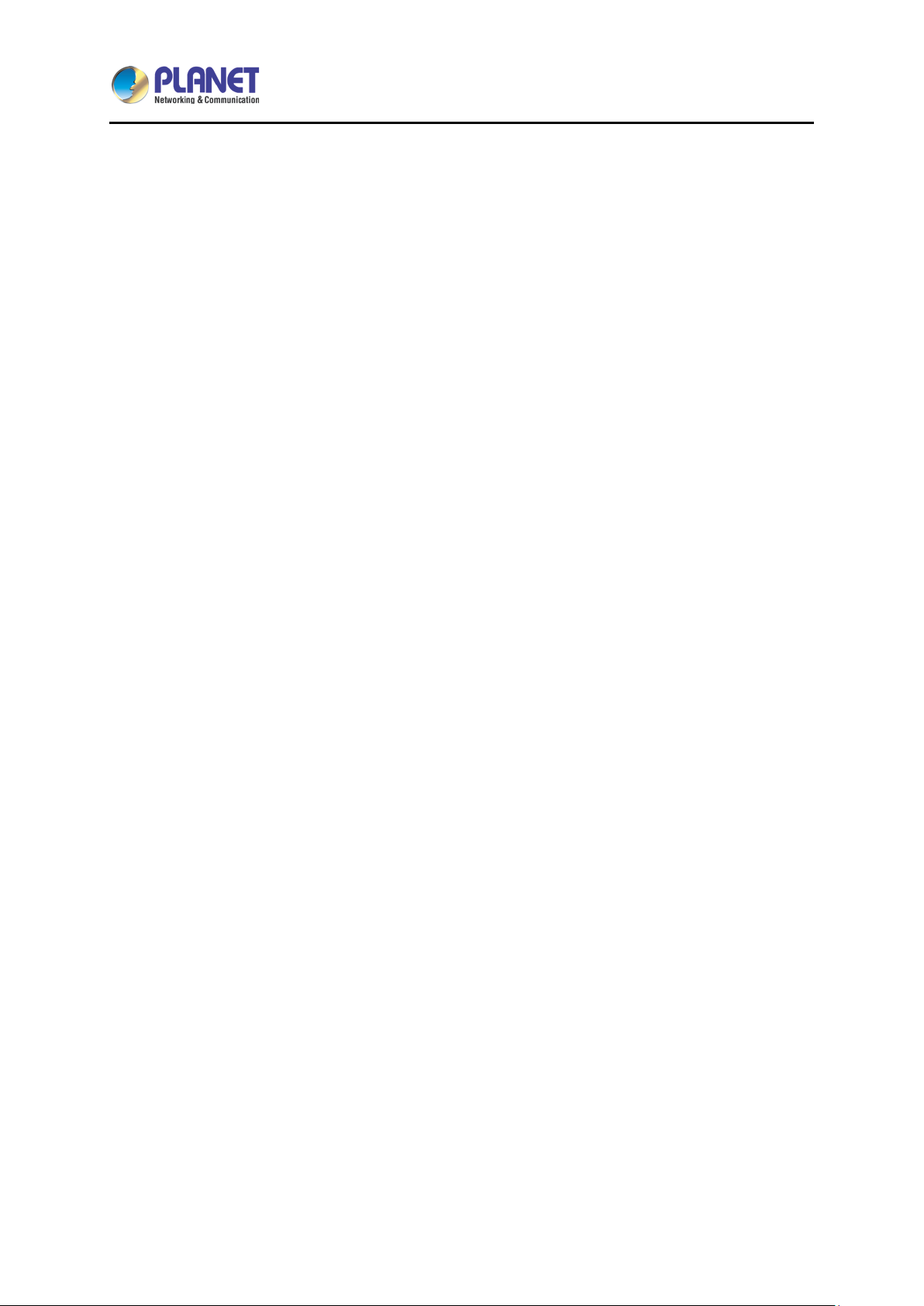
Video Wall Ultra 4K HDMI/USB Extender over IP with PoE
4
IHD-410PT / IHD-410PR
Table of Contents
Chapter 1. Product Introduction ............................................................................. 6
1.1 Package Contents ............................................................................................................ 6
1.2 Overview .......................................................................................................................... 7
1.3 Features ......................................................................................................................... 11
1.4 Product Specifications ................................................................................................... 12
1.5 Hardware Interface ........................................................................................................ 14
1.5.1 Diagrams:............................................................................................................. 14
1.5.2 Interfaces: ............................................................................................................ 15
1.6 Device Connection Topology ......................................................................................... 17
Chapter 2. Hardware Installation .......................................................................... 19
2.1 Devices Requirements ................................................................................................... 19
2.2 Installation Instructions .................................................................................................. 19
Chapter 3. Preparation .......................................................................................... 20
3.1 Find the IP Address via Monitor ..................................................................................... 20
3.2 Find the IP Address via Bonjour Browser Software ....................................................... 21
3.3 Setting TCP/IP on your PC ............................................................................................ 22
3.3.1 Windows XP......................................................................................................... 22
3.3.2 Windows 7 ........................................................................................................... 25
3.3.3 Windows 10 ......................................................................................................... 28
Chapter 4. Web-based Management .................................................................... 31
4.1 System ........................................................................................................................... 32
4.1.1 Version Information .............................................................................................. 32
4.1.2 Update Firmware ................................................................................................. 32
4.1.3 Utilities ................................................................................................................. 33
4.1.4 Statistics ............................................................................................................... 34
4.2 Video Wall ...................................................................................................................... 35
4.2.1. Basic Setup .......................................................................................................... 35
4.2.2. Setup Steps (Examples) ...................................................................................... 39
4.2.3. Advanced Setup .................................................................................................. 41
4.3 Network .......................................................................................................................... 44
4.3.1. IP Setup ............................................................................................................... 44
4.3.2. Casting Mode ....................................................................................................... 44
4.4 Function ......................................................................................................................... 46
4.4.1. Video over IP ....................................................................................................... 46
4.4.2. USB over IP ......................................................................................................... 47
Page 5

Video Wall Ultra 4K HDMI/USB Extender over IP with PoE
5
IHD-410PT / IHD-410PR
4.4.2. Serial over IP ....................................................................................................... 48
APPENDIX A. Troubleshooting & Frequently Asked Questions .................... 49
Page 6
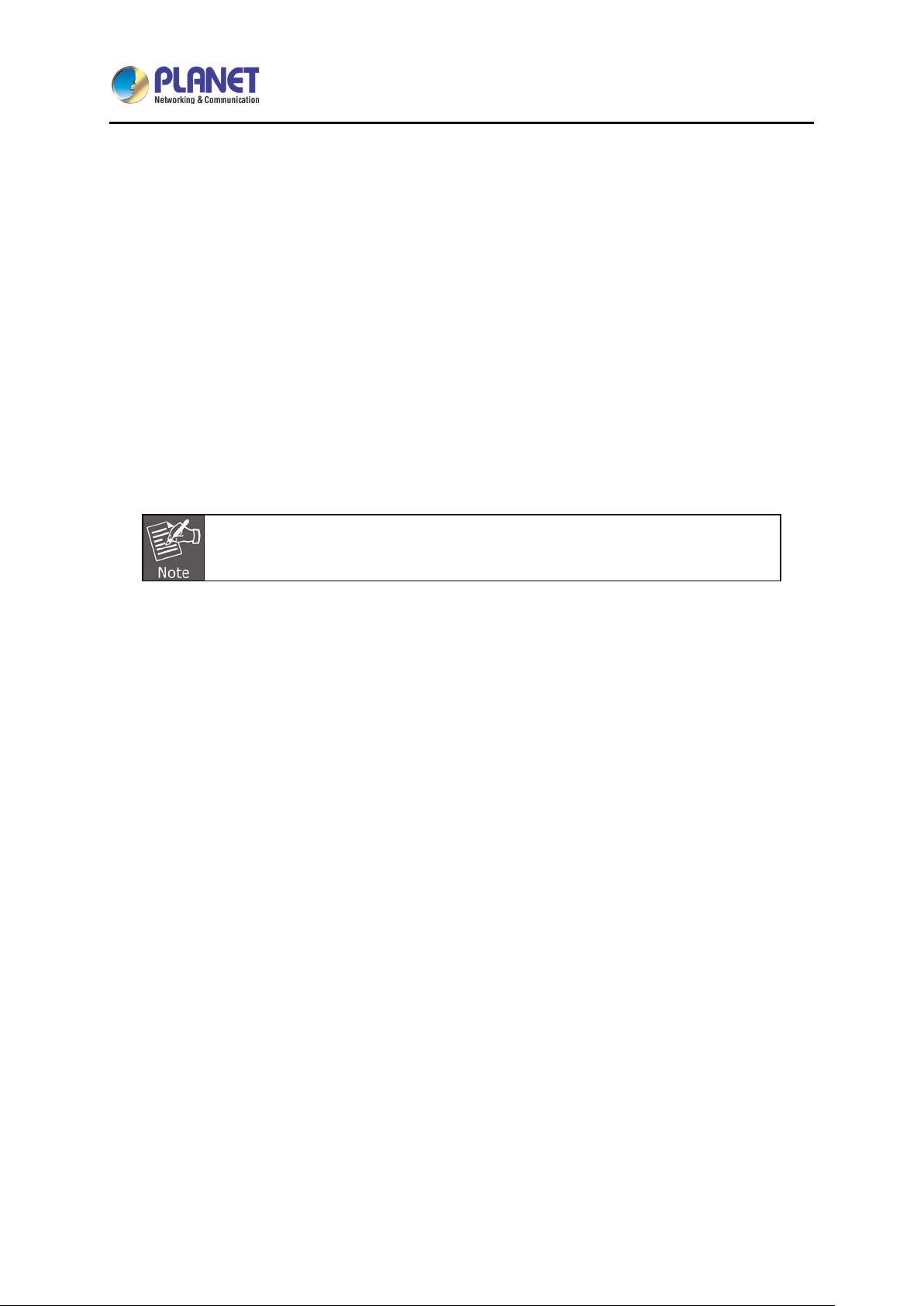
Video Wall Ultra 4K HDMI/USB Extender over IP with PoE
6
Chapter 1. Product Introduction
1.1 Package Contents
The package should contain the following:
Media Extender x 1
Quick Installation Guide x 1
IR Emitter Cable with Transmitter x 1
IR Receiver Cable with Receiver x 1
Mounting Bracket x 2
Screws x 4
IHD-410PT / IHD-410PR
If any of the above items are missing, please contact your dealer immediately.
Page 7
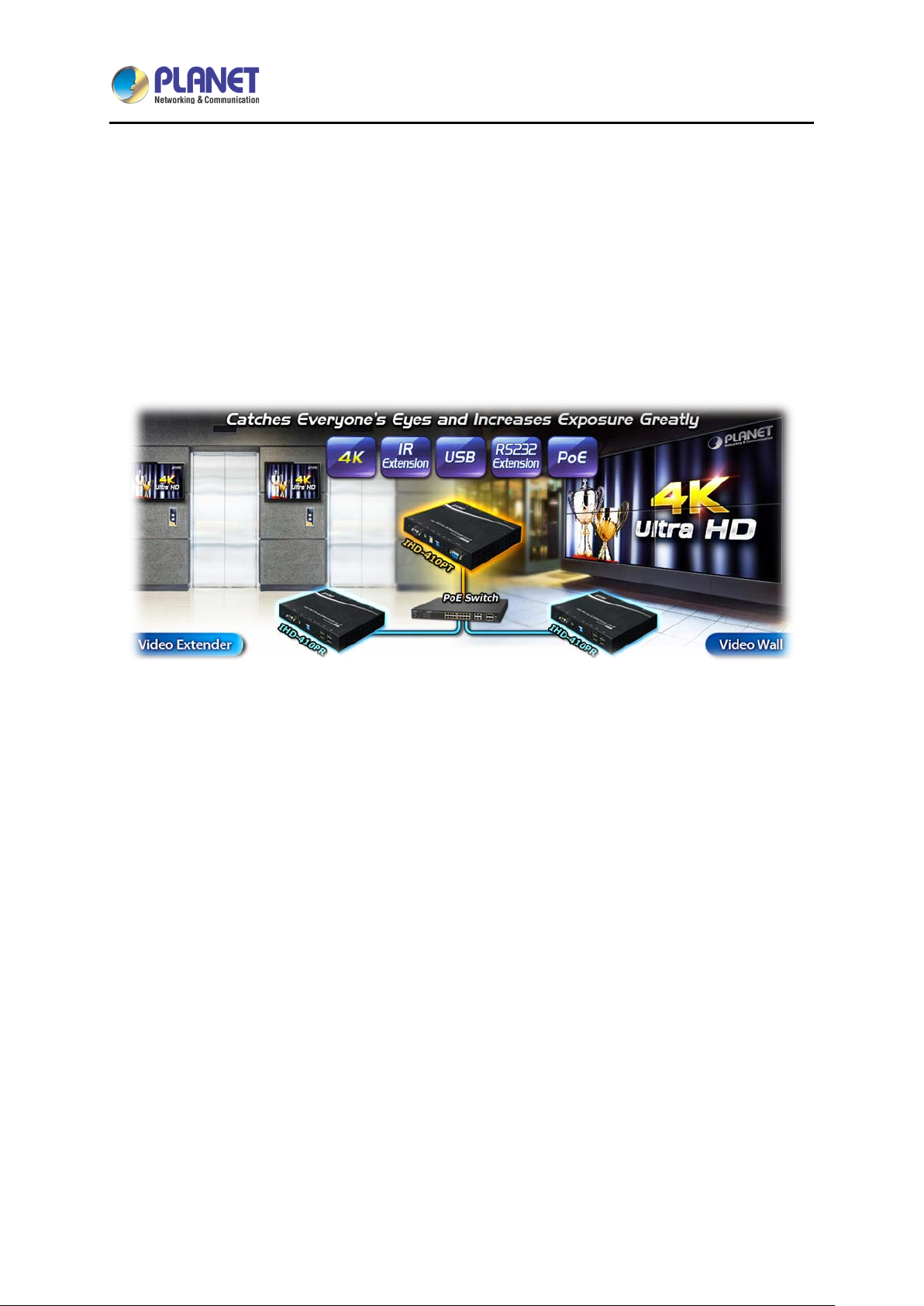
Video Wall Ultra 4K HDMI/USB Extender over IP with PoE
7
IHD-410PT / IHD-410PR
1.2 Overview
Ultra High-quality 4K HDMI Video Wall
PLANET IHD-410 HDMI/Video Wall over IP with PoE delivers a great 4K video distribution solu tion
such as bringing an efficient and effective advertising deployment. The IHD-410 series is the
combination of the trans mitter, IHD-410PT, and the receiver, IHD-410P R. They can be used as an
audio, video and IR extend er over IP and applied to point t o point, point to multi-point, m ulti-point to
multi-point and eye-catching video walls of up to 16 by 8 displays.
IR Extension for Controlling Video Source
The IHD-410 series is a perfect solution for audio a nd video signal extension via the G igabit LAN.
Designed with IR transm itter and receiver interface, it allows users to control the vid eo source at the
terminal destination. The IHD-410 series features bi-directional IR extension and RS-232 passthrough which allows the user to cascade the system enabling them to extend the transmission
distance without signa l loss or delay. It also supports VGA Loca l Output function for checking vi deo
source conveniently.
They come with USB interfaces, which support basic KVM applications, such as touch screens,
keyboards and mic e, enabling users to ach ieve KVM PC control eas ily. Besides, with PoE f unction,
there is no addit ional power supply needed, and the IHD-410 ser ies thus reduces the com plexity of
cable installation.
Page 8

Video Wall Ultra 4K HDMI/USB Extender over IP with PoE
8
IHD-410PT / IHD-410PR
Exclusive Video Transmission by IGMP Snooping Technology
One IHD-410PT in local sit e can drive multiple IHD-410PRs in remote sites with out consuming extra
network loading. Integrated with PoE switch built-in with IGMP snooping function, there are 64
channels selectable via the IHD-410 series , so video and audio can be transm itted simultaneously.
IGMP snooping is an integral part of IP multica st and a comm unications protocol us ed by hosts and
adjacent routers on IP networks to establish m ulticast group memberships. IGMP snoopin g can be
used for one-to-many/many-to-many networking applications such as online streaming video and
gaming, and allows exclusive transmission and more efficient use of resources.
Extended Display Identification Data (EDID) Support
The IHD-410 s eries adopts Automatic EDID (Ex tended Display Identification Dat a) Copy function to
make smooth video distri bution over different types of display units. EDID is greatly important as it
contains information about resour ces’ manuf acturer nam es, serial num bers, product t ypes, maxim um
image sizes, color charact eristics, f actory pre-set tim ings, frequenc y range lim its, etc. In some cas es,
display problems may occur due to incorrect EDID com munication between the displ ay monitor and
the transmitting unit or inappropriate EDID data programmed by display manufacturers. Therefore,
Page 9
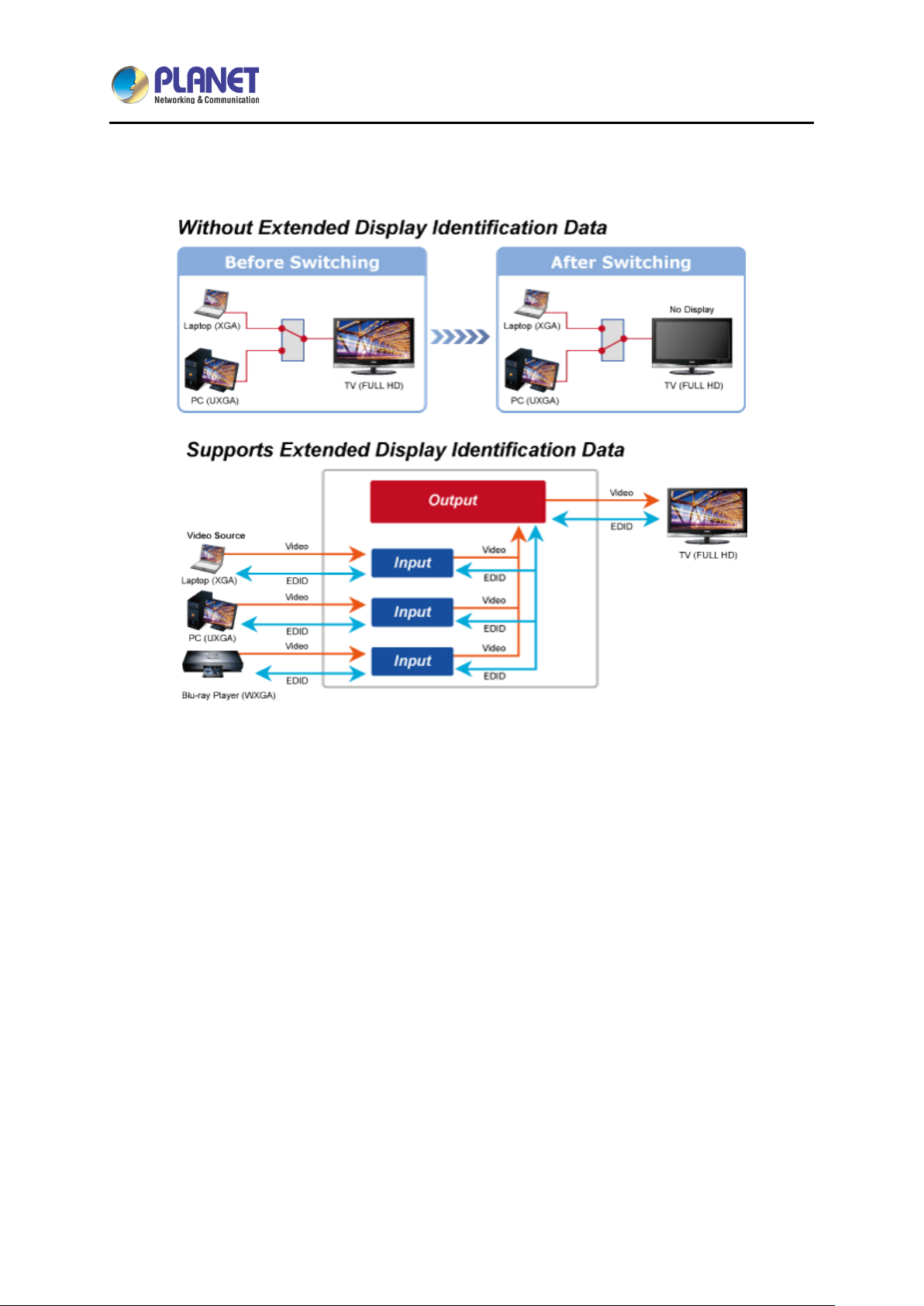
Video Wall Ultra 4K HDMI/USB Extender over IP with PoE
9
IHD-410PT / IHD-410PR
with Automatic EDID Cop y function, the IHD-410 s eries allows the system to c opy EDID information
from EDID compliant displays and assures accurate display performance.
Video Channel Setting Matches Well through Network Configuration
The IHD-410 series net work can be configured by a central computer over the same LAN within a
certain distance. Fully leveraging the Gigabit Ethernet switches with 802.1Q VLAN function, multicasting can be performed to allow more video sources/senders in the network and be remotely
managed. Just adjust and match video channel setting with the sim ple DIP switch in both the IHD410PT and IHD-410PR. The video distribution is easily deployed through Plug and Play.
Page 10
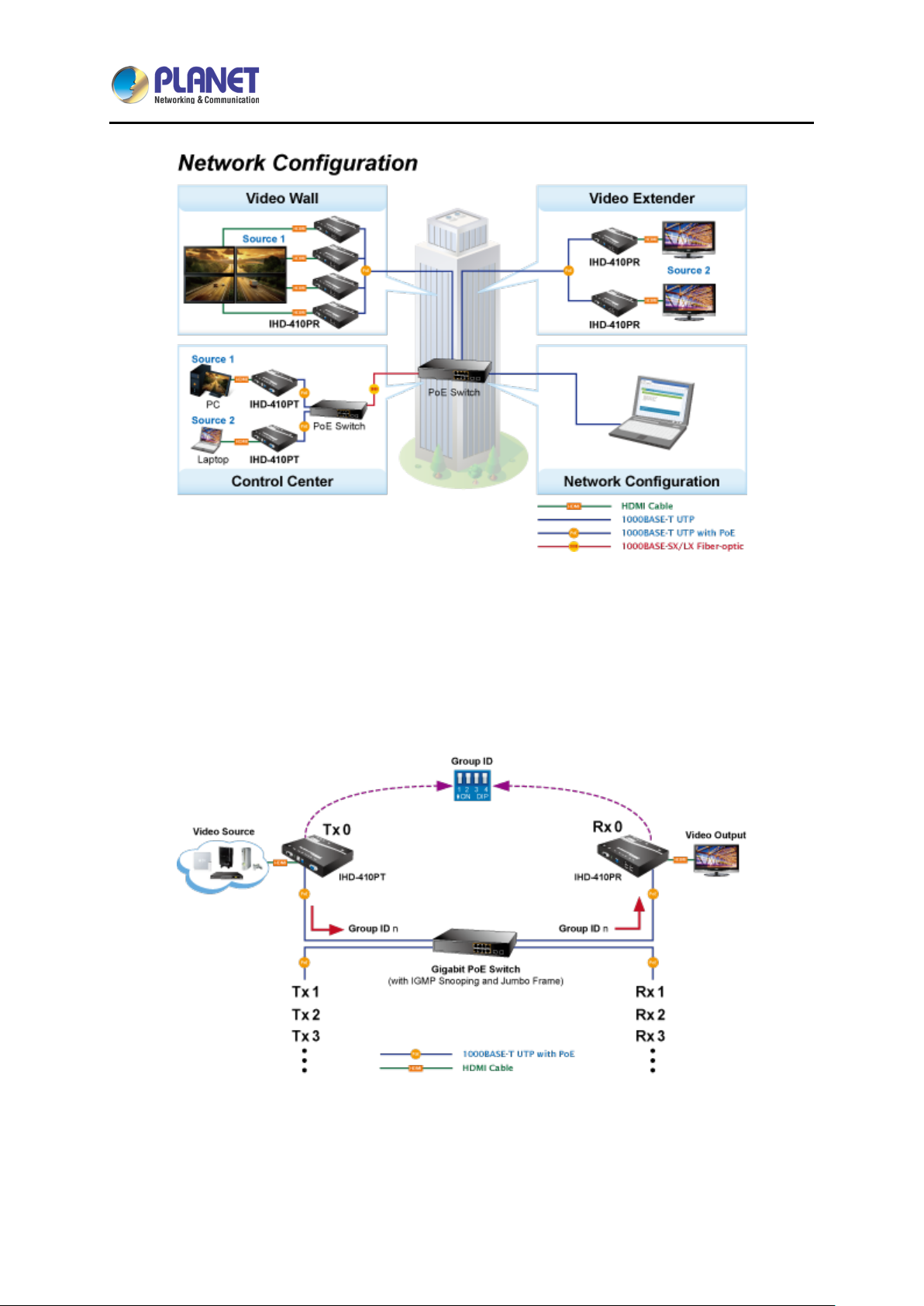
Video Wall Ultra 4K HDMI/USB Extender over IP with PoE
10
IHD-410PT / IHD-410PR
Efficient Control via Selectable 16-Channel DIP Switch
Where there is more than one transmitter in the video extend system, the DIP switch in the IHD410PT and IHD-410PR fac ilitates distinguishing the pair of the transm itter and receiver units in the
same channel. It fur ther enables the broadcast ing system to perform multiple video extend syst ems
simultaneously through matching of the IHD-410PT and IHD-410PR.
Page 11
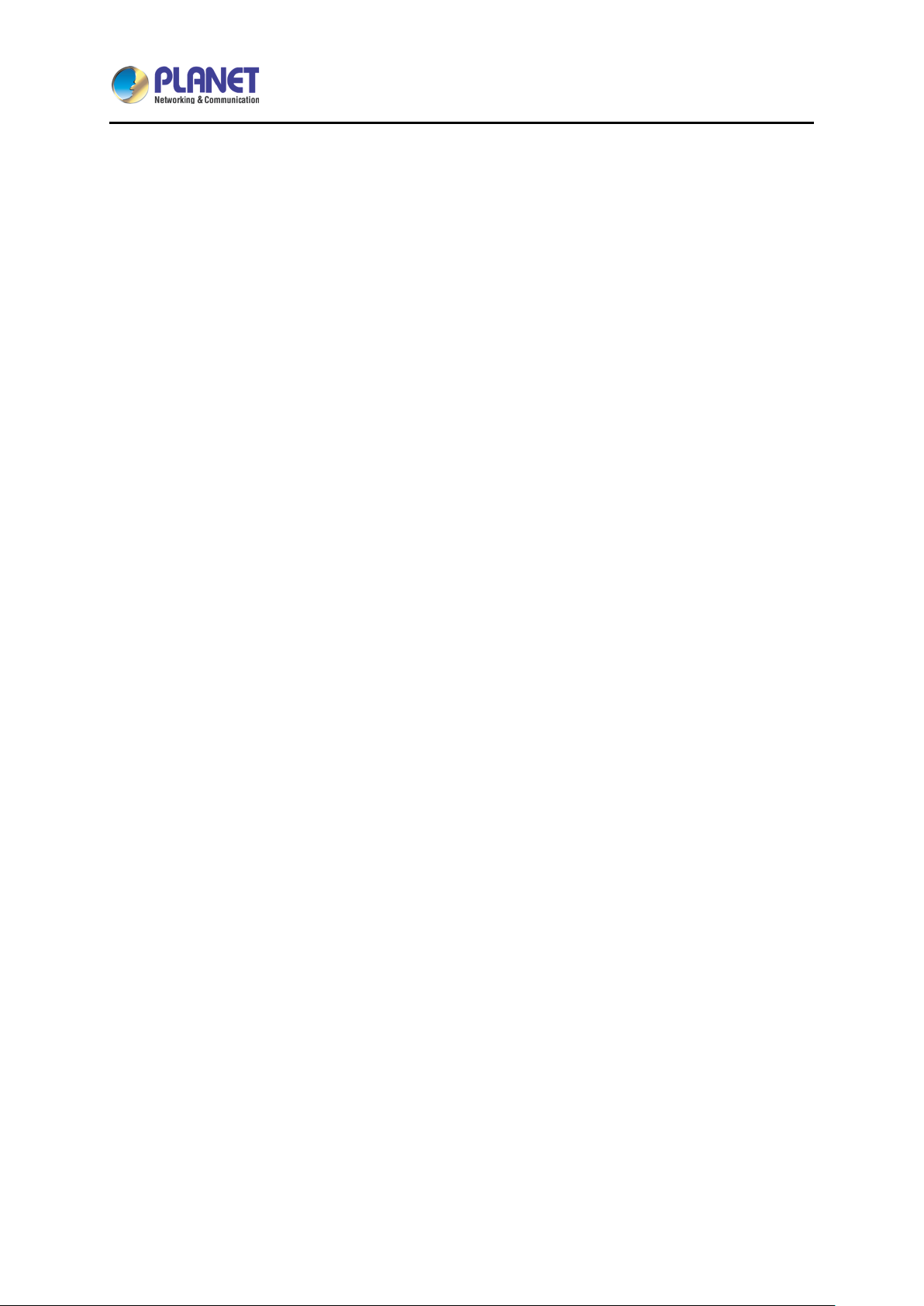
Video Wall Ultra 4K HDMI/USB Extender over IP with PoE
11
IHD-410PT / IHD-410PR
1.3 Features
HDMI Netw ork
4K ultra high-quality video transmitter
Supports IR extension for controlling video source
Supports RS-232 bi-directional remote extension
Assigns video sources to any monitor of the video wall system
The selectable 16-channel DIP switch is easily applied for multi-casting group matching
1-to-1,1-to-many and multi-casting broadcasting architectures allow to add more displays
without increasing LAN ban d width loa ding
Video Output Characteristics
Supports 1080p or 4K (3840 x 2160) HDMI resolution
HDCP compliant and blu-ray ready
Supports VGA local output
Compatible with common sc reen resol utions from XGA, SXGA, UX GA, WSXGA and Full HD t o
the latest 4K system
Output video rotation
Supports HDMI with 2-ch. uncompressed audio or external audio in and out
Easy Installation and Management
Supports USB for KVM PC control
IEEE 802.3af/at PoE+ function supported; no additional power supply needed
Automatic EDID configuration
Friendly Web UI for ease of use
Supports multi-casting group with Gigabit Ethernet Managed Switch (IGMP snooping and
jumbo frame functions required)
Page 12
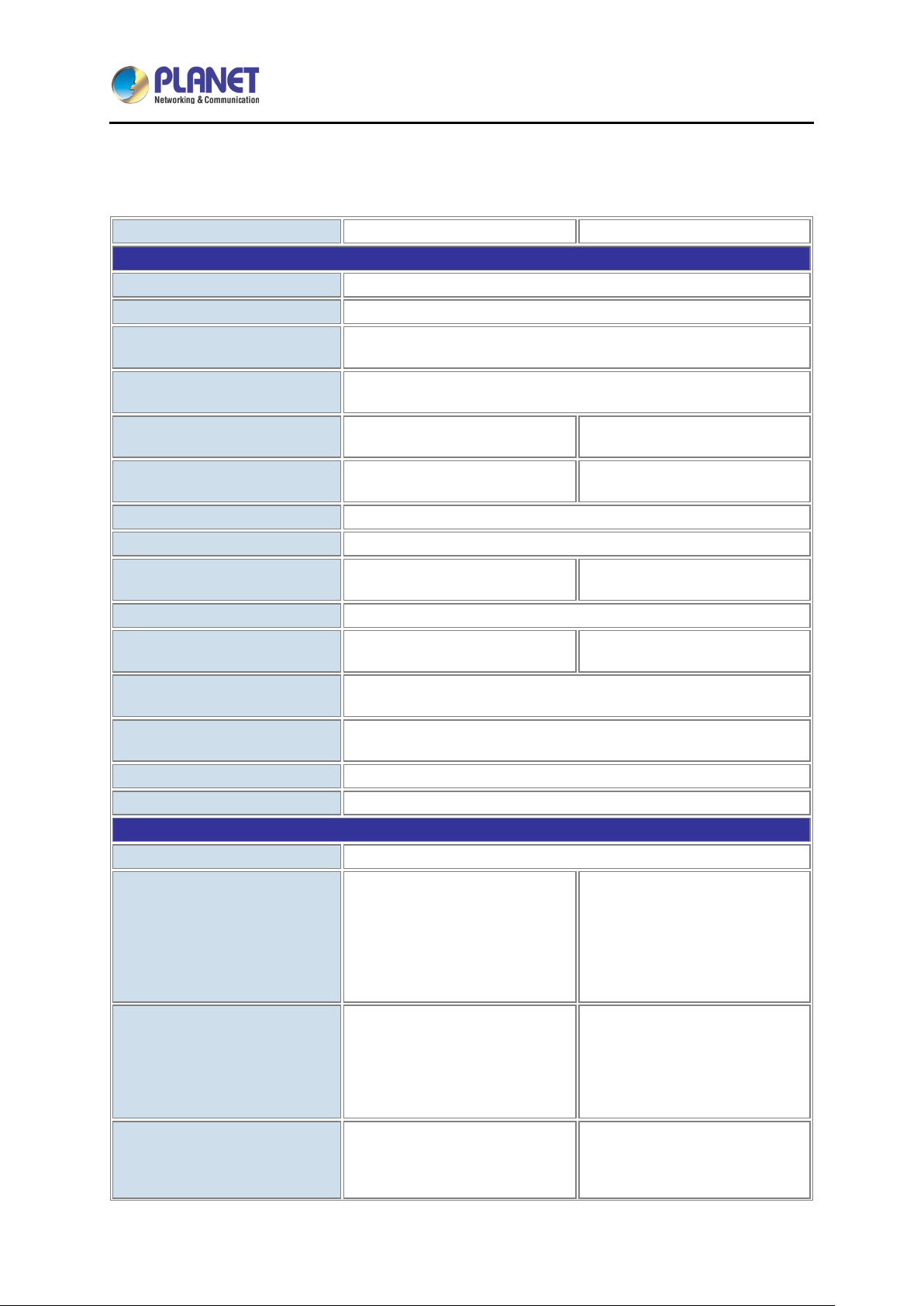
Video Wall Ultra 4K HDMI/USB Extender over IP with PoE
12
Model
IHD-410PT
IHD-410PR
Hardware Specifications
Network Interface
RJ45 port (10/100/1000BASE-T Ethernet) x 1
Serial Interface
DB-9 female connector for RS232 x 1
ACT LED x 1
Link LED x 1
Reset button x 1
G/V mode button x 1
HDMI A Type fem ale connector
x 1
VGA DB-15 female c onnector x
1
HDMI A Type fem ale connector
x 1
External Audio In Interface
3.5mm jack x 1
External Audio Out Interface
3.5mm jack x 1
3.5mm jack for IR receiver
cable
Channel Switching
DIP (16 channels)
USB 2.0 type B x 1
(For PC/server)
USB 2.0 type A x 4
(For mouse/keyboard)
IEEE 802.3af/at PoE+
12V DC, 2A
3W (Min.)
14W (Max.)
Dimensions (W x D x H)
194 x 114 x 28 mm
Weight
620 g
Video and Audio
Maximum Video Wall
8 x 16 (row x column)
4K (3840 x 2160) @30/24 Hz
480i @ 60/50 Hz
4K (3840 x 2160) @30/24 Hz
480i @ 60/50 Hz
1080p @30/25 Hz
480p @ 60/50 Hz
1.4 Product Specifications
LED
Buttons
IHD-410PT / IHD-410PR
Video In Interface
Video Out Interface
IR
USB
Power Supply
Power Consumption
N/A
3.5mm jack for IR emitter cable
HDMI Video In Resolution
HDMI Video Out Resolution
VGA Video Out Resolution
1080p @ 60/50 Hz
1080p @30/25 Hz
1080i @ 60/50 Hz
720p @ 60/50 Hz
480p @ 60/50 Hz
N/A
1080i @ 60/50 Hz
720p @ 60/50 Hz
N/A
1080p @30/25 Hz
1080i @ 60/50 Hz
720p @ 60/50 Hz
480p @ 60/50 Hz
N/A
Page 13
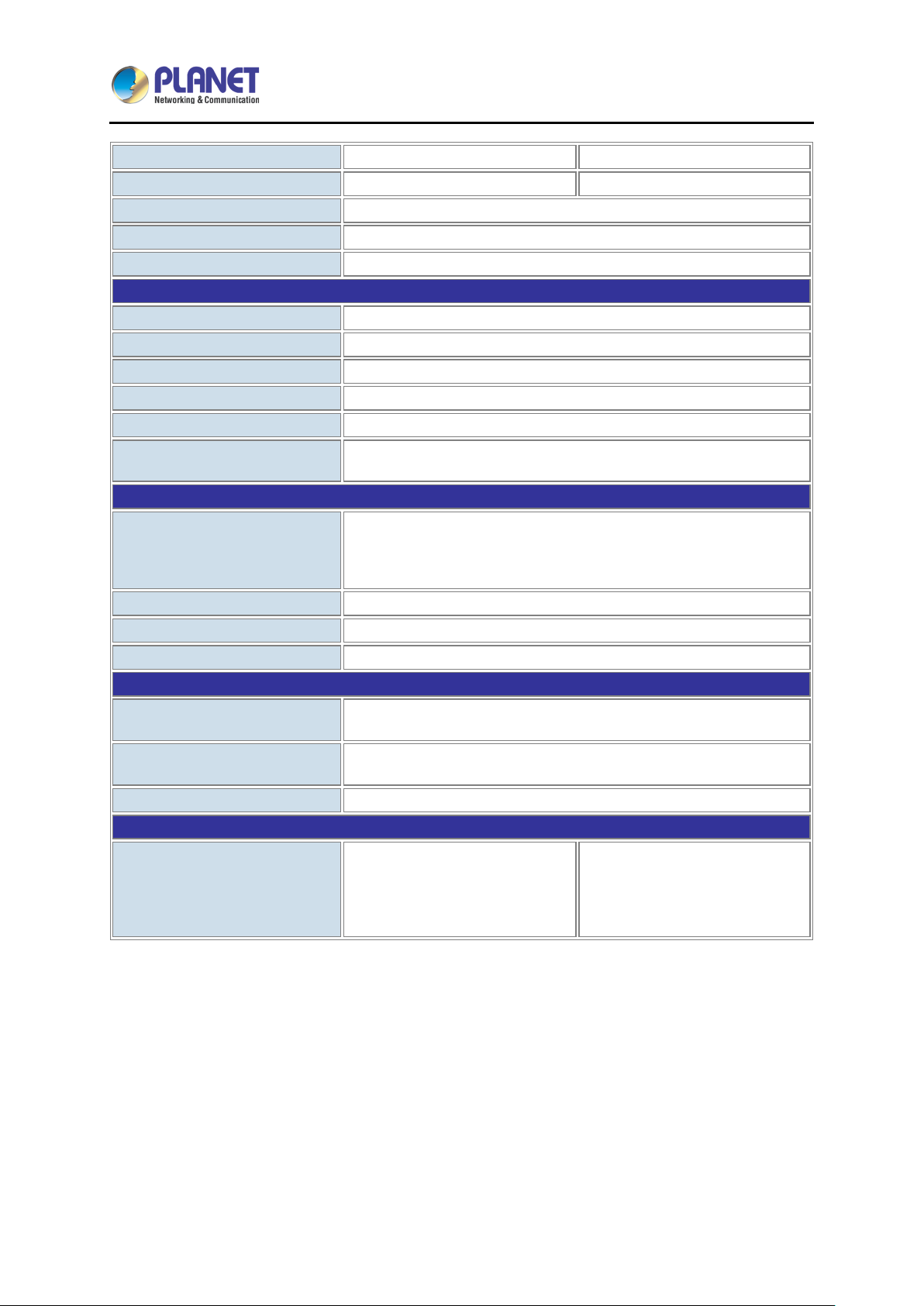
Video Wall Ultra 4K HDMI/USB Extender over IP with PoE
13
Model
IHD-410PT
IHD-410PR
480i @ 60/50 Hz
HDMI Video Out Rotation
0 degrees/180 degrees/270 degrees
Compression
Visual lossless compression
Audio
HDMI: 2-ch uncompressed audio
General
Management Interfaces
Web management
System Expandability (max.)
16 groups
Resolution Identification
EDID
Security
HDCP compliant
Media Stream Bandwidth
Approximately 275Mbps @ 4K 30Hz
Maximum Distance (between
unit and PoE switch)
Standards Conformance
IEEE 802.3af/at PoE+
HDMI Interface Compliance
HDMI 1.4a
Protocol
TCP, UDP, RTSP, RTP, DHCP, IGMP Snooping, Multicast, IPv4
Cabling
Cat5e/6 UTP cable
Environment Specifications
Relative Humidity: 5~90% (non-condensing)
Temperature: -10~60 degrees C
Relative Humidity: 5~90% (non-condensing)
Emission
FCC, CE
Standard Accessories
Media Extender x 1
IR Emitter Cable x 1
Media Extender x 1
IR Receiver Cable x 1
Standards Compliance
IHD-410PT / IHD-410PR
100 meters (330 feet) over Cat5e/6 cable
IEEE 802.3 10BASE-T
IEEE 802.3u 100BASE-TX
IEEE 802.3ab 1000BASE-T
Operating
Storage
Packet Contents
Temperature: 0~55 degrees C
Quick Installation Guide x 1
Mounting Bracket x 2
Screws x 4
Quick Installation Guide x 1
Mounting Bracket x 2
Screws x 4
Page 14
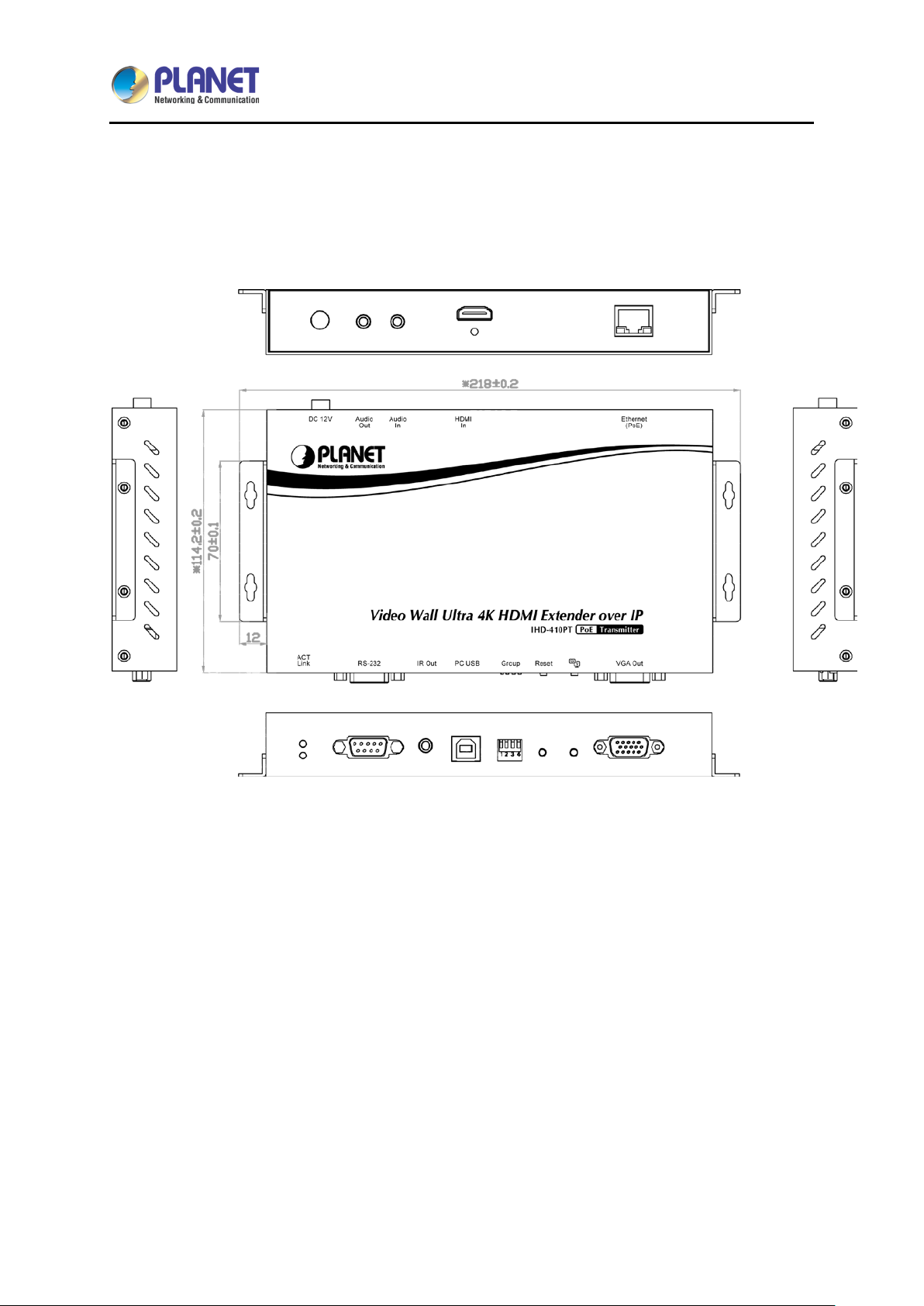
Video Wall Ultra 4K HDMI/USB Extender over IP with PoE
14
1.5 Hardware Interface
1.5.1 Diagrams:
Transmitter:
IHD-410PT / IHD-410PR
Page 15
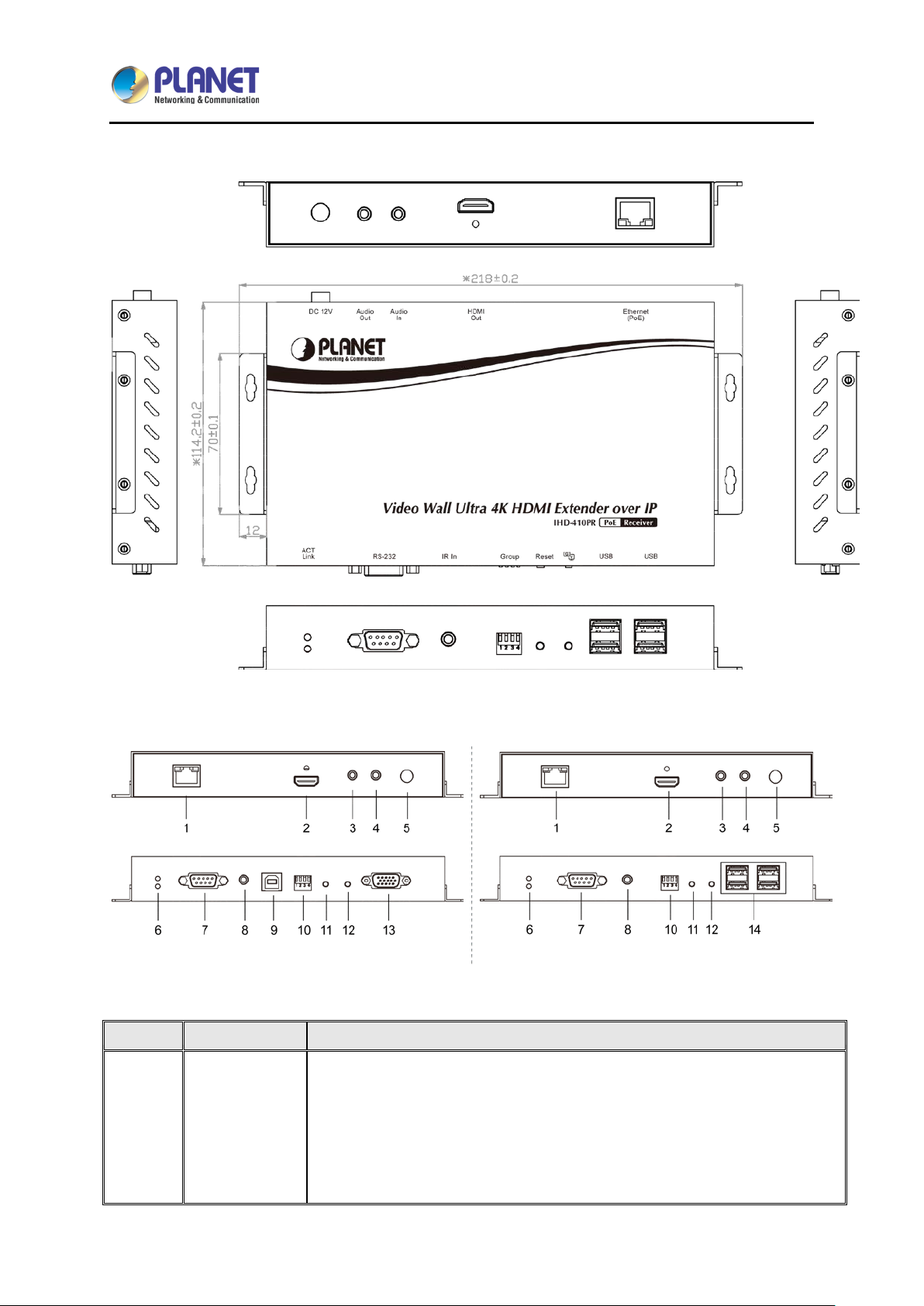
15
Position
Description
Function
Connect to a LAN Switch.
When the device is powered on, and the device is c onnected to Ethernet
Receiver:
Video Wall Ultra 4K HDMI/USB Extender over IP with PoE
IHD-410PT / IHD-410PR
1.5.2 Interfaces:
Transmitter (IHD-410PT)
Interfaces Defini tion:
1
Ethernet (PoE)
Receiver (IHD-410PR)
IGMP snooping and jumbo frame supported Gi gabit IEEE 802.3af/at PoE+
Ethernet switch is recommended.
LED:
1. LAN LED (green color):
This LED will be flashing while network is accessing via Ethernet.
2. Power LED (orange color):
Page 16
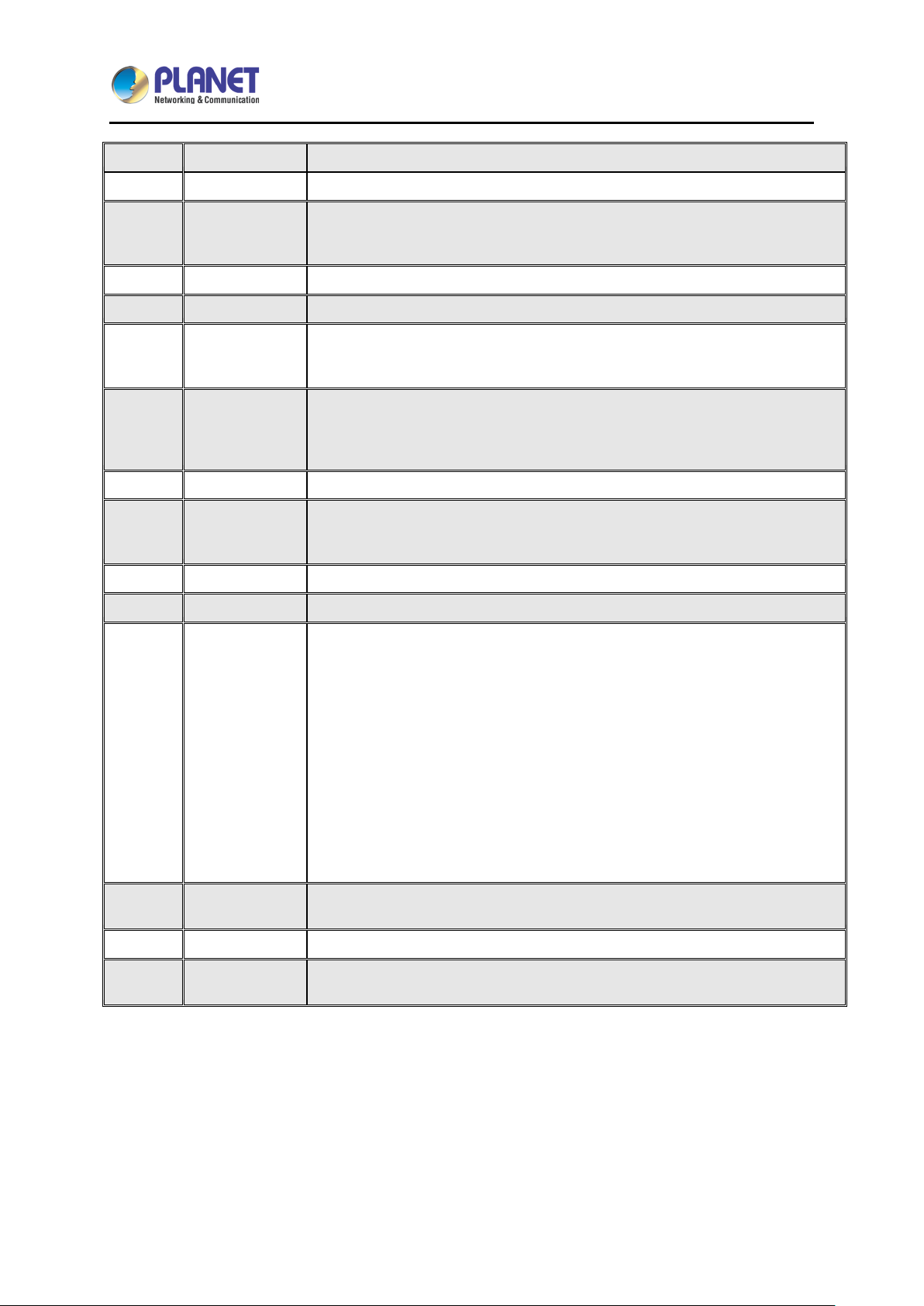
Video Wall Ultra 4K HDMI/USB Extender over IP with PoE
16
Position
Description
Function
switch, the LED will be always on.
Transmitter: HDMI Type-A female connector for connecting to the HDMI
Receiver: HDMI Type-A female connector for video output.
3
Audio In
3.5mm jack for connecting an external active microphone.
4
Audio Out
3.5mm jack for connecting an active loud speaker.
12V/2A DC power input.
ACT: ACT LED indicator turns blue when the device is powered up.
video source are functioning properly.
7
RS232
DB-9 female connector for RS232 bi-directional remote extension.
Transmitter: 3.5mm jack for IR emitter cable to control video source device.
controller.
9
PC USB
USB host input port.
10
Group
Group configuration, 4-bit switch for 16 stream channel selection.
This button supports two functions: “Restore to fac tory default setting” and
turn on; the device will connect to video source again.
Press the button for 1 second to selec t Graphic Mod e or Video Mo de (also
deploy to all the IHD-200PT and IHD-200PR of the same channel)
13
VGA Out
DB9 connector for VGA local display
USB ports for addition al USB devices suc h as USB mous e, USB keyboard
and USB pen drive.
IHD-410PT / IHD-410PR
2
5
6
8
11
HDMI
DC 12V
ACT/Link
IR
Reset
source.
Only use one power source, either from DC or from 802.3af/at PoE+
Ethernet switch.
Link: Link LED indicator flickers green when network connection is
waiting for video source, and tur ns green when net work connection an d
Receiver: 3.5mm jack for IR receiver cable to receive signal from remote
“stop connecting to video source”.
Restore to factory default setting:
1. Turn off the device first.
2. Press and hold the reset b utton, and then turn on th e device. Keep
pressing the reset button until the ACT and Link LED flash.
3. Turn off the device and back on. Once the device is operational
again, it has restored to default settings.
Stop connecting to video source:
1. Turn on the device first.
2. Press and hold the reset button f or 1 second; the link LED will turn
off; the device does not connect to video source.
3. Press and hold the reset button for 1 second again; the link LED will
12
14
G/V Mode
USB
Page 17
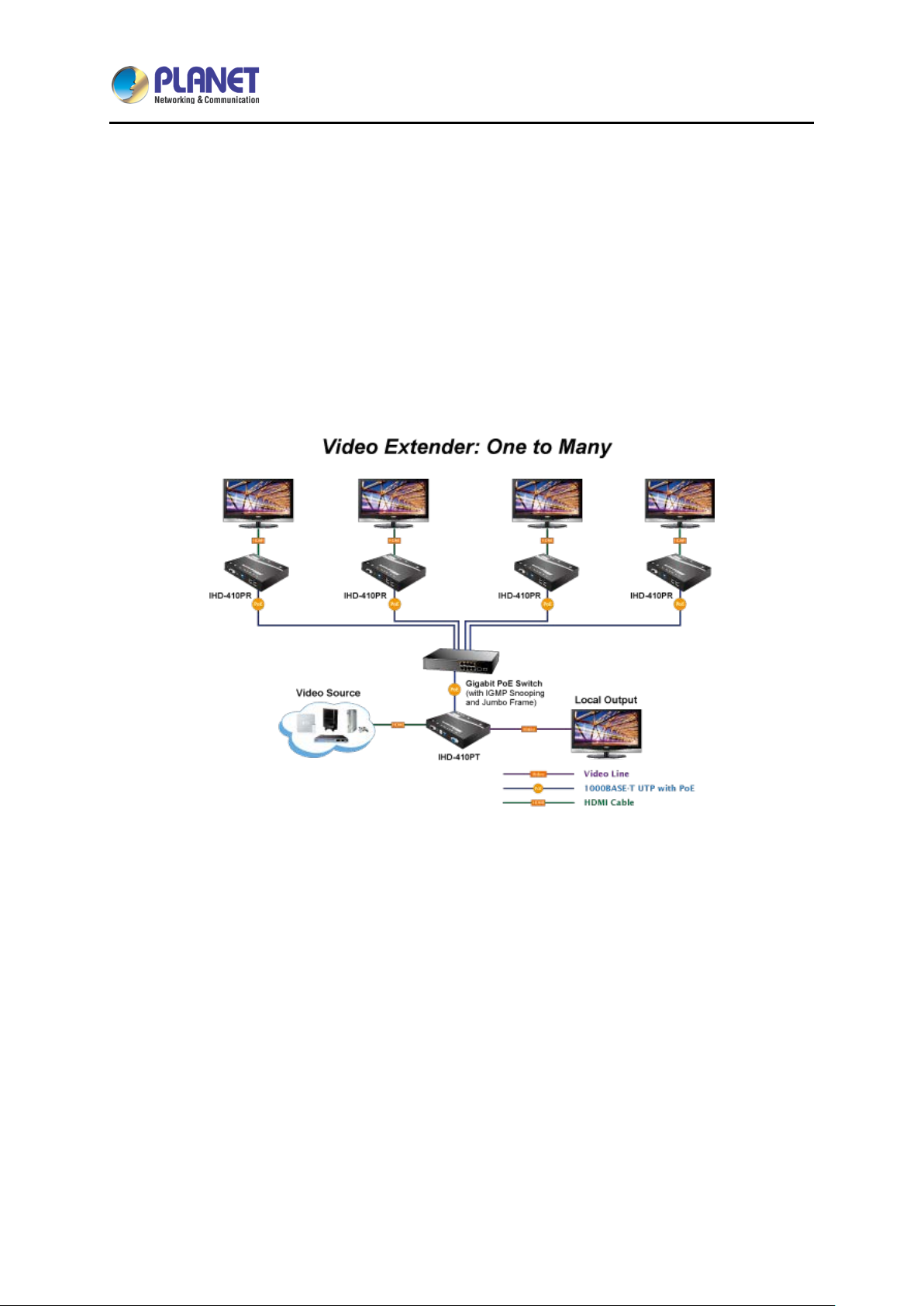
Video Wall Ultra 4K HDMI/USB Extender over IP with PoE
17
IHD-410PT / IHD-410PR
1.6 Device Connection Topology
PLANET IHD-410PT and IHD-410PR work as a pair to facilitate the management tool and HDMI
display over IP Ethernet with PoE.
Video Extender
The IHD-410PT and IH D-410PR are able to send the s ame video signa l to mul ti-monitors in different
locations at the same time. It helps to quickly extend the image and commercial to the public
efficiently in such places as expos, food courts, boardrooms, and any public areas.
Video Wall
To bring the image and pic ture in larger s ize over vide o wall, the IHD-4 10PT and I HD-410PR are the
ideal solution to distributing one specified image, picture, or video to multiple screens which are
usually applicable for sports, department stores, movie theaters, etc.
Page 18

Video Wall Ultra 4K HDMI/USB Extender over IP with PoE
18
IHD-410PT / IHD-410PR
Ideal Solution for Wide Variety of Commercial Installation Environments
The IHD-410 series supports 100m over single Cat5e/6 cable at point to point, as well as point to
many and many to m any over Gigabit Ethernet switc h. With so m any practical fe atures, the IHD -410
series is ideal for live presentations, public broadcasting, education training, boardrooms, etc.
Page 19

Video Wall Ultra 4K HDMI/USB Extender over IP with PoE
19
Application
Recommended Ethernet Switch
Video Wall/Video Extend
Application
Gigabit PoE Switch with IGMP snooping function and
jumbo frame function.
jumbo frame function and VLAN function.
the resolution and refresh rate selected.
Ensure that all devices are powered off before connecting to the unit.
Please allow adequate space around the unit for ventilation.
IHD-410PT / IHD-410PR
Chapter 2. Hardware Installation
2.1 Devices Requirements
1. Monitor: HDCP compliant monitors with HDMI interface for the HDCP video source.
2. Ethernet cable: Cat5/5e/6 UTP cable (EIA / TIA 568B industry standard compliant).
3. PoE Switch: Please see the recommended PoE switch.
4. PC OS: Windows XP/7/8.1/10.
Multiple Video Wall Application
The quality of the output signa l will depend largely upon the qua lity of video source, cable
and display device used. L ow-quality cables degrade output s ignal causing el evated noise
levels. Please use the proper cable and make sure the display device is capable of handling
10 Gigabit PoE Switch with IGMP snooping function,
2.2 Installation Instructions
1. Connect the video source to the Transmitter (IHD-410PT) unit’s HDMI In interface.
2. Connect the monitor to the Receiver (IHD-410PR) unit’s HDMI Out interface.
3. Set an identical ID number on DIP switch for all units of the same group.
4. Connect the USB cables from Transm itter to PC, an d c onnect th e USB a dditi onal dev ices s uch as
USB mouse, USB keyboard and USB pen drive to Receiver.
5. Use Cat5e/6 cables (EIA/TIA 568B industry standard compliant) for connection between
Transmitter/Receiver and the IEEE 802.3af/at PoE+ switch.
6. Apply the proper power to all connecting devices.
7. Connect th e IR emitter cab le with Transm itter and the IR receiver cable with Rec eiver for remote
control (optional).
Make sure all devices connected are properly grounded.
Place cables away from fluorescent lights and air conditioners that are likely to generate
electrical noise.
Page 20

Video Wall Ultra 4K HDMI/USB Extender over IP with PoE
20
Description
Function
FW
Show the date of firmware.
Local IP
Show the IHD-410PR’s IP address.
Remote IP
Show the connected IHD-410PT’s IP address.
ID
Show the IHD-410PR’s MAC address.
IHD-410PT / IHD-410PR
Chapter 3. Preparation
Before getting into the unit’s web UI, user has to find out the devic e’s IP addr ess and config ure PC’s
IP address.
3.1 Find the IP Address via Monitor
User is able to find the device’s IP address via monitor. Please refer to the steps below:
1. Connect HDMI monitor to the Receiver (IHD-410PR) unit’s HDMI Out interface.
2. Set an identical ID number on DIP switch for all units of the same group.
3. Use Cat5e/6 cables (EIA/TIA 568B industry standard compliant) for connection between
Transmitter/Receiver and the IEEE 802.3af/at PoE+ switch.
4. Apply the proper power to the Transmitter, Receiver, switch and monitor.
5. The monitor will show the information shown below.
Page 21

Video Wall Ultra 4K HDMI/USB Extender over IP with PoE
21
IHD-410PT / IHD-410PR
3.2 Find the IP Address via Bonjour Browser Software
The Bonjour Browser is a free third-party software. User is able to download it from internet. The
supported Bonjour Bro wser version is shown below.
The following image is the interface of Bonjour Browser.
1. Click Web Server (HTTP) and theoretically, you can see all the devices connected to the same
hub/switch (in the same LAN) that are shown on the right side of the grid.
2. Ast-gateway: It represents transmitter.
The four digits after ast-gateway depend on the position of the DIP switch you’ve set.
Page 22

Video Wall Ultra 4K HDMI/USB Extender over IP with PoE
22
DIP Switch
0 1 2 3 4 5 6
7
Four digits
0000
1000
0100
1100
0010
1010
0110
1110
DIP Switch
8 9 A B C D E
F
Four digits
0001
1001
0101
1101
0011
1011
0111
1111
Default DIP switch is 0 and the four digits are 0000.
Please refer to the form below. For example, if the position is set to 7, then you’ll see ast-gateway
1110.
1. The IP address of transmitter.
2. Ast-client: It represents receiver.
3. The IP address of receiver. Beware, ev en though the nam e of receivers are the same, you can tell
the difference by the I P add r ess .
4. You can see the information here.
IHD-410PT / IHD-410PR
3.3 Setting TCP/IP on your PC
The default IP address of the IHD-410 series is B class Networking:168.254.xx x. xx x , please s et the IP
address of the connected PC as static IP, such as 169.254.xxx.xxx and the sub mask as 255.255.0.0.
Please refer to the following to set the IP address of the connec ted PC.
3.3.1 Windows XP
If you are using Windows XP, please refer to the steps below:
1. From the desktop, right-click My Network Places > Properties.
Page 23

Video Wall Ultra 4K HDMI/USB Extender over IP with PoE
23
2. Right-click on the Local Area Connection and select Properties.
3. Select Internet Protocol (TCP/IP) and click Properties.
IHD-410PT / IHD-410PR
Page 24

Video Wall Ultra 4K HDMI/USB Extender over IP with PoE
24
4. Select "Use the following IP address".
IHD-410PT / IHD-410PR
IP address: You have to set the same network segment between your PC’s IP address and the
transmitter/receiver.
For example, if the transmitter’s IP is 169.254.0.1, then you should set your PC’s IP address to
169.254.0.xxx where xxx can be any number between 2 and 253. (Same as receiver)
Subnet mask: Enter 255.255.0.0.
Page 25

Video Wall Ultra 4K HDMI/USB Extender over IP with PoE
25
IHD-410PT / IHD-410PR
3.3.2 Windows 7
If you are using Windows 7, please refer to the following:
1. Click on the network icon f rom the right s ide of the tas kbar and then click on “Open Ne twork and
Sharing Center”.
2. Click "Change adapter settings".
Page 26

Video Wall Ultra 4K HDMI/USB Extender over IP with PoE
26
IHD-410PT / IHD-410PR
3. Right-click on the Local Area Connection and select Properties.
4. Select Internet Protocol Version 4 (TCP/IPv4) and click Properties or directly double-click on
Internet Protocol Version 4 (TCP/IPv4).
Page 27

Video Wall Ultra 4K HDMI/USB Extender over IP with PoE
27
5. Select "Use the following IP address".
IHD-410PT / IHD-410PR
Select "Use the following IP address".
IP address: You have to set the same network segment between your PC’s IP and the
transmitter/receiver.
For example, if the transmitter’s IP is 169.254.0.1, then you shou ld set to 169.254.0.xxx where xxx
can be any number between 2 and 253. (Same as receiver)
Subnet mask: Enter 255.255.0.0.
Page 28

Video Wall Ultra 4K HDMI/USB Extender over IP with PoE
28
IHD-410PT / IHD-410PR
3.3.3 Windows 10
If you are using Windows 10, please refer to the following:
1. In the search box on t he taskbar, type View network c onnections, and then select View net work
connections at the top of the list.
Page 29

Video Wall Ultra 4K HDMI/USB Extender over IP with PoE
29
IHD-410PT / IHD-410PR
2. Right-click on the Local Area Connection and select Properties.
3. Select Internet Protocol Version 4 (TCP/IPv4) and click Properties or directly double-click on
Internet Protocol Version 4 (TCP/IPv4).
Page 30

Video Wall Ultra 4K HDMI/USB Extender over IP with PoE
30
4. Select "Use the following IP address".
IHD-410PT / IHD-410PR
Select "Use the following IP address".
IP address: You hav e to set the sam e network segm ent between your PC’s IP and the tra nsmitter /
receiver.
For example, if the transmitter’s IP is 169.254.0.1, then you should set to 169.254.0.xxx where xxx
can be any number between 2 and 253. (Same as receiver)
Subnet mask: Enter 255.255.0.0.
Page 31

Video Wall Ultra 4K HDMI/USB Extender over IP with PoE
31
IHD-410PT / IHD-410PR
Chapter 4. Web-based Management
Before doing configuration, ensure that all remote displays and all network cables are connected
correctly. (Video source is required.)
Double-click the de vice’s name in Bonjour Browser a nd then get to the Web UI, or you ca n simply
type the device’s IP in the address bar. For example, input http://169.254.xxx.xxx.
If the link is successful, user will see the web page as follows:
Page 32

Video Wall Ultra 4K HDMI/USB Extender over IP with PoE
32
the wrong unit will cause the unit to malfunction.
4.1 System
4.1.1 Version Information
Here user can see the current date and the firmware version information.
IHD-410PT / IHD-410PR
4.1.2 Update Firmware
Here is for user to update firm ware. Some functions or issues m ay have to be improve d by updating
the firmware.
1. If you want to update f irmware for transmitter , please get to transm itter’s W eb UI; if yo u
want to update firmware for receiver, please get to the receiver’s Web UI.
2. There are two different kinds of f irmware available: one f or transmitter and the other for
receiver. The transmitter firmware must be uploaded to the transmitter unit, and the
receiver firmware m us t be upl oad ed to t he r eceiver unit. Uploading th e wron g f irmwar e to
Page 33

Video Wall Ultra 4K HDMI/USB Extender over IP with PoE
33
IHD-410PT / IHD-410PR
4.1.3 Utilities
User can restore th e device to fac tory default setting, reboot device, reset EDID, even cons ole API
command is issued here. Usually, the API command is for engineers to use, but not for end users.
Page 34

Video Wall Ultra 4K HDMI/USB Extender over IP with PoE
34
4.1.4 Statistics
Below is the detailed information on ID, IP, unit status, casting mode, etc.
IHD-410PT / IHD-410PR
Page 35

Video Wall Ultra 4K HDMI/USB Extender over IP with PoE
35
4.2 Video Wall
4.2.1 Basic Setup
Click on Video Wall Setup tab for Basic Setup first.
IHD-410PT / IHD-410PR
Page 36

Video Wall Ultra 4K HDMI/USB Extender over IP with PoE
36
OW = Outside Width
OH = Outside Height
VW = View Width
VH = View Height
IHD-410PT / IHD-410PR
4.2.1.1 Bezel and Gap Compensation:
Adjust dimensions (mm) for the monitors of video wall. If you don’t need this, just set all values
“OW=VW, OH=VH.” And please note that the unit is 0.1m m and the value must be an integer.
Page 37

Video Wall Ultra 4K HDMI/USB Extender over IP with PoE
37
IHD-410PT / IHD-410PR
4.2.1.2 Wall Size and Position Layout:
Step 1
Vertical Monitor Count x Horizontal Monitor Count: If the video wall is 2 x 2, then set up Vertical
Monitor Count and Horizontal Monitor Count as 2. (Maximum: 8 x 16)
Step 2
Apply To: Select “All” and check the “Apply” button for your settings and all screens will refresh.
4.2.1.3 Configuring row and column position for each display
OSD: On-Screen Display. The system automatically assigns a number to each monitor.
Page 38

Video Wall Ultra 4K HDMI/USB Extender over IP with PoE
38
IHD-410PT / IHD-410PR
User can according to the number do individual control with the corresponding receiver’s IP.
Vertical Monitor Count: The number of monitors on vertical line.
Horizont al Monitor Cou nt : The number of monitors on horizontal line.
Row Positi on: Set up row position for a monitor. For exam ple, if the monitor is situa ted on the 1st
row, the row posit ion s hou l d b e 0 ; if t he monitor is situated on the 2nd row, the row positi on sh ou ld
be 1.
Column Position: Set up colum n position for a monitor. For exam ple, if the monitor is situate d on
the 1st column, the colum n position should be 0 ; if the monitor situate d is on the 2nd colum n, the
column position should be 1.
4.2.1.4 Preferences:
Select the video fit in the screen or stretch out and the rotate angle
Page 39

Video Wall Ultra 4K HDMI/USB Extender over IP with PoE
39
OSD
0 1 Vertical Monitor Count
1 1 Horizontal Monitor Count
1 1 Row Position
0 0 Column Position
0
0
OSD
0 1 Vertical Monitor Count
1
1
Horizontal Monitor Count
2
2
Row Position
0 0 Column Position
0
1
IHD-410PT / IHD-410PR
4.2.2 Setup Steps (Examples)
4.2.2.1 1 x 2 video extender
If you want to set a 1 x 2 “video extender ” as shown in the following pictur e, you may refer to the
following table and see the steps below:
4.2.2.2 1 x 2 video wall
If you want to set a 1 x 2 “video wal l” as shown in the following picture, you m ay refer to t he following
table and see the steps below:
Step 1
Show OSD: Check this item and all monitors will show their number on the screen.
Step 2
Wall Size and Position Layout: Decide which part of the screen will be applied to a monitor.
Page 40

Video Wall Ultra 4K HDMI/USB Extender over IP with PoE
40
OSD
0 1 2
3
Vertical Monitor Count
2 2 2
2
Horizontal Monitor Count
2 2 2 2 Row Position
0 0 1
1
Column Position
0 1 0
1
IHD-410PT / IHD-410PR
Step 3
Appl y To: Selec t one of the clients b y the O SD number for configuring the v ideo wall setting one b y
one.
After all settings are done, you can uncheck OSD item.
4.2.2.3 2 x 2 video wall
Step 1
Show OSD: Check this item and all monitors will show their number on the screen.
Step 2
Wall Size and Position Layout: Decide which part of the screen will be applied to a monitor.
To set up “Row Position” and “Column Position”, you are able to refer to the coordination below:
Page 41

Video Wall Ultra 4K HDMI/USB Extender over IP with PoE
41
IHD-410PT / IHD-410PR
Step 3
Appl y To: Selec t one of the client s by the OSD number for configuring th e video wall setting one b y
one.
For video wall application, it is NOT suggeste d to set up your scr een array as N (row) x 1
(column) when horizontal resolution is greater than 1280 pixels.
4.2.3 Advanced Setup
After the Basic Set up is done, users m ay enter this tab for ad vanced setting. Pleas e note that each
monitor should have its own part of the screen section and does not overlap.
Step 1: Choose Control Target
Show OSD: Check this item and all monitors will show their number on the screen
Page 42

Video Wall Ultra 4K HDMI/USB Extender over IP with PoE
42
Description
Function
Reset to Basic Setup
If users make incorrect operations, press “Reset” to restore basic setup.
Stretch Type
Set up the video output to “Fit In’ or “Stretch Out” mode in the screen.
Clockwise Rotate
Set up the rotation angle of the video output.
Step 2: Contr ol Optio ns
IHD-410PT / IHD-410PR
Page 43

43
Description
Function
Set up the number of vertical and horizontal monitor based on the video
wall layout. Vertical number 1~8 and horizontal number 1~16.
Set up the row position of monitor, number from 0 to the total number of
vertical monitor.
of horizontal monitor.
Horizontal Shift
Set up the video horizontal shif t, left or right.
Vertical Shift
Set up the video vertical shift, up or down.
Horizontal Scale Up &
Vertical Scale Up
It is not suggested to configure these two items for it may result in
flickering images.
Input Linux command to do advanced setup. The API command is
usually for engineers to use, but not for end users.
Screen Layout
Row Position
Video Wall Ultra 4K HDMI/USB Extender over IP with PoE
IHD-410PT / IHD-410PR
Column Position
Consol API Command
Set up the column position of monitor, number from 0 to the total number
Page 44

Video Wall Ultra 4K HDMI/USB Extender over IP with PoE
44
Description
Function
Auto IP
By default, each device is auto IP mode; the IP is 169.254.xxx.xxx.
DHCP
IP dispatched from DHCP server.
Static
Set the IP address manually.
Description
Function
Multicast is a true broadc ast. The multicast source relies on m ulticastclients listen.
4.3 Network
User can set the IP mode of each unit here and also can change the casting mode.
4.3.1 IP Setup
IHD-410PT / IHD-410PR
4.3.2 Casting Mode
Multicast
enabled routers to forward the packets to all client subnets that have
Page 45

Video Wall Ultra 4K HDMI/USB Extender over IP with PoE
45
Unicast is a one-to-on e connection between the client and the server.
Unicast uses IP delivery methods such as Transmission Control
IHD-410PT / IHD-410PR
Unicast
Protocol (TCP) and User Datagram Protocol (UDP), which are sessionbased protocols.
Page 46

Video Wall Ultra 4K HDMI/USB Extender over IP with PoE
46
Description
Function
By default, the function is set as enable.
If users uncheck this item, then it can’t work.
If users uncheck this item, then video wall function can’t be used.
Copy EDID from this
Video Output
User can copy the EDID fr om this Rx to ot her Rxs (th e sam e group) with
the same ID.
Select the required scaler output mode.
4.4 Function
Here user can make settings for IHD-410 series.
4.4.1 Video over IP
IHD-410PT / IHD-410PR
Enable Video over IP
Enable Video Wall
Scaler Output Mode
By default, the function is set as enable.
Page 47

Video Wall Ultra 4K HDMI/USB Extender over IP with PoE
47
Description
Function
Set up the time of stopping the video when detecti ng vi deo lost.
Description
Function
Enable USB over IP
Check it to enable USB extension mode over IP.
modes for option.
Compatibility Mode
Check to enable USB keyboard; USB mouse transmission mode.
Timeout for Detecting
Video Lost
4.4.2 USB over IP
IHD-410PT / IHD-410PR
By default, the time is 10 seconds.
Operation Mode
Including “auto select mode”, “active on line” and “active per request”
Page 48

Video Wall Ultra 4K HDMI/USB Extender over IP with PoE
48
Description
Function
Enable Serial over IP
If users uncheck this item, then serial 2 can’t be used.
Type 1 and Type 1 guest modes have to do other commands.
(Usually, the function is for engineer to use, but not for end users.)
Set baud rate for the unit.
By default, the baud rate is 115200.
IHD-410PT / IHD-410PR
4.4.3 Serial over IP
Usually, it is recommended that the Serial over IP function is for engineer to use, but not for end
users. Please do not change the settings.
Operation Mode
Baud Rate Setting
Type 2 (extender tra nsmit) and Type 2 guest m ode use telnet through
port 6752.
Page 49

Video Wall Ultra 4K HDMI/USB Extender over IP with PoE
49
Q1: Where is the Bonjour Browser Software?
A:
will provide it to you.
Q2: What kind of switch should user use for this product?
A:
Q3: What is the default IP address of IHD-410PT and IHD-410PR?
A:
255.255.0.0.
Q4: How to find the IHD-410PT’s or IHD-410PR’s IP address
A:
5. Run Bonjour Browser to find IHD-410PT and IHD-410PR.
Q5: How can I convert the video source?
A:
source, you have to switch DIP of all units to the same number.
IHD-410PT / IHD-410PR
APPENDIX A. Troubleshooting & Frequently
Asked Questions
Basically, there are so many t hird-par ty search tools that can be used, as long as you can f ind the I P
of the unit. If you want to use Bonjour Br owser, please e-m ail to us (support@planet.com.tw) and we
It is recommended to use the switch which supp orts Gigabit PoE, Jum bo Frame functions and IGMP
snooping function (V2 is fine).
By the way, the maximum power consumption is 14W for each unit.
The default IP ad dress of IHD-410PT and IHD-410PR is B class N etworking: 168.254.xx x.xxx . Please
set the IP addres s of the connected PC as static IP, s uch as 169.254.xxx.x xx and the sub m ask as
User is able to find the device’s IP address via the m onitor or Bonj our Bro wser .
Via the monitor:
1. Connect HDMI monitor to the Receiver (IHD-410PR) unit’s HDMI Out interface.
2. Set an identical ID number on DIP switch for all units of the same group.
3. Use Cat5e/6 cables (EIA/TIA 568B industry standard compliant) for connection between
Transmitter/Receiver and the IEEE 802.3af/at PoE+ switch.
4. Apply the proper power to the Transmitter, Receiver, switch and monitor.
5. The monitor will sho w the inf orm at ion shown below.
Via Bonjour Browser:
1. Search and downl oad Bonjour Browser from internet.
2. Install Bonj our Browser in PC.
3. Power on IHD-410PT and IHD-410PR.
4. Connect PC, IHD-410PT and IHD-410PR in the same switch.
There are three wa ys to co nver t the video source. One is to use DIP switch, wh ile the ot h er t wo are to
set VLAN port and go with HDMI splitter (matrix).
1. A Tx (transmitter) supports DIP switch for 16 channels, and every time when you convert the
Page 50

Video Wall Ultra 4K HDMI/USB Extender over IP with PoE
50
will convert the source if we change the connection of Rx and switch from port3 to port4.
IHD-410PT / IHD-410PR
2. You can set VLAN to conv ert the video source. Plea se refer to the topology below and imagin e
that the concept is based on your issue.
You can set port-based VLAN for the Transmitter (IHD-410PT), and then for the receiver (IHD410PR). You can jus t d yna mically swap the receiver por t to a dif f er ent VL AN f or vide o s ourc e c hange.
You can swap VLAN via Web interface of the switch.
Instructions about the topology above:
As for Test A, we set port1 and port3 to a VL AN, and set port2 and por t4 to another VLAN. T he Rx
Page 51

Video Wall Ultra 4K HDMI/USB Extender over IP with PoE
51
In this case, we use the HDMI matrix controller to select the source.
Q6: Users encounter no screen display in computer connection.
A:
6. Please reboot or disconnect and connect again.
Q7: Why can’t the Bonjour Browser find IHD-410PT or IHD-410PR?
A:
PC’s IP address in the same subnet as IHD-410PT/IHD-410PR.
Q8: What’s the maximum limit distance between inpu t video source and output video?
A:
meters. So the maximum distance between Tx and Rx is 200 meters.
Q9: What’s the maximum Rx units that can be linked via one Tx unit?
A:
65534 IP.
IHD-410PT / IHD-410PR
As for Test B, we set port 1 and port3 to a VLAN, a nd the Rx will con vert the source if we issue the
command via telnet to set port2 and port3 to a VLAN.
3. You also could use HDMI splitter (matrix) to convert the source.
As you see, two sources connect to the input of HDMI matrix, and output to Tx, and then Tx and Rx all
connect to the switch.
1. Make sure the device cables are correctly and firmly attached.
2. Set your display device’s (TV, monitor, etc.) input source as HDMI.
3. Check the PC BIOS configuration about the video output setting.
4. Connect VGA monitor to the Tx's VGA output port to check if the video signal gets through.
5. Slide the DIP Switch to the correct position.
Please check the following:
1. The PC installed Bonjour Browser is not in the same LAN as IHD-410PT or IHD-410PR.
2. The IP addres s of PC m ight be in a different s ubnet from IHD-410PT/IHD-410PR. Please set the
The distance from the T x to PoE switch and the dis tance from the Rx to PoE switch are both 100
Video Wall: 8 x 16.
Video Extender: Theoretica lly, 1000 are the most, as long as each Rx unit is assign ed to an IP from
Page 52

Video Wall Ultra 4K HDMI/USB Extender over IP with PoE
52
Q10: Why did it fail when upgrading firmware?
A:
update for 3 times.)
Q11: Why can’t I send data via RS232?
A:
2. The baud rate of Tx and Rx should be the same.
Q12: How to restore IHD-410PT or IHD-410PR to factory default setting
A:
settings.
Q13: About HDCP issue.
A:
video source is HDCP compliant.
Q14: Why is 4K video source watched on a non 4K monitor so blur or choppy?
video source resolution appropriate for the output screen resolution.
Q15: How to use IR extension on IHD-410PT and IHD-410PR?
A:
cable.
Q16: Do I have to use the same screen resolution to set video wall?
A:
performance.
IHD-410PT / IHD-410PR
1. The IHD-410PT has a different firm ware from the IHD -410PR. Please choose the correct firmware
before upgrading the firmware.
2. Do not interrupt the upgrading procedure.
3. User should upgrade the firm ware to every unit. (For example, if there are 3 Rx’s, user should
Please check the following:
1. The Tx and Rx should connect to each other successfully.
Please refer to the steps below:
1. Turn off the device first.
2. Press and ho ld the reset button, and t hen turn on the device. Keep pressin g the reset b utton until
the ACT and Link LED flash.
3. Turn off the device and back on. Once the devic e is operational again, it has res tored to default
The system will disable the video output signal when it detects non-HDCP compliant display(s)
playing the HDCP video s ourc e. All th e connec ted out put d ispla ys must be HDCP com pliant whi le the
A:
We suggest user do not use th e low-resolution m onitor to watc h the high er quality video source. The
screen resolution can only be backward compatible, not forward compatible. So please adjust the
Please refer to the steps below:
1. Connect the IR emitter cable to IHD-410PT, and make IR emitter cable focus to video source
device.
2. Connect the IR receiver cable to IHD-410PR.
3. Power on IHD-410PT and IHD-410PR.
4. Make them connect to each other.
5. Use the remote controller of video source device to control video source device via IR receiver
We suggest user to us e the same screen resolution to s et video wall so that user can get th e best
Page 53

Video Wall Ultra 4K HDMI/USB Extender over IP with PoE
53
Q17: How can I connect one video source to two or more Tx ?
A:
It is recommended to use HDMI splitter with two or more ports.
show wrong color video. How can I fix it?
A:
Q19: What is the difference between Graphic Mode and Video Mode?
A:
pixel update processing is fast. The CPU consumption is higher than graphic mode.
IHD-410PT / IHD-410PR
Q18: The output monitor which is connecting to IHD-410PR does not display any video or
The IHD-410PR might not copy correct EDID. Please refer to the following:
1. The output monitor should be a r e al HDMI monitor; do not use DVI-to-HDMI or any converter.
EDID is important for it contains information about manufacturer name and serial number, product
type, maximum im age size, color characterist ics, factory pre-set timings , frequency range limits , etc.
In some cases displa y problems may occur due to the incorrec t EDID communication between the
display monitor and the unit or inappropriate EDID data programmed by display manufacturers.
Therefore, by adopting the “EDID COPY” function, it will a llow the system to copy EDID inform ation
from EDID compliant displays in order to assure accurate display performance.
However, owing to various monitor models, EDI D data may not be usa ble to all. For exam ple, if you
use a DVI-to-HDMI converter to a real DVI monitor, the copied EDID (HDMI) data may not be
applicable to DVI monitors.
2. Please get into the IHD-410PR’s web management to co py EDID manually.
By default, the Video Mode is selected.
Graphic Mode: It’s usuall y for the static state video. Pictures are the m ain display contents, and the
pixel update processing is not so fast. The CPU consumption is lower than video mode.
Video Mode: It’s usu ally for the dynamic st ate video. Videos are the m ain display contents, and th e
Page 54

Video Wall Ultra 4K HDMI/USB Extender over IP with PoE
54
Q20: Please specify the traffic bandwidth based on one pair of IHD-410PT and IHD-410PR
stream.
A:
R, the
quality source is higher, it will request higher bandwidth.).
IHD-410PT / IHD-410PR
There are too many factors that are able to aff ect the bandwid th and compr ession ratio that depends
on your video format, resolution, etc.
For your reference, when user plays a 4K@30Hz video with IHD-410PT and IHD-410P
maximum bandwidth is around 850Mbps; the average bandwidth is around 275Mbps (If the video
