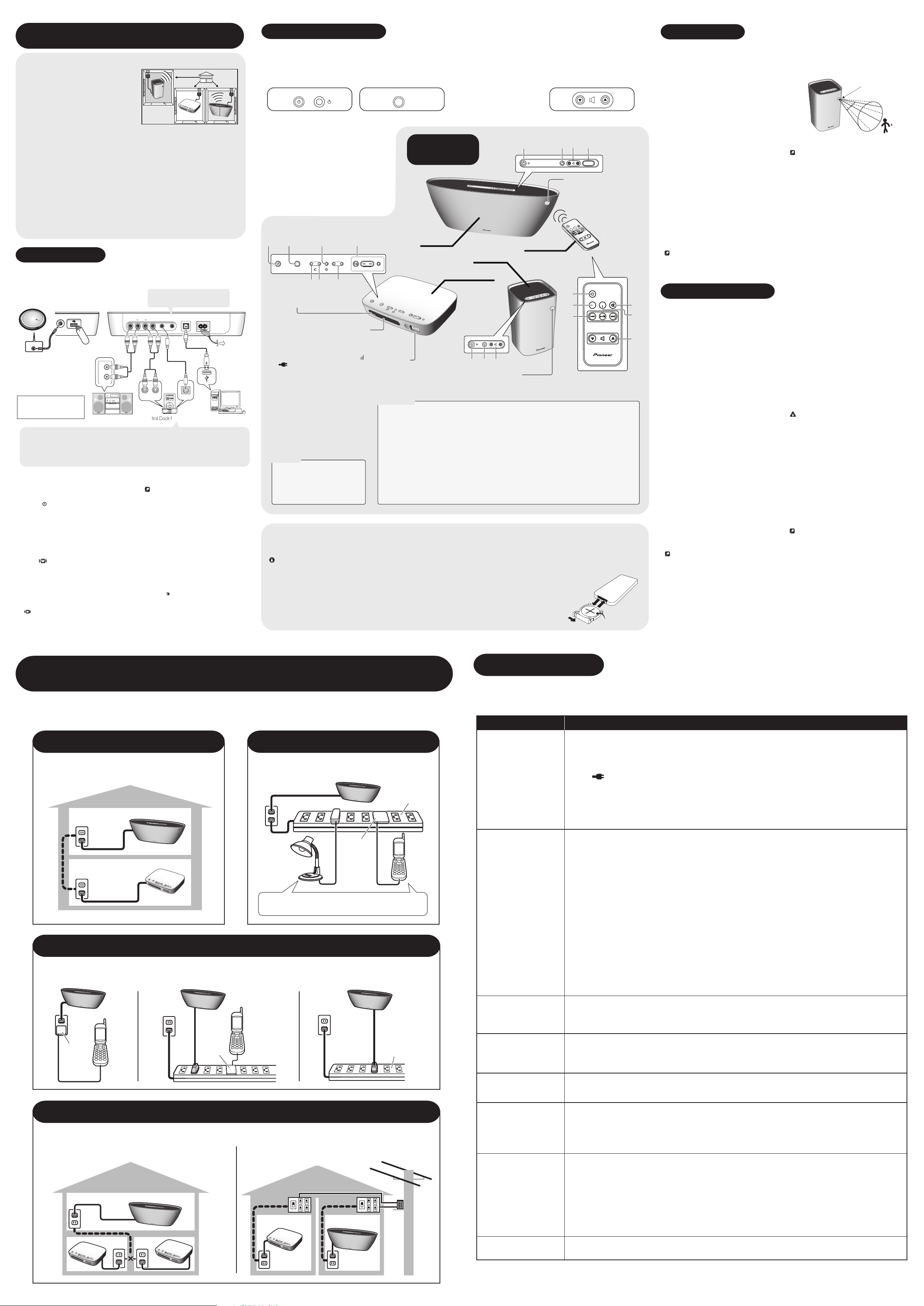
Control Dock for iPod, etc.
Power Line Sound System
L
>
>
C
L
XW-PSS01 Operating Instructions
System features
Using this system, you can listen to sound sources
from the Power Line Sound Station simply by plugging
the power cord into an AC outlet in your home. For
example, you could place the Power Line Sound Station
in the living room of your house, then set up separate
speakers in your kitchen, hallway and bedroom to listen
to music wherever you want in your home.
Also, thanks to the remote sensor on the XW-PSS01L (large) speaker supplied with this system, you can
control the Power Line Sound Station, even while
listening to music in another room.
Optionally, you can supplement this system with additional XW-PSS01-L (large) and XW-PSS02-S
(small) speakers, making for a unique listening experience throughout your home (up to 6 speakers).
Recommended uses
Using a USB memory device connected to this unit, you could use this system to provide music all
day by setting the wake-up timer to start playback in the morning and switch off in the evening.
Also, with the optional XW-PSS02-S speaker, you can take advantage of the built-in motion detector
to start USB playback when anyone passes by.
Using the channel selection feature with this system, you can listen to different music in separate
rooms. For instance, you could have your connected USB memory device playing in the kitchen
while a connected CD player plays a different kind of music in your child's bedroom.
Checking what's in the box
• Remote control x 1
• Lithium battery (CR2025) x 1
• Power cord x 1 • These operating instructions
Getting started
Connecting up
Before making or changing the connections, switch off the power and disconnect the power cords of
all system components from the power outlet. Plugging in should be the final step.
Portable CD player
Line 1
USBF.Audio
AUDIO OUT
USB device
R
L
AUDIO OUT
iPod is a trademark of Apple
Computer, Inc., registered in
the U.S. and other countries.
Control Out – Use to connect a "IDK-01" Pioneer Control Dock for iPod (not supplied). After connecting:
• Point the Control Dock for iPod remote at the remote sensor (located on the XW-PSS01-L speaker) of this system
(see the operating instructions for the Control Dock for iPod for a list of available features).
• Use the Standby/On switch of this system to switch the Control Dock for iPod on/off.
• There are some cases, depending on the iPod menu screen, that you won't be able to use the remote control.
When controling iPod menus using the remote control, please refer to the iPod screen display.
Mini component, etc.
Using the timer
Setting the clock
1 Press Timer, use / to select the clock
setting ( blinks in the display) then press Enter.
2 Use / to set the hour, then press Enter.
3 Use / to set the minutes, then press
Enter.
Setting the wake-up timer
Use the wake-up timer to set the system to switch
on/off at the same time every day.
1 Press Timer, use / to select the wake-up
timer ( blinks in the display) then press Enter.
2 Use / to select Edit then press Enter.
3 Set the switch-on time.
Use / to set the hour, then press Enter. Set
the minutes in the same way, pressing Enter when
you're done.
4 Set the switch-off time.
Set as above, pressing Enter when done. The
indicator lights to confirm it is set.
5 Switch the system into standby.
The wake-up timer won't work if the system is left on.
STANDBY/ON MD
PUSH OPEN
TIMER
DVD/CDMD
DVD/CD
FM/AM/INPUT VOLUME
+
–
RLR L
H
C
.
l
e
S
r
o
s
n
e
S
/
S
t
a
n
d
b
y
/
O
n
I
n
p
u
t
S
e
l
e
cto
r
D
u
a
l
S
o
u
n
d
T
i
m
e
r
E
n
t
e
r
C
a
n
c
el
RDM
P
l
a
y
US
B
C
o
n
t
ro
Optional
XW-PSS02-S
speaker
Stereo Out – Use for stereo output of
channel A (CH-A) to a line source
such as a recorder or subwoofer input.
Line 2 Control Out Stereo Out PC AC In
Audio In
l
C
H
S
e
le
c
t
To AC outlet
R AUDIO
Music
ONTRO
Extras
PC via USB
Note
• The Control Dock for iPod (not supplied) will switch
on and start playback with the wake-up timer. However,
you must switch the OSD off (see the operating
instructions supplied with the Control Dock) for it to
function properly.
Turning the wake-up timer on/off
If you have already set the wake-up timer, you
can switch it On or Off (or Edit it) in step 2
above (press Enter to confirm).
Setting the sleep timer
1 Press Timer, use / to select the sleep
timer (SLEEP in the display) then press Enter.
2 Use / to choose switch-off time then
press Enter.
Choose between 30, 60, 90 or 120 minutes (or
OFF). The indicator lights.
Listening to the system
1
Switch on the Power Line
Sound Station and speakers.
Check Controls and displays below for
the location of the
on each unit.
Using the sound menu
Press Sound to access the following features:
S.E. On – Provides virtual surround sound and extra
bass when listening back to stereo sources ( lights in
the display).
ALC On – When listening to audio, this feature
prevents large volume changes between tracks
recorded at different levels.
ALL On – This selects both of the above sound
features at the same time ( lights in the display).
OFF – Switches the sound features off (selected
automatically when Dual listening is enabled).
1
Standby / On
Standby indicator
Lights when in standby.
Character display
Shows system information, such as the
time, channel (ex. CH-A / CH-B) or which
sound source is currently selected (for
example, USB / F.AUDIO / PC / LINE1 / LINE2).
Also shows the reception strength
measured by three bars in the display:
flashes when the system is checking
the reception, and lights when reception is
confirmed.
USB controls
/
RDM
Inserting the battery
This remote control comes supplied with a lithium battery (CR2025). Remove the
protective seal before using. When you notice a decrease in the operating range, replace
the battery as shown at right.
Caution
When using lithium batteries, please observe the following:
• There is danger of explosion if the battery is incorrectly replaced. Make sure to replace only with
the same type recommended by the manufacturer.
• Dispose of used battery cells immediately after replacement. Keep away from children.
• If swallowed, please contact a doctor immediately.
• Lithium batteries may present a fire or chemical burn hazard if misused. Do not disassemble,
heat above 100º C (212º F), or incinerate.
• Make sure that the plus and minus end of the battery match the indications in the battery
compartment.
• Remove the battery if the unit isn't going to be used for a month or more.
• When disposing of used batteries, please comply with governmental regulations or environmental
public instruction's rules that apply in your country or area.
Standby/On
Standby / On
28 9
Input Selector Dual Sound Timer Enter Cancel
1076
:
Play/pause.
:
Skips to the start of the current
track, then previous tracks.
:
Skips to the next track.
:
Starts random playback.
2 Use the Input Selector
to choose the source you
want to listen to.
button
Press repeatedly to switch the input
source.
Input Selector
RDM Play
USB Control
S
ta
n
db
y
/
O
n
I
n
pu
t
S
e
le
c
t
o
r
D
u
a
l
S
ou
n
d
Ti
m
e
r
E
n
t
e
r
Front inputs
Use these inputs to connect
portable audio devices (such as a
CD player or USB memory stick).
System controls
1 Standby/On
Switches on or into standby (the standby indicators on
the speaker(s) light red when standby).
• Remote/speaker(s) only – both the speaker and
Power Line Sound Station switch on/into standby.
2 Input selector
Selects the source you want to listen to.
3 Channel Selector
sources for different rooms)
• The center of the button on the optional XW-PSS02-S
also lights (see Motion sensor settings for more on this).
4 Volume controls
Adjusts the volume on the speaker.
5 Mute
Mutes the volume on the speaker.
Controls and
displays
XW-PSS01-L
Power Line Sound Station
C
a
n
c
e
l
R
D
M
Pl
a
y
U
S
B
C
o
n
tr
o
l
(see Selecting different sound
3 Switch on the power of
the component connected
to the input you have
selected.
Please refer to Using the USB inputs
when selecting the front or rear panel
USB connections.
134
C
H
S
e
l
e
c
t
XW-PSS02-S
Remote control
4 Use the volume controls
to adjust the level on each
speaker.
Check Controls and displays below for
the location of the volume controls.
11
CH Select
Remote sensor
To control the system, point the
remote at this speaker (not at the
Power Line Sound Station).
n
O
/
y
e
b
d
ut
M
an
St
und
o
S
.
l
e
S
t
u
p
n
I
(optional)
Standby / On
H
C
.
l
Se
r
o
s
en
S
/
1
Input Sel.
2
9
CH
Sel.
/Sensor
1
34
Motion sensor
When the speaker is in standby,
automatically starts playback
when movement is detected.
6 Sound
(see Using the sound menu)
7 Dual
(see Selecting different sound
sources for different rooms)
8 Timer
(see Using the timer)
9 USB Control
Use these controls for the device connected to
front panel USB input.
10 Setup buttons
Use Enter to confirm setup options and Cancel to exit.
11 Display
Displays the input source in an abbreviated form
and volume level.
1 Push the release tab to the right to open the battery casing.
2 Pull out the battery casing.
You may need to use your fingernail to help pull it out.
3 Remove the old battery from the casing, replacing it with a new one.
Make sure the + side of the battery is facing up when you place it in the space
provided.
4 Push the battery casing back into place.
Make sure the battery casing is inserted
properly before pushing it in.
2
1
Sound
USB Control
Other settings
The following features are only available if you have
also purchased an optional XW-PSS02-S speaker.
Selecting different sound
sources for different rooms
Using the channel selection feature, you can listen to
different things in separate rooms.
1 Switch on the Power Line Sound Station and
speakers.
2 Use the Input Selector to choose the source you
want to listen to in the first channel (CH-A).
For example, select a USB input source.
3 Press Dual on the Power Line Sound Station
then use the Input Selector to choose the source
you want to listen to in the second channel (CH-B).
For example, select the Line input source. DUAL
lights and your selection for each channel show in
the display.
4 Make sure the sources that you selected in
steps 2 and 3 are switched on and playing.
5 Use the CH Select button on each speaker to
select the source you want to listen to.
Following our examples above, you would select
CH-A to choose the USB input source, and CH-B to
choose the Line input.
6 Use the / buttons on each speaker to adjust
the volume.
7 To cancel, press Dual again on the Power Line
Sound Station.
The CH-A source becomes the input source. In the
display, DUAL switches back to STEREO.
Note
• When using this feature, the sound from the XW-PSS01-L
speaker is heard in mono.
Using the motion sensor
With the optional XW-PSS02-S (small) speaker, music
starts playing automatically if someone's movements
are detected by the motion sensor.
Motion sensor
CH
.
l
e
S
r
o
s
n
e
S
/
30º
30º
XW-PSS02-S
(small) speaker
Note
• The motion sensor detects right/left and up/down
movements within 2.5 m and 30º. Forward/backward
movement may not be detected.
• The last input selected becomes the input source.
• If the input source is the front panel USB input, playback
starts automatically.
Motion sensor settings
Hold down (volume down) while pressing
(Standby/On) to change the motion sensor setting:
LONG – Sound from the speaker switches off if no
movement is detected within 30 min.
SHORT – Sound from the speaker switches off if no
movement is detected within 1 min.
OFF – Switches the motion sensor off.
•
The motion sensor lights yellow when LONG is
selected, green when SHORT is selected and red
when OFF (the motion sensor is inactive when
flashing at startup).
2.5 m
Using the USB inputs
Mute
4
3
5
6
4
Rear panel PC connection
It is possible to listen to audio sources from your
computer by connecting to the PC interface on the
rear panel of the Power Line Sound Station.
Depending the software installed, you can listen to
any source compatible with your operating system
through this system.
• Windows
Millennium Edition and Windows
operating systems have been tested for compatibility,
but depending on your computer setup, you may find
that your system is not compatible.
1 Connect the PC terminal on the rear panel to the
USB terminal of a laptop or PC.
2 Switch on your computer and this unit.
If you're connecting for the first time, wait for the
USB driver installation to finish.
• The installation may take a minute or two to
complete. Make sure you leave the USB cable
connected until the dialog box indicates that the
USB setup is finished. Note that some older
operating systems may require a disc for installation.
3 Press the Input Selector button repeatedly until
PC shows in the front panel display.
Make any necessary settings required to select the
USB interface as your computer audio output (you
may need to access your speaker settings from the
Control Panel of your operating system).
You will also need to make sure the correct speaker
setting is selected with the audio software you're
using. Please refer to the manual that came with the
software to make these settings.
4 Turn up the volume control on your computer
and this unit.
You may want to start with a fairly low volume on this
unit and turn it up as necessary after you've checked
your levels.
®
XP, Windows® 2000, Windows®
®
98 Second Edition
5 Start playback of a source on your computer.
Note
• Make sure you don't switch off the computer or unplug
the USB cable during playback.
• Pioneer is not responsible for computer system damage,
software crashes or failures, or any other possible computer
problems due to this configuration.
• The USB cable must connect from an A-type connector
(from your PC) to a 4-pin B-type connector (to this unit).
• Even when this unit is switched off, it will remain selected
in your speaker settings.
• Note that using hubs or extensions may cause
connection problems.
Microsoft Windows® XP, Windows® 2000, Windows®
Millennium Edition, Windows
Edition are registered trademarks of Microsoft Corporation, Inc
®
NT and Windows® 98 Second
Front panel USB connection
Connect a USB device as shown in Connecting up.
1 Press the Input Selector button repeatedly until
USB shows in the front panel display.
2 Connect your USB device to the front panel USB
input.
3 Press the USB Control button to start
playback.
Random playback of files on your USB will begin. If
you choose to cancel random playback, files/folders
play in sequential order based on the filename
(according to the Unicode standard). Within a given
directory, all files are played before continuing to
folders/subfolders.
• Make sure the Power Line Sound Station is in
standby when disconnecting the USB device.
Important
If a USB ERR message lights in the display, try
following the points below.
Err1 – The power requirements of the USB device are
too high for this unit.
Err2 – The USB device is incompatible.
Err3 – If this message continues to appear after
going through all the checks below, take the unit to
your nearest Pioneer authorized service center or
your dealer for servicing.
• Switch the Power Line Sound Station off, then on
again.
• Reconnect the USB device with the Power Line
Sound Station switched off.
• Use a dedicated AC adapter (supplied with the
device) for USB power.
If this doesn't remedy the problem, it is likely your
USB device is incompatible.
Note
• Compatible audio files include WMA (.wma) / MP3
(.mp3) / MPEG-4 AAC (.m4a) files (except files with copyprotection or restricted playback).
• Compatible USB mass storage devices include external
magnetic hard drives, portable flash memory (particularly
keydrives) and digital audio players (MP3 players, etc.) of
format FAT16/32.
• Pioneer cannot guarantee compatibility (operation and/or
bus power) with all USB mass storage devices and
assumes no responsibility for any loss of data that may
occur when connected to this unit.
• With large amounts of data, it may take longer for the
system to read the contents of a USB device.
• USB hubs are not supported.
Power Line Sound System connections
Refer to the following guide to achieve the best performance from your system.
The Power Line Sound Station makes use of high-frequency signals to transmit audio through the AC system in your home. There may be cases where the
condition of the electrical wiring in your home, or the other electrical appliances you are using will affect the integrity of the signal being sent to the
speaker(s). After checking the guide below, connect to the AC outlet using the best connections possible.
Recommended connections
Connect the Power Line Sound Station and speaker(s) directly
to separate unused AC outlets.
CH
Se
l
e
ct
S
t
andby
/
O
n
In
p
u
t Se
le
ct
or
D
u
a
l
S
o
u
nd
Ti
m
e
r
E
n
t
e
r
C
a
n
c
e
l
R
D
M
P
l
a
y
U
S
B
C
o
n
tr
o
l
Poor connections
These connections should be avoided whenever possible, due to the adverse effects other electrical appliances on the integrity of the signal.
C
H
S
e
l
e
c
t
C
H
S
e
l
e
c
t
Good connections
Connect this system in a way that will block the adverse
effects of other electrical appliances.
C
H
S
e
l
e
c
t
Charger
Appliances such as cellphone (or similar) chargers,
vacuum cleaners or light dimmers.
C
H
S
e
l
e
c
t
Noise-filtering
power conditioner
Troubleshooting
Incorrect operations are often mistaken for trouble and malfunctions. If you think that there is something wrong with this component, check the points
below. Sometimes the trouble may lie in another component. Investigate the other components and electrical appliances being used. If the trouble cannot
be rectified even after exercising the checks listed below, ask your nearest Pioneer authorized service center or your dealer to carry out repair work.
Symptom Cause
No sound
Intermittent or noisy
signal
Power Line Sound
Station switches on or
off unexpectedly
• Make sure both the Power Line Sound Station and the speaker are plugged into AC outlets and the power is
switched on.
• Check that the source you want to listen to is selected (use the Input Selector button to do this).
• When using the Dual feature, make sure the channel setting on the speaker matches the channel of the source
you want to hear (see Selecting different sound sources for different rooms for more on this).
• If the indicator in the display is not lit, there is a problem with the reception. Use this troubleshooting guide to
help narrow down the exact cause and fix the problem.
• If you are using a second unit that uses the AC outlet for sending and receiving signals, disconnect it temporarily
when you are using this system. Also note that it is not possible to use two Power Line Sound Stations with this
system.
• If you have connected additional XW-PSS01-L or XW-PSS02-S speakers, the speakers need to be set with a unique
ID. Refer to the speaker manual for more on this.
There may be cases where the condition of the electrical wiring in your home, or the other electrical appliances you are
using will affect the integrity of the signal being sent to the speaker(s). Use the following check(s) to help you fix the
problem:
• If the electrical system in your house makes use of a distributing panel or switchboard, this system cannot
function properly when the switchboard (or breaker) is located between AC outlets to which you've connected.
• Due to wiring conditions, this system may not work if you have connected to a bathroom socket (or another AC
outlet that has been converted for safety reasons). In this case, please connect to another suitable AC outlet.
• Multi-connectors (such as an octopus cable) often contribute to a noisy signal. Do not use a multi-connector to
connect the Power Line Sound Station or speaker. Also, surge-protectors or power strips may adversely affect
performance. We strongly recommend connecting directly to an AC outlet for best results from this system.
• When connecting the speakers or Power Line Sound Station, do not use an insulation transformer or line filter.
• If you find that the reception strength indicators in the display are weak (for example, only one bar is being
displayed), the electrical wiring in your home, or the other electrical appliances you are using may be affecting
performance (see below). In order to get stronger reception strength (i.e. two or more bars), try connecting directly
to an AC outlet, changing the AC outlet to which you've connected, or unplugging and the replugging the Power Line
Sound Station into the same AC outlet.
• Make sure that other electrical appliances you are using are not affecting the performance of this system. For
example, if you have a cellphone (or similar charger), vacuum cleaner, hair dryer or light dimmer connected to the
outlet, try unplugging it. With a lighting dimmer, you can also test how it is affecting performance by switching
completely on or off (one position).
• Connecting a speaker to an AC outlet will cause a brief interruption in the signal to other speakers in the network.
• If you switch on/off the speakers (using either the Standby/On button or front panel/motion sensor), the Power
Line Sound Station will also switch on/off automatically. When the wake-up timer has been set, it takes priority (the
Power Line Sound Station remains in standby). Note that switching on the Power Line Sound Station will not switch
on the speakers.
Charger
Charger
Incorrect connections
The system is inoperable with the following improper connections. Please refer to the recommended connections above.
It is not possible to use two Power Line Sound Stations within a
single AC current.
C
H S
ele
c
t
S
t
a
n
d
b
y
/
O
n
In
p
u
t
S
e
l
e
c
t
o
\
r
D
u
al
S
o
u
n
d
T
i
m
e
r
E
n
t
e
r
C
a
n
c
e
l
R
D
M
Pl
a
y
U
S
B
C
o
n
tr
o
l
S
t
a
n
d
b
y
/
O
n
I
n
p
u
t
S
e
l
e
c
t
o
r
D
u
al
So
u
n
d
T
i
m
e
r
E
n
t
e
r
C
a
n
c
e
l
R
D
M
P
l
a
y
U
S
B
C
on
t
r
o
l
\
This system is inoperable when a switchboard (or breaker) is
located between AC outlets to which
you've connected.
\
CH
Se
l
ec
S
t
a
n
d
b
y
/
O
n
I
n
p
u
t
S
e
l
e
c
t
o
r
D
u
a
l
S
o
u
n
d
T
im
e
r
E
n
te
r
C
an
c
e
l
RDM
P
l
ay
U
S
B
C
o
n
t
r
o
l
t
Noise-filtering
power conditioner
The power suddenly
switches off and the
• The system may be malfunctioning. Please contact the shop where you purchased the unit or your nearest Pioneer
representative.
standby indicator blinks
Can't operate remote
control
• The remote sensor is located on the XW-PSS01-L (large) speaker. Make sure you're pointing the remote control at
the speaker and make sure the speaker is turned so the remote sensor is clear of obstacles for proper signal
reception. Make sure you are within 7 m and 30˚ of the sensor.
Motion sensor not
working
• The motion sensor is on the front of the XW-PSS02-S (small) speaker. Make sure you are within 2.5 m and 30˚ of
the sensor.
• Since the motion sensor uses infrared rays, it may not work correctly if placed in direct sunlight or close to a heat
source.
• If the wake-up timer has been set, it takes priority over the motion sensor (the Power Line Sound Station remains
in standby).
Can't play audio files via
the USB connection
Note that although most standard bit/sampling rate combinations for compressed audio are compatible, some
irregularly encoded files may not play back. The list below shows compatible formats for compressed audio files:
MP3 (MPEG-1/2/2.5 Audio Layer 3) – Sampling rates: 8 kHz to 48 kHz; Bit rates: 8 kbps to 320 kbps (128 Kbps or
higher recommended); File extension: .mp3
WMA (Windows Media Audio) – Sampling rates: 32 kHz / 44.1 kHz; Bit rates: 32 kbps to 192 kbps (128 Kbps or
higher recommended); File extension: .wma; WMA9 Pro and WMA lossless encoding: No
AAC (MPEG-4 Advanced Audio Coding) – Sampling rates: 11.025 kHz to 48 kHz; Bit rates: 16 kbps to 320 kbps (128
Kbps or higher recommended); File extension: .m4a; Apple lossless encoding: No
• WMA or MPEG-4 AAC files will not play back if recorded using DRM (digital rights management), or the bit
rate/sampling rate is not compatible. This is not a malfunction.
Shortwave radio noise
• If you are using a shortwave radio in the proximity of this system, there is a possibility that some shortwave radio
noise will be inadvertently picked up. Move the shortwave radio away from this system to fix the problem.
Before operating this system, please refer to the supplied sheet for important safety precautions and detailed product specifications.
<XRE3127-A>Printed in<06H00001>
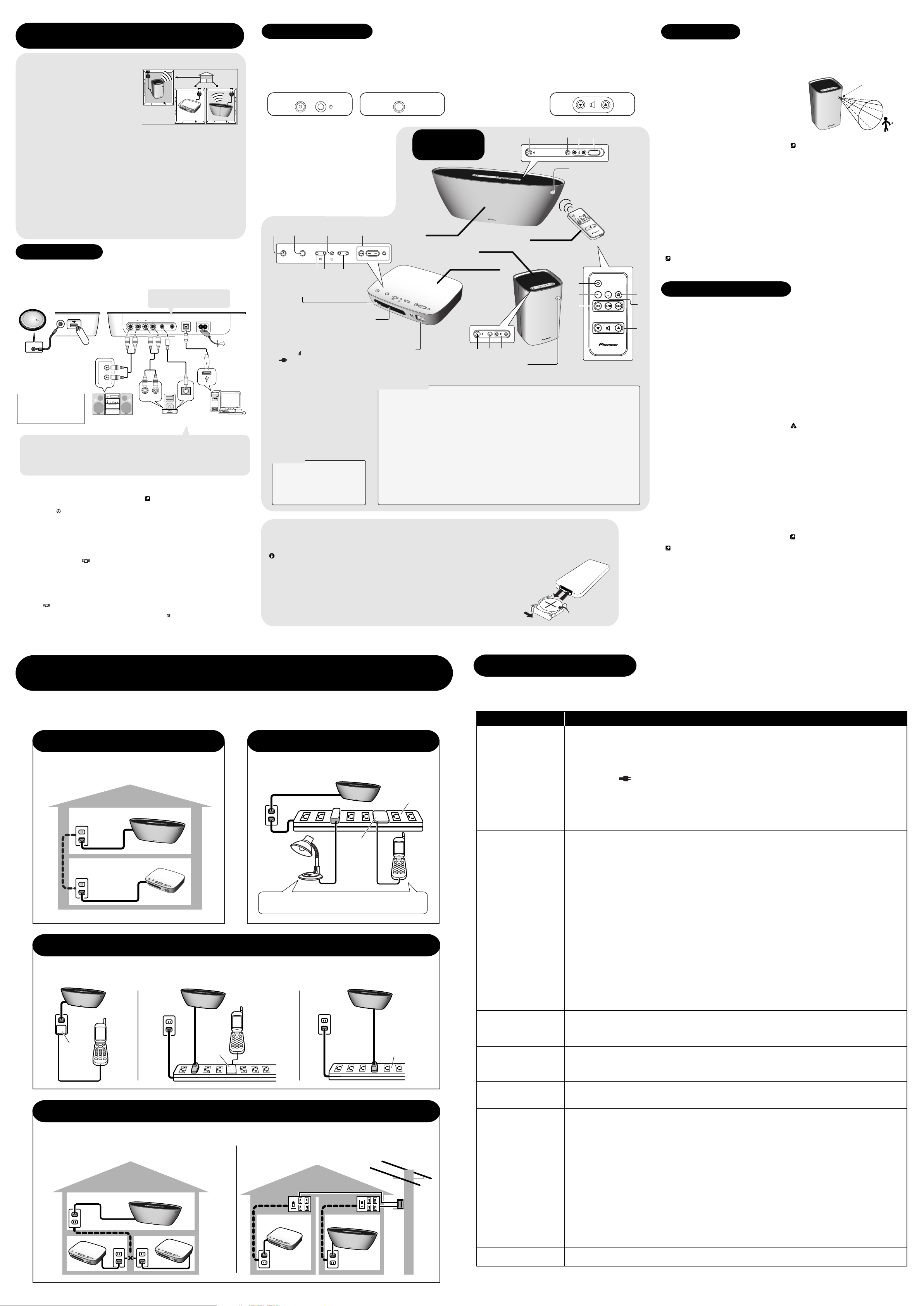
No se oye nada
Señal intermitente o
ruidosa
La Power Line Sound
Station se enciende o
apaga inesperadamente
En sensor de
movimiento no
funciona
Ruido de onda corta de
radio
El mando a distancia no
funciona
El sistema se apaga
súbitamente y el indicador de
modo de espera parpadea
No puedo reproducir
archivos de sonido a
través de la conexión
USB
Solución de problemas
Algunas operaciones incorrectas se suelen confundir con problemas o fallos de funcionamiento. Si piensa que algo funciona mal con este componente,
compruebe los puntos siguiente. Algunas veces, el problema puede estar en otro componente. Inspeccione los otros componentes y los aparatos eléctricos
que esté utilizando. Si el problema no se puede solucionar después de comprobar los puntos indicados abajo, solicite al centro de servicio autorizado por
Pioneer o a su concesionario que le haga los trabajos de reparación necesarios.
Antes de utilizar este sistema, consulte las precauciones de seguridad y las especificaciones del producto en la hoja suministrada.
• Asegúrese de que tanto la Power Line Sound Station como los altavoces están conectados a las tomas de CA y
que están encendidos.
• Compruebe que la fuente que desea escuchar está seleccionada (para ello, utilice el botón de Input Selector).
• Al utilizar la función Dual, asegúrese de que el ajuste de canal del altavoz corresponde al canal de la fuente que
desea escuchar (para obtener más información, consulte Selección de distintas fuentes de sonido para habitaciones
distintas).
• Si el indicador de la pantalla no está encendido, hay un problema con la recepción. Utilice esta guía de
resolución de problemas para descartar las causas posibles y resolver el problema.
• Si está utilizando una segunda unidad conectada a la red eléctrica para enviar y recibir señales, desconéctela
temporalmente para disfrutar de este sistema. Tenga en cuenta que no se pueden utilizar dos Power Line Sound
Stations con este sistema.
• Si ha conectado altavoces XW-PSS01-L o XW-PSS02-S adicionales, los altavoces deben ser dados de alta con un
ID único. Para obtener más información, consulte el manual del altavoz.
Puede darse el caso de que la integridad de la señal enviada a los altavoces se vea afectada por el estado del cableado
eléctrico de su casa o por los demás artefactos eléctricos de la red. Realice las siguientes comprobaciones para intentar
resolver el problema:
• Si el sistema eléctrico de su casa utiliza un tablero de distribución, este sistema no funcionará correctamente si el
tablero (o disyuntor) está situado entre las tomas de CA a las que ha conectado los equipos.
• Debido a las condiciones del cableado, es posible que este sistema no funcione conectado a la toma de corriente
del baño (o a otra toma de CA convertida por razones de seguridad). En este caso, conecte el equipo a una toma de
corriente de CA adecuada.
• Las regletas de varias tomas suelen producir ruido en la señal. No conecte la Power Line Sound Station o los
altavoces a una regleta. El rendimiento del sistema también se puede ver afectado por el uso de protectores contra
sobretensiones o regletas. Para obtener los mejores resultados de este sistema, recomendamos conectar el equipo
directamente a una toma de CA.
•
Al conectar los altavoces o la Power Line Sound Station, no utilice un transformador aislante ni un filtro antiparasitario.
• Si los indicadores muestran una señal de recepción débil (por ejemplo, sólo aparece una barra), es posible que el
rendimiento se esté viendo afectado por el cableado de su casa o por otros equipos eléctricos (vea abajo). Para
obtener una mejor recepción (es decir, dos o más barras), intente conectar los equipos directamente a una toma de
CA, cambiar la toma de corriente a la que los tiene conectados o desenchufar y volver a enchufar la Power Line
Sound Station en la misma toma de CA.
• Asegúrese de que los otros equipos eléctricos conectados a la red no están afectando el rendimiento del sistema.
Por ejemplo, si tiene un cargador de móvil (o dispositivo similar), aspiradora, secadora de pelo o regulador de luz
conectado a la toma de corriente, intente desconectarlo. Si se trata de un regulador de luz, puede probar si afecta al
rendimiento del sistema encendiéndolo y apagándolo (una posición).
•
La conexión de un altavoz a una toma de CA provocará una breve interrupción de la señal a los demás altavoces de la red.
• Si enciende o apaga los altavoces (mediante el botón de Standby/On de espera o el panel frontal/sensor de
movimiento), la Power Line Sound Station también se encenderá/apagará automáticamente. Si el temporizador está
activado, la Power Line Sound Station permanece en modo de espera. Tenga en cuenta que al encender la Power
Line Sound Station, los altavoces no se encienden.
• Puede deberse a un fallo de funcionamiento. Póngase en contacto con la tienda en la que compró la unidad o con
el representante Pioneer más cercano.
• El sensor del mando a distancia está situado en el altavoz XW-PSS01-L (grande). Asegúrese de dirigir la señal del
mando a distancia hacia el altavoz y de que nada obstaculice la correcta recepción de la señal. Sitúese dentro de
una distancia de 7 m y un radio de 30° del sensor.
• El sensor de movimiento está situado en la parte frontal del altavoz XW-PSS02-S (pequeño). Sitúese dentro de una
distancia de 2,5 m y un radio de 30° del sensor.
• Puesto que el sensor de movimiento utiliza rayos infrarrojos, es posible que no funcione correctamente si se lo
expone a la luz directa del sol o a una fuente de calor.
• Si está activado, el temporizador tiene prioridad sobre el sensor de movimiento (la Power Line Sound Station
permanece en modo de espera).
Tenga en cuenta que aunque la mayoría de las combinaciones de tasas de muestreo/bits de audio comprimido son
compatibles, puede que algunos archivos codificados de forma irregular no se reproduzcan. La lista que aparece a
continuación muestra formatos compatibles de archivos de audio comprimido:
MP3 (MPEG-1/2/2.5 Audio Layer 3) – Tasas de muestreo: 8 kHz a 48 kHz; Tasas de bits: de 8 kbps a 320 kbps (se
recomienda 128 Kbps o mayor); Extensión de archivo: .mp3
WMA (Windows Media Audio) – Tasas de muestreo: 32 kHz a 44,1 kHz; Tasas de bits: de 32 kbps a 192 kbps (se
recomienda 128 Kbps o mayor); Extensión de archivo: .wma; codificación sin pérdidas (lossless) WMA9 Pro y WMA: No
AAC (MPEG-4 Advanced Audio Coding) – Tasas de muestreo: 11,025 kHz a 48 kHz; Tasas de bits: de 16 kbps a 320
kbps (se recomienda 128 Kbps o mayor); Extensión de archivo: .m4a; codificación sin pérdidas (lossless) de Apple: No
• Los archivos WMA y MPEG-4 AAC grabados con DRM (gestión de derechos digitales) no se reproducirán, o la tasa
de bits/tasa de muestreo no es compatible. No es un fallo de funcionamiento.
• Si está utilizando una radio de onda corta cerca del sistema, es posible que el equipo recoja ruido de onda corta.
Para resolver el problema, aleje la radio de onda corta del sistema.
Síntoma Causa
Power Line Sound System (Estación de sonido a través de la red eléctrica)
Manual de instrucciones XW-PSS01
Funciones
Este sistema permite escuchar fuentes de sonido de la
Power Line Sound Station con sólo enchufar el cable
de alimentación a cualquier toma de corriente del
hogar. Por ejemplo, se puede instalar la Power Line
Sound Station en la sala de casa, y distribuir los
altavoces en la cocina, el pasillo y el dormitorio para
escuchar música cuando y donde se desee en el hogar.
Asimismo, gracias al sensor remoto del altavoz
XW-PSS01-L (grande) que se suministra con el
sistema, se puede controlar la Power Line Sound
Station, incluso mientras se escucha música desde otra habitación.
De forma opcional, se puede añadir al sistema altavoces XW-PSS01-L (grandes) y XW-PSS02-S (pequeños)
adicionales (hasta 6 altavoces) para conseguir una experiencia de audición única en todo el hogar.
Usos recomendados
Con un dispositivo de memoria USB conectado a esta unidad, se puede utilizar el sistema para escuchar
música durante todo el día; basta con configurar el temporizador para que inicie la reproducción por la
mañana y se desconecte por la noche. Asimismo, mediante el altavoz opcional XW-PSS02-S puede aprovechar
el detector de movimiento incorporado para iniciar la reproducción USB cada vez que alguien pase cerca.
Gracias a la función de selección de canales del sistema, se pueden escuchar distintos temas en distintas
habitaciones. Por ejemplo, se puede hacer que el dispositivo de memoria USB reproduzca música en la cocina
mientras los niños oyen algo distinto en su habitación a través de un reproductor de CD conectado al sistema.
Contenido de la caja
• Mando a distancia x 1
• Pila de litio (CR2025) x 1
• Cable de alimentación x 1 •
Primeros pasos
Conexiones
Antes de realizar o cambiar las conexiones, apague la unidad y desconecte los cables de
alimentación de todos los componentes del sistema de sus respectivas tomas de corriente. La
conexión de los equipos a la red eléctrica es el último paso del proceso.
Reproductor de
CD portátil
Line 1
USBF.Aud io
AUDIO OUT
iPod es una marca
registrada de Apple
Computer, Inc., registrada en
los EE.UU. y en otros países.
Control Out –
• Dirija el mando a distancia de la base dock para iPod hacia el sensor del mando (situado en el altavoz XW-PSS01-L)
del sistema. (para ver la lista de funciones disponibles, consulte el manual de instrucciones de la base dock para
iPod)
• Use el interruptor Standby/On del sistema para encender o apagar la base dock para iPod.
• Según la pantalla del menú de iPod, habrá casos en los que no podrá utilizar el mando a distancia.
Para controlar menús de iPod mediante el mando a distancia, consulte la pantalla del iPod.
Dispositivo USB
R
L
AUDIO OUT
Minicadena, etc. Base dock para el iPod, etc. PC vía USB
Para conectar una base dock Pioneer “IDK-01” para iPod (no suministrada). Después de realizar la conexión:
Uso del temporizador
Ajuste del reloj
1 Pulse Timer, utilice / para seleccionar el
ajuste del reloj ( parpadea en la pantalla) y pulse
Enter.
2 Utilice / para ajustar la hora y pulse Enter.
Utilice / para ajustar los minutos y pulse Enter.
3
Ajuste del temporizador
Utilice el temporizador para que el sistema se
encienda/apague cada día a la misma hora.
1 Pulse Timer, utilice / para seleccionar el
temporizador de encendido ( parpadea en la
pantalla) y pulse Enter.
2 Utilice / para seleccionar Edit y pulse Enter.
3 Ajuste la hora de encendido.
Utilice
/
Haga lo propio para ajustar los minutos y pulse Enter.
4 Ajuste la hora de apagado.
Siga los mismos pasos y pulse Enter al terminar. El
indicador se enciende para confirmar el ajuste.
5 Ponga el sistema en modo de espera.
El temporizador de encendido no funcionará si el
sistema se deja encendido.
para ajustar la hora y pulse Enter.
STANDBY/ON MD
PUSH OPEN
TIMER
DVD/CDMD
DVD/CD
FM/AM/INPUT VOLUME
+
–
RLR L
H
C
.
l
e
S
r
o
s
en
S
/
S
t
a
n
d
b
y
/
O
n
I
n
p
u
t
S
e
l
e
c
to
Altavoz
XW-PSS02-S
opcional
r
Dual
S
ound
Timer
E
n
t
er
C
a
nc
e
l
R
DM
Pl
a
y
U
S
B
C
o
nt
r
o
l
C
H
S
e
lec
t
Este manual de instrucciones
Stereo Out – Para la salida estéreo del
canal A (CH-A) a una fuente de línea
tal como la entrada de una grabadora o
subwoofer.
Line 2 Control Out Stereo Out PC AC In
Audio In
A la toma de
corriente de CA
iPod
R AUDIO L
Music >
CONTROL
Extras >
Settings >
Shuffle Songs
Backlight
MENU
Nota
• La base dock para iPod (no suministrada) se
enciende y inicia la reproducción mediante el
temporizador. Sin embargo, para que funcione
correctamente hay que desconectar el OSD
(consulte el manual de instrucciones
suministrado con la base dock).
Encendido y apagado del despertador
Si ya ha ajustado el temporizador de encendido,
puede activarlo o desactivarlo con On u Off, o
modificarlo con Edit, en el paso 2 de arriba (pulse
Enter para confirmar).
Ajuste del temporizador de apagado
1 Pulse Timer, utilice / para seleccionar el
temporizador de apagado (SLEEP en la pantalla) y
pulse Enter.
2 Utilice / para seleccionar la hora de
apagado y pulse Enter.
Elija entre 30, 60, 90 y 120 minutos (u OFF). El
indicador se enciende.
Escucha del sistema
1
Encienda la Power Line
Sound Station y los altavoces.
Para conocer la ubicación exacta del
botón
Standby/On
consulte la sección Controles y
pantallas, abajo.
Uso del menú de sonido
Pulse el botón Sound para acceder a las siguientes
funciones:
S.E. On – Proporciona sonido surround virtual y
acentúa los graves al escuchar fuentes estéreo (en la
pantalla se enciende ).
ALC On –
saltos de nivel de volumen entre canciones grabadas a
distintos niveles.
ALL On – Selecciona las dos funciones anteriores (en
la pantalla se enciende ).
OFF –
Desactiva las funciones de sonido (se selecciona
automáticamente cuando la escucha Dual está activada).
1
Standby / On
Indicador de modo de espera
Se enciende cuando el sistema
está en modo de espera.
Caracteres en pantalla
Muestra información del sistema, como,
por ejemplo, la hora, el canal (CH-A / CH-B)
y la fuente de sonido actualmente
seleccionada (USB
/
LINE2).
Tam bi én indican el nivel de recepción
representado por tres barras en
pantalla:
parpadea cuando el sistema
está comprobando la recepción, y se
enciende cuando la recepción ha sido
confirmada.
Controles USB
/
RDM
Inserción de la pila
El mando a distancia se suministra con una pila de litio (CR2025). Antes de usarla,
arranque el sello protector. Siempre que note una disminución del tiempo de
funcionamiento, sustituya la pila tal como se indica a la derecha.
Advertencia
Cuando utilice pilas de litio, observe las siguientes medidas de precaución:
• Si la pila no se sustituye correctamente, existe riesgo de explosión. Sustitúyala por un tipo de pila
recomendada por el fabricante.
• Inmediatamente después de sustituir las pilas, deposite las pilas usadas en un contenedor de
recogida selectiva. Manténgalas lejos de los niños.
• Si alguien se las traga, visite a un médico inmediatamente.
• Si no se usan correctamente, las pilas de litio suponen un riesgo químico y de incendio. No las
desmonte, no las caliente por encima de los 100ºC (212ºF) ni las incinere.
• Asegúrese de que los signos + y – de la pila coinciden con las indicaciones del compartimiento.
• Si no va a utilizar la unidad durante un mes o más, retire la pila.
• Al desechar pilas usadas, cumpla con la normativa medioambiental de su país o localidad.
de cada unidad,
Standby / On
Al escuchar sonido, esta función reduce los
28 9
Input Selector Dual Sound Timer Enter Cancel
/
F.AUDIO
:
Reproducción/Pausa.
:
Salta al inicio de la pista actual y,
después, a las pistas anteriores.
:
Salta a la siguiente pista.
:
Inicia la reproducción aleatoria.
2
Utilice el botón Input
Selector para seleccionar la
fuente que desea escuchar.
Pulse repetidas veces para desplazarse
por las fuentes de entrada.
Input Selector
RDM Play
USB Control
1076
S
t
a
n
d
b
y
/
O
n
I
n
p
u
t
S
e
le
c
to
r
D
u
a
l
S
o
u
n
d
T
i
m
e
r
E
nt
e
r
C
a
n
c
e
l
/ PC /
LINE1
Entradas frontales
Utilice estas entradas para conectar
dispositivos de sonido portátiles (tales
como un reproductor de CD o un
dispositivo de memoria USB).
Controles del sistema
1 Standby/On
Enciende la unidad o la pone en modo de espera (cuando
está en modo de espera se enciende el piloto rojo de modo
de espera de los altavoces).
• Sólo para los altavoces/altavoces remotos – tanto los
altavoces como la Power Line Sound Station se encienden
o se ponen en modo de espera.
2 Selector de entradas
Selecciona la fuente que desea escuchar.
3 Selector de cannales
fuentes de sonido para habitaciones distintas)
• Tam bién se enciende la parte central del botón del
altavoz XW-PSS02-S opcional (para obtener más información,
consulte Ajustes del sensor de movimiento).
4 Controles de volumen
Ajustan el volumen del altavoz.
5 Mute
Anula el volumen del altavoz.
Controles y
pantallas
XW-PSS01-L
Power Line Sound Station
R
D
M
P
la
y
US
B C
ont
ro
l
(consulte Selección de distintas
3
Encienda el componente
conectado a la entrada
seleccionada.
Al seleccionar las conexiones USB de
los paneles frontal y trasero, consulte la
sección Uso de las entradas USB.
134
C
H
S
el
ect
XW-PSS02-S
Mando a distancia
(opcional)
H
C
.
l
e
S
sor
Sen
/
CH
Sel.
/Sensor
1
34
Sensor de movimiento
Cuando el altavoz está en modo de
espera, empieza automáticamente la
reproducción al detectar movimiento.
6 Sound
(consulte Uso del menú de sonido)
7 Dual
(consulte Selección de distintas fuentes de sonido
para habitaciones distintas)
8 Timer
(consulte Uso del temporizador)
9 USB Control
Utilícelo para controlar el dispositivo conectado a la
entrada USB del panel frontal.
10 Botones de ajuste
Utilice Enter para confirmar los ajustes y Cancel para salir.
11 Pantallas
Muestra la fuente de entrada en forma abreviada y el
nivel de volumen.
1 Empuje la lengüeta hacia la derecha para abrir el
compartimiento de la pila.
2 Extraiga el soporte de la pila.
Si hace falta, ayúdese con la uña del dedo.
3 Retire la batería gastada y coloque una nueva.
Asegúrese de que el lado con el signo + de la
pila mira hacia arriba.
4 Vuelva a insertar el soporte de la
pila en su compartimiento.
Antes de hacerlo, asegúrese de
que está correctamente
nivelado.
1
4 Utilice los controles de
volumen para ajustar el
volumen de cada altavoz.
Para conocer la ubicación exacta de los
controles de volumen, consulte la
sección Controles y pantallas, abajo.
11
CH Select
Sensor del mando a distancia
Para controlar el sistema, dirija el
mando hacia este altavoz (no hacia
la Power Line Sound Station).
n
O
/
y
b
d
ute
n
M
ta
S
d
n
u
o
S
el.
t S
u
p
In
ntrol
Co
SB
U
Standby / On
1
2
Input Sel.
Sound
Mute
9
USB Control
2
4
3
Otros ajustes
Las siguientes funciones sólo están disponibles si ha
adquirido un altavoz XW-PSS02-S opcional.
Selección de distintas fuentes
de sonido para habitaciones
distintas
Mediante la función de selección de canales, puede
escuchar fuentes de sonido distintas en distintas
habitaciones.
1
Encienda la Power Line Sound Station y los altavoces.
2 Utilice el Input Selector para seleccionar la
fuente que desea escuchar en el primer canal
(CH-A).
Por ejemplo, seleccione una fuente de entrada USB.
3
Pulse el botón Dual de la Power Line Sound Station
y utilice el
Input Selector
desea escuchar en el segundo canal (CH-B).
Por ejemplo, seleccione la fuente de entrada de línea
(Line). Se enciende DUAL y en la pantalla aparecen
sus selecciones para cada canal.
4
Asegúrese de que las fuentes seleccionadas en
los pasos 2 y 3 están encendidas y reproduciéndose.
5 Utilice el botón CH Select de cada altavoz para
seleccionar la fuente que desea escuchar.
Siguiendo los ejemplos de arriba, seleccionaría CH-A
para elegir la fuente de entrada USB y CH-B para la
fuente de línea.
6 Utilice los botones / de cada altavoz para
ajustar el volumen.
7 Para cancelar, vuelva a pulsar el botón Dual en
la Power Line Sound Station.
La fuente CH-A se convierte en la fuente de entrada.
En la pantalla, DUAL vuelve a STEREO.
Nota
• Al utilizar esta función, el sonido del altavoz
XW-PSS01-L se oye en monoaural.
5
6
4
Uso de las entradas USB
Conexión a PC del panel trasero
Se pueden escuchar fuentes de sonido del ordenador
mediante una conexión a la interfaz de PC del panel
trasero de la Power Line Sound Station.
Según el software instalado, este sistema permite
reproducir cualquier fuente compatible con el sistema
operativo del ordenador.
• Se ha probado la compatibilidad con los sistemas
operativos Windows
Millennium Edition y Windows
pero según la configuración del ordenador pueden
darse situaciones de incompatibilidad.
1
Conecte la terminal de PC del panel trasero a una
terminal USB de un ordenador portátil o sobremesa.
2 Encienda el ordenador y esta unidad.
Si es la primera vez que realiza la conexión, espere a
que se termine de instalar el controlador USB.
• La instalación puede tardar uno o dos minutos en
finalizar. Asegúrese de dejar el cable USB conectado
hasta que el cuadro de diálogo indique que la
instalación USB ha finalizado. Tenga en cuenta que
algunos sistemas operativos más antiguos podrían
solicitar un disco para realizar la instalación.
Pulse repetidas veces el botón Input Selector hasta que
3
en la pantalla del panel frontal aparezca la palabra PC.
Realice los ajustes necesarios para seleccionar
la interfaz USB como salida de sonido de su
ordenador (es posible que tenga que acceder a los
ajustes de sus altavoces desde el Panel de control
o el sistema operativo).
Tam bi én deberá comprobar la correcta selección del
ajuste de los altavoces con el software de sonido que
utiliza. Para realizar los ajustes necesarios, consulte
el manual del software.
4 Encienda el control de volumen en su ordenador
y en esta unidad.
Se recomienda empezar con un volumen bajo en
esta unidad y subirlo según convenga después de
comprobar los niveles.
5
Comience la reproducción de una fuente de su ordenador.
Nota
• Durante la reproducción, no apague el ordenador ni
desconecte el cable USB.
• Pioneer no se hace responsable de daños al ordenador,
fallos de software o cualquier otro problema del ordenador
como resultado de esta configuración.
•
El cable USB se debe conectar desde un conector tipo A
(en el ordenador) a un conector tipo B de 4 pins (en esta unidad).
• Esta unidad seguirá seleccionada en los ajustes de sus
altavoces incluso cuando esté apagada.
• Tenga en cuenta que el uso de concentradores o
extensiones puede provocar problemas de conexión.
Microsoft Windows® XP, Windows® 2000, Windows
Millennium Edition, Windows® NT y Windows® 98 Second
Edition son marcas registradas de Microsoft Corporation, Inc
para elegir la fuente que
®
XP, Windows® 2000, Windows®
®
98 Second Edition,
®
Uso del sensor de movimiento
En el altavoz XW-PSS02-S (pequeño) opcional, la
música empieza a reproducirse automáticamente
cuando el sensor de movimiento detecta los
movimientos de alguien.
Sensor de movimiento
H
C
.
l
e
S
r
o
s
n
e
S
/
30º
30º
XW-PSS02-S
altavoz (pequeño)
Nota
• El sensor de movimiento detecta movimientos a la
derecha y a la izquierda, y arriba y abajo, dentro de un radio
de 2,5 m y 30º. Es posible que no detecte movimientos
hacia adelante y atrás.
•
La última entrada seleccionada se convierte en la fuente de entrada.
• Si la fuente de entrada es la entrada USB del panel
frontal, la reproducción se inicia automáticamente.
Ajustes del sensor de movimiento
Mantenga pulsado (reducción del volumen)
mientras pulsa
ajustes del sensor de movimiento:
LONG – El altavoz deja de sonar si no se detecta
ningún movimiento en 30 minutos.
SHORT – El altavoz deja de sonar si no se detecta
ningún movimiento en 1 minuto.
OFF – Desactiva el sensor de movimiento.
•
La luz amarilla del sensor de movimiento se
enciende cuando se selecciona LONG, la verde
cuando se selecciona SHORT y la roja cuando se
selecciona OFF (el detector de movimiento está
inactivo mientras la luz parpadea, al encenderse el
equipo).
Conexiones USB del panel frontal
Conecte un dispositivo USB tal como se muestra en
Conexiones.
1 Pulse repetidas veces el botón Input Selector
hasta que en la pantalla del panel frontal aparezca
la palabra USB.
2 Conecte el dispositivo USB a la entrada USB del
panel frontal.
3 Pulse el botón de USB Control para iniciar
la reproducción.
Se iniciará la reproducción aleatoria de los archivos
del dispositivo USB. Si cancela la reproducción
aleatoria, los archivos/carpetas se reproducirán en
orden secuencial en función de los nombres de los
archivos (según la norma Unicode). Se reproducen
todos los archivos de una carpeta antes de pasar a
las carpetas/subcarpetas.
•
Al desconectar el dispositivo USB, asegúrese de que
la Power Line Sound Station está en modo de espera.
Importante
Si en la pantalla se enciende el mensaje USB ERR,
siga los siguientes pasos.
Err1 – La demanda de tensión del dispositivo USB es
demasiado alta para la unidad.
Err2 – El dispositivo USB es incompatible.
Err3 –
las siguientes comprobaciones, lleve la unidad al centro
de servicio técnico o distribuidor Pioneer más cercano.
• Apague la Power Line Sound Station y vuelva a
encenderla.
• Vuelva a conectar el dispositivo USB con la
Power Line Sound Station apagada.
• Utilice el adaptador de CA suministrado con el
dispositivo para la alimentación USB.
Si el problema persiste, lo más probable es que el
dispositivo USB sea incompatible.
Nota
• Algunos de los archivos de sonido compatibles son
WMA (.wma) / MP3 (.mp3) / MPEG-4 AAC (.m4a) (excepto
los archivos protegidos contra copias o con restricción del
número de reproducciones).
•
Algunos de los dispositivos USB de almacenamiento masivo
son los discos duros magnéticos externos, la memoria flash
portátil (en especial los keydrives) y los reproductores de sonido
digitales (reproductores MP3, etc.) de formato FAT16/32.
•
Pioneer no puede garantizar la compatibilidad
(funcionamiento o potencia de bus) con todos los dispositivos
USB de almacenamiento masivo y, por tanto, no se hace
responsable de ninguna pérdida de información como
consecuencia de la conexión del dispositivo a esta unidad.
• Cuando la cantidad de datos sea muy grande, el sistema
puede tardar más en leer el contenido del dispositivo USB.
• El sistema no es compatible con concentradores USB.
(Standby/On) para cambiar los
Si este mensaje sigue apareciendo después de
2,5 m
Conexiones de la Power Line Sound System
Consulte la siguiente guía para obtener los mejores resultados del sistema.
La Power Line Sound Station utiliza señales de alta frecuencia para transmitir sonido a través del sistema de CA de su hogar. Puede darse el caso de que la
integridad de la señal enviada a los altavoces se vea afectada por el estado del cableado eléctrico de su casa o por los demás artefactos eléctricos de la red.
Después de consultar la guía de abajo, conecte el equipo a la toma de corriente de CA haciendo uso de las mejores conexiones disponibles.
Conexiones recomendadas
Conecte la Power Line Sound Station y los altavoces a
tomas de corriente de CA separadas y libres.
Conexiones deficientes
Estas conexiones se deben evitar siempre que sea posible debido a los efectos adversos de otros equipos eléctricos sobre la
integridad de la señal.
C
H
S
e
l
e
c
t
Cargador
CH S
e
lect
St
andby
/
On
Input
S
el
e
c
t
o
r
Dua
l
So
u
nd
Ti
mer
E
n
t
e
r
C
a
n
c
e
l
R
D
M
P
la
y
U
S
B
C
o
n
tr
o
l
C
H
S
e
l
e
c
t
Cargador
Buenas conexiones
Conecte el sistema de forma que anule los efectos
adversos de otros equipos eléctricos.
C
H
S
e
l
e
c
t
Filtrado de ruido
Cargador
Equipos eléctricos tales como cargadores de móviles
(o similares), aspiradoras y reguladores de luz.
C
H
S
e
l
e
c
t
Filtrado de ruido
Conexiones inadecuadas
El sistema no funcionará con las siguientes conexiones inadecuadas. Consulte las conexiones recomendadas, arriba.
No se pueden utilizar dos Power Line Sound Stations en una
sola línea de CA.
Este sistema no funcionará si se coloca un disyuntor entre
tomas de CA a las que están
conectados los equipos.
C
H
Se
lec
t
\
S
t
a
n
d
b
y
/
O
n
I
n
p
u
t
S
e
le
c
t
o
r
D
u
a
l
S
o
u
n
d
T
i
m
e
r
E
n
t
e
r
C
a
n
c
e
l
R
D
M
P
l
a
y
U
S
B
C
o
n
t
r
o
l
\
\
S
t
a
n
d
b
y
/
O
n
I
n
p
u
t
S
e
l
e
c
t
o
r
D
u
a
l
S
o
u
n
d
T
i
m
e
r
Enter
C
a
n
c
e
l
R
D
M
P
l
a
y
U
S
B
C
o
n
t
r
o
l
S
t
a
n
d
b
y
/
O
n
I
n
p
u
t
S
e
l
e
c
t
o
r
D
u
a
l
S
o
u
n
d
T
i
m
e
r
E
n
t
e
r
C
a
n
c
e
l
R
D
M
P
l
a
y
U
S
B
C
o
n
t
ro
l
C
H
S
e
le
c
t
