Page 1
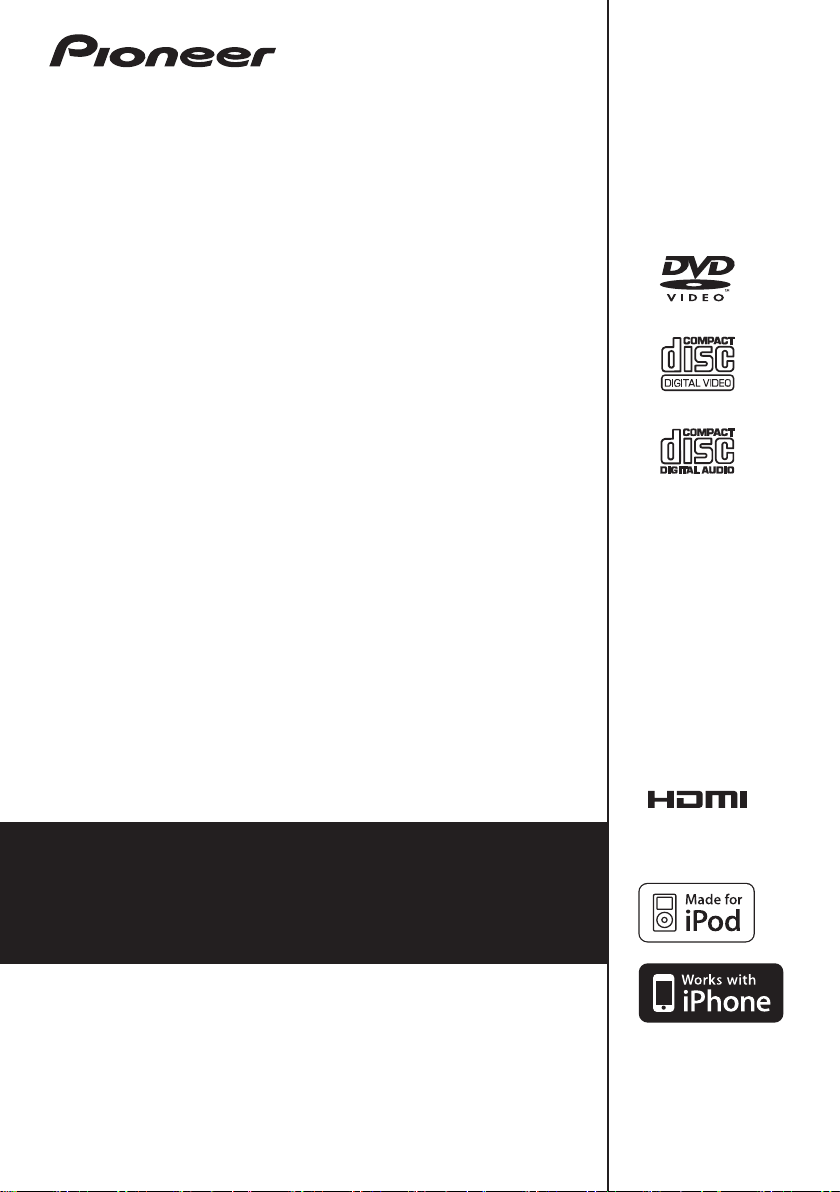
XW-NAV1
-K
XW-NAV1K
-K
DVD Speaker system for iPod
Operating Instructions
Discover the benefits of registering your product online at
http://www.pioneer.co.uk
(or http://www.pioneer.eu).
Page 2
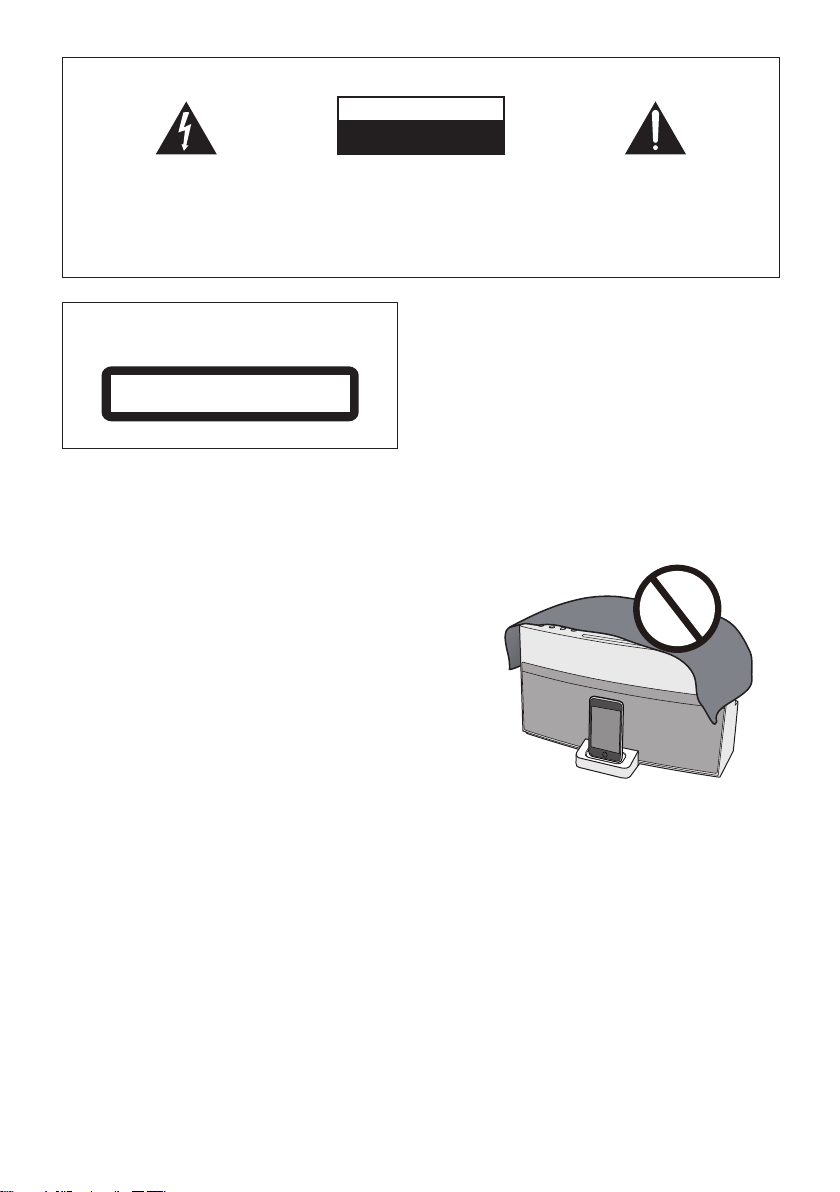
WARNING
Store small parts out of the reach of children and
infants. If accidentally swallowed, contact a doctor
immediately.
The exclamation point within an equilateral
triangle is intended to alert the user to the
presence of important operating and
maintenance (servicing) instructions in the
literature accompanying the appliance.
The lightning flash with arrowhead symbol,
within an equilateral triangle, is intended to
alert the user to the presence of uninsulated
“dangerous voltage” within the product’s
enclosure that may be of sufficient
magnitude to constitute a risk of electric
shock to persons.
CAUTION:
TO PREVENT THE RISK OF ELECTRIC
SHOCK, DO NOT REMOVE COVER (OR
BACK). NO USER-SERVICEABLE PARTS
INSIDE. REFER SERVICING TO QUALIFIED
SERVICE PERSONNEL.
CAUTION
RISK OF ELECTRIC SHOCK
DO NOT OPEN
IMPORTANT
D3-4-2-1-1_A1_En
CAUTION
This product is a class 1 laser product classified
under the Safety of laser products, IEC 60825-1:2007.
CLASS 1 LASER PRODUCT
D58-5-2-2a_A1_En
WARNING
This equipment is not waterproof. To prevent a fire or
shock hazard, do not place any container filled with
liquid near this equipment (such as a vase or flower
pot) or expose it to dripping, splashing, rain or
moisture.
D3-4-2-1-3_A1_En
WARNING
Before plugging in for the first time, read the following
section carefully.
The voltage of the available power supply differs
according to country or region. Be sure that the
power supply voltage of the area where this unit
will be used meets the required voltage (e.g., 230 V
or 120 V) written on the bottom panel.
D3-4-2-1-4*_A1_En
WARNING
To prevent a fire hazard, do not place any naked flame
sources (such as a lighted candle) on the equipment.
D3-4-2-1-7a_A1_En
Operating Environment
Operating environment temperature and humidity:
+5 °C to +35 °C (+41 °F to +95 °F); less than 85 %RH
(cooling vents not blocked)
Do not install this unit in a poorly ventilated area, or in
locations exposed to high humidity or direct sunlight (or
strong artificial light)
D3-4-2-1-7c*_A1_En
VENTILATION CAUTION
When installing this unit, make sure to leave space
around the unit for ventilation to improve heat radiation
(at least 10 cm at top, 10 cm at rear, and 10 cm at each
side).
WARNING
Slots and openings in the cabinet are provided for
ventilation to ensure reliable operation of the product,
and to protect it from overheating. To prevent fire
hazard, the openings should never be blocked or
covered with items (such as newspapers, table-cloths,
curtains) or by operating the equipment on thick carpet
or a bed.
D3-4-2-1-7b*_A1_En
Page 3
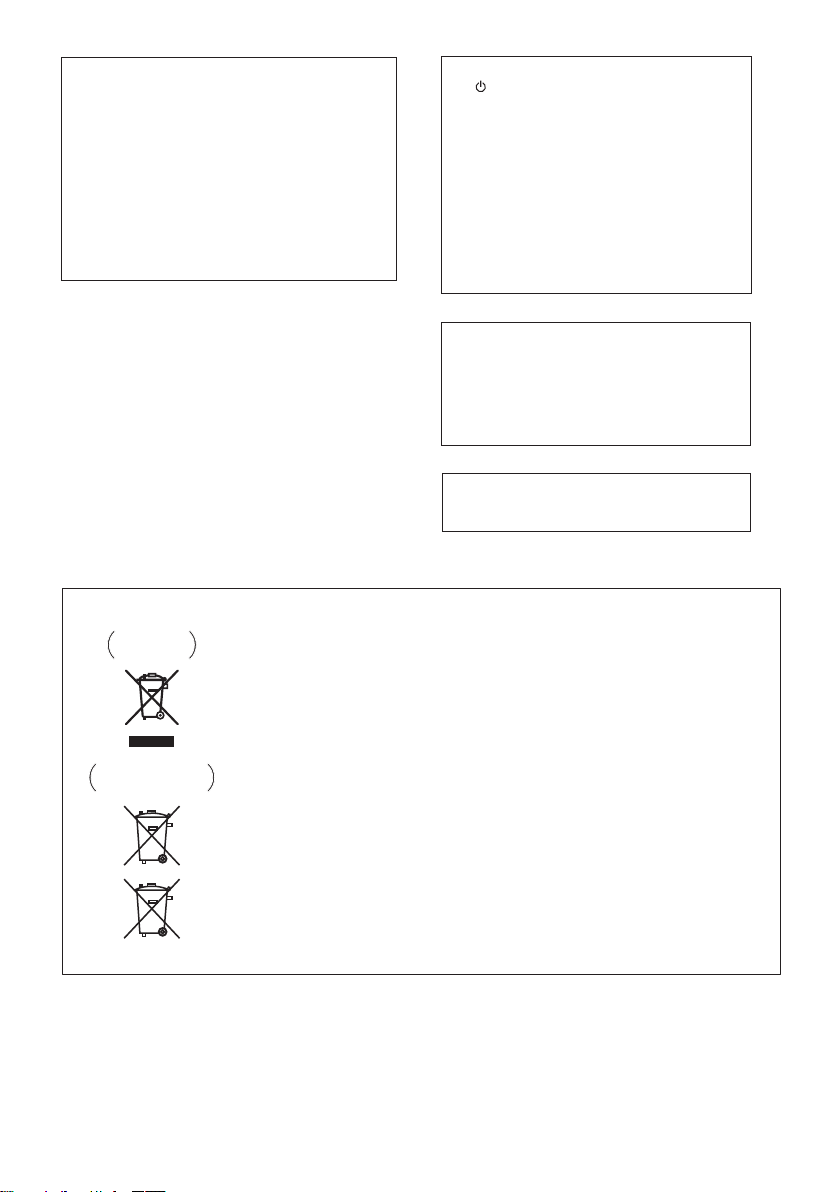
CAUTION
The
STANDBY/ON switch on this unit will not
completely shut off all power from the AC outlet.
Since the power cord serves as the main
disconnect device for the unit, you will need to
unplug it from the AC outlet to shut down all
power. Therefore, make sure the unit has been
installed so that the power cord can be easily
unplugged from the AC outlet in case of an
accident. To avoid fire hazard, the power cord
should also be unplugged from the AC outlet
when left unused for a long period of time (for
example, when on vacation).
D3-4-2-2-2a*_A1_En
Information for users on collection and disposal of old equipment and used batteries
These symbols on the products, packaging, and/or accompanying documents mean
that used electrical and electronic products and batteries should not be mixed with
general household waste.
For proper treatment, recovery and recycling of old products and used batteries,
please take them to applicable collection points in accordance with your national
legislation.
By disposing of these products and batteries correctly, you will help to save valuable
resources and prevent any potential negative effects on human health and the
environment which could otherwise arise from inappropriate waste handling.
For more information about collection and recycling of old products and batteries,
please contact your local municipality, your waste disposal service or the point of sale
where you purchased the items.
These symbols are only valid in the European Union.
For countries outside the European Union:
If you wish to discard these items, please contact your local authorities or dealer and
ask for the correct method of disposal.
K058a_A1_En
Symbol examples
for batteries
Symbol for
equipment
Pb
If the AC plug of this unit does not match the AC
outlet you want to use, the plug must be removed
and appropriate one fitted. Replacement and
mounting of an AC plug on the power supply cord of
this unit should be performed only by qualified
service personnel. If connected to an AC outlet, the
cut-off plug can cause severe electrical shock. Make
sure it is properly disposed of after removal.
The equipment should be disconnected by removing
the mains plug from the wall socket when left unused
for a long period of time (for example, when on
vacation).
D3-4-2-2-1a_A1_En
POWER-CORD CAUTION
Handle the power cord by the plug. Do not pull out the
plug by tugging the cord and never touch the power
cord when your hands are wet as this could cause a
short circuit or electric shock. Do not place the unit, a
piece of furniture, etc., on the power cord, or pinch the
cord. Never make a knot in the cord or tie it with other
cords. The power cords should be routed such that they
are not likely to be stepped on. A damaged power cord
can cause a fire or give you an electrical shock. Check
the power cord once in a while. When you find it
damaged, ask your nearest PIONEER authorized
service center or your dealer for a replacement.
S002*_A1_En
This product is for general household purposes.
Any failure due to use for other than household
purposes (such as long-term use for business
purposes in a restaurant or use in a car or ship)
and which requires repair will be charged for
even during the warranty period.
K041_A1_En
When using this product, confirm the safety
information shown on the bottom of the unit.
D3-4-2-2-4_B1_En
Page 4
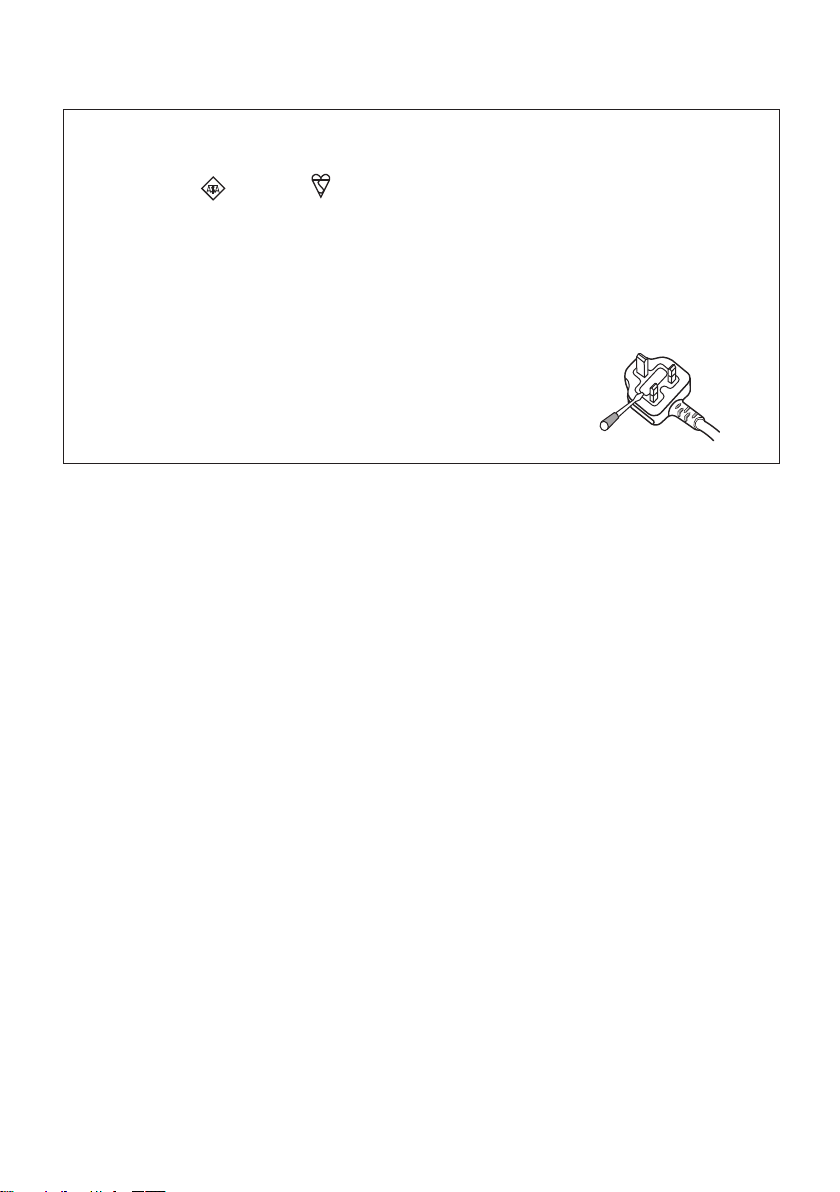
Replacement and mounting of an AC plug on the power supply cord of this unit should be performed only by qualified
service personnel.
D3-4-2-1-2-2*_A2_En
IMPORTANT: THE MOULDED PLUG
This appliance is supplied with a moulded three pin mains plug for your safety and convenience. A 5 amp fuse is fitted in this plug.
Should the fuse need to be replaced, please ensure that the replacement fuse has a rating of 5 amps and that it is approved by ASTA or BSI to
BS1362.
Check for the ASTA mark or the BSI mark on the body of the fuse.
If the plug contains a removable fuse cover, you must ensure that it is refitted when the fuse is replaced. If you lose the fuse cover the plug
must not be used until a replacement cover is obtained. A replacement fuse cover can be obtained from your local dealer.
If the fitted moulded plug is unsuitable for your socket outlet, then the fuse shall be removed and the plug cut off and disposed of
safely. There is a danger of severe electrical shock if the cut off plug is inserted into any 13 amp socket.
If a new plug is to be fitted, please observe the wiring code as shown below. If in any doubt, please consult a qualified electrician.
IMPORTANT: The wires in this mains lead are coloured in accordance with the following code:
Blue : Neutral Brown : Live
As the colours of the wires in the mains lead of this appliance may not correspond with the coloured markings identifying the terminals in
your plug, proceed as follows;
The wire which is coloured BLUE must be connected to the terminal which is marked with the
letter N or coloured BLACK.
The wire which is coloured BROWN must be connected to the terminal which is marked with the
letter L or coloured RED.
How to replace the fuse: Open the fuse compartment with a screwdriver and replace the fuse.
Page 5

Thank you for buying this Pioneer product.
Please read through these operating instructions so tha t you will know how to operate your model
properly. After you have finished reading the instructions, put them in a safe place for future
reference.
Contents
English
01 Before you start
What’s in the box . . . . . . . . . . . . . . . . . . . . . . . . 6
Loading the batteries in the remote control . . .6
Using the remote control . . . . . . . . . . . . . . . .7
02 Connections
Connecting using an audio/video cable . . . . . .8
Connecting using an HDMI cable . . . . . . . . . . 8
Connecting to a TV . . . . . . . . . . . . . . . . . . . . . . .9
Connecting to an AV receiver or amplifier . . . .9
Audio signals that can be output from this
unit’s HDMI OUT terminal . . . . . . . . . . . . . . .10
Plugging in . . . . . . . . . . . . . . . . . . . . . . . . . . . .10
03 Controls and displays
Remote control . . . . . . . . . . . . . . . . . . . . . . . .11
Front/top panel . . . . . . . . . . . . . . . . . . . . . . . . . 14
04 iPod/iPhone playback
Confirm what iPod/iPhone models are
supported . . . . . . . . . . . . . . . . . . . . . . . . . . . . .15
Connecting your iPod/iPhone . . . . . . . . . . . . . 16
Connecting your TV . . . . . . . . . . . . . . . . . . . . 16
Playing your iPod/iPhone. . . . . . . . . . . . . . . . .17
05 Disc playback
Playing discs or files . . . . . . . . . . . . . . . . . . . . 18
Eject a disc from this unit . . . . . . . . . . . . . .18
Example of display on the front panel display
. . . . . . . . . . . . . . . . . . . . . . . . . . . . . . . . . . . . . .18
Playing in the desired order (Programmed Play)
. . . . . . . . . . . . . . . . . . . . . . . . . . . . . . . . . . . . . .19
06 USB playback
Playing files stored on USB devices . . . . . . . .20
Recording audio CD tracks on USB devices
. . . . . . . . . . . . . . . . . . . . . . . . . . . . . . . . . . . . . .20
Recording all the tracks . . . . . . . . . . . . . . . .21
Selecting the track(s) to be recorded . . . . . 21
Playing in the desired order
(Programmed Play) . . . . . . . . . . . . . . . . . . . . .21
07 Using the tuner
Connect the FM antenna . . . . . . . . . . . . . . . . .22
Listening to the FM radio . . . . . . . . . . . . . . . . .22
Memorizing stations . . . . . . . . . . . . . . . . . . . 22
Listening to station presets. . . . . . . . . . . . . . . 22
08 Other connections
Connecting auxiliary components . . . . . . . . . 23
09 Changing the settings
Audio Settings parameters . . . . . . . . . . . . . . . 24
About Sound Retriever function . . . . . . . . . 24
Video Adjust parameters. . . . . . . . . . . . . . . . . 25
Initial Settings parameters . . . . . . . . . . . . . . . 26
Digital Audio Out settings . . . . . . . . . . . . . . 26
Video Output settings . . . . . . . . . . . . . . . . . . 26
Language settings . . . . . . . . . . . . . . . . . . . . 26
Display settings. . . . . . . . . . . . . . . . . . . . . . . 27
Options settings . . . . . . . . . . . . . . . . . . . . . . 27
Setting the HDMI Resolution settings back
to their defaults . . . . . . . . . . . . . . . . . . . . . . . . 27
Restoring all the settings to the defaults. . . . 27
10 Sound settings
Using the Virtual Surround . . . . . . . . . . . . . . 28
Adjusting the bass and treble. . . . . . . . . . . . . 28
11 Using the timer
Setting the clock . . . . . . . . . . . . . . . . . . . . . . . 29
Setting the wake-up timer. . . . . . . . . . . . . . . . 29
Turning the wake-up timer on/off . . . . . . . . 30
Using the wake-up timer . . . . . . . . . . . . . . . 30
Using the sleep timer . . . . . . . . . . . . . . . . . . . 30
12 Playable discs and files on discs or
USB storage devices
Playable discs . . . . . . . . . . . . . . . . . . . . . . . . . 31
Playable files . . . . . . . . . . . . . . . . . . . . . . . . . . 32
13 Additional information
Troubleshooting . . . . . . . . . . . . . . . . . . . . . . . . 35
Language Code Table and Country/Area
Code Table . . . . . . . . . . . . . . . . . . . . . . . . . . . . 39
Language Code Table . . . . . . . . . . . . . . . . . . 39
Country/Area Code Table . . . . . . . . . . . . . . . 39
Setting the TV system . . . . . . . . . . . . . . . . . . . 40
Cautions on use . . . . . . . . . . . . . . . . . . . . . . . . 40
Handling discs . . . . . . . . . . . . . . . . . . . . . . . . . 42
About iPod/iPhone . . . . . . . . . . . . . . . . . . . . . 43
Specifications. . . . . . . . . . . . . . . . . . . . . . . . . . 43
Français Español
En
5
Page 6
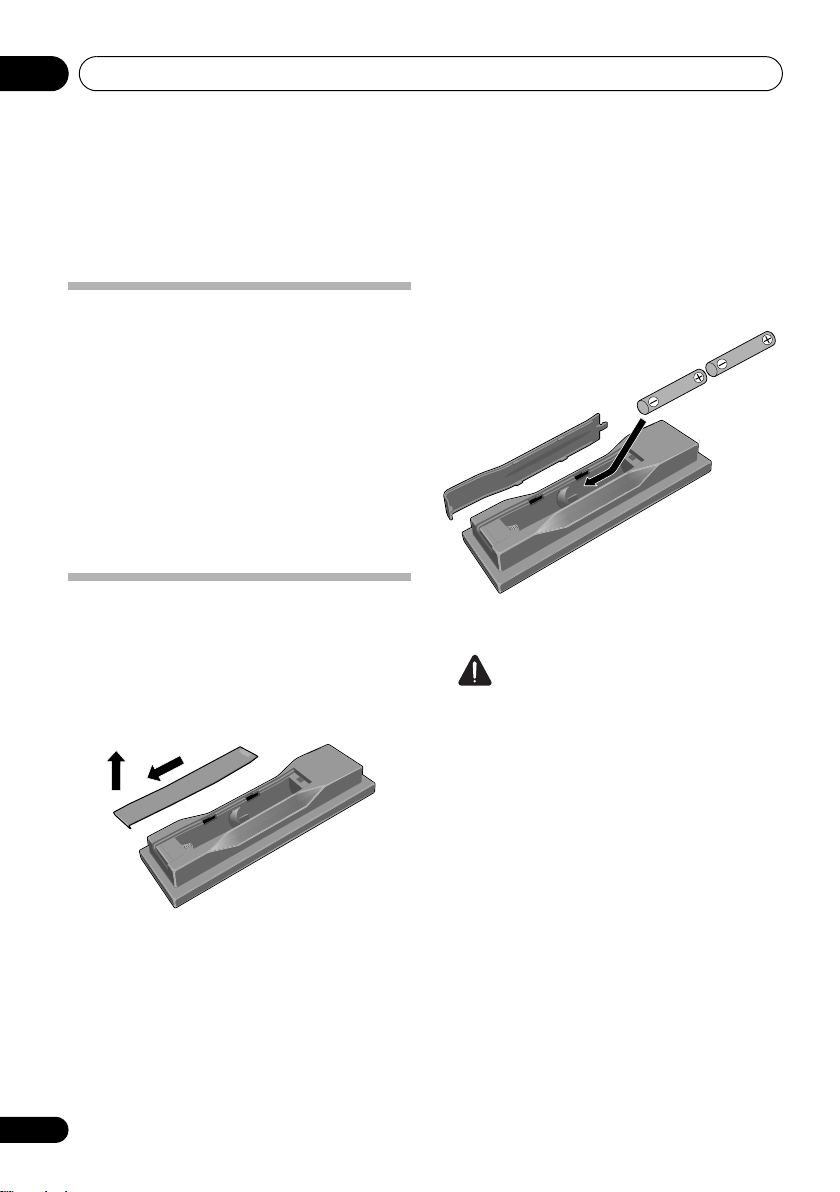
Before you start01
1
2
Chapter 1:
Before you start
3 Insert the batteries as shown on the
What’s in the box
Please confirm that the following accessories
are in the box when you open it.
•Remote Control
•Audio/Video cable
•Power cord
•FM wire antenna
• AA batteries (R6) x 2
• Warranty card
• Operating instructions (this document)
diagram below.
Loading the batteries in the
remote control
1 Slide the rear lid in the direction.
Slide in the direction of the arrow ().
2 Open the rear lid.
6
En
4
Close
the rear lid.
Caution
• Do not use any batteries other than the
ones specified. Also, do not use a new
battery together with an old one.
• When loading the batteries into the remote
control, set them in the proper direction, as
indicated by the polarity marks ( and ).
• Do not heat batteries, disassemble them,
or throw them into flames or water.
• Batteries may have different voltages, even
if they are the same size and shape. Do not
use different types of batteries together.
• To prevent leakage of battery fluid, remove
the batteries if you do not plan to use the
remote control for a long period of time (1
month or more). If the fluid should leak,
wipe it carefully off the inside of the case,
Page 7
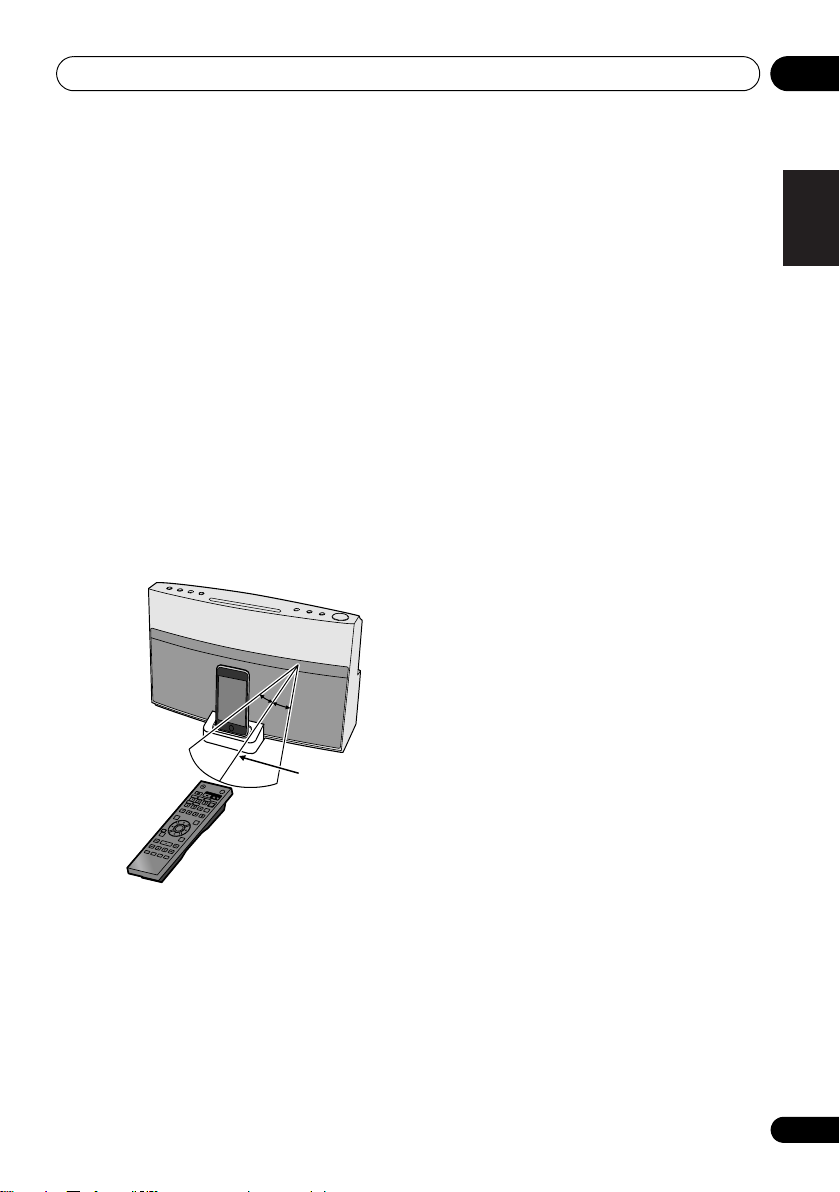
Before you start 01
30°
30°
7 m
then insert new batteries. If a battery
should leak and the fluid should get on
your skin, flush it off with large quantities of
water.
• When disposing of used batteries, please
comply with governmental regulations or
environmental public institution’s rules
that apply in your country/area.
• WARNING
Do not use or store batteries in direct
sunlight or other excessively hot place,
such as inside a car or near a heater. This
can cause batteries to leak, overheat,
explode or catch fire. It can also reduce the
life or performance of batteries.
Using the remote control
The remote has a range of about 7 m at an
angle of about 30º from the remote sensor.
• Remote controllers for different devices
can interfere with each other. Avoid using
remotes for other equipment located close
to this unit.
• Replace the batteries when you notice a
fall off in the operating range of the remote.
English
Français Español
Keep in mind the following when using the
remote control:
• Make sure that there are no obstacles
between the remote and the remote sensor
on the unit.
• Remote operation may become unreliable
if strong sunlight or fluorescent light is
shining on the unit’s remote sensor.
7
En
Page 8
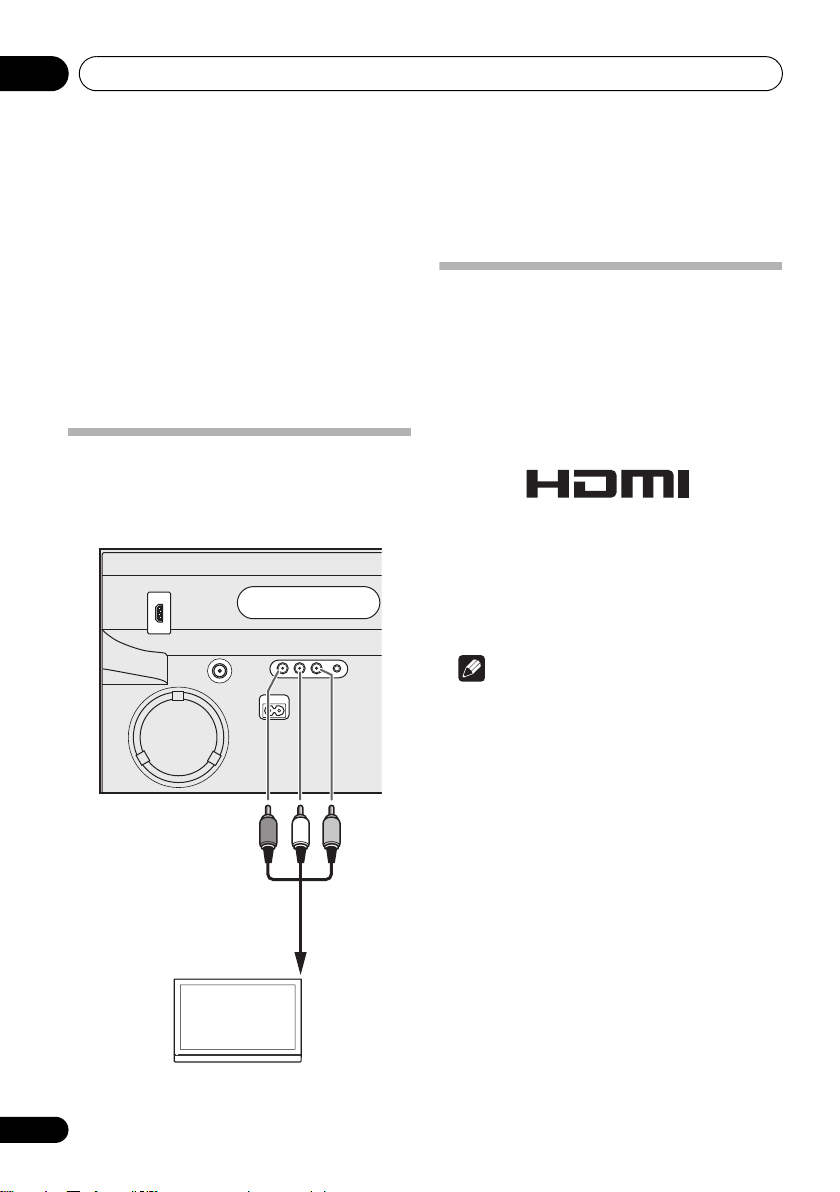
Connections02
To audio/video
input terminals
Audio/Video cable
(include)
TV
R
W
Y
Chapter 2:
Connections
• Be sure to turn off the power and unplug
the power cord from the power outlet
whenever making or changing
connections.
• Connect the power cord after all the
connections between devices have been
completed.
Connecting using an audio/video
cable
This unit’s rear panel
Connecting using an HDMI cable
By using an HDMI cable, digital signals can be
transferred to an HDMI-compatible TV on a
single cable with no loss of picture or sound
quality. After connecting, make this unit’s
resolution and HDMI color settings according
to the HDMI-compatible TV. Also refer to the
HDMI-compatible TV’s operating instructions.
• HDMI, the HDMI Logo and High-Definition
Multimedia Interface are trademarks or
registered trademarks of HDMI Licensing
LLC in the United States and other
countries.
8
En
Note
• When playing a disc or USB storage device
content, this unit can transfer digital
signals by the HDMI OUT terminal. When
playing the other contents, use the audio/
video cable.
• This unit’s interface is designed based on
the High-Definition Multimedia Interface
specification.
• When an HDMI-compatible device is
connected, the resolution is displayed on
the front panel display.
• The resolution of the video signals output
from this unit’s HDMI OUT terminal is
changed manually. Change the HDMI
Resolution setting (page 26). Settings for
two units can be stored in the memory.
Page 9
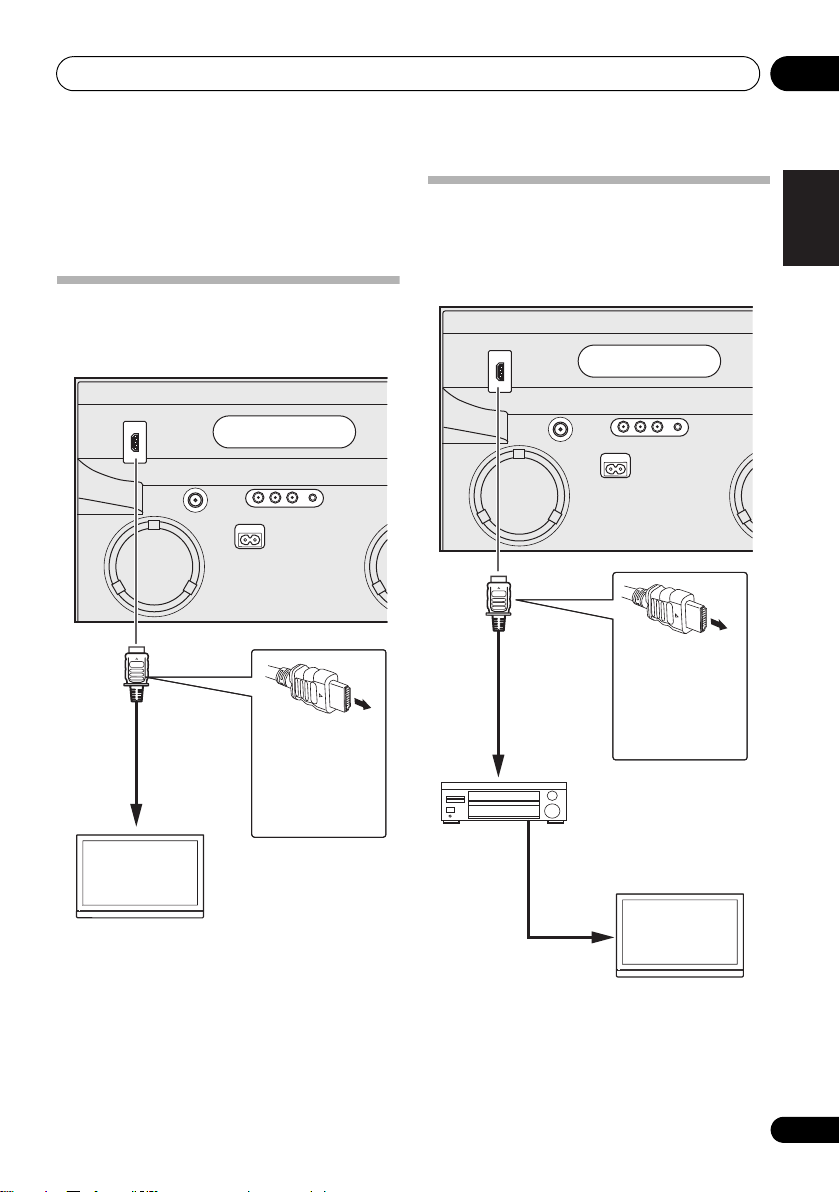
Connections 02
Match the direction
of the plug to the
terminal and insert
straight.
To HDMI input terminal
HDMI cable
(commercially
available)
TV
Match the direction
of the plug to the
terminal and insert
straight.
To HDMI input
terminal
HDMI cable
(commercially
available)
TV
From HDMI output terminalAV receiver
or amplifier
HDMI cable
(commercially available)
• This unit is designed for connection to
HDMI-compatible devices. It may not
operate properly if connected to DVI
devices.
Connecting to a TV
This unit’s rear panel
English
Connecting to an AV receiver or
amplifier
This unit’s rear panel
Français Español
• If you connect this unit to your television
with the HDMI cable, sound can not be
transferred from your television to this unit.
To listen to sound, connect the rear panel
AUX IN mini-plug jack to your television.
9
En
Page 10
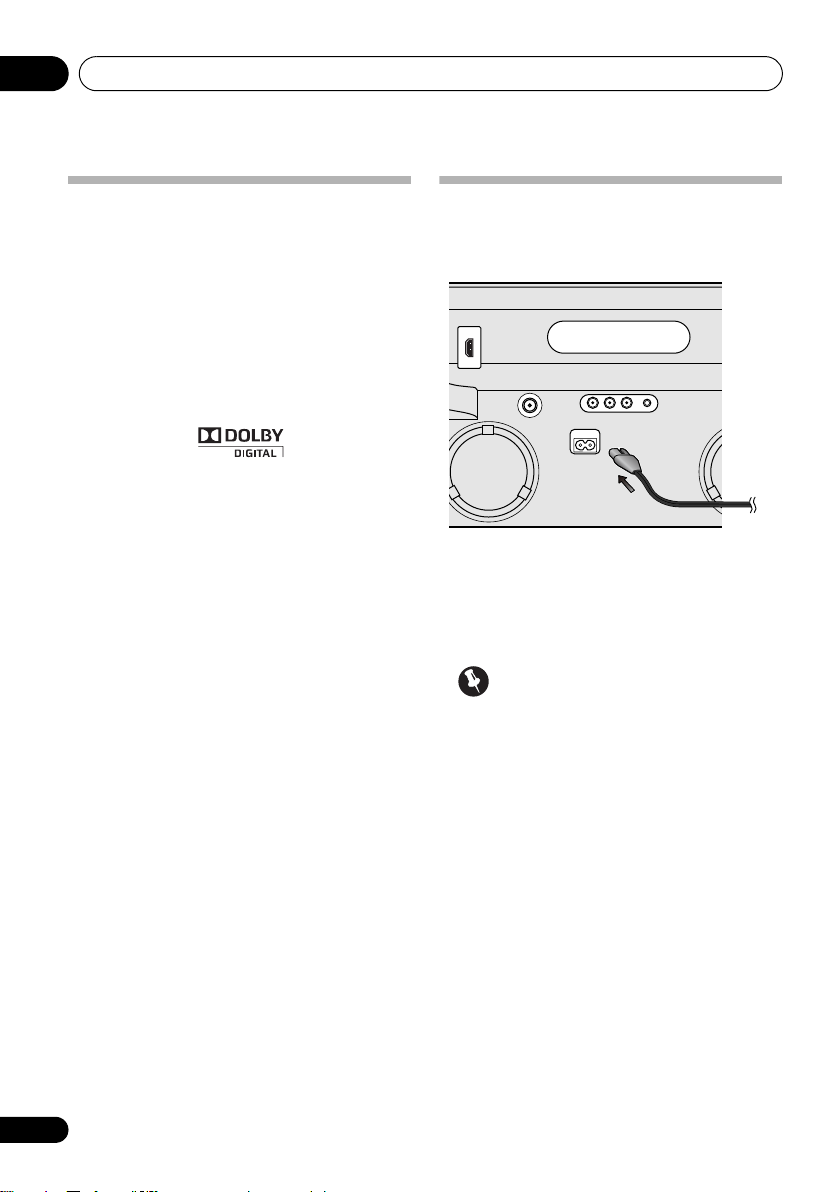
Connections02
Audio signals that can be output
from this unit’s HDMI OUT
terminal
• 44.1 kHz to 96 kHz, 16-bit/ 20-bit/ 24-bit 2channel linear PCM audio (including 2channel downmixing)
• Dolby Digital 5.1-channel audio
• DTS 5.1-channel audio
•MPEG audio
• Manufactured under license from Dolby
Laboratories. Dolby and the double-D
symbol are trademarks of Dolby
Laboratories.
Plugging in
After you’ve finished making all connections,
plug the unit into an AC outlet.
1 Plug the supplied power cord into the
IN
socket on the back of the unit.
2 Plug the other end into a power outlet.
Important
• Before making or changing any
connections, switch off the power and
disconnect the power cord from the AC
outlet.
AC
10
En
Page 11
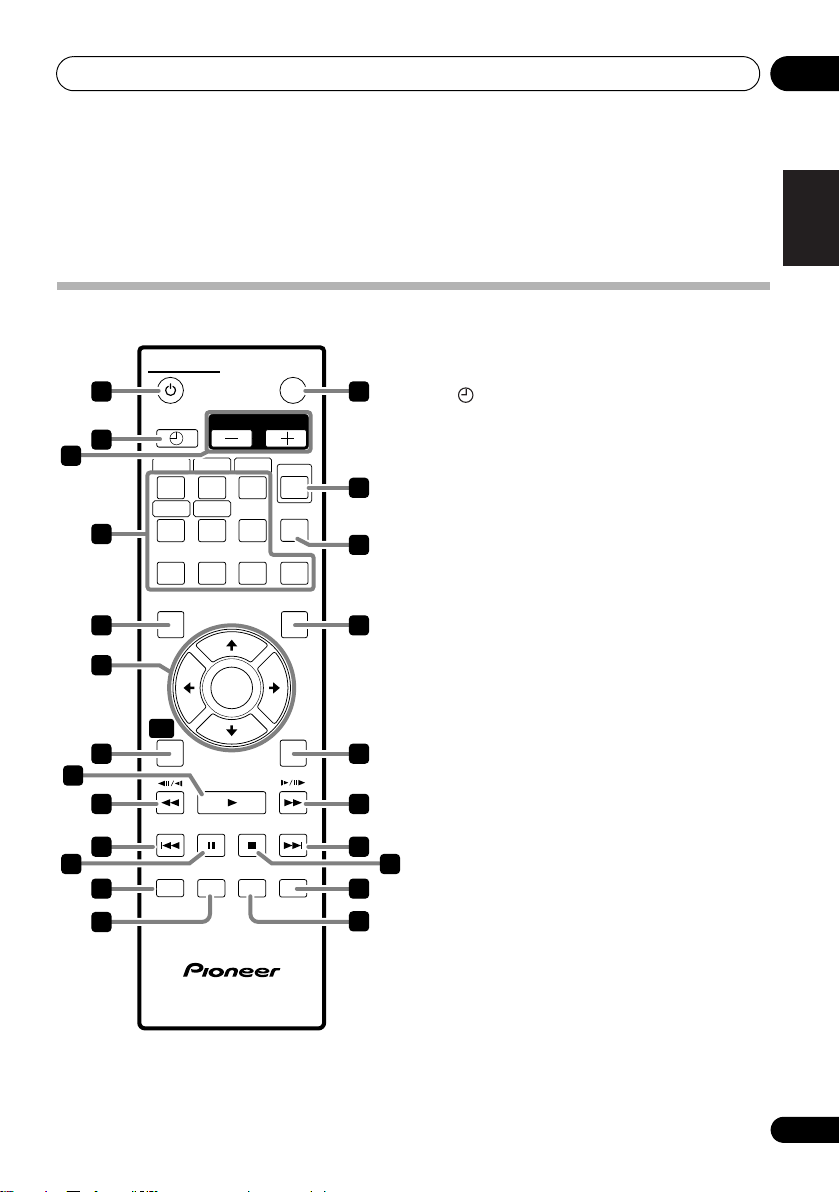
Controls and displays 03
STANDBY/ON
FUNCTION
AUDIO
SUBTITLE
SOUND ZOOM
ANGLE
TIMER/CLOCK
1 23
CLEAR
SHIFT
456
789
0
TOP MENU
MENU
TUNE+
TUNE-
ST- ST+
ENTER
RETURN
REPEATSLEEP USB REC DISPLAY
PLAY
PREV PAUSE STOP NEXT
HOME
MENU
VOLUME
5
6
10
11
4
8
12
13
1
2
3
7
9
21
14
15
18
19
20
22
23
17
16
Chapter 3:
Controls and displays
Remote control
1 STANDBY/ON
Press to turn the power on and off.
2
Use to set the clock (page 29).
3
VOLUME –/+
Use to set the listening volume. (Default
setting: 10)
4 Number buttons (0 to 9)
Use these to specify and play the title,
chapter, track or file you want to view/
listen to. Also use them to select the
station preset when using the tuner, etc.
AUDIO*
For discs or files including multiple audio
streams/ channels, the audio stream/
channel can be switched during playback.
For files stored in iPod/iPhone, this button
is not available.
SUBTITLE
On DVD-Video or DivX discs containing
subtitles in multiple languages, the
subtitle can be switched during playback.
SOUND
Turns the Virtual Surround on and off
(page 28). Also use to adjust the bass and
treble.
ANGLE
On DVD-Video discs containing multiple
angles, the angle can be switched during
playback.
ZOOM
Zooming on the image. For images stored
in iPod/iPhone, this button is not available.
English
Français Español
TIMER/CLOCK
*
*
*
*
11
En
Page 12
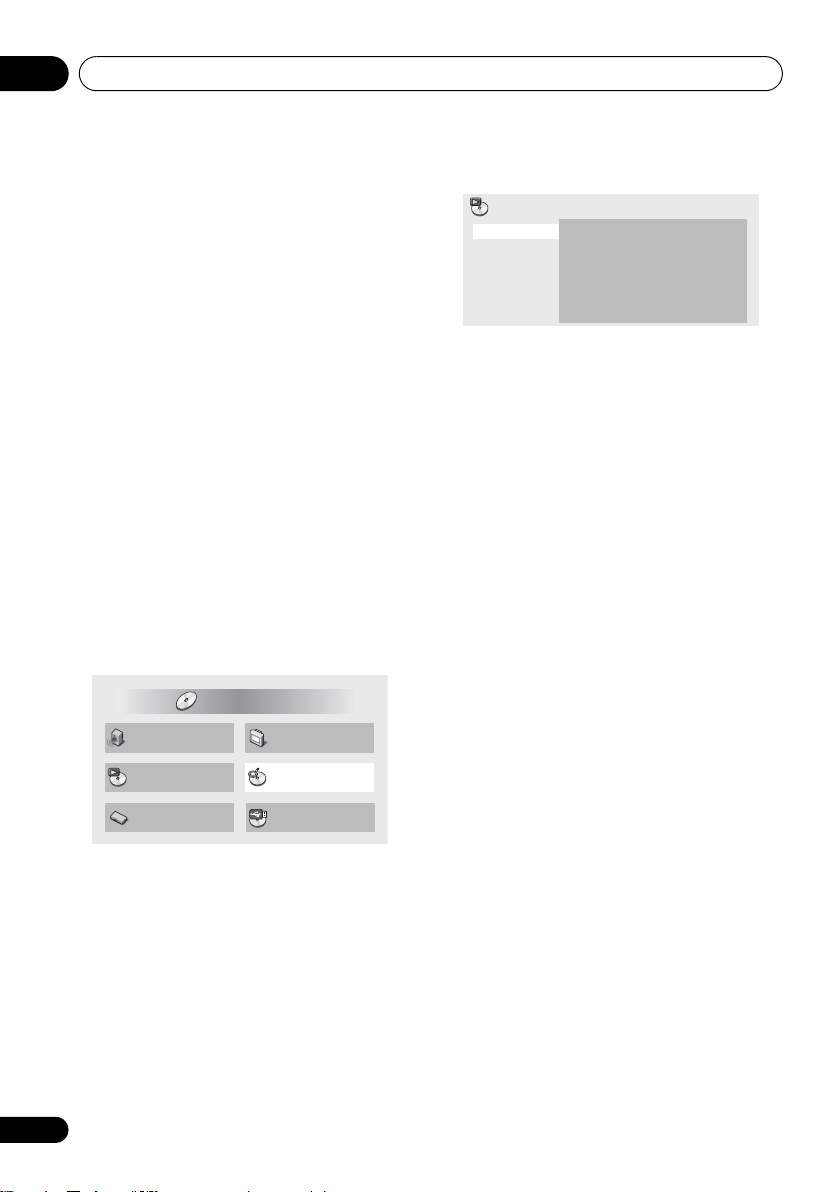
Controls and displays03
Audio Settings
Play Mode Disc Navigator
Initial Settings
Video Adjust
HOME MENU
DVD
CD –> USB Rec
5
TOP MENU
Press to display the top menu of the DVDVideo.
6
///
Use these to select items, change settings
and move the cursor. For iPod/iPhone’s
menu screen, this button is not available.
ENTER
Use this to implement the selected item or
enter a setting that you have changed. For
iPod/iPhone’s menu screen, this button is
not available.
ST +/–
Use these to select station presets.
TUNE +/–
Change the frequency one step at a time.
To search for stations automatically, press
and hold for about a few second.
7
HOME MENU
When selecting a DVD or USB storage device
input, press to display/ hide the HOME MENU.
When selecting the other input, this button is
not available.
• Audio Settings (page 24)
• Video Adjust (page 25)
• Play Mode (this page)
• Disc Navigator (MENU on page 13)
• Initial Settings (page 26)
• CD -> USB Rec (page 20)
Play Mode
Play Mode
A-B Repeat
Repeat
Random
Program
Search Mode
A(Start Point)
B(End Point)
Off
•A-B Repeat
The specified section within a single title or
track is played repeatedly.
• Repeat
Plays titles, chapters, tracks or files
repeatedly.
• Random
Plays titles, chapters or tracks in random
order.
• Program (page 19)
Plays titles, chapters, tracks or files in the
order in which you program them.
• Search Mode
Plays the specified number or time within
the title, chapter, track or file.
The Play Mode function may not work for some
discs or files. For files stored in iPod/iPhone,
this function is not available.
8
PLAY
Press to start playback.
9 //
• Press during playback to fast-reverse.
• Press in the pause mode to move
backward frame-by-frame. (DVD-Video or
DVD VR discs only)
• Press and hold in while in the pause mode
for slow play in the reverse direction. (DVDVideo or DVD VR discs only)
10
PREV
Press to return to the beginning of the
currently playing title, chapter, track or file.
Press twice to move back to the beginning of
the previous title, chapter, track or file.
12
En
Page 13
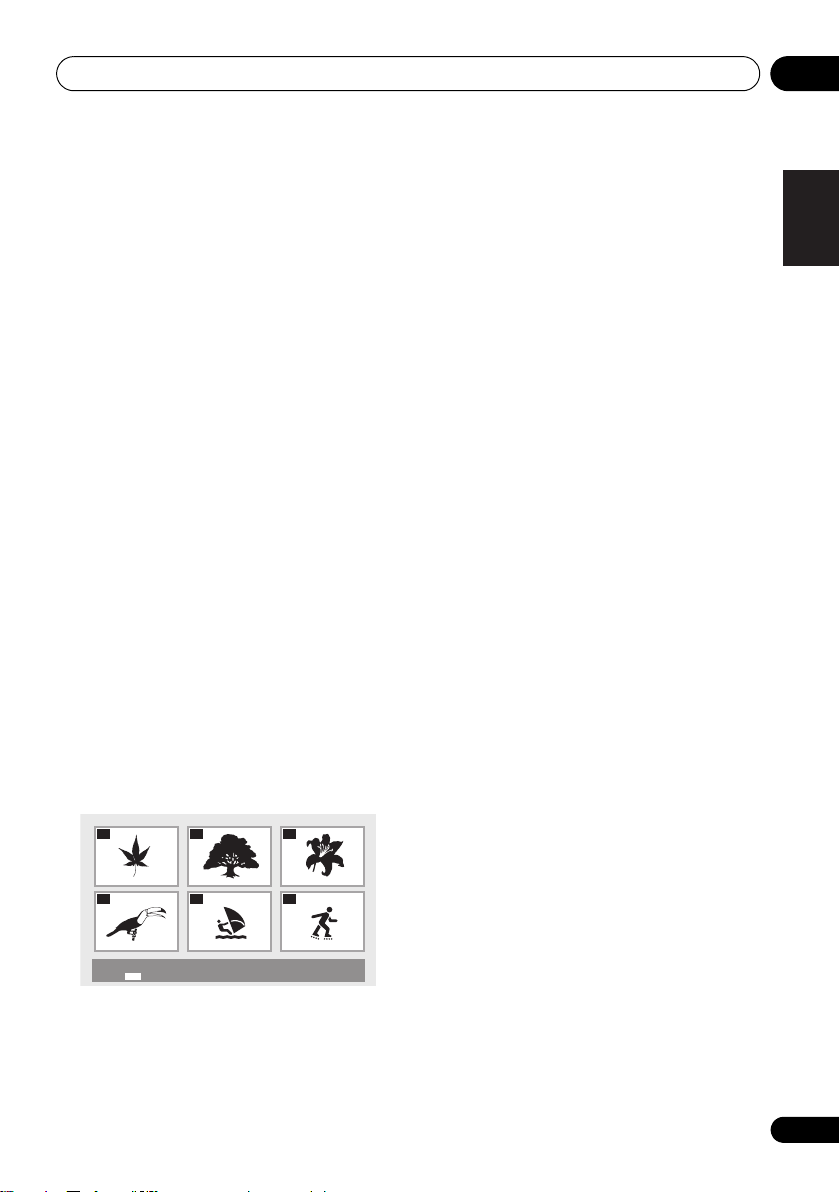
Controls and displays 03
01
04
02
05
03
06
Disc Navigator: Title
01- 49: – –
11
PAUSE
Press to stop playback temporarily. Press
again to resume.
12
SLEEP
Use to put the unit in sleep mode and select
the amount of time before sleep (page 30).
13
REPEAT
Plays titles, chapters, tracks or files repeatedly.
(For iPod/iPhone, this button is not available.)
14
FUNCTION
Use to select an input source. Press repeatedly
to switch between iPod/iPhone, DVD/CD, USB,
TUNER and external input (AUX).
15
SHIFT
Press to access the ‘boxed’ commands (above
the buttons) on the remote. These buttons are
marked with an asterisk (*) in this section.
16
CLEAR
Press to clear the selected item. Use this for
example if you input the wrong number.
17
MENU
• Press to display the menu screen or Disc
Navigator.
• Select and play the title, chapter, track or
file from the Disc Navigator.
• For iPod/iPhone, this button is not
available.
Ex.: DVD-Video Disc Navigator
19 //
• Press during playback to fast-forward.
• Press in the pause mode to move forward
frame-by-frame. (DVD-Video, DVD VR,
Video CD or DivX discs only)
• Press and hold in while in the pause mode
for slow play in the forward direction. (DVDVideo, DVD VR, Video CD or DivX discs
only)
20
NEXT
Press during playback to skips ahead to the
beginning of the next title, chapter, track or file.
21
STOP
When STOP is pressed during playing a disc
or USB storage device, the point at which
playback was stopped is stored in the memory.
When PLAY is pressed, playback resumes
from the point at which it was stopped (except
MP3 and WMA files).
22
DISPLAY
The elapsed time, amount remaining, etc., is
displayed. (When playing files stored in iPod/
iPhone or playing in TUNER or AUX mode, they
are not displayed.)
23
USB REC
Press to display the CD ->USB Rec and
recoding starts. This unit records all tracks
with the bitrate that is set at previous
recording. Only when a CD is in the stop mode,
this button is available. If you want to record
the specified tracks or change the bitrate,
press HOME MENU and select the CD ->USB
Rec.
English
Français Español
RETURN
18
Press to return to the previous screen. Also,
use to cancel the clock setting or the sound
setting.
13
En
Page 14
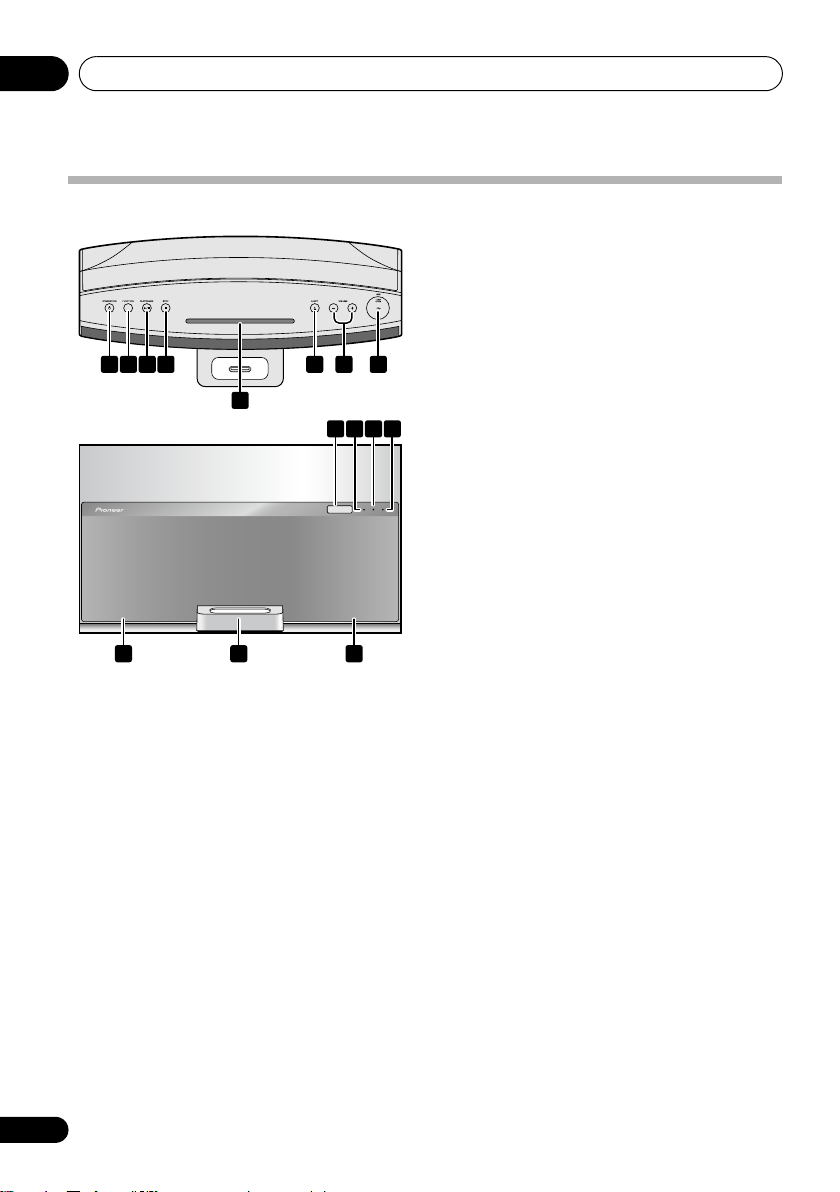
Controls and displays03
TIMER HDMI TUNE
1 2 3 4 6
119 12
8
5
1413 13
10
7
Front/top panel
1 STANDBY/ON
Switches the unit between standby and on.
2
FUNCTION
Use to select an input source. Press repeatedly
to switch between iPod/iPhone, DVD/CD, USB,
TUNER and external input (AUX).
3 PLAY/PAUSE
Press to start playback. During playback,
pause/ unpause playback.
4
STOP
When STOP is pressed during playing a disc
or USB storage device, the point at which
playback was stopped is stored in the memory.
When PLAY is pressed, playback resumes
from the point at which it was stopped. When
playing MP3 or WMA file, playback can not
resume.
5
Disc slot
6
EJECT
Eject the disc.
7
VOLUME –/+
Use to set the listening volume. (Default
setting: 10)
8 USB terminal
When no USB storage device is connected,
install the USB terminal cover.
WARNING
Store the USB terminal cover out of the
reach of children and infants. If
accidentally swallowed, contact a doctor
immediately.
9Display
10
TIMER
indicator
When the wake-up timer is set to ON, this
indicator lights.
11 HDMI indicator
When this unit is recognized by another HDMI
compatible component, this indicator lights.
12
TUNE
indicator
When the tuner receives FM broadcasts while
the TUNER input is selected, this indicator
lights.
13 Speaker units
14 iPod/iPhone connector ports
14
En
Page 15

iPod/iPhone playback 04
Note
Chapter 4:
iPod/iPhone playback
Merely by connecting your iPod/iPhone to this
speaker system, you can enjoy high-quality
sound from your iPod/iPhone. This unit can
also be connected to a television set, letting
you view movies and images from your iPod/
iPhone. When connecting to a television set,
use the included audio/video cable. This unit
can not transfer iPod/iPhone’s musics, movies
and images from the HDMI OUT terminal.
Playback setting for iPod/iPhone music and
images can be performed from this unit or the
iPod/iPhone itself. This unit can not record
sound of CD and tuner, etc. to iPod/iPhone.
Confirm what iPod/iPhone
models are supported
The iPod/iPhone playable on this unit are
shown below.
iPod/iPhone Audio Video
iPod nano 1/2G
iPod nano 3/4/5G
iPod classic 2007
iPod classic 2008
iPod classic 2009
iPod touch 1G
iPod touch 2G
iPod touch 2G 2009
iPhone
iPhone 3G/3GS
1
Always use the most recent version of iPod/
iPhone software available. Operation
compatibility may vary depending on the
version of the software used. You can confirm
your software version by operating your iPod/
iPhone as follows:
1 Select ‘Settings’ from the top menu.
When using iPod touch or iPhone, select
‘General’ after selecting ‘Settings’.
2 Select ‘About’.
The software version will be displayed.
• Consult the Apple website regarding the
newest software versions and instructions
on how to update your version.
Tip
• When using an iPod/iPhone not supported
by this unit, use a commercially available
cable to connect the iPod/iPhone to the
AUX IN connector of this unit.
English
Français Español
1 • Pioneer does not guarantee that this unit plays iPod/iPhone other than the ones specified.
• Some functions may be restricted depending on the model or software version.
• iPod/iPhone is licensed for reproduction of non-copyrighted materials or materials the user is legally permitted to reproduce.
• Features such as the equalizer cannot be controlled using this system, and we recommend switching the equalizer off before
connecting.
• Pioneer cannot under any circumstances accept responsibility for any direct or indirect loss arising from any inconvenience
or loss of recorded material resulting from the iPod/iPhone failure.
• For detailed instructions on using the iPod/iPhone, please refer to the manual supplied with the iPod/iPhone.
15
En
Page 16

iPod/iPhone playback04
MENU
iPod nano/
iPod classic/
iPod touch/
iPhone
Universal dock
adapter
Note
Connecting your iPod/iPhone
Caution
• When connecting an iPod/iPhone units,
always use the universal dock adapter
provided with your iPod/iPhone, or a
commercially adapter designed to support
iPod/iPhone. The iPod/iPhone cannot be
connected without a universal dock
adapter; attempting to connect an iPod/
iPhone without a universal dock adapter
will cause damage or malfunction.
of the adapter into the depressions on the
iPod/iPhone connector port and press into
position. When attaching the adapter, be
careful not to strike the connectors.
2 Connect your iPod/iPhone.
• If an iPod/iPhone is connected when this
unit is in standby mode, the power will turn
on and playback of the iPod/iPhone will
begin.
Connecting your TV
1
To watch iPod/iPhone images on a television,
perform connections using the included audio/
video cable. For details, see Connecting using
an audio/video cable on page 8.
• When an iPod/iPhone is connected to this
unit, the iPod/iPhone’s TV output setting is
automatically set to ON.
2
Caution
• Before making or changing the
connections, switch off the power and
disconnect the power cord from the power
outlet. Plugging in should be the final step.
1 Attach the Universal dock adapter to
iPod/iPhone connector port on the front
panel of this unit.
• An iPod/iPhone universal dock adapter is
not supplied with this unit.
When attaching the Universal dock adapter, be
sure to orient the front-back directions of the
Universal dock adapter correctly. To attach,
first place the protruding tabs on the front side
1 For detailed instructions on using the iPod/iPhone, please refer to the manual supplied with the iPod/iPhone.
2
• Some iPods allow the TV output setting to be changed while connected.
• When the iPod/iPhone is disconnected from this unit, the iPod/iPhone’s TV output setting returns to its original state.
16
En
Page 17

iPod/iPhone playback 04
Note
Playing your iPod/iPhone
Caution
• When your iPod/iPhone is connected to
this unit and you wish to operate the iPod/
iPhone by touching it directly, be sure to
hold the iPod/iPhone steady with the other
hand to prevent malfunctions due to faulty
contacts.
1 Connect your iPod/iPhone.
• If an iPod/iPhone is connected when this
unit is on, playback of the iPod/iPhone will
not begin.
2 Press
‘ ’ is displayed on the front panel display.
3 Press
FUNCTION
PLAY
• The available iPod/iPhone’s playback
control by touching this unit directly is ,
, , , , , .
• In the following case, operate your iPod/
iPhone directly
- You want to search a file by artist name
or genre.
- You want to play in the repeat or shuffle
mode.
- You want to watch images stored in
iPod/iPhone on your television.
to select the iPod input.
.
1
:
• Reconnect the iPod/iPhone to the unit. If
this doesn’t seem to work, try resetting
your iPod/iPhone.
• Update the iPod/iPhone software to the
latest version.
If the iPod/iPhone cannot be operated, check
the following items:
• Is the iPod/iPhone connected correctly?
Reconnect the iPod/iPhone to the unit.
• Is the iPod/iPhone experiencing a hangup?
Try resetting the iPod/iPhone, and
reconnect it to the unit.
Tip
• iPod/iPhone recharging occurs whenever
an iPod/iPhone is connected to this unit.
(This function is supported in standby
mode as well.)
• When this unit’s power is turned ON with
another function is selected, even if an
iPod/iPhone is connected, playback will
not automatically begin.
• If the unit is set to standby when an iPod/
iPhone is connected, the iPod/iPhone’s
power will be turned OFF automatically.
English
Français Español
Important
If this unit can not play the iPod/iPhone or ‘Err’
is displayed, perform the following
troubleshooting checks:
• Check whether the iPod/iPhone was
supported by this unit.
1 For detailed instructions on using the iPod/iPhone, please refer to the manual supplied with the iPod/iPhone.
17
En
Page 18

Disc playback05
Slot a disc with
the label side
facing front.
Chapter 5:
Disc playback
Playing discs or files
Note
• By using the number buttons (0 to 9), you
can specify and play the title, chapter, track
or file you want to view/ listen to.
• When playing a DVD-Video or DivX discs,
turn the TV’s power on and switch the TV’s
input before starting.
• This unit’s screen display language can be
changed (OSD Language on page 27).
1Press
on.
The selected input is displayed on the front
panel display.
2Press
input.
Please wait until the indicator changes from
flashing ‘ ’ to ‘ ’.
When a disc has already been slotted in the
disc slot, press EJECT to eject the disc.
3Slot a disc.
Playback will begin automatically.
STANDBY/ON
FUNCTION
to select the DVD/CD
to turn the power
• Hold the disc as shown in the illustration,
insert it in the center of the disc slot, and
press in gently from above.
• The disc will then be automatically drawn
into the slot.
Note
• If the disc does not load smoothly, do not
attempt to force it. Remove it from the slot
and try inserting it again. Attempting to
force a disc causes damage or
malfunction.
• Do not touch the recording surface of the
disc, since the disc may not play properly if
it has fingerprints or other soiling.
• Adapters for 8 cm CDs cannot be used
when you play a 8 cm CD/DVD.
Eject a disc from this unit
• Press
EJECT
.
Example of display on the front
panel display
When the power is turned on (ON)
18
En
When the power is turned off (OFF)
When the disc is being loaded (LOAD)
Page 19

Disc playback 05
When the title menu or menu is displayed
(TITLE)
When the GUI is displayed or operated (GUI)
When the disc is stopped (STOP)
When no disc is loaded
Playing in the desired order
(Programmed Play)
1 Press
The HOME MENU is displayed.
2Use / to select ‘
press ENTER.
The Play Mode screen is displayed.
3Use / to select ‘
ENTER or
4Use
press
The Create/ Edit screen differs according to the
disc or file.
HOME MENU
.
/
to select ‘
ENTER
.
.
Play Mode
Program
’, then press
Create/Edit
’, then
’, then
5Use /
chapter, track or file, then press
Program
Program Step
01.
02.
03.
04.
05.
06.
07.
08.
//
to select the title,
ENTER
Title 1-01
Title 01
Chapter 1-015
Chapter 001
Chapter 002
Chapter 003
Chapter 004
Chapter 005
Chapter 006
Chapter 007
Chapter 008
.
• To add to a program, first select the place
in the program (the program step), next
select the title, chapter or track, then press
ENTER (files are added at the end of
program).
•Press RETURN to return to the previous
screen. If you return to the previous screen
when inputting it, the settings you have
programmed are cleared.
• To delete a step, highlight it and press
CLEAR.
6Press to start playback.
• To play a program that has already been
set, select ‘Playback Start’ from the
program screen, then press ENTER.
• To resume normal playback, select
‘Playback Stop’ from the program screen,
then press ENTER. The program remains in
the memory.
• To cancel the entire program, select
‘Program Delete’ from the program
screen, then press ENTER.
Note
• Programs can be played repeatedly. Select
‘Program Repeat’ from ‘Repeat’ on the
play mode screen during programmed
playback.
• Programs cannot be played in random
order (random play is not possible during
programmed play).
English
Français Español
19
En
Page 20

USB playback06
Chapter 6:
USB playback
Playing files stored on USB
devices
• This unit may not recognize the USB
device, may not play files or may not supply
power to the USB device. For details, see
When a USB device is connected on
page 36.
• Pioneer does not support that all files
recorded on all USB devices will play or
that power will be supplied to the USB
device. Also note that Pioneer will accept
no responsibility whatsoever for loss of files
on USB devices caused by connection to
this unit.
1Press
on.
The selected input is displayed on the front
panel display.
2Press
‘ ’ is displayed on the front panel display.
3 Connecting USB devices.
The Disc Navigator appears automatically.
When a USB storage device is connected to
the USB terminal, remove the USB terminal
cover.
STANDBY/ON
FUNCTION
1.
Push the USB terminal cover as shown
on the diagram below.
to turn the power
to select the USB input.
2.
Pull the USB terminal cover.
WARNING
Store the USB terminal cover out of the
reach of children and infants. If
accidentally swallowed, contact a doctor
immediately.
4Use /
press
Playback starts.
•If you press PLAY, this unit will play
• Turn the power off before removing the
//
ENTER
automatically files stored in a USB storage
device.
USB storage device.
to select the file, then
.
Recording audio CD tracks on
USB devices
• The tracks of audio CDs loaded in this unit
can be recorded on a USB device
connected to the USB terminal. This unit
can not record the other input’s sound.
• It may not be possible to record tracks of
audio CDs on a USB device. For details, see
When a USB device is connected on
page 36.
20
En
Page 21

USB playback 06
Start
Selected Track
Total Time
00
000:00
Select Track
Bitrate
Individual
Select All
All Clear
01:43
03:17
04:18
04:59
04:20
04:38
04:40
04:11
Track 1–13
Track01
Track02
Track03
Track04
Track05
Track06
Track07
Track08
CD –> USB Rec
Recording all the tracks
1 Load the audio CD.
• If playback starts automatically, press
STOP to stop playback. Only when a CD
is in the stop mode, recording can start.
2 Press
USB REC
.
The CD -> USB Rec screen is displayed.
CD –> USB Rec
Select Track
Bitrate
Start
Selected Track
Total Time
128kbps
055:07
13
Track 1–13
Track01
Track02
Track03
Track04
Track05
Track06
Track07
Track08
01:43
03:17
04:18
04:59
04:20
04:38
04:40
04:11
Selecting the track(s) to be recorded
1 Load the audio CD.
• If playback starts automatically, press
STOP to stop playback. Only when a CD
is in the stop mode, recording can start.
2 Press
The HOME MENU is displayed.
3Use /
then press
HOME MENU
//
ENTER
to select ‘CD -> USB Rec’,
.
.
• All Clear: Deselect all the tracks.
5Use /
(transfer rate), then press
//
to select ‘Bitrate’
ENTER
.
Select ‘128kbps’, ‘192kbps’ or ‘320kbps’.
6Use /
press
ENTER
//
.
to select ‘
Start
’, then
Recording starts.
Note
• If recording does not start, confirm this
unit's settings on the TV screen.
• The audio signals are converted into MP3
format for output.
•‘CD -> USB Rec’ can only be selected when
the audio CD is stopped.
• When recording is completed, a folder
named “PIONEER” is automatically
created on the USB device. The recorded
tracks are stored in this folder.
Playing in the desired order
(Programmed Play)
This unit can play repeatedly files stored in the
storage device. For details, see Playing in
USB
the desired order (Programmed Play)
on page 19.
English
Français Español
///
4Use
‘
Individual’
record.
• Individual: Select 1 track at a time.
• Select All: Select all the tracks.
to select ‘
the track(s) you want to
Select Track’
21
En
Page 22

Using the tuner07
Note
Chapter 7:
Using the tuner
• This unit can not transfer FM radio from the
HDMI OUT terminal.
Connect the FM antenna
Connect the FM antenna plug onto the center
pin of the FM antenna socket.
not transfer FM radio from the HDMI OUT
terminal.
1
This unit can
Listening to the FM radio
The tuner can receive FM broadcasts, and lets
you memorize your favorite stations so you
don’t have to manually tune in every time you
want to listen.
1Press
The tuned frequency will be displayed on the
front panel display (e.g., ‘ ’).
2 Tune to a station.
When the tuner receives FM broadcasts, the
TUNE indicator lights.
There are two ways to do this:
Memorizing stations
You can save up to 9 station presets so that you
always have easy access to your favorite
stations without having to tune in manually
each time.
FUNCTION
Automatic tuning - To search for stations,
press and hold TUNE +/– for about a few
second. This unit will start searching for
the next station, stopping when it has
found one. Repeat to search for other
stations.
Manual tuning - To change the frequency
one step at a time, press TUNE +/–.
2
to switch to the tuner.
• Manually saving station presets
1 Press
The tuned frequency will be displayed on the
front panel display.
2 Tune to an FM radio station.
3 Press number button (1 to 9) for three
seconds.
The tuned frequency is preset to the selected
number button. The previous station preset is
overwritten.
• Automatically saving station presets
1 Press
The tuned frequencies will be preset to the
buttons in numerical order.
Auto tuning stops automatically after the FM
band is finished, or after the limit of 9 presets
has been reached.
FUNCTION
ST +
to switch to the tuner.
for three seconds.
Listening to station presets
1 Press
The tuned frequency will be displayed on the
front panel display.
2 Press number button (1 to 9) that is
memorized the FM radio station.
• Press ST + repeatedly to selected the
FUNCTION
Tip
station preset in numerical order.
to switch to the tuner.
1 To ensure optimum reception, make sure the FM antenna is fully extended and not coiled or hanging at the rear of the unit.
2 When a new broadcast frequency is stored in a station containing a previously stored frequency, the previous frequency will
be overwritten with the new one.
22
En
Page 23

Other connections 08
Digital audio
player, etc.
Stereo mini-plug cable
(commercially available)
Chapter 8:
Other connections
• Before making or changing the
connections, switch off the power and
disconnect the power cord from the AC
outlet.
• If the AUX IN mini-plug jack is connected to
auxiliary phones jack, this unit’s volume
will be changed by the playback
component’s volume. If the sound is
distorted after you lower this unit’s volume,
try lowering the auxiliary playback
component’s volume.
• This unit can not transfer the external
input’s sound from the HDMI OUT
terminal.
Connecting auxiliary
components
Connect the rear panel AUX IN mini-plug jack
to your auxiliary playback component.
• This method can be used to play music on
this unit from iPod/iPhones that do not
support use of an iPod Dock.
•Press
mode.
When the AUX input is selected, ‘ ’ is
displayed on the front panel display.
FUNCTION
English
Français Español
to switch to AUX input
23
En
Page 24

Changing the settings09
Chapter 9:
Changing the settings
The factory default settings are indicated in
Note
• The following settings is available for a disc or USB storage device content. These are not
available for iPod/iPhone, tuner, external input (AUX).
• In the USB mode, you can only change the Play Mode and Audio Settings on the HOME MENU
screen.
italic
.
Audio Settings parameters
Settings What it does
Sound Retriever
(High/Low/
Equalizer
Off
(
Dance/ Techno/
Classic/Soft)
Audio DRC
(High/Medium/Low/
Off
Dialog
(High/Medium/Low/
Off
Off
)
/Rock/Pop/Live/
)
)
• The sound of a WMA or MP3 file is played with high sound quality. This is
only valid for files with the extension “.wma” or “.mp3”.
• The effect depends on the file. Try different settings, and choose the one
providing the good effect.
Select according to the genre of music to be listened to.
• This makes loud sounds weaker and weak sounds louder. Change the
setting for example when watching movies late at night.
• This setting only affects Dolby Digital sound.
• The effect depends on the volume of the connected TV, AV receiver or
amplifier, speakers, etc. Try different settings, and choose the one
providing the strongest effect.
Change this setting if the sound of dialogs is low and the dialogs are hard to
hear. This setting only affects multichannel sound.
About Sound Retriever function
When audio data is removed during the compression process, sound quality often degrades. The
Sound Retriever function automatically enhances compressed audio and restores CD quality
sound.
24
En
Page 25

Changing the settings 09
Note
• The following settings is available for a disc or USB storage device content. These are not
available for iPod/iPhone, tuner, external input (AUX).
• In the USB mode, you can only change the Play Mode and Audio Settings on the HOME MENU
screen.
Video Adjust parameters
Settings What it does
Sharpness
(Fine/
Standard
Brightness
(-20 to +20)
Contrast
(-16 to +16)
Gamma
(-3 to +3)
Hue
(green 9 to red 9)
Chroma Level
(-9 to +9)
Brightness, Contrast, Gamma, Hue and Chroma Level are set to 0 upon purchase.
/Soft)
Adjusts the picture’s sharpness.
Adjusts the picture’s brightness.
Adjusts the ratio of the brightness of the brightest and darkest portions of the
picture.
Adjusts the look of the dark portions of the picture.
Adjusts the balance between green and red.
Adjusts the density of the colors. This setting is effective for sources with
many colors, such as cartoons.
English
Français Español
25
En
Page 26

Changing the settings09
Note
• The following settings is available for a disc or USB storage device content. These are not
available for iPod/iPhone, tuner, external input (AUX).
• In the USB mode, you can only change the Play Mode and Audio Settings on the HOME MENU
screen.
Initial Settings parameters
• This unit’s detailed settings can be changed here.
• Initial Settings cannot be selected during playback. Stop the disc first.
Digital Audio Out settings
Settings What it does
HDMI Out
Select the audio signals to be output from the
(2CH)/
Auto
Video Output settings
Settings What it does
TV Screen
HDMI Resolution
HDMI Color
Change the picture’s display format (
(Wide)/16:9 (Compressed)
Change the resolution of the video signals output from the HDMI OUT
terminals (
1920x1080i/1920x1080p
changing the setting, return the setting to “
Setting the HDMI Resolution settings back to their defaults
Change the video signals output from the HDMI OUT terminal (
RGB/RGB/
/Off
) according to the connected HDMI-compatible device.
4:3 (Letter Box)
), according to the connected TV.
720x480i/720x576i/
Component
720x480p/720x576p
). If the image does not appear correctly after
).
HDMI OUT
terminal (
/4:3 (Pan & Scan)/16:9
/1280x720p/
720x480p/720x576p
on page 27.
Full range
LPCM
.” Refer to
Language settings
Settings What it does
Audio Language
Subtitle Language
DVD Menu Lang.
Subtitle Display
• If the above setting is used to select
26
En
Language Code Table on page 39.
Change the language when listening to the sound of DVD-Video discs
(
Change the language of the subtitles displayed for DVD-Video discs (
available languages/
Change the language used for the menu displays of DVD-Video discs
(
Select whether to display subtitles (
English
/
available languages
w/ Subtitle Lang.
/Other Language
Other Language
/
available languages
“
Other Language
).
English
).
/Other Language
On
) or not (
Off
).
).
,” perform operations while referring to
/
Page 27

Changing the settings 09
Note
• The following settings is available for a disc or USB storage device content. These are not
available for iPod/iPhone, tuner, external input (AUX).
• In the USB mode, you can only change the Play Mode and Audio Settings on the HOME MENU
screen.
Display settings
Settings What it does
OSD Language
Angle Indicator
On Screen Display
Change the language of the operation messages (
English
on the TV screen (
Select whether to display the angle mark on the TV screen (
Select whether to display operation messages (
screen (
On
) or not (
/available languages).
Off
).
Play, Stop
Play, Stop
, etc.) displayed
On
) or not (
Off
, etc.) on the TV
Options settings
Settings What it does
Parental Lock
DivX VOD
Restrict DVD-Video viewing (
Country/Area Code Table
Display the registration code required for playing DivX VOD files (
Deactivate
).
Password/Level Change/Country Code
on page 39 in order to set the “Country Code.”
Activate/
). See
Setting the HDMI Resolution settings back to their defaults
English
Français Español
).
1 Press
2 Press
Use the buttons on this unit’s top panel. The power turns on.
STANDBY/ON
STANDBY/ON
to turn this unit’s power off.
while pressing
VOLUME –
.
Restoring all the settings to the defaults
Note
• The preceding settings is restore to the default.
1 Press
2 Press
‘ ’ is displayed during restoring all the settings.
STANDBY/ON
STANDBY/ON
to turn this unit’s power off.
while pressing
STOP.
27
En
Page 28

Sound settings10
Chapter 10:
Sound settings
Using the Virtual Surround
You can add exciting effects to audio sources.
• Default setting: ON
1Press
‘
SURROUND
2Use
The newly set value displays for 5 seconds, and
then the setting is completed.
on.
off.
SHIFT
and
SOUND
’.
/
to select ‘ ’ or ‘ ’.
– The Virtual Surround is set to
– The Virtual Surround is set to
to select
Adjusting the bass and treble
Use the bass and treble controls to adjust the
overall tone.
1 Press
or ‘
2Use
You can adjust low and high sounds on a scale
of –5 to +5 (eleven steps).
The newly set value displays for 5 seconds, and
then the setting is completed.
TREBLE
/
SHIFT
and
SOUND
’.
to adjust the bass or treble.
– Bass +5
– Bass -5
– Treble +5
– Treble -5
to select ‘
BASS
’
28
En
Page 29

Using the timer 11
Note
Chapter 11:
Using the timer
Setting the clock
Setting the clock allows you to use the timer.
•Default setting:
1 With the power turned ON, press
TIMER/CLOCK
The current time is displayed on the front panel
display.
2 Press
‘ ’ is displayed on the front panel
display.
3 Press
The hour blinks on the front panel display.
• When the clock is not set, ‘ ’ is
displayed on the front panel display.
4Use
ENTER
The minute blinks on the front panel display.
5Use
ENTER
The newly set value displays for 5 seconds, and
then the setting is completed.
/
.
/
.
.
TIMER/CLOCK again
ENTER
.
to set the hour, then press
to set the minute, then press
.
1
Setting the wake-up timer
1 With the power turned ON, press
TIMER/CLOCK
The current time is displayed on the front panel
display.
2Press
‘ ’ is displayed on the front panel
display.
3Press
The hour blinks on the front panel display.
• When the wake-up timer is not set,
‘ ’ is displayed on the front panel
display.
4Use
ENTER
The minute blinks on the front panel display.
5Use
ENTER
/
.
/
.
.
TIMER/CLOCK twice
ENTER
.
to set the hour, then press
to set the minute, then press
.
English
Français Español
1 You’ll need to set the clock again if you unplug the unit (or in case of a power failure).
29
En
Page 30

Using the timer11
Note
Turning the wake-up timer on/off
1 With the power turned ON, press
TIMER/CLOCK
The current time is displayed on the front panel
display.
2Press
The newly set value displays for 5 seconds on
the front panel.
3Press
‘’.
The newly set value displays for 5 seconds, and
then the setting is completed.
.
TIMER/CLOCK
ENTER
to select ‘ ’ or
– The wake-up timer is set to on.
– The wake-up timer is set to off.
three times.
Using the wake-up timer
1 Set the wake-up timer to on, and connect
iPod/iPhone or USB storage device or slot a
disc.
2Press
function that this unit plays when the wakeup timer works.
3Press
off.
4 At the wake-up time, this unit will be
turned on automatically, and this unit will
play on the selected input function.
If this unit is not operated for 60 minutes or
more after playback is started by the wake-up
timer, power will automatically turn OFF
(standby mode).
FUNCTION
STANDBY/ON
to select the input
to turn the power
Note
• If at the wake-up time iPod/iPhone or USB
storage device is not connected to this unit
or a disc is not slotted, this unit will be
turned to on and not play back the track.
• Some discs may not be played
automatically at the wake-up time.
Using the sleep timer
The sleep timer switches off the unit after a
specified time so you can fall asleep without
worrying about it.
• Press
off time.
Choose between 5 min, 15 min, 30 min, 60 min,
90 min or Off.
The newly set value displays for 3 seconds, and
then the setting is completed.
• If you press SLEEP while the sleep timer is
SLEEP
repeatedly to select a switch
set, the remaining time will be displayed.
1
1 The sleep timer can be set by pressing SLEEP while the remaining time is displayed.
30
En
Page 31

Playable discs and files on discs or USB storage devices 12
Chapter 12:
English
Playable discs and files on discs
or USB storage devices
Playable discs
• Commercially available DVD-Video discs
• DVD-R/ -RW/ -R DL and DVD+R/ +RW/ +R DL discs recorded in the Video mode
DVD-R/ -RW/ -R DL discs recorded in the VR mode
Video CDs
• Commercially available audio CDs
• CD-R/ -RW/ -ROM discs containing music recorded in the CD-DA format
JPEG files recorded on DVD-R/ -RW/ -R DL discs, CD-R/ -RW/ -ROM discs or USB
devices
DivX video files recorded on DVD-R/ -RW/ -R DL discs, CD-R/ -RW/ -ROM discs or
USB devices
WMA files recorded on DVD-R/ -RW/ -R DL discs, CD-R/ -RW/ -ROM discs or USB
devices
MP3 files recorded on DVD-R/ -RW/ -R DL discs, CD-R/ -RW/ -ROM discs or USB
devices
Fujicolor CD
KODAK Picture CD
• Unfinalized discs are not compatible with this
unit.
• Discs recorded in packet write mode (UDF
format) are not compatible with this unit.
• Adapters for 8 cm CDs cannot be used when
you play a 8 cm CD/DVD.
• is a trademark of DVD Format/ Logo
Licensing Corporation.
•
is a trademark of FUJIFILM Corporation.
Note
• For detailed instructions on files that iPod/
iPhone can play, refer to the manual
supplied with the iPod/iPhone.
• This unit does not support multisession
discs or multiborder recording.
• Multisession/ multiborder recording is a
method in which data is recorded on a
single disc in two or more sessions/
borders. A “session” or “border” is one
recording unit, consisting of a complete
set of data from lead-in to lead-out.
Français Español
31
En
Page 32

Playable discs and files on discs or USB storage devices12
Discs that cannot be played
•DVD-Audio discs
•DVD-RAM discs
•SACDs
•CD-G
•Blu-ray discs
• HD DVDs
• Discs that have not been finalized
• Discs recorded with packet writing
About region numbers
DVD-Video: 2
DVDs: 2 (including 2) and ALL
• DVD player and DVD-Video discs are
assigned region numbers according to the
region in which they are sold.
• Discs not including these numbers cannot
be played.
• Discs playable on this unit are as shown
below.
Regarding copy protected CDs
This unit is designed to conform to the
specifications of the audio CD format. This unit
does not support the playback or function of
discs that do not conform to these
specifications.
About playing DualDiscs
A DualDisc is a new two-sided disc, one side of
which contains DVD content - video, audio, etc.
- while the other side contains non-DVD
content such as digital audio material.
• The DVD side of a DualDisc can be played
on this unit (excluding any DVD-Audio
content).
• The non-DVD, audio side of the disc is not
compatible with this unit.
• It is possible that when loading or ejecting
a DualDisc, the opposite side to that being
played will be scratched. Scratched discs
may not be playable.
• For more detailed information on the
DualDisc specification, please refer to the
disc manufacturer or disc retailer.
Playing discs created on computers
or BD/DVD recorders
• It may not be possible to play discs
recorded using a computer due to the
application settings or computer’s
environment settings. Record discs in a
format playable on this unit. For details,
contact the dealer.
• It may not be possible to play discs
recorded using a computer or a BD/DVD
recorder, if burn quality is not good due to
characteristics of the disc, scratches, dirt
on the disc, dirt on the recorder’s lens, etc.
Playable files
• Only discs recorded in ISO9660 Level 1,
Level 2 and Joliet can be played.
• Files protected by DRM (Digital Rights
Management) cannot be played.
• Files other than the ones below (WMV,
MPEG4-AAC, etc.) are not guaranteed to
play.
Supported video file formats
DivX
• DivX is a media technology created by
DivX, Inc. DivX media files contain image
data.
32
En
Page 33

Playable discs and files on discs or USB storage devices 12
• DivX files may also include such advanced
playback functions as menu screens and
selection of multiple subtitle languages/
audio tracks.
• Plays DivX
®
video, including premium
content
®
•DivX
is a registered trademark of DivX,
Inc., and is used under license.
File extensions: .avi and .divx (these must be
used for this unit to recognize DivX video files).
Note that all files with the .avi extension are
recognized as MPEG4, but not all of these are
necessarily DivX video files and therefore may
not be playable on this unit.
• Files not containing DivX video signals
cannot be played, even if they have the
extension “.avi”.
Displaying external subtitle files
• The font sets listed below are available for
external subtitle files. You can see the
proper font set on-screen by setting the
Subtitle Language on page 26 to match the
subtitle file.
• This unit supports the following language
groups:
Group 1
Afrikaans (af), Basque (eu), Catalan
(ca), Danish (da), Dutch (nl), English
(en), Faroese (fo), Finnish (fi), French
(fr), German (de), Icelandic (is), Irish
(ga), Italian (it), Norwegian (no),
Portuguese (pt), Rhaeto-Romanic
(rm), Scottish (gd), Spanish (es),
Swedish (sv)
Group 2
Group 3
Group 4
Group 5
Albanian (sq), Croatian (hr), Czech
(cs), Hungarian (hu), Polish (pl),
Romanian (ro), Slovak (sk), Slovenian
(sl)
Bulgarian (bg), Byelorussian (be),
Macedonian (mk), Russian (ru),
Serbian (sr), Ukrainian (uk)
Hebrew (iw), Yiddish (ji)
Turkish (tr)
• Some external subtitle files may be
displayed incorrectly or not at all.
• For external subtitle files the following
subtitle format filename extensions are
supported (please note that these files are
not shown within the disc navigation
menu): .srt, .sub, .ssa, .smi
• The filename of the movie file has to be
repeated at the beginning of the filename
for the external subtitle file.
• The number of external subtitle files which
can be switched for the same movie file is
limited to a maximum of 10.
Supported image file formats
JPEG
Resolution: Up to 3072 x 2048 pixels
File extensions: .jpg and .JPG (must be used for
this unit to recognize JPEG files
-
do not use for
other file types)
• This unit supports baseline JPEG.
• This unit supports Exif Ver.2.2.
• This unit does not support progressive
JPEG.
Supported audio file formats
• This unit does not support VBR (Variable
Bit Rate).
• This unit does not support lossless
encoding.
English
Français Español
33
En
Page 34

Playable discs and files on discs or USB storage devices12
Windows MediaTM Audio (WMA)
Sampling frequencies: 32 kHz, 44.1 kHz and 48
kHz
Bit rate: Up to 192 kbps
File extensions: .wma and .WMA
• This unit supports files encoded using
Windows Media Player Ver. 7/ 7.1,
Windows Media Player for Windows XP
and Windows Media Player 9 Series.
• Windows Media is either a registered
trademark or trademark of Microsoft
Corporation in the United States and/ or
other countries.
• This product includes technology owned by
Microsoft Corporation and cannot be used
or distributed without a license from
Microsoft Licensing, Inc.
MPEG-1 Audio Layer 3 (MP3)
Sampling frequencies: 32 kHz, 44.1 kHz and 48
kHz
Bit rate: Any (128 kbps or higher
recommended)
File extensions: .mp3 (these must be used for
this unit to recognize MP3, WMA and MPEG-4
AAC files
-
do not use for other file types)
34
En
Page 35

Additional information 13
Chapter 13:
Additional information
Troubleshooting
Incorrect operations are often mistaken for trouble and malfunctions. If you think that there is
something wrong with this component, check the points below. Sometimes the trouble may lie in
another component. Investigate the other components and electrical appliances being used. If the
trouble cannot be rectified even after exercising the checks listed below, ask your nearest Pioneer
authorized service center or your dealer to carry out repair work.
• If the unit does not operate normally due to external effects such as static electricity disconnect
the power plug from the outlet and insert again to return to normal operating conditions.
General problem
Problem Check Remedy
Settings you have made
have been cleared.
Difference in volume
between DVDs, CDs, MP3,
WMA, iPod/iPhone and
Tun er.
This unit cannot be
operated with the remote
control.
Disc cannot be played or
disc is ejected
automatically.
Was the power cord unplugged
forcibly while this unit’s power
was on?
This is not a problem with this
unit.
Are you operating from far away? Operate within 7 m, 30° of the remote sensor on the front
Is the remote control sensor
exposed to direct sunlight or
strong artificial light from a
fluorescent bulb, etc.?
Are the batteries dead? Replace the batteries (page 6).
Is the disc scratched? Scratched discs may not play.
Is the disc dirty? Wipe the dirt off the disc (page 42).
Is the disc properly slotted? Slot a disc with the label side facing front.
Does the disc have the right
region number?
Is this unit placed in a humid
location?
Be sure to press
press
OFF
indicator on the front panel display to turn off before
unplugging the power cord.
The volume may sound differently depending on the input
source and recording format.
panel (refer to page 7).
The remote control signals may not be received properly if the
remote control sensor is exposed to direct sunlight or strong
artificial light from a fluorescent bulb, etc.
Discs with the region number “2 (including 2)” and “ALL” can
be played on this unit. Russian model can play with the region
number is “5 (including 5)” and “ALL”.
There could be condensation inside. Wait a while for the
condensation to evaporate. Do not place this unit near an airconditioner, etc. (page 41).
STANDBY/ON
STANDBY/ON
on this unit’s front panel or
on the remote control and wait for the
English
Français Español
35
En
Page 36

Additional information13
Problem Check Remedy
Picture is stretched, or
aspect ratio cannot be
switched.
During playback, picture is
disturbed or dark.
Is the aspect ratio properly set on
the connected TV?
Is
TV Screen
This is not a problem with this
unit.
Are this unit and TV connected via
a video deck?
properly set? Set
Refer to the TV’s operating instructions and set the TV’s aspect
ratio properly.
TV Screen
disc or USB storage device content. For movies and images
stored in iPod/iPhone, operate your iPod/iPhone.
This unit supports Rovi copy protection. With some TVs, the
picture may not display properly when playing discs including
copy prevention signals. This is not a malfunction.
When this unit and TV are connected via a video deck, this
unit’s analog copy protect function may cause the picture
being played on the video deck not to display properly.
Connect this unit and TV directly.
properly (page 26). This setting is available for a
Folder or file names are not
recognized.
Time is required to play
JPEG files.
Black bars are displayed
when playing JPEG files.
Is the TV system properly set? The factory default setting is
Have you exceeded the maximum
number of folder or file names this
unit can recognize?
Are you playing large files? Some time may be required to display large files.
Are you playing files with different
aspect ratios?
switch the TV system to the one used in your country or region
(
NTSC
Up to 299 folders can be recognized on one disc. Up to 648
files can be recognized within one folder. Depending on the
folder structure, however, this unit may not be able to
recognized certain folders or files.
Black bars may be displayed along the top and bottom or sides
when JPEG files with different aspect ratios are played.
When a USB device is connected
Problem Check Remedy
USB device is not
recognized.
File cannot be played. Is the file copyright-protected (by
Folder or file names are not
displayed or are not
properly displayed.
Is the USB device properly
connected?
Is the USB device connected via a
USB hub?
This is not a problem with this
unit.
DRM)?
This is not a problem with this
unit.
Do the folder of file names contain
more than 14 characters?
Connect the device securely (all the way in).
This unit does not support USB hubs. Connect the USB device
directly.
This unit only supports USB mass storage class devices.
This unit supports portable flash memory and digital audio
playback devices.
Only the FAT16 and FAT32 file systems are supported. Other
file systems (ex. FAT, NTFS, etc.) are not supported.
Turn the power off then back on.
Some USB devices may not be recognized properly.
Copyright-protected files cannot be played.
Files stored on a computer cannot be played.
It may not be possible to play some files.
The maximum number of characters displayable for the folder
and file names on the Disc Navigator is 14.
or
PAL
) (page 40).
AUTO
. If the picture is distorted,
36
En
Page 37

Additional information 13
Problem Check Remedy
Folder or file names are not
displayed in alphabetical
order.
Much time is required to
recognized the USB
device.
Power is not supplied to
the USB device.
Audio CD tracks cannot be
recorded on a USB device.
This is not a problem with this
unit.
What is the USB devices capacity? Some time may be required to load the data when large
Is Err displayed on the front panel
display? No power is supplied if
the power consumption is too
high.
Is there enough free space on the
USB device?
Are there 300 or more folders on
the USB device?
Are there already 99 PIONEER
folders on the USB device?
The order of the folder and file names displayed on the Disc
Navigator depends on the order in which the folders or files
were recorded on the USB device.
capacity USB devices are connected (this could take several
minutes).
Turn the power off then back on.
Turn the power off, then disconnect and reconnect the USB
device.
Pres s
again to the USB mode. (When the input is switched back to
USB, ‘ ’ is displayed on the front panel display.)
If the USB device is equipped with an AC adapter, use the USB
device with the AC adapter connected.
Recording is not possible if there is not enough free space left
on the USB device. In this case,
is displayed.
Recording is not possible if the USB device contains 300 or
more folders.
Recording is not possible if there are already 99 PIONEER
folders on the USB device.
When connected to an HDMI-compatible device
Problem Check Remedy
Picture is not displayed. Is the resolution properly set? Set
Is the HDMI cable properly
connected?
Sound is not produced or
is distorted.
Multichannel audio signals
are not output.
Colors are not properly
displayed on TV screen.
Is
HDMI Out
Is
HDMI Out
Is
HDMI Color
properly set? Set
properly set? Set
properly set? Change the
HDMI Resolution
(page 26).
Restor e
720x576p
Connect the cable securely (all the way in).
With some cables, 1080p video signals will not be output.
HDMI Out to LPCM (2CH)
HDMI Out
FUNCTION
to switch to the other mode, then switch
HDMI Resolution
) (page 27).
to
Auto
HDMI Color
Available USB space is low
properly for the connected device
to the default setting (
or
Auto
(page 26).
setting (page 26).
720x480p/
(page 26).
English
Français Español
37
En
Page 38

Additional information13
When an iPod/iPhone is connected
Problem Remedy
Can’t operate the iPod/
iPhone by the remote
control.
Can’t operate the iPod/
iPhone.
Make sure the iPod/iPhone is connected correctly (refer to
Connecting your iPod/iPhone
Make sure the iPod/iPhone is connected correctly (refer to
Connecting your iPod/iPhone
If the iPod/iPhone is experiencing a hangup, try resetting the
iPod/iPhone, and reconnect it to the unit.
on page 16).
on page 16).
38
En
Page 39

Additional information 13
Language Code Table and
Country/Area Code Table
Language Code Table
Language names (codes) and input codes
Japanese (ja),
English (en),
French (fr),
German (de),
Italian (it),
Spanish (es),
Chinese (zh),
Dutch (nl),
Portuguese (pt),
Swedish (sv),
Russian (ru),
Korean (ko),
Greek (el),
Afar (aa),
Abkhazian (ab),
Afrikaans (af),
Amharic (am),
Arabic (ar),
Assamese (as),
Aymara (ay),
Azerbaijani (az),
Bashkir (ba),
Byelorussian (be),
Bulgarian (bg),
Bihari (bh),
Bislama (bi),
Bengali
Tibetan (bo),
Breton (br),
Catalan (ca),
Corsican (co),
Czech (cs),
Welsh (cy),
Danish (da),
Bhutani (dz), 0426
Esperanto (eo), 0515
Estonian (et), 0520
Basque (eu), 0521
Persian (fa), 0601
Finnish (fi), 0609
Fiji (fj), 0610
Faroese (fo), 0615
1001
0514
0618
0405
0920
0519
2608
1412
1620
1922
1821
1115
0512
0101
0102
0106
0113
0118
0119
0125
0126
0201
0205
0207
0208
0209
(bn)
, 0214 Kirghiz (ky), 1125
0215 Latin (la), 1201
0218 Lingala (ln), 1214
0301 Laothian (lo), 1215
0315 Lithuanian (lt), 1220
0319 Latvian (lv), 1222
0325 Malagasy (mg), 1307
0401 Maori (mi), 1309
Frisian (fy),
Irish (ga),
Scots-Gaelic (gd),
Galician (gl),
Guarani (gn),
Gujarati (gu),
Hausa (ha),
Hindi (hi),
Croatian (hr),
Hungarian (hu),
Armenian (hy),
Interlingua (ia),
Interlingue (ie),
Inupiak (ik),
Indonesian (in),
Icelandic (is),
Hebrew (iw),
Yiddish (ji),
Javanese (jw),
Georgian (ka),
Kazakh (kk),
Greenlandic (kl),
Cambodian (km),
Kannada (kn),
Kashmiri (ks),
Kurdish (ku),
Macedonian (mk),
Malayalam (ml),
Mongolian (mn),
Moldavian (mo),
Marathi (mr ),
Malay (ms),
Maltese (mt),
Burmese (my),
0625
0701
0801
0809
0911
1009
1111
1319
0704
0712
0714
0721
0818
0821
0825
0901
0905
0914
0919
0923
1023
1101
1112
1113
1114
1119
1121
1311
1312
1314
1315
1318
1320
1325
Nauru (na),
Nepali (ne),
Norwegian (no),
Occitan (oc),
Oromo (om),
Oriya (or),
:
Panjabi (pa),
Polish (pl),
Pashto, Pushto (ps),
Quechua (qu),
Rhaeto-Romance (rm),
Kirundi (rn),
Romanian (ro),
Kinyarwanda (rw),
Sanskrit (sa),
Sindhi (sd),
Sangho (sg),
Serbo-Croatian (sh),
Sinhalese (si),
Slovak (sk),
Slovenian (sl),
Samoan (sm),
Shona (sn),
Somali (so),
Albanian (sq),
Serbian (sr),
1401
1405
1518
1612
1904
1911
1914
1915
1503
1513
1601
1721
1814
1901
1907
1909
1912
1913
1917
1918
1415
1815
1619
1823
1908
1813
Siswati (ss),
Sesotho (st),
Sundanese (su),
Swahili (sw),
Tamil (ta),
Telugu (te),
Tajik (tg),
Thai (th),
Tigrinya (ti),
Turkmen (tk),
Tagalog (tl),
Setswana (tn),
Tonga (to),
Turkish (tr),
Tsonga (ts),
Tatar (tt),
Twi (tw),
Ukrainian (uk),
Urdu (ur),
Uzbek (uz),
Vietnamese (vi),
Volapük (vo),
Wolof (wo),
Xhosa (xh),
Yoruba (yo),
Zulu (zu),
1919
1920
1923
2001
2005
2007
2008
2009
2011
2012
2015
2018
2019
2020
2023
2118
2126
2215
2315
2408
2515
2621
English
1921
Français Español
2014
2111
2209
Country/Area Code Table
Country/Area name, Input codes and Country/
Area code
United States,
Argentina,
United Kingdom,
Italy,
India,
Indonesia,
Australia,
Austria,
Netherlands,
Canada,
Korea, Republic of,
Singapore,
Switzerland,
Sweden,
Spain,
Thailand,
Tai w an ,
China,
2119
, us Chile,
0118
, ar Denmark,
0702
0920
, it Japan,
0914
, in New Zealand,
0904
0121
0120
0301
1907
1905
0519
2008
2023
0314
, gb Germany,
, id Norway,
, au Pakistan,
, at Philippines,
1412
, nl Finland,
, ca Mexico,
1118
, kr Russian Federation,
, sg Brazil,
0308
, ch France,
, se Belgium,
, es Portugal,
, th Hong Kong,
, tw Malaysia,
, cn
0312
1016
0609
1324
0218
0618
0411
0405
1415
1611
0205
1620
1325
, cl
, jp
1608
, br
, fr
0811
1426
, no
, fi
, mx
, dk
, de
, pk
, be
, pt
, my
, ph
, hk
, nz
1821
, ru
39
En
Page 40

Additional information13
Setting the TV system
• This setting is available for a disc or USB
storage device content. For iPod/iPhone’s
TV out setting, operate your iPod/iPhone.
• If the picture of the disc being played is
distorted, switch the TV system to the one
used in your country or region.
• When the TV system is switched, the types
of discs that can be played are limited.
• The factory default setting is AUTO.
1Press
power off.
2Press
VOLUME +
Use the buttons on the unit’s top panel.
The power turns on and the TV system switches
as shown below.
•AUTO NTSC
•NTSC PAL
•PAL AUTO
Types of
discs/files
STANDBY/ON
STANDBY/ON
.
Format
NTSC NTSC PAL NTSC
PAL NTSC PAL PAL
-
to turn the unit’s
while pressing
Playing setting
NTSC PAL AUTO
NTSC PAL NTSC
or PAL
Cautions on use
When moving this unit
When moving this unit, check first that there is
no disc loaded and disconnect the iPod/
iPhone. Then press STANDBY/ON on this
unit (or STANDBY/ON on the remote
control), wait for the OFF indicator on the front
panel display to turn off, then unplug the power
cord. Damage may occur if the unit is
transported or moved with a disc inserted, or
when another device is connected to the iPod/
iPhone connector port, USB terminal, or AUX
IN mini-plug jack.
Place of installation
• Choose a stable place near the TV or stereo
system being used with this unit.
• Do not place this unit on top of a TV or color
monitor. Also install it away from cassette
decks and other devices easily affected by
magnetic forces.
Avoid the following types of places:
• Places exposed to direct sunlight
• Humid or poorly ventilated places
•Extremely hot places
• Places exposed to vibrations
• Places in which there is much dust or
cigarette smoke
• Places exposed to soot, steam or heat
(kitchens, etc.)
40
En
no disc
Do not place objects on this unit.
Do not place any objects on top of this unit.
Do not obstruct the ventilation holes.
Do not use this unit on shaggy rugs, beds,
sofas, etc., or wrapped in cloth, etc. Doing so
will prevent the heat from dispersing, leading
to damage.
Page 41

Additional information 13
Do not expose to heat.
Do not place this unit on top of an amplifier or
other component that generates heat. When
placing it in a rack, to avoid the heat given off
by the amplifier or other audio component,
place it on a shelf below the amplifier.
• Turn off the unit’s power when not using it.
• Depending on signal conditions, striped
patterns may appear on a TV screen and
noise may enter the sound of radio
broadcasts when the unit’s power is on. If
this happens, turn the unit’s power off.
About condensation
If this unit is moved suddenly from a cold place
into a warm room (in winter, for example) or if
the temperature in the room in which this unit
is installed rises suddenly due to a heater, etc.,
water droplets (condensation) may form inside
(on operating parts and the lens). When
condensation is present, this unit will not
operate properly and playback is not possible.
Let this unit stand at room temperature for 1 or
2 hours with the power turned on (the time
depends on the extent of condensation). The
water droplets will dissipate and playback will
become possible. Condensation can also
occur in the summer if this unit is exposed to
the direct wind from an air-conditioner. If this
happens, move this unit to a different place.
• When using chemical-impregnated wipes,
etc., read the cautions included with the
wipes carefully.
Cleaning the lens
• This unit’s lens should not become dirty in
normal use, but if for some reason it
should malfunction due to dust or dirt,
consult your nearest Pioneer authorized
service center. Although lens cleaners for
players are commercially available, we
advise against using them since some may
damage the lens.
About copyrights
This product incorporates copyright protection
technology that is protected by U.S. patents
and other intellectual property rights. Use of
this copyright protection technology must be
authorized by Rovi Corporation, and is
intended for home and other limited viewing
uses only unless otherwise authorized by Rovi
Corporation. Reverse engineering or
disassembly is prohibited.
English
Français Español
Cleaning the product
• Unplug the power cord from the power
outlet when cleaning this unit.
• Clean this unit using a soft cloth. For tough
dirt, apply some neutral detergent diluted
in 5 to 6 parts water to a soft cloth, wring
out thoroughly, wipe off the dirt, then wipe
again with a soft, dry cloth.
• Alcohol, thinner, benzene, insecticides,
etc., could cause the print or paint to peel
off. Also, leaving rubber or vinyl products in
contact with this unit for long periods of
time could mar the cabinet.
41
En
Page 42

Additional information13
Handling discs
Storing
• Always place discs in their cases and store
them vertically, avoiding hot, humid
places, places exposed to direct sunlight
and extremely cold places.
• Be sure to read the cautions included with
the disc.
Cleaning discs
• Discs may not play if there are fingerprints
or dust on them. In this case, use a
cleaning cloth, etc., to gently wipe the disc
from the inside towards the outside. Do not
use dirty cleaning cloths.
them, and the label’s glue may have oozed
out. Check that there is no glue around the
edges of such labels before using rented
discs.
About specially shaped discs
Specially shaped discs (heart-shaped,
hexagonal, etc.) cannot be played on this unit.
Do not attempt to play such discs, as they
could damage this unit.
• Do not use benzene, thinner or other
volatile chemicals. Also do not use record
spray or antistatic agents.
• For tough dirt, apply some water to a soft
cloth, wring out thoroughly, wipe off the
dirt, then wipe off the moisture with a dry
cloth.
• Do not use damaged (cracked or warped)
discs.
• Do not let the signal surface of discs get
scratched or dirty.
• Do not attach pieces of paper or stickers to
discs. Doing so could warp discs, making it
impossible to play them. Also note that
rental discs often have labels attached to
42
En
Page 43

Additional information 13
About iPod/iPhone
“Made for iPod” means that an electronic
accessory has been designed to connect
specifically to iPod and has been certified by
the developer to meet Apple performance
standards.
“Works with iPhone” means that an electronic
accessory has been designed to connect
specifically to iPhone and has been certified by
the developer to meet Apple performance
standards.
Apple is not responsible for the operation of
this device or its compliance with safety and
regulatory standards.
iPod is a trademark of Apple Inc., registered in
the U.S. and other countries.
iPhone is a trademark of Apple Inc.
Specifications
• Amplifier section
RMS Power Output:
Front Left/Right. . . . . . . . . . . . . . 10 W + 10 W
(1 kHz, 10 %, T.H.D., 8 Ω)
• Speaker section
Enclosure . . . . . . . . . . . . . . . . . . Passive radiator
System . . . . . . . . . . . . . . . . . . . . . . . 1-way system
Speakers:
Fullrange . . . . . . . . . . . . . . . . . . . . 6.6 cm cone
Passive radiator . . . . . . . . . . . . . . 7.7 cm cone
Frequency range. . . . . . . . . . . 60 Hz to 20 kHz
• Miscellaneous
iPod . . . . . . . . . . . . . . . . . . . . . . . . . . 5 V, 500 mA
USB . . . . . . . . . . . . . . . . . . . . . . . . . . 5 V, 500 mA
Power requirements
. . . . . . . . . . . . . . AC 220 V to 240 V, 50 Hz/60 Hz
Power consumption . . . . . . . . . . . . . . . . . . . 20 W
In standby . . . . . . . . . . . . . . . . . . . . . . . . .0.5 W
Dimensions
. . . . . . 370 mm (W) x 175 mm (D) x 216 mm (H)
Weight (without package) . . . . . . . . . . . . . 3.5 kg
• Accessories
Remote control . . . . . . . . . . . . . . . . . . . . . . . . . . 1
AA batteries (R6) . . . . . . . . . . . . . . . . . . . . . . . . 2
Power cord . . . . . . . . . . . . . . . . . . . . . . . . . . . . . 1
Audio/Video cable. . . . . . . . . . . . . . . . . . . . . . . . 1
FM wire antenna. . . . . . . . . . . . . . . . . . . . . . . . . 1
Warranty card . . . . . . . . . . . . . . . . . . . . . . . . . . . 1
Operating instructions (This document)
English
Français Español
Note
• Specifications and the design are subject
to possible modifications without notice,
due to improvements.
Published by Pioneer Corporation.
Copyright © 2010 Pioneer Corporation.
All rights reserved.
43
En
Page 44

Printed in Thailand
http://www.pioneer.co.uk
http://www.pioneer.eu
Published by Pioneer Corporation.
Copyright © 2010 Pioneer Corporation.
All rights reserved.
PIONEER CORPORATION
1-1, Shin-ogura, Saiwai-ku, Kawasaki-shi, Kanagawa 212-0031, Japan
PIONEER ELECTRONICS (USA) INC.
P.O. BOX 1540, Long Beach, California 90801-1540, U.S.A. TEL: (800) 421-1404
PIONEER ELECTRONICS OF CANADA, INC.
300 Allstate Parkway, Markham, Ontario L3R 0P2, Canada TEL: 1-877-283-5901, 905-479-4411
PIONEER EUROPE NV
Haven 1087, Keetberglaan 1, B-9120 Melsele, Belgium TEL: 03/570.05.11
PIONEER ELECTRONICS ASIACENTRE PTE. LTD.
253 Alexandra Road, #04-01, Singapore 159936 TEL: 65-6472-7555
PIONEER ELECTRONICS AUSTRALIA PTY. LTD.
178-184 Boundary Road, Braeside, Victoria 3195, Australia, TEL: (03) 9586-6300
PIONEER ELECTRONICS DE MEXICO S.A. DE C.V.
Blvd.Manuel Avila Camacho 138 10 piso Col.Lomas de Chapultepec, Mexico, D.F. 11000 TEL: 55-9178-4270
K002_B1_En
J2M71001A SH 10/06
K
