Pioneer XW-NAC3-K Operating Instruction
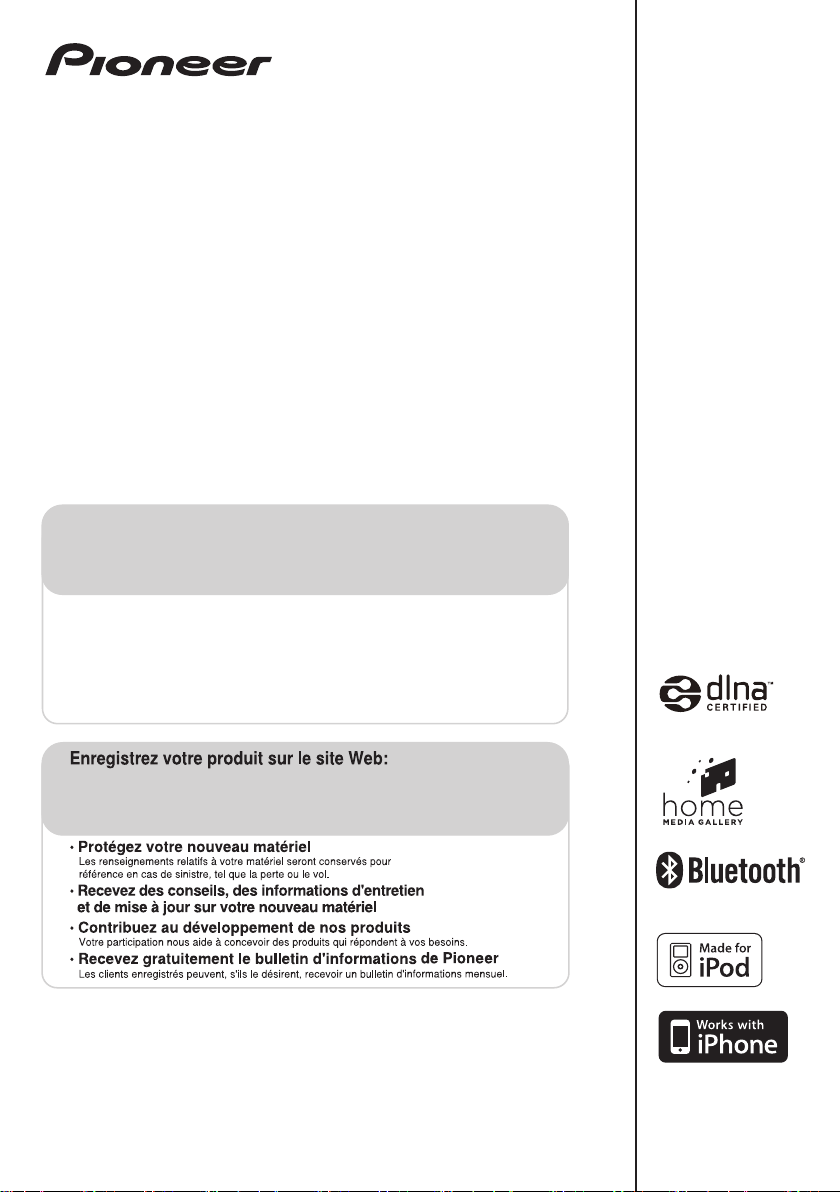
XW-NAC3
-K
Digital Speaker System for iPod
Station d’accueil audio numérique pour iPod
Sistema digital de parlantes para iPod
Register your product at:
http://www.pioneerelectronics.com (US)
http://www.pioneerelectronics.ca (Canada)
• Protect your new investment
The details of your purchase will be on file for reference in the event of an insurance claim such as loss or theft.
• Receive free tips, updates and service bulletins on your new product
• Improve product development
Your input helps us continue to design products that meet your needs.
• Receive a free Pioneer newsletter
Registered customers can opt in to receive a monthly newsletter.
http://www.pioneerelectronics.com (US)
http://www.pioneerelectronics.ca (Canada)
Operating Instructions
Mode d’emploi
Manual de instrucciones
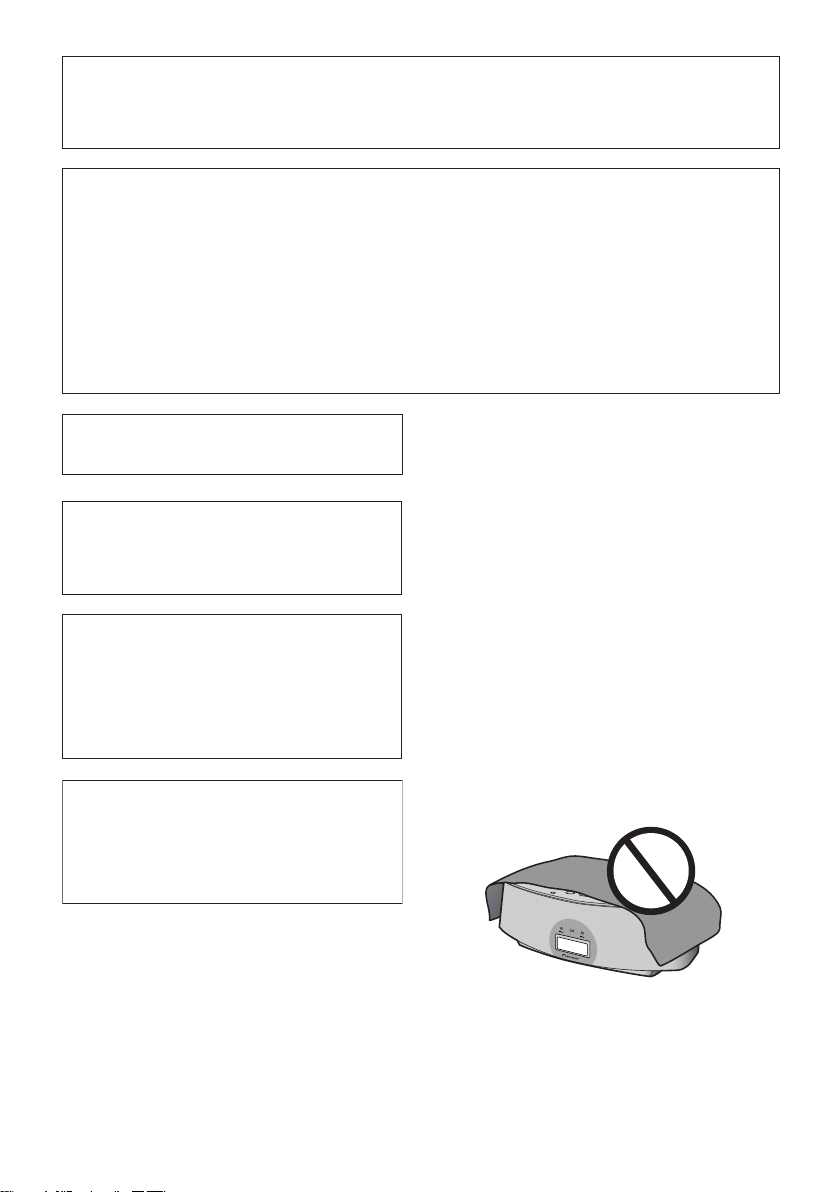
WARNING: Handling the cord on this product or
cords associated with accessories sold with the
product may expose you to chemicals listed on
proposition 65 known to the State of California and
other governmental entities to cause cancer and
birth defect or other reproductive harm.
D36-P4_A_En
Wash hands after handling.
IMPORTANT NOTICE
THE SERIAL NUMBER FOR THIS EQUIPMENT IS LOCATED IN THE BOTTOM.
PLEASE WRITE THIS SERIAL NUMBER ON YOUR ENCLOSED WARRANTY CARD AND KEEP IN A SECURE AREA.
THIS IS FOR YOUR SECURITY.
D1-4-2-6-1*_A1_En
NOTE:
This equipment has been tested and found to comply with the limits for a Class B digital device, pursuant to Part 15
of the FCC Rules. These limits are designed to provide reasonable protection against harmful interference in a
residential installation. This equipment generates, uses, and can radiate radio frequency energy and, if not installed
and used in accordance with the instructions, may cause harmful interference to radio communications. However,
there is no guarantee that interference will not occur in a particular installation. If this equipment does cause
harmful interference to radio or television reception, which can be determined by turning the equipment off and on,
the user is encouraged to try to correct the interference by one or more of the following measures:
— Reorient or relocate the receiving antenna.
— Increase the separation between the equipment and receiver.
— Connect the equipment into an outlet on a circuit different from that to which the receiver is connected.
— Consult the dealer or an experienced radio/TV technician for help.
D8-10-1-2_A1_En
This Class B digital apparatus complies with
Canadian ICES-003.
D8-10-1-3_A1_En
Information to User
Alterations or modifications carried out without
appropriate authorization may invalidate the user’s
right to operate the equipment.
D8-10-2_A1_En
CAUTION
This product satisfies FCC regulations when shielded
cables and connectors are used to connect the unit
to other equipment. To prevent electromagnetic
interference with electric appliances such as radios
and televisions, use shielded cables and connectors
for connections.
D8-10-3a_A1_En
WARNING
This equipment is not waterproof. To prevent a fire or
shock hazard, do not place any container filled with
liquid near this equipment (such as a vase or flower
pot) or expose it to dripping, splashing, rain or
moisture.
D3-4-2-1-3_A1_En
WARNING
To prevent a fire hazard, do not place any naked flame
sources (such as a lighted candle) on the equipment.
D3-4-2-1-7a_A1_En
WARNING
Before plugging in for the first time, read the following
section carefully.
The voltage of the available power supply differs
according to country or region. Be sure that the
power supply voltage of the area where this unit
will be used meets the required voltage (e.g., 230 V
or 120 V) written on the rear panel.
D3-4-2-1-4*_A1_En
VENTILATION CAUTION
When installing this unit, make sure to leave space
around the unit for ventilation to improve heat radiation
(at least 10 cm at top, 10 cm at rear, and 10 cm at each
side).
WARNING
Slots and openings in the cabinet are provided for
ventilation to ensure reliable operation of the product,
and to protect it from overheating. To prevent fire
hazard, the openings should never be blocked or
covered with items (such as newspapers, table-cloths,
curtains) or by operating the equipment on thick carpet
or a bed.
D3-4-2-1-7b*_A1_En
Operating Environment
Operating environment temperature and humidity:
+5 °C to +35 °C (+41 °F to +95 °F); less than 85 %RH
(cooling vents not blocked)
Do not install this unit in a poorly ventilated area, or in
locations exposed to high humidity or direct sunlight (or
strong artificial light)
D3-4-2-1-7c*_A1_En
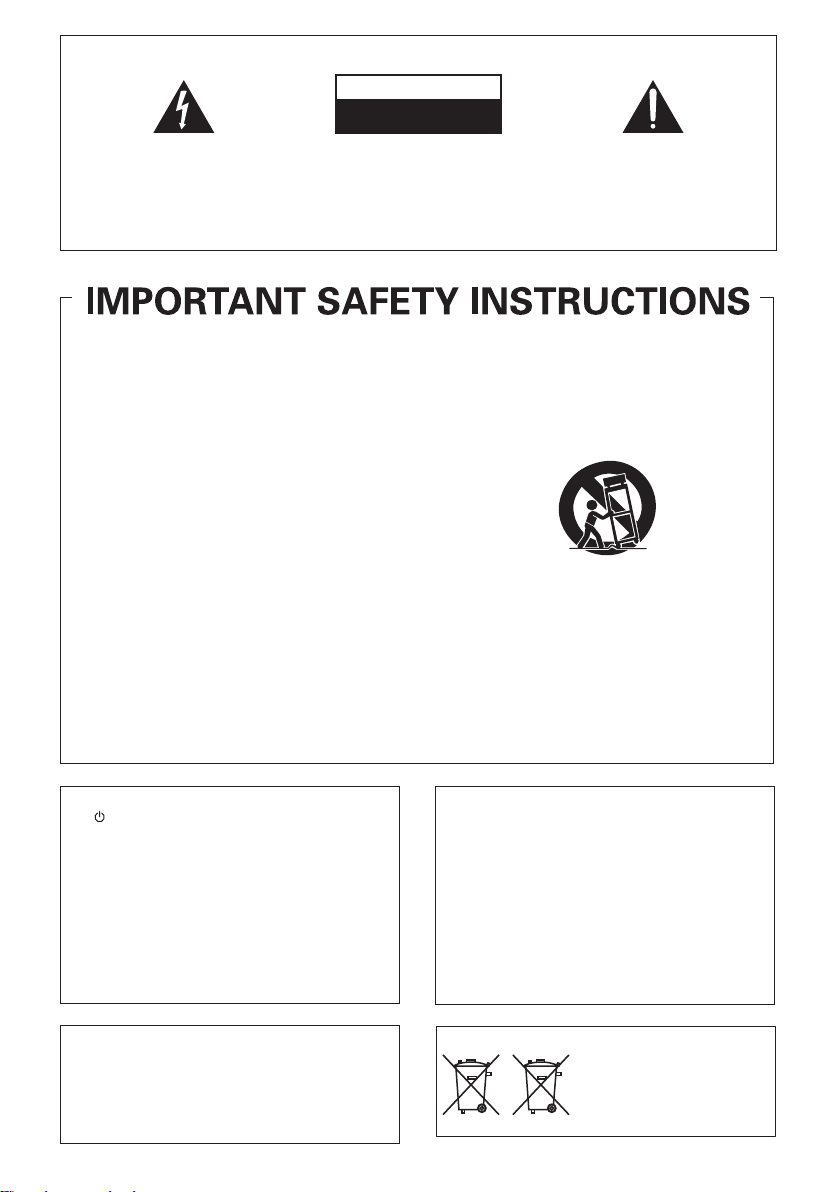
The exclamation point within an equilateral
triangle is intended to alert the user to the
presence of important operating and
maintenance (servicing) instructions in the
literature accompanying the appliance.
The lightning flash with arrowhead symbol,
within an equilateral triangle, is intended to
alert the user to the presence of uninsulated
“dangerous voltage” within the product’s
enclosure that may be of sufficient
magnitude to constitute a risk of electric
shock to persons.
CAUTION:
TO PREVENT THE RISK OF ELECTRIC
SHOCK, DO NOT REMOVE COVER (OR
BACK). NO USER-SERVICEABLE PARTS
INSIDE. REFER SERVICING TO QUALIFIED
SERVICE PERSONNEL.
CAUTION
RISK OF ELECTRIC SHOCK
DO NOT OPEN
IMPORTANT
D3-4-2-1-1_A1_En
Read these instructions.
Keep these instructions.
Heed all warnings.
Follow all instructions.
Do not use this apparatus near water.
Clean only with dry cloth.
Do not block any ventilation openings. Install in
accordance with the manufacturer’s
instructions.
Do not install near any heat sources such as
radiators, heat registers, stoves, or other
apparatus (including amplifiers) that produce
heat.
Do not defeat the safety purpose of the polarized
or grounding-type plug. A polarized plug has two
blades with one wider than the other. A
grounding type plug has two blades and a third
grounding prong. The wide blade or the third
prong are provided for your safety. If the provided
plug does not fit into your outlet, consult an
electrician for replacement of the obsolete outlet.
Protect the power cord from being walked on or
pinched particularly at plugs, convenience
receptacles, and the point where they exit from
the apparatus.
1)
2)
3)
4)
5)
6)
7)
8)
9)
10)
Only use attachments/accessories specified by
the manufacturer.
Use only with the cart, stand, tripod, bracket, or
table specified by the manufacturer, or sold with
the apparatus. When a cart is used, use caution
when moving the cart/apparatus combination to
avoid injury from tip-over.
Unplug this apparatus during lightning storms
or when unused for long periods of time.
Refer all servicing to qualified service personnel.
Servicing is required when the apparatus has
been damaged in any way, such as power-supply
cord or plug is damaged, liquid has been spilled
or objects have fallen into the apparatus, the
apparatus has been exposed to rain or moisture,
does not operate normally, or has been dropped.
D3-7-13-69_En
11)
12)
13)
14)
CAUTION
The
STANDBY/ON switch on this unit will not
completely shut off all power from the AC outlet.
Since the power cord serves as the main disconnect
device for the unit, you will need to unplug it from the
AC outlet to shut down all power. Therefore, make
sure the unit has been installed so that the power
cord can be easily unplugged from the AC outlet in
case of an accident. To avoid fire hazard, the power
cord should also be unplugged from the AC outlet
when left unused for a long period of time (for
example, when on vacation).
D3-4-2-2-2a*_A1_En
This product is for general household purposes. Any
failure due to use for other than household purposes
(such as long-term use for business purposes in a
restaurant or use in a car or ship) and which requires
repair will be charged for even during the warranty
period.
K041_A1_En
If the AC plug of this unit does not match the AC
outlet you want to use, the plug must be removed
and appropriate one fitted. Replacement and
mounting of an AC plug on the power supply cord of
this unit should be performed only by qualified
service personnel. If connected to an AC outlet, the
cut-off plug can cause severe electrical shock. Make
sure it is properly disposed of after removal.
The equipment should be disconnected by removing
the mains plug from the wall socket when left unused
for a long period of time (for example, when on
vacation).
D3-4-2-2-1a_A1_En
These symbols are only valid
in the European Union.
K058c_A1_En
(Symbol examples for batteries)
Pb
NOTE: THE NO USER-SERVICEABLE PARTS COMPARTMENT WARNING IS LOCATED ON THE APPLIANCE BOTTOM.

This product contains mercury. Disposal of this
material may be regulated due to environmental
considerations. For disposal or recycling
information, please contact your local authorities or
the Electronics Industries Alliance : www.eiae.org.
K057_A1_En
S001_A1_En
Selecting fine audio equipment such as the unit
you’ve just purchased is only the start of your
musical enjoyment. Now it’s time to consider how
you can maximize the fun and excitement your
equipment offers. This manufacturer and the
Electronic Industries Association’s Consumer
Electronics Group want you to get the most out of
your equipment by playing it at a safe level. One that
lets the sound come through loud and clear without
annoying blaring or distortion-and, most importantly,
without affecting your sensitive hearing.
Sound can be deceiving. Over time your hearing
“comfort level” adapts to higher volumes of sound.
So what sounds “normal” can actually be loud and
harmful to your hearing. Guard against this by
setting your equipment at a safe level BEFORE your
hearing adapts.
To establish a safe level:
• Start your volume control at a low setting.
• Slowly increase the sound until you can hear it
comfortably and clearly, and without distortion.
Once you have established a comfortable sound
level:
• Set the dial and leave it there.
Taking a minute to do this now will help to prevent
hearing damage or loss in the future. After all, we
want you listening for a lifetime.
We Want You Listening For A Lifetime
Used wisely, your new sound equipment will
provide a lifetime of fun and enjoyment. Since
hearing damage from loud noise is often
undetectable until it is too late, this manufacturer
and the Electronic Industries Association’s
Consumer Electronics Group recommend you avoid
prolonged exposure to excessive noise. This list of
sound levels is included for your protection.
Decibel
Level Example
30 Quiet library, soft whispers
40
Living room, refrigerator, bedroom away from traffic
50 Light traffic, normal conversation, quiet office
60 Air conditioner at 20 feet, sewing machine
70 Vacuum cleaner, hair dryer, noisy restaurant
80
Average city traffic, garbage disposals, alarm clock
at two feet.
THE FOLLOWING NOISES CAN BE DANGEROUS
UNDER CONSTANT EXPOSURE
90
Subway, motorcycle, truck traffic, lawn mower
100 Garbage truck, chain saw, pneumatic drill
120 Rock band concert in front of speakers,
thunderclap
140 Gunshot blast, jet plane
180 Rocket launching pad
Information courtesy of the Deafness Research Foundation.
POWER-CORD CAUTION
Handle the power cord by the plug. Do not pull out the
plug by tugging the cord and never touch the power
cord when your hands are wet as this could cause a
short circuit or electric shock. Do not place the unit, a
piece of furniture, etc., on the power cord, or pinch the
cord. Never make a knot in the cord or tie it with other
cords. The power cords should be routed such that they
are not likely to be stepped on. A damaged power cord
can cause a fire or give you an electrical shock. Check
the power cord once in a while. When you find it
damaged, ask your nearest PIONEER authorized
service center or your dealer for a replacement.
S002*_A1_En
When using this product, confirm the safety
information shown on the bottom of the unit.
D3-4-2-2-4_B1_En
WARNING
Store small parts out of the reach of children and
infants. If accidentally swallowed, contact a doctor
immediately.
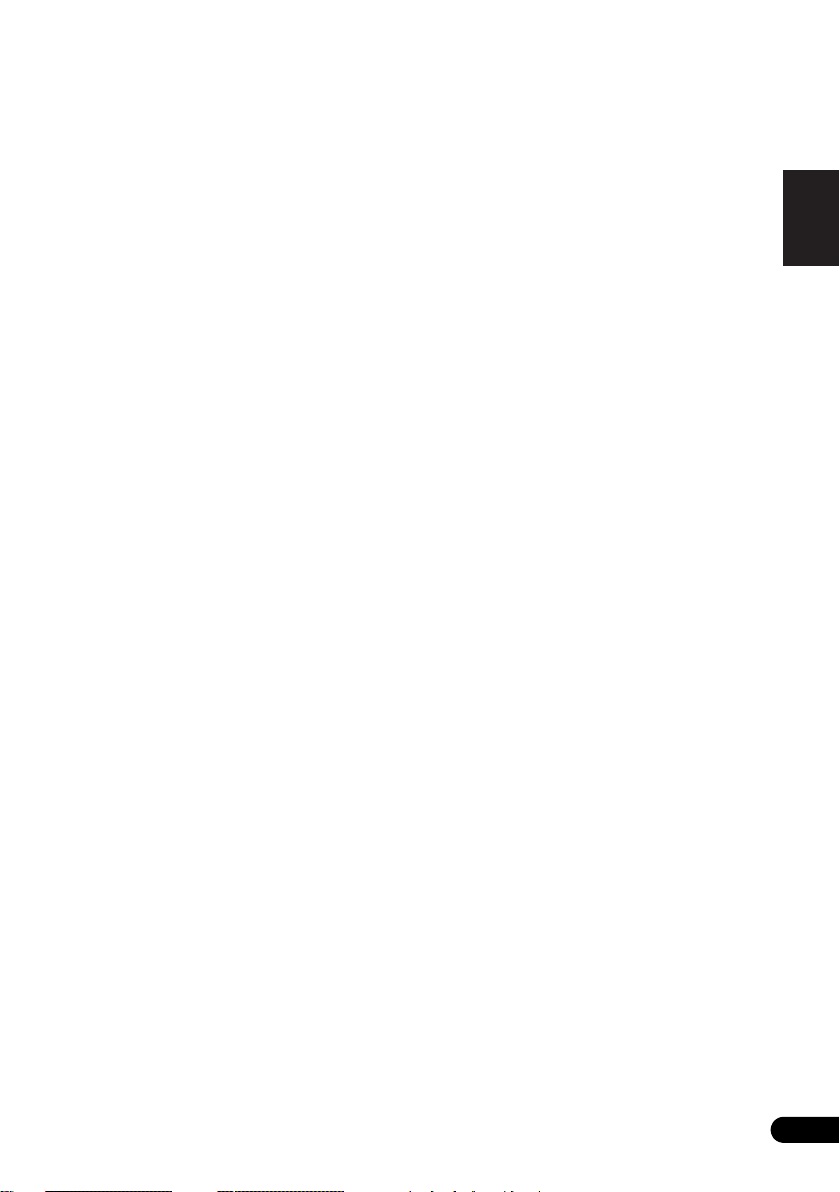
Thank you for buying this Pioneer product.
Please read through these operating instructions so that you will know how to operate your model
properly. After you have finished reading the instructions, put them in a safe place for future
reference.
Contents
English
01 Before you start
Features . . . . . . . . . . . . . . . . . . . . . . . . . . . . . . 6
What’s in the box . . . . . . . . . . . . . . . . . . . . . . . 6
Before using the remote control . . . . . . . . . . . . 7
Replace the battery . . . . . . . . . . . . . . . . . . . . 7
Using the remote control . . . . . . . . . . . . . . . . 8
Installing the unit . . . . . . . . . . . . . . . . . . . . . . . 8
Plugging in . . . . . . . . . . . . . . . . . . . . . . . . . . . . 8
02 Controls and displays
Remote control . . . . . . . . . . . . . . . . . . . . . . . . . 9
Front/top panel . . . . . . . . . . . . . . . . . . . . . . . . 11
03 iPod/iPhone playback
Confirm what iPod/iPhone models are supported
. . . . . . . . . . . . . . . . . . . . . . . . . . . . . . . . . . . . 12
Connecting your iPod/iPhone . . . . . . . . . . . . . 12
Connecting your TV . . . . . . . . . . . . . . . . . . . 13
Playing your iPod/iPhone . . . . . . . . . . . . . . . . 13
SHUFFLE
HI-LITE Scan. . . . . . . . . . . . . . . . . . . . . . . . . 15
04
2
. . . . . . . . . . . . . . . . . . . . . . . . . . 15
Bluetooth
® AUDIO for Wireless
Enjoyment of Music
Wireless music play . . . . . . . . . . . . . . . . . . . . 17
Remote control operation. . . . . . . . . . . . . . . 17
About Bluetooth wireless technology . . . . . . 17
Setting the PIN code. . . . . . . . . . . . . . . . . . . . 18
Pairing this unit and Bluetooth wireless
technology device . . . . . . . . . . . . . . . . . . . . . . 18
Listening to Music Contents of Bluetooth wireless
technology device with Your System . . . . . . . . 19
Radio wave caution. . . . . . . . . . . . . . . . . . . . . 19
Scope of operation . . . . . . . . . . . . . . . . . . . . 20
Radio wave reflections . . . . . . . . . . . . . . . . . 20
Precautions regarding connections to products
supported by this unit. . . . . . . . . . . . . . . . . . 20
05 Playback with HOME MEDIA
GALLERY inputs
Enjoying the Home Media Gallery . . . . . . . . . . 21
Steps to enjoy the Home Media Gallery. . . . . . 22
About playable file formats . . . . . . . . . . . . . . . 23
Connecting to the network through LAN interface
. . . . . . . . . . . . . . . . . . . . . . . . . . . . . . . . . . . . 24
Playback with Home Media Gallery. . . . . . . . . 24
About the playback screen . . . . . . . . . . . . .26
About the Favorites folder . . . . . . . . . . . . . . .26
Registering audio files and Internet radio
stations in the Favorites folder . . . . . . . . . . 26
Deleting audio files and Internet radio stations
from the Favorites folder. . . . . . . . . . . . . . .26
Registering broadcast stations not on the
vTuner list from the special Pioneer site . . . .27
Advanced operations for Internet radio . . . . .28
Saving Internet radio stations . . . . . . . . . . .28
Retrieving saved Internet radio stations . . .28
Setting up the network . . . . . . . . . . . . . . . . .28
Checking the network settings . . . . . . . . . .29
Ext. Vol Limit . . . . . . . . . . . . . . . . . . . . . . . . .30
About network playback . . . . . . . . . . . . . . . .31
Windows Media Player . . . . . . . . . . . . . . . .31
Windows Media DRM . . . . . . . . . . . . . . . . .31
DLNA . . . . . . . . . . . . . . . . . . . . . . . . . . . . .31
Content playable over a network . . . . . . . . .31
About playback behavior over a network . . .32
Authorizing this unit . . . . . . . . . . . . . . . . . .32
aacPlus. . . . . . . . . . . . . . . . . . . . . . . . . . . .32
FLAC. . . . . . . . . . . . . . . . . . . . . . . . . . . . . .32
06 Other connections
Connecting auxiliary components . . . . . . . . . 34
07 Sound settings
Using the Sound Retriever . . . . . . . . . . . . . .35
Using the sound effects . . . . . . . . . . . . . . . .35
Adjusting the bass and treble . . . . . . . . . . . .36
08 Using the timer
Setting the clock . . . . . . . . . . . . . . . . . . . . . .37
Changing the clock’s display mode . . . . . .37
Setting the wake-up timer . . . . . . . . . . . . . . .38
Turning the wake-up timer on/off . . . . . . . .38
Using the sleep timer . . . . . . . . . . . . . . . . . .38
09 Additional information
Troubleshooting . . . . . . . . . . . . . . . . . . . . . .39
Resetting the system. . . . . . . . . . . . . . . . . . .42
About Sound Retriever . . . . . . . . . . . . . . . . .42
About iPod/iPhone . . . . . . . . . . . . . . . . . . . .42
Specifications . . . . . . . . . . . . . . . . . . . . . . . . 43
Cleaning the unit. . . . . . . . . . . . . . . . . . . . . .43
Français Español
5
En
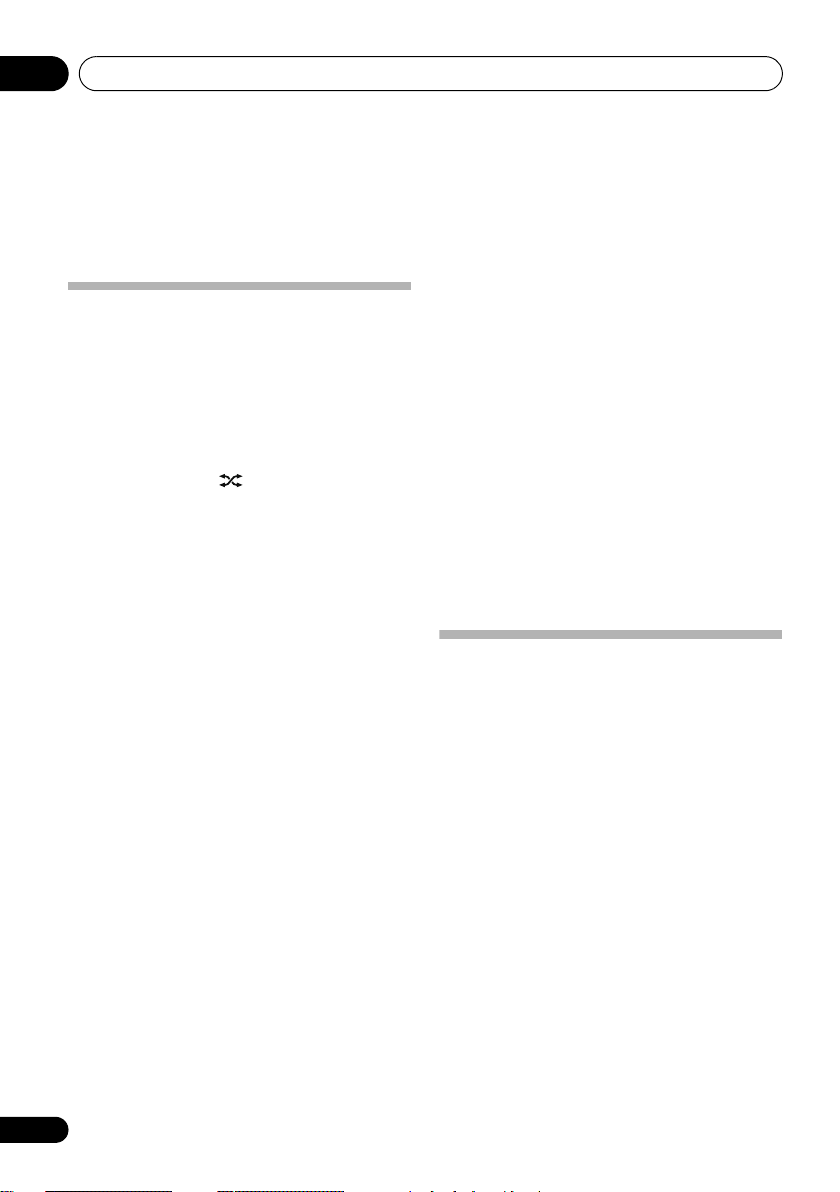
Before you start01
Chapter 1:
Before you start
4. High Fidelity Sound Design
Features
1. Alternating mix playback using two
iPod/iPhone units with SHUFFLE2
function
Alternating mix playback (SHUFFLE2) can
be enjoyed by merely connecting two Apple
iPod/iPhone units to this unit’s connector,
and by pressing
control. In addition to the automated
SHUFFLE
operate and switch between two iPod/
iPhone units, or play a digest of the music
on the two iPod/iPhone units (HI-LITE
SCAN).
on the unit or remote
2
playback, you can also manually
5. Enjoy iPod/iPhone Images
In addition to its 2-channel full-range
speaker, this unit also features a low-range
passive radiator speaker, producing
powerful, high-quality sound.
In addition, the Sound Retriever function
augments sound quality lost in
compression, allowing rich sound like that
produced by conventional CDs.
Since this unit is equipped with a video
output connector, the unit can be
connected to a TV in order to view
photographs and music videos stored in
your iPod/iPhone.
2. Wireless Playback Using
wireless technology
Since this speaker system is equipped with
Bluetooth wireless technology, you can
listen to other Bluetooth-enabled devices
(cell phones, digital music players, etc.)
without the need for a cable connection.
Even when using a wireless connection,
high quality sound is assured by means of
the Sound Retriever Air function, which
helps prevent signal deterioration.
3. Network Multimedia Function
This unit can be used to listen to the
newest kinds of digital content, including
music libraries stored within a networkconnected computer, Internet radio, or
music files stored on USB memory
devices.
6
En
Bluetooth
What’s in the box
Please confirm that the following accessories
are in the box when you open it.
• Remote control
• Lithium battery (CR2025)
(The lithium battery has been factory
installed in the remote control unit.)
•Power cord
• USB terminal cover (included with
product)
• Operating instructions (This document)
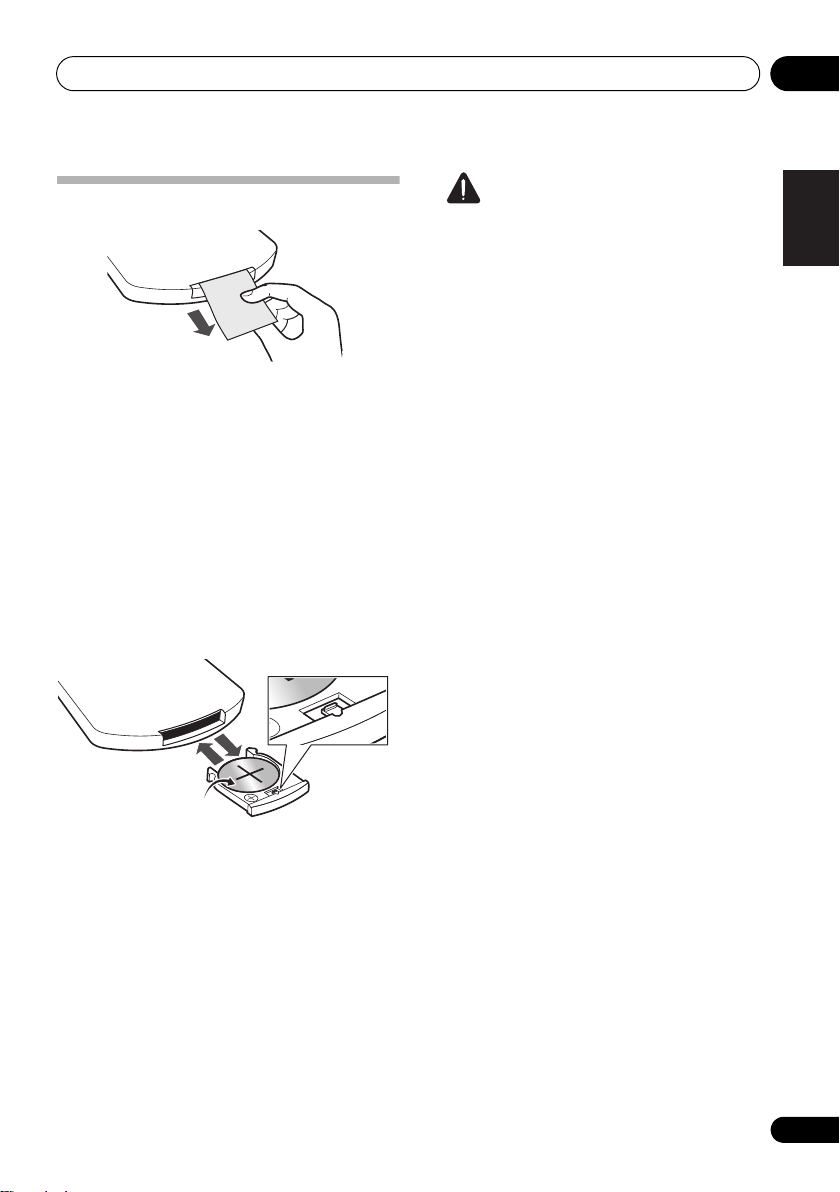
Before you start 01
1
1
3
2
Before using the remote control
The battery supplied with this unit is stored in
the battery casing.
• Remove the protective seal from the
battery casing.
When you notice a decrease in the operating
range, replace the battery (see below).
Replace the battery
When replacing the battery, use a
commercially available Lithium CR2025
battery.
1 While pushing the release tab, pull out
the battery casing.
2 Remove the battery from the casing.
3 Place a new battery in the casing.
Make sure the si de of the battery is fa ci ng up
when you place it in the space provided.
Caution
When using lithium batteries, please observe
the following:
• There is danger of explosion if the battery is
incorrectly replaced. Make sure to replace
only with the same or equivalent type
recommended by the manufacturer.
• Dispose of used battery cells immediately
after replacement. Keep away from
children.
• Store lithium batteries, out of the reach of
children and infants. If accidentally
swallowed, please contact a doctor
immediately.
• Lithium batteries may present a fire or
chemical burn hazard if misused. Do not
disassemble, heat above 100 °C, or
incinerate.
• Remove the battery if the unit isn’t going to
be used for a month or more.
• When disposing of used batteries, please
comply with governmental regulations or
environmental public instruction’s rules
that apply in your country or area.
• WARNING
Do not use or store batteries in direct
sunlight or other excessively hot place,
such as inside a car or near a heater. This
can cause batteries to leak, overheat,
explode or catch fire. It can also reduce the
life or performance of batteries.
“Perchlorate Material – special handling may
apply. See www.dtsc.ca.gov/hazardouswaste/
perchlorate. (Applicable to California, U.S.A.) ”
English
Français Español
7
En
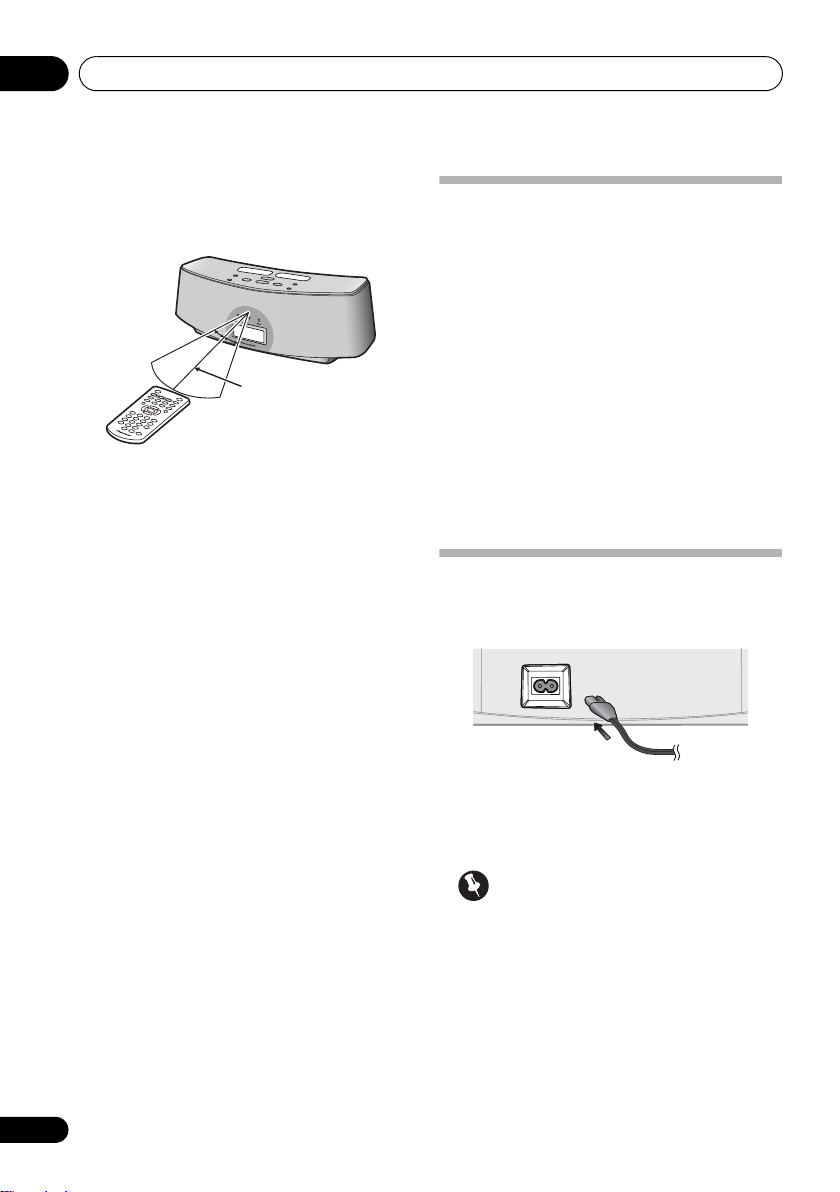
Before you start01
30°
30°
7 m (23 ft.)
Using the remote control
The remote has a range of about 7 m (23 ft.) at
an angle of about 30º from the remote sensor.
Keep in mind the following when using the
remote control:
• Make sure that there are no obstacles
between the remote and the remote sensor
on the unit.
• Remote operation may become unreliable
if strong sunlight or fluorescent light is
shining on the unit’s remote sensor.
• Remote controllers for different devices
can interfere with each other. Avoid using
remotes for other equipment located close
to this unit.
• Replace the batteries when you notice a fall
off in the operating range of the remote.
Installing the unit
• When installing this unit, make sure to put
it on a level and stable surface.
Don’t install it on the following places:
– on a color TV (the screen may distort)
– near a cassette deck (or close to a device that
gives off a magnetic field). This may interfere
with the sound.
– in direct sunlight
– in damp or wet areas
– in extremely hot or cold areas
– in places where there is vibration or other
movement
– in places that are very dusty
– in places that have hot fumes or oils (such as
a kitchen)
Plugging in
After you’ve finished making all connections,
plug the unit into an AC outlet.
AC INAC IN
8
En
1 Plug the supplied power cord into the
IN
socket on the back of the unit.
2 Plug the other end into a power outlet.
Important
• Before making or changing any
connections, switch off the power and
disconnect the power cord from the AC
outlet.
AC
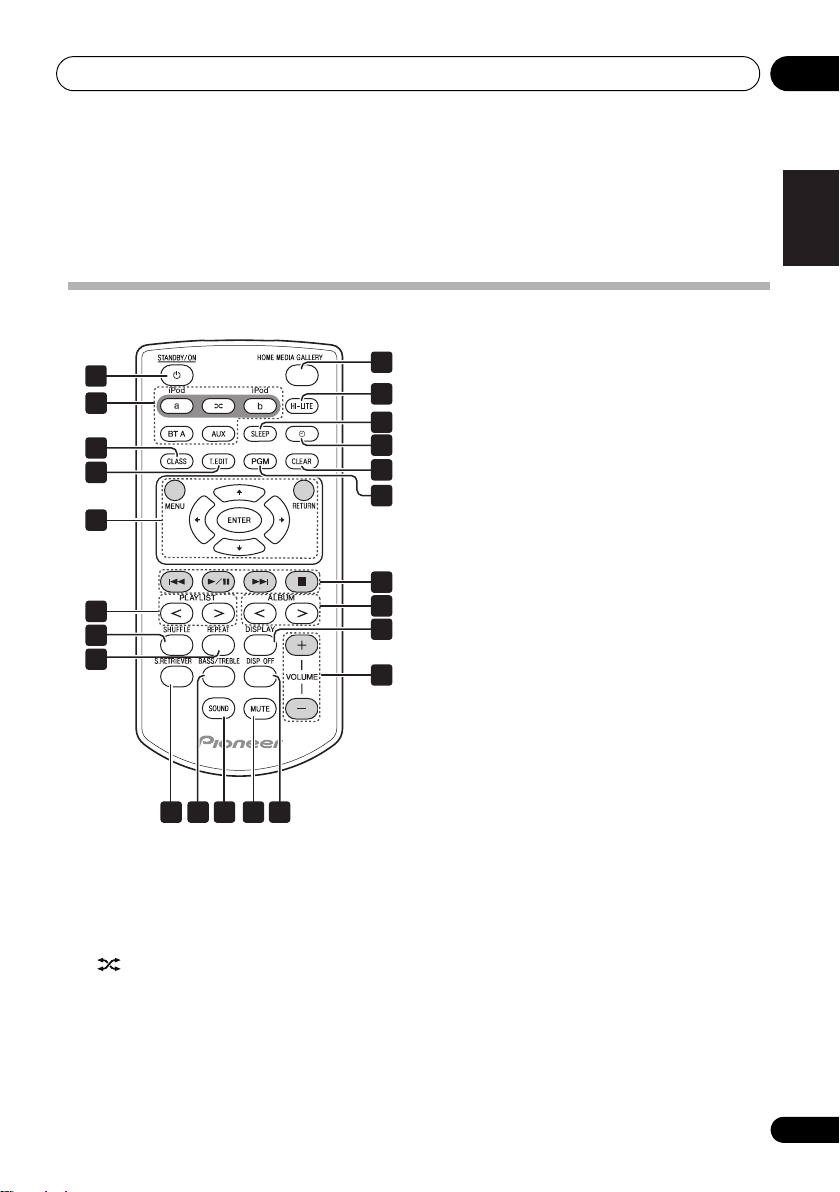
Controls and displays 02
16
15
18
1
2
3
4
5
7
8
2019 21
6
17
11
10
9
22 23
12
13
14
Chapter 2:
Controls and displays
Remote control
iPod b
Switches the input to the iPod/iPhone
connected to the iPod b connector port.
BT A
Switches the input to Bluetooth AUDIO.
AUX
Switches the input to external input.
3
CLASS
Switches between the three banks (classes) of
radio station presets (page 28).
4
T.EDIT (TUNER EDIT)
Use to save Internet radio stations (page 28).
5
MENU
Press to make various settings.
///
Use these to select items, change settings.
ENTER
Use this to implement the selected item or
enter a setting that you have changed.
RETURN
Use to return to the previous menu or the
category list screen.
6
PLAYLIST
Use these to select playlists to be played on
iPod/iPhone.
7
SHUFFLE
Perform shuffle play of tracks on the selected
iPod/iPhone or USB memory device (page 14).
8
REPEAT
Perform repeat play of tracks on the selected
iPod/iPhone or USB memory device (page 14).
1 STANDBY/ON
Switches the unit between standby and on.
2
iPod a
Switches the input to the iPod/iPhone
connected to the iPod a connector port.
When iPod/iPhone are connected to both
connector ports iPod a and iPod b, the
SHUFFLE
alternately play tracks on iPod a and iPod
b (page 15).
2
function can be used to
English
Français Español
< / >
9
En
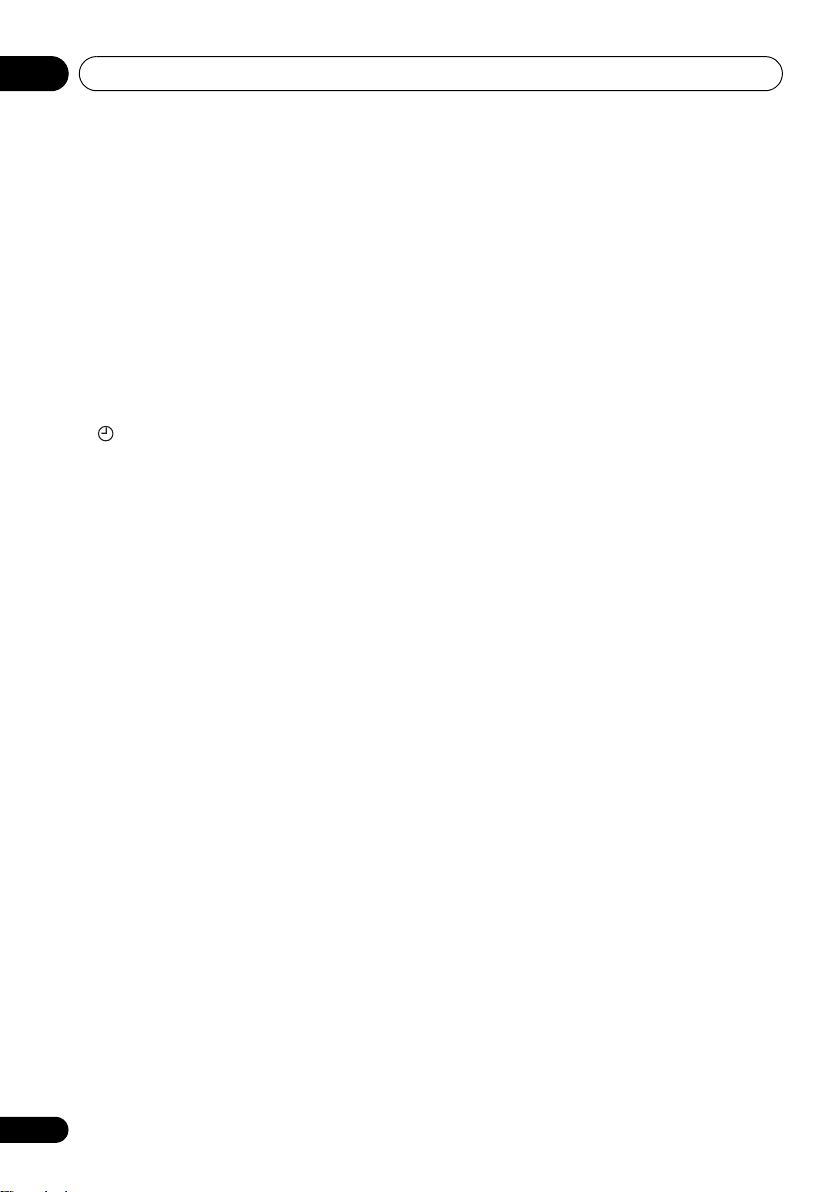
Controls and displays02
9
HOME MEDIA GALLERY
Switches the input to internet radio, a USB
storage device or server components on the
network (page 22).
10
HI-LITE
If an iPod/iPhone is connected to the
connector port, the HI-LITE function can be
used to playback part of the track (page 15).
11
SLEEP
Use to put the unit in sleep mode and select
the amount of time before sleep (page 38).
12
Use to turn the wake-up timer function ON/OFF
(page 38). Also use to switch the clock display
functions (page 37).
13
CLEAR
Use to delete audio files and Internet radio
stations from the Favorites folder (page 26).
14
PGM
Use to register audio files and Internet radio
stations in the Favorites folder (page 26).
15 Playback control buttons
Use when operating an iPod/iPhone, Bluetooth
wireless technology device, USB storage
device, internet radio and the music files
stored in PC’s with this remote control
(page 13, 19, 24).
16
ALBUM
Use these to select albums to play on iPod/
iPhone.
17
DISPLAY
Switches the track information (artist name/
album name) each time the button is pressed
during playback.
18
VOLUME +/–
Use to set the listening volume.
19
S.RETRIEVER
Use to turn the Sound Retriever function ON/
OFF (page 35).
< / >
20
BASS/TREBLE
Use the bass and treble controls to adjust the
overall tone (page 36).
21
SOUND
Switches Sound modes (page 35).
22
MUTE
Press to temporarily silence the sound.
23
DISP OFF
Turns the display off except when pressing the
buttons.
10
En
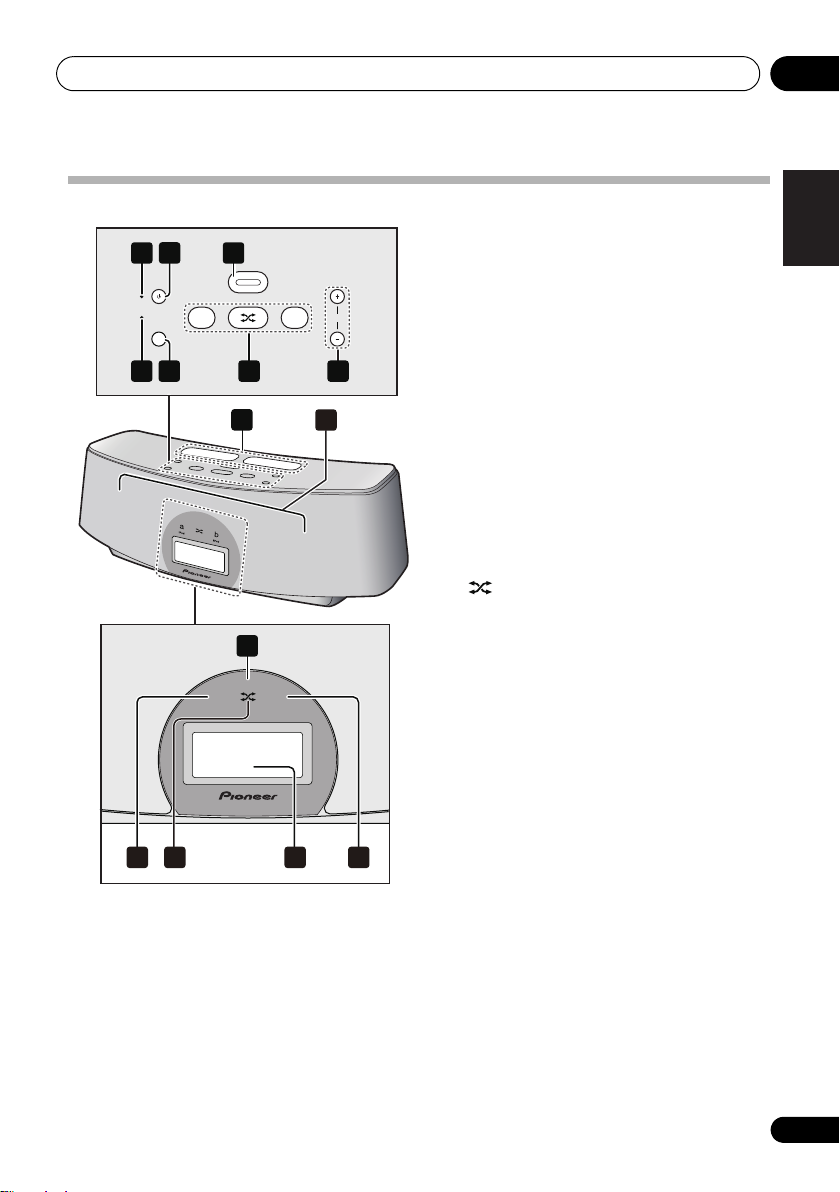
Controls and displays 02
a
b
iPodiPod
STANDBY/ON
VOLUME
a
INPUT
SELECTOR
ba
TIMER
WAKE UP(GREEN)
SLEEP(ORANGE)
USB
3 4 6
1 5
2
8
9
7
10 131211
14
Front/top panel
4
INPUT SELECTOR
Use to select an input source. Press
repeatedly to switch between iPod a, iPod b,
Bluetooth AUDIO (BT AUDIO), Home Media
Gallery and external input (AUX).
5 USB terminal
When no USB storage device is connected,
install the USB terminal cover.
WARNING
Store the USB terminal cover out of the
reach of children and infants. If
accidentally swallowed, contact a doctor
immediately.
6a
1 Power Indicator
Lights when the power is on.
2 STANDBY/ON
Switches the unit between standby and on.
3
TIMER
indicator
When the wake-up timer is set to ON, this
indicator lights green. When the sleep timer is
set to ON, this indicator lights orange.
Switches the input to the iPod/iPhone
connected to the iPod a connector port.
When iPod/iPhone are connected to both
connector ports iPod a and iPod b, the
SHUFFLE
2
function can be used to
alternately play tracks on iPod a and iPod
b (page 15).
b
Switches the input to the iPod/iPhone
connected to the iPod b connector port.
7
VOLUME +/–
Use to set the listening volume.
8 iPod/iPhone connector ports
9 Speaker units
10
iPod a
indicator
Lights when the iPod a input is selected.
11
SHUFFLE2 indicator
Lights when the SHUFFLE2 function is on.
12 Display
13
iPod b
indicator
Lights when the iPod b input is selected.
14 Remote control sensor
English
Français Español
11
En
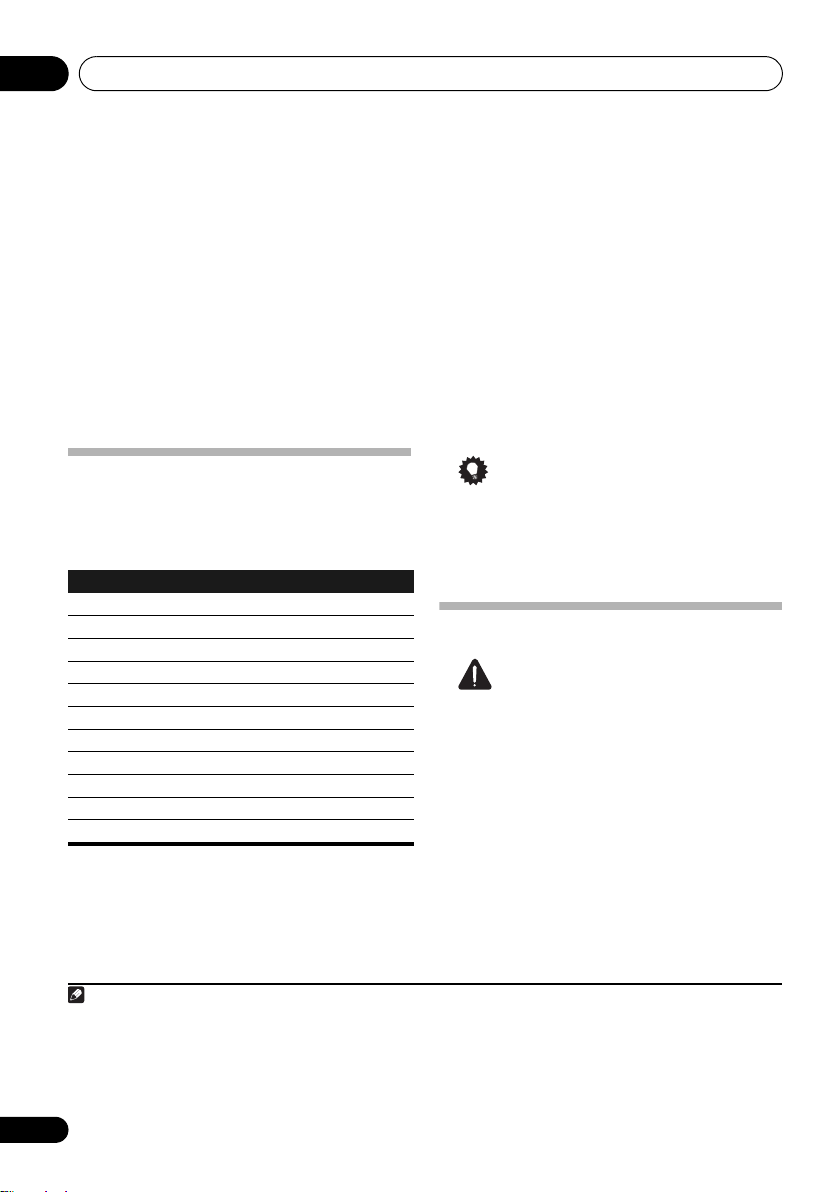
iPod/iPhone playback03
Note
Chapter 3:
iPod/iPhone playback
Merely by connecting your iPod/iPhone to this
speaker system, you can enjoy high-quality
sound from your iPod/iPhone. This unit can
also be connected to a television set, letting
you view images from your iPod/iPhone.
Playback and volume level setting for iPod/
iPhone music and images can be performed
from this unit or the iPod/iPhone itself.
Confirm what iPod/iPhone
models are supported
The iPod/iPhone playable on this unit are
shown below.
iPod/iPhone Audio Control Video
iPod nano 1/2G
iPod nano 3/4/5G
iPod 5G
iPod classic 2007
iPod classic 2008
iPod classic 2009
iPod touch 1G
iPod touch 2G
iPod touch 2G 2009
iPhone
iPhone 3G/3GS
Always use the most recent version of iPod/
iPhone software available. Operation
compatibility may vary depending on the
version of the software used. You can confirm
your software version by operating your iPod/
iPhone as follows:
1
1Select
When using iPod touch or iPhone, select
‘General’ after selecting ‘Settings’.
2Select
The software version will be displayed.
• Consult the Apple website regarding the
• When using an iPod/iPhone not supported
’Settings’
’About’
newest software versions and instructions
on how to update your version.
Tip
by this unit, use a commercially available
cable to connect the iPod/iPhone to the
AUX IN connector of this unit.
from the top menu.
.
Connecting your iPod/iPhone
Caution
• When connecting one or two iPod/iPhone
units, always use the dock adapter
provided with your iPod/iPhone, or a
commercially adapter designed to support
iPod/iPhone. The iPod/iPhone cannot be
connected without a dock adapter;
attempting to connect an iPod/iPhone
without a dock adapter will cause damage
or malfunction.
1 • Pioneer does not guarantee that this unit plays iPod/iPhone other than the ones specified.
• Some functions may be restricted depending on the model or software version.
• iPod/iPhone is licensed for reproduction of non-copyrighted materials or materials the user is legally permitted to reproduce.
• Features such as the equalizer cannot be controlled using this system, and we recommend switching the equalizer off before
connecting.
• Pioneer cannot under any circumstances accept responsibility for any direct or indirect loss arising from any inconvenience
or loss of recorded material resulting from the iPod/iPhone failure.
• For detailed instructions on using the iPod/iPhone, please refer to the manual supplied with the iPod/iPhone.
12
En
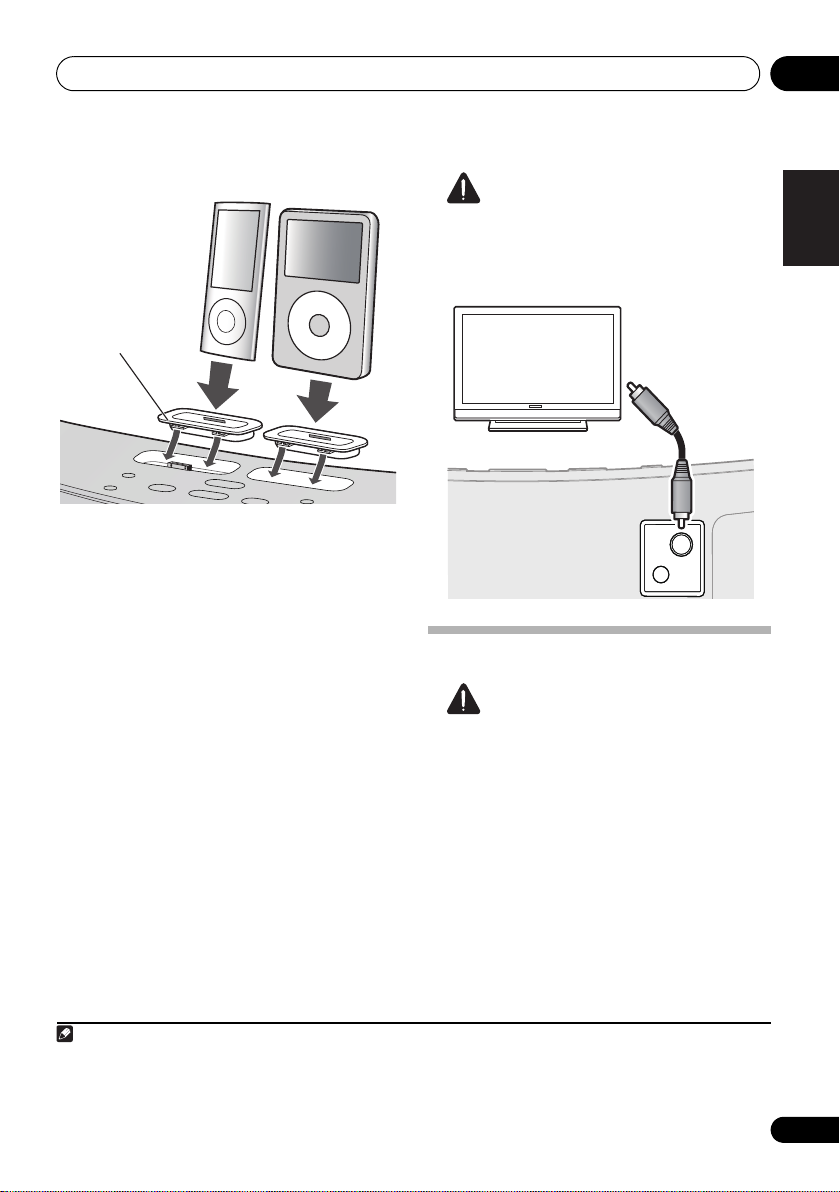
iPod/iPhone playback 03
Note
MENU
MENU
iPod nano/
iPod classic/
iPod touch/
iPhone
Dock adapter
VIDEO
OUT
AUX
IN
VIDEO
OUT
AUX
IN
TV
Composite video cable
(commercially available)
Caution
• Before making or changing the
connections, switch off the power and
disconnect the power cord from the power
outlet. Plugging in should be the final step.
1 Attach the Dock adapter to iPod/iPhone
connector port on the top panel of this unit.
• An iPod/iPhone Dock adapter is not
supplied with this unit.
When attaching the Dock adapter, be sure to
orient the front-back directions of the Dock
adapter correctly. To attach, first place the
Playing your iPod/iPhone
protruding tabs on the front side of the adapter
into the depressions on the iPod/iPhone
connector port and press into position. When
attaching the adapter, be careful not to strike
the connectors.
2 Connect your iPod/iPhone.
Connecting your TV
To watch iPod/iPhone images on a television,
perform connections using a composite video
cable.
• When an iPod/iPhone is connected to this
unit, the iPod/iPhone’s TV output setting is
automatically set to ON.
1 • Some iPods allow the TV output setting to be changed while connected.
• When the iPod/iPhone is disconnected from this unit, the iPod/iPhone’s TV output setting returns to its original state.
2 If an iPod/iPhone is connected when the iPod/iPhone is in playback mode and this unit is in standby mode, the power will turn on
and playback of the iPod/iPhone will begin.
1
Caution
• When your iPod is connected to this unit
and you wish to operate the iPod/iPhone by
touching it directly, be sure to hold the
iPod/iPhone steady with the other hand to
prevent malfunctions due to faulty
contacts.
When the iPod/iPhone function is selected, if
an iPod/iPhone is connected to the connector
port iPod a or b, ‘iPod a/b Connecting’ will be
displayed while the device is being confirmed.
Playback and volume level setting for iPod/
iPhone music and images can be performed
from this unit or the iPod/iPhone itself.
English
Français Español
2
13
En
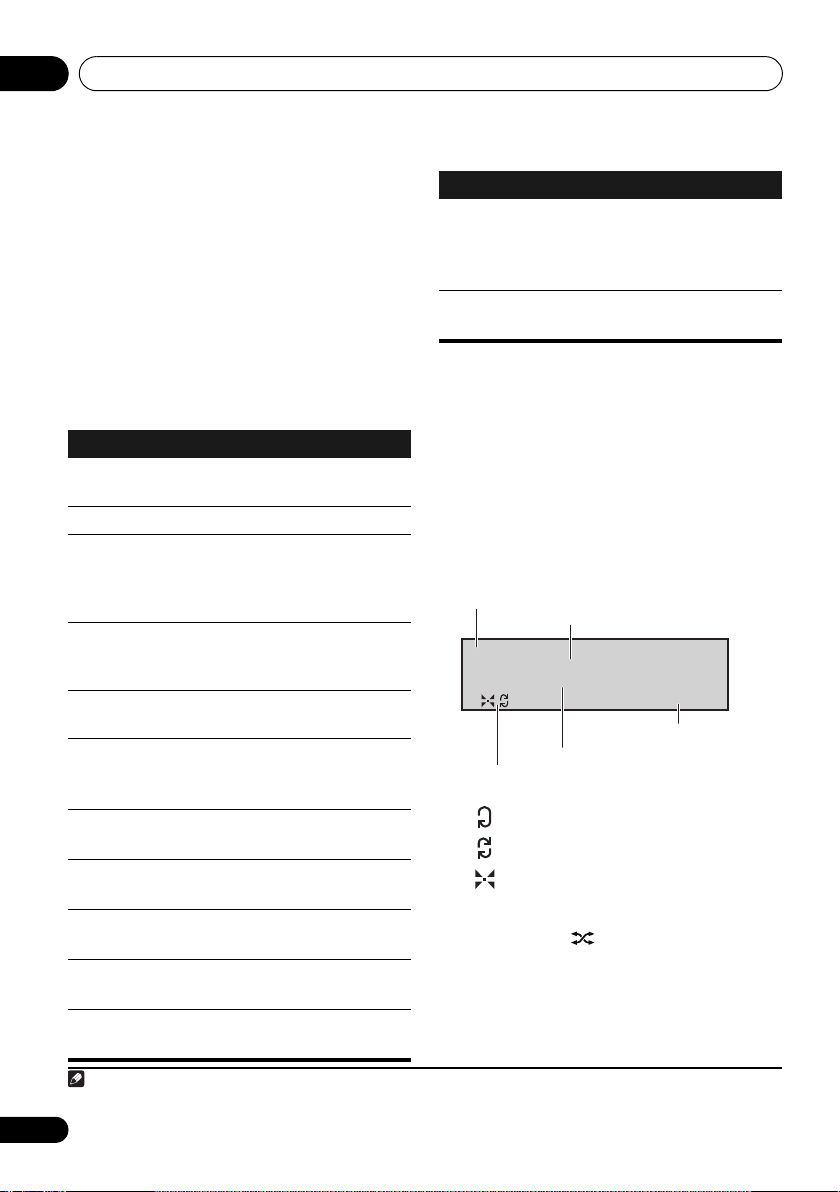
iPod/iPhone playback03
Note
Ar t i s t name
Song n ame
iPod a
0:00
Function
Song name
Time
Artist name/Album name
Play mode
: Repeat 1
: Repeat all
: Shuffle
• When using the iPod/iPhone to adjust
sound volume, the adjustment will be
applied only to the sound produced from
this unit’s speakers.
1
disconnected from this unit, the iPod’s
sound volume will return to its original
setting.
When playing a single iPod/iPhone, press
iPod a or iPod b to switch to the respective
mode.
The following operations are possible for iPod/
iPhone, using the remote control.
Button What it does
/
VOLUME
+/–
SHUFFLE
Starts normal playback and pauses/
unpauses playback.
Pause s pl ayb ack.
Press to skip to the start of the
current file, then previous files. Press
and hold to start fast reverse
scanning.
Press to skip to the next file. Press
and hold to start fast forward
scanning.
Use to set the listening volume.
The currently selected iPod/iPhone
tracks are played back in random
order (shuffle play).
REPEAT
The currently selected iPod/iPhone
tracks are played back repeatedly.
MENU
//
ENTER
PLAYLIST
< / >
ALBUM
< / >
Use to access the iPod/iPhone
menu.
Use to control the iPod/iPhone
menu.
Use these to select playlists to be
played on iPod/iPhone.
Use these to select albums to be
played on iPod/iPhone.
1 These adjustments are applied to all inputs to the unit.
14
En
If the iPod/iPhone is
Button What it does
DISPLAY
Switches the track information
(artist name/album name) each
time the button is pressed during
playback.
DISP OFF
Turns the display off except when
pressing the buttons.
a Press repeatedly to switch between repeat play options.
‘Repeat’ plays the currently playing file repeatedly. ‘Repeat
ALL’ plays all the files repeatedly.
When no device is connected to the selected
iPod/iPhone connector ports (iPod a or iPod b)
and this unit is not operated for 30 minutes or
more after the respective function is selected,
power will automatically turn OFF.
While playing an iPod/iPhone unit, the track
information is displayed on this unit’s display.
a
When playing two iPod/iPhone units
alternately, press
to perform SHUFFLE2
play.
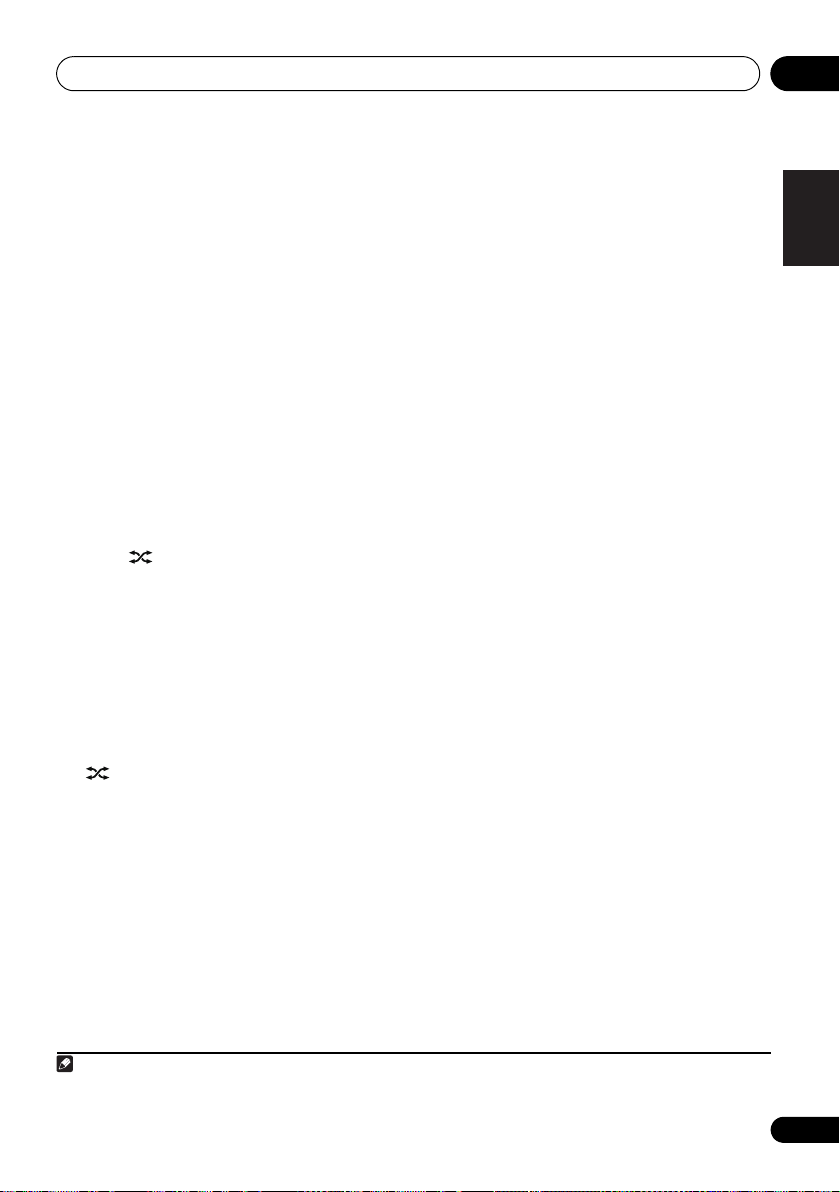
iPod/iPhone playback 03
Note
SHUFFLE
Two iPod/iPhone units can be played
alternately with no break in sound (SHUFFLE
2
2
A bit before the currently playing iPod/iPhone
track ends, playback begins on the other iPod/
iPhone track and the volume is gradually
raised to fade in seamlessly (Cross fade).
During the SHUFFLE
2
operation, the order of
track playback is set by the shuffle function.
1 Connect two iPod/iPhone units to the
iPod/iPhone connector ports (
then press
2 Press
iPod a
or
iPod b
MENU
to access the iPod/iPhone
iPod a, iPod b
.
menu.
3 Select the track area that you want to
play back, then press
ENTER
.
4 Press .
The SHUFFLE2 mode is set, and the SHUFFLE2
indicator lights; the unit connected to the iPod
a connector port will playback.
A bit before the currently playing iPod/iPhone
track ends, the other iPod/iPhone unit begins
cross fade playback. The same operation is
repeated thereafter until all tracks on both
units have been played.
1
• To cancel the SHUFFLE2 mode, press either
once again, or .
•The SHUFFLE
2
mode will also be canceled
if the function is switched to any another
input (including iPod a or iPod b).
HI-LITE Scan
Each track is played back for a few seconds at
a certain time from the track beginning, thus
).
allowing desired tracks to be found quickly.
1 Connect an iPod/iPhone to the iPod/
iPhone connector ports, then press
iPod b
.
2Press
menu.
3 Select the track area that you want to
),
play back, then press
4Press
HI-LITE scan function will begin from the first
track on the selected iPod/iPhone.
If playback was already underway, the HI-LITE
scan will begin from the currently playing
track.
After a track is played for a few seconds, the
next track will be found and a certain time
from the track beginning will be played for a
few seconds.
When two iPod/iPhone units are connected
simultaneously, the first track on the alternate
iPod/iPhone will be found and a certain time
from the track beginning will be played for a
few seconds.
Thereafter, the same process will be repeated
until all tracks have been found and played for
a few seconds each.
MENU
to access the iPod/iPhone
ENTER
.
HI-LITE
.
• To cancel the HI-LITE Scan operation,
press HI-LITE once more.
• The HI-LITE Scan mode will also be
canceled if the function is switched to any
another input (including iPod a or iPod b).
iPod a
2
or
English
Français Español
1 During Cross Fade operation, /, and / are deactivated.
2 If a track’s total length is too short, the track will be played back from the track beginning for a few seconds.
15
En
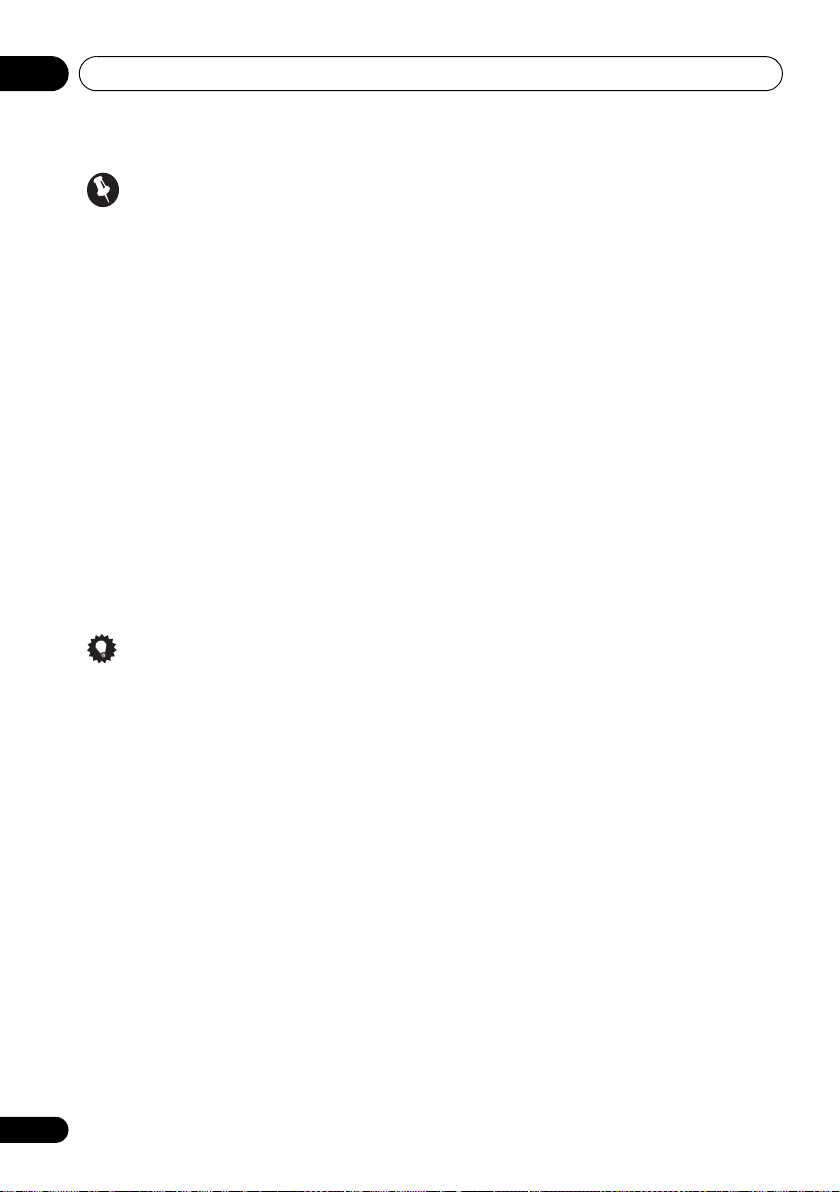
iPod/iPhone playback03
Important
If the power indicator and iPod/iPhone
indicator flash simultaneously, a connection
fault is indicated. Perform the following
troubleshooting checks:
• Check whether the iPod/iPhone was
supported by this unit.
• Reconnect the iPod/iPhone to the unit. If
this doesn’t seem to work, try resetting
your iPod/iPhone.
• Update the iPod/iPhone software to the
latest version.
If the iPod/iPhone cannot be operated, check
the following items:
• Is the iPod/iPhone connected correctly?
Reconnect the iPod/iPhone to the unit.
• Is the iPod/iPhone experiencing a hangup?
Try resetting the iPod/iPhone, and
reconnect it to the unit.
Tip
• iPod/iPhone recharging occurs whenever
an iPod/iPhone is connected to this unit.
(This function is supported in standby
mode as well.)
• If an iPod/iPhone unit is connected to this
unit when it is already in play mode,
turning the unit’s power ON or switching
input to iPod will cause iPod/iPhone
playback to automatically begin.
• When this unit’s power is turned ON with
another function is selected, even if an
iPod/iPhone in play mode is connected,
playback will not automatically begin.
• When input is switched from iPod to
another function, the iPod/iPhone’s power
will be turned OFF automatically.
• If the unit is set to standby when an iPod/
iPhone is connected, the iPod/iPhone’s
power will be turned OFF automatically.
16
En
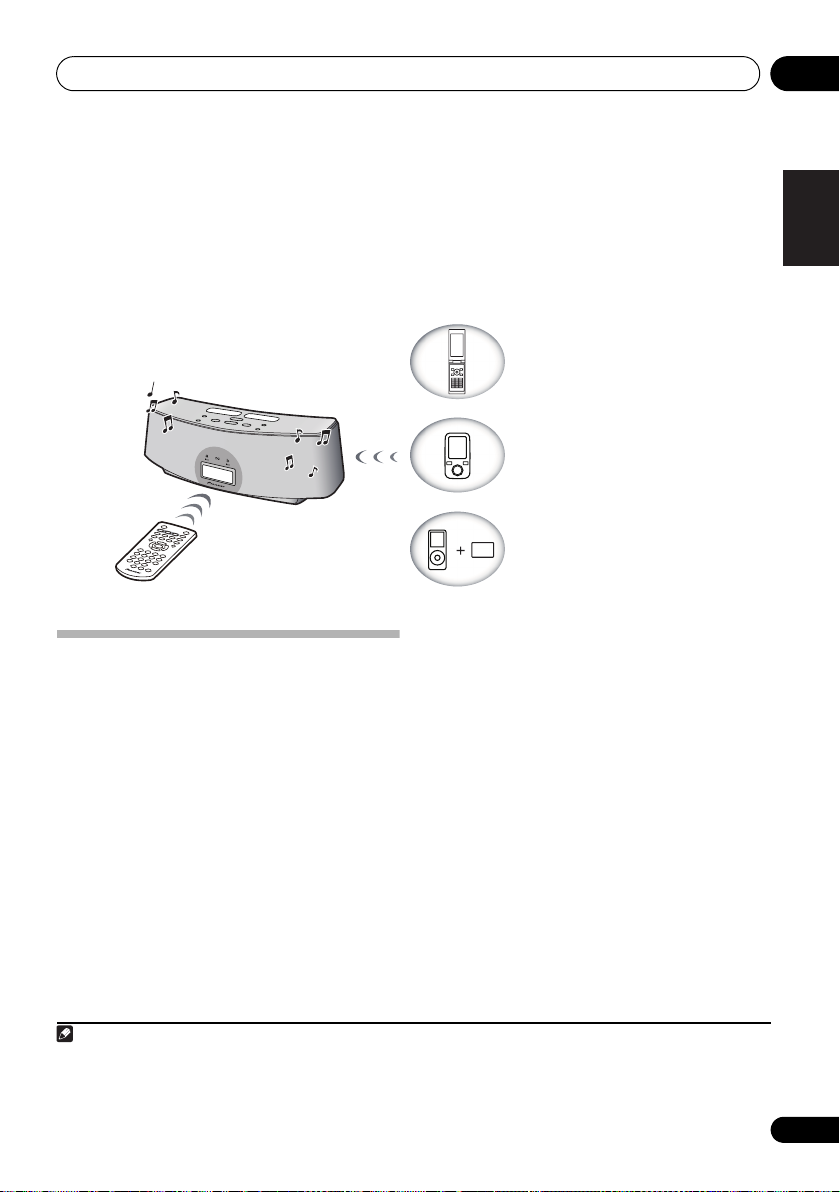
Bluetooth
Remote control operation
This unit
Device not equipped with
Bluetooth wireless technology:
Digital music player
+
Bluetooth audio transmitter
(sold commercially)
Bluetooth wireless technology
enabled device:
Digital music player
Bluetooth wireless
technology enabled device:
Cell phone
Note
® AUDIO for Wireless Enjoyment of Music
04
Chapter 4:
Bluetooth
®
AUDIO for Wireless
Enjoyment of Music
Remote control operation
Wireless music play
This unit is furnished with a built-in Bluetooth®
ADAPTER (Pioneer Model No. AS-BT100); as a
result, any product equipped with Bluetooth
wireless technology (portable cell phone,
digital music player, etc.) can be used to listen
to music wirelessly.
commercially available transmitter supporting
Bluetooth wireless technology, you can listen
to music on a device not equipped with
Bluetooth wireless technology. This unit
supports SCMS-T contents protection, so
music can also be enjoyed on devices
equipped with SCMS-T type Bluetooth wireless
technology.
1
Also, by using a
The remote control supplied with this unit
allows you to play and stop media, and perform
other operations.
About
Bluetooth
technology
The Bluetooth word mark and logos are owned
by the Bluetooth SIG, Inc. and any use of such
marks by Pioneer Corporation is under license.
Other trademarks and trade names are those
of their respective owners.
English
Français Español
2
wireless
1 • It must be necessary that the Bluetooth wireless technology enabled device supports A2DP profiles.
• Pioneer does not guarantee proper connection and operation of this unit with all
2 • It must be necessary that the Bluetooth wireless technology enabled device supports AVRCP profiles.
• Remote control operations cannot be guaranteed for all Bluetooth wireless technology enabled devices.
Bluetooth
wireless technology enabled devices.
17
En
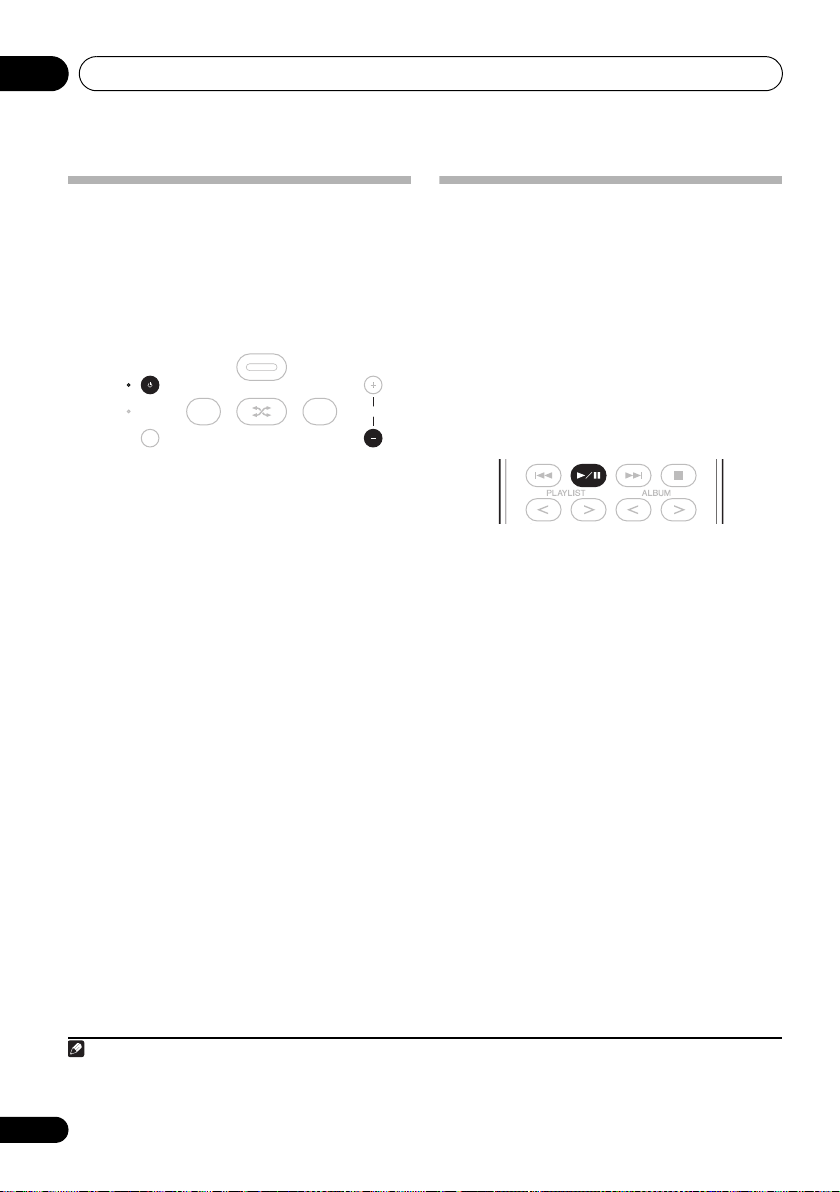
04
STANDBY/ON
VOLUME
a
INPUT
SELECTOR
ba
TIMER
WAKE UP(GREEN)
SLEEP(ORANGE)
USB
Note
Bluetooth
® AUDIO for Wireless Enjoyment of Music
Setting the PIN code
Set this unit’s PIN code to the same setting as
that for the Bluetooth wireless technology
device used. Supported PIN code setting
values include 0000, 1234 or 8888.
• Default setting: 0000
1Press
When the Bluetooth wireless technology
device is not connected, ‘Device
Disconnected’ is displayed. If the Bluetooth
wireless technology device is connected,
disconnect it.
2 When ’Device Disconnected’ is displayed,
press and hold
and then press and hold
three seconds.
The PIN code will be changed, and the newly
set PIN code will be displayed. Choose
between ‘0000’, ‘1234’ and ‘8888’.
Repeat step 2 until the PIN code is reset to the
value desired.
These settings are preserved in memory even
when the power is turned OFF. When resetting
the PIN code, turn the power ON, and perform
step 2 without any unit connected.
BT A
.
VOLUME –
on the top panel,
STANDBY/ON
for
Pairing this unit and
Bluetooth
wireless technology device
“Pairing” must be done before you start
playback of Bluetooth wireless technology
content using Bluetooth AUDIO. Make sure to
perform pairing first time you operate the
system or any time pairing data is cleared.
“Pairing” is the step necessary to register
Bluetooth wireless technology device to enable
Bluetooth communications.
see also the operating instructions of your
Bluetooth wireless technology device.
1 Press
BT A
.
When the Bluetooth wireless technology
device is not connected, ‘Device
Disconnected’ is displayed. If the Bluetooth
wireless technology device is connected,
disconnect it.
2 When ’Device Disconnected’ is displayed,
press
.
‘Pairing’ will be displayed, and the unit will
enter the pairing standby mode.
3 Switch on the
Bluetooth
technology device that you want to perform
pairing with, place the device within 1 meter
of the system, and set it to the pairing mode.
Pairing begins.
4 Check to see that the
detected by the
Bluetooth
technology device.
‘Device Connected’ is displayed when
Bluetooth wireless technology device is
connected. Then the connected device name is
displayed.
1
For more details,
wireless
Bluetooth
AUDIO is
wireless
1 • Pairing is required when you first use Bluetooth wireless technology device and this unit.
• To enable Bluetooth communication, pairing should be done with both of your system and Bluetooth wireless technology
device.
18
En
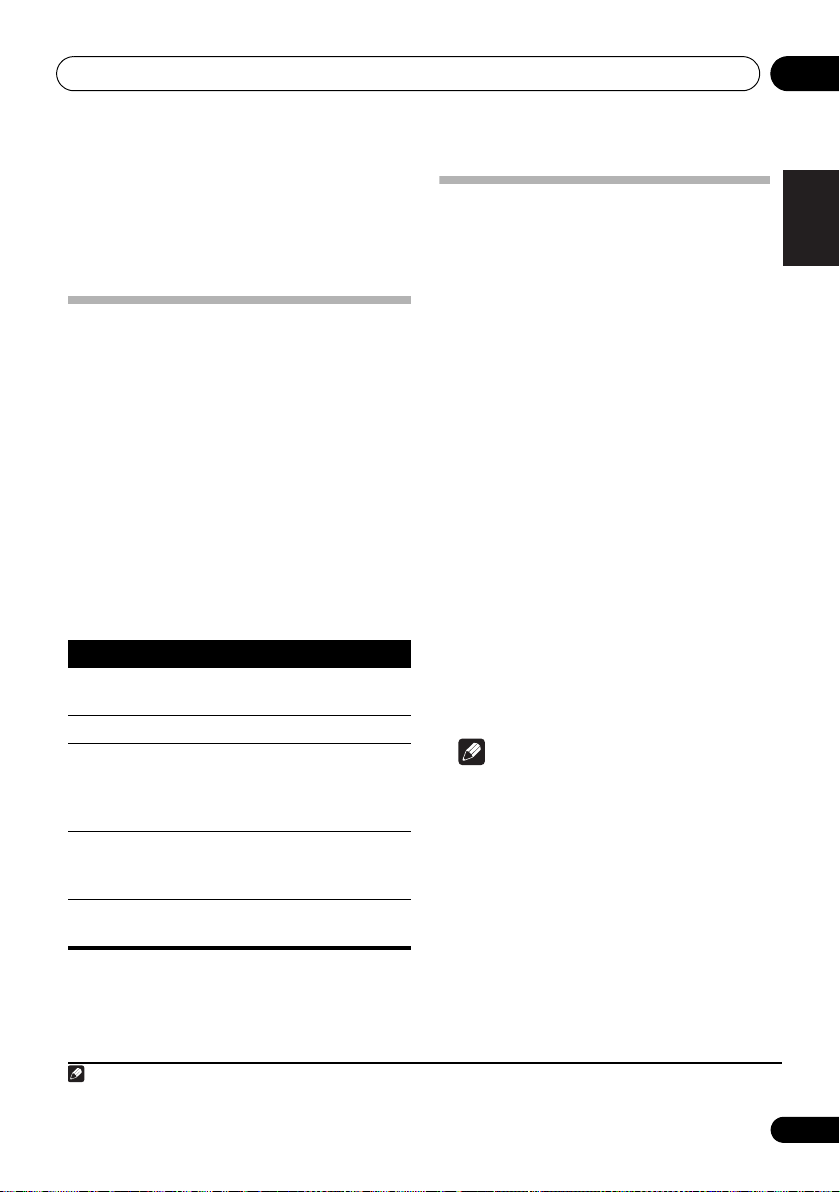
Bluetooth
Note
® AUDIO for Wireless Enjoyment of Music
04
‘Device Disconnected’ is displayed when
Bluetooth wireless technology device is not
connected. In this case, perform the
connection operation from the side of the
Bluetooth wireless technology device.
Listening to Music Contents of
Bluetooth
wireless technology
Radio wave caution
This unit uses a 2.4 GHz radio wave frequency,
which is a band used by other wireless systems
(see list below). To prevent noise or interrupted
communication, do not use this unit nearby
such devices, or make sure these devices are
switched off during use.
device with Your System
1Press
input mode.
‘Device Disconnected’ is displayed.
2 Connect the
technology device to the
3 Start playback of music contents stored in
Bluetooth
The following operations are now possible for
Bluetooth wireless technology devices, using
the remote control.
Button What it does
/
VOLUME
+/–
When no Bluetooth wireless technology device
is connected and this unit is not operated for
30 minutes or more after the Bluetooth AUDIO
function is selected, power will automatically
turn OFF.
BT A
to switch to
Bluetooth
wireless technology device.
1
Starts normal playback and pauses/
unpauses playback.
Stops playback.
Press to skip to the start of the
current file, then previous files. Press
and hold to start fast reverse
scanning.
Press to skip to the next file. Press
and hold to start fast forward
scanning.
Use to set the listening volume.
Bluetooth
wireless
Bluetooth
AUDIO
AUDIO.
Other, less common, equipment that may
operate on the same frequency:
English
Français Español
• Cordless phones
• Cordless facsimiles
•Microwave ovens
• Wireless LAN devices (IEEE802.11b/g)
• Wireless AV equipment
• Wireless controllers for game systems
• Microwave-based health aids
• Some baby monitors
•Anti-theft systems
• Amateur radio stations (HAM)
• Warehouse logistic management systems
• Discrimination systems for train or
emergency vehicles
Note
• In the event noise appears in your
television image, there is the possibility
that a Bluetooth wireless technology
enabled device or this unit (including
products supported by this unit) are
causing signal interference with the
antenna input connector of your television,
video, BS tuner, CS tuner, etc.
In this event, increase the distance
between the antenna input connector and
the Bluetooth wireless technology enabled
device or this unit (including products
supported by this unit).
1• Bluetooth wireless technology device should be compatible with AVRCP profile.
• Depending on Bluetooth wireless technology device you use, operation may differ from what is shown in this table.
19
En
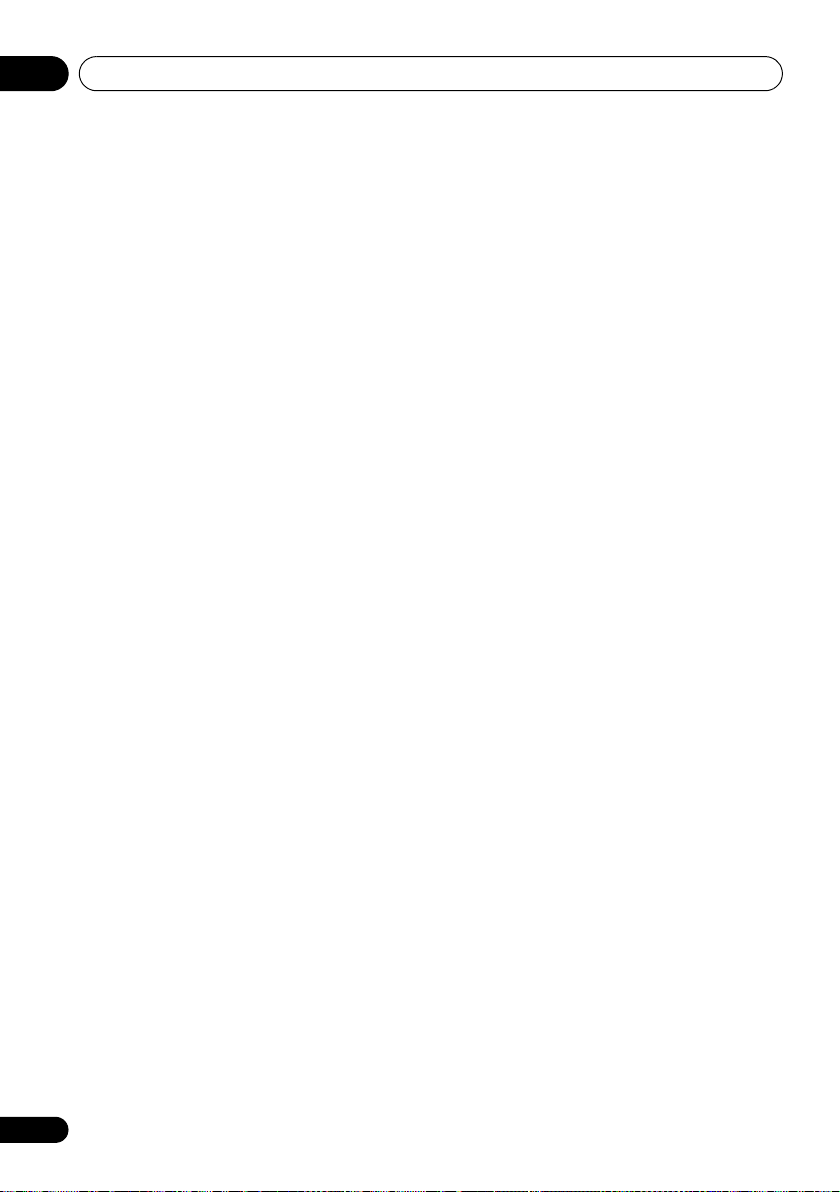
04
Bluetooth
® AUDIO for Wireless Enjoyment of Music
• If there is something obstructing the path
between this unit (including devices
supported by this unit) and the device
equipped with Bluetooth wireless
technology (such as a metal door, concrete
wall, or insulation containing tinfoil), you
may need to change the location of your
system to prevent signal noise and
interruptions.
Scope of operation
Use of this unit is limited to home use.
(Transmission distances may be reduced
depending on communication environment).
In the following locations, poor condition or
inability to receive radio waves may cause the
audio to be interrupted or stopped:
• In reinforced concrete buildings or steel
framed or iron-framed buildings.
• Near large metallic furniture.
• In a crowd of people or near a building or
obstacle.
• In a location exposed to the magnetic field,
static electricity or radio wave interference
from radio communication equipment
using the same frequency band (2.4 GHz)
as this unit, such as a 2.4 GHz wireless LAN
device (IEEE802.11b/g) or microwave oven.
• If you live in a heavily populated residential
area (apartment, townhouse, etc.) and if
your neighbor’s microwave is placed near
your system, you may experience radio
wave interference. If this occurs, move your
unit to a different place. When the
microwave is not in use, there will be no
radio wave interference.
Radio wave reflections
The radio waves received by this unit include
the radio wave coming directly from the device
equipped with Bluetooth wireless technology
(direct wave) and waves coming from various
directions due to reflections by walls, furniture
and building (reflected waves). The reflected
waves (due to obstacles and reflecting objects)
further produce a variety of reflected waves as
well as variation in reception condition
depending on locations. If the audio cannot be
received properly due to this phenomenon, try
moving the location of the device equipped
with Bluetooth wireless technology a little. Also
note that audio may be interrupted due to the
reflected waves when a person crosses or
approaches the space between this unit and
the device equipped with Bluetooth wireless
technology.
Precautions regarding connections
to products supported by this unit
• Complete connections for all devices
supported by this unit, including all audio
cords and power cables before connecting
them to this unit.
• After completing connections to this unit,
check the audio and power cables to
confirm that they not twisted together.
• When disconnecting this unit, confirm that
you have sufficient working space in the
surrounding area.
• When changing connections of audio or
other cables for products supported by this
unit, confirm that you have sufficient
working space in the surrounding area.
20
En
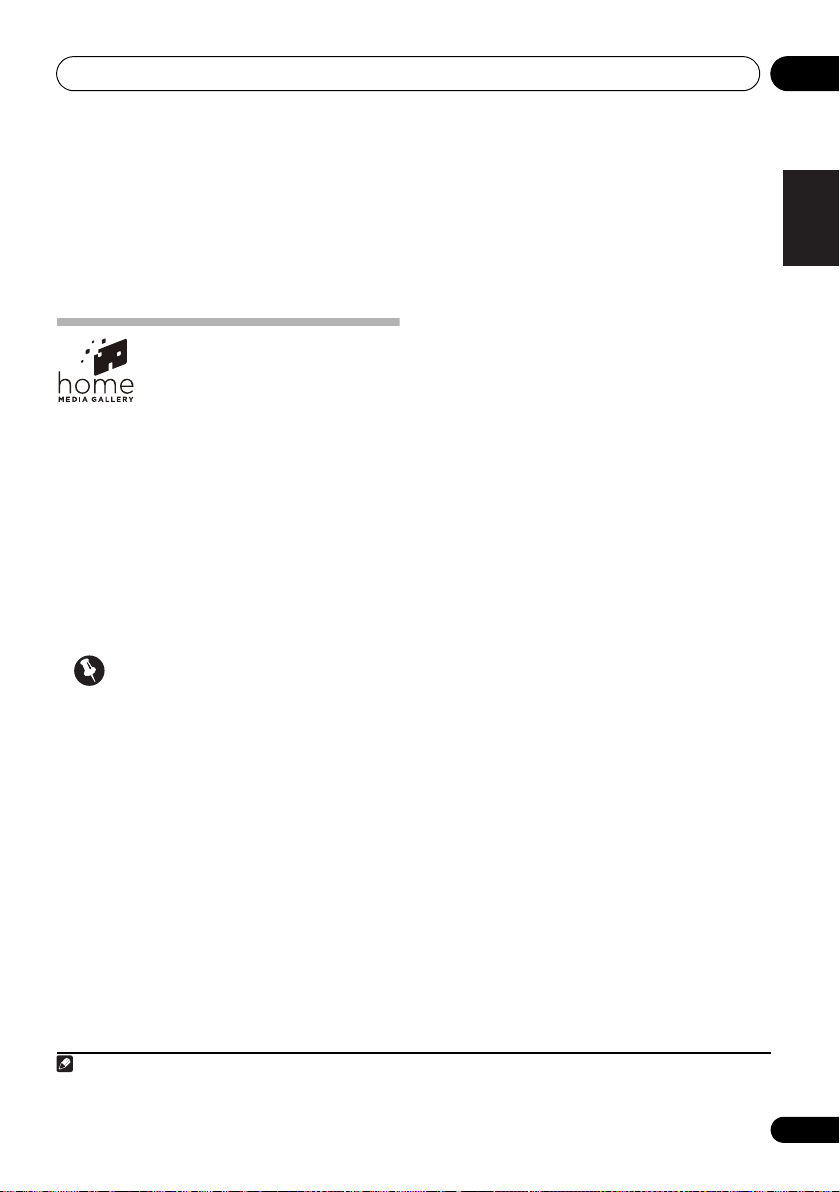
Playback with HOME MEDIA GALLERY inputs 05
Note
Chapter 5:
Playback with HOME MEDIA
GALLERY inputs
-
Files stored in a PC or DMS (Digital
Enjoying the Home Media
Gallery
This unit’s Home Media Gallery function allows
you to listen to audio files or listen to Internet
radio stations on a computer or other
component connected to this unit’s LAN
terminal. This chapter describes the
connection, setup, and playback procedures
required to enjoy these features. It is advisory
that you also refer to the operation manual
supplied with your network component.
Important
• The Home Media Gallery allows you to play
music on media servers connected on an
identical Local Area Network (LAN) as the
receiver. This unit allows for the playing of
files stored on the following:
-
PCs running Microsoft Windows Vista
or XP with Windows Media Player 11
installed
-
PCs running Microsoft Windows 7 with
Windows Media Player 12 installed
-
DLNA-compatible digital media servers
(on PCs or other components)
Media Server) as described above can
be played via command from an
external Digital Media Controller (DMC).
The device used to play files under the
control of the DMC is called a Digital
Media Renderer (DMR*). The XW-NAC3
unit supports the use of such DMR
components. When selecting a DMC or
DMS, use only those that have received
DLNA certification.
*: DMR is a device class certified by
DLNA.
-
During use of a DMR, an external
controller can be used to start and stop
playback of files. Control of sound
volume and the MUTE function are also
possible
-
When a DMR is in use, if the XW-NAC3’s
remote control is operated, DMR
operation will be canceled (this excludes
the use of certain buttons including
VOLUME, MUTE, and DISPLAY).
• To play back audio files stored on
components on the network or listen to
Internet radio stations, you must turn on
the DHCP server function of your router.
In case your router does not have the builtin DHCP server function, it is necessary to
set up the network manually. Otherwise,
you cannot play back audio files stored on
components on the network or listen to
Internet radio stations. See page 28.
1
.
English
Français Español
1 Depending on the external controller used, playback may be interrupted when the controller is used to adjust the sound
volume. In this event, perform sound volume adjustments from the main unit or the remote control unit.
21
En

Playback with HOME MEDIA GALLERY inputs05
Note
Steps to enjoy the Home Media
Gallery
1 Connect to the network through LAN
interface.
See page 24.
2 Configure the network settings.
The setup is necessary only when the router to
be connected does not have the built-in DHCP
server function. See page 28.
3 Playback with Home Media Gallery.
See page 24.
• Playback the music files stored in USB
storage devices or PCs
You can playback a lot of music stored in USB
storage devices or your PCs using this unit.
See page 23.
• Listening to Internet radio stations
You can select and listen to your favorite
Internet radio station from the list of Internet
radio stations created, edited, and managed by
the vTuner database service exclusively for use
with the Pioneer products. See page 27.
1
1 Besides a PC, you can also play back audio files stored on your other components with the built-in media server function based
on DLNA 1.0 and 1.5 framework and protocols (i.e. network-capable hard disks and audio systems).
22
En
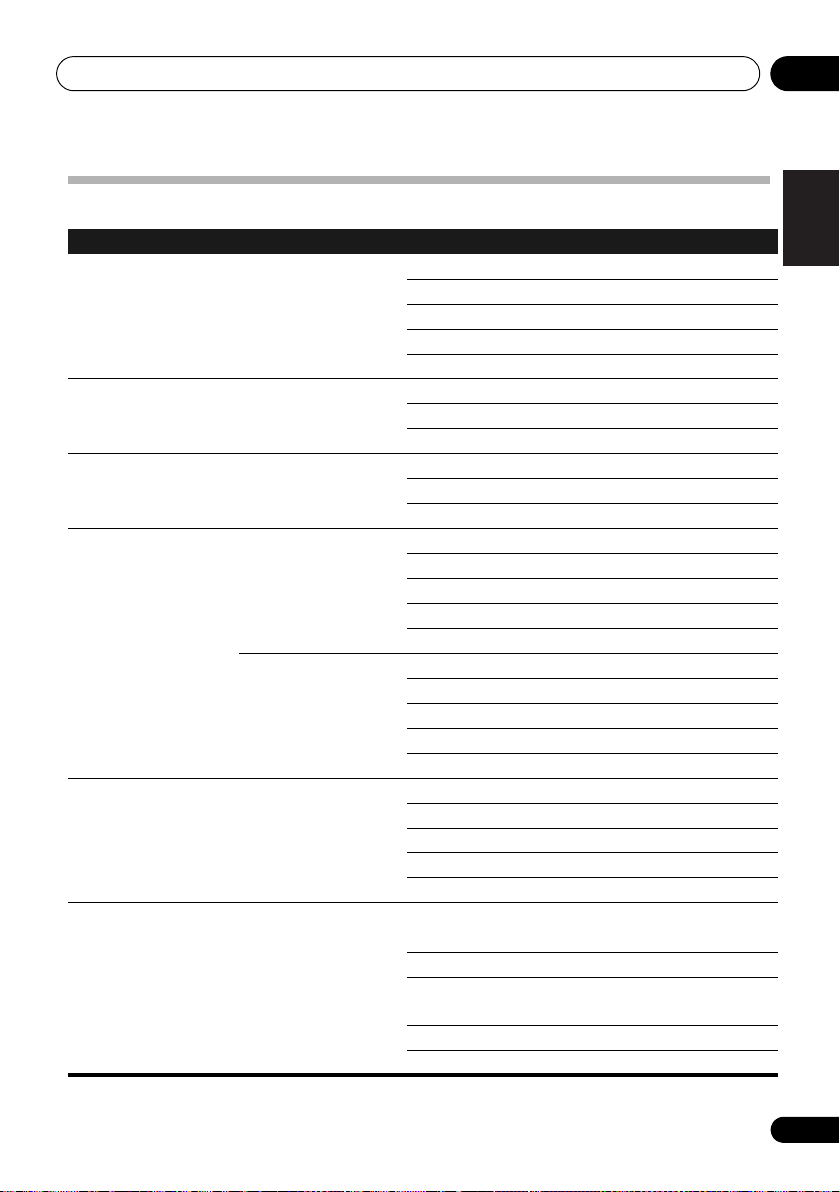
Playback with HOME MEDIA GALLERY inputs 05
About playable file formats
Category Extension Stream
a
MP3
LPCM
WAV
WMA
AAC
FLAC
a “MPEG Layer-3 audio decoding technology licensed from Fraunhofer IIS and Thomson multimedia.”
b Only streaming data from servers is concerned, so there is no extension.
.mp3 MPEG-1 Audio Layer-3 Sampling frequency 8 kHz to 48 kHz
Quantization bitrate 16 bit
Channel 2 ch
Bitrate 8 kbps to 320 kbps
VBR/CBR
b
_
LPCM Sampling frequency 8 kHz to 48 kHz
Not supported/Supported
Quantization bitrate 16 bit, 20 bit, 24 bit
Channel 2 ch
.wav LPCM Sampling frequency 8 kHz to 48 kHz
Quantization bitrate 16 bit, 20 bit, 24 bit
Channel 2 ch
.wma WMA2/7/8 Sampling frequency 8 kHz to 48 kHz
Quantization bitrate 16 bit
Channel 2 ch
Bitrate 5 kbps to 320 kbps
VBR/CBR
Not supported/Supported
WMA9 Sampling frequency 8 kHz to 48 kHz
Quantization bitrate 16 bit
Channel 2 ch
Bitrate 5 kbps to 320 kbps
.m4a
.aac
.3gp
.3g2
MPEG-4 AAC LC
MPEG-4 HE AAC
(aacPlus v1/2)
VBR/CBR
Sampling frequency 32 kHz to 48 kHz
Quantization bitrate 16 bit
Channel 2 ch
Bitrate 16 kbps to 320 kbps
VBR/CBR
Not supported/Supported
Not supported/Supported
.flac FLAC Sampling frequency 8 kHz, 16 kHz, 22 kHz, 32
kHz, 44.1 kHz, 48 kHz
Quantization bitrate 8 bit, 16 bit
Channel 2 ch (8-bit monaural
audio is not supported)
Bitrate
VBR/CBR
Not supported/Supported
English
Français Español
23
En
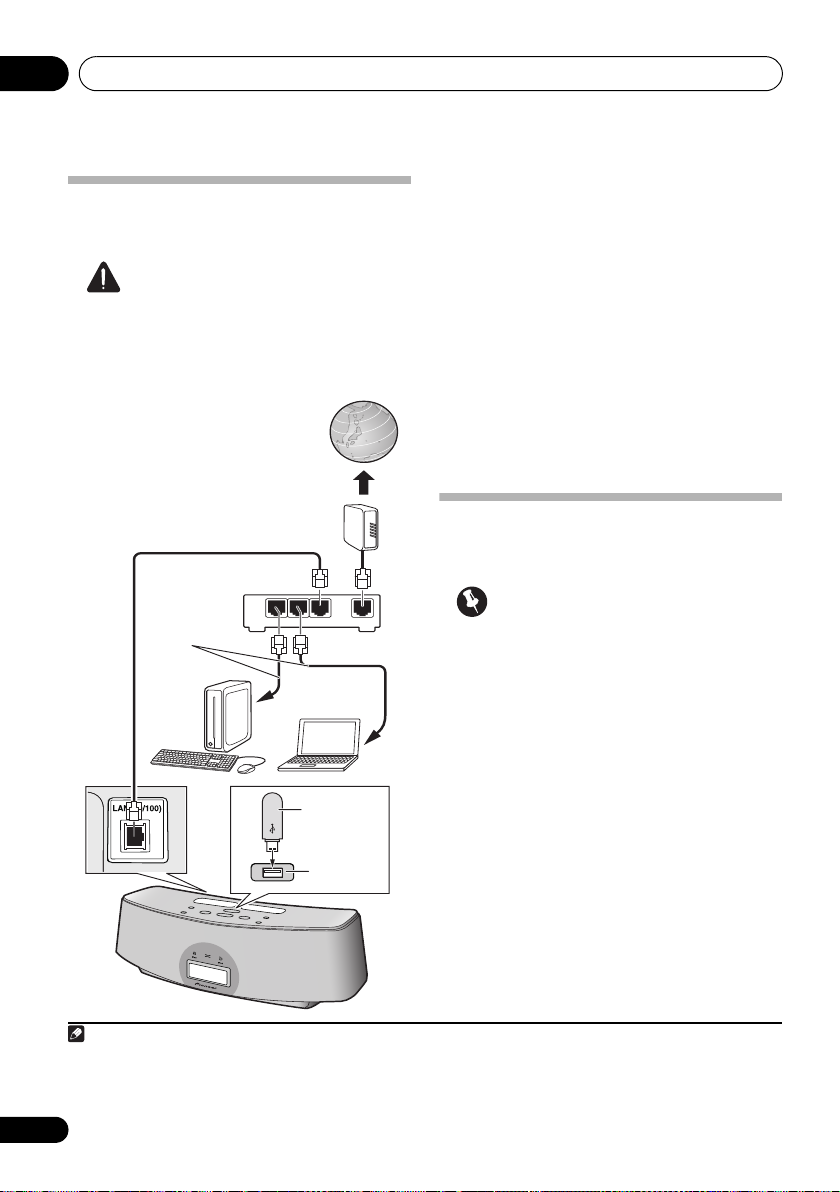
Playback with HOME MEDIA GALLERY inputs05
WAN
321
LAN
This unit
Internet
LAN cable
(sold
separately)
PC1
PC2
Router
Modem
USB
storage
device
USB
terminal
Note
Connecting to the network
through LAN interface
Caution
Before making or changing the connections,
switch off the power and disconnect the power
cord from the power outlet. Plugging in should
be the final step.
By connecting this unit to the network via the
LAN terminal, you can play back audio files
stored on components on the network,
including your PC or USB storage device, and
listen to Internet radio stations.
1
Connect the LAN terminal on this unit to the
LAN terminal on your router (with or without
the built-in DHCP server function) with a
straight LAN cable (CAT 5 or higher).
Turn on the DHCP server function of your
router. In case your router does not have the
built-in DHCP server function, it is necessary
set up the network manually. For details, see
page 28.
Playback with Home Media
Gallery
Important
• When you play back audio files,
‘Connecting...’ is displayed before
playback starts. The display may continue
for several seconds depending on the type
of file.
• In case a domain is configured in a
Windows network environment, you
cannot access a PC on the network while
you are logged onto the domain. Instead of
logging onto the domain, log onto the local
machine.
1 • To listen to Internet radio stations, you must sign a contract with an ISP (Internet Service Provider) beforehand.
• Photo or video files cannot be played back.
• With Windows Media Player 11or 12, you can even play back copyrighted audio files on this unit.
• In order to connect to the Internet, you must conclude a contract with an Internet Service Provider (ISP).
24
En
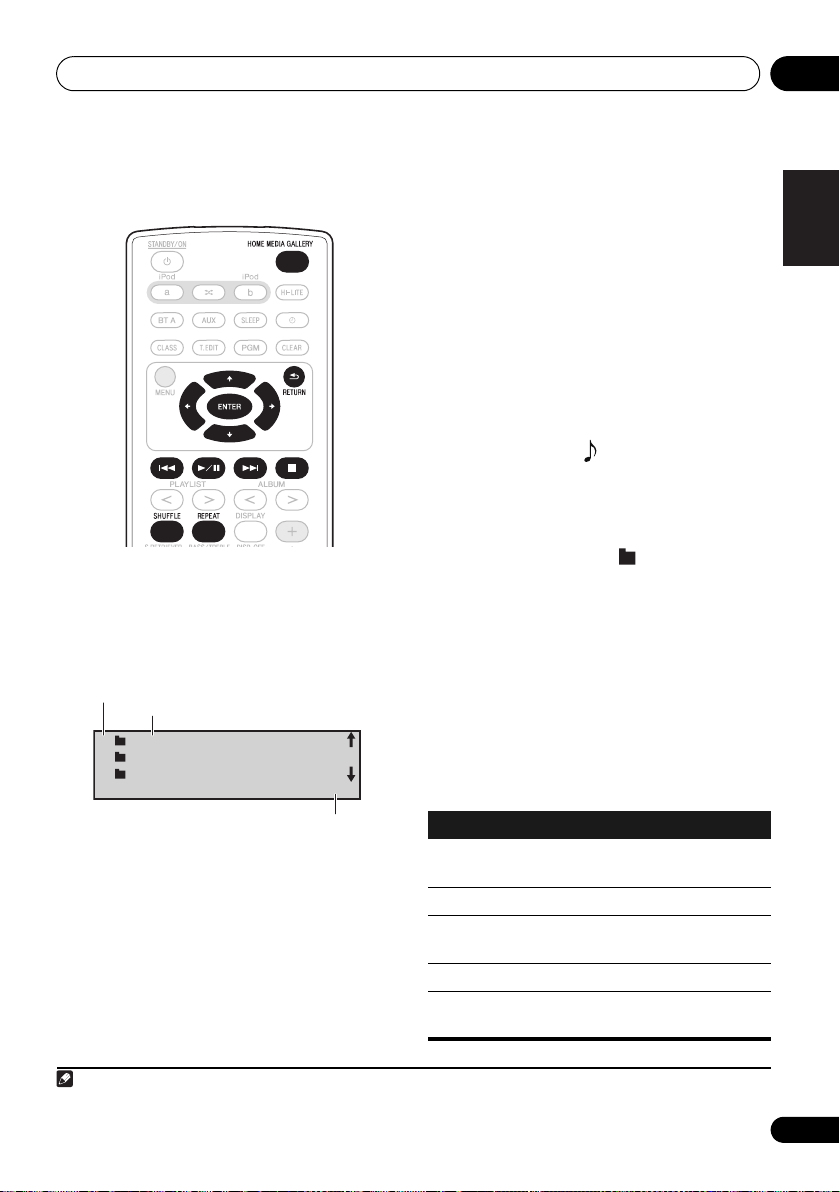
Playback with HOME MEDIA GALLERY inputs 05
Note
Internet Radi
>
USB
1/6
Ser v e r 1
Selected
Input function
Current page/Total pages
• There are cases where the time elapsed
may not be correctly displayed.
1 Press
HOME MEDIA GALLERY
It may take several seconds for this unit to
access the network. The following screen
appears when the Home Media Gallery is
selected as the input function.
2Use
/
or ENTER.
to select the category, and then
press
Select a category from the following list1:
-
• USB*
• Server Name*
the USB storage device
-
Server components on
the network
• Internet Radio**
• Favorites**
being registered
-
Internet radio
-
Favorite songs currently
• Setup**
various network settings and confirm
-
Allows the user to perform
English
information.
• Recently played**
-
Internet Radio
listening history (most recent 20 incidents)
*: Is only displayed when connected.
Français Español
**: Is displayed at all times.
3Use
or Internet radio station, and then press
ENTER
/
to select the folder, music files
or
/
.
,
Press / to scroll up and down the list and
select the desired item.
Only audio files with can be played. When
you press ENTER, playback starts with the
playback screen being displayed for the
selected item.
To return to the list screen, press RETURN.
.
In case of the folders with , use / and
or ENTER to select the desired folder and audio
files.
For detailed operating instructions, refer to the
section shown below.
• Playback screen
• Favorites folder
-
See page 26.
-
See page 26.
You can perform the following operations with
the remote control of this unit. Note that some
buttons are not available for operation
depending on the category currently being
played back.
Button What it does
/
VOLUME
+/–
Starts normal playback and pauses/
unpauses playback.
Stops playback.
Press to skip to the start of the
current file, then previous files.
Press to skip to the next file.
Use to set the listening volume.
1 When RETURN is pressed from this menu, the last internet radio station listed to will be selected.
25
En
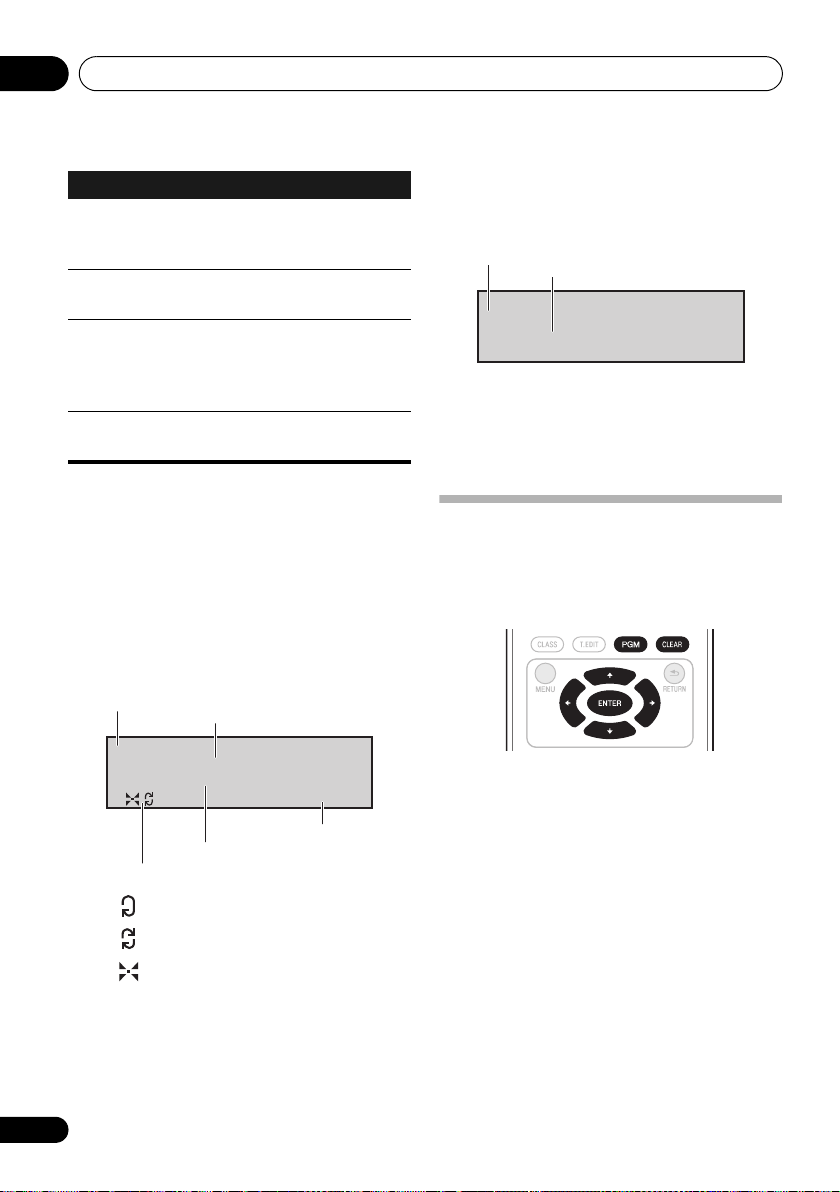
Playback with HOME MEDIA GALLERY inputs05
Song n ame
USB
0:00
eAr t i s t name
Input source
Song name
Artist name/Album name
Time
Play mode
: Repeat 1
: Repeat all
: Shuffle
R1. a d i o s t t i ona
Internet Radio
0:00
Song n ame
Song name
Radio station name
Button What it does
SHUFFLE
REPEAT
DISPLAY
DISP OFF
When the top menu is displayed on this unit’s
display and this unit is not operated for 30
minutes or more after the Home Media Gallery
function is selected, power will automatically
turn OFF.
The currently selected tracks are
played back in random order
(shuffle play).
The currently selected tracks are
played back repeatedly.
Switches the track information
(artist name/album name) each
time the button is pressed during
playback.
Turns the display off except when
pressing the buttons.
About the playback screen
The following screen appears when you play
back audio files. Note that some items may not
be displayed depending on the type of file.
The following screen appears when audio
streams from an Internet radio station are
received.
The list of Internet radio stations on this unit is
created, edited, and managed by the vTuner
database service exclusively for use with this
unit. See page 27.
About the Favorites folder
You can regi st er up to 20 of your favorite songs
or Internet radio stations in the Favorites folder.
Note that only the audio files stored on
components on the network can be registered.
26
En
•During playback, each time DISPLAY is
pressed, the displayed information (artist
name/album name) alternates.
Registering audio files and Internet
radio stations in the Favorites folder
• Press
radio station is being played back or stopped.
PGM
while a song or an Internet
Deleting audio files and Internet
radio stations from the Favorites
folder
•Use
/
to select the folder, music files
or Internet radio station, and then press
CLEAR
.
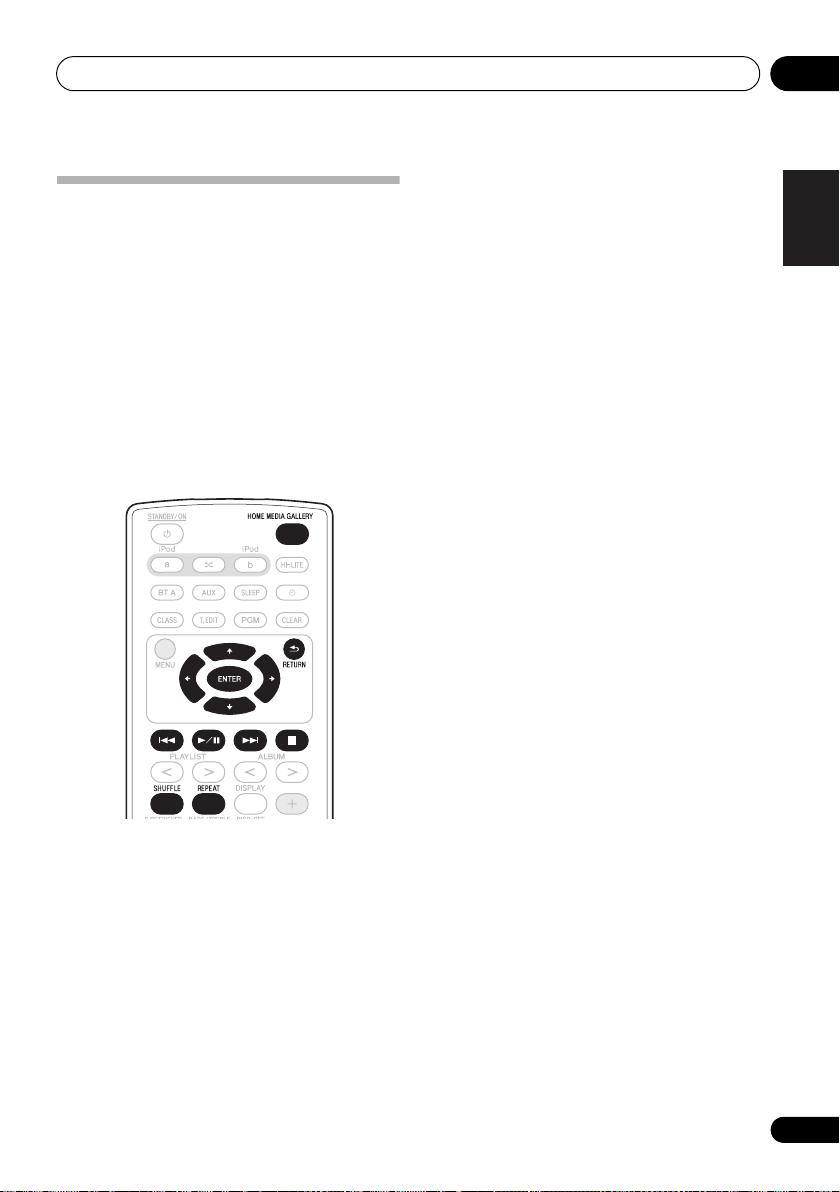
Playback with HOME MEDIA GALLERY inputs 05
Registering broadcast stations
not on the vTuner list from the
special Pioneer site
With this unit, broadcast stations not included
on the list of station distributed by vTuner can
be registered and played. Check the access
code required for registration on this unit, use
this access code to access the special Pioneer
Internet radio site and register the desired
broadcast stations in your favorites. The
address of the special Pioneer Internet radio
site is:
http://www.radio-pioneer.com
The following can be checked on the Help
screen:
• Get access code
required for registration on the special
Pioneer Internet radio site is displayed.
• Show Your WebID/PW
on the special Pioneer Internet radio site,
the registered ID and password are
displayed.
• Reset Your WebID/PW
information registered on the special
Pioneer Internet radio site. When reset, all
the registered broadcast stations are also
cleared. If you want to listen to the same
stations, re-register after resetting.
4 Access the special Pioneer Internet radio
site from your computer and perform the
registration process.
Access the above site and use the access code
in step 3 to perform user registration, following
the instructions on the screen.
5 Register the desired broadcast stations as
your favorites, following the instructions on
the computer’s screen.
Both broadcast stations not on the vTuner list
and stations on the vTuner list can be
registered. In this case they are registered on
the unit as favorite broadcast stations and can
be played.
-
The access code
-
After registering
-
Resets all the
English
Français Español
1 Display the Internet Radio list screen.
To display the Internet Radio list screen,
perform steps 1 to 3 at Playback with Home
Media Gallery on page 24.
2Use
/
.
/
ENTER
to select
to select
.
ENTER
3Use
press
The access code required for registration on
the special Pioneer Internet radio site is
displayed. Make a memo of this address.
’Help’
, then press
’Get access code’
, then
27
En
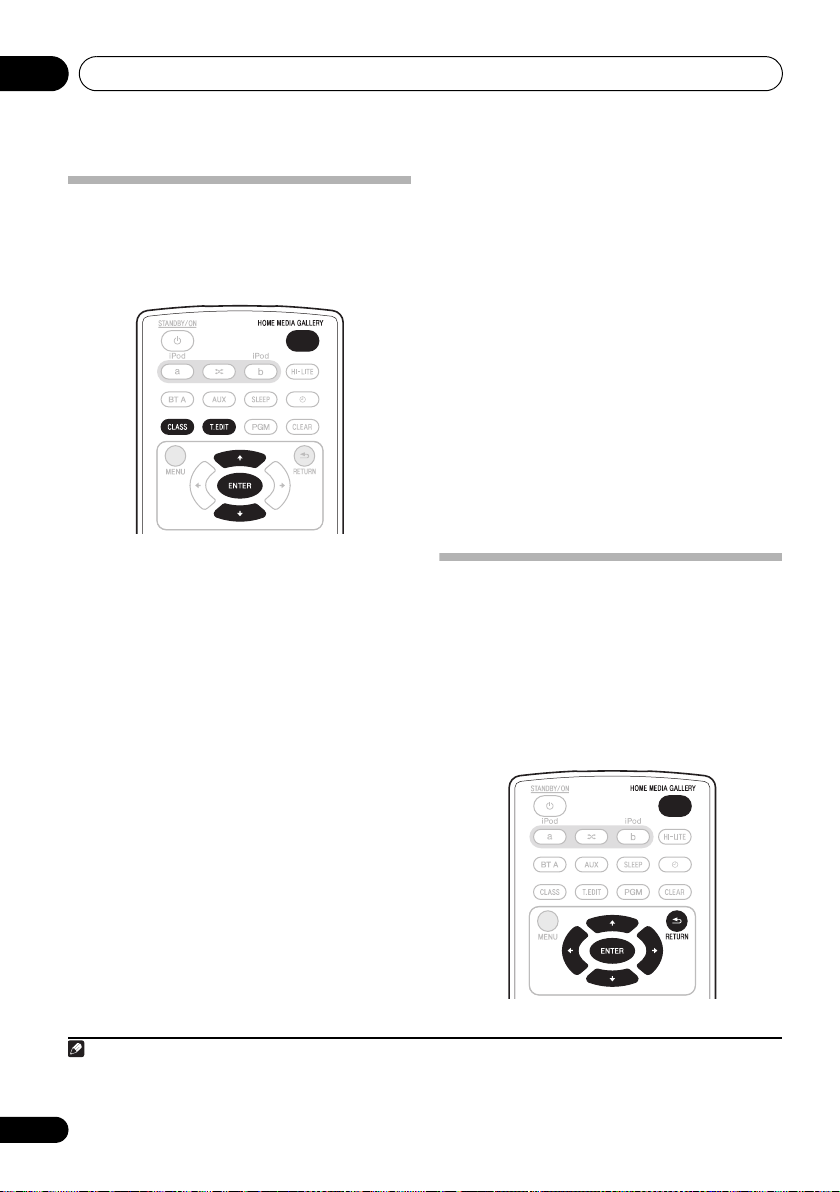
Playback with HOME MEDIA GALLERY inputs05
Note
Advanced operations for
Internet radio
Saving Internet radio stations
This unit can remember the Internet radio
stations that you often listen to in three classes
(A to C) with up to ten stations in each class to
make the total of 30 stations at its maximum
capacity.
Before proceeding with the following steps,
check whether you have followed Steps 1 to 3
at Playback with Home Media Gallery on
page 24.
1 Tune into the Internet radio station.
Tune into the desired Internet radio station by
following Steps 1 to 3 at Playback with Home
Media Gallery on page 24.
2Press
saving mode.
3Press
Select the desired class from A to C.
4Use
press
Select the desired number from 0 to 9.
T.EDIT
to switch to the station
CLASS
.
/
to select the number, and then
ENTER
.
Retrieving saved Internet radio
stations
You need to save Internet radio stations first
before retrieving them. If there are no Internet
radio stations currently being saved, see
Saving Internet radio stations above and save at
least one Internet radio station before
proceeding with the following steps.
1 Press
Each time you press CLASS, the class switches
to A to C in turn.
2Use
’No Preset’ appears when you select an
Internet radio station currently not being
saved.
CLASS
.
/
to select the station number.
Setting up the network
In case the router connected to the LAN
terminal on this unit is a broadband router
(with the built-in DHCP server function), simply
turn on the DHCP server function, and you will
not need to set up the network manually. You
must set up the network as described below
only when you have connected this unit to a
server without the DHCP server function.
1
1 In case you make changes to the network configuration without the DHCP server function, make the corresponding changes
to the network settings of this unit. Before you set up the network, consult with your ISP or the network manager for the
required settings. It is advisory that you also refer to the operation manual supplied with your network component.
28
En
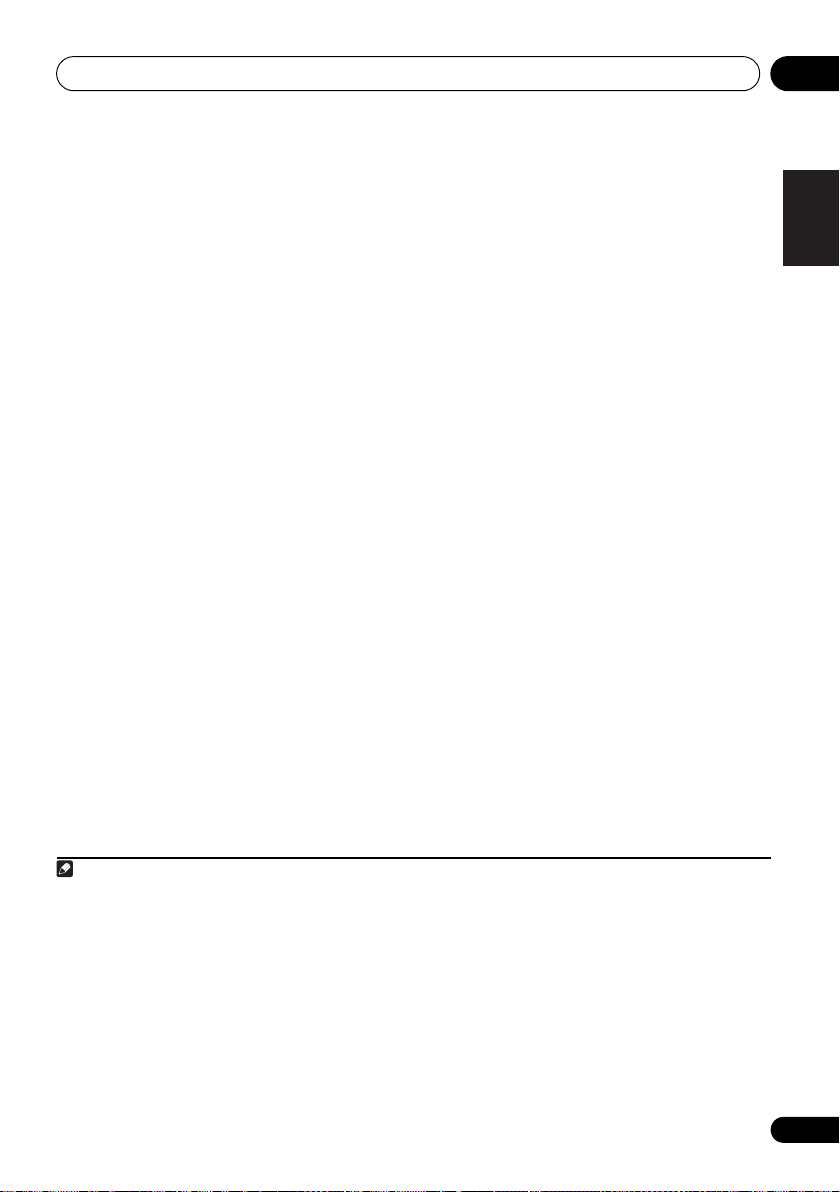
Playback with HOME MEDIA GALLERY inputs 05
Note
1 Press
HOME MEDIA GALLERY
to select
‘Home Media Gallery‘ as the input function.
It may take several seconds for this receiver to
access the network.
2 Select
’SETUP’
and press ENTER.
The SETUP screen appears.
3 Select
’Network Setup’
and press ENTER.
The Network Setup screen appears.
‘
Network Found‘ or ‘No Network
Either
Found
‘
appears on the Network Setup screen.
-
• Network Found
Connected to a
component on the network.
• No Network Found
-
Not connected to a
component on the network.
4 Check the network connection status and
press
ENTER
.
The Network IP Settings screen appears.
5 Select ‘
and press
Automatic (DHCP)
ENTER
.
‘or ‘
Static IP
‘
• Automatic (DHCP) - The network is
automatically set up.
• Static IP
1
- The network is manually set up.
Proceed with the following steps.
1 Select ’Change’ and press ENTER.
The Edit IP address screen appears.
2
Enter the IP address.
Press / to select a number and /
to move the cursor. After you select
the last number, press or ENTER. The
Proxy Server screen appears.
6 Select ‘No‘ or ‘
Yes
‘ for the proxy server
setting to deactivate or activate the proxy
server, and press
ENTER
.
• No - The Top Menu screen appears.
-
The Proxy Name screen appears.
• Yes
Proceed with the following steps.
1 Select ’Change’ and press ENTER.
The Edit Proxy Name screen appears.
2
Enter the address of your proxy server
or the domain name.
After entry, press or ENTER. The Proxy
Port screen appears.
3 Select ’Change’ and press ENTER.
The Edit Proxy Port screen appears.
4
Enter the address of your proxy server
or the domain name.
Press / to select a number and /
to move the cursor. After you select
the last number, press or ENTER. The
Settings OK? screen appears.
5
Press
ENTER
to complete the network
setup procedure.
The Top Menu screen appears.
Checking the network settings
You can check the following network settings
of this unit: the MAC address, the IP address,
the gateway IP address, the proxy server, the
Subnet mask, and the firmware version (for the
Home Media Gallery of this unit).
Before proceeding with the following steps,
check whether you have followed Steps from 1
to 2 at Setting up the network on page 28.
English
Français Español
1 IP Address
The IP address to be entered must be defined within the following ranges. If the IP address defined is beyond the following
ranges, you cannot play back audio files stored on components on the network or listen to Internet radio stations.
Class A: 10.0.0.1 to 10.255.255.254 / Class B: 172.16.0.1 to 172.31.255.254 / Class C: 192.168.0.1 to 192.168.255.254
Subnet Mask
In case an xDSL modem or a terminal adapter is directly connected to this unit, enter the subnet mask provided by your ISP
on paper. In most of the cases, enter 255.255.255.0.
Gateway IP
In case a gateway (router) is connected to this unit, enter the corresponding IP address.
DNS (1st)/DNS (2nd)
In case there is only one DNS server address provided by your ISP on paper, enter ‘DNS (1st)’. In case there are more than two
DNS server addresses, enter ‘DNS (2nd)’ in the other DNS server address field.
Proxy Name/Proxy Port
This setting is required when you connect this receiver to the Internet via a proxy server. Enter the IP address of your proxy
server in the ‘Proxy Name’ field. Also, enter the port number of your proxy server in the ‘Proxy Port’ field.
29
En
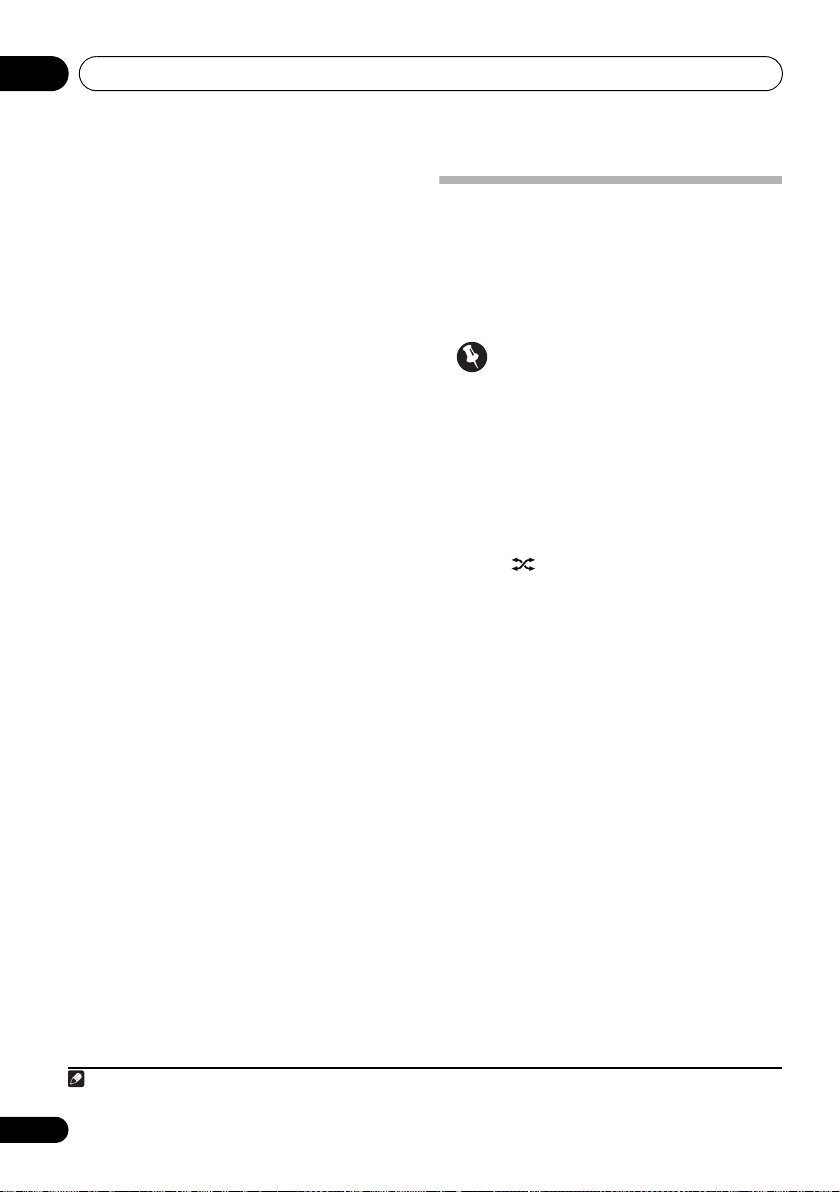
Playback with HOME MEDIA GALLERY inputs05
Note
1 Select
confirm your selection.
The Firmware Version (for the Home Media
Gallery of this unit) screen appears.
2 Check the network settings.
Press / to switch the display. Each time
you press /, the display switches as
follows.
Firmware Ver. MAC Address IP
Address Gateway IP Proxy Server
Subnet Mask
3Press
The Setup screen appears. To return to the Top
Menu screen, press RETURN again.
‘Information‘
RETURN
.
and press ENTER to
Ext. Vol Limit
“Ext. Vol Limit” controls the maximum value
when adjusting the sound volume from an
external controller (Digital Media Controller
(DMC)). The maximum of volume is changed
from ‘50’ into ‘30’.
Important
• When Home Media Gallery function is
selected and both the iPod/iPhone
connector ports is not connected, Ext. Vol
Limit works.
1 Press
2 Disconnect iPod/iPhone units from the
iPod/iPhone connector ports.
3 Press , and then
three seconds to switch Ext. Vol Limit
between on and off.
When Ext. Vol Limit is on, ‘Ext. Vol Limit On’ is
displayed on this unit’s display.
HOME MEDIA GALLERY
STANDBY/ON
.
1
for
1 Refer to Enjoying the Home Media Gallery on page 21.
30
En
