Pioneer X-HM22 User Manual [ru]
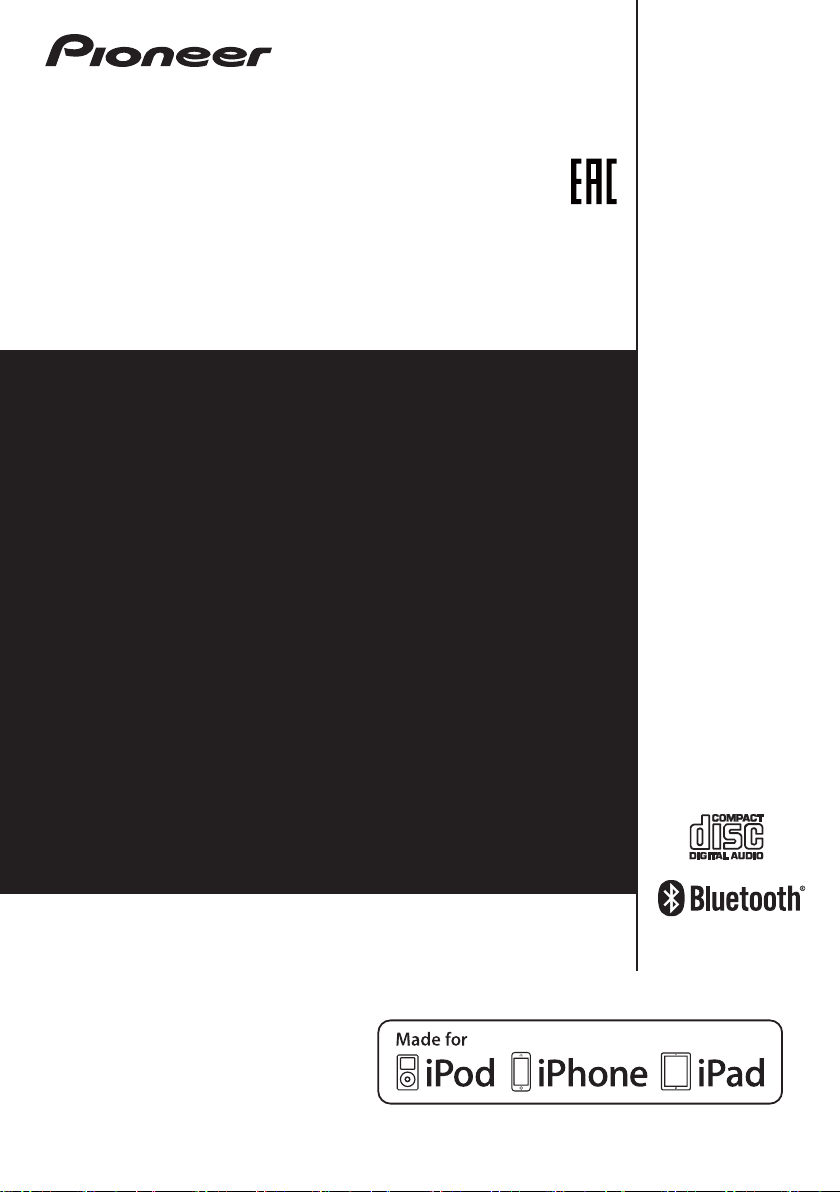
X-HM22
CD Receiver System | Micro chaîne CD | CD-Receiversystem |
Sistema CD con amplificatore | CD Receiver System |
Sistema receptor de CD | Система ресивера CD
Discover the benefits of registering your product online at
http://www.pioneer.co.uk
Découvrez les nombreux avantages offerts en enregistrant
votre produit en ligne maintenant sur
http://www.pioneer.fr
Bitte nutzen Sie die Möglichkeit zur Registrierung Ihres
Produktes unter
http://www.pioneer.eu)
Registra il tuo prodotto su
http://www.pioneer.eu) e scopri subito quali vantaggi puoi
ottenere!
Ontdek nu de voordelen van online registratie! Registreer uw
Pioneer product via
http://www.pioneer.be
Registre su producto en
http://www.pioneer.eu) Descubra los beneficios de
registrarse on-line:
Зарегистрируйте Baшe изделие на
http://www.pioneer-rus.ru
Oзнакомь т есь с преимуществами регистрации в Интернет
-K/-S
(or http://www.pioneer.eu).
(ou http://www.pioneer.eu).
http://www.pioneer.de
http://www.pioneer.it
http://www.pioneer.nl -
(of http://www.pioneer.eu)
http://www.pioneer.es
(или http://www.pioneer.eu).
(oder
(o
(o en
Operating Instructions
Mode d’emploi
Bedienungsanleitung
Istruzioni per l’uso
Handleiding
Manual de instrucciones
Инструкции по эксплуатации
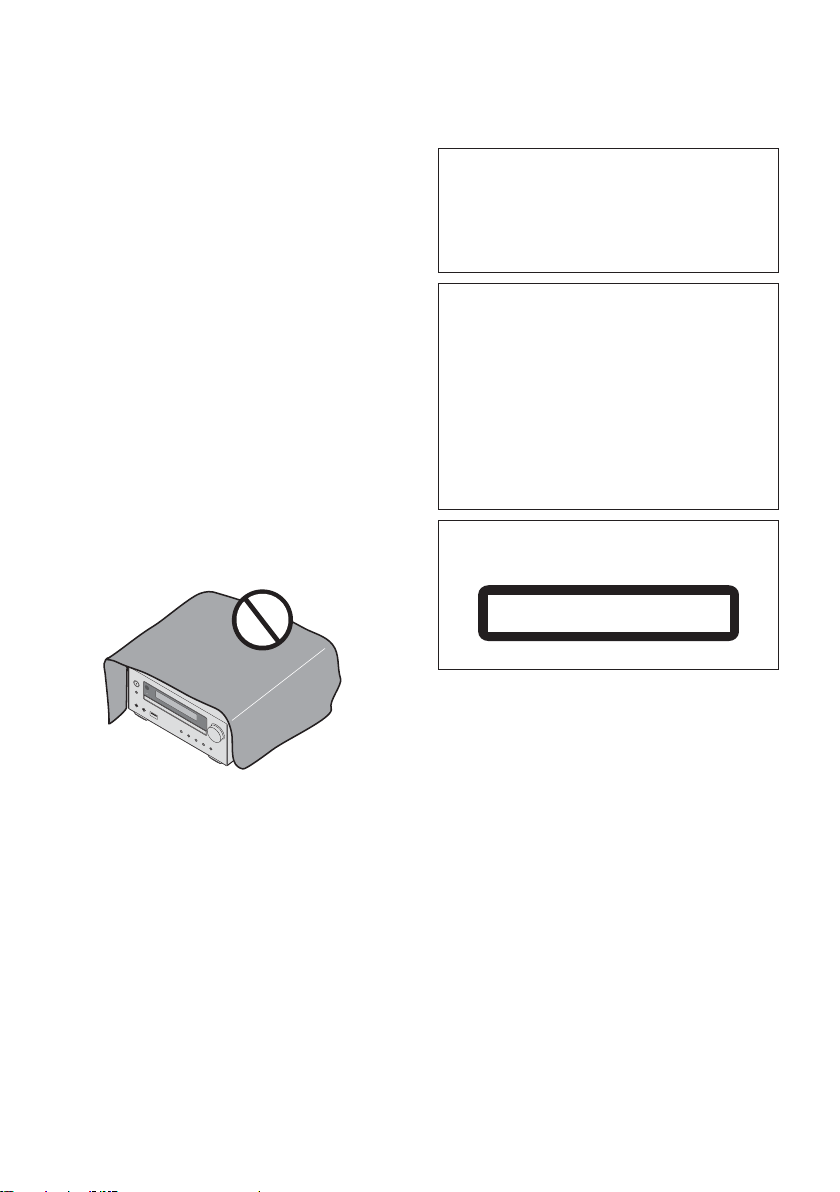
CAUTION
TO PREVENT THE RISK OF ELECTRIC SHOCK, DO NOT
REMOVE COVER (OR BACK). NO USER-SERVICEABLE
PARTS INSIDE. REFER SERVICING TO QUALIFIED
SERVICE PERSONNEL.
D3-4-2-1-1_B1_En
WARNING
This equipment is not waterproof. To prevent a fire or
shock hazard, do not place any container filled with
liquid near this equipment (such as a vase or flower
pot) or expose it to dripping, splashing, rain or
moisture.
D3-4-2-1-3_A1_En
WARNING
To prevent a fire hazard, do not place any naked flame
sources (such as a lighted candle) on the equipment.
D3-4-2-1-7a_A1_En
VENTILATION CAUTION
When installing this unit, make sure to leave space
around the unit for ventilation to improve heat radiation
(at least 25 cm at top, 10 cm at rear, and 5 cm at each
side).
WARNING
Slots and openings in the cabinet are provided for
ventilation to ensure reliable operation of the product,
and to protect it from overheating. To prevent fire
hazard, the openings should never be blocked or
covered with items (such as newspapers, table-cloths,
curtains) or by operating the equipment on thick carpet
or a bed.
D3-4-2-1-7b*_A1_En
WARNING
Store small parts out of the reach of children and
infants. If accidentally swallowed, contact a doctor
immediately.
D41-6-4_A1_En
This product is for general household purposes. Any
failure due to use for other than household purposes
(such as long-term use for business purposes in a
restaurant or use in a car or ship) and which requires
repair will be charged for even during the warranty
period.
K041_A1_En
CAUTION
The STANDBY/ON switch on this unit will not
completely shut off all power from the AC outlet.
Since the power cord serves as the main disconnect
device for the unit, you will need to unplug it from the
AC outlet to shut down all power. Therefore, make
sure the unit has been installed so that the power
plug can be easily unplugged from the AC outlet in
case of an accident. To avoid fire hazard, the power
cord should also be unplugged from the AC outlet
when left unused for a long period of time (for
example, when on vacation).
D3-4-2-2-2a*_A1_En
POWER-CORD CAUTION
Handle the power cord by the plug. Do not pull out the
plug by tugging the cord and never touch the power
cord when your hands are wet as this could cause a
short circuit or electric shock. Do not place the unit, a
piece of furniture, etc., on the power cord, or pinch the
cord. Never make a knot in the cord or tie it with other
cords. The power cords should be routed such that they
are not likely to be stepped on. A damaged power cord
can cause a fire or give you an electrical shock. Check
the power cord once in a while. When you find it
damaged, ask your nearest PIONEER authorized service
center or your dealer for a replacement.
S002*_A1_En
Do not install your speakers overhead on the ceiling or
wall. The grill is designed to be detachable, and as such
it may fall and cause damage or personal injury if
installed overhead.
SGK004_A1_En
CAUTION
This product is a class 1 laser product classified
under the Safety of laser products, IEC 60825-1:2007.
CLASS 1 LASER PRODUCT
D58-5-2-2a_A1_En
Operating Environment
Operating environment temperature and humidity:
+5 °C to +35 °C (+41 °F to +95 °F); less than 85 %RH
(cooling vents not blocked)
Do not install this unit in a poorly ventilated area, or in
locations exposed to high humidity or direct sunlight
(or strong artificial light).
D3-4-2-1-7c*_A2_En
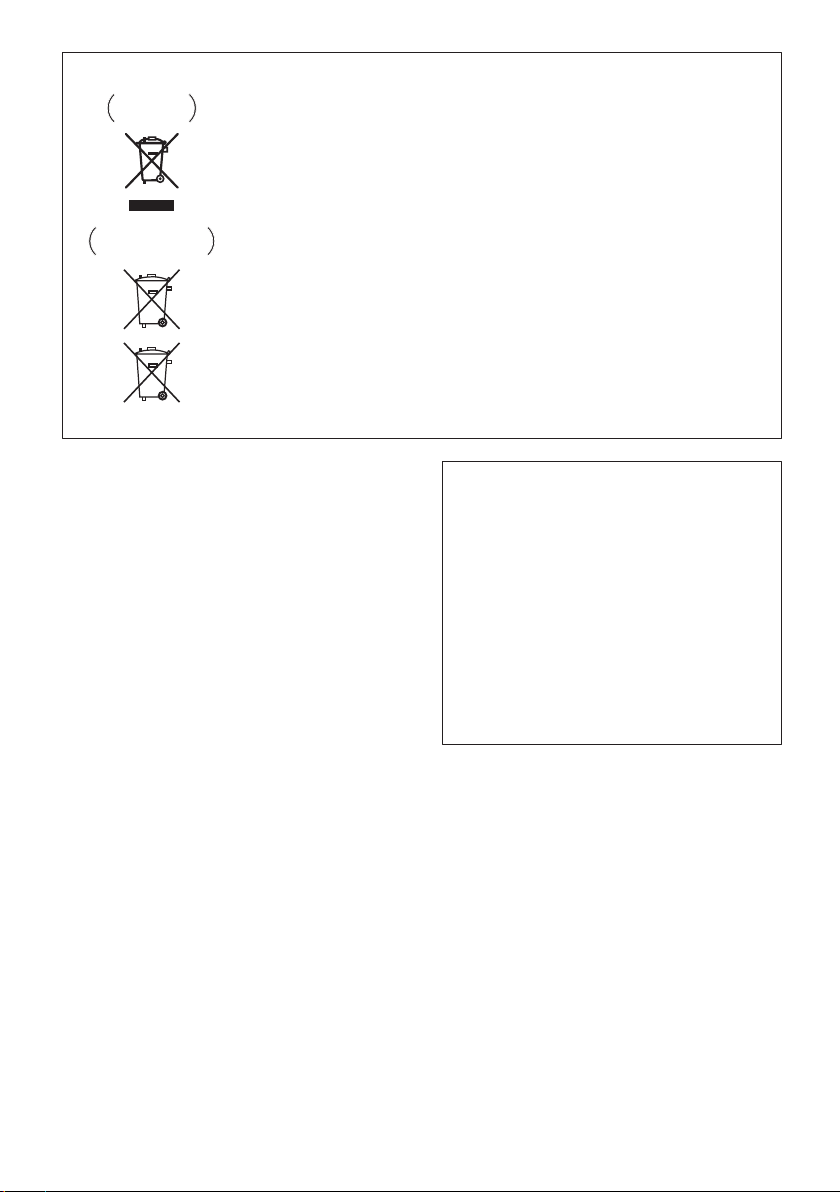
Information for users on collection and disposal of old equipment and used batteries
These symbols on the products, packaging, and/or accompanying documents mean
that used electrical and electronic products and batteries should not be mixed with
general household waste.
For proper treatment, recovery and recycling of old products and used batteries,
please take them to applicable collection points in accordance with your national
legislation.
By disposing of these products and batteries correctly, you will help to save valuable
resources and prevent any potential negative effects on human health and the
environment which could otherwise arise from inappropriate waste handling.
For more information about collection and recycling of old products and batteries,
please contact your local municipality, your waste disposal service or the point of sale
where you purchased the items.
These symbols are only valid in the European Union.
For countries outside the European Union:
If you wish to discard these items, please contact your local authorities or dealer and
ask for the correct method of disposal.
K058a_A1_En
Symbol examples
for batteries
Symbol for
equipment
Pb
Radio wave caution
This unit uses a 2.4 GHz radio wave frequency, which is
a band used by other wireless systems (Microwave
ovens and Cordless phones, etc.). In this event noise
appears in your television image, there is the possibility
this unit (including products supported by this unit) is
causing signal interference with the antenna input
connector of your television, video, satellite tuner, etc. In
this event, increase the distance between the antenna
input connector and this unit (including products
supported by this unit).
• Pioneer is not responsible for any malfunction of the
compatible Pioneer product due to communication
error/malfunctions associated with your network
connection and/or your connected equipment.
Please contact your Internet service provider or
network device manufacturer.
• A separate contract with/payment to an Internet
service provider is required to use the Internet.
D3-11-15-5-2_A1_En
For Norway customers
Utstyr som er koplet til beskyttelsesjord via nettplugg
og/eller via annet jordtilkoplet utstyr – og er tilkoplet et
kabel-TV nett, kan forårsake brannfare. For å unngå
dette skal det ved tilkopling av utstyret til kabel-TV
nettet installeres en galvanisk isolator mellom utstyret
og kabel-TV nettet.
For Sweden customers
Utrustning som är kopplad till skyddsjord via jordat
vägguttag och/eller via annan utrustning och
samtidigt är kopplad till kabel-TV nät kan i vissa fall
medföra risk för brand.
För att undvika detta skall vid anslutning av
utrustningen till kabel-TV nät galvanisk isolator finnas
mellan utrustningen och kabel-TV nätet.
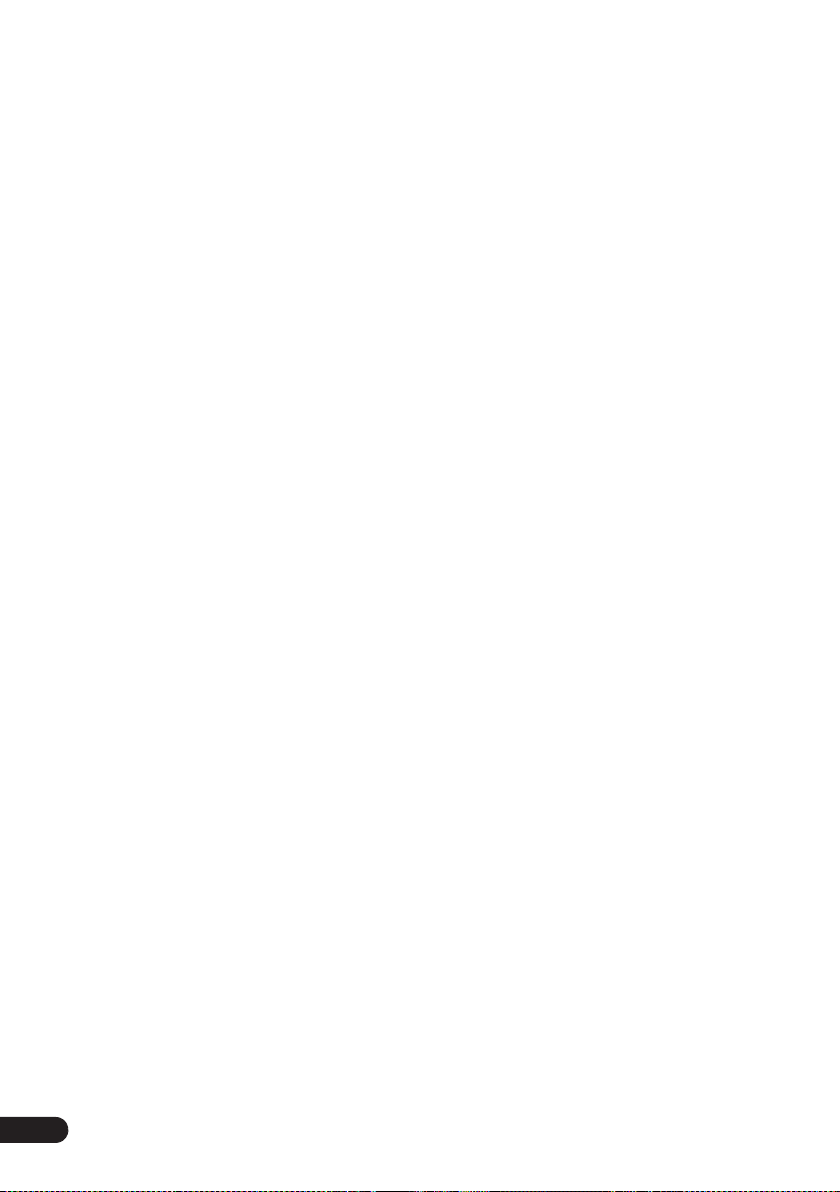
Thank you for buying this Pioneer product.
Please read through these operating instructions so that you will know how to operate your model properly. After you
have finished reading the instructions, put them in a safe place for future reference.
Contents
01 Before you start
What’s in the box . . . . . . . . . . . . . . . . . . . . . . . . . . . . . . . 5
Loading the batteries in the remote control . . . . . . . . . 5
Using the remote control . . . . . . . . . . . . . . . . . . . . . . . . . 5
02 Part names and functions
Remote control . . . . . . . . . . . . . . . . . . . . . . . . . . . . . . . . 6
Speaker system . . . . . . . . . . . . . . . . . . . . . . . . . . . . . . . . 7
Front panel . . . . . . . . . . . . . . . . . . . . . . . . . . . . . . . . . . . . 8
Top panel . . . . . . . . . . . . . . . . . . . . . . . . . . . . . . . . . . . . . 9
Display . . . . . . . . . . . . . . . . . . . . . . . . . . . . . . . . . . . . . . . 9
03 Connections
Speaker connection . . . . . . . . . . . . . . . . . . . . . . . . . . . 10
Connecting antennas . . . . . . . . . . . . . . . . . . . . . . . . . . 11
Using external antennas . . . . . . . . . . . . . . . . . . . . . . . . . 11
Plugging in . . . . . . . . . . . . . . . . . . . . . . . . . . . . . . . . . . . 11
04 Getting started
To turn the power on . . . . . . . . . . . . . . . . . . . . . . . . . . . 12
Setting the clock . . . . . . . . . . . . . . . . . . . . . . . . . . . . . . 12
General control . . . . . . . . . . . . . . . . . . . . . . . . . . . . . . . 12
Input function. . . . . . . . . . . . . . . . . . . . . . . . . . . . . . . . . . 12
Display brightness control . . . . . . . . . . . . . . . . . . . . . . . 12
Volume auto set-in. . . . . . . . . . . . . . . . . . . . . . . . . . . . . . 12
Volume control. . . . . . . . . . . . . . . . . . . . . . . . . . . . . . . . . 12
Muting. . . . . . . . . . . . . . . . . . . . . . . . . . . . . . . . . . . . . . . . 12
Sound controls . . . . . . . . . . . . . . . . . . . . . . . . . . . . . . . 13
Equalizer. . . . . . . . . . . . . . . . . . . . . . . . . . . . . . . . . . . . . . 13
P.BASS control . . . . . . . . . . . . . . . . . . . . . . . . . . . . . . . . 13
Bass/treble control . . . . . . . . . . . . . . . . . . . . . . . . . . . . . 13
Setting the wake-up timer . . . . . . . . . . . . . . . . . . . . . . . 13
Calling the wake-up timer . . . . . . . . . . . . . . . . . . . . . . . . 14
Cancelling the wake-up timer. . . . . . . . . . . . . . . . . . . . . 14
Using the wake-up timer. . . . . . . . . . . . . . . . . . . . . . . . . 14
Using the sleep timer . . . . . . . . . . . . . . . . . . . . . . . . . . 14
Using Headphones . . . . . . . . . . . . . . . . . . . . . . . . . . . . 14
05 iPod/iPhone/iPad playback
Confirming what iPod/iPhone/iPad models are
supported . . . . . . . . . . . . . . . . . . . . . . . . . . . . . . . . . . . . 15
Connecting your iPod/iPhone/iPad . . . . . . . . . . . . . . . 15
Connecting iPod/iPhone to the top panel . . . . . . . . . . . 16
Close the iPod/iPhone connector port. . . . . . . . . . . . . . 16
Connecting iPod/iPhone/iPad using supplied stand . . 16
Playing iPod/iPhone . . . . . . . . . . . . . . . . . . . . . . . . . . . 17
Playing iPad . . . . . . . . . . . . . . . . . . . . . . . . . . . . . . . . . . 17
06 Disc playback
Playing discs or files . . . . . . . . . . . . . . . . . . . . . . . . . . . 18
Advanced CD or MP3/WMA disc playback . . . . . . . . . 19
Direct track search . . . . . . . . . . . . . . . . . . . . . . . . . . . . . 19
Repeat play. . . . . . . . . . . . . . . . . . . . . . . . . . . . . . . . . . . . 19
Random play . . . . . . . . . . . . . . . . . . . . . . . . . . . . . . . . . . 19
Programmed play (CD or MP3/WMA). . . . . . . . . . . . . . 20
About downloading MP3/WMA . . . . . . . . . . . . . . . . . . . 20
About folder playback order . . . . . . . . . . . . . . . . . . . . . . 20
Specify the folder to play. . . . . . . . . . . . . . . . . . . . . . . . . 21
Switch the display contents . . . . . . . . . . . . . . . . . . . . . . 21
4
En
07 USB playback
Playing USB storage devices . . . . . . . . . . . . . . . . . . . . 22
Repeat play. . . . . . . . . . . . . . . . . . . . . . . . . . . . . . . . . . . . 22
Random play . . . . . . . . . . . . . . . . . . . . . . . . . . . . . . . . . . 22
Specify the folder to play. . . . . . . . . . . . . . . . . . . . . . . . . 23
Switch the display contents . . . . . . . . . . . . . . . . . . . . . . 23
Playing in the desired order (Programmed Play) . . . . 23
08 Using the tuner
Listening to the radio broadcasts . . . . . . . . . . . . . . . . 24
Tuning. . . . . . . . . . . . . . . . . . . . . . . . . . . . . . . . . . . . . . . . 24
Saving station presets. . . . . . . . . . . . . . . . . . . . . . . . . . . 24
To recall a memorised station . . . . . . . . . . . . . . . . . . . . 25
To scan the preset stations. . . . . . . . . . . . . . . . . . . . . . . 25
To erase entire preset memory. . . . . . . . . . . . . . . . . . . . 25
Using the Radio Data System (RDS) . . . . . . . . . . . . . . 25
An introduction to RDS. . . . . . . . . . . . . . . . . . . . . . . . . . 25
Searching for RDS programs. . . . . . . . . . . . . . . . . . . . . 25
Information provided by RDS . . . . . . . . . . . . . . . . . . . . . 26
Using the Auto Station Program Memory (ASPM). . . . 26
Notes for RDS operation. . . . . . . . . . . . . . . . . . . . . . . . . 26
09 Other connections
Connecting auxiliary components . . . . . . . . . . . . . . . . 27
10
Bluetooth
Music playback using Bluetooth wireless
technology . . . . . . . . . . . . . . . . . . . . . . . . . . . . . . . . . . . 28
Remote control operation . . . . . . . . . . . . . . . . . . . . . . . 28
Pairing with the unit (Initial registration) . . . . . . . . . . 28
Listen to music on the unit from a Bluetooth capable
device . . . . . . . . . . . . . . . . . . . . . . . . . . . . . . . . . . . . . . . 29
BT STANDBY . . . . . . . . . . . . . . . . . . . . . . . . . . . . . . . . . . 29
Radio wave caution . . . . . . . . . . . . . . . . . . . . . . . . . . . . 30
Scope of operation . . . . . . . . . . . . . . . . . . . . . . . . . . . . . 30
Radio wave reflections . . . . . . . . . . . . . . . . . . . . . . . . . . 30
Precautions regarding connections to products
supported by this unit . . . . . . . . . . . . . . . . . . . . . . . . . . . 30
® Audio playback
11 Additional information
Troubleshooting . . . . . . . . . . . . . . . . . . . . . . . . . . . . . . . 31
Playable discs and formats . . . . . . . . . . . . . . . . . . . . . 33
Regarding copy protected CDs . . . . . . . . . . . . . . . . . . . 33
Supported audio file formats . . . . . . . . . . . . . . . . . . . . . 33
Cautions on use . . . . . . . . . . . . . . . . . . . . . . . . . . . . . . . 34
When moving this unit . . . . . . . . . . . . . . . . . . . . . . . . . . 34
Place of installation. . . . . . . . . . . . . . . . . . . . . . . . . . . . . 34
Do not place objects on this unit . . . . . . . . . . . . . . . . . . 34
About condensation . . . . . . . . . . . . . . . . . . . . . . . . . . . . 34
Cleaning the product. . . . . . . . . . . . . . . . . . . . . . . . . . . . 34
Cleaning the lens. . . . . . . . . . . . . . . . . . . . . . . . . . . . . . . 34
Handling discs . . . . . . . . . . . . . . . . . . . . . . . . . . . . . . . . 34
Storing . . . . . . . . . . . . . . . . . . . . . . . . . . . . . . . . . . . . . . . 34
Cleaning discs . . . . . . . . . . . . . . . . . . . . . . . . . . . . . . . . . 34
About specially shaped discs. . . . . . . . . . . . . . . . . . . . . 35
About iPod/iPhone/iPad . . . . . . . . . . . . . . . . . . . . . . . . 35
Auto power off setting . . . . . . . . . . . . . . . . . . . . . . . . . . 35
Restoring all the settings to the defaults . . . . . . . . . . 35
Specifications . . . . . . . . . . . . . . . . . . . . . . . . . . . . . . . . 36
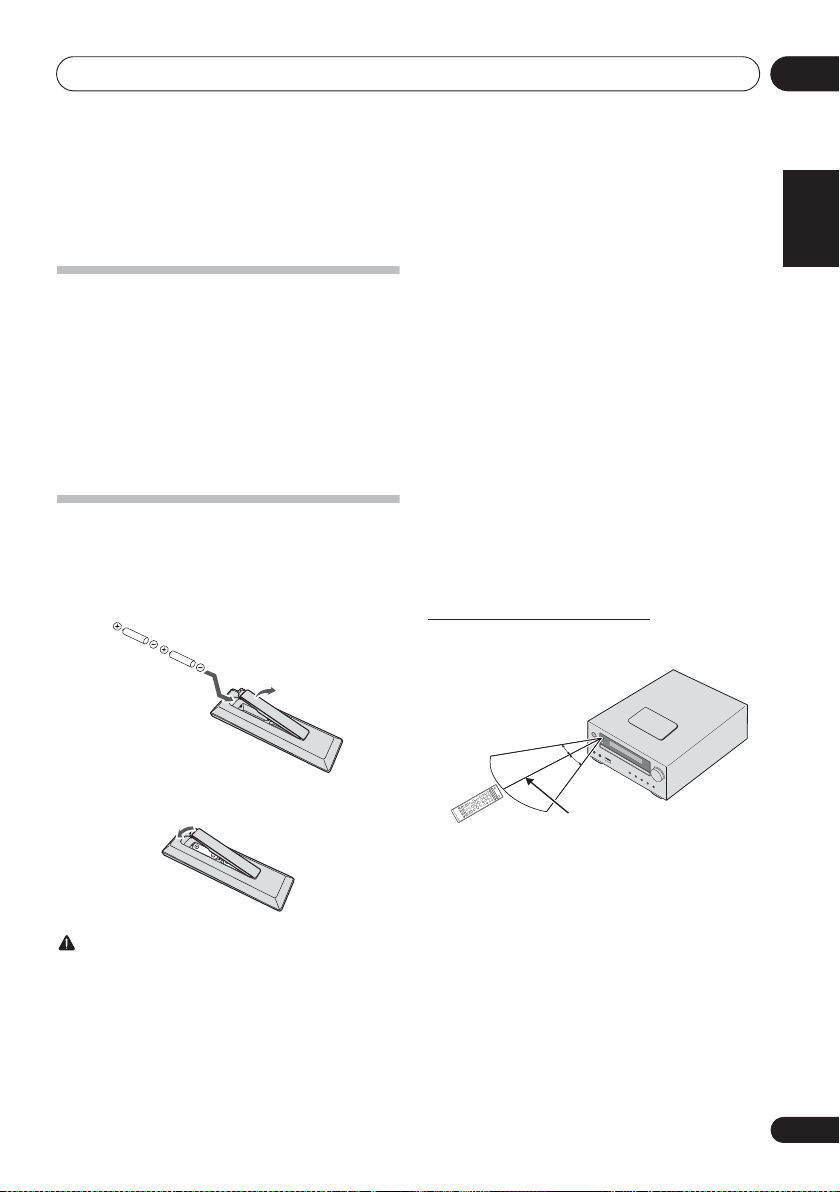
Before you start 01
Chapter 1:
Before you start
What’s in the box
Please confirm that the following accessories are in the box
when you open it.
• Remote Control
• AAA batteries (R03) x 2
• AM loop antenna
• FM wire antenna
•Power cord
• iPhone/iPad stand
• Warranty card
• Operating instructions (this document)
Loading the batteries in the
remote control
1 Open the rear lid and load the batteries as
illustrated below.
2 Close the rear lid.
CAUTION
• When inserting the batteries, make sure not to damage
the springs on the battery’s terminals. This can cause
batteries to leak or over heat.
• Do not use any batteries other than the ones specified.
Also, do not use a new battery together with an old one.
• When loading the batteries into the remote control, set
them in the proper direction, as indicated by the polarity
marks ( and ).
• Do not heat batteries, disassemble them, or throw them
into flames or water.
• Batteries may have different voltages, even if they are the
same size and shape. Do not use different types of
batteries together.
• To prevent leakage of battery fluid, remove the batteries
if you do not plan to use the remote control for a long
pe riod of tim e (1 mont h or m ore) . If t he fl uid s houl d lea k,
wipe it carefully off the inside of the case, then insert
new batteries. If a battery should leak and the fluid
should get on your skin, flush it off with large quantities
of water.
• When disposing of used batteries, please comply with
governmental regulations or environmental public
institution’s rules that apply in your country/area.
• WARNING
Do not use or store batteries in direct sunlight or other
excessively hot place, such as inside a car or near a
heater. This can cause batteries to leak, overheat,
explode or catch fire. It can also reduce the life or
performance of batteries.
Using the remote control
The remote has a range of about 7 m at an angle of about 30º
from the remote sensor.
INPUT
30°
30°
7 m
Keep in mind the following when using the remote control:
• Make sure that there are no obstacles between the
remote and the remote sensor on the unit.
• Remote operation may become unreliable if strong
sunlight or fluorescent light is shining on the unit’s
remote sensor.
• Remote controllers for different devices can interfere
with each other. Avoid using remotes for other
equipment located close to this unit.
• Replace the batteries when you notice a fall off in the
operating range of the remote.
English Français Español
En
5
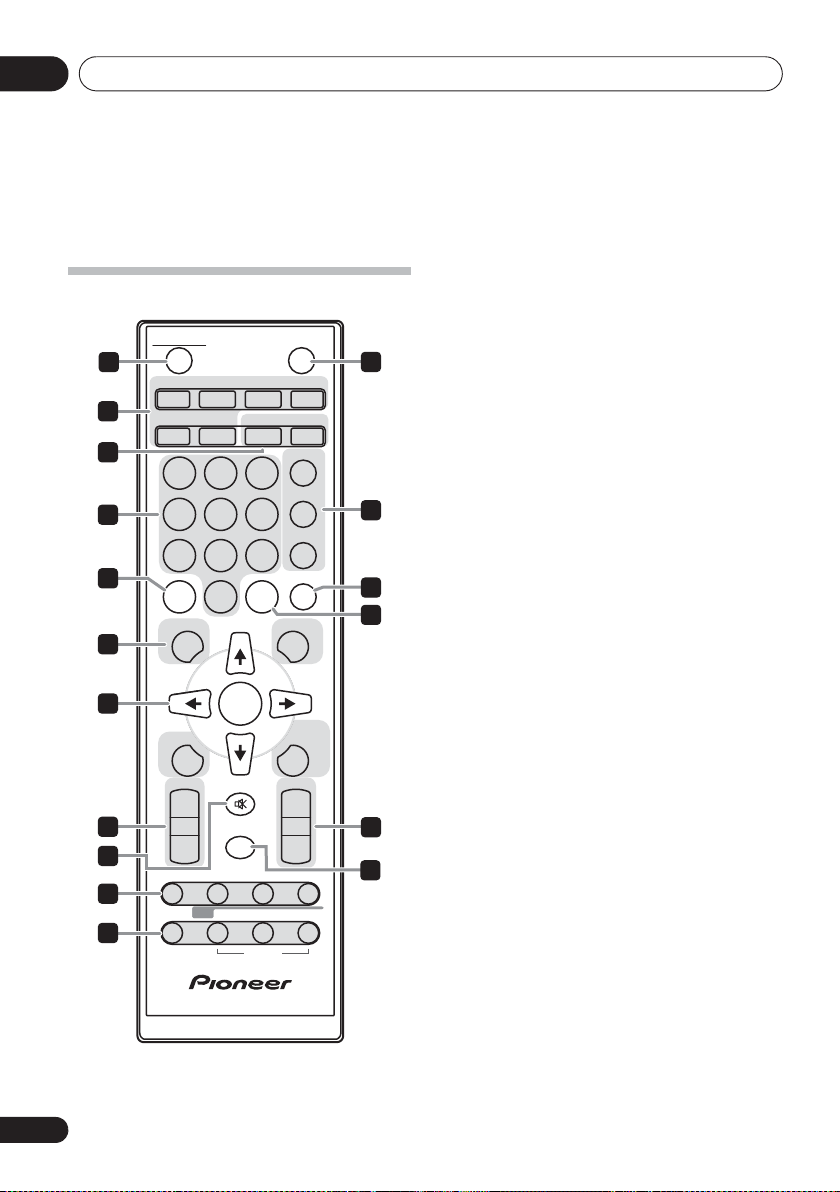
4
5
1
3
2
6
7
8
12
17
13
14
9
10
11
16
15
STANDBY/ON
CD USB TUNER
AUDIO IN
iPod
DISPLAY FOLDER
MENU
PRESET VOLUME
ST/MONO
+
MUTE
TUNE–
TUNE+
DIMMER
–
+
–
MEMORY
/PROGRAM
123
456
789
0
BT AUDIO
CLOCK/TIMER
SLEEP
EQUALIZER
P.B A S S
BASS/TREBLE
RANDOM
CLEAR REPEAT
OPEN/CLOSE
ASPM PTY DISPLAY
RDS
ENTER
OPTION
Part names and functions02
Chapter 2:
Part names and functions
Remote control
6
En
1 1 STANDBY/ON
Switches the receiver between standby and on (page 12).
2 Input function buttons
Use to select the input source to this receiver (pages 17, 18,
22, 24, 27).
BT AUDIO
Use to set up or play the audio file using the Bluetooth
network (pages 28).
3 CD Receiver control buttons
CLOCK/TIMER
Use for setting the clock, as well as for setting and
checking the timers (page 12).
SLEEP
See Using the sleep timer on page 14.
4 Numeric buttons (0 to 9)
Use to enter the number (page 19).
5
CLEAR
Use to clear the programmed play (page 20).
6 CD Receiver control buttons
DISPLAY
Press to change the display for songs playing back from
CD or USB (page 21).
FOLDER
Use to select the folder of the MP3/WMA disc or USB
mass storage device (page 21).
MENU
Use to access the menu.
MEMORY/PROGRAM
Use to memory or program CD or the MP3/WMA disc or
USB mass storage device (page 20).
7F/G/H/I (TUNE +/–), ENTER
Use to select/switch system settings and modes, and to
confirm actions.
Use TUNE +/– can be used to find radio frequencies
(page 24).
8
PRESET +/–
Use to select preset radio stations (page 24).
9
MUTE
Mutes/unmutes the sound (page 12).
10 Playback control buttons
Use to control each function after you have selected it using
the input function buttons (page 18).

Part names and functions 02
1
2
3
11
Tuner
control buttons
ST/MONO
Use to switch the sound mode between stereo and
monaural. (page 24)
RDS ASPM
Use to search for RDS Auto station program memory
(page 26).
RDS PTY
Use to search for RDS program types (page 25).
RDS DISPLAY
Press to change the RDS display for information mode
(page 26).
12 OPEN/CLOSE
Use to open or close the disc tray (page 18).
13 Sound control buttons
Adjust the sound quality (page 13).
14 RANDOM
Randomize order of track playback from a CD, iPod or USB
(page 19).
15
REPEAT
Press to change the repeat play setting from a CD, iPod or
USB (page 19).
16 Volume control buttons
Use to set the listening volume (page 12).
17
DIMMER
Dims or brightens the display. The brightness can be
controlled in four steps (page 12).
Speaker system
1 Tweeter
2Woofer
3 Bass Reflex Duct
Important
• Make sure nothing comes into contact with the speaker
diaphragms when you remove the speaker grilles.
English Français Español
7
En
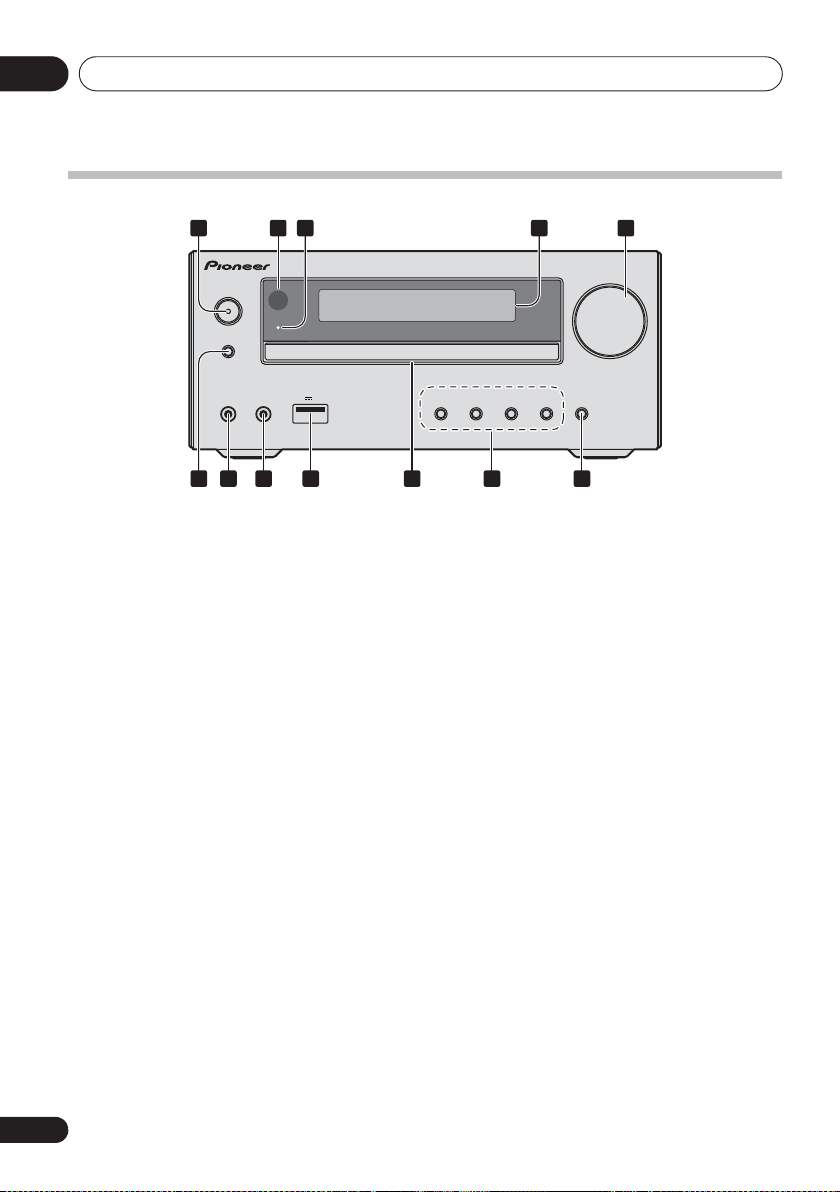
Part names and functions02
Front panel
2 51 3 4
STANDBY/ON
TIMER
INPUT
PHONES AUDIO IN
iPad
5 V 2.1 A
7 86 9 11 1210
1 1 STANDBY/ON button
Switches the receiver between standby and on (page 12).
2 Remote sensor
Receives the signals from the remote control.
3TIMER
Lights when the unit power is off but when the timer setting is
activated.
indicator
4 Character display
See Display on page 9.
5 Volume control
Use to set the listening volume (page 12).
6 INPUT button
Selects the input source.
7 Headphone socket
Use to connect headphones. When the headphones are
connected, there is no sound output from the speakers
(page 14).
8 AUDIO IN socket
Use to connect an auxiliary component using a stereo
minijack cable (page 27).
VOLUME
X-HM22
9 USB terminal
Use to connect your USB mass storage device or Apple iPod/
iPhone/iPad as an audio source (page 22).
10 Disc tray
Place the disc, label side up (page 18).
11 Playback control buttons
Select the desired track or file to be played back. Stop current
playback. Stop playback or resume playback from the point
where it was paused.
12 Disc tray open/close button
Use to open or close the disc tray (page 18).
8
En
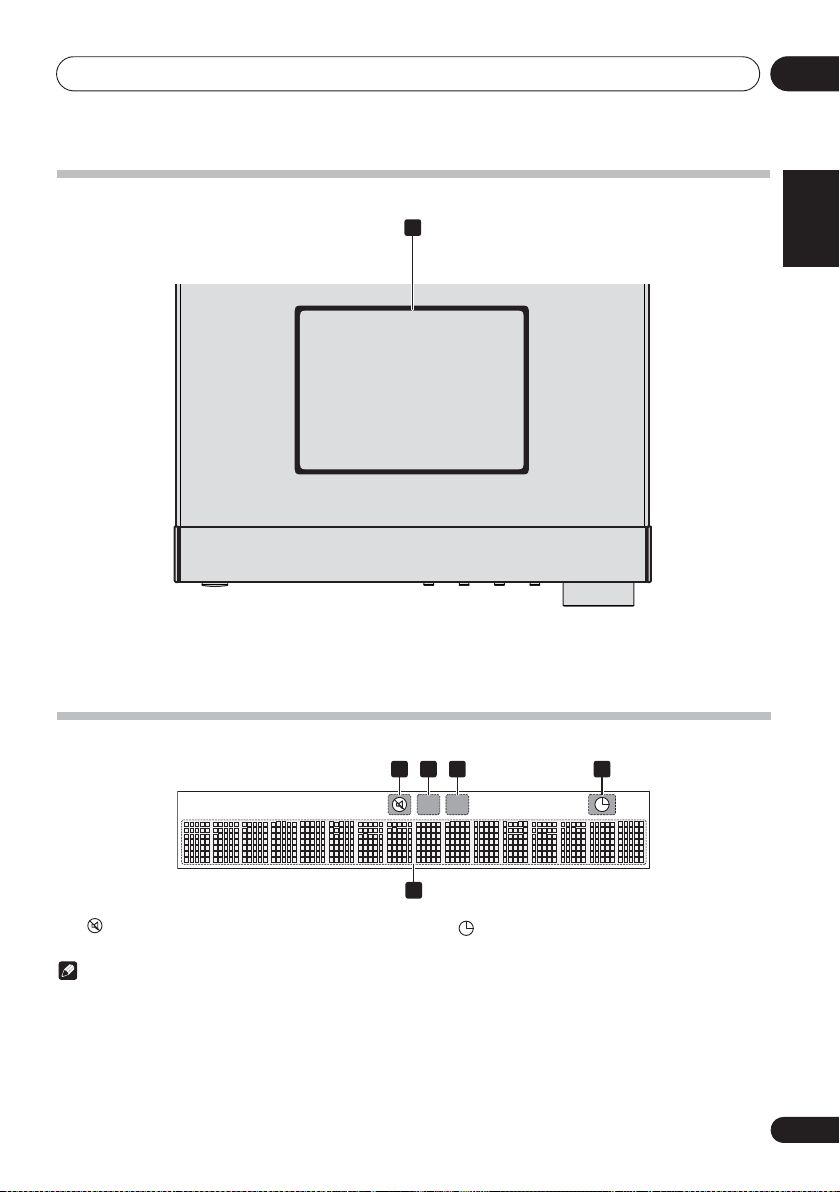
Part names and functions 02
PUSH OPEN
1
Top panel
1 iPod/iPhone connector port
To connect the iPod/iPhone, press the PUSH OPEN tab
(page 15).
Display
English Français Español
1 32 4
1
Lights when the sound is muted.
Note
• The mute icon will be displayed in red.
2
Start playback.
3 !
Pause playback.
5
4
Timer function is set.
5 Character display
Displays various system information.
9
En
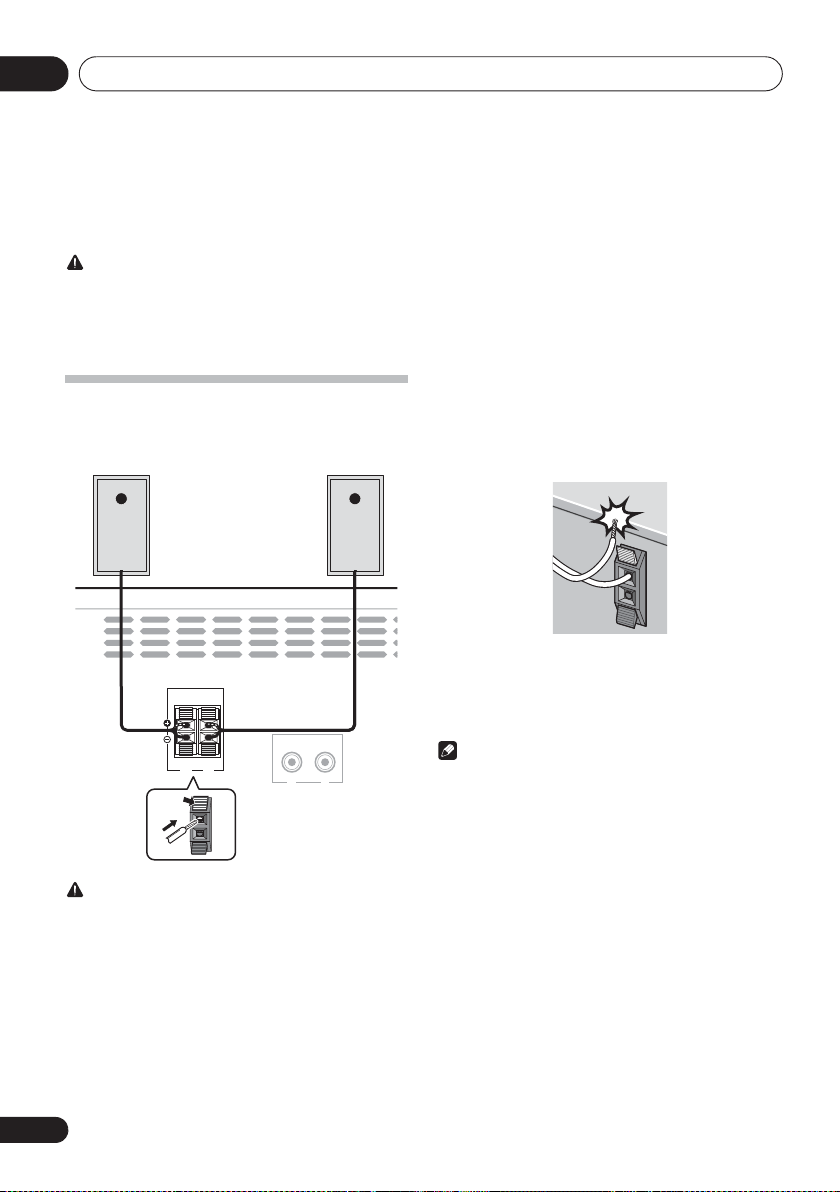
Connections03
Chapter 3:
Connections
CAUTION
• Be sure to turn off the power and unplug the power cord
from the power outlet whenever making or changing
connections.
• Connect the power cord after all the connections
between devices have been completed.
Speaker connection
• Push open the tabs and insert exposed wire.
• Connect the black wire to (–) terminal, and the red wire
to the (+) terminal.
Right
speaker
This unit’s rear panel
SPEAKERS
RL
speaker
LINE
IN
R
Left
L
• Do not attach these speakers to the wall or ceiling. They
may fall off and cause injury.
• These speakers are magnetically shielded. However,
depending on the installation location, color distortion
may occur if the speaker system is installed extremely
close to the screen of a television set. If this happens,
turn off the television set, and then turn it on after 15 to
30 minutes. If the problem persists, move the speaker
system away from the television set.
• Make sure that the speaker cable cores do not become
exposed and make contact with other cable cores. This
may cause malfunction of the product.
• Do not allow the speaker cable core to come into contact
with the receiver body.
- If the speaker cable core comes into contact with any
metal portion of the receiver’s body, it may damage the
speakers and cause smoke and fire.
Insert speaker cables securely into the terminals and
check that the cable does not come out of easily.
Note
• There is no difference between L and R speakers.
CAUTION
• These speaker terminals carry HAZARDOUS LIVE
voltage. To prevent the risk of electric shock when
connecting or disconnecting the speaker cables,
disconnect the power cord before touching any
uninsulated parts.
• Do not connect any speakers other than those supplied
to this system.
• Do not connect the supplied speakers to any amplifier
other than the one supplied with this system.
Connection to any other amplifier may result in
malfunction or fire.
10
En
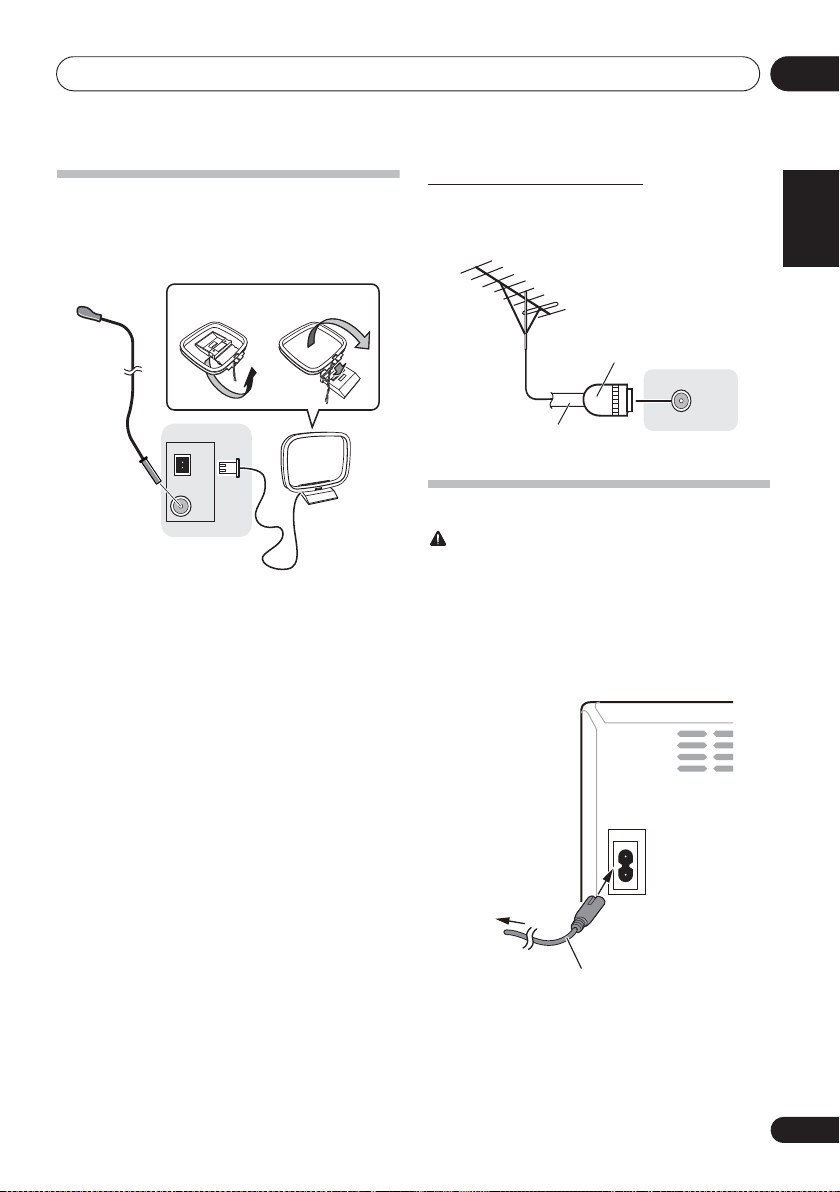
Connections 03
To AC outlet
This unit’s rear panel
Power cord
Connecting antennas
Connect the AM loop antenna and the FM wire antenna as
shown below. To improve reception and sound quality,
connect external antennas (see Using external antennas
below).
fig. a
ANTENNA
AM
4
LOOP
FM
UNBAL
75 Ω
1 Connect the AM antenna wires.
Hold the terminal part of the wire when connecting.
2 Fix the AM loop antenna to the attached
stand.
To fix the stand to the antenna, bend in the direction indicated
by the arrow (fig. a) then clip the loop onto the stand (fig. b).
3 Place the AM antenna on a flat surface and
in a direction giving the best reception.
4 Connect the FM wire antenna into the FM
antenna socket.
For best results, extend the FM antenna fully and fix to a wall
or door frame. Don’t drape loosely or leave coiled up.
fig. b
2
1
3
Using external antennas
To improve FM reception
Use a PAL connector (not supplied) to connect an external
FM antenna.
One-touch PAL
connector
ANTENNA
FM
UNBAL
75 Ω
75 :coaxial
cable
Plugging in
CAUTION
• Do not use any power cord other than the one supplied
with this unit.
• Do not use the supplied power cord for any purpose
other than that described below.
Before making or changing the connections, switch off the
power and disconnect the power cord from the AC outlet.
After you’ve finished making all connections, plug the unit
into an AC outlet.
AC IN
English Français Español
11
En
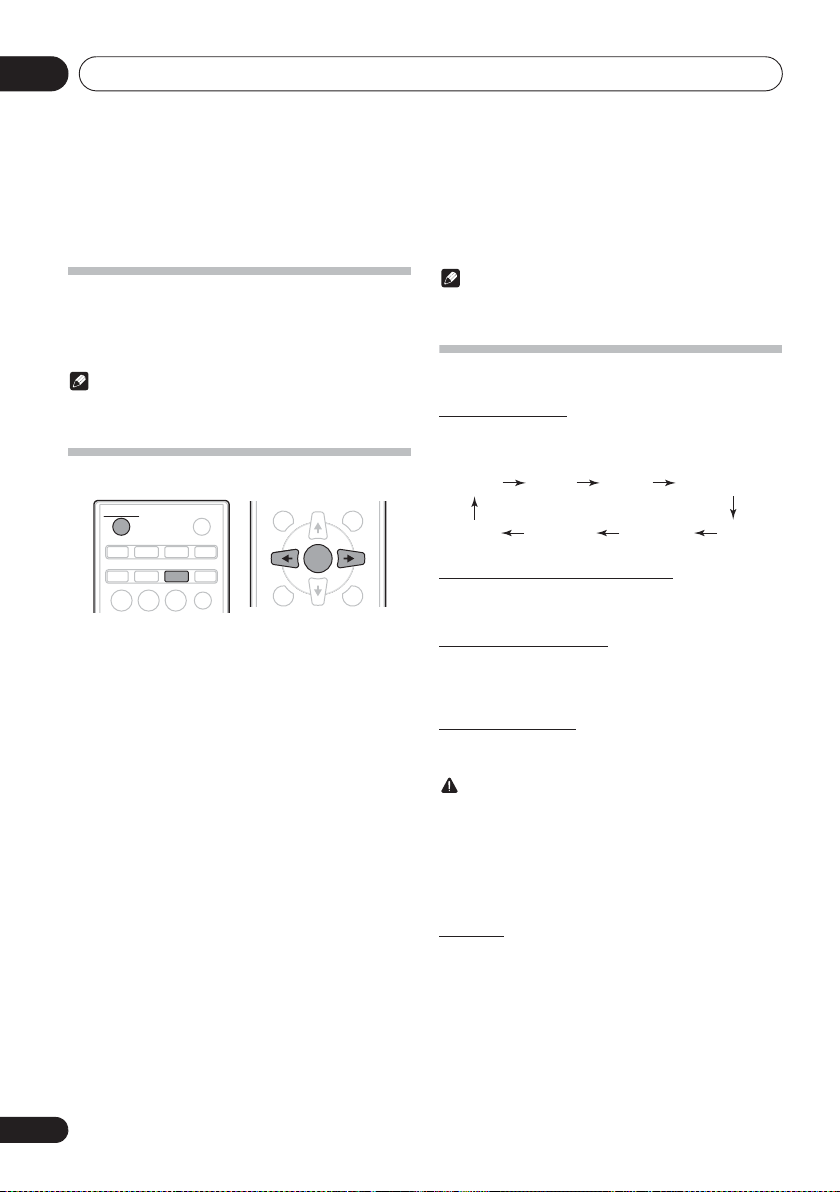
Getting started04
DISPLAY FOLDER
MENU
TUNE+
MEMORY
/PROGRAM
ENTER
CD FM AM USB/iPod
iPodBT AUDIO AUDIO IN LINE
Chapter 4:
Getting started
To turn the power on
Press the 1 STANDBY/ON to turn the power on.
After use:
Press the 1 STANDBY/ON to enter the power stand-by mode.
Note
• In standby mode, if iPod/iPhone/iPad is connected, the
unit turns charge mode.
Setting the clock
STANDBY/ON
CD USB TUNER
iPod
123
1 Press
2 Press
“CLOCK” is shown on the main display.
3 Press
4 Press
5 Press
ENTER.
6 Press
ENTER to confirm.
7 Press
To confirm the time display:
When the power is ON:
Press the CLOCK/TIMER. The time display will appear for
about 10 seconds.
When it is on standby:
Press the CLOCK/TIMER. The time display will appear for
about 10 seconds.
Press any button other than 1 STANDBY/ON
unit
.
The time display will appear for about 10 seconds.
To readjust the clock:
Perform “Setting the clock” from step 1.
OPEN/CLOSE
AUDIO IN
CLOCK/TIMER
BT AUDIO
1 STANDBY/ON
CLOCK/TIMER
ENTER
HI
HI
HI
ENTER
SLEEP
EQUALIZER
to turn the power on.
on the remote control.
.
to set the day, then press ENTER.
to set the hour, then press
to set the minute, then press
.
or
$ on the
Note
• When power supply is restored after unit is plugged in
again or after a power failure, reset the clock.
General control
Input function
When the INPUT on main unit is pressed, the current function
will change to different mode. Press the INPUT repeatedly to
select desired function.
Display brightness control
Press DIMMER to dims the display brightness. The
brightness can be controlled in four steps.
Volume auto set-in
If you turn off and on the main unit with the volume set to 31
or higher, the volume starts at 30 and sets in to the last set
level.
Volume control
Turn the VOLUME on the unit or press VOLUME +/– on the
remote control to increase or decrease the volume.
CAUTION
• The sound level at a given volume setting depends on
speaker efficiency, location, and various other factors. It
is advisable to avoid exposure to high volume levels. Do
not turn the volume on to full at switch on. Listen to
music at moderate levels. Excessive sound pressure
from earphones and headphones can cause hearing
loss.
Muting
The volume is muted temporarily when pressing the MUTE on
the remote control. Press again to restore the volume.
12
En
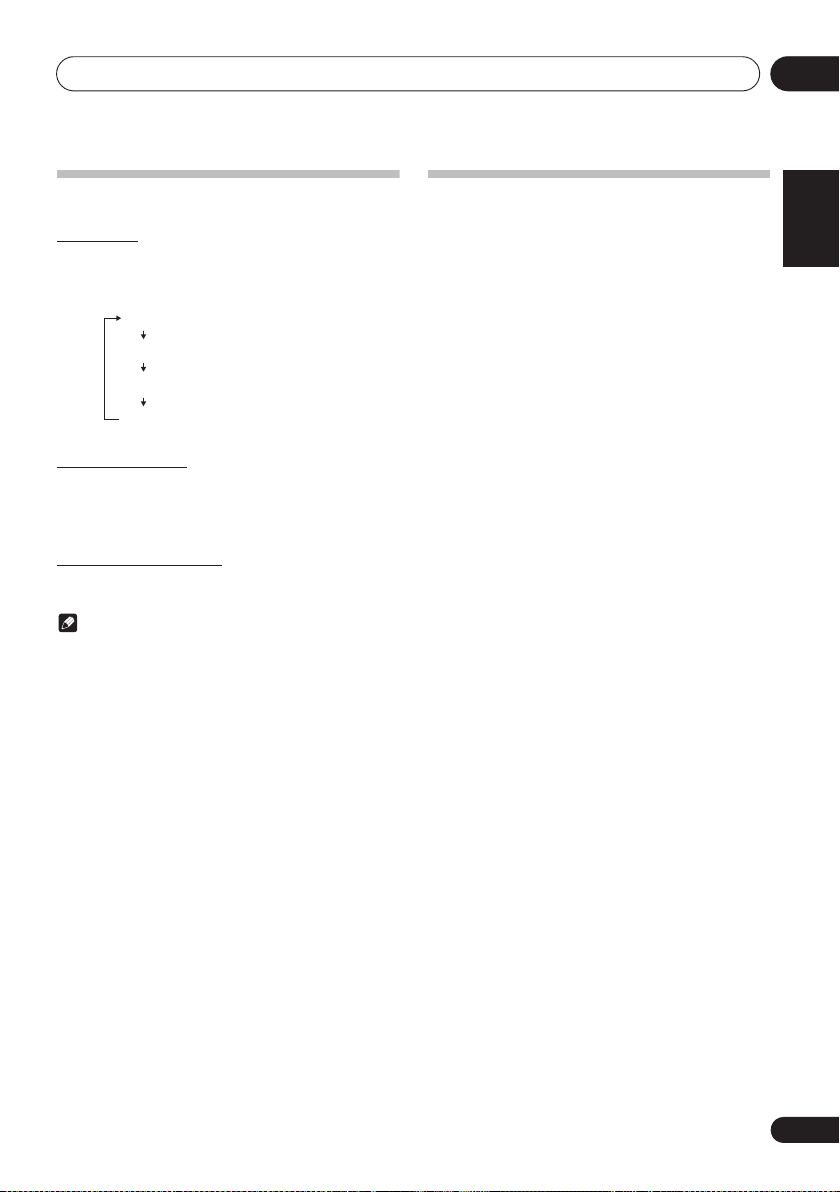
Getting started 04
NIGHT
FLAT A flat and basic sound.
ACTIVE
DIALOGUE
A sound that can be enjoyed
at night even with lower volume.
A powerful sound that
emphasizes low and high tones.
A sound that allows the radio or
vocals to be heard more easily.
Sound controls
Equalizer
When the EQUALIZER is pressed, the current mode setting
will be displayed. To change to a different mode, press the
EQUALIZER repeatedly until the desired sound mode
appears.
P.BASS control
When the power is first turned on, the unit will enter the
P.bass mode which emphasises the bass frequencies. To
cancel the P.bass mode, press the P.BASS on the remote
control.
Bass/treble control
Press the BASS/TREBLE, then press HI to adjust the bass
or treble.
Note
•The EQUALIZER and P.BASS cannot operate
simultaneously. The most recently selected of these two
functions will be the one used.
• BASS/TREBLE can operate alongside either the
EQUALIZER or P.BASS.
When one of the above two functions is
selected, the function that is not selected will
be displayed as follows.
1 When P.BASS setting (ON/OFF) is changed
• EQUALIZER : FLAT
2 When EQUALIZER setting is changed
• P.BASS : OFF
Setting the wake-up timer
Used to change the existing timer setting, or to set a new
timer.
1 Press
2 Press and hold
3 Press
then press ENTER.
4 Press
press ENTER.
5 Press
source, then press
6 Press
press ENTER.
7 Press
ENTER.
8 Press
ENTER.
9 Adjust the volume press
press ENTER.
10 Press
standby mode.
1 STANDBY/ON
HI
to select “ONCE” or “DAILY”,
ONCE – Works once only at a preset time.
DAILY – Works at the preset time on a preset day.
HI
to select “TIMER SET”, then
HI
to select the timer playback
• CD, FM, AM, USB/IPOD and IPOD can be selected as
the playback source.
HI
to select the timer day, then
HI
to set the hour, then press
HI
to set the minute, then press
• Set the time to finish as in steps 7 and 8 above.
1 STANDBY/ON
•The TIMER indicator lights up.
to turn the power on.
CLOCK/TIMER
ENTER
.
VOLUME +/–
to enter the power
.
, then
English Français Español
13
En
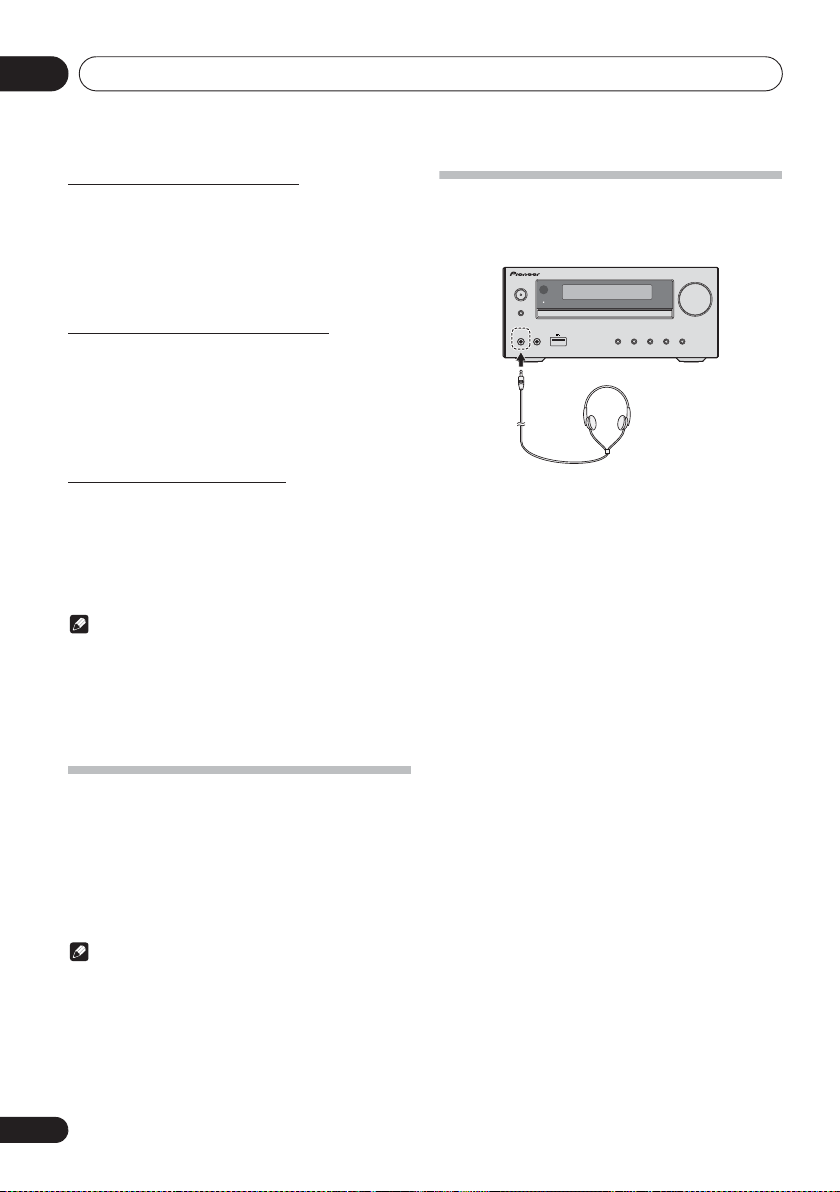
Getting started04
STANDBY/ON
INPUT
VOLUME
PHONES AUDIO IN
TIMER
X-HM22
5 V 2.1 A
iPad
Calling the wake-up timer
An existing timer setting can be reused.
1 As well as steps 1 to 3 in “Setting the wakeup timer”.
2 Press
HI
to select “TIMER ON”, then press
ENTER.
Cancelling the wake-up timer
Turn off the timer setting.
1 As well as steps 1 to 3 in “Setting the wakeup timer”.
2 Press
HI
to select “TIMER OFF”, then
press ENTER.
Using the wake-up timer
1 Press
off.
2 At the wake-up time, this unit will turn on
automatically and play the selected input
function.
1 STANDBY/ON
Note
• If at the wake-up time iPod/iPhone/iPad is not connected
to the unit or a disc is not inserted, the unit will be turned
on but will not play back the track.
• Some discs may not be played automatically at the wakeup time.
• When setting the timer set at least one minute between
the start and end time.
to turn the power
Using Headphones
Connect to the jack plug of the headphones.
When the headphones are connected, there is no sound
output from the speakers.
• Do not turn the volume on to full at switch on and listen
to music at moderate levels. Excessive sound pressure
from earphones and headphones can cause hearing
loss.
• Before plugging in or unplugging the headphone,
reduce the volume.
• Be sure your headphone has a 3.5 mm diameter plug
and impedance between 16
recommended impedance is 32
: and 50 :. The
:.
Using the sleep timer
The sleep timer switches off the unit after a specified time so
you can fall asleep without worrying about it.
1 Press
time.
Choose between 10 min, 20 min, 30 min, 60 min, 90 min, 120
min, 150 min, 180 min or OFF. The newly set value displays for
3 seconds, and then the setting is completed.
14
En
SLEEP
repeatedly to select a switch off
Note
• The sleep timer can be set by pressing SLEEP while the
remaining time is displayed.
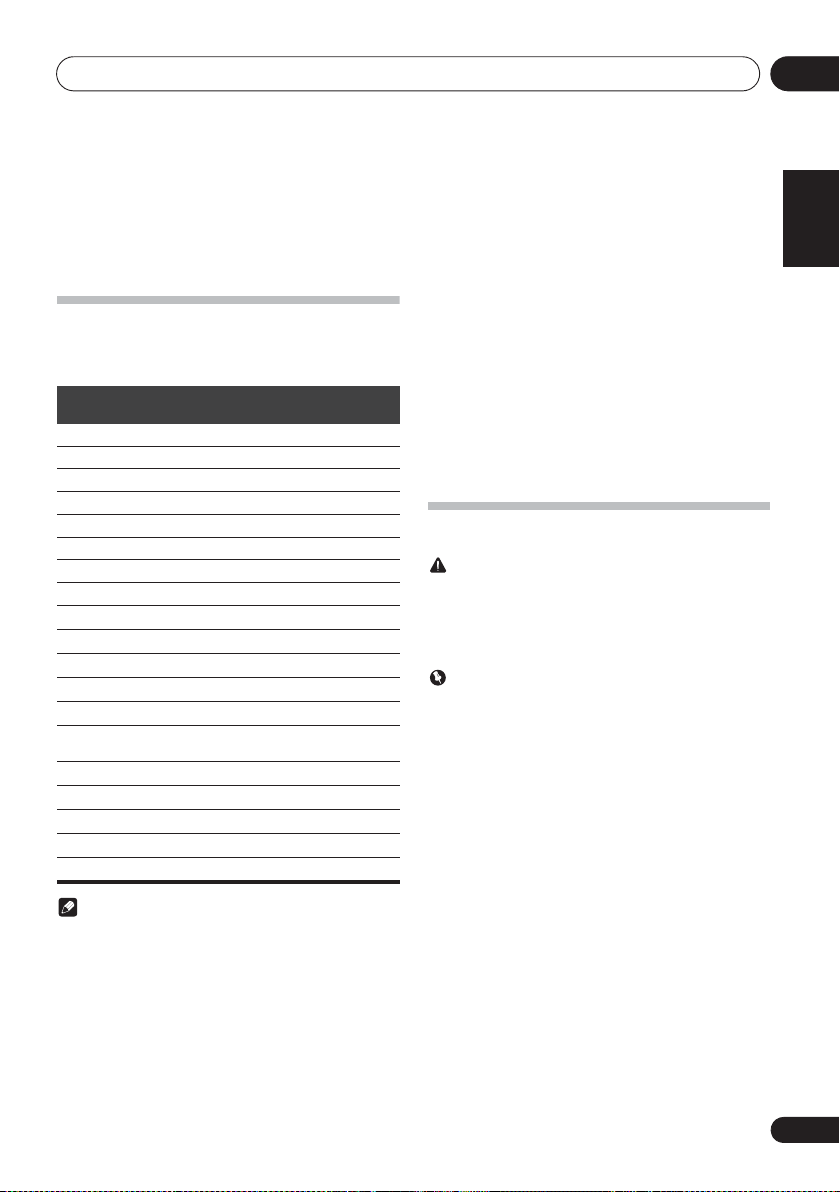
iPod/iPhone/iPad playback 05
Chapter 5:
iPod/iPhone/iPad playback
Merely by connecting your iPod/iPhone/iPad to this unit, you
can enjoy high-quality sound from your iPod/iPhone/iPad.
Confirming what iPod/iPhone/iPad
models are supported
The iPod/iPhone/iPad playable on this unit are shown below.
iPod/iPhone/iPad
iPod nano 3G/4G/5G/6G —
iPod nano 7G
iPod touch 1G/2G/3G/4G —
iPod touch 5G
iPhone —
iPhone 3G —
iPhone 3GS —
iPhone 4 —
iPhone 4s —
iPhone 5
iPhone 5c
iPhone 5s
iPad mini —
iPad mini with Retina
display
iPad —
iPad 2 —
iPad (3rd generation) —
iPad (4th generation) —
iPad Air —
Lightning
connector
—
USB Terminal
• Pioneer cannot under any circumstances accept
responsibility for any direct or indirect loss arising from
any inconvenience or loss of recorded material resulting
from iPod/iPhone/iPad failure.
• For detailed instructions on using the iPod/iPhone/iPad,
please refer to the manual supplied with the iPod/
iPhone/iPad.
• This system has been developed and tested for the
software version of iPod/iPhone/iPad indicated on the
website of Pioneer (http://pioneer.jp/homeav/support/
ios/eu/).
• Installing software versions other than indicated on the
website of Pioneer to your iPod/iPhone/iPad may result
in incompatibility with this system.
• This unit cannot be used to record CD, tuner or other
content on an iPod/iPhone/iPad.
Connecting your iPod/iPhone/iPad
CAUTION
• When connecting iPod/iPhone/iPad devices, use the
iPod/iPhone/iPad cable provided with iPod/iPhone/iPad
devices, or a commercially available iPod/iPhone/iPad
cable designed to support iPod/iPhone/iPad.
• An iPod/iPhone/iPad cable is not supplied with this unit.
Important
• If you are mounting the protective cover of a
commercially available iPod/iPhone/iPad, you may not
be able to connect iPod/iPhone/iPad to this unit.
English Français Español
Note
• Pioneer does not guarantee that this unit plays iPod/
iPhone/iPad models other than the ones specified.
• Some functions may be restricted depending on the
model or software version.
• iPod/iPhone/iPad is licensed for reproduction of noncopyrighted materials or materials the user is legally
permitted to reproduce.
• Features such as the equalizer cannot be controlled
using this system, and we recommend switching the
equalizer off before connecting.
15
En
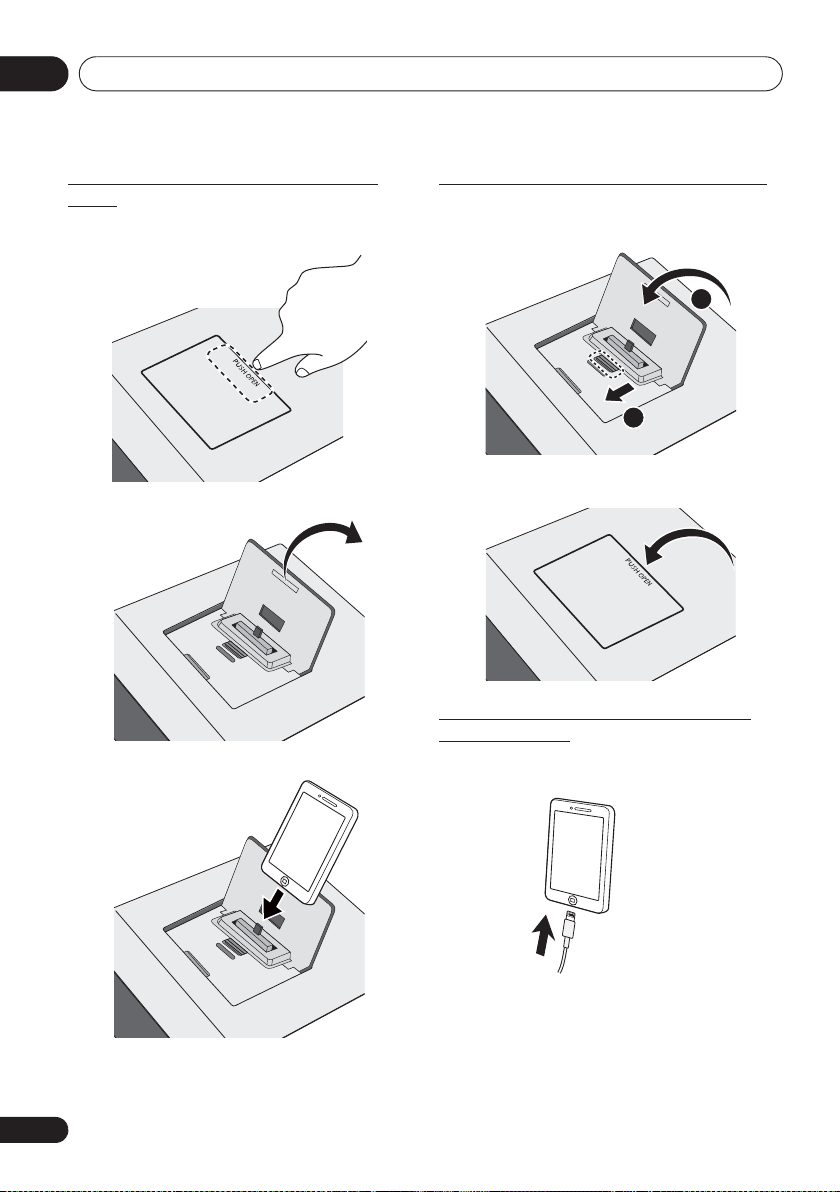
iPod/iPhone/iPad playback05
iPod/iPhone/iPad
cable
Connecting iPod/iPhone to the top
panel
1 Press the PUSH OPEN.
2 Open the iPod/iPhone connector port.
3 Connect your iPod/iPhone.
Close the iPod/iPhone connector port
• While pull the PULL CLOSE knob (1), close the iPod/
iPhone/iPad connector port firmly (2).
2
1
• When iPod/iPhone is not connected to the unit, close
the iPod/iPhone connector port firmly.
Connecting iPod/iPhone/iPad using
supplied stand
1 Connect the unit to an iPod/iPhone/iPad
with the iPod/iPhone/iPad cable.
16
En

iPod/iPhone/iPad playback 05
2 Set up to stand the iPod/iPhone/iPad.
When using an iPod/iPhone
Make sure the iPod/iPhone cable is aligned along the groove
for it on the back of the stand that comes with the unit.
Back of stand
iPod/iPhone
cable
When using iPad
Make sure to place the iPad in a horizontal direction on the
stand.
Playing iPod/iPhone
1 Connect your iPod/iPhone.
If an iPod/iPhone is connected when this unit is on, playback
of the iPod/iPhone will not begin.
2 Press
“iPod” or “USB/iPod” is shown on the main display.
3 When the recognition is completed, will
begin playing automatically.
iPod
or
USB
as the input source.
Playing iPad
1 Connect your iPad.
If an iPad is connected when this unit is on, playback of the
iPad will not begin.
2 Press
“USB/iPod” is shown on the main display.
3 When the recognition is completed, will
begin playing automatically.
USB
as the input source.
CAUTION
• When your iPod/iPhone/iPad is connected to this unit
and you wish to operate the iPod/iPhone/iPad directly,
be sure to steady the iPod/iPhone/iPad with the other
hand to prevent malfunctions due to faulty contacts.
Note
• For detailed instructions on using the iPod/iPhone/iPad,
please refer to the manual supplied with the iPod/
iPhone/iPad.
• iPod/iPhone/iPad recharging occurs whenever an iPod/
iPhone/iPad is connected to this unit. (This function is
supported in standby mode as well.)
• When input is switched from iPod to another function,
iPod/iPhone/iPad playback is temporarily stopped.
• When iPod/iPhone/iPad is not playing and no operations
have been performed for more than 20 minutes, the unit
will automatically power off. In this case it is required
that the Auto power off is switched to ON.
• Auto power off can be switched to ON/OFF (page 35).
Important
• If this unit cannot play your iPod/iPhone/iPad, perform
the following troubleshooting checks:
- Check whether the iPod/iPhone/iPad is supported by
this unit.
- Reconnect the iPod/iPhone/iPad to the unit. If this
doesn’t seem to work, try resetting your iPod/iPhone/
iPad.
- Check the iPod/iPhone/iPad software is supported by
this unit.
• If the iPod/iPhone/iPad cannot be operated, check the
following items:
- Is the iPod/iPhone/iPad connected correctly?
Reconnect the iPod/iPhone/iPad to the unit.
- Is the iPod/iPhone/iPad experiencing a hangup? Try
resetting the iPod/iPhone/iPad, and reconnect it to the
unit.
English Français Español
17
En
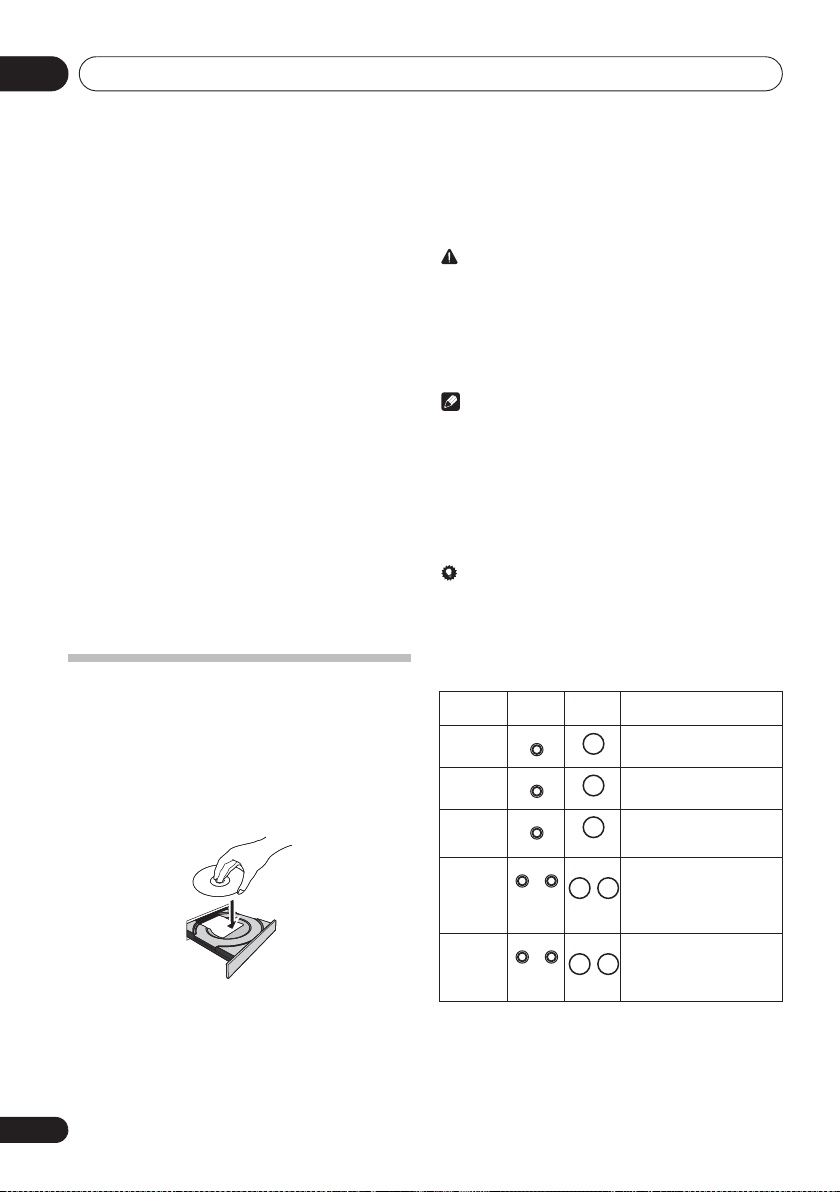
Disc playback06
Chapter 6:
Disc playback
This system can play back a standard CD, CD-R/RW in the CD
format and CD-R/RW with MP3 or WMA files, but cannot
record on them. Some audio CD-R and CD-RW discs may not
be playable due to the state of the disc or the device that was
used for recording.
MP3:
MP3 is a form of compression. It is an acronym which stands
for MPEG Audio Layer 3. MP3 is a type of audio code which is
processed by significant compression from the original audio
source with very little loss in sound quality.
• This system supports MP EG-1/2 Audio Layer 3 (Sampling
rates: 8 kHz to 48 kHz; Bit rates: 32 kbps to 320 kbps).
• During VBR file playback, time counter in the display
may differ from its actual playback time.
WMA:
WMA (Windows Media Audio) files are Advanced System
Format files that include audio files which are compressed
with Windows Media Audio codec. WMA is developed by
Microsoft as an audio format file for Windows Media Player.
• This system supports WMA (Sampling rates: 32 kHz/
44.1 kHz/48 kHz; Bit rates: 64 kbps to 320 kbps).
• During VBR file playback, time counter in the display
may differ from its actual playback time.
Playing discs or files
1 Press
2 Press
repeatedly on the main unit to select CD input.
3 Press
4 Place the disc on the disc tray, label side up.
5 Press
6 Press
After the last track is played, the unit will stop automatically.
1 STANDBY/ON
CD
on the remote control or
$ OPEN/CLOSE
$ OPEN/CLOSE
!
to start playback.
to turn the power on.
to open the disc tray.
to close the disc tray.
INPUT
CAUTION
• Do not place two discs in one disc tray.
• Do not play discs of special shapes (heart, octagon, etc).
It may cause malfunctions.
• Do not push the disc tray whilst it is moving.
• If the power fails whilst the tray is open, wait until the
power is restored.
• Be sure to place 8 cm disc in the middle of the disc tray.
Note
• Due to the structure of the disc information, it takes longer
to read an MP3/WMA disc than a normal CD
(approximately 20 to 90 seconds).
• When the beg inning of the first track is reached during fast
reverse, the unit will enter the playback mode (only for CD).
• Rewritable multi-session discs with unfinished writing, can
still be played.
• If TV or radio interference occurs during CD operation,
move the unit away from the TV or radio.
Tip
• When no operation has done in CD mode and the audio
file is not played for more than 20 minutes, the power will
automatically turn off. In this case it is required that the
Auto power off is switched to ON.
• Auto power off can be switched to ON/OFF (page 35).
Various disc functions
Function Main
Play
Stop
Pause
Track up/
down
Fast
forward/
reverse
unit
Remote
control
Operation
Press in the stop mode.
Press in the playback mode.
Press in the playback mode.
Press ! to re sume pla yback
from the paused point.
Press in the playback or stop
mode.
If you press the button in the
stop mode, press ! to start
the desired track.
Press and hold down in the
playback mode.
Release the button to resume
playback.
18
En
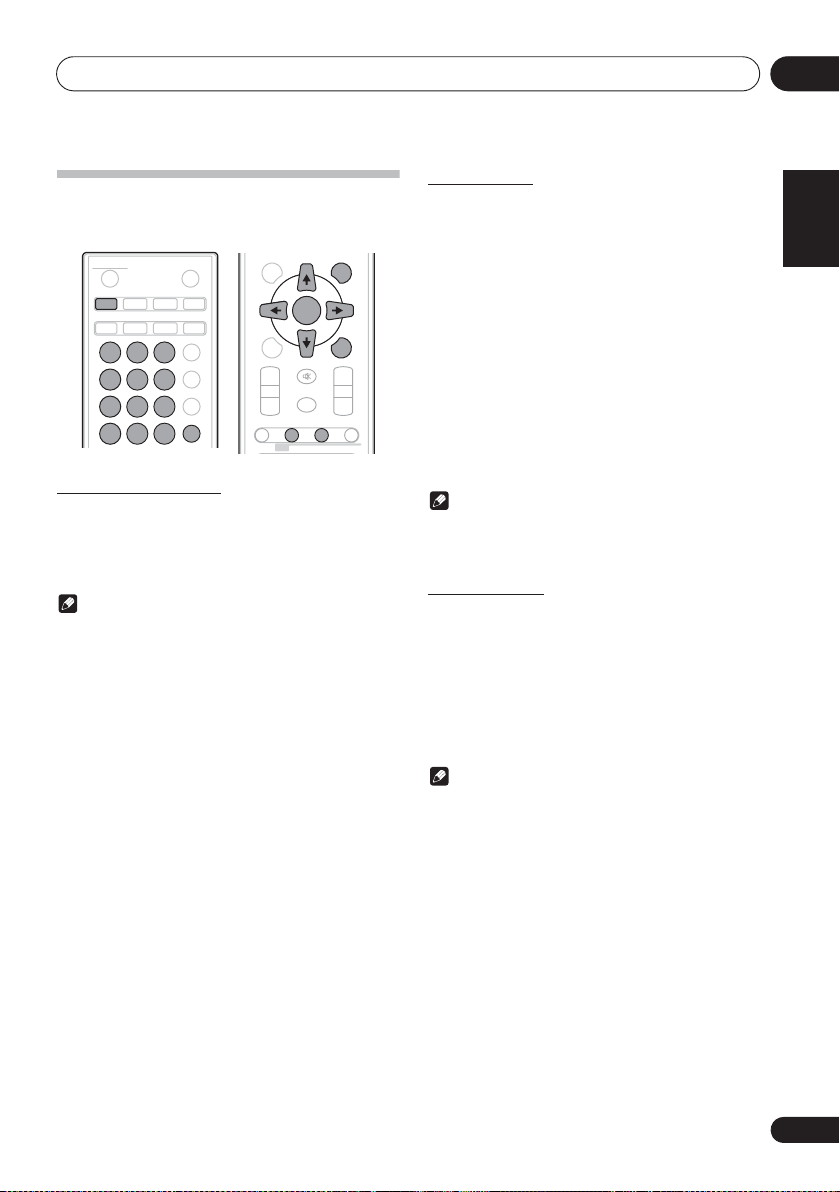
Disc playback 06
Advanced CD or MP3/WMA disc
playback
DISPLAY FOLDER
STANDBY/ON
CD USB TUNER
iPod
123
456
789
CLEAR REPEAT
BT AUDIO
0
OPEN/CLOSE
CLOCK/TIMER
EQUALIZER
BASS/TREBLE
RANDOM
AUDIO IN
SLEEP
P.BASS
Direct track search
By using the numeric buttons, the desired tracks on the
current disc can be played.
Use the numeric buttons on the remote control to
select the desired track whilst playing the selected
disc.
Note
• A track number higher than the number of tracks on the
disc cannot be selected.
To stop playback:
Press #.
TUNE+
ENTER
TUNE–
MUTE
DIMMER
MEMORY
/PROGRAM
+
–
MENU
PRESET VOLUME
+
–
RDS
ST/MONO ASPM PTY DISPLAY
Repeat play
Repeat play can play one track, all tracks or a programmed
sequence continuously.
To repeat one track:
Press REPEAT repeatedly until “REPEAT ONE” appears. Press
ENTER.
To repeat all tracks:
Press REPEAT repeatedly until “REPEAT ALL” appears. Press
ENTER.
To repeat desired tracks:
Perform steps 1 to 5 in “Programmed play (CD or MP3/WMA)”
section on next page and then press REPEAT repeatedly until
“REPEAT ALL” appears. Press ENTER.
To cancel repeat play:
Press REPEAT repeatedly until “REPEAT OFF” appears. Press
ENTER.
Note
• After performing repeat play, be sure to press #.
Otherwise, the disc will play continuously.
• During repeat play, random play is not possible.
Random play
The tracks on the disc can be played in random order
automatically.
To random play all tracks:
Press RANDOM repeatedly until “RANDOM ON” appears.
Press ENTER.
To cancel random play:
Press RANDOM repeatedly until “RANDOM OFF” appears.
Press ENTER.
English Français Español
Note
• In random play, the unit will select and play tracks
automatically. (You cannot select the order of the
tracks.)
• During random play, repeat play is not possible.
19
En
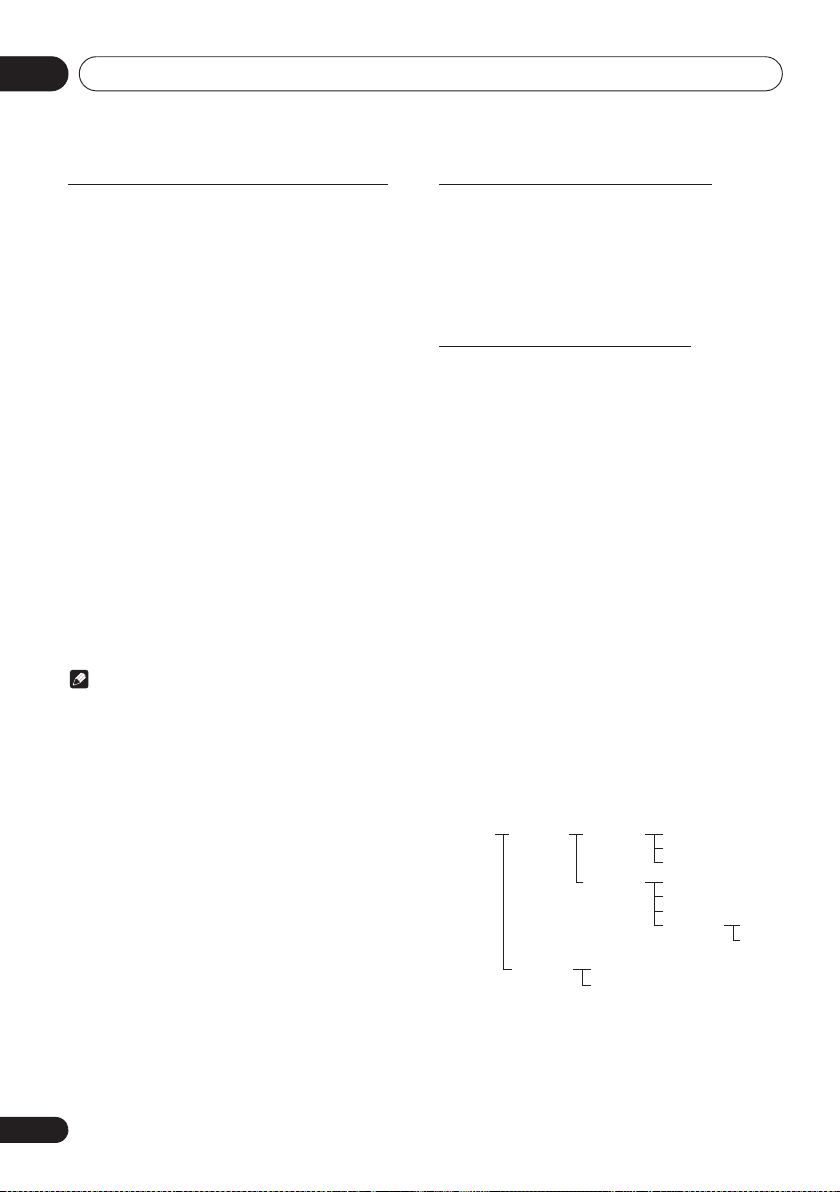
Disc playback06
Programmed play (CD or MP3/WMA)
You can choose up to 32 selections for playback in the order
you like.
1 Whilst in the stop mode, press
PROGRAM
on the remote control to enter the
programming save mode.
2 Press
+,
or the numeric buttons on the
remote control to select the desired tracks.
3 Press ENTER to save folder and track
number.
4 Repeat steps 2 to 3 for other folder/tracks.
Up to 32 tracks can be programmed.
• If you want to check the programmed tracks, press
MEMORY/PROGRAM.
• If you make a mistake, the last programmed tracks will
be canceled by pressing CLEAR.
5 Press
!
to start playback.
To cancel the programmed play mode:
To cancel the programmed play, press # twice on the remote
control. The display will show “PRG CLEAR” and all the
programmed content will be cleared.
Adding tracks to the program:
Press the MEMORY/PROGRAM. Then follow steps 2 to 3 to
add tracks.
Note
• When a disc is ejected, anything programmed is
cleared.
• If you press the 1 STANDBY/ON to enter the standby
mode or change the function from CD to another, the
programmed selections will be cleared.
• During the program operation, random play is not
possible.
MEMORY
/
About downloading MP3/WMA
There are many music sites on the internet that you can
download MP3/WMA music files. Follow the instructions
from the website on how to download the music files. You can
then play back these downloaded music files by burning them
to a CD-R/RW disc.
• Your downloaded song/files are for personal use only.
Any other usage of the song without owner’s permission,
is against the law.
About folder playback order
If MP3/WMA files are recorded in several folders, a folder
number will be set to each folder automatically.
These folders can be selected by the FOLDER on the remote
control. If there is no supported file formats inside the
selected folder, the folder is skipped and the next folder will be
selected.
Example: How the folder numbers are assigned if MP3/WMA
format files are recorded are as shown below.
1 ROOT folder is set as FOLDER 1.
2 As for folders inside ROOT folder (FOLDER A
and FOLDER B), the folder which is recorded
earlier on the disc will be set as FOLDER 2 and
FOLDER 3.
3 As for folder inside FOLDER A (FOLDER C and
FOLDER D), the folder which is recorded earlier
on the disc will be set as FOLDER 4 and FOLDER
5.
4 FOLDER E that is inside FOLDER D will be set
as FOLDER 6.
• The folder and file order information which is recorded
on the disc depends on the writing software. There
maybe possibilities that this unit will playback the files
not according to our expected playback order.
• From a disc with MP3/WMA files up to 255 folders and
999 files (including non playable files) can be read.
ROOT
(FOLDER 1)
FOLDER A
(FOLDER 2)
FOLDER B
(FOLDER 3)
FOLDER C
(FOLDER 4)
FOLDER D
(FOLDER 5)
FILE 1
FILE 2
FILE 3
FILE 4
FILE 5
FILE 6
FILE 7
FILE 8
FOLDER E
(FOLDER 6)
FILE 9
FILE 10
20
En
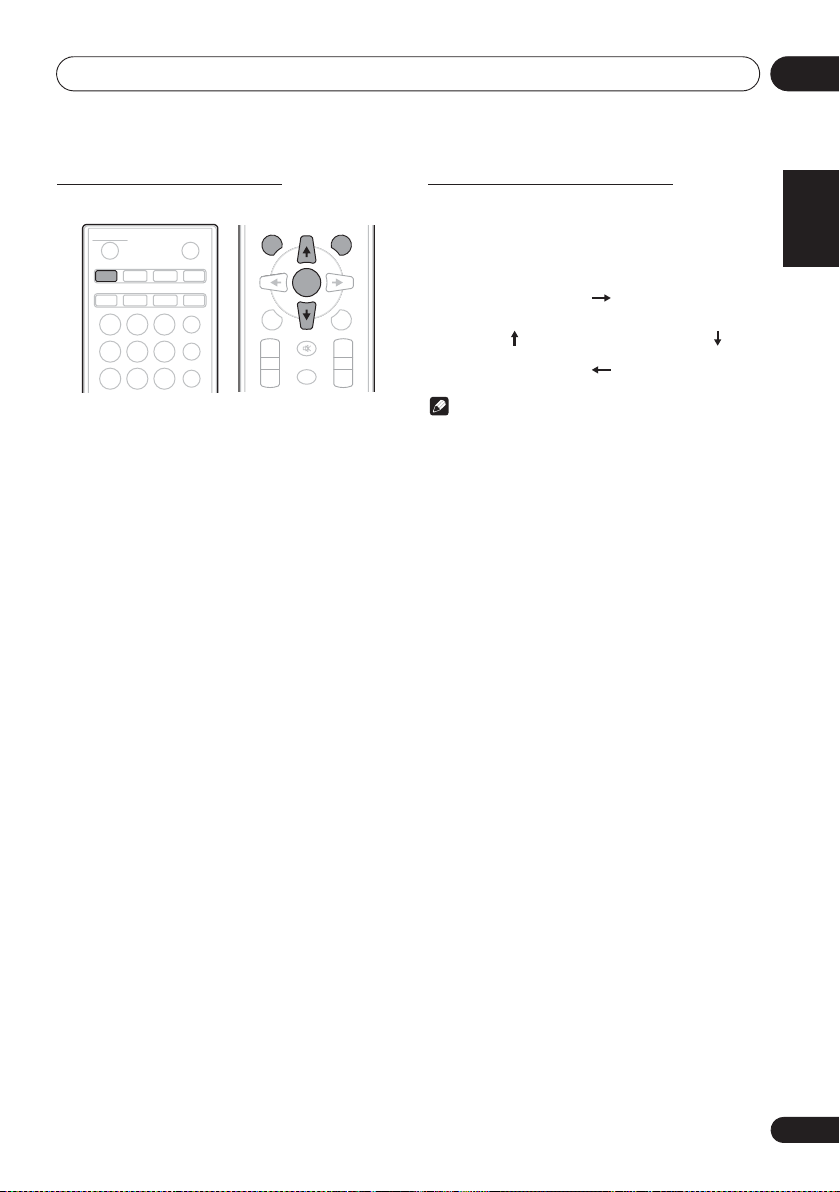
Disc playback 06
STANDBY/ON
CD USB TUNER
AUDIO IN
iPod
123
456
789
BT AUDIO
CLOCK/TIMER
SLEEP
EQUALIZER
P.B AS S
BASS/TREBLE
OPEN/CLOSE
Title/Artist/Album display
Number of track, playback
time display
Kind of file display
Number of folder/track
display
Specify the folder to play
To specify the folder to play, do the following steps.
DISPLAY FOLDER
TUNE+
ENTER
MENU
PRESET VOLUME
+
–
1 Press CD, and load an MP3/WMA disc.
2 Press FOLDER, and press
FG
desired playback folder.
3 Press ENTER.
Playback will start from the first song of the selected folder.
• Even if it is stopped, it is possible to press FG, to select
a folder.
MEMORY
/PROGRAM
TUNE–
+
MUTE
–
to select
Switch the display contents
1 Press
If the title, artist and album name has been written to the file,
that information will be displayed. (You can view this unit is
only alphanumeric characters. Non- alphanumeric character
are displayed in the ”*”.)
• “Copyright protected WMA files” or “Not supported
• There may be cases where no information can be
• Displaying title, artist and album name is only supported
DISPLAY
.
Note
playback file” cannot be played back. In these case the
files will be skipped automatically.
displayed.
for MP3 files.
English Français Español
21
En
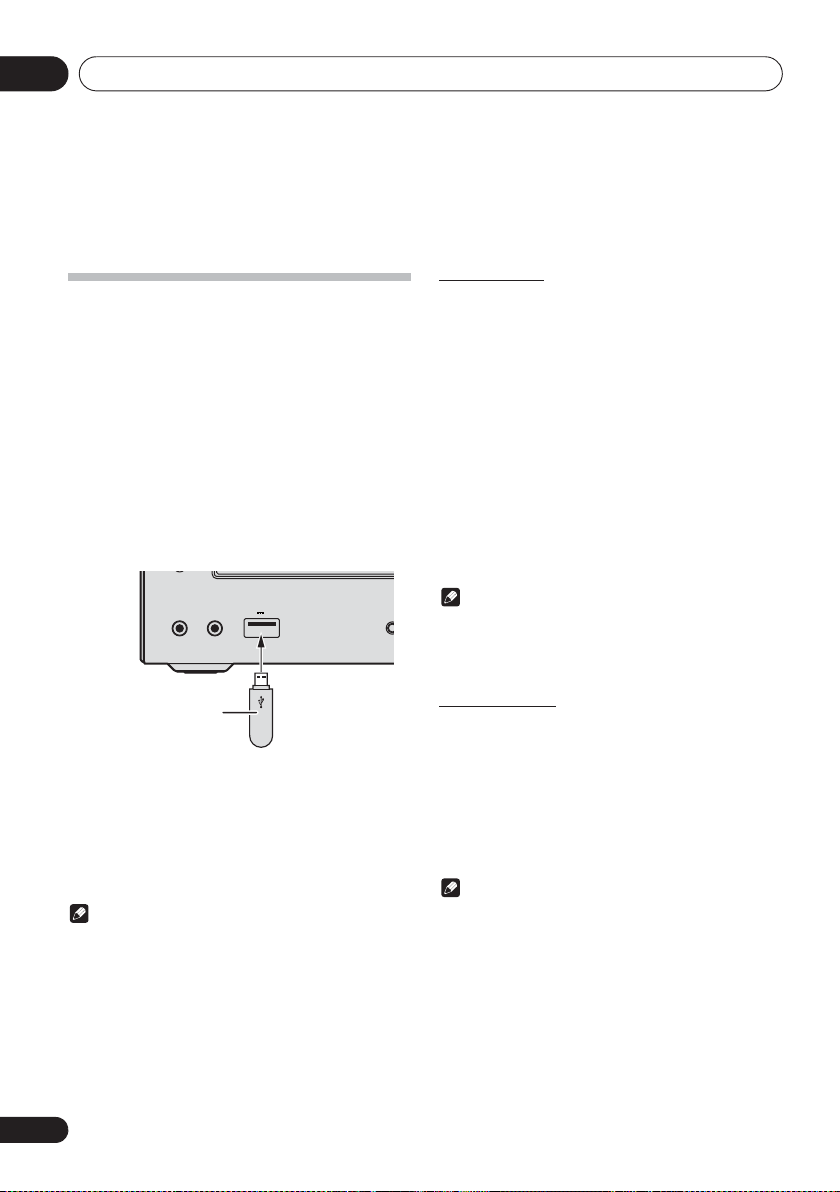
USB playback07
Chapter 7:
USB playback
Playing USB storage devices
It is possible to listen to two-channel audio using the USB
interface on the front of this receiver.
• Pioneer does not guarantee that any file recorded on a
USB storage device will play or that power will be
supplied to a USB storage device. Also note that Pioneer
will accept no responsibility whatsoever for loss of files
on USB storage devices caused by connection to this
unit.
1 Press
“USB/IPOD” is shown on the main display.
2 Connect the USB storage device.
The number of folders or files stored on the connected USB
storage device appear on the main display automatically.
USB
as the input source.
• This receiver does not support a USB hub.
Repeat play
Repeat play can play one track, all tracks or a programmed
sequence continuously.
To repeat one track:
Press REPEAT repeatedly until “REPEAT ONE” appears. Press
ENTER.
To repeat all tracks:
Press REPEAT repeatedly until “REPEAT ALL” appears. Press
ENTER.
To repeat desired tracks:
Perform steps 1 to 5 in “Programmed play (CD or MP3/WMA)”
section on next page and then press REPEAT repeatedly until
“REPEAT ALL” appears. Press ENTER.
To cancel repeat play:
Press REPEAT repeatedly until “REPEAT OFF” appears. Press
ENTER.
PHONES AUDIO IN
USB storage device
(commercially available)
iPad
5 V 2.1 A
3 When the recognition is completed, press
to start playback.
!
When changing to a different input source, stop the USB
memory playback first before changing.
4 Disconnect USB storage device from the USB
terminal.
Turn the power off before removing the USB storage device.
Note
• This unit may not recognize a USB storage device, play
files or supply power to a USB storage device. For
details, see When a USB storage device is connected on
page 32.
• When a USB storage device is not playing and the unit
has not been operated for 20 minutes or more, the power
will automatically turn off. In this case it is required that
the Auto power off is switched to ON (page 35).
22
En
Note
• After performing repeat play, be sure to press #.
Otherwise, the file of USB storage device will play
continuously.
• During repeat play, random play is not possible.
Random play
The file of USB storage device can be played in random order
automatically.
To random play all tracks:
Press RANDOM repeatedly until “RANDOM ON” appears.
Press ENTER.
To cancel random play:
Press RANDOM repeatedly until “RANDOM OFF” appears.
Press ENTER.
Note
• In random play, the unit will select and play tracks
automatically. (You cannot select the order of the
tracks.)
• During random play, repeat play is not possible.
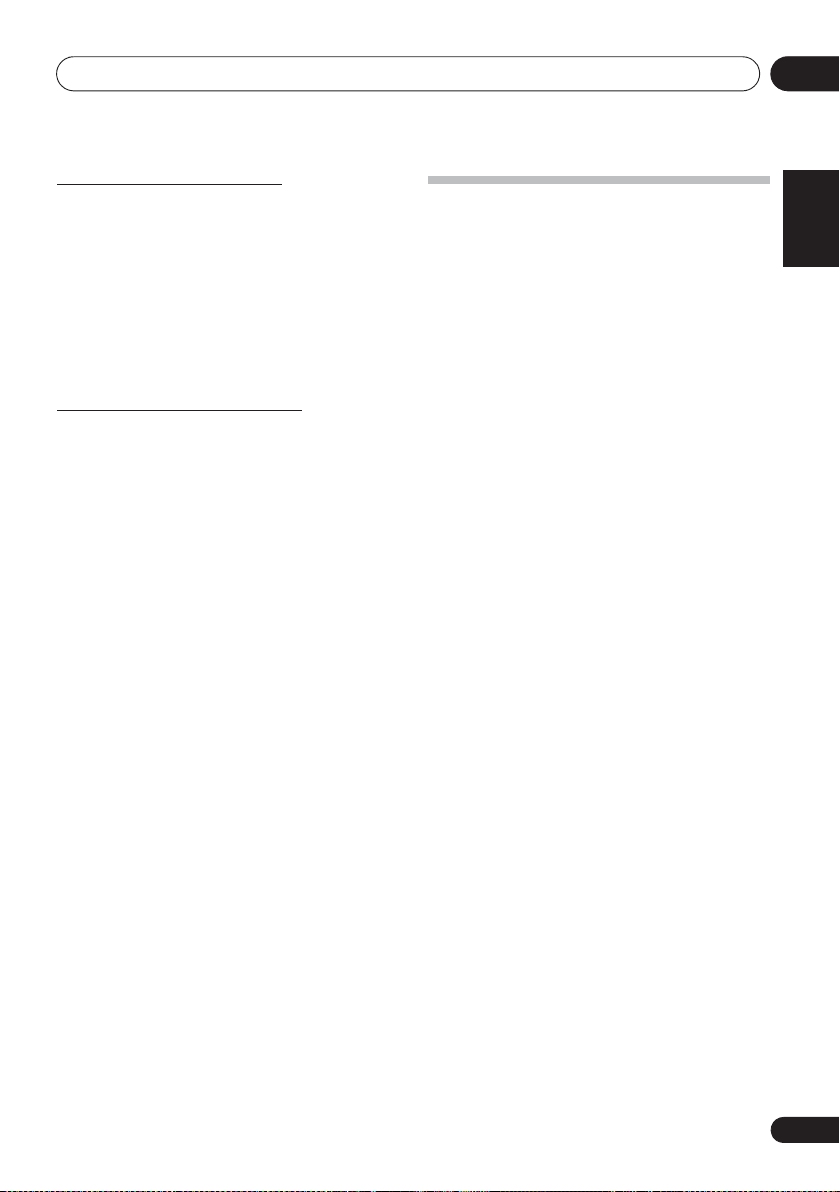
USB playback 07
Specify the folder to play
To specify the folder to play, do the following steps.
1 Press
USB
, and connect the USB storage
device.
2 Press
FOLDER
, and press
FG
to select
desired playback folder.
ENTER
3 Press
Playback will start from the first song of the selected folder.
• In case of stop, press FG, and the folder can be
selected.
.
Switch the display contents
The unit can display the information recorded in the USB
storage device. For details, see Switch the display contents on
page 21.
Playing in the desired order
(Programmed Play)
• This unit can play repeatedly folders stored in the USB
storage device.
• From a USB storage device with MP3/WMA files up to
255 folders and 999 files (including non playable files)
can be read.
English
Français Español
23
En
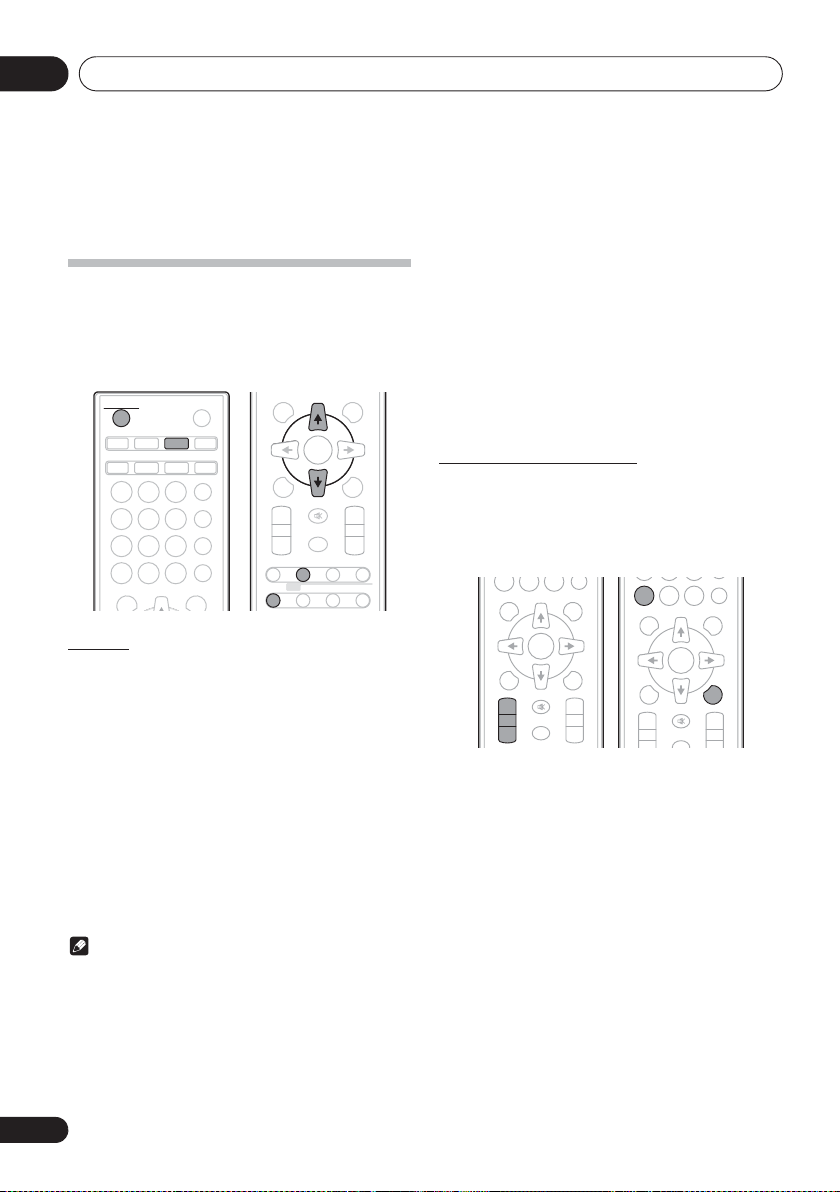
Using the tuner08
DISPLAY FOLDER
MENU
PRESET VOLUME
ST/MONO ASPM PTY DISPLAY
+
MUTE
TUNE–
TUNE+
DIMMER
–
+
–
MEMORY
/PROGRAM
RDS
ENTER
DISPLAY FOLDER
MENU
PRESET VOLUME
+
MUTE
TUNE–
TUNE+
–
+
–
MEMORY
/PROGRAM
0
ENTER
DISPLAY FOLDER
MENU
PRESET VOLUME
+
MUTE
TUNE–
TUNE+
+
MEMORY
/PROGRAM
0
RANDOM
CLEAR REPEAT
ENTER
Chapter 8:
Using the tuner
Listening to the radio broadcasts
The following steps show you how to tune in to FM and AM
radio broadcasts using the automatic (search) and manual
(step) tuning functions. Once you are tuned to a station you
can memorize the frequency for recall later. See Saving
station presets below for more on how to do this.
STANDBY/ON
CD USB TUNER
iPod
123
456
789
CLEAR REPEAT
DISPLAY FOLDER
Tuning
1 Press the
on.
2 Press
frequency band (
3 Press TUNE +/– on the remote control to
tune in to the desired station.
Automatic tuning:
Press and hold TUNE +/–, scanning will start automatically
and the tuner will stop at the first receivable broadcast
station.
Manual tuning:
Press the TUNE +/– repeatedly to tune in to the desired
station.
Note
• When radio interference occurs, automatic tuning may
stop automatically at that point.
• Automatic tuning will skip weak signal stations.
• To stop the automatic tuning, press #.
• When an RDS (Radio Data System) station is tuned in,
24
En
the frequency will be displayed first. Finally, the station
name will appear.
OPEN/CLOSE
AUDIO IN
CLOCK/TIMER
BT AUDIO
0
SLEEP
EQUALIZER
P.BASS
BASS/TREBLE
RANDOM
TUNE+
1 STANDBY/ON
TUNER
repeatedly to select desired
FM
or AM).
to turn the power
• Full auto tuning can be achieved for RDS stations using
Auto Station Program Memory (ASPM) mode, see
page 26.
To receive an FM stereo transmission:
Press ST/MONO to select stereo mode and “AUTO” will be
displayed.
Improving poor FM reception:
1 Press ST/MONO repeatedly to select MONO.
This will change the tuner from stereo to mono and usually
improve the reception.
Saving station presets
If you often listen to a particular radio station, it’s convenient
to have the receiver store the frequency for easy recall
whenever you want to listen to that station (Preset tuning).
This saves the effort of manually tuning in each time. This unit
can memorize up to 45 stations.
(FM 30 stations/AM 15 stations)
1 Tune to a station you want to memorize.
See Tuning above for more on this.
2Press
The preset number will flash.
3Press
channel number.
4Press
station in memory.
If the preset number has changed from flashing to lighting,
before the station is memorised, repeat the operation from
step 2.
MEMORY/PROGRAM
PRESET +/–
to select the preset
MEMORY/PROGRAM
• Repeat steps 1 to 4 to set other stations, or to change a
preset station. When a new station is stored in the
memory, the station previously memorised for that
preset channel number will be erased.
.
to store that
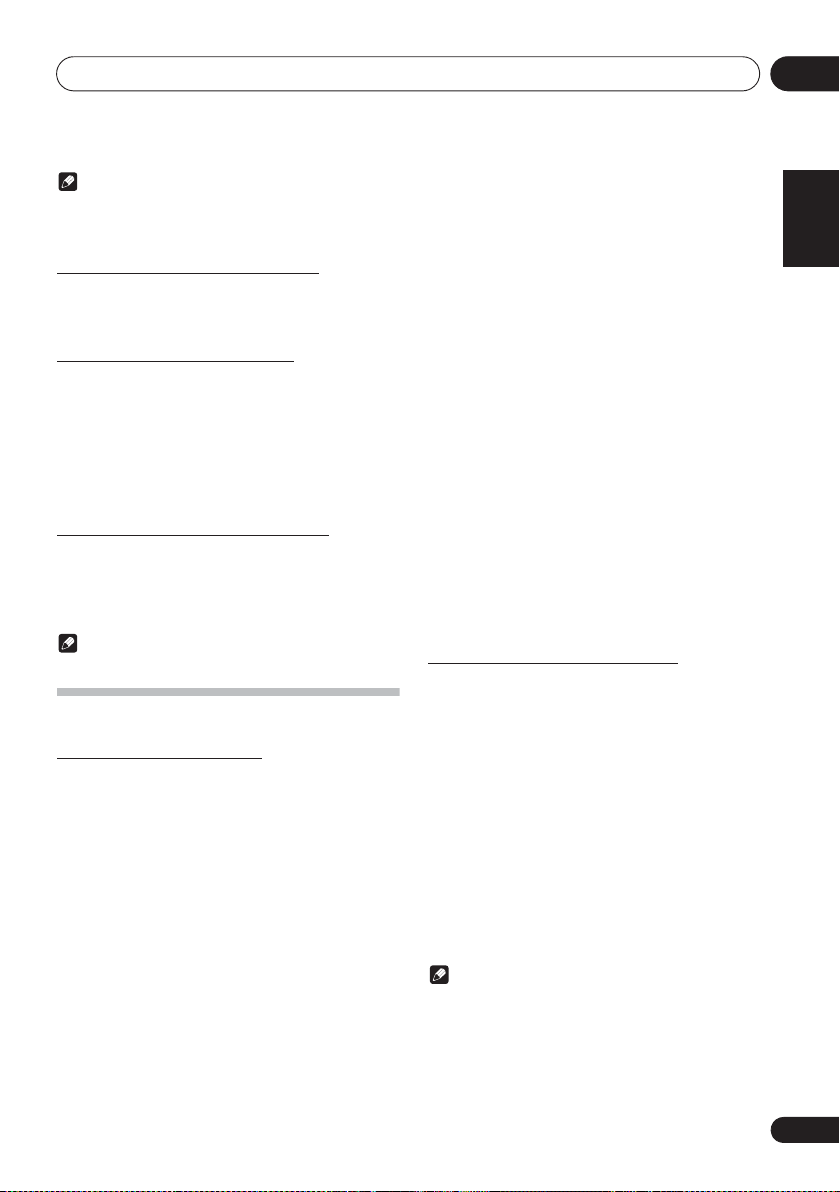
Using the tuner 08
Note
• The backup function protects the memorised stations for
a few hours should there be a power failure or the AC
power cord become disconnected.
To recall a memorised station
1 Press
station.
PRESET +/–
to select the desired
To scan the preset stations
The stations saved in the memory can be scanned
automatically. (Preset memory scan)
1 Press and hold
The preset number will appear and the programmed stations
will be tuned in sequentially, for 5 seconds each.
2 Press
PRESET +/–
PRESET +/–
.
again when the desired
station is located.
To erase entire preset memory
1 Press
2 Press
appears.
TUNER
on the remote control.
CLEAR
until “MEMORY CLEAR”
Note
• All stations will be erased.
Using the Radio Data System (RDS)
An introduction to RDS
Radio Data System (RDS) is a system used by most FM radio
stations to provide listeners with various kinds of
information—the name of the station and the kind of show
they’re broadcasting, for example.
One feature of RDS is that you can search by type of program.
For example, you can search for a station that’s broadcasting
a show with the program type, JAZZ.
You can search the following program types:
News – News
Current Affairs – Current
Affairs
Information – General
Information
Sport – Sport
Education – Educational
Drama – Radio plays, etc.
Cultures – National or regional
culture, theater, etc.
Science – Science and
technology
Varied Speech – Usually talkbased material, such as quiz
shows or interviews.
Pop Music – Pop music
Rock Music – Rock music
Easy Listening – Easy
listening
Light Classics M – ‘Light’
classical music
Serious Classics – ‘Serious’
classical music
Other Music – Music not
fitting above categories
Weather & Metr – Weather
reports
Finance – Stock market
reports, commerce, trading,
etc.
Children’s Progs – Programs
for children
Social Affairs – Social affairs
Religion – Programs
concerning religion
Phone In – Public expressing
their views by Phone
Travel & Touring – Holidaytype travel rather than traffic
announcements
Leisure & Hobby – Leisure
interests and hobbies
Jazz Music – Jazz
Country Music – Country
music
National Music – Popular
music in a language other than
English
Oldies Music – Popular music
from the ‘50s and’ 60s
Folk Music – Folk music
Documentary – Documentary
Alarm Test – Broadcasting
when testing emergency
broadcast equipment or
receivers.
Alarm – Alarm!
Searching for RDS programs
You can search a program type listed above.
1 Press
RDS is only possible in the FM.
2 Press RDS
“SELECT” will appear for about 6 seconds.
3 Press
want to hear.
Each time the button is pressed, the program type will appear.
If the button is held down, the program type will appear
continuously.
4 Whilst the selected program type is
displayed (within 6 seconds), Press RDS
again.
After the selected program type has been lit for 2 seconds,
“SEARCH” will appear, and the search operation will start.
TUNER
on the remote control.
PTY
on the remote control.
HI
to select the program type you
PTY
Note
• If the display has stopped flashing, start again from step
2. If the unit finds a desired program type, the
corresponding channel number will be lit for about 8
seconds, and then the station name will be displayed.
English Français Español
25
En
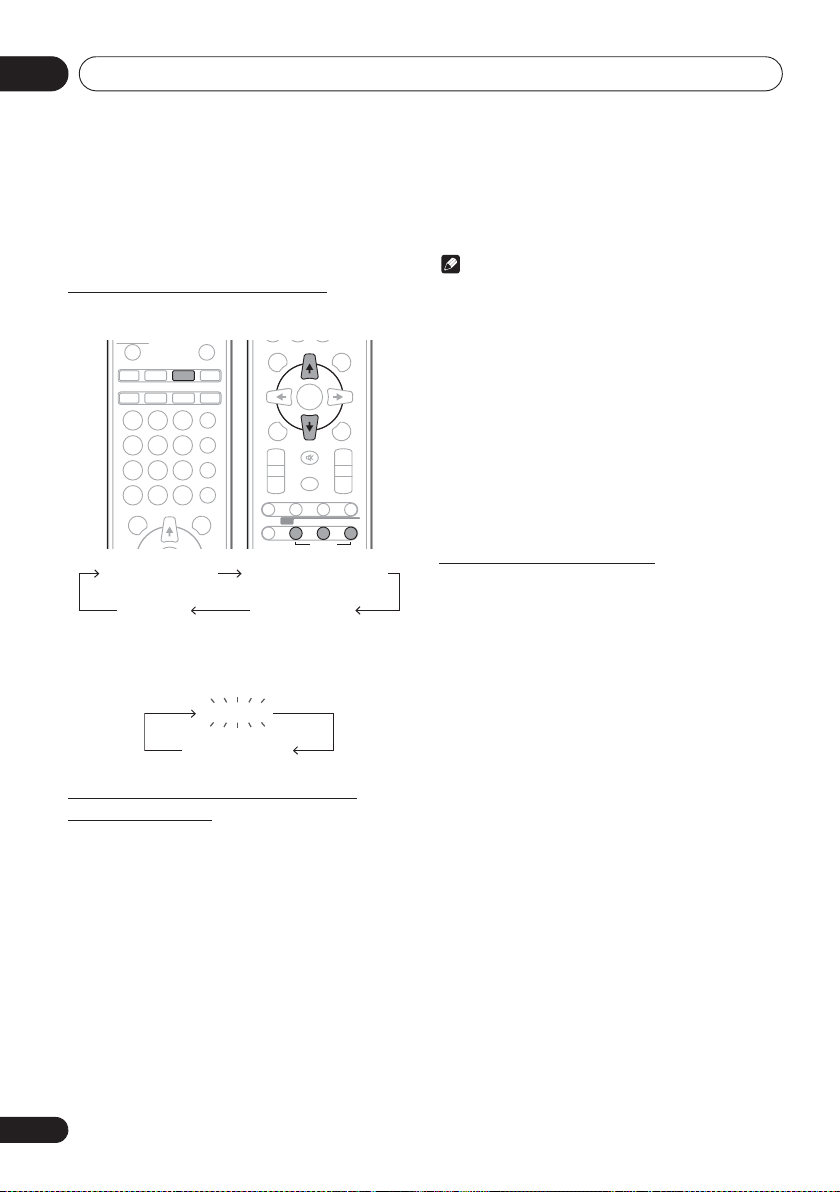
Using the tuner08
STANDBY/ON
OPEN/CLOSE
No RDS
FM 98.80 MHz
• If you want to listen to the same program type of another
station, press the RDS PTY whilst the channel number or
station name is flashing. The unit will look for the next
station.
• If no station can be found, “NOT FOUND” will appear for
4 seconds.
Information provided by RDS
Each time the
as follows:
When tuning in to a station other than an RDS station or to an
RDS station which sends weak signal, the display will change
in the following order:
RDS
DISPLAY is pressed, the display will switch
DISPLAY FOLDER
CD USB TUNER AUDIO IN
iPod
123
456
789
CLEAR REPEAT
DISPLAY FOLDER
BT AUDIO
0
TUNE+
CLOCK/TIMER
BASS/TREBLE
SLEEP
EQUALIZER
P.B AS S
RANDOM
TUNE+
ENTER
MENU
PRESET VOLUME
TUNE–
+
MUTE
–
DIMMER
RDS
ST/MONO ASPM PTY DISPLAY
Station name (PS) Programme type (PTY)
Frequency Radio text (RT)
Using the Auto Station Program
Memory (ASPM)
Whilst in the ASPM operation mode, the tuner will
automatically search for new RDS stations. Up to 30 stations
can be stored.
If you have already stored some stations in memory, the
number of new stations you can store will be less.
1 Press
2 Press and hold down RDS ASPM on the
remote control.
After “ASPM” has flashed for about 4 seconds, scanning will
start (87.5 MHz to 108 MHz).
After scanning, the number of stations stored in memory will
be displayed for 4 seconds, and then “END” will appear for 4
seconds.
TUNER
on the remote control.
OPTION
MEMORY
/PROGRAM
+
–
To stop the ASPM operation before it is
complete:
Press # whilst it is scanning for stations. The stations which
are already stored in memory will be kept there.
Note
• If the same station is broadcasting on different
frequencies, the strongest frequency will be stored in
memory.
• Any station which has the same frequency as the one
stored in memory will not be stored.
• If 30 stations have already been stored in memory, the
scan will be aborted. If you want to redo the ASPM
operation, erase the preset memory.
• If no station have been stored in memory, “END” will
appear for about 4 seconds.
• If the RDS signals are very weak, station names may not
be stored in memory.
• The same station name can be stored in different
channels.
• In a certain area or during certain time periods, the
station names may temporarily be different.
Notes for RDS operation
If any of the following events occur, it does
not mean that the unit is faulty:
• “PS”, “NO PS” and a station name appear alternately,
and properly.
• If a particular station is not broadcasting properly or a
station is conducting tests, the RDS reception function
may not work properly.
• When you receive an RDS station whose signal is too
weak, information like the station name may not be
displayed.
• “NO PS”, “NO PTY” or “NO RT” will flash for about 5
seconds, and then the frequency will be displayed.
Notes for radio text:
• The first 16 characters of the radio text will appear and
then they will scroll across the display.
• If you tune in to an RDS station which is not
broadcasting any radio text, “NO RT” will be displayed
when you switch to the radio text position.
• Whilst radio text data is received or when the text
contents change, “RT” will be displayed.
26
En
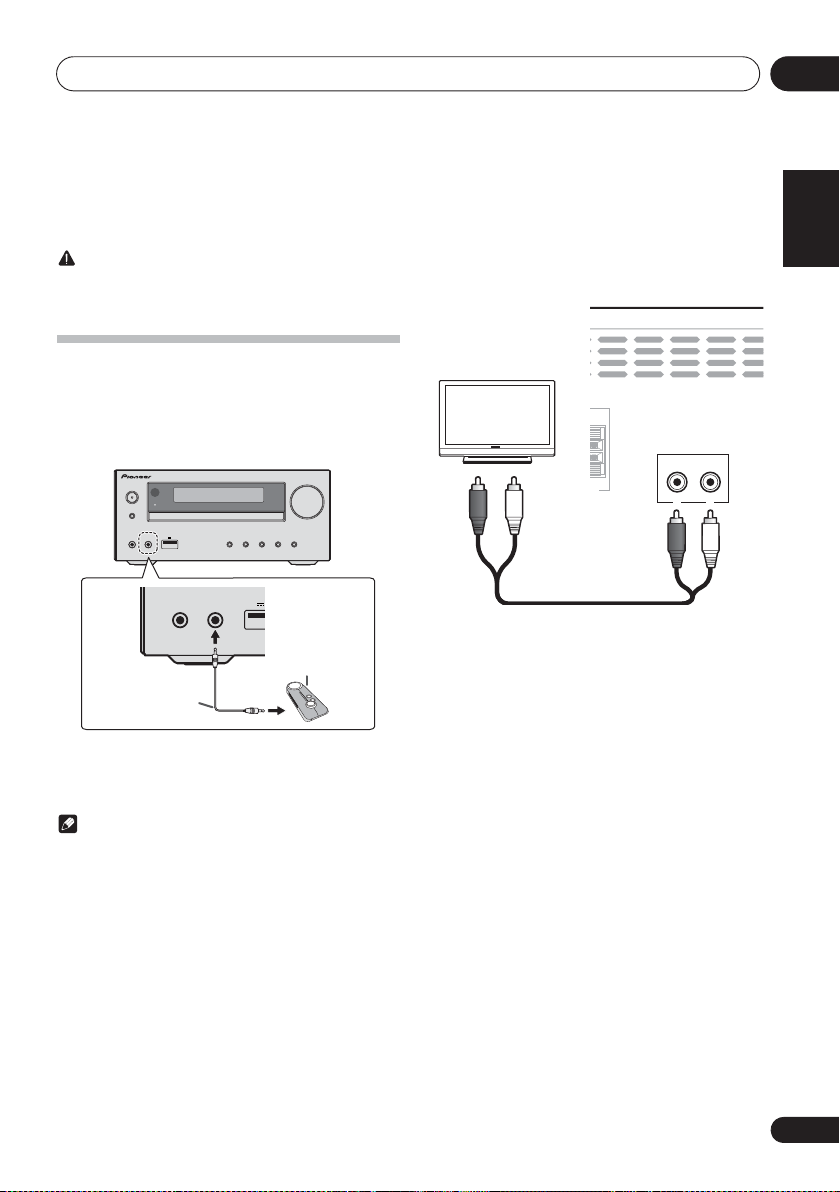
Other connections 09
a
Portable audio player, etc.
Stereo mini-plug
cable (commercially
available)
TV
This unit’s rear panel
Audio cable
(commercially available)
Chapter 9:
Other connections
CAUTION
• Before making or changing the connections, switch off
the power and disconnect the power cord from the AC
outlet.
Connecting auxiliary components
Connect the front panel AUDIO IN mini-plug jack to your
auxiliary playback component.
• This method can be used to play music on this unit from
iPod/iPhone/iPad that do not support use of an iPod/
iPhone connector and USB terminal.
STANDBY/ON
PHONES AUDIO IN
INPUT
TIMER
iPad
5 V 2.1 A
PHONES AUDIO IN
VOLUME
X-HM22
iP
5 V
Connect the rear panel LINE IN audio jacks to your auxiliary
playback component.
LINE
IN
L
1 Press
When LINE is selected “LINE” will be displayed on the main
display.
AUDIO IN
twice as the input source.
R
L
English Français Español
1 Press
When AUDIO IN is selected “AUDIO IN” will be displayed on
the main display.
AUDIO IN
as the input source.
Note
•If the AUDIO IN mini-plug jack is connected to auxiliary
phones jack, the volume of the unit will be adjusted by
the volume on the playback component. If the sound is
distorted after you lower the volume of the unit, try
lowering the volume on the auxiliary playback
component.
27
En
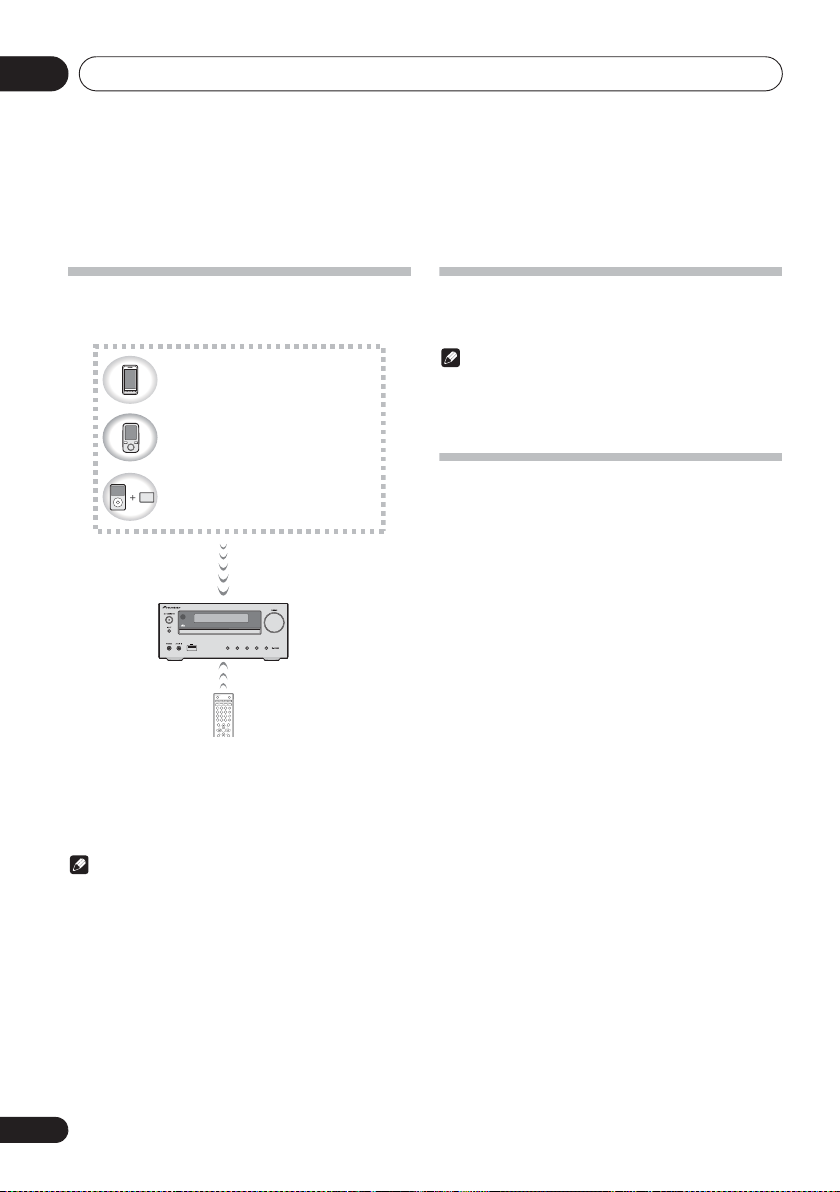
10
Bluetooth
® Audio playback
Chapter 10:
Bluetooth® Audio playback
Music playback using
Bluetooth
wireless
technology
Bluetooth wireless technology
enabled device:
Cell phone
Bluetooth wireless technology
enabled device:
Digital music player
Device not equipped with Bluetooth
wireless technology:
Digital music player
+
®
Bluetooth
audio transmitter
(commercially available)
Music data
iPad
5 V 2.1 A
STANDBY/ON
OPEN/CLOSE
CD
AUDIO IN
USB TUNER
iPod
CLOCK/TIMER
SLEEP
BT AUDIO
EQUALIZER
123
P.BASS
456
BASS/TREBLE
789
CLEAR REPEAT
RANDOM
0
DISPLAY FOLDER
TUNE+
ENTER
MEMORY
MENU
/PROGRAM
The unit is capable of playing back music stored on Bluetooth
capable devices (cell phones, digital music players etc.)
wirelessly. You can also use a Bluetooth audio transmitter
(sold separately) to enjoy music from devices that do not have
Bluetooth functionality. Please refer to the user’s manual for
your Bluetooth capable device for more details.
Note
•The Bluetooth
trademarks owned by Bluetooth SIG, Inc. and any use of
such marks by PIONEER CORPORATION is under
license. Other trademarks and trade names are those of
their respective owners.
•The Bluetooth wireless technology enabled device must
support A2DP profiles.
• Pioneer does not guarantee proper connection and
operation of this unit with all Bluetooth wireless
technology enabled devices.
®
word mark and logos are registered
Remote control operation
The remote control supplied with this unit allows you to play
and stop media, and perform other operations.
Note
•The Bluetooth wireless technology enabled device must
support AVRCP profiles.
• Remote control operations cannot be guaranteed for all
Bluetooth wireless technology enabled devices.
Pairing with the unit (Initial registration)
In order for the unit to playback music stored on a Bluetooth
capable device, pairing must first be performed. Pairing
should be performed when first using the unit with the
Bluetooth capable device, or when the pairing data on the
device has been erased for any reason.
Pairing is a step required to allow communication using
Bluetooth wireless technology to be carried out.
• Pairing is only performed the first time that you use the
unit and the Bluetooth capable device together.
• In order to allow communication using Bluetooth
wireless technology to take place, pairing must be
performed on both the unit and the Bluetooth capable
device.
• After pressing the BT AUDIO and switching to BT
AUDIO input, perform the pairing procedure on the
Bluetooth capable device. If pairing has been performed
correctly, you will not need to perform the pairing
procedures for the unit as shown below.
Please refer to the user’s manual for your Bluetooth capable
device for more details.
1
Press the 1STANDBY/ON and turn the
power to the unit on.
2 Press the
The unit switches to BT AUDIO and “PAIRING” will be
displayed.
3 Turn on the power to the Bluetooth capable
device that you wish to pair with, and perform
pairing procedure on it.
BT AUDIO
.
28
En
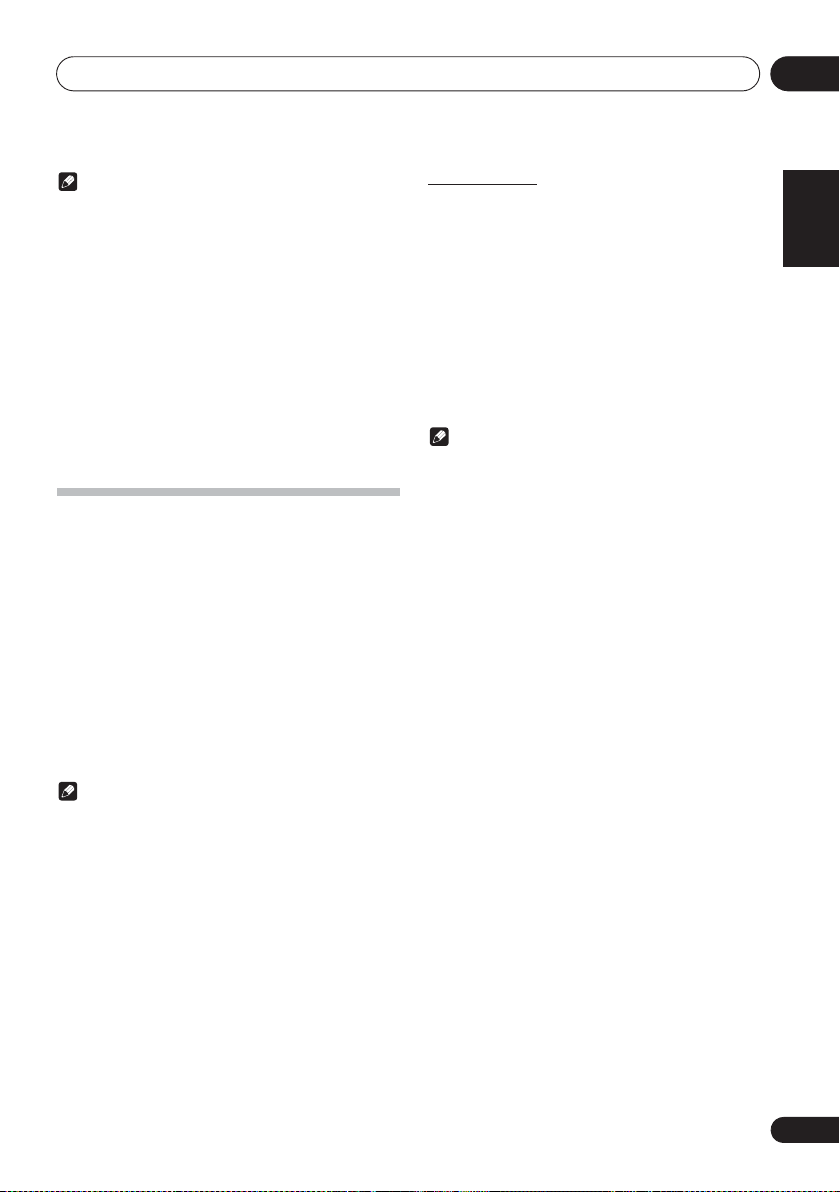
Bluetooth
® Audio playback
10
Note
• This unit will be displayed as “X-HM22” on all Bluetooth
capable devices that you have.
Pairing will start.
•Place the Bluetooth capable device close to the unit.
• Please refer to the user’s manual for your Bluetooth
capable device for details on when pairing can be
performed and the procedures required for pairing.
• When PIN code entry is requested, enter “0000.” (This
unit does not accept any PIN code setting other than
“0000.”)
4 Confirm on the Bluetooth capable device
that pairing has been completed.
If pairing with the Bluetooth capable device has been
completed correctly, the name of the Bluetooth capable
device will be displayed on the front panel of the unit. (Only
single-byte alphanumeric characters can be displayed. Any
character that cannot be displayed will be indicated by a “*”.)
Listen to music on the unit from a
Bluetooth
1 Press the
The unit will switch to BT AUDIO input.
2A Bluetooth connection will be created
between the Bluetooth capable device and the
unit.
Procedures for connecting to the unit should be performed
from the Bluetooth capable device.
• Please refer to the user’s manual for your Bluetooth
capable device for details of the connection procedures.
3 Playback music from the Bluetooth capable
device.
Note
• When Bluetooth capable devise is not connected and no
operations have been performed for more than 20
minutes, the unit will automatically power off. In this
case it is required that the Auto power off is switched to
ON.
• Auto power off can be switched to ON/OFF (page 35).
capable device
BT AUDIO
.
BT STANDBY
• The following can be done when the unit is on standby
with the BT STANDBY switched ON.
• By selecting a Bluetooth capable device that already has
a connection history (pairing has already been
conducted) with this unit, this unit will automatically
turn on with the BT AUDIO function.
BT STANDBY settings
•Switch ON/OFF by long pressing the INPUT button
located on the unit for 3 seconds.
• When the power is ON, long press the INPUT button.
This cannot be operated if the power is not on.
• The setting operation can only be performed by using
the INPUT button on the unit. The setting cannot be
performed using the remote control.
Note
• When the BT STANDBY is ON, “BT STANDBY ON” is
displayed on the main display.
• When the BT STANDBY is OFF, “BT STANDBY OFF” is
displayed on the main display.
Connection while in BT STANDBY mode with
Bluetooth capable device
When connection history (pairing has already been
conducted) with a Bluetooth capable device exists for the unit
during BT STANDBY, the unit can receive a connection
request directly from the connection history.
The unit will start using the BT AUDIO function, and connect
with a Bluetooth capable device.
Even devices that have already been paired with this unit will
not connect during BT STANDBY in the following cases.
In such cases, delete pairing history from the Bluetooth
wireless technology device and perform pairing again.
• Up to 8 pairing history can be recorded with this unit. If
connecting to a Bluetooth wireless technology device
over 8 units, the oldest pairing history will be deleted.
• If the settings are reset to the factory setting, all pairing
history will be deleted.
English Français Español
29
En
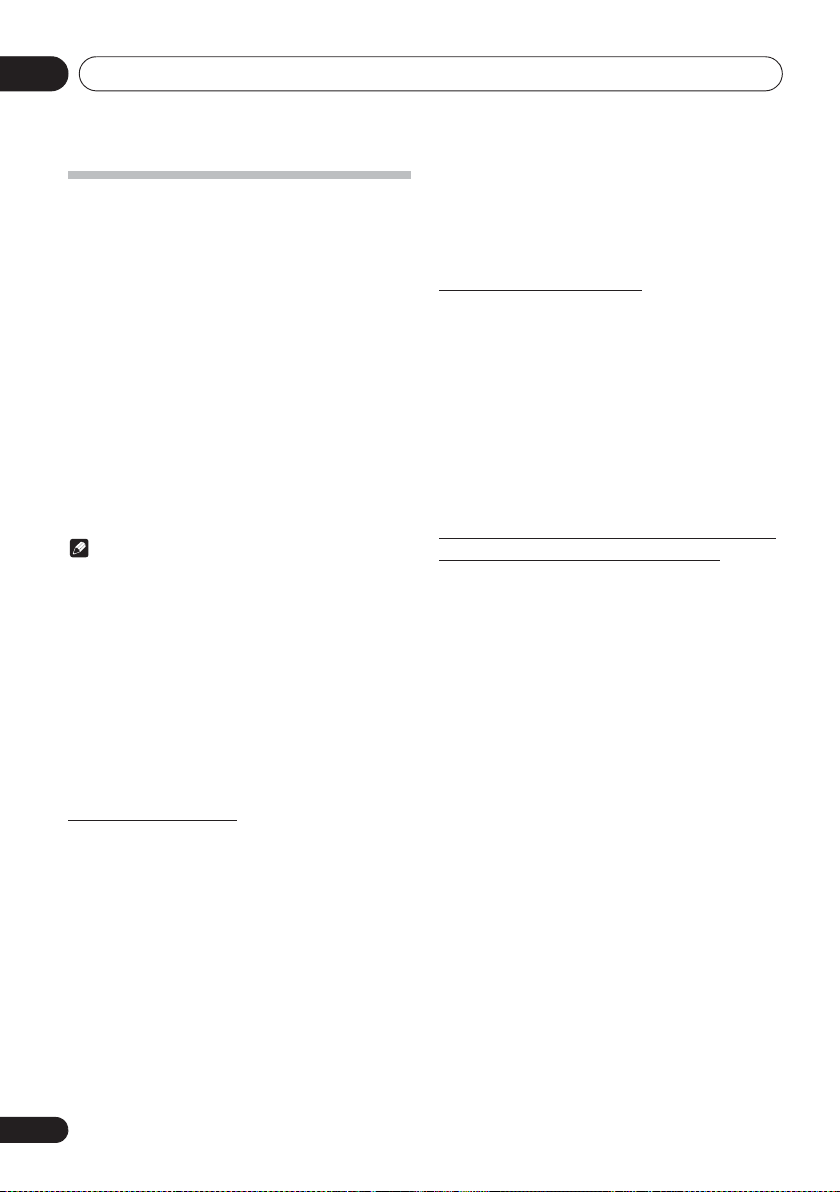
10
Bluetooth
® Audio playback
Radio wave caution
This unit uses a 2.4 GHz radio wave frequency, which is a
band used by other wireless systems (see list below). To
prevent noise or interrupted communication, do not use this
unit nearby such devices, or make sure these devices are
switched off during use.
• Cordless phones
• Cordless facsimiles
• Microwave ovens
• Wireless LAN devices (IEEE802.11b/g)
• Wireless AV equipment
• Wireless controllers for game systems
• Microwave-based health aids
• Some baby monitors
Other, less common, equipment that may operate on the
same frequency:
• Anti-theft systems
• Amateur radio stations (HAM)
• Warehouse logistic management systems
• Discrimination systems for train or emergency vehicles
Note
• In the event noise appears in your television image, there
is the possibility that a Bluetooth wireless technology
enabled device or this unit (including products
supported by this unit) are causing signal interference
with the antenna input connector of your television,
video, satellite tuner, etc. In this event, increase the
distance between the antenna input connector and the
Bluetooth wireless technology enabled device or this
unit (including products supported by this unit).
• If there is something obstructing the path between this
unit (including devices supported by this unit) and the
device equipped with Bluetooth wireless technology
(such as a metal door, concrete wall, or insulation
containing tinfoil), you may need to change the location
of your system to prevent signal noise and interruptions.
• If you live in a heavily populated residential area
(apartment, townhouse, etc.) and if your neighbor’s
microwave is placed near your system, you may
experience radio wave interference. If this occurs, move
your unit to a different place. When the microwave is not
in use, there will be no radio wave interference.
Radio wave reflections
The radio waves received by this unit include the radio wave
coming directly from the device equipped with Bluetooth
wireless technology (direct wave) and waves coming from
various directions due to reflections by walls, furniture and
building (reflected waves). The reflected waves (due to
obstacles and reflecting objects) further produce a variety of
reflected waves as well as variation in reception condition
depending on locations. If the audio cannot be received
properly due to this phenomenon, try moving the location of
the device equipped with Bluetooth wireless technology a
little. Also note that audio may be interrupted due to the
reflected waves when a person crosses or approaches the
space between this unit and the device equipped with
Bluetooth wireless technology.
Precautions regarding connections to
products supported by this unit
• Complete connections for all devices supported by this
unit, including all audio cords and power cables before
connecting them to this unit.
• After completing connections to this unit, check the
audio and power cables to confirm that they not twisted
together.
• When disconnecting this unit, confirm that you have
sufficient working space in the surrounding area.
• When changing connections of audio or other cables for
products supported by this unit, confirm that you have
sufficient working space in the surrounding area.
Scope of operation
Use of this unit is limited to home use. (Transmission
distances may be reduced depending on communication
environment).
In the following locations, poor condition or inability to receive
radio waves may cause the audio to be interrupted or stopped:
• In reinforced concrete buildings or steel framed or ironframed buildings.
• Near large metallic furniture.
• In a crowd of people or near a building or obstacle.
• In a location exposed to the magnetic field, static
electricity or radio wave interference from radio
communication equipment using the same frequency
band (2.4 GHz) as this unit, such as a 2.4 GHz wireless
LAN device (IEEE802.11b/g) or microwave oven.
30
En
