Page 1
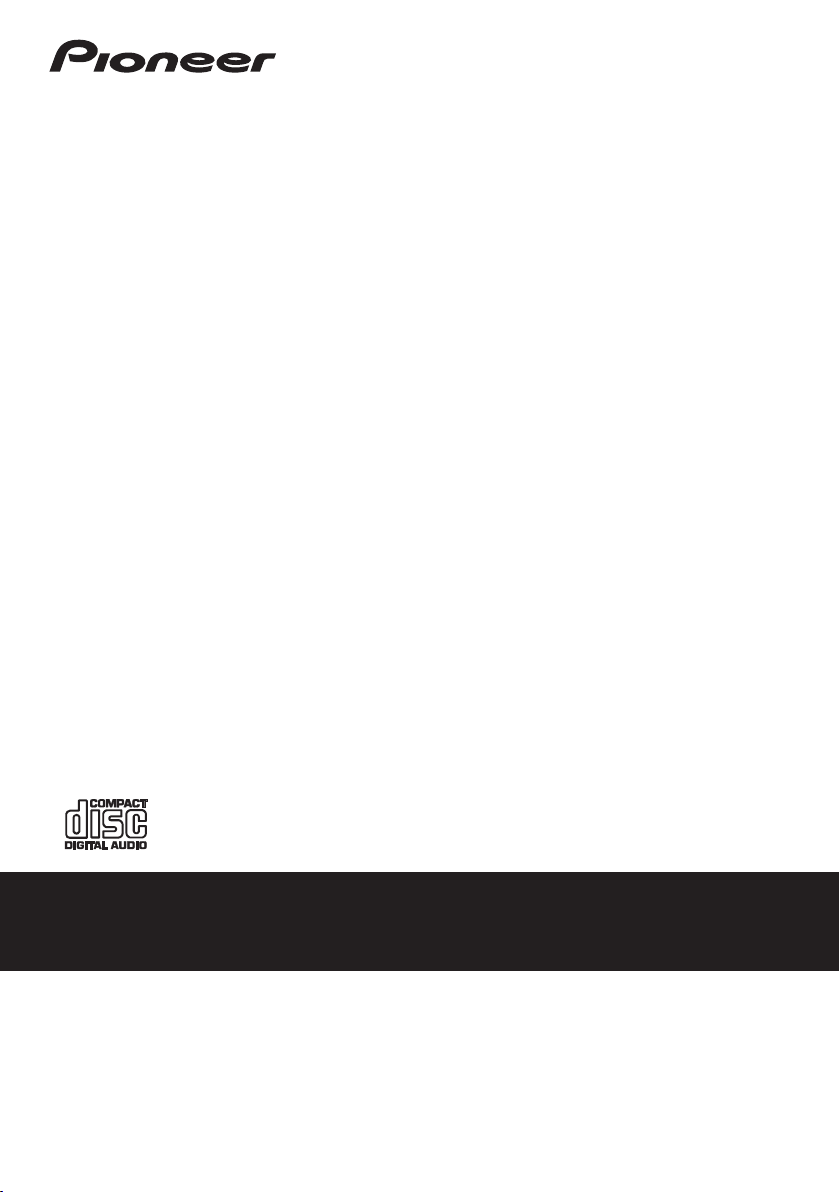
X-HM10DAB
-S
X-HM20DAB
CD Receiver System
-K
Discover the benefits of registering your product online at
http://www.pioneer.co.uk (or http://www.pioneer.eu).
Operating Instructions
Page 2
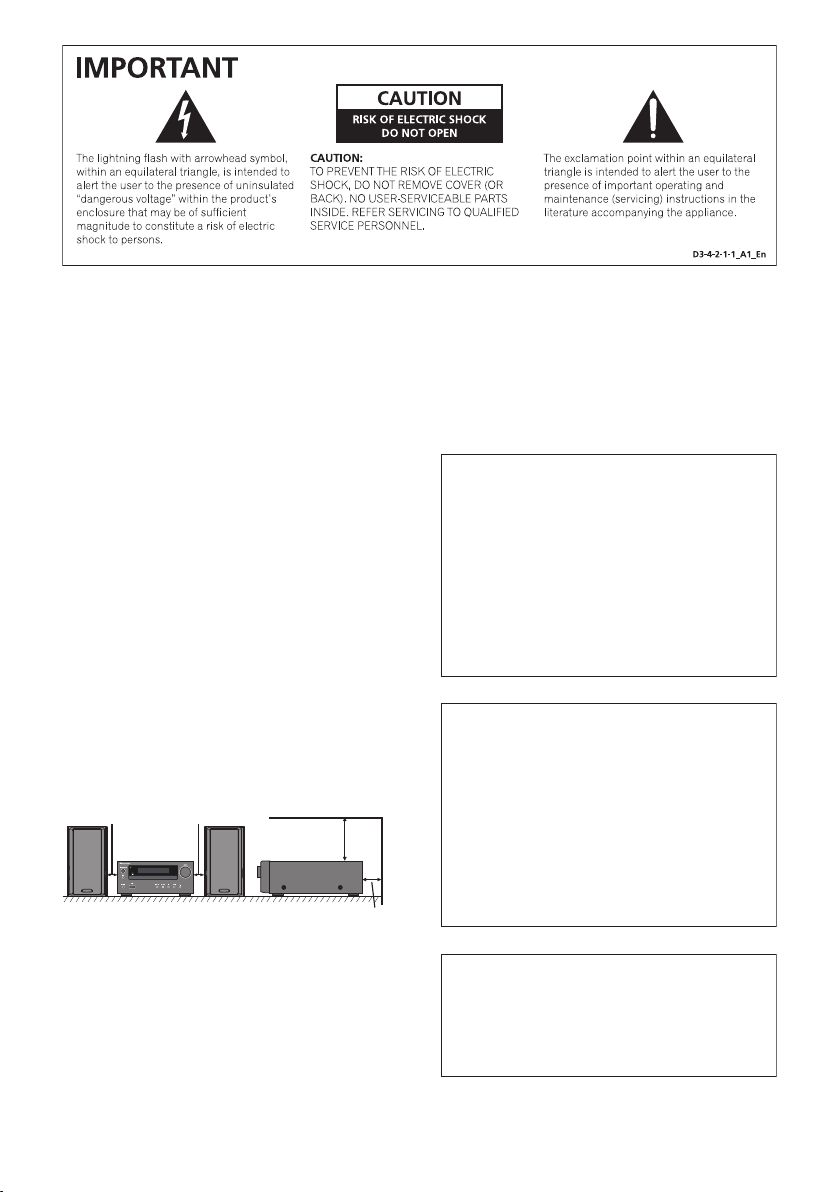
WARNING
This equipment is not waterproof. To prevent a fire or
shock hazard, do not place any container filled with
liquid near this equipment (such as a vase or flower
pot) or expose it to dripping, splashing, rain or
moisture.
D3-4-2-1-3_A1_En
WARNING
Before plugging in for the first time, read the following
section carefully.
The voltage of the available power supply differs
according to country or region. Be sure that the
power supply voltage of the area where this unit
will be used meets the required voltage (e.g., 230 V
or 120 V) written on the rear panel.
D3-4-2-1-4*_A1_En
WARNING
To prevent a fire hazard, do not place any naked flame
sources (such as a lighted candle) on the equipment.
D3-4-2-1-7a_A1_En
Operating Environment
Operating environment temperature and humidity:
+5 °C to +35 °C (+41 °F to +95 °F); less than 85 %RH
(cooling vents not blocked)
Do not install this unit in a poorly ventilated area, or in
locations exposed to high humidity or direct sunlight (or
strong artificial light)
If the AC plug of this unit does not match the AC
outlet you want to use, the plug must be removed
and appropriate one fitted. Replacement and
mounting of an AC plug on the power supply cord of
this unit should be performed only by qualified
service personnel. If connected to an AC outlet, the
cut-off plug can cause severe electrical shock. Make
sure it is properly disposed of after removal.
The equipment should be disconnected by removing
the mains plug from the wall socket when left unused
for a long period of time (for example, when on
vacation).
D3-4-2-1-7c*_A1_En
D3-4-2-2-1a_A1_En
VENTILATION CAUTION
When installing this unit, make sure to leave space
around the unit for ventilation to improve heat radiation
(at least 10 cm at top, 10 cm at rear, and 10 cm at each
side).
10 cm 10 cm
10 cm
10 cm
WARNING
Slots and openings in the cabinet are provided for
ventilation to ensure reliable operation of the product,
and to protect it from overheating. To prevent fire
hazard, the openings should never be blocked or
covered with items (such as newspapers, table-cloths,
curtains) or by operating the equipment on thick carpet
or a bed.
D3-4-2-1-7b*_A1_En
CAUTION
The STANDBY/ON switch on this unit will not
completely shut off all power from the AC outlet.
Since the power cord serves as the main disconnect
device for the unit, you will need to unplug it from the
AC outlet to shut down all power. Therefore, make
sure the unit has been installed so that the power
cord can be easily unplugged from the AC outlet in
case of an accident. To avoid fire hazard, the power
cord should also be unplugged from the AC outlet
when left unused for a long period of time (for
example, when on vacation).
D3-4-2-2-2a*_A1_En
This product is for general household purposes. Any
failure due to use for other than household purposes
(such as long-term use for business purposes in a
restaurant or use in a car or ship) and which requires
repair will be charged for even during the warranty
period.
K041_A1_En
Page 3
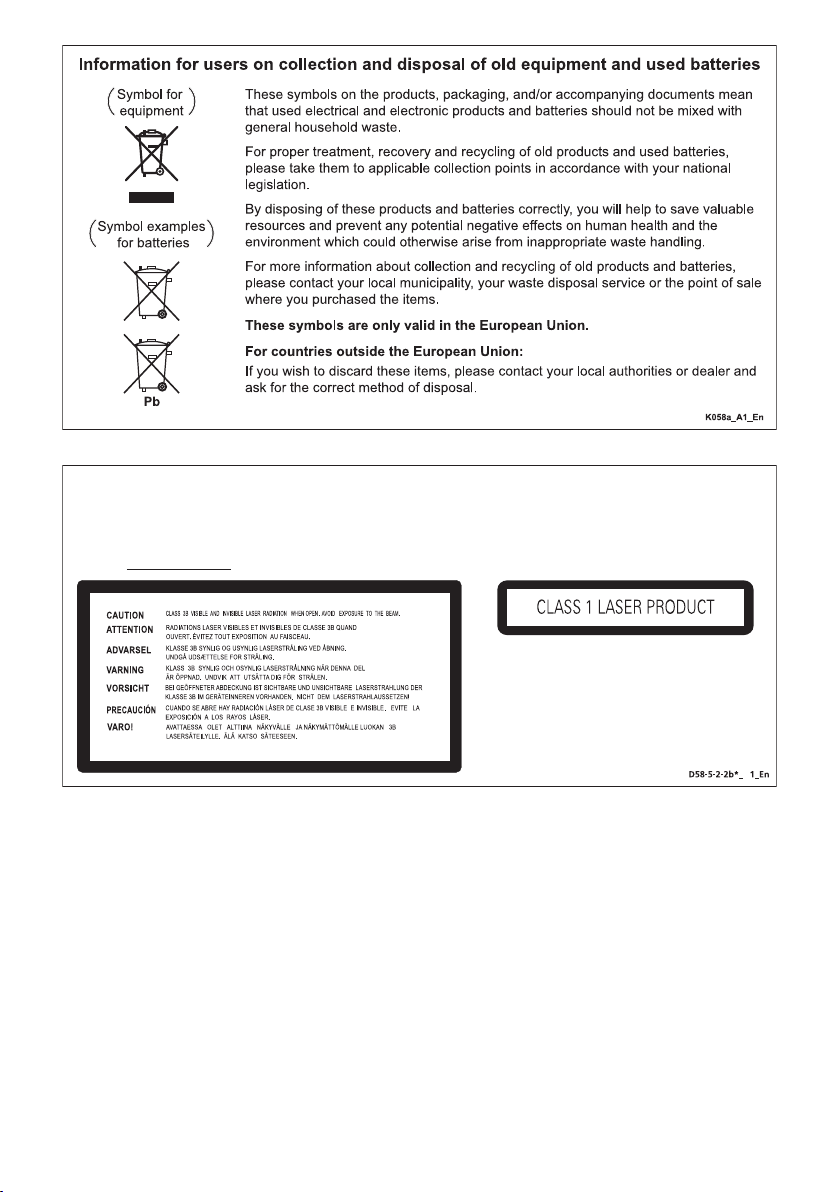
CAUTION
This product is a class 1 laser product classified under the Safety of laser products, IEC 60825-1:1993 + A1:1997 +
A2:2001, but this product contains a laser diode higher than Class 1. To ensure continued safety, do not remove any
covers or attempt to gain access to the inside of the product. Refer all servicing
The following caution label appears on your unit.
Location: Inside of the unit
to qualified personnel.
Condensation
If the player is moved suddenly from a cold place into a
warm room (in winter, for example) or if the
temperature in the room in which the player is installed
rises suddenly due to a heater, etc., water droplets
(condensation) may form inside (on operating parts and
the lens). When condensation is present, the player will
not operate properly and playback is not possible. Let
the player stand at room temperature for 1 or 2 hours
with the power turned on (the time depends on the
extent of condensation). The water droplets will
dissipate and playback will become possible.
Condensation can also occur in the summer if the
player is exposed to the direct wind from an
air-conditioner. If this happens, move the player to a
different place.
S005_A1_En
B
E-3
Page 4
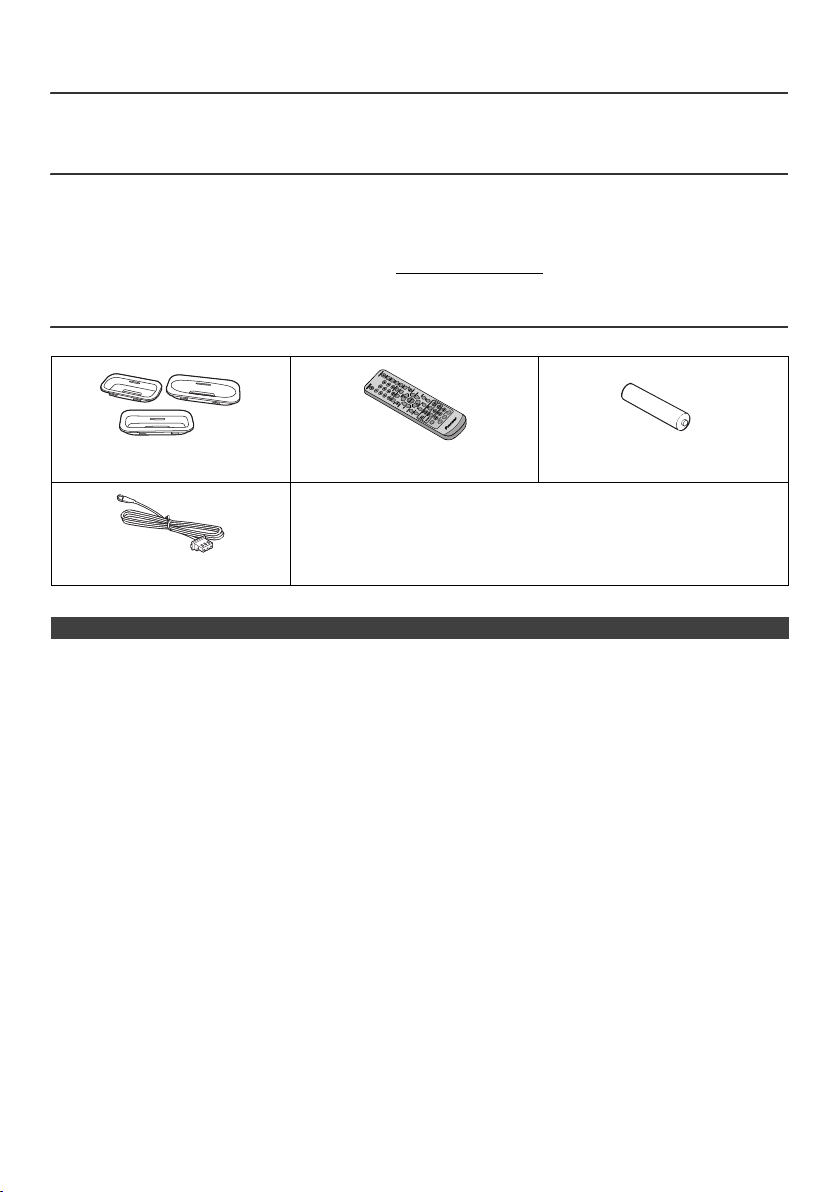
l X-HM10DAB/X-HM20DAB CD Receiver System consisting of main unit and speaker system.
DAB
DISPSCAN ENTER
TUNER/DAB
Introduction
Thank you for purchasing this PIONEER product. To obtain the best performance from this product, please read this
manual carefully. It will guide you in operating your PIONEER product.
Special Note
Supply of this product does not convey a license nor imply any right to distribute content created with this product in
revenue-generating broadcast systems (terrestrial, satellite, cable and/or other distribution channels), revenuegenerating streaming applications (via Internet, intranets and/or other networks), other revenue-generating content
distribution systems (pay-audio or audio-on-demand applications and the like) or on revenue-generating physical media
(compact discs, digital versatile discs, semiconductor chips, hard drives, memory cards and the like). An independent
license for such use is required. For details, please visit http://mp3licensing.com
MPEG Layer-3 audio coding technology licensed from Fraunhofer IIS and Thomson.
Accessories
Please confirm that the following accessories are included.
iPhone adaptors x 3
(X-HM20DAB only)
DAB/FM aerial x 1
Remote control x 1 “AA” size battery x 1
Power cord
Warranty card
These operating instructions
CONTENTS
Page
General Information
Precautions . . . . . . . . . . . . . . . . . . . . . . . . . . . . . . . . . . 5
Controls and indicators . . . . . . . . . . . . . . . . . . . . . . 5 - 6
Preparation for Use
System connections . . . . . . . . . . . . . . . . . . . . . . . . . 7 - 8
Remote control . . . . . . . . . . . . . . . . . . . . . . . . . . . . . . . 8
Basic Operation
General control . . . . . . . . . . . . . . . . . . . . . . . . . . . . . . . 9
Setting the clock (Remote control only) . . . . . . . . . 9 - 10
iPod, iPhone and iPad
Listening to the iPod, iPhone or iPad
(X-HM20DAB only) . . . . . . . . . . . . . . . . . . . . . . . . 10 - 12
CD or MP3/WMA disc Playback
Listening to a CD or MP3/WMA disc . . . . . . . . . . . . . 13
Advanced CD or MP3/WMA disc playback . . . . . .14 - 15
MP3/WMA folder mode
(only for MP3/WMA files) . . . . . . . . . . . . . . . . . . . 15 - 16
USB
Page
Listening to USB mass storage
device/MP3 player . . . . . . . . . . . . . . . . . . . . . . . . 16 - 17
Advanced USB playback . . . . . . . . . . . . . . . . . . . . . . .17
Radio
Listening to the FM radio . . . . . . . . . . . . . . . . . . . . . . .18
Advanced Features
Using the Radio Data System (RDS) . . . . . . . . . 19 - 21
Listening to the DAB+ . . . . . . . . . . . . . . . . . . . . . . 21 - 23
Timer and sleep operation
(Remote control only) . . . . . . . . . . . . . . . . . . . . . 23 - 24
Headphones . . . . . . . . . . . . . . . . . . . . . . . . . . . . . . . 25
References
Troubleshooting chart . . . . . . . . . . . . . . . . . . . . . 25 - 26
Maintenance . . . . . . . . . . . . . . . . . . . . . . . . . . . . . . . .26
Specifications . . . . . . . . . . . . . . . . . . . . . . . . . . . . . . . 27
Notice . . . . . . . . . . . . . . . . . . . . . . . . . . . . . . . . . . . . . . 27
En-4
Page 5
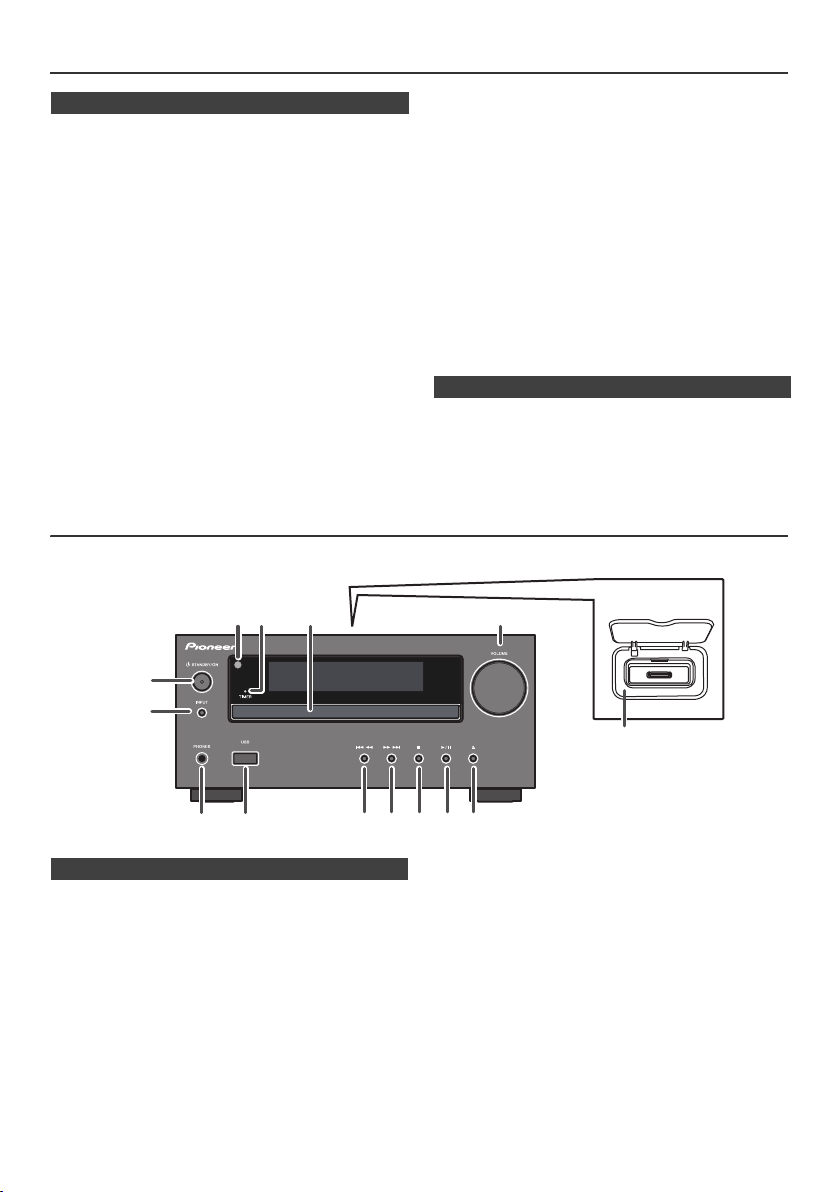
Precautions
1
9
6
7
8 10 11 12 13 14
52 3
4
X-HM20DAB only
n General
l Use the unit on a firm, level surface free from vibration.
l Place the speakers at least 30 cm away from any CRT
TV to avoid colour variations across the TV screen. If
the variations persist, move the speakers further away
from the TV. LCD TV is not prone to such variation.
l Keep the unit away from direct sunlight, strong
magnetic fields, excessive dust, humidity and
electronic/electrical equipment (home computers,
facsimiles, etc.) which generate electrical noise.
l Do not place anything on top of the unit.
l Do not expose the unit to moisture, to temperatures
higher than 60°C (140°F) or to extremely low
temperatures.
l If your system does not work properly, disconnect the
AC power lead from the wall socket. Plug the AC power
lead back in, and then turn on your system.
l In case of an electrical storm, unplug the unit for safety.
l Hold the AC power plug by the head when removing it
from the wall socket, as pulling the lead can damage
internal wires.
l The AC power plug is used as a disconnect device and
shall always remain readily operable.
l Do not remove the outer cover, as this may result
in electric shock. Refer internal service to your
local PIONEER service facility.
Controls and indicators
iPod/iPhone functions are only available for X-HM20DAB.
l The ventilation should not be impeded by covering the
ventilation openings with items, such as newspapers,
tablecloths, curtains, etc.
l No naked flame sources, such as lighted candles,
should be placed on the apparatus.
l Attention should be drawn to the environmental
aspects of battery disposal.
l The apparatus is designed for use in moderate
climates.
Warning:
The voltage used must be the same as that specified on
this unit. Using this product with a higher voltage other
than that which is specified is dangerous and may result in
a fire or other type of accident causing damage. PIONEER
will not be held responsible for any damage resulting from
use of this unit with a voltage other than that which is
specified.
n Volume control
The sound level at a given volume setting depends on
speaker efficiency, location, and various other factors. It is
advisable to avoid exposure to high volume levels. Do not
turn the volume on to full at switch on. Listen to music at
moderate levels. Excessive sound pressure from
earphones and headphones can cause hearing loss.
n Front panel
1. Remote sensor . . . . . . . . . . . . . . . . . . . . . . . . . . . 8
2. Timer indicator . . . . . . . . . . . . . . . . . . . . . . . . . . 23
3. Disc Tray . . . . . . . . . . . . . . . . . . . . . . . . . . . . . . . 13
4. Docking Station for iPod or iPhone . . . . . . . . . 11
5. Volume Control . . . . . . . . . . . . . . . . . . . . . . . . . . . 9
6. STANDBY/ON Button . . . . . . . . . . . . . . . 11, 13, 18
7. INPUT Button . . . . . . . . . . . . . . . . 9, 11, 13, 16, 18
8. Headphone Socket . . . . . . . . . . . . . . . . . . . . . . . 25
9. USB Terminal . . . . . . . . . . . . . . . . . . . . . . . . . . . 16
Page
10. Tuner Preset Down, CD/USB Track Down,
iPod/iPhone Skip Down . . . . . . . . . . . . . . . . . 12, 13
11. Tuner Preset Up, CD/USB Track Up,
iPod/iPhone Skip Up . . . . . . . . . . . . . . . . . . . 12, 13
12. Disc/USB Stop Button . . . . . . . . . . . . . . . . . . 12, 13
13. Disc/USB/iPod/iPhone Play or
Pause Button . . . . . . . . . . . . . . . . . . . . . . . . .12, 13
14. Disc Tray Open/Close Button . . . . . . . . . . . . . . 13
En-5
Page
Page 6
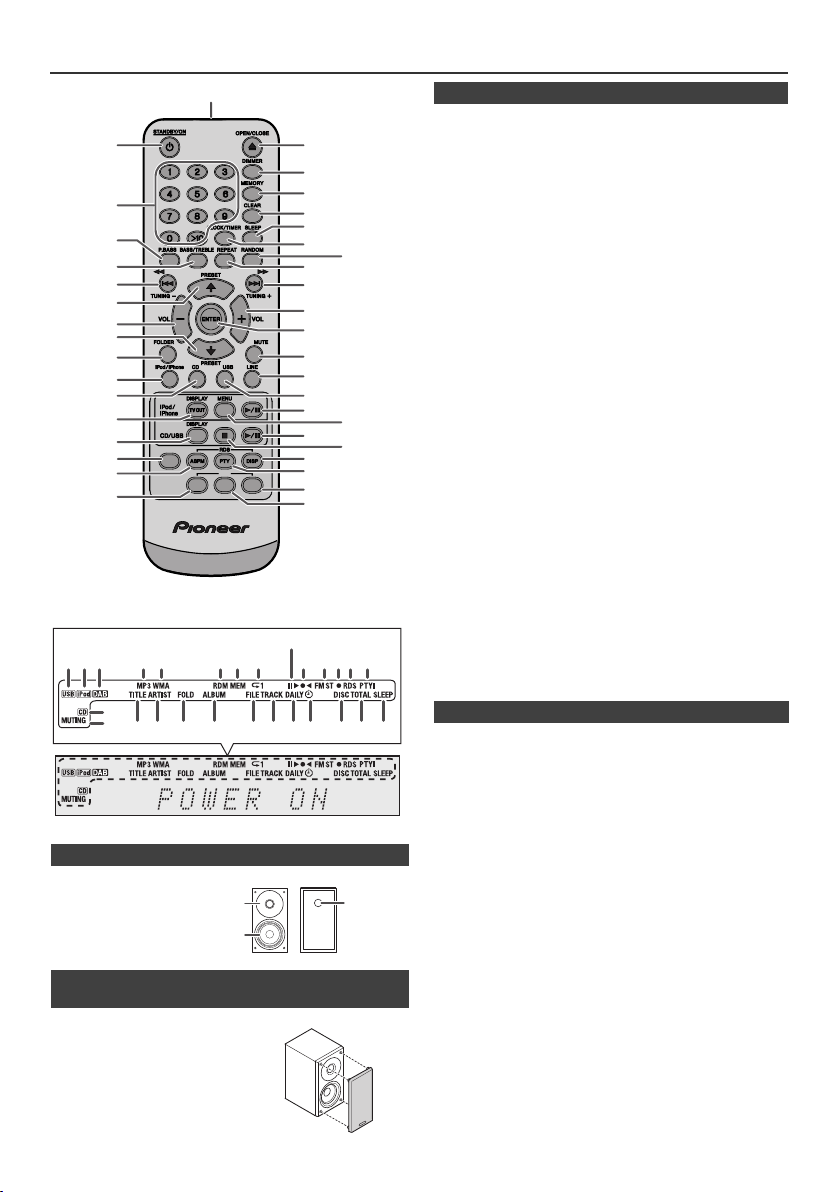
Controls and indicators (continued)
*11, 13, 32, 33 buttons are only available for X-HM20DAB.
1 4 5 6 7 8910 11 1312 14
27262523 2422211817 2019
16
23
15
+
+
2
1
3
1
18
19
20
21
22
23
25
26
27
28
29
30
31
32*
34
36
37
38
39
24
33*
35
10
11*
12
13*
14
15
16
17
2
3
4
5
6
7
8
9
TUNER/DAB
DAB
DISPSCAN ENTER
n Remote control
1. Remote Control Transmitter. . . . . . . . . . . . . . . . . . . . 8
2. STANDBY/ON Button . . . . . . . . . . . . . . . . 9, 11, 13, 23
3. Numeric Buttons . . . . . . . . . . . . . . . . . . . . . . . . . . . . 14
4. P.Bass Button . . . . . . . . . . . . . . . . . . . . . . . . . . . . . . . 9
5. Bass/Treble Button . . . . . . . . . . . . . . . . . . . . . . . . . . . 9
6. Tuning Down, Skip Down, Fast Reverse,
Time Down Button. . . . . . . . . . 9, 12, 13, 16, 18, 19, 23
7. Tuner Preset Up Button,
iPod Cursor Up . . . . . . . . . . . . . . . . . . . . 11, 12, 16, 18
8. Volume Down Button . . . . . . . . . . . . . . . . . . . . . . . . . 9
9. Tuner Preset Down Button,
iPod Cursor Down . . . . . . . . . . . . . . . . . . 11, 12, 16, 18
10. Folder Button. . . . . . . . . . . . . . . . . . . . . . . . . . . . . . . 16
11. iPod/iPhone Button. . . . . . . . . . . . . . . . . . . . . . . . . . 11
12. CD Button. . . . . . . . . . . . . . . . . . . . . . . . . . . . . . . . . . 13
13. iPod/iPhone DISPLAY TV OUT Button. . . . . . . . 11, 12
14. CD/USB DISPLAY Button . . . . . . . . . . . . . . . . . . . . . 16
15. Tuner/DAB Button . . . . . . . . . . . . . . . . . . . . . . . . 18, 19
16. RDS ASPM Button. . . . . . . . . . . . . . . . . . . . . . . . . . . 19
17. DAB Scan Button. . . . . . . . . . . . . . . . . . . . . . . . . . . . 21
18. Open/Close Button . . . . . . . . . . . . . . . . . . . . . . . . . . 13
19. Dimmer Button . . . . . . . . . . . . . . . . . . . . . . . . . . . . . . 9
20. Memory Button . . . . . . . . . . . . . . . . . . . . . . . . . . 14, 18
21. Clear Button. . . . . . . . . . . . . . . . . . . . . . . . . . . . . 14, 18
22. Sleep Button . . . . . . . . . . . . . . . . . . . . . . . . . . . . . . . 24
23. Clock/Timer Button . . . . . . . . . . . . . . . . . . . . . . . . 9, 23
24. Random Button . . . . . . . . . . . . . . . . . . . . . . . . . . 12, 14
25. Repeat Button . . . . . . . . . . . . . . . . . . . . . . . . . . . 12, 14
26. Tuning Up, Skip Up, Fast Forward,
Time Up Button . . . . . . . . . . . . 9, 12, 13, 16, 18, 19, 23
27. Volume Up Button . . . . . . . . . . . . . . . . . . . . . . . . . . . . 9
28. Enter Button. . . . . . . . . . . . . . . . . . . . . . . . . . . 9, 11, 12
29. Mute Button . . . . . . . . . . . . . . . . . . . . . . . . . . . . . . . . . 9
30. Line Button . . . . . . . . . . . . . . . . . . . . . . . . . . . . . . 8, 26
31. USB Button . . . . . . . . . . . . . . . . . . . . . . . . . . . . . . . . 16
32. iPod/iPhone Play/Pause Button . . . . . . . . . . . . . . . . 12
33. iPod/iPhone Menu Button. . . . . . . . . . . . . . . . . . . . . 12
34. CD/USB Play/Pause Button . . . . . . . . . . . . . 12, 13, 14
35. CD/USB Stop Button . . . . . . . . . . . . . . . . . . . . . 12, 14
36. RDS Display Button . . . . . . . . . . . . . . . . . . . . . . . . . 19
37. RDS PTY Button . . . . . . . . . . . . . . . . . . . . . . . . . . . . 21
38. DAB Display Button . . . . . . . . . . . . . . . . . . . . . . . . . 22
39. DAB Enter Button . . . . . . . . . . . . . . . . . . . . . . . . . . . 22
Page
n Speaker system
1. Tweeter
2. Woofer
3. Bass Reflex Duct
n Speaker grilles are removable
(X-HM20DAB only)
Make sure nothing comes into contact
with the speaker diaphragms when
you remove the speaker grilles.
n Display
1. USB Indicator. . . . . . . . . . . . . . . . . . . . . . . . . . . . . . . 16
2. iPod Indicator. . . . . . . . . . . . . . . . . . . . . . . . . . . . . . . 10
3. DAB/DAB+ Indicator . . . . . . . . . . . . . . . . . . . . . . . . . 21
4. MP3 Indicator. . . . . . . . . . . . . . . . . . . . . . . . . . . . . . . 13
5. WMA Indicator . . . . . . . . . . . . . . . . . . . . . . . . . . . . . . 13
6. RDM (Random) Indicator . . . . . . . . . . . . . . . . . . . . . 14
7. MEM (Memory) Indicator. . . . . . . . . . . . . . . . . . . . . . 14
8. Repeat Indicator . . . . . . . . . . . . . . . . . . . . . . . . . . . . 14
9. Play/Pause Indicator . . . . . . . . . . . . . . . . . . . . . . . . . 12
10. Tuning FM Indicator . . . . . . . . . . . . . . . . . . . . . . . . . 18
11. FM Stereo Mode Indicator . . . . . . . . . . . . . . . . . . . . 18
12. Stereo Station Indicator . . . . . . . . . . . . . . . . . . . . . . 18
13. RDS Indicator. . . . . . . . . . . . . . . . . . . . . . . . . . . . . . . 19
14. PTY Indicator . . . . . . . . . . . . . . . . . . . . . . . . . . . . . . . 19
15. CD Indicator. . . . . . . . . . . . . . . . . . . . . . . . . . . . . . . . 13
16. Muting Indicator . . . . . . . . . . . . . . . . . . . . . . . . . . . . . 9
17. Title Indicator. . . . . . . . . . . . . . . . . . . . . . . . . . . . . . . 16
18. Artist Indicator. . . . . . . . . . . . . . . . . . . . . . . . . . . . . . 16
19. Folder Indicator . . . . . . . . . . . . . . . . . . . . . . . . . . . . . 16
20. Album Indicator. . . . . . . . . . . . . . . . . . . . . . . . . . . . . 16
21. File Indicator . . . . . . . . . . . . . . . . . . . . . . . . . . . . . . . 16
22. Track Indicator. . . . . . . . . . . . . . . . . . . . . . . . . . . . . . 14
23. Daily Timer Indicator. . . . . . . . . . . . . . . . . . . . . . . . . 23
24. Once Timer Indicator . . . . . . . . . . . . . . . . . . . . . . . . 23
25. Disc Indicator. . . . . . . . . . . . . . . . . . . . . . . . . . . . . . . 13
26. Total Indicator . . . . . . . . . . . . . . . . . . . . . . . . . . . . . . 16
27. Sleep Indicator. . . . . . . . . . . . . . . . . . . . . . . . . . . . . . 24
Page
En-6
Page 7
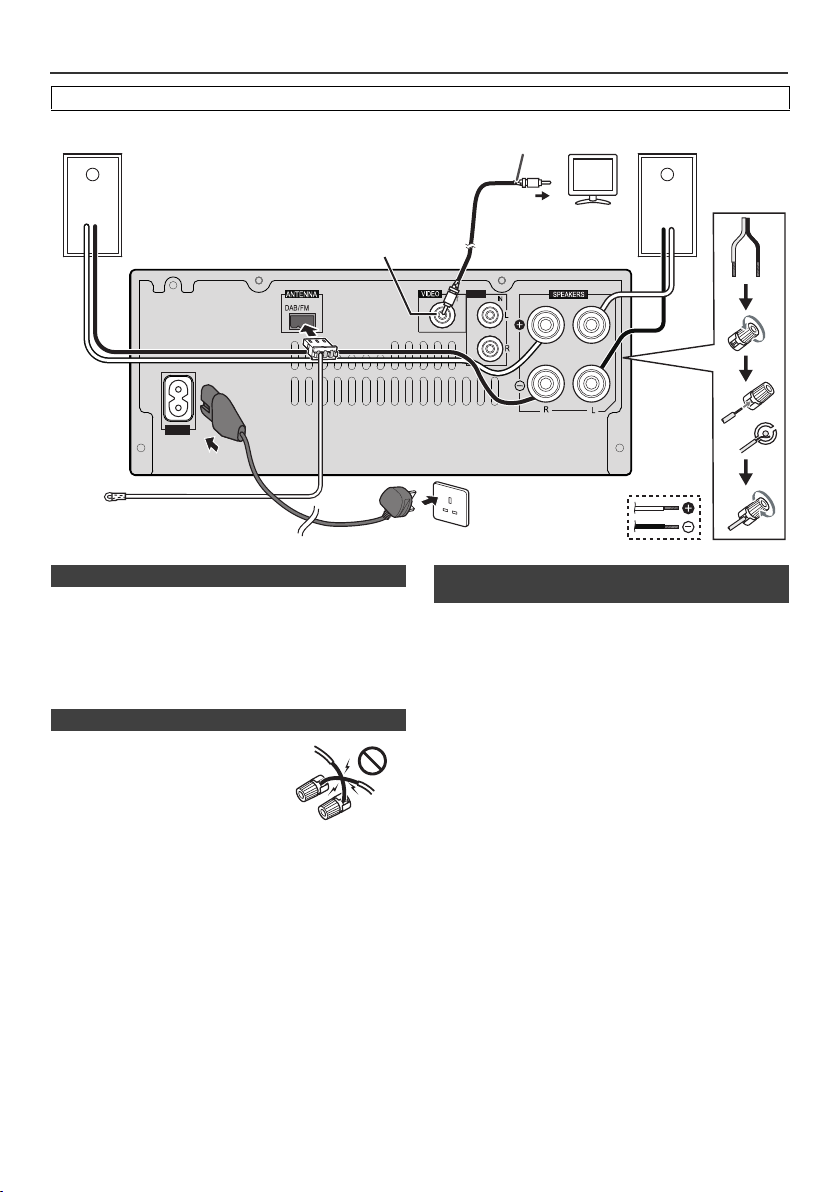
System connections
AUX
LINE
AC IN
Right
speaker
DAB/FM aerial
To video input socket
Wall socket
(AC 220 V to 240 V,
50 Hz/60 Hz)
Video cable
(not supplied)
TV
Left
speaker
Video out socket
(X-HM20DAB only)
Incorrect
Before making or changing the connections, switch off the power and disconnect the power cord from the AC outlet.
n DAB/FM aerial connection
Connect the supplied DAB/FM aerial wire to the DAB/FM
socket and position the DAB/FM aerial wire in the direction
where the strongest signal can be received.
Note:
Placing the aerial on the unit or near the AC power lead
may cause noise pickup. Place the aerial away from the
unit for better reception.
n Speaker connection
l
Twist exposed wire strands together.
l Connect the red wire to the plus
(+) terminal, and other wire to the
minus (–) terminal.
l Use speakers with an impedance
of 4 ohms ohms, as lower
impedance speakers can damage
the unit.
These speaker terminals carry HAZARDOUS LIVE voltage.
l
To prevent the risk of electric shock when connecting or
disconnecting the speaker cables, disconnect the power
cord before touching any uninsulated parts.
l Do not attach these speakers to the wall or ceiling, as
they may cause injury in the event of a fall.
Do not mistake the right and the left channels. The right
l
speaker is the one on the right side when you face the
unit.
l Do not let the bare speaker wires touch each other.
l Do not allow any objects to fall into or to be placed in
the bass reflex ducts.
Do not stand or sit on the speakers. You may be injured.
l
n Connecting iPod or iPhone to TV
(X-HM20DAB only)
Photo and video files from iPod or iPhone can be viewed
by connecting the system to TV/monitor.
If the TV/monitor has a video input, connect it to the
VIDEO OUT socket at the back of the unit and set the TV
Out on the iPod or iPhone unit to “ON” position.
Note:
Please make sure to set iPod unit to either NTSC or PAL
to match your TV signal. Please visit Apple’s homepage
for further information.
En-7
Page 8
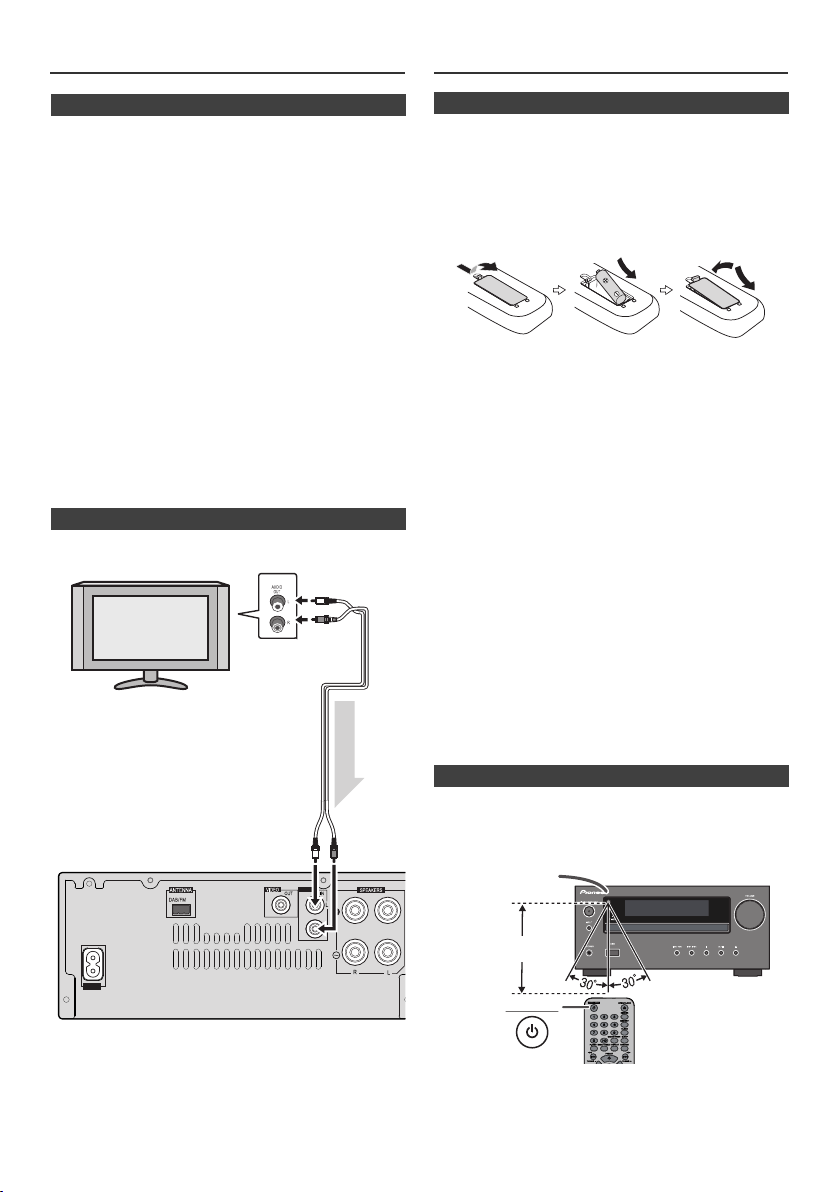
System connections (continued)
AUX
LINE
AC IN
Audio signal
TV
To audio
output sockets
Audio cable
(commercially
available)
Main unit
To L I NE
input
sockets
STANDBY/ON
7 m
Remote sensor
Remote control
n AC power connection
After checking all the connections have been made
correctly, plug the AC power lead of this unit into the wall
socket.
Note:
Unplug the AC power lead from the wall socket if the unit
will not be in use for a prolonged period of time.
Caution:
l Handle the power cord by the plug part. Do not pull out
the plug by tugging the cord, and never touch the
power cord when your hands are wet, as this could
cause a short circuit or electric shock. Do not place the
unit, a piece of furniture, or other object on the power
cord or pinch the cord in any other way. Never make a
knot in the cord or tie it with other cables. The power
cords should be routed so that they are not likely to be
stepped on. A damaged power cord can cause a fire or
give you an electric shock. Check the power cord once
in a while. If you find it damaged, ask your nearest
Pioneer authorized independent service company for a
replacement.
l Do not use any power cord other than the one supplied
with this unit.
l Do not use the supplied power cord for any purpose
other than that described above.
n Connecting a TV, etc.
Connect to the TV using an audio cable
.
n Battery installation
Open the battery cover.
1
Insert the supplied battery according to the direction
2
indicated in the battery compartment.
When inserting or removing the battery, push it towards the
(–) battery terminal.
Close the cover.
3
WARNNIG:
l Do not use or store
excessively hot place, such as inside a car or near a
heater. This can cause the
explode or catch fire. It can also reduce the life or
performance of
Caution:
l
Remove the battery if the unit will not be used for a long
period of time. This will prevent potential damage due to
battery leakage.
l
Do not use rechargeable battery (nickel-cadmium battery,
etc.).
l
Installing the battery incorrectly may cause the unit to
malfunction.
Notes concerning use:
l
Replace the battery if the operating distance is reduced or
if the operation becomes erratic. Purchas an “AA” size
battery.
l
Periodically clean the transmitter on the remote control
and the sensor on the unit with a soft cloth.
l
Exposing the sensor on the unit to strong light may
interfere with operation. Change the lighting or the
direction of the unit if this occurs.
l
Keep the remote control away from moisture, heat, shock,
and vibrations.
l When disposing of used
governmental regulations or environmental public
instruction's rules that apply in your country or area.
battery
battery
in direct sunlight or other
battery
to leak, overheat,
.
battery
, please comply with
n Test of the remote control
Check the remote control after checking all the connections.
Point the remote control directly at the remote sensor on the
unit. The remote control can be used within the range shown
below:
To select Line In function:
l
On main unit: Press INPUT button repeatedly until
Line In is displayed.
l
On remote control: Press LINE button
repeatedly until Line In is displayed.
En-8
Page 9
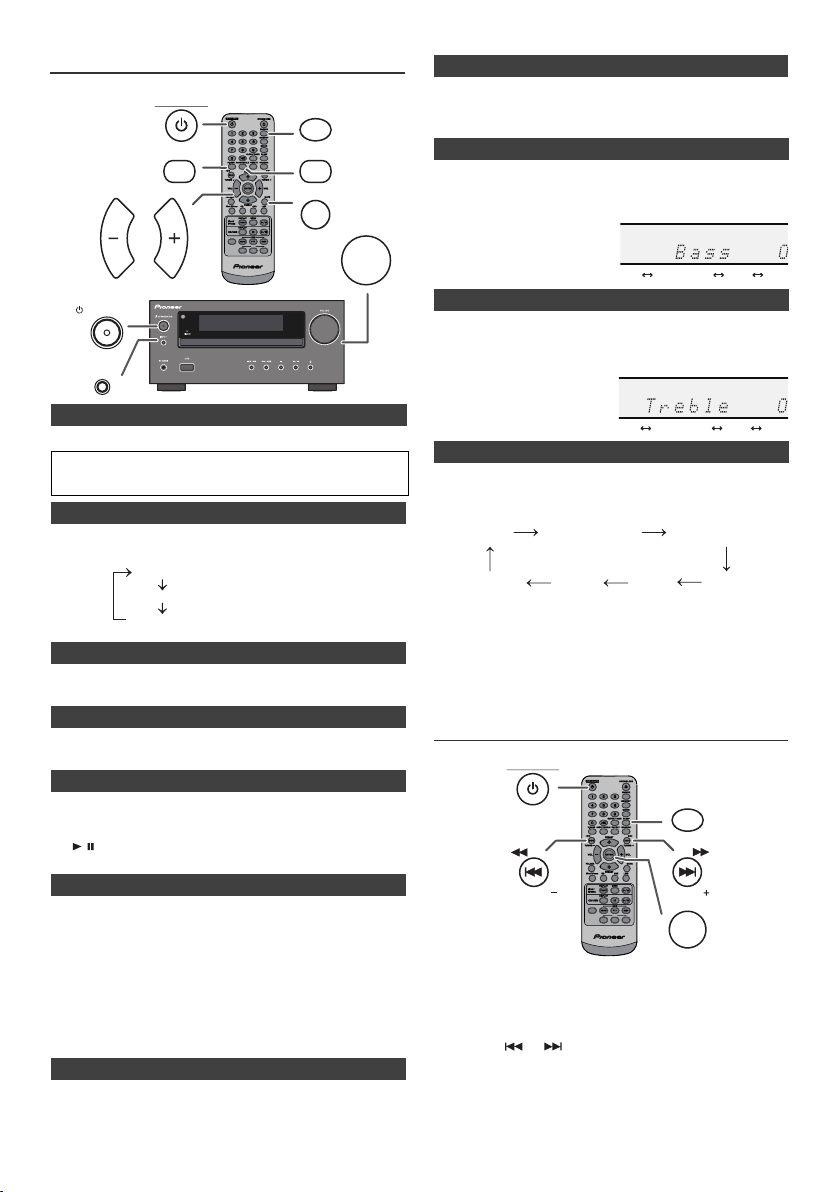
General control
(Display is dim).
(Display gets dimmer).
(Display is bright).
-5 -4 +4 +5
........
-5 -4 +4 +5
........
CD
DAB
FM STEREO FM MONO
USBiPodLine In
(X-HM20DAB only)
DAB
DISPSCAN ENTER
TUNER/DAB
STANDBY/ON
TUNING
TUNING
CLOCK/TIMER
ENTER
STANDBY/ON
P.BASS
VOL VOL
n P.Bass control
When the power is first turned on, the unit will enter the P.bass mode
DIMMER
BASS/TREBLE
MUTE
TUNER/DAB
DAB
DISPSCAN ENTER
VOLUME
which emphasises the bass frequencies. To cancel the P.bass mode,
press the P.BASS button on the remote control.
n Bass control
1
Press the BASS/TREBLE button to select “Bass”.
2
Within 5 seconds, press the VOL (+ or –) button to adjust the
bass.
STANDBY/ON
INPUT
n To turn the power on
Press the STANDBY/ON button to turn the power on.
After use:
Press the STANDBY/ON button to enter the power stand-by mode.
n Display brightness control
To dim the display brightness, press the DIMMER button on the
remote control.
Dimmer 1
Dimmer 2
Dimmer Off
n Volume auto set-in
If you turn off and on the main unit with the volume set to 17 or higher,
the volume starts at 16.
n Volume control
Turn the volume knob towards VOLUME (on main unit) or press VOL
+/– (on remote control) to increase or decrease the volume.
n Auto power on function
When you press any of the following buttons, the unit turns on.
l
iPod / iPhone, CD, USB, LINE, TUNER on the remote control:
Selected function is activated.
l
/ button on the main unit: The unit turns on and playback of
the last function will start (CD, TUNER, USB, iPod, LINE IN)
n Auto power off function
The main unit will enter the stand-by mode (when iPod/iPhone is not
docked) after 15 minutes of inactivity during:
iPod/iPhone: No connection.
CD / USB: In the stop mode.
LINE IN:No detection of input signal or very low sound audibility.
Note:
X-HM20DAB only: However, if iPod/iPhone is docked, the unit will
begin charging.
“Charge Mode” will be displayed during standby mode.
n Muting
The volume is muted temporarily when pressing the MUTE button on
the remote control. Press again to restore the volume.
n Treble control
1
Press the BASS/TREBLE button to select “Treble”.
2
Within 5 seconds, press the VOL (+ or –) button to adjust the
treble.
n Function
When the INPUT button on main unit is pressed, the
current function will change to different mode. Press the
INPUT button repeatedly to select desired function.
Note:
The backup function will protect the memorised function
mode for a few hours should there be a power failure or
the AC power lead becomes disconnected.
Setting the clock (Remote control
only)
In this example, the clock is set for the 24-hour (00:00) display.
1
Press the STANDBY/ON button to turn the power on.
2
Press the CLOCK/TIMER button.
3
Within 10 seconds, press the ENTER button. To adjust the day,
press the or button and then press the ENTER button.
En-9
Page 10

Setting the clock (Remote control
only) (continued)
4 Press the or button to select 24-hour or 12-
hour display and then press the ENTER button.
The 24-hour display will appear.
(00:00 - 23:59)
The 12-hour display will appear.
(AM 12:00 - PM 11:59)
5
To adjust the hour, press the or button and then
press the ENTER button. Press the or button
once to advance the time by 1 hour. Hold it down to
advance continuously.
6
To adjust the minutes, press the or button and
then press the ENTER button. Press the or
button once to advance the time by 1 minute.
To confirm the time display:
Press the CLOCK/TIMER button. The time display will
appear for about 5 seconds.
Note:
When power supply is restored after unit is plugged in again
or after a power failure, reset the clock (page 9).
To readjust the clock:
Perform “Setting the clock” from step 1. If the “Clock” does not
appear in step 2, step 4 (for selecting the 24-hour or 12-hour
display) will be skipped.
To change the 24-hour or 12-hour display:
1 Clear all the programmed contents. [Refer to “Factory
reset, clearing all memory” on page 26 for details.]
2 Perform “Setting the clock” from step 1 onwards.
Note:
The timer setting will reset if the power cord is pulled out
or when there is a blackout.
l Charging terminal for iPod, iPhone and iPad:
Condition
USB function NO YES
Other function YES NO
Stand-by YES NO
l The message “This accessory is not made to work with
iPhone” or similar, may appear on the iPhone screen
when:
- battery is low.
- the iPhone is not properly docked (eg. slanting).
if this occure, remove and re-dock the iPhone.
This product is made for iPhone. To prevent random
l
interference when iPod/iPhone is docked, the
headphone output is disabled and "HP INVALID" will
be displayed.
You may also experience brief audio interference
during incoming calls.
Docking
station
USB terminal
n iPad connection (USB Terminal)
Insert the connector to the the iPod, iPhone or iPad.
1
2 Connect the iPad to the unit via USB connector.
Listening to the iPod, iPhone or iPad
(X-HM20DAB only)
Supported iPod, iPhone and iPad models:
l
iPad
l
iPhone 4
l
iPhone 3GS
l
iPhone 3G
l
iPhone
l
iPod touch (4th generation)
l
iPod touch (3rd generation)
l
iPod touch (2nd generation)
l
iPod touch (1st generation)
l
iPod classic
l
iPod nano (6th generation)
l
iPod nano (5th generation)
l
iPod nano (4th generation)
l
iPod nano (3rd generation)
l
iPod nano (2nd generation)
Notes:
l This system has been developed and tested for the
software version of iPod/iPhone/iPad indicated on the
website of Pioneer (http://pioneer.jp/homeav/support/
ios/eu/).
l Installing software versions other than indicated on the
website of Pioneer to your iPod/iPhone/iPad may result
in incompatibility with this system.
Note:
USB connector do not support VIDEO out.
n iPod, iPhone or iPad Playback (USB
Terminal)
1 Press the STANDBY/ON button to turn the power on.
2 Press the USB button on the remote control or INPUT
button repeatedly on the main unit to select USB
function.
3 Connect iPod, iPhone or iPad to the unit. "iPod" will
appear.
4 Press the / (CD/USB / ) button to start playback.
Note:
Stop button ( ) is invalid during iPod, iPhone or iPad
playback.
En-10
Page 11

Listening to the iPod, iPhone or iPad (X-HM20DAB only) (continued)
iPhone
Dock connector
iPhone (bottom)
Connector for iPhone
Dock for iPhone
Adaptor for iPhone
n iPod and iPhone adaptor connection
(Docking Station)
Note:
Please use the adaptor supplied with your iPod or iPhone
unit.
iPhone
Adaptor No.
iPhone
Description
Capacity
12 iPhone 4GB & 8GB & 16GB
15 iPhone 3G,
iPhone 3GS
8GB & 16GB & 32GB
19 iPhone 4 16GB & 32GB
n To insert adaptor for iPod or iPhone
(Docking Station)
Open the docking station for iPod and iPhone by
1
pulling up.
2 Insert the adaptor for iPod and iPhone into unit and
connect your iPod or iPhone.
n To remove adaptor for iPod or iPhone
(Docking Station)
Insert the tip of a screwdriver (“–” type,
small) into the adaptor hole as shown
and lift upward to remove.
n iPod or iPhone playback
(Docking Station)
Press the STANDBY/ON button to turn the power on.
1
2
Press the iPod/iPhone button on the remote control or
INPUT button repeatedly on the main unit to select iPod
function.
3
Insert iPod or iPhone unit in iPod dock of main unit.
4
Press the / (iPod/iPhone / ) button to start playback.
STANDBY/ON
INPUT
PRESET
ENTER
PRESET
DAB
DISPSCAN ENTER
USB
iPod/
iPhone
CD/USB
DISPLAY
TV OUT
DISPLAY
STANDBY/ON
iPod/iPhone
MENU
TUNER/DAB
Caution:
Unplug all accessories from the iPod or iPhone before
inserting it into the dock.
n iPhone playback
l
Sound will only switch from iPhone to the main unit after
authentication process is completed in approximately 10
seconds.
l
Incoming calls will pause the playback.
l
Once the calls are answered, the conversation can only be
heard through the built-in iPhone speaker. Turn on the
iPhone speaker or undock the iPhone to start conversation.
n To disconnect iPod, iPhone or iPad
Simply remove the iPod or iPhone from the docking station or
iPad from USB terminal. It is safe to do so even during playback.
En-11
Page 12

Listening to the iPod, iPhone or iPad
TUNING
TUNING
TUNING
TUNING
REPEAT
RANDOM
PRESET
PRESET
(X-HM20DAB only) (continued)
n Watching videos on a TV connected to
iPod or iPhone
Press the DISPLAY TV OUT button for more than 2 seconds.
1
“TV Display” will appear on display.
2
Press the ENTER button to start playback.
Notes:
l
If the TV Out setting is already turned on at video menu, the
video is automatically displayed on the TV screen when
ENTER key is pressed.
l
TV out display is not support through USB terminal. (iPad)
l
To return to watching video on iPod or iPhone screen, press
the MENU button to enter video menu. Then press the
DISPLAY TV OUT button for more than 2 seconds until “iPod
Display” appears.
l
During iPod or iPhone video playback, pressing the
DISPLAY TV OUT button will not toggle video out display
between iPod and TV.
Caution:
l
Unplug all accessories for the iPod or iPhone before inserting
it into the iPod docking station.
l Stop button ( ) at main unit is invalid during iPod
function.
n Navigating the iPod, iPhone or iPad menus
1
Press the iPod/iPhone MENU button to view the menu on
iPod, iPhone or iPad unit. Press it again to go back to
previous menu.
2
Use the PRESET (
menu and then press ENTER button.
Note:
When navigating the iPod, iPhone or iPad menu with remote
control, do not operate any of the buttons on the iPod or iPhone
unit. The volume level is adjusted by pressing the VOL (+ or –)
button on the main unit or the remote control. Adjusting the
volume on the iPod, iPhone or iPad units give no effect.
iPod and iPhone operations:
The operations described below depend on the generation iPod
and iPhone you are using.
System on operation:
When the main unit is powered on, iPod, iPhone or iPad units will
automatically power on when docked in the unit.
System off (stand-by operation):
When the main unit is turned to stand-by mode, the docked iPod,
iPhone or connected iPad unit will automatically turn to stand-by
mode.
or
) button to select an item on the
n Various iPod, iPhone and iPad functions
Function
Play
Pause
Track
up/ down
Fast
forward/
reverse
Display
Repeat
Shuffle
iPod
Menu
iPod
Enter
iPod
Cursor
Up/Down
Main
unit
____
____
____
____
____
____
Remote control
Dock USB
iPod/
CD/USB
iPhone
iPod/
CD/USB
iPhone
TUNING
TUNING
TUNING
TUNING
iPod/
iPhone
REPEAT
RANDOM
iPod/
iPhone
iPhone
PRESET
PRESET
____
iPod/
Operation
Press in the
pause mode.
Press in the
playback mode.
Press in the
playback or
pause mode.
If you press the
button in the
pause mode,
press the /
button to start the
desired track.
Press and hold
down in the
playback mode.
Release the
button to resume
playback.
Press for more
than 2 seconds to
toggle the video
out display
between iPod or
TV.
Press to toggle
repeat mode.
Press to toggle
shuffle mode.
Press to view the
iPod menu during
iPod function.
Press to confirm
the selection.
Press to select
the iPod menu.
En-12
Page 13

Listening to a CD or MP3/WMA disc
PHONES
USB
TUNING
TUNING
TUNING
TUNING
STANDBY/ON
INPUT
OPEN/CLOSE
STANDBY/ON
TUNING
CD
TUNER/DAB
TUNING
DAB
DISPSCAN ENTER
Caution:
l
Do not place two discs in one disc tray.
l
Do not play discs of special shapes (heart, octagon, etc). It
may cause malfunctions.
l
Do not push the disc tray whilst it is moving.
l
If the power fails whilst the tray is open, wait until the power
is restored.
l
If TV or radio interference occurs during CD operation, move
the unit away from the TV or radio.
l
Be sure to place 8 cm disc in the middle of the disc tray.
l
Due to the structure of the disc information, it takes longer to
read an MP3/WMA disc than a normal CD (approximately 20
to 90 seconds).
n Various disc functions
Function Main unit
Play
Remote
control
CD/USB
Operation
Press in the stop mode.
This system can play back a standard CD, CD-R/RW in the CD
format and CD-R/RW with MP3 or WMA files, but cannot record
on them. Some audio CD-R and CD-RW discs may not be
playable due to the state of the disc or the device that was used
for recording.
MP3:
MP3 is a form of compression. It is an acronym which
stands for MPEG Audio Layer 3. MP3 is a type of audio code
which is processed by significant compression from the
original audio source with very little loss in sound quality.
l
This system supports MPEG 1 Layer 3 and VBR files.
l
During VBR file playback, time counter in the display may
differ from its actual playback time.
l
Bitrate which is supported by MP3 is 32 kbps to 320 kbps.
WMA:
WMA files are Advanced System Format files that include
audio files which are compressed with Windows Media
Audio codec. WMA is developed by Microsoft as an audio
format file for Windows Media Player.
l
“MP3” and “WMA” indicator will light up after the unit reads
information on an MP3 or WMA disc.
l
Bitrate which is supported by WMA is 64 kbps to 160 kbps.
n Disc playback
Press the STANDBY/ON button to turn the power on.
1
2
Press the CD button on the remote control or INPUT button
repeatedly on the main unit to select CD function.
3
Press the button to open the disc tray.
4
Place the disc on the disc tray, label side up.
Stop
Pause
Track up/
down
Fast
forward/
reverse
CD/USB
CD/USB
Press in the playback
mode.
Press in the playback
mode. Press the /
button to resume
playback from the paused
point.
Press in the playback or
stop mode.
If you press the button in
the stop mode, press the
/ button to start the
desired track.
Press and hold down in
the playback mode.
Release the button to
resume playback.
5
Press the button to close the disc tray.
6
Press the / (CD/USB /) button to start playback. After
the last track is played, the unit will stop automatically.
En-13
Page 14

Advanced CD or MP3/WMA disc playback
Selected track number
Selected track number
DIMMER
MEMORY
REPEAT
RANDOM
TUNER/DAB
DAB
DISPSCAN ENTER
n Direct track search
By using the Numeric buttons, the desired tracks on the
current disc can be played.
Use the Numeric buttons on the remote control to select
the desired track whilst playing the selected disc.
l
The Numeric buttons allow you to select up to number 9.
l
When selecting number 10 or higher, use the “>10”
button.
A. For example, to choose 13
1
Press the “>10” button once.
2
Press the “1” button.
3
Press the “3” button.
B. For example, to choose 130
1
Press the “>10” button twice.
2
Press the “1” button.
3
Press the “3” button.
4
Press the “0” button.
Notes:
l
A track number higher than the number of tracks on the
disc cannot be selected.
l
During random play, direct search is not possible.
To stop playback:
Press the (CD/USB ) button.
n Repeat play
Repeat play can play one track, all tracks or a programmed
sequence continuously.
To repeat one track:
Press the REPEAT button repeatedly until “Repeat One”
appears. Press the / (CD/USB / ) button.
To repeat all tracks:
Press the REPEAT button repeatedly until “Repeat All”
appears. Press the / (CD/USB / ) button.
To repeat desired tracks:
Perform steps 1 - 5 in “Programmed play” section on this
page and then press the REPEAT button repeatedly until
“Repeat All” appears.
To cancel repeat play:
Press the REPEAT button repeatedly until “Normal” appears
and “ ” disappears.
Note:
During repeat play, random play is not possible.
n Random play
The tracks on the disc can be played in random order
automatically.
To random play all tracks:
Press the RANDOM button on the remote control until
“Random” appears. Press the / (CD/USB / ) button.
To cancel random play:
Press the RANDOM button until “RDM” indicator disappears.
Notes:
l
If you press the button during random play, you can
move to the track selected next by the random operation.
On the other hand, the button does not allow you to move
to the previous track. The beginning of the track being
played will be located.
l
In random play, the unit will select and play tracks
automatically. (You cannot select the order of the tracks.)
l
During random play, repeat play is not possible.
Caution:
After performing repeat play, be sure to press the (CD/USB
) button. Otherwise, the disc will play continuously.
n Programmed play (CD)
You can choose up to 32 selections for playback in the order
you like.
1
Whilst in the stop mode, press the MEMORY button on the
remote control to enter the programming save mode.
2
Press the or buttons on the remote control to
select the desired track.
3
Press the MEMORY button to save the track number.
En-14
Page 15

Advanced CD or MP3/WMA disc
ROOT
(FOLDER 1)
FOLDER A
(FOLDER 2)
FOLDER B
(FOLDER 3)
FILE 9
FILE 10
FILE 3
FILE 4
FILE 5
FILE 6
FILE 7
FILE 8
FOLDER E
(FOLDER 6)
FOLDER C
(FOLDER 4)
FOLDER D
(FOLDER 5)
FILE 1
FILE 2
playback (continued)
4 Repeat steps 2 - 3 for other tracks. Up to 32 tracks can
be programmed. If you want to check the programmed
tracks, press the MEMORY button repeatedly. If you
make a mistake, the programmed tracks can be cleared
by pressing the CLEAR button.
5
Press the / (CD/USB / ) button to start playback.
n Programmed play (MP3/WMA)
1
Whilst in the stop mode, press the MEMORY button to
enter the programming save mode.
2 Press the PRESET
control to select the desired folder.
Then press the or button on the remote control
to select the desired tracks.
3 Press the MEMORY button to save the folder and track
number.
4 Repeat steps 2 - 3 for other folder/tracks. Up to 32
tracks can be programmed.
5 Press the / (CD/USB / ) button to start playback.
To cancel the programmed play mode :
During programmed stop mode, press the (CD/USB )
button. The display will show “Memory Clear” and all the
programmed contents will be cleared.
Adding tracks to the programme:
If a programme has been previously stored, the “MEM”
indicator will be displayed. Press the MEMORY button.
Then follow steps 2 - 3 to add tracks.
Notes:
l When a disc is ejected, the programme is automatically
cancelled.
l If you press the STANDBY/ON button to enter the
stand-by mode or change the function from CD to
another, the programmed selections will be cleared.
l During the programme operation, random play is not
possible.
(
or ) button on the remote
MP3/WMA folder mode (only for MP3/
WMA files)
To play back MP3/WMA (Windows Media Audio) file
There are many music sites on the internet that you can
download MP3/WMA (Windows Media Audio) music files.
Follow the instructions from the website on how to
download the music files. You can then play back these
downloaded music files by burning them to a CD-R/RW
disc.
l Your downloaded song/files are for personal use only.
Any other usage of the song without owner’s
permission, is against the law.
n About folder playback order
If MP3/WMA files are recorded in several folders, a folder
number will be set to each folder automatically.
These folders can be selected by the FOLDER button on
the remote control. If there is no supported file formats
inside the selected folder, the folder is skipped and the
next folder will be selected.
Example: How to set folder number if MP3/WMA format
files are recorded as below figure.
ROOT folder is set as folder 1.
1
2 As for folders inside ROOT folder (Folder A and Folder
B), the folder which is recorded earlier on the disc will be
set as folder 2 and folder 3.
3 As for folder inside Folder A (Folder C and Folder D), the
folder which is recorded earlier on the disc will be set as
folder 4 and folder 5.
4 Folder E that is inside Folder D will be set as folder 6.
l The folder and file order information which is recorded
on the disc depends on the writing software. There
maybe possibilities that this unit will playback the files
not according to our expected playback order.
l For CD MP3/WMA, 99 numbers of folders and 999 files
inclusive of the folders which have non playable files
can be read.
Folder mode on/off can be operated by the FOLDER
button on the remote control. Files that are played when
folder mode is set to the on position, may differ from those
played back when folder mode is turned off.
En-15
Page 16

MP3/WMA folder mode (only for MP3/
MP3 indicator
WMA indicator
TOTAL indicator
Total number of files
Total number of folder
First track number
in the folder
FOLDER
indicator
FOLDER number
File name display Folder display
Title display
Album display
Counter display
Artist display
DAB
DISPSCAN ENTER
TUNER/DAB
INPUT
USB
USB
PRESET
PRESET
FOLDER
TUNING
TUNING
DISPLAY
CD/USB
WMA files) (continued)
Listening to USB mass storage
device/MP3 player
TUNING
PRESET
FOLDER
PRESET
n Procedure to playback MP3/WMA disc with
folder mode on
TUNER/DAB
TUNING
CD
DAB
DISPSCAN ENTER
DISPLAY
CD/USB
To play back CD-R/RW.
Press the CD button, and load an MP3/WMA disc.
1
Press the FOLDER button and disc info will be
displayed.
2 Press the PRESET
(
or ) button to select desired
playback folder. (Folder mode on)
3 Select desired file to be played back by pressing the
or button.
4 Press the / (CD/USB / ) button. Playback will start
and file name will be displayed.
l Title, Artist and Album name are displayed if they are
recorded on the disc.
l In case of playback with the folder mode on, press
the PRESET ( or ) button, and the folder can be
selected even though it is in playback/pause mode.
It will continue playback/pause mode in the 1st track
of the selected folder.
l Display content can be changed by pressing the CD/
USB DISPLAY button.
Notes:
l This product is not compatible with MTP and AAC file
systems from USB mass storage device or MP3
player.
l Some external storage devices may not operate with
this system.
l Operation of external storage devices (USB memory
devices, external hard disks, etc.) is not guaranteed.
n To play back USB/MP3 player with folder
mode off
Press the USB button on the remote control or INPUT
1
button repeatedly on main unit to select USB function.
Connect the USB memory device that has MP3/WMA
format files on the unit. When the USB memory is
connected to the main unit, the device information will
be displayed.
2 Select desired file to be played back by pressing the
or button.
3 Press the / (CD/USB / ) button. Playback will start
and the file name will be displayed.
l Title, Artist and Album name are displayed if they are
recorded in the USB memory device.
l Display content can be changed by pressing the CD/
USB DISPLAY button.
Note:
To pause playback:
Press the / (CD/USB / ) button.
Note:
If “Not Support” is displayed, it means “Copyright
protected WMA file” or “Not supported playback file” is
selected.
En-16
Page 17

Listening to USB mass storage
device/MP3 player (continued)
n To play back USB/MP3 player with folder
mode on
Press the USB button on the remote control or INPUT
1
button repeatedly on main unit to select USB function.
Connect the USB memory device that has MP3/WMA
format files on the unit. When the USB memory is
connected to the main unit, the device information will
be displayed.
2 Press the FOLDER button, and press the PRESET
or ) button to select desired playback folder. To start
playback with folder mode on, go to step 4. To change
the playback folder, press the PRESET
to select another folder.
3 Select desired file to be played back by pressing the
or button.
4 Press the / (CD/USB / ) button. Playback will start
and the file name will be displayed.
l Title, Artist and Album name are displayed if they are
recorded in the USB memory device.
l Display content can be changed by pressing the CD/
USB DISPLAY button.
(
or ) button
n To remove USB memory device
Press the (CD/USB ) button to stop playback.
1
2 Disconnect USB memory device from the USB terminal.
Notes:
l PIONEER will not be held liable for the loss of data
whilst the USB memory device is connected to the
audio system.
l Files compressed in MP3 and/or WMA format can be
played back when connected to the USB terminal.
l This USB memory’s format supports FAT 16 or FAT
32.
l PIONEER cannot guarantee that all USB memory
devices will work on this audio system.
l USB cable is not recommended for use in this audio
system to connect to USB memory device. Use of the
USB cable will affect the performance of this audio
system.
l This USB memory cannot be operated via USB hub.
l The USB terminal in this unit is not intended for a PC
connection but is used for music streaming with a USB
memory device.
l External HDD-storage cannot be played back via USB
terminal.
l If the data inside the USB memory is large, it may take
longer time for the data to be read.
(
l This product can play WMA and MP3 files. It will
automatically detect the file type being played. If
unplayable file is played on this product, “Not Support”
is indicated and the file will be automatically skipped.
This will take a few seconds. If abnormal indications
appear on the display due to the unspecified file, turn
off the unit and then turn it on again.
l This product relates to USB mass storage devices and
MP3 players. It may however face some irregularities
due to various unforeseen reasons from some devices.
Should this happen, turn off the unit and then turn it on
again.
l The USB port is only intended for direct connection to
a USB memory device without any cable.
l During CD function, MP3 player will not be charging.
l “Not support” will be displayed if you connect an iPod
to USB terminal when the USB function is selected.
Advanced USB playback
The following functions are the same as CD
operations:
Direct track search . . . . . . . . . . . . . . . . . . . . . . . . . . . 14
Repeat play . . . . . . . . . . . . . . . . . . . . . . . . . . . . . . . . . 14
Random play . . . . . . . . . . . . . . . . . . . . . . . . . . . . . . . .14
Programmed play (MP3/WMA). . . . . . . . . . . . . . . . . .15
Notes:
l If USB memory device is not connected, “USB No
Media” will be shown on the display.
l This unit only supports “MPEG-1 Audio Layer-3”
format. (Sampling Frequency is 32 kHz, 44.1 kHz, 48
kHz)
l Playback order for MP3 files may differ depending on
the writing software used during file download.
l Bitrate which is supported by MP3 is 32 kbps to 320
kbps, WMA is 64 kbps to 160 kbps.
l For MP3/WMA files, please put “.MP3” “.WMA”
extension. Files cannot be played back if there is no
MP3/WMA extension.
l Playlists are not supported on this unit.
l This unit can display Folder Name or File Name up to
32 characters.
l Maximum total number of MP3/WMA files is 999.
l Total number of folders read is 99 including folder with
non-playable file. However, the display shows only
folder with MP3 files.
l The display playback time may not be displayed
correctly when playing back a variable bitrate file.
l The ID3TAG information supported are TITLE,
ARTIST and ALBUM only. Title name, artist name and
album name can be displayed by pressing the
DISPLAY button during file playback or pause mode.
l WMA meta tag also supports title, artist and album
name which are recorded in WMA files. Copyright
protected WMA files cannot be played back.
Page
En-17
Page 18

Listening to the FM radio
CLEAR
STANDBY/ON
INPUT
MEMORY
TUNING
TUNER/DAB
TUNER/DAB
DAB
TUNING
PRESET
DISPSCAN ENTER
PRESET
n Tuning
Press the STANDBY/ON button to turn the power on.
1
2 Press the TUNER button repeatedly to select the "FM".
3 Press the TUNING + or - button on the remote control to
tune in to the desired station.
l Manual tuning:
Press the TUNING
to the desired station.
l Auto tuning:
When the TUNING + or - button is pressed for more
than 0.5 seconds, scanning will start automatically
and the tuner will stop at the first receivable
broadcast station.
Notes:
l When radio interference occurs, auto scan tuning may
stop automatically at that point.
l Auto scan tuning will skip weak signal stations.
l To stop the auto tuning, press the TUNING + or - button
again.
l When an RDS (Radio Data System) station is tuned in,
the frequency will be displayed first, and then the RDS
indicator will light up. Finally, the station name will
appear.
l Full auto tuning can be achieved for RDS stations
“ASPM”, see page 19.
To receive an FM stereo transmission:
l Press the TUNER button to select stereo mode and
“ST” indicator will be displayed. “ ” and “ ” will
appear when an FM broadcast is in stereo.
l If the FM reception is weak, press the TUNER button
to extinguish the “ST” indicator. The reception changes
to monaural, and the sound becomes clearer.
+
or - button repeatedly to tune in
n Memorising a station
You can store 40 FM stations in memory and recall them
at the push of a button. (Preset tuning)
Perform steps 1 - 3 in “Tuning”.
1
2 Press the MEMORY button.
3 Within 30 seconds, press the PRESET
to select the preset channel number. Store the stations
in memory, in order, starting with preset channel 1.
4 Within 30 seconds, press the MEMORY button to store
that station in memory. If the “MEMORY” and preset
number indicators disappear before the station is
memorised, repeat the operation from step 2.
(
or ) button
5 Repeat steps 1 - 4 to set other stations, or to change a
preset station. When a new station is stored in the
memory, the station previously memorised for that
preset channel number will be erased.
Note:
The backup function protects the memorised stations for a
few hours should there be a power failure or the AC power
lead become disconnected.
n To recall a memorised station
1 Press the PRESET
seconds to select the desired station.
(
or ) button for less than 0.5
n To scan the preset stations
The stations saved in the memory can be scanned
automatically. (Preset memory scan)
1
Press the PRESET ( or ) button for more than 0.5
seconds. The preset number will flash and the
programmed stations will be tuned in sequentially, for 5
seconds each.
2 Press the PRESET
(
or ) button again when the
desired station is located.
n To erase entire preset memory
Press the TUNER button on remote control or press the
1
INPUT button on main unit repeatedly to select Tuner
function.
2 In Tuner function, press the CLEAR button until “Tuner
Clear“ appears.
En-18
Page 19

Using the Radio Data System (RDS)
DAB
DISPSCAN ENTER
TUNER/DAB
RDS
TUNING
TUNING
TUNER/DAB
ASPM PTY DISP
Station name (PS) Programme type (PTY)
Frequency Radio text (RT)
No PS No PTY
FM 98.80 MHz
No RT
RDS is a broadcasting service which a growing
number of FM stations provide. These FM stations
send additional signals along with their regular
programme signals. They send their station names,
and information about the type of programme such as
sport, music, etc.
When tuned to an RDS station, “RDS” and the station
name will be displayed.
“PTYI” (Dynamic PTY Indicator) will appear whilst the
Dynamic PTY station is received.
You can control the RDS by using the buttons on the
remote control only.
n Information provided by RDS
Each time the RDS DISPLAY button is pressed, the
display will switch as follows:
When tuning in to a station other than an RDS station or
to an RDS station which sends weak signal, the display
will change in the following order:
n Using the Auto Station Programme
Memory (ASPM)
Whilst in the ASPM operation mode, the tuner will
automatically search for new RDS stations. Up to 40
stations can be stored.
If you have already stored some stations in memory, the
number of new stations you can store will be less.
1 Press the TUNER button on the remote control or
INPUT button repeatedly on the main unit to select
TUNER function.
2 Press and hold down the RDS ASPM button on the
remote control.
1 After “ASPM” has flashed for about 4 seconds,
scanning will start (87.50 - 108.00 MHz).
2 When an RDS station is found, “RDS” will appear
for a short time and the station will be stored in
memory.
3 After scanning, the number of stations stored in
memory will be displayed for 4 seconds, and then
“END” will appear for 4 seconds.
To stop the ASPM operation before it is complete:
Press the RDS ASPM button whilst it is scanning for
stations.
The stations which are already stored in memory will be
kept there.
Notes:
l Any station which has the same frequency as the one
stored in memory will not be stored.
l If 40 stations have already been stored in memory, the
scan will be aborted. If you want to redo the ASPM
operation, erase the preset memory.
l If no station have been stored in memory, “END” will
appear for about 4 seconds.
l If the RDS signals are very weak, station names may
not be stored in memory.
l The same station name can be stored in different
channels.
l In a certain area or during certain time periods, the
station names may temporarily be different.
n Notes for RDS operation
If any of the following events occur, it does not mean
that the unit is faulty:
l “PS”, “No PS” and a station name appear alternately,
and the unit does not operate properly.
l If a particular station is not broadcasting properly or a
station is conducting tests, the RDS reception function
may not work properly.
l When you receive an RDS station whose signal is too
weak, information like the station name may not be
displayed.
l “No PS”, “No PTY” or “No RT” will flash for about 5
seconds, and then the frequency will be displayed.
En-19
Page 20
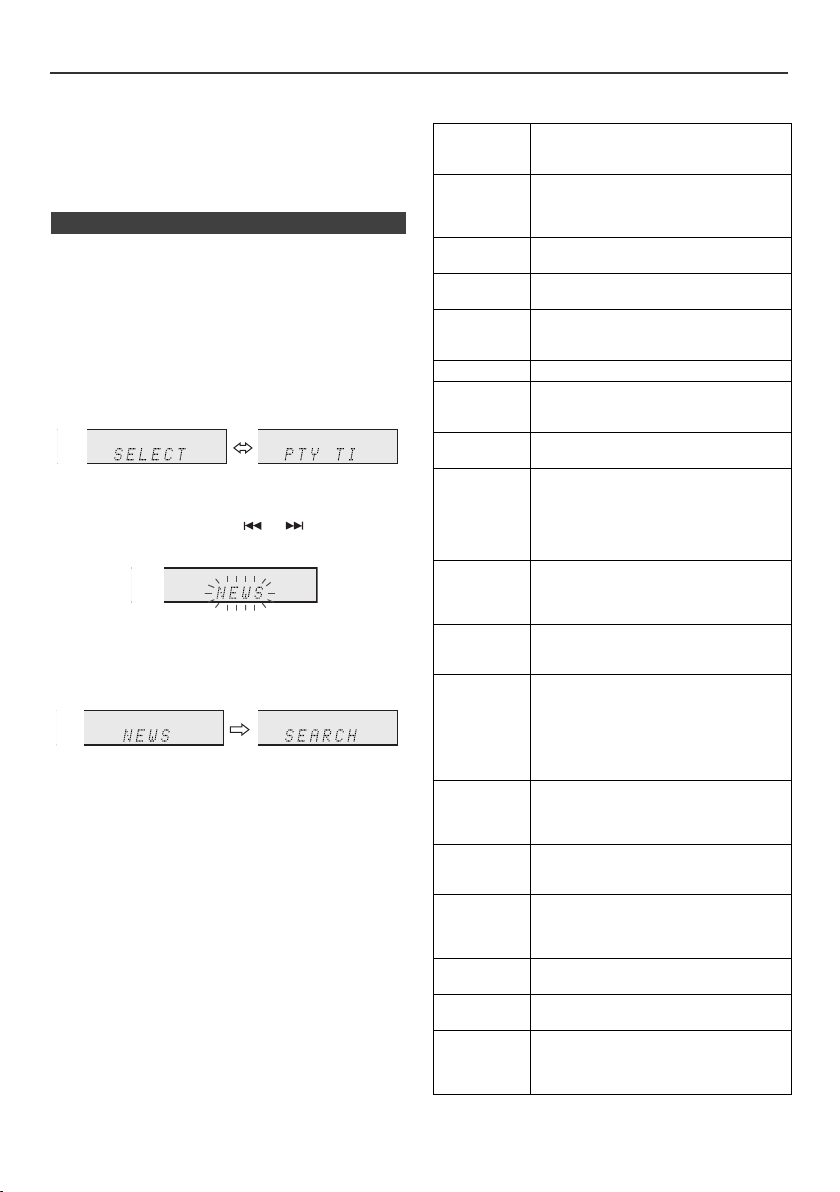
Using the Radio Data System (RDS) (continued)
Notes for radio text:
l The first 14 characters of the radio text will appear for
4 seconds and then they will scroll across the display.
l If you tune in to an RDS station which is not
broadcasting any radio text, “No RT” will be displayed
when you switch to the radio text position.
l Whilst radio text data is received or when the text
contents change, “RT” will be displayed.
n To recall stations in memory
To specify programmed types and select stations
(PTY search):
You can search a station by specifying the programme
type (news, sports, traffic programme, etc. ... see page 20)
from the stations in memory.
1
Press the TUNER button on the remote control or
INPUT button repeatedly on the main unit to select
TUNER function.
2 Press the RDS PTY button on the remote control.
“SELECT” and “PTY TI” will appear alternately for
about 6 seconds.
3 Within 6 seconds, press the or button to select
the programme type.
Each time the button is pressed, the programme type
will appear.
4 Whilst the selected programme type is flashing (within
6 seconds), press the RDS PTY button again.
After the selected programme type has been lit for 2
seconds, “SEARCH” will appear, and the search
operation will start.
Notes:
l If the display has stopped flashing, start again from
step 2. If the unit finds a desired programme type, the
corresponding channel number will lit for about
8 seconds, and then the station name will remain it.
l If you want to listen to the same programme type of
another station, press the RDS PTY button whilst the
channel number or station name is flashing. The unit
will look for the next station.
l If no station can be found, “NOT FOUND” will appear
for 4 seconds.
Descriptions of the PTY (Programme Type)
You can search for and receive the following PTY.
NEWS Short accounts of facts, events and
AFFAIRS Topical programme expanding or
INFO Programmes whose purpose is to impart
SPORT Programme concerned with any aspect of
EDUCATE Programme intended primarily to
DRAMA All radio plays and serials.
CULTURE Programmes concerned with any aspect
SCIENCE Programmes about the natural sciences
VARIED Used for mainly speech-based
POP M Commercial music, which would
ROCK M Contemporary modern music, usually
EASY M Current contemporary music considered
LIGHT M Classical music for general, rather than
CLASSICS Performances of major orchestral works,
OTHER M Musical styles not fitting into any of the
WEATHER Weather reports and forecasts and
FINANCE Stock Market reports, commerce, trading,
CHILDREN For programmes targeted at a young
publicly expressed views, reportage and
actuality.
enlarging upon the news, generally in
different presentation style or concept,
including debate, or analysis.
advice in the widest sense.
sport.
educate, of which the formal element is
fundamental.
of national or regional culture, including
language, theatre, etc.
and technology.
programmes usually of lightentertainment nature, not covered by
other categories. Examples include:
quizzes, panel games, personality
interviews.
generally be considered to be of current
popular appeal, often featuring in current
or recent record sales charts.
written and performed by young
musicians.
to be “easy-listening”, as opposed to Pop,
Rock or Classical, or one of the
specialised music styles, Jazz, Folk or
Country. Music in this category is often
but not always, vocal, and usually of short
duration.
specialist appreciation. Examples of
music in this category are instrumental
music, and vocal or choral works.
symphonies, chamber music, etc., and
including Grand Opera.
other categories. Particularly used for
specialist music of which Rhythm & Blues
and Reggae are examples.
meteorological information.
etc.
audience, primarily for entertainment and
interest, rather than where the objective is
to educate.
En-20
Page 21

Using the Radio Data System (RDS)
DAB + SIGNAL
MULTIPLEX
(ENSEMBLE)
SERVICES
COMPONENTS
(STATIONS)
SERVICES
DAB
DISPSCAN ENTER
TUNER/DAB
DAB
TUNING
TUNING
TUNER/DAB
SCAN ENTER DISP
The number of received station
The scanning progress
(continued)
SOCIAL Programmes about people and things
RELIGION Any aspect of beliefs and faiths,
PHONE IN Involving members of the public
TRAVEL Features and programmes concerned
LEISURE Programmes concerned with
JAZZ Polyphonic, syncopated music
COUNTRY Songs which originate from, or continue
NATION M Current Popular Music of the Nation or
OLDIES Music from the so-called “golden age” of
FOLK M Music which has its roots in the musical
DOCUMENT Programme concerned with factual
TEST Broadcast when testing emergency
ALARM Emergency announcement made under
that influence them individually or in
groups. Includes: sociology, history,
geography, psychology and society.
involving a God or Gods, the nature of
existence and ethics.
expressing their views either by phone
or at a public forum.
with travel to near and far destinations,
package tours and travel ideas and
opportunities. Not for use for
announcements about problems,
delays, or roadworks affecting
immediate travel where TP/TA should
be used.
recreational activities in which the
listener might participate. Examples
include, Gardening, Fishing, Antique
collecting, Cooking, Food & Wine, etc.
characterised by improvisation.
the musical tradition of the American
Southern States. Characterised by a
straightforward melody and narrative
story line.
Region in that country's language, as
opposed to International “Pop” which is
usually US or UK inspired and in
English.
popular music.
culture of a particular nation, usually
played on acoustic instruments. The
narrative or story may be based on
historical events or people.
matters, presented in an investigative
style.
broadcast equipment or receivers.
exceptional circumstances to give
warning of events causing danger of a
general nature.
Listening to the DAB+
n About DAB+ (Digital Audio Broadcasting)
Digital Audio Broadcasting is a digital transmission system
where audio signals are converted to digital signals for
broadcasting. DAB+ is broadcast as a group of data called
multiplex (ensemble) which may contain one or more
stations (services). Each station contains a primary
service and there may be one or more secondary
services. This allows several programmes or services to
be transmitted on a single frequency.
n Auto Scan
When turned on for the first time, the unit scans radio
stations automatically to create a station list. You can
make the Auto Scan again when you move the unit to
other areas or add multiplex channels to the station list.
1 Press the TUNER/DAB button until "DAB" appears on
the display.
2 Press DAB SCAN button on the remote control for more
than 3 seconds. Auto Scan scanning begins.
+
En-21
Page 22

Listening to the DAB+ (continued)
Display current station
The name of the station
being selected
+
+
+
Signal strength
[G: Good, B: Bad]
Quality Level
[0 to 100]
+
+
+
+
+
Transfer speed Channel type
[ST: Stereo, MO: Mono]
+
After the scan:
The stations will be stored in alphanumeric order and the
first station on the list will be selected and you will hear it
through the speakers.
l To listen to other stations, see "Selecting a station in
the station list" on page 20.
Notes:
l If no station is found, "NO Service" appears.
l Up to 99 appears for total received stations.
n Selecting a station in the station list
Once a DAB+ station is received, you can select stations
in the station list.
1 Press the TUNER/DAB button until "DAB" appears on
the display.
2 Whilst receiving a DAB+ station, press the TUNING +
or
–
to select the desired station.
+
+
n Changing the information display
You can switch DAB+ display information.
Press the DAB DISPLAY button.
Each time the button is pressed, the information display
changes in the following order.
When "No Service" appears, the DAB DISPLAY button
does not allow you to change the display.
[Station Name]
Station name is displayed. (set by default)
[Scrolling text]
Information scrolls across the display when sent from the
station.
[Programme type]
A description of the type of content being broadcast by the
station.
3 Within 10 seconds, press the DAB ENTER button on
the remote control to tune into the desired station.
n Manual tune
You can manually store stations which Auto Scan cannot
find. If reception is poor, you can adjust the sensitivity.
Manual tune is only available after Auto tune. Perform
Auto Scan first.
1 Press the TUNER/DAB button until "DAB" appears on
the display.
2 Press the DAB SCAN button once.
3 Within 10 seconds, press the TUNING + or
the DAB+ frequency.
–
to select
4 Within 10 seconds, press the DAB ENTER button.
l Reception sensitivity appears.
+
l If the level is too low, move the aerial or unit to
improve reception.
5 Press the DAB ENTER button again to store the station
and exit manual tune.
[Multiplex name]
The name of the multiplex (ensemble) which provides the
current service.
[Channel/Frequency]
The DAB+ channel and frequency for the station.
(Frequency is displayed to two decimal places)
[Mode]
The data transfer speed and channel type appear.
+
[Signal quality]
The signal quality is displayed as a number (0 - 100).
[85-100: Good, 70-84: Fair, 0-69: Poor]
n Memorising a station
You can store 40 DAB stations in memory and recall them
at the push of a button. (Preset tuning)
1 Tune to the desired DAB station.
2 Press the MEMORY station.
3 Within 30 seconds, press the PRESET
to select the preset channel number. Store the stations
in memory, in order, starting with preset channel 1.
(
or ) button
En-22
Page 23

Listening to the DAB+ (continued)
DAB
DISPSCAN ENTER
TUNER/DAB
STANDBY/ON
TUNING
TUNING
CLOCK/TIMER
ENTER
Once timer
Daily timer
Start
Stop
1 minute or more
Start
Stop
4 Within 30 seconds, press the MEMORY button to store
that station in memory. If the "MEMORY" and preset
number indicators dissapear before the station is
memorised, repeat the operation from step 2.
5 Repeat steps 1 - 4 to set other stations, or to change a
preset station. When a new station is stored in the
memory, the station previously memorised for that
preset channel number will be erased.
n DAB Frequency table (BAND III)
Frequency Label Frequency Label
174.928 MHz 5A 208.064 MHz 9D
176.640 MHz 5B 209.936 MHz 10A
178.352 MHz 5C 211.648 MHz 10B
180.064 MHz 5D 213.360 MHz 10C
181.936 MHz 6A 215.072 MHz 10D
183.648 MHz 6B 216.928 MHz 11A
185.360 MHz 6C 218.640 MHz 11B
187.072 MHz 6D 220.352 MHz 11C
188.928 MHz 7A 222.064 MHz 11D
190.640 MHz 7B 223.936 MHz 12A
192.352 MHz 7C 225.648 MHz 12B
194.064 MHz 7D 227.360 MHz 12C
195.936 MHz 8A 229.072 MHz 12D
197.648 MHz 8B 230.784 MHz 13A
199.360 MHz 8C 232.496 MHz 13B
201.072 MHz 8D 234.208 MHz 13C
202.928 MHz 9A 235.776 MHz 13D
204.640 MHz 9B 237.488 MHz 13E
206.352 MHz 9C 239.200 MHz 13F
* Frequencies are displayed to two decimal places on this unit.
Timer and sleep operation (Remote
control only)
Timer playback:
The unit turns on and plays the desired source (CD,
TUNER, DAB, USB, iPod*, LINE IN) at a preset time.
*The iPod function is only available for X-HM20DAB.
This unit has 2 types of timer: ONCE TIMER and
DAILY TIMER.
Once timer:
Once timer play works for one time only at a preset time.
(“ ” indicator).
Daily timer:
Daily timer play works at the same preset time every day
that we set. For example, set the timer as a wake-up call
every morning.
(“DAILY” indicator).
Using the once timer and daily timer in combination:
For example, use the once timer to listen to a radio
programme, and use the daily timer to wake up.
1 Set the daily timer (page 23 - 24).
2 Set the once timer (page 23 - 24).
n Timer playback
Before setting timer:
l Check that the clock is set to the correct time (refer to
page 9). If it is not set, you cannot use the timer
function.
l For timer playback: Plug in USB or load discs or dock
iPod to be played.
1 Press the STANDBY/ON button to turn the power on.
2 Press and hold the CLOCK/TIMER button.
3 Within 30 seconds, press the or button to
select “Once” or “Daily”, and press the ENTER button.
4 Within 30 seconds, press the or button to
select "Timer set", and press the ENTER button.
5 To select the timer playback source (CD, TUNER,
DAB, USB, iPod*, LINE IN), press the or
button. Press the ENTER button.
When you select the tuner, select a station by pressing
the or button, and then press the ENTER
button. If a station has not been programmed, “No
Preset” will be displayed and timer setting will be
cancelled.
*The iPod function is only available for X-HM20DAB.
6 To adjust the day, press the or button and then
press the ENTER button.
7 Press the ENTER button to adjust the hour. Press the
or button and then press the ENTER button.
8 To adjust the minutes, press the or button and
then press the ENTER button.
9 Set the time to finish as in steps 7 and 8 above.
10 Adjust the volume using the
then press the ENTER button. Do not turn the volume
up too high.
VOL (+ or –)
En-23
button, and
Page 24

Timer and sleep operation (Remote control only) (continued)
Desired time1-99 minutes
Sleep operation will
automatically stop
Sleep timer
setting
Timer playback
setting
End
time
Timer playback
start time
11 Press the STANDBY/ON button to enter the power
stand-by mode. The “TIMER” indicator lights up and
the unit is ready for timer playback.
12 When the preset time is reached, playback will start.
The volume will increase gradually until it reaches the
preset volume. The timer indicator will blink during
timer playback.
13 When the timer end time is reached, the system will
enter the power stand-by mode automatically.
Once timer:
The timer will be cancelled.
Daily timer:
The timer operates at the same time every day. It will
continue until the daily timer setting is cancelled.
Cancel the daily timer when it is not in use.
Notes:
l When performing timer playback using external unit
connected to the USB terminal or LINE IN connector,
select related source in step 5.
l This unit will turn on or enter the power stand-by mode
automatically. However, the connected unit will not turn
on or off. To stop the timer playback, follow step
“Cancelling the timer setting” of this page.
Checking the timer setting:
1 Turn the power on and press and hold down the
CLOCK/TIMER button.
2 Within 30 seconds, press the or button to select
“Once” or “Daily”, and press the ENTER button.
3 Within 30 seconds, press the or button to select
"Timer Call", and press the ENTER button.
Cancelling the timer setting:
1 Turn the power on and press and hold down the
CLOCK/TIMER button.
2 Within 30 seconds, press the or button to select
“Once” or “Daily”, and press the ENTER button.
3 Within 30 seconds, press the or button to select
"Timer Off", and press the ENTER button. Timer will be
cancelled (the setting will not be cancelled).
3 Within 30 seconds, press the or button to select
"Timer On", and press the ENTER button.
4 Press the STANDBY/ON button to enter the power
stand-by mode.
Note:
The clock setting will reset if the power cord is pulled out
or when there is a blackout.
n Sleep operation
The radio, compact disc, iPod, USB and Line In can all be
turned off automatically.
Play back the desired sound source.
1
2 Press the SLEEP button.
3 Within 5 seconds, press the Numeric button to set the
time (1 minute - 99 minutes)
4 “SLEEP” will appear.
5 The unit will enter the power stand-by mode
automatically after the preset time has elapsed.
To confirm the remaining sleep time:
1 Whilst “SLEEP” is indicated, press the SLEEP button.
To cancel the sleep operation:
Press the STANDBY/ON button whilst “SLEEP” is
indicated. To cancel the sleep operation without setting the
unit to the stand-by mode, proceed as follows.
1 Whilst “SLEEP” is indicated, press the SLEEP button.
2 Within 5 seconds, press the “0” button twice until
“SLEEP 00” appears.
n To use timer and sleep operation together
Sleep and timer playback:
For example, you can fall asleep listening to the radio and
wake up to CD in the next morning.
1
Set the sleep time (see above, steps 1 - 5).
2 Whilst the sleep timer is set, set the timer playback
(steps 2 - 9, page 23).
Reusing the memorised timer setting:
The timer setting will be memorised once it is entered. To
reuse the same setting, perform the following operations.
1 Turn the power on and press and hold down the
CLOCK/TIMER button.
2 Within 30 seconds, press the or button to select
“Once” or “Daily”, and press the ENTER button.
En-24
Page 25

Headphones
l Do not turn the volume on to full at switch on and listen
to music at moderate levels. Excessive sound pressure
from earphones and headphones can cause hearing
loss.
l Before plugging in or unplugging the headphone,
reduce the volume.
l Be sure your headphone has a 3.5 mm diameter plug
and impedance between 16 and 50 ohms. The
recommended impedance is 32 ohms.
l Plugging in the headphone disconnects the speakers
automatically. Adjust the volume using the VOLUME
control.
l X-HM20DAB only: Audio from the iPod/iPhone cannot
be heard via the headphones connected to the unit.
“HP INVALID” will be displayed if you connect the
headphones when the iPod/iPhone function is
selected.
Troubleshooting chart
Many potential problems can be resolved by the owner
without calling a service technician.
If something is wrong with this product, check the following
before calling your authorized PIONEER dealer or service
centre.
n General
Symptom Possible cause
l The clock is not set
to the correct time.
l When a button is
pressed, the unit
does not respond.
l No sound is heard. l Is the volume level set to
n CD player
Symptom Possible cause
l Playback does not
start.
l Playback stops in
the middle or is not
performed properly.
l Did a power failure occur?
Reset the clock. (Refer to
page 9)
l Set the unit to the power
stand-by mode and then
turn it back on.
l If the unit still malfunctions,
reset it. (Refer to page 26)
“Min”?
l Are the headphones
connected?
l Are the speaker wires
disconnected?
l Is the disc loaded upside
down?
l Does the disc satisfy the
standards?
l Is the disc distorted or
scratched?
l Playback sounds are
skipped, or stopped
in the middle of a
track.
l Is the unit located near
excessive vibrations?
l Is the disc very dirty?
l Has condensation formed
inside the unit?
n Remote control
Symptom Possible cause
l The remote control
does not operate.
l Is the AC power lead of the
unit plugged in?
l Is the battery polarity
correct?
l Is the battery dead?
l Is the distance or angle
incorrect?
l Does the remote control
sensor receive strong
light?
n Tuner
Symptom Possible cause
l The radio makes
unusual noises
continuously.
l DAB reception is
poor.
l Is the unit placed near the
TV or computer?
l Is the DAB/FM aerial
placed properly? Move the
aerial away from the AC
power lead if it is located
nearby.
l Check the connections,
and adjust the location and
position of aerial. After
that, execute Auto Scan
function manually (page
21).
l Adjust the location and
position of aerial with
Tuning Aid function (page
21).
l If the reception
environment changed by
removal, etc., execute
Auto Scan function
manually (page 21).
n USB
Symptom Possible cause
l Device cannot
be detected.
l Playback does
not start.
l Wrong time
display.
l Wrong file name
display.
l Is there any MP3/WMA file
available?
Is the device properly connected?
l
l Is it an MTP device?
l Does the device contain AAC
file only?
l Is it a copyright protected
WMA file?
l Is it a false MP3 file?
l Is Variable Bitrate file being
played back?
Is the File Name written in
l
Chinese or Japanese characters?
En-25
Page 26

Troubleshooting chart (continued)
NO YES
Correct
n iPod and iPhone (X-HM20DAB only)
Symptom Possible cause
l No sound is
produced.
No image
appears on the
TV/monitor.
l iPod or iPhone
will not charge.
“This accessory is
l
not made to work
with iPhone” or
“This accessory is
not supported by
iPhone” appears
on iPhone screen.
n Condensation
Sudden temperature changes, storage or operation in an
extremely humid environment may cause condensation
inside the cabinet (CD pickup, etc.) or on the transmitter
on the remote control. Condensation can cause the unit to
malfunction. If this happens, leave the power on with no
disc in the unit until normal playback is possible (about 1
hour). Wipe off any condensation on the transmitter with a
soft cloth before operating the unit.
n If problem occurs
When this product is subjected to strong external
interference (mechanical shock, excessive static
electricity, abnormal supply voltage due to lightning, etc.)
or if it is operated incorrectly, it may malfunction.
If such a problem occurs, do the following:
1 Set the unit to the stand-by mode and turn the power on
again.
2
If the unit is not restored in the previous operation, unplug
and plug in the unit again, and then turn the power on.
Note:
If neither operation above restores the unit, clear all the
memory by resetting it.
The iPod or iPhone is not playing.
l
l The iPod or iPhone is not
properly connected to the unit.
l Is the AC power lead of the
unit plugged in?
l The video cable is not properly
connected.
l The TV/monitor’s input
selection is not properly set.
l The iPod TV out feature has
not been set to output video.
Audio from the iPod/iPhone cannot
l
be heard via the headphones
connected to the unit.
l The iPod or iPhone is not
making full contact with the
connector.
l Using iPod (3
l The iPod or iPhone is not
supported. Refer to page 10
for compatible models.
l The iPod or iPhone unit cannot
be charged whilst the main unit
is in USB mode.
l The iPhone battery is low.
Please charge the iPhone.
l iPhone is not properly docked.
rd
generation).
n Factory reset, clearing all memory
Press the STANDBY/ON button to turn the power on.
1
2 Press the LINE button button on the remote control or
INPUT button repeatedly on the main unit to select
LINE IN function.
3 In LINE IN function, press the button on the
main unit press and hold the button until "RESET"
appears.
Caution:
This operation will erase all data stored in memory
including clock, timer settings, tuner preset, and CD
programme.
n Before transporting the unit
Remove the iPod, USB memory device and disc from the
unit. Then, set the unit to the power stand-by mode.
Carrying the unit with iPod or USB memory device left
docked or discs left inside might damage the unit.
n Care of compact discs
Compact discs are fairly resistant to damage, however
mistracking can occur due to an accumulation of dirt on
the disc surface. Follow the guidelines below for maximum
enjoyment from your CD collection and player.
l Do not write on either side of the disc, particularly the
non-label side from which signals are read. Do not
mark this surface.
l Keep your discs away from direct sunlight, heat, and
excessive moisture.
l Always hold the CDs by the edges. Fingerprints, dirt, or
water on the CDs can cause noise or mistracking. If a
CD is dirty or does not play properly, clean it with a soft,
dry cloth, wiping straight out from the centre, along the
radius.
Maintenance
n Cleaning the cabinet
Periodically wipe the cabinet with a soft cloth and a diluted
soap solution, then with a dry cloth.
Caution:
l Do not use chemicals for cleaning (petrol, paint thinner,
etc.). It may damage the cabinet.
l Do not apply oil to the inside of the unit. It may cause
malfunctions.
En-26
Page 27

Specifications
As part of our policy of continuous improvement,
PIONEER reserves the right to make design and
specification changes for product improvement without
prior notice. The performance specification figures
indicated are nominal values of production units. There
may be some deviations from these values in individual
units.
n General
Other l The ID3TAG information
File system
support
supported are TITLE, ARTIST
and ALBUM only.
l Supports ID3TAG version 1
and version 2.
l Support USB devices with
Microsoft Windows/DOS/FAT
12/FAT 16/ FAT 32.
l 2 kbyte block length for sector.
n Tuner
Power source AC 220 V to 240 V, 50 Hz/60 Hz
Power
consumption
Dimensions Width: 215 mm
Weight 3.8 kg (X-HM20DAB)
Power on:
45 W (X-HM20DAB)
30 W (X-HM10DAB)
Power stand-by: 0.4 W
Height: 99 mm
Depth: 300 mm
3.7 kg (X-HM10DAB)
n Amplifier
Output power RMS: 15 W + 15 W (1 kHz, 10 %
Output terminals Speakers: 4 ohms
Input terminals Line in (Analog input):
T.H.D., 4 ohms)
20 Hz to 20 kHz
Video output (X-HM20DAB only):
1 Vp-p
Headphones: 16 ohms
(recommended: 32 ohms)
500 mV/47 k ohms
n CD player
Type Single disc multi-play compact
Signal readout Non-contact, 3-beam
D/A converter Multi bit D/A converter
Frequency
response
Dynamic range 90 dB (1 kHz)
disc player
semiconductor laser pickup
20 Hz to 20 000 Hz
n USB
USB host interface l Complies with USB 1.1 (Full
Support file l MPEG 1 Layer 3
Bitrate support l MP3 (32 kbps to 320 kbps)
Other l Maximum total number of
Speed)/2.0 Mass Storage
Class.
l Support Bulk only and CBI
protocol.
l WMA (Non DRM)
l WMA (64 kbps to 160 kbps)
MP3/WMA files is 999.
l Maximum total number of
folders is 99 INCLUSIVE of
root directory.
Frequency range FM: 87.5 MHz to 108 MHz
Preset 40 (FM station)/ 40 (DAB station)
DAB: 174.928 MHz to 239.200
MHz
n Speaker
X-HM20DAB
Type 2-way type speaker system
Maximum input
power
Impedance 4 ohms
Dimensions Width: 132 mm
Weight 2.0 kg/each
Type 2-way type speaker system
Maximum input
power
Impedance 4 ohms
Dimensions Width: 132 mm
Weight 1.6 kg/each
5 cm Tweeter
10 cm Woofer
15 W
Height: 260 mm
Depth: 173 mm
X-HM10DAB
Piezoelectric Tweeter
10 cm Woofer
15 W
Height: 260 mm
Depth: 158 mm
Notice
About iPod/iPhone/iPad:
"Made for iPod", "Made for iPhone" and "Made for iPad" mean that
an electronic accessory has been designed to connect specifically
to iPod, iPhone, or iPad, respectively, and has been certified by the
developer to meet Apple performance standards. Apple is not
responsible for the operation of this device or its compliance with
safety and regulatory standards. Please note that the use of this
accessory with iPod, iPhone, or iPad may affect wireless
performance.
iPad, iPhone and iPod are trademarks of Apple Inc., registered in
the U.S. and other countries.
En-27
Page 28

Printed in China
http://www.pioneer.co.uk
http://www.pioneer.eu
<TINSEA378AWZZ>
© 2011 PIONEER CORPORATION.
All rights reserved.
PIONEER CORPORATION
1-1, Shin-ogura, Saiwai-ku, Kawasaki-shi, Kanagawa 212-0031, Japan
PIONEER ELECTRONICS (USA) INC.
P.O. BOX 1540, Long Beach, California 90801-1540, U.S.A. TEL: (800) 421-1404
PIONEER ELECTRONICS OF CANADA, INC.
340 Ferrier Street, Unit 2, Markham, Ontario L3R 2Z5, Canada TEL: 1-877-283-5901, 905-479-4411
PIONEER EUROPE NV
Haven 1087, Keetberglaan 1, B-9120 Melsele, Belgium TEL: 03/570.05.11
PIONEER ELECTRONICS ASIACENTRE PTE. LTD.
253 Alexandra Road, #04-01, Singapore 159936 TEL: 65-6472-7555
PIONEER ELECTRONICS AUSTRALIA PTY. LTD.
5 Arco Lane, Heatherton, Victoria, 3202, Australia, TEL: (03) 9586-6300
PIONEER ELECTRONICS DE MEXICO S.A. DE C.V.
Blvd.Manuel Avila Camacho 138 10 piso Col.Lomas de Chapultepec, Mexico, D.F. 11000 TEL: 55-9178-4270
K002_B3_En
E-29
