Page 1
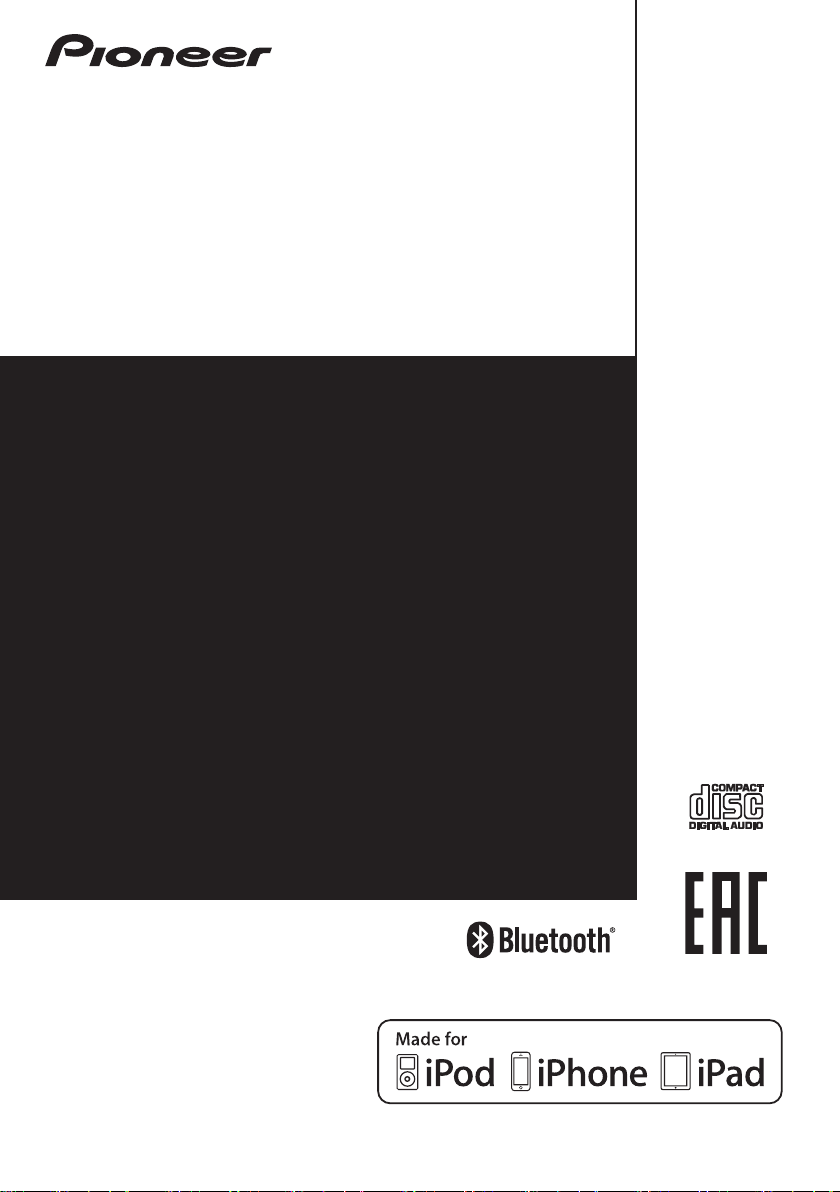
X-CM32BT
-K/-W/-R/-L/-N/-D/-Y
X-CM42BT
CD Receiver System | Micro chaîne CD | CD-Receiversystem |
Sistema CD con amplificatore | CD Receiver System |
Sistema receptor de CD | Система ресивера CD
Discover the benefits of registering your product online at
http://www.pioneer.co.uk
Découvrez les nombreux avantages offerts en enregistrant
votre produit en ligne maintenant sur
http://www.pioneer.fr
Bitte nutzen Sie die Möglichkeit zur Registrierung Ihres
Produktes unter
http://www.pioneer.eu)
Registra il tuo prodotto su
http://www.pioneer.eu) e scopri subito quali vantaggi puoi
ottenere!
Ontdek nu de voordelen van online registratie! Registreer uw
Pioneer product via
http://www.pioneer.be
Registre su producto en
http://www.pioneer.eu) Descubra los beneficios de
registrarse on-line:
Зарегистрируйте Baшe изделие на
http://www.pioneer-rus.ru
Oзнакомь т есь с преимуществами регистрации в Интернет
http://www.pioneer.de
-K/-W/-R/-L
(or http://www.pioneer.eu).
(ou http://www.pioneer.eu).
(oder
http://www.pioneer.it
http://www.pioneer.nl -
(of http://www.pioneer.eu)
http://www.pioneer.es
(или http://www.pioneer.eu).
(o
(o en
Operating Instructions
Mode d’emploi
Bedienungsanleitung
Istruzioni per l’uso
Handleiding
Manual de instrucciones
Инструкции по эксплуатации
Page 2
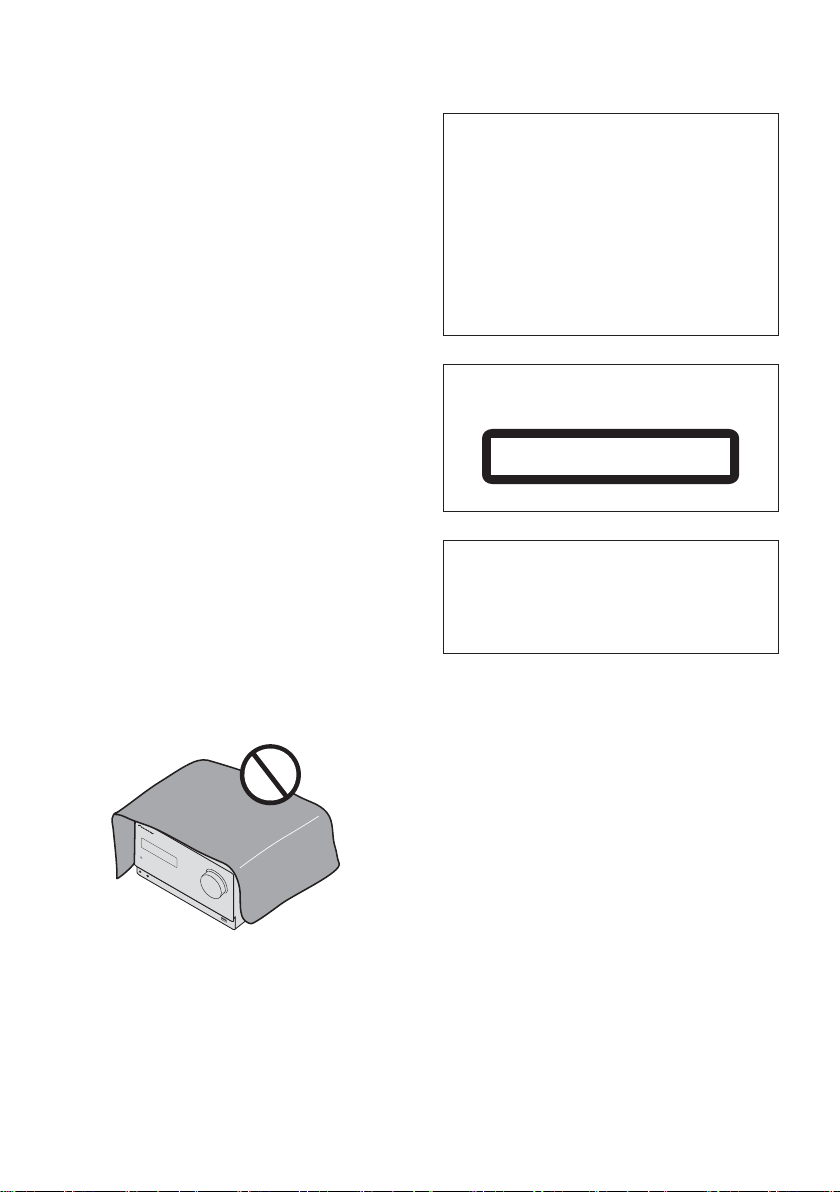
WARNING
This equipment is not waterproof. To prevent a fire or
shock hazard, do not place any container filled with
liquid near this equipment (such as a vase or flower
pot) or expose it to dripping, splashing, rain or
moisture.
D3-4-2-1-3_A1_En
WARNING
To prevent a fire hazard, do not place any naked flame
sources (such as a lighted candle) on the equipment.
D3-4-2-1-7a_A1_En
Operating Environment
Operating environment temperature and humidity:
+5 °C to +35 °C (+41 °F to +95 °F); less than 85 %RH
(cooling vents not blocked)
Do not install this unit in a poorly ventilated area, or in
locations exposed to high humidity or direct sunlight (or
strong artificial light)
D3-4-2-1-7c*_A1_En
This product is for general household purposes. Any
failure due to use for other than household purposes
(such as long-term use for business purposes in a
restaurant or use in a car or ship) and which requires
repair will be charged for even during the warranty
period. K041_A1_En
CAUTION
This product is a class 1 laser product classified
under the Safety of laser products, IEC 60825-1:2007.
CLASS 1 LASER PRODUCT
D58-5-2-2a_A1_En
VENTILATION CAUTION
When installing this unit, make sure to leave space
around the unit for ventilation to improve heat radiation
(at least 25 cm at top, 15 cm at rear, and 5 cm at each
side).
WARNING
Slots and openings in the cabinet are provided for
ventilation to ensure reliable operation of the product,
and to protect it from overheating. To prevent fire
hazard, the openings should never be blocked or
covered with items (such as newspapers, table-cloths,
curtains) or by operating the equipment on thick carpet
or a bed.
D3-4-2-1-7b*_A1_En
CAUTION
TO PREVENT THE RISK OF ELECTRIC SHOCK, DO NOT
REMOVE COVER (OR BACK). NO USER-SERVICEABLE
PARTS INSIDE. REFER SERVICING TO QUALIFIED
SERVICE PERSONNEL.
D3-4-2-1-1_B1_En
POWER-CORD CAUTION
Handle the power cord by the plug. Do not pull out the
plug by tugging the cord and never touch the power
cord when your hands are wet as this could cause a
short circuit or electric shock. Do not place the unit, a
piece of furniture, etc., on the power cord, or pinch the
cord. Never make a knot in the cord or tie it with other
cords. The power cords should be routed such that they
are not likely to be stepped on. A damaged power cord
can cause a fire or give you an electrical shock. Check
the power cord once in a while. When you find it
damaged, ask your nearest PIONEER authorized
service center or your dealer for a replacement.
S002*_A1_En
CAUTION
The STANDBY/ON switch on this unit will not
completely shut off all power from the AC outlet.
Since the power cord serves as the main disconnect
device for the unit, you will need to unplug it from the
AC outlet to shut down all power. Therefore, make
sure the unit has been installed so that the power
cord can be easily unplugged from the AC outlet in
case of an accident. To avoid fire hazard, the power
cord should also be unplugged from the AC outlet
when left unused for a long period of time (for
example, when on vacation).
D3-4-2-2-2a*_A1_En
Page 3
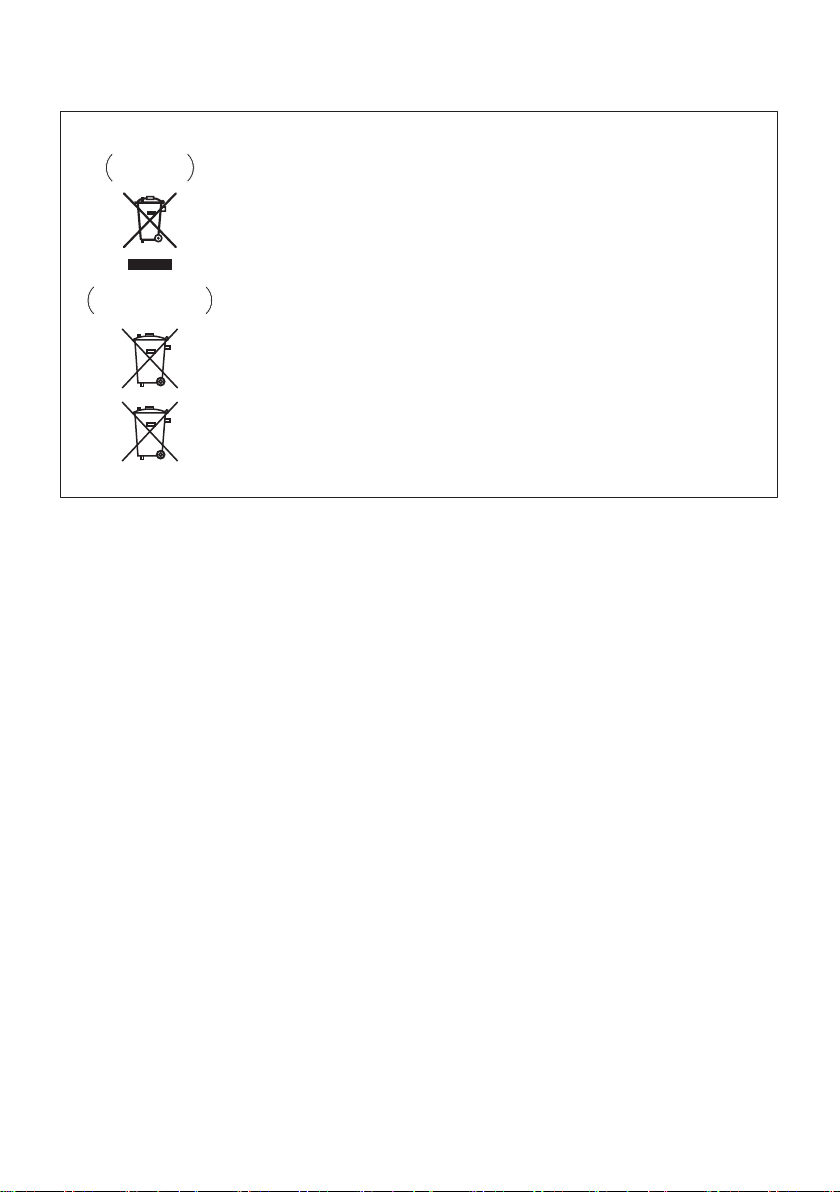
Information for users on collection and disposal of old equipment and used batteries
These symbols on the products, packaging, and/or accompanying documents mean
that used electrical and electronic products and batteries should not be mixed with
general household waste.
For proper treatment, recovery and recycling of old products and used batteries,
please take them to applicable collection points in accordance with your national
legislation.
By disposing of these products and batteries correctly, you will help to save valuable
resources and prevent any potential negative effects on human health and the
environment which could otherwise arise from inappropriate waste handling.
For more information about collection and recycling of old products and batteries,
please contact your local municipality, your waste disposal service or the point of sale
where you purchased the items.
These symbols are only valid in the European Union.
For countries outside the European Union:
If you wish to discard these items, please contact your local authorities or dealer and
ask for the correct method of disposal.
K058a_A1_En
Symbol examples
for batteries
Symbol for
equipment
Pb
Radio wave caution
This unit uses a 2.4 GHz radio wave frequency, which is
a band used by other wireless systems (Microwave
ovens and Cordless phones, etc.). In this event noise
appears in your television image, there is the possibility
this unit (including products supported by this unit) is
causing signal interference with the antenna input
connector of your television, video, satellite tuner, etc. In
this event, increase the distance between the antenna
input connector and this unit (including products
supported by this unit).
• Pioneer is not responsible for any malfunction of the
compatible Pioneer product due to communication
error/malfunctions associated with your network
connection and/or your connected equipment.
Please contact your Internet service provider or
network device manufacturer.
• A separate contract with/payment to an Internet
service provider is required to use the Internet.
WARNING
Store small parts out of the reach of children and
infants. If accidentally swallowed, contact a doctor
immediately.
Page 4

Thank you for buying this Pioneer product.
Please read through these operating instructions so that you will know how to operate your model properly. After you
have finished reading the instructions, put them in a safe place for future reference.
Contents
01 Before you start
What’s in the box . . . . . . . . . . . . . . . . . . . . . . . . . . . . . . . . . . .5
Loading the batteries in the remote control . . . . . . . . . . . . .5
Using the remote control . . . . . . . . . . . . . . . . . . . . . . . . . 5
02 Part names and functions
Remote control . . . . . . . . . . . . . . . . . . . . . . . . . . . . . . . . . . . . . 6
Speaker system . . . . . . . . . . . . . . . . . . . . . . . . . . . . . . . . . . . .7
Detatching and replacing the front grille . . . . . . . . . . . . . . . 7
Attaching the Non-skid pads . . . . . . . . . . . . . . . . . . . . . . 8
Rotating the Speaker Badge. . . . . . . . . . . . . . . . . . . . . . . 8
Front panel . . . . . . . . . . . . . . . . . . . . . . . . . . . . . . . . . . . . . . . . 9
Top panel . . . . . . . . . . . . . . . . . . . . . . . . . . . . . . . . . . . . . . . .10
03 Connections
Speaker connection . . . . . . . . . . . . . . . . . . . . . . . . . . . . . . . .11
Connecting antennas . . . . . . . . . . . . . . . . . . . . . . . . . . . . . .12
Using external antennas . . . . . . . . . . . . . . . . . . . . . . . . . 12
Plugging in . . . . . . . . . . . . . . . . . . . . . . . . . . . . . . . . . . . . . . .12
04 Getting started
To turn the power on . . . . . . . . . . . . . . . . . . . . . . . . . . . . . . .13
Setting the clock . . . . . . . . . . . . . . . . . . . . . . . . . . . . . . . . . .13
General control . . . . . . . . . . . . . . . . . . . . . . . . . . . . . . . . . . . .13
Input function. . . . . . . . . . . . . . . . . . . . . . . . . . . . . . . . . . 13
Display brightness control . . . . . . . . . . . . . . . . . . . . . . . 13
Volume auto set-in. . . . . . . . . . . . . . . . . . . . . . . . . . . . . . 13
Volume control. . . . . . . . . . . . . . . . . . . . . . . . . . . . . . . . . 13
Muting. . . . . . . . . . . . . . . . . . . . . . . . . . . . . . . . . . . . . . . . 13
Sound controls . . . . . . . . . . . . . . . . . . . . . . . . . . . . . . . . . . . .14
Equalizer. . . . . . . . . . . . . . . . . . . . . . . . . . . . . . . . . . . . . . 14
P.bass control . . . . . . . . . . . . . . . . . . . . . . . . . . . . . . . . . 14
Bass/treble control . . . . . . . . . . . . . . . . . . . . . . . . . . . . . 14
Setting the wake-up timer . . . . . . . . . . . . . . . . . . . . . . . . . . .14
Calling the wake-up timer . . . . . . . . . . . . . . . . . . . . . . . . 15
Cancelling the wake-up timer. . . . . . . . . . . . . . . . . . . . . 15
Using the wake-up timer. . . . . . . . . . . . . . . . . . . . . . . . . 15
Using the sleep timer . . . . . . . . . . . . . . . . . . . . . . . . . . . . . .15
Using Headphones . . . . . . . . . . . . . . . . . . . . . . . . . . . . . . . .15
05 iPod/iPhone/iPad playback
Confirming what iPod/iPhone/iPad models are
supported . . . . . . . . . . . . . . . . . . . . . . . . . . . . . . . . . . . . . . . . 16
Connecting your iPod/iPhone/iPad . . . . . . . . . . . . . . . . . . . 16
Connecting iPod/iPhone to the top panel
(X-CM42BT only). . . . . . . . . . . . . . . . . . . . . . . . . . . . . . . . 17
Close the iPod/iPhone connector port
(X-CM42BT only). . . . . . . . . . . . . . . . . . . . . . . . . . . . . . . . 17
Connecting iPod/iPhone/iPad using supplied stand
Playing iPod/iPhone . . . . . . . . . . . . . . . . . . . . . . . . . . . . . . . 18
Playing iPad . . . . . . . . . . . . . . . . . . . . . . . . . . . . . . . . . . . . . .18
06 Disc playback
Playing discs or files . . . . . . . . . . . . . . . . . . . . . . . . . . . . . . .19
Advanced CD or MP3/WMA disc playback . . . . . . . . . . . . .20
Direct track search . . . . . . . . . . . . . . . . . . . . . . . . . . . . . 20
Repeat play. . . . . . . . . . . . . . . . . . . . . . . . . . . . . . . . . . . . 20
Random play . . . . . . . . . . . . . . . . . . . . . . . . . . . . . . . . . . 20
Programmed play (CD or MP3/WMA). . . . . . . . . . . . . . 21
About downloading MP3/WMA . . . . . . . . . . . . . . . . . . . 21
About folder playback order . . . . . . . . . . . . . . . . . . . . . . 21
Specify the folder to play. . . . . . . . . . . . . . . . . . . . . . . . . 22
Switch the display contents . . . . . . . . . . . . . . . . . . . . . . 22
4
En
. . . 17
07 USB playback
Playing USB storage devices . . . . . . . . . . . . . . . . . . . . . . . . 23
Repeat play. . . . . . . . . . . . . . . . . . . . . . . . . . . . . . . . . . . . 23
Random play . . . . . . . . . . . . . . . . . . . . . . . . . . . . . . . . . . 23
Specify the folder to play. . . . . . . . . . . . . . . . . . . . . . . . . 24
Switch the display contents . . . . . . . . . . . . . . . . . . . . . . 24
Playing in the desired order (Programmed Play) . . . . . . . . 24
08 Using the tuner
Listening to the radio broadcasts . . . . . . . . . . . . . . . . . . . . . 25
Tuning. . . . . . . . . . . . . . . . . . . . . . . . . . . . . . . . . . . . . . . . 25
Saving station presets. . . . . . . . . . . . . . . . . . . . . . . . . . . 25
To recall a memorised station . . . . . . . . . . . . . . . . . . . . 26
To scan the preset stations. . . . . . . . . . . . . . . . . . . . . . . 26
To erase entire preset memory. . . . . . . . . . . . . . . . . . . . 26
Using the Radio Data System (RDS) . . . . . . . . . . . . . . . . . . 26
An introduction to RDS. . . . . . . . . . . . . . . . . . . . . . . . . . 26
Searching for RDS programs. . . . . . . . . . . . . . . . . . . . . 26
Information provided by RDS . . . . . . . . . . . . . . . . . . . . . 27
Using the Auto Station program Memory (ASPM). . . . 27
Notes for RDS operation. . . . . . . . . . . . . . . . . . . . . . . . . 27
09 Other connections
Connecting auxiliary components . . . . . . . . . . . . . . . . . . . . 28
10
Bluetooth® Audio playback
Music playback using Bluetooth wireless technology . . . . 29
Remote control operation . . . . . . . . . . . . . . . . . . . . . . . . . . . 29
Pairing with the unit (Initial registration) . . . . . . . . . . . . . . 29
Listen to music on the unit from a Bluetooth capable
device . . . . . . . . . . . . . . . . . . . . . . . . . . . . . . . . . . . . . . . . . . .30
BT STANDBY . . . . . . . . . . . . . . . . . . . . . . . . . . . . . . . . . . 30
Radio wave caution . . . . . . . . . . . . . . . . . . . . . . . . . . . . . . . . 31
Scope of operation . . . . . . . . . . . . . . . . . . . . . . . . . . . . . 31
Radio wave reflections . . . . . . . . . . . . . . . . . . . . . . . . . . 31
Precautions regarding connections to products
supported by this unit . . . . . . . . . . . . . . . . . . . . . . . . . . . 31
11 Additional information
Troubleshooting . . . . . . . . . . . . . . . . . . . . . . . . . . . . . . . . . . . 32
Playable discs and formats . . . . . . . . . . . . . . . . . . . . . . . . . . 34
Regarding copy protected CDs . . . . . . . . . . . . . . . . . . . 34
Supported audio file formats . . . . . . . . . . . . . . . . . . . . . 34
Cautions on use . . . . . . . . . . . . . . . . . . . . . . . . . . . . . . . . . . . 35
When moving this unit . . . . . . . . . . . . . . . . . . . . . . . . . . 35
Place of installation. . . . . . . . . . . . . . . . . . . . . . . . . . . . . 35
Do not place objects on this unit . . . . . . . . . . . . . . . . . . 35
About condensation . . . . . . . . . . . . . . . . . . . . . . . . . . . . 35
Cleaning the product. . . . . . . . . . . . . . . . . . . . . . . . . . . . 35
Cleaning the lens. . . . . . . . . . . . . . . . . . . . . . . . . . . . . . . 35
Handling discs . . . . . . . . . . . . . . . . . . . . . . . . . . . . . . . . . . . . 36
Storing . . . . . . . . . . . . . . . . . . . . . . . . . . . . . . . . . . . . . . . 36
Cleaning discs . . . . . . . . . . . . . . . . . . . . . . . . . . . . . . . . . 36
About specially shaped discs. . . . . . . . . . . . . . . . . . . . . 36
About iPod/iPhone/iPad . . . . . . . . . . . . . . . . . . . . . . . . . . . .36
Auto power off setting . . . . . . . . . . . . . . . . . . . . . . . . . . . . . . 36
Restoring all the settings to the defaults . . . . . . . . . . . . . . . 36
Specifications . . . . . . . . . . . . . . . . . . . . . . . . . . . . . . . . . . . . 37
Page 5
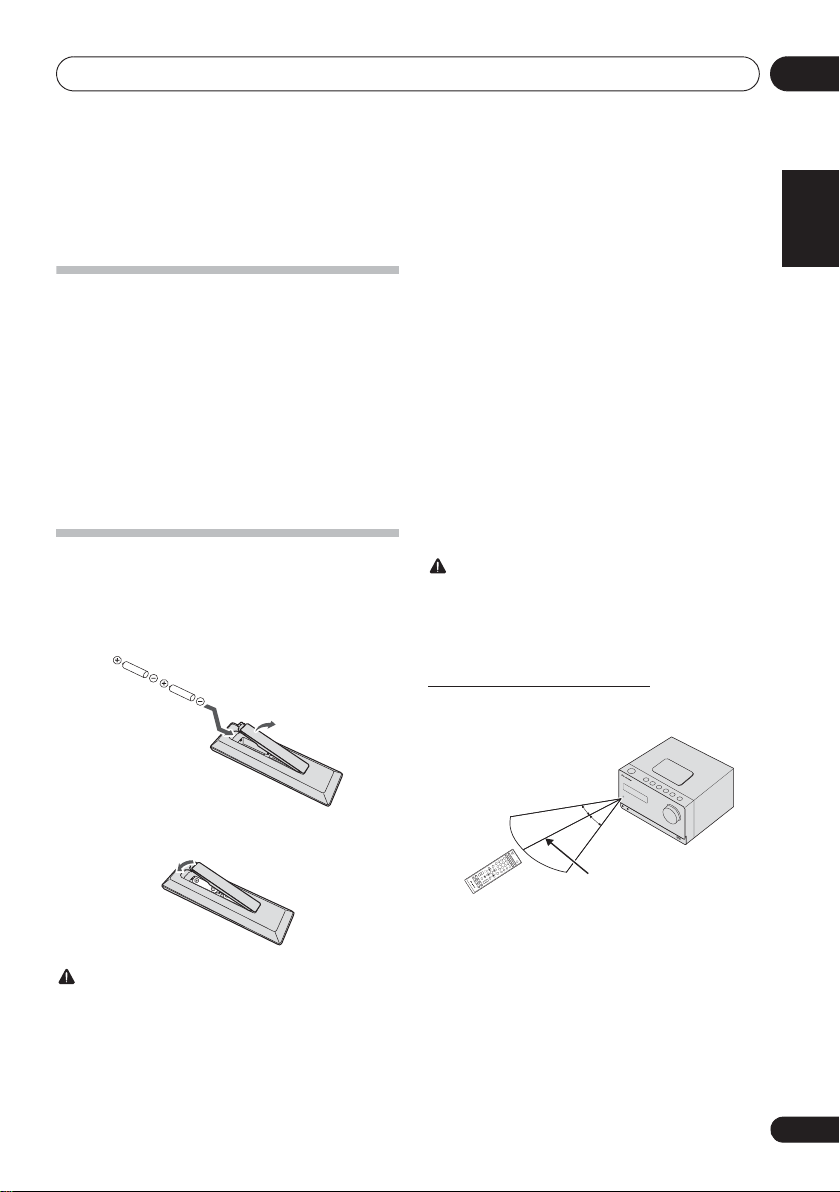
Before you start 01
STANDBY/ON
CD
USB TUNER
A
U
DIO IN
iPod
DISPLAY FOLDER
MENU
PRESET VOLUME
ST/MONO
ASPM
PTY DISPLAY
+
MUT
E
TUN
E
–
TUNE+
DIMMER
–
+
–
MEMO
R
Y
/PROGRAM
123
456
78
9
0
B
T
AU
DIO
CLOCK/TIMER
SLEEP
EQUALIZER
P.BASS
BA
SS
/TREBLE
RANDOM
C
LEAR
RE
PE
AT
OPE
N/CL
OSE
RDS
ENTER
OPTION
Chapter 1:
Before you start
What’s in the box
Please confirm that the following accessories are in the box
when you open it.
• Remote Control
• AAA batteries (R03) x 2
•Power cord
• Speaker wire x 2
• AM antenna cable
• FM wire antenna
• Non-skid pads x 8
• iPhone/iPad stand
• Warranty card
• Operating instructions (this document)
Loading the batteries in the
remote control
1 Open the rear lid and load the batteries as
illustrated below.
• When loading the batteries into the remote control, set
them in the proper direction, as indicated by the polarity
marks ( and ).
• Do not heat batteries, disassemble them, or throw them
into flames or water.
• Batteries may have different voltages, even if they are the
same size and shape. Do not use different types of
batteries together.
• To prevent leakage of battery fluid, remove the batteries
if you do not plan to use the remote control for a long
pe riod of ti me (1 mont h or m ore) . If t he fl uid s houl d lea k,
wipe it carefully off the inside of the case, then insert
new batteries. If a battery should leak and the fluid
should get on your skin, flush it off with large quantities
of water.
• When disposing of used batteries, please comply with
governmental regulations or environmental public
institution’s rules that apply in your country/area.
WARNING
• Do not use or store batteries in direct sunlight or other
excessively hot place, such as inside a car or near a
heater. This can cause batteries to leak, overheat,
explode or catch fire. It can also reduce the life or
performance of batteries.
Using the remote control
The remote has a range of about 7 m at an angle of about 30º
from the remote sensor.
English
Français Español
2 Close the rear lid.
CAUTION
• Do not use any batteries other than the ones specified.
Also, do not use a new battery together with an old one.
• When inserting the batteries, make sure not to damage
the springs on the battery’s terminals. This can cause
batteries to leak or over heat.
30°
30°
7 m
Keep in mind the following when using the remote control:
• Make sure that there are no obstacles between the
remote and the remote sensor on the unit.
• Remote operation may become unreliable if strong
sunlight or fluorescent light is shining on the unit’s
remote sensor.
• Remote controllers for different devices can interfere
with each other. Avoid using remotes for other
equipment located close to this unit.
• Replace the batteries when you notice a fall off in the
operating range of the remote.
5
En
Page 6
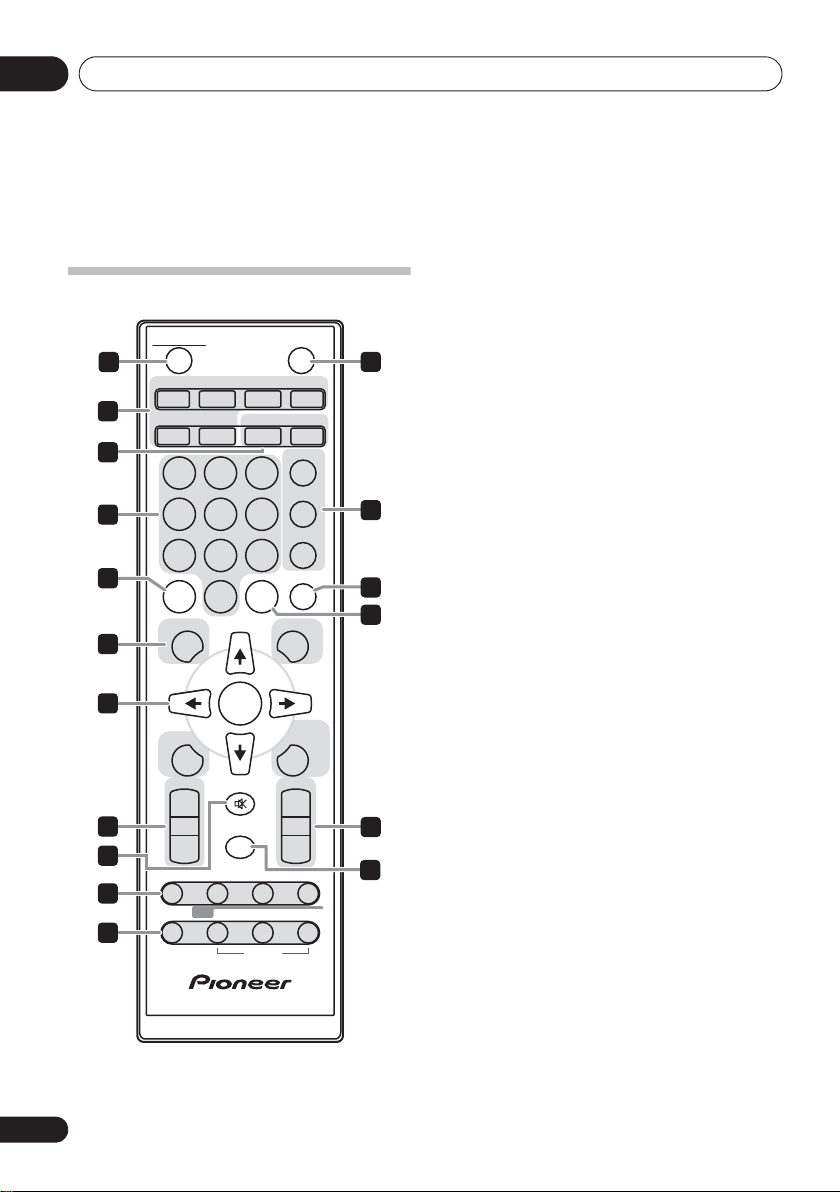
4
5
1
3
2
6
7
8
12
17
13
14
9
10
11
16
15
STANDBY/ON
CD USB TUNER
AUDIO IN
iPod
DISPLAY FOLDER
MENU
PRESET VOLUME
ST/MONO
+
MUTE
TUNE–
TUNE+
DIMMER
–
+
–
MEMORY
/PROGRAM
123
456
789
0
BT AUDIO
CLOCK/TIMER
SLEEP
EQUALIZER
P.B A S S
BASS/TREBLE
RANDOM
CLEAR REPEAT
OPEN/CLOSE
ASPM PTY DISPLAY
RDS
ENTER
OPTION
Part names and functions02
Chapter 2:
Part names and functions
Remote control
6
En
1 1 STANDBY/ON
Switches the receiver between standby and on (page 19).
2 Input function buttons
Use to select the input source to this receiver (page 19).
iPod (X-CM42BT only)
Use to switch between the iPod controls and the receiver
controls (page 16).
BT AUDIO
Use to set up or play the audio file using the Bluetooth
network (page 29).
3 CD Receiver control buttons
CLOCK/TIMER
Use for setting the clock, as well as for setting and
checking the timers (page 13).
SLEEP
See Using the sleep timer on page 15.
4 Numeric buttons (0 to 9)
Use to enter the number (page 20).
5
CLEAR
Use to clear the programmed play (page 21).
6 CD Receiver control buttons
DISPLAY
Press to change the display for songs playing back from
CD or USB (page 22).
FOLDER
Use to select the folder of the MP3/WMA disc or USB
mass storage device (page 21).
MENU
Use to access the menu.
MEMORY/PROGRAM
Use to memory or program the MP3/WMA disc
(page 21).
7F/G/H/I (TUNE +/–), ENTER
Use to select/switch system settings and modes, and to
confirm actions.
Use TUNE +/– can be used to find radio frequencies
(page 25).
8 PRESET control buttons
Use to select preset radio stations (page 25).
9
MUTE
Mutes/unmutes the sound (page 13).
Page 7
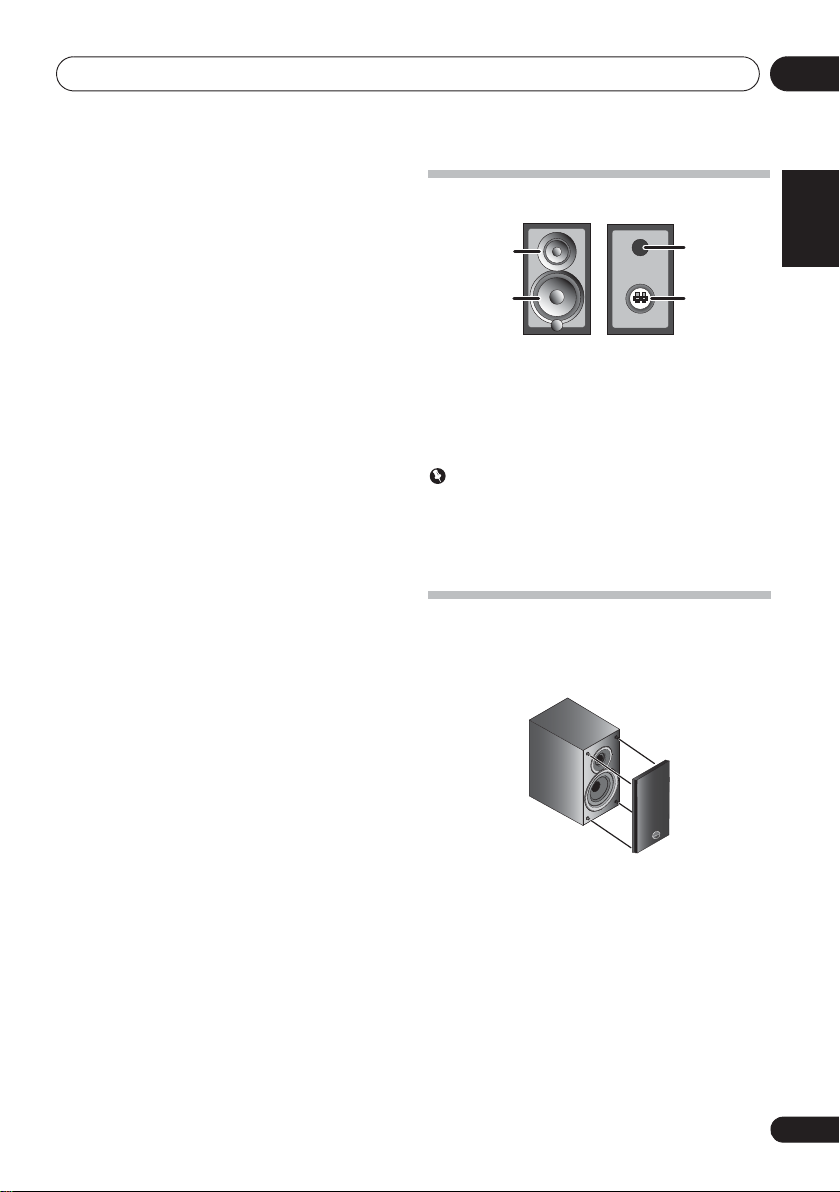
Part names and functions 02
3
2
1
4
10 Playback control buttons
Use to control each function after you have selected it using
the input function buttons (page 19).
11
Tuner
control buttons
ST/MONO
Use to switch the sound mode between stereo and
monaural. (page 25)
RDS ASPM
Use to search for RDS Auto station program memory
(page 26).
RDS PTY
Use to search for RDS program types (page 26).
RDS DISPLAY
Press to change the RDS display for information mode
(page 26).
12 OPEN/CLOSE
Use to open or close the disc tray (page 19).
13 Sound control buttons
Adjust the sound quality (page 14).
14 RANDOM
Press to randomize order play setting from a CD, iPod or USB
(page 20).
15
REPEAT
Press to change the repeat play setting from a CD, iPod or
USB (page 20).
16 Volume control buttons
Use to set the listening volume (page 13).
17
DIMMER
Dims or brightens the display. The brightness can be
controlled in four steps (page 13).
Speaker system
1 Tweeter
2Woofer
3 Bass Reflex Duct
4 Speaker Terminals
Important
• Speaker grille can be removed.
• Make sure nothing comes into contact with the speaker
diaphragms when you remove the speaker grilles.
• Both speakers can be used on either the right or the left
side.
Detatching and replacing the front
grille
The front grille of this speaker system is removable. Proceed
as follows:
English
Français Español
1 Grab the bottom of the grille, and gently
pull it toward you to remove the bottom
portion.
2 Next, grab the top part of the grille and
gently pull it toward you to remove the top
portion.
To install the grille, align the projections on the speaker with
the receptacles on the top and at the base of the grille and
push them into place.
7
En
Page 8
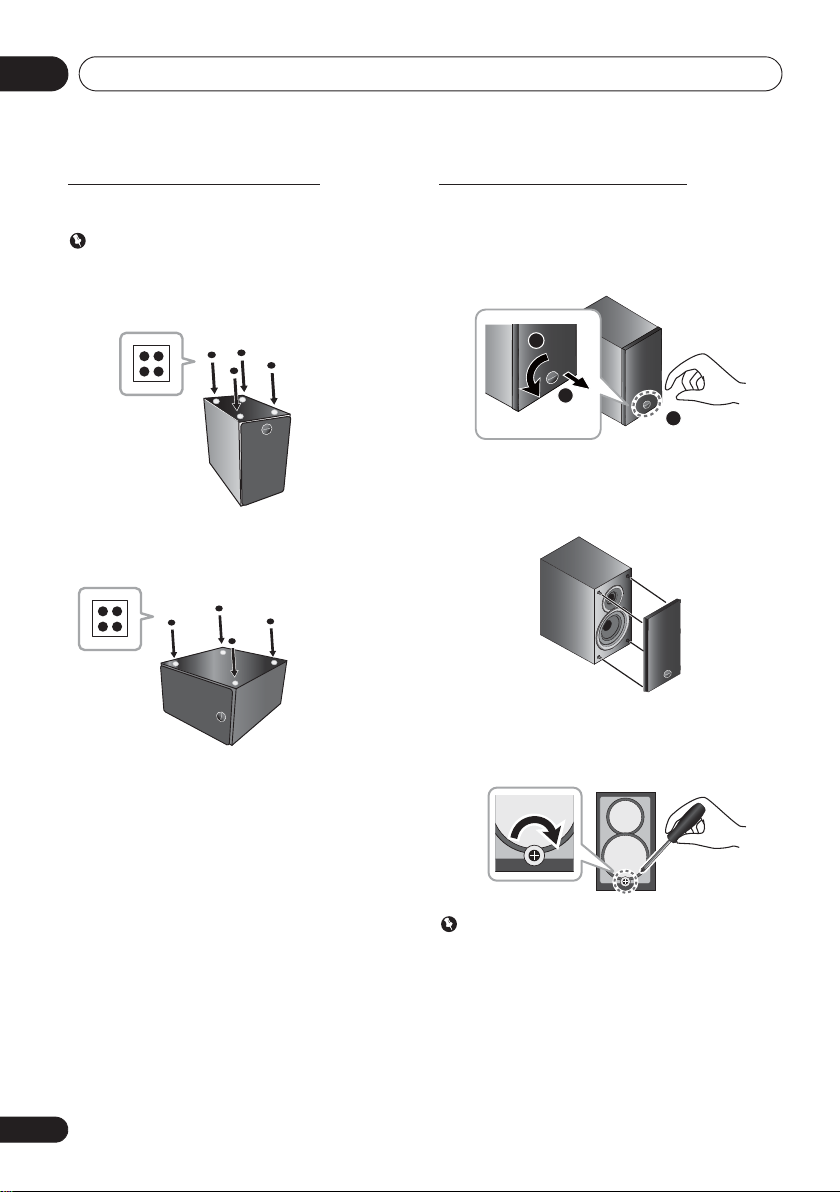
Part names and functions02
The bottom surface
of the speaker
The bottom surface of
the speaker when
using it horizontally
Attaching the Non-skid pads
Apply the accessory non-skid pads to the bottom surfaces of
the speakers.
Important
• Use the speaker is usually in an upright position.
When placing speakers upright
When placing the speakers vertically upright, attach the nonskid pads to the bottom surface of the speakers.
When placing speakers horizontally
When placing the speaker horizontally, attach the non-skid
pads to what will be the bottom surface of the speakers.
Rotating the Speaker Badge
The grill frame speaker badge can be rotated. Operate as
follows.
1 Grasp the speaker badge (1), pull forward
(2), and turn left (3).
The speaker badge will rotate.
3
2
1
If the speaker badge does not rotate doing the above step 1,
try the following steps 2 to 3.
2 Detach the speaker grill.
3 Rotate the screws on the backside of the grill
in a clockwise direction using a plus driver.
8
En
Backside of speaker grill
Important
• Do not rotate the screw in a counter-clockwise direction
as it may cause the badge to fall off.
Page 9
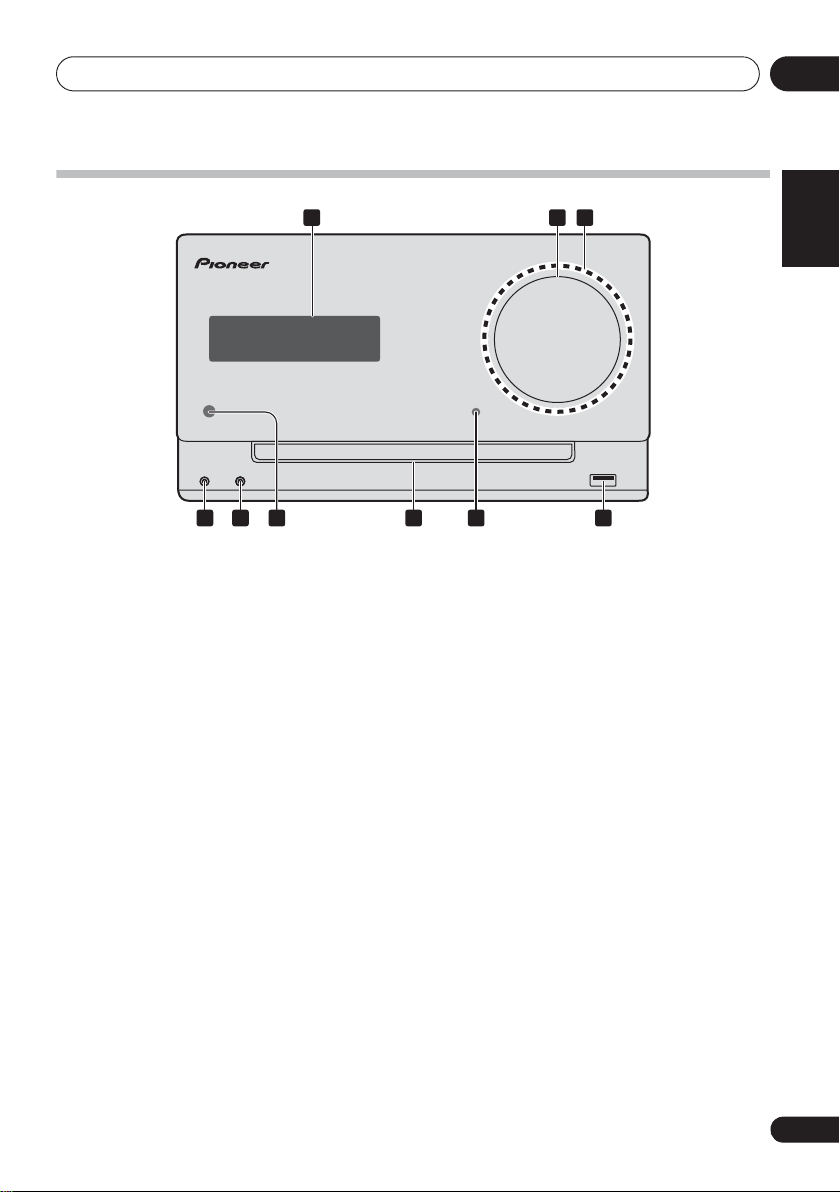
Part names and functions 02
TIMER VOLUME
PHONES AUDIO IN
4 5 6 7 8 9
2 31
Front panel
1Main display
2 Volume control
Use to set the listening volume (page 13).
3 Volume illumination
Light when the power on.
4 Headphone socket
Use to connect headphones. When the headphones are
connected, there is no sound output from the speakers.
5 AUDIO IN socket
Use to connect an auxiliary component using a stereo
minijack cable (page 28).
6 Remote sensor
Receives the signals from the remote control.
7Disc tray
Place the disc, label side up (page 19).
8
TIMER
Lights when the receiver is power off with timer setting.
9 USB terminal
Use to connect your USB mass storage device or Apple iPod/
iPhone/iPad as an audio source (page 23).
indicator
English
Français Español
9
En
Page 10
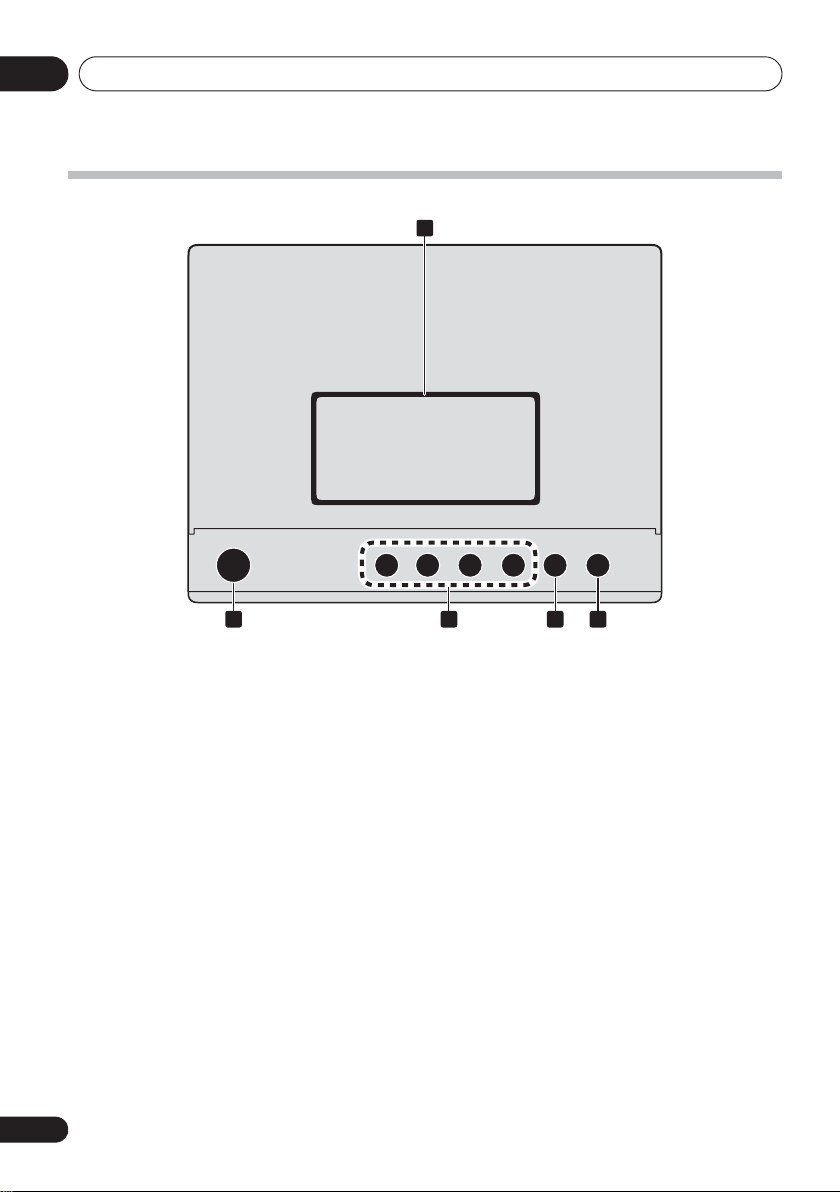
Part names and functions02
Top panel
1
PUSH OPEN
STANDBY/ON
2 5
1 iPod/iPhone connector port
(X-CM42BT only)
To connect the iPod/iPhone, press the PUSH OPEN tab
(page 17).
2
1 STANDBY/ON
Switches the receiver between standby and on (page 19).
3 Playback control buttons
Selects the desired track or file to be played back. Use to stop
the playback. Stops playback or resumes playback from the
pause point.
10
En
INPUT
3 4
4 INPUT
Selects the input source.
Long press to change to BT STANDBY mode.
5 Disc tray open/close button
Use to open or close the disc tray (page 19).
Page 11
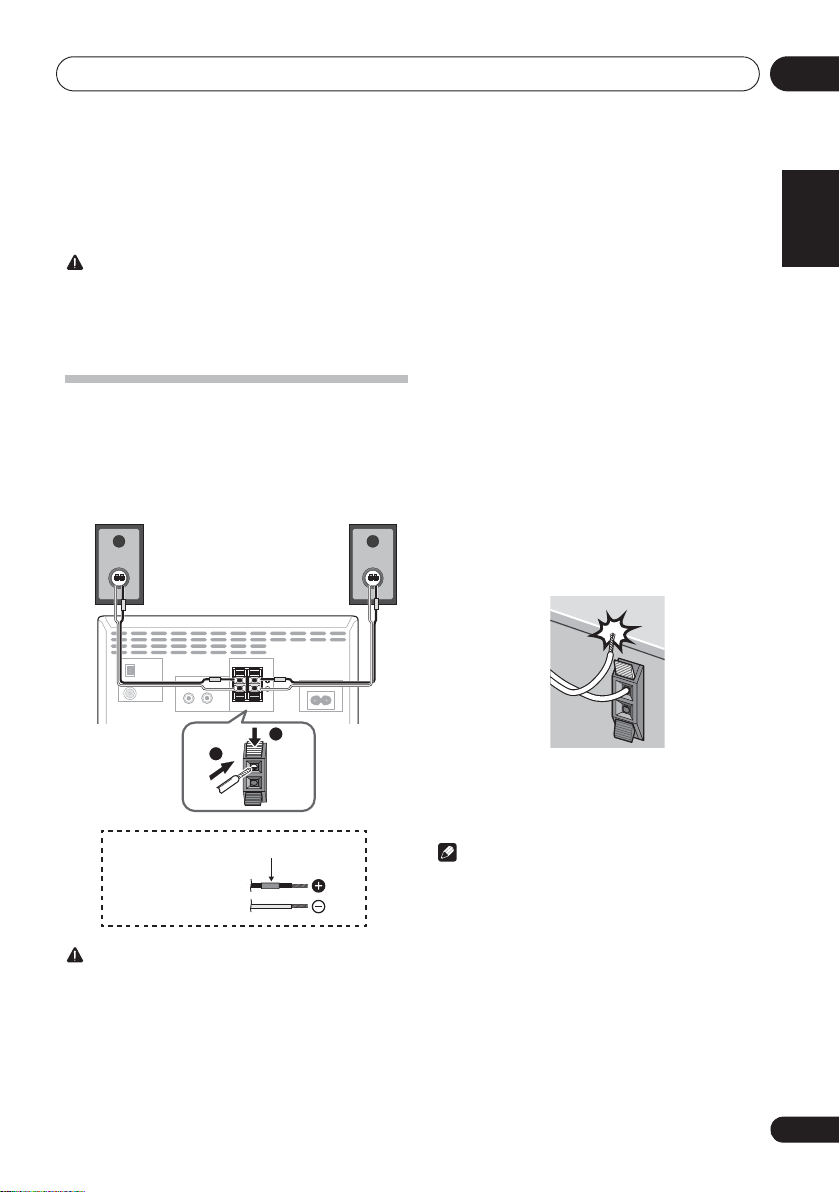
Connections 03
1
2
Chapter 3:
Connections
CAUTION
• Be sure to turn off the power and unplug the power cord
from the power outlet whenever making or changing
connections.
• Connect the power cord after all the connections
between devices have been completed.
Speaker connection
• Push open the tabs and insert exposed wire.
• The provided speaker wire with red tube is for the (+)
terminal. Connect the wire with red tube the (+)
terminal, and other wire to the (–) terminal.
• Both speakers can be used on either the right or the left
side.
Left
speaker
AC IN
ANTENNA
Right
speaker
AM
LOOP
FM
UNBAL 75 Ω
This unit’s rear panel
SPEAKERS
LINE
IN
L
R
R
L
• Do not connect the supplied speakers to any amplifier
other than the one supplied with this system.
Connection to any other amplifier may result in
malfunction or fire.
• Do not attach these speakers to the wall or ceiling.
They may fall off and cause injury.
• Do not install your speakers overhead on the ceiling or
wall. The grill is designed to be detachable, and as
such it may fall and cause damage or personal injury if
installed overhead.
• These speakers are magnetically shielded. However,
depending on the installation location, color distortion
may occur if the speaker system is installed extremely
close to the screen of a television set. If this happens,
turn off the television set, and then turn it on after 15 to
30 minutes. If the problem persists, move the speaker
system away from the television set.
• Make sure that the speaker cable cores do not become
exposed and make contact with other cable cores. This
may cause malfunction of the product.
• Do not allow the speaker cable core to come into contact
with the receiver body.
English
Français Español
Red tube
Supplied
speaker wire
CAUTION
• These speaker terminals carry HAZARDOUS LIVE
voltage. To prevent the risk of electric shock when
connecting or disconnecting the speaker cables,
disconnect the power cord before touching any
uninsulated parts.
• Do not connect any speakers other than those supplied
to this system.
• If the speaker cable core comes into contact with any
metal portion of the receiver’s body, it may damage the
speakers and cause smoke and fire.
Insert speaker cables securely into the terminals and
check that the cable does not come out of easily.
Note
• There is no difference between L and R speakers.
11
En
Page 12
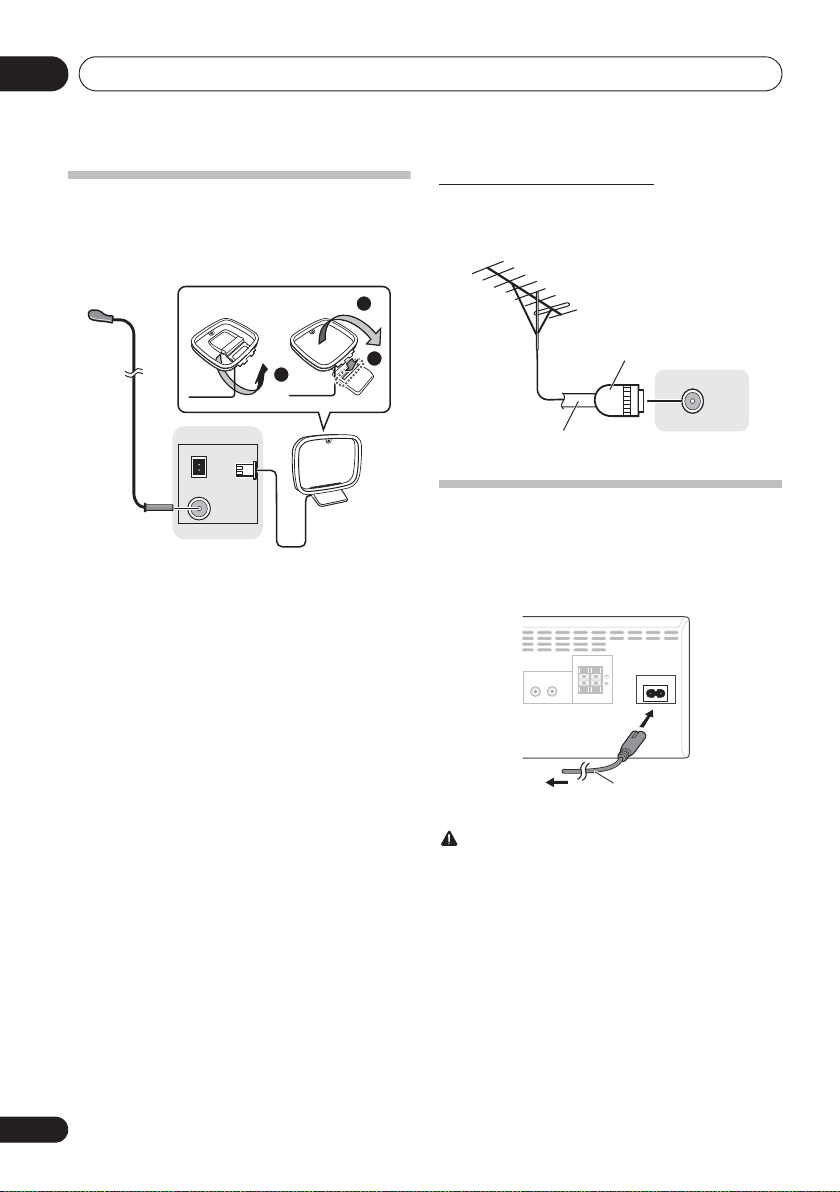
Connections03
AM
LOOP
ANTENNA
FM
UNBAL 75 Ω
2
1
3
4
1
2
3
ANTENNA
FM
UNBAL 75 Ω
AC IN
LINE
IN
SPEAKERS
R
R
L
To AC outlet
This unit’s rear panel
Power cord
Connecting antennas
• Connect the AM loop antenna and the FM wire antenna
as shown below.
• To improve reception and sound quality, connect
external antennas (see Using external antennas).
1 Connect the AM antenna wires.
Holding the connector to connect.
2 Fix the AM loop antenna to the attached
stand.
3 Place the AM antenna on a flat surface and
in a direction giving the best reception.
4 Connect the FM wire antenna into the FM
antenna socket.
For best results, extend the FM antenna fully and fix to a wall
or door frame. Don’t drape loosely or leave coiled up.
Using external antennas
To improve FM reception
Use a PAL connector (not supplied) to connect an external FM
antenna.
One-touch PAL
connector
75 :coaxial
cable
Plugging in
Before making or changing the connections, switch off the
power and disconnect the power cord from the AC outlet.
After you’ve finished making all connections, plug the unit
into an AC outlet.
L
12
En
CAUTION
• Do not use any power cord other than the one supplied
with this unit.
• Do not use the supplied power cord for any purpose
other than that described above.
Page 13
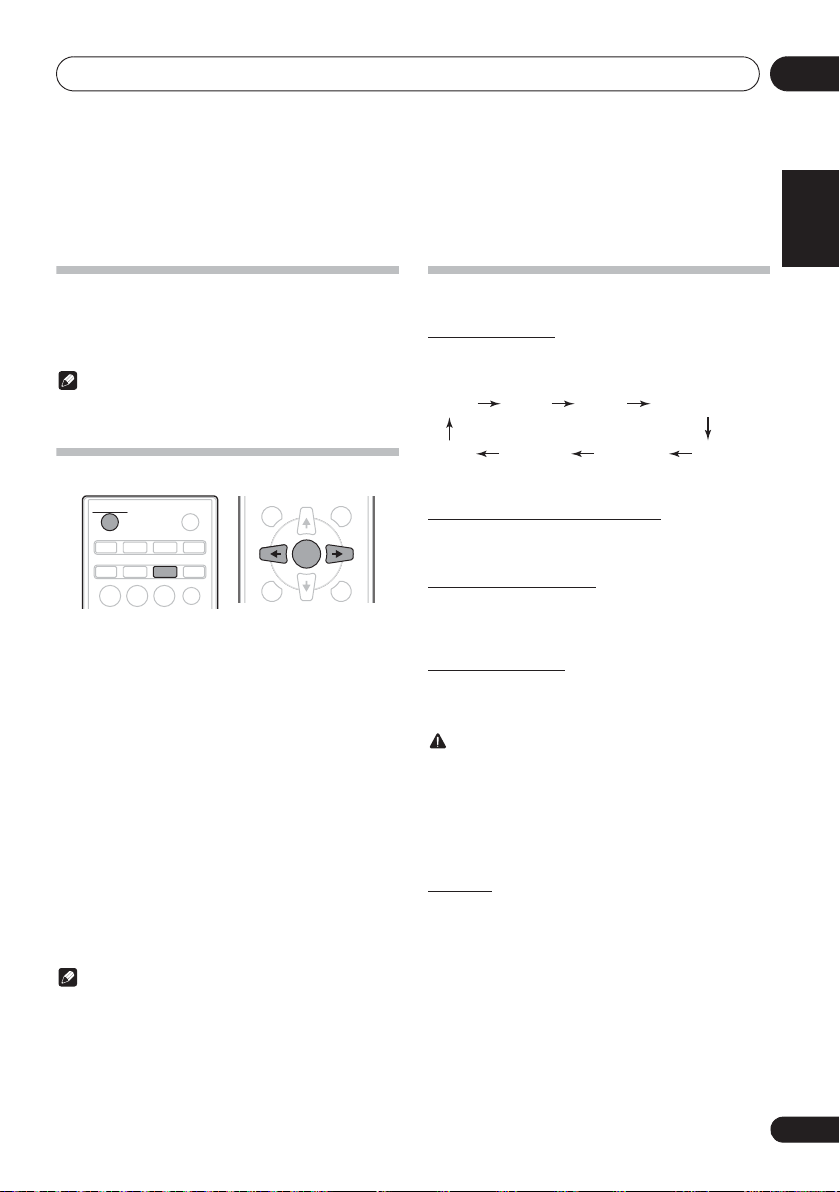
Getting started 04
STANDBY/ON
CD USB TUNER
AUDIO IN
iPod
123
BT AUDIO
CLOCK/TIMER
SLEEP
EQUALIZER
OPEN/CLOSE
CD FM AM USB/IPOD
IPODBT AUDIO AUDIO IN LINE
(X-CM42BT only)
Chapter 4:
Getting started
To turn the power on
Press the 1 STANDBY/ON to turn the power on.
After use:
Press the 1 STANDBY/ON to enter the power stand-by mode.
Note
• In standby mode, if iPod/iPhone/iPad is connected, the
unit turns charge mode.
Setting the clock
DISPLAY FOLDER
TUNE+
ENTER
MENU
1 Press
2 Press
“CLOCK” is shown on the main display.
3 Press
4 Press
5 Press
1 STANDBY/ON
CLOCK/TIMER
ENTER
.
HI
to set the day, then press ENTER.
HI
to set the hour, then press
to turn the power on.
on the remote control.
ENTER.
HI
6 Press
to set the minute, then press
ENTER to confirm.
ENTER
7 Press
.
To confirm the time display:
Press the CLOCK/TIMER. The time display will appear for
about 10 seconds.
To readjust the clock:
Perform “Setting the clock” from step 1.
Note
• When power supply is restored after unit is plugged in
again or after a power failure, reset the clock.
MEMORY
/PROGRAM
General control
Input function
When the INPUT on main unit is pressed, the current function
will change to different mode. Press the INPUT repeatedly to
select desired function.
Display brightness control
Press DIMMER to dims the display brightness. The
brightness can be controlled in four steps.
Volume auto set-in
If you turn off and on the main unit with the volume set to 31
or higher, the volume starts at 30 and sets in to the last set
level.
Volume control
Turn the volume knob towards VOLUME (on main unit) or
press VOLUME +/– (on remote control) to increase or
decrease the volume.
CAUTION
• The sound level at a given volume setting depends on
speaker efficiency, location, and various other factors. It
is advisable to avoid exposure to high volume levels. Do
not turn the volume on to full at switch on. Listen to
music at moderate levels. Excessive sound pressure
from earphones and headphones can cause hearing
loss.
Muting
The volume is muted temporarily when pressing the MUTE on
the remote control. Press again to restore the volume.
English
Français Español
13
En
Page 14
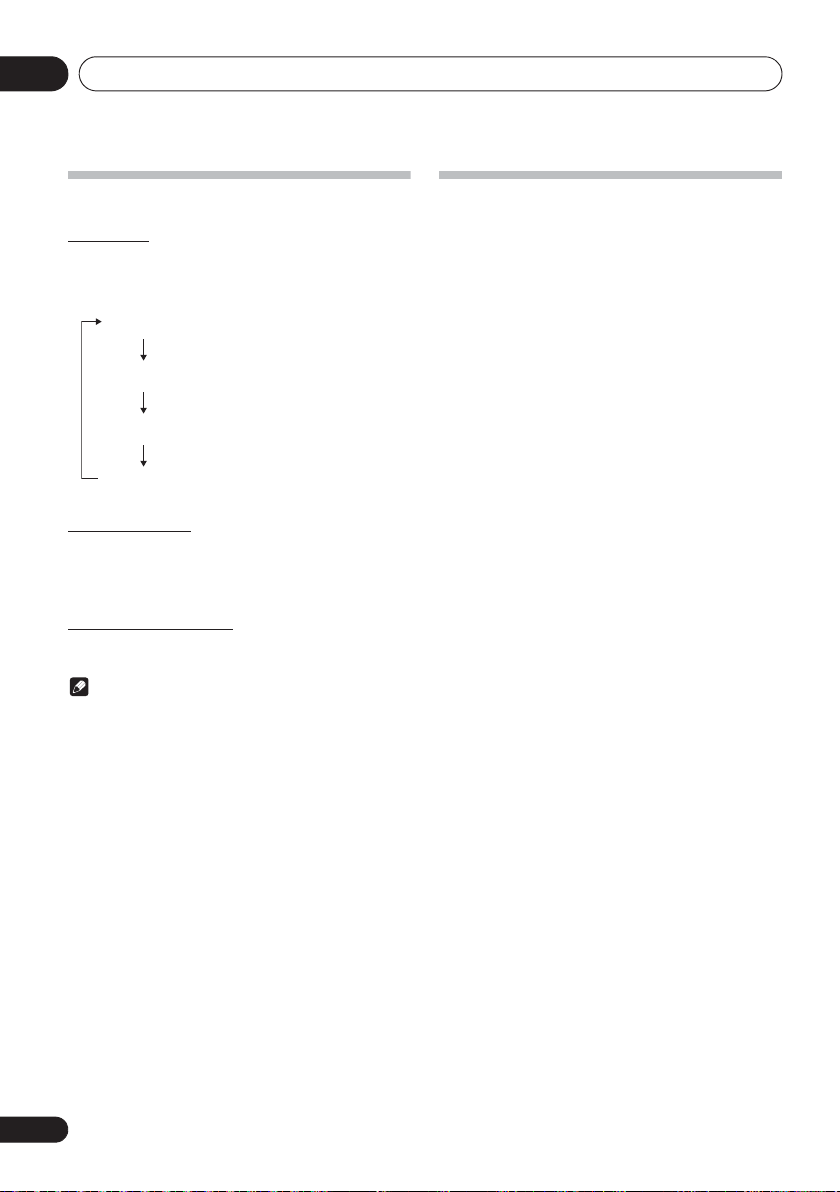
Getting started04
NIGHT
FLAT A flat and basic sound
ACTIVE
DIALOGUE
A sound that can be enjoyed
at night even with lower volume
A powerful sound that
emphasizes low and high tones
A sound that allows the radio or
vocals to be heard more easily
Sound controls
Equalizer
When the EQUALIZER is pressed, the current mode setting
will be displayed. To change to a different mode, press the
EQUALIZER repeatedly until the desired sound mode
appears.
P.bass control
When the power is first turned on, the unit will enter the
P.bass mode which emphasises the bass frequencies. To
cancel the P.bass mode, press the P.BASS on the remote
control.
Bass/treble control
Press the BASS/TREBLE, then press HI to adjust the bass
or treble.
Note
•The EQUALIZER and P.BASS cannot operate
simultaneously. The most recently selected of these two
functions will be the one used.
• BASS/TREBLE can operate alongside either the
EQUALIZER or P.BASS.
When one of the above two functions is
selected, the function that is not selected will
be displayed as follows.
1 When P.BASS setting (ON/OFF) is changed
• EQUALIZER : FLAT
2 When EQUALIZER setting is changed
• P.BASS : OFF
Setting the wake-up timer
Used to change the existing timer setting, or to set a new
timer.
1Press
2 Press and hold
3Press
then press ENTER.
4Press
press ENTER.
5Press
source, then press
CD, FM, AM, USB/IPOD, IPOD (X-CM42BT only), BT AUDIO,
AUDIO IN and LINE can be selected as the playback source.
6Press
press ENTER.
7Press
ENTER.
8Press
ENTER.
Set the time to finish as in steps 7 and 8 above.
9 Adjust the volume press
press ENTER.
10 Press
standby mode.
The TIMER indicator lights up.
1 STANDBY/ON
HI
to select “ONCE” or “DAILY”,
ONCE – Once timer play works for one time only at a
preset time.
DAILY – Daily timer play works at the same preset time
and days of week.
HI
to select “TIMER SET”, then
HI
to select the timer playback
HI
to select the timer day, then
HI
to set the hour, then press
HI
to set the minute, then press
1 STANDBY/ON
to turn the power on.
CLOCK/TIMER
ENTER
.
VOLUME +/–
to enter the power
.
, then
14
En
Page 15
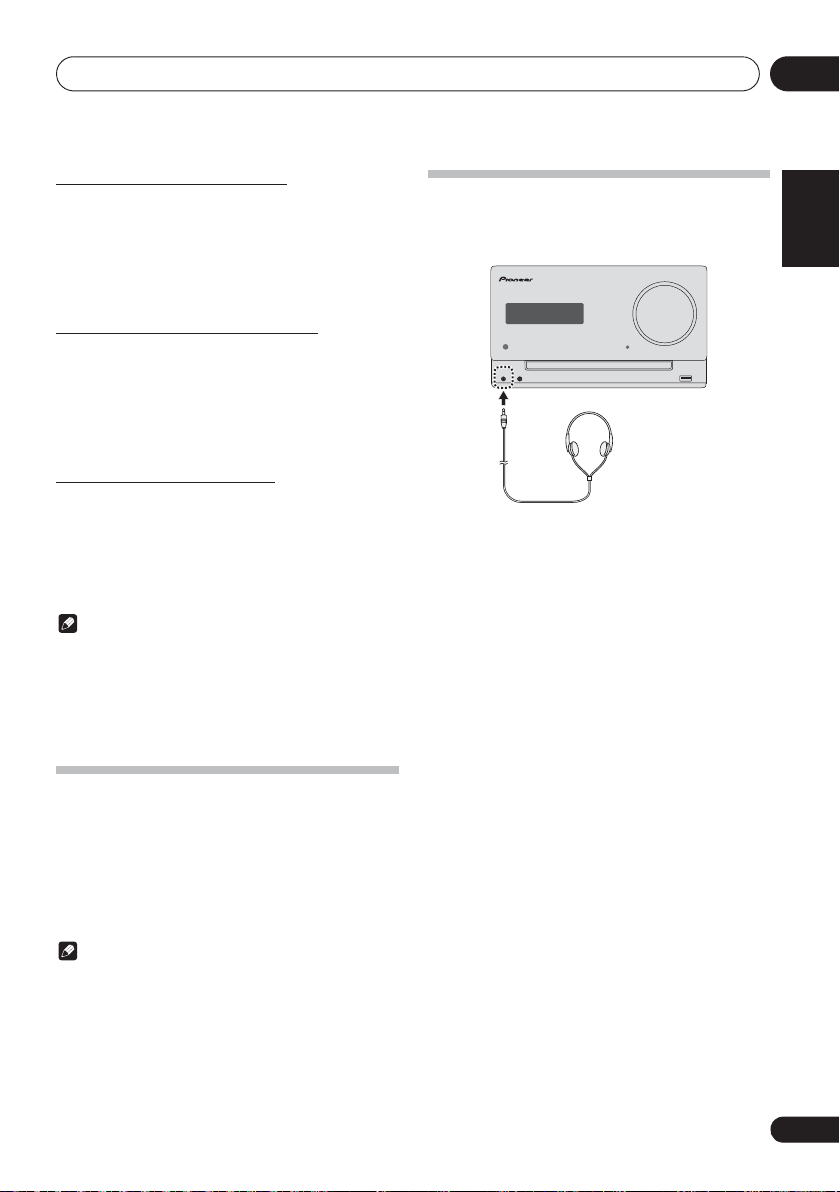
Getting started 04
Calling the wake-up timer
It can be used to re-use an existing timer setting.
1 As well as steps 1 through 3 in “Setting the
wake-up timer”.
HI
2 Press
to select “TIMER ON”, then press
ENTER.
Cancelling the wake-up timer
It can be used to turn off the timer setting.
1 As well as steps 1 through 3 in “Setting the
wake-up timer”.
HI
2 Press
to select “TIMER OFF”, then
press ENTER.
Using the wake-up timer
1 Press
off.
2 At the wake-up time, this unit will turn on
automatically and play the selected input
function.
1 STANDBY/ON
Note
• If at the wake-up time iPod/iPhone/iPad is not connected
to this unit or a disc is not inserted, this unit will be
turned to on and not play back the track.
• Some discs may not be played automatically at the wakeup time.
• If you set the timer, take one minute or more between the
start and end time.
to turn the power
Using Headphones
Connect to the jack plug of the headphones.
When the headphones are connected, there is no sound
output from the speakers.
TIMER VOLUME
PHONES AUDIO IN
• Do not turn the volume on to full at switch on and listen
to music at moderate levels. Excessive sound pressure
from earphones and headphones can cause hearing
loss.
• Before plugging in or unplugging the headphone,
reduce the volume.
• Be sure your headphone has a 3.5 mm diameter plug
and impedance between 16
recommended impedance is 32
: and 50 :. The
:.
English
Français Español
Using the sleep timer
The sleep timer switches off the unit after a specified time so
you can fall asleep without worrying about it.
1 Press
time.
Choose between 10 min, 20 min, 30 min, 60 min, 90 min, 120
min, 150 min, 180 min or OFF. The newly set value displays for
3 seconds, and then the setting is completed.
SLEEP
repeatedly to select a switch off
Note
• The sleep timer can be set by pressing SLEEP while the
remaining time is displayed.
15
En
Page 16
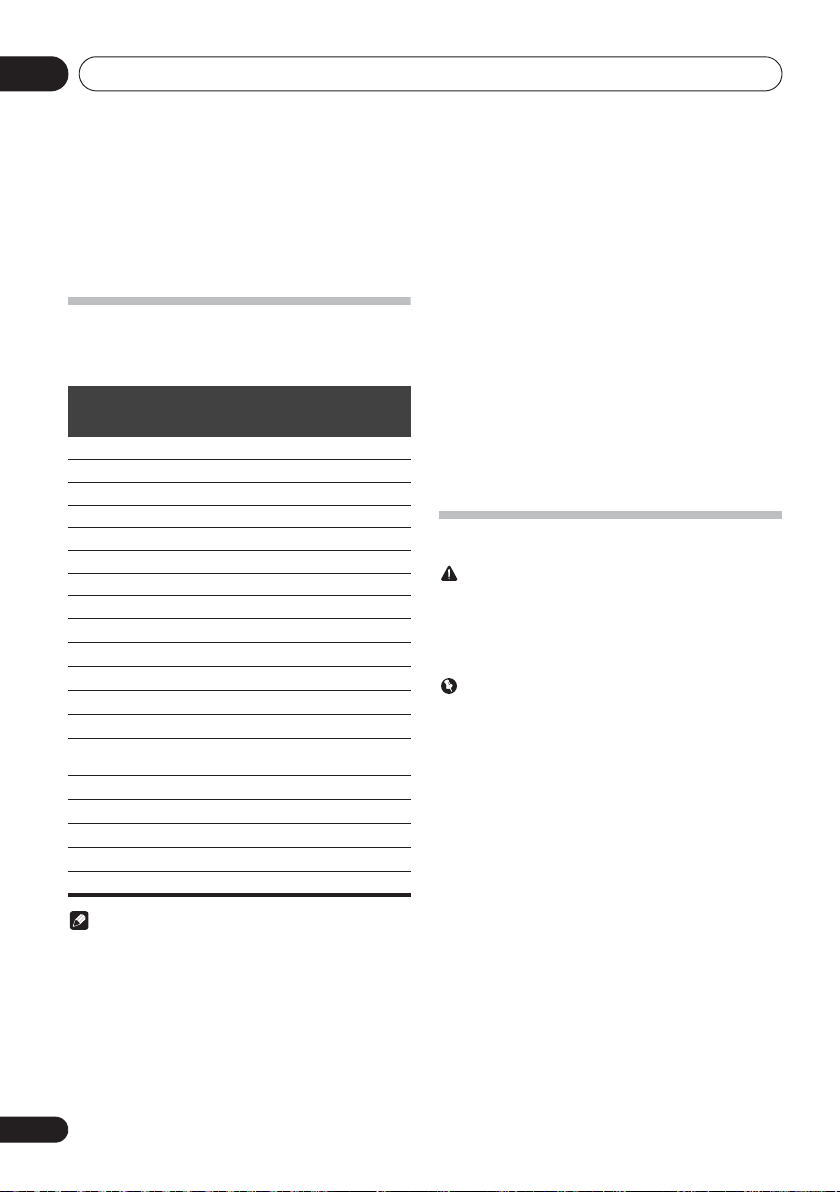
iPod/iPhone/iPad playback05
Chapter 5:
iPod/iPhone/iPad playback
Merely by connecting your iPod/iPhone/iPad to this unit, you
can enjoy high-quality sound from your iPod/iPhone/iPad.
Confirming what iPod/iPhone/iPad
models are supported
The iPod/iPhone/iPad playable on this unit are shown below.
iPod/iPhone/iPad
iPod nano 3G/4G/5G/6G —
iPod nano 7G
iPod touch 1G/2G/3G/4G —
iPod touch 5G
iPhone —
iPhone 3G —
iPhone 3GS —
iPhone 4 —
iPhone 4s —
iPhone 5
iPhone 5c
iPhone 5s
iPad mini —
iPad mini with Retina
display
iPad —
iPad 2 —
iPad (3rd generation) —
iPad (4th generation) —
iPad Air —
Lightning
connector
(X-CM42BT only)
—
USB Terminal
• Pioneer cannot under any circumstances accept
responsibility for any direct or indirect loss arising from
any inconvenience or loss of recorded material resulting
from iPod/iPhone/iPad failure.
• For detailed instructions on using the iPod/iPhone/iPad,
please refer to the manual supplied with the iPod/
iPhone/iPad.
• This system has been developed and tested for the
software version of iPod/iPhone/iPad indicated on the
website of Pioneer (http://pioneer.jp/homeav/support/
ios/eu/).
• Installing software versions other than indicated on the
website of Pioneer to your iPod/iPhone/iPad may result
in incompatibility with this system.
• This unit cannot be used to record CD, tuner or other
content on an iPod/iPhone/iPad.
Connecting your iPod/iPhone/iPad
CAUTION
• When connecting iPod/iPhone/iPad devices, use the
iPod/iPhone/iPad cable provided with iPod/iPhone/iPad
devices, or a commercially available iPod/iPhone/iPad
cable designed to support iPod/iPhone/iPad.
• An iPod/iPhone/iPad cable is not supplied with this unit.
Important
• If you are mounting the protective cover of a
commercially available iPod/iPhone/iPad, you may not
be able to connect iPod/iPhone/iPad to this unit.
Note
• Pioneer does not guarantee that this unit plays iPod/
iPhone/iPad models other than the ones specified.
• Some functions may be restricted depending on the
model or software version.
• iPod/iPhone/iPad is licensed for reproduction of noncopyrighted materials or materials the user is legally
permitted to reproduce.
• Features such as the equalizer cannot be controlled
using this system, and we recommend switching the
equalizer off before connecting.
16
En
Page 17
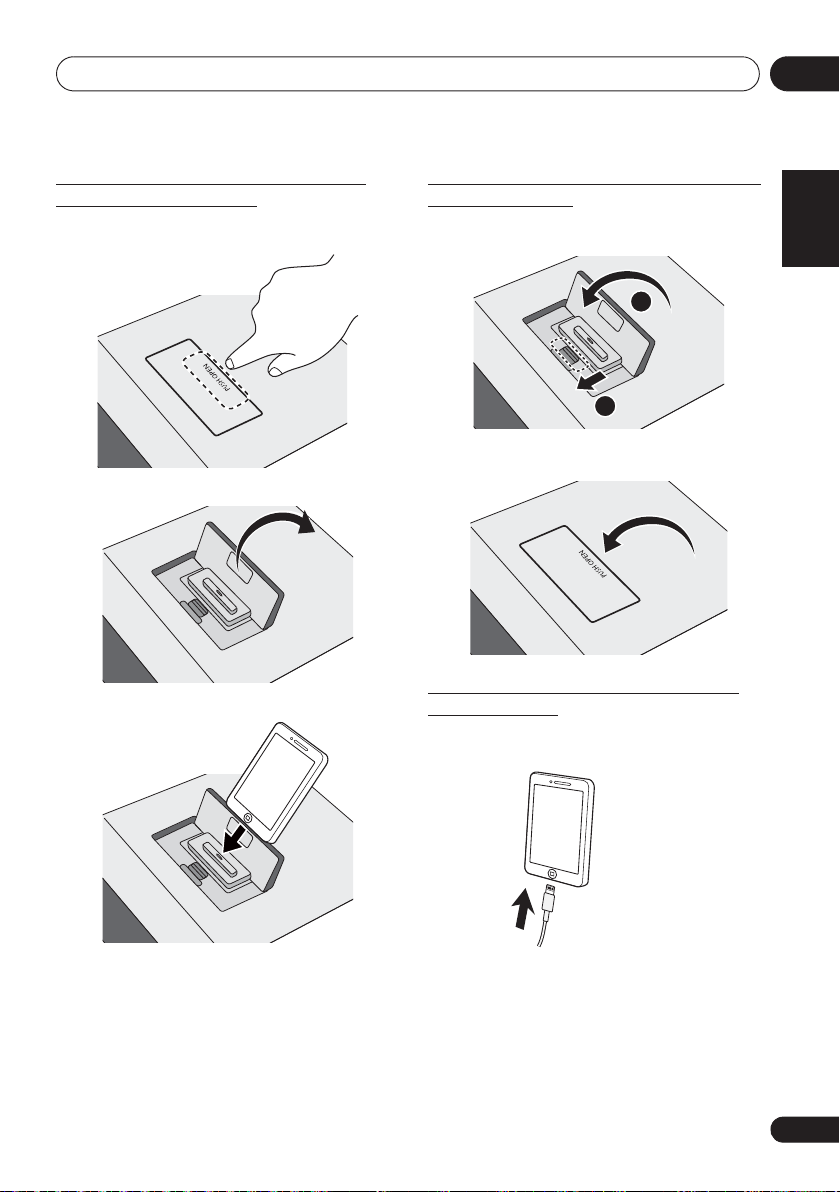
iPod/iPhone/iPad playback 05
Connecting iPod/iPhone to the top
panel (X-CM42BT only)
1 Press the PUSH OPEN.
2 Open the iPod/iPhone connector port.
3 Connect your iPod/iPhone.
Close the iPod/iPhone connector port
(X-CM42BT only)
• While pull the PULL CLOSE knob (1), close the iPod/
iPhone/iPad connector port firmly (2).
2
1
• When iPod/iPhone is not connected to the unit, close
the iPod/iPhone connector port firmly.
Connecting iPod/iPhone/iPad using
supplied stand
1 Connect the unit to an iPod/iPhone/iPad
with the iPod/iPhone/iPad cable.
English
Français Español
iPod/iPhone/iPad
cable
17
En
Page 18
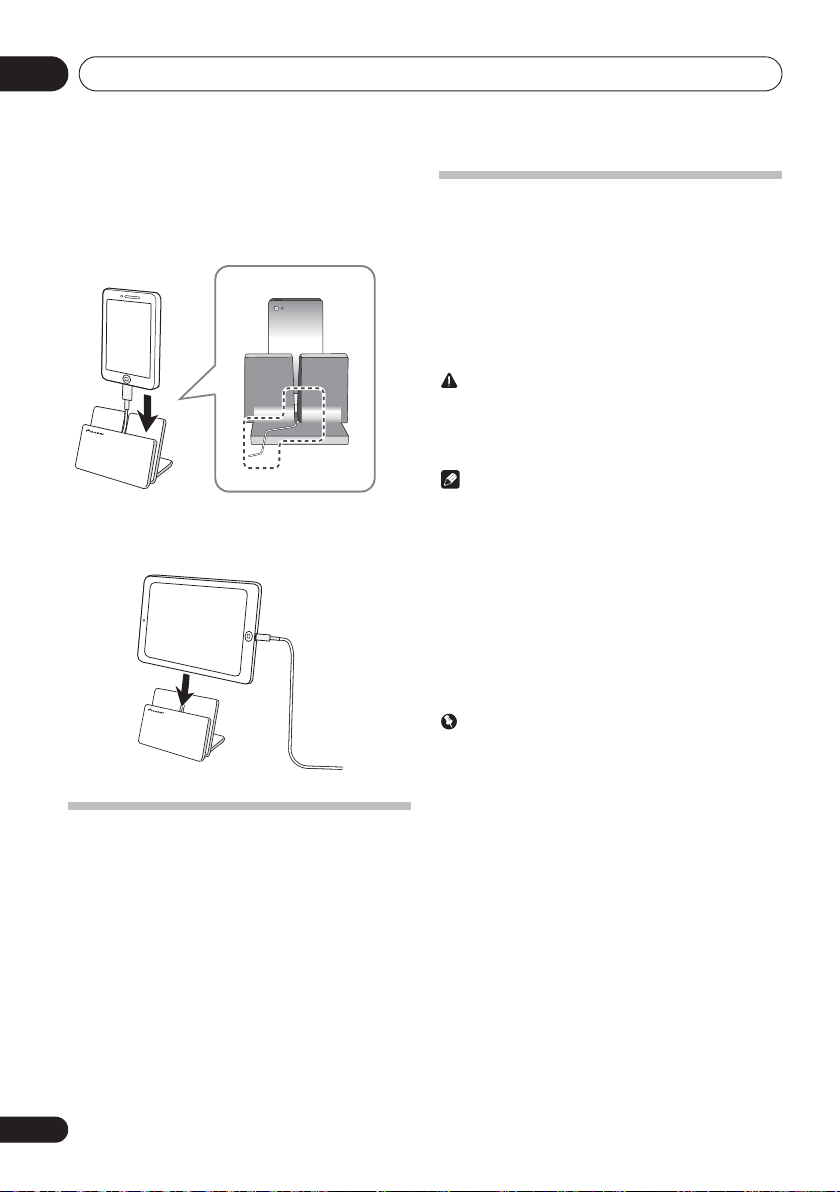
iPod/iPhone/iPad playback05
2 Set up to stand the iPod/iPhone/iPad.
When using an iPod/iPhone
Make sure the iPod/iPhone cable is aligned along the groove
for it on the back of the stand that comes with the unit.
Back of stand
iPod/iPhone
cable
When using iPad
Make sure to place the iPad in a horizontal direction on the
stand.
Playing iPod/iPhone
1 Connect your iPod/iPhone.
If an iPod/iPhone is connected when this unit is on, playback
of the iPod/iPhone will not begin.
2 Press
“IPOD” or “USB/IPOD” is shown on the main display.
3 When the recognition is completed, will
begin playing automatically.
iPod
or
USB
as the input source.
Playing iPad
1 Connect your iPad.
If an iPad is connected when this unit is on, playback of the
iPad will not begin.
2Press
“USB/IPOD” is shown on the main display.
3 When the recognition is completed, will
begin playing automatically.
USB
as the input source.
CAUTION
• When your iPod/iPhone/iPad is connected to this unit
and you wish to operate the iPod/iPhone/iPad directly,
be sure to steady the iPod/iPhone/iPad with the other
hand to prevent malfunctions due to faulty contacts.
Note
• For detailed instructions on using the iPod/iPhone/iPad,
please refer to the manual supplied with the iPod/
iPhone/iPad.
• iPod/iPhone/iPad recharging occurs whenever an iPod/
iPhone/iPad is connected to this unit. (This function is
supported in standby mode as well.)
• When input is switched from iPod to another function,
iPod/iPhone/iPad playback is temporarily stopped.
• When iPod/iPhone/iPad is not playing and no operations
have been performed for more than 20 minutes, the unit
will automatically power off. In this case it is required
that the Auto power off is switched to ON.
• Auto power off can be switched to ON/OFF (page 36).
Important
• If this unit cannot play your iPod/iPhone/iPad, perform
the following troubleshooting checks:
- Check whether the iPod/iPhone/iPad is supported by
this unit.
- Reconnect the iPod/iPhone/iPad to the unit. If this
doesn’t seem to work, try resetting your iPod/iPhone/
iPad.
- Check the iPod/iPhone/iPad software is supported by
this unit.
• If the iPod/iPhone/iPad cannot be operated, check the
following items:
- Is the iPod/iPhone/iPad connected correctly?
Reconnect the iPod/iPhone/iPad to the unit.
- Is the iPod/iPhone/iPad experiencing a hangup? Try
resetting the iPod/iPhone/iPad, and reconnect it to the
unit.
18
En
Page 19
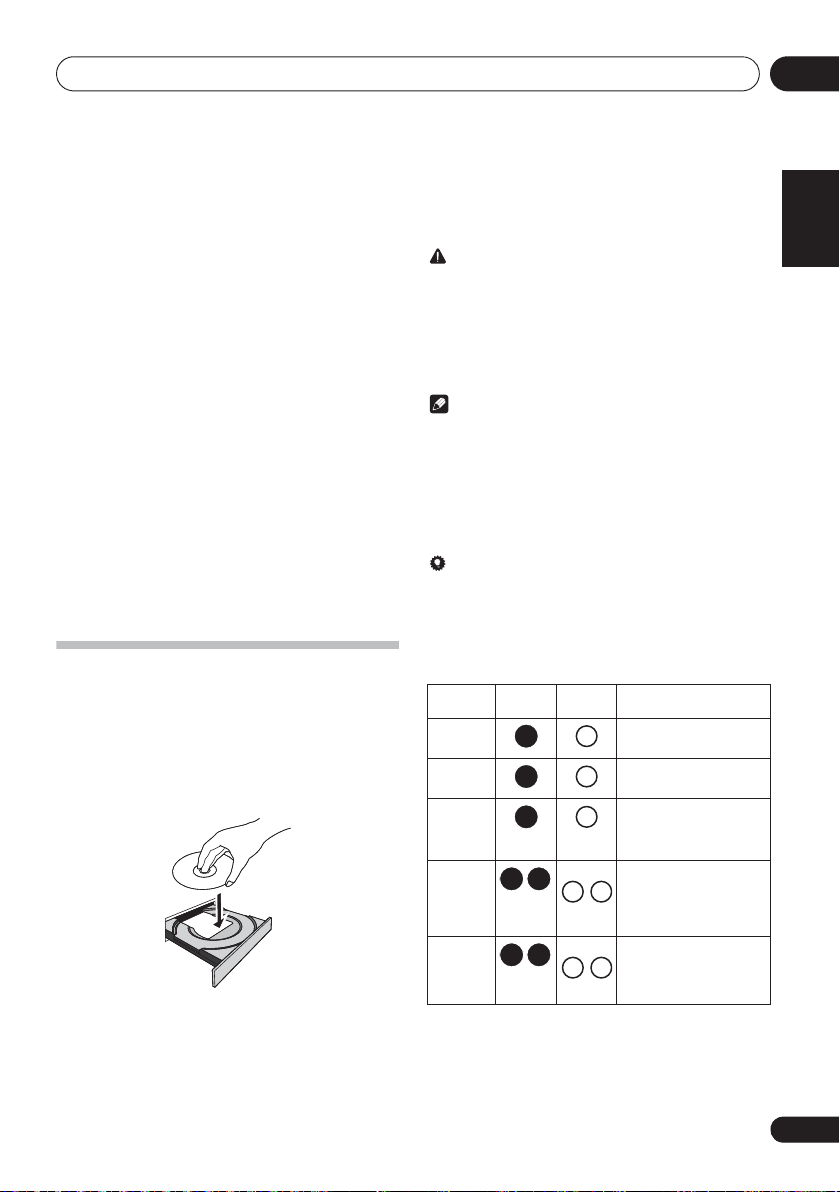
Disc playback 06
Chapter 6:
Disc playback
This system can play back a standard CD, CD-R/RW in the CD
format and CD-R/RW with MP3 or WMA files, but cannot
record on them. Some audio CD-R and CD-RW discs may not
be playable due to the state of the disc or the device that was
used for recording.
MP3:
MP3 is a form of compression. It is an acronym which stands
for MPEG Audio Layer 3. MP3 is a type of audio code which is
processed by significant compression from the original audio
source with very little loss in sound quality.
• This system supports MPEG-1/2 Audio Layer 3 (Sampling
rates: 8 kHz to 48 kHz; Bit rates: 32 kbps to 320 kbps).
• During VBR file playback, time counter in the display
may differ from its actual playback time.
WMA:
WMA (Windows Media Audio) files are Advanced System
Format files that include audio files which are compressed
with Windows Media Audio codec. WMA is developed by
Microsoft as an audio format file for Windows Media Player.
• This system supports WMA (Sampling rates: 32 kHz/44.1
kHz/48 kHz; Bit rates: 64 kbps to 320 kbps).
• During VBR file playback, time counter in the display
may differ from its actual playback time.
Playing discs or files
1 Press
2 Press
repeatedly on the main unit to select CD input.
3 Press
4 Place the disc on the disc tray, label side up.
5 Press
6 Press
After the last track is played, the unit will stop automatically.
1 STANDBY/ON
CD
on the remote control or
$ OPEN/CLOSE
$ OPEN/CLOSE
!
to start playback.
to turn the power on.
to open the disc tray.
to close the disc tray.
INPUT
CAUTION
• Do not place two discs in one disc tray.
• Do not play discs of special shapes (heart, octagon, etc).
It may cause malfunctions.
• Do not push the disc tray whilst it is moving.
• If the power fails whilst the tray is open, wait until the
power is restored.
• Be sure to place 8 cm disc in the middle of the disc tray.
Note
• Due to the structure of the disc information, it takes
longer to read an MP3/WMA disc than a normal CD
(approximately 20 to 90 seconds).
• When the beginning of the first track is reached during
fast reverse, the unit will enter the playback mode (only
for CD).
• If TV or radio interference occurs during CD operation,
move the unit away from the TV or radio.
Tip
• When no operation has done in CD mode and the audio
file is not played for more than 20 minutes, the power will
automatically turn off. In this case it is required that the
Auto power off is switched to ON.
• Auto power off can be switched to ON/OFF (page 36).
Various disc functions
Function Main
Play
Stop
Pause
Track up/
down
Fast
forward/
reverse
unit
Remote
control
Press in the stop mode.
Press in the playback mode.
Press in the playback mode.
Press
playback from the paused
point.
Press in the playback or stop
mode.
If you press the button in the
stop mode, press
start the desired track.
Press and hold down in the
playback mode.
Release the button to
resume playback.
Operation
!
to resume
!
to
English
Français Español
19
En
Page 20
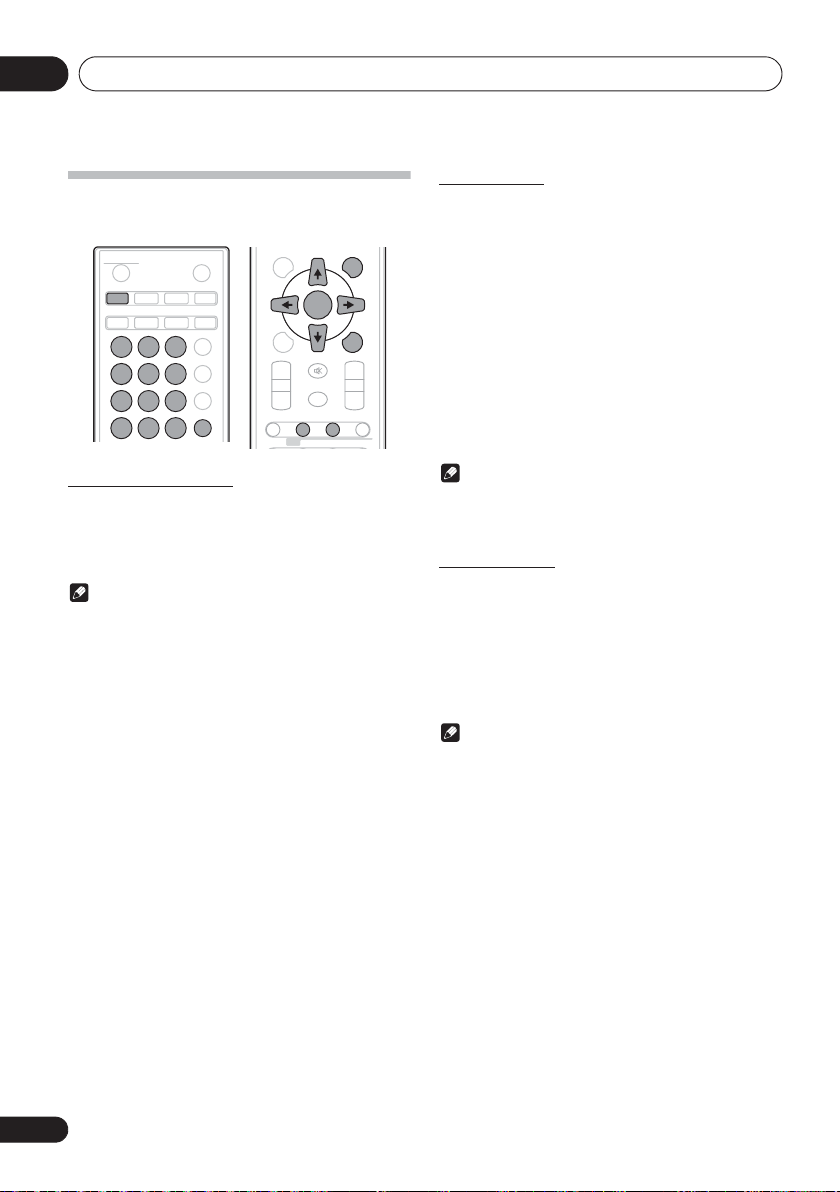
Disc playback06
DISPLAY FOLDER
MENU
PRESET VOLUME
ST/MONO ASPM PTY DISPLAY
+
MUTE
TUNE–
TUNE+
DIMMER
–
+
–
MEMORY
/PROGRAM
RDS
ENTER
Advanced CD or MP3/WMA disc
playback
STANDBY/ON
CD USB TUNER
iPod
123
456
789
CLEAR REPEAT
Direct track search
By using the numeric buttons, the desired tracks on the
current disc can be played.
Use the numeric buttons on the remote control to
select the desired track whilst playing the selected
disc.
Note
• A track number higher than the number of tracks on the
disc cannot be selected.
To stop playback:
Press #.
BT AUDIO
0
OPEN/CLOSE
CLOCK/TIMER
EQUALIZER
BASS/TREBLE
RANDOM
AUDIO IN
SLEEP
P.BASS
Repeat play
Repeat play can play one track, all tracks or a programmed
sequence continuously.
To repeat one track:
Press REPEAT repeatedly until “RPT ONE” appears. Press
ENTER.
To repeat all tracks:
Press REPEAT repeatedly until “RPT ALL” appears. Press
ENTER.
To repeat desired tracks:
Perform steps 1 - 5 in “Programmed play” section on next
page and then press REPEAT repeatedly until “RPT ALL”
appears. Press ENTER.
To cancel repeat play:
Press REPEAT repeatedly until “RPT OFF” appears. Press
ENTER.
Note
• After performing repeat play, be sure to press #.
Otherwise, the disc will play continuously.
• During repeat play, random play is not possible.
Random play
The tracks on the disc can be played in random order
automatically.
To random play all tracks:
Press RANDOM repeatedly until “RDM ON” appears. Press
ENTER.
To cancel random play:
Press RANDOM repeatedly until “RDM OFF” appears. Press
ENTER.
Note
• If you press the , during random play, you can move
to the track selected next by the random operation.
• In random play, the unit will select and play tracks
automatically. (You cannot select the order of the
tracks.)
• During random play, repeat play is not possible.
20
En
Page 21
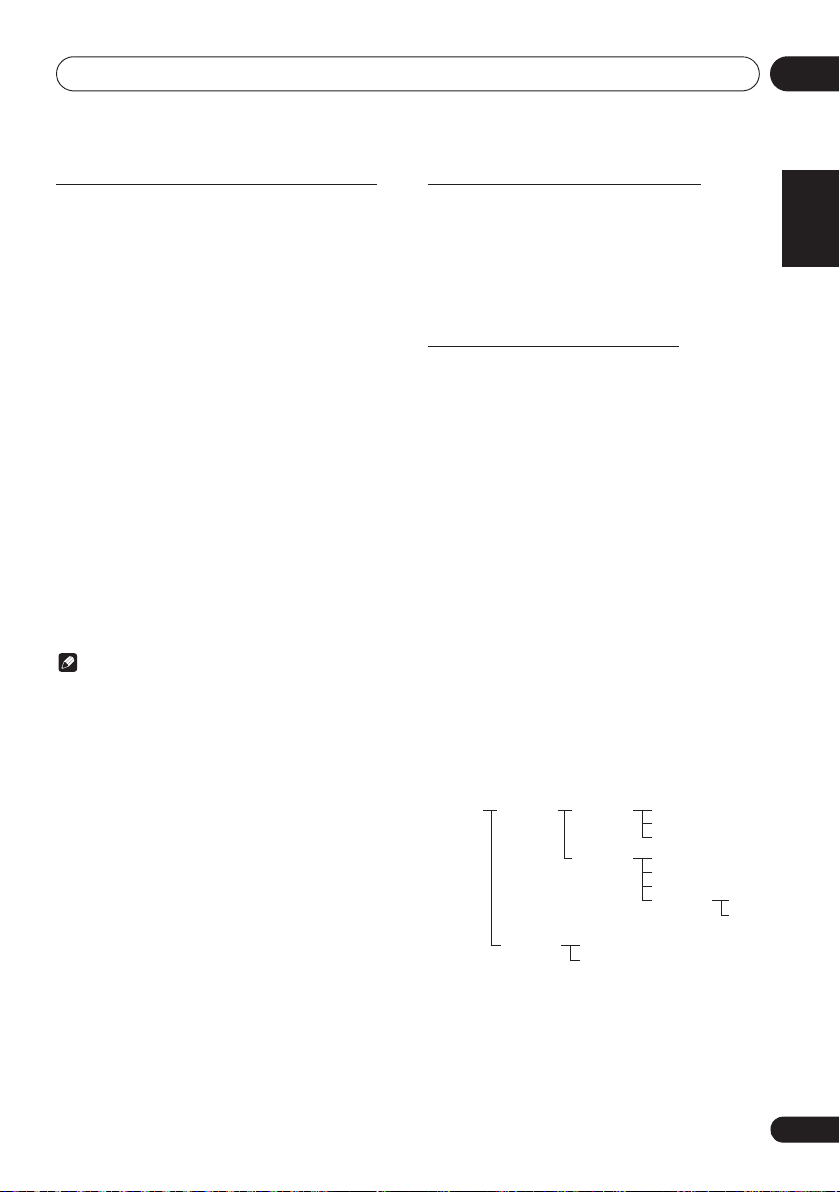
Disc playback 06
ROOT
(FOLDER 1)
FOLDER A
(FOLDER 2)
FOLDER B
(FOLDER 3)
FILE 9
FILE 10
FILE 3
FILE 4
FILE 5
FILE 6
FILE 7
FILE 8
FOLDER E
(FOLDER 6)
FOLDER C
(FOLDER 4)
FOLDER D
(FOLDER 5)
FILE 1
FILE 2
Programmed play (CD or MP3/WMA)
You can choose up to 32 selections for playback in the order
you like.
1 Whilst in the stop mode, press
PROGRAM
on the remote control to enter the
programming save mode.
2 Press
+,
or the numeric buttons on the
remote control to select the desired tracks.
3 Press
ENTER
to save folder and track
number.
4 Repeat steps 2 - 3 for other folder/tracks. Up
to 32 tracks can be programmed.
• If you want to check the programmed tracks, press
MEMORY/PROGRAM.
• If you make a mistake, the last programmed tracks will
be canceled by pressing CLEAR.
5 Press ! to start playback.
To cancel the programmed play mode:
To cancel the programmed play, press twice # on the remote
control. The display will show “PRG CLR” and all the
programmed contents will be cleared.
Adding tracks to the program:
Press the MEMORY/PROGRAM. Then follow steps 2 - 3 to
add tracks.
Note
• When a disc is ejected, the program is automatically
cancelled.
• If you press the 1 STANDBY/ON to enter the standby
mode or change the function from CD to another, the
programmed selections will be cleared.
• During the program operation, random play is not
possible.
MEMORY
/
About downloading MP3/WMA
There are many music sites on the internet that you can
download MP3/WMA music files. Follow the instructions
from the website on how to download the music files. You can
then play back these downloaded music files by burning them
to a CD-R/RW disc.
• Your downloaded song/files are for personal use only.
Any other usage of the song without owner’s
permission, is against the law.
About folder playback order
If MP3/WMA files are recorded in several folders, a folder
number will be set to each folder automatically.
These folders can be selected by the FOLDER on the remote
control. If there is no supported file formats inside the
selected folder, the folder is skipped and the next folder will
be selected.
Example: How to set folder number if MP3/WMA format files
are recorded as below figure.
1 ROOT folder is set as folder 1.
2 As for folders inside ROOT folder (Folder A
and Folder B), the folder which is recorded
earlier on the disc will be set as folder 2 and
folder 3.
3 As for folder inside Folder A (Folder C and
Folder D), the folder which is recorded earlier on
the disc will be set as folder 4 and folder 5.
4 Folder E that is inside Folder D will be set as
folder 6.
• The folder and file order information which is recorded
on the disc depends on the writing software. There
maybe possibilities that this unit will playback the files
not according to our expected playback order.
• From a disc with MP3/WMA files up to 255 folders and
999 files (including non playable files) can be read.
English
Français Español
21
En
Page 22
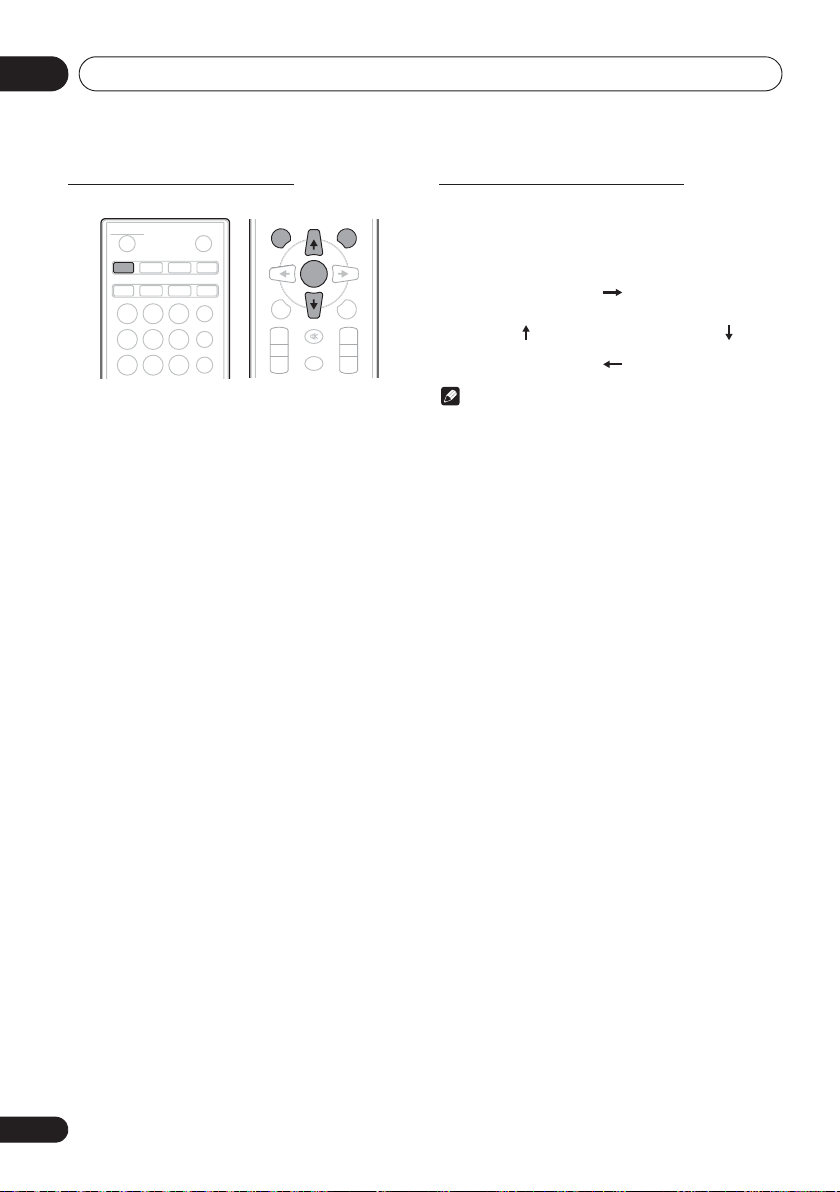
Disc playback06
DISPLAY FOLDER
MENU
PRESET VOLUME
+
MUTE
TUNE–
TUNE+
–
+
–
MEMORY
/PROGRAM
ENTER
Title/Artist/Album display
Number of track, playback
time display
Kind of file display
Number of folder/track
display
Specify the folder to play
Specify the folder to play, do the follwing steps.
STANDBY/ON
CD USB TUNER
iPod
123
456
789
1 Press CD, and load an MP3/WMA disc.
2 Press
desired playback folder.
3 Press
Playback will start from the first song of the selected folder.
• In case of stop, press FG, and the folder can be
selected.
CLOCK/TIMER
BT AUDIO
FOLDER
ENTER
OPEN/CLOSE
AUDIO IN
SLEEP
EQUALIZER
P.BASS
BASS/TREBLE
, and press
.
FG
to select
Switch the display contents
1 Press
If the title, artist and album name has been written to the file,
that information will be displayed. (You can view this unit is
only alphanumeric characters. Non- alphanumeric character
are displayed in the ”*”.)
• “Copyright protected WMA file” or “Not supported
• There may be cases where no information can be
• Displaying title, artist and album name is only supported
DISPLAY
.
Note
playback file” can not be playback. In this case, will be
skipped automatically.
displayed.
for MP3 files.
22
En
Page 23
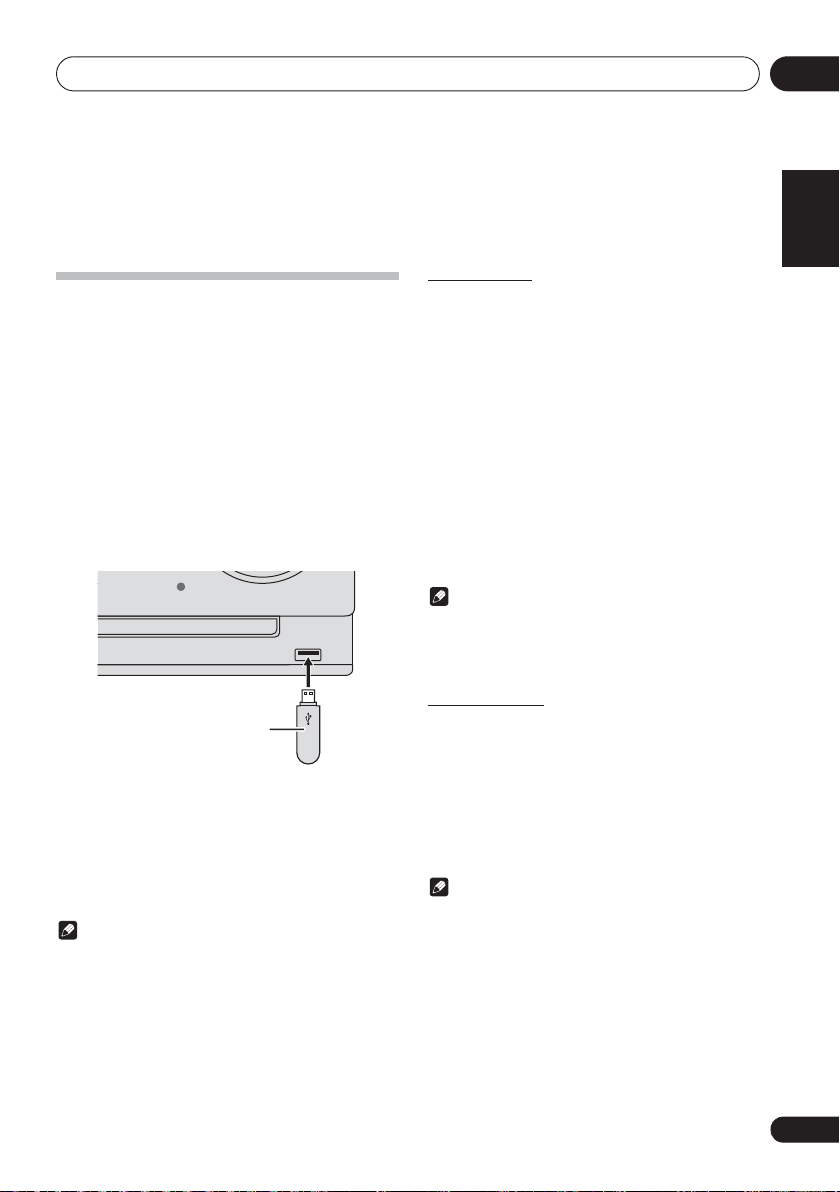
USB playback 07
TIMER VOLUME
Chapter 7:
USB playback
Playing USB storage devices
It is possible to listen to two-channel audio using the USB
interface on the front of this receiver.
• Pioneer does not guarantee that any file recorded on a
USB storage device will play or that power will be
supplied to a USB storage device. Also note that Pioneer
will accept no responsibility whatsoever for loss of files
on USB storage devices caused by connection to this
unit.
1 Press
“USB/IPOD” is shown on the main display.
2 Connect the USB storage device.
The number of folders or files stored on the connected USB
storage device appear on the main display automatically.
3 When the recognition is completed, press
!
When changing to a different input source, stop the USB
memory playback first, before changing.
4 Disconnect USB storage device from the USB
terminal.
Turn the power off before removing the USB storage device.
USB
as the input source.
• This receiver does not support a USB hub.
USB storage device
(commercially available)
to start playback.
Note
• This unit may not recognize a USB storage device, play
files or supply power to a USB storage device. For
details, see When a USB storage device is connected on
page 33.
• When a USB storage device is not playing and the unit
has not been operated for 20 minutes or more, the power
will automatically turn off. In this case it is required that
the Auto power off is switched to ON (page 36).
Repeat play
Repeat play can play one track, all tracks or a programmed
sequence continuously.
To repeat one track:
Press REPEAT repeatedly until “RPT ONE” appears. Press
ENTER.
To repeat all tracks:
Press REPEAT repeatedly until “RPT ALL” appears. Press
ENTER.
To repeat desired tracks:
Perform steps 1 - 5 in Programmed play (CD or MP3/WMA) on
page 21 and then press REPEAT repeatedly until “RPT ALL”
appears. Press ENTER.
To cancel repeat play:
Press REPEAT repeatedly until “RPT OFF” appears. Press
ENTER.
Note
• After performing repeat play, be sure to press #.
Otherwise, the file of USB storage device will play
continuously.
• During repeat play, random play is not possible.
Random play
The file of USB storage device can be played in random order
automatically.
To random play all tracks:
Press RANDOM repeatedly until “RDM ON” appears. Press
ENTER.
To cancel random play:
Press RANDOM repeatedly until “RDM OFF” appears. Press
ENTER.
Note
• If you press the , during random play, you can move
to the track selected next by the random operation.
• In random play, the unit will select and play tracks
automatically. (You cannot select the order of the
tracks.)
• During random play, repeat play is not possible.
English Français Español
23
En
Page 24
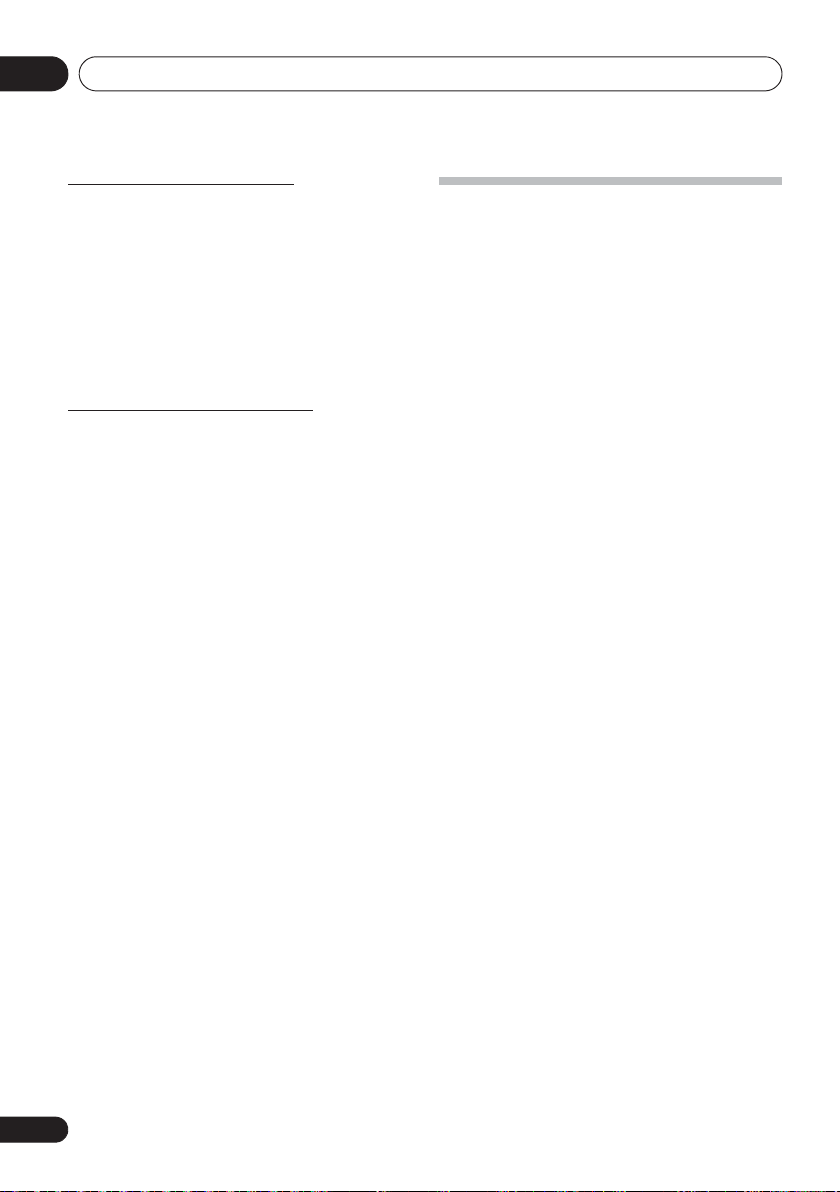
USB playback07
Specify the folder to play
Specify the folder to play, do the follwing steps.
1 Press
device.
2 Press
desired playback folder.
3 Press
Playback will start from the first song of the selected folder.
Switch the display contents
This unit can switch the information recorded in the USB
storage device. For details, see Switch the display contents on
page 22.
USB
, and connect the USB storage
FOLDER
, and press
ENTER
.
• In case of stop, press FG, and the folder can be
selected.
FG
to select
Playing in the desired order
(Programmed Play)
• This unit can play repeatedly folders stored in the USB
storage device.
• From a USB storage device with MP3/WMA files up to
255 folders and 999 files (including non playable files)
can be read.
24
En
Page 25
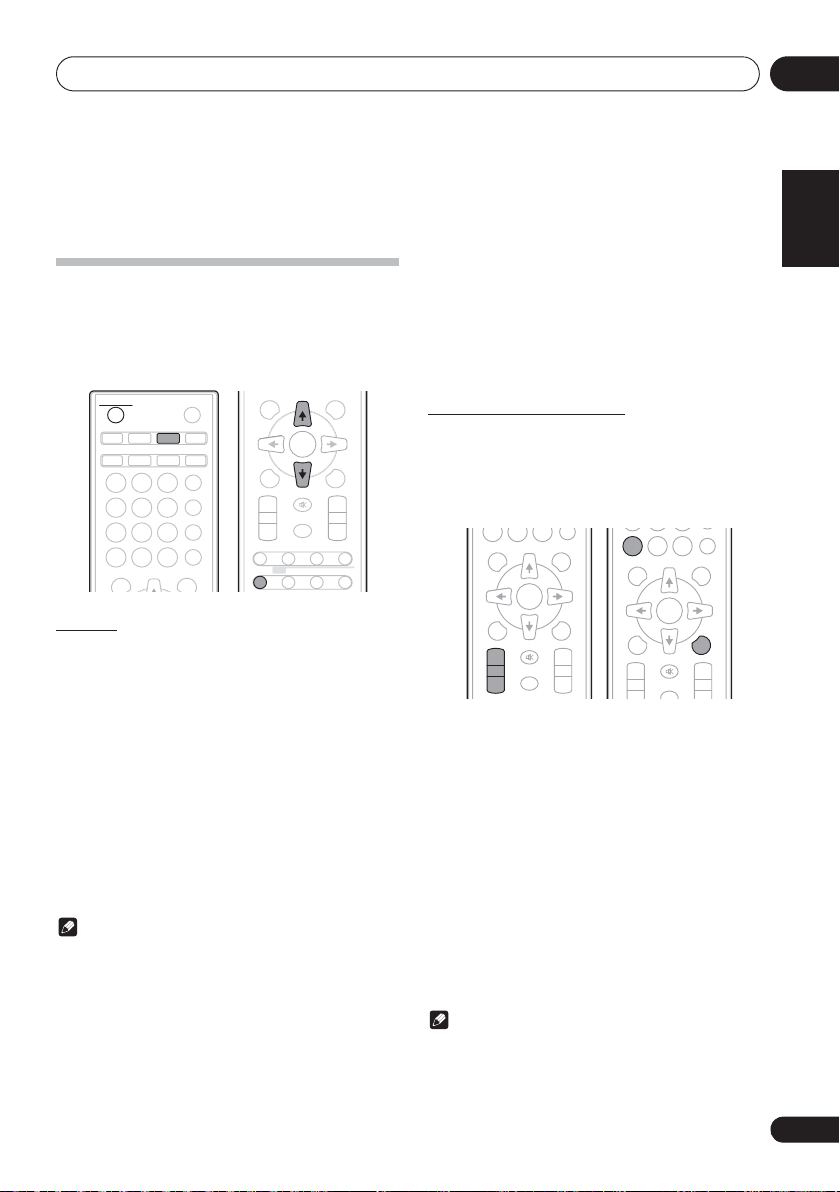
Using the tuner 08
DISPLAY FOLDER
MENU
PRESET VOLUME
ST/MONO ASPM PTY DISPLAY
+
MUTE
TUNE–
TUNE+
DIMMER
–
+
–
MEMORY
/PROGRAM
RDS
ENTER
DISPLAY FOLDER
MENU
PRESET VOLUME
+
MUTE
TUNE–
TUNE+
–
+
–
MEMORY
/PROGRAM
0
ENTER
DISPLAY FOLDER
MENU
PRESET VOLUME
+
MUTE
TUNE–
TUNE+
+
MEMORY
/PROGRAM
0
RANDOM
CLEAR REPEAT
ENTER
Chapter 8:
Using the tuner
Listening to the radio broadcasts
The following steps show you how to tune in to FM and AM
radio broadcasts using the automatic (search) and manual
(step) tuning functions. Once you are tuned to a station you
can memorize the frequency for recall later. See Saving
station presets below for more on how to do this.
STANDBY/ON
CD USB TUNER
iPod
123
456
789
CLEAR REPEAT
DISPLAY FOLDER
Tuning
1 Press the
on.
2 Press
frequency band (
3 Press TUNE +/– on the remote control to
tune in to the desired station.
Automatic tuning:
Press and hold TUNE +/–, scanning will start automatically
and the tuner will stop at the first receivable broadcast
station.
Manual tuning:
Press the TUNE +/– repeatedly to tune in to the desired
station.
Note
• When radio interference occurs, automatic tuning may
stop automatically at that point.
• Automatic tuning will skip weak signal stations.
• To stop the automatic tuning, press #.
• When an RDS (Radio Data System) station is tuned in,
the frequency will be displayed first. Finally, the station
name will appear.
• Full auto tuning can be achieved for RDS stations using
Auto Station Program Memory (ASPM) mode, see
page 27.
OPEN/CLOSE
AUDIO IN
CLOCK/TIMER
BT AUDIO
SLEEP
EQUALIZER
P.BASS
BASS/TREBLE
RANDOM
0
TUNE+
1 STANDBY/ON
TUNER
repeatedly to select desired
FM
or AM).
to turn the power
To receive an FM stereo transmission:
Press ST/MONO to select stereo mode and “AUTO” will be
displayed.
Improving poor FM reception:
1 Press ST/MONO repeatedly to select MONO.
This will change the tuner from stereo to mono and usually
improve the reception.
Saving station presets
If you often listen to a particular radio station, it’s convenient
to have the receiver store the frequency for easy recall
whenever you want to listen to that station (Preset tuning).
This saves the effort of manually tuning in each time. This unit
can memorize up to 45 stations.
(FM 30 stations/AM 15 stations)
1 Tune to a station you want to memorize.
See Tuning above for more on this.
2 Press
The preset number will flash.
3 Press
channel number.
4 Press
station in memory.
If the preset number has changed from flashing to lighting,
before the station is memorised, repeat the operation from
step 2.
MEMORY/PROGRAM
PRESET +/–
to select the preset
MEMORY/PROGRAM
• Repeat steps 1 - 4 to set other stations, or to change a
preset station. When a new station is stored in the
memory, the station previously memorised for that
preset channel number will be erased.
.
to store that
Note
• The backup function protects the memorised stations for
a few hours should there be a power failure or the AC
power cord become disconnected.
English
Français Español
25
En
Page 26
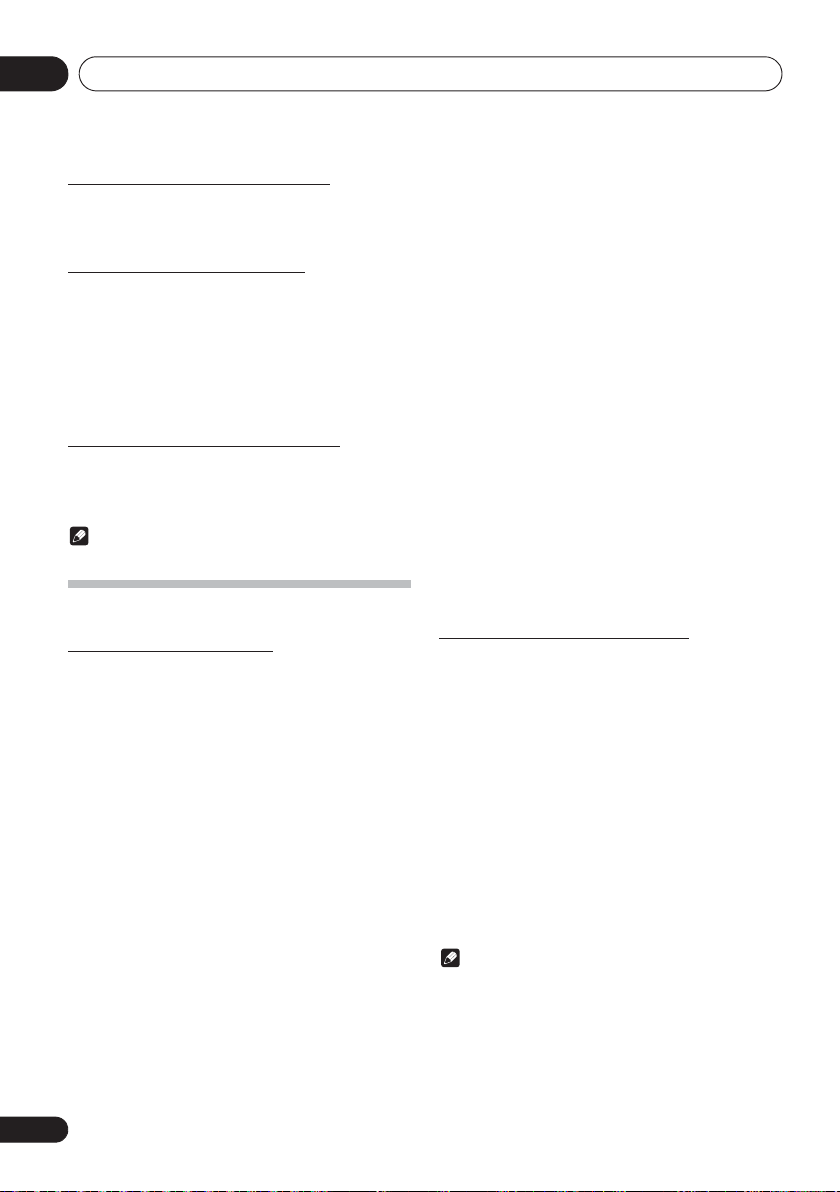
Using the tuner08
To recall a memorised station
1 Press
station.
PRESET +/–
to select the desired
To scan the preset stations
The stations saved in the memory can be scanned
automatically. (Preset memory scan)
1 Press and hold
The preset number will appear and the programmed stations
will be tuned in sequentially, for 5 seconds each.
2 Press
PRESET +/–
PRESET +/–
.
again when the desired
station is located.
To erase entire preset memory
1 Press
2 Press
TUNER
on the remote control.
CLEAR
until “MEM CLR” appears.
Note
• All stations will be erased.
Using the Radio Data System (RDS)
An introduction to RDS
Radio Data System (RDS) is a system used by most FM radio
stations to provide listeners with various kinds of
information—the name of the station and the kind of show
they’re broadcasting, for example.
One feature of RDS is that you can search by type of program.
For example, you can search for a station that’s broadcasting
a show with the program type, JAZZ.
You can search the following program types:
NEWS – News
AFFAIRS – Current Affairs
INFO – General Information
SPORT – Sport
EDUCATE – Educational
DRAMA – Radio plays, etc.
CULTURE – National or
regional culture, theater, etc.
SCIENCE – Science and
technology
VARIED – Usually talk-based
material, such as quiz shows
or interviews.
POP M – Pop music
ROCK M – Rock music
EASY M – Easy listening
LIGHT M – ‘Light’ classical
music
CLASSICS – ‘Serious’ classical
music
OTHER M – Music not fitting
above categories
WEATHER – Weather reports
FINANCE – Stock market
reports, commerce, trading,
etc.
CHILDREN – Programs for
children
SOCIAL – Social affairs
RELIGION – Programs
concerning religion
PHONE IN – Public expressing
their views by Phone
TRAVEL – Holiday-type travel
rather than traffic
announcements
LEISURE – Leisure interests
and hobbies
JAZZ – Jazz
COUNTRY – Country music
NATION M – Popular music in
a language other than English
OLDIES – Popular music from
the ‘50s and’ 60s
FOLK M – Folk music
DOCUMENT – Documentary
TEST – Broadcasting when
testing emergency broadcast
equipment or receivers.
ALARM – Emergency
announcement made under
exceptional circumstances to
give warning of events causing
danger of a general nature.
Searching for RDS programs
You can search a program type listed above.
1Press
RDS is only possible in the FM.
2 Press RDS
“SELECT” will appear for about 6 seconds.
3Press
want to hear.
Each time the button is pressed, the program type will appear.
If the button is held down, the program type will appear
continuously.
4 Whilst the selected program type is
displayed (within 6 seconds), Press RDS
again.
After the selected program type has been lit for 2 seconds,
“SEARCH” will appear, and the search operation will start.
TUNER
on the remote control.
PTY
on the remote control.
HI
to select the program type you
PTY
26
En
Note
• If the display has stopped flashing, start again from step
2. If the unit finds a desired program type, the
corresponding channel number will lit for about 8
seconds, and then the station name will remain it.
• If you want to listen to the same program type of another
station, press the RDS PTY whilst the channel number or
station name is flashing. The unit will look for the next
station.
Page 27
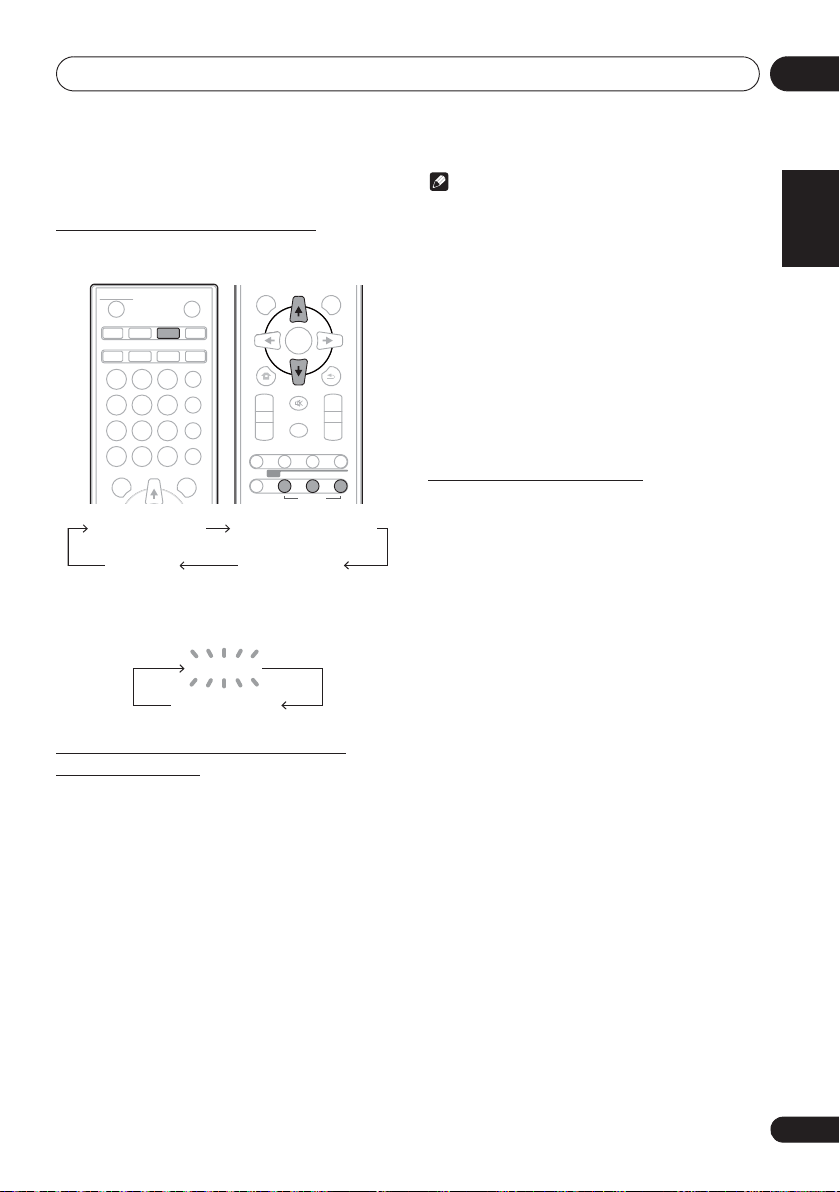
Using the tuner 08
OPTION
ASPM PTY DISPLAY
RDS
SHIFT
TOP MENU MENU/PBC
HOME/MENU
PRESET VOLUME
+
MUTE
TUNE–
TUNE+
DIMMER
–
+
–
RETURN
ENTER
Station name (PS) Programme type (PTY)
Frequency Radio text (RT)
No RDS
FM 98.80 MHz
• If no station can be found, “NO FOUND” will appear for
4 seconds.
Information provided by RDS
Each time the
as follows:
When tuning in to a station other than an RDS station or to an
RDS station which sends weak signal, the display will change
in the following order:
RDS
DISPLAY is pressed, the display will switch
STANDBY/ON
DVD/CD USB
AUDIO SUBTITLE ANGLE
123
ZOOM MEMORY PROGRAM
456
ST/MONO VIDEO MODE A-B
789
CLEAR RPT/RDM
TOP MENU MENU/PBC
BT AUDIO
0
TUNER
CLOCK/TIMER
TUNE+
OPEN/CLOSE
AUDIO IN/LINE
SLEEP
EQUALIZER
P.B AS S
BASS/TREBLE
DISPLAY
Using the Auto Station program
Memory (ASPM)
Whilst in the ASPM operation mode, the tuner will
automatically search for new RDS stations. Up to 30 stations
can be stored.
If you have already stored some stations in memory, the
number of new stations you can store will be less.
1 Press
2 Press and hold down RDS ASPM on the
remote control.
After “ASPM” has flashed for about 4 seconds, scanning will
start (87.5 - 108 MHz).
After scanning, the number of stations stored in memory will
be displayed for 4 seconds, and then “END” will appear for 4
seconds.
To stop the ASPM operation before it is
complete:
Press # whilst it is scanning for stations. The stations which
are already stored in memory will be kept there.
TUNER
on the remote control.
Note
• If the same station is broadcasting on different
frequencies, the strongest frequency will be stored in
memory.
• Any station which has the same frequency as the one
stored in memory will not be stored.
• If 30 stations have already been stored in memory, the
scan will be aborted. If you want to redo the ASPM
operation, erase the preset memory.
• If no station have been stored in memory, “END” will
appear for about 4 seconds.
• If the RDS signals are very weak, station names may not
be stored in memory.
• The same station name can be stored in different
channels.
• In a certain area or during certain time periods, the
station names may temporarily be different.
Notes for RDS operation
If any of the following events occur, it does
not mean that the unit is faulty:
• “PS”, “No PS” and a station name appear alternately,
and properly.
• If a particular station is not broadcasting properly or a
station is conducting tests, the RDS reception function
may not work properly.
• When you receive an RDS station whose signal is too
weak, information like the station name may not be
displayed.
• “No PS”, “No PYT” or “No RT” will flash for about 5
seconds, and then the frequency will be displayed.
Notes for radio text:
• The first 8 characters of the radio text will appear and
then they will scroll across the display.
• If you tune in to an RDS station which is not
broadcasting any radio text, “No RT” will be displayed
when you switch to the radio text position.
• Whilst radio text data is received or when the text
contents change, “RT” will be displayed.
English
Français Español
27
En
Page 28
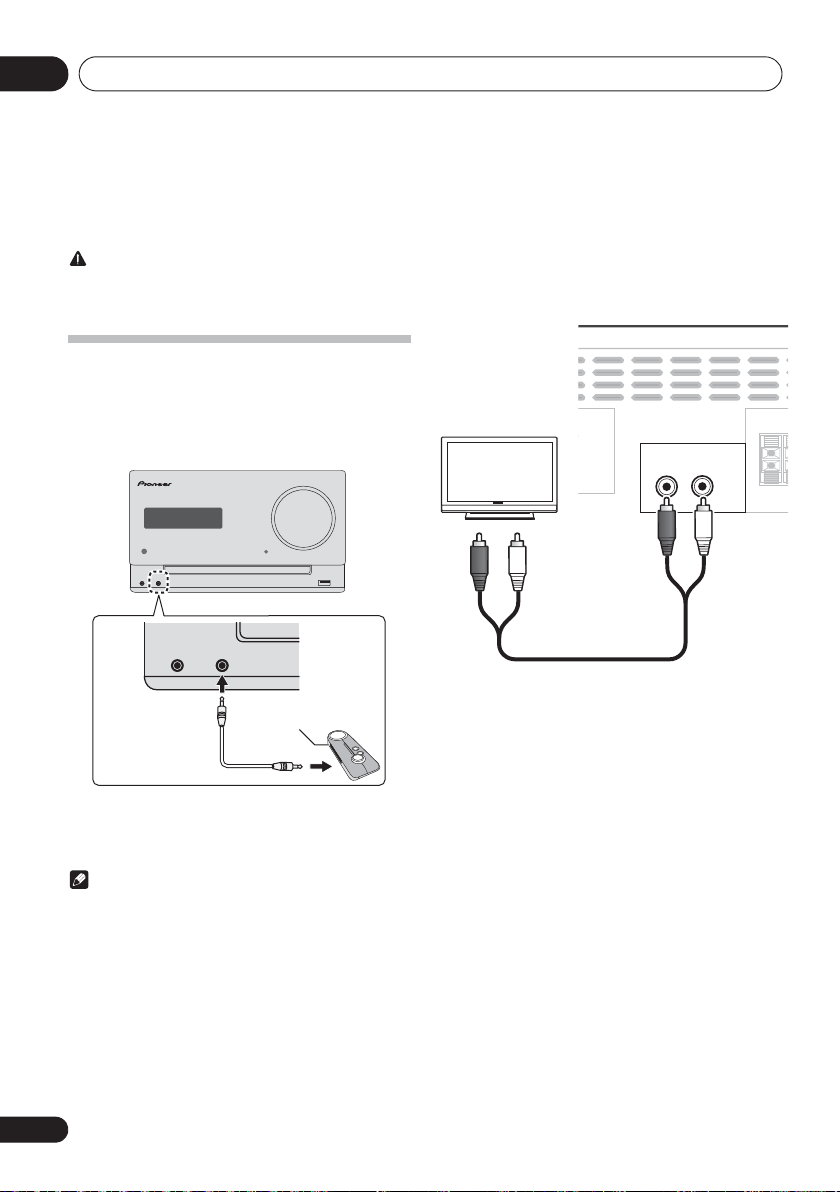
Other connections09
LINE
IN
SPEAKER
R
R
Chapter 9:
Other connections
CAUTION
• Before making or changing the connections, switch off
the power and disconnect the power cord from the AC
outlet.
Connecting auxiliary components
Connect the front panel AUDIO IN mini-plug jack to your
auxiliary playback component.
• This method can be used to play music on this unit from
iPods/iPhones/iPads that do not support use of the iPod/
iPhone connector and USB terminal.
TIMER VOLUME
PHONES AUDIO IN
PHONES AUDIO IN
Connect the rear panel LINE IN audio jacks to your auxiliary
playback component.
This unit’s rear panel
TV
L
Audio cable
(commercially available)
Stereo mini-plug
cable (commercially
available)
Portable audio player, etc.
1 Press AUDIO IN as the input source.
When AUDIO IN is selected, “AUDIO IN” is displayed on the
main display.
Note
•If the
AUDIO IN mini-plug jack is connected to
auxiliary phones jack, the volume of the unit will be
adjusted by the volume on the playback component. If
the sound is distorted after you lower the volume of the
unit, try lowering the volume on the auxiliary playback
component.
28
En
1Press
When LINE is selected, “LINE” is displayed on the main
display.
AUDIO IN
twice as the input source.
Page 29
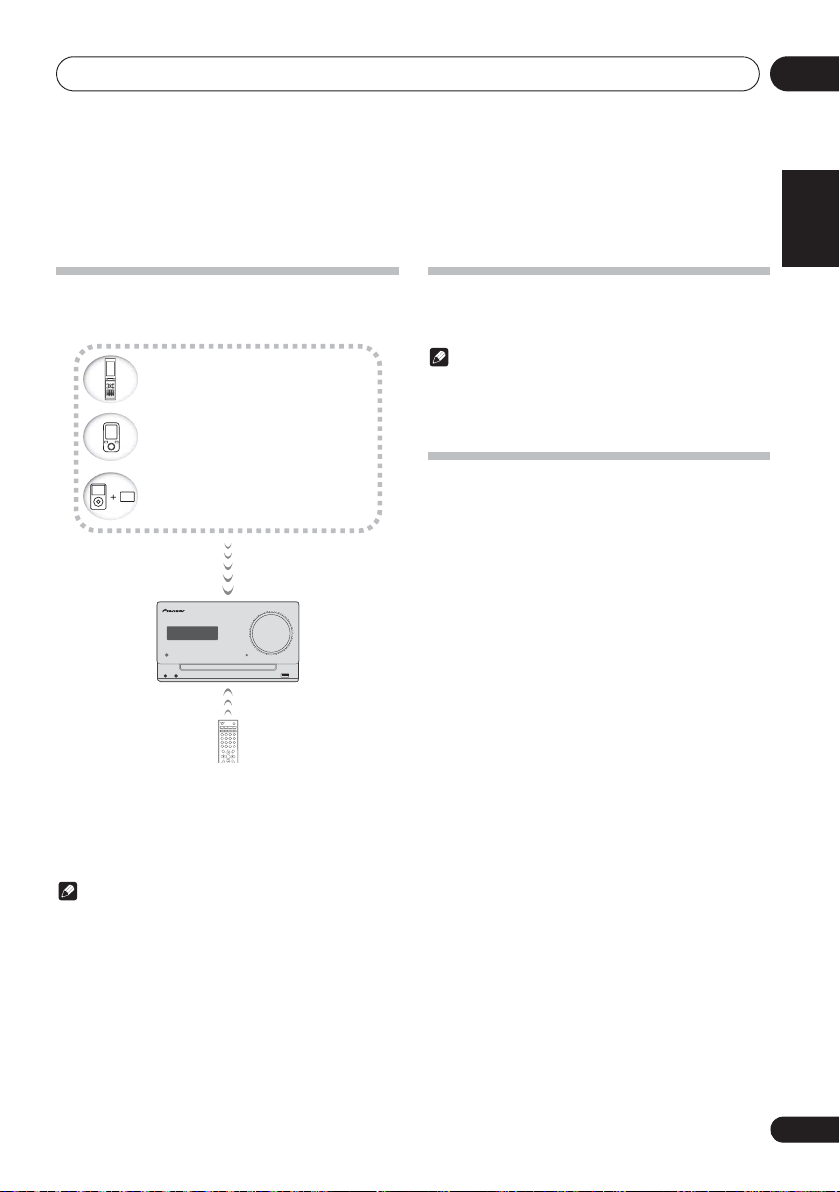
Bluetooth
® Audio playback
10
Chapter 10:
Bluetooth® Audio playback
Music playback using
technology
Bluetooth wireless technology
Bluetooth wireless technology
Device not equipped with Bluetooth
Bluetooth
Music data
PHONES AUDIO IN
The unit is capable of playing back music stored on Bluetooth
capable devices (cell phones, digital music players etc.)
wirelessly. You can also use a Bluetooth audio transmitter
(sold separately) to enjoy music from devices that do not have
Bluetooth functionality. Please refer to the user’s manual for
your Bluetooth capable device for more details.
Note
•The Bluetooth
trademarks owned by Bluetooth SIG, Inc. and any use of
such marks by PIONEER CORPORATION is under
license. Other trademarks and trade names are those of
their respective owners.
•The Bluetooth wireless technology enabled device must
support A2DP profiles.
• Pioneer does not guarantee proper connection and
operation of this unit with all Bluetooth wireless
technology enabled devices.
®
word mark and logos are registered
Bluetooth
enabled device:
Cell phone
enabled device:
Digital music player
wireless technology:
Digital music player
+
®
audio transmitter
(commercially available)
TIMER VOLUME
STANDBY/ON
OPEN/CLOSE
CD USB TUNER
AUDIO IN
iPod
CLOCK/TIMER
BT AUDIO
SLEEP
EQUALIZER
123
P.BASS
56
4
BASS/TREBLE
9
78
CLEAR REPEAT
RANDOM
0
DISPLAY FOLDER
TUNE+
ENTER
MEMOR
Y
MENU
/PROGRAM
wireless
Remote control operation
The remote control supplied with this unit allows you to play
and stop media, and perform other operations.
Note
•The Bluetooth wireless technology enabled device must
support AVRCP profiles.
• Remote control operations cannot be guaranteed for all
Bluetooth wireless technology enabled devices.
Pairing with the unit (Initial registration)
In order for the unit to playback music stored on a Bluetooth
capable device, pairing must first be performed. Pairing
should be performed when first using the unit with the
Bluetooth capable device, or when the pairing data on the
device has been erased for any reason.
Pairing is a step required to allow communication using
Bluetooth wireless technology to be carried out.
• Pairing is only performed the first time that you use the
unit and the Bluetooth capable device together.
• In order to allow communication using Bluetooth
wireless technology to take place, pairing must be
performed on both the unit and the Bluetooth capable
device.
• After pressing the BT AUDIO and switching to BT
AUDIO input, perform the pairing procedure on the
Bluetooth capable device. If pairing has been performed
correctly, you will not need to perform the pairing
procedures for the unit as shown below.
Please refer to the user’s manual for your Bluetooth capable
device for more details.
1
Press the 1STANDBY/ON and turn the
power to the unit on.
2 Press the
The unit switches to BT AUDIO and “PAIRING” will be
displayed.
3 Turn on the power to the Bluetooth capable
device that you wish to pair with, and perform
pairing procedure on it.
BT AUDIO
English
Français Español
.
29
En
Page 30
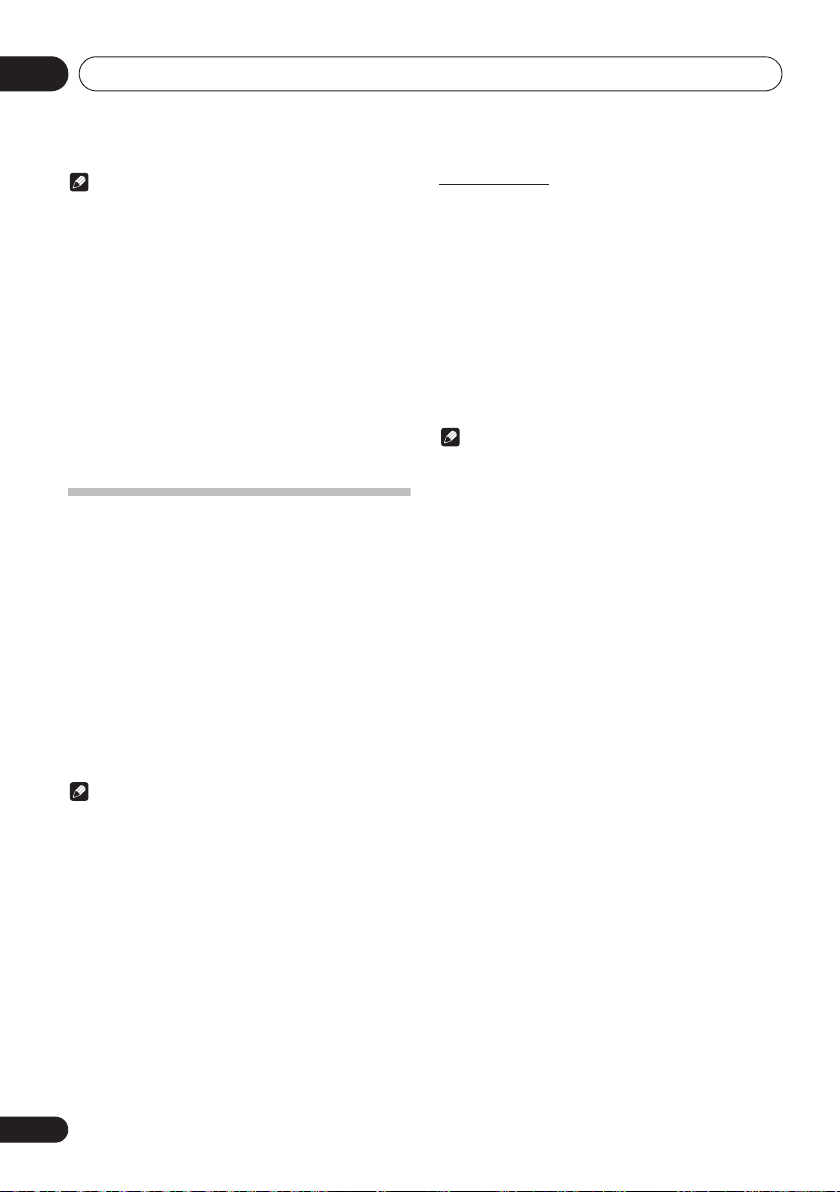
10
Bluetooth
® Audio playback
Note
• This unit will be displayed as “X-CM32” or “X-CM42” on
all Bluetooth capable devices that you have.
Pairing will start.
•Place the Bluetooth capable device close to the unit.
• Please refer to the user’s manual for your Bluetooth
capable device for details on when pairing can be
performed and the procedures required for pairing.
• When PIN code entry is requested, enter “0000.” (This
unit does not accept any PIN code setting other than
“0000.”)
4 Confirm on the Bluetooth capable device
that pairing has been completed.
If pairing with the Bluetooth capable device has been
completed correctly, the name of the Bluetooth capable
device will be displayed on the front panel of the unit. (Only
single-byte alphanumeric characters can be displayed. Any
character that cannot be displayed will be indicated by a “*”.)
Listen to music on the unit from a
Bluetooth
1 Press the
The unit will switch to BT AUDIO input.
2A Bluetooth connection will be created
between the Bluetooth capable device and the
unit.
Procedures for connecting to the unit should be performed
from the Bluetooth capable device.
• Please refer to the user’s manual for your Bluetooth
capable device for details of the connection procedures.
3 Playback music from the Bluetooth capable
device.
Note
• When Bluetooth capable devise is not connected and no
operations have been performed for more than 20
minutes, the unit will automatically power off. In this
case it is required that the Auto power off is switched to
ON.
• Auto power off can be switched to ON/OFF (page 36).
capable device
BT AUDIO
.
BT STANDBY
• The following can be done when the unit is on standby
with the BT STANDBY switched ON.
• By selecting a Bluetooth capable device that already has
a connection history (pairing has already been
conducted) with this unit, this unit will automatically
turn on with the BT AUDIO function.
BT STANDBY settings
•Switch ON/OFF by long pressing the INPUT button
located on the top of the unit for 3 seconds.
• When the power is ON, long press the INPUT button.
This cannot be operated if the power is not on.
• The setting operation can only be performed by using the
INPUT button on the unit. The setting cannot be
performed using the remote control.
Note
• When the BT STANDBY is ON, “BT STANDBY ON” is
displayed on the main display.
• When the BT STANDBY is OFF, “BT STANDBY OFF” is
displayed on the main display.
Connection while in BT STANDBY mode with
Bluetooth capable device
When connection history (pairing has already been
conducted) with a Bluetooth capable device exists for the unit
during BT STANDBY, the unit can receive a connection
request directly from the connection history.
The unit will start using the BT AUDIO function, and connect
with a Bluetooth capable device.
Even devices that have already been paired with this unit will
not connect during BT STANDBY in the following cases.
In such cases, delete pairing history from the Bluetooth
wireless technology device and perform pairing again.
• Up to 8 pairing history can be recorded with this unit. If
connecting to a Bluetooth wireless technology device
over 8 units, the oldest pairing history will be deleted.
• If the settings are reset to the factory setting, all pairing
history will be deleted.
30
En
Page 31

Bluetooth
® Audio playback
10
Radio wave caution
This unit uses a 2.4 GHz radio wave frequency, which is a
band used by other wireless systems (see list below). To
prevent noise or interrupted communication, do not use this
unit nearby such devices, or make sure these devices are
switched off during use.
• Cordless phones
• Cordless facsimiles
• Microwave ovens
• Wireless LAN devices (IEEE802.11b/g)
• Wireless AV equipment
• Wireless controllers for game systems
• Microwave-based health aids
• Some baby monitors
Other, less common, equipment that may operate on the
same frequency:
• Anti-theft systems
• Amateur radio stations (HAM)
• Warehouse logistic management systems
• Discrimination systems for train or emergency vehicles
Note
• In the event noise appears in your television image, there
is the possibility that a Bluetooth wireless technology
enabled device or this unit (including products
supported by this unit) are causing signal interference
with the antenna input connector of your television,
video, satellite tuner, etc. In this event, increase the
distance between the antenna input connector and the
Bluetooth wireless technology enabled device or this
unit (including products supported by this unit).
• If there is something obstructing the path between this
unit (including devices supported by this unit) and the
device equipped with Bluetooth wireless technology
(such as a metal door, concrete wall, or insulation
containing tinfoil), you may need to change the location
of your system to prevent signal noise and interruptions.
• If you live in a heavily populated residential area
(apartment, townhouse, etc.) and if your neighbor’s
microwave is placed near your system, you may
experience radio wave interference. If this occurs, move
your unit to a different place. When the microwave is not
in use, there will be no radio wave interference.
Radio wave reflections
The radio waves received by this unit include the radio wave
coming directly from the device equipped with Bluetooth
wireless technology (direct wave) and waves coming from
various directions due to reflections by walls, furniture and
building (reflected waves). The reflected waves (due to
obstacles and reflecting objects) further produce a variety of
reflected waves as well as variation in reception condition
depending on locations. If the audio cannot be received
properly due to this phenomenon, try moving the location of
the device equipped with Bluetooth wireless technology a
little. Also note that audio may be interrupted due to the
reflected waves when a person crosses or approaches the
space between this unit and the device equipped with
Bluetooth wireless technology.
Precautions regarding connections to
products supported by this unit
• Complete connections for all devices supported by this
unit, including all audio cords and power cables before
connecting them to this unit.
• After completing connections to this unit, check the
audio and power cables to confirm that they not twisted
together.
• When disconnecting this unit, confirm that you have
sufficient working space in the surrounding area.
• When changing connections of audio or other cables for
products supported by this unit, confirm that you have
sufficient working space in the surrounding area.
English
Français Español
Scope of operation
Use of this unit is limited to home use. (Transmission
distances may be reduced depending on communication
environment).
In the following locations, poor condition or inability to receive
radio waves may cause the audio to be interrupted or stopped:
• In reinforced concrete buildings or steel framed or ironframed buildings.
• Near large metallic furniture.
• In a crowd of people or near a building or obstacle.
• In a location exposed to the magnetic field, static
electricity or radio wave interference from radio
communication equipment using the same frequency
band (2.4 GHz) as this unit, such as a 2.4 GHz wireless
LAN device (IEEE802.11b/g) or microwave oven.
31
En
Page 32

Additional information11
Chapter 11:
Additional information
Troubleshooting
Incorrect operations are often mistaken for trouble and malfunctions. If you think that there is something wrong with this
component, check the points below. Sometimes the trouble may lie in another component. Investigate the other components
and electrical appliances being used. If the trouble cannot be rectified even after exercising the checks listed below, ask your
nearest Pioneer authorized service center or your dealer to carry out repair work.
• If the unit does not operate normally due to external effects such as static electricity disconnect the power plug from the
outlet and insert again to return to normal operating conditions.
General problem
Problem Check Remedy
Settings you have made have
been cleared.
Difference in volume
between CDs, MP3, WMA,
iPod/iPhone/iPad, Tuner,
AUDIO I N and LINE.
This unit cannot be operated
with the remote control.
Disc cannot be played or disc
is ejected automatically.
Folder or file names are not
recognized.
The unit turns off
automatically.
Was the power cord unplugged? When power cord is unplugged, the settings you have made is
This is not a problem with this unit. The volume may sound differently depending on the input source
Are you operating from far away? Operate within 7 m,
Is the remote control sensor exposed
to direct sunlight or strong artificial
light from a fluorescent bulb, etc.?
Are the batteries dead? Replace the batteries (page 5).
Is the disc scratched? Scratched discs may not play.
Is the disc dirty? Wipe the dirt off the disc (page 36).
Is this unit placed in a humid
location?
Have you exceeded the maximum
number of folder or file names this
unit can recognize?
cleared. Please set the clock again. If you do not want to clear the
settings, do not unplug the power cord.
and recording format.
30º
(page 5).
The remote control signals may not be received properly if the
remote control sensor is exposed to direct sunlight or strong
artificial light from a fluorescent bulb, etc.
There could be condensation inside. Wait a while for the
condensation to evaporate. Do not place this unit near an airconditioner, etc. (page 35).
Up to 255 folders can be recognized on one disc. Up to 999 files can
be recognized within one folder. Depending on the folder structure,
however, this unit may not be able to recognize certain folders or
files.
If no play back and no operation has done for 20 minutes or more,
the unit turns off automatically.
In this case it is required that the Auto power off is switched to
(page 36).
of the remote sensor on the front panel
ON
32
En
Page 33

Additional information 11
When a USB storage device is connected
Problem Check Remedy
USB storage device is not
recognized.
File cannot be played. Is the file copyright-protected (by
Folder or file names are not
displayed or are not properly
displayed.
Folder or file names are not
displayed in alphabetical
order.
Much time is required to
recognize the USB storage
device.
Power is not supplied to the
USB storage device.
Is the USB storage device properly
connected?
Is the USB storage device connected
via a USB hub?
This is not a problem with this unit. Turn the power off then back on.
DRM)?
This is not a problem with this unit. Files stored on a computer cannot be played.
Do the folder of file names contain
more than 30 characters?
This is not a problem with this unit. The order of the folder and file names displayed depends on the
What is the USB storage devices
capacity?
Is “AUTH ERR” displayed on the front
panel display? No power is supplied if
the power consumption is too high.
Connect the device securely (all the way in).
This unit does not support USB hubs. Connect the USB storage
device directly.
This unit only supports USB mass storage class devices.
This unit supports portable flash memory and digital audio
playback devices.
Only the FAT16 and FAT32 file systems are supported. Other file
systems (exFAT, NTFS, HFS etc.) are not supported.
This device does not support the use of external hard disc drives.
Some USB storage devices may not be recognized properly.
Copyright-protected files cannot be played.
It may not be possible to play some files.
The maximum number of characters displayable for the folder and
file names is 30.
order in which the folders or files were recorded on the USB
storage device.
Some time may be required to load the data when large capacity
USB storage devices are connected (this could take several
minutes).
Turn the power off then back on.
Turn the power off, then disconnect and reconnect the USB storage
device.
Pres s
USB mode.
INPUT
to switch to the other mode, then switch again to the
English
Français Español
When an iPod/iPhone/iPad is connected
Problem Remedy
Can’t operate the iPod/iPhone/iPad by the remote control. Make sure the iPod/iPhone/iPad is connected correctly (page 17).
Can’t operate the iPod/iPhone/iPad. Make sure the iPod/iPhone/iPad is connected correctly (page 17).
If the iPod/iPhone/iPad is experiencing a hangup, try resetting the
iPod/iPhone/iPad, and reconnect it to the unit.
33
En
Page 34

Additional information11
When the
Bluetooth
wireless technology device is connected or operated
Problem Remedy
The
Bluetooth
operated.
Sound from the
or the sound is interrupted.
wireless technology device cannot be connected or
Bluetooth
wireless technology device is not emitted
Check that no object that emits electromagnetic waves in the 2.4
GHz band (microwave oven, wireless LAN device or
wireless technology apparatus) is near the unit. If such an object is
near the unit, set the unit far from it. Or, stop using the object
emitting the electromagnetic waves.
Check that the
from the unit and that obstructions are not set between the
Bluetooth
wireless technology device and the unit so that the distance
between them is less than about 10 m* and no obstructions exist
between them.
* The distance given is to be used as a rough guide. The actual allowable
distance between devices may vary depending on conditions in the
surrounding environment .
The
Bluetooth
communication mode supporting the
technology. Check the setting of the
device.
Playable discs and formats
Audio CD
WMA
MP3
• Only the discs that have been finalized can be
played.
• Discs recorded in packet write mode (UDF format) are
not compatible with this unit.
• Corporation and product names mentioned herein are
trademarks or registered trademarks of the respective
corporations.
• Only discs recorded in ISO9660 Level 1, Level 2 and Joliet
can be played.
• Files protected by DRM (Digital Rights Management)
cannot be played.
• Commercially available audio CDs
• CD-R/ -RW/ -ROM discs containing music recorded in the CD-DA format
WMA files recorded on CD-R/ -RW/ -ROM discs or USB storage devices
MP3 files recorded on CD-R/ -RW/ -ROM discs or USB storage devices
Regarding copy protected CDs
This unit is designed to conform to the specifications of the
audio CD format. This unit does not support the playback or
function of discs that do not conform to these specifications.
Supported audio file formats
This unit does not support lossless encoding.
Bluetooth
Bluetooth
wireless technology device is not too far
wireless technology device and the unit. Set the
wireless technology device may not be set to the
Bluetooth
Bluetooth
wireless
wireless technology
Bluetooth
Note
• This unit does not support multisession discs or
multiborder recording.
• Multisession/multiborder recording is a method in
which data is recorded on a single disc in two or more
sessions/borders. A “session” or “border” is one
recording unit, consisting of a complete set of data from
lead-in to lead-out.
34
En
Page 35

Additional information 11
Cautions on use
When moving this unit
When moving this unit, be sure to first check that there is no
disc loaded and disconnect the iPod/iPhone/iPad. Then press
1STANDBY/ON, wait for “STANDBY” disappears on main
display to turn off, then unplug the power cord. Damage may
occur if the unit is transported or moved with a disc inserted,
or when another device is connected to the iPod/iPhone/iPad
connector port, USB terminal, or AUDIO IN mini-plug jack.
Place of installation
• Choose a stable place near the TV or stereo system being
used with this unit.
• Do not place this unit on top of a TV or color monitor. Also
install it away from cassette decks and other devices
easily affected by magnetic forces.
Avoid the following locations:
• Places exposed to direct sunlight
• Humid or poorly ventilated places
• Extremely hot places
• Places exposed to vibrations
• Places in which there is much dust or cigarette smoke
• Places exposed to soot, steam or heat (kitchens, etc.)
Do not place objects on this unit
Do not place any objects on top of this unit.
Do not obstruct the ventilation holes.
Do not use this unit on shaggy rugs, beds, sofas, etc., or
wrapped in cloth, etc. Doing so will prevent the heat from
dispersing, leading to damage.
Do not expose to heat.
Do not place this unit on top of an amplifier or other
component that generates heat. When rack mounting it, to
avoid the heat given off by the amplifier or other audio
component, place it on a shelf below the amplifier.
• Turn off the unit’s power when not using it.
• Depending on signal conditions, striped patterns may
appear on a TV screen and noise may enter the sound of
radio broadcasts when the unit’s power is on. If this
happens, turn the unit’s power off.
About condensation
If this unit is moved suddenly from a cold place into a warm
room (in winter, for example) or if the temperature in the room
in which this unit is installed rises suddenly due to heater
operation, etc., water droplets (condensation) may form
inside (on operating parts and the lens). When condensation
is present, this unit will not operate properly and playback is
not possible. Let this unit stand at room temperature for 1 or
2 hours with the power turned on (the time depends on the
extent of condensation). The water droplets will dissipate and
playback will become possible. Condensation can also occur
in the summer if this unit is directly exposed to the air flow
from an air-conditioner. If this happens, move this unit to a
different place.
Cleaning the product
• Unplug the power cord from the power outlet when
cleaning this unit.
• Clean this unit using a soft cloth. For tough dirt, apply
some neutral detergent diluted in 5 to 6 parts water to a
soft cloth, wring out thoroughly, wipe off the dirt, then
wipe again with a soft, dry cloth.
• Alcohol, thinner, benzene, insecticides, etc. , could cause
the print or paint to peel off. Also, leaving rubber or vinyl
products in contact with this unit for long periods of time
could mar the cabinet.
• When using chemical-impregnated wipes, etc., read the
cautions included with the wipes carefully.
Cleaning the lens
This unit’s lens should not become dirty in normal use, but if
for some reason it should malfunction due to dust or dirt,
consult your nearest Pioneer authorized service center.
Although lens cleaners for players are commercially
available, we advise against using them since some may
damage the lens.
English
Français Español
35
En
Page 36

Additional information11
Handling discs
Storing
• Always place discs in their cases and store them
vertically, avoiding hot, humid places, places exposed to
direct sunlight and extremely cold places.
• Be sure to read the cautions included with the disc.
Cleaning discs
• Discs may not play if there are fingerprints or dust on
them. In this case, use a cleaning cloth, etc., to gently
wipe the disc from the inside towards the outside. Do not
use dirty cleaning cloths.
• Do not use benzene, thinner or other volatile chemicals.
Also do not use record spray or antistatic agents.
• For tough dirt, apply some water to a soft cloth, wring out
thoroughly, wipe off the dirt, then wipe off the moisture
with a dry cloth.
• Do not use damaged (cracked or warped) discs.
• Do not let the signal surface of discs get scratched or
dirty.
• Do not attach pieces of paper or stickers to discs. Doing
so could warp discs, making it impossible to play them.
Also note that rental discs often have labels attached to
them, and the label’s glue may have oozed out. Check
that there is no glue around the edges of such labels
before using rented discs.
About iPod/iPhone/iPad
“Made for iPod” and “Made for iPhone” and “Made for iPad”
mean that an electronic accessory has been designed to
connect specifically to iPod, iPhone, or iPad, respectively, and
has been certified by the developer to meet Apple
performance standards. Apple is not responsible for the
operation of this device or its compliance with safety and
regulatory standards. Please note that the use of this
accessory with iPod, iPhone or iPad may affect wireless
performance.
iPad, iPhone, iPod, iPod nano and iPod touch are trademarks of
Apple Inc., registered in the U.S. and other countries.
Lightning is a trademark of Apple Inc.
Auto power off setting
Long press the # on the unit for 3 seconds to switch auto
power off setting ON/OFF.
• The operation can be conducted using only the # on the
unit.
• No need to set this using the remote control.
• Initial setting is set to
Note
• When the auto power off is set to ON, “APD ON” will be
displayed on the main display.
• When the auto power off is set to
displayed on the main display.
ON
.
OFF
, “APD OFF” will be
About specially shaped discs
Specially shaped discs (heart-shaped, hexagonal, etc.)
cannot be played on this unit. Do not attempt to play such
discs, as they could damage this unit.
36
En
Restoring all the settings to the
defaults
Use the steps below to restore the all settings to their defaults.
1Press
2Press
repeatedly on the main unit to select CD input.
3Press
4Press
seconds while pressing
1STANDBY/ON
CD
on the remote control or
$ OPEN/CLOSE
1
STANDBY/ON on the unit for 3
• “DEFAULT” is displayed while the settings are being
restored. Power is turned off.
• No need to set this using the remote control.
to turn the power on.
INPUT
to open the disc tray.
#
.
Page 37

Additional information 11
Specifications
• Amplifier section
RMS Power Output: . . . . . . . . . . . . . . . . . . . . . . .15 W + 15 W
• Tuner section
Frequency Range (FM). . . . . . . . . . . . . . 87.5 MHz to 108 MHz
Antenna Input (FM) . . . . . . . . . . . . . . . . . . . 75 : unbalanced
Frequency Range (AM) . . . . . . . . . . . . . . 522 kHz to 1620 kHz
Antenna (AM) . . . . . . . . . . . . . . . . . . . . . . . . . . . Loop antenna
• Bluetooth
Version . . . . . . . . . . . . . . . . . . Bluetooth Specification Ver. 3.0
Output . . . . . . . . . . . . . . . . . . . Bluetooth Specification Class 2
Estimated line-of-sight transmission distance*
. . . . . . . . . . . . . . . . . . . . . . . . . . . . . . . . . . . . . . . . . About 10 m
Frequency range. . . . . . . . . . . . . . . . . . . . . . . . . . . . . . 2.4 GHz
Modulation
. . . . . . . . . . . .FH-SS (Frequency Hopping Spread Spectrum)
Supported Bluetooth profiles. . . . . . . . . . . . . . . A2DP, AVRCP
Supported Codec . . . . . . . . . . . . . . . . . SBC (Subband Codec)
Supported contents protection. . . . . . . . . . . . . . . . . . SCMS-T
* The line-of-sight transmission distance is an estimate.
Actual transmission distances supported may differ
depending on surrounding conditions.
• Miscellaneous
iPod/iPhone connector port . . . . . . . . . . . . . . . . . . . . .5 V, 1 A
USB terminal . . . . . . . . . . . . . . . . . . . . . . . . . . . . . . . 5 V, 2.1 A
Power source . . . . . . . . . . . . . AC 220 V to 240 V, 50 Hz/60 Hz
Power consumption
Power on (X-CM32BT). . . . . . . . . . . . . . . . . . . . . . . . . . 30 W
Power on (X-CM42BT). . . . . . . . . . . . . . . . . . . . . . . . . . 37 W
Power stand-by . . . . . . . . . . . . . . . . . . . . . . . . 0.5 W or less
Power stand-by (BT STANDBY ON) . . . . . . . . 0.5 W or less
Dimensions . . . . 200 mm (W) x 123 mm (H) x 257 mm (D)
Weight (without package) . . . . . . . . . . . . . . . . . . . . . . . . 2.0 kg
• Speaker
Enclosure . . . . . . . . . . . . . . . . . . .Bass-reflex, book-shelf type
Configuration. . . . . . . . . . . . . . . . . . . . . . . . . . . . . . . . 2-way
Tweeter. . . . . . . . . . . . . . . . . . . . . . . . . . . . . . . . . 5 cm cone
Woofer . . . . . . . . . . . . . . . . . . . . . . . . . . . . . . . .9.4 cm cone
Maximum input power. . . . . . . . . . . . . . . . . . . . . . . . . . . .15 W
Impedance . . . . . . . . . . . . . . . . . . . . . . . . . . . . . . . . . . . . . . 8 :
Dimensions. . . . . . . 121 mm (W) x 201 mm (H) x 235 mm (D)
Weight . . . . . . . . . . . . . . . . . . . . . . . . . . . . . . . . . . . 2.0 kg/each
(1 kHz, 10 %, T.H.D., 8 :)
(Magnetically shielded)
• Accessories
Remote control. . . . . . . . . . . . . . . . . . . . . . . . . . . . . . . . . . . . . 1
AAA batteries (R03) . . . . . . . . . . . . . . . . . . . . . . . . . . . . . . . . . 2
AM antenna cable . . . . . . . . . . . . . . . . . . . . . . . . . . . . . . . . . . 1
FM wire antenna . . . . . . . . . . . . . . . . . . . . . . . . . . . . . . . . . . . 1
Non-skid pads. . . . . . . . . . . . . . . . . . . . . . . . . . . . . . . . . . . . . . 8
Power cord
Speaker wire
iPhone/iPad stand
Warranty card
Operating instructions (This document)
Note
• The specifications are applicable when the power supply
is 230 V.
• Specifications and the design are subject to possible
modifications without notice, due to improvements.
• iOS is a trademark on which Cisco holds the trademark
right in the US and certain other countries.
© 2014 PIONEER HOME ELECTRONICS CORPORATION.
All rights reserved.
English
Français Español
37
En
Page 38

ATTENTION
POUR ÉVITER TOUT RISQUE D’ÉLECTROCUTION, NE
PAS ENLEVER LE COUVERCLE (NI LE PANNEAU
ARRIÈRE). AUCUNE PIÈCE RÉPARABLE PAR
L’UTILISATEUR NE SE TROUVE À L’INTÉRIEUR.
CONFIER TOUT ENTRETIEN À UN PERSONNEL
QUALIFIÉ UNIQUEMENT.
D3-4-2-1-1_B1_Fr
AVERTISSEMENT
Cet appareil n’est pas étanche. Pour éviter les risques
d’incendie et de décharge électrique, ne placez près de
lui un récipient rempli d’eau, tel qu’un vase ou un pot
de fleurs, et ne l’exposez pas à des gouttes d’eau, des
éclaboussures, de la pluie ou de l’humidité.
D3-4-2-1-3_A1_Fr
ATTENTION
L’interrupteur
STANDBY/ON
de cet appareil ne
coupe pas complètement celui-ci de sa prise secteur.
Comme le cordon d’alimentation fait office de
dispositif de déconnexion du secteur, il devra être
débranché au niveau de la prise secteur pour que
l’appareil soit complètement hors tension. Par
conséquent, veillez à installer l’appareil de telle
manière que son cordon d’alimentation puisse être
facilement débranché de la prise secteur en cas
d’accident. Pour éviter tout risque d’incendie, le
cordon d’alimentation sera débranché au niveau de
la prise secteur si vous prévoyez une période
prolongée de non utilisation (par exemple avant un
départ en vacances).
D3-4-2-2-2a*_A1_Fr
AVERTISSEMENT
Pour éviter les risques d’incendie, ne placez aucune
flamme nue (telle qu’une bougie allumée) sur
l’appareil.
D3-4-2-1-7a_A1_Fr
PRÉCAUTION DE VENTILATION
Lors de l’installation de l’appareil, veillez à laisser un
espace suffisant autour de ses parois de manière à
améliorer la dissipation de chaleur (au moins 25 cm sur
le dessus, 15 cm à l’arrière et 5 cm de chaque côté).
AVERTISSEMENT
Les fentes et ouvertures du coffret sont prévues pour la
ventilation, pour assurer un fonctionnement stable de
l’appareil et pour éviter sa surchauffe. Pour éviter les
risques d’incendie, ne bouchez jamais les ouvertures et
ne les recouvrez pas d’objets, tels que journaux, nappes
ou rideaux, et n’utilisez pas l’appareil posé sur un tapis
épais ou un lit.
D3-4-2-1-7b*_A1_Fr
Milieu de fonctionnement
Température et humidité du milieu de fonctionnement :
De +5 °C à +35 °C (de +41 °F à +95 °F) ; Humidité
relative inférieure à 85 % (orifices de ventilation non
obstrués)
N’installez pas l’appareil dans un endroit mal ventilé ou
un lieu soumis à une forte humidité ou en plein soleil
(ou à une forte lumière artificielle).
D3-4-2-1-7c*_A1_Fr
ATTENTION
Cet appareil est un produit laser de Classe 1, classé
selon l’article IEC 60825-1:2007 relatif à la Sécurité
des produits laser.
APPAREIL À LASER DE CLASSE 1
D58-5-2-2a_A2_Fr
Ce produit est destiné à une utilisation domestique
générale. Toute panne due à une utilisation autre qu'à
des fins privées (comme une utilisation à des fins
commerciales dans un restaurant, dans un autocar
ou sur un bateau) et qui nécessite une réparation
sera aux frais du client, même pendant la période de
garantie.
NOTE IMPORTANTE SUR LE CABLE
D’ALIMENTATION
Tenir le câble d’alimentation par la fiche. Ne pas
débrancher la prise en tirant sur le câble et ne pas
toucher le câble avec les mains mouillées. Cela risque
de provoquer un court-circuit ou un choc électrique. Ne
pas poser l’appareil ou un meuble sur le câble. Ne pas
pincer le câble. Ne pas faire de noeud avec le câble ou
l’attacher à d’autres câbles. Les câbles d’alimentation
doivent être posés de façon à ne pas être écrasés. Un
câble abîmé peut provoquer un risque d’incendie ou un
choc électrique. Vérifier le câble d’alimentation de
temps en temps. Contacter le service après-vente
PIONEER le plus proche ou le revendeur pour un
remplacement.
K041_A1_Fr
S002*_A1_Fr
Page 39

K058a_A1_Fr
Pb
Information à destination des utilisateurs sur la collecte et l’élimination des
équipements et batteries usagés
Ces symboles qui figurent sur les produits, les emballages et/ou les documents
d’accompagnement signifient que les équipements électriques et électroniques et
batteries usagés ne doivent pas être jetés avec les déchets ménagers et font l’objet
d’une collecte sélective.
Pour assurer l’enlèvement et le traitement appropriés des produits et batteries
usagés, merci de les retourner dans les points de collecte sélective habilités
conformément à la législation locale en vigueur.
En respectant les circuits de collecte sélective mis en place pour ces produits, vous
contribuerez à économiser des ressources précieuses et à prévenir les impacts
négatifs éventuels sur la santé humaine et l’environnement qui pourraient résulter
d’une mauvaise gestion des déchets.
Pour plus d’information sur la collecte et le traitement des produits et batteries
usagés, veuillez contacter votre municipalité, votre service de gestion des déchets
ou le point de vente chez qui vous avez acheté ces produits.
Ces symboles ne sont valables que dans les pays de l’Union Européenne.
Pour les pays n’appartenant pas à l’Union Européenne :
Si vous souhaitez jeter ces articles, veuillez contacter les autorités ou revendeurs
locaux pour connaître les méthodes d’élimination appropriées.
Exemples de marquage
pour les batteries
Marquage pour les
équipements
AVERTISSEMENT
Rangez les petites pièces hors de portée des petits
enfants. En cas d’ingestion accidentelle, consultez
immédiatement un médecin.
Précaution concernant les ondes radio
Cet appareil utilise comme onde radio une fréquence
de 2,4 GHz, c’est-à-dire une bande utilisée par d’autres
systèmes sans fil (Fours à micro-ondes, téléphones
sans fil, etc.).
Si des parasites apparaissent sur les images télévisées,
il est possible que cet appareil (y compris ceux qu’il
prend en charge) provoquent des interférences sur le
connecteur d’entrée de votre téléviseur, les images
vidéo, le tuner satellite, etc.
Dans ce cas, augmentez la distance entre la prise
d’entrée d’antenne et cet appareil (y compris les
produits pris en charge par cet appareil).
• Pioneer n’est pas responsable d’un mauvais
fonctionnement du produit Pioneer compatible due à
une erreur/défaillance de la connexion réseau et/ou
de l’appareil raccordé. Veuillez contacter votre
fournisseur de service Internet ou le fabricant du
périphérique du réseau.
• Un abonnement payant auprès d’un fournisseur
d’accès Internet est nécessaire pour utiliser Internet.
Page 40

Nous vous remercions d’avoir acheté ce produit Pioneer.
Veuillez lire attentivement ce mode d'emploi de manière à pouvoir utiliser votre modèle correctement. Lorsque vous
avez terminé, rangez ces instructions en lieu sûr afin de pouvoir vous y référer à l’avenir.
Table des matières
01 Préparatifs
Contenu de l’emballage . . . . . . . . . . . . . . . . . . . . . . . . . . . . .5
Mise en place des piles dans la télécommande . . . . . . . . . . 5
Utilisation de la télécommande . . . . . . . . . . . . . . . . . . . . 5
02 Les organes et leurs fonctions
Télécommande . . . . . . . . . . . . . . . . . . . . . . . . . . . . . . . . . . . . .6
Enceintes Acoustiques . . . . . . . . . . . . . . . . . . . . . . . . . . . . . .7
Démontage et remontage de la grille de protection
avant . . . . . . . . . . . . . . . . . . . . . . . . . . . . . . . . . . . . . . . . . . . . . 7
Fixation des coussinets antidérapants . . . . . . . . . . . . . . 8
Rotation de l’insigne d’enceinte. . . . . . . . . . . . . . . . . . . . 8
Panneau avant . . . . . . . . . . . . . . . . . . . . . . . . . . . . . . . . . . . . .9
Panneau supérieur . . . . . . . . . . . . . . . . . . . . . . . . . . . . . . . . 10
03 Connexions
Raccordement des enceintes . . . . . . . . . . . . . . . . . . . . . . . .11
Raccordement des antennes . . . . . . . . . . . . . . . . . . . . . . . .12
Utilisation des antennes externes . . . . . . . . . . . . . . . . . 12
Branchement . . . . . . . . . . . . . . . . . . . . . . . . . . . . . . . . . . . . . 12
04 Pour commencer
Pour allumer l’appareil . . . . . . . . . . . . . . . . . . . . . . . . . . . . .13
Réglage de l’horloge . . . . . . . . . . . . . . . . . . . . . . . . . . . . . . .13
Commandes générales . . . . . . . . . . . . . . . . . . . . . . . . . . . . .13
Fonction d’entrée. . . . . . . . . . . . . . . . . . . . . . . . . . . . . . . 13
Contrôle de la luminosité de l’affichage . . . . . . . . . . . . 13
Réglage automatique du volume initial. . . . . . . . . . . . . 13
Commande de volume . . . . . . . . . . . . . . . . . . . . . . . . . . 13
Sourdine . . . . . . . . . . . . . . . . . . . . . . . . . . . . . . . . . . . . . . 14
Commandes de son . . . . . . . . . . . . . . . . . . . . . . . . . . . . . . . .14
Equalizer. . . . . . . . . . . . . . . . . . . . . . . . . . . . . . . . . . . . . . 14
Touche P.bass . . . . . . . . . . . . . . . . . . . . . . . . . . . . . . . . . 14
Touche de réglage grave/aigu . . . . . . . . . . . . . . . . . . . . 14
Réglage de l’alarme de réveil . . . . . . . . . . . . . . . . . . . . . . . .14
Rappel de l’alarme de réveil . . . . . . . . . . . . . . . . . . . . . . 15
Annulation de l’alarme de réveil. . . . . . . . . . . . . . . . . . . 15
Utilisation du réveil . . . . . . . . . . . . . . . . . . . . . . . . . . . . . 15
Utilisation du minuteur de mise en veille . . . . . . . . . . . . . .15
Utilisation avec un casque . . . . . . . . . . . . . . . . . . . . . . . . . .15
05 Lecture d’une source iPod/iPhone/iPad
Vérification des modèles d’iPod/iPhone/iPad pris en
charge . . . . . . . . . . . . . . . . . . . . . . . . . . . . . . . . . . . . . . . . . . . 16
Connexion de votre iPod/iPhone/iPad . . . . . . . . . . . . . . . . .16
Connexion d’un iPod/iPhone sur la station d’accueil de
l’appareil (X-CM42BT uniquement) . . . . . . . . . . . . . . . . 17
Fermeture du couvercle de la station d’accueil pour iPod/
iPhone (X-CM42BT uniquement) . . . . . . . . . . . . . . . . . . 17
Connexion d’un iPod/iPhone/iPad à l’aide du support
fourni. . . . . . . . . . . . . . . . . . . . . . . . . . . . . . . . . . . . . . . . . 17
Lecture à partir d’un iPod/iPhone . . . . . . . . . . . . . . . . . . . .18
Lecture via un iPad . . . . . . . . . . . . . . . . . . . . . . . . . . . . . . . .18
06 Lecture de disque
Lecture de disques ou de fichiers . . . . . . . . . . . . . . . . . . . . 19
Lecture avancée de disques MP3/WMA ou CD . . . . . . . . .20
Recherche directe de morceaux . . . . . . . . . . . . . . . . . . 20
Lecture répétée . . . . . . . . . . . . . . . . . . . . . . . . . . . . . . . . 20
Lecture aléatoire . . . . . . . . . . . . . . . . . . . . . . . . . . . . . . . 20
Lecture des morceaux programmés
(CD ou MP3/WMA) . . . . . . . . . . . . . . . . . . . . . . . . . . . . . 21
À propos du téléchargement de fichiers MP3/WMA . . 21
Sur l’ordre de lecture des dossiers . . . . . . . . . . . . . . . . 21
Spécifiez le dossier de lecture souhaité . . . . . . . . . . . . 22
Sélection des informations affichées. . . . . . . . . . . . . . . 22
4
Fr
07 Lecture USB
Lecture à partir d’un périphérique USB . . . . . . . . . . . . . . . 23
Lecture répétée . . . . . . . . . . . . . . . . . . . . . . . . . . . . . . . . 23
Lecture aléatoire . . . . . . . . . . . . . . . . . . . . . . . . . . . . . . . 24
Spécifiez le dossier de lecture souhaité . . . . . . . . . . . . 24
Sélection des informations affichées . . . . . . . . . . . . . . 24
Lecture dans l’ordre souhaité (Lecture programmée) . . . . 24
08 Utilisation du tuner
Écoute d’émissions de radio . . . . . . . . . . . . . . . . . . . . . . . .25
Accord . . . . . . . . . . . . . . . . . . . . . . . . . . . . . . . . . . . . . . . 25
Mémorisation des stations. . . . . . . . . . . . . . . . . . . . . . . 25
Rappel d’une station mémorisée. . . . . . . . . . . . . . . . . . 26
Pour balayer les stations préréglées . . . . . . . . . . . . . . . 26
Pour effacer toute la mémoire . . . . . . . . . . . . . . . . . . . . 26
Utilisation du système RDS (Radio Data System) . . . . . . .26
Présentation du système RDS . . . . . . . . . . . . . . . . . . . . 26
Recherche de programmes RDS. . . . . . . . . . . . . . . . . . 26
Informations données par RDS . . . . . . . . . . . . . . . . . . . 27
Utilisation de la fonction de mémorisation automatique
des stations de radio (ASPM). . . . . . . . . . . . . . . . . . . . . 27
Remarques au sujet du fonctionnement RDS . . . . . . . 27
09 Autres raccordements
Connexion de composants auxiliaires . . . . . . . . . . . . . . . . . 28
10 Lecture audio
Lecture de musique par la technologie sans fil
Bluetooth . . . . . . . . . . . . . . . . . . . . . . . . . . . . . . . . . . . . . . . .29
Fonctionnement par télécommande . . . . . . . . . . . . . . . . . . 29
Association avec l’appareil (enregistrement initial) . . . . . . 29
Écouter de la musique sur l’appareil à partir d’un
périphérique sans fil Bluetooth . . . . . . . . . . . . . . . . . . . . . . 30
BT STANDBY . . . . . . . . . . . . . . . . . . . . . . . . . . . . . . . . . . 30
Précaution concernant les ondes radio . . . . . . . . . . . . . . . 31
Limite de fonctionnement. . . . . . . . . . . . . . . . . . . . . . . . 31
Réflexions des ondes radio. . . . . . . . . . . . . . . . . . . . . . . 31
Précautions relatives aux connexions à des produits pris
en compte par cet appareil. . . . . . . . . . . . . . . . . . . . . . . 31
11 Informations supplémentaires
Guide de dépannage . . . . . . . . . . . . . . . . . . . . . . . . . . . . . . .32
Types de disque et formats de fichier lisibles . . . . . . . . . . .34
À propos des CD protégés contre la copie . . . . . . . . . . 34
Formats de fichiers audio pris en charge . . . . . . . . . . . 34
Précautions d’utilisation . . . . . . . . . . . . . . . . . . . . . . . . . . . . 35
Lors d’un déplacement de l’appareil . . . . . . . . . . . . . . . 35
Emplacement d’installation . . . . . . . . . . . . . . . . . . . . . . 35
Ne posez pas d’objets sur cet appareil . . . . . . . . . . . . . 35
À propos de la condensation . . . . . . . . . . . . . . . . . . . . . 35
Nettoyage de l’appareil. . . . . . . . . . . . . . . . . . . . . . . . . . 35
Nettoyage de la lentille . . . . . . . . . . . . . . . . . . . . . . . . . . 35
Manipulation d’un disque . . . . . . . . . . . . . . . . . . . . . . . . . . . 36
Rangement. . . . . . . . . . . . . . . . . . . . . . . . . . . . . . . . . . . . 36
Nettoyage des disques . . . . . . . . . . . . . . . . . . . . . . . . . . 36
À propos des disques de forme particulière. . . . . . . . . 36
À propos de l’iPod/iPhone/iPad . . . . . . . . . . . . . . . . . . . . . . 36
Configuration de la fonction de mise hors tension
automatique . . . . . . . . . . . . . . . . . . . . . . . . . . . . . . . . . . . . . . 36
Rétablissement de tous les réglages à leur valeur par
défaut . . . . . . . . . . . . . . . . . . . . . . . . . . . . . . . . . . . . . . . . . . .37
Spécifications . . . . . . . . . . . . . . . . . . . . . . . . . . . . . . . . . . . . 37
Bluetooth
®
Page 41

Préparatifs 01
English Français Deutsch
Nederlands
Italiano Español
Pyccкий
STANDBY/ON
C
D
U
SB
TUNE
R
A
U
D
IO IN
iPod
D
ISPLAY FOLDER
ME
N
U
PRESET VOLUME
ST/
M
ONO
ASPM
PTY
DISPLAY
+
MUTE
TUNE–
TUNE+
DIMM
ER
–
+
–
MEM
ORY
/PR
OG
RAM
123
4 56
78
9
0
B
T
AUDIO
CLOCK/T
IMER
SLEEP
EQ
U
A
LI
ZER
P.BASS
BASS/TREBLE
RANDOM
CLEA
R
R
E
PEAT
OPEN/CLOSE
RDS
E
NTER
OPTION
Chapitre 1 :
Préparatifs
Contenu de l’emballage
Veuillez vérifier que les accessoires suivants sont présents
dans la boîte quand vous l’ouvrez.
• Télécommande
• Piles « AAA (R03) » x 2
• Cordon d’alimentation
• Câble d’enceinte x 2
• Câble d’antenne AM
• Antenne FM à fil
• Coussinets antidérapants x 8
• Support pour iPhone/iPad
• Carte de garantie
• Mode d’emploi (ce document)
Mise en place des piles dans la
télécommande
1 Ouvrez le couvercle arrière et insérez les
piles comme sur l’illustration ci-dessous.
• Ne chauffez pas les piles, ne les ouvrez pas et ne les jetez
pas au feu ou dans l’eau.
• Les piles peuvent avoir des tensions différentes, même
si elles ont une taille et une forme identiques. N’utilisez
pas ensemble différents types de piles.
• Pour éviter toute fuite d’électrolyte, retirez les piles si
vous prévoyez de ne pas utiliser la télécommande
pendant un certain temps (1 mois ou plus). Si une pile
devait suinter, essuyez soigneusement l’intérieur du
logement, puis insérez de nouvelles piles. Si l’électrolyte
d’une pile devait couler et se répandre sur votre peau,
nettoyez le liquide avec une grande quantité d’eau.
• Lorsque vous éliminez des piles / batteries usées,
veuillez vous conformer aux normes gouvernementales
ou aux règles des institutions publiques
environnementales en vigueur dans votre pays ou
région.
AVERTISSEMENT
• N’utilisez ni ne conservez les piles sous la lumière
directe du soleil ou dans un endroit excessivement
chaud, comme une voiture ou à proximité d’un appareil
de chauffage. Les piles risqueraient de fuir, de
surchauffer, d’exploser ou de s’enflammer. Leur durée
de vie et/ou leur performance pourrait également être
réduite.
Utilisation de la télécommande
La télécommande a une portée d’environ 7 mètres avec un
angle de 30° par rapport au capteur de télécommande.
2 Refermez le couvercle arrière.
ATTENTION
• N’utilisez que les piles spécifiées à l’exclusion de toute
autre. N’utilisez pas non plus une pile neuve avec une
pile usée.
• Lors de l’insertion des piles, veillez à ne pas
endommager les ressorts des bornes de chaque pile.
Les piles risqueraient de fuir ou de surchauffer.
• Lorsque vous insérez les piles dans la télécommande,
orientez-les correctement, comme indiqué par les
symboles de polarité ( et ).
30°
30°
7 m
Gardez à l’esprit ce qui suit lorsque vous utilisez la
télécommande :
• Assurez-vous de l’absence d’obstacles entre la
télécommande et le capteur de l’appareil.
• La télécommande risque de ne pas fonctionner
correctement si la lumière du soleil ou une lampe
fluorescente puissante éclaire le capteur de l’appareil.
• Les télécommandes d’autres appareils peuvent
interférer les unes sur les autres. Évitez d’utiliser des
télécommandes, contrôlant d’autres équipements
placés à proximité de cet appareil.
• Remplacez les piles lorsque vous constatez une
diminution de la portée de fonctionnement de la
télécommande.
5
Fr
Page 42

4
5
1
3
2
6
7
8
12
17
13
14
9
10
11
16
15
STANDBY/ON
CD USB TUNER
AUDIO IN
iPod
DISPLAY FOLDER
MENU
PRESET VOLUME
ST/MONO
+
MUTE
TUNE–
TUNE+
DIMMER
–
+
–
MEMORY
/PROGRAM
123
456
789
0
BT AUDIO
CLOCK/TIMER
SLEEP
EQUALIZER
P.B A S S
BASS/TREBLE
RANDOM
CLEAR REPEAT
OPEN/CLOSE
ASPM PTY DISPLAY
RDS
ENTER
OPTION
Les organes et leurs fonctions02
Chapitre 2 :
Les organes et leurs fonctions
Télécommande
6
Fr
1 1 STANDBY/ON
Cette touche permet d’allumer le récepteur et de le mettre en
veille (page 19).
2 Touches de fonction d’entrée
Pour sélectionner la source d’entrée de ce récepteur
(page 19).
iPod (X-CM42BT uniquement)
Permet de basculer entre les commandes de l’iPod et
celles du récepteur (page 16).
BT AUDIO
Pour configurer ou lire le fichier audio via le réseau
Bluetooth (page 29).
3 Touches de commande du récepteur
CLOCK/TIMER
Pour le réglage de l’horloge, ainsi que pour la
programmation et la vérification des minuteries
(page 13).
SLEEP
Voir la section Utilisation du minuteur de mise en veille à
la page 15.
4 Touches numériques (0 à 9)
Ces touches permettent d’entrer des numéros (page 20).
5
CLEAR
Pour effacer la programmation de lecture (page 21).
6 Touches de commande du récepteur
DISPLAY
Appuyez pour changer l’affichage des morceaux en
cours de lecture à partir d’une source CD ou USB
(page 22).
FOLDER
Pour sélectionner le dossier souhaité sur un disque
MP3/WMA ou sur un périphérique de stockage de
masse USB (page 21).
MENU
Pour accéder au menu.
MEMORY/PROGRAM
Pour mettre en mémoire ou programmer un disque
MP3/WMA (page 21).
7F/G/H/I (
Utilisez ces touches pour sélectionner les paramètres du
système, basculer entre les modes et confirmer les actions.
La touche TUNE +/– permet de rechercher/parcourir les
fréquences de station de radio (page 25).
TUNE +/–
),
ENTER
Page 43

Les organes et leurs fonctions 02
English Français Deutsch
Nederlands
Italiano Español
Pyccкий
3
2
1
4
8 Touches de commande de préréglage
PRESET
Ces touches permettent de sélectionner des stations de radio
préréglées (page 25).
9
MUTE
Permet de couper/restaurer le son (page 14).
10 Touches de commande de la fonction de
lecture
Ces touches permettent de contrôler chacune des fonctions
après avoir sélectionné la fonction désirée à l’aide des
touches de fonctions d’entrée (page 19).
11 Touches de commande de préréglage
ST/MONO
Pour permuter entre le mode audio stéréo et le mode
mono (page 25).
RDS ASPM
Pour effectuer une recherche automatique des stations
de radio RDS (page 26).
RDS PTY
Permet de rechercher des programmes de type RDS
(page 26).
RDS DISPLAY
Pour changer le mode d’affichage des informations RDS
(page 26).
12 OPEN/CLOSE
Permet d’ouvrir ou de refermer le tiroir disque (page 19).
13 Touches de contrôle du son
Pour ajuster la qualité du son (page 14).
14 RANDOM
Pour utiliser le mode de lecture aléatoire à partir d’un CD,
d’un iPod ou d’un périphérique USB (page 20).
15
REPEAT
Pour modifier les paramètres de lecture répétée à partir d’un
CD, d’un iPod ou d’un périphérique USB (page 20).
16 Touches de commande de préréglage
Volume
Pour ajuster le volume d’écoute (page 13).
17
DIMMER
Permet d’obscurcir ou d’éclaircir l’affichage. Quatre étapes
sont nécessaires pour commander la luminosité (page 13).
Tuner
Enceintes Acoustiques
1Aigu
2Grave
3 Évent de baffle réflex
4 Bornes d’enceintes
Important
• La grille des enceintes est amovible.
• Vérifiez que rien ne vient en contact avec les membranes
de haut-parleur lorsque vous retirez les grilles des
enceintes.
• Chacune des deux enceintes peut être utilisée
indifféremment comme enceinte droite ou gauche.
Démontage et remontage de la
grille de protection avant
La grille de protection avant de chaque enceinte est amovible.
Procédez comme suit :
1 Saisissez la grille par le bas et tirez-la
doucement vers vous pour dégager la partie
inférieure.
2 Ensuite, saisissez la grille par le haut et tirezla doucement vers vous pour dégager la partie
supérieure.
Pour installer la grille, alignez les parties saillantes sur
l’enceinte avec les parties en creux en haut et en bas de la
grille et poussez sur la grille pour la fixer en place sur
l’enceinte.
7
Fr
Page 44

Les organes et leurs fonctions02
Surface inférieure
de l’enceinte
La surface inférieure
de l’enceinte en cas
d’installation
horizontale
Fixation des coussinets antidérapants
Installez les patins antidérapants sur la surface inférieure des
enceintes.
Important
• Les enceintes sont normalement placées verticalement.
En cas d’installation verticale des enceintes
Si vous installez les enceintes verticalement, fixez les
coussinets antidérapants sur la surface inférieure des
enceintes.
En cas d’installation horizontale des enceintes
Si vous installez les enceintes horizontalement, fixez les
coussinets antidérapants sur ce qui deviendra la surface
inférieure des enceintes.
Rotation de l’insigne d’enceinte
Il est possible de faire pivoter l’insigne placé sur la grille des
enceintes. Procédez comme indiqué ci-après.
1 Saisissez l’insigne (1), tirez (2) et tournez
vers la gauche (3).
L’insigne pivotera.
3
2
1
Dans le cas où la méthode ci-dessus ne permette pas de faire
pivoter l’insigne, essayez les étapes 2 et 3 ci-après.
2 Détachez la grille d’enceinte.
3 À l’aide d’un tournevis cruciforme, faites
tourner la vis située à l’arrière de la grille dans le
sens des aiguilles d’une montre.
Arrière de la grille d’enceinte
Important
• Ne faites pas tourner la vis dans le sens contraire des
aiguilles d’une montre, car l’insigne pourrait tomber.
8
Fr
Page 45

Les organes et leurs fonctions 02
English Français Deutsch
Nederlands
Italiano Español
Pyccкий
TIMER VOLUME
PHONES AUDIO IN
4 5 6 7 8 9
2 31
Panneau avant
1 Afficheur principal
2 Commande de volume
Pour ajuster le volume d’écoute (page 13).
3 Éclairage du bouton de volume
S’allume quand l’appareil est sous tension.
4 Prise casque / écouteurs
Permet de raccorder un casque. Lorsque le casque est
branché, les enceintes ne fournissent aucun son.
5 Prise AUDIO IN
Pour raccorder un équipement auxiliaire à l’aide d’un câble
stéréo mini-jack (page 28).
6 Capteur de télécommande
Reçoit les signaux provenant de la télécommande.
7 Tiroir d’insertion du disque
Placez le disque côté étiquette vers le haut (page 19).
8Témoin
S’allume lorsque l’appareil est en veille avec la fonction de
minuterie activée.
9Prise USB
Permet de raccorder votre périphérique de stockage de
masse USB ou votre iPod/iPhone/iPad Apple pour l’utiliser
comme source audio (page 23).
TIMER
9
Fr
Page 46

Les organes et leurs fonctions02
Panneau supérieur
1
PUSH OPEN
STANDBY/ON
2 5
1 Prise de connexion iPod/iPhone
(X-CM42BT uniquement)
Pour accéder à la station d’accueil pour iPod/iPhone,
appuyez sur le cache au niveau de l’inscription PUSH OPEN
(page 17).
2
1 STANDBY/ON
Cette touche permet d’allumer le récepteur et de le mettre en
veille (page 19).
3 Touches de commande de la fonction de
lecture
Ces touches permettent de sélectionner la piste ou le fichier
à lire. Pour arrêter la lecture. Pour arrêter la lecture ou
reprendre la lecture à partir de l’endroit où elle a été mise en
pause.
10
Fr
INPUT
3 4
4 INPUT
Permet de sélectionner la source d’entrée.
Une pression longue permet de passer en mode BT
STANDBY.
5 Touche d’ouverture/fermeture du tiroir
disque
Permet d’ouvrir ou de refermer le tiroir disque (page 19).
Page 47

Connexions 03
English Français Deutsch
Nederlands
Italiano Español
Pyccкий
1
2
Chapitre 3 :
Connexions
ATTENTION
• Veillez à mettre l’appareil hors tension et à débrancher le
cordon d’alimentation de la prise secteur à chaque fois
que vous effectuez ou que vous modifiez des
connexions.
• Branchez le cordon d’alimentation une fois que toutes
les connexions entre les différents équipements ont été
effectuées.
Raccordement des enceintes
• Poussez sur les languettes pour les ouvrir et insérez le fil
dénudé.
• Le fil d’enceinte fourni portant le repère en tube rouge
doit être raccordé à la borne plus (+). Raccordez le fil
portant le repère en tube rouge à la borne plus (+) et
l’autre fil à la borne moins (–).
• Chacune des deux enceintes peut être utilisée
indifféremment comme enceinte droite ou gauche.
Enceinte
droite
Panneau arrière de cet appareil
ANTENNA
AM
LOOP
LINE
IN
FM
UNBAL 75 Ω
R
L
Câble d’enceinte
fourni
ATTENTION
• Les bornes des haut-parleurs sont sous une tension
ACTIVE DANGEREUSE. Pour éviter tout risque de
décharge électrique lors du branchement et du
débranchement des câbles de haut-parleur, débranchez
le cordon d’alimentation avant de toucher des parties
non isolées.
SPEAKERS
R L
Tube rouge
Enceinte
gauche
AC IN
• Ne raccordez à ce système aucun haut-parleur autre
que ceux qui sont fournis.
• Ne raccordez pas les haut-parleurs fournis à un
amplificateur autre que celui fourni avec ce système.
Une telle connexion pourrait provoquer une
défaillance, voire un incendie.
• Ne fixez pas ces enceintes sur un mur ou au plafond.
Ils pourraient causer des blessures en tombant.
• N’installez pas les enceintes en hauteur sur un mur ou
au plafond. La grille est conçue pour être démontable,
et pour cette raison elle peut tomber et causer des
dommages ou des blessures si les enceintes sont
suspendues en hauteur.
• Ces enceintes sont protégées contre les interférences
électromagnétiques. Toutefois, selon l’emplacement
d’installation, un phénomène de distorsion des
couleurs peut se produire dans le cas où les enceintes
sont installées à proximité immédiate de l’écran du
téléviseur. Dans ce cas, mettez le téléviseur hors
tension puis remettez-le sous tension après 15 à
30 minutes. Si le problème persiste, éloignez les
enceintes du téléviseur.
• Vérifiez que les âmes des câbles d’enceintes ne soient
pas exposées et qu’elles ne viennent pas en contact
avec les âmes des autres câbles. Ceci pourrait causer
un dysfonctionnement de l’appareil.
• Ne laissez pas l’âme des câbles d’enceintes venir en
contact avec le boîtier du récepteur.
• Si l’âme des câbles d’enceintes entraient en contact
avec une partie métallique du boîtier du récepteur, cela
créerait un court-circuit qui pourrait endommager les
enceintes et provoquer un départ de feu.
Insérez correctement les câbles d’enceintes dans les
bornes et vérifiez que les câbles ne peuvent pas se
détacher facilement.
Remarque
• Il n’y a aucune différence entre les enceintes gauche (L)
et droite (R).
11
Fr
Page 48

Connexions03
AM
LOOP
ANTENNA
FM
UNBAL 75 Ω
2
1
3
4
1
2
3
ANTENNA
FM
UNBAL 75 Ω
AC IN
LINE
IN
SPEAKERS
R
RL
À la prise
secteur
Panneau arrière de cet appareil
Cordon
d’alimentation
Raccordement des antennes
• Raccordez l’antenne cadre AM et l’antenne filaire FM
comme indiqué ci-dessous.
• Pour améliorer la réception et la qualité du son,
raccordez les antennes externes (voir la section
Utilisation des antennes externes ci-dessous).
1 Branchez le cordon de l’antenne AM.
Saisissez le connecteur pour le raccorder à la prise AM.
2 Reliez l’antenne cadre AM au pied joint.
3 Placez l’antenne AM sur une surface plane
en l’orientant vers une direction qui offre la
meilleure réception.
4 Raccordez l’antenne filaire FM à la prise
d’antenne FM.
Pour de meilleurs résultats, déroulez l’antenne FM et fixez-la
sur un mur ou sur un encadrement de porte. Tendez-la, elle ne
doit pas être enroulée.
Utilisation des antennes externes
Pour améliorer la réception FM
Utilisez un connecteur de type PAL (non fourni) pour
raccorder une antenne FM externe.
Connecteur PAL
simple
Câble coaxial
75 :
Branchement
Avant d’effectuer ou de modifier les raccordements, mettez
l’appareil hors tension et débranchez le cordon
d’alimentation au niveau de la prise secteur.
Après avoir effectué toutes les connexions, branchez
l’appareil sur une prise secteur.
L
12
Fr
ATTENTION
• N’utilisez aucun autre cordon d’alimentation que celui
fourni avec cet appareil.
• N’utilisez pas le cordon d’alimentation fourni pour un
usage autre que celui décrit ci-dessus.
Page 49

Pour commencer 04
English Français Deutsch
Nederlands
Italiano Español
Pyccкий
STANDBY/ON
CD USB TUNER
AUDIO IN
iPod
123
BT AUDIO
CLOCK/TIMER
SLEEP
EQUALIZER
OPEN/CLOSE
CD FM AM USB/IPOD
IPODBT AUDIO AUDIO IN LINE
(X-CM42BT uniquement)
Chapitre 4 :
Pour commencer
Pour allumer l’appareil
Appuyez sur la touche 1 STANDBY/ON pour mettre
l’appareil sous tension.
Après utilisation :
Appuyez sur 1 STANDBY/ON pour passer en mode veille.
Remarque
• En mode veille, si un iPod/iPhone/iPad est connecté,
l’appareil se met en mode de recharge.
Réglage de l’horloge
DISPLAY FOLDER
MENU
1 Appuyez sur
sous tension.
2 Appuyez sur la touche
télécommande.
« CLOCK » apparaît sur l’afficheur principal.
3 Appuyez sur la touche
4 Utilisez les touches
puis appuyez sur
5 Utilisez les touches
l’heure, puis appuyez sur
6 Utilisez les touches
minutes, puis appuyez sur
confirmer.
7 Appuyez sur la touche
Pour vérifier l’heure :
Appuyez sur CLOCK/TIMER. L’afficheur indiquera l’heure
pour 10 secondes environ.
Pour remettre l’horloge à l’heure :
Suivez la procédure de « Réglage de l’horloge » à partir de
l’étape 1.
1 STANDBY/ON
CLOCK/TIMER
ENTER
HI
ENTER
pour régler le jour,
.
HI
pour régler
ENTER
HI
pour régler les
ENTER
ENTER
TUNE+
ENTER
MEMORY
/PROGRAM
pour la mise
de la
.
.
pour
.
Remarque
• Remettre l’horloge à l’heure lorsque l’alimentation est
rétablie après que l’appareil ait été rebranché ou après
une panne d’électricité.
Commandes générales
Fonction d’entrée
La touche INPUT située sur le panneau supérieur de
l’appareil permet de permuter la source d’entrée. Appuyez
sur la touche INPUT à plusieurs reprises pour sélectionner la
source souhaitée.
Contrôle de la luminosité de
l’affichage
Appuyez sur la touche DIMMER pour atténuer la luminosité
de l’affichage. Quatre étapes sont nécessaires pour
commander la luminosité.
Réglage automatique du volume
initial
Si vous avez arrêté l’appareil avec le volume réglé à un niveau
supérieur ou égal à 31, le volume est abaissé à 30 lors de la
prochaine utilisation de l’appareil, avant d’être rétabli au
niveau précédemment réglé.
Commande de volume
Tourner le bouton du volume vers VOLUME (sur l’appareil
principal) ou appuyer sur VOLUME +/– (sur la
télécommande) pour augmenter ou baisser le volume.
ATTENTION
• Le niveau sonore émis à un réglage donné du volume
dépend, entre autres facteurs, du rendement des
enceintes et du lieu d’utilisation. Il est conseillé d’éviter
l’exposition à des niveaux de volume élevés. Éviter de
trop élever le volume. Écoutez de la musique à des
niveaux modérés. Un volume sonore excessif émis par
les écouteurs et le casque peut endommager l’ouïe.
13
Fr
Page 50

Pour commencer04
NIGHT
FLAT Son de base à caractéristique plate
ACTIVE
DIALOGUE
Son permettant une meilleure écoute
à bas volume, par exemple la nuit
Son puissant avec accentuation
des registres grave et aigu
Son permettant une meilleure
écoute de la radio et de la parole
Sourdine
Pour couper le son temporairement, maintenez enfoncé la
touche MUTE de la télécommande. Appuyer de nouveau pour
restaurer le volume.
Commandes de son
Equalizer
Lorsque vous appuyez sur la touche EQUALIZER, le mode en
cours est affiché. Pour changer de mode, appuyez à plusieurs
reprises sur la touche EQUALIZER jusqu’à ce que le mode
audio souhaité s’affiche.
Touche P.bass
Lors de la première mise sous tension de l’appareil, le mode
P.bass est activé. Ce mode accentue les fréquences graves.
Pour annuler le mode P.bass, appuyez sur la touche P.BASS
de la télécommande.
Touche de réglage grave/aigu
Appuyez sur la touche BASS/TREBLE puis utilisez les touches
HI pour régler les graves ou les aigus.
Remarque
•Les fonctions EQUALIZER et P.BASS ne peuvent pas être
utilisées simultanément. La dernière fonction à avoir été
utilisée sera utilisée la prochaine fois.
•La fonction BASS/TREBLE peut être utilisée
simultanément avec les fonctions EQUALIZER ou
P.BASS.
Lorsqu’une des deux fonctions ci-dessus
est sélectionnée, la fonction qui n’est pas
sélectionnée est affichée comme suit.
1 Lorsque le réglage de la fonction
(
ON/OFF
) est changé.
• EQUALIZER : FLAT
2 Lorsque le réglage de la fonction
EQUALIZER
• P.BASS : OFF
est changé.
P.BASS
Réglage de l’alarme de réveil
Vous pouvez modifier les réglages de l’alarme de réveillematin en cours ou définir une nouvelle alarme.
1 Appuyez sur
sous tension.
2 Appuyez sans relâcher sur la touche
.
TIMER
3 Utilisez les touches
« ONCE » (une fois) ou « DAILY » (tous les jours),
puis appuyez sur
ONCE – La programmation unique se déroule une seule
fois à l’heure programmée.
DAILY – L’alarme quotidienne (DAILY) du réveil se
déclenche les jours de la semaine et à l’heure qui ont été
préréglés.
4 Utilisez les touches
l’option «
ENTER
touche
5 Utilisez les touches
la source de lecture utilisée par le réveil, puis
appuyez sur la touche
Les sources d’entrée CD, FM, AM, USB/IPOD, IPOD (XCM42BT uniquement), BT AUDIO, AUDIO IN et LINE peuvent
être sélectionnées comme source de lecture.
6 Utilisez les touches
le jour de l’alarme, puis appuyez sur la touche
ENTER
.
7 Utilisez les touches
l’heure, puis appuyez sur
8 Utilisez les touches
minutes, puis appuyez sur
Programmer l’heure d’arrêt comme décrit dans les étapes 7
et 8.
9 Réglez le volume à l’aide de la touche
VOLUME +/–
10 Appuyez sur
en mode veille.
Le voyant TIMER s’allume.
1 STANDBY/ON
HI
ENTER
.
HI
TIMER
SET », puis appuyez sur la
.
HI
ENTER
HI
HI
ENTER
HI
ENTER
, puis appuyez sur
1 STANDBY/ON
pour sélectionner
pour sélectionner
pour sélectionner
.
pour sélectionner
pour régler
pour définir les
pour la mise
CLOCK/
.
.
ENTER
.
pour passer
14
Fr
Page 51

Pour commencer 04
English Français Deutsch
Nederlands
Italiano Español
Pyccкий
Rappel de l’alarme de réveil
Cette procédure permet de réutiliser les réglages d’une
alarme existante.
1 Suivez les étapes 1 à 3 de la procédure
« Réglage de lalarme de réveil ».
HI
2 Appuyez sur
TIMER ON
«
», puis appuyez sur
pour sélectionner
Annulation de l’alarme de réveil
Cette procédure permet de désactiver lalarme de réveil.
1 Suivez les étapes 1 à 3 de la procédure
« Réglage de lalarme de réveil ».
2 Appuyez sur
«
TIMER OFF
HI
pour sélectionner
», puis appuyez sur
Utilisation du réveil
1 Appuyez sur
l’alimentation.
2 Au moment du réveil, cet appareil sera
automatiquement mis sous tension et il fera
entendre la source d’entrée sélectionnée.
Remarque
• Si un iPod/iPhone/iPad n’est pas branché sur cet
appareil ou si un disque n’est pas inséré, l’appareil ne
sera pas activé et aucune plage ne sera reproduite.
• Certains disques ne conviennent pas à une lecture
automatique au moment du réveil.
• Lorsque vous réglez le minuteur, définissez une durée
supérieure ou égale à une minute entre le début et la fin.
1 STANDBY/ON
ENTER
.
ENTER
.
pour couper
Utilisation avec un casque
Branchez le casque sur la prise PHONES située sur le
panneau avant de l’appareil.
Lorsque le casque est branché, les enceintes ne fournissent
aucun son.
TIMER VOLUME
PHONES AUDIO IN
• Ne pas tourner le volume à fond à la mise en route et
écouter la musique à des niveaux modérés. Un volume
sonore excessif émis par les écouteurs et le casque peut
endommager l’ouïe.
• Avant de brancher ou de débrancher le casque, réduire
le niveau sonore.
• Utiliser un casque muni d’une fiche de 3,5 mm de
diamètre et ayant une impédance de 16 à 50 ohms.
L’impédance préconisée est de 32 ohms.
Utilisation du minuteur de mise en
veille
Le minuteur de mise en veille met l’appareil hors tension
après le délai spécifié pour que vous puissiez vous endormir
l’esprit tranquille.
1 Appuyez de façon répétée sur
sélectionner la durée avant la mise à l’arrêt.
Choisissez enter 10 min, 20 min, 30 min, 60 min, 90 min,
120 min, 150 min, 180 min ou Hors service. La nouvelle valeur
programmée s’affiche pendant 3 secondes et le réglage est
ainsi terminé.
Remarque
• Le minuteur de mise en veille peut être réglé en
appuyant sur SLEEP pendant que la durée restante est
affichée.
SLEEP
pour
15
Fr
Page 52

Lecture d’une source iPod/iPhone/iPad05
Chapitre 5 :
Lecture d’une source iPod/iPhone/iPad
En raccordant simplement votre iPod/iPhone/iPad à cet
appareil, vous pouvez profiter d’un son de grande qualité
directement à partir de votre iPod/iPhone/iPad.
Vérification des modèles d’iPod/
iPhone/iPad pris en charge
Les iPod/iPhone/iPad utilisables sur cet appareil sont
indiqués ci-après.
iPod/iPhone/iPad
iPod nano 3G/4G/5G/6G —
iPod nano 7G
iPod touch 1G/2G/3G/4G —
iPod touch 5G
iPhone —
iPhone 3G —
iPhone 3GS —
iPhone 4 —
iPhone 4s —
iPhone 5
iPhone 5c
iPhone 5s
iPad mini —
iPad mini avec écran
Retina
iPad —
iPad 2 —
iPad (3e génération) —
iPad (4e génération) —
iPad Air —
Connecteur Lightning
(X-CM42BT
uniquement)
—
Borne USB
• Les fonctions telles que l’égaliseur ne peuvent pas être
commandées en utilisant ce système et nous
recommandons de désactiver l’égaliseur avant la
connexion.
• Pioneer ne peut en aucun cas être tenu responsable
pour toute perte directe ou indirecte, liée à un problème
ou une perte des données enregistrées à la suite d’une
défaillance de l’iPod/iPhone/iPad.
• Pour des instructions détaillées sur l’utilisation de
l’iPod/iPhone/iPad, veuillez vous reporter au mode
d’emploi qui accompagne votre iPod/iPhone/iPad.
• Ce système a été développé et testé pour la version du
logiciel iPod/iPhone/iPad indiquée sur le site Web de
Pioneer (http://pioneer.jp/homeav/support/ios/eu/).
• L’installation sur votre iPod/iPhone/iPad de versions de
logiciel autres que celles indiquées sur le site Web de
Pioneer peut provoquer des problèmes d’incompatibilité
avec ce système.
• Cette unité ne peut pas servir pour enregistrer un CD,
une émission d’un tuner ou le contenu d’un iPod/
iPhone/iPad.
Connexion de votre iPod/iPhone/
iPad
ATTENTION
• Pour connecter un iPod/iPhone/iPad, utilisez le cble
iPod/iPhone/iPad fourni avec votre iPod/iPhone/iPad, ou
bien un cble disponible dans le commerce
spcifiquement conu pour iPod/iPhone/iPad.
• Cet appareil n’est pas fourni avec un câble iPod/iPhone/
iPad.
Important
• Si vous avez installé un rabat de protection pour iPod/
iPhone/iPad (accessoire disponible dans le commerce),
il est possible que cela empêche de connecter l’iPod/
iPhone/iPad à l’appareil.
Remarque
• Pioneer ne garantit pas que cet appareil convienne à des
iPod/iPhone/iPad, autres que ceux qui sont spécifiés.
• Certaines fonctions peuvent ne pas être accessibles en
fonction du modèle et de la version du logiciel.
• L’emploi de l’iPod/iPhone/iPad est autorisé pour la
reproduction de contenus non protégés ou de contenus
que l’utilisateur est autorisé à reproduire légalement.
16
Fr
Page 53

Lecture d’une source iPod/iPhone/iPad 05
English Français Deutsch
Nederlands
Italiano Español
Pyccкий
Cble iPod/iPhone/iPad
Connexion d’un iPod/iPhone sur la
station d’accueil de l’appareil
(X-CM42BT uniquement)
1 Appuyez sur PUSH OPEN.
2 Ouvrez le port de connexion iPod/iPhone.
3 Connectez votre iPod/iPhone.
Fermeture du couvercle de la station
d’accueil pour iPod/iPhone (X-CM42BT
uniquement)
• Tout en tirant sur le bouton PULL CLOSE (1), fermez
soigneusement le couvercle de la station d’accueil pour
iPod/iPhone/iPad (2).
2
1
• Lorsque la station d’accueil n’est pas utilisée, fermez le
couvercle en appuyant fermement dessus.
Connexion d’un iPod/iPhone/iPad à
l’aide du support fourni
1 Connectez l’iPod/iPhone/iPad l’appareil
l’aide du cble iPod/iPhone/iPad.
17
Fr
Page 54

Lecture d’une source iPod/iPhone/iPad05
2 Placez l’iPod/iPhone/iPad sur le support.
Utilisation du support avec un iPod/iPhone
Veillez ce que le cble iPod/iPhone passe bien dans la rainure
prvue cet effet l’arrire du support fourni avec l’appareil.
Arrière du support
Cble iPod/
iPhone
Utilisation du support avec un iPad
Veillez à placez l’iPad horizontalement sur le support.
Lecture à partir d’un iPod/iPhone
1 Connectez votre iPod/iPhone.
Si un iPod/iPhone est connecté quand cet appareil est sous
tension, la lecture de l’iPod/iPhone ne commencera pas.
2 Appuyez sur la touche
télécommande ou sélectionnez
source d’entrée.
L’indication « IPOD » ou « USB/IPOD » apparaît sur
l’affichage de l’appareil.
3 Une fois l’équipement connecté reconnu, la
lecture commence automatiquement.
iPod
de la
USB
comme
Lecture via un iPad
1 Connectez votre iPad.
Si l’iPad est connecté alors que cet appareil est sous tension,
la lecture à partir de l’iPad ne commencera pas.
2 Sélectionnez
L’indication « USB/IPOD » apparaît sur l’affichage de
l’appareil.
3 Une fois l’équipement connecté reconnu, la
lecture commence automatiquement.
ATTENTION
• Quand votre iPod/iPhone/iPad est connecté à cet
appareil et que vous souhaitez le faire fonctionner en le
touchant directement, assurez-vous de tenir l’iPod/
iPhone/iPad avec l’autre main pour éviter un mauvais
fonctionnement causé par un contact défectueux.
Remarque
• Pour des instructions détaillées sur l’utilisation de
l’iPod/iPhone/iPad, veuillez vous reporter au mode
d’emploi qui accompagne votre iPod/iPhone/iPad.
• L’iPod/iPhone/iPad se charge chaque fois qu’il est
connecté à cet appareil. (Cela vaut également lorsque
l’appareil est en mode veille.)
• Lorsque la source d’entrée de l’appareil est changée de
l’iPod vers une autre source, la lecture à partir de l’iPod/
iPhone/iPad est arrêtée temporairement.
• Lorsqu’un iPod/iPhone/iPad n’est pas en cours de
lecture et qu’aucune opération n’a été effectuée depuis
20 minutes, l’appareil se met automatiquement à l’arrêt.
Pour cela, il est nécessaire d’activer (ON) la fonction
d’arrêt automatique la fonction de mise hors tension
automatique.
• La fonction de mise hors tension automatique peut être
activée/désactivée (ON/OFF) (page 36).
Important
• Si cet appareil ne peut assurer la lecture de votre iPod/
iPhone/iPad, effectuez les vérifications suivantes :
- Vérifiez si l’iPod/iPhone/iPad est pris en charge par cet
appareil.
- Reconnectez l’iPod/iPhone/iPad à l’appareil. Si cela
ne permet pas de résoudre le problème, essayez de
réinitialiser votre iPod/iPhone/iPad.
- Vérifiez si l’iPod/iPhone/iPad est pris en charge par cet
appareil.
• Si l’iPod/iPhone/iPad ne peut pas être utilisé, vérifiez les
points suivants :
- L’iPod/iPhone/iPad est-il raccordé correctement ?
Reconnectez l’iPod/iPhone/iPad à l’appareil.
- L’iPod/iPhone/iPad est-il figé ? Essayez de réinitialiser
l’iPod/iPhone/iPad et de le reconnecter à l’appareil.
USB
comme source d’entrée.
18
Fr
Page 55

Lecture de disque 06
English Français Deutsch
Nederlands
Italiano Español
Pyccкий
Chapitre 6 :
Lecture de disque
Ce système peut lire un disque CD standard, un disque CD-R/
RW en format CD et un CD-R/RW avec un fichier MP3 ou
WMA, mais ne peut pas enregistrer sur ces types de CD.
Certains disques audio CD-R et CD-RW peuvent être illisibles
à cause de l’état du disque ou du dispositif utilisé pour
l’enregistrement.
MP3 :
MP3 est un format de compression. Il s’agit de l’acronyme de
MPEG Audio Layer 3. MP3 est un code audio qui permet de
compresser des données audio de façon significative sans
altérer la qualité sonore.
• Ce système prend en charge les fichiers de type MPEG1/2 Audio Layer 3 (Taux d’échantillonnage : 8 kHz à
48 kHz; Débit binaire : 32 kbps à 320 kbps).
• Pendant la lecture d’un fichier VBR, le compteur sur
l’afficher peut différer du temps de lecture en cours.
WMA :
Les fichiers WMA (Windows Media Audio) sont des fichiers
de type « Advanced System Format » créés par compression
de fichiers audio avec le codec audio Windows Media. Le
format WMA est le format de fichier audio développé par
Microsoft pour le lecteur Windows Media.
• Ce système prend en charge les fichiers de type WMA
(Taux d’échantillonnage : 32 kHz/44,1 kHz/ 48 kHz; Débit
binaire : 64 kbps à 320 kbps).
• Pendant la lecture d’un fichier VBR, le compteur sur
l’afficher peut différer du temps de lecture en cours.
Lecture de disques ou de fichiers
1 Appuyez sur
sous tension.
2 Appuyez sur la touche
télécommande ou utilisez la touche
l’appareil pour sélectionner la source d’entrée
CD.
3 Appuyez sur la touche
ouvrir le tiroir disque.
4 Placez le disque sur le tiroir disque, côté
étiquette vers le haut.
1 STANDBY/ON
CD
de la
$ OPEN/CLOSE
pour la mise
INPUT
de
pour
5 Appuyez sur la touche
$ OPEN/CLOSE
pour
refermer le tiroir disque.
6 Appuyez sur
disque.
Après la lecture de la dernière plage, l’appareil s’arrête
automatiquement.
ATTENTION
• Ne placez pas deux disques dans un seul tiroir de
disque.
• Ne pas utiliser de disques de formes spéciales (cœur,
octogone, etc.). Ceci risque de provoquer des
dysfonctionnements.
• Ne pas pousser le tiroir en cours de mouvement.
• S’il se produit une panne de courant alors que le tiroir
est ouvert, attendre le rétablissement du courant.
• Penser à placer le disque de 8 cm au centre du tiroir de
disque.
Remarque
• L’appareil prend plus de temps (environ 20 à
90 secondes) pour lire un disque MP3/WMA qu’un CD
ordinaire à cause de la structure de ses informations.
• Lorsque le début de la première piste est atteint en cours
de retour rapide, l’appareil passe en mode lecture
(uniquement pour les CD).
• En cas de parasites sur télévision ou radio au cours de
l’utilisation de disques, éloigner l’appareil du téléviseur
ou du poste de radio.
Astuce
• Si aucune opération n’a été effectuée en mode CD ou si
le fichier audio n’a pas été lu depuis plus de 20 minutes,
l’appareil se met automatiquement hors tension. Pour
cela, il est nécessaire d’activer (ON) la fonction d’arrêt
automatique la fonction de mise hors tension
automatique.
• La fonction de mise hors tension automatique peut être
activée/désactivée (ON/OFF) (page 36).
!
pour lancer la lecture du
19
Fr
Page 56

Lecture de disque06
DISPLAY FOLDER
MENU
PRESET VOLUME
ST/MONO ASPM PTY DISPLAY
+
MUTE
TUNE–
TUNE+
DIMMER
–
+
–
MEMORY
/PROGRAM
RDS
ENTER
Diverses fonctions de disque
Fonction Appareil
Lecture
Arrêt
Pause
Plage
haut/bas
Avance
rapide/
inversion
Lecture avancée de disques MP3/
WMA ou CD
Recherche directe de morceaux
Vous pouvez utiliser les touches numérotées pour
sélectionner et lire les pistes souhaitées du disque inséré
dans le lecteur.
Utilisez les touches numérotées de la
télécommande pour sélectionner la piste souhaitée
pendant que l’appareil est en train de lire le disque.
• Un numéro de plage supérieur au nombre de plages sur
Arrêt de la lecture :
Appuyez sur la touche #.
20
Fr
OPEN/CLOSE
CLOCK/TIMER
EQUALIZER
BASS/TREBLE
RANDOM
Télé-
commande
AUDIO IN
SLEEP
P.BASS
Presser en mode d’arrêt.
Utilisable en cours de
lecture.
Utilisable en cours de
lecture. Appuyez sur la
touche
la lecture à partir du point
où la lecture a été mise en
pause.
Presser en mode de lecture
ou d’arrêt.
Si vous appuyez sur ces
touches lorsque la lecture
est à l’arrêt, appuyez ensuite
sur la touche
commencer la lecture de la
piste souhaitée.
Presser en mode de lecture
et la maintenir enfoncée.
Relâcher la touche pour
reprendre la lecture.
principal
STANDBY/ON
CD USB TUNER
iPod
BT AUDIO
123
456
789
CLEAR REPEAT
0
Remarque
le disque ne peut pas être sélectionné.
Opération
!
pour reprendre
!
pour
Lecture répétée
Avec répétition lecture, l’appareil peut relire continuellement
une piste toutes les pistes ou une séquence programmée.
Pour répéter la lecture d’une piste :
Appuyez à plusieurs reprises sur la touche REPEAT jusqu’à
ce que l’indication « RPT ONE » apparaisse. Appuyez sur la
touche ENTER.
Pour répéter tous les morceaux :
Appuyez à plusieurs reprises sur la touche REPEAT jusqu’à
ce que l’indication « RPT ALL » apparaisse. Appuyez sur la
touche ENTER.
Pour répéter des morceaux souhaités :
Suivez les étapes 1 à 5 décrites dans la section
« Programmation de lecture » à la page suivante, puis
appuyez sur la touche REPEAT à plusieurs reprise jusqu’à ce
que l’indication « RPT ALL » apparaisse. Appuyez sur la
touche ENTER.
Pour annuler la répétition :
Appuyez à plusieurs reprises sur la touche REPEAT jusqu’à
ce que l’indication « RPT OFF » apparaisse. Appuyez sur la
touche ENTER.
Remarque
• Après avoir utilisé la lecture répétée, n’oubliez pas
d’appuyer sur la touche #. Sinon, le disque sera lu
continuellement.
• Pendant la lecture répétée, la lecture aléatoire n’est pas
disponible.
Lecture aléatoire
Les plages du disque peuvent être lues automatiquement en
ordre aléatoire.
Pour lire tous les morceaux dans un ordre
aléatoire :
Appuyez à plusieurs reprises sur la touche RANDOM jusqu’à
ce que l’indication « RDM ON » apparaisse. Appuyez sur la
touche ENTER.
Pour annuler la lecture aléatoire :
Appuyez à plusieurs reprises sur la touche RANDOM jusqu’à
ce que l’indication « RDM OFF » apparaisse. Appuyez sur la
touche ENTER.
Remarque
• Si vous appuyez sur la touche , pendant la lecture en
mode aléatoire, vous pouvez accéder à la piste suivante
sélectionnée par la fonction de lecture aléatoire.
• Lors de la lecture au hasard, l’appareil reproduit des
morceaux dans un ordre aléatoire. (Vous ne pouvez pas
choisir l’ordre de lecture des pistes.)
• Pendant la lecture aléatoire, la lecture répétée n’est pas
disponible.
Page 57

Lecture de disque 06
English Français Deutsch
Nederlands
Italiano Español
Pyccкий
RACINE
(DOSSIER 1)
DOSSIER A
(DOSSIER 2)
DOSSIER B
(DOSSIER 3)
FICHIER 9
FICHIER 10
FICHIER 3
FICHIER 4
FICHIER 5
FICHIER 6
FICHIER 7
FICHIER 8
DOSSIER E
(DOSSIER 6)
DOSSIER C
(DOSSIER 4)
DOSSIER D
(DOSSIER 5)
FICHIER 1
FICHIER 2
Lecture des morceaux programmés (CD
ou MP3/WMA)
On peut sélectionner 32 morceaux (maxi) pour la lecture dans
un ordre souhaité.
1 En mode arrêt, appuyez sur la touche
MEMORY/PROGRAM
lecture programmée.
2 Utilisez les touches
numérotées de la télécommande pour
sélectionner les pistes souhaitées.
3 Appuyez sur
dossier et le numéro de piste.
4 Répéter les étapes 2 - 3 pour programmer
d’autres dossiers/plages. 32 plages au total sont
programmables.
• Si vous souhaitez vérifier les pistes programmées,
appuyez sur MEMORY/PROGRAM.
• En cas d’erreur, les dernières pistes programmées
peuvent être effacées de la programmation en appuyant
sur la touche CLEAR.
5 Appuyez sur ! pour lancer la lecture du
disque.
Pour annuler la lecture des morceaux
programmés :
Pour annuler la programmation de lecture, appuyez deux fois
sur la touche # de la télécommande. L’indication « PRG
CLR » apparaît sur l’écran et tous les contenus programmés
sont effacés.
Ajout de pistes à la programmation :
Appuyez sur MEMORY/PROGRAM. Puis suivez les étapes 2
et 3 pour ajouter des pistes.
Remarque
• Lorsqu’un disque est éjecté, la programmation est
automatiquement effacée.
• Si vous appuyez sur la touche 1 STANDBY/ON pour
passer en mode veille ou si vous sélectionnez une
source différente de CD, la programmation sera effacée.
• La lecture aléatoire n’est pas possible en mode de
lecture programmée.
pour accéder au mode de
+,
ENTER
ou les touches
pour mémoriser le
À propos du téléchargement de
fichiers MP3/WMA
Il y a de nombreux sites de musique sur l’Internet d’où on
peut télécharger des fichiers musicaux MP3/WMA. Suivre les
instructions de ces sites pour télécharger ce type de fichiers.
Il est alors possible de lire ces fichiers musicaux téléchargés
en les gravant sur un disque CD-R/RW.
• Les chansons/fichiers téléchargés sont pour usage
personnel seulement. Toute autre utilisation d’une
chanson sans la permission du propriétaire est illégale.
Sur l’ordre de lecture des dossiers
Si des fichiers MP3/WMA sont présents dans plusieurs
dossiers, un nombre sera automatiquement attribué à
chaque dossier.
Ces dossiers peuvent être sélectionnés à l’aide de la touche
FOLDER de la télécommande. Si le dossier sélectionné
contient des formats de fichier qui ne sont pas supportés, le
dossier est sauté et le dossier suivant est sélectionné.
Exemple : Attribution des nombres de dossier si des fichiers
MP3/WMA sont présents, tel que dans la figure ci-dessous.
1 Le dossier ROOT est programmé comme
dossier 1.
2 Quant aux dossiers dans le dossier ROOT
(dossiers A et B), celui qui est enregistré le
premier sur le disque sera programmé comme
dossier 2 et 3.
3 Pour ce qui est des dossiers dans le dossier A
(dossiers C et D), celui qui est enregistré le
premier sur le disque sera programmé comme
dossier 4 et 5.
4 Le dossier E dans le dossier D sera
programmé comme dossier 6.
• L’information relative à l’ordre des dossiers et des
fichiers écrits sur le disque dépend du logiciel
d’écriture. Il est possible que l’appareil ne lise pas les
fichiers selon l’ordre prévu.
• L’appareil peut lire un disque contenant jusqu’à 255
dossiers et 999 fichiers MP3/WMA au total (en comptant
les fichiers non lisibles).
21
Fr
Page 58

Lecture de disque06
DISPLAY FOLDER
MENU
PRESET VOLUME
+
MUTE
TUNE–
TUNE+
–
+
–
MEMORY
/PROGRAM
ENTER
Affichage du titre/artiste/
album
Affichage du numéro de
piste et du temps de lecture
Affichage du type de
fichier
Affichage du numéro
de dossier/piste
Spécifiez le dossier de lecture souhaité
Spécifiez le dossier de lecture souhaité en suivant les étapes
ci-après.
STANDBY/ON
CD USB TUNER
iPod
123
456
789
1 Appuyez sur la touche CD et chargez un
disque MP3/WMA.
2 Appuyez sur
FG
pour sélectionner le dossier de lecture
souhaité.
3 Appuyez sur la touche
La lecture commence au premier morceau du dossier
sélectionné.
• En cas d’arrêt, appuyez sur les touches FG pour
pouvoir sélectionner le dossier.
BT AUDIO
OPEN/CLOSE
CLOCK/TIMER
EQUALIZER
BASS/TREBLE
FOLDER
AUDIO IN
SLEEP
P.BASS
et utilisez les touches
ENTER
.
Sélection des informations affichées
1 Appuyez sur la touche
Si le titre, le nom de l’artiste et le nom de l’album ont été
enregistrés dans le fichier, ces informations apparaissent sur
l’affichage. (Cet appareil ne peut afficher que les caractères
alphanumériques. Les caractères autres
qu’alphanumériques sont remplacés à l’affichage par un
astérisque « * ».)
Remarque
• La lecture de « fichier WMA protégé contre la copie » et
de « fichier non pris en charge » n’est pas possible. Dans
ce cas, la lecture ignore automatiquement le fichier.
• Dans certains cas, il est possible qu’aucune information
ne puisse être affichée.
• L’affichage du titre, de l’artiste et du nom de l’album est
pris en charge uniquement pour les fichiers MP3.
DISPLAY
.
22
Fr
Page 59

Lecture USB 07
English Français Deutsch
Nederlands
Italiano Español
Pyccкий
TIMER VOLUME
Chapitre 7 :
Lecture USB
Lecture à partir d’un périphérique
USB
Il est possible d’obtenir un son à deux canaux en utilisant
l’interface USB située à l’avant de ce récepteur.
• Pioneer ne garantit pas que tout fichier enregistré sur un
périphérique de stockage USB puisse être lu par
l’appareil, ni que ce dernier puisse fournir l’alimentation
nécessaire au périphérique de stockage USB. Notez
aussi que Pioneer décline toute responsabilité en cas de
perte de fichiers d’une clé USB, résultant de la
connexion à cet appareil.
1 Sélectionnez
« USB/IPOD » apparaît sur l’afficheur principal.
USB
comme source d’entrée.
2 Connectez le périphérique de stockage USB.
Le nombre de dossiers/fichiers stockés sur le périphérique
USB connecté à l’appareil apparait automatiquement sur
l’affichage.
• Cet appareil ne prend pas en charge les concentrateurs
USB.
Périphérique de stockage
USB (disponible dans le
commerce)
3 Une fois la reconnaissance terminée,
!
appuyez sur la touche
Si vous souhaitez changer de source d’entrée, arrêtez d’abord
la lecture de la musique stockée sur le périphérique USB,
avant de changer de source.
pour lancer la lecture.
4 Déconnectez le périphérique de stockage
USB de la prise USB.
Mettez l’appareil hors tension avant de débrancher le
périphérique de stockage USB.
Remarque
• Il se peut que cet appareil ne reconnaisse pas certaines
clés USB et qu’il ne puisse pas lire les fichiers ou fournir
le courant à une clé mémoire USB. Pour plus de détails,
voir la section Lorsqu’un périphérique de stockage USB
est connecté à la page 33.
• Si une clé mémoire USB n’est pas en cours de lecture et
que l’appareil n’est pas utilisé pendant 20 minutes ou
davantage, l’alimentation sera automatiquement
coupée. Pour cela, il est nécessaire d’activer (ON) la
fonction d’arrêt automatique la fonction de mise hors
tension automatique (page 36).
Lecture répétée
Avec répétition lecture, l’appareil peut relire continuellement
une piste toutes les pistes ou une séquence programmée.
Pour répéter la lecture d’une piste :
Appuyez à plusieurs reprises sur la touche REPEAT jusqu’à
ce que l’indication « RPT ONE » apparaisse. Appuyez sur la
touche ENTER.
Pour répéter tous les morceaux :
Appuyez à plusieurs reprises sur la touche REPEAT jusqu’à
ce que l’indication « RPT ALL » apparaisse. Appuyez sur la
touche ENTER.
Pour répéter des morceaux souhaités :
Suivez les étapes 1 à 5 décrites dans la section
Lecture des morceaux programmés (CD ou MP3/WMA) à la
page 21, puis appuyez sur la touche REPEAT à plusieurs
reprise jusqu’à ce que l’indication « RPT ALL » apparaisse.
Appuyez sur la touche ENTER.
Pour annuler la répétition :
Appuyez à plusieurs reprises sur la touche REPEAT jusqu’à
ce que l’indication « RPT OFF » apparaisse. Appuyez sur la
touche ENTER.
Remarque
• Après avoir utilisé la lecture répétée, n’oubliez pas
d’appuyer sur la touche #. Sinon, la lecture du fichier
sur le périphérique de stockage USB continuera sans
fin.
• Pendant la lecture répétée, la lecture aléatoire n’est pas
disponible.
23
Fr
Page 60

Lecture USB07
Lecture aléatoire
Un fichier sur un périphérique de stockage USB peut être lu
automatiquement en ordre aléatoire.
Pour lire tous les morceaux dans un ordre
aléatoire :
Appuyez à plusieurs reprises sur la touche RANDOM jusqu’à
ce que l’indication « RDM ON » apparaisse. Appuyez sur la
touche ENTER.
Pour annuler la lecture aléatoire :
Appuyez à plusieurs reprises sur la touche RANDOM jusqu’à
ce que l’indication « RDM OFF » apparaisse. Appuyez sur la
touche ENTER.
Remarque
• Si vous appuyez sur la touche , pendant la lecture en
mode aléatoire, vous pouvez accéder à la piste suivante
sélectionnée par la fonction de lecture aléatoire.
• Lors de la lecture au hasard, l’appareil reproduit des
morceaux dans un ordre aléatoire. (Vous ne pouvez pas
choisir l’ordre de lecture des pistes.)
• Pendant la lecture aléatoire, la lecture répétée n’est pas
disponible.
Spécifiez le dossier de lecture souhaité
Spécifiez le dossier de lecture souhaité en suivant les étapes
ci-après.
1 Sélectionnez la source d’entrée
connectez le périphérique de stockage USB.
FOLDER
2 Appuyez sur
FG
pour sélectionner le dossier de lecture
et utilisez les touches
souhaité.
3 Appuyez sur la touche
La lecture commence au premier morceau du dossier
sélectionné.
• En cas d’arrêt, appuyez sur les touches FG pour
pouvoir sélectionner le dossier.
ENTER
.
USB
et
Lecture dans l’ordre souhaité
(Lecture programmée)
• Les dossiers stockés sur le périphérique de stockage
USB peuvent être lus par l’appareil en mode de lecture
répétée.
• L’appareil peut lire jusqu’à 255 dossiers et 999 fichiers
MP3/WMA au total (en comptant les fichiers non
lisibles) à partir d’un périphérique de stockage USB.
Sélection des informations affichées
Cet appareil peut également afficher les informations
enregistrées sur le périphérique de stockage USB. Pour plus
de détails, voir la section Sélection des informations affichées
à la page 22.
24
Fr
Page 61

Utilisation du tuner 08
English Français Deutsch
Nederlands
Italiano Español
Pyccкий
DISPLAY FOLDER
MENU
PRESET VOLUME
+
MUTE
TUNE–
TUNE+
–
+
–
MEMORY
/PROGRAM
0
ENTER
DISPLAY FOLDER
MENU
PRESET VOLUME
+
MUTE
TUNE–
TUNE+
+
MEMORY
/PROGRAM
0
RANDOM
CLEAR REPEAT
ENTER
Chapitre 8 :
Utilisation du tuner
Écoute d’émissions de radio
Les étapes suivantes décrivent la façon de régler les bandes
FM et AM à l’aide de la recherche automatique et des
fonctions de réglage manuel. Une fois que le tuner est réglé
sur une station, vous pouvez mémoriser sa fréquence pour
accéder facilement à cette station plus tard. Voir la section
Mémorisation des stations ci-dessous pour en savoir plus sur
la façon de procéder.
DISPLAY FOLDER
STANDBY/ON
CD USB TUNER
iPod
123
456
789
CLEAR REPEAT
DISPLAY FOLDER
BT AUDIO
0
TUNE+
OPEN/CLOSE
CLOCK/TIMER
BASS/TREBLE
AUDIO IN
SLEEP
EQUALIZER
P.BASS
RANDOM
Accord
1 Appuyez sur la touche
pour mettre l’appareil sous tension.
TUNER
2 Appuyez sur
pour sélectionner la bande de fréquence (
AM
).
3 Appuyez sur la touche
télécommande pour rechercher la station
souhaitée.
Réglage automatique :
Appuyez sans relâcher sur la touche TUNE +/– ; le balayage
des fréquences commence automatiquement et la recherche
s’arrête à la première station de radio pouvant être captée.
Accord manuel :
Appuyez à plusieurs reprises sur la touche TUNE +/– de la
télécommande pour rechercher la station souhaitée.
Remarque
• En cas d’interférence/parasites radio, la recherche
automatique peut s’arrêter automatiquement.
• La recherche automatique ignore les stations de radio
dont le signal est faible.
• Pour arrêter la recherche automatique, appuyez sur #.
à plusieurs reprises
TUNE+
ENTER
TUNE–
MUTE
DIMMER
MEMORY
/PROGRAM
+
–
MENU
PRESET VOLUME
+
–
RDS
ST/MONO ASPM PTY DISPLAY
1 STANDBY/ON
TUNE +/–
de la
FM
• Lorsqu’une station de radio RDS (Radio Data System)
est trouvée, sa fréquence s’affiche en premier. Le nom
de la station apparaît ensuite.
• La recherche automatique complète des stations peut
être effectuée pour les stations RDS en utilisant le mode
ASPM de mémorisation automatique des stations de
radio (voir page 27).
Pour recevoir une émission FM stéréo :
Appuyez sur la touche ST/MONO pour sélectionner le mode
audio stéréo et l’indication « AUTO » apparaît à l’affichage.
Amélioration dune réception FM de mauvaise
qualité :
1 Appuyez à plusieurs reprises sur la touche
ST/MONO pour sélectionner MONO.
Le tuner passe du mode stéréo au mode mono, ce qui permet
d’améliorer la qualité de réception en cas de mauvaise
réception.
Mémorisation des stations
Si vous écoutez souvent une station de radio, il peut être
pratique d’enregistrer sa fréquence dans le récepteur afin de
pouvoir y accéder facilement lorsque vous le souhaitez
(Stations préréglées). Ceci vous évite d’avoir à rechercher la
fréquence chaque fois que vous désirez écouter cette station.
Cet appareil peut mémoriser jusqu’à 45 stations.
(30 stations FM / 15 stations AM)
ou
1 Réglez une station que vous souhaitez
mémoriser.
Pour plus d’information à ce sujet, voir la section Accord audessus.
2 Appuyez sur
L’affichage du numéro de préréglage clignote.
3 Appuyez sur la touche
choisir le numéro que vous souhaitez affecter à
la station sélectionnée.
MEMORY/PROGRAM
PRESET +/–
.
pour
25
Fr
Page 62

Utilisation du tuner08
4 Appuyez sur la touche
PROGRAM
mémoire.
Si l’affichage du numéro de préréglage passe du mode
clignotant au mode fixe avant que la station ne soit mise en
mémoire, reprenez la procédure à partir de l’étape 2.
• Renouveler les étapes 1 - 4 pour mémoriser d’autres
• La fonction de sauvegarde conserve les réglages
pour enregistrer la station dans la
stations ou remplacer une station mise en mémoire.
Lorsqu’une nouvelle station est mémorisée, la station
mémorisée auparavant sur le même numéro de chaîne
sera effacée.
Remarque
mémorisés pendant quelques heures en cas de panne
de courant ou lorsque le cordon d’alimentation secteur
est débranché.
MEMORY
/
Rappel d’une station mémorisée
1 Utiliser la touche
sélectionner la station souhaitée.
PRESET +/–
pour
Pour balayer les stations préréglées
On peut balayer les stations mises en mémoire
automatiquement. (Balayage dans la mémoire de
présélection)
1 Appuyez sans relâcher sur la touche
PRESET +/–
Le numéro de préréglage s’affiche et le tuner fait défiler les
stations mémorisées en s’arrêtant 5 secondes sur chacune.
2 Appuyez de nouveau sur
.
PRESET +/–
lorsque le tuner passe sur la station souhaitée.
Pour effacer toute la mémoire
1 Appuyez sur la touche
télécommande.
2 Appuyez sur la touche
l’indication « MEM CLR » apparaisse.
Remarque
• Toutes les stations seront effacées.
TUNER
CLEAR
de la
jusqu’à ce que
Utilisation du système RDS (Radio
Data System)
Présentation du système RDS
Le système RDS (système de radiocommunication de
données) est utilisé par la plupart des stations de radio FM
pour fournir aux auditeurs différents types d’informations—
notamment le nom de la station et le type d’émissions
diffusées.
L’une des fonctions du système RDS permet d’effectuer une
recherche par type de programme. Par exemple, vous pouvez
rechercher une station qui diffuse une émission ayant pour
type de programme JAZZ.
Vous pouvez rechercher les types de programmes suivants :
NEWS – Informations
AFFAIRS – Analyse de
l’actualité
INFO – Informations d’ordre
général
SPORT – Sport
EDUCATE – Éducation
DRAMA – Pièces
radiophoniques, etc.
CULTURE – Culture nationale
ou régionale, théâtre, etc.
SCIENCE – Science et
technologie
VARIED – Habituellement
programmes de discussion,
quiz ou entretiens.
POP M – Musique pop
ROCK M – Musique rock
EASY M – Écoute aisée
LIGHT M – Musique classique
« légère »
CLASSICS – Musique classique
« sérieuse »
OTHER M – Musique ne
correspondant à aucune des
catégories ci-dessus
WEATHER – Bulletins
météorologiques
FINANCE – Rapports de
bourse, commerce, ventes, etc.
CHILDREN – Programmes
pour enfants
SOCIAL – Affaires sociales
RELIGION – Programmes
religieux
PHONE IN – Opinion publique
par téléphone
TRAVEL – Voyages et
vacances, plutôt qu’annonces
de circulation routière
LEISURE – Loisirs et hobbies
JAZZ – Jazz
COUNTRY – Musique country
NATION M – Musique
populaire dans une autre
langue que l’anglais
OLDIES – Musique populaire
des années 50 et 60
FOLK M – Musique folk
DOCUMENT – Documentaires
TEST – Programme
spécialement prévu pour tester
les équipements ou les
récepteurs radio d’urgence.
ALARM – Annonce urgente,
dans un cas exceptionnel, qui
avertit d’un danger à venir.
Recherche de programmes RDS
Vous pouvez rechercher un type de programme parmi ceux
énumérés ci-dessus.
1 Appuyez sur la touche
télécommande.
La fonction RDS est uniquement disponible en mode FM.
2 Appuyez sur la touche RDS
télécommande.
L’indication « SELECT » s’affiche pendant environ 6 secondes.
3 Appuyez sur
HI
de programme à écouter.
Le type de programme affiché change à chaque pression sur
la touche. Si vous maintenez la touche enfoncée, l’affichage
des types de programme défile en continu.
4 Alors que le type de programme sélectionné
est affiché (pendant 6 secondes), appuyez de
nouveau sur la touche RDS
Le type de programme sélectionné s’affiche pendant
2 secondes, puis l’indication « SEARCH » apparaît et la
recherche commence.
TUNER
de la
PTY
de la
pour sélectionner le type
PTY
.
26
Fr
Page 63

Utilisation du tuner 08
English Français Deutsch
Nederlands
Italiano Español
Pyccкий
Station name (PS) Programme type (PTY)
Frequency Radio text (RT)
No RDS
FM 98.80 MHz
Remarque
• Si l’affichage arrête de clignoter, renouveler l’opération
depuis l’étape 2. Si l’appareil trouve une émission
correspondant au type de programme sélectionné, le
numéro de la station s’affiche pendant 8 secondes puis
le nom de la station reste affiché.
• Si vous souhaitez écouter le même type de programme
sur une autre station radio, appuyez sur la touche RDS
PTY pendant que le numéro ou le nom de la station
clignote à l’affichage. L’appareil recherche alors une
autre station.
• Si aucune station n’est trouvée, « NO FOUND » apparaît
pendant 4 secondes.
Informations données par RDS
À chaque pression sur la touche RDS DISPLAY, l’affichage
change comme suit :
STANDBY/ON
CD USB TUNER
iPod
123
456
789
CLEAR REPEAT
DISPLAY FOLDER
Lorsqu’il s’agit d’une station non-RDS ou d’une station RDS
portant de faibles signaux, l’affichage change comme suit :
BT AUDIO
0
CLOCK/TIMER
TUNE+
OPEN/CLOSE
AUDIO IN
SLEEP
EQUALIZER
P.BASS
BASS/TREBLE
RANDOM
DISPLAY FOLDER
MENU
PRESET VOLUME
+
–
RDS
ST/MONO ASPM PTY DISPLAY
Utilisation de la fonction de
mémorisation automatique des
stations de radio (ASPM)
En mode ASPM, le tuner recherche automatiquement de
nouvelles stations RDS. Jusqu’à 30 stations programmables.
S’il y a des stations déjà mises en mémoire, le nombre de
stations mémorisables est réduit d’autant.
TUNE+
ENTER
TUNE–
MUTE
DIMMER
OPTION
MEMORY
/PROGRAM
+
–
1 Appuyez sur la touche
TUNER
de la
télécommande.
2 Appuyez sans relâcher sur la touche RDS
ASPM de la télécommande.
Le voyant « ASPM » clignote pendant environ 4 secondes, et
le balayage démarre (87,5 - 108 MHz).
Une fois le balayage terminé, le nombre de stations
mémorisées s’affiche pendant 4 secondes, puis « END »
apparaît pendant 4 secondes.
Pour interrompre l’opération ASPM en cours :
Appuyez sur la touche # pendant que le tuner est en train de
rechercher des stations. Les stations préalablement mises en
mémoire restent inchangées.
Remarque
• Si une station diffuse sur deux fréquences différentes, la
plus forte sera mise en mémoire.
• L’appareil ignore une station utilisant la même
fréquence que celle de la station déjà mise en mémoire.
• S’il y a 30 stations déjà stockées en mémoire, la
recherche sera annulée. Pour refaire l’opération ASPM,
effacer des stations.
• Si aucune stations n’est mise en mémoire, l’appareil
affiche « END » pendant 4 secondes environ.
• Si des signaux RDS sont faibles, le nom de station peut
ne pas être mémorisé.
• Il est possible de stocker une station dans deux canaux
différents.
• Selon la région ou l’époque de l’année, les noms de
stations peuvent changer.
Remarques au sujet du
fonctionnement RDS
Il ne s’agit pas d’un mauvais fonctionnement
même si l’un des cas suivants se présente :
• L’indication « PS », « No PS » et un nom de station
s’affichent tour à tour et de manière correcte.
• Lorsqu’il s’agit d’une station ne diffusant pas
correctement ou d’une station en cours d’essai, la
fonction RDS ne fonctionne pas de façon souhaitée.
• S’il s’agit d’une station RDS portant de faibles signaux,
l’appareil n’arrive pas à afficher le nom de la station.
• « No PS », « No PYT » ou « No RT » clignote environ
5 secondes et la fréquence s’affiche.
Remarques au sujet du texte radio :
• Les 8 premiers caractères des données texte de la
station radio s’affichent, puis le reste du texte défile à
l’affichage.
• Si on capte une station RDS n’émettant pas de texte
radio, l’appareil affiche « No RT » au passage en position
de texte radio.
• L’appareil affiche « RT » pendant la réception de texte
radio ou chaque fois que le texte change.
27
Fr
Page 64

Autres raccordements09
LINE
IN
SPEAKER
R
R
Chapitre 9 :
Autres raccordements
ATTENTION
• Avant d’effectuer ou de modifier les raccordements,
mettez l’appareil hors tension et débranchez le cordon
d’alimentation au niveau de la prise secteur.
Connexion de composants
auxiliaires
Connectez l’équipementde lecture auxiliaire à la prise minijack AUDIO IN située sur le panneau avant de l’appareil.
• Cette méthode permet de lire de la musique sur cet
appareil à partir des iPod/iPhone/iPad qui ne prennent
pas en charge la connexion via la prise USB.
TIMER VOLUME
PHONES AUDIO IN
Connectez l’équipement de lecture auxiliaire aux prises LINE
IN situées sur le panneau arrière de l’appareil.
Téléviseur
Panneau arrière de cet appareil
Câble audio (disponible
dans le commerce)
L
PHONES AUDIO IN
Lecteur audio portable,
Câble stéréo minijack (disponible
dans le commerce)
1 Sélectionnez
AUDIO IN
etc.
comme source
d’entrée.
Lorsque la source d’entrée AUDIO IN est sélectionnée,
l’indication « AUDIO IN » apparaît à l’affichage.
Remarque
• Si le jack à mini-fiche AUDIO IN est branché sur la prise
auxiliaire de casque, le volume de l’appareil sera ajusté
par la commande de volume du composant de lecture.
Si la qualité du son est affectée lorsque vous baissez le
volume sur l’appareil, essayez de baisser le volume sur
l’équipement de lecture externe.
28
Fr
1 Appuyez deux fois sur la touche
AUDIO IN
pour sélectionner la source d’entrée LINE.
Lorsque la source d’entrée LINE est sélectionnée, l’indication
« LINE » apparaît à l’affichage.
Page 65

Lecture audio
English Français Deutsch
Nederlands
Italiano Español
Pyccкий
Chapitre 10 :
Bluetooth
®
10
Lecture audio
Lecture de musique par la technologie
sans fil
L’appareil peut lire de la musique stockée sur des
périphériques équipés de la fonction sans fil Bluetooth
(téléphones portables, lecteurs de musique numériques,
etc.). Vous pouvez aussi utiliser un transmetteur audio
Bluetooth (vendu séparément) pour lire de la musique à partir
d’équipements non dotés de la fonction sans fil Bluetooth.
Pour plus d’informations, veuillez consulter le Guide
d’utilisation de votre équipement Bluetooth.
Bluetooth
Périphérique optimisé pour la
technologie sans fil Bluetooth :
Téléphone portable
Périphérique optimisé pour la
technologie sans fil Bluetooth : Lecteur de
musique numérique
Périphérique non équipé de la
technologie sans fil Bluetooth : Lecteur
de musique numérique
Émetteur audio Bluetooth
Données
musicales
PHONES AUDIO IN
Remarque
• La marque de mot et les logos Bluetooth
marques déposées appartenant à Bluetooth SIG, Inc. et
toute utilisation de ces marques par PIONEER
CORPORATION est faite sous licence. Les autres
marques commerciales et noms commerciaux
appartiennent à leurs propriétaires respectifs.
• Le périphérique adapté pour la technologie sans fil
Bluetooth doit prendre en charge les profils A2DP.
+
dans le commerce)
TIMER VOLUME
STANDBY/ON
OPEN/CLOSE
CD USB TUNER
AUDIO IN
iPod
CLOCK/TIMER
BT AUDIO
SLEEP
EQUALIZER
123
P.BASS
56
4
BASS/TREBLE
9
78
CLEAR REPEAT
RANDOM
0
DISPLAY FOLDER
TUNE+
ENTER
MEMOR
Y
MENU
/PROGRAM
Bluetooth
Fonctionnement par télécommande
La télécommande fournie permet de lire et d’arrêter la lecture
de contenus sur l’appareil, ainsi que d’effectuer d’autres
opérations.
®
(disponible
Association avec l’appareil
(enregistrement initial)
Pour pouvoir lire de la musique stockée sur un périphérique
sans fil Bluetooth, il est tout d’abord nécessaire d’associer les
deux équipements. L’association doit être effectuée lors de la
première utilisation de l’appareil avec un périphérique sans fil
Bluetooth, ou lorsque les données d’association ont été
effacées pour une raison quelconque.
L’association est une procédure nécessaire pour permettre
les communications à l’aide de la technologie sans fil
Bluetooth.
®
sont des
Pour plus d’informations, veuillez consulter le Guide
d’utilisation de votre équipement Bluetooth.
1 Appuyez sur la touche 1
pour mettre l’appareil sous tension.
2 Appuyez sur
L’appareil passe sur BT AUDIO et l’indication « PAIRING »
s’affiche.
®
• Pioneer ne garantit pas que cet appareil se connecte et
fonctionne correctement avec tous les périphériques
dotés de la technologie sans fil Bluetooth.
Remarque
• Le périphérique adapté pour la technologie sans fil
Bluetooth doit prendre en charge les profils AVRCP.
• Le fonctionnement de la télécommande ne peut être
garanti pour tous les périphériques optimisés pour la
technologie sans fil Bluetooth.
• L’association est effectuée seulement lorsque vous
utilisez l’appareil et le périphérique sans fil Bluetooth
ensemble pour la première fois.
• Afin d’autoriser les communications à l’aide de la
technologie sans fil Bluetooth, l’association doit être
effectuée à la fois sur l’appareil et sur le périphérique
sans fil Bluetooth.
• Après avoir appuyé sur la touche BT AUDIO et être
passé sur l’entrée BT AUDIO, effectuez la procédure
d’association sur le périphérique sans fil Bluetooth. Si
cette procédure d’association s’est déroulée
correctement, vous n’avez pas besoin d’effectuer la
procédure d’association ci-dessous sur l’appareil.
BT AUDIO
STANDBY/ON
.
29
Fr
Page 66

10
Lecture audio
Bluetooth
®
3 Mettez le périphérique sans fil Bluetooth
que vous souhaitez associer sous tension et
effectuez la procédure d’association sur le
périphérique.
Remarque
• Cet appareil apparaîtra sous le nom « X-CM32 » ou « XCM42 » sur tous les périphériques sans fil Bluetooth que
vous possédez.
La procédure d’association commence.
• Placez le périphérique sans fil Bluetooth près de
l’appareil.
• Pour plus d’informations sur la procédure d’association
de votre périphérique sans fil Bluetooth, veuillez
consulter le Guide d’utilisation de votre périphérique.
• Lorsque le code PIN est demandé, entrez « 0000 ». (Cet
appareil ne prend pas en charge d’autre code PIN que
« 0000 ».)
4 Vérifiez que l’association a bien été
effectuée sur le périphérique sans fil Bluetooth.
Si l’association avec le périphérique sans fil Bluetooth a été
réalisée correctement, le nom du périphérique s’affiche sur le
panneau avant de l’appareil. (Seuls les caractères
alphanumériques d’un seul octet peuvent être affichés. Les
caractères qui ne peuvent pas être affichés normalement
sont remplacés par le symbole « * ».)
Écouter de la musique sur
l’appareil à partir d’un
périphérique sans fil
1 Appuyez sur
L’appareil passe sur l’entrée BT AUDIO.
2 Une connexion Bluetooth est créée entre le
périphérique sans fil Bluetooth et l’appareil.
La procédure de connexion vers l’appareil doit être effectuée
sur le périphérique sans fil Bluetooth.
• Pour plus d’informations sur la procédure de connexion,
veuillez consulter le Guide d’utilisation de votre
périphérique sans fil Bluetooth.
3 Lecture de musique à partir du périphérique
sans fil Bluetooth.
Remarque
• Lorsqu’un périphérique Bluetooth n’est pas connecté et
qu’aucune opération n’a été effectuée depuis
20 minutes, l’appareil se met automatiquement à l’arrêt.
Pour cela, il est nécessaire d’activer (ON) la fonction
d’arrêt automatique la fonction de mise hors tension
automatique.
• La fonction de mise hors tension automatique peut être
activée/désactivée (ON/OFF) (page 36).
BT AUDIO
Bluetooth
.
BT STANDBY
• Les opérations suivantes peuvent être effectuées
lorsque l’appareil est en veille avec la fonction BT
STANDBY activée (ON).
• En sélectionnant un périphérique sans fil Bluetooth pour
lequel un historique de connexion avec cet appareil
existe déjà (l’association a déjà été effectuée), l’appareil
se met automatiquement en marche avec la fonction BT
AUDIO activée.
Configuration de la fonction BT STANBY
• Pour activer/désactiver (ON/OFF) la fonction INPUT,
appuyez pendant 3 secondes sur le bouton BT AUDIO
situé sur le dessus de l’appareil.
• Lorsque l’appareil est sous tension (ON), appuyez
longuement sur le bouton INPUT. Cette opération ne
fonctionne pas si l’appareil est hors tension.
• L’opération de configuration peut uniquement être
effectuée en utilisant le bouton INPUT situé sur
l’appareil. Cette opération ne peut pas être effectuée à
l’aide de la touche BT AUDIO de la télécommande.
Remarque
• Lorsque la fonction BT STANDBY est activée (ON),
l’indication « BT STANDBY ON » apparaît sur l’affichage
principal.
• Lorsque la fonction BT STANDBY est désactivée (OFF),
l’indication « BT STANDBY OFF » apparaît sur l’affichage
principal.
Connexion avec un périphérique sans fil Bluetooth
lorsque l’appareil est en mode BT STANDBY.
Lorsqu’un historique de connexion avec un périphérique sans
fil Bluetooth existe déjà sur cet appareil (l’association a déjà
été effectuée), l’appareil peut recevoir une requête de
connexion lorsqu’il est un mode BT STANDBY.
L’appareil se met en marche avec la fonction BT AUDIO et se
connecte directement au périphérique sans fil Bluetooth.
Même les équipements déjà associés avec cet appareil ne se
connecteront pas en mode BT STANDBY dans les cas
suivants.
Si cela se produit, effacez l’historique d’association au niveau
du périphérique sans fil Bluetooth et exécutez de nouveau la
procédure d’association.
• Jusqu’à 8 historiques d’association peuvent être
conservés sur cet appareil. En cas de connexion au-delà
de huit périphériques sans fil Bluetooth, le plus ancien
historique d’association est supprimé.
• Tous les historiques d’association sont supprimés en
cas de réinitialisation des paramètres à leur valeur
initiale d’usine.
30
Fr
Page 67

Lecture audio
English Français Deutsch
Nederlands
Italiano Español
Pyccкий
Bluetooth
Précaution concernant les ondes
radio
Cet appareil utilise une fréquence d’ondes radio de 2,4 GHz,
cette bande étant également utilisée par d’autres systèmes
sans fil (consultez la liste ci-dessous). Pour éviter le brouillage
ou les interruptions de communication, n’utilisez pas cet
appareil à proximité de dispositifs fonctionnant sur la même
bande, ou veillez à éteindre ces dispositifs lorsque vous
utilisez l’adaptateur.
• Téléphones sans fil
• Télécopieurs filaires
• Fours à micro-ondes
• Périphériques réseau sans fil (IEEE802.11b/g)
• Appareil AV sans fil
• Télécommandes sans fil pour jeux vidéo
• Appareils paramédicaux à micro-ondes
• Certains écrans de surveillance des bébés
D’autres appareils, moins courants, peuvent fonctionner sur
la même fréquence :
• Systèmes antivol
• Stations radio amateur (HAM)
• Systèmes logistiques des grands magasins
• Systèmes discriminatoires des véhicules ferroviaires ou
de secours
Remarque
• Si des parasites apparaissent sur l’image du téléviseur,
il se peut que le périphérique sans fil Bluetooth ou cet
appareil (y compris des produits pris en charge par cet
appareil) crée des interférences avec le connecteur
d’antenne de votre téléviseur, ou avec votre équipement
vidéo, radio satellite, etc. Dans ce cas, éloignez le
connecteur d’entrée d’antenne par rapport au
périphérique sans fil Bluetooth ou à cet appareil (y
compris des éléments pris en charge par cet appareil).
• Si lun objet (tel qu’une porte métallique, un mur en
béton ou une isolation à feuille d’étain) se trouve entre
cet appareil (y compris des périphériques pris en
compte par cet appareil) et le périphérique équipé de la
technologie sans fil Bluetooth, il se peut que vous deviez
déplacer le système pour éviter que le signal soit
parasité ou interrompu.
Limite de fonctionnement
L’utilisation de cet équipement est limitée à un usage privé.
(Selon l’environnement, les distances de transmission
peuvent être réduites.)
Dans les situations suivantes, le son peut être coupé ou arrêté
pour cause de mauvaise réception ou de non réception des
ondes radio :
• Dans des immeubles en béton armé ou à structure
métallique.
• Près d’un grand meuble métallique.
• Dans la foule ou près d’un bâtiment ou d’un obstacle.
®
• Dans un emplacement exposé au champ magnétique, à
de l’électricité statique ou des parasites provenant
d’équipements de communication radio, utilisant la
même bande de fréquence (2,4 GHz) que cet appareil, tel
qu’un périphérique LAN sans fil de 2,4 GHz
(IEEE802.11b/g) ou un four à micro-ondes.
• Si vous vivez dans une zone résidentielle très peuplée
(appartement, maison en ville, etc.) et si le four à microondes de votre voisin se trouve à proximité de votre
système, des interférences peuvent se produire. Si tel
est le cas, installez votre appareil à un autre endroit.
Lorsque le four à micro-ondes n’est pas utilisé, les
interférences disparaissent.
Réflexions des ondes radio
Les ondes radio reçues par cet appareil comprennent celles
qui proviennent directement du périphérique doté de la
technologie sans fil Bluetooth (onde directe) et les ondes
provenant de différentes directions en raison de leur réflexion
sur les murs, le mobilier et le bâtiment (ondes réfléchies). Les
ondes réfléchies (dues aux obstacles et objets réfléchissants)
produisent à leur tour un certain nombre d’ondes réfléchies
et modifient les conditions de réception selon l’endroit. En
cas de mauvaise réception audio liée à ce phénomène,
essayez de déplacer légèrement le périphérique à
technologie sans fil Bluetooth. Notez également que les
ondes réfléchies peuvent interrompre la réception audio
lorsqu’une personne traverse ou s’approche de l’espace
entre cet appareil et le périphérique à technologie sans fil
Bluetooth.
Précautions relatives aux connexions à
des produits pris en compte par cet
appareil
• Achevez les connexions pour tous les périphériques pris
en compte par cet appareil, y compris tous les cordons
audio et les câbles d’alimentation, avant de les brancher
sur cet appareil.
• Après avoir achevé les connexions sur cet appareil,
vérifiez les câbles audio et d’alimentation pour vous
assurer qu’ils ne sont pas emmêlés.
• Avant de déconnecter cet appareil, vérifiez que vous
disposez d’assez d’espace libre autour de celui-ci.
• Lorsque vous rebranchez les cordons audio et d’autres
câble des produits pris en charge par cet appareil,
assurez-vous que l’espace environnant est suffisant
pour le faire.
10
31
Fr
Page 68

Informations supplémentaires11
Chapitre 11 :
Informations supplémentaires
Guide de dépannage
Souvent, les opérations incorrectes sont interprétées comme des problèmes ou des dysfonctionnements. Si vous estimez que
cet appareil ne fonctionne pas correctement, vérifiez les points ci-dessous. Parfois, le problème peut provenir d’un autre
composant. Examinez les autres composants et les appareils électriques utilisés. Si le problème ne peut pas être résolu en dépit
des vérifications ci-dessous, consultez le service après-vente Pioneer le plus proche pour faire réparer l’appareil.
• Si l’appareil ne fonctionne pas normalement en raison d’effets extérieurs comme l’électricité statique, débranchez la fiche
d’alimentation de la prise de courant et rebranchez-la pour revenir aux conditions normales de fonctionnement.
Problèmes d’ordre général
Problème éventuel Vérification Solution
Les paramètres que vous
avez réglés sont effacés.
Différence de volume entre
les sources/formats CD,
MP3, WMA, iPod/iPhone/
iPad, Tuner, AUDIO IN et
LINE.
La commande de cet appareil
à l’aide de la télécommande
n’est pas possible.
Le disque ne peut pas être lu
ou le disque est éjecté
automatiquement.
Les noms de dossiers ou de
fichiers ne sont pas
reconnus.
L’ ap pa re il se m et
automatiquement hors
tension.
Le cordon d’alimentation a-t-il été
débranché ?
Ce problème ne provient pas de cet
appareil.
Essayez-vous d’utiliser la
télécommande en étant placé loin de
l’appareil ?
Le capteur de la télécommande est-il
exposé directement à la lumière du
soleil ou à un puissant éclairage
artificiel, tel qu’un tube fluorescent ?
Les piles sont mortes ? Remplacez les piles (page 5).
Le disque est-il rayé ? Les disques rayés risquent de ne pas pouvoir être lus.
Le disque est-il sale ? Nettoyez le disque (page 36).
Cet appareil se trouve-t-il dans un
endroit humide ?
Avez-vous dépassé le nombre
maximal de noms de dossiers ou de
fichiers pouvant être reconnus par
cet appareil ?
Lorsque le cordon d’alimentation est débranché, les réglages que
vous avez effectués sont effacés. Réglez l’horloge à nouveau. Si
vous ne voulez pas perdre les réglages, ne débranchez pas le
cordon d’alimentation.
Le volume peut varier selon les sources d’entrée et selon les
formats de contenus audio.
Utilisez à moins de 7 m, 30º du capteur de télécommande du
panneau avant (page 5).
Les signaux de la télécommande peuvent ne pas être reçus
correctement si la télécommande est exposée directement à la
lumière du soleil ou à un puissant éclairage artificiel, tel qu’un tube
fluorescent, etc.
De la condensation a pu se former à l’intérieur. Attendez que la
condensation s’évapore. N’installez pas cet appareil près d’un
climatiseur, etc. (page 35).
Un maximum de 255 dossiers peuvent être reconnus sur un disque.
Un maximum de 999 fichiers peuvent être reconnus à l’intérieur
d’un dossier. Toutefois, selon la structure du dossier, cet appareil
peut ne pas être capable de reconnaître certains dossiers ou
fichiers.
Si aucune opération n’est effectuée pendant 20 minutes, l’appareil
se met automatiquement hors tension.
Pour cela, il est nécessaire d’activer (
automatique la fonction de mise hors tension automatique
(page 36).
ON
) la fonction d’arrêt
32
Fr
Page 69

Informations supplémentaires 11
English Français Deutsch
Nederlands
Italiano Español
Pyccкий
Lorsqu’un périphérique de stockage USB est connecté
Problème éventuel Vérification Solution
Le périphérique de stockage
USB n’est pas reconnu.
Le fichier ne peut pas être lu. Le fichier est-il protégé contre la
Les noms de dossiers ou de
fichiers ne sont pas affichés,
ou bien ils sont mal affichés.
Les noms de dossiers ou de
fichiers ne sont pas affichés
dans l’ordre alphabétique.
Le lecteur prend beaucoup
de temps à reconnaître le
périphérique de stockage
USB.
Le périphérique de stockage
USB n’est pas alimenté.
Le périphérique de stockage USB
est-il connecté correctement ?
Le périphérique de stockage USB
est-il connecté via un concentrateur
USB ?
Ce problème ne provient pas de cet
appareil.
copie (par DRM) ?
Ce problème ne provient pas de cet
appareil.
Les noms de dossiers ou de fichiers
contiennent-ils plus de 30 caractères ?
Ce problème ne provient pas de cet
appareil.
Quelle est la capacité du
périphérique de stockage USB ?
Le message « AUTH ERR » est-il
affiché sur le panneau avant ?
Lorsque la consommation électrique
du périphérique est trop importante,
l’alimentation est coupée.
Connectez le périphérique correctement (en l’engageant à fond).
L’appareil ne prend pas en charge les concentrateurs USB.
Connectez directement le périphérique de stockage USB à
l’appareil.
Cet appareil prend en charge seulement les clés de mémoire
auxiliaire USB.
Cet appareil prend en charge les clés à mémoire flash et audio
numériques portables.
Seuls les systèmes de fichiers FAT16 et FAT32 sont pris en charge.
Les autres systèmes de fichiers (exFAT, NTFS, HFS etc.) ne sont pas
pris en charge.
Cet appareil ne prend pas en charge l’utilisation de disques durs
externes.
Mettez l’appareil hors tension puis remettez-le sous tension.
Certains périphériques de stockage USB peuvent ne pas être
reconnus correctement.
Les fichiers protégés contre la copie ne peuvent pas être lus.
Les fichiers stockés sur un ordinateur ne peuvent pas être lus.
Il se peut que l’appareil ne lise pas certains fichiers.
Le nombre maximum de caractères affichables pour les noms de
dossier et de fichier est de 30.
L’ordre d’affichage des noms de dossier et de fichier dépend de
l’ordre dans lequel les dossiers et les fichiers ont été enregistrés
sur le périphérique de stockage USB.
Un certain temps est nécessaire pour charger les données
lorsqu’un périphérique de stockage USB de grande capacité est
connecté (cela peut prendre plusieurs minutes).
Mettez l’appareil hors tension puis remettez-le sous tension.
Mettez l’appareil hors tension, puis débranchez et rebranchez le
périphérique de stockage USB.
INPUT
Appuyez sur
mode USB.
pour basculer à l’autre mode, puis revenez au
Lorsqu’un iPod/iPhone/iPad est connecté
Problème éventuel Solution
Impossible d’actionner l’iPod/iPhone/iPad par la télécommande. Assurez-vous que l’iPod/iPhone/iPad est correctement raccordé
Je n’arrive pas à faire fonctionner l’iPod/iPhone/iPad. Assurez-vous que l’iPod/iPhone/iPad est correctement raccordé
(page 17).
(page 17).
Si l’iPod/iPhone/iPad a subi une immobilisation, essayez de le
réinitialiser et rebranchez-le ensuite sur cet appareil.
33
Fr
Page 70

Informations supplémentaires11
Lorsqu’un périphérique sans fil
Bluetooth
est connecté ou utilisé :
Problème éventuel Solution
Le périphérique à technologie sans fil
raccordé ou utilisé.
Le son en provenance du périphérique à technologie sans fil
Bluetooth
n’est pas émis ou le son est interrompu.
Bluetooth
ne peut pas être
Vérifiez qu’aucun objet émettant des ondes électromagnétiques
dans la bande 2,4 GHz (four à micro-ondes, périphérique LAN sans
fil ou appareil à technologie sans fil
proximité de l’appareil. Le cas échéant, éloignez-le de cet appareil.
Ou bien, n’utilisez pas l’objet émettant les ondes
électromagnétiques.
Vérifiez que le périphérique à technologie sans fil
pas trop éloigné de l’appareil et qu’il n’y a pas d’obstructions entre
le périphérique à technologie sans fil
le périphérique à technologie sans fil
façon à ce que la distance entre eux soit inférieure à 10 m* et qu’il
n’y ait pas d'obstructions entre eux.
* Cette distance est indicative. La portée réelle peut varier selon les
conditions propres à l’environnement d’utilisation.
Il se peut que le périphérique à technologie sans fil
soit pas réglé au mode de communication prenant en charge la
technologie sans fil
Bluetooth
fil
Types de disque et formats de fichier lisibles
CD audio
WMA
MP3
• Seuls les disques qui ont été finalisés peuvent être
reproduits.
• Les disques enregistrés en mode d’écriture par paquet
(format UDF) ne sont pas compatibles avec cet appareil.
• Les noms de sociétés et de produits mentionnés dans le
présent mode d’emploi sont des marques commerciales
ou des marques déposées des sociétés respectives.
• Seuls les disques enregistrés en format ISO9660 Niveau
1, Niveau 2 et Joliet peuvent être lus.
• Les fichiers protégés par le DRM (Gestion des droits
numériques) ne peuvent pas être lus.
• CD Audio en vente dans le commerce
• Disques CD-R/-RW/-ROM contenant de la musique enregistrée en format CD-DA
Fichiers WMA enregistrés sur des disques CD-R/ -RW/ -ROM ou sur des périphériques de stockage USB
Fichiers MP3 enregistrés sur des disques CD-R/ -RW/ -ROM ou sur des périphériques de stockage USB
À propos des CD protégés contre la
copie
Ce lecteur se conforme aux spécifications du format CD
Audio. Il ne prend pas en charge la lecture ou les fonctions
des disques non conformes à ces spécifications.
Formats de fichiers audio pris en
charge
Cet appareil ne prend pas en charge le codage sans perte.
Bluetooth
) ne se trouve à
Bluetooth
n’est
Bluetooth
et l’appareil. Placez
Bluetooth
et l’appareil de
Bluetooth
ne
Bluetooth
.
. Vérifiez le réglage du dispositif sans
Remarque
• Cet appareil ne prend pas en charge les disques
multisession ni l’enregistrement multiborder.
• L’enregistrement multisession/ multiborder est une
technique permettant d’enregistrer un disque en
plusieurs sessions/ bords. Une « session » ou « bord » est
une unité d’enregistrement, consistant en un jeu
complet de données de la zone d’entrée à la zone de
sortie.
34
Fr
Page 71

Informations supplémentaires 11
English Français Deutsch
Nederlands
Italiano Español
Pyccкий
Précautions d’utilisation
Lors d’un déplacement de l’appareil
Avant de déplacer l’appareil, assurez-vous qu’il ne contient
pas de disque et débranchez l’iPod/iPhone/iPad. Puis
appuyez sur la touche 1 STANDBY/ON, attendez que
l’indication « STANDBY » disparaisse de l’affichage sur
l’appareil et débranchez le cordon d’alimentation. Le fait de
déplacer ou de transporter l’appareil avec un disque chargé à
l’intérieur ou avec un équipement raccordé au port de
connexion pour iPod/iPhone/iPad, à la prise USB, ou aux
prises AUDIO IN, peut causer des dommages.
Emplacement d’installation
• Choisissez un endroit stable près du téléviseur ou de la
chaîne stéréo, utilisés avec cet appareil.
• N’installez pas cet appareil sur un téléviseur ou un
moniteur couleur. En outre, installez-le à l’écart des
platines à cassettes et autres équipements pouvant être
facilement affectés par les champs magnétiques.
Évitez d’installer l’appareil dans les endroits
suivants :
• Endroits exposés à la lumière directe du soleil
• Endroits humides ou insuffisamment aérés
• Endroits extrêmement chauds
• Endroits exposés aux vibrations
• Endroits dans lesquels il y a beaucoup de poussière ou
de fumée de cigarette
• Endroits exposés à la suie, à la vapeur ou à la chaleur
(cuisines, etc.)
Ne posez pas d’objets sur cet appareil
Ne posez pas d’objets sur le dessus de cet appareil.
N’obstruez pas les orifices de ventilation.
N’utilisez pas cet appareil sur une couverture, un lit, un sofa,
etc. pelucheux, et ne l’enveloppez pas dans un tissu, etc. La
chaleur ne pourra pas se dégager et causera des dommages.
N’exposez pas l’appareil à la chaleur.
N’installez pas cet appareil sur un amplificateur ou un autre
appareil produisant de la chaleur. En cas d’installation sur un
rack, pour éviter que l’appareil ne soit exposé à la chaleur
dégagée par l’amplificateur ou d’autres équipements audio,
placez-le sur un rayon en-dessous de l’amplificateur, etc.
• Mettez l’appareil hors tension lorsque vous ne l’utilisez
pas.
• Des rayures peuvent apparaître sur l’écran de télévision
et du bruit peut parasiter le son des émissions de radio,
selon l’état des signaux, lorsque l’appareil est en service.
Dans ce cas, mettez l’appareil hors tension.
À propos de la condensation
Si vous transportez l’appareil sans transition d’un endroit
froid vers une pièce chaude (par exemple, en hiver), ou si la
température de la pièce où se trouve cet appareil augmente
rapidement, des gouttelettes d’eau (condensation) peuvent
se former à l’intérieur (sur des pièces et la lentille). En cas de
condensation, cet appareil ne fonctionne pas correctement et
la lecture n’est pas possible. Laissez l’appareil sous tension
pendant 1 ou 2 heures à la température ambiante (pour que
l’humidité ait le temps de s’évaporer). Les gouttelettes d’eau
se dissiperont et la lecture sera de nouveau possible. De la
condensation peut aussi se former en été si l’appareil est
exposé à l’air d’un climatiseur. Si tel est le cas, déplacez votre
appareil.
Nettoyage de l’appareil
• Débranchez le cordon d’alimentation de la prise secteur
avant de nettoyer cet appareil.
• Nettoyez l’appareil avec un chiffon doux. En cas de
salissure importante, mouillez un chiffon doux dans une
solution de détergent neutre dilué dans 5 à 6 volumes
d’eau, essorez le chiffon complètement, nettoyez la
saleté, puis essuyez l’appareil à l’aide d’un chiffon doux
et sec.
• L’utilisation d’alcool, de diluent, de benzène, de produits
insecticides, etc. risque d’effacer les inscriptions et
d’abimer la peinture. Évitez aussi de laisser des produits
en caoutchouc ou en vinyle très l ongtemps au contact de
cet appareil pour ne pas endommager le coffret.
• En cas d’utilisation de chiffons/lingettes imprégnés avec
des produits chimiques, etc., lisez les précautions
d’emploi fournies par le fabricant.
Nettoyage de la lentille
La lentille de cet appareil ne devrait pas se salir lors d’une
utilisation normale, mais si, pour une raison quelconque, des
poussières ou saletés perturbent son fonctionnement,
consultez un centre d’entretien agréé par Pioneer. Bien que
divers produits de nettoyage pour lentille de lecteur soient en
vente dans le commerce, nous déconseillons leur utilisation,
car certains d’entre eux risquent, en fait, d’endommager la
lentille.
35
Fr
Page 72

Informations supplémentaires11
Manipulation d’un disque
Rangement
• Remettez toujours les disques dans leur boîtier et rangezles verticalement, en évitant les endroits chauds,
humides, exposés directement à la lumière du soleil ou
extrêmement froids.
• Veuillez lire les recommandations fournies avec le
disque.
Nettoyage des disques
• Des empreintes de doigts ou de la poussière sur un
disque peuvent empêcher sa lecture. Dans ce cas,
utilisez un chiffon de nettoyage, etc. pour essuyer
délicatement le disque en allant du centre vers
l’extérieur. N’utilisez pas un tissu de nettoyage sale.
• N’utilisez pas de benzène, de diluant ou d’autres produits
chimiques volatils. En outre, n’utilisez pas de
vaporisateur de produits de nettoyage ni d’agents
antistatiques.
• En cas de salissure importante, moui llez un chiffon doux,
essorez-le chiffon, nettoyez la saleté, puis essuyez
l’appareil à l’aide d’un chiffon sec.
• N’utilisez pas de disques endommagés (fissurés ou
déformés).
• Ne laissez pas la face des disques sur laquelle sont
gravées les informations devenir rayée ou sale.
• N’attachez pas de morceaux de papier ou d’autocollants
sur les disques. Cela pourrait déformer les disques et les
rendre illisibles. Notez aussi que souvent, une étiquette
est collée sur les disques de location, et que la colle de
l’étiquette peut avoir débordé. Vérifiez que la colle n’a pas
débordé des bords de l’étiquette avant d’utiliser un
disque de location.
À propos des disques de forme
particulière
Les disques à formes spéciales (en cœur, hexagonaux, etc.)
ne peuvent pas être lus sur cet appareil. N’essayez pas de lire
de tels disques car ils pourraient endommager cet appareil.
À propos de l’iPod/iPhone/iPad
Les accessoires électroniques portant la mention « Made for
iPod » et « Made for iPhone » et « Made for iPad » ont été
conçus pour fonctionner respectivement avec un iPod, un
iPhone ou un iPad et sont certifiés conformes aux exigences
d’Apple par le fabricant. Apple n’est pas responsable pour le
fonctionnement de cet appareil ou de sa compatibilité avec
les normes réglementaires et de sécurité. Apple n’est pas
responsable pour le fonctionnement de cet appareil ou de sa
compatibilité avec les normes réglementaires et de sécurité.
Veuillez noter que l’emploi de cet accessoire avec un iPod, un
iPhone, ou un iPad peut affecter les performances sans fil.
iPad, iPhone, iPod, iPod nano et iPod touch sont des marques
commerciales d’Apple Inc., déposées aux États-Unis et dans
d’autres pays.
Lightning est une marque commerciale d’Apple Inc.
Configuration de la fonction de
mise hors tension automatique
Appuyez sur le # de l’appareil pendant 3 secondes pour
activer/désactiver (ON/OFF) la fonction de mise hors tension
automatique.
• Cette fonction peut être configurée uniquement à l’aide
du
#
de l’appareil.
• Il n’est pas possible de la configurer à l’aide de la
télécommande.
• Le réglage par défaut est
ON
(activé).
36
Fr
Remarque
• Lorsque la fonction de mise hors tension automatique
est activée (
l’affichage principal.
• Lorsque la fonction de mise hors tension automatique
est activée (
l’affichage principal.
ON
), l’indication « APD ON » apparaît sur
OFF
), l’indication « APD OFF » apparaît sur
Page 73

Informations supplémentaires 11
English Français Deutsch
Nederlands
Italiano Español
Pyccкий
Rétablissement de tous les
réglages à leur valeur par défaut
Suivez les étapes ci-dessous pour restaurer tous les
paramètres de l’appareil à leur valeur d’origine par défaut.
1 Appuyez sur 1 STANDBY/ON pour la mise
sous tension.
2 Appuyez sur la touche CD de la
télécommande ou utilisez la touche INPUT de
l’appareil pour sélectionner la source d’entrée
CD.
$
3 Appuyez sur le bouton
ouvrir le tiroir disque.
4 Appuyez sur le bouton
l’appareil pendant 3 secondes tout en appuyant
#
sur le bouton
• « DEFAULT » apparaît pendant que les paramètres sont
rétablis aux valeurs par défaut. L’appareil est mis hors
tension.
• Il n’est pas possible d’eff ectuer cette opération à l’aide de
la télécommande.
.
Spécifications
• Section Amplificateur
Puissance de sortie RMS : . . . . . . . . . . . . . . . . . 15 W + 15 W
• Section tuner
Gamme de fréquences (FM) . . . . . . . . . .87,5 MHz à 108 MHz
Entrée antenne (FM) . . . . . . . . . . . . . . . . . . 75 : asymétrique
Gamme de fréquences (AM) . . . . . . . . . . 522 kHz à 1 620 kHz
Antenne (AM) . . . . . . . . . . . . . . . . . . . . . . . . . . Antenne cadre
• Bluetooth
Version . . . . . . . . . . . . . . . . . Bluetooth Spécifications Ver. 3.0
Sortie. . . . . . . . . . . . . . . . . . Bluetooth Spécifications Classe 2
Distance estimée de transmission en visibilité directe*
. . . . . . . . . . . . . . . . . . . . . . . . . . . . . . . . . . . . . . . . Environ 10 m
Gamme de fréquences. . . . . . . . . . . . . . . . . . . . . . . . . 2,4 GHz
Modulation
. . . . . . . . . . . . . . . .FH-SS (Étalement de spectre par évasion)
Profils Bluetooth pris en charge . . . . . . . . . . . . A2DP, AVRCP
Codec prise en charge. . . . . . . . SBC (Codec de sous-bande)
Protection de contenus pris en charge . . . . . . . . . . . SCMS-T
* La distance de transmission en visibilité directe est une
estimation.
La distance de transmission dans la pratique peut être
différente selon l’environnement.
OPEN/CLOSE pour
1
STANDBY/ON de
(1 kHz, 10 %, T.H.D., 8 :)
•Divers
Prise de connexion iPod/iPhone. . . . . . . . . . . . . . . . . . 5 V, 1 A
Prise USB . . . . . . . . . . . . . . . . . . . . . . . . . . . . . . . . . . 5 V, 2,1 A
Alimentation. . . . . . . . . . . . CA de 220 V à 240 V, 50 Hz/60 Hz
Consommation
En marche (X-CM32BT). . . . . . . . . . . . . . . . . . . . . . . . .30 W
En marche (X-CM42BT). . . . . . . . . . . . . . . . . . . . . . . . .37 W
En veille. . . . . . . . . . . . . . . . . . . . . . . . . . . . . . . . . 0,5 W max.
Veille (fonction BT STANDBY activée) . . . . . . . .0,5 W max.
Dimensions externes
. . . . . . . . . . . . . . . . . . 200 mm (L) x 123 mm (H) x 257 mm (P)
Poids (sans emballage). . . . . . . . . . . . . . . . . . . . . . . . . . 2,0 kg
•Enceintes
Boîtier . . . . . . . . . . . . . . . . . . . . Bass-reflex, type bibliothèque
Configuration . . . . . . . . . . . . . . . . . . . . . . . . . . . . . . . 2 voies
Aigus. . . . . . . . . . . . . . . . . . . . . . . . . . . . . . . . .cône de 5 cm
Graves . . . . . . . . . . . . . . . . . . . . . . . . . . . . . . cône de 9,4 cm
Puissance d’entrée max.. . . . . . . . . . . . . . . . . . . . . . . . . . 15 W
Impédance . . . . . . . . . . . . . . . . . . . . . . . . . . . . . . . . . . . . . . 8 :
Dimensions externes
. . . . . . . . . . . . . . . . . . 121 mm (L) x 201 mm (H) x 235 mm (P)
Poids . . . . . . . . . . . . . . . . . . . . . . . . . . . . . . . . 2,0 kg (chacune)
• Accessoires
Télécommande. . . . . . . . . . . . . . . . . . . . . . . . . . . . . . . . . . . . . 1
Piles AAA (R03) . . . . . . . . . . . . . . . . . . . . . . . . . . . . . . . . . . . . 2
Câble d’antenne AM . . . . . . . . . . . . . . . . . . . . . . . . . . . . . . . . 1
Antenne FM à fil. . . . . . . . . . . . . . . . . . . . . . . . . . . . . . . . . . . . 1
Coussinets antidérapants . . . . . . . . . . . . . . . . . . . . . . . . . . . . 8
Cordon d’alimentation
Câble d’enceinte
Support pour iPhone/iPad
Carte de garantie
Mode d’emploi (ce document)
Remarque
• Les spécifications sont valables pour une alimentation
de 230 V.
• Les spécifications et la conception sont susceptibles
d’être modifiées sans préavis, en raison d’améliorations
apportées à l’appareil.
• iOS est une marque commerciale dont Cisco détient les
droits de marque aux États-Unis et dans d’autres pays.
© 2014 PIONEER HOME ELECTRONICS CORPORATION.
Tous droits de reproduction et de traduction réservés.
(blindage magnétique)
37
Fr
Page 74

D3-4-2-1-1_B1_De
WARNUNG
Dieses Gerät ist nicht wasserdicht. Zur Vermeidung der
Gefahr von Brand und Stromschlag keine Behälter mit
Flüssigkeiten (z.B. Blumenvasen und -töpfe) in die
Nähe des Gerätes bringen und dieses vor Tropfwasser,
Spritzwasser, Regen und Nässe schützen.
D3-4-2-1-3_A1_De
D3-4-2-1-7a_A1_De
D3-4-2-1-7b*_A1_De
Betriebsumgebung
Betriebstemperatur und Betriebsluftfeuchtigkeit:
+5 °C bis +35 °C, 85 % rel. Feuchte max.
(Ventilationsschlitze nicht blockiert)
Eine Aufstellung dieses Gerät an einem unzureichend
belüfteten, sehr feuchten oder heißen Ort ist zu
vermeiden, und das Gerät darf weder direkter
Sonneneinstrahlung noch starken Kunstlichtquellen
ausgesetzt werden.
D3-4-2-1-7c*_A1_De
ACHTUNG
Der
STANDBY/ON
-Schalter dieses Gerätes trennt
das Gerät nicht vollständig vom Stromnetz. Um das
Gerät vollständig vom Netz zu trennen, muss der
Netzstecker aus der Netzsteckdose gezogen werden.
Daher sollte das Gerät so aufgestellt werden, dass
stets ein unbehinderter Zugang zur Netzsteckdose
gewährleistet ist, damit der Netzstecker in einer
Notsituation sofort abgezogen werden kann. Um
Brandgefahr auszuschließen, sollte der Netzstecker
vor einem längeren Nichtgebrauch des Gerätes,
beispielsweise während des Urlaubs, grundsätzlich
von der Netzsteckdose getrennt werden.
D3-4-2-2-2a*_A1_De
ACHTUNG
Bei diesem Gerät handelt es sich zwar um ein
Laserprodukt der Klasse 1, das entsprechend dem
Standard Sicherheit für Laserprodukte IEC
60825-1:2007 klassifiziert ist.
LASER KLASSE 1
D58-5-2-2a_A1_De
Dieses Gerät ist für den Heimgebrauch vorgesehen.
Falls bei Einsatz zu einem anderem Zweck (z.B.
Langzeitgebrauch zu gewerblichen Zwecken in einem
Restaurant oder Betrieb in einem Fahrzeug bzw.
Schiff) eine Funktionsstörung auftritt, die eine
Reparatur des Gerätes erforderlich macht, werden
die Reparaturkosten dem Kunden selbst dann in
Rechnung gestellt, wenn die Garantiefrist noch nicht
abgelaufen ist.
K041_A1_De
VORSICHT MIT DEM NETZKABEL
Fassen Sie das Netzkabel immer am Stecker. Ziehen Sie
nicht am Kabel selbst, und fassen Sie das Netzkabel
niemals mit nassen Händen an, da dies einen
Kurzschluss oder elektrischen Schlag verursachen
kann. Stellen Sie nicht das Gerät, Möbelstücke o.ä. auf
das Netzkabel; sehen Sie auch zu, dass es nicht
eingeklemmt wird. Machen Sie niemals einen Knoten
in das Netzkabel, und binden Sie es nicht mit anderen
Kabeln. Das Netzkabel sollte so gelegt werden, dass
niemand darauf tritt. Ein beschädigtes Netzkabel kann
einen Brand oder elektrischen Schlag verursachen.
Prüfen Sie das Netzkabel von Zeit zu Zeit. Sollte es
beschädigt sein, wenden Sie sich an Ihre nächste
autorisierte PIONEER-Kundendienststelle oder Ihren
Händler, um es zu ersetzen.
S002*_A1_De
Page 75

K058a_A1_De
Pb
Informationen für Anwender zur Sammlung und Entsorgung von Altgeräten und
gebrauchten Batterien
Diese Symbole auf den Produkten, der Verpackung und/oder Begleitdokumenten
bedeuten, dass gebrauchte elektrische und elektronische Produkte und Batterien
nicht über den Haushaltsmüll entsorgt werden dürfen.
Zur richtigen Handhabung, Rückgewinnung und Wiederverwertung von Altprodukten
und gebrauchten Batterien bringen Sie diese bitte zu den gemäß der nationalen
Gesetzgebung dafür zuständigen Sammelstellen.
Mit der korrekten Entsorgung dieser Produkte und Batterien helfen Sie dabei,
wertvolle Ressourcen zu schonen und vermeiden mögliche negative Auswirkungen
auf die Gesundheit und die Umwelt, die durch eine unsachgemäße Behandlung des
Abfalls entstehen könnten.
Weitere Informationen zur Sammlung und Wiederverwertung von Altprodukten und
Batterien erhalten Sie von Ihrer örtlichen Gemeindeverwaltung, Ihrem Müllentsorger
oder dem Verkaufsort, an dem Sie die Waren erworben haben.
Diese Symbole gelten ausschließlich in der Europäischen Union.
Für Länder außerhalb der Europäischen Union:
Wenn Sie diese Gegenstände entsorgen wollen, wenden Sie sich bitte an Ihre
lokalen Behörden oder Händler und fragen Sie dort nach der korrekten
Entsorungsweise.
Symbolbeispiele
für Batterien
Symbol für
Geräte
WARNUNG
Bewahren Sie Kleinteile stets außerhalb der Reichweite
von Kindern und Kleinkindern auf. Falls ein Kleinteil
versehentlich verschluckt wurde, suchen Sie bitte
unverzüglich ärztliche Behandlung auf.
Fehlfunktionen am kompatiblen Pioneer-Produkt
aufgrund von Fehlern/Fehlfunktionen, die mit der
Netzwerkverbindung und/oder Ihren anderen
angeschlossenen Geräten zusammenhängen. Bitte
wenden Sie sich an Ihren Internetprovider oder den
Hersteller des Netzwerkgeräts.
Internetanbieter ist zur Verwendung des Internets
erforderlich.
Page 76

Wir danken Ihnen dafür, dass Sie sich für dieses Produkt von Pioneer entschieden
haben.
Bitte lesen Sie diese Bedienungsanleitung vor der Inbetriebnahme aufmerksam durch, damit Sie Ihr neues Gerät
richtig bedienen und stets seine optimale Leistung erzielen können. Bitte bewahren Sie diese Anleitung anschließend
für spätere Bezugnahme griffbereit auf.
Inhaltsverzeichnis
01 Vor der Inbetriebnahme
Lieferumfang . . . . . . . . . . . . . . . . . . . . . . . . . . . . . . . . . . . . . . 5
Einlegen der Batterien in die Fernbedienung . . . . . . . . . . . . 5
Verwendung der Fernbedienung . . . . . . . . . . . . . . . . . . . 5
02 Bezeichnungen und Funktionen der
Teile
Fernbedienung . . . . . . . . . . . . . . . . . . . . . . . . . . . . . . . . . . . . .6
Lautsprecher . . . . . . . . . . . . . . . . . . . . . . . . . . . . . . . . . . . . . .7
Entfernen und Wiederanbringen des Frontgrills . . . . . . . . . 7
Befestigung der rutschfesten Füße . . . . . . . . . . . . . . . . . 8
Drehen der Lautsprecher- Kennzeichnung. . . . . . . . . . . 8
Vorderes Bedienfeld . . . . . . . . . . . . . . . . . . . . . . . . . . . . . . . .9
Oberseite . . . . . . . . . . . . . . . . . . . . . . . . . . . . . . . . . . . . . . . . 10
03 Anschlüsse
Anschluß der Lautsprecher . . . . . . . . . . . . . . . . . . . . . . . . .11
Anschluss der Antennen . . . . . . . . . . . . . . . . . . . . . . . . . . . .12
Verwendung externer Antennen. . . . . . . . . . . . . . . . . . . 12
Einstecken des Steckers . . . . . . . . . . . . . . . . . . . . . . . . . . . .12
04 Die ersten Schritte
Einschalten der Stromversorgung . . . . . . . . . . . . . . . . . . . .13
Einstellen der Uhr . . . . . . . . . . . . . . . . . . . . . . . . . . . . . . . . .13
Generelle Bedienung . . . . . . . . . . . . . . . . . . . . . . . . . . . . . . . 13
Eingangsfunktion. . . . . . . . . . . . . . . . . . . . . . . . . . . . . . . 13
Display-Helligkeitsregler . . . . . . . . . . . . . . . . . . . . . . . . . 13
Automatische Einstellung der Lautstärke . . . . . . . . . . . 13
Lautstärkeregelung . . . . . . . . . . . . . . . . . . . . . . . . . . . . . 13
Muting. . . . . . . . . . . . . . . . . . . . . . . . . . . . . . . . . . . . . . . . 13
Lautstärkeregler . . . . . . . . . . . . . . . . . . . . . . . . . . . . . . . . . . .14
Equalizer. . . . . . . . . . . . . . . . . . . . . . . . . . . . . . . . . . . . . . 14
P.bass-Regelung . . . . . . . . . . . . . . . . . . . . . . . . . . . . . . . 14
Bass/Hochtöner-Regelung . . . . . . . . . . . . . . . . . . . . . . . 14
Einstellen des Weck-Timers . . . . . . . . . . . . . . . . . . . . . . . . .14
Anwählen des Weck-Timers . . . . . . . . . . . . . . . . . . . . . . 15
Abbrechen des Weck-Timers . . . . . . . . . . . . . . . . . . . . . 15
Verwendung der Weck-Zeitschaltuhr. . . . . . . . . . . . . . . 15
Verwendung des Sleep-Timers . . . . . . . . . . . . . . . . . . . . . . .15
Verwenden von Kopfhörern . . . . . . . . . . . . . . . . . . . . . . . . .15
05 iPod/iPhone/iPad-Wiedergabe
Bestätigen, was für iPod/iPhone/iPad-Modelle unterstützt
werden . . . . . . . . . . . . . . . . . . . . . . . . . . . . . . . . . . . . . . . . . .16
Anschließen Ihres iPods/iPhones/ iPads . . . . . . . . . . . . . . . 16
Anschließen des iPods/iPhones an das obere Bedienfeld
(nur X-CM42BT) . . . . . . . . . . . . . . . . . . . . . . . . . . . . . . . . 17
Schließen des iPod-/iPhone- Steckverbinder-Anschlusses
(nur X-CM42BT) . . . . . . . . . . . . . . . . . . . . . . . . . . . . . . . . 17
Anschließen des iPods/iPhones/iPads unter Verwendung
des mitgelieferten Ständers . . . . . . . . . . . . . . . . . . . . . . 17
Abspielen mit dem iPod/iPhone . . . . . . . . . . . . . . . . . . . . . . 18
Wiedergeben vom iPad . . . . . . . . . . . . . . . . . . . . . . . . . . . . .18
06 Disc-Wiedergabe
Abspielen von Discs oder Dateien . . . . . . . . . . . . . . . . . . . .19
Weitere Wiedergabe von CDs oder MP3/WMA-Discs . . . . 20
Direkter Titel-Suchlauf. . . . . . . . . . . . . . . . . . . . . . . . . . . 20
Wiederholte Wiedergabe . . . . . . . . . . . . . . . . . . . . . . . . 20
Zufallswiedergabe . . . . . . . . . . . . . . . . . . . . . . . . . . . . . . 20
Programmierte Wiedergabe (CD oder MP3/WMA) . . . 21
Herunterladen von MP3/WMA. . . . . . . . . . . . . . . . . . . . 21
Informationen zur Ordner-Wiedergabereihenfolge . . . 21
Geben Sie das Verzeichnis an, das wiedergegeben werden
soll. . . . . . . . . . . . . . . . . . . . . . . . . . . . . . . . . . . . . . . . . . . 22
Umschalten des Display-Inhalts. . . . . . . . . . . . . . . . . . . 22
4
De
07 USB-Wiedergabe
Wiedergeben von USB-Speichern (USB-Geräten) . . . . . . . 23
Wiederholte Wiedergabe . . . . . . . . . . . . . . . . . . . . . . . . 23
Zufallswiedergabe . . . . . . . . . . . . . . . . . . . . . . . . . . . . . . 23
Geben Sie das Verzeichnis an, das wiedergegeben werden
soll. . . . . . . . . . . . . . . . . . . . . . . . . . . . . . . . . . . . . . . . . . . 24
Umschalten des Display-Inhalts . . . . . . . . . . . . . . . . . . 24
Wiedergabe in einer gewünschten Reihenfolge
(Programmwiedergabe) . . . . . . . . . . . . . . . . . . . . . . . . . . . .24
08 Verwendung des Tuners
Anhören von Radiosendungen . . . . . . . . . . . . . . . . . . . . . . . 25
Abstimmung . . . . . . . . . . . . . . . . . . . . . . . . . . . . . . . . . . 25
Speichern voreingestellter Sender. . . . . . . . . . . . . . . . . 25
Abrufen eines gespeicherten Senders . . . . . . . . . . . . . 26
Festsender-Suchlauf . . . . . . . . . . . . . . . . . . . . . . . . . . . . 26
Löschen aller gespeicherten Sender . . . . . . . . . . . . . . . 26
Benutzen des Radio-Daten-Systems (RDS) . . . . . . . . . . . . 26
Einführung in das RDS-System . . . . . . . . . . . . . . . . . . . 26
Suche nach RDS-Sendungen . . . . . . . . . . . . . . . . . . . . 26
RDS-INFORMATIONEN. . . . . . . . . . . . . . . . . . . . . . . . . . 27
Verwendung des Auto Station Program Memory (ASPM)
(automatischer Senderprogramm-Speicher) . . . . . . . . 27
Hinweise zum RDS-Betrieb . . . . . . . . . . . . . . . . . . . . . . 27
09 Andere Anschlüsse
Anschluss zusätzlicher Komponenten . . . . . . . . . . . . . . . .28
10
Bluetooth
Musikwiedergabe unter Einsatz von Bluetooth drahtloser
Technologie . . . . . . . . . . . . . . . . . . . . . . . . . . . . . . . . . . . . . . 29
Betrieb per Fernbedienung . . . . . . . . . . . . . . . . . . . . . . . . . .29
Pairing (Paarung) mit der Einheit (Erstregistrierung) . . . .29
Musik auf der Einheit von einem Bluetooth-fähigen Gerät
anhören . . . . . . . . . . . . . . . . . . . . . . . . . . . . . . . . . . . . . . . . . 30
BT STANDBY . . . . . . . . . . . . . . . . . . . . . . . . . . . . . . . . . . 30
Warnhinweis Funkwellen . . . . . . . . . . . . . . . . . . . . . . . . . . . 31
Einsatzbereich . . . . . . . . . . . . . . . . . . . . . . . . . . . . . . . . . 31
Funkwellenreflektionen. . . . . . . . . . . . . . . . . . . . . . . . . . 31
Vorsichtshinweise zum Anschließen von Produkten, die
von dieser Anlage unterstützt werden. . . . . . . . . . . . . . 31
11 Zusätzliche Informationen
Fehlersuche . . . . . . . . . . . . . . . . . . . . . . . . . . . . . . . . . . . . . .32
Abspielbare Discs und Formate . . . . . . . . . . . . . . . . . . . . . .34
Hinweise zu CDs, die mit Kopierschutz versehen
sind . . . . . . . . . . . . . . . . . . . . . . . . . . . . . . . . . . . . . . . . . . 34
Unterstützte Audiodateiformate. . . . . . . . . . . . . . . . . . . 34
Vorsichtsmaßregeln bei der Verwendung . . . . . . . . . . . . . .35
Transport dieses Gerätes . . . . . . . . . . . . . . . . . . . . . . . . 35
Installationsort. . . . . . . . . . . . . . . . . . . . . . . . . . . . . . . . . 35
Stellen Sie keine Gegenstände auf dieses Gerät . . . . . 35
Hinweise zu Kondensatbildung . . . . . . . . . . . . . . . . . . . 35
Reinigen des Produkts . . . . . . . . . . . . . . . . . . . . . . . . . . 35
Reinigen der Abtasterlinse. . . . . . . . . . . . . . . . . . . . . . . 35
Handhabung von Discs . . . . . . . . . . . . . . . . . . . . . . . . . . . . .36
Aufbewahren . . . . . . . . . . . . . . . . . . . . . . . . . . . . . . . . . . 36
Reinigen der Discs . . . . . . . . . . . . . . . . . . . . . . . . . . . . . 36
Speziell geformte Discs . . . . . . . . . . . . . . . . . . . . . . . . . 36
Über iPod/iPhone/iPad . . . . . . . . . . . . . . . . . . . . . . . . . . . . .36
Einstellen der automatischen Stromabschaltung . . . . . . . 36
Wiederherstellen aller Standardeinstellungen . . . . . . . . . . 37
Technische Daten . . . . . . . . . . . . . . . . . . . . . . . . . . . . . . . . . 37
® Audio-Wiedergabe
Page 77

Vor der Inbetriebnahme 01
English Français Deutsch
Nederlands
Italiano Español
Pyccкий
STAND
B
Y/ON
CD
USB
TUNER
AUDI
O
IN
iPod
DISPLAY FOLDER
MENU
PRESET VOLUME
ST/MONO
ASPM
PTY
DISPLAY
+
MUTE
TUNE–
TUNE+
DIMMER
–
+
–
MEMORY
/PROGRAM
123
4 56
7
8 9
0
BT AUDIO
CLOCK
/
T
I
M
ER
SLEEP
E
QUALIZER
P.BASS
BAS
S/
TR
EB
L
E
RANDOM
C
LEAR
R
EPE
A
T
OPEN/
C
L
O
SE
RDS
ENTE
R
OPTION
Kapitel 1:
Vor der Inbetriebnahme
• Batterien dürfen nicht erhitzt, zerlegt oder in ein Feuer
Lieferumfang
Bitte überzeugen Sie sich, dass sich das folgende Zubehör in
der Box befindet, wenn Sie sie öffnen.
• Fernbedienung
• Mikrozelle (R03, Größe „AAA“) x 2
• Netzkabel
• Lautsprecher-Draht x 2
• MW-Antennenkabel
• UKW-Drahtantenne
• Rutschfeste Füße x 8
• iPhone/iPod-Ständer
• Garantiekarte
• Bedienungsanleitung (vorliegendes Dokument)
Einlegen der Batterien in die
Fernbedienung
1 Öffnen Sie den Batteriefachdeckel an der
Rückseite, und legen Sie die Batterien wie in der
nachstehenden Abbildung gezeigt in das
Batteriefach ein.
• Batterien können unterschiedliche Spannungen
• Um ein Auslaufen von Batterieelektrolyt zu vermeiden,
• Bitte beachten Sie bei der Entsorgung von gebrauchten
• Verwenden oder lagern Sie Batterien nicht bei direkter
Verwendung der Fernbedienung
Die Reichweite der Fernbedienung beträgt ca. 7 m innerhalb
eines Winkels von ca. 30º vor dem FernbedienungssignalSensor am Gerät.
oder in Wasser geworfen werden.
besitzen, selbst wenn sie die gleiche Größe und Form
aufweisen. Verwenden Sie keine Batterien
unterschiedlicher Sorten gemeinsam.
entfernen Sie die Batterien aus dem Batteriefach, wenn
die Fernbedienung längere Zeit (mindestens einen
Monat) nicht verwendet werden soll. Falls
Batterieelektrolyt ausgelaufen ist, reinigen Sie das
Innere des Batteriefachs gründlich, und legen Sie dann
neue Batterien ein. Falls ausgelaufener
Batterieelektrolyt mit der Haut in Kontakt gekommen ist,
spülen Sie die betroffenen Stellen unter laufendem
Wasser ab.
Batterien die geltenden staatlichen Regelungen oder die
in Ihrem Land/Gebiet geltenden Umweltvorschriften der
Umweltbehörden.
WARNUNG
Sonneneinstrahlung oder in übermäßig warmen
Umgebungen wie zum Beispiel in Fahrzeugen oder in
der Nähe von Heizungen. Dies kann zu Leckage,
Überhitzung, Explosion oder Brand der Batterien führen.
Außerdem kann sich die Lebensdauer der Batterien
verringern.
2 Schließen Sie den Batteriefachdeckel
wieder.
ACHTUNG
• Verwenden Sie keine anderen als die vorgeschriebenen
Batterien. Verwenden Sie außerdem niemals eine neue
Batterie gemeinsam mit einer alten.
• Achten Sie beim Einlegen der Batterien sorgfältig
darauf, die Federn der negativen () Pole nicht zu
beschädigen. Dies kann dazu führen, dass Batterien
auslaufen oder überhitzt werden.
• Legen Sie die Batterien unter Bezugnahme auf die
Polaritätsmarkierungen ( und ) im Inneren des
Batteriefachs polaritätsgerecht ein.
30°
30°
7 m
Bitte beachten Sie bei der Verwendung der Fernbedienung
Folgendes.
• Sorgen Sie dafür, dass sich keine Hindernisse zwischen
der Fernbedienung und dem FernbedienungssignalSensor am Gerät befinden.
• Wenn der Fernbedienungssignal-Sensor am Gerät
starker Sonneneinstrahlung oder dem Licht einer
Leuchtstofflampe ausgesetzt ist, arbeitet die
Fernbedienung möglicherweise nicht zuverlässig.
• Die Fernbedienungen verschiedener Geräte können eine
gegenseitige Beeinflussung verursachen. Vermeiden
Sie den Gebrauch anderer Fernbedienungen in der Nähe
dieses Gerätes.
• Wechseln Sie die Batterien aus, sobald die Reichweite
der Fernbedienung merklich nachgelassen hat.
5
De
Page 78

4
5
1
3
2
6
7
8
12
17
13
14
9
10
11
16
15
STANDBY/ON
CD USB TUNER
AUDIO IN
iPod
DISPLAY FOLDER
MENU
PRESET VOLUME
ST/MONO
+
MUTE
TUNE–
TUNE+
DIMMER
–
+
–
MEMORY
/PROGRAM
123
456
789
0
BT AUDIO
CLOCK/TIMER
SLEEP
EQUALIZER
P.B A S S
BASS/TREBLE
RANDOM
CLEAR REPEAT
OPEN/CLOSE
ASPM PTY DISPLAY
RDS
ENTER
OPTION
Bezeichnungen und Funktionen der Teile02
Kapitel 2:
Bezeichnungen und Funktionen der
Teile
Fernbedienung
6
De
1 1 STANDBY/ON
Schaltet den Receiver zwischen Eingeschaltet und
Bereitschaftsmodus um (Seite 19).
2 Eingangsfunktion-Tasten
Wird zur Wahl der Eingangsquelle für diesen Receiver
verwendet (Seite 19).
iPod (nur X-CM42BT)
Verwendung zum Umschalten zwischen den iPod- und
den Receiver-Bedienelementen (Seite 16).
BT AUDIO
Verwendung zur Einstellung der Audio-Datei unter
Verwendung des Bluetooth-Network (Seite 29).
3 Bedientasten des CD-Receivers
CLOCK/TIMER
Diese Taste dient zur Einstellung der Uhr sowie zur
Einstellung und Überprüfung der beiden Timer
(Seite 13).
SLEEP
Siehe Verwendung des Sleep-Timers auf Seite 15.
4 Zifferntasten (0 bis 9)
Verwendung zur Eingabe der Zahl (Seite 20).
5
CLEAR
Verwendung zum Löschen der programmierten Wiedergabe
(Seite 21).
6 Bedientasten des CD-Receivers
DISPLAY
Drücken, um die um die Anzeige für Songs zu ändern,
die von CD oder USB wiedergegeben werden (Seite 22).
FOLDER
Verwendung zur Auswahl des Verzeichnisses der MP3/
WMA-Disc oder des USB-Speichers (USB-Geräts)
(Seite 21).
MENU
Zum Zugriff auf das Menü verwenden.
MEMORY/PROGRAM
Verwendung für den Speicher oder das Programm der
MP3/WMA-Disc (Seite 21).
Page 79

Bezeichnungen und Funktionen der Teile 02
English Français Deutsch
Nederlands
Italiano Español
Pyccкий
3
2
1
4
7F/G/H/I (
Verwendung zur Auswahl/Umschaltung der
Systemeinstellungen und -modi sowie zur Bestätigung von
Aktionen.
Die Verwendung von TUNE +/– kann dem Finden von
Radiofrequenzen dienen (Seite 25).
8
PRESET
Zum Wählen voreingestellter Radiosender (Seite 25).
9
MUTE
Schaltet den Ton stumm/Stellt den Ton wieder her (Seite 13).
10 Wiedergabe-Steuertasten
Verwendung zur Steuerung jeder Funktion, nachdem Sie sie
unter Verwendung der Eingabefunktionstasten gewählt
haben (Seite 19).
11
Tuner
TUNE +/–
-Einstelltasten
-Einstelltasten
),
ENTER
ST/MONO
Verwendung zum Umschalten des Klangs zwischen
Stereo und Mono (Seite 25).
RDS ASPM
Verwendung zur Suche nach dem Programmspeicher
für RDS-Auto-Sender (Seite 26).
RDS PTY
Für die Suche nach RDS-Programmen (Seite 26).
RDS DISPLAY
Drücken zur Änderung der RDS-Anzeige für den
Informations-Modus (Seite 26).
12 OPEN/CLOSE
Verwendung zum Öffnen oder Schließen des DiscSchubfachs (Seite 19).
13 Tasten zur Einstellung des Klangs
Stellen Sie die Klangqualität ein (Seite 14).
14 RANDOM
Drücken zur Einstellung der Wiedergabe von einer CD, einem
iPod oder einem USB-Speicher in zufälliger Reihenfolge
(Seite 20).
15
REPEAT
Drücken zur Änderung der Einstellung der Wiedergabe von
einer CD, einem iPod oder einem USB-Speicher auf
wiederholte Wiedergabe (Seite 20).
16
Volume
Verwenden Sie diese Taste, um die Hörlautstärke einzustellen
(Seite 13).
17
Dieser Eintrag dient zum Abdunkeln oder Aufhellen der
Displayanzeige. Die Helligkeit kann in vier Stufen eingestellt
werden (Seite 13).
-Einstelltasten
DIMMER
Lautsprecher
1 Hochtöner
2 Tieftöner
3 Bassreflex-Öffnung
4 Lautsprecher-Anschlüsse
Wichtig
• Der Lautsprecher-Grill kann entfernt werden.
• ßitle vorsichtig die Lautsprechergilter abnehmen oder
aufstecken, um Beschädigungen der Lautsprecher
membranen zu vermeiden.
• Beide Lautsprecher können sowohl auf der rechten
Seite als auch auf der linken Seite verwendet werden.
Entfernen und Wiederanbringen
des Frontgrills
Der Frontgrill dieses Lautsprechersystems lässt sich
entfernen. Die Vorgehensweise ist wie folgt.
1 Ergreifen Sie den Boden des Grills und
ziehen Sie ihn vorsichtig zu sich, um den
Bodenteil zu entfernen.
2 Ergreifen Sie dann den oberen Teil des Grills
und ziehen Sie ihn vorsichtig zu sich, um den
oberen Teil zu entfernen.
Richten Sie, um den Grill zu installieren, die Projektionen am
Lautsprecher auf die Aufnahmen oben und unten am Grill
aus und drücken Sie sie an ihren Platz.
7
De
Page 80

Bezeichnungen und Funktionen der Teile02
Befestigung der rutschfesten Füße
Bringen Sie die mitgelieferten Anti-Rutsch-Unterlagen an den
unteren Flächen der Lautsprecher an.
Wichtig
• Der Lautsprecher wird normalerweise in einer
aufrechten Position verwendet.
Wenn die Lautsprecher aufrecht platziert werden.
Wenn die Lautsprecher vertikal aufrecht platziert werden,
dann bringen Sie an der Bodenfläche der Lautsprecher die
rutschsicheren Pads an.
Bodenfläche des
Lautsprechers
Wenn die Lautsprecher horizontal platziert werden
Wenn die Lautsprecher horizontal platziert werden, dann
bringen Sie die rutschsicheren Pads dort an, wo die
Bodenfläche der Lautsprecher sein wird.
LautsprecherBodenfläche bei
horizontaler
Verwendung
Drehen der LautsprecherKennzeichnung
Die Lautsprecher-Kennzeichnung am Grill-Rahmen kann
gedreht werden. Verfahren Sie wie folgt.
1 Ergreifen Sie die LautsprecherKennzeichnung (1), ziehen Sie sie nach vorn
(2) und drehen Sie sie nach links (3).
Die Lautsprecher-Kennzeichnung dreht sich.
3
2
1
Wenn sich die Lautsprecher- Kennzeichnung bei Ausführung
des oben angegebenen Schritts 1 nicht dreht, dann
versuchen Sie die folgenden Schritte 2 bis 3.
2 Entfernen Sie den Lautsprecher- Grill.
8
De
3 Drehen Sie die Schrauben an der Rückseite
des Grills mit einem KreuzschlitzSchraubendreher im Uhrzeigersinn.
Rückseite des Lautsprecher-Grills
Wichtig
• Drehen Sie die Schraube auf keinen Fall entgegen dem
Uhrzeigersinn, da dies dazu führen kann, dass die
Kennzeichnung herunterfällt.
Page 81

Bezeichnungen und Funktionen der Teile 02
English Français Deutsch
Nederlands
Italiano Español
Pyccкий
TIMER VOLUME
PHONES AUDIO IN
4 5 6 7 8 9
2 31
Vorderes Bedienfeld
1 Hauptdisplay
2 Lautstärkeregelung
Verwenden Sie diese Taste, um die Hörlautstärke einzustellen
(Seite 13).
3 Lautstärke-Beleuchtung
Leuchtet, wenn der Strom eingeschaltet ist.
4 Kopfhörer-Anschluss
Hier kann ein Kopfhörer angeschlossen werden. Wenn die
Kopfhörer angeschlossen sind, kommt aus den
Lautsprechern kein Ton.
5 Steckbuchse AUDIO IN
Verwendung zum Anschluss eines Nebengeräts mit einem
Stereo-Minibuchsen-Kabel (Seite 28).
6 Fernbedienungssignal-Sensor
Empfängt die Signale der Fernbedienung.
7 CD-Schubfach
Legen Sie die Disc mit dem Etikett nach oben ein (Seite 19).
8
TIMER
Leuchtet, wenn beim Receiver mit Timer- Einstellung der
Strom ausgeschaltet ist.
9 USB-Anschluss
Verwendung zum Anschluss Ihres USB-Speichers (USBGeräts) oder Ihres Apple iPods/iPhones/iPads als eine AudioQuelle (Seite 23).
-Anzeige
9
De
Page 82

Bezeichnungen und Funktionen der Teile02
Oberseite
1
PUSH OPEN
STANDBY/ON
2 5
1 iPod/iPhone-Port (nur X-CM42BT)
Drücken Sie zum Anschluss des iPods/iPhones den Tab
PUSH OPEN (Seite 17).
2
1 STANDBY/ON
Schaltet den Receiver zwischen Eingeschaltet und
Bereitschaftsmodus um (Seite 19).
3 Wiedergabe-Steuertasten
Wählt den gewünschten Track oder die gewünschte Datei,
die wiedergegeben werden soll. Verwendung zum Stoppen
der Wiedergabe. Stoppt die Wiedergabe oder nimmt sie vom
Anhaltepunkt wieder auf.
10
De
INPUT
3 4
4 INPUT
Wählt die Eingabequelle aus.
Lange drücken, um auf den Modus BT STANDBY zu
wechseln.
5 Taste Öffnen/Schließen für das DiscSchubfach
Verwendung zum Öffnen oder Schließen des DiscSchubfachs (Seite 19).
Page 83

Anschlüsse 03
English Français Deutsch
Nederlands
Italiano Español
Pyccкий
1
2
Kapitel 3:
Anschlüsse
ACHTUNG
• Achten sie darauf, immer dann, wenn Sie Anschlüsse
vornehmen oder ändern, vorher den Strom
auszuschalten und das Netzkabel aus der
Netzsteckdose zu ziehen.
• Schließen Sie das Stromkabel erst an, nachdem alle
Anschlüsse zwischen den Geräten vorgenommen
worden sind.
Anschluß der Lautsprecher
• Öffnen Sie die Klemmen und schieben Sie den
hervorstehenden Draht ein.
• Der mitgelieferte Lautsprecherdraht mit der roten
Ummantelung ist für den (+)-Anschluss vorgesehen.
Schließen Sie den Draht mit der roten Ummantelung an
den (+)-Anschluss und den anderen Draht an den (–)Anschluss an.
• Beide Lautsprecher können sowohl auf der rechten Seite
als auch auf der linken Seite verwendet werden.
Rechter
Lautsprecher
Rückwand dieses Gerätes
ANTENNA
AM
LOOP
LINE
IN
FM
UNBAL 75 Ω
R
ACHTUNG
• An den Lautsprecherklemmen dieses Gerätes liegt
eine potentiell GEFÄHRLICHE Spannung an. Zur
Vermeidung von Stromschlaggefahr ist unbedingt
darauf zu achten, den Netzstecker beim Anschließen
und Abtrennen der Lautsprecherkabel von der
Netzsteckdose zu trennen, bevor irgendwelche nicht
isolierten Teile berührt werden.
• Schließen Sie keine anderen Lautsprecherboxen als
die im Lieferumfang enthaltenen Lautsprecher an
diese Anlage an.
• Schließen Sie die mitgelieferten Lautsprecher an
keinen anderen Verstärker als den Verstärker im
Lieferumfang dieser Anlage an. Der Anschluss an
einen anderen Verstärker kann zu Fehlfunktionen und
Brandausbruch führen.
• Bringen Sie diese Lautsprecher nicht an der Wand
oder an der Decke an. Anderenfalls besteht die Gefahr,
dass er herunterfällt und Verletzungen verursacht.
• Installieren Sie Ihre Lautsprecher nicht über Kopf an
der Decke oder an der Wand. Der Grill ist abnehmbar
gestaltet, und deshalb ist es möglich, dass er, wenn er
Linker
Lautsprecher
SPEAKERS
AC IN
L
R
L
über Kopf installiert ist, herunterfallen und auf diese
Weise Schaden oder Verletzungen hervorrufen kann.
• Diese Lautsprecher sind magnetisch abgeschirmt.
Wenn jedoch je nach Aufstellungsort das
Lautsprechersystem sehr nahe am Bildschirm eines
Fernsehers installiert ist, kann es zu Farbverzerrungen
kommen. Schalten Sie, wenn dies geschieht, den
Fernseher aus und schalten Sie ihn nach
15 – 30 Minuten wieder ein. Stellen Sie, wenn das
Problem weiter besteht, das Lautsprechersystem
weiter entfernt vom Fernseher auf.
• Achten Sie darauf, dass die Lautsprecher-kabel-Drähte
nicht freigelegt werden und dass sie nicht Kontakt mit
anderen Kabeldrähten kommen. Dies kann zu einem
Defekt des Produkts führen.
• Ein blankes Lautsprecherkabel darf auf keinen Fall in
Kontakt mit dem Receiver-Gehäuse kommen.
Mitgelieferter
Lautsprecherdraht
Rote Ummantelung
• Wenn der Draht eines Lautsprecherkabels in Kontakt
mit einem Metallteil des Receiver- Gehäuses kommt,
kann er den betreffenden Lautsprecher beschädigen
oder kann die Entstehung von Rauch oder Feuer
bewirken.
11
De
Page 84

Anschlüsse03
AM
LOOP
ANTENNA
FM
UNBAL 75 Ω
2
1
3
4
1
2
3
ANTENNA
FM
UNBAL 75 Ω
AC IN
LINE
IN
SPEAKERS
R
R
L
an Steckdose
Rückwand dieses Gerätes
Netzkabel
Führen Sie die Lautsprecherkabel sicher in die
Anschlüsse ein und überprüfen Sie, dass die
betreffenden Kabel nicht leicht herausgezogen werden
können.
Hinweis
• Es gibt keinen Unterschied zwischen dem L- und dem RLautsprecher (links und rechts).
Anschluss der Antennen
• Schließen Sie die MW-Rahmenantenne und die UKWDrahtantenne wie unten dargestellt an.
• Um den Empfang und die Klangqualität zu verbessern,
schließen Sie bitte externe Antennen an (siehe
Verwendung externer Antennen unten).
1 Schließen Sie die MW-Antennendrähte an.
Halten des Steckverbinders für den Anschluss.
2 Verbinden Sie die MW-Rahmenantenne mit
dem beiliegenden Ständer.
3 Platzieren Sie die MW-Antenne auf einer
ebenen Fläche in der Richtung, die den besten
Empfang bietet.
4 Eine UKW-Drahtantenne an die UKWAntennenbuchse anschließen.
Beste Ergebnisse erzielen Sie, wenn Sie die UKW-Antenne
zur vollen Länge ausrollen und an einer Wand oder einem
Türrahmen befestigen. Lassen Sie die Antenne nicht lose
herunterhängen oder in aufgerolltem Zustand.
Verwendung externer Antennen
Zur Verbesserung des UKW-Empfangs
Benutzen Sie eine PAL-Verbindung (nicht im Lieferumfang),
um eine externe UKW-Antenne anzuschließen.
One-Touch PAL
Stecker
75 :
Koaxialkabel
Einstecken des Steckers
Schalten Sie, ehe Sie die Anschlüsse vornehmen oder
ändern, den Strom aus und ziehen Sie das Netzkabel aus der
Netzsteckdose.
Nachdem Sie alle übrigen Anschlüsse hergestellt haben,
schließen Sie das Gerät an eine Netzsteckdose an.
L
ACHTUNG
• Verwenden Sie kein anderes als das mit dem Gerät
mitgelieferte Netzkabel.
• Verwenden Sie das mitgelieferte Netzkabel für keinen
anderen Zweck als oben beschrieben.
12
De
Page 85

Die ersten Schritte 04
English Français Deutsch
Nederlands
Italiano Español
Pyccкий
STANDBY/ON
CD USB TUNER
AUDIO IN
iPod
123
BT AUDIO
CLOCK/TIMER
SLEEP
EQUALIZER
OPEN/CLOSE
CD FM AM USB/IPOD
IPODBT AUDIO AUDIO IN LINE
(Nur X-CM42BT)
Kapitel 4:
Die ersten Schritte
Einschalten der Stromversorgung
Drücken Sie 1 STANDBY/ON, um den Strom einzuschalten.
Nach Gebrauch:
Drücken Sie 1 STANDBY/ON, um den Strom-StandbyModus einzugeben.
Hinweis
• Wenn im Standby-Modus ein iPod/iPhone/iPad
angeschlossen wird, geht die Einheit in den Lade-Modus
über.
Einstellen der Uhr
DISPLAY FOLDER
MENU
1 Drücken Sie
einzuschalten.
2 Drücken Sie
Fernbedienung.
„CLOCK“ erscheint im Hauptdisplay.
3 Drücken Sie
4Drücken Sie
und drücken Sie dann
5 Drücken Sie
einzustellen, und drücken Sie dann
6 Drücken Sie
einzugeben, und drücken Sie dann
Bestätigung.
7 Drücken Sie
Überprüfen der Zeitanzeige:
Drücken Sie CLOCK/TIMER. Die Zeitanzeige erscheint ca.
10 Sekunden lang.
Nachstellen der Uhr:
Die Schritte im Abschnitt „Einstellen der Uhr“ ab 1
durchführen.
1 STANDBY/ON
CLOCK/TIMER
ENTER
.
HI
, um den Tag einzustellen,
ENTER
.
HI
, um die Stunde
HI
, um die Minute
ENTER
.
TUNE+
ENTER
MEMORY
/PROGRAM
, um das Gerät
auf der
ENTER
ENTER
.
zur
Hinweis
• Wenn die Stromzufuhr nach dem erneuten Anschließen
des Gerätes oder nach einem Stromausfall wieder
hergestellt ist, stellen Sie die Uhrzeit erneut ein.
Generelle Bedienung
Eingangsfunktion
Wenn INPUT auf der Haupteinheit gedrückt wird, ändert sich
die momentane Funktion auf einen anderen Modus. Drücken
Sie INPUT wiederholt, um die gewünschte Funktion zu
wählen.
Display-Helligkeitsregler
Drücken Sie DIMMER, um die Display-Helligkeit zu dimmen.
Die Helligkeit kann in vier Stufen eingestellt werden.
Automatische Einstellung der
Lautstärke
Wenn Sie die Haupteinheit bei einer eingestellten Lautstärke
von 31 oder höher aus- und einschalten, startet die Lautstärke
bei 30 und stellt sich auf das zuletzt eingestellte Niveau ein.
Lautstärkeregelung
Drehen Sie den Lautstärkeregler in Richtung VOLUME (am
Hauptgerät) oder drücken Sie die Taste VOLUME +/– (auf der
Fernbedienung), um die Lautstärke zu erhöhen zu
vermindern.
ACHTUNG
• Bei einer gegebenen Lautstärkeeinstellung hängt der
Schallpegel von der Effizienz und der Anordnung der
Lautsprecher sowie von weiteren Faktoren ab. Es wird
empfohlen, sich nicht hohen Schallpegeln auszusetzen.
Schalten Sie das Gerät nicht bei voller Lautstärke ein.
Hören Sie Musik bei angemessener Lautstärke.
Überhöhter Schalldruck von den Kopfhörern kann zu
einem Hörverlust führen.
Muting
Der Ton wird vorübergehend stummgeschaltet, wenn auf der
Fernbedienung MUTE gedrückt wird. Drücken Sie nochmals
die Taste, um die Lautstärke wieder herzustellen.
13
De
Page 86

Die ersten Schritte04
NIGHT
FLAT Ein kontrastgedämpfter, einfacher Klang
ACTIVE
DIALOGUE
Ein Klang, an dem Sie sich spätabends oder
nachts auch bei geringerer Lautstärke erfreuen
können
Ein kraftvoller Klang, bei dem die hohen und
die tiefen Töne hervorgehoben werden
Ein Klang, der erlaubt, dass Radio oder
Gesang leichter zu hören sind
Lautstärkeregler
Equalizer
Wenn der EQUALIZER gedrückt wird, wird die momentane
Modus-Einstellung angezeigt. Drücken Sie zur Änderung auf
einen anderen Modus den EQUALIZER wiederholt, bis der
gewünschte Klang-Modus erscheint.
P.bass-Regelung
Wenn der Strom erstmals eingeschaltet wird, gelangt die
Einheit in den P.Bass- Modus, in dem die Bassfrequenzen
betont werden. Drücken Sie, um den P.bass-Modus
abzubrechen, P.BASS auf der Fernbedienung.
Bass/Hochtöner-Regelung
Drücken Sie BASS/TREBLE und dann HI, um den Bass
oder hohe Töne einzustellen.
Hinweis
•Der EQUALIZER und P.BASS können nicht gleichzeitig
betrieben werden. Die zuletzt gewählte von diesen zwei
Funktionen ist diejenige, die verwendet wird.
• BASS/TREBLE (Höhen) kann neben entweder
EQUALIZER oder P.BASS betrieben werden.
Wenn eine der oben genannten zwei
Funktionen gewählt wird, wird die nicht
gewählte Funktion wie folgt angezeigt.
1 Wenn die Einstellung
verändert wird.
• EQUALIZER : FLAT
2 Wenn die Einstellung
wird.
• P.BASS : OFF
P.BASS (ON/OFF
EQUALIZER
verändert
)
Einstellen des Weck-Timers
Zur Änderung der momentanen Timer-Einstellung oder für
eine neue Timer-Einstellung verwendet.
1Drücken Sie
einzuschalten.
2 Drücken Sie
die Taste gedrückt.
3 Drücken Sie
„täglich“ zu wählen, und drücken Sie dann
ENTER
.
ONCE – Die Once-Timer-Wiedergabe funktioniert nur
einmal zu der voreingestellten Zeit.
DAILY – Die tägliche Timer-Wiedergabe erfolgt zur
gleichen voreingestellten Zeit an den Tagen der Woche.
4 Drücken Sie
wählen, und drücken Sie dann
5 Drücken Sie
Wiedergabe zu wählen, und drücken Sie dann
ENTER
.
Als Wiedergabequelle können CD, FM, AM, USB/IPOD, IPOD
(Nur X-CM42BT), BT AUDIO, AUDIO IN und LINE gewählt
werden.
6 Drücken Sie
wählen, und drücken Sie dann
7 Drücken Sie
einzustellen, und drücken Sie dann
8 Drücken Sie
einzustellen, und drücken Sie dann
Nach den Schritten 7 und 8 die Endzeit einstellen.
9 Stellen Sie die Lautstärke ein, drücken Sie
VOLUME +/–
10 Drücken Sie
Strom-Standby-Modus einzugeben.
Die TIMER-Anzeige leuchtet auf.
1 STANDBY/ON
CLOCK/TIMER
HI
, um „einmal“ oder
HI
, um „
, um das Gerät
und halten Sie
TIMER
ENTER
HI
, um die Quelle der Timer-
HI
, um den Timer-Tag zu
ENTER
HI
, um die Stunde
HI
, um die Minute
und drücken Sie dann
1 STANDBY/ON
, um den
SET“ zu
.
.
ENTER
ENTER
ENTER
.
.
.
14
De
Page 87

Die ersten Schritte 04
English Français Deutsch
Nederlands
Italiano Español
Pyccкий
TIMER VOLUME
PHONES AUDIO IN
Anwählen des Weck-Timers
Kann für die Wiederverwendung einer existierenden TimerEinstellung verwendet werden.
1 Wie die Schritte 1 – 3 in „Einstellen des
Weck-Timers“.
HI
, um „
2 Drücken Sie
wählen und drücken Sie dann
TIMER ON
ENTER
Abbrechen des Weck-Timers
Kann für das Ausschalten der Timer-Einstellung verwendet
werden.
1 Wie die Schritte 1 – 3 in „Einstellen des
Weck-Timers“.
2 Drücken Sie
wählen und drücken Sie dann
HI
, um „
TIMER OFF
ENTER
Verwendung der Weck-Zeitschaltuhr
1 Drücken Sie
auszuschalten.
2 Zur voreingestellten Weckzeit schaltet sich
das Gerät automatisch ein, und die Wiedergabe
beginnt mit der gewählten Eingangsfunktion.
Hinweis
• Wenn bei Erreichen der voreingestellten Weckzeit kein
iPod/iPhone/iPad an dieses Gerät angeschlossen bzw.
keine Disc geladen ist, schaltet sich dieses Gerät zwar
ein, doch es erfolgt keine Wiedergabe.
• Bestimmte Discs werden bei Erreichen der Weckzeit
möglicherweise nicht automatisch abgespielt.
• Lassen Sie bei der Einstellung des Timers mindestens
eine Minute zwischen der Start- und der Endzeit.
1 STANDBY/ON
“ zu
.
“ zu
.
, um das Gerät
Hinweis
• Die Einschlaf-Zeitschaltuhr kann erneut eingestellt
werden, indem Sie SLEEP drücken, während die Restzeit
angezeigt wird.
Verwenden von Kopfhörern
Verbinden mit dem Klinkenstecker der Kopfhörer.
Wenn die Kopfhörer angeschlossen sind, kommt aus den
Lautsprechern kein Ton.
• Schalten Sie das Gerät nicht bei hoher
Lautstärkeeinstellung ein und hören Sie der Musik in
angemessener Lautstärke zu. Überhöhter Schalldruck
von den Kopfhörern kann zu einem Hörverlust führen.
• Vermindern Sie vor dem Anschließen oder Trennen des
Kopfhörers die Lautstärke.
• Verwenden Sie einen Kopfhörer mit einem 3,5 mm
Stecker und 16 Ohm bis 50 Ohm Impedanz. Die
empfohlene Impedanz ist 32 Ohm.
Verwendung des Sleep-Timers
Die Einschlaf-Zeitschaltuhr schaltet das Gerät nach
Verstreichen der voreingestellten Zeitdauer aus, so dass Sie
sorglos einschlafen können.
1 Betätigen Sie
SLEEP
zur Wahl der Zeitdauer,
nach deren Verstreichen sich das Gerät
ausschalten soll.
Die folgenden Einstellungen stehen zur Auswahl: 10 min,
20 min, 30 min, 60 min, 90 min, 120 min, 150 min, 180 min und
OFF (Aus). Der neue Wert wird 3 Sekunden lang angezeigt,
wonach die Einstellung abgeschlossen ist.
15
De
Page 88

iPod/iPhone/iPad-Wiedergabe05
Kapitel 5:
iPod/iPhone/iPad-Wiedergabe
Durch einfaches Anschließen Ihres iPods/iPhones/iPads an
dieses Gerät können Sie in den Genuss der hohen
Klangqualität Ihres iPods/iPhones/iPads kommen.
Bestätigen, was für iPod/iPhone/
iPad-Modelle unterstützt werden
Die von diesem Gerät unterstützten iPod/iPhone/iPadModelle sind in der nachstehenden Tabelle aufgelistet.
iPod/iPhone/iPad
iPod nano 3G/4G/5G/6G —
iPod nano 7G
iPod touch 1G/2G/3G/4G —
iPod touch 5G
iPhone —
iPhone 3G —
iPhone 3GS —
iPhone 4 —
iPhone 4s —
iPhone 5
iPhone 5c
iPhone 5s
iPad mini —
iPad mini mit RetinaDISPLAY
iPad —
iPad 2 —
iPad (3. Generation) —
iPad (4. Generation) —
iPad Air —
Hinweis
• Pioneer bietet keine Gewähr dafür, dass eine
Wiedergabe von iPod/iPhone/iPad-Modellen, die nicht
in der obigen Tabelle aufgeführt sind, mit diesem Gerät
möglich ist.
• In Abhängigkeit von Modell und Software-Version kann
es vorkommen, dass bestimmte Funktionen
eingeschränkt sind.
Lightning-
Steckverbinder
(nur X-CM42BT)
—
USB Anschluss
• Ein iPod/iPhone/iPad ist ausschließlich für die
Wiedergabe von nicht urheberrechtlich geschütztem
Bild- und Tonmaterial sowie von urheberrechtlich
geschütztem Material vorgesehen, für dessen Nutzung
der Benutzer eine schriftliche Genehmigung vom
Inhaber der Urheberrechte eingeholt hat.
• Bestimmte Funktionen, z. B. der Equalizer, können nicht
über dieses Gerät gesteuert werden; es wird daher
angeraten, den Equalizer vor dem Anschließen an dieses
Gerät auszuschalten.
• Pioneer übernimmt keinerlei Haftung für direkte oder
Folgeschäden, die dem Benutzer aus
Unannehmlichkeiten oder einem Verlust
aufgezeichneter Daten erwachsen, die auf einen Ausfall
des iPods/iPhones/iPads bei Betrieb in Verbindung mit
diesem Gerät zurückzuführen sind.
• Detaillierte Anweisungen zur Bedienung Ihres iPods/
iPhones/iPads finden Sie in dessen
Bedienungsanleitung.
• Dieses System wurde für die Software- Version der auf
der Website von Pioneer angezeigten iPod-/iPhone- und
iPad-Modelle entwickelt und getestet (http://pioneer.jp/
homeav/support/ios/eu/).
• Das Installieren von anderen Software- Versionen als
den auf der Website von Pioneer angezeigten auf Ihrem
iPod/iPhone/iPad kann dazu führen, dass diese
inkompatibel mit diesem System werden.
• Dieses Gerät kann nicht zur Aufzeichnung von CDs,
Rundfunksendungen oder anderem Inhalt auf einem
iPod/iPhone/iPad verwendet werden.
Anschließen Ihres iPods/iPhones/
iPads
ACHTUNG
• Verwenden Sie für den Anschluss iPod-/iPhone-/iPadGeräten das mit den betreffenden iPod-/iPhone-/iPadGeräten mitgelieferte iPod-/iPhone-/iPad-Kabel oder ein
im Handel erhältliches iPod-/iPhone-/iPad-Kabel, das
für die Unterstützung von iPods/iPhones/i-Pads
vorgesehen ist.
• Ein iPod-/iPhone-/iPad-Kabel gehört nicht zum
Lieferumfang dieser Einheit.
Wichtig
• Wenn Sie die Schutzabdeckung eines kommerziell
erhältlichen iPods/iPhones/iPads anbringen, können
Sie das iPod/iPhone/iPad nicht an diese Einheit
anschließen.
16
De
Page 89

iPod/iPhone/iPad-Wiedergabe 05
English Français Deutsch
Nederlands
Italiano Español
Pyccкий
Anschließen des iPods/iPhones an das
obere Bedienfeld (nur X-CM42BT)
1 Drücken Sie PUSH OPEN.
2 Öffnen Sie die Klappe des iPod/iPhoneAnschluss.
3 Schließen Sie Ihr iPods/iPhones an.
Schließen des iPod-/iPhoneSteckverbinder-Anschlusses
(nur X-CM42BT)
• Schließen Sie, während Sie den Knopf PULL CLOSE (1)
ziehen, den iPod-/iPhone-/iPad-SteckverbinderAnschluss (2) fest.
2
1
• Schließen Sie, wenn kein iPod/iPhone an die Einheit
angeschlossen ist, den iPod/iPhoneSteckverbinderanschluss an.
Anschließen des iPods/iPhones/iPads
unter Verwendung des mitgelieferten
Ständers
1 Schließen Sie die Einheit mit den iPod-/
iPhone-/iPad-Kabel an das iPod/iPhone/iPad
an.
iPod-/iPhone-/iPadKabel
17
De
Page 90

iPod/iPhone/iPad-Wiedergabe05
2 Einrichten, um das iPod/iPhone/iPad
aufzustellen.
Verwendung eines iPods/iPhones
Achten Sie darauf, dass das iPod-/iPhone-Kabel entlang der
dafür vorgesehenen Rille auf der Rückseite des mit der
Einheit mitgelieferten Ständers verlegt wird.
Rückseite des Ständers
iPod-/iPhoneKabel
Verwendung eines iPads
Achten Sie darauf, das iPad in einer horizontalen Richtung
auf dem Ständer zu positionieren.
Abspielen mit dem iPod/iPhone
1 Schließen Sie Ihr iPods/iPhones an.
Wenn ein iPod/iPhone angeschlossen wird, während dieses
Gerät eingeschaltet ist, beginnt die Wiedergabe des iPods/
iPhones nicht automatisch.
2 Drücken Sie
Eingabequelle ein.
Auf dem Hauptdisplay erscheint „IPOD“ oder „USB/IPOD“.
3 Wenn die Erkennung abgeschlossen ist,
beginnt die Wiedergabe automatisch.
iPod
oder
USB
als die
Wiedergeben vom iPad
1 Schließen Sie Ihr iPad an.
Wenn bei eingeschalteter Einheit ein iPad angeschlossen
wird, beginnt die Wiedergabe vom iPad nicht.
2 Drücken Sie
Auf dem Hauptdisplay erscheint „USB/IPOD“.
3 Wenn die Erkennung abgeschlossen ist,
beginnt die Wiedergabe automatisch.
ACHTUNG
• Wenn Ihr iPod/iPhone/iPad an dieses Gerät
angeschlossen ist und Sie ihn direkt bedienen möchten,
müssen Sie das iPod/iPhone/iPad dazu mit der anderen
Hand abstützen, um Funktionsstörungen zu vermeiden,
die durch einen lockeren Kontakt verursacht werden
können.
Hinweis
• Detaillierte Anweisungen zur Bedienung Ihres iPods/
iPhones/iPads finden Sie in dessen
Bedienungsanleitung.
• Nach jedem Anschließen eines iPods/iPhones/iPads an
dieses Gerät wird dieses aufgeladen. (Diese Funktion
wird auch im Standby-Modus unterstützt.)
• Wenn der Eingang von iPod auf eine andere Funktion
umgeschaltet wird, wird die iPod/iPhone/iPadWiedergabe vorübergehend gestoppt.
• Wenn ein iPod/iPhone/iPad nichts wiedergibt und mehr
als 20 Minuten lang keine Operationen ausgeführt
worden sind, wird der Strom automatisch
ausgeschaltet. In diesem Fall ist es erforderlich, dass
automatische Stromabschaltung auf ON umgeschaltet
wird.
• Die automatische Stromabschaltung kann ein- oder
ausgeschaltet werden (ON/OFF) (Seite 36).
Wichtig
• Wenn eine Wiedergabe des iPods/iPhones/iPads über
dieses Gerät nicht möglich ist, führen Sie die folgenden
Prüfungen aus, um die Störung zu beseitigen:
- Prüfen Sie nach, ob Ihr iPod/iPhone/iPad-Modell von
diesem Gerät unterstützt wird.
- Schließen Sie das iPod/iPhone/iPad erneut an dieses
Gerät an. Wenn dies offenbar nicht wirkt, dann
versuchen das Zurücksetzen Ihres iPods/iPhones/
iPads.
- Prüfen Sie nach, ob die Software Ihres iPod/iPhone/
iPad-Modells von diesem Gerät unterstützt wird.
• Wenn das iPod/iPhone/iPad nicht betrieben werden
kann, dann überprüfen Sie die folgenden Punkte:
- Ist das iPod/iPhone/iPad richtig angeschlossen?
Schließen Sie das iPod/iPhone/iPad erneut an dieses
Gerät an.
- Ist der iPod/iPhone/iPad abgestürzt? Führen Sie eine
Rückstellung des iPod/iPhone/iPad aus, und
schließen Sie ihn dann erneut an dieses Gerät an.
USB
als die Eingabequelle.
18
De
Page 91

Disc-Wiedergabe 06
English Français Deutsch
Nederlands
Italiano Español
Pyccкий
Kapitel 6:
Disc-Wiedergabe
Diese Anlage kann Standard-CDs und -CD-R/RWs im CDFormat sowie CD-R/RWs mit MP3- oder WMA-Dateien
wiedergeben, sie kann diese aber nicht bespielen. Einige
Audio-CD-Rs/CD-RWs können nicht abspielbar sein,
abhängend vom Zustand der zur Aufnahme verwendeten
Disc oder Vorrichtung.
MP3:
MP3 ist ein Kompressionsformat. Es ist eine Abkürzung für
MPEG Audio Layer 3. MP3 ist eine Art von Audiocode, der
durch erheblicher Datenreduzierung von der ursprünglichen
Tonquelle mit sehr geringem Tonqualitätsverlust verarbeitet
wird.
• Dieses System unterstützt MPEG-1/2 Audio Layer 3
(Abtastraten: 8 kHz bis 48 kHz; Bitraten 32 kbps bis
320 kbps).
• Während der Wiedergabe einer VBR-Datei kann das
Zeitzählwerk im Display von ihrer tatsächlichen
Wiedergabezeit abweichen.
WMA:
WMA(Windows Media Audio)-Dateien sind Dateien vom
Advanced-System-Format, das Audiodateien umfasst, die mit
Windows Media Audio codec komprimiert sind. WMA wurde
von Microsoft als ein Audioformat für den Windows Media
Player entwickelt.
• Dieses System unterstützt WMA (Abtastraten: 32 kHz/
44,1 kHz/48 kHz; Bitraten 64 kbps bis 320 kbps).
• Während der Wiedergabe einer VBR-Datei kann das
Zeitzählwerk im Display von ihrer tatsächlichen
Wiedergabezeit abweichen.
Abspielen von Discs oder Dateien
1 Drücken Sie
einzuschalten.
2 Drücken Sie
wiederholt
CD-Eingabe zu wählen.
3 Drücken Sie
Schubfach zu öffnen.
4 Legen Sie die Disc mit dem Etikett nach oben
in das Disc-Fach ein.
1 STANDBY/ON
CD
auf der Fernbedienung oder
INPUT
auf der Haupteinheit, um die
$ OPEN/CLOSE
, um das Disc-
, um das Gerät
5 Drücken Sie
$ OPEN/CLOSE
, um das Disc-
Schubfach zu schließen.
!
6 Drücken Sie
starten.
Ist der letzte Track abgespielt, stoppt das Gerät automatisch.
ACHTUNG
• Legen Sie nicht zwei Discs in eine Disc-Schublade.
• Spielen Sie keine Discs mit speziellen Formen (Herz
oder Achteck) ab. Dies kann zu Defekten führen.
• Die Disc-Schublade nicht berühren, wenn sich diese
bewegt.
• Wenn bei offener Schublade ein Stromausfall eintritt,
warten Sie, bis die Stromversorgung wieder hergestellt
wird.
• 8 cm-Discs unbedingt in die Mitte der Disc-Schublade
legen.
Hinweis
• Aufgrund der Struktur seiner Disc-Information braucht
es länger zum Lesen einer MP3/WMA-Disc als bei einer
normalen CD (ungefähr 20 bis 90 Sekunden).
• Wenn während des schnellen Rücklaufs der Beginn des
ersten Tracks erreicht ist, gelangt die Einheit in den
Wiedergabe- Modus (gilt nur für CD).
• Wenn Radio- oder Fernsehempfang durch den CDBetrieb gestört wird, das Gerät weiter entfernt vom
Radio oder Fernseher aufstellen.
Tipp
• Wenn mehr als 20 Minuten lang keine Operation im CDModus erfolgte und die Audio-Datei in diesem Zeitraum
nicht abgespielt wurde, wird der Strom automatisch
abgeschaltet. In diesem Fall ist es erforderlich, dass
automatische Stromabschaltung auf ON umgeschaltet
wird.
• Die automatische Stromabschaltung kann ein- oder
ausgeschaltet werden (ON/OFF) (Seite 36).
, um die Wiedergabe zu
19
De
Page 92

Disc-Wiedergabe06
DISPLAY FOLDER
MENU
PRESET VOLUME
ST/MONO ASPM PTY DISPLAY
+
MUTE
TUNE–
TUNE+
DIMMER
–
+
–
MEMORY
/PROGRAM
RDS
ENTER
Verschiedene Disc-Funktionen
Funktion
Wiedergabe
Stopp
Pause
Nächste/
vorige
Nummer
Schneller
Vorlauf/
Rücklauf
Weitere Wiedergabe von CDs oder
MP3/WMA-Discs
Direkter Titel-Suchlauf
Die gewünschten Tracks auf der momentan eingelegten Disc
können durch Verwendung der Zifferntasten abgespielt
werden.
Verwenden Sie die Zifferntasten auf der
Fernbedienung zur Wahl des gewünschten Tracks,
während die gewählte Disc abgespielt wird.
• Es kann keine höhere Titelnummer als die Anzahl von
Beenden der Wiedergabe:
Drücken Sie #.
20
De
Hauptgerät
STANDBY/ON
CD USB TUNER
iPod
BT AUDIO
123
456
789
CLEAR REPEAT
0
OPEN/CLOSE
CLOCK/TIMER
EQUALIZER
BASS/TREBLE
RANDOM
Fernbedienung
AUDIO IN
SLEEP
P.BASS
In der Stopp-Betriebsart
drücken.
Drücken Sie im
Wiedergabemodus.
Drücken Sie im
Wiedergabemodus.
Drücken Sie
Wiedergabe vom
Anhaltepunkt an wieder
aufzunehmen.
In der Wiedergabe- oder
Stopp-Betriebsart drücken.
Wenn Sie die Taste im
Stopp-Modus drücken, dan n
drücken Sie
gewünschten Track zu
starten.
In der WiedergabeBetriebsart gedrückt halten.
Lösen Sie die Taste, um die
Wiedergabe fortzusetzen.
Hinweis
Titeln auf der Disc gewählt werden.
Betrieb
!
!
, um die
, um den
Wiederholte Wiedergabe
Bei der wiederholten Wiedergabe können ein Titel, alle Titel
oder eine programmierte Reihenfolge fortlaufend abgespielt
werden.
Wiederholen eines Titels:
Drücken Sie wiederholt REPEAT, bis „RPT ONE“ erscheint.
Drücken Sie ENTER.
Wiederholen aller Titel:
Drücken Sie wiederholt REPEAT, bis „RPT ALL“ erscheint.
Drücken Sie ENTER.
Wiederholen von gewünschten Titeln:
Führen Sie die Schritte 1 – 5 im Abschnitt „Programmierte
Wiedergabe“ auf der nächsten Seite aus und drücken Sie
dann wiederholt REPEAT, bis „RPT ALL“ erscheint. Drücken
Sie ENTER.
Beenden der wiederholten Wiedergabe:
Drücken Sie wiederholt REPEAT, bis „RPT OFF“ erscheint.
Drücken Sie ENTER.
Hinweis
• Achten Sie darauf, nach der Ausführung der
Wiederholungs-Wiedergabe # zu drücken. Sonst wird
die Disc fortlaufend wiedergegeben.
• Während der Wiederholungs-Wiedergabe ist die
Wiedergabe in zufälliger Reihenfolge nicht möglich.
Zufallswiedergabe
Die Tracks einer Disc können automatisch in der
Zufallswiedergabe abgespielt werden.
Zufallswiedergabe aller Titel:
Drücken Sie wiederholt RANDOM, bis „RDM ON“ erscheint.
Drücken Sie ENTER.
Beenden der Zufallswiedergabe:
Drücken Sie wiederholt RANDOM, bis „RDM OFF“ erscheint.
Drücken Sie ENTER.
Hinweis
• Wenn Sie während der Wiedergabe in zufälliger
Reihenfolge , drücken, können Sie sich zu dem Track
bewegen, der bei der Wiedergabe in zufälliger
Reihenfolge als nächster gewählt wird.
• Bei der Zufallswiedergabe wählt und spielt das Gerät
automatisch Titel. (Sie können die Reihenfolge der
Tracks nicht wählen.)
• Während der Wiedergabe in zufälliger Reihenfolge ist
die Wiederholungswiedergabe nicht möglich.
Page 93

Disc-Wiedergabe 06
English Français Deutsch
Nederlands
Italiano Español
Pyccкий
Programmierte Wiedergabe (CD oder
MP3/WMA)
Zur Wiedergabe können Sie bis zu 32 Titel in der
gewünschten Reihenfolge wählen.
1 Drücken Sie im Stopp-Modus auf der
Fernbedienung
MEMORY/PROGRAM
Programmierspeichermodus einzugeben.
2 Drücken Sie
+,
oder die Zifferntasten
auf der Fernbedienung, um die gewünschten
Tracks zu wählen.
ENTER
3 Drücken Sie
die Tracknummer zu speichern.
4 Für weitere Ordner/Titel die Schritte 2 – 3
, um das Verzeichnis und
wiederholen. Bis zu 32 Titel können
programmiert werden.
• Wenn Sie die programmierten Tracks überprüfen
wollen, dann drücken Sie MEMORY/PROGRAM.
• Wenn Sie einen Fehler begehen, werden die letzten
programmierten Tracks durch Drücken von CLEAR
gelöscht.
5 Drücken Sie !, um die Wiedergabe zu
starten.
Abbrechen der programmierten Wiedergabe:
Drücken Sie, um die programmierte Wiedergabe
abzubrechen, zweimal # auf der Fernbedienung. Auf der
Anzeige erscheint „PRG CLR“ und alle programmierten
Inhalte werden gelöscht.
Hinzufügen von Tracks zum Programm:
Drücken Sie MEMORY/PROGRAM. Dann folgen die Schritte
2 – 3, um Tracks hinzuzufügen.
Hinweis
• Wenn eine Disc ausgeworfen wird, wird das Programm
automatisch abgebrochen.
• Wenn Sie 1 STANDBY/ON drücken, um den StandbyModus einzugeben oder die Funktion von CD auf eine
andere Funktion zu ändern, werden die programmierten
Auswahlen gelöscht.
• Während der programmierten Operation ist die
Wiedergabe in zufälliger Reihenfolge nicht möglich.
, um den
Herunterladen von MP3/WMA
Im Internet gibt es zahlreiche Musik-Seiten, von denen man
Musik-Dateien MP3/WMA herunterladen kann. Befolgen Sie
die Anweisungen auf der Website für das Herunterladen
dieser Musikdateien. Sie können diese heruntergeladenen
Musikdateien durch Brennen einer CD-R/RW Disc abspielen.
• Die heruntergeladenen Songs/Dateien sind nur für den
persönlichen Gebrauch bestimmt. Jedwede andere
Nutzung der Songs ohne Zustimmung des Eigentümers
ist rechtswidrig.
Informationen zur OrdnerWiedergabereihenfolge
Bei der Aufnahme von MP3/WMA-Dateien in mehreren
Ordnern wird für jeden Ordner automatisch eine
Ordnernummer vergeben.
Diese Verzeichnisse können durch FOLDER auf der
Fernbedienung gewählt werden. Ordner, in denen keine
Dateien mit unterstütztem Dateiformat vorhanden sind,
werden übersprungen, und der nächste Ordner wird
ausgewählt.
Beispiel: Einstellen der Ordnernummer, wenn Dateien im
MP3/WMA-Format wie nach folgender Abbildung
aufgezeichnet werden.
1 Der ROOT-Ordner ist als Ordner 1 festgelegt.
2 Wie bei Ordnern im ROOT-Ordner (Ordner A
und Ordner B) wird der zuvor auf der Disc
aufgenommene Ordner als Ordner 2 und Ordner
3 festgelegt.
3 Wie bei Ordnern im Ordner A (Ordner C und
Ordner D) wird der zuvor auf der Disc
aufgenommene Ordner als Ordner 4 und Ordner
5 festgelegt.
4 Ordner E innerhalb des Ordners D, wird als
Ordner 6 festgelegt.
• Die Informationen zu Ordner- und Dateireihenfolge sind
von der Aufzeichnungssoftware abhängig. Es kann
vorkommen, dass das Gerät die Dateien nicht in der
erwarteten Reihenfolge abspielt.
• Von einer Disc mit MP3/WMA-Dateien können bis zu
255 Verzeichnisse und 999 Dateien (einschließlich der
nicht abspielbaren Dateien) gelesen werden.
STAMM
(VERZEICHNIS 1)
VERZEICHNIS A
(VERZEICHNIS 2)
VERZEICHNIS B
(VERZEICHNIS 3)
VERZEICHNIS C
(VERZEICHNIS 4)
VERZEICHNIS D
(VERZEICHNIS 5)
DATEI 1
DATEI 2
DATEI 3
DATEI 4
DATEI 5
DATEI 6
DATEI 7
DATEI 8
VERZEICHNIS E
(VERZEICHNIS 6)
DATEI 9
DATEI 10
21
De
Page 94

Disc-Wiedergabe06
DISPLAY FOLDER
MENU
PRESET VOLUME
+
MUTE
TUNE–
TUNE+
–
+
–
MEMORY
/PROGRAM
ENTER
Anzeige Titel/Interpret/
Album
Anzeige der Tracknummer
und der Wiedergabezeit
Anzeige der Art der Datei
Anzeige Nummer des
Verzeichnisses/des Tracks
Geben Sie das Verzeichnis an, das
wiedergegeben werden soll
Zur Angabe des Verzeichnisses, das wiedergegeben werden
soll, sind die folgenden Schritte auszuführen.
STANDBY/ON
CD USB TUNER
iPod
123
456
789
1 Drücken Sie CD und legen Sie eine MP3/
WMA-Disc ein.
2 Drücken Sie
gewünschten Wiedergabe-Verzeichnis zu
wählen.
3 Drücken Sie
Die Wiedergabe beginnt vom ersten Song des gewählten
Verzeichnisses an.
• Drücken Sie bei Stopp FG, woraufhin das Verzeichnis
gewählt werden kann.
BT AUDIO
OPEN/CLOSE
CLOCK/TIMER
EQUALIZER
BASS/TREBLE
FOLDER
ENTER
AUDIO IN
SLEEP
P.BASS
und dann
.
FG
, um das
Umschalten des Display-Inhalts
1 Drücken Sie
Wenn der Titel, der Name des Interpreten und der Name des
Albums auf der Datei aufgezeichnet sind, werden diese
Informationen angezeigt. (Was Sie auf dieser Einheit sehen
können, sind nur alphanumerische Zeilen. Nichtalphanumerische Zeichen werden werden in „*“ angezeigt.)
Hinweis
• Eine „Copyright-geschützte WMA-Datei“ oder „Datei mit
nicht unterstützter Wiedergabe“ kann nicht
wiedergegeben werden. In diesem Fall erfolgt
automatisch ein Sprung.
• Es gibt Fälle, in denen keine Informationen angezeigt
werden können.
• Die Anzeige von Titel, Interpret und Name des Albums
wird nur für MP3-Dateien unterstützt.
DISPLAY
.
22
De
Page 95

USB-Wiedergabe 07
English Français Deutsch
Nederlands
Italiano Español
Pyccкий
TIMER VOLUME
Kapitel 7:
USB-Wiedergabe
Wiedergeben von USB-Speichern
(USB-Geräten)
Die Verwendung der USB-Schnittstelle an der Vorderseite
dieses Receivers ermöglicht es, Zweikanal-Audio zu hören.
• Pioneer garantiert nicht, dass jede Datei, die auf einem
USB-Speicher gespeichert ist, wiedergegeben wird oder
dass Strom an einen USB-Speicher geliefert wird. Bitte
beachten Sie außerdem, dass Pioneer keinerlei Haftung
für Verluste von Dateien auf USB-Speichergeräten
übernimmt, die auf den Anschluss an dieses Gerät
zurückzuführen sind.
1 Drücken Sie
Auf dem Hauptdisplay erscheint „USB/IPOD“.
USB
als die Eingabequelle.
2 Schließen Sie den USB-Speicher an.
Die Zahl der auf dem angeschlossenen USB-Speicher (USBGerät) gespeicherten Verzeichnisse oder Dateien erscheint
automatisch auf dem Display.
• Dieser Receiver unterstützt nicht einen USB-Hub.
USB-Speicher
(handelsüblich)
3 Drücken Sie, wenn das Erkennen
!
abgeschlossen ist,
starten.
Wenn Sie zu einer anderen Eingangsquelle wechseln wollen,
dann beenden Sie vor dem Wechsel zuerst die USB-SpeicherWiedergabe.
, um die Wiedergabe zu
4 Entfernen Sie den USB-Speicher vom USBAnschluss.
Schalten Sie den Strom aus, ehe Sie den USB-Speicher
entfernen.
Hinweis
• Unter bestimmten Bedingungen kann es vorkommen,
dass dieses Gerät ein USB-Speichergerät nicht erkennt,
Dateien nicht abspielt oder das USB-Speichergerät
nicht mit Strom versorgt. Einzelheiten finden Sie im
Abschnitt Wenn ein USB-Speichergerät angeschlossen ist
auf Seite 33.
• Wenn momentan keine Wiedergabe vom USBSpeichergerät stattfindet und 20 Minuten lang kein
Bedienungsvorgang an diesem Gerät ausgeführt wurde,
schaltet es sich automatisch aus. In diesem Fall ist es
erforderlich, dass automatische Stromabschaltung auf
ON umgeschaltet wird (Seite 36).
Wiederholte Wiedergabe
Bei der wiederholten Wiedergabe können ein Titel, alle Titel
oder eine programmierte Reihenfolge fortlaufend abgespielt
werden.
Wiederholen eines Titels:
Drücken Sie wiederholt REPEAT, bis „RPT ONE“ erscheint.
Drücken Sie ENTER.
Wiederholen aller Titel:
Drücken Sie wiederholt REPEAT, bis „RPT ALL“ erscheint.
Drücken Sie ENTER.
Wiederholen von gewünschten Titeln:
Führen Sie die Schritte 1 – 5 im Abschnitt Programmierte
Wiedergabe (CD oder MP3/WMA) auf Seite 21 aus und drücken
Sie dann wiederholt REPEAT, bis „RPT ALL“ erscheint.
Drücken Sie ENTER.
Beenden der wiederholten Wiedergabe:
Drücken Sie wiederholt REPEAT, bis „RPT OFF“ erscheint.
Drücken Sie ENTER.
Hinweis
• Achten Sie darauf, nach der Ausführung der
Wiederholungs-Wiedergabe # zu drücken. Andernfalls
werden die Dateien des USB-Speichers kontinuierlich
abgespielt.
• Während der Wiederholungs-Wiedergabe ist die
Wiedergabe in zufälliger Reihenfolge nicht möglich.
Zufallswiedergabe
Die Dateien des USB-Speichers können in zufälliger
Reihenfolge oder automatisch wiedergegeben werden.
Zufallswiedergabe aller Titel:
Drücken Sie wiederholt RANDOM, bis „RDM ON“ erscheint.
Drücken Sie ENTER.
23
De
Page 96

USB-Wiedergabe07
Beenden der Zufallswiedergabe:
Drücken Sie wiederholt RANDOM, bis „RDM OFF“ erscheint.
Drücken Sie ENTER.
Hinweis
• Wenn Sie während der Wiedergabe in zufälliger
Reihenfolge , drücken, können Sie sich zu dem Track
bewegen, der bei der Wiedergabe in zufälliger
Reihenfolge als nächster gewählt wird.
• Bei der Zufallswiedergabe wählt und spielt das Gerät
automatisch Titel. (Sie können die Reihenfolge der
Tracks nicht wählen.)
• Während der Wiedergabe in zufälliger Reihenfolge ist
die Wiederholungswiedergabe nicht möglich.
Geben Sie das Verzeichnis an, das
wiedergegeben werden soll
Zur Angabe des Verzeichnisses, das wiedergegeben werden
soll, sind die folgenden Schritte auszuführen.
1 Drücken Sie
Speicher (USB-Gerät) an.
2 Drücken Sie
gewünschten Wiedergabe-Verzeichnis zu
wählen.
3 Drücken Sie
Die Wiedergabe beginnt vom ersten Song des gewählten
Verzeichnisses an.
• Drücken Sie bei Stopp FG, woraufhin das Verzeichnis
gewählt werden kann.
USB
und schließen Sie den USB-
FOLDER
ENTER
und dann
.
FG
, um das
Wiedergabe in einer gewünschten
Reihenfolge
(Programmwiedergabe)
• Diese Einheit kann auf dem USB-Stick gespeicherte
Verzeichnisse wiederholt wiedergeben.
• Von einem USB-Speicher mit MP3-/WMA-Dateien bis zu
255 Verzeichnissen und 999 Dateien (einschließlich der
nicht wiedergebbaren Dateien) können gelesen werden.
Umschalten des Display-Inhalts
Die Einheit kann die auf dem USB-Speicher aufgezeichneten
Informationen anzeigen. Einzelheiten finden Sie im Abschnitt
Umschalten des Display-Inhalts auf Seite 22.
24
De
Page 97

Verwendung des Tuners 08
English Français Deutsch
Nederlands
Italiano Español
Pyccкий
DISPLAY FOLDER
MENU
PRESET VOLUME
ST/MONO ASPM PTY DISPLAY
+
MUTE
TUNE–
TUNE+
DIMMER
–
+
–
MEMORY
/PROGRAM
RDS
ENTER
DISPLAY FOLDER
MENU
PRESET VOLUME
+
MUTE
TUNE–
TUNE+
–
+
–
MEMORY
/PROGRAM
0
ENTER
DISPLAY FOLDER
MENU
PRESET VOLUME
+
MUTE
TUNE–
TUNE+
+
MEMORY
/PROGRAM
0
RANDOM
CLEAR REPEAT
ENTER
Kapitel 8:
Verwendung des Tuners
• Wenn Sie die automatische Senderwahl stoppen wollen,
Anhören von Radiosendungen
Die folgenden Schritte beschreiben die Einstellung von UKWund MW-Radiosendungen mittels der automatischen
(Suchlauf) und der manuellen (Rasterschritt)
Einstellfunktionen. Sobald Sie einen Sender eingestellt
haben, können Sie die Frequenz speichern, um sie später
wieder aufrufen zu können. Zur Verfahrensweise siehe unter
Speichern voreingestellter Sender unten.
STANDBY/ON
CD USB TUNER
iPod
123
456
789
CLEAR REPEAT
DISPLAY FOLDER
BT AUDIO
0
TUNE+
OPEN/CLOSE
CLOCK/TIMER
BASS/TREBLE
AUDIO IN
SLEEP
EQUALIZER
P.BASS
RANDOM
Abstimmung
1 Drücken Sie
einzuschalten.
2 Drücken Sie wiederholt
gewünschte Frequenzband (
wählen.
3 Drücken Sie
Fernbedienung, um den gewünschten Sender
einzustellen.
Automatische Sendereinstellung:
Drücken Sie TUNE +/– und halten Sie die Taste gedrückt.
Daraufhin beginnt automatisch das Scannen, und der Tuner
stoppt am ersten Sender, der empfangen werden kann.
Manuelle Abstimmung:
Drücken Sie TUNE +/– wiederholt, um den gewünschten
Sender einzustellen.
Hinweis
• Wenn eine Radio-Interferenz auftritt, kann es sein, dass
die automatische Senderwahl an diesem Punkt
automatisch gestoppt wird.
• Die automatische Senderwahl überspringt Sender mit
schwachem Signal.
1 STANDBY/ON
TUNER
FM
TUNE +/–
auf der
oder AM) zu
, um den Strom
, um das
• Wenn ein RDS-Sender (Radio Data System) eingestellt
• Mit dem Modus Auto Station Program Memory (ASPM)
Empfangen einer UKW-Stereosendung:
Drücken Sie ST/MONO, um den Stereo-Modus zu wählen.
Daraufhin wird „AUTO“ angezeigt.
Schlechten UKW-Empfang verbessern:
1 Drücken Sie wiederholt ST/MONO, um
MONO zu wählen.
Dies ändert den Tuner von Stereo auf Mono, wodurch sich
normalerweise der Empfang verbessert.
Speichern voreingestellter Sender
Wenn Sie oft einen bestimmten Radiosender hören, ist es
praktisch, die Frequenz zu speichern, um den Sender später
immer dann einfach aufrufen zu können, wenn Sie ihn hören
möchten (Voreingestellte Senderwahl). Er muss dann nicht
immer wieder manuell eingestellt werden. Dieses Gerät kann
bis zu 45 Sender speichern.
(UKW 30 Sender / MW 15 Sender)
1 Stellen Sie den Sender ein, den Sie speichern
möchten.
Hinsichtlich weiterer Einzelheiten siehe den Abschnitt
Abstimmung oben.
2 Betätigen Sie
Die voreingestellte Zahl blinkt.
dann drücken Sie #.
wird, wird zuerst die Frequenz angezeigt. Danach
erscheint der Sendername.
kann eine vollautomatische Einstellung von RDSSendern realisiert werden (siehe Seite 27).
MEMORY/PROGRAM
.
25
De
Page 98

Verwendung des Tuners08
3 Drücken Sie
PRESET +/–
, um die
voreingestellte Nummer des Kanals zu wählen.
4 Drücken Sie
betreffenden Sender im Speicher zu speichern.
Wenn die voreingestellte Zahl nicht mehr blinkt, sondern
leuchtet, ehe der Sender gespeichert wird, dann wiederholen
Sie die Operation von Schritt 2 an.
• Die Schritte 1 - 4 wiederholen, um andere Sender zu
speichern oder einen Festsender zu ändern. Wenn ein
neuer Sender gespeichert wird, wird der Sender
gelöscht, der vorher für diesen voreingestellten Kanal
gespeichert wurde.
Hinweis
• Die Backup-Funktion schützt die gespeicherten Sender
für den Fall eines Stromausfalls oder einer Entfernung
des Stromkabels einige Stunden.
MEMORY/PROGRAM
, um den
Abrufen eines gespeicherten Senders
1 Drücken Sie
gewünschten Sender zu wählen.
PRESET +/–
, um den
Festsender-Suchlauf
Die abgespeicherten Sender können automatisch abgetastet
werden. (Festsenderspeicher-Suchlauf)
1 Drücken Sie
PRESET +/–
und halten Sie die
Taste gedrückt.
Die voreingestellte Zahl erscheint, und die programmierten
Sender werden nacheinander gewählt, jeder 5 Sekunden
lang.
2 Drücken Sie
PRESET +/–
erneut, wenn der
gewünschte Sender lokalisiert worden ist.
Löschen aller gespeicherten Sender
1 Drücken Sie
2 Drücken Sie
erscheint.
Hinweis
• Alle Sender werden gelöscht.
TUNER
auf der Fernbedienung.
CLEAR
, bis „MEM CLR“
Benutzen des Radio-DatenSystems (RDS)
Einführung in das RDS-System
Radio Data System (RDS) ist ein System, das von den meisten
UKW-Sendern genutzt wird, um Zuhörern die
verschiedensten Informationen – beispielsweise den
Sendernamen und die Art der Sendung - zu liefern.
Eine Funktion des RDS-Systems ist, dass Sie nach Art des
Programms suchen können. Zum Beispiel können Sie nach
einem Sender suchen, der gerade eine Sendung der
Programmart JAZZ ausstrahlt.
Sie können nach folgenden Programmtypen suchen:
NEWS – Nachrichten
AFFAIRS – Aktuelle Themen
INFO – Allgemeine
Informationen
SPORT – Sport
EDUCATE –
Bildungssendungen
DRAMA – Hörspiele usw.
CULTURE – Nationale oder
regionale Kultur, Theater usw.
SCIENCE – Wissenschaft und
Technologie
VARIED – Für gewöhnlich
Gesprächssendungen wie
beispielsweise Quizshows oder
Interviews.
POP M – Pop-Musik
ROCK M – Rock-Musik
EASY M – Leichte
Unterhaltungsmusik
LIGHT M – „Leichte“
klassische Musik
CLASSICS – „Ernste“
klassische Musik
OTHER M – Musik, die in keine
der oben aufgeführten
Kategorien passt
WEATHER – Wetterberichte
FINANCE – Börsenberichte,
Kommerz, Handel usw.
CHILDREN – Kindersendungen
SOCIAL – Soziale Themen
RELIGION – Programme über
Religion
PHONE IN – HörerAnrufsendungen zur Äußerung
der eigenen Meinung
TRAVEL – Ferienspezifische
Reisemeldungen, weniger
Verkehrsmeldungen
LEISURE – Freizeit und Hobby
JAZZ – Jazz
COUNTRY – Country-Musik
NATION M – Pop-Musik in
einer anderen Sprache als
Englisch
OLDIES – Pop-Musik aus den
50ern und 60ern
FOLK M – Folk-Musik
DOCUMENT –
Dokumentationen
TEST – Rundfunksendung
beim Testen von
GefahrenmeldungsEinrichtungen oder -Receivern
ALARM – Information über
Naturkatastrophen.
Suche nach RDS-Sendungen
Sie können einen oben aufgelisteten Programmtyp suchen.
1 Drücken Sie
RDS ist nur bei FM möglich.
2 Drücken Sie RDS
Fernbedienung.
Etwa 6 Sekunden lang erscheint „SELECT“.
3 Drücken Sie
gewünschten Programmtyps.
Bei jedem Drücken der Taste erscheint der Programmtyp.
Wenn die Taste gedrückt gehalten wird, wird der
Programmtyp kontinuierlich angezeigt.
4 Drücken Sie, während der gewählte
Programmtyp angezeigt wird (innerhalb von
6 Sekunden), RDS
Nachdem der gewählte Programmtyp etwa 2 Sekunden lang
geleuchtet hat, erscheint „SEARCH“, woraufhin die
Suchoperation beginnt.
TUNER
auf der Fernbedienung.
PTY
auf der
HI
zur Auswahl des
PTY
erneut.
26
De
Page 99

Verwendung des Tuners 08
English Français Deutsch
Nederlands
Italiano Español
Pyccкий
Station name (PS) Programme type (PTY)
Frequency Radio text (RT)
No RDS
FM 98.80 MHz
Hinweis
• Hat das Display zu blinken aufgehört, wiederholen Sie
das Verfahren ab Schritt 2. Wenn die Einheit den
gewünschten Programmtyp findet, leuchtet die
zugehörige Kanalnummer etwa 8 Sekunden lang, und
der Name des Senders verbleibt.
• Wenn Sie sich den gleichen Programmtyp auf einem
anderen Sender anhören wollen, dann drücken Sie RDS
PTY, während die Kanalnummer oder der Name des
Senders blinkt. Das Gerät sucht dann nach einem
nächsten Sender.
• Wenn kein Sender gefunden werden kann, erscheint
„NO FOUND“ 4 Sekunden lang.
RDS-INFORMATIONEN
Bei jedem Drücken von RDS DISPLAY wird das Display wie
folgt umgeschaltet:
STANDBY/ON
CD USB TUNER
iPod
123
456
789
CLEAR REPEAT
DISPLAY FOLDER
Wenn Sie einen anderen Sender als einen RDS-Sender oder
einen RDS-Sender, dessen Signal schwach ist, einstellen,
ändert sich das Display in folgender Reihenfolge:
BT AUDIO
0
CLOCK/TIMER
TUNE+
OPEN/CLOSE
AUDIO IN
SLEEP
EQUALIZER
P.BASS
BASS/TREBLE
RANDOM
DISPLAY FOLDER
MENU
PRESET VOLUME
+
–
RDS
ST/MONO ASPM PTY DISPLAY
Verwendung des Auto Station
Program Memory (ASPM)
(automatischer SenderprogrammSpeicher)
In der ASPM-Betriebsart sucht der Tuner automatisch nach
neuen RDS-Sendern. Bis zu 30 Sender können gespeichert
werden.
Wenn einige Sender bereits abgespeichert sind, verringert
sich die Zahl der speicherbaren neuen Sender entsprechend.
TUNE+
ENTER
TUNE–
MUTE
DIMMER
OPTION
MEMORY
/PROGRAM
+
–
1 Drücken Sie
TUNER
auf der Fernbedienung.
2 Drücken Sie die Taste RDS ASPM auf der
Fernbedienung und halten Sie sie gedrückt.
„ASPM“ blinkt etwa 4 Sekunden lang, dann beginnt der
Suchlauf (87,5 - 108 MHz).
Nach Abschluß des Suchlaufs wird die Zahl der
abgespeicherten Sender 4 Sekunden lang angezeigt und
dann erscheint „END“ 4 Sekunden lang.
Abbrechen des ASPM Betriebes, ehe er
abgeschlossen ist:
Drücken Sie während des Scannens nach Sendern #. Die
bereits abgespeicherten Sender bleiben im Speicher.
Hinweis
• Wenn derselbe Sender auf verschiedenen Frequenzen
sendet, wird die stärkste Frequenz abgespeichert.
• Jeder Sender, der die gleiche Frequenz hat wie ein
bereits gespeicherter, wird nicht noch einmal
gespeichert.
• Sind bereits 30 Sender abgespeichert, wird der Suchlauf
abgebrochen. Wenn Sie die ASPM-Operation noch
einmal durchführen möchten, müssen Sie den
Festsenderspeicher löschen.
• Wenn keine Sender abgespeichert worden sind,
erscheint „END“ etwa 4 Sekunden lang.
• Bei sehr schwachen RDS-Signalen können keine
Sendernamen abgespeichert werden.
• Derselbe Sendername kann in verschiedenen Kanälen
gespeichert werden.
• In einem gewissen Gebiet oder in gewissen Zeiträumen
können die Sendernamen vorübergehend verschieden
sein.
Hinweise zum RDS-Betrieb
Wenn eines der folgenden Ereignisse eintritt,
bedeutet dies nicht, daß das Gerät defekt ist:
• „PS“, „No PS“ und der Sendername erscheinen
abwechselnd und vollständig.
• Wenn ein spezifischer Sender nicht richtig sendet oder
ein Sender Prüfungen durchführt, kann die RDSEmpfangsfunktion nicht richtig arbeiten.
• Wenn ein RDS-Sender, dessen Signal zu schwach ist,
empfangen wird, können Informationen wie z.B. der
Sendername nicht angezeigt werden.
• „No PS“, „No PYT“ oder „No RT“ blinkt etwa 5 Sekunden
lang, und dann wird die Frequenz angezeigt.
Hinweise zum Radiotext:
• Die ersten 8 Zeichen des Radiotextes erscheinen und
werden dann über das Display gerollt.
• Wenn Sie einen RDS-Sender einstellen, der keinen
Radiotext sendet, wird beim Schalten in die RadiotextPosition „No RT“ angezeigt.
• Während des Empfangs der Radiotext-Daten oder beim
Ändern des Textinhalts wird „RT“ angezeigt.
27
De
Page 100

Andere Anschlüsse09
LINE
IN
SPEAKER
R
R
Kapitel 9:
Andere Anschlüsse
ACHTUNG
• Schalten Sie, ehe Sie die Anschlüsse vornehmen oder
ändern, den Strom aus und ziehen Sie das Netzkabel
aus der Netzsteckdose.
Anschluss zusätzlicher
Komponenten
Schließen Sie die auf dem vorderen Bedienfeld befindliche
Ministeckerbuchse AUDIO IN an Ihr Zusatz-Wiedergabegerät
an.
• Diese Methode kann verwendet werden, um auf dieser
Einheit Musik von iPads/iPhones/iPads wiederzugeben,
die die Verwendung des USB-Anschlusses nicht
unterstützen.
TIMER VOLUME
PHONES AUDIO IN
Verbinden Sie die Audiobuchsen LINE IN auf dem hinteren
Bedienfeld mit Ihrem Wiedergabe-Nebengerät.
TV
Audiokabel
(im Handel erhältlich)
Rückwand dieses Gerätes
L
PHONES AUDIO IN
Portable
StereoMinisteckerkabel
(im Handel
erhältlich)
1 Drücken Sie
Wenn AUDIO IN gewählt wird, wird „AUDIO IN“ auf dem
Hauptdisplay angezeigt.
Hinweis
• Wenn die Minibuchse AUDIO IN mit der
Kopfhörerbuchse eines Zusatzgerätes verbunden ist,
wird die Lautstärke dieses Gerätes über das zur
Wiedergabe verwendete Gerät geregelt. Wenn der Klang
verzerrt ist, nachdem Sie die Lautstärke der Einheit
vermindert haben, dann versuchen Sie, die Lautstärke
28
De
auf dem zusätzlichen Wiedergabegerät zu vermindern.
Audiowiedergabegeräte, usw.
AUDIO IN
als die Eingabequelle
1 Drücken Sie
AUDIO IN
zweimal als die
Eingabequelle.
Wenn LINE gewählt wird, wird „LINE“ auf dem Hauptdisplay
angezeigt.
