Pioneer VR805-07 User Manual
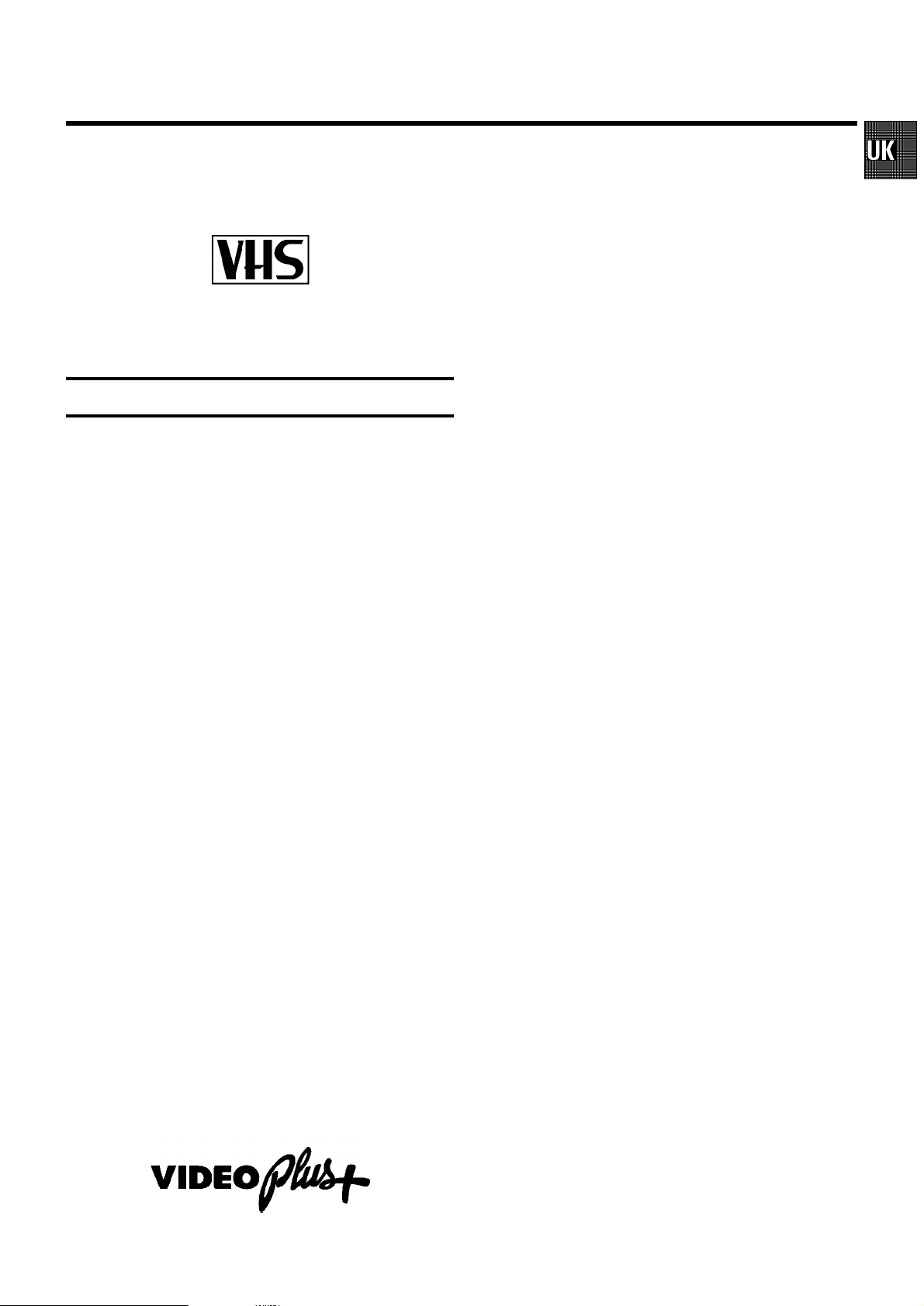
OPERATING INSTRUCTIONS PHILIPS VR805/07, VR806/07
Congratulations on the purchase of one of the most sophisticated and
simple-to-use video recorders (VCR) on the market. With this VCR you
can record and play VHS-standard cassettes.
Please take the time to read this operating manual before
using your video recorder.
Safety instructions and other notes
ADanger: High voltage!
Do not remove the top cover as there is a risk of an electrical
shock!
AThe video recorder does not contain any components that can
be repaired by the customer. When the appliance is connected
to the power supply there are some components that are
constantly operational. To switch off the video recorder
completely you must disconnect it from the power supply.
BNote that this power pack is designed for a power supply of
220-240V/50Hz.
BEnsure that air can circulate freely through the ventilation slots
on the video recorder.
BEnsure that no objects or liquids enter the video recorder. If
liquid is spilt into it, disconnect the video recorder immediately
from the power supply and call the After-sales Service for
advice.
BThe video recorder should not be used immediately after
transportation from a cold to a hot area or vice versa, or in
conditions of extreme humidity.
After unpacking the video recorder, it should be allowed to
acclimatize for at least three hours before installation.
C These operating instructions have been printed on nonpolluting
paper.
C Deposit old batteries at the relevant collection points.
C Please make use of the facilities available in your country for
disposing of the packaging of the video recorder in a way that
helps to protect the environment.
C This electronic equipment contains many materials that can be
recycled. Please inquire about the possibilitiesfor recycling
your old set.
DVIDEO Plus+ and PlusCode are registered trademarks of
Gemstar Development Corporation. The VIDEO Plus+ system is
manufactured under licence from Gemstar Development Corporation.
1. INSTALLATION 2...................................
Connecting to the TV-set 2...........................
Autoinstall 4.......................................
Initial Installation 4..................................
Successive Installation 4............................
Automatic TV Channel Allocation (FOLLOW TV) 4.......
Connecting a decoder or additional equipment 5.......
Manual TV Channel Search 5........................
Monitor function 6..................................
Sort/Clear TV channels manually 6....................
Setting the clock and the date 7......................
User guide (OSD) 7..................................
Emergency interrupt 7...............................
Saving energy 7....................................
2. PLAYBACK 8.......................................
Playback a cassette 8...............................
Searching for tape position 8.........................
Still picture/Slow motion 8...........................
Eliminating picture interference 9.....................
3. MANUAL RECORDING 10............................
Recording with/without automatic switch-off 10........
Automatic recording from a satellite receiver (SAT
RECORDING) 11....................................
Direct Record 11....................................
4. AUTOMATIC (PROGRAMMED) RECORDING 12.........
’VPS’ (Video Programming System)/’PDC’ (Pro-
gramme Delivery Control) 12.........................
Programming with ’VIDEO Plus+’ 12...................
Manual programming without ’VIDEO Plus+’ 13.........
How to check or alter a TIMER 14.....................
’NexTView Link’ 14..................................
5. ADDITIONAL FUNCTIONS 15.........................
Changing the TV system 15..........................
Child lock 15.......................................
Switching the remote control command 16.............
Continuous playback 16.............................
The automatic switch-off 16..........................
Remote control of TV sets 18.........................
Audio dubbing 19...................................
Selecting the sound track 19.........................
Synchronous editing (synchro-edit) 19................
Before you call an engineer 21.......................
SDDHHMMJWWTOPERAT
1
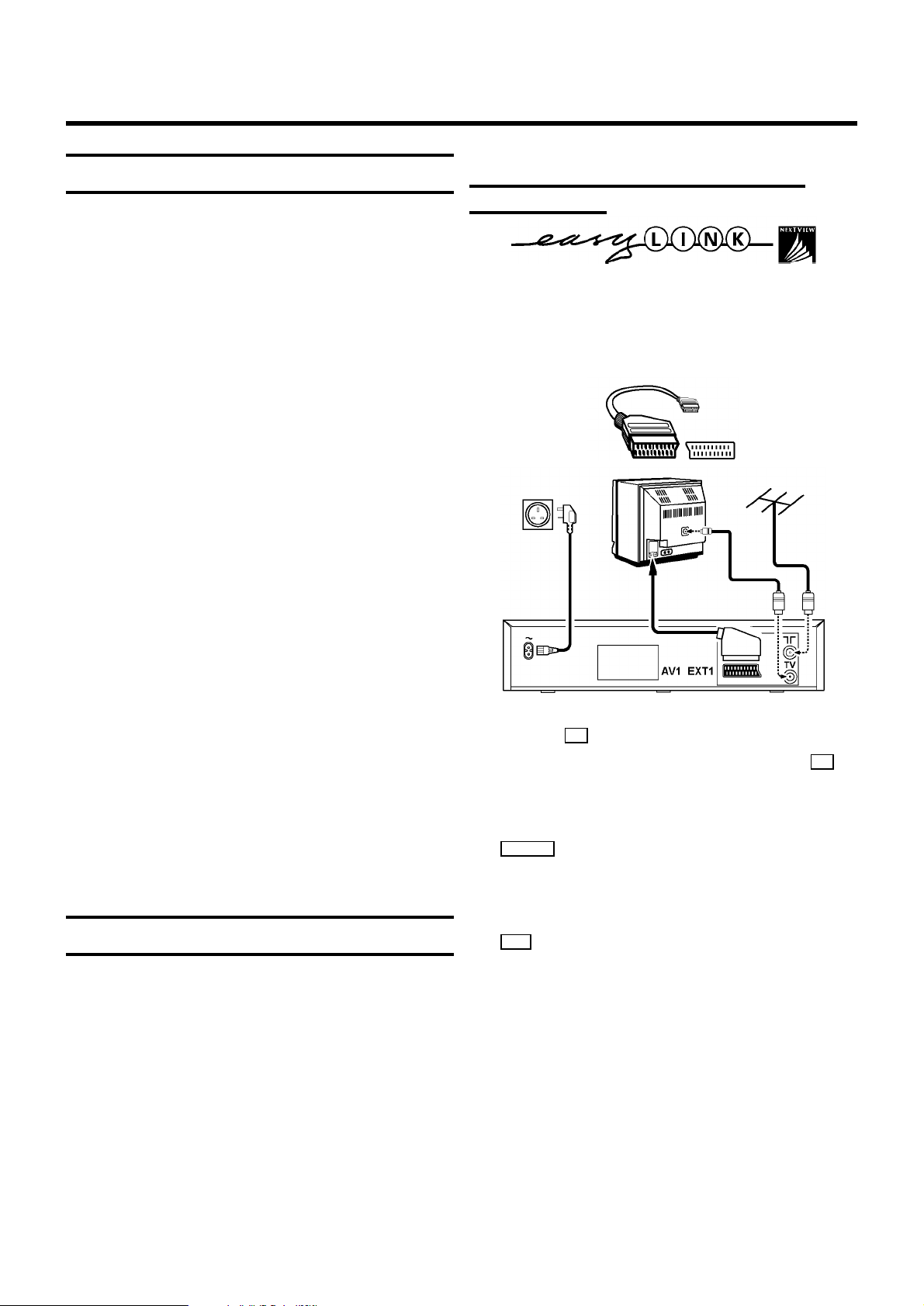
1. INSTALLATION
Important for the United Kingdom
This apparatus is fitted with an approved moulded 13 Amp
plug. To change a fuse in this type of plug proceed as follows:
a Remove fuse cover and fuse.
b Fix new fuse which should be a BS1362 3A, A.S.T.A. or
BSI approved type.
c Refit the fuse cover.
If the fitted plug is not suitable for your socket outlets, it should
be cut off and an appropriate plug fitted in its place.
If the mains plug contains a fuse, this should have a value of
3A. If a plug without a fuse is used, the fuse at the distribution
board should not be greater than 5A.
DNote: * The severed plug must be destroyed to avoid a
possible shock hazard should it be inserted into a 13A
socket elsewhere.
How to connect a plug:
The wires in the mains lead are coloured in accordance with
the following code:
BLUE - ’NEUTRAL’ (’N’)
BROWN - ’LIVE’ (’L’)
Connecting with scart cable and ’Easy
link/NexTView’
With the function ’Easy Link/NexTView’, your video recorder
can exchange information with the television. Heed the
operating instruction of your television.
With ’Easy Link/NexTView’ the TV channels from the TV will
automatically be loaded.
d The BLUE wire must be connected to the terminal which
is marked with the letter ’N’ or coloured BLACK.
e The BROWN wire must be connected to the terminal
which is marked with the letter ’L’ or coloured RED.
f Do not connect either wires to the earth terminal in the
plug which is marked with the letter ’E’ or by the safety
earth symbol \or coloured green or green-and-yellow.
Before replacing the plug cover, make certain that the cord
grip is clamped over the sheath of the lead - not simply over
the two wires.
Connecting to the TV-set
When you install your Video recorder for the first time, please
read:
E the paragraph ’Connecting with scart cable and Easy
Link/NexTView’, when your TV-set is equipped with ’Easy
Link/NexTView’.
E the paragraph ’Connecting with scart cable without Easy
Link/NexTView’, when your TV-set is not equipped with
’Easy Link/NexTView’.
a Remove the aerial cable plug from your TV set and insert
it into the 2 socket at the back of the video recorder.
b Plug one end of the aerial cable provided into the TV
socket on the video recorder and the other end into the
aerial input socket on your TV set.
c Plug one end of the special scart cable provided into the
AV1 EXT1 scart socket at the back of the video recorder
and the other end into the scart socket on your TV set.
d Switch on the TV set.
e Insert one end of the mains cable into the mains socket
4 at the back of the video recorder and the other end
into the wall socket.
f The video recorder will automatically load all TV chan-
nels stored on your TV, in the same sequence.
This may take several minutes.
When all data (TV channels, language, country) has been
copied, the following text appears on the TV screen:
’EASY LINK LOADING COMPLETE’.
g Check if clock and date are correct. Read the paragraph
’Setting Time/Date’ in this chapter.
E the paragraph ’Connecting without a scart cable’, when
you do not use a scart cable.
2
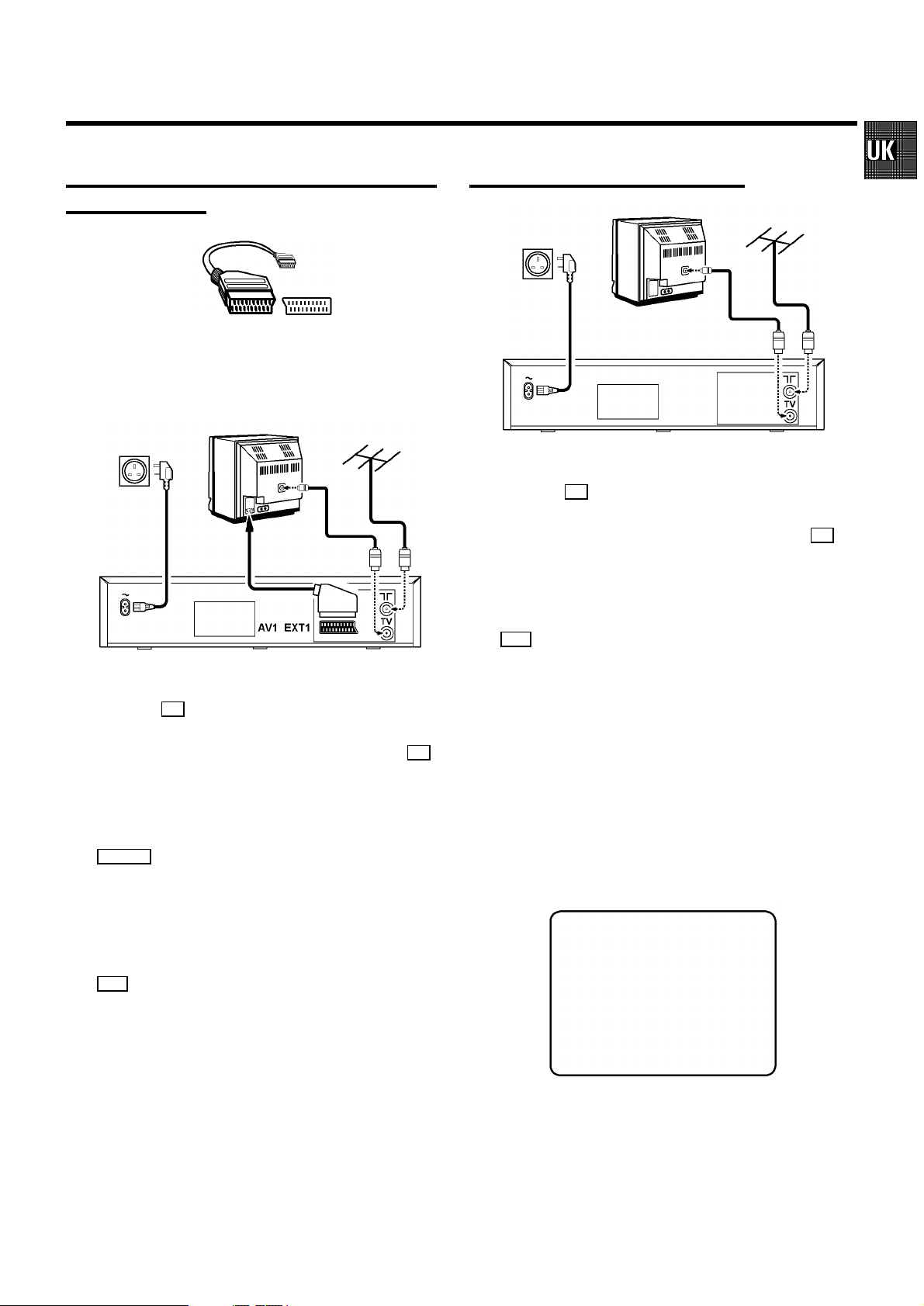
Connecting with scart cable without ’Easy
Link/NexTView’
If your television does not have a scart (EURO-AV) socket,
please do not read further here, but turn to the next paragraph
’Connecting without scart cable’.
Connecting without scart cable
a Remove the aerial cable plug from your TV set and insert
it into the 2 socket at the back of the video recorder.
b Plug one end of the aerial cable provided into the TV
socket on the video recorder and the other end into the
aerial input socket on your TV set.
c Insert one end of the mains cable into the mains socket
4 at the back of the video recorder and plug the other
end into the wall socket.
a Remove the aerial cable plug from your TV set and insert
it into the 2 socket at the back of the video recorder.
b Plug one end of the aerial cable provided into the TV
socket on the video recorder and the other end into the
aerial input socket on your TV set.
c Plug one end of the scart cable into the scart socket
AV1 EXT1 on the back of the video recorder and the other
end into the scart socket on your TV set.
d Switch on the TV set.
e Insert one end of the mains cable into the mains socket
4 at the back of the video recorder and plug the other
end into the wall socket.
f When your TV set automatically switches to programme
number e.g.: ’EXT’, ’0’, or ’AV’, a welcoming text appears
on the TV screen.
When your TV set does not switch automatically, select
the required programme number manually (see instruction manual TV set).
d Switch on your TV set and select the programme number
that you have chosen for video playback (see operating
manual for your TV set).
e The video recorder will now send a welcoming text on
UHF-channel CH35 or 583MHz.
f Tune in the TV set in the UHF wave band until this picture
appears.
CONGRATULATIONS ON THE
PURCHASE OF YOUR NEW
PHILIPS VIDEORECORDER
TO CONTINUE PRESS OK
g Subsequently, read the paragraph ’Initial Installation’ in
the section ’Autoinstall’.
g Subsequently, read the paragraph ’Initial Installation’ in
the section ’Autoinstall’.
3
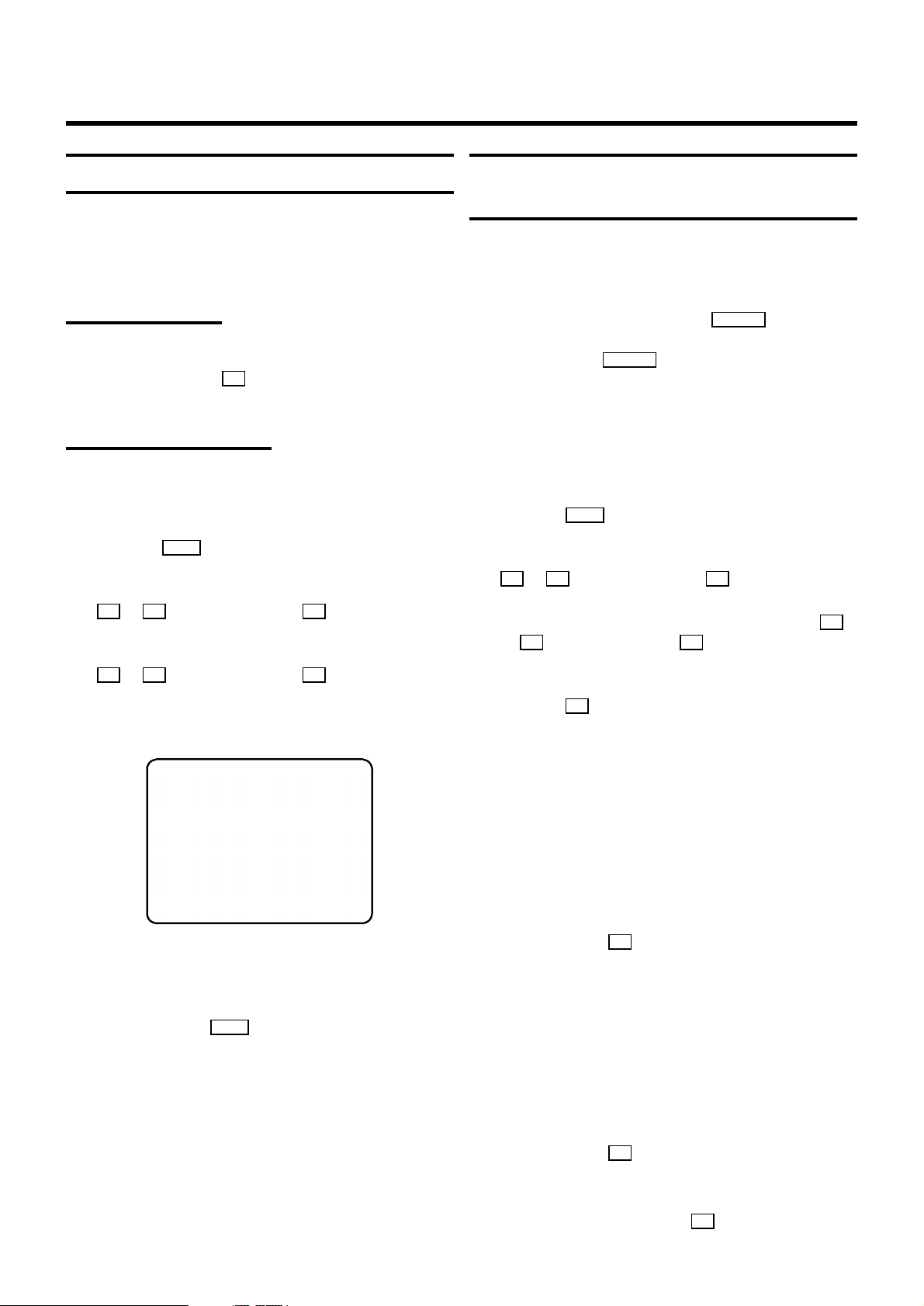
Autoinstall
The video recorder will search for all TV channels. It stores TV
channels found in the following sequence: BBC 1, BBC 2, ITV,
CH 4, CH 5, SKY, others.
Initial Installation
a If the aerial (antenna) has been connected to the video
recorder, press the OK button. Please continue with the
next paragraph at step e .
Automatic TV Channel Allocation (FOLLOW
TV)
With this function the video recorder maintains the same
channel sequence as on the TV set, in case you connected
your videorecorder to a TV set without scart cable. This only
functions if the video recorder (socket AV1 EXT1 ) and the TV
set are connected with a scart cable. Additional equipment
connected to socket AV2 EXT2 must be switched off.
DWith ’Connecting with scart cable and ’Easy Link/NexT-
View’, this function will start the data transfer.
Successive Installation
a Switch on the TV set. If required, select the programme
number for the video recorder.
b Press the MENU button. The main menu appears.
c Select the line ’INSTALLATION’ with the menu buttons
P = or P ; and confirm with the P button.
d Select the line ’AUTOINSTALL’ with the menu buttons
P = or P ; and confirm with the P button.
e ’AUTOINSTALL’ starts. This can take several minutes.
INSTALLATION
AUTOINSTALL
SEARCHING FOR TV CHANNELS
03 CHANNELS FOUND
________________________
a Switch on the TV set. If required, select the programme
number for the video recorder.
b Press the MENU button. The main menu appears.
c Select the line ’INSTALLATION’ with the menu buttons
P = or P ; and confirm with the P button.
d Select the line ’FOLLOW TV’ with the menu buttons P =
or P ; and confirm with the P button. Take notice of
the message on the TV screen.
e Press the OK button.
If the video recorder recognizes that the TV set has been
connected with a scart cable, ’TV’ 01’ appears in the
display.
E When ’NOTV’ (no signal from TV set) appears in the
display, the TV channels can not be allocated automatically. In this case, read paragraph: ’Manual TV Channel
Number Allocation’.
f Select programme number ’1’ on the TV set.
f When ’AUTOINSTALL’ is complete, ’AUTOINSTALL
COMPLETE’ will appear on the TV screen.
g To end, press the MENU button.
4
g Confirm with the OK button on the video recorder-re-
mote control. The video recorder compares the TV
channels on the TV set and the video recorder.
If the video recorder found the same TV channel as the
TV set, then it stores it at ’P01’.
h Wait until e.g.: ’TV’ 02’ appears.
i Select the next programme number, e.g.: ’2’ on the TV set.
j Confirm with the OK button on the video recorder-re-
mote control.
DIf you allocated the wrong TV channeL, you can go back
one step with the menu button Q .
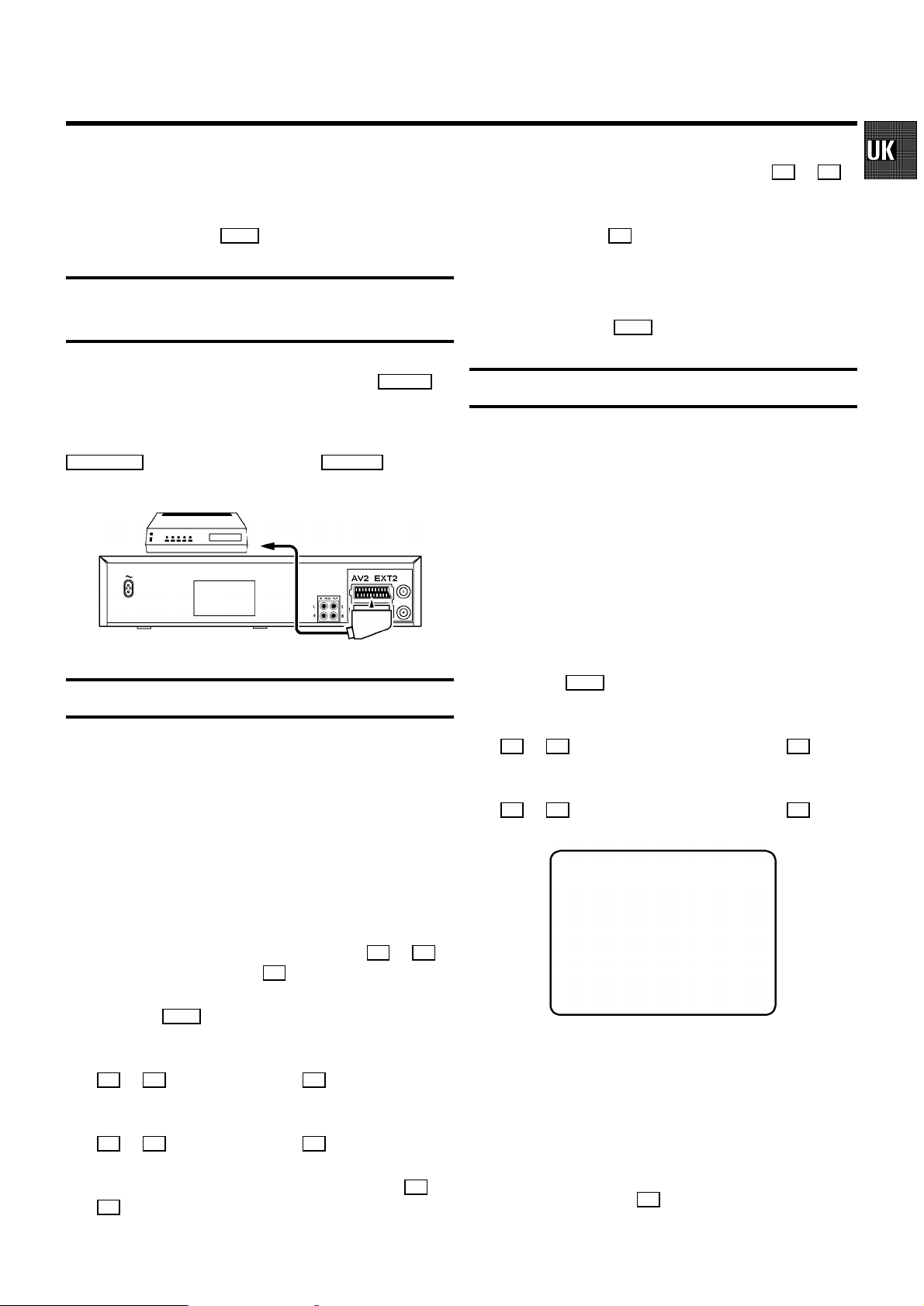
k Repeat steps h to j until all TV channels have been
allocated.
g Select function ’ON’ with the menu buttons Q or P .
When you select ’OFF’, the function will be switched off.
l To finish, press the MENU button.
Connecting a decoder or additional
equipment
You can also connect additional equipment to the AV2 EXT2
socket. For instance: decoder, satellite receiver or camera
recorder.
You can connect a HIFI-stereo set to the sockets
AUX OUT L R (audio output left/right) and AUX IN L R (audio in-
put left/right).
Allocating a decoder
With this function, the connected decoder will automatically
be activated for the TV programme required.
DWith ’Connecting with scart cable and ’Easy Link/NexT-
View’ the decoder must be activated for the TV set.
h Confirm with the OK button.
DWhen the function is switched on, ’DEC’ appears in the
display.
i To end, press the MENU button.
Manual TV Channel Search
In certain cases the ’Automatic TV Channel Search’ may not
be able to find all of the TV channels (e.g. coded TV channels).
In that case, use this manual method to set the channels.
DWith ’Connecting with scart cable and ’Easy Link/NexT-
View’ the videorecorder automatically loads the TV
channels from the TV set. Hence, some lines are not
functional.
a Switch on the TV set. If required, select the programme
number for the video recorder.
b Press the MENU button. The main menu appears.
c Select the line ’INSTALLATION’ with the menu buttons
P = or P ; and confirm with the menu button P .
d Select the line ’MANUAL SEARCH’ with the menu buttons
P = or P ; and confirm with the menu button P .
a Switch on the TV set. If required, select the programme
number for the video recorder.
b On the video recorder, select the TV programme you wish
to link with the decoder function, using the P ; or P =
button or the digit buttons 0-9 .
c Press the MENU button. The main menu appears.
d Select the line ’INSTALLATION’ with the menu buttons
P = or P ; and confirm with the P button.
e Select the line ’MANUAL SEARCH’ with the menu buttons
P = or P ; and confirm with the P button.
f Select the line ’DECODER’ with the menu buttons P = or
P ; .
INSTALLATION
MANUAL SEARCH
CHANNEL/FREQ. CH
z ENTRY/SEARCH 34
PROGRAMME NUMBER | 02 }
{ TV CHANNEL NAME MTV
DECODER OFF
TV SYSTEM PAL
NICAM ON
FINE TUNING +1
________________________________
e In the line ’CHANNEL/FREQ.’, select the display for:
TO EXIT
PRESS MENU
’FREQ.’: frequency
’CH’: channel
’S-CH’: special channel
f If you know the frequency or channel of the desired TV
channel, you can enter the data in line ’ENTRY/SEARCH’
with the digit buttons 0-9 .
5
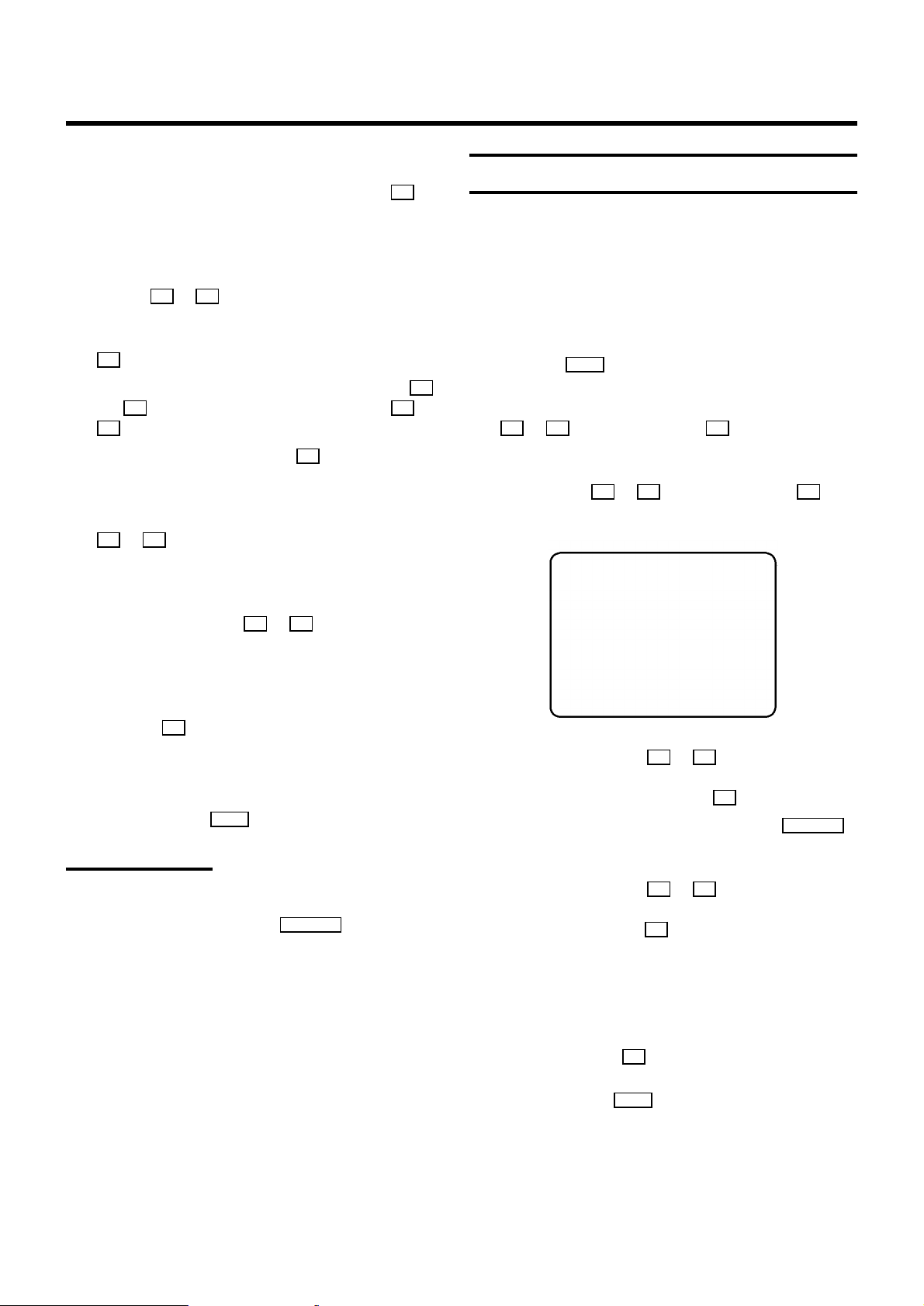
E If you don’t know the frequency or channel of the TV
channel of your choice, press the menu button P to
start the channel search.
g In the line ’PROGRAMME NUMBER’ select the pro-
gramme number you want e.g.: ’01’, using the menu
buttons Q or P .
h If you want to change the TV channel name, press the
P button in line ’TV CHANNEL NAME’.
E Select the character you want to change with the Q or
the P button. Change the character with the P = or the
P ; button. Select the next character in the same way.
E Keep pressing the menu button P until the cursor dis-
appears.
i In the line ’NICAM’, select funtion ’ON’ or ’OFF’ with the
P or Q button.
j If you want to change the automatic tv channel setting,
select the line ’FINE TUNING’.
With the menu buttons Q or P you can vary the automatic tv channel setting. Important: This re-tuning is only
necessary and useful in special cases, e.g.: when there
are stripes on the picture with cable-TV systems.
k Press the OK button to store the TV channel.
Sort/Clear TV channels manually
DWith ’Connecting with Easy Link/NexTView’ the video
recorder automatically loads the TV channels from the TV
set. Hence, you can not select this function.
a Switch on the TV set. If required, select the programme
number for the video recorder.
b Press the MENU button. The main menu appears.
c Select the line ’INSTALLATION’ with the menu buttons
P = or P ; and confirm with the P button.
d Select the line ’TV CHANNEL ALLOCATION’ with the
menu buttons P = or P ; and confirm with the P button.
INSTALLATION
TV CHANNEL ALLOCATION
z...
P01 BBC1
z P02 BBC2
} P03 ITV }
{ P04 CH4
P05 CH5
P06 SKY
{...
________________________________
TO SORT TO EXIT
PRESS } PRESS MENU
DIf you want to search for further TV channels, start again
at step f.
l To end, press the MENU button.
Monitor function
You can switch back and forth between TV reception and
video recorder reception with the MONITOR button. This only
functions when you used a scart cable to connect the video
recorder to your TV set and if your TV set responds to this
switch-over.
e With the menu buttons P = or P ; , select the TV chan-
nel to which you want to allocate a programme number
(starting with ’P01’) and press the P button.
DIf you want to delete a TV channel, press the CLEAR (CL)
button.
f With the menu buttons P = or P ; , shift the TV channel
to the programme number you wish to allocate to this TV
channel and press the Q button. The TV channel will
be added.
g Repeat steps eto funtil you have allocated a
programme number to all TV channels.
h To store, press the OK button.
i To end, press the MENU button.
6
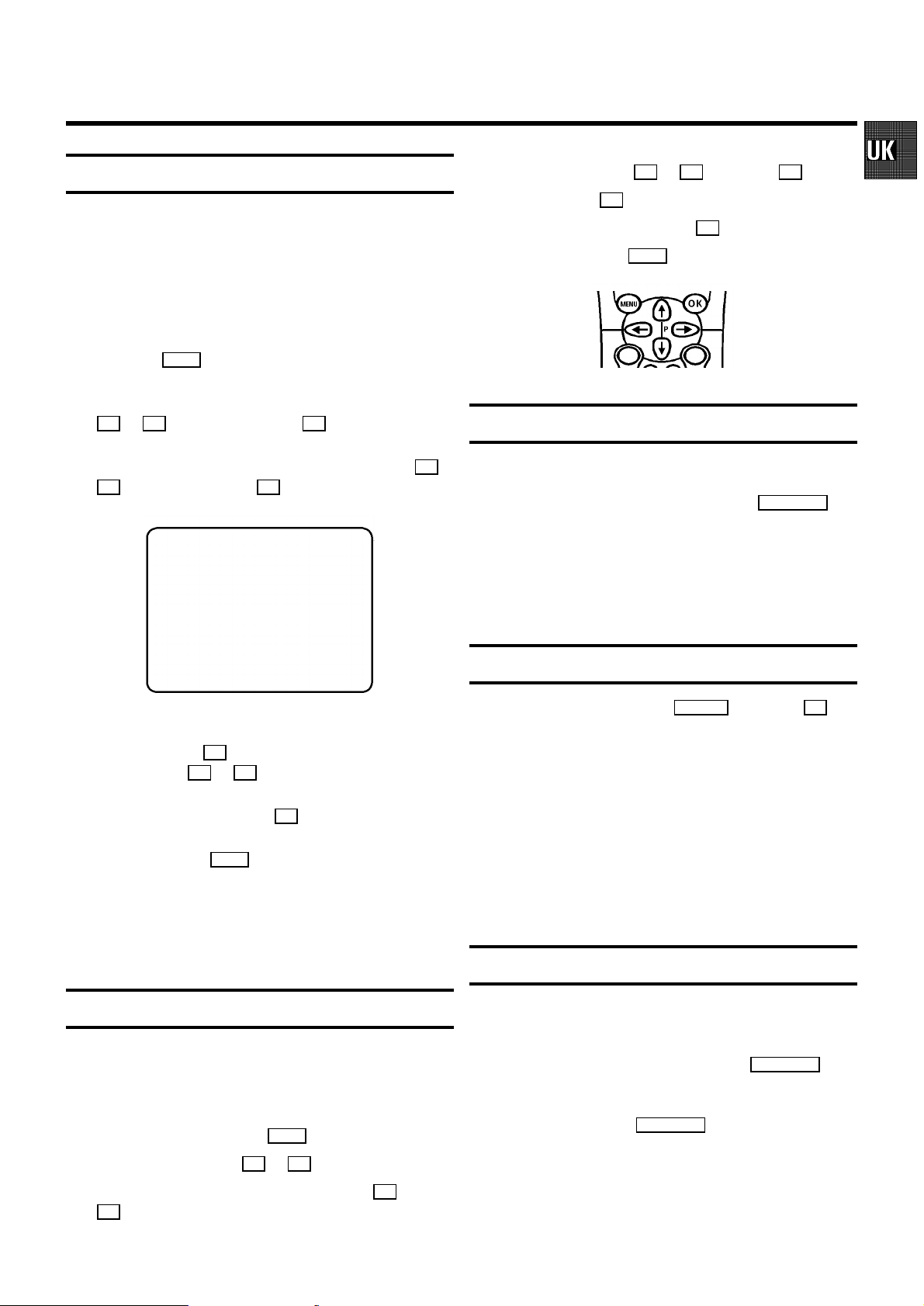
Setting the clock and the date
E Enter/Alter: With the Q or P or with the 0-9 button.
E Store: With the OK button.
If the time in the video recorder display is not correct or if
’--:--’ appears in the display, please set the clock manually.
a Switch on the TV set. If required, select the programme
number for the video recorder.
b Press the MENU button. The main menu appears.
c Select the line ’INSTALLATION’ with the menu buttons
P = or P ; and confirm with the P button.
d Select the line ’TIME/DATE’ with the menu buttons P = or
P ; and confirm with the P button.
INSTALLATION
TIME/DATE
z TIME 20:00
YEAR | 1998 }
{ MONTH 02
DATE 06
________________________________
e Adjust ’TIME’, ’YEAR’, ’MONTH’, ’DATE’ if required, using
TO EXIT
PRESS MENU
the digit buttons 0-9 . Switch between fields with the
menu buttons P = or P ; .
f Confirm each entry with the OK button.
g To end, press the MENU button.
DIf a TV channel which transmits TXT/PDC is stored with
programme number ’P01’, time (from TXT) and date (from
PDC) will automatically be taken from the TXT/PDC
information.
E Confirm: With the menu button P .
E Exit menu: With the MENU button.
Emergency interrupt
Both the video recorder and the remote control have an
’Emergency interrupt’ button. You can use the STANDBY m button to interrupt any function.
Whenever you have operating problems you can simply
interrupt the function and start again.
You can practise operating your set without any worries. No
matter which buttons you press, you cannot damage it.
Important notes for operation
E You can switch on with the STOP h button, the 0-9 but-
tons or by inserting a cassette.
E Keep your video recorder connected to the mains at all
times to ensure that programmed recordings can be
made and that the television functions normally. The
power consumption required is less than 4W (saving
energy mode).
E When the video recorder is disconnected from the mains,
TV channels will be strored typically 1 year, and
clock/timer data will be stored typically 7 hours.
Saving energy
User guide (OSD)
With OSD (On Screen Display) the corresponding functions
appear on the TV screen as a menu. The most important
button-functions are displayed at the bottom of the screen.
E Call up the menu: With the MENU button.
E Select a line: With the P = or P ; button.
E Select within a line: With the menu buttons Q or
P .
You can choose between two methods of switching to
standby.
Normal method: Switch to standby using the STANDBY m but-
ton. The clock time remains displayed.
If the clock has not been set, ’--:--’ appears.
To save energy: Press the STANDBY m button twice. The clock
time disappears from the display.
7
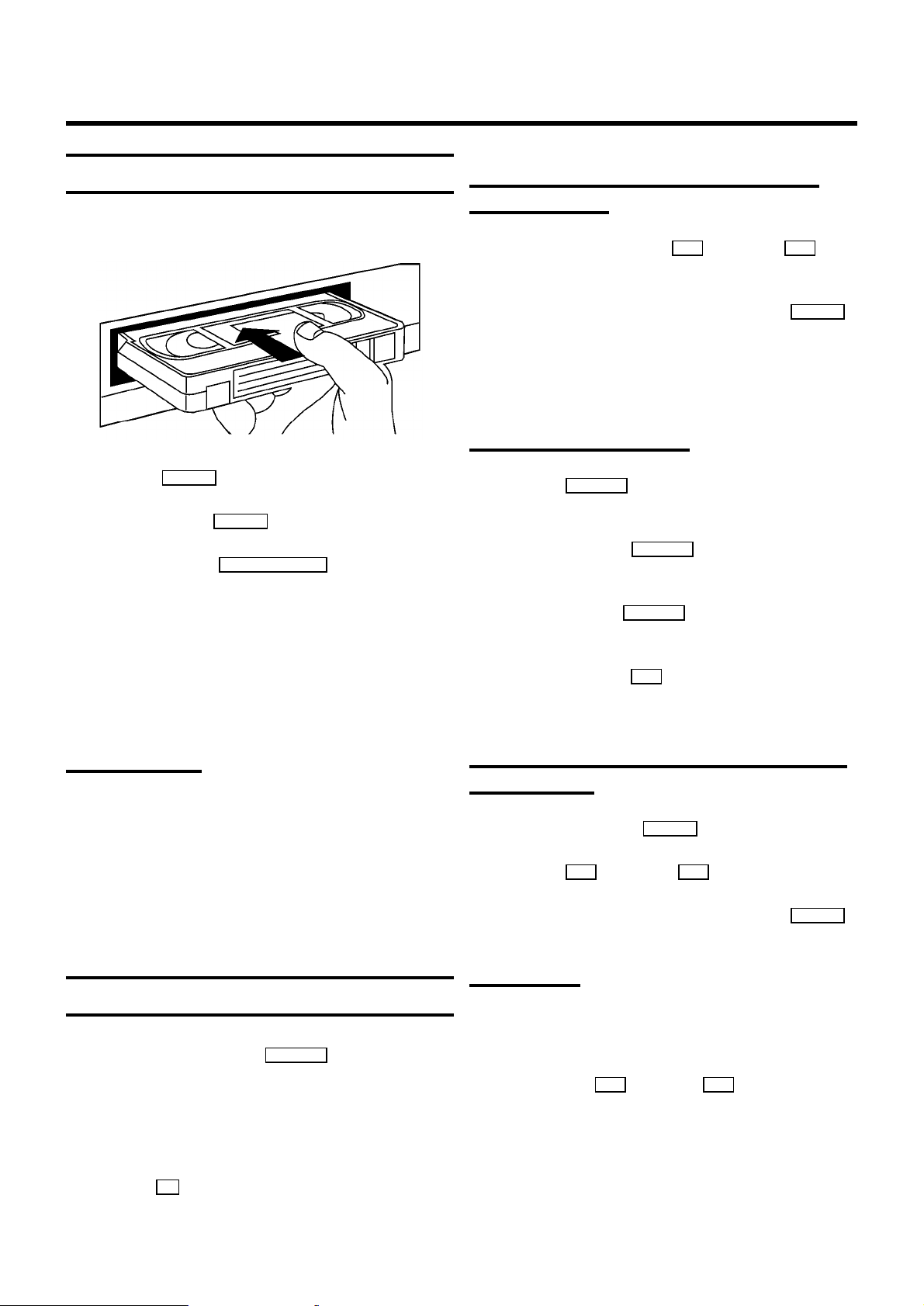
2. PLAYBACK
Playback a cassette
a Insert a cassette into the cassette slot.
b Press the PLAY G playback button.
c To stop, press the STOP h button.
d To eject, Press the STOP/EJECT ? button on the set.
DSome hired cassettes may have a poor picture/sound
quality. This is not a fault in your set. Please read the
section ’Eliminating picture interference’.
Searching for tape position with picture
(picture search)
a During playback, press the H (reverse) or I (for-
ward) button once or several times.
b To interrupt at the position required, press the PLAY G
button.
DDuring picture search, the picture quality is affected and
the sound is turned off.
Still picture/Slow motion
a Press the STILL R button. A still picture appears on the
screen.
b Each time you press STILL R again the picture will
move on one step.
c When you hold the STILL R button the picture will be
played in slow motion.
DSome functions switch off automatically after a while
(e.g.: Pause, Still Picture, Scanning). This helps to protect
the cassette and prevent unnecessary power consumption.
NTSC Playback
With this set you can playback cassettes that have been
recorded on another video recorder in the NTSC standard.
This only works for PAL-television sets which are suitable for a
picture frequency of 60 Hz.
During NTSC playback ’60HZ’ appears in the display.
DDuring NTSC-playback some special features (e.g. still
picture) are not possible.
Tape position indication
a During playback press the COUNTER button.
b Select one of the following options:
’TIME USED’ to indicate the time used on the tape
’TIME LEFT’ to indicate the time left on the tape
’COUNTER’ to indicate the actual position on the tape
DWith the OK button, you can superimpose the actual
tape position on the TV screen.
d When you press the I button several times, you have
a choice of several playback speeds.
During slow motion the sound is switched off.
Searching for tape position without picture
(wind/rewind)
a Stop the tape with the STOP h button.
b Press the H (reverse) or I (forward) button.
c To interrupt at the position required, press the STOP h
button.
Instant View
With this function you can switch to picture search during
wind/rewind.
a If you hold the H (rewind) or I (wind) button dur-
ing wind or rewind, you will switch to picture search.
b If you release the button, the video recorder will
automatically switch back to rewind or wind.
8
