Pioneer V8000, V6000 User Manual

2010
VIS Visual Information System
Pioneer
V6000
& V800
0 BD/DVD
Controller
Ltd
Broadcast
5/5/2010
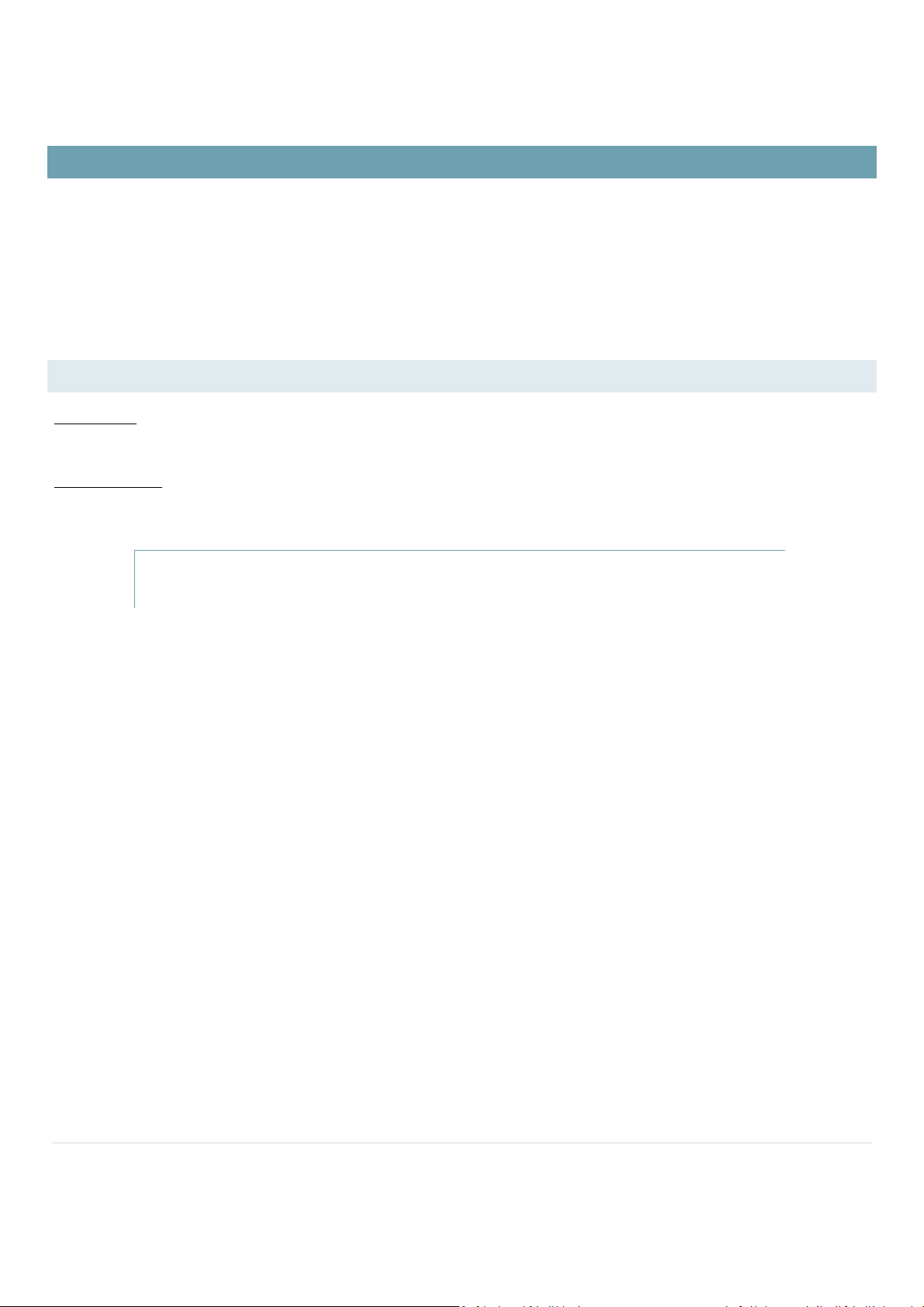
FRONTNICHE DVD CONTROLLER
The Frontniche DVD controller is a software solution that allows you to remotely control your device with ease.
The thought behind the design and the use of the DVD controller node, was to make it as easy for the user without the complexity of
configuring the device. With recognizable buttons, as you would see when using the remote.
The Frontniche DVD controller is compatible with the listed devices below:
LIST OF COMPATIBLE DEVICES:
Pionner DVD:
Pioneer DVD 8000 Professional player
Pioneer Blue Ray:
Pioneer BDP V6000 Blue Ray Professional player
The DVD controller is designed to control many devices. More devices will be implemented when they
are available. Refer to the device list in the manual for the latest update in devices.
2 | P a g e

FRONT PANEL VIEW
Frontniche DVD controller provides essential information about the media content.
Frontniche DVD controller provides information such as Frame Number, Title, Chapter, Minutes, Seconds & Frames.
EJECT
button allows you to open or close the DVD tray remotely.
Displaying disc information:
The display window will display the Track,
Chapter, Title and Frame Number information of
the disc.
This allows you to manually select the timeline of
the media you want the play to start from.
Time Line Bar:
This will allow to move the arrow into or around
the area of the media you want.
Basic Operation buttons:
These buttons provide the basic function
required to playback, stop, pause, fast forward,
skip chapter and scan forward or in reverse.
DVD-Video disc contains menus allowing the
direct selection and viewing of specific parts of
the disc. Menus may contian subtitle/audio
language selections and special options such as
slideshows. Depending on the DVD-video disc,
these menus may automatically start. The menu
will only be displayed when the MENU or TOP
MENU button is pressed.
Standby (Power) button allows the device to be
powered on or set in standby mode.
Configure Players: will allow you to add the device, as well as set up the media devices.
Advanced Options
:
allows you to access the advanced features of the device.
3 | P a g e
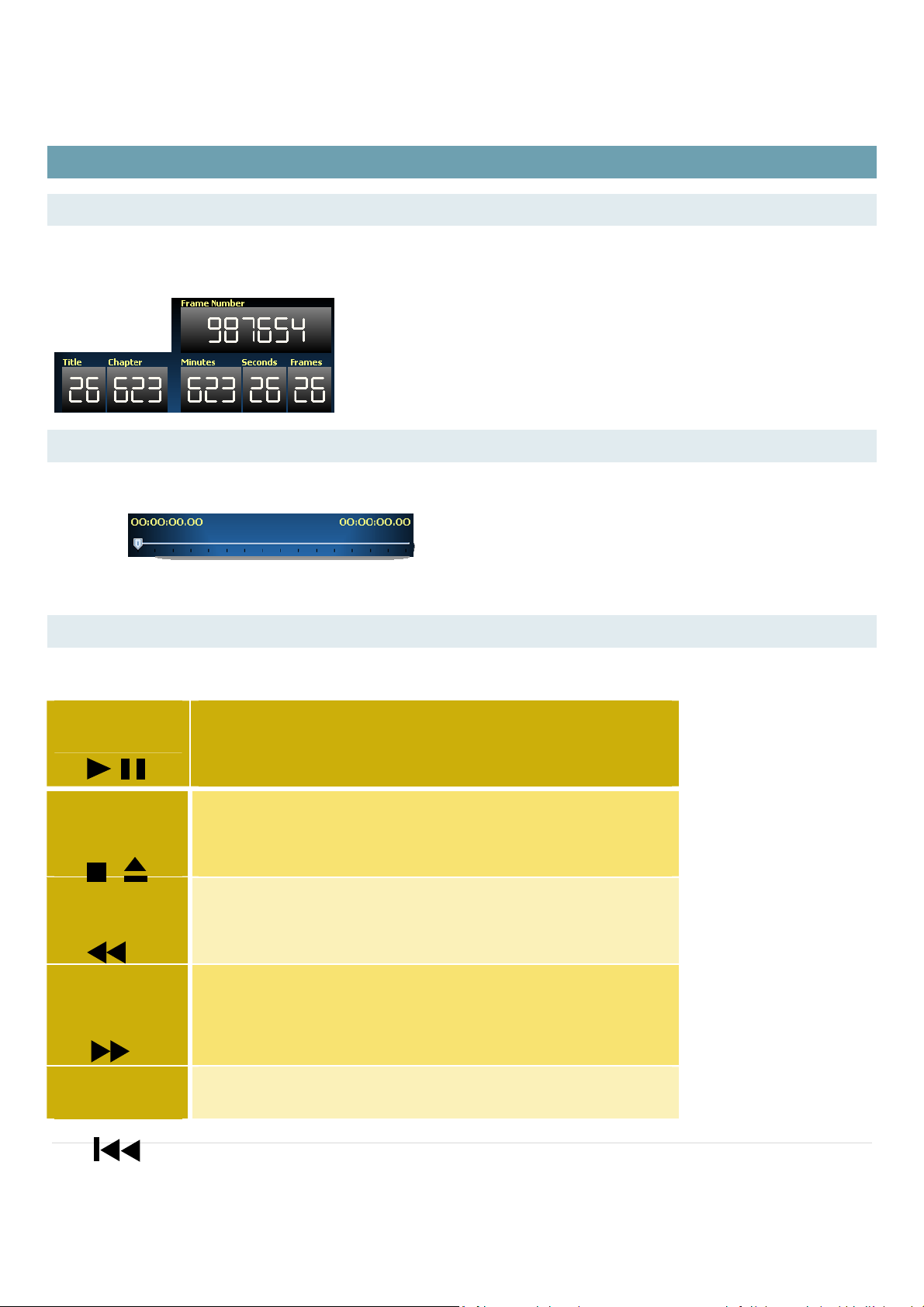
CONTROL FUNCTIONS
DISPLAY INFORMATION WINDOW
The display windows displays 16 characters, allowing the user to easily confirm operating status (Frame Number, Title, Chapter ,
Minutes, Seconds & Frames)
MEDIA TIME LINE BAR
The Media Time Line Bar allows you to quickly select the chapter without the need recycle through the
chapters.
BASIC OPERATIONS
The table below shows the basic operations involved when playing discs.
PLAY/PAUSE button Starts playback. Pause a disc that is playing, or restarts a paused disc
playback. No image is displayed during pause mode.
STOP OPEN/CLOSE
button
SCAN/SKIP
REVERSE button
SCAN/SKIP
FORWARD button
Stops disc that is playing. When a disc is stopped, operates to open/close the
disc tray
Press to skip to previous track/chapter. Press and hold for fast reverse
scanning.
Press to skip to next track/ chapter. Press and hold for fast forward scanning.
STILL/STEP REVERSE
button
Press for frame advance, press and hold for slow motion playback.
4 | P a g e
