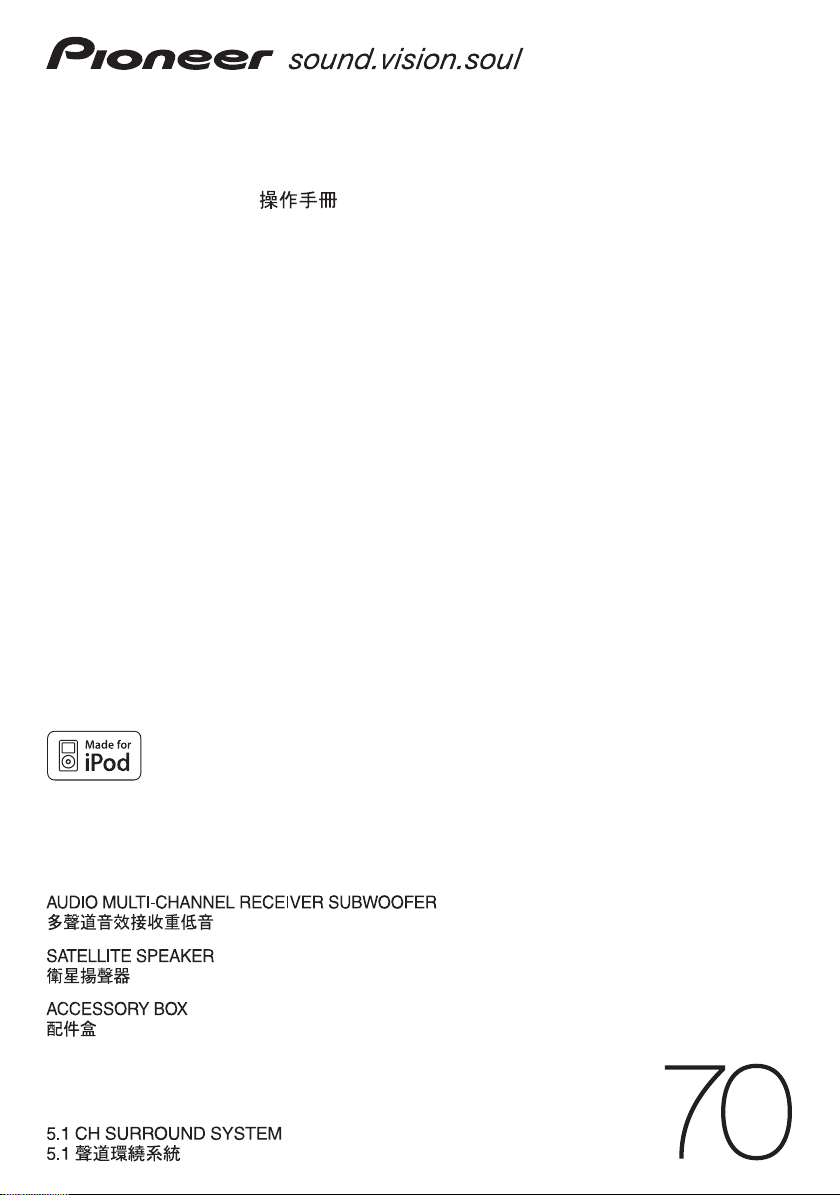
Operating Instructions |
SX-LX70W
SSP-LX70ST
AS-LX70
HTP-LX
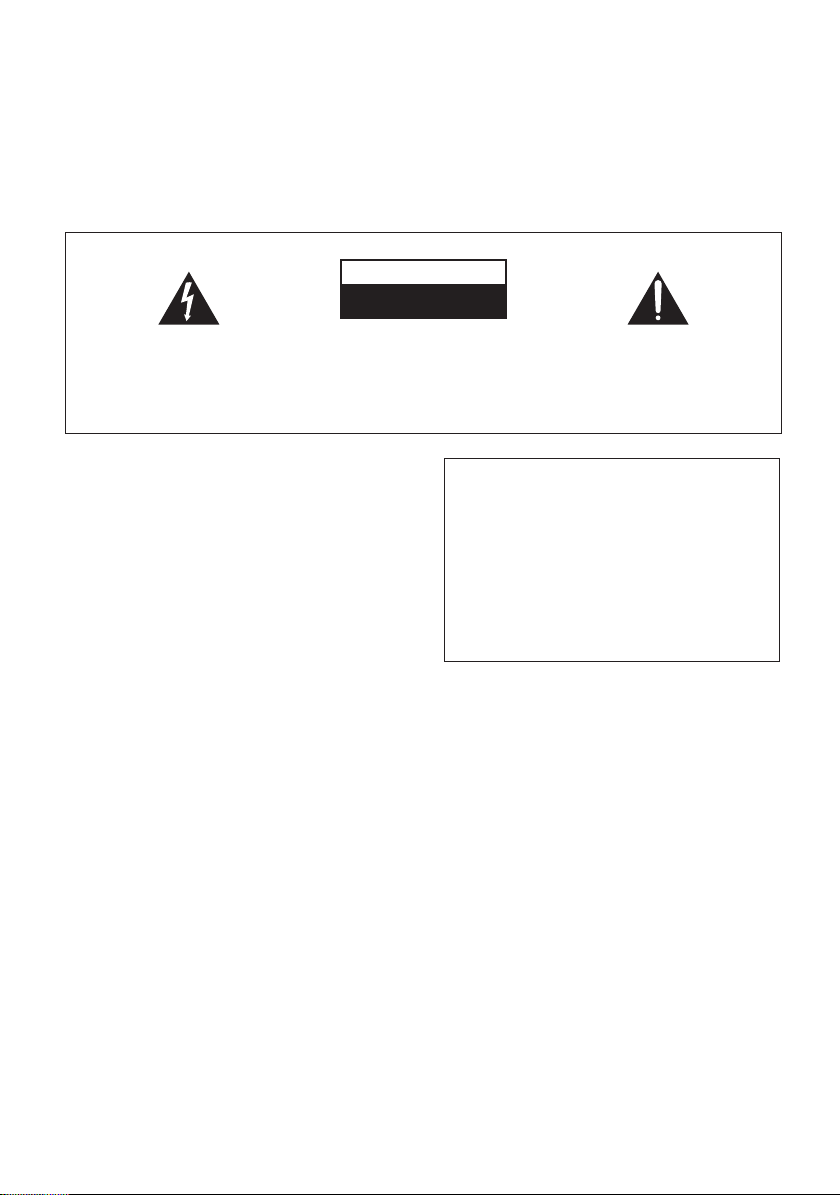
Thank you for buying this Pioneer product.
Please read through these operating instructions so that you will know how to operate your model properly.
After you have finished reading the instructions, put them in a safe place for future reference.
IMPORTANT
CAUTION
RISK OF ELECTRIC SHOCK
DO NOT OPEN
The lightning flash with arrowhead symbol,
within an equilateral triangle, is intended to
alert the user to the presence of uninsulated
"dangerous voltage" within the product's
enclosure that may be of sufficient
magnitude to constitute a risk of electric
shock to persons.
CAUTION:
TO PREVENT THE RISK OF ELECTRIC
SHOCK, DO NOT REMOVE COVER (OR
BACK). NO USER-SERVICEABLE PARTS
INSIDE. REFER SERVICING TO QUALIFIED
SERVICE PERSONNEL.
The exclamation point within an equilateral
triangle is intended to alert the user to the
presence of important operating and
maintenance (servicing) instructions in the
literature accompanying the appliance.
D3-4-2-1-1_En-A
WARNING
This equipment is not waterproof. To prevent a fire
or shock hazard, do not place any container filled
with liquid near this equipment (such as a vase or
flower pot) or expose it to dripping, splashing, rain
or moisture.
D3-4-2-1-3_B_En
WARNING
To prevent a fire hazard, do not place any naked
flame sources (such as a lighted candle) on the
equipment.
D3-4-2-1-7a_A_En
Operating Environment
Operating environment temperature and humidity:
+5 ºC to +35 ºC (+41 ºF to +95 ºF); less than 85 %RH
(cooling vents not blocked)
Do not install this unit in a poorly ventilated area, or in
locations exposed to high humidity or direct sunlight (or
strong artificial light)
D3-4-2-1-7c_A_En
If the AC plug of this unit does not match the AC
outlet you want to use, the plug must be removed
and appropriate one fitted. Replacement and
mounting of an AC plug on the power supply cord of
this unit should be performed only by qualified
service personnel. If connected to an AC outlet, the
cut-off plug can cause severe electrical shock. Make
sure it is properly disposed of after removal.
The equipment should be disconnected by removing
the mains plug from the wall socket when left
unused for a long period of time (for example, when
on vacation).
D3-4-2-2-1a_A_En
POWER-CORD CAUTION
Handle the power cord by the plug. Do not pull out the
plug by tugging the cord and never touch the power
cord when your hands are wet as this could cause a
short circuit or electric shock. Do not place the unit, a
piece of furniture, etc., on the power cord, or pinch the
cord. Never make a knot in the cord or tie it with other
cords. The power cords should be routed such that they
are not likely to be stepped on. A damaged power cord
can cause a fire or give you an electrical shock. Check
the power cord once in a while. When you find it
damaged, ask your nearest PIONEER authorized
service center or your dealer for a replacement.
S002_En
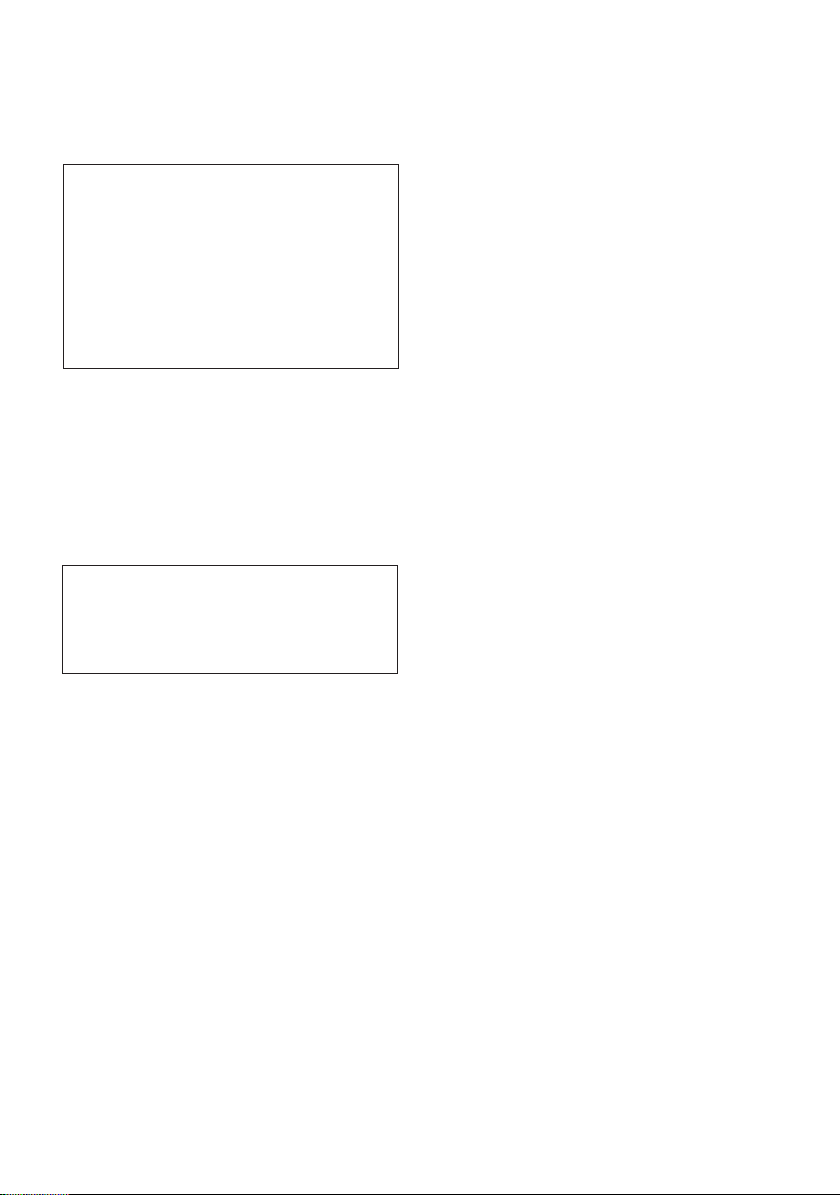
CAUTION
The STANDBY/ON switch on this unit will not
completely shut off all power from the AC outlet.
Since the power cord serves as the main disconnect
device for the unit, you will need to unplug it from
the AC outlet to shut down all power. Therefore,
make sure the unit has been installed so that the
power cord can be easily unplugged from the AC
outlet in case of an accident. To avoid fire hazard,
the power cord should also be unplugged from the
AC outlet when left unused for a long period of time
(for example, when on vacation).
D3-4-2-2-2a_A_En
VENTILATION CAUTION
When installing this unit, make sure to leave space
around the unit for ventilation to improve heat
radiation (at least 10 cm at top, 10 cm at rear, and
10 cm at each side).
WARNING
Slots and openings in the cabinet are provided for
ventilation to ensure reliable operation of the
product, and to protect it from overheating. To
prevent fire hazard, the openings should never be
blocked or covered with items (such as newspapers,
table-cloths, curtains) or by operating the
equipment on thick carpet or a bed.
D3-4-2-1-7b_A_En
WARNING
Before plugging in for the first time, read the following
section carefully.
The voltage of the available power supply differs
according to country or region. Be sure that the
power supply voltage of the area where this unit
will be used meets the required voltage (e.g., 230 V
or 120 V) written on the rear panel.
D3-4-2-1-4_A_En
This product is for general household purposes. Any
failure due to use for other than household purposes
(such as long-term use for business purposes in a
restaurant or use in a car or ship) and which
requires repair will be charged for even during the
warranty period.
K041_En
WARNING
To prevent injury, the receiver subwoofer must be
securely attached to the floor in accordance with this
operating instructions.
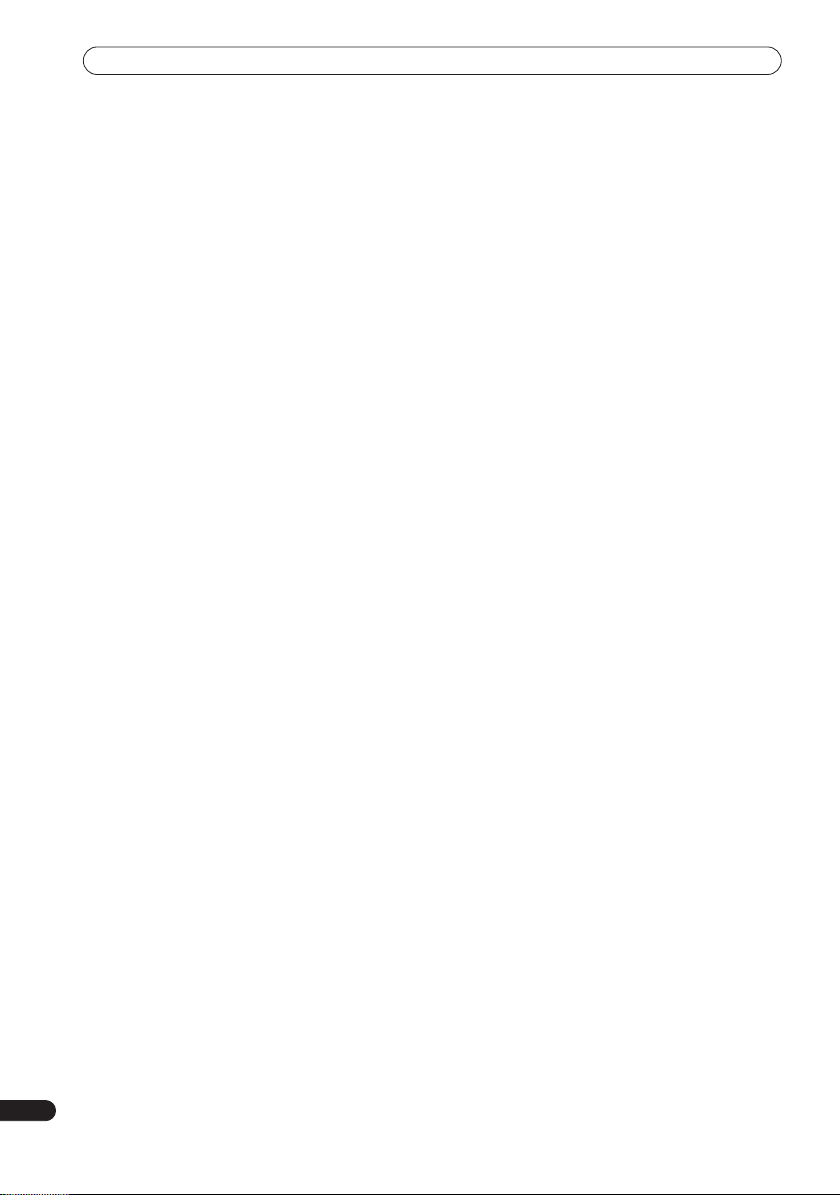
Contents
Contents
What’s in the box
01 Speaker Setup Guide
Safety precautions when setting up
Home theater sound setup
Standard surround setup
Front surround setup
Preparing the speakers
Using the supplied speaker bases
When not using the supplied speaker bases
Connect the speaker system
Additional notes on speaker placement
02 Connecting up
Receiver subwoofer
Side panel
Rear panel
Back of display unit
Basic connections
03 Controls and displays
Display unit
Display
Remote control
Operating the receiver subwoofer
Operating the built-in FM/AM tuner
Operating Pioneer plasma televisions and TVs
Operating a Pioneer Blu-ray Disc player
Operating a Pioneer DVD player
Operating a Pioneer HDD/DVD Recorder
Putting the batteries in the remote control
Using the remote control
Operating the remote control
Using the LCD touch screen
04 Getting started
Using the Auto MCACC setup
for optimal surround sound
. . . . . . . . . . . . . . . . . . . . . . . . . . . . 5
. . . . . . . . . . . . . . 6
. . . . . . . . . . . . . . . . . . . . . 6
. . . . . . . . . . . . . . . . . . . . . 6
. . . . . . . . . . . . . . . . . . . . . . . . 6
. . . . . . . . . . . . . . . . . . . . . . . . 6
. . . . . . . . . . . . . . 6
. . . . . . . . . . . . . . . . . . . . 7
. . . . . . . . . . . 7
. . . . . . . . . . . . . . . . . . . . . . . . . . 8
. . . . . . . . . . . . . . . . . . . . . . . . . . . . . . . . 8
. . . . . . . . . . . . . . . . . . . . . . . . . . . . . . . . 9
. . . . . . . . . . . . . . . . . . . . . . . . . . 9
. . . . . . . . . . . . . . . . . . . . . . . . . . 10
. . . . . . . . . . . . . . . . . . . . . . . . . . . . . . . 13
. . . . . . . . . . . . . . . . . . . . . . . . . . . . . . . . . . 14
. . . . . . . . . . . . . . . . . . . . . . . . . . . . . 15
. . . . . . . . . . . . . 15
. . . . . . . . . . . . 16
. . . . . . . . . 18
. . . . . . . . . . . . . . . 19
. . . . . . . . . . . . . . . . . . . . . 22
. . . . . . . . . . . . . . . . . . 22
. . . . . . . . . . . . . . . . . 22
. . . . . . . . . . . . . . . . . . . 23
. . . . . . 7
. . . . 17
. . . . . . . . 20
. . . . . . . . 21
05 Listening to your system
Effective Sound (for optimum sound)
Auto listening mode
Listening in surround sound
Dolby Pro Logic II Music settings
Center image setting
Using Advanced Surround
Using Front Stage Surround Advance
Listening in stereo
Genre Sync Mode
Using the Sound Retriever
Listening with MCACC Effect
Using Midnight, Loudness and
Quiet listening modes
Adjusting the bass and treble
Adjusting sound delay
. . . . . . . . . . . . . . . . . . . . . . . . . 24
. . . . . . . . . . . . . . . . . . . . . . . 25
. . . . . . . . . . . . . . . . . . . . 25
. . . . . . . . . . . . . . . . . . . . . . . . . . 26
. . . . . . . . . . . . . . . . . . . . . . . . . . . 26
. . . . . . . . . . . . . . . . . . . . 26
. . . . . . . . . . . . . . . . . . . . . . . 27
. . . . . . . . . . . . . . . . . . . . . . . 27
. . . . . . . . . . . . 24
. . . . . . . . . . . . . . . . . . . 24
. . . . . . . . . . . . . . 25
. . . . . . . . . . . 26
. . . . . . . . . . . . . . . . . . 27
. . . . . . . . . . . . . . . . . . 27
06 Listening to the radio
Listening to the radio
Improving poor FM reception
Improving poor AM sound
Changing the noise cut mode
Memorizing stations
Listening to station presets
Changing the frequency step
. . . . . . . . . . . . . . . . . . . . . . . . 28
. . . . . . . . . . . . . . . . . 28
. . . . . . . . . . . . . . . . . . . 28
. . . . . . . . . . . . . . . . 28
. . . . . . . . . . . . . . . . . . . . . . . . 29
. . . . . . . . . . . . . . . . . . 29
. . . . . . . . . . . . . . . . . 29
07 Surround sound settings
Using the Sound Setup menu
Channel level setting
Speaker distance setting1
Dynamic Range Control
Dual mono setting
Using the Virtual Surround Back mode
LFE Attenuate
Adjusting the channel levels using the test tone
. . . . . . . . . . . . . . . . . . . . . . . . . . . . . 32
. . . . . . . . . . . . . . . . . . 30
. . . . . . . . . . . . . . . . . . . . . . . 30
. . . . . . . . . . . . . . . . . . . 30
. . . . . . . . . . . . . . . . . . . . . 31
. . . . . . . . . . . . . . . . . . . . . . . . . 31
. . . . . . . . . 32
. . . . 32
08 Other connections
Connecting auxiliary components
Connecting for digital audio
Connecting an analog audio component
Connecting an iPod
Listening to an external audio source
Connecting external antennas
About control out connections . . . . . . . . . . . . . . . . . 35
Connecting using HDMI . . . . . . . . . . . . . . . . . . . . . . 35
HDMI mode setting . . . . . . . . . . . . . . . . . . . . . . . . 36
About HDMI. . . . . . . . . . . . . . . . . . . . . . . . . . . . . . 36
. . . . . . . . . . . . . . . . . . . . . . . . 34
. . . . . . . . . . . . . . 33
. . . . . . . . . . . . . . . . . . 33
. . . . . . . . 33
. . . . . . . . . . . . 34
. . . . . . . . . . . . . . . . . 35
4
En
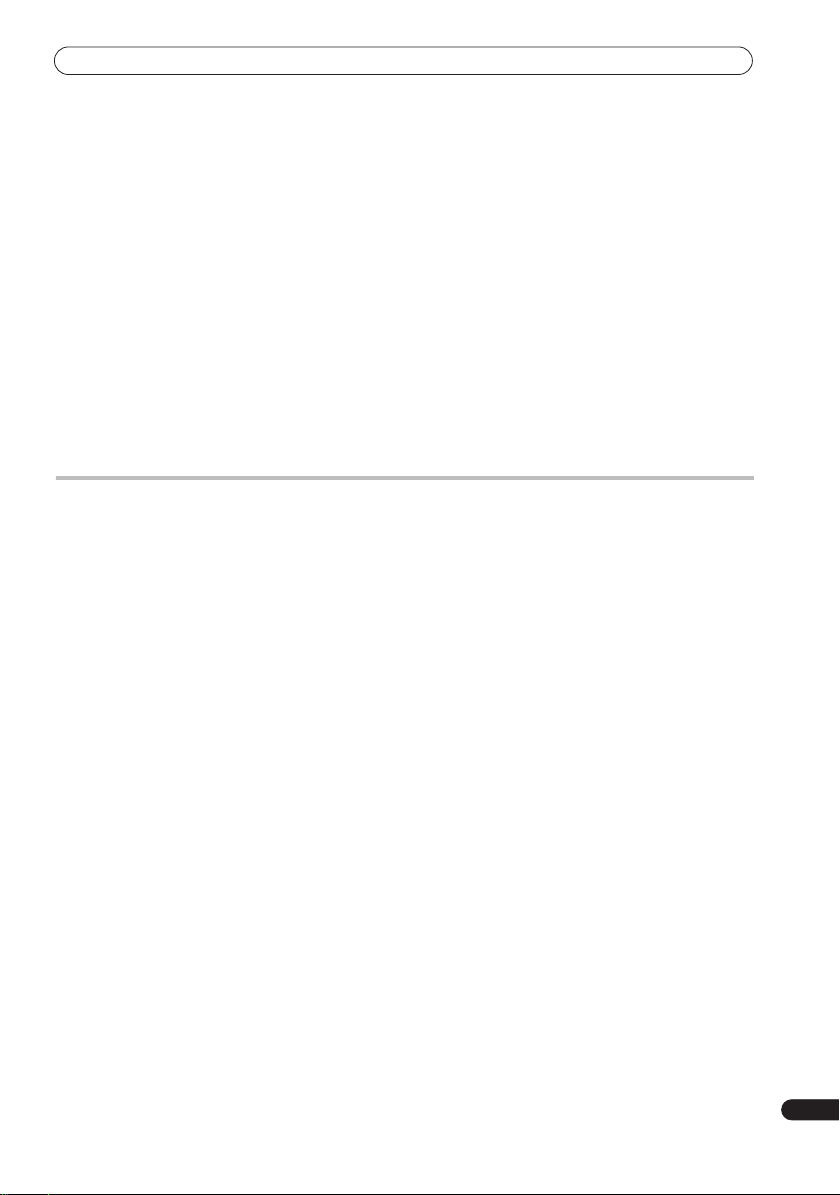
Contents
09 HDMI Control
Making the HDMI Control connections
Setting the HDMI options
Setting the HDMI Control mode
Setting the Auto Delay
Audio input settings from plasma televisions
. . . . . . . . . . . . . . . . . . . . . . . . . . . . . . . . 39
(TV Input)
Before using synchronization
Synchronized amp mode
Synchronized amp mode operations
Canceling synchronized amp mode
. . . . . . . . . . . . . . . . . . . . 38
. . . . . . . . . . . . . . . . . . . . . . 39
. . . . . . . . . . . . . . . . . . . . . 39
. . . . . . . . . . 37
. . . . . . . . . . . . . . 38
. . . . . . . . . . . . . . . . . 39
. . . . . . . . . . . 39
. . . . . . . . . . . . 39
What’s in the box
Please confirm that the following items are all supplied.
Accessory box (AS-LX70):
• Remote control (page 15)
• AA/LR6 alkaline batteries x4 (page 21)
• Power cords x3 (page 12)
• Display unit (page 13)
• AM loop antenna (page 11)
• FM wire antenna (page 11)
• Microphone (for Auto MCACC setup) (page 23)
• HDMI cable
• Control cable (page 35)
• Display cable (page 11)
• Optical digital cable (page 12)
• iPod cable (page 34)
• This operating instructions
10 Additional information
Dimming the display
Setting the sleep timer
Setting up the remote to control your TV
TV Preset code list
Resetting the system
Installation and maintenance
Hints on installation
Surround sound formats
Dolby
. . . . . . . . . . . . . . . . . . . . . . . . . . . . . . . . . . . 42
DTS
. . . . . . . . . . . . . . . . . . . . . . . . . . . . . . . . . . . . 43
Troubleshooting
General
. . . . . . . . . . . . . . . . . . . . . . . . . . . . . . . . . 44
Tuner
. . . . . . . . . . . . . . . . . . . . . . . . . . . . . . . . . . . 45
HDMI
. . . . . . . . . . . . . . . . . . . . . . . . . . . . . . . . . . 45
Displayed Messages
Specifications
. . . . . . . . . . . . . . . . . . . . . . . . 40
. . . . . . . . . . . . . . . . . . . . . . . 40
. . . . . . . . . 40
. . . . . . . . . . . . . . . . . . . . . . . . . . 41
. . . . . . . . . . . . . . . . . . . . . . . . 42
. . . . . . . . . . . . . . . . . 42
. . . . . . . . . . . . . . . . . . . . . . . 42
. . . . . . . . . . . . . . . . . . . . . 42
. . . . . . . . . . . . . . . . . . . . . . . . . . . . 44
. . . . . . . . . . . . . . . . . . . . . . . 46
. . . . . . . . . . . . . . . . . . . . . . . . . . . . . 47
Receiver subwoofer (SX-LX70W) box:
• Cleaning cloth
Speakers (SSP-LX70ST) box:
• Speakers (front/center x2, surround x2) (page 6, 11)
• Speaker cables x6 (page 11)
• Speaker bases x4 (page 6)
• Non-skid pads x16 (page 6, 7)
• Screws x4 (page 7)
5
En
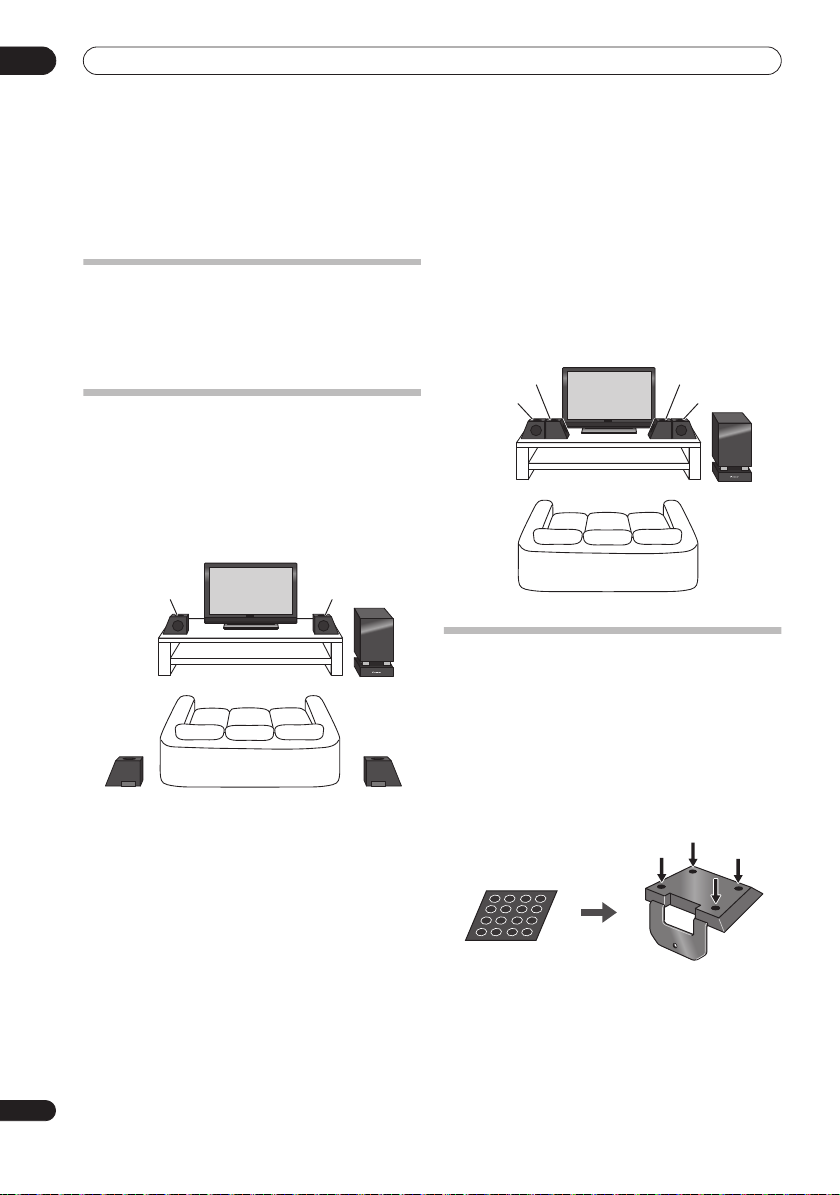
01
Listening position
Listening position
Speaker Setup Guide
Chapter 1
Speaker Setup Guide
Safety precautions when setting up
When assembling the speakers, lay them down flat on
their side to avoid accidents or injury. Make sure to use a
stable surface when assembling, setting up, and placing
the speakers.
Home theater sound setup
Depending on the size and characteristics of your room,
you can place your speakers in one of two ways using this
system.
Standard surround setup
This is a standard multichannel surround sound speaker
setup for optimal 5.1 channel home theater sound.
Front surround setup
This setup is ideal when rear surround speaker
placement isn’t possible or you want to avoid running
long speaker cables in your listening area. Use this setup
together with the Front Stage Surround Advance modes
in page 26.
Surround (L)
Front/center (L)
Listening position
Surround (R)
Front/center (R)
Receiver
subwoofer
Front/center (L)
Front/center (R)
Preparing the speakers
Receiver
subwoofer
Listening position
Surround (L)
6
En
Surround (R)
This unit comes with speaker bases that can be used to
adjust the speakers to the design of the room in which
they are placed.
Using the supplied speaker bases
1 Attach the non-skid pads to the speaker bases, as
shown below.
Use the adhesive side of the pads to attach them to the
base of each speaker base.
Non-skid pads x 16
Each speaker base
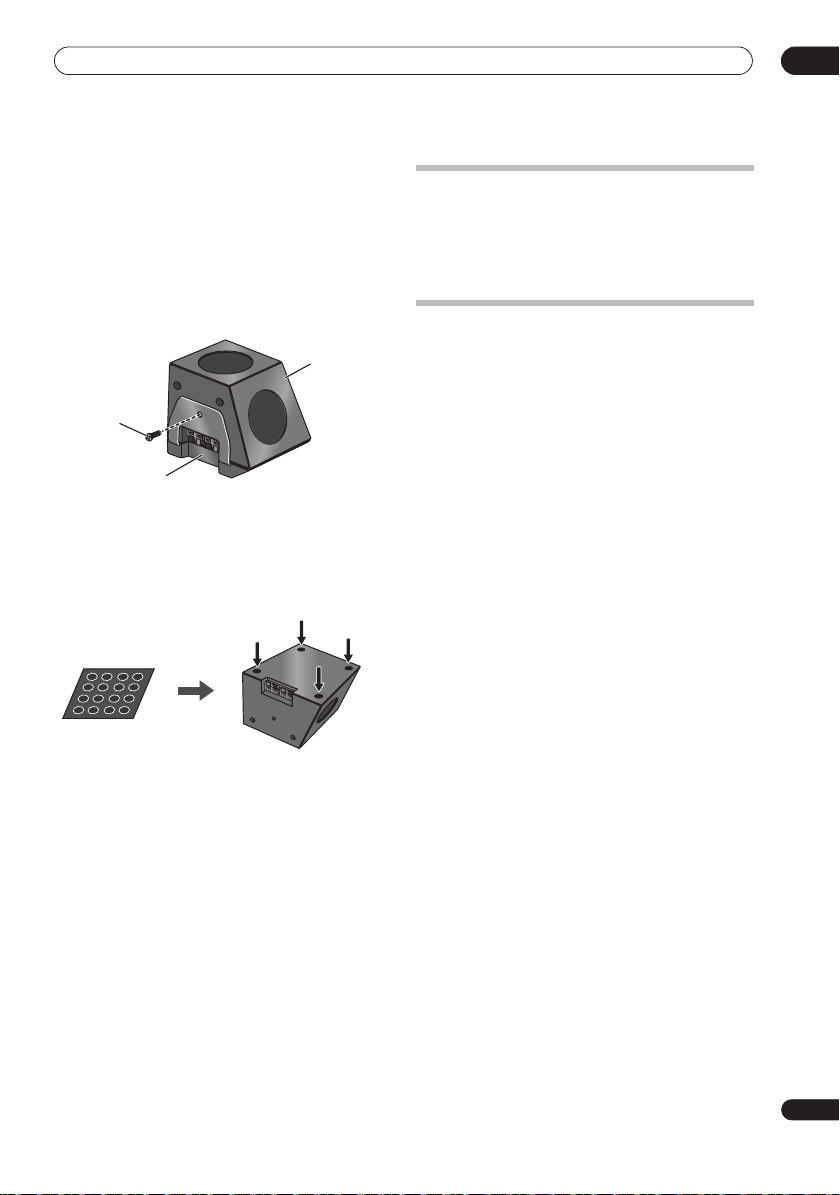
Speaker Setup Guide
2 Attach the speaker bases.
Place the speaker atop a supplied speaker base, and fix
the base in place by using one of the supplied screws.
• The supplied speaker bases come in two different
shapes. You can determine the correct base for a
speaker by checking if the screw’s location lines up
correctly when the speaker is placed atop the base.
(There are specific bases for the front/center (L) and
surround speaker (R), and for the front/center (R) and
surround speaker (L), with two of each type included.)
Speaker
Screw
Speaker base
When not using the supplied speaker bases
• Attach the non-skid pads to the base of each of
the front/center and surround speakers (as shown).
Use the adhesive side of the pads to attach them to the
base of each speaker.
Non-skid pads x 16
Front/center and surround speakers
01
Connect the speaker system
Refer to
Connecting up
After connecting everything, place the speakers as
shown in the diagram above for optimal surround sound.
After placing the speakers, run the Auto MCACC setup
(page 23) to complete your surround sound setup.
to connect the speakers properly.
Additional notes on speaker placement
• Install the main front left and right speakers at an
equal distance from the TV.
• When using the Standard surround setup, install the
surround speakers slightly above ear level for
optimum effect.
• When using the Front surround setup, separate the
left and right speakers by about 1.5 m for optimum
effect.
Precautions:
• Do not place the speaker on an unstable surface, as
doing so may cause the speaker to fall and cause
damage or bodily injury.
• All speakers supplied with this system are
magnetically shielded. However, depending on the
installation location, color distortion may occur if a
speaker is installed extremely close to the screen of a
television set. If this happens, turn the power switch
of the television set OFF, and turn it ON after 15 min
to 30 min. If the problem persists, place the speaker
system away from the television set.
• For safety, make sure that there is no exposed bare
speaker wire outside of the speaker terminals.
• Do not connect the supplied speakers with any other
amplifier. This may result in malfunction or fire.
• Do not connect any speakers other than those
supplied to this system.
• The speaker system grill cannot be removed. Do not
try to forcibly remove it since doing so may damage
the grille.
• When cleaning the cabinet, use the provided
cleaning cloth.
Do not allow alcohol, thinner, benzene, or
insecticides to come into contact with the surface,
since finish discoloration may occur.
Also, when using chemically impregnated cleaning
cloths, follow their precautions carefully.
7
En

02
Connecting up
Chapter 2
Connecting up
Receiver subwoofer
Side panel
ANTENNA
IN 1
OPTICAL
DIGITAL
AM LOOP
IN 2
FM
UNBAL 75 Ω
OUT1OUT
CONTROL
2
1 2 5 6
• There is a cover over the connectors on the side
panel.
A. When making connections, lift the two hooks and
remove the cover.
B. Once connections are finished, line up the three
positions and place the cover back in its original
position.
B
L
R
RLLRL
R
ANALOG
AUDIO IN
FRONT
SPEAKERS (8 Ω
FRONTCENTER SURROUND SUBWOOFER
)
43
AC IN
7
1 CONTROL OUT jacks (x2)
Connect other Pioneer components
control cable
.
with the supplied
2 DIGITAL OPTICAL IN jacks (x2)
To listen to optical digital audio, change the input to
Digital 1
or
Digital 2
.
When the digital output jacks of your TV are connected to
TV Input
these jacks, set ‘
’ (see page 39).
3 AM LOOP antenna terminal
4 FM antenna socket
5 ANALOG AUDIO IN jacks
A
Handle sound from an external component by using
stereo audio code. To listen to analog audio, change the
input to
Analog
.
When the analog output jacks of your TV are connected
TV Input
to these jacks, set ‘
’ (see page 39).
6 SPEAKERS terminals
Match the colors of the speaker cords to their respective
connectors.
7 AC IN – Power inlet
8
En
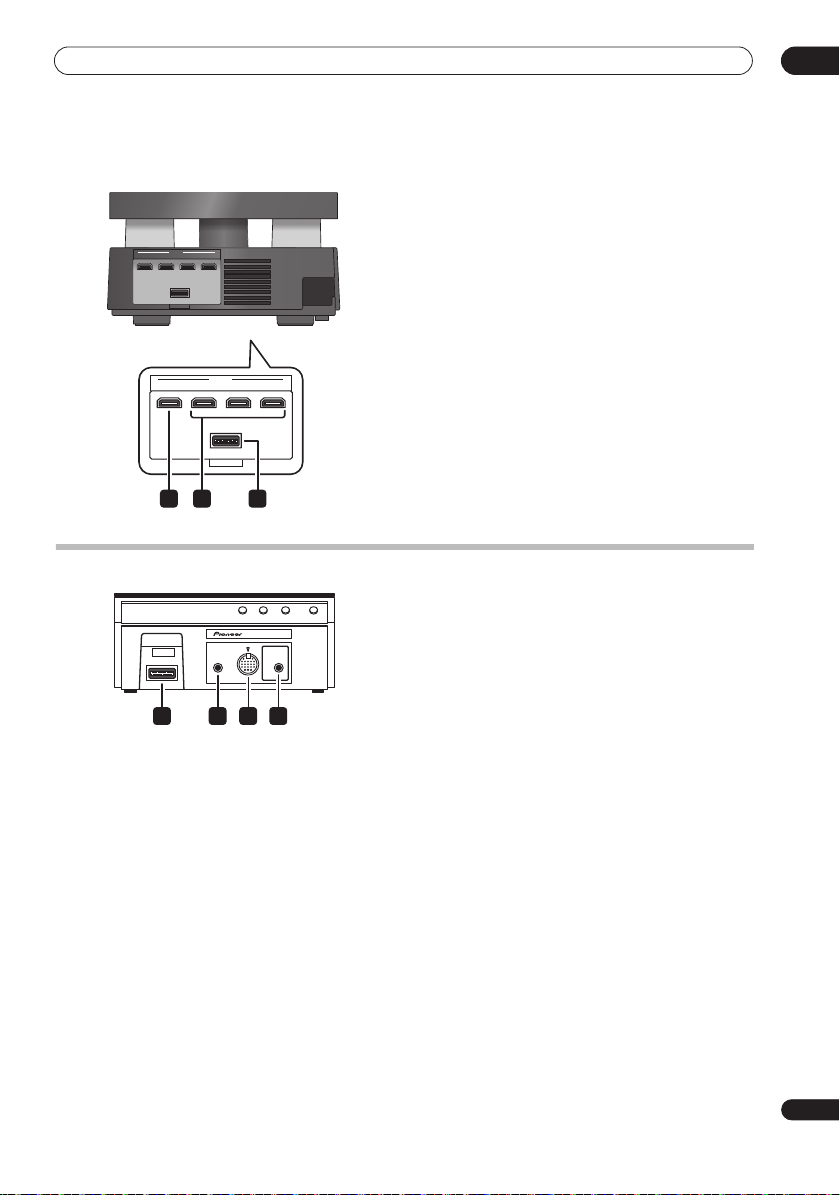
Connecting up
Rear panel
HDMI
OUT IN 3
SYSTEM
OUT IN 3
IN 2 IN 1
HDMI
SYSTEM
IN 2 IN 1
8 HDMI OUT connector
Connect to a television that has an HDMI terminal.
9 HDMI IN connectors (x3)
Use high-quality audio/video connection with compatible
HDMI devices.
HDMI 1
to
HDMI 3
To select this input, choose
.
10 SYSTEM connector
Connect to the display unit.
02
89
Back of display unit
F.AUDIO
iPod
SYSTEM
1 2 3 4
10
DISPLAY UNIT
MCACC
SETUP MIC
1 SYSTEM connector
Connect to the receiver subwoofer.
2 F.AUDIO input
To listen to audio from an external component, connect
with a stereo mini-plug cable. Once connected, the input
automatically changes to
Front Audio In
.
3 iPod input terminal
Use to connect your Apple iPod as an audio source.
When you connect an iPod, the input automatically
iPod
changes to
.
4 MCACC SETUP MIC jack
Use to connect the supplied microphone for the Auto
MCACC setup (see page 23).
9
En
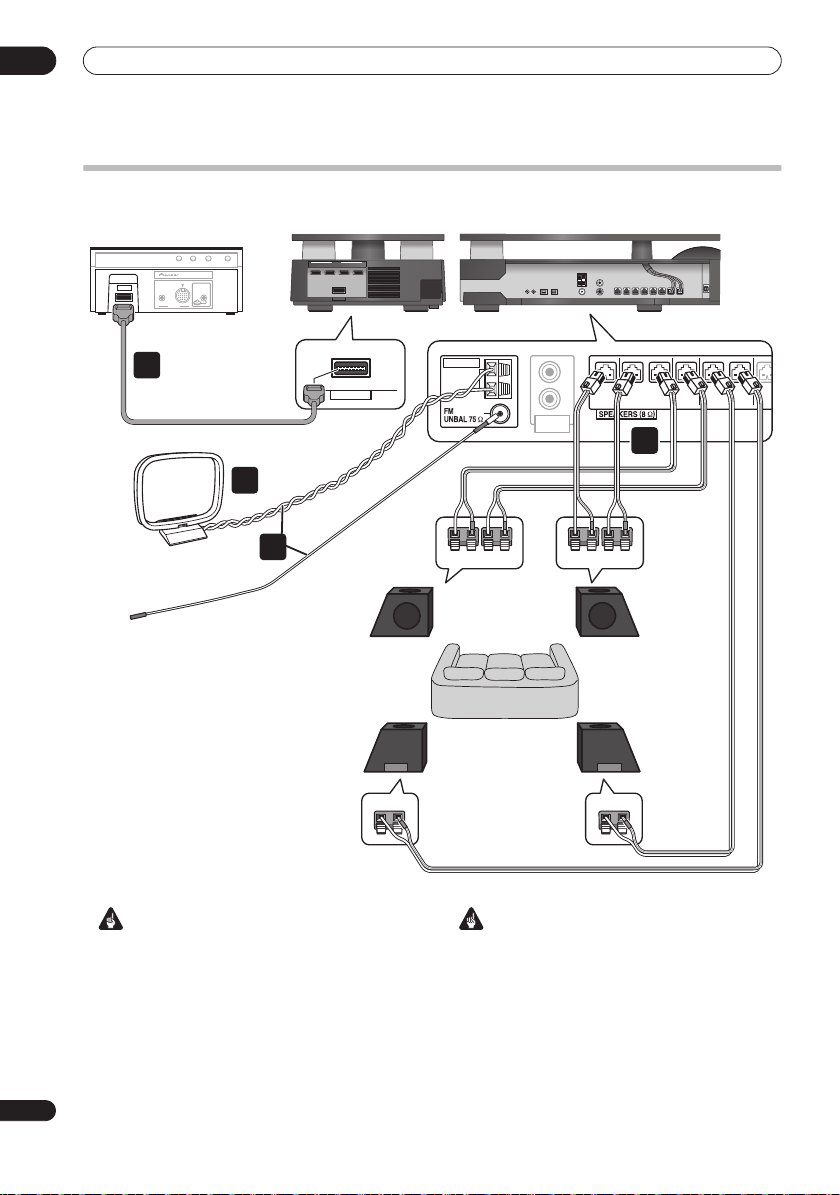
02
Listening position
FRONT
R
R
L
RLLRL
AM LOOP
FRONT
CENTER SURROUND SUB
ANALOG
AUDIO IN
ANTENNA
Connecting up
Basic connections
Display unit
SYSTEM
1
AM loop antenna
DISPLAY UNIT
iPod
MCACC
F.AUDIO
SETUP MIC
INPUT
Display cable
FM antenna
2
3
Receiver subwoofer
HDMI
OUT IN 3
IN 2 IN 1
SYSTEM
Rear panel
SYSTEM
Front/center
speaker (L)
Surround
speaker (L)
Side panel
FLCL FR CR
Listening position
SRSL
4
Front/center
speaker (R)
Surround
speaker (R)
10
En
Important
• When connecting this system or changing
connections, be sure to switch power off and
disconnect the power cord from the wall socket.
After completing all connections, connect the power
cords to the wall socket.
WARNING
• Pioneer bears no responsibility for accidents
resulting from faulty assembly or installation,
insufficient mounting strength of walls, mounting
fixtures (or other building fixtures), misuse or natural
disasters.
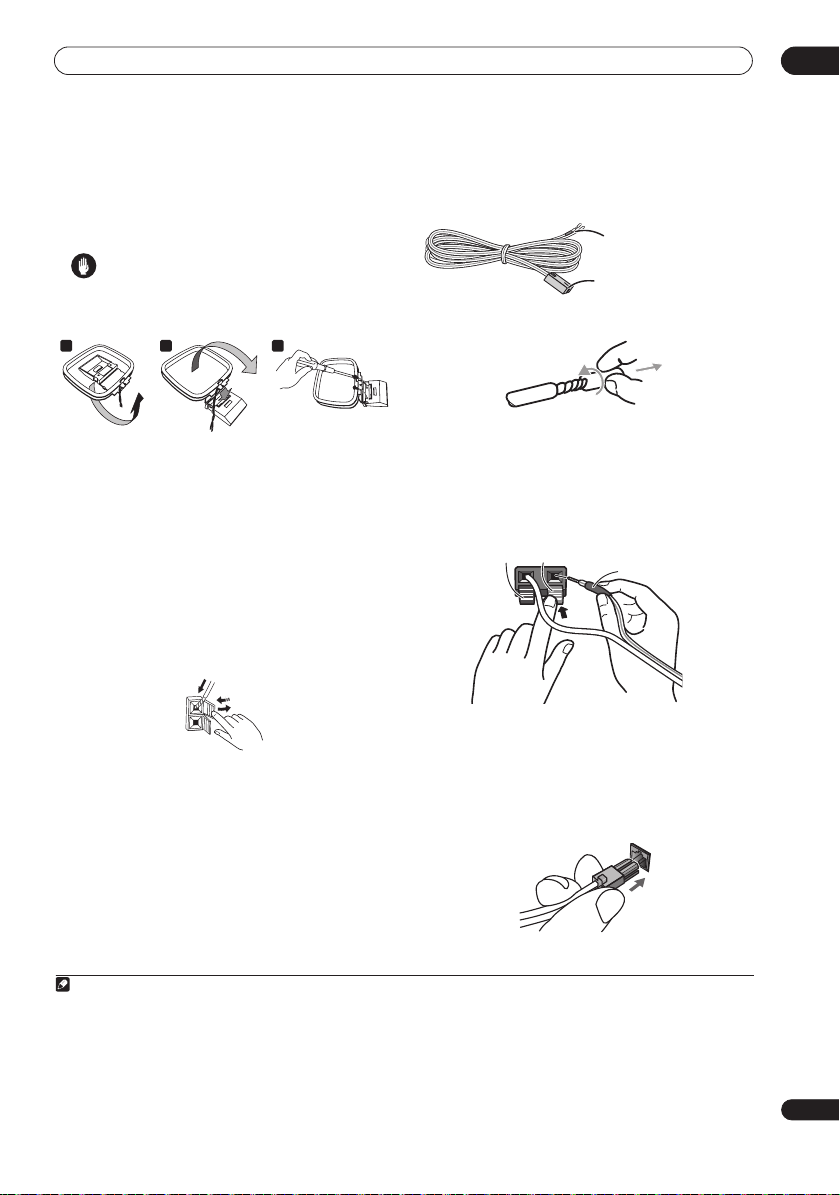
Connecting up
02
1 Connect the display unit to the receiver subwoofer.
Plug the display cable into the connector on the rear of
the display unit, then plug the other end of the display
cable into
SYSTEM connector on the receiver subwoofer.
Caution
• Do not attempt to attach the display unit to the wall.
2 Assemble the AM loop antenna.
a b c
a. Bend the stand in the direction indicated by the arrow.
b. Clip the loop onto the stand.
c. If you want to fix to a wall or other surface, perform
step b after first securing the stand with screws.
It is recommended that you determine the reception
strength before securing the stand with the screws.
3 Connect the AM and FM antennas1.
a. Connect one wire of the AM loop antenna to each AM
antenna terminal
2
.
For each terminal, press down on the tab to open;
insert the wire, then release to secure.
2
3
1
3
b. Push the FM antenna
plug onto the center pin of the
FM antenna socket.
4 Connect each speaker.
• Each speaker cable has a color-coded connector at
one end and two wires at the other end.
Color-coded wire
(Connect to speaker)
Color-coded connector
(Connect to receiver subwoofer)
• Twist and pull off the protective shields on each wire.
• Connect the wires to the speaker. Each speaker in the
illustration can be identified by means of the colorcoded indicator provided on the rear-surface model
label. Match the color-coded wire with the color
indicator on the model label, then insert the color-
+
coded wire into the red (
into the black (
–
Black (–) Red (+)
) side and the other wire
) side.
Color-coded wire
• Connect the other end to the color-coded speaker
terminals on the side of the receiver subwoofer. Make
sure to insert completely.
Be careful when inserting the speaker plug, as it
must be inserted in the proper direction when being
plugged into one of the terminals. Please make sure
to connect correctly.
Note
1• Keep antenna cables away from other cables, the display unit and receiver subwoofer.
• If reception with the supplied antenna is poor, see
external antennas
• Do not attach any antenna other than the provided loop antenna, or an external antenna as described on page 35.
2• Don’t let it come into contact with metal objects and avoid placing near computers, television sets or other electrical appliances.
• If radio reception is poor, you may be able improve it by re-inserting each antenna wire into the opposite terminal.
• For best reception, do not untwist the AM loop antenna wires or wrap them around the loop antenna.
3 To ensure optimum reception, make sure the FM antenna is fully extended and not coiled or hanging at the rear of the unit.
on page 35.
Improving poor FM reception
and
Improving poor AM sound
on page 28 or
Connecting
11
En
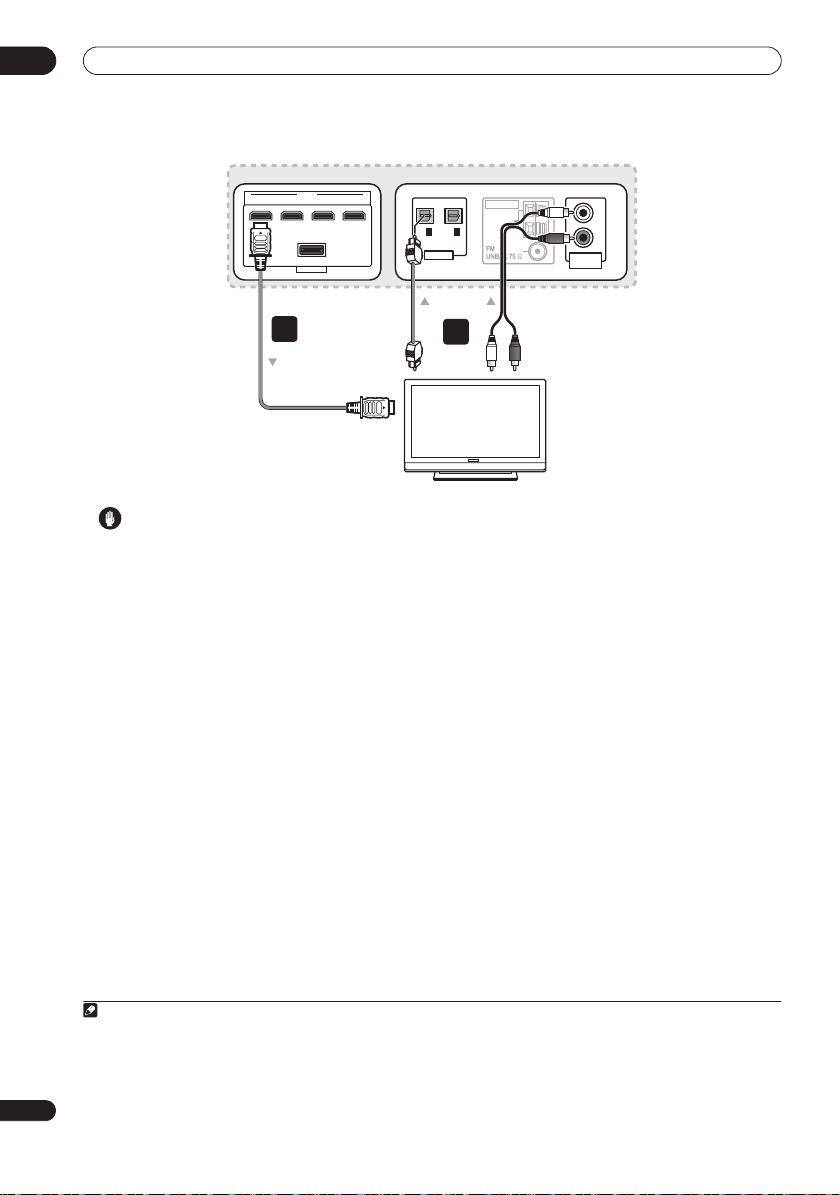
02
Connecting up
Rear panel
OUT IN 3
HDMI
SYSTEM
IN 2 IN 1
IN
OPTICAL
1 IN 2
DIGITAL
ANTENNA
AM LOOP
or
6
From digital audio
output (optical)
To HDMI input
7
Side panel
ANALOG
AUDIO IN
Receiver subwoofer
From Audio output
L
R
TV
Caution
• These speaker terminals carry
voltage
. To prevent the risk of electric shock when
HAZARDOUS LIVE
connecting or disconnecting the speaker cables,
disconnect the power cord before touching any
uninsulated parts.
• Do not connect any speakers other than those
supplied to this system.
• Do not connect the supplied speakers to any
amplifier other than the one supplied with this
system. Connection to any other amplifier may result
in malfunction or fire.
• After connecting the plugs, pull lightly on the cables
to make sure that the ends of the cables are securely
connected to the terminals. Poor connections can
create noise and interruptions in the sound.
• If the cables’ wires happen to be pushed out of the
terminals, allowing the wires to come into contact
with each other, it places an excessive additional
load on the amp. This may cause the amp to stop
functioning, and may even damage the amp.
5 If you have a DVD player or other source1
component you want to connect, connect it now before
connecting the power cord in the next step.
See page 33 for how to connect a digital source
component.
Note
1 Make sure to connect a TV or monitor (for video sources) to take advantage of this system’s home theater potential. Please refer to the
instruction manual supplied with your TV or monitor for connection details.
2• Do not use any power cord other than the one supplied with this system.
• Do not use the supplied power cord for any purpose other than connecting to this system.
• After connecting this unit to an AC outlet, a 15-second initialization process begins. You cannot carry out any operations during initialization.
The HDMI indicator on the display unit blinks during initialization, and you can turn this unit on once it has stopped blinking.
12
En
6 Connect the receiver subwoofer to your TV.
• Connect the
HDMI OUT
jack on receiver subwoofer
to an HDMI input on your TV.
7 Connect an audio cable from your TV to the
receiver subwoofer.
• To listen to TV audio on this unit, you must connect
the TV’s audio output to an audio input jack on this
unit. You can connect by either a digital (optical) or
analog audio cable. For digital audio, connect to
DIGITAL OPTICAL IN 1
To use the HDMI Control function when you are
connected to a supported Pioneer plasma television,
you must connect via HDMI.
• You must first set ‘
a plasma television with the HDMI Control function
or to switch the input source of this unit to TV audio
and operate your TV with the supplied remote control.
For more information, see
televisions and TVs
settings from plasma televisions (TV Input)
page 39.
on the receiver subwoofer.
TV Input
on page 17 and
8 Connect the power cord.
• Connect each power cord to the AC inlet on the
receiver subwoofer. Connect each power cord to a
wall socket in the following order.
1. Receiver subwoofer
2. TV
• Run the cords that are connected to the side panel of
the receiver subwoofer over the back side of the unit,
and replace the cover on the side panel.
’ to switch the audio from
Operating Pioneer plasma
Audio input
on
2
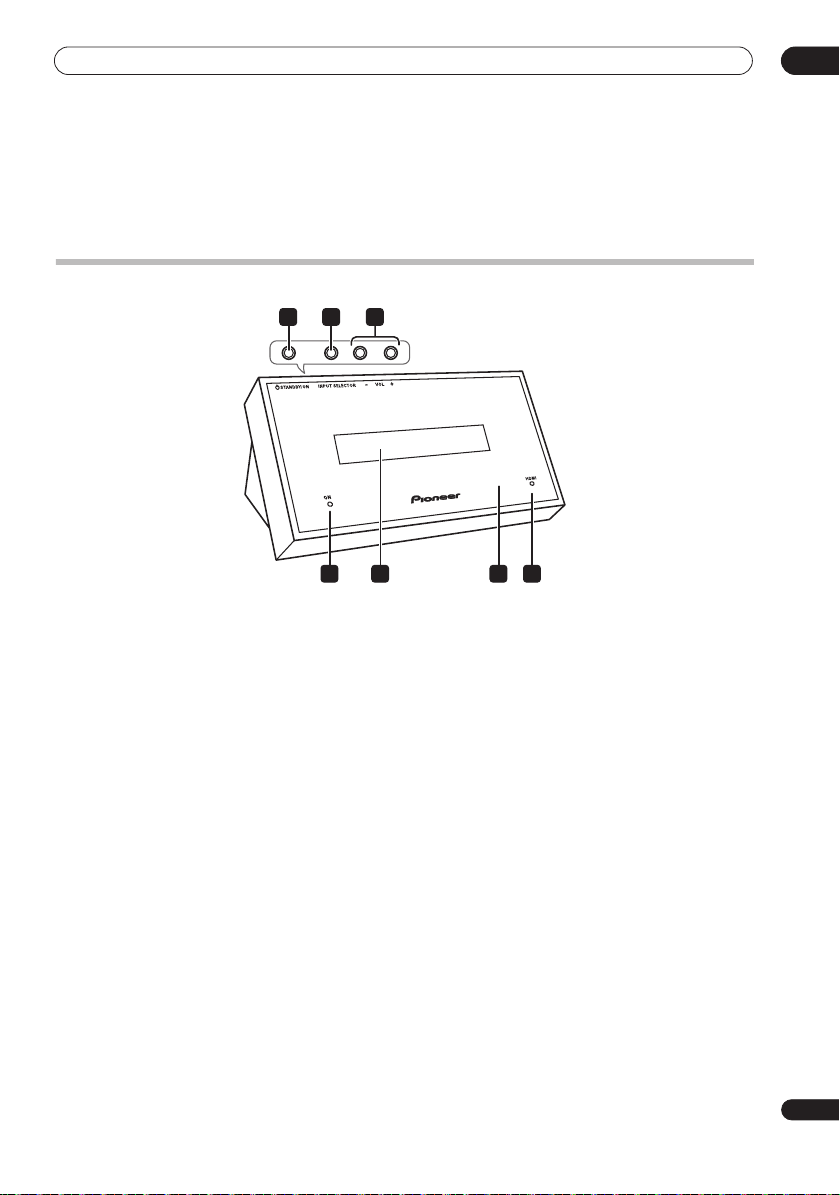
Controls and displays
Chapter 3
Controls and displays
Display unit
1 2 3
Top buttons
4 75 6
1 STANDBY/ON
Press to switch the receiver subwoofer on/into standby.
2 INPUT SELECTOR
Press repeatedly to select one of the external audio
inputs (
HDMI 1 to HDMI 3, Digital 1, Digital 2, Analog
iPod
or
Front Audio In
3 VOL +/– buttons
Use to adjust the volume.
4 POWER ON indicator (Blue)
5 Front panel display
See page 14 for details.
6 IR remote sensor
7 HDMI indicator (Red)
Lights when this receiver subwoofer is connected to
HDMI (HDCP) compatible component.
Also lights during initialization, after you plug this unit
into an AC outlet.
(page 33)
,
).
(page 22)
03
13
En

03
Controls and displays
Display
21 4 65
DIRECT STEREO F.S.SURR.
ADV.SURR.
2
DTS 96/24
DSD PCM
1 DIRECT
Lights when Direct Sound is selected (i.e. Effective
Sound is off)(page 24).
2 Listening mode indicators
STEREO
Lights when the Stereo mode is selected or when a
stereo source is being played back in the Auto
listening mode (page 26).
F.S.SURR.
Lights when one of the Front Stage Surround
Advance listening modes is selected (page 26).
ADV.SURR.
Lights when one of the Advanced Surround listening
modes is selected (page 25).
32 PRO LOGIC II
Lights during Dolby Pro Logic II decoding (page 25).
4 Sound processing indicators
Lights when any of the Loudness, Midnight, Quiet or tone
controls feature is selected (page 27)
5
S.RTRV
Lights when Sound Retriever is active (page 26).
6
HDMI THROUGH
Lights when
7
Lights when MCACC Effect is switched on (page 27).
HDMI Mode
MCACC
Blinks during Auto MCACC Setup (page 23).
PRO LOGIC
2
DIGITAL
8910 11
is set to
3 7
LOUDNESS MIDNIGHT
DNR DIALOG
QUIET TONE S.RTRV MCACC
8 Digital format indicators
2
DIGITAL
Lights during playback of a Dolby Digital source
(page 24).
DTS
Lights during playback of a DTS source (page 24).
DTS 96/24
Lights during playback of a DTS 96/24 decoding
(page 24).
DSDPCM
Lights during DSD (Direct Stream Digital) to PCM
conversion with SACDs.
PCM
Lights during playback of PCM signals.
9 Character display
10 Tuner indicators
Lights when a broadcast is being received.
Lights when a stereo FM broadcast is being received
Through Mode
.
in auto stereo mode.
Lights when FM mono reception is selected.
11
Lights when sleep timer is active (page 40).
HDMI THROUGH
14
En
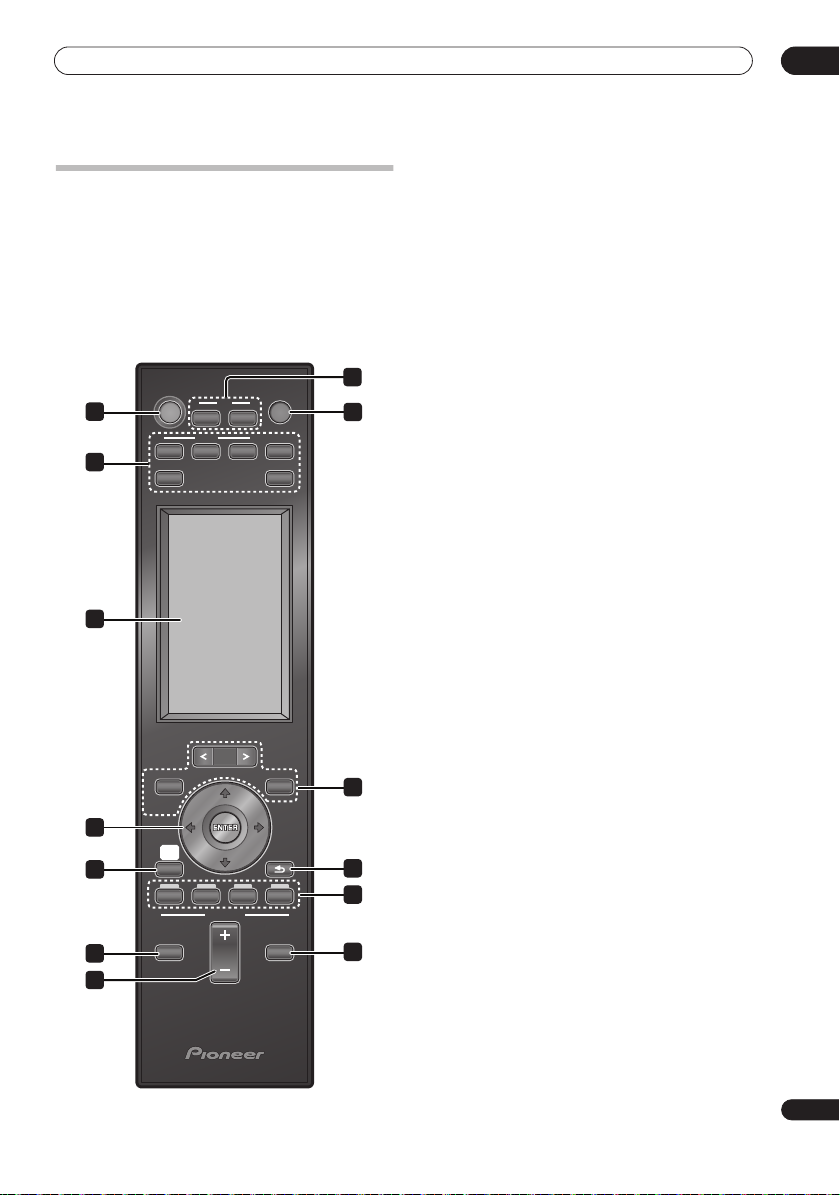
Controls and displays
Remote control
• For more information on using the remote control,
see
Operating the remote control
Operating the receiver subwoofer
This section explains how to operate the remote control
for the receiver subwoofer. Note that the controls change
when you have chosen the input function for separate
connected devices.
RECEIVER
1
4
5
7
8
10
11
HDMI
123
FM/AM
TOP MENU
DISC
NAVIGATOR
HOME
MENU
SETUP
RECEIVER
RCV VOL MUTE
TV
PAGE
CTRL
on page 22.
SOURCE
TV
LINE
MENU
RETURN
2
3
6
9
6
12
1 RECEIVER
Switches the receiver subwoofer to On/Standby.
2 TV
Switches the TV to On/Standby.
TV CTRL
Switches the remote control to the TV operating mode
(no effect on the current input source of this unit).
3 SOURCE
Switches the power for the selected component to On/
Standby (page 22).
4 Input select buttons
Change the input for this unit. You will also need to press
one of these buttons when operating another connected
component via this remote control.
HDMI 1 to HDMI 3
Switch input from
TV
Switches to the input selected at TV Input setup
(page 39).
FM/AM
Switches between FM and AM bands.
LINE
(page 34)
Press repeatedly to select one of the receiver
subwoofer’s audio inputs (
Analog, iPod
5 LCD touch screen
Displays the buttons used to control external
components such as a receiver subwoofer, plasma
television, DVD player, Blu-ray disc player, and HDD/DVD
recorder. The current operating mode is displayed at the
top of the remote control’s screen.
Although the LCD touch screen disappears if you do not
perform any operations for a while, it appears when the
screen is touched or a button on the remote control is
pressed.
6 Other component button
Use to operate an HDD/DVD recorder or other connected
component.
7
///
Use to control receiver functions.
8 SETUP
Use to access the menu system for surround sound
setup, tuner settings and so on (page 28, 30, 38, 40).
9 RETURN
Use to cancel settings.
10 RCV
Use to switch to the receiver subwoofer operating mode
when this unit is in the other operating modes. Press
again to return to the previous operating mode.
11 VOL +/–
Use to adjust the volume of the receiver subwoofer.
HDMI 1
to
HDMI 3
(page 28)
or
Digital 1, Digital 2
Front Audio In
).
(cursor buttons) and ENTER
.
,
03
15
En
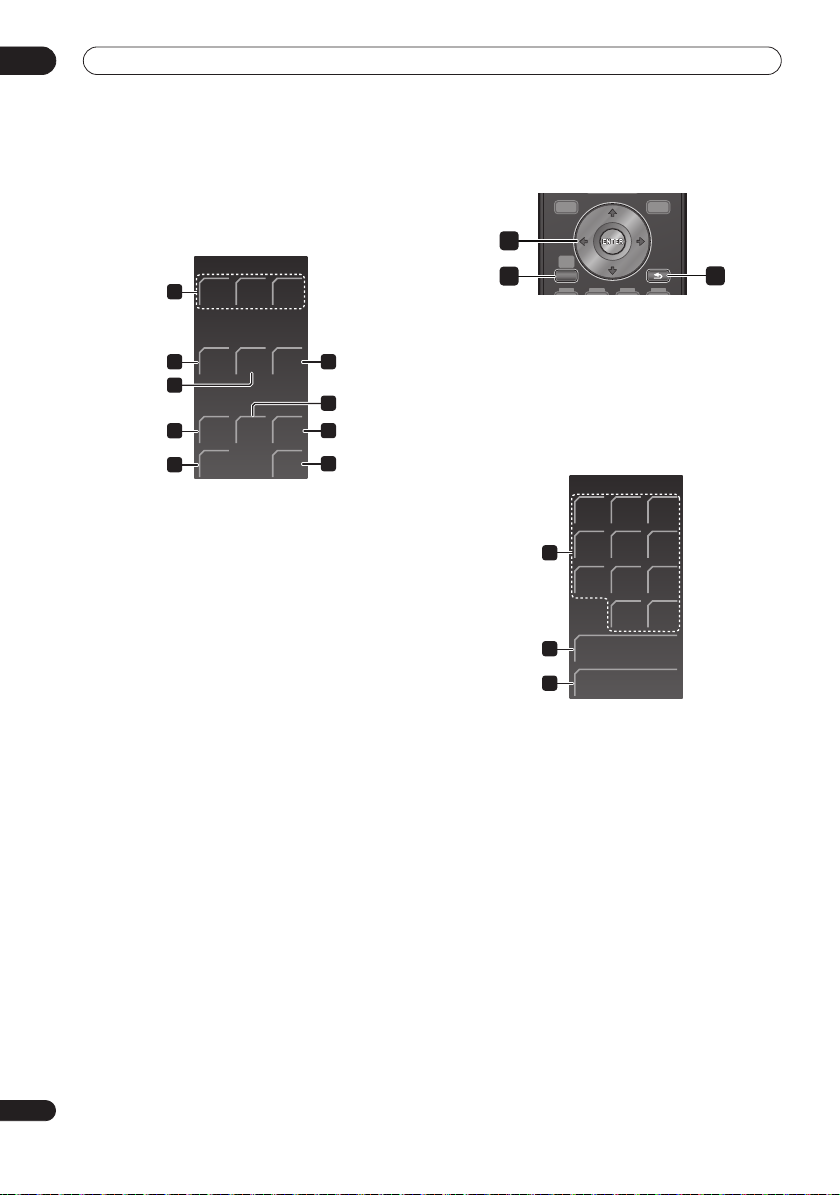
03
Controls and displays
12 MUTE
Mutes the sound or restores the sound if it has been
muted (adjusting the volume also restores the sound).
LCD touch screen
RECEIVER
ADV.
SURR
SOUND
RTRV
TEST
TONE
F.S.
SURR
DIRECT
EXIT
16
18
19
21
SURR
13
GENRE
14
15
MCACC SOUND
17
SLEEP
20
13 SURR
Use to select a Surround mode (page 24).
ADV.SURR
Use to change the audio setting to Pioneer’s original
Advanced Surround mode (page 25).
F.S.SURR
Use to select a Front Stage Surround Advance mode
(page 26).
14 GENRE
Use to listen to audio in Genre Sync mode (page 26).
(This button is displayed only when the
RECEIVER
screen
is shown during HDD/DVD recorder operation.)
15 SOUND RTRV
Press to restore CD quality sound to compressed audio
sources (page 26).
16 DIRECT
Use to switch on/off the Effective Sound mode (page 24).
17 MCACC
Starts the Auto MCACC setup (page 23).
18 TEST TONE
Use to output the test tone (for speaker setup) (page 32).
19 SOUND
Press to access the sound menu, from which you can
adjust bass and treble, etc.
20 SLEEP
Press to set the sleep timer (page 40).
21 EXIT
Cancel settings and exit the
RECEIVER
screen.
Operating the built-in FM/AM tuner
TOP MENU
DISC
NAVIGATOR
1
HOME
MENU
SETUP
2
1
///
(cursor buttons) and ENTER
Use to control FM/AM tuner functions.
2 SETUP
Use to access the menu system or tuner settings.
3 RETURN
Use to cancel settings.
LCD touch screen
FM/AM
MENU
RETURN
3
123
456
4
78
-
5
-
6
4 Number buttons
Use to directly choose a preset radio station.
CLEAR
Press to clear an entry and start again.
5 TUNE +/–
Use to find radio frequencies.
6 ST +/–
Use to select a station preset.
0
TUNE
ST
9
CLEAR
+
+
16
En
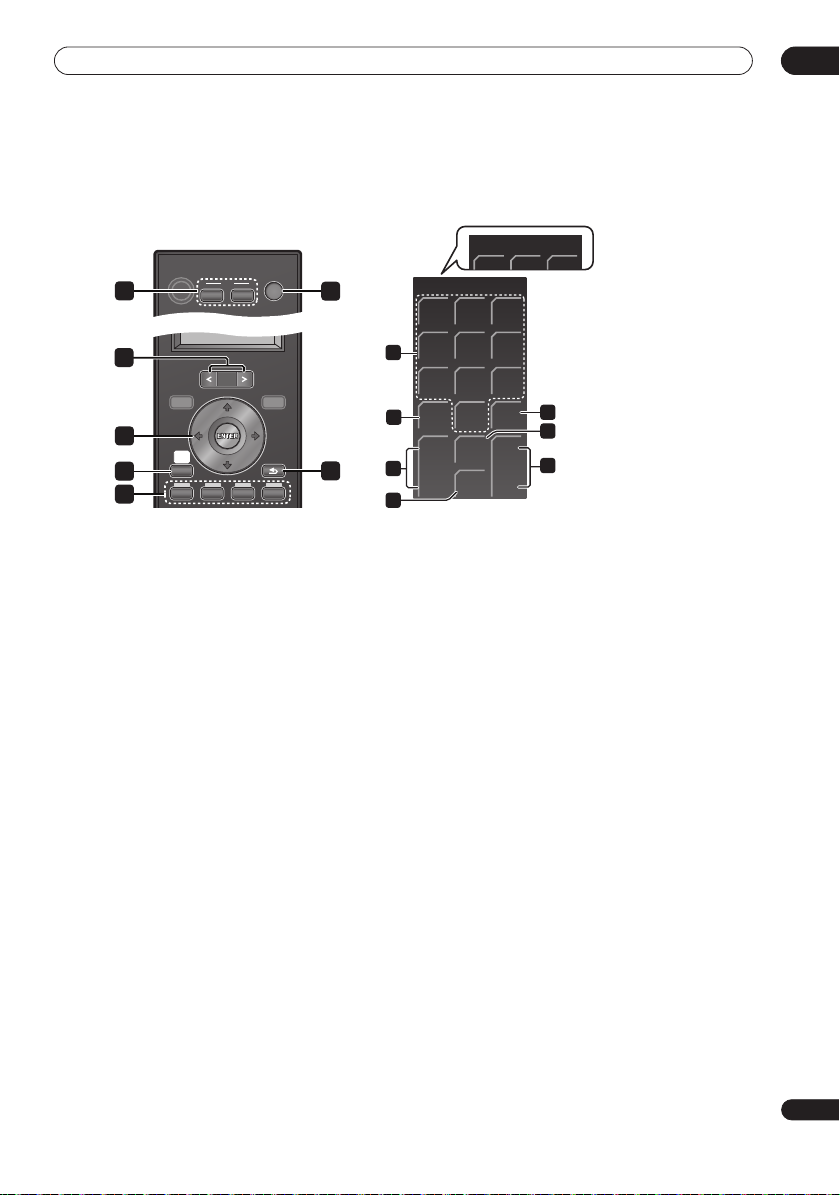
Controls and displays
TV
Operating Pioneer plasma televisions and TVs
First, refer to
Note that certain buttons may not work with some TVs.
Setting up the remote to control your TV
on page 40 for information about setting up your TV’s presets.
03
RECEIVER
1
SOURCE
TV
CTRL
2
3
PAGE
TOP MENU
DISC
NAVIGATOR
4
HOME
MENU
SETUP
5
MENU
RETURN
6
7
1 TV
Switches the TV to On/Standby.
TV CTRL
Switches the remote control to the TV operating
mode (no effect on the current input source of this
unit).
2 SOURCE
Switches the power for the TV to On/Standby.
3 PAGE </>
Switches pages on the LCD touch screen.
4
///
Use to navigate all on-screen displays. Press
(cursor buttons) and ENTER
ENTER
select the currently highlighted option.
5 HOME MENU
Display the HOME MENU screen.
6 RETURN
Restores the previous menu screen.
7 Color (RED/GREEN/YELLOW/BLUE) buttons
Selects a page.
to
PDP
Shown when not set to
a Pioneer plasma television.
123
456
8
7809
INPUT
MUTE
CH
ENTER
+
TV VOL
-
10
12
14
CH
9
RTN
+
11
P
-
13
LCD touch screen
8 Number buttons
Selects a channel.
9 CH RTN
Returns to the previously selected channel.
10 CH ENTER
Executes a channel number.
11 P +/–
Selects the channel.
12 INPUT
Selects an input source of the TV.
13 MUTE
Mutes the sound.
14 TV VOL +/–
Sets the volume.
17
En

03
Controls and displays
Operating a Pioneer Blu-ray Disc player
RECEIVER
SOURCE
TV
CTRL
2
PAGE
TOP MENU
3
DISC
NAVIGATOR
5
HOME
MENU
SETUP
6
MENU
RETURN
8
1 SOURCE
Switches the power for a Blu-ray disc player to
On/Standby.
2 PAGE </>
Switch between pages on the LCD touch screen when
multiple pages are present.
3 TOP MENU / DISC NAVIGATOR
Press to display the top menu of a BD-ROM or DVD-Video
disc.
When playing a DVD-R/-RW disc, press to display/exit the
Disc Navigator.
4 MENU
BD-ROM: Press to display/hide the pop-up menu.
DVD-Video: Press to display the disc menu (if there is one).
5
///
(cursor buttons) and ENTER
Use to navigate on-screen displays and menus. Press
ENTER
to select an option or execute a command.
6 HOME MENU
Press to display the player’s Home Menu, access most of
the player’s functions.
7 RETURN
Press to return to a previous screen.
8 Color (RED/GREEN/YELLOW/BLUE) buttons
Use to navigate BD-ROM menus.
LCD touch screen
9 (AUDIO
)
Press to select the audio channel or language.
18
En
(SUBTITLE
Press to select a subtitle display.
(ANGLE
Press to change the camera angle during BD-ROM
or DVD-Video movie multi-angle scene playback.
)
)
123
456
13
7809
CLEAR
PLAY
14
MODE
VIDEO
15
ADJ
BD 2/2
ENTER
DISP
12
1
10
4
11
7
BD 1/2
9
/ /
ZOOM
DISP
12
10 Playback controls
Press to start or resume playback.
Press to stop playback (you can resume playback by
pressing
).
Press to pause playback; press again to restart.
,
Press to start reverse/forward scanning.
,
Press to jump to the start of the previous/next
chapter/track.
/, /
Use for slow motion and step frame.
11 ZOOM
Press to zoom the screen when displaying a still image.
12 DISP
Press to display information.
13 Number buttons
Use to enter title, chapter or track numbers, etc.
ENTER
Press to select an option or execute a command.
CLEAR
Press to clear a numeric entry, etc.
14 PLAY MODE
Press to change the Play Mode (repeat play, for example).
15 VIDEO ADJ
Press to display the Video Adjust screen.
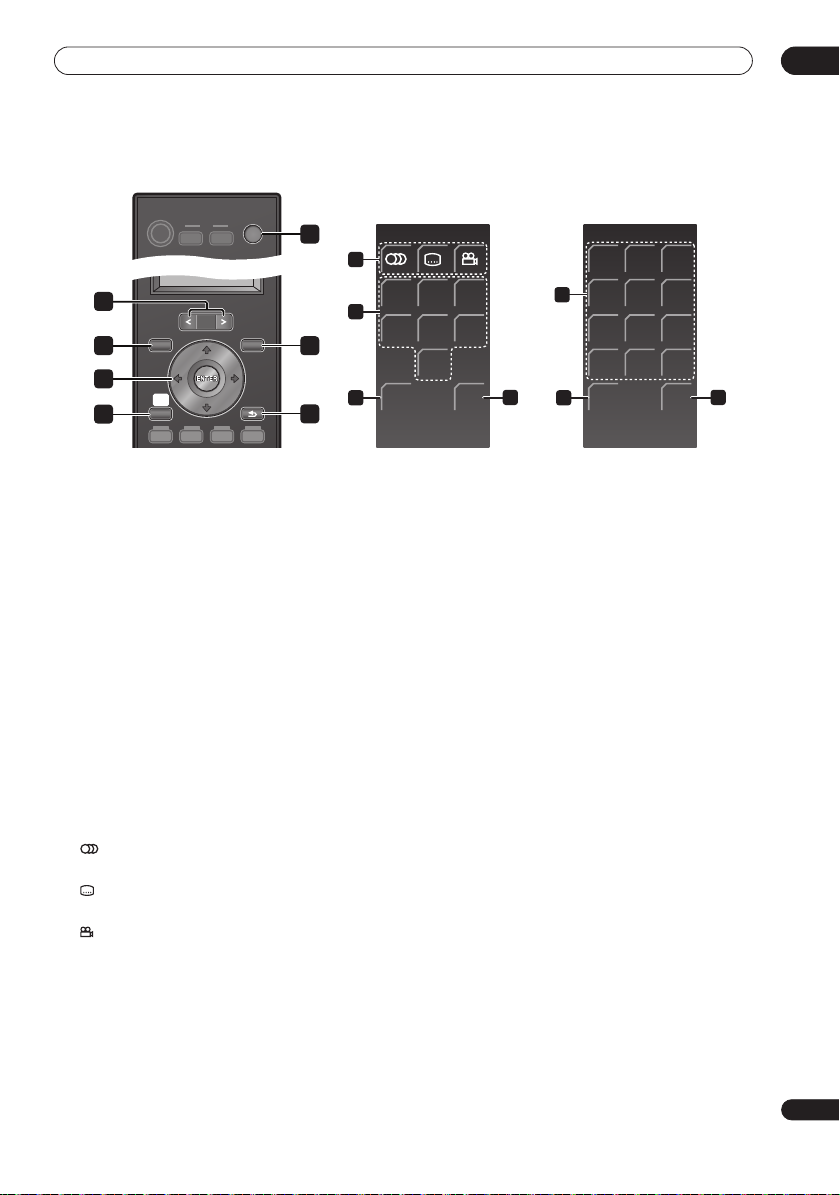
Controls and displays
Operating a Pioneer DVD player
03
RECEIVER
2
TOP MENU
3
DISC
NAVIGATOR
5
HOME
MENU
SETUP
6
SOURCE
TV
MENU
1
8
9
4
10
7
CTRL
PAGE
RETURN
1 SOURCE
Switches the power for a DVD player to On/Standby.
2 PAGE </>
Switch between pages on the LCD touch screen when
multiple pages are present.
3 TOP MENU
Press to display the top menu of a DVD-Video disc.
4 MENU
Displays a DVD disc menu – this varies with the disc and
may be the same as the ‘top menu’.
5
///
Moves the cursor around the screen. Press
(cursor buttons) and ENTER
ENTER
to select
the current menu option.
6 HOME MENU
Display/exit the on-screen display.
7 RETURN
Returns to the previously displayed menu screen.
LCD touch screen
8 (AUDIO
)
Press to select the audio channel or language.
(SUBTITLE
Press to select a subtitle display.
(ANGLE
Press to change the camera angle during DVD-Video
movie multi-angle scene playback.
)
)
DVD 1/2 DVD 2/2
123
/
ZOOM
/
DISP DISP
12
456
7809
CLEAR
11
PLAY
13
MODE
ENTER
9 Playback controls
Press to start or resume playback.
Press to stop playback (you can resume playback by
pressing
).
Press to pause playback; press again to restart.
/ , /
Press to start reverse or forward scanning. Press
again to change the speed.
While paused, press and hold to start slow-motion
playback. Press repeatedly to change the playback
speed.
While paused, press to advance a single frame in
either direction.
/
Press to skip to the previous or next title/chapter/
track/folder; or to display the previous or next menu
page.
10 ZOOM
Press to zoom the screen when displaying a still image.
11 DISP
Press to display information.
12 Number buttons
Use to enter title, chapter or track numbers, etc.
ENTER
Press to select an option or execute a command.
CLEAR
Press to clear a numeric entry, etc.
13 PLAY MODE
Press to change the Play Mode (repeat play, for example).
11
19
En
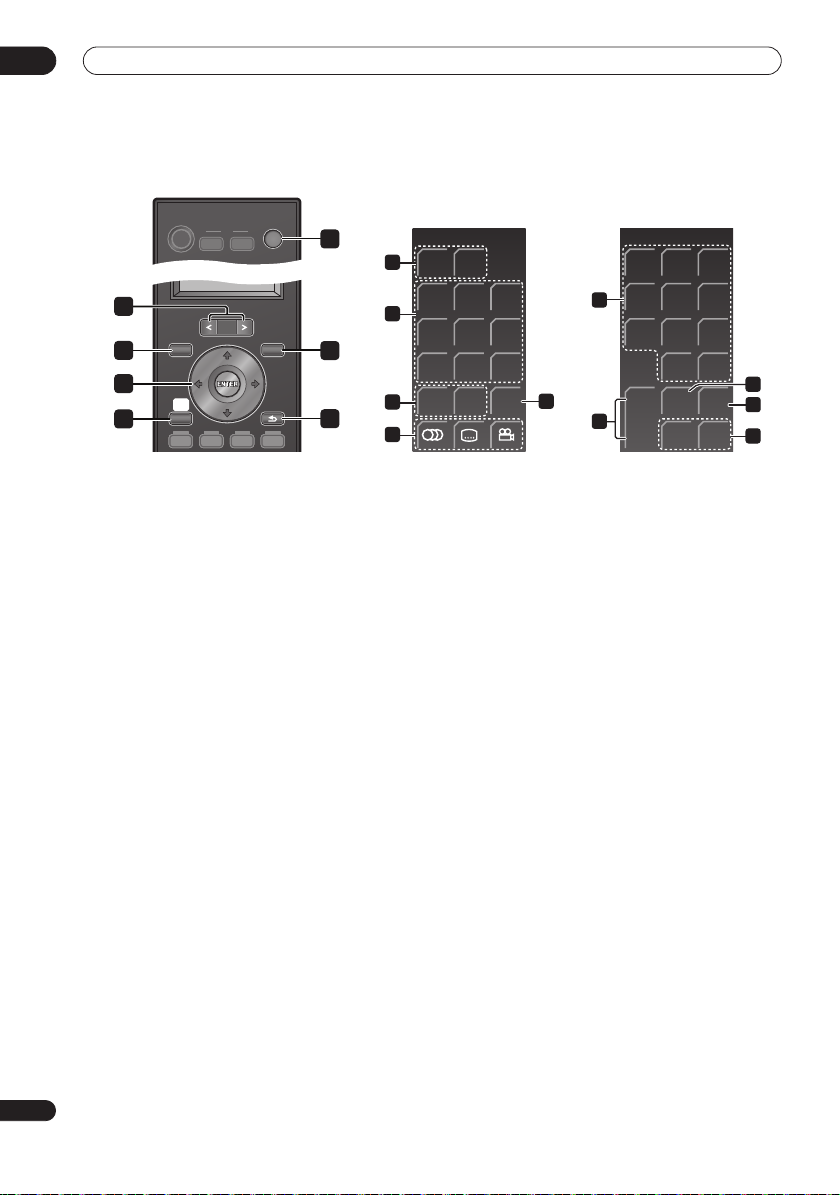
03
Controls and displays
Operating a Pioneer HDD/DVD Recorder
RECEIVER
SOURCE
TV
CTRL
2
PAGE
TOP MENU
3
DISC
NAVIGATOR
5
HOME
MENU
SETUP
6
MENU
RETURN
1 SOURCE
Switches the power for a HDD/DVD recorder to
On/Standby.
2 PAGE </>
Switch between pages on the LCD touch screen when
multiple pages are present.
3 TOP MENU / DISC NAVIGATOR
Press to display the top menu if a DVD-Video or finalized
DVD-R/-RW (Video) disc is loaded, or the Disc Navigator
screen.
4 MENU
Press to display the disc menu if a DVD-Video, finalized
DVD-R/-RW or finalized DVD+R/+RW disc is loaded.
5
///
Use to navigate all on-screen displays. Press
(cursor buttons) and ENTER
select the currently highlighted option.
6 HOME MENU
Press to display the Home Menu, from which you can
navigate all the functions of the recorder.
7 RETURN
Press to go back one level in the on-screen menu or
display.
20
En
1
4
7
HDD/DVR 1/2 HDD/DVR 2/2
8
HDD DVD
9
/
CM
10
BACKCMSKIP
12
13
/
JUKE
11
BOX
14
123
456
78
+
CH
-
0
INPUT
REC
9
CLEAR
DISP
STOP
REC
15
16
17
LCD touch screen
8 HDD
Press to select the hard disk (HDD) for recording and
playback.
DVD
Press to select the DVD for recording and playback.
9 Playback controls
Press to start playback.
Press to stop playback.
ENTER
to
Press to pause playback or recording.
/
Press to start reverse or forward scanning. Press
again to change the speed.
/
Press to skip to the previous or next title/ chapter/
track/folder; or to display the previous or next menu
page.
/ , /
While paused, press and hold to start slow-motion
playback. Press repeatedly to change the playback
speed.
While paused, press to advance a single frame in
either direction.
10 CM BACK (commercial back)
Press repeatedly to skip progressively backward
through the video playing.
CM SKIP (commercial skip)
Press repeatedly to skip progressively forward
through the video playing.
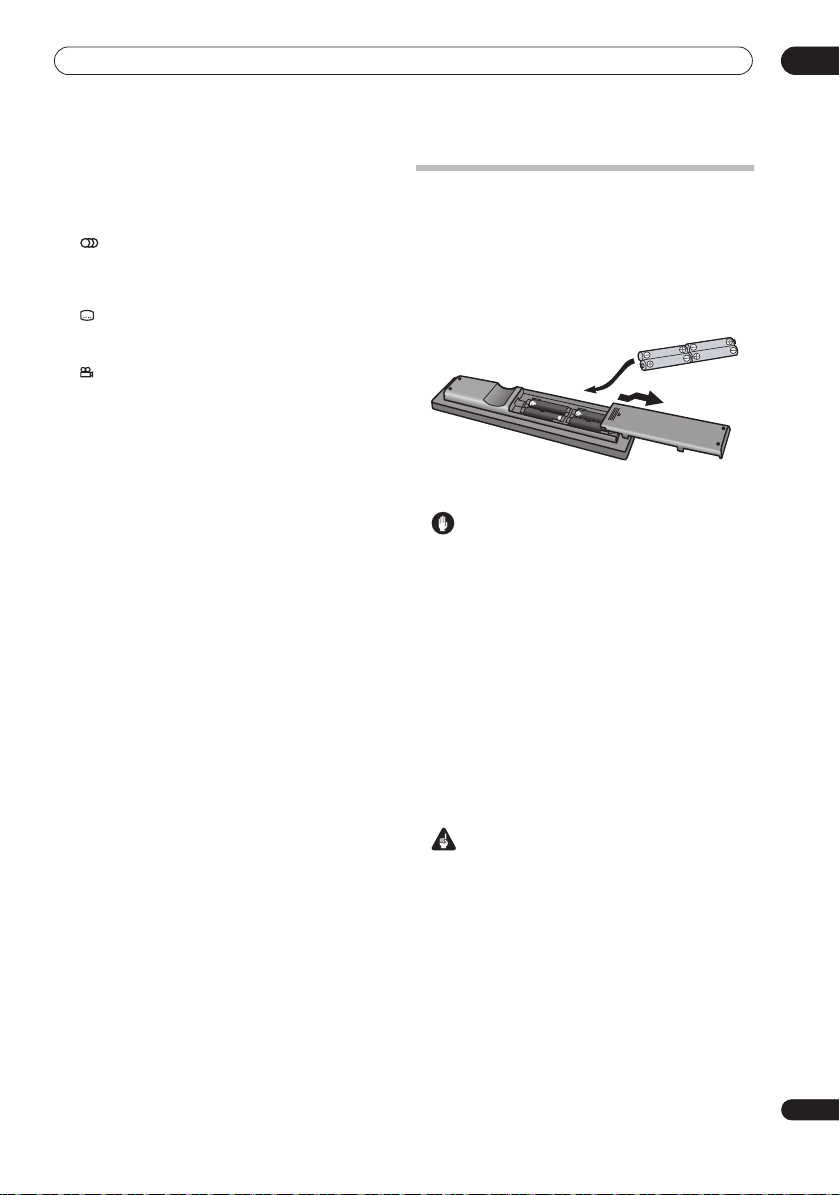
Controls and displays
11 JUKEBOX
Press to display the Jukebox screen of a HDD/DVD
recorder, from which you can copy music to the HDD for
playback.
12 (AUDIO)
Press to change the audio language or channel.
(When the recorder is stopped, press to change the
tuner audio.)
(SUBTITLE
Press to display/change the subtitles included in
multilingual DVD-Video discs.
(ANGLE
Press to switch camera angles on discs with multiangle scenes.
13 Number buttons
Use the number buttons for track/chapter/title
selection; channel selection, and so on.
CLEAR
Press to clear an entry and start again.
14 CH +/–
Press to change the channel of the built-in TV tuner.
15 INPUT
Press to change a HDD/DVD recorder input to use for
recording.
16 DISP
Displays/changes the on-screen information displays.
17 Recording controls
REC
Press to start recording. Press repeatedly to set the
recording time in blocks of 30 mins.
STOP REC
Press to stop recording.
)
)
Putting the batteries in the remote
control
1 Open the battery compartment cover on the
back of the remote control.
2 Insert four AA/LR6 alkaline batteries into the
battery compartment following the indications
(
,
) inside the compartment.
3 Close the cover.
Caution
Incorrect use of batteries can result in hazards such
as leakage and bursting. Please observe the
following:
• Don’t mix new and old batteries together.
• Don’t use different kinds of battery together —
although they may look similar, different batteries
may have different voltages.
• Make sure that the plus and minus ends of each
battery match the indications in the battery
compartment.
• Remove batteries from equipment that isn’t going to
be used for a month or more.
• When disposing of used batteries, please comply with
governmental regulations or environmental public
instruction’s rules that apply in your country /area.
03
WARNING
• Do not use or store batteries in direct sunlight or
other excessively hot place, such as inside a car or
near a heater. This can cause batteries to leak,
overheat, explode or catch fire. It can also reduce the
life or performance of batteries.
21
En
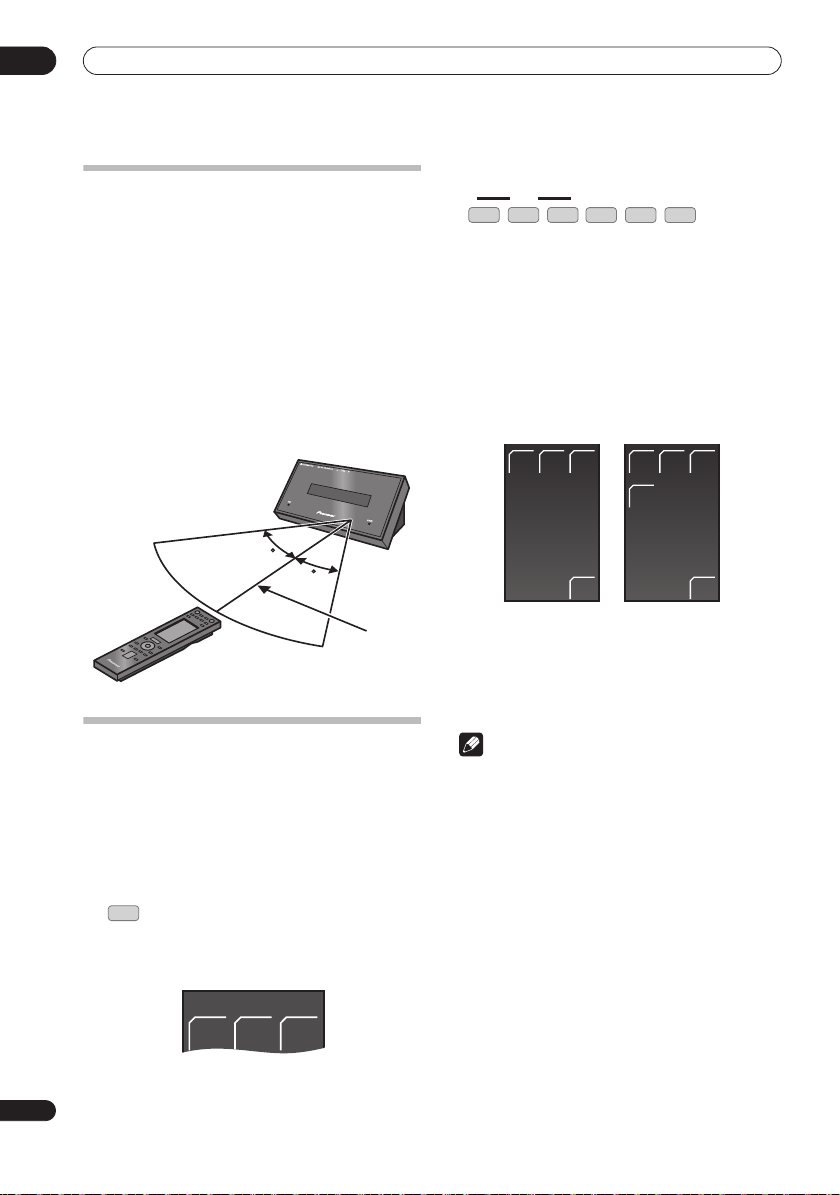
03
RECEIVER
SURR
ADV
SURR
F.S.
SURR
Controls and displays
Using the remote control
Please keep in mind the following when using the remote
control:
• Make sure that there are no obstacles between the
remote and the remote sensor on the unit.
• Remote operation may become unreliable if strong
sunlight or fluorescent light is shining on the unit’s
remote sensor.
• Remote controllers for different devices can interfere
with each other. Avoid using remotes for other
equipment located close to this unit.
• Replace the batteries when you notice a fall off in the
operating range of the remote.
• Use within the operating range in front of the remote
control sensor on the display unit, as shown.
30
Choosing and operating a source component
HDMI
123
1
FM/AM
TV
LINE
Press to cycle through connected components.
The selected component changes, and the LCD screen
on the remote control changes to that of the appropriate
component.
• To select input for
Audio In
Digital 1, Digital 2, Analog, Front
, or
iPod
, press the
LINE
button until the
desired input function is shown on the display unit.
2 Choose the input source you are using when you
have selected HDMI 1 to HDMI 3 or LINE.
The LCD screen changes to that for the selected
component, and you can then operate the desired
component.
HDD/
BD DVD
DVR
30
HDMI input LINE input
7 m
• When the desired source cannot be found, or when
EXIT
HDD/
DVR
TV
BD DVD
EXIT
you have a component not manufactured by Pioneer
connected, press
RCV
to put the remote control into
Receiver mode. The input for this unit remains
unchanged.
22
En
Operating the remote control
The supplied remote control can control not only the
receiver subwoofer, but also other Pioneer products such
as a plasma television, DVD player, Blu-ray disc player,
and HDD/DVD recorder.
To operate these components, orient the remote control
toward the display unit.
Operating the receiver subwoofer
RCV
• Press to display the RECEIVER screen.
The
RECEIVER
LCD screen, and the remote is switched to Receiver
mode.
screen is shown on the remote control’s
Note
To temporarily control the receiver while listening to
audio from a connected component on this unit,
press
RCV
. The selected input will not change, and
the remote changes to Receiver mode. To return to
the previous operating mode, press
RCV
once more.
Using the LCD touch screen
Depending on the type of connected component you are
operating (such as DVD player), there may be multiple
pages of information for the LCD touch screen. When the
component you would like to control is not displayed,
press
PAGE
you would like to control is located.
• When no operations are carried out for over 10
to scroll to the page where the component
seconds, the display on the LCD touch screen of the
remote control is automatically turned off. To have
the display shown once again, either touch the LCD
or press a button on the remote control.

Getting started
RECEIVER
SURR
ADV
SURR
F.S.
SURR
Chapter 4
Getting started
04
Important
RCV
• Press to set the remote control to receiver
control mode in order to operate the receiver
subwoofer (make sure that the LCD displays the
RECEIVER
screen, as shown below).
Using the Auto MCACC setup for
optimal surround sound
The Multichannel Acoustic Calibration (MCACC) system
measures the acoustic characteristics of your listening
area, taking into account ambient noise, and testing for
channel delay and channel level. After you have set up
the microphone provided, the system uses the
information from a series of test tones to measure
standing wave and reverb, optimizing the speaker
settings and equalization (MCACC Effect) for your
particular room.
• The test tones used for Auto MCACC setup are loud;
however, do not turn the volume down during setup
as this may result in a sub-optimal setup.
• Make sure the microphone and speakers are not
moved during the MCACC setup.
1
Important
1 Connect the microphone to the MCACC SETUP
MIC jack on back of the display unit.
2 Place the microphone at your normal listening
position.
Place it about ear height, and make sure it is level by
using a table or chair.
Make sure there are no obstacles between the speakers
and the microphone.
RECEIVER
3
If the receiver subwoofer is off, press
RECEIVER to turn the power on.
MCACC
4 Press MCACC.
Try to be as quiet as possible after pressing
MCACC
. The
volume increases automatically and the system outputs
a series of test tones.
• To cancel Auto MCACC setup before it has finished,
MCACC
press
. The unit will continue to use the
previous settings.
Noisy!
• If the ambient noise level is too high,
the display for five seconds. To exit and check the
noise levels
ENTER
• If you see an
when
2
, press
MCACC
Retry
shows in the display.
Error MIC!
, or to try again, press
or
Error Speaker!
blinks in
message
in the display, there may be a problem with your mic
or the speaker connections. To try again, press
ENTER3.
When the MCACC setup is complete, the volume level
returns to normal,
MCACC Effect is activated.
Complete4 shows in the display, and
5
• Be sure to disconnect the microphone from this unit
upon completion of the Auto MCACC setup.
Note
1 You only need to use the Auto MCACC setup once (unless you change the placement of your speakers or your room layout).
2• If the room environment is not optimal for the Auto MCACC setup (too much ambient noise, echo off the walls, obstacles blocking the speak-
ers from the microphone) the final settings may be incorrect. Check for household appliances (air conditioner, fridge, fan, etc.), that may be
affecting the environment and switch them off if necessary.
• Some older TVs may interfere with the operation of the mic. If this seems to be happening, switch off the TV during Auto MCACC setup.
3 If this doesn’t work, press
again.
4 If
Complete
5 See
doesn’t appear, it is likely an error occurred during the setup. Please check all connections and try again.
Listening with MCACC Effect
MCACC
, turn off the power, and check the problem indicated by the
on page 27 to switch on/off MCACC Effect.
Error
message, then try the Auto MCACC setup
23
En

05
RECEIVER
SURR
ADV
SURR
F.S.
SURR
Listening to your system
Chapter 5
Listening to your system
Important
RCV
• Press to set the remote control to receiver
control mode in order to operate the receiver
subwoofer (make sure that the LCD displays the
RECEIVER
Effective Sound (for optimum sound)
With the uniquely shaped high-quality speakers supplied
with this unit, the Effective Sound mode enables the
following Pioneer exclusive audio technologies designed
to maximize the real experience of sound originally
inherent in movies and music.
Turn on the Effective Sound mode under normal
circumstances to maximize the capabilities of this unit.
Dialogue Enhancement
•
Clarifies dialogue in movies to make it stand out from
other background sounds.
Dynamic Range Compression
•
Resuscitates detailed sound susceptible to ambient
noise to create an acoustic environment where you
feel as if you are right in the action.
Original Channel Balance & Channel Mix
•
Since the orientation of the supplied speaker units is
uniquely designed, channels are mixed down and
balanced in a special manner. Also, the optimum
balance is automatically achieved according to the
contents being played back.
Frequency Characteristic Correction
•
Realizes the playback characteristic optimized for
long hours of listening in addition to the added
features of the supplied speaker units.
screen, as shown below).
The Effective sound mode can be turned off (activating
Direct mode) by doing the following:
• Press to switch to Direct Sound.
Press this button to switch between Effective Sound and
Direct Sound.
Auto listening mode
The Auto listening mode is the simplest way to listen to
any source as it was mastered: the output from the
speakers mirrors the channels in the source material.
If you set up the system for Front surround (page 6), the
Front Stage Surround modes will give the best results
(see page 26).
• Press to select the Auto listening mode.
Listening in surround sound
You can listen to stereo or multichannel sources in
surround sound. Surround sound is generated from
stereo sources using one of the Dolby Pro Logic or DTS
Neo:6 decoding modes.
If you set up the system for Front surround (page 6), the
Front Stage Surround modes will give the best results
(see page 26).
• Press repeatedly to select a listening mode.
The choices that appear in the display will vary according
to the type of source that’s playing.
•
Stereo Playback in Surround
Outputs audio from the surround speakers while
directing vocal sound to the front channels. You can
play back stereo sources like CDs in seamless,
comfortable surround sound.
This effect is available when you play back stereo
sources in the Auto listening mode (see below).
DIRECT
DIRECT
• When Direct Sound is selected, the
lights.
SURR
1
SURR
2
indicator
24
En
Note
1 After the surround back signals of the 6.1/7.1-channel audio represented by DTS-ES are properly decoded, the original virtual surround back
function outputs the surround back signals in combination with surround signals.
2 You cannot select a mode other than Auto and Stereo while playing back DTS-HD, DTS-Express, or Dolby TrueHD (176.4 kHz/192 kHz). Also,
you cannot select DTS Neo:6 for Dolby Digital Plus or Dolby TrueHD (below 96 kHz).
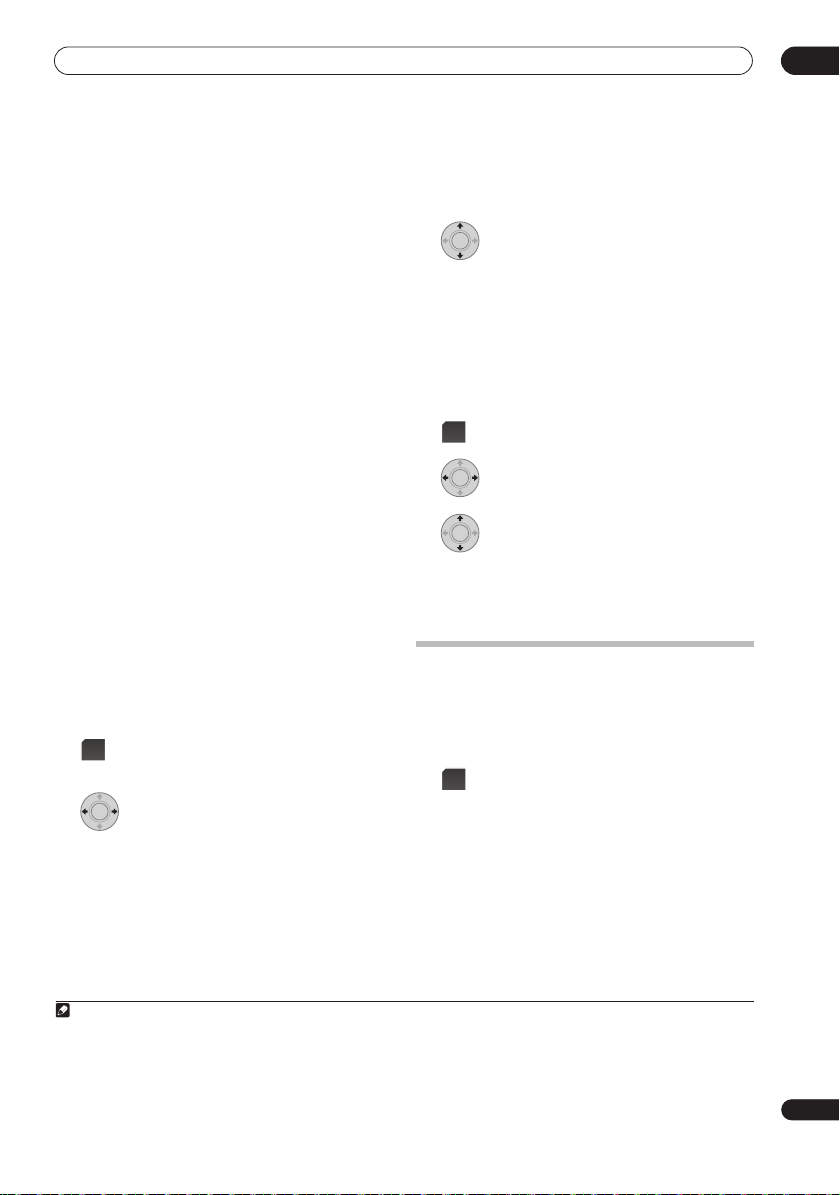
Listening to your system
05
With two channel sources
Auto
– Auto listening mode (see page 24)
•
2
•
PL II Movie
(Dolby Pro Logic II Movie) – 5.1
, you can select from:
•
Panorama
include the surround speakers for a ‘wraparound’
effect.
channel surround sound, especially suited to movie
sources
2
•
PL II Music
(Dolby Pro Logic II Music) – 5.1
channel surround sound, especially suited to music
sources; see
2
PL II Game
•
Dolby Pro Logic II Music settings
(Dolby Pro Logic II Game) – 5.1
channel surround sound, especially suited to video
games
2
Pro Logic
•
(Dolby Pro Logic) – 4.1 channel
surround sound for use with any two-channel source
Neo:6 Cinema
•
– 6.1 channel sound, especially suited
to movie sources
Neo:6 Music
•
music sources; see
Stereo
•
With multichannel sources
–
6.1 channel sound, especially suited to
Center image setting
– See
Listening in stereo
on page 26
, you can select (according to
below
below
3 Adjust the setting, then press ENTER to
confirm.
Center image setting
When listening to two channel sources in Neo:6 Music
mode (see page 24), you can also adjust the center image
effect.
Adjusts the center image to create a wider stereo effect
with vocals.
SOUND
1 Press when Neo:6 Music mode is active.
2 Select ‘Center Image’ then press ENTER.
format):
Auto
– Auto listening mode (see page 24)
•
StandardDecode
•
– Listening in Dolby Digital or DTS
surround decoding. Plays back multichannel
sources like Dolby Digital, DTS, and multichannel
PCM with the most standard decoder
Stereo
– See
•
Dolby Pro Logic II Music settings
When listening in Dolby Pro Logic II Music mode (see
Listening in stereo
on page 26
above), there are three settings you can adjust: Center
Width, Dimension, and Panorama.
SOUND
1 Press when Dolby Pro Logic II Music mode is
active.
ENTER
2 Select ‘Center Width’, ‘Dimension’ or
‘Panorama’ then press ENTER.
•
Center Width1 – Provides a better blend of the front
speakers by spreading the center channel between
the front right and left speakers, making it sound
wider (higher settings) or narrower (lower settings).
Dimension
•
– Adjusts the depth of the surround
sound balance from front to back, making the sound
more distant (minus settings), or more forward
(positive settings).
Note
1 As this product uses a dual center speaker system, you should normally use the
2 As this product uses a dual center speaker system, you should normally use the
3 You cannot use this function for the following audio streams:
• Dolby TrueHD: over 88.2 kHz
• DTS-HD: over 88.2 kHz or with the channel format of 2/0
• DTS-Express: with the channel format of 2/0
3 Adjust the setting, then press ENTER to
confirm.
• Adjust the effect from 0 (all center channel sent to
front right and left speakers) to
sent to the center speaker only).
Using Advanced Surround
The Advanced Surround effects can be used with any
multichannel or stereo source for a variety of additional
surround sound effects. These modes are designed to
provide optimum listening effect when using the
Standard surround setup described on page 6.
ADV
SURR
• Press to select an Advanced Surround mode.
The
ADV.SURR.
modes is chosen. You cannot switch between modes for
some audio streams.
Press repeatedly to select:
Action
•
soundtracks
Drama
•
Sci-Fi
•
special effects
•
Mono Film
soundtracks
– Extends the front stereo image to
ENTER
2
ENTER
ENTER
10
(center channel
indicator lights when one of these
3
– Designed for action movies with dynamic
– Designed for movies with lots of dialog
– Designed for science fiction with lots of
– Creates surround sound from mono
C.Width 3
setting.
C.Image 3
setting.
25
En
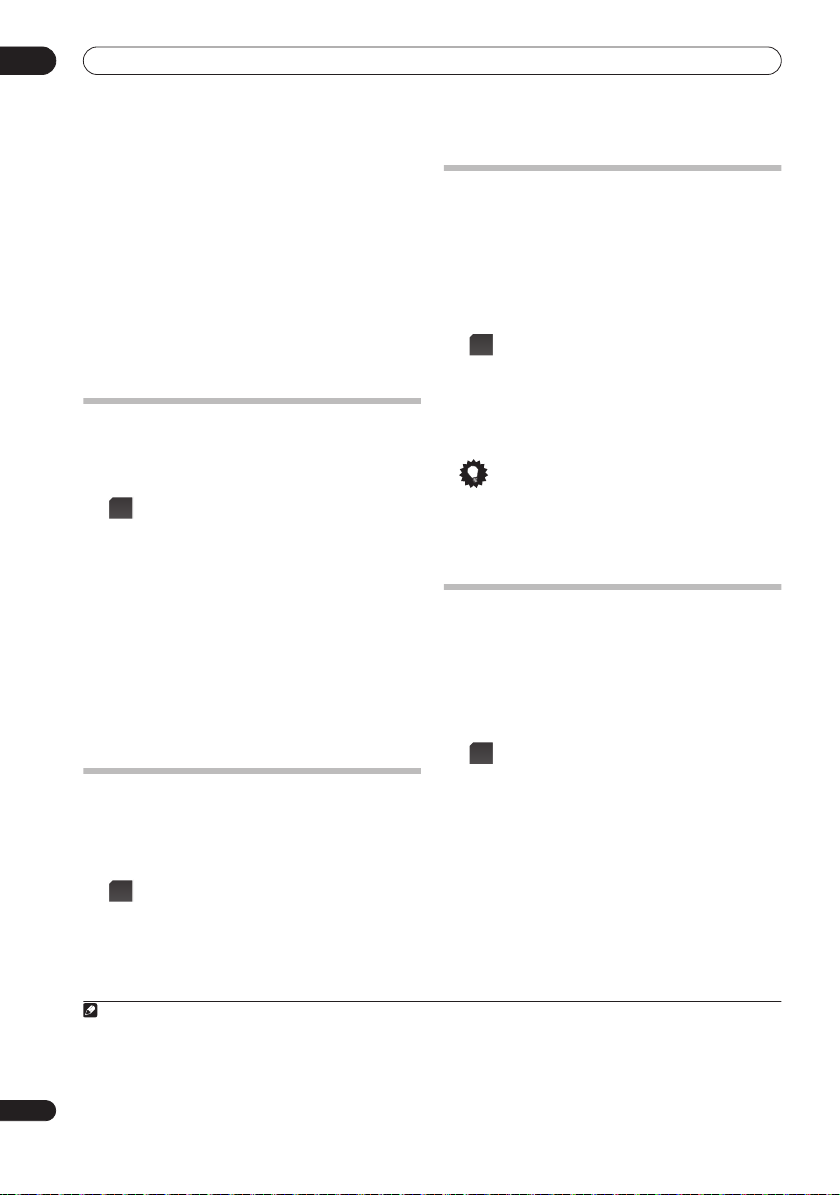
05
Listening to your system
•
Ent.Show
Expanded
•
TV Surround
•
mono and stereo TV sources
•
Advanced Game
Sports
•
Classical
•
Rock/Pop
•
and/or pop music
Unplugged
•
Ext.Stereo
•
source, using all of your speakers
– Suitable for musical sources
– Creates an extra wide stereo field
– Provides surround sound for both
– Suitable for video games
– Suitable for sports programs
– Gives a large concert hall-type sound
– Creates a live concert sound for rock
– Suitable for acoustic music sources
– Gives multichannel sound to a stereo
Using Front Stage Surround Advance
The Front Stage Surround Advance modes are effective
when you are using the Front surround speaker setup as
described on page 6.
F.S.
SURR
• Press to select a Front Stage Surround
Advance mode.
The
F.S.SURR
indicator lights.
Press repeatedly to select
Extra Power
. You cannot select a mode other than Extra
Power for some audio streams.
•
Focus 5.1ch
effect directed to the center area where the left and
right speakers sound projection converges.
•
Wide 5.1ch
to a wider area than
Extra Power
•
multi-channel sources, down-mixed stereo sound)
from the surround speakers for powerful stereo effect.
– Use to provide a surround sound effect
Focus 5.1ch, Wide 5.1ch
1
– Use to provide a rich surround sound
Focus 5.1ch
–
Outputs stereo sound (in the case of
mode.
Listening in stereo
You can listen to any source — stereo or multichannel —
in stereo. When playing a multichannel source, all
channels are downmixed to the front left/right speakers
and the subwoofer.
SURR
• Press repeatedly until STEREO shows in the
display.
Genre Sync Mode
Only when you have this unit connected to
Control-compatible Pioneer HDD/DVD recorder
using the HDMI Control function, you can make use of
the Genre Sync Mode to have the listening mode
automatically change to that which best matches the
genre of the contents playing from the recorder.
HDMI Mode
• Set the
GENRE
• Press when listening to media contents
to
AMP Mode
from a recorder.
The most appropriate listening mode is selected and
shown in the display. When the related genre could not
be determined,
No Genre
or
Can’t use
and the listening mode remains unchanged.
Tip
• Mainly used with Jukebox and MP3 sources.
• To use this function, you must have an HDMI Controlcompatible Pioneer HDD/DVD recorder connected via
or
HDMI, and have the HDMI Control function set to On.
Using the Sound Retriever
When audio data is removed during the MP3 or WMA
compression process, sound quality often suffers from
an uneven sound image. The Sound Retriever feature
employs new DSP technology that helps bring CD quality
sound back to compressed two channel audio by
restoring sound pressure and smoothing jagged artifacts
left over after compression.
SOUND
RTRV
• Press while listening to a stereo source2.
Press repeatedly to switch between:
Retriever On
•
Retriever Off
•
— Switches the Sound Retriever on.
— Switches the Sound Retriever off.
an HDMI
and are
(page 36).
may be displayed
Note
1 You cannot use this function for the following audio streams:
• Dolby TrueHD: over 88.2 kHz
• DTS-HD: over 88.2 kHz or with the channel format of 2/0
• DTS-Express: with the channel format of 2/0
2 This setting cannot be used with multichannel sources. Also, in case of SACD, DTS-HD, DTS-Express, Dolby TrueHD, Dolby Digital Plus, and
PCM (192 kHz/176.4 kHz), even stereo sources cannot be used.
26
En
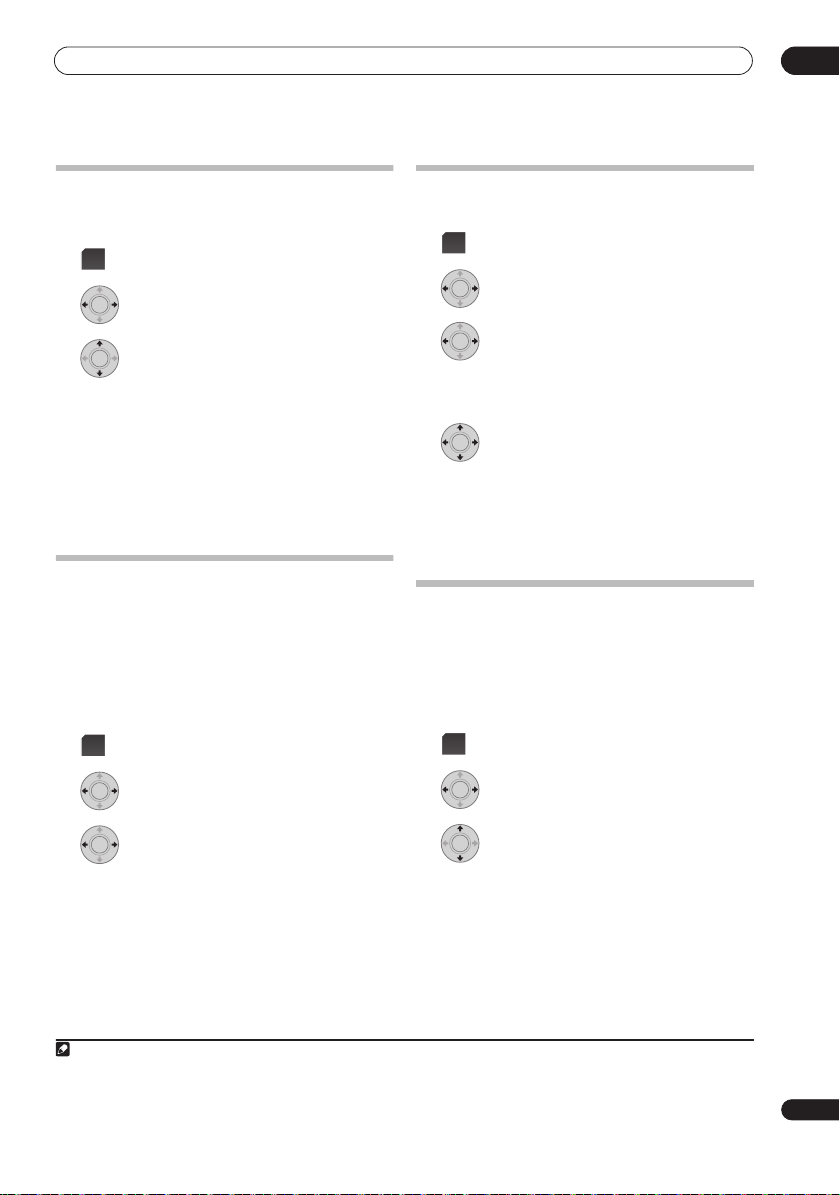
Listening to your system
05
Listening with MCACC Effect
Listen to sound using the corrected acoustic field
settings obtained by MCACC.
SOUND
1 Press to open the sound menu.
ENTER
2 Select ‘MCACC Effect’ then press ENTER.
ENTER
3 Switch ’MCACC On’ or ‘MCACC Off’ then
press ENTER to confirm.
• When
MCACC Effect
is off, equalization, channel
delay, channel level and standing wave are set to off.
• When
MCACC Effect
is off, the channel delay and
channel level can be adjusted manually and the
settings stored separately from when
MCACC Effect
is on.
• MCACC Effect is set to on automatically after Auto
MCACC setup is used.
Using Midnight, Loudness and Quiet
listening modes
The Midnight listening feature allows you to hear
effective surround sound of movies at low volume levels.
The Loudness listening feature can be used to get good
bass and treble from music sources at low volume levels.
The Quiet listening feature reduces excessive bass or
treble in a sound source.
SOUND
1 Press to open the sound menu.
Adjusting the bass and treble
Use the bass and treble controls to adjust the overall tone.
SOUND
1 Press to open the sound menu.
ENTER
2 Select ‘Tone’ then press ENTER.
ENTER
3 S
• Selecting
elect
‘Bass/Treble’ then press ENTER.
Bass/Treble
cancels the Midnight,
1
Loudness and Quiet listening modes. These modes
cannot be used at the same time.
ENTER
4 Use the
’Treble’; use the
/
buttons to select ‘Bass’ or
/
buttons to adjust the sound
then press ENTER to confirm.
• Bass and Treble can be adjusted from
-6dB
to
+6dB
• When the Bass or Treble is set to something other
0dB
, the
TONE
than
indicator lights.
Adjusting sound delay
Some monitors have a slight delay when showing video,
so the soundtrack will be slightly out of sync with the
picture. By adding a bit of delay, you can adjust the sound
to match the presentation of the video.
There are a total of 60 steps (levels) that you can adjust,
with a total range of 200 msec.
SOUND
1 Press to open the sound menu.
.
ENTER
2 Select ‘Tone’ then press ENTER.
ENTER
3 S
then press ENTER to confirm.
elect ‘
Midnight
’, ‘
Loudness
2
’ or ‘
1
Quiet’
• To cancel the Midnight, Loudness or Quiet listening
modes, select
Note
1 While playing back DTS-HD (over 88.2 kHz) or Dolby TrueHD (over 88.2 kHz) audio streams, you cannot select
Treble
is selected.
2 While playing back DTS-HD (over 88.2 kHz) or Dolby TrueHD (over 88.2 kHz) audio streams, you cannot select a mode other than
Bass/Treble
.
ENTER
2 Select ‘Sound Delay’ then press ENTER.
ENTER
3 Select the length of the delay in sound,
then press ENTER to confirm.
• This option is deactivated and not displayed if you
have AutoDelay set to
the Auto Delay
On
on page 39).
in HDMI Setup (see
Tone
if a mode other than
Setting
Bass/
Bass/Treble
.
27
En
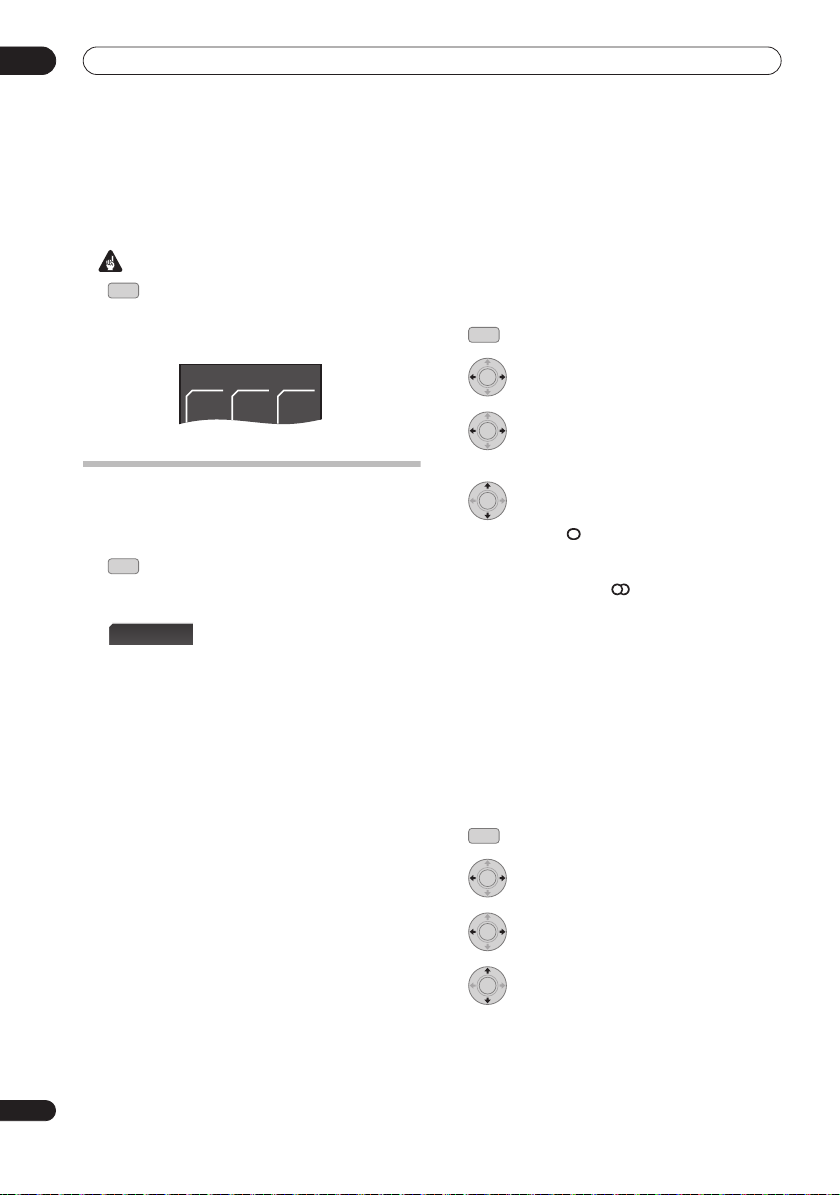
06
FM/AM
123
Listening to the radio
Chapter 6
Listening to the radio
Important
FM/AM
• To listen to the radio, press the
FM/AM
button
to set the remote control to FM/AM control mode. The
LCD screen on the remote control changes to the
FM/AM
screen.
Listening to the radio
The tuner can receive both FM and AM broadcasts, and
lets you memorize your favorite stations so you don’t have
to manually tune in every time you want to listen.
1
Switch to the tuner, then press repeatedly to
FM/AM
select the FM or AM band.
The display shows the band and frequency.
TUNE
-
2
There are three tuning modes — manual, auto, and highspeed:
Manual tuning
•
change the displayed frequency.
Auto tuning
•
frequency display starts to move, then release. The
tuner will stop on the next station it finds. Repeat to
keep searching.
High-speed tuning
•
the frequency display starts to move rapidly. Keep the
button held down until you reach the frequency you
want. If necessary, fine tune the frequency using the
manual tuning method.
+
Tune to a frequency.
– Press
TUNE +/–
– Press and hold
– Press and hold
repeatedly to
TUNE +/–
TUNE +/–
until the
until
Improving poor FM reception
If you’re listening to an FM station in stereo but the
reception is weak, you can improve the sound quality by
switching to mono.
SETUP
1 Press after tuning to an FM radio station.
ENTER
2 Select ‘Tuner Setup’ then press ENTER.
ENTER
3 Choose ‘FM Auto/Mono’ then press
ENTER.
ENTER
4 Select ’FM Mono’ then press ENTER.
The mono indicator ( ) lights when the tuner is in mono
reception mode.
FM Auto
Select
above to switch back to auto-stereo
mode (the stereo indicator ( ) lights when receiving a
stereo broadcast).
Improving poor AM sound
The simplest way to improve the sound quality of AM
radio is to make sure that the TV in the room is switched
off. Also try changing the position and direction of the
AM loop antenna.
Changing the noise cut mode
If you find that the AM sound quality is bad even after
trying the above, you may be able to improve it using a
different noise cut mode. Just choose the one that
sounds best.
SETUP
1 Press after tuning to an AM radio station.
ENTER
2 Select ‘Tuner Setup’ then press ENTER.
28
En
ENTER
3
4
C
hoose ‘Noise Cut’ then press ENTER.
ENTER
S
elect a Noise cut mode (1, 2 or 3) then
press ENTER.
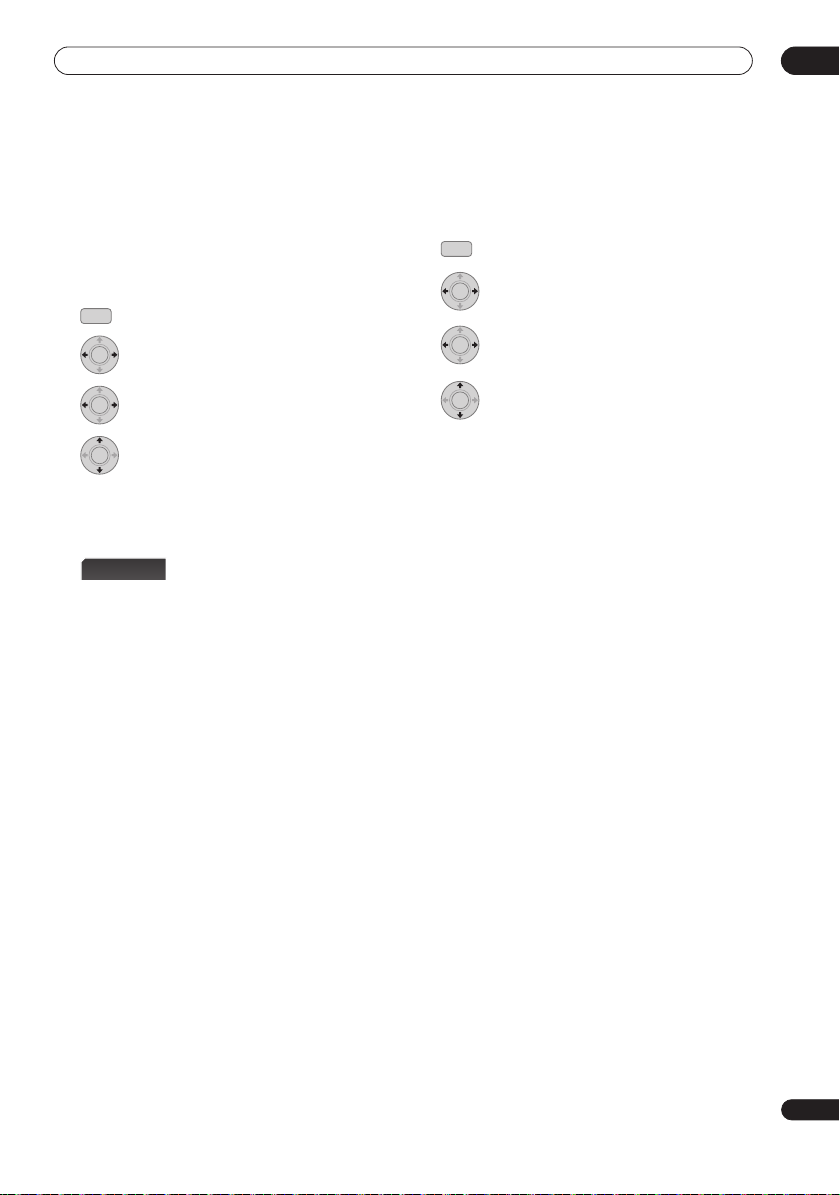
Listening to the radio
06
Memorizing stations
You can save up to 30 station presets so that you always
have easy access to your favorite stations without having
to tune in manually each time.
1 Tune to an FM or AM radio station.
Select mono or auto-stereo reception (FM) or the Noise
Cut mode (AM) as necessary. These settings are saved
along with the preset.
SETUP
2
Press
SETUP
.
ENTER
3
4
5
press
Select ‘Tuner Setup’ then press ENTER.
ENTER
Choose ‘
ST.Memory
ENTER
Select the station preset you want then
ENTER
.
’ then press
ENTER
.
Listening to station presets
1Make sure the tuner function is selected.
ST
-
2 Select a station preset.
• Alternatively, use the number buttons to select a
preset directly.
+
Changing the frequency step
If you find that you can’t tune into stations successfully,
the frequency step may not be suitable for your country/
region.
SETUP
1 Press SETUP.
ENTER
2 Select ‘System Setup’ then press ENTER.
ENTER
3
4 Select a setting then press ENTER to
confirm.
Select
ENTER
•
AM 9K
– 9 kHz step for AM;
50 kHz step for FM
AM 10K
•
– 10 kHz step for AM;
100 kHz step for FM
‘AM9K/10K’, then press
ENTER
.
29
En

07
RECEIVER
SURR
ADV
SURR
F.S.
SURR
Surround sound settings
Chapter 7
Surround sound settings
Important
RCV
• Press to set the remote control to receiver
control mode in order to operate the receiver
subwoofer (make sure that the LCD displays the
RECEIVER
screen, as shown below).
Using the Sound Setup menu
From the Sound Setup menu you can access all the
surround sound settings of the system.
During setup, the speakers are represented by the
following letters:
L
– Front left speaker
•
C
– Center speaker
•
R
– Front right speaker
•
SR
– Surround right speaker
•
SL
– Surround left speaker
•
SW
– Subwoofer
•
Channel level setting
The Auto MCACC feature (see page 23) should give you
the best surround sound setup. However you may find
that by further adjustment of the channel levels you can
improve the surround sound in your listening room.
This method of setting the channel levels allows you to
listen to a source and adjust the levels of each playback
channel.
A further method of setting the channel levels is to use
the test tone method. See
using the test tone
1
Adjusting the channel levels
on page 32 for more on this.
1 Press SETUP.
2 Select ‘Sound Setup’ then press ENTER.
3 Select ‘ChannelLevel’, then press ENTER.
4 Use the
or the
channel.
5 Press once when you’re finished.
Speaker distance setting
The Auto MCACC feature (see page 23) should give you
the best surround sound setup. However you may find
that by further adjustment of the speaker distance
settings you can improve the surround sound in your
listening room.
Set the distance of each speaker from your normal
listening position.
1
2 Select ‘Distance’ then press ENTER.
3 Use the
or the
Each speaker can be adjusted from
4 Press ENTER when you’re finished.
SETUP
ENTER
ENTER
/
/
buttons to adjust the level of that
buttons to select a channel
• You can adjust the level of each channel by ±10 dB.
ENTER
• If you use the Auto MCACC feature again, it will
overwrite the settings you have made here.
1
ENTER
SETUP
Open the ‘Sound Setup’ menu.
ENTER
/
/
buttons to adjust the distance.
ENTER
buttons to select a speaker
0.1m
to
9.0m
.
• If you use the Auto MCACC feature again, it will
overwrite the settings you have made here.
2
30
En
Note
1 When this function is set while
When
MCACC Effect
setting is not overwritten.)
2 The range of adjustment is limited when the volume level is set over 51.
MCACC Effect
is off, the value set here is applied, regardless of the value adjusted with the Auto MCACC feature. (The Auto MCACC
is on, the value for the same function adjusted with the Auto MCACC feature is overwritten.
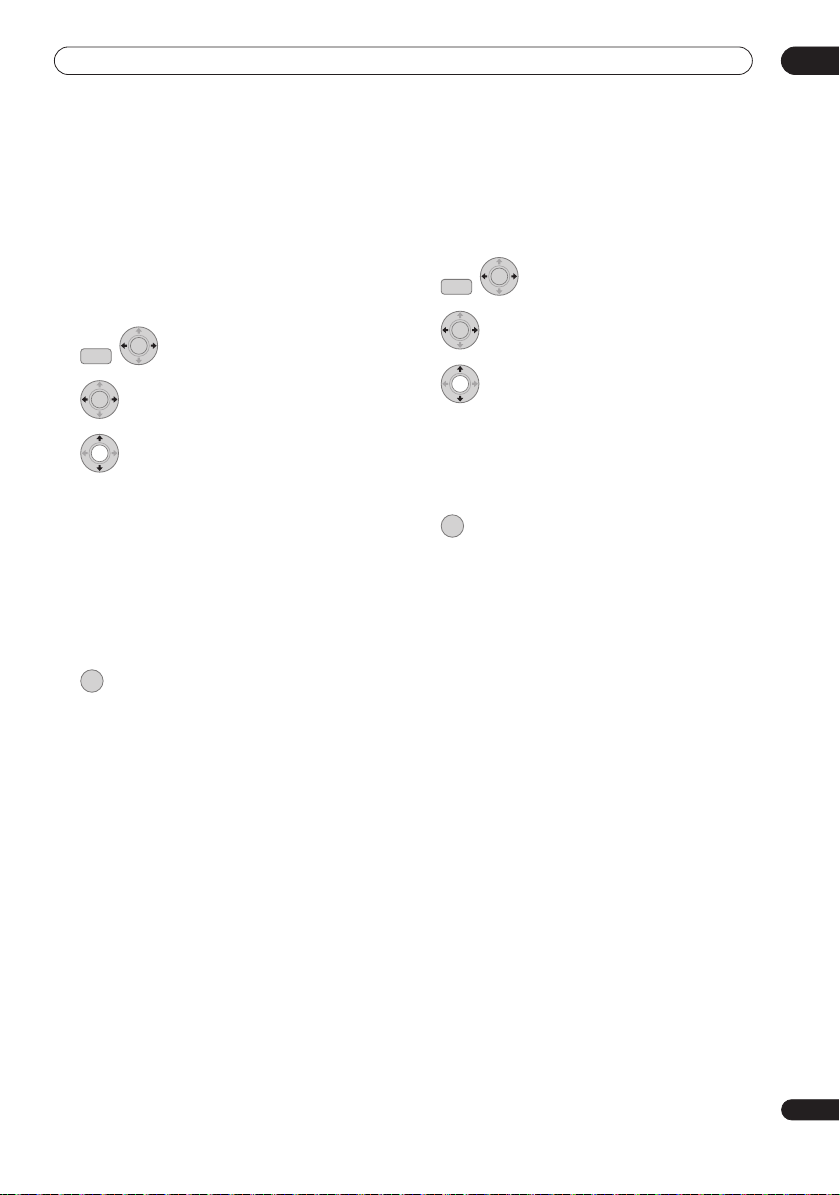
Surround sound settings
07
Dynamic Range Control
When watching Dolby Digital or DTS material at low
volume, low level sounds — including some of the dialog
— can be difficult to hear properly. Using one of the
Dynamic Range Control (DRC) settings can help by
bringing up the low level sounds, while controlling high
level peaks.
Dynamic Range Control works only with Dolby Digital
soundtracks and some DTS soundtracks.
ENTER
SETUP
1
Open the ‘Sound Setup’ menu.
ENTER
2 Select ‘D.R.C.’, then press ENTER.
3 Select a setting.
Select one of the following:
D.R.C. Auto
•
signals. Select
other than Dolby TrueHD.
D.R.C. High
•
sounds are reduced in volume while quieter sounds
are increased)
D.R.C. Mid
•
D.R.C. Off
•
when listening at higher volume)
ENTER
4 Press to exit.
– Only available for Dolby TrueHD
D.R.C. High
or
D.R.C. Mid
for signals
– Dynamic range is reduced (loud
– Mid setting
– No dynamic range adjustment (use
Dual mono setting
Specifies how dual mono encoded Dolby Digital
soundtracks should be played. You can also use this
setting to switch the audio channel on DVD-RW discs
recorded with bilingual audio.
ENTER
SETUP
1
Open the ‘Sound Setup’ menu.
ENTER
2 Select ‘Dual Mono’, then press ENTER.
3 Select a setting.
Select one of the following:
CH1 Mono
•
CH2 Mono
•
CH1/CH2
•
front speakers
ENTER
4 Press to exit.
– Only channel 1 is played
– Only channel 2 is played
– Both channels are played through the
31
En

07
Surround sound settings
Using the Virtual Surround Back mode
This mode allows you to hear a virtual surround back
channel through your surround speakers. You can
choose to listen to sources with no surround back
channel information, or if the material sounds better in
the format (for example, 5.1) for which it was originally
encoded, you can have the receiver only apply this effect
to 6.1 encoded sources like Dolby Digital EX or DTS-ES.
ENTER
SETUP
1
Open the ‘Sound Setup’ menu.
ENTER
2 Select ‘Virtual SB’, then press ENTER.
Adjusting the channel levels using
the test tone
If you prefer, you can set the channel levels using a test
tone as a reference, rather than playing a source (see
Channel level setting
through each speaker in turn, allowing you to adjust the
1
level as it plays.
You can also adjust the channel levels for surround
sound using test tone.
TEST
TONE
1 Carry out tone testing.
The test tone is output from each speaker in turn.
Adjust the volume level below 50.
on page 30). A test tone is played
3 Select a setting.
Select one of the following:
Vir.SB On
•
– Virtual Surround Back is always used (for
example, on 5.1 encoded material)
Vir.SB Auto
•
– Virtual Surround Back is automatically
applied to 6.1 encoded sources (for example, Dolby
Digital EX or DTS-ES), DTS Neo:6 or Advanced
Surround mode
Vir.SB Off
•
– Virtual Surround Back mode is switched
off
ENTER
4 Press to exit.
LFE Attenuate
Some Dolby Digital and DTS audio sources include ultralow bass tones.
Set the LFE attenuator as necessary to prevent the ultralow bass tones from distorting the sound from the
speakers.
0dB
The LFE is not limited when set to
recommended value. When set to
-20dB
, the LFE is limited by the respective degree. When
Off
is selected, no sound is output from the LFE channel.
ENTER
SETUP
1
Open the ‘Sound Setup’ menu.
ENTER
2 Select ‘LFE ATT’, then press ENTER.
ENTER
3 Adjust the setting then press ENTER to
confirm.
, which is the
-5dB, -10dB, -15dB
or
2 Adjust the channel level of a tune while it
is playing.
The aim is to adjust the levels so that you hear the test
tone at the same volume from each speaker. You can
adjust the level of each channel by ±10 dB.
• You can adjust the overall volume of test tone output
using the
VOL +/–
channel level settings).
• Because of the ultra low frequencies the subwoofer
produces, it may sound quieter than it really is. We
suggest adjusting the subwoofer level while listening
to a source. See the method described in
level setting
ENTER
3 Press to exit test tone setup once you have
finished.
• If you use the Auto MCACC feature again, it will
overwrite the settings you have made here.
buttons (this does not affect the
on page 30.
Channel
Note
1 Depending on the input signal and the listening mode, the Virtual Surround Back mode may not be effective.
32
En
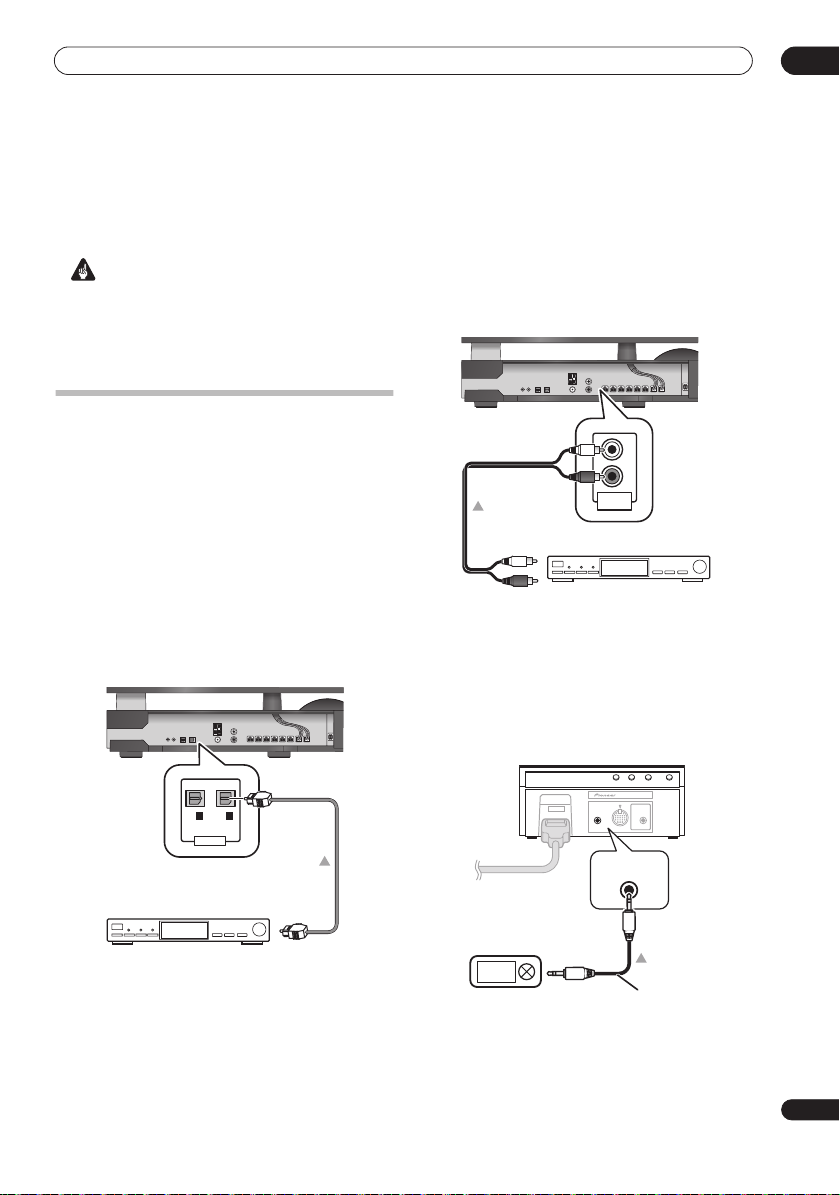
Other connections
Chapter 8
Other connections
08
Important
• When making or changing connections on the side
panel of this unit, be sure to switch power off and
disconnect the power cord from the wall socket.
After completing all connections, connect the power
cord to the wall socket.
Connecting auxiliary components
You can connect both analog and digital external audio
sources to this system. Digital audio sources include
digital satellite receivers, CD recorders, etc.
We recommend using an HDMI cable to connect
sources that have HDMI terminals. For more information
Connecting using HDMI
see
To listen to audio from a TV, connect the TV’s audio cable
to one of the inputs on this unit.
Connecting for digital audio
This system has optical-type digital inputs. Use these to
connect external components, such as your MD or CD
recorder.
Receiver subwoofer
Side panel
MD, CD Recorder, etc.
• Connect the OPTICAL IN 2 jack on the side panel to
the optical output of an external playback component.
These include digital components such as an MD player,
digital satellite, or a game system.
You can also use the
external components when not using it for sound input
from a TV.
on page 35.
IN 2
IN 1
OPTICAL
DIGITAL
From digital audio
output (optical)
OPTICAL IN 1
jack to connect
Connecting an analog audio component
You can use the
analog audio component, such as a tape player.
You can use the
to easily playback audio from a digital audio player or PC.
Use a stereo mini-plug cable to connect a source to the
display unit.
• When you connect a cable to the
unit’s input automatically switches to
In
ANALOG AUDIO IN
Receiver subwoofer
Side panel
From Audio output
Tape player, MD, DAT, etc.
F.AUDIO
.
Display unit
SYSTEM
From analog
audio output
Digital audio player, etc.
jacks to connect an
L
R
ANALOG
AUDIO IN
input jack on the display unit
F.AUDIO
jack, this
Front Audio
DISPLAY UNIT
iPod
MCACC
F.AUDIO
SETUP MIC
F.AUDIO
Stereo mini-plug cable
33
En

08
Other connections
Connecting an iPod
You can use the
music from an iPod. All operations can be carried out via
the iPod. Use the supplied iPod cable to connect an iPod
to this unit.
• When you connect an iPod, this unit’s input
automatically switches to
• Certain iPod models have connectors that are not
compatible with this unit.
iPod
Music >
Extras >
Settings >
Shuffle Songs
Backlight
iPod
jack on the display unit to playback
iPod
Display unit
SYSTEM
F.AUDIO
R
iPod
MENU
Listening to an external audio source
To listen to audio from a connected external component
on this unit, choose its input function on the remote
control. Some Pioneer products can be controlled via this
.
DISPLAY UNIT
iPod
MCACC
SETUP MIC
iPod
iPod cable
remote.
1 If the system isn’t already on, press RECEIVER
to switch on.
Also make sure that the external source (TV, satellite
receiver, etc.) is switched on.
LINE
2 Select an audio input source.
Input sources are cycled through as shown below:
Digital 2
Front Audio In
AnalogDigital 1
iPod
The LCD screen changes to that of the selected input
source.
3 Press the button for the appropriate connected
component.
When a connected component is not displayed on the
screen, or when you have connected a component not
manufactured by Pioneer, press
RCV
button to put the
remote control on the receiver subwoofer operation
screen.
4 If necessary, start playback of the external source.
iPod® is a trademark of Apple Inc., registered in the U.S.
and other countries.
34
En
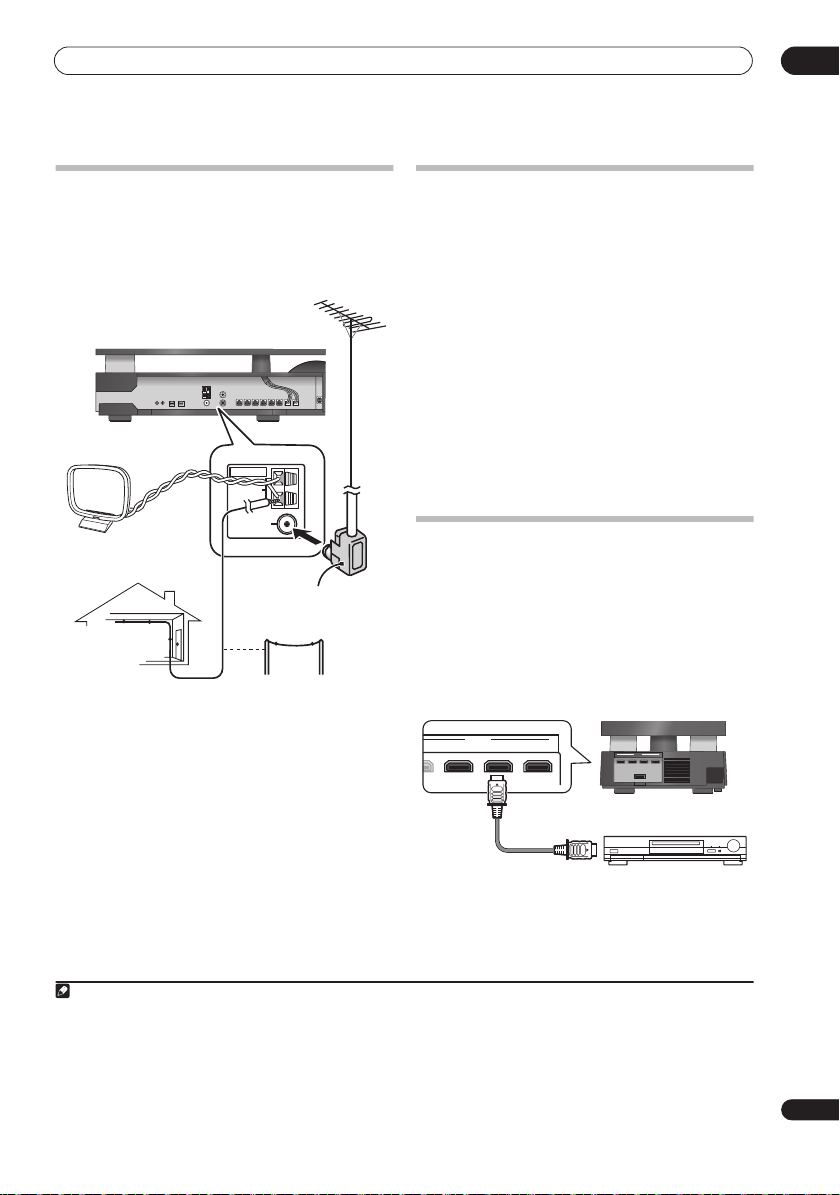
Other connections
HDMI
T IN 3 IN 2 IN 1
08
Connecting external antennas
For an external AM antenna, use 5 to 6 meters of vinylinsulated wire and set up either indoors or outdoors.
Leave the loop antenna connected.
For an external FM antenna, use a PAL connector to hook
up an external FM antenna.
external FM antenna
Receiver subwoofer
Side panel
ANTENNA
AM LOOP
FM
AM Loop antenna
external AM antenna
Indoor antenna
(vinyl-coated Wire)
5 m to 6 m
UNBAL 75 Ω
PAL connector
Outdoor antenna
About control out connections
Many Pioneer components support CONTROL
connections, by which you can use the remote controls
of any connected components by aiming them at the
sensor of just one component.
When you use a remote control, the control signal is
passed along the chain to the appropriate component.
If you choose to use this feature, you must make sure that
you also have at least one set of HDMI or analog audio
jacks connected to another component for grounding
purposes.
• Using the supplied control cable on either side,
connect the CONTROL IN jack on another Pioneer
component to the CONTROL OUT jack on the
receiver subwoofer.
This will allow you to control the other component by
pointing its remote at the display unit supplied with this
receiver subwoofer.
Connecting using HDMI
If you have an HDMI or DVI (with HDCP) equipped
component, you can connect it to this receiver using a
commercially available HDMI cable.
The HDMI connection transfers uncompressed digital
video, as well as almost every kind of digital audio that the
connected component is compatible with, including
DVD-Video, DVD-Audio, SACD, Blu-ray Disc, Video CD/
Super VCD, CD and MP3, etc.
From HDMI output
1
Receiver subwoofer
HDMI
OUT IN 3
IN 2 IN 1
SYSTEM
Rear panel
HDMI/DVI-equipped component
Note
1• An HDMI connection can only be made with DVI-equipped components compatible with both DVI and High Bandwidth Digital Content Protection
(HDCP). If you choose to connect to a DVI connector, you will need a separate adaptor (DVI
support audio signals. Consult your local audio dealer for more information.
• This unit has been designed to be compliant with HDMI (High-Definition Multimedia Interface) Version 1.3a. Depending on the component you have
connected, using a DVI connection may result in unreliable signal transfers. Also, when using a component with HDMI version 1.0, it is not possible to
output copy-controlled DVD-Audio CPPM sources from the HDMI connection.
• This unit supports SACD, Dolby Digital Plus, Dolby TrueHD and DTS-HD Master Audio. To take advantage of these formats, however, make sure that
the component connected to this unit also supports the corresponding format.
HDMI) to do so. A DVI connection, however, does not
35
En

08
Other connections
1 Use an HDMI cable to connect the HDMI IN 1 to 3
interconnect on this receiver subwoofer to an HDMI
output on your HDMI component.
Once this receiver subwoofer is properly connected to
your HDMI component, the
HDMI
indicator (red) lights
up on the display unit when you watch HDMI contents.
2 Use an HDMI cable to connect the HDMI OUT
interconnect on this receiver subwoofer to an HDMI
interconnect on a HDMI-compatible display.
• The arrow on the cable connector body should be
facing right for correct alignment with the connector
on the player.
3 Use the HDMI 1 to 3 button to select the HDMI input
you’ve connected to (for example, HDMI 2).
You can also use the display unit
INPUT SELECTOR
to
carry out this operation.
• Set the HDMI Mode in
Through Mode
if you want to hear HDMI audio
HDMI mode setting
below to
output from your TV or plasma television (no sound
will be heard from this receiver subwoofer).
• If the video signal does not appear on your TV or
plasma television, try adjusting the resolution
settings on your component or display.
HDMI mode setting
Specifies the routing of the HDMI audio signal out of this
receiver subwoofer (amp) or through to a TV or plasma
television. You cannot use a number of sound functions
of this unit when HDMI Mode is set to
Through Mode
.
ENTER
3 Select ‘HDMI Mode’, then press ENTER.
ENTER
4 Adjust the setting then press ENTER to
confirm.
•
AMP Mode
– Output an HDMI audio signal from this
unit.
Through Mode
•
a TV or plasma television.
The
HDMI THROUGH
– Output an HDMI audio signal from
indicator lights.
About HDMI
HDMI (High-Definition Multimedia Interface) supports
both video and audio on a single digital connection for
use with DVD players, DTV, set-top boxes, and other AV
devices. HDMI was developed to provide the
technologies of High-bandwidth Digital Content
Protection (HDCP) as well as Digital Visual Interface
(DVI) in one specification. HDCP is used to protect digital
content transmitted and received by DVI-compliant
displays.
HDMI has the capability to support standard, enhanced,
or high-definition video plus standard to multi-channel
surround-sound audio. HDMI features include uncompressed digital video, a bandwidth of up to 2.2 gigabytes
per second (with HDTV signals), one connector (instead
of several cables and connectors), and communication
between the AV source and AV devices such as DTVs.
HDMI, the HDMI logo and High-Definition Multimedia
Interface are trademarks or registered trademarks of HDMI
Licensing LLC.
Important
RCV
• Press to set the remote control to receiver
control mode in order to operate the receiver
subwoofer (make sure that the LCD displays the
RECEIVER
1 Press SETUP.
2 Select ‘HDMI Setup’ then press ENTER.
36
En
screen).
SETUP
ENTER

HDMI Control
RECEIVER
SURR
ADV
SURR
F.S.
SURR
Chapter 9
HDMI Control
By connecting this unit to an HDMI Control-compatible
Pioneer plasma television or the HDD/DVD recorder with
an HDMI cable, you can control this unit from the remote
control of a connected plasma television, as well as have
the connected plasma television automatically change
inputs in response to operations carried out on this unit.
Refer to the operating instructions for your plasma
television for more information about which operations
can be carried out by connecting via HDMI cable.
• You cannot use this function with components that
do not support HDMI Control.
• We cannot guarantee this unit will work with HDMI
Control-compatible components other than those
made by Pioneer.
Important
RCV
• Press to set the remote control to receiver
control mode in order to operate the receiver
subwoofer (make sure that the LCD displays the
RECEIVER
screen, as shown below).
Making the HDMI Control connections
You can use synchronized operation for a connected
plasma television and up to three other components
(including a maximum of two recorders or players).
Be sure to connect the plasma television’s audio cable to
the audio input of this unit.
• If you use a commercially available HDMI cable,
check whether the cable supports the HDMI 1.3
standard. Otherwise, the HDMI Control function may
not operate properly.
From HDMI outut
Rear panel
OUT IN 3
HDMI
IN 2 IN 1
SYSTEM
From digital audio
output (optical)
To HDMI input
HDMI Control-compatible
Pioneer HDD/DVD recorder,
Blu-ray disc player or DVD player
Receiver subwoofer
Side panel
IN
1 IN 2
OPTICAL
DIGITAL
ANTENNA
AM LOOP
FM
UNBAL 75 Ω
ANALOG
AUDIO IN
L
R
or
From Audio output
09
HDMI Control-compatible
Pioneer plasma television
37
En

09
HDMI Control
• Connect the plasma television directly to this unit.
Interrupting a direct connection with other amps or
an AV converter (such as an HDMI switch) can cause
operational errors.
HDMI Control-compatible
HDMI input
HDMI output
HDMI input
HDMI OUT
Pioneer plasma television
HDMI cable
HDMI cable
Receiver subwoofer
Other amps
or AV converter
• Only connect components you intend to use as a
source to the HDMI input of this unit. Interrupting a
direct connection with other amps or an AV converter
(such as an HDMI switch) can cause operational errors.
HDMI Control-compatible
HDMI input
HDMI OUT
Pioneer plasma television
HDMI cable
Receiver subwoofer
HDMI IN
HDMI output
Other amps or AV converter
HDMI cable
Important
• When connecting this system or changing
connections, be sure to switch the power off and
disconnect the power cord from the wall socket.
After completing all connections, connect the power
cords to the wall socket.
After connecting this unit to an AC outlet, a 15-second
•
initialization process begins. You cannot carry out
any operations during initialization. The
HDMI
indicator on the display unit blinks during
initialization, and you can turn this unit on once it has
stopped blinking.
• To get the most out of this function, we recommend
that you connect your HDMI component not to a
plasma television but rather directly to the HDMI
terminal on this unit.
Setting the HDMI options
You must adjust the settings of this unit as well as HDMI
Control-compatible connected components in order to
make use of the HDMI Control function. For more
information see the operating instructions for each
component.
Setting the HDMI Control mode
Choose whether to set this unit’s HDMI Control function
On
or
Off
. You will need to set it to
HDMI Control function.
• When using a TV not manufactured by Pioneer, put
this setting to
SETUP
1 Press SETUP.
ENTER
2 Select ‘HDMI Setup’ then press ENTER.
ENTER
3 Select ‘HDMI Ctrl’, then press ENTER.
ENTER
4 Adjust the setting then press ENTER to
Control Off
confirm.
•
Control On
– Enables the HDMI Control function.
When this unit’s power is turned off and you have a
supported source begin playback while using the
HDMI Control function, the audio and video output
from the HDMI connection are output from the
plasma television.
Control Off
•
– The HDMI Control is disabled.
Synchronized operations cannot be used. When this
unit’s power is turned off, audio and video of sources
connected via HDMI are not output.
Control On
.
to use the
38
En

HDMI Control
09
Setting the Auto Delay
This feature automatically corrects the audio-to-video
delay between components connected with an HDMI
cable. The audio delay time is set depending on the
operational status of the display connected with an
HDMI cable. The audio delay time is automatically
adjusted according to the video delay time.
SETUP
1 Press SETUP.
ENTER
2 Select ‘HDMI Setup’ then press ENTER.
ENTER
3 Select ‘Auto Delay’, then press ENTER.
ENTER
4 Select ‘A.Delay On’ or ‘A.Delay Off’ then
press ENTER to confirm.
Tip
• This feature is only available when the connected
display supports the automatic audio/video
synchronizing capability (‘lip-sync’) for HDMI or
HDMI Control. If you find the automatically set delay
time unsuitable, set
sound delay settings manually (page 27).
A.Delay
to
Off
and adjust the
Audio input settings from plasma televisions
(TV Input)
To listen to audio from a plasma television on this device,
you will need to connect an audio cable other than an
HDMI cable. From this menu, set the audio input to that
which you would like to connect. Press
control to switch this unit to the input source selected
here. This setting is changed to the selected input and
the audio from the plasma television is output from this
device.
Select from inputs
SETUP
1 Press SETUP.
ENTER
2 Select ‘System Setup’ then press ENTER.
ENTER
3 Select ‘TV Input’, then press ENTER.
Digital 1, Digital 2
TV
on the remote
and
Analog
.
Important
• You must set this setting to activate the HDMI Control
function.
Before using synchronization
Once you have finished all connections and settings, you
must:
1 Put all components into standby mode.
2 Turn the power ON for all components, with the
power for the plasma television being turned on
last.
3 Choose the HDMI input to which the TV is
connected to this unit, and see if video output from
connected components displays properly on the
screen on not.
Synchronized amp mode
Synchronized amp mode begins once you carry out an
operation for the plasma television. For more
information, see the operating instructions of your
plasma television.
Synchronized amp mode operations
By connecting a component to this unit with an HDMI
cable you can use synchronized amp mode, which allows
you to synchronize the following operations:
• Displays on the plasma television when you mute or
adjust the volume of this unit.
• The input of this unit is automatically changed when
playback occurs on a connected component.
• Even if you change this unit’s input to a device that is
not connected by HDMI, the synchronized amp mode
remains in effect.
GENRE
• By pressing
an HDD/DVD recorder, the most appropriate
listening mode is automatically selected (page 26).
Canceling synchronized amp mode
If you cancel synchronized amp mode while connected
via HDMI to a plasma television or while you are watching
a TV programme, the power for this unit is turned off.
when listening to a source from
ENTER
4 Adjust the setting then press ENTER to
confirm.
39
En
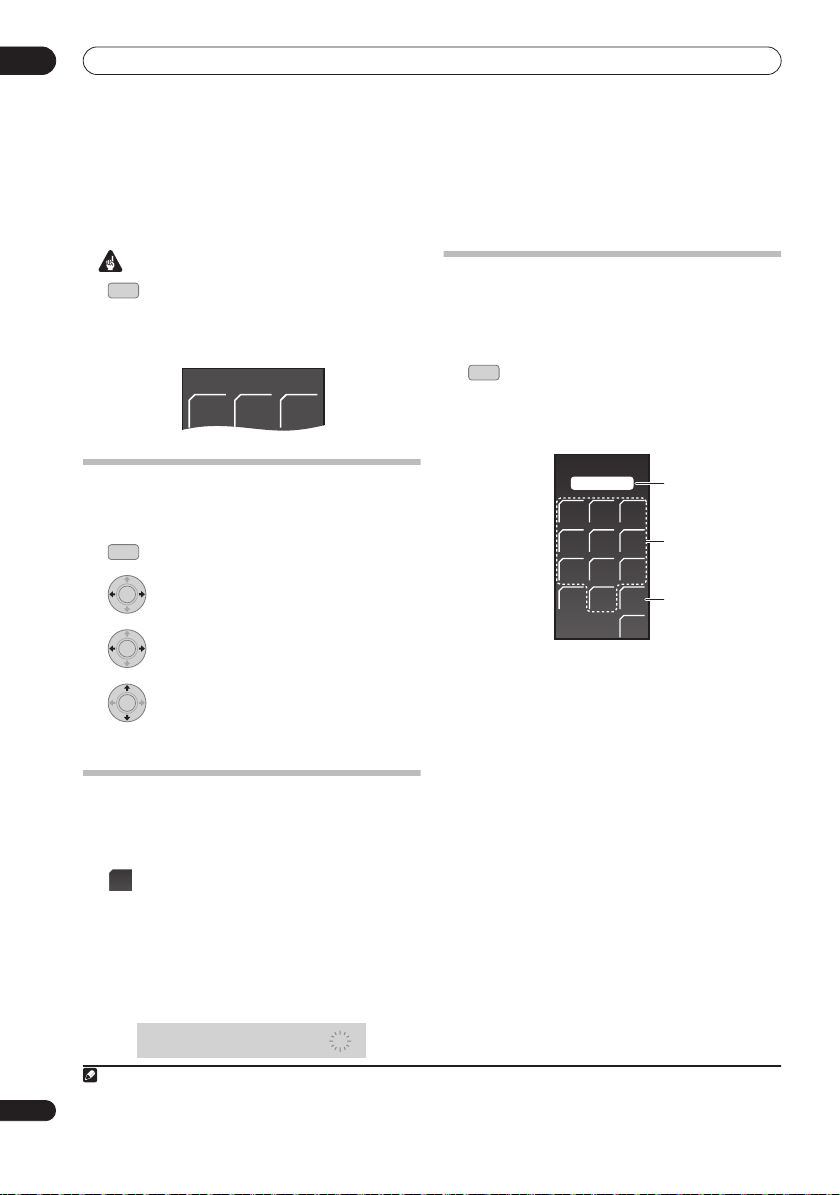
10
RECEIVER
SURR
ADV
SURR
F.S.
SURR
Additional information
Chapter 10
Additional information
Important
RCV
• Press to set the remote control to receiver
control mode in order to operate the receiver
subwoofer (make sure that the LCD displays the
RECEIVER
screen, as shown below).
Dimming the display
You can choose to dim the display of the display unit if you
find it too bright.
SETUP
1 Press SETUP.
2 Select ‘System Setup’ then press ENTER.
3 Select ‘Dimmer’ then press ENTER.
4 Select ‘Dimmer Light’ or ’Dimmer Dark’
then press ENTER to confirm.
1
ENTER
ENTER
ENTER
Setting the sleep timer
The sleep timer switches off the receiver subwoofer after
a specified time so you can fall asleep without worrying
about it.
SLEEP
• Press to select an option.
Choose between the following options:
Sleep On
•
•
After selecting
check how much time is left. Each line indicates
approximately 12 minutes (remaining):
– Switches off after about an hour
Sleep Off
– Cancels the sleep timer
Sleep On
, you can press
SLEEP
again to
Setting up the remote to control your TV
You can use the supplied remote to control your TV. To be
able to use this feature you first have to program the
remote with a maker code from the table on the following
page.
TV
1 Set the input to TV.
2 Press and hold the TV button and press SETUP.
The TV preset screen is shown on the remote control, and
the current maker code is displayed on the LCD screen.
TV PRESET
3 5 1
123
456
7809
CLEAR
3 Use the number buttons to input the maker code
for your TV, and press ENTER.
See the table on the next page for the list of maker codes.
If there is more than one code given for your make, input
the first one in the list.
• If the maker’s name of your TV doesn’t appear in the
table, you will not be able to use this remote to
control your TV.
4 Point the remote towards your TV and press
SOURCE to check that the remote works with your
TV.
If the remote is set up correctly, the TV should switch off.
If it doesn’t and there is another code given for your
maker, repeat step
1
with a new code.
ENTER
EXIT
Maker code
Number buttons
ENTER
40
En
S l e e p -----
Note
1 The display of the display unit dims when the sleep timer is set, regardless of this setting.

Additional information
TV Preset code list
Please note that there are cases where only certain functions may be controllable after assigning the proper preset code, or the
codes for the manufacturer in the list will not work for the model that you are using.
Manufacturer
Admiral
Aiwa
Akai
Alba
AOC
Bell&Howell
Bestar
Blaupunkt
Blue sky
Brandt
Brocsonic
Bush
Clatronic
Craig
Croslex
Curtis Mathis
Daewoo
Daytron
Dual
Emerson
Ferguson
First line
Fisher
Fraba
Fujitsu General
Funai
GE
061, 062, 063, 064, 065
Goldstar
Goodmans
Grundig
Hitachi
HYUNDAI
ICE
084
Irradio
Itt
086, 087
JC Penny
JVC
Kendo
KTV
LG
102
Loewe
LXI
106, 107, 108, 109, 110, 111
Magnavox
Mark
Matsui
Medion
Mitsubishi
Mivar
Code(s)
003, 004, 005
006, 007, 008
009, 010
011
012
013, 014
015
016, 017
018
019
020, 021
022
023
024, 025, 026, 027
028
029, 030, 031
032, 033, 034, 035, 036, 037
038
039, 040
041, 042, 043, 044, 045, 046, 047
048, 049, 050
051
052, 053
054
055
056, 057, 058, 059, 060
066, 067, 068, 069, 070
071, 072, 073
074, 075, 076
077, 078, 079, 080, 081, 082
083
085
088, 089, 090, 091
092, 093, 094, 095, 096, 097
098
099, 100, 101
103, 104, 105
112, 113, 114, 115
116
117, 118
119
120, 121, 122, 123, 124, 125, 126
127
Manufacturer
NEC
Nokia
Nokia Oceanic
Nordmende
Okano
Onwa
Orion
Panasonic
Philco
Philips
Phonola
Portland
Proscan
Quasar
Radio
Radio Shack
Radiola
RCA
SABA
Samsung
Sanyo
Schneider
Scott
Sharp
Siemens
Signature
Sony 215, 216
Sylvania 217, 218, 219
Symphonic 220
Tatung 221
Telefunken 222, 223, 224, 225
Thomson 226, 227
Thorn 228
Toshiba 229, 230, 231, 232, 233, 234
Universum 235
Videch 236, 237, 238
W.Whouse 239
Wards 240, 241, 242, 243
Watson 244
Yamaha 245, 246, 247, 248, 249
Zenith 250, 251
PIONEER 001, 002
Code(s)
128, 129, 130, 131
086, 087, 132, 133, 134
135, 136
137, 138, 139
140
141
142
143, 144, 145, 146, 147, 148, 149, 150
151, 152, 153
154, 155, 156
157
158, 159
160
161, 162
163
164, 165, 166, 167
168
169, 170, 171, 172, 173, 174, 175
176, 177, 178, 179, 180
181, 182, 183, 184, 185, 186, 187, 188
189, 190, 191, 192, 193, 194, 195, 196, 197, 198
199, 200, 201, 202
203, 204
205, 206, 207, 208, 209, 210, 211
212
213, 214
10
41
En
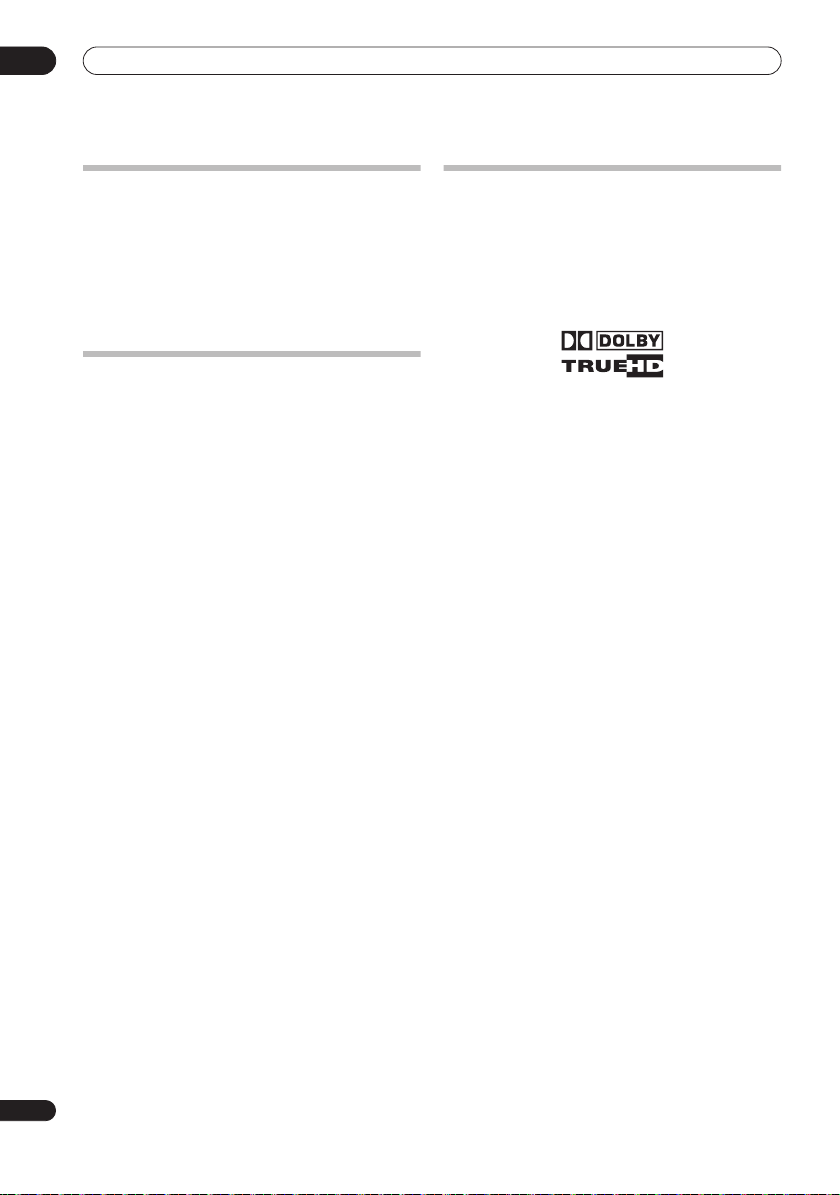
10
Additional information
Resetting the system
Use this procedure to reset all system settings to the
factory default.
1Switch the system on.
2 Press and hold INPUT SELECTOR then press the
STANDBY/ON button on the display unit.
The next time you switch on, all the system settings
should be reset.
Installation and maintenance
Hints on installation
We want you to enjoy using this system for years to come,
so please bear in mind the following points when
choosing a location:
Do...
Use in a well-ventilated room.
Place on a solid, flat, level surface, such as a table, shelf or
.
stereo rack
Don’t...
Use in a place exposed to high temperatures or humidity,
including near radiators and other heat-generating
appliances.
Place on a window sill or other place where the system will
be exposed to direct sunlight.
Use in an excessively dusty or damp environment.
Place directly on top of an amplifier, or other component in
your stereo system that becomes hot in use.
Use near a television or monitor as you may experience
interference — especially if the television uses an indoor
antenna.
Use in a kitchen or other room where the system may be
exposed to smoke or steam.
Use on a thick rug or carpet, or cover with cloth — this may
prevent proper cooling of the system unit.
Place on an unstable surface, or one that is not large enough
to support all four of the system unit’s feet.
42
En
Surround sound formats
Below is a brief description of the main surround sound
formats you’ll find on DVDs, satellite, cable and terrestrial
broadcasts, and video cassettes.
Dolby
The Dolby technologies are explained below. See
www.dolby.com for more detailed information.
Dolby Digital
Dolby Digital is a multichannel digital audio coding system
widely used in cinemas, and in the home for DVD and digital
broadcast soundtracks. It can deliver up to six discrete audio
channels, comprising five full range channels and a special
LFE (low frequency effects) channel used mainly for deep,
rumbling sound effects; hence the term “5.1-channel” Dolby
Digital.
In addition to the format features above, Dolby Digital
decoders offer downmixing for compatibility with mono,
stereo and Dolby Pro Logic audio from a number of bit rates
and channels. Another feature, called Dialog Normalization,
attenuates programs based on the average level of dialog in
a program relative to its peak level (also known as Dialnorm)
in order to achieve uniform playback level.
Dolby Pro Logic II and Dolby Surround
Dolby Pro Logic IIx is an improved version of the Dolby Pro
Logic II (and Dolby Pro Logic)
innovative “steering logic” circuit, this system extracts
surround sound from sources as follows:
•
Dolby Pro Logic
from any stereo source
•
Dolby Pro Logic II
surround) from any stereo source
With two channel sources, the “.1” subwoofer channel is
generated by bass management in the receiver.
Dolby Surround is an
surround sound information within a stereo soundtrack,
which a Dolby Pro Logic decoder can then use for enhanced
surround listening with greater sound detail.
Dolby Digital Plus
Dolby Digital Plus is the next-generation audio technology
for all high-definition programming and media. It combines
the efficiency to meet future broadcast demands with the
power and flexibility to realize the full audio potential
expected in the upcoming high-definition era. Built on Dolby
Digital, the multi-channel audio standard for DVD and HD
broadcasts worldwide, Dolby Digital Plus was designed for
the next-generation A/V receivers but remains fully
compatible with all current A/V receivers.
decoding
system. Using the
– 4.1 channel sound (mono surround)
– 5.1 channel sound (stereo
encoding
system which embeds

Additional information
10
Dolby Digital Plus delivers multi-channel audio programs of
up to 7.1 channels (*) and supports multiple programs in a
single encoded bitstream with the maximum bit rate
potential of up to 6 Mbps and the maximum bit rate
performance of up to 3 Mbps on HD DVD and 1.7 Mbps on
Blu-ray Disc, and it outputs Dolby Digital bitstreams for
playback on existing Dolby Digital systems. Dolby Digital
Plus can accurately reproduce the sound originally intended
by directors and producers.
It also features multi-channel sound with discrete channel
output, interactive mixing and streaming capability in
advanced systems. Supported by High-Definition Media
Interface (HDMI), a single-cable digital connection is
possible for high-definition audio and video.
Dolby TrueHD
Dolby TrueHD is the next-generation lossless encoding
technology developed for high-definition optical discs in the
upcoming era. Dolby TrueHD delivers tantalizing sound that
is bit-for-bit identical to the studio master, unlocking the true
high-definition entertainment experience on high-definition
optical discs in the next generation. When coupled with
high-definition video, Dolby TrueHD offers an
unprecedented home theater experience with stunning
sound and high-definition picture.
It supports bit rates of up to 18 Mbps and records up to 8 fullrange channels (*) individually with 24-bit/96 kHz audio. It
also features extensive metadata including dialogue
normalization and dynamic range control. Supported by
High-Definition Media Interface (HDMI), a single-cable
digital connection is possible for high-definition audio and
video.
* HD DVD and Blu-ray Disc standards currently limit their
maximum number of audio channels to eight, whereas
Dolby Digital Plus and Dolby TrueHD support more than
eight audio channels.
Manufactured under license from Dolby Laboratories. “Dolby”,
“Pro Logic” and the double-D symbol are trademarks of Dolby
Laboratories.
DTS
The DTS technologies are explained below. See
www.dtstech.com for more detailed information.
DTS Digital Surround
DTS Digital Surround is a 5.1-channel audio coding system
from DTS Inc. now widely used for DVD-Video, DVD-Audio,
5.1 music discs, digital broadcasts, and video games. It can
deliver up to six discrete audio channels, comprising five full
range channels, including an LFE channel. Higher sound
quality is achieved through the use of a low compression
rate, and high rates of transmittance during playback.
DTS-ES
DTS-ES (the ES stands for Extended Surround) is a decoder
that is capable of decoding both DTS-ES Discrete 6.1 and
DTS-ES Matrix 6.1 encoded sources. DTS-ES Discrete 6.1
gives ‘true’ 6.1 channel sound, with a completely separate
(discrete) surround back channel. DTS-ES Matrix 6.1 has a
surround back channel matrixed into the surround left/right
channels. Both sources are also compatible with a
conventional DTS 5.1 channel decoder.
DTS Neo:6
DTS Neo:6 can generate 6.1 channel surround sound from
any matrixed stereo source (such as video or TV) and from
5.1 channel sources. It uses both the channel information
already encoded into the source, as well as its own
processing to determine channel localization (with two
channel sources, the “.1” subwoofer channel is generated by
bass management in the receiver). Two modes (Cinema and
Music) are available using DTS Neo:6 with two channel
sources.
DTS 96/24
DTS 96/24 is an extension of the original DTS Digital
Surround which offers high quality 96 kHz/24-bit audio using
a DTS 96/24 decoder. This format is also fully backward
compatible with all existing decoders. This means that DVD
players can play this software using a conventional DTS 5.1
channel decoder.
DTS-EXPRESS
DTS-EXPRESS is a low-bitrate encoding technology
supporting up to 5.1 channels with fixed data transfer rates.
This format is incorporated with sub audio on HD DVD and
secondary audio on Blu-ray Disc while boasting the potential
applicability to upcoming broadcasts and memory audio
contents.
DTS-HD Master Audio
DTS-HD Master Audio is a technology that delivers master
audio sources recorded in a professional studio to listeners
without any loss of data, preserving audio quality. DTS-HD
Master Audio adopts variable data transfer rates, facilitating
data transfer to the maximum rate of 24.5 Mbps in the
Blu-ray disc format, 18.0 Mbps in the HD-DVD format, which
by far exceeds that of a standard DVD. These high data
transfer rates enable lossless transmission of 96 kHz/24-bit
7.1-channel audio sources without deteriorating the quality
of the original sound. DTS-HD Master Audio is an
irreplaceable technology that can reproduce sound faithfully
as intended by the creator of music or movies.
“DTS” is a registered trademark of DTS, Inc. and “DTS-HD
Master Audio” is a trademark of DTS, Inc.
43
En

10
Additional information
Troubleshooting
Incorrect operations are often mistaken for trouble and malfunctions. If you think that there is something wrong with
this component, check the points below. Sometimes the trouble may lie in another component. Investigate the other
components and electrical appliances being used. If the trouble cannot be rectified even after exercising the checks
listed below, ask your nearest Pioneer authorized service center or your dealer to carry out repair work.
• If the system does not operate normally due to external effects such as static electricity disconnect the plug from
the outlet and insert again to return to normal operating conditions.
• For audio-related problems, please also check the settings of the audio playback device. See the operating
instructions for the device for detailed information.
General
Problem
The power does not turn on, or
switches off suddenly (an error
message may be displayed at
startup). Or, the display
disappears suddenly and no
sound is output (with the
POWER ON
and the
lit up).
No sound is output when an
input function is selected.
No sound from surround
speaker.
Can’t operate using the remote
control.
indicator (Blue)
HDMI
indicator (Red)
Remedy
• Leave the unit plugged in, wait for one minute, then switch back on.
• Make sure there are no loose strands of wire touching the unit. This could cause the
system to shut off automatically.
• Check that the speakers are connected correctly.
• Make sure there is enough space for ventilation around the receiver subwoofer.
• Make sure the voltage of the mains power source is correct for the model.
• Try reducing the volume level.
• If the problem persists, take it to your nearest Pioneer authorized service center or your
dealer for servicing.
• Do not block the air intake opening on the bottom as well as the air exhaust opening on
the back of this unit.
• If you’re using the line input, make sure the component is connected correctly and the
volume level of your external component (i.e. a portable player, etc.) is adjusted (see
Connecting auxiliary components
• Turn up the volume.
• No audio is output from the speakers connected to this unit if HDMI Mode is set to
Through Mode
• No audio is output if a DVI component is connected via HDMI.
• Press
• Refer to
• Check that you haven’t selected the
page 24).
• Connect the speakers properly (refer to
• Verify the audio output and HDMI settings of your external component when connecting
an external component via an optical digital cable or HDMI cable.
• Replace the batteries (
• Operate within 7 m, 30° of the remote sensor (
• Remove any obstacles or operate from another position.
• Avoid exposing the remote sensor on the front panel to direct light.
• For operating the other Pioneer component connected to the
receiver subwoofer, make sure that the control cable and either an HDMI or analog audio
cable are connected (page 35).
(page 36).
MUTE
on the remote control to turn muting off.
Channel level setting
on page 33).
on page 30 to check the speaker levels.
Stereo
mode (see
Connecting up
Putting the batteries in the remote control
Listening in surround sound
on page 8).
Using the remote control
CONTROL OUT
on page 21).
on
on page 22).
jack of this
44
En

Additional information
Tuner
Problem
Considerable noise in radio
broadcasts.
Auto tuning does not pick up
some stations.
HDMI
Symptom
No picture or sound. • This receiver is HDCP-compatible. Check that the components you are connecting are
No sound, or sound suddenly
ceases.
Remedy
• Connect the AM antenna (refer to
position for best reception. You may also connect an additional internal or external AM
antenna (refer to
• Fully extend the FM wire antenna, position for best reception, and secure to a wall. You
may also connect an outdoor FM antenna (see
• Turn off other equipment that may be causing the noise or move it further away.
• The tuning interval is incorrect for your country or region. See
step
on page 29 to switch the tuning interval.
• The radio signal is weak. Auto tuning will only detect radio stations with a good signal.
For more sensitive tuning, connect an outdoor antenna.
Remedy
also HDCP-compatible.
• Depending on the connected source component, it’s possible that it will not work with
this receiver (even if it is HDCP-compatible).
• If the problem still persists when connecting your HDMI component directly to your
monitor, please consult the component or monitor manual or contact the manufacturer for
support.
• Check that the HDMI Mode setting is set to
• If the component is a DVI device, use a separate connection for the audio.
• Check the audio output settings of the source component.
Connecting external antennas
Connecting up
on page 8) and adjust the direction and
on page 35).
Connecting external antennas
AMP Mode/Through Mode
on page 35).
Changing the frequency
.
10
45
En

10
Additional information
Displayed Messages
Message
192kHz PCM
SACD
DTS-HD
DTS Express
Dolby TrueHD
Dolby D+
No MIC
Muting
2ch Only
Exit
HDMI Through
Unknown
No Genre
HDMI C.ERR 2C*
Can’t use
HDMI C.ERR 1**
Noisy!
Error MIC!
Error Speaker!
Over Temp
OC Error1
OC Error2
*** BackUpERR
Description
These messages are displayed when you operate a function incompatible with the audio
source being played back.
Displays when you press MCACC when the MCACC setup mic is not connected.
Displays when you press TEST TONE or MCACC while this unit is muted.
An operation is prohibited because it is only applicable to 2 channel sources, while the
current source is a multichannel source.
Appears when a menu is automatically exited after a set period of inactivity.
Displays when you change the Listening Mode, the volume level, or some sound settings
when the HDMI Mode is set to Through Mode.
The genre information for contents being played back on the HDD/DVD recorder cannot be
obtained.
There is no genre set for contents being played back on the HDD/DVD recorder.
The connected component is not compatible with synchronized genre mode.
• You tried to use Genre Sync Mode for a source component that does not support this
function.
• The source component is in a situation where Genre Sync Mode cannot be used.
• You tried to use Genre Sync Mode when the input source of this unit is a source other than
HDMI.
• The operation is forbidden due to the surround settings.
• When the volume level is over 51, some functions are restricted.
Check if the HDMI cable is properly connected. If the cable is properly connected, this unit
may be damaged. In such an event, please contact a Pioneer-authorized service center or
your nearest dealer.
Background noise is too high to complete MCACC setup successfully.
An error occurred during MCACC setup because the microphone is not connected or is not
connected properly.
An error occurred during MCACC setup because the speakers are not connected or are not
connected properly.
Try lowering the volume. If this problem is not fixed by removing and inserting the power
cable, this unit may be damaged. In such an event, please contact a Pioneer-authorized
service center or your nearest dealer.
Check whether the speaker cables are short-circuited. If the error message continues to be
displayed, contact your Pioneer authorized service center or your dealer for servicing.
Contact your Pioneer authorized service center or your dealer for servicing.
46
En

Additional information
Specifications
SX-LX70W
• Amplifier section
RMS Power Output (8 channel output):
•FM tuner section
Frequency range . . . . . . . . . . . . . . . . . . 87.5 MHz to 108 MHz
Antenna . . . . . . . . . . . . . . . . . . . . . . . . . . . . 75 Ω, unbalanced
•AM tuner section
Frequency range
Antenna . . . . . . . . . . . . . . . . . . . . . . . . . . . . . . . .Loop antenna
• Subwoofer section
Enclosure. . . . . . . . . . . . . . . . . . . . . . . . .Bass-reflex floor type
System . . . . . . . . . . . . . . . . . . . . . . . . . . . 18 cm 1-way system
Speaker . . . . . . . . . . . . . . . . . . . . . . . . . . . 18 cm cone type x2
Impedance. . . . . . . . . . . . . . . . . . . . . . . . . . . . . . . . . . . . . . 8
Frequency range . . . . . . . . . . . . . . . . . . . . . . 30 Hz to 500 Hz
Maximum Input Power. . . . . . . . . . . . . . . . . . . . . . . . . 50 W x2
• Input/Output section
HDMI terminal
Other connector
Display unit
•Miscellaneous
Power requirements . . . . . . . AC 110 V to 240 V, 50 Hz/60 Hz
Power consumption . . . . . . . . . . . . . . . . . . . . . . . . . . . . . 69 W
Power consumption in standby
. . . . . . . . . . . . . . . . . . . . . . . . . . . .0.39 W (HDMI Control ON)
Dimensions . . . . . . 245 mm (W) x 409 mm (H) x 600 mm (D)
Weight . . . . . . . . . . . . . . . . . . . . . . . . . . . . . . . . . . . . . . 17.8 kg
Audio Multi-channel Receiver Subwoofer
Front (L/R) . . . . . . . . . . . . . . . . . . . . . .100 W (50 W+ 50 W)
(1 kHz, 10 % T.H.D., 8 Ω)
Dual Center (CL/CR). . . . . . . . . . . . . . 100 W (50 W+ 50 W)
(1 kHz, 10 % T.H.D., 8 Ω)
Surround (L/R) . . . . . . . . . . . . . . . . . .100 W (50 W+ 50 W)
(1 kHz, 10 % T.H.D., 8 Ω)
Double Subwoofer (2 channel) . . . . .100 W (50 W+ 50 W)
(100 Hz, 10 % T.H.D., 8 Ω)
With 9 kHz step. . . . . . . . . . . . . . . . . . 531 kHz to 1602 kHz
With 10 kHz step. . . . . . . . . . . . . . . . . 530 kHz to 1700 kHz
(magnetically shielded)
input. . . . . . . . . . . . . . . . . . . . . . . . . . . . . . . . . . . . . 19 pin x3
output . . . . . . . . . . . . . . . . . . . . . . . . . 19 pin (5 V, 100 mA)
System connector. . . . . . . . . . . . . . . . . . . . . . . . . . . . 26 pin
Audio input . . . . . . . . . . . . . . . . . . . . . . .Optical x2 (Digital)
RCA (2 pin) (Analog)
Control output. . . . . . . . . . . . . . . . . . . . . . . . . . Mini jack x2
System connector. . . . . . . . . . . . . . . . . . . . . . . . . . . . 26 pin
Front Audio input . . . . . . . . . . . . . . . . . . . . . . . . . . Mini jack
MCACC input . . . . . . . . . . . . . . . . . . . . . . . . . . . . .Mini jack
iPod input . . . . . . . . . . . . . . . . . . . . . 20 pin (12 V, 420 mA)
0.29 W (HDMI Control OFF)
SSP-LX70ST Satellite Speaker
(Front/center speakers x2, Surround speakers x2)
• Front/center speakers
Enclosure . . . . . . . . . . . . . . . . . . . . Closed-box bookshelf type
System . . . . . . . . . . . . . . . . . . . . . . . . . . 5.2 cm 1-way system
Speakers. . . . . . . . . . . . . . . . . . . . . . . . . . 5.2 cm cone type x3
Impedance
Front channel . . . . . . . . . . . . . . . . . . . . . . . . . . . . . . . . . 8
Center channel . . . . . . . . . . . . . . . . . . . . . . . . . . . . . . . . 8
Frequency range . . . . . . . . . . . . . . . . . . . . . . 200 Hz to 20 kHz
Maximum input power
Front channel . . . . . . . . . . . . . . . . . . . . . . . . . . . . . . . . 50 W
Center channel . . . . . . . . . . . . . . . . . . . . . . . . . . . . . . .50 W
Dimensions . . . .122.5 mm (W) x 89.5 mm (H) x 104 mm (D)
Weight . . . . . . . . . . . . . . . . . . . . . . . . . . . . . . . . . . . . . . . 0.5 kg
• Surround speakers
Enclosure . . . . . . . . . . . . . . . . . . . . Closed-box bookshelf type
System . . . . . . . . . . . . . . . . . . . . . . . . . . 5.2 cm 1-way system
Speakers. . . . . . . . . . . . . . . . . . . . . . . . . . 5.2 cm cone type x2
Impedance . . . . . . . . . . . . . . . . . . . . . . . . . . . . . . . . . . . . . . 8
Frequency range . . . . . . . . . . . . . . . . . . . . . . 200 Hz to 20 kHz
Maximum input power . . . . . . . . . . . . . . . . . . . . . . . . . . .50 W
Dimensions . . . .122.5 mm (W) x 89.5 mm (H) x 104 mm (D)
Weight . . . . . . . . . . . . . . . . . . . . . . . . . . . . . . . . . . . . . . 0.44 kg
(magnetically shielded)
(magnetically shielded)
Accessories
• Accessory box (AS-LX70):
Ω
Remote control . . . . . . . . . . . . . . . . . . . . . . . . . . . . . . . . . . . . 1
AA/LR6 alkaline batteries . . . . . . . . . . . . . . . . . . . . . . . . . . . . 4
Power cords . . . . . . . . . . . . . . . . . . . . . . . . . . . . . . . . . . . . . . . 3
Display unit . . . . . . . . . . . . . . . . . . . . . . . . . . . . . . . . . . . . . . . 1
AM loop antenna . . . . . . . . . . . . . . . . . . . . . . . . . . . . . . . . . . . 1
FM wire antenna . . . . . . . . . . . . . . . . . . . . . . . . . . . . . . . . . . . 1
Microphone (for Auto MCACC setup) . . . . . . . . . . . . . . . . . . 1
HDMI cable . . . . . . . . . . . . . . . . . . . . . . . . . . . . . . . . . . . . . . . 1
Control cable . . . . . . . . . . . . . . . . . . . . . . . . . . . . . . . . . . . . . . 1
Display cable . . . . . . . . . . . . . . . . . . . . . . . . . . . . . . . . . . . . . . 1
Optical digital cable. . . . . . . . . . . . . . . . . . . . . . . . . . . . . . . . . 1
iPod cable. . . . . . . . . . . . . . . . . . . . . . . . . . . . . . . . . . . . . . . . . 1
This operating instructions
• Receiver subwoofer (SX-LX70W) box:
Cleaning cloth . . . . . . . . . . . . . . . . . . . . . . . . . . . . . . . . . . . . . 1
• Satellite Speakers (SSP-LX70ST) box:
Speaker cables. . . . . . . . . . . . . . . . . . . . . . . . . . . . . . . . . . . . . 6
Speaker bases . . . . . . . . . . . . . . . . . . . . . . . . . . . . . . . . . . . . . 4
Non-skid pads . . . . . . . . . . . . . . . . . . . . . . . . . . . . . . . . . . . . 16
Screws . . . . . . . . . . . . . . . . . . . . . . . . . . . . . . . . . . . . . . . . . . . 4
Note
• Specifications and design subject to possible
modification without notice, due to improvements.
Published by Pioneer Corporation.
Copyright © 2007 Pioneer Corporation.
All rights reserved.
10
Ω
Ω
Ω
47
En

D3-4-2-1-7c_A_ChH


目錄
目錄
包裝箱內容物
揚聲器設定指南
01
設定時應注意的安全措施
家庭劇院音效設定
標準環繞設定
前環繞設定
準備揚聲器
使用隨附的揚聲器支座
不使用隨附的揚聲器支座時
揚聲器系統接線
關於揚聲器擺設的其他注意事項
接線
02
接收重低音揚聲器
側面板
後面板
顯示裝置背面
基本連接
控制與顯示
03
顯示裝置
顯示幕
遙控器
操作接收重低音揚聲器
操作內建的
操作先鋒電漿電視和一般電視機
操作先鋒
操作先鋒
操作先鋒硬碟
裝入遙控器電池
使用遙控器
操作遙控器
使用液晶觸控畫面
04
開始操作
使用 「自動
. . . . . . . . . . . . . . . . . . . . . . . . . . . . . . . 5
. . . . . . . . . . . . . . . . . . . . . . 6
. . . . . . . . . . . . . . . . . . . . . . . . . . . 6
. . . . . . . . . . . . . . . . . . . . . . . . . . . . . . 6
. . . . . . . . . . . . . . . . . . . . . . . . . . . . . . . . 6
. . . . . . . . . . . . . . . . . . . . . . . . . . . . . . . . . 6
. . . . . . . . . . . . . . . . . . . . . . . . . . . . . . . . . . . 8
. . . . . . . . . . . . . . . . . . . . . . . . . . . . . . . . . . . 9
. . . . . . . . . . . . . . . . . . . . . . . . . . . . . . . 9
. . . . . . . . . . . . . . . . . . . . . . . . . . . . . . . . . . 10
. . . . . . . . . . . . . . . . . . . . . . . . . . . . . . . . . . 13
. . . . . . . . . . . . . . . . . . . . . . . . . . . . . . . . . . 14
. . . . . . . . . . . . . . . . . . . . . . . . . . . . . . . . . . . 15
FM/AM
Blu-ray Disc
DVD
. . . . . . . . . . . . . . . . . . . . . . . . . . . . . . . . 22
. . . . . . . . . . . . . . . . . . . . . . . . . . . . . . . . 22
MCACC
. . . . . . . . . . . . . . . . . . . . . . . 6
. . . . . . . . . . . . . . . . . . . . . . . . . . . . . 7
. . . . . . . . . . . . . . . . . . . . . . . . . . . 8
播放器
/DVD
. . . . . . . . . . . . . . . . . . . . . . . . . . . . 21
. . . . . . . . . . . . . . . . . . . 7
. . . . . . . . . . . . . . . . . 7
. . . . . . . . . . . . . . . . . . . . . . 15
調諧器
. . . . . . . . . . . . . . . . . . . 16
. . . . . . . . . . . . . . 17
播放機
錄影機
. . . . . . . . . . . . . . . . . . . . . . . . . 22
」設定以達最佳環繞音效
. . . . . . . . . . . . . . . . . 18
. . . . . . . . . . . . . . . . . . . . . . . 19
. . . . . . . . . . . . . . . . . . 20
. . . . . 23
05
聆聽您的系統輸出的音效
有效聲音 (適用於最佳聲音)
自動聆聽模式
以環繞音效聆聽
Dolby Pro Logic II Music
中央影像設定
使用 「先進環繞聲」功能
使用前場前環繞聲模式
以立體聲聆聽
類型同步化模式
使用 「聲音修正器」功能
以
MCACC
使用 「午夜」、「響度」及 「寂靜」聆聽模式
調整低音及高音
調整聲音延遲
06
收聽廣播
收聽廣播
改善
改善
改變雜音抑制模式
記憶電台
收聽預設電台
改變頻率間隔
環繞音效設定值
07
使用 「聲音設定」選單
聲道位準設定值
揚聲器距離設定
動態範圍控制
雙單聲道設定值
使用虛擬後環繞模式
LFE
使用測試音調整聲道位準
其他接線
08
連接輔助設備
數位音訊的連接
連接類比音效設備
連接
聆聽外接音訊來源
連接外接天線
關於控制輸出連接
使用
HDMI
關於
. . . . . . . . . . . . . . . . . . . . . . . . . . . . . . 24
. . . . . . . . . . . . . . . . . . . . . . . . . . . . 24
. . . . . . . . . . . . . . . . . . . . . . . . . . . . . 25
. . . . . . . . . . . . . . . . . . . . . . . . . . . . . . 26
. . . . . . . . . . . . . . . . . . . . . . . . . . . . 26
效果聆聽
. . . . . . . . . . . . . . . . . . . . . . . . . . . . 27
. . . . . . . . . . . . . . . . . . . . . . . . . . . . . . 27
. . . . . . . . . . . . . . . . . . . . . . . . . . . . . . . . . . 28
接收不良
FM
AM
衰減
iPod . . . . . . . . . . . . . . . . . . . . . . . . . . . . . . . . 34
HDMI
模式設定
HDMI . . . . . . . . . . . . . . . . . . . . . . . . . . . . . . . 36
. . . . . . . . . . . . . . . . . . . . . . . . . 28
音效不佳
. . . . . . . . . . . . . . . . . . . . . . . . . 28
. . . . . . . . . . . . . . . . . . . . . . . . . 28
. . . . . . . . . . . . . . . . . . . . . . . . . . . . . . . . 29
. . . . . . . . . . . . . . . . . . . . . . . . . . . . . 29
. . . . . . . . . . . . . . . . . . . . . . . . . . . . . 29
. . . . . . . . . . . . . . . . . . . . . . . . . . . 30
. . . . . . . . . . . . . . . . . . . . . . . . . . . 30
. . . . . . . . . . . . . . . . . . . . . . . . . . . . . 31
. . . . . . . . . . . . . . . . . . . . . . . . . . . 31
. . . . . . . . . . . . . . . . . . . . . . . . . . . . . . . . . 32
. . . . . . . . . . . . . . . . . . . . . . . . . . . . . . 33
. . . . . . . . . . . . . . . . . . . . . . . . . . . 33
. . . . . . . . . . . . . . . . . . . . . . . . . 33
. . . . . . . . . . . . . . . . . . . . . . . . . . 34
. . . . . . . . . . . . . . . . . . . . . . . . . . . . . . 35
. . . . . . . . . . . . . . . . . . . . . . . . . . 35
連接
. . . . . . . . . . . . . . . . . . . . . . . . . . . . 35
. . . . . . . . . . . . . . . . . . . . . . . . . . . 36
. . . . . . . . . . . . . . . . . 24
. . . . . . . . . . . . . . . 25
設定值
. . . . . . . . . . . . . . . . . . . . 25
. . . . . . . . . . . . . . . . . . . . . . . 26
. . . . . . . . . . . . . . . . . . . . 26
. . . . . . . . . . . . . . . . . . . . . . . . 27
. . . . . . . . . . . . . . . . . . . . . . 30
. . . . . . . . . . . . . . . . . . . . . . . 32
. . . . . . . . . . . . . . . . . . . . . 32
. . . . . 27
4
ChH

目錄
09 HDMI Control
HDMI Control
進行
設定
使用同步化之前
同步化擴大器模式
選項
HDMI
設定
HDMI Control
設定自動延遲
電漿電視的音訊輸入設定 (
同步化擴大器模式操作
取消同步化擴大器模式
. . . . . . . . . . . . . . . . . . . . . . 37
連接
. . . . . . . . . . . . . . . . . . . . . . . . . . . . 38
模式
. . . . . . . . . . . . . . . . . . . . . . . . . . . . 39
. . . . . . . . . . . . . . . . . . . . 38
輸入)
TV
. . . . . . . . . . . . . . . . . . . . . . . . . . . . 39
. . . . . . . . . . . . . . . . . . . . . . . . . . 39
. . . . . . . . . . . . . . . . . . . . . 39
. . . . . . . . . . . . . . . . . . . . . 39
包裝箱內容物
請確認包裝箱內有下列項目的物品。
配件盒 (
遙控器 (第
•
AA/LR6
電源線
•
顯示裝置 (第
•
迴路天線 (第
AM
線型天線 (第
FM
麥克風 (用於自動
•
HDMI
控制連接線 (第
•
顯示連接線 (第
•
光學數位連接線 (第
•
連接線 (第
iPod
本操作手冊
•
AS-LX70
鹼性電池
(第
x3
連接線
):
頁)
15
•
x4
21
(第
•
頁)
11
頁)
MCACC
頁)
•
設定)(第
頁)
12
頁)
13
11
頁)
35
頁)
11
頁)
•
12
頁)
34
. . . . . . . . . . 39
頁)
23
10
其他資訊
調暗顯示幕亮度
設定睡眠定時器
設定遙控器以控制電視機
電視機預設代碼表
重設系統
安裝與維護
安裝提示
環繞音效格式
Dolby . . . . . . . . . . . . . . . . . . . . . . . . . . . . . . . . . . . 42
DTS . . . . . . . . . . . . . . . . . . . . . . . . . . . . . . . . . . . . 43
故障排除
一般
調諧器
HDMI . . . . . . . . . . . . . . . . . . . . . . . . . . . . . . . . . . . 45
顯示的訊息
規格
. . . . . . . . . . . . . . . . . . . . . . . . . . . . . . . . . . . . . 47
接收重低音揚聲器 (
清潔布
•
揚聲器 (
揚聲器 (前置中置
•
揚聲器連接線
•
揚聲器支座
•
防滑墊
•
•
螺絲
•
. . . . . . . . . . . . . . . . . . . . . . . . . . . . 40
. . . . . . . . . . . . . . . . . . . . . . . . . . . . 40
. . . . . . . . . . . . . . . . . . . . . 40
. . . . . . . . . . . . . . . . . . . . . . . . . . 41
. . . . . . . . . . . . . . . . . . . . . . . . . . . . . . . . . 42
. . . . . . . . . . . . . . . . . . . . . . . . . . . . . . . 42
. . . . . . . . . . . . . . . . . . . . . . . . . . . . . . . . 42
. . . . . . . . . . . . . . . . . . . . . . . . . . . . . . 42
. . . . . . . . . . . . . . . . . . . . . . . . . . . . . . . . . 44
. . . . . . . . . . . . . . . . . . . . . . . . . . . . . . . . . . . 44
. . . . . . . . . . . . . . . . . . . . . . . . . . . . . . . . . . 45
. . . . . . . . . . . . . . . . . . . . . . . . . . . . . . 46
7
x2
11
頁)
頁)
、環繞
頁)
)包裝箱:
)( 第
x2
,
頁)
6
11
SSP-LX70ST
x4
(第
x16
(第
x4
7
x6
(第
頁)
(第
6
SX-LX70W
)包裝箱:
6
,
ChH
5
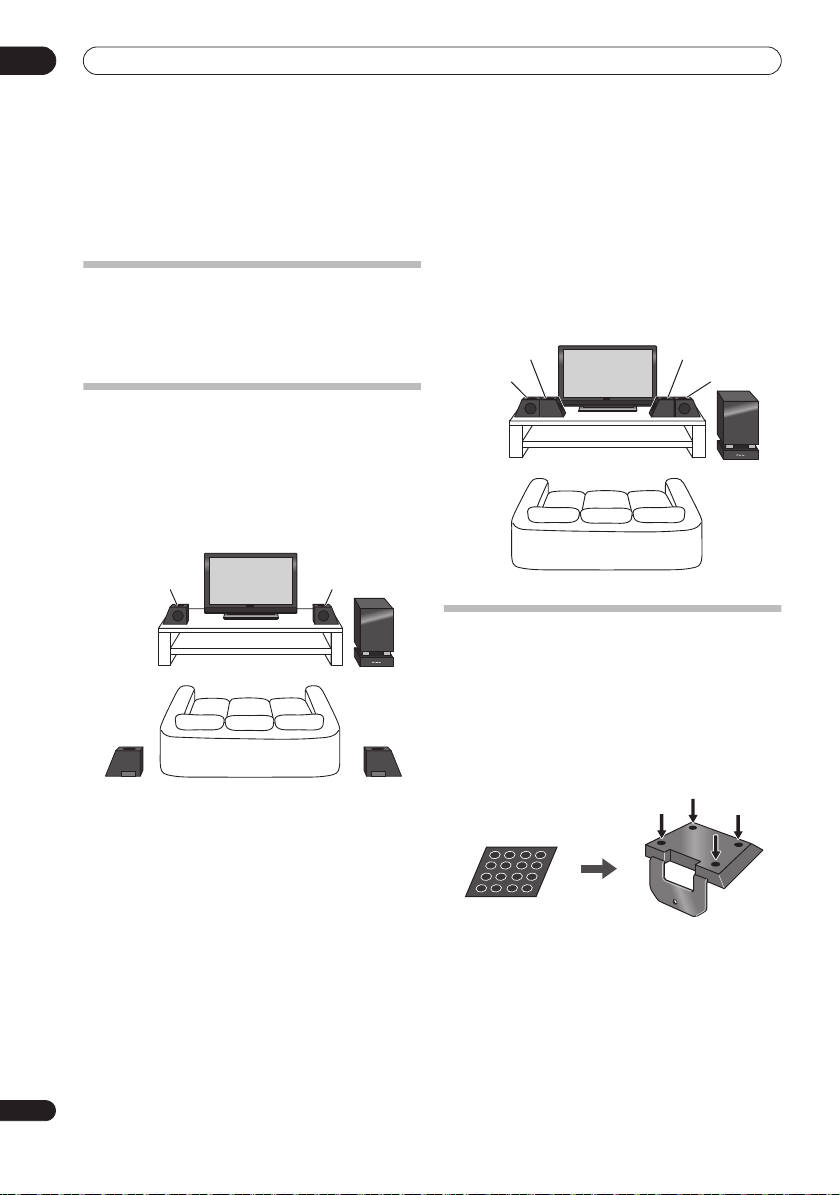
01
聆聽位置
聆聽位置
揚聲器設定指南
第 1章
揚聲器設定指南
設定時應注意的安全措施
組裝揚聲器時,請將揚聲器平放以免發生意外或受傷。
請務必在平穩的表面上進行揚聲器的組裝、設定與擺
放。
家庭劇院音效設定
您可視房間大小與特性,決定使用這套系統中適用的揚
聲器安置方式。
標準環繞設定
此為標準多聲道環繞音效揚聲器設定,適用於
的家庭劇院音效。
前置中置(左側) 前置中置(右側)
聆聽位置
環繞聲(左側)
聲道
5.1
接收重低音
環繞聲(右側)
前環繞設定
此設定方式最適合在無法放置後環繞的情況下,或者不
希望在聆聽區域內擺設過長的揚聲器電線時使用。
此設定結合在第
環繞聲(左側) 環繞聲(右側)
前置中置
(左側)
頁中的前場前環繞聲模式。
26
聆聽位置
準備揚聲器
本機隨附的揚聲器支座可用於針對在房間內的擺放位置
而進行調整。
使用隨附的揚聲器支座
1
如下圖所示,將防滑墊貼在揚聲器支座上。
請使用防滑墊有黏性的一邊貼上每個揚聲器支座的底
部。
使用
前置中置
(右側)
接收重低音
6
ChH
防滑墊 x 16
每個揚聲器支座

揚聲器設定指南
2
裝上揚聲器支座。
將揚聲器放在隨附的揚聲器支座上,然後使用隨附的螺
絲將支座固定。
隨附的揚聲器支座有兩種形狀。
•
放在支座上後,檢查螺絲的位置是否正確對齊來判
斷是否使用正確的揚聲器支座。
(左側)和環繞聲揚聲器 (右側)、前置中置
(右側)和環繞聲揚聲器 (左側)使用特定的支座,
並隨附每個揚聲器的兩種類型支座。)
您可以在將揚聲器
(前置中置
揚聲器
螺絲
揚聲器支座
不使用隨附的揚聲器支座時
•
將防滑墊黏貼於每個前置中置與環繞揚聲器的底
部 (如圖所示)。
請使用防滑墊有黏性的一邊貼上每個揚聲器的底部。
防滑墊 x 16
前置中置與環繞揚聲器
揚聲器系統接線
設定 (第
完成接線後,請依照
安置揚聲器
頁),完成環繞
23
請參閱接線以便正確連接揚聲器。
上圖所示安置揚聲器,以達最佳環繞音效。
後,請執行自動
音效的設定。
MCACC
關於揚聲器擺設的其他注意事項
將主要前左右揚聲器安裝在與電視機等距之處。
•
使用標準環繞設定時,請將環繞揚聲器安裝在稍微
•
高於耳朵的位置以得到最佳效果。
使用前環繞設定時,使左側與右側揚聲器距離約
•
以得到最佳效果。
1.5 m
安全須知:
•
•
•
•
•
•
•
請勿將揚聲器放置於不穩定的平面上,這樣可能導
致揚聲器傾倒,造成揚聲器損壞或人員受傷。
本系統隨附的所有揚聲器都是防磁揚聲器。
視安裝位置不同,若揚聲器安裝位置過於接近電視
機螢幕,則可能會發生色彩失真的情況。
情況,請先關閉電視機電源,
再重新開機。若情況仍未改善,請將揚聲器系統遠
離電視機。
為安全起見,請確定揚聲器端子外沒有任何未包覆
的揚聲器電線。
請勿將隨附的揚聲器連接其他擴大器。
成故障或引起火災。
請勿連接此系統外的其他揚聲器。
揚聲器系統護網蓋無法取下。
否則可能導致護網蓋損壞。
請使用隨附的清潔布清潔音箱。請勿讓酒精、稀釋
劑、甲苯或殺蟲劑接觸到本機表面,否則表面可能
會變色。此外,使用沾有化學藥劑的清潔布時,請
小心遵守其注意事項。
分鐘至
15
否則可能造
請勿試圖強行取下它,
然而,
若發生此
分鐘後
30
01
ChH
7

02
接線
第 2章
接線
接收重低音揚聲器
側面板
8
ChH
ANTENNA
IN 1
OPTICAL
DIGITAL
AM LOOP
IN 2
FM
UNBAL 75 Ω
OUT1OUT
CONTROL
2
1 2 5 6
•
側面板的接頭上有蓋子。
A.
接線時,拉起鉤子,然後取下蓋子。
B.
完成接線時,對準三個位置,然後將蓋子放回原
始位置。
A
L
R
RLLRL
R
ANALOG
AUDIO IN
FRONT
SPEAKERS (8 Ω
FRONTCENTER SURROUND SUBWOOFER
)
43
1 CONTROL OUT
使用隨附的控制連接線連接其他先鋒設備。
2 DIGITAL OPTICAL IN
要收聽光學數位音效,請將輸入變更為
Digital 2
B
。
當您的電視機的數位輸出插孔連接到這些插孔時,設定
「
TV Input
3 AM LOOP
天線插座
4FM
5 ANALOG AUDIO IN
使用立體聲音效代碼處理來自外部設備的聲音。
聽類比音效,請將輸入變更為
插孔 (
」(請參閱第
天線端子
插孔 (
39
插孔
x2
)
頁)。
Analog
AC IN
x2
7
)
。
Digital 1
或
若要收
當您的電視機的類比輸出插孔連接到這些插孔時,設定
TV Input
」(請參閱第
「
6 SPEAKERS
比對揚聲器連接線的顏色與各自的接頭顏色。
7 AC IN
-電源插孔
端子
39
頁)。

接線
後面板
HDMI
接頭
接頭 (
接頭
端子的電視機。
)
x3
HDMI 1
至
HDMI 3
HDMI
。
裝置。
OUT IN 3
HDMI
SYSTEM
IN 2 IN 1
8 HDMI OUT
連接至有
9 HDMI IN
使用高品質音訊視訊連接方式連接相容的
若要選擇此輸入,請選擇
10 SYSTEM
02
連接至顯示裝置。
HDMI
OUT IN 3
IN 2 IN 1
SYSTEM
顯示裝置背面
SYSTEM
1 2 3 4
89
F.AUDIO
10
1 SYSTEM
連接至接收重低音揚聲器
DISPLAY UNIT
iPod
MCACC
SETUP MIC
2 F.AUDIO
若要聆聽來自外部設備的音效,請使用立體聲迷你插頭
連接線連接。
3 iPod
用於連接您的
連接
4 MCACC SETUP MIC
用於連接供自動
(請參閱第
接頭
輸入插孔
連接後,輸入自動變更為
輸入端子
Apple iPod
時,輸入自動變更為
iPod
MCACC
頁)。
23
Front Audio In
做為音源。
。
iPod
插孔
設定使用的隨附麥克風
。
ChH
9

02
聆聽位置
FRONT
R
R
L
RLLRL
AM LOOP
FRONT
CENTER SURROUND SUB
ANALOG
AUDIO IN
ANTENNA
接線
基本連接
顯示裝置
SYSTEM
AM迴路天線
DISPLAY UNIT
iPod
MCACC
F.AUDIO
SETUP MIC
INPUT
1
顯示連接線
FM天線
接收重低音揚聲器
後面板
2
3
中置揚聲器
(左側)
HDMI
OUT IN 3
IN 2 IN 1
SYSTEM
SYSTEM
前置
環繞聲
揚聲器
(左側)
側面板
4
FLCL FR CR
前置
中置揚聲器
(右側)
聆聽位置
環繞聲
揚聲器
(右側)
SRSL
10
ChH
重要
對此系統進行接線或變更接線時,請務必關閉電源,
•
並將電源線插頭自牆上電源插座上拔除。完成所有
接線後,再將電源線插頭接上電源插座。
警告
先鋒對於任何因錯誤組裝或安裝、牆壁固定強度不
•
足、固定裝備 (或其他建材)、不當使用或天災所
造成之意外,概不負責。

接線
02
1
連接顯示裝置與接收重低音揚聲器。
將顯示幕連接線插入顯示裝置後方的接頭,然後將顯示
幕連接線的另一端插入接收重低音揚聲器的
接頭。
注意
請勿嘗試將顯示裝置安裝在牆上。
•
2
AM
組裝
迴路天線。
a b c
a.
依箭頭指示方向彎曲支架。
b.
將迴路天線夾在支架上。
若要固定在牆壁或其他表面上,先以螺絲固定支架
c.
後,再執行步驟
。
b
SYSTEM
我們建議您以螺絲固定支架前,先確認接收強度。
3
連接
和
AM
將
迴路天線的其中一條電線連接到每個
a.
AM
2
端子上
。
FM
天線
1
。
AM
天線
按下卡舌便可開啟端子,開啟後插入電線,鬆開卡
舌便可將電線夾住固定。
將
b.
3
天線
FM
插頭推入
2
3
1
天線插槽的中央接腳。
FM
4
連接所有揚聲器。
•
每個揚聲器連接線的其中一端都有含顏色代碼的接
頭,另一端則有兩條電線。
顏色代碼線
(連接至揚聲器)
顏色代碼的接頭
(連接至接收重低音揚聲器)
•
扭開並拉出每個電線的保護層。
•
將電線連接至揚聲器上。
供的顏色代碼指示可以識別圖中的每一個揚聲器。
使用後表面型號標籤上提
比對顏色代碼線與型號標籤上顏色指示,然後將
顏色代碼線插入紅色 (
–
黑色 (
)端。
(–)
黑色
•
將另一端接上接收重低音揚聲器側面有顏色代碼的
揚聲器端子。
+
)端,另一條線插入
(+)
紅色
請確定將電線完全插入。
顏色代碼線
請小心插入揚聲器插頭,因此在插入其中一個端子
時必須朝正確方向插入。
請確定接線正確。
附註 1 •
請將天線遠離其他連接線、顯示裝置以及接收重低音揚聲器。
若隨附天線的接收訊號不良,請參閱 第
不可安裝隨附的迴路天線以外的天線,或如 第
請勿使天線接觸金屬物體,並避免將其安置在電腦、電視機或其他電器用品附近。
若無線電收訊不良,可重新將每個天線電線裝至相反的端子以求改善。
為達最佳收訊,請勿將
3
為確保最佳收訊,請確定
AM
FM
28
頁上的
35
迴路天線電線朝反方向扭開,或將其繞在迴路天線周圍。
天線完全展開,且未纏繞或懸掛於裝置後方。
•
FM
改善
接收不良以及改善
頁所述的外接天線。
2 •
AM
音效不佳
•
•
35
頁上的
,或第
連接外接天線
•
。
11
ChH

02
接線
後面板
OUT IN 3
HDMI
SYSTEM
IN 2 IN 1
6
從數位音訊
輸出(光學)
至HDMI輸入
注意
這些揚聲器端子均帶有危險電壓。為避免在連接或
•
脫離揚聲器線時發生電擊危險,在觸摸任何未絕緣
部分之前,請先將電源線插頭拔離。
請勿連接此系統外的其他揚聲器。
•
•
請勿將隨附的揚聲器連接此系統以外的擴大器。
連接其他擴大器可能導致故障或引起火災。
連接插頭後,輕輕拉動連接線,以確定連接線的線
•
端已經與端子牢牢地連接。
並造成聲音中斷。
如果纜線的芯線意外被拉出端子外並導致芯線互相
•
接觸,將會對放大器產生過量的額外負載。
能造成放大器停止作用,甚至損壞放大器。
若有其他要連接的
5
播放器或影音來源
DVD
請先進行連接,稍後再插上電源。
關於連接數位來源設備的方式,請參閱第
將重低音揚聲器連接至電視機。
6
將接收重低音揚聲器的
•
機的
HDMI
輸入插孔。
HDMI OUT
連接不良可能產生噪音
33
插孔連接至電視
這樣可
1
頁。
若
設備,
側面板
IN
1 IN 2
OPTICAL
DIGITAL
ANTENNA
AM LOOP
或
L
R
ANALOG
AUDIO IN
接收重低音揚聲器
7
從音訊輸出
電視機
將電視機的音訊連接線連接至接收重低音揚聲器。
7
若要使用本機聆聽電視機的聲音,您必須將電視機
•
的音訊輸出插孔連接至本機的音訊輸入插孔。
以使用數位 (光學)或類比音訊連接線連接。
聆聽數位音效,請連接至接收重低音揚聲器上的
DIGITAL OPTICAL IN 1
電漿電視時使用
連接。
HDMI
您必須先設定 「
•
(具有
HDMI Control
入來源切換至電視機音訊,然後使用隨附的遙控器
操作您的電視機。
的
操作先鋒電漿電視和一般電視機
漿電視的音訊輸入設定 (
接上電源線。
8
將電源線連接至接收重低音揚聲器的
•
依下列順序將每條電源線連接至牆上電源插座。
接收重低音揚聲器
1.
電視機
2.
將連接至接收重低音揚聲器側面板的電源線繞過本
•
機背面,然後更換側面板的蓋子。
。若要在連接至支援的先鋒
HDMI Control
」以切換來自電漿電視
TV Input
功能)的音訊,或將本機的輸
如需詳細資訊,請參閱第
輸入)
TV
2
您可
功能,您必須透過
17
和第
頁上的
39
。
電源插孔。
AC
如要
頁上
電
12
ChH
附註
請務必連接電視機或顯示器 (若有視訊來源),以便發揮此系統的家庭劇院功能。
1
請勿使用本系統隨附以外的其他電源線。
除連接本系統外,請勿將隨附的電源線作為其他用途使用。
將本機連接至
以在此
電源插座後,開始
AC
HDMI
指示燈一停止閃爍時即開啟本機電源。
•
秒的初始化程序。
15
•
初始化期間不可以執行任何操作。
請參閱電視機或顯示器隨附的操作手冊,以了解連接的詳細資訊。
顯示裝置上的
指示燈在初始化期間閃爍,您可
HDMI
2 •

控制與顯示
第 3章
控制與顯示
顯示裝置
1 2 3
4 75 6
1 STANDBY/ON
按下可開啟接收重低音揚聲器電源或切換至待機狀態。
(第
頁)
2 INPUT SELECTOR
反覆按下可選擇其中一個外部音訊輸入插孔 (
至
Front Audio In
3 VOL +/–
用於調整音量。
4 POWER ON
5
詳情請參閱第
6
7 HDMI
當此接收重低音揚聲器連接至
時指示燈會亮起。
在將本機電源插頭插入
示燈也會亮起。
、
HDMI 3
Digital 1
)。
按鍵
指示燈 (藍色)
前面板顯示
紅外線遙控感應器 (第
14
頁。
指示燈 (紅色)
33
、
AC
、
Digital 2
Analog
頁)
22
(
HDMI
電源插座後的初始化期間指
HDCP
HDMI 1
、
或
iPod
)相容設備
03
頂部按鈕
13
ChH

03
控制與顯示
顯示幕
21 4 65
DIRECT STEREO F.S.SURR.
ADV.SURR.
2
DTS 96/24
DSD PCM
1 DIRECT
選擇直接聲音時 (即關閉有效聲音時)指示燈會亮起
24
(第
頁)。
聆聽模式指示燈
2
STEREO
選擇立體聲模式或在 「自動聆聽」模式中播放立體
聲音源時指示燈會亮起 (第
F.S.SURR.
選擇其中一種前場前環繞聲聆聽模式時指示燈會亮
起(第
ADV.SURR.
選擇其中一種先進環繞聲聆聽模式時指示燈會亮起
(第
25
PRO LOGIC II
Dolby Pro Logic II
在
聲音處理指示燈
4
在選擇 「響度」、「午夜」、「寂靜」或音調控制功能時
指示燈會亮起 (第
5 S.RTRV
聲音修正器啟動時指示燈會亮起 (第
6 HDMI THROUGH
HDMI Mode
7 MCACC
特效開啟時指示燈會亮起 (第
MCACC
自動
MCACC
頁)。
26
頁)。
3 2
解碼時指示燈會亮起 (第
27
設定為
設定期間會閃爍 (第
PRO LOGIC
2
DIGITAL
8910 11
26
頁)。
Through Mode
3 7
LOUDNESS MIDNIGHT
頁)。
25
頁)。
26
時指示燈會亮起。
頁)。
27
頁)。
23
頁)。
DNR DIALOG
QUIET TONE S.RTRV MCACC
數位格式指示燈
8
DIGITAL
播放
Dolby Digital
DTS
播放
DTS
DTS 96/24
DTS 96/24
播放
DSD PCM
以
SACD
位)轉換為
PCM
播放
PCM
字元顯示幕
9
調諧器指示燈
10
接收廣播時指示燈會亮起。
在自動立體聲模式中接收立體聲
亮起。
選擇
FM
11
睡眠定時器啟動時指示燈會亮起 (第
HDMI THROUGH
2
來源時指示燈會亮起(第
來源時指示燈會亮起 (第
解碼時指示燈會亮起 (第
將
(
DSD
Direct Stream Digital
PCM
時指示燈會亮起。
訊號時指示燈會亮起。
FM
單聲道接收時指示燈會亮起。
40
頁)。
24
頁)。
24
24
頁)。
,直接流數
廣播時指示燈會
頁)。
14
ChH

控制與顯示
遙控器
如需使用遙控器的詳細資訊,請參閱第
•
作遙控器
。
操作接收重低音揚聲器
本節說明如何操作接收重低音揚聲器的遙控器。
意,當您為各個連接的裝置選擇輸入功能時,控制按鍵
會有所不同。
1
RECEIVER
1
4
HDMI
123
FM/AM
SOURCE
TV
CTRL
LINE
5
TOP MENU
DISC
NAVIGATOR
PAGE
MENU
7
HOME
MENU
8
10
SETUP
RCV VOL MUTE
RETURN
RECEIVER
11
頁上的
22
請注
2
3
TV
6
9
6
12
RECEIVER
將接收重低音揚聲器切換至 「開啟待機」。
操
TV
將電視機電源切換至 「開啟待機」。
TV CTRL
將遙控器切換至電視機操作模式 (不會影響本機的
目前輸入來源)。
3
SOURCE
將所選擇設備的電源切換至「開啟待機」(第
輸入選擇按鍵
4
變更本機的輸入。
時,必須按下這些按鍵的其中之一。
HDMI 1
將輸入從
使用本遙控器操作另一個連接設備
至
HDMI 3
HDMI 1
切換至
HDMI 3
。
TV
切換至在電視機輸入設定選擇的輸入 (第
(第
頁)
FM/AM
切換
LINE
反覆按下可選擇其中一個接收重低音揚聲器的音訊
輸入 (
Front Audio In
液晶觸控畫面
5
顯示用於控制接收重低音揚聲器、電漿電視、
Blu-ray Disc
器、
的按鍵。
雖然液晶觸控畫面在一段時間未執行任何操作後會消
失,但只要碰觸螢幕或按下遙控器上的按鍵時,它就會
出現。
其他設備按鍵
6
用於操作硬碟
///
用於控制接收重低音揚聲器功能。
28
和
(第
Digital 1
/DVD
AM
34
波段。
頁)
、
)。
播放機和硬碟
Digital 2
、
Analog
/DVD
錄影機等外部設備
錄影機或其他連接的設備。
(游標按鍵)和
ENTER
FM
目前的操作模式顯示在遙控器螢幕的最上方。
8 SETUP
用於存取環繞聲設定、調諧器設定等的選單系統
、
、
、
(第
28
30
頁)。
38
40
9 RETURN
用於取消設定。
10 RCV
用於當本機在其他操作模式時切換至接收重低音揚聲
器。
再按一次可返回之前的操作模式。
11 VOL +/–
用於調整接收重低音揚聲器的音量。
12 MUTE
靜音或恢復播放已靜音的聲音 (調整音量也使聲音恢復
播放)。
03
2
頁)。
22
頁)。
39
、
或
iPod
播放
DVD
7
15
ChH

03
控制與顯示
液晶觸控畫面
RECEIVER
ADV.
SURR
SOUND
RTRV
TEST
TONE
F.S.
SURR
DIRECT
EXIT
16
18
19
21
SURR
13
GENRE
14
15
MCACC SOUND
17
SLEEP
20
13 SURR
用於選擇環繞聲模式 (第
頁)。
24
ADV.SURR
用於將音訊設定變更為先鋒原始的先進環繞聲模式
25
頁)。
(第
F.S.SURR
用於選擇前場前環繞聲模式 (第
26
頁)。
14 GENRE
用於在 「類型同步化」模式中聆聽音效 (第
(此按鍵僅在操作硬碟
畫面時顯示。)
錄影機期間出現
/DVD
15 SOUND RTRV
按下可將
品質音效恢復成壓縮的音效來源(第
CD
16 DIRECT
24
用於開啟關閉有效聲音模式 (第
頁)。
17 MCACC
開始自動
MCACC
設定 (第
23
頁)。
18 TEST TONE
用於輸出測試音 (以便進行揚聲器設定)(第
19 SOUND
按下可進入音效選單,進而調整低音與高音等。
20 SLEEP
按下可設定睡眠定時器 (第
頁)。
40
21 EXIT
取消設定並退出
RECEIVER
畫面。
頁)。
26
RECEIVER
頁)。
26
頁)。
32
1
2
FM/AM
FM/AM
TOP MENU
DISC
NAVIGATOR
HOME
MENU
SETUP
(游標按鍵)和
調諧器功能。
調諧器
操作內建的
1 ///
用於控制
2 SETUP
用於存取選單系統或調諧器設定。
3 RETURN
用於取消設定。
液晶觸控畫面
FM/AM
123
456
4
78
-
5
4
數字按鍵
用於直接選擇預設廣播電台。
CLEAR
按下可清除任何輸入的內容並重新輸入。
5 TUNE +/–
用於搜尋電台頻率。
6 ST +/–
用於選擇預設電台。
-
6
0
TUNE
ST
MENU
RETURN
ENTER
9
CLEAR
+
+
3
16
ChH

控制與顯示
TV
操作先鋒電漿電視和一般電視機
請先參閱第
些電視機使用。
40
設定遙控器以控制電視機
頁上的
1
中有關設定電視機預設電台的資訊。
請注意,有些按鍵無法搭配某
03
RECEIVER
1
SOURCE
TV
CTRL
3
PAGE
TOP MENU
DISC
NAVIGATOR
4
HOME
MENU
SETUP
5
MENU
RETURN
7
TV
將電視機電源切換至 「開啟待機」。
TV CTRL
將遙控器切換至電視機操作模式 (不會影響本機的
目前輸入來源)。
2
SOURCE
將電視機的電源切換至 「開啟待機」。
3 PAGE </>
切換液晶觸控畫面上的頁面。
///
(游標按鍵)和
用於導覽所有螢幕功能選單。
的選項。
4
按下
ENTER
ENTER
選擇目前反白
5 HOME MENU
HOME MENU
顯示
畫面。
6 RETURN
回到前一個選單畫面。
彩色 (紅綠黃藍)按鍵
7
選擇頁面。
2
PDP
123
456
8
未設定為先鋒
電漿電視時顯示。
7809
INPUT
MUTE
CH
ENTER
+
TV VOL
-
10
12
14
CH
9
RTN
+
11
6
P
-
13
液晶觸控畫面
數字按鍵
8
選擇頻道。
9 CH RTN
回到前一個選擇的頻道。
10 CH ENTER
播放所選擇的頻道號碼。
11 P +/–
選擇頻道。
12 INPUT
選擇電視機的輸入來源。
13 MUTE
靜音。
14 TV VOL +/–
設定音量。
17
ChH

03
控制與顯示
操作先鋒
Blu-ray Disc
RECEIVER
播放機
TV
CTRL
SOURCE
1
2
PAGE
TOP MENU
3
DISC
NAVIGATOR
5
HOME
MENU
SETUP
6
MENU
RETURN
8
SOURCE
將
Blu-ray Disc
播放機的電源切換至 「開啟待機」。
2 PAGE </>
液晶觸控畫面顯示多個頁面時,切換頁面。
3 TOP MENU / DISC NAVIGATOR
按下可顯示
播放
DVD-R/-RW
或
BD-ROM
DVD-Video
時,按下可顯示退出 「碟片導向」。
碟片的最上層選單。
4 MENU
BD-ROM
DVD-Video
用於導覽螢幕功能和選單。
指令。
:
按下可顯示隱藏彈出式選單。
:
按下可顯示碟片選單 (如果有)。
///
(游標按鍵)和
按下
ENTER
ENTER
選擇選項或執行
6 HOME MENU
按下可顯示播放器的
Home Menu
使用大部分的播放器功能。
,進入
7 RETURN
按下可回到前一個畫面。
彩色 (紅綠黃藍)按鍵
8
用於導覽
BD-ROM
選單。
液晶觸控畫面
9 ( AUDIO )
按下可選擇聲道或語言。
(
SUBTITLE )
按下可選擇字幕的顯示。
(
ANGLE )
播放
按下可變更拍攝角度。
BD-ROM
或
DVD-Video
影片的多角度場景時,
1
9
10
4
11
7
5
Home Menu
BD 1/2
/ /
12
ZOOM
DISP
10
播放控制按鍵
按下可開始或繼續播放。
按下可停止播放 (您可以按
按下可暫停播放,再按一次即可重新開始播放。
,
按下可開始倒退快轉掃描。
,
按下可跳到上一個下一個章節曲目。
,
/
用於慢動作格階梯式格放。
11 ZOOM
按下可在播放靜態影像時縮放畫面。
可
12 DISP
按下可顯示資訊。
數字按鍵
13
用於輸入標題、章節或曲目編號等。
ENTER
按下可選擇選項或執行指令。
CLEAR
按下可清除輸入的數字等。
14 PLAY MODE
按下可切換播放模式 (例如重播)。
15 VIDEO ADJ
按下可顯示 「調整視訊」畫面。
123
456
13
7809
CLEAR
PLAY
14
MODE
VIDEO
15
ADJ
BD 2/2
繼續播放)。
ENTER
DISP
12
/
18
ChH

控制與顯示
03
操作先鋒
DVD
播放器
RECEIVER
1
SOURCE
TV
CTRL
2
PAGE
TOP MENU
3
DISC
NAVIGATOR
5
HOME
MENU
SETUP
6
MENU
RETURN
SOURCE
播放器的電源切換至 「開啟待機」。
將
DVD
2 PAGE </>
液晶觸控畫面顯示多個頁面時,切換頁面。
3 TOP MENU
按下可顯示
DVD-Video
碟片的最上層選單。
4 MENU
顯示
相同的 「最上層選單」。
在螢幕四周移動游標。
項。
碟片選單-本功能視碟片而異,而且可能顯示
DVD
5
///
(游標按鍵)和
按下
ENTER
ENTER
選擇目前的選單選
6 HOME MENU
顯示退出螢幕功能選單。
7 RETURN
回到前一個顯示的選單畫面。
液晶觸控畫面
8 ( AUDIO )
按下可選擇聲道或語言。
(
SUBTITLE )
按下可選擇字幕的顯示。
(
ANGLE )
播放
DVD-Video
拍攝角度。
影片的多角度場景時,按下可變更
1
4
7
DVD 1/2 DVD 2/2
8
/
9
/
ZOOM
10
DISP DISP
11
播放控制按鍵
9
按下可開始或繼續播放。
按下可停止播放 (您可以按
按下可暫停播放,再按一次即可重新開始播放。
,
/
按下可開始倒退或快轉掃描。
暫停時,按住可開始慢動作播放。
播放速度。
暫停時,按下可往前或往後移動一格。
123
12
456
7809
CLEAR
PLAY
13
MODE
再按一次可變更速度。
ENTER
繼續播放)。
反覆按可以變更
/
11
/
按下可跳到上一個或下一個標題章節曲目
資料夾,或顯示上一個或下一個選單頁面。
10 ZOOM
按下可在播放靜態影像時縮放畫面。
11 DISP
按下可顯示資訊。
數字按鍵
12
用於輸入標題、章節或曲目編號等。
ENTER
按下可選擇選項或執行指令。
CLEAR
按下可清除輸入的數字等。
13 PLAY MODE
按下可切換播放模式 (例如重播)。
19
ChH

03
控制與顯示
RECEIVER
/DVD
錄影機
TV
CTRL
SOURCE
1
1
操作先鋒硬碟
2
PAGE
TOP MENU
3
DISC
NAVIGATOR
5
HOME
MENU
SETUP
6
MENU
RETURN
4
10
12
7
SOURCE
將硬碟
錄影機的電源切換至 「開啟待機」。
/DVD
2 PAGE </>
液晶觸控畫面顯示多個頁面時,切換頁面。
3 TOP MENU / DISC NAVIGATOR
如果已載入
DVD-Video
或最終化的
DVD-R/-RW
(視訊)
碟片,按下可顯示最上層選單或 「碟片導向」畫面。
4 MENU
如果已載入
的
DVD+R/+RW
DVD-Video
///
用於導覽所有螢幕功能選單。
的選項。
6 HOME MENU
按下可顯示
所有功能。
Home Menu
、最終化的
碟片,按下可顯示最上層選單。
(游標按鍵)和
按下
DVD-R/-RW
ENTER
ENTER
選擇目前反白
,您可以在其中導覽錄影機的
或最終化
5
7 RETURN
按下可返回上一層的螢幕功能選單或顯示畫面。
HDD/DVR 1/2 HDD/DVR 2/2
8
HDD DVD
9
/
CM
BACKCMSKIP
13
/
JUKE
11
BOX
14
液晶觸控畫面
8 HDD
按下可選擇用於錄製和播放的硬碟。
DVD
按下可選擇用於錄製和播放的
播放控制按鍵
9
按下可開始播放。
按下可停止播放。
按下可停止播放或錄製。
/
按下可開始倒退或快轉掃描。
按下可跳到上一個或下一個標題章節曲目
資料夾,或顯示上一個或下一個選單頁面。
,
/
暫停時,按住可開始慢動作播放。
播放速度。
暫停時,按下可往前或往後移動一格。
10 CM BACK
(返回廣告)
反覆按下可逐漸往後跳經視訊播放過程。
(略過廣告)
CM SKIP
反覆按下可逐漸往前跳經視訊播放過程。
123
456
78
+
CH
-
DVD
再按一次可變更速度。
9
CLEAR
0
INPUT
DISP
STOP
REC
REC
。
/
反覆按可以變更
15
16
17
/
20
ChH

控制與顯示
11 JUKEBOX
按下可顯示硬碟
中可以將要播放的音樂複製到硬碟中。
12 ( AUDIO )
按下可變更聲音語言或聲道。
下可變更調諧器音效。)
SUBTITLE )
按下可顯示變更多語
幕。
(
ANGLE )
按下可切換有多角度場景的碟片之拍攝角度。
數字按鍵
13
使用數字按鍵選擇曲目章節標題或選擇頻道等。
CLEAR
按下可清除任何輸入的內容並重新輸入。
14 CH +/–
按下可變更內建電視調諧器的頻道。
15 INPUT
按下可變更用於錄製的硬碟
16 DISP
顯示變更顯示的螢幕功能資訊。
錄製控制按鍵
17
REC
按下可開始錄製。
錄製時間。
STOP REC
按下可停止錄製。
錄影機的點唱機畫面,在此畫面
/DVD
(停止錄影機時,按
(
DVD-Video
錄影機輸入。
/DVD
反覆按可以
30
碟片中內建的字
分鐘為區段來設定
03
裝入遙控器電池
1
打開遙控器背面的電池槽蓋。
請依照電池槽內的極性指示 (
2
鹼性電池放入電池槽中。
AA/LR6
闔上電池蓋。
3
注意
使用錯誤的電池可能引起危險,如漏液及爆炸。
遵守以下事項:
請勿混合新舊電池使用。
•
請勿混合不同的電池使用
•
的電池可能含不同的電壓。
請確定電池的正負兩端與電池槽中的指示相符。
•
•
若設備不使用的時間超過一個月,請取出電池。
處理廢舊電池時,請遵守政府條例或適用於貴國或
•
地區的環境公共指令規則。
警告
請勿在陽光直射或其他過熱的地方使用或存放電池,
•
如車內或暖爐旁。
同時也會縮短電池的壽命或效能。
否則電池可能漏液、爆炸或起火。
,
),將兩顆
雖然外觀類似,但不同
—
請
21
ChH

03
RECEIVER
SURR
ADV
SURR
F.S.
SURR
控制與顯示
使用遙控器
使用遙控器時,請務必記住下列事項:
•
請確定遙控器與裝置上的遙控感應器間無阻礙物。
若有強光或螢光燈照射在裝置的遙控感應器上,則
•
可能無法使用遙控操作。
不同裝置的遙控器可能會互相干擾。
•
置附近使用其他設備的遙控器。
•
若發現遙控器在操作範圍內無法操作時,請更換電
池。
請如下圖所示,在顯示裝置的遙控感應器操作範圍
•
前方使用遙控器。
選擇與操作來源設備
請避免在此裝
1
按下可切換連接的設備。
所選擇的設備改變,而且遙控器的液晶螢幕變成該適用
設備的控制畫面。
2
HDMI
123
FM/AM
TV
LINE
若要選擇用於
•
Front Audio In
Digital 1
或
iPod
、
Digital 2
的輸入,請按
、
Analog
LINE
直到所需的輸入功能顯示在顯示裝置上為止。
選擇
HDMI 1
至
HDMI 3
LINE
或
時,選取您正在使
、
按鍵,
用的輸入來源。
液晶螢幕變成所選擇設備的控制畫面,然後您可以操作
所需的設備。
HDD/
DVR
BD DVD
HDD/
DVR
TV
BD DVD
30
30
22
ChH
操作遙控器
隨附的遙控器除了能控制接收重低音揚聲器外,還可以
控制先鋒的電漿電視、
/DVD
和硬碟
若要操作這些設備,請將遙控器指向顯示裝置。
操作接收重低音揚聲器 •
RCV
按下可顯示
RECEIVER
畫面顯示在遙控器的液晶螢幕上,而且遙控
器切換至 「接收」模式。
DVD
播放器、
錄影機等其他產品。
RECEIVER
Blu-ray Disc
畫面。
7 m
播放機
EXIT
HDMI輸入 LINE輸入
•
找不到所需的音源,或連接不是先鋒製造的設備時,
RCV
按下
讓遙控器進入 「接收」模式。
保持不變。
備註
EXIT
本機的輸入
若要在透過本機聆聽來自連接設備的音效時暫時控
。
制接收,請按
控器變更為 「接收」模式。
式,請再按一次
所選擇的輸入不會改變,但遙
RCV
若要返回前一個操作模
。
RCV
使用液晶觸控畫面
液晶觸控畫面是否有多個資訊頁面視您操作的連接設備
類型 (例如
示時,按
•
DVD
播放器)而定。
PAGE
捲動至您要控制的設備所在的頁面。
超過
秒沒有執行任何操作時,顯示在遙控器上的
10
液晶觸控畫面會自動關閉。
您要控制的設備未顯
若要使此畫面再次顯示,
請觸碰遙控器的液晶螢幕或按任何按鍵。

開始操作
RECEIVER
SURR
ADV
SURR
F.S.
SURR
第
章
4
開始操作
04
重要
•
RCV
按下可將遙控器設定為操作接收重低音揚聲器
的接收控制模式 (確定液晶螢幕顯示以下所示的
RECEIVER
使用 「自動
畫面)。
MCACC
」設定以達最佳環
繞音效
多聲道音場自動補正 (
內的音場特性,將週遭環境的雜音納入考量,並測試聲
道延遲與聲道音量。
統將會利用一系列的測試音資訊測量駐波與迴響,使特
定房間內的揚聲器設定值與等化效果 (
達最佳化。
用於自動
•
重要
1
設定期間將音量轉小,否則可能無法達到最佳設定
狀態。
請勿在
•
MCACC
MCACC
)系統可測量聆聽區域
完成系統附贈的麥克風設定後,系
設定的測試音音量極大,但請勿在
MCACC
設定期間移動麥克風與揚聲器。
MCACC
效果)
將麥克風連接至顯示裝置背面的
1
插孔。
MIC
2
請放在耳朵高度,並使用桌椅確保麥克風保持水平位
請將麥克風置於正常的聆聽位置。
MCACC SETUP
置。
請確定麥克風與揚聲器間無障礙物。
RECEIVER
3
若接收重低音揚聲器關閉,按下
將其電源開啟。
MCACC
4
MCACC
按下
按下
MCACC
。
後,請盡可能保持安靜。
大,系統會輸出一連串的測試音。
若要在完成前取消自動
•
裝置將會繼續使用之前的設定值。
若週遭的雜音過多,
•
示幕中持續閃爍五秒。
按下
MCACC
按下
ENTER
若顯示幕中出現
•
或
Error Speaker!
表示麥克風或揚聲器的連接可能出現問題。
試,請按下
設定完成後,音量將會恢復為正常音量,顯示
MCACC
幕中出現
Complete
•
完成「自動
Noisy!
或再試一次,顯示幕中顯示
。
Error MIC!
(揚聲器發生錯誤!)訊息,則
3
。
ENTER
4
並啟動音場自動補正等化功能。
MCACC
」設定時,務必將麥克風從本機
RECEIVER
音量將會自動變
設定,按下
MCACC
MCACC
(雜音太大)將會在顯
若要結束並檢查雜音等級
Retry
(麥克風發生錯誤!)
若要重
上拔下。
2
,
時,
5
。
附註
1
您只需進行一次自動
若房間的環境不適合進行最佳的自動
誤。
請檢查可能影響室內環境的家電用品 (冷氣機、冰箱、電扇等),如有必要,請關閉其電源。
部分舊型的電視機可能會與麥克風互相產生干擾。
3
若仍無法解決問題,按下
若未顯示
4
5
請參閱第
MCACC
,很可能在設定期間發生錯誤。
Complete
27
頁上的
以
MCACC
設定 (除非您變更揚聲器擺設或房間佈置)。
MCACC
設定 (週遭雜音過多、牆壁迴音、含阻礙揚聲器與麥克風的物體),則最後的設定值可能會發生錯
MCACC
、關閉電源,並根據
效果聆聽
若發生此情形,請在自動
請檢查所有接線並再試一次。
以開啟關閉
Error
訊息檢查問題,然後重試自動
MCACC
效果。
2 •
MCACC
•
設定期間關閉電視機。
MCACC
設定。
23
ChH

05
RECEIVER
SURR
ADV
SURR
F.S.
SURR
聆聽您的系統輸出的音效
第 5章
聆聽您的系統輸出的音效
重要
•
RCV
按下可將遙控器設定為操作接收重低音揚聲器
的接收控制模式 (確定液晶螢幕顯示以下所示的
RECEIVER
畫面)。
以環繞聲播放的立體聲
•
由前聲道輸出人聲時,從環繞聲揚聲器輸出音效。
您可以播放例如
源。在自動聆聽模式中播放立體聲立源時,可使用
等無縫、舒適的環繞立體聲音
CD
此效果 (請參閱下列說明)。
依下列操作可以關閉有效聲音模式 (啟動直接模式):
DIRECT
按下可切換至 「直接聲音」。
按下此按鍵切換 「有效聲音」和 「直接聲音」。
選擇 「直接聲音」時,
•
DIRECT
指示燈亮起。
•
24
ChH
有效聲音 (適用於最佳聲音)
有效聲音模式藉由本機提供的特殊形狀高品質揚聲器,
帶來下列針對極致的影片與音樂原音體驗而設計的先鋒
獨家專有音效技術。
在一般情況下開啟有效聲音模式,使本機發揮最大的功
能。
對話增強
•
影片中的清晰對話,與背景聲音相較之下更顯突出。
•
動態範圍壓縮
重現易受周遭雜音影響的細部聲音,建立讓您感覺
身歷其境的聲音環境。
原始聲道平衡與聲道混合
•
由於隨附揚聲器的方向經過特別設計,因此以特殊
方式縮混和平衡聲道。
容達到最佳平衡。
頻率特性修正
•
除了隨附揚聲器的新增功能外,實現為了長時間聆
聽而最佳化的播放特性。
附註
DTS-HD
Dolby TrueHD
或
DTS-ES
、
DTS-Express
(低於
1
在適當解碼由
播放
2
Plus
此外,本機也根據播放的內
6.1/7.1
呈現的
聲道音效後環繞聲訊號後,原始虛擬後環繞功能輸出結合環繞聲訊號的後環繞聲訊號。
或
Dolby TrueHD
96 kHz
DTS Neo:6
)的
(
176.4 kHz/192 kHz
。
自動聆聽模式
自動聆聽模式是聆聽系統控制任何來源的最簡單方式:
揚聲器的輸出會反映出來源資料的聲道。
若您將系統設定為前環繞聲 (第
頁),則前場前環繞
6
聲模式將會提供最佳的輸出結果 (請參閱第
SURR
按下可選擇
Auto
聆聽模式。
以環繞音效聆聽
您可以在環繞音效下,聆聽立體聲或多聲道來源。
音效是以取自使用其中一種
解碼模式的立體聲音源所產生。
Neo:6
若您將系統設定為前環繞聲 (第
聲模式將會提供最佳的輸出結果 (請參閱第
SURR
反覆按下可選擇任一聆聽模式。
顯示幕中出現的選項視播放的來源類型而有所不同。
)時,無法選擇自動和立體聲以外的模式。
Dolby Pro Logic
頁),則前場前環繞
6
此外,您無法選擇使用於
頁)。
•
26
環繞
或
DTS
1
頁)。
26
•
2
Dolby Digital

聆聽您的系統輸出的音效
05
搭配雙聲道來源時,
-自動聆聽模式 (請參閱第
Auto
PL II Movie
環繞音效,特別適合影片來源
PL II Music
您可以選擇:
(
Dolby Pro Logic II Movie
•
• 2
(
Dolby Pro Logic II Music
頁)
24
)-
)-
環繞音效,特別適合音樂來源,請參閱下文的
設定值
Pro Logic II Music
PL II Game
(
環繞音效,特別適合電視遊戲
Pro Logic
(
效,適用於雙聲道來源
Neo:6 Cinema
Neo:6 Music
請參閱下文的
Stereo
搭配多聲道音源時
Auto
-
中央影像設定
-請參閱第
,您可以選擇 (依格式):
-自動聆聽模式 (請參閱第
StandardDecode
碼聆聽。
播放有最標準解碼器的
PCM
多聲道
Stereo
等多聲道音源。
-請參閱第
Dolby Pro Logic II Music
以
Dolby Pro Logic II Music
• 2
Dolby Pro Logic II Game
)-
• 2
Dolby Pro Logic
)-
4.1
•
6.1
-
聲道來源,特別適合影片來源
聲道音效,特別適合音樂片來源,
6.1
•
頁上的
26
-以
以立體聲聆聽
Dolby Digital
頁)
24
DTS
或
Dolby Digital
•
以立體聲聆聽
頁上的
26
設定值
模式 (如上述)聆聽時,您
可調整三種設定值:中置寬度、尺寸及全景。
SOUND
1
ENTER
2
「
Panorama
Center Width
Dolby Pro Logic II Music
在啟用
選擇 「
Center Width
」,然後按下
1
-提升前置揚聲器的混音效果,將
ENTER
」、「
。
Dimension
•
模式時按下。
右前與左前揚聲器的中央聲道擴散出來,音域聽起
來更廣 (較高設定值)或更窄 (較低設定值)。
Dimension
-由前而後調整環繞音效平衡的深度,
使聲音聽起來更遠 (負設定值)或更近 (正設定
值)。
•
Panorama
器產生更 「全面」的音效。
-可將前置立體聲音像延伸,使環繞揚聲
• 2
聲道
5.1
聲道
5.1
Dolby
聲道
5.1
聲道環繞音
•
•
環繞聲解
DTS
、
」或
ENTER
3
調整設定值,然後按下
ENTER
中央影像設定
在
Neo:6 Music
第
24
調整中央影像,以人聲建立更寬廣的立體聲效果。
SOUND
1
•
2
3
•
調整從
聲道)到
效果。
模式中聆聽雙聲道音源時 (請參閱
頁),您也可以調整中央影像效果。
Neo:6 Music
在啟用
ENTER
選擇 「
Center Image
ENTER
調整設定值,然後按下
0
(所有傳送到右前置與左前置揚聲器的中央
10
(僅傳送到中置揚聲器的中央聲道)的
模式時按下。
」,然後按下
ENTER
使用 「先進環繞聲」功能
「先進環繞聲」效果適用於任何多聲道或立體聲音源,
提供各種多樣的環繞音效。
所述的標準環繞設定時提供最佳聆聽效果而設計。
ADV
SURR
按下可選擇 「先進環繞聲」模式。
選擇其中一個模式時,
切換適用於某些音訊流的模式。
反覆按下可選擇:
-針對有動態音軌的動作片而設計
Action
-針對有很多對話的影片而設計
Drama
-針對有很多特效的科幻片而設計
Sci-Fi
Mono Film
-建立來自單聲道音軌的環繞聲
•
ADV.SURR.
•
這些模式是以使用第
指示燈亮起。
3
確認。
確認。
•
•
•
2
ENTER
頁上
6
•
您無法
。
附註
1
由於本產品使用雙重中置揚聲器系統,因此正常來說您應該使用
2
由於本產品使用雙重中置揚聲器系統,因此正常來說您應該使用
3
您無法將此功能使用於下列音訊流:
Dolby TrueHD
DTS-HD
DTS-Express
:超過
:超過
:擁有
88.2 kHz
2/0
•
88.2 kHz
或擁有
的聲道格式
•
的聲道格式
2/0
•
C.Width 3
C.Image 3
設定。
設定。
25
ChH
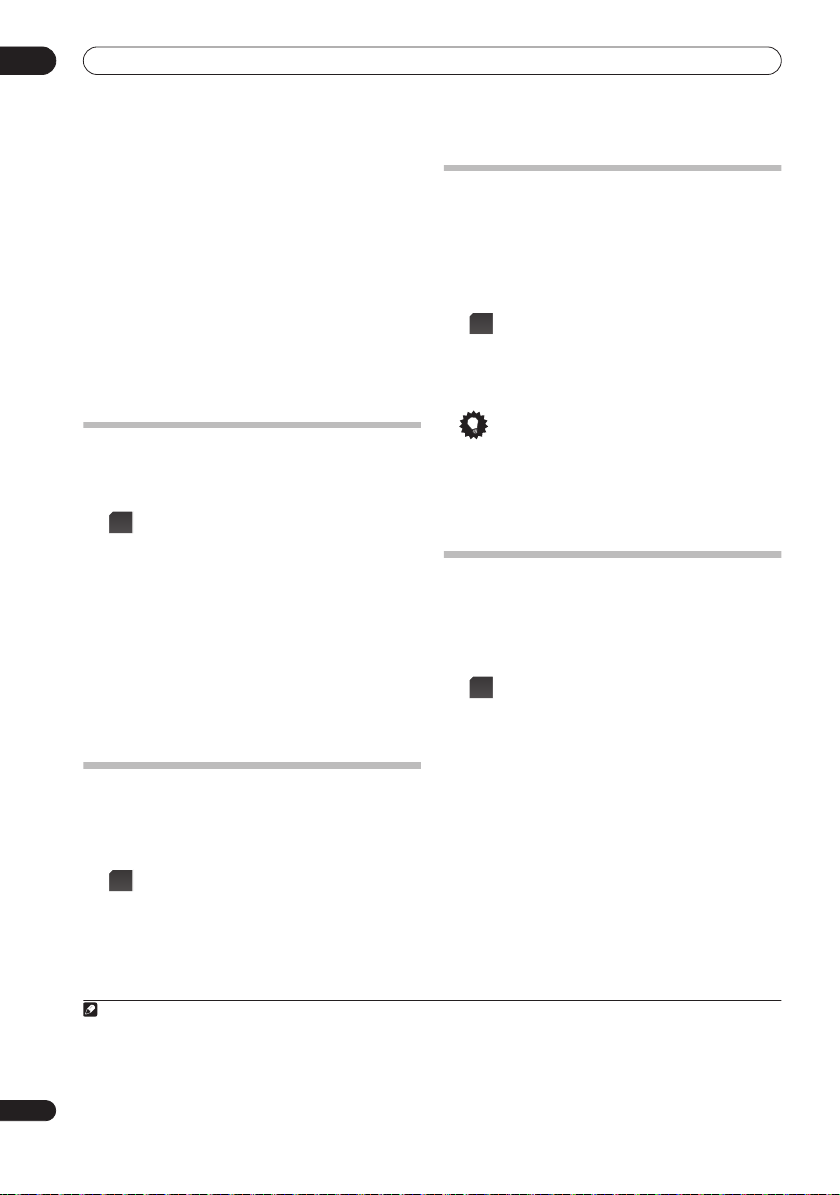
05
聆聽您的系統輸出的音效
•
Ent.Show
Expanded
TV Surround
Advanced Game
Sports
Classical
Rock/Pop
奏音效
Unplugged
Ext.Stereo
-適用於音樂音源
-創造特寬的立體聲音場
•
•
-為單音和立體聲電視來源提供環繞聲
-適用於電視遊戲
-適合用於觀賞體育節目
-提供大型音樂廳的音效
•
•
•
-創造適合搖滾樂和或流行樂的現場演
•
-適用於聲樂音源
•
-使用所有揚聲器為立體聲音源提供多聲
道聲音
使用前場前環繞聲模式
6
如第
頁所述使用前環繞揚聲器設定時,可以使用 「前
場前環繞聲」模式。
F.S.
SURR
按下可選擇前場前環繞聲模式。
指示燈亮起。
F.S.SURR
反覆按下可選擇
。
您無法為某些音訊流選擇 「額外功率」以外的
Power
1
模式。
•
Focus 5.1ch
聲音投射聚集中央區域的豐富環繞音效。
Wide 5.1ch
廣的環繞音效。
Extra Power
•
Focus 5.1ch
、
Wide 5.1ch
或
Extra
-用於提供引導到左側與右側揚聲器的
•
-用於提供比
Focus 5.1ch
模式音域更寬
•
-從環繞揚聲器輸出立體聲 (多聲道
音源、向下混合立體聲)以提供強大的環繞音效。
以立體聲聆聽
您可以使用立體聲聽取任何來源
放多聲道來源時,所有聲道經過縮混後傳送到左前置
右前置揚聲器和重低音中。
SURR
反覆按下,直到顯示幕中出現
—
•
立體聲或多聲道。
。
STEREO
類型同步化模式
只有在本機連接至
•
影機和使用
HDMI Control
HDMI Control
化模式將聆聽模式自動變更為最符合錄影機播放內容之
類型的聆聽模式。
•
HDMI Mode
將
GENRE
設定為
在聆聽來自錄音器的媒體內容時按下。
選擇最適當的聆聽模式並顯示在顯示畫面中。
相關類型時,可能顯示
聽模式維持不變。
提示
主要搭配點唱機和
•
若要使用此功能,您必須有透過
•
Control
Control
相容先鋒硬碟
功能設定為 「開啟」。
相容先鋒硬碟
功能時,您才能運用類型同步
AMP Mode
來源使用。
錄影機,並且將
/DVD
或
Can’t use
HDMI
No Genre
MP3
使用 「聲音修正器」功能
或
若在
MP3
通常會出現不平均的音像。
的
技術,可藉由還原聲壓及修整壓縮後的人工缺
DSP
陷,將
CD
SOUND
RTRV
反覆按下可在以下兩項功能間進行切換:
Retriever On —
Retriever Off —
播
壓縮過程中移除音效資料,聲音品質
WMA
「聲音修正器」功能採用新
的音效品質恢復至壓縮的雙聲道音效。
在聆聽立體聲音源時按下
2
。
開啟 「聲音修正器」。
關閉 「聲音修正器」。
(第
連接的
•
/DVD
36
頁)。
無法判斷
,而且聆
HDMI
•
HDMI
•
錄
•
26
ChH
附註
1
您無法將此功能使用於下列音訊流:
Dolby TrueHD
DTS-HD
DTS-Express
2
此設定無法搭配多聲道音源使用。
甚至無法使用立體聲音源。
:超過
:超過
88.2 kHz
:擁有
2/0
•
88.2 kHz
或擁有
的聲道格式
•
2/0
的聲道格式
此外,如果是搭配
•
SACD
DTS-HD
、
DTS-Express
、
Dolby TrueHD
、
Dolby Digital Plus
、
PCM
和
192 kHz/176.4 kHz
(
),

聆聽您的系統輸出的音效
MCACC
以
使用以
SOUND
1
效果聆聽
取得的修正音場設定聆聽聲音。
MCACC
按下可開啟音效選單。
05
調整低音及高音
使用低音及高音控制調整整體音調。
SOUND
1
按下可開啟音效選單。
ENTER
2
選擇 「
ENTER
MCACC Effect
」,然後按下
ENTER
3 選擇 「 MCACC On」或 「 MCACC Off」,
然後按下
當
•
MCACC Effect
準和駐波也會關閉。
MCACC Effect
聲道位準,
儲存設定值。
•
MCACC
「
確認。
ENTER
關閉時,等化、聲道延遲、聲道位
關閉時,您可以手動控制聲道延遲和
MCACC Effect
效果」在使用 「自動
•
開啟時,您可以手動個別
MCACC
設定」後自
動設定為開啟。
使用 「午夜」、「響度」及 「寂靜」聆
聽模式
「午夜」聆聽功能可讓您以低音量收聽實際的環繞音效。
使用 「響度聆聽」功能可以在低音量時,取得來自音樂
音源的良好低音與高音。
「寂靜」聆聽功能可降低音源中過量的低音或高音。
SOUND
按下可開啟音效選單。
1
ENTER
2
ENTER
3
「
」,然後按
Quiet
若要取消 「午夜」、「響度」及 「寂靜」聆聽模式,
•
請選擇
Tone
選擇 「
選擇 「
Midnight
ENTER
Bass/Treble
」,然後按下
」、「
以確認。
。
ENTER
Loudness
2
。
」或
1
ENTER
2
。
ENTER
3
•
選擇
「寂靜」聆聽模式。
ENTER
4
使用
/
低音和高音的調整範圍在
•
低音或高音設定在
•
Tone
選擇 「
選擇 「
Bass/Treble
使用
」,然後按下
Bass/Treble
以取消 「午夜」、「響度」及
您無法同時使用這些模式。
/
按鍵,選擇「
按鍵調整音效,然後按
以外時,
0dB
」,然後按
ENTER
至
-6dB
ENTER
Bass
+6dB
TONE
」或「
調整聲音延遲
有些顯示器在播放視訊時會有稍微的延遲,因此音軌會
與畫面稍微沒有同步。
聲音的播放符合畫面的顯示。
您可以調整的間隔 (位準)共有
。
200 msec
1
2
3
•
SOUND
按下可開啟音效選單。
ENTER
選擇 「
ENTER
選擇聲音的延遲長度,然後按
如果在
HDMI
選項會關閉且不顯示 (請參閱第
動延遲
)。
新增一點延遲可以調整聲音,使
個,總範圍是
60
Sound Delay
」,然後按下
設定中將 「自動延遲」設定為
頁上的
39
1
。
。
ENTER
Treble
確認。
之間。
指示燈亮起。
ENTER
確認。
ENTER
On
設定自
,此
」。
。
附註
播放
1
DTS-HD
2
DTS-HD
播放
(超過
(超過
88.2 kHz
88.2 kHz
)或
Dolby TrueHD
Dolby TrueHD
)或
(超過
(超過
)音訊流時,如果已選擇
88.2 kHz
88.2 kHz
)音訊流時,您無法選擇
Bass/Treble
Bass/Treble
以外的模式,則您無法選擇
以外的模式。
Tone
。
27
ChH

06
FM/AM
123
收聽廣播
第 6章
收聽廣播
重要
•
FM/AM
若要收聽廣播, 按下
定為
FM/AM
畫面。
FM/AM
控制模式。
遙控器上的液晶螢幕切換至
FM/AM
按鍵將遙控器設
收聽廣播
與
調諧器可接收
電台記憶下來,如此便不需在每次收聽時進行手動調
選。
1
波段。
顯示幕會顯示波段及頻率。
2
共有三種調諧模式可供選擇
手動調諧-反覆按
•
自動調諧-按住
•
放開。
動作便可繼續搜尋。
高速調諧-按住
•
動。
必要時,請使用手動調諧微調頻率。
FM
切換至調諧器,然後反覆按可選擇
FM/AM
TUNE
-
調諧器會停在下一個搜尋到的電台。
繼續按住按鍵,直到找到要收聽的頻率為止。
廣播,並讓您能將最愛收聽的
AM
+
調選需要的頻率。
-
手動、自動及高速:
TUNE +/–
TUNE +/–
可變更顯示的頻率。
直到頻率顯示開始移動後
TUNE +/–
直到頻率顯示開始快速移
FM
或
持續此
改善 FM接收不良
若您正以立體聲收聽
單聲道以便改善音效品質。
SETUP
ENTER
ENTER
ENTER
調到
選擇 「
選擇「
選擇 「
FM Auto
1
2
3
4
調諧器處於單聲道接收模式時,單聲道指示燈 ( )
會亮起。
選取上述的
AM
(接收立體聲廣播時,立體聲指示燈 ( )會亮起)。
電台,但收訊不佳,可切換至
FM
廣播電台後按下。
FM
Tuner Setup
FM Auto/Mono
FM Mono
,便可切換回自動立體聲模式
」,然後按下
」,然後按下
」,然後按下
改善 AM音效不佳
收音機音效品質最簡單的方式就是確定房間內
改善
AM
的電視機是否關機。
位置與方向。
您也可以試著改變
改變雜音抑制模式
進行上述動作後,若仍無法改善
同的雜音抑制模式獲得改善。
效即可。
SETUP
ENTER
調到
選擇 「
AM
1
2
廣播電台後按下。
Tuner Setup
音質,您可使用不
AM
只要選擇聽起來最好的音
」,然後按下
AM
ENTER
ENTER
ENTER
迴路天線的
ENTER
。
。
。
。
28
ChH
ENTER
3
4
ENTER
選擇 「
ENTER
選擇雜訊抑制模式 (
。
Noise Cut
」,然後按下
、
或
1
2
ENTER
),然後按下
3
。

收聽廣播
06
記憶電台
您可以儲存高達
愛的電台,不必每次進行手動調選。
1
調諧至
視需要選擇單聲道或自動立體聲接收 (
制模式 (
SETUP
2
ENTER
3
ENTER
4
ENTER
5
ENTER
30
個預設電台,如此便可輕鬆收聽喜
FM
AM
或
AM
按下
選擇 「
選擇 「
廣播電台。
)。
這些設定值與預設設定一併儲存。
SETUP
。
Tuner Setup
ST.Memory
」,然後按下
」,然後按下
選擇您要收聽的預設電台,然後按下
。
收聽預設電台
1
請確定已選取調諧功能。
ST
-
2
或者使用數字按鍵直接選取預設電台。
•
+
選擇預設電台。
FM
)或雜訊抑
ENTER
ENTER
改變頻率間隔
若發現無法調諧電台,則本系統的頻率間隔可能不適用
於您所在的國家地區。
SETUP
1
2
。
3
。
4
AM 9K
FM
AM 10K
FM
按下
ENTER
選擇 「
ENTER
選擇 「
ENTER
選擇設定值,然後按下
-
AM
為
50 kHz
-
為
100 kHz
。
SETUP
System Setup
AM9K/10K
為
9 kHz
間隔
•
為
AM
10 kHz
間隔
間隔;
」,然後按下
」,然後按下
ENTER
間隔;
ENTER
ENTER
以確認。
。
。
•
29
ChH

07
RECEIVER
SURR
ADV
SURR
F.S.
SURR
環繞音效設定值
第
章
7
環繞音效設定值
重要
•
RCV
按下可將遙控器設定為操作接收重低音揚聲器
的接收控制模式 (確定液晶螢幕顯示以下所示的
RECEIVER
畫面)。
SETUP
1
2
3
ENTER
ENTER
按下
選擇 「
選擇 「
SETUP
。
Sound Setup
ChannelLevel
」,然後按下
」,然後按下
ENTER
ENTER
。
。
使用 「聲音設定」選單
從 「聲音設定」選單中,您可以使用系統全部的環繞聲
設定。
設定時,以下字母各自代表的揚聲器為:
-
左前置揚聲器
-
中置揚聲器
-
右前置揚聲器
-
右環繞揚聲器
-
左環繞揚聲器
-
重低音揚聲器
聲道位準設定值
自動
MCACC
環繞音效設定。
• C
• R
• SR
• SL
• SW
1
功能 (請參閱第
然而您可能會發現,更進一步調整聲道
23
位準可提升房間內的環繞音效。
這種設定聲道位準的方式可讓您收聽來源並調整每個播
放聲道的位準。
更進階的聲道位準設定方式則是使用測試音。
閱第
32
使用測試音調整聲道位準
頁上的
• L
頁)應能提供最佳的
詳情請參
。
4
使用
鍵調整該聲道的位準。
每個聲道的位準調整範圍為±
•
ENTER
在完成時按下。
5
若再次使用自動
•
按鍵選擇聲道,或使用
/
功能,將會取代此處所做的
MCACC
10 dB
。
設定。
揚聲器距離設定
自動
MCACC
環繞音效設定。
1
功能 (請參閱第
然而您可能會發現,進一步調整揚聲器
頁)應能提供最佳的
23
距離設定值可提升房間內的環繞音效。
從正常的聆聽位置設定每個揚聲器的距離。
ENTER
SETUP
1
ENTER
2
3
選擇 「
使用
開啟 「
Sound Setup
Distance
」,然後按下
按鍵選擇揚聲器,或使用
/
」選單。
按鍵調整距離。
每個揚聲器的距離調整範圍為
ENTER
完成時按下
4
若再次使用自動
•
ENTER
MCACC
至
0.1m
9.0m
。
功能,將會取代此處所做的
設定。
2
ENTER
。
/
。
/
按
30
ChH
附註
1
在開啟
關閉
MCACC Effect
2
音量設定超過
MCACC Effect
51
時,調整範圍會受到限制。
後設定此功能時,以自動
時,套用在這裏設定的值,與使用自動
MCACC
功能調整之相同功能的值會遭到取代。
MCACC
調整的值無關。
(不會取代自動
MCACC
設定。)

環繞音效設定值
07
動態範圍控制
SETUP
ENTER
ENTER
按下可結束。
Dolby Digital
—
包括部分對白。
DRC
)設定值便可提高低位準音效,同時
Dolby Digital
ENTER
開啟 「
選擇 「
D.R.C.
選擇設定。
-僅適用於
或
D.R.C. Mid
•
-減少動態範圍 (降低大聲音量並提高
•
-中等設定
-無動態範圍調整(以較高音量聆聽時請
以低音量觀賞
清楚聽到低位準音效
態範圍控制 (
控制高位準高音。
動態範圍控制僅適用於
軌。
1
2
3
請選擇以下其中一個設定:
D.R.C. Auto
D.R.C. High
的訊號。
D.R.C. High
較小聲的音效)
D.R.C. Mid
D.R.C. Off
使用此設定)
4
DTS
或
資料時,您可能無法
Sound Setup
」,然後按下
•
Dolby TrueHD
用於
Dolby TrueHD
•
使用其中一項動
音軌及部分
」選單。
。
ENTER
訊息。
DTS
選擇
雙單聲道設定值
指定雙單聲道
使用此設定值,切換使用雙語音效錄製的
聲道。
音
1
2
3
請選擇以下其中一個設定:
CH1 Mono
CH2 Mono
CH1/CH2
以外
4
Dolby Digital
ENTER
SETUP
ENTER
選擇 「
開啟 「
Dual Mono
選擇設定。
-僅播放聲道
-僅播放聲道
-兩個聲道皆由前置揚聲器播放
ENTER
按下可結束。
音軌的播放方式。
Sound Setup
」選單。
」,然後按下
•
1 •
2 •
您也可以
DVD-RW
ENTER
碟片
。
31
ChH

07
環繞音效設定值
使用虛擬後環繞模式
本模式可讓您透過您的環繞聲揚聲器聽到虛擬後環繞聲
道。
您可以選擇聆聽沒有後環繞聲道資訊的音源,或如
果聲音以原始編碼格式 (例如
以讓接收重低音揚聲器將此效果套用到
DTS-ES
或
1
2
SETUP
ENTER
6.1
等
ENTER
選擇 「
編碼音源中。
開啟 「
Virtual SB
5.1
1
Sound Setup
」,然後按下
)聽起來較佳,您可
Dolby Digital EX
」選單。
。
ENTER
使用測試音調整聲道位準
您也可以使用測試音作為參考設定聲道位準,而不需播
放來源 (請參閱第
揚聲器會輪流播放測試音,以供您在播放時調整位準。
您也可以使用測試音來調整環繞聲的聲道位準。
TEST
TONE
執行音調測試。
1
每個揚聲器會輪流播放測試音。
將音量調到
50
以下。
30
頁上的
聲道位準設定值
)。
每個
3
選擇設定。
請選擇以下其中一個設定:
Vir.SB On
料)
Vir.SB Auto
(例如
進環繞聲模式)
Vir.SB Off
ENTER
4
LFE
有些
視需要設定
設定為建議值
LFE
-10dB
選擇
1
2
3
-一定使用虛擬後環繞 (例如
•
-虛擬後環繞自動套用到
Dolby Digital EX
•
-虛擬後環繞模式關閉
按下可結束。
衰減
Dolby Digital
、
-15dB
時,
Off
SETUP
ENTER
ENTER
DTS
和
衰減器,以避免揚聲器的極低音失真。
LFE
0dB
或
-20dB
聲道不會輸出任何聲音。
LFE
ENTER
開啟 「
選擇 「
LFE ATT
調整設定值,然後按下
時不受限制。
時,
•
編碼音源中
或
DTS-ES
6.1
、
DTS Neo:6
音源包括極低的低音。
設定為
受到各等級的限制。
LFE
-5dB
ENTER
」選單。
ENTER
確認。
Sound Setup
」,然後按下
5.1
編碼資
或先
、
。
2
播放時,調整聲道位準。
此目的在於調整位準,確保您從每個揚聲器聽到的測試
音音量皆相同。
您也可以使用
•
量(不會影響聲道位準設定值)。
•
由於重低音會產生超低頻率,其實際音效可能更大
聲。
請參閱第
ENTER
3
若再次使用自動
•
每個聲道的位準調整範圍為±
按鍵調整測試音輸出的整體音
VOL +/–
我們建議聆聽來源時,調整重低音位準。
30
頁上的
聲道位準設定值
完成時,按下可結束測試音設定。
功能,將會取代此處所做的
MCACC
設定。
。
10 dB
。
32
ChH
附註
1
虛擬後環繞聲模式是否有效視輸入訊息和聆聽模式而定。

其他接線
第 8章
其他接線
08
重要
在本機的側面板上進行接線或變更接線時,請務必
•
關閉電源,並將電源線插頭自牆上電源插座上拔除。
完成所有接線後,再將電源線插頭接上電源插座。
連接輔助設備
您也可以將類比和數位的外接音訊來源連接至本系統。
數位音訊來源包括數位衛星接收器、
建議您使用
源。
如需詳細資訊,請參閱第
接
。
HDMI
連接線來連接有
若要聆聽來自電視機的音效,請將電視機的音訊連接線
連接至本機的其中一個輸入插孔。
數位音訊的連接
本系統有光學數位輸入插孔。
錄音器等外接設備。
CD
接收重低音揚聲器
側面板
IN 1
OPTICAL
DIGITAL
IN 2
使用這些插孔連接
35
CD
HDMI
頁上的
錄音器等。
端子的音訊來
使用
HDMI
MD
連
連接類比音效設備
您可以使用
比音效設備。
接收重低音揚聲器
和
側面板
使用顯示裝置的
播放器或
訊來源連接至顯示裝置。
將連接線接上
•
換至
ANALOG AUDIO IN
從音訊輸出
收錄音機、MD、DAT等
F.AUDIO
PC
Front Audio In
的音效。
使用立體聲迷你插頭連接線將音
F.AUDIO
顯示裝置
SYSTEM
插孔連接收錄音機等類
L
R
ANALOG
AUDIO IN
輸入插孔可輕易播放數位音訊
插孔時,本機的輸入自動切
。
DISPLAY UNIT
iPod
MCACC
F.AUDIO
SETUP MIC
MD、CD錄音器等
將側面板的
•
OPTICAL IN 2
的光學輸出插孔。
這些設備包括
MD
數位設備。
不使用
OPTICAL IN 1
用它連接外部設備。
從數位音訊
輸出(光學)
插孔連接至外接播放設備
播放器、數位衛星接收器或遊戲機等
輸入電視機的聲音時,您也可以使
從類比音訊
數位音訊播放器等
F.AUDIO
輸出
立體聲迷你插頭連接線
33
ChH

08
其他接線
連接
您可以使用顯示裝置上的
樂。
連接線將
•
•
iPod
iPod
所有操作都可以透過
連接至本機。
iPod
iPod
連接
時,本機的輸入自動切換到
iPod
有些
機種的接頭跟本機不相容。
顯示裝置
R
iPod
iPod
Music >
Extras >
Settings >
Shuffle Songs
Backlight
MENU
®
Apple Inc.
是
在美國及其他國家已經註冊之商標。
iPod
iPod
SYSTEM
插孔播放來自
執行。
使用隨附的
DISPLAY UNIT
iPod
MCACC
F.AUDIO
SETUP MIC
iPod
iPod連接線
iPod
iPod
。
若要使用本機聆聽來自所連接外部設備的音效,請在遙
控器上選擇該設備的輸入功能。
某些先鋒產品。
1
若系統尚未開機,按下
使用此遙控器可以控制
RECEIVER
便可開機。
聆聽外接音訊來源
旳音
iPod
同時請確定外接來源 (電視機、衛星接收器等)的電源
已開啟。
選擇音訊輸入來源。
LINE
2
輸入來源的顯示順序如下所示:
Digital 2
Front Audio In
液晶螢幕切換至該選擇輸入來源的畫面。
按下所連接設備的按鍵。
3
AnalogDigital 1
iPod
連接的設備未顯示在畫面上,或連接不是先鋒製造的設
備時,按下
操作畫面上。
必要時,開始播放外接來源。
4
按鍵使遙控器顯示在接收重低音揚聲器
RCV
34
ChH

其他接線
HDMI
T IN 3 IN 2 IN 1
08
連接外接天線
若為外接
線,並安裝於室內或室外。
若為外接
線。
(乙烯基塗料金屬線)
天線,請使用
AM
FM
天線,請使用
接收重低音揚聲器
側面板
AM迴路天線
外接AM天線
室內天線
5 m至6 m
至
5 m
請保持迴路天線的接線。
PAL
AM LOOP
FM
UNBAL 75 Ω
的乙烯基絕緣電
6 m
接頭連接外接的
外接FM天線
ANTENNA
PAL 接頭
室外天線
FM
關於控制輸出連接
有多種先鋒設備支援
CONTROL
的遙控器對準其中一個設備的感應器即可使用。
使用遙控器時,控制訊號會沿著電路傳達至適當的設
天
備。
如果您選擇使用此功能,請確定至少將一組
比音效插孔連接至其他設備上,作為接地用途。
在任一側使用隨附的控制連接線,將另一個先鋒設
•
備上的
CONTROL IN
CONTROL OUT
插孔。
將遙控器指向本接收重低音揚聲器隨附的顯示裝置可控
制其他設備。
HDMI
使用
如果您有配備
以使用市售的
1
聲器。
連接傳送未壓縮的數位視訊,以及幾乎每一種
HDMI
連接
HDMI
或
HDMI
連接線將它連接至本接收重低音揚
與連接的設備相容的數位音訊,包括
、
、
DVD-Audio
CD
SACD
和
等。
MP3
從HDMI輸出
連接,將這些連接設備
插孔連接至接收重低音揚聲器上的
DVI
HDCP
(有
Blu-ray Disc
、
VCD
接收重低音揚聲器
HDMI
OUT IN 3
SYSTEM
後面板
HDMI
)的設備,您可
、超級
VCD
、
DVD-Video
IN 2 IN 1
或類
、
附註 1 •
僅限使用配備
DVI HDMI
(
本機設計符合
設備時,無法從
本機支援
並和
DVI
)才能進行連接。
HDMI
(高傳真多媒體介面)
連接輸出防盜拷控制
HDMI
SACD
Dolby Digital Plus
、
與高頻寬數位內容保護 (
DVI
DVD
但
連接不支援音訊訊號。
Dolby TrueHD
、
HDCP
1.3a
版。
使用
DVD-Audio CPPM
DTS-HD Master Audio
和
)相容的設備進行
如需詳細資訊,請洽詢當地的音訊裝置經銷商。
DVI
連接是否導致傳送不可靠的訊息視您連接的設備而定 。
音源。
HDMI
•
。
若要運用這些格式,請確定連接至本機的設備也支援相應的格式。
連接。
如果您選擇連接
配備HDMI/DVI的設備
接頭,您需要一個獨立的轉接器
DVI
•
HDMI 1.0
使用配備
版功能的
35
ChH

08
其他接線
1
HDMI
使用
HDMI IN 1
出插孔。
將本接收重低音揚聲器連接至您的
觀賞
亮起。
2
HDMI OUT
HDMI
3
(例如
您可以使用顯示裝置的
至
HDMI
內容時,顯示裝置上的
HDMI
使用
內部接線。
連接線接頭上的箭頭應該朝右,與播放器的接頭對
•
齊。
使用
HDMI 1
HDMI 2
如果想要聽到您的電視機或電漿電視輸出的
•
效 (本接收重低音揚聲器將不會輸出任何聲音),
在下文的
Through Mode
如果視訊未出現在電視機或電漿電視上,請嘗試調
•
整您的設備或顯示器上的解析度設定。
連接線,將本接收重低音揚聲器的
3
內部接線連接至
連接線,將本接收重低音揚聲器的
內部接線連接至
HDMI
HDMI
設備的
HDMI
HDMI
相容顯示裝置的
至
按鍵選擇您要連接的
3
)。
INPUT SELECTOR
中將
模式設定
HDMI
。
HDMI
HDMI
輸
設備後,在您
指示燈(紅色)
輸入
HDMI
執行此操作。
HDMI
模式設定為
ENTER
3
ENTER
4
AMP Mode
Through Mode
的
HDMI
HDMI THROUGH
HDMI
關於
HDMI
(高傳真多媒體介面)視訊支援單一數位連接的
視訊與音訊,可搭配
影音裝置使用。
頻寬數位內容保護 (
HDCP
術。
內容。
音
HDMI
有支援標準、增強或高傳真視訊
環繞聲音效的功能。
2.2 GB
每秒
個接頭)、在影音來源與
、
HDMI
HDMI
均為
Interface
HDMI Mode
選擇 「
調整設定值,然後按下
-輸出來自本機的
-輸出來自一般電視機或電漿電視
音訊訊號。
DVD
HDMI
HDCP
DVI
用於保護
HDMI
的頻寬、一個接頭 (取代多條連接線和多
標誌及
High-Definition Multimedia
HDMI Licensing LLC
」,然後按下
ENTER
HDMI
指示燈亮起。
DTV
播放器、
的開發是為了以單一規格提供高
相容顯示器傳送和接收的數位
DTV
)與數位影像介面 (
功能包括解壓縮視訊、高達
等影音裝置之間通訊。
的商標或註冊商標。
ENTER
確認。
音訊訊號。
、機上盒與其他
DVI
+
標準到多聲道
。
•
•
)技
模式設定
HDMI
HDMI
指定
(擴大器)或經由電視機或電漿電視。
Through Mode
1
2
36
ChH
音訊的傳送路徑是來自接收重低音揚聲器
時,無法使用多個本機的聲音功能。
重要
•
RCV
按下可將遙控器設定為可操作接收重低音揚聲
器的接收控制模式 (確定液晶螢幕顯示
畫面)。
SETUP
ENTER
按下
選擇 「
SETUP
。
HDMI Setup
HDMI
」,然後按下
模式設定為
RECEIVER
ENTER
。

HDMI Control
RECEIVER
SURR
ADV
SURR
F.S.
SURR
第
章
9
HDMI Control
使用
電漿電視或硬碟
漿電視的遙控器控制本機,以及讓所連接的電漿電視自
動變更輸入以回應在本機上執行的操作。
如需有關透過
資訊,請參閱電漿電視的操作手冊。
連接線將本機連接至
HDMI
/DVD
連接線連接可執行哪些操作的詳細
HDMI
HDMI Control
錄影機後,您可以透過所連接電
•
您無法使用此功能搭配不支援
設備。
•
我們不保證本機可以搭配非先鋒公司製造的
Control
相容設備使用。
重要
•
RCV
按下可將遙控器設定為操作接收重低音揚聲器
HDMI Control
的接收控制模式 (確定液晶螢幕顯示以下所示的
RECEIVER
畫面)。
相容先鋒
功能的
HDMI
進行
HDMI Control
連接
您可以對連接的電漿電視和最多三個其他設備 (包括最
多兩台錄影機或播放器)。
確定將電漿電視的音訊連接線連接至本機的音訊輸入插
孔。
•
如果您使用市售的
HDMI 1.3
否支援
HDMI
連接線,請檢查該連接線是
否則,
HDMI Control
標準。
功能可
能無法正常作用。
從HDMI輸出
與HDMI Control相容的
先鋒硬碟/DVD錄影機,
Blu-ray disc播放機或DVD播放器
09
後面板
HDMI
OUT IN 3
IN 2 IN 1
SYSTEM
從數位音訊
輸出(光學)
至HDMI輸入
與HDMI Control相容的
先鋒電漿電視
IN
1 IN 2
OPTICAL
DIGITAL
或
接收重低音揚聲器
側面板
ANTENNA
AM LOOP
FM
UNBAL 75 Ω
ANALOG
AUDIO IN
從音訊輸出
L
R
37
ChH

09
HDMI Control
•
將電漿電視直接連接至本機。
影音轉換器 (例如
致操作上的錯誤。
HDMI輸入
•
僅限連接您打算做為本機
HDMI輸出
HDMI輸入
HDMI OUT
中斷與其他擴大器或
HDMI
開關)的直接連接可能導
與HDMI Control相容的
先鋒電漿電視
HDMI連接線
HDMI連接線
接收重低音揚聲器
HDMI
斷與其他擴大器或影音轉換器 (例如
的直接連接可能導致操作上的錯誤。
與HDMI Control相容的
HDMI輸入
HDMI OUT
先鋒電漿電視
HDMI連接線
接收重低音
HDMI IN
HDMI輸出
其他擴大器或影音轉換器
其他擴大器
或影音轉換器
輸入來源的設備。
HDMI
開關)
揚聲器
HDMI
連接線
重要
對此系統進行接線或變更接線時,請務必關閉電源,
•
並將電源線插頭自牆上電源插座上拔除。完成所有
接線後,再將電源線插頭接上電源插座。
將本機連接至
•
序。
初始化期間不可以執行任何操作。
的
HDMI
示燈一停止閃爍時即開啟本機電源。
若要使本功能發揮最大效用,建議您不要將
•
備連接至電漿電視,而是直接連接至本機的
端子。
設定
HDMI
若要充分運動
定與
HDMI Control
閱每個設備的操作手冊。
設定
中
HDMI Control
選擇是否將本機的
。
若要使用
Off
Control On
使用非先鋒製造的電視機時,將此設定切換至
•
Control Off
SETUP
1
ENTER
2
ENTER
3
ENTER
4
Control On
關閉,且在使用
援的來源時,從電漿電視輸出來自
訊與視訊。
Control Off
同步化操作。
連接的音訊和視訊來源。
電源插座後,開 始
AC
秒的初始化程
15
顯示裝置上
指示燈在初始化期間閃爍,您可以在此指
選項
HDMI Control
HDMI Control
。
。
按下
SETUP
選擇 「
選擇 「
調整設定值,然後按下
-啟用
•
-已停用
本機電源關閉後,不會輸出透過
功能,您必須調整本機的設
相容連接設備。
模式
HDMI Control
。
HDMI Setup
HDMI Ctrl
HDMI Control
功能設定為
功能,必須將它設定為
」,然後按下
」,然後按下
HDMI Control
HDMI Control
如需詳細資訊,請參
On
ENTER
ENTER
確認。
ENTER
功能。
在本機電源
功能期間開始播放支
連接的音
HDMI
功能。
HDMI
HDMI
或
。
。
•
無法使用
HDMI
設
38
ChH

HDMI Control
設定自動延遲
本功能自動修正以
延遲。
音訊延遲時間的設定是以
示器操作狀態而定。
訊延遲時間。
SETUP
1
ENTER
2
ENTER
3
ENTER
4
然後按下
提示
本功能僅在連接的顯示器支援適用於
•
Control
時才能使用。
間,將
遲設定 (第
電漿電視的音訊輸入設定 ( TV輸入)
若要使用本裝置收聽來自電漿電視的音效,您必須接上
HDMI
連接線以外的音訊連接線。
輸入設定為您想要連接的音訊輸入。
將本機切換至在此選擇的輸入來源。
擇的輸入,並且從本裝置輸出來自電漿電視的音效。
選擇來自
SETUP
1
HDMI
連接的設備之間的音訊至視訊
本機根據視訊延遲時間自動調整音
HDMI
連接線連接的顯
按下
選擇 「
選擇 「
選擇 「
ENTER
SETUP
HDMI Setup
Auto Delay
A.Delay On
以確認。
。
」,然後按下
」,然後按下
」或 「
ENTER
ENTER
A.Delay Off
或
的自動音訊視訊同步化功能 (唇形同步)
如果您找到不適當的自動設定延遲時
設定為
A.Delay
Digital 1
按下
27
SETUP
頁)。
、
Digital 2
。
Off
和
HDMI
,然後手動調整聲音延
在此選單中,將音訊
按下遙控器上的
此設定值變成所選
的輸入。
Analog
。
」,
HDMI
使用同步化之前
完成所有連接與設定後,您必須:
1
使所有設備進入待機模式。
開啟所有設備的電源,但在最後才開啟電漿電視的
2
電源。
選擇電視機與本機連接的
3
自連接設備的視訊輸出是否正常顯示在螢幕上。
。
同步化擴大器模式
同步化擴大器模式在您執行電漿電視的操作時開始。
需詳細資訊,請參閱電漿電視的操作手冊。
同步化擴大器模式操作
HDMI
使用
步化擴大器模式來同步化下列操作:
取消同步化擴大器模式
如果您在透過
TV
取消同步化擴大器模式,本機電源關閉。
連接線將設備連接至本機後,您可以使用同
使本機靜音或調整本機音量時,顯示在電漿電視上。
•
連接的設備開始播放時,自動變更本機的輸入。
•
即使您將本機的的輸入變更為不是以
•
置,同步化擴大器模式仍然有效。
在聆聽來自硬碟
•
可自動選擇最適合的聆聽模式 (第
/DVD
連接至電漿電視或觀賞電視節目時
HDMI
HDMI
錄影機的音源時,按下
輸入,然後查看來
連接的裝
HDMI
GENRE
頁)。
26
09
如
ENTER
2
3
4
•
選擇 「
System Setup
ENTER
選擇 「
TV Input
ENTER
調整設定值,然後按下
重要
您必須設定此設定值才能啟動
」,然後按下
」,然後按下
ENTER
HDMI Control
ENTER
確認。
ENTER
。
功能。
。
39
ChH

10
RECEIVER
SURR
ADV
SURR
F.S.
SURR
其他資訊
第 10章
其他資訊
重要
•
RCV
按下可將遙控器設定為操作接收重低音揚聲器
的接收控制模式 (確定液晶螢幕顯示以下所示的
RECEIVER
調暗顯示幕亮度
若您覺得太亮,可調暗顯示裝置的顯示亮度。
1
2
3
4
然後按下
設定睡眠定時器
睡眠定時器經過特定時間後將會切斷接收重低音的電
源,您可放心入睡。
SLEEP
有以下選項可供選擇:
Sleep On
Sleep Off
選擇
間。
畫面)。
SETUP
按下
SETUP
ENTER
選擇 「
ENTER
選擇 「
ENTER
選擇「
ENTER
按下可選擇選項。
-約一小時後關閉電源
-取消睡眠定時器
Sleep On
每條線代表約
後,再按一次
。
System Setup
」,然後按下
Dimmer
Dimmer Light
以確認。
•
•
SLEEP
12
分鐘 (剩餘時間):
」,然後按下
ENTER
」或 「
Dimmer Dark
•
可檢查剩餘的時
1
ENTER
設定遙控器以控制電視機
SETUP
ENTER
EXIT
若要使用此功
。
製造商代碼
數字按鍵
ENTER
SOURCE
如果提供
,確認遙控
若未關機,且
。
1
您可以使用隨附的遙控器操控電視機。
能,您必須先使用下頁表中的標記碼設定遙控器。
TV
1
2
電視機預設畫面顯示在遙控器上,而目前製造商代碼顯
示在液晶螢幕上。
將輸入設定為電視機。
TV
按住
按鍵,然後按下
TV PRESET
3 5 1
123
456
7809
。
。
」,
使用數字按鍵輸入電視機的製造商代碼,然後按
3
。
ENTER
關於製造商代碼清單,請參閱下一頁的表格。
您的電視機一個以上的製造商代碼,請輸入清單中的第
一個。
•
若表中沒有您電視機的製造商名稱,則無法使用此
遙控器操控電視機。
將遙控器對準電視機,按下
4
器是否可用。
若遙控器的設定正確,電視機應會關機。
出現其他標記,請使用新代碼並重複步驟
CLEAR
40
ChH
S l e e p --- --
附註
1
設定睡眠定時器時,不論此設定值為何,顯示裝置的顯示幕都會變暗。

其他資訊
電視機預設代碼表
請注意,指定正確預設代碼後,可能只有特定功能可供控制,或者表中的製造商代碼無法用於您目前的機種。
GE
製造商代碼 製造商代碼
Admiral 003, 004, 005
Aiwa 006, 007, 008
Akai 009, 010
Alba 011
AOC 012
Bell&Howell 013, 014
Bestar 015
Blaupunkt 016, 017
Blue sky 018
Brandt 019
Brocsonic 020, 021
Bush 022
Clatronic 023
Craig 024, 025, 026, 027
Croslex 028
Curtis Mathis 029, 030, 031
Daewoo 032, 033, 034, 035, 036, 037
Daytron 038
Dual 039, 040
Emerson 041, 042, 043, 044, 045, 046, 047
Ferguson 048, 049, 050
First line 051
Fisher 052, 053
Fraba 054
Fujitsu General 055
Funai 056, 057, 058, 059, 060
061, 062, 063, 064, 065
Goldstar 066, 067, 068, 069, 070
Goodmans 071, 072, 073
Grundig 074, 075, 076
Hitachi 077, 078, 079, 080, 081, 082
HYUNDAI 083
ICE 084
Irradio 085
Itt 086, 087
JC Penny 088, 089, 090, 091
JVC 092, 093, 094, 095, 096, 097
Kendo 098
KTV 099, 100, 101
102
Loewe 103, 104, 105
LXI 106, 107, 108, 109, 110, 111
Magnavox 112, 113, 114, 115
Mark 116
Matsui 117, 118
Medion 119
Mitsubishi 120, 121, 122, 123, 124, 125, 126
Mivar 127
NEC 128, 129, 130, 131
Nokia 086, 087, 132, 133, 134
Nokia Oceanic 135, 136
Nordmende 137, 138, 139
Okano 140
Onwa 141
Orion
142
Panasonic
Philco
151, 152, 153
Philips
154, 155, 156
Phonola
157
Portland
Proscan
160
Quasar
161, 162
Radio
163
Radio Shack
Radiola
168
RCA
169, 170, 171, 172, 173, 174, 175
SABA
176, 177, 178, 179, 180
Samsung
Sanyo
189, 190, 191, 192, 193, 194, 195, 196, 197, 198
Schneider
Scott
203, 204
Sharp
205, 206, 207, 208, 209, 210, 211
Siemens
212
Signature
Sony
215, 216
Sylvania
217, 218, 219
Symphonic
Tatung
221
Telefunken 222, 223, 224, 225
Thomson 226, 227
Thorn 228
Toshiba 229, 230, 231, 232, 233, 234
Universum 235
Videch 236, 237, 238
W.Whouse 239
Wards 240, 241, 242, 243
Watson 244
Yamaha 245, 246, 247, 248, 249
Zenith 250, 251
PIONEER 001, 002
143, 144, 145, 146, 147, 148, 149, 150
158, 159
164, 165, 166, 167
181, 182, 183, 184, 185, 186, 187, 188
199, 200, 201, 202
213, 214
220
10
LG
41
ChH

10
其他資訊
重設系統
使用此程序可將所有系統設定值恢復至出廠設定。
1
開啟系統電源。
按住
2
INPUT SELECTOR
STANDBY/ON
下次開啟電源時,所有系統的設定值都會重新設定。
,然後按下顯示裝置上的
按鍵。
安裝與維護
安裝提示
我們希望您能夠在日後享受本系統所帶來的樂趣,因此
選擇安裝地點時,請記住以下要點:
請…
在通風良好的房間內使用本系統。
將本系統放在穩固、平坦的水平面,如桌子、置物櫃或音
。
響架上
請勿…
於高溫或濕氣重的地方使用本系統,包括放射物及其他會
產生熱源的電器產品。
將本系統放在窗台或其他可能受陽光直射之處。
在灰塵過多或過於潮濕的環境中使用本系統。
將本系統直接放在擴大器上方,或放在其他使用時會變熱
的立體聲系統裝置上。
在電視機或顯示器附近使用本系統,否則可能會產生干擾
-尤其是使用室內天線的電視機。
在廚房或其他可能使系統暴露於油煙或蒸氣的地方使用本
系統。
將本系統放在厚重的地毯上或用布蓋住-以免阻礙系統的
散熱。
將系統放在不平穩的表面,或其他面積無法支撐系統四個
腳架的表面上。
環繞音效格式
以下是您在
連接線、陸地廣播和錄影帶的主要環繞聲格式簡要說明。
上可以找到的有關
DVD
Dolby
技術的說明如下所示。
Dolby
www.dolby.com
。
Dolby Digital
Dolby Digital
常用的多聲道數位音訊編碼技術。
道,由五個全音域聲道和一個主要供深沈、隆隆的音效
使用的特殊
Dolby Digital
除了上述的格式特點之外,
單音、立體聲和來自多種位元率與聲道的
Logic
Normalization
值位準的節目中之平均位準來減小節目的聲音,以便達
到一致的播放位準。
為電影院和家中播放
(低頻率效果)聲道所組成,因此成為
LFE
「
聲道」一詞的由來。
5.1
音訊相容的縮混功能。
(對話正常化),本特點根據相對於其峰
Dolby Pro Logic II和 Dolby Surround
Dolby Pro Logic IIx
解碼
)
Logic
輯」電路,本系統可以從以下的來源中擷取出環繞音
效:
•
Dolby Pro Logic
效(單聲道)
Dolby Pro Logic II
音效 (立體環繞聲)
是
系統的改良版。
•
使用雙聲道來源時,由接收重低音揚聲器中的低音管理
產生 「
」重低音聲道
.1
Dolby Surround
碼
系統,
的增強環繞聲聆聽效果。
是在立體聲音軌內嵌入環繞聲資訊的
Dolby Pro Logic
Dolby Digital Plus
Dolby Digital Plus
一代音訊技術。
強大功能與使用彈性的廣播需求,落實了未來高傳真世
代中所期待的全方位音效潛力。
DVD
的
礎,並針對下一代的影音接收器而設計,但仍然能與目
前所有的影音接收器相容。
是使用於所有高傳真節目和媒體的下
這種技術結合了效率,以符合未來需要
HD
與
廣播的多聲道標準
如需詳細資訊,請造訪
Dolby Digital
另一個特點稱為
Dolby Pro Logic II
由於採用創新的 「動向邏
-取自任何立體聲來源之
-取自任何立體聲來源之
解碼器使用此系統提供更細緻
、衛星接收器、
DVD
與數位廣播音軌
DVD
它提供六個獨立的聲
解碼器提供與
Dolby Pro
Dialog
(和
Dolby Pro
4.1
Dolby Digital Plus
Dolby Digital
聲道音
聲道
5.1
編
以全球
為建立基
42
ChH

其他資訊
10
Dolby Digital Plus
編序能力,並以最大可能的
DVD
上高達
的最大位元率效能支援單一編碼位元率中的多種編序,
並且在現有的
Dolby Digital
指揮和製作人想要的原音。
它也擁有具備獨立聲道輸出的多聲道音效、互動式混音
與先進系統中的串流功能。
支援的單線式數位連接可用於高傳真音訊和視訊。
提供多達
3 Mbps
Dolby Digital
位元流。
7.1
聲道 (
6 Mbps
潛在位元率、
和藍光碟片上高達
系統上輸出用於播放的
Dolby Digital Plus
高傳真多媒體介面 (
*
)的多聲道音訊
1.7 Mbps BD
HD
可以精準地重現
HDMI
Dolby TrueHD
Dolby TrueHD
新一代無損失編碼技術。
位元等級媲美錄音室製作的聲音,並以下一代的高傳真
光碟片傳達出真實的高傳真娛樂體驗。
時,
供前所未有的家庭電影院體驗。
它支援高達
音域聲道 (
它擁有廣泛的中繼資料,包括對話正常化和動態範圍控
制。
接可用於高傳真音訊和視訊。
* HD DVD
制在八個,而
超過八個聲道。
Dolby Laboratories
由
Pro Logic
「
是針對下個世代的高傳真光碟片而開發的
Dolby TrueHD
18 Mbps
),每個聲道都是
*
高傳真多媒體介面 (
Dolby TrueHD
以令人驚豔的音效和高傳真影像,提
的位元率,而且可錄製高達八個全
HDMI
位元
24
)支援的單線式數位連
和藍光碟片標準目前將它們的最大聲道數限
Dolby Digital Plus
和
Dolby TrueHD
授權製造。「杜比」、「
D
」和雙
Dolby Laboratories
標誌是
帶來震撼人心且
結合高傳真視訊
音訊。
/96 kHz
Dolby
」、
的商標。
DTS
技術的說明如下所示。 如需詳細資訊,請造訪網站
Dolby
www.dtstech.com
DTS Digital Surround
DTS Digital Surround
碼系統,目前廣泛使用於
聲道音樂碟片、數位廣播和電視遊戲。
獨立的聲道,由五個全音域聲道加上一個
成。
使用低壓縮率得到較好的音質,並在播放時以較高
的速率傳送聲音。
。
是來自
DTS Inc.
DVD-Video
的
聲道音訊編
5.1
、
DVD-Audio
它可以提供六個
聲道所組
LFE
、
DTS-ES
DTS-ES
ES
(
代表擴展環繞聲)是一種可以將
上
)
Discrete 6.1
DTS-ES Discrete 6.1
器。
後聲道提供「真實的」
擁有與環繞聲左右聲道形成矩陣的環繞聲後聲道。
兩種音源都與傳統的
DTS-ES Matrix 6.1
和
6.1
DTS 5.1
編碼來源解碼的解碼
以完全分離 (獨立)的環繞聲
聲道聲音。
聲道解碼器相容。
DTS Neo:6
DTS Neo:6
視訊或電視)與
它使用已編碼在音源中的聲道資訊,並自行處理以判斷
聲道的定位 (使用雙聲道來源時,由接收重低音揚聲器
中的低音管理產生 「
聲道來源,使用
音樂)。
可以產生取自任何矩陣式立體聲音源 (例如
5.1
聲道音源的
.1
DTS Neo:6
6.1
」重低音聲道)。
時提供兩個模式 (電影院與
DTS 96/24
是原始
DTS 96/24
DTS 96/24
式也完全向後相容於所有目前的解碼器。
放器可以使用傳統的
DTS Digital Surround
解碼器提供高品質
DTS 5.1
96 kHz/24
聲道解碼器播放此軟體。
DTS-EXPRESS
DTS-EXPRESS
傳輸率的
支援
碟片的次要音訊整合,對將來的廣播和記憶音訊內容提
升潛在的適用性。
DTS-HD Master Audio
DTS-HD Master Audio
中錄製的主要音源,不但未損失任何資料且保留了音
質。
過標準
和
HD-DVD
資料。
下傳送
及原始的音質。
技術,它可以依音樂或影片創作人的需要完整重現出真
實的聲音。
5.1
“
DTS
Audio
是一種低位元率解碼技術,支援固定資料
聲道。
5.1
DTS-HD Master Audio
DVD
這些高資料傳輸速率在沒有任何資料損失的情況
96 kHz/24
”是
”
是
此格格與
的藍光碟片格式 (最大傳輸率
格式 (最大傳輸率
位元的
DTS-HD Master Audio
的註冊商標,“
DTS, Inc.
DTS, Inc.
HD DVD
技術為聆聽者帶來在專業錄音室
採用可變資料傳輸率,以遠超
18.0 Mbps
聲道音源,而且完全無損
7.1
的商標。
DTS-ES
DTS-ES Matrix 6.1
聲道環繞聲。
如果使用兩個
的延伸,使用
位元音訊。
這表示
的子音訊和藍光
24.5 Mbps
)的速率傳送
是一種無可取代的
DTS-HD Master
而且
DVD
此格
這
播
)
43
ChH

10
其他資訊
故障排除
人們經常錯將不正確之操作當成系統故障或異常。
候問題可能出在其他設備上。
近洽詢您的先鋒授權服務中心或經銷商,前來代為維修。
•
如果本系統是因為受到靜電等外來效應致無法正常操作,請將電源插頭從輸出插座上拔下再插回去,以回復正常
的操作狀態。
•
若是與音效相關的問題,請也一併檢查音效播放裝置的設定。
一般
問題 解決辦法
電源無法開啟或突然關機 (啟
動時可能顯示一錯誤訊息)。
或顯示幕突然熄滅,而且沒有
輸出任何聲音 (
指示燈亮起 (藍色)和
指示燈亮起 (紅色)。 •
選擇輸入功能後,沒有聲音輸
出。 •
環繞聲揚聲器未輸出任何聲
音。 •
無法使用遙控器進行操控。 • 更換電池 (請參閱第 21頁上的
POWER ON
請仔細檢查其他使用中的設備和電器。
接通本機電源,等待一分鐘,然後重新開機。 •
確定主機上的線束無鬆脫的情形。 如有鬆脫,可能會造成系統自動關機。 •
檢查揚聲器連接是否正確。 •
請確定接收重低音周圍是否有足夠的通風空間。 •
HDMI
確定主電源的電壓確實適用於本機種。
試著降低音量。 •
•
如果仍無法解決問題,請將本機攜至最近的先鋒授權服務中心或您的經銷商處接受維
修。 •
請勿堵住底部的進氣口和本機背面的排氣口。
如果您正在使用線路輸入插孔,請確定設備的接線方式正確並調整外部設備 (例如可
攜式播放器)的音量 (請參閱第 33頁上的
調高音量。 •
HDMI
音。 •
使用
按下遙控器上的
請參閱 第 30頁上的
檢查您是否選擇
正確地將揚聲器接上 (請參閱第 8頁上的接線)。 •
使用光學數位連接線連接外部設備時,檢查外部設備的音訊輸出與
請在
器
)。 •
移除障礙物或從其他位置操作。 •
避免前面板上的遙控感應器受到陽光直射。 •
操作連接至
或類比音訊連接線 (第 35頁)。
如果您認為本機有任何異常之處,請按以下各點進行檢查。
如果在檢查以下各點後仍無法改善問題,請就
如需詳細資訊,請參閱裝置的操作手冊。
連接輔助設備
模式設定為
HDMI
7 m
Through Mode
DVI
連接
設備後,沒有輸出任何聲音。 •
MUTE
以關閉靜音功能。
聲道位準設定值
Stereo
模式 (請參閱第 24頁上的
內的範圍,以 30 °的角度對準遙控感應器操作 (請參閱第 22頁上的
CONTROL OUT
(第 36頁)時,與本機連接的揚聲器沒有輸出任何聲
以檢查揚聲器位準。 •
裝入遙控器電池
插孔的其他先鋒設備時,請確定已接上控制連接線和
)。 •
以環繞音效聆聽
)。 •
)。 •
HDMI
設定。
有時
使用遙控
HDMI
44
ChH

其他資訊
調諧器
問題 解決辦法
收聽電台廣播時有明顯的雜
音。 •
自動調諧功能無法接收到某些
電台。 •
請接上 AM天線 (請參閱第 8頁上的接線)並加以調整方向及位置 ,以得到最佳的接收
效果。 您也可以另外接一條內部或外部 AM天線 (請參閱第 35頁上的
完全伸展開 FM線型天線,調整最佳接收的位置,然後固定於牆上。 您也可以另外接一
組外接 FM天線 (請參閱第 35頁上的
關閉其他可能造成雜訊的設備或將其移走。
調諧間隔不適用於您所在國家或地區。 若要切換調諧間隔,請參閱第 29頁上的
•
間隔
。
電台訊號微弱。 自動調諧功能僅能偵測到訊號發射良好的無線電台。 若要獲得更加靈敏
的調諧條件,可接上一組室外天線。
HDMI
故障現象 解決辦法
沒有影像或聲音。 •
沒有聲音,或聲音突然消失。 • 檢查
本接收重低音揚聲器是
備。 •
是否可以搭配本接收重低音揚聲器使用 (即使是
而定。 •
如果將
或聯絡製造商以尋求支援。
如果設備是
檢查來源設備的音訊輸出設定。
連接外接天線
相容設備。 檢查您正在連接的設備是否為
HDCP
設備直接連接至顯示器時,問題仍然存在,請參閱設備或顯示器的手冊,
HDMI
模式是否設定為
HDMI
裝置,請使用另外的連接方式連接音訊。 •
DVI
AMP Mode / Through Mode
)。 •
相容設備)視連接的來源設備
HDCP
。 •
連接外接天線
改變頻率
相容設
HDCP
10
)。 •
45
ChH

10
其他資訊
顯示的訊息
訊息 說明
192kHz PCM
SACD
DTS-HD
DTS Express
Dolby TrueHD
Dolby D+
No MIC
Muting
2ch Only
Exit
HDMI Through
Unknow
No Genre
HDMI C.ERR 2C*
Can’t use
HDMI C.ERR 1**
Noisy!
Error MIC!
Error Speaker!
Over Temp
OC Error1
OC Error2
*** BackUpERR
這些訊息在您操作與正在播放的音訊來源不相容的功能時顯示。
未接上
本機靜音時,按下
操作僅適用於雙聲道來源,因目前來源為多聲道來源而無法進行。
此訊息會在選單閒置一段時間後自動退出時出現。
當
無法取得硬碟
未設定硬碟
連接的設備與同步化類型模式不相容。
•
檢查連接
果發生這種情況,請洽詢先鋒授權服務中心或就近的經銷商。
因背景雜音太大而無法順利完成
在
在
請降低音量。 如果拔下電源線再重新插入後無法解決這個問題,表示本機可能已損壞。
如果發生這種情況,請洽詢先鋒授權服務中心或就近的經銷商。
檢查揚聲器連接線是否短路。 如果本錯誤訊息持續顯示,相關維修事宜請洽詢您的先鋒
授權服務中心或經銷商。
相關維修事宜請洽詢您的先鋒授權服務中心或經銷商。
MCACC
設定麥克風時,按下
TEST TONE或 MCACC
HDMI
模式變為直通模式時,變更聆聲模式、音量或某些聲音設定會顯示本訊息。
錄影機正在播放內容的類型資訊。
/DVD
錄影機正在播放內容的類型。
/DVD
您嘗試對不支援的此功能的來源設備使用類型同步化模式。 •
來源設備正處於無法使用類型同步化模式的情況。 •
您嘗試在本機輸入來源是
操作因環繞聲設定而遭到禁止。 •
音量超過 51時,有些功能會受到限制。
連接線的方式是否正確 。 如果連接的方式正確,表示本機可能已損壞 。 如
HDMI
MCACC
設定期間,因未將麥克風接上或連接不正確而發生錯誤。
MCACC
設定期間,因未將揚聲器接上或連接不正確而發生錯誤。
MCACC
會顯示本訊息。
會顯示本訊息。
以外的來源時使用類型同步化模式。 •
HDMI
MCACC
設定。
46
ChH

其他資訊
10
規格
SX-LX70W
•
RMS
前置 (
雙重中置 (
環繞聲 (
雙重低音 (雙聲道)
頻率範圍
天線
• AM
頻率範圍
以
以
天線
•
音箱
系統
揚聲器
阻抗
頻率範圍
最大輸入功率
•
HDMI
輸入
輸出
其他接頭
系統接頭
音訊輸入
控制輸出 . . . . . . . . . . . . . . . . . . . . . . . . . . . 迷你插孔 x2
顯示裝置
系統接頭
前音訊輸出
MCACC
iPod
•
電源需求
消耗功率
待機狀態的消耗功率
尺寸
重量
音效多聲道接收重低音
擴大器部分
FM
功率輸出 ( 8聲道輸出):
L/R) . . . . . . . . . . . . . . .100 W( 50 W+ 50 W
CL/CR) . . . . . . . . .100 W( 50 W+ 50 W
L/R) . . . . . . . . . . . . . .100 W( 50 W+ 50 W
調諧器部分
. . . . . . . . . . . . . . . . . . . 87.5 MHz
. . . . . . . . . . . . . . . . . . . . . . . . . . .75 Ω
(
1 kHz, 10 % T.H.D., 8 Ω
(
1 kHz, 10 % T.H.D., 8 Ω
(
1 kHz, 10 % T.H.D., 8 Ω
. . . . . . . . .100 W( 50 W+ 50 W
(
100 Hz, 10 % T.H.D., 8 Ω
至
,不平衡式
108 MHz
調諧器部分
間隔
9 kHz
10 kHz
. . . . . . . . . . . . . . . . 531 kHz至 1602 kHz
間隔
. . . . . . . . . . . . . . . 530 kHz至 1700 kHz
. . . . . . . . . . . . . . . . . . . . . . . . . . . . . . . .
迴路天線
重低音部分
接腳 (
光學 x2(數位)
RCA( 2
12 V, 420 mA
接腳 (
低音反射落地型
(防磁)
,單向系統
圓錐型
5 V, 100 mA
接腳)(類比)
迷你插孔
迷你插孔
. . . . . . . . . . . . . . . . . . . . . . . . . .
. . . . . . . . . . . . . . . . . . . . . . . . . .18 cm
. . . . . . . . . . . . . . . . . . . . . . . . . .18 cm
. . . . . . . . . . . . . . . . . . . . . . . . . . . . . . . . . . . . .8 Ω
. . . . . . . . . . . . . . . . . . . . . . . . 30 Hz至 500 Hz
. . . . . . . . . . . . . . . . . . . . . . . . . . 50 W x2
輸入輸出部分
端子
. . . . . . . . . . . . . . . . . . . . . . . . . . . . . . . 19
. . . . . . . . . . . . . . . . . . . 19
輸入
. . . . . . . . . . . . . . . . . . . . . . . . . . . . . . 26
. . . . . . . . . . . . . . . . . . . . . . .
. . . . . . . . . . . . . . . . . . . . . . . . . . . . . . 26
. . . . . . . . . . . . . . . . . . . . . . . . . . .
. . . . . . . . . . . . . . . . . . . . . . . . .
輸入
. . . . . . . . . . . . . . . 20
其他
. . . . . . . . . . AC 110 V至 240 V, 50 Hz/60 Hz
. . . . . . . . . . . . . . . . . . . . . . . . . . . . . . . . 69 W
. . . . . . . . . . . . . . . . . . . . . 0.39 W( HDMI Control
. . . . . . . . . . . . . . . . . . . . . 0.29 W( HDMI Control
. . . 245 mm
. . . . . . . . . . . . . . . . . . . . . . . . . . . . . . . . . .17.8 kg
(寬)
x409 mm
(高)
x600 mm
接腳
接腳
接腳
(深)
SSP-LX70ST
(前置中置揚聲器
•
)
)
)
)
)
)
)
)
•
•
配件
x2
•
x3
)
•
)
•
開)
關)
•
衛星揚聲器
x2
,環繞聲揚聲器
前置中置揚聲器
音箱
. . . . . . . . . . . . . . . . . . . . . . . . . . . .
系統
. . . . . . . . . . . . . . . . . . . . . . . . . 5.2 cm
揚聲器
. . . . . . . . . . . . . . . . . . . . . . . . . 5.2 cm
阻抗
前聲道
. . . . . . . . . . . . . . . . . . . . . . . . . . . . . . . . . .8 Ω
中央聲道
頻率範圍
最大輸入功率
尺寸
重量
音箱
系統
揚聲器
阻抗
頻率範圍
最大輸入功率
尺寸
重量
遙控器
AA/LR6
電源線
顯示裝置
AM
FM
麥克風 (用於自動
HDMI
控制連接線
顯示連接線
光學數位連接線
iPod
本操作手冊
清潔布
揚聲器連接線
揚聲器支座
防滑墊
螺絲
. . . . . . . . . . . . . . . . . . . . . . . . . . . . . . . .8 Ω
. . . . . . . . . . . . . . . . . . . . . . . 200 Hz至 20 kHz
前聲道
. . . . . . . . . . . . . . . . . . . . . . . . . . . . . . . . 50 W
中央聲道
. . . . . . . . . . . . . . . . . . . . . . . . . . . . . . 50 W
. . . .122.5 mm
. . . . . . . . . . . . . . . . . . . . . . . . . . . . . . . . . . .0.5 kg
環繞聲揚聲器
. . . . . . . . . . . . . . . . . . . . . . . . . . . .
. . . . . . . . . . . . . . . . . . . . . . . . . 5.2 cm
. . . . . . . . . . . . . . . . . . . . . . . . . 5.2 cm
. . . . . . . . . . . . . . . . . . . . . . . . . . . . . . . . . . . . .8 Ω
. . . .122.5 mm
. . . . . . . . . . . . . . . . . . . . . . . . . . . . . . . . . .0.44 kg
配件盒 (
. . . . . . . . . . . . . . . . . . . . . . . . . . . . . . . . . . . . . .1
. . . . . . . . . . . . . . . . . . . . . . . . . . . . . . . . . . . . . .3
迴路天線
線型天線
連接線
連接線
接收重低音揚聲器 (
. . . . . . . . . . . . . . . . . . . . . . . . . . . . . . . . . . . . . .1
衛星揚聲器 (
. . . . . . . . . . . . . . . . . . . . . . . . . . . . . . . . . . . . .16
. . . . . . . . . . . . . . . . . . . . . . . . . . . . . . . . . . . . . . .4
備註
(寬)
x89.5 mm
. . . . . . . . . . . . . . . . . . . . . . . 200 Hz至 20 kHz
. . . . . . . . . . . . . . . . . . . . . . . . . . . . 50 W
(寬)
x89.5 mm
):
AS-LX70
鹼性電池
. . . . . . . . . . . . . . . . . . . . . . . . . . . . . .4
. . . . . . . . . . . . . . . . . . . . . . . . . . . . . . . . . . . .1
. . . . . . . . . . . . . . . . . . . . . . . . . . . . . . . .1
. . . . . . . . . . . . . . . . . . . . . . . . . . . . . . . . .1
. . . . . . . . . . . . . . . . . . . . . . . . . . . . . . . . .1
. . . . . . . . . . . . . . . . . . . . . . . . . . . . . . . . . .1
. . . . . . . . . . . . . . . . . . . . . . . . . . . . . . . . . .1
. . . . . . . . . . . . . . . . . . . . . . . . . . . . . .1
. . . . . . . . . . . . . . . . . . . . . . . . . . . . . . . . . .1
SSP-LX70ST
. . . . . . . . . . . . . . . . . . . . . . . . . . . . . . . .6
. . . . . . . . . . . . . . . . . . . . . . . . . . . . . . . . . .4
MCACC
SX-LX70W
設定)
x2
)
封閉式書架型
(高)
x104 mm
封閉式書架型
(高)
x104 mm
. . . . . . . . . . . . . . . .1
)包裝箱:
)包裝箱:
(防磁)
,單向系統
圓錐型
(深)
(防磁)
,單向系統
圓錐型
(深)
因產品改良,規格與設計如有變更,恕不另行通知。
日本先鋒公司出版。
© 2007
日本先鋒公司。
版權
版權所有。
x3
x2
47
ChH

PIONEER CORPORATION
4-1, Meguro 1-Chome, Meguro-ku, Tokyo 153-8654, Japan
PIONEER ELECTRONICS (USA) INC.
P.O. BOX 1540, Long Beach, California 90801-1540, U.S.A. TEL: (800) 421-1404
PIONEER ELECTRONICS OF CANADA, INC.
300 Allstate Parkway, Markham, Ontario L3R 0P2, Canada TEL: 1-877-283-5901, 905-479-4411
PIONEER EUROPE NV
Haven 1087, Keetberglaan 1, B-9120 Melsele, Belgium TEL: 03/570.05.11
PIONEER ELECTRONICS ASIACENTRE PTE. LTD.
253 Alexandra Road, #04-01, Singapore 159936 TEL: 65-6472-7555
PIONEER ELECTRONICS AUSTRALIA PTY. LTD.
178-184 Boundary Road, Braeside, Victoria 3195, Australia, TEL: (03) 9586-6300
PIONEER ELECTRONICS DE MEXICO S.A. DE C.V.
Blvd.Manuel Avila Camacho 138 10 piso Col.Lomas de Chapultepec, Mexico,D.F. 11000 TEL: 55-9178-4270
K002_B_En
Published by Pioneer Corporation.
Copyright © 2007 Pioneer Corporation.
All rights reserved.
Printed in<ARC7765-A>
