Pioneer PRO-620HD Manual
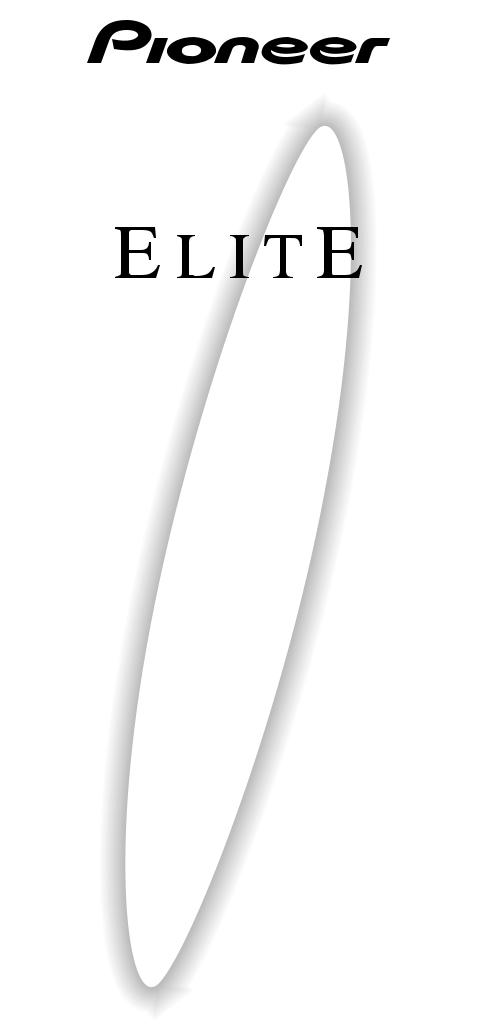
HDTV PROJECTION MONITOR
PRO-720HD PRO-620HD PRO-520HD
Operating Instructions

FEATURES
Progressive Scan/HDTV READY
All SDTV and HDTV signals are converted to 1080i signals and displayed at high resolution.
Dual System Component Input for NTSC/ Progressive
Connection to a DVD player with a component output terminal makes possible high picture-quality display, superior to that of S-VIDEO terminal connection. Also handles high resolution component input (1080i, 480p), which will function as an interface for high-quality images in future.
DUAL TUNER (SPLIT screen and SEARCH screen function)
Two TV tuners are provided, making it possible to split the screen vertically in two and display moving images simultaneously on them. In addition, the channel search function makes it possible to check, etc., on the program in the back. This adds remarkable convenience when you are concerned with two programs.
Fully Illuminated Remote Control Unit
A fully illuminated universal remote control is used that makes it possible to operate other devices. Remote operations can thus be performed easily even in dark rooms and similar environments.
Highly Detailed Image Display Technology
The 0.52mm ultrafine-pitch screen, Hi Band Video Amplifier circuit, Progressive contour correction circuit and various other technologies for creating high picture quality make the display of highly detailed images possible.
Lens System for HDTV
Adoption of a lens system for high-resolution HDTV that faithfully reproduces HDTV 1080i signals allows highly colorsaturated images to be displayed at high resolution.
Whole Screen IR Receiver
The remote control sensor is installed behind the screen, allowing you to operate this monitor with the remote control unit in those installations where only the screen is revealed.
3D Y/C Separation Circuit
This three-dimensional Y/C separation circuit reproduces clearer picture quality.
Scan Velocity Modulation Circuit
Precise images from progressive scanning can be displayed in even greater detail, owing to the Scan Velocity Modulation (SVM) circuit. In accordance with image type and preference, the level of effect can be changed in terms of three stages.
Tinted Protective Screen
The accompanying protective screen is tinted, not only to protect the screen but to present more natural high-contrast images by renewing the color.
Pioneer's PureCinema Format Converter
An advanced and exclusive I/P (Interlace/Progressive) format converterdevelopedbyPioneer,called“PureCinema”,delivers a high-resolution progressive picture. It reproduces film material in a very smooth and film-like image. This is perfect technology for movie lovers.
Reference Theater Mode
This mode reproduces film material just like a real film image. By cutting video enhancement circuits, the picture becomes more natural and looks filmlike.
Room Light Sensor (RLS)
When you select RLS on (LEVEL 1, LEVEL 2), in accordance with the ambient light of your room, TV automatically adjusts the picture brightness to reduce eye strain.
Multi-Point Convergence System
Thanks to new convergence system digital technology, not onlycanthecenterofthescreenbeadjusted,socananamazing 72 other points (full mode) across the viewing area. This makes it possible to display clear images with no color distortion around the entire screen.
The adjustment is easily done using the remote control.
Program Block (V. CHIP)
You can block selected programs based on the established rating system for television and movies.
<U.S.A. RATING SYSTEM>
The TV Parental Guidelines are used to rate television programming: <TV-Y>, <TV-Y7>, <TV-G>, <TV-PG>, <TV-14> and <TV-MA>.
The Motion Picture Association of America (MPAA) guidelines are used to rate movies: <G>, <PG>, <PG-13>, <R>, <NC-17>, <X> and <NR>.
<CANADIAN RATING SYSTEM>
The Canadian English Language Rating system is used to rote television programming: <C>, <C8+>, <G>, <PG>, <14+> and <18+>.
The Canadian French Language Rating system is used to rate television programming: <G>, <8+>, <13+>, <16+> and <18+>. In order to block programming you feel is inappropriate, rating limits can be set on both systems using the remote control and a password.
Read and understand these 'Operating Instructions' before operating your Monitor. Follow the 'IMPORTANT SAFETY INSTRUCTIONS AND WARNINGS' section and all the warnings on the product.
2
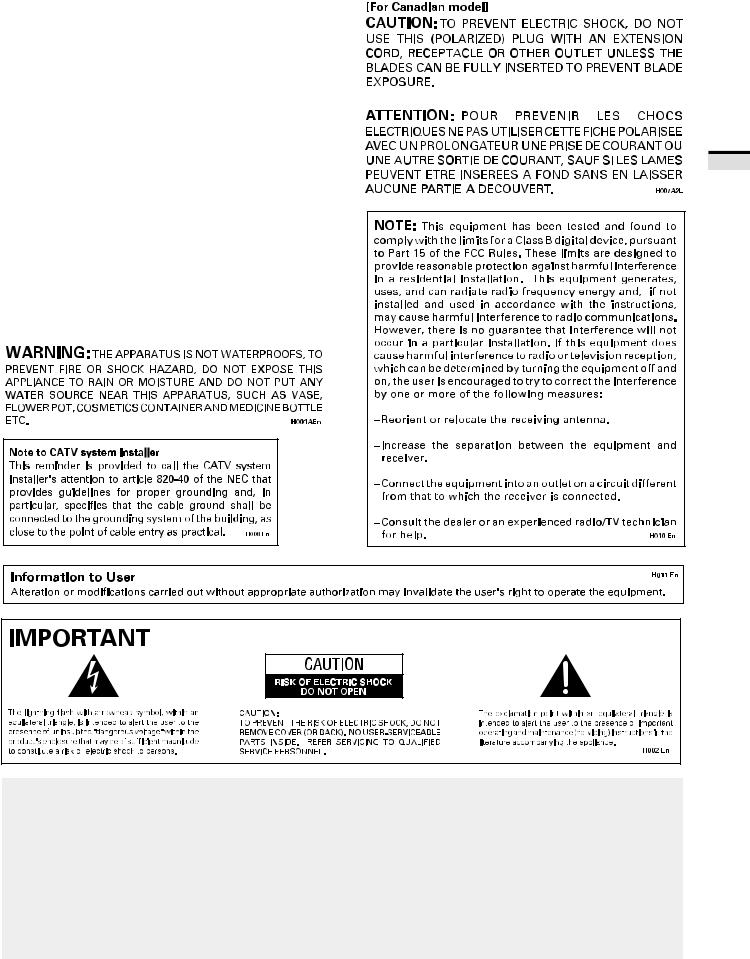
Thank you for purchasing this PIONEER HDTV Projection Monitor.
Please read the precautionary instructions enclosed with these operating instructions please do so before proceeding. After learning how to operate the Projection Monitor, be sure to keep this manual handy for future reference.
[For U.S. model] |
|
IMPORTANT NOTICE |
H006AEn |
The serial number for this equipment is located in the Rear panel. Please write this serial number on your enclosed warranty card and keep it in a secure area. This is for your
security.
In this manual, we refer to the 'HDTV PROJECTION MONITOR', as the 'Projection Monitor' or the 'Monitor'.
Note on the SPLIT screen and SEARCH screen functions
The SPLIT screen and SEARCH screen functions provided in this monitor are intended for private viewing only.
Use of the above video processing functions for profitmaking purpose or for public viewing (clubs, hotels, etc.) without prior authorization from the transmitter and/or owner of the video program (s) may be an infringement of existing copyright laws.
NOTICE ON ADVERSE EFFECTS ON THE TV TUBE
When playing TV games, operating computers or displaying still pictures with your Monitor, be sure to keep in mind the following points;
1.Select the 'GAME' mode. (Refer to page 51 of the Operating Instructions)
2.Do not use your Monitor for more than two hours.
3.WatchnormalTVbroadcast'sforthreetimeslongerthanthetimeofplayingTVgames,operating computers or displaying still pictures.
Still patterns can scar the Monitor causing performance damage to the CRT.
INTRODUCTION
3

The following symbols are found in this manual and on the labels on the product. They alert the operators and service personnel of this equipment to potentially dangerous conditions.
 This symbol indicates an action that is prohibited.
This symbol indicates an action that is prohibited.
 WARNING
WARNING
This symbol refers to a hazard or unsafe practice which can result in severe personal injury or death.
 CAUTION
CAUTION
This symbol refers to a hazard or unsafe practice which can result in personal injury or property damage.
 WARNING
WARNING
IMPORTANT SAFETY INSTRUCTIONS AND WARNINGS
•Read all of these instructions.
•Keep these instructions for later use.
•Follow all warnings and instructions marked on the Monitor.
FOR YOUR PERSONAL SAFETY
1.This Monitor is equipped with a polarized alternating current line
plug (a plug having one blade wider than the other).
This plug will fit into the power outlet only one way. This is a safety feature.
If you are unable to insert the plug fully into the outlet, try reversing the plug. If the plug should still fail to fit, contact your electrician to replace your obsolete outlet. Do not defeat the safety purpose of the polarized plug.
2. Ifthepowercordorplugbecomes damaged or frayed, unplug this Monitor from the wall outlet and refer to qualified service personnel for servicing.
3. Do not overload wall outlets and extension cords as this can result in fire or electrical shock.
4.Do not allow anything to rest on
or roll over the power cord, and do not place the Monitor where the power cord maybe subject to traffic or abuse. This may result in electrical or fire hazard.
5.Do not attempt to service this
Monitor yourself as opening or removingcoversmayexposeyou to dangerous voltage or other hazards. Refer all servicing to qualified personnel.
6. Neverpushtheobjectsofanykind into this Monitor through cabinet slots as they may touch dangerous voltage points or short out parts that could result in a fire or electric shock. Never spill liquid of any kind on the Monitor.
7. If the Monitor has been dropped or the cabinet has been damaged, unplug this Monitor from the wall outletandrefertoqualifiedservice personnel for servicing.
8.If liquid has been spilled into the Monitor, unplug the Monitor from the wall outlet and refer servicing to qualified service personnel.
4
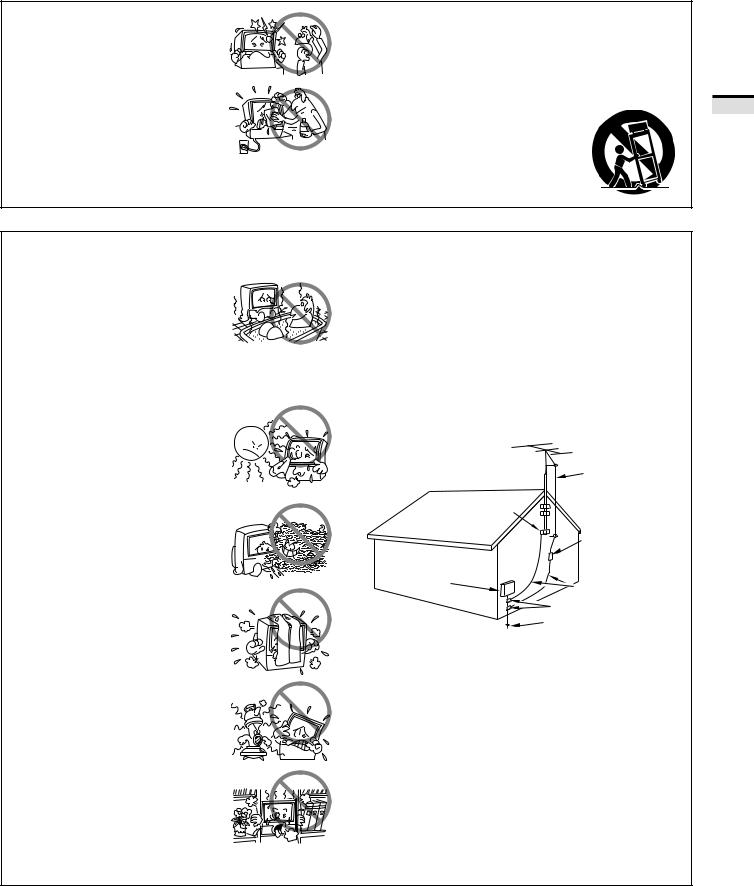
9.Do not subject your Monitor to impact of any kind. Be particularly careful not to damage the screen surface.
10.Unplug the Monitor from the wall outlet before cleaning. Do not use liquid cleaners or spray-type cleaners. Use a damp cloth for cleaning.
11-1. Do not place this Monitor on an unstable, uneven or an inclined location. The Monitor may overturn, causing serious injury (to a person), and serious damage to the appliance.
11-2. Be careful when placing the Monitor on a cart to move it. Quick stops, excessive force, and uneven surfaces may cause the Monitor and cart to overturn.
PROTECTION AND LOCATION OF YOUR HDTV PROJECTION MONITOR
12.• Do not use the Monitor near water, for example, near a bathtub, washbowl, kitchen sink, or laundry tub, in a wet basement, or near a swimming pool, etc.
•Never expose the Monitor to rain water.
If the Monitor system has been exposed to rain or water, unplug the Monitor from the wall outlet and refer servicing to qualified service personnel.
13.Chooseaplacewherelight(artificial or sunlight) does not shine directly on the screen.
14.Avoid dusty places since the buildup of dust inside the Monitor's chassis may result in the malfunctioning, when high humidity persists.
15.• The Monitor has slots, or openings in the cabinet for ventilation purposes toensure the reliable operation of the Monitor, and to protect it from overheating. These openings must not be blocked or covered.
•Never cover the slots or openings with cloth or other material.
•Never block the bottom ventilation slots of the Monitor by placing it on a bed, sofa, rug, etc.
•Never place the Monitor near or over a radiator or heat register.
•Never place the Monitor in a builtin enclosure such as a bookcase, unless proper ventilation is provided.
16.If an outside antenna is connected through other equipment, be sure the antenna system is grounded so astoprovideprotectionagainstvoltagesurgesandbuiltup static charges. In the U. S. A., section 810 of the National Electrical Code, ANSI/NFPA 70, provides information on proper grounding of the mast and supporting structure, grounding of the lead-in wire to an antenna-discharge unit, size of grounding conductors, location of antenna-discharge unit, connection to grounding electrode, and requirements for the grounding electrode.
|
NEC-NATIONAL |
|
|
ELECTRICAL CODE |
|
|
ANTENNA |
|
|
LEAD IN WIRE |
|
|
GROUND |
|
|
CLAMP |
|
|
ANTENNA |
|
|
DISCHARGE UNIT |
|
|
(NEC SECTION 810-20) |
|
ELECTRIC |
|
|
SERVICE |
GROUNDING CONDUCTORS |
|
EQUIPMENT |
||
(NEC SECTION 810-21) |
||
|
||
|
GROUNDING CLAMPS |
|
FIG. A |
POWER SERVICE GROUNDING |
|
|
||
|
ELECTRODE SYSTEM |
|
|
(NEC ART 250, PART H) |
EXAMPLE OF ANTENNA GROUNDING IN NATIONALELECTRICALCODEINSTRUCTIONS
INTRODUCTION
5
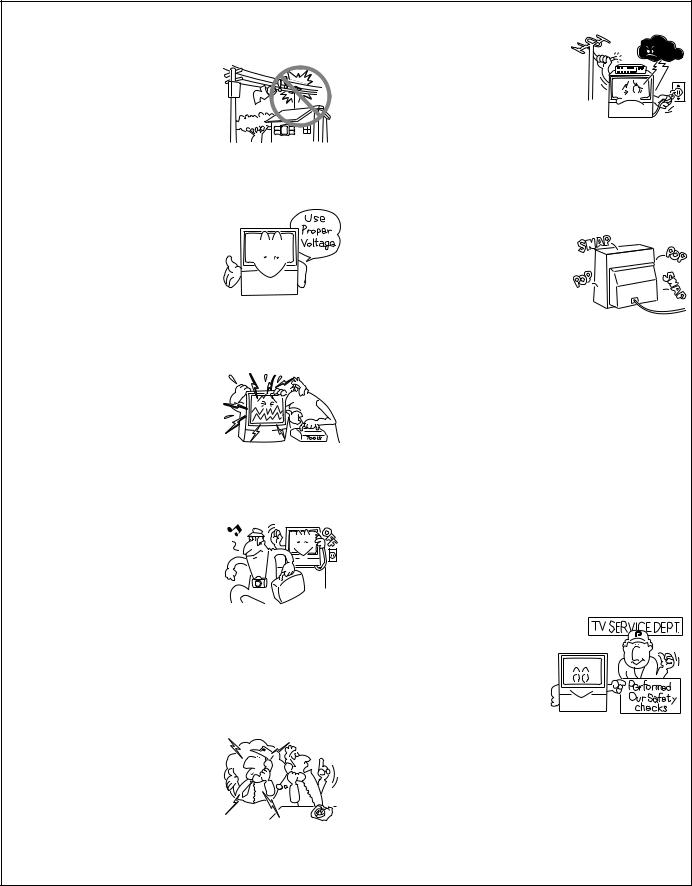
17.An outdoor antenna system should not be located in the vicinity of overhead power lines/ electric lights or power circuits, or where it can fall onto such power lines or circuits. When installing an outdoor antenna system, extreme care should be taken to keep it from touching such power lines or circuits as contact with them might be fatal.
18.For added protection during a lightning storm, or when it is left unattended and unused for long periods of time, unplug the Monitor from the wall outlet and disconnect the antenna. This will prevent damage due to lightning and power-line surges.
OPERATION OF YOUR HDTV PROJECTION MONITOR
19.The Monitor should be operated only from the type of power
source indicated on the marking label.Ifyouarenotsureofthetype of power supply at your home, consult your dealer or local power company.
20.Ifyouareunabletorestorenormal operation by following the
detailed procedure in your operating instructions, unplug it from the wall outlet and refer to qualified service personnel for servicing. Do not adjust other controls than those described in this manual. Improper adjustments may result in damage and will often require extensive work by a qualified technician to restore the Monitor to normal operation.
21. If your Monitor is to remain unused for a period of time, for instance, when you go on a holiday, turn the Monitor 'off' and unplug it from the wall outlet.
IF THE HDTV PROJECTION MONITOR DOES NOT OPERATE PROPERLY
22.Ifyouareunabletorestorenormal operation by following the detailed procedure in your operating instructions, do not
attempt any further adjustment. Unplug the Monitor and call your dealer or service technician.
23.Whenever the Monitor is damaged or fails, or there is a distinct change in performance, unplug the Monitor and have it checked by a professional service technician.
24.It is normal for some Monitor to make occasional snapping or
popping sounds, particularly when being turned on or off. If the snapping or popping is continuous or frequent, unplug the Monitor and consult your dealer or service technician.
FOR SERVICING AND MODIFICATION
25.Do not use attachments not recommended by the Monitor's manufacturer as they may result in the risk of fire, electrical shock or injury to persons.
26.When replacement parts are required, be sure the service technicianusesreplacementparts specifiedbythemanufacturerthat have the same characteristics as the original part. Unauthorized substitutions may result in fire, electrical shock, or injury.
27.Upon completion of any service or repairs to the Monitor, ask the service technician to perform
routinesafetycheckstodetermine that the Monitor is in a safe operating condition.
6

CONTENTS
INTRODUCTION |
|
HOW TO USE THESE OPERATING INSTRUCTIONS |
..................... 8 |
INSTALLING THE MONITOR ........................................................ |
9 |
BASIC OPERATIONS |
|
BEFORE USE .............................................................................. |
12 |
CONNECTING THE ANTENNA ................................................... |
14 |
CONNECTING VIDEO/AUDIO EQUIPMENT ................................ |
16 |
FRONT PANEL FUNCTIONS ....................................................... |
20 |
REMOTE CONTROL UNIT FUNCTIONS ..................................... |
22 |
TO WATCH TV ............................................................................ |
24 |
CHECKING THE MENU ............................................................... |
26 |
AUTO CHANNEL PRESET .......................................................... |
28 |
CONVERGENCE ADJUSTMENT ................................................ |
30 |
BASIC FUNCTIONS |
|
PROGRAM BLOCK (V. CHIP) FUNCTION .................................... |
32 |
CHANGING PASSWORD ............................................................ |
39 |
CHANGING SCREEN SIZE .......................................................... |
41 |
MULTI-SCREEN FUNCTION ....................................................... |
43 |
CLOSED CAPTION DECODE FUNCTION .................................... |
45 |
CHANGING CHANNEL SET UP .................................................. |
46 |
PICTURE ADJUSTMENTS .......................................................... |
51 |
SOUND ADJUSTMENTS ........................................................... |
59 |
RLS FUNCTION .......................................................................... |
63 |
MULTI-POINT CONVERGENCE ADJUSTMENT .......................... |
64 |
VARIOUS FUNCTIONS |
|
CONNECTION WITH RECEIVER (1) ............................................. |
66 |
CONNECTION WITH RECEIVER (2) ............................................. |
69 |
CONNECTING THE SYSTEM REMOTE CONTROL ..................... |
71 |
REMOTE CODE SET UP.............................................................. |
72 |
OTHERS |
|
MENU INDEX ............................................................................. |
82 |
TROUBLESHOOTING ................................................................. |
84 |
SPECIFICATIONS ........................................................................ |
86 |
7
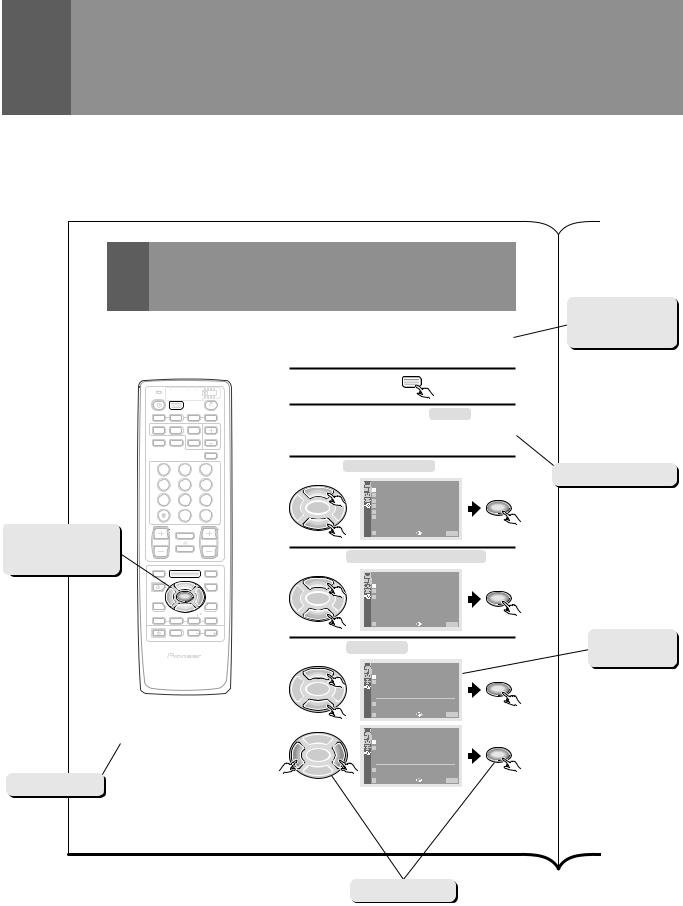
HOW TO USE THESE OPERATING INSTRUCTIONS
The following page is an example of the way that basic operating instructions are shown in this manual. The explanation method varies from page to page.
AUTO CHANNEL PRESET
|
Explanation of the |
|
function on this |
The broadcast frequencies that can be received depend on your area. |
page. |
Memorize the broadcast stations that can be received in your area in the |
|
presets. |
|
1 |
Select TV. |
TV |
|
|
TV CBL VCR DVD |
|
|
|
|
|
|
|
|
||
|
TV |
/SAT |
/LD |
|
|
|
|
|
|
|
|
|
|
|
/DTV |
|
|
|
|
|
|
|
|
|
|
|
POWER |
TV |
3 |
4 |
2 |
PressMENUandselect SETUP byusing |
|
|||||
|
1 |
2 |
|
|||||||||
|
|
INPUT |
|
|
|
|
|
|
|
|
|
|
|
SPLIT |
SEARCH |
SELECT |
|
|
the5or∞buttonandthenpressingSET/ |
|
|||||
|
SCREEN |
|
|
SUB CH |
|
ENTER. (Refer to page 26.) |
|
|
||||
|
MODE |
ANT |
FREEZE |
|
|
|
|
|||||
|
|
|
|
DISPLAY |
3 |
|
|
|
|
|
|
|
|
1 |
2 |
|
3 |
Select CHANNELSETUP inthesameway. |
Operating procedure |
||||||
|
4 |
5 |
|
6 |
|
|
|
SET UP |
|
|
|
|
|
|
|
|
|
|
|
|
|
||||
|
|
|
|
|
|
5 |
|
C H A N N E L S E T U P |
|
|
||
|
|
|
|
|
|
|
C O N V E R G E N C E |
|
|
|||
|
7 |
8 |
|
9 |
|
|
|
P R O G R AM B L O C K |
|
|
||
|
|
|
|
|
2 |
SET/ |
3 |
R L S : O F F |
|
SET/ |
|
|
|
|
0 |
|
CH |
ENTER |
C H A N G E P A S SWO R D |
ENTER |
|
||||
|
|
|
ENTER |
|
|
|
S Y S T EM I N / O U T |
|
|
|||
The button(s) that |
|
¢ |
|
|
|
∞ |
|
|
|
|
|
|
|
CH |
|
|
|
|
|
E X I T |
USE: |
END: MENU |
|
|
|
|
|
RETURN |
|
|
|
|
|
|
||||
is/are used is/are |
CH |
|
|
VOL |
|
|
|
|
|
|
|
|
|
MUTING |
|
4 |
Select AUTO CHANNEL PRESET . |
|
|
||||||
shown in dark gray. |
EDIT/ |
TV/SAT/DVD |
DTV/DVD TOP |
|
|
|||||||
|
|
4 |
|
|
|
|
|
|
|
|
|
|
|
LEARN |
MENU |
MENU |
|
|
|
SET UP |
|
|
|
|
|
|
SOURCE |
|
|
DTV/SAT |
|
5 |
|
C H A N N E L S E T |
U P |
|
|
|
|
POWER |
5 |
|
GUIDE |
|
|
A U T O |
C H A N N E L P R E S E T |
|
|
||
|
|
|
|
|
|
|
||||||
|
|
|
|
|
|
|
|
C H A N N E L A D D / D E L |
|
|
||
|
|
2 ENTERSET/ |
3 |
2 |
SET/ |
3 |
F A V O R I T E C H A N N E L |
SET/ |
|
|||
|
|
|
|
DTV/(SAT) |
ENTER |
|
|
|
ENTER |
|
||
|
8 |
∞ |
|
INFO |
|
|
|
|
|
|
|
|
|
|
|
|
|
|
|
|
|
|
|
|
|
|
|
FAVORITE CH |
VCR REC |
|
∞ |
|
|
|
|
|
|
|
|
1 |
7 |
3 |
¡ |
|
|
|
E X I T |
USE: |
END: MENU |
|
|
|
|
RECEIVER |
|
|
|
|
|
|
||||
|
|
|
|
|
|
|
|
|
|
|
||
|
|
INPUT |
VOL |
VOL |
|
|
|
|
|
|
|
Screen during |
|
|
|
|
Î |
5 |
Select ANTENNA , then select A or B. |
||||||
|
|
|
|
|
operation |
|||||||
|
|
|
|
|
|
|
|
|
|
|
|
|
|
|
|
|
|
|
|
|
SET UP |
|
|
|
|
|
|
|
|
|
|
5 |
|
A U T O C H A N N E L P R E S E T |
|
|
||
|
HDTV PROJECTION MONITOR |
|
|
A N T E N N A : A |
|
|
|
|||||
|
|
|
|
|
|
|
|
|
|
|
||
|
|
|
|
|
|
|
|
T V / C A B L E MO D E : |
|
|
||
|
|
|
|
|
2 |
SET/ |
3 |
|
|
C A T V S T D |
SET/ |
|
|
|
|
|
|
ENTER |
|
|
|
ENTER |
|
||
|
|
|
|
|
|
∞ |
|
A U T O P R E S E T S T A R T |
|
|
||
|
|
|
|
|
|
|
|
|
|
|
|
|
NOTE: |
|
|
|
|
|
|
|
E X I T |
USE: |
END: MENU |
|
|
|
|
|
|
|
|
|
|
|
|
|
|
|
The CHANNEL SET UP cannot be selected unless the |
|
|
|
SET UP |
C H A N N E L P R E S E T |
|
|
|||||
function is set up for TV. |
|
|
|
5 |
|
A U T O |
|
|
||||
|
|
|
|
|
|
|
A N T E N N A : A |
B |
|
|
||
|
|
|
|
|
|
|
|
|
|
|||
|
|
|
|
|
|
|
|
T V / C A B L E MO D E : |
|
|
||
|
|
|
|
|
2 |
SET/ |
3 |
|
|
C A T V S T D |
SET/ |
|
|
|
|
|
|
ENTER |
|
|
|
ENTER |
|
||
|
|
|
|
|
|
∞ |
|
A U T O P R E S E T S T A R T |
|
|
||
|
|
|
|
|
|
|
|
|
|
|
|
|
Precautions etc. |
|
|
|
|
|
|
|
E X I T |
USE: |
END: MENU |
|
|
|
|
|
|
|
|
|
|
|
|
|
|
|
28
Buttons used
8

INSTALLING THE MONITOR
INSTALLATION PRECAUTIONS:
•Keep away from magnetic fields
The picture may be distorted if strong magnetic fields are nearby. External speakers should be set at least 2 feet (60cm) away from the Projection Monitor. Electric fans and other motor driven appliances and toys may also be sources of magnetism.
•Bright light or direct sunlight will dull the picture. Position the Projection Monitor so that the screen faces away from windows.
•While the Projection Monitor is operating, it is cooled by airflow through ventilation holes in the rear and bottom. Therefore, avoid placing it in a location where the cooling airflow is hindered (e. g. against a wall).
•Avoid places subject to extremely high temperatures or humidity, or to temperatures of 41°F (5°C) or lower. Also avoid dusty places.
•If setting the Projection Monitor on a floor made of soft material, make sure that the floor will not damaged by the weight of the Projection Monitor.
•Do not put the Projection Monitor on a surface that is tilted, unsteady or prone to shake or vibrate. A shaky or slanted platform is dangerous.
•Cover shiny surfaces (floor and walls) with non reflective materials (carpet, rugs, wallpaper, etc.).
CARE OF YOUR PROJECTION MONITOR
DO NOT:
•Donotusestrongcleansers,solvents,polishes,orchemically treated cloths to clean the screen or cabinet.
•Do not touch or scratch the screen.
•Do not fasten or place rubber or vinyl items on the Monitor.
•Do not stick adhesive tape onto the Monitor.
•Do not put any object on the Monitor.
DO:
•Use a soft cloth to dust the screen and cabinet.
•Handle the screen with care to avoid scratches or damages.
•Ask your dealer or a Pioneer authorized service center to clean the interior of the monitor in your area if the picture brightness is too low even with the max. level. This may be caused by dust buildup inside.
OPERATING PRECAUTIONS
Optimum viewing distance
10 to 23 feet is the range recommended for viewing comfort.
Adjust room illumination
Excessively bright or dim lighting may strain your eyes. Draw the curtains if necessary to shut out direct sunlight.
Condensation and picture blurring
•If the room temperature suddenly rises (or if the Projection Monitor is moved from a cool place to a hot place), condensation may form on the lenses resulting in picture distortion or color fading. If this occurs, simply wait a while (with the power switch ON) and the condensation will disappear.
•A gradual change in temperature can prevent condensation from forming.
INTRODUCTION
9

INSTALLING THE MONITOR
HOW TO ATTACH THE PROVIDED PROTECTIVE SCREEN
WE RECOMMEND ATTACHING THE PROTECTIVE SCREEN BEFORE USING THE MONITOR.
To improve the image reproduction characteristics of the monitor and to protect the screen from damage or dust, attach the provided protective screen to the screen frame of the monitor following the given procedure.
If you decide not to install the protective screen, attach the upper and lower panel frames as indicated and attach the corresponding trim. If the protective screen is not being used, store it on a flat surface. Do not lean it against a wall, as it will become warped. Keep the microform cushion and cardboard container for screen storage. Please note that the monitor does not use the side frame covers when the protective screen is not attached to the monitor.
PARTSINCLUDEDFORPROTECTIVESCREENINSTALLATION:
1 |
PROTECTIVE SCREEN WITH EDGE GUARDS |
|
2 |
PANEL FRAMES |
(MOUNTS) |
2 |
SIDE FRAME COVERS |
(TRIMS) |
2 |
FRAME COVERS |
(TRIMS) |
10 or 6 PANEL FRAME ATTACHING SCREWS (FASTENERS) (Screw quantity depend on model)
HOW TO ATTACH UPPER AND LOWER TRIM ONLY
Attach upper and lower panel frames as indicated then follow step 5 on HOW TO ATTACH THE PROTECTIVE SCREEN.
<SIDE VIEW> |
<SIDE VIEW> |
Panel frame |
Panel frame |
Protective screen |
|
When the protective screen |
When the protective screen |
is attached. |
is not attached. |
CAUTION: BEFORE ATTACHING THE PROTECTIVE SCREEN
•Do not handle the screen by yourself. Have someone assist you when attaching or carrying the screen to prevent any accidents.
•Use a large-sized Phillips-head screwdriver for screwing and unscrewing fasteners.
•Handle the screen with care to avoid injury and to avoid leaving fingerprints on the screen surface.
•Carefully peel the vinyl covering from the front and back of the protective screen. Inspect the screen and brush off any plastic shavings or particles from the screen surface.
HOW TO ATTACH THE PROTECTIVE SCREEN
1.Attach the lower panel frame to the monitor using five or three screws starting with the center screw. (Screw quantity depend on model.)
Do not overtighten the screws.
Overtightened screws may cause the protective screen to warp.
Screen frame
Panel frame
Side view
Screws
Five screws type
Screen frame
Panel frame
Side view
Screws
Three screws type
2.Insert the protective screen into the lower panel frame making sure the labeled side is to be front and the label is to be at the bottom left-hand corner.
Protective screen
Label
10

3.While holding the screen in place, attach the upper panel frame to the screen and fasten five or three screws starting with the center screw.
Do not overtighten the screws.
Overtightened screws may cause the protective screen to warp.
Panel frame
Side view
Screws
Five screws type
Panel frame
Side view
Screws
Three screws type
4.Attach side frame covers:
1)Peel off adhesive strip from rear side of the frame cover.
2)Attach side frame cover along the aluminium edge guards leaving a space of approximately 0 to 1/32 in. (0 to 1 mm) from the upper panel frame.
Upper panel frame |
Screen frame |
||
Screen frame |
Upper panel |
||
|
|||
|
|
||
|
frame |
|
|
0 to 1 mm |
|
||
(0 to 1/32 in.) |
|
||
Side frame cover |
Side frame |
|
|
cover |
|
||
INSTALLING THE MONITOR
5.Attach the remaining frame covers to the upper and lower panel frames: first, insert the edge of the frame cover into the outer groove of the panel frame, then starting at one end, push the inner part of the frame cover over the inner edge of the panel frame snapping it into place.
Upper frame cover
Remove
Attach
Frame cover
Lower frame cover
HOW TO REMOVE THE PROTECTIVE SCREEN
1)First, remove the frame covers only from the upper and lower panel frames. Care must be taken to avoid scratching the protective screen or frame covers.
2)Remove the screws from the upper panel frame and remove the upper panel frame.
3)Remove the protective screen from the lower panel frame and remove the lower panel frame. Reattach panel frames and frame covers as indicated in HOW TO ATTACH UPPER AND LOWER TRIM ONLY.
NOTES FOR CARE AND CLEANING OF SCREEN:
•Do not hit or throw anything onto the protective screen, as a damaged protective screen may cause injury.
•If the protective screen surface is dirty, wipe it with a cloth dipped in warm water with mild detergent and then wrung out. Wipe it dry with a soft, dry cloth.
•Never use paint thinner or other cleaners to clean the protective screen as they may contain harmful chemicals that will damage the finish of the screen.
INTRODUCTION
11
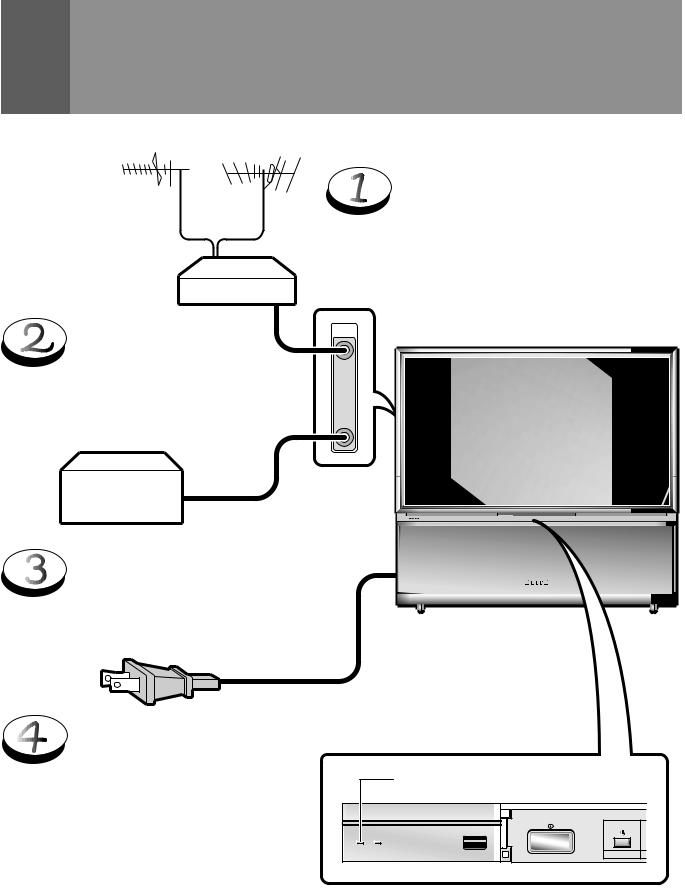
BEFORE USE
Before you watch the TV, perform the following procedure.
UHF VHF
Mixer
Connect the CATV converter to the ANTENNA B terminal. (See pages 14 and 15)
CATV converter
ConnectthecablesoftheVHFantenna and UHF antenna to the ANTENNA A terminal. (See pages 14 and 15)
ANTENNA /CABLE
A |
B
◊B√¿≥??ÙÛ
Connect the power cord to the
AC wall socket.
Turn on the MAIN POWER button.
When the MAIN POWER is on, the red STANDBY indicator lights up. In this state, the POWER STANDBY/ON button or the TV Power button of the remote control unit can be used to turn on and off the Monitor.
Red indicator
MAIN POWER
STANDBY/ON
STANDBY ON
ROOM LIGHT 
SENSOR
POWER
12
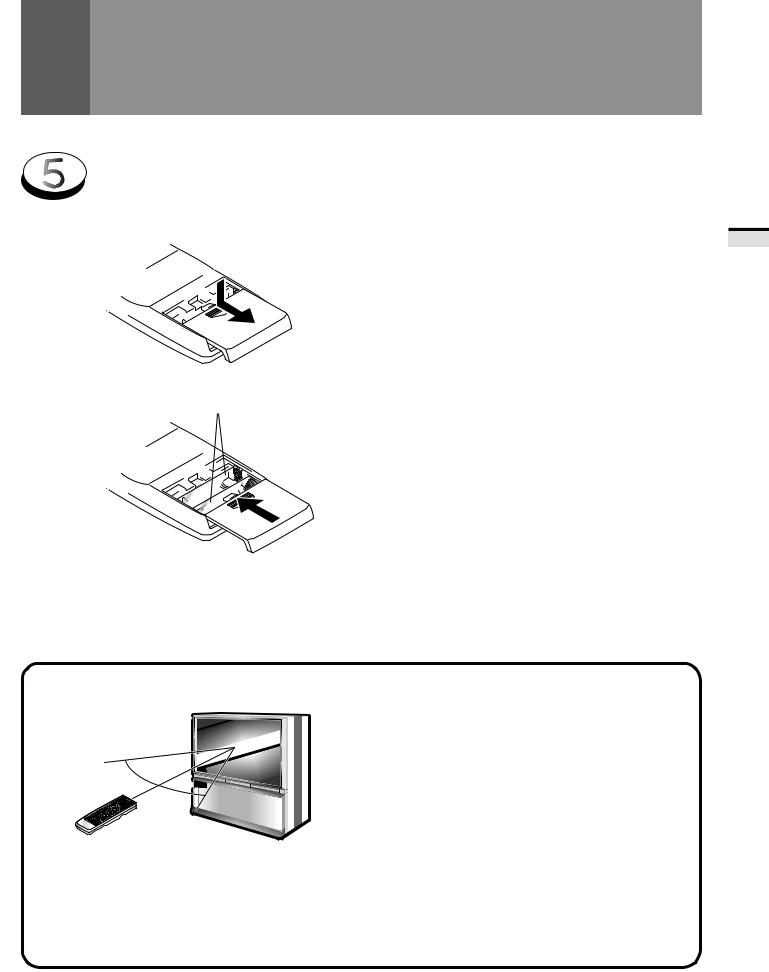
BEFORE USE
Inserting batteries into the remote control unit
1.
2.
Two DURACELL® 'AA' MN1500 1.5V ALKALINE dry cell batteries
9
(
(
9
 CAUTION
CAUTION
Incorrect use of batteries may lead to leakage or rupture. Always be sure to follow these instructions.
A.
Never mix new and used batteries.
B.
Batteries of the same size may have different voltages depending on their type. Do not mix different types of batteries.
C.
Insert batteries so that the plus (+) and minus (–) sides are aligned according to the markings in the battery case.
D.
When not using the remote control unit for a long period of time (1 month or more), remove the batteries from the remote control unit to prevent leaking of battery fluid. If battery liquid has leaked, thoroughly wipe the inside of the case unit all liquid is removed, and then insert new batteries.
E.
Do not charge, short, disassemble or throw the provided batteries in a fire.
Remote control operation range
30˚
30˚
23 feet (7m)
•Furniture and other obstacles may block the infrared light beam sothatitcannot reachthesensor behind the Projection Monitor's screen.
•Performance of the remote control unit is adversely affected by strong fluorescent light. Keep such lights away from the screen.
Battery replacement
Replace the batteries when any of the following phenomena is observed.
•ThetransmittingLEDdoesnotblinkevenwhentheTV Power button is pressed.
•The remote control operation range has reduced.
When replacing the batteries, prepare new batteries before removing the old batteries.
Be sure to close the battery case cover after battery replacement.
NOTE:
•Even when batteries are removed, learned commands remain in memory for about 15 minutes.
•If you remove the batteries, and press any button, the memory is erased in a few seconds.
TIONSOPERA BASIC
13
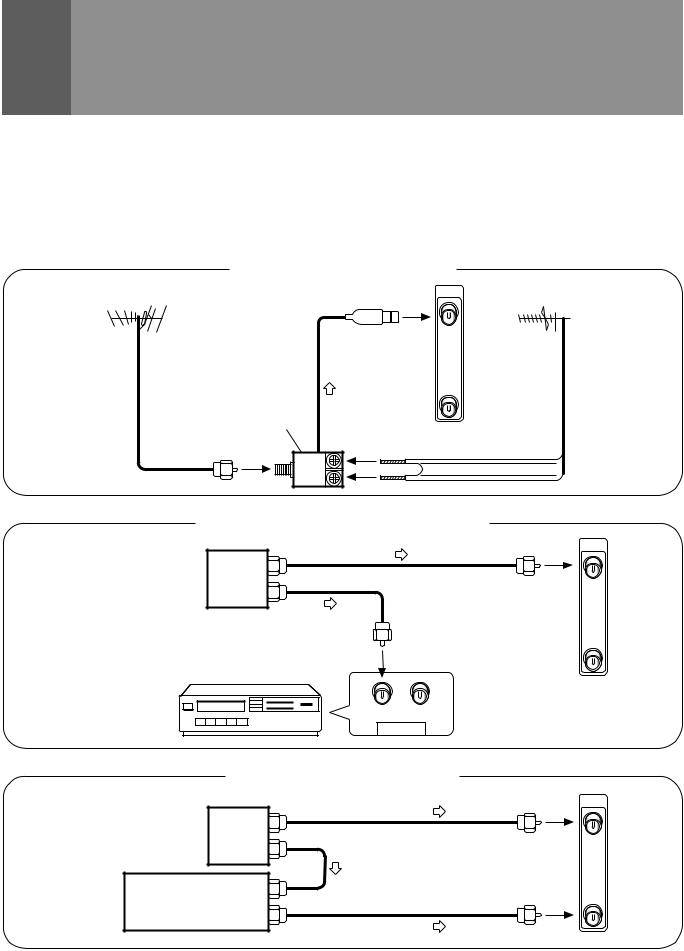
CONNECTING THE ANTENNA
•A good color picture depends on a good TV signal. So does good multichannel (stereo program and SAP) sound. Ask your dealer for advice on how to install your external antenna to receive the best possible signal.
•If you subscribe to Cable TV or have a central antenna for your building, you will not need an external antenna.
Connect the TV signal source to your Monitor properly.
Use a 75-ohm coaxial cable with an F-type connector and connect the cable as shown in the illustration.
Connecting VHF/UHF antenna
VHF antenna |
ANTENNA |
/CABLE |
|
|
A
B
U/V mixer
VHF |
UHF |
UHF antenna
Connecting VHF/UHF antenna with VCR
Antenna
or  Splitter
Splitter
Cable TV
ANTENNA /CABLE
A
B
VCR
IN OUT
VCR
ANTENNA
Connecting the CATV converter
ANTENNA /CABLE
Cable TV  Splitter
Splitter
A
CATV converter
B
14
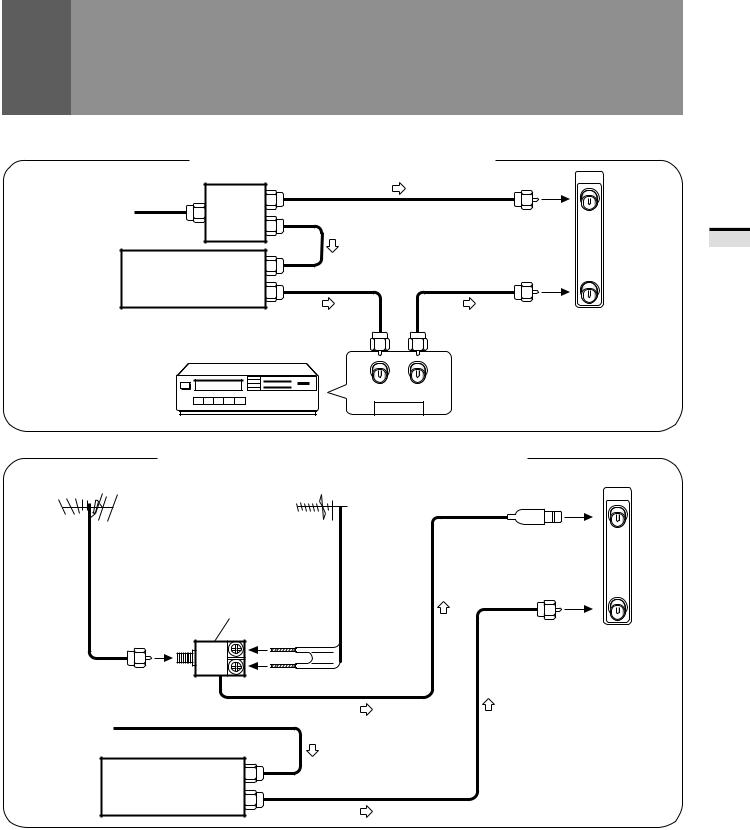
|
|
CONNECTING THE ANTENNA |
|
Connecting the CATV converter with VCR |
|
|
|
ANTENNA |
|
|
/CABLE |
Cable TV |
Splitter |
A |
|
CATV converter |
B |
|
|
VCR
IN OUT
VCR
ANTENNA
Connecting VHF/UHF antenna and CATV converter
VHF antenna |
UHF antenna |
ANTENNA /CABLE
A
B
|
U/V mixer |
VHF |
UHF |
Cable TV
CATV converter
TIONSOPERA BASIC
15
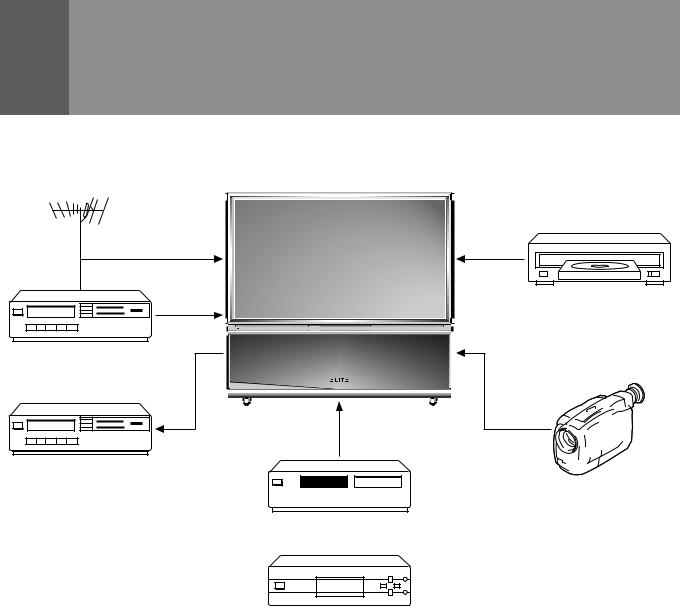
CONNECTING VIDEO/AUDIO EQUIPMENT
|
DVD/LD player |
VCR |
◊B√¿≥??ÙÛ |
VCR
VCR
VCR
Video movie, etc.
SAT tuner or
Digital tuner
•Refer to the instructions of your VCR or DVD/LD player for the detailed connections.
•Before making or changing connections, set the power switch to off and unplug the power cord from the AC outlet.
•If both the VIDEO terminal (pin-jack type) and S-VIDEO terminal are connected, the signals from the S-VIDEO terminal will have priority.
•Only the INPUT 1 and INPUT 2 jacks can input the component video signal.
•When the component signal and other signals are input to the INPUT 1 or INPUT 2 jacks, the component signal will be given priority.
16

SIGNAL
CONNECTING VIDEO/AUDIO EQUIPMENT
|
|
|
SIGNAL |
|
|
|
|
|
|
|
VCR |
DVD/LD |
|
|
|
|
|
player |
|
|
|
|
VCR |
|
|
|
|
|
OUTPUT |
|
|
|
AUDIO |
VIDEO S-VIDEO |
|
|
|
|
R |
L |
|
R |
L |
V |
R |
L |
V |
|
|
|
|||
SIGNAL 
SIGNAL
The video output can be connected to BNC or to RCA types.
|
|
|
|
V |
|
|
ANTENNA |
|
|
|
L |
|
|
/CABLE |
|
|
|
|
|
|
|
|
INPUTS |
|
|
|
|
|
|
INPUT 1 INPUT 2 INPUT 3 |
|
R |
|
|
|
|
|
|
|
|
|
A |
|
S-VIDEO |
OUTPUTS |
INPUT |
SIGNAL |
|
|
|
|
|
|
||
|
|
MONITOR TV |
CENTER |
|
|
|
|
|
|
|
|
||
|
V |
VIDEO |
|
AUDIO |
|
|
|
|
|
|
|
||
|
L |
L |
|
|
|
|
|
|
|
L |
S-VIDEO/VIDEO |
INPUT 3 |
|
|
|
(MONO) |
|
|||
B |
R |
AUDIO |
|
AUDIO |
RGB |
SELECT |
|
|
R |
|
R |
|
|
|
|
|
|
FIXED/VAR |
|
|
|
INPUTS |
COMPONENT |
|
|
|
|
|
VIDEO |
|
OUTPUT |
|
|
|
|
INPUT 1 |
|
|
|
SIGNAL |
|
|
VIDEO |
Y |
|
|
|
|
|
|
|
|
S-VIDEO/VIDEO |
|
|
|
|
|
|
|
INPUT 3 |
|
|
|
PB/CB |
|
|
RGB |
SELECT |
|
|
CONTROL |
|
|
||
|
|
|
INPUT |
|
||
|
|
|
|
|
|
|
|
Y |
|
IN |
OUT |
INPUT 3 |
|
|
|
|
|
|
||
|
|
PR/CR |
V |
|
|
|
|
|
|
|
|
|
|
PB/CB
PR/CR
COMPONENT VIDEO
Do not connect to INPUT 1 BNC |
L |
and INPUT 1 RCA simultaneously. |
|
Picture will be scrambled. |
R |
|
Component video output of a DVD player can be connected to both BNC or RCA types.
RGB
R |
L |
V |
Rear panel |
|
|
|
|
|
|
OUTPUT |
SAT tuner |
|
|
|
|
AUDIO |
VIDEO S-VIDEO |
|
|
R |
L |
|
|
TIONSOPERA BASIC
17
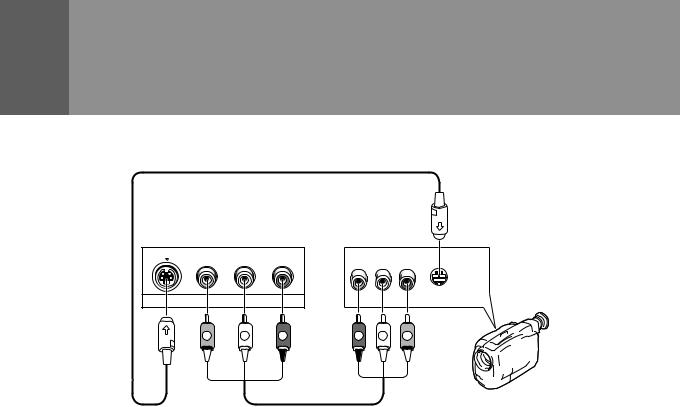
CONNECTING VIDEO/AUDIO EQUIPMENT
Front panel
S-VIDEO VIDEO |
L-AUDIO-R |
|
(MONO) |
|
|
INPUT 4 |
|
|
V |
L |
R |
INPUT jacks
There are 4 sets of inputs for VCR and DVD/LD players. Use RCA-type pin plug cords (the same as those used in Hi-Fi systems) for connections. When the audio source to be connected is mono, connect the source to the L-(MONO) jack.
MONITOR OUTPUT jacks
These are used for connecting the monitor to a VCR for recording, or for linking it to another monitor. These jacks output the video and audio signals of the source currently selected by the INPUT SELECT. Connect these output jacks to your VCR's inputs. Connect the VCR's outputs to the monitor's VIDEO inputs.
S-VIDEO INPUT jacks
•Inputs signals from a DVD/LD player that has an S-VIDEO output jack.
•When the signal input from the S-VIDEO INPUT jack is output from the MONITOR OUTPUT jack, the output signal will be a composite of Y and C.
R L VIDEO S-VIDEO
OUTPUT
R |
L |
V |
Video movie/VCR
COMPONENT VIDEO INPUT jack
Inputs three signals – Y, PB (CB) and PR (CR) – output from DVD players and the like.
Input formats in which images can be received.
|
Format |
Horizontal |
Vertical |
|
|
frequency |
frequency |
||
|
|
|||
|
|
|
|
|
DVD player, etc. |
480 i |
15.734 kHz |
60 Hz |
|
480 p |
31.468 kHz |
60 Hz |
||
|
||||
|
|
|
|
|
Digital tuner, etc. |
1080 i |
33.75 kHz |
60 Hz |
|
480 p |
31.468 kHz |
60 Hz |
||
|
||||
|
|
|
|
RGB INPUT jack
Inputs five signals |
– R, G, B, H and V – output from digital |
|||
tuners and the like. |
|
|
|
|
Input format in which images can be received. |
|
|||
|
|
|
|
|
|
|
Format |
Horizontal |
Vertical |
|
|
frequency |
frequency |
|
|
|
|
||
|
|
|
|
|
Digital tuner |
|
1080 i |
33.75 kHz |
60 Hz |
|
|
|
|
|
NOTES:
•SPLIT screen, FREEZE screen and SEARCH screen functions cannot be used when 1080i or 480p component signals are input.
•Signals from MONITOR OUTPUT jacks will not be output when component signals or RGB signals are input.
•The RGB input jack is designed for use in connecting a digital tuner with RGB signal output, and it should accordingly never
be used for connecting to a personal computer or other device.
18
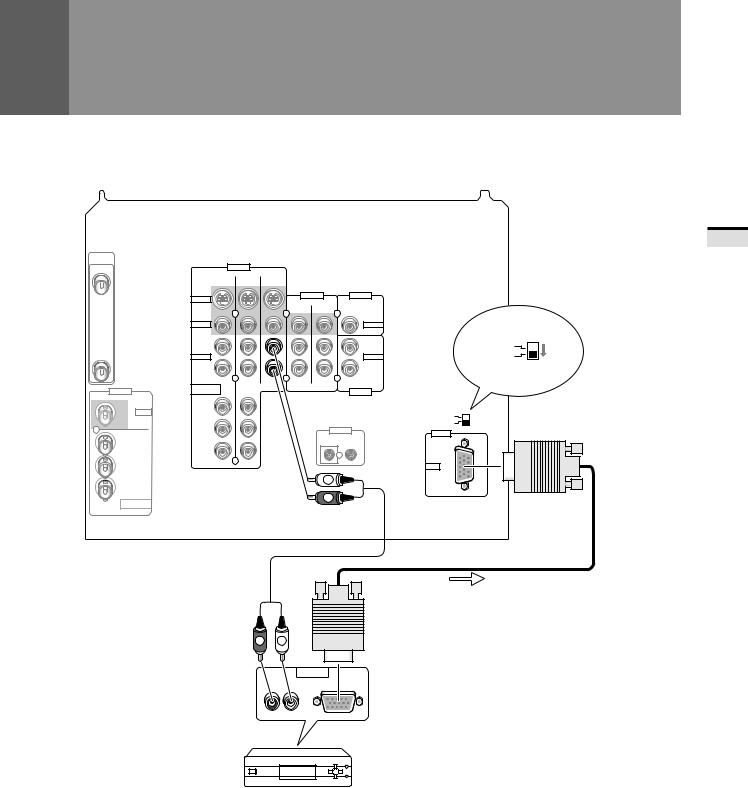
CONNECTING VIDEO/AUDIO EQUIPMENT
ANTENNA /CABLE
A
B
INPUTS
INPUT 1
VIDEO
Y
PB/CB
PR/CR
COMPONENT
VIDEO
Rear panel
INPUTS
INPUT 1 |
INPUT 2 |
INPUT 3 |
S-VIDEO
VIDEO
L
(MONO)
AUDIO
R
COMPONENT
VIDEO
Y
PB/CB
PR/CR
Do not connect to INPUT 1 BNC and INPUT 1 RCA simultaneously. Picture will be scrambled.
OUTPUTS |
|
INPUT |
MONITOR |
TV |
CENTER |
AUDIO
L
AUDIO
R
FIXED/VAR
OUTPUT
CONTROL
IN OUT
R L
S-VIDEO/VIDEO |
INPUT 3 |
RGB |
SELECT |
S-VIDEO/VIDEO |
INPUT 3 |
RGB |
SELECT |
INPUT |
|
INPUT 3 |
|
RGB |
|
 SIGNAL
SIGNAL
SIGNAL
R |
L |
|
|
|
OUTPUT |
AUDIO |
RGB |
|
R |
L |
|
Digital tuner
NOTE:
Setting the INPUT 3 SELECT switch to ‘RGB’will cause all S-Video and composite images input from the INPUT 3 jack to be suppressed. Similarly, setting the INPUT 3 SELECT switch to ‘S-
VIDEO/VIDEO’will cause all images input from the RGB input jack to be suppressed.
TIONSOPERA BASIC
19

FRONT PANEL FUNCTIONS
A flip-down door conceals the INPUT 4 jacks. Push gently and release, to open the door. To close the door, lift it back up into place.
NOTE:
If you accidentally pull the door, it may not shut properly. Push the door back in to shut it.
1 POWER STANDBY/ON indicators
red: STANDBY green: ON
2 ROOM LIGHT SENSOR (RLS)
Sensor to detect the room brightness.
3 MAIN POWER  (OFF/ON) button
(OFF/ON) button
If the button is OFF, the power of the monitor is shut off and 4 STANDBY/ON button on the receiver or TV power on the remote control will not function. Pressing the button again will turn the monitor ON and the monitor enters the standby mode. In the standby mode, you can turn on the monitor using the 4 STANDBY/ON button on the monitor or TV power on the remote control.
4 POWER ( STANDBY/ON) button
STANDBY/ON) button
Switches the monitor between on and standby (note that the monitor consumes a small amount of power (0.3 W) in standby mode.
5 INPUT SELECT button
Press to select your program source. Each press of the INPUT SELECT button changes the selection to the next source.
|
|
TV |
|
|
|
INPUT 1 |
|
|
|||
|
|
|
|
|
|
|
|||||
|
|
|
|
|
|
|
|
|
|||
|
INPUT 4 |
|
|
INPUT 3 |
|
|
INPUT 2 |
|
|||
|
|
|
|
|
|||||||
While the menu is displayed, it performs the same operation as the SET/ENTER button on the remote control.
6 CHANNEL buttons
Press plus (+) or minus (–) to tune to a higher or lower channel. Only the preset channels can be tuned in using these buttons.
In some cases, the door may only open slightly when pushed. In such cases, open the door with your finger as shown in the figure at left.
1 |
2 |
3 |
4 |
5 |
6 |
7 |
MAIN POWER
STANDBY/ON
SELECT
STANDBY ON
ROOM LIGHT |
SENSOR |
POWER |
INPUT |
CHANNEL |
RETURN |
|
|
|
|
|
|
|
|
20
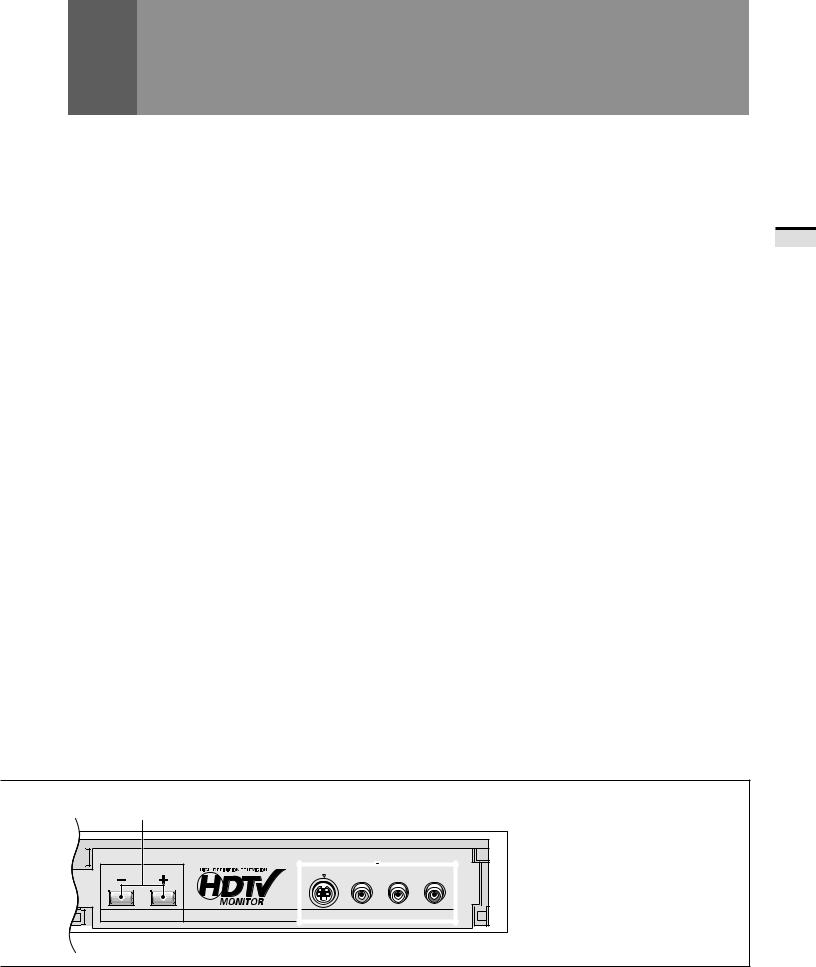
7 RETURN button
Press to set the Projection Monitor to its initial mode.
Initial mode
Input selector: |
Set to TV. |
TV channel: |
Remains at the last channel set. |
VOLUME: |
Remains at the last setting. |
MUTING: |
OFF |
PICTURE |
|
MODE: |
STD |
Parameters: |
Set to 0. |
3D Y/C LEVEL: |
3 |
3D NR LEVEL: |
3 |
COLOR TEMP: |
STD |
FLESH TONE: |
ON |
PURECINEMA: |
HQ |
BLK ENHANCE: |
ON |
SVM: |
HIGH |
SOUND |
|
MTS: |
MAIN |
Parameters: |
Set to 0. |
SURROUND: |
OFF |
SUPER BASS: |
OFF |
SCREEN |
|
MODE: |
NATURAL WIDE |
V. POSITION: |
NOT USED |
CC: |
OFF |
RLS: |
OFF |
SYSTEM IN/OUT |
|
SPEAKER: |
NORMAL |
AUDIO OUT: |
FIXED |
SYSTEM MODE: |
OFF |
•When this button is pressed while adjusting the MULTIPOINT convergence, the MULTI-POINT convergence returns to the initial mode.
8 VOLUME buttons
Press plus (+) button to increase the volume, press minus (–) button to decrease it.
FRONT PANEL FUNCTIONS
9 INPUT 4 jacks
These inputs are for Video Movie and VCR. Use RCA-type pin plug cords (the same as those used in Hi-Fi systems) and S- VIDEO cords for connections. When the audio source to be connected is mono, connect the source to the L-(MONO) jack.
CAUTION:
Do not press any operation button on the Projection Monitor or the remote control unit while recording. Signals from the MONITOR OUTPUT jacks may be temporarily interrupted when a button is pressed.
ATTENTION
The Projection Monitor Receiver will not function properly in the following cases.
•An electrical discharge in the CRT.
•Lightning storms.
•High static electricity environment.
•Poor voltage regulation in the power source.
If the Projection Monitor does not operate properly, reset it as follows:
1.Turn off the power of the unit with the 3 MAIN POWER button.
2.After approximately 1 minute, turn on the power with 3 MAIN POWER button and 4 POWER ( STANDBY/ON) button.
STANDBY/ON) button.
If the normal operation cannot be restored after the above treatment, immediately unplug the power cord and call your nearest PIONEER-authorized service center.
NOTES:
•On rare occasions, an electrical discharge may occur inside the
CRT*. It makes a short, sharp pop and either no sound is produced or the volume level changes by itself. The SPLIT screen and SEARCH screen functions will be cancelled automatically if an electrical discharge occurs when this function is engaged.
*CRT: Cathode-ray Tube
•When an electrical discharge distorts the screen and the TV power has been automatically shut off, it can turn on.
If you notice any abnormality of the screen, turn off the MAIN POWER button for a few minutes then turn it on.
This is not a malfunction.
8 |
9 |
S-VIDEO |
VIDEO |
L-AUDIO-R |
|
(MONO) |
|
VOLUME |
INPUT 4 |
|
TIONSOPERA BASIC
21
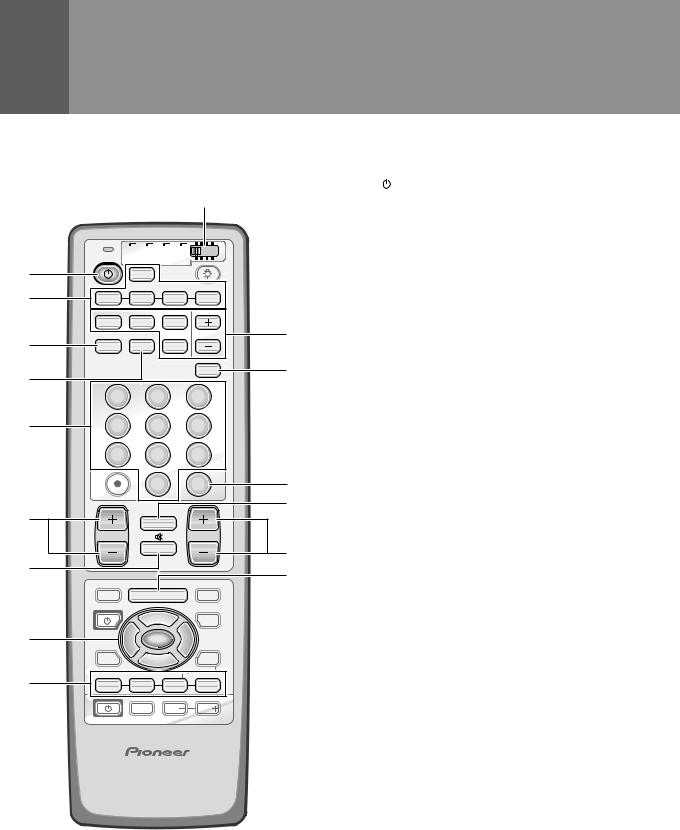
|
TV |
CBL VCR DVD |
|
|
|
TV |
/SAT |
/LD |
|
|
|
/DTV |
|
|
1 |
|
TV |
|
|
|
|
INPUT |
|
|
2 |
1 |
2 |
3 |
4 |
SPLIT |
SEARCH |
SELECT |
SCREEN |
SUB CH |
3 |
MODE |
ANT |
FREEZE |
4 |
|
|
DISPLAY |
|
|
|
|
|
1 |
2 |
3 |
5 |
4 |
5 |
6 |
|
7 |
8 |
9 |
|
|
0 |
CH |
|
|
ENTER |
|
|
|
¢ |
|
6 |
|
CH |
|
|
RETURN |
||
|
CH |
|
VOL |
|
|
MUTING |
|
7 |
|
4 |
|
|
|
|
|
EDIT/ |
TV/SAT/DVD DTV/DVD TOP |
LEARN |
MENU |
MENU |
SOURCE |
DTV/SAT |
0
-
5 Direct channel selection buttons
Press the button (or buttons) that corresponds to the channel that you wish to watch.
6CH (channel) +, – button
Press plus (+) or minus (–) to tune in a higher or lower channel. Only the preset channels can be tuned in using
=these buttons.
~7 MUTING button
!
8 Select/Adjust/Set buttons (SET/ENTER, 2, 3, 5, ∞)
@ 2, 3, 5, ∞: Press to select or adjust items on the menu screen.
SET/ENTER: Press to activate the selected function.
8
9
POWER |
5 |
GUIDE |
|
2 |
ENTERSET/ 3 |
|
9 FAVORITE CH buttons |
|
∞ |
DTV/(SAT) |
These buttons call up the channels that have been assigned |
8 |
INFO |
to them. |
|
|
FAVORITE CH |
VCR REC |
|
|
|
|
1 |
7 |
3 |
¡ |
RECEIVER
INPUT |
VOL |
VOL |
Î
HDTV PROJECTION MONITOR
22
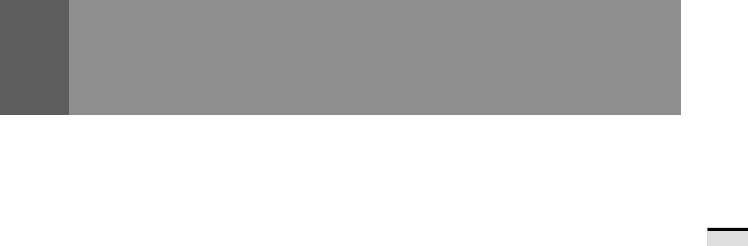
0 SPLIT/SEARCH screen buttons
SPLIT: |
Press to turn the SPLIT screen function on |
|
and off. |
SEARCH: |
Press to select the SEARCH screen mode. |
SELECT: |
Selects the screen for switching the channel |
|
or input source.* |
FREEZE: |
When this button is pressed with the regular |
|
screen, the screen will change to the SPLIT |
|
screen and the picture at the time the button |
|
was pressed will become the sub-picture, |
|
displayed as a frozen image. |
SUB CH +, –: Used to switch the channel for the subpicture of the SPLIT screen.
-DISPLAY button
Press to display the input source, channel, setting and other screen indicators for a few seconds.
=CH ENTER button
Fix the selected channel with the direct channel selection buttons.
~CH RETURN (channel return) button
Press to switch between the current channel and the channel you were watching immediately before.
!VOL (volume) +, – buttons
Press plus (+) button to increase the volume, press minus (–) button to decrease it.
Volume level will appear on the screen as numbers and a bar graph. The maximum volume level is “63”.
The display will disappear from the screen after 2 seconds.
@MENU button
Press to turn on the menu screen for use in function selection.
Press again to return to normal TV screen.
*With the 9-SEARCH screen, the search picture’s input source and channel cannot be switched.
REMOTE CONTROL UNIT FUNCTIONS
TIONSOPERA BASIC
23

TO WATCH TV
Best Horizontal and Vertical Viewing Angle
•The optimum viewing angle is 140˚in horizontal and 45˚in vertical.
•Watch from at least 10 feet (3m) away from the screen (optimum viewing distance is 10 to 23 feet).
45˚
140˚
Remote control unit
Turn on the MAIN POWER button.
|
TV |
VCR DVD |
1 Turn on the POWER. |
|
TV CBL |
|
|
TV |
/SAT |
/LD |
|
|
/DTV |
|
|
|
|
INPUT |
|
The green ON indicator lights up. |
|
1 |
2 |
3 |
4 |
Remote control unit |
Control panel of the monitor |
|
|
|
|
||
SPLIT |
SEARCH |
SELECT |
TV |
Green indicator |
|
||||
SCREEN |
|
SUB CH |
STANDBY/ON |
|
|
|
|
||
MODE |
ANT |
FREEZE |
|
STANDBY ON |
|
|
|
|
DISPLAY
POWER
1 2 3
4 |
5 |
6 |
2 Set the mode switch to TV and |
|
|||
7 |
8 |
9 |
then press the TV button. |
|
0 |
|
|
|
CH |
Remote control unit |
|
|
ENTER |
¢ |
CH |
TV |
CBL VCR DVD |
TV |
|
|
RETURN |
|
/SAT |
/LD |
|
|
|
/DTV |
|
|
|
|
|
|
|
|
|
CH |
VOL |
MUTING |
4
EDIT/ |
TV/SAT/DVD |
DTV/DVD TOP |
LEARN |
MENU |
MENU |
SOURCE |
|
DTV/SAT |
3 Select antenna A or B.
Check the input signals at the ANTENNA A and B terminals.
POWER |
5 |
GUIDE |
2 |
ENTERSET/ |
3 |
|
|
DTV/(SAT) |
8 |
∞ |
INFO |
|
|
|
FAVORITE CH |
VCR REC |
|
|
|
||
1 |
7 |
3 |
¡ |
Remote control unit
A N T . A C H 2
ANT |
RECEIVER
INPUT |
VOL |
VOL |
Î
4 Select a channel.
There are three methods for this.
1 Select by pressing the number button
HDTV PROJECTION MONITOR
(Example)
|
|
|
|
Channel 5 |
|
CH |
|
|
|
|
|
|
5 → ENTER |
|
|
||
|
|
|
|
|
(Or press |
0 |
and then press |
5 within 2 seconds |
Control panel of the monitor |
|
|
|
of during so.) |
|
|
||
|
|
Channel 12 |
Press 1 |
and then press 2 |
within 2 seconds of |
|||
|
|
|
|
|||||
|
|
|
|
|
during so. → |
CH |
|
|
STANDBY/ON |
|
|
|
|
ENTER |
|
||
|
|
|
|
|
|
|
|
|
SELECT |
|
|
|
|
|
|
|
|
|
|
|
|
• After pressing a number button, even if you do not press the CH |
||||
POWER INPUT |
CHANNEL |
RETURN |
VOLUME |
ENTER button, the channel will be switched to the one selected within |
||||
|
|
|
|
|||||
|
|
|
|
2 seconds. |
|
|
|
|
|
|
|
|
• Depending on the channel, this switch may occur immediately after |
||||
24 |
|
|
|
the number button is pressed. |
|
|||
|
|
|
|
|
|
|
|
|
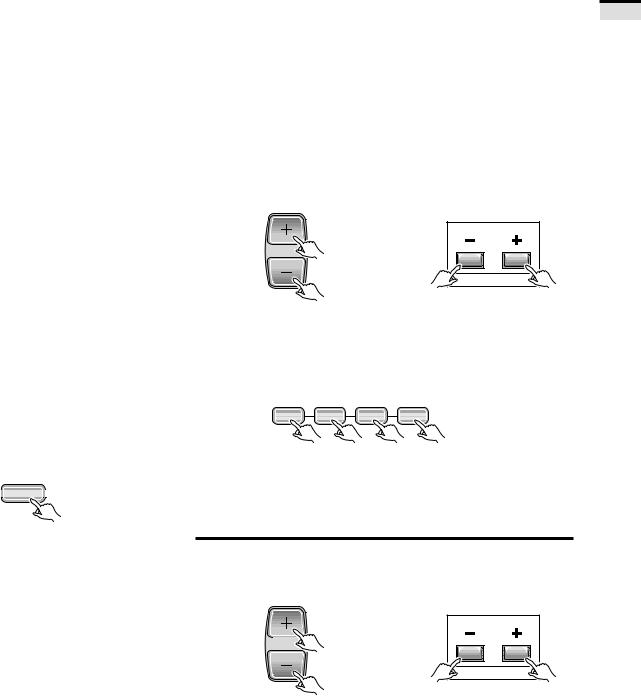
|
|
|
|
|
|
|
|
|
|
|
|
|
|
|
|
|
|
|
TO WATCH TV |
||||
|
|
|
|
|
|
|
|
|
|
|
|
|
|
|
|
|
|
|
|
|
|
|
|
|
VHF L |
|
MID |
VHF H |
SUPER |
|
|
|
|
|
HYPER |
|
|
|
|
UHF |
|||||||
TV |
2-6 |
|
|
|
|
7-13 |
|
|
|
|
|
|
|
|
|
|
|
|
|
|
14-69 |
||
|
|
|
|
|
|
|
|
|
|
|
|
|
|
||||||||||
|
|
A-5(95) |
A(14) |
|
J(23) Q(30) |
W+1(37) |
W+11(47) |
W+21(57) |
W+31(67) |
W+41(77) |
W+51(87) |
W+61(102) |
W+71(112) |
W+81(122) |
|
|
|
||||||
|
|
|
|
|
|
|
|
|
|
|
|
|
|
|
|
|
|
|
|
|
|
|
|
|
|
A-4(96) |
B(15) |
|
K(24) R(31) |
W+2(38) |
W+12(48) |
W+22(58) |
W+32(68) |
W+42(78) |
W+52(88) |
W+62(103) |
W+72(113) |
W+82(123) |
|
|
|
||||||
|
|
|
|
|
|
|
|
|
|
|
|
|
|
|
|
|
|
|
|
|
|
|
|
|
2-6 |
A-3(97) |
C(16) |
|
L(25) S(32) |
W+3(39) |
W+13(49) |
W+23(59) |
W+33(69) |
W+43(79) |
W+53(89) |
W+63(104) |
W+73(114) |
W+83(124) |
|
|
|
||||||
|
|
|
|
|
|
|
|
|
|
|
|
|
|
|
|
|
|
|
|
|
|
|
|
|
A-2(98) |
D(17) |
|
M(26) T(33) |
W+4(40) |
W+14(50) |
W+24(60) |
W+34(70) |
W+44(80) |
W+54(90) |
W+64(105) |
W+74(115) |
W+84(125) |
|
|
|
|||||||
|
(STD) |
|
|
|
|
||||||||||||||||||
|
|
|
|
|
|
|
|
|
|
|
|
|
|
|
|
|
|
|
|
|
|||
CATV |
A-1(99) |
E(18) |
7-13 |
N(27) U(34) |
W+5(41) |
W+15(51) |
W+25(61) |
W+35(71) |
W+45(81) |
W+55(91) |
W+65(106) |
W+75(116) |
|
|
|
|
|||||||
|
|
|
|
|
|
|
|
|
|
|
|
|
|
|
|
|
|
|
|
|
|
||
|
|
|
F(19) |
O(28) V(35) |
W+6(42) |
W+16(52) |
W+26(62) |
W+36(72) |
W+46(82) |
W+56(92) |
W+66(107) |
W+76(117) |
|
|
|
|
|||||||
|
|
|
|
|
|
|
|
|
|
|
|
|
|
|
|
|
|
|
|
|
|
|
|
|
1-6 |
|
|
G(20) |
|
P(29) W(36) |
W+7(43) |
W+17(53) |
W+27(63) |
W+37(73) |
W+47(83) |
W+57(93) |
W+67(108) |
W+77(118) |
|
|
|
|
|||||
|
|
|
|
|
|
|
|
|
|
|
|
|
|
|
|
|
|
|
|
|
|
|
|
|
|
|
H(21) |
|
|
|
|
W+8(44) |
W+18(54) |
W+28(64) |
W+38(74) |
W+48(84) |
W+58(94) |
W+68(109) |
W+78(119) |
|
|
|
|
||||
|
(HRC) |
|
|
|
|
|
|
|
|
|
|
||||||||||||
|
|
|
|
|
|
|
|
|
|
|
|
|
|
|
|
|
|
|
|
|
|
|
|
|
|
|
I (22) |
|
|
|
|
W+9(45) |
W+19(55) |
W+29(65) |
W+39(75) |
W+49(85) |
W+59(100) |
W+69(110) |
W+79(120) |
|
|
|
|
||||
|
(IRC) |
|
|
|
|
|
|
|
|
|
|
||||||||||||
|
|
|
|
|
|
|
|
|
|
|
|
|
|
|
|
|
|
|
|
|
|
|
|
|
|
|
|
|
|
|
|
|
W+10(46) |
W+20(56) |
W+30(66) |
W+40(76) |
W+50(86) |
W+60(101) |
W+70(111) |
W+80(121) |
|
|
|
|
|||
|
|
|
|
|
|
|
|
|
|
|
|
|
|
||||||||||
CABLE (CATV) CHANNEL
ASSIGNMENT TABLE
In the cable tuning mode, channels can only be assigned to numbers 01 to 125. The specific channel number assignments and the corresponding alphabet designation are shown at the bottom left of the channel table.
For example: Channel number '14' corresponds to midband cable channel 'A'.
NOTE:
Cable (CATV) services can vary according to area. The channel number assignments shown in the channel table may not correspond with the channel numbers used by your local cable company. Direct tuning to cable channels without using the cable company converter 'or preselector' will depend on the specific channels in use by the cable company. Direct tuning to cable channels is limited to unencoded (unscrambled) channels only. Check with your local cable company for compatibility requirements.
To turn off the sound
Press the MUTING button.
MUTING |
2Select using the TV CH+/– button
The channels will switch according to the order set by channel preset (See page 28).
Remote control unit |
Control panel of the monitor |
CH |
|
|
CHANNEL |
3 Select using the FAVORITE CH button
Select your desired channel from the 4 in the memory of each button: blue, green, red and yellow.
Remote control unit
FAVORITE CH
1 |
7 |
3 |
¡ |
•Each time the button is pressed, the channel will be changed in order of the 4 channels in that button's memory.
•The desired channels can be set. (See page 49.)
•When you select a channel using the FAVORITE CH button, step 3 (Select antenna A or B) is not necessary.
When mute is turned on, a volume indicator will |
5 Adjust the volume. |
|
appear in red on the screen (and will disappear in |
||
a few seconds). |
||
If the MUTING button is pressed while a closed |
Remote control unit |
Control panel of the monitor |
caption signal is being received, CC/TEXT will be |
||
displayed. |
|
|
Press MUTING again to return to the previous |
|
|
volume level. |
VOL |
|
|
|
|
Auto power off function |
|
VOLUME |
|
|
|
If the monitor is receiving no input signals in TV mode, its power will turn off (go on standby) after some time has passed.
TIONSOPERA BASIC
25

CHECKING THE MENU
Press MENU on the remote control unit.
The MAIN MENU will be displayed on the screen.
Selectthedesiredmenuitemusing5or ∞buttonoftheremote control unit, and press SET/ENTER button to perform the desired operations or mater settings.
• When the menu screen appears, the mode will switch from SCREEN to FULL. When all menu selections have been made, the previous screen mode will be restored.
EDIT/ |
TV/SAT/DVD |
DTV/DVD TOP |
|
LEARN |
MENU |
MENU |
|
SOURCE |
|
|
DTV/SAT |
POWER |
|
5 |
GUIDE |
2 |
ENTERSET/ |
3 |
|
|
|
|
DTV/(SAT) |
8 |
|
∞ |
INFO |
|
|
|
|
|
FAVORITE CH |
VCR REC |
|
|
|
||
1 |
7 |
3 |
¡ |
|
RECEIVER |
|
|
INPUT |
VOL |
VOL |
|
Î
HDTV PROJECTION MONITOR
|
PICTURE |
|
SOUND |
|
SCREEN |
TV/SAT/DVD |
CC |
MENU |
SET UP |
|
USE: |
|
END: MENU |
 PICTURE
PICTURE


 SOUND
SOUND
5 SCREEN
SCREEN
|
|
|
CC |
2 |
SET/ |
3 |
SET UP |
ENTER |
|
∞USE:

 END: MENU
END: MENU
SET/
ENTER
SET/
ENTER
PICTURE adjustment menu (See page 51)
 PICTURE
PICTURE





 MO D E : U S E R ( T H E A T E R )
MO D E : U S E R ( T H E A T E R ) 
 C O N T R A S T – 1 0
C O N T R A S T – 1 0 






























B L A C K |
L V L . |
5 |
|
|
|
|
|
|
|
|
|
|
C O L O R |
|
2 |
|
|
|
|
|
|
|
|
|
|
|
|
|
|
|
|
|
|
|
|
|
||
T I N T |
|
3 |
|
|
|
|
|
|
|
|
|
|
|
|
|
|
|
|
|
|
|
|
|
||
S H A R P N E S S – 1 0 |
|
|
|
|
|
|
||||||
|
|
|
|
|
|
|
|
|
|
|||
O T H E R |
|
|
|
|
|
|
|
|
|
|
|
|
E X I T |
USE: |
|
|
END: MENU |
||||||||
 PICTURE
PICTURE



 3 D Y / C L E V E L : 3
3 D Y / C L E V E L : 3
|
3 D N R |
L E V E L : |
3 |
|
|
||||
|
C O L O R |
T EMP : |
S T D |
|
|
||||
|
F L E S H |
T O N E : |
O F F |
|
|
||||
|
P U R E C I N EMA : |
H Q |
||
|
||||
|
B L K E N H A N C E : O F F |
|||
|
||||
|
S VM : |
|
O F F |
|
|
|
|||
|
|
|||
|
E X I T |
|
|
|
|
USE: |
END: |
MENU |
|
|
||||
SOUND adjustment menu (See page 59)
|
|
|
|
|
|
|
|
|
|
|
|
|
|
SOUND |
|
|
|
|
|
|
|
|
|
|
|
MT S : MA I N |
|
|
|
|
|
|
|
|
|
|
|
|
|
|
|||
|
|
|
|
B A S S |
|
– 1 0 |
|
|
|
|
|
|
|
|
T R E B L E |
|
5 |
|
|
|
|
|
|
|
|
B A L A N C E |
|
R 2 |
|
|
|
|
|
|
|
|
S U R R O U N D : |
O F |
F |
|
|||
|
|
|
|
S U P E R B A S S : O F F |
|
|||||
|
|
|
|
|
||||||
|
|
|
|
|
||||||
|
|
|
|
E X I T |
|
|
|
|
|
|
|
|
|
|
USE: |
|
|
END: |
MENU |
|
|
|
|
|
|
|
|
|
|
|
|
|
26
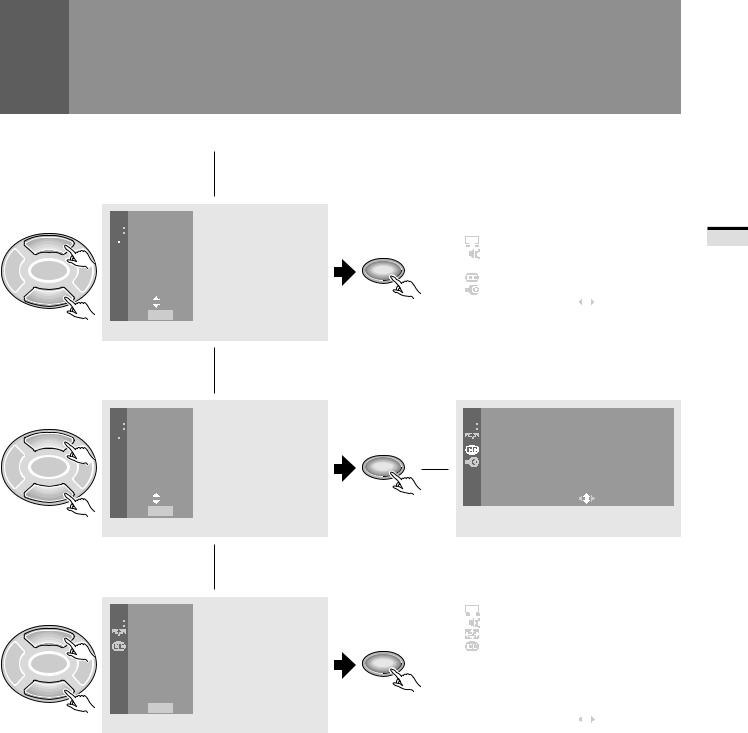
5
2ENTERSET/
∞
5
2ENTERSET/
∞
5
2ENTERSET/
∞
 PICTURE
PICTURE



 SOUND
SOUND
 SCREEN
SCREEN
 CC
CC
3 SET UP
SET UP
USE:


END: MENU
 PICTURE
PICTURE



 SOUND
SOUND
 SCREEN
SCREEN
 CC
CC
3 SET UP
SET UP
USE:


END: MENU
 PICTURE
PICTURE



 SOUND
SOUND
 SCREEN
SCREEN
CC
3 SET UP
SET UP
USE:


END: MENU
CHECKING THE MENU
SCREEN setting menu (See page 42)
|
|
|
|
|
|
|
|
|
|
|
|
|
|
|
|
|
|
SCREEN |
|
|
|
|
|
|
|
|
|
|
|
C I N EMA |
W I D E |
|
|
|
|
|
|
|
|
|
|
|
|
|
|||
SET/ |
|
|
|
|
|
|
V . P O S I T I O N : – 1 0 |
|
|
|
|
|
|
|
|
|
|
|
|
|
|||
ENTER |
|
|
|
|
|
|
E X I T |
|
|
|
|
|
|
|
|
|
|
|
|
|
|
||
|
|
|
|
|
|
|
USE: |
END: |
MENU |
|
|
|
|
|
|
|
|
|
|
|
|
|
|
Closed Caption menu (See page 45)
 CC
CC




 C C : O F F
C C : O F F

 MO D E : C C – 2
MO D E : C C – 2
SET/
ENTER
|
E X I T |
USE: |
END: |
MENU |
|
||||
|
|
|
|
|
|
|
SET UP menu |
|
|
|
|
|||||
|
|
(See pages 28, 30, 34, 39, 46, 63 and 66) |
|||||||||
|
|
|
|
|
|
|
|
|
|
|
|
|
|
|
|
|
|
|
|
|
|
|
|
|
|
|
|
|
|
SET UP |
|
|
|
|
|
|
|
|
|
|
|
|
C H A N N E L S E T U P |
|
|
|
|
|
|
|
|
|
|
|
|
|
|
||
|
|
|
|
|
|
|
|
|
|||
|
|
|
|
|
|
|
C O N V E R G E N C E |
|
|
|
|
|
|
|
|
|
|
|
|
|
|
||
|
|
|
|
|
|
|
P R O G R AM B L O C K |
|
|
|
|
|
|
|
|
|
|
|
|
|
|
||
SET/ |
|
|
|
|
|
|
R L S : O F F |
|
|
|
|
|
|
|
|
|
|
|
|
|
|
||
ENTER |
|
|
|
|
|
|
C H A N G E P A S SWO R D |
|
|
|
|
|
|
|
|
|
|
|
S Y S T EM I N / O U T |
|
|
|
|
|
|
|
|
|
|
|
|
|
|
||
|
|
|
|
|
|
|
|
|
|
||
|
|
|
|
|
|
|
E X I T |
|
|
|
|
|
|
|
|
|
|
|
USE: |
END: |
MENU |
|
|
|
|
|
|
|
|
|
|
|
|
|
|
On screen indicators
USE: Indicates in light cyan the buttons that can be used on the menu screen displayed.
END: End is for turning off the menu screen by pressing the MENU button.
EXIT: To return to the previous menu screen, use the 5or ∞ button to move to EXIT and then press SET/ENTER.
TIONSOPERA BASIC
27
