Page 1
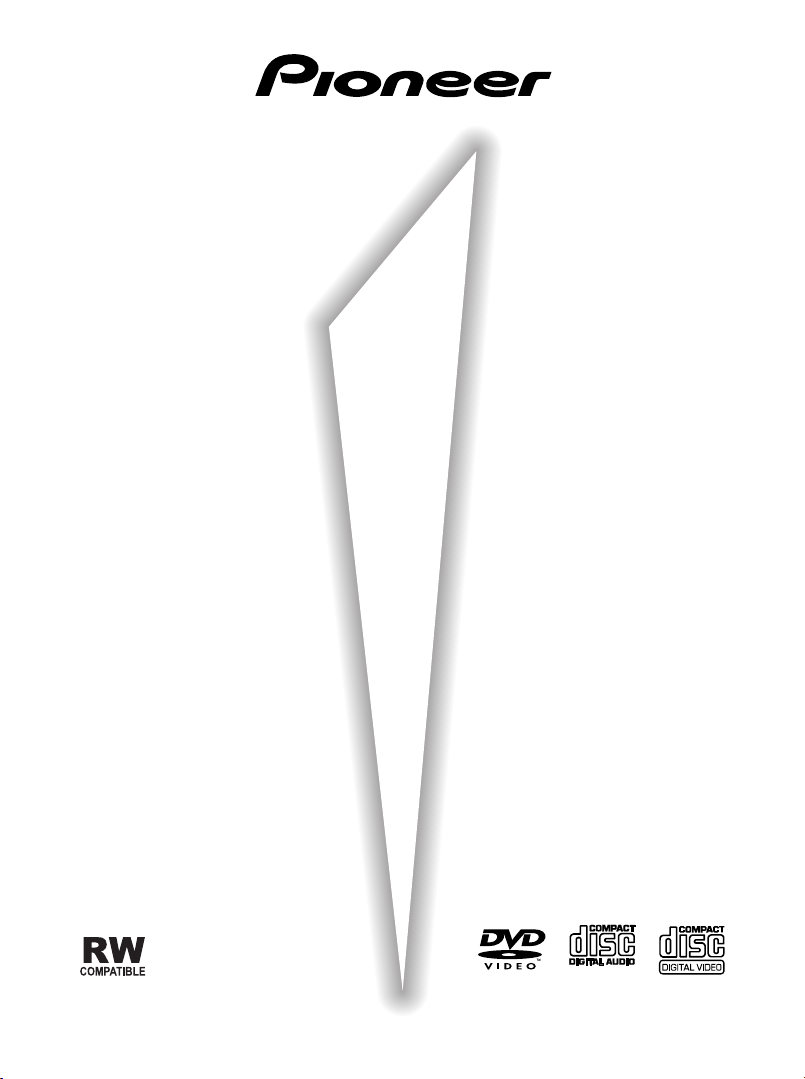
PORTABLE DVD PLAYER
PDV-LC20
(built-in screen)
PDV-20
Operating Instructions
(This mark applies
only to US and
Canadian models)
Page 2
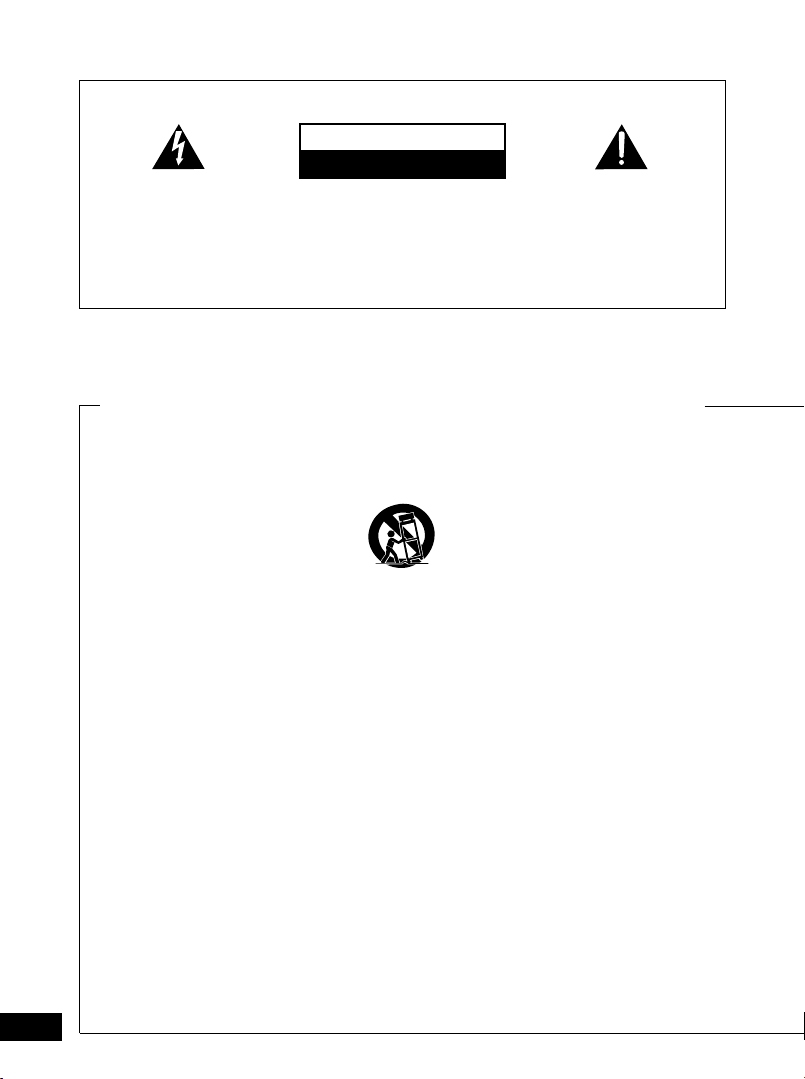
IMPORTANT
The lightning flash with arrowhead
symbol, within an equilateral
triangle, is intended to alert the user
to the presence of uninsulated
"dangerous voltage" within the
product's enclosure that may be of
sufficient magnitude to constitute a
risk of electric shock to persons.
WARNING: TO PREVENT FIRE OR SHOCK HAZARD,
DO NOT EXPOSE THIS APPLIANCE TO RAIN OR
MOISTURE.
IMPORTANT SAFETY INSTRUCTIONS
READ INSTRUCTIONS — All the
safety and operating instructions
should be read before the product is
operated.
RETAIN INSTRUCTIONS — The safety
and operating instructions should be
retained for future reference.
HEED WARNINGS — All warnings on
the product and in the operating
instructions should be adhered to.
FOLLOW INSTRUCTIONS — All
operating and use instructions
should be followed.
CLEANING — Unplug this product from
the wall outlet before cleaning. The
product should be cleaned only with
a polishing cloth or a soft dry cloth.
Never clean with furniture wax,
benzine, insecticides or other
volatile liquids since they may
corrode the cabinet.
ATTACHMENTS — Do not use
attachments not recommended by
the product manufacturer as they
may cause hazards.
WATER AND MOISTURE — Do not
use this product near water — for
example, near a bathtub, wash
bowl, kitchen sink, or laundry tub; in
a wet basement; or near a
swimming pool; and the like.
ACCESSORIES — Do not place this
product on an unstable cart, stand,
tripod, bracket, or table. The product
may fall, causing serious injury to a
child or adult, and serious damage
to the product. Use only with a cart,
stand, tripod, bracket, or table
recommended by the manufacturer,
or sold with the product. Any
mounting of the product should
follow the manufacturer’s
instructions, and should use a
mounting accessory recommended
by the manufacturer.
2
En
CAUTION
RISK OF ELECTRIC SHOCK
CAUTION:
TO PREVENT THE RISK OF
ELECTRIC SHOCK, DO NOT
REMOVE COVER (OR BACK). NO
USER-SERVICEABLE PARTS INSIDE.
REFER SERVICING TO QUALIFIED
SERVICE PERSONNEL.
CART — A product and cart combination
VENTILATION — Slots and openings in
POWER SOURCES — This product
LOCATION – The appliance should be
NONUSE PERIODS – The power cord of
DO NOT OPEN
should be moved with care. Quick
stops, excessive force, and uneven
surfaces may cause the product and
cart combination to overturn.
the cabinet are provided for ventilation
and to ensure reliable operation of the
product and to protect it from
overheating, and these openings must
not be blocked or covered. The
openings should never be blocked by
placing the product on a bed, sofa, rug,
or other similar surface. This product
should not be placed in a built-in
installation such as a bookcase or rack
unless proper ventilation is provided or
the manufacturer’s instructions have
been adhered to.
should be operated only from the type
of power source indicated on the
marking label. If you are not sure of
the type of power supply to your
home, consult your product dealer or
local power company.
installed in a stable location.
the appliance should be unplugged
from the outlet when left unused for a
long period of time.
The exclamation point within an
equilateral triangle is intended to
alert the user to the presence of
important operating and
maintenance (servicing) instructions
in the literature accompanying the
appliance.
GROUNDING OR POLARIZATION
• If this product is equipped with a
polarized alternating current line
plug (a plug having one blade wider
than the other), it will fit into the
outlet only one way. This is a safety
feature. If you are unable to insert
the plug fully into the outlet, try
reversing the plug. If the plug should
still fail to fit, contact your electrician
to replace your obsolete outlet. Do
not defeat the safety purpose of the
polarized plug.
• If this product is equipped with a
three-wire grounding type plug, a
plug having a third (grounding) pin, it
will only fit into a grounding type
power outlet. This is a safety
feature. If you are unable to insert
the plug into the outlet, contact your
electrician to replace your obsolete
outlet. Do not defeat the safety
purpose of the grounding type plug.
POWER-CORD PROTECTION —
Power-supply cords should be
routed so that they are not likely to
be walked on or pinched by items
placed upon or against them, paying
particular attention to cords at plugs,
convenience receptacles, and the
point where they exit from the
product.
Page 3
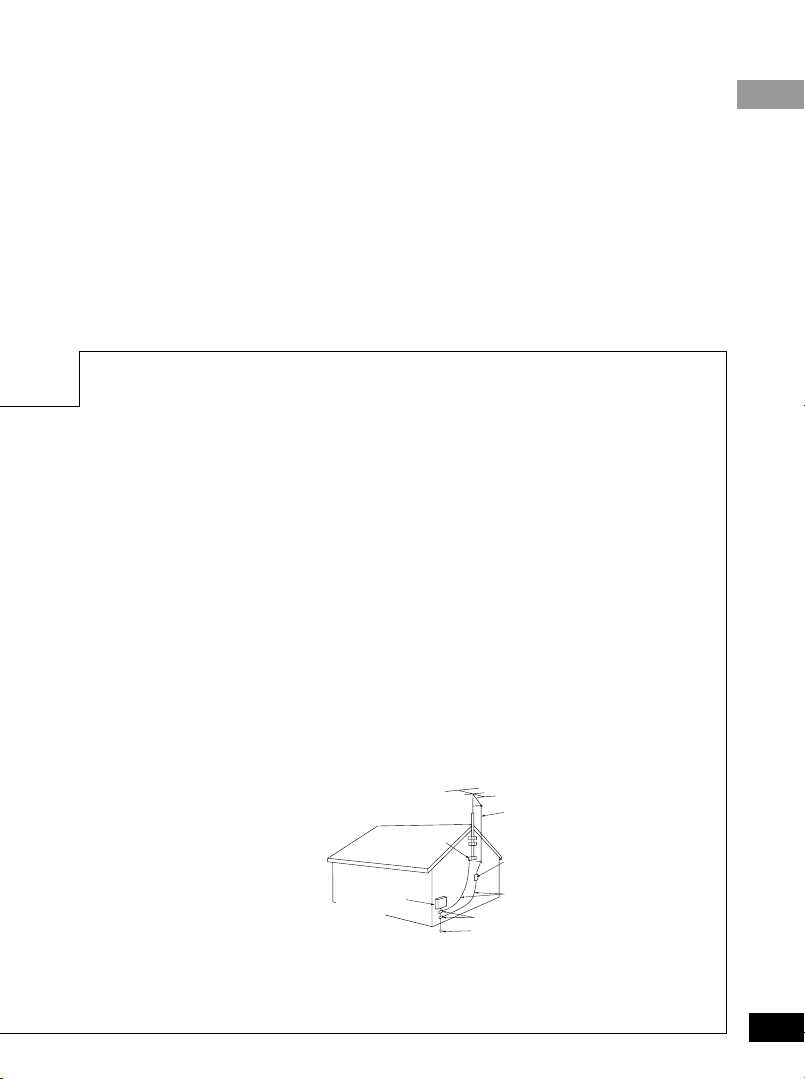
English
OUTDOOR ANTENNA GROUNDING
— If an outside antenna or cable
system is connected to the product,
be sure the antenna or cable system
is grounded so as to provide some
protection against voltage surges
and built-up static charges. Article
810 of the National Electrical Code,
ANSI/NFPA 70, provides information
with regard to proper grounding of
the mast and supporting structure,
grounding of the lead-in wire to an
antenna discharge unit, size of
grounding conductors, location of
antenna-discharge unit, connection
to grounding electrodes, and
requirements for the grounding
electrode. See Figure A.
LIGHTNING — For added protection for
this product during a lightning
storm, or when it is left unattended
and unused for long periods of time,
unplug it from the wall outlet and
disconnect the antenna or cable
system. This will prevent damage to
the product due to lightning and
power-line surges.
POWER LINES — An outside antenna
system should not be located in the
vicinity of overhead power lines or
other electric light or power circuits,
or where it can fall into such power
lines or circuits. When installing an
outside antenna system, extreme
care should be taken to keep from
touching such power lines or circuits
as contact with them might be fatal.
OVERLOADING — Do not overload
wall outlets, extension cords, or
integral convenience receptacles as
this can result in a risk of fire or
electric shock.
OBJECT AND LIQUID ENTRY —
Never push objects of any kind into
this product through openings as
they may touch dangerous voltage
points or short-out parts that could
result in a fire or electric shock.
Never spill liquid of any kind on the
product.
SERVICING — Do not attempt to service
this product yourself as opening or
removing covers may expose you to
dangerous voltage or other hazards.
Refer all servicing to qualified service
personnel.
DAMAGE REQUIRING SERVICE —
Unplug this product from the wall
outlet and refer servicing to qualified
service personnel under the following
conditions:
• When the power-supply cord or plug is
damaged.
• If liquid has been spilled, or objects
have fallen into the product.
• If the product has been exposed to
rain or water.
• If the product does not operate
normally by following the operating
instructions. Adjust only those controls
that are covered by the operating
instructions as an improper
adjustment of other controls may
result in damage and will often
require extensive work by a
qualified technician to restore the
GROUND
CLAMP
ELECTRIC
SERVICE
EQUIPMENT
Fig. A
GROUND CLAMPS
POWER SERVICE GROUNDING
ELECTRODE SYSTEM
(NEC ART 250, PART H)
NEC — NATIONAL ELECTRICAL CODE
product to its normal operation.
• If the product has been dropped or
damaged in any way.
• When the product exhibits a distinct
change in performance — this
indicates a need for service.
REPLACEMENT PARTS — When
replacement parts are required, be
sure the service technician has used
replacement parts specified by the
manufacturer or have the same
characteristics as the original part.
Unauthorized substitutions may
result in fire, electric shock, or other
hazards.
SAFETY CHECK — Upon completion of
any service or repairs to this
product, ask the service technician
to perform safety checks to
determine that the product is in
proper operating condition.
WALL OR CEILING MOUNTING —
The product should not be mounted
to a wall or ceiling.
HEAT — The product should be
situated away from heat sources
such as radiators, heat registers,
stoves, or other products (including
amplifiers) that produce heat.
ANTENNA
LEAD IN WIRE
ANTENNA
DISCHARGE UNIT
(NEC SECTION 810-20)
GROUNDING CONDUCTORS
(NEC SECTION 810-21)
3
En
Page 4
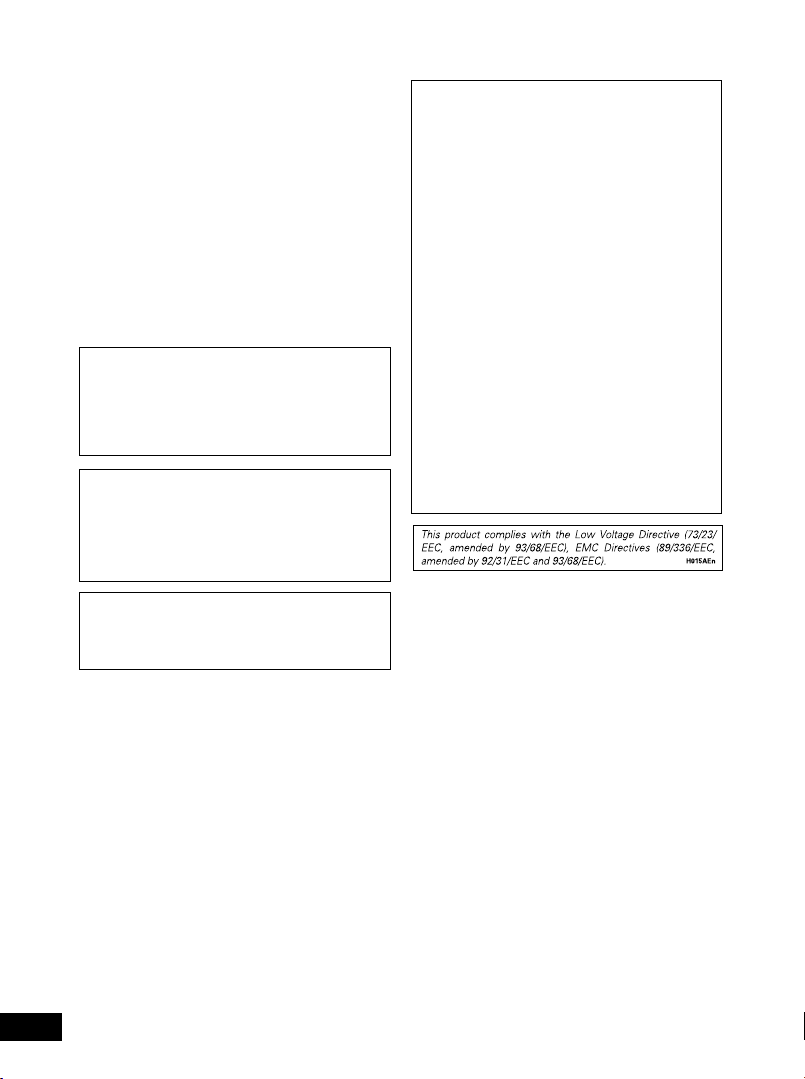
CONGRATULATIONS ON YOUR PURCHASE
OF THIS FINE PIONEER PRODUCT.
Pioneer is on the leading edge of DVD research for
consumer products and this unit incorporates the
latest technological developments.
We are sure you will be fully satisfied with the DVD
player.
Thank you for your support.
IMPORTANT NOTICE
[For U.S. model]
The serial number for this equipment is located on
the rear panel. Please write this serial number on
your enclosed warranty card and keep it in a secure
area. This is for your security.
Please read through these operating instructions
so you will know how to operate your model
properly. After you have finished reading the
instructions, put them away in a safe place for
future reference.
• This player is not suitable for commercial use.
CAUTION: This product satisfies FCC regulations
when shielded cables and connectors are used to
connect the unit to other equipment. To prevent
electromagnetic interference with electric
appliances such as radios and televisions, use
shielded cables and connectors for connections.
Information to User
Alteration or modifications carried out without
appropriate authorization may invalidate the
user's right to operate the equipment.
NOTE: This equipment has been tested and found
to comply with the limits for a Class B digital
device, pursuant to Part 15 of the FCC Rules.
These limits are designed to provide reasonable
protection against harmful interference in a
residential installation. This equipment generates,
uses, and can radiate radio frequency energy and,
if not installed and used in accordance with the
instructions, may cause harmful interference to
radio communications. However, there is no
guarantee that interference will not occur in a
particular installation. If this equipment does
cause harmful interference to radio or television
reception, which can be determined by turning
the equipment off and on, the user is encouraged
to try to correct the interference by one or more
of the following measures:
– Reorient or relocate the receiving antenna.
– Increase the separation between the
equipment and receiver.
– Connect the equipment into an outlet on a
circuit different from that to which the receiver is
connected.
– Consult the dealer or an experienced radio/TV
technician for help.
4
En
Page 5
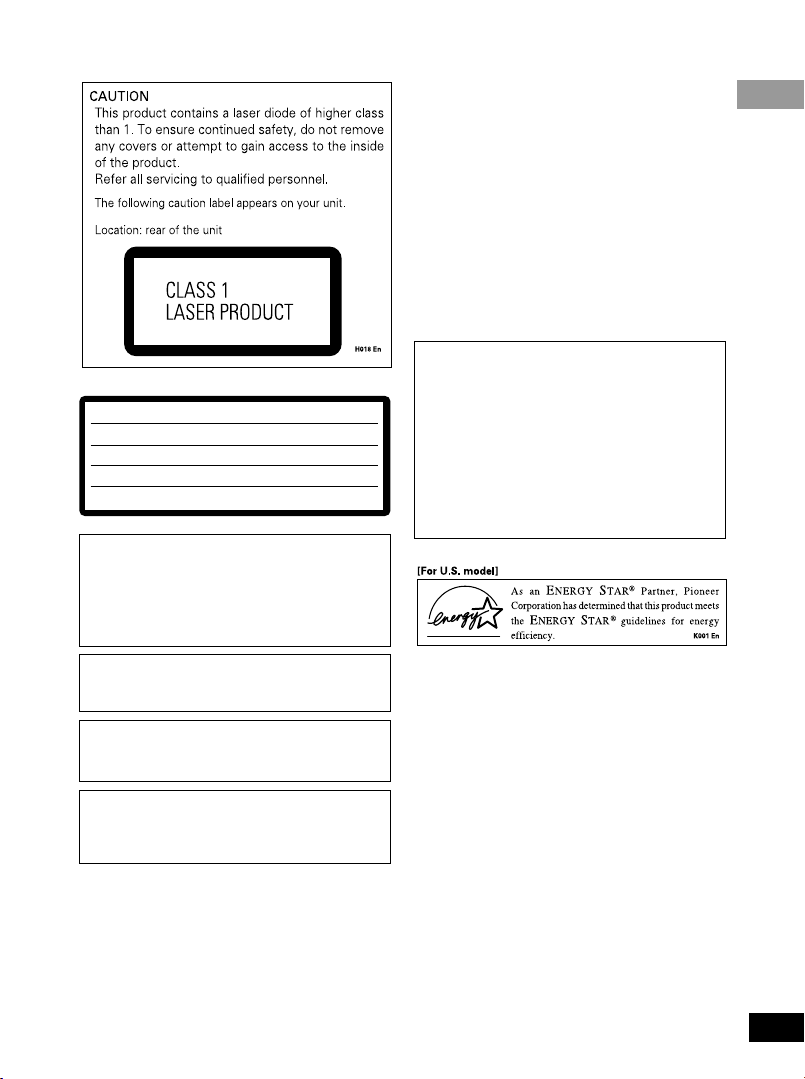
On the bottom of the player
CAUTION :
VORSICHT :
ADVARSEL :
VARNING :
VARO! :
VISIBLE AND INVISIBLE LASER RADIATION WHEN OPEN.
AVOID EXPOSURE TO BEAM.
SICHTBARE UND UNSICHTBARE LASERSTRAHLUNG, WENN
ABDECKUNG GEÖFFNET NICHT DEM STRAHL AUSSETZEN!
SYNLIG OG USYNLIG LASERSTRÅLING VED ÅBNING UNDGÅ
UDSÆTTELSE FOR STRÀLING.
SYNLIG OCH OSYNLIG LASERSTRÅLNING NÄR DENNA DEL ÄR
ÖPPNAD BETRAKTA EJ STRÅLEN.
AVATTAESSA ALTISTUT NÄKYVÄ JA NÄKYMÄTTÖMÄLLE
LASERSATEIL YLLE. ÄLÄ KATSO SÄTEESEN.
VRW1860
CAUTION
• Use of controls or adjustments or performance
of procedures other than those specified herein
may result in hazardous radiation exposure.
• The use of optical instruments with this product
will increase eye hazard.
[For Canadian model]
This Class B digital apparatus complies with
Canadian ICES-003.
[Pour le modèle Canadien]
Cet appareil numérique de la Classe B est
conforme à la norme NMB-003 du Canada.
[For Canadian model]
CAUTION: TO PREVENT ELECTRIC SHOCK, DO NOT
USE THIS (POLARIZED) PLUG WITH AN
EXTENSION CORD, RECEPTACLE OR OTHER
OUTLET UNLESS THE BLADES CAN BE FULLY
INSERTED TO PREVENT BLADE EXPOSURE.
ATTENTION: POUR PREVENIR LES CHOCS
ELECTRIQUES NE PAS UTILISER CETTE FICHE
POLARISEE AVEC UN PROLONGATEUR, UNE
PRISE DE COURANT OU UNE AUTRE SORTIE DE
COURANT, SAUF SI LES LAMES PEUVENT ETRE
INSEREES A FOND SANS EN LAISSER AUCUNE
PARTIE A DECOUVERT.
This product incorporates copyright protection
technology that is protected by method claims
of certain U.S. patents and other intellectual
property rights owned by Macrovision
Corporation and other rights owners. Use of this
copyright protection technology must be
authorized by Macrovision Corporation, and is
intended for home and other limited viewing
uses only unless otherwise authorized by
Macrovision Corporation. Reverse engineering
or disassembly is prohibited.
English
THE ON (3) BUTTON IS SECONDARY
CONNECTED AND THEREFORE DOES NOT
SEPARATE THE UNIT FROM MAINS POWER IN
STANDBY POSITION.
5
En
Page 6
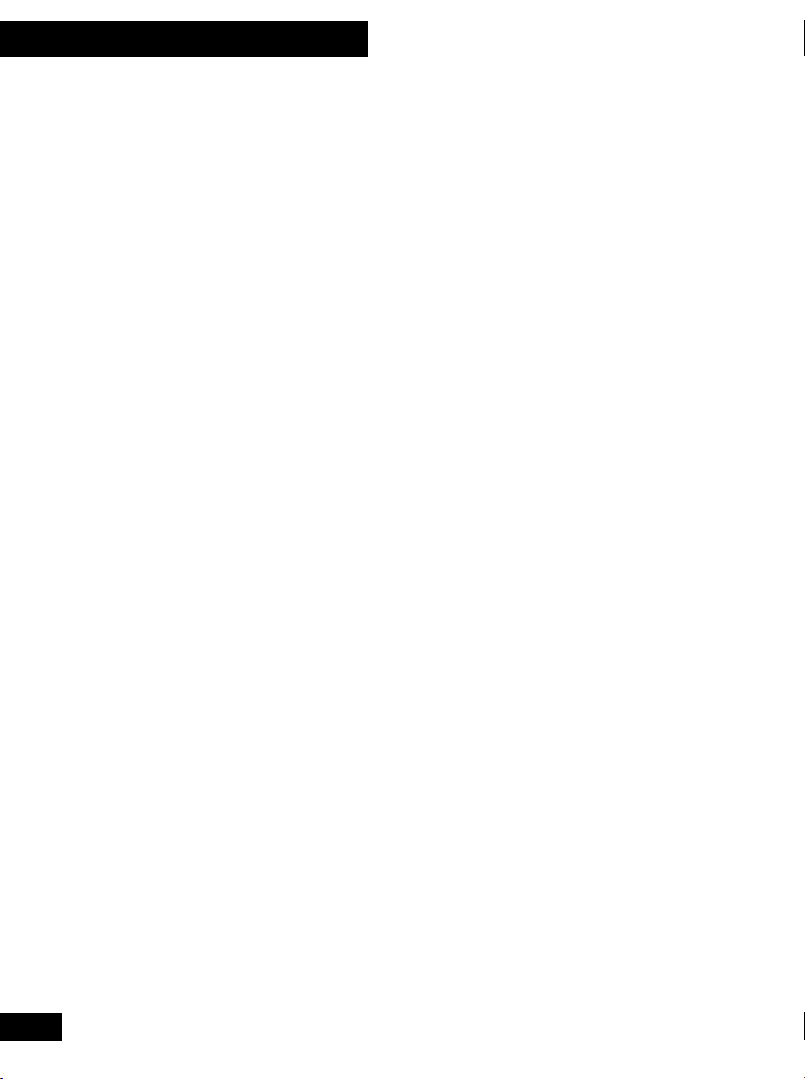
01 Before You Start
Features
• DVD-RW compatibility (page 9)
Play DVD discs recorded on a DVD-RW
recorder (US and Canadian models only).
• CD-R and CD-RW compatibility
(page 9)
Play audio discs recorded on CD-R/RW
recorder.
• Compact design
The PDV-LC20/PDV-20 measures just
190mm x 142mm. Attach the optional
battery pack for a truly use-anywhere,
portable DVD player.
• 7" widescreen LCD screen (PDVLC20)
• Two headphone jacks for shared
listening and viewing (page 58)
• Compatible with 5.1 channel
surround sound Dolby Digital*
and DTS** software (pages 22,
43, 53)
Connect to an external AV amplifier for full
surround sound.
• Low standby power
consumption
This unit is designed to use less than 0.7 W
of energy when this player is in standby
mode (US and Canadian models).
(Standby power consumption for other
models is 1.1W.)
* Manufactured under license from Dolby
Laboratories. “Dolby” and the doubleD symbol are trademarks of Dolby
Laboratories. Confidential unpublished
works. © 1992-1997 Dolby Laboratories. All rights reserved.
** “DTS” is trademark of Digital Theater
Systems, Inc.
• Compatible with 24-bit/96kHz
software
Connect to an external 24-bit/96kHz–
compatible amplifier for rich, detailed and
dynamic audio playback.
• Setup Navigator (page 21)
Setup your DVD player quickly and easily
using on-screen displays.
6
En
Page 7
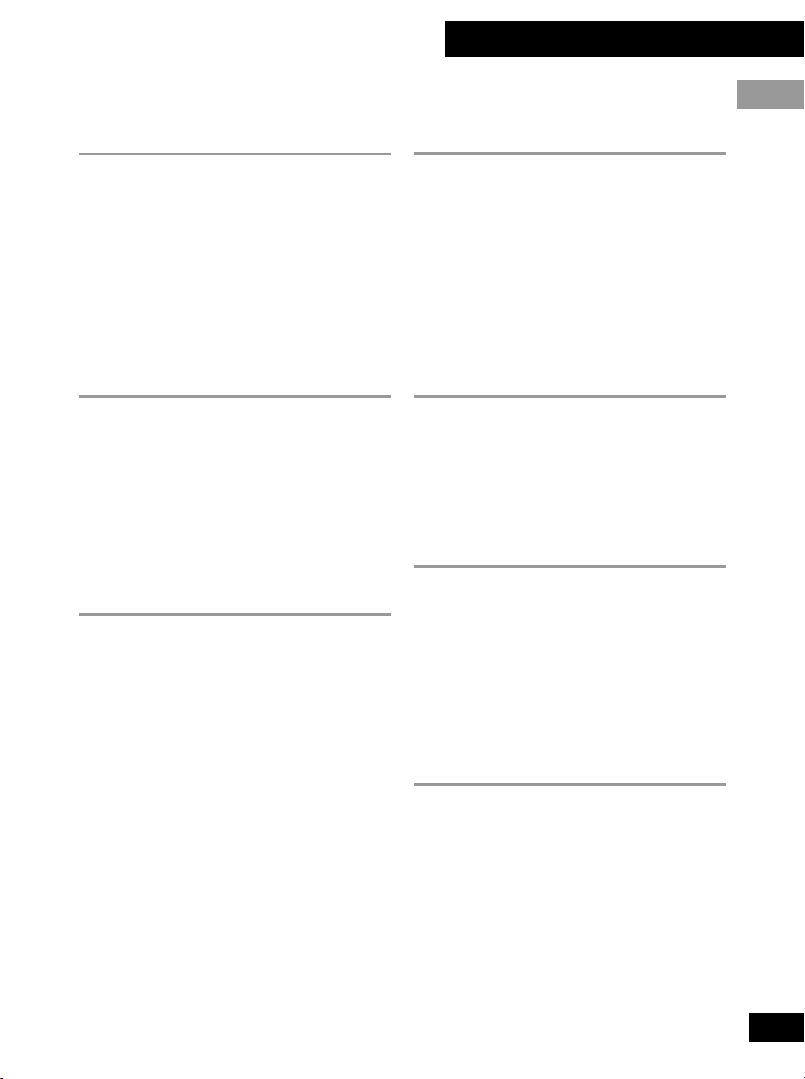
01 Before You Start
Contents
01 Before You Start
Features .............................................................. 6
Checking what's in the box ............................... 8
Disc types ............................................................ 9
DVD disc features.............................................. 10
Using this player with DVD discs .....................10
Navigating DVDs, CDs and Video CDs..............10
Preparation for use .......................................... 11
Connecting up to your TV ................................12
02 Getting Started
Plugging in and switching on .........................13
Playing discs..................................................... 14
Navigating disc menus .................................... 16
Still-frame and frame review/advance ............18
Playing slow-motion video .............................. 19
Taking out the disc, switching off and nplugging ..
Using the Setup Navigator ............................... 21
03 Advanced Features
Finding what you want on a disc ....................24
Switching camera angles .................................26
Switching subtitles and audio languages........ 27
Switching audio channels ............................... 28
Using repeat and looped playback ...................29
Making program lists .......................................31
Using random play .......................................... 34
Bookmarking a place on a disc ....................... 35
Memorizing disc settings1 ............................... 36
Displaying disc information ............................ 37
Using the Setup menu ..................................... 40
OSD settings......................................................40
English
04 The Setup Menu
Using the Setup Menu ......................................40
OSD language .................................................. 40
Video settings ....................................................41
Audio settings ................................................... 43
Language settings ............................................ 45
Miscellaneous settings ..................................... 48
Other settings....................................................50
Resetting all the player settings .......................52
05 Connections
Listening through an external AV amplifier ....53
Connecting to a TV using the S-Video cable ... 54
Watching an external video source
(PDV-LC20 only) ............................................55
Listening through headphones........................ 55
20
06 Control and Display
Top panel controls............................................ 56
Player (front) ................................................... 57
Player (rear)..................................................... 57
Player (right side) ............................................58
Display (PDV-20 only) ..................................... 59
LCD screen (PDV-LC20 only)........................... 60
Remote control (Replacing the battery) ......... 61
07 Additional Information
Taking care of your player ...............................63
Taking care of your discs .................................65
Glossary ............................................................ 66
Troubleshooting ...............................................68
Screen sizes and disc formats ..........................70
Using the player with a battery pack ............... 71
Language code list ...........................................73
Specifications ................................................... 74
7
En
Page 8
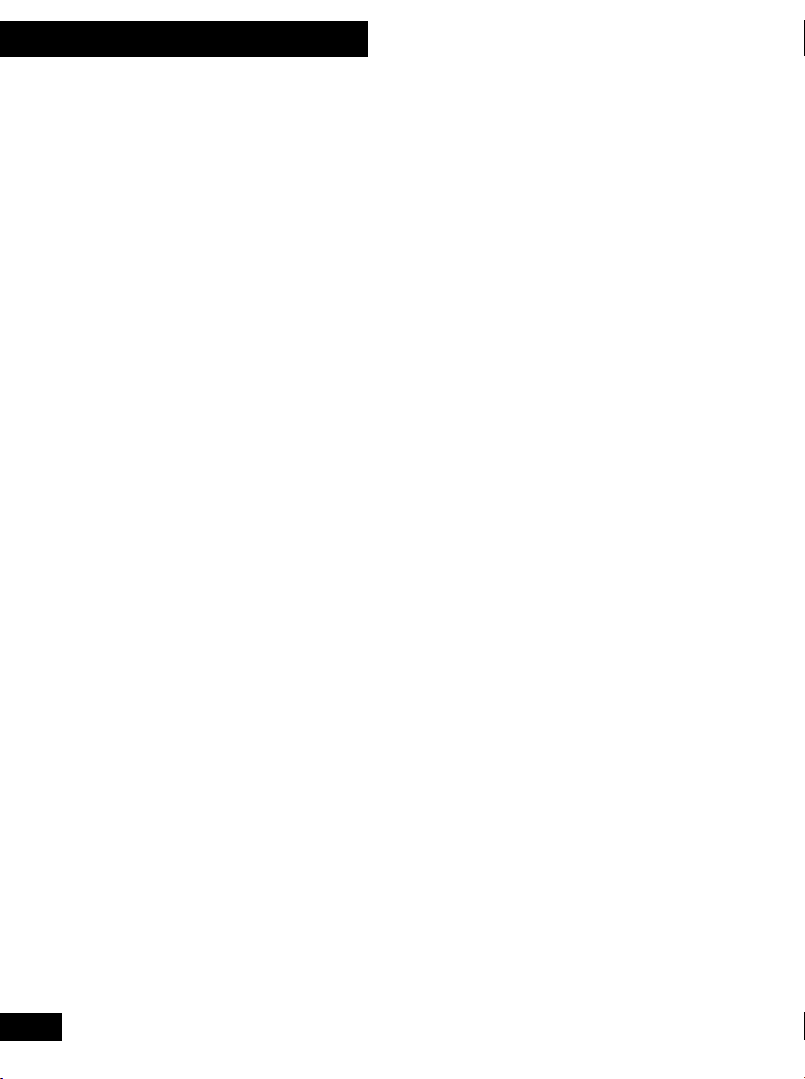
01 Before You Start
Checking what's in the
box
Thank you for buying this Pioneer product.
Before starting to set up and use your new
portable DVD player, please check that you
have received the following supplied
accessories.
• AC adapter
• Power cable
• Remote control unit (with lithium
battery)
• AV cable (2 mini-plugs to 3 RCA)
• S-Video cable (mini-plug to S-Video
plug)
• Optical fiber cable (PDV-LC20
European model only)
• PDV-BT20 battery pack (PDV-LC20
only)
• These operating instructions
Optional accessories:
• PDV-BT20 battery pack
• PDV-BT25 high capacity battery pack
8
En
Page 9
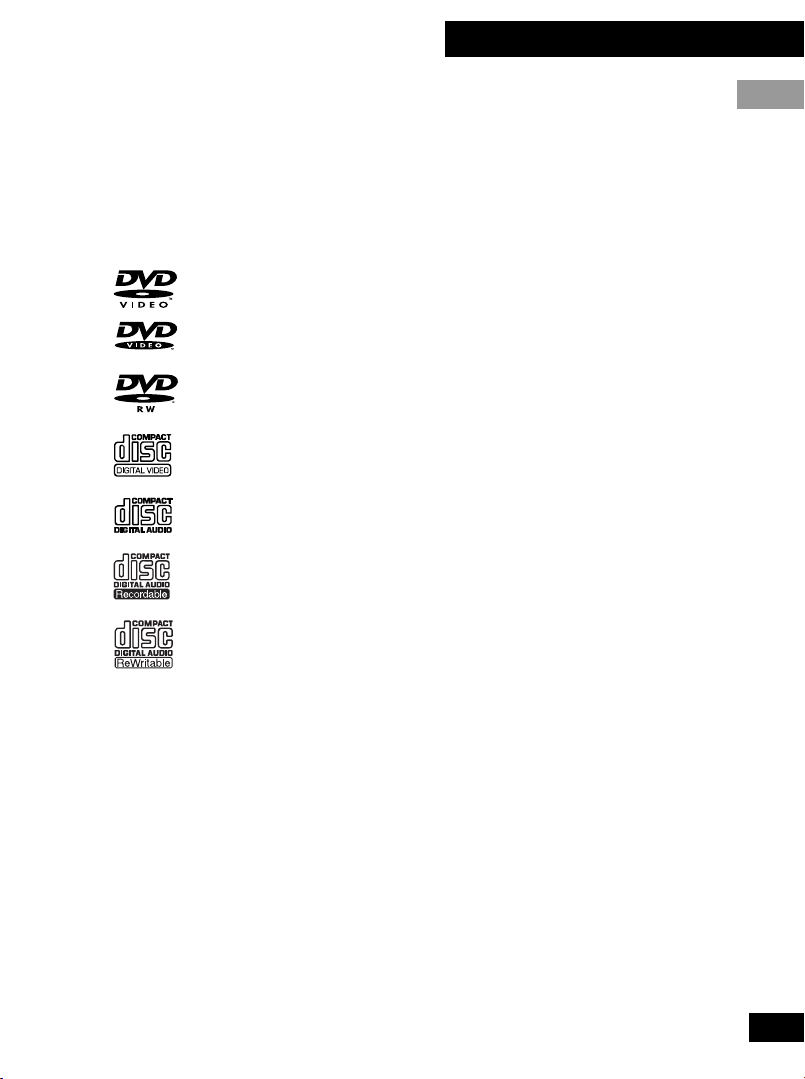
01 Before You Start
Disc types
Any disc carrying one of the following logos
(either on the disc or its packaging) should
play in this player. Other types of disc,
including DVD-ROM, DVD-Audio and
CD-ROM, cannot be played.
DVD video
DVD-RW (rewriteable) *
Video CD
CD (audio)
CD-R (recordable)**
CD-RW
(rewriteable)**
English
* Playing DVD-RW discs
• Only US and Canadian models are
DVD-RW compatible.
• You may not be able to play nonfinalized DVD-RW discs.
• Copyrighted content originally provided
with the permission of one generation
and recorded on DVD discs cannot be
played on this player.
• When playing a DVD-RW disc that was
edited on a DVD recorder, the screen
may go momentarily black at the edited
point (Play List edit, A-B erase, etc.).
• When playing a DVD-RW disc that was
edited on a DVD recorder, you may see
scenes from just before the edited point.
This is not a malfunction.
• Up to 20 characters of a title name can
be displayed.
Note: This player can play 8cm discs
without an adapter. Do not use an adapter
when playing 8cm discs.
** Playing recordable CDs
• Note that this unit cannot record onto
recordable discs.
• This unit can play music-use CD-R and
CD-RW discs. However, depending on
the condition of the CD recorder and
the disc, you may find that not all discs
will play successfully. (For example, if
the disc is scratched or dirty, or if the
player’s pickup lens is dirty.)
9
En
Page 10
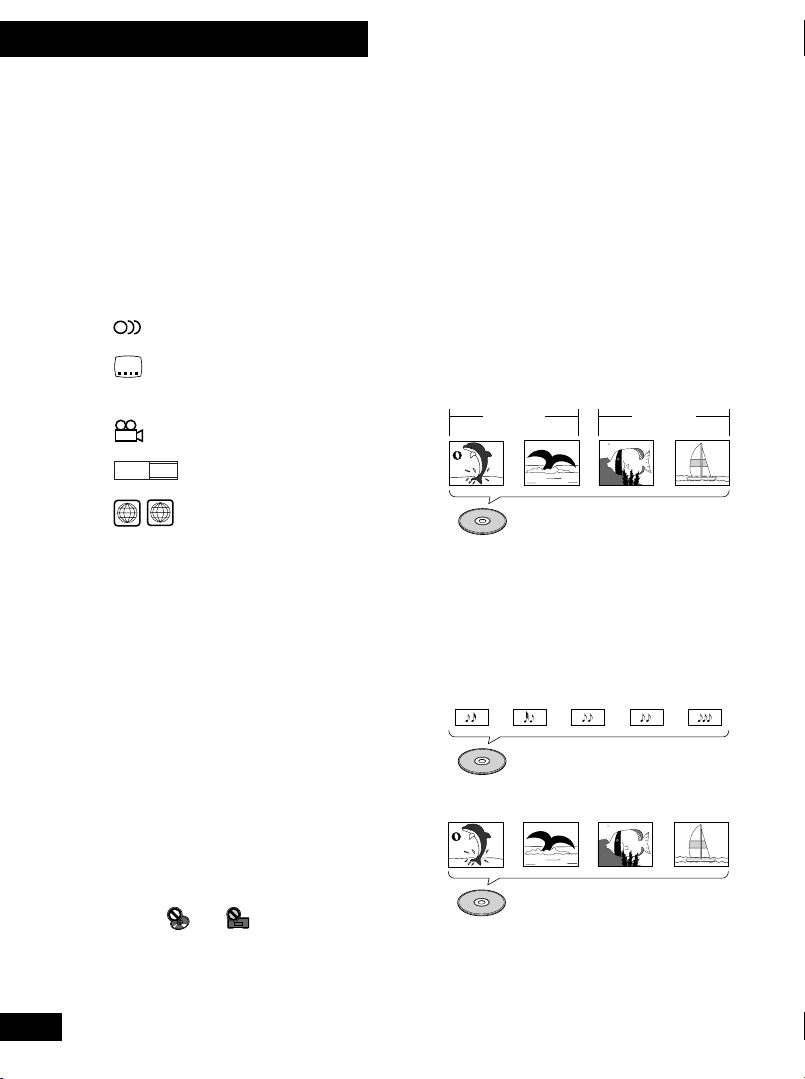
01 Before You Start
DVD disc features
Look on the box of a DVD disc to find out
what features are available. Some discs
feature multiple audio and subtitle
languages, multiple camera angles and
widescreen video.
You may come across the following marks
on disc boxes:
2
Number of audio languages
2
Number of subtitle
languages
3
Number of camera angles
16 : 9 LB
2
* Different regions of the world are
Aspect ratios available
ALL
Compatible regions*
assigned different region codes. Your
player also has a region code and will
only play discs from a compatible
region. You can find the region code on
the underside of the player.
Navigating DVDs, CDs
and Video CDs
All discs are divided up into smaller, more
manageable sections so that you can find
specific content more easily.
DVD and DVD-RW discs are divided into
one or more titles. Each title may be
further divided into several chapters.
Occassionally, a chapter may contain index
points, effectively dividing the chapter up
into several parts, too.
Title1 Title2
Chapter 1 Chapter 2 Chapter 1 Chapter 2
DVD/DVD-RW
CDs and Video CDs are divided into a
number of tracks. In rare cases, a track
may contain a number of index points,
effectively dividing the track up into several
parts.
Track 1 Track 2 Track 3 Track 4 Track 5
10
Using this player with
DVD discs
CD
Track 1 Track 2 Track 3 Track 4
Not all the functions of this player are
available all the time with all discs. If you
try and use a certain function and see
Video CD
either a or a symbol appear onscreen, it means that either the player or
the disc does not allow the use of that
function at that time.
En
Page 11
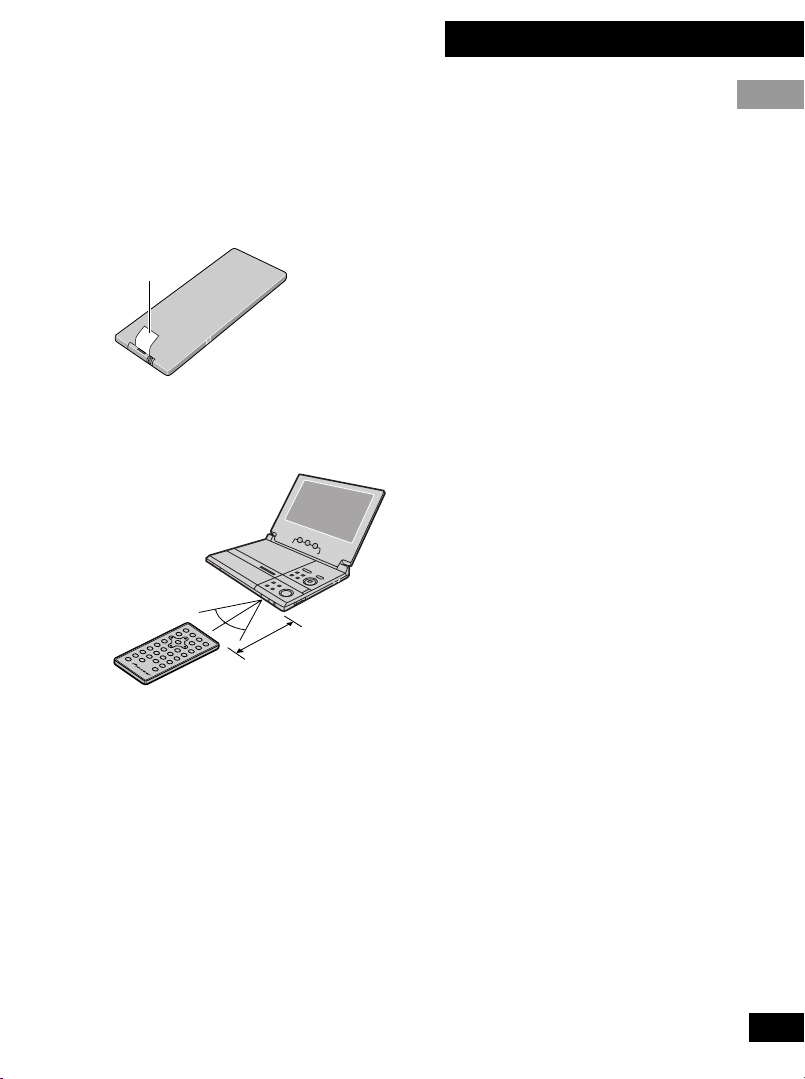
01 Before You Start
Preparation for use
Before using for the first time, remove the
battery protector from the remote control.
• Pull out the film from the back
of the remote control unit.
Film
Use the remote control within the operating
range shown below.
30°
30°
4m (13.2 ft)
English
11
En
Page 12
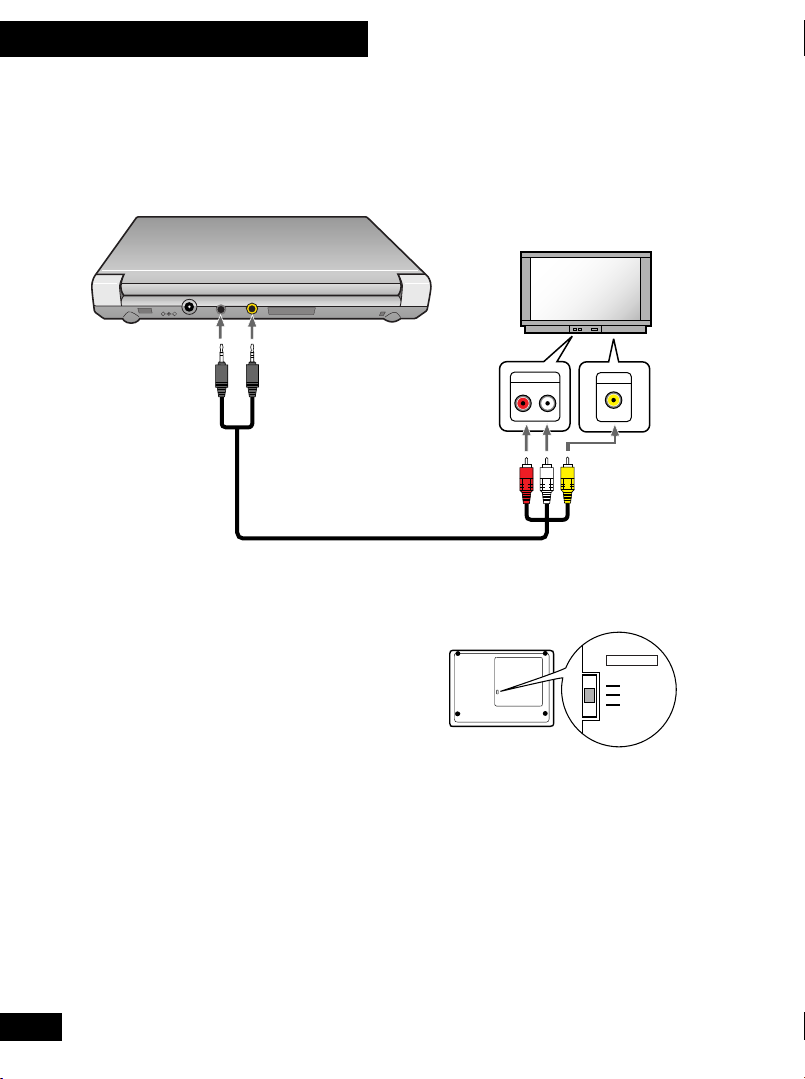
01 Before You Start
Connecting up to your TV
Use the supplied AV cable to connect this DVD player to your TV. This cable feeds both audio and video
to your TV. Before connecting, make sure that both this player and your TV are switched off and
disconnected from the wall outlet.
AUDIO
DC IN 9.8V
–
VIDEO
+
IN/OUT
IN/OUT
12
Black
ringed
plug
• Read the instructions that came with
your TV if you’re unsure which inputs
Yellow
ringed
plug
Supplied AV cable
Red/white
AUDIO IN
RL
VIDEO IN
Yellow plug
plugs
TV SYSTEM switch to AUTO, otherwise set
it to the system your country or region uses.
to use.
Audio input Video input
• Do not connect this player to your TV
through a VCR. Some discs are copyprotected and will not play properly
TV SYSTEM
PAL / LCD
AUTO
NTSC
when played via a VCR or when
recorded on a VCR.
• See pages 53 to 55 for how to connect
this player up to an AV amplifier and
other components.
Setting the TV system
(Except US and Canadian models)
This player is compatible with both PAL
and NTSC TV systems. If your TV is
compatible with both systems then set the
En
• When using the PDV-LC20 with the
built-in screen, always set to PAL /LCD.
• You cannot play PAL DVDs when the
TV SYSTEM switch is set to NTSC.
• You may need to adjust the vertical
hold control on some PAL TVs when
playing NTSC discs. Depending on the
TV, you may also see black bars at the
top and bottom of the screen.
Page 13
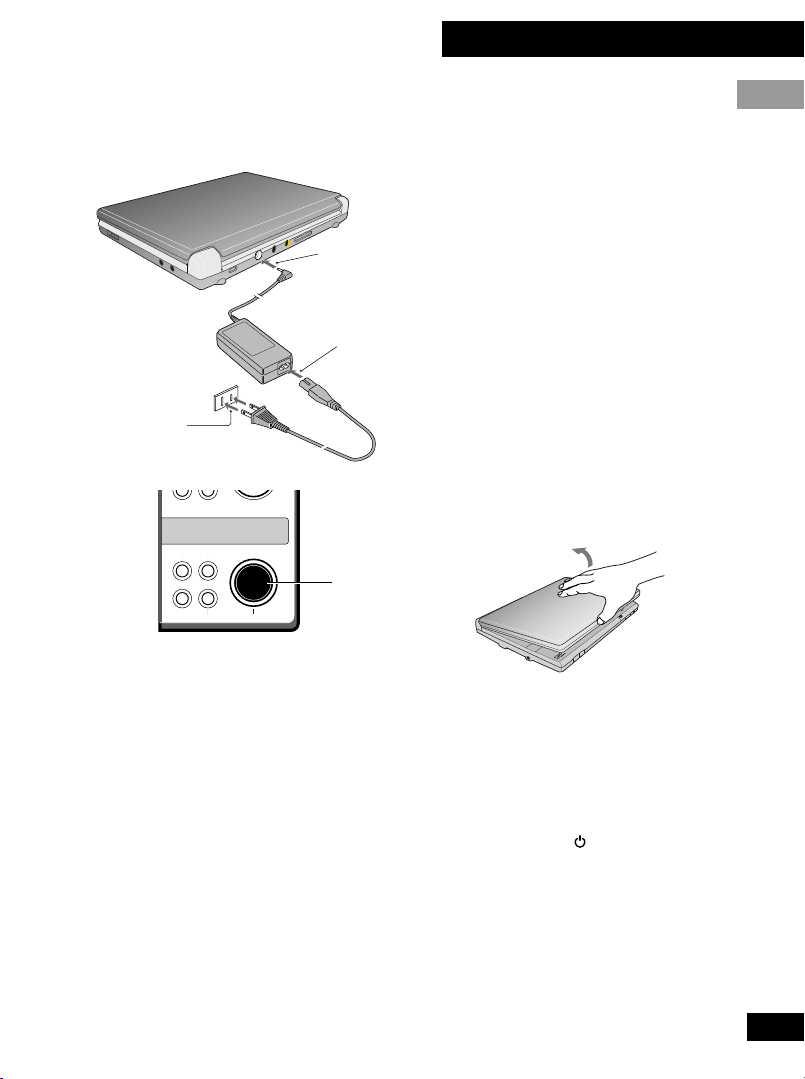
02 Getting Started
∞
Plugging in and switching on
1 Connect the power cord to the
2 Plug the power connector into
1
3 Plug the other end of the power
2
3
4 Open the LCD screen in the
4 1
¡ ¢
3
7
8
ON
OFF
5
English
AC adapter.
the DC IN jack on the rear of
the player.
cord into a wall power outlet.
• The supplied AC adapter is compatible
with 100~240V AC power so that it can
be used almost anywhere in the world
(although you may need a plug
adapter).
direction of the arrow (PDVLC20 only).
Power-cord caution
Handle the power cord by the plug. Do not pull out the plug
by tugging the cord and never touch the power cord when
your hands are wet as this could cause a short circuit or
electric shock. Do not place the unit, a piece of furniture, etc.,
on the power cord, or pinch the cord. Never make a knot in the
cord or tie it with other cords. The power cords should be
routed such that they are not likely to be stepped on. A
damaged power cord can cause a fire or give you an electrical
shock. Check the power cord once in a while. When you find it
damaged, ask your nearest Pioneer authorized service center
or your dealer for a replacement.
5 Press and hold the 3 (ON)
button until the player switches
on.
• With the power on the power indicator
lights green.
• You can use the button on the
remote control to switch the player into
standby. When in standby, the power
indicator lights red.
13
En
Page 14
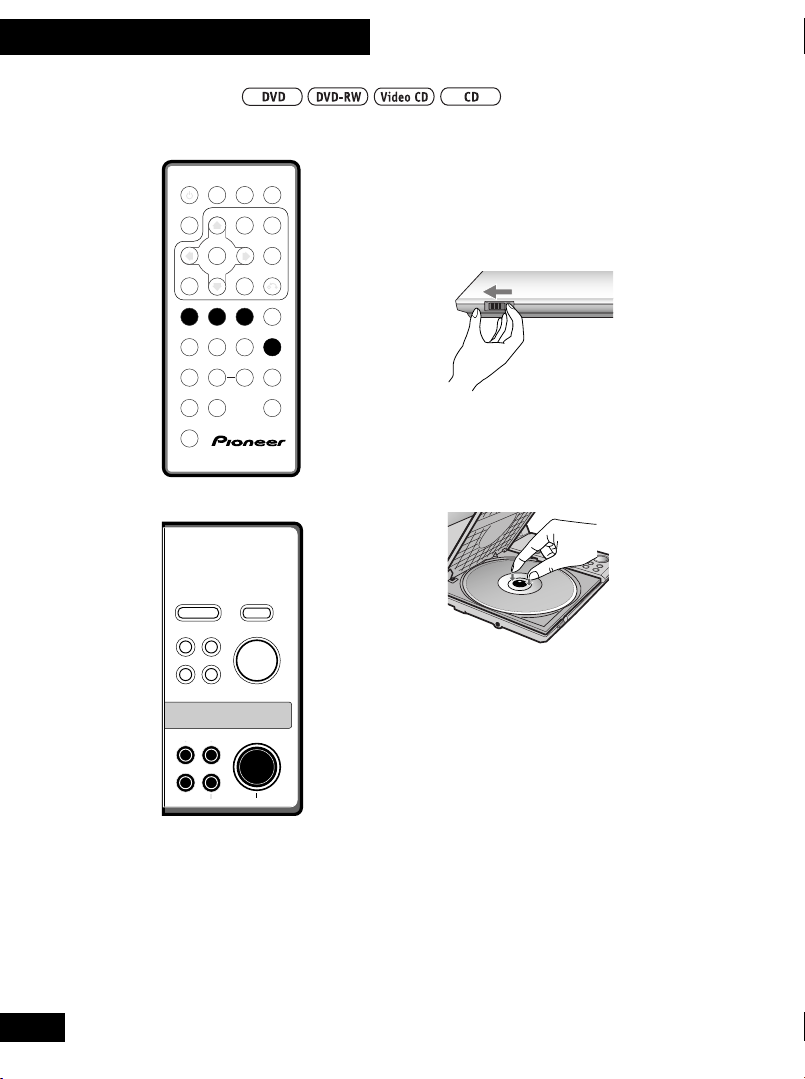
02 Getting Started
Playing discs
SUBTITLE
AUDIO ANGLE
DISPLAY MENU
ENTER
PREV NEXT
4
1 3 ¡
1 2 3
STEP/SLOW STEP/SLOW
e 8 E 7
4 5 6 +10
7
SHIFT
¢
PLAY CLEARREV FWD
PAUSE STOP
REPEAT
A-B
8
9 0
COND.MEM. SEARCH MODELAST MEM.
RETURN
PROGRAMRANDOM
TOP MENU
SETUP
1 Open the display (PDV-LC20
only).
2 Slide the DISC COVER 2 OPEN
catch to the left to open the
disc cover.
DISC COVER
C
2 OPEN
Always use the DISC COVER 2 OPEN
Î
slide catch; never force open the disc cover.
3 Load a disc.
14
DVD/AV-IN
SETUP
RETURN TOP MENU
ENTER
MENU
5
2
3
∞
• The recorded side of the disc should be
face-down in the player (for double-
4 1
¡ ¢
3
7
8
ON
OFF
sided DVDs, the side you want to play
should be face-down).
• Make sure that the disc clicks into place
properly.
4 Push the disc cover shut.
5 Press 3 to start playback.
• If a menu screen appears, see the
following page for how to navigate it.
• Adjust the volume using the rotary
volume control on the right side of the
player.
En
Page 15
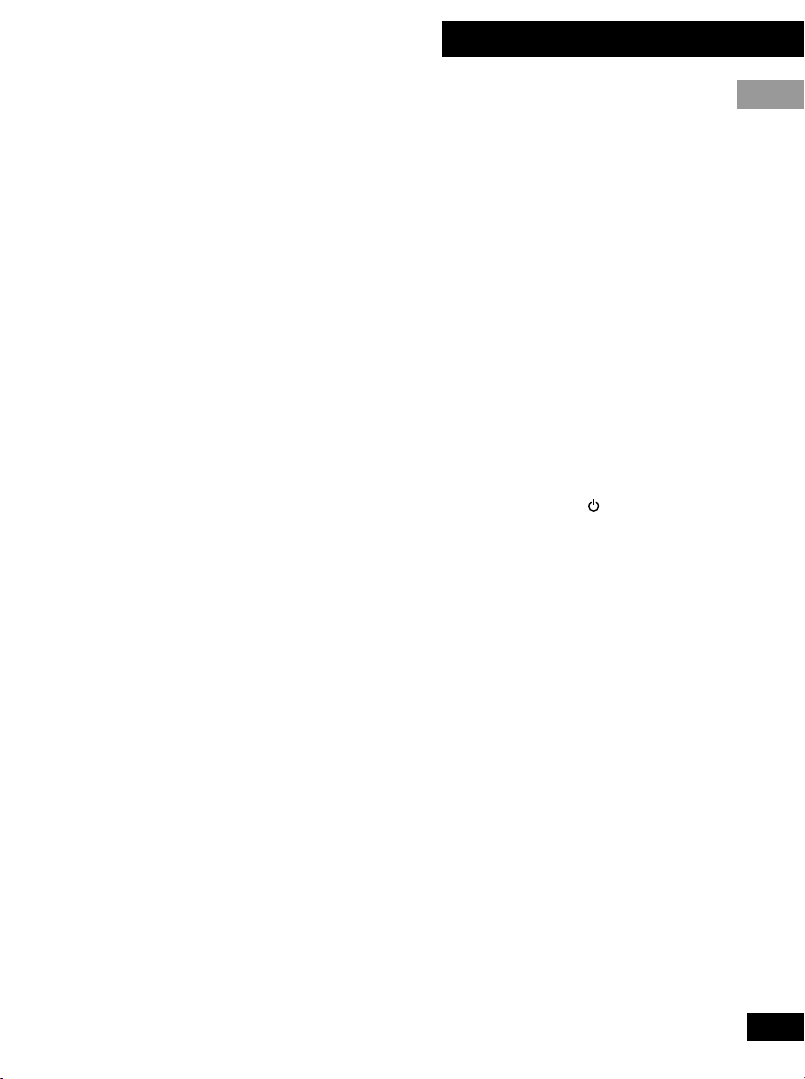
6 To pause playback, press 8.
• On a DVD, DVD-RW or Video CD, the
picture should be paused.
• To restart playback, press 3 or 8.
7 To skip back/forward a chapter
or track, press 4·1 or
¡·¢.
• On the remote, use the 4 and ¢
buttons.
8 To scan backwards/forwards,
press and hold 4·1 or
¡·¢.
• On the remote, use the 1 and ¡
buttons.
• Release the button to resume normal
playback.
• If you scan for more than about 5
seconds, scanning continues even after
you release the button. In this case,
press 3 to resume normal playback.
9 To stop playback, press 7.
• If you start the disc playing again (3),
playback starts from the point last
stopped (see Resuming play below).
• To switch the player off, press and hold
OFF (7) for about two seconds.
02 Getting Started
English
Resuming play
When you stop playback, the player
remembers where on the disc you got to. As
long as you leave the disc in the player,
even if you switch the player off, the next
time you press 3, playback resumes from
that point.
To start playback from the beginning of the
disc again, press 7 while the disc is
stopped.
• For resume to work with CDs and DVDRW discs, do not switch the player off
using the front panel OFF (7) button.
If you have a CD loaded and want to
switch off, use the button on the
remote to put the player into standby.
• Resume may not work reliably with
some discs.
• When a DVD disc is loaded, pressing
4 or ¢ resumes playback from
the start of the title that was playing
when the disc was stopped last time.
• See also Bookmarking place on a disc
on page 35.
15
En
Page 16
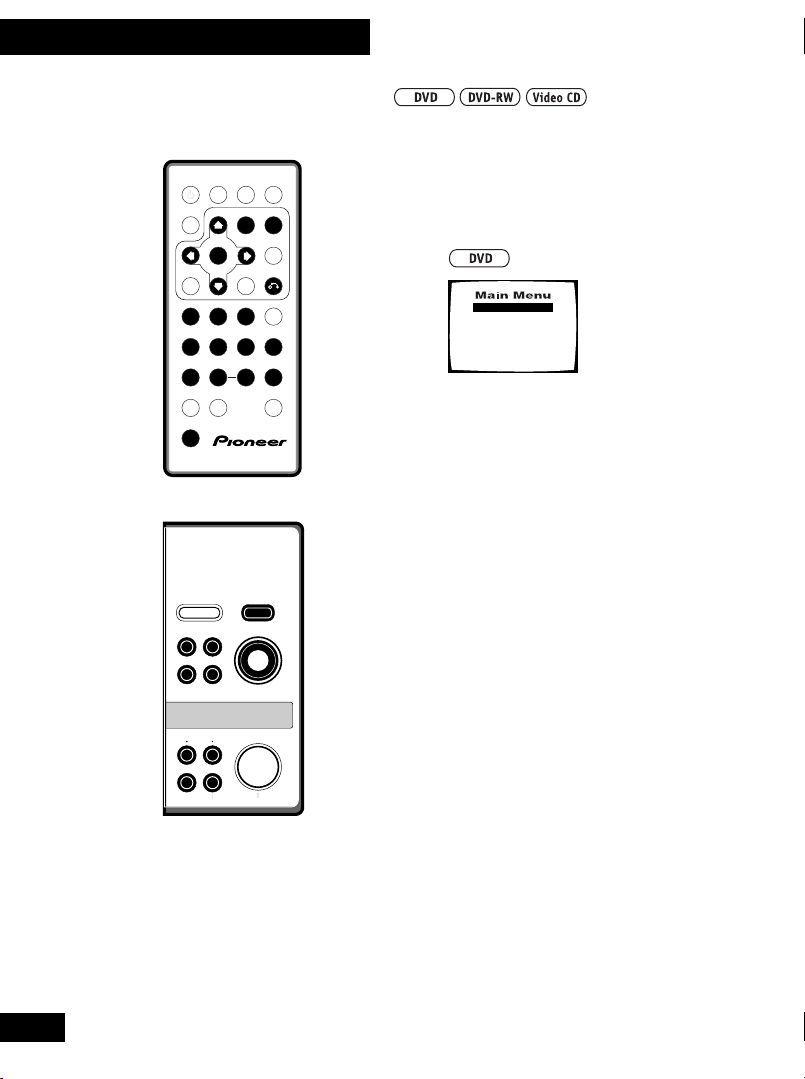
02 Getting Started
Navigating disc menus
SUBTITLE
AUDIO ANGLE
DISPLAY MENU
ENTER
PREV NEXT
4
1 ¡
1 2 3
STEP/SLOW STEP/SLOW
4 5 6 +10
7
SHIFT
DVD/AV-IN
SETUP
RETURN TOP MENU
¢
PLAY CLEARREV FWD
PAUSE STOP
REPEAT
8
9 0
COND.MEM. SEARCH MODELAST MEM.
ENTER
MENU
2
RETURN
PROGRAMRANDOM
5
∞
TOP MENU
SETUP
C
3
After you start playing a DVD, DVD-RW or
Video CD, you may see a menu appear onscreen, from which you can choose what to
watch.
1 Start movie
2 Scene selection
3 Credits
4 Extras
5 Subtitles
6 Languages
1 Use the cursor (2 5∞ 3)
buttons to highlight a menu
Î
option, then press ENTER to
select it.
• If you’re using the remote control, you
can also use the number buttons to
select items from numbered menus
(press and hold SHIFT while using the
number buttons).
• To display this disc menu during
playback, press MENU or TOP MENU.
16
¡ ¢
4 1
3
7
8
ON
OFF
En
Page 17
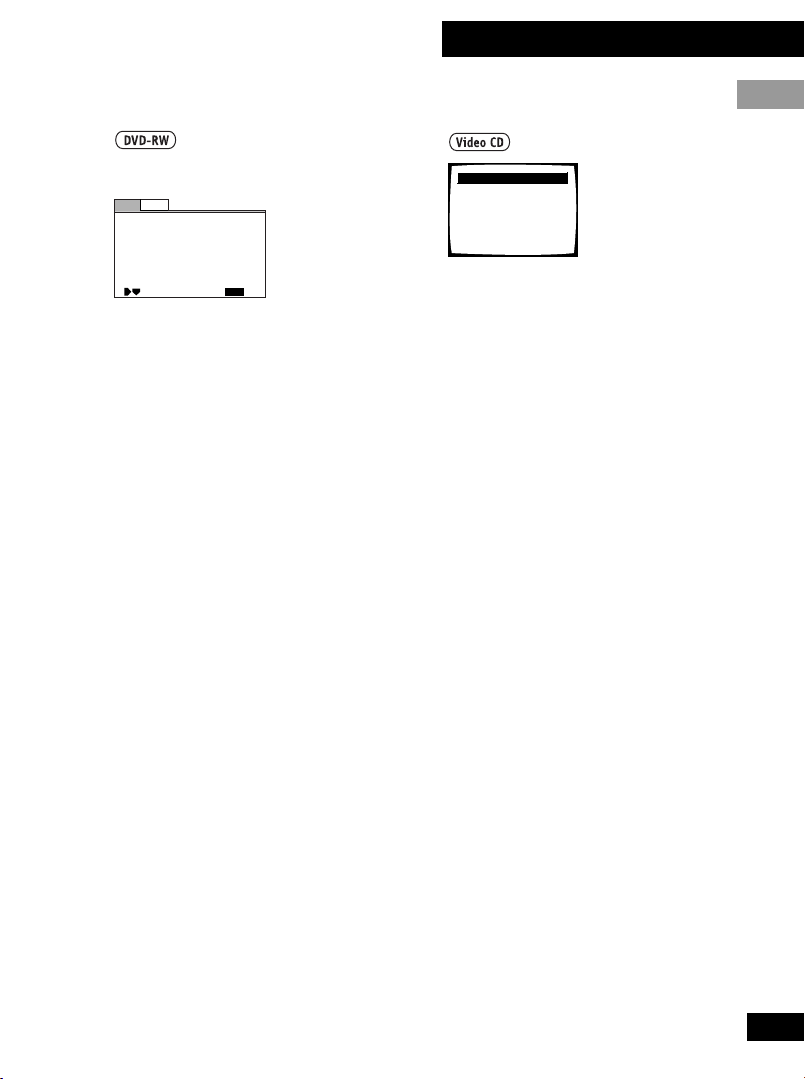
02 Getting Started
English
(US and Canadian models only)
Play List
Original
No.
Title
1
2
3
4
5
Mov e
5/28 Sun 21:19 12ch
5/31 Wed 08:34 8ch
6/20 Tue 17:43 6ch
6/20 Tue 22:00 6ch
7/19 Wed 10:54 3ch
Page 1 / 2
MENU
EXIT
1 Use the cursor (2 and 3)
buttons to toggle between
Original and Play List.
The Original screen shows the contents
of the disc as recorded. The Play List
screen shows the contents in the order
programmed by the person who recorded
the disc (not all DVD-RW discs contain a
Play List).
• You can’t switch between Original and
Play List while a disc is playing.
2 Use the cursor (5 and ∞)
buttons to highlight a menu
item in the list, then press
ENTER to select it.
• Use the 4·1 and ¡·¢
buttons to see the previous/next page
(4 and ¢ on the remote).
• To preview the first frame of the
highlighted menu item, press the
cursor right (3) button.
• To display this disc menu during
playback, press MENU.
It's a Bust
1
Caravan Lowdown
2
Rue de Salle
3
The Surgeon's Daughter
4
Pigeon Post
5
1 Use the number buttons to
select items from the list (press
and hold SHIFT while using the
number buttons).
• If there is more than one page of menu
items, use the 4·1 and
¡·¢ buttons to select the page
(4 and ¢ on the remote).
• To return to this menu during
playback, press RETURN.
• To play a PBC Video CD without the
menu system, stop playback then use
one of the number buttons on the
remote, or the 4·1 and
¡·¢ buttons to start playback.
17
En
Page 18
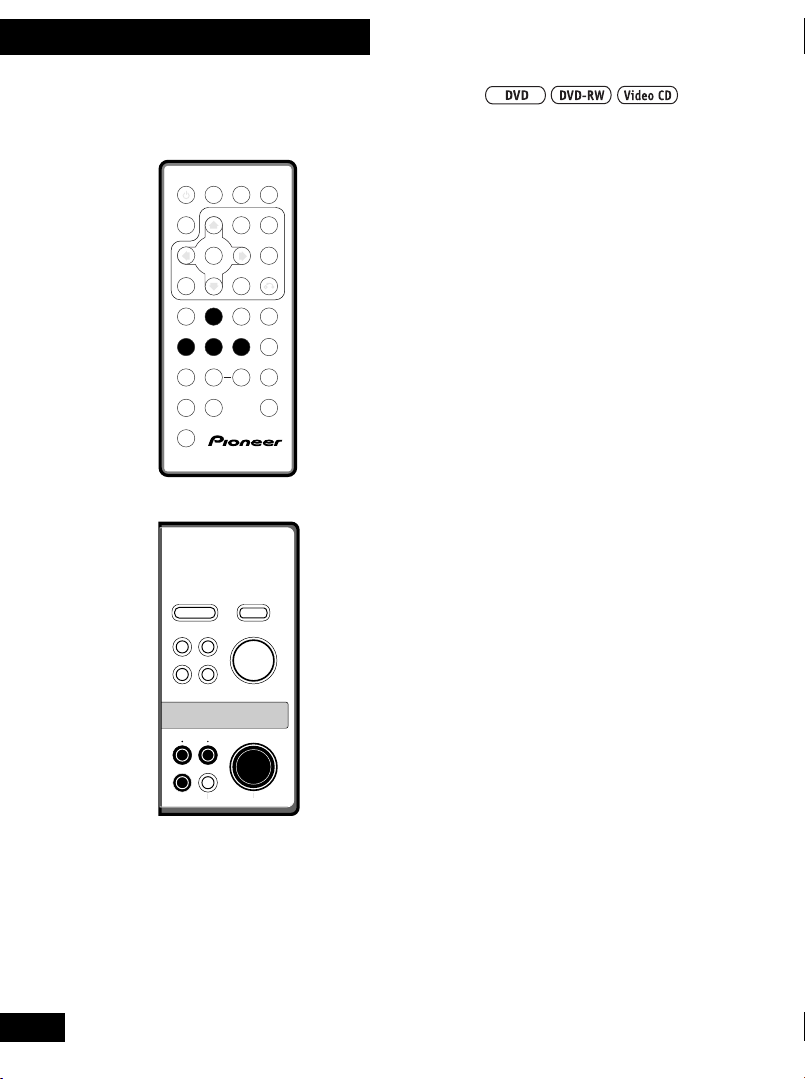
02 Getting Started
Still-frame and frame review/advance
SUBTITLE
AUDIO ANGLE
DISPLAY MENU
PREV NEXT
4
1 3 ¡
1 2 3
STEP/SLOW STEP/SLOW
e 8 E 7
4 5 6 +10
7
SHIFT
ENTER
¢
PLAY CLEARREV FWD
PAUSE STOP
REPEAT
A-B
8
9 0
COND.MEM. SEARCH M ODELAST MEM.
TOP MENU
SETUP
RETURN
C
PROGRAMRANDOM
Î
1 During playback, press e, 8
or E to pause the disc.
• You can change the way a DVD stillframe is displayed—see page 15.
2 Use the e and E buttons to
go to the previous/next frame.
On the top panel, use the 4·1 and
¡·¢ buttons.
• You can't use frame review (e) with
Video CDs.
• Due to the way in which DVD video is
encoded, frame review steps are larger
than frame advance steps.
3 To restart normal playback,
press 3.
18
DVD/AV-IN
SETUP
RETURN TOP MENU
4 1
8
MENU
¡ ¢
OFF
ENTER
5
2
3
∞
3
7
ON
En
Page 19
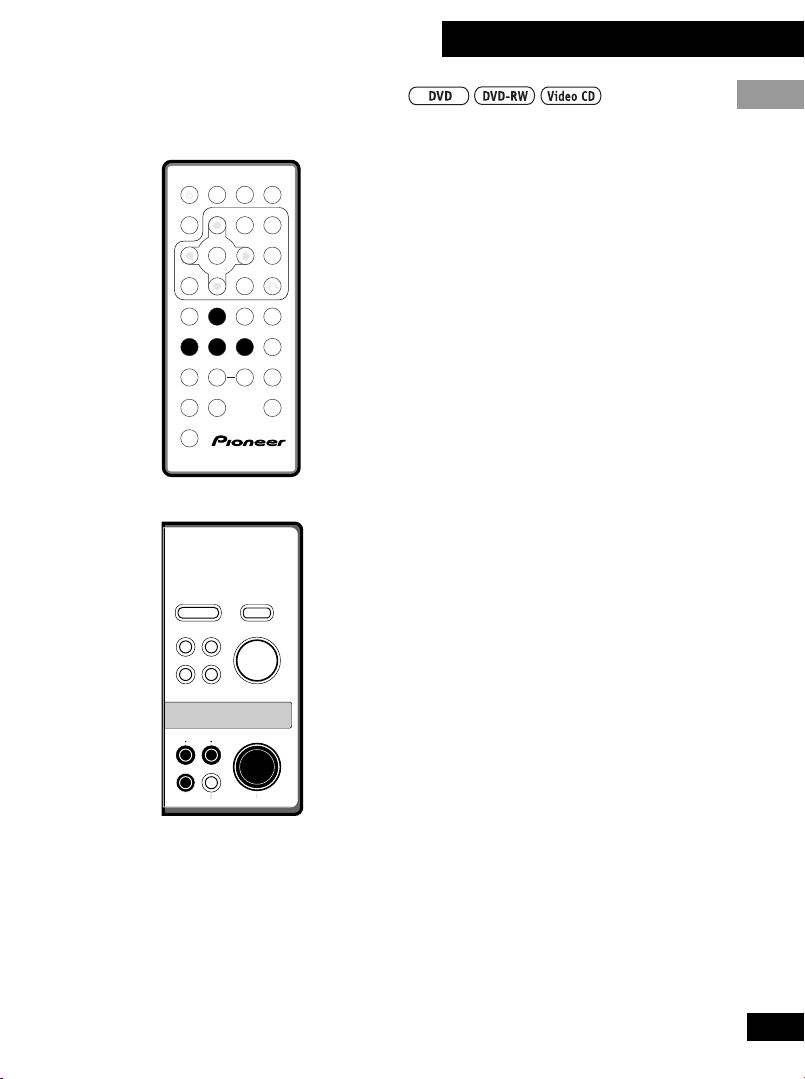
02 Getting Started
Playing slow-motion video
SUBTITLE
AUDIO ANGLE
DISPLAY MENU
PREV NEXT
4
1 3 ¡
1 2 3
STEP/SLOW STEP/SLOW
e 8 E 7
4 5 6 +10
7
SHIFT
DVD/AV-IN
SETUP
RETURN TOP MENU
ENTER
¢
PLAY CLEARREV FWD
PAUSE STOP
REPEAT
A-B
8
9 0
COND.MEM. SEARCH MODELAST MEM.
ENTER
MENU
2
PROGRAMRANDOM
5
∞
TOP MENU
SETUP
RETURN
C
Î
3
English
Slow forward play
1 During playback or while
paused, press and hold E for
about 2 seconds.
On the top panel, press 8, then press and
hold ¡·¢ for about 2 seconds.
Slow-motion playback starts at 1/2 speed.
• There's no sound during slow-motion
play.
2 Use e and E to change the
play speed.
On the top panel, use the 4·1 and
¡·¢ buttons.
• There are four slow play speeds: 1/2,
1/4, 1/8 and 1/16.
3 To restart normal playback,
press 3.
Slow reverse play
You can only use slow reverse play with DVD and
DVD-RW discs.
4 1
¡ ¢
3
7
8
ON
OFF
1 During playback or while
paused, press and hold e for
about 2 seconds.
On the top panel, press 8, then press and
hold 4·1 for about 2 seconds.
Reverse slow-motion playback starts.
• There's no sound during slow-motion
play.
2 To restart normal playback,
press 3.
19
En
Page 20
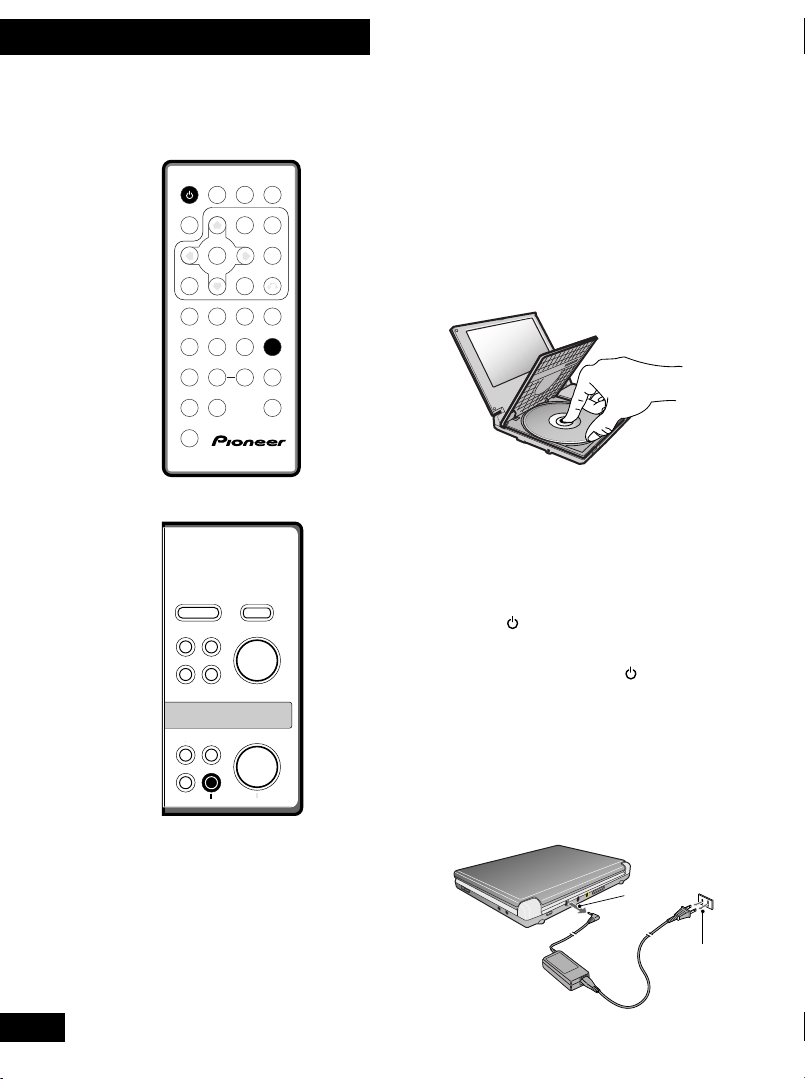
02 Getting Started
Taking out the disc, switching off and unplugging
1 If the disc is playing, press 7 to
SUBTITLE
AUDIO ANGLE
DISPLAY MENU
ENTER
PREV NEXT
4
¢
PLAY CLEARREV FWD
1 3 ¡
1 2 3
STEP/SLOW STEP/SLOW
PAUSE STOP
e 8 E 7
4 5 6 +10
REPEAT
A-B
8
7
9 0
COND.MEM. SEARCH MODELAST MEM.
SHIFT
DVD/AV-IN
MENU
SETUP
RETURN TOP MENU
2
ENTER
PROGRAMRANDOM
5
∞
TOP MENU
SETUP
RETURN
C
Î
3
stop it.
2 Slide the DISC COVER 2 OPEN
catch to the left to open the
disc cover.
3 Take out the disc.
4 Close the disc cover.
5 Press and hold OFF (7) for
about two seconds.
The power indicator goes off.
• Press on the remote to put the player
into standby. The power indicator turns
from green to red. Press again to
switch back on.
20
¡ ¢
4 1
3
7
8
ON
OFF
6 Unplug from the wall outlet.
7 Unplug the power cord from the
DC IN jack.
7
6
En
Page 21
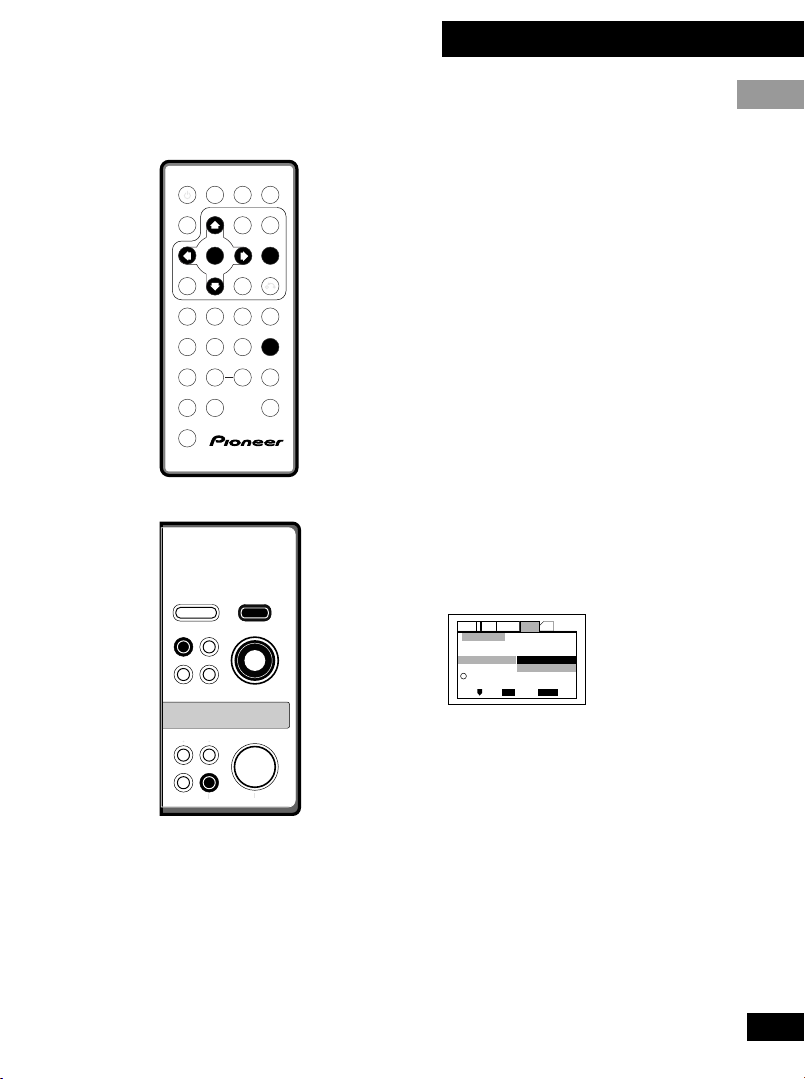
02 Getting Started
Using the Setup Navigator
SUBTITLE
AUDIO ANGLE
DISPLAY MENU
PREV NEXT
4
1 3 ¡
1 2 3
STEP/SLOW STEP/SLOW
e 8 E 7
4 5 6 +10
7
SHIFT
DVD/AV-IN
SETUP
RETURN TOP MENU
ENTER
¢
PLAY CLEARREV FWD
PAUSE STOP
REPEAT
A-B
8
9 0
COND.MEM. SEARCH MODELAST MEM.
ENTER
MENU
2
PROGRAMRANDOM
5
∞
TOP MENU
SETUP
RETURN
C
Î
3
Before playing any discs with the PDV-20,
we recommend using the Setup Navigator.
This makes all the basic DVD system
settings for you.
The Setup Navigator is also available on
the PDV-LC20. Use it if you have connected
an AV amplifier and/or TV to your player.
1 Make sure that the player is
switched on.
• If you’re using the PDV-20, also turn on
your TV and make sure that it is set to
the correct video input.
• If a disc that’s already loaded starts to
play, press 7 to stop it.
2 Press SETUP.
The Setup Navigator on-screen display
(OSD) appears:
Audio1 GeneralLanguage OtherVideo2
Setup Navigator
Start
Setup Navigator
Auto Start Off
Setup using the Setup Navigator
i
SETUP
ENTER
Move
Exit
Select
English
4 1
¡ ¢
3
7
8
ON
OFF
Navigate all of the following OSDs using
these controls:
5, ∞ – Cursor up/down
ENTER – Select the highlighted menu
option
2 – Go back to the previous question
The control possibilities for the current
OSD are shown at the bottom of each
screen.
21
En
Page 22
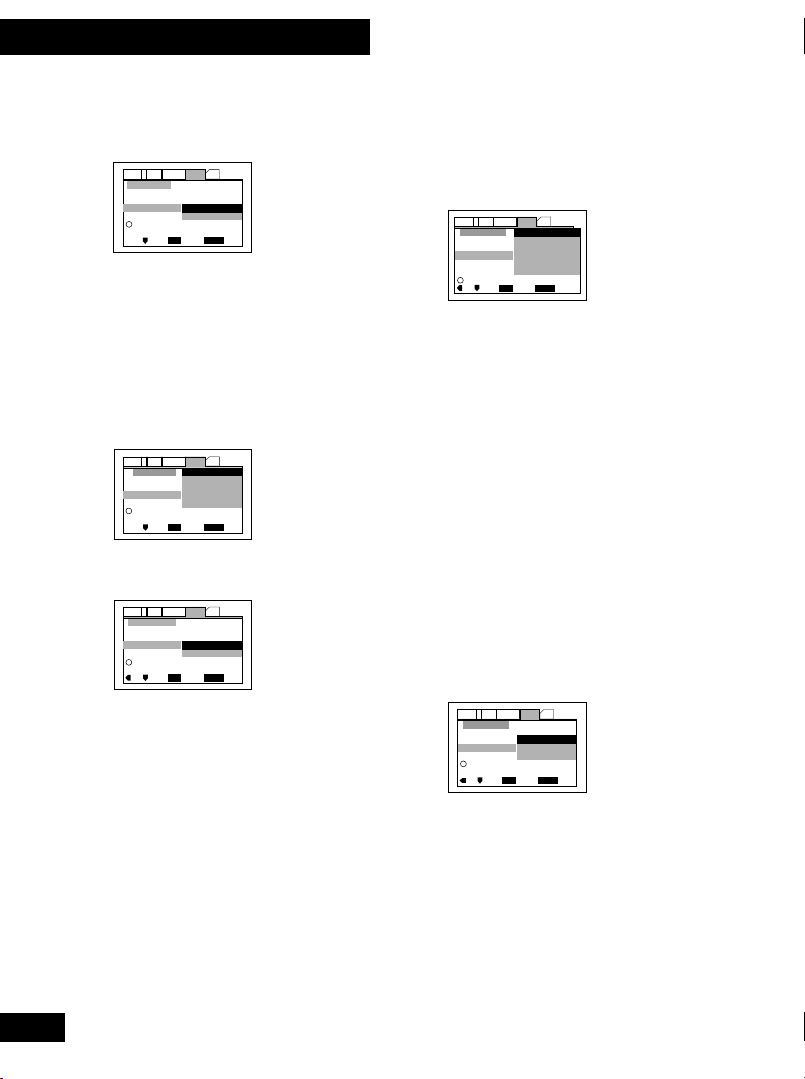
02 Getting Started
3 Select Start.
Audio1 GeneralLanguage OtherVideo2
Setup Navigator
Start
Setup Navigator
Auto Start Off
Setup using the Setup Navigator
i
SETUP
ENTER
Move
Exit
Select
Remember: Press ENTER to select an
option.
• If you decide you don’t want to use the
Setup Navigator, select Auto Start
Off here instead.
4 Choose an OSD menu language.
Audio1 GeneralLanguage OtherVideo2
English
Setup Navigator
français
Language
Deutsch
OSD Language
Italiano
Español
i
Select the On Screen Language
SETUP
ENTER
Move
Exit
Select
5 Select the type of TV you have.
Audio1 GeneralLanguage OtherVideo2
Setup Navigator
TV Connection
TV Type
Widescreen (16:9)
Standard (4:3)
i
Widescreen TV
16:9 aspect ratio
SETUP
ENTER
Move
Exit
Select
If you’re using the built-in screen of the
PDV-LC20, set this to Widescreen
(16:9).
• See Aspect ratio in the Glossary
on page 66 if you’re unsure of the
difference between widescreen and
standard TVs.
6 Select the digital audio formats
the connected AV amplifier is
compatible with.
Audio1 GeneralLanguage OtherVideo2
Setup Navigator
Dolby Digital
Dolby Digital/DTS
Dolby Digital/MPEG
Amp Connection
Dolby D/DTS/MPEG
Digital Jack
PCM
Not Connected
Compatible with Dolby Digital
i
SETUP
ENTER
Move
Exit
Select
• All options (except Not Connected) assume PCM compatibility.
The PCM options means only
compatible with PCM.
• More information on these audio
formats is available in the Glossary
starting on page 66.
• Consult the manual that came with
your AV amplifier if you’re unsure about
compatibility with any of the formats
mentioned.
7 Confirm whether your AV
amplifier is compatible with
96kHz audio.
Audio1 GeneralLanguage OtherVideo2
Setup Navigator
No
Amp Connection
96 kHz PCM Audio
Yes
Don't Know
i
Digital jack not compatible with 96 kHz
SETUP
ENTER
Move
Exit
Select
• You won’t see this screen if you selected
Not Connected in step 6.
• Selecting Don’t Know has the same
effect as selecting No. Any 96kHz
audio will be downsampled to a more
compatible 48kHz at the digital output.
22
En
Page 23
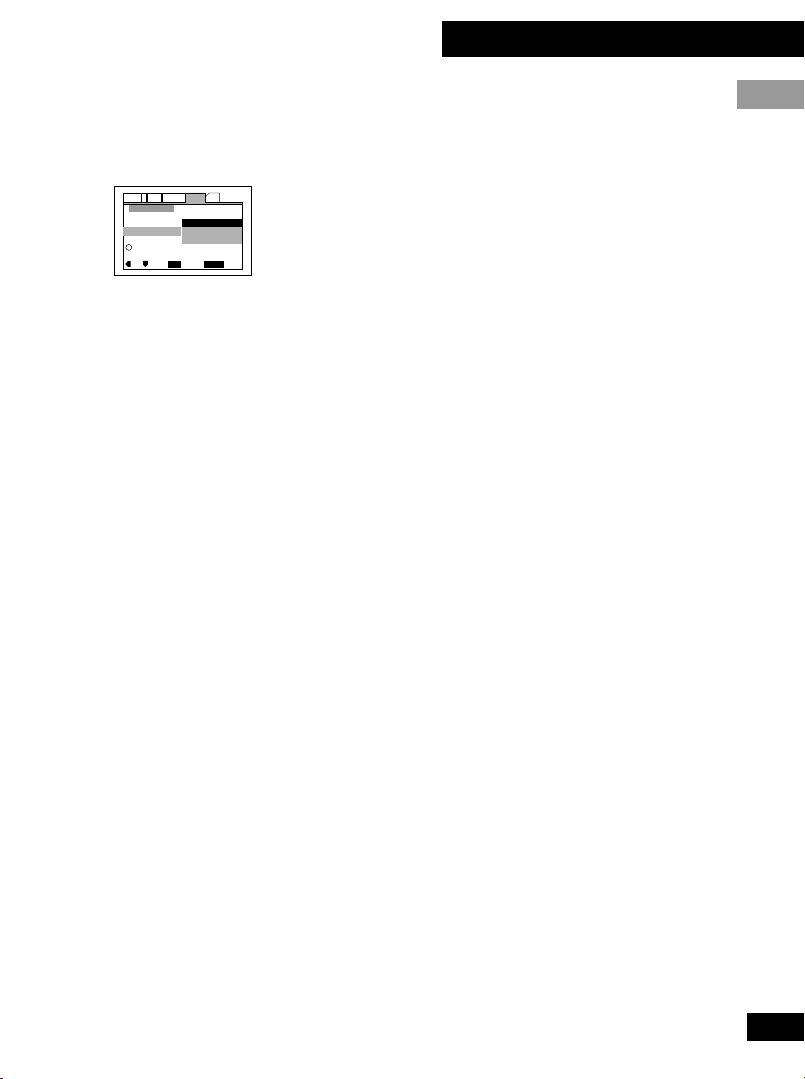
8 Select Save Changes to make
the settings.
Audio1 GeneralLanguage OtherVideo2
Setup Navigator
Save Changes
Delete Changes
Exit Setup Navigator
Start Again
i
Changes are saved
SETUP
ENTER
Move
Exit
Select
9 Press SETUP to exit.
Congratulations, set up is complete!
If you want to use the Setup Navigator
again at any time, it is available from the
General menu. Also, each individual
setting can be changed using the
appropriate menu option—chapter 04
explains all menu options in detail.
02 Getting Started
English
23
En
Page 24

03 Advanced Features
Finding what you want on a disc
SUBTITLE
AUDIO ANGLE
DISPLAY MENU
ENTER
PREV NEXT
4
PLAY CLEARREV FWD
3
1 2 3
STEP/SLOW STEP/SLOW
PAUSE STOP
4 5 6 +10
REPEAT
8
7
COND.MEM. SEARCH MODELAST MEM.
SHIFT
TOP MENU
SETUP
RETURN
¢
C
PROGRAMRANDOM
9 0
You can directly access any point on a disc
using one of the search modes. You can use
title, chapter and track search when a disc
is stopped or playing. To use time search
the disc must already be playing.
1 Press SEARCH MODE to choose
a search mode.
Press repeatedly to choose between:
Title | Chapter/Track | Time | Off
• Title search is only available for DVD
and DVD-RW discs.
• Time search is only available for DVD
and DVD-RW discs and Video CDs not in
PBC mode.
24
Î
2 Enter the title/chapter/track
number or time (minutes &
seconds).
For example, for title 4, press 4.
For chapter/track 12, press 1 , 2.
For 45 minutes into the disc,
press 4 , 5 , 0 , 0.
• Remember to hold down the SHIFT
button when entering numbers.
3 Press 3 to start/restart play-
back.
Note
For many discs, you can also perform title,
track and chapter searches from the
Other screen of the Setup menu. See
page 51 for more.
En
Page 25

SUBTITLE
AUDIO ANGLE
DISPLAY MENU
ENTER
PREV NEXT
4
1 2 3
STEP/SLOW STEP/SLOW
4 5 6 +10
7
LAST MEM.
SHIFT
¢
PLAY CLEARREV FWD
3
PAUSE STOP
REPEAT
8
9 0
COND.MEM.
TOP MENU
SETUP
RETURN
C
PROGRAMRANDOM
SEARCH MODE
Î
03 Advanced Features
Direct search
You can use the number buttons on the
remote to jump directly to the part of a disc
you want.
Remember to hold down SHIFT while
entering numbers. Numbers 10 and over
are accessed using the
press
+10
, 2; for 26, press
etc.).
• When a disc is stopped, enter
the number of the title you want
to start playback from.
• While a disc is playing, enter a
chapter number to jump to.
+10
button (for 12,
+10, +10
English
, 6
• Enter a title number to start
playback from/jump to.
The disc can be stopped or playing.
• Enter a track number to start
playback from/jump to.
The disc can be stopped or playing.
• A Video CD with Playback Control
(PBC) will start playback in non-PBC
mode.
25
En
Page 26

03 Advanced Features
Switching camera angles
SUBTITLE
AUDIO ANGLE
DISPLAY MENU
ENTER
PREV NEXT
4
PLAY CLEARREV FWD
1 3 ¡
1 2 3
STEP/SLOW STEP/SLOW
PAUSE STOP
e 8 E 7
4 5 6 +10
REPEAT
8
7
COND.MEM. SEARCH MODELAST MEM.
SHIFT
¢
A-B
9 0
TOP MENU
SETUP
RETURN
C
PROGRAMRANDOM
Some DVD discs feature scenes shot from
two or more angles—check the disc box
for details: it should be marked with a icon
if it contains multi-angle scenes. When
these scenes are playing, a camera icon
appears on-screen.
1 Press ANGLE to switch the
camera angle.
If the disc was paused, playback starts
again with the new angle.
• To hide the TV angle indicator, choose
Angle Indicator > Off from the
Video screen of the Setup menu (see
page 42).
26
Î
Note
You can also change camera angles from
the Other screen of the Setup menu. See
page 50 for more.
En
Page 27

03 Advanced Features
Switching subtitles and audio languages
Switching subtitles
Many DVD discs have subtitles in one or
SUBTITLE
AUDIO ANGLE
DISPLAY MENU
ENTER
PREV NEXT
4
1 3 ¡
1 2 3
STEP/SLOW STEP/SLOW
e 8 E 7
4 5 6 +10
7
SHIFT
¢
PLAY CLEARREV FWD
PAUSE STOP
REPEAT
A-B
8
9 0
COND.MEM. SEARCH MODELAST MEM.
TOP MENU
SETUP
RETURN
C
PROGRAMRANDOM
Î
more languages—the disc box will usually
tell you which subtitle languages are
available. You can switch subtitle language
anytime during playback.
1 Press SUBTITLE repeatedly to
display/switch the subtitle
language.
• To switch off subtitles, press SUBTITLE
then CLEAR.
• To set subtitle preferences, see page 45.
Switching audio language
When playing a DVD disc recorded with
dialog in two or more languages, you can
switch audio language anytime during
playback.
1 Press AUDIO repeatedly to
display/switch the audio
language.
• To set audio language preferences, see
page 45.
English
Note
You can also switch subtitles and audio
language from the Other screen of the
Setup menu. See page 50 for more.
It may also be possible to select subtitle and
audio languages from the disc menu. Press
MENU or TOP MENU to access this.
27
En
Page 28

03 Advanced Features
Switching audio channels
SUBTITLEAUDIO ANGLE
DISPLAY MENU
ENTER
PREV NEXT
4
PLAY CLEARREV FWD
1 3 ¡
1 2 3
STEP/SLOW STEP/SLOW
PAUSE STOP
e 8 E 7
4 5 6 +10
REPEAT
8
7
COND.MEM. SEARCH MODELAST MEM.
SHIFT
¢
A-B
9 0
TOP MENU
SETUP
RETURN
C
PROGRAMRANDOM
Î
On Video CDs and CDs you can switch
between stereo, just the left channel or just
the right channel.
On DVD-RW discs that have both a main
and a sub audio channel, you can switch
between the main, sub, or a mix of both.
• During playback, press AUDIO
to change the audio channel.
The current playback channel(s) are
indicated on-screen.
28
En
Page 29

03 Advanced Features
Using repeat and looped playback
You can set the player to repeat individual
tracks on CDs or Video-CDs, chapters or
SUBTITLE
AUDIO ANGLE
DISPLAY MENU
ENTER
PREV NEXT
4
1 3 ¡
1 2 3
STEP/SLOW STEP/SLOW
e 8 E 7
4 5 6 +10
7
SHIFT
¢
PLAY CLEARREV FWD
PAUSE STOP
REPEAT
A-B
8
9 0
COND.MEM. SEARCH MODELAST MEM.
TOP MENU
SETUP
RETURN
C
PROGRAMRANDOM
Î
titles on DVD and DVD-RW discs, or the
whole disc. It’s also possible to loop a
section of a disc.
You can use the repeat together with the
programming mode to repeat the titles/
chapters/tracks in the program list (see
page 31 for how to make a program list).
You can’t use any repeat mode or looped
play with a Video CD playing in PBC mode.
Using repeat play
1 Press REPEAT during playback
to select a repeat mode.
Each press switches the repeat mode:
For DVD and DVD-RW:
Repeat Chapter | Repeat Title | Repeat Off
For CD/Video CD:
Repeat Track|Repeat All|Repeat Off
In program play mode:
Program Repeat|Repeat Off
English
2 To resume normal playback,
press CLEAR.
• Any repeat play mode is cancelled if you
switch camera angles on a DVD disc.
29
En
Page 30

03 Advanced Features
Looping a section of a disc
SUBTITLE
AUDIO ANGLE
DISPLAY MENU
ENTER
PREV NEXT
4
1 3 ¡
1 2 3
STEP/SLOW STEP/SLOW
e 8 E 7
4 5 6 +10
7
SHIFT
¢
PLAY CLEARREV FWD
PAUSE STOP
REPEAT
A-B
8
9 0
COND.MEM. SEARCH MODELAST MEM.
TOP MENU
SETUP
RETURN
C
PROGRAMRANDOM
1 Press A-B once at the start of
the section you want to repeat,
then again at the end.
Playback immediately jumps back to the
start point and plays the loop round and
round.
• On a DVD or DVD-RW disc, the start and
end points of the loop must be in the
same title.
2 To resume normal playback,
press CLEAR.
• You can also repeat a section of a disc
just once by pressing 3 to mark the
end point (instead of A-B).
Î
• Looped play is cancelled if you switch
camera angles on a DVD disc.
30
En
Page 31

03 Advanced Features
Making program lists
Making a program list means telling the
player which titles/chapters/tracks you
SUBTITLE
AUDIO ANGLE
DISPLAY MENU
ENTER
PREV NEXT
4
1 2 3
STEP/SLOW STEP/SLOW
4 5 6 +10
7
SHIFT
¢
PLAY CLEARREV FWD
PAUSE STOP
8
REPEAT
8
9 0
COND.MEM. SEARCH MODELAST MEM.
TOP MENU
SETUP
RETURN
C
PROGRAMRANDOM
Î
want played, and the order to play them in.
You make a program list via an on-screen
display, using the cursor buttons to
navigate and the number buttons to enter
titles/chapters/tracks.
1 Press PROGRAM.
2 Use the cursor (2 or 3)
buttons to select Program
Chapter or Program Title.
3 Move the cursor down (∞) to
the program list window.
If you selected Program Chapter, move the
cursor up (5) and enter a title number
(all the programmed chapters will come
from this title).
4 Enter the title/chapter numbers
for your program list.
For titles/chapters 1–9, use the corresponding number buttons. For 10 and over, use
the
+10
• You can program a pause instead of a
• A program list can contain up to 24
+10
button (
+10
, 0 for 10;
+10
,
, 4 for 24, etc.)
title/chapter: press 8 instead of
entering a number in the program list.
(A pause can't be the first or last step in
the list.)
steps.
English
31
En
Page 32

03 Advanced Features
5 If you want to save the program
list, move the cursor down (∞)
to Program Memory and set it
to On.
If you do this, the program list is automatically recalled when you next load the
disc.
• You can save program lists for up to 24
discs.
6 Press ENTER or 3 to start
playback immediately, or
PROGRAM to exit if you want to
start playback later.
Note
During program play, you may occasionally
see the start of a chapter that was not
programmed when the chapter number
changes. This is not a malfunction.
For Video CDs that feature PBC, make sure
that the disc is stopped before you start.
1 Press PROGRAM.
2 Enter the track numbers for
your program list.
For tracks 1–9, use the corresponding
number buttons. For 10 and over, use the
+10
button (
+10
, 0 for 10;
for 24, etc.)
• You can program a pause instead of a
track: press 8 instead of entering a
number in the program list. (A pause
can't be the first or last step in the list.)
• A program list can contain up to 24
steps.
3 Press ENTER or 3 to start
playback immediately, or
PROGRAM to exit if you want to
start playback later.
• You can't start playback later with a
PBC Video CD; press ENTER or 3 to
start.
+10, +10
, 4
32
En
Page 33

Programming tips
• To view the program list press
PROGRAM.
• To delete a step in the program
list, position the cursor on the
title/chapter/track and press
CLEAR.
• To insert a step into the program list, position the cursor
where you want the new step to
appear, then enter the title/
chapter/track number.
All the following steps move up one.
• To add the currently playing
title/chapter/track to the
program list, press and hold
PROGRAM for about a second.
If there is no current program list, a new
one is created (for DVD, if the last list
created was a title list then the a title
program list is created, otherwise a chapter
program list is created).
03 Advanced Features
English
• To delete the program list, stop
playback (press 7), then press
CLEAR.
The program list is also erased when you
remove the disc from the player.
• To delete a memorized DVD
program list, load the DVD,
press PROGRAM, then change
the Program Memory option to
Off. Press ENTER to confirm.
33
En
Page 34

03 Advanced Features
Using random play
SUBTITLE
AUDIO ANGLE
DISPLAY MENU
ENTER
PREV NEXT
4
PLAY CLEARREV FWD
1 3 ¡
1 2 3
STEP/SLOW STEP/SLOW
PAUSE STOP
e 8 E 7
4 5 6 +10
REPEAT
8
7
COND.MEM. SEARCH MODELAST MEM.
¢
A-B
9 0
TOP MENU
SETUP
RETURN
C
PROGRAMRANDOM
Use the random play function to play titles/
chapters/tracks in a random order. Set
playback to random when the disc is
stopped or already playing.
You can’t use random play with DVD-RW
discs or Video CDs playing in PBC mode.
• To start random chapter play,
press RANDOM, then ENTER.
• To start random title play, press
RANDOM twice, then ENTER.
34
SHIFT
1 Press RANDOM to start random
play.
Î
• To stop the disc and cancel random
playback, press 7.
• To cancel random playback without
stopping playback, press CLEAR. The
rest of the disc plays out.
Note
• During random play, the 4 and
¢ buttons function a little
differently to normal: 4 returns to
the beginning of the current track/
chapter. You can't go back further than
this. ¢ selects another track/chapter
at random from those remaining.
• You can't use random play together
with program or repeat play.
En
Page 35

03 Advanced Features
Bookmarking a place on a disc
If you watch only part of a DVD disc with
the intention of picking up later where you
SUBTITLE
AUDIO ANGLE
DISPLAY MENU
ENTER
PREV NEXT
4
1 3 ¡
1 2 3
STEP/SLOW STEP/SLOW
e 8 E 7
4 5 6 +10
7
SHIFT
¢
PLAY CLEARREV FWD
PAUSE STOP
REPEAT
A-B
8
9 0
COND.MEM. SEARCH MODELAST MEM.
TOP MENU
SETUP
RETURN
C
PROGRAMRANDOM
Î
left off, you can bookmark the place then
resume playback at a later date without
having to manually search for the right
place.
You can use this feature for up to five discs
(after that the oldest bookmark is deleted to
make space for a new one).
You can’t use bookmarking with DVD-RW
discs.
1 At the point from which you
want to resume playback next
time, press LAST MEM.
If you want to stop playback here, press 7.
2 To resume playback, load the
disc and press LAST MEM. (If
the disc starts auto playback,
stop it first.)
3 To clear the bookmark for the
disc loaded, press LAST MEM
then CLEAR while Last Memory
is displayed on-screen.
English
Note
Bookmarking also works with Video CD,
but for one disc only, and you must leave
the disc in the player—removing the disc
erases the memory. Last Memory may not
work reliably with some Video CDs that
feature PBC.
35
En
Page 36

03 Advanced Features
Memorizing disc settings
SUBTITLE
AUDIO ANGLE
DISPLAY MENU
ENTER
PREV NEXT
4
PLAY CLEARREV FWD
1 3 ¡
1 2 3
STEP/SLOW STEP/SLOW
PAUSE STOP
e 8 E 7
4 5 6 +10
REPEAT
8
7
COND.MEM. SEARCH MODELAST MEM.
SHIFT
¢
A-B
9 0
TOP MENU
SETUP
RETURN
C
PROGRAMRANDOM
If you have a particular set of preferences
for a disc, you can memorize them using
the Condition Memory function. Once
memorized, your settings will be recalled
automatically whenever you load that disc.
The player can store settings for 15 discs;
after this, memorizing another replaces the
oldest one stored.
The settings memorized are:
• On-screen display (page 41)
• Picture quality (page 42)
• Multi-angle (page 42)
• Audio language (page 45)
• Subtitle language (page 45)
• Parental lock level (page 48)
36
Î
1 Press COND.MEM during
playback to memorize settings.
Condition Memory is displayed on-screen.
2 To recall memorized settings,
just load the disc.
3 To clear memorized settings,
load the disc and press CLEAR
while Condition Memory is
displayed on-screen.
En
Page 37

03 Advanced Features
Displaying disc information
SUBTITLE
AUDIO ANGLE
DISPLAY MENU
ENTER
PREV NEXT
4
PLAY CLEARREV FWD
1 3 ¡
1 2 3
STEP/SLOW STEP/SLOW
PAUSE STOP
e 8 E 7
4 5 6 +10
REPEAT
8
7
COND.MEM. SEARCH MODELAST MEM.
SHIFT
¢
A-B
9 0
TOP MENU
SETUP
RETURN
C
PROGRAMRANDOM
Î
English
Various track, chapter and title information, as well as the video transmission rate
for DVD discs, can be displayed on-screen
while a disc is playing, or while it’s stopped.
When you play a CD on the PDV-LC20, disc
information is displayed all the time on the
built-in LCD screen.
You can find detailed explanations of all
the displays on the following pages
(depending on the disc, you may not see all
the screens shown).
1 To show/switch the information
displayed, press DISPLAY.
• When a disc is playing, the information
appears at the top of the screen. Keep
pressing DISPLAY to change the
displayed information.
• When a disc is stopped, all title/chapter
or track information for the disc loaded
appears on-screen. Press DISPLAY
again to exit the screen.
Note
You can choose to display disc information
permanently on-screen from the Other
screen of the Setup menu. See page 50 for
more.
37
En
Page 38

03 Advanced Features
play
Displays when playing
current title/chapter number elapsed time of current title
Play
Title
remaining time of current title remaining total time of
3–29 49.58
101.04–51.06/
current title
«
current title/chapter number elapsed time of current title
Play
Chapter
elapsed time of current chapter elapsed total time of
3–32 54.53
1.510.21/
current chapter
«
current title/chapter number elapsed time of current title
Play
Chapter
remaining time of current chapter
3–32 54.53
1.51–1.30/
remaining total time of
current chapter
«
current title/chapter number elapsed time of current title
Play
Tr. Rate:
transmission rate level meter transmission rate level
3–32 54.53
6.3
«
Dis
off
current track number/
total number of tracks Video CD's total elapsed time
Play
All
Video CD's remaining time Video CD's total time
3/12 10.53
70.19–59.26/
«
current track number Video CD's total elapsed time
Play
Track
elapsed time of current track total time of current tracks
3 10.53
5.233.56/
«
current track number Video CD's total elapsed time
Play
Track
remaining time of current track
3 10.53
5.231.27/
total time of current tracks
«
Display off
current track number elapsed time of current track
Play
remaining time of current track remaining total time of
Track
3 0.03
3.32–3.29/
current tracks
«
current track number current total time of tracks
Play
1/10 1.13
All
CD's remaining time
66.32–66.20/
CD's total time
38
«
Display off
En
Page 39

03 Advanced Features
play
Exit
DI SPLAY
Title Chapter
Title
Chapter
01 06
07
08
09
10
02
03
04
05
1 ~ 30
1 ~ 21
1 ~ 46
1 ~ 12
1 ~ 8
1 ~ 10
1 ~ 13
1 ~ 5
1 ~ 4
1 ~ 8
1/2
Information: DVD
Titles and number of chapters in each title
Total time 72 . 04
Track
Time
Track
Time
01
06
07
08
09
10
02
03
04
05
5 . 23
4 . 55
6 . 13
5 . 45
5 . 10
6 . 51
3 . 18
6 . 50
4 . 16
3 . 22
1/2
Information: Compact Disc
Exit
DI SPLAY
Total playing time of disc, tracks and track times
Disc
Title
Original
Play List
1 ~ 6
1 ~ 3
Information: DVD-RW
Exit
DI SPLAY
disc name (if programmed)
Disc name (if programmed) and number of titles
in the Original recording and the Play List
current title/chapter number elapsed time of current title
Play
ORG 1–1 0.58
Title
remaining time of current title remaining total time of
101.04–51.06/
current title
«
current title/chapter number elapsed time of current title
Play
ORG 1–1 0.58
Tr. Rate:
transmission rate level meter transmission rate level
3.3
«
Dis
off
Displays when stopped
English
39
En
Page 40

04 The Setup Menu
Using the Setup menu
The DVD Setup menu gives you access to
all the system’s DVD settings. Press SETUP
to display/leave the menu and the cursor
(2 5 ∞ 3) and ENTER buttons to
navigate and select options. In some
screens you can press RETURN to
leave the screen without making any
changes. The controls for each menu are
shown at the bottom of the screen.
If an option is grayed out it means that it
cannot be changed at the current time.
This is usually because a disc is playing.
Stop the disc, then change the setting.
The current setting for any option is
marked with a colored box. The color of
the box indicates what kind of disc the
setting is applicable to: blue for DVD only;
yellow for DVD and Video CD; green for any
type of disc.
If when you change a setting you see a
mark appear in the top right of the screen,
it means that the setting is applicable only
to DVD discs but a DVD disc is not loaded.
The setting will take effect the next time
you load a DVD disc.
Note
The language options shown in the menu
screens that appear on the following pages
may not be the same as those in your
country or region.
OSD settings
Setup Menu Mode
• Default setting: Basic
Audio1 GeneralLanguage OtherVideo2
Setup Menu Mode
Setup Navigator –
i
Change menu mode
The Basic setup menu gives you access to
the more commonly used settings. It also
features an information bar which tells you
more about what the currently highlighted
option means.
Set to Expert for access to all settings.
On the following pages, system settings that
are available only in Expert mode are
labeled ‘Expert’.
OSD language
• Set in Setup Navigator (default:
English)
Audio1 GeneralLanguage OtherVideo2
Audio Language –
Subtitle Language –
i
Select the On Screen Language
Choose the language you want the onscreen displays (OSDs) in.
Parental Lock –
Move
OSD Language
Auto Language –
Move
Expert
Basic
Level8
English
français
Deutsch
Italiano
Español
SETUP
SETUP
Exit
Exit
40
En
Page 41

04 The Setup Menu
On Screen Display
• Default setting: Position – Normal
Audio1 GeneralLanguage OtherVideo2
TV Screen –
16:9 (Wide)
Picture Quality –
Standard
S2
S-Video Out –
Auto
Still Picture –
Move
Position-Wide
Position-Normal
Off
SETUP
Exit
On Screnn Display
Angle Indicator –
When watching DVD discs recorded in 4:3
format (‘regular’ TV size) on a widescreen
TV, it can be difficult to see the operation
displays (Play, Stop, Resume, etc.) at the
top of the screen. If you find them hard to
read, select Position – Wide.
If you prefer not to have the operation
displays (Play, Stop, Resume, etc.) shown
on-screen, change the setting to Off.
Video settings
TV Screen Size
• Set in Setup Navigator (Default: 16:9
(Wide))
Audio1 GeneralLanguage OtherVideo2
TV Screen
4:3 (Letter Box)
Picture Quality –
4:3 (Pan&Scan)
16:9 (Wide)
Select your display preference
i
Move
If you have a widescreen TV, select the
16:9 (Wide) setting—widescreen DVD
software is then shown using the full screen
area. When playing software recorded in
conventional (4:3) format, the settings on
your TV will determine how the material is
presented—see the manual that came with
your TV for details on what options are
available.
If you have a conventional TV, choose
either 4:3 (Letter Box) or 4:3 (Pan
& Scan). In Letter Box mode, widescreen
software is shown with black bars at the top
and bottom of the screen. Pan & Scan
chops the sides off widescreen material to
make it fit the 4:3 screen (so even though
the picture looks larger on the screen,
you’re actually seeing less of the movie).
SETUP
Exit
English
41
En
Page 42

04 The Setup Menu
Picture Quality
• Default setting: Standard
Audio1 GeneralLanguage OtherVideo2
TV Screen –
16:9 (Wide)
Picture Quality
Cinema
Animation
Standard
Adjust picture quality
i
Move
SETUP
Exit
This player offers three preset color/
contrast settings; Animation (bright
colors), Cinema (high contrast), and
Standard.
S-Video Out
• Default setting: S2
Audio1 General
Language OtherVideo2
16:9 (Wide)
TV Screen –
Picture Quality –
Standard
S1
S-Video Out
S2
Still Picture –
Move
Position-Normal
SETUP
Exit
On Screen Diplay –
Angle Indicator – Normal
You only need to make this setting if you
connected this player to your TV using
an S-Video cord.
If you find that the picture is stretched or
distorted on the default S2 setting, try
changing it to S1.
Still Picture
• Default setting: Auto
Audio1 General
Language
Off
Standard
S2
Field
Frame
Auto
OtherVideo2
SETUP
Exit
TV Screen –
Picture Quality –
S-Video Out –
Still Picture
On Screen Diplay –
Angle Indicator –
Move
The player uses one of two processes when
displaying a still frame from a DVD disc.
The default Auto setting lets the system
decide which to use.
Field – produces a stable, generally
shake-free image.
Frame – produces a sharper image, but
more prone to shake than field stills.
Angle Indicator
• Default setting: On
Audio1 General
Language
Off
Standard
Field
On
Normal
On
Off
OtherVideo2
SETUP
Exit
TV Screen –
Picture Quality –
Still Picture –
On Screen Diplay –
OSD Position –
Angle Indicator
Move
If you prefer not to see the camera icon onscreen during multi-angle scenes on DVD
discs, change the Angle Indicator setting to
Off.
42
En
Page 43

04 The Setup Menu
Audio settings
Dolby Digital Out
• Set in Setup Navigator (Default: Dolby
Digital)
Audio1 GeneralLanguage OtherVideo2
Dolby Digital Out
96kHz PCM Out –
i
Change Dolby Digital output mode
You only need to make this setting if you
connected this system to another
component (AV amplifier, etc.) using the
optical digital out.
If your AV amplifier (or other connected
component) is Dolby Digital compatible,
set to Dolby Digital, otherwise set to
Dolby Digital 3 PCM.
DTS Out
• Set in Setup Navigator (Default: Off)
Audio1 GeneralLanguage OtherVideo2
Dolby Digital Out –
96kHz PCM Out –
i
Changes DTS output mode
MPEG Ou
Move
MPEG Ou
Move
DTS Out –
DTS Out
Dolby Digital
Dolby Digital 3 PCM
96kHz 3 48kHz
t –
MPEG 3 PCM
SETUP
Dolby Digital
Off
DTS
t –
MPEG 3 PCM
SETUP
Exit
Exit
96kHz PCM Out
• Set in Setup Navigator (Default:
96kHz)
Audio1 GeneralLanguage OtherVideo2
Dolby Digital Out –
i
Changes 96kHz output mode
You only need to make this setting if you
connected this system to another
component (MD recorder, etc.) using the
digital out.
If your AV amplifier (or other connected
component) is 96kHz audio compatible, set
to 96kHz, otherwise set to 96kHz 3
48kHz.
DTS Out –
96kHz PCM Out
MPEG Ou
Move
Dolby Digital
Off
96kHz 3 48kHz
t –
96kHz
SETUP
Exit
English
You only need to make this setting if you
connected this system to another
component (AV amplifier, etc.) using the
digital out.
If your AV amplifier (or other connected
component) is DTS compatible, set to
DTS, otherwise set to Off.
43
En
Page 44

04 The Setup Menu
MPEG Out
• Set in Setup Navigator (Default: MPEG
3 PCM)
Audio1 GeneralLanguage OtherVideo2
Dolby Digital Out –
96kHz PCM Out –
i
Changes MPEG audio output mode
MPEG Ou
Move
DTS Out –
Dolby Digital
Off
96kHz 3 48kHz
t
MPEG
MPEG 3 PCM
SETUP
Exit
You only need to make this setting if you
connected this system to another
component (AV amplifier, etc.) using the
optical digital out.
If your AV amplifier (or other connected
component) is MPEG audio compatible, set
to MPEG, otherwise set to MPEG 3
PCM.
Digital Out
• Default setting: On
Audio1 GeneralLanguage OtherVideo2
Dolby Digital Out –
96kHz PCM Out –
MPEG Ou
Digital Ou
Move
DTS Out –
Dolby Digital
Off
96kHz 3 48kHz
t –
MPEG 3 PCM
t
On
Off
SETUP
Exit
Audio DRC
• Default setting: On
Audio1Audio2 GeneralLanguage OtherVideo
i
Dynamic playback at low volume
The dynamic range of a source is the
difference between the quietest and the
loudest sounds. The dynamic range of
Dolby Digital soundtracks can be very
great. This makes them exciting, but it also
means that when you turn the volume
down you can easily lose quiet dialog.
Switch on Dynamic Range control to even
out the soundtrack volume.
• High – the dynamic range is reduced
by a large amount (good for listening
at very low volume).
• Medium – mid setting.
• Low – the dynamic range is reduced
by a small amount.
• Off – default setting (no change to
the dynamics).
Audio DRC
Move
High
Medium
Low
Off
SETUP
Exit
44
You can disable all digital audio output by
setting this to Off.
En
Page 45

04 The Setup Menu
Language settings
Audio Language
• Default Setting: English
Audio1 GeneralLanguage OtherVideo2
OSD Language –
Move
English
French
German
Italian
Spanish
Other
SETUP
Exit
Audio Language
Subtitle Language –
Auto Language –
i
Setup audio language
This setting is your preferred audio
language for DVD discs. If the language
you specify here is recorded on a disc, the
system automatically plays the disc in that
language (although this depends on the
Auto Language setting—see Auto
Language on page 46).
The DVD format recognizes 136 different
languages. Choose Other if you want to
specify a language other than those listed,
then follow the on-screen display to select a
language. You may also want to refer to the
Language code list on page 73.
Remember: You can switch between the
languages recorded on a DVD disc any time
during playback using the AUDIO button.
(This does not affect this setting.)
Subtitle Language
• Default Setting: English
Audio1 GeneralLanguage OtherVideo2
OSD Language –
Auto Language –
Move
English
French
German
Italian
Spanish
Other
SETUP
Exit
Audio Language –
Subtitle Language
i
Setup disc's subtitle language
This setting is your preferred subtitle
language for DVD discs. If the language
you specify here is recorded on a disc, the
system automatically plays the disc with
those subtitles (although this depends on
the Auto Language setting—see Auto
Language on page 46).
The DVD format recognizes 136 different
languages. Choose Other if you want to
specify a language other than those listed,
then follow the on-screen display to select a
language. You may also want to refer to the
Language code list on page 73.
Remember: You can change or switch
off the subtitles on a DVD disc any time
during playback using the SUBTITLE
button. (This does not affect this setting.)
English
45
En
Page 46

04 The Setup Menu
Auto Language
• Default Setting: On
Audio1 GeneralLanguage OtherVideo2
OSD Language –
Move
English
English
English
On
Off
SETUP
Exit
Audio Language –
Subtitle Language –
Auto Language
i
Play dialog, etc. in original language
Subtitle ON with foreign audio
When set to On, the system always selects
the default audio language on a DVD disc
(French dialog for a French movie, for
example), and displays subtitles in your
preferred subtitle language only if that is
set to something different. In other words,
movies in your native language won’t have
any subtitles, while foreign language
movies will be shown with subtitles.
Set to Off to have the system play discs
strictly according to your Audio
Language and Subtitle Language
settings.
For Auto Language to work, the Audio
Language and Subtitle Language settings
must be the same—see page 45.
Remember: You can still switch audio and
subtitle languages on playback using the
AUDIO and SUBTITLE buttons.
DVD Language
• Default Setting: w/Subtitle
Language
Audio1 GeneralLanguage OtherVideo2
OSD Language –
Auto Language –
DVD Language
Subtitle Off –
Move
w/ Subtitle Language
English
French
German
Italian
Spanish
Other
SETUP
Exit
Audio Language
Subtitle Language –
Subtitle Display –
Some multi-lingual discs have disc menus
in several languages. This setting specifies
in which language the disc menus should
appear. Leave on the default setting for
menus to appear in the same language as
your subtitle preference—see page 45.
The DVD format recognizes 136 different
languages. Choose Other if you want to
specify a language other than those listed,
then follow the on-screen display to select a
language. You may also want to refer to the
Language code list on page 73.
46
En
Page 47

04 The Setup Menu
English
Subtitle Display
• Default Setting: On
Audio1 GeneralLanguage OtherVideo2
OSD Language –
DVD Language –
Subtitle Off –
Move
English
English
English
On
On
Off
Assist Subtitle
SETUP
Exit
Audio Language –
Subtitle Language –
Auto Language –
Subtitle Display
Set to On, the player displays subtitles
according to the Subtitle Language
and Auto Language settings above. Set
to Off to switch subtitles off altogether
(although see Subtitle Off on this page
for special cases). Set to Assist Subtitle
to have the player display the extra assistive
subtitles recorded on to some DVD discs.
Subtitle Off
• Default Setting: Selected Subtitle
Audio1 GeneralLanguage OtherVideo2
OSD Language –
Auto Language –
DVD Language –
Subtitle Off
Move
English
English
English
On
w/Subtitle Language
With Audio
Selected Subtitle
SETUP
Exit
Audio Language –
Subtitle Language –
Subtitle Display –
Some discs display subtitles even if the
Subtitle Display setting (this page) is
set to off. In this case, you can either have
the subtitles displayed in the same
language as your preferred audio language
(With Audio), or in your preferred
subtitle language (Selected Subtitle).
If the Audio Language and Subtitle
Language settings are the same then
both of these choices will give the same
result.
47
En
Page 48

04 The Setup Menu
48
Miscellaneous settings
Changing the parental lock
level
Parental Lock
• Default level: 8
• Default password: none
Audio1 GeneralLanguage OtherVideo2
Setup Menu Mode –
Setup Navigator –
i
Setup viewing restrictions
Parental Lock
Move
Basic
Standard
Level Change
Password Change
SETUP
Exit
You can restrict access to certain discs
using this feature. Once set, the player will
ask for a four-digit password if a restricted
disc is loaded, giving you a degree of
control over what your children watch.
The player can be set to one of eight levels.
Setting the level at 1 means that any disc
that has any level of restriction will need
the password in order to watch it, while
setting it at level 8 gives unlimited access.
DVD discs are also rated from 1 to 8. Discs
rated 1 (or with no rating) generally
contain little or no offensive material; discs
rated 2, may contain material that some
parents may feel is unsuitable for children.
Discs rated 8 will almost certainly be
unsuitable for children.
Since a disc’s rating is up to the manufacturer, it is not possible to give a definitive
guide to each level—check the disc box for
parental lock details.
Be careful: Not all discs that you may
consider inappropriate for your children
are rated. Unrated discs will always play
without requiring the password first.
En
1 Select Level Change.
Audio1 GeneralLanguage OtherVideo2
Setup Menu Mode –
Setup Navigator –
i
Setup viewing restrictions
Parental Lock
Move
Basic
Standard
Level Change
Password Change
ENTER
Select
SETUP
Exit
2 Use number buttons to register
a new password or confirm your
existing password, then press
ENTER.
Audio1 GeneralLanguage OtherVideo2
Parental Lock: Register Code Number
– – – –
i
Enter 4-Digit Code
Move
+
–
/
Return
SETUP
Exit
The first time you set the parental lock
level, you have to register a password.
Anything you input becomes your
password.
3 Select a new level.
Audio1 GeneralLanguage OtherVideo2
Parental Lock: Register Code Number
Level 1 2 3 4 5 6 7 8
i
Set Parental Lock
Select
SETUP
Return
Exit
Move
ENTER
Move leftward to lock more levels (more
discs will require the password); rightward
to unlock levels. You can’t lock level 1.
4 Press ENTER to set the new
level.
Page 49

Changing your password
1 Select Password Change.
04 The Setup Menu
English
Screen Saver
• Default setting: differs by country
Audio1 GeneralLanguage OtherVideo2
Setup Menu Mode –
Setup Navigator –
i
Setup viewing restrictions
Parental Lock
Move
Basic
Standard
Level Change
Password Change
ENTER
Select
SETUP
Exit
2 Input your existing password,
then press ENTER.
Audio1 GeneralLanguage OtherVideo2
Parental Lock: Confirm Code Number
– – – –
i
Enter 4-Digit Code
Move
+
–
/
Return
SETUP
Exit
3 Input a new password, then
press ENTER.
Audio1 GeneralLanguage OtherVideo2
Parental Lock: Register Code Number
– – – –
i
Enter 4-Digit Code
Move
+
–
/
Return
SETUP
Exit
If you forget your password, resetting the
player will clear the password. See page 52
for more on this.
Audio1 GeneralLanguage OtherVideo2
Setup Menu Mode –
Setup Navigator –
Background Color –
Parental Lock –
Screen Saver
Move
Expert
Basic
Level8
On
Off
SETUP
Exit
If a constant image is displayed on a
conventional CRT-type TV, it can “burn in”
leaving a ghost image on the screen.
Switch On the screen saver to make sure
that a constant image is not displayed for a
dangerously long time.
Background Color
• Default setting: Blue
Audio1 GeneralLanguage OtherVideo2
Setup Menu Mode –
Setup Navigator –
Background Color
This specifies the color of the screen when
the player is stopped (or playing an audio
disc).
Parental Lock –
Screen Saver – On
Move
Expert
Basic
Level8
Black
Blue
SETUP
Exit
49
En
Page 50

04 The Setup Menu
Other settings
Change OSD
• Default setting: Off
Audio1 GeneralLanguage OtherVideo2
Change OSD
Change Audio –
Change Subtitle –
Change Angle –
Title Search –
Chapter Search –
ENTER
Move
Title Time
Chapter Time
Chapter Remain
Transfer Rate
Off
2(/3)
1(/23)
SETUP
Select
Exit
On the default setting, disc information is
displayed only when you press DISPLAY on
the remote. If you want to have disc
information displayed all the time, set to
one of the other options (these vary with
the kind of disc loaded).
Change Audio
• Default setting: not applicable
Audio1 GeneralLanguage OtherVideo2
Change OSD –
1: English
Change Audio
1:
Title Search –
ENTER
Dolby Digital 5.1CH
2(/3)
3(/23)
SETUP
Select
Exit
Change Subtitle –
Change Angle –
Chapter Search –
Move
+
–
/
This setting lets you change the audio track
(if more than one is available). The
options available depend on the disc.
Change Subtitle
• Default setting: not applicable
Audio1 GeneralLanguage OtherVideo2
Change Subtitle
Chapter Search –
Move
+
Change OSD –
Change Audio –
Change Angle –
Title Search –
ENTER
–
/
Expert
Off
1: English
2(/3)
3(/23)
Select
SETUP
Exit
This setting lets you change the subtitle
language on a DVD disc (if more than one
is available). The options available depend
on the disc.
Change Angle
• Default setting: not applicable
Audio1 GeneralLanguage OtherVideo2
Change Subtitle –
Chapter Search –
Move
+
This setting lets you change the viewing
angle during scenes that are recorded with
more than one camera angle.
Change OSD –
Change Audio
Change Angle
Title Search –
–
/
Off
1: English
English
1:
2(/3)
1/1
2(/3)
3(/23)
SETUP
ENTER
Select
Exit
50
En
Page 51

Title Search
• Default setting: not applicable
04 The Setup Menu
English
Track Search
• Default setting: not applicable
Audio1 GeneralLanguage OtherVideo2
Change Subtitle –
Chapter Search –
Move
+
Change OSD –
Change Audio –
Change Angle –
Title Search
ENTER
–
/
Off
1: English
English
1:
Select
1/3
SETUP
Exit
This setting lets you jump to another title
on a DVD disc directly without using the
remote. Use the cursor (5 and ∞) buttons
to select a title number.
Chapter Search
• Default setting: not applicable
Audio1 GeneralLanguage OtherVideo2
Change Subtitle –
Chapter Search
Move
+
This setting lets you jump to another
chapter on a DVD disc directly without
using the remote. Use the cursor (5 and
∞) buttons to select a chapter number.
Change OSD –
Change Audio –
Change Angle –
Title Search –
ENTER
–
/
Off
1: English
English
1:
2(/3)
Select
1/23
SETUP
Exit
Audio1 GeneralLanguage OtherVideo2
Move
+
Change OSD –
Change Audio –
Track Search
ENTER
–
/
Off
Select
1/12
SETUP
Exit
This setting lets you jump to another track
on a CD or Video CD disc directly without
using the remote. Use the cursor (5 and
∞) buttons to select a track number.
Playback Control
• Default setting: not applicable
Audio1 GeneralLanguage OtherVideo2
Playback Control
Move
+
This lets you select a numbered option
from a PBC Video CD menu without using
the remote. Use the cursor (5 and ∞)
buttons to select a number.
Change OSD –
Change Audio –
ENTER
–
/
Off
Stereo
Select
1/99
SETUP
Exit
51
En
Page 52

04 The Setup Menu
Resetting all the player settings
DVD/AV-IN
SETUP
RETURN TOP MENU
¡ ¢
4 1
8
MENU
OFF
ENTER
5
2
∞
3
7
ON
This returns the player to its factory
settings. All saved settings, such as Last
Memory, Program Memory, Condition
Memory, Parental Lock password and so
on, are erased when you do this.
1 Switch the power off.
3
2 Hold down 8 on the front panel
and press ON (3) until the
power comes on.
52
En
Page 53

05 Connections
Listening through an external AV amplifier
In order to enjoy surround sound from DVD discs, you'll need to connect this unit to an AV
amplifier using an optical (TOSLINK) fiber cable (supplied with PDV-LC20 European model).
After connecting up, make sure that you set up the audio output correctly from the setup
menu—see pages 43, 44.
Note that when an optical fiber cable is connected the CD anti-shock system does not work. Take
care not to jolt the player to prevent it from skipping.
Before making or changing the connections, switch off the power and disconnect the power cord
from the AC outlet.
AUDIO
DC IN 9.8V
–
Remove protective
cover before use
Optical fiber cable (TOSLINK to
miniplug)
VIDEO
+
IN/OUT
IN/OUT
Optical digital input
DIGITAL IN
OPTICAL
English
Tips for using the digital output
You can also use the digital output to hook up this player to a digital recorder (MD, CD-R, DAT,
etc.), or two channel amplifier with an optical digital input. In this case, make sure that you set
up the audio output so that only PCM audio is output.
53
En
Page 54

05 Connections
Connecting to a TV using the S-Video cable
If your TV has an S-Video input, you can use the supplied S-Video cable to connect it to this
player. This may give a better picture than using the supplied AV cable.
DC IN 9.8V
+
–
IN/OUT
AUDIO
VIDEO
IN/OUT
Supplied
S-Video cable
Black
ringed
plug
Supplied AV cable
S-VIDEO IN
S-Video input
Audio inputs
Red/white
plugs
AUDIO IN
R L
54
En
Page 55

05 Connections
Watching an external video source (PDV-LC20 only)
You can set the AV IN/OUT jack to function as either an output (to watch discs to an external
TV/monitor) or an input (to watch other video sources on this player's built in screen).
After connecting up, press the DVD/AV-IN button to switch the player to AV input mode. When
you do this, the player’s controls become inoperative. Press DVD/AV-IN again to switch the
player back.
AUDIO
DC IN 9.8V
–
Black
ringed
plug
VIDEO
+
IN/OUT
IN/OUT
Yellow
Audio
outputs
AUDIO OUT
VIDEO OUT
LR
Video
output
ringed
plug
Supplied AV cable
Red/
white
plugs
Yellow
plug
Listening through headphones
Plug in a pair of stereo headphones for private listening. There are two jacks enabling you to
connect two pairs of headphones.
• Turn the volume down before starting playback, then gradually increase the volume to a
comfortable level. Listening at high volume through headphones can damage your hearing.
• The speakers on the PDV-LC20 are muted when headphones are connected.
• You cannot listen to DTS encoded DVDs through headphones.
• Be careful: Loud noise is output through the headphones when playing DTS encoded CDs.
English
VOLUME
VOLUME
2
PHONES 1
2
MIN
55
En
Page 56

06 Controls & Displays
Top panel controls
PDV-LC20
DVD/AV-IN
SETUP
RETURN TOP MENU
4 1
8
PDV-20
MENU
¡ ¢
OFF
ENTER
5
2
3
∞
3
7
ON
RETURN (p.17)
SETUP (p.21)
DVD/AV-IN (p.55)
MENU (p.16, 17)
ENTER (p.21, 40)
Cursor control (p.21, 40)
TOP MENU (p.16)
4 1 Rev track skip/scan (p.15, 17-19)
¡ ¢ Fwd track skip/scan (p.15, 17-19)
3 Play (hold for ON) (p.13, 14)
7 Stop (hold for OFF) (p.15, 20)
8 Pause (p.15, 18)
56
1
4 1 Reverse track skip/scan (p.15, 17-19)
¡ ¢ Forward track skip/scan (p.15, 17-19)
Display (p.59)
¡ ¢
4 1
3
7
8
OFF
ON
3 Play (hold for ON) (p.13, 14)
7 Stop (hold for OFF) (p.15, 20)
8 Pause (p.15, 18)
This mark, indicating compatibility with DVD-RW discs recorded on a DVD recorder, only
appears on the US and Canadian models.
En
Page 57

06 Controls & Displays
Player (front)
Illustration shows the PDV-LC20.
5 OPEN
DISC COVER
2 OPEN
Slide to open the disc cover
Î
Power indicator
Remote control sensor
Player (rear)
Illustration shows the PDV-LC20. The PDV-20 has audio and video outputs only.
English
Analog audio input/output,
and optical digital output
DC IN 9.8V
AUDIO
IN/OUT
VIDEO
IN/OUT
+
–
DC IN jack Composite video input/output,
and S-Video output
57
En
Page 58

06 Controls & Displays
Player (right side)
Illustration shows the PDV-LC20.
VOLUME
PHONES 1
2
Rotary volume control Headphone jacks
58
En
Page 59

06 Controls & Displays
Display (PDV-20 only)
1 2 3 4 5 6
TITLE 1AB PROGRAM RANDOM
12
11
1 TITLE
Indicates that the number on the left in the
display is showing a DVD title number.
2
Indicates repeat play (pages 29, 30).
3 1
Indicates single (title/chapter/track) repeat
play (pages 29, 30).
4 AB
Indicates AB loop play (page 30).
5 PROGRAM
Indicates program play (page 31).
6 RANDOM
Indicates random play (page 34).
7
RESUME
ANGLE96 kHz
910
8
8 ANGLE
Indicates that there are multiple camera
angles in the current scene (page 26).
9 Counter display
Displays the elapsed playback time of the
current title (DVDs) or track (CDs and
Video CDs).
10 Title/chapter/track number
display
Shows the current title or chapter number
(DVDs), or track number (CDs and Video
CDs).
11 96kHz
Lights when playing discs containing
96kHz audio.
English
7 RESUME
Indicates that playback can be resumed
(page 15).
12 2
Indicates Dolby Digital playback.
59
En
Page 60

06 Controls & Displays
LCD screen (PDV-LC20 only)
COLOR BRIGHT MONITOR
2 3 41 1
60
En
1 Speakers
2 COLOR
Adjusts the color depth.
3 BRIGHT
Adjusts the screen brightness.
4 MONITOR
Press to change the picture size:
• Normal – picture is shown in its
original aspect ratio.
• Full – 4:3 material is stretched to 16:9
• Zoom – Zooms the picture to fill the
whole screen.
• Natural Wide – Leaves the center
of the screen in the correct ratio while
stretching the edges.
• Off – Turns off the built-in display.
Flipping the screen
Press and hold MONITOR for about a
second to flip the picture upside-down.
Press and hold again to flip it back again.
Note that because the stereo sound
channels are not reversed when the picture
is flipped, if you’re listening through the
built-in speakers, the soundstage will
appear to be the wrong way around.
Page 61

06 Controls & Displays
Remote control
1
2
3
4
5
6
7
8
9
10
1 (pages 13, 20)
2 DISPLAY (page 37)
3 Cursor control and ENTER
(pages 21, 40)
4 4 PREV and NEXT ¢
(pages 15, 17)
5 1 REV and FWD ¡
(page 15)
6 e/E STEP/SLOW and
8 PAUSE (page 15, 18, 19)
7 RANDOM (page 34)
8 LAST MEM. (page 35)
9 SHIFT
10 COND. MEM. (page 36)
SUBTITLE
AUDIO ANGLE
DISPLAY MENU
ENTER
PREV NEXT
4
1
1 2 3
STEP/SLOW STEP/SLOW
e 8 E 7
4 5 6 +10
7
SHIFT
¢
PLAY CLEARREV FWD
3 ¡
PAUSE STOP
REPEAT
A-B
8
9 0
COND.MEM. SEARCH MODELAST MEM.
11 AUDIO and SUBTITLE languages
12 Camera ANGLE (page 26)
13 MENU and TOP MENU
14 SETUP menu (page 21, 40)
15 RETURN (page 17)
16 C CLEAR (pages 29-36)
17 3 PLAY (page 14)
18 7 STOP (page 15, 20)
19 PROGRAM (page 31)
20 SEARCH MODE (page 24, 25)
21 REPEAT and A-B repeat
11
12
TOP MENU
SETUP
13
14
RETURN
15
C
16
17
18
PROGRAMRANDOM
19
20
Î
21
(page 27)
(page 16, 17)
(page 29, 30)
English
61
En
Page 62

06 Controls & Displays
Replacing the battery
1 Pull out the battery holder as
shown below.
Pinch B inward while pulling the battery
holder out from A.
A
2 Remove the old battery, then
insert the new battery into the
battery holder.
Make sure that the ª side is facing
upwards.
CR2025
Lithium battery (CR2025)
3 Fit the battery holder back into
place.
B
Note:
To prevent leakage of fluid from the
lithium battery, remove the battery when
not using the remote control unit for long
periods of time (one month or more). If
the fluid should leak, carefully wipe it from
the battery case, then insert a new lithium
battery.
Warning (lithium battery)
• Keep out of the reach of children.
• Contact a physician immediately if a
battery should be swallowed.
• Do not take apart, dispose of in flames,
charge, heat, solder or short-circuit.
• Remove the battery if the equipment
isn’t going to be used for a month or
more.
Caution!
Danger of explosion if battery is incorrectly
replaced.
Replace only with the same or equivalent
type recommended by the manufacturer.
Discard used batteries according to the
manufacturer’s instructions.
62
When disposing of used batteries, please
comply with governmental regulations or
environmental public instruction’s rules
that apply in your country or area.
En
Page 63

07
Additional Information
Taking care of your
player
Cleaning the player
Before cleaning the player, switch off and
disconnect the AC adapter.
To clean, wipe with a soft, dry cloth. For
stubborn dirt, then wet a soft cloth with a
mild detergent solution made by diluting
one part detergent to 5 or 6 parts water,
wring well, then wipe off the dirt. Use a dry
cloth to wipe the surface dry. Do not use
volatile liquids such as benzene and
thinner which may damage the surfaces.
Cleaning the LCD Screen
To clean the LCD screen, wipe lightly using
a soft dry cloth, such as a glasses lens cloth.
If water droplets are allowed to remain on
the display for a long period, the display
may stain or discolor. If the screen becomes
the very dirty, use a commercially available
LCD screen cleaner.
Cleaning the lens
Performace will be affected if there is dirt or
dust on the lens. To clean the lens, use a
commercially available camera lens blower
to clean the lens. When doing so, be careful
not to touch the lens. Do not use
commercially available CD lens cleaning
discs—they may damage the lens.
Condensation
Condensation may form inside the unit if it
is brought into a warm room from outside,
or if the temperature of the room rises
quickly. Although condensation won’t
damage the unit, it may temporarily
impair its performance. For this reason you
should leave it to adjust to the warmer
temperature for about an hour before
switching on and using.
English
63
En
Page 64

07
Additional Information
Location
We want you to enjoy using your player for
years to come, so please bear in mind the
following points when using it:
Do...
✓ Use in a well-ventilated room.
✓ Place on a solid, flat, level surface,
such as a table, shelf or stereo rack.
Don’t...
✗ Use in a place exposed to high
temperatures or humidity, including
near radiators and other heatgenerating appliances.
✗ Place on a window sill or other place
where the player will be exposed to
direct sunlight.
✗ Use in an excessively dusty or damp
environment.
✗ Place directly on top of an amplifier, or
other component in your stereo system
that becomes hot in use.
✗ Use near a television or monitor as you
may experience interference—
especially if the television uses an
indoor antenna.
✗ Use in a kitchen or other room where
the player may be exposed to smoke or
steam.
✗ Use on a thick rug or carpet, or cover
with cloth—this may prevent proper
cooling of the unit.
✗ Place on an unstable surface, or one
that is not large enough to support all
four of the unit’s feet.
Handling optic fibre cable
Optic fibre cables are more delicate that
regular audio cables.
• Do not bend the cable at a sharp angle.
• When storing, coil loosely, as shown
below.
At least 15cm
15
/16
in.)
(5-
• If the plug is dusty, wipe off using a soft,
dry cloth before connecting.
Optical cables more than 3 meters long
may not work reliably. We recommend
using cables shorter than 3 meters.
64
En
Page 65

07
Additional Information
Taking care of your
discs
When holding discs, take care not to leave
fingerprints, dirt or scratches on the disc
surface. Hold the disc by its edge or by the
center hole and edge. Damaged or dirty
discs can affect playback performance.
Take care also not to scratch the label side
of the disc. Although not as fragile as the
recorded side, scratches can still result in a
disc becoming unusable.
Should a disc become marked with
fingerprints, dust, etc., clean using a soft,
dry cloth, wiping the disc lightly from the
center to the outside edge as shown on the
next page. If necessary, use a cloth soaked
in alcohol, or a commercially available
CD/DVD cleaning kit to clean a disc more
thoroughly. Never use benzine, thinner or
other cleaning agents, including products
designed for cleaning vinyl records.
English
Storing discs
Although CDs and DVDs are reasonably
durable, you should still take care to
handle and store discs correctly. When
you're not using a disc, return it to its case
and store upright. Avoid leaving discs in
excessively cold, humid, or hot environments (including under direct sunlight).
Don't glue paper or put stickers on discs, or
write on them using a pencil, ball-point
pen or other sharp-tipped writing
instrument.
Discs to avoid
Discs spin at high speed inside the player
during playback. If you can see that a disc
is cracked, chipped, warped, or otherwise
damaged, don't risk using it—you could
end up damaging the player.
• Wipe lightly from the center of the disc
using straight strokes.
This player is designed for use with
conventional, fully circular discs only. Use
of shaped discs is not recommended.
Pioneer disclaims all liability arising in
connection with the use of shaped discs.
65
En
Page 66

07
Additional Information
Glossary
Analog audio
An electrical signal that directly represents
sound. Compare this to digital audio,
which can also be an electrical signal, but
is an indirect representation of sound. See
also Digital audio.
Aspect ratio
The width of a TV screen relative to its
height. Conventional TVs are 4:3 (in other
words, the screen is almost square);
widescreen models are 16:9 (the screen is
almost twice as wide as it is high).
Chapter (DVD only)
Just as a book is divided up into several
chapters, a title on a DVD disc is usually
split into chapters. See also Title.
Digital audio
An indirect representation of sound by
numbers. During recording, the sound is
measured at discrete intervals (44,100
times a second for CD audio) by an analogto-digital converter, generating a stream of
numbers. On playback, a digital-to-analog
converter generates an analog signal based
on these numbers. See also Sampling
frequency and Analog audio.
Dolby Digital (DVD only)
A surround sound system developed by
Dolby Laboratories containing up to six
channels of digital audio (front left and
right, surround left and right, center and
low-frequency channels). See also DTS.
DTS
A surround sound system developed by
Digital Theater Systems as an alternative to
Dolby Digital. DTS discs contain up to eight
channels of digital audio. See also Dolby
Digital.
Dynamic range
The difference between the quietest and
loudest sounds possible in an audio signal
(without distorting or getting lost in noise).
Dolby Digital and DTS soundtracks are
capable of a very wide dynamic range,
delivering dramatic cinema-like effects.
MPEG video
The video format used for Video CDs and
DVDs. Video CD uses the older MPEG-1
standard, while DVD uses the newer and
much better quality MPEG-2 standard.
66
En
Page 67

Optical digital output
A jack that outputs digital audio in the
form of light pulses. Connect components
with optical digital jacks using a special
optical cord, available from good audio
dealers.
PCM (Pulse Code Modulation)
The most common system of encoding
digital audio, found on CDs and DAT.
Excellent quality, but requires a lot of data
compared to formats such as Dolby Digital
and MPEG audio. For compatibility with
digital audio recorders (CD, MD and DAT)
and AV amplifiers with digital inputs, this
unit can convert Dolby Digital and MPEG
audio to PCM. See also Digital audio.
PBC (PlayBack Control) (Video CD
only)
A system of navigating a Video CD through
on-screen menus recorded onto the disc.
Especially good for discs that you would
normally not watch from beginning to end
all at once—karaoke discs, for example.
07
Additional Information
Regions (DVD only)
These associate discs and players with
particular areas of the world. This system
will only play discs that have compatible
region codes. You can find the region code
of your system by looking on the rear
panel. Some discs are compatible with
more than one region (or all regions).
Sampling frequency
The rate at which sound is measured to be
turned into digital audio data. The higher
the rate, the better the sound quality, but
the more digital information is generated.
Standard CD audio has a sampling
frequency of 44.1kHz, which means 44,100
samples (measurements) per second. See
also Digital audio.
Title (DVD only)
A collection of chapters on a DVD disc. See
also Chapter.
English
67
En
Page 68

07
Additional Information
Troubleshooting
If there is a problem that persists after
checking the points below, contact the store
where you bought the player.
Power does not turn on
\AC adapter not connected properly
(page 13)
\Battery is not charged (page 71).
Disc will not play
\Disc is damaged or dirty (page 65).
\Disc is not properly loaded (page 14).
\Incompatible region number (page
67).
\Condensation inside the player (page
63).
\Incompatible disc format (page 9).
\Disc is loaded upside-down (page 14).
\PDV-LC20 only: the player is set to AV
input (page 55).
mark appears on screen
\The operation is prohibited by the disc.
mark appears on screen
\The operation is prohibited by the
player.
mark appears on screen
\This setting will take effect when you
next load a DVD disc.
Settings made when a disc was
playing do not take effect
\Some settings do not take effect until
the disc is stopped then started again
(note that the resume feature may not
work, depending on the setting(s)
changed.)
Settings have been erased
\If power is cut or the player is
unplugged while a disc is playing, any
settings made while the current disc
was playing will be lost. Always switch
off the player using the OFF (7)
button, or button on the remote.
Noisy picture when a DVD is
recorded on a VCR or played via
a VCR
\Some discs are copy-protected. Such
discs will not play properly when played
via a VCR or when recorded on a VCR.
Player cannot be operated with
the remote control unit
\Remote control is outside its operating
range (page 11).
\Battery in the remote control battery is
exhausted (page 62).
TV or other device operates
erroneously
\This player’s remote may interfere with
other remote controlled devices.
68
En
Page 69

07
Additional Information
No sound or distorted sound
from built-in speakers
(PDV-LC20 only)
\Disc is damaged or dirty (page 65).
\Disc is paused or in slow motion play
(pages 15, 19).
\Volume control is set to minimum.
\Headphones are plugged in.
\Optical fiber cable is connected.
\LCD screen is closed.
DVDs and CDs play at different
volumes
\This is normal.
No sound or distorted sound
when connected to a TV, AV
amplifier, etc.
\For some discs, 96 kHz digital output of
linear PCM audio signals is prohibited.
\Connection cables are not securely
plugged in or not connected (pages 12,
53-55).
\Connection plugs or jacks are dirty.
\DTS audio digital output is connected
to a non-compatible AV amplifier, etc.
Power automatically turns off
\When using the battery, if a disc is
paused for more than 5 minutes, the
player automatically stops. If the disc is
stopped for more than 5 minutes, the
player automatically goes into standby
to conserve power.
Player gets hot
\This is normal.
Note
The player may stop operating properly due
to static electricity or other external
influences. In this case, unplugging the
power cord then plugging it back in will
usually resolve the problem. If not, consult
your nearest Pioneer service center.
LCD screen (PDV-LC20 only)
With LCD screens, a few picture elements
may be black or shine a particular color.
This is normal.
English
No picture from the LCD screen
(PDV-LC20 only)
\Monitor is set to OFF (page 60).
\The player is set to AV input (page 55).
69
En
Page 70

07
Additional Information
Screen sizes and disc formats
The table below shows the effect of various TV Screen settings on the different kinds of disc available.
When viewing a standard size TV or monitor
Screen format of disc
4:3 (Letter Box)
4:3
(Pan & Scan)
16:9
16:9 (Wide)
4:3 (Letter Box)
4:3 (Pan & Scan)
16:9 (Wide)
4:3
When viewing a wide screen TV or monitor
Screen format of disc
16:9 (Wide)
16:9
AppearanceSetting
The program is shown in
widescreen with black bars at
the top and bottom of the
screen.
The sides of the program are
cropped so that the picture fills
the whole screen: set to either
4:3 (Letter Box).
The program appears squashed:
set to either 4:3 (Letter Box)
or 4:3 (Pan & Scan).
The program is presented
correctly, regardless of the
setting.
AppearanceSetting
The program is presented
correctly, regardless of the
setting.
70
The program is shown in
widescreen with black bars at
the either side of the screen.
16:9 (Wide)
4:3
En
The program appears stretched.
Your TV will determine how the
picture is presented—check the
manual that came with the TV
for details.
Page 71

07
Additional Information
Using the player with
a battery pack
This player can be used with either the
PDV-BT20 battery pack (supplied with PDVLC20), or the PDV-BT25 high-capacity
battery pack (optional).
Please read the operating instructions that
come with your battery pack.
Attaching the battery pack
1 Line up the back of the player
with the back of the battery
pack.
1
2
Catches
Recharging the battery pack
You can recharge the battery cpack whether
it is attached to the player or not.
The PDV-BT20 takes about 2.5 hours to
fully charge from empty; the PDV-BT25
takes about 5 hours.
1 Plug the power connector into
the DC IN jack on the rear of
the battery pack.
2 Plug the other end of the power
cord into a wall power outlet.
1
2
English
2 Gently push the player down on
to the battery pack until you
hear it click into place.
Check that the battery is securely attached.
71
En
Page 72

07
Additional Information
Checking the remaining
battery power
Press and hold DISPLAY (remote only) for
about 2 seconds to display the battery
charge indicator on-screen. (If the AC
adapter is connected, this is indicated
instead.)
Fully charged
At least half a charge remaining
Remaining charge getting low
Almost out of power
• From fully charged, the PDV-BT20 gives
about 3 hours continuous playback
with the PDV-LC20 and about 5 hours
with the PDV-20. The PDV-BT25 gives
about 6.5 hours continuous playback
with the PDV-LC20 and about 12 hours
with the PDV-20. The actual battery life
depends on how the player is used.
• When battery power is almost
exhausted, the power indicator on the
front of the player starts to blink.
• The button on the remote acts as a
OFF (7) button when the player is
connected to the battery pack.
• Use only the supplied AC adapter when
recharging the battery pack.
Detaching the battery pack
1 Switch off the player.
2 Push the 2 RELEASE tab in the
direction indicated to release
the player.
2 RELEASE tab
¤ RELEAS E
3 Lift the player clear from the
battery pack.
72
En
Page 73

07
Additional Information
Language code list
Language Code
Japanese (ja)
English (en)
French (fr)
German (de)
Italian (it)
Spanish (es)
Chinese (zh)
Dutch (nl)
Portuguese (pt)
Swedish (sv)
Russian (ru)
Korean (ko)
Greek (el)
Afar (aa)
Abkhazian (ab)
Afrikaans (af)
Amharic (am)
Arabic (ar)
Assamese (as)
Aymara (ay)
Azerbaijani (az)
Bashkir (ba)
Byelorussian (be)
Bulgarian (bg)
Bihari (bh)
Bislama (bi)
Bengali (bn)
Tibetan (bo)
Breton (br)
Catalan (ca)
Corsican (co)
Czech (cs)
Welsh (cy)
Danish (da)
Bhutani (dz)
Esperanto (eo)
Estonian (et)
Basque (eu)
Persian (fa)
Finnish (fi)
Fiji (fj)
Faroese (fo)
Frisian (fy)
Irish (ga)
Scots-Gaelic (gd)
Galician (gl)
Guarani (gn)
1001
0514
0618
0405
0920
0519
2608
1412
1620
1922
1821
1115
0512
0101
0102
0106
0113
0118
0119
0125
0126
0201
0205
0207
0208
0209
0214
0215
0218
0301
0315
0319
0325
0401
0426
0515
0520
0521
0601
0609
0610
0615
0625
0701
0704
0712
0714
Language Code
Gujarati (gu)
Hausa (ha)
Hindi (hi)
Croatian (hr)
Hungarian (hu)
Armenian (hy)
Interlingua (ia)
Interlingue (ie)
Inupiak (ik)
Indonesian (in)
Icelandic (is)
Hebrew (iw)
Yiddish (ji)
Javanese (jw)
Georgian (ka)
Kazakh (kk)
Greenlandic (kl)
Cambodian (km)
Kannada (kn)
Kashmiri (ks)
Kurdish (ku)
Kirghiz (ky)
Latin (la)
Lingala (ln)
Laothian (lo)
Lithuanian (lt)
Latvian (lv)
Malagasy (mg)
Maori (mi)
Macedonian (mk)
Malayalam (ml)
Mongolian (mn)
Moldavian (mo)
Marathi (mr)
Malay (ms)
Maltese (mt)
Burmese (my)
Nauru (na)
Nepali (ne)
Norwegian (no)
Occitan (oc)
Oromo (om)
Oriya (or)
Panjabi (pa)
Polish (pl)
Pashto, Pushto (ps)
Quechua (qu)
0721
0801
0809
0818
0821
0825
0901
0905
0911
0914
0919
0923
1009
1023
1101
1111
1112
1113
1114
1119
1121
1125
1201
1214
1215
1220
1222
1307
1309
1311
1312
1314
1315
1318
1319
1320
1325
1401
1405
1415
1503
1513
1518
1601
1612
1619
1721
Language Code
Rhaeto-Romance (rm)
Kirundi (rn)
Romanian (ro)
Kinyarwanda (rw)
Sanskrit (sa)
Sindhi (sd)
Sangho (sg)
Serbo-Croatian (sh)
Sinhalese (si)
Slovak (sk)
Slovenian (sl)
Samoan (sm)
Shona (sn)
Somali (so)
Albanian (sq)
Serbian (sr)
Siswati (ss)
Sesotho (st)
Sundanese (su)
Swahili (sw)
Tamil (ta)
Telugu (te)
Tajik (tg)
Thai (th)
Tigrinya (ti)
Turkmen (tk)
Tagalog (tl)
Setswana (tn)
Tonga (to)
Turkish (tr)
Tsonga (ts)
Tatar (tt)
Twi (tw)
Ukrainian (uk)
Urdu (ur)
Uzbek (uz)
Vietnamese (vi)
Volapük (vo)
Wolof (wo)
Xhosa (xh)
Yoruba (yo)
Zulu (zu)
1813
1814
1815
1823
1901
1904
1907
1908
1909
1911
1912
1913
1914
1915
1917
1918
1919
1920
1921
1923
2001
2005
2007
2008
2009
2011
2012
2014
2015
2018
2019
2020
2023
2111
2118
2126
2209
2215
2315
2408
2515
2621
English
73
En
Page 74

07
Additional Information
Specifications
General
DVD, video CD and CD system
Power requirements
AC adapter (included) ............................................... DC 9.8 V
Battery pack (included with PDV-LC20) ................... DC 7.4 V
AC adapter (included)
Power requirements ........................ AC 100 to 240 V, 50/60 Hz
Power consumption ......................................................... 45 VA
Rated output .................................................................... 9.8 V
Battery pack
PDV-BT20/PDV-BT25
Battery type .................................. Rechargeable Lithium-Ion
Power requirements
PDV-BT20 ....................................................... 7.4 V, 2850 mAh
PDV-BT25 ....................................................... 7.4 V, 6200 mAh
Power consumption
During DVD playback without AC adapter
PDV-LC20 ......................................................................... 10 W
PDV-20 ................................................................................ 5 W
In standby with AC adapter
U.S and Canadian models .............................................. 0.7 W
Other models ................................................................... 1.1 W
Main unit weight
PDV-LC20 ..................................................... 610 g / 1 lb. 6 oz.
PDV-20 ........................................................ 300 g / 0 lb. 11 oz.
External dimensions
(not including protruding parts)
PDV-LC20 ............................
PDV-20 .................................
Operating temperature
........................................ +5°C to +35°C (+36°F to +96°F)
Operating humidity
.................................................. 5% to 85% (no condensation)
Video input/output
Video output level ..............................................1 Vp-p (75 Ω)
Output jack ..................................................... 4-pole minijack
(PDV-BT20 included with PDV-LC20)
190 (W) x 142 (D) x 25.9 (H) mm
71/2 (W) x 55/8 (D) x 1 (H) in.
190 (W) x 142 (D) x 15.9 (H) mm
71/2 (W) x 55/8 (D) x 05/8 (H) in.
S video output
Y output level .................................................... 1 Vp-p (75 Ω)
C output level ............................................ 286 mVp-p (75 Ω)
Output jack ..................................................... 4-pole minijack
(video input/output switching type)
Audio input/output
Audio input/output level
.................................................... 150 mVrms (1 kHz, –20 dB)
Input/output jack .......................................... 4-pole minijack
Digital audio output characteristics
Frequency response
............................................................... 4 Hz to 44 kHz (DVD)
4 Hz to 20 kHz (CD)
Wow and flutter
.............................................................. Limit of measurement
(±0.001% W. PEAK) or lower (EIAJ)
Headphones output
Output jack ..................................................... Stereo minijack
7” widescreen LCD screen (PDV-LC20 only)
α-Si TFT active matrix 7” widescreen LCD screen
Accessories
AC adapter .............................................................................. 1
Power cable ............................................................................ 1
Remote control unit (with lithium battery) ......................... 1
AV cable................................................................................... 1
S-Video cable .......................................................................... 1
Optical fiber cable (European PDV-LC20 only) .................... 1
Operating instructions ........................................................... 1
Option
Battery pack (PDV-BT20 / PDV-BT25)
(PDV-BT20 is supplied with PDV-LC20)
Note
The specifications and design of this product are subject to
change without notice, due to improvement.
74
En
Page 75

07
Additional Information
English
75
En
Page 76

The information on this page is applicable
to US and Canadian customers only
Published by Pioneer Corporation.
Copyright © 2000 Pioneer Corporation.
All rights reserved.
PIONEER CORPORATION
4-1, Meguro 1-Chome, Meguro-ku, Tokyo 153-8654, Japan
PIONEER ELECTRONICS [USA] INC.
P.O. BOX 1540, Long Beach, California 90801-1540, U.S.A.
PIONEER ELECTRONICS OF CANADA, INC.
300 Allstate Parkway, Markham, Ontario L3R OP2, Canada
PIONEER EUROPE NV
Haven 1087, Keetberglaan 1, B-9120 Melsele, Belgium TEL: 03/570.05.11
PIONEER ELECTRONICS AUSTRALIA PTY. LTD.
178-184 Boundary Road, Braeside, Victoria 3195, Australia, TEL: [03] 9586-6300
PIONEER ELECTRONICS DE MEXICO S.A. DE C.V.
San Lorenzo 1009 3er Piso Desp. 302 Col. Del Valle Mexico D.F. C.P. 03100 TEL: 5-688-52-90
<TPTZF/00I00001>
Printed in Japan <VRB1258-A>
