Page 1
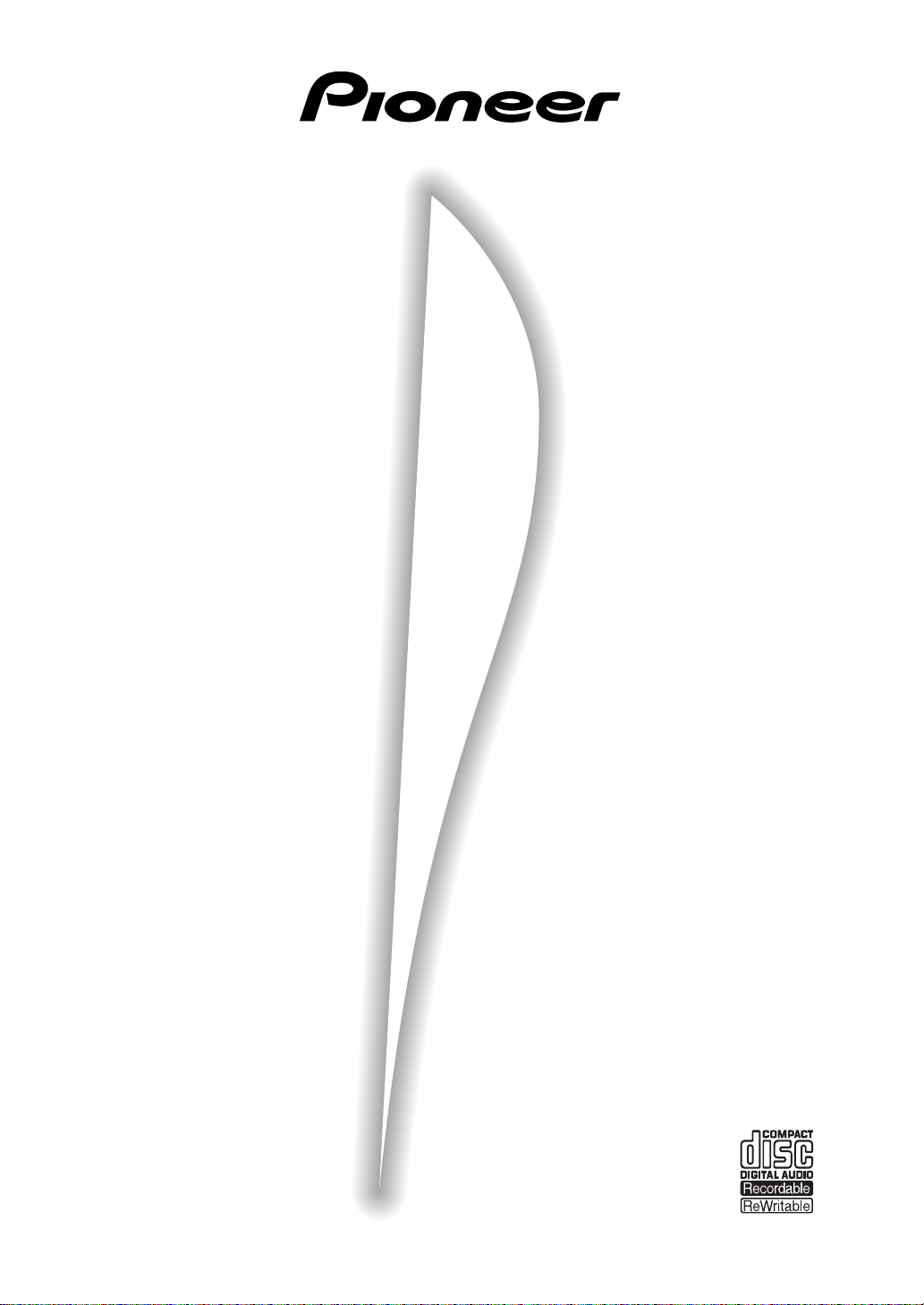
COMPACT DISC RECORDER / MULTI-CD CHANGER
PDR-W739
Operating Instructions
Page 2
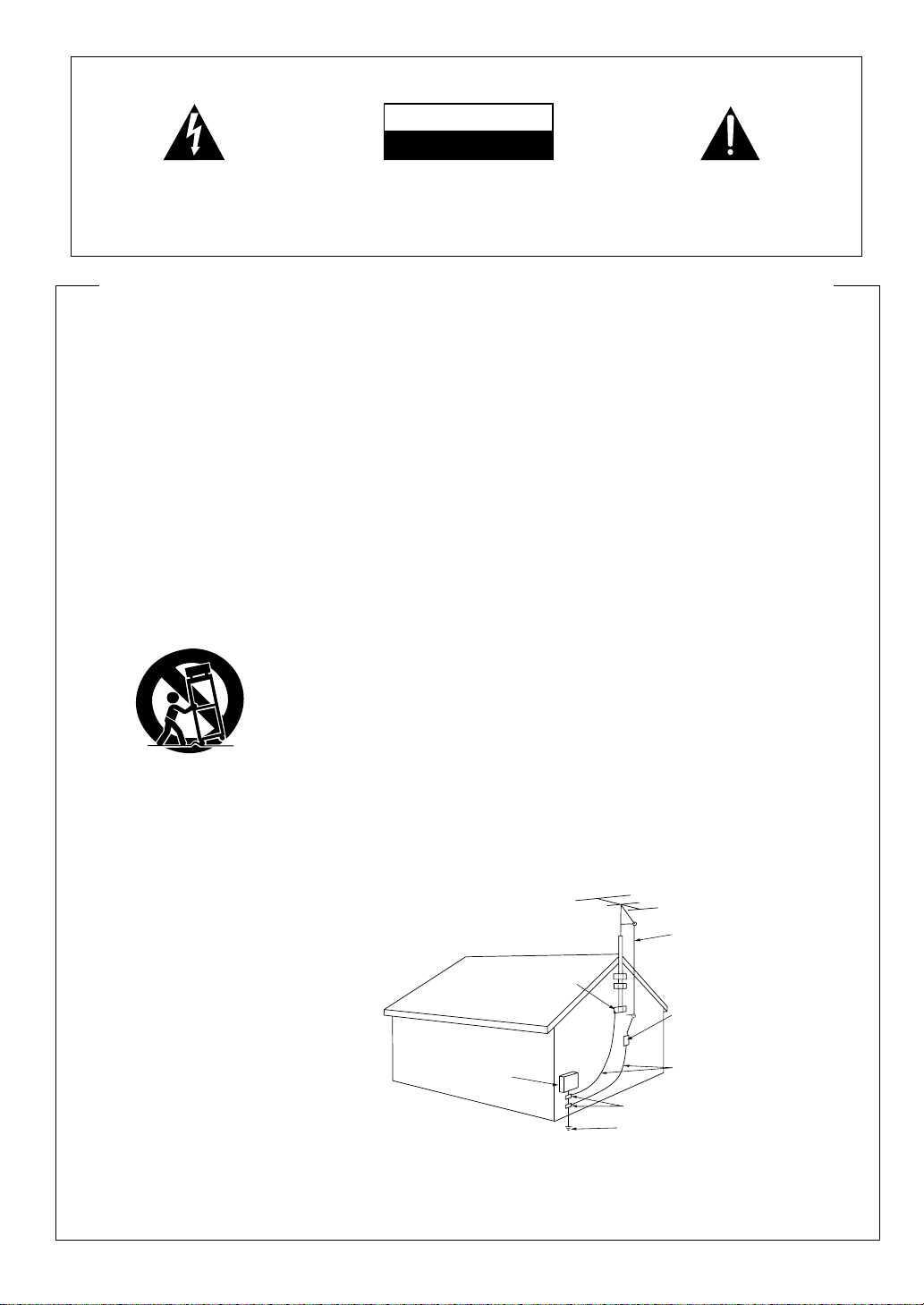
IMPORTANT
CAUTION
RISK OF ELECTRIC SHOCK
DO NOT OPEN
The lightning flash with arrowhead symbol, within
an equilateral triangle, is intended to alert the user
to the presence of uninsulated "dangerous voltage"
within the product's enclosure that may be of
sufficient magnitude to constitute a risk of electric
shock to persons.
CAUTION:
TO PREVENT THE RISK OF ELECTRIC SHOCK, DO
NOT REMOVE COVER (OR BACK). NO USERSERVICEABLE PARTS INSIDE. REFER SERVICING
TO QUALIFIED SERVICE PERSONNEL.
The exclamation point within an equilateral
triangle is intended to alert the user to the
presence of important operating and
maintenance (servicing) instructions in the
literature accompanying the appliance.
IMPORTANT SAFETY INSTRUCTIONS
READ INSTRUCTIONS — All the safety and operating
instructions should be read before the product is
operated.
RETAIN INSTRUCTIONS — The safety and operating
instructions should be retained for future reference.
HEED WARNINGS — All warnings on the product and in the
operating instructions should be adhered to.
FOLLOW INSTRUCTIONS — All operating and use
instructions should be followed.
CLEANING — Unplug this product from the wall outlet
before cleaning. The product should be cleaned only
with a polishing cloth or a soft dry cloth. Never clean
with furniture wax, benzine, insecticides or other volatile
liquids since they may corrode the cabinet.
ATTACHMENTS — Do not use attachments not
recommended by the product manufacturer as they
may cause hazards.
WATER AND MOISTURE — Do not use this product near
water — for example, near a bathtub, wash bowl,
kitchen sink, or laundry tub; in a wet basement; or near
a swimming pool; and the like.
ACCESSORIES — Do not place this product on an unstable
cart, stand, tripod, bracket, or table. The product may
fall, causing serious injury to a child or adult, and serious
damage to the product. Use only with a cart, stand,
tripod, bracket, or table recommended by the
manufacturer, or sold with the product. Any mounting
of the product should follow the manufacturer’s
instructions, and should use a mounting accessory
recommended by the manufacturer.
CART — A product and cart combination should be moved
with care. Quick stops, excessive force, and uneven
surfaces may cause the product and cart combination
to overturn.
VENTILATION — Slots and openings in the cabinet are
provided for ventilation and to ensure reliable operation
of the product and to protect it from overheating, and
these openings must not be blocked or covered. The
openings should never be blocked by placing the product
on a bed, sofa, rug, or other similar surface. This
product should not be placed in a built-in installation
such as a bookcase or rack unless proper ventilation is
provided or the manufacturer’s instructions have been
adhered to.
POWER SOURCES — This product should be operated only
from the type of power source indicated on the marking
label. If you are not sure of the type of power supply to
your home, consult your product dealer or local power
company.
LOCATION – The appliance should be installed in a stable
location.
NONUSE PERIODS – The power cord of the appliance
should be unplugged from the outlet when left un-used
for a long period of time.
GROUNDING OR POLARIZATION
• If this product is equipped with a polarized alternating
current line plug (a plug having one blade wider than the
other), it will fit into the outlet only one way. This is a
safety feature. If you are unable to insert the plug fully
into the outlet, try reversing the plug. If the plug should
still fail to fit, contact your electrician to replace your
obsolete outlet. Do not defeat the safety purpose of the
polarized plug.
¶ If this product is equipped with a three-wire grounding
type plug, a plug having a third (grounding) pin, it will
only fit into a grounding type power outlet. This is a
safety feature. If you are unable to insert the plug into
the outlet, contact your electrician to replace your
obsolete outlet. Do not defeat the safety purpose of the
grounding type plug.
POWER-CORD PROTECTION — Power-supply cords should
be routed so that they are not likely to be walked on or
pinched by items placed upon or against them, paying
particular attention to cords at plugs, convenience
receptacles, and the point where they exit from the
product.
OUTDOOR ANTENNA GROUNDING — If an outside
antenna or cable system is connected to the product,
be sure the antenna or cable system is grounded so as
to provide some protection against voltage surges and
built-up static charges. Article 810 of the National
Electrical Code, ANSI/NFPA 70, provides information
with regard to proper grounding of the mast and
supporting structure, grounding of the lead-in wire to an
antenna discharge unit, size of grounding conductors,
location of antenna-discharge unit, connection to
grounding electrodes, and requirements for the
grounding electrode. See Figure A.
LIGHTNING — For added protection for this product during
a lightning storm, or when it is left unattended and
unused for long periods of time, unplug it from the wall
outlet and disconnect the antenna or cable system.
This will prevent damage to the product due to lightning
and power-line surges.
POWER LINES — An outside antenna system should not be
located in the vicinity of overhead power lines or other
electric light or power circuits, or where it can fall into
such power lines or circuits. When installing an outside
antenna system, extreme care should be taken to keep
from touching such power lines or circuits as contact
with them might be fatal.
OVERLOADING — Do not overload wall outlets, extension
cords, or integral convenience receptacles as this can
result in a risk of fire or electric shock.
GROUND
CLAMP
ELECTRIC
SERVICE
EQUIPMENT
Fig. A
OBJECT AND LIQUID ENTRY — Never push objects of any
kind into this product through openings as they may
touch dangerous voltage points or short-out parts that
could result in a fire or electric shock. Never spill liquid
of any kind on the product.
SERVICING — Do not attempt to service this product
yourself as opening or removing covers may expose
you to dangerous voltage or other hazards. Refer all
servicing to qualified service personnel.
DAMAGE REQUIRING SERVICE — Unplug this product
from the wall outlet and refer servicing to qualified
service personnel under the following conditions:
• When the power-supply cord or plug is damaged.
• If liquid has been spilled, or objects have fallen into the
product.
• If the product has been exposed to rain or water.
• If the product does not operate normally by following
the operating instructions. Adjust only those controls
that are covered by the operating instructions as an
improper adjustment of other controls may result in
damage and will often require extensive work by a
qualified technician to restore the product to its normal
operation.
• If the product has been dropped or damaged in any
way.
• When the product exhibits a distinct change in
performance — this indicates a need for service.
REPLACEMENT PARTS — When replacement parts are
required, be sure the service technician has used
replacement parts specified by the manufacturer or
have the same characteristics as the original part.
Unauthorized substitutions may result in fire, electric
shock, or other hazards.
SAFETY CHECK — Upon completion of any service or
repairs to this product, ask the service technician to
perform safety checks to determine that the product is
in proper operating condition.
WALL OR CEILING MOUNTING — The product should not
be mounted to a wall or ceiling.
HEAT — The product should be situated away from heat
sources such as radiators, heat registers, stoves, or
other products (including amplifiers) that produce heat.
ANTENNA
LEAD IN
WIRE
ANTENNA
DISCHARGE UNIT
(NEC SECTION 810-20)
GROUNDING CONDUCTORS
(NEC SECTION 810-21)
GROUND CLAMPS
POWER SERVICE GROUNDING
ELECTRODE SYSTEM
(NEC ART 250, PART H)
NEC — NATIONAL ELECTRICAL
CODE
Page 3
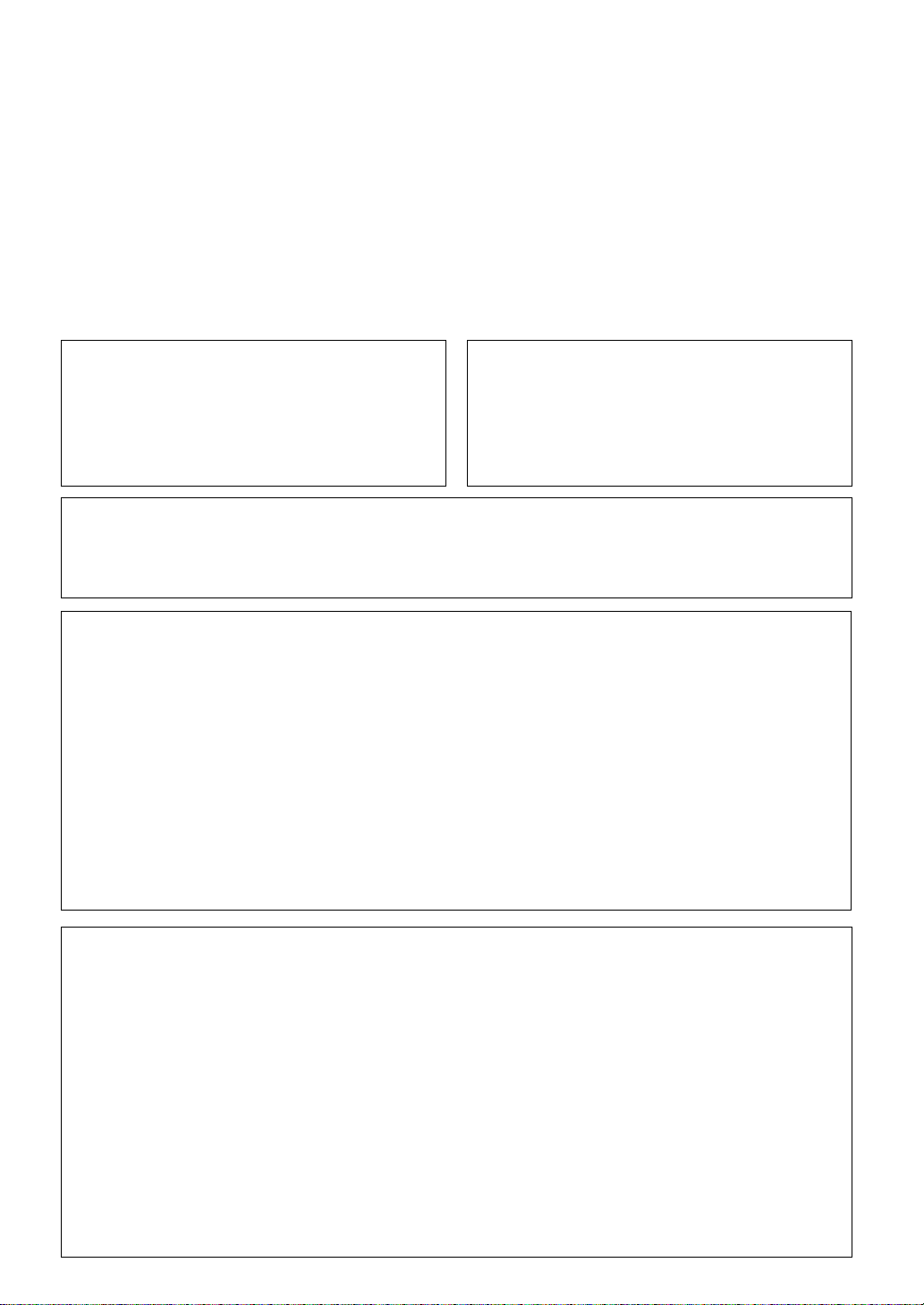
WARNING: TO PREVENT FIRE OR SHOCK HAZARD,
DO NOT EXPOSE THIS APPLIANCE TO RAIN OR
MOISTURE.
IMPORTANT NOTICE [For U.S. model]
The serial number for this equipment is located
on the rear panel. Please write this serial
number on your enclosed warranty card and
keep it in a secure area. This is for your security.
[For Canadian model]
CAUTION: TO PREVENT ELECTRIC SHOCK DO NOT
USE THIS (POLARIZED) PLUG WITH AN EXTENSION
CORD, RECEPTACLE OR OTHER OUTLET UNLESS THE
BLADES CAN BE FULLY INSERTED TO PREVENT BLADE
EXPOSURE.
ATTENTION: POUR PREVENIR LES CHOCS
ELECTRIQUES NE PAS UTILISER CETTE FICHE POLARISEE
AVEC UN PROLONGATEUR, UNE PRISE DE COURANT OU
UNE AUTRE SORTIE DE COURANT, SAUF SI LES LAMES
PEUVENT ETRE INSEREES A FOND SANS EN LAISSER
AUCUNE PARTIE A DECOUVERT.
[For Canadian model]
This Class B digital apparatus complies with
Canadian ICES-003.
[Pour le modèle Canadien]
Cet appareil numérique de la classe B est
conforme à la norme NMB-003 du Canada.
[For U.S. and Canadian models]
DANGER – LASER RADIATION WHEN
OPEN. AVOID DIRECT EXPOSURE TO
BEAM.
This caution can be found on the rear panel of the
unit.
CAUTION:
¶ Use of controls or adjustments or performance of procedures other than those specified herein hazardous radiation
exposure.
¶ The use of optical instruments with this product will increase eye hazard.
IMPORTANT
FOR USE IN THE UNITED
KINGDOM
The wires in this mains lead are
coloured in accordance with the
following code:
Blue : Neutral
Brown : Live
If the plug provided is unsuitable for
your socket outlets, the plug must be
cut off and a suitable plug fitted.
The cutoff plug should be disposed of
and must not be inserted into any 13
amp socket as this can result in
electric shock. The plug or adaptor of
the distribution panel should be
provided with a 5 amp fuse. As the
colours of the wires in the mains lead
of this appliance may not correspond
with coloured markings identifying the
terminals in your plug, proceed as
follows:
The wire which is coloured blue must
be connected to the terminal which is
marked with the letter N or coloured
black.
The wire which is coloured brown
must be connected to the terminal
which is marked with the letter L or
coloured red.
Do not connect either wire to the
earth terminal of a three-pin plug.
NOTE
After replacing or changing a fuse,
the fuse cover in the plug must be
replaced with a fuse cover which
corresponds to the colour of the
insert in the base of the plug or the
word that is embossed on the base
of the plug, and the appliance must
not be used without a fuse cover. If
lost, replacement fuse covers can be
obtained from your dealer.
Only 5 A fuses approved by B.S.I. or
A.S.T.A. to B.S. 1362 should be used.
[For U.S. model]
This equipment has been tested and found to comply with the limits for a Class B digital device,
pursuant to Part 15 of the FCC Rules. These limits are designed to provide reasonable protection
against harmful interference in a residential installation. This equipment generates, uses, and can
radiate radio frequency energy and, if not installed and used in accordance with the instructions,
may cause harmful interference to radio communications. However, there is no guarantee that
interference will not occur in a particular installation. If this equipment does cause harmful interference
to radio or television reception, which can be determined by turning the equipment off and on, the
user is encouraged to try to correct the interference by one or more of the following measures:
– Reorient or relocate the receiving antenna.
– Increase the separation between the equipment and receiver.
– Connect the equipment into an outlet on a circuit different from that to which the receiver is
connected.
– Consult the dealer or an experienced radio/TV technician for help.
Page 4
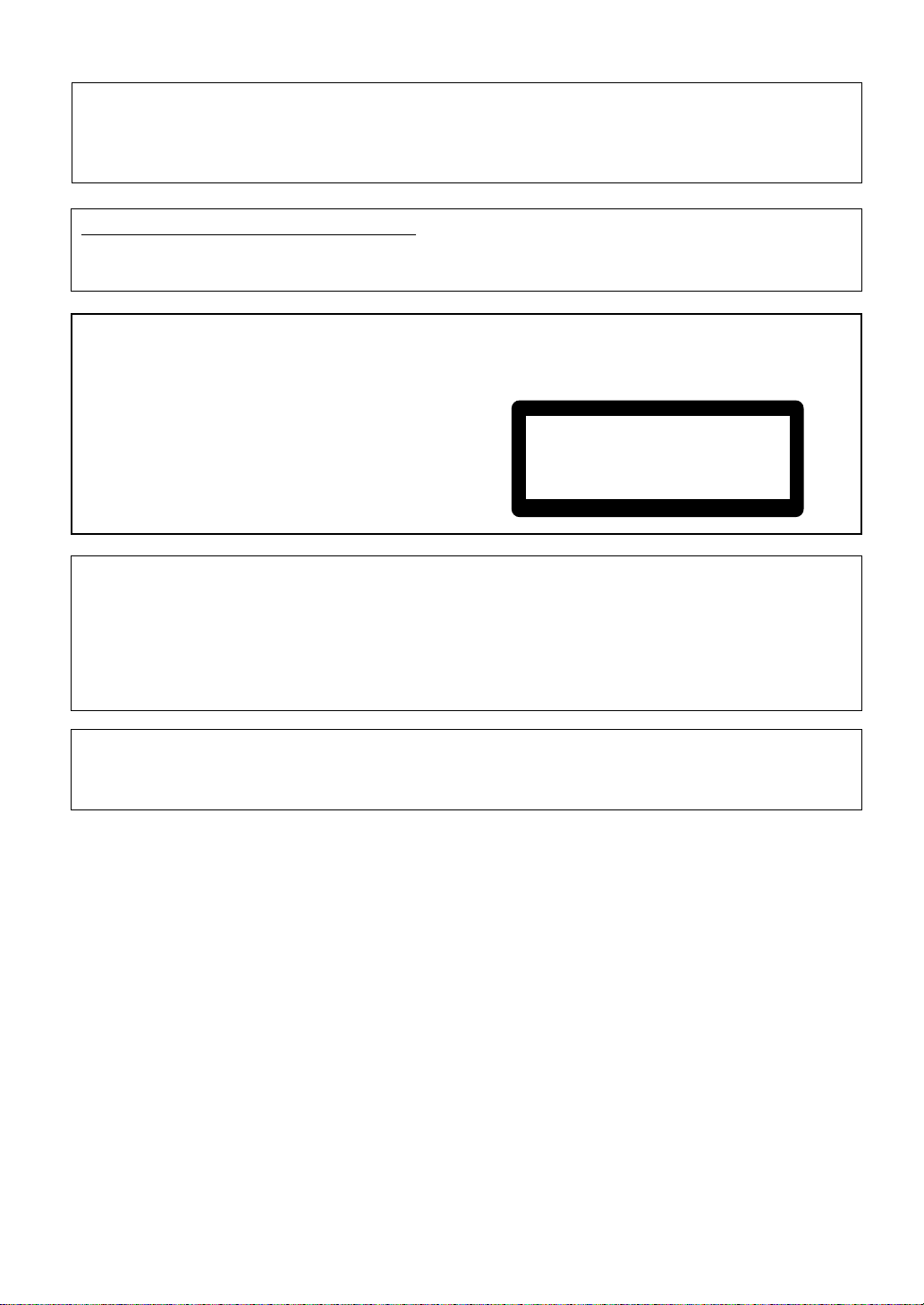
[For U.K. model]
This product complies with the Low Voltage Directive (73/23/EEC), EMC Directives (89/336/EEC, 92/31/EEC) and
CE Marking Directive (93/68/EEC).
INFRINGEMENT OF COPYRIGHT [For U.K. model]
Recording and playback of copyrighted material may require consent. See the Copyright Design and
Patent Act 1988.
[For Compact Disc Recorder/Multi-CD
Changer PDR-W739] [U.K. model]
CAUTION
This product contains a laser diode of
higher class than 1. To ensure continued
safety, do not remove any covers or
attempt to gain access to the inside of the
product.
Refer all servicing to qualified personnel.
The following caution label appears on the
unit.
Location: Rear of the unit.
CLASS 1
LASER PRODUCT
[For U.S. model]
CAUTION:
This product satisfies FCC regulations when shielded cables and connectors are used to connect the
unit to other equipment. To prevent electromagnetic interference with electric appliances such as radios
and televisions, use shielded cables and connectors for connections.
Information to User
Alteration or modifications carried out without appropriate authorization may invalidate the user’s right to operate
the equipment.
Page 5
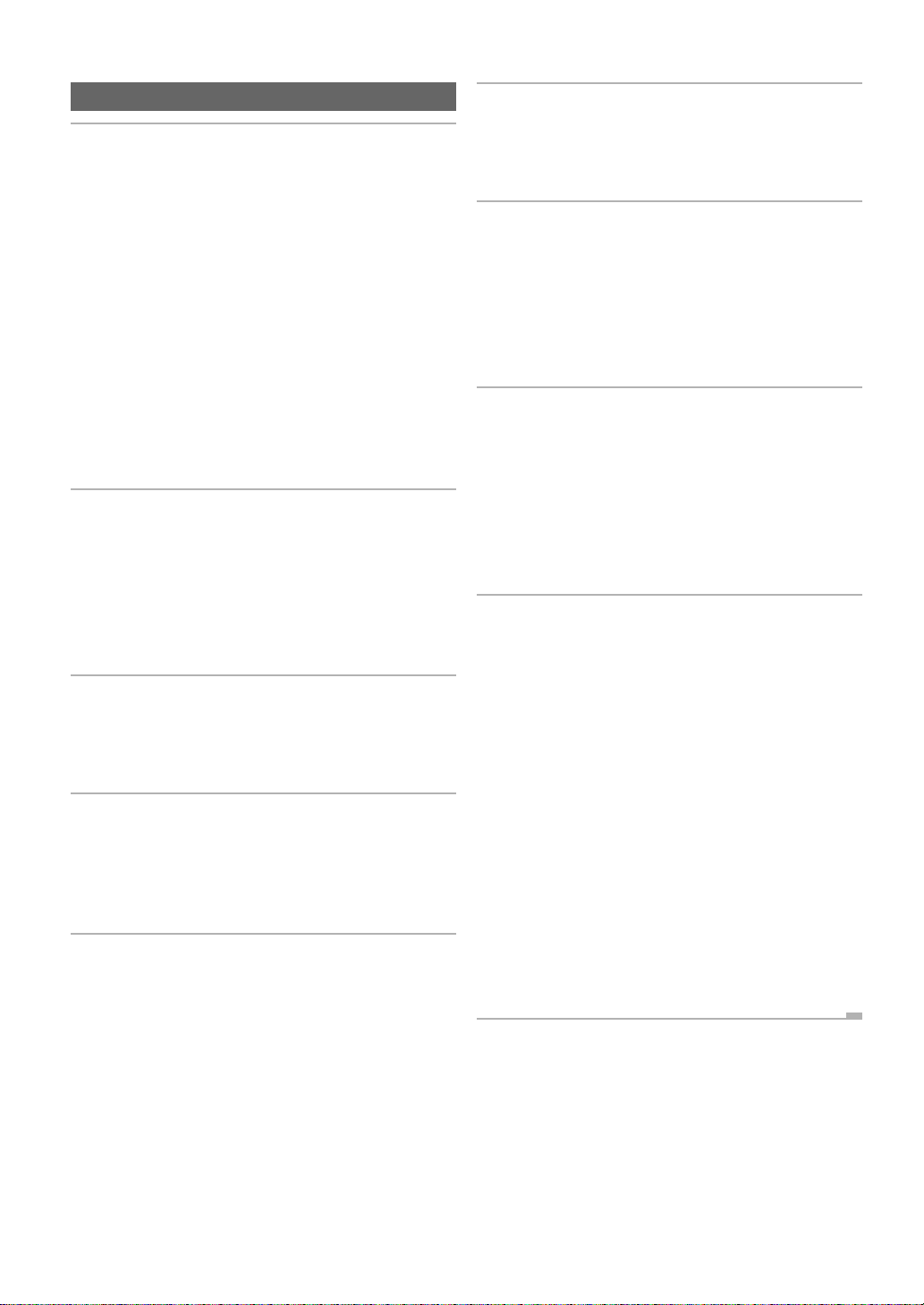
Contents
1 Before You Start
Checking what's in the box.................................................. 6
Using this manual................................................................ 6
Putting the batteries in the remote ...................................... 6
Hints on installation ............................................................ 6
Avoiding condensation problems ......................................... 6
Maintaining your CD recorder ............................................. 7
Moving the unit .................................................................... 7
CD lens cleaner ..................................................................... 7
Power cord caution .............................................................. 7
About CD, CD–R and CD–RW Discs .................................... 7
Consumer-use discs .............................................................. 7
Recording copyright material .............................................. 8
Recording and finalizing discs ............................................ 8
Playing partially recorded discs ........................................... 8
2 Connecting Up
Rear panel ............................................................................ 9
Connecting optical cords...................................................... 9
Connecting coaxial cords ..................................................... 9
Connecting stereo audio cords ............................................. 9
Connecting the control cord ................................................ 9
Plugging in ........................................................................... 9
3 Controls and Displays
Front panel ......................................................................... 10
Remote control ................................................................... 11
Display ................................................................................ 12
4 Getting Started
Quick CD copying ............................................................... 13
Playing a CD. ...................................................................... 14
Playback modes .................................................................. 15
Starting playback with a timer .......................................... 15
5 Copying CDs
Introduction ....................................................................... 16
Copying CDs........................................................................ 16
Copying individual tracks .................................................. 17
Copying a programmed selection ...................................... 18
Changing the copying speed .............................................. 19
Setting the recording level ................................................. 19
6 Finalizing and Erasing
Finalizing a disc ................................................................. 20
Erasing a CD–RW disc ....................................................... 21
Marking recorded tracks to skip ......................................... 23
7 Playback Functions
Programming a playlist (3-CD changer) .......................... 25
Programming a playlist (CD-R) ........................................ 26
Using the repeat modes ...................................................... 27
Using the random mode .................................................... 27
Fading in and fading out ................................................... 28
Switching the display ......................................................... 29
8 Recording Other Sources
Introduction ....................................................................... 31
Monitoring a source for recording ..................................... 31
Digital synchro recording .................................................. 32
Analog synchro recording .................................................. 33
Manual recording (analog or digital) ............................... 34
Recording blank sections ................................................... 35
Recording fades .................................................................. 35
9 Additional Information
Handling discs .................................................................... 36
Storing discs........................................................................ 36
Discs to avoid ...................................................................... 36
Recording CDs .................................................................... 36
Digital and analog sources ................................................ 36
Digital recording restrictions ............................................. 37
Digital recording from DAT................................................ 37
Digital signal interruptions................................................ 37
Power interruptions ............................................................ 37
Miscellaneous information ................................................ 37
Understanding display messages ....................................... 38
Error messages ................................................................... 39
Messages relating to recording........................................... 40
Digital synchro recording troubleshooting ....................... 40
Troubleshooting ................................................................. 41
Specifications...................................................................... 43
Page 6
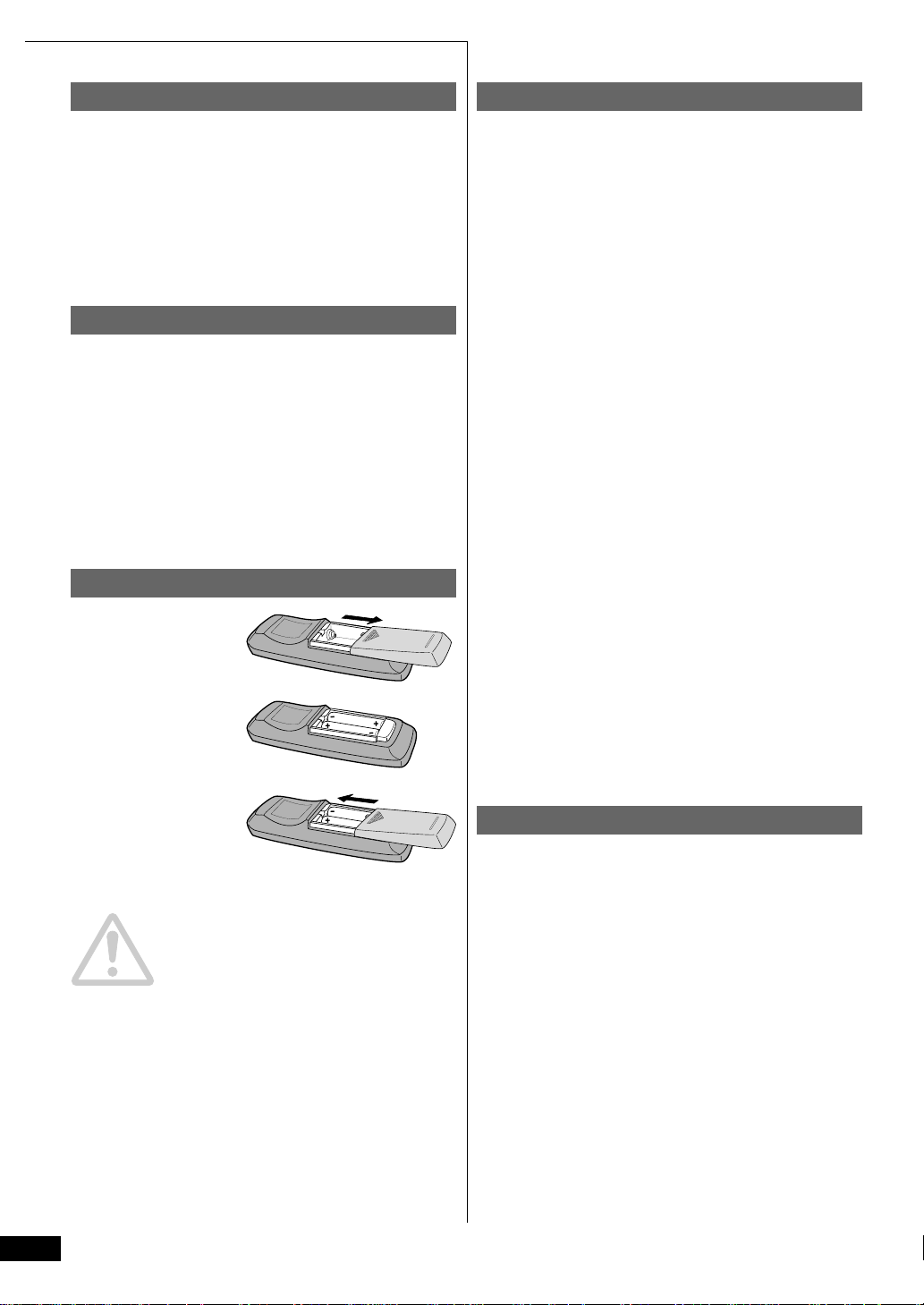
1 Before You Start
Checking what's in the box
Thank you for buying this Pioneer product. Before starting to set up
your new CD recorder, please check that you have received the
following supplied accessories:
• Stereo audio cords (x2) • AC power cord*
• Two 'AA' size R6P batteries • Remote control unit
• Warranty card • These operating instructions
* UK only: the AC power cord is located in the spacer box.
Using this manual
This manual is for the PDR–W739 Compact Disc Recorder/MultiCD Changer. It is split into two sections; the first covers setting up,
and the second, using the recorder. Set up, which starts here, shows
you how to install and connect up the recorder to the rest of your
system.
In the second section of the manual, starting on page 10, you'll
learn how to use the various features of the recorder. The final part
of the manual provides a list of display messages, a troubleshooting
section, and technical specifications.
Putting the batteries in the remote
1 Turn over the remote
control, then press
and slide the battery
compartment cover
off.
2 Put in the batteries
supplied, taking care
to match the plus
and minus ends of
each battery with the
markings inside the
compartment.
3 Slide the cover back on, and your remote is ready for use.
Caution!
Incorrect use of batteries can result in hazards such as leakage and
bursting. Please observe the following:
• Don’t mix new and old batteries together
• Don’t use different kinds of battery together—although they
may look similar, different batteries may have different
voltages.
• Make sure that the plus and minus ends of each battery
match the indications in the battery compartment.
• Remove batteries from equipment that isn’t going to be used
for a month or more.
Hints on installation
We want you to enjoy using this unit for years to come, so please
bear in mind the following points when choosing a suitable
location for it:
Do...
✓Use in a well-ventilated room.
✓Place on a solid, flat, level surface, such as a table, shelf or
stereo rack.
Don’t...
✗ Use in a place exposed to high temperatures or humidity,
including near radiators and other heat-generating
appliances.
✗ Place on a window sill or other place where the player will
be exposed to direct sunlight.
✗ Use in an excessively dusty or damp environment.
✗ Place directly on top of an amplifier, or other component in
your stereo system that becomes hot in use.
✗ Use near a television or monitor as you may experience
interference—especially if the television uses an indoor
antenna.
✗ Use in a kitchen or other room where the player may be
exposed to smoke or steam.
✗ Use on a thick rug or carpet, or cover with cloth—this may
prevent proper cooling of the unit.
✗ Place on an unstable surface, or one that is not large
enough to support all four of the unit’s feet.
Avoiding condensation problems
Condensation may form inside the player if it is brought into a
warm room from outside, or if the temperature of the room rises
quickly. Although the condensation won’t damage the player, it
may temporarily impair its performance. For this reason you
should leave it to adjust to the warmer temperature for about an
hour before switching on and using.
6
Page 7
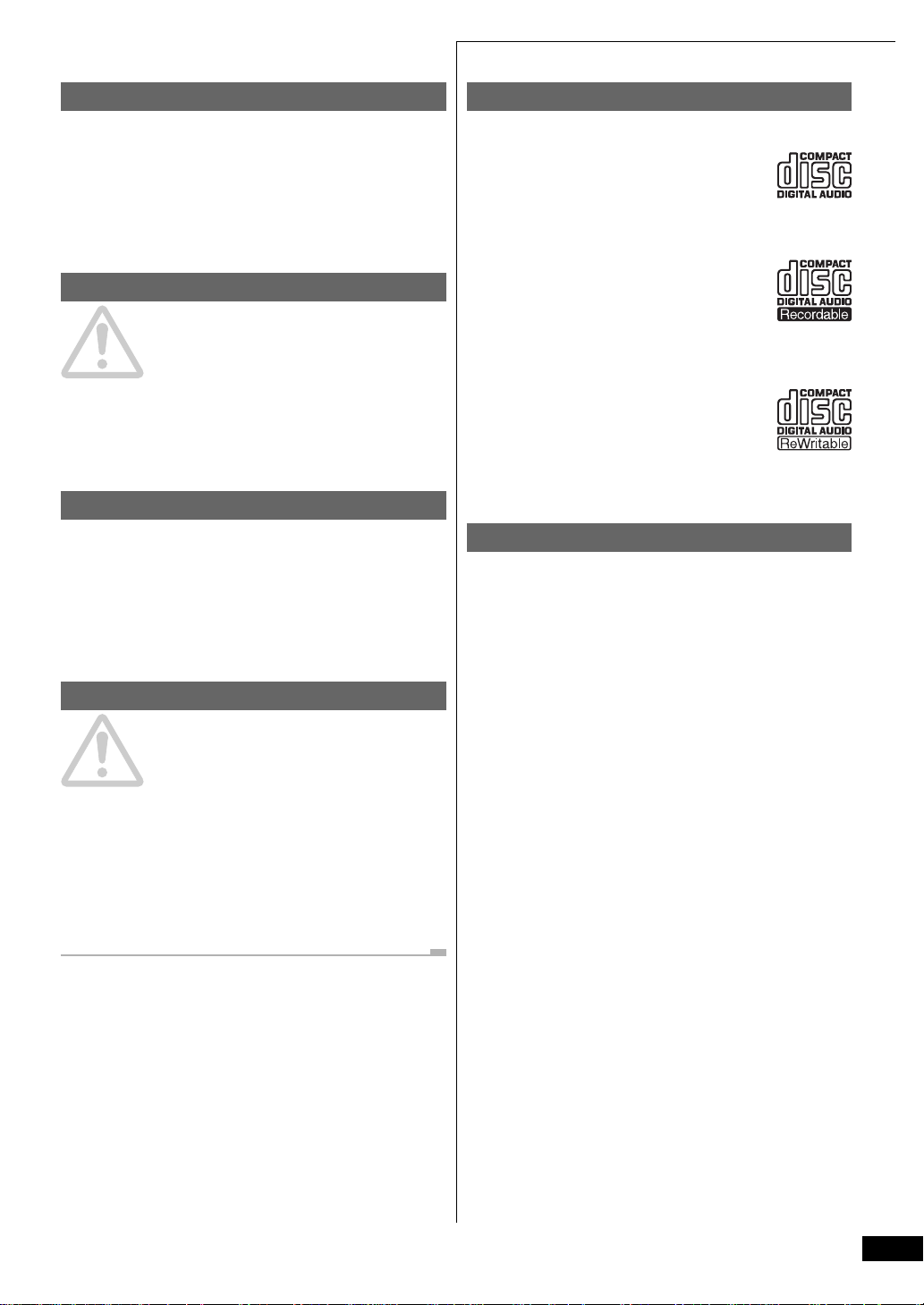
1 Before You Start
Maintaining your CD recorder
To clean the compact disc recorder, wipe with a soft, dry cloth. For
stubborn dirt, wet a soft cloth with a mild detergent solution made
by diluting one part detergent to 5 or 6 parts water, wring well, then
wipe off the dirt. Use a dry cloth to wipe the surface dry. Do not use
volatile liquids such as benzene and thinner which may damage
the surfaces.
Moving the unit
Before moving this unit, remove all discs, switch the unit off once,
then back on again. When all three disc marks have disappeared
from the left side of the display, switch off again and unplug from
the wall outlet. This procedure returns the unit to its shipping
position.
Never lift or move the unit during playback or recording—discs
rotate at a high speed and may be damaged.
CD lens cleaner
The compact disc recorder's pickup lens should not become dirty in
normal use, but if for some reason it should malfunction due to
dirt or dust, consult your nearest Pioneer authorized service center.
Although lens cleaners for compact disc recorders are commercially
available, we do not recommend using them since some may
damage the lens.
Power cord caution
Handle the power cord by the plug part. Do not pull out the plug by
tugging the cord, and never touch the power cord when your hands
are wet, as this could cause a short circuit or electric shock. Do not
place the unit, a piece of furniture, or other object on the power
cord or pinch the cord in any other way. Never make a knot in the
cord or tie it with other cords. The power cords should be routed so
that they are not likely to be stepped on. A damaged power cord can
cause a fire or give you an electric shock. Check the power cord
once in a while. If you find it damaged, ask your nearest Pioneer
authorized service center or your dealer for a replacement.
About CD, CD–R and CD–RW Discs
This unit is compatible with three different types of compact disc:
Playback-only CDs
This unit will playback any ordinary audio CDs
carrying the Compact Disc Digital Audio mark
shown right.
CD-Recordable discs
Recordable CDs, or CD-R, carry the mark shown
right, and are 'write once'. This means that once
something is recorded on the disc it is permanent—it can't be re-recorded or erased.
CD-Rewritable discs
Rewritable CDs, or CD-RW, carry the mark shown
right. As the name indicates, you can erase and rerecord material on these discs so that they can be
used over and over again.
Consumer-use discs
This recorder is only compatible with special consumer-use CD-R
and CD-RW discs. These are clearly marked For Music Use
Only, For Consumer, or For Consumer Use. Other types
of CD-R or CD-RW discs, such as those available for computerbased CD recorders, will not work with this recorder.
Pioneer has checked the following branded discs for compatibility
with this recorder (as of November 1999):
• Eastman Kodak Company
• FUJI PHOTO FILM CO., LTD.
• Hitachi Maxell, Ltd.
• MITSUI CHEMICALS, INC.
• TAIYO YUDEN CO., LTD.
• TDK CORPORATION
• VERBATIM CORPORATION
• PIONEER CORPORATION
Sample discs from the following makers have also been checked for
compatibility (as of November 1999), although at the time of
writing discs branded under these names are not available.
• Mitsubishi Chemical Corporation
• RICOH COMPANY, LTD.
Note: Discs from any of the above makers may also be sold under
different brand names.
7
Page 8
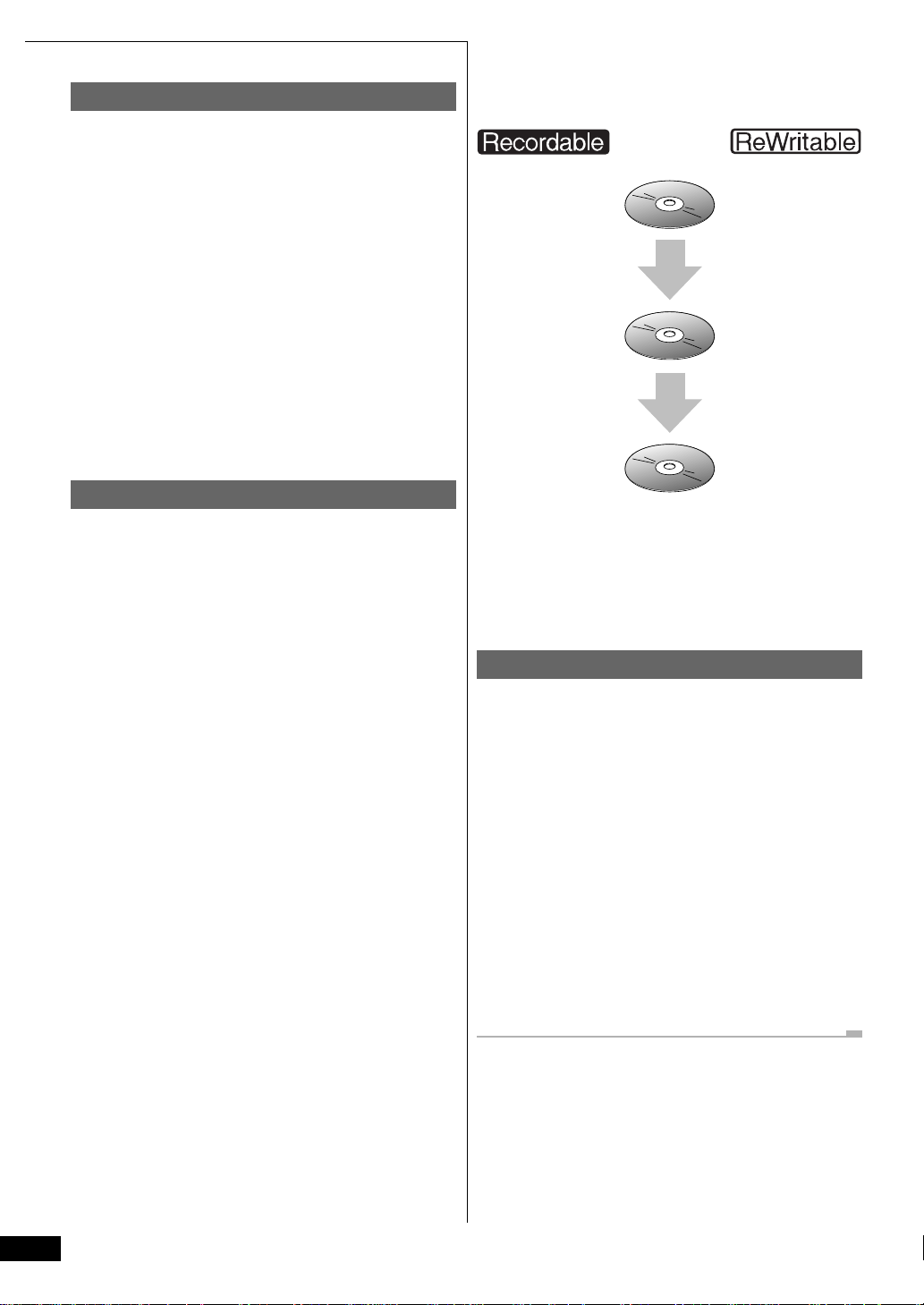
1 Before You Start
Recording copyright material
The price of a consumer-use disc includes a copyright fee that has
been paid to the copyright owner (in countries where the copyright
fee collection system has been established based on their respective
copyright laws). This means that you can use these discs to record
music and other material for your personal use. If you want to use
a disc for anything other than personal use, you must get
permission from the copyright owner (note that copyright laws vary
from country to country; check the copyright-related laws in your
particular country for more information).
Broadcast programs, CDs, other recorded media (cassettes, vinyl
records, etc.) and musical performances are all protected by
copyright laws. You must get permission from the copyright owner
if you sell, transfer, distribute or lease a disc recorded from the
above mentioned sources, or if you use it as part of a business (such
as for background music in a store).
Recording and finalizing discs
Unlike other recording media, recordable CDs have a number of
distinct states, and what you can do with a disc depends on the
current state of the disc. Figure 1. (right) shows the three states—
blank, partially recorded, and finalized—and summarizes what’s
possible (✔) and impossible (✘) in each.
The process of finalization fixes the contents of a CD-R in place for
good by creating a Table of Contents (TOC, for short) at the
beginning of the disc. This tells a CD player exactly what's on the
disc and where to find it. Once a CD-R is finalized, further
recording and other changes become impossible. The CD recorder
and other CD players treat a finalized disc as an ordinary playbackonly CD. (See page 20 for more information on finalizing CD-Rs.)
CD-rewritable discs can be finalized in the same way as CD-R discs,
but even after finalization, the disc can still be erased and used over
again. Remember that CD-RW discs can only be played on players
that are specifically designed to play CD-RW discs: most home CD
players will not play these discs, even after the disc has been
finalized. (See page 20 for more information on finalizing CD-RWs.)
fig 1. differences between recordable and rewritable discs.
✔ Recordable
✘ Erasable
✘ Skip ID set/clear
✘ Play in ordinary
CD player
Record
✔ Recordable
✘ Erasable
✔ Skip ID set/clear
✘ Play in ordinary
CD player
Finalize
✘ Recordable
✘ Erasable
✘ Skip ID set/clear
✔ Play in ordinary
CD player
✔ Recordable
✘ Erasable
✘ Skip ID set/clear
✘ Play in ordinary
CD player
✔ Recordable
✔ Erasable
✔ Skip ID set/clear
✘ Play in ordinary
CD player
✘ Recordable*
✔ Erasable
✘ Skip ID set/clear*
✘ Play in ordinary
CD player**
* Once the CD-RW has been erased, it becomes recordable
again and skip IDs can be set and cleared.
** In general, current CD players cannot play CD-RW discs.
However, this situation may change.
Playing partially recorded discs
Partially recorded discs (discs which contain recorded material but
have not yet been finalized) can be played in the 3-CD changer of
this unit with the follwing limitations:
• it will take longer than usual to read the disc when you load
it and start playback.
• when the partially recorded disc is stopped, the display will
not show any disc time information. During playback, only
track elapsed time is displayed; you cannot switch to any
other display mode.
• if you play a CD-RW from which tracks have been erased,
you may still hear the erased tracks and the disc may not
play correctly.
• it may not be possible to play an unfinalized disc if there is
very little blank space left.
8
Page 9
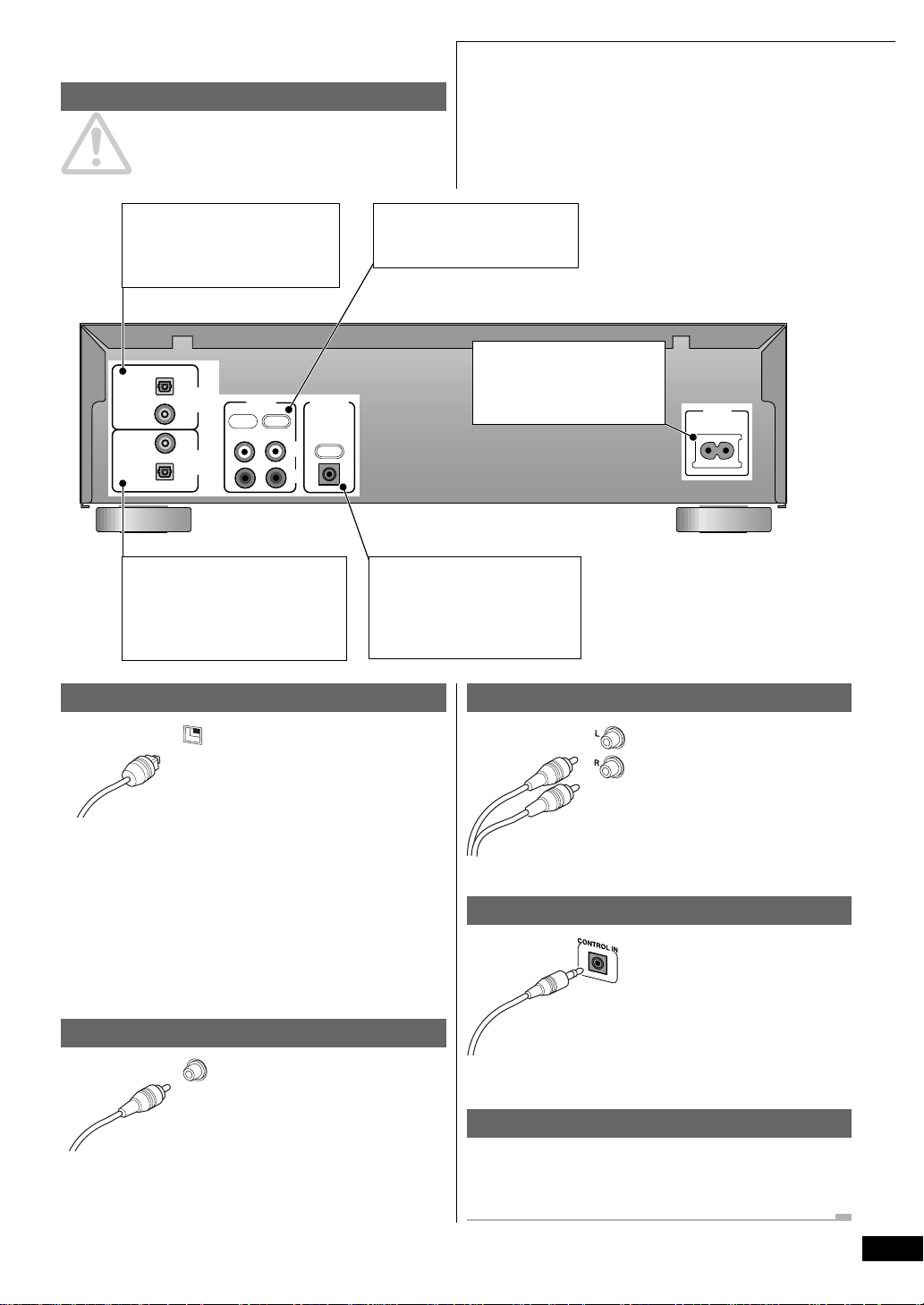
Rear panel
Important: Before making or changing any rear panel
connections, make sure that all the components are switched off
and unplugged from the power supply.
2 Connecting Up
Connect to the OPTICAL OUT
or COAXIAL OUT of a CD,
MiniDisc, DAT or other digital
equipment for digital recording.
OPTICAL
COAXIAL
COAXIAL
OPTICAL
DIGITAL
IN
DIGITAL
OUT
Connect to the OPTICAL IN or
COAXIAL IN of a CD-R,
MiniDisc or DAT recorder, or
other digital recording device to
be able to record from this unit.
LINE
REC PLAY
IN OUT
L
R
Connecting optical cords
Before plugging in an optical cord, pull
out the protective cover from the
OPTICAL
optical jack.
Optical interconnects only plug in one
way, so make sure the plug is correctly
lined up with the jack before inserting.
You should hear it click into position
when fully inserted.
Avoid using optical interconnects
longer than 3 meters. Optical
interconnects are available from any
good audio dealer.
Connecting coaxial cords
Use a regular interconnect with a pintype (also called RCA or phono) plug
COAXIAL
on each end to connect components
with digital coaxial-type jacks. These
are available from any good audio
dealer. Make sure that the plug is
pushed fully home.
CONTROL
IN
Connect to the TAPE/MD/
CD-R LINE IN/OUT jacks
of your amplifier or receiver.
After completing all other
connections, connect the
power cord and plug into a
standard AC wall outlet.
Connect to the CONTROL
OUT of a Pioneer amplifer or
receiver to be able to use the
amp/receiver's remote control
with this unit.
Connecting stereo audio cords
Connecting the control cord
Plugging in
After double-checking all the connections, connect the power cord
to this unit and plug the other end into a standard wall outlet.
Congratulations! You’re done setting up.
AC IN
The two sets of stereo audio cords
supplied connect this unit to your
amplifier/receiver’s analog line
LINE
inputs/outputs. Be sure to fully insert
each plug for the best connection.
The plugs and jacks are color-coded
to make connection easier.
Use a stereo miniplug cord (not
supplied) to connect the CONTROL
of your Pioneer amplifier or
OUT
receiver to the CONTROL IN of this
unit. If you plan to use this feature,
you must also connect the analog
audio LINE IN/OUTs.
9
Page 10
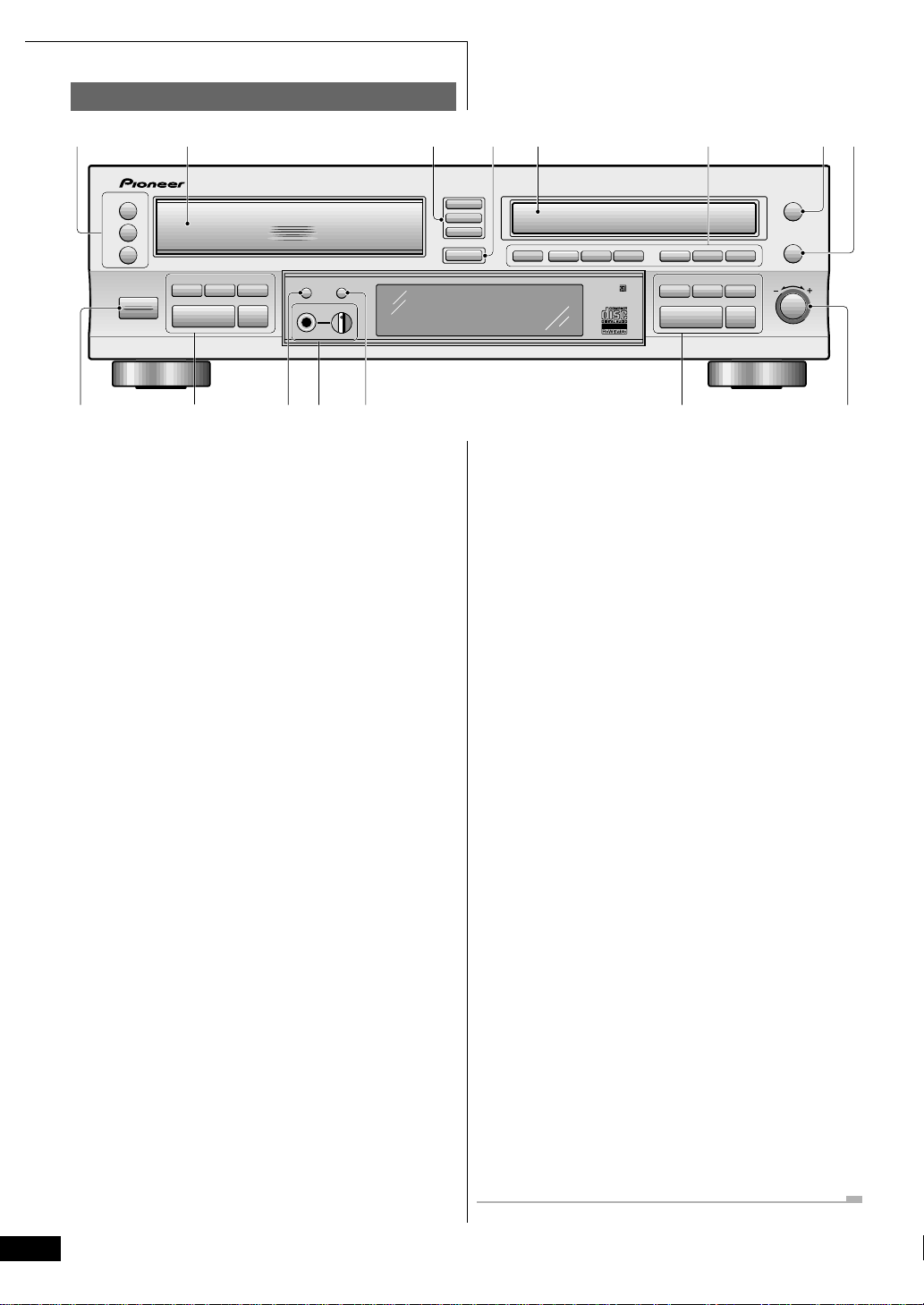
3 Controls and Displays
Front panel
1
OPEN/CLOSE
1
0
2
0
3
0
POWER
— OFF
2345678
COMPACT DISC RECORDER / MULTI-CD CHANGER
3-CD CONTROL
4 1
67
_ ON
¡ ¢
◊ÛB¿ˆ≥≤/
3
- COMPACT DISC MULTI CHANGER
RANDOM
DISP
PLAY MODE
PHONES
MIN
LEVEL
CD SELECT
1
2
3
COPY START
CD=CD-R
MAX
COPY MODE
COMPACT DISC DIGIT AL RECORDER
CHECK ERASE FINALIZE INPUT
4 1
AUTO SPACE
CD-R CONTROL
¡ ¢
67
SYNCHRO
DISP
OPEN/CLOSE
REC MUTE
‡
REC LEVEL
PUSH ON-OFF
0
REC/
¶
910111213 14 15
1 OPEN/CLOSE ) 1/2/3 – Press to open/close
disc tray 1, 2 or 3 from the changer.
2 Changer disc tray
3 CD SELECT 1/2/3 – Press to select disc 1, 2 or 3
from the changer. (p.14)
4 COPY START CD = CD-R – Press to start
copying from disc(s)/tracks in the CD changer. (p.13, 16–
18)
5 CD-R disc tray
10 3-CD Controls
41 – Press for reverse track skip; press and hold
for fast reverse playback. (p.14)
¡¢ – Press for forward track skip; press and hold
for fast forward playback. (p.14)
DISPLAY – Use to switch the CD display mode (p.29)
6 – Press to play a disc or pause a disc that’s already
playing (press again to restart playback). (p.14)
7 – Press to stop playback. (p.14)
6 CD-R functions
COPY MODE – Use to select the copy mode: disc,
track or program. (p.16–18)
CHECK – Use to check the tracks of a playlist (p.25–
26).
ERASE – Use to select the erase mode: last track,
multiple tracks, all tracks or TOC. (p.21)
FINALIZE – Press to start finalizing a disc. (p.20)
INPUT – Use to select the external input to use: optical,
coaxial or analog line in. (p.31–34)
AUTO SPACE – Press to switch on/off automatic track
spacing when copying a programmed playlist. (p.18)
SYNCHRO – Use to select the synchro recording mode
when recording from an external component. (p.32–33)
7 OPEN/CLOSE 0 – Press to open/close the CD-R disc
tray.
8 REC / REC MUTE ¶ – Press to put the recorder into
record-pause mode ready for recording (p.34). Once
recording, use to record blank sections onto a disc. (p.35)
9 POWER –OFF / -ON – Press to switch the unit on
or off.
11 RANDOM – Start random track/disc playback. (p.27)
12 PHONES / LEVEL – Plug in a pair of headphones.
Adjust the volume using the level control.
13 PLAY MODE – Set the play mode to play one disc, all
discs in the changer, or all discs in both the changer and
CD-R. (p.15)
14 CD-R Controls
41 – Press for reverse track skip; press and hold
for fast reverse playback. (p.14)
¡¢ – Press for forward track skip; press and hold
for fast forward playback. (p.14)
DISPLAY – Use to switch the CD-R display mode. (p.30)
6 – Press to play a disc or pause a disc that’s already
playing (press again to restart playback). Also use when
recording to start or pause recording. (p.34)
7 – Press to stop playback or recording.
15 ‡ REC LEVEL – Turn to adjust the recording level.
Push to switch between fixed (LED lit) and variable level
recording in digital recording mode, and between
automatic recording level (LED lit) and manual level
control in analog recording mode. (p.19, 32–34)
10
Page 11
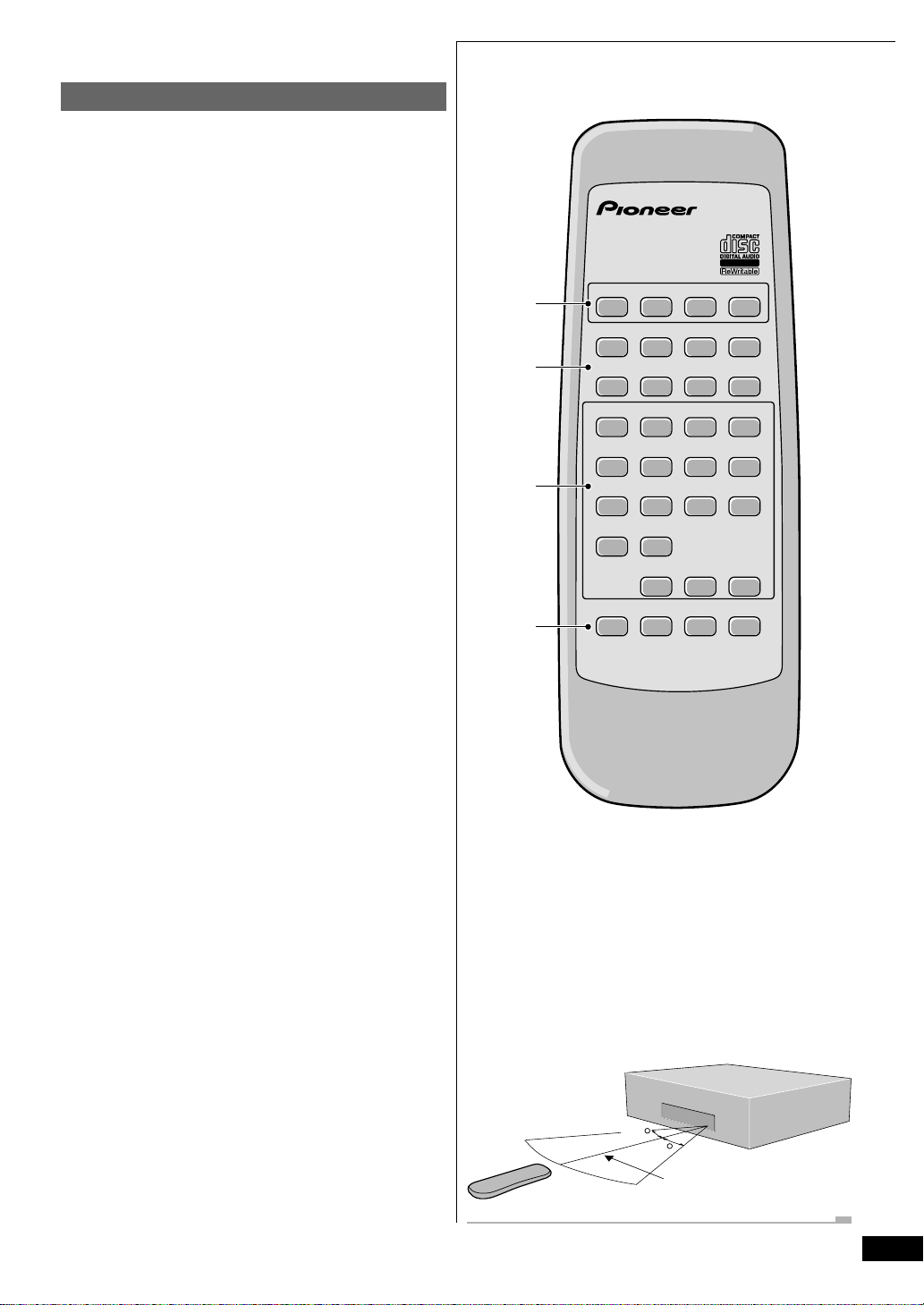
Remote control
1 Disc select buttons
DISC 1/2/3 – Select discs from the changer. (p.14)
CD-R – Switch to the CD recorder. (p.14)
2 Playback control buttons
DISPLAY – Switch the display mode. (p.29–30)
7 – Stop playback or recording.
8 – Pause playback or recording.
3 – Start or resume playback, or start recording from
record-pause mode.
1 ¡ – Press and hold for fast reverse/forward
playback. (p.14)
4 ¢ – Skip back/forward tracks. (p.14)
3 Numeric and function buttons
Number buttons – Use to select track numbers.
(p.14, 25–26)
10/0 – Use to input 10 or 0.
>10 – Use to enter track numbers greater than 10.
RANDOM – Start random track/disc playback. (p.27)
REPEAT – Set the repeat mode. (p.27)
FADER – Fade in or out during playback or recording
(CD-R only). (p.28, 35)
PROGRAM – Program the playback track order.
(p.25–26)
CHECK – Check the tracks of a programmed playlist
(p.25), and monitor the recording level (p.19)
CLEAR – Clear the last programmed track in program
play mode. (p.25)
3 Controls and Displays
Î
DISC
1
DISC
2
DISC
1
DISPLAY
2
3
!
⁄
1
4
7
10/0 >10
PROGRAM
SKIP
SKIP SET
&
2
5
8
4
COMPACT DISC RECORDER/
MULTI-CD CHANGER
REMOTE CONTROL UNIT
3 CD-R
*#
$›
RANDOM
3
REPEAT
6
FADER
9
CHECK CLEAR
SKIP
PLAY
CLEAR
MODE
4 Function buttons
SKIP – Change the skip ID mode. (p.23–24)
SKIP SET – Set a track skip ID for the current track.
(p.23)
SKIP CLEAR – Clear a skip ID for the current track.
(p.24)
PLAY MODE – Set the play mode to play one disc, all
discs in the 3-CD changer, or all discs in both the changer
and CD-R. (p.15)
Keep in mind the following when using the remote control:
• Make sure that there are no obstacles between the remote
and the remote sensor on the unit.
• Use within the operating range and angle, as shown right.
• Remote operation may become unreliable if strong
sunlight or fluorescent light is shining on the unit’s
remote sensor.
• Remote controllers for different devices can interfere with
each other. Avoid using remotes for other equipment
located close to this unit.
• Replace the batteries when you notice a fall off in the
operating range of the remote.
30
30
7m (23ft.)
11
Page 12
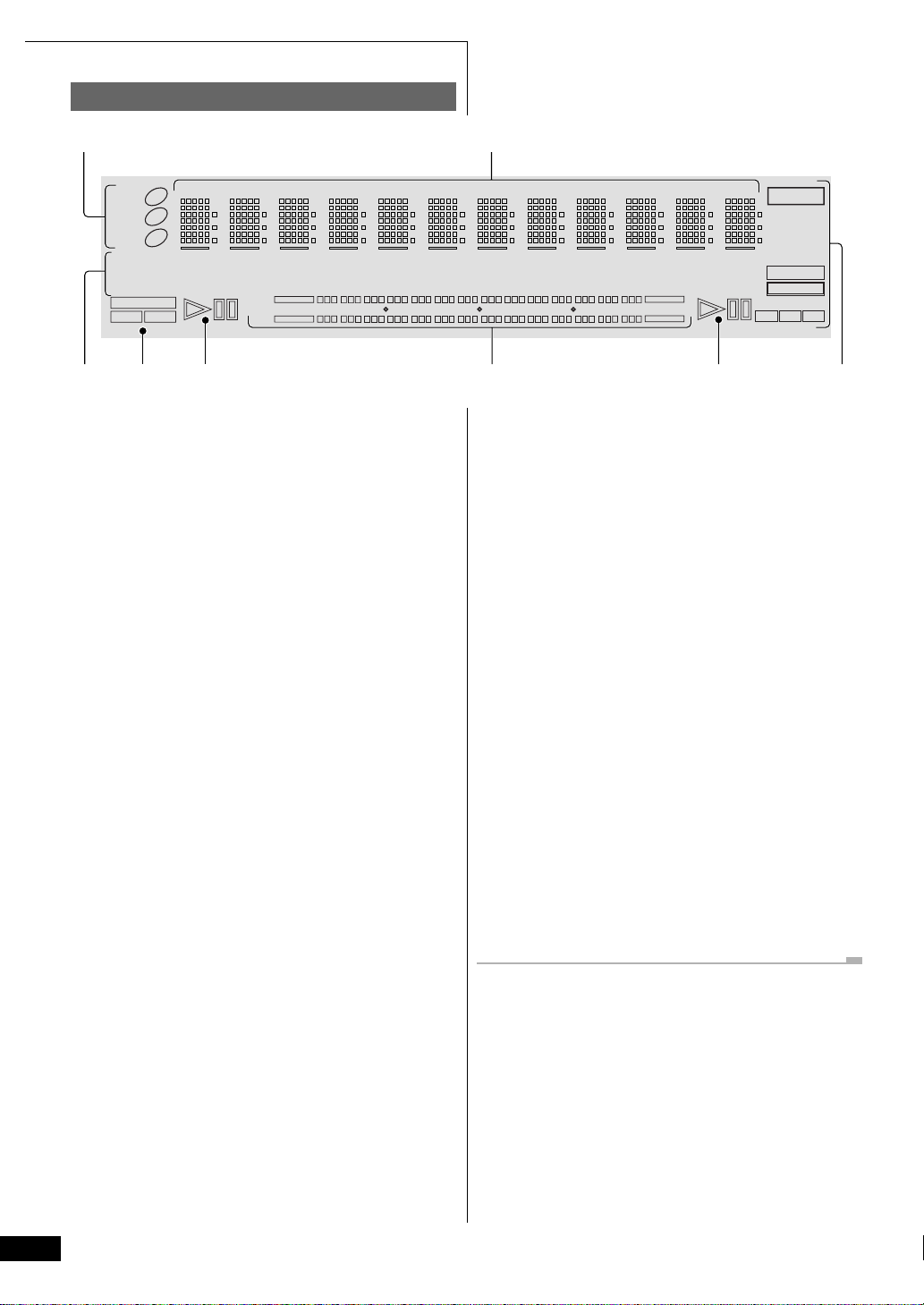
3 Controls and Displays
Display
12
DISC
DISC
DISC
PARTIAL
SINGLE
AUTO SPACE ALC
COPY
X1 X2
DISC TRK
1
2
3
ALL
RELAY
FADER
L
–dB
R
RPT#1
8
TOTAL
SCAN
40
REMAIN
TRK
STEP
RDM
PGM
18 6 0
SKIP ON
MIN SEC dB
VOL
FIX
DIG
ANA
OPT
OVER
COAX
REC
CD-RW
MANUAL
AUTO
TRACK
FINALIZE
ERASE
SYNCHRO
32 44 48
345 6 7 8
1 DISC 1/2/3 – Indicates discs loaded.
2 Message/time display
4 COPY X1 / X2 – Lights when copying disc(s)/tracks
from the CD changer, and indicates whether single or
double speed.
3 Status indicators
PARTIAL – Lights when a partially recorded CD-R or
CD-RW is loaded into the 3 CD changer. Random and
repeat play functions are not available when this is lit.
SINGLE / ALL / RELAY – Indicates the play mode.
FADER – Lights during fade in or fade out.
RPT / RPT#1 – Lights when disc repeat / track repeat
5 # – Lights when a disc in the changer is playing or
paused.
* – Lights when a disc in the changer is paused.
6 Level meter
7 # – Lights when the recorder is playing, paused or
recording.
* – Lights when the recorder is paused.
is on.
SCAN – Lights when the recorder is preparing to record.
RDM – Lights in random-play mode.
PGM – Lights in program-play mode.
SKIP – Lights to indicate that a track’s skip ID is set.
Blinks when clearing a skip ID.
VOL – Lights when the digital volume level is set to
something other than 0dB.
FIX – Lights when fixed recording level is on.
DIG / ANA – Indicates whether internal recording is
via a digital or analog link.
ANA / OPT / COAX – Indicates the current input:
analog, optical or coaxial.
AUTO SPACE – Lights when automatic track spacing
8 CD-R function indicators
REC – Lights when in record or record-pause mode.
CD / CD-R / CD-RW – Indicates the type of disc
currently loaded in the recorder.
MANUAL / AUTO TRACK – Indicates manual or
automatic track numbering.
FINALIZE – Blinks during auto-finalization recording;
lights if a finalized CD-RW disc is loaded.
ERASE – Lights when recorder is erasing a CD-RW disc.
SYNCHRO – Lights during internal recording and
during synchro recording from an external component.
32 / 44 / 48 – Indicates the sampling rate of the
incoming digital signal.
is on in program copy mode.
ALC – Lights when automatic analog level control is on.
12
Page 13
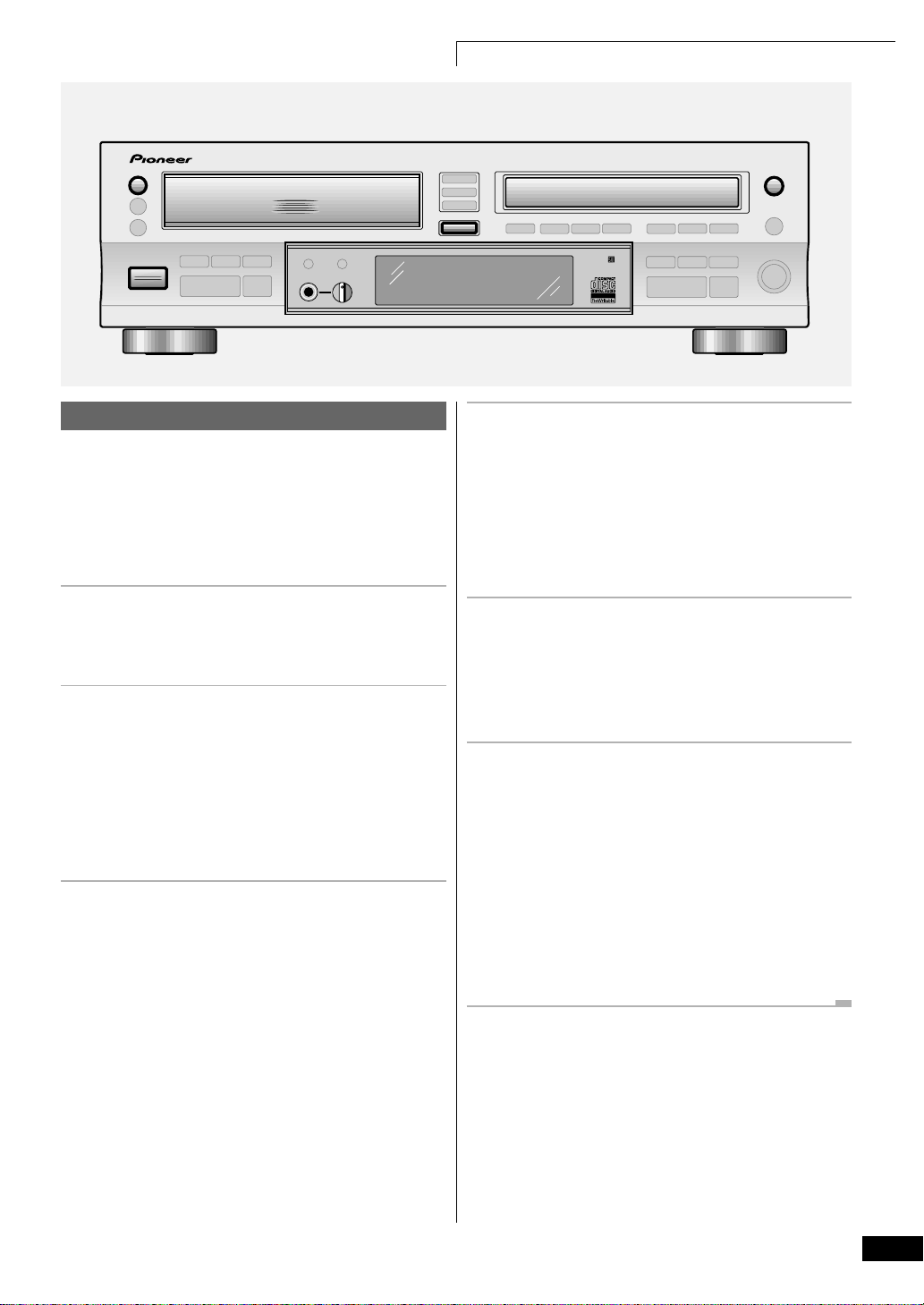
4 Getting Started
OPEN/CLOSE
1
0
POWER
— OFF
COMPACT DISC RECORDER / MULTI-CD CHANGER
_ ON
◊ÛB¿ˆ≥≤/
3 - COMP ACT DISC MUL TI CHANGER
Quick CD copying
Although the PDR-W739 has many advanced recording features,
duplicating a CD is pretty much a one-touch operation. Before
starting, make sure that the recorder is connected to your amplifer
and that everything is plugged in to a power outlet.
For detailed information on other recording features, see chapters
5, 6, 8, and 9.
1 Press the POWER button to switch
on.
The display lights up.
2 Press OPEN/CLOSE 10 to eject the
3-CD changer disc tray.
Place the CD you want to copy, with the label face up, on to
the disc tray, making sure that it is seated properly in the
disc guide.
Note: Do not use an adapter with 8cm CD-singles. The
disc tray has guides for both 12cm and 8cm discs.
3 Press OPEN/CLOSE 10 to close the
disc tray.
OPEN/CLOSE
COMPACT DISC DIGITAL RECORDER
COPY START
CD=CD-R
4 Press OPEN/CLOSE 0 to eject the
CD-R disc tray.
Place a blank CD-R or CD-RW disc, with the label/nonrecording side face up, on to the disc tray. Again, make
certain that it is seated correctly in the disc guide.
Be careful when handling CD-R and CD-RW discs not to
leave fingerprints on the recording surface.
5 Press OPEN/CLOSE 0 to close the
disc tray.
The recorder reads the disc to see what you've loaded. After a
few seconds it should tell you that you’ve loaded a
NEW DISC.
6 Press COPY START CD=CD-R.
The recorder automatically copies at double speed, so if
you're listening to the recording as it's being made it will
sound a little strange!
After the CD in the changer has finished playing, the
recorder will finalize the CD-R to make it playable on most
ordinary CD players (for more information on this process,
turn to page 8). This process takes just a few minutes after
the CD has been copied.
Remove the disc from the recorder before switching off.
0
13
Page 14
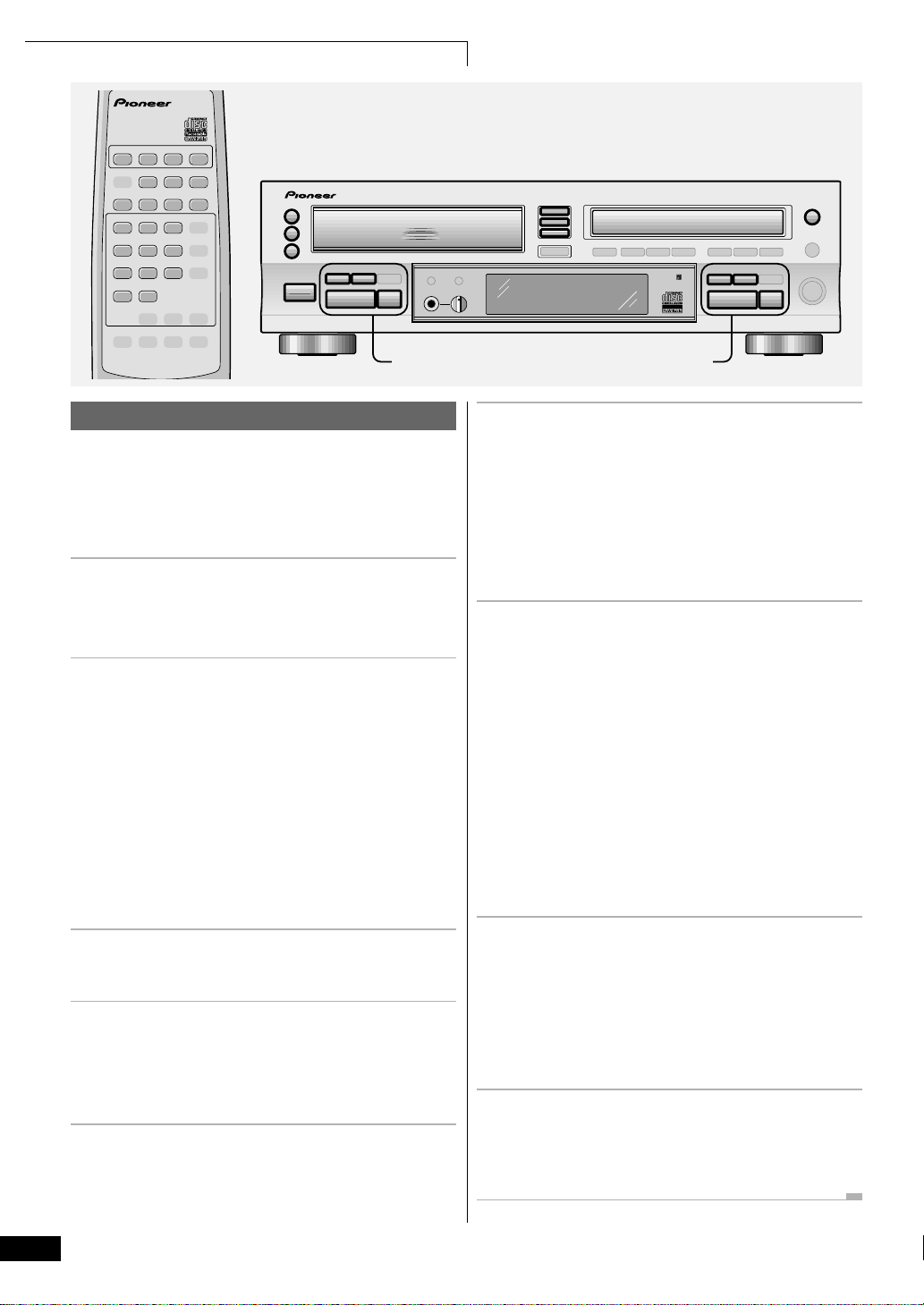
4 Getting Started
Î
DISC
1
DISC
2
DISC
3 CD-R
&
*#
!
⁄
$›
15263
9
748
10/0 >10
COMPACT DISC RECORDER/
MULTI-CD CHANGER
REMOTE CONTROL UNIT
OPEN/CLOSE
1
2
3
—
0
0
0
POWER
OFF _ ON
COMPACT DISC RECORDER / MULTI-CD CHANGER
3
- COMPACT DISC MULTI CHANGER
3-CD CONTROL
¡ ¢
4 1
67
3-CD changer controls
◊ÛB¿ˆ≥≤/
CD SELECT
1
2
3
COMPACT DISC DIGITAL RECORDER
4 1
CD-R CONTROL
¡ ¢
67
OPEN/CLOSE
0
CD-R controls
Playing a CD
This section takes you through using the basic playback controls of
the CD changer and CD-R. The steps below describe playing a disc
in tray 1 of the disc changer, but the playback controls for the CD-R
and for other discs loaded into the changer work in exactly the
same way.
1 If the recorder isn't already on, press
POWER to switch on.
The display lights up.
2 Press OPEN/CLOSE 10 (front panel
only) to eject the CD changer disc
tray.
• To open the CD-R tray, press OPEN/CLOSE 0 on the
right-hand side of the unit.
Place a CD, with the label face up, on to the disc tray,
making sure that it is seated properly in the disc guide.
Note: Do not use an adapter when playing 8cm CDsingles. The disc tray has guides for both 12cm and 8cm
discs.
6 To fast-reverse or fast-forward, press
and hold 1 or ¡ (41 or
¡¢ on the front panel).
Release to resume normal playback.
If you reach the end of the disc while pressing ¡
(¡¢), the display shows END and the recorder goes
into play-pause mode (you can still reverse-search).
7 To skip back or forward to another
track, press 4 or ¢ (41 or
¡¢ on the front panel).
Pressing ¢ (¡¢) once skips to the start of the
next track on the disc. Further presses take you to
subsequent tracks.
Pressing 4 (41) once takes you to the beginning
of the current track. Further presses skip to the start of
previous tracks.
You can use the track skip buttons while the disc is paused
or stopped, too. The track number changes while the disc
remains paused/stopped.
3 Press OPEN/CLOSE 10 again to
close the disc tray.
4 Press DISC 1 (CD SELECT 1 on the
front panel) to start playback.
• For CD-R playback, press CD-R on the remote control
(6 on the front panel).
5 To pause playback, press 8 (6 on
the front panel).
To resume playback, press again.
14
8 To skip directly to another track, press
the corresponding number button.
• For track numbers 1 to 10, use the corresponding number.
• For track numbers over 10, press the >10 button, then enter
the track number. For example, to select track 20 press >10,
2, then 10/0.
9 To stop playback, press 7.
If the disc was paused, then the pause mode is canceled.
Remove the disc from the recorder before switching off.
Page 15

Î
DISC
4 Getting Started
1
DISC
2
DISC
3 CD-R
3
- COMPACT DISC MULTI CHANGER
COMPACT DISC RECORDER/
MULTI-CD CHANGER
REMOTE CONTROL UNIT
PLAY
MODE
OPEN/CLOSE
1
2
3
COMPACT DISC RECORDER / MULTI-CD CHANGER
0
0
0
3-CD CONTROL
6
Playback modes
The different play modes let you play either a single disc, or up to
four discs one after another for an uninterrupted playing time of up
to five hours.
1 Load a disc into disc tray 1 of the
changer.
2 Press OPEN/CLOSE 2 0.
Disc tray 1 closes and 2 opens. Load a disc into tray 2 of the
changer, then close the disc tray.
3 Load discs into tray 3 and the CD-R
as you like.
4 Press PLAY MODE to select the disc
playback mode.
Press repeatedly to switch between the three play modes:
• ALL – all discs loaded in the changer play one after the
other (default mode)
• SINGLE – a single disc from the changer plays, then stops
• RELAY – all discs in the changer, followed by the disc in the
CD-R tray, play one after the other
The display shows the current play mode:
◊ÛB¿ˆ≥≤/
PLAY MODE
CD SELECT
1
2
3
COMPACT DISC DIGITAL RECORDER
5 Press DISC 1 (CD SELECT 1 on the
front panel) to start playback.
If you're in SINGLE mode, press the DISC (CD SELECT)
button for the disc you want to play.
In ALL or RELAY modes, you can start playback from a disc
other than 1. However, playback will still stop after disc 3
(ALL mode) or the disc in the CD-R tray (RELAY mode).
• You can also start playback using the 6 button on the
3-CD changer side. Playback will start from whichever
CD SELECT button is lit.
Starting playback with a timer
You can use this unit with a standard audio timer to start playback
at a set time. Simply load a disc (or discs) and set the timer. When
power is restored to this unit by the timer, playback will start
automatically in the default ALL mode.
• Before setting the timer, make sure that all discs loaded
into the changer have been read by the unit (wait for the
TOC READ message to disappear).
OPEN/CLOSE
0
DISC
DISC
SINGLE
X1
2
3
ALL
RELAY
L
8
–dB
R
18
40
15
Page 16

5 Copying CDs
OPEN/CLOSE
1
2
3
COMPACT DISC RECORDER / MULTI-CD CHANGER
0
0
0
◊ÛB¿ˆ≥≤/
3
- COMPACT DISC MULTI CHANGER
Introduction
Recording CDs from the disc changer has several advantages over
recording from an external CD player.
• Double speed copying lets you record a disc in half the
regular time.
• Automatic spacing when individual tracks are recorded.
• Automatic SCMS copying makes sure that, whenever
possible, you'll get a digital copy. In the event of a disc
preventing digital copying with SCMS, the link beween the
changer and the CD-R automatically switches to analog.
Copying CDs
If you want to duplicate a CD exactly as it is, the easiest way is to
follow the steps in Quick CD Copying on page 13. The instructions
here give you a little more control over the recording you make.
1 Load the CD you want to copy in to
the CD changer.
You can use any of the three disc trays in the changer.
CD SELECT
COPY START
CD=CD-R
1
2
3
COPY MODE
COMPACT DISC DIGITAL RECORDER
FINALIZE
OPEN/CLOSE
3 Press COPY MODE.
The display shows Disc Copy.
If you want to switch the copying speed, do so here. The
default is 2x speed. See Changing the copying speed on
page 19 for how to change it.
4 If you want the disc finalized after
recording, press FINALIZE.
The FINALIZE indicator blinks.
Remember: Finalizing a CD-R fixes the tracks on the
disc—you can't record anything else on to the disc, but it
does become playable on most ordinary CD players.
5 Press the DISC (CD SELECT on the
front panel) button for the disc you
want to record.
If you want to adjust the recording level, do so here. The
default is 0dB. See Setting the recording level on page 19
for how to adjust it.
0
2 Load a CD-R or CD-RW into the
CD-R tray.
If the disc isn't blank, make sure that there is enough space
on the disc for what you want to record (see Switching the
Display on page 30 for how to check this).
16
6 Press COPY START CD=CD-R.
The recorder starts copying the disc. If FINALIZE is on, the
recorder will finalize the disc after copying it.
Be careful: if there’s a playlist programmed, the tracks
appearing on the playlist will be recorded.
• If the button is blinking, there’s not enough space on the
disc for what you want to record. Press again to start
recording anyway, or press 7 (CD-R side) to cancel.
Page 17

5 Copying CDs
OPEN/CLOSE
1
2
3
COMPACT DISC RECORDER / MULTI-CD CHANGER
0
0
0
¡ ¢
4 1
◊ÛB¿ˆ≥≤/
3
- COMPACT DISC MULTI CHANGER
Copying individual tracks
Here's how to copy individual tracks from any disc in the changer:
1 Load the CD(s) you want to copy
tracks from in to the CD changer.
You can use any of the three disc trays in the changer.
2 Load a CD-R or CD-RW into the
CD-R tray.
If the disc isn't blank, make sure that there is enough space
on the disc for what you want to record (see Switching the
Display on page 30 for how to check this).
CD SELECT
1
2
3
COPY START
CD=CD-R
COMPACT DISC DIGITAL RECORDER
COPY MODE
OPEN/CLOSE
0
4 Press the CD SELECT button for the
disc you want to record.
On the remote, use the three DISC buttons.
5 Use 41 and ¡¢ (CD
changer side) to select the track you
want to record.
On the remote, use the 4 and ¢ buttons.
If you want to adjust the digital recording level, do so here.
The default is 0dB. See Setting the recording level on page
19 for how to adjust it.
3 Press COPY MODE twice.
The display shows Track Copy.
If you want to switch the copying speed, do so here. The
default is 2x speed. See Changing the copying speed on
page 19 for how to change it.
6 Press COPY START CD=CD-R.
The recorder starts copying the track and stops
automatically when it's finished.
• If you want to now finalize the disc, turn to page 20.
17
Page 18

5 Copying CDs
Î
DISC
1
DISC
2
DISC
3
$›
15263
9
748
10/0 >10
PROGRAM
COMPACT DISC RECORDER/
MULTI-CD CHANGER
REMOTE CONTROL UNIT
OPEN/CLOSE
1
2
3
COMPACT DISC RECORDER / MULTI-CD CHANGER
0
0
0
3
- COMPACT DISC MULTI CHANGER
Copying a programmed selection
You can automate the process of making a mix CD by using the
programming function of the disc changer.
1 Load the CD(s) you want to program
tracks from in to the CD changer.
You can use any of the three disc trays in the changer.
2 Load a CD-R or CD-RW into the
CD-R tray.
If the disc isn't blank, make sure that there is enough space
on the disc for what you want to record (see Switching the
Display on page 30 for how to check this).
3 Program a playlist of tracks you want
to record.
For detailed instructions on programming a playlist see
Programming a playlist (3-CD changer) on page 25.
4 Press COPY MODE.
The display shows Program Copy.
◊ÛB¿ˆ≥≤/
COMPACT DISC DIGITAL RECORDER
COPY START
CD=CD-R
COPY MODE
AUTO SPACE
If you want to switch the copying speed, do so here. The
default is 2x speed. See Changing the copying speed on
page 19 for how to change it.
If you want to adjust the digital recording level, do so here.
The default is 0dB. See Setting the recording level on page
19 for how to adjust it.
5 If you want to automatically space
the tracks on the recording, press
AUTO SPACE.
Switching on automatic spacing makes sure that there's a
few seconds of silence between each recorded track.
6 Press COPY START CD=CD-R.
Recording stops automatically after the playlist has finished.
If the playlist is longer than the recording time available on
the CD-R/CD-RW, recording stops when the end of the disc is
reached.
• If you want to now finalize the disc, turn to page 20.
OPEN/CLOSE
0
18
Page 19

5 Copying CDs
COMPACT DISC RECORDER / MULTI-CD CHANGER
3-CD CONTROL
◊ÛB¿ˆ≥≤/
3 - COMP ACT DISC MUL TI CHANGER
7
Changing the copying speed
The recorder defaults to double (x2) speed, but if you want to
listen to the CD as it's recorded, single (x1) speed is better.
1 Press 41 or ¡¢ (CD-R side) to
switch the copying speed.
The COPY indicator shows the selected speed (x1 or x2).
Note: when copying or recording at double speed, you can
only monitor the recording through the analog outputs, or
through a pair of headphones. No signal is output from the
digital outputs.
COMPACT DISC DIGITAL RECORDER
CHECK
4 1
CD-R CONTROL
¡ ¢
‡
REC LEVEL
PUSH ON-OFF
Setting the recording level
When recording commercially produced CDs, the recording
level has already been optimized and you don't need to change
it. Boosting the level will generally result in distortion where
there are peaks in the music. If you're recording a noncommercially produced CD that has been consistently underrecorded, you may need to boost the level.
If you're putting together a mix CD of tracks from different discs
you might find that some tracks sound louder than others
because average volumes vary. To even this out you may want
to reduce the recording level of some tracks.
Note: when recording DTS or HDCD encoded CDs digitally,
setting the recording level at anything other than 0dB will
produce a standard audio CD without the DTS/HDCD encoding.
1 Press CHECK to start the CD playing.
The track/disc to be recorded starts playing and the SCAN
indicator starts blinking. <deleted>
2 Turn the REC LEVEL knob to adjust the
recording level.
Use the level meter to guage the best recording level (the
loudest sounds in the source should reach no higher than
the 0dB mark on the meter; the red segments in the level
meter should not light at all.
To reset the level to the same as the source, press the
REC LEVEL knob (the FIX indicator lights).
3 When you’re satisfied with the recording
level, press CHECK again.
19
Page 20

6 Finalizing and Erasing
COMPACT DISC RECORDER / MULTI-CD CHANGER
◊ÛB¿ˆ≥≤/
3 - COMP ACT DISC MUL TI CHANGER
Finalizing a disc
Before you can play a CD-R on an ordinary CD player, the disc must
go through a process called finalization. Once finalized, a CD-R
disc is no longer recordable. Finalization is not reversible for CD-Rs
so be absolutely sure that everything on the disc is the way you
want it before you start.
CD-RW discs can also be finalized, although you can still erase the
disc afterward and reuse it, so it's not anything like as final as it is
with a CD-R disc. A finalized CD-RW disc can only be played on a
CD player that is compatible with CD-RW discs (at present, there
are very few of these).
Caution!
Finalization takes a few minutes. During this time never switch off
the power to the unit—the disc may become unusable as a result.
If there's a power failure or you do accidently disconnect the power
during finalization, the recorder will try and complete finalization
once power is restored. Unfortunately, it may not be possible to
complete the process successfully, and the disc may be damaged as
a result.
1 Load the CD–R or CD–RW you want
to finalize.
• Check that the disc is free from dust, dirt and scratches —if
necessary, clean the disc following the guidelines on page 36.
OPEN/CLOSE
COMPACT DISC DIGITAL RECORDER
CHECK FINALIZE
CD-R CONTROL
67
0
2 Press FINALIZE.
The recorder goes into record-pause mode, then the display
changes to:
DISC
1
DISC
2
DISC
3
ALL
FADER
L
8
–dB
X2
40
R
MIN SEC
18 6 0
REC
CD-R
ANA
OVER
• Press 7 (CD-R side) here to cancel finalization.
3 Press 6 (CD-R side) to start
finalization.
Finalization takes about 2 minutes; you'll see how long
there is still to go in the display.
After finalization is complete:
If a CD-R is loaded, the CD-R indicator changes to CD.
If a CD-RW is loaded, the finalize indicator lights in the
display.
• None of the controls on the player or the remote have any
effect during finalization. If, however, the recorder hasn't
managed to finalize the disc within 10 minutes, you can
abort the operation by pressing 7. If you do this, the disc
won't be playable on an ordinary CD player.
20
Page 21

6 Finalizing and Erasing
COMPACT DISC RECORDER / MULTI-CD CHANGER
◊ÛB¿ˆ≥≤/
3
- COMPACT DISC MULTI CHANGER
Erasing a CD–RW disc
Although more expensive than CD-R discs, the great advantage of
CD-RW is that the discs can be erased and reused. Various erase
options are available depending on whether or not the disc has
been finalized.
A third, special option, erases (re-initializes) the whole disc. This
process takes quite a long time to complete and should be used for
recovering damaged discs, not for erasing tracks from a healthy
disc.
Caution!
Never switch off the power during CD-RW erasing—your disc may
become unusable. If there's a power failure or you do accidently
disconnect the power, the recorder will try and re-initialize the disc
once power is restored. Unfortunately, it may not be possible to
complete the process successfully, and the disc may be damaged as
a result.
If the message CHECK DISC appears any time during any erase
process, hit eject, take out the disc, clean it, then try the erase
command again.
Be sure to remove the disc from the recorder before switching off
the power, otherwise the erase operation will not be completed.
COMPACT DISC DIGITAL RECORDER
ERASE
CD-R CONTROL
¡ ¢
4 1
67
When a non-finalized disc is loaded:
1 Press ERASE.
2 Press 41 (or ¡¢) to change
the erase option.
Switch between:
• Erase just the last track
DISC
1
DISC
2
DISC
3
ALL
FADER
L
8
–dB
X1
R
40
18 6 0
• Erase all tracks
DISC
1
DISC
2
DISC
3
ALL
FADER
L
8
–dB
X1
R
40
18 6 0
• Erase multiple tracks (erase from track ... to track ... )
DISC
1
DISC
2
DISC
3
ALL
FADER
L
8
–dB
X1
R
40
18 6 0
Keep pressing 41 (or ¡¢) to change the
‘erase from’ track— the ‘erase to’ track is always the last
track.
• Press 7 to cancel erase here.
CD-RW
ANA
ERASE
OVER
CD-RW
ANA
ERASE
OVER
CD-RW
ANA
ERASE
OVER
3 Press 6 (CD-R side).
21
Page 22

6 Finalizing and Erasing
COMPACT DISC RECORDER / MULTI-CD CHANGER
◊ÛB¿ˆ≥≤/
3
- COMPACT DISC MULTI CHANGER
When a finalized disc is loaded:
1 Press ERASE.
2 Press 41 or ¡¢ to change
the erase option.
Switch between:
• Erase the TOC (‘de-finalize’ the disc so that further
recording is possible)
DISC
1
DISC
2
DISC
3
ALL
FADER
L
8
–dB
X2
R
40
18 6 0
• Erase all tracks
DISC
1
DISC
2
DISC
3
ALL
FADER
L
8
–dB
X1
R
40
18 6 0
• Press 7 to cancel erase here.
CD-RW
FINALIZE
ANA
ERASE
OVER
CD-RW
ANA
ERASE
OVER
COMPACT DISC DIGITAL RECORDER
ERASE
CD-R CONTROL
¡ ¢
4 1
67
Re-initializing a disc
1 Press and hold ERASE for about four
seconds.
The display indicates all disc erase mode. After a short time,
the unit goes into erase standby mode:
DISC
1
DISC
2
DISC
3
ALL
FADER
L
8
–dB
X2
40
R
MIN SEC
18 6 0
CD-RW
FINALIZE
ANA
ERASE
OVER
• Press 7 to cancel all disc erase here.
2 Press 6 (CD-R side).
The process takes about half the length of the disc. The
display shows the time left to completion.
• You can halt this erase process by holding down the 7
button for 10 seconds. Make sure, however, that you erase
the disc completely at a later date since you can’t use a
partially erased disc.
3 Press 6 (CD-R side).
The display shows the time remaining to completion.
• You can halt this erase process by holding down the 7
button for 10 seconds. Make sure, however, that you erase
the disc completely at a later date since you can’t use a
partially erased disc.
22
Page 23

Î
&#
$›
SKIP SET
SKIP
COMPACT DISC RECORDER/
MULTI-CD CHANGER
REMOTE CONTROL UNIT
COMPACT DISC RECORDER / MULTI-CD CHANGER
3
- COMPACT DISC MULTI CHANGER
◊ÛB¿ˆ≥≤/
6 Finalizing and Erasing
OPEN/CLOSE
COMPACT DISC DIGITAL RECORDER
4 1
CD-R CONTROL
¡ ¢
0
REC/
REC MUTE
7
Marking recorded tracks to skip
Although you can’t erase tracks on a CD-R disc, you can set what
are called ‘skip IDs’. These tell a CD player (though many do not
recognize skip IDs) not to play a particular track, but to skip to the
next one on the disc.
You can also set skip IDs on CD-RWs, although it's probably a less
useful feature since you can always erase the last track.
Once a skip ID is set, you can clear it, but be careful: you can set up
to 21 skip IDs per disc, but repeatedly setting and clearing skip IDs
in different recording sessions will reduce this number.
Setting skip IDs:
1 With the recorder stopped, press
SKIP.
The display indicates that you’re in skip set/clear mode and
playback starts.
8
40
TRK MIN SEC
18 6 0
CD-R
ANA
OVER
DISC
1
DISC
2
DISC
3
ALL
FADER
L
–dB
X1
R
2 Use the 4 and ¢ buttons to
select the track you want to skip.
The SKIP indicator lights if the track playing is already
marked with a skip ID.
• If the track you selected in step 2 above already had a skip
ID set, playback jumps to the next track that doesn’t have a
skip ID set.
• Use the 4 and ¢ buttons if you want to change the
track again here.
• If there's no room left on the disc to record another skip ID,
the display will show the message SKIP FULL.
4 Press SKIP SET again to set the skip
ID for the track playing.
The SKIP indicator lights in the display once a skip ID has
been set.
• To cancel, press 7.
5 Set further skip IDs by repeating
steps 2 to 4.
6 When you're finished, press 7 to stop
the disc and press 0 (CD-R side).
Until you eject the disc, the recorder stores the skip ID
information in its memory. On pressing 0 , the recorder
writes the skip ID information onto the disc.
Be careful: don’t switch off the unit before ejecting the
disc—you’ll lose this sessions skip ID changes!
3 Press SKIP SET.
The SKIP indicator starts to blink.
8
40
TRK
18 6 0
DISC
1
DISC
2
DISC
3
ALL
FADER
L
–dB
X1
R
CD-R
SKIP
ANA
OVER
23
Page 24

6 Finalizing and Erasing
Î
&#
$›
SKIP
SKIP
CLEAR
COMPACT DISC RECORDER/
MULTI-CD CHANGER
REMOTE CONTROL UNIT
COMPACT DISC RECORDER / MULTI-CD CHANGER
3
- COMPACT DISC MULTI CHANGER
◊ÛB¿ˆ≥≤/
COMPACT DISC DIGITAL RECORDER
4 1
CD-R CONTROL
¡ ¢
OPEN/CLOSE
0
REC/
REC MUTE
7
Clearing skip IDs:
1 With the recorder stopped, press
SKIP.
The display indicates that you’re in skip set/clear mode and
playback starts.
8
40
TRK MIN SEC
18 6 0
CD-R
ANA
OVER
DISC
1
DISC
2
DISC
3
ALL
FADER
L
–dB
X1
R
2 Use the 4 and ¢ buttons to
select the track you want to clear
the skip ID for.
The SKIP indicator lights if the track playing is marked
with a skip ID.
3 Press SKIP CLEAR.
The SKIP indicator starts to blink.
8
40
TRK
SKIP
18 6 0
CD-R
ANA
OVER
DISC
1
DISC
2
DISC
3
ALL
FADER
L
–dB
X1
R
• If the track you selected in step 2 above didn’t have a skip ID
set, playback jumps to the next track that does.
• Use the 4 and ¢ buttons if you want to change the
track again here.
• If there's no room left on the disc to clear a skip ID, the
display will show the message SKIP FULL.
4 Press SKIP CLEAR again to clear the
skip ID for the track playing.
The SKIP indicator disappears once the skip ID has been
cleared.
• To cancel, press 7.
5 Clear further skip IDs by repeating
steps 2 to 4.
6 When you're finished, press 7 to stop
the disc and press 0 (CD-R side).
Until you eject the disc, the recorder stores the skip ID
information in its memory. On pressing 0, the recorder
writes the skip ID information onto the disc.
Be careful: don’t switch off the unit before ejecting the
disc—you’ll lose this sessions skip ID changes!
24
Page 25

Î
DISC
1
DISC
2
DISC
&
$›
15263
9
748
10/0 >10
PROGRAM
CHECK CLEAR
COMPACT DISC RECORDER/
MULTI-CD CHANGER
REMOTE CONTROL UNIT
7 Playback Functions
3
#
COMPACT DISC RECORDER / MULTI-CD CHANGER
3-CD CONTROL
¡ ¢
4 1
67
◊ÛB¿ˆ≥≤/
3
- COMPACT DISC MULTI CHANGER
PLAY MODE
CD SELECT
1
2
3
COMPACT DISC DIGITAL RECORDER
CHECK
Programming a playlist (3-CD changer)
Programming a playlist means telling the player precisely which
tracks, and in what order, you want played. You can program a
sequence of up to 30 tracks, playing tracks from any of the discs
loaded in the changer, and playing tracks more than once if you
like.
1 With all discs stopped, press
PROGRAM.
The PGM indicator lights and the display prompts you to
enter the first disc/track in the playlist:
DISC
1
DISC
2
DISC
3
L
–dB
X1
R
8
40
PGM
18 6 0
2 Enter the disc/track numbers in the
order you want them played.
Use the DISC buttons to select the disc.
Use the number buttons to select tracks:
• For track numbers 1 to 10, use the corresponding number
button.
• For track numbers over 10, press the >10 button, then enter
the track number. For example, to select track 20 press
>10, 2, then 10/0.
• You can also use the 4 and ¢ buttons to select tracks,
pressing PROGRAM after each to enter it into the playlist.
After adding a track to the playlist, the display shows the disc
and track number and the total playing time of the playlist:
8
40
TRK MIN SEC
PGM
18 6 0
DISC
1
DISC
2
DISC
3
L
–dB
X1
R
CD-R
OVER
CD-R
OVER
4 Press 3 (6 on the front panel) to
start playback.
Clearing the playlist
Clear the playlist by either:
• pressing 7 while the disc is stopped.
• pressing PLAY MODE.
• playing a disc in the CD-R (playing a disc in the 3-CD
changer clears a CD-R playlist).
• ejecting a disc in the changer (or the CD-R disc tray to clear
a CD-R playlist).
Clearing a track from the playlist
With playback stopped, delete the last (most recently) programmed
track by pressing CLEAR. Press repeatedly to clear several steps.
Checking what's in the playlist
When the disc is stopped you can check the contents of the playlist
using the CHECK button. Each press steps through the playlist,
showing the step number and the corresponding disc and track
number.
Adding a track to the playlist
During playback, you can add the track currently playing to the
playlist by pressing PROGRAM twice. If there is currently no
playlist, then one is created.
Note: the display will not show the total playing time of
playlists that exceed 100 minutes.
25
Page 26

7 Playback Functions
Î
15263
748
10/0 >10
PROGRAM
COMPACT DISC RECORDER/
MULTI-CD CHANGER
REMOTE CONTROL UNIT
&
CHECK CLEAR
CD-R
#
$›
9
COMPACT DISC RECORDER / MULTI-CD CHANGER
3 - COMP ACT DISC MUL TI CHANGER
Programming a playlist (CD-R)
You can program a playlist for a disc that's in the CD-R disc tray.
When you eject the disc, the playlist is lost.
1 Press CD-R then 7 to stop playback.
2 Press PROGRAM.
The PGM indicator lights and the display prompts you to
enter the first track in the playlist:
DISC
1
DISC
2
DISC
3
L
–dB
X1
R
8
40
PGM
18 6 0
CD-R
OVER
◊ÛB¿ˆ≥≤/
COMPACT DISC DIGITAL RECORDER
CHECK
CD-R CONTROL
¡ ¢
4 1
67
• For track numbers over 10, press the >10 button, then enter
the track number. For example, to select track 20 press >10,
2, then 10/0.
• You can also use the 4 and ¢ buttons to select tracks,
pressing PROGRAM after each to enter it into the playlist.
After adding a track to the playlist, the display shows the
track number and the total playing time of the playlist:
8
40
TRK MIN SEC
PGM
18 6 0
OVER
DISC
1
DISC
2
DISC
3
L
–dB
X1
R
Note: the display will not show the total playing time of
playlists that exceed 100 minutes.
CD-R
3 Enter the track numbers in the order
you want them played.
Use the number buttons to select tracks:
• For track numbers 1 to 10, use the corresponding number
button.
26
4 Press 3 (6 on the front panel) to
start playback.
Note: Clearing, checking and changing the playlist is the
same as for the 3-CD disc changer.
Page 27

7 Playback Functions
Î
COMPACT DISC RECORDER/
MULTI-CD CHANGER
REMOTE CONTROL UNIT
&
CD-R
$›
RANDOM
REPEAT
COMPACT DISC RECORDER / MULTI-CD CHANGER
3
- COMPACT DISC MULTI CHANGER
3-CD CONTROL
¡ ¢
4 1
7
RANDOM
Using the repeat modes
Use the repeat function to repeat either the current track, an entire
disc, or all discs loaded over and over. You can set the repeat mode
in normal, random or program play modes.
Press REPEAT to select the repeat
mode.
Keep pressing repeat to switch between the two repeat modes
and repeat off:
• 1-track repeat – the RPT-1 indicator lights and the
current track repeats. To start a new track repeating, select
the track using the 4 and ¢ buttons. Press REPEAT
twice to cancel repeat playback.
• All repeat – the RPT indicator lights. In SINGLE
mode, the current disc will repeat; in ALL mode, all discs in
the 3-CD changer will repeat. Press REPEAT again to cancel
repeat playback.
Note: You can’t use repeat play in RELAY mode.
Switching to RELAY mode will cancel repeat play. (see page
15 for more on play modes).
◊ÛB¿ˆ≥≤/
COMPACT DISC DIGITAL RECORDER
CD-R CONTROL
¡ ¢
4 1
7
Using the random mode
To have the recorder play tracks in a different order each time you
play a disc, use the random play mode. Each track will play just
once, but the order will be random. When all the tracks have been
played, the disc stops.
You can use random playback together with program play—
tracks from the playlist will play in a random order.
Press RANDOM to start random
playback.
The RDM indicator lights and a track is chosen at random.
To select a new random track at any time, press RANDOM.
Press 7 to cancel random play.
• You can’t use random play in RELAY mode. Switching to
RELAY mode will cancel random play. (see page 15 for
more on play modes).
• For random play of a disc loaded into the CD-R tray, press
CD-R on the remote first, then RANDOM.
27
Page 28

7 Playback Functions
Î
FADER
COMPACT DISC RECORDER/
MULTI-CD CHANGER
REMOTE CONTROL UNIT
Fading in and fading out
CD-R side only
Use the fader feature to fade the volume down gradually and pause
playback. You can also have the player fade in the volume when
you resume playback.
Note: you can only hear the fades through the analog outputs.
Press FADER during playback to
pause the disc.
The FADER indicator in the display blinks and the volume
fades to silence over about five seconds. The unit then
pauses playback.
Press FADER to resume playback of a
paused disc.
The FADER indicator in the display blinks and the volume
starts to fade in.
28
Page 29

Î
DISPLAY
COMPACT DISC RECORDER/
MULTI-CD CHANGER
REMOTE CONTROL UNIT
COMPACT DISC RECORDER / MULTI-CD CHANGER
3-CD CONTROL
3
- COMPACT DISC MULTI CHANGER
DISP
7 Playback Functions
◊ÛB¿ˆ≥≤/
COMPACT DISC DIGITAL RECORDER
Switching the display
(CD changer side)
The recorder can display various kinds of disc and track
information in both playback and copying modes. The information
applies only to the currently playing disc. The display button
switches between the different display modes.
When all discs are stopped, press
DISPLAY to switch the display mode.
Press DISPLAY repeatedly to show the total playing time of
each disc loaded in turn.
• Number of tracks / total disc time (CD-1)
8
40
8
40
8
40
TRK MIN SEC
18 6 0
TRK MIN SEC
18 6 0
TRK MIN SEC
18 6 0
CD-R
OVER
CD-R
OVER
CD-R
OVER
DISC
1
DISC
2
DISC
3
ALL
L
–dB
X1
R
• Number of tracks / total disc time (CD-2)
DISC
1
DISC
2
DISC
3
ALL
L
–dB
X1
R
• Number of tracks / total disc time (CD-3)
DISC
1
DISC
2
DISC
3
ALL
L
–dB
X1
R
During playback or play-pause, press
DISPLAY to switch the display mode.
There are four different displays. Press DISPLAY repeatedly
to switch between them:
• Track number / time elapsed
8
40
8
40
8
40
8
40
TRK MIN SEC
18 6 0
REMAIN
TRK MIN SEC
18 6 0
REMAIN
TRK MIN SEC
18 6 0
REMAIN
TRK MIN SEC
18 6 0
CD-R
OVER
CD-R
OVER
CD-R
OVER
CD-R
OVER
DISC
1
DISC
2
DISC
3
ALL
L
–dB
X1
R
• Track number / time remaining
DISC
1
DISC
2
DISC
3
ALL
L
–dB
X1
R
• Disc time remaining
DISC
1
DISC
2
DISC
3
ALL
L
–dB
X1
R
• Number of tracks / total disc time
DISC
1
DISC
2
DISC
3
ALL
L
–dB
X1
R
29
Page 30

7 Playback Functions
Î
DISPLAY
COMPACT DISC RECORDER/
MULTI-CD CHANGER
REMOTE CONTROL UNIT
COMPACT DISC RECORDER / MULTI-CD CHANGER
3
- COMPACT DISC MULTI CHANGER
◊ÛB¿ˆ≥≤/
COMPACT DISC DIGITAL RECORDER
CD-R CONTROL
DISP
(CD-R side)
When the CD-R is stopped, press
DISPLAY to switch the display mode.
There are four different displays. Press DISPLAY repeatedly
to switch between them:
• Track number / time elapsed
8
40
TRK MIN SEC
18 6 0
CD-R
OVER
DISC
1
DISC
2
DISC
3
ALL
L
–dB
X1
R
• (Track number / time remaining)
REMAIN
8
40
TRK MIN SEC
18 6 0
CD-R
OVER
DISC
1
DISC
2
DISC
3
ALL
L
–dB
X1
R
• Recording time left on CD-R/CD-RW disc
REMAIN
8
40
TRK MIN SEC
18 6 0
CD-R
OVER
DISC
1
DISC
2
DISC
3
ALL
L
–dB
X1
R
• Number of tracks / total disc time
TOTAL
8
40
TRK MIN SEC
18 6 0
CD-R
OVER
DISC
1
DISC
2
DISC
3
ALL
L
–dB
X1
R
During playback or play-pause, press
DISPLAY to switch the display mode.
There are four different displays. Press DISPLAY repeatedly
to switch between them:
• Track number / time elapsed
8
40
TRK MIN SEC
18 6 0
CD-R
OVER
DISC
1
DISC
2
DISC
3
ALL
L
–dB
X1
R
• Track number / time remaining
REMAIN
8
40
TRK MIN SEC
18 6 0
CD-R
OVER
DISC
1
DISC
2
DISC
3
ALL
L
–dB
X1
R
• Disc time remaining
REMAIN
8
40
TRK MIN SEC
18 6 0
CD-R
OVER
DISC
1
DISC
2
DISC
3
ALL
L
–dB
X1
R
• Number of tracks / total disc time
TOTAL
8
40
TRK MIN SEC
18 6 0
CD-R
OVER
DISC
1
DISC
2
DISC
3
ALL
L
–dB
X1
R
During copying or recording, press
DISPLAY to switch the display mode.
There are three different displays. Press DISPLAY repeatedly
to switch between them:
• Track number / elapsed track recording time
DISC TRK TRK MIN SEC
DISC
1
DISC
2
DISC
3
ALL
L
COPY
8
–dB
X2
R
40
18 6 0
FIX
DIG
• Recording time left on CD-R/CD-RW disc
DISC
1
DISC
2
DISC
3
ALL
COPY
X2
REMAIN
L
8
–dB
R
40
18 6 0
MIN SEC
FIX
DIG
• Total elapsed recording time
TOTAL
8
40
TRK MIN SEC
FIX
18 6 0
DIG
DISC
1
DISC
2
DISC
3
ALL
L
COPY
–dB
X2
R
Note: Although compatible with 80 minute discs, the
remaining recording time display will show 79:57 for blank
80 minute discs.
REC
CD-R
AUTO
TRACK
SYNCHRO
OVER
44
REC
CD-R
AUTO
TRACK
SYNCHRO
OVER
44
REC
CD-R
AUTO
TRACK
SYNCHRO
OVER
44
30
Page 31

8 Recording Other Sources
COMPACT DISC RECORDER / MULTI-CD CHANGER
◊ÛB¿ˆ≥≤/
3
- COMPACT DISC MULTI CHANGER
Introduction
Use the various recording modes described here when you're
recording from a component connected to the recorder either
directly via an optical or coaxial digital connection, or via your
amplifier to the the analog line in jacks.
For most sources, both analog and digital, it's convinient to use
one of the synchro recording modes: 1-track, all track or all track
with finalize.
Should your particular recording application need it, there's also a
manual recording mode.
When recording from external sources, bear in mind the following:
• Most CDs, MDs, DCCs and DATs are digital-copy protected,
which generally means that you can make a copy of the
original, but not a copy of a copy.
• When recording incompatible or copy-proteced digital
sources, use the analog inputs.
• When recording digitally from DAT, the start ID track
markers on the tape may be after the start of the track.
Check the tape you’re planning to record and manually
insert new start IDs before recording.
These points are covered in more detail in Additional Information
on pages 36–37.
COMPACT DISC DIGITAL RECORDER
INPUT
CD-R CONTROL
7
Monitoring a source for recording
Using the monitor facility you can listen to a source connected to
the analog or digital inputs. This is especially useful for setting the
recording level and/or checking the compatibility of a digital
source connected to the optical or coaxial input.
1 Stop playback of any discs playing in
this unit.
2 Start playing the source.
3 Press INPUT to select the input to be
monitored.
Pressing INPUT repeatedly switches the active input:
ANALOG – OPTICAL – COAXIAL
The recorder's display indicates the current input.
3 The display shows monitoring
information.
If the source is digital, the display indicates the type of
source if it recognizes it (CD, MD, DVD, DAT, DCC) and the
sampling rate (32kHz, 44kHz, 48kHz). If the digital signal is
incompatible or copy-protected, the display shows
Can’t copy.
If the source is analog, the display shows MONITOR.
The level meter shows the recording level. Adjust using the
REC LEVEL knob.
4 To stop monitoring, press 7 (CD-R
side).
31
Page 32

8 Recording Other Sources
COMPACT DISC RECORDER / MULTI-CD CHANGER
◊ÛB¿ˆ≥≤/
3
- COMPACT DISC MULTI CHANGER
Digital synchro recording
If you have a CD, MD, DAT or DCC player connected to either of the
digital inputs of this recorder, you can make digital recordings
from it very simply using this mode.
Note that double speed recording is not possible in this mode.
1 Make sure that any discs loaded in
the CD changer are stopped.
2 Load a CD–R or CD–RW disc.
If it’s a blank disc, the display shows NEW DISC.
If the disc isn’t blank, use the DISPLAY button to check that
there's enough space on it for what you want to record.
3 Press INPUT to choose optical or
coaxial input.
Pressing INPUT repeatedly switches the active input:
ANALOG – OPTICAL – COAXIAL
The recorder's display indicates the current input.
4 If you want to adjust the recording
level:
Start playing a sample of the source material, then turn the
REC LEVEL knob to adjust the recording level (clockwise to
increase or anticlockwise to reduce). Use the level meter to
guage the the best recording level (the loudest sounds in the
source should just reach 0dB on the meter; the red segments
in the level meter should not light at all).
• Push the REC LEVEL knob to reset the recording level. This
means that the recording level will be the same as the
source.
OPEN/CLOSE
COMPACT DISC DIGITAL RECORDER
INPUT SYNCHRO
CD-R CONTROL
DISP
0
‡
REC LEVEL
7
PUSH ON-OFF
5 Make sure that the source is not
playing, then press SYNCHRO.
Digital synchro recording will not work if the source is
already playing!
Pressing SYNCHRO repeatedly switches the synchro mode:
• 1-track synchro – recorder stops recording when it
encounters a new track number/start ID on the source or 5
seconds of silence.
• all-track synchro – recorder stops recording when it
detects more than 5 seconds of silence in the source
material.
• all-track with finalize – as all-track synchro, but the
recorder automatically finalizes the disc after recording.
The SYNCHRO indicator and play light will start to blink
when the recorder is ready.
To cancel recording here, press 7.
6 Play the source.
The recorder starts recording automatically.
Press DISPLAY to switch displays during recording.
7 The recorder goes into record-pause
after recording.
Be careful: In all-track synchro mode, if the recorder
detects another signal, recording starts again.
• If you're using all-track synchro with finalize, the recorder
will start finalizing the disc after a minute of silence.
• Press 7 to finish the recording before ejecting the disc.
If you find that digital synchro recording does not seem
to work, see Digital synchro recording troubleshooting on
page 40 for possible remedies.
32
Page 33

8 Recording Other Sources
COMPACT DISC RECORDER / MULTI-CD CHANGER
◊ÛB¿ˆ≥≤/
3 - COMP ACT DISC MUL TI CHANGER
Analog synchro recording
Use the analog line inputs when recording from your turntable,
cassette deck, or other analog audio source.
Note that double speed recording is not possible in this mode.
1 Make sure that any discs loaded in
the CD changer are stopped.
2 Load a CD–R or CD–RW disc.
If it’s a blank disc, the display shows NEW DISC.
If the disc isn’t blank, use the DISPLAY button to check that
there's enough space on it for what you want to record.
3 Press INPUT to choose the analog
line inputs.
Pressing INPUT repeatedly switches the active input:
ANALOG – OPTICAL – COAXIAL
The recorder's display indicates the current input.
4 If you want to adjust the recording
level:
Start playing a sample of the source material, then turn the
REC LEVEL knob to adjust the recording level (clockwise to
increase or anticlockwise to reduce). Use the level meter to
guage the the best recording level (the loudest sounds in the
source should just reach 0dB on the meter; the red segments
in the level meter should not light at all).
• Push the REC LEVEL knob to choose automatic recording
level control (the ALC indicator lights) and let the recorder
adjust the recording level automatically.
OPEN/CLOSE
COMPACT DISC DIGITAL RECORDER
INPUT SYNCHRO
CD-R CONTROL
DISP
0
‡
REC LEVEL
7
PUSH ON-OFF
5 Make sure that the source is not
playing, then press SYNCHRO.
Analog synchro recording will not work if the source is
already playing!
Pressing SYNCHRO repeatedly switches the synchro mode:
• 1-track synchro – recorder stops recording when it
encounters more than 5 seconds of silence.
• all-track synchro – recorder starts a new track when it
encounters another signal after more than 2 seconds of
silence*. Recording stops when the recorder detects more
than 5 seconds of continuous silence.
• all-track with finalize – as all-track synchro, but the
recorder automatically finalizes the disc after recording.
The SYNCHRO indicator and play light will start to blink
when the recorder is ready.
To cancel recording here, press 7.
6 Play the source.
The recorder starts recording automatically.
Use the DISPLAY button to switch displays during recording.
7 The recorder goes into record-pause
after recording.
Be careful: In all-track synchro mode, if the recorder
detects another signal, recording starts again.
• If you're using all-track synchro with finalize, the recorder
will start finalizing the disc after a minute of silence.
• Press 7 to finish the recording before ejecting the disc.
* Track numbering may not work relaibly for some
sources (such as those which are very noisy, or those
which contain pauses or very quiet sections).
33
Page 34

8 Recording Other Sources
COMPACT DISC RECORDER / MULTI-CD CHANGER
◊ÛB¿ˆ≥≤/
3
- COMPACT DISC MULTI CHANGER
Manual recording (analog or digital)
The main use for manual recording mode is when there are no
specific start and/or end points in the source material—when
you're recording from a tuner or a satellite decoder, for example.
1 Make sure that any discs loaded in
the CD changer are stopped.
2 Load a CD–R or CD–RW disc.
If it’s a blank disc, the display shows NEW DISC.
If the disc isn’t blank, use the DISPLAY button to check that
there's enough space on it for what you want to record.
3 Press INPUT to choose the input to
use.
Pressing INPUT repeatedly switches the active input:
ANALOG – OPTICAL – COAXIAL
The recorder's display indicates the current input.
4 Press REC.
The recorder indicates that it's in record-pause mode.
OPEN/CLOSE
COMPACT DISC DIGITAL RECORDER
INPUT
CD-R CONTROL
¡ ¢
DISP
67
REC MUTE
‡
REC LEVEL
PUSH ON-OFF
0
REC/
¶
5 For digital sources, check that the
signal is compatible.
Set the source playing (if it isn't already) and check the
display. If you see the message Can't rec or Can't
copy the digital signal is either a format that the recorder
doesn't recognize, or the source is copy protected. Record
through the analog line inputs if you see either message.
6 Adjust the recording level, if
necessary:
• To adjust the recording level when using a digital input, see
step 4 of Digital synchro recording on page 32.
• To adjust the analog recording level when using the analog
inputs, see step 4 of Analog synchro recording on page 33.
7 Press 6 (CD-R side) to start
recording.
8 Start the source playing.
During recording, press ¡¢ (CD-R side) anywhere
you want a new track to start.
34
9 When you're finished, press 7 to stop
recording.
If you want to finalize the disc after recording, see page 20.
Page 35

8 Recording Other Sources
COMPACT DISC RECORDER / MULTI-CD CHANGER
◊ÛB¿ˆ≥≤/
3
- COMPACT DISC MULTI CHANGER
Recording blank sections
Recording blank sections
This feature is useful when you want to put some space at the end
of a recording session so that the next recording doesn't start after
the last too closely, but use it wherever you need some blank space
recorded on the disc. Note that you can’t start a recording with a
muted section; only after the recording has started, or at the end of
a recording.
1 While recording, or in record-pause
mode, press ¶.
The REC indicator starts blinking and a blank space of
about four seconds is recorded. The recorder then goes into
record-pause. If you start recording again, a new track is
started.
• If you press and hold ¶,you can record a blank for as long
as you hold down the button.
• Pressing ¶, (without holding) in record-pause mode
records four seconds of silence from the current position.
Use this to create spaces between tracks when recording in
1-track synchro mode, for example.
COMPACT DISC DIGITAL RECORDER
Recording fades
REC/
REC MUTE
¶
CD-R CONTROL
67
Î
&
COMPACT DISC RECORDER/
MULTI-CD CHANGER
REMOTE CONTROL UNIT
FADER
Recording fades
When recording a radio or satellite broadcast, or just an excerpt
from a recorded piece of music, you may want to fade in the
recording at the start, then fade out again to finish.
Note: fade in recording is only possible in the manual recording
mode (see page 35). Fade outs are possible in any of the synchro
recording modes (see pages 33–34) or the manual recording mode.
With the source playing, press FADER
in record-pause mode to fade in.
Recording starts with a gradual fade in.
Press FADER during recording to fade
out.
After recording the fade out, the recorder goes into recordpause. To finish the recording session here, press 7.
If you record a fade out during all-track synchro recording,
the synchro mode is cancelled after the fade out.
2 To finish the recording session here,
press 7.
• To restart recording, press 6.
35
Page 36

9 Additional Information
Handling discs
When holding CDs of any type, take care not to leave fingerprints,
dirt or scratches on the disc surface. Hold the disc by its edge or by
the center hole and edge. Damaged or dirty discs can affect
playback and/or recording performance. Take care also not to
scratch the label side of the disc. Although not as fragile as the
recording side, scratches can still result in a disc becoming
unusable.
Should a disc become marked with fingerprints, dust, etc., clean
using a soft, dry cloth, wiping the disc lightly from the center to the
outside edge as shown in the diagram below. If necessary, use a
cloth soaked in alcohol, or a commercially available CD cleaning
kit to clean a disc more thoroughly. Never use benzine, thinner or
other cleaning agents, including products designed for cleaning
vinyl records.
Wipe lightly from the
center of the disc
using straight strokes.
Don’t wipe the disc
surface using circular
strokes.
Discs to avoid
CDs spin at high speed inside the recorder during playback and
recording. If you can see that a disc is cracked, chipped, warped, or
otherwise damaged, don't risk using it in your CD recorder—you
could end up damaging the unit.
This recorder is designed for use with conventional, fully circular
CDs only. Use of shaped CDs is not recommended for this product.
Pioneer disclaims all liability arising in connection with the use of
shaped CDs.
Recording CDs
This recorder is designed to let you make extremely high quality
digital recordings onto recordable compact discs. For flexibility, you
can use either rewritable discs (CD-RW) or write-once discs (CD-R).
For more general information on the discs you can and can’t use
with this recorder, see About CD, CD-R and CD-RW Discs on page
7. The overview on these pages gives you an idea of what's possible,
and also provides guidance on what to avoid and things to be
careful of when recording.
Storing discs
Although CD, CD-R and CD-RW discs are more durable than vinyl
records, you should still take care to handle and store discs
correctly. When you're not using a disc, return it to its case and
store upright. Avoid leaving discs in excessively cold, humid, or hot
environments (including under direct sunlight).
When labeling discs, use a felt-tip pen sold for marking CDs. Don't
glue paper or put stickers onto the disc, or use a pencil, ball-point
pen or other sharp-tipped writing instrument. These could all
damage the disc.
For more detailed care information see the instructions that come
with discs.
36
Digital and analog sources
This recorder has both an optical and a coaxial digital input, as
well as a pair of analog inputs. Use a digital input when:
• recording from a CD/MD/DAT/DCC player or digital satellite
with a digital output.
Use the analog inputs when:
• recording from a digital component that does not have a
digital output (such as some portable equipment).
• recording from an incompatible digital source (such as a
high sampling-rate DAT tape).
• recording a digital copy-protected source (see below).
• recording from any analog source (radio broadcasts, vinyl
records, cassette tapes, etc.).
Page 37

Digital recording restrictions
This unit has been designed exclusively for recording and playback
of audio discs—you can’t record other CD formats, such as
computer CD-ROMs or Dolby Digital (AC-3). If you record from a
disc format such as CD+Graphics, Video CD, or other format that
includes both digital audio and video or text, you will only be able
to record the audio part of the disc.
In addition to standard audio CDs, this recorder will record DTS
encoded audio CDs and HDCD format CDs. However, the recording
level must be set to 0dB.
Almost all commercial digital source material is protected by
copyright laws. For this reason, this recorder uses special consumeruse blank CD-R and CD-RW discs on which a copyright fee has
already been paid. A further restriction is SCMS (Serial Copy
Management System). This generally allows just one generation of
digital recording. In other words, you can make a digital recording
from an original source (such as a commercial CD), but you can’t
then make further digital recordings from that copy. Most digital
recording equipment uses the SCMS system, including CD-R and
MD recorders, and DAT decks. You may also find that you can’t
record certain DVD discs as the digital output of the DVD player can
be disabled by the disc.
If you do encounter SCMS or other digital-copy restrictions, you
can always record through the analog inputs.
Digital recording from DAT
If you’re recording a DAT tape that was recorded using the DAT
machine's auto ID function, the IDs on the tape are slightly after
the beginning of the actual recording. This can cause problems for
the CD recorder:
• The start of the track may not be recorded.
• The track number will be recorded on the disc after the start
of the track
• The beginning of the next track on the DAT is
unintentionally recorded
9 Additional Information
To avoid these problems, we recommend recording start IDs on the
DAT manually, if possible. Refer to the instructions for your DAT
recorder for more information.
You might also encounter problems if you try to synchro-record all
tracks from a DAT that is set to program play. If you want to record
a DAT in program play mode, use the 1-track synchro recording
mode— see page 33 for how to do this.
Digital signal interruptions
Sources of signal interruption include power or source component
failure, accidental disconnection of the interconnect cord, and
interruption of digital satellite broadcasts. In all these cases, if the
signal resumes within about five seconds, the result will just be a
blank section on the disc. If the interruption is longer than five
seconds, the recorder displays the error message: Can’t rec and
recording is paused.
Power interruptions
Never switch off this recorder while it's copying, recording,
finalizing, or while the display shows PMA REC (Program
Memory Area Recording). If there's a power failure, or you
accidently disconnect the power from the wall outlet while
recording is in process, you'll lose at least part of the recording.
When power is restored, the recorder attempt to record the PMA.
After recording, always remove the disc from the recorder before
switching the power off. Failure to do this could result in you losing
some of the recorded material on the disc.
Miscellaneous information
• The minimum recordable time is four seconds. Even if you
try and record something shorter than this, the track that
the recorder creates will be four seconds.
• The maximum number of tracks on a disc is 99.
37
Page 38

9 Additional Information
Understanding display messages
Below is a list of messages you’ll see during normal operation with
a brief explanation of what they mean. If you need more
information, turn to the page indicated.
egasseM noitpircseD egaP
NEPO
.neposiyartcsidehT
ESOLC
CSIDWEN
CSIDON
PUTES
DAERCOT
1–CNYS
LLA–CNYS
ROTINOM
DC
,DVD,TAD,DM(
)CCD
CERAMP
?TESPIKS
TESPIKS .nottub
?RLCPIKS
RAELCPIKS .nottub
?COTESARE
?LLAESARE
gnisserp 6.
?ESARE/CSID/LLA
.gnisolcsiyartcsidehT
.dedaolsicsidknalbA
.dedaolcsidatuohtiwkcabyalptratsotedamsitpmettanA
.raeppasidotegassemehtroftiaW.gnidrocerrofpugnittessitinuehT
ehtroftiaW.)stnetnoCfoelbaT(COTs’csidehtgnidaersiredrocerehT
.raeppasidotegassem
ehtnehwstratsgnidroceR.edomgnidrocerorhcnyskcart-1nisitinuehT
.langistupniecruosastcetedredrocer
ehtnehwstratsgnidroceR.edomgnidrocerorhcnyskcart-llanisitinuehT
.langistupniecruosastcetedredrocer
ehthtiwdetcelestupniehtgnirotinomsiredrocerehTTUPNI.nottub 13.p
ro,DVDTAD,DM,DC(gnirotinomsitiecruosehtsyalpsidredrocerehT
.putesdrocergnirud)CCD
yromeMmargorP(AMPs’csidehtotatadCOTgnitirwsiredrocerehT
.gniwohssiyalpsidsihtelihwrewopehtffonrutreveN.)aerA
ehtgnisserpybDIpiksatesottnawuoytahtmrifnoC
ehtgnisserpybDIpiksaraelcottnawuoytahtmrifnoC
otcsidWR–DCdezilanifafoCOTehtesareottnawuoytahtmrifnoC
eromdrocernacuoy,sihtgniodretfA.etatsdezilanif-nonaottinruter
.csidehtnolairetam
ybcsidWR–DCanodedrocerskcartllaesareottnawuoytahtmrifnoC
gnisserpybcsidWR–DCehtezilaitini-erottnawuoytahtmrifnoC 6. 22.p
33–23.p
33–23.p
33–13.p
32.p
42.p
22.p
22–12.p
38
?TSALESARE
6.
LACITPO
)GOLANA,LAIXAOC(
eht TUPNI nottub.
gnisserpybcsidWR-DCanokcarttsalehteteledottnawuoytahtmrifnoC
gnisuhctiwS.golanarolatigid—edomtupnitnerrucehtswohsredrocerehT
12.p
43–13.p
Page 39

Error messages
Below is a list of error messages you may see during playback or
recording, with possible causes and remedies. If you need more
information, turn to the page indicated.
egasseM esuaC ydemeR egaP
CSIDKCEHC
KCEHC
gniknilb(
)yalpsid
EMUSER
1E
2E
.ylreporp
.ytridrodegamadsicsidehT ,trid,tsudrofkcehcdnacsidehttuoekaT
.nwodedispudedaolsicsidehT .puedis-lebaltidaolerdnacsidehttuoekaT
.yticirtcelecitatsroesion
detpurretnisawtinuehtotrewoP
sirewopnehW.gnidrocergnirud
.sraeppaegassemsiht,derotser
.ylreporpdedaoltonsawcsidehT ekaM.csidehtdaolerdnayartcsidehtnepO
9 Additional Information
63.p
.yrassecensanaelC.cte,sehctarcs
retfaniagadeyalpsidsiegassememasehtfI
drocrewopehtgulpnu,dedaolersicsideht
llitssiegassemehtfI.niaganitigulpdna
reenoiPatcatnocesaelp,deyalpsid
.retnececivresdezirohtua
oteudspahrep,derruccororremetsysA
.retnec
.sraeppasidegassemehtlitnu
.ediug
gnikrowtonsimsinahcemcsidehT
.retnec
.niaganitigulpdnadrocrewopehtgulpnU
,niagadeyalpsidsiegassememasehtfI
ecivresdezirohtuareenoiPatcatnocesaelp
tiaW.csidehtriaperotgniyrtsiredrocerehT
csidehtniylreporpdetaessititahterus
tahterusekamdnayartcsidehtnepO
melborpehtfI.tignitcurtsbosignihton
ecivresdezirohtuareenoiPatcatnoc,stsisrep
39
Page 40

9 Additional Information
Messages relating to recording
egasseM esuaC ydemeR egaP
YPOCt'naC
CERt'naC
.)MOR–DC
CNYSt'naC
KCEHC
?)DC(TUPNI
RIAPER
LLUFCER
CSIDorP
ehtnehw ORHCNYS sawnottub
.desserp
esUremusnoC .noitangised
ypoc-latigidsilangistupniehT
.SMCShtiwdetcetorp
.detpurretnisawecruoslatigidehT sielbactupnilatigidehttahtkcehC
nasiro,oiduatonsiecruosehT
a.g.e(tamrofelbitapmocni
sadezingocertonsiecruoslatigidehT
.CCDro,TAD,DVD,DM,DC
gniyalpydaerlasawreyalpecruosehT
dehctiwssawredrocerehT
tuohtiwgnidrocerretfadeggulpnu/ffo
dluocredrocerehT.csidehtgnitceje
gnidrocerlaitnesseetirwton
.csidehtotnonoitamrofni
esuacebelbissopsignidrocereromoN
csidehtfoemitgnidrocerelbaliavaeht
evahskcart99ro,pudesuneebsah
.csidehtnodedrocerneebydaerla
WR–DCroR–DCasicsiddedaolehT
ehttuohtiwesulanoisseforprofcsid
.stupni
.nosireyalpecruoseht
.ecruos
1–CNYS ro LLA–CNYS ,deyalpsidsi
.edomesuap
elihW RIAPER redrocereht,deyalpsidsi
ehtecno RIAPER .sraeppasidegassem
.csidWR–DC
golanaehthguorhtecruosehtdroceR
forewopehttahtdnaylreporpdetcennoc
cisumralugerasiecruosehttahtkcehC
,DCnahtrehtoecruosamorfgnidrocerfI
ehtgnisuyrt,CCDroTAD,DVD,DM
.edomgnidrocerlatigidlaunam
,emittrohsaretfA.reyalpecruosehtpotS
-drocer–orhcnysotniseogredrocerehtdna
aeradedrocerehtsenimaxeyllacitamotua
srebmunkcartehtsetadpudnacsidehtfo
sekatssecorpsihT.atademitgnidrocerdna
.csiddedroceryllufarofsetunim04tuoba
elbissopsignidrocerrehtrufronoitazilaniF
ehtesarero,csidrehtonaesU
sitahtcsidWR–DCroR–DCadaoL
.esuremusnocrofgniebsadetangised
43–33.p
9.p
43.p
43–33.p
7.p
Digital synchro recording troubleshooting
If digital synchro-recording fails to operate correctly, check the
following:
1 Pause playback of the source, then press the
digital synchro button again.
If you’re recording from a portable CD player, etc., make
sure that the shock-protection feature is switched off.
2 Start playback of the source component
once you see the SYNCHRO indicator start
to blink.
40
3 If none of the above solves the problem, use
manual digital recording to record.
• Digital synchro-recording uses a digital sub-signal
contained in the source player’s digital output. Some CD/
MD/DAT/DVD players are not compatible with synchro
recording.
Page 41

9 Additional Information
Troubleshooting
Power does not come on
• Check that the unit is plugged into a standard AC power
outlet.
• If the unit is connected to another component’s power output,
check that the other component is switched on.
No sound when playing a disc
• Check that all connections to the amplifier are correct and
that all interconnects are firmly connected.
Can’t record
• Check that all connections to the amplifier and any other
components are correct and that all interconnects are firmly
connected.
• Check that the disc you’re trying to record onto hasn’t already
been finalized. If it has, use another disc, or erase the TOC
(CD-RW only) – page 22.
• Check that you’ve selected the correct input. Use the INPUT
button to switch inputs.
• Check that the recording level is not set too low – pages 33–
34.
Some tracks are skipped without being played
• The disc loaded contains skip IDs – pages 23–24.
A recorded CD-R disc won’t play on other CD
players
• Check that the disc has been finalized – page 20.
• Most ordinary CD players will not play CD-RW discs.
Recorded sound is distorted
• Check that all connections to the amplifier and any other
components are correct and that all interconnects are firmly
connected.
• There may be interference from a nearby TV. Switch the TV off
during recording, or move the unit further away.
• Check that the recording level is not set too high. Use the
fixed/automatic level function if you’re unsure – pages 32–
33.
• Some analog sources output a very high level signal that may
distort the recording. In this case, turn down the recording
level – page 33.
• Check that the disc is not warped, damaged or dirty – page 36
Can’t operate using the remote control
• Check that the batteries in the remote are not exhausted.
• Check that there are no obstacles between the remote and the
remote sensor.
• Check that no bright lights (including sunlight) are shining
onto the remote control sensor on the main unit.
• Check that you’re operating the remote within its operating
range – page 11.
41
Page 42

9 Additional Information
Specifications
1. General
Model ..................................................... Compact disc audio system
Applicable discs ......................................... CDs, CD-Rs and CD-RWs
Power supply ....................... AC 120 V, 60 Hz
AC 230 V, 50/60 Hz (U.K. model)
Power consumption ............................. 28 W
Operating temperature......... +5 °C to +35 °C (+41 °F to +95 °F)
Weight (without package) ................................. 7.0 kg (15 lb, 7 oz)
Max. dimensions ........................ 420 (W) x 128 (H) x 385 (D) mm
16-9/16 (W) x 5-1/16 (H) x 15-3/16 (D) in.
2. Audio unit
Frequency characteristics........................................... 2 Hz to 20 kHz
Playback S/N .......................... 102 dB (EIAJ)
Playback dynamic range ......... 95 dB (EIAJ)
Playback total harmonic distortion........................ 0.0035 % (EIAJ)
Playback channel separation ....................................... 96 dB (EIAJ)
Recording S/N ............................................................... 90 dB (EIAJ)
Recording dynamic range ............................................ 90 dB (EIAJ)
Recording total harmonic distortion.................................... 0.005 %
Output voltage ............................................................................2.0 V
Wow-flutter .........................................Less than measurement limit
Number of channels .......................................... 2 channels (stereo)
Coaxial output.............................................. 0.5 Vpp ±20 % (75 Ω)
Optical output ................... –15 to –21 dBm (wavelength: 660 nm)
Frequency deflection: Level 2 (standard mode)
*Recording specification values are for the LINE input (analog)
(U.S./Canadian models)
(U.S./Canadian models)
26 W (U.K. model)
(U.S./Canadian models)
105 dB (EIAJ) (U.K. model)
(U.S./Canadian models)
96 dB (EIAJ) (U.K. model)
(U.S./Canadian models)
0.003 % (EIAJ) (U.K. model)
((±0.001 % W.PEAK) (EIAJ))
3. Input jacks
Optical digital input jack
Coaxial digital input jack
Audio LINE input jacks
Control IN jack
4. Output jacks
Optical digital output jack
Coaxial digital output jack
Audio LINE output jack
5. Accessories
Remote control unit .........................................................................1
Size AA/R6P dry cell batteries .......................................................... 2
Stereo audio cord ............................................................................. 2
AC power cord ...................................................................................1
Operating instructions ..................................................................... 1
Warranty card................................................................................... 1
NOTE:
The specifications and design of this product are subject to change
without notice, due to improvements.
42
Page 43

9 Additional Information
43
Page 44

Published by Pioneer Corporation.
Copyright © 1999 Pioneer Corporation.
All rights reserved.
PIONEER CORPORATION ............... 4-1, Meguro 1-Chome, Meguro-ku, Tokyo 153-8654, Japan
PIONEER ELECTRONICS [USA] INC. .......................... P.O. BOX 1540, Long Beach, California 90801-1540, U.S.A.
PIONEER ELECTRONICS OF CANADA, INC. .............. 300 Allstate Parkway, Markham, Ontario L3R OP2, Canada
PIONEER ELECTRONIC [EUROPE] N.V. ...................... Haven 1087, Keetberglaan 1, 9120 Melsele, Belgium
PIONEER ELECTRONICS AUSTRALIA PTY. LTD. ...... 178-184 Boundary Road, Braeside, Victoria 3195, Australia,
PIONEER ELECTRONICS DE MEXICO S.A. DE C.V. ... San Lorenzo Num 1009 3er piso Desp. 302 Col. Del Valle,
5<99K00ZW0N00> Printed in <PRB1295-A>
TEL: 03/570.05.11
TEL: [03] 9586-6300
Mexico D.F. C.P. 03100 TEL: 5-688-52-90
