Pioneer PDP-5060HD, PDP-4360HD Owner’s Manual
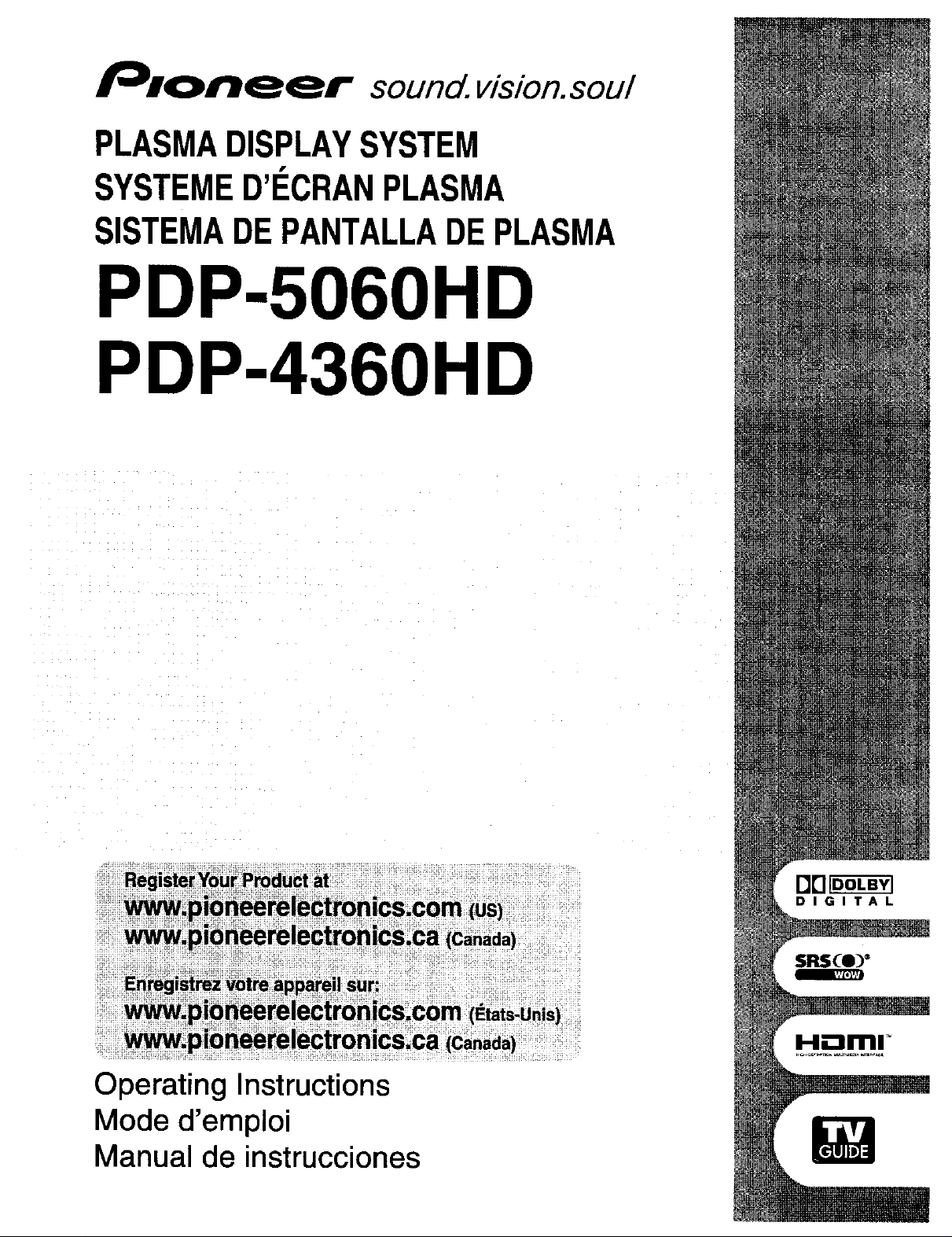
sound, vision,sou/
PLASMADISPLAYSYSTEM
SYSTEMED'I_CRANPLASMA
SISTEMADEPANTALLADEPLASMA
PDP-506OHD
PDP-4360HD
Operating Instructions
Mode d'emploi
Manual de instrucciones
DrlF_Vl
DIGITAL
H.-_mr
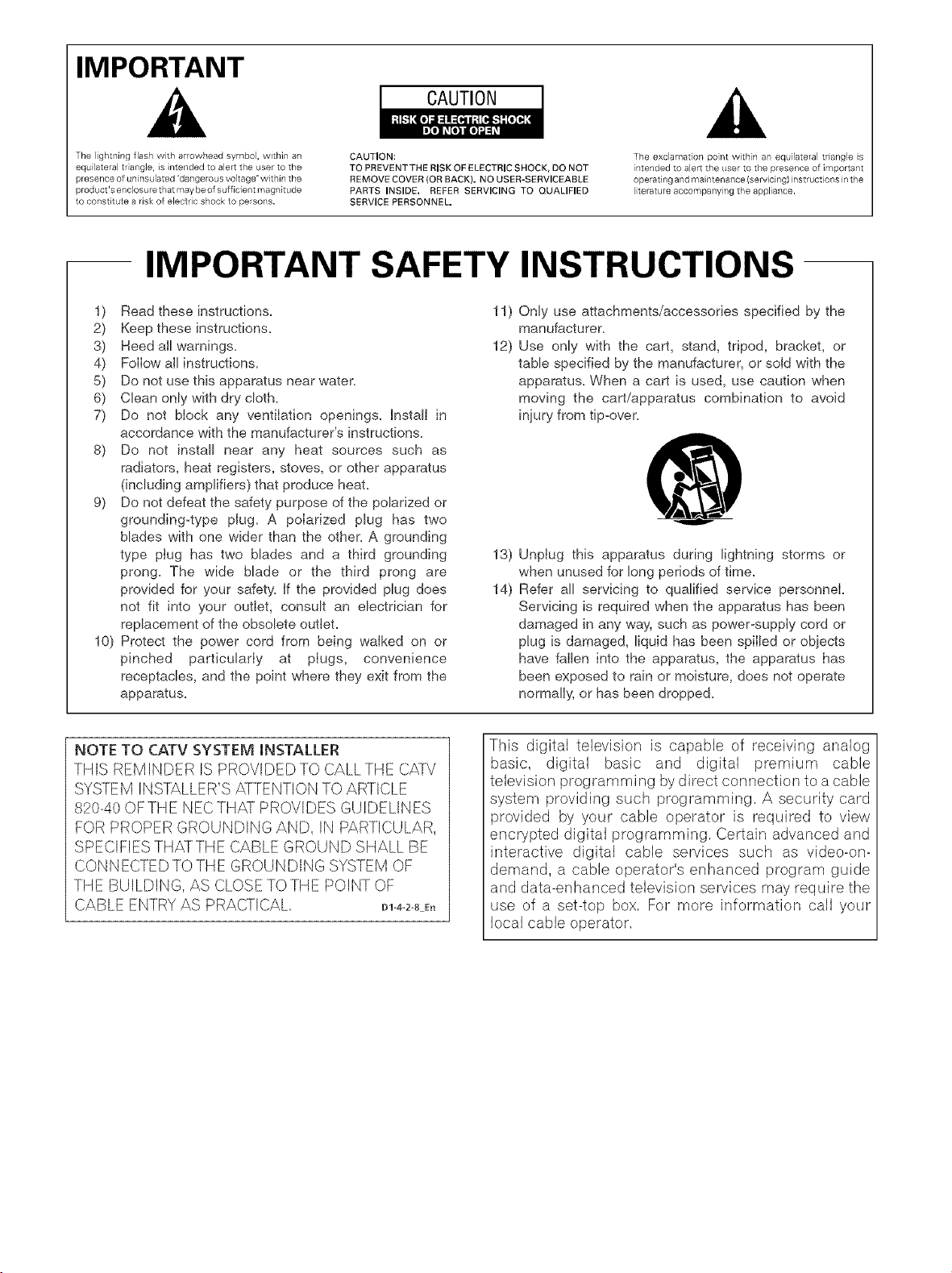
IMPORTANT
CAUTION
The Ightning flash with arrowhead symbol, within an
equilateral tr angle, is intended to alert the user to the
presence of un nsulated "dangerous voltage" within the
product's enclosure that may be of sufficient i_,agnitude
to constitu[e a risk of electr c shock to persons.
CAUTION:
TO PREVENT THE RISK OF ELECTRIC SHOCK, DO NOT
REMOVE COVER (OR BACK). NO USER-SERVICEABLE
PARTS INSIDE, REFER SERVICING TO QUALIFIED
SERVICE PERSONNEL.
IMPORTANT SAFETY INSTRUCTIONS
1) Read these instructions.
2) Keep these instructions.
3) Heed all warnings.
4) Follow all instructions.
5) Do not use this apparatus near water.
6) Clean only with dry cloth.
7) Do not block any ventilation openings. Install in
accordance with the manufacturer's instructions.
8) Do not install near any heat sources such as
radiators, heat registers, stoves, or other apparatus
(including amplifiers) that produce heat.
9) Do not defeat the safety purpose of the polarized or
grounding4ype plug. A polarized plug has two
blades with one wider than the other. A grounding
type plug has two blades and a third grounding
prong. The wide blade or the third prong are
provided for your safety. If the provided plug does
not fit into your outlet, consult an electrician for
replacement of the obsolete outlet.
10) Protect the power cord from being walked on or
pinched particularly at plugs, convenience
receptacles, and the point where they exit from the
apparatus.
The exclamaton ponL wi[hn a equilateral triangle s
intended to alert the user to the presence of important
operating and maintenance (servicing) nstruct ons in the
Iterature accompany ng the appliance.
11) Only use attachments/accessories specified by the
manufacturer.
12) Use only with the cart, stand, tripod, bracket, or
table specified by the manufacturer, or sold with the
apparatus. When a cart is used, use caution when
moving the cart/apparatus combination to avoid
iniury from tip=over.
13) Unplug this apparatus during lightning storms or
when unused for long periods of time.
14) Refer all servicing to qualified service personnel.
Servicing is required when the apparatus has been
damaged in any way, such as power-supply cord or
plug is damaged, liquid has been spilled or obiects
have fallen into the apparatus, the apparatus has
been exposed to rain or moisture, does not operate
normally, or has been dropped.
NOTE TO CATV SYSTEM iNSTALLER
THIS REMINDER IS PROVIDED TO CALLTHE CATV
SYSTEM INSTALLER'S ATTENTION TO ARTICLE
820-40 OFTHE NEC THAT PROVIDES GUIDELINES
FOR PROPER GROUNDING AND, IN PARTICULAR,
SPECIFIES THATTHE CABLE GROUND SHALL BE
CONNECTED TO THE GROUNDING SYSTEM OF
THE BUILDING, AS CLOSETO THE POINT OF
CABLE ENTRYAS PRACTICAL D1-4-2-BE,
This digital television is capable of receiving analog
basic, digital basic and digital premium cable
television programming by direct connection to a cable
system providing such programming, A security card
provided by your cable operator is required to view
encrypted digital programming, Certain advanced and
interactive digital cable services such as video-on-
demand, a cable operator's enhanced program guide
and data-enhanced television services may require the
use of a set-top box, For more information call your
local cable operator,

WARNING: THE APPARATUS IS NOT
WATERPROOFS, TO PREVENT FIRE OR SHOCK
HAZARD, DO NOT EXPOSETHISAPPLIANCE TO RAIN
OR MOISTURE AND DO NOT PUT ANY WATER
SOURCE NEAR THIS APPARATUS, SUCH AS VASE,
FLOWER POT, COSMETICS CONTAINER AND
MEDICINE BOTTLE ETC,
WARNING: Handling the cord on this product or
cords associated with accessories sold with the
product will expose you to lead, a chemical known to
the State of California and other governmental entities
to cause cancer and birth defects or other reproductive
harm, Wash hands after handling,
Information to User
Alteration or modifications carried out without
appropriate authorization may invalidate the user's
right to operate the equipment,
[For Canadian model]
This Class B digital apparatus complies with Canadian
ICES-003,
FEDERAL COMMUNICATIONS
COMMISSION DECLARATION OF
CONFORMITY
This device complies with part 15 of the FCC Rules,
Operation is subject to the following two conditions; (1)
This device may not cause harmful interference, and
(2) this device must accept any interference received,
including interference that may cause undesired
operation,
Product Name: Plasma Display System
(Plasma Display)
(Media Receiver)
Model Number: PDP-5060HD / PDP-4360HD
(PDP-506PU) / (PDP-436PU)
(PDP-R06U) (PDP-R06U)
Product CategolT: Class B Personal Computers &
Peripherals
Responsible Party Name: PIONEER ELECTRONICS
SERVICE, INC,
Address: 1925 E, DOMINGUEZ ST, LONG BEACH, CA
90801-1760, U,S,A,
Phone: 310-952-2915
For Business Customer URL
http://www, PioneerUSA,com
m
WARNING: Be sure to plug this equipment into a
grounding-type AC outlet,
NOTE: This equipment has been tested and found to comply with the limits for a Class B digital device, }ursuant
to Part 15 of the FCC Rules, These limits are designed to provide reasonable protection against harmful
interference in a residential installation,
This equipment generates, uses, and can radiate radio frequency energy and, if not installed and used in
accordance with the instructions, may cause harmful interference to radio communications, However, there is
no guarantee that interference will not occur in a particular installation, If this equipment does cause harmful
interference to radio or television reception, which can be determined by turning the equipment off and on, the
user is encouraged to try to correct the interference by one or more of the following measures;
- Reorient or relocate the receiving antenna,
- Increase the separation between the equipment and receiver,
- Connect the equipment into an outlet on a circuit different from that to which the receiver is connected,
- Consult the dealer or an experienced radio/TV technician for help, D8-1o-1-2E_
CAUTION: This product satisfies FCCregulations when shielded cables and connectors are used to connect the
unit to other equipment, % prevent electromagnetic interference with electric appliances such as radios and
televisions, use shielded cables and connectors for connections, D8-1o-3_E_
IMPORTANT NOTICE - THE SERIAL NUMBER FORTHIS EQUIPMENT IS LOCATED IN THE REAR,
PLEASE WRITE THIS SERIAL NUMBER ON YOUR ENCLOSED WARRANTY CARD AND
KEEP IN A SECURE AREA, THIS IS FORYOUR SECURF[Y, D1-4-2-_-1E_
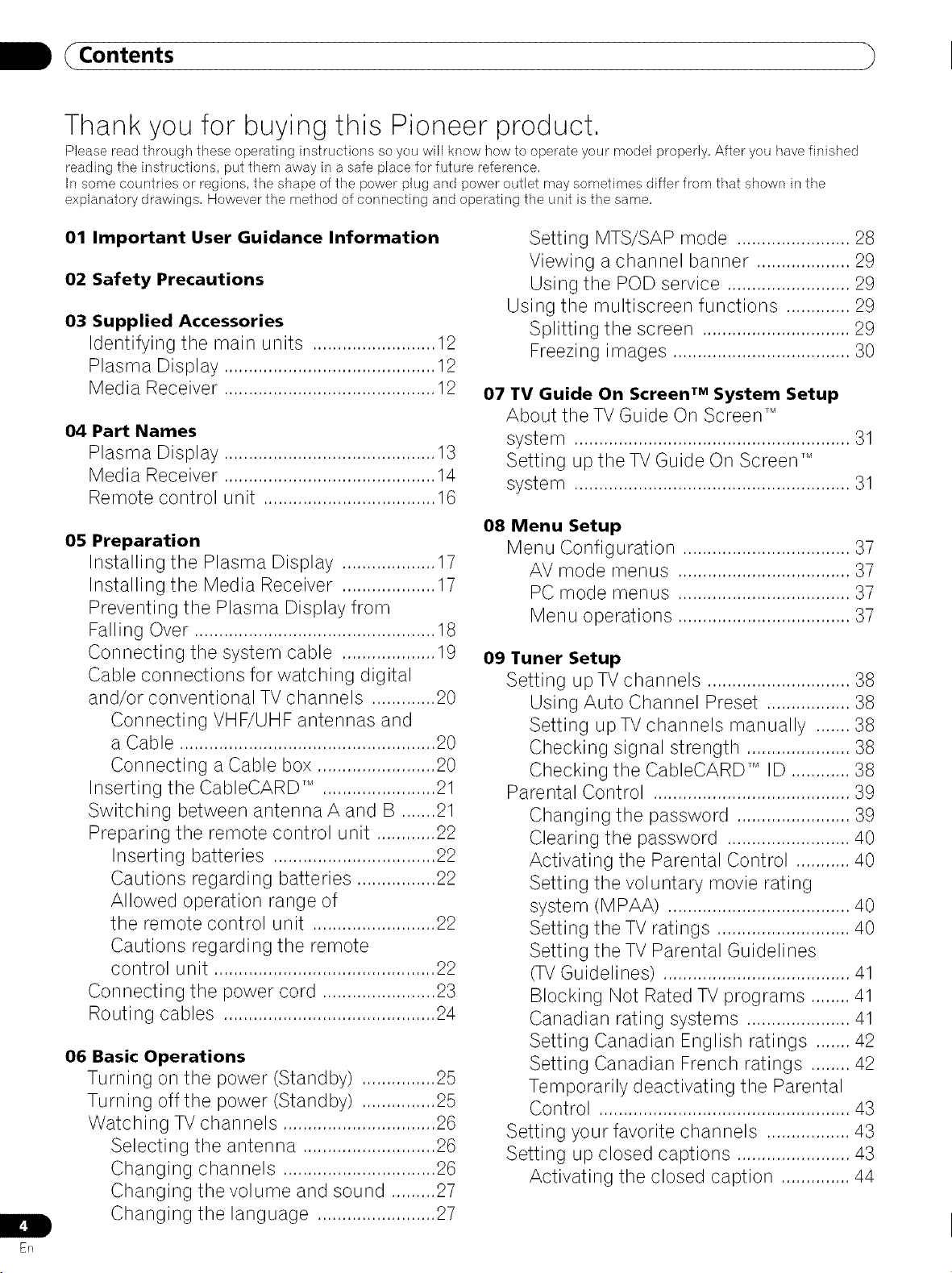
(Contents
Thank you for buying this Pioneer product,
Please read through these operating instructions so you will know how to operate your model properly, After you have finished
reading the instructions, put them away in a safe place for future reference,
In some countries or regions, the shape of the power plug and power outlet may sometimes differ from that shown in the
explanatory drawings, However the method of connecting and operating the unit is the same,
01
Important User Guidance Information
02
Safety Precautions
03
Supplied Accessories
Identifying the main units ......................... 12
Plasma Display ........................................... 12
Media Receiver ........................................... 12
04 Part Names
Plasma Display ........................................... 13
Media Receiver ........................................... 14
Remote control unit ................................... 16
Setting MTS/SAP mode ....................... 28
Viewing a channel banner ................... 29
Using the POD service ......................... 29
Using the multiscreen functions ............. 29
Splitting the screen .............................. 29
Freezing images .................................... 30
07 TV Guide On Screen TM System Setup
About the TV Guide On Screen TM
system ........................................................ 31
Setting up the TV Guide On Screen _
system ........................................................ 31
05 Preparation
Installing the Plasma Display ................... 17
Installing the Media Receiver ................... 17
Preventing the Plasma Display from
Falling Over ................................................. 18
Connecting the system cable ................... 19
Cable connections for watching digital
and/or conventional TV channels ............. 20
Connecting VHF/UHF antennas and
a Cable .................................................... 20
Connecting a Cable box ........................ 20
Inserting the CableCARD TM ....................... 21
Switching between antenna A and B ....... 21
Preparing the remote control unit ............ 22
Inserting batteries ................................. 22
Cautions regarding batteries ................ 22
Allowed operation range of
the remote control unit ......................... 22
Cautions regarding the remote
control unit ............................................. 22
Connecting the power cord ....................... 23
Routing cables ........................................... 24
06 Basic Operations
Turning on the power (Standby) ............... 25
Turning off the power (Standby) ............... 25
Watching TV channels ............................... 26
Selecting the antenna ........................... 26
Changing channels ............................... 26
Changing the volume and sound ......... 27
Changing the language ........................ 27
08 Menu Setup
Menu Configuration .................................. 37
AV mode menus ................................... 37
PC mode menus ................................... 37
Menu operations ................................... 37
09 Tuner Setup
Setting upTV channels ............................. 38
Using Auto Channel Preset ................. 38
Setting upTV channels manually ....... 38
Checking signal strength ..................... 38
Checking the CableCARD TM ID ............ 38
Parental Control ........................................ 39
Changing the password ....................... 39
Clearing the password ......................... 40
Activating the Parental Control ........... 40
Setting the voluntary movie rating
system (M PAA) ..................................... 40
Setting the TV ratings ........................... 40
Setting the TV Parental Guidelines
(TVGuidelines) ...................................... 41
Blocking Not Rated TV programs ........ 41
Canadian rating systems ..................... 41
Setting Canadian English ratings ....... 42
Setting Canadian French ratings ........ 42
Temporarily deactivating the Parental
Control ................................................... 43
Setting your favorite channels ................. 43
Setting up closed captions ....................... 43
Activating the closed caption .............. 44
ER
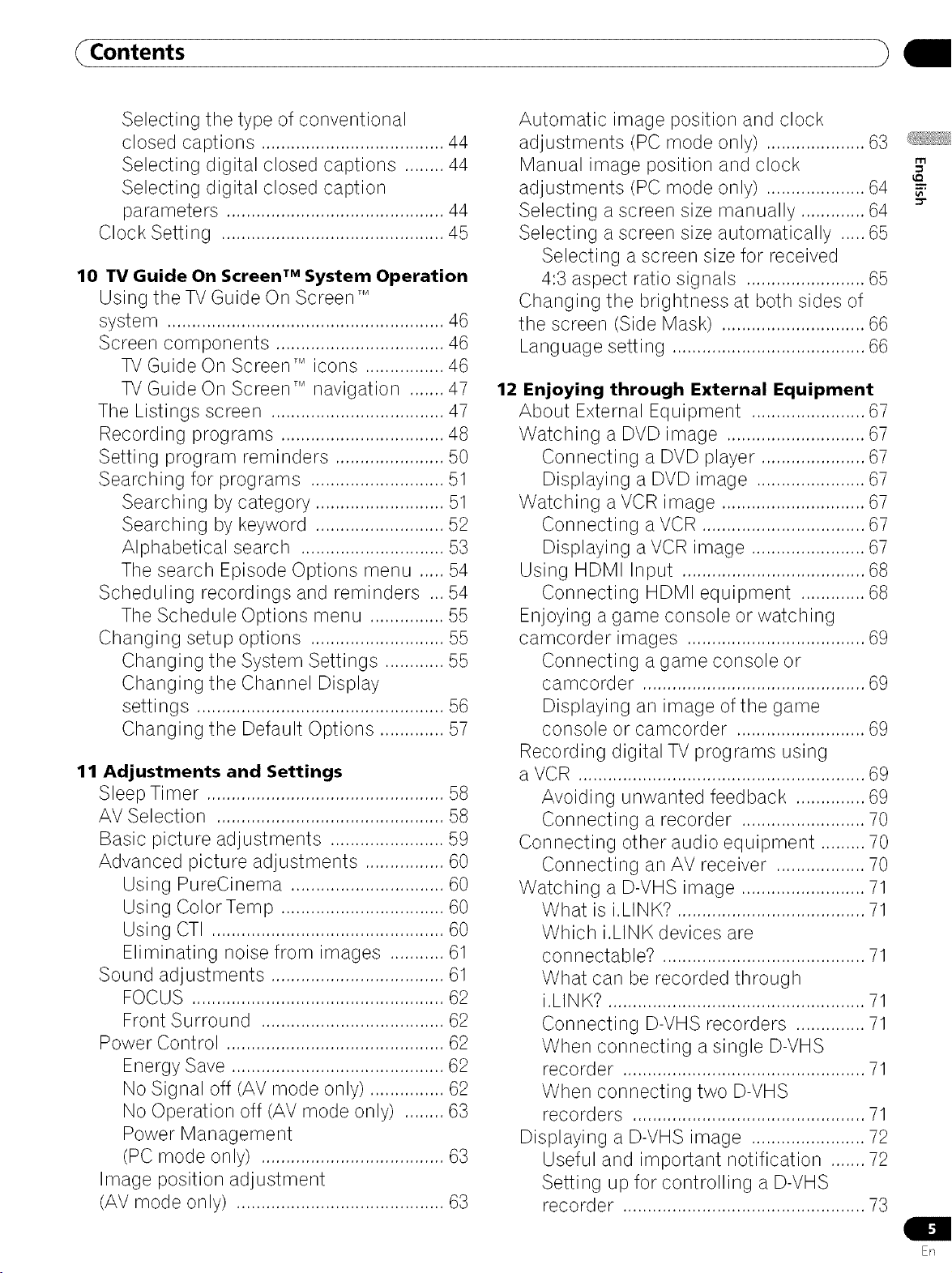
(Contents
Selecting the type of conventional
closed captions ..................................... 44
Selecting digital closed captions ........ 44
Selecting digital closed caption
parameters ............................................ 44
Clock Setting ............................................. 45
10 TV Guide On Screen TMSystem Operation
Using the TV Guide On Screen TM
system ........................................................ 46
Screen components .................................. 46
TV Guide On Screen TMicons ................ 46
TV Guide On Screen _ navigation ....... 47
The Listings screen ................................... 47
Recording programs ................................. 48
Setting program reminders ...................... 50
Searching for programs ........................... 51
Searching by category .......................... 51
Searching by keyword .......................... 52
Alphabetical search ............................. 53
The search Episode Options menu ..... 54
Scheduling recordings and reminders ... 54
The Schedule Options menu ............... 55
Changing setup options ........................... 55
Changing the System Settings ............ 55
Changing the Channel Display
settings .................................................. 56
Changing the Default Options ............. 57
11 Adjustments and Settings
Sleep Timer ................................................ 58
AV Selection .............................................. 58
Basic picture adjustments ....................... 59
Advanced picture adjustments ................ 60
Using PureCinema ............................... 60
Using ColorTemp ................................. 60
Using CTI ............................................... 60
Eliminating noise from images ........... 61
Sound adjustments ................................... 61
FOCUS ................................................... 62
Front Surround ..................................... 62
Power Control ............................................ 62
Energy Save ........................................... 62
No Signal off (AV mode only) ............... 62
No Operation off (AV mode only) ........ 63
Power Management
(PC mode only) ..................................... 63
Image position adjustment
(AV mode only) .......................................... 63
Automatic image position and clock
adjustments (PC mode only) .................... 63
Manual image position and clock
adjustments (PC mode only) .................... 64
Selecting a screen size manually ............. 64
Selecting a screen size automatically ..... 65
Selecting a screen size for received
4:3 aspect ratio signals ........................ 65
Changing the brightness at both sides of
the screen (Side Mask) ............................. 66
Language setting ....................................... 66
12 Enjoying through External Equipment
About External Equipment ....................... 67
Watching a DVD image ............................ 67
Connecting a DVD player ..................... 67
Displaying a DVD image ...................... 67
Watching a VCR image ............................. 67
Connecting a VCR ................................. 67
Displaying a VCR image ....................... 67
Using HDMI Input ..................................... 68
Connecting HDMI equipment ............. 68
Enjoying a game console or watching
camcorder images .................................... 69
Connecting a game console or
camcorder ............................................. 69
Displaying an image of the game
console or camcorder .......................... 69
Recording digital TV programs using
a VCR .......................................................... 69
Avoiding unwanted feedback .............. 69
Connecting a recorder ......................... 70
Connecting other audio equipment ......... 70
Connecting an AV receiver .................. 70
Watching a D-VHS image ......................... 71
What is i,LINK? ...................................... 71
Which i.LINK devices are
connectable? ......................................... 71
What can be recorded through
i.LINK? .................................................... 71
Connecting D-VHS recorders .............. 71
When connecting a single D-VHS
recorder ................................................. 71
When connecting two D-VHS
recorders ............................................... 71
Displaying a D-VHS image ....................... 72
Useful and important notification ....... 72
Setting up for controlling a D-VHS
recorder ................................................. 73
r'rl
u_
EB

_Contents
Editing the i.LINK Setup ....................... 73
Operating the control panel screen ..... 74
Watching an image from a personal
computer .................................................... 74
Connecting a personal computer ........ 74
Displaying an image from a personal
computer ................................................ 74
Computer compatibility chart ................... 75
G-LINK TM connection ................................. 76
Connecting control cords .......................... 77
About SR+ ............................................. 77
13 Useful Remote Control Features
Learning function of the remote control
unit .............................................................. 78
Using the learning function ................. 78
Presetting manufacturer codes ........... 78
Manufacture codes ............................... 79
Using the remote control unit to control
other devices .............................................. 80
Receiver control buttons ....................... 80
Cable control buttons ........................... 81
SAT control buttons .............................. 82
VCR control buttons .............................. 83
DVD/DVR control buttons ..................... 84
14 Appendix
Trou bleshooti ng ......................................... 85
Specifications ............................................. 94
[.1
ER
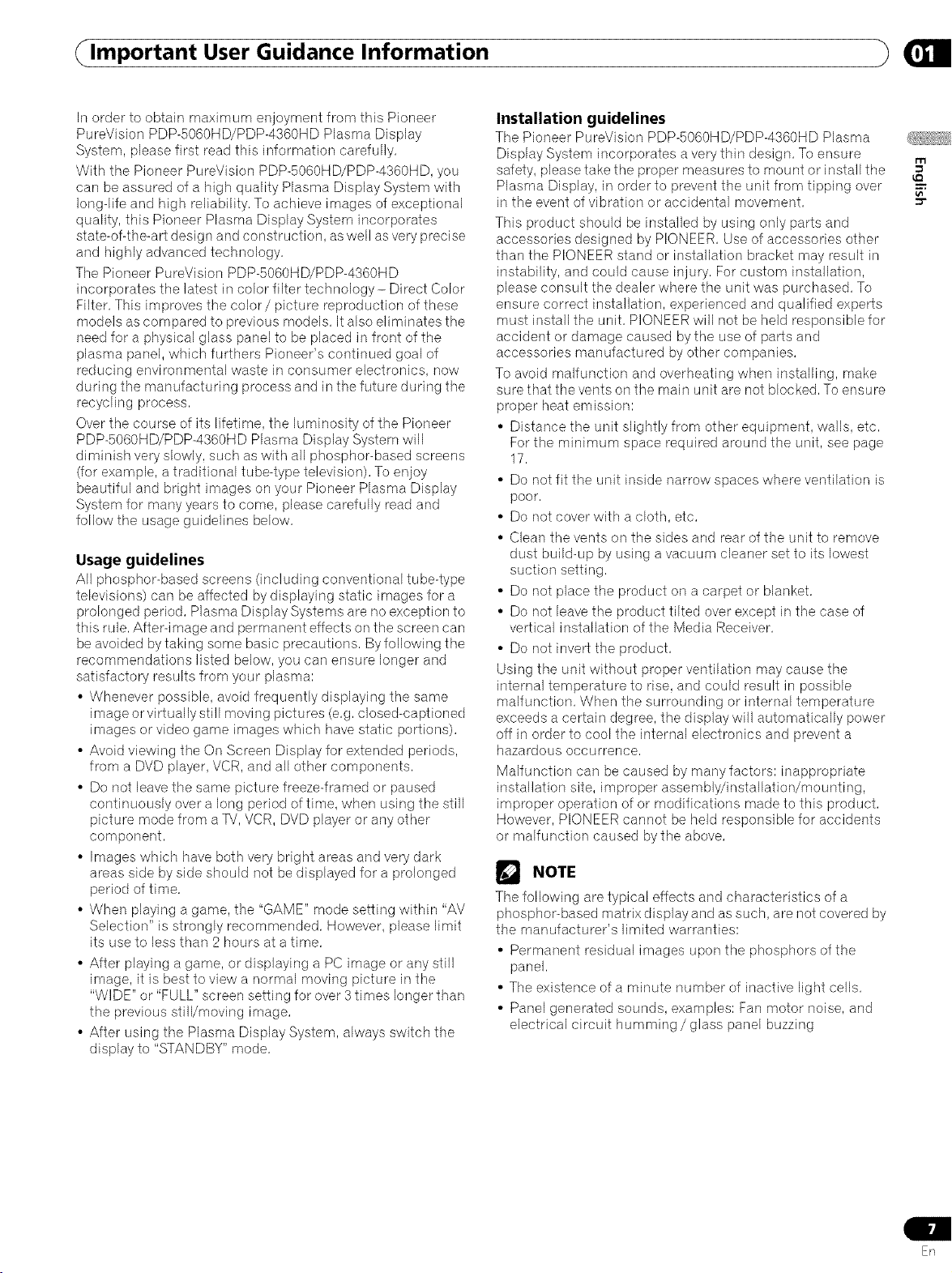
Important User Guidance Information
In order to obtain maximum enjoyment from this Pioneer
PureVision PDP-5060HD/PDP-4360HD Plasma Display
System, please first read this information carefully,
With the Pioneer PureVision PDP-5060HD/PDP-4360HD, you
can be assured of a high quality Plasma Display System with
long-life and high reliability, To achieve images of exceptional
quality, this Pioneer Plasma Display System incorporates
state-of-the-art design and construction, as well as very precise
and highly advanced technology,
The Pioneer PureVision PDP-5060HD/PDP-4360HD
incorporates the latest in color filter technology- Direct Color
Filter, This improves the color/picture reproduction of these
models as compared to previous models, It also eliminates the
need for a physical glass panel to be placed in front of the
plasma panel, which furthers Pioneer's continued goal of
reducing environmental waste in consumer electronics, now
during the manufacturing process and in the future during the
recycling process,
Over the course of its lifetime, the luminosity of the Pioneer
PDP-5060HD/PDP-4360HD Plasma Display System will
diminish very slowly, such as with all phosphor-based screens
(for example, atraditional tube-type television), To enjoy
beautiful and bright images on your Pioneer Plasma Display
System for many years to come, please carefully read and
follow the usage guidelines below,
Usage guidelines
All phosphor-based screens (including conventional tube-type
televisions) can be affected by displaying static images for a
prolonged period, Plasma Display Systems are no exception to
this rule, After-image and permanent effects on the screen can
be avoided bytaking some basic precautions, By following the
recommendations listed below, you can ensure longer and
satisfactory results from your plasma:
• Whenever possible, avoid frequently displaying the same
image or virtually still moving pictures (e,g, closed-captioned
images or video game images which have static portions),
• Avoid viewing the On Screen Display for extended periods,
from a DVD player, VCR,and all other components,
• Do not leave the same picture freeze-framed or paused
continuously over a long period of time, when using the still
picture mode from a TV, VCR, DVD player or any other
component,
• Images which have both very bright areas and very dark
areas side by side should not be displayed for a prolonged
period of time,
• When playing a game, the "GAME" mode setting within "AV
Selection" is strongly recommended, However, please limit
its use to less than 2 hours at a time,
• After playing a game, or displaying a PC image or any still
image, it is best to view a normal moving picture in the
"WIDE" or "FULL" screen setting for over 3 times longer than
the previous still/moving image,
• After using the Plasma Display System, always switch the
display to "STANDBY" mode,
Installation guidelines
The Pioneer PureVision PDP-5060HD/PDP-4360HD Plasma
Display System incorporates a very thin design, To ensure
safety, please take the proper measures to mount or install the
Plasma Display, in order to prevent the unit from tipping over
in the event of vibration or accidental movement,
This product should be installed by using only parts and
accessories designed by PIONEER, Use of accessories other
than the PIONEER stand or installation bracket may result in
instability, and could cause injury, For custom installation,
please consult the dealer where the unit was purchased, To
ensure correct installation, experienced and qualified experts
must install the unit, PIONEER will not be held responsible for
accident or damage caused bythe use of parts and
accessories manufactured by other companies,
To avoid malfunction and overheating when installing, make
sure that the vents on the main unit are not blocked, To ensure
proper heat emission:
• Distance the unit slightly from other equipment, walls, etc,
For the minimum space required around the unit, see page
17,
• Do not fit the unit inside narrow spaces where ventilation is
poor,
• Do not cover with a cloth, etc,
• Clean the vents on the sides and rear of the unit to remove
dust build-up by using a vacuum cleaner set to its lowest
suction setting,
• Do not place the product on a carpet or blanket,
• Do not leave the product tilted over except in the case of
vertical installation of the Media Receiver,
• Do not invert the product,
Using the unit without proper ventilation may cause the
internal temperature to rise, and could result in possible
malfunction, When the surrounding or internal temperature
exceeds a certain degree, the display will automatically power
off in order to cool the internal electronics and prevent a
hazardous occurrence,
Malfunction can be caused by many factors: inappropriate
installation site, improper assembly/installation/mounting,
improper operation of or modifications made to this product,
However, PIONEER cannot be held responsible for accidents
or malfunction caused by the above,
NOTE
The following are typical effects and characteristics of a
phosphor-based matrix display and as such, are not covered by
the manufacturer's limited warranties:
• Permanent residual images upon the phosphors of the
panel,
• The existence of a minute number of inactive light ceils,
• Panel generated sounds, examples: Fan motor noise, and
electrical circuit humming/glass panel buzzing
m
En
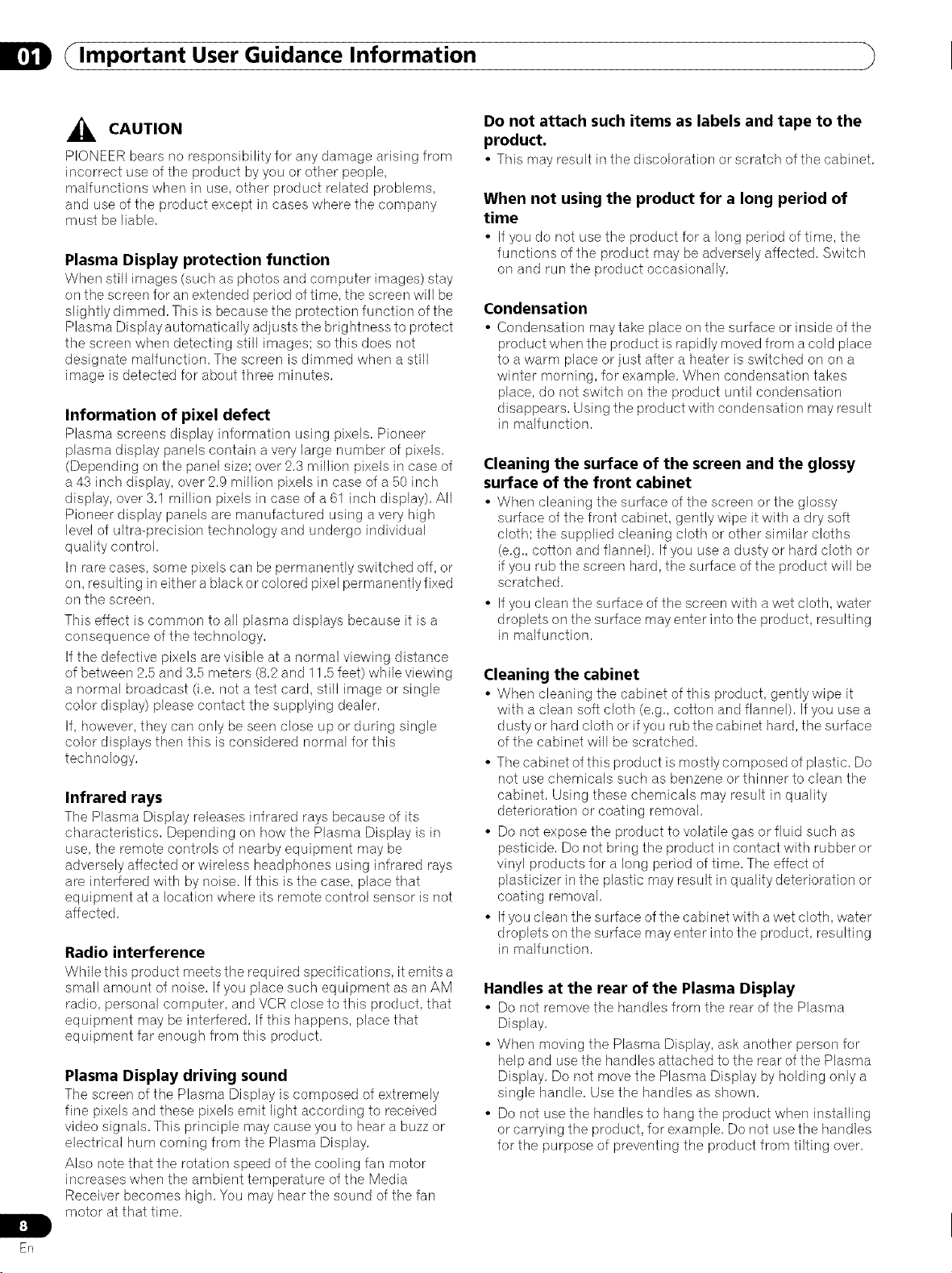
Important User Guidance Information
_IL CAUTION
PIONEER bears no responsibility for any damage arising from
incorrect use of the product by you or other peopb,
malfunctions when in use, other product rebted probbms,
and use of the product except in cases where the company
must be liabb,
Plasma Display protection function
When still images (such as photos and computer images) stay
on the screen for an extended period of time, the screen will be
slightly dimmed, This is because the protection function of the
Plasma Display automatically adjusts the brightness to protect
the screen when detecting still images; so this does not
designate malfunction, The screen is dimmed when a still
image is detected for about three minutes,
Information of pixel defect
Plasma screens display blforrnation using pixels, Pioneer
plasma display panels contain a very large number of pixels,
(Depending on the panel size; over 2,3 million pixels in case of
a 43 inch display, over 2,9 million pixels in case of a 50 inch
display, over 3,1 million pixels in case of a 61 inch display), All
Pioneer display panels are manufactured using a very high
level of ultra-precision technology and undergo individual
quality control,
In rare cases, some pixels can be permanently switched off, or
on, resulting in either a blackor colored pixel permanently fixed
on the screen,
This effect is common to all plasma displays because it is a
consequence of the technology,
Ifthe defective pixels are visible at a normal viewing distance
of between 2,5 and 3,5 meters (8,2 and 11,5 feet) while viewing
a normal broadcast (i,e, not a test card, still image or single
color display) please contact the supplying dealer,
If, however, they can only be seen close up or during single
color displays then this is considered normal for this
technology,
Infrared rays
The Plasrna Display releases infrared rays because of its
characteristics, Depending on how the Plasma Display is in
use, the remote controls of nearby equipment may be
adversely affected or wireless headphones using infrared rays
are interfered with by noise, If this is the case, place that
equipment at a location where its remote control sensor is not
affected,
Radio interference
VVhilethis product meets the required specifications, it emits a
small amount of noise, If you place such equipment as an AM
radio, personal computer, and VCR close to this product, that
equipment may be interfered, If this happens, place that
equipment far enough from this product,
Plasma Display driving sound
The screen of the Plasrna Display is composed of extrernely
fine pixels and these pixels emit light according to received
video signals, This principle may cause you to hear a buzz or
electrical hum coming from the Plasma Display,
Also note that the rotation speed of the cooling fan motor
increases when the ambient temperature of the Media
Receiver becomes high, You may hear the sound of the fan
motor at that time,
Do not attach such items as labels and tape to the
product.
• This may result in thediscoloration or scratch oftile cabinet,
When not using the product for a long period of
time
• If you do not use the product for a long period of time, the
functions of the product may be adversely affected, Switch
on and run the product occasionally,
Condensation
• Condensation may take place on tile surface or inside of tile
product when the product is rapidly moved from a cold place
to a warm place or just after a heater is switched on on a
winter morning, for example, When condensation takes
place, do not switch on the product until condensation
disappears, Using the product with condensation may result
in malfunction,
Cleaning the surface of the screen and the glossy
surface of the front cabinet
• When cleaning the surface of the screen or the glossy
surface of the front cabinet, gently wipe it with a dry soft
cloth; the supplied cleaning cloth or other similar cloths
(e,g,, cotton and flannel), If you use a dusty or hard cloth or
if you rub the screen hard, the surface of the product will be
scratched,
• If you clean the surface of the screen with a wet cloth, water
droplets on the surface may enter into the product, resulting
in malfunction,
Cleaning the cabinet
• When cleaning the cabinet of this product, gently wipe it
with a clean soft cloth (e,g,, cotton and flannel), If you use a
dusty or hard cloth or if you rub the cabinet hard, the surface
of the cabinet will be scratched,
• The cabinet of this product is mostly composed of plastic, Do
not use chemicals such as benzene or thinner to clean the
cabinet, Using these chemicals may result in quality
deterioration or coating removal,
• Do not expose the product to volatile gas or fluid such as
pesticide, Do not bring the product in contact with rubber or
vinyl products for a long period of time, The effect of
plasticizer in the plastic may result in quality deterioration or
coating removal,
• If you clean the surface of the cabinet with a wet cloth, water
droplets on the surface may enter into the product, resulting
in malfunction,
Handles at the rear of the Plasma Display
• Do not remove the handles from tile rear of tile Plasma
Display,
• When moving the Plasma Display, ask another person for
help and use the handles attached to the rear of the Plasma
Display, Do not move the Plasma Display by holding only a
single handb, Use the handles as shown,
• Do not use the handles to hang the product when installing
or carrying the product, for example, Do not use the handles
for the purpose of preventing the product from tilting over,
ER
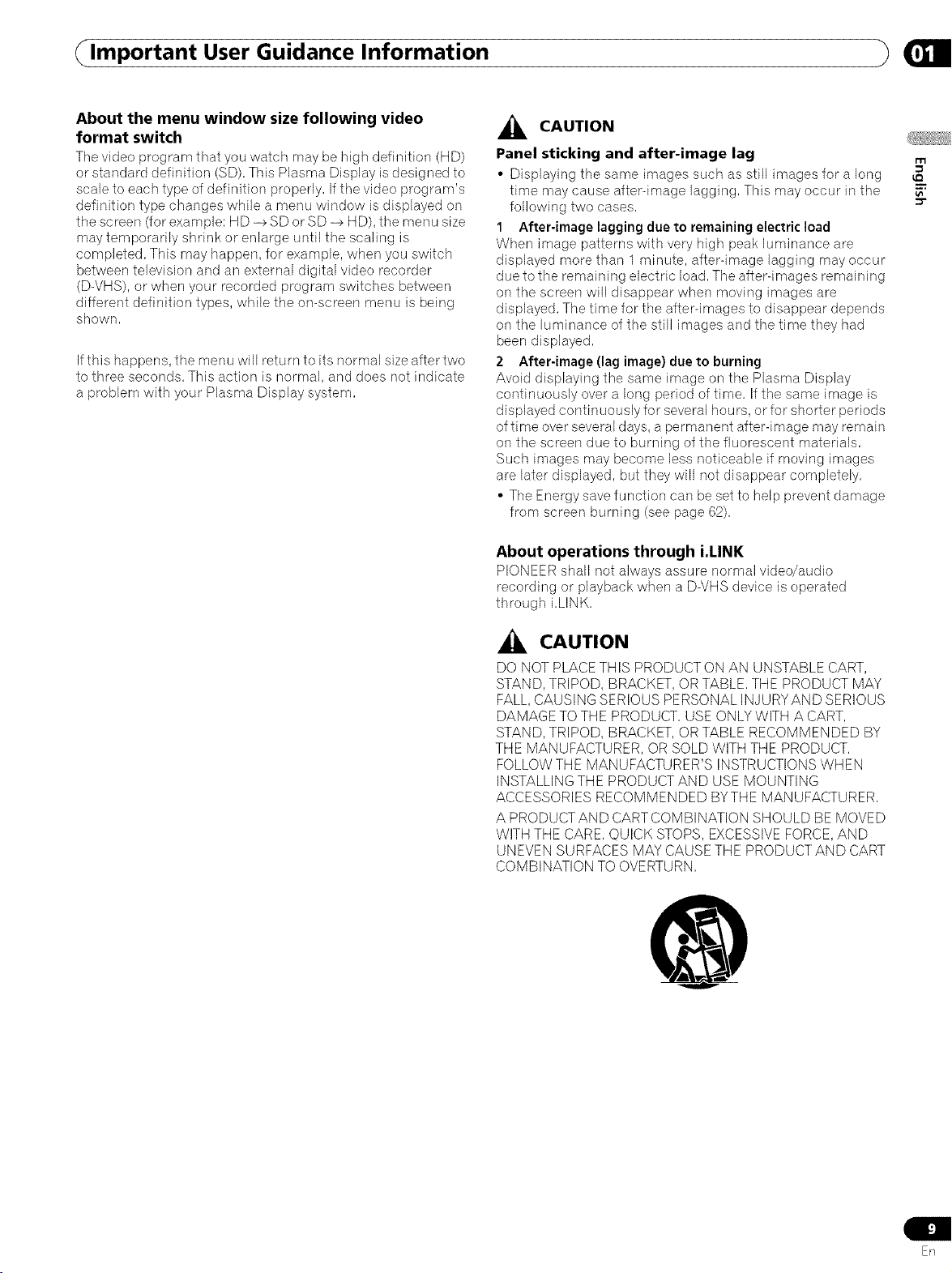
Important User Guidance Information
About the menu window size following video
format switch
Tile video program that you watch may be high definition (HD)
or standard definition (SD), This Plasma Display is designed to
scale to each type of definition properly, If the video program's
definition type changes while a menu window is displayed on
the screen (for example: HD -->SD or SD -+ HD), the menu size
may temporarily shrink or enlarge until the scaling is
completed, This may happen, for example, when you switch
between television and an external digital video recorder
(D-VHS), or when your recorded program switches between
different definition types, while the on-screen menu is being
shown,
Ifthis happens, the menu will return to its normal size after two
to three seconds, This action is normal, and does not indicate
a problem with your Plasma Display system,
CAUTION
Panel sticking and after-image lag
• Displaying the same images such as still images for a long
time may cause after-image lagging, This may occur in the
following two cases,
1 After-image lagging due to remaining electric load
When image patterns with very high peak luminance are
displayed more than 1 minute, after-image lagging may occur
due to the remaining electric load, The after-images remaining
on the screen will disappear when moving images are
displayed, The time for the after-images to disappear depends
on the luminance of the still images and the time they had
been displayed,
2 After-image (lag image) due to burning
Avoid displaying the same image on the Plasma Display
continuously over a long period of time, If the same image is
displayed continuously for several hours, orfor shorter periods
of time over several days, apermanent after-image may remain
on the screen due to burning of the fluorescent materials,
Such images may become less noticeabJe if moving images
are later displayed, but they will not disappear completely,
• The Energy save function can be set to help prevent damage
from screen burning (see page 62),
About operations through i.LINK
PIONEER shall not always assure normal video/audio
recording or playback when a D-VHS device is operated
through i,LINK,
r'rl
u_
CAUTION
DO NOT PLACE THIS PRODUCT ON AN UNSTABLE CART,
STAND, TRIPOD, BRACKET, OR TABLE, THE PRODUCT MAY
FALL,CAUSING SERIOUS PERSONAL INJURYAND SERIOUS
DAMAGE TO THE PRODUCT, USE ONLY WITH A CART,
STAND, TRIPOD, BRACKET, OR TABLE RECOMMENDED BY
THE MANUFACTURER, OR SOLD WITH THE PRODUCT,
FOLLOW THE MANUFACTURER'S INSTRUCTIONS WHEN
INSTALLING THE PRODUCT AND USE MOUNTING
ACCESSORIES RECOMMENDED BYTHE MANUFACTURER,
A PRODUCTAND CARTCOMBINATION SHOULD BE MOVED
WITH THE CARE, QUICK STOPS, EXCESSIVEFORCE, AND
UNEVEN SURFACES MAY CAUSE THE PRODUCT AND CART
COMBINATION TO OVERTURN,
En

Safety Precautions
Electricity is used to perform many useful functions, but it can
also cause personal injuries and property damage if improperly
handled, This product has been engineered and manufactured
with the highest priority on safety, However, improper use can
result in electric shock and/or fire, In order to prevent potential
danger, please observe the following instructions when
installing, operating and cleaning the product, To ensure your
safety and prolong the service life of your product, please read
the following precautions carefully before using the product,
1, Read instructions--All operating instructions must be read
and understood before the product is operated,
2, Keep this manual in a safe place--These safety and
operating instructions must be kept in a safe place for
future reference,
3, Observe warnings--All warnings on the product and in the
instructions must be observed closely,
4, Follow instructions--All operating instructions must be
followed,
5, Cleaning--Unplug the power cord from the AC outlet
before cleaning the product, To dean the product, use the
supplied cleaning cloth or other soft cloth (e,g,, cotton,
flannel), Do not use liquid cleaners or aerosol cleaners,
6, Attachments--Do not use attachments not recommended
bythe manufacturer, Use of inadequate attachments can
result in accidents,
7, Water and moisture--Do not use the product near water,
such as bathtub, washbasin, kitchen sink and laundry tub,
swimming pool and in a wet basement,
8, Stand--Do not place the product on an unstable cart,
stand, tripod or table, Placing the product on an unstable
base can cause the product to fall, resulting in serious
personal injuries as well as damage to the product, Use
only acart, stand, tripod, bracket or table recommended by
the manufacturer or sold with the product, When mounting
the product on a wall, be sure to followthe manufacturer's
instructions, Use only the mounting hardware
recommended bythe manufacturer,
9, When relocating the product placed on a cart, it must be
moved with utmost care, Sudden stops, excessive force
and uneven floor surface can cause the product to fall from
the cart,
10, Ventilation--The vents and other openings in the cabinet
are designed for ventilation, Do not cover or block these
vents and openings since insufficient ventilation can cause
overheating and/or shorten the life of the product, Do not
place the product on a bed, sofa, rug or other similar
surface, since they can block ventilation openings, This
product is not designed for builtqn installation; do not
place the product in an enclosed place such as a bookcase
or rack, unless proper ventilation is provkJed or the
manufacturer's instructions are followed,
11, Power source--This product must operate on a power
source specified on the specification label, If you are not
sure of the type of power supply used in your home, consult
your dealer or local power company,
12, Power cord protection--The power cords must be routed
properly to prevent people from stepping on them or
objects from resting on them, Check the cords at the plugs
and product,
ER
13, The plasma Display used in this product is made of glass,
Therefore, it can break when the product is dropped or
applied with impact, Be careful not to be injured by broken
glass pieces in case the plasma Display breaks,
14, Overloading--Do not overload AC outlets or extension
cords, Overloading can cause fire or electric shock,
15, Entering of objects and liquids--Never insert an object into
the product through vents or openings, High voltage flows
in the product, and inserting an object can cause electric
shock and/or short internal parts, For the same reason, do
not spill water or liquid on the product,
16, Servicing--Do not attempt to service the product yourself,
Removing covers can expose you to high voltage and other
dangerous conditions, Request a qualified service person
to perform servicing,
17, Repair--If any of the following conditions occurs, unplug
the power cord from the AC outlet, and request a qualified
service person to perform repairs,
a, When the power cord or plug is damaged,
b, When a liquid was spilled on the product or when objects
have fallen into the product,
c, When the product has been exposed to rain or water,
d, When the product does not operate properly as described
in the operating instructions,
Do not touch the controls other than those described in the
operating instructions, Improper adjustment of controls
not described in the instructions can cause damage, which
often requires extensive adjustment work by a qualified
technician,
e, When the product has been dropped or damaged,
f, When the product displays an abnormal condition, Any
noticeable abnormality in the product indicates that the
product needs servicing,
18, Replacement parts--In case the product needs
replacement parts, make sure that the service person uses
replacement parts specified bythe manufacturer, or those
with the same characteristics and performance as the
original parts, Use of unauthorized parts can result in fire,
electric shock and/or other danger,
19, Safety checks--Upon completion of service or repair work,
request the service technician to perform safety checks to
ensure that the product is in proper operating condition,
20, Wall or ceiling mounting--When mounting the product on
awall or ceiling, be sure to install the product according to
the method recommended by the manufacturer,
21, Heat sources--Keep the product away from heat sources
such as radiators, heaters, stoves and other heat-
generating products (including amplifiers),
22, Unplug the power cord from the AC outlet before installing
the speakers,
23, Never expose the screen of the Plasma Display to a strong
impact, for example, by hitting it, The screen may be
broken, resulting in fire or personal injury,
24, Do not expose the Plasma Display to direct sunlight for a
long period of time, The optical characteristics of the front
protection panel changes, resulting in discoloration or
warp,
25, The Plasma Display weighs about 31,8 kg (70,1 Ibs,) for the
PDP-506PU and about 25,8 kg (56,9 Ibs,) for the PDP-
436PU, Because it has small depth and is unstable,
unpack, carry, and install the product with one more
person at least and use the handles,
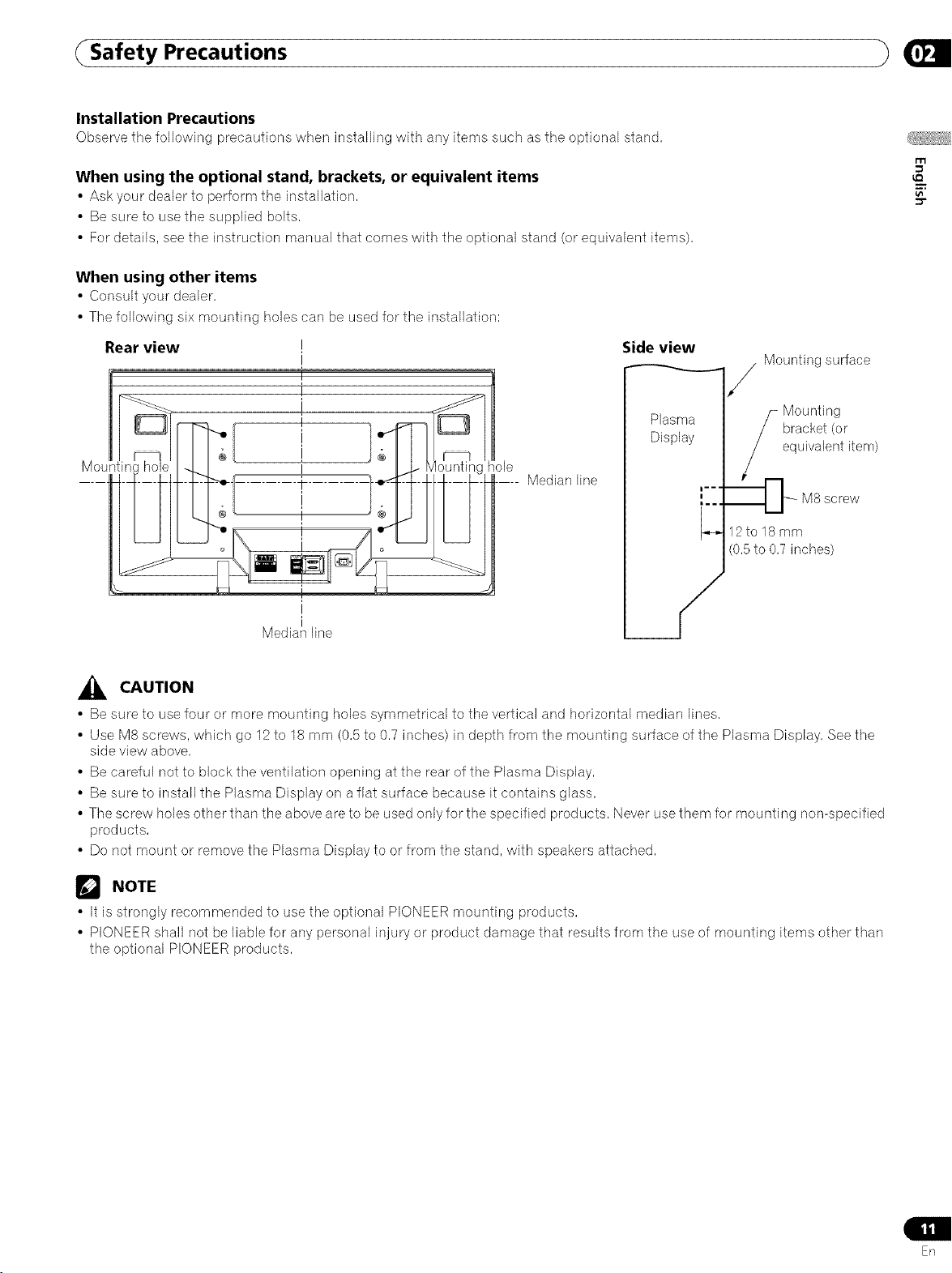
(Safety Precautions
Installation Precautions
Observetile following precautionswhen installing with any itemssuch astile optional stand,
When using the optional stand, brackets, or equivalent items
• Ask your deabr to perform tile installation,
• Be sure to use the supplied bolts,
• For details, see the instruction manual that comes with the optional stand (or equivalent items),
When using other items
• Consult your dealer,
• The following six mounting holes can be used for the installation:
m
Rear view
I
I
I
i
]
I
i
Median line
Median line
Side view
Plasma
Display
_4
r..
|..,
12to18mm
(0,5 to 0,7 inches)
Mounting surface
Mounting
bracket (or
equivalent item)
M8 screw
_i_ CAUTION
• Be sure to use four or more mounting holes symmetrical to the vertical and horizontal median lines,
• Use M8 screws, which go 12 to 18 mm (0,5 to 0,7 inches) in depth from the mounting surface of the Plasma Display, See the
side view above,
• Be careful not to block the ventilation opening at the rear of the Plasma Display,
• Be sure to install the Plasma Display on a flat surface because it contains glass,
• The screw holes other than the above are to be used only for the specified products, Never use them for mounting non-specified
products,
• Do not mount or remove the Plasma Display to or from the stand, with speakers attached,
NOTE
• It is strongly recommended to use the optional PIONEER mounting products,
• PIONEER shall not be liable for any personal injury or product damage that results from the use of mounting items other than
the optional PIONEER products,
En
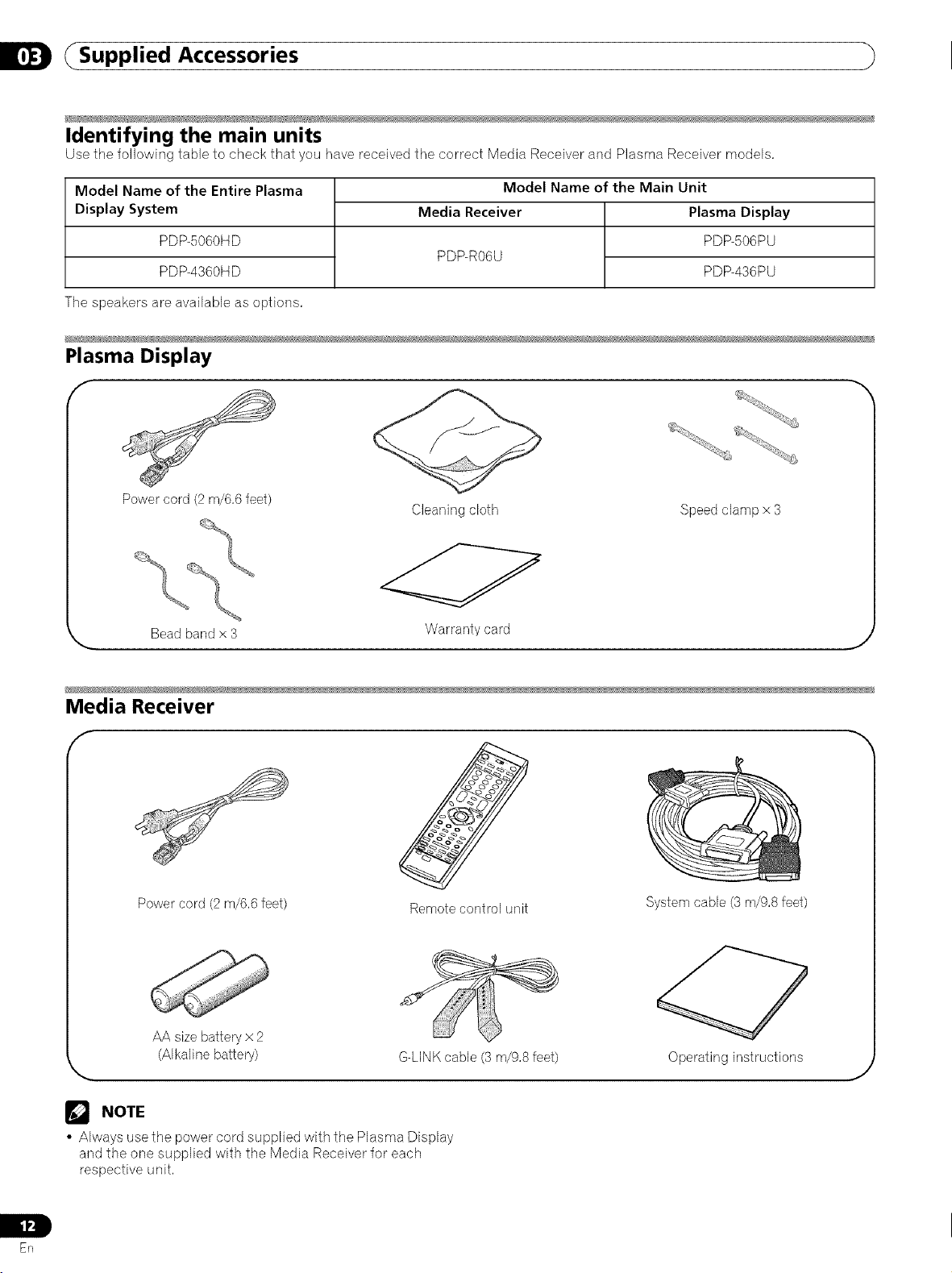
_Supplied Accessories
Identifying the main units
Use tile following table to check that you have received tile correct Media Receiver and Plasma Receiver models,
Model Name of the Entire Plasma
Display System
PDP-5060HD
PDP-4360HD
The speakers are available as options,
Plasma Display
Power cord (2 m/6,6 feet)
Bead band x 3
Model Name of the Main Unit
Media Receiver Plasma Display
PDP-506PU
PDP-R06U
PDP-436PU
Cleaning cloth Speed clamp x 3
Warranty card
Media Receiver
Power cord (2 m/6,6 feet)
AA sizebattery x 2
(Alkaline battery)
_J NOTE
• Always use the power cord supplied with the Plasma Display
and the one supplied with the Media Receiver for each
respective unit,
Remote control unit
G-LINKcable (3 m/9,8 feet) Operating instructions
d
ooo
System cable (3 m/9,8 feet)
Erl

(Part Names
Plasma Display
Front view
1 @ POWER button
2 STANDBY indicator
Lights red when the unit is in standby
mode, (page 25)
3 POWER ON indicator
Lights blue when the Plasma Display is
operating, (page 25)
4 Remote control sensor
r'rl
u_
Rear view
[]
[]
5 SPEAKER (R/L) terminals
6 SYSTEM CABLE terminal (BLACK)
7 SYSTEM CABLE terminal (WHITE)
8 ACIN terminal
En
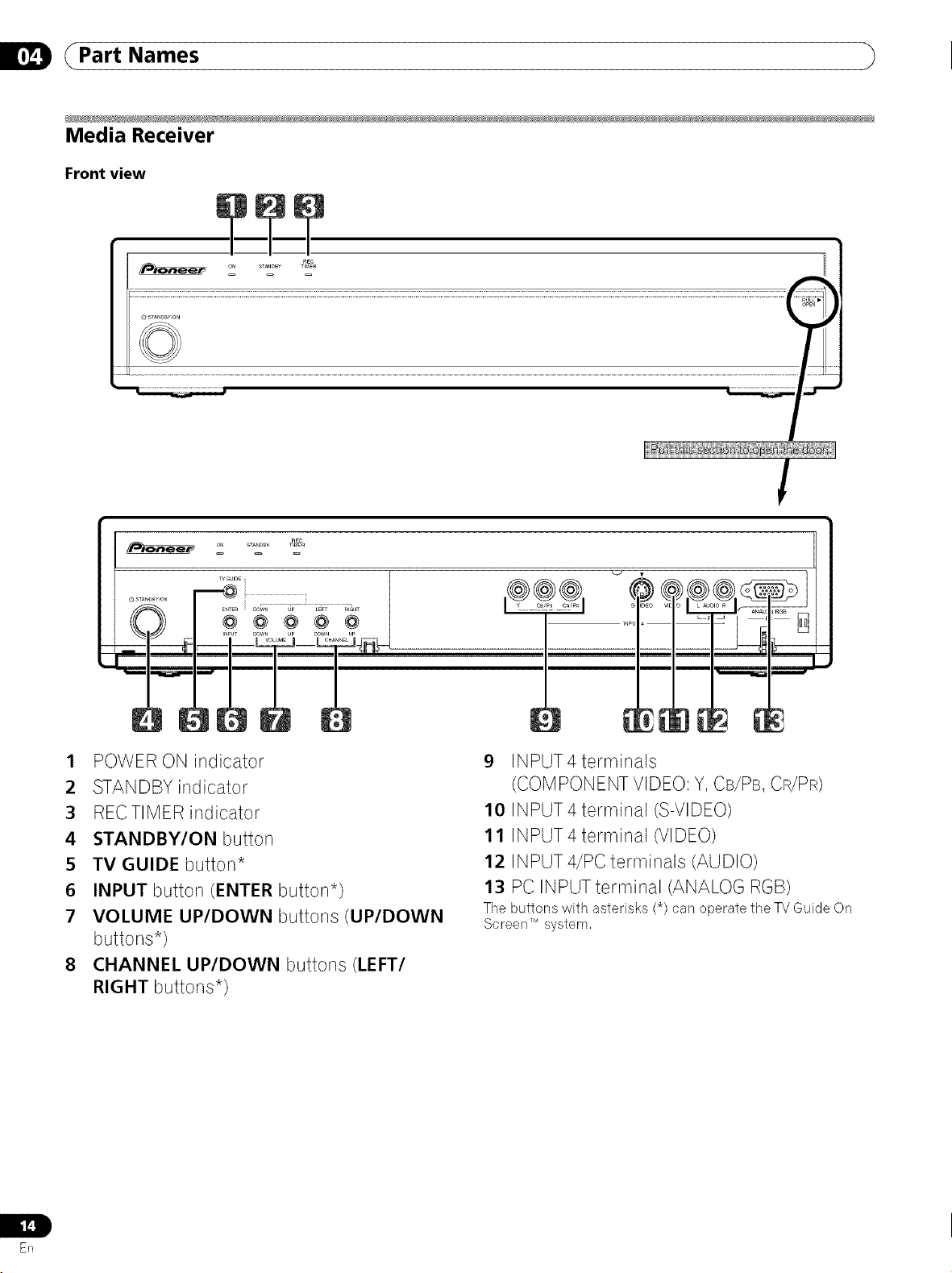
(Part Names
Media Receiver
Front view
r
I ON STUBBY
O STANDBY,ON
ON STANDBY _MER
_i_°i i_::::::_:__,__HT
REC
!
REC
I POWER ON indicator
2 STANDBY indicator
3 RECTIMER indicator
4 STANDBYION button
5 TVGUIDE button*
6 INPUT button (ENTER button*)
7 VOLUME UP/DOWN buttons (UP/DOWN
buttons*)
8 CHANNEL UP/DOWN buttons (LEFT/
RIGHT buttons*)
9 INPUT4 terminals
(COMPONENT VIDEO: Y, CB/PB, CR/PR)
10 INPUT 4 terminal (S-VIDEO)
11 INPUT 4 terminal (VIDEO)
12 INPUT 4/PC terminals (AUDIO)
13 PC INPUTterminal (ANALOG RGB)
The buttons with asterisks (*) can operate the TVGuide On
Screen TM system,
Er]
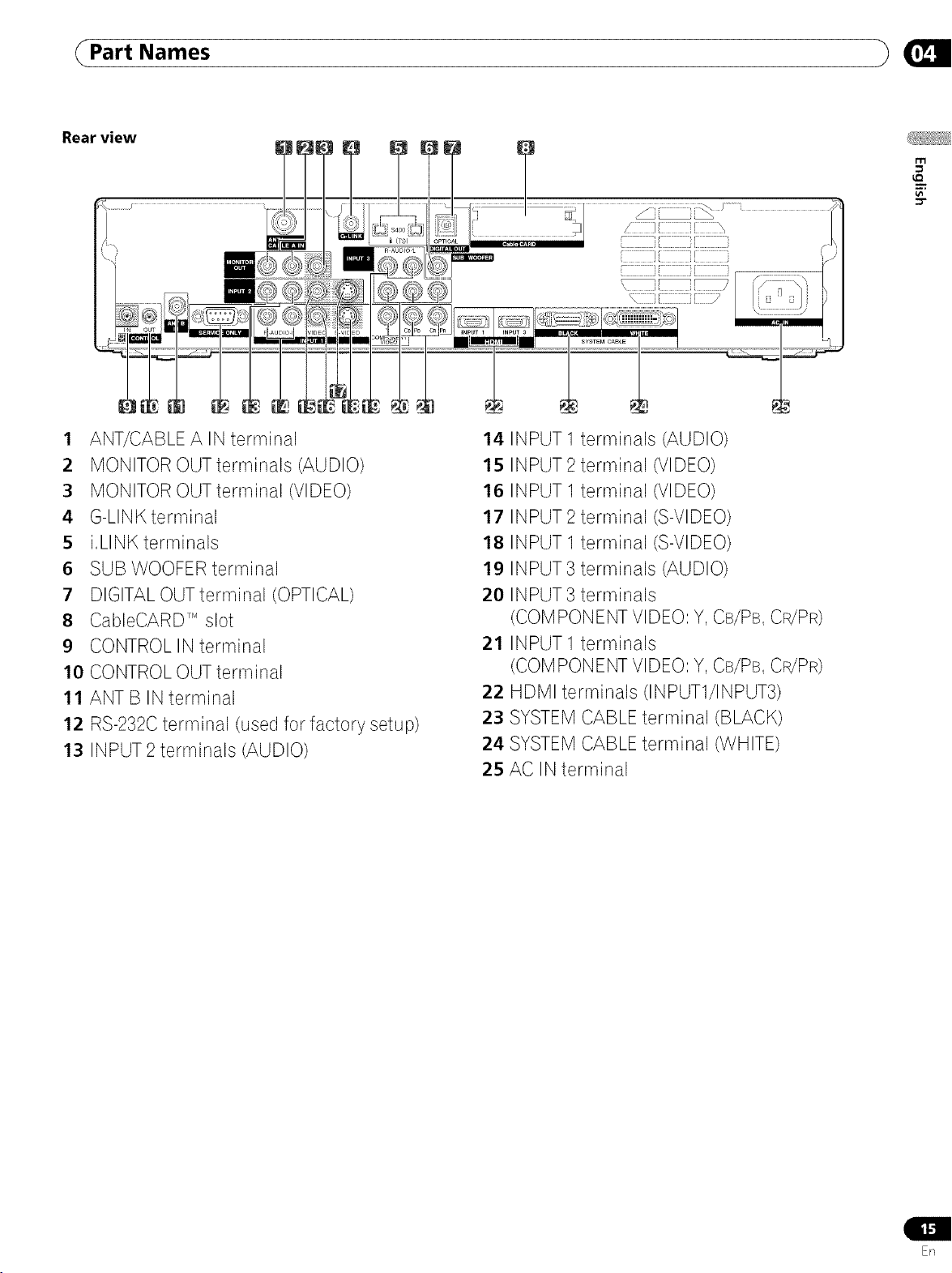
(Part Names
r'n
u_
1 ANT/CABLEA IN terminal
2 MONITOR OUTterminals (AUDIO)
3 MONITOR OUT terminal (VIDEO)
4 G-LINK terminal
5 i,LINK terminals
6 SUB WOOFER terminal
7 DIGITAL OUT terminal (OPTICAL)
8 CableOARD TM slot
9 CONTROL IN terminal
10 CONTROL OUT terminal
11 ANT B IN terminal
12 RS-232C terminal (used for factory setup)
13 INPUT 2 terminals (AUDIO)
14 INPUT 1 terminals (AUDIO)
15 INPUT 2 terminal (VIDEO)
16 INPUT 1 terminal (VIDEO)
17 INPUT 2 terminal (S-VIDEO)
18 INPUT 1 terminal (S-VIDEO)
19 INPUT 3 terminals (AUDIO)
20 INPUT 3 terminals
(COMPONENT VIDEO: Y, CB/PB, CR/PR)
21 INPUT1 terminals
(COMPONENT VIDEO: Y, CB/PB, CR/PR)
22 HDMI terminals (INPUT1/INPUT3)
23 SYSTEM CABLE terminal (BLACK)
24 SYSTEM CABLE terminal (WHITE)
25 AC IN terminal
En

Part Names
Remote control unit
This sectiondescribes tile functions of tile buttons available
whenthe mode switch has beenset to TV,Forthe buttons for
controlling other equipment, see "Using the remotecontrol
unit tocontrol other devices"starting from page80,
Mode switch (with
"TV" selected)
®@
®@
_ ______
I....O°'s° rm
I®®®®1
:::>> aEc:
i8 :_: _;:, J
Puo_r
_PLASMA DISPLAY 5
1 TV _: Turns on the power to the Plasma Display or
places it into standby mode,
2 Transmission confirmation LED
3 INPUT: Selects an input source of the Plasma
Display, (INPUT 1, INPUT 2, INPUT3, INPUT 4, PC,
i,LINK)
4 O- 9: Selects the channel,
5 ,(dot): Enters a dot,
6 CH RETURN: Returns to the previous channel, This
button is disabled while the TV Guide On Screen :M
system is displayed,
7 CH +/-: Selects the channel,
PAGE +/- (for the TV Guide On Screen :Msystem):
Scrolls the program listing screen vertically,
8 RETURN: Returns to the previous menu screen,
9 ÷/÷/÷/-t,: Selects a desired item on the menu
screen,
10 INFO: Displays a channel banner when aTV
program is being watched,
When the TVGuideOn ScreenTM system is in operation,
displaysinformation about the currently highlighted
channel (if available),
11 MENU: Displays a panel menu in theTVGuide On
Screen TM system,
12 FREEZE:Freezes a frame from a moving image,
Press again to cancel the function,
13 SPLIT: Switches the screen mode among 2-screen,
picture-in-picture, and single-screen,
14 SHIFT: Moves the location of the small screen when
in the picture-in-picture mode,
15 SWAP: Switches between the two screens when in
the 2-screen or picture-in-picture mode,
16 FAVORITE CH (A, B, C, D):
Selects any of the four preset channels, See page 43
for details to set the FAVORITE CH,
While watching, you can toggle the set channels by
pressing A, B, C and D,
17 -:6:-:When pressed, all buttons on the remote control
unit will light, The lighting will turn off if no
operations are performed within about 5 seconds,
This button is used for performing operations in dark
places,
18 ANT: Selects the antenna (A, B), See pages 20and
21 for details,
19 MTS: Selects the MTS/SAP,
20 CH ENTER: Executes a channel number,
21 VO/+/-: Sets the volume,
22 :@ MUTING: Mutes the sound,
23 HOME MENU: Displays the Home Menu screen,
24 ENTER: Executes a command,
25 TV GUll)E: Displays theTV Guide On Screen TM
system,
26 DAY +/-: Jumps to the next or previous day of
program listings intheTV Guide On Screen :_Listing
service,
27 DISPLAY: Displays the channel information,
28 SCREEN SIZE: Selects the screen size,
29 SLEEP:Sets the sleep timer,
30 AV SELECTION: Selects audio and video settings,
(AV mode: STANDARD, DYNAMIC, MOVIE, GAME,
USER, PC mode: STANDARD, USER,)
31 • (REC): When using theTV Guide On Screen TM
System, starts recording with a connected VCR or
D-VHS recorder,
NOTE
• When using the remote control unit, point it at the Plasma
Display,
• See pages 78 to 84 for operating buttons not listed on this
page,
ER

( Preparation
Installing the Plasma Display
}vet 50cm
1911/16 inches)
Location
• Avoid direct sunlight, Maintain adequate ventilation,
• The length of the system cable used to connect the Plasma
Display and the Media Receiver is about 3 m (9,8feet),
• Because the Plasma Display is heavy, be sure to have
someone help you when moving it,
_, CAUTION
• Ifyou place anything on the top of the Media Receiver, it will
not receive enough ventilation and will not operate properly,
NOTE
• Allow enough space around the upper and back parts when
installing to ensure adequate ventilation of the rear of the
unit,
Installing the Media Receiver
m
Plasma Display
Media Receiver
System cable
(approx, 3m/9,8 feet)
_lk CAUTION
• Do not place a VCR or any other device on the top
of the Media Receiver.
• When installing, allow enough space on the sides
and above the Media Receiver.
• Do not block the side ventilation opening or the
rear exhaust opening of the Media Receiver.
t Over 5 cm
(2 inches)
_1 L
Over5 cm Over 5cm
(2 inches) (2 inches)
Ventilation
Using the optional PIONEER stand
For details on installation, refer to the instruction manual
supplied with the stand,
CAUTION
• This product can be used only with the optional PDK-TS10
and PDK-FS06 stand, Using other stands can result in
instability, possibly causing injury,
Using the optional PIONEER speakers
For details on installation, refer to tile instruction rnanual
supplied with the speaker,
_, CAUTION
Operating Environment
Operating environment temperature and humidity:
+0 °C to +40 °C (+32 °Fto + 104 °F), less than 85 %RH (cooling
vents not blocked) Do not install this unit in a poorly ventilated
area, or in locations exposed to high humidity or direct sunlight
(or strong artificial light)
_IL CAUTION
Placing the Media Receiver in the vertical position can result in
product damage and malfunction,
5_
En

(Preparation
Preventing the Plasma Display from Falling Over
After installing the stand, be sure to take special care to ensure that tile Plasma Display will not fall over,
Stabilizing on a table or floor Using a wall for stabilization
Stabilize the Plasma Display as shown in the diagram using
screws that are available on the market,
NOTE
To stabilize the Plasma Display on a table or on the floor, use
screws that have a nominal diameter of 6 mm (1/4 inch) and
that are at least 20 mm (13/16 inch) long,
E c E,E
oO
co
20 mm IT)in
(13/16 inch min.)
1. Attach fall-prevention bolts (hooks) to the
Plasma Display.
2. Use strong cords or chains to stabilize it
appropriately and firmly to a wall, pillar, or
other sturdy element.
• Perform this work in the same way on the left and right sides,
NOTE
Use hooks, ropes, chains, and fittings that are available on the
market,
Recommended hook: Nominal diameter 8 mm (3/8 inch)
Length 12to 15 mm (1/2 to 5/8 inch)
12to15 rnrn
(1/2to 518inch)
_IL CAUTION
A table or an area of the floor with adequate strength should
always be used to support the Plasma Display, Failure to do so
could result in personal injury and physical damage,
When installing the Plasma Display, please take the necessary
safety measures to prevent it from falling or overturning in case
of emergencies, such as earlhquakes, or of accidents,
Ifyou do not take these precautions, the Plasma Display could
fall down and cause injury,
The screws, hooks, chains and other fittings that you use to
secure the Plasma Display to prevent it from overturning will
vary according to the composition and thickness of the surface
to which it will be attached,
Select the appropriate screws, hooks, chains, and other fittings
after first inspecting the surface carefully to determine its
thickness and composition and after consulting a professional
installer if necessary,
1J Hook
Fitting
Sr]

( Preparation
Connecting the system cable
Connecting the system cable to the Plasma Display
Plasma Display (rear view)
rlq
_Q
(BLACK)
Fordetails on optional PIONEER speaker
installation, refer tothe instruction manual
that came with the speaker,
Connecting the system cable to the Media Receiver
Media Receiver (rear view)
[ ........ ............ 1 (B_ACK_
/ ............. ..... ....... /
|
s '# a
| ;m_,_/_ @;: ' I _ _-4._.,
1
_1_ (WHITE)
(WHITE)
En
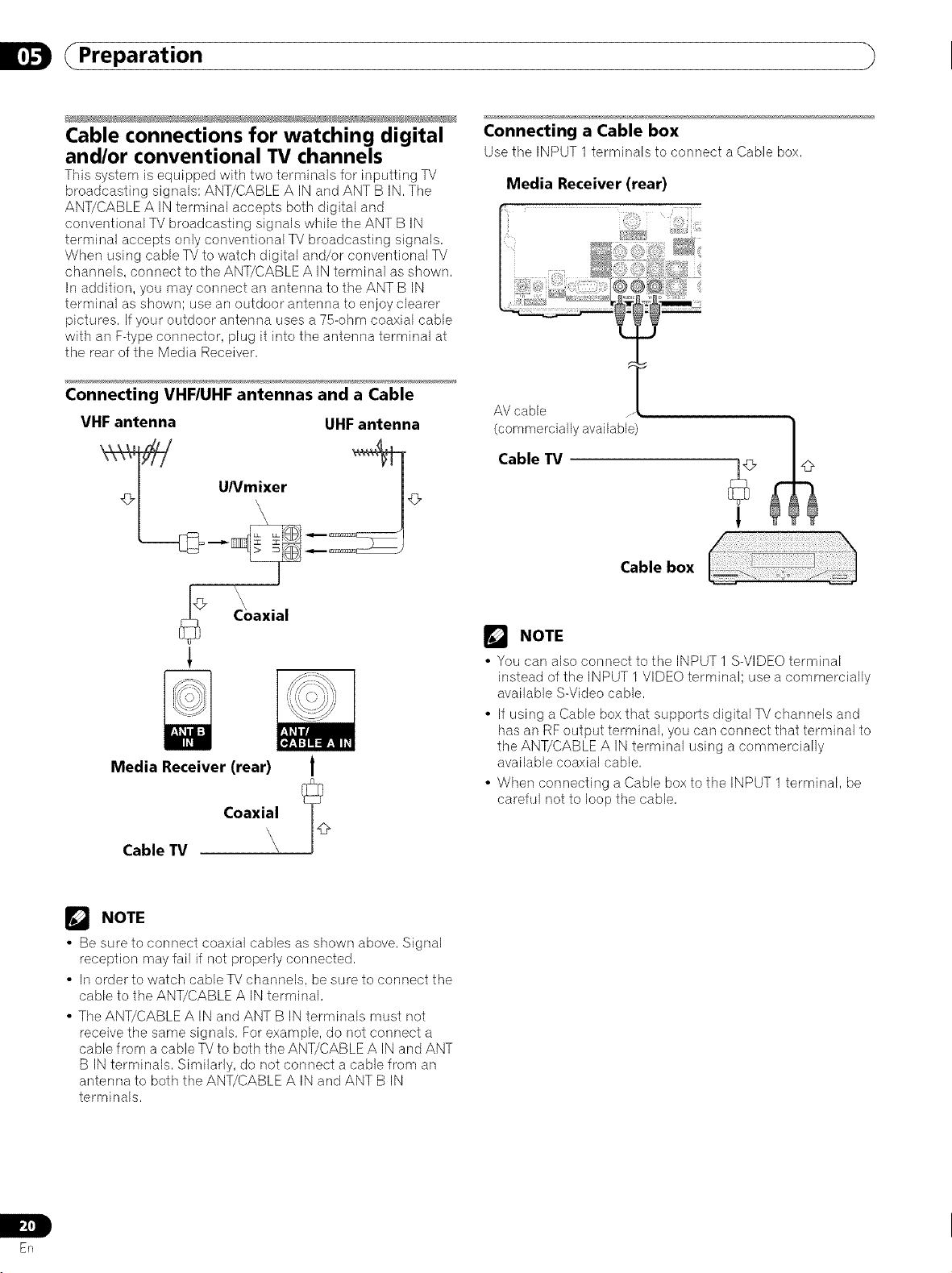
Preparation
Cable connections for watching digital
and/or conventional TV channels
This system is equipped with two terminals for inputting TV
broadcasting signals: ANT/CABLE A IN and ANT B IN, The
ANT/CABLE A IN terminal accepts both digital and
conventional TV broadcasting signals while the ANT B IN
terminal accepts only conventional TV broadcasting signals,
When using cable TVto watch digital and/or conventional TV
channels, connect to the ANT/CABLE A IN terminal as shown,
In addition, you may connect an antenna to the ANT B IN
terminal as shown; use an outdoor antenna to enjoy clearer
pictures, If your outdoor antenna uses a 75-ohm coaxial cable
with an F-type connector, plug it into the antenna terminal at
the rear of the Media Receiver,
Connecting VHF/UHF antennas and a Cable
VHF antenna UHF antenna
Connecting a Cable box
Use the INPUT 1 terminals to connect a Cable box,
Media Receiver (rear)
(commerciallyavailable)
Cable TV
Cable box
Media Receiver (rear)
Coaxial __
Cable TV \
NOTE
• Be sure to connect coaxial cables as shown above, Signal
reception may fail if not properly connected,
• In order to watch cable TV channels, be sure to connect the
cable to the ANT/CABLE A IN terminal,
• The ANT/CABLE A IN and ANT B IN terminals must not
receive the same signals, For example, do not connect a
cable from a cable TV to both the ANT/CABLE A IN and ANT
B IN terminals, Similarly, do not connect a cable from an
antenna to both the ANT/CABLE A IN and ANT B IN
terminals,
NOTE
• You can also connect to the INPUT 1 S-VIDEO terminal
instead of the INPUT 1 VIDEO terminal; use a commercially
available S-Video cable,
• If using a Cable box that supports digital TV channels and
has an RF output terminal, you can connect that terminal to
the ANT/CABLE A IN terminal using a commercially
available coaxial cable,
• When connecting a Cable box to the INPUT 1 terminal, be
careful not to loop the cable,
Er]
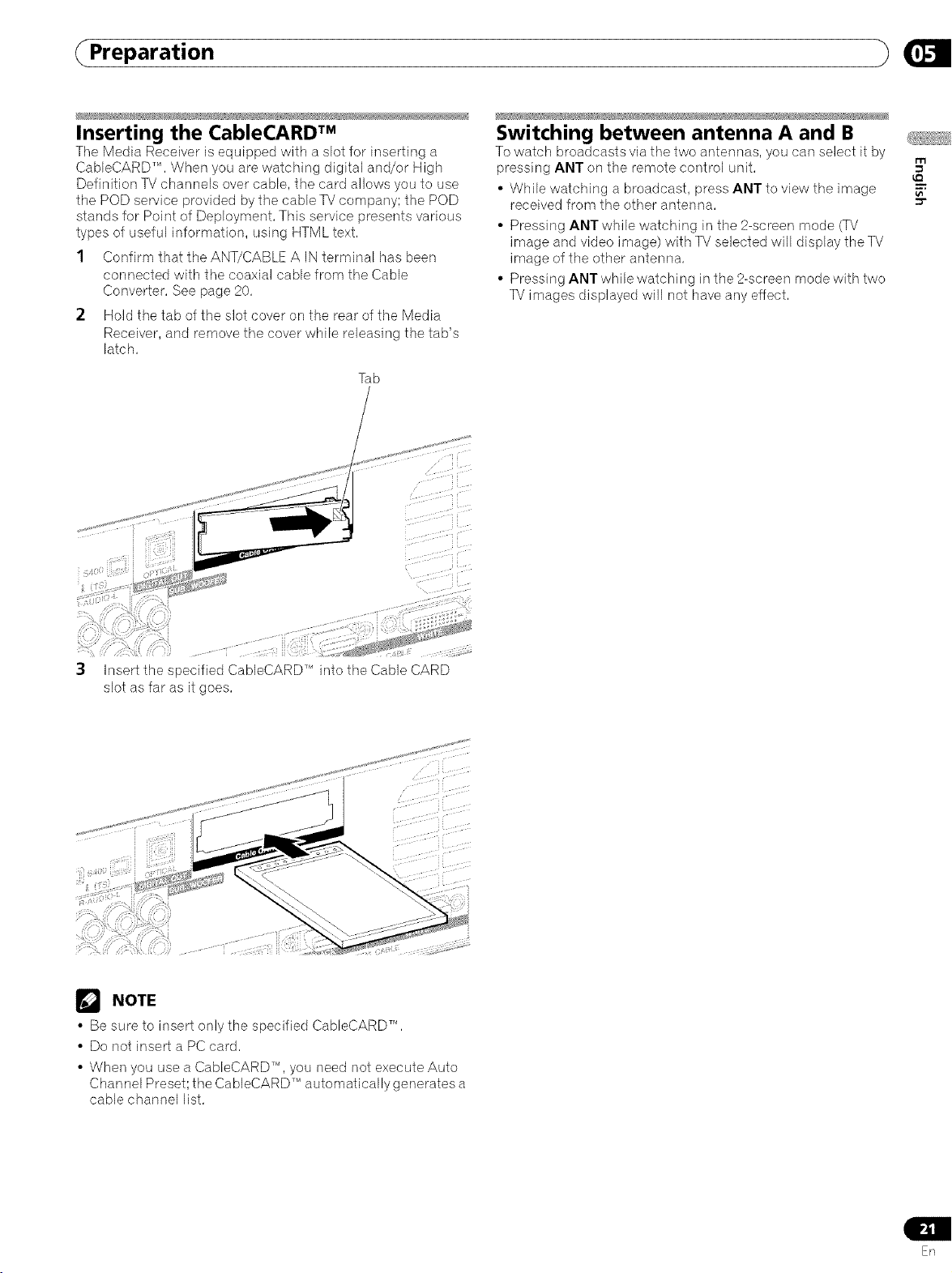
Preparation
Inserting the CableCARD TM
Tile Media Receiver is equipped with a slot for inserting a
CableCARD TM , When you are watching digital and/or High
Definition TV channels over cable, the card allows you to use
the POD service provided by the cable TV company; the POD
stands for Point of Deployment, This service presents various
types of useful information, using HTML text,
1 Confirm that the ANT/CABLE A IN terminal has been
connected with the coaxial cable from the Cable
Converter, See page 20,
2 Hold the tab of the slot cover on the rear of the Media
Receiver, and remove the cover while releasing the tab's
latch,
Tab
Switching between antenna A and B
To watch broadcasts via tile two antennas, you carl select it by
pressing ANT on the remote control unit,
• While watching a broadcast, press ANT to view the image
received from the other antenna,
• Pressing ANT while watching in the 2-screen mode (TV
image and video image) with TV selected will display the TV
image of the other antenna,
• Pressing ANTwhile watching in the 2-screen mode with two
TV images displayed will not have any effect,
m
Insert the specified CableCARD TM into the Cable CARD
slot as far as it goes,
NOTE
• Be sure to insert only the specified CableCARD TM ,
• Do not inset1 a PC card,
• When you use a CableCARD TM , you need not execute Auto
Channel Preset; the CableCARD TM automatically generates a
cable channel list,
En
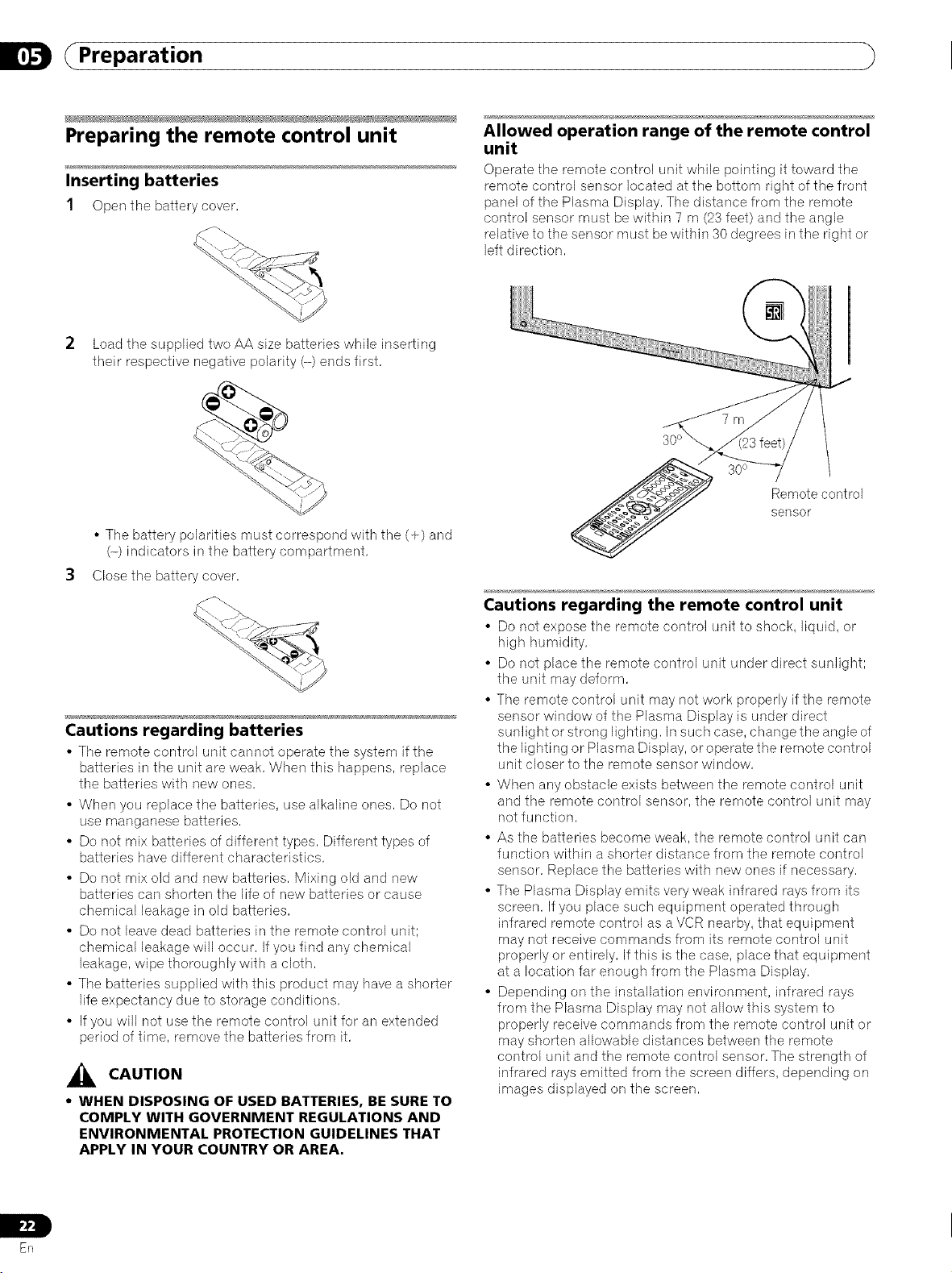
Preparation
Preparing the remote control unit
Inserting batteries
1 Open tile battery cover,
2 Load the supplied two AA size batteries while inserting
their respective negative polarity (-) ends first,
• The battery polarities must correspond with the (+) and
(-) indicators in the battery compartment,
3 CIosethe battery cover,
Allowed operation range of the remote control
unit
Operate the remote control unit while pointing it toward the
remote control sensor located at the bottom right of the front
panel of the Plasma Display, The distance from the remote
control sensor must be within 7 m (23feet) and the angle
relative to the sensor must be within 30 degrees in the right or
left direction,
Remote control
sensor
Cautions regarding batteries
• The remote control unit cannot operate the system if the
batteries in the unit are weak, When this happens, replace
the batteries with new ones,
• When you replace the batteries, use alkaline ones, Do not
use manganese batteries,
• Do not mix batteries of different types, Different types of
batteries have different characteristics,
• Do not mix old and new batteries, Mixing old and new
batteries can shorten the life of new batteries or cause
chemical leakage in old batteries,
• Do not leave dead batteries in the remote control unit;
chemical leakage will occur, Ifyou find any chemical
leakage, wipe thoroughly with a cloth,
• The batteries supplied with this product may have a shorter
life expectancy due to storage conditions,
• If you will not use the remote control unit for an extended
period of time, remove the batteries from it,
_i_ CAUTION
• WHEN DISPOSING OF USED BATTERIES, BE SURE TO
COMPLY WITH GOVERNMENT REGULATIONS AND
ENVIRONMENTAL PROTECTION GUIDELINES THAT
APPLY IN YOUR COUNTRY OR AREA.
Cautions regarding the remote control unit
• Do not expose the remote control unit to shock, liquid, or
high humidity,
• Do not place the remote control unit under direct sunlight;
the unit may deform,
• The remote control unit may not work properly if the remote
sensor window of the Plasma Display is under direct
sunlight or strong lighting, In such case, change the angle of
the lighting or Plasma Display, or operate the remote control
unit closer to the remote sensor window,
• When any obstacle exists between the remote control unit
and the remote control sensor, the remote control unit may
not function,
• As the batteries become weak, the remote control unit can
function within a shorter distance from the remote control
sensor, Replace the batteries with new ones if necessary,
• The Plasma Display emits very weak infrared rays from its
screen, If you place such equipment operated through
infrared remote control as a VCR nearby, that equipment
may not receive commands from its remote control unit
properly or entirely, If this is the case, place that equipment
at a location far enough from the Plasma Display,
• Depending on the installation environment, infrared rays
from the Plasma Display may not allow this system to
properly receive commands from the remote control unit or
may shorten allowable distances between the remote
control unit and the remote control sensor, The strength of
infrared rays emitted from the screen differs, depending on
images displayed on the screen,
Erl
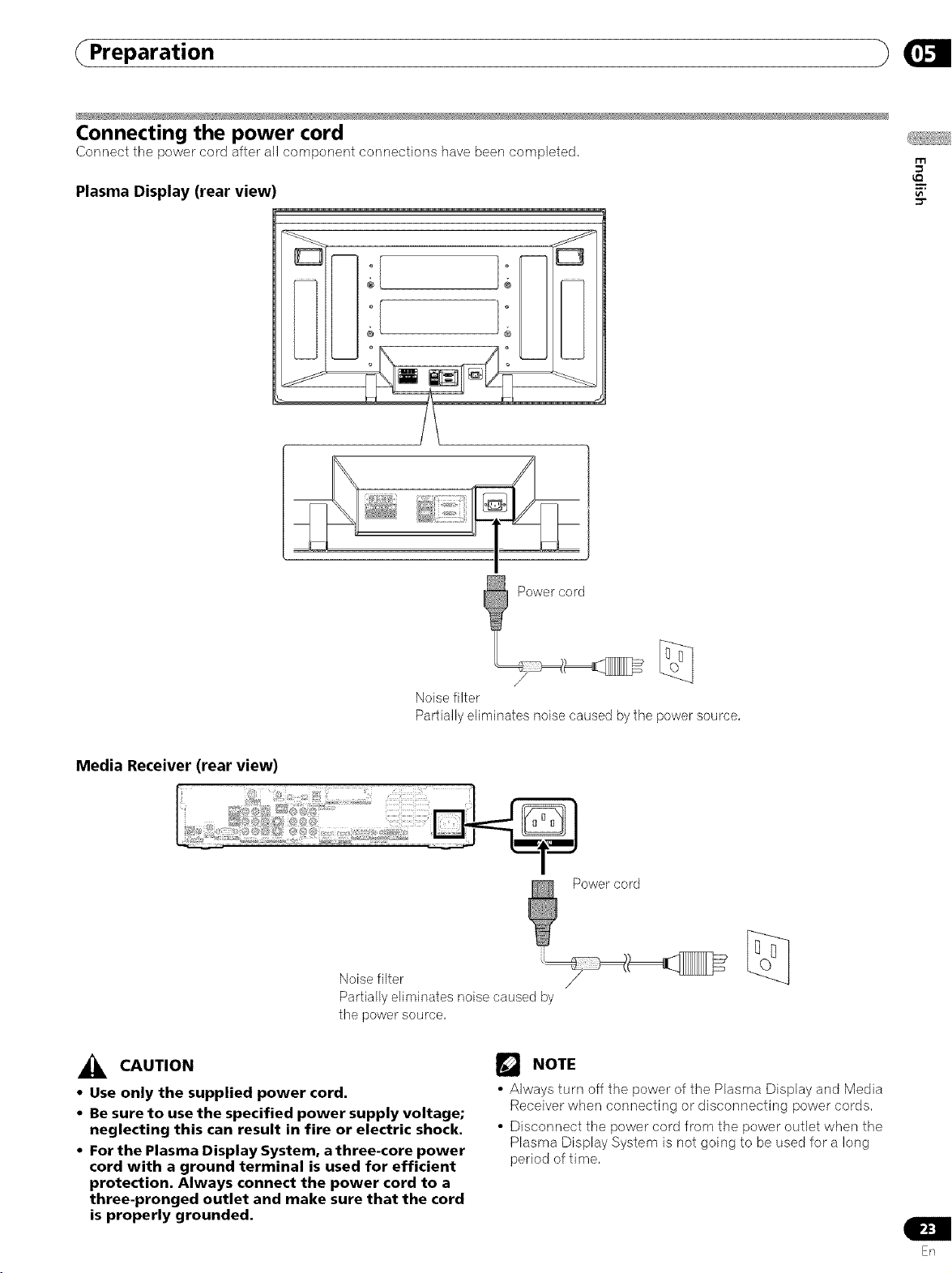
( Preparation
Connecting the power cord
Connect the power cord after all component connections have beer] completed,
Plasma Display (rear view'
_s;}81,;;sX{t_;ss
m
i/I
Noise filter
Partially eliminates noise caused by the power source,
Media Receiver (rear view)
Noise filter
Partially eliminates noise caused by
the power source,
_i_ CAUTION
• Use only the supplied power cord.
• Be sure to use the specified power supply voltage;
neglecting this can result in fire or electric shock.
• For the Plasma Display System, a three-core power
cord with a ground terminal is used for efficient
protection. Always connect the power cord to a
three-pronged outlet and make sure that the cord
is properly grounded.
Power cord
NOTE
• Always turn off the power of the Plasma Display and Media
Receiver when connecting or disconnecting power cords,
• Disconnect the power cord from the power outlet when the
Plasma Display System is not going to be used for a long
period of time,
En
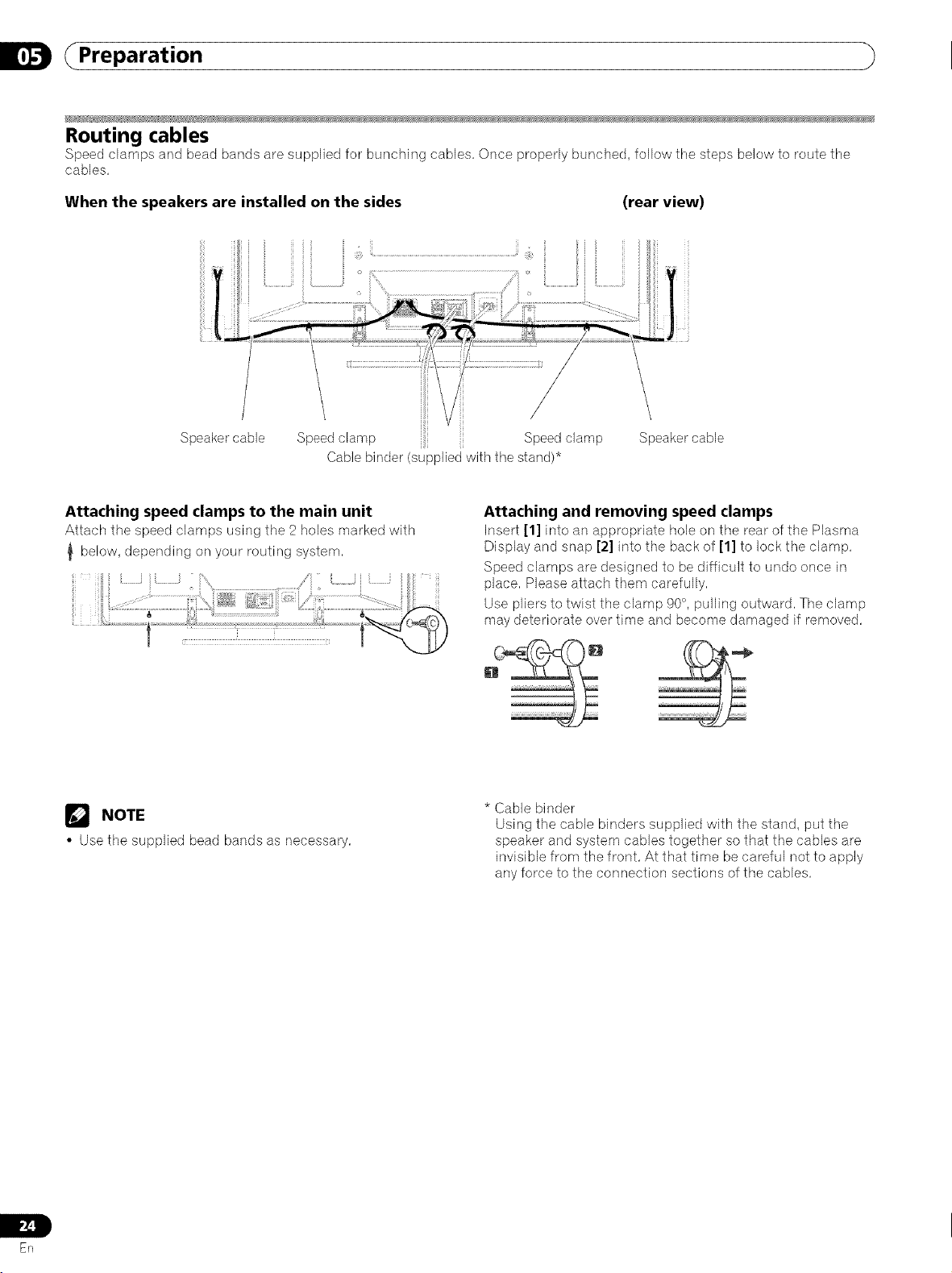
(Preparation
Routing cables
Speed clamps and bead bands are supplied for bunching cables, Once properly bunched, follow tile steps below to route tile
cables,
When the speakers are installed on the sides (rear view)
Speaker cable
Cable binder (supplied with the stand)*
Attaching speed clamps to the main unit
Attach the speed clamps using the 2 holes marked with
below, depending on your routing system,
NOTE
• Use the supplied bead bands as necessary,
Attaching and removing speed clamps
Insert [1] into an appropriate hole on tile rear of the Plasma
©isplay and snap [2] into tile back of [1] to leek tile clamp,
Speed clamps are designed to be difficult to undo once in
place, Please attach them carefully,
Use pliers to twist the clamp 90°, pulling outward, The clamp
may deteriorate over time and become damaged if removed,
* Cable binder
Using the cable binders supplied with the stand, put the
speaker and system cables together so that the cables are
invisible from the front, At that time be careful not to apply
any force to the connection sections of the cables,
Erl
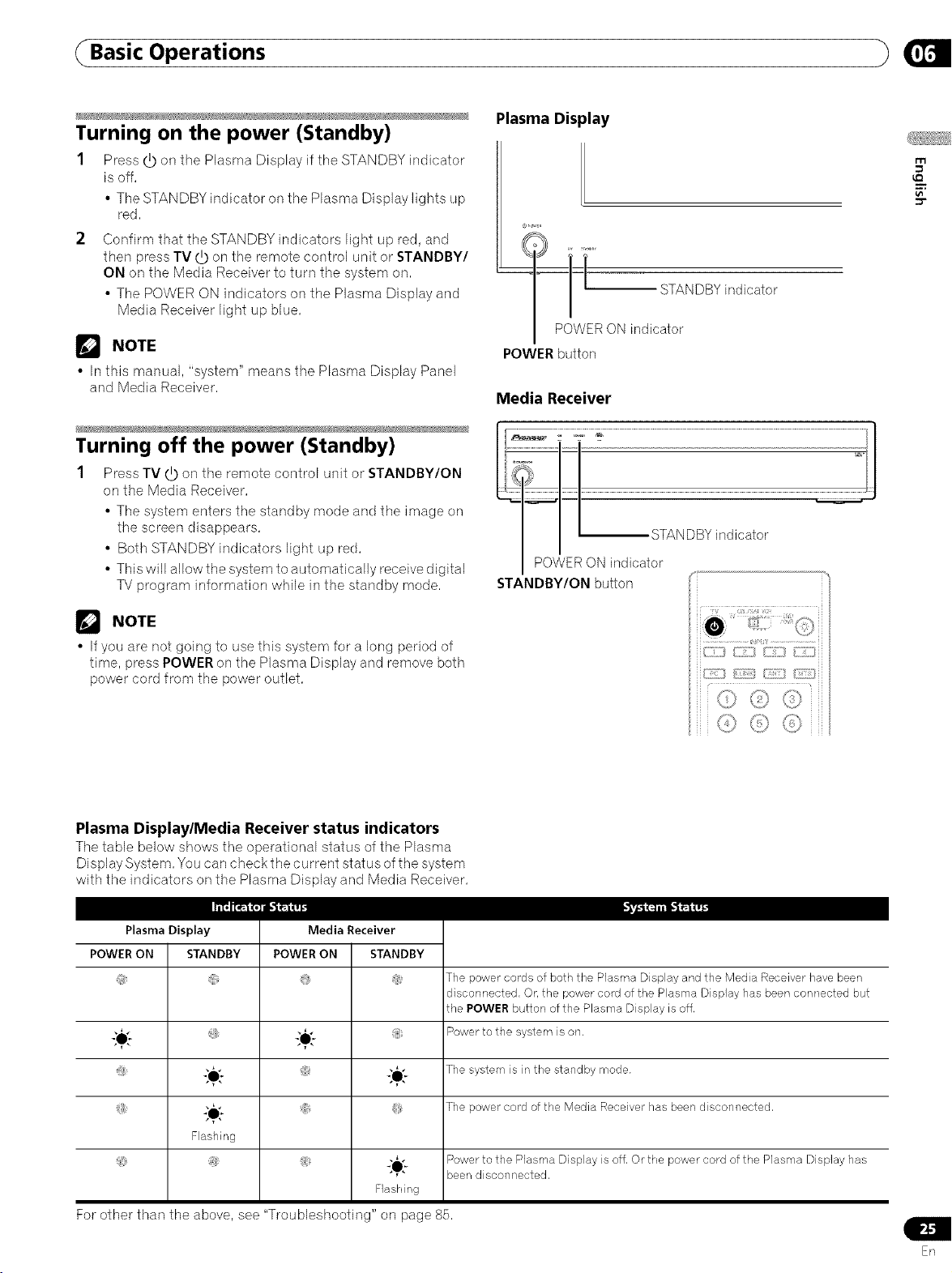
( Basic Operations
Turning on the power (Standby)
1 Press _ on the Plasma Display if the STANDBY indicator
is off,
• The STANDBY indicator on the Plasma Display lights up
red,
Confirm that the STANDBY indicators light up red, and
then press TV O on the remote control unit or STANDBY/
ON on the Media Receiver to turn the system on,
• The POWER ON indicators on the Plasma Display and
Media Receiver light up blue,
NOTE
• In this manual, "system" means the Plasma Display Panel
and Media Receiver,
Turning off the power (Standby)
1 Press TV _) or] the remote control unit or STANDBY/ON
or] the Media Receiver.
• The system enters the standby mode and the image on
the screen disappears.
• Both STANDBY indicators light up red.
• This will allow the system to automatically receive digital
TV program information while in the standby mode.
Plasma Display
m
-__t]i_O STANDBY indicator
N indicator
POWER button
Media Receiver
POWER ON indicator
STANDBY/ON button
NOTE
• Ifyou are not going to use this system for a long period of
time, press POWER on the Plasma Display and remove both
power cord from the power outbt.
Plasma Display/Media Receiver status indicators
The table below shows the operatienal status of the Plasma
Display System. You carl check the current status ofthe system
with the indicators on the Plasma Display and Media Receiver.
,';111[_a _.
Plasma Display
POWER ON POWER ON STANDBY
@ @ @ The power cords of both the Plasma Display and the Media Receiver have been
STANDBY
-Le:-
Media Receiver
disconnected. Or. the power cord of the Plasma Display has been connected but
the POWER button of the Plasma Display is off.
_O[. ]. Power to the system is on.
{,[. The system is in the standby mode.
3,vh."_( _1 | i I1=_ i_l li | i.
, *_'}/ } (i]]
ii ii
,,._. ,jy
; The power cord of the Media Receiver has been disconnected.
Flashing
÷
Flashing
For other than the above, see "Troubleshooting" on page 85.
Power to the Plasma Display is off. Or the power cord of the Plasma Display has
been disconnected.
En
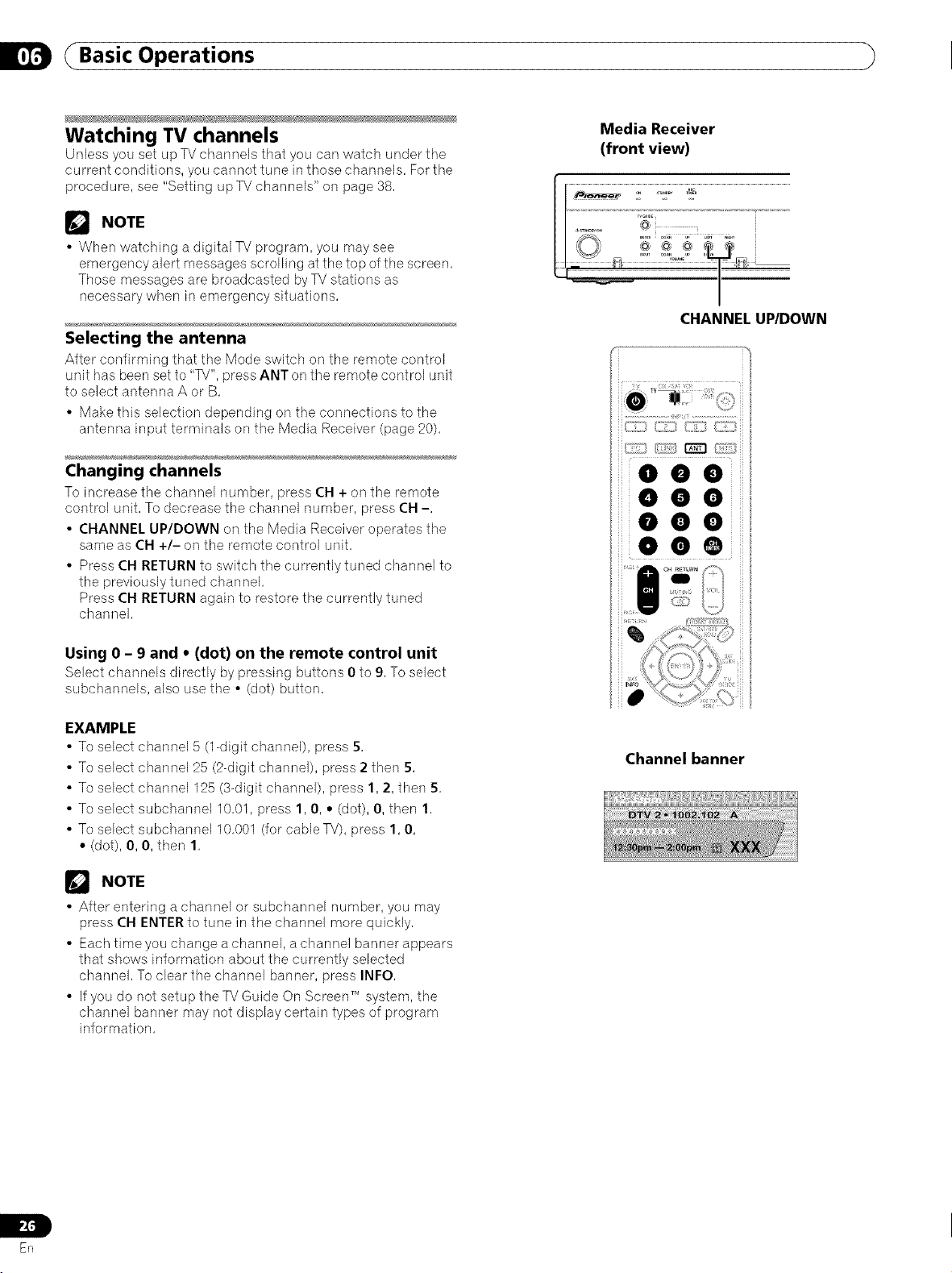
| Basic Operations
Watching TV channels
Unless you set up TV channels that you carl watch under tile
current conditions, you cannot tune in those channels, For the
procedure, see "Setting upTV channels" on page 38,
NOTE
• When watching a digital TVprogram, you may see
emergency alert messages scrolling at the top of the screen,
Those messages are broadcasted by TV stations as
necessary when in emergency situations,
Selecting the antenna
After confirming that tile Mode switch on tile remote control
unit has been set to "TV", press ANT on the remote control unit
to select antennaA or B,
• Make this selection depending on the connections to the
antenna input terminals on the Media Receiver (page 20),
Changing channels
To increase the channel number, press CH + on the remote
control unit, To decrease tile channel number, press CH -,
• CHANNEL UP/DOWN on the Media Receiver operates the
same as CH +/- on the remote control unit,
• Press CH RETURN to switch the currentlytuned channel to
the previously tuned channel,
Press CH RETURN again to restore the currently tuned
channel,
Media Receiver
(front view)
I
CHANNEL UP/DOWN
//i11111_211:_r_ 0://i/_
eee
000
ooo
ooe
Using 0 - 9 and • (dot) on the remote control unit
Select channels directly by pressing buttons 0 to 9, To select
subchannels, also use tile • (dot) button,
EXAMPLE
• To select channel 5 (1-digit channel), press 5,
• To select channel 25 (2-digit channel), press 2 then 5,
• To select channel 125 (3-digit channel), press 1, 2, then 5,
• To select subchannel 10,01, press 1, 0, • (dot), 0, then 1,
• To select subchanne110,001 (for cable TV), press 1, 0,
• (dot), 0, 0, then 1,
NOTE
• After entering a channel or subchannel number, you may
press CH ENTER to tune in the channel more quickly,
• Each time you change achannel, a channel banner appears
that shows information about the currently selected
channel, To clear the channel banner, press INFO,
• If you do not setup the TV Guide On Screen _"_system, the
channel banner may not display certain types of program
information,
Channelbanner
ER
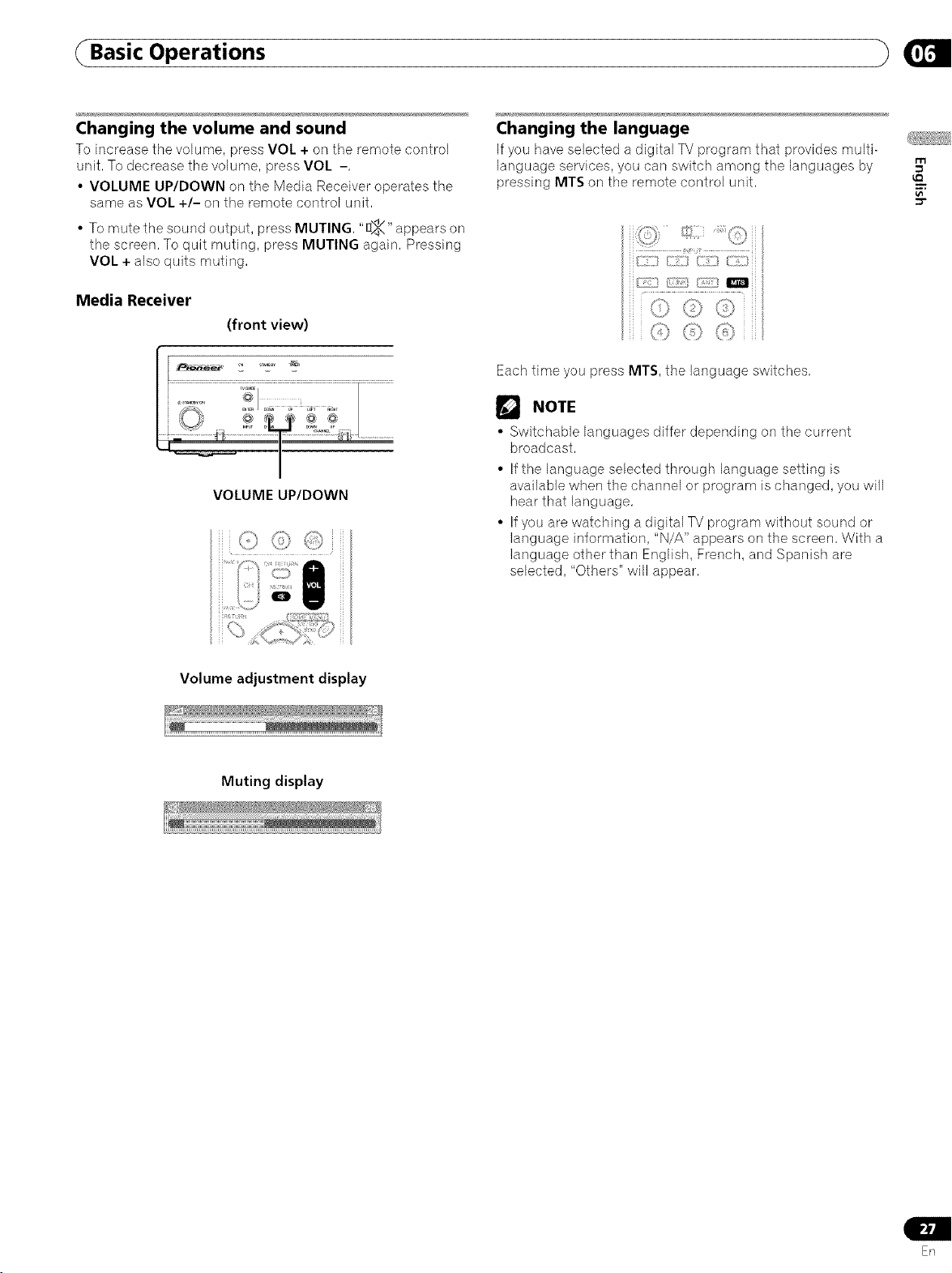
Basic Operations
Changing the volume and sound
To increase the volume, press VOL + on tile remote control
unit, To decrease the volume, press VOL -,
• VOLUME UP/DOWN on the Media Receiver operates the
same as VOL +/- on the remote control unit,
• Tomute the sound output, press MUTING, "[I)_" appears on
the screen, To quit muting, press MUTING again, Pressing
VOL + also quits muting,
Media Receiver
(front view)
I
VOLUME UP/DOWN
f", I'T?'
i i_ _?'% _ A
!,Uo
|
Changing the language
Ifyou have selected a digital TV program that provides multi-
language services, you can switch among the languages by
pressing MT$ on the remote control unit,
::;) _";_ q }i
]
kL) _,:;)
} (:} ,":,_
Each time you press MTS, the language switches,
NOTE
• Switchable languages differ depending on the current
broadcast,
• If the language selected through language setting is
available when the channel or program is changed, you will
hear that language,
• If you are watching a digital TV program without sound or
language information, "N/A" appears on the screen, With a
language other than English, French, and Spanish are
selected, "Others" will appear,
m
vI
Volume adjustment display
Muting display
En

| Basic Operations
Setting MTS/SAP mode
When watching conventional TV programs, you may enjoy
stereo sound and/or Secondary Audio Programs (SAP), using
the Multi-channel Television Sound (MTS) function,
• Stereo broadcasts
You can enjoy, for example, sports, shows, and concerts in
dynamic stereo sound,
• SAP broadcasts
MAIN sound: The normal program soundtrack (either in
mono or stereo),
SAP sound: Listen to second language, supplementary
commentary and other information, (SAP is mono sound,)
NOTE
• Conventional TV channels in this manual designate TV
channels that are received through the conventional VHF/
UHF frequencies or conventional cable TV channels,
• When stereo sound is difficult to hear, you may manually
switch to the MONO mode to obtain clearer sound,
• Once the MONO mode is selected, the Plasma Display
System sound remains mono even if the system receives a
stereo broadcast, You must reselect the STEREO mode if you
want to hear stereo sound again,
• Selecting MTS while the input source is INPUT 1to 4 or PC
does not change the type of sound, In this case, sound is
determined by the video source,
When receiving STEREO sound signals
In STEREO mode
In SAP mode
In MONO mode
When receiving MONO + SAP sound signals
In STEREO mode
In SAP mode
In MONO mode
?:' !-,_7
...................... i .......................
ii ii
, ,JJ \:{_
/:_ 8
Each time you press MTS, MTS toggles as shown below,
STEREO mode SAP mode MONO mode
{
NOTE
• The MTS button is disabled while the TV Guide On Screen _'_
system is displayed,
• In each of the MTS/SAP modes selected, the display
changes depend on broadcast signals being received,
When receiving STEREO + SAP sound signals
In STEREO mode
In SAP mode
In MONO mode
When receiving MONO sound signals
In STEREO mode
In SAP mode
In MONO mode
Er]
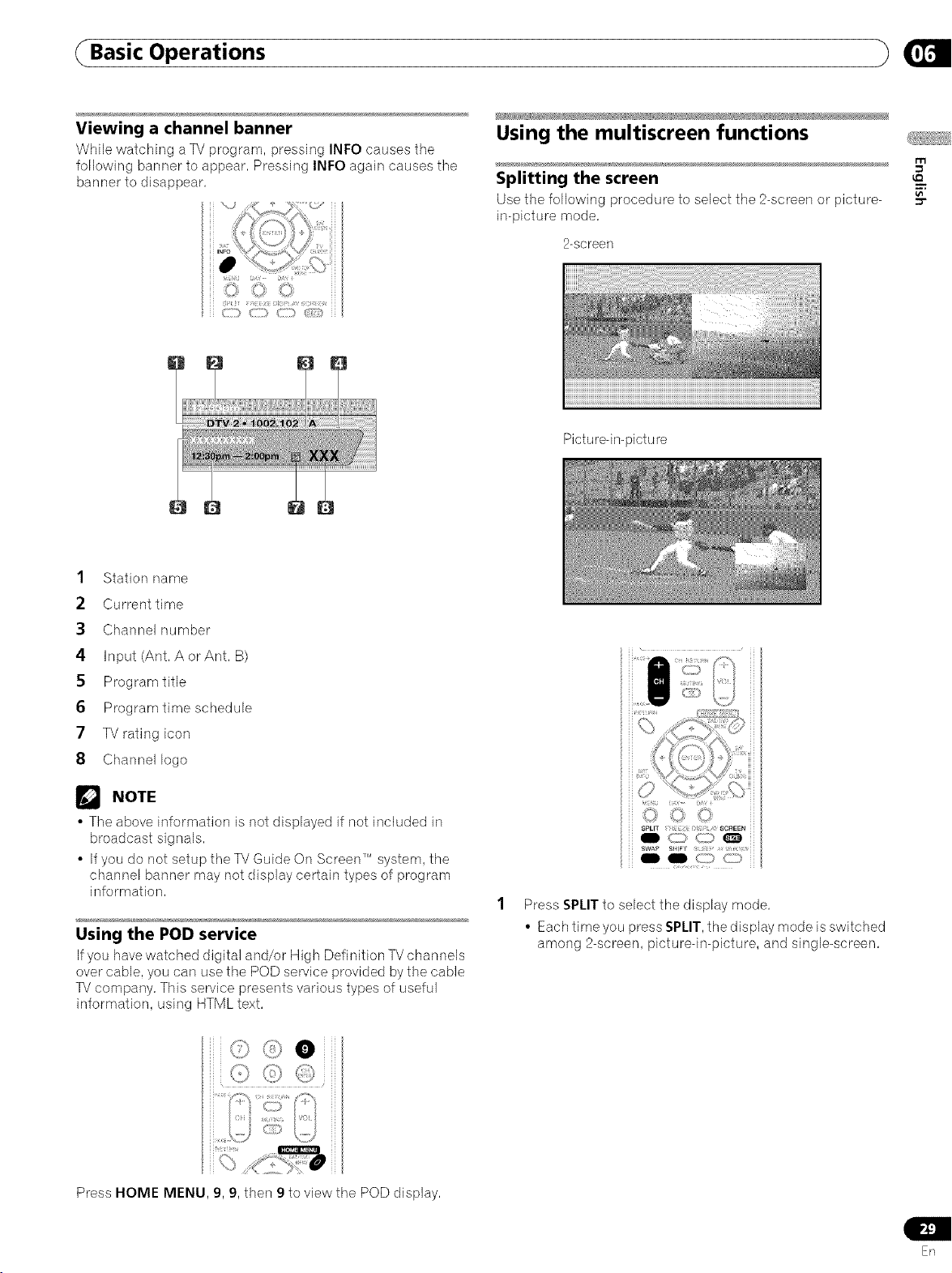
( Basic Operations
Viewing a channel banner
VVhile watching a TV program, pressing INFO causes the
following banner to appear, Pressing INFO again causes the
banner to disappear,
1 Station name
2 Current time
3 Channel number
4 Input (Ant, AorAnt, B)
5 Program title
6 Program time schedule
7 TV rating icon
8 Channel logo
Using the multiscreen functions
r'n
Splitting the screen
Use the following procedure to select tile 2-screen or picture- _-
in-picture mode,
2-screeD
Picturedn-picture
NOTE
• The above information is not displayed if not included in
broadcast signals,
• Ifyou do not setup the TV Guide On Screen TM system, the
channel banner may not display certain types of program
information,
Using the POD service
Ifyou have watched digital and/or High Definition TV channels
over cable, you can use the POD service provided by the cable
TV company, This service presents various types of useful
information, using HTML text,
,<D/ '_>...'J
Press HOME MENU, 9, 9, then 9 to view the POD display,
i!i
1 Press SPLITto select the display mode,
• Each time you press SPLIT,the display mode is switched
among 2-screen, picturedn-picture, and single-screen,
EB
