Page 1
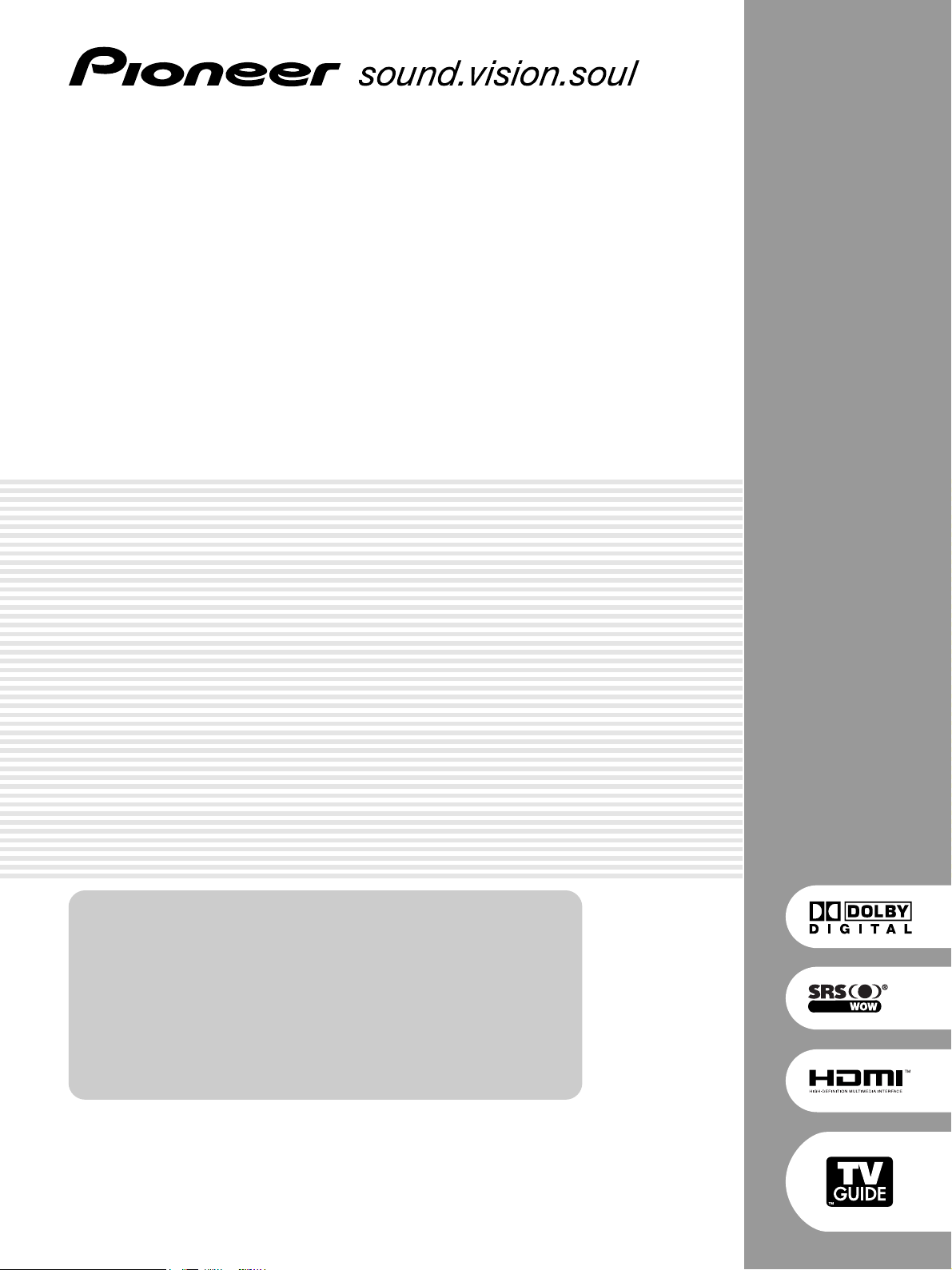
PLASMA DISPLAY SYSTEM
SYSTEME D’ÉCRAN PLASMA
SISTEMA DE PANTALLA DE PLASMA
PDP-5060HD
PDP-4360HD
Register Your Product at
www.pioneerelectronics.com
www.pioneerelectronics.ca
Enregistrez votre appareil sur:
www.pioneerelectronics.com
www.pioneerelectronics.ca
Operating Instructions
Mode d’emploi
Manual de instrucciones
(US)
(Canada)
(États-Unis)
(Canada)
Page 2
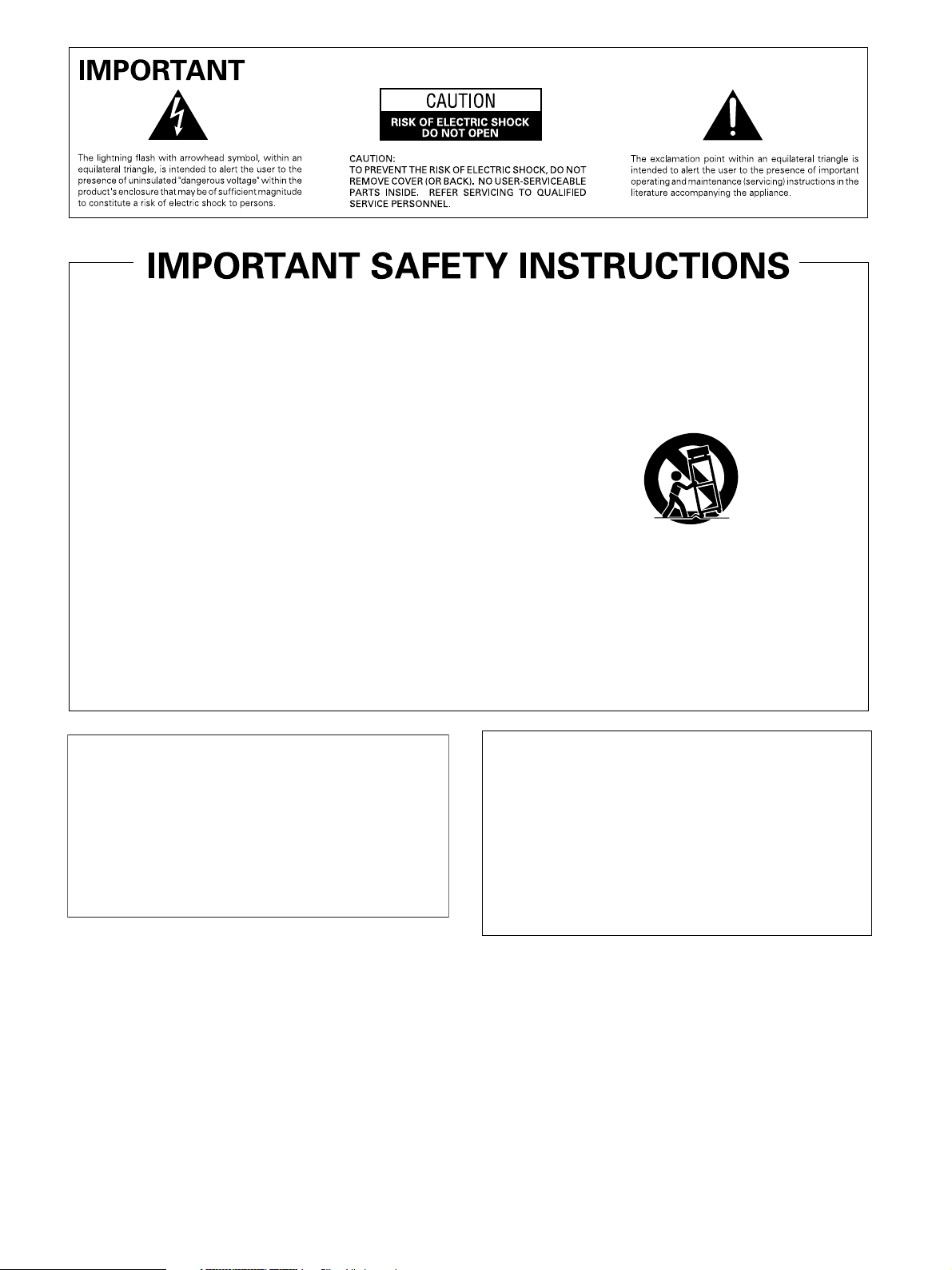
1)
Read these instructions.
2)
Keep these instructions.
3)
Heed all warnings.
4)
Follow all instructions.
5)
Do not use this apparatus near water.
6)
Clean only with dry cloth.
7)
Do not block any ventilation openings. Install in
accordance with the manufacturer’s instructions.
8)
Do not install near any heat sources such as
radiators, heat registers, stoves, or other apparatus
(including amplifiers) that produce heat.
9)
Do not defeat the safety purpose of the polarized or
grounding-type plug. A polarized plug has two
blades with one wider than the other. A grounding
type plug has two blades and a third grounding
prong. The wide blade or the third prong are
provided for your safety. If the provided plug does
not fit into your outlet, consult an electrician for
replacement of the obsolete outlet.
10)
Protect the power cord from being walked on or
pinched particularly at plugs, convenience
receptacles, and the point where they exit from the
apparatus.
11)
Only use attachments/accessories specified by the
manufacturer.
12)
Use only with the cart, stand, tripod, bracket, or
table specified by the manufacturer, or sold with the
apparatus. When a cart is used, use caution when
moving the cart/apparatus combination to avoid
injury from tip-over.
13)
Unplug this apparatus during lightning storms or
when unused for long periods of time.
14)
Refer all servicing to qualified service personnel.
Servicing is required when the apparatus has been
damaged in any way, such as power-supply cord or
plug is damaged, liquid has been spilled or objects
have fallen into the apparatus, the apparatus has
been exposed to rain or moisture, does not operate
normally, or has been dropped.
NOTE TO CATV SYSTEM INSTALLER
THIS REMINDER IS PROVIDED TO CALL THE CATV
SYSTEM INSTALLER’S ATTENTION TO ARTICLE
820-40 OF THE NEC THAT PROVIDES GUIDELINES
FOR PROPER GROUNDING AND, IN PARTICULAR,
SPECIFIES THAT THE CABLE GROUND SHALL BE
CONNECTED TO THE GROUNDING SYSTEM OF
THE BUILDING, AS CLOSE TO THE POINT OF
CABLE ENTRY AS PRACTICAL.
D1-4-2-8_En
This digital television is capable of receiving analog
basic, digital basic and digital premium cable
television programming by direct connection to a cable
system providing such programming. A security card
provided by your cable operator is required to view
encrypted digital programming. Certain advanced and
interactive digital cable services such as video-ondemand, a cable operator's enhanced program guide
and data-enhanced television services may require the
use of a set-top box. For more information call your
local cable operator.
Page 3
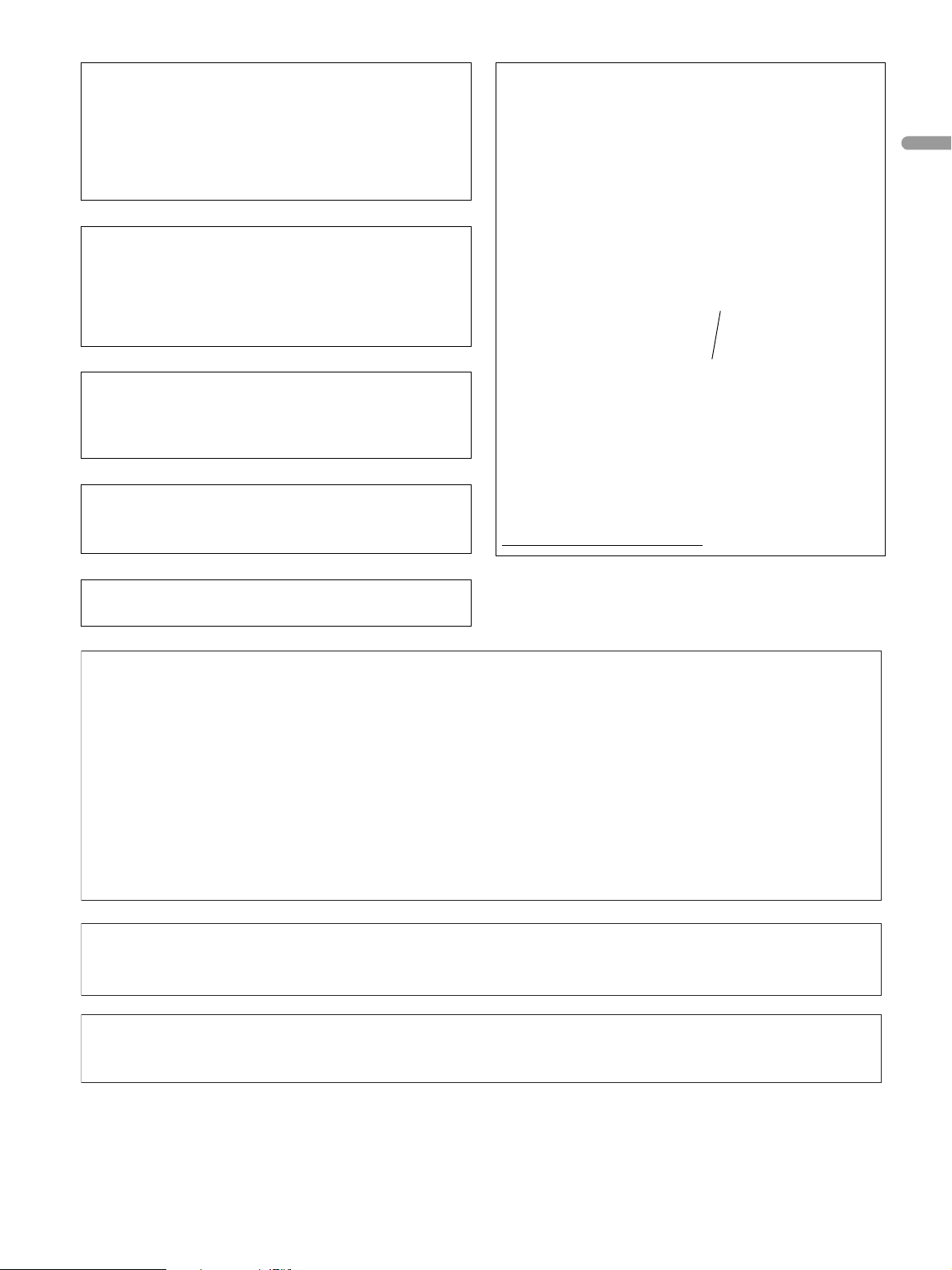
WARNING: THE APPARATUS IS NOT
WATERPROOFS, TO PREVENT FIRE OR SHOCK
HAZARD, DO NOT EXPOSE THIS APPLIANCE TO RAIN
OR MOISTURE AND DO NOT PUT ANY WATER
SOURCE NEAR THIS APPARATUS, SUCH AS VASE,
FLOWER POT, COSMETICS CONTAINER AND
MEDICINE BOTTLE ETC.
WARNING: Handling the cord on this product or
cords associated with accessories sold with the
product will expose you to lead, a chemical known to
the State of California and other governmental entities
to cause cancer and birth defects or other reproductive
harm. Wash hands after handling.
Information to User
Alteration or modifications carried out without
appropriate authorization may invalidate the user’s
right to operate the equipment.
[For Canadian model]
This Class B digital apparatus complies with Canadian
ICES-003.
FEDERAL COMMUNICATIONS
COMMISSION DECLARATION OF
CONFORMITY
This device complies with part 15 of the FCC Rules.
Operation is subject to the following two conditions: (1)
This device may not cause harmful interference, and
(2) this device must accept any interference received,
including interference that may cause undesired
operation.
Product Name: Plasma Display System
(Plasma Display)
(Media Receiver)
Model Number: PDP-5060HD PDP-4360HD
(PDP-506PU) (PDP-436PU)
(PDP-R06U) (PDP-R06U)
Product Category: Class B Personal Computers &
Peripherals
Responsible Party Name: PIONEER ELECTRONICS
SERVICE, INC.
Address: 1925 E. DOMINGUEZ ST. LONG BEACH, CA
90801-1760, U.S.A.
Phone: 310-952-2915
For Business Customer URL
http://www.PioneerUSA.com
English
WARNING: Be sure to plug this equipment into a
grounding-type AC outlet.
NOTE: This equipment has been tested and found to comply with the limits for a Class B digital device, pursuant
to Part 15 of the FCC Rules. These limits are designed to provide reasonable protection against harmful
interference in a residential installation.
This equipment generates, uses, and can radiate radio frequency energy and, if not installed and used in
accordance with the instructions, may cause harmful interference to radio communications. However, there is
no guarantee that interference will not occur in a particular installation. If this equipment does cause harmful
interference to radio or television reception, which can be determined by turning the equipment off and on, the
user is encouraged to try to correct the interference by one or more of the following measures:
– Reorient or relocate the receiving antenna.
– Increase the separation between the equipment and receiver.
– Connect the equipment into an outlet on a circuit different from that to which the receiver is connected.
– Consult the dealer or an experienced radio/TV technician for help.
D8-10-1-2_En
CAUTION: This product satisfies FCC regulations when shielded cables and connectors are used to connect the
unit to other equipment. To prevent electromagnetic interference with electric appliances such as radios and
televisions, use shielded cables and connectors for connections.
D8-10-3a_En
IMPORTANT NOTICE – THE SERIAL NUMBER FOR THIS EQUIPMENT IS LOCATED IN THE REAR.
PLEASE WRITE THIS SERIAL NUMBER ON YOUR ENCLOSED WARRANTY CARD AND
KEEP IN A SECURE AREA. THIS IS FOR YOUR SECURITY.
D1-4-2-6-1_En
Page 4
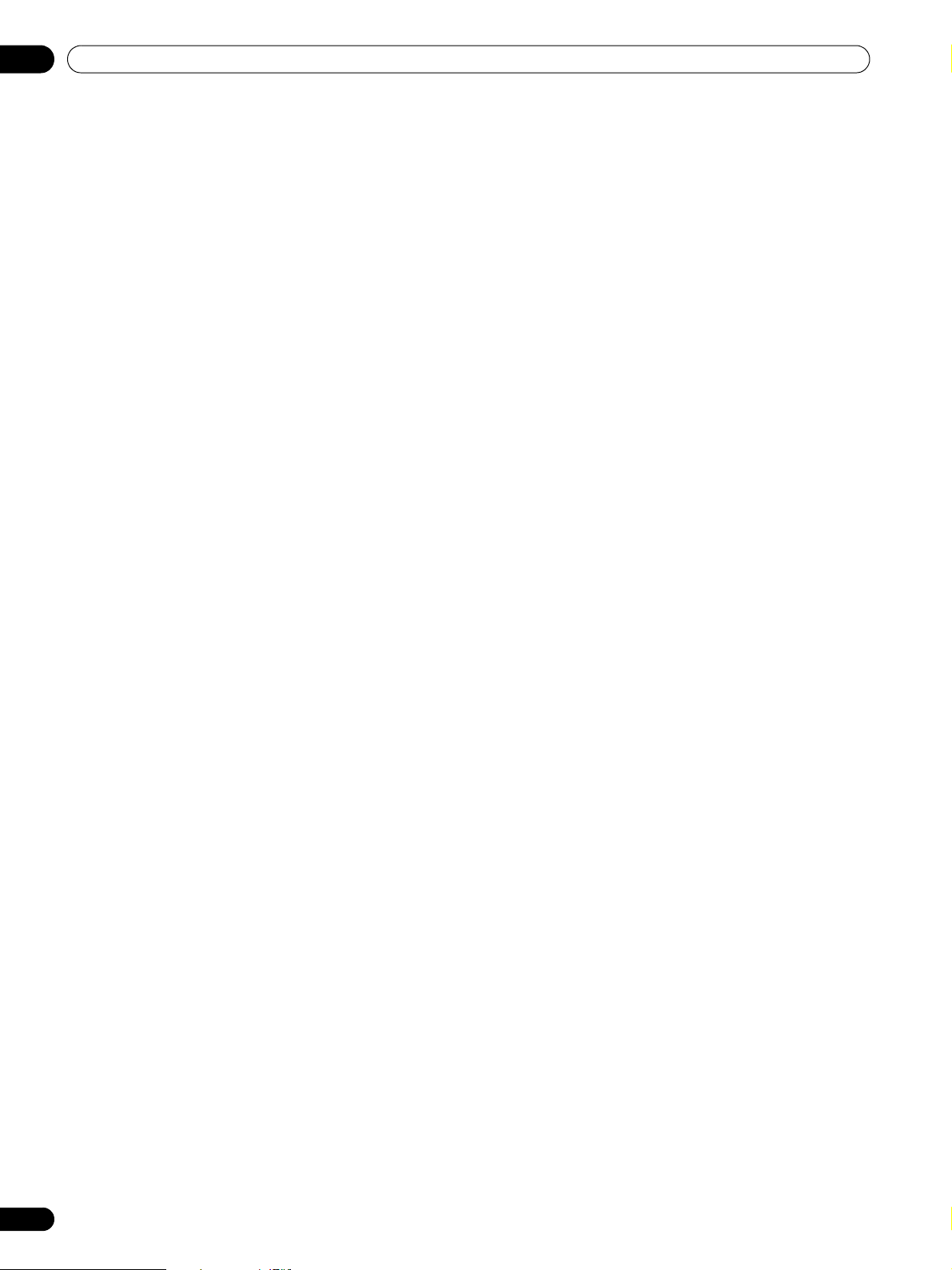
Contents
Contents
Thank you for buying this Pioneer product.
Please read through these operating instructions so you will know how to operate your model properly. After you have finished
reading the instructions, put them away in a safe place for future reference.
In some countries or regions, the shape of the power plug and power outlet may sometimes differ from that shown in the
explanatory drawings. However the method of connecting and operating the unit is the same.
01 Important User Guidance Information
02 Safety Precautions
03 Supplied Accessories
Identifying the main units .........................12
Plasma Display ...........................................12
Media Receiver ...........................................12
04 Part Names
Plasma Display ...........................................13
Media Receiver ...........................................14
Remote control unit ...................................16
05 Preparation
Installing the Plasma Display ...................17
Installing the Media Receiver ...................17
Preventing the Plasma Display from
Falling Over .................................................18
Connecting the system cable ...................19
Cable connections for watching digital
and/or conventional TV channels .............20
Connecting VHF/UHF antennas and
a Cable ....................................................20
Connecting a Cable box ........................20
Inserting the CableCARD™ .......................21
Switching between antenna A and B .......21
Preparing the remote control unit ............22
Inserting batteries .................................22
Cautions regarding batteries ................22
Allowed operation range of
the remote control unit .........................22
Cautions regarding the remote
control unit .............................................22
Connecting the power cord .......................23
Routing cables ...........................................24
06 Basic Operations
Turning on the power (Standby) ...............25
Turning off the power (Standby) ...............25
Watching TV channels ...............................26
Selecting the antenna ...........................26
Changing channels ...............................26
Changing the volume and sound .........27
4
En
Changing the language ........................27
Setting MTS/SAP mode ....................... 28
Viewing a channel banner ................... 29
Using the POD service ......................... 29
Using the multiscreen functions ............. 29
Splitting the screen .............................. 29
Freezing images .................................... 30
07 TV Guide On Screen™ System Setup
About the TV Guide On Screen™
system ........................................................ 31
Setting up the TV Guide On Screen™
system ........................................................ 31
08 Menu Setup
Menu Configuration .................................. 37
AV mode menus ................................... 37
PC mode menus ................................... 37
Menu operations ................................... 37
09 Tuner Setup
Setting up TV channels ............................. 38
Using Auto Channel Preset ................. 38
Setting up TV channels manually ....... 38
Checking signal strength ..................... 38
Checking the CableCARD™ ID ............ 38
Parental Control ........................................ 39
Changing the password ....................... 39
Clearing the password ......................... 40
Activating the Parental Control ........... 40
Setting the voluntary movie rating
system (MPAA) ..................................... 40
Setting the TV ratings ........................... 40
Setting the TV Parental Guidelines
(TV Guidelines) ...................................... 41
Blocking Not Rated TV programs ........ 41
Canadian rating systems ..................... 41
Setting Canadian English ratings ....... 42
Setting Canadian French ratings ........ 42
Temporarily deactivating the Parental
Control ................................................... 43
Setting your favorite channels ................. 43
Setting up closed captions ....................... 43
Activating the closed caption .............. 44
Page 5

Contents
Selecting the type of conventional
closed captions ..................................... 44
Selecting digital closed captions ........ 44
Selecting digital closed caption
parameters ............................................ 44
Clock Setting ............................................. 45
10 TV Guide On Screen™ System Operation
Using the TV Guide On Screen™
system ........................................................ 46
Screen components .................................. 46
TV Guide On Screen™ icons ................ 46
TV Guide On Screen™ navigation ....... 47
The Listings screen ................................... 47
Recording programs ................................. 48
Setting program reminders ...................... 50
Searching for programs ........................... 51
Searching by category .......................... 51
Searching by keyword .......................... 52
Alphabetical search ............................. 53
The search Episode Options menu ..... 54
Scheduling recordings and reminders ... 54
The Schedule Options menu ............... 55
Changing setup options ........................... 55
Changing the System Settings ............ 55
Changing the Channel Display
settings .................................................. 56
Changing the Default Options ............. 57
11 Adjustments and Settings
Sleep Timer ................................................ 58
AV Selection .............................................. 58
Basic picture adjustments ....................... 59
Advanced picture adjustments ................ 60
Using PureCinema ............................... 60
Using Color Temp ................................. 60
Using CTI ............................................... 60
Eliminating noise from images ........... 61
Sound adjustments ................................... 61
FOCUS ................................................... 62
Front Surround ..................................... 62
Power Control ............................................ 62
Energy Save ........................................... 62
No Signal off (AV mode only) ............... 62
No Operation off (AV mode only) ........ 63
Power Management
(PC mode only) ..................................... 63
Image position adjustment
(AV mode only) .......................................... 63
Automatic image position and clock
adjustments (PC mode only) .................... 63
Manual image position and clock
adjustments (PC mode only) .................... 64
Selecting a screen size manually ............. 64
Selecting a screen size automatically ..... 65
Selecting a screen size for received
4:3 aspect ratio signals ........................ 65
Changing the brightness at both sides of
the screen (Side Mask) ............................. 66
Language setting ....................................... 66
12 Enjoying through External Equipment
About External Equipment ....................... 67
Watching a DVD image ............................ 67
Connecting a DVD player ..................... 67
Displaying a DVD image ...................... 67
Watching a VCR image ............................. 67
Connecting a VCR ................................. 67
Displaying a VCR image ....................... 67
Using HDMI Input ..................................... 68
Connecting HDMI equipment ............. 68
Enjoying a game console or watching
camcorder images ....................................69
Connecting a game console or
camcorder ............................................. 69
Displaying an image of the game
console or camcorder .......................... 69
Recording digital TV programs using
a VCR .......................................................... 69
Avoiding unwanted feedback .............. 69
Connecting a recorder ......................... 70
Connecting other audio equipment ......... 70
Connecting an AV receiver .................. 70
Watching a D-VHS image ......................... 71
What is i.LINK? ...................................... 71
Which i.LINK devices are
connectable? ......................................... 71
What can be recorded through
i.LINK? .................................................... 71
Connecting D-VHS recorders .............. 71
When connecting a single D-VHS
recorder ................................................. 71
When connecting two D-VHS
recorders ............................................... 71
Displaying a D-VHS image ....................... 72
Useful and important notification ....... 72
Setting up for controlling a D-VHS
recorder ................................................. 73
English
5
En
Page 6
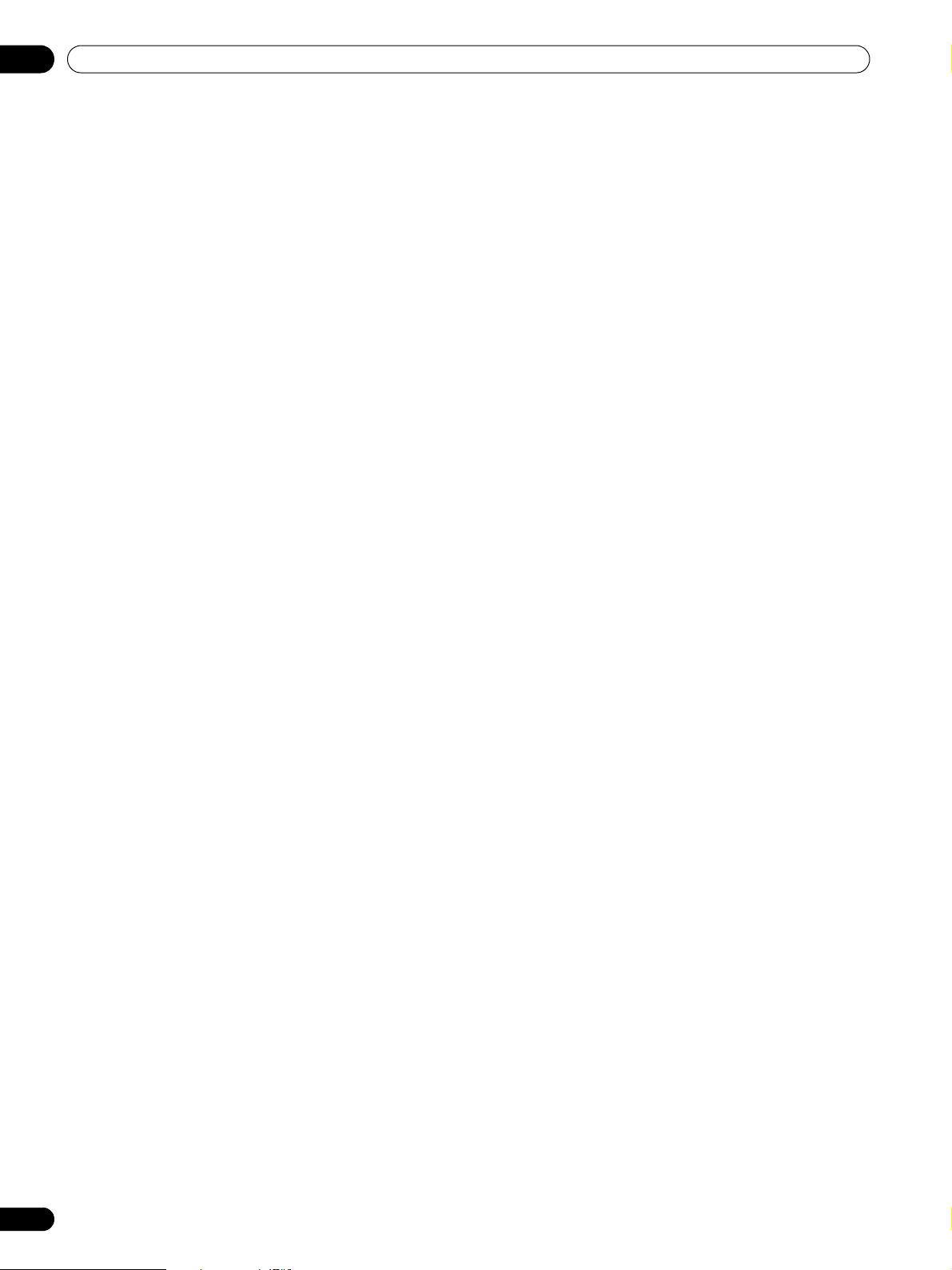
Contents
Editing the i.LINK Setup .......................73
Operating the control panel screen .....74
Watching an image from a personal
computer ....................................................74
Connecting a personal computer ........74
Displaying an image from a personal
computer ................................................74
Computer compatibility chart ...................75
G-LINK™ connection .................................76
Connecting control cords ..........................77
About SR+ .............................................77
13 Useful Remote Control Features
Learning function of the remote control
unit ..............................................................78
Using the learning function .................78
Presetting manufacturer codes ...........78
Manufacture codes ...............................79
Using the remote control unit to control
other devices ..............................................80
Receiver control buttons .......................80
Cable control buttons ...........................81
SAT control buttons ..............................82
VCR control buttons ..............................83
DVD/DVR control buttons .....................84
14 Appendix
Troubleshooting .........................................85
Specifications .............................................94
6
En
Page 7
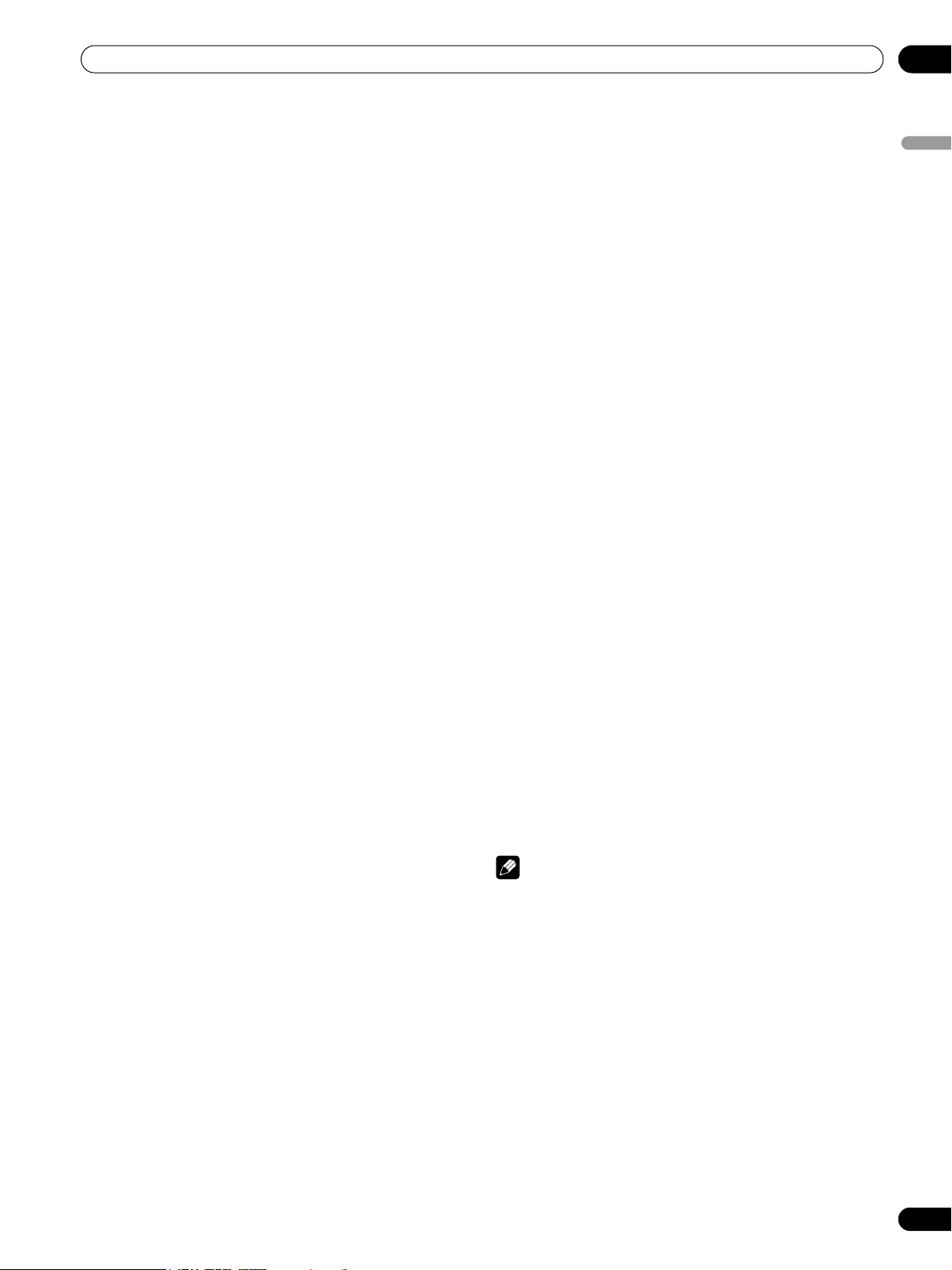
Important User Guidance Information
Important User Guidance Information
01
In order to obtain maximum enjoyment from this Pioneer
PureVision PDP-5060HD/PDP-4360HD Plasma Display
System, please first read this information carefully.
With the Pioneer PureVision PDP-5060HD/PDP-4360HD, you
can be assured of a high quality Plasma Display System with
long-life and high reliability. To achieve images of exceptional
quality, this Pioneer Plasma Display System incorporates
state-of-the-art design and construction, as well as very precise
and highly advanced technology.
The Pioneer PureVision PDP-5060HD/PDP-4360HD
incorporates the latest in color filter technology – Direct Color
Filter. This improves the color / picture reproduction of these
models as compared to previous models. It also eliminates the
need for a physical glass panel to be placed in front of the
plasma panel, which furthers Pioneer’s continued goal of
reducing environmental waste in consumer electronics, now
during the manufacturing process and in the future during the
recycling process.
Over the course of its lifetime, the luminosity of the Pioneer
PDP-5060HD/PDP-4360HD Plasma Display System will
diminish very slowly, such as with all phosphor-based screens
(for example, a traditional tube-type television). To enjoy
beautiful and bright images on your Pioneer Plasma Display
System for many years to come, please carefully read and
follow the usage guidelines below.
Usage guidelines
All phosphor-based screens (including conventional tube-type
televisions) can be affected by displaying static images for a
prolonged period. Plasma Display Systems are no exception to
this rule. After-image and permanent effects on the screen can
be avoided by taking some basic precautions. By following the
recommendations listed below, you can ensure longer and
satisfactory results from your plasma:
• Whenever possible, avoid frequently displaying the same
image or virtually still moving pictures (e.g. closed-captioned
images or video game images which have static portions).
• Avoid viewing the On Screen Display for extended periods,
from a DVD player, VCR, and all other components.
• Do not leave the same picture freeze-framed or paused
continuously over a long period of time, when using the still
picture mode from a TV, VCR, DVD player or any other
component.
• Images which have both very bright areas and very dark
areas side by side should not be displayed for a prolonged
period of time.
• When playing a game, the “GAME” mode setting within “AV
Selection” is strongly recommended. However, please limit
its use to less than 2 hours at a time.
• After playing a game, or displaying a PC image or any still
image, it is best to view a normal moving picture in the
“WIDE” or “FULL” screen setting for over 3 times longer than
the previous still/moving image.
• After using the Plasma Display System, always switch the
display to “STANDBY” mode.
Installation guidelines
The Pioneer PureVision PDP-5060HD/PDP-4360HD Plasma
Display System incorporates a very thin design. To ensure
safety, please take the proper measures to mount or install the
Plasma Display, in order to prevent the unit from tipping over
in the event of vibration or accidental movement.
This product should be installed by using only parts and
accessories designed by PIONEER. Use of accessories other
than the PIONEER stand or installation bracket may result in
instability, and could cause injury. For custom installation,
please consult the dealer where the unit was purchased. To
ensure correct installation, experienced and qualified experts
must install the unit. PIONEER will not be held responsible for
accident or damage caused by the use of parts and
accessories manufactured by other companies.
To avoid malfunction and overheating when installing, make
sure that the vents on the main unit are not blocked. To ensure
proper heat emission:
• Distance the unit slightly from other equipment, walls, etc.
For the minimum space required around the unit, see page
17.
• Do not fit the unit inside narrow spaces where ventilation is
poor.
• Do not cover with a cloth, etc.
• Clean the vents on the sides and rear of the unit to remove
dust build-up by using a vacuum cleaner set to its lowest
suction setting.
• Do not place the product on a carpet or blanket.
• Do not leave the product tilted over except in the case of
vertical installation of the Media Receiver.
• Do not invert the product.
Using the unit without proper ventilation may cause the
internal temperature to rise, and could result in possible
malfunction. When the surrounding or internal temperature
exceeds a certain degree, the display will automatically power
off in order to cool the internal electronics and prevent a
hazardous occurrence.
Malfunction can be caused by many factors: inappropriate
installation site, improper assembly/installation/mounting,
improper operation of or modifications made to this product.
However, PIONEER cannot be held responsible for accidents
or malfunction caused by the above.
NOTE
The following are typical effects and characteristics of a
phosphor-based matrix display and as such, are not covered by
the manufacturer’s limited warranties:
• Permanent residual images upon the phosphors of the
panel.
• The existence of a minute number of inactive light cells.
• Panel generated sounds, examples: Fan motor noise, and
electrical circuit humming / glass panel buzzing
English
En
7
Page 8
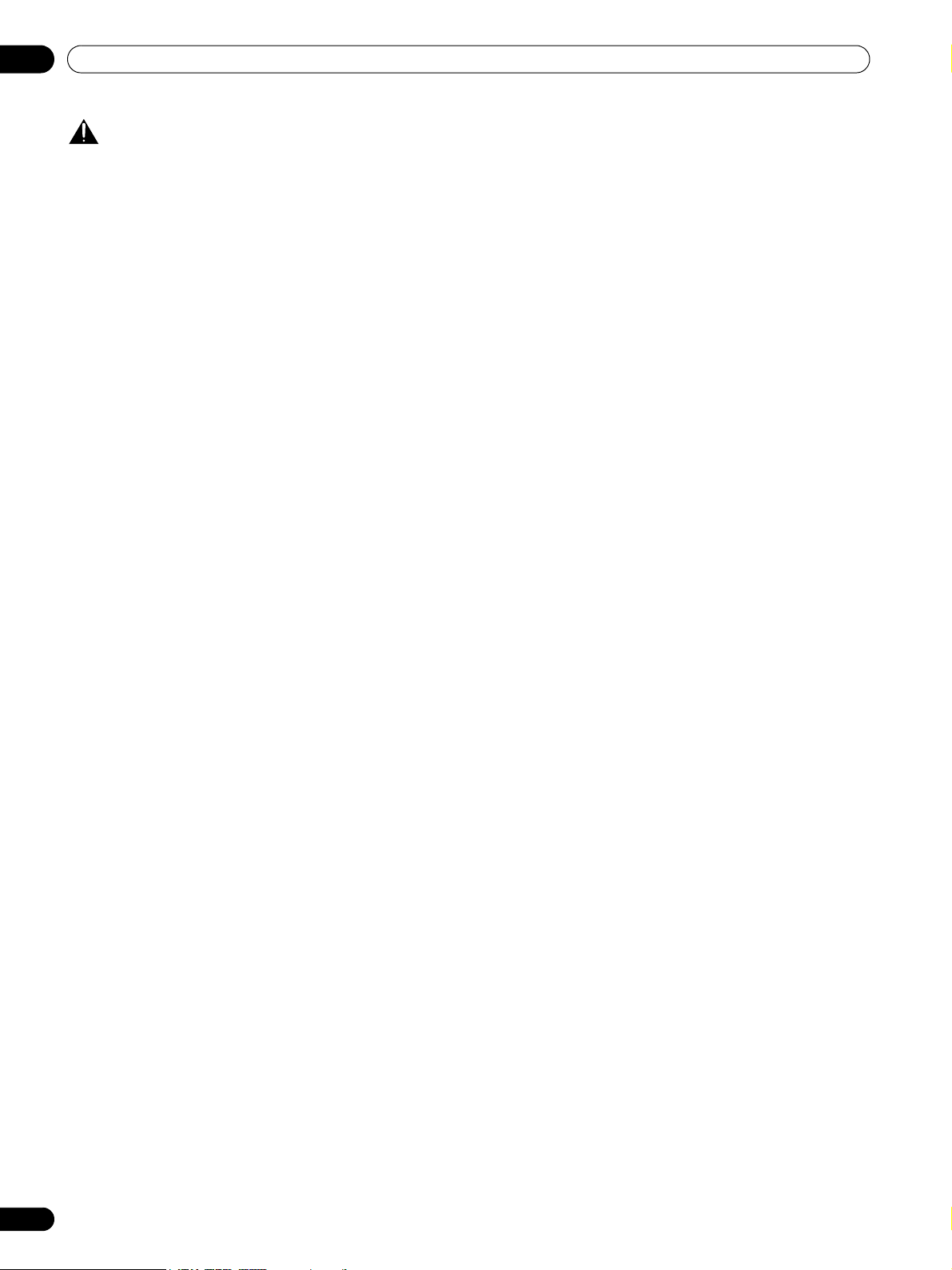
01
Important User Guidance Information
CAUTION
PIONEER bears no responsibility for any damage arising from
incorrect use of the product by you or other people,
malfunctions when in use, other product related problems,
and use of the product except in cases where the company
must be liable.
Plasma Display protection function
When still images (such as photos and computer images) stay
on the screen for an extended period of time, the screen will be
slightly dimmed. This is because the protection function of the
Plasma Display automatically adjusts the brightness to protect
the screen when detecting still images; so this does not
designate malfunction. The screen is dimmed when a still
image is detected for about three minutes.
Information of pixel defect
Plasma screens display information using pixels. Pioneer
plasma display panels contain a very large number of pixels.
(Depending on the panel size; over 2.3 million pixels in case of
a 43 inch display, over 2.9 million pixels in case of a 50 inch
display, over 3.1 million pixels in case of a 61 inch display). All
Pioneer display panels are manufactured using a very high
level of ultra-precision technology and undergo individual
quality control.
In rare cases, some pixels can be permanently switched off, or
on, resulting in either a black or colored pixel permanently fixed
on the screen.
This effect is common to all plasma displays because it is a
consequence of the technology.
If the defective pixels are visible at a normal viewing distance
of between 2.5 and 3.5 meters (8.2 and 11.5 feet) while viewing
a normal broadcast (i.e. not a test card, still image or single
color display) please contact the supplying dealer.
If, however, they can only be seen close up or during single
color displays then this is considered normal for this
technology.
Infrared rays
The Plasma Display releases infrared rays because of its
characteristics. Depending on how the Plasma Display is in
use, the remote controls of nearby equipment may be
adversely affected or wireless headphones using infrared rays
are interfered with by noise. If this is the case, place that
equipment at a location where its remote control sensor is not
affected.
Radio interference
While this product meets the required specifications, it emits a
small amount of noise. If you place such equipment as an AM
radio, personal computer, and VCR close to this product, that
equipment may be interfered. If this happens, place that
equipment far enough from this product.
Plasma Display driving sound
The screen of the Plasma Display is composed of extremely
fine pixels and these pixels emit light according to received
video signals. This principle may cause you to hear a buzz or
electrical hum coming from the Plasma Display.
Also note that the rotation speed of the cooling fan motor
increases when the ambient temperature of the Media
Receiver becomes high. You may hear the sound of the fan
motor at that time.
8
En
Do not attach such items as labels and tape to the
product.
• This may result in the discoloration or scratch of the cabinet.
When not using the product for a long period of
time
• If you do not use the product for a long period of time, the
functions of the product may be adversely affected. Switch
on and run the product occasionally.
Condensation
• Condensation may take place on the surface or inside of the
product when the product is rapidly moved from a cold place
to a warm place or just after a heater is switched on on a
winter morning, for example. When condensation takes
place, do not switch on the product until condensation
disappears. Using the product with condensation may result
in malfunction.
Cleaning the surface of the screen and the glossy
surface of the front cabinet
• When cleaning the surface of the screen or the glossy
surface of the front cabinet, gently wipe it with a dry soft
cloth; the supplied cleaning cloth or other similar cloths
(e.g., cotton and flannel). If you use a dusty or hard cloth or
if you rub the screen hard, the surface of the product will be
scratched.
• If you clean the surface of the screen with a wet cloth, water
droplets on the surface may enter into the product, resulting
in malfunction.
Cleaning the cabinet
• When cleaning the cabinet of this product, gently wipe it
with a clean soft cloth (e.g., cotton and flannel). If you use a
dusty or hard cloth or if you rub the cabinet hard, the surface
of the cabinet will be scratched.
• The cabinet of this product is mostly composed of plastic. Do
not use chemicals such as benzene or thinner to clean the
cabinet. Using these chemicals may result in quality
deterioration or coating removal.
• Do not expose the product to volatile gas or fluid such as
pesticide. Do not bring the product in contact with rubber or
vinyl products for a long period of time. The effect of
plasticizer in the plastic may result in quality deterioration or
coating removal.
• If you clean the surface of the cabinet with a wet cloth, water
droplets on the surface may enter into the product, resulting
in malfunction.
Handles at the rear of the Plasma Display
• Do not remove the handles from the rear of the Plasma
Display.
• When moving the Plasma Display, ask another person for
help and use the handles attached to the rear of the Plasma
Display. Do not move the Plasma Display by holding only a
single handle. Use the handles as shown.
• Do not use the handles to hang the product when installing
or carrying the product, for example. Do not use the handles
for the purpose of preventing the product from tilting over.
Page 9
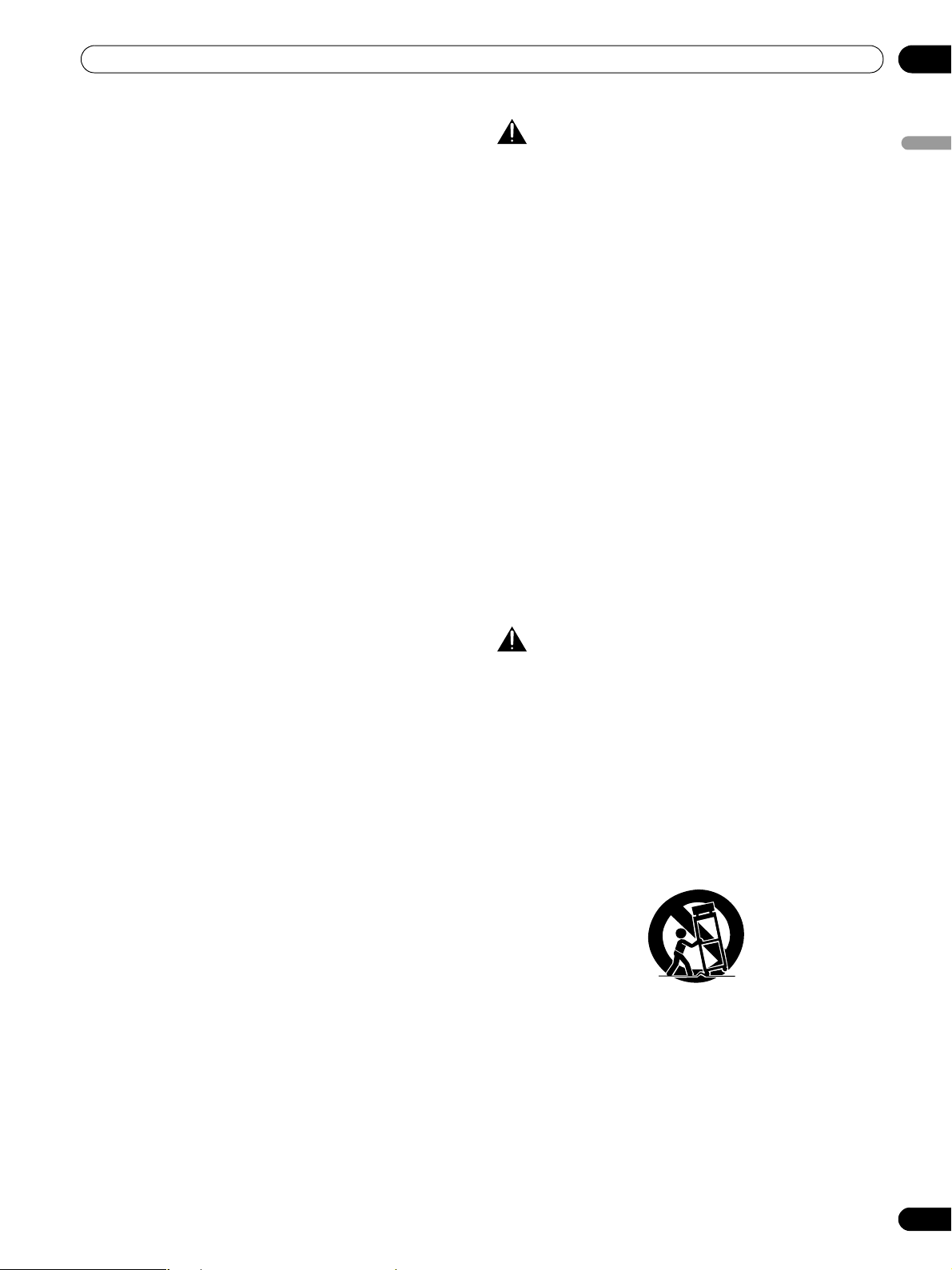
Important User Guidance Information
01
About the menu window size following video
format switch
The video program that you watch may be high definition (HD)
or standard definition (SD). This Plasma Display is designed to
scale to each type of definition properly. If the video program’s
definition type changes while a menu window is displayed on
the screen (for example: HD → SD or SD → HD), the menu size
may temporarily shrink or enlarge until the scaling is
completed. This may happen, for example, when you switch
between television and an external digital video recorder
(D-VHS), or when your recorded program switches between
different definition types, while the on-screen menu is being
shown.
If this happens, the menu will return to its normal size after two
to three seconds. This action is normal, and does not indicate
a problem with your Plasma Display system.
CAUTION
Panel sticking and after-image lag
• Displaying the same images such as still images for a long
time may cause after-image lagging. This may occur in the
following two cases.
1 After-image lagging due to remaining electric load
When image patterns with very high peak luminance are
displayed more than 1 minute, after-image lagging may occur
due to the remaining electric load. The after-images remaining
on the screen will disappear when moving images are
displayed. The time for the after-images to disappear depends
on the luminance of the still images and the time they had
been displayed.
2 After-image (lag image) due to burning
Avoid displaying the same image on the Plasma Display
continuously over a long period of time. If the same image is
displayed continuously for several hours, or for shorter periods
of time over several days, a permanent after-image may remain
on the screen due to burning of the fluorescent materials.
Such images may become less noticeable if moving images
are later displayed, but they will not disappear completely.
• The Energy save function can be set to help prevent damage
from screen burning (see page 62).
About operations through i.LINK
PIONEER shall not always assure normal video/audio
recording or playback when a D-VHS device is operated
through i.LINK.
English
CAUTION
DO NOT PLACE THIS PRODUCT ON AN UNSTABLE CART,
STAND, TRIPOD, BRACKET, OR TABLE. THE PRODUCT MAY
FALL, CAUSING SERIOUS PERSONAL INJURY AND SERIOUS
DAMAGE TO THE PRODUCT. USE ONLY WITH A CART,
STAND, TRIPOD, BRACKET, OR TABLE RECOMMENDED BY
THE MANUFACTURER, OR SOLD WITH THE PRODUCT.
FOLLOW THE MANUFACTURER’S INSTRUCTIONS WHEN
INSTALLING THE PRODUCT AND USE MOUNTING
ACCESSORIES RECOMMENDED BY THE MANUFACTURER.
A PRODUCT AND CART COMBINATION SHOULD BE MOVED
WITH THE CARE. QUICK STOPS, EXCESSIVE FORCE, AND
UNEVEN SURFACES MAY CAUSE THE PRODUCT AND CART
COMBINATION TO OVERTURN.
En
9
Page 10
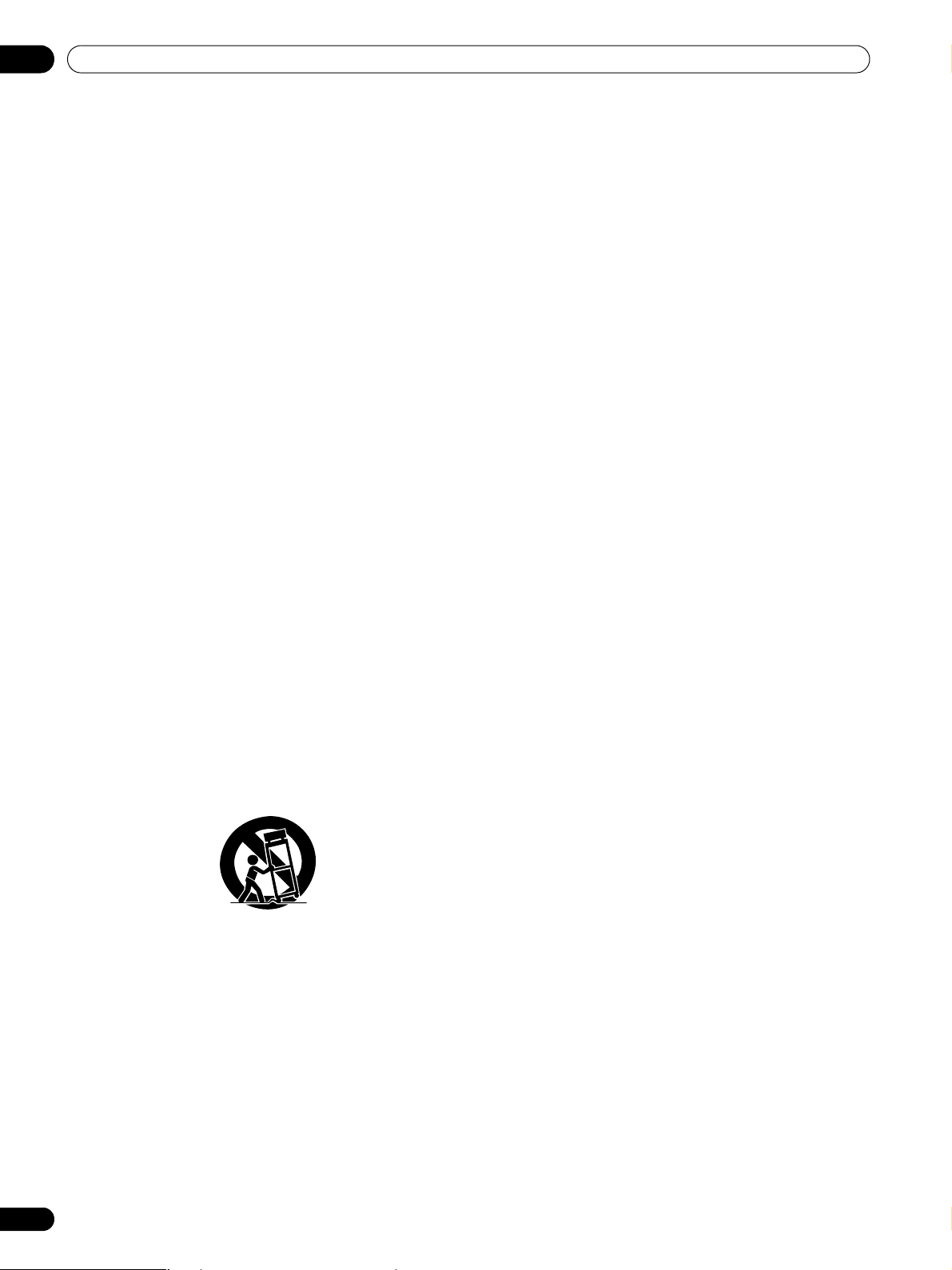
02
Safety Precautions
Safety Precautions
Electricity is used to perform many useful functions, but it can
also cause personal injuries and property damage if improperly
handled. This product has been engineered and manufactured
with the highest priority on safety. However, improper use can
result in electric shock and/or fire. In order to prevent potential
danger, please observe the following instructions when
installing, operating and cleaning the product. To ensure your
safety and prolong the service life of your product, please read
the following precautions carefully before using the product.
1. Read instructions—All operating instructions must be read
and understood before the product is operated.
2. Keep this manual in a safe place—These safety and
operating instructions must be kept in a safe place for
future reference.
3. Observe warnings—All warnings on the product and in the
instructions must be observed closely.
4. Follow instructions—All operating instructions must be
followed.
5. Cleaning—Unplug the power cord from the AC outlet
before cleaning the product. To clean the product, use the
supplied cleaning cloth or other soft cloth (e.g., cotton,
flannel). Do not use liquid cleaners or aerosol cleaners.
6. Attachments—Do not use attachments not recommended
by the manufacturer. Use of inadequate attachments can
result in accidents.
7. Water and moisture—Do not use the product near water,
such as bathtub, washbasin, kitchen sink and laundry tub,
swimming pool and in a wet basement.
8. Stand—Do not place the product on an unstable cart,
stand, tripod or table. Placing the product on an unstable
base can cause the product to fall, resulting in serious
personal injuries as well as damage to the product. Use
only a cart, stand, tripod, bracket or table recommended by
the manufacturer or sold with the product. When mounting
the product on a wall, be sure to follow the manufacturer’s
instructions. Use only the mounting hardware
recommended by the manufacturer.
9. When relocating the product placed on a cart, it must be
moved with utmost care. Sudden stops, excessive force
and uneven floor surface can cause the product to fall from
the cart.
10. Ventilation—The vents and other openings in the cabinet
are designed for ventilation. Do not cover or block these
vents and openings since insufficient ventilation can cause
overheating and/or shorten the life of the product. Do not
place the product on a bed, sofa, rug or other similar
surface, since they can block ventilation openings. This
product is not designed for built-in installation; do not
place the product in an enclosed place such as a bookcase
or rack, unless proper ventilation is provided or the
manufacturer’s instructions are followed.
11. Power source—This product must operate on a power
source specified on the specification label. If you are not
sure of the type of power supply used in your home, consult
your dealer or local power company.
12. Power cord protection—The power cords must be routed
properly to prevent people from stepping on them or
objects from resting on them. Check the cords at the plugs
10
En
and product.
13. The plasma Display used in this product is made of glass.
Therefore, it can break when the product is dropped or
applied with impact. Be careful not to be injured by broken
glass pieces in case the plasma Display breaks.
14. Overloading—Do not overload AC outlets or extension
cords. Overloading can cause fire or electric shock.
15. Entering of objects and liquids—Never insert an object into
the product through vents or openings. High voltage flows
in the product, and inserting an object can cause electric
shock and/or short internal parts. For the same reason, do
not spill water or liquid on the product.
16. Servicing—Do not attempt to service the product yourself.
Removing covers can expose you to high voltage and other
dangerous conditions. Request a qualified service person
to perform servicing.
17. Repair—If any of the following conditions occurs, unplug
the power cord from the AC outlet, and request a qualified
service person to perform repairs.
a. When the power cord or plug is damaged.
b. When a liquid was spilled on the product or when objects
have fallen into the product.
c. When the product has been exposed to rain or water.
d. When the product does not operate properly as described
in the operating instructions.
Do not touch the controls other than those described in the
operating instructions. Improper adjustment of controls
not described in the instructions can cause damage, which
often requires extensive adjustment work by a qualified
technician.
e. When the product has been dropped or damaged.
f. When the product displays an abnormal condition. Any
noticeable abnormality in the product indicates that the
product needs servicing.
18. Replacement parts—In case the product needs
replacement parts, make sure that the service person uses
replacement parts specified by the manufacturer, or those
with the same characteristics and performance as the
original parts. Use of unauthorized parts can result in fire,
electric shock and/or other danger.
19. Safety checks—Upon completion of service or repair work,
request the service technician to perform safety checks to
ensure that the product is in proper operating condition.
20. Wall or ceiling mounting—When mounting the product on
a wall or ceiling, be sure to install the product according to
the method recommended by the manufacturer.
21. Heat sources—Keep the product away from heat sources
such as radiators, heaters, stoves and other heatgenerating products (including amplifiers).
22. Unplug the power cord from the AC outlet before installing
the speakers.
23. Never expose the screen of the Plasma Display to a strong
impact, for example, by hitting it. The screen may be
broken, resulting in fire or personal injury.
24. Do not expose the Plasma Display to direct sunlight for a
long period of time. The optical characteristics of the front
protection panel changes, resulting in discoloration or
warp.
25. The Plasma Display weighs about 31.8 kg (70.1 lbs.) for the
PDP-506PU and about 25.8 kg (56.9 lbs.) for the PDP436PU. Because it has small depth and is unstable,
unpack, carry, and install the product with one more
person at least and use the handles.
Page 11
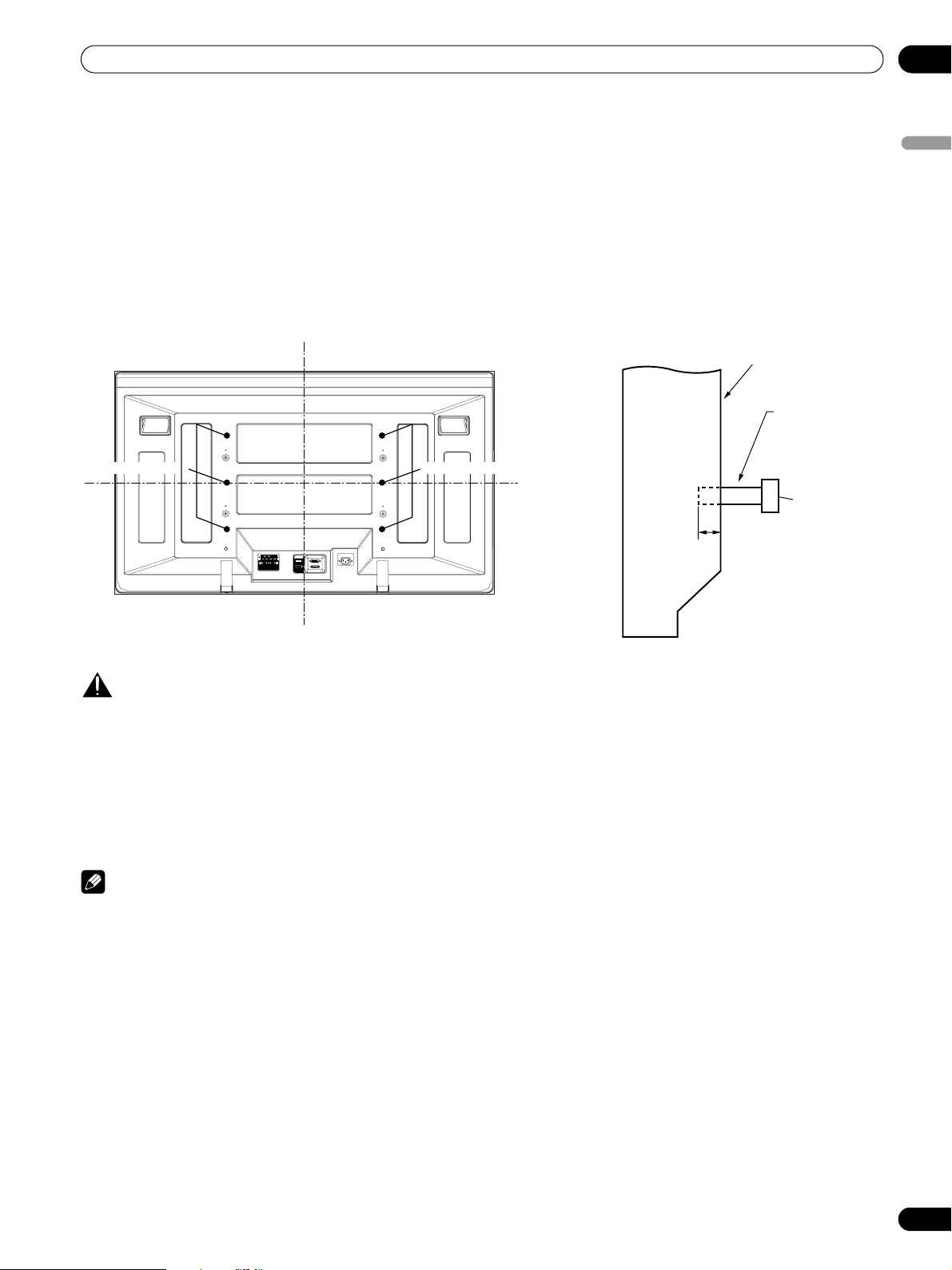
Safety Precautions
Installation Precautions
Observe the following precautions when installing with any items such as the optional stand.
When using the optional stand, brackets, or equivalent items
• Ask your dealer to perform the installation.
• Be sure to use the supplied bolts.
• For details, see the instruction manual that comes with the optional stand (or equivalent items).
When using other items
• Consult your dealer.
• The following six mounting holes can be used for the installation:
02
English
Rear view Side view
Plasma
Display
Mounting surface
Mounting
bracket (or
equivalent item)
Mounting hole Mounting hole
Median line
M8 screw
12 to 18 mm
SYSTEM
CABLE
WHITE
BLACK
(0.5 to 0.7 inches)
Median line
CAUTION
• Be sure to use four or more mounting holes symmetrical to the vertical and horizontal median lines.
• Use M8 screws, which go 12 to 18 mm (0.5 to 0.7 inches) in depth from the mounting surface of the Plasma Display. See the
side view above.
• Be careful not to block the ventilation opening at the rear of the Plasma Display.
• Be sure to install the Plasma Display on a flat surface because it contains glass.
• The screw holes other than the above are to be used only for the specified products. Never use them for mounting non-specified
products.
• Do not mount or remove the Plasma Display to or from the stand, with speakers attached.
NOTE
• It is strongly recommended to use the optional PIONEER mounting products.
• PIONEER shall not be liable for any personal injury or product damage that results from the use of mounting items other than
the optional PIONEER products.
11
En
Page 12
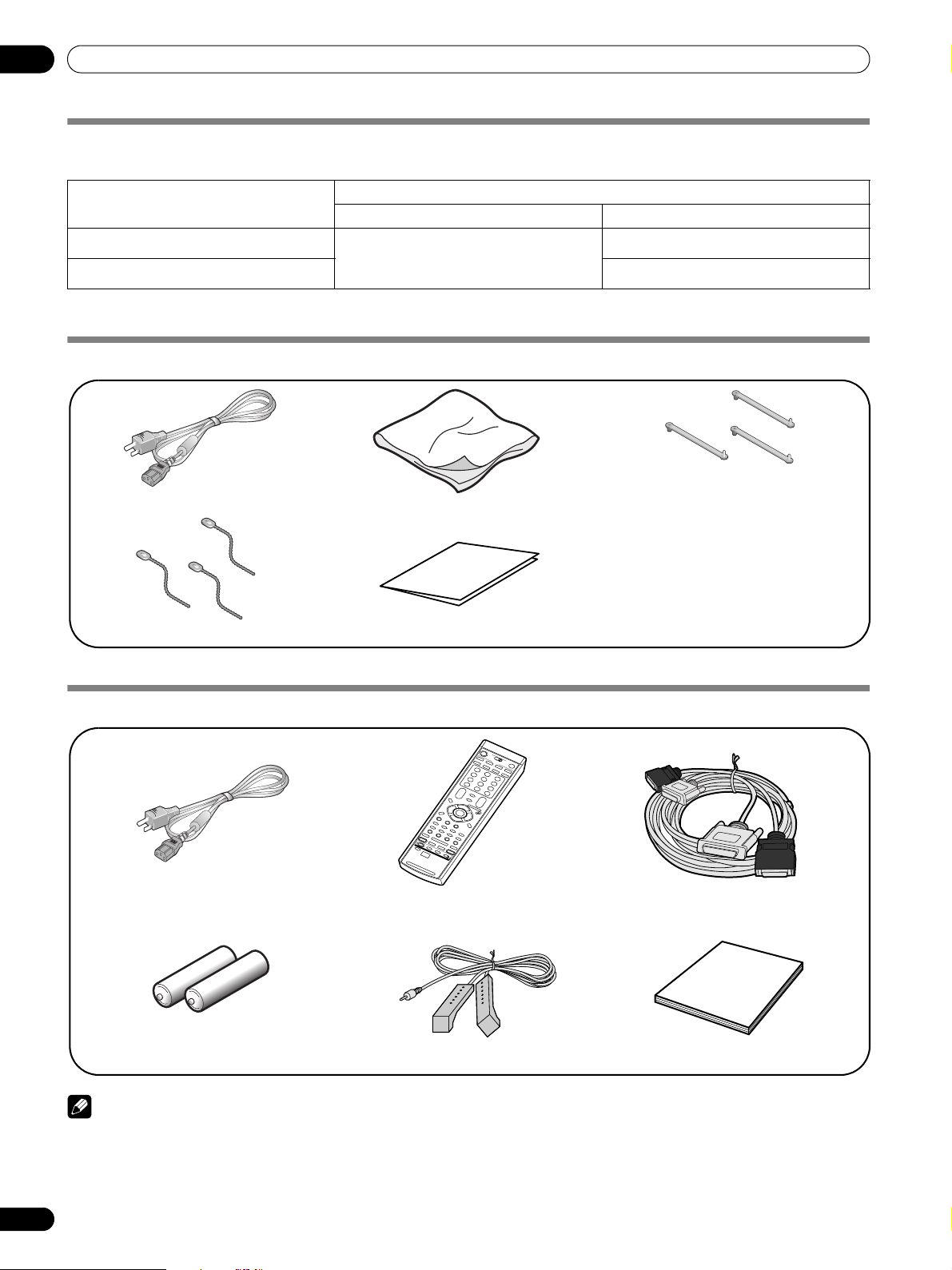
03
Supplied Accessories
Supplied Accessories
Identifying the main units
Use the following table to check that you have received the correct Media Receiver and Plasma Receiver models.
Model Name of the Entire Plasma
Display System
PDP-5060HD
PDP-4360HD PDP-436PU
The speakers are available as options.
Plasma Display
Power cord (2 m/6.6 feet)
Bead band
×
3
Model Name of the Main Unit
Media Receiver Plasma Display
PDP-R06U
Cleaning cloth
Warranty card
PDP-506PU
Speed clamp
×
3
Media Receiver
Power cord (2 m/6.6 feet)
AA size battery
(Alkaline battery)
×
2
NOTE
• Always use the power cord supplied with the Plasma Display
and the one supplied with the Media Receiver for each
respective unit.
Remote control unit
System cable (3 m/9.8 feet)
Operating instructionsG-LINK cable (3 m/9.8 feet)
12
En
Page 13
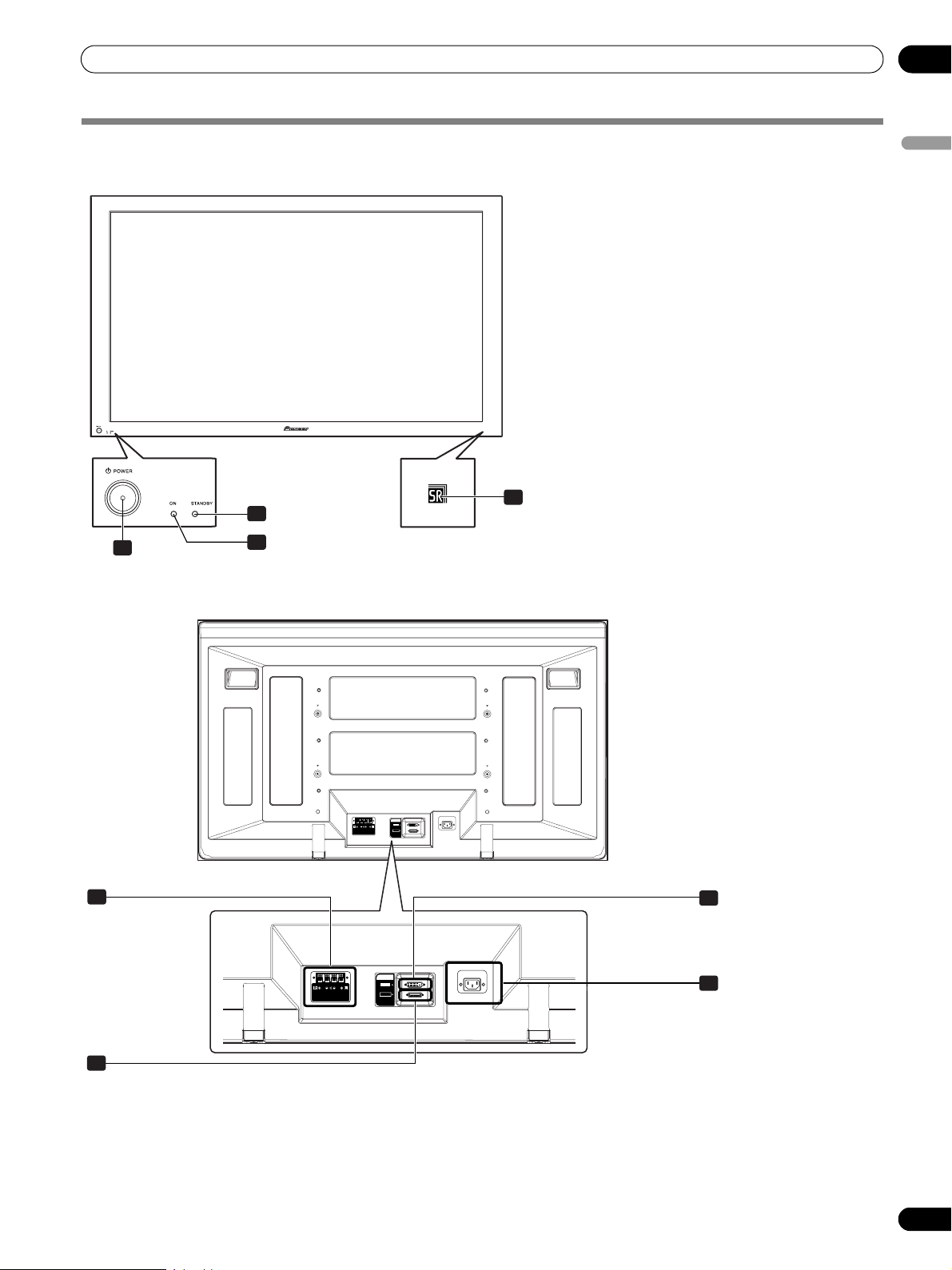
Part Names
Part Names
Plasma Display
Front view
04
English
1 a POWER
2
STANDBY indicator
Lights red when the unit is in standby
mode. (page 25)
3
POWER ON indicator
Lights blue when the Plasma Display is
operating. (page 25)
4
Remote control sensor
4
2
button
1
Rear view
5
3
SYSTEM
CABLE
WHITE
BLACK
7
SYSTEM
CABLE
WHITE
BLACK
8
6
5
SPEAKER (R/L) terminals
6
SYSTEM CABLE terminal (BLACK)
7
SYSTEM CABLE terminal (WHITE)
8
AC IN terminal
13
En
Page 14
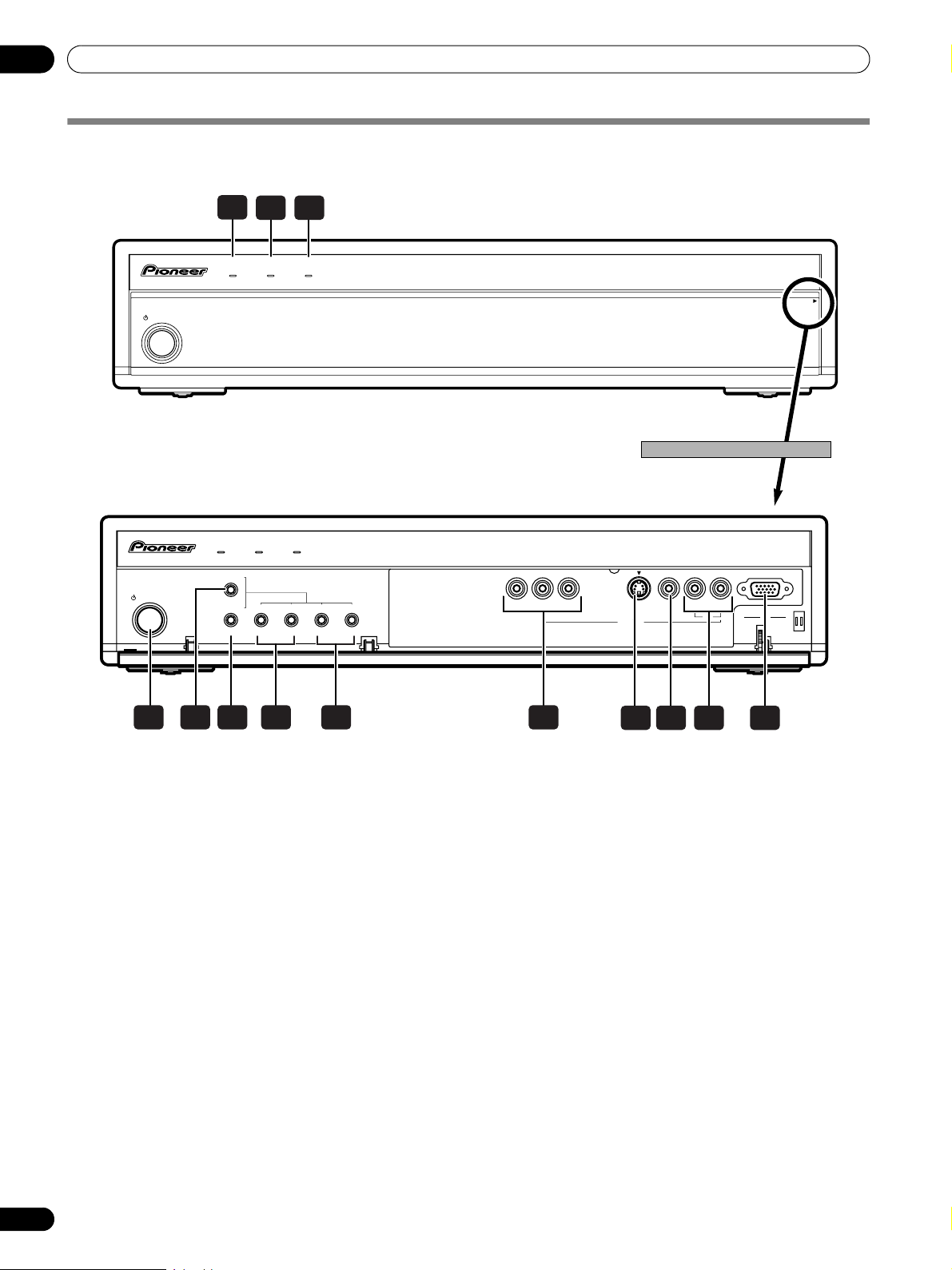
04
Part Names
Media Receiver
Front view
STANDBY/ON
1
ON STANDBY
2 3
REC
TIMER
PULL
OPEN
Pull this section to open the door.
ON STANDBY
TV GUIDE
STANDBY/ON
ENTER
INPUT
DOWN
DOWN
VOLUME CHANNEL
4 5 6 7 8 9
1
POWER ON indicator
2
STANDBY indicator
3
REC TIMER indicator
4 STANDBY/ON
5 TV GUIDE
6INPUT
button (
7 VOLUME UP/DOWN
buttons*)
8 CHANNEL UP/DOWN
RIGHT
buttons*)
button
button*
ENTER
REC
TIMER
UP
LEFT
DOWN
UP
button*)
buttons (
buttons (
RIGHT
UP
UP/DOWN
LEFT/
YCB / PB CR / PR S-VIDEO AUDIO
COMPONENT VIDEO
INPUT 4
VIDEO L R
PC PC
ANALOG RGB
10 11 12 13
9
INPUT 4 terminals
(COMPONENT VIDEO: Y, CB/PB, CR/PR)
10
INPUT 4 terminal (S-VIDEO)
11
INPUT 4 terminal (VIDEO)
12
INPUT 4/PC terminals (AUDIO)
13
PC INPUT terminal (ANALOG RGB)
The buttons with asterisks (*) can operate the TV Guide On
Screen™ system.
14
En
Page 15
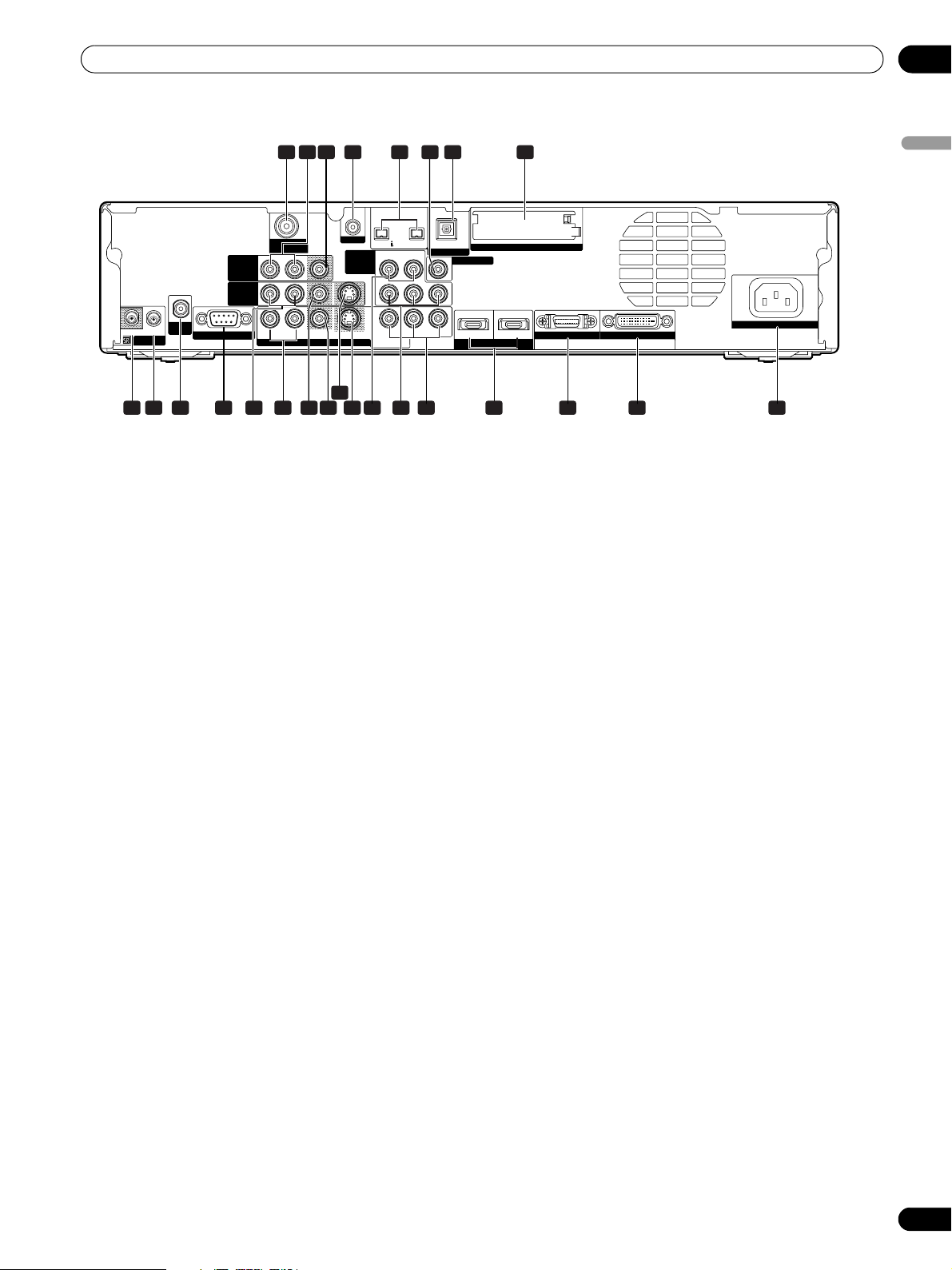
Part Names
04
Rear view
IN
OUT
CONTROL
ANT B
IN
MONITOR
INPUT 2
SERVICE ONLY
OUT
1 3 4
ANT/
CABLE A IN
R-AUDIO-L S-VIDEOVIDEO
INPUT 1
G-LINK
INPUT 3
9 10 11 12213 14 2215161718 2019
1
ANT/CABLE A IN terminal
2
MONITOR OUT terminals (AUDIO)
3
MONITOR OUT terminal (VIDEO)
4
G-LINK terminal
5
i.LINK terminals
6
SUB WOOFER terminal
7
DIGITAL OUT terminal (OPTICAL)
8
CableCARD™ slot
9
CONTROL IN terminal
10
CONTROL OUT terminal
11
ANT B IN terminal
12
RS-232C terminal (used for factory setup)
13
INPUT 2 terminals (AUDIO)
5 7 86
S400
(TS)
R-AUDIO-L
YCB / PB CR / PR
COMPONENT
VIDEO
21
OPTICAL
DIGITAL OUT
SUB WOOFER
Cable CARD
INPUT 3
INPUT 1
HDMI
BLACK WHITE
SYSTEM CABLE
23 24 25
14
INPUT 1 terminals (AUDIO)
15
INPUT 2 terminal (VIDEO)
16
INPUT 1 terminal (VIDEO)
17
INPUT 2 terminal (S-VIDEO)
18
INPUT 1 terminal (S-VIDEO)
19
INPUT 3 terminals (AUDIO)
20
INPUT 3 terminals
(COMPONENT VIDEO: Y, CB/PB, CR/PR)
21
INPUT 1 terminals
(COMPONENT VIDEO: Y, CB/PB, CR/PR)
22
HDMI terminals (INPUT1/INPUT3)
23
SYSTEM CABLE terminal (BLACK)
24
SYSTEM CABLE terminal (WHITE)
25
AC IN terminal
English
AC IN
15
En
Page 16
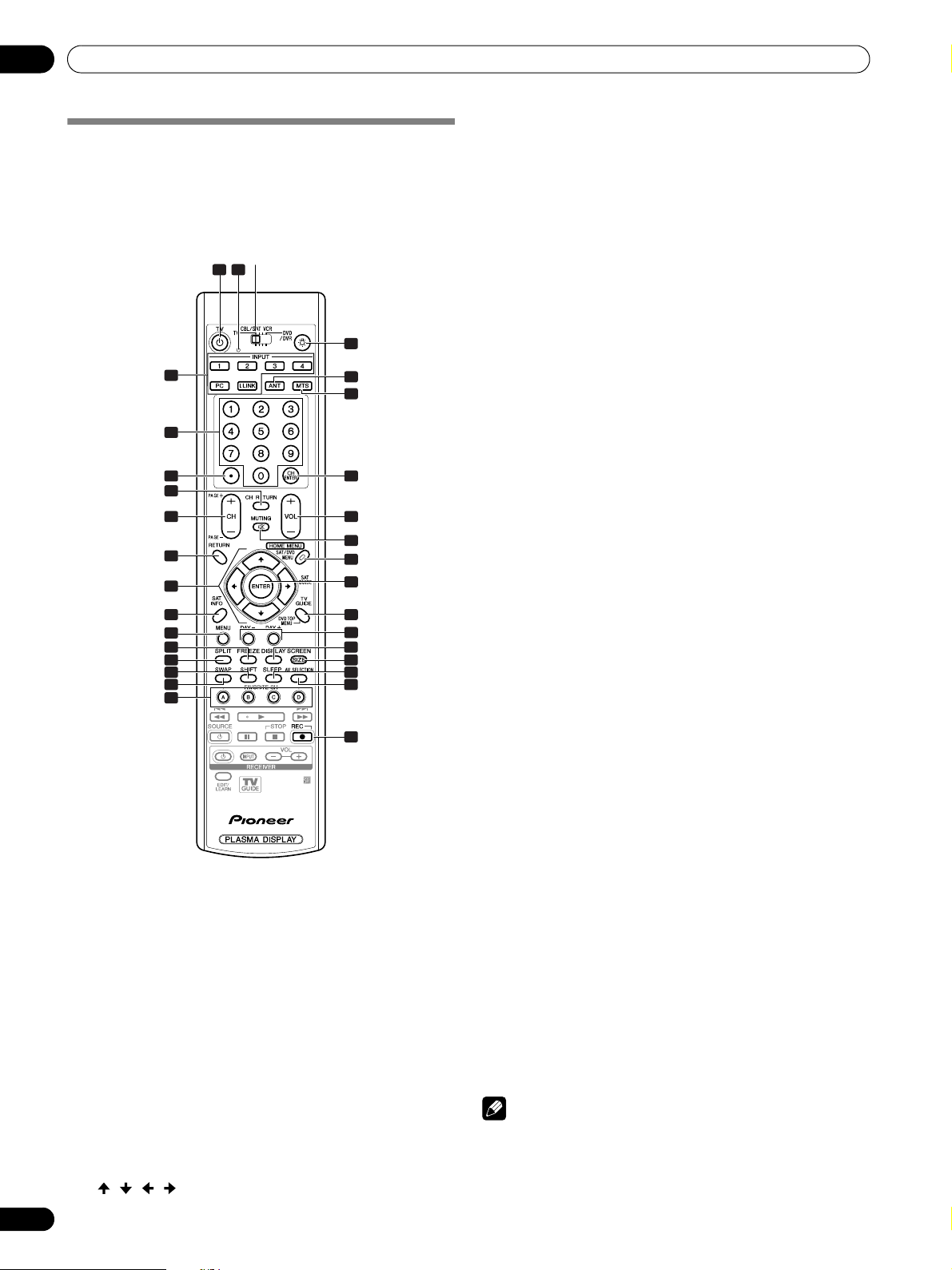
04
Part Names
Remote control unit
This section describes the functions of the buttons available
when the mode switch has been set to TV. For the buttons for
controlling other equipment, see “Using the remote control
unit to control other devices” starting from page 80.
Mode switch (with
“TV” selected)
1 2
17
1TV a
2
3INPUT
40 – 9
5•(dot)
6 CH RETURN
7 CH +/–
8 RETURN
9
16
En
3
4
5
6
7
8
9
10
11
12
13
14
15
16
: Turns on the power to the Plasma Display or
places it into standby mode.
Transmission confirmation LED
: Selects an input source of the Plasma
Display. (INPUT 1, INPUT 2, INPUT 3, INPUT 4, PC,
i.LINK)
: Selects the channel.
: Enters a dot.
: Returns to the previous channel. This
button is disabled while the TV Guide On Screen™
system is displayed.
: Selects the channel.
PAGE +/–
(for the TV Guide On Screen™ system):
Scrolls the program listing screen vertically.
: Returns to the previous menu screen.
/ / / : Selects a desired item on the menu
screen.
18
19
20
21
22
23
24
25
26
27
28
29
30
31
10 INFO
: Displays a channel banner when a TV
program is being watched.
When the TV Guide On Screen™ system is in operation,
displays information about the currently highlighted
channel (if available).
11 MENU
: Displays a panel menu in the TV Guide On
Screen™ system.
12 FREEZE
: Freezes a frame from a moving image.
Press again to cancel the function.
13 SPLIT
: Switches the screen mode among 2-screen,
picture-in-picture, and single-screen.
14 SHIFT
: Moves the location of the small screen when
in the picture-in-picture mode.
15 SWAP
: Switches between the two screens when in
the 2-screen or picture-in-picture mode.
16 FAVORITE CH (A, B, C, D)
:
Selects any of the four preset channels. See page 43
for details to set the FAVORITE CH.
While watching, you can toggle the set channels by
pressing
17 D
A, B, C
: When pressed, all buttons on the remote control
and D.
unit will light. The lighting will turn off if no
operations are performed within about 5 seconds.
This button is used for performing operations in dark
places.
18 ANT
: Selects the antenna (A, B). See pages 20 and
21 for details.
19 MTS
20 CH ENTER
21 VOL +/–
22 M MUTING
23 HOME MENU
24 ENTER
25 TV GUIDE
: Selects the MTS/SAP.
: Executes a channel number.
: Sets the volume.
: Mutes the sound.
: Displays the Home Menu screen.
: Executes a command.
: Displays the TV Guide On Screen™
system.
26 DAY +/–
: Jumps to the next or previous day of
program listings in the TV Guide On Screen™ Listing
service.
27 DISPLAY
28 SCREEN SIZE
29 SLEEP
: Displays the channel information.
: Selects the screen size.
: Sets the sleep timer.
30 AV SELECTION: Selects audio and video settings.
(AV mode: STANDARD, DYNAMIC, MOVIE, GAME,
USER. PC mode: STANDARD, USER.)
31
(REC): When using the TV Guide On Screen™
System, starts recording with a connected VCR or
D-VHS recorder.
NOTE
• When using the remote control unit, point it at the Plasma
Display.
• See pages 78 to 84 for operating buttons not listed on this
page.
Page 17
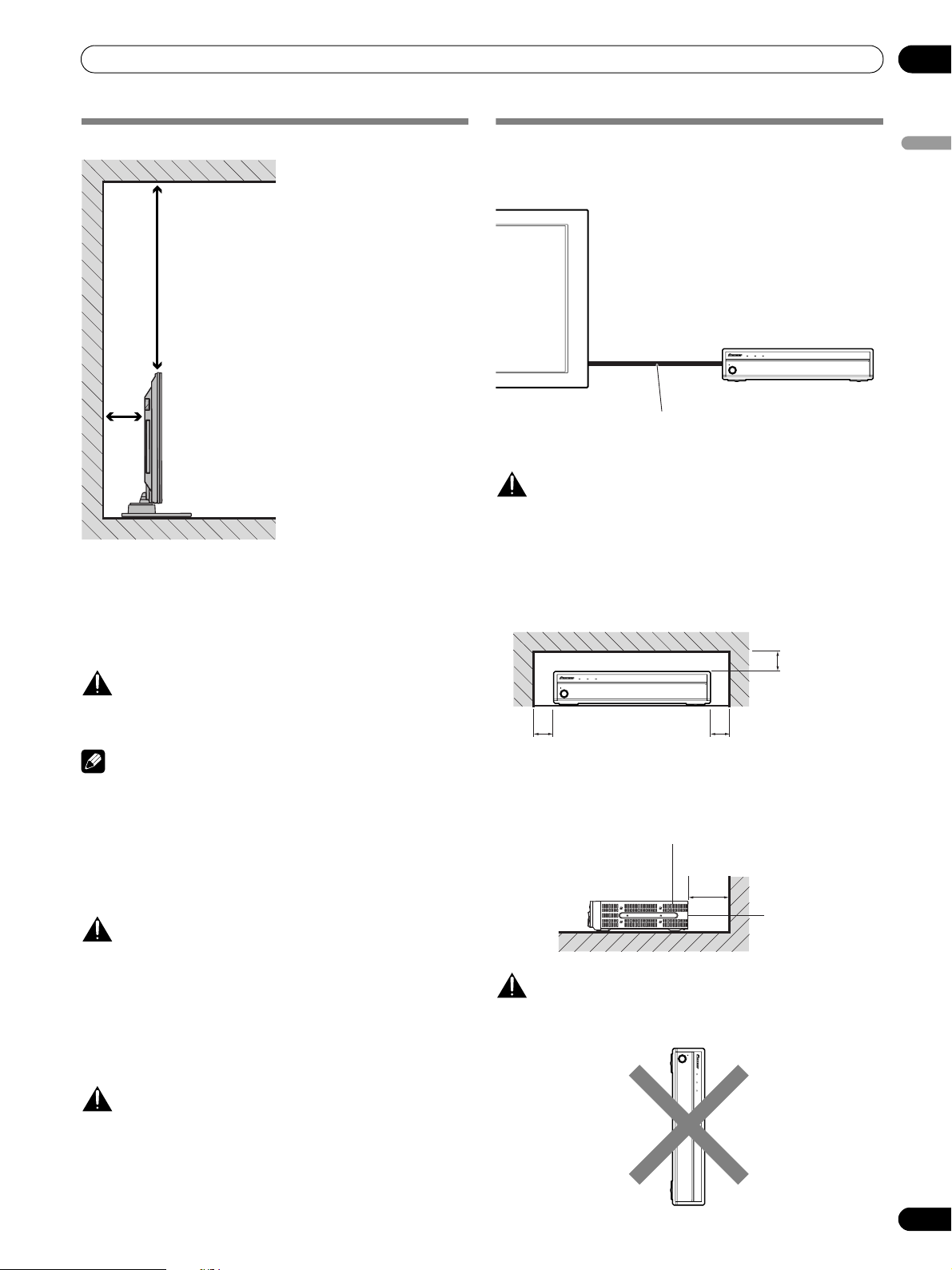
Preparation
Preparation
05
Installing the Plasma Display
Over 50 cm
(19 11/16 inches)
Over
10 cm
(3 15/16
inches)
Location
• Avoid direct sunlight. Maintain adequate ventilation.
• The length of the system cable used to connect the Plasma
Display and the Media Receiver is about 3 m (9.8 feet).
• Because the Plasma Display is heavy, be sure to have
someone help you when moving it.
CAUTION
• If you place anything on the top of the Media Receiver, it will
not receive enough ventilation and will not operate properly.
NOTE
• Allow enough space around the upper and back parts when
installing to ensure adequate ventilation of the rear of the
unit.
Using the optional PIONEER stand
For details on installation, refer to the instruction manual
supplied with the stand.
CAUTION
• This product can be used only with the optional PDK-TS10
and PDK-FS06 stand. Using other stands can result in
instability, possibly causing injury.
Using the optional PIONEER speakers
For details on installation, refer to the instruction manual
supplied with the speaker.
CAUTION
Operating Environment
Operating environment temperature and humidity:
+0 °C to +40 °C (+32 °F to +104 °F), less than 85 %RH (cooling
vents not blocked) Do not install this unit in a poorly ventilated
area, or in locations exposed to high humidity or direct sunlight
(or strong artificial light)
Installing the Media Receiver
Plasma Display
Media Receiver
REC
TIMER
ON STANDBY
STANDBY/ON
System cable
(approx. 3 m/9.8 feet)
CAUTION
• Do not place a VCR or any other device on the top
of the Media Receiver.
• When installing, allow enough space on the sides
and above the Media Receiver.
• Do not block the side ventilation opening or the
rear exhaust opening of the Media Receiver.
ON STANDBY
STANDBY/ON
Over 5 cm
(2 inches)
REC
TIMER
PULL
OPEN
Over 5 cm
(2 inches)
Over 5 cm
(2 inches)
Ventilation
opening
Over 10 cm (3 15/16 inches)
Exhaust
opening
CAUTION
Placing the Media Receiver in the vertical position can result in
product damage and malfunction.
STANDBY/ON
ON STANDBY
TIMER
REC
PULL
OPEN
PULL
OPEN
English
17
En
Page 18

05
Preparation
Preventing the Plasma Display from Falling Over
After installing the stand, be sure to take special care to ensure that the Plasma Display will not fall over.
Stabilizing on a table or floor
Stabilize the Plasma Display as shown in the diagram using
screws that are available on the market.
NOTE
To stabilize the Plasma Display on a table or on the floor, use
screws that have a nominal diameter of 6 mm (1/4 inch) and
that are at least 20 mm (13/16 inch) long.
6 mm
(1/4 inch)
9 to 15 mm
(3/8 to 5/8 inch)
20 mm min.
(13/16 inch min.)
Using a wall for stabilization
1. Attach fall-prevention bolts (hooks) to the
Plasma Display.
2. Use strong cords or chains to stabilize it
appropriately and firmly to a wall, pillar, or
other sturdy element.
• Perform this work in the same way on the left and right sides.
NOTE
Use hooks, ropes, chains, and fittings that are available on the
market.
Recommended hook: Nominal diameter 8 mm (3/8 inch)
Length 12 to 15 mm (1/2 to 5/8 inch)
8M
12 to 15 mm
(1/2 to 5/8 inch)
CAUTION
A table or an area of the floor with adequate strength should
always be used to support the Plasma Display. Failure to do so
could result in personal injury and physical damage.
When installing the Plasma Display, please take the necessary
safety measures to prevent it from falling or overturning in case
of emergencies, such as earthquakes, or of accidents.
If you do not take these precautions, the Plasma Display could
fall down and cause injury.
The screws, hooks, chains and other fittings that you use to
secure the Plasma Display to prevent it from overturning will
vary according to the composition and thickness of the surface
to which it will be attached.
Select the appropriate screws, hooks, chains, and other fittings
after first inspecting the surface carefully to determine its
thickness and composition and after consulting a professional
installer if necessary.
2
Cord or chain
Fitting
Hook
1
18
En
Page 19
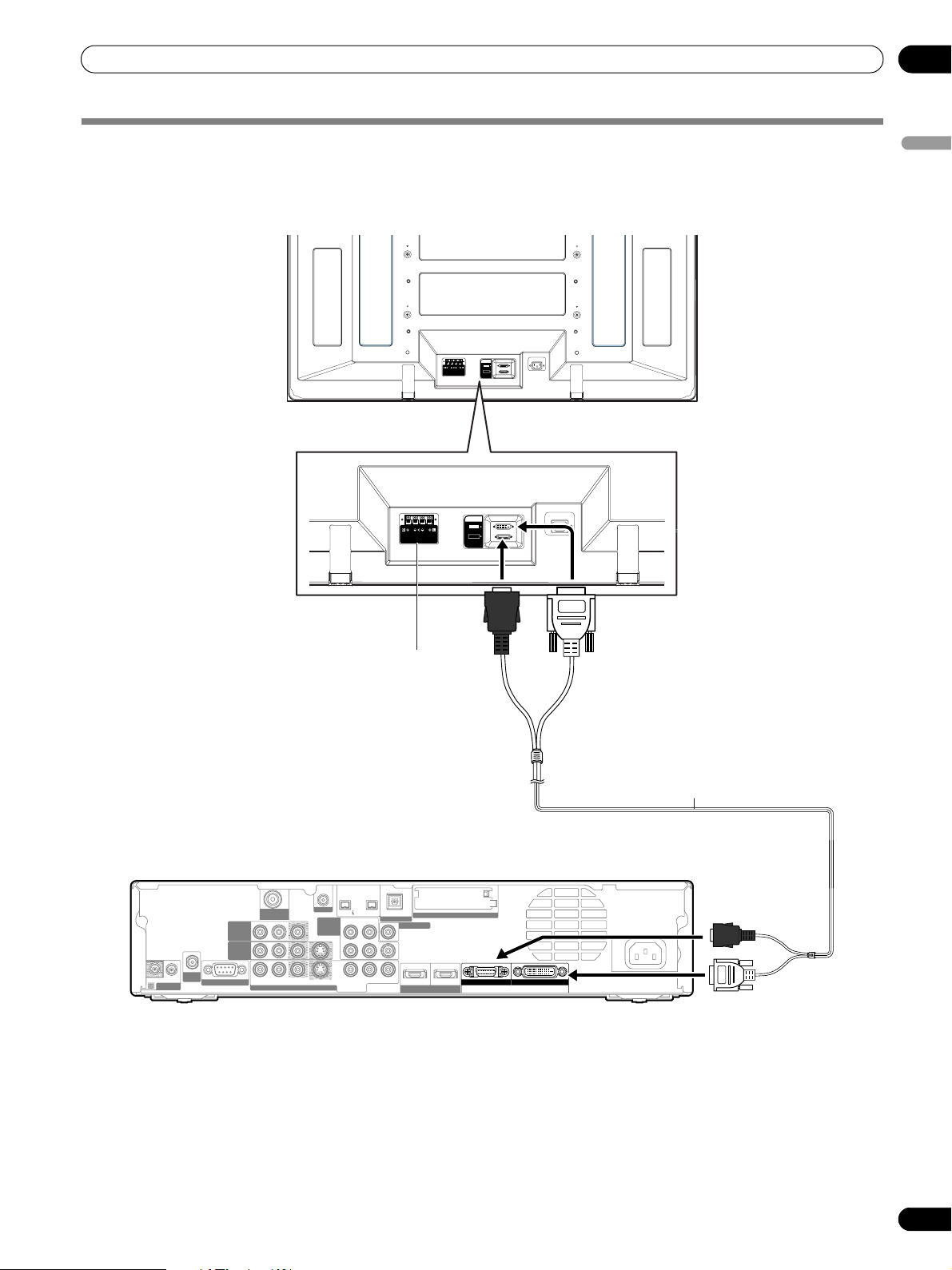
Preparation
Connecting the system cable
Connecting the system cable to the Plasma Display
Plasma Display (rear view)
05
English
SYSTEM
CABLE
WHITE
BLACK
SYSTEM
CABLE
WHITE
BLACK
(BLACK)
For details on optional PIONEER speaker
installation, refer to the instruction manual
that came with the speaker.
Connecting the system cable to the Media Receiver
Media Receiver (rear view)
S400
IN
CONTROL
ANT/
CABLE A IN
MONITOR
OUT
INPUT 2
ANT B
IN
OUT
SERVICE ONLY
R-AUDIO-L S-VIDEOVIDEO
INPUT 1
G-LINK
INPUT 3
(TS)
R-AUDIO-L
YCB / PB CR / PR
COMPONENT
VIDEO
OPTICAL
DIGITAL OUT
SUB WOOFER
INPUT 1
HDMI
Cable CARD
INPUT 3
BLACK WHITE
SYSTEM CABLE
(WHITE)
System cable
(BLACK)
AC IN
(WHITE)
19
En
Page 20
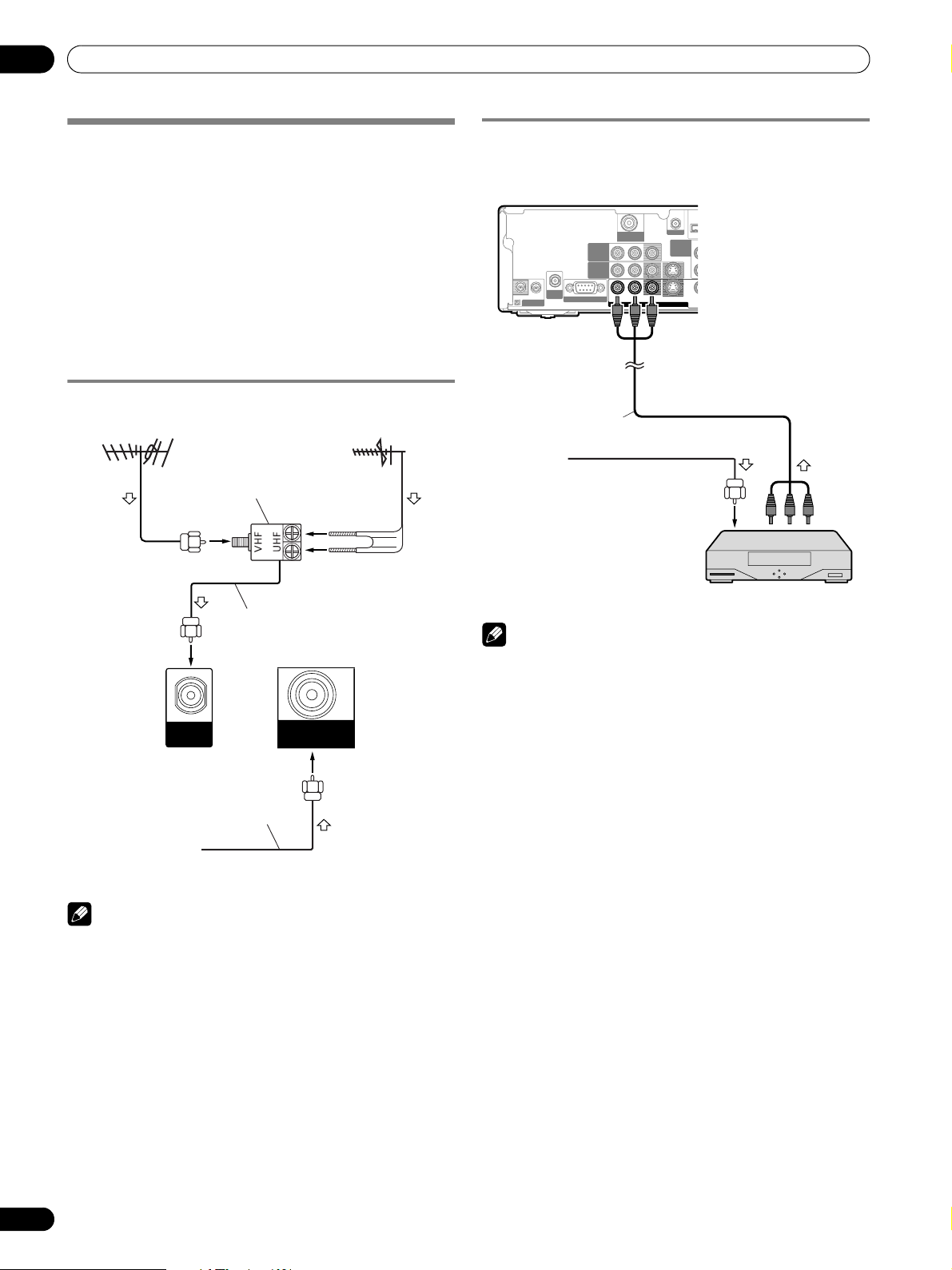
05
V
Preparation
Cable connections for watching digital
and/or conventional TV channels
This system is equipped with two terminals for inputting TV
broadcasting signals: ANT/CABLE A IN and ANT B IN. The
ANT/CABLE A IN terminal accepts both digital and
conventional TV broadcasting signals while the ANT B IN
terminal accepts only conventional TV broadcasting signals.
When using cable TV to watch digital and/or conventional TV
channels, connect to the ANT/CABLE A IN terminal as shown.
In addition, you may connect an antenna to the ANT B IN
terminal as shown; use an outdoor antenna to enjoy clearer
pictures. If your outdoor antenna uses a 75-ohm coaxial cable
with an F-type connector, plug it into the antenna terminal at
the rear of the Media Receiver.
Connecting VHF/UHF antennas and a Cable
VHF antenna
U/Vmixer
UHF antenna
Connecting a Cable box
Use the INPUT 1 terminals to connect a Cable box.
Media Receiver (rear)
INPUT 1
G-LINK
INPUT 3
COM
ANT/
CABLE A IN
MONITOR
OUT
INPUT 2
ANT B
IN
OUT
IN
CONTROL
SERVICE ONLY
R-AUDIO-L S-VIDEOVIDEO
AV cable
(commercially available)
Cable TV
Cable box
Coaxial
ANT B
IN
ANT/
CABLE A IN
Media Receiver (rear)
Coaxial
Cable TV
NOTE
• Be sure to connect coaxial cables as shown above. Signal
reception may fail if not properly connected.
• In order to watch cable TV channels, be sure to connect the
cable to the ANT/CABLE A IN terminal.
• The ANT/CABLE A IN and ANT B IN terminals must not
receive the same signals. For example, do not connect a
cable from a cable TV to both the ANT/CABLE A IN and ANT
B IN terminals. Similarly, do not connect a cable from an
antenna to both the ANT/CABLE A IN and ANT B IN
terminals.
NOTE
• You can also connect to the INPUT 1 S-VIDEO terminal
instead of the INPUT 1 VIDEO terminal; use a commercially
available S-Video cable.
• If using a Cable box that supports digital TV channels and
has an RF output terminal, you can connect that terminal to
the ANT/CABLE A IN terminal using a commercially
available coaxial cable.
• When connecting a Cable box to the INPUT 1 terminal, be
careful not to loop the cable.
20
En
Page 21
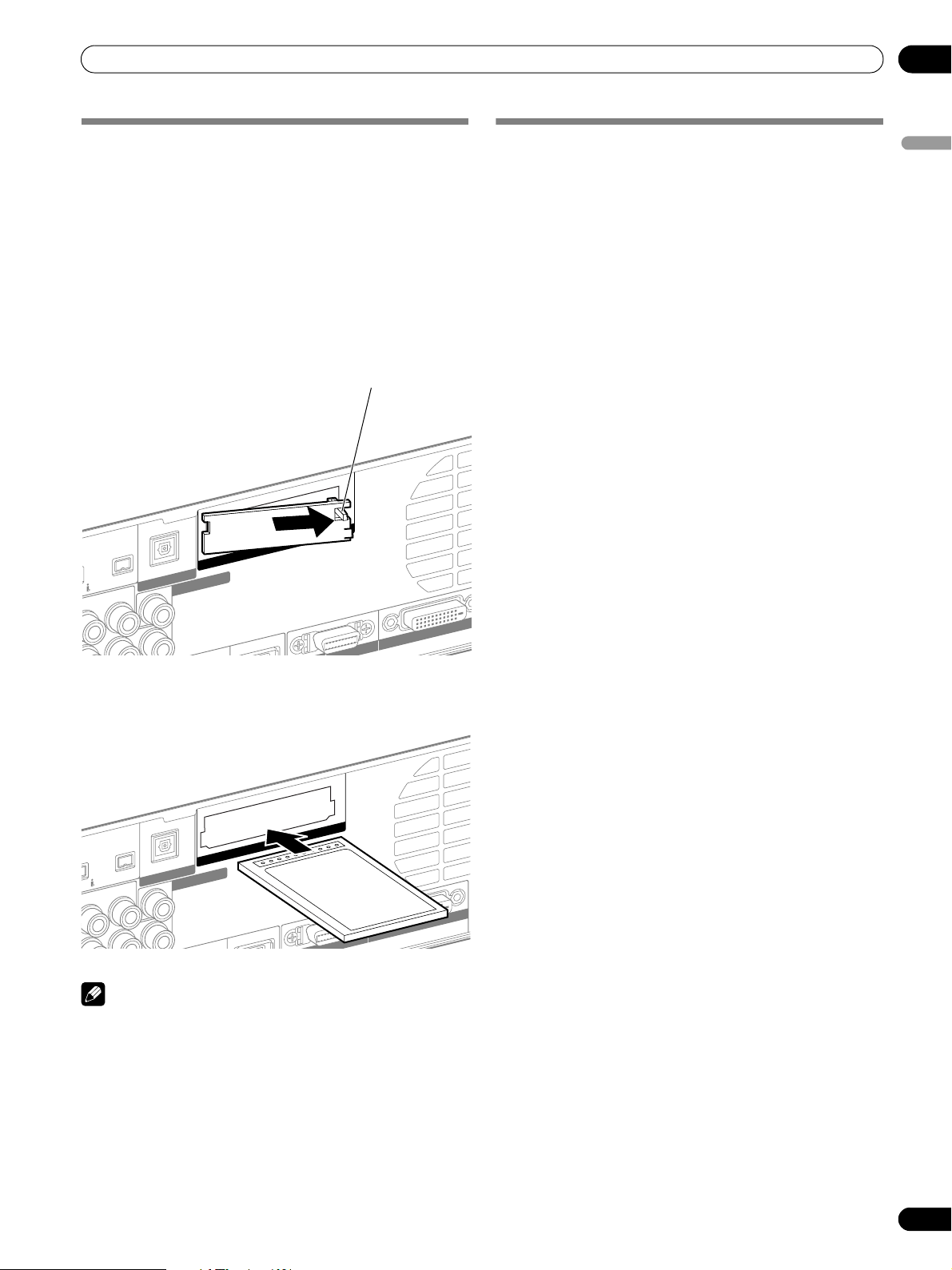
Preparation
05
Inserting the CableCARD™
The Media Receiver is equipped with a slot for inserting a
CableCARD™. When you are watching digital and/or High
Definition TV channels over cable, the card allows you to use
the POD service provided by the cable TV company; the POD
stands for Point of Deployment. This service presents various
types of useful information, using HTML text.
1 Confirm that the ANT/CABLE A IN terminal has been
connected with the coaxial cable from the Cable
Converter. See page 20.
2 Hold the tab of the slot cover on the rear of the Media
Receiver, and remove the cover while releasing the tab’s
latch.
Tab
Cable CARD
S400
(
TS
-AUDIO-L
)
OPTICAL
DIGITAL OUT
SUB
WOOFER
Switching between antenna A and B
To watch broadcasts via the two antennas, you can select it by
pressing ANT on the remote control unit.
• While watching a broadcast, press ANT to view the image
received from the other antenna.
•Pressing ANT while watching in the 2-screen mode (TV
image and video image) with TV selected will display the TV
image of the other antenna.
•Pressing ANT while watching in the 2-screen mode with two
TV images displayed will not have any effect.
English
WHITE
LE
3 Insert the specified CableCARD™ into the Cable CARD
slot as far as it goes.
Cable CARD
S400
(
R-AUDIO-L
• Be sure to insert only the specified CableCARD™.
• Do not insert a PC card.
• When you use a CableCARD™, you need not execute Auto
Channel Preset; the CableCARD™ automatically generates a
cable channel list.
)
TS
NOTE
OPTICAL
DIGITAL OUT
SUB
WOOFER
WHITE
K
ABLE
21
En
Page 22
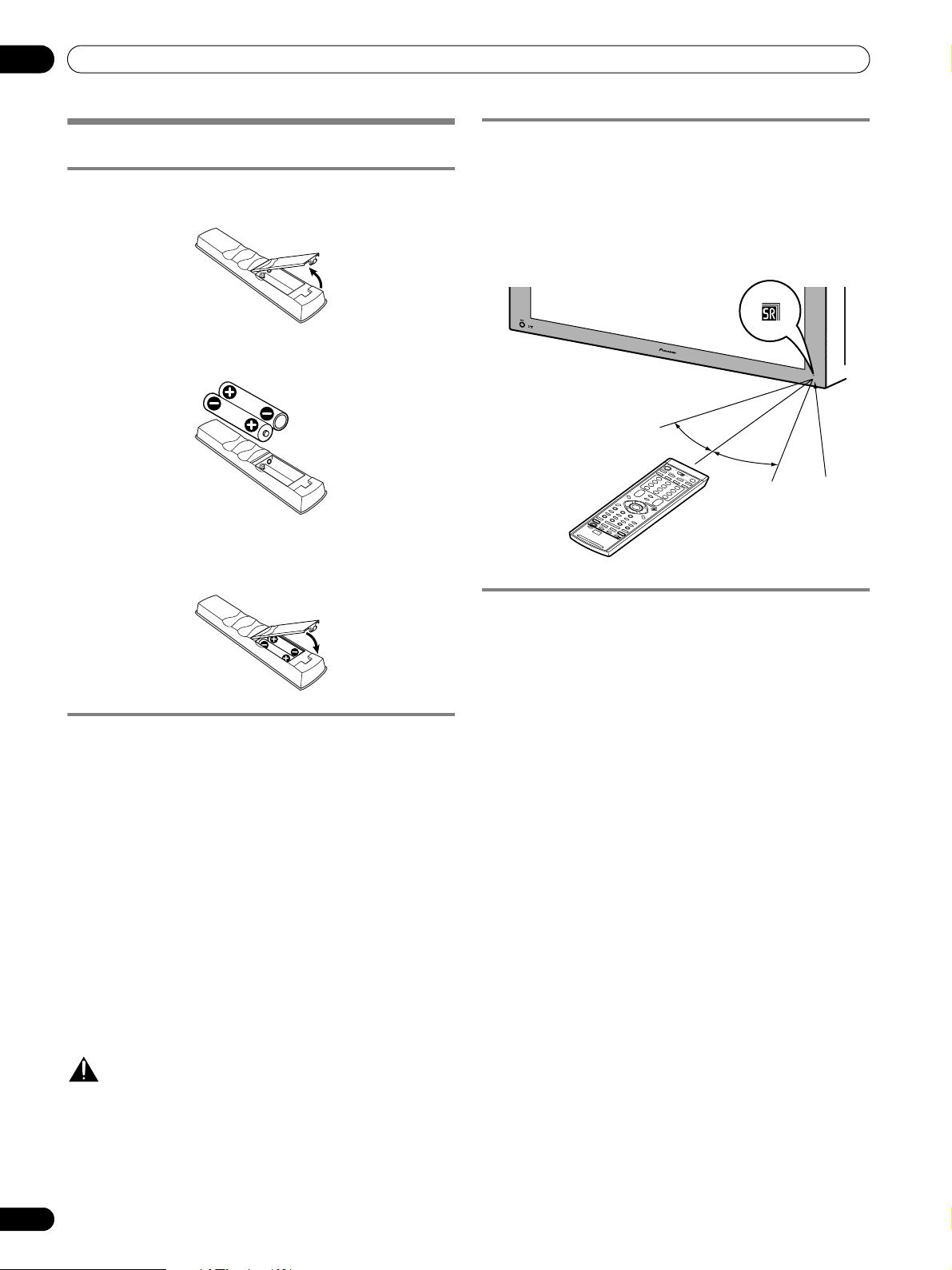
05
Preparation
Preparing the remote control unit
Inserting batteries
1 Open the battery cover.
2 Load the supplied two AA size batteries while inserting
their respective negative polarity (–) ends first.
• The battery polarities must correspond with the (+) and
(–) indicators in the battery compartment.
3 Close the battery cover.
Allowed operation range of the remote control
unit
Operate the remote control unit while pointing it toward the
remote control sensor located at the bottom right of the front
panel of the Plasma Display. The distance from the remote
control sensor must be within 7 m (23 feet) and the angle
relative to the sensor must be within 30 degrees in the right or
left direction.
7 m
30º
(23 feet)
30º
Remote control
sensor
Cautions regarding batteries
• The remote control unit cannot operate the system if the
batteries in the unit are weak. When this happens, replace
the batteries with new ones.
• When you replace the batteries, use alkaline ones. Do not
use manganese batteries.
• Do not mix batteries of different types. Different types of
batteries have different characteristics.
• Do not mix old and new batteries. Mixing old and new
batteries can shorten the life of new batteries or cause
chemical leakage in old batteries.
• Do not leave dead batteries in the remote control unit;
chemical leakage will occur. If you find any chemical
leakage, wipe thoroughly with a cloth.
• The batteries supplied with this product may have a shorter
life expectancy due to storage conditions.
• If you will not use the remote control unit for an extended
period of time, remove the batteries from it.
CAUTION
• WHEN DISPOSING OF USED BATTERIES, BE SURE TO
COMPLY WITH GOVERNMENT REGULATIONS AND
ENVIRONMENTAL PROTECTION GUIDELINES THAT
APPLY IN YOUR COUNTRY OR AREA.
Cautions regarding the remote control unit
• Do not expose the remote control unit to shock, liquid, or
high humidity.
• Do not place the remote control unit under direct sunlight;
the unit may deform.
• The remote control unit may not work properly if the remote
sensor window of the Plasma Display is under direct
sunlight or strong lighting. In such case, change the angle of
the lighting or Plasma Display, or operate the remote control
unit closer to the remote sensor window.
• When any obstacle exists between the remote control unit
and the remote control sensor, the remote control unit may
not function.
• As the batteries become weak, the remote control unit can
function within a shorter distance from the remote control
sensor. Replace the batteries with new ones if necessary.
• The Plasma Display emits very weak infrared rays from its
screen. If you place such equipment operated through
infrared remote control as a VCR nearby, that equipment
may not receive commands from its remote control unit
properly or entirely. If this is the case, place that equipment
at a location far enough from the Plasma Display.
• Depending on the installation environment, infrared rays
from the Plasma Display may not allow this system to
properly receive commands from the remote control unit or
may shorten allowable distances between the remote
control unit and the remote control sensor. The strength of
infrared rays emitted from the screen differs, depending on
images displayed on the screen.
22
En
Page 23

Preparation
Connecting the power cord
Connect the power cord after all component connections have been completed.
Plasma Display (rear view)
SYSTEM
CABLE
WHITE
BLACK
SYSTEM
CABLE
WHITE
BLACK
05
English
Media Receiver (rear view)
ANT/
CABLE A IN
MONITOR
OUT
INPUT 2
ANT B
IN
OUT
IN
CONTROL
SERVICE ONLY
R-AUDIO-L S-VIDEOVIDEO
INPUT 1
Power cord
Noise filter
Partially eliminates noise caused by the power source.
S400
G-LINK
(TS)
OPTICAL
Cable CARD
DIGITAL OUT
R-AUDIO-L
SUB WOOFER
INPUT 3
COMPONENT
VIDEO
YCB / PB CR / PR
INPUT 1
INPUT 3
BLACK WHITE
SYSTEM CABLE
HDMI
AC IN
AC IN
Power cord
Noise filter
Partially eliminates noise caused by
the power source.
CAUTION
• Use only the supplied power cord.
• Be sure to use the specified power supply voltage;
neglecting this can result in fire or electric shock.
• For the Plasma Display System, a three-core power
cord with a ground terminal is used for efficient
protection. Always connect the power cord to a
three-pronged outlet and make sure that the cord
is properly grounded.
NOTE
• Always turn off the power of the Plasma Display and Media
Receiver when connecting or disconnecting power cords.
• Disconnect the power cord from the power outlet when the
Plasma Display System is not going to be used for a long
period of time.
23
En
Page 24
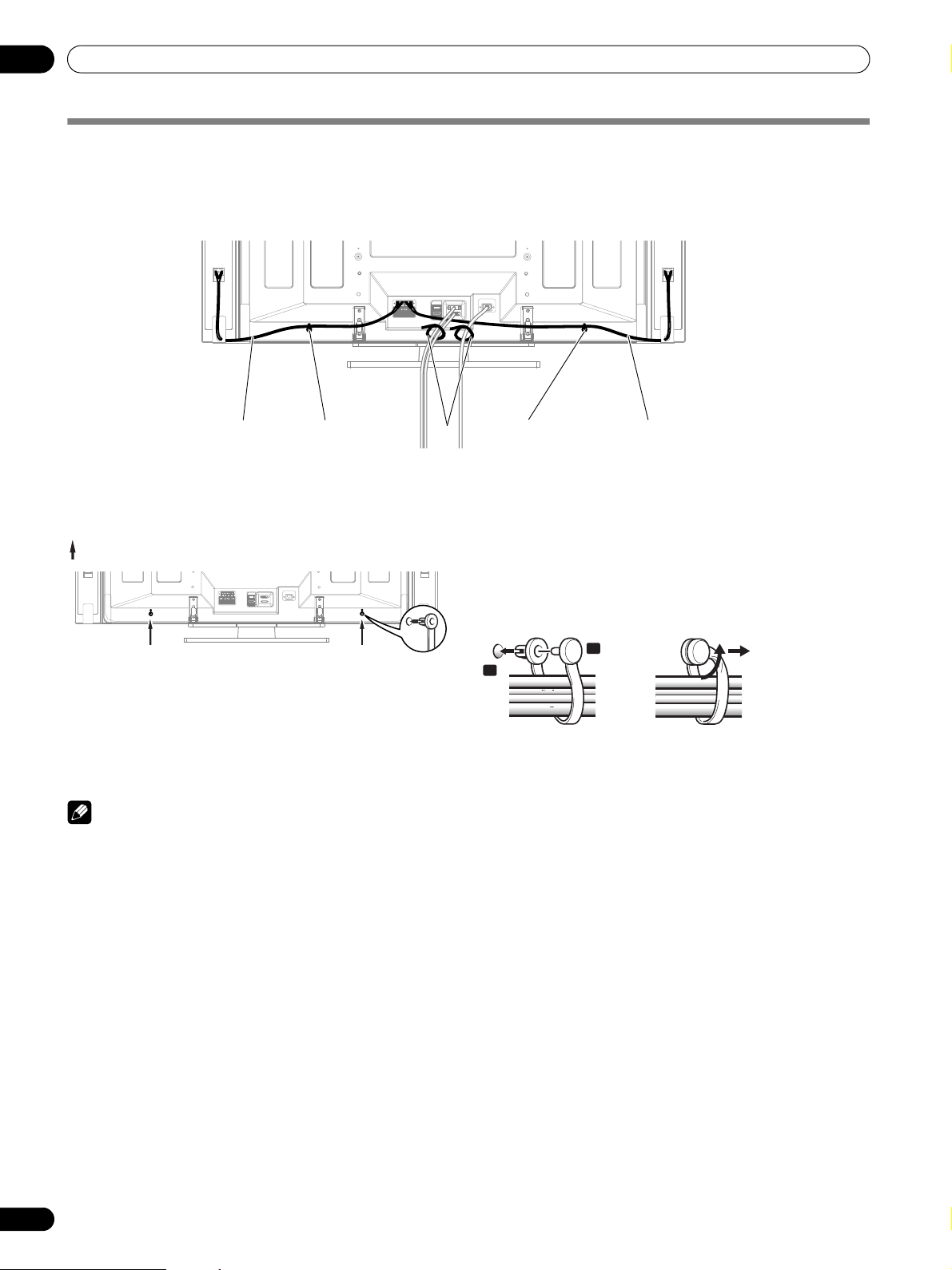
05
Preparation
Routing cables
Speed clamps and bead bands are supplied for bunching cables. Once properly bunched, follow the steps below to route the
cables.
When the speakers are installed on the sides (rear view)
SYSTEM
CABLE
WHITE
BLACK
Speaker cable Speaker cableSpeed clamp
Speed clamp
Cable binder (supplied with the stand)*
Attaching speed clamps to the main unit
Attach the speed clamps using the 2 holes marked with
below, depending on your routing system.
SYSTEM
CABLE
WHITE
BLACK
NOTE
• Use the supplied bead bands as necessary.
Attaching and removing speed clamps
Insert [1] into an appropriate hole on the rear of the Plasma
Display and snap [2] into the back of [1] to lock the clamp.
Speed clamps are designed to be difficult to undo once in
place. Please attach them carefully.
Use pliers to twist the clamp 90°, pulling outward. The clamp
may deteriorate over time and become damaged if removed.
2
1
*Cable binder
Using the cable binders supplied with the stand, put the
speaker and system cables together so that the cables are
invisible from the front. At that time be careful not to apply
any force to the connection sections of the cables.
24
En
Page 25
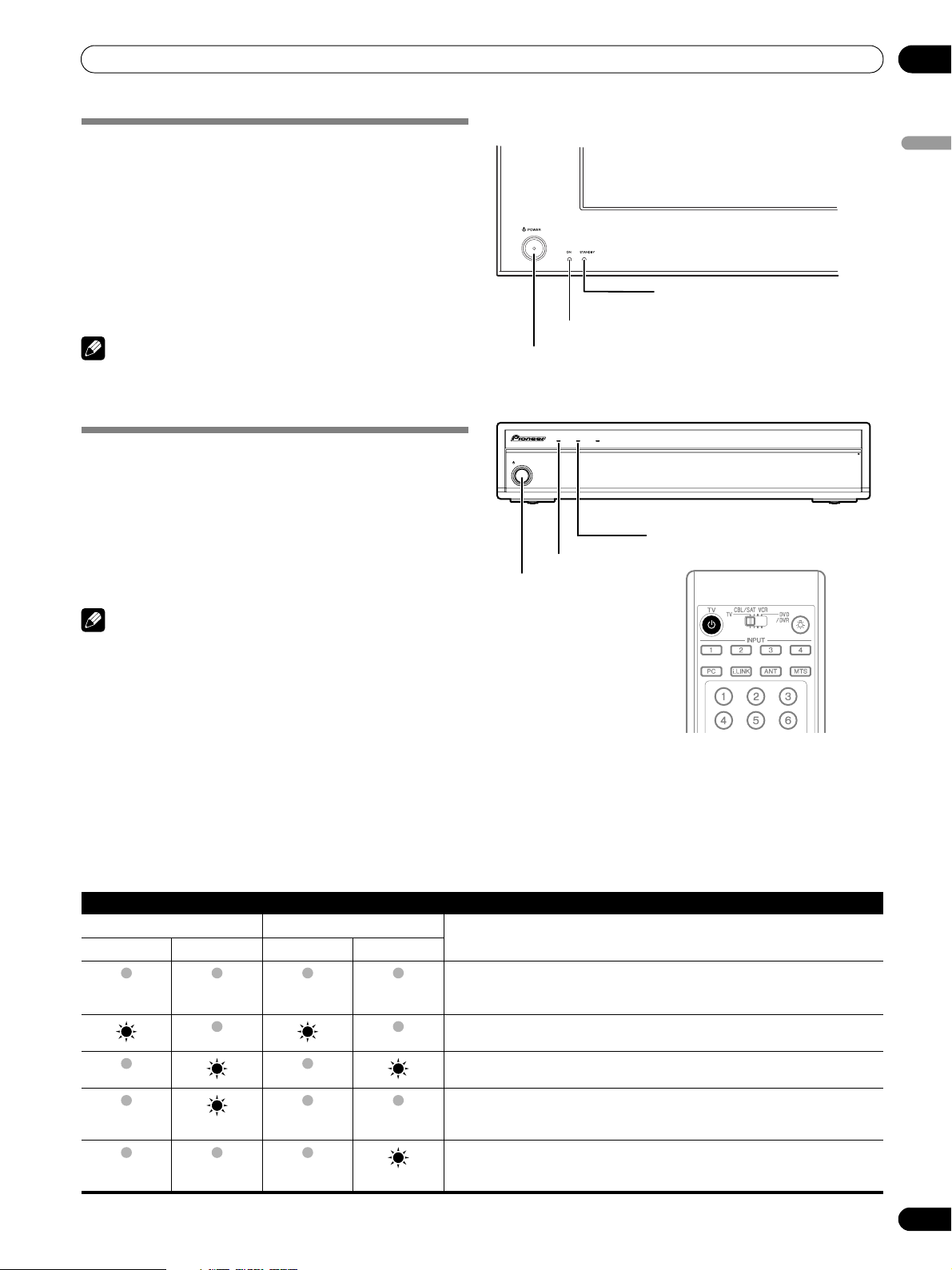
Basic Operations
Basic Operations
06
Turning on the power (Standby)
1 Press a on the Plasma Display if the STANDBY indicator
is off.
• The STANDBY indicator on the Plasma Display lights up
red.
2 Confirm that the STANDBY indicators light up red, and
then press TV a on the remote control unit or STANDBY/
ON on the Media Receiver to turn the system on.
• The POWER ON indicators on the Plasma Display and
Media Receiver light up blue.
NOTE
• In this manual, “system” means the Plasma Display Panel
and Media Receiver.
Turning off the power (Standby)
1 Press TV a on the remote control unit or STANDBY/ON
on the Media Receiver.
• The system enters the standby mode and the image on
the screen disappears.
• Both STANDBY indicators light up red.
• This will allow the system to automatically receive digital
TV program information while in the standby mode.
Plasma Display
POWER ON indicator
POWER
button
Media Receiver
REC
ON STANDBY
TIMER
STANDBY/ON
POWER ON indicator
STANDBY/ON
button
STANDBY indicator
STANDBY indicator
English
PULL
OPEN
NOTE
• If you are not going to use this system for a long period of
time, press POWER on the Plasma Display and remove both
power cord from the power outlet.
Plasma Display/Media Receiver status indicators
The table below shows the operational status of the Plasma
Display System. You can check the current status of the system
with the indicators on the Plasma Display and Media Receiver.
Indicator Status System Status
Plasma Display Media Receiver
POWER ON STANDBY POWER ON STANDBY
The power cords of both the Plasma Display and the Media Receiver have been
disconnected. Or, the power cord of the Plasma Display has been connected but
the POWER button of the Plasma Display is off.
Power to the system is on.
The system is in the standby mode.
Flashing
Flashing
For other than the above, see “Troubleshooting” on page 85.
The power cord of the Media Receiver has been disconnected.
Power to the Plasma Display is off. Or the power cord of the Plasma Display has
been disconnected.
25
En
Page 26

06
Basic Operations
Watching TV channels
Unless you set up TV channels that you can watch under the
current conditions, you cannot tune in those channels. For the
procedure, see “Setting up TV channels” on page 38.
NOTE
• When watching a digital TV program, you may see
emergency alert messages scrolling at the top of the screen.
Those messages are broadcasted by TV stations as
necessary when in emergency situations.
Selecting the antenna
After confirming that the Mode switch on the remote control
unit has been set to “TV”, press ANT on the remote control unit
to select antenna A or B.
• Make this selection depending on the connections to the
antenna input terminals on the Media Receiver (page 20).
Changing channels
To increase the channel number, press CH + on the remote
control unit. To decrease the channel number, press CH –.
• CHANNEL UP/DOWN on the Media Receiver operates the
same as CH +/– on the remote control unit.
•Press CH RETURN to switch the currently tuned channel to
the previously tuned channel.
Press CH RETURN again to restore the currently tuned
channel.
Media Receiver
(front view)
ON STANDBY
STANDBY/ON
TV GUIDE
ENTER
DOWN
INPUT
DOWN
REC
TIMER
LEFT
RIGHT
UP
DOWN
UP
UP
VOLUME CHANNEL
CHANNEL UP/DOWN
Using 0 – 9 and • (dot) on the remote control unit
Select channels directly by pressing buttons 0 to 9. To select
subchannels, also use the • (dot) button.
EXAMPLE
• To select channel 5 (1-digit channel), press 5.
• To select channel 25 (2-digit channel), press 2 then 5.
• To select channel 125 (3-digit channel), press 1, 2, then 5.
• To select subchannel 10.01, press 1, 0, • (dot), 0, then 1.
• To select subchannel 10.001 (for cable TV), press 1, 0,
• (dot), 0, 0, then 1.
NOTE
• After entering a channel or subchannel number, you may
press CH ENTER to tune in the channel more quickly.
• Each time you change a channel, a channel banner appears
that shows information about the currently selected
channel. To clear the channel banner, press INFO.
• If you do not setup the TV Guide On Screen™ system, the
channel banner may not display certain types of program
information.
Channel banner
12:33pm
DTV 2 • 1002.102 A
XXXXXXXXXX
12:30pm — 2:00pm
XXX
26
En
Page 27
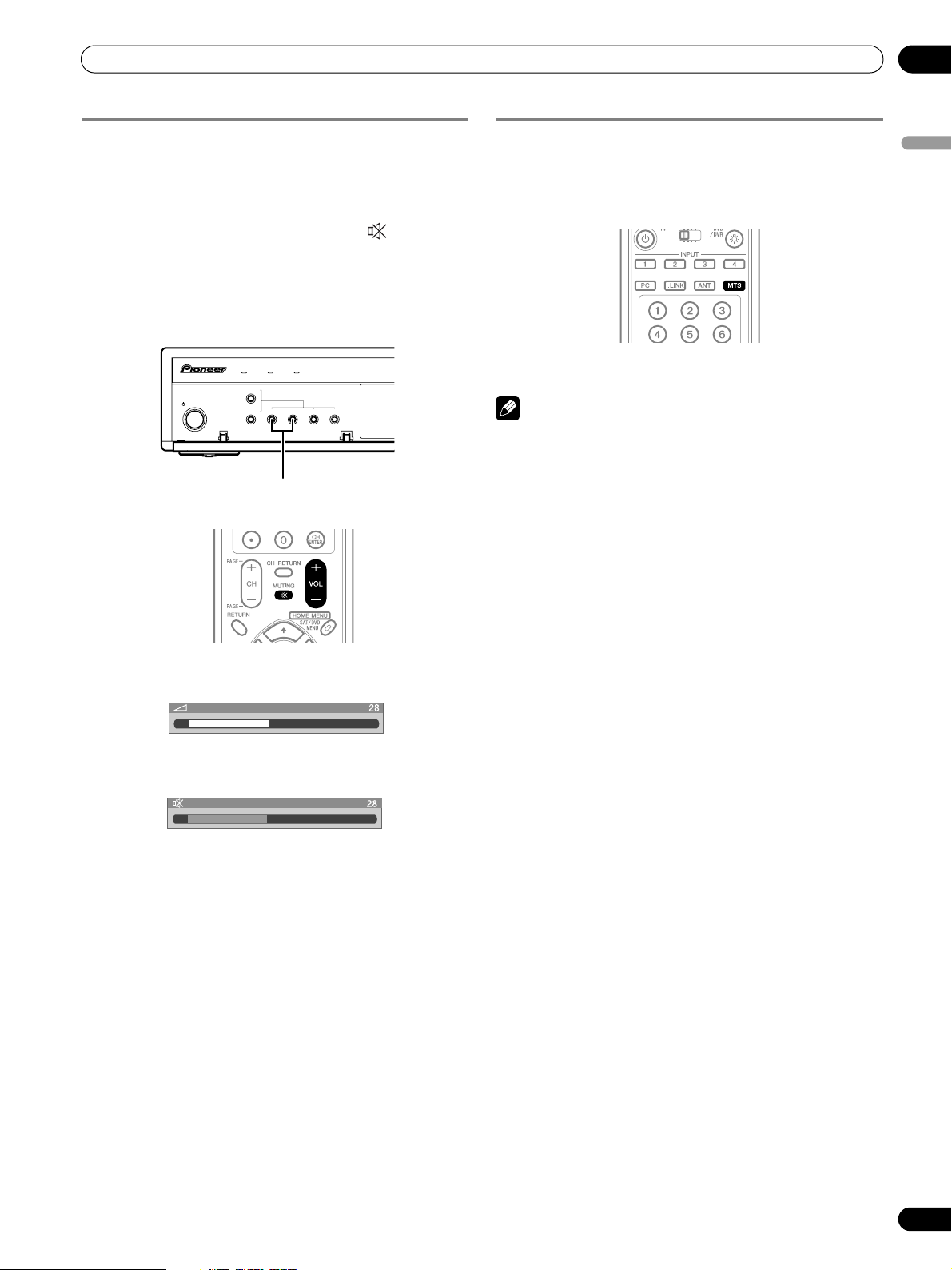
Basic Operations
06
Changing the volume and sound
To increase the volume, press VOL + on the remote control
unit. To decrease the volume, press VOL –.
• VOLUME UP/DOWN on the Media Receiver operates the
same as VOL +/– on the remote control unit.
• To mute the sound output, press MUTING. “ ” appears on
the screen. To quit muting, press MUTING again. Pressing
VOL + also quits muting.
Media Receiver
(front view)
ON STANDBY
STANDBY/ON
TV GUIDE
ENTER
INPUT
VOLUME UP/DOWN
REC
TIMER
DOWN
UP
DOWN
UP
VOLUME CHANNEL
LEFT
RIGHT
DOWN
UP
Changing the language
If you have selected a digital TV program that provides multilanguage services, you can switch among the languages by
pressing MTS on the remote control unit.
Each time you press MTS, the language switches.
NOTE
• Switchable languages differ depending on the current
broadcast.
• If the language selected through language setting is
available when the channel or program is changed, you will
hear that language.
• If you are watching a digital TV program without sound or
language information, “N/A” appears on the screen. With a
language other than English, French, and Spanish are
selected, “Others” will appear.
English
Volume adjustment display
Muting display
27
En
Page 28
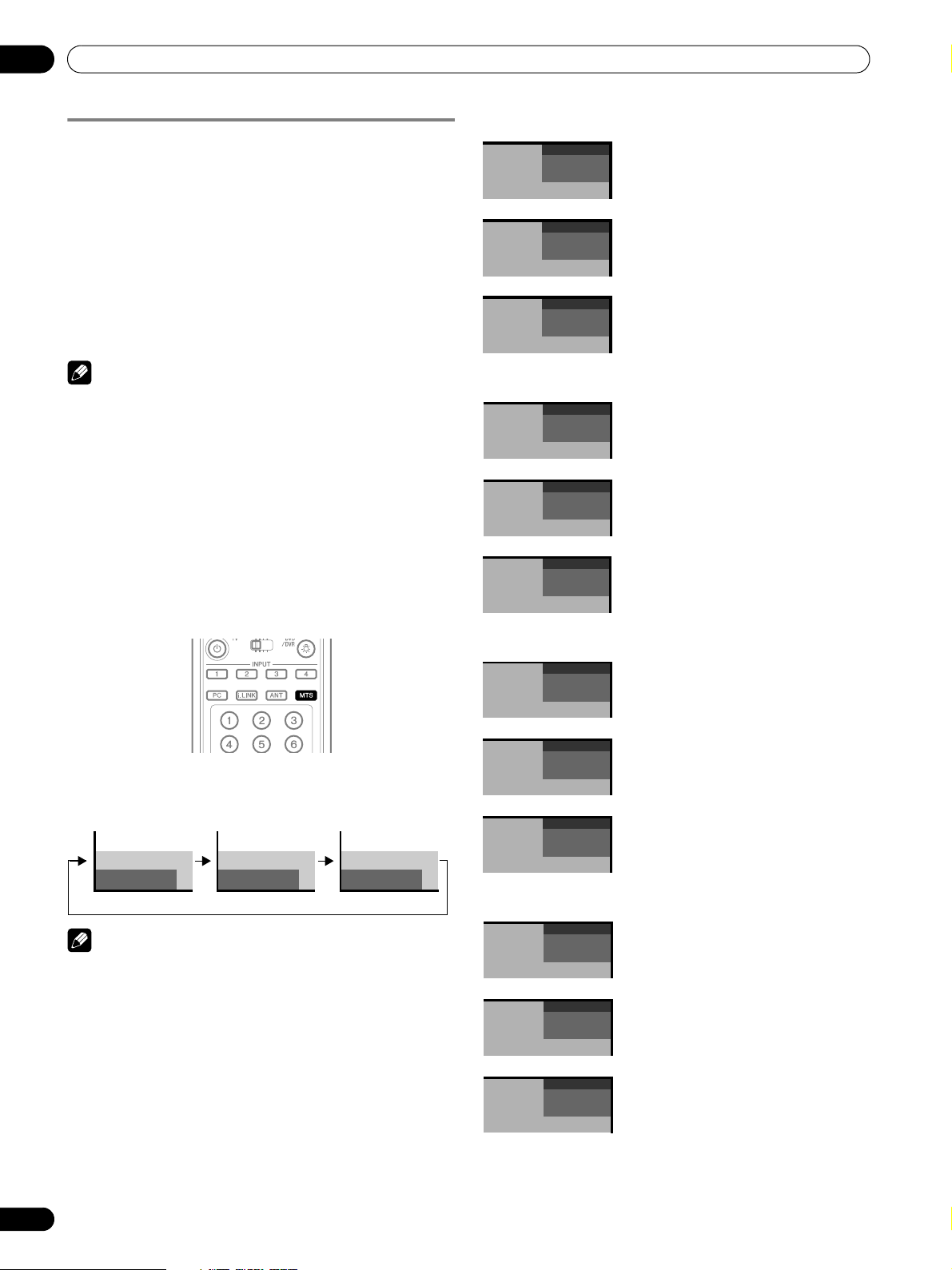
06
Basic Operations
Setting MTS/SAP mode
When watching conventional TV programs, you may enjoy
stereo sound and/or Secondary Audio Programs (SAP), using
the Multi-channel Television Sound (MTS) function.
• Stereo broadcasts
You can enjoy, for example, sports, shows, and concerts in
dynamic stereo sound.
• SAP broadcasts
MAIN sound: The normal program soundtrack (either in
mono or stereo).
SAP sound: Listen to second language, supplementary
commentary and other information. (SAP is mono sound.)
NOTE
• Conventional TV channels in this manual designate TV
channels that are received through the conventional VHF/
UHF frequencies or conventional cable TV channels.
• When stereo sound is difficult to hear, you may manually
switch to the MONO mode to obtain clearer sound.
• Once the MONO mode is selected, the Plasma Display
System sound remains mono even if the system receives a
stereo broadcast. You must reselect the STEREO mode if you
want to hear stereo sound again.
• Selecting MTS while the input source is INPUT 1 to 4 or PC
does not change the type of sound. In this case, sound is
determined by the video source.
When receiving STEREO sound signals
A 125
STEREO
A 125
STEREO
A 125
MONO
In STEREO mode
In SAP mode
In MONO mode
When receiving MONO + SAP sound signals
A 125
MONO (SAP)
A 125
SAP (MAIN)
A 125
MONO (SAP)
In STEREO mode
In SAP mode
In MONO mode
Each time you press MTS, MTS toggles as shown below.
STEREO mode
STEREO
SAP mode
SAP
MONO mode
MONO
NOTE
•The MTS button is disabled while the TV Guide On Screen™
system is displayed.
• In each of the MTS/SAP modes selected, the display
changes depend on broadcast signals being received.
When receiving STEREO + SAP sound signals
A 125
STEREO (SAP)
A 125
SAP (STEREO)
A 125
MONO (SAP)
In STEREO mode
In SAP mode
In MONO mode
When receiving MONO sound signals
A 125
MONO
A 125
MAIN
A 125
MONO
In STEREO mode
In SAP mode
In MONO mode
28
En
Page 29
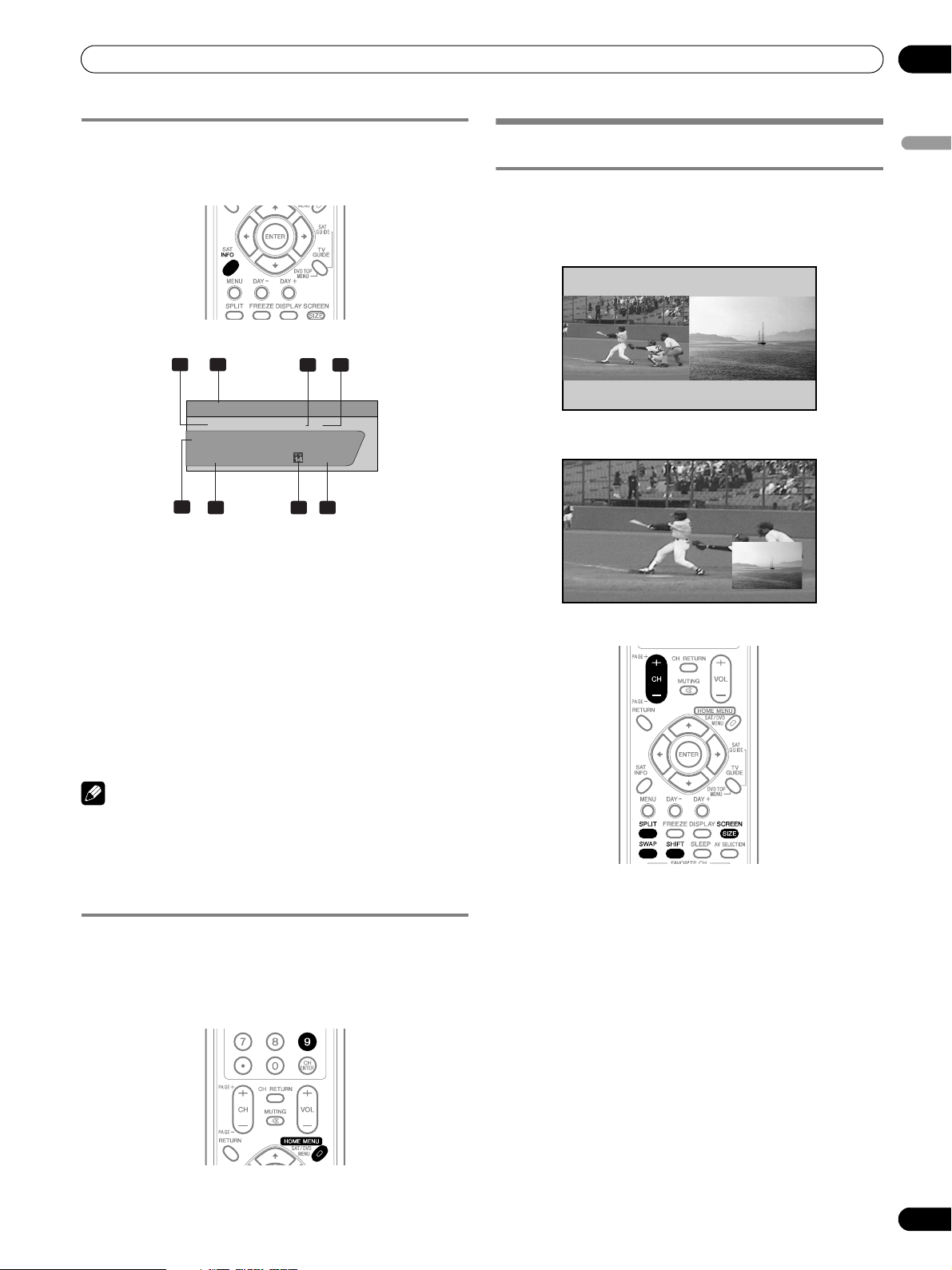
Basic Operations
06
Viewing a channel banner
While watching a TV program, pressing INFO causes the
following banner to appear. Pressing INFO again causes the
banner to disappear.
2
1
12:33pm
DTV 2 • 1002.102 A
XXXXXXXXXX
12:30pm — 2:00pm
5
6 7 8
3
XXX
4
1 Station name
2 Current time
3 Channel number
4 Input (Ant. A or Ant. B)
5 Program title
6 Program time schedule
7 TV rating icon
8 Channel logo
Using the multiscreen functions
English
Splitting the screen
Use the following procedure to select the 2-screen or picturein-picture mode.
2-screen
Picture-in-picture
NOTE
• The above information is not displayed if not included in
broadcast signals.
• If you do not setup the TV Guide On Screen™ system, the
channel banner may not display certain types of program
information.
Using the POD service
If you have watched digital and/or High Definition TV channels
over cable, you can use the POD service provided by the cable
TV company. This service presents various types of useful
information, using HTML text.
Press HOME MENU, 9, 9, then 9 to view the POD display.
1 Press SPLIT to select the display mode.
• Each time you press SPLIT, the display mode is switched
among 2-screen, picture-in-picture, and single-screen.
29
En
Page 30
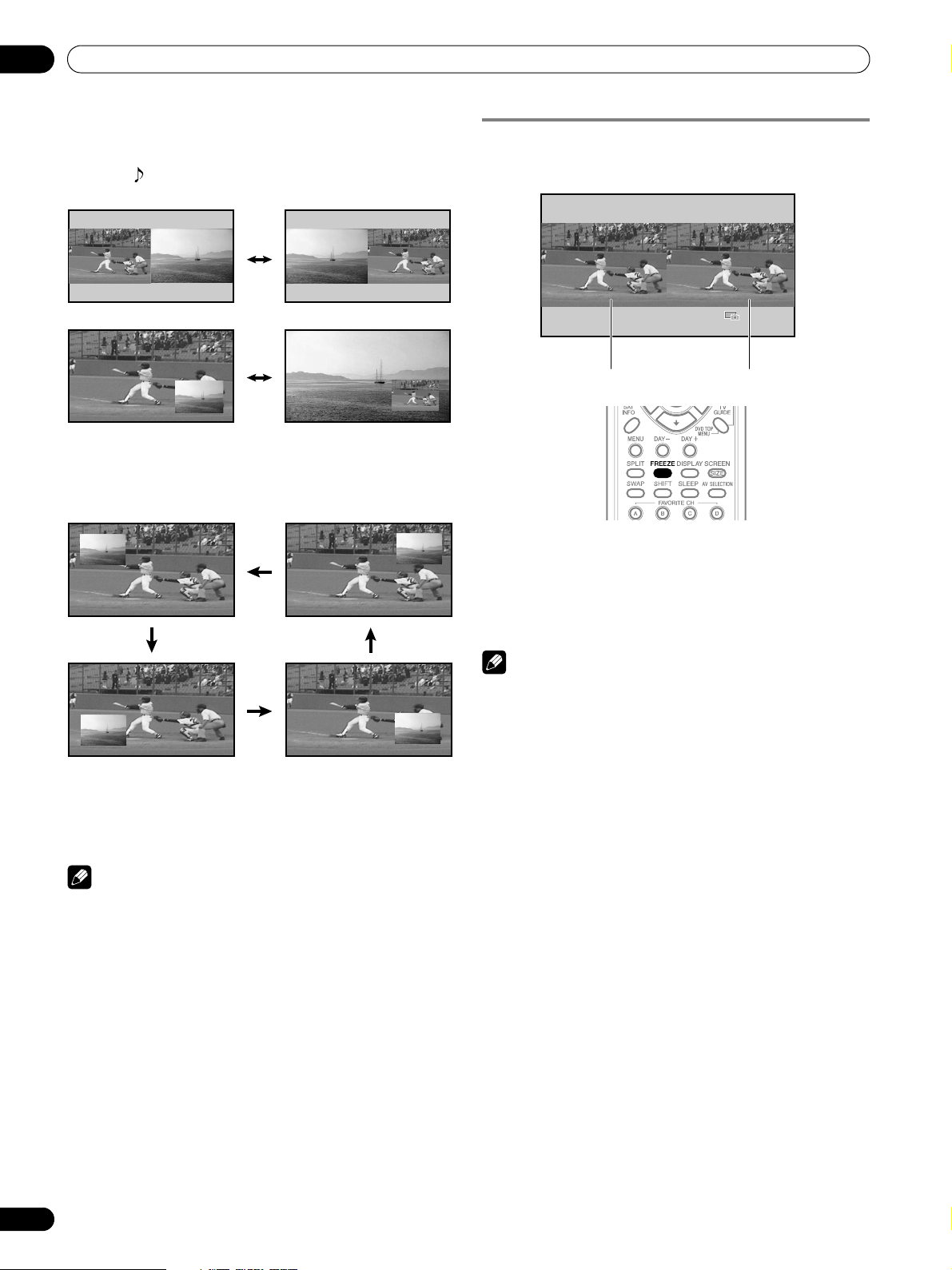
06
Basic Operations
• In 2-screen or picture-in-picture mode, press SWAP to
switch the position of the 2 screens shown.
Left screen is the active screen which will be indicated
by “ ”. The user is allowed to operate picture and
sound.
• In 2-screen mode, press SCREEN SIZE to change the size
of the left screen.
• In picture-in-picture mode, press SHIFT to move the
position of the small screen in anti-clockwise.
Freezing images
Use the following procedure to capture and freeze one frame
from a moving image that you are watching.
Moving image Still image
1 Press FREEZE.
• A still image appears on the right screen while a moving
image is shown on the left screen.
2 Press FREEZE again to cancel the function.
2 To select the desired input source, press the appropriate
input source button.
• If watching TV programs, press CH +/– to change the
channel.
NOTE
•The SPLIT button is disabled while the TV Guide On Screen™
system is displayed.
• The multiscreen function cannot display images from the
same input source or two external input sources at the same
time. If you make such an attempt, a warning message
appears.
• When you press HOME MENU, the single-screen mode is
restored and the corresponding menu is displayed.
• When the two screens show the same analog broadcasting
coming through antenna A and B, the picture quality may
differ between the two screens.
NOTE
• With the screen split, any image cannot be frozen.
• When you try to use this function when it is not available, a
warning message appears.
• Image FREEZE is canceled automatically if you do not
perform any operation for five minutes.
30
En
Page 31

TV Guide On Screen™ System Setup
TV Guide On Screen™ System Setup
07
About the TV Guide On Screen™ system
The TV Guide On Screen™ system is a free, interactive onscreen television program guide. The system offers program
listings, searching by keyword, timer recording, reminders and
more. The TV Guide On Screen™ system is a convenient way to
find out what's on right now or during the coming week, by
channel or by genre. It also allows you to automatically set your
viewing and recording selections quickly and easily.
Before you can start using the TV Guide On Screen™ system,
you’ll need to set it up.
Legal Notices
In the United States, TV GUIDE and other related marks are registered
marks of Gemstar-TV Guide International, Inc. and/or one of its affiliates.
In Canada, TV GUIDE is a registered mark of Transcontinental, Inc. and is
used under license by Gemstar-TV Guide International, Inc.
NOTE
• The TV Guide On Screen™ interactive program guide
provides listings for cable-ready, cable box, and digital cable
services as well as over-the-air broadcast. It does not provide
listings for satellite services.
• Depending on the current settings and selected items, the
order of the setup screens may differ from the one given in
this manual. Follow the instructions shown on the screens.
Setting up the TV Guide On Screen™
system
When the Plasma Display System is powered on for the very
first time, you are automatically taken through the setup
process. Immediately thereafter the TV Guide On Screen™
setup process begins, starting with the Welcome Screen.
Setup may be accessed from the initial Setup reminder
screens, or by pressing TV GUIDE for a device in which TV
Guide On Screen™ has not yet been setup.
NOTE
• Once you set up the TV Guide On Screen™ system it may
take up to 24 hours to begin to receive TV program listings.
Receipt of all eight days of listings may take up to one week
(see Screen 14).
• If you connect a cable box through the TV Guide On Screen™
system you should leave the cable box On and the TV Off in
order to receive updated TV program listings (see Screen 23).
Welcome Screen
Initial TV set up leads you to the Welcome screen.
Or press TV GUIDE to begin setup.
• The Welcome Screen lists features in the Guide.
•Press ENTER to display Screen 1 (shown on page 32).
English
31
En
Page 32

07
TV Guide On Screen™ System Setup
Reminder Screen
If you previously skipped Guide setup, you see the Reminder
Screen when you power on your TV.
To make a selection, press / to highlight to an option, and
press ENTER.
• “Set up TV Guide On Screen now” displays Screen 1.
• “Remind me to set it up later” returns you to watching TV.
• “Don’t remind me again” returns you to watching TV and
stops the reminder screen from appearing upon power on.
NOTE
If you decide not to set up the Guide now, this reminder screen
will appear each time you power on the TV (except if you
selected “Don't remind me again”).
Screen 2: Enter ZIP or Postal Code
• If you selected USA in Screen 1, you see the ZIP Code screen.
• You input numbers by either
• pressing the number keys or
• pressing / to display a number, and then / to
move to another field.
•Press ENTER to display Screen 3.
• If you selected Canada in Screen 1, you see the Postal Code
screen.
• You input numbers by either pressing the number keys or
pressing / to display a number and then / to move
to another field.
•Press ENTER to display Screen 3.
System Setup Screens
NOTE
• Once you start the setup procedure, you cannot return to the
previous screens. If you realize you entered incorrect
information, continue with setup. The last screen of the
procedure gives you the opportunity to correct any mistakes
before you exit setup.
Screen 1: Country
• This screen asks you the location of your TV.
• Press / to highlight a country.
•Press ENTER to display Screen 2.
32
En
Page 33

TV Guide On Screen™ System Setup
07
Screen 3: Do you have Cable?
• If you select “Yes”, you see Screen 4.
• If you select “No”, you see Screen 12.
Screen 4: Do you have a Cable Box?
• If you select “Yes”, you see Screen 5.
• If you select “No”, you see Screen 12.
Screen 6: Cable Box Output Channel
• Select the channel used for the cable box.
•Press ENTER to display Screen 7.
Screen 7: Cable Box Configuration Diagram
• The diagram shows the correct way to install the G-LINK
cable from the back of the device to the cable box. Make
sure the G-LINK cable is properly installed.
•Press ENTER to display Screen 8.
English
Screen 5: Which TV Guide input is the cable box plugged
into?
• If you select Cable, you see Screen 6.
• If you make any other choice, you see Screen 7.
Screen 8: Cable Box Brand Name
• Press / to select a cable box brand.
•Press ENTER to display Screen 9.
33
En
Page 34

07
TV Guide On Screen™ System Setup
Screen 9: Cable Box Preparation
• Follow the on-screen instructions, and press ENTER to
display Screen 10.
Screen 10: Cable Box Code Testing
• When testing is done, Screen 11 displays automatically.
Screen 12: Do you have an antenna connected?
• If you select “Yes”, you see Screen 13.
NOTE
If you selected “No” in Screen 3 then you must select “Yes” in
this screen to receive a channel lineup and listings.
• If you select “No”, you see Screen 13.
If you select “Yes”, depending on your setup configuration, you
may see an additional screen. After that screen, you see
Screen 13.
Screen 13: Are the settings correct?
• If you select “Yes”, you see Screen 14.
• If you select “No”, you see Screen 1.
Screen 11: Cable Box Tuned to Channel 28?
• If you select “Yes”, you see Screen 12.
• If you select “No”, a different code is tested in Screen 10.
NOTE
Many Cable Boxes require testing more than one code.
If you select “Test this code again”, the same code is tested
again in Screen 10.
Screen 14: Congratulations
•Press ENTER to display Screen 15.
34
En
Page 35

TV Guide On Screen™ System Setup
07
Screen 15: Is a VCR Connected?
• If you select “Yes”, you see Screen 16.
• If you select “No”, you see Screen 21.
Screen 16: VCR Configuration Diagram
• This screen shows the correct way to install the G-LINK cable
from the back of the device to the recording device. Make
sure the G-LINK cable is properly installed.
•Press ENTER, and you see Screen 17.
Screen 18: VCR Preparation
• Follow the on-screen instructions, and press ENTER to
display Screen 19.
Screen 19: VCR Code Testing
• When testing is done, Screen 20 displays automatically.
English
Screen 17: VCR Brand Name
• Press / to select the brand of the recording device.
•Press ENTER, and you see Screen 18.
35
En
Page 36

07
TV Guide On Screen™ System Setup
Screen 20: Did your VCR stop playing?
• If you select “Yes”, you see Screen 21.
• If you select “No”, a different code is tested in Screen 19.
NOTE
Many VCRs require testing more than one code.
If you select “Test this code again”, the same code is tested
again in Screen 19.
Screen 21: Confirming Your Settings
Verify the Setup information is correct.
• If it is, select “Yes, end setup”, and you see Screen 22.
• If it is not, select “No, repeat setup process”, and you see
Screen 1.
Screen 22: Congratulations
• You have successfully completed Setup!
•Press ENTER and you see Screen 23.
36
En
Screen 23: Helpful Information
• This screen tells you valuable information on using your
Guide.
•Press ENTER to watch TV.
Page 37

Menu Setup
Menu Setup
08
Menu Configuration
AV mode menus
Home Menu Item Page
Picture AV Selection 58
Contrast 59
Brightness 59
Color 59
Tint 59
Sharpness 59
Pro Adjust 59
Reset 59
Sound Treble 61
Bass 61
Balance 61
Reset 61
FOCUS 62
Front Surround 62
Power Control Energy Save 62
No Signal off 62
No Operation off 63
PC mode menus
Home Menu Item Page
Picture AV Selection 58
Contrast 59
Brightness 59
Red 59
Green 59
Blue 59
Reset 59
Sound Treble 61
Bass 61
Balance 61
Reset 61
FOCUS 62
Front Surround 62
Power Control Energy Save 62
Power Management 63
Sleep Timer 58
Option Auto Setup 63
Manual Setup 64
English
Sleep Timer 58
Option Position 63
Auto Size 65
4:3 Mode 65
Side Mask 66
HDMI Input 68, 69
Monitor Out 69, 70
Digital Audio Out 71
Language 66
Tune r Se tup Parental Control 39 – 43
Favori tes 43
Channel Setup 38
Closed Captions 43 – 45
i.LINK Setup 73 – 74
Clock 45
Menu operations
The following describes the typical procedure for setting up the
menus. For the actual procedures, see the appropriate pages
that describe individual functions.
1 Press HOME MENU.
2 Press / to select a menu item, and then press ENTER.
3 Repeat step 2 until you access the desired submenu item.
• The number of menu layers differs depending on the
menu items.
• If you select “Tuner Setup”, a menu bar appears at the
bottom of the screen. To select a submenu item on the
bar, press / instead of / .
4 Press / to select an option (or parameter), and then
press ENTER.
• For some menu items, press / instead of / .
5 Press HOME MENU to exit the menu.
NOTE
• You can return to the upper menu levels by pressing
RETURN.
37
En
Page 38

09
Tuner Setup
Tuner Setup
Setting up TV channels
This section describes how to search and set up TV channels
that you can watch under the current conditions. Unless you
set up TV channels using Auto Channel Preset, you may not be
able to tune in those channels.
Using Auto Channel Preset
Auto Channel Preset automatically searches and sets up TV
channels.
1 Press HOME MENU.
2 Select “Tuner Setup”. ( / then ENTER)
3 Select “Channel Setup”. ( / then ENTER)
4 Select “Ant. A” or “Ant. B”. ( / then ENTER)
5 Select “Auto Channel Preset”. ( / then ENTER)
6 Select “Air” or “Cable”. ( / then ENTER)
Channel Setup
Ant. A
Ant. A Auto Channel Preset
Enter
Begin Preset
• Channel search automatically starts.
Auto Ch. Preset
Air
Cable
Cable
D
Cancel
xxxxxxxxxxxxxxxxxxxxx
2.0
xxxxxxxxxxxxxxxxxxxxx
xxxxxxxxxxxxxxxxxxxxx
4.0
6.0
Home Menu
Exit
5 Select “Add Channel”. ( / then ENTER)
6 Select a channel number to be added. ( / then ENTER)
• You can also use buttons 0 – 9 to enter a channel
number.
Channel Setup Ant. A
Ant. A Add Channel
Add Channel
0000.000
1
xxxxxxxxxxxxxxxxxxxxx
xxxxxxxxxxxxxxxxxxxxx
xxxxxxxxxxxxxxxxxxxxx
Home Menu
Exit
•After ENTER has been pressed, a confirmation screen
appears.
7 Press A to complete the setup process.
8 Press HOME MENU to exit the menu.
Checking signal strength
When you have selected antenna A, you can check the current
channel’s signal strength. You may use this function when
receiving a channel through a VHF/UHF antenna.
1 Press HOME MENU.
2 Select “Tuner Setup”. ( / then ENTER)
3 Select “Channel Setup”. ( / then ENTER)
4 Select “Ant. A”. ( / then ENTER)
5 Select “Signal Strength”. ( / then ENTER)
Channel Setup
Ant. A Auto Ch. Preset
Ant. A Auto Channel Preset
D
• Cable
Cancel
Cable
One Moment Please …
• To quit Auto Channel Preset halfway, press D.
7 After Auto Channel Preset has been finished, press HOME
MENU to exit the menu.
NOTE
• When using the Cable Converter, you may need to manually
add Cable Converter output channels.
• When an inserted CableCARD™ is functioning, you cannot
execute Auto Channel Preset.
Setting up TV channels manually
This section describes how to manually set up TV channels that
have not been set up by Auto Channel Preset.
1 Press HOME MENU.
2 Select “Tuner Setup”. ( / then ENTER)
3 Select “Channel Setup”. ( / then ENTER)
4 Select “Ant. A” or “Ant. B”. ( / then ENTER)
38
En
xxxxxxxxxxxxxxxx
xxxxxxxxxxxxxxxx
xxxxxxxxxxxxxxxx
Home Menu
Exit
Channel Setup
Ant. A
Ant. A
Signal Strength
Signal Strength
Maximum: 100
Current: 100
xxxxxxxxxxxxxxxxxxxxx
xxxxxxxxxxxxxxxxxxxxx
xxxxxxxxxxxxxxxxxxxxx
Home Menu
Exit
• Adjust the direction of the antenna so that the current
signal strength reaches as close to the maximum signal
strength as possible.
6 Press HOME MENU to exit the menu.
NOTE
• This function is available only when receiving digital
broadcasting signals over air.
• When you use the TV Guide On Screen™ system with a cable
service, select “Cable” for “Auto Channel Preset”.
• Executing more than one scan for cables will result in
broadcasting reception failures.
• When you have connected the RF output terminal of a settop box to the ANT/CABLE A IN or ANT B IN terminal, select
“Cable” for “Auto Channel Preset” to scan for the IN terminal.
Checking the CableCARD™ ID
The Media Receiver has a slot for a CableCARD™ that is used
for managing your information by the cable TV company. You
will locate the CableCARD™ slot on the rear of the Media
Receiver. The following procedure allows you to check your
CableCARD™ ID and the Host ID.
1 Press HOME MENU.
2 Select “Tuner Setup”. ( / then ENTER)
3 Select “Channel Setup”. ( / then ENTER)
4 Select “POD ID”. ( / )
• The Host ID and CableCARD™ ID appear.
5 Press HOME MENU to exit the menu.
Page 39

Tuner Setup
09
Parental Control
With the Parental Control, parents can prevent their children
from watching inappropriate TV programs, VCR or DVD
contents. When an attempt is made to watch a program (or
content) blocked by parents, the Plasma Display shows
nothing but a message. The Parental Control functions for both
conventional and digital TV channels.
In the U.S. three rating systems have been provided: the TV
ratings, TV Parental Guidelines, and movie ratings. Movie
ratings are provided by the Motion Picture Association of
America (MPAA) and are used for original movies not edited
for television.
For the rating system in Canada, see pages 41 and 42.
NOTE
• In the U.S. TV Parental Guideline Rating System, programs
with a rating of “None” may be blocked on this product.
Examples of programs with a “None” rating include:
• Emergency Bulletins (such as EAS messages, weather
warning and others)
• Locally originated programming
•News
•Political
• Public Service Announcements
•Religious
• Sports
•Weather
Voluntary movie rating system (MPAA)
Rating Description
N/A Not applicable for MPAA ratings
G General audiences. All ages admitted.
PG Parental guidance suggested. Some material may
PG-13 Parents strongly cautioned. Some material may be
Age-Base
R Restricted. Under 17 requires accompanying
NC-17 No one 17 and under admitted.
NR Not rated.
not be suitable for children.
inappropriate for children under 13.
parent or adult guardian (age varies in some
jurisdictions).
TV ratings
Rating Description
TV-Y All children
TV-Y7 Children 7 and above
Age-Base
TV-G General audiences
TV-PG Parental guidance suggested
TV-14 Parents strongly cautioned
TV-MA Mature audiences only
NOTE
• The system also allows you to select “None”, which blocks
programs with a rating of “None”. For the examples of such
programs, see “NOTE” on the left column on this page.
Changing the password
Using a password prevents other persons from changing
Parental Control settings. A default password (1234) has been
set before shipment. Use the following procedure to change
the password.
1 Press HOME MENU.
2 Select “Tuner Setup”. ( / then ENTER)
3 Select “Parental Control”. ( / then ENTER)
4 Select “Password”. ( / then ENTER)
5 Select “Change Password”. ( / then ENTER)
Parental Control
Password
Password
Change Password
Clear Password
xxxxxxxxxxxxxxxxxxxxx
xxxxxxxxxxxxxxxxxxxxx
xxxxxxxxxxxxxxxxxxxxx
Home Menu
Exit
6 Enter the current 4-digit password, using buttons 0 – 9.
7 Enter a 4-digit password to be newly set, using buttons 0 –
9.
8 Enter the same password that you have entered in step 7.
• A confirmation screen appears.
9 Press A.
10 Press HOME MENU to exit the menu.
English
NOTE
• The voluntary movie rating system only uses an age-based
rating.
NOTE
• Take note of the newly set password and keep it handy.
39
En
Page 40

09
Tuner Setup
Clearing the password
Use the following procedure to clear the password.
1 Press HOME MENU.
2 Select “Tuner Setup”. ( / then ENTER)
3 Select “Parental Control”. ( / then ENTER)
4 Select “Password”. ( / then ENTER)
5 Select “Clear Password”. ( / then ENTER)
Parental Control
Password
Password
Change Password
Clear Password
xxxxxxxxxxxxxxxxxxxxx
xxxxxxxxxxxxxxxxxxxxx
xxxxxxxxxxxxxxxxxxxxx
Home Menu
Exit
6 Enter the current 4-digit password, using buttons 0 – 9.
• A confirmation screen appears.
7 Press A.
8 Press HOME MENU to exit the menu.
NOTE
• The above procedure will reset the password to the factory
default (1234).
Activating the Parental Control
1 Press HOME MENU.
2 Select “Tuner Setup”. ( / then ENTER)
3 Select “Parental Control”. ( / then ENTER)
4 Select “Status”. ( / then ENTER)
5 Select “On”. ( / then ENTER)
• The password entry screen appears. Enter your 4-digit
password using buttons 0 – 9.
6 Press HOME MENU to exit the menu.
Setting the voluntary movie rating system
(MPAA)
1 Press HOME MENU.
2 Select “Tuner Setup”. ( / then ENTER)
3 Select “Parental Control”. ( / then ENTER)
4 Select “MPAA Ratings”. ( / then ENTER)
5 Select the desired rating and change the setting. ( /
then ENTER)
Parental Control
MPAA Ratings
MPAA Ratings
N/A
G
PG
Blocked MPAA Ratings
N/A, G, PG,PG-13, R, NC-17
xxxxxxxxxxxxxxxxxxxxx
xxxxxxxxxxxxxxxxxxxxx
xxxxxxxxxxxxxxxxxxxxx
Home Menu
Exit
• The password entry screen appears. Enter your 4-digit
password using buttons 0 – 9.
• Each time you press ENTER, the setting is switched.
• A lock icon appears beside the blocked rating.
• All the ratings have been unblocked before shipment.
6 Press HOME MENU to exit the menu.
NOTE
• Blocking a rating causes more severe ratings to be
automatically blocked as well. Likewise, unblocking a rating
causes less severe ratings to be automatically unblocked.
Setting the TV ratings
1 Press HOME MENU.
2 Select “Tuner Setup”. ( / then ENTER)
3 Select “Parental Control”. ( / then ENTER)
4 Select “TV Ratings”. ( / then ENTER)
5 Select the desired rating and change the setting. ( /
then ENTER)
Parental Control
TV Ratings
TV Ratings
TV-None
TV-Y
TV-Y
TV-Y7
TV-G
TV-PG
Blocked TV Ratings
xxxxxxxxxxxxxxxxxxxxx
xxxxxxxxxxxxxxxxxxxxx
xxxxxxxxxxxxxxxxxxxxx
Home Menu
Exit
• The password entry screen appears. Enter your 4-digit
password using buttons 0 – 9.
• Each time you press ENTER, the setting is switched.
• A lock icon appears beside the blocked rating.
• All the ratings have been unblocked before shipment.
6 Press HOME MENU to exit the menu.
NOTE
• Blocking a rating causes more severe ratings to be
automatically blocked as well. Likewise, unblocking a rating
causes less severe ratings to be automatically unblocked.
40
En
We suggest you write down your password so you don’t forget it.
PDP-5060HD/PDP-4360HD
Your password No.:
If you forget the password
When the message “Enter your Password” is displayed in step 6
under “Clearing the password”, press the ENTER button on the
remote control unit and hold it down for 3 seconds or longer.
The password reverts to “1234”.
Page 41

Tuner Setup
09
Setting the TV Parental Guidelines (TV
Guidelines)
1 Press HOME MENU.
2 Select “Tuner Setup”. ( / then ENTER)
3 Select “Parental Control”. ( / then ENTER)
4 Select “TV Parental Guidelines”. ( / then ENTER)
5 Select the desired rating and change the setting. ( /
then ENTER)
Parental Control
TV Parental Guidelines
TV Parental Guidelines
Fantasy Violence
Violence
Sexual Situations
Blocked TV Parental Guidelines
xxxxxxxxxxxxxxxxxxxxx
xxxxxxxxxxxxxxxxxxxxx
xxxxxxxxxxxxxxxxxxxxx
Home Menu
Exit
• The password entry screen appears. Enter your 4-digit
password using buttons 0 – 9.
• Each time you press ENTER, the setting is switched.
• A lock icon appears beside the blocked rating.
• All the ratings have been unblocked before shipment.
6 Press HOME MENU to exit the menu.
Blocking Not Rated TV programs
Use the following procedure to block TV programs whose
rating information is unavailable.
1 Press HOME MENU.
2 Select “Tuner Setup”. ( / then ENTER)
3 Select “Parental Control”. ( / then ENTER)
4 Select “Unavailable Ratings”. ( / then ENTER)
5 Select “Block” or “Don’t Block”. ( / then ENTER)
Parental Control
Unavailable Ratings
Unavailable Ratings
Block
Don’t Block
xxxxxxxxxxxxxxxxxxxxx
xxxxxxxxxxxxxxxxxxxxx
xxxxxxxxxxxxxxxxxxxxx
Home Menu
Exit
Canadian rating systems
In Canada you can choose the Canadian English ratings or the
Canadian French ratings. These ratings are based on the
Canadian Radio-Television and Telecommunications
Commission (CRTC) policy.
Canadian English ratings
Rating Description
E Exempt: Includes news, sports, documentaries
C Children: Intended for younger children under the
C8+ Children over 8 years old: Contains no portrayal of
G General: Considered acceptable for all age
Age-Base
PG Parental Guidance: Intended for a general
14+ Over 14 Years: Could contain themes where
18+ Adults: Intended for viewers 18 years and older
and other information programming; talk shows,
music videos, and variety programming.
age of 8 years. Pays careful attention to themes
that could threaten their sense of security and
well-being.
violence as the preferred, acceptable, or only way
to resolve conflict; nor encourages children to
imitate dangerous acts which they may see on the
screen.
groups. Appropriate viewing for the entire family,
contains very little violence, physical, verbal or
emotional.
audience, but may not be suitable for younger
children (under the age of 8) because it could
contain controversial themes or issues.
violence is one of the dominant elements of the
storyline, but it must be integral to the
development of plot or character. Language usage
could be profane and nudity present within the
context of the theme.
and might contain depictions of violence, which
while related to the development of plot, character
or themes, are intended for adult viewing. Could
contain graphic language and portrayals of sex
and nudity.
English
• The password entry screen appears. Enter your 4-digit
password using buttons 0 – 9.
• The factory default is “Don’t Block”.
6 Press HOME MENU to exit the menu.
41
En
Page 42

09
Tuner Setup
Canadian French ratings
Rating Description
E Exempt programming.
G General: All ages and children, contains minimal
8ans+ General but inadvisable for young children: May
Age-Base
13ans+ Over 13 years: Could contain scenes of frequent
16ans+ Over 16 years: Could contain frequent violent
18ans+ Over 18 years: Only for adult viewing. Could
direct violence, but may be integrated into the plot
in a humorous or unrealistic manner.
be viewed by a wide public audience, but could
contain scenes disturbing to children under eight
who cannot distinguish between imaginary and
real situations. Recommended for viewing with
parent.
violent scenes and therefore recommended for
viewing with parent.
scenes and intense violence.
contain frequent violent scenes and extreme
violence.
Setting Canadian English ratings
1 Press HOME MENU.
2 Select “Tuner Setup”. ( / then ENTER)
3 Select “Parental Control”. ( / then ENTER)
4 Select “Canadian English Ratings”. ( / then ENTER)
5 Select the desired rating and change the setting. ( /
then ENTER)
Setting Canadian French ratings
1 Press HOME MENU.
2 Select “Tuner Setup”. ( / then ENTER)
3 Select “Parental Control”. ( / then ENTER)
4 Select “Canadian French Ratings”. ( / then ENTER)
5 Select the desired rating and change the setting. ( /
then ENTER)
Parental Control
Canadian French Ratings
Canadian French Ratings
E
G
8 ans+
Blocked Canadian French Ratings
E, G, 8 ans+, 13 ans+, 16 ans+, 18
ans+
xxxxxxxxxxxxxxxxxxxxx
xxxxxxxxxxxxxxxxxxxxx
xxxxxxxxxxxxxxxxxxxxx
Home Menu
Exit
• The password entry screen appears. Enter your 4-digit
password using buttons 0 – 9.
• Each time you press ENTER, the setting is switched.
• A lock icon appears beside the blocked rating.
• All the ratings have been unblocked before shipment.
6 Press HOME MENU to exit the menu.
NOTE
• Blocking a rating causes more severe ratings to be
automatically blocked as well. Likewise, unblocking a rating
causes less severe ratings to be automatically unblocked.
Parental Control
Canadian English Ratings
Canadian English Ratings
E
C
C8+
Blocked Canadian English Ratings
xxxxxxxxxxxxxxxxxxxxx
xxxxxxxxxxxxxxxxxxxxx
xxxxxxxxxxxxxxxxxxxxx
Home Menu
• The password entry screen appears. Enter your 4-digit
password using buttons 0 – 9.
• Each time you press ENTER, the setting is switched.
• A lock icon appears beside the blocked rating.
• All the ratings have been unblocked before shipment.
6 Press HOME MENU to exit the menu.
NOTE
• Blocking a rating causes more severe ratings to be
automatically blocked as well. Likewise, unblocking a rating
causes less severe ratings to be automatically unblocked.
Exit
42
En
Page 43

Tuner Setup
09
Temporarily deactivating the Parental Control
When the Parental Control is working and censors a blocked
TV program (or content), the Plasma Display shows nothing
but a message.
The method for temporarily deactivating the Parental Control
differs, depending on the currently selected input source.
Antenna A, antenna B, or i.LINK:
The following screen appears. Press ENTER.
Parental Control
WWWWWWW
1000.0000
Enter your 4-digit password.
Parental Control
Enter your Password
xxxxxxxxxxxxxxxxxxxxx
xxxxxxxxxxxxxxxxxxxxx
A
Clear Entry
• The password entry screen stays only for one minute. After
the screen disappears, pressing ENTER causes it to appear
again.
Input 1 – 4:
Enter your 4-digit password. You need not press ENTER first;
pressing ENTER causes the password entry screen to
disappear.
Please Input Your Password.
• The above password entry screen will also be shown during
2-screen mode, picture-in-picture, and while freezing an
image.
• The password entry screen stays only for one minute. After
the screen disappears, pressing ENTER causes it to appear
again.
(Ant. B)
Enter
Disable Parental Control
D
xxxxxxxxxxxxxxxxxxxxx
xxxxxxxxxxxxxxxxxxxxx
xxxxxxxxxxxxxxxxxxxxx
Cancel
Setting your favorite channels
Set up to 10 TV channels to each of the four color buttons on
the remote control unit (40 channels in total). You can then
quickly select from only your favorite channels.
1 Press HOME MENU.
2 Select “Tuner Setup”. ( / then ENTER)
3 Select “Favorites”. ( / then ENTER)
4 Select a color button (A, B, C, D). ( / then ENTER)
5 Select a TV channel to be registered. ( / then ENTER)
Favorites Favorites
A
Favorites
• A star appears beside the favorite channels currently
selected.
• To register another TV channel under the same color
button, repeat step 5. To register another TV channel
under a different color button, repeat steps 4 and 5.
B 8.0
A 9.0
B 9.0
A 11.0
B 11.0
A
Current Favorites A Line Up
B0008.000 A0009.000
A0011.000
xxxxxxxxxxxxxxxxxxxxx
xxxxxxxxxxxxxxxxxxxxx
xxxxxxxxxxxxxxxxxxxxx
Home Menu
Exit
6 Press HOME MENU to exit the menu.
Setting up closed captions
Your Plasma Display System is equipped with an internal
closed caption decoder. Closed caption allows you to view
conversations, narration, and sound effects in TV programs
and home videos as subtitles on your Plasma Display screen.
You may enjoy digital closed captions when watching digital TV
programs. Digital closed captions allow you to change
parameters such as fonts and colors.
• Not all programs and videos offer closed caption. Please look
for the “ ” symbol to ensure that captions will be shown.
English
43
En
Page 44

09
Tuner Setup
Activating the closed caption
1 Press HOME MENU.
2 Select “Tuner Setup”. ( / then ENTER)
3 Select “Closed Captions”. ( / then ENTER)
4 Select “Status”. ( / then ENTER)
5 Select “On” or “On If Mute”. ( / then ENTER)
Closed Captions
Status
Item Description
Off
(factory default)
On Always shows closed captions.
On If Mute Shows closed captions only while sound is being
Status
Off
On
On If Mute
Does not show closed captions.
muted.
xxxxxxxxxxxxxxxxxxxxx
xxxxxxxxxxxxxxxxxxxxx
xxxxxxxxxxxxxxxxxxxxx
Home Menu
Exit
6 Press HOME MENU to exit the menu.
Selecting the type of conventional closed
captions
Select the type of conventional closed captions that you will
watch after tuning to a conventional TV channel. This selection
also becomes effective when a selected digital TV program
provides only conventional closed captions.
• “CC1”, “CC2”, “CC3”, or “CC4” displays subtitles of TV dramas
and news programs while allowing a full view of the picture.
• “Text1”, “Text2”, “Text3”, or “Text4” superimposes on the
picture other information (e.g. TV guide, weather) that is
independent of the TV program in progress.
1 Press HOME MENU.
2 Select “Tuner Setup”. ( / then ENTER)
3 Select “Closed Captions”. ( / then ENTER)
4 Select “Analog Settings”. ( / then ENTER)
5 Select the desired closed caption. ( / then ENTER)
Closed Captions
Analog Settings
• The factory default is “CC1”.
Analog Settings
CC1
CC2
CC3
CC4
Text 1
xxxxxxxxxxxxxxxxxxxxx
xxxxxxxxxxxxxxxxxxxxx
xxxxxxxxxxxxxxxxxxxxx
Home Menu
Exit
6 Press HOME MENU to exit the menu.
Selecting digital closed captions
Use the following procedure to select digital closed captions:
Service 1 to 6.
1 Press HOME MENU.
2 Select “Tuner Setup”. ( / then ENTER)
3 Select “Closed Captions”. ( / then ENTER)
4 Select “Digital Settings”. ( / then ENTER)
5 Select “Digital Service”. ( / then ENTER)
6 Select the desired closed caption. ( / then ENTER)
Closed Captions
Digital Settings Digital Service
• The factory default is “Service 1”.
Digital Settings
Digital Service
Service 1
Service 2
Service 3
Service 4
Service 5
xxxxxxxxxxxxxxxxxxxxx
xxxxxxxxxxxxxxxxxxxxx
xxxxxxxxxxxxxxxxxxxxx
Home Menu
Exit
7 Press HOME MENU to exit the menu.
NOTE
• The Primary Caption Service is usually offered for Service 1,
and the Secondary Language Service is usually offered for
Service 2 if these services are available.
Selecting digital closed caption parameters
Use the following procedure to change such parameters of
digital closed captions as font size, font type, foreground and
background colors.
1 Press HOME MENU.
2 Select “Tuner Setup”. ( / then ENTER)
3 Select “Closed Captions”. ( / then ENTER)
4 Select “Digital Settings”. ( / then ENTER)
5 Select “Font Size”, “Font”, or any other item. ( / then
ENTER)
6 Select the desired parameter. ( / then ENTER)
Closed Captions
Digital Settings Font Size
Digital Settings
Font Size
Large
Standard
Small
xxxxxxxxxxxxxxxxxxxxx
xxxxxxxxxxxxxxxxxxxxx
xxxxxxxxxxxxxxxxxxxxx
Home Menu
Exit
7 Repeat steps 5 and 6 as necessary. ( , / )
8 Press HOME MENU to exit the menu.
44
En
Page 45

Tuner Setup
09
The following table shows the parameters selectable for each
item.
Item Selection
Font Size Auto/ Large/ Standard/ Small
Font
1
Auto/ Font 1/ Font 2/ Font 3/ Font 4/ Font 5/ Font 6/
Font 7
Font Color Auto/ Black/ White/ Red/ Green/ Blue/ Yellow/
Magenta/ Cyan
Font Opacity Auto/ Solid/ Transparent/ Translucent/Flashing
Background
Color
Background
Auto/ Black/ White/ Red/ Green/ Blue/ Yellow/
Magenta/ Cyan
Auto/ Solid/ Transparent/ Translucent
Opacity
1
Font 1 (monospaced with serifs)/ Font 2 (proportionally spaced with serifs)/
Font 3 (monospaced without serifs)/ Font 4 (proportionally spaced without serifs)/ Font 5 (casual font)/ Font 6 (cursive font)/ Font 7 (small capitals font)
With “Auto” selected, parameters specified by the provider are
used; if not specified by the provider, the bolded default
parameters are used. If you select parameters other than
“Auto”, the selected parameters are used regardless of the
provider’s specifications.
Clock Setting
With “Auto Set” selected for Clock Setting, the system acquires
and sets time information automatically. You can also
manually set the correct time. If you disconnect the power cord
from the power outlet or power blackout occurs, the set time is
cleared.
1 Press HOME MENU.
2 Select “Tuner Setup”. ( / then ENTER)
3 Select “Clock”. ( / then ENTER)
4 Select “Time Zone”. ( / then ENTER)
5 Select a time zone for your area. ( / then ENTER)
10 If you select “Auto Set”, select an antenna (A or B) and a
channel number using / and ENTER.
Auto/Manual Set
Clock
Auto/Manual Set
•Auto Set 2.0
Clock Set Channel
Ant. A
Current Time:
11:58 pm PDT
Monday
05/17/04
xxxxxxxxxxxxxxxxxxxxx
xxxxxxxxxxxxxxxxxxxxx
xxxxxxxxxxxxxxxxxxxxx
Home Menu
Exit
• The date and time will be automatically corrected using
data from the selected channel.
If you select “Manual Set”, manually set the date and time
using /, / and ENTER.
Auto/Manual Set
Clock
Auto/Manual Set
•Manual Set
Date and Time
3
4
3 /17/04
5
6
11:58pm
Current Time:
11:58 pm PDT
Monday
05/17/04
xxxxxxxxxxxxxxxxxxxxx
xxxxxxxxxxxxxxxxxxxxx
xxxxxxxxxxxxxxxxxxxxx
Home Menu
Exit
11 Press HOME MENU to exit the menu.
NOTE
• If you setup the TV Guide On Screen™ system, the Plasma
Display System acquires clock information through the TV
Guide On Screen™ system; in this situation you cannot set
up the clock using the menu. If you select a parameter for the
Clock menu and press ENTER, the menu screen disappears
and a dialog box appears instead; press A to clear the dialog
box.
English
Clock
Time Zone
Time Zone
Atlantic
Eastern
Central
Mountain
Current Time:
9:55 pm EDT
Monday
05/17/04
xxxxxxxxxxxxxxxxxxxxx
xxxxxxxxxxxxxxxxxxxxx
xxxxxxxxxxxxxxxxxxxxx
Home Menu
Exit
6 Select “D.S.T.”. ( , / , then ENTER)
7 Select “Applies” or “Does Not Apply”. ( / then ENTER)
• Make this selection, depending on whether summer
time is employed in your area.
Daylight Savings Time
Clock
D.S.T.
Applies
Does Not Apply
Current Time:
9:56 pm EDT
Monday
05/17/04
xxxxxxxxxxxxxxxxxxxxx
xxxxxxxxxxxxxxxxxxxxx
xxxxxxxxxxxxxxxxxxxxx
Home Menu
Exit
8 Select “Auto/Manual Set”. ( , / , then ENTER)
9 Select “Auto Set” or “Manual Set”. ( / then ENTER)
45
En
Page 46

10
TV Guide On Screen™ System Operation
TV Guide On Screen™ System Operation
Using the TV Guide On Screen™ system
Before you can start using the TV Guide On Screen™ system,
you’ll need to set it up. If you haven’t already done this, please
turn to “TV Guide On Screen™ System Setup” on page 31
before proceeding.
In order to record TV programs with a VCR or D-VHS recorder,
you need to correctly connect the equipment to the Media
Receiver. For the connections with a VCR, see page 70. For the
connections with a D-VHS recorder, see page 71.
Legal Notices
In the United States, TV GUIDE and other related marks are registered
marks of Gemstar-TV Guide International, Inc. and/or one of its affiliates.
In Canada, TV GUIDE is a registered mark of Transcontinental, Inc. and is
used under license by Gemstar-TV Guide International, Inc.
NOTE
• The TV Guide On Screen™ interactive program guide
provides listings for cable-ready, cable box, and digital cable
services as well as over-the-air broadcast. It does not provide
listings for satellite services.
• Once you set up the TV Guide On Screen™ system it may
take up to 24 hours to begin to receive TV program listings.
Receipt of all eight days of listings may take up to one week.
Screen components
Many of the screens have common elements to make using the
system easier.
1
9
3
2
4
5
6
7
8
TV Guide On Screen™ icons
Various icons are used to convey information or show the
status of an item. You will locate these icons on the Info Bar,
inside the Info Box, or beside program titles.
• Info icon – Additional information is available; press
the INFO button to display.
• Progress Bar – Shows the elapsed time of the
current program.
• HDTV – Indicates that a program is a high-definition
broadcast.
• New – The program is new (not a repeat).
• Stereo – The program is broadcast in stereo.
• CC – The program is broadcast with closed captioning.
• TV Rating – Indicates the age rating for the program.
• Record Once – One-time only recording
• Record Daily – Records the same channel at the time
every Monday through Friday (manual recording only).
• Record Regularly – Records the same program any day
it airs on the same channel at the same time.
• Record Weekly – Records a program every week at the
same time/day.
• Record Suspend – The program is set to record, but is
suspended because of a conflict with another recording or
auto tune reminder. The recording resumes when the
conflict is cleared.
10
11
12
13
1 TV GUIDE logo
2Clock – Shows the current time.
3Time slot – Half-hour time slots are displayed horizontally.
4Time tab – Indicates the currently selected time slot.
5 Current service label – Indicates the currently selected
service.
6 Service bar – Gives access to the various services of the
Guide.
7Tile – Shows the title of the TV program.
8 Info Bar – Shows various icons to convey information or
show the status of an item.
9 Video window – Allows you to continue watching the
current program while using the Guide.
10 Panel ads and panel menu entry – Space for show or
product advertising (and the panel menu).
11 Channel logo
12 Info Box – Shows information about the highlighted item.
13 Channel ads – Space for show advertising.
46
En
• Record Off – The program remains in the SCHEDULE
list, but will not be recorded until the frequency is changed
to one of the above.
• Remind Once – One-time only reminder
• Remind Daily – Reminds for the same channel and time
every Monday through Friday (manual reminder only).
• Remind Regularly – Reminds the same program any
day it airs on the same channel at the same time.
• Remind Weekly – Reminds every week at the same
time/day.
• Remind Suspend – A reminder is set for the program,
but is suspended because of a conflict with another auto
tune reminder or recording. The reminder resumes when the
conflict is cleared.
• Remind Off – The program remains in the SCHEDULE
list, but will not remind until the frequency is changed to one
of the above.
Page 47

TV Guide On Screen™ System Operation
10
TV Guide On Screen™ navigation
The table below shows a summary of the remote buttons you’ll
use to navigate the TV Guide On Screen™ system.
Key What it does
TV GUIDE Press to display the TV Guide On Screen™ system
///
ENTER Press to confirm a selection or execute an action.
MENU Press to display a panel menu.
INFO Press to cycle through the available information
REC Press to set the highlighted program to record.
Number buttons Use for numeric entry.
PAGE +/– Press to select the previous/next page of
DAY +/– Press to jump to the next/previous day of program
You can also use the TV GUIDE, ENTER, UP/DOWN, and LEFT/
RIGHT buttons on the Media Receiver. The UP/DOWN and
LEFT/RIGHT buttons operate the same as the / and /
buttons on the remote control unit.
(also use to exit).
Use to navigate screens (highlight an item).
Can also be used to display the panel menu when
a forthcoming program is highlighted.
for the current program or screen.
information (where applicable).
listings (if applicable).
The Listings screen
You can consider the Listings screen as the “home” screen of
the TV Guide On Screen™ system. This is the screen you see
when you press TV GUIDE.
From the Listings screen you can:
• View eight days of program listings.
• Display information about individual programs.
• Select a program to start watching.
• Set a program to remind.
• Set a program to record.
• See a thumbnail display of any channel in the video window.
• Access panel and channel ads.
1 Press TV GUIDE to display the Listings screen.
• With “LISTINGS” highlighted in the Service bar at the top
of the screen, press INFO to display (and then close)
Help information.
• Press TV GUIDE anytime to exit.
2 Press /// to navigate the Listings screen.
• With a currently showing program highlighted, press
ENTER to start watching.
• Move right for later time slots.
• Press PAGE+/– to display listings for the previous/next
day.
• Press INFO to display additional information (if
available) about the currently selected show.
3 To set the highlighted program to record, press REC.
English
Pressing REC just once will set the program to record. Press
REC repeatedly to change the frequency of the recording:
• Once – Just records the highlighted program.
• Regularly – Records the same program any day it airs
on the same channel at the same time
1
.
• Weekly – Records the same program at the same time
day every week.
1
/
47
En
Page 48

10
TV Guide On Screen™ System Operation
• No record icon – Don’t set a recording.
1
The program will still be recorded if it starts any time up to
the midway point of the originally scheduled program. For
example, up to 9:15 for a 9:00 to 9:30 program.
Note that setting a program to record in this way will result in
a recording using all the default options.
If you want to set a recording using settings other than the
default, use the panel menu, as described next.
NOTE
• When TV Guide On Screen™ is not being displayed, you can
record a program simply by pressing the REC button on the
remote. Press the REC button to record the program once.
Recording begins immediately. If the program is listed in the
TV Guide On Screen™, recording ends at the end of the
program. If the program is not listed in the TV Guide On
Screen™, recording continues for 30 minutes.
• When TV Guide On Screen™ is not displayed, pressing the
REC button more than once does nothing.
Recording programs
The simplest way to record a program is to highlight the
program you want to record and press REC (as described
above), but if you want to set the recording options to anything
other than the default, the place to do it is the Recording
Options panel menu. Here you can adjust the start and end
times, the destination of the recording, the recording quality
and so on.
1 From LISTINGS, SCHEDULE, or SEARCH, highlight the
program you want to record.
3 Highlight “set recording” and press ENTER.
4 Set the recording options:
Press / to highlight a field; press / to change the
setting.
• frequency – select whether the program will be
recorded just Once, Regularly (at the same time on the
same channel), or Weekly (every week at the same
time/day). There’s also an Off option which puts the
program in the recording schedule but doesn’t record it
(you can set it to record later).
• start – set the start time of the recording to On time, or
up to 120 minutes before or after the scheduled time.
• end – set the end time of the recording to On time, or
up to 120 minutes before or after the scheduled time.
• recorder – select a recorder to be used for recording.
• quality – set the recording mode (for i.LINK
connectable devices only).
5 Once all the settings have been made, press ENTER to
highlight “schedule recording”, then press ENTER again.
2 Press MENU to display the Episode Options panel menu.
48
En
• The recording is now set (and will appear in SCHEDULE)
and the appropriate icon appears on the show tile.
• If you want to cancel the recording, highlight cancel and
press ENTER.
Page 49

TV Guide On Screen™ System Operation
10
If there is a time conflict with previously scheduled recording
or auto-tune reminder when you preset recording, you will be
alerted to this. You can select to record the conflicting
program, or cancel the recording. The following screens
appear depending on whether it will override a scheduled
recording or reminder.
While recording is in progress
If you attempt to change the channel while recording is in
progress, the following screen appears.
Select either;
• “don’t change; keep recording” or
• “change; stop recording”.
Depending on the situation, the following screens will appear.
In this case, the reminder will remain on-screen for 15 seconds
before it automatically disappears.
4-+
Recording In Progress
Changing channels will interrupt a recording in progress.
A
Change Channel Now
REC
Recording In Progress
Changing channels will interrupt a recording in progress.
Press A to change the channel and quit recording; or press D
not to change the channel and to continue recording.
D
Don't Change Channel
PLASMA DISPLAY
DA
Don't Change ChannelChange Channel Now
English
When the recording is about to start
The TV Guide On Screen™ system alerts you when a scheduled
recording is about to start and gives you the chance to cancel
the recording if you no longer need it.
When you see the on-screen alert, select either;
• “change channel, start recording”; or
• “don't change channel; cancel recording”.
Depending on the situation, the following screens will appear.
4-+
Timer Alert
The following timer is about to begin:
Tues. 12/30 12:30am-12:59am
Ant. A 1000.000 BRAV022
DA
Cancel TimerAccept
4-+
Timer Alert
The following timer is about to begin:
Wed.
1/5 4 : 06am- 9 : 08
Ant. A 1000. 5 BRAV022
A
Accept
Press A to start recording as scheduled or D to cancel
recording.
am
D
Cancel Timer
PLASMA DISPLAY
49
En
Page 50

10
TV Guide On Screen™ System Operation
Setting program reminders
By setting a program reminder you can have the TV alert you
when a program is about to start on another channel. You can
set reminders for individual episodes of a program, or every
time a program airs.
1 From LISTINGS, SCHEDULE, or SEARCH, highlight the
program for which you want to set a reminder.
2 Press MENU to display the Episode Options panel menu.
5 Once all the settings have been made, press ENTER to
highlight “schedule reminder”, then press ENTER again.
• The reminder is now set (and will appear in SCHEDULE)
and the appropriate icon appears on the show tile.
If there is a time conflict with previously scheduled auto-tune
reminder or recording when you preset a reminder, you will be
alerted to this too. You can select to set a reminder for the
conflicting program, or cancel the reminder. The following
screens appear depending on whether it will override a
scheduled reminder or recording.
3 Highlight “set reminder” and press ENTER.
4 Set the reminder options:
Press / to highlight a field; press / to change the
setting.
• frequency – select whether to be reminded just Once,
Regularly (at the same time on the same channel), or
Weekly (every week at the same time/day). There’s also
an Off option which puts the program in the reminder
schedule but no reminder is given (you can set it to
remind later).
• auto tune – choose whether the TV should
automatically change channels when a reminder is due,
or not.
• when – set when the reminder is displayed (before, on
time, or after a program has started).
When scheduled reminder is about to progress
(auto-tune is OFF)
Depending on the settings you made, your program reminder
will appear on your TV screen around the time the program is
scheduled to start. This happens when you have selected “NO”
for the auto tune. The reminder will remain on-screen for three
minutes before it automatically disappears.
Press
ENTER
to tune to the highlighted program in the
reminder; or highlight “hide reminders” to dismiss the reminder.
50
En
If more than one reminder is set for the same time, select the
program you want by pressing / .
Page 51

TV Guide On Screen™ System Operation
Depending on the situation, the following screens will appear.
In this case, the reminder will remain on-screen for 15 seconds
before it automatically disappears.
Timer Alert
Searching for programs
The Search screen lets you search for programs alphabetically,
by category or by keyword. You can also search for HDTV
programs.
10
English
Tues. 12/30 12:30am-12:59am
Ant. A 1000.000 BRAV022
DA
Cancel TimerAccept
Timer Alert
Wed.
1/5 4 : 06am- 9 : 08
Ant. A 1000. 5 BRAV022
A
Accept
Press
A to leave the reminder effective, or D to dismiss the
am
D
Cancel Timer
PLASMA DISPLAY
reminder.
When scheduled reminder is about to progress
(auto-tune is ON)
If the “auto-tune” setting was set to “yes” in the Remind
Options, one of the following screens appears, depending on
the situation.
The screen will remain for 15 seconds before it automatically
disappears.
Timer Alert
Tues. 12/30 12:30am-12:59am
Ant. A 1000.000 BRAV022
A
Accept
Timer Alert
PLASMA DISPLAY
Searching by category
Here you can search for programs by category, and then by a
further sub-category if you want.
1 Select “SEARCH” from the Service bar at the top of the
screen.
2 Press to move to the search category bar, then press /
to select a search category.
Wed.
1/5 4 : 06am- 9 : 08
Ant. A 1000. 5 BRAV022
A
Accept
am
Press A to make the Timer Alert screen disappear.
• Available categories may include:
•Movies
• Sports
• Children
•Educational
•News
•Variety
•Series
•HDTV
51
En
Page 52

10
TV Guide On Screen™ System Operation
3 Press to move to the search sub-categories and select
the sub-category you want.
• The sub-categories available depend on the category
you chose in the last step.
4 Press ENTER to display a listing of upcoming programs
that match the categories you chose.
Searching by keyword
Here you search for shows based on keywords you enter. The
keywords you create are stored so you can use them again in
the future.
1 Select “SEARCH” from the Service bar at the top of the
screen.
2 Press to move to the search category bar, then press /
to select “KEYWORD”.
5 Highlight a program listing and press MENU to display the
Episode Options panel menu.
• If the program listing is a program now being broadcast you
can press ENTER to start watching it immediately.
• If you already entered any keywords, they are displayed.
Just select one if you want to search for it again.
• To edit or delete one of the displayed keywords, highlight
it and then press MENU. From the panel menu you can
choose “edit search” or “delete search”.
3 Press ENTER to display the Keyword Search menu.
52
En
Page 53

TV Guide On Screen™ System Operation
10
4 Select “new search”.
5 If you want to change the category, move up and select the
category you want.
• To search using only the keyword, leave the category set
to “All”.
• If you select a category (“HDTV”, for example) then you’ll
only see programs in that category that also match the
keyword.
6 Highlight “enter keyword” and press ENTER.
7 Input the keyword for the search.
Alphabetical search
This search is designed to display all programs that start with
a particular letter.
1 Select “SEARCH” from the Service bar at the top of the
screen.
2 Press to move to the search category bar, then press /
to select “ALPHABETICAL”.
English
•Highlight characters by pressing ///, then
pressing ENTER to input them.
• The keyword you input is stored so that you can use it
again whenever you need it.
8 Select “DONE” to start the search.
9 Highlight a program listing, then press MENU to display
the Episode Options panel menu.
• If the program listing is a program now being broadcast you
can press ENTER to start watching it immediately.
3 Press ENTER.
4 Select a letter, then press ENTER to display all programs
starting with that letter.
5 Highlight a program listing and press MENU to display the
Episode Options panel menu.
• If the program listing is a program now being broadcast you
can press ENTER to start watching it immediately.
53
En
Page 54

10
TV Guide On Screen™ System Operation
The search Episode Options menu
From the Episode Options menu you can select:
• go to Service bar – closes the panel menu and returns to
the Service bar at the top of the screen.
• tune to channel / watch now – exits the TV Guide On
Screen™ guide and tunes to the channel.
• set recording – goes to the Record Options menu.
• set reminder – goes to the Remind Options menu.
• cancel – closes the panel menu and returns to the
highlighted program listing.
Navigation and search tips
• The / buttons move the highlight between options in the
panel menu. Use the number buttons to input information.
• If a highlighted field has arrows on either side, press / to
cycle through the options.
•Press ENTER on any option to highlight the default
command (e.g., Done), then press ENTER again to execute
and close the panel menu.
• Select Cancel and press ENTER to close the panel menu and
return to the previous screen, or press MENU to cancel any
changes and close the menu.
Scheduling recordings and reminders
From the Schedule area you can review, edit or delete
recordings and reminders.
1 Select “SCHEDULE” from the Service bar at the top of the
screen.
A list of programs that have record or remind events scheduled
appears. The icons on the right side indicate the status of the
events.
• Once only recording
• Daily Records the same channel at the time every
Monday through Friday (manual recording only)
• Regularly – Records the same program any day it airs
on the same channel at the same time
1
.
54
En
• Weekly recording (every week at the same time/day)
• Record Supend – The program is set to record, but is
suspended because of a conflict with another recording or
auto tune reminder. The recording resumes when the
conflict is cleared.
• Off: The program remains in the SCHEDULE list, but will
not be recorded until the frequency is changed to one of the
above.
• Once only reminder
• Daily Reminds for the same channel and time every
Monday through Friday (manual reminder only)
• Regularly – Reminds the same program any day it airs
on the same channel at the same time
• Weekly reminder (every week at the same time/day)
• Remind Supend – A reminder is set for the program,
but is suspended because of a conflict with another auto
tune reminder or recording. The reminder resumes when the
conflict is cleared.
• Off: The program remains in the SCHEDULE list, but
will not remind until the frequency is changed to one of the
above.
1
The program will still be recorded if it starts any time up to
the midway point of the originally scheduled program. For
example, up to 9:15 for a 9:00 to 9:30 program.
2
The reminder will still appear if the program starts any time
up to the midway point of the original schedule. For example,
up to 9:15 for a 9:00 to 9:30 program.
2
.
Page 55

TV Guide On Screen™ System Operation
10
2 Highlight a program in the list and press MENU to display
the Schedule Options panel menu.
• When you highlight a program in the list you’ll see
information related to that program appear in the Info
Box.
The Schedule Options menu
The Schedule Options menu is accessible by pressing MENU
when either “SCHEDULE” is highlighted in the Service bar, or
a program is highlighted.
When “SCHEDULE” is highlighted in the service bar:
• go to Service Bar – closes the panel menu and returns to
the Service bar at the top of the screen.
• sort by – select a sort order for the program listings.
• new manual recording – select and then fill in all the
necessary fields to set the recording. Select “schedule
recording” when you’re done to save and exit, or select
“cancel” to exit without saving.
• new manual reminder – select and then fill in all the
necessary fields to set the reminder. Select “schedule
reminder” when you’re done to save and exit, or select
“cancel” to exit without saving.
• done – closes the panel menu and returns to the Service bar
at the top of the screen.
• cancel – closes the panel menu without saving any changes
and returns to the Service bar at the top of the screen.
When a program is highlighted:
• go to Service Bar – closes the panel menu and returns to
the Service bar at the top of the screen.
• watch now – start watching the selected program (this
option is “tune to channel” for a program that isn’t showing
now).
• cancel – closes the panel menu and returns to the
highlighted program listing.
For recording:
• set recording – set the program to record (opens the Record
Options menu).
• delete recording – remove the recording from the schedule
(requires confirmation).
• edit recording – edit the recording settings (opens the
Record Options menu).
For reminder:
• set reminder – set the program to remind (opens the
Remind Options menu).
• delete reminder – remove the reminder from the schedule
(requires confirmation).
• edit reminder – edit the reminder settings (opens the
Remind Options menu).
Changing setup options
You can change TV Guide On Screen™ settings from the Setup
menu. Setup options are divided into three categories: System
Settings, Channel Display, and Default Options.
1 Select “SETUP” from the Service bar at the top of the
screen.
2 Press to select one of the setup areas.
As you highlight an option you can see the settings you
can adjust in that area:
• System Settings – ZIP/postal code, cable setup, etc.
• Channel Display – Channel position, tuning channel,
display on/off, etc.
• Default Options – General, recording and reminder
defaults
Changing the System Settings
The System Settings include your ZIP/postal code and your
cable TV setup.
1 Highlight the “Change System Settings” item.
English
55
En
Page 56

10
TV Guide On Screen™ System Operation
2 Press ENTER to display the current settings and the
options to change them.
3 Select one of the options, then follow the on-screen
instructions.
• Yes, everything is correct: displays a helpful information
screen. Press ENTER to quit the TV Guide On Screen™.
• Yes, but my channel lineup is incorrect: displays a
screen from which you may choose the correct channel
lineup. Press ENTER to display the Channel Editor
screen.
• No, repeat setup process: displays screen 1 shown on
page 32.
Changing the Channel Display settings
From the Channel Display settings you can set/change:
• the display setting to always display (On), never display (Off),
or display only when channel information is available (Auto
Hide).
• the tuned channel number.
• the channel position in the channel listing.
1 Highlight the “Change Channel Display” item.
3 Press / to highlight a channel then press ENTER to go
to the Grid Options menu.
From the Grid Options menu you can set:
• channel – On (display in channel list), Off (don’t display)
or Auto Hide (hide when no program information is
available)
• service – the type of service that the channel operates
on (cable, etc.)
• tune channel – the channel number that the channel
listing is tuned to
• position – place that the channel appears in the
channel list
4 When you’ve made all the settings you want for the
channel, highlight “done” then press ENTER.
• To cancel without saving any of the changes you made,
select “cancel”.
2 Press ENTER to display the channel editor.
56
En
Page 57

TV Guide On Screen™ System Operation
Changing the Default Options
This is the place to change the default settings for recordings,
reminders and other general settings.
1 Select the “Change Default Options” item.
2 Select one of the three default option categories.
A different panel menu appears for each option:
General default options
• box size – the initial size of the Info Box (no, small,
large, last used)
• box cycle – the cycle behavior of the Info Box (no only, small
only, large only, no & small, no & large, small & large, all)
• auto guide – Display TV Guide On Screen™ guide
automatically when you switch on the TV (On, Off)
10
English
Record defaults
• start – when to start a recording (up to 120 minutes earlier
or later than the program start time, or On time)
• end – when to end a recording (up to 120 minutes earlier or
later than the program end time, or On time)
• recorder – selects a recorder to be used for recording.
• quality – recording quality (for i.LINK connectable devices
only)
Remind defaults
• auto tune – automatically tunes to the correct channel
when a reminder becomes due (Yes or No)
• when – when to display the reminder (15 minutes early to 15
minutes late, or On time)
3 When you’ve made all the settings you want, highlight
“done” then press ENTER.
• To cancel without saving any of the changes you made,
select “cancel”.
57
En
Page 58

11
Adjustments and Settings
Adjustments and Settings
Sleep Timer
When the selected time elapses, the Sleep Timer automatically
places the system into the standby mode.
Press SLEEP to select the desired time.
• The timer starts counting.
• Each time you press SLEEP, the selection is switched as
below:
30 60 90
(cancel) (minutes)
• The factory default is “Off”.
Off
NOTE
• To cancel the Sleep Timer, select “Off” by pressing SLEEP.
• Five minutes before the selected time elapses, the remaining
time appears every minute.
You can also use the menu to set the Sleep Timer.
1 Press HOME MENU.
2 Select “Sleep Timer”. ( / then ENTER)
3 Select the desired time. ( / then ENTER)
4 Press HOME MENU to exit the menu.
AV Selection
Select from the five viewing options, depending on the current
environment (e.g., room brightness), the type of the current TV
program, or the type of images input from external equipment.
1 Press AV SELECTION.
• The current AV Selection mode appears.
2 Press AV SELECTION again before the displayed mode
disappears.
• For AV source, the mode is switched in this order;
STANDARD, DYNAMIC, MOVIE, GAME, then USER.
• For PC source, the mode is switched between
STANDARD and USER.
120
You can also use the menu to change the options.
1 Press HOME MENU.
2 Select “Picture”. ( / then ENTER)
3 Select “AV Selection”. ( / then ENTER)
4 Select the desired option. ( / then ENTER)
AV Selection
STANDARD
DYNAMIC
MOVIE
GAME
USER
For AV source
Item Description
STANDARD For a highly defined image in a normally bright
DYNAMIC For a very sharp image with maximum contrast
MOVIE For movies
GAME Lowers image brightness for easier viewing.
USER Allows you to customize settings as desired. You
For PC source
Item Description
STANDARD
(factory default)
USER Allows you to customize settings as desired. You can
room
This selection is shared by the external input and
TV input sources.
This mode does not allow manual image quality
adjustment.
This selection is shared by the external input and
TV input sources.
This selection is shared by the external input and
TV input sources.
This selection is shared by the external input and
TV input sources.
can set the mode for each input source.
For a highly defined image in a normally bright room
set the mode for each input source.
58
En
5 Press HOME MENU to exit the menu.
NOTE
• You can also press AV SELECTION on the remote control
unit to switch the viewing option.
• If you have selected “DYNAMIC”, you cannot select
“Contrast”, “Brightness”, “Color”, “Tint”, “Sharpness”, “Pro
Adjust” and “Reset”; these menu items are dimmed.
Page 59

Adjustments and Settings
Basic picture adjustments
Adjust the picture to your preference for the chosen AV
Selection option (except DYNAMIC).
1 Press HOME MENU.
2 Select “Picture”. ( / then ENTER)
3 Select an item to be adjusted. ( / then ENTER)
Picture
AV Selection
Contrast
Brightness
Color
Tint
Sharpness
Pro Adjust
Reset
4 Select the desired level. ( / )
Contrast
STANDARD
40
0
0
0
0
40
For PC source, the following screen appears:
Picture
AV Selection
Contrast
Brightness
Red
Green
Blue
Reset
STANDARD
40
0
0
0
0
NOTE
• To perform advanced picture adjustments, select “Pro
Adjust” in step 3 and then press ENTER. For the subsequent
procedures see “Advanced picture adjustments” on page 60.
• To restore the factory defaults for all items, press / to
select “Reset” in step 3, and then press ENTER. A
confirmation screen appears. Press / to select “Yes”, and
then press ENTER.
11
English
• When an adjustment screen is displayed, you can also
change the item to be adjusted, by pressing / .
5 Press HOME MENU to exit the menu.
For AV source
Item
Contrast For less contrast For more contrast
Brightness For less brightness For more brightness
Color For less color intensity For more color intensity
Tint Skin tones become
Sharpness For less sharpness For more sharpness
For PC source
Item
Contrast For less contrast For more contrast
Brightness For less brightness For more brightness
Red For weaker red For stronger red
Green For weaker green For stronger green
Blue For weaker blue For stronger blue
button button
purplish
button button
Skin tones become
greenish
59
En
Page 60

11
Adjustments and Settings
Advanced picture adjustments
The Plasma Display System provides various advanced
functions for optimizing the picture quality. For details on these
functions, see the tables.
Using PureCinema
1 Press HOME MENU.
2 Select “Picture”. ( / then ENTER)
3 Select “Pro Adjust”. ( / then ENTER)
4 Select “PureCinema”. ( / then ENTER)
5 Select the desired parameter. ( / then ENTER)
• For the selectable parameters, see the table.
PureCinema
Automatically detects a film-based source (originally encoded at 24
frames/second), analyzes it, then recreates each still film frame for highdefinition picture quality.
Selections Off Deactivates the PureCinema.
Standard Produces smooth and vivid moving
images (film specific) by automatically
detecting recorded image information
when displaying DVD or high-definition
images (e.g., movies) having 24 frames
per second.
ADV Produces smooth and quality moving
images (as shown on theatre screens) by
converting to 72 Hz when displaying DVD
images (e.g., movies) having 24 frames
per second.
NOTE
• “Standard” is not selectable when 480p or 720p@60Hz
signals are input.
Using Color Temp
1 Press HOME MENU.
2 Select “Picture”. ( / then ENTER)
3 Select “Pro Adjust”. ( / then ENTER)
4 Select “Color Detail”. ( / then ENTER)
5 Select “Color Temp”. ( / then ENTER)
6 Select the desired parameter. ( / then ENTER)
Color Temp
Adjusts the color temperature, resulting in a better white balance.
Selections High White with bluish tone
Mid Natural tone
Low White with reddish tone
7 Press HOME MENU to exit the menu.
Using CTI
1 Press HOME MENU.
2 Select “Picture”. ( / then ENTER)
3 Select “Pro Adjust”. ( / then ENTER)
4 Select “Color Detail”. ( / then ENTER)
5 Select “CTI”. ( / then ENTER)
6 Select the desired parameter. ( / then ENTER)
CTI
Provides images with clearer color contours. The CTI stands for Color
Transient Improvement.
Selections Off Deactivates the CTI.
On Activates the CTI.
60
En
7 Press HOME MENU to exit the menu.
Page 61

Adjustments and Settings
11
Eliminating noise from images
1 Press HOME MENU.
2 Select “Picture”. ( / then ENTER)
3 Select “Pro Adjust”. ( / then ENTER)
4 Select “NR”. ( / then ENTER)
5 Select an item to be adjusted. ( / then ENTER)
• You can select “DNR” or “MPEG NR”.
6 Select the desired parameter. ( / then ENTER)
DNR
Eliminates video noise for clean, crisp images. DNR stands for Digital
Noise Reduction.
Selections Off Deactivates the DNR.
High Enhanced DNR
Mid Standard DNR
Low Moderate DNR
MPEG NR
Eliminates mosquito noise from video images when a DVD is played,
resulting in noise-free images.
Selections Off Deactivates the MPEG NR.
High Enhanced MPEG NR
Mid Standard MPEG NR
Low Moderate MPEG NR
7 Press HOME MENU to exit the menu.
Sound adjustments
Adjust the sound to your preference for the chosen AV
Selection option. See page 58.
1 Press HOME MENU.
2 Select “Sound”. ( / then ENTER)
3 Select an item to be adjusted. ( / )
4 Select the desired level. ( / )
Sound STANDARD
Treble
Bass
Balance
Reset
FOCUS
Front Surround
Item
Tre b le For weaker treble For stronger treble
Bass For weaker bass For stronger bass
Balance Decreases audio from the
button button
right speaker.
5 Press HOME MENU to exit the menu.
2
0
0
Off
Off
Decreases audio from the
left speaker.
English
NOTE
• To restore the factory defaults for all the items, press / to
select “Reset” in step 3, and then press ENTER. A
confirmation screen appears. Press / to select “Yes”, and
then press ENTER.
61
En
Page 62

11
Adjustments and Settings
FOCUS
This shifts the sound-source direction (sound image) upward
and produces clear sound contours.
1 Press HOME MENU.
2 Select “Sound”. ( / then ENTER)
3 Select “FOCUS”. ( / )
4 Select the desired parameter. ( / )
Item Description
Off
(factory default)
On Activates the FOCUS.
Deactivates the FOCUS.
5 Press HOME MENU to exit the menu.
Front Surround
This provides three-dimensional sound effects and/or deep,
rich bass.
1 Press HOME MENU.
2 Select “Sound”. ( / then ENTER)
3 Select “Front Surround”. ( / )
4 Select the desired parameter. ( / )
Item Description
Off Deactivates both the SRS and TruBass.
SRS Reproduces highly effective three-dimensional sound.
Tru Ba ss
(factory default)
TruBass + SRS Provides both TruBass and SRS effects.
Provides deep, rich bass using a new technology.
5 Press HOME MENU to exit the menu.
NOTE
• (WOW) designates a status where the FOCUS is on
and TruBass + SRS has been selected for Front Surround.
• is a trademark of SRS Labs, Inc.
• WOW technology is incorporated under license from SRS
Labs, Inc.
Power Control
Power Control provides convenient functions for saving power.
Energy Save
You may use one of the three Energy Save modes to save power
consumption.
1 Press HOME MENU.
2 Select “Power Control”. ( / then ENTER)
3 Select “Energy Save”. ( / then ENTER)
4 Select “Save1”, “Save2”, or “Picture Off”. ( / then
ENTER)
Item Description
Standard Does not decrease picture brightness.
Save1 Slightly lowers power consumption while slightly
Save2 Decreases the picture brightness and lowers power
Picture Off Deactivates the screen to save power. To restore the
5 Press HOME MENU to exit the menu.
NOTE
• You can also select this function using the Home menu
when the input source is a PC.
No Signal off (AV mode only)
The system will be automatically placed into the standby mode
if no signal is received for 15 minutes.
1 Press HOME MENU.
2 Select “Power Control”. ( / then ENTER)
3 Select “No Signal off”. ( / then ENTER)
4 Select “Enable”. ( / then ENTER)
Item Description
Disable
(factory default)
Enable Places the system into the standby mode if no signal
suppressing the brightness drop level.
consumption.
screen display, press any button other than VOL +/–
and MUTING.
This setting is not memorized by the system.
Does not place the system into the standby mode.
is received for 15 minutes.
62
En
5 Press HOME MENU to exit the menu.
NOTE
• Five minutes before the system is placed into the standby
mode, a message appears every minute.
• The system may not be placed into the standby mode when
noise signals are present at the Media Receiver after a TV
program finishes.
Page 63

Adjustments and Settings
11
No Operation off (AV mode only)
The system will be automatically placed into the standby mode
when no operation is performed for three hours.
1 Press HOME MENU.
2 Select “Power Control”. ( / then ENTER)
3 Select “No Operation off”. ( / then ENTER)
4 Select “Enable”. ( / then ENTER)
Item Description
Disable
(factory default)
Enable Places the system into the standby mode if no
Does not place the system into the standby mode.
operation is performed for three hours.
5 Press HOME MENU to exit the menu.
NOTE
• Five minutes before the system is placed into the standby
mode, a message appears every minute.
Power Management (PC mode only)
The system will be automatically placed into the standby mode
when no signal is received from the personal computer.
1 Press HOME MENU.
2 Select “Power Control”. ( / then ENTER)
3 Select “Power Management”. ( / then ENTER)
4 Select “Mode1” or “Mode2”. ( / then ENTER)
Item Description
Off
(factory default)
Mode1 • Places the system into the standby mode when no
Mode2 • Places the system into the standby mode when no
No power management
signal is received from the personal computer for
eight minutes.
• Even when you start using the computer and a
signal is received again, the system stays off.
• The system is switched on again by pressing
STANDBY/ON on the Media Receiver or TV on
the remote control unit.
signal is received for eight seconds.
• When you start using the computer and a signal is
received again, the system is switched on.
• The system is switched on again by pressing
STANDBY/ON on the Media Receiver or TV on
the remote control unit.
5 Press HOME MENU to exit the menu.
Image position adjustment
(AV mode only)
Adjusts the horizontal and vertical positions of images on the
Plasma Display.
1 Press HOME MENU.
2 Select “Option”. ( / then ENTER)
3 Select “Position”. ( / then ENTER)
4 Select “H/V Position Adjust”. ( / then ENTER)
Position
H/V Position Adjust
Reset
5 Adjust the vertical position ( / ) or horizontal position
(/).
6 Press HOME MENU to exit the menu.
NOTE
• To restore the factory defaults for all the items, press / to
select “Reset” in step 4, and then press ENTER. A
confirmation screen appears. Press / to select “Yes”, and
then press ENTER.
• Adjustments are stored separately for each input source.
Automatic image position and clock
adjustments (PC mode only)
Use Auto Setup to automatically adjust positions and clock of
images coming from a personal computer.
1 Press HOME MENU.
2 Select “Option”. ( / then ENTER)
3 Select “Auto Setup”. ( / then ENTER)
Option
Auto Setup
Manual Setup
• Auto Setup starts.
4 Press HOME MENU to exit the menu.
NOTE
• When Auto Setup is finished, “Auto Setup completed.”
appears.
• Even when “Auto Setup completed.” appears, Auto Setup
may have failed, depending on conditions.
• Auto Setup may fail with a PC image composed of similar
patterns or monochrome. If not successful, change the PC
image and try again.
• Be sure to connect the computer to the Media Receiver and
switch it on before starting Auto Setup.
English
63
En
Page 64

11
Adjustments and Settings
Manual image position and clock
adjustments (PC mode only)
Usually you can easily adjust the positions and clock of images
using Auto Setup. Use Manual Setup to optimize the positions
and clock of images when necessary.
1 Press HOME MENU.
2 Select “Option”. ( / then ENTER)
3 Select “Manual Setup”. ( / then ENTER)
4 Select an item to be adjusted. ( / then ENTER)
Manual Setup
H/V Position Adjust
Clock
Phase
Reset
5 Perform adjustment. ( / or / )
• With “Clock” or “Phase” selected, you can change the
parameter using / .
6 Press HOME MENU to exit the menu.
NOTE
• To restore the factory defaults for all the items, press / to
select “Reset” in step 4, and then press ENTER. A
confirmation screen appears. Press / to select “Yes”, and
then press ENTER.
0
0
Selecting a screen size manually
In single-screen mode, press SCREEN SIZE to change the size
of the screen from among the selectable options for the type of
video signals currently received.
• The selectable screen sizes differ depending on the types of
input signals.
AV mode
Item Description
4:3 For 4:3 “standard” pictures. A side bar appears on each
side.
FULL For 16:9 squeezed pictures.
ZOOM For 16:9 letterbox pictures. Bars may appear on the top
and bottom on some programs.
CINEMA For 14:9 letterbox pictures. Bars may appear on the top
and bottom on some programs.
WIDE In this mode pictures are progressively stretched toward
each side of the screen.
PC mode except for XGA signals
Item Description
4:3 Fills the screen without altering the input signal aspect
ratio.
FULL Full 16:9 screen display
Dot by Dot Matches input signal with same number of screen
pixels.
PC mode for XGA signals
(Ex. 1024 × 768 input with PDP-5060HD)
Item Description
4:3 Matches input signal with the same number of screen
pixels.
Optimized for 1024 × 768 display
FULL1 Full 16:9 screen display
Optimized for 1024 × 768 display
FULL2 For wide signal display
Use when displaying 1280 × 768 signal resolution.
64
En
NOTE
• In 2-screen mode, press SCREEN SIZE to change the size of
the left screen.
• The PC mode above is for the PDP-5060HD. For the PDP4360HD the number of panel pixels is different, so signal
processing and actual viewing conditions will vary slightly.
• While watching High Definition TV broadcasting, pressing
SCREEN SIZE switches among FULL, ZOOM, WIDE, and 4:3.
• If you watch High Definition TV broadcasting with WIDE
selected, part of the screen (e.g., images, graphic interface)
may not appear on the display. If this is the case, select FULL.
Page 65

Adjustments and Settings
11
AV mode
4:3
WIDE FULL
CINEMA ZOOM
PC mode except for XGA signals
4:3
Dot by
Dot
FULL
Selecting a screen size automatically
The Plasma Display automatically selects an appropriate
screen size when video signals are received from a connected
HDMI equipment (see page 68). To activate this function, use
the following procedure.
1 Press HOME MENU.
2 Select “Option”. ( / then ENTER)
3 Select “Auto Size”. ( / then ENTER)
4 Select “On”. ( / then ENTER)
Auto Size
Off
On
Item Description
Off
(factory default)
On Activates the Auto Size function.
5 Press HOME MENU to exit the menu.
NOTE
• Manually select an appropriate screen size if an image does
not automatically switch to a correct screen format.
• When the video signal contains no aspect ratio information,
the function will not work even with “On” selected.
Deactivates the Auto Size function.
English
PC mode for XGA signals
FULL2 FULL1
4:3
Selecting a screen size for received 4:3 aspect
ratio signals
Specify whether the Plasma Display should choose the 4:3
mode or WIDE mode when 4:3 aspect ratio signals are received
with the Auto Size function activated.
1 Press HOME MENU.
2 Select “Option”. ( / then ENTER)
3 Select “4:3 Mode”. ( / then ENTER)
4 Select “WIDE” or “4:3”. ( / then ENTER)
4:3 Mode
WIDE
4:3
Item Description
WIDE
(factory default)
4:3 Keeps the 4:3 aspect ratio and presents side
Wide image without side masks
masks.
4:3WIDE
5 Press HOME MENU to exit the menu.
65
En
Page 66

11
Adjustments and Settings
Changing the brightness at both sides
of the screen (Side Mask)
With the 4:3 screen size selected for the AV mode, you can
change the brightness of the gray side masks that appear at
both sides of the screen.
1 Press HOME MENU.
2 Select “Option”. ( / then ENTER)
3 Select “Side Mask”. ( / then ENTER)
4 Select the desired parameter. ( / then ENTER)
Item Description
Fixed
(factory default)
Auto Adjusts the brightness of the gray side masks
5 Press HOME MENU to exit the menu.
Always sets the same brightness for the gray side
masks.
according to the brightness of images.
Language setting
You can select a language to be used for on-screen display
such as menus from among three languages: English, French,
and Spanish.
1 Press HOME MENU.
2 Select “Option”. ( / then ENTER)
3 Select “Language”. ( / then ENTER)
4 Select a language. ( / )
Language
Menu
5 Press HOME MENU to exit the menu.
English
66
En
Page 67

Enjoying through External Equipment
D
V
Enjoying through External Equipment
12
About External Equipment
You can connect many types of external equipment to your
Plasma Display System, like a DVD player, VCR, personal
computer, game console, and camcorder.
To view images coming from external equipment, select the
input source using the INPUT buttons on the remote control or
the INPUT button on the Media Receiver.
CAUTION
• To protect all equipment, always unplug the Media Receiver
from the power outlet before connecting to a DVD player,
VCR, personal computer, game console, camcorder, or other
external equipment.
NOTE
• Refer to the relevant instruction manual (DVD player,
personal computer, etc.) carefully before making
connections.
Watching a DVD image
Connecting a DVD player
Use the INPUT 1 terminals when connecting a DVD player and
other audiovisual equipment.
SUB WOOFER
INPUT 1
H
Media
Receiver
(rear view)
SERVICE ONLY
MONITOR
OUT
INPUT 2
ANT/
CABLE A IN
R-AUDIO-L S-VIDEOVIDEO
INPUT 1
G-LINK
INPUT 3
S400
(TS)
R-AUDIO-L
YCB / PB CR / PR
COMPONENT
VIDEO
OPTICAL
DIGITAL OUT
Displaying a DVD image
To watch a DVD image, press INPUT 1 on the remote control
unit or press INPUT on the Media Receiver to select INPUT1.
NOTE
• Refer to your DVD player instruction manual for the signal
type.
• The INPUT 1 terminals are checked whether they are
connected in the following order; 1) Component Video, 2) SVideo, 3) Video.
Use the desired connection for viewing.
• Connect external equipment to only terminals that are to be
actually used.
Watching a VCR image
Connecting a VCR
Use the INPUT 2 terminals when connecting a VCR and other
audiovisual equipment.
Media Receiver (rear view)
IN
CONTROL
ANT/
CABLE A IN
MONITOR
OUT
INPUT 2
ANT B
IN
OUT
SERVICE ONLY
R-AUDIO-L S-VIDEOVIDEO
INPUT 1
G-LINK
INPUT 3
COM
S-Video cable
(commercially available)
English
S-Video cable
(commercially available)
AV cable (commercially
available)
Component Video cable
(commercially available)
DVD player
AV cable
(commercially available)
VCR
Displaying a VCR image
To watch a VCR image, press INPUT 2 on the remote control
unit or press INPUT on the Media Receiver to select INPUT2.
NOTE
• The INPUT 2 terminals are checked whether they are
connected in the following order; 1) S-Video, 2) Video.
Use the desired connection for viewing.
67
En
Page 68

12
E
Enjoying through External Equipment
Using HDMI Input
The INPUT 1 and INPUT 3 terminals include HDMI terminals to
which digital video and audio signals can be input. To use the
HDMI terminal, activate the terminal and specify the types of
video and audio signals to be received from the connected
equipment. For the types of these signals, see the operation
manual that came with the connected equipment.
Before starting the menu, press INPUT 1 (or INPUT 3) on the
remote control unit or press INPUT on the Media Receiver to
select INPUT 1 (or INPUT 3). For INPUT 3, HDMI has been
selected as the factory default.
Input signal correlation table
19201080i@59.94/60Hz
720480p@59.94/60Hz
1280720p@59.94/60Hz
720(1440)480i@59.94/60Hz
For audio, the system supports the following:
• Linear PCM (STEREO 2ch)
• Sampling frequency: 32 kHz, 44.1 kHz, 48 kHz
NOTE
• PC signals are not supported.
Connecting HDMI equipment
Media Receiver (rear view)
S400
INPUT 1
G-LINK
INPUT 3
(TS)
R-AUDIO-L
YCB / PB CR / PR
COMPONENT
VIDEO
OPTICAL
DIGITAL OUT
Cable CARD
SUB WOOFER
INPUT 3
INPUT 1
HDMI
HDMI cable
(commercially
available)
BLACK
SYST
ANT/
CABLE A IN
MONITOR
OUT
INPUT 2
R-AUDIO-L S-VIDEOVIDEO
RVICE ONLY
Audio cable
(commercially available)
Make this connection
when inputting analog
audio signals.
To activate the HDMI terminal:
1 Press HOME MENU.
2 Select “Option”. ( / then ENTER)
3 Select “HDMI Input”. ( / then ENTER)
4 Select “Setting”. ( / then ENTER)
5 Select “Enable”. ( / then ENTER)
Item Description
Disable
(factory default)
Enable Activates the HDMI terminal.
Deactivates the HDMI terminal.
6 Press HOME MENU to exit the menu.
To specify the type of digital video signals:
1 Press HOME MENU.
2 Select “Option”. ( / then ENTER)
3 Select “HDMI Input”. ( / then ENTER)
4 Select “Video”. ( / then ENTER)
5 Select the type of digital video signals. ( / then ENTER)
• If you select “Auto”, an attempt will be made to identify
the type of digital video signals when digital video
signals are received.
Item Description
Auto
(factory default)
Color-1 Digital Component Video signals (4:2:2) locked
Color-2 Digital Component Video signals (4:4:4) locked
Color-3 Digital RGB signals locked
Automatically identifies input digital video signals.
6 Press HOME MENU to exit the menu.
NOTE
• If you select a parameter other than “Auto”, make such a
setting that results in natural color.
• If no image appears, specify another digital video signal type.
• For the digital video signal types to be specified, check the
operation manual that came with the connected equipment.
68
En
HDMI equipment
To specify the type of audio signals:
1 Press HOME MENU.
2 Select “Option”. ( / then ENTER)
3 Select “HDMI Input”. ( / then ENTER)
4 Select “Audio”. ( / then ENTER)
5 Select the type of audio signals. ( / then ENTER)
• If you select “Auto”, an attempt will be made to identify
the type of audio signals when audio signals are
received.
Page 69

Enjoying through External Equipment
12
Item Description
Auto
(factory default)
Digital Accepts digital audio signals.
Analog Accepts analog audio signals.
Automatically identifies input audio signals.
6 Press HOME MENU to exit the menu.
NOTE
• If no sound is output, specify another audio signal type.
• For the audio signal types to be specified, check the
operation manual that came with the connected equipment.
• Depending on the equipment to be connected, you also need
to connect analog audio cables.
Enjoying a game console or watching
camcorder images
Connecting a game console or camcorder
Use the INPUT 4 terminals to connect a game console,
camcorder and other audiovisual equipment.
Media Receiver (front view)
NOTE
• The INPUT 4 terminals are checked whether they are
connected in the following order; 1) Component Video, 2) SVideo, 3) Video.
Use the desired connection for viewing.
• Connect external equipment to only terminals that are to be
actually used.
Displaying an image of the game console or
camcorder
To watch an image coming from the game console or
camcorder, press INPUT 4 on the remote control unit or press
INPUT on the Media Receiver to select INPUT4.
Recording digital TV programs using a
VCR
If you connect recording equipment such as a VCR to the
MONITOR OUT terminals on the rear of the Media Receiver,
you can record, for example, digital TV programs using the
recording equipment.
You can also record digital TV programs more easily by using
the TV Guide On Screen™ system. Connect the supplied GLINK cable to the G-LINK terminal on the rear of the Media
Receiver and then position the G-LINK cable’s wand so that its
light emitting section faces the remote control sensor on the
recording equipment. For more information, see page 76.
English
YCB / PB CR / PR S-VIDEO AUDIO
COMPONENT VIDEO
S-Video cable
(commercially available)
Component Video cable
(commercially available)
INPUT 4
VIDEO LR
ANALOG RGB
PC PC
AV cable
(commercially available)
Game console/Camcorder
Avoiding unwanted feedback
You can prevent unwanted feedback from adversely affecting
the quality of images. Specify the output terminal whose
output is to be inhibited.
1 Press HOME MENU.
2 Select “Option”. ( / then ENTER)
3 Select “Monitor Out”. ( / then ENTER)
4 Select “INPUT1 Prohibit”, “INPUT2 Prohibit”, “INPUT3
Prohibit”, or “INPUT4 Prohibit”. ( / then ENTER)
5 Press HOME MENU to exit the menu.
69
En
Page 70

12
M
H
Enjoying through External Equipment
Connecting a recorder
Media Receiver (rear view)
S400
ANT/
CABLE A IN
MONITOR
OUT
INPUT 2
ANT B
IN
OUT
IN
CONTROL
SERVICE ONLY
R-AUDIO-L S-VIDEOVIDEO
G-LINK cable (for
presetting digital TV
programs for recording)
NOTE
• About the MONITOR OUT terminals
The MONITOR OUT terminals cannot output the following
signals:
1 Video signals input from the COMPONENT VIDEO
terminal
2 Video signals from a personal computer
3 Digital video and audio signals from the HDMI terminals
• When watching images played back on a VCR connected to
the MONITOR OUT terminals, select an input source (e.g., TV
channel reception) on the recording equipment other than
external input sources. Selecting an external input source
may result in distorted images or noise.
• Make sure to place the VCR into the standby status when
presetting TV programs for recording with the TV Guide On
Screen™ system.
• If degraded picture quality is observed while viewing copyprotected VOD movies connect the Media Receiver directly
to other TV sets. Do not connect through a VCR.
• Use only one wand on the G-LINK cable to control the
recorder.
G-LINK
(TS)
OPTICAL
DIGITAL OUT
R-AUDIO-L
INPUT 1
INPUT 3
COMPONENT
VIDEO
YCB / PB CR / PR
SUB WOOFER
INPUT 1
AV cable
(commercially available)
VCR
Cable CARD
INPUT 3
BLACK
HDMI
SYSTE
Connecting other audio equipment
The digital audio output terminal (optical) on this system can
output Dolby Digital signals. Using an optical digital cable,
connect an AV receiver to the digital audio output terminal
(optical) on the rear of the Media Receiver. This allows audio
such as digital TV broadcasting to be played in high quality.
If your AV receiver does not have a digital audio input terminal
(optical), connect the MONITOR OUT terminals (AUDIO) on the
rear of the Media Receiver to the audio input terminals on the
AV receiver.
NOTE
• When using the digital audio output terminal (optical), you
need to make settings depending on your AV receiver. For
more information, see the instruction manual that came
with the AV receiver.
Connecting an AV receiver
Media Receiver (rear view)
S400
INPUT 1
AV cable
G-LINK
(TS)
OPTICAL
DIGITAL OUT
R-AUDIO-L
INPUT 3
YCB / PB CR / PR
COMPONENT
VIDEO
This connection is
not required when
connecting an AV
amp equipped
with the surround
function to a
subwoofer.
SUB WOOFER
INPUT 1
HDMI
Cable CARD
INPUT 3
BLACK W
SYSTEM CABLE
Subwoofer
ANT/
CABLE A IN
MONITOR
OUT
INPUT 2
ANT B
IN
OUT
IN
CONTROL
SERVICE ONLY
R-AUDIO-L S-VIDEOVIDEO
(commercially available)
Optical digital cable
(commercially available)
AV receiver
NOTE
• For details, refer to the operation manual for the audio
equipment to be connected.
• Audio signals synchronizing with currently displayed images
are always output to the MONITOR OUT terminals.
• The audio accompanying the images shown on the display
are always output to the SUBWOOFER OUTPUT terminal.
• When signals are input from the HDMI terminals, no digital
or analog signals are output from the DIGITAL OUT terminal.
70
En
Page 71

Enjoying through External Equipment
L
Media R
)
12
Switching the optical audio signal type
Set up for the DIGITAL AUDIO output terminal (OPTICAL),
depending on your AV receiver.
1 Press HOME MENU.
2 Select “Option”. ( / then ENTER)
3 Select “Digital Audio Out”. ( / then ENTER)
4 Select “Dolby Digital” or “PCM”. ( / then ENTER)
Item Description
PCM
(factory default)
Always outputs in the PCM format regardless of the
types of signals.
Dolby Digital For Dolby Digital encoded signals, outputs in the
Dolby Digital format. For PCM encoded signals,
outputs in the PCM format.
5 Press HOME MENU to exit the menu.
Watching a D-VHS image
What is i.LINK?
i.LINK is a digital serial interface for handling digital video,
digital audio, and other data in two directions. i.LINK is Sony’s
term for the IEEE 1394 data transport bus. Digital AV
equipment compatible with i.LINK can be connected using a
single i.LINK cable. The i.LINK interface allows this PDP
system to control one of up to two connected i.LINKcompatible devices that the system can identify.
Which i.LINK devices are connectable?
For i.LINK devices, this system supports only D-VHS recorders
which deal with the MPEG-TS format. The i.LINK terminals on
this system cannot be connected with other equipment such
as DVD recorders, digital video cameras, personal computers,
and PC peripheral devices because of differences in the
specifications.
What can be recorded through i.LINK?
With D-VHS recorders connected to this system through
i.LINK, you can record only digital TV programs. You cannot
record conventional TV channels nor contents coming from
external input sources and personal computers.
Connecting D-VHS recorders
Use the i.LINK terminals when connecting D-VHS recorders.
When connecting a single D-VHS recorder
eceiver (rear view
S400
INPUT 1
G-LINK
INPUT 3
(TS)
R-AUDIO-L
YCB / PB CR / PR
COMPONENT
VIDEO
OPTICAL
DIGITAL OUT
SUB WOOFER
INPUT 1
Cable CARD
INPUT 3
BLACK
HDMI
SYSTEM CAB
ANT/
CABLE A IN
MONITOR
OUT
INPUT 2
T B
N
SERVICE ONLY
R-AUDIO-L S-VIDEOVIDEO
(Attach to either connector)
i.LINK cable
(commercially available)
To use i.LINK, you need to
connect only an i.LINK cable;
you need not connect cables to
the video and audio terminals.
D-VHS recorder
When connecting two D-VHS recorders
You can connect two D-VHS recorders directly to the i.LINK
terminals on the rear of the Media Receiver.
i.LINK cables
Media Receiver
REC
ON STANDBY
TIMER
STANDBY/ON
PULL
OPEN
Using i.LINK cables you can also connect up to two
D-VHS recorders in a daisy chain.
i.LINK cable
Media Receiver
REC
ON STANDBY
TIMER
STANDBY/ON
PULL
OPEN
D-VHS recorder
D-VHS recorder
D-VHS recorder
English
D-VHS recorder
71
En
Page 72

12
Enjoying through External Equipment
Precautions about i.LINK connections
• Use S400 i.LINK cables that have 4-pin plugs and are shorter
than 3.5 m (11.48 feet).
• Some i.LINK devices cannot relay data when their power is
off.
• Do not make the following loop connections:
Media Receiver
REC
ON STANDBY
TIMER
STANDBY/ON
D-VHS recorder
PULL
OPEN
D-VHS recorder
Media Receiver
REC
TIMER
ON STANDBY
STANDBY/ON
PULL
OPEN
D-VHS recorder
Displaying a D-VHS image
To watch a D-VHS image, press i.LINK on the remote control
unit or press INPUT on the Media Receiver to select i.LINK.
Useful and important notification
Useful information
• D-VHS recorders connected through i.LINK can play back
digital TV programs recorded using this system.
• D-VHS recorders connected through i.LINK can record only
digital TV programs. Using i.LINK, those recorders cannot
record conventional TV channels nor contents coming from
external input sources.
• This system can be simultaneously connected with up to two
D-VHS recorders that support i.LINK. You can control one of
these D-VHS recorders (basic functions only).
• Some D-VHS recorders connected through i.LINK may not
allow this system to control them through the control panel
screen, or to display images and output sound.
• To record digital TV programs using connected D-VHS
recorders, use D-VHS tape. You cannot use VHS tape nor SVHS tape.
• Some D-VHS recorders connected though i.LINK may not
allow this system to play back images and sound recorded
on VHS tape, S-VHS tape, or (if with analog signals) D-VHS
tape. If this is the case, connect the analog output terminals
on the D-VHS recorder to INPUT 1, 2, 3, or 4 terminals on this
system. See page 67.
• This system supports the Digital Transmission Content
Protection (DTCP) technology. DTCP is a copy protection
technology that presents data coding and device
authentication.
• i.LINK may not allow copy-restricted video, audio, and other
data to be copied from one i.LINK device to another. It also
may not allow video, audio, and other data to be transferred
with equipment that does not support the DTCP.
• Connection with a personal computer or its peripheral
device can result in malfunction.
• Some TV programs may not allow D-VHS recorders to record
or play back properly.
72
En
Precautions
• While one D-VHS recorder connected through i.LINK is
recording or playing back, do not switch on or off the other
connected D-VHS recorder that is not in use. Do not connect
or disconnect the i.LINK cable from that D-VHS recorder.
Doing so can result in image and sound interruption.
• Some D-VHS recorders that support i.LINK cannot relay data
when their power is off. Check the instruction manual that
came with your D-VHS recorder.
Page 73

Enjoying through External Equipment
12
Setting up for controlling a D-VHS recorder
You can operate the connected D-VHS recorder from the
Plasma Display that shows the control panel screen. After
making the connections, use the menu to specify the model of
the D-VHS recorder to be operated. If you have 2 or more D-VHS
recorders connected to the Media Receiver, you can operate a
single device at a time.
1 Press HOME MENU.
2 Select “Tuner Setup”. ( / then ENTER)
3 Select “i.LINK Setup”. ( / then ENTER)
4 Select the D-VHS recorder model to be operated. ( /
then ENTER)
i.LINK Setup
xxxxxxxxxxxxxxxxxxxxx
DCBA
xxxxxxxxxxxxxxxxxxxxx
xxxxxxxxxxxxxxxxxxxxx
Home Menu
Exit
D-VHS1 XXXX XXXX Control
Move DeleteRenameConnect
5 Press A to select “Connect”.
6 Press HOME MENU to exit the menu.
NOTE
• The following information appears at the right end of the
i.LINK list to indicate the connection status of the D-VHS
recorders:
Control: Data connection with the D-VHS recorder has been
Link: The D-VHS recorder has been physically connected,
—: Currently not physically connected
• When connected to any device other than a D-VHS, the
device is not listed in the i.LINK List.
established and the recorder is ready for control.
and can be controlled if it is selected for control.
Editing the i.LINK Setup
The i.LINK list shows all devices connected through i.LINK
interfaces. In this list, you can change the name or order of
devices or delete device information.
1 Press HOME MENU.
2 Select “Tuner Setup”. ( / then ENTER)
3 Select “i.LINK Setup”. ( / then ENTER)
4 Select the desired device. ( / )
i.LINK Setup
DCBA
xxxxxxxxxxxxxxxxxxxxx
xxxxxxxxxxxxxxxxxxxxx
xxxxxxxxxxxxxxxxxxxxx
Home Menu
Exit
D-VHS1 XXXX XXXX Control
---
--Move DeleteRenameConnect
The following procedure differs depending on what you want to
perform.
To change the name of a device:
5 Press B to select “Rename”.
6 Enter up to 7 characters using / , / , and ENTER.
i.LINK Setup
New Name: D-VHS
A BCDEFGH I J
KLMNOPQRST
UVWXY Z1 2 34
567890 .@/
),–_:'&
SPACE
ClearAccept
(
DBA
Cancel
xxxxxxxxxxxxxxxxxxxxx
xxxxxxxxxxxxxxxxxxxxx
xxxxxxxxxxxxxxxxxxxxx
Home Menu
Exit
7 Press A.
8 Press HOME MENU to exit the menu.
To change the order of devices:
5 Press C to select “Move”.
6 Select the new desired position. ( / then ENTER)
• The selected device is moved to the selected position.
7 Press HOME MENU to exit the menu.
English
To delete information about a device:
5 Press D to select “Delete”.
• A confirmation message appears.
• A warning message appears if the selected device has
been preset for recording or while it is in use. If this is
the case, you cannot delete the device that you have
selected.
6 Press A to execute the deletion.
7 Press HOME MENU to exit the menu.
73
En
Page 74

12
Enjoying through External Equipment
Operating the control panel screen
The control panel screen appears when you press i.LINK. It
disappears when you press i.LINK again. To select a button on
the control panel screen, press / or / , and then press
ENTER on the remote control.
1 202
3 4 5 6 97 8
D-VHS4 XXXXXXX XXX
No1394 00:00:00
ON/OFF
REC
10 11 1312 14 15 16 17 18 19
D
Device List
• D-VHS4
A
i.LINK Setup
1 Shows the current status of the D-VHS recorder.
2 Shows the name of the currently selected device.
3 Shows counter time output by the D-VHS recorder.
4 Shows the manufacturer name of the D-VHS recorder to
be operated.
5 Shows the model name of the D-VHS recorder to be
operated.
6 Shows the type of inserted video tape; D for D-VHS, S for S-
VHS, and no display for VHS.
7 Appears when any tape has been inserted.
8 Appears when the inserted tape has been write protected.
The inserted tape cannot be used for recording when this
indicator appears.
9 Appears when the D-VHS recorder has been preset for
recording and is in the standby mode.
10 Switches the D-VHS recorder on and off.
11 Starts recording.
12 Rewinds the tape.
13 Rewinds to the start of the current program.
14 Pauses the tape.
15 Stops the current tape motion.
16 Starts playing back.
17 Forwards to the start of the next program.
18 Forwards the tape.
19 Exits the control panel screen and displays the i.LINK
Setup menu.
20 Allows you to change the D-VHS recorder to be operated if
two or more recorders are connected. After pressing this
button, press / to select the desired model from the
list, and then press ENTER.
Watching an image from a personal
computer
Connecting a personal computer
Use the PC terminals to connect a personal computer.
NOTE
• The PC input terminals are DDC2B-compatible.
• Plug & Play may not correctly function, depending on the
personal computer in use.
Media Receiver (front view)
YCB / PB CR / PR S-VIDEO AUDIO
COMPONENT VIDEO
AV cable
(commercially available)
Personal computer
Displaying an image from a personal computer
When connected to a personal computer, the input signal type
is automatically identified. If the personal computer image
does not come in clearly, you may need to use Auto Setup. See
page 63.
To watch an image coming from the personal computer, press
PC on the remote control unit or press INPUT on the Media
Receiver to select “PC”.
NOTE
• The PC terminals cannot be used for audio-visual
equipment.
• The INPUT 4 AUDIO terminals are shared between the
INPUT 4 and PC input sources. When audio signals are input
to these terminals, the same signal type is selected no
matter whether you select INPUT 4 or PC.
INPUT 4
VIDEO LR
PC PC
ANALOG RGB
RGB cable
(commercially
available)
NOTE
• If no i.LINK device has been connected, “No i.LINK devices
are connected.” appears. If this is the case, connect i.LINK
devices.
• If none of the connected equipment has been supported for
control, you cannot execute control.
• If you have set up to use the TV Guide On Screen™, pressing
the REC button on the control panel will continuously record
74
En
programs for 6 hours unless STOP button is pressed.
Page 75

Enjoying through External Equipment
12
Signal names for 15-pin mini D-sub connector
5
10
15
4 3
8
9
141312
2
1
6
7
11
(front view)
Pin No. Signal name
1 R
2 G
3 B
4 Not connected
5 Not connected
6 GND (ground)
7 GND (ground)
8 GND (ground)
9 +5V
10 GND (ground)
11 Not connected
12 SDA
13 HD
14 VD
15 SCL
Computer compatibility chart
Resolution Frequency Remarks
720 × 400 70 Hz
640 × 480 60 Hz
72 Hz
75 Hz
800 × 600 56 Hz
60 Hz
72 Hz
75 Hz
1024 × 768 60 Hz
70 Hz
75 Hz
1280 × 768 56 Hz
60 Hz
70 Hz
English
NOTE
• A Macintosh adaptor may be required for use with some
Macintosh computers.
75
En
Page 76

12
R
Enjoying through External Equipment
G-LINK™ connection
You need to make this connection, so that the TV Guide On
Screen™ system works with your cable box to receive program
listings or to enable the system’s recording features with your
VCR.
When connecting both the cable box and VCR
Media Receiver (rear view)
MONITOR
OUT
INPUT 2
ANT B
IN
OUT
IN
G-LINK cable (supplied)
CONTROL
SERVICE ONLY
NOTE
• In order to use your cable box or VCR with the TV Guide On
Screen™ system, you have to correctly set up for the TV
Guide On Screen™ system. See “TV Guide On Screen™
System Setup” on page 31.
• Make sure to position the G-LINK cable’s wand so that its
light emitting section faces the remote control sensor on the
cable box or VCR.
• Make sure to place the VCR into the standby status when
presetting TV programs for recording with the TV Guide On
Screen™ system.
• Be careful not to leave the cable looped when making the
connection.
• If degraded picture quality is observed while viewing copyprotected VOD movies connect the Media Receiver directly
to other TV sets. Do not connect through a VCR.
• Use only one wand on the G-LINK cable to control one
device.
S400
ANT/
CABLE A IN
R-AUDIO-L S-VIDEOVIDEO
G-LINK
(TS)
OPTICAL
DIGITAL OUT
R-AUDIO-L
INPUT 1
INPUT 3
COMPONENT
VIDEO
YCB / PB CR / PR
SUB WOOFER
INPUT 1
AV cable (commercially
available)
Cable CA
INPUT 3
HDMI
76
En
AV cable (commercially available)
G-LINK cable’s wand
Point to the remote
control sensor
G-LINK cable’s wand
Point to the remote
Cable boxVCR
control sensor
Page 77

Enjoying through External Equipment
H
12
Connecting control cords
Connect control cords between the Media Receiver and other
PIONEER equipment having the logo. You can then operate
the connected equipment by sending commands from its
remote control unit to the remote control sensor on the Plasma
Display.
After the CONTROL IN terminals have been connected, the
remote control sensors on the connected equipment do not
accept commands from the remote control units. Face the
remote control units to the remote control sensor on the
Plasma Display when operating the connected equipment.
NOTE
• Make sure that the power is turned off when making
connections.
• Complete all component connections before making control
cord connections.
About SR+
The CONTROL OUT terminal on the rear of the Media Receiver
supports SR+, which allows linked operations with a PIONEER
AV receiver. SR+ presents functions such as the input switch
linkage operation function and the DSP surround mode display
function. For more information, see the instruction manual
that came with the PIONEER AV receiver supporting SR+.
NOTE
• When the connected equipment is being operated using
SR+, the volume on the Plasma Display System is
temporarily reduced.
Media Receiver (rear view)
CONTROL
IN
CONTROL
IN
CONTROL
ANT/
CABLE A IN
MONITOR
OUT
INPUT 2
ANT B
IN
OUT
OUT
SERVICE ONLY
R-AUDIO-L S-VIDEOVIDEO
G-LINK
INPUT 3
INPUT 1
S400
(TS)
R-AUDIO-L
YCB / PB CR / PR
COMPONENT
VIDEO
OPTICAL
DIGITAL OUT
CONTROL
CONTROL
SUB WOOFER
INPUT 1
IN
OUT
IN
OUT
English
Cable CARD
INPUT 3
BLACK W
HDMI
SYSTEM CABLE
The control cables (commercially
available) are mono sound cables with
mini plugs (no resistance).
CONTROL
IN
OUT
77
En
Page 78

13
Useful Remote Control Features
Useful Remote Control Features
Learning function of the remote control
unit
You can operate the connected AV products (AV Receiver,
Cable Box, SAT tuner, VCR, DVD, DVD recorder, LD) using the
learning function of your remote control unit. This remote
control unit has a function that can memorize each remote
control code.
2 to 5 cm (0.8 to 2.0 inches)
Remote control
(Supplied accessory)
Using the learning function
1 Slide the Mode switch to match the device whose remote
control signal you want to be learned.
2 Press EDIT/LEARN and 2 at the same time.
• The LED flashes.
3 Press a button to be learned.
• The LED lights up.
• For the functions that can be learned, see pages 80 to
84.
• When learning is finished, the LED starts flashing again.
4 Press EDIT/LEARN again to exit the Learn mode.
Remote control of
AV product
Presetting manufacturer codes
1 Slide the Mode switch to match the device to which you
want to preset the remote control signal.
2 Press EDIT/LEARN and 1 at the same time.
• The LED flashes.
3 Press 0 – 9 to enter the manufacturer code. See page 79.
• Preset mode is finished once the LED no longer lights
up.
NOTE
• To exit the Edit mode before it is complete, press EDIT/
LEARN again.
•If the Mode switch selection is changed when in the Edit
mode, the Edit mode is canceled.
• If no operation is performed for more than one minute, the
Edit mode is canceled.
• When you enter a code not listed, the LED flashes quickly.
• If the table on page 79 does not include your device’s
manufacturer or the remote control does not work, you can
make the memory learn its signal by the Learn mode.
• The initial mode is “000” (PIONEER).
NOTE
• To exit the Learn mode before it is complete, press EDIT/
LEARN again.
•If the Mode switch selection is changed when in the Learn
mode, the Learn mode is canceled.
• If no operation is performed for more than one minute, the
Learn mode is canceled.
• It takes about 2 seconds to finish code transmission. Do not
interrupt it halfway. Wait until the LED flashes again.
• You can reset all learned codes to the factory defaults. When
not in the Learn mode, press and hold TV , and then press
FAVORITE A (blue) and FAVORITE D (yellow) at the same
time.
78
En
Page 79

Useful Remote Control Features
Manufacture codes
CABLE/SAT VCR DVD/DVR
000
PIONEER1(CABLE) PIONEER PIONEER(DVD)
001
PIONEER2(CABLE) FISHER PANASONIC(DVD)
002
JERROLD1(CABLE) FISHER2 SAMSUNG(DVD)
003
JERROLD2(CABLE) FISHER3 SONY(DVD)
004
JERROLD3(CABLE) GOLDSTAR TOSHIBA(DVD)
005
JERROLD4(CABLE) HITACHI JVC(DVD)
006
JERROLD5(CABLE) HITACHI2 PIONEER(DVD-RECORDER)
007
JERROLD6(CABLE) HITACHI3 PIONEER2(DVD-RECORDER)
008
JERROLD7(CABLE) MAGNAVOX2 PIONEER3(DVD-RECORDER)
009
JERROLD8(CABLE) MITSUBISHI PANASONIC(DVD-RECORDER)
010
JERROLD9(CABLE) MITSUBISHI2 PANASONIC2(DVD-RECORDER)
011
JERROLD10(CABLE) MITSUBISHI3 PANASONIC3(DVD-RECORDER)
012
S.A.1(CABLE) MITSUBISHI4 PHILIPS(DVD-RECORDER)
013
S.A.2(CABLE) MITSUBISHI5 SHARP(DVD-RECORDER)
014
S.A.3(CABLE) MITSUBISHI6 SHARP2(DVD-RECORDER)
015
S.A.4(CABLE) PANASONIC TOSHIBA(DVD-RECORDER)
016
ZENITH1(CABLE) PANASONIC2 TOSHIBA2(DVD-RECORDER)
017
ZENITH2(CABLE) PANASONIC3
018
ZENITH3(CABLE) RCA
019
020
PIONEER(SAT) RCA3 PIONEER(LD)
021
RCA1(SAT) SANYO KENWOOD(LD)
022
RCA2(SAT) SANYO2 PANASONIC1(LD)
023
SONY(SAT) SANYO3 PANASONIC2(LD)
024
025
026
027
028
029
030
031
032
033
034
035
036
037
038
039
040
041
042
043
044
045
046
047
048
049
050
051
052
RCA2
SHARP PHILIPS(LD)
SHARP2 RCA(LD)
SHARP3 SONY(MDP)
SONY(BETA) SONY(LD)
SONY(VHS)
SONY(8mm)
TOSHIBA
JVC
JVC2
JVC3
JVC4
JVC5
ZENITH
MITSUBISHI(J-3)
SHARP(J-2)
PANASONIC(J-3)
TOSHIBA(J-3)
GRANDIENTE
AKAI
PIONEER2
SANYO4
MATSUI
AIWA
ALBA81
BUSH
THOMSON
BAIRD
TELEFUNKEN
ALBA
CABLE/SAT VCR DVD/DVR
053
054
055
056
057
058
059
060
061
062
063
064
065
066
067
068
069
070
071
072
073
074
075
076
077
078
079
080
081
082
083
084
085
086
087
088
089
090
091
092
093
094
095
096
097
098
099
100
101
102
103
104
Grundig1
Grundig2
Grundig3
SONY2
SONY3
SONY4
RCA4
PHILIPS
PHILIPS2
PHILIPS3
PHILIPS4
PHILIPS5
PHILIPS6
SAMSUNG
SAMSUNG2
SAMSUNG3
SAMSUNG4
SAMSUNG5
SAMSUNG6
MARANTZ
MARANTZ2
GE
GE2
GE3
YAMA HA
YAMA HA2
YAMA HA3
YAMA HA4
Curtis-Mathes
Curtis-Mathes2
Curtis-Mathes3
FUNAI
ADMIRAL
KENWOOD
KENWOOD2
KENWOOD3
NEC
NEC2
NEC3
NEC4
WARDS
WARDS2
WARDS3
WARDS4
MEMOREX
MEMOREX2
JCPenney
JCPenney2
JCPenney3
JCPenney4
JCPenney5
JCPenney6
13
English
79
En
Page 80

13
Useful Remote Control Features
Using the remote control unit to control
other devices
Mode switch
(with “TV”
selected)
Receiver control buttons
When a Pioneer receiver is connected to the display, the
receiver can be operated using buttons 1 to 3.
When a non-Pioneer receiver is connected to the display, the
signals for 1 to 3 must first be learned before operating. See
page 78.
1 RECEIVER (STANDBY/ON)
Turns the receiver power on and off.
2 RECEIVER INPUT
Selects the input source connected to the receiver.
3 RECEIVER VOL +/–
Adjusts the receiver volume level. Press VOL + to increase
the volume and VOL – to decrease it.
NOTE
• The color-highlighted buttons on the remote control can
learn the control signal from another device’s remote
control.
1
2
3
80
En
Page 81

Useful Remote Control Features
Mode switch
(with “CBL/SAT”
selected)
Cable control buttons
When the Mode switch is set to CBL/SAT, the cable converter
connected to the display can be operated using 1 to 5.
Cable converters made by other manufacturers and not preset
can also be operated using the remote control unit if 1 to 5
have learned the functions. See page 78.
13
English
1
4
2
5
1 0 – 9
Press a button (or buttons) that corresponds to the
channel that you want to watch.
2CH +/–
Selects a higher or lower channel.
3SOURCE
Turns the cable converter power on and off.
4CH ENTER *
Enters the selected channel with the direct channel
selection buttons.
5 CH RETURN *
Switches between the current channel and the channel
you were watching immediately before.
* Some manufacturers do not preset CH ENTER and CH
RETURN. Set up these buttons with the learning function if
necessary.
3
NOTE
• CABLE and SAT cannot be selected at the same time.
• The color-highlighted buttons on the remote control can
learn the control signal from another device’s remote
control.
81
En
Page 82

13
Useful Remote Control Features
Mode switch
(with “CBL/SAT”
selected)
1
6
SAT control buttons
When the SAT function has been preset by the learning
function of the remote control, the remote control unit buttons
will function as shown below.
• When the Mode switch is set to CBL/SAT, satellite
broadcast tuners made by other manufacturers and not
preset can also be operated with the remote control unit if 1
to 8 have learned the functions. See page 78.
1 0 – 9
Press a button (or buttons) that corresponds to the
channel that you wish to watch.
2
7
3
4
8
2CH +/–
Selects a higher or lower channel.
3ENTER, ///
ENTER: Activates the selected function.
///: Selects items on the SAT GUIDE screen or
SAT MENU screen.
4SAT INFO
Displays information on satellite broadcasting.
• Set up this button with the learning function if
necessary.
5 SOURCE
5
Turns the Satellite broadcast tuner power on and off.
6CH ENTER
Enters the selected channel with the direct channel
selection buttons.
• Set up this button with the learning function if
necessary.
7SAT MENU
Displays the satellite broadcasting menu screen.
8 SAT GUIDE
Displays the satellite broadcasting guide screen.
NOTE
• CABLE and SAT cannot be selected at the same time.
• The color-highlighted buttons on the remote control can
learn the control signal from another device’s remote
control.
82
En
Page 83

Useful Remote Control Features
Mode switch
(with “VCR”
selected)
1
VCR control buttons
When the VCR is preset by the learning function of the remote
control, the remote control unit buttons will function as follows
when the Mode switch of the remote control unit is set to VCR.
• Press the input selector button INPUT 1–4 that matches the
input terminal number to which the VCR is connected, then
the VCR can be operated using 1 to 8.
• VCRs made by other manufacturers and not preset can also
be operated using the remote control unit if 1 to 8 have
learned the functions. See page 78.
1CH +/–
Selects the channel on the VCR.
2 (PLAY)
Selects playback.
3 (REW)
Rewinds the tape and allows picture search.
4SOURCE
Turns the power of the VCR on and off.
5 (PAUSE/STILL)
Pauses playback and displays still pictures.
13
English
2
3
4
6
7
85
6 (FF)
Rapidly advances the tape and allows picture search.
7 (REC)
Starts recording.
8 (STOP)
Stops tape transport.
NOTE
• The color-highlighted buttons on the remote control can
learn the control signal from another device’s remote
control.
83
En
Page 84

13
Useful Remote Control Features
Mode switch
(with “DVD/
DVR” selected)
1
1 CH +/– (DVD recorder only)
Changes the channel of the tuner built into the DVD
recorder.
2RETURN
When the DVD menu is displayed, restores the
immediately previous screen.
3 (PLAY)
Selects playback.
4 (SCAN)/ (CHAPTER SEARCH)
Continue pressing to go backward.
Pressing quickly once takes you to the start of the chapter
currently playing. Each time you press it, you move back to
the start of the previous chapter.
2
7
8
9
3
4
5
10
11
126
DVD/DVR control buttons
When the DVD/DVR is preset by the learning function of the
remote control, the remote control unit buttons will function as
follows when the Mode switch of the remote control unit is set
to DVD/DVR.
• When the input selector button having the same number as
the input terminal connected to a DVD player or DVD recorder
is pressed, these players can be operated using 1 to 12.
• DVD players or DVD recorders made by other manufacturers
and not preset can also be operated using the remote control
unit if 1 to 12 have learned the functions. See page 78.
5 SOURCE
Turns the power of the DVD player or DVD recorder on and
off.
6 (PAUSE/STILL)
Pauses playback and displays still pictures.
7 DVD MENU (DVD, DVD recorder)
Displays the DVD menu.
8 ENTER, /// (DVD, DVD recorder)
ENTER: Activates the selected function.
///: Selects items on the DVD MENU screen.
9 DVD TOP MENU (DVD, DVD recorder)
Displays the DVD top menu.
10 (SCAN)/ (CHAPTER SEARCH)
Continue pressing for fast forward.
Pressing quickly once takes you to the start of the next
chapter. Each time you press it, you move ahead to the
start of the next chapter.
11 (REC) (DVD recorder only)
Starts recording.
12 (STOP)
Stops playback.
With some DVD players or DVD recorders, press twice to
open the disc tray.
11, 12 STOP REC (DVD recorder only)
Press and hold , and then press to stop recording.
This operation applies to only Pioneer DVD recorders.
NOTE
• A DVD player and a DVD recorder cannot be selected at the
same time.
• The color-highlighted buttons on the remote control can
learn the control signal from another device’s remote
control.
• For some LD players, the buttons on the remote control unit
function as above. For the supported LD players, see the
DVD/DVR column on page 79.
84
En
Page 85

Appendix
Appendix
Troubleshooting
Problem Possible Solution
• No power. •Make sure the Plasma Display and the Media Receiver are connected correctly. (See page 19.)
• Blue and red rectangles appear on the
screen alternately.
• The system cannot be operated. • External influences such as lightning, static electricity, etc., may cause improper operation.
• Remote control unit does not operate. • Is the Mode switch set correctly? Slide it to the TV position. (See page 16.)
• No image and audio is presented. • Check if the input source for video or PC has been unintentionally selected although you want to watch a TV
• No picture. • Is connection to other components correct? (See pages 67 to 75.)
• Audio is output but no image is
presented.
• Images are presented but no audio is
output.
• Sound is reversed between the right and
left.
• Sound is output from only a single
speaker.
• Picture is cut off. • Is the image position correct? (See page 63.)
• Strange color, light color, dark or color
misalignment.
• Power is suddenly turned off. • Is the sleep timer set? (See page 58.)
• Panel sounds / noises • Panel generated sounds, examples: Fan motor noise, Electrical Circuit Humming / Glass Panel buzzing are
• Is the power cord disconnected? (See page 23.)
• Has the main power been turned on? (See page 25.)
• Check if you pressed TV on the remote control unit. (See page 25.)
If the indicator on the system lights up red, press TV .
• Check if the system cable has become disconnected or loose? (See page 19.)
In this case, operate the system after first turning the power of the Plasma Display and the Media Receiver,
or unplugging the power cord and re-plugging it in after 1 or 2 minutes.
• Are batteries inserted with connect polarity (+, –)? (See page 22.)
• Are batteries worn out? (Replace with new batteries.) (See page 22.)
• Operate the remote control unit while pointing it toward the remote control sensor on the Plasma Display.
(See page 22.)
• Are you using it under strong or fluorescent lighting?
• Is a fluorescent light illuminating the remote control sensor?
channel. (See page 26.)
• Check if you have activated the Parental Control function. (See page 39.)
Enter a password to temporarily cancel the Parental Control function. (See page 43.)
• Check the cable connection with the antenna. (See page 20.)
• Check the cable connection with the other equipment. (See pages 67 to 77.)
• Is a non-compatible PC signal being input? (See page 75.)
• Is picture adjustment correct? (See page 59.)
• Check if you have selected “Picture Off” for Energy Save. With this option selected, the screen is deactivated;
only audio is output. To restore the screen display, press any button other than VOL +/– and MUTING. (See
page 62.)
• Check if you have selected the minimum volume. (See page 27.)
• Check if you have muted sound. (See page 27.)
• When using a video or PC input source, check that the audio terminals are also connected.
(See pages 67 to 71 and 74.)
• Check if the speaker cable connections have been reversed between the right and left or if the speaker cable
from either speaker has been disconnected. (See pages 13 and 19.)
• Has the balance been correctly adjusted? (See page 61.)
• Has the correct screen size been selected? (See page 65.)
• Adjust the picture tone. (See page 59.)
• Is the room too bright? The picture may look dark in a room that is too bright.
• Check the power control setting. (See page 62.)
• The system’s internal temperature has increased. Clean the vents, or remove any blocking objects.
(See page 17.)
normal operation of a phosphor-based matrix display.
14
English
If the following error codes appear on the screen, check the corresponding items in the table.
Code Message Check
SD04 Powering off. Internal temperature too high.
Check temperature around PDP.
SD05 Powering off. Internal protection circuits activated,
Is there a short in speaker cable?
SD11 Powering off. Internal temperature too high.
Check temperature around media receiver.
Check if the ambient temperature of the Plasma Display is high.
Check the speaker cable connections between the Plasma Display and the
speakers.
Check if the ambient temperature of the Media Receiver is high.
85
En
Page 86

14
Appendix
This product in part uses “OpenSSL” software.
To the extent the OpenSSL software is being used, the following notification applies:
Copyright (c) 1998-2004 The OpenSSL Project. All rights reserved.
Redistribution and use in source and binary forms, with or without modification, are permitted provided that the following
conditions are met:
1. Redistributions of source code must retain the above copyright notice, this list of conditions and the following disclaimer.
2. Redistributions in binary form must reproduce the above copyright notice, this list of conditions and the following disclaimer
in the documentation and/or other materials provided with the distribution.
3. All advertising materials mentioning features or use of this software must display the following acknowledgment: “This product
includes software developed by the OpenSSL Project for use in the OpenSSL Toolkit. (http://www.openssl.org/)”
4. The names “OpenSSL Toolkit” and “OpenSSL Project” must not be used to endorse or promote products derived from this
software without prior written permission. For written permission, please contact openssl-core@openssl.org.
5. Products derived from this software may not be called “OpenSSL” nor may “OpenSSL” appear in their names without prior
written permission of the OpenSSL Project.
6. Redistributions of any form whatsoever must retain the following acknowledgment: “This product includes software developed
by the OpenSSL Project for use in the OpenSSL Toolkit (http://www.openssl.org/)”
THIS SOFTWARE IS PROVIDED BY THE OpenSSL PROJECT “AS IS” AND ANY EXPRESSED OR IMPLIED WARRANTIES,
INCLUDING, BUT NOT LIMITED TO, THE IMPLIED WARRANTIES OF MERCHANTABILITY AND FITNESS FOR A PARTICULAR
PURPOSE ARE DISCLAIMED. IN NO EVENT SHALL THE OpenSSL PROJECT OR ITS CONTRIBUTORS BE LIABLE FOR ANY
DIRECT, INDIRECT, INCIDENTAL, SPECIAL, EXEMPLARY, OR CONSEQUENTIAL DAMAGES (INCLUDING, BUT NOT LIMITED TO,
PROCUREMENT OF SUBSTITUTE GOODS OR SERVICES; LOSS OF USE, DATA, OR PROFITS; OR BUSINESS INTERRUPTION)
HOWEVER CAUSED AND ON ANY THEORY OF LIABILITY, WHETHER IN CONTRACT, STRICT LIABILITY, OR TORT (INCLUDING
NEGLIGENCE OR OTHERWISE) ARISING IN ANY WAY OUT OF THE USE OF THIS SOFTWARE, EVEN IF ADVISED OF THE
POSSIBILITY OF SUCH DAMAGE.
This product includes cryptographic software written by Eric Young (eay@cryptsoft.com). This product includes software written
by Tim Hudson (tjh@cryptsoft.com).
Original SSLeay License
Copyright (C) 1995-1998 Eric Young (eay@cryptsoft.com)
All rights reserved.
This package is an SSL implementation written by Eric Young (eay@cryptsoft.com). The implementation was written so as to
conform with Netscapes SSL.
This library is free for commercial and non-commercial use as long as the following conditions are ahered to. The following
conditions apply to all code found in this distribution, be it the RC4, RSA, lhash, DES, etc., code; not just the SSL code. The SSL
documentation included with this distribution is covered by the same copyright terms except that the holder is Tim Hudson
(tjh@cryptsoft.com).
Copyright remains Eric Young’s, and as such any Copyright notices in the code are not to be removed. If this package is used in a
product, Eric Young should be given attribution as the author of the parts of the library used. This can be in the form of a textual
message at program startup or in documentation (online or textual) provided with the package.
Redistribution and use in source and binary forms, with or without modification, are permitted provided that the following
conditions are met:
1. Redistributions of source code must retain the copyright notice, this list of conditions and the following disclaimer.
2. Redistributions in binary form must reproduce the above copyright notice, this list of conditions and the following disclaimer
in the documentation and/or other materials provided with the distribution.
3. All advertising materials mentioning features or use of this software must display the following acknowledgement: “This
product includes cryptographic software written by Eric Young (eay@cryptsoft.com)” The word ’cryptographic’ can be left out
if the rouines from the library being used are not cryptographic related :-).
4. If you include any Windows specific code (or a derivative thereof) from the apps directory (application code) you must include
an acknowledgement: “This product includes software written by Tim Hudson (tjh@cryptsoft.com)”
THIS SOFTWARE IS PROVIDED BY ERIC YOUNG “AS IS” AND ANY EXPRESS OR IMPLIED WARRANTIES, INCLUDING, BUT NOT
LIMITED TO, THE IMPLIED WARRANTIES OF MERCHANTABILITY AND FITNESS FOR A PARTICULAR PURPOSE ARE
DISCLAIMED. IN NO EVENT SHALL THE AUTHOR OR CONTRIBUTORS BE LIABLE FOR ANY DIRECT, INDIRECT, INCIDENTAL,
SPECIAL, EXEMPLARY, OR CONSEQUENTIAL DAMAGES (INCLUDING, BUT NOT LIMITED TO, PROCUREMENT OF SUBSTITUTE
GOODS OR SERVICES; LOSS OF USE, DATA, OR PROFITS; OR BUSINESS INTERRUPTION) HOWEVER CAUSED AND ON ANY
THEORY OF LIABILITY, WHETHER IN CONTRACT, STRICT LIABILITY, OR TORT (INCLUDING NEGLIGENCE OR OTHERWISE)
ARISING IN ANY WAY OUT OF THE USE OF THIS SOFTWARE, EVEN IF ADVISED OF THE POSSIBILITY OF SUCH DAMAGE.
The licence and distribution terms for any publically available version or derivative of this code cannot be changed. i.e. this code
cannot simply be copied and put under another distribution licence [including the GNU Public Licence.]
86
En
Page 87

Appendix
Linux Source Notice
The Pioneer Plasma Television integrated with the Media Receiver in part is powered by utilizes the Linux operation system. The
machine readable copy of the corresponding source code is available for the cost of distribution. To obtain a copy, please visit
http://www.pioneerelectronics.com/ for more information.
GNU General Public License
Version 2, June 1991
Copyright (C) 1989, 1991 Free Software Foundation, Inc.
59 Temple Place - Suite 330, Boston, MA 02111-1307, USA
Everyone is permitted to copy and distribute verbatim copies of this license document, but changing it is not allowed.
Preamble
Th e lice nses for most sof tware ar e design ed to tak e away your freedom to share and change it. By contrast, the GNU General Public
License is intended to guarantee your freedom to share and change free software-to make sure the software is free for all its users.
This General Public License applies to most of the Free Software Foundation’s software and to any other program whose authors
commit to using it. (Some other Free Software Foundation software is covered by the GNU Library General Public License instead.)
You can apply it to your programs, too.
When we speak of free software, we are referring to freedom, not price. Our General Public Licenses are designed to make sure
that you have the freedom to distribute copies of free software (and charge for this service if you wish), that you receive source
code or can get it if you want it, that you can change the software or use pieces of it in new free programs; and that you know you
can do these things.
To protect your rights, we need to make restrictions that forbid anyone to deny you these rights or to ask you to surrender the rights.
These restrictions translate to certain responsibilities for you if you distribute copies of the software, or if you modify it.
For example, if you distribute copies of such a program, whether gratis or for a fee, you must give the recipients all the rights that
you have. You must make sure that they, too, receive or can get the source code. And you must show them these terms so they
know their rights.
We protect your rights with two steps: (1) copyright the software, and (2) offer you this license which gives you legal permission to
copy, distribute and/or modify the software.
Also, for each author’s protection and ours, we want to make certain that everyone understands that there is no warranty for this
free software. If the software is modified by someone else and passed on, we want its recipients to know that what they have is not
the original, so that any problems introduced by others will not reflect on the original authors’ reputations.
Finally, any free program is threatened constantly by software patents. We wish to avoid the danger that redistributors of a free
program will individually obtain patent licenses, in effect making the program proprietary. To prevent this, we have made it clear
that any patent must be licensed for everyone’s free use or not licensed at all.
The precise terms and conditions for copying, distribution and modification follow.
14
English
GNU General Public License
TERMS AND CONDITIONS FOR COPYING, DISTRIBUTION AND MODIFICATION
0. This License applies to any program or other work which contains a notice placed by the copyright holder saying it may be
distributed under the terms of this General Public License. The “Program”, below, refers to any such program or work, and a
“work based on the Program” means either the Program or any derivative work under copyright law: that is to say, a work
containing the Program or a portion of it, either verbatim or with modifications and/or translated into another language.
(Hereinafter, translation is included without limitation in the term “modification”.) Each licensee is addressed as “you”.
Activities other than copying, distribution and modification are not covered by this License; they are outside its scope. The act
of running the Program is not restricted, and the output from the Program is covered only if its contents constitute a work
based on the Program (independent of having been made by running the Program). Whether that is true depends on what the
Program does.
1. You may copy and distribute verbatim copies of the Program’s source code as you receive it, in any medium, provided that you
conspicuously and appropriately publish on each copy an appropriate copyright notice and disclaimer of warranty; keep intact
all the notices that refer to this License and to the absence of any warranty; and give any other recipients of the Program a copy
of this License along with the Program.
You may charge a fee for the physical act of transferring a copy, and you may at your option offer warranty protection in
exchange for a fee.
2. You may modify your copy or copies of the Program or any portion of it, thus forming a work based on the Program, and copy
and distribute such modifications or work under the terms of Section 1 above, provided that you also meet all of these
conditions:
a) You must cause the modified files to carry prominent notices stating that you changed the files and the date of any change.
b) You must cause any work that you distribute or publish, that in whole or in part contains or is derived from the Program or
any part thereof, to be licensed as a whole at no charge to all third parties under the terms of this License.
c) If the modified program normally reads commands interactively when run, you must cause it, when started running for
such interactive use in the most ordinary way, to print or display an announcement including an appropriate copyright
notice and a notice that there is no warranty (or else, saying that you provide a warranty) and that users may redistribute
the program under these conditions, and telling the user how to view a copy of this License.
87
En
Page 88

14
Appendix
(Exception: if the Program itself is interactive but does not normally print such an announcement, your work based on the
Program is not required to print an announcement.)
These requirements apply to the modified work as a whole. If identifiable sections of that work are not derived from the
Program, and can be reasonably considered independent and separate works in themselves, then this License, and its terms,
do not apply to those sections when you distribute them as separate works. But when you distribute the same sections as part
of a whole which is a work based on the Program, the distribution of the whole must be on the terms of this License, whose
permissions for other licensees extend to the entire whole, and thus to each and every part regardless of who wrote it.
Thus, it is not the intent of this section to claim rights or contest your rights to work written entirely by you; rather, the intent is
to exercise the right to control the distribution of derivative or collective works based on the Program.
In addition, mere aggregation of another work not based on the Program with the Program (or with a work based on the
Program) on a volume of a storage or distribution medium does not bring the other work under the scope of this License.
3. You may copy and distribute the Program (or a work based on it, under Section 2) in object code or executable form under the
terms of Sections 1 and 2 above provided that you also do one of the following:
a) Accompany it with the complete corresponding machine-readable source code, which must be distributed under the terms
of Sections 1 and 2 above on a medium customarily used for software interchange; or,
b) Accompany it with a written offer, valid for at least three years, to give any third party, for a charge no more than your cost
of physically performing source distribution, a complete machine-readable copy of the corresponding source code, to be
distributed under the terms of Sections 1 and 2 above on a medium customarily used for software interchange; or,
c) Accompany it with the information you received as to the offer to distribute corresponding source code. (This alternative is
allowed only for noncommercial distribution and only if you received the program in object code or executable form with
such an offer, in accord with Subsection b above.)
The source code for a work means the preferred form of the work for making modifications to it. For an executable work,
complete source code means all the source code for all modules it contains, plus any associated interface definition files, plus
the scripts used to control compilation and installation of the executable. However, as a special exception, the source code
distributed need not include anything that is normally distributed (in either source or binary form) with the major components
(compiler, kernel, and so on) of the operating system on which the executable runs, unless that component itself accompanies
the executable.
If distribution of executable or object code is made by offering access to copy from a designated place, then offering equivalent
access to copy the source code from the same place counts as distribution of the source code, even though third parties are
not compelled to copy the source along with the object code.
4. You may not copy, modify, sublicense, or distribute the Program except as expressly provided under this License. Any attempt
otherwise to copy, modify, sublicense or distribute the Program is void, and will automatically terminate your rights under this
License.
However, parties who have received copies, or rights, from you under this License will not have their licenses terminated so
long as such parties remain in full compliance.
5. You are not required to accept this License, since you have not signed it. However, nothing else grants you permission to modify
or distribute the Program or its derivative works. These actions are prohibited by law if you do not accept this License. Therefore,
by modifying or distributing the Program (or any work based on the Program), you indicate your acceptance of this License to
do so, and all its terms and conditions for copying, distributing or modifying the Program or works based on it.
6. Each time you redistribute the Program (or any work based on the Program), the recipient automatically receives a license from
the original licensor to copy, distribute or modify the Program subject to these terms and conditions. You may not impose any
further restrictions on the recipients’ exercise of the rights granted herein. You are not responsible for enforcing compliance
by third parties to this License.
7. If, as a consequence of a court judgment or allegation of patent infringement or for any other reason (not limited to patent
issues), conditions are imposed on you (whether by court order, agreement or otherwise) that contradict the conditions of this
License, they do not excuse you from the conditions of this License. If you cannot distribute so as to satisfy simultaneously your
obligations under this License and any other pertinent obligations, then as a consequence you may not distribute the Program
at all. For example, if a patent license would not permit royalty-free redistribution of the Program by all those who receive copies
directly or indirectly through you, then the only way you could satisfy both it and this License would be to refrain entirely from
distribution of the Program.
If any portion of this section is held invalid or unenforceable under any particular circumstance, the balance of the section is
intended to apply and the section as a whole is intended to apply in other circumstances.
It is not the purpose of this section to induce you to infringe any patents or other property right claims or to contest validity of
any such claims; this section has the sole purpose of protecting the integrity of the free software distribution system, which is
implemented by public license practices. Many people have made generous contributions to the wide range of software
distributed through that system in reliance on consistent application of that system; it is up to the author/donor to decide if he
or she is willing to distribute software through any other system and a licensee cannot impose that choice.
This section is intended to make thoroughly clear what is believed to be a consequence of the rest of this License.
8. If the distribution and/or use of the Program is restricted in certain countries either by patents or by copyrighted interfaces, the
original copyright holder who places the Program under this License may add an explicit geographical distribution limitation
excluding those countries, so that distribution is permitted only in or among countries not thus excluded. In such case, this
License incorporates the limitation as if written in the body of this License.
88
En
Page 89

Appendix
9. The Free Software Foundation may publish revised and/or new versions of the General Public License from time to time. Such
new versions will be similar in spirit to the present version, but may differ in detail to address new problems or concerns.
Each version is given a distinguishing version number. If the Program specifies a version number of this License which applies
to it and “any later version”, you have the option of following the terms and conditions either of that version or of any later
version published by the Free Software Foundation. If the Program does not specify a version number of this License, you may
choose any version ever published by the Free Software Foundation.
10. If you wish to incorporate parts of the Program into other free programs whose distribution conditions are different, write to
the author to ask for permission. For software which is copyrighted by the Free Software Foundation, write to the Free Software
Foundation; we sometimes make exceptions for this. Our decision will be guided by the two goals of preserving the free status
of all derivatives of our free software and of promoting the sharing and reuse of software generally.
NO WARRANTY
11. BECAUSE THE PROGRAM IS LICENSED FREE OF CHARGE, THERE IS NO WARRANTY FOR THE PROGRAM, TO THE EXTENT
PERMITTED BY APPLICABLE LAW. EXCEPT WHEN OTHERWISE STATED IN WRITING THE COPYRIGHT HOLDERS AND/OR
OTHER PARTIES PROVIDE THE PROGRAM “AS IS” WITHOUT WARRANTY OF ANY KIND, EITHER EXPRESSED OR IMPLIED,
INCLUDING, BUT NOT LIMITED TO, THE IMPLIED WARRANTIES OF MERCHANTABILITY AND FITNESS FOR A PARTICULAR
PURPOSE. THE ENTIRE RISK AS TO THE QUALITY AND PERFORMANCE OF THE PROGRAM IS WITH YOU. SHOULD THE
PROGRAM PROVE DEFECTIVE, YOU ASSUME THE COST OF ALL NECESSARY SERVICING, REPAIR OR CORRECTION.
12. IN NO EVENT UNLESS REQUIRED BY APPLICABLE LAW OR AGREED TO IN WRITING WILL ANY COPYRIGHT HOLDER, OR
ANY OTHER PARTY WHO MAY MODIFY AND/OR REDISTRIBUTE THE PROGRAM AS PERMITTED ABOVE, BE LIABLE TO YOU
FOR DAMAGES, INCLUDING ANY GENERAL, SPECIAL, INCIDENTAL OR CONSEQUENTIAL DAMAGES ARISING OUT OF THE
USE OR INABILITY TO USE THE PROGRAM (INCLUDING BUT NOT LIMITED TO LOSS OF DATA OR DATA BEING RENDERED
INACCURATE OR LOSSES SUSTAINED BY YOU OR THIRD PARTIES OR A FAILURE OF THE PROGRAM TO OPERATE WITH
ANY OTHER PROGRAMS), EVEN IF SUCH HOLDER OR OTHER PARTY HAS BEEN ADVISED OF THE POSSIBILITY OF SUCH
DAMAGES.
END OF TERMS AND CONDITIONS
14
English
How to Apply These Terms to Your New Programs
If you develop a new program, and you want it to be of the greatest possible use to the public, the best way to achieve this is to
make it free software which everyone can redistribute and change under these terms.
To do so, attach the following notices to the program. It is safest to attach them to the start of each source file to most effectively
convey the exclusion of warranty; and each file should have at least the “copyright” line and a pointer to where the full notice is
found.
<one line to give the program’s name and an idea of what it does.>
Copyright (C) yyyy name of author
This program is free software; you can redistribute it and/or modify it under the terms of the GNU General Public License as
published by the Free Software Foundation; either version 2 of the License, or (at your option) any later version.
This program is distributed in the hope that it will be useful, but WITHOUT ANY WARRANTY; without even the implied warranty of
MERCHANTABILITY or FITNESS FOR A PARTICULAR PURPOSE. See the GNU General Public License for more details.
You should have received a copy of the GNU General Public License along with this program; if not, write to the Free Software
Foundation, Inc., 59 Temple Place - Suite 330, Boston, MA 02111-1307, USA.
Also add information on how to contact you by electronic and paper mail.
If the program is interactive, make it output a short notice like this when it starts in an interactive mode:
Gnomovision version 69, Copyright (C) year name of author
Gnomovision comes with ABSOLUTELY NO WARRANTY; for details type ‘show w’. This is free software, and you are welcome
to redistribute it under certain conditions; type ’show c’ for details.
The hypothetical commands ’show w’ and ’show c’ should show the appropriate parts of the General Public License. Of course,
the commands you use may be called something other than ’show w’ and ’show c’; they could even be mouse-clicks or menu
items-whatever suits your program.
You should also get your employer (if you work as a programmer) or your school, if any, to sign a “copyright disclaimer” for the
program, if necessary. Here is a sample; alter the names:
Yoyodyne, Inc., hereby disclaims all copyright interest in the program ’Gnomovision’ (which makes passes at compilers) written
by James Hacker.
signature of Ty Coon, 1 April 1989
Ty Coon, President of Vice
This General Public License does not permit incorporating your program into proprietary programs. If your program is a subroutine
library, you may consider it more useful to permit linking proprietary applications with the library. If this is what you want to do,
use the GNU Lesser General Public License instead of this License.
89
En
Page 90

14
Appendix
GNU Lesser General Public License
Version 2.1, February 1999
Copyright (C) 1991, 1999 Free Software Foundation, Inc.
59 Temple Place, Suite 330, Boston, MA 02111-1307, USA
Everyone is permitted to copy and distribute verbatim copies of this license document, but changing it is not allowed.
[This is the first released version of the Lesser GPL. It also counts as the successor of the GNU Library Public License, version 2,
hence the version number 2.1.]
Preamble
The licenses for most software are designed to take away your freedom to share and change it. By contrast, the GNU General Public
Licenses are intended to guarantee your freedom to share and change free software-to make sure the software is free for all its
users. This license, the Lesser General Public License, applies to some specially designated software packages-typically librariesof the Free Software Foundation and other authors who decide to use it. You can use it too, but we suggest you first think carefully
about whether this license or the ordinary General Public License is the better strategy to use in any particular case, based on the
explanations below.
When we speak of free software, we are referring to freedom of use, not price. Our General Public Licenses are designed to make
sure that you have the freedom to distribute copies of free software (and charge for this service if you wish); that you receive source
code or can get it if you want it; that you can change the software and use pieces of it in new free programs; and that you are
informed that you can do these things.
To protect your rights, we need to make restrictions that forbid distributors to deny you these rights or to ask you to surrender these
rights. These restrictions translate to certain responsibilities for you if you distribute copies of the library or if you modify it.
For example, if you distribute copies of the library, whether gratis or for a fee, you must give the recipients all the rights that we
gave you. You must make sure that they, too, receive or can get the source code. If you link other code with the library, you must
provide complete object files to the recipients, so that they can relink them with the library after making changes to the library and
recompiling it. And you must show them these terms so they know their rights.
We protect your rights with a two-step method: (1) we copyright the library, and (2) we offer you this license, which gives you legal
permission to copy, distribute and/or modify the library.
To protect each distributor, we want to make it very clear that there is no warranty for the free library. Also, if the library is modified
by someone else and passed on, the recipients should know that what they have is not the original version, so that the original
author’s reputation will not be affected by problems that might be introduced by others.
Finally, software patents pose a constant threat to the existence of any free program. We wish to make sure that a company cannot
effectively restrict the users of a free program by obtaining a restrictive license from a patent holder.
Therefore, we insist that any patent license obtained for a version of the library must be consistent with the full freedom of use
specified in this license.
Most GNU software, including some libraries, is covered by the ordinary GNU General Public License. This license, the GNU Lesser
General Public License, applies to certain designated libraries, and is quite different from the ordinary General Public License. We
use this license for certain libraries in order to permit linking those libraries into non-free programs.
When a program is linked with a library, whether statically or using a shared library, the combination of the two is legally speaking
a combined work, a derivative of the original library. The ordinary General Public License therefore permits such linking only if the
entire combination fits its criteria of freedom. The Lesser General Public License permits more lax criteria for linking other code
with the library.
We call this license the “Lesser” General Public License because it does Less to protect the user’s freedom than the ordinary
General Public License. It also provides other free software developers Less of an advantage over competing non-free programs.
These disadvantages are the reason we use the ordinary General Public License for many libraries. However, the Lesser license
provides advantages in certain special circumstances.
For example, on rare occasions, there may be a special need to encourage the widest possible use of a certain library, so that it
becomes a de-facto standard. To achieve this, non-free programs must be allowed to use the library.
A more frequent case is that a free library does the same job as widely used non-free libraries. In this case, there is little to gain by
limiting the free library to free software only, so we use the Lesser General Public License.
In other cases, permission to use a particular library in non-free programs enables a greater number of people to use a large body
of free software. For example, permission to use the GNU C Library in non-free programs enables many more people to use the
whole GNU operating system, as well as its variant, the GNU/Linux operating system.
Although the Lesser General Public License is Less protective of the users’ freedom, it does ensure that the user of a program that
is linked with the Library has the freedom and the wherewithal to run that program using a modified version of the Library.
The precise terms and conditions for copying, distribution and modification follow. Pay close attention to the difference between
a “work based on the library” and a “work that uses the library”. The former contains code derived from the library, whereas the
latter must be combined with the library in order to run.
90
En
Page 91

Appendix
GNU Lesser General Public License
TERMS AND CONDITIONS FOR COPYING, DISTRIBUTION AND MODIFICATION
0. This License Agreement applies to any software library or other program which contains a notice placed by the copyright holder
or other authorized party saying it may be distributed under the terms of this Lesser General Public License (also called “this
License”). Each licensee is addressed as “you”.
A “library” means a collection of software functions and/or data prepared so as to be conveniently linked with application
programs (which use some of those functions and data) to form executables.
The “Library”, below, refers to any such software library or work which has been distributed under these terms. A “work based
on the Library” means either the Library or any derivative work under copyright law: that is to say, a work containing the Library
or a portion of it, either verbatim or with modifications and/or translated straightforwardly into another language. (Hereinafter,
translation is included without limitation in the term “modification”.)
”Source code” for a work means the preferred form of the work for making modifications to it. For a library, complete source
code means all the source code for all modules it contains, plus any associated interface definition files, plus the scripts used
to control compilation and installation of the library.
Activities other than copying, distribution and modification are not covered by this License; they are outside its scope. The act
of running a program using the Library is not restricted, and output from such a program is covered only if its contents
constitute a work based on the Library (independent of the use of the Library in a tool for writing it). Whether that is true
depends on what the Library does and what the program that uses the Library does.
1. You may copy and distribute verbatim copies of the Library’s complete source code as you receive it, in any medium, provided
that you conspicuously and appropriately publish on each copy an appropriate copyright notice and disclaimer of warranty;
keep intact all the notices that refer to this License and to the absence of any warranty; and distribute a copy of this License
along with the Library.
You may charge a fee for the physical act of transferring a copy, and you may at your option offer warranty protection in
exchange for a fee.
2. You may modify your copy or copies of the Library or any portion of it, thus forming a work based on the Library, and copy and
distribute such modifications or work under the terms of Section 1 above, provided that you also meet all of these conditions:
a) The modified work must itself be a software library.
b) You must cause the files modified to carry prominent notices stating that you changed the files and the date of any change.
c) You must cause the whole of the work to be licensed at no charge to all third parties under the terms of this License.
d) If a facility in the modified Library refers to a function or a table of data to be supplied by an application program that uses
the facility, other than as an argument passed when the facility is invoked, then you must make a good faith effort to ensure
that, in the event an application does not supply such function or table, the facility still operates, and performs whatever
part of its purpose remains meaningful.
(For example, a function in a library to compute square roots has a purpose that is entirely well-defined independent of the
application. Therefore, Subsection 2d requires that any application-supplied function or table used by this function must be
optional: if the application does not supply it, the square root function must still compute square roots.) These requirements
apply to the modified work as a whole. If identifiable sections of that work are not derived from the Library, and can be
reasonably considered independent and separate works in themselves, then this License, and its terms, do not apply to those
sections when you distribute them as separate works. But when you distribute the same sections as part of a whole which is
a work based on the Library, the distribution of the whole must be on the terms of this License, whose permissions for other
licensees extend to the entire whole, and thus to each and every part regardless of who wrote it.
Thus, it is not the intent of this section to claim rights or contest your rights to work written entirely by you; rather, the intent is
to exercise the right to control the distribution of derivative or collective works based on the Library.
In addition, mere aggregation of another work not based on the Library with the Library (or with a work based on the Library)
on a volume of a storage or distribution medium does not bring the other work under the scope of this License.
3. You may opt to apply the terms of the ordinary GNU General Public License instead of this License to a given copy of the Library.
To do this, you must alter all the notices that refer to this License, so that they refer to the ordinary GNU General Public License,
version 2, instead of to this License. (If a newer version than version 2 of the ordinary GNU General Public License has
appeared, then you can specify that version instead if you wish.) Do not make any other change in these notices.
Once this change is made in a given copy, it is irreversible for that copy, so the ordinary GNU General Public License applies
to all subsequent copies and derivative works made from that copy. This option is useful when you wish to copy part of the code
of the Library into a program that is not a library.
4. You may copy and distribute the Library (or a portion or derivative of it, under Section 2) in object code or executable form under
the terms of Sections 1 and 2 above provided that you accompany it with the complete corresponding machine-readable source
code, which must be distributed under the terms of Sections 1 and 2 above on a medium customarily used for software
interchange.
If distribution of object code is made by offering access to copy from a designated place, then offering equivalent access to
copy the source code from the same place satisfies the requirement to distribute the source code, even though third parties
are not compelled to copy the source along with the object code.
5. A program that contains no derivative of any portion of the Library, but is designed to work with the Library by being compiled
or linked with it, is called a “work that uses the Library”. Such a work, in isolation, is not a derivative work of the Library, and
therefore falls outside the scope of this License. However, linking a “work that uses the Library” with the Library creates an
executable that is a derivative of the Library (because it contains portions of the Library), rather than a “work that uses the
library”. The executable is therefore covered by this License. Section 6 states terms for distribution of such executables.
14
English
91
En
Page 92

14
92
En
Appendix
When a “work that uses the Library” uses material from a header file that is part of the Library, the object code for the work may
be a derivative work of the Library even though the source code is not. Whether this is true is especially significant if the work
can be linked without the Library, or if the work is itself a library. The threshold for this to be true is not precisely defined by law.
If such an object file uses only numerical parameters, data structure layouts and accessors, and small macros and small inline
functions (ten lines or less in length), then the use of the object file is unrestricted, regardless of whether it is legally a derivative
work. (Executables containing this object code plus portions of the Library will still fall under Section 6.)
Otherwise, if the work is a derivative of the Library, you may distribute the object code for the work under the terms of Section
6. Any executables containing that work also fall under Section 6, whether or not they are linked directly with the Library itself.
6. As an exception to the Sections above, you may also combine or link a “work that uses the Library” with the Library to produce
a work containing portions of the Library, and distribute that work under terms of your choice, provided that the terms permit
modification of the work for the customer’s own use and reverse engineering for debugging such modifications.
You must give prominent notice with each copy of the work that the Library is used in it and that the Library and its use are
covered by this License. You must supply a copy of this License. If the work during execution displays copyright notices, you
must include the copyright notice for the Library among them, as well as a reference directing the user to the copy of this
License.
Also, you must do one of these things:
a) Accompany the work with the complete corresponding machine-readable source code for the Library including whatever
changes were used in the work (which must be distributed under Sections 1 and 2 above); and, if the work is an executable
linked with the Library, with the complete machine-readable “work that uses the Library”, as object code and/or source
code, so that the user can modify the Library and then relink to produce a modified executable containing the modified
Library. (It is understood that the user who changes the contents of definitions files in the Library will not necessarily be
able to recompile the application to use the modified definitions.)
b) Use a suitable shared library mechanism for linking with the Library. A suitable mechanism is one that (1) uses at run time
a copy of the library already present on the user’s computer system, rather than copying library functions into the
executable, and (2) will operate properly with a modified version of the library, if the user installs one, as long as the
modified version is interface-compatible with the version that the work was made with.
c) Accompany the work with a written offer, valid for at least three years, to give the same user the materials specified in
Subsection 6a, above, for a charge no more than the cost of performing this distribution.
d) If distribution of the work is made by offering access to copy from a designated place, offer equivalent access to copy the
above specified materials from the same place.
e) Verify that the user has already received a copy of these materials or that you have already sent this user a copy.
For an executable, the required form of the “work that uses the Library” must include any data and utility programs needed for
reproducing the executable from it. However, as a special exception, the materials to be distributed need not include anything
that is normally distributed (in either source or binary form) with the major components (compiler, kernel, and so on) of the
operating system on which the executable runs, unless that component itself accompanies the executable.
It may happen that this requirement contradicts the license restrictions of other proprietary libraries that do not normally
accompany the operating system. Such a contradiction means you cannot use both them and the Library together in an
executable that you distribute.
7. You may place library facilities that are a work based on the Library side-by-side in a single library together with other library
facilities not covered by this License, and distribute such a combined library, provided that the separate distribution of the work
based on the Library and of the other library facilities is otherwise permitted, and provided that you do these two things:
a) Accompany the combined library with a copy of the same work based on the Library, uncombined with any other library
facilities. This must be distributed under the terms of the Sections above.
b) Give prominent notice with the combined library of the fact that part of it is a work based on the Library, and explaining
where to find the accompanying uncombined form of the same work.
8. You may not copy, modify, sublicense, link with, or distribute the Library except as expressly provided under this License. Any
attempt otherwise to copy, modify, sublicense, link with, or distribute the Library is void, and will automatically terminate your
rights under this License. However, parties who have received copies, or rights, from you under this License will not have their
licenses terminated so long as such parties remain in full compliance.
9. You are not required to accept this License, since you have not signed it. However, nothing else grants you permission to modify
or distribute the Library or its derivative works. These actions are prohibited by law if you do not accept this License. Therefore,
by modifying or distributing the Library (or any work based on the Library), you indicate your acceptance of this License to do
so, and all its terms and conditions for copying, distributing or modifying the Library or works based on it.
10. Each time you redistribute the Library (or any work based on the Library), the recipient automatically receives a license from
the original licensor to copy, distribute, link with or modify the Library subject to these terms and conditions. You may not
impose any further restrictions on the recipients’ exercise of the rights granted herein. You are not responsible for enforcing
compliance by third parties with this License.
11. If, as a consequence of a court judgment or allegation of patent infringement or for any other reason (not limited to patent
issues), conditions are imposed on you (whether by court order, agreement or otherwise) that contradict the conditions of this
License, they do not excuse you from the conditions of this License. If you cannot distribute so as to satisfy simultaneously your
obligations under this License and any other pertinent obligations, then as a consequence you may not distribute the Library
at all.
For example, if a patent license would not permit royalty-free redistribution of the Library by all those who receive copies directly
or indirectly through you, then the only way you could satisfy both it and this License would be to refrain entirely from
distribution of the Library.
Page 93

Appendix
If any portion of this section is held invalid or unenforceable under any particular circumstance, the balance of the section is
intended to apply, and the section as a whole is intended to apply in other circumstances.
It is not the purpose of this section to induce you to infringe any patents or other property right claims or to contest validity of
any such claims; this section has the sole purpose of protecting the integrity of the free software distribution system which is
implemented by public license practices. Many people have made generous contributions to the wide range of software
distributed through that system in reliance on consistent application of that system; it is up to the author/donor to decide if he
or she is willing to distribute software through any other system and a licensee cannot impose that choice.
This section is intended to make thoroughly clear what is believed to be a consequence of the rest of this License.
12. If the distribution and/or use of the Library is restricted in certain countries either by patents or by copyrighted interfaces, the
original copyright holder who places the Library under this License may add an explicit geographical distribution limitation
excluding those countries, so that distribution is permitted only in or among countries not thus excluded. In such case, this
License incorporates the limitation as if written in the body of this License.
13. The Free Software Foundation may publish revised and/or new versions of the Lesser General Public License from time to time.
Such new versions will be similar in spirit to the present version, but may differ in detail to address new problems or concerns.
Each version is given a distinguishing version number. If the Library specifies a version number of this License which applies
to it and “any later version”, you have the option of following the terms and conditions either of that version or of any later
version published by the Free Software Foundation. If the Library does not specify a license version number, you may choose
any version ever published by the Free Software Foundation.
14. If you wish to incorporate parts of the Library into other free programs whose distribution conditions are incompatible with
these, write to the author to ask for permission. For software which is copyrighted by the Free Software Foundation, write to
the Free Software Foundation; we sometimes make exceptions for this. Our decision will be guided by the two goals of
preserving the free status of all derivatives of our free software and of promoting the sharing and reuse of software generally.
NO WARRANTY
15. BECAUSE THE LIBRARY IS LICENSED FREE OF CHARGE, THERE IS NO WARRANTY FOR THE LIBRARY, TO THE EXTENT
PERMITTED BY APPLICABLE LAW. EXCEPT WHEN OTHERWISE STATED IN WRITING THE COPYRIGHT HOLDERS AND/OR
OTHER PARTIES PROVIDE THE LIBRARY “AS IS” WITHOUT WARRANTY OF ANY KIND, EITHER EXPRESSED OR IMPLIED,
INCLUDING, BUT NOT LIMITED TO, THE IMPLIED WARRANTIES OF MERCHANTABILITY AND FITNESS FOR A PARTICULAR
PURPOSE. THE ENTIRE RISK AS TO THE QUALITY AND PERFORMANCE OF THE LIBRARY IS WITH YOU. SHOULD THE
LIBRARY PROVE DEFECTIVE, YOU ASSUME THE COST OF ALL NECESSARY SERVICING, REPAIR OR CORRECTION.
16. IN NO EVENT UNLESS REQUIRED BY APPLICABLE LAW OR AGREED TO IN WRITING WILL ANY COPYRIGHT HOLDER, OR
ANY OTHER PARTY WHO MAY MODIFY AND/OR REDISTRIBUTE THE LIBRARY AS PERMITTED ABOVE, BE LIABLE TO YOU
FOR DAMAGES, INCLUDING ANY GENERAL, SPECIAL, INCIDENTAL OR CONSEQUENTIAL DAMAGES ARISING OUT OF THE
USE OR INABILITY TO USE THE LIBRARY (INCLUDING BUT NOT LIMITED TO LOSS OF DATA OR DATA BEING RENDERED
INACCURATE OR LOSSES SUSTAINED BY YOU OR THIRD PARTIES OR A FAILURE OF THE LIBRARY TO OPERATE WITH ANY
OTHER SOFTWARE), EVEN IF SUCH HOLDER OR OTHER PARTY HAS BEEN ADVISED OF THE POSSIBILITY OF SUCH
DAMAGES.
END OF TERMS AND CONDITIONS
14
English
How to Apply These Terms to Your New Libraries
If you develop a new library, and you want it to be of the greatest possible use to the public, we recommend making it free software
that everyone can redistribute and change. You can do so by permitting redistribution under these terms (or, alternatively, under
the terms of the ordinary General Public License).
To apply these terms, attach the following notices to the library. It is safest to attach them to the start of each source file to most
effectively convey the exclusion of warranty; and each file should have at least the “copyright” line and a pointer to where the full
notice is found.
<one line to give the library’s name and an idea of what it does.>
Copyright (C) year name of author
This library is free software; you can redistribute it and/or modify it under the terms of the GNU Lesser General Public License as
published by the Free Software Foundation; either version 2.1 of the License, or (at your option) any later version.
This library is distributed in the hope that it will be useful, but WITHOUT ANY WARRANTY; without even the implied warranty of
MERCHANTABILITY or FITNESS FOR A PARTICULAR PURPOSE. See the GNU Lesser General Public License for more details.
You should have received a copy of the GNU Lesser General Public License along with this library; if not, write to the Free Software
Foundation, Inc., 59 Temple Place, Suite 330, Boston, MA 02111-1307, USA
Also add information on how to contact you by electronic and paper mail.
You should also get your employer (if you work as a programmer) or your school, if any, to sign a “copyright disclaimer” for the
library, if necessary. Here is a sample; alter the names:
Yoyodyne, Inc., hereby disclaims all copyright interest in the library ’Frob’ (a library for tweaking knobs) written by James Random
Hacker.
signature of Ty Coon, 1 April 1990
Ty Coon, President of Vice
That’s all there is to it!
93
En
Page 94

14
Appendix
Specifications
Item 50"Plasma Display, Model: PDP-506PU 43" Plasma Display, Model: PDP-436PU
Number of Pixels 1280 × 768 pixels 1024 × 768 pixels
Audio Amplifier 13 W + 13 W (1 kHz, 10 %, 8 Ω ) 13 W + 13 W (1 kHz, 10 %, 8 Ω )
Surround System SRS/FOCUS/TruBass SRS/FOCUS/TruBass
Power Requirement 120 V AC, 60 Hz, 355 W (0.2 W Standby) 120 V AC, 60 Hz, 296 W (0.2 W Standby)
Dimensions 1224 (W) × 717 (H) × 92 (D) mm
Weight 31.8 kg (70.1 lbs.) 25.8 kg (56.9 lbs.)
Item Media Receiver, Model: PDP-R06U
Reception System (Digital) ATSC Digital TV system
Reception System (Analog) American TV standard NTSC system
Terminals Rear ANT/CABLE A IN 75 Ω UNBAL, F Type for DTV/VHF/UHF/CATV in
On-screen display languages English/French/Spanish
Power Requirement 120 V AC, 60 Hz, 35 W (26 W Standby)
Dimensions 420 (W) × 90 (H) × 299 (D) mm
Weight 4.5 kg (9.9 lbs.)
(48 3/16 (W) × 28 1/4 (H) × 3 5/8 (D) inches)
Circuit type 8VSB/64QAM/256QAM/QPSK demodulation
Tuner VHF/UHF VHF Ch. 2–13 UHF Ch. 14–69
CATV Ch. 2–135
Audio format Dolby Digital
Circuit type Video signal detection PLL full synchronous detection, PLL digital synthesizer system
Tuner VHF/UHF VHF Ch. 2–13 UHF Ch. 14–69
CATV ANT/CABLE A IN Ch. 1–135 ANT B IN Ch. 1–125
Audio multiplex BTSC system
ANT B IN 75 Ω UNBAL, F Type for VHF/UHF/CATV in
Loop out
i.LINK (TS) S400 (2)
INPUT 1 COMPONENT VIDEO in, S-VIDEO in, VIDEO in, AUDIO in, HDMI in*
INPUT 2 S-VIDEO in, VIDEO in, AUDIO in
INPUT 3 COMPONENT VIDEO in, AUDIO in, HDMI in*
MONITOR OUT VIDEO out, AUDIO out
Digital Audio Output Optical (1)
G-LINK 1
CONTROL IN 1
CONTROL OUT 1
SUB WOOFER OUTPUT Variable
Cable CARD Point of Deployment
Front INPUT 4 COMPONENT VIDEO in, S-VIDEO in, VIDEO in, AUDIO in
(Audio input is shared with PC INPUT.)
PC Analog RGB in, AUDIO in
(16 9/16 (W) × 3 9/16 (H) × 11 13/16 (D) inches)
1076 (W) × 632 (H) × 92 (D) mm
(42 3/8 (W) × 24 29/32 (H) × 3 5/8 (D) inches)
* This conforms to HDMI1.1 and HDCP1.1.
HDMI (High Definition Multimedia Interface) is a digital interface that handles both video and audio using a single cable.
HDCP (High-bandwidth Digital Content Protection) is a technology used to protect copyrighted digital contents that use the
Digital Visual Interface (DVI).
• Design and specifications are subject to change without notice.
94
En
Page 95

Appendix
Trademarks
• In the United States, TV GUIDE and other related marks are registered marks of Gemstar-TV Guide International, Inc. and/or one
of its affiliates. In Canada, TV GUIDE is a registered mark of Transcontinental, Inc. and is used under license by Gemstar-TV Guide
International, Inc.
• FOCUS, WOW, SRS and h
FOCUS and WOW technologies are incorporated under license from SRS Labs, Inc.
• Manufactured under license from Dolby Laboratories. “Dolby” and the double-D symbol are trademarks of Dolby Laboratories.
• HDMI, the HDMI logo and High-Definition Multimedia Interface are trademarks or registered trademarks of HDMI Licensing
LLC.
• This product includes FontAvenue
Corporation.
• i.LINK” and the “i.LINK” logo are trademarks.
• DDC is a registered trademark of Video Electronics Standards Association.
• CableCARD is a trademark of Cable Television Laboratories, Inc.
• The names of the companies or institutions are trademarks or registered trademarks of the respective companies or institutions.
License
• The TV Guide On Screen system is manufactured under license from Gemstar-TV Guide International, Inc. and/or one of its
affiliates.
Patent
• The TV Guide On Screen system is protected by one or more of the following issued United States patents 6,498,895, 6,418,556,
6,331,877; 6,239,794; 6,154,203; 5,940,073; 4,908,713; 4,751,578; 4,706,121.
®
symbol are trademarks of SRS Labs, Inc.
®
fonts licensed by NEC Corporation. FontAvenue is a registered trademark of NEC
14
English
Copyright protection
• This product incorporates copyright protection technology that is protected by U.S. patents and other intellectual property rights.
Use of this copyright protection technology must be authorized by Macrovision Corporation, and is intended for home and other
limited consumer uses only unless otherwise authorized by Macrovision. Reverse engineering or disassembly is prohibited.
Published by Pioneer Corporation.
Copyright © 2005 Pioneer Corporation.
All rights reserved.
95
En
Page 96

Note à l’attention de l’installateur du système
de câblodistribution.
Cette note a pour objet d’appeler l’attention de
l’installateur du système de câblodistribution sur
l’Article 820-40 du NEC qui fournit des conseils pour le
raccordement convenable à la terre et signale, en
particulier, que le câble de masse doit être relié au
dispositif de mise à la terre du bâtiment, aussi près
que possible du point d’entrée du câble.
Ce téléviseur numérique est capable de recevoir des
programmes de télévision par câble basique
analogique, basique numérique et premium
numérique par une connexion directe à un système de
câble offrant de tels programmes. Une carte de sécurité
fournie par votre câblo-opérateur est nécessaire pour
voir les programmes numériques codés. Certains
services par câble numériques avancés et interactifs
comme la vidéo à la carte, un guide des programmes
améliorés du cablôopérateur et des services de
télévision aux données améliorées peuvent nécessiter
l’utilisation d’une STB. Pour de plus amples
informations, appelez votre cablô-opérateur local.
Page 97

AVERTISSEMENT:
ÉTANCHE. POUR ÉVITER TOUT RISQUE D’INCENDIE
OU TOUTE SECOUSSE ÉLECTRIQUE, NE L’EXPOSEZ
PAS À LA PLUIE NI À L’HUMIDITÉ, NE LE PLACEZ PAS
À PROXIMITÉ D’UN POINT D’EAU NI D’UN VASE, D’UN
FLACON DE COSMÉTIQUE OU DE MÉDICAMENT, ETC.
AVERTISSEMENT:
de cet appareil ou les cordons des accessoires prévus,
vous expose au plomb, corps chimique que l’État de
Californie et d’autres entités gouvernementales savent
capable provoquer des cancers, des défauts de
naissance et d’autres anomalies de la reproduction.
Lavez vos mains après toute manipulation de ces
cordons.
Informations destinées à l’utilisateur
Les altérations ou modifications réalisées sans
autorisation écrite convenable peuvent entraîner la
déchéance de vos droits d’utilisateur.
[Pour le modèle destiné au Canada]
Cet appareil numérique de la classe B est conforme à
la norme NMB-003 du Canada.
CET APPAREIL N’EST PAS
Manipuler le cordon d’alimentation
DÉCLARATION DE CONFORMITÉ AUX
RÈGLES DE LA FCC
Cet appareil est conforme à la 15e partie des Règles de
la FCC. Son fonctionnement est soumis aux 2
conditions suivantes: (1) Cet appareil ne doit pas
produire des brouillages sérieux, et (2) il doit accepter
les brouillages qu’il reçoit, y compris ceux qui peuvent
provoquer un fonctionnement indésirable.
Nom de l’appareil: Système d’écran à plasma
(Écran plasma)
(Récepteur Média)
Numéro de modèle: PDP-5060HD PDP-4360HD
(PDP-506PU) (PDP-436PU)
(PDP-R06U) (PDP-R06U)
Catégorie d’appareil: Ordinateurs personnels et
phériphériques de la classe B
Nom du tiers responsable: PIONEER ELECTRONICS
SERVICE, INC.
Adresse: 1925 E. DOMINGUEZ ST. LONG BEACH, CA
90801-1760, U.S.A.
Téléphone: 310-952-2915
URL pour la clientèle professionnelle
http://www.PioneerUSA.com
Français
AVERTISSEMENT:
partir d’une prise secteur munie d’une borne de masse.
REMARQUE: Cet appareil est conforme aux spécifications de la 15e partie des Règles de la Commission Fédérale
des Communications (FCC). Ces limites ont été définies pour assurer une protection suffisante contre des
brouillages nuisibles dans une zone résidentielle. Cet appareil génère, utilise et émet des signaux radioélectriques
et s’il n’est pas installé et employé conformément aux prescriptions de son mode d’emploi, il peut provoquer des
brouillages des communications radio. Toutefois, il n’y a pas de garantie que les brouillages n’auront pas lieu dans
une installation particulière. Si cet appareil provoque effectivement des brouillages de la réception de la radio et de
la télévision, ce qui peut être déterminé en arrêtant l’appareil puis en le remettant en marche, il est conseillé à
l’utilisateur d’essayer d’y remédier, au moyen de l’une ou de plusieurs des mesures suivantes:
– Réorienter ou déplacer l’antenne réceptrice.
– Augmenter la distance entre l’appareil et le récepteur.
– Connecter l’appareil à une prise secteur d’un circuit différent de celui auquel est connecté le récepteur.
– Consulter le revendeur ou un technicien compétent de radio ou de télévision.
PRÉCAUTION: Cet appareil est conforme aux spécifications de la FCC si des câbles et des connecteurs blindés sont
utilisés pour son raccordement à d’autres appareils. Pour limiter les risques de brouillage électromagnétique
d’appareils électriques tels que récepteurs de radio ou de télévision, effectuez les raccordements au moyen de
câbles et de connecteurs blindés.
REMARQUE IMPORTANTE – Le numéro de série de cet appareil se trouve sur le panneau arrière. Veuillez noter
Veillez à alimenter cet appareil à
ce numéro sur la carte de garantie fournie que vous placerez ensuite en lieu sûr.
Cela, pour des raisons de sécurité.
Page 98

Table des matières
Table des matières
Nous vous remercions d’avoir acquis cet appareil Pioneer.
Veuillez lire attentivement ce mode d’emploi pour être en mesure d’utiliser l’appareil convenablement. La lecture de ce mode
d’emploi terminée, conservez-le dans un endroit sûr pour référence.
Dans certains pays ou régions, la forme de la prise secteur et celle de la fiche du cordon d’alimentation peuvent différer des
illustrations de ce document. Toutefois, la manière de brancher le cordon et d’utiliser l’appareil est la même.
01 Informations importantes pour
l’utilisateur
2 Précautions de sécurité
03 Accessoires fournis
Identification des appareils principaux ....12
Écran plasma .............................................12
Récepteur Média ........................................12
04 Nomenclature
Écran plasma .............................................13
Récepteur Média ........................................14
Boîtier de télécommande ..........................16
05 Préparation
Installation de l’écran plasma ...................17
Installation du récepteur Média ..............17
Pour empêcher l’écran à plasma de se
renverser .....................................................18
Raccordement du câble système .............19
Raccordement des câbles pour les
canaux de télévision numérique et/ou
ordinaire ......................................................20
Raccordement d’antennes VHF/UHF
et d’un câble ..........................................20
Raccordement d’un terminal ...............20
Introduction de la carte CableCARD™ .....21
Sélection de l’antenne A ou B ..................21
Préparation du boîtier de
télécommande ...........................................22
Mise en place des piles .........................22
Précautions relatives aux piles .............22
Portée du boîtier de télécommande ....22
Précautions relatives au boîtier de
télécommande .......................................22
Raccordement du cordon
d’alimentation ............................................23
Cheminement des câbles .........................24
06 Opérations de base
Mise en service (en veille) .........................25
Mise hors service (en veille) ......................25
Pour regarder une émission de
4
Fr
télévision .....................................................26
Sélection de l’antenne ......................... 26
Sélection des canaux ........................... 26
Modification du niveau sonore ............ 27
Sélection de la langue .......................... 27
Sélection du canal audio
(MTS et SAP) ......................................... 28
Affichage de la fiche d’identification
du canal ................................................. 29
Utilisation des services POD ............... 29
Utilisation des fonctions d’affichage ....... 29
Partage d’écran .................................... 29
Gel d’une image .................................... 30
07 Configuration du système TV Guide On
Screen™
Présentation du système TV Guide On
Screen™ ..................................................... 31
Configuration du système TV Guide On
Screen™ ..................................................... 31
08 Réglages par menus
Structure des menus ................................ 37
Menus des modes AV .......................... 37
Menus des modes PC .......................... 37
Utilisation des menus .......................... 37
09 Réglages du syntoniseur
Réglage des canaux de télévision ............ 38
Utilisation de la pré-sélection
automatique de canal .......................... 38
Réglage des canaux de télévision ....... 38
Vérification de la puissance du
signal ..................................................... 38
Vérification de l’identité de la carte
CableCARD™ ........................................ 38
Restriction parentale ................................ 39
Changement de mot de passe ............ 39
Effacement du mot de passe ............... 40
Mise en service de la restriction
parentale ............................................... 40
Utilisation du classement volontaire
des films (MPAA) .................................. 40
Utilisation du classement des
émissions de télévision ........................ 40
Page 99

Table des matières
Utilisation du classement parental
des émissions de télévision
(Lignes directrices pour la télévision) . 41
Interdiction des émissions de
télévision non classées ........................ 41
Systèmes de classement en vigueur
au Canada ............................................. 41
Utilisation du classement pour les
Canadiens anglophones ...................... 42
Utilisation du classement pour les
Canadiens français ............................... 42
Mise hors service temporaire de la
restriction parentale ............................. 43
Sélection des canaux favoris .................... 43
Utilisation des sous-titres ......................... 43
Mise en service du sous-titrage
codé ....................................................... 44
Sélection du type de sous-titrage
codé ordinaire ....................................... 44
Sélection du sous-titrage codé
numérique ............................................. 44
Sélection des paramètres du
sous-titrage codé numérique .............. 44
Réglage de l’horloge ................................. 45
10 Utilisation du système TV Guide On
Screen™
Utilisation du système TV Guide On
Screen™ ..................................................... 46
Éléments d’écran ...................................... 46
Icônes du système TV Guide
On Screen™ .......................................... 46
Navigations au sein du système
TV Guide On Screen™ .......................... 47
Écran Listings ............................................ 47
Enregistrement d’émissions .................... 48
Réglage des rappels d’émission .............. 50
Recherche d’émissions ............................ 51
Recherche par catégorie ..................... 51
Recherche par mot-clé ......................... 52
Recherche alphabétique ...................... 53
Menu de recherche Episode
Options .................................................. 54
Programmation d’enregistrements et de
rappels ........................................................ 54
Menu Schedule Options ...................... 55
Changement des options de
configuration ............................................. 55
Changement des réglages du
système .................................................. 55
Changement des réglages d’affichage
de canal ................................................. 56
Changement des options par
défaut ..................................................... 57
11 Réglages et mises au point
Minuterie de mise en veille ....................... 58
Sélection AV ............................................... 58
Réglages de base de l’image ................... 59
Réglages avancés de l’image ................... 60
Utilisation de PureCinema ................... 60
Utilisation de Temp. Couleur ............... 60
Utilisation de CTI ................................... 60
Elimination du bruit des images .........61
Réglages du son ........................................ 61
FOCUS ................................................... 62
Surround avant .....................................62
Gestion de l’alimentation .......................... 62
Économie d’énergie .............................. 62
Mise en veille en l’absence de signal
(mode AV uniquement) ........................62
Mise en veille en l’absence de
commande (mode AV uniquement) .... 63
Gestion de l’alimentation
(mode PC uniquement) ........................ 63
Réglage de la position de l’image
(mode AV uniquement) ............................. 63
Réglages automatiques de la position
de l’image et de l’horloge
(mode PC uniquement) ............................ 63
Réglages manuels de la position de l’image
et de l’horloge (mode PC uniquement) ... 64
Sélection manuelle d’un format
d’écran ....................................................... 64
Sélection automatique d’un format
d’écran ....................................................... 65
Sélection d’un format d’écran pour des
signaux de ratio d’aspect 4:3 reçus .... 65
Modification de la luminosité de chaque
côté de l’écran (Cache latéral) ................. 66
Choix de la langue ..................................... 66
Français
5
Fr
Page 100

Table des matières
12 Emploi d’un appareil extérieur
Appareil extérieur .......................................67
Affichage des images d’un lecteur de
DVD .............................................................67
Raccordement d’un lecteur de DVD ....67
Affichage des images provenant
d’un lecteur de DVD ..............................67
Affichage des images d’un
magnétoscope ............................................67
Raccordement d’un magnétoscope ....67
Affichage des images provenant
d’un magnétoscope ..............................67
Utilisation de l’entrée HDMI .....................68
Raccordement d’un appareil HDMI ....68
Utilisation d’une console de jeu ou
d’un caméscope .........................................69
Raccordement d’une console de
jeu ou d’un caméscope ........................69
Affichage des images d’une console
de jeu ou d’un caméscope ...................69
Enregistrement d’une émission de
télévision numérique sur un
magnétoscope ............................................69
Suppression des bouclages i
ndésirables .............................................69
Raccordement d’un appareil
d’enregistrement ...................................70
Raccordement d’autres appareils
audio ...........................................................70
Raccordement d’un récepteur
audiovisuel .............................................70
Affichage d’une image numérique
VHS ..............................................................71
Qu’est-ce que i.LINK? ............................71
Quels appareils i.LINK peuvent
être reliés? ..............................................71
Quels signaux peuvent être
enregistrés via i.LINK? ..........................71
Raccordement d’un magnétoscope
numérique VHS .....................................71
Raccordement d’un seul
magnétoscope numérique VHS ...........71
Raccordement de deux
magnétoscopes numériques VHS .......71
Affichage d’une image numérique
VHS ..............................................................72
Informations intéressantes et
importantes ............................................72
Réglage pour la commande d’un
magnétoscope numérique VHS .......... 73
Modification de la configuration
i.LINK ..................................................... 73
Utilisation de la page de
commande ............................................ 74
Affichage des images d’un ordinateur
personnel ................................................... 74
Raccordement d’un ordinateur
personnel ............................................... 74
Affichage des images d’un ordinateur
personnel ............................................... 74
Tableau de compatibilité ordinateur ........ 75
Connexion G-LINK™ .................................. 76
Raccordement des câbles de
commande ................................................. 77
Quelques mots sur SR+ ...................... 77
13 Particularités du boîtier de
télécommande
Fonction d’apprentissage du boîtier de
télécommande ........................................... 78
Utilisation de la fonction
d’apprentissage .................................... 78
Utilisation des codes des fabricants ... 78
Codes des fabricants ............................ 79
Utilisation du boîtier de télécommande
pour agir sur d’autres appareils .............. 80
Touches de commande de
récepteur ............................................... 80
Touches de commande pour
le câble .................................................. 81
Touches de commande du syntoniseur
pour satellite ......................................... 82
Touches de commande du
magnétoscope ...................................... 83
Touches de commande du lecteur de
DVD, graveur de DVD ........................... 84
14 Annexe
Guide de dépannage ................................. 85
Caractéristiques techniques .................... 86
6
Fr
