Page 1
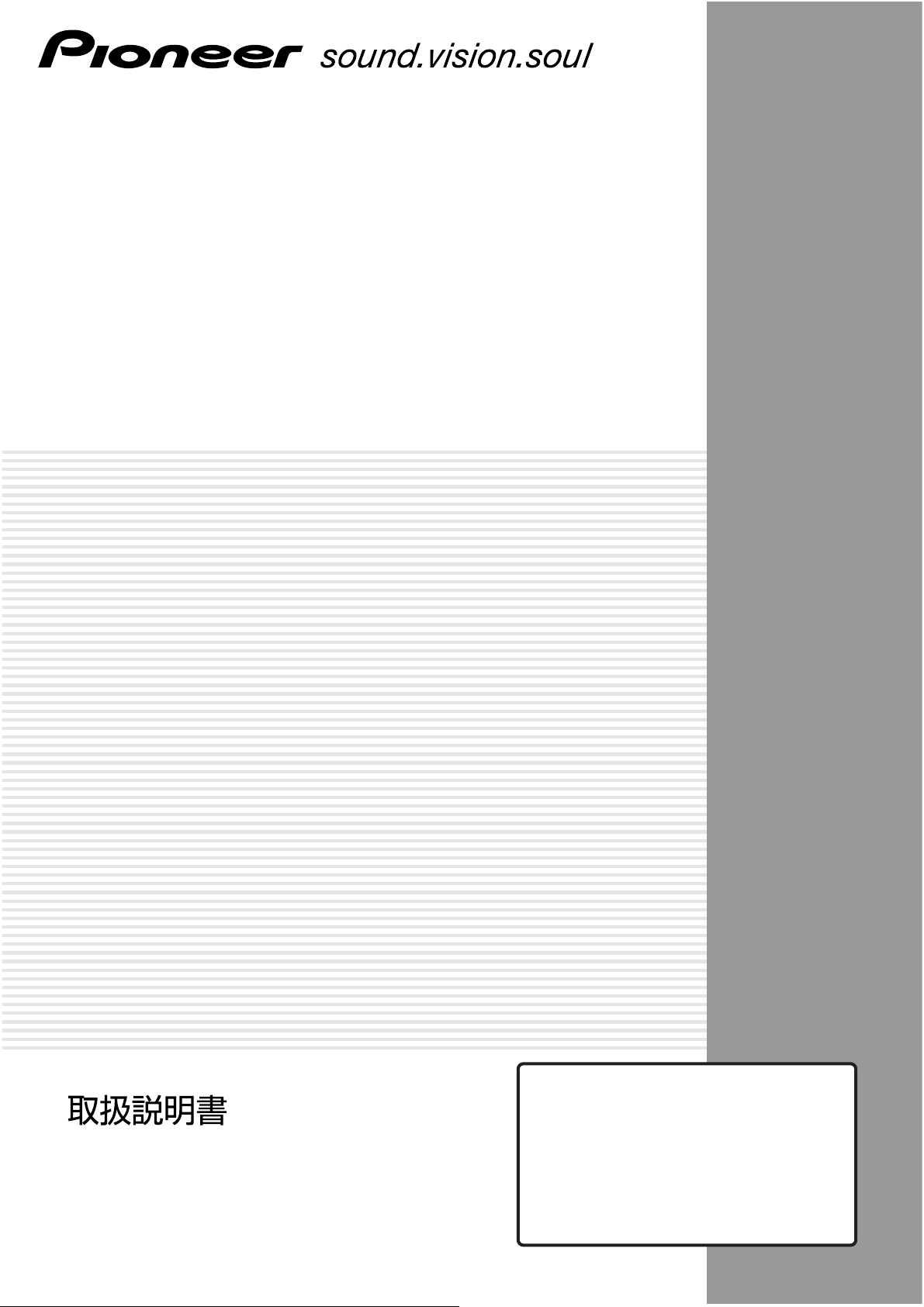
ハンドライティングデバイス
HAND WRITING DEVICE
Dispositif d’écriture manuscrite
Beschriftungsgerät
PDK-50HW2A
Operating Instructions
Mode d’emploi
Bedienungsanleitung
据付工事について
本機は十分な技術・技能を有する専門業者が据え
付けを行うことを前提に販売されているもので
す。据え付け・取り付けは必ず工事専門業者また
は販売店にご依頼ください。
なお、据え付け・取り付けの不備、誤使用、改
造、天災などによる事故損傷については、弊社は
一切責任を負いません。
Page 2
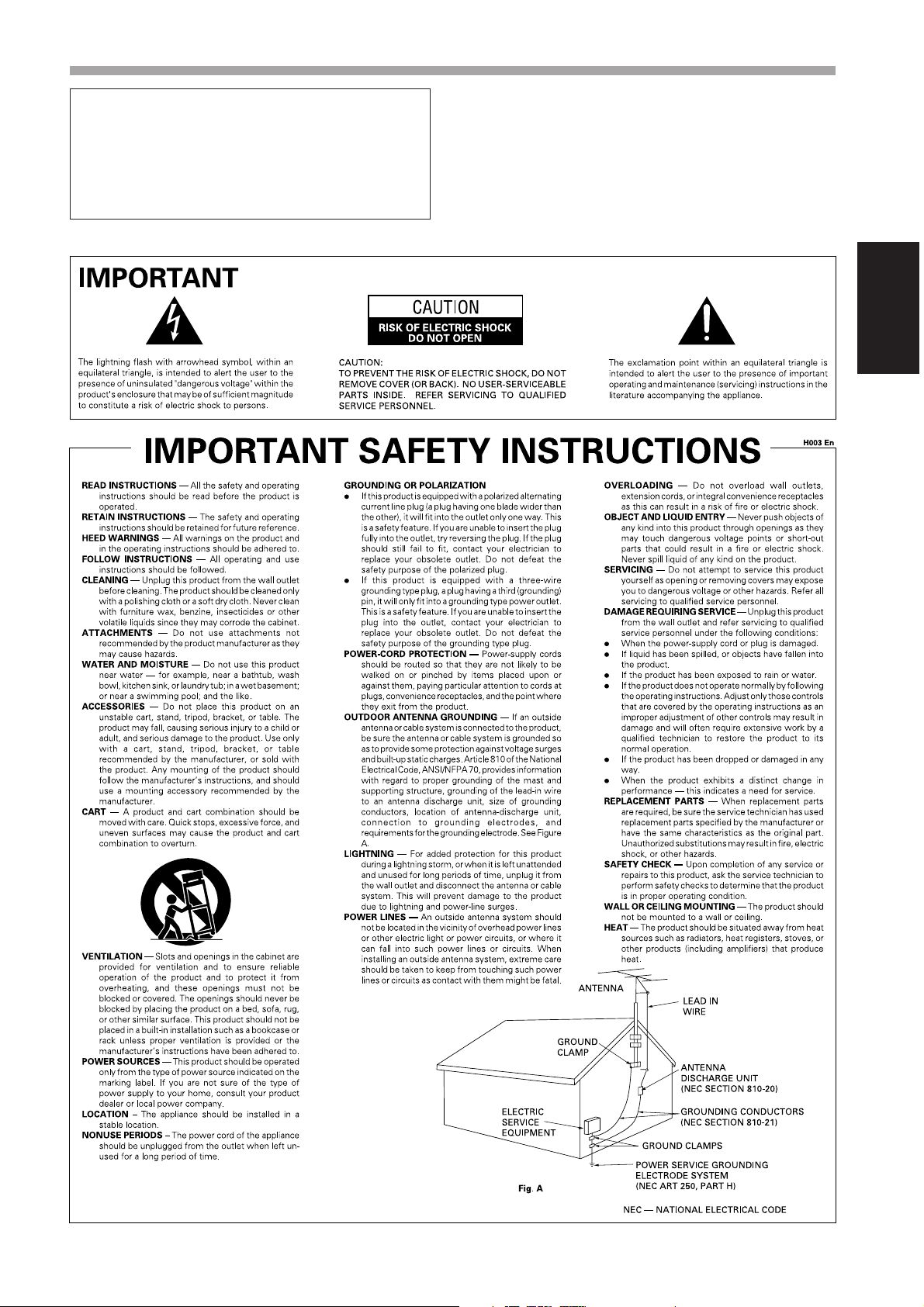
SAFETY PRECAUTIONS
Notes on Installation Work:
This product is marketed assuming that it is installed by qualified
personnel with enough skill and competence. Always have an
installation specialist or your dealer install and set up the product.
PIONEER cannot assume liabilities for damage caused by
mistake in installation or mounting, misuse, modification or a
natural disaster.
English
13
En
Page 3
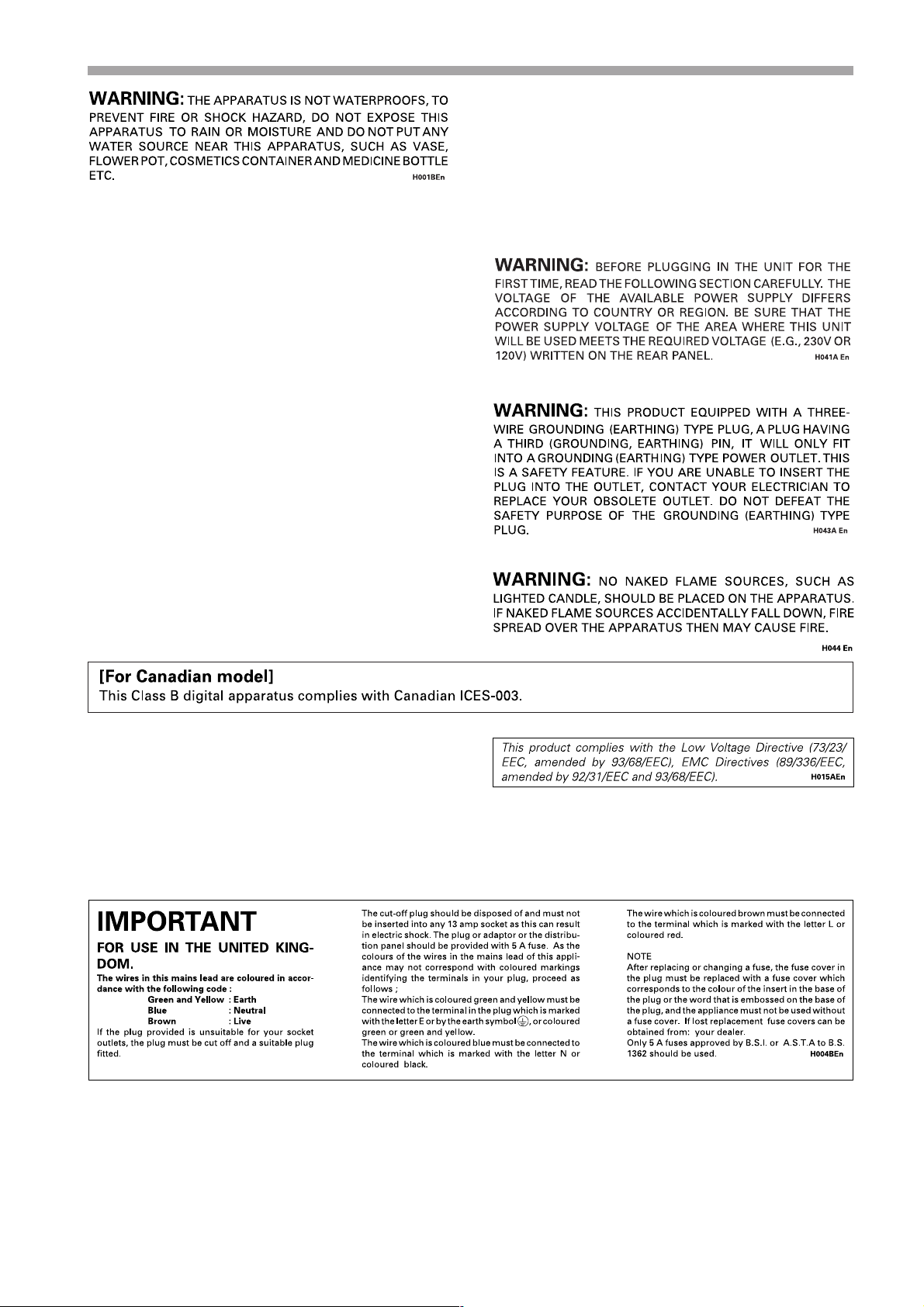
SAFETY PRECAUTIONS
[for US model]
IMPORTANT NOTICE
The serial number for this equipment is located on the bottom
of the frame. Please write this serial number on your enclosed
warranty card and keep it in a secure area. This is for your
security.
CAUTION: WHEN POSITIONING THIS EQUIPMENT
ENSURE THAT THE MAINS PLUG AND SOCKET IS EASILY
ACCESSIBLE.
To ensure proper heat radiation, distance the unit slightly from
other equipment, walls, etc. (normally more than 10 cm). Avoid
the following installations which will block vents and cause heat
to build up inside, resulting in fire hazards.
• Do not attempt to fit the unit inside narrow spaces where
ventilation is poor
• Do not place on carpet
• Do not cover with cloth, etc.
• Do not place on its side
• Do not place it upside down
• If planning special installation such as fitting close to the wall,
placing it horizontally, etc., be sure to consult your Pioneer
dealer first.
Operating Environment H045 En
Operating environment temperature and humidity:
0 °C – +40 °C (+32 °F – +104 °F); less than 85 %RH (cooling vents
not blocked)
Do not install in the following locations
÷ Location exposed to direct sunlight or strong artificial light
÷ Location exposed to high humidity, or poorly ventilated lo-
cation
WARNING:
Handling the cord on this product or cords associated with accessories sold with the product will expose you to lead, a chemical known to the State of
California and other governmental entities to cause
cancer and birth defects or other reproductive harm.
Wash hands after handling
14
En
Page 4
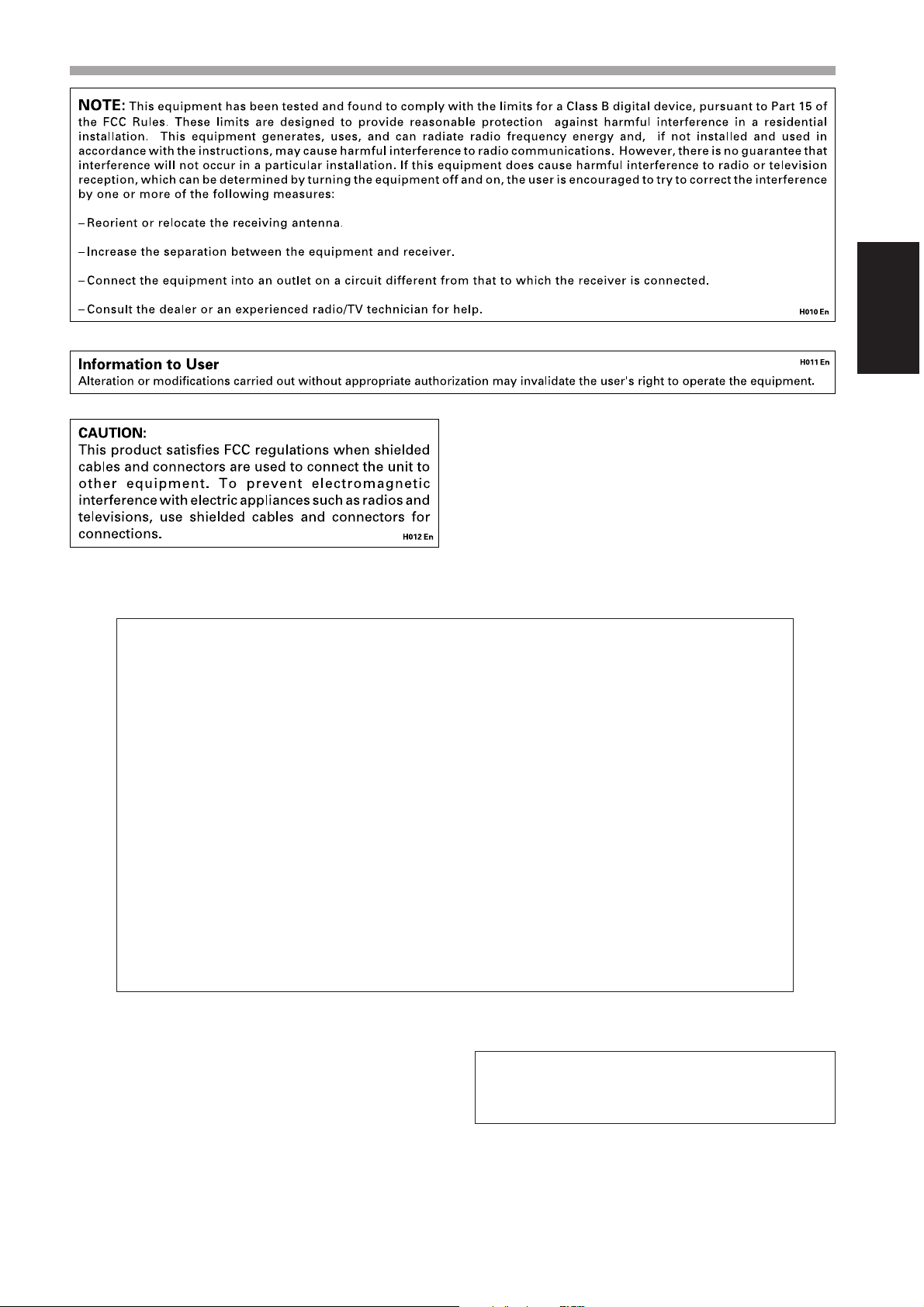
SAFETY PRECAUTIONS
English
[for US model]
FEDERAL COMMUNICATIONS COMMISSION
DECLARATION OF CONFORMITY
This device complies with part 15 of the FCC Rules. Operation is subject to the following
two conditions: (1) This device may not cause harmful interference, and (2) this device
must accept any interference received, including interference that may cause undesired
operation.
Product Name: Hand Writing Device
Model Number: PDK-50HW2A
Product Category: Class B Personal Computers & Peripherals
Responsible Party Name: PIONEER ELECTRONICS (USA) INC. Customer Support Division
Address: P.O. BOX 1760, LONG BEACH, CA., 90801-1760 U.S.A.
Phone: (800)421-1625
For Business Customer URL http://www.PioneeUSA.com
Note for Dealers:
After installation, be sure to deliver this manual to the customer
and explain to the customer how to handle the product.
15
En
Page 5
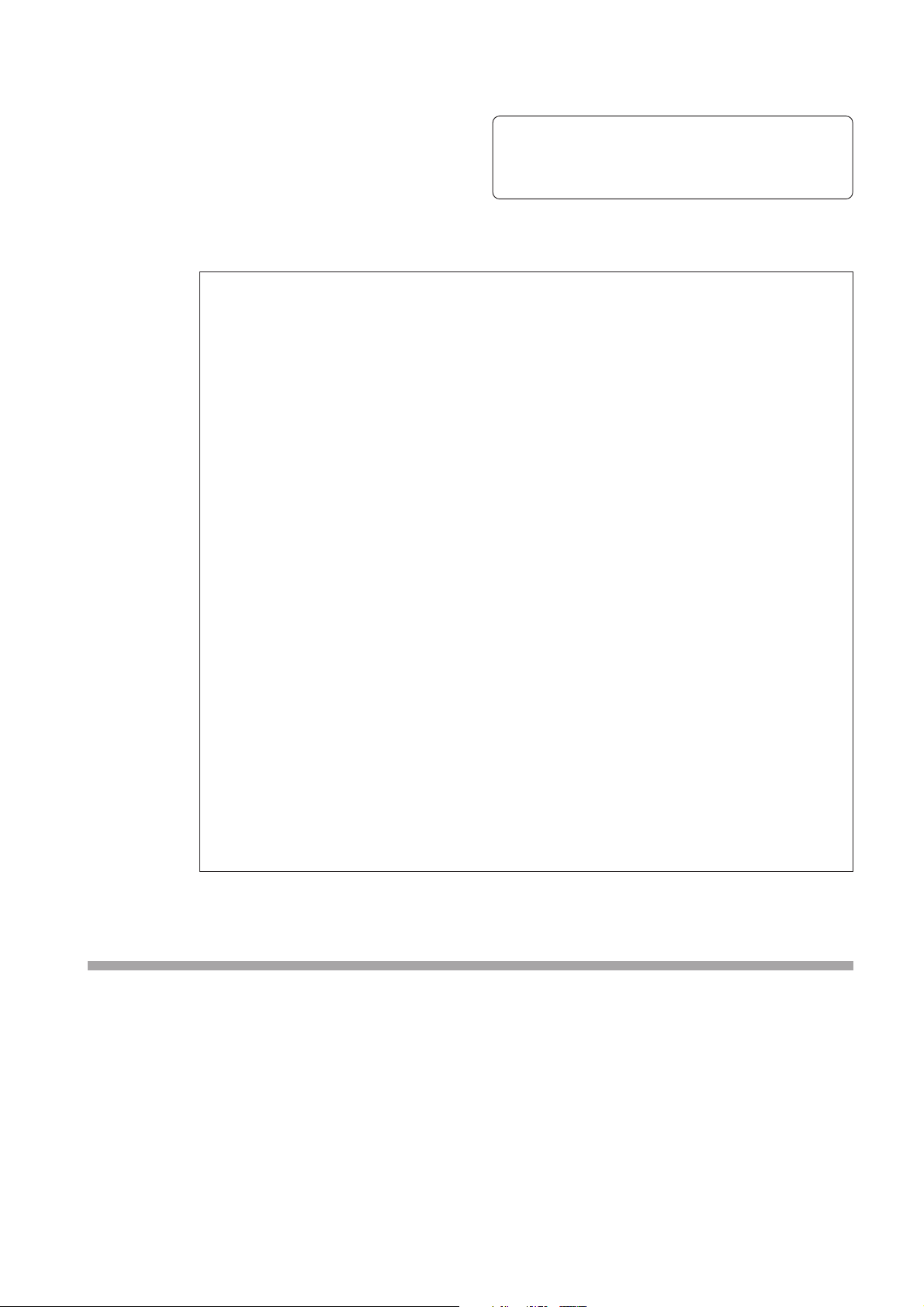
Thank you for buying this Pioneer product.
Please read through these operating instructions so you
will know how to operate your model properly. After you
have finished reading the instructions, put them away in a
safe place for future reference.
In some countries or regions, the shape of the power plug
and power outlet may sometimes differ from that shown in
the explanatory drawings. However the method of
connecting and operating the unit is the same.
K015 En
<Contents>
FEATURE ............................................................................................................................ 16
ACCESSORIES ................................................................................................................... 17
NAME AND FUNCTION OF PARTS ................................................................................... 18
Main Unit .......................................................................................................................18
Pen ................................................................................................................................. 18
Changing the Pen Battery ............................................................................................. 18
Replacing the Pen Tip .................................................................................................... 19
INSTALLATION ................................................................................................................... 19
Attach the Main Unit ..................................................................................................... 19
Attach the Pen Stand .................................................................................................... 19
Connections ................................................................................................................... 20
Connect Ground Wire ............................................................................................... 20
Connecting the Plasma Display to a Computer ....................................................... 20
Connect the Unit to the Computer .......................................................................... 20
Connect the Power Cord .......................................................................................... 20
Software Installation ...................................................................................................... 20
Setting the Display Resolution .................................................................................20
Adjusting the Plasma Display ................................................................................... 21
Installing the Driver Software .................................................................................. 21
Alignment of Pen Tip and Cursor Position ............................................................... 21
TROUBLESHOOTING ......................................................................................................... 22
CLEANING .......................................................................................................................... 23
SPECIFICATIONS ............................................................................................................... 24
CAUTIONS REGARDING HANDLING
This unit has been designed for use only with Pioneer
Plasma Display models PDP-503CMX and PDP-503MXE.
It cannot be used with models PDP-502MX or PDP502MXE.
For details regarding operation of the Pioneer plasma
display, consult the Plasma Display Operating Instructions.
FEATURES
The Handwriting Device allows the use of a special dedicated pen
for computer input operations on the screen of the plasma display.
Input and other operations can also be performed easily with your
finger.
7 Uses infrared scanning technology to prevent screen quality
degradation.
7 High-speed scanning technology provides high response with
high resolution equivalent to XGA standards.
16
En
Page 6

ACCESSORIES
Using this list, confirm that all accessories are present, and check them off one-by-one here ✔ .
Pen (x1)
AAA (LR03) alkaline batteries (x2)
Replacement tips (x2)
RS-232C cable (9-pin, straight, 3m) (x1)
AC adapter (x1)
English
Power cord (x1)
Allen bolt (x2)
Pen stand (x1)
Operating Instructions (x1)
Driver software disc (x1)
Warranty Card (x1)
17
En
Page 7
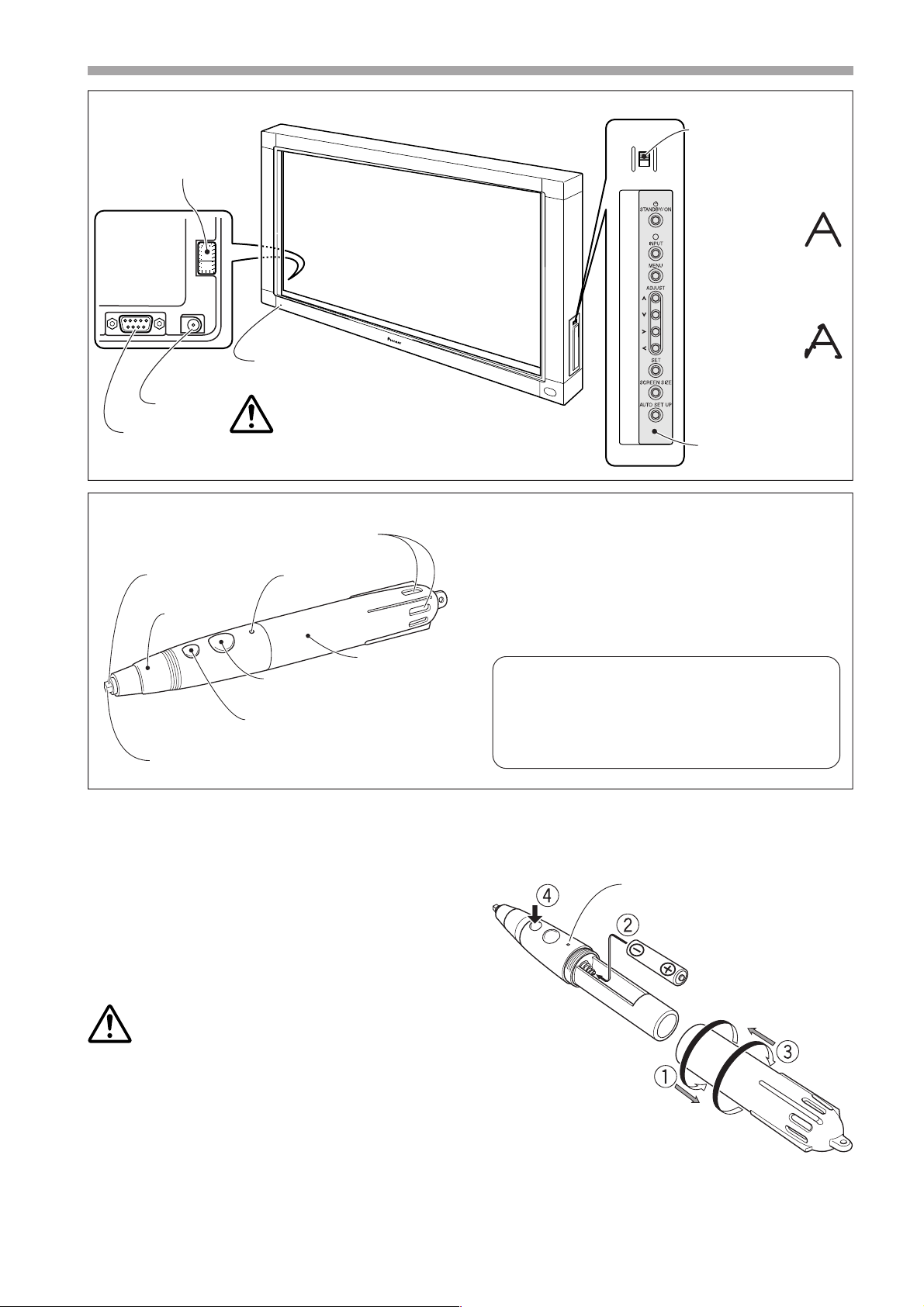
PEN
NORMAL
RS-232C DC IN
ON
OFF
Power indicator
(Lights green when ON)
Power switch
DC-IN jack
RS-232C
connector
Rear side
of unit
Plasma Display
Operation Panel
Mode selector switch
Set the mode switch in
accordance with whether
you will use the special
pen or other device to
input characters and lines
on the screen.
PEN Mode:
In this mode, the
special accessory
pen can be used to write
on the screen. Using the
special pen allows the
drawing of more clearly
delineated characters and
lines.
NORMAL Mode:
In this mode, your
finger or other
object can be used to write
on the screen. This mode
will produce lower screen
definition, however,
compared to drawing with
NAME AND FUNCTION OF PARTS
<Main Unit>
NOTE:
When the power switch is first turned on, the power
indicator will flash orange; while the indicator is flashing
(about 3 seconds), do not touch the screen, since the unit is
initializing its internal settings.
<Pen>
Battery cover hole
Tip
LED indicator
Cap
Battery cover
Large button
(corresponds to right
mouse button)
Small button
(corresponds to middle
mouse button)
Pen tip
(corresponds to left mouse button)
<Changing the Pen Battery>
1 Rotate the battery cover to the left (counterclockwise),
and pull off to remove.
2 Insert a new AAA battery, aligning the +/– polarity
properly in accordance with the diagram (insert the "–"
end first against the spring, then slip the "+" side into the
tube slot).
3 Replace the battery cover and rotate to the right
(clockwise) to tighten.
4 Depress the small button fully to confirm that the LED
indicator lights.
NOTES:
÷ To prevent damage from battery leakage, remove the
battery when not using the pen for an extended period
(1 month or more). If battery leakage occurs, wipe away
any battery fluid from inside the case and replace the
battery with a new one.
÷ The provided alkaline battery should not be recharged,
short-circuited, disassembled, or disposed of in fire.
÷ When disposing of used batteries, please comply with
governmental regulations or environmental public
instruction’s rules that apply in your country / area.
18
En
If pen operation becomes difficult:
The pen may fail to operate properly if the battery cover
holes are blocked. Also, the pen may begin operating
erratically when the battery becomes depleted. In this
event, change the battery at your earliest opportunity.
Confirming Battery Life:
When the small button is depressed fully, an LED
indicator will light. If the indicator fails to light, or
lights only dimly, the battery is depleted and should
be replaced.
LED indicator
AAA (LR03) alkaline battery
Battery cover
Page 8

<Replacing the Pen Tip>
The accessory pen tip is made of felt. If the tip becomes
deformed and writing quality deteriorates, replace the tip
with one of the supplied extras.
1. Pull out the felt tip.
NAME AND FUNCTION OF PARTS
CAUTION:
If you continue using a pen with a damaged or worn felt tip,
the monitor screen may be damaged.
2. Insert a new felt tip.
Press the felt tip into the pen so that about the tip is
exposed by about 2 – 3 mm.
2~3mm
INSTALLATION
<Attach the Main Unit>
NOTES:
÷ Always install the plasma display on a mobile cart before
installing this unit.
÷ After installing this unit, never attempt to lift the plasma
display to install on a mobile cart.
÷ When this unit is mounted to variable-angle Pioneer
Hung on Wall Unit PDK-5006 or PDK-5011, it cannot be
installed in a tilting position.
÷ If the need arises to move the unit after it is installed on
a mobile cart, take care not to apply pressure on the unit
when moving. Always lift by the mobile cart when
moving.
1. Remove the "Pioneer" emblem from the
plasma display.
The emblem is affixed with two-sided tape (aligned with
two guide pins). Remove the emblem so that no tape
remains.
The unit will not operate
properly if the emblem is
not removed.
3.
Use the locking fixture on the rear panel to secure the four corners of the unit.
1 Rotate the locking fixture in the direction indicated by
the arrow (rotate in the opposite direction for the leftside fixture), to secure the unit in place.
2 Press in the locking fixture's stopper to prevent the
fixture from moving.
Locking fixture
Stopper
English
2. Place the unit over the front of the plasma display.
<Attach the Pen Stand>
7 Use the furnished Allen bolt to fasten the pen
stand in place to the rear side of the unit.
Rear side of unit
Pen stand
÷ Hold the pen stand upright and against the bottom of
the unit when inserting the Allen bolt.
Allen bolt
19
En
Page 9

INSTALLATION
<Connections>
Be sure to turn off the power switch and disconnect
the power cord from its outlet whenever making or
modifying connections.
Connect Ground Wire
Use the provided Allen bolt to connect the free end of the
unit's ground wire to the M8 hole in the rear panel of the
plasma display.
M8
Connecting the Plasma Display to a Computer
Consult the section "Installation and Connections" of the
plasma display's Operating Instructions for details on
connections to a computer.
Knurled Allen bolt
Ground wire
Connect the Power Cord
1. Connect the accessory AC adapter's DC plug to
the DC-IN jack of the unit.
2. Using the accessory power cord, connect the
AC adapter to an ordinary power outlet.
Rear side of unit
DC IN
DC plug
AC Adapter
* The provided self-adhering fastener
tape provides a convenient means
of holding the AC adapter in place.
This fastener tape can also be used
when an extension cord or multiple
outlet power connector is used.
Power cord
Connect the Unit to the Computer
Using the accessory RS-232C cable, connect the unit's RS232C port to the computer. The accessory RS-232C cable
is provided with a ferrite core near one end. Connect that
end of the cable to the unit.
Rear side of unit
DC IN
Ferrite core
RS-232C cable
Computer
CAUTION:
÷ Always use the dedicated AC adapter and power cord
provided.
÷ Do not use any voltage or power source other than that
designated, since fire or shock may result.
÷ This unit is provided with a three-wire (grounded) cord to
help assure proper performance. Connect the power
cord to a power outlet equipped with a ground line, to
confirm that the cord is properly grounded. When using
a conversion plug, connect the plug's two blades to a
grounded outlet, with the plug's ground wire connected
to a proper ground screw.
<Software Installation>
Setting the Display Resolution
7 In order to produce best performance, the video card
used must support 1280 x 768 resolution real display.
For details, consult your computer dealer or Pioneer.
7 Set your computer's display resolution and refresh rate
to 1280 x 768 (60 Hz).
If any other display resolution is used, it will be
necessary to modify settings after installing the driver
software. For details, consult the README file
accompanying the driver software.
20
En
Page 10

INSTALLATION
Adjusting the Plasma Display
To properly adjust the plasma display, consult the section
"Setting Up the System" and "Display Panel Adjustments" in
the plasma display's operating instructions.
7 First, set the System Settings.
Set screen display mode.
To use 1280 x 768 (60 Hz/70 Hz) screen resolution and
refresh rate, set the screen display mode to "WIDE
XGA."
With the screen image turned on, select MENU = SET
UP = SETTING = SET, and change the XGA setting to
WIDE XGA.
MAIN MENU INPUT1
PICTURE SCREEN SET UP OPTION
MNAGEMEA
PSITIONO
G
LEBLA
SET
INPUT INPUT
POWER
CLAMP
SETT I N
SELECT ENTER EXIT
:
:
N
O
T
:
A
:
X
FF
UTO
GA
MENU
1
If the cursor position differs from that of the physical pen
tip, adjust as follows:
1. Using your mouse, left-click on the CBdrv icon
in the task tray.
NOTE:
The actual appearance of your task tray may differ
depending on your computer configuration.
2. When the pop-up menu appears, left-click on
"Calibration."
English
7 Next, adjust the screen display to set the image
position and clock.
7 Set the mask control and orbiter mode to OFF.
This setting should be made only by a factory trained
technicion or your dealer. If this function is set to ON,
the plasma display's display position will change,
causing a deviation between the pen tip and its
onscreen display position, and which cannot be rectified
by later calibration.
Installing the Driver Software
Consult the driver installation guide.
Alignment of Pen Tip and Cursor Position
Confirm that the onscreen cursor aligns properly with the
position of the pen tip.
Pen tip
Mouse cursor
(screen display
position)
3. Follow the calibration instructions that appear
onscreen.
NOTE:
Input to the unit can be performed with a finger or other
object in addition to the special dedicated pen; mechanical
pencils or other sharp objects should not be used,
however, since the screen may be scratched as a result.
When performing onscreen operations, the dedicated pen
or a fingertip should always be used.
21
En
Page 11

TROUBLESHOOTING
Incorrect operations are often mistaken for trouble and malfunctions. If you think there is something wrong with this
component, check the points below. Sometimes the trouble may originate from another component. Thus, also check the
other electrical appliances also in use.
If the trouble cannot be rectified even after checking the following items, contact your dealer or nearest PIONEER service center.
Symptom
No power
Computer doesn't boot properly, or
doesn't respond.
Cursor position is far from that of
pen tip on screen.
Cursor position diverges slightly
from that of pen tip on screen.
Cause
÷ The power plug is disconnected
from outlet.
÷ Power cord is disconnected from
AC adapter.
÷ AC adapter plug is disconnected
from DC-IN jack on the unit.
÷ RS-232C cable is disconnected.
÷ Wrong COM port is selected with
driver software.
÷ Computer's serial port is not
functioning.
÷ Driver software is not starting.
÷ Computer is in power-saving mode.
÷ A screen resolution other than
1280x768 is being used. Or
resolution has been changed.
÷ The plasma display's screen display
size setting has been changed.
÷ The plasma display's screen display
position has shifted.
Solution
÷ Connect power plug to outlet correctly.
÷ Connect power cord to AC adapter.
÷ Connect the AC adapter's plug to the
DC-IN jack on the unit.
÷ Connect RS-232 cable properly.
÷ Set the driver software to the COM
port used with the unit.
÷ Adjust your computer as necessary to
enable the serial port.
÷ Install and enable the driver software.
÷ Restore computer from power-saving
mode.
÷ If necessary, modify computer's
power-saving setting.
÷ Change the driver software settings as
required.
÷ Use the plasma display's calibration
mode to adjust the vertical and
horizontal position.
Cursor position diverges from pen
after initial setting.
The special dedicated pen does not
respond.
Cannot perform onscreen input with
objects other than special dedicated
pen.
The unit doesn't respond to writing,
or can't write in some areas of
screen.
÷ The plasma display's AUTO SET UP
screen position adjustment has
been reset.
÷ The plasma display's mask control
or orbiter mode have been set to
ON.
÷ Battery is depleted.
÷ Insufficient pen tip pressure is
being used so that the pen tip
switch doesn't turn on.
÷ The pen's battery cover holes are
blocked.
÷ The pen is being used outside of its
effective range.
÷ The unit is receiving ultrasonic
influence from other device.
÷ You are wearing gloves while
holding the pen (pen's ultrasonic
signals are being absorbed).
÷ Mode selector switch on unit's side
is set to PEN.
÷ Dust or dirt is adhering to infrared
transmission filter, thus blocking
infrared rays.
÷ The Pioneer logo emblem is not
removed from plasma display.
÷ Depending on the image, slight
divergences can be manually corrected.
÷ Settings of the plasma display's mask
control and orbiter mode should be
made only by a factory trained
technician or your dealer.
÷ Check the LED indicator, and if it does
not light brightly, replace battery.
÷ Press the felt tip to the screen with
sufficient pressure to turn on the pen
tip switch.
÷ Do not cover the battery cover holes.
÷ Use only within the proper onscreen
usage range.
÷ Do not place any device near the unit
that issues ultrasonic waves.
÷ Remove gloves.
÷ Set switch to NORMAL.
÷ Clean dirt from the unit, turn off power
switch temporarily then turn on again.
÷ Remove Pioneer emblem.
22
En
Page 12

CAUTION:
÷ If two or more units are operated closely together in PEN
mode, mutual interference may occur, resulting in
malfunction. If two or more units are to be used closely
together, set them all to NORMAL mode.
÷ Due to the characteristics of its scanning mode, this product
cannot be used simultaneously by two different people. If
more than one person is to operate the unit, each person
should use it separately, one person at a time. Also,
malfunction may occur if the screen is touched during input
by another hand or object besides the pen tip or fingertip
(clothes or necktie, etc.). For this reason, do not touch the
screen with objects other than the actual tip of the input
instrument (fingertip or pen tip).
÷ The pen may malfunction or input may be disrupted if the
pen is held at an excessively sharp angle to the screen. So
far as possible, hold the pen perpendicularly to the screen
during use.
TROUBLESHOOTING
English
CLEANING
In order to promote long life and optimum performance, regular
cleaning is recommended. Wipe the screen surface and pen tip
gently with a soft cloth to prevent dust buildup. In the case of
severe soiling, dip a soft cloth in a mild solution of a neutral
detergent, wring well, and wipe the screen surface gently, then
follow with a dry, soft cloth.
CAUTION:
÷ Always disconnect power plug from its outlet before
performing cleaning.
÷ Never use benzene, thinners or other volatile chemicals to
clean the unit, since deformation or discoloration of the unit
and pen may occur.
23
En
Page 13

SPECIFICATIONS
Scanning system .................................... Infrared scanning
Input connectors ............................... DC-IN jack (6 V, 1 A)
Communication connector (RS-232C) ............. 9-pin D-sub
Power switch ................................................. Rocker type
Power indicator ........................................................... LED
Power ..................................................................... DC 6 V
Power consumption (DC 6 V) ....................................... 1 A
External dimensions
(including plasma display, excluding pen stand)
............................ 1,258 (W) x 758 (H) x 113 (D) mm
Weight (excluding plasma display and pen stand) ... 5.9 kg
AC Adapter
Input voltage ............................................... AC 100–240 V
Input frequency ................................................... 50/60 Hz
Dedicated Pen
Transmission ............................................ Ultrasonic wave
Operation switches ........................ Pen tip (x1), Body (x2)
Power ............................... AAA (LR03) alkaline battery x 1
External dimensions .......................... 27 (W) x 182 (L) mm
Weight (including battery) .......................................... 55 g
Accessories
Pen ............................................................................... 1
AAA (LR03) alkaline batteries .......................................... 2
Replacement pen tips ..................................................... 2
Allen bolt ......................................................................... 2
Pen stand ........................................................................ 1
RS-232C cable (3 m) ........................................................ 1
AC adapter ...................................................................... 1
Power cord ...................................................................... 1
Operating Instructions..................................................... 1
Warranty card .................................................................. 1
Driver software disc ........................................................ 1
÷ Specifications and appearance may change without notice.
<Dimensional Diagram>
Unit: mm
1258
113
(including bolt head)
93
(including plasma display)
80
758
60
48
224220
(Average connector protrusion)
70
24
En
Published by Pioneer Corporation.
Copyright © 2002 Pioneer Corporation.
All rights reserved.
Page 14

PRÉCAUTIONS DE SÉCURITÉ
Remarques sur l’installation:
Ce produit est vendu en assumant qu’il sera installé par un
personnel suffisamment expérimenté et qualifié. Faites toujours
réaliser le montage et l’installation par un spécialiste ou par votre
revendeur.
PIONEER ne peut être tenu responsable pour tout dommage
causé par une erreur d’installation ou de montage, une mauvaise
utilisation ou un désastre naturel.
AVERTISSEMENT: EN POSITIONNANT
L’EQUIPEMENT, S’ASSURER QUE LA FICHE ET LA PRISE DE
RACCORDEMENT DE L’ALIMENTATION SONT FACILEMENT
ACCESSIBLES.
Conditions de Fonctionnement H045 Fr
Tempéraure et humidité ambiante lors du fonctionnement:
0 °C – +40 °C (+32 °F – +104 °F); inférieur à 85 %RH (events
d’aération non obstrués)
Ne pas installer dans les lieux suivants
÷ Lieux exposés à la lumière direct du soleil ou lumière
artificielle forte
÷ Lieux exposés à une forte humidité ou lieux peu ventilés
Français
Pour garantir un rayonnement thermique adéquat, placer l’unité
à une certaine distance des autres équipements, murs, etc.
(normalement à une distance supérieure à 10 cm). Eviter les
modes d’installation décrits ciaprès qui entraînent l’obstruction
des orifices et provoquent une accumulation de chaleur interne,
d’où un risque d’incendie.
• Ne pas essayer de placer l’unité dans des espaces réduirts et
mal ventilés
• Ne pas la placer sur un tapis
• Ne pas la recouvrir d’un tissu etc.
• Ne pas la placer sur le côté
• Ne pas la renverser
• Si une installation spéciale est envisagée, comme un montage
à proximité immédiate du mur, un placement horizontal,
consulter d’abord le revendeur Pioneer de votre région.
Remarque pour le revendeur:
Après l’installation, assurez-vous de remettre ce mode d’emploi
à l’utilisateur et de lui expliquer comme utiliser ce produit.
25
Fr
Page 15

Nous vous remercions pour cet achat d’un produit Pioneer.
Nous vous demandons de lire soigneusement ce mode
d’emploi; vous serez ainsi à même de faire fonctionner
l’appareil correctement. Après avoir bien lu le mode
d’emploi, le ranger dans un endroit sûr pour pouvoir s’y
référer ultérieurement.
Dans certains pays ou certaines régions, la forme de la
fiche d’alimentation et de la prise d’alimentation peut
différer de celle qui figure sur les schémas, mais les
branchements et le fonctionnement de l’appareil restent
les mêmes.
K015 Fr
<Table des Matieres>
CARACTÉRISTIQUES ......................................................................................................... 26
ACCESSOIRES ................................................................................................................... 27
NOMENCLATURE ET FONCTIONS DES PIÈCES .............................................................. 28
Unité principale .............................................................................................................. 28
Crayon ............................................................................................................................ 28
Changement de la pile du crayon .................................................................................. 28
Remplacement de la pile du crayon .............................................................................. 29
INSTALLATION................................................................................................................... 29
Mise en place de l’unité principale ................................................................................ 29
Fixation du porte-crayon ................................................................................................29
Branchements ............................................................................................................... 30
Branchement du fil de masse .................................................................................. 30
Branchement de l’écran à plasma à un ordinateur .................................................. 30
Branchement de l’unité sur un ordinateur ............................................................... 30
Branchement du cordon d’alimentation ................................................................... 30
Installation du logiciel .................................................................................................... 30
Réglage de la résolution d’affichage ........................................................................30
Ajustement de l’écran à plasma ............................................................................... 31
Installation du logiciel de pilotage ............................................................................ 31
Alignement de la mine du crayon et de la position du curseur ............................... 31
GUIDE DE DÉPANNAGE .................................................................................................... 32
NETTOYAGE .......................................................................................................................33
FICHE TECHNIQUE ............................................................................................................ 34
AVERTISSEMENTS CONCERNANT L’USAGE
Cette unité est conçue pour une utilisation avec les
modèles d'Écran à plasma Pioneer PDP-503CMX et PDP503MXE. Elle ne peut pas servir avec les modèles PDP502MX ou PDP-502MXE.
Pour les détails sur l’utilisation de l’écran à plasma de
Pioneer, veuillez consulter le Mode d’emploi de l’écran à
plasma.
CARACTÉRISTIQUES
Le Dispositif d’écriture manuscrite permet d’effectuer des
opérations de saisie informatique sur l’écran à plasma au moyen
d’un crayon spécialement conçu. La saisie et d’autres opérations
peuvent même être réalisées facilement avec le doigt.
7 Utilisation d’une technologie de balayage à infrarouge pour
éviter une dégradation de la qualité sur l’écran.
7 Technologie de balayage à grande vitesse, assurant une
réponse élevée et une haute résolution, équivalentes aux
normes XGA.
26
Fr
Page 16

ACCESSOIRES
Sur cette liste, cochez chacun des carrés ✔ après vous être assuré que l’accessoire illustré est présent.
Crayon (x1)
Pile alcaline AAA (LR03) (x2)
Mine de rechange (x2)
Câble RS-232C (9 broches, droit, 3 m) (x1)
Adaptateur secteur (x1)
Cordon d’alimentation (x1)
Français
Mode d’emploi (x1)
Boulon à 6 pans (x2)
Porte-crayon (x1)
Disque de logiciel de pilotage (x1)
Carte de garantie (x1)
27
Fr
Page 17

NOMENCLATURE ET FONCTIONS DES PIÈCES
< Unité principale >
Sélecteur de mode
Réglez ce sélecteur selon que
vous voulez utiliser le crayon
spécial ou un autre instrument
pour la saisie de caractères et
de lignes sur l’écran.
Mode PEN:
À cette position, ous
pouvez utiliser le crayon
spécial, fourni comme
accessoire, pour écrire sur
l’écran. L’emploi du crayon
spécial permet le tracé de
caractères et de lignes plus
clairement définies.
Mode NORMAL:
À cette position, vous
pouvez utiliser le doigt
ou un autre objet pour
écrire sur l’écran. Notez que la
définition des tracés sur l’écran
sera moindre qu’avec le crayon
spécial de saisie.
Interrupteur
d’alimentation
Face arrière
de l’unité
RS-232C DC IN
Prise DC-IN
Connecteur
RS-232C
PEN
NORMAL
ON
OFF
Voyant d’alimentation
(Allumé en vert: Écran sous tension)
REMARQUE:
Lors de la première mise sous tension, le voyant
d’alimentation clignote en orange. Pendant ce
clignotement (environ 3 secondes), ne touchez pas
l’écran car l’unité effectue alors l’initialisation de
ses réglages internes.)
Panneau d’exploitation
de l’écran à plasma
< Crayon >
Orifices du couvercle de pile
Mine
Voyant LED
Capuchon
Couvercle
Grand bouton
de pile
(correspond au bouton
droit de souris)
Petit bouton
(correspond au bouton
central de souris)
Mine du crayon
(correspond au bouton gauche de souris)
< Changement de la pile du crayon >
1 Tournez le couvercle de pile vers la gauche (sens anti-
horaire) et tirez pour le déposer.
2 Insérez une nouvelle pile AAA, en alignant ses polarités
+/– comme sur le schéma. Insérez le pôle “–” d’abord
contre le ressort, puis glissez le pôle “+” dans la fente
du tube.
3 Replacez le couvercle de pile et tournez-le vers la droite
(sens horaire) pour le serrer.
4 Appuyez sur le petit bouton pour vérifier que le voyant
LED s’allume.
Si l’utilisation du crayon devient difficile:
Le crayon risque de ne pas fonctionner correctement si
les orifices du couvercle de la pile sont obstrués. Il peut
aussi commencer à fonctionner de façon bizarre lorsque
la pile est presque épuisée. Dans ce cas, remplacez la
pile dans les meilleurs délais.
Vérification de la charge de la pile:
Lorsque le petit bouton est actionné à fond, le voyant
LED s’allume. S’il ne s’allume pas ou si sa clarté est
faible, c’est que la pile est épuisée. Remplacez-la.
Voyant LED
Pile alcaline AAA (LR03)
REMARQUES:
÷ Pour éviter des dégâts que causerait un suintement
d’électrolyte de la pile, retirez celle-ci si le crayon ne sera
pas utilisé pendant une durée prolongée (un mois ou
plus). Si une fuite de la pile s’est produite, essuyez
convenablement l’électrolyte à l’intérieur du boîtier et
remplacez la pile par une neuve.
÷ La pile alcaline fournie ne peut pas être rechargée,
court-circuitée, démontée ou jetée dans un feu.
÷ Lorsque vous diposez de piles / batteries usées, veuillez
vous conformer aux normes gouvernementales ou
environnementales en vigueur dans votre pays ou
région.
28
Fr
Couvercle de pile
Page 18

<Remplacement de la pile du crayon>
La mine du crayon fourni comme accessoire est fabriquée
en feutre. Si le bout se déforme ou si la qualité de l’écriture
diminue, remplacez la mine par une, fournies comme
accessoires.
1. Extrayez la mine en feutre.
INSTALLATION
<Mise en place de l’unité principale>
REMARQUES:
÷ Installez toujours l’écran à plasma sur un support mobile
avant de placer cette unité.
÷ Après avoir installé cette unité, n’essayez jamais de lever
l’écran à plasma pour le placer sur le support mobile.
÷ Lorsque cette unité est montée sur l’Écran Mural à
angle variable PDK-5006 ou PDK-5011 de Pioneer, elle
ne peut pas être installée en position inclinée.
÷ S’il est nécessaire de déplacer l’unité après l’avoir
installée sur le support mobile, veillez à ne pas presser
sur l’unité pendant le déplacement. Soulevez-la toujours
par le support mobile pour la déplacer.
NOMENCLATURE ET FONCTIONS DES PIÈCES
ATTENTION:
Vous risquez d’abîmer l’écran si vous continuez d’utiliser une
mine de crayon usée ou endommagée.
2. Insérez une nouvelle mine.
Poussez la mine de feutre dans l’orifice de sorte qu’elle
ne dépasse que de 2 à 3 mm environ.
2~3mm
3.
Utilisez l'applique de fixation sur la face arrière
pour immobiliser les quatre coins de l'appareil.
1 Tournez l'applique de fixation dans le sens indiqué
par la flèche (tournez dans le sens opposé pour
l'applique du côté gauche) pour immobiliser l'unité.
2 Enfoncez la butée de l'applique de fixation pour
empêcher tout mouvement de l'applique.
Applique de fixation
Français
1. Retirez l’écusson “Pioneer” de l’écran à
plasma.
L’écusson est fixé par une bande biface (alignée avec
deux goujons de guidage). Déposez l’écusson sans
laisser de trace de la bande.
L’unité ne fonctionnera
pas correctement si
l’écusson n’est pas enlevé.
2. Placez l’unité sur l’avant de l’écran à plasma.
Butée
<Fixation du porte-crayon>
7 Servez-vous du boulon à 6 pans fourni pour
fixer le porte-crayon sur la face arrière de
l’unité.
Face arrière de l’unité
Porte-crayon
÷ Tenez le porte-crayon d'équerre et contre le fond de
l'unité lorsque vous insérez le boulon.
Boulon à 6 pans
29
Fr
Page 19

INSTALLATION
<Branchements>
Veillez à couper l’alimentation et à débrancher le
cordon d’alimentation au niveau de la prise secteur
chaque fois que vous effectuez ou modifiez les
branchements.
Branchement du fil de masse
Utilisez le boulon à 6 pans fourni pour raccorder le bout
libre du fil de masse de l'appareil sur l'orifice M8 sur la face
arrière de l'écran à plasma.
M8
Boulon moleté à 6 pans
Fil de masse
Branchement du cordon d’alimentation
1. Branchez la fiche DC de l’adaptateur secteur
sur la prise DC-IN de l’unité.
2. Au moyen du cordon d’alimentation fourni,
raccordez l’adaptateur secteur à une prise
secteur ordinaire.
Face arrière de l’unité
DC IN
Fiche DC
Adaptateur secteur
* La bande auto-adhésive fournie
constitue un bon moyen pour fixer
l’adaptateur secteur. Cette bande
peut également servir si vous
utilisez un cordon-rallonge ou un
connecteur à multiples prises
secteur.
Cordon d’alimentation
Branchement de l’écran à plasma à un ordinateur
Reportez-vous au chapitre “Installation et branchements”
du Mode d’emploi de l’écran à plasma pour des détails sur
le raccordement à un ordinateur.
Branchement de l’unité sur un ordinateur
Au moyen du câble RS-232C fourni comme accessoire,
raccordez le port RS-232C de l’unité à l’ordinateur. Le câble
RS-232C fourni comme accessoire est muni d'une âme en
ferrite à une de ses extrémités. Branchez cette extrémité
sur l'unité.
Face arrière de l’unité
DC IN
Ame de ferrite
Câble RS-232C
Ordinateur
ATTENTION:
÷ Utilisez uniquement l’adaptateur secteur spécial et le
cordon d’alimentation fourni.
÷ Sous peine de provoquer un incendie ou une décharge
électrique, n’utilisez pas de tension ou de sources de
courant, autres que celles qui sont spécifiées.
÷ Cette unité s’accompagne d’un cordon à trois fils (terre)
pour garantir la sécurité de son fonctionnement.
Branchez le cordon d’alimentation dans une prise
secteur à fil de terre, de sorte qu’il soit correctement
mis à la masse. Si vous utilisez une fiche de conversion,
branchez les deux lames de la fiche sur une prise, mise
à la terre, et reliez le fil de terre de la fiche sur une vie de
terre appropriée.
<Installation du logiciel>
Réglage de la résolution d’affichage
7 Pour obtenir d’excellents résultats, la carte vidéo utilisée
doit supporter un écran à résolution de 1280 x 768. Pour
plus de détails, consultez Pioneer ou le concessionnaire
de votre ordinateur.
Réglez la ré solution d’affichage et le taux de
7
rafraîchissement de votre ordinateur sur 1280 x 768 (60 Hz).
Si vous utilisez une autre résolution d’affichage, il sera
nécessaire de modifier les réglages après avoir installé le
logiciel pilote de périphérique. Pour des détails, consultez le
ficher README (Lisez-moi) qui accompagne le logiciel de
pilotage.
30
Fr
Page 20

INSTALLATION
Ajustement de l’écran à plasma
Pour ajuster correctement l’écran à plasma, consultez les
chapitres “Configuration du Système” et “Ajustements du
panneau d’affichage” dans le mode d’emploi de l’écran à
plasma.
7 Effectuez d’abord les réglages du système.
Réglez le mode d’affichage sur écran.
Pour utiliser la résolution d’écran et le taux de
rafraîchissement de 1280 x 768 (50 Hz/70 Hz), réglez le
mode d’affichage sur écran à “WIDE XGA”,
L’écran étant sous tension, sélectionnez MENU = SET
UP = SETTING = SET et changez le réglage XGA en
WIDE XGA.
MAIN MENU INPUT1
PICTURE SCREEN SET UP OPTION
MNAGEMEA
PSITIONO
G
LEBLA
SET
INPUT INPUT
POWER
CLAMP
SETT I N
SELECT ENTER EXIT
:
:
N
O
T
:
A
:
X
FF
UTO
GA
MENU
1
Si la position du curseur diffère de celle de la mine réelle du
crayon, ajustez en procédant comme suit:
1. En vous servant de la souris, cliquez du bouton
gauche sur l’icône CBdrv dans le tiroir Tâches.
REMARQUE:
L’aspect réel de votre tiroir Tâches peut être différent selon
la configuration de votre ordinateur.
2. Lorsque le menu déroulant apparaît, cliquez du
bouton gauche sur “Calibration”.
Français
7 Ajustez ensuite l’affichage sur écran pour ajuster la
position de l’image et l’horloge.
7 Réglez le contrôle de masque et le mode orbiteur
sur OFF.
Ce réglage doit être effectué uniquement par un
technicien spécialement formé ou votre concessionnaire.
Si cette fonction est mise en service (ON), la position
d’affichage sur l’écran à plasma changera, entraînant un
décalage entre la mine du crayon et sa position
d’affichage sur l’écran. Ce décalage ne pourra pas être
corrigé par une calibration ultérieure.
Installation du logiciel de pilotage
Consultez le guide d’installation du logiciel pilote.
Alignement de la mine du crayon et de la position
du curseur
Vérifiez que le curseur sur l’écran correspond exactement
à la position de la mine du crayon.
Mine du
crayon
Curseur de
souris (position
d’affichage sur
écran)
3.
Suivez les instructions de calibrage, apparaissant
sur l’écran.
REMARQUE:
Outre le crayon spécialement conçu, le doigt ou un autre
objet peut être utilisé pour la saisie sur le Dispositif
d’écriture manuscrite. Toutefois, n’utilisez pas de stylet
métallique ou un objet pointu car l’écran pourrait en être
griffé. Utilisez uniquement le crayon spécial ou le bout du
doigt pour effectuer des opérations sur l’écran.
31
Fr
Page 21

GUIDE DE DÉPANNAGE
De fausses manipulations sont souvent prises pour des pannes et des dysfonctionnements. Si vous croyez que ce composant a
un problème, vérifiez les points du tableau suivant. Parfois le problème est ailleurs, dans un autre composant. Vérifiez donc les
autres appareils utilisés avec celui-ci.
Si le problème persiste, même après vérification des points énumérés ci-dessous, contactez votre revendeur ou votre centre de
service après-vente PIONEER le plus proche.
Symptôme
Pas d’alimentation
L’ordinateur ne s’amorce pas ou ne
répond pas.
La position du curseur est très
éloignée de celle de la mine du
crayon sur l’écran.
La position du curseur diverge
légèrement de celle de la minute du
crayon sur l’écran.
Cause
÷ La fiche du cordon d’alimentation
est débranchée de la prise.
÷
Le cordon d’alimentation est débranché
au niveau de l’adaptateur secteur.
÷
La fiche de l’adaptateur secteur est
débranchée de la prise DC-IN sur l’unité.
÷ Le câble RS-232C est débranché.
÷ Le port COM erroné est sélectionné
par le logiciel de pilotage.
÷ Le port série de l’ordinateur ne
fonctionne pas.
÷
Le logiciel de pilotage ne démarre pas.
÷ L’ordinateur est en mode Économie.
÷ Une résolution d’écran autre que
1280 x 768 est utilisée. Ou bien la
résolution a été modifiée.
÷ Le réglage de la taille d’affichage
sur l’écran à plasma a été modifié.
÷ La position d’affichage sur l’écran à
plasma s’est décalée.
Correction
÷ Branchez correctement la fiche du
cordon sur la prise secteur.
÷ Branchez le cordon d’alimentation sur
l’adaptateur secteur.
÷ Branchez la fiche de l’adapter secteur
sur la prise DC-IN de l’unité.
÷
Branchez correctement le câble RS-232C.
÷ Réglez le logiciel de pilotage au port
COM, utilisé avec l’unité.
÷ Ajustez votre ordinateur selon les
besoins pour valider le port série.
÷ Installez et validez le logiciel de pilotage.
÷ Annulez le mode Économie de
l’ordinateur.
÷ Au besoin, modifiez le réglage
Économie de l’ordinateur.
÷ Changez les réglages du logiciel de
pilotage selon les besoins.
÷ Utilisez le mode de calibrage de l’écran
à plasma pour ajuster les positions
horizontale et verticale.
La position du curseur est différente
de celle du crayon après le réglage
initial.
Le crayon spécial ne fonctionne pas.
La saisie sur écran n’est pas possible
avec des objets autres que le crayon
spécial.
L’unté ne répond pas à l’écriture, ou
impossible d’écrire sur certaines
zones de l’écran.
÷
Le réglage de position d’affichage AUTO
SET UP (configuration automatique) de
l’écran à plasma a été réinitialisée.
÷ Le contrôle de masque ou le mode
orbite de l’écran à plasma a été
réglé sur ON (marche).
÷ La pile est déchargée.
÷
Une pression suffisante n’est pas
appliquée à la mine du crayon; de ce
fait, le contacteur du crayon n’agit pas.
÷ Les orifices du couvercle de la pile
sont obstrués.
÷ Le crayon est utilisé en dehors de
sa portée effective.
÷ L’unité subit l’influence
ultrasonique d’un autre appareil.
÷ Vous portez des gants en tenant le
crayon (les signaux ultrasons du
crayon sont absorbés).
÷ Sur le côté de l’unité, le sélecteur
de mode est réglé sur PEN.
÷
De la poussière ou des saletés adhèrent
au filtre de transmission infrarouge,
bloquant les rayons infrarouges.
÷ L’écusson du logo Pioneer n’est pas
retiré de l’écran à plasma.
÷ Selon l’image, une légère divergence
peut être corrigée manuellement.
÷
Les réglages du contrôle de masque et du
mode orbite de l’écran à plasma doivent être
effectués uniquement par un technicien
spécialement formé ou votre concessionnaire.
÷ Vérifiez le voyant LED et s’il n’est pas
brillant, remplacez la pile.
÷ Appuyez suffisamment fort sur la mine
du crayon pour allumer son contacteur.
÷ Ne recouvrez pas les orifices du
couvercle de la pile.
÷ Utilisez le crayon dans les limites de
son utilisation sur l’écran.
÷ Ne placez pas de dispositifs près de
l’unité qui émet des ultrasons.
÷ Enlevez vos gants.
÷ Déplacez le sélecteur sur NORMAL.
÷
Enlevez les saletés sur l’unité, coupez
temporairement l’interrupteur d’alimentation,
puis remettez l’unité sous tension.
÷ Retirez l’écusson Pioneer.
32
Fr
Page 22

ATTENTION:
÷ Si plusieurs unités sont utilisées l’une près de l’autre en
mode PEN, des interférences réciproques peuvent se
produire et entraîner une défaillance. Pour utiliser plusieurs
unités à proximité l’une de l’autre, réglez-les toutes en
mode NORMAL.
÷ Du fait des caractéristiques de son mode de balayage, cette
unité ne peut pas être utilisée simultanément par deux
personnes. Si plusieurs personnes doivent utiliser l’unité,
chacune doit le faire séparément. De plus, une défaillance
risque de se produire si l’écran est touché pendant la saisie
par une autre main ou un objet, autre que la mine du crayon
ou le bout d’un doigt (vêtements, cravate, etc.) C’est
pourquoi ne touchez pas l’écran avec autre chose que le
bout de l’instrument de saisie (doigt ou mine du crayon
spécial).
÷ Il se peut que le crayon ne fonctionne pas correctement ou
que la saisie soit perturbée si le crayon est tenu à un angle
très aigu par rapport à l’écran. Autant que possible, tenez le
crayon à la perpendiculaire de l’écran lorsque vous y
écrivez.
GUIDE DE DÉPANNAGE
Français
NETTOYAGE
Pour prolonger la durée de vie de l’écran et en obtenir des
performances optimales, un nettoyage régulier est conseillé.
Frottez délicatement la surface de l’écran et la mine du crayon
spécial avec un linge doux pour éviter une accumulation de
poussières. En cas d’encrassement important, trempez un linge
doux dans une solution diluée de détergent neutre, essorez-le
bien et frottez délicatement la surface de l’écran, puis essuyez-la
avec un linge doux et sec.
ATTENTION:
÷ Débranchez toujours la fiche du cordon d’alimentation de la
prise secteur avant d’effectuer un nettoyage.
÷ N’utilisez pas de benzine, diluant ou autre produit chimique
volatil pour nettoyer l’unité parce que ces produits
pourraient déformer ou décolorer l’unité et le crayon
spécial.
33
Fr
Page 23

FICHE TECHNIQUE
Système de balayage .....................Par rayons infrarouges
Connecteurs d’entrée ..................... Prise DC-IN (6 V, 1 A)
Connecteur de communication (RS-232C)
.................................................... D-sub à 9 broches
Interrupteur d’alimentation......................... Type à bascule
Voyant d’alimentation....................................... Diode LED
Alimentation ....................................... Courant continu 6 V
Consommation (CC 6 V) ............................................... 1 A
Dimensions hors-tout
(écran à plasma compris, porte-crayon exclus)
.................................... 1.258 x 758 x 113 mm (l/h/p)
Poids (écran à plasma et porte-crayon exclus) .........5,9 kg
Adaptateur secteur
Tension d’entrée ............................... Secteur 100 – 240 V
Fréquence d’entrée ............................................. 50/60 Hz
Crayon spécial
Transmission .................................Par ondes ultrasonores
Contacteurs de fonctionnement
................................ Mine du crayon (x1), Corps (x2)
Alimentation ........................... Pile alcaline AAA (LR03) x1
Dimensions hors-tout ... 27 x 182 mm (
Poids (pile comprise) .................................................. 55 g
diamètre x longueur
Accessoires
Crayon ............................................................................. 1
Pile alcaline AAA (LR03) .................................................. 2
Mines de crayons de rechange ....................................... 2
Boulon à 6 pans............................................................... 2
Porte-crayon .................................................................... 1
Câble RS-232C (3 m) ....................................................... 1
Adaptateur secteur.......................................................... 1
Cordon d’alimentation ..................................................... 1
Mode d’emploi ................................................................ 1
Carte de garantie ............................................................. 1
Disque de logiciel de pilotage ......................................... 1
÷ Spécifications sous réserve de modifications sans avis
préalable.
)
<Schéma des dimensions>
Unité: mm
1258
113
(y compris tête de boulon)
(y compris écran à plasma)
758
60
48
224220
(Saillie moyenne de connecteur)
70
34
Fr
Publication de Pioneer Corporation.
© 2002 Pioneer Corporation.
Tous droits de reproduction et de traduction réservés.
