Page 1
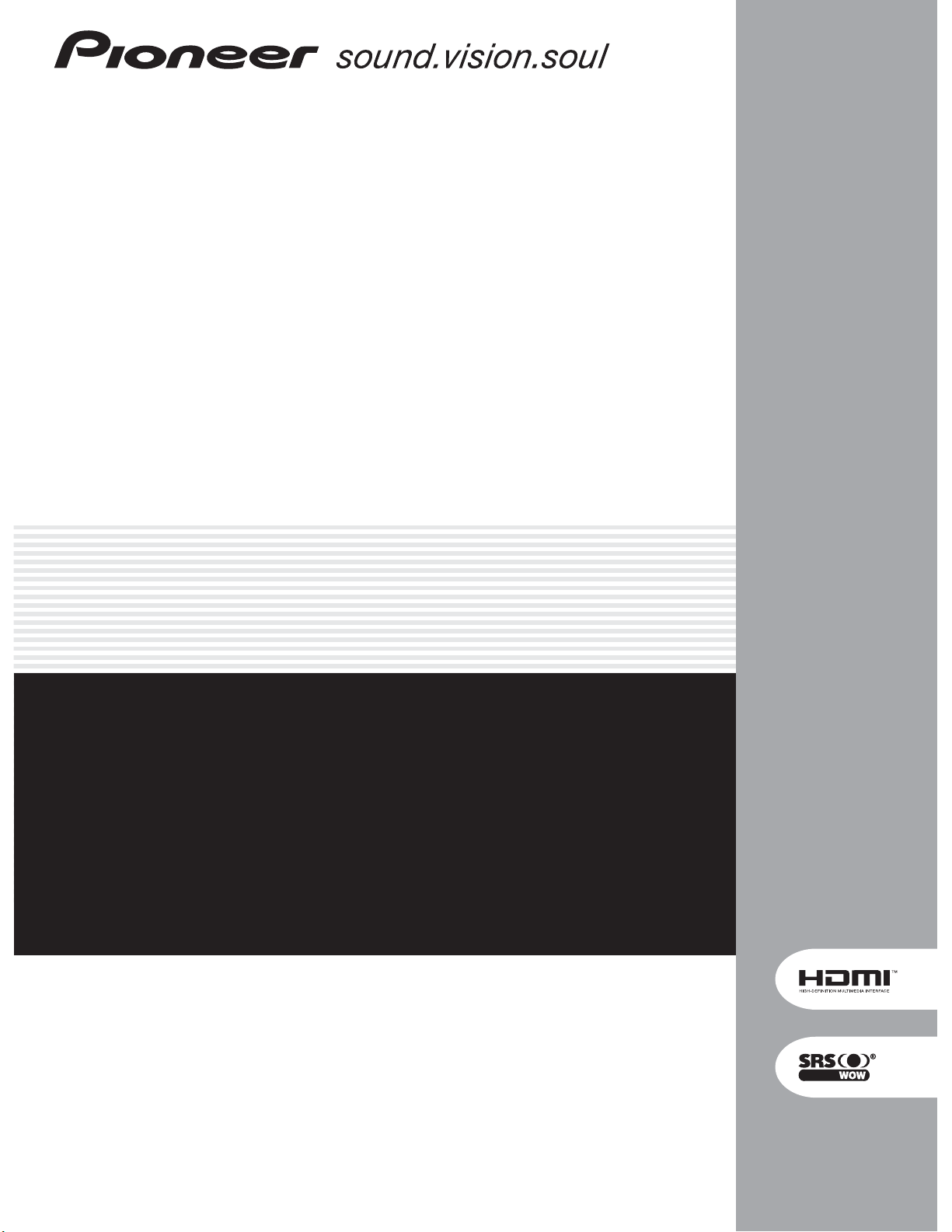
PLASMA DISPLAY
ÉCRAN PLASMA
PLASMA-DISPLAY
DISPLAY A PLASMA
PLASMASCHERM
PANTALLA DE PLASMA
PDP-5000EX
Discover the benefits of registering your product online at
www.pioneer.co.uk (or www.pioneer-eur.com).
Decouvrez les nombreux avantages offerts en enregistrant votre produit
en ligne maintenant sur www.pioneer.fr (ou www.pioneer-eur.com).
Bitte nutzen Sie die Möglichkeit zur Registrierung Ihres Produktes unter
www.pioneer.de (oder www.pioneer-eur.com)
Registra il tuo prodotto su www.pioneer.it (o www.pioneer-eur.com) e
scopri subito quali vantaggi puoi ottenere!
Ontdek nu de voordelen van online registratie! Registreer uw Pioneer
product via www.pioneer.nl - www.pioneer.be (of www.pioneer-eur.com)
Registre su producto en www.pioneer.es (o en www.pioneer-eur.com)
Descubra los beneficios de registrarse on-line:
Operating Instructions
Mode d’emploi
Bedienungsanleitung
Istruzioni per l’uso
Gebruiksaanwijzing
Manual de instrucciones
Page 2
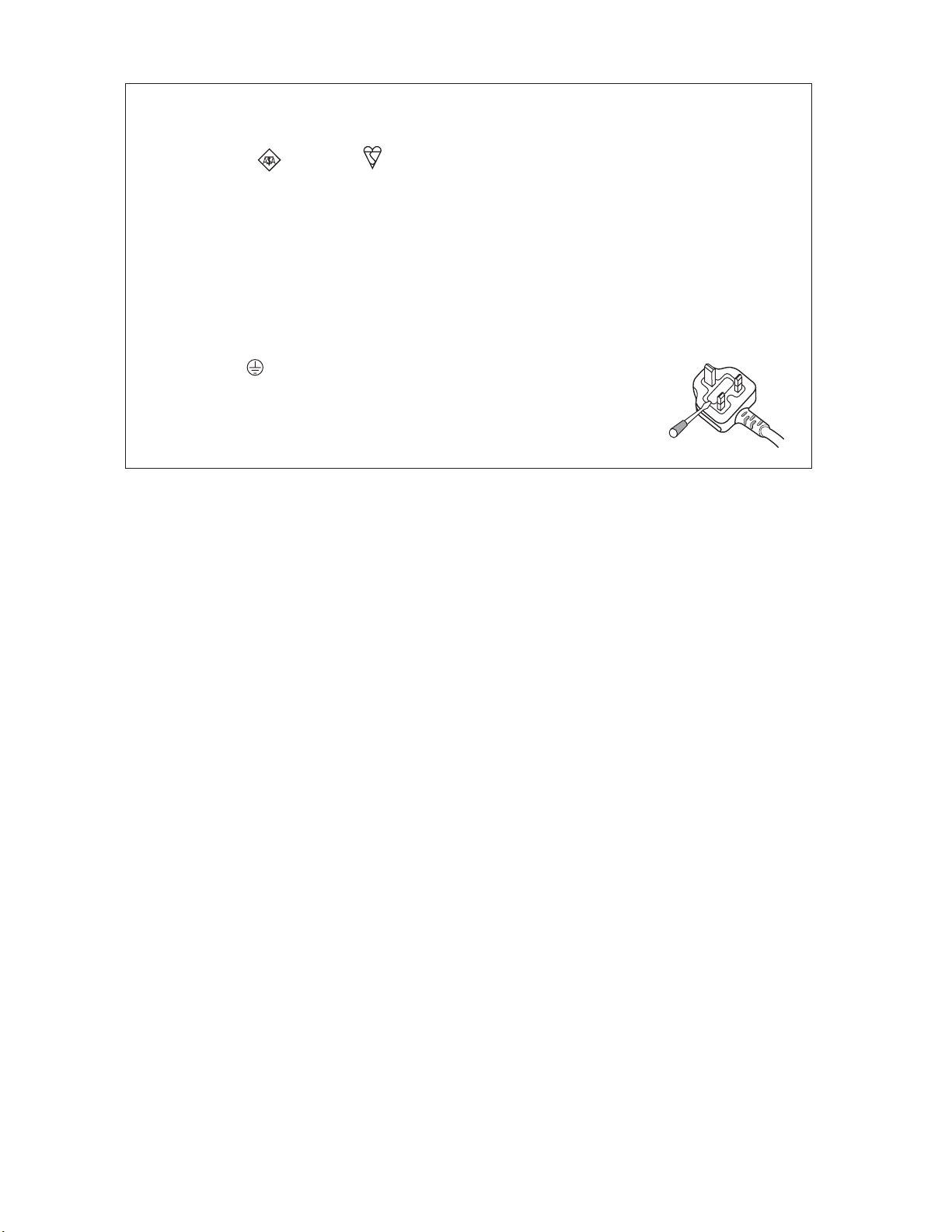
Replacement and mounting of an AC plug on the power supply cord of this unit should be performed only by qualified
service personnel.
IMPORTANT: THE MOULDED PLUG
This appliance is supplied with a moulded three pin mains plug for your safety and convenience. A 13 amp fuse is fitted in this plug. Should
the fuse need to be replaced, please ensure that the replacement fuse has a rating of 13 amps and that it is approved by ASTA or BSI to
BS1362.
Check for the ASTA mark or the BSI mark on the body of the fuse.
If the plug contains a removable fuse cover, you must ensure that it is refitted when the fuse is replaced. If you lose the fuse cover the plug
must not be used until a replacement cover is obtained. A replacement fuse cover can be obtained from your local dealer.
If the fitted moulded plug is unsuitable for your socket outlet, then the fuse shall be removed and the plug cut off and disposed of
safely. There is a danger of severe electrical shock if the cut off plug is inserted into any 13 amp socket.
If a new plug is to be fitted, please observe the wiring code as shown below. If in any doubt, please consult a qualified electrician.
WARNING : THIS APPARATUS MUST BE EARTHED.
IMPORTANT: The wires in this mains lead are coloured in accordance with the following code:
As the colours of the wires in the mains lead of this appliance may not correspond with the coloured markings identifying the terminals in
your plug, proceed as follows ;
How to replace the fuse: Open the fuse compartment with a screwdriver and replace the fuse.
Green & Yellow : Earth Blue : Neutral Brown : Live
The wire which is coloured GREEN-AND-YELLOW must be connected to the terminal in the plug which is marked with the letter E or by
the earth symbol or coloured GREEN or GREEN-AND-YELLOW.
The wire which is coloured BLUE must be connected to the terminal which is marked with the
letter N or coloured BLACK.
The wire which is coloured BROWN must be connected to the terminal which is marked with the
letter L or coloured RED.
D3-4-2-1-2-1_B_En
Page 3
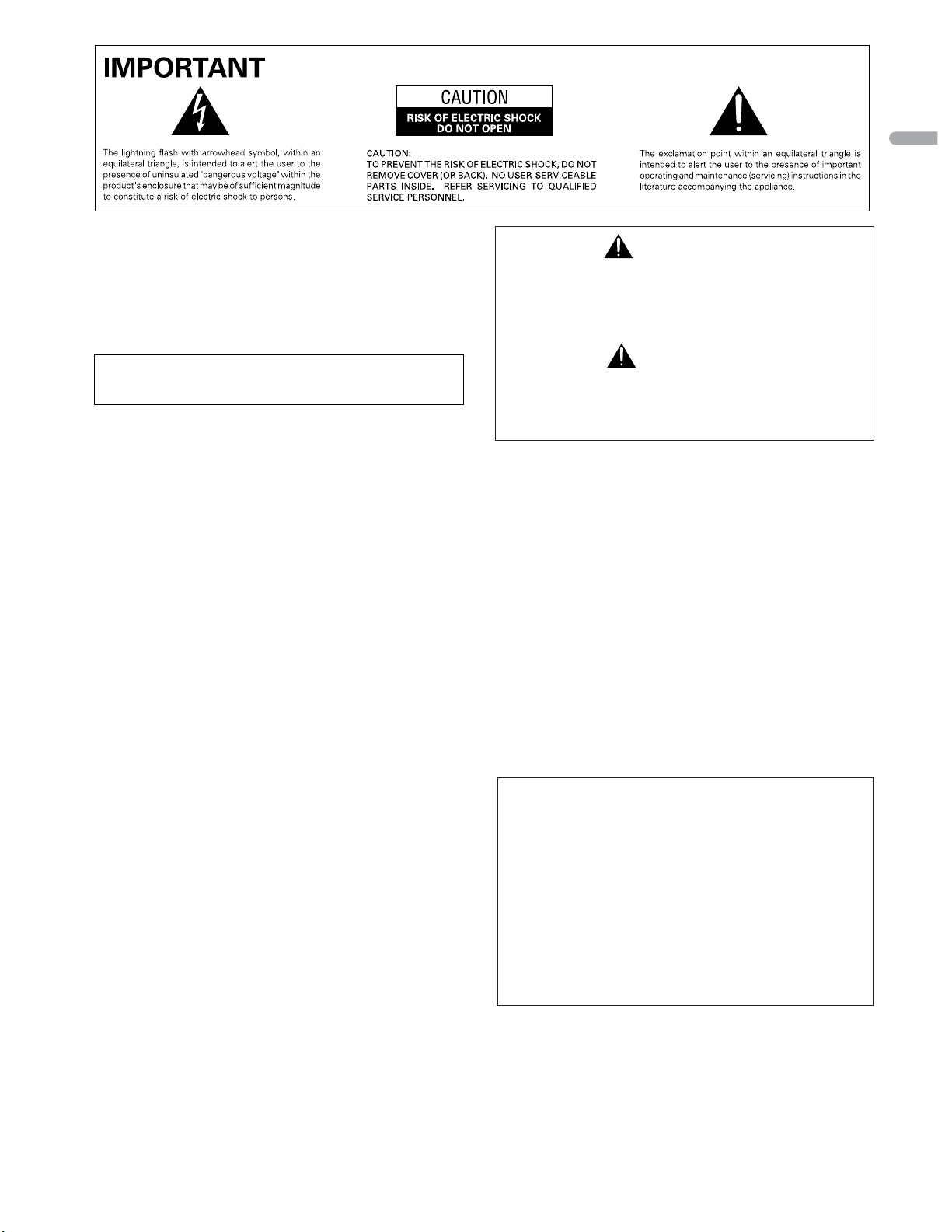
English
WARNING
This equipment is not waterproof. To prevent a fire or shock
hazard, do not place any container filed with liquid near
this equipment (such as a vase or flower pot) or expose it to
dripping, splashing, rain or moisture.
This product complies with the Low Voltage Directive (73/23/EEC,
amended by 93/68/EEC), EMC Directives (89/336/EEC, amended by
92/31/EEC and 93/68/EEC).
D3-4-2-1-3_A_En
WARNING
Before plugging in for the first time, read the following
section carefully.
The voltage of the available power supply differs
according to country or region. Be sure that the
power supply voltage of the area where this unit
will be used meets the required voltage (e.g., 230 V
or 120 V) written on the rear panel.
D3-4-2-1-4_A_En
WARNING
This apparatus must be earthed.
WARNING
This product equipped with a three-wire grounding
(earthed) plug - a plug that has a third (grounding) pin. This
plug only fits a grounding-type power outlet. If you are
unable to insert the plug into an outlet, contact a licensed
electrician to replace the outlet with a properly grounded
one. Do not defeat the safety purpose of the grounding
plug.
D3-4-2-1-6_A_En
The following symbols are found on
labels attached to the product. They alert
the operators and service personnel of
this equipment to any potentially
dangerous conditions.
WARNING
This symbol refers to a hazard or unsafe
practice which can result in personal
injury or property damage.
CAUTION
This symbol refers to a hazard or unsafe
practice which can result in severe
personal injury or death.
WARNING
To prevent a fire hazard, do not place any naked flame
sources (such as a lighted candle) on the equipment.
VENTILATION CAUTION
When installing this unit, make sure to leave space around
the unit for ventilation to improve heat radiation. For the
minimum space required, see page 16.
WARNING
Slots and openings in the cabinet are provided for
ventilation to ensure reliable operation of the product, and
to protect it from overheating. To prevent fire hazard, the
openings should never be blocked or covered with items
(such as newspapers, table-cloths, curtains) or by operating
the equipment on thick carpet or a bed.
CAUTION
The POWER switch on this unit will not completely
shut off all power from the AC outlet. Since the
power cord serves as the main disconnect device for
the unit, you will need to unplug it from the AC outlet
to shut down all power. Therefore, make sure the
unit has been installed so that the power cord can
be easily unplugged from the AC outlet in case of an
accident. To avoid fire hazard, the power cord should
also be unplugged from the AC outlet when left
unused for a long period of time (for example, when
on vacation).
D3-4-2-1-7a_A_En
D3-4-2-2-2a_A_En
STANDBY/ON Button
STANDBY:
When placed into the standby mode, the main
power flow is cut and the unit is no longer fully
operational.
STANDBY/ON Indicator
The indicator is lit red when the unit is in the standby mode
and is lit blue when it is in the power-on mode.
Page 4
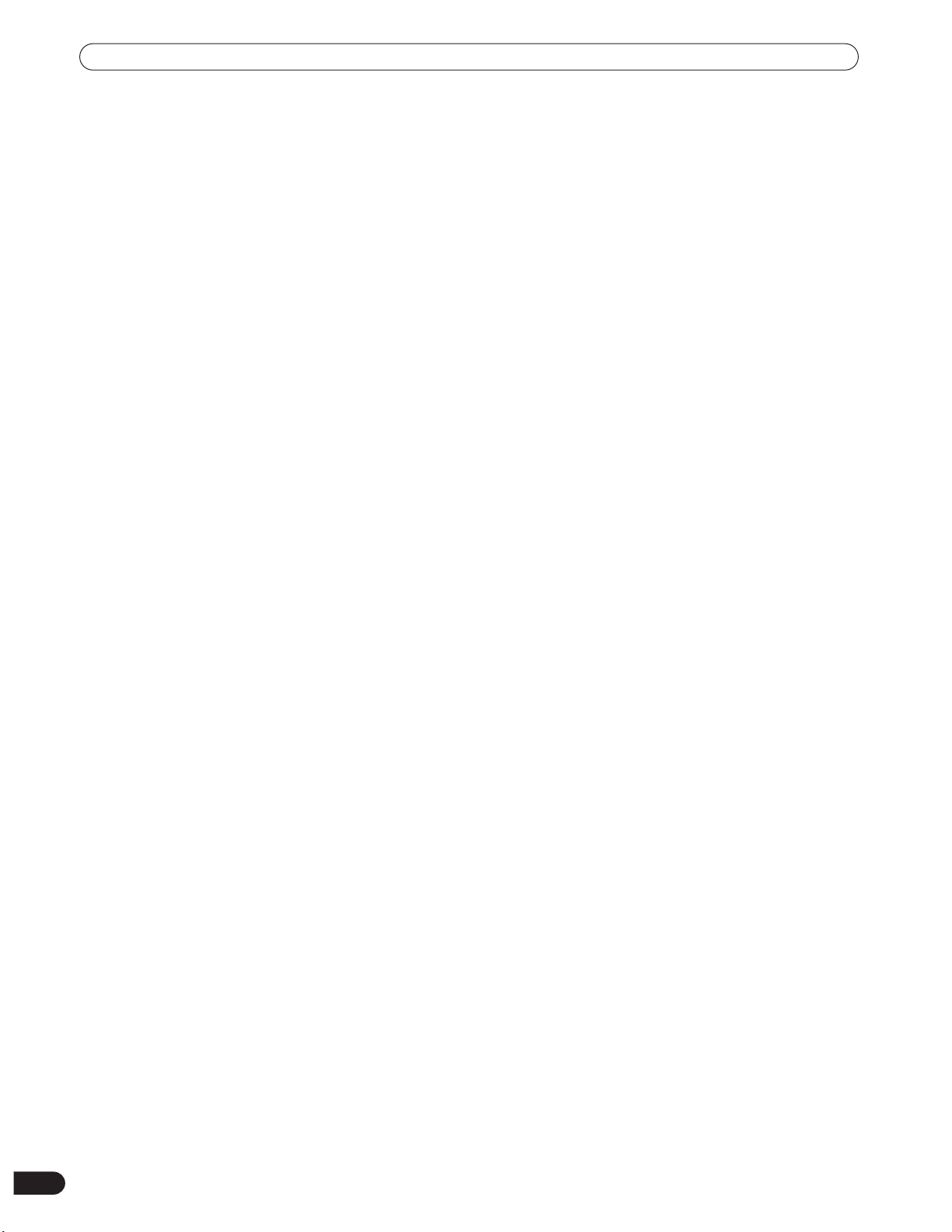
Contents
Contents
Thank you for buying this Pioneer product.
Please read through these operating instructions so you will know how to operate your model properly. After you have finished
reading the instructions, put them away in a safe place for future reference.
In some countries or regions, the shape of the power plug and power outlet may sometimes differ from that shown in the
explanatory drawings. However the method of connecting and operating the unit is the same.
01 Important User Guidance Information
02 Safety Precautions
03 Optional line (sold separately)
04 Supplied Accessories
05 Part Names
Main unit ...................................................13
Remote control unit .................................14
Connection panel .....................................15
06 Preparation
Installing the Plasma Display .................16
Preventing the Plasma Display from
Falling Over ...............................................17
Connecting the power cord .....................18
How to route cables .................................19
Preparing the remote control unit ..........20
Inserting batteries ................................20
Cautions regarding batteries ..............20
Allowed operation range of the remote
control unit ............................................20
Cautions regarding the remote control
unit .........................................................20
07 Operation
Plasma Display status indicators ...........21
Changing the volume and sound ...........21
Use the multiscreen functions ...............22
Splitting the screen ..............................22
Confirming current status .......................22
AV Selection .............................................22
Selecting a screen size manually ...........23
09 Basic Adjustment Settings
Language setting .....................................25
Basic picture adjustments ......................25
Advanced picture adjustments ...............25
Using PureCinema ...............................25
Using Color Temp .................................26
Using CTI ...............................................26
Using Color Management ...................26
Reducing the noise in images ............27
Using the Dynamic Range Expander
(DRE) functions ....................................27
Using the 3DYC and I-P Mode .............27
Sound adjustments ..................................28
FOCUS ...................................................28
Front Surround .....................................28
Power Control ...........................................29
10 Useful Adjustment Settings
Switching the vertical drive frequency
(AV mode only) .........................................30
Adjusting image positions
(AV mode only) .........................................30
Adjusting image positions and clock
automatically (PC mode only) .................30
Adjusting image positions and clock
manually (PC mode only) ........................30
Selecting an input signal type ................31
Color system setting ................................31
Selecting a screen size automatically
(AV mode only) .........................................32
Selecting a screen size for received 4:3
aspect ratio signals (AV mode only) ...32
08 Menu Setup
Using the menu .......................................24
4
En
AV mode menus ...................................24
PC mode menus ...................................24
Menu operations ..................................24
Page 5
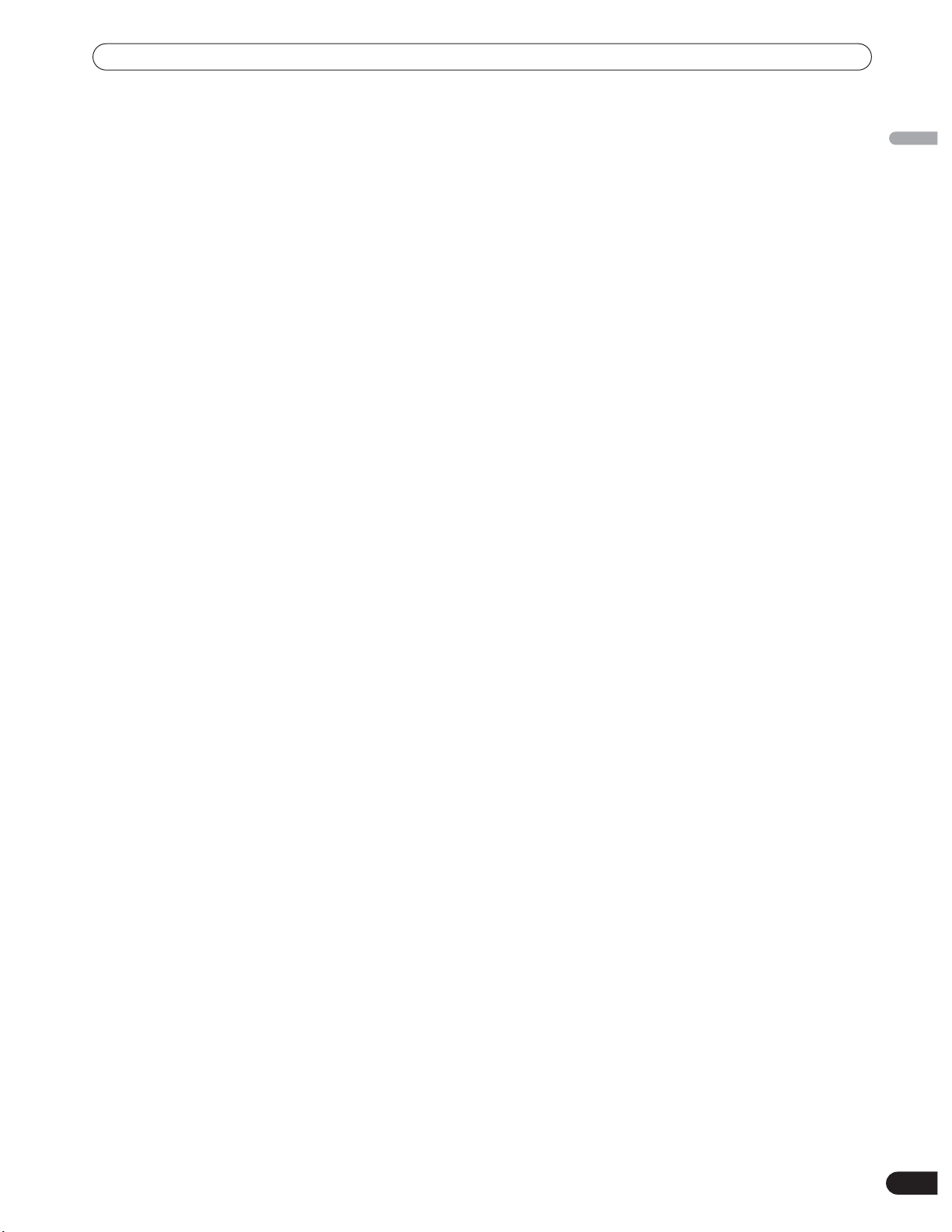
Contents
11 Enjoying through External Equipment
Watching a decoder or VCR image ....... 33
Connecting a decoder or VCR ............ 33
Displaying a decoder or VCR image .. 33
Using HDMI Input ................................... 33
Connecting HDMI equipment ............ 34
Using DVI Input ....................................... 35
Connecting DVI equipment ................ 35
Watching a DVD image .......................... 35
Connecting a DVD player ................... 35
Displaying a DVD image ..................... 36
Enjoying a game console or watching
camcorder images .................................. 36
Connecting a game console or
camcorder ............................................ 36
Displaying an image from the game
console or camcorder ......................... 36
Watching an image from a personal
computer .................................................. 36
Connecting a personal computer ...... 36
Displaying an image from a personal
computer .............................................. 36
Computer compatibility chart ............ 37
Connecting control cords ....................... 37
About SR+ ........................................... 37
English
12 Appendix
Troubleshooting ...................................... 38
Specifications .......................................... 39
En
5
Page 6
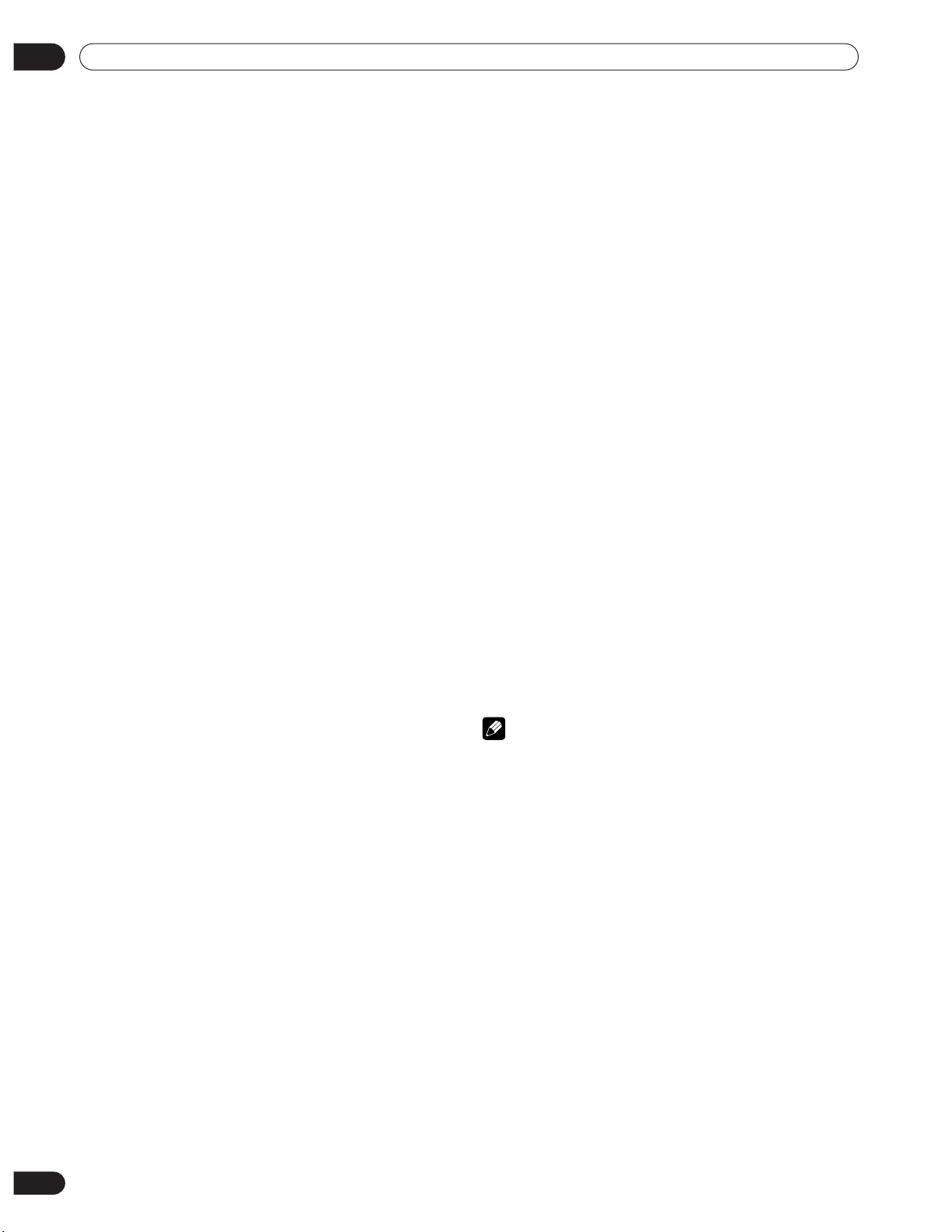
01
NOTE
Important User Guidance Information
Important User Guidance Information
In order to obtain maximum enjoyment from this Pioneer
PureVision PDP-5000EX Plasma Display, please first read this
information carefully.
With the Pioneer PureVision PDP-5000EX, you can be assured
of a high quality Plasma Display with long-life and high
reliability. To achieve images of exceptional quality, this
Pioneer Plasma Display incorporates state-of-the-art design
and construction, as well as very precise and highly advanced
technology.
The Pioneer PureVision PDP-5000EX incorporates the latest in
color filter technology
color/picture reproduction of these models as compared to
previous models. It also eliminates the need for a physical
glass panel to be placed in front of the plasma panel, which
furthers Pioneer’s continued goal of reducing environmental
waste in consumer electronics, now during the manufacturing
process and in the future during the recycling process.
Over the course of its lifetime, the luminosity of the Pioneer
PDP-5000EX Plasma Display will diminish very slowly, such as
with all phosphor-based screens (for example, a traditional
tube-type television). To enjoy beautiful and bright images on
your Pioneer Plasma Display for a long time, please carefully
read and follow the usage guidances below:
Direct Color Filter. This improves the
—
Usage guidelines
All phosphor-based screens (including conventional tube-type
televisions) can be affected by displaying static images for a
prolonged period. Plasma Display’s are no exception to this
rule. After-image and permanent effects on the screen can be
avoided by taking some basic precautions. By following the
recommendations listed below, you can ensure longer and
satisfactory results from your plasma:
• Whenever possible, avoid frequently displaying the same
image or virtually still moving pictures (e.g. closed-captioned
images or video game images which have static portions).
• Avoid viewing the On Screen Display for extended periods,
from a decoder, DVD player, VCR and all other components.
• Do not leave the same picture freeze-framed or paused
continuously over a long period of time, when using the still
picture mode from a TV, VCR, DVD player or any other
component.
• Images which have both very bright areas and very dark
areas side by side should not be displayed for a prolonged
period of time.
• When playing a game, the “GAME” mode setting within “AV
Selection” is strongly recommended. However, please limit
its use to less than 2 hours at a time.
• After playing a game, or displaying a PC image or any still
image, it is best to view a normal moving picture in the
“WIDE” or “FULL” screen setting for more than 3 times the
length of the previous still moving image.
• After using the Plasma Display, always switch the display to
“STANDBY” mode.
This product should be installed by using only parts and
accessories designed by PIONEER. Use of accessories other
than the PIONEER stand or installation bracket may result in
instability, and could cause injury. For custom installation,
please consult the dealer where the unit was purchased. To
ensure correct installation, experienced and qualified experts
must install the unit. PIONEER will not be held responsible for
accident or damage caused by the use of parts and
accessories manufactured by other companies.
To avoid malfunction and overheating, make sure that the
vents on the main unit are not blocked when installing to
ensure proper heat emission:
• Distance the unit slightly from other equipment, walls, etc.
For the minimum space required around the unit, see
page 16.
• Do not fit the unit inside narrow spaces where ventilation is
poor.
• Do not cover with a cloth, etc.
• Clean the vents on the sides and rear of the unit to remove
dust build-up, by using a vacuum cleaner set to its lowest
suction setting.
• Do not place the product on a carpet or blanket.
• Do not reverse the product.
Using the unit without proper ventilation may cause the
internal temperature to rise, and could result in possible
malfunction. When the surrounding or internal temperature
exceeds a certain degree, the display will automatically power
off in order to cool the internal electronics and prevent
hazardous occurrences.
Any malfunction may occur due to: an inappropriate
installation site, improper assembly, installation, mounting, or
operation of this product, modifications made to the product.
However, PIONEER cannot be held responsible for such
accidents or malfunction.
The following are typical effects and characteristics of a
phosphor-based matrix display and as such, are not covered by
the manufacturer’s limited warranties:
• Permanent residual images upon the phosphors of the
panel.
• The existence of a minute number of inactive light cells.
• Panel generated sounds, examples: Fan motor noise, and
electrical circuit humming / glass panel buzzing
Installation guidelines
The Pioneer PureVision PDP-5000EX Plasma Display
incorporates a very thin design. To ensure safety, please take
the proper measures to mount or install the Plasma Display, in
order to prevent the unit from tipping over in the event of
vibration or accidental movement.
6
En
Page 7
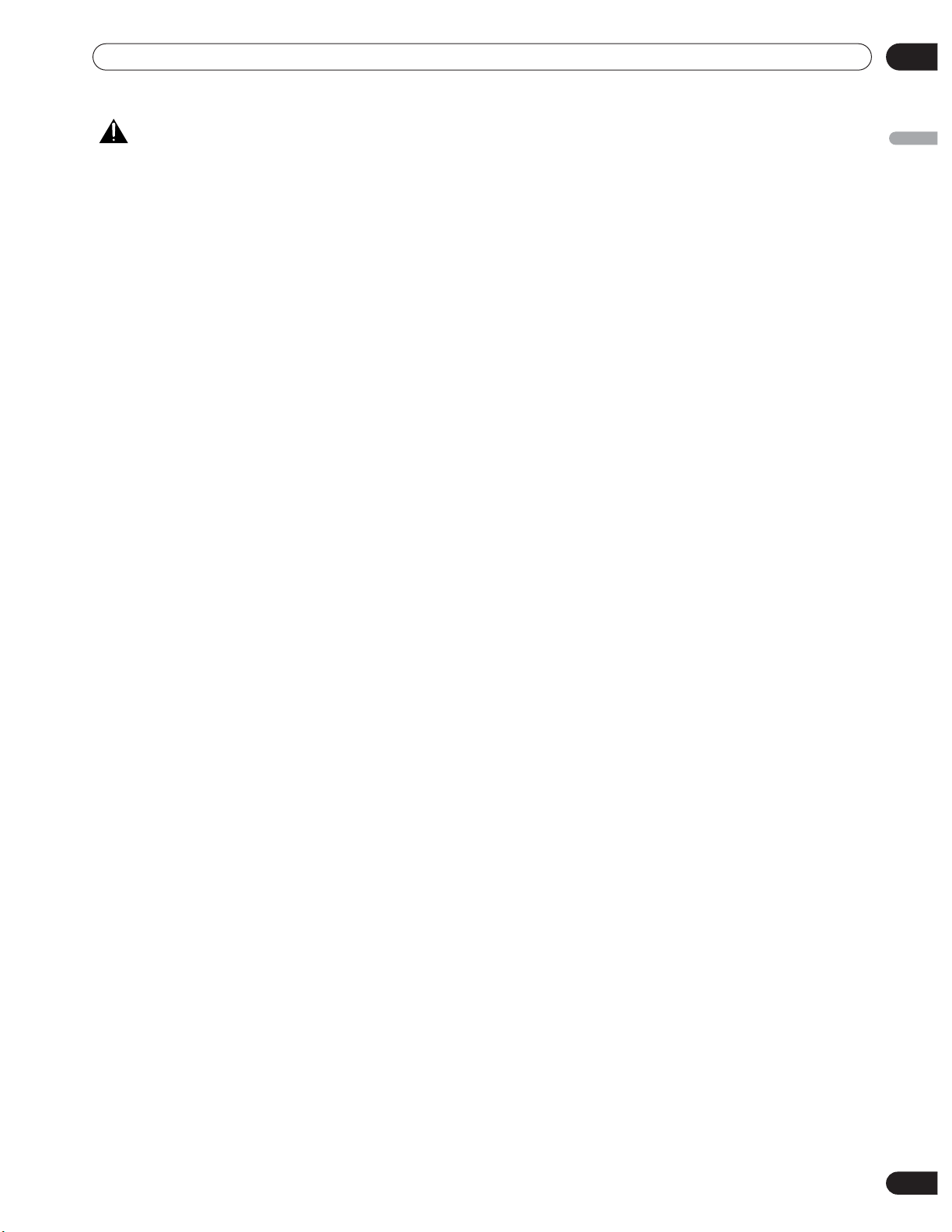
Important User Guidance Information
01
CAUTION
PIONEER bears no responsibility for any damage arising from
incorrect use of the product by you or other people,
malfunctions when in use, other product related problems,
and use of the product except in cases where the company
must be liable.
Plasma Display protection function
When still images (such as photos and computer images) stay
on the screen for an extended period of time, the screen will be
slightly dimmed. This is because the protection function of the
Plasma Display automatically adjusts the brightness to protect
the screen when detecting still images; so this does not
designate malfunction. The screen is dimmed when a still
image is detected for about three minutes.
Information of cell defect
Plasma screens display information using cells. Pioneer
Plasma Display panels contain a very large number of cells.
(Depending on the panel size; over 6.2 million cells.) All
Pioneer display panels are manufactured using a very high
level of ultra-precision technology and undergo individual
quality control.
In rare cases, some cells can be permanently switched off, or
on, resulting in either a black or colored cell permanently fixed
on the screen.
This effect is common to all Plasma Displays because it is a
consequence of the technology.
If the defective cells are visible at a normal viewing distance of
between 2.5 and 3.5 meters whilst viewing a normal broadcast
(i.e. not a test card, still image or single color display) please
contact the supplying dealer.
If, however, they can only be seen close up or during single
color displays then this is considered normal for this
technology.
Infrared rays
The Plasma Display releases infrared rays because of its
characteristics. Depending on how the Plasma Display is in
use, the remote controls of nearby equipment may be
adversely affected or wireless headphones using infrared rays
are interfered by noise. If this is the case, place that equipment
at a location where its remote control sensor is not affected.
Radio interference
While this product meets the required specifications, it emits
a small amount of noise. If you place such equipment as an AM
radio, personal computer, and VCR close to this product, that
equipment may be interfered. If this happens, place that
equipment far enough from this product.
Plasma Display driving sound
The screen of the Plasma Display is composed of extremely
fine pixels and these pixels emit light according to received
video signals. This principle may make you hear buzz sound or
electrical circuit hamming from the Plasma Display.
Do not attach such items as labels and tape to the
product
• This may result in the discolouration or scratch of the
cabinet.
When not using the product for a long period of
time
• If you do not use the product for a long period of time, the
functions of the product may be adversely affected. Switch
on and run the product occasionally.
Condensation
• Condensation may take place on the surface or inside of the
product when the product is rapidly moved from a cold place
to a warm place or just after a heater is switched on in winter
morning, for example. When condensation takes place, do
not switch on the product and wait until condensation
disappears. Using the product with condensation may result
in malfunction.
Cleaning the surface of the screen and the glossy
surface of the front cabinet
• When cleaning the surface of the screen or the glossy
surface of the front cabinet, gently wipe it with a dry soft
cloth; the supplied cleaning cloth or other similar cloths
(e.g., cotton and flannel). If you use a dusty or hard cloth or
if you rub the screen hard, the surface of the product will be
scratched.
• If you clean the surface of the screen with a wet cloth, water
droplets on the surface may enter into the product, resulting
in malfunction.
Cleaning the cabinet
• When cleaning the cabinet of this product, gently wipe it
with a clean soft cloth (e.g., cotton and flannel). If you use a
dusty or hard cloth or if you rub the cabinet hard, the surface
of the cabinet will be scratched.
• The cabinet of this product is mostly composed of plastic. Do
not use chemicals such as benzene or thinner to clean the
cabinet. Using these chemicals may result in quality
deterioration or coating removal.
• Do not expose the product to volatile gas or fluid such as
pesticide. Do not make the product contact with rubber or
vinyl products for a long period of time. The effect of
plasticizer in the plastic may result in quality deterioration or
coating removal.
• If you clean the surface of the cabinet with a wet cloth, water
droplets on the surface may enter into the product, resulting
in malfunction.
Handles at the rear of the Plasma Display
• Do not remove the handles from the rear of the Plasma
Display.
• When moving the Plasma Display, ask another person for
help and use the handles attached to the rear of the Plasma
Display. Do not move the Plasma Display by holding only a
single handle. Use the handles as shown.
• Do not use the handles to hang the product when installing
or carrying the product, for example. Do not use the handles
for the purpose of preventing the product from tilting over.
English
En
7
Page 8
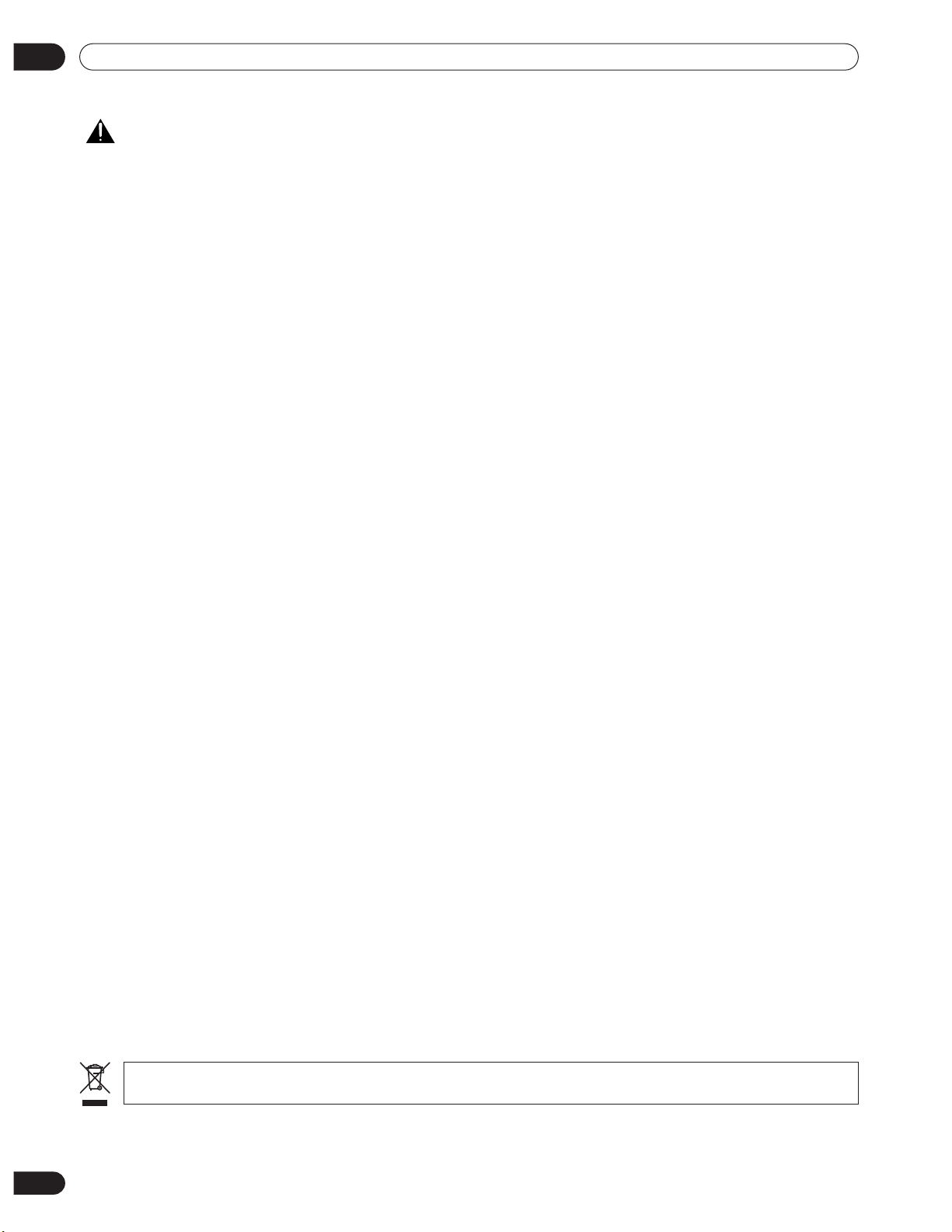
01
Important User Guidance Information
CAUTION
Panel sticking and after-image lag
• Displaying the same images such as still images for a long
time may cause after-image lagging. This may occur in the
following two cases.
1 After-image lagging due to remaining electrical load
When image patterns with very high peak luminance are
displayed for more than 1 minute, after-image lagging may
occur due to the remaining electric load. The after-images
remaining on the screen will disappear when moving images
are displayed. The time for the after-images to disappear
depends on the luminance of the still images and the time they
had been displayed.
2 After-image (lag image) due to burning
Avoid displaying the same image on the Plasma Display
continuously over a long period of time.
This includes those images displayed in the following screen
modes: multiscreen function, screen size 4:3, screen size FULL
14:9, screen size CINEMA 14:9, screen size Dot by Dot (except
when the input size is 1920x1080), and images with black
bands at top/bottom or right/left.
If the same image is displayed continuously for several hours,
or for shorter periods of time over several days, a permanent
after-image may remain on the screen due to burning of the
fluorescent materials. Such images may become less
noticeable if moving images are later displayed, but they will
not disappear completely.
• The energy save function can be set to help prevent damage
from screen burning (see page 29).
If you want to dispose this product, do not mix it with general household waste. There is a separate collection system for used electronic products in
accordance with legislation that requires proper treatment, recovery and recycling.
Private households in the 25 member states of the EU, in Switzerland and Norway may return their used electronic products free of charge to designated collection
facilities or to a retailer (if you purchase a similar new one).
For countries not mentioned above, please contact your local authorities for the correct method of disposal.
By doing so you will ensure that your disposed product undergoes the necessary treatment, recovery and recycling and thus prevent potential negative effects on the
environment and human health.
8
En
Page 9
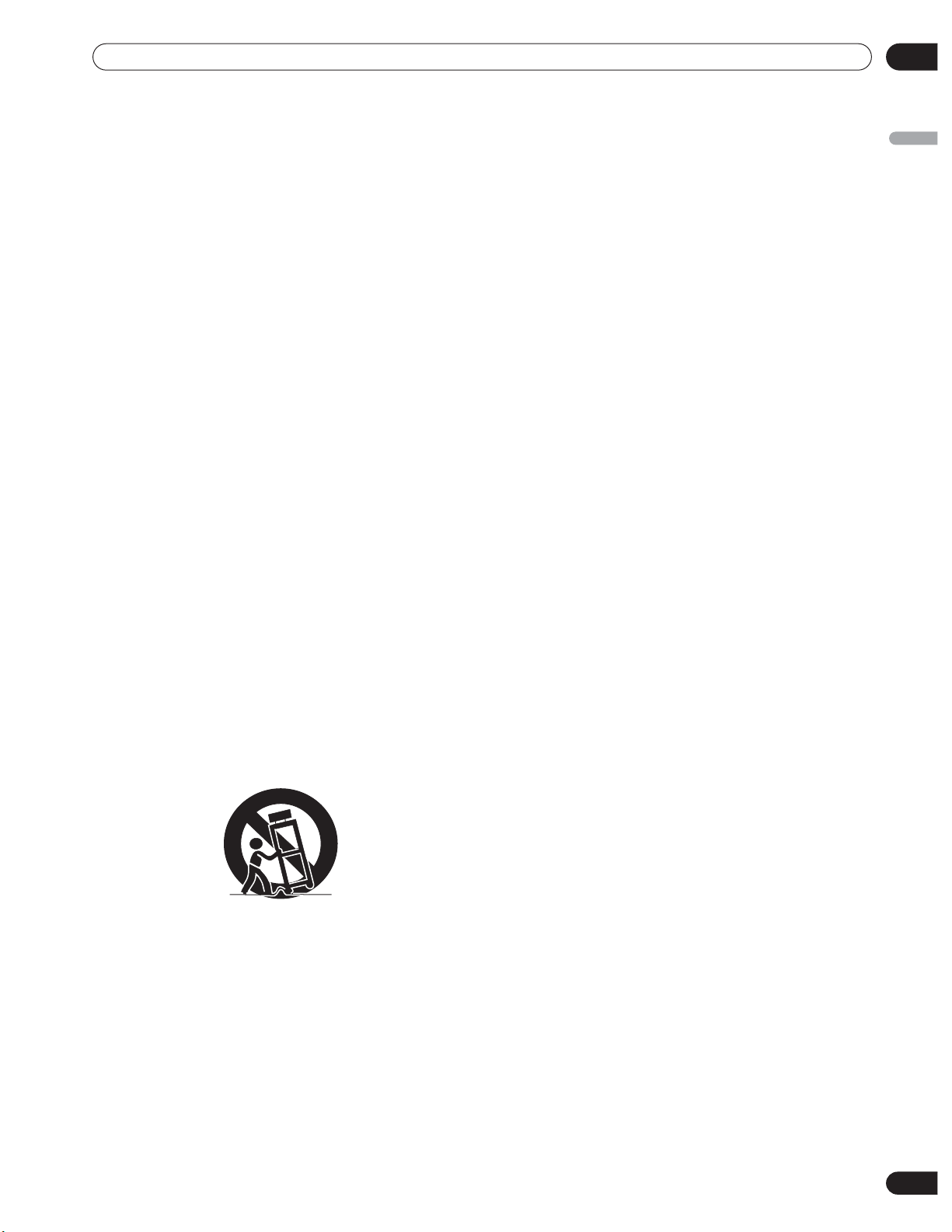
Safety Precautions
Safety Precautions
02
Electricity is used to perform many useful functions, but it can
also cause personal injuries and property damage if improperly
handled. This product has been engineered and manufactured
with the highest priority on safety. However, improper use can
result in electric shock and/or fire. In order to prevent potential
danger, please observe the following instructions when
installing, operating and cleaning the product. To ensure your
safety and prolong the service life of your product, please read
the following precautions carefully before using the product.
1. Read instructions — All operating instructions must be
read and understood before the product is operated.
2. Keep this manual in a safe place — These safety and
operating instructions must be kept in a safe place for
future reference.
3. Observe warnings — All warnings on the product and in
the instructions must be observed closely.
4. Follow instructions — All operating instructions must be
followed.
5. Cleaning — Unplug the power cord from the AC outlet
before cleaning the product. To clean the product, use the
supplied cleaning cloth or other soft clothes (e.g., cotton,
flannel). Do not use liquid cleaners or aerosol cleaners.
6. Attachments — Do not use attachments not
recommended by the manufacturer. Use of inadequate
attachments can result in accidents.
7. Water and moisture — Do not use the product near water,
such as bathtub, washbasin, kitchen sink and laundry tub,
swimming pool and in a wet basement.
8. Stand — Do not place the product on an unstable cart,
stand, tripod or table. Placing the product on an unstable
base can cause the product to fall, resulting in serious
personal injuries as well as damage to the product. Use
only a cart, stand, tripod, bracket or table recommended by
the manufacturer or sold with the product. When mounting
the product on a wall, be sure to follow the manufacturer’s
instructions. Use only the mounting hardware
recommended by the manufacturer.
9. When relocating the product placed on a cart, it must be
moved with utmost care. Sudden stops, excessive force
and uneven floor surface can cause the product to fall from
the cart.
10. Ventilation — The vents and other openings in the cabinet
are designed for ventilation. Do not cover or block these
vents and openings since insufficient ventilation can cause
overheating and/or shorten the life of the product. Do not
place the product on a bed, sofa, rug or other similar
surface, since they can block ventilation openings. This
product is not designed for built-in installation; do not
place the product in an enclosed place such as a bookcase
or rack, unless proper ventilation is provided or the
manufacturer’s instructions are followed.
11. Power source — This product must operate on a power
source specified on the specification label. If you are not
sure of the type of power supply used in your home, consult
your dealer or local power company.
12. Power cord protection — The power cords must be routed
properly to prevent people from stepping on them or
objects from resting on them. Check the cords at the plugs
and product.
13. The Plasma Display used in this product is made of glass.
Therefore, it can break when the product is dropped or
applied with impact. Be careful not to be injured by broken
glass pieces in case the Plasma Display breaks.
14. Overloading — Do not overload AC outlets or extension
cords. Overloading can cause fire or electric shock.
15. Entering of objects and liquids — Never insert an object
into the product through vents or openings. High voltage
flows in the product, and inserting an object can cause
electric shock and/or short internal parts. For the same
reason, do not spill water or liquid on the product.
16. Servicing — Do not attempt to service the product yourself.
Removing covers can expose you to high voltage and other
dangerous conditions. Request a qualified service person
to perform servicing.
17. Repair — If any of the following conditions occurs, unplug
the power cord from the AC outlet, and request a qualified
service person to perform repairs.
a. When the power cord or plug is damaged.
b. When a liquid was spilled on the product or when
objects have fallen into the product.
c. When the product has been exposed to rain or water.
d. When the product does not operate properly as
described in the operating instructions.
Do not touch the controls other than those described in
the operating instructions. Improper adjustment of
controls not described in the instructions can cause
damage, which often requires extensive adjustment
work by a qualified technician.
e. When the product has been dropped or damaged.
f. When the product displays an abnormal condition. Any
noticeable abnormality in the product indicates that the
product needs servicing.
18. Replacement parts — In case the product needs
replacement parts, make sure that the service person uses
replacement parts specified by the manufacturer, or those
with the same characteristics and performance as the
original parts. Use of unauthorized parts can result in fire,
electric shock and/or other danger.
19. Safety checks — Upon completion of service or repair
work, request the service technician to perform safety
checks to ensure that the product is in proper operating
condition.
20. Wall or ceiling mounting — When mounting the product
on a wall or ceiling, be sure to install the product according
to the method recommended by the manufacturer.
21. Heat sources — Keep the product away from heat sources
such as radiators, heaters, stoves and other heatgenerating products (including amplifiers).
22. Unplug the power cord from the AC outlet before installing
the speakers.
23. Never expose the screen of the Plasma Display to a strong
impact, for example, by hitting it. The screen may be
broken, resulting in fire or personal injury.
24. Do not expose the Plasma Display to direct sunlight for a
long period of time. The optical characteristics of the front
protection panel changes, resulting in discolouration or
warp.
25. The Plasma Display weighs about 39.8 kg. Because it has
small depth and is unstable, unpack, carry, and install the
product with one more person at least and use the handles.
English
En
9
Page 10
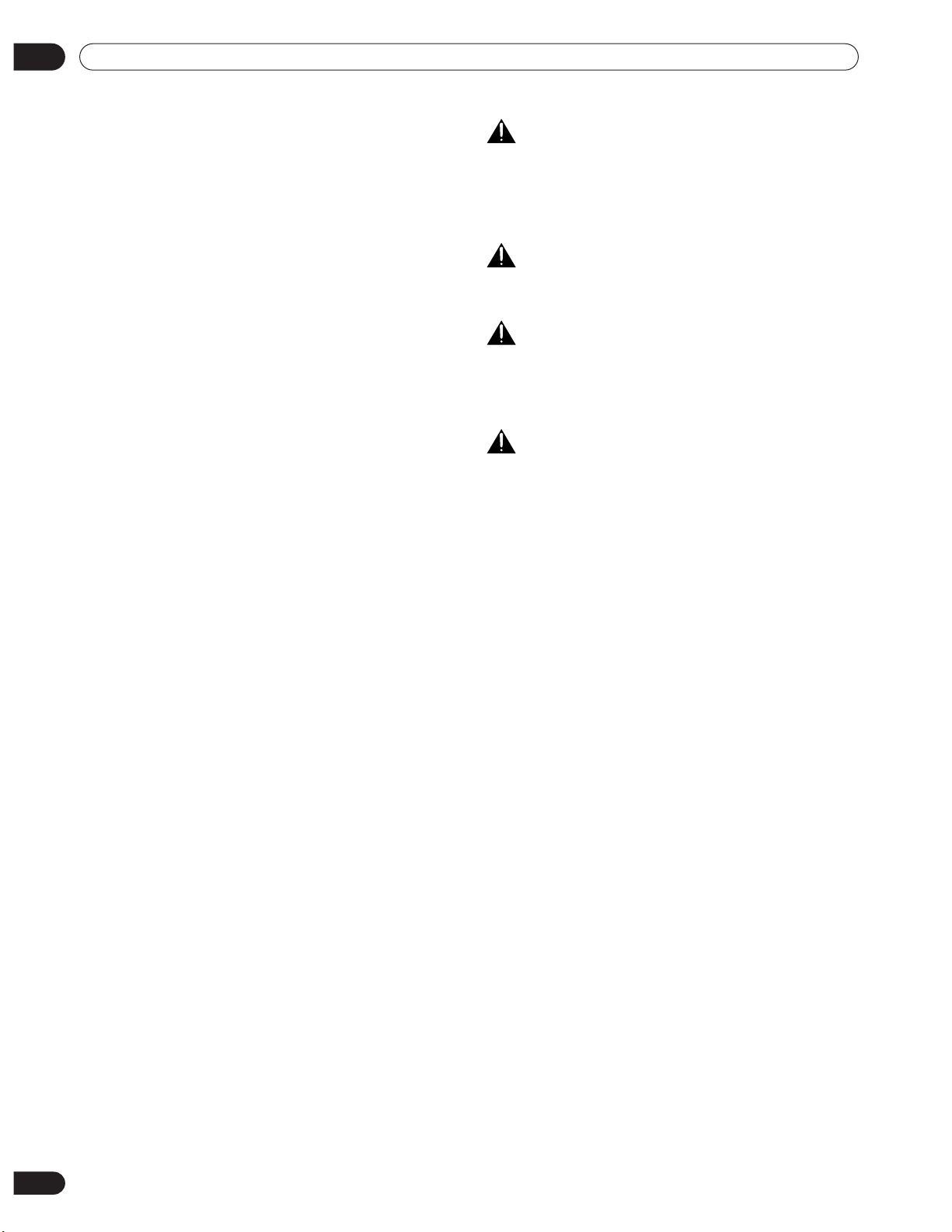
02
CAUTION
CAUTION
CAUTION
CAUTION
Safety Precautions
Installation using the optional PIONEER stand or
installation bracket
• Please be sure to request installation or mounting of this
unit or the installation bracket by an installation specialist or
the dealer where purchased.
• When installing, be sure to use the bolts provided with the
stand or installation bracket.
• For details concerning installation, please refer to the
instruction manual provided with the stand or installation
bracket.
IInstallation using accessories other than the
PIONEER stand or installation bracket (sold
separately)
• When possible, please install using parts and accessories
manufactured by PIONEER. PIONEER will not be held
responsible for accident or damage caused by the use of
parts and accessories manufactured by other companies.
• For custom installation, please consult the dealer where the
unit was purchased, or a qualified installer.
Wall-mount installation of the unit
This unit has been designed with bolt holes for wall-mount
installation, etc. The installation holes provided are shown in
the accompanying illustration.
• Be sure to attach in 4 or more locations above and below, left
and right of the center line.
• Use bolts that are long enough to be inserted 12 mm to 18
mm into the main unit from the attaching surface. Refer to
the side view diagram in the accompanying illustration.
• As this unit is constructed with glass, be sure to install it on
a flat, unwarped surface.
To avoid malfunction, overheating of this unit, and possible fire
hazard, make sure that the vents on the main unit are not
blocked when installing. Also, as hot air is expelled from the air
vents, be careful of deterioration and dirt build up on rear
surface wall, etc.
Please be sure to use an M8 (Pitch = 1.25 mm) bolt. (Only this
size bolt can be used.)
This display unit weighs at least 30 kg and has little front-toback depth, making it very unstable when stood on edge. As a
result, two or more persons should cooperate when
unpacking, moving, or installing the display.
This unit incorporates a thin design. To ensure safety if vibrated
or shaken, please be sure to take measures to prevent the unit
from tipping over.
10
En
Page 11
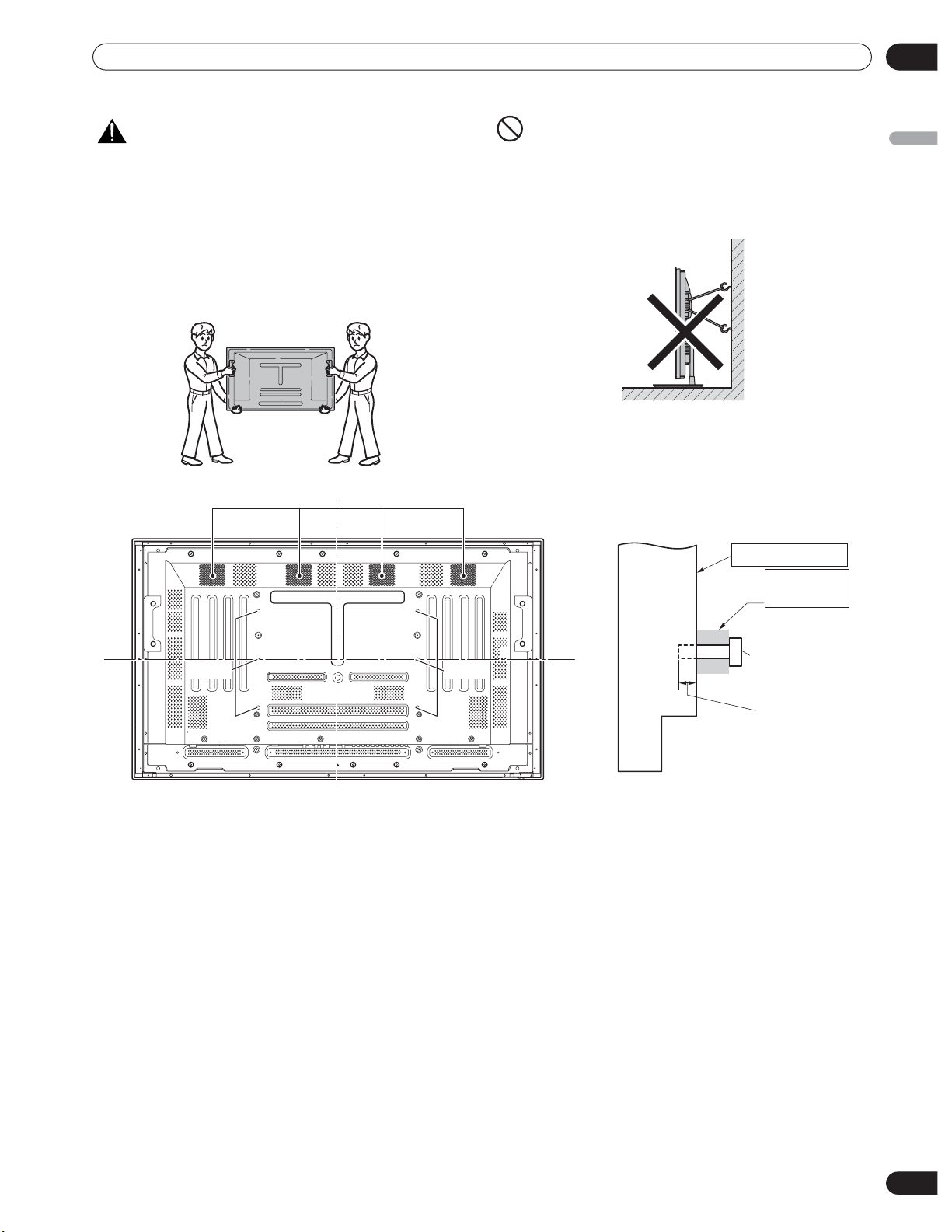
Safety Precautions
02
CAUTION
• Handles should not be removed or reattached by anyone
other than the professional installation technician or service
personnel.
• If handles must be removed due to specific installation
conditions, the mounting screws should be stored carefully
together with the handles. To ensure safety, the mounting
screws should be tightened to a minimum torque of 2N·m
(20 kgf·cm) when reattaching the handles.
• When moving the display, it should always be carried by two
persons holding the rear handles in the manner shown.
Air vents (fan)
a hole a hole
NO!
• Never attempt to move the Plasma Display by holding only
one of the handles.
• When installing the Plasma Display, do not use the handles
as means of hanging the display; also do not use them as
devices to prevent tipping over (see illustration).
Attaching surface
Installation
bracket, etc.
Main unit
Center line
a hole
Bolt
English
Center line
Rear view diagram Side view diagram
12 mm to 18 mm
11
En
Page 12
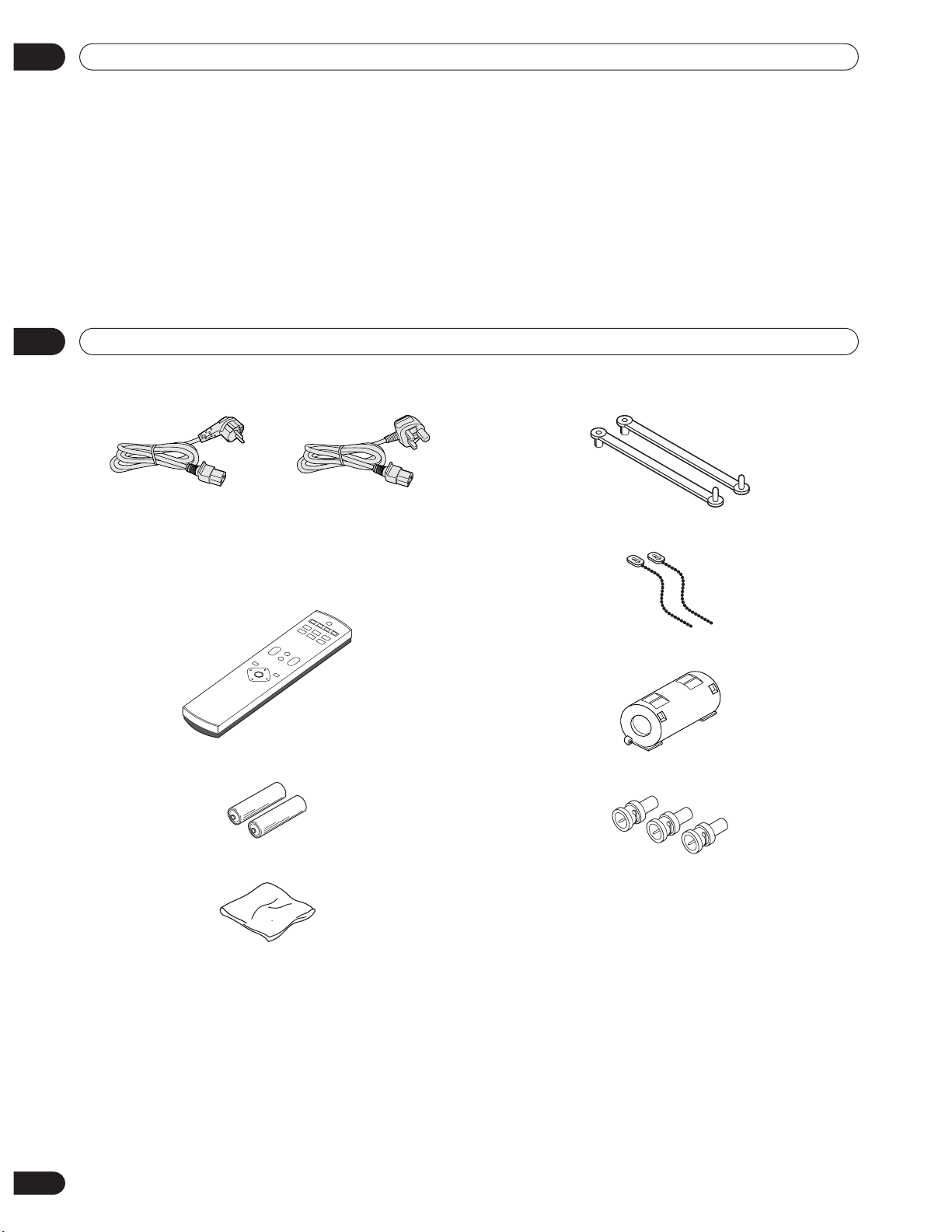
03
Optional line (sold separately)
Optional line (sold separately)
• For details, please consult the dealer where this
unit was purchased.
1 Table top stand (PDK-TS23):
PDP-5000EX display stand.
2 Wall installation unit:
Wall installation bracket designed as a wall
interface for securing the unit.
04
Supplied Accessories
Power cord
1
(For Europe, except UK
and Eire)
Only the power cord that is appropriate in your country or region
is supplied.
2
Remote control unit
(For UK and Eire)
This product includes FontAvenue® fonts licensed by NEC
Corporation.
FontAvenue is a registered trademark of NEC Corporation.
Speed clamps (x 2)
5
6
Bead bands (x 2)
AA (R6) batteries (x 2)
3
Cleaning cloth
4
7
Ferrite core
BNC/Pin conversion adaptor (x 3)
8
•
These Operating Instructions
•
Warranty
12
En
Page 13

Part Names
Part Names
Main unit
05
Operation panel on the main unit
5
6
7
8
9
10
11
12
English
123
Main unit
1 MAIN POWER
2ON
3 STANDBY
4
5
indicator
indicator
Remote control sensor
Handles
POWER ON STANDBY
switch
4
Operation panel on the main unit
6 STANDBY/ON
7 INPUT
8 HOME MENU
9 ADJUST (///)
10 VOLUME +/–
11 ENTER/DISP.
12 RETURN
13 SCREEN SIZE
Note
The unit’s operating panel will become
inoperable if connected speakers are
installed too near the main unit.
button
button
button
buttons
buttons
button
button
button
13
13
En
Page 14

05
Part Names
Remote control unit
STANDBY/ON
1
2
3
4
5
6
7
SCREEN
AUTO
SIZE
SETUP
PC
INPUT
1 2 3
4 5 6
SPLIT
VOLUME
MUTING
RETURN
ENTER
HOME MENU
AXD1535
SELECTIONDISPLAY
SUB
INPUT
SWAP
1 STANDBY/ON
Press to put the unit in operation or standby mode
(page 21).
2 SCREEN SIZE
AV
8
9
Press to select the screen size (page 23).
3 PC AUTO SET UP
When using computer signal input, automatically sets the
“Position”, “Clock” and “Phase” to optimum values
(page 30).
4 INPUT 1
Press to select the input (page 31).
to 6 buttons
5 VOLUME (+/–)
Use to adjust the volume (page 21).
10
11
12
6 MUTING
Press to mute the volume (page 21).
7 RETURN
Restores the previous menu screen (pages 24 to 27).
button
button
8 AV SELECTION
Use to select the AV function (page 22).
13
14
15
9 DISPLAY
Press to view the unit’s current input and setup mode
(page 22).
10 SPLIT
button
Press to switch to multi-screen display (page 22).
11 SUB INPUT
During multi-screen display, use this button to change
inputs to subscreens (page 22).
12 SWAP
During multi-screen display, use this button to switch
between main screen and subscreen (page 22).
button
13 HOME MENU
Press to open and close the on-screen menu
(pages 24 to 37).
14 ADJUST (///
Use to navigate menu screens and to adjust various
settings on the unit (pages 24 to 37).
15 ENTER
Press to adjust or enter various settings on the unit
(pages 24 to 37).
button
button
button
button
buttons
button
button
button
button
) buttons
14
En
When handling the remote control unit
• Do not drop the remote control unit or expose it to
moisture.
• Do not use the remote control unit in a location subject to
direct sunlight, heat radiation from a heater, or in a place
subject to excessive humidity.
• When the remote control unit’s batteries begin to wear out,
the operable distance will gradually become shorter. When
this occurs, replace all batteries with new ones as soon as
possible.
Page 15

Part Names
Connection panel
SPEAKER
8Ω ~16Ω
R
+ –
SERVICE ONLY
CONTROL
IN OUT
INPUT1
DVI-D
HDMI
INPUT2
HDMI
05
English
INPUT3
1 2 4 5 6
INPUT4 COMPONENT VIDEO / ANAROG RGB
Pb/CbY
Pr/Cr
G
BR
HD
7 8 9 10
1 SPEAKER (R)
For connection of an external right speaker.
Connect a speaker that has an impedance of 8 Ω to16 Ω.
terminals
2 Terminal for Service Adjustments
for factory setup)
Never connect any component to these connectors
without first consulting your Pioneer installation
technician.
These connectors are used for Plasma Display setup
adjustments.
3 CONTROL IN/OUT
4 INPUT1
5 INPUT2
6 INPUT3
7 INPUT4
terminal (DVI-D)
terminal (HDMI)
terminal (HDMI)
terminals
terminals
(COMPONENT VIDEO: Y, Pb/Cb, Pr/Cr,
ANALOG RGB : G, B, R ,HD, VD)
VD
(used
3
INPUT5
INPUT6 AUDIO
S-VIDEO
VIDEO
8 INPUT5
9 INPUT6
10 AUDIO INPUT
Audio input connectors corresponding to INPUT1 to
INPUT6 video input connectors.
11 AC IN
Use to connect the supplied power cord to an AC outlet.
12 SPEAKER (L)
For connection of an external left speaker. Connect a
speaker that has an impedance of 8 Ω to 16 Ω.
INPUT1 INPUT2 INPUT3 INPUT4 INPUT5 INPUT6
RL RL RL RL RL RL
AC IN
SPEAKER
8Ω ~16Ω
+ –
L
1211
terminal (S-VIDEO)
terminal (VIDEO)
terminals
terminals
15
En
Page 16

06
CAUTION
CAUTION
Preparation
Preparation
Installing the Plasma Display
Over 50 cm
Over
10 cm
Location
• Avoid direct sunlight. Maintain adequate ventilation.
• Because the Plasma Display is heavy, be sure to have
someone help you when moving it.
Using the optional PIONEER stand
• For details on installation, refer to the instruction manual
supplied with the stand.
Operating Environment
Operating environment temperature and humidity:
+0 ˚C to +40 ˚C; less than 85 % RH (cooling vents not
blocked)
Do not install this unit in a poorly ventilated area, or in
locations exposed to high humidity or direct sunlight (or strong
artificial light)
NOTE
• Allow enough space around the upper and back parts when
installing to ensure adequate ventilation of the rear of the
unit.
POWER ON STANDBY
The lower left section of the display unit shown in the
illustration above is the location of the MAIN POWER switch
and certain parts required for display, and the contour involves
a raised projection.
As a result, when transporting and installing the unit, take
adequate precautions not to subject this area to impact or
unreasonable force, since damage to the parts may result.
16
En
Page 17

Preparation
NOTE
Preventing the Plasma Display from Falling Over
After installing the stand, be sure to take special care to ensure that the Plasma Display will not fall over.
06
English
Stabilizing on a table or floor
Stabilize the Plasma Display as shown in the diagram using
screws that are available on the market.
NOTE
To stabilize the Plasma Display on a table or on the floor, use
screws that have a nominal diameter of 6 mm and that are at
least 20 mm long.
6 mm
20 mm min.
9 mm to 15 mm
Using a wall for stabilization
1. Attach falling prevention bolts (hooks) to
the Plasma Display.
2. Use strong cords or chains to stabilize it
appropriately and firmly to a wall, pillar, or
other sturdy element.
• Perform this work in the same way on the left and right sides.
Use hooks, ropes, chains, and fittings that are available on the
market.
Recommended hook: Nominal diameter 8 mm Length 12 mm
to 15 mm
8M
12 mm to 15 mm
CAUTION
A table or an area of the floor with adequate strength should
always be used to support the Plasma Display. Failure to do so
could result in personal injury and physical damage.
When installing the Plasma Display, please take the necessary
safety measures to prevent it from falling or overturning in case
of emergencies, such as earthquakes, or of accidents.
If you do not take these precautions, the Plasma Display could
fall down and cause injury.
The screws, hooks, chains and other fittings that you use to
secure the Plasma Display to prevent it from overturning will
vary according to the composition and thickness of the surface
to which it will be attached.
Select the appropriate screws, hooks, chains, and other fittings
after first inspecting the surface carefully to determine its
thickness and composition and after consulting a professional
installer if necessary.
2
Cord or chain
Fitting
Hook
1
17
En
Page 18

06
Preparation
Connecting the power cord
AC IN
SPEAKER
8Ω ~16Ω
+ –
Attaching the ferrite core
To help prevent noise, attach the supplied ferrite core to the
connector end of the power cord as shown. Use the supplied
cable tie to prevent the ferrite core from slipping on the
cable.
Europe, except UK
L
and Eire
Ferrite core
Cable tie
To power outlet
UK and Eire
AC power cord
NOTE
• When not using this unit for extended periods, disconnect the power cord from its outlet.
Connecting the speakers
This unit is equipped with speaker output terminals. Consult
the accompanying illustration when connecting your own
speakers.
12 mm
Twist exposed wire
strands together.
Push tab to the open
position, and insert the
wire. Then, close tab firmly
to secure the wire in place.
NOTE
• When connecting speakers, be sure to connect the
speaker’s positive (+) and negative (–) terminals to the same
terminals on this unit. Proper sound will not be produced if
the (+) and (–) polarities are not connected correctly.
• This unit supports the use of speakers with 8 Ω to 16 Ω
impedance.
To AC IN
As close as possible
18
En
Page 19

Preparation
NOTE
How to route cables
Speed clamps and bead bands are included with this unit for
bunching cables together. Once components are connected,
follow the following steps to route cables.
06
English
* As viewed from the rear of the display.
1. Organize cables together using the
provided speed clamps.
Insert ➀ into an appropriate hole on the rear of the unit,
then snap ➁ into the back of ➀ to fix the clamp.
Speed clamps are designed to be difficult to undo once in
place. Please attach carefully.
To attach the speed clamps to the main unit
Connect the speed clamps using the 6 holes marked with “o”
below, depending on the situation.
To remove speed clamps
Using pliers, twist the clamp 90° and pull it outward.
In some cases the clamp may have deteriorated over time and
may get damaged when removed.
2. Bunch separated cables together and
secure them with the provided bead bands.
Do not allow excessive stress to be placed on the ends of
cables.
• Cables can be routed to the right or left.
* As viewed from the rear of the display.
19
En
Page 20

06
CAUTION
Preparation
Preparing the remote control unit
Inserting batteries
1 Open the battery cover.
2 Load the supplied two AA size batteries while inserting
their respective negative polarity (–) ends first.
overheat, explode or catch fire. It can also reduce
the life or performance of batteries.
• WHEN DISPOSING OF USED BATTERIES, PLEASE
COMPLY WITH GOVERNMENTAL REGULATIONS OR
ENVIRONMENTAL PUBLIC INSTRUCTION’S RULES
THAT APPLY IN YOUR COUNTRY/AREA.
Allowed operation range of the remote control
unit
Operate the remote control unit while pointing it toward the
remote control sensor () located at the bottom right of the
front panel of the Plasma Display. The distance from the
remote control sensor must be within 7 m and the angle
relative to the sensor must be within 30 degrees in the right,
left, upward, or downward direction.
• Place batteries with their terminals corresponding to
the (+) and (–) indicators in the battery compartment.
3 Close the battery cover.
Cautions regarding batteries
Improper use of batteries can result in chemical leakage or
explosion. Be sure to follow the instructions below.
• When you replace the batteries, use manganese or alkaline
ones.
• Place the batteries with their terminals corresponding to the
(+) and (–) indicators.
• Do not mix batteries of different types. Different types of
batteries have different characteristics.
• Do not mix old and new batteries. Mixing old and new
batteries can shorten the life of new batteries or cause
chemical leakage in old batteries.
• Remove batteries as soon as they have worn out. Chemicals
that leak from batteries can cause a rash. If you find any
chemical leakage, wipe thoroughly with a cloth.
• The batteries supplied with this product may have a shorter
life expectancy due to storage conditions.
• If you will not use the remote control unit for an
extendedperiod of time, remove the batteries from it.
WARNING
• Do not use or store betteries in direct sunlight or
other excessively hot place, such as inside a car or
near a heater. This can cause batteries to leak,
20
En
30º
7 m
30º
Remote control
sensor
Cautions regarding the remote control unit
• Do not expose the remote control unit to shock. In addition,
do not expose the remote control unit to liquids, and do not
place in an area with high humidity.
• Do not install or place the remote control unit under direct
sunlight. The heat may cause deformation of the unit.
• The remote control unit may not work properly if the remote
control sensor of the Plasma Display is under direct sunlight
or strong lighting. In such case, change the angle of the
lighting or Plasma Display, or operate the remote control
unit closer to the remote control sensor.
• When any obstacle exists between the remote control unit
and the remote control sensor, the remote control unit may
not function.
• As the batteries become empty, the remote control unit can
function within a shorter distance from the remote control
sensor. Replace the batteries with new ones early enough.
• The Plasma Display emits very weak infrared rays from its
screen. If you place such equipment operated through
infrared remote control as a VCR nearby, that equipment
may not receive commands from its remote control unit
properly or entirely. If this is the case, place that equipment
at a location far enough from the Plasma Display.
• Depending on the installation surroundings, this unit’s
remote control unit may be influenced by the infrared rays
discharged from the Plasma Display, hampering reception
of its rays or limiting its operational distance. The strength of
infrared rays discharged from the screen will differ
according to the picture displayed.
Page 21

Operation
Operation
Plasma Display status indicators
The table below shows the operational status of the Plasma
Display. You can check the current status of the Plasma
Display with the indicators on the Plasma Display.
POWER ON STANDBY
STANDBY indicator
POWER ON indicator
07
English
Indicator Status Plasma Display Status
POWER ON STANDBY
The power cord of the Plasma Display has been disconnected. Or, the power cord of
the Plasma Display has been connected but the MAIN POWER switch of the
Plasma Display is off.
Power to the Plasma Display is on.
The Plasma Display is in the standby mode.
With the Power Management function (page 29) set to “On”, no signal was
Flashing
(Repeatedly lights 1 second, then goes out 1 second)
Flashing
(The indicator will light 1 second, then go out for 1 second;
after several repeats, the indicator will go out for 2.5
seconds, and then the cycle will repeat.)
Flashing
(The indicator will light 1 second, then go out for 1 second;
after several repeats, the indicator will go out for 2.5
seconds, and then the cycle will repeat.)
detected, with the result that the unit switched to the standby mode. The unit will
turn back ON, under one of the following conditions:
• The main unit’s INPUT is pressed;
• One of the remote control unit’s INPUT 1 to INPUT 6 is pressed;
• An input signal is detected once again.
The unit’s protection circuit may have operated.
Press the MAIN POWER switch to turn the unit off, then wait one minute before
turning the unit on again.
Power to the Plasma Display is off. Or the power cord of the Plasma Display has
been disconnected.
For other than the above, see Troubleshooting on page 38.
MAIN POWER
switch
Changing the volume and sound
Using VOLUME +/–
• To increase the volume, press VOLUME +.
• To decrease the volume, press VOLUME –.
Using MUTING on the remote control unit
MUTING mutes the current sound output.
1 Press MUTING.
• MUTING appears on the screen.
2 Press MUTING again to cancel the mute mode.
• Pressing VOLUME + also cancels the mute mode.
VOLUME
VOLUME
SPLIT
MUTING
SUB
INPUT
Volume adjustment
Muting
21
En
Page 22

07
Operation
Use the multiscreen functions
Splitting the screen
Use the following procedure to select 2-screen mode.
SPLIT
SPLIT
VOLUME
MUTING
1 Press the remote control unit’s SPLIT.
The main screen is displayed on the left and the subscreen
on the right.
Main screen Sub screen
2 Press the remote control unit’s SUB INPUT to select the
subscreen input source.
SUB
SUB
INPUT
INPUT
SWAP
Confirming current status
STANDBY/ON
SCREEN
SIZE
AUTO
SETUP
PC
DISPLAY
AV
SELECTION
1 Press the remote control unit’s DISPLAY.
The currently selected input source and settings will be
displayed.
Display example: Under normal conditions (with video
signal input)
INPUT2
1080i
STANDARD
FULL
AV Selection
Select from the five viewing options, depending on the current
environment (e.g., room brightness), the type of images input
from external equipment.
Each time the remote control unit’s AV SELECTION is pressed,
the AV function alternates.
To exchange the main screen and subscreen inputs
Press the remote control unit’s SWAP.
The right and left sides of the display will switch; what was
previously the main screen will now show the subscreen,
and vice versa.
NOTE
• The multiscreen function cannot display images from the
same input source at the same time. If you make such an
attempt, a warning message appears.
• The multiscreen function cannot display images from
INPUT2 and INPUT3 simultaneously. If you make such an
attempt, a warning message appears.
• When you press HOME MENU the single-screen mode is
restored and the corresponding menu is displayed.
• When in the 2-screen mode, images displayed on the right
screen may look less fine, depending on the images.
• If you select 1920*1080p@24 Hz for the main screen in the 2screen mode, video images may not be displayed properly
because of the Plasma Display’s capability.
• PAL 60 signals are not suited for image display on the Sub
screen.
• If the multiscreen function is used continuously for several
hours, or for shorter periods of time over several days, a
permanent after-image may remain on the screen due to
burning of the fluorescent materials.
22
En
STANDBY/ON
SCREEN
SIZE
AUTO
SETUP
PC
DISPLAY
AV
SELECTION
For AV source
Item Description
STANDARD For a highly defined image in a normally bright
DYNAMIC For a very sharp image with the maximum
MOVIE For a movie
GAME Lowers image brightness for easier viewing
USER Allows the user to customize settings as
room
You can set the mode for each input source.
contrast
This mode does not allow manual image quality
adjustment.
You can set the mode for each input source.
You can set the mode for each input source.
desired.
You can set the mode for each input source.
Page 23

Operation
NOTE
For PC source
07
Item Description
STANDARD For a highly defined image in a normally bright
USER Allows the user to customize settings as
room
desired. You can set the mode for each input
source.
NOTE
• If you have selected “DYNAMIC”, you cannot select
“Contrast”, “Brightness”, “Color”, “Tint”, “Sharpness”, “Pro
Adjust”, and “Reset”; these menu items are dimmed.
Selecting a screen size manually
Press SCREEN SIZE to switch among the screen size options
selectable for the type of video signals currently received.
• Each time you press SCREEN SIZE, the selection is switched.
• The selectable screen sizes differ depending on the types of
input signals.
AV mode
Item Description
4:3
FULL 14:9 For 14:9 squeeze pictures. A thin side mask appears
CINEMA 14:9 For 14:9 letterbox pictures. A thin side mask appears
WIDE In this mode the picture is progressively stretched
FULL For 16:9 squeeze pictures.
ZOOM For 16:9 letterbox pictures. Bars may appear on the
CINEMA For 14:9 letterbox pictures. Bars may appear on the
Dot by Dot Matches input signal with same number of screen
“standard” pictures. A side mask appears on
For 4:3
each side.
on each side.
on each side, and you may also see bars on the top
and bottom with some programmes.
toward each side of the screen.
top and bottom with some programmes.
top and bottom on some programmes.
pixels.
Enabled only when input source size is 1920x1080.
• The Plasma Display’s imaging characteristics may
deteriorate if the following screen sizes are displayed for a
prolonged period: 4:3, FULL 14:9, CINEMA 14:9, Dot by Dot
(except when the input size is 1920x1080).
If the above screen sizes are displayed continuously for
several hours, or for shorter periods of time over several
days, a permanent after-image may remain on the screen
due to burning of the fluorescent materials.
Unless doing so would infringe copyright restrictions, it is
strongly recommended to choose a screen size that does not
produce black bands at top/bottom or right/left of the
screen.
• When using the Plasma Display in a profit-making activity, or
when exhibiting images publicly, using the screen size
function to compress or stretch the image may result in
infringement of the copyrights of the image owners.
AV mode
4:3Dot by Dot
CINEMA
ZOOM
FULL
FULL 14:9
CINEMA 14:9
WIDE
PC mode
English
PC mode
Item Description
4:3 Fills the screen without altering the input signal
aspect ratio.
FULL Full 16:9 screen display
Dot by Dot Matches input signal with same number of screen
pixels.
Dot by Dot
4:3
FULL
23
En
Page 24

08
NOTE
NOTE
Menu Setup
Menu Setup
Using the menu
AV mode menus
Home Menu Item Page
Picture Contrast 25
Brightness 25
Color 25
Tint 25
Sharpness 25
Pro Adjust 25
Reset 25
Sound Treble 28
Bass 28
Balance 28
Front Surround 28
FOCUS 28
Reset 28
Power Control Energy Save 29
No Signal off 29
Power Management 29
Option Position 30
Auto Size 32
4:3 Mode 32
Drive Mode 30
Setup Language 25
SR+ 37
INPUT1 31, 35
INPUT2 33, 34
INPUT3 33, 34
INPUT4 31
INPUT5 31, 33
INPUT6 31, 33
PC mode menus
Home Menu Item Page
Picture Contrast 25
Brightness 25
Red 25
Green 25
Blue 25
Reset 25
Sound Treble 28
Bass 28
Balance 28
Front Surround 28
FOCUS 28
Reset 28
Power Control Energy Save 29
No Signal Off 29
Power Management 29
Option Manual Setup 30
Setup Language 25
SR+ 37
INPUT1 31, 35
INPUT2 33, 34
INPUT3 33, 34
INPUT4 31
INPUT5 31, 33
INPUT6 31, 33
Menu operations
The following describes the typical procedure for setting up the
menus. For the actual procedures, see the appropriate pages
that describes individual functions.
• Items within parentheses ( ) indicate notations for the main
unit buttons when they differ from those on the remote
control unit.
HOME MENU
ENTER
ENTER
HOME MENU
AXD1509
RETURN
RETURN
1 Press HOME MENU.
2 Press / to select a menu item, and then press ENTER
(ENTER/DISP.).
3 Repeat step 2 until you access the desired submenu item.
• The number of menu layers differs depending on the
menu items.
4 Press / to select an option (or parameter), and then
press ENTER (ENTER/DISP.).
• For some menu items, press / instead of / .
5 Press HOME MENU, INPUT 1 to INPUT 6 (INPUT) to exit
the menu.
24
En
• You can return to the upper menu levels by pressing
RETURN.
Page 25

Basic Adjustment Settings
NOTE
Basic Adjustment Settings
09
Language setting
You can select the language to be used for on-screen display
such as menus and instructions, from among 15 languages;
English, German, French, Italian, Spanish, Dutch, Swedish,
Portuguese, Greek, Finnish, Russian, Turkish, Norwegian,
Danish and Japanese.
1 Press HOME MENU.
2 Select “Setup” ( / then ENTER (ENTER/DISP.)).
3 Select “Language” ( / ).
4 Select a language ( / ).
Setup
Language
SR+
English
Off
5 Press HOME MENU, INPUT 1 to INPUT 6 (INPUT) to exit
the menu.
Basic picture adjustments
Adjust the picture to your preference for the chosen AV
Selection option (except DYNAMIC).
1 Press HOME MENU.
2 Select “Picture” ( / then ENTER (ENTER/DISP.)).
3 Select an item to be adjusted ( / then ENTER (ENTER/
DISP.)).
Picture MOVIE
Contrast
Brightness
Color
Tint
Sharpness
Pro Adjust
Reset
For PC source or Home Gallery, the following screen appears.
Picture STANDARD
Contrast
Brightness
Red
Green
Blue
Reset
4 Select the desired level ( / ).
Contrast
• When an adjustment screen is in display, you can also
change the item to be adjusted, by pressing / .
40
0
0
0
0
40
0
0
0
0
40
5 Press HOME MENU, INPUT 1 to INPUT 6 (INPUT) to exit
the menu.
For AV source
Item
Contrast For less contrast For more contrast
Brightness For less brightness For more brightness
Color For less color intensity For more color intensity
Tint Skin tones become
Sharpness For less sharpness For more sharpness
button button
purplish
Skin tones become
greenish
For PC source
Item
Contrast For less contrast For more contrast
Brightness For less brightness For more brightness
Red For weaker red For stronger red
Green For weaker green For stronger green
Blue For weaker blue For stronger blue
• To perform advanced picture adjustments, select “Pro
Adjust” in step 3 and then press ENTER (ENTER/DISP.). For
the subsequent procedures, see “Advanced picture
adjustments”.
• To restore the factory defaults for all items, press / to
select “Reset” in step 3, and then press ENTER (ENTER/
DISP.).
A confirmation screen appears. Press / to select “Yes”,
and then press ENTER (ENTER/DISP.).
button button
Advanced picture adjustments
The Plasma Display provides various advanced functions for
optimising the picture quality. For details on these functions,
see the tables.
Several functions are not available when 1080p@50 Hz or
1080p@60 Hz signals are input.
Using PureCinema
1 Press HOME MENU.
2 Select “Picture” ( / then ENTER (ENTER/DISP.)).
3 Select “Pro Adjust” ( / then ENTER (ENTER/DISP.)).
4 Select “PureCinema” ( / then ENTER (ENTER/DISP.)).
5 Select the desired parameter ( / then ENTER (ENTER/
DISP.)).
• For the selectable parameters, see the table.
PureCinema
Automatically detects a film-based source (originally encoded at 24
frames/second), analyses it, then recreates each still film frame for highdefinition picture quality.
English
25
En
Page 26

09
Basic Adjustment Settings
PureCinema
Selections Off Deactivates the PureCinema.
Standard Produces smooth and vivid moving
Advanced Produces smooth and quality moving
images (film specific) by automatically
detecting recorded image information
when displaying DVD or high-definition
images (e.g., movies) having 24 frames
per second.
images (as shown on theatre screens) by
converting to 72 Hz when displaying DVD
images (e.g., movies) having 24 frames
per second.
NOTE
• “Standard” is not selectable when 480p or 720p@60 Hz
signals are input.
• “Advanced” is not selectable when PAL, SECAM, 576i, or
1080i@50 Hz signals are input.
• Neither “Standard” nor “Advanced” is selectable when 576p,
1080p or 720p@ 50 Hz signals are input.
Using Color Temp
1 Press HOME MENU.
2 Select “Picture” ( / then ENTER (ENTER/DISP.)).
3 Select “Pro Adjust” ( / then ENTER (ENTER/DISP.)).
4 Select “Color Detail” ( / then ENTER (ENTER/DISP.)).
5 Select “Color Temp” ( / then ENTER (ENTER/DISP.)).
6 Select the desired parameter ( / then ENTER (ENTER/
DISP.)).
• If you have selected a desired parameter in this step,
skip steps 7 and 8.
• You may rather want to perform fine adjustment. To do
this, select “Manual” first and then press and hold
ENTER (ENTER/DISP.) for more than three seconds. The
manual adjustment screen appears. Then go to step 7.
Color Temp
Adjusts the color temperature, resulting in a better white balance.
Selections High White with bluish tone
Mid-High Intermediate tone between High and Mid
Mid Natural tone
Mid-Low Intermediate tone between Mid and Low
Low White with reddish tone
Manual Color temperature adjusted to your
preference
7 Select an item to be adjusted ( / then ENTER (ENTER/
DISP.)).
8 Select the desired level ( / ).
26
En
Item
R High Fine adjustment
G High For weaker green For stronger green
B High For weaker blue For stronger blue
for bright
portions
button button
For weaker red For stronger red
Item
R Low Fine adjustment
G Low For weaker green For stronger green
B Low For weaker blue For stronger blue
for dark
portions
button button
For weaker red For stronger red
• To perform adjustment for another item, press RETURN,
and then repeat steps 7 and 8.
• You may press / to immediately change an item to
be adjusted.
9 Press HOME MENU, INPUT 1 to INPUT 6 (INPUT) to exit
the menu.
Using CTI
1 Press HOME MENU.
2 Select “Picture” ( / then ENTER (ENTER/DISP.)).
3 Select “Pro Adjust” ( / then ENTER (ENTER/DISP.)).
4 Select “Color Detail” ( / then ENTER (ENTER/DISP.)).
5 Select “CTI” ( / then ENTER (ENTER/DISP.)).
6 Select the desired parameter ( / then ENTER (ENTER/
DISP.)).
CTI
Provides images with clearer color contours. The CTI stands for Color
Transient Improvement.
Selections Off Deactivates the CTI.
On Activates the CTI.
7 Press HOME MENU, INPUT 1 to INPUT 6 (INPUT) to exit
the menu.
Using Color Management
1 Press HOME MENU.
2 Select “Picture” ( / then ENTER (ENTER/DISP.)).
3 Select “Pro Adjust” ( / then ENTER (ENTER/DISP.)).
4 Select “Color Detail” ( / then ENTER (ENTER/DISP.)).
5 Select “Color Management” ( / then ENTER (ENTER/
DISP.)).
6 Select an item to be adjusted ( / then ENTER (ENTER/
DISP.)).
Color Management
R
Y
G
C
B
M
0
0
0
0
0
0
7 Select the desired level ( / ).
Page 27

Basic Adjustment Settings
09
Item
R Closer to magenta Closer to yellow
Y Closer to red Closer to green
G Closer to yellow Closer to cyan
C Closer to green Closer to blue
B Closer to cyan Closer to magenta
M Closer to blue Closer to red
button button
• To perform adjustment for another item, press RETURN,
and then repeat steps 6 and 7.
• You may press / to immediately change an item to
be adjusted.
8 Press HOME MENU, INPUT 1 to INPUT 6 (INPUT) to exit
the menu.
Reducing the noise in images
1 Press HOME MENU.
2 Select “Picture” ( / then ENTER (ENTER/DISP.)).
3 Select “Pro Adjust” ( / then ENTER (ENTER/DISP.)).
4 Select “NR” ( / then ENTER (ENTER/DISP.)).
5 Select an item to be adjusted ( / then ENTER (ENTER/
DISP.)).
• You can select “DNR” or “MPEG NR”.
6 Select the desired parameter ( / then ENTER (ENTER/
DISP.)).
DNR
Reduces video noise for clean crisp images. The DNR stands for Digital
Noise Reduction.
Selections Off Deactivates the DNR.
High Enhanced DNR
Mid Standard DNR
Low Moderate DNR
• You can select “Dynamic Contrast”, “Black Level”, “ACL”
or “Gamma”.
6 Select the desired parameter ( / then ENTER (ENTER/
DISP.)).
Dynamic Contrast
Emphasises the contrast on images so that the difference between
brightness and darkness becomes more distinct.
Selections Off Deactivates the Dynamic Contrast.
High Enhanced Dynamic Contrast
Mid Standard Dynamic Contrast
Low Moderate Dynamic Contrast
Black Level
Emphasises dark portion on images so that the difference between
brightness and darkness becomes more distinct.
Selections Off Deactivates the Black Level.
On Activates the Black Level.
ACL
Performs such compensation that results in the optimum contrast
characteristics for images.
Selections Off Deactivates the ACL.
On Activates the ACL.
Gamma
Adjusts the gamma characteristics (image gradation characteristics).
Selections 1 Selects gamma characteristics 1.
2 Selects gamma characteristics 2.
3 Selects gamma characteristics 3.
7 Press HOME MENU, INPUT 1 to INPUT 6 (INPUT) to exit
the menu.
English
MPEG NR
Reduces mosquito noise from video image when a digital TV channel is
watched or a DVD is played, resulting in noise-free images.
Selections Off Deactivates the MPEG NR.
High Enhanced MPEG NR
Mid Standard MPEG NR
Low Moderate MPEG NR
7 Press HOME MENU, INPUT 1 to INPUT 6 (INPUT) to exit
the menu.
Using the Dynamic Range Expander (DRE)
functions
1 Press HOME MENU.
2 Select “Picture” ( / then ENTER (ENTER/DISP.)).
3 Select “Pro Adjust” ( / then ENTER (ENTER/DISP.)).
4 Select “DRE” ( / then ENTER (ENTER/DISP.)).
5 Select an item to be adjusted ( / then ENTER (ENTER/
DISP.)).
Using the 3DYC and I-P Mode
1 Press HOME MENU.
2 Select “Picture” ( / then ENTER (ENTER/DISP.)).
3 Select “Pro Adjust” ( / then ENTER (ENTER/DISP.)).
4 Select “Others” ( / then ENTER (ENTER/DISP.)).
5 Select an item to be adjusted ( / then ENTER (ENTER/
DISP.)).
• You can select “3DYC” or “I-P Mode”.
6 Select the desired parameter ( / then ENTER (ENTER/
DISP.)).
3DYC
Optimises characteristics for separating brightness signals and color
signals. This works for both video and still images.
Selections Off Deactivates the 3DYC.
High Enhanced 3DYC
Mid Standard 3DYC
Low Moderate 3DYC
27
En
Page 28

09
NOTE
NOTE
Basic Adjustment Settings
I-P Mode
Perform optimum conversion from interlace signals to progressive
signals. This works for both video and still images.
Selections 1 Optimum for video images
2 Standard setting
3 Optimum for still images
7 Press HOME MENU, INPUT 1 to INPUT 6 (INPUT) to exit
the menu.
NOTE
Can be set only when a video signal is input. However, this
setting is not supported if either of the following conditions
apply:
• Conditions for setting “3DYC”: NTSC signal input and PAL
signal input from INPUT6.
• Signals for which “I-P Mode” is not settable: 480p, 720p,
576p, 1080p.
Sound adjustments
You can adjust the sound quality to your preference with the
following settings.
Adjust the sound to your preference for the chosen AV
Selection option. See page 22.
1 Press HOME MENU.
2 Select “Sound” ( / then ENTER (ENTER/DISP.)).
3 Select an item to be adjusted ( / ).
4 Select the desired level ( / ).
Sound STANDARD
Treble
Bass
Balance
FOCUS
Front Surround
Reset
2
0
0
Off
Off
FOCUS
This shifts the sound coming direction (sound images) upward
and produces clear sound contours.
1 Press HOME MENU.
2 Select “Sound” ( / then ENTER (ENTER/DISP.)).
3 Select “FOCUS” ( / ).
4 Select the desired parameter ( / ).
FOCUS
Front Surround
Reset
Item Description
Off Deactivates the FOCUS.
On Activates the FOCUS.
Off
Off
5 Press HOME MENU, INPUT 1 to INPUT 6 (INPUT) to exit
the menu.
• The effect of this function differs depending on signals.
Front Surround
This provides three-dimensional sound effects and/or deep,
rich bass.
1 Press HOME MENU.
2 Select “Sound” ( / then ENTER (ENTER/DISP.)).
3 Select “Front Surround” ( / ).
4 Select the desired parameter ( / ).
Item Description
Off Deactivates both the SRS and TruBass.
SRS Reproduces highly effective three-dimensional
TruBass Provides deep, rich bass using a new
TruBass + SRS Provides both TruBass and SRS effects.
sound.
technology.
Item
Treble For weaker treble For stronger treble
Bass For weaker bass For stronger bass
Balance Decreases audio from the
button button
right speaker.
Decreases audio from the
left speaker.
5 Press HOME MENU, INPUT 1 to INPUT 6 (INPUT) to exit
the menu.
NOTE
• To restore the factory defaults for all items, press / to
select “Reset” in step 3, and then press ENTER (ENTER/
DISP.). A confirmation screen appears. Press / to select
“Yes”, and then press ENTER (ENTER/DISP.).
28
En
5 Press HOME MENU, INPUT 1 to INPUT 6 (INPUT) to exit
the menu.
• (WOW) designates a status where the FOCUS is on
and TruBass + SRS has been selected for Front Surround.
• is a trademark of SRS Labs, Inc.
• WOW technology is incorporated under license from SRS
Labs, Inc.
• The effect of this function differs depending on signals.
Page 29

Basic Adjustment Settings
NOTE
09
Power Control
Power Control provides convenient functions for power saving.
Energy Save
You may use one of the two Energy Save modes to save power
consumption.
1 Press HOME MENU.
2 Select “Power Control” ( / then ENTER (ENTER/DISP.)).
3 Select “Energy Save” ( / ).
4 Select “Save 1” or ”Save 2” ( / ).
Item Description
Standard Does not decrease the picture brightness.
Save1 Slightly lowers power consumption while
slightly suppressing the brightness drop level.
Save2 Decreases the picture brightness and lowers
power consumption.
5 Press HOME MENU, INPUT 1 to INPUT 6 (INPUT) to exit
the menu.
No Signal off
The Plasma Display will be automatically placed into the
standby mode if no signal is received for 8 minutes.
1 Press HOME MENU.
2 Select “Power Control” ( / then ENTER (ENTER/DISP.).
3 Select “No Signal off” ( / ).
4 Select ”Enable” ( / ).
Power Management
The Plasma Display will be automatically placed into the
standby mode when no signal is received.
1 Press HOME MENU.
2 Select “Power Control” ( / then ENTER (ENTER/DISP.)).
3 Select “Power Management” ( / ).
4 Select “Enable” ( / ).
Item Description
Disable No power management
Enable If no input signal is detected for one minute or
more, the unit automatically enters the standby
mode. If a signal is subsequently detected, the
unit automatically turns ON.
5 Press HOME MENU, INPUT 1 to INPUT 6 (INPUT) to exit
the menu.
• INPUT1 and INPUT4 only are enabled. However, when
“Signal Type” is set to “AV”, they are disabled.
• Operation is disabled during display of the HOME MENU.
English
Item Description
Disable Does not place the Plasma Display into the
Enable Places the Plasma Display into the standby
standby mode.
mode if no signal is received for 8 minutes.
5 Press HOME MENU, INPUT 1 to INPUT 6 (INPUT) to exit
the menu.
NOTE
• INPUT1 to INPUT6 are enabled. INPUT1 and 4 are disabled,
however, when they have “Signal Type” set to “PC.”
• Operation is disabled during display of the HOME MENU.
• A message will be displayed immediately before the Plasma
Display enters standby mode.
29
En
Page 30

10
NOTE
NOTE
Useful Adjustment Settings
Useful Adjustment Settings
Switching the vertical drive frequency
(AV mode only)
You can switch the vertical drive frequency for screen display
between 75 Hz and 100 Hz. Choose the drive frequency that
better suits your input signals.
1 Press HOME MENU.
2 Select “Option” ( / then ENTER (ENTER/DISP.)).
3 Select “Drive Mode” ( / ).
4 Select “75Hz” or “100Hz” ( / ).
Option
Position
Auto Size
4:3 Mode
Drive Mode
Off
75Hz
5 Press HOME MENU, INPUT 1 to INPUT 6 (INPUT) to exit
the menu.
NOTE
• This setting can be made for each input source separately.
• This setting is disabled when 480i, 480p, 1080i@60 Hz,
720p@60 Hz, 1080p@24 Hz, 1080p@60 Hz, 4.43 NTSC
signals, or NTSC signals are input.
Adjusting image positions
(AV mode only)
Adjust the horizontal and vertical positions of images on the
Plasma Display.
1 Press HOME MENU.
2 Select “Option” ( / then ENTER (ENTER/DISP.)).
3 Select “Position” ( / then ENTER (ENTER/DISP.)).
4 Select “H/V Position Adjust” ( / then ENTER (ENTER/
DISP.)).
Position
H/V Position Adjust
Reset
5 Adjust the vertical position ( / ) or the horizontal
position ( / ).
6 Press HOME MENU, INPUT 1 to INPUT 6 (INPUT) to exit
the menu.
Adjusting image positions and clock
automatically (PC mode only)
Use Auto Setup to automatically adjust the positions and clock
of images coming from a personal computer.
1 Press PC AUTO SET UP on the remote control unit.
• Auto Setup starts.
2 Press HOME MENU, INPUT 1 to INPUT 6 (INPUT) to exit
the menu.
• When Auto Setup is finished, “Auto Setup completed.”
appears.
• Even when “Auto Setup completed” appears, Auto Setup
may have failed, depending on conditions.
• Auto Setup may fail with a PC image composed of similar
patterns or monochrome. If not successful, change the PC
image and try again.
• Be sure to connect the computer to the unit and switch it on
before starting Auto Setup.
Adjusting image positions and clock
manually (PC mode only)
Usually you can easily adjust the positions and clock of images
using Auto Setup. Use Manual Setup to optimise the positions
and clock of images when necessary.
1 Press HOME MENU.
2 Select “Option” ( / then ENTER (ENTER/DISP.)).
3 Select “Manual Setup” ( / then ENTER (ENTER/DISP.)).
4 Select the item to be adjusted ( / then ENTER (ENTER/
DISP.)).
Manual Setup
H/V Position Adjust
Clock
Phase
Reset
5 Perform adjustment ( / and / ).
With “Clock” or “Phase” selected, you can change the
parameter using / .
6 Press HOME MENU, INPUT 1 to INPUT 6 (INPUT) to exit
the menu.
0
0
NOTE
• To restore the factory defaults for all items, press / to
select “Reset” in step 4, and then press ENTER (ENTER/
DISP.). A confirmation screen appears. Press / to select
“Yes”, and then press ENTER (ENTER/DISP.).
• Adjustments are stored separately according to input
source.
• When using he INPUT1 terminal, this function is not
available.
30
En
• To restore the factory defaults for all the items, press / to
select “Reset” in step 4, and then press ENTER (ENTER/DISP.).
A confirmation screen appears. Press / to select “Yes”, and
then press ENTER (ENTER/DISP.).
Page 31

Useful Adjustment Settings
NOTE
10
Selecting an input signal type
After connecting to the INPUT1 or INPUT4 terminal, specify the
type of video signals to be received from the connected
equipment. For the type of the signals, see the operation
manual that came with the connected equipment.
Before starting the menu, press INPUT 1 or INPUT 4 (INPUT)
to select an input source.
1 Press HOME MENU.
2 Select “Setup” ( / then ENTER (ENTER/DISP.)).
3 Select “INPUT1” or “INPUT4” ( / then ENTER (ENTER/
DISP.)).
4 Select a signal type ( / ).
INPUT1
Signal Type
• For INPUT1, you can select AV or PC.
• For INPUT4, you can select AV or PC. In addition, you
may select color decoding, component, or RGB.
XGA, WXGA or AUTO can be selected with the XGA/
WXGA setting.
5 Press HOME MENU, INPUT 1 to INPUT 6 (INPUT) to exit
the menu.
NOTE
• If no image appears or images appear in inappropriate
colors, specify another video signal type.
• For the signal types to be specified, check the operation
manual that came with the connected equipment.
AV
Color system setting
If an image does not appear clearly, select another color
system (e.g., PAL, NTSC).
1 Press HOME MENU.
2 Select “Setup” ( / then ENTER (ENTER/DISP.)).
3 Select “INPUT5” or “INPUT6” ( / then ENTER (ENTER/
DISP.)).
4 Select a video signal system ( / ).
INPUT5
Color system
• You can select “Auto”, “PAL”, “SECAM”, “NTSC”,
“4.43NTSC”, “PAL-M” or “PAL-N”.
• With “Auto” selected, input signals are automatically
identified.
5 Press HOME MENU, INPUT 1 to INPUT 6 (INPUT) to exit
the menu.
• You need to perform color system setting for each of INPUT5
and 6.
Auto
English
31
En
Page 32

10
Useful Adjustment Settings
Selecting a screen size automatically
(AV mode only)
The Plasma Display automatically selects an appropriate
screen size when video signals are received from a connected
HDMI equipment (see page 33). To activate this function, use
the following procedure.
1 Press HOME MENU.
2 Select “Option” ( / then ENTER (ENTER/DISP.)).
3 Select “Auto Size” ( / ).
4 Select “On” ( / ).
Option
Position
Auto Size
Item Description
Off Deactivates the Auto Size function.
On Activates the Auto Size function.
5 Press HOME MENU, INPUT 1 to INPUT 6 (INPUT) to exit
the menu.
NOTE
• Manually select an appropriate screen size if an image does
not automatically switch to a correct screen format.
• When the video signal contains no aspect ratio information,
the function will not work even with “On” selected.
On
Item Description
WIDE Wide image without side masks.
4:3 Keeps the 4:3 aspect ratio and presents side masks.
WIDE 4:3
5 Press HOME MENU, INPUT 1 to INPUT 6 (INPUT) to exit
the menu.
Selecting a screen size for received 4:3 aspect
ratio signals (AV mode only)
Specify whether the Plasma Display should choose the 4:3
mode or WIDE mode when 4:3 aspect ratio signals are received
with the Auto Size function activated.
1 Press HOME MENU.
2 Select “Option” ( / then ENTER (ENTER/DISP.)).
3 Select “4:3 Mode” ( / ).
4 Select “WIDE” or “4:3” ( / ).
Option
Position
Auto Size
4:3 Mode
.
On
WIDE
32
En
Page 33

Enjoying through External Equipment
NOTE
Enjoying through External Equipment
11
You can connect many types of external equipment to your
Plasma Display, like a decoder, VCR, DVD player,
personalcomputer, game console, and camcorder.
NOTE
• Refer to the relevant operation manual (DVD player, personal
computer, etc.) carefully before making connections.
Watching a decoder or VCR image
Connecting a decoder or VCR
Use the INPUT5 or INPUT6 terminal when connecting a
decoder and other audiovisual equipment.
Connections for Composite Connectors
INPUT6
VIDEO
Composite video cables
(commercially available)
Decoder VCR
Audio cable
(commercially available)
INPUT6
R
L
Use a SCART to S-Video/
Composite video
conversion connector
where necessary.
Connections for S-Connectors
INPUT5
R
L
Audio cable
(commercially
INPUT5
S-VIDEO
S-Video cable
(commercially available)
available)
Use a SCART to S-Video/
Composite video
conversion connector
where necessary.
Decoder VCR
Displaying a decoder or VCR image
Press INPUT 5 or INPUT 6 (INPUT) to select INPUT5 or INPUT6.
• Be sure to use INPUT5 or INPUT6 to connect a decoder or
VCR.
• If decoder or VCR images do not come in clearly, you may
need to change the input signal type setting using the menu.
See page 31.
• Refer to your decoder or VCR operation manual for the signal
type.
English
Using HDMI Input
This Plasma Display is equipped with two HDMI terminals
(INPUT2 and 3) which accept digital video and audio signals.
To use the HDMI terminal, activate the terminal and specify the
types of video and audio signals to be received from the
connected equipment. For the types of these signals, see the
operation manual that came with the connected equipment.
Before starting the menu, press INPUT 2 or INPUT 3 (INPUT)
to select INPUT2 or INPUT3.
Input signal correlation table
1920*1080p@24 Hz
1920*1080p@50 Hz
1920*1080p@59.24/60 Hz
1920*1080i@50 Hz
1920*1080i@59.94/60 Hz
1280*720p@50 Hz
1280*720p@59.94/60 Hz
720*576p@50 Hz
720(1440)*576i@50 Hz
33
En
Page 34

11
NOTE
NOTE
Enjoying through External Equipment
Input signal correlation table
720*480p@59.94/60 Hz
720(1440)*480i@59.94/60 Hz
For audio, the Plasma Display supports the following:
• Linear PCM (STEREO 2ch)
• Sampling frequency: 32 kHz, 44.1 kHz, 48 kHz
NOTE
• PC signals are out of correspondence.
Connecting HDMI equipment
When using the INPUT2 or INPUT3 HDMI terminal:
INPUT3
INPUT2
HDMI
HDMI
HDMI cable having the
HDMI mark
(commercially available.)
INPUT2 INPUT3
RL RL
AUDIO cable
(commercially available.)
Connect the AUDIO cable only
when inputting analogue audio
signals.
HDMI equipment
To activate the HDMI terminal:
When you use the INPUT2 or INPUT3 HDMI terminal, use the
following procedure to activate the terminal.
1 Press HOME MENU.
2 Select “Setup” ( / then ENTER (ENTER/DISP.)).
3 Select “INPUT2” or “INPUT3” ( / then ENTER (ENTER/
DISP.)).
4 Select “Video” or “Audio” ( / ).
5 Set the “Video” or “Audio” setting.
6 Press HOME MENU, INPUT 1 to INPUT 6 (INPUT) to exit
the menu.
To specify the type of digital video signals:
1 Repeat steps 1 to 2 provided for “To activate the HDMI
terminal”.
2 Select “Video” ( / ).
3 Select the type of digital video signals ( / ).
• If you select “Auto”, an attempt will be made to identify
the type of digital video signals when digital video
signals are received.
Item Description
Auto Automatically identifies input digital video signals.
Color-1 Digital Component Video signals (4:2:2) locked
Color-2 Digital Component Video signals (4:4:4) locked
Color-3 Digital RGB signals (16 to 235) locked
Color-4 Digital RGB signals (0 to 255) locked
4 Press HOME MENU, INPUT 1 to INPUT 6 (INPUT) to exit
the menu.
• If you select a parameter other than “Auto”, make such a
setting that results in natural color.
• If the images do not come in clearly, specify another digital
video signal type.
• For the digital video signal types to be specified, check the
operation manual that came with the connected equipment.
To specify the type of audio signals:
When you use the INPUT2 or INPUT3 HDMI terminal, use the
following procedure to specify the type of audio signals.
1 Repeat steps 1 to 2 provided for “To activate the HDMI
terminal”.
2 Select “Audio” ( / ).
3 Select the type of audio signals ( / ).
• If you select “Auto”, an attempt will be made to identify
the type of audio signals when audio signals are
received.
Item Description
Auto Automatically identifies input audio signals.
Digital Accepts digital audio signals.
Analogue Accepts analogue audio signals.
4 Press HOME MENU, INPUT 1 to INPUT 6 (INPUT) to exit
the menu.
• If no sound is output, specify another audio signal type.
• For the audio signal types to be specified, check the
operation manual that came with the connected equipment.
• Depending on the equipment to be connected, you also need
to connect analogue audio cables.
34
En
Page 35

Enjoying through External Equipment
NOTE
11
Using DVI Input
This Plasma Display is equipped with a DVI terminal (INPUT1)
which accept digital video.
Before starting the menu, press INPUT 1 on the remote control
unit to select INPUT1.
Input signal correlation table
1920*1080i@50 Hz
720*576p@50 Hz
1280*720p@50 Hz
1920*1080i@59.94/60 Hz
720*480p@59.94/60 Hz
1280*720p@59.94/60 Hz
NOTE
• See the section “Computer compatibility chart” (page 37)
regarding supported computer signals.
Connecting DVI equipment
INPUT1
DVI-D
DVI-D cable
(commercially
available)
INPUT1
L
R
AUDIO cable
(commercially available)
To specify the type of digital video signals:
1 Repeat steps 1 to 3 rovided for “To activate the DVI
terminal”.
2 Select “Video” ( / ).
3 Select the type of digital video signals ( / ).
Item Description
RGB (16 - 235) Didital RGB signals (16 to 235) locked
RGB (0 - 255) Didital RGB signals (0 to 255) locked
4 Press HOME MENU, INPUT 1 to INPUT 6 (INPUT) to exit
the menu.
• This selection is disabled when “Signal Type” is set to “PC”.
For details on setting the signal type, see the section “To
activate the DVI terminal”.
• If the images do not come in crearly, specify another digital
video signal type.
• For the digital video signal types to be specified, check the
operation manual that came with the connected equipment.
Watching a DVD image
Input signal correlation table
1920*1080p@24 Hz
1920*1080i@50 Hz
1920*1080i@59.94/60 Hz
1280*720p@50 Hz
1280*720p@59.94/60 Hz
720*576p@50 Hz
720*576i@50 Hz
720*480p@59.94/60 Hz
720*480i@59.94/60 Hz
English
DVI equipment
To activate the DVI terminal:
When you use the INPUT1 terminal, use the following
procedure to activate the terminal.
1 Press HOME MENU.
2 Select “Setup” ( / then ENTER (ENTER/DISP.)).
3 Select “INPUT1” ( / then ENTER (ENTER/DISP.)).
4 Set the “AV” setting.
5 Press HOME MENU, INPUT 1 to INPUT 6 (INPUT) to exit
the menu.
NOTE
• See the section “Watching an image from a personal
computer” (page 36) regarding connections to a computer.
Connecting a DVD player
Use the INPUT4, 5 or 6 terminal when connecting to a DVD
player and other audiovisual equipment.
INPUT4 COMPONENT VIDEO / ANAROG RGB
Pb/CbY
Pr/Cr
G
BR
HD
BNC/Pin
conversion
adaptor
Component cable
(commercially available)
VD
AUDIO cable
(commercially available)
INPUT4
L
R
DVD player
35
En
Page 36

11
Enjoying through External Equipment
Displaying a DVD image
To watch a DVD image, press INPUT 4, 5 or 6 (INPUT) to select
INPUT4, 5 or 6.
NOTE
• If DVD images do not come in clearly, you may need to
change the input signal type setting using the menu. See
page 31.
• Refer to your DVD player operation manual for the signal
type.
Enjoying a game console or watching
camcorder images
Connecting a game console or camcorder
Use the INPUT5 or INPUT6 terminals to connect a game
console, camcorder and other audiovisual equipment.
INPUT5 INPUT6
S-VIDEO
INPUT5
R
L
Composite video cables
(commercially available)
VIDEO
INPUT6
R
L
Watching an image from a personal
computer
Connecting a personal computer
Use the INPUT1 or INPUT4 terminals to connect a personal
computer.
When using the INPUT1 terminal:
INPUT1
DVI-D
DVI-D cable
(commercially
available)
Personal computer
When using the INPUT4 terminal:
INPUT1
R
L
Audio cable
(commercially
available)
S-Video cable
(commercially available)
Game console/Camcorder
Displaying an image from the game console or
camcorder
To watch an image coming from the game console or
camcorder, press INPUT 5 or INPUT 6 (INPUT) to select
INPUT5 or INPUT6.
NOTE
• Connect external equipment to only terminals that are to be
actually used.
Displaying an image from a personal computer
To watch an image coming from the personal computer, press
INPUT 1 or INPUT 4 (INPUT).
When connecting to a personal computer, the correct input
signal type is automatically detected. If the computer image is
not clear, it may be necessary to use the remote control unit’s
Auto setup function.
INPUT4 COMPONENT VIDEO / ANAROG RGB
Pb/CbY
Pr/Cr
G
RGB cable
(commercially
available)
Personal computer
INPUT4
L
R
HDBR
VD
Audio cable
(commercially
available)
36
En
Page 37

Enjoying through External Equipment
NOTE
11
Computer compatibility chart
Resolution Frequency Remarks
720 x 400 70 Hz
640 x 480 60 Hz
72 Hz
75 Hz
800 x 600 60 Hz
72 Hz
75 Hz
1024 x 768 60 Hz
70 Hz
75 Hz
1280 x 720 60 Hz
1280 x 768 60 Hz
1280 x 1024 60 Hz
NOTE
• INPUT1 (DVI) also supports 1280 x 1024 @75 Hz, and 1920 x
1080 @60 Hz signals.
Connecting control cords
Connect control cords between the Plasma Display and other
PIONEER equipment having the logo. You can then operate
the connected equipment by sending commands from its
remote control unit to the remote control sensor on the Plasma
Display.
After the CONTROL IN terminals have been connected, the
remote control sensors on the connected equipment do not
accept commands from the remote control units. Face the
remote control units to the remote control sensor on the
Plasma Display when operating the connected equipment.
NOTE
• Make sure that the power is turned off when making
connections.
• Complete all component connections before making control
cord connections.
CONTROL
IN OUT
CONTROL
IN
OUT
CONTROL
IN
OUT
CONTROL
IN
OUT
The control cables (commercially
available) are monaural cables
with mini plugs (no resistance).
About SR+
The CONTROL OUT terminal on the rear of the Plasma Display
supports SR+that allows linked operations with a PIONEER AV
receiver. SR+ presents functions such as the input switch
linkage operation function and the DSP surround mode
display function. For more information, see the instruction
manual that came with the PIONEER AV receiver supporting
SR+.
1 Press HOME MENU.
2 Select “Setup” ( / then ENTER (ENTER/DISP.)).
3 Select “SR+” ( / ).
4 Select “On” ( / ).
Item Description
Off SR+ is disabled.
On Linked operation can be performed with unit
connected to SR+ connectors.
English
5 Press HOME MENU, INPUT 1 to INPUT 6 (INPUT) exit the
menu.
• While in connection through SR+, the volume on this
Plasma Display is temporarily minimised.
37
En
Page 38

12
Appendix
Appendix
Troubleshooting
Problem Possible Solution
• No power.
• The Plasma Display cannot be
switched on.
• The Plasma Display cannot be
operated.
• Remote control unit does not operate. • Are batteries inserted with polarity (+, –) aligned? (See page 20.)
• No image and audio is presented. • Check the cable connection with the other equipment. (See page 33 to 37.)
• No picture. • Is connection to other components correct? (See page 33 to 37.)
• Images are presented but no audio is
output.
• Sound is reversed between the right
and left.
• Sound is output from only a single
speaker.
• Picture is cut off. • Is the image position correct? (See page 30.)
• Strange color, light color, dark or color
misalignment.
• After-image lag • After displaying a still image or very bright image for a certain period of time, if the screen is then switched to
• Different brightness or colors on the
right/left, top/bottom or center of
screen.
• Power is suddenly turned off. • The Plasma Display’s internal temperature has increased. Remove any objects blocking vent or clean. (See
• Panel sounds /noises • Panel generated sounds,examples: Fan motor noise, Electrical Circuit Humming/Glass Panel buzzing are
• Is the power cord disconnected? (See page 18.)
• Has the main power been turned on? (See page 21.)
• External influences such as lightning, static electricity, etc., may cause improper operation.
• In this case, operate the Plasma Display after first turning off the power of the Plasma Display, or unplugging
the power cord and re-plugging it in after 1 or 2 minutes.
• Are batteries worn out? Replace with new batteries. (See page 20.)
• Operate the remote control unit while pointing it toward the remote control sensor on the Plasma Display.
(See page 20.)
• Are you using it under strong or fluorescent lighting?
• Is a fluorescent light illuminated to remote control sensor?
• Is a non-compatible PC signal being input? (See page 37.)
• Is the Input Select setting correct? (See page 31.)
• Check if you have selected the minimum volume. (See page 21.)
• Check if you have muted sound. (See page 21.)
• When using either INPUT1, INPUT4, INPUT5, or INPUT6 as the input source, confirm that the audio
connectors have also been connected. (See page 33 to 36.)
• Check if the speaker cable connections have been reversed between the right and left or if the speaker cable
from either speaker has been disconnected. (See page 15.)
• Has the balance been correctly adjusted? (See page 28.)
• Has the correct screen size been selected? (See pages 23 and 32.)
• Adjust the picture tone. (See pages 25 to 27.)
• Is the room too bright? The picture may look dark in a room that is too bright.
• Check the color system setting. (See page 31.)
a darker scene, the previous image may appear as an after-image.
• This can be rectified by playing a rather bright moving image for several minutes. However, displaying a still
image for excessively long periods of time may cause permanent display deterioration.
• Displaying a letterbox-type image with black bands at top/bottom or right/left for extended periods of time, or
regularly on a daily basis, may cause burning of the fluorescent materials in the plasma display, producing an
after-image lag.
• For this reason it is strongly recommended to select a screen size that does not produce such black bands.
page 16.)
• Check the power control setting. (See page 29.)
normal operation of a phosphor-based matrix display.
If the following error codes appear on the screen, check the corresponding items in the table.
Code Message Check
SD04 Powering off. Internal temperature too high.
Check temperature around PDP.
SD05 Powering off. Internal protection circuits activated,
Is there a short in speaker cable?
Check if the ambient temperature of the Plasma Display is high.
Check the speaker cable connections between the Plasma Display and the
speakers.
38
En
Page 39

Appendix
Specifications
Number of Pixels 1920 x 1080 pixels
Audio Amplifier 13 W + 13 W (1 kHz, 10 %, 8 Ω)
Surround System SRS/FOCUS/TruBass
Power Requirement 110 V to 240 V AC, 50 Hz/60 Hz, 420 W (0.4 W Standby)
Dimensions 1282 mm (W) x 750.5 mm (H) x 98 mm (D)
Weight 39.8 kg
Color System PAL/SECAM/NTSC 3.58/NTSC 4.43/PAL 60
Terminals INPUT1 DVI (DVI-D)
INPUT2 HDMI
INPUT3 HDMI
INPUT4 BNC (COMPONENT VIDEO or ANALOG RGB)
INPUT5 S-VIDEO
INPUT6 VIDEO
*1
This conforms to HDMI1.1 and HDCP1.1.
HDMI (High Definition Multimedia Interface) is a digital interface that handles both video and audio using a single cable.
HDCP (High-bandwidth Digital Content Protection) is a technology used to protect copyrighted digital contents that use the
Digital Visual Interface (DVI).
• Design and specifications are subject to change without notice.
*1
*1
12
English
Trademarks
• FOCUS, WOW, SRS and
®
symbol are trademarks of SRS Labs, Inc.
• FOCUS and SRS technologies are incorporated under license from SRS Labs, Inc.
®
• This product includes FontAvenue
fonts licensed by NEC Corporation.
FontAvenue is a registered trademark of NEC Corporation.
• HDMI, the HDMI logo and High-Definition Multimedia Interface are trademarks or registered trademarks of HDMI Licensing
LLC.
• The names of companies or institutions are trademarks or registered trademarks of the respective companies or institutions.
Published by Pioneer Corporation.
Copyright © 2006 Pioneer Corporation.
All rights reserved.
39
En
