Page 1
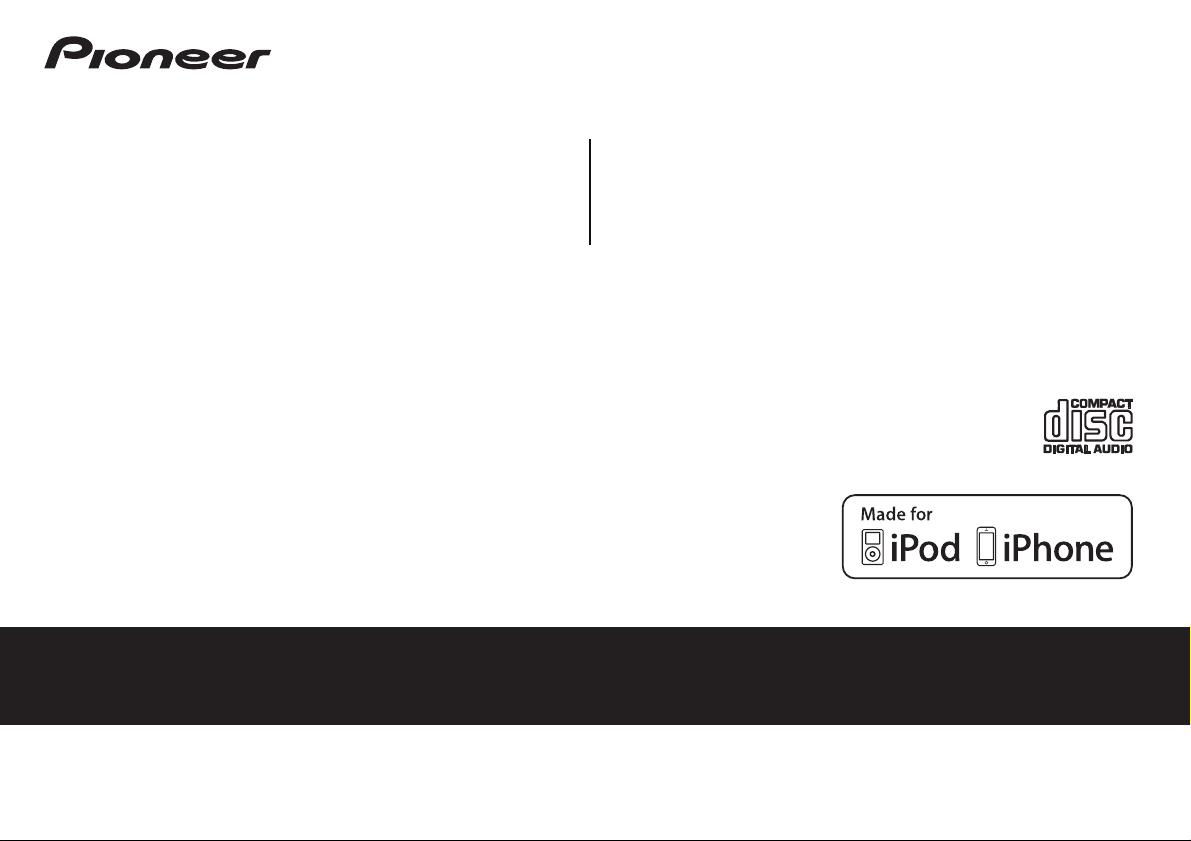
XC-P01
-S/-K
CD RECEIVER SYSTEM
XC-P01DAB
Discover the benefits of registering your product online at http://www.pioneer.co.uk
(or http://www.pioneer.eu).
Operating Instructions
-S/-K
Page 2
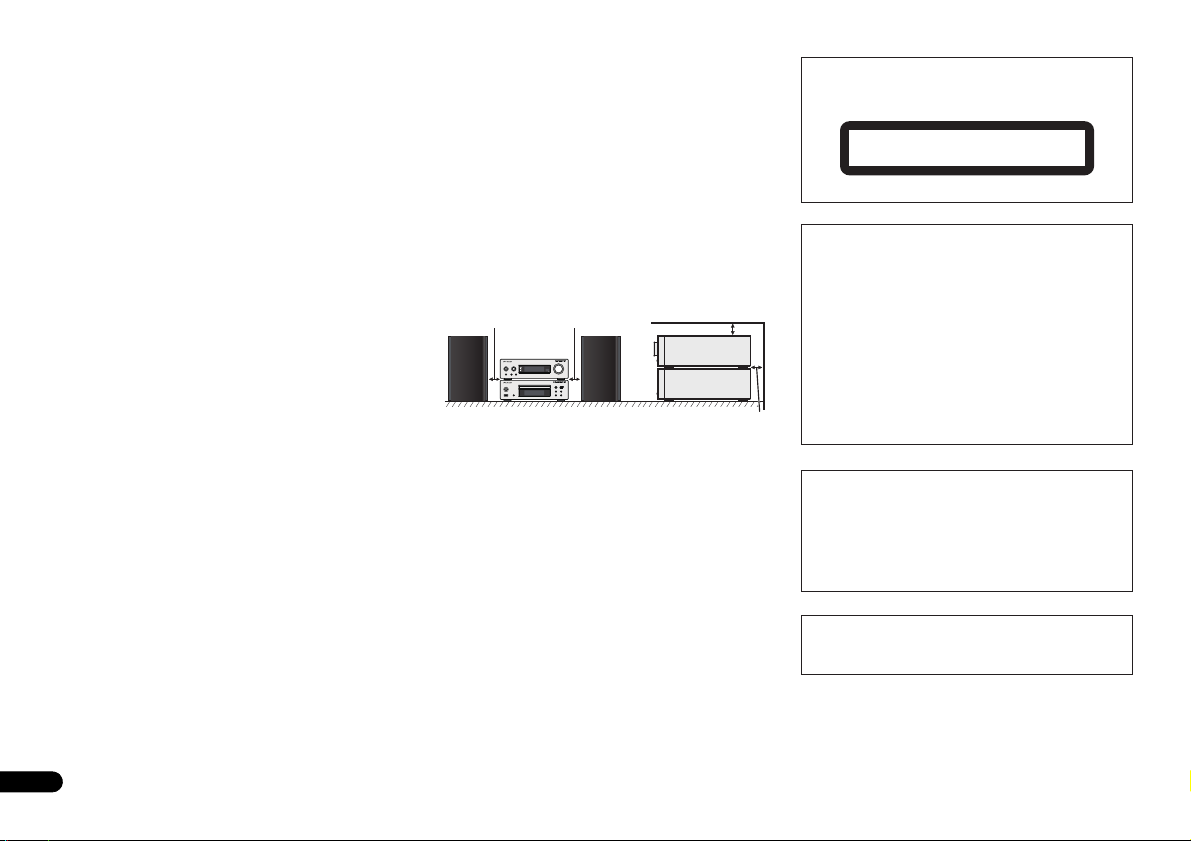
CAUTION
TO PREVENT THE RISK OF ELECTRIC SHOCK, DO NOT
REMOVE COVER (OR BACK). NO USER-SERVICEABLE
PARTS INSIDE. REFER SERVICING TO QUALIFIED
SERVICE PERSONNEL.
WARNING
This equipment is not waterproof. To prevent a fire or
shock hazard, do not place any container filled with
liquid near this equipment (such as a vase or flower
pot) or expose it to dripping, splashing, rain or
moisture.
WARNING
To prevent a fire hazard, do not place any naked flame
sources (such as a lighted candle) on the equipment.
Operating Environment
Operating environment temperature and humidity:
+5 °C to +35 °C (+41 °F to +95 °F); less than 85 %RH
(cooling vents not blocked)
Do not install this unit in a poorly ventilated area, or in
locations exposed to high humidity or direct sunlight (or
strong artificial light).
WARNING
Store small parts out of the reach of children and
infants. If accidentally swallowed, contact a doctor
immediately.
2
En
D3-4-2-1-1_B1_En
D3-4-2-1-3_A1_En
D3-4-2-1-7a_A1_En
D3-4-2-1-7c*_A2_En
D41-6-4_A1_En
VENTILATION CAUTION
When installing this unit, make sure to leave space
around the unit for ventilation to improve heat radiation
(at least 10 cm at top, 10 cm at rear, and 10 cm at each
side).
WARNING
Slots and openings in the cabinet are provided for
ventilation to ensure reliable operation of the product,
and to protect it from overheating. To prevent fire
hazard, the openings should never be blocked or
covered with items (such as newspapers, table-cloths,
curtains) or by operating the equipment on thick carpet
or a bed.
10 cm 10 cm
D3-4-2-1-7b*_A1_En
10 cm
10 cm
Do not install your speakers overhead on the ceiling or
wall. The grill is designed to be detachable, and as such
it may fall and cause damage or personal injury if
installed overhead.
SGK004_A1_En
POWER-CORD CAUTION
Handle the power cord by the plug. Do not pull out the
plug by tugging the cord and never touch the power
cord when your hands are wet as this could cause a
short circuit or electric shock. Do not place the unit, a
piece of furniture, etc., on the power cord, or pinch the
cord. Never make a knot in the cord or tie it with other
cords. The power cords should be routed such that they
are not likely to be stepped on. A damaged power cord
can cause a fire or give you an electrical shock. Check
the power cord once in a while. When you find it
damaged, ask your nearest PIONEER authorized
service center or your dealer for a replacement.
S002*_A1_En
CAUTION
This product is a class 1 laser product classified
under the Safety of laser products, IEC 60825-1:2007.
CLASS 1 LASER PRODUCT
D58-5-2-2a_A1_En
CAUTION
The /I STANDBY/ON switch on this unit will not
completely shut off all power from the AC outlet.
Since the power cord serves as the main disconnect
device for the unit, you will need to unplug it from the
AC outlet to shut down all power. Therefore, make
sure the unit has been installed so that the power
cord can be easily unplugged from the AC outlet in
case of an accident. To avoid fire hazard, the power
cord should also be unplugged from the AC outlet
when left unused for a long period of time (for
example, when on vacation).
This product is for general household purposes. Any
failure due to use for other than household purposes
(such as long-term use for business purposes in a
restaurant or use in a car or ship) and which requires
repair will be charged for even during the warranty
period.
Do not attach these speakers to the wall or ceiling, as
they may cause injury in the event of a fall.
D3-4-2-2-2a*_A1_En
K041_A1_En
SGK007*_A1_En
Page 3
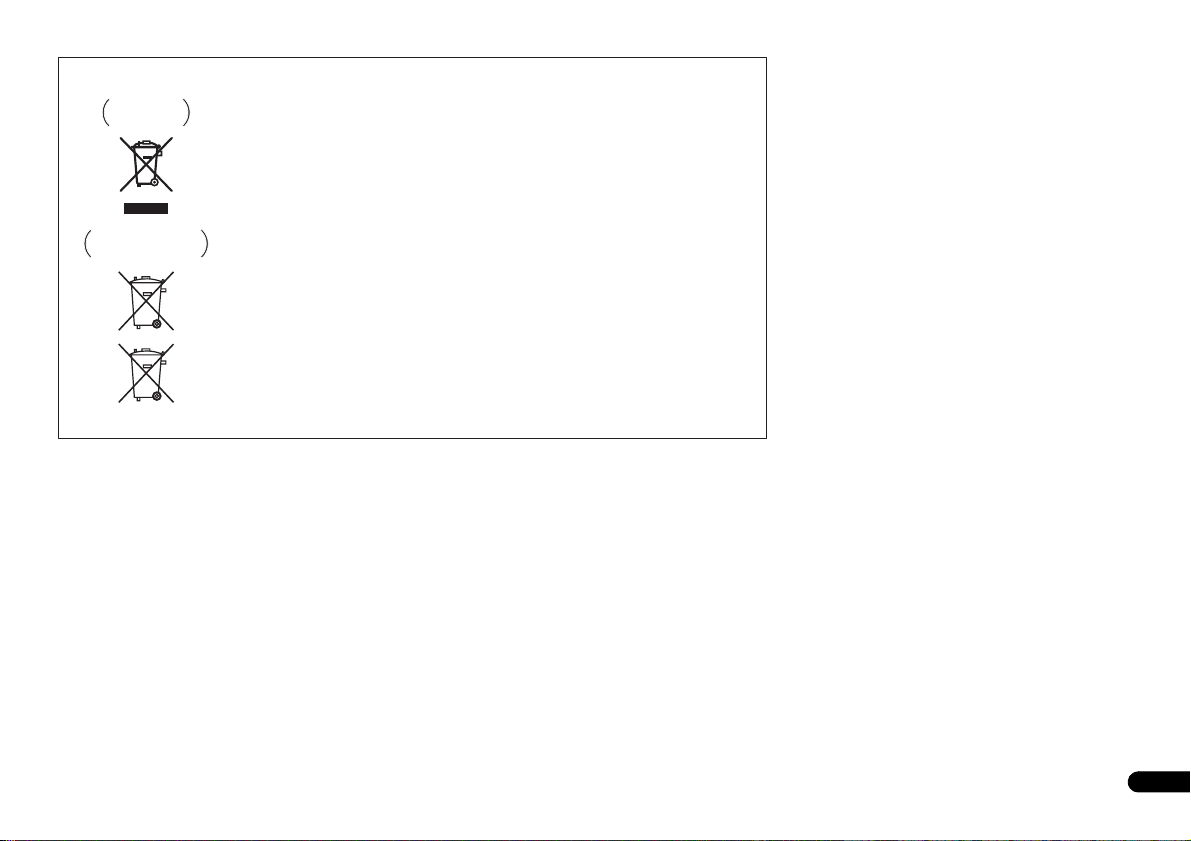
Information for users on collection and disposal of old equipment and used batteries
Symbol for
equipment
Symbol examples
for batteries
Pb
These symbols on the products, packaging, and/or accompanying documents mean
that used electrical and electronic products and batteries should not be mixed with
general household waste.
For proper treatment, recovery and recycling of old products and used batteries,
please take them to applicable collection points in accordance with your national
legislation.
By disposing of these products and batteries correctly, you will help to save valuable
resources and prevent any potential negative effects on human health and the
environment which could otherwise arise from inappropriate waste handling.
For more information about collection and recycling of old products and batteries,
please contact your local municipality, your waste disposal service or the point of sale
where you purchased the items.
These symbols are only valid in the European Union.
For countries outside the European Union:
If you wish to discard these items, please contact your local authorities or dealer and
ask for the correct method of disposal.
K058a_A1_En
Condensation
If the player is moved suddenly from a cold place into a
warm room (in winter, for example) or if the
temperature in the room in which the player is installed
rises suddenly due to a heater, etc., water droplets
(condensation) may form inside (on operating parts and
the lens). When condensation is present, the player will
not operate properly and playback is not possible. Let
the player stand at room temperature for 1 or 2 hours
with the power turned on (the time depends on the
extent of condensation). The water droplets will
dissipate and playback will become possible.
Condensation can also occur in the summer if the
player is exposed to the direct wind from an
air-conditioner. If this happens, move the player to a
different place.
S005_A1_En
3
En
Page 4
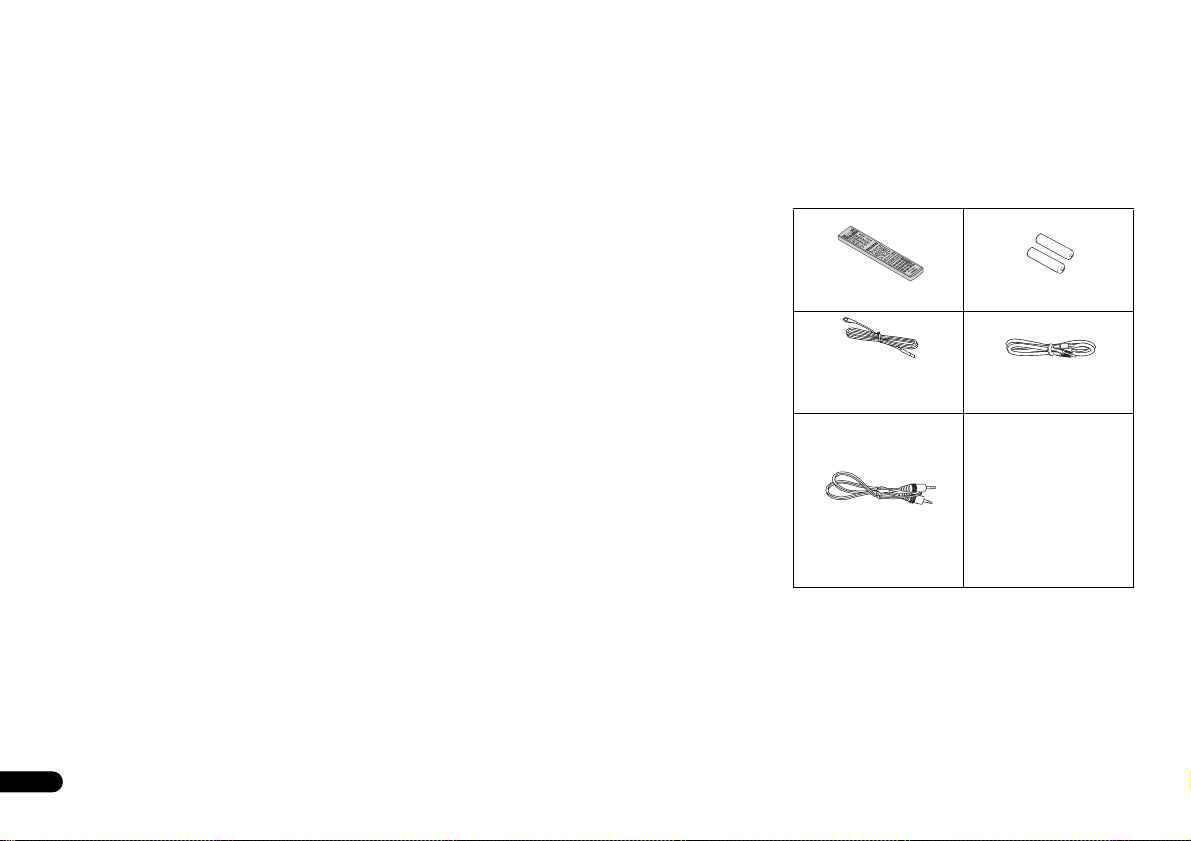
Thank you for purchasing this PIONEER product. To obtain the best performance from this product, please read this manual carefully. It will guide you in operating your PIONEER product.
Contents
Accessories . . . . . . . . . . . . . . . . . . . . . . . . . . . . . 4
Before you start . . . . . . . . . . . . . . . . . . . . . . . . . 5
General . . . . . . . . . . . . . . . . . . . . . . . . . . . . . . . . . . . . . . . 5
Loading the batteries. . . . . . . . . . . . . . . . . . . . . . . . . . . . . 5
Controls . . . . . . . . . . . . . . . . . . . . . . . . . . . . . . . . 6
Remote control . . . . . . . . . . . . . . . . . . . . . . . . . . . . . . . . . 6
Front panel . . . . . . . . . . . . . . . . . . . . . . . . . . . . . . . . . . . . 9
Connecting your equipments . . . . . . . . . . . . . 10
Stereo receiver . . . . . . . . . . . . . . . . . . . . . . . . . . . . . . . . 10
CD player . . . . . . . . . . . . . . . . . . . . . . . . . . . . . . . . . . . . 12
Connecting the stereo receiver and CD player. . . . . . . . . 12
AC power connection . . . . . . . . . . . . . . . . . . . . . . . . . . .12
General control . . . . . . . . . . . . . . . . . . . . . . . . . 13
To turn the power on . . . . . . . . . . . . . . . . . . . . . . . . . . . . 13
Setting the clock . . . . . . . . . . . . . . . . . . . . . . . . . . . . . . . 13
General functions . . . . . . . . . . . . . . . . . . . . . . . . . . . . . . 13
Listening to a CD or MP3/WMA disc . . . . . . . . 15
Disc playback . . . . . . . . . . . . . . . . . . . . . . . . . . . . . . . . . 15
Various disc functions. . . . . . . . . . . . . . . . . . . . . . . . . . . 16
Advanced CD or MP3/WMA disc playback . . . . . . . . . . .16
MP3/WMA folder mode (only for MP3/WMA files). . . . . . 17
Listening to the iPod/iPhone/iPad mini . . . . . 19
Supported models. . . . . . . . . . . . . . . . . . . . . . . . . . . . . . 19
Connecting your iPod/iPhone/iPad mini . . . . . . . . . . . . . 19
Playing an iPod/iPhone/iPad mini . . . . . . . . . . . . . . . . . . 19
Listening to USB mass storage device/MP3
player . . . . . . . . . . . . . . . . . . . . . . . . . . . . . . . . 20
Connecting a USB device . . . . . . . . . . . . . . . . . . . . . . . . 20
Playing a USB device . . . . . . . . . . . . . . . . . . . . . . . . . . . 20
Listening to the FM radio . . . . . . . . . . . . . . . . 21
Tuning to a FM radio station . . . . . . . . . . . . . . . . . . . . . . 21
Using the Radio Data System (RDS) . . . . . . . . 22
Introduction to RDS . . . . . . . . . . . . . . . . . . . . . . . . . . . . 22
Listening to the DAB (XC-P01DAB only) . . . . . 23
Selecting DAB. . . . . . . . . . . . . . . . . . . . . . . . . . . . . . . . . 23
Timer and sleep operation . . . . . . . . . . . . . . . 25
Setting the wake-up timer. . . . . . . . . . . . . . . . . . . . . . . . 25
Sleep operation . . . . . . . . . . . . . . . . . . . . . . . . . . . . . . . 25
Additional information . . . . . . . . . . . . . . . . . . 26
Troubleshooting chart . . . . . . . . . . . . . . . . . . . . . . . . . . 26
Condensation . . . . . . . . . . . . . . . . . . . . . . . . . . . . . . . . . 26
If problem occurs . . . . . . . . . . . . . . . . . . . . . . . . . . . . . . 26
Factory reset, clearing all memory . . . . . . . . . . . . . . . . . 27
Before transporting the unit . . . . . . . . . . . . . . . . . . . . . . 27
Care of compact discs . . . . . . . . . . . . . . . . . . . . . . . . . . 27
Cleaning the cabinet. . . . . . . . . . . . . . . . . . . . . . . . . . . . 27
Caution for when the unit is installed in a rack with
a glass door . . . . . . . . . . . . . . . . . . . . . . . . . . . . . . . . . . 27
About playable music file formats . . . . . . . . . . . . . . . . . 28
Specifications. . . . . . . . . . . . . . . . . . . . . . . . . . . . . . . . . 28
About iPod/iPhone/iPad mini . . . . . . . . . . . . . . . . . . . . . 29
Disclaimer for Third Party Content . . . . . . . . . . . . . . . . . 29
XC-P01/XC-P01DAB CD Receiver System consists of a stereo
receiver and CD player.
Accessories
Please confirm that the following accessories are included.
Remote control x 1
FM aerial x 1 (XC-P01 only)
DAB/FM aerial x 1
(XC-P01DAB only)
Remote control cable x 1
“AAA” size battery x 2
RCA audio cable
(red/white plugs)
Power cord x 2
Speaker caution sheet
Warranty card
These operating instructions
(CD-ROM)
Quick Start Guide
4
En
Page 5
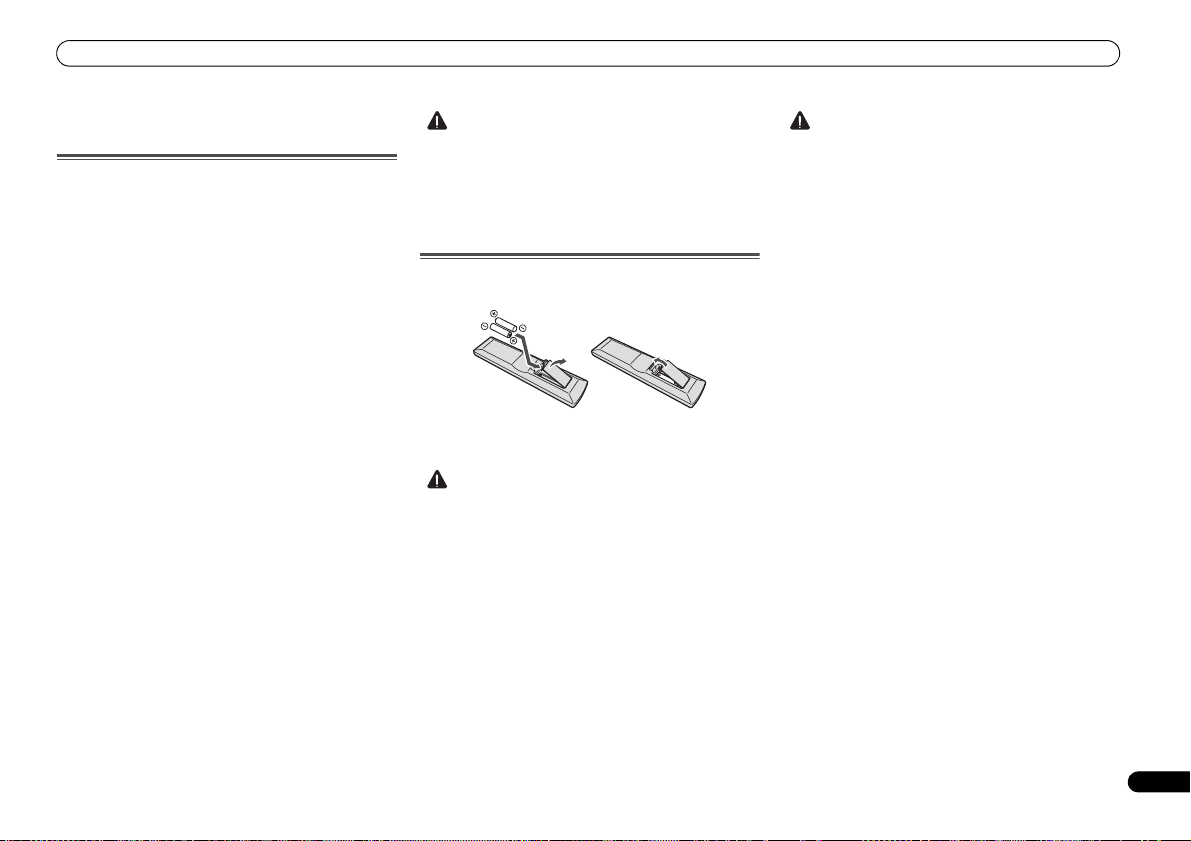
Before you start
Before you start
General
• Use the unit on a firm, level surface free from vibration.
• Keep the unit away from direct sunlight, strong magnetic
fields, excessive dust, humidity and electronic/electrical
equipment (home computers, facsimiles, etc.) which
generate electrical noise.
• Do not place anything on top of the unit.
• Do not expose the unit to moisture, to temperatures
higher than 60 °C (140 °F) or to extremely low
temperatures.
• If your system does not work properly, disconnect the AC
power lead from the wall socket. Plug the AC power lead
back in, and then turn on your system.
• In case of an electrical storm, unplug the unit for safety.
• Hold the AC power plug by the head when removing it
from the wall socket, as pulling the lead can damage
internal wires.
• The AC power plug is used as a disconnect device and
shall always remain readily operable.
• Do not remove the outer cover, as this may result in
electric shock. Refer internal service to your local
PIONEER service facility.
• The ventilation should not be impeded by covering the
ventilation openings with items, such as newspapers,
tablecloths, curtains, etc.
• No naked flame sources, such as lig hted candles, should
be placed on the apparatus.
• Attention should be drawn to the environmental aspects
of battery disposal.
• The apparatus is designed for use in moderate climates.
• Do not touch t his stereo receiver’s bottom panel while the
power is on or just after it is turned off. The bottom panel
becomes hot when the power is on (or right after it is
turned off) and could cause burns.
CAUTION
• The voltage used must be the same as that specified on
this unit. Using this product with a higher voltage other
than that which is specified is dangerous and may result
in a fire or other type of accident causing damage.
PIONEER will not be held responsible for any damage
resulting from use of this unit with a voltage other than
that which is specified.
Loading the batteries
The batteries included with the unit are to check initial
operations; they may not last over a long period. We
recommend using alkaline batteries that have a longer life.
CAUTION
• Incorrect use of batteries may result in such hazards as
leakage and bursting. Observe the following precautions:
-
Never use new and old batteries together.
-
Insert the plus and minus sides of the batteries
properly according to the marks in the battery case.
-
Batteries with the same shape may have different
voltages. Do not use different batteries together.
-
When inserting the batteries, make sure not to
damage the springs on the battery’s (–) terminals.
This can cause batteries to leak or overheat.
-
When disposing of used batteries, please comply with
governmental regulations or environmental public
institution’s rules that apply in your country/area.
WARNING
• Do not use or store batteries in direct sunlight or other
excessively hot place, such as inside a car or near a
heater. This can cause batteries to leak, overheat, explode
or catch fire. It can also reduce the life or performance of
batteries.
5
En
Page 6
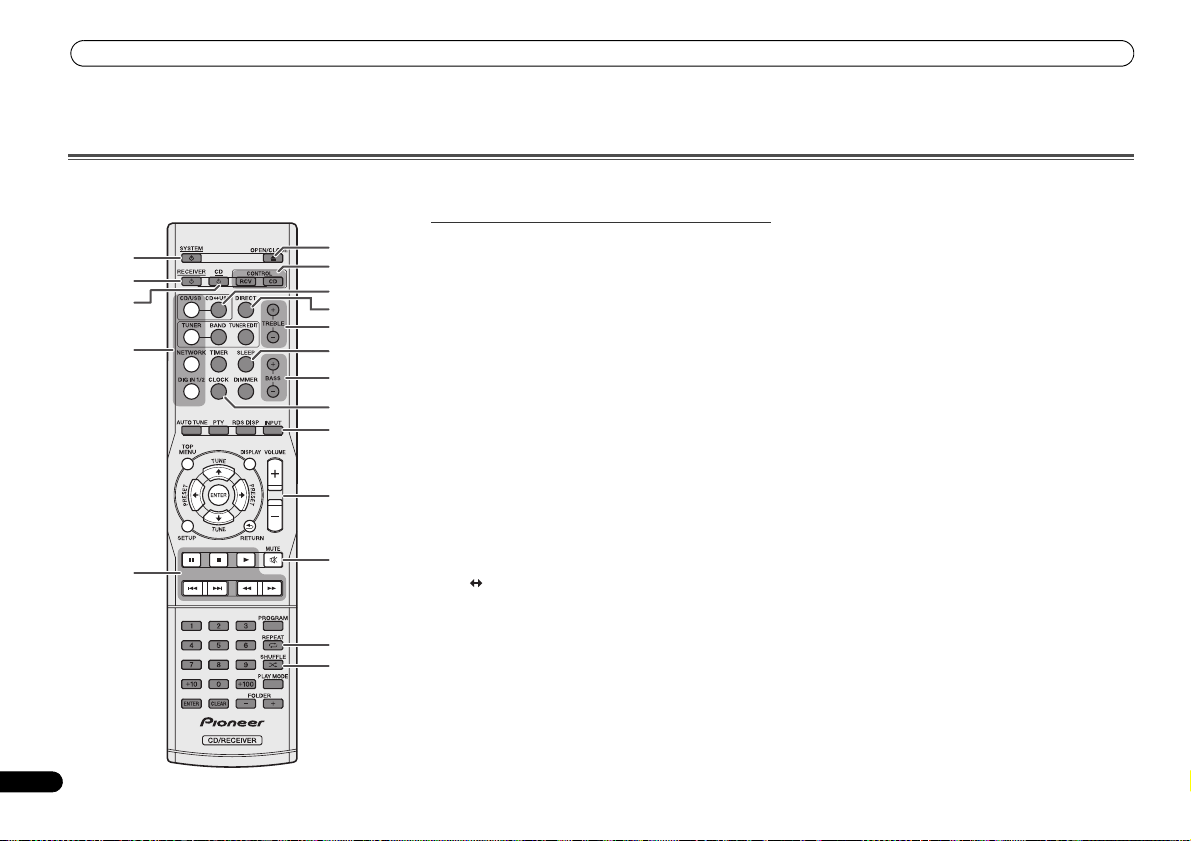
Controls
Controls
Remote control
There are functions which can be operated only when the remote control is set in either of the stereo receiver control mode or CD player control mode, and functions which can be operated
regardless of the mode of the remote control.
1
2
3
4
5
6
En
6
7
8
9
10
11
12
13
14
15
16
17
18
Buttons for general operations
The following functions are available regardless of the mode
of the remote control.
1 SYSTEM
Press to turn on and off the stereo receiver and CD player
(page 13).
2 RECEIVER
Press to turn on and off the stereo receiver (page 13).
3 CD
Press to turn on and off the CD player (page 13).
4 Input function buttons
Use to select the input source for the stereo receiver (page 14).
5 Playback control buttons
Use the buttons to control playback.
6 OPEN/CLOSE
Press to open or close the disc tray (page 15).
7 Remote control mode selection buttons
CONTROL RCV − Press to operate the functions available
only in the stereo receiver control mode.
CONTROL CD − Press to operate the functions available
only in the CD player control mode.
8CD USB
Press to select the CD or iPod/USB function for the CD
player.
9DIRECT
Use to listen to the sound source in the original sound quality
(page 14).
10 TREBLE +/–
Press to adjust the treble (page 14).
11 SLEEP
Press to select the amount of time before the stereo receiver
turns off (Off - 30 min. - 60 min. - 90 min.). You can check
the remaining time by pressing the SLEEP button once
(page 25).
12 BASS +/–
Press to adjust the bass (page 14).
13 CLOCK
Press to check the current time (page 13).
14 INPUT
Use to select the input source for the stereo receiver
(page 14).
15 VOLUME +/–
Use to set the listening volume (page 13).
16 MUTE
Use to mute the volume (page 14).
17 REPEAT
Press to repeat the playback of track/file (pages 16, 19, 20).
18 SHUFFLE
Press to shuffle the playback order of tracks/files (pages 17,
19, 20).
Page 7
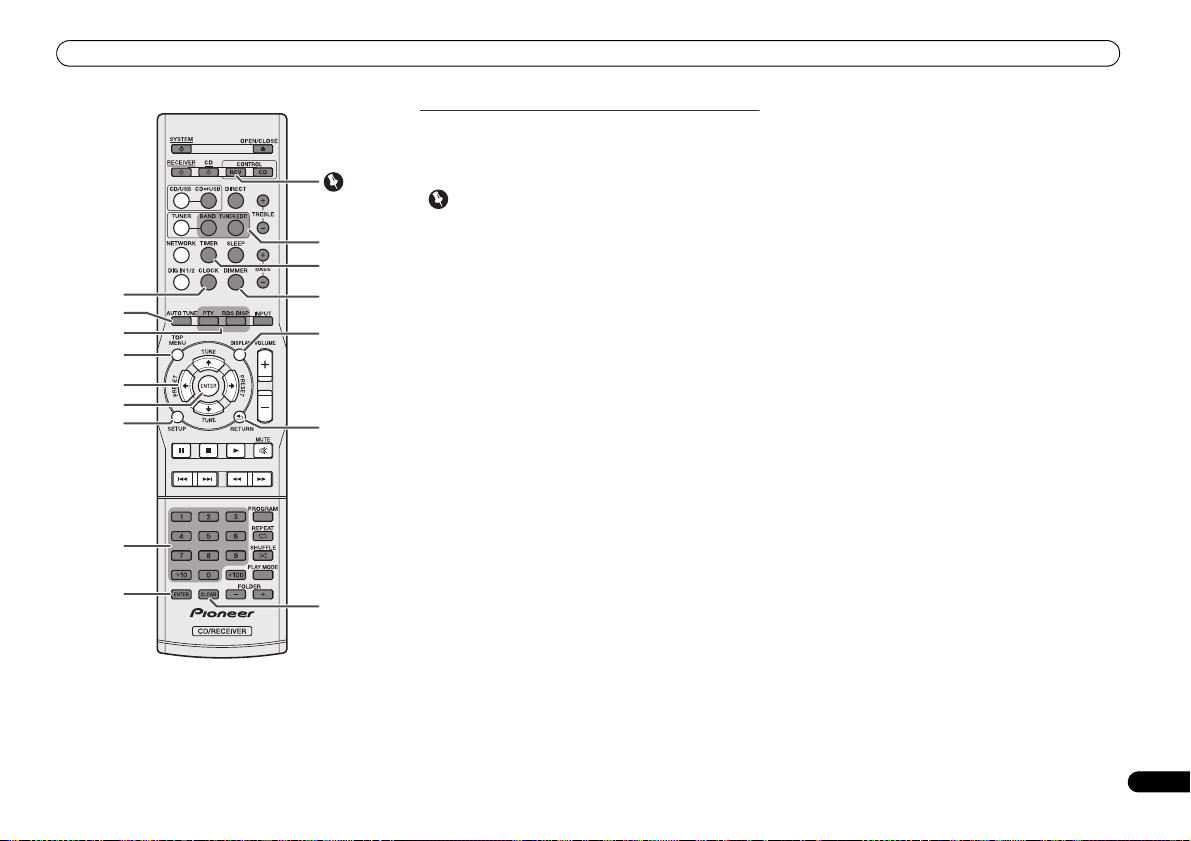
Controls
Buttons available for the stereo receiver control
mode
The following functions are available only when the remote
control is in the stereo receiver control mode.
Important
•Press the CONTROL RCV button before pressing the
9
10
1
11
2
3
12
4
5
6
7
13
8
6
14
following buttons.
1CLOCK
Press to set the clock (page 13).
2 AUTO TUNE
Press to start the DAB auto scan (XC-P01DAB only)
(page 23).
3 RDS function buttons
PTY − Use to search for RDS program types (page 22).
RDS DISP
−
information available (page 22).
4 TOP MENU
Press to display the DAB setting menu (XC-P01DAB only)
(page 24).
5 ///
Use to select system setting and switch modes.
TUNE / − Use to find radio frequencies (pages 21, 23).
PRESET / − Use to select preset radio stations
(pages 21, 22).
6ENTER
Press to confirm actions.
7SETUP
Press to access the setup menu (pages 14, 27).
8 Numeric buttons
Use to enter the number (page 21).
Press to display the different types of RDS
9 Tuner control buttons
BAND − XC-P01:Switches between FM ST (stereo) and FM
MONO radio bands (pages 21, 22).
XC-P01DAB: Switches between FM ST (stereo) and FM
MONO, and DAB radio bands (pages 21, 22, 23).
TUNER EDIT
(page 21).
10 TIMER
Press to set the wake-up timer or check the current setting
(page 25).
11 DIMMER
Press to adjust the brightness of the display (page 13).
12 DISPLAY
Press to display information of the current mode (pages 22, 24).
13 RETURN
Press to exit the current menu screen.
14 CLEAR
Press to clear the specified settings.
−
Use to memorize/name stations for recall
7
En
Page 8
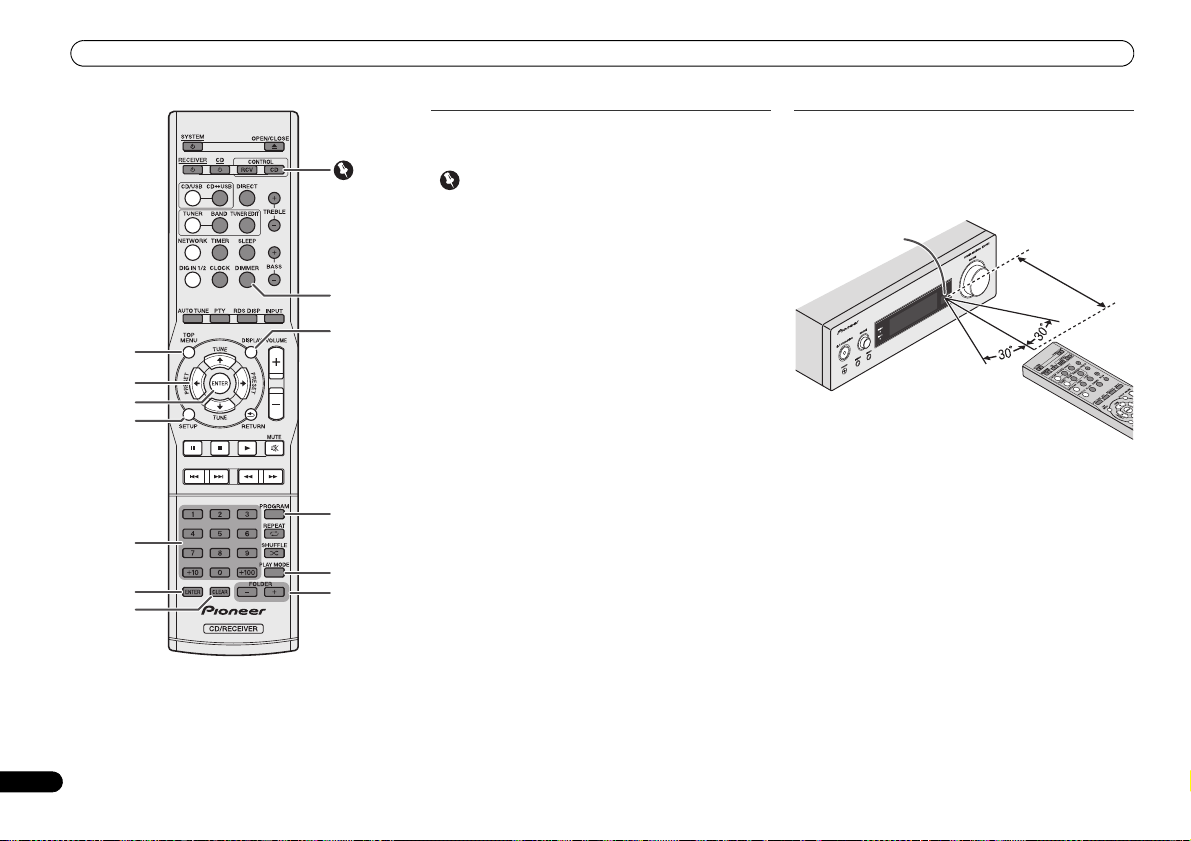
Controls
Buttons available for the CD player control mode
The following functions are available only when the remote
control is in the CD player control mode.
Important
• Press the CONTROL CD button before pressing the
following buttons.
1TOP MENU
Press to display the iPod/iPhone/iPad mini top menu
2
7
8
1
2
3
4
9
5
10
3
11
6
///
Use to select system setting and switch modes.
3 ENTER
Press to confirm actions.
4 SETUP
Press to access the setup menu (pages 14, 27).
5 Numeric buttons
Use to enter the number (pages 16, 17, 20).
6CLEAR
Press to clear a programmed track (page 17).
7 DIMMER
Press to adjust the brightness of the display (page 13).
8 DISPLAY
Press to display information of the current mode (pages 17, 1 8).
9 PROGRAM
Press to set programmed playback (page 17).
10 PLAY MODE
Press to enter the folder playback mode (page 18).
11 FOLDER +/
Use to select a folder of a MP3/WMA disc or of a USB mass
storage device (page 18).
–
(page 19)
Test of the remote control
Check the remote control after checking all the connections.
Point the remote control directly at the remote sensor on the
stereo receiver. The remote control can be used within the
range shown below:
Remote sensor
.
7 m
8
En
Page 9
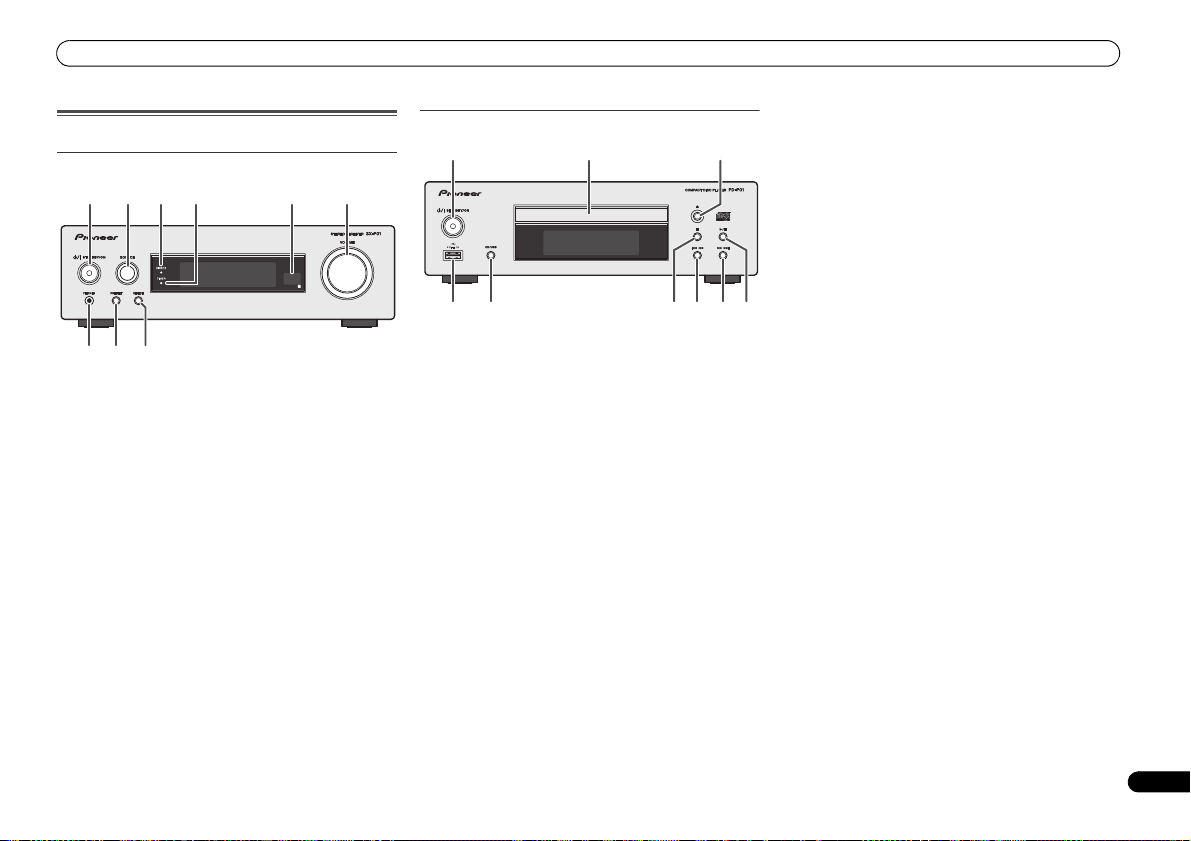
Controls
Front panel
Stereo receiver
1
87
9
1/I STANDBY/ON
Press to turn on and off the stereo receiver (page 13).
2 SOURCE
Use to select the input source for the stereo receiver (page 14).
3 DIRECT indicator
Lights when the DIRECT function is on (page 14).
4 TIMER indicator
Lights when the timer is set (page 25).
5 Remote sensor
Receives signals from the remote control.
6 VOLUME control
Use to set the listening volume (page 13).
7 PHONES (headphone) socket
Connect headphones. When the headphones are connected,
there is no sound output from the speakers (page 14).
8 PRESET
Use to select preset radio stations (page 21).
9DIRECT
Use to listen to the sound source in the original sound quality
(page 14).
56432
CD player
1
32
45 6789
1/I STANDBY/ON
Press to turn on and off the CD player (page 13).
2 Disc tray
Place a disc, label side up (page 15).
3
Use to open or close the disc tray (page 15).
4
iPod/iPhone
Connect your iPod/iPhone/iPad mini or USB mass storage as
an audio source (pages 19, 20).
5 CD/USB
Press to select the CD or iPod/USB playback.
6
Use to stop the playback.
7
Use to select the desired track or folder to be played back.
8
Use to select the desired track or folder to be played back.
9
Use to play back or resume playback from the paused point.
/iPad mini/USB terminal
9
En
Page 10

Connecting your equipments
Connecting your equipments
Before making or changing the connections, turn off the power and disconnect the power cord from the AC outlet.
Stereo receiver
Right speaker
XC-P01
Left speaker
Monaural mini-plug
To CONTROL OUT
socket of other
Pioneer component
cord (without resistor)
FM aerial
Aerial connection
Supplied FM aerial (XC-P01), DAB/FM aerial (XCP01DAB):
Co nne ct th e su ppl ied FM a eria l wi re o r DA B/FM aer ial wir e to
the FM socket or DAB/FM socket, and position the aerial wire
in the direction where the strongest signal can be received.
10
En
ANTENNA
XC-P01DAB:
Connect the DAB/FM
aerial to the DAB/FM
socket.
External FM aerial:
Use an external FM aerial (75 ohms coaxial cable) for better
reception. When an external FM aerial is used, disconnect
the supplied FM aerial wire.
Note
• Placing the aerial on the unit or near the AC power lead
may cause noise pickup. Place the aerial away from the
unit for better reception.
AC IN
Wall socket
(AC 220 V to 230 V, 50 Hz)
Speaker connection
Use speakers with an impedance of 4 ohms as lower
impedance speakers can damage the unit.
1 Loosen the knobs of the speaker output terminals.
2 Insert the speaker cable wires into each of the terminal
post holes (positive (+) cable to the red knob, and
negative (
–
knobs.
) cable to the black knob), then tighten the
Page 11

Connecting your equipments
3 Connect the other ends of the cables to the terminals of
speakers (make sure the positive and negative (+/–)
terminals on the speakers match those on the stereo
receiver).
CAUTION
• These speaker terminals carry
To prevent the risk of electric shock when connecting or
disconnecting the speaker cables, disconnect the power
cord before touching any uninsulated parts.
• Do not mistake the right and the left channels. The right
speaker is the one on the right side when you face the unit.
HAZARDOUS LIVE voltage
• Do not let the bare speaker wires touch each other.
• Make sure that all the bare speaker wire is twisted
together and inserted fully into the speaker terminal. If
any of the bare speaker wire touches the back panel, it
may cause the power to cut off as a safety measure.
Controlling the unit using a remote control of
other Pioneer component
This unit can be controlled using a remote control of other
Pioneer component if the
component with a monaural mini-plug cord (commercially
available).
stereo
receiver is connected to the
Using other subwoofer
You can connect a subwoofer with an amplifier to the
SUBWOOFER OUT socket.
Audio cable
(commercially
available)
Stereo receiver
(XC-P01 for
example)
ANTENNA
To audio input
socket
To SUBWOOFER OUT
socket
Commercially
available subwoofer
(amplifier built in)
Note
• No sound is output from the subwoofer without a built-in
amplifier.
Connecting a network audio device
.
You can connect a network audio device to the stereo
receiver using a RCA audio cable (commercially available).
AUDIO OUTPUT
RL
ANALOG
Network audio player
Stereo
receiver
(XC-P01 for
example)
Note
• To select NETWORK input;
On remote control: Press the NETWORK button, or press
the INPUT button repeatedly until NETWORK is displayed
in the front panel display.
On stereo receiver: Turn the SOURCE knob until
NETWORK is displayed in the front panel display.
ANTENNA
Audio cable
(commercially
available)
Connecting digital audio device
You can connect a digital audio device to the stereo receiver
using an optical or coaxial cable (commercially available).
Optical cable
(commercially available)
DIGITAL OUT
OPTICAL
Note
• To select digital input;
On remote control: Press the DIG IN 1/2 button
repeatedly, or press the INPUT button repeatedly until
DIGITAL IN 1 (for optical input) or DIGITAL IN 2 (for
coaxial input) is displayed in the front panel display.
On stereo receiver: Turn the SOURCE knob until DIGITAL
IN 1 (for optical input) or DIGITAL IN 2 (for coaxial input)
is displayed in the front panel display.
• Digital signal formats that can be input to the stereo
receiver include linear PCM signals with sampling rate
and quantitative bits up to 192 kHz/24 bits. (Depending on
the connected device and environment, operation may
not be successful).
Digital recording device
Digital recording device
Coaxial cable (commercially
available)
Stereo receiver
DIGITAL OUT
COAXIAL
11
En
Page 12

Connecting your equipments
CD player
Connecting to a digital audio device
You can connect the CD player to a digital device using a
coaxial cable (commercially available).
DIGITAL IN
COAXIAL
AV receiver, D/A
converter, etc.
Coaxial cable
(commercially
CD player
available)
Wall socket
(AC 220 V to 230 V, 50 Hz)
• The audio of iPod/iPhone/iPad mini is not output from the
COAXIAL OUT socket of the CD player.
Connecting the stereo receiver and CD player
Connect the stereo receiver and CD player using the supplied
remote control cable and RCA audio cable.
Stereo receiver (XC-P01 for example)
Remote
control
cable
RCA audio cable
Note
• Make sure to connect the stereo receiver and the CD
player using the supplied
audio cable.
remote control cable
and RCA
AC power connection
After checking all the connections have been made correctly,
plug the AC power lead of this unit into the wall socket.
CAUTION
• Unplug the AC power lead from the wall socket if the unit
will not be in use for a prolonged period of time.
• Handle the power cord by the plug. Do not pull out the
plug by tugging the cord and never touch the power cord
when your hands are wet as this could cause a short
circuit or electric shock. Do not place the unit, a piece of
furniture, etc., on the power cord, or pinch the cord. Never
make a knot in the cord or tie it with other cords. The
power cords should be routed such that they are not likely
to be stepped on. A damaged power cord can cause a fire
or give you an electrical shock. Check the power cord
once in a while. When you find it damaged, ask your
nearest PIONEER authorized service centre or your dealer
for a replacement.
12
En
CD player
Page 13

General control
General control
To turn the power on
Press the SYSTEM button on the remote control to turn on
both of the stereo receiver and CD player.
To turn on the stereo receiver only:
Press the RECEIVER button on the remote control or the
/I STANDBY/ON button on the stereo receiver.
To turn on the CD player only:
Press the CD button on the remote control or the
/I STANDBY/ON button on the CD player.
After use:
To turn off the unit, press the SYSTEM/ RECEIVER/ CD
bu tt on on the re mo te con tr ol , o r p res s t he /I STANDBY/ON
button on the stereo receiver/CD player.
Setting the clock
In this example, the clock is set to the 24-hour (0:00) display.
1 Turn on the stereo receiver.
Refer to To turn the power on above for details.
2 Press the CONTROL RCV button on the remote control.
3Press the
The current day and time are displayed.
The default setting (Sun 0:00) is displayed when the first time
you set the clock.
CLOCK
button on the remote control.
4 Press ENTER button.
/
5Use
6Use
press ENTER.
7Use
8Use
confirm.
•Press the CLOCK or RETURN button to exit the setting
mode without setting the clock.
To confirm the time display:
Press the CLOCK button. The current time and day are
displayed in the front panel display of the stereo receiver for
5 seconds.
• The current time and day display is canceled if;
-
-
-
-
To readjust the clock:
Perform “Setting the clock” from step 1.
• If the AC power cord of the stereo receiver is
disconnected from the wall socket, the clock setting is
cleared. Set the clock.
to set the day, then press ENTER.
/
to select 24-hour or 12-hour display, then
The time is displayed in the 24-hour
display format (0:00 - 23:59).
The time is displayed in the 12-hour
display format (AM 0:00 - PM 11:59).
/
to set the hour, then press ENTER.
/
to set the minute, then press ENTER to
Note
Note
the volume is adjusted.
the SETUP, BASS +/–, TREBLE +/–, DIRECT, or SLEEP
button is pressed.
the stereo receiver is turned off.
the input source for the stereo receiver is changed.
Note
To change the 24-hour or 12-hour display:
1 Clear all the programmed contents.
Refer to Factory reset, clearing all memory on page 27 for details.
2 Perform “Setting the clock” from step 1 onwards.
General functions
Display brightness control
Select the stereo receiver or CD player by pressing the
CONTROL RCV or CONTROL CD button on the remote
control.
Press DIMMER button to dim the display brightness. The
brightness can be controlled in four steps.
Volume control
Press the VOLUME +/– on the remote control to increase or
decrease volume, or turn the VOLUME knob on the stereo
receiver to the right to increase volume, and to the left to
decrease the volume.
CAUTION
• The sound level at a given volume setting depends on
speaker efficiency, location, and various other factors. It
is advisable to avoid exposure to high volume levels. Do
not turn the volume on to full at switch on. Listen to music
at moderate levels. Excessive sound pressure from
earphones and headphones can cause hearing loss.
Note
• If you turn off and on the stereo receiver with the volume
set to 61 or higher, the volume starts at 60.
• When the DIRECT function is off, the volume can be set
from minimum to 60.
13
En
Page 14

General control
Muting
The volume is muted temporarily when pressing the MUTE
button on the remote control. Press again to restore the
volume.
DIRECT function
Press the DIRECT button on the remote control or on the
stereo receiver to listen to the sound source in the original
sound quality. The DIRECT indicator lights in the front panel
display of the stereo receiver when the DIRECT function is on.
Press the DIRECT button again to cancel the DIRECT
function.
Note
• If the DIRECT function is turned off when the volume is
set to 61 or higher, the volume is automatically set to 60.
Bass control
Press the BASS + button on the remote control to emphasize
the bass, and the BASS – button to de-emphasize it.
Note
• This function is not available when the DIRECT function is
on.
Treble control
Press the TREBLE + button on the remote control to emphasize
the treble, and the TREBLE – button to de-emphasize it.
Note
• This function is not available when the DIRECT function is
on.
Input selection
The input source for the stereo receiver can be selected by
pressing the INPUT button repeatedly or each input selection
button (CD/USB, TUNER, NETWORK, and DIG IN 1/2) on the
remote control, or turning the SOURCE knob on the stereo
receiver.
14
En
Note
• If pressing the
repeatedly or turning the
receiver to the right, the input source is switched in the
following order.
If turning the
• The backup function will memorize the input mode and
restore it in case of a power failure or that the AC power
cord is disconnected.
INPUT
button on the remote control
SOURCE
knob on the stereo
CD/USB NETWORK
DIGITAL IN 2
TUNER
DIGITAL IN 1
SOURCE
knob to the left, the order is reversed.
Headphones
Plug headphones (commercially available) into the PHONES
socket on the stereo receiver.
• Do not turn the volume on to full at switch on and listen
to music at moderate levels. Excessive sound pressure
from earphones and headphones can cause hearing loss.
• Before plugging in or unplugging the headphone, reduce
the volume.
• Be sure your headphone has a 3.5 mm diameter plug and
impedance between 16 and 50 ohms. The recommended
impedance is 32 ohms.
• Plugging in the headphone disconnects the speakers
automatically.
Auto power down setup
The unit turns off automatically if no operations are
performed for specified period of time.
• Default setting: 6H
1 Select the stereo receiver or CD player by pressing the
CONTROL RCV or CONTROL CD button on the remote
control.
2Press the
3Press
You can select 0.5 (CD player only), 2, 4 or 6 hours, or off (if
no automatic shutoff is desired).
4 Press the ENTER button.
•Press the RETURN button to exit the setting mode without
• If setting the auto power down for the stereo receiver,
SETUP
/
Note
setting the auto power down function.
CAUTION
both of the stereo receiver and CD player are
automatically turned off after the specified period of time
has elapsed.
If setting the auto power down for the CD player, only the
CD player is automatically turned off after the specified
period of time has elapsed.
button.
to specify the amount of time.
Page 15

Listening to a CD or MP3/WMA disc
Listening to a CD or MP3/
WMA disc
Disc playback
This system can play back a standard CD, CD-R/RW in the CD
format and CD-R/RW with MP3 or WMA files.
Important
• See
About playable music file formats on page 28 for more
on supported music file formats.
• This system cannot record on CD-R/RW.
• Some audio CD-R and CD-RW discs may not be playable
due to the state of the disc or the device that was used for
recording.
1 Turn on the stereo receiver and CD player.
Refer to To turn the power on on page 13 for details.
2 Press the CD/USB button on the remote control to select
the CD/USB input for the stereo receiver.
You can also select the CD/USB input by pressing the INPUT
button on the remote control repeatedly, or turning the
SOURCE knob on the stereo receiver.
3 Press the CD USB button on the remote control to
select CD function for the CD player.
You can also select the CD function by pressing the CD/USB
button on the CD player.
4 Press the OPEN/CLOSE to open the disc tray.
You can also use the button on the CD player.
5 Place a disc on the disc tray, label side up.
6 Press the
You can also use the button on the CD player.
7 Press the button to start playback.
You can also use the button on the CD player.
After the last track is played, the unit will stop automatically.
OPEN/CLOSE
button to close the disc tray.
CAUTION
• Do not place two discs in one disc tray.
• Do not play discs of special shapes (heart, octagon, etc.).
It may cause malfunctions.
• Do not push the disc tray while it is moving.
• If the power fails while the tray is open, wait until the
power is restored.
• Be sure to place 8 cm disc in the middle of the disc tray.
Note
• “Can’t Play” will appear for the file which cannot be
played back with this CD player.
• Due to the structure of the disc information, it takes
longer to read an MP3/WMA disc than a normal CD
(approximately 20 to 90 seconds).
• “MP3” or “WMA” will appear after the unit reads
information on an MP3 or WMA disc.
• If TV or radio interference occurs during CD operation,
move the unit away from the TV or radio.
15
En
Page 16

Listening to a CD or MP3/WMA disc
Various disc functions
Function
Play
Stop
Pause
Track up/
down
Fast
forward/
reverse
Resume playback:
If the button is pressed while playing back a disc, the
playback stops and the system memorizes the stopped track.
To resume the playback of the track you have stopped, press
the
() button while blinks in the front panel display
of the CD player. The playback resumes from the beginning
of the track you have stopped.
To cancel the resume playback:
Press the button while blinks in the front panel display
of the CD player.
On CD
player
Remote
control
Operation
Press in the stop mode.
Press in the playback
mode.
Press in the playback
mode. Press the or
button to resume
playback from the
paused point.
Press in the playback
or stop mode.
If you press the button
in the stop mode, press
the or button to
start playback of the
desired track.
Press and hold in the
playback mode.
Release the button to
resume playback.
16
En
Advanced CD or MP3/WMA disc playback
Direct track search
By using the numeric buttons, the desired track on the
current disc can be played.
1 Press the CONTROL CD button on the remote control.
2 Use the numeric buttons to select a track to be played
back.
• The numeric buttons allow you to select up to number
9.
• When selecting number 10 or higher, use the “+10”
button.
• When selecting number 100 or higher, use the “+100”
button.
A. For example, to choose 13
1 Press the “+10” button.
2 Press the “3” button.
CD
F008 T013 00:00
Selected track number
B. For example, to choose 130
1 Press the “+100” button.
2 Press the “+10” button three times.
3 Press the “0” button.
Note
• A track number higher than the number of tracks on the
disc cannot be selected.
• During shuffle play, direct track search is not possible.
To stop playback:
Press the button.
Repeat play
Repeat play can play one track, all tracks or a programmed
sequence continuously.
• During repeat play, “ ” is displayed.
CD
F008 T001 00:00
To repeat one track:
Press the REPEAT button repeatedly until “Repeat One”
appears. Press the
To repeat all tracks:
Press the REPEAT button repeatedly until “Repeat All”
appears. Press the
To repeat desired tracks:
Perform steps of Programmed play (CD format only) on page 17,
and then press the REPEAT button repeatedly until “Repeat
All” appears.
To cancel repeat play:
Press the REPEAT button repeatedly until “Repeat Off”
appears and “ ” disappears.
Note
• After performing repeat play, be sure to press the
button. Otherwise, the disc will play continuously.
() button.
() button.
Page 17

Listening to a CD or MP3/WMA disc
Shuffle play
The tracks on the disc can be played in shuffle order
automatically.
• During shuffle play, “ ” is displayed.
CD
F008 T001 00:00
To shuffle play all tracks:
Press the SHUFFLE button on the remote control.
To cancel shuffle play:
Press the SHUFFLE button and “ ” disappears.
Note
• If you press the button during shuffle play, you can
move to the track selected next by the shuffle operation.
On the other hand, the button does not allow you to
move to the previous track. The beginning of the track
being played will be located.
• In shuffle play, the unit will select and play tracks
automatically. (You cannot select the order of the tracks.)
Programmed play (CD format only)
You can choose up to 32 tracks for playback in the order you
like.
1 Press the CONTROL CD button on the remote control.
2Press the
PROGRAM
the programming mode.
button in the stop mode to enter
PROGRAM
P 01 T
3 Press the or button or numeric buttons on the
remote control to select the desired track.
4 Press the ENTER button to save the track number.
5 Repeat steps 3 and 4 for other tracks.
Up to 32 tracks can be programmed. If you make a mistake,
the programmed tracks can be cleared by pressing the
CLEAR button.
6 Press the () button to start playback.
Adding tracks to the program:
Stop the playing mode, then follow steps 3 and 4 to add
tracks. The new tracks will be stored after the last track of the
previous program.
To clear the programmed tracks:
Press the CLEAR button. The last track is cleared. Repeat the
operations to clear all the tracks to be cleared.
Note
• When a disc is ejected, the programme is automatically
cancelled.
• If the CD player turns off or you change the function from
CD to another, the programmed selections will be
cleared.
• During the program operation, shuffle play is not
possible.
Displaying disc information
Press the CONTROL CD button on the remote control, and
then press the DISPLAY button repeatedly while playing back
to display the disc information.
For discs in the CD format, the remaining playback time of
the track, the elapsed playback time of the disc, and the
remaining playback time of the disc are displayed in order.
MP3/WMA folder mode (only for MP3/WMA files)
To play back MP3/WMA (Windows Media Audio) file
There are many music sites on the internet that you can
download MP3/WMA (Windows Media Audio) music files.
Follow the instructions from the website on how to download
the music files. You can then play back these downloaded
music files by burning them to a CD-R/RW disc.
• Your downloaded song/files are for personal use only. Any
other usage of the song without owner’s permission, is
against the law.
PROGRAM
P01 05T
17
En
Page 18

Listening to a CD or MP3/WMA disc
About folder playback order
If MP3/WMA files are recorded in several folders, a folder
number will be set to each folder automatically.
Press the CONTROL CD button on the remote control, and
then press the PLAY MODE to select the folder playback
mode.
These folders can be selected by the FOLDER +/– button on
the remote control. If there is no supported file formats inside
the selected folder, the folder is skipped and the next folder
will be selected.
Example: How to set folder number if MP3/WMA format files
are recorded as the figure below.
• ROOT folder is set as folder 1.
• Playback will be in the order of the diagram below.
• Up to 255 folders and 999 files can be read.
3
4
6
8
Folder
Audio file
Root
Session order
1
1
2
2
3
1
2
4
3
5
5
7
1
2
8
1
9
6
Media layer example
1
2
7
Layer 1 Layer 2 Layer 3 Layer 4 Layer 5
MP3/WMA disc playback in the folder mode
1 Press the CONTROL CD button on the remote control.
2 Press the
Disc info is displayed.
PLAY MODE
playback mode.
button to select the folder
CD FOLDER
F008 T005
Total folders
3Press
FOLDER +/–
Playback starts.
Total tracks
to select a folder.
CD FOLDER
F005 T003 00:01
Folder number First track number in the
• Title, Artist and Album name are displayed if they are
recorded on the disc.
• In case of playback with the folder mode on, press
FOLDER +/–, and the folder can be selected even though
it is in playback/pause mode. It will continue playback/
pause mode in the 1st track of the selected folder.
• Display content can be changed by pressing the DISPLAY
button.
Total folders and Total tracks (in the stop mode)
Folder number and Track number (while playing back)
Album name display*
Artist name
display*
folder
Music title
display*
File name display
Folder name
display
*The song title, artist name, and the album name will only be
displayed during playback.
To cancel the folder playback mode, stop the playback, press
the PLAY MODE button, and select the normal playback
mode.
Note
• If “Protected” is displayed, it means “Copyright protected
WMA file” is selected.
• If “Can’t Play” is displayed, it means “Not supported
playback file” is selected.
18
En
Page 19

Listening to the iPod/iPhone/iPad mini
Listening to the iPod/
iPhone/iPad mini
Supported models
• iPod touch (5th/4th/3rd/2nd/1st generation)
• iPod nano (7
• iPhone 5, iPhone 4S, iPhone 4, iPhone 3GS, iPhone 3G,
iPhone
•iPad mini
• Pioneer cannot under any circumstances accept
responsibility for any direct or indirect loss arising from
any inconvenience or loss of recorded material resulting
from the iPod/iPhone/iPad mini failure.
Note
• This system has been developed and tested for the
software version of iPod/iPhone/iPad mini indicated on
the website of Pioneer (http://pioneer.jp/homeav/support/
ios/eu/).
• Installing software versions other than indicated on the
website of Pioneer to your iPod/iPhone/iPad mini may
result in incompatibility with this system.
• iPod/iPhone/iPad mini is charged if it is connected to the
CD player when the power of the CD player is on.
• iPod/iPhone/iPad mini is licensed for reproduction of
non-copyrighted materials or materials the user is legally
permitted to reproduce.
Connecting your iPod/iPhone/iPad mini
• Unplug all accessories from the iPod/iPhone/iPad mini
before connecting it to the CD player.
1 Turn on the stereo receiver and CD player.
Refer to To turn the power on on page 13 for details.
th/6th/5th/4th/3rd generation)
Important
CAUTION
2 Press the CD/USB button on the remote control to select
the CD/USB input for the stereo receiver.
You can also select the CD/USB input by pressing the INPUT
button on the remote control repeatedly, or turning the
SOURCE knob on the stereo receiver.
3 Press the CD USB button on the remote control to
select iPod/USB function for the CD player.
You can also select the iPod/USB function by pressing the
CD/USB button on the CD player.
4 Connect the USB connector cable (commercially
available) to an iPod/iPhone/iPad mini.
5 Connect the iPod/iPhone/iPad mini to the CD player via
USB connector.
“Loading” appears on the display panel as the CD player
starts recognizing the connected iPod/iPhone/iPad mini.
When the track number is displayed, the files in the iPod/
iPhone/iPad mini are ready to be played back.
Note
• USB connector do not support VIDEO out.
Important
• If “No Device” is displayed or an iPod/iPhone/iPad mini
does not work properly after connecting the iPod/iPhone/
iPad mini to the CD player and selecting the iPod/USB
mode, turn off the CD player and reconnect the iPod/
iPhone/iPad mini to the CD player.
If it still does not work properly, try resetting the iPod.
Playing an iPod/iPhone/iPad mini
The buttons on the remote control and the CD player can be
used for controlling an iPod/iPhone/iPad mini.
Function
Display
the menu
Navigate
/Confirm
On CD
player
Play
Stop/
Pause
Track up/
down
Fast
forward/
reverse
REPEAT
SHUFFLE
*1
See Repeat play on page 16 for details.
*2
See Shuffle play on page 17 for details.
Remote
control
− TOP
MENU
−
//
ENTER
Press in the playback
− REPEAT Press to repeat the
− SHUFFLE Press to play back files
Operation
Press the
CONTROL
CD
button first, and
press to access the iPod/
iPhone/iPad mini menu.
Press the
CONTROL
CD
button first, and use
to control the iPod/
iPhone/iPad mini menu.
Press in the stop/
pause mode.
Press in the playback
mode. Press the or
button to resume
playback from the
paused point.
or stop/pause mode.
If you press the button
in the stop/pause
mode, press the or
button to start
playback of the
desired track.
Press and hold in the
playback mode.
Release the button to
resume playback.
playback of files.
in random order.
*1
*2
19
En
Page 20

Listening to USB mass storage device/MP3 player
Listening to USB mass
storage device/MP3
player
You can listen to two-channel audio using the USB interface
on the front of CD player.
Important
• See
About playable music file formats on page 28 for
supported music file formats.
Connecting a USB device
1 Turn on the stereo receiver and CD player.
Refer to To turn the power on on page 13 for details.
2 Press the CD/USB button on the remote control to select
the CD/USB input for the stereo receiver.
You can also select the CD/USB input by pressing the INPUT
button on the remote control repeatedly, or turning the
SOURCE knob on the stereo receiver.
3 Press the CD USB button on the remote control to
select iPod/USB function for the CD player.
You can also select the iPod/USB function by pressing the
CD/USB button on the CD player.
4 Connect a USB device to the CD player via USB
connector.
USB mass
storage device
“Loading” appears on the display panel as the CD player
starts recognizing the connected USB device.
20
En
When the total numbers of folders and tracks are displayed,
the files in the USB device are ready to be played back.
Important
• Pioneer cannot guarantee compatibility (operation and/or
bus power) with all USB mass storage devices and
assumes no responsibility for any loss of data that may
occur when connected to the CD player.
Note
• This includes playback of WMA/MP3/WAV files (except
files with copy-protection or restricted playback).
• Compatible USB devices include external magnetic hard
drives, portable flash memory (particularly keydrives) and
digital audio players (MP3 players) of format FAT16/32. It
is not possible to connect the CD player to a personal
computer for USB playback.
• The CD player does not support a USB hub.
• With large amounts of data, it may take longer for the CD
player to read the contents of a USB device.
Playing a USB device
The buttons on the remote control and the CD player can be
used for playback controls of files in a USB device.
Function
Play
Stop/
Pause
Track up/
down
On CD
player
Remote
control
Press in the playback
Operation
Press in the stop/
pause mode.
Press in the playback
mode. Press the or
button to resume
playback from the
paused point.
or stop/pause mode. If
you press the button in
the stop/pause mode,
press the or
button to start
playback of the
desired track.
Fast
forward/
reverse
REPEAT
SHUFFLE
Specify
track
number
*1
See Repeat play on page 16 for details.
*2
See Shuffle play on page 17 for details.
*3
MP3/WMA/WAV files to be played back can be specified from
folders. See About folder playback order on page 18 for details.
− REPEAT Press to repeat the
− SHUFFLE Press to play back files
− Numeric
buttons
Press and hold in the
playback mode.
Release the button to
resume playback.
playback of files.
in random order.
Press the CONTROL
CD
button first, and
use to specify track
number.
*1
*2
*3
Important
• If an error message is displayed, try following the points
below:
-
Turn on and off the CD player.
-
Reconnect the USB device.
-
Select another input source, then switch back to iPod/
USB.
-
Use a dedicated AC adapter (supplied with the device)
for USB power.
If it does not clear the problem, the USB device may not
be compatible with the CD player.
Note
• If the selected file cannot be played back, the CD player
automatically skips to the next playable file.
• Non-roman characters in the playlist are displayed as ‘*’
in the front panel display.
Page 21

Listening to the FM radio
Listening to the FM radio
Tuning to a FM radio station
Tune to FM radio broadcasts using the automatic (search)
and manual (step) tuning functions. Once you are tuned to a
station, you can memorize the frequency for recall later.
1 Turn on the stereo receiver.
Refer to To turn the power on on page 13 for details.
2 Press the TUNER button on the remote control to select
the TUNER input.
You can also select the TUNER input by pressing the INPUT
button on the remote control repeatedly, or turning the
SOURCE knob on the stereo receiver.
3 Press the CONTROL RCV button on the remote control.
4 Press the BAND button to change the band, if necess ary.
XC-P01: Each press switches the band between FM stereo
and FM mono.
XC-P01DAB: Each press switches the band between FM
(stereo or mono) and DAB (for details on DAB, see
to the DAB (XC-P01DAB only) on page 23).
5 Tune to a station.
Listening
Automatic tuning
To search for stations in the currently selected band,
press and hold TUNE / for about a second. The stereo
receiver will start searching for a station, and stop when
it has found one. Repeat to search for other stations.
Manual tuning
To change the frequency one step at a time, press
TUNE /.
High speed tuning
Press and hold TUNE / for high speed tuning.
Release the button at the frequency you want.
– Lights when a normal broadcast channel.
– Lights when a stereo FM broadcast is being received in
auto stereo mode.
Improving FM sound
If the or indicator does not light when tuning to an FM
station because the signal is weak, set the stereo receiver to
the mono reception mode.
1 Press the CONTROL RCV button on the remote control.
2 Press BAND to select FM MONO.
This should improve the sound quality and allow you to enjoy
the broadcast.
Saving station presets
If you often listen to a particular radio station, it is convenient
to have the stereo receiver store the frequency for easy recall
whenever you want to listen to that station. This saves the
effort of manually tuning in each time. This unit can
memorize up to 40 stations.
1 Tune to a station you want to memorize.
See Tuning to a FM radio station above for more on this.
2 Press the CONTROL RCV button on the remote control.
3 Press TUNER EDIT.
The preset number is blinking.
4 Press PRESET
You can also use the numeric buttons. See Direct track search
on page 16.
5 Press ENTER.
The preset number stops blinking and the stereo receiver
stores the station.
/
to select a station preset number.
Note
• If the stereo receiver is left disconnected from the AC
power outlet for over a month, the station memories will
be lost and will have to be reprogrammed.
• Stations are stored in stereo. Even if the station is stored
in the FM MONO mode, is displayed when recalled.
Listening to station presets
Preset stations beforehand. See Saving station presets above if
stations have not been preset.
1 Press the CONTROL RCV button on the remote control.
2 Press PRESET
want.
You can also use the numeric buttons or the PRESET button
on the stereo receiver.
/
to select the station preset you
Naming preset stations
For easier identification, you can name all of your preset
stations.
1 Choose the station preset you want to name.
See Listening to station presets above for how to do this.
2 Press the CONTROL RCV button on the remote control.
3 Press TUNER EDIT twice.
The cursor at the first character position blinks on the
display.
4 Input the name you want.
Choose a name up to eight characters long.
•Use / to select character position.
•Use / to select characters.
• The name is stored when ENTER is pressed.
21
En
Page 22

Using the Radio Data System (RDS)
Using the Radio Data
System (RDS)
Introduction to RDS
Radio Data System (RDS) is a system used by most FM radio
stations to provide listeners with various kinds of
information—the name of the station and the kind of show
they are broadcasting, for example.
One feature of RDS is that you can search by type of program.
For example, you can search for a station that is broadcasting
a show with the program type, JAZZ.
You can search the following program types:
NEWS – News
AFFAIRS – Current affairs
INFO – General information
SPORT – Sport
EDUCATE – Educational
DRAMA – Radio plays, etc.
CULTURE – National or
regional culture, theater, etc.
SCIENCE – Science and
technology
VARIED – Usually talk-based
material, such as quiz shows
or interviews.
POP M – Pop music
ROCK M – Rock music
EASY M – Easy listening
LIGHT M – ‘Light’ classical
music
CLASSICS – ‘Serious’ classical
music
OTHER M – Music not fitting
above categories
WEATHER – Weather reports
Note
• In addition, there are three other program types, ALARM,
ALARMTST, and NO TYPE. ALARM and ALARMTST are
used for emergency announcements. ‘NO TYPE’ appears
when a program type cannot be found.
22
En
FINANCE – Stock market
reports, commerce, trading,
etc.
CHILDREN – Programs for
children
SOCIAL – Social affairs
RELIGION – Programs
concerning religion
PHONE IN – Public expressing
their views by phone
TRAVEL – Holiday-type travel
rather than traffic
announcements
LEISURE – Leisure interests
and hobbies
JAZZ – Jazz
COUNTRY – Country music
NATION M – Popular music in
a language other than English
OLDIES – Popular music from
the ’50s and ’60s
FOLK M – Folk music
DOCUMENT – Documentary
Searching for RDS programs
You can search for a program type listed above.
1 Turn on the stereo receiver.
Refer to To turn the power on on page 13 for details.
2 Press the TUNER button on the remote control to select
the TUNER input.
You can also select the TUNER input by pressing the INPUT
button on the remote control repeatedly, or turning the
SOURCE knob on the stereo receiver.
3 Press the CONTROL RCV button on the remote control.
4 Press the BAND button to select the FM band.
• RDS is only possible in the FM band.
5 Press PTY.
6 Press PRESET
7 Press ENTER to search for the program type.
The system starts searching through the station presets for a
match, and stops when it finds one. Repeat to search for
other stations.
If “NO PTY” is displayed it means the tuner could not find that
program type at the time of the search.
• RDS searches station presets only. If no stations have
been preset, or if the program type could not be found
among the station presets “NO PTY” is displayed.
“FINISH” means the search is complete.
/
to select a program type.
Displaying RDS information
Use the RDS DISP or DISPLAY button to display the different
types of RDS information available.
1 Press the CONTROL RCV button on the remote control.
2 Press the RDS DISP or DISPLAY button for RDS
information.
Each press changes the display as follows:
• Program Service Name (PS) – The name of the radio
station.
•Program Type (PTY) – This indicates the kind of program
currently being broadcast.
• Radio Text (RT) – Messages sent by the radio station. For
example, a talk radio station may provide a phone number
as RT.
• Current tuner frequency (FREQ)
Note
• If any noise is picked up while displaying the RT scroll,
some characters may be displayed incorrectly.
• If you see “NO TEXT” in the RT display, it means no RT
data is sent from the broadcast station. If no PS data, “NO
NAME” is displayed.
• In the PTY display, “NO PTY” may be shown.
Page 23

Listening to the DAB (XC-P01DAB only)
Listening to the DAB
(XC-P01DAB only)
DAB (Digital Audio Broadcasting) is a digital transmission
system where audio signals are converted to digital signals
for broadcasting.
DAB broadcasts a group of data called multiplex (ensemble)
which may contain one or more stations (services). Each
station contains a primary service and there may be one or
more secondary services.
This allows several programs or services to be transmitted on
a single frequency.
DAB SIGNAL
MULTIPLEX
(ENSEMBLE)
SERVICES
SERVICES
COMPONENTS
(STATIONS)
Selecting DAB
1 Turn on the stereo receiver.
Refer to To turn the power on on page 13 for details.
2 Press the TUNER button on the remote control to select
the TUNER input.
You can also select the TUNER input by pressing the INPUT
button on the remote control repeatedly, or turning the
SOURCE knob on the stereo receiver.
3 Press the CONTROL RCV button on the remote control.
4 Press the BAND button repeatedly to select "DAB".
DAB
Station name
BBC
News
Using the auto scan function manually
Using DAB for the very first time
The very first time you use DAB, press the AUTO TUNE
button to run the Auto Scan.
If a new DAB station is introduced, or you move to a new area,
you can run the Auto Scan function again.
1 Select DAB.
See Selecting DAB above for more on this.
2 Press the CONTROL RCV button on the remote control.
3 Press the AUTO TUNE button.
DAB
Scanning...
Selecting DAB stations
1 Select DAB.
See Selecting DAB above for more on this.
2 Press the CONTROL RCV button on the remote control.
3 Press the TUNE
4 Press the ENTER button to listen to the service.
The station is tuned.
While the primary service is selected, brackets < > are
displayed. While the secondary service is selected, brackets
( ) are displayed.
If you select a station that cannot be received properly, “DAB
No Tuned” is displayed.
/
button to select a DAB service.
BBC
<BBC5Live>
BBC
(BBC5Live)
DAB No Tuned
23
En
Page 24

Listening to the DAB (XC-P01DAB only)
Displaying DAB radio information
1 Select DAB.
See Selecting DAB on page 23 for more on this.
2 Press the CONTROL RCV button on the remote control.
3 Press the RDS DISP or
display information about the selected DAB station.
Program Type
Displays the type of program.
SNR (Signal Noise Rate)
Noise may be generated and reception quality may become
poor according to Signal Noise Rate. If reception quality is
poor, move the antenna in different directions to find a
position where the good rate is displayed.
DLS (Dynamic Label Segment)
When tuned to a station which is broadcasting DLS text data,
the text will scroll across the display.
BBC
News
BBC
SNR:100
BBC
DISPLAY
button repeatedly to
All the late
Scroll
Audio Mode
Displays the audio mode (stereo or mono).
BBC
DAB Stereo
Frequency
Displays the frequency of the current multiplex.
BBC
FREQ:239.200MHz
Multiplex Name
Displays the name of the current multiplex.
BBC
BBC Station
Bitrate
Displays the bit rate.
BBC
BITRATE:192kbps
DAB setup
1 Press the CONTROL RCV button on the remote control.
2 Press the
3 Press the
The following settings are available for DAB.
DRC
The DRC (Dynamic Range Control) function lets you change
the dynamic range of the received sound depending on the
content of the broadcast so that the sound is easier to hear
even when the volume is low.
Press the / button to select the following options, and
then press the ENTER button.
DRC:Off : DRC is switched off.
Any DRC level broadcast will be ignored. This is the default
setting.
DRC:On : Applies DRC level as sent with the broadcast.
Component Reset
Deletes all the stations.
While “Reset: Yes?” appears, press the ENTER button.
TOP MENU
/
press the ENTER button.
button.
button to select the item to be set, then
24
En
Page 25

Timer and sleep operation
Timer and sleep operation
Setting the wake-up timer
Timer playback:
The unit turns on and plays the desired source (CD, DAB (XCP01DAB only), TUNER PRESET, NETWORK, DIGITAL IN 1, or
DIGITAL IN 2) at a preset time.
Before setting timer:
• Check that the clock is set to the correct time (Setting the
clock on page 13 ). If it is not set, you cannot use the timer
function.
• For timer playback: Load a disc to be played.
1 Turn on the stereo receiver.
Refer to To turn the power on on page 13 for details.
2 Press the CONTROL RCV button on the remote control.
3Press the
4Press
When setting the wake-up timer for the first time, only ‘Timer
Set’ is available.
TIMER
/
seconds, then press
button.
button to select ‘Timer Set’ within ten
ENTER
.
5 Select the source you want to play.
Use / button to select CD, DAB (XC-P01DAB only),
TUNER PRESET, NETWORK, DIGITAL IN 1, or DIGITAL IN 2.
6 Press ENTER.
If TUNER PRESET is selected in step 5, use / button to
select a preset.
7 Set the day(s) of the week.
Use / button to choose the day(s).
The timer can be set as follows.
EVERYDAY SUNDAY MONDAY
TUESDAY WEDNESDAY THURSDAY
FRIDAY SATURDAY MON-FRI
TUE-SAT SAT-SUN
8 Press ENTER.
9 Set the switch-on time.
Use /button to set the hour, then press ENTER.
Set the minute in the same way, and then press ENTER.
10 Set the switch-off time.
Set as above, and then press
11 Use
/
The volume level that can be set for the wake-up timer is up
to 60.
12 Press ENTER.
The TIMER indicator lights, and the settings can be
confirmed in the front panel display of the stereo receiver.
13 Turn off the stereo receiver.
Refer to To turn the power on on page 13 for details.
button to set the volume.
ENTER
.
Turning the wake-up timer on/off
If you have already set the wake-up timer, you can switch it
on/off.
1 Turn on the stereo receiver.
Refer to To turn the power on on page 13 for details.
2 Press the CONTROL RCV button on the remote control.
3 Press the TIMER button.
/
4Press
within ten seconds, then press
When ‘Timer On’ is selected, the timer indicator lights, and
the settings can be confirmed in the front panel display of the
stereo receiver.
button to select ‘Timer On’ or ‘Timer Off’
ENTER
.
5 When ‘Timer On’ is selected, turn off the stereo receiver.
Refer to To turn the power on on page 13 for details.
Reusing the memorised timer setting
The timer setting will be memorised once it is entered. To
reuse the same setting, perform the following operations.
1 Turn on the stereo receiver.
Refer to To turn the power on on page 13 for details.
2 Press the CONTROL RCV button on the remote control.
3 Press the TIMER button.
/
4Press
seconds, then press ENTER.
The TIMER indicator lights, and the settings can be
confirmed in the front panel display of the stereo receiver.
button to select ‘Timer Call’ within ten
Sleep operation
Press SLEEP to change the amount of time before the stereo
receiver switches into standby (30 min. – 60 min. – 90 min. –
Off).
• When the sleep timer is set, “ ” is displayed in the front
panel display of the stereo receiver.
• You can check the remaining sleep time at any time by
pressing SLEEP once.
25
En
Page 26

Additional information
Additional information
Troubleshooting chart
Many potential problems can be resolved by the owner
without calling a service technician.
If something is wrong with this product, check the following
before calling your authorized PIONEER dealer or service
centre.
General
The clock is not set to the correct time.
Did a power failure occur?
Reset the clock. (Refer to page 13)
When a button is pressed, the unit does not respond.
Have you correctly selected the stereo receiver or CD player
using the CONTROL RCV or CONTROL CD button on the
remote control before using the function button?
Set the unit to the power stand-by mode and then turn it back
on.
If the unit still malfunctions, reset it. (Refer to page 27)
No sound is heard.
Is the volume level set to “Min”?
Is the volume muted?
Are the headphones connected?
Are the speaker wires disconnected?
CD player
Playback does not start.
Playback stops in the middle or is not performed properly.
Is the disc loaded upside down?
Does the disc satisfy the standards?
Is the disc distorted or scratched?
Playback sounds are skipped, or stopped in the middle of a
track.
Is the unit located near excessive vibrations?
Is the disc very dirty?
Has condensation formed inside the unit?
26
En
Remote control
The remote control does not operate.
Is the AC power lead of the unit plugged in?
Is the battery polarity correct?
Are the batteries dead?
Is the distance or angle incorrect?
Does the remote control sensor receive strong light?
Are the stereo receiver and CD player connected correctly
with the supplied remote control cable and RCA audio cable?
Tuner
The radio makes unusual noises continuously.
Is the unit placed near the TV or computer?
Is the FM aerial placed properly? Move the aerial away from
the AC power lead if it is located nearby.
DAB
DAB reception is poor.
Check the connections, and adjust the location and position
of aerial. After that, execute Auto Scan function manually.
(Refer to page 23)
If the reception environment changed by removal, etc.,
execute Auto Scan function manually. (Refer to page 23)
USB
Device cannot be detected.
Is there any MP3/WMA/WAV file available?
Is the device properly connected?
Is it an MTP device?
Playback does not start.
Is it a copyright protected WMA file?
Is it a false MP3 file?
iPod/iPhone/iPad mini
No sound is produced.
The iPod/iPhone/iPad mini is not playing.
The iPod/iPhone/iPad mini is not properly connected to the
unit.
Is the AC power lead of the unit plugged in?
Audio of iPod/iPhone/iPad mini cannot be heard via the
headphones connected to the unit.
Audio of iPod/iPhone/iPad mini is not output from the
COAXIAL OUT socket of the CD player.
iPod/iPhone/iPad mini will not charge.
The iPod/iPhone/iPad mini is not making full contact with the
connector.
The iPod/iPhone/iPad mini is not supported. Refer to
Supported models on page 19 for compatible models.
“This accessory is not made to work with iPhone” or “This
accessory is not supported by iPhone” appears on iPhone
screen.
iPhone is not properly docked.
Condensation
Sudden temperature changes, storage or operation in an
extremely humid environment may cause condensation
inside the cabinet (CD pickup, etc.) or on the transmitter on
the remote control. Condensation can cause the unit to
malfunction. If this happens, leave the power on with no disc
in the unit until normal playback is possible (about 1 hour).
Wipe off any condensation on the transmitter with a soft
cloth before operating the unit.
If problem occurs
When this product is subjected to strong external
interference (mechanical shock, excessive static electricity,
abnormal supply voltage due to lightning, etc.) or if it is
operated incorrectly, it may malfunction.
If such a problem occurs, do the following:
1 Set the unit to the stand-by mode and turn the power
on again.
2 If the unit is not restored in the previous operation,
unplug and plug in the unit again, and then turn the
power on.
Note
• If neither operation above restores the unit, clear all the
memory by resetting it.
Page 27

Additional information
Factory reset, clearing all memory
CAUTION
• If iPod/iPhone/iPad mini is connected to the unit,
disconnect it.
Important
• Perform the following operations for the
and CD player separately to reset both of the
receiver and CD player.
1 Turn on the unit.
Refer to To turn the power on on page 13 for details.
2 Select the stereo receiver or CD player by pressing the
CONTROL RCV or CONTROL CD button on the remote
control.
3 Press the SETUP button.
4Press the
5 Press the ENTER button.
6Press the
7 Press the ENTER button.
The stereo receiver or CD player is restarted automatically.
• This operation will erase all data stored in memory
/
button to select 'Factory Reset'.
/
button to select 'RESET OK?'.
CAUTION
including clock, timer settings, tuner preset, and CD
program.
Before transporting the unit
Remove the iPod/iPhone/iPad mini, USB memory device and
disc from the unit. Then, set the unit to the power stand-by
mode. Carrying the unit with iPod/iPhone/iPad mini or USB
memory device left docked or discs left inside might damage
the unit.
stereo receiver
stereo
• Do not write on either side of the disc, particularly the
non-label side from which signals are read. Do not mark
this surface.
• Keep your discs away from direct sunlight, heat, and
excessive moisture.
• Always hold the CDs by the edges. Fingerprints, dirt, or
water on the CDs can cause noise or mistracking. If a CD
is dirty or does not play properly, clean it with a soft, dry
cloth, wiping straight out from the centre, along the
radius.
NO
YES
Correct
Cleaning the cabinet
Periodically wipe the cabinet with a soft cloth and a diluted
soap solution, then with a dry cloth.
CAUTION
• Do not use chemicals for cleaning (petrol, paint thinner,
etc.). It may damage the cabinet.
• Do not apply oil to the inside of the unit. It may cause
malfunctions.
Caution for when the unit is installed in a rack with a glass door
Do not press the OPEN/CLOSE on the remote control to
open the disc tray while the glass door is closed. The door will
hamper the movement of the disc tray, and the unit could be
damaged.
Care of compact discs
Compact discs are fairly resistant to damage, however
mistracking can occur due to an accumulation of dirt on the
disc surface. Follow the guidelines below for maximum
enjoyment from your CD collection and player.
27
En
Page 28

Additional information
T
About playable music file formats
his CD player supports the following music file formats.
• Note that some file formats are not available for playback although they are listed as playable file formats. Also, the
compatibility of file formats varies depending on the type of server. Check with your server to ensure the compatibility of
file formats supported by your server.
Category Extension Stream
*1
MP3
WMA
*3
WAV
*1
“MPEG Layer-3 audio decoding technology licensed from Fraunhofer IIS and Thomson multimedia.”
MP3 is a type of audio codec which is processed by significant compression from the original audio source with very little loss in
sound quality.
*2
WMA files are Advanced System Format files that include audio files which are compressed with Windows Media Audio codec. WMA
is developed by Microsoft as an audio format file for Windows Media Player.
*3
Supported for USB device only.
.mp3 MPEG-1/2 Audio Layer-3 Sampling frequency 32 kHz, 44.1 kHz, 48 kHz
Quantization bitrate 16 bit
Channel 2 ch
Bitrate 32 kbps to 320 kbps
VBR/CBR Supported/Supported
*2
.wma WMA2/7/8/9 Sampling frequency 32 kHz, 44.1 kHz, 48 kHz
Quantization bitrate 16 bit
Channel 2 ch
Bitrate 32 kbps to 320 kbps
VBR/CBR Supported/Supported
.wav LPCM Sampling frequency 8 kHz, 16 kHz, 22.05 kHz, 24 kHz,
Quantization bitrate 8 bit, 16 bit
Channel 2 ch
32 kHz, 44.1 kHz, 48 kHz
28
En
Specifications
As part of our policy of continuous improvement, PIONEER
reserves the right to make design and specification changes
for product improvement without prior notice. The
performance specification figures indicated are nominal
values of production units. There may be some deviations
from these values in individual units.
*The specifications are applicable when the power supply is
230 V.
Stereo receiver
Amplifier section
RMS power output. . . . . . . . . . . . . . . . . . . . . . . . 75 W + 75 W
Guaranteed speaker impedance . . . . . . . 4 ohms to 16 ohms
Headphones. . . . . . . . . . . . . . . . . . . .recommended: 32 ohms
Tuner section
XC-P01:
Frequency range (FM). . . . . . . . . . . . 87.5 MHz to 108 MHz
Antenna input (FM). . . . . . . . . . . . . . 75 ohms unbalanced
XC-P01DAB:
Frequency range (FM). . . . . . . . . . . . 87.5 MHz to 108 MHz
Frequency range (DAB) . . . . 174.928 MHz to 239.200 MHz
Antenna input (DAB/FM) . . . . . . . . . 75 ohms unbalanced
Other connectors
Digital audio input
Coaxial digital input . . . . . . . . . . . . . . . . . . . . . . . .RCA jack
Optical digital input. . . . . . . . . . . . . . . . .Optical digital jack
Miscellaneous
Power source . . . . . . . . . . . . . . . . . . .AC 220 V to 230 V, 50 Hz
Power consumption
Power on . . . . . . . . . . . . . . . . . . . . . . . . . . . . . . . . . . . . 48 W
Power stand-by . . . . . . . . . . . . . . . . . . . . . . . . 0.3 W or less
Dimensions (excluding the foot)
Width . . . . . . . . . . . . . . . . . . . . . . . . . . . . . . . . . . . . .285 mm
Height. . . . . . . . . . . . . . . . . . . . . . . . . . . . . . . . . . . . . .88 mm
Depth . . . . . . . . . . . . . . . . . . . . . . . . . . . . . . . . . . . . .287 mm
Weight . . . . . . . . . . . . . . . . . . . . . . . . . . . . . . . . . . . . . . . 4.1 kg
(1 kHz, 0.7 % T.H.D., 4 ohms)
(BAND III)
Page 29

Additional information
CD player
Digital audio characteristics
Frequency range . . . . . . . . . . . . . . . . . . . . . . 4 Hz to 20 kHz
S/N ratio . . . . . . . . . . . . . . . . . . . . . . . . . . . . . . . . . . . 110 dB
Dynamic range. . . . . . . . . . . . . . . . . . . . . . . . . . . . . . 100 dB
Total harmonic distortion . . . . . . . . . . . . . . . . . . . . 0.003 %
Connectors
Front USB connector. . . . . . . . . . . . . . . . . . . . . . . . .5 V, 1 A
Coaxial digital audio output . . . . . . . . . . . . . . . . . RCA jack
Miscellaneous
Power source . . . . . . . . . . . . . . . . . . AC 220 V to 230 V, 50 Hz
Power consumption
Power on . . . . . . . . . . . . . . . . . . . . . . . . . . . . . . . . . . . . . 28 W
Power stand-by. . . . . . . . . . . . . . . . . . . . . . . . . 0.3 W or less
Dimensions (excluding the foot)
Width. . . . . . . . . . . . . . . . . . . . . . . . . . . . . . . . . . . . . 285 mm
Height . . . . . . . . . . . . . . . . . . . . . . . . . . . . . . . . . . . . . 88 mm
Depth. . . . . . . . . . . . . . . . . . . . . . . . . . . . . . . . . . . .257.5 mm
Weight . . . . . . . . . . . . . . . . . . . . . . . . . . . . . . . . . . . . . . . . 3.1 kg
About iPod/iPhone/iPad mini
“Made for iPod” and “Made for iPhone” mean that an
electronic accessory has been designed to connect
specifically to iPod or iPhone, respectively, and has been
certified by the developer to meet Apple performance
standards. Apple is not responsible for the operation of this
device or its compliance with safety and regulatory
standards. Please note that the use of this accessory with
iPod or iPhone may affect wireless performance.
iPhone, iPod, iPod nano and iPod touch are trademarks of
Apple Inc., registered in the U.S. and other countries.
Lightning is a trademark of Apple Inc.
Disclaimer for Third Party Content
Access to content provided by third parties requires a high
speed internet connection and may also require account
registration and a paid subscription.
Third party content services may be changed, suspended,
interrupted, or discontinued at any time without notice, and
Pioneer disclaims any liability in connection with such
occurrences.
Pioneer does not represent or warrant th at content services will
continue to be provided or available for a particular period of
time, and any such warranty, express or implied, is disclaimed.
© 2013 PIONEER CORPORATION.
All rights reserved.
29
En
Page 30

http://www.pioneer.co.uk
http://www.pioneer.eu
PIONEER CORPORATION
1-1, Shin-ogura, Saiwai-ku, Kawasaki-shi, Kanagawa 212-0031, Japan
PIONEER ELECTRONICS (USA) INC.
P.O. BOX 1540, Long Beach, California 90801-1540, U.S.A. TEL: (800) 421-1404
PIONEER ELECTRONICS OF CANADA, INC.
340 Ferrier Street, Unit 2, Markham, Ontario L3R 2Z5, Canada TEL: 1-877-283-5901, 905-479-4411
PIONEER EUROPE NV
Haven 1087, Keetberglaan 1, B-9120 Melsele, Belgium TEL: 03/570.05.11
PIONEER ELECTRONICS ASIACENTRE PTE. LTD.
253 Alexandra Road, #04-01, Singapore 159936 TEL: 65-6472-7555
PIONEER ELECTRONICS AUSTRALIA PTY. LTD.
5 Arco Lane, Heatherton, Victoria, 3202, Australia, TEL: (03) 9586-6300
PIONEER ELECTRONICS DE MEXICO S.A. DE C.V.
Blvd.Manuel Avila Camacho 138 10 piso Col.Lomas de Chapultepec, Mexico, D.F. 11000 TEL: 55-9178-4270
K002_B3_En
© 2013 PIONEER CORPORATION.
All rights reserved.
<6517-00000-137-0S>
