Page 1
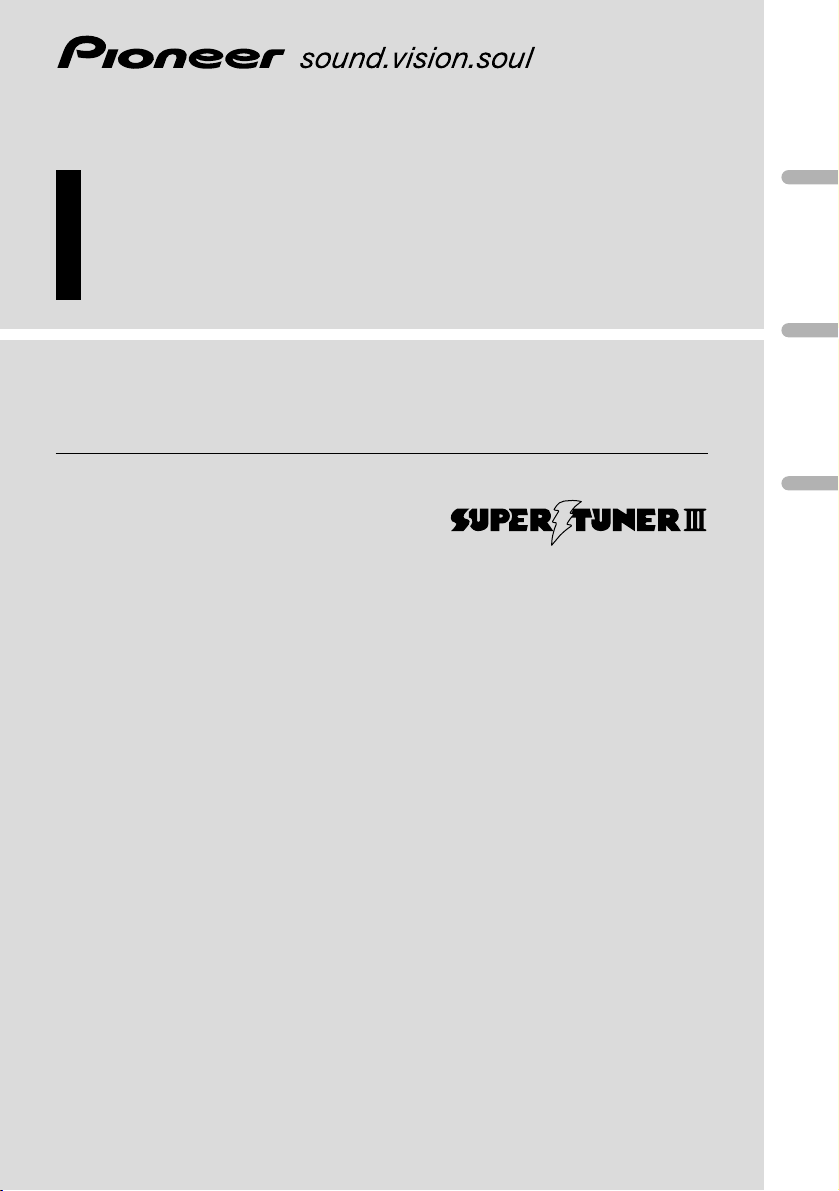
Multi-CD control High power cassette player
with FM/AM tuner
Operation Manual
KEH-P6025
English
Español
Português (B)
Français
Italiano
Nederlands
Page 2
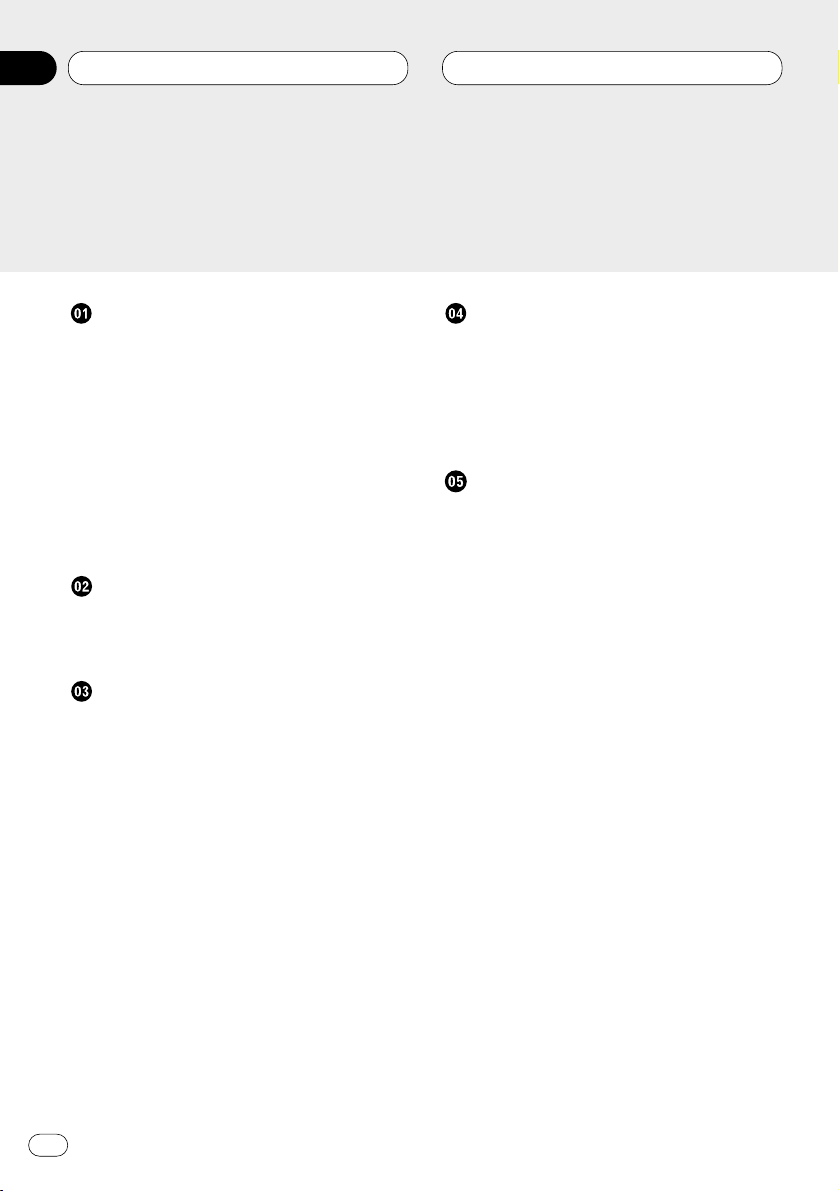
Before You Start
About this manual 4
Precautions 4
Use and care of the remote control 5
• Installing the battery 5
• Using the remote control 5
Protecting your unit from theft 5
• Removing the front panel 6
• Attaching the front panel 6
What’s What 7
• Head unit 7
• Remote control 8
Power ON/OFF
Turning the unit on 9
Selecting a source 9
Turning the unit off 9
Tuner
Listening to the radio 10
Introduction of advanced tuner
operation 11
Storing and recalling broadcast
frequencies 11
Tuning in strong signals 12
Storing the strongest broadcast
frequencies 12
Cassette Player
Playing a tape 13
Introduction of advanced cassette
player operation 14
Repeating play 14
Skipping blank tape sections 14
Radio intercept 14
Multi-CD Player
Playing a CD 15
50-disc multi-CD player 15
Introduction of advanced multi-CD player
operation 16
Repeating play 16
Playing tracks in a random order 17
Scanning CDs and tracks 17
Pausing CD playback 17
Using ITS playlists 18
• Creating a playlist with ITS program-
ming 18
• Playback from your ITS playlist 18
• Erasing a track from your ITS
playlist 19
• Erasing a CD from your ITS playlist 19
Using disc title functions 19
• Entering disc titles 19
• Displaying disc titles 20
• Selecting discs from the disc
title list 21
Using CD TEXT functions 21
• Displaying titles on CD TEXT discs 21
• Scrolling titles in the display 21
Using compression and bass emphasis 22
Thank you for buying this Pioneer product.
Please read through these operating instructions so you will know how to operate your model properly. After you have finished reading the instructions, put them
away in a safe place for future reference.
Contents
En
2
00
Section
Page 3
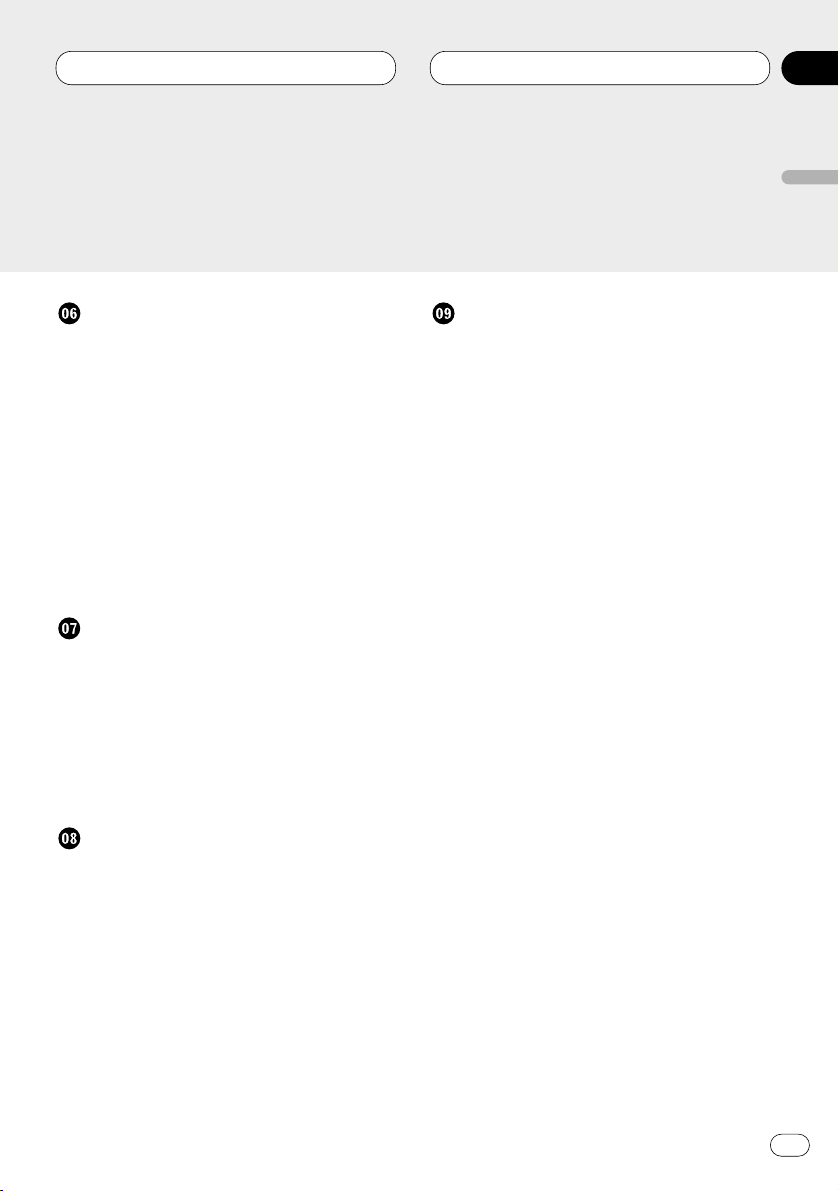
Audio Adjustments
Introduction of audio adjustments 23
Setting the sound focus equalizer 24
Using balance adjustment 24
Using the equalizer 25
• Recalling equalizer curves 25
• Adjusting equalizer curves 25
• Equalizer curve fine adjustment 26
Adjusting bass 26
Adjusting treble 27
Adjusting loudness 27
Using subwoofer output 27
• Adjusting subwoofer settings 28
Adjusting source levels 28
Initial Settings
Adjusting initial settings 29
Setting the time 29
Setting the FM tuning step 30
Setting the AM tuning step 30
Switching the warning tone 30
Switching the auxiliary setting 30
Switching the dimmer setting 31
Switching the rear output setting 31
Other Functions
Setting the time display on or off 32
Using the AUX source 32
• Selecting AUX as the source 32
• Setting the AUX title 32
Additional Information
Cassette tapes 33
Cleaning the playback head 33
Music search and repeat functions 33
Specifications 34
Contents
En
3
English
Español
Deutsch
Français
Italiano
Nederlands
00
Section
Page 4
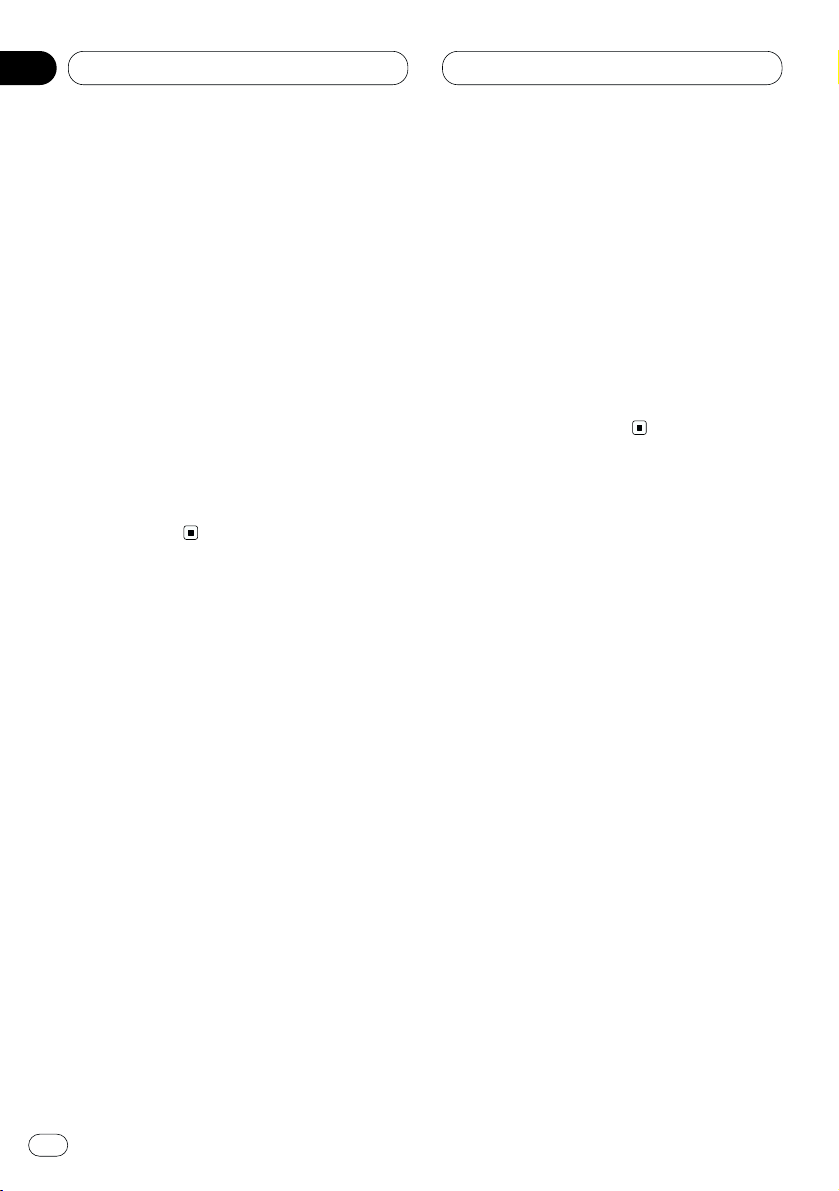
01
Section
En
4
Before You Start
About this manual
This unit features a number of sophisticated
functions ensuring superior reception and operation. All the functions have been designed for
the easiest possible use, but many are not selfexplanatory. This operation manual will help you
benefit fully from this product’s potential and to
maximize your listening enjoyment.
We recommend that you familiarize yourself
with the functions and their operation by reading through the manual before you begin using
this unit. It is especially important that you read
and observe precautions on this page and in
other sections.
This manual explains head unit operation. You
can perform the same operations with the
remote control.
Precautions
• Keep this manual handy as a reference for
operating procedures and precautions.
• Always keep the volume low enough so you
can hear sounds outside of the car.
• Protect this product from moisture.
• If the battery is disconnected or discharged,
the preset memory will be erased and must be
reprogrammed.
• Should this product fail to operate properly,
contact your dealer or nearest authorized
Pioneer Service Station.
Page 5
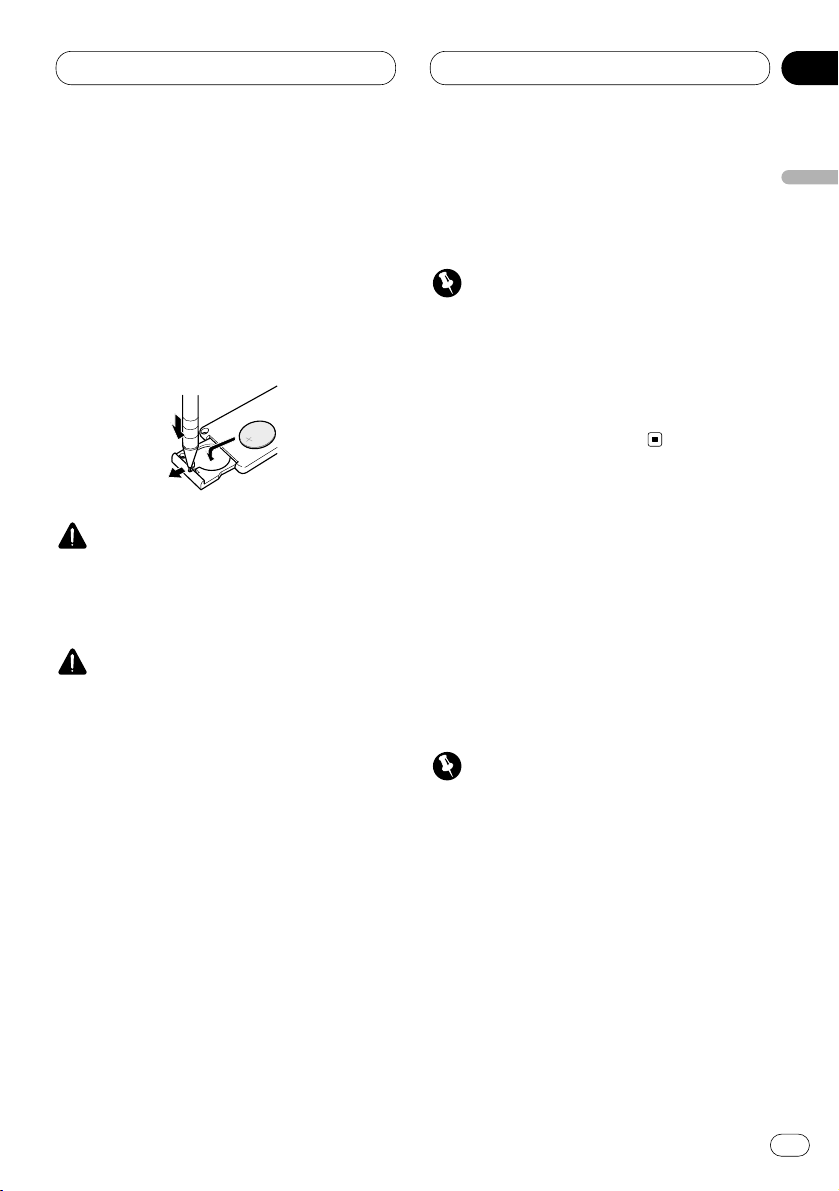
01
Section
Before You Start
En
5
English
Español
Deutsch
Français
Italiano
Nederlands
Use and care of the remote control
Installing the battery
Remove the cover on the back of the remote
control and insert the battery with the plus (+)
and minus (–) poles pointing in the proper
direction.
WARNING
Keep the battery out of the reach of children.
Should the battery be swallowed, immediately
consult a doctor.
CAUTION
• Use only one CR2025 (3V) lithium battery.
• Remove the battery if the remote control is not
to be used for a month or longer.
• Do not recharge, disassemble, heat or dispose of the battery in fire.
• Do not handle the battery with metallic tools.
• Do not store the battery with metallic materials.
• In the event of battery leakage, wipe the
remote control completely clean and install a
new battery.
• When disposing of used batteries, please
comply with governmental regulations or
environmental public institution’s rules that
apply in your country/area.
Using the remote control
Point the remote control in the direction of the
front panel to operate.
Important
• Do not store the remote control in high temperatures or direct sunlight.
• The remote control may not function properly
in direct sunlight.
• Do not let the remote control fall onto the
floor, where it may become jammed under the
brake or accelerator pedals.
Protecting your unit from theft
The front panel can be detached from the head
unit and stored in the protective case provided
to discourage theft.
• If the front panel is not detached from the
head unit within five seconds of turning off the
ignition, a warning tone will sound.
• You can turn off the warning tone. See
Switching the warning tone on page 30.
Important
• Never use force or grip the display and the
buttons tightly when removing or attaching.
• Avoid subjecting the front panel to excessive
shocks.
• Keep the front panel out of direct sunlight and
high temperatures.
Page 6
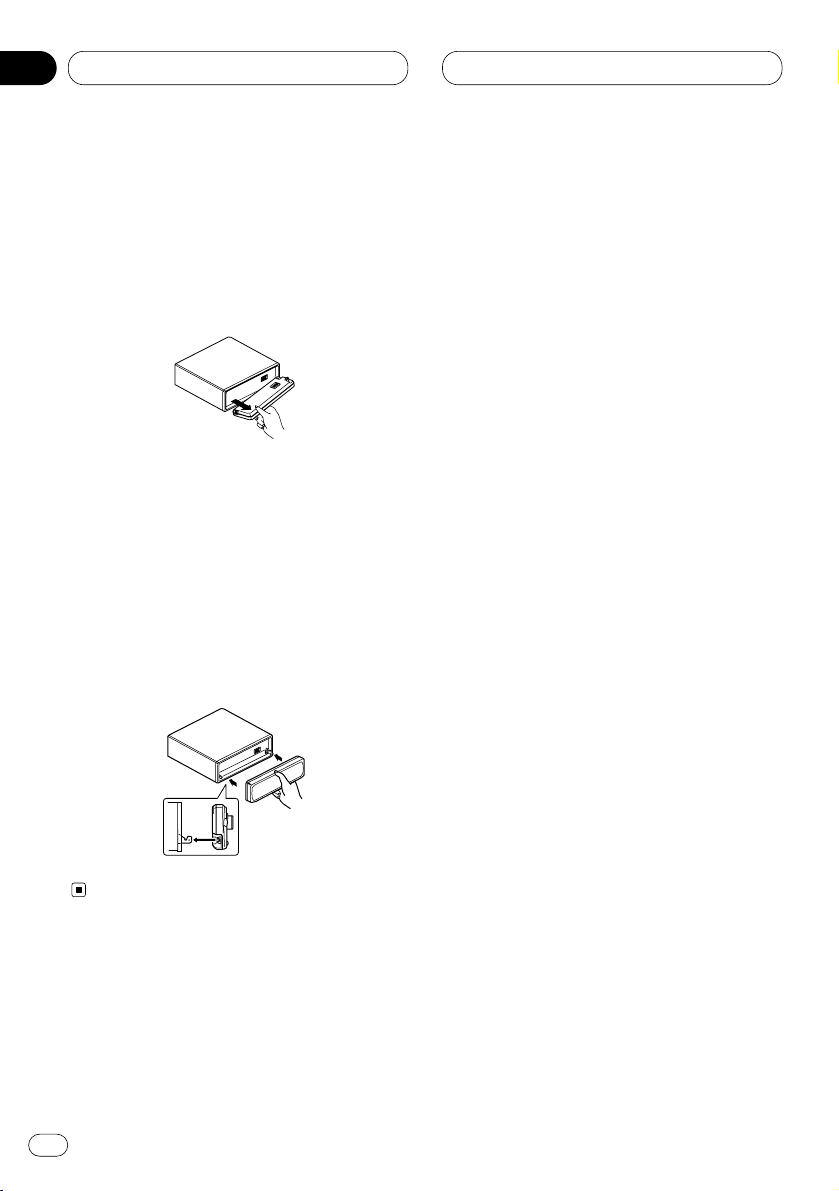
Before You Start
Removing the front panel
1 Press OPEN to open the front panel.
2 Grip the left side of the front panel and pull
it gently outward.
Take care not to grip it tightly or drop it.
3 Put the front panel into the protective case
provided for safe keeping.
Attaching the front panel
Replace the front panel by holding it upright
to this unit and clipping it securely into the
mounting hooks.
En
6
01
Section
Page 7
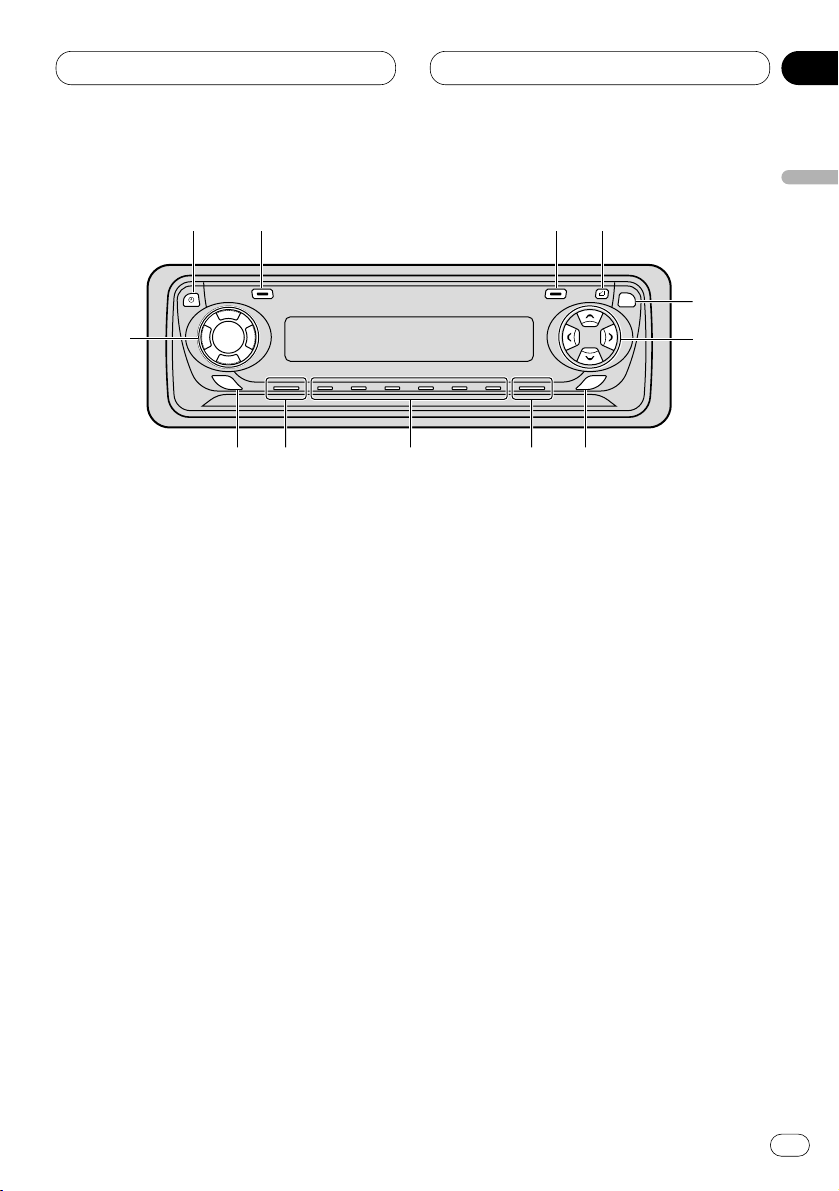
Before You Start
En
7
English
Español
Deutsch
Français
Italiano
Nederlands
01
Section
What’s What
Head unit
1 DISPLAY button
Press to select different displays.
2 FUNCTION button
Press to select functions.
3 OPEN button
Press to open the front panel.
4 AUDIO button
Press to select various sound quality controls.
5 5/∞/2/3 buttons
Press to do manual seek tuning, fast forward, reverse and track search controls. Also
used for controlling functions.
6 SFEQ button
Press to select a natural sound with presence.
7 BAND/ESC button
Press to select among three FM or AM bands
and cancel the control mode of functions.
8 1–6 (PRESET TUNING) buttons
Press for preset tuning and disc number
search when using a multi-CD player.
9 SOURCE button
This unit is switched on by selecting a
source. Press to cycle through all of the
available sources.
0 EQ button
Press to select various equalizer curves.
- VOLUME
When you press VOLUME, it extends outward
so that it becomes easier to turn.
To retract the VOLUME, press it again.
Rotate to increase or decrease the volume.
=
CLOCK button
Press to switch clock display on or off.
=
1
2
3
-
EQ
0
96
AUDIO
SELECT
SFEQ
8
7
4
5
Page 8
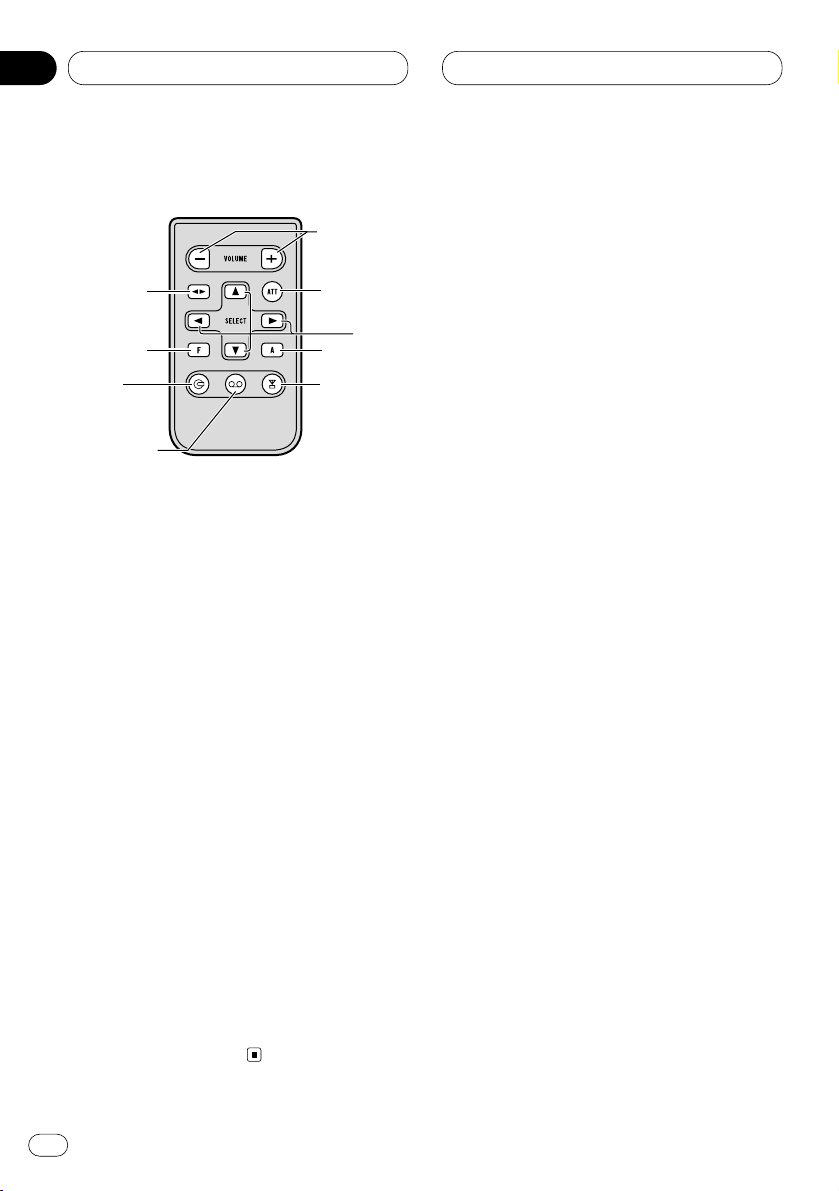
Remote control
A remote controller that enables remote operation of the head unit is supplied. Operation is
the same as when using the button on the head
unit. See the explanation of the head unit about
the operation of each button with the exception
of ATT, which is explained below.
~ +/– button
Raise or lower the volume.
! CD button
Press to select among a Multi-CD player, and
OFF.
@ Cassette button
Press to select the cassette as source.
# TUNER button
Press to select among a TV, a TUNER, and
OFF.
$ ATT button
Press to quickly lower the volume level, by
about 90%. Press once more to return to the
original volume level.
01
Section
En
8
4
2
#
!
@
7
5
~
$
Before You Start
Page 9
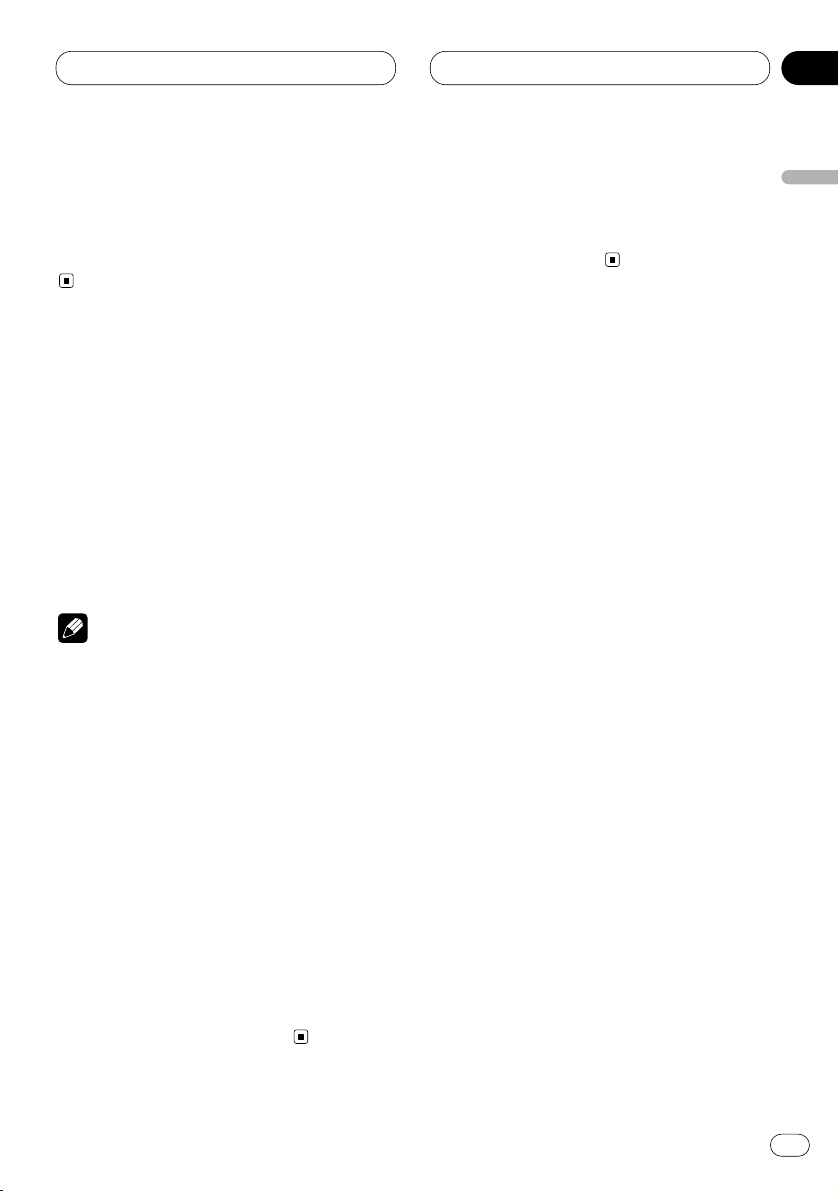
02
Section
Power ON/OFF
En
9
English
Español
Deutsch
Français
Italiano
Nederlands
Turning the unit on
Press SOURCE to turn the unit on.
When you select a source the unit is turned on.
Selecting a source
You can select a source you want to listen to. To
switch to the cassette player, load a cassette
tape in this unit (refer to page 13).
Press SOURCE to select a source.
Press SOURCE repeatedly to switch between
the following sources:
CD player (one disc only)—TV—Tuner—Cassette
Player—Multi-CD player—External unit—AUX
Notes
• In the following cases, the sound source will
not change:
— When a product corresponding to each
source is not connected to this unit.
— When no cassette is set in this unit.
— When no magazine is set in the multi-CD
player.
— When the AUX (external input) is set to off
(refer to page 30).
• External unit refers to a Pioneer product (such
as one available in the future) that, although
incompatible as a source, enables control of
basic functions by this unit. Only one external
unit can be controlled by this unit.
• When this unit’s blue/white lead is connected
to the car’s auto-antenna relay control terminal, the car’s antenna extends when this
unit’s source is switched on. To retract the
antenna, switch the source off.
Turning the unit off
Press SOURCE and hold for at least one second to turn the unit off.
Page 10
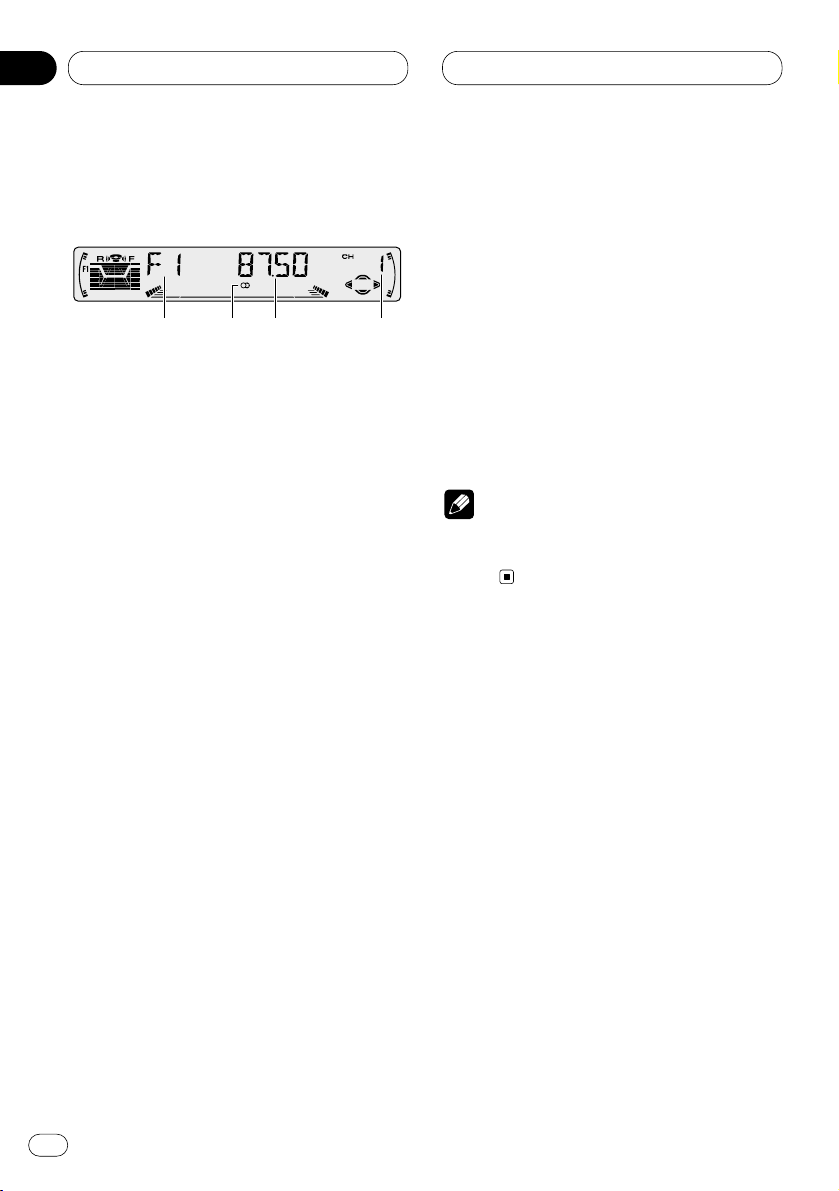
03
Section
En
10
Listening to the radio
These are the basic steps necessary to operate
the radio. More advanced tuner operation is
explained starting on page 11.
If you are using this unit in North, Central or
South America, reset the AM tuning step (see
Setting the AM tuning step on page 30).
1 BAND indicator
Shows which band the radio is tuned to, AM
or FM.
2 FREQUENCY indicator
Shows to which frequency the tuner is
tuned.
3 PRESET NUMBER indicator
Shows what preset has been selected.
4 STEREO () indicator
Shows that the frequency selected is being
broadcast in stereo.
1 Press SOURCE to select the tuner.
2Use VOLUME to adjust the sound level.
Rotate to increase or decrease the volume.
3 Press BAND/ESC to select a band.
Press BAND/ESC until the desired band is dis-
played, F1, F2, F3 for FM or AM.
4 To perform manual tuning, press
2 or 3
with quick presses.
The frequencies move up or down step by step.
5 To perform seek tuning, press and hold 2
or 3 for about one second and release.
The tuner will scan the frequencies until a
broadcast strong enough for good reception is
found.
• You can cancel seek tuning by pressing either
2 or 3 with a quick press.
• If you press and hold 2 or 3 you can skip
broadcasting stations. Seek tuning starts as
soon as you release the buttons.
Note
• When the frequency selected is being broadcast in stereo the STEREO () indicator will
light.
142
3
Tuner
Page 11
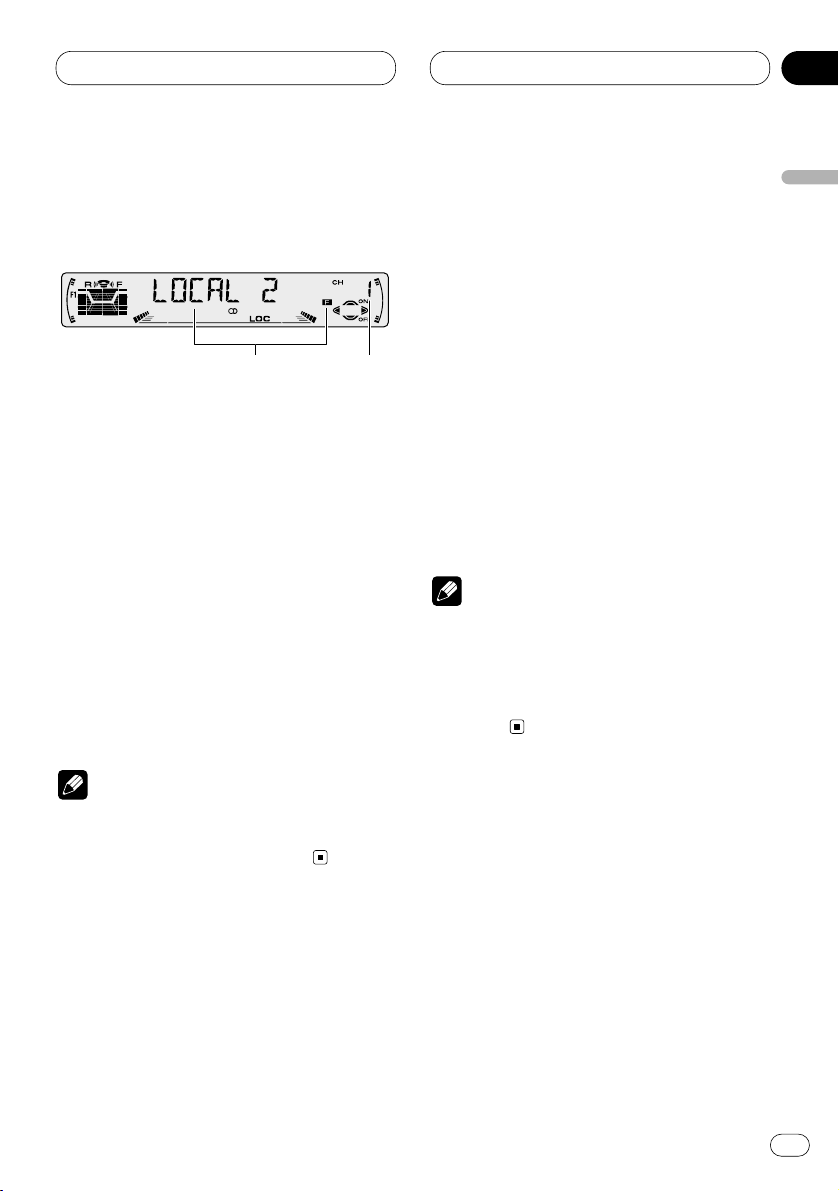
03
Section
Tuner
En
11
English
Español
Deutsch
Français
Italiano
Nederlands
Introduction of advanced tuner
operation
1 FUNCTION display
Shows the function status.
2 PRESET NUMBER indicator
Shows what preset has been selected.
Press FUNCTION to display the function
names.
Press FUNCTION repeatedly to switch between
the following functions:
BSM (best stations memory)—LOCAL (local
seek tuning)
• To return to the frequency display, press
BAND/ESC.
• If AM is selected, you can only select BSM or
LOCAL.
Note
• If you do not operate the function within about
30 seconds, the display is automatically
returned to the frequency display.
Storing and recalling broadcast
frequencies
If you press any of the PRESET TUNING buttons
you can easily store up to six broadcast frequencies for later recall with the touch of a button.
When you find a frequency that you want to
store in memory press a PRESET TUNING button and hold until the preset number stops
flashing.
The number you have pressed will flash in the
PRESET NUMBER indicator and then remain lit.
The selected radio station frequency has been
stored in memory.
The next time you press the same PRESET TUN-
ING button the radio station frequency is
recalled from memory.
Notes
• Up to 18 FM stations, 6 for each of the three
FM bands, and 6 AM stations can be stored in
memory.
• You can also use 5 and ∞ to recall radio station frequencies assigned to PRESET TUNING
buttons.
1
2
Page 12
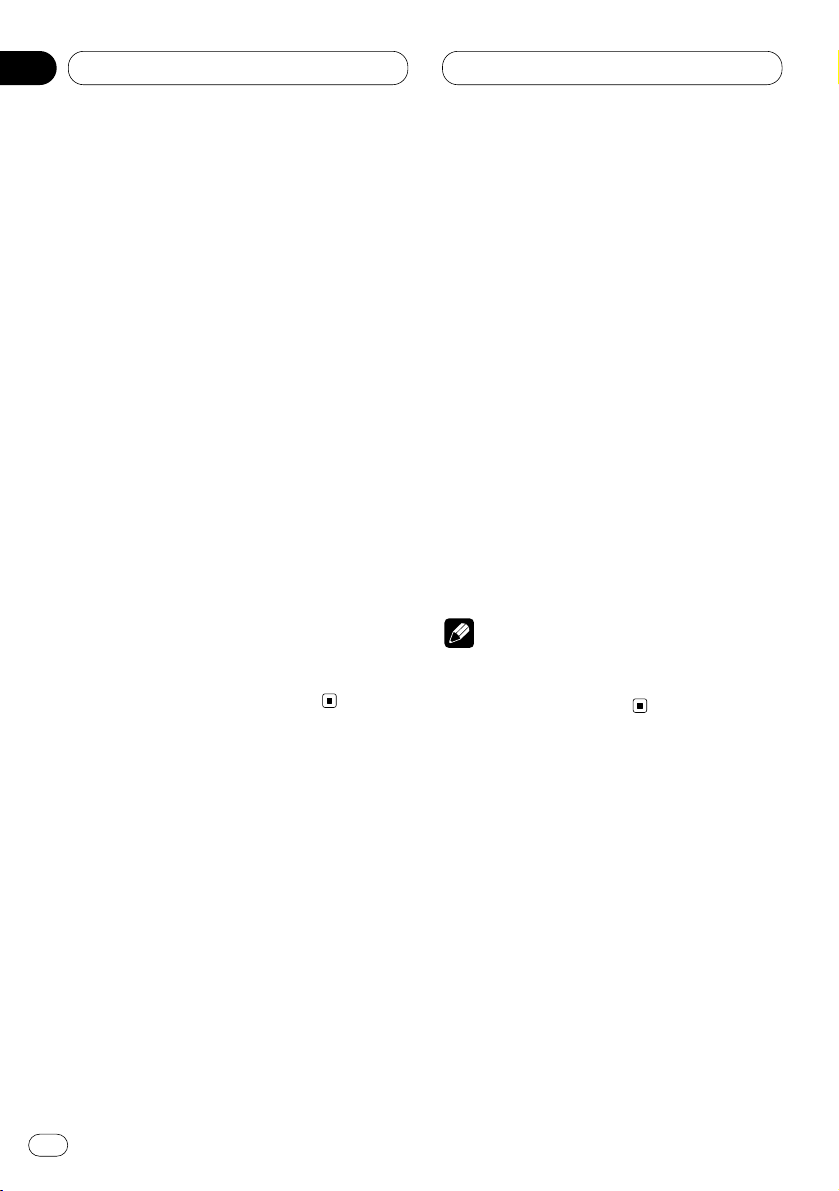
03
Section
En
12
Tuning in strong signals
Local seek tuning lets you tune in only those
radio stations with sufficiently strong signals for
good reception.
1 Press
FUNCTION to select LOCAL.
Press
FUNCTION until LOCAL appears in the
display.
2 Press 5 to turn local seek tuning on.
Local seek sensitivity (e.g., LOCAL 2) appears in
the display.
3 Press 2 or 3 to set the sensitivity.
There are four levels of sensitivity for FM and
two levels for AM:
FM: LOCAL 1—LOCAL 2—LOCAL 3—LOCAL 4
AM: LOCAL 1—LOCAL 2
The LOCAL 4 setting allows reception of only the
strongest stations, while lower settings let you
receive progressively weaker stations.
4 When you want to return to normal seek
tuning, press ∞ to turn local seek tuning off.
LOCAL :OFF appears in the display.
Storing the strongest broadcast
frequencies
BSM (best stations memory) lets you automatically store the six strongest broadcast frequencies under PRESET TUNING buttons 1–6 and
once stored there you can tune in to those frequencies with the touch of a button.
1 Press FUNCTION to select BSM.
Press FUNCTION until BSM appears in the dis-
play.
2 Press 5 to turn BSM on.
BSM begins to flash. While BSM is flashing the
six strongest broadcast frequencies will be
stored under PRESET TUNING buttons in order
of their signal strength. When finished, BSM
stops flashing.
• To cancel the storage process, press ∞.
Note
• Storing broadcast frequencies with BSM may
replace broadcast frequencies you have saved
using PRESET TUNING.
Tuner
Page 13
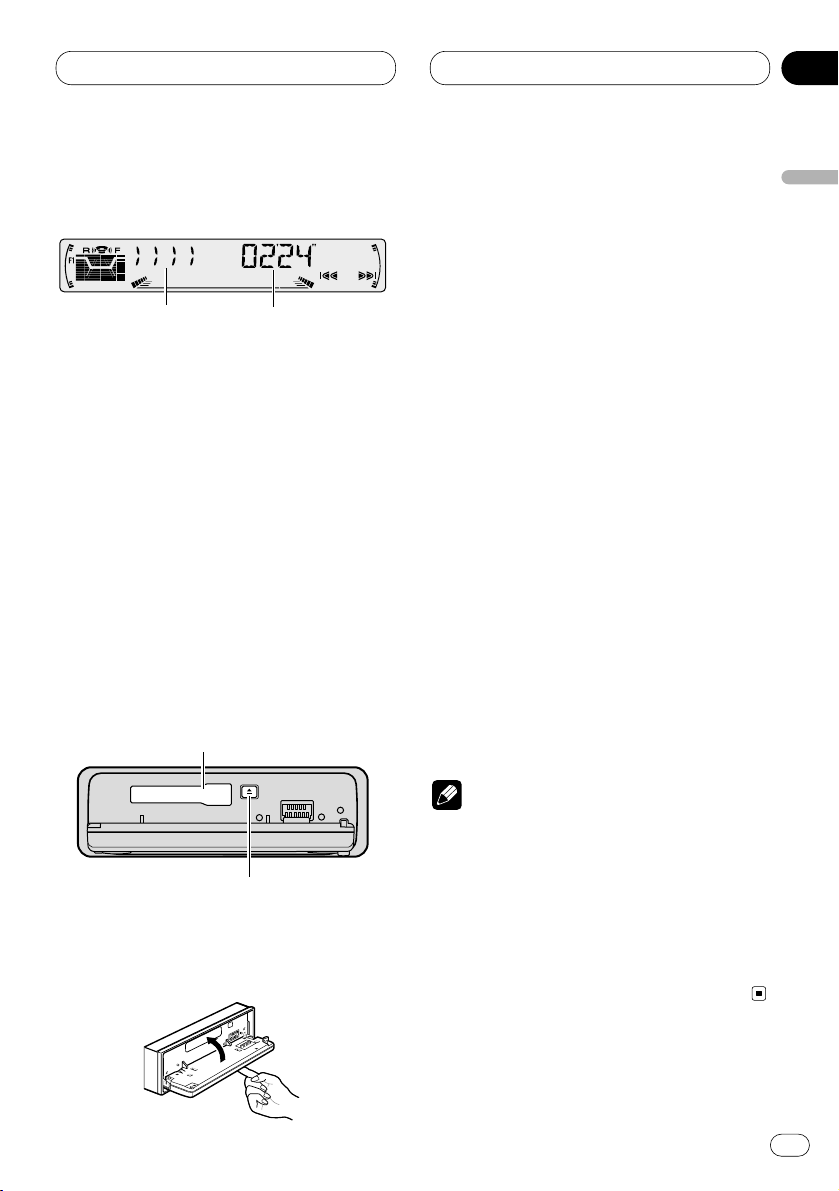
Cassette Player
En
13
English
Español
Deutsch
Français
Italiano
Nederlands
04
Section
Playing a tape
These are the basic steps necessary to play a
tape with your cassette player. More advanced
cassette player operation is explained starting
on page 14.
1 TAPE DIRECTION indicator
Shows the direction of the tape transport.
2 PLAY TIME indicator
Shows the elapsed playing time of the current side of the tape.
1 Press OPEN to open the front panel.
Cassette loading slot appears.
2 Insert a cassette tape into the cassette
loading slot.
Playback will automatically start.
Cassette loading slot
TAPE EJECT button
• You can eject a cassette tape by pressing
TAPE EJECT.
3 Close the front panel.
• After a casette tape has been inserted, press
SOURCE to select the cassette player.
4Use VOLUME to adjust the sound level.
Rotate to increase or decrease the volume.
5 To perform fast forward or rewind, press 2
or 3.
FF or REW appears in the display.
• To cancel fast forward or rewind and return to
playback, press BAND/ESC.
• You can cancel fast forward or rewind by
pressing 2 or 3 in the same direction twice.
6 To perform forward or rewind music
search, press 2 or 3 twice.
F-MS (forward music search) or R-MS (rewind
music search) appears in the display. The cassette player will fast forward or rewind to the
next or previous blank spot on the tape and
begin to play.
• To cancel music search and return to playback, press BAND/ESC.
• You can cancel music search by pressing 2
or 3 in the same direction again.
7 To change the direction of the tape transport, press BAND/ESC.
Notes
• Do not insert anything other than a cassette
tape into the cassette loading slot.
• PLAY TIME indicator starts from 00’00” in the
following cases:
— When a tape is inserted
— When the tape direction is changed
— When you rewind the tape to the beginning
• PLAY TIME indicator is halted when fast forward, rewind or music search is operating.
q
w
Page 14
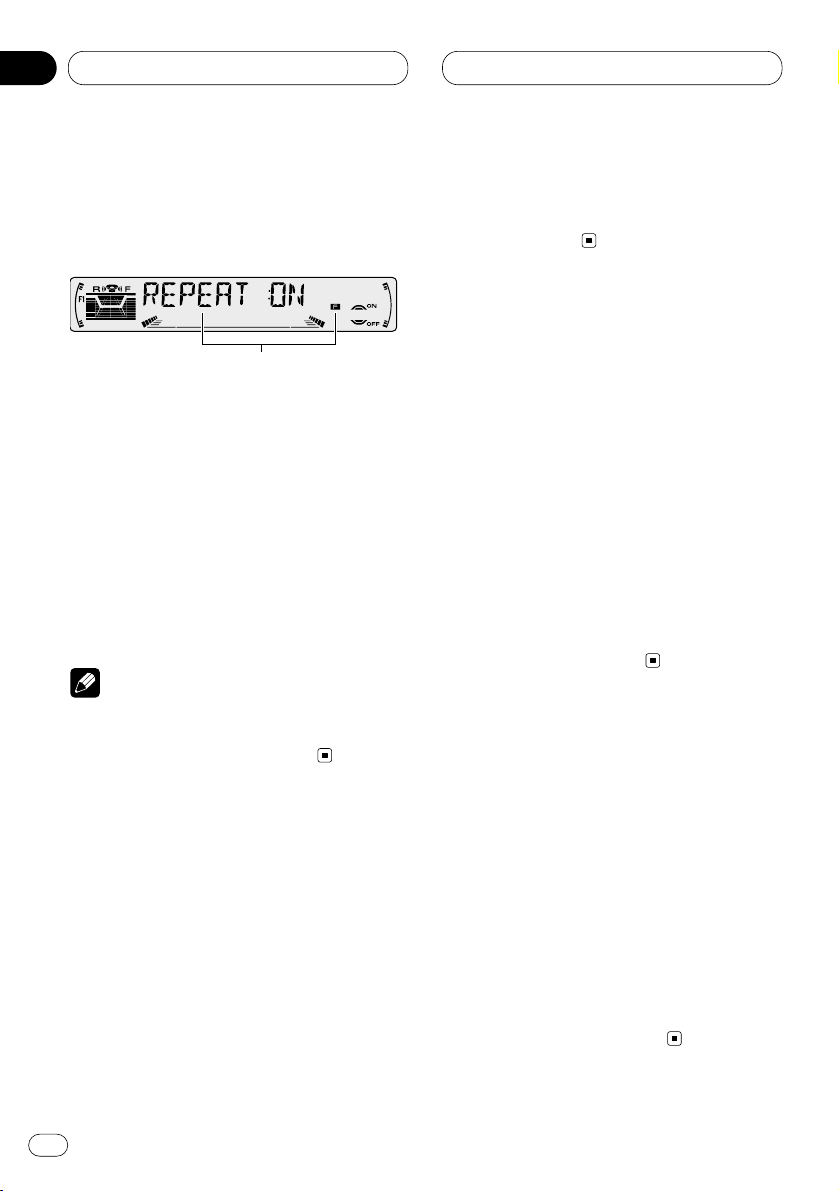
04
Section
Introduction of advanced
cassette player operation
1 FUNCTION display
Shows the function status.
Press FUNCTION to display the function
names.
Press FUNCTION repeatedly to switch between
the following functions:
REPEAT (repeat play)—B-SKIP (blank skip)—RI
(radio intercept)
• To return to the playback display, press
BAND/ESC.
Note
• If you do not operate the function within about
30 seconds, the display is automatically
returned to the playback display.
Repeating play
Repeat play lets you hear the same track over
again.
1 Press FUNCTION to select REPEAT.
Press FUNCTION until REPEAT appears in the
display.
2 Press 5 to turn repeat play on.
REPEAT :ON appears in the display. The track
presently playing will play and then repeat.
3 Press ∞ to turn repeat play off.
REPEAT :OFF appears in the display. The track
presently playing will continue to play and then
play the next track.
Skipping blank tape sections
Blank skip automatically fast forwards to the
next song if there is a long period of silence (12
seconds or longer) between songs.
1 Press FUNCTION to select B-SKIP.
Press FUNCTION until B-SKIP appears in the
display.
2 Press 5 to turn blank skip on.
B-SKIP :ON appears in the display. Long peri-
ods of silence between songs will be skipped.
3 Press ∞ to turn blank skip off.
B-SKIP :OFF appears in the display. The com-
plete cassette tape will play.
Radio intercept
This function allows you to listen to the radio
during tape fast-forwarding/rewinding.
• The radio intercept function does not work
during a Music Search operation.
1 Press FUNCTION to select RI.
Press FUNCTION until RI appears in the display.
2 Press 5 to turn radio intercept on.
RI :ON appears in the display.
3 Press ∞ to turn radio intercept off.
RI :OFF appears in the display.
q
Cassette Player
En
14
Page 15
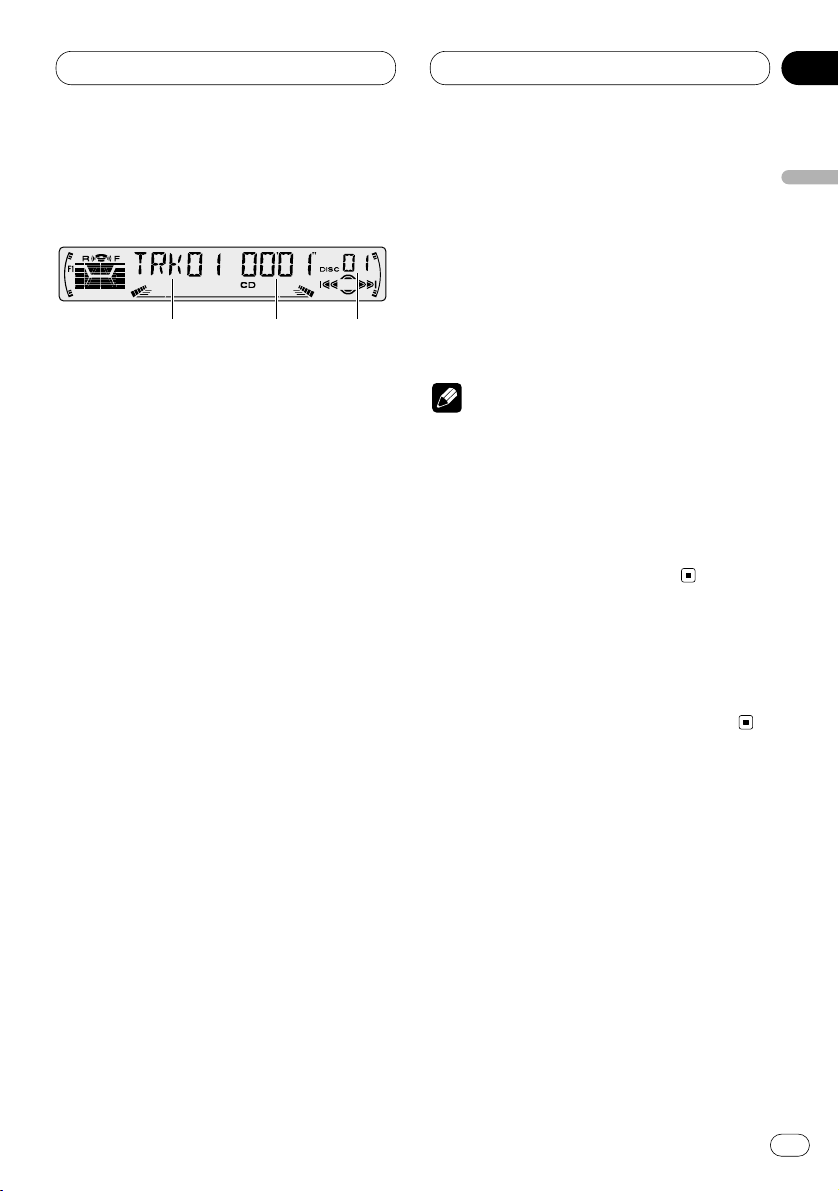
05
Section
Multi-CD Player
En
15
English
Español
Deutsch
Français
Italiano
Nederlands
Playing a CD
You can use this unit to control a multi-CD player,
which is sold separately.
These are the basic steps necessary to play a
CD with your multi-CD player. More advanced
CD operation is explained starting on page 16.
1 DISC NUMBER indicator
Shows the disc currently playing.
2 TRACK NUMBER indicator
Shows the track currently playing.
3 PLAY TIME indicator
Shows the elapsed playing time of the current track.
1 Press SOURCE to select the multi-CD
player.
Press SOURCE until you see Multi-CD displayed.
2Use VOLUME to adjust the sound level.
Rotate to increase or decrease the volume.
3 Select a disc you want to listen to with the
1 to 6 buttons.
For discs located at 1 to 6, press the corresponding number button.
If you want to select a disc located at 7 to 12,
press and hold the corresponding numbers
such as 1 for disc 7, until the disc number
appears in the display.
• You can also sequentially select a disc by
pressing 5/∞.
4 To perform fast forward or reverse, press
and hold
2 or 3.
5 To skip back or forward to another track,
press 2 or 3.
Pressing 3 skips to the start of the next track.
Pressing 2 once skips to the start of the current
track. Pressing again will skip to the previous
track.
Notes
• When the multi-CD player performs the
preparatory operations, READY is displayed.
• If the multi-CD player does not operate properly, an error message such as ERROR-14 may
be displayed. Refer to the multi-CD player
owner’s manual.
• If there are no discs in the multi-CD player
magazine, NO DISC is displayed.
50-disc multi-CD player
Only those functions described in this manual
are supported for 50-disc multi-CD players.
2 3 1
Page 16
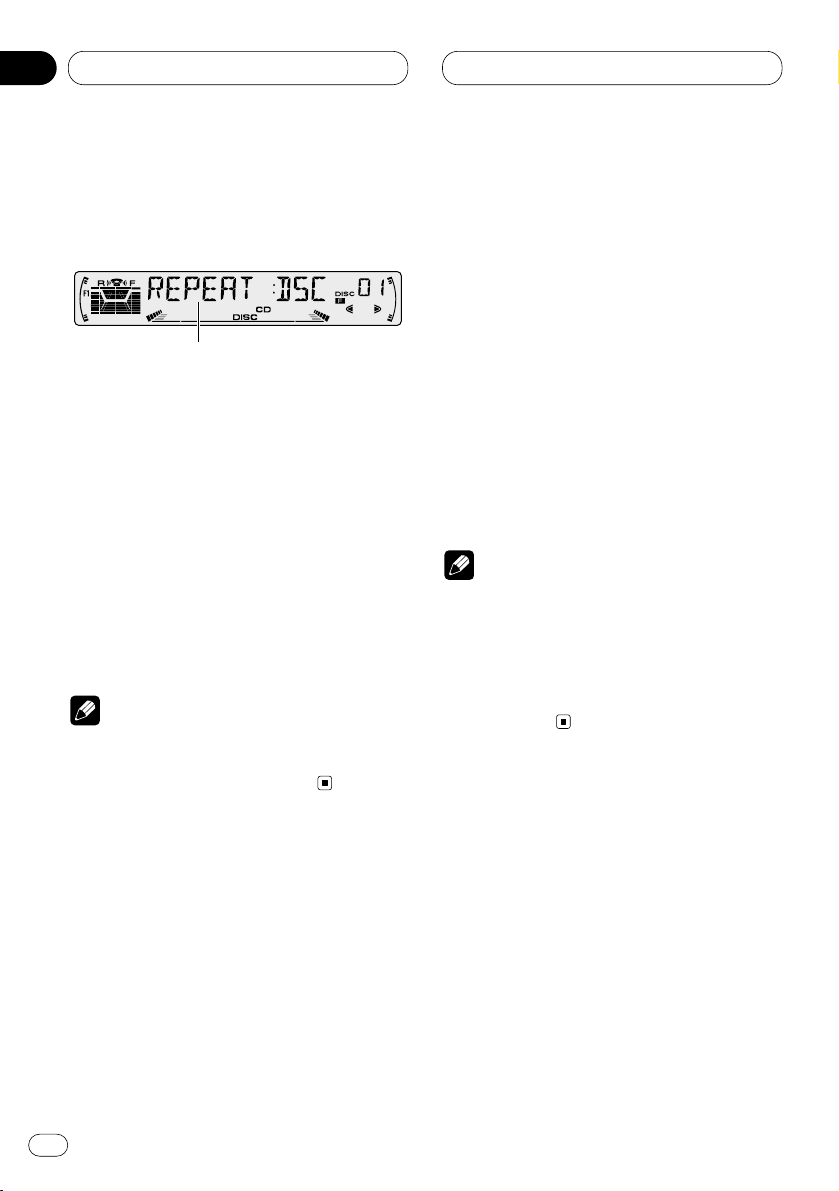
05
Section
Introduction of advanced multiCD player operation
1 FUNCTION display
Shows the function status.
Press FUNCTION to display the function
names.
Press FUNCTION repeatedly to switch between
the following functions:
REPEAT (repeat play)—TITLE LIST (disc title
list)—RANDOM (random play)—SCAN (scan
play)—ITS-P (ITS play)—PAUSE (pause)—
COMP (compression and DBE)
• To return to the playback display, press
BAND/ESC.
Note
• If you do not operate the function within about
30 seconds, the display is automatically
returned to the playback display.
Repeating play
There are three repeat play ranges for the multiCD player: MCD (multi-CD player repeat), TRK
(one-track repeat), and DSC (disc repeat).
1 Press
FUNCTION to select REPEAT.
Press
FUNCTION until REPEAT appears in the
display.
2 Press 2 or 3 to select the repeat range.
Press 2 or 3 until the desired repeat range
appears in the display.
• MCD — Repeat all discs in the multi-CD
player
• TRK — Repeat just the current track
• DSC — Repeat the current disc
Notes
• If you select other discs during repeat play,
the repeat play range changes to MCD (multiCD player repeat).
• If you perform track search or fast
forward/reverse during TRK (one-track
repeat), the repeat play range changes to DSC
(disc repeat).
1
En
16
Multi-CD Player
Page 17
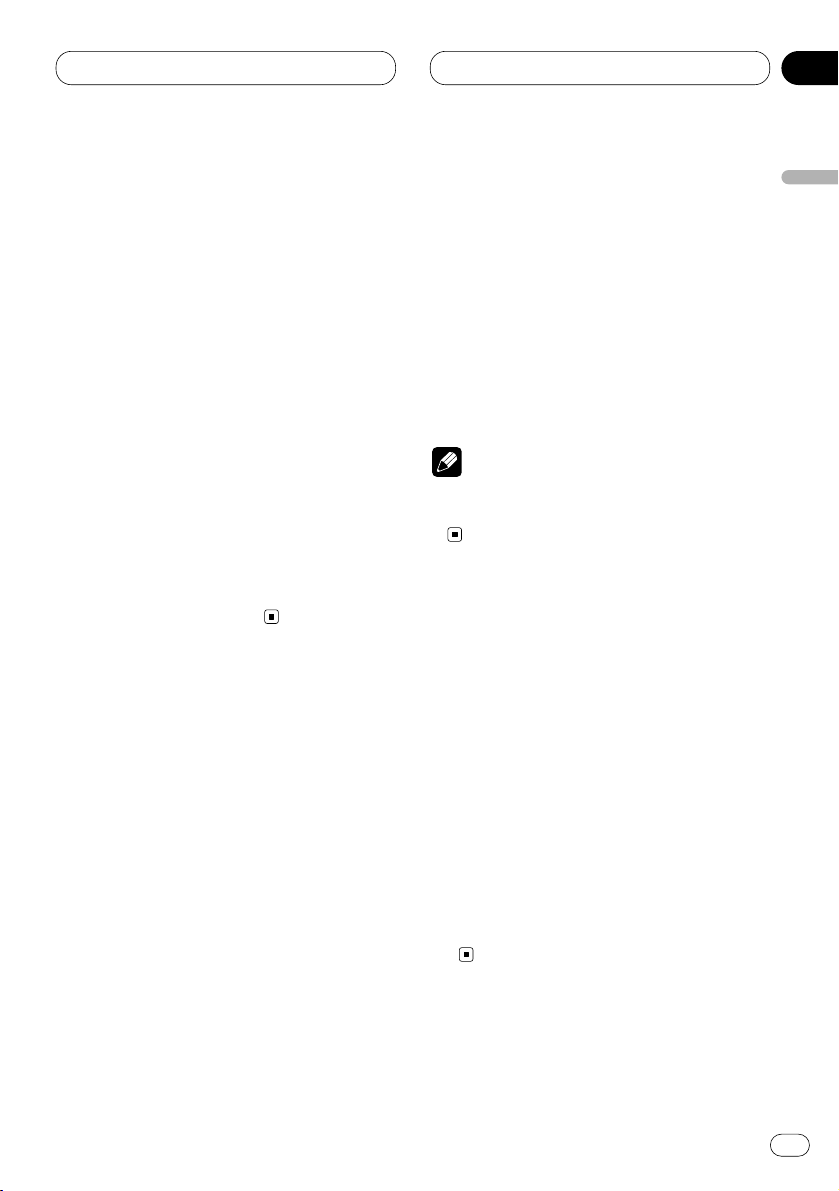
05
Section
Multi-CD Player
En
17
English
Español
Deutsch
Français
Italiano
Nederlands
Playing tracks in a random order
Random play lets you play back tracks in a random order within the repeat range, MCD (multiCD player repeat) and DSC (disc repeat).
1 Select the repeat range.
Refer to Repeating play on page 16.
2 Press FUNCTION to select RANDOM.
Press FUNCTION until RANDOM appears in the
display.
3 Press 5 to turn random play on.
RANDOM :ON appears in the display. Tracks will
play in a random order within the previously
selected MCD (multi-CD player repeat) or DSC
(disc repeat) ranges.
4 Press ∞ to turn random play off.
RANDOM :OFF appears in the display. Tracks
will continue to play in order.
Scanning CDs and tracks
While you are using DSC (disc repeat), the
beginning of each track on the selected disc
plays for about 10 seconds. When you are using
MCD (multi-CD player repeat), the beginning of
the first track of each disc is played for about 10
seconds.
1 Select the repeat range.
Refer to Repeating play on page 16.
2 Press FUNCTION to select SCAN.
Press FUNCTION until SCAN appears in the
display.
3 Press 5 to turn scan play on.
SCAN :ON appears in the display. The first 10
seconds of each track of the present disc (or the
first track of each disc) is played.
4 When you find the desired track (or disc)
press ∞ to turn scan play off.
SCAN :OFF appears in the display. The track (or
disc) will continue to play.
• If the display has automatically returned to
the playback display, select SCAN again by
pressing FUNCTION.
Note
• After track or disc scanning is finished, normal playback of the tracks will begin again.
Pausing CD playback
Pause lets you temporarily stop playback of the
CD.
1 Press FUNCTION to select PAUSE.
Press FUNCTION until PAUSE appears in the
display.
2 Press 5 to turn pause on.
PAUSE :ON appears in the display. Play of the
current track pauses.
3 Press ∞ to turn pause off.
PAUSE :OFF appears in the display. Play will
resume at the same point that you turned pause
on.
Page 18
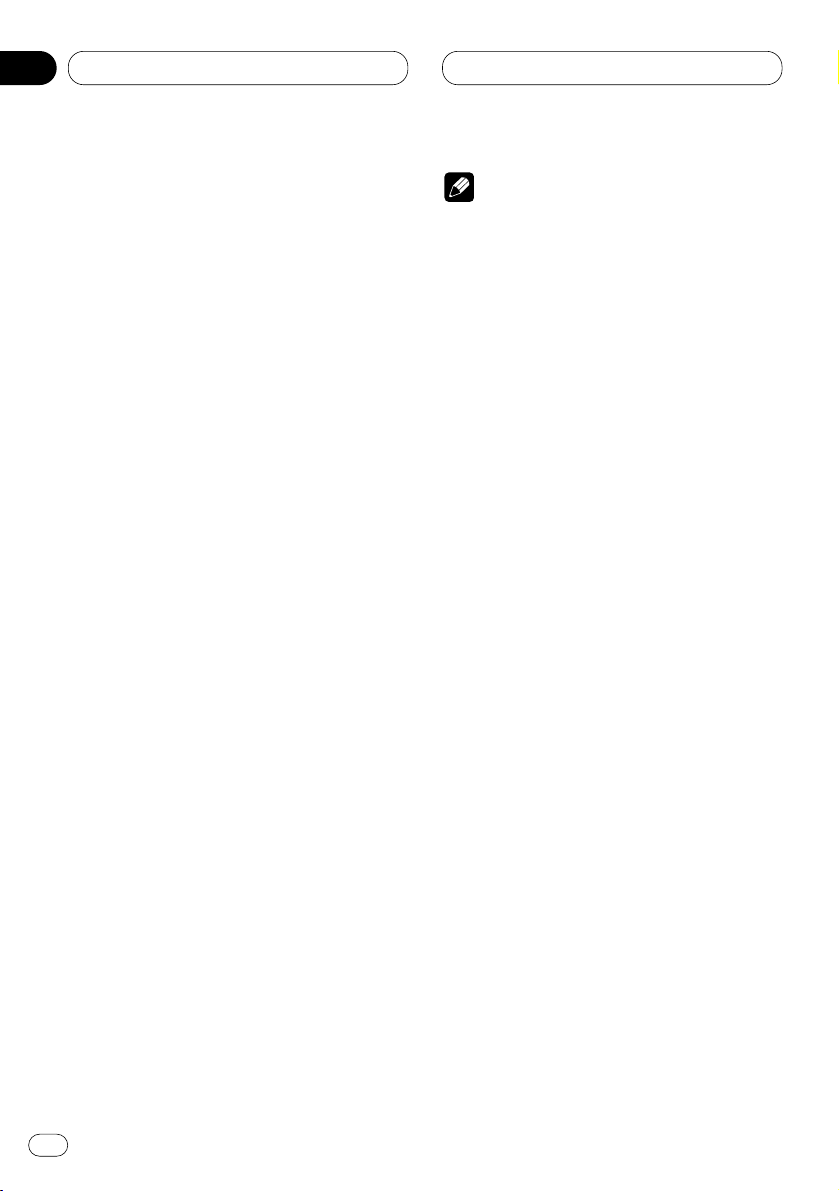
05
Section
Multi-CD Player
En
18
Using ITS playlists
ITS (instant track selection) lets you make a
playlist of favorite tracks from those in the multiCD player magazine. After you have added your
favorite tracks to the playlist you can turn on ITS
play and play just those selections.
Creating a playlist with ITS programming
You can use ITS to enter and playback up to 99
tracks per disc, up to 100 discs (with the disc
title). (With multi-CD players sold before the
CDX-P1250 and CDX-P650, up to 24 tracks can
be stored in the playlist.)
1 Play a CD that you want to program.
Press 5 or ∞ to select a CD.
2 Press FUNCTION and hold until TITLE IN
appears in the display, then press FUNCTION
to select ITS.
After TITLE IN is displayed, press FUNCTION
repeatedly, the following functions appear in the
display:
TITLE IN (disc title input)—ITS (ITS program-
ming)
3 Select a desired track by pressing 2 or 3.
4 Press 5 to store the currently playing track
in the playlist.
IN is displayed briefly and the currently playing
selection is added to your playlist.
5 Press BAND/ESC to return to the playback
display.
Note
• After data for 100 discs has been stored in
memory, data for a new disc will overwrite the
oldest one.
Playback from your ITS playlist
ITS play lets you listen to the tracks that you
have entered into your ITS playlist. When you
turn on ITS play, tracks from your ITS playlist in
the multi-CD player will begin to play.
1 Select the repeat range.
Refer to Repeating play on page 16.
2 Press FUNCTION to select ITS-P.
Press FUNCTION until ITS-P appears in the
display.
3 Press 5 to turn ITS play on.
ITS-P :ON appears in the display. Playback
begins of those tracks from your playlist within
the previously selected MCD (multi-CD player
repeat) or DSC (disc repeat) ranges.
• If no tracks in the current range are
programmed for ITS play then ITS EMPTY is
displayed.
4 Press ∞ to turn ITS play off.
ITS-P :OFF appears in the display. Playback will
continue in normal order from the currently
playing track and CD.
Page 19
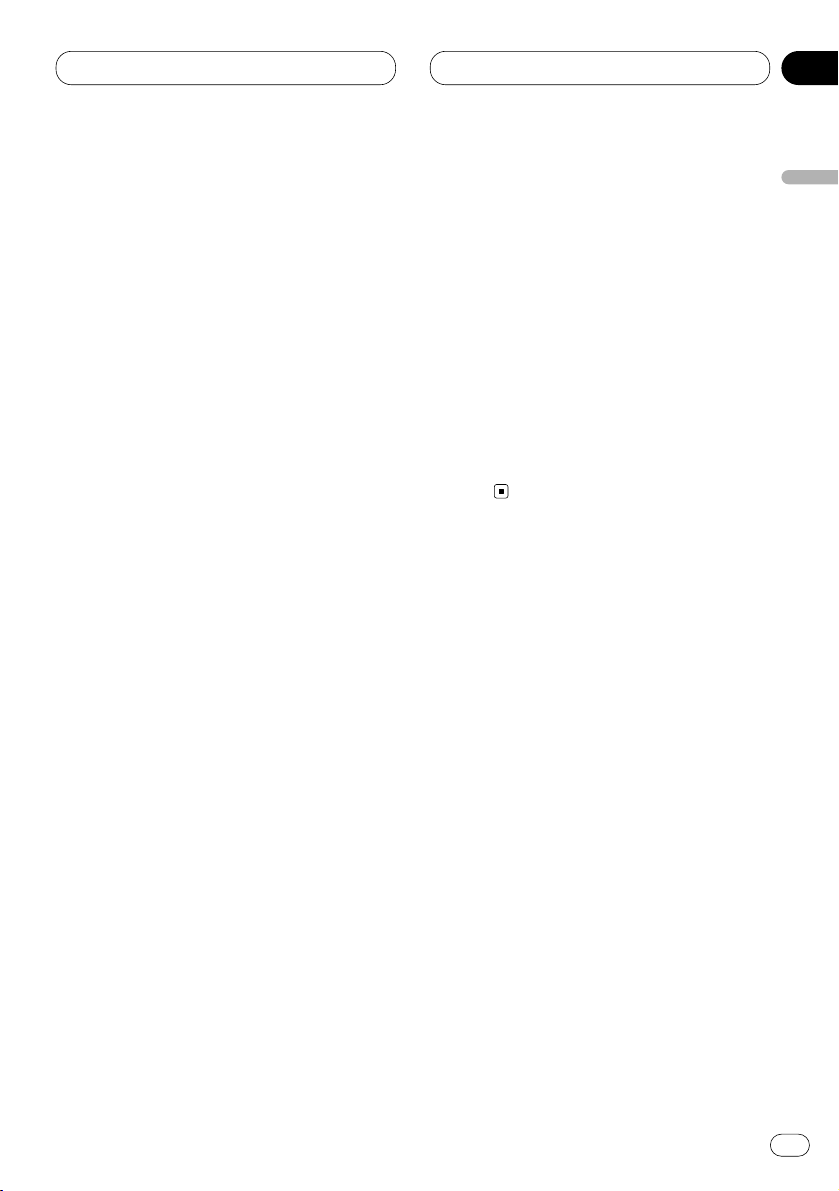
05
Section
Multi-CD Player
En
19
English
Español
Deutsch
Français
Italiano
Nederlands
Erasing a track from your ITS playlist
When you want to delete a track from your ITS
playlist, you can if ITS play is on.
If ITS play is already on, skip to step 2. If ITS play
is not already on, press FUNCTION.
1 Play a CD you want to delete a track from
your ITS playlist, and turn ITS play on.
Refer to Playback from your ITS playlist on page
18.
2 Press FUNCTION and hold until TITLE IN
appears in the display, then press FUNCTION
to select ITS.
After TITLE IN is displayed, press FUNCTION
until ITS appears in the display.
3 Select a desired track by pressing 2 or 3.
4 Press ∞ to erase a track from your ITS
playlist.
The currently playing selection is erased from
your ITS playlist and playback of the next track
from your ITS playlist begins.
• If there are no tracks from your playlist in the
current range, ITS EMPTY is displayed and
normal play resumes.
5 Press BAND/ESC to return to the playback
display.
Erasing a CD from your ITS playlist
When you want to delete all tracks of a CD from
your ITS playlist, you can if ITS play is off.
1 Play a CD that you want to delete.
Press 5 or ∞ to select a CD.
2 Press FUNCTION and hold until TITLE IN
appears in the display, then press FUNCTION
to select ITS.
After TITLE IN is displayed, press FUNCTION
until ITS appears in the display.
3 Press ∞ to erase all tracks on the currently
playing CD from your ITS playlist.
All tracks on the currently playing CD are erased
from your playlist and ITS CLEAR is displayed.
4 Press BAND/ESC to return to the playback
display.
Using disc title functions
You can input CD titles and display the title.
Then you can easily search for and select a
desired disc for play.
Entering disc titles
Disc title input lets you input CD titles up to 10
letters long and up to 100 disc titles (with ITS
playlist) into the multi-CD player.
1 Play a CD that you want to enter the title.
Press 5 or ∞ to select a CD.
2 Press FUNCTION and hold until TITLE IN
appears in the display.
After TITLE IN is displayed, press FUNCTION
repeatedly, the following functions appear in the
display:
TITLE IN (disc title input)—ITS (ITS program-
ming)
Page 20
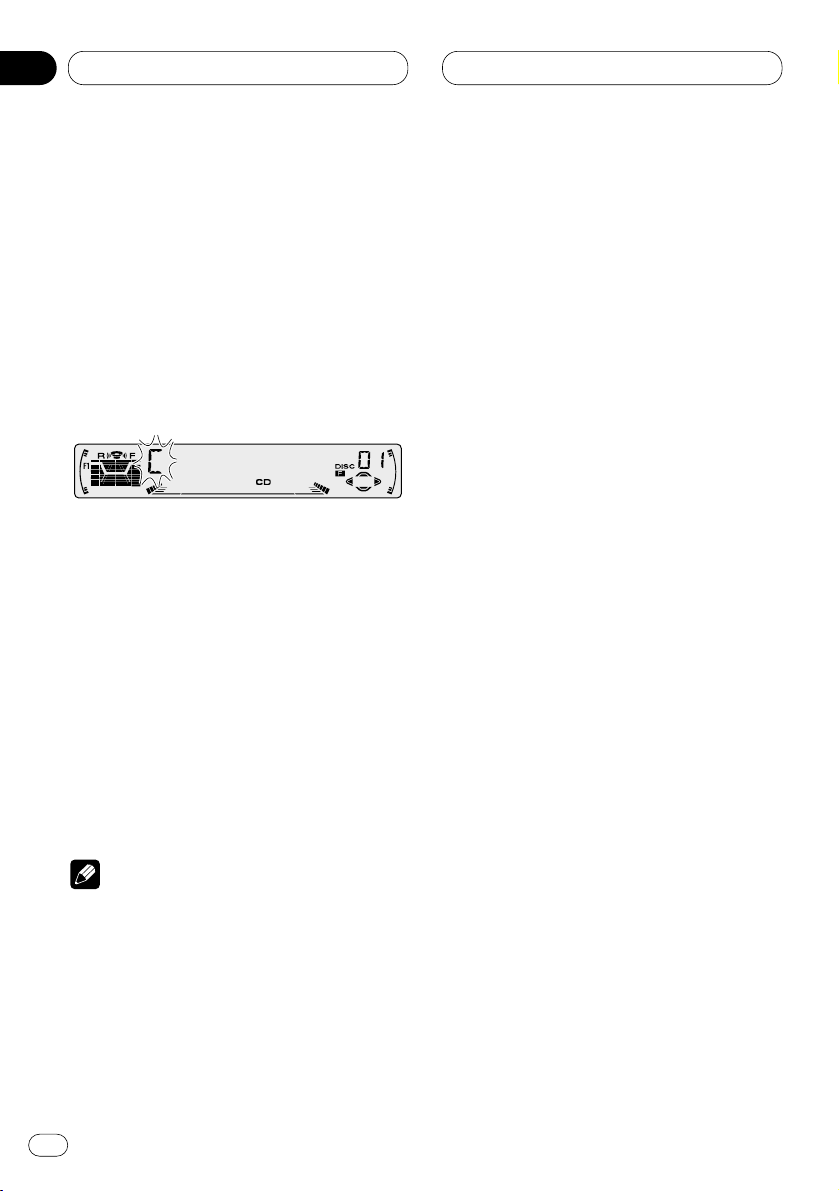
05
Section
Multi-CD Player
En
20
• When playing a CD TEXT disc on a CD TEXT
compatible multi-CD player, you cannot switch
to TITLE IN. The disc title will have already been
recorded on a CD TEXT disc.
3 Press 5 or ∞ to select a letter of the alphabet.
Each press of 5 will display a letter of the alphabet in A B C ... X Y Z, numbers and symbols in 1 2
3 ... @ # < order. Each press of ∞ will display a
letter in the reverse order, such as Z Y X ... C B A
order.
4 Press 3 to move the cursor to the next
character position.
When the letter you want is displayed, press 3
to move the cursor to the next position and then
select the next letter. Press 2 to move backwards in the display.
5 Move the cursor to the last position by
pressing 3 after entering the title.
When you press 3 one more time, the entered
title is stored in memory.
6 Press
BAND/ESC to return to the playback
display.
Notes
• Titles remain in memory, even after the disc
has been removed from the magazine, and
are recalled when the disc is reinserted.
• After data for 100 discs has been stored in
memory, data for a new disc will overwrite the
oldest one.
Displaying disc titles
You can display the title of any disc that has had
a disc title entered.
Press DISPLAY.
Press DISPLAY repeatedly to switch between
the following settings:
PLAY TIME (playback time)—DISC TITLE (disc
title)
When you select DISC TITLE, the title of the
currently playing disc is shown in the display.
• If no title has been entered for the currently
playing disc, NO TITLE is displayed.
Page 21
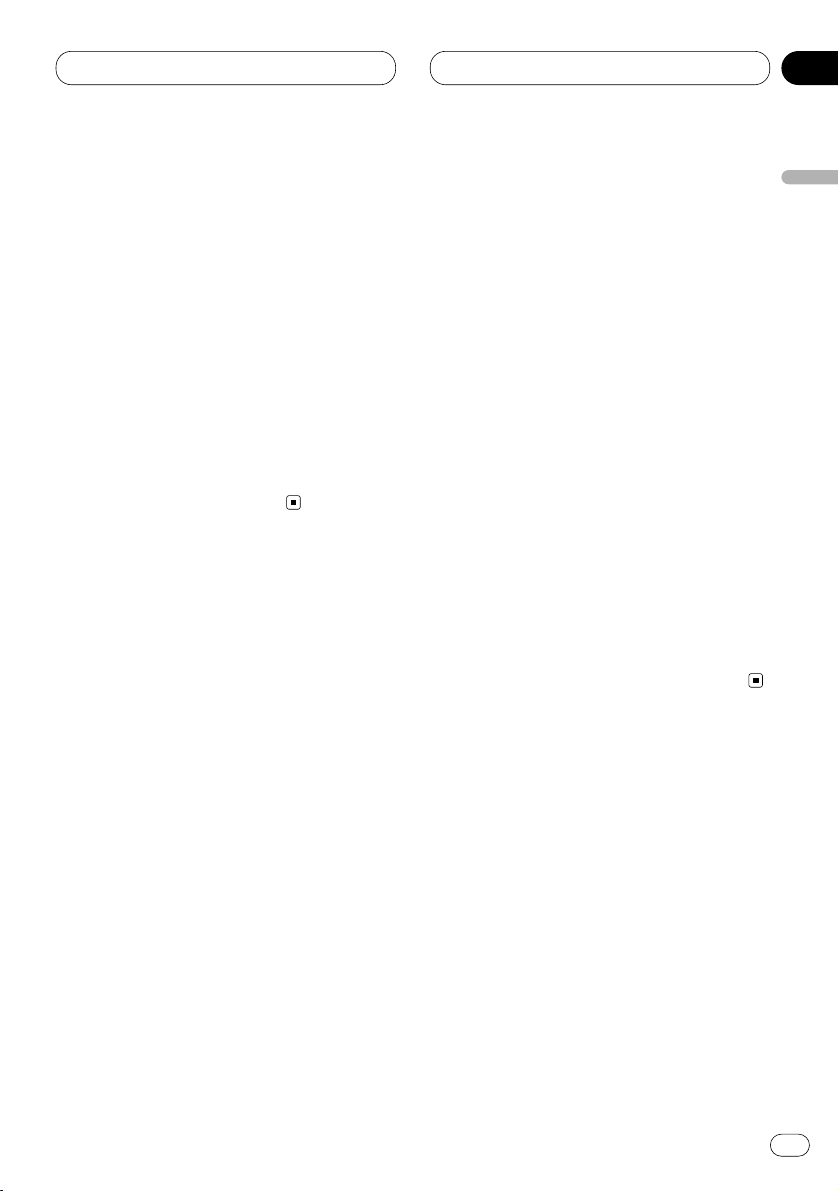
05
Section
Multi-CD Player
En
21
English
Español
Deutsch
Français
Italiano
Nederlands
Selecting discs from the disc title list
Disc title list lets you see the list of disc titles
that have been entered into the multi-CD player
and select one of them to playback.
1 Press FUNCTION to select
TITLE LIST.
Press
FUNCTION until TITLE LIST appears in
the display.
2 Press 2 or 3 to scroll through the list of
titles that have been entered.
• Nothing is displayed for disc whose titles have
not been input.
3 Press 5 to play your favorite CD title.
That selection will begin to play.
Using CD TEXT functions
You can use these functions only with a CD TEXT
compatible multi-CD player.
Some discs have certain information encoded
on the disc during manufacture. These discs
may contain such information as the CD title,
track title, artist’s name and playback time and
are called CD TEXT discs. Only these specially
encoded CD TEXT discs support the functions
listed below.
Displaying titles on CD TEXT discs
Press DISPLAY when playing a CD TEXT disc
from the multi-CD player.
Press DISPLAY repeatedly to switch between
the following settings:
PLAY TIME (playback time)—DISC TITLE (disc
title)—D.ARTIST (disc artist)—TRK TITLE
(track title)—T.ARTIST (track artist)
• If specific information has not been recorded
on a CD TEXT disc, NO XXXX will be displayed
(e.g., NO D-TITLE).
Scrolling titles in the display
This unit can display the first 10 letters only of
DISC TITLE, D.ARTIST, TRK TITLE and
T.ARTIST. When the recorded information is
longer than 10 letters, you can scroll the text to
the left so that the rest of the title can be seen.
Press DISPLAY and hold until the title begins
to scroll to the left.
The rest of the title will appear in the display.
Page 22
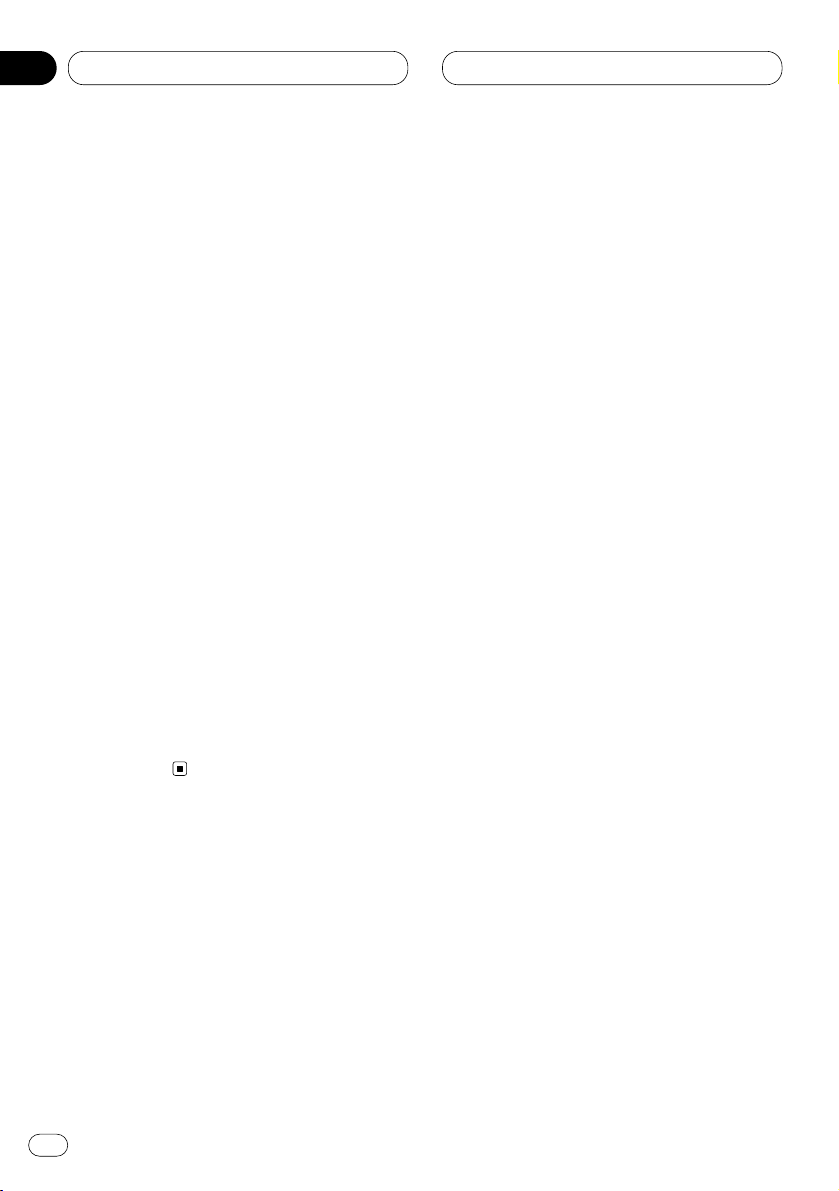
05
Section
Multi-CD Player
En
22
Using compression and bass
emphasis
You can use these functions only with a multi-CD
player that supports them.
Using COMP (compression) and DBE (dynamic
bass emphasis) functions let you adjust the
sound playback quality of the multi-CD player.
Each of the functions have a two-step adjustment. The COMP function balances the output
of louder and softer sounds at higher volumes.
DBE boosts bass levels to give playback a fuller
sound. Listen to each of the effects as you select
through them and use the one that best
enhances the playback of the track or CD that
you are listening to.
1 Press
FUNCTION to select COMP.
Press
FUNCTION until COMP appears in the
display.
• If the multi-CD player does not support
COMP/DBE, NO COMP is displayed when you
attempt to select it.
2 Press 5 or ∞ to select your favorite setting.
Press 5 or ∞ repeatedly to switch between the
following settings:
COMP OFF—COMP 1—COMP 2—COMP OFF—
DBE 1—DBE 2
Page 23
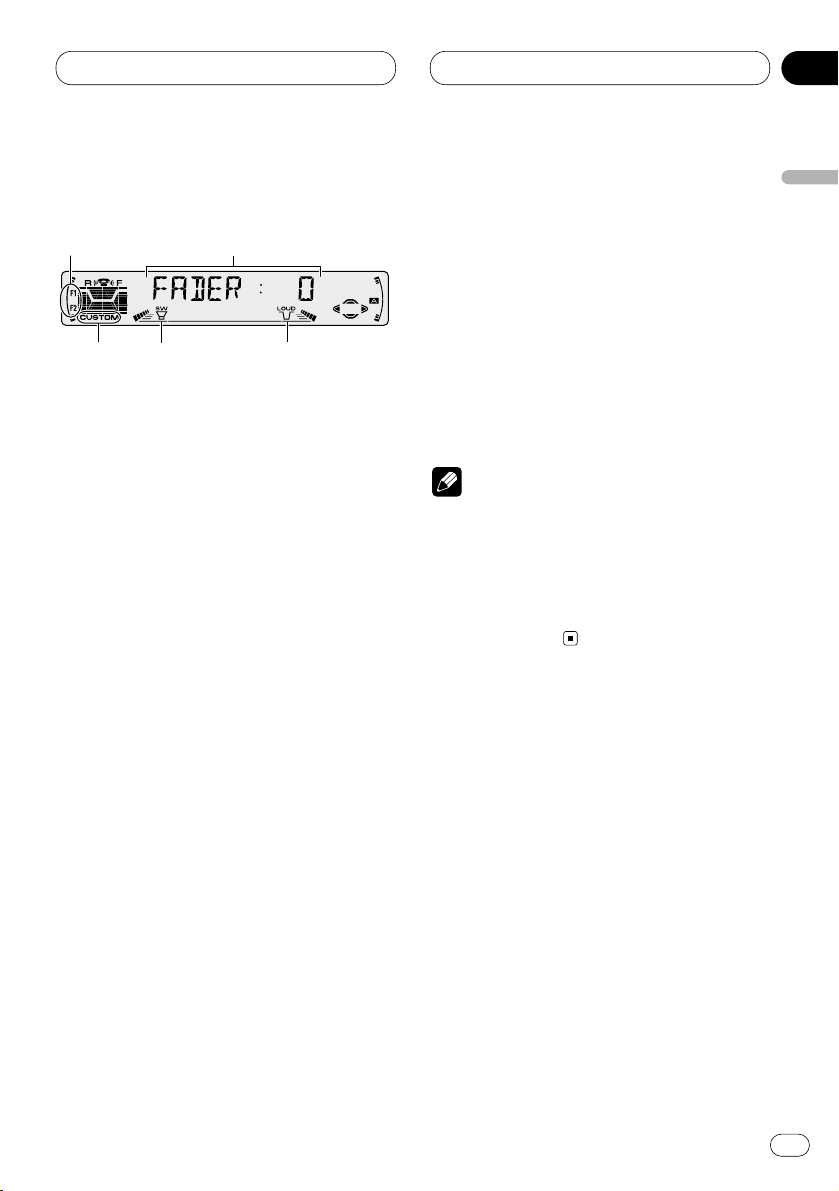
06
Section
Audio Adjustments
En
23
English
Español
Deutsch
Français
Italiano
Nederlands
Introduction of audio adjustments
1 AUDIO display
Shows the audio adjustments status.
2 LOUD indicator
Appears in the display when loudness is
turned on.
3 SW indicator
Appears in the display when subwoofer is
turned on.
4 F1 or F2 indicator
The F1 or F2 indicator lights depending on
the SFEQ setting.
5 CUSTOM indicator
Appears in the display when equalization is
adjusted.
Press AUDIO to display the audio function
names.
Press AUDIO repeatedly to switch between the
following audio functions:
FADER (balance adjustment)—EQ (equalizer
curve fine adjustment)—BASS (bass)—TRE
(treble)—LOUD (loudness)—SUB.W (subwoofer
output)—80HZ0 (subwoofer setting
adjustment)—SLA (source level adjustment)
• When selecting the FM tuner as the source,
you cannot switch to SLA.
• To return to the display of each source, press
BAND/ESC.
Notes
• If you do not operate the audio function within
about 30 seconds, the display is automatically
returned to the source display.
• Audio Menu functions change depending on
the rear output setting in the Initial Setting
Menu. Refer to Switching the rear output set-
ting on page 31.
1
2
3
5
4
Page 24
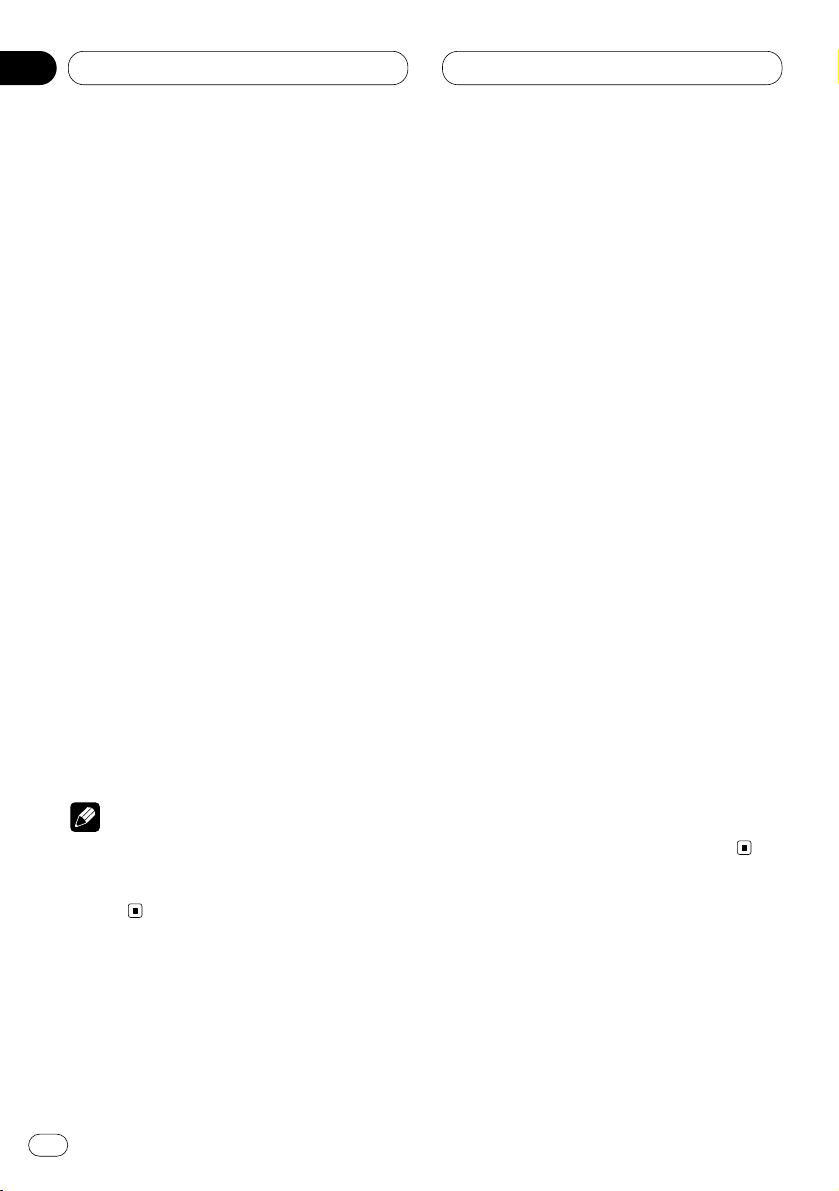
06
Section
En
24
Setting the sound focus equalizer
Clarifying the sound image of vocals and instruments allows the simple staging of a natural,
pleasant sound environment.
Even greater listening enjoyment will be
obtained if seating positions are chosen carefully.
• FRT1 boosts the treble on the front output and
the bass on the rear output.
FRT2 boosts the treble and the bass on the front
output and the bass on the rear output. (The
bass boost is the same for both front and rear.)
For both FRT1 and FRT2 the HI setting provides
a more pronounced effect than the LOW setting.
1 Press SFEQ to select the desired SFEQ
mode.
Press SFEQ repeatedly to switch between the
following setting:
FRT1-HI (front 1-high)—FRT1-LOW (front 1-
low)—FRT2-HI (front 2-high)—FRT2-LOW (front
2-low)—CUSTOM (custom)—SFEQ OFF (off)
Selected mode (e.g., F1) appears in the display.
2 Press 2 or 3 to select the desired position.
Press 2 or 3 until the desired position appears
in the display.
L (left)—C (center)—R (right)
Note
• If you adjust the bass or treble, CUSTOM
memorizes an SFEQ mode in which the bass
and treble are adjusted for personal preference.
Using balance adjustment
You can select a fader/balance setting that provides an ideal listening environment in all occupied seats.
1 Press
AUDIO to select FADER.
Press
AUDIO until FADER appears in the dis-
play.
• If the balance setting has been previously
adjusted, BAL will be displayed.
2 Press 5 or ∞ to adjust front/rear speaker
balance.
Each press of 5 or ∞ moves the front/rear
speaker balance towards the front or the rear.
• FADER :F15 – FADER :R15 is displayed as the
front/rear speaker balance moves from front to
rear.
• FADER : 0 is the proper setting when only two
speakers are used.
• When the rear output setting is subwoofer,
you cannot adjust front/rear speaker balance.
Refer to Switching the rear output setting on
page 31.
3 Press 2 or 3 to adjust left/right speaker
balance.
When you press 2 or 3, BAL : 0 is displayed.
Each press of 2 or 3 moves the left/right
speaker balance towards the left or the right.
• BAL :L9 – BAL :R9 is displayed as the left/right
speaker balance moves from left to right.
Audio Adjustments
Page 25
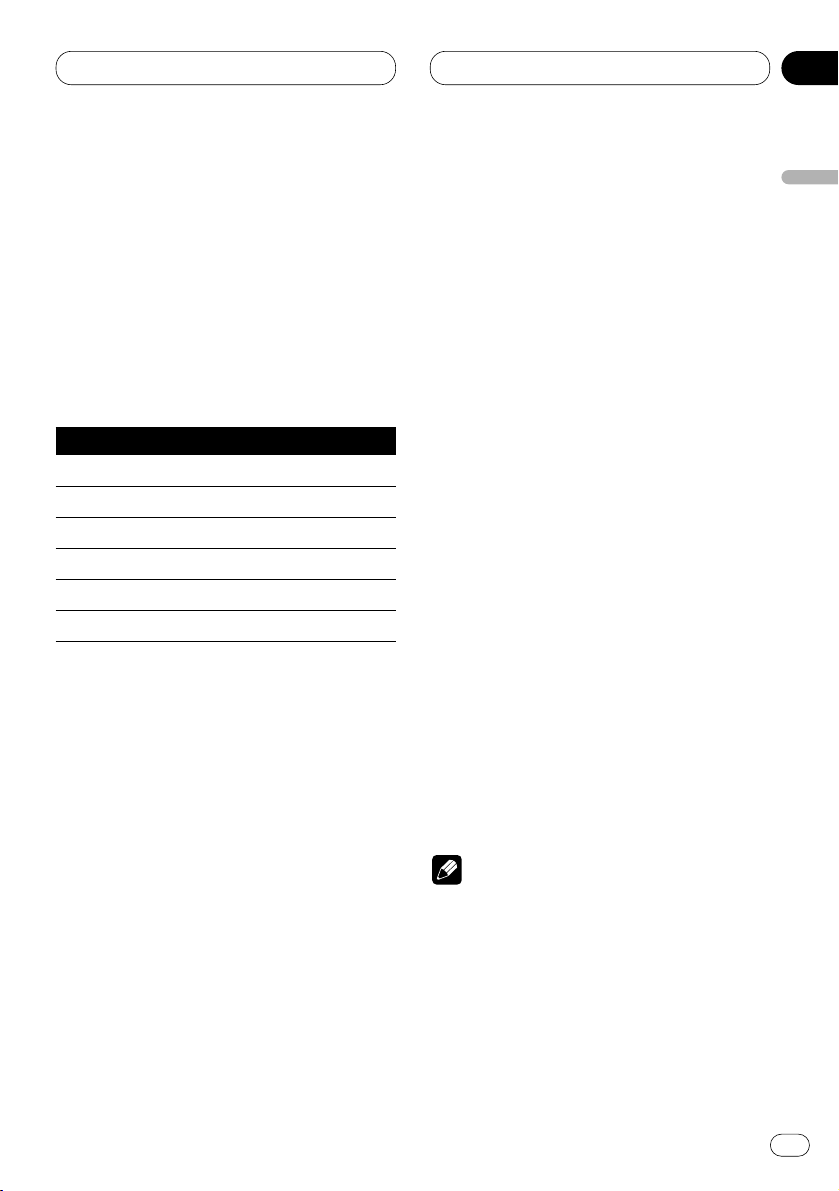
06
Section
Audio Adjustments
En
25
English
Español
Deutsch
Français
Italiano
Nederlands
Using the equalizer
The equalizer lets you adjust the equalization to
match car interior acoustic characteristics as
desired.
Recalling equalizer curves
There are seven stored equalizer curves which
you can easily recall at any time. Here is a list of
the equalizer curves:
Display Equalizer curve
POWERFUL Powerful
NATURAL Natural
VOCAL Vocal
CUSTOM1, 2 Custom 1, 2
EQ FLAT Flat
SUPER BASS Super bass
• CUSTOM1 and CUSTOM2 are adjusted equalizer curves that you create.
• A separate CUSTOM1 curve can be created
for each source.
• If you make adjustments when a curve other
than CUSTOM2 is selected, the equalizer curve
settings are memorized in CUSTOM1 .
•A CUSTOM2 curve can be created common to
all sources.
• If you make adjustments when the CUSTOM2
curve is selected, the CUSTOM2 curve is
updated.
• When EQ FLAT is selected no supplement or
correction is made to the sound. This is useful
to check the effect of the equalizer curves by
switching alternatively between
EQ FLAT and a
set equalizer curve.
Press
EQ to select the equalizer.
• If the equalizer has been previously set to an
equalizer curve other than POWERFUL then the
title of that previously selected equalizer curve
will be displayed, such as NATURAL, VOCAL,
CUSTOM1, CUSTOM2, EQ FLAT or SUPER
BASS.
Adjusting equalizer curves
You can adjust the currently selected equalizer
curve setting as desired. Adjusted equalizer
curve settings are memorized in CUSTOM1 or
CUSTOM2.
1 Press AUDIO to select the equalizer mode.
Press AUDIO until EQ-LOW/EQ-MID/EQ-HIGH
appears in the display.
2 Select the band you want to adjust with
the 2/3.
EQ-LOW (low)—EQ-MID (mid)—EQ-HIGH (high)
3 Press 5 or ∞ to adjust the equalizer curve.
Each press of 5 or ∞ increases or decreases
the equalizer curve respectively.
• +6 – –6 is displayed as the equalizer curve is
increased or decreased.
• The actual range of the adjustments are different depending on which equalizer curve is
selected.
Note
• If you make adjustments when a curve other
than CUSTOM2 is selected, the newly
adjusted curve will replace the previous CUS-
TOM1 curve.
Page 26
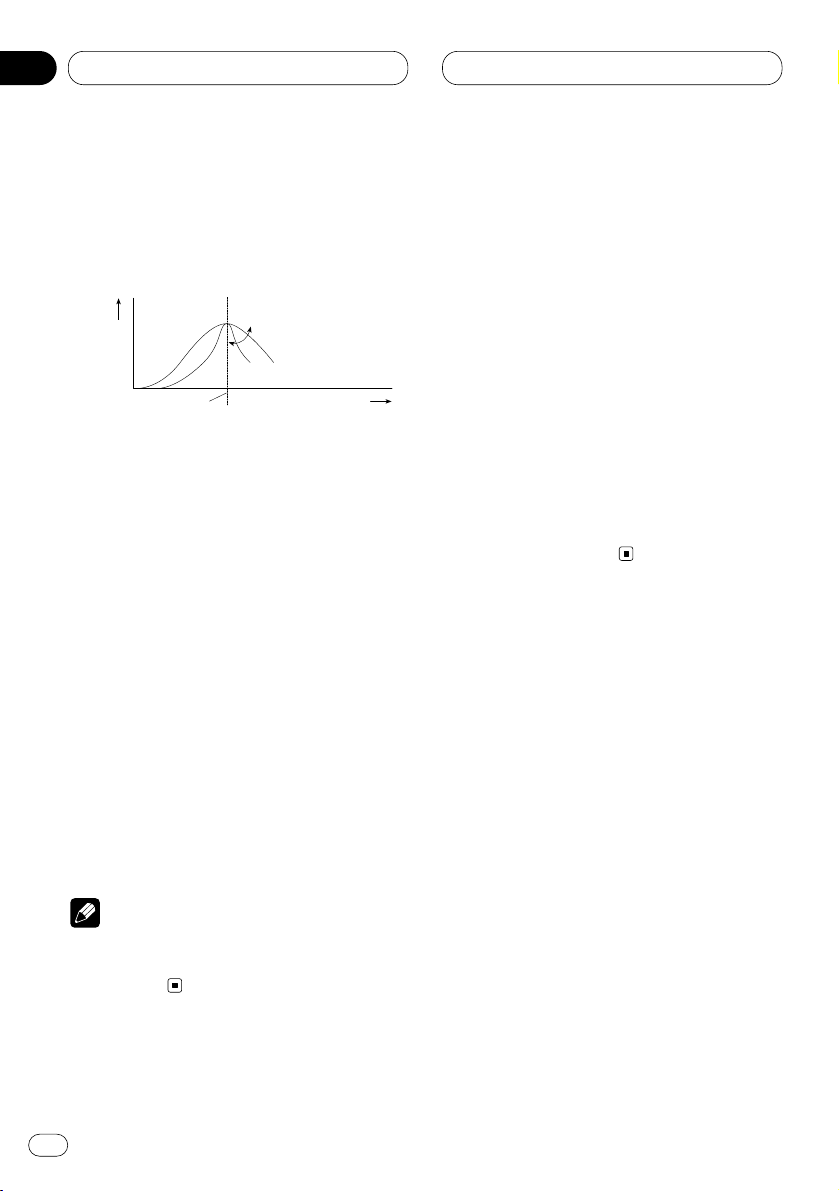
Audio Adjustments
En
26
Equalizer curve fine adjustment
You can adjust the center frequency and the Q
factor (curve characteristics) of each currently
selected curve band (EQ-LOW/EQ-MID/EQ-
HIGH).
1 Press AUDIO and hold until frequency and
the Q factor (e.g., F-80 Q-1W) appears in the
display.
2 Press AUDIO to select the desired band for
adjustment.
Press AUDIO repeatedly to switch between the
following bands:
EQ-LOW (low)—EQ-MID (mid)—EQ-HIGH (high)
3 Press 2/3 to select the desired frequency.
Press 2 or 3 until the desired frequency
appears in the display.
LOW: 40—80—100—160 (Hz)
MID: 200—500—1K—2K (Hz)
HIGH: 3K—8K—10K—12K (Hz)
4 Press 5/∞ to select the desired Q factor.
Press 5 or ∞ until the desired Q factor appears
in the display.
2N—1N—1W—2W
Note
• If you make adjustments when a curve other
than CUSTOM2 is selected, CUSTOM1 curve
is updated.
Adjusting bass
You can adjust the cut-off frequency and the
bass level.
In FRT1 mode, bass adjustment affects only the
rear output: front output cannot be adjusted.
1 Press
AUDIO to select BASS.
Press
AUDIO until BASS appears in the display.
2 Select the desired frequency with 2/3.
Press 2 or 3 until the desired frequency
appears in the display.
40—63—100—160 (Hz)
3 Press 5 or ∞ to adjust the bass level.
Each press of 5 or ∞ increases or decreases
the bass level. +6 – –6 displayed as the level is
increased or decreased.
Level (dB)
Q=2W
Q=2N
Center frequency
Frequency (Hz)
06
Section
Page 27
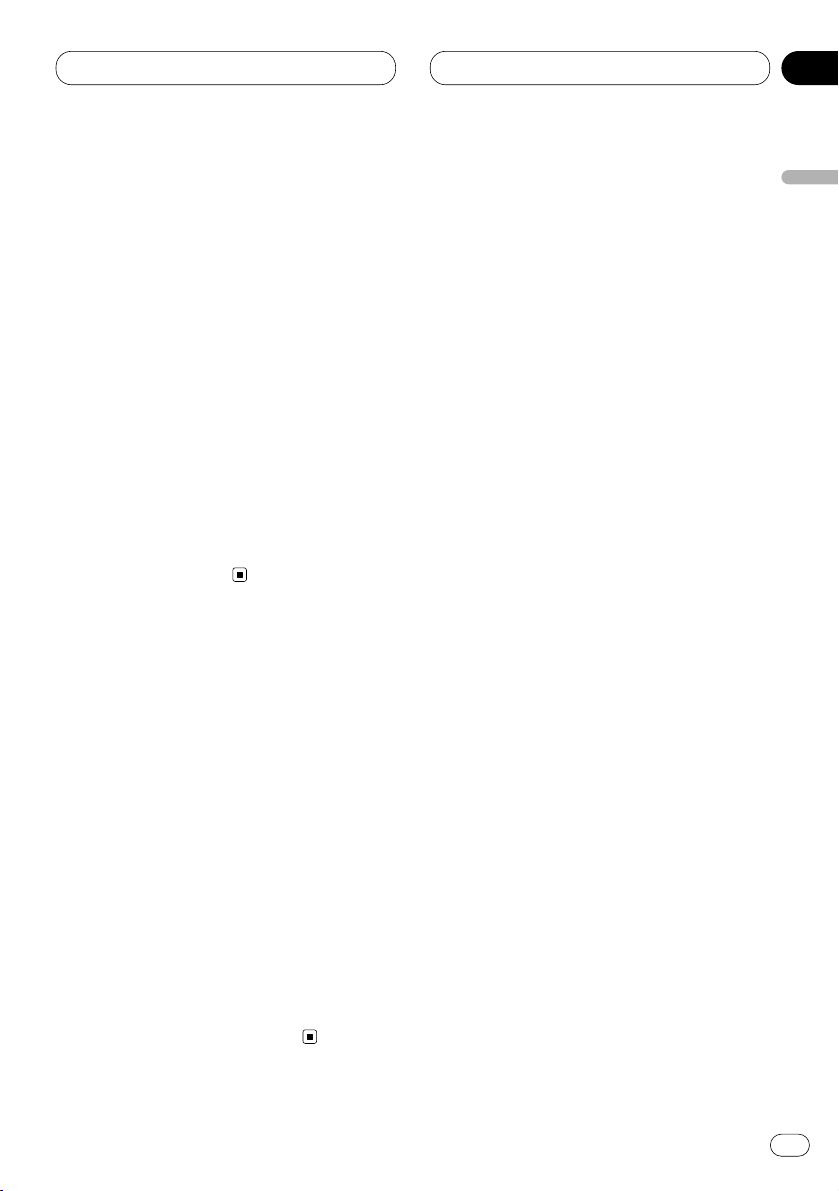
Audio Adjustments
En
27
English
Español
Deutsch
Français
Italiano
Nederlands
06
Section
Adjusting treble
You can adjust the cut-off frequency and the
Treble level.
In FRT1 and FRT2 modes, treble adjustment
affects only the front output: rear output cannot
be adjusted.
1 Press AUDIO to select TRE.
Press AUDIO until TRE appears in the display.
2 Select the desired frequency with 2/3.
Press 2 or 3 until the desired frequency
appears in the display.
2K—4K—6K—10K (Hz)
3 Press 5 or ∞ to adjust the treble level.
Each press of 5 or ∞ increases or decreases
the treble level. +6 – –6 displayed as the level is
increased or decreased.
Adjusting loudness
Loudness compensates for deficiencies in the
low- and high-sound ranges at low volume.
1 Press AUDIO to select LOUD.
Press AUDIO until LOUD appears in the display.
2 Press 5 to turn loudness on.
Loudness level (e.g., LOUD :MID) appears in the
display.
3 Press 2 or 3 to select the level.
Press 2 or 3 until the desired level appears in
the display.
LOW (low)—MID (mid)—HI (high)
4 Press ∞ to turn loudness off.
LOUD :OFF appears in the display.
Using subwoofer output
This unit is equipped with a subwoofer output
which can be switched on or off. When a subwoofer is connected to the rear output, first,
switch the rear output setting to subwoofer,
then turn the subwoofer output on. For more
details, see Switching the rear output setting on
page 31.
1 Press AUDIO to select SUB.W.
When the rear output setting is subwoofer, you
can select SUB.W. Press AUDIO until SUB.W
appears in the display.
2 Press 5 to turn subwoofer output on.
SUB.W :ON appears in the display. Subwoofer
output is now on.
3 Press ∞ to turn subwoofer output off.
SUB.W :OFF appears in the display. Subwoofer
output is now off.
Page 28
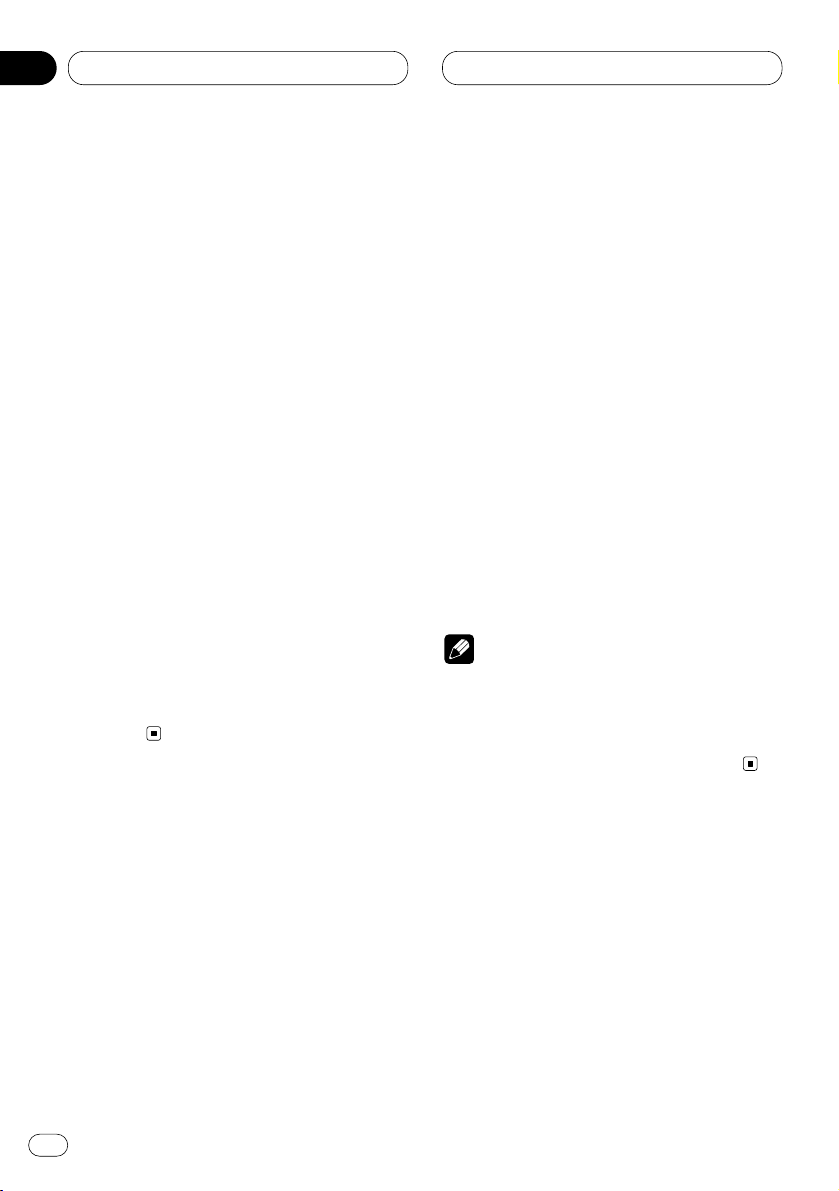
Audio Adjustments
En
28
Adjusting subwoofer settings
When the subwoofer output is on, you can
adjust the cut-off frequency and the output level
of the subwoofer.
1 Press AUDIO
to select the subwoofer set-
ting.
When the subwoofer output is on, you can
select the subwoofer setting. Press
AUDIO until
80Hz appears in the display.
• If the subwoofer setting has been previously
adjusted, the frequency of that previously
selected will be displayed, such as 50Hz or
125Hz.
2 Press 2 or 3 to select cut-off frequency.
Press 2 and 50Hz is displayed. Press 3 and
125Hz is displayed. Only frequencies lower than
those in the selected range are output from the
subwoofer.
3 Press 5 or ∞ to adjust the output level of
the subwoofer.
Each press of 5 or ∞ increases or decreases
the level of the subwoofer (e.g., +6 to –6).
Press 5 or ∞ until you see the desired value
displayed.
Adjusting source levels
SLA (Source level adjustment) lets you adjust
the volume level of each source to prevent radical changes in volume when switching between
sources.
• Settings are based on the volume level of the
FM tuner, which remains unchanged.
1 Compare the FM tuner volume level with
the level of the source you wish to adjust (e.g.,
built-in CD player).
2 Press AUDIO to select SLA.
Press AUDIO until SLA appears in the display.
3 Press 5 or ∞ to adjust the source volume.
Each press of 5 or ∞ increases or decreases
the source volume.
• SLA :+4 – SLA :–4 is displayed as the source
volume is increased or decreased.
Notes
• Since the FM tuner volume is the control, it is
not possible to apply source level adjustments
to the FM tuner.
• The AM tuner volume level can also be
adjusted with source level adjustments.
06
Section
Page 29
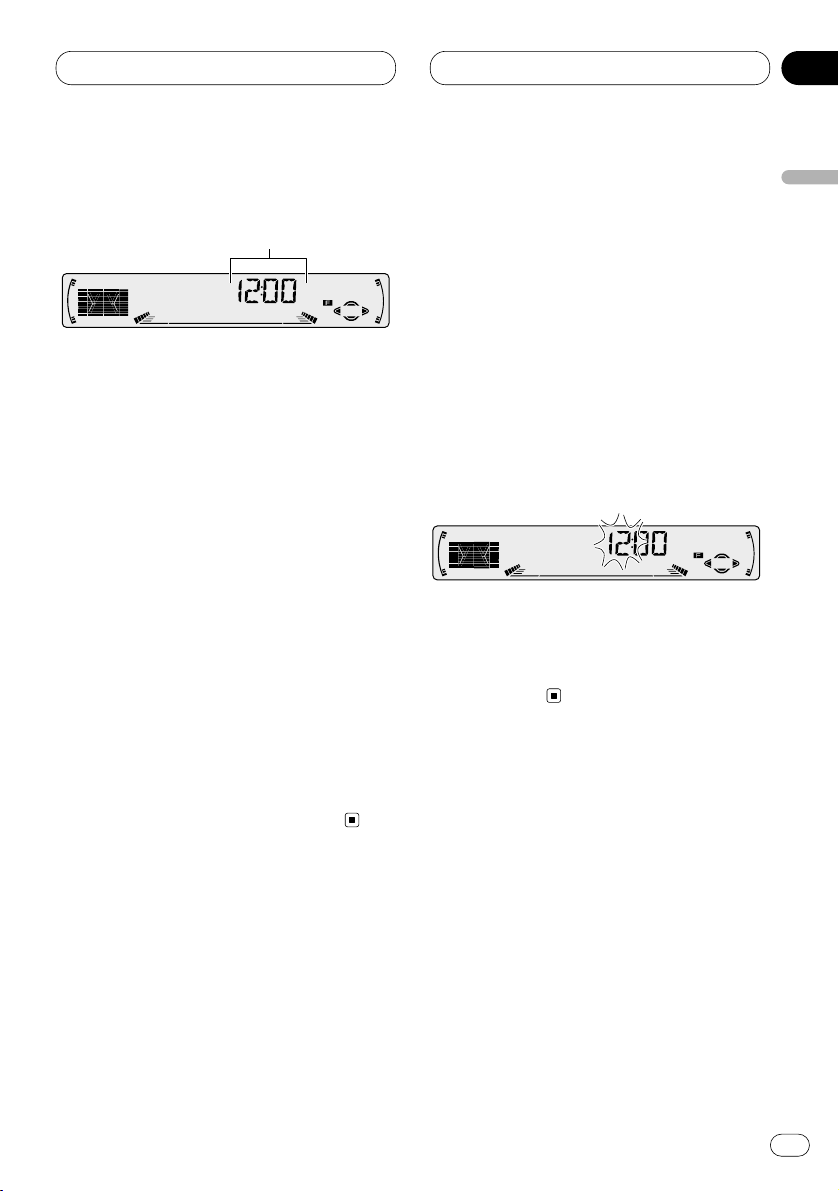
Initial Settings
En
29
English
Español
Deutsch
Français
Italiano
Nederlands
07
Section
Adjusting initial settings
Initial settings lets you perform initial set up of
different settings for this unit.
1 FUNCTION display
Shows the function status.
1 Press SOURCE and hold until the unit turns
off.
2 Press FUNCTION and hold until FM STEP
appears in the display.
3 Press FUNCTION to select one of the initial
settings.
Press FUNCTION repeatedly to switch between
the following settings:
TIME—FM STEP—AM STEP—WARN—AUX—
DIMMER—FRT+REAR
Use the following instructions to operate each
particular setting.
• To cancel initial settings, press BAND/ESC.
• You can also cancel initial settings by holding
down FUNCTION until the unit turns off.
Setting the time
This is used to set the time on the unit’s clock
display.
1 Press
FUNCTION to select the time.
Press
FUNCTION until the time appears in the
display.
2 Select the portion of the time display you
wish to set with 2/3.
Pressing 2/3 will select a portion of the clock
display:
HOUR—MINUTE
As you select portions of the clock display the
portion selected will blink.
3 Select the correct time with 5/∞.
Pressing 5 will increase the selected hour or
minute. Pressing ∞ will decrease the selected
hour or minute.
1
Page 30
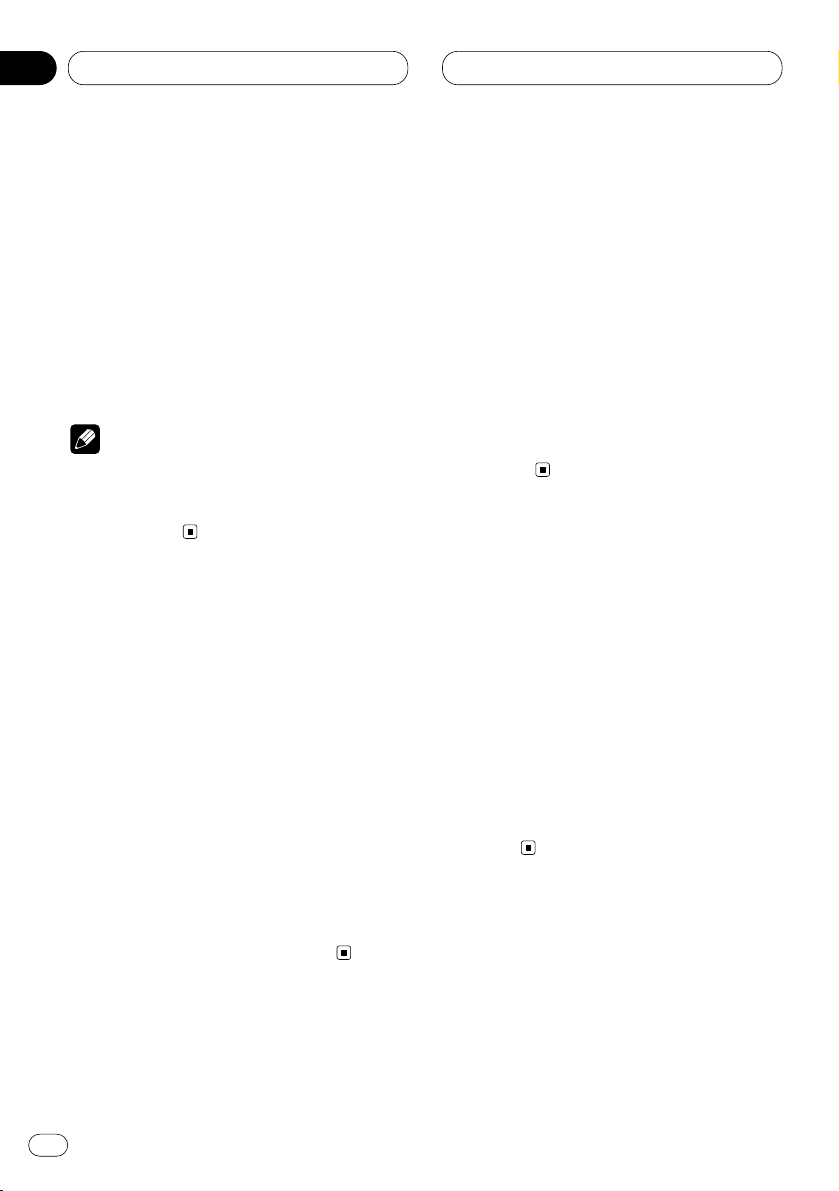
07
Section
En
30
Setting the FM tuning step
The tuning step employed by Seek Tuning in the
FM mode can be switched between 100 kHz
(preset at the factory) and 50 kHz.
1 Press
FUNCTION to select FM STEP.
Press
FUNCTION repeatedly until FM STEP
appears in the display.
2 Select the FM tuning step with 2/3.
Note
• If seek tuning is performed in 50 kHz steps,
stations may be tuned in imprecisely. Tune in
the stations with manual tuning or use seek
tuning again.
Setting the AM tuning step
The AM tuning step can be switched between 9
kHz, the preset step, and 10 kHz. When using
the tuner in North, Central or South America,
reset the tuning step from 9 kHz (531 – 1,602
kHz allowable) to 10 kHz (530 – 1,640 kHz allowable).
1 Press FUNCTION to select AM STEP.
Press FUNCTION repeatedly until AM STEP
appears in the display.
2 Select the AM tuning step with 2/3.
Pressing 2/3 will switch the AM tuning step
between 9 kHz and 10 kHz. The selected AM
tuning step will appear in the display.
Switching the warning tone
If the front panel is not detached from the head
unit within five seconds of turning off the ignition, a warning tone will sound. You can turn off
this warning tone.
1 Press
FUNCTION to select WARN.
Press
FUNCTION repeatedly until WARN
appears in the display.
2 Select WARN on or off with 5/∞.
Pressing 5/∞ will switch WARN between on
and off and that status will be displayed (e.g.,
WARN :ON).
Switching the auxiliary setting
It is possible to use auxiliary equipment with
this unit. Activate the auxiliary setting when
using external equipment connected to this
unit.
1 Press FUNCTION to select AUX.
Press FUNCTION repeatedly until AUX appears
in the display.
2 Select AUX on or off with 5/∞.
Pressing 5/∞ will switch AUX between on and
off and that status will be displayed (e.g.,
AUX :ON).
Initial Settings
Page 31

07
Section
Initial Settings
En
31
English
Español
Deutsch
Français
Italiano
Nederlands
Switching the dimmer setting
To prevent the display from being too bright at
night, the display is automatically dimmed
when the car’s headlights are turned on. You
can switch dimmer on or off.
1 Press
FUNCTION to select DIMMER.
Press
FUNCTION repeatedly until DIMMER
appears in the display.
2 Select DIMMER on or off with 5/∞.
Pressing 5/∞ will switch DIMMER between on
and off and that status will be displayed (e.g.,
DIMMER :ON).
Switching the rear output setting
This unit’s rear output (rear speaker leads output and RCA rear output) can be used for fullrange speaker or subwoofer connection. If you
switch the rear output setting to the subwoofer,
you can connect a rear speaker lead directly to a
subwoofer without using an auxiliary amp.
• If you connect a subwoofer to the rear output,
set the output setting to subwoofer.
• Even if you change this setting, there is no
output unless you switch the subwoofer output
on (refer to Using subwoofer output on page 27).
• Both rear speaker leads output and RCA rear
output are switched simultaneously in this setting.
1 Press FUNCTION to select the rear output
setting mode.
Press FUNCTION repeatedly until FRT+REAR
appears in the display.
• If the rear output setting has been set to the
subwoofer then FRT+S/W will be displayed.
2 Select full-range speaker or subwoofer
with 2/3.
Pressing 2/3 will switch between FRT+REAR
(full-range speaker) and FRT+S/W (subwoofer)
and that status will be displayed.
Page 32

08
Section
Setting the time display on or off
You can turn the time display on even when the
sources are off.
Press CLOCK
to select the time display.
Each press of
CLOCK turns time display on or
off.
• The time display disappears temporarily when
you perform other operations, but the time indication is displayed again after 25 seconds.
Using the AUX source
An IP-BUS-RCA Interconnector such as the
CD-RB20 or CD-RB10 (sold separately) lets you
connect this unit to auxiliary equipment featuring RCA output. For more details, refer to the
IP-BUS-RCA Interconnector owner‘s manual.
Selecting AUX as the source
Press SOURCE to select AUX as the source.
Press SOURCE until AUX appears in the display.
• If the auxiliary setting is not switched on, AUX
cannot be selected. For more details, see
Switching the auxiliary setting on page 30.
Setting the AUX title
The title displayed for the AUX source can be
changed.
1 After you have selected AUX as the source,
press FUNCTION and hold until TITLE IN
appears in the display.
2 Press 5 or ∞ to select a letter of the alphabet.
Each press of 5 will display a letter of the alphabet in A B C ... X Y Z, numbers and symbols in 1 2
3 ... @ # < order. Each press of ∞ will display a
letter in the reverse order, such as Z Y X ... C B A
order.
3 Press 3 to move the cursor to the next
character position.
When the letter you want is displayed, press 3
to move the cursor to the next position and then
select the next letter. Press 2 to move backwards in the display.
4 Move the cursor to the last position by
pressing 3 after entering the title.
When you press 3 one more time, the entered
title is stored in memory.
5 Press BAND/ESC to return to the playback
display.
En
32
Other Functions
Page 33

09
Section
Additional Information
En
33
English
Español
Deutsch
Français
Italiano
Nederlands
Cassette tapes
• A loose, torn or warped label on a cassette
tape can jam the cassette player. Do not use
cassette tapes with loose, torn or warped
labels.
• Cassette tapes longer than C-90 (90-minute
tapes) can cause the tape to jam in the cassette player. Do not use tapes longer than
C-90.
• Cassette tapes exposed to high temperatures
may warp and jam the cassette player. Keep
cassettes out of direct sunlight or places
where there are high temperatures.
• Store unused tapes in a tape case where there
is no danger of them becoming loose, dirty or
dusty.
Cleaning the playback head
If the head becomes dirty, the sound quality will
get bad and there will be sound dropouts and
other problems. If you have any of these problems the head may need cleaning.
Music search and repeat
functions
Music search and repeat functions may not
work with these tapes:
• A tape with a gap of 4 seconds or less
between songs
• A tape containing dialog or other non-musical
content, with pauses lasting 4 seconds or
longer
• A tape with an extremely quiet passage in the
music lasting for 4 seconds or longer
Page 34

09
Section
En
34
Specifications
General
Power source ...................... 14.4 V DC (10.8 – 15.1 V
allowable)
Grounding system .............. Negative type
Max. current consumption
............................................. 10.0 A
Dimensions (W × H × D):
(DIN)
Chassis ................ 178 × 50 × 157 mm
Nose ..................... 188 × 58 × 19 mm
(D)
Chassis ................ 178 × 50 × 162 mm
Nose ..................... 170 × 46 × 14 mm
Weight ................................. 1.4 kg
Amplifier
Continuous power output is 22 W per channel min. into
4 ohms, both channels driven 50 to 15,000 Hz with no
more than 5% THD.
Maximum power output ..... 50 W × 4, 50 W × 2/4 Ω +
70 W × 1/2 Ω (for
subwoofer)
Load impedance ................. 4 Ω (4 – 8 Ω [2 Ω for 1 ch]
allowable)
Preout max output level/output impedance
............................................. 2.2 V/1 kΩ
Equalizer (3-Band Parametric Equalizer)
(Low) ............................ Frequency:
40/80/100/160 Hz
Q Factor:
0.35/0.59/0.95/1.15
(+6 dB when boosted)
Level: ±12 dB
(Mid) ............................ Frequency:
200/500/1k/2k Hz
Q Factor:
0.35/0.59/0.95/1.15
(+6 dB when boosted)
Level: ±12 dB
(High) .......................... Frequency:
3.15k/8k/10k/12.5k Hz
Q Factor:
0.35/0.59/0.95/1.15
(+6 dB when boosted)
Level: ±12 dB
Loudness contour
(Low) ............................ +3.5 dB (100 Hz),
+3 dB (10 kHz)
(Mid) ............................ +10 dB (100 Hz),
+6.5 dB (10 kHz)
(High) .......................... +11 dB (100 Hz),
+11 dB (10 kHz)
(volume : –30 dB)
Tone controls
(Bass) .......................... Frequency:
40/63/100/160 Hz
Level: ±12 dB
(Treble) .........................Frequency:
2.5k/4k/6.3k/10k Hz
Level: ±12 dB
Subwoofer output
Frequency .................... 50/80/125 Hz
Slope ........................... –12 dB/oct.
Gain ............................. ±12 dB
Cassette player
Tape ..................................... Compact cassette tape
(C-30 – C-90)
Tape speed .......................... 4.8 cm/sec
Fast forward/rewinding time
............................................. Approx. 100 sec (C-60)
Wow & flutter ...................... 0.09% (WRMS)
Frequency response ........... 30 – 16,000 Hz (±3 dB)
Stereo separation ............... 45 dB
Signal-to-noise ratio ........... 61 dB (IEC-A network)
FM tuner
Frequency range ................. 87.5 – 108.0 MHz
Usable sensitivity ............... 9 dBf (0.8 µV/75 Ω, mono,
S/N: 30 dB)
50 dB quieting sensitivity ... 15 dBf (1.5 µV/75 Ω, mono)
Signal-to-noise ratio ........... 70 dB (IEC-A network)
Distortion ............................ 0.3% (at 65 dBf, 1 kHz,
stereo)
Frequency response ........... 30 – 15,000 Hz (±3 dB)
Stereo separation ............... 40 dB (at 65 dBf, 1 kHz)
AM tuner
Frequency range ................. 530 – 1,640 kHz (10 kHz)
531 – 1,602 kHz (9 kHz)
Usable sensitivity ............... 18 µV (S/N: 20 dB)
Selectivity ............................ 50 dB (±9 kHz)
50 dB (±10 kHz)
Infrared remote control
Wavelength ......................... 940 nm ±50 nm
Output ................................. typ; 12 mw/sr per infrared
LED
Note
• Specifications and the design are subject to
possible modifications without notice due to
improvements.
Additional Information
Page 35

En
35
English
Español
Deutsch
Français
Italiano
Nederlands
Page 36

Antes de empezar
Acerca de este manual 4
Precauciones 4
Uso y cuidado del control remoto 5
• Instalación de la pila 5
• Uso del control remoto 5
Protección del producto contra robo 5
• Extracción del panel delantero 6
• Colocación del panel delantero 6
Qué es cada cosa 7
• Unidad principal 7
• Control remoto 8
Encendido y Apagado
Encendido del sistema 9
Selección de una fuente 9
Apagado del sistema 9
Sintonizador
Audición de radio 10
Introducción a las operaciones avanzadas
del sintonizador 11
Almacenaje y llamada de frecuencias 11
Sintonía de señales fuertes 12
Almacenaje de las frecuencias de radio
más fuertes 12
Lector de cassette
Reproducción de una cinta 13
Introducción a las operaciones avanzadas
del lector de cassette 14
Repetición de reproducción 14
Salto de espacios en blanco 14
Intercepción de radio 14
Lector de Multi-CD
Reproducción de un CD 15
Lector de Multi-CD de 50 discos 15
Introducción a las operaciones avanzadas
de lector de Multi-CD 16
Repetición de reproducción 16
Reproducción de las pistas en un orden
aleatorio 17
Exploración de CDs y pistas 17
Pausa de la reproducción de un CD 17
Uso de listas de reproducción ITS 18
• Creación de una lista de reproducción
con la programación ITS 18
• Reproducción de la lista de reproduc-
ción ITS 18
• Borrado de una pista de la lista de
reproducción ITS 19
• Borrado de un CD de la lista de repro-
ducción ITS 19
Uso de las funciones de título de disco 19
• Introducción de títulos de disco 19
• Visualización de los títulos 20
• Selección de disco de la lista de títulos
de disco 21
Uso de las funciones CD TEXT 21
• Visualización de títulos en discos CD
TEXT 21
• Desplazamiento de títulos en la
pantalla 21
Uso de la compresión y énfasis de los
graves 22
Gracias por haber comprado este producto Pioneer.
Sírvase leer con detención estas instrucciones sobre la operación de modo que
aprenda el modo de operar correctamente su modelo. Una vez que haya leído las
instrucciones, consérvelas en un lugar seguro para consultarlas en el futuro.
Contenido
Sp
2
00
Sección
Page 37

Ajustes de audio
Introducción a los ajustes de audio 23
Ajuste del ecualizador de enfoque
de sonido 24
Uso del ajuste del equilibrio 24
Uso del ecualizador 25
• Llamada de las curvas de
ecualización 25
• Ajuste de las curvas de ecualización 25
• Ajuste fino de la curva del
ecualizador 26
Ajuste de los graves 26
Ajuste de los agudos 27
Ajuste de la sonoridad 27
Uso de la salida de subgraves 27
• Ajuste de las definiciones de
subgraves 28
Ajuste de los niveles de la fuente 28
Ajustes iniciales
Configuración de los ajustes iniciales 29
Ajuste de la hora 29
Ajuste del paso de sintonía de FM 30
Ajuste del paso de sintonía de AM 30
Cambio del tono de advertencia 30
Cambio del ajuste de componente
auxiliar 30
Cambio del ajuste del reductor de luz 31
Cambio del ajuste de la salida trasera 31
Otras funciones
Activación y desactivación de la
visualización del reloj 32
Uso de la fuente AUX 32
• Selección de AUX como la fuente 32
• Ajuste del título del componente
auxiliar 32
Informaciones adicionales
Cassettes 33
Limpieza de la cabeza de reproducción 33
Búsqueda musical y funciones de
repetición 33
Especificaciones 34
Contenido
Sp
3
English
Español
Deutsch
Français
Italiano
Nederlands
00
Sección
Page 38

01
Sección
Sp
4
Antes de empezar
Acerca de este manual
Este producto viene con diversas funciones
sofisticadas que aseguran una recepción y
operación superior. Todas las funciones han sido
proyectadas para facilitar su uso al máximo, pero
muchas funciones requieren explicación. El
propósito de este manual de instrucciones es
ayudarle a beneficiarse completamente del
potencial del producto y maximizar su disfrute de
audición.
Se recomienda familiarizarse con las funciones
y operaciones leyendo con detención el manual
antes de usar el producto. Es especialmente
importante leer y observar las precauciones en
esta página y en otras secciones.
En este manual se explica la operación de la
unidad principal. Usted puede realizar las mismas operaciones con el control remoto.
Precauciones
• Mantenga este manual a mano como una
referencia para los procedimientos de
operación y precaución.
• Siempre mantenga el volumen suficientemente bajo de modo que pueda escuchar los
sonidos fuera del coche.
• Proteja este producto de la humedad.
• Si se desconecta o se descarga la batería, la
memoria preajustada se borrará y se debe
reprogramarla.
• Cuando este producto no funciona correctamente, comuníquese con su concesionario o
centro de servicio Pioneer autorizado.
Page 39

01
Sección
Antes de empezar
Sp
5
English
Español
Deutsch
Français
Italiano
Nederlands
Uso y cuidado del control remoto
Instalación de la pila
Quite la tapa en la parte posterior del control
remoto e inserte la pila con las marcas polaridades positiva (+) y negativa (–) en las direcciones correctas.
ADVERTENCIA
Mantenga la pila fuera del alcance de niños. En
caso de ingestión accidental, procure un
médico inmediatamente.
PRECAUCIÓN
• Utilice solamente una pila de litio CR2025
(3V).
• Quite la pila si no usará el control remoto
durante un mes o más.
• No recargue, desmonte, caliente o descarte la
pila al fuego.
• No manipule la pila con herramientas metálicas.
• No almacene la pila con materiales metálicos.
• En el evento de fuga de la pila, limpie el control remoto completamente e instale una pila
nueva.
• Al deshacerse de pilas usadas, sírvase
cumplir con los reglamentos gubernamentales o reglas de las instituciones públicas del
medio ambiente aplicables en su país/area.
Uso del control remoto
Apunte el control remoto al panel delantero
para operar.
Importante
• No almacene el control remoto en lugares de
alta temperatura o donde recibe los rayos de
luz del sol.
• El control remoto puede no funcionar adecuadamente bajo la luz directa del sol.
• No deje el control remoto caer en el piso,
donde pueda atraparse debajo de los pedales
del freno y acelerador.
Protección del producto contra
robo
El panel delantero se puede extraer de la unidad
principal y se almacenar en su caja protectora
proveída como una medida antirrobo.
• Si el panel delantero no se extrae de la unidad
principal dentro de cinco segundos después de
desconectar la llave de encendido, un tono de
advertencia suena.
• Puede desactivar el tono de advertencia.
Consulte Cambio del tono de advertencia en la
página 30.
Importante
• Nunca presione ni agarre la pantalla y los
botones con fuerza excesiva al extraer o colocar el panel delantero.
• Evite sujetar el panel delantero a impactos
excesivos.
• Mantenga el panel delantero fuera del
alcance de los rayos de luz del sol o alta temperaturas.
Page 40

Antes de empezar
Extracción del panel delantero
1 Presione OPEN para abrir el panel
delantero.
2 Agarre el lado izquierdo del panel
delantero y tire suavemente hacia fuera.
Tenga cuidad en no agarrar con mucha fuerza y
no dejar caer.
3 Coloque el panel delantero en su caja protectora proveída para almacenamiento seguro.
Colocación del panel delantero
Coloque de nuevo el panel delantero segurándolo verticalmente contra la unidad y encajándolo firmememente en los ganchos de
montaje.
Sp
6
01
Sección
Page 41

Antes de empezar
Sp
7
English
Español
Deutsch
Français
Italiano
Nederlands
01
Sección
Qué es cada cosa
Unidad principal
1 Botón DISPLAY
Presione para seleccionar las diferentes
visualizaciones.
2 Botón FUNCTION
Presione para seleccionar las funciones.
3 Botón OPEN
Presione para abrir el panel delantero.
4 Botón AUDIO
Presione para seleccionar los diversos controles de calidad del sonido.
5 Botones 5/∞/2/3
Presione para los controles de sintonía de
búsqueda manual, avance rápido, inversión
y búsqueda musical. También se usan para
controlar las funciones.
6 Botón SFEQ
Presione para seleccionar un sonido natural
con presencia.
7 Botón BAND/ESC
Presione para seleccionar entre tres bandas
FM o una banda AM y cancelar el modo de
control de funciones.
8 Botones 1–6 (PRESET TUNING
)
Presione para la sintonía preajustada y
búsqueda de número de disco cuando
utilice un lector Multi-CD.
9 Botón
SOURCE
Esta unidad se enciende por la selección de
una fuente. Presione para cambiar a través
de todas las fuentes disponibles.
0 Botón EQ
Presione para seleccionar las varias curvas
del ecualizador.
- VOLUME
Al presionar VOLUME, el botón sale hacia
fuera de modo que sea más fácil girarlo.
Para replegar el botón, presíonelo nuevamente.
Gire para aumentar o disminuir el volumen.
= Botón
CLOCK
Presione para activar o desactivar la
visualização de reloj.
=
1
2
3
-
EQ
0
96
AUDIO
SELECT
SFEQ
8
7
4
5
Page 42

Control remoto
El control remoto suministrado permite la
operación remota conveniente de la unidad
principal. La operación es igual a la operación
de los botones en la unidad principal. Vea la
explicación de la unidad principal acerca de la
operación de cada botón con excepción de ATT ,
que se explica a continuación.
~ Botón +/–
Eleva o disminuye el volumen.
! Botón CD
Presione para seleccionar entre un Lector de
Multi-CD y OFF (desactivado).
@ Botón de cassette
Presione una vez para seleccionar una
cassette.
# Botón TUNER
Presione para seleccionar entre una TV, un
sintonizador, y OFF (desactivado).
$ Botón ATT
Presione para bajar rápidamente el nivel de
volumen, aproximadamente 90%. Presione
una vez más para volver al nivel de volumen
original.
01
Sección
Sp
8
4
2
#
!
@
7
5
~
$
Antes de empezar
Page 43

02
Sección
Encendido y Apagado
Sp
9
English
Español
Deutsch
Français
Italiano
Nederlands
Encendido del sistema
Presione SOURCE para encender el sistema.
Cuando se selecciona una fuente, la unidad se
encende.
Selección de una fuente
Puede seleccionar la fuente que desea
escuchar. Para cambiar al reproductor de
cassettes, coloque una cassette en la unidad
(refiérase a la página 13).
Presione SOURCE para seleccionar una
fuente.
Presione SOURCE repetidamente para cambiar
entre las siguientes fuentes:
Lector de CD (solamente un disco)—TV—
Sintonizador—Lector de cassette—Lector de
Multi-CD—Unidad externa—AUX
Notas
• En los siguientes casos, la fuente sonora no
cambiará:
— Cuando un producto correspondiente a
cada fuente no esté conectado a este sistema.
— Cuando no hay una cinta cargada en el
sistema.
— Cuando no hay un cargador cargado en el
lector de Multi-CD.
— Cuando AUX (entrada externa) no está
desactivada (refiérase a la página 30).
• Unidad externa se refiere a un producto
Pioneer (tal como un producto disponible en
el futuro) que, mientras sea incompatible
como una fuente, permite el control de funciones básicas por este sistema. Solamente
una unidad externa se puede controlar por
este sistema.
• Cuando se conecta el cable azul/blanco de
este producto al terminal de control de relé de
antena automática del automóvil, la antena
del automóvil se extiende cuando se enciende
el producto. Para retraer la antena, cambie a
otra fuente.
Apagado del sistema
Presione SOURCE durante por lo menos un
segundo para apagar el sistema.
Page 44

03
Sección
Sp
10
Audición de radio
Estos son los pasos básicos necesarios para
operar la radio. Operaciones más avanzadas del
sintonizador se proveen desde la página 11.
Si está usando este sistema en América del
Norte, Central o Sur, reajuste el paso de sintonía
de AM (consulte Ajuste del paso de sintonía de
AM en la página 30).
1 Indicador BAND
Visualiza cuál banda la radio está
sintonizada: AM o FM.
2 Indicador FREQUENCY
Visualiza la frecuencia en que el sintonizador
está sintonizado.
3 Indicador PRESET NUMBER
Visualiza la emisora preajustada
seleccionada.
4 Indicador STEREO ()
Visualiza que la frecuencia seleccionada
está siendo transmitida en estéreo.
1 Presione SOURCE para seleccionar el sintonizador.
2 Utilice VOLUME para ajustar el nivel de
sonido.
Gire para aumentar o disminuir el volumen.
3 Presione
BAND/ESC para seleccionar una
banda.
Presione BAND/ESC hasta que se visualice la
banda deseada: F1, F2, F3 para FM o AM.
4 Para realizar la sintonía manual, presione
2 o 3 rápidamente.
Las frecuencias se desplazan hacia arriba o
hacia abajo paso por paso.
5 Para realizar la sintonía por búsqueda,
presione 2 o 3 durante aproximadamente un
segundo y suelte.
El sintonizador explorará las frecuencias hasta
que encuentre una emisora con suficiente
intensidad para una buena recepción.
• Se puede cancelar la sintonía por búsqueda
presionando 2 o 3 rápidamente.
• Si mantiene presionado 2 o 3, puede saltar
las emisoras. La sintonía por búsqueda empieza
así que se suelta el botón.
Nota
• Cuando la frecuencia seleccionada está
siendo transmitida en estéreo, el indicador
STEREO () se ilumina.
142
3
Sintonizador
Page 45

03
Sección
Sintonizador
Sp
11
English
Español
Deutsch
Français
Italiano
Nederlands
Introducción a las operaciones
avanzadas del sintonizador
1 Visualización FUNCTION
Visualiza el estado de función.
2 Indicador PRESET NUMBER
Visualiza la emisora preajustada
seleccionada.
Presione
FUNCTION para visualizar los nom-
bres de las funciones.
Presione
FUNCTION repetidamente para cam-
biar entre las siguientes funciones:
BSM (memoria de las mejores emisoras)—
LOCAL (sintonía por búsqueda local)
• Para volver a la visualización de la frecuencia,
presione BAND/ESC.
• Si se selecciona AM, se puede seleccionar
solamente BSM o LOCAL.
Nota
• Si no se opera la función dentro de aproximadamente 30 segundos, la pantalla vuelve
automáticamente a la visualización de la
frecuencia.
Almacenaje y llamada de
frecuencias
Si se presiona uno de los botones PRESET
TUNING, se puede fácilmente almacenar hasta
seis frecuencias de emisoras para una llamada
subsiguiente con la presión de un botón.
Cuando encuentre una frecuencia que desea
almacenar en la memoria, presione un botón
PRESET TUNING hasta que el número preajus-
tado pare de destellar.
El número seleccionado destellará en el indicador PRESET NUMBER y permanecerá iluminado. La frecuencia de la emisora seleccionada
ha sido almacenada en la memoria.
Cuando presione el mismo botón PRESET
TUNING en la próxima vez, la frecuencia de la
emisora se llamará de la memoria.
Notas
• Hasta 18 emisoras FM, 6 para cada una de las
tres bandas FM, y 6 emisoras AM se pueden
almacenar en la memoria.
• También se puede usar 5 y ∞ para llamar a
las frecuencias de radio designadas a los
botones PRESET TUNING.
1
2
Page 46

03
Sección
Sp
12
Sintonía de señales fuertes
La sintonía por búsqueda local le permite sintonizar solamente las emisoras con señales
suficientemente fuertes para una buena recepción.
1 Presione
FUNCTION para seleccionar
LOCAL.
Presione FUNCTION hasta que LOCAL aparezca
en la pantalla.
2 Presione 5 para activar la sintonía por
búsqueda local.
La sensibilidad de búsqueda local (LOCAL 2, por
ejemplo) aparece en la pantalla.
3 Presione 2 o 3 para ajustar la sensibilidad.
Hay cuatro niveles de sensibilidad para FM y
dos niveles para AM:
FM: LOCAL 1—LOCAL 2—LOCAL 3—LOCAL 4
AM: LOCAL 1—LOCAL 2
El ajuste LOCAL 4 permite la recepción solamente de las emisoras más fuertes, mientras
los ajustes más bajos permiten la recepción
progresiva de las emisoras más débiles.
4 Cuando desee volver a la sintonía por
búsqueda normal, presione ∞ para desactivar
la sintonía por búsqueda local.
LOCAL :OFF aparece en la pantalla.
Almacenaje de las frecuencias de
radio más fuertes
La función BSM (memoria de las mejores
emisoras) le permite almacenar automáticamente las seis emisoras más fuertes bajo los
botones PRESET TUNING 1–6. Después de
almacenadas, las emisoras más fuertes se
pueden sintonizar con la presión de un botón.
1 Presione FUNCTION para seleccionar BSM.
Presione FUNCTION hasta que BSM aparezca
en la pantalla.
2 Presione 5 para activar la función BSM.
BSM comienza a destellar. Mientras BSM está
destellando, las seis emisoras más fuertes se
almacenan en los botones PRESET TUNING en
el orden de las señales más fuertes. Cuando se
completa la operación, BSM para de destellar.
• Para cancelar el proceso de almacenaje,
presione ∞.
Nota
• Almacenar las emisoras más fuertes con
BSM puede reemplazar las emisoras almacenadas usando PRESET TUNING.
Sintonizador
Page 47

Lector de cassette
Sp
13
English
Español
Deutsch
Français
Italiano
Nederlands
04
Sección
Reproducción de una cinta
Estos son los pasos básicos necesarios para
reproducir una cinta con su lector de cassette.
Las operaciones más avanzadas del lector de
cassette se proveen desde la página 14.
1 Indicador TAPE DIRECTION
Visualiza la dirección de transporte de la
cinta.
2 Indicador PLAY TIME
Visualiza el tiempo transcurrido del lado
actual de la cinta.
1 Presione OPEN para abrir el panel
delantero.
La abertura para cinta aparece.
2 Coloque una cinta en la abertura para
cinta.
La reproducción comienza automáticamente.
Abertura para cinta
Botón
TAPE EJECT
• Se puede expulsar una cinta presionando
TAPE EJECT.
3 Cierre el panel delantero.
• Después de colocar la cinta, presione
SOURCE para seleccionar el lector de cassette.
4 Utilice VOLUME para ajustar el nivel de
sonido.
Gire para aumentar o disminuir el volumen.
5 Para realizar el avance rápido o retroceso,
presione 2 o 3.
FF o REW aparece en la pantalla.
• Para cancelar el avance rápido o retroceso y
volver a la reproducción, presione BAND/ESC.
• El avance rápido o retroceso se puede cancelar presionando 2 o 3 en la misma dirección
dos veces.
6 Para realizar la búsqueda musical progresiva o regresiva, presione 2 o 3 dos veces.
F-MS (búsqueda musical progresiva) o R-MS
(búsqueda musical regresiva) aparece en la
pantalla. El lector de cassette avanzará rápidamente o retrocederá a la próxima porción en
blanco precedente o subsiguiente de la cinta y
comenzará la reproducción.
• Para cancelar la búsqueda musical y volver a
la reproducción, presione BAND/ESC.
• La búsqueda musical se puede cancelar
presionando 2 o 3 en la misma dirección dos
veces.
7 Para cambiar la dirección de transporte de
la cinta, presione BAND/ESC.
Notas
• No coloque nada que no sea una cinta en la
abertura para cinta.
• El indicador PLAY TIME comienza desde
00’00” en los siguientes casos:
— Cuando se coloca una cinta
— Cuando se cambia la dirección de trans-
porte de la cinta
— Cuando se retrocede la cinta al comienzo
• El indicador PLAY TIME no se mueve durante
el avance rápido, retroceso o búsqueda musical.
q
w
Page 48

04
Sección
Introducción a las operaciones
avanzadas del lector de cassette
1 Visualización FUNCTION
Visualiza el estado de la función.
Presione FUNCTION para visualizar los nombres de las funciones.
Presione FUNCTION repetidamente para cam-
biar entre las siguientes funciones:
REPEAT (reproducción repetida)—B-SKIP
(salto de espacio en blanco)—RI (intercepción
de radio)
• Para volver a la visualización de reproducción,
presione BAND/ESC.
Nota
• Si no se opera la función dentro de aproximadamente 30 segundos, la pantalla vuelve
automáticamente a la visualización de reproducción.
Repetición de reproducción
La reproducción repetida le permite escuchar la
misma pista de nuevo.
1 Presione FUNCTION para seleccionar
REPEAT.
Presione FUNCTION hasta que REPEAT
aparezca en la pantalla.
2 Presione 5 para activar la reproducción
repetida.
REPEAT :ON aparece en la pantalla. La pista
que está siendo reproducida se reproducirá y se
repetirá.
3 Presione ∞ para desactivar la reproducción repetida.
REPEAT :OFF aparece en la pantalla. La pista
que está siendo reproducida continuará con la
reproducción y después reproducirá la próxima
pista.
Salto de espacios en blanco
Esta función selecciona el avance rápido
automáticamente para saltar a la próxima canción si encuentra un espacio en blanco (12
segundos o más) entre las canciones.
1 Presione FUNCTION para seleccionar
B-SKIP.
Presione FUNCTION hasta que B-SKIP
aparezca en la pantalla.
2 Presione 5 para activar la función BS.
B-SKIP :ON aparece en la pantalla. Los perio-
dos de silencios largos entre las canciones se
saltarán.
3 Presione ∞ para desactivar la función BS.
B-SKIP :OFF aparece en la pantalla. La cinta
completa se reproducirá.
Intercepción de radio
Esta función le permite escuchar a la radio
durante el avance rápido/rebobinada de una
cinta.
• La función de intercepción de radio no funciona durante la operación de búsqueda de
canciones.
1 Presione FUNCTION para seleccionar RI.
Presione FUNCTION hasta que RI aparezca en
la pantalla.
2 Presione 5 para activar la intercepción de
radio.
RI :ON aparece en la pantalla.
3 Presione ∞ para desactivar la intercepción
de radio.
RI :OFF aparece en la pantalla.
q
Lector de cassette
Sp
14
Page 49

05
Sección
Lector de Multi-CD
Sp
15
English
Español
Deutsch
Français
Italiano
Nederlands
Reproducción de un CD
Se puede usar este sistema para controlar un
lector de Multi-CD, que se vende separadamente.
Estos son los pasos básicos necesarios para
reproducir un CD con su lector de Multi-CD. Las
operaciones más avanzadas del lector de MultiCD se proveen desde la página 16.
1 Indicador DISC NUMBER
Visualiza el disco que está siendo
reproducido actualmente.
2 Indicador TRACK NUMBER
Visualiza la pista que está siendo
reproducida actualmente.
3 Indicador PLAY TIME
Visualiza el tiempo transcurrido de reproducción de la pista actual.
1 Presione SOURCE para seleccionar el
lector de Multi-CD.
Presione SOURCE hasta que se visualice
Multi-CD.
2 Utilice VOLUME para ajustar el nivel de
sonido.
Gire para aumentar o disminuir el volumen.
3 Seleccione un disco con los botones 1 a 6.
Para discos localizados en 1 a 6, presione el
botón numérico correspondiente.
Si se desea seleccionar un disco localizado en 7
a 12, presione el número (tal como 1 para 7)
hasta que el número del disco aparezca en la
pantalla.
• También se puede seleccionar un disco consecutivamente presionando 5/∞.
4 Para realizar el avance rápido o retroceso,
mantenga presionado
2 o 3.
5 Para saltar hacia atrás o hacia adelante
para otra pista, presione 2 o 3.
Presionar 3 salta al inicio de la próxima pista.
Presionar 2 una vez salta al inicio de la pista
actual. Presionar de nuevo salta a la pista
precedente.
Notas
• Mientras el lector de Multi-CD realiza las
operaciones preparatorias, se visualiza
READY.
• Si el lector de Multi-CD no funciona apropiadamente, un mensaje de error como
ERROR-14 puede aparecer. Consulte el
manual de instrucciones del lector de
Multi-CD.
• Si no hay discos en el cargador de CD del
lector de Multi-CD, se visualiza NO DISC.
Lector de Multi-CD de 50 discos
Solamente las funciones descritas en este
manual se soportan para los lectores de MultiCD de 50 discos.
2 3 1
Page 50

05
Sección
Introducción a las operaciones
avanzadas de lector de Multi-CD
1 Visualización FUNCTION
Visualiza el estado de la función.
Presione FUNCTION para visualizar los nombres de las funciones.
Presione FUNCTION repetidamente para cam-
biar entre las siguientes funciones:
REPEAT (reproducción repetida)—TITLE LIST
(lista de títulos de los discos)—RANDOM (reproducción aleatoria)—SCAN (reproducción con
exploración)—ITS-P (reproducción ITS)—
PAUSE (pausa)—COMP (compresión y DBE)
• Para volver a la visualización de reproducción,
presione BAND/ESC.
Nota
• Si no se opera la función dentro de aproximadamente 30 segundos, la pantalla vuelve
automáticamente a la visualización de reproducción.
Repetición de reproducción
Hay tres gamas de repetición para el lector de
Multi-CD: MCD (repetición de todos los discos
en el lector de Multi-CD), TRK (repetición de
una pista), y DSC (repetición de disco)
1 Presione
FUNCTION para seleccionar
REPEAT.
Presione FUNCTION hasta que REPEAT
aparezca en la pantalla.
2 Presione 2 o 3 para seleccionar la gama
de repetición.
Presione 2 o 3 hasta que la gama de repetición
deseada aparezca en la pantalla.
• MCD — Repite todos los discos en el lector
de Multi-CD
• TRK — Repite solamente la pista actual
• DSC — Repite el disco actual
Notas
• Si se seleccionan otros discos durante la
reproducción repetida, la gama de repetición
cambia a MCD (repetición de todos los discos
en el lector de Multi-CD).
• Si se realiza la búsqueda musical o avance
rápido/retroceso durante la repetición TRK
(repetición de una pista), la gama de repetición cambia a DSC (repetición de disco).
1
Sp
16
Lector de Multi-CD
Page 51

05
Sección
Lector de Multi-CD
Sp
17
English
Español
Deutsch
Français
Italiano
Nederlands
Reproducción de las pistas en un
orden aleatorio
La reproducción aleatoria le permite reproducir
las pistas en un orden aleatorio dentro da gama
de repetición MCD (repetición de todos los discos en el lector de Multi-CD) y DSC (repetición
de disco).
1 Seleccione la gama de repetición.
Consulte Repetición de reproducción en la
página 16.
2 Presione FUNCTION para seleccionar
RANDOM.
Presione FUNCTION hasta que RANDOM
aparezca en la pantalla.
3 Presione 5 para activar la reproducción
aleatoria.
RANDOM :ON aparece en la pantalla. Las pistas
se reproducirán en un orden aleatorio dentro de
la gama MCD (repetición de todos los discos en
el lector de Multi-CD) o DSC (repetición de
disco) seleccionada anteriormente.
4 Presione ∞ para desactivar la reproducción aleatoria.
RANDOM :OFF aparece en la pantalla. La repro-
ducción de las pistas continuará en el orden
normal.
Exploración de CDs y pistas
Mientras usa la gama de repetición DSC (repetición de disco), el comienzo de cada pista en el
disco seleccionado se reproduce cerca de 10
segundos. Mientras usa la gama de repetición
MCD (repetición de todos los discos en el lector
de Multi-CD), el comienzo de cada pista de cada
disco se reproduce cerca de 10 segundos.
1 Seleccione la gama de repetición.
Consulte Repetición de reproducción en la
página 16.
2 Presione
FUNCTION para seleccionar
SCAN.
Presione FUNCTION hasta que SCAN aparezca
en la pantalla.
3 Presione 5 para activar la reproducción
con exploración.
SCAN :ON aparece en la pantalla. Los primeros
10 segundos de cada pista del disco actual (o la
primera pista de cada disco) se reproducirán.
4 Cuando encuentre la pista (o disco)
deseada(o), presione ∞ para desactivar la
exploración.
SCAN :OFF aparece en la pantalla. La reproduc-
ción de la pista (o disco) continuará.
• Si la pantalla ha vuelto automáticamente a la
visualización de reproducción, seleccione
SCAN de nuevo presionando FUNCTION.
Nota
• Al término de la exploración de pistas o discos, la reproducción normal de las pistas
comenzará de nuevo.
Pausa de la reproducción de un
CD
La pausa le permite parar temporalmente la
reproducción del CD.
1 Presione FUNCTION para seleccionar
PAUSE.
Presione FUNCTION hasta que PAUSE aparezca
en la pantalla.
2 Presione 5 para activar la pausa.
PAUSE :ON aparece en la pantalla. La reproduc-
ción de la pista actual se detiene.
3 Presione ∞ para desactivar la pausa.
PAUSE :OFF aparece en la pantalla. La repro-
ducción continuará desde el mismo punto
donde la pausa ha sido activada.
Page 52

05
Sección
Lector de Multi-CD
Sp
18
Uso de listas de reproducción
ITS
La función ITS (selección instantánea de pista)
le permite crear una lista de reproducción de
sus pistas favoritas desde el cargador en el
lector de Multi-CD. Después de añadir sus pistas favoritas a la lista de reproducción, puede
activar la reproducción ITS y reproducir solamente sus pistas favoritas.
Creación de una lista de reproducción
con la programación ITS
Se puede usar la función ITS para introducir y
reproducir hasta 99 pistas por disco, para hasta
100 discos (con título de disco). (Con lectores
de Multi-CD vendidos antes de los modelos
CDX-P1250 y CDX-P640, hasta 24 pistas se
pueden almacenar en la lista de reproducción.)
1 Reproduzca el CD que desea programar.
Presione 5 o ∞ para seleccionar el CD.
2 Presione FUNCTION hasta que TITLE IN
aparezca en la pantalla, y presione FUNCTION
para seleccionar ITS.
Después que se visualice TITLE IN, presione
FUNCTION repetidamente, y las siguientes
funciones aparecerán en la pantalla:
TITLE IN (introducción de título de disco)—ITS
(programación ITS)
3 Seleccione la pista deseada presionando
2 o 3.
4 Presione 5 para almacenar la pista que
está siendo reproducida actualmente en la
lista de reproducción.
IN se visualiza brevemente y la selección actual
se añade a la lista de reproducción.
5 Presione BAND/ESC para volver a la
visualización de reproducción.
Nota
• Después que datos para 100 discos han sido
almacenados en la memoria, los datos para
un nuevo disco sobreponen los dados más
antiguos.
Reproducción de la lista de reproducción ITS
La reproducción ITS le permite escuchar las
pistas que ha introducido en su lista de reproducción ITS. Cuando se activa la reproducción
ITS, las pistas de la lista de reproducción ITS en
el lector de Multi-CD comenzarán a
reproducirse.
1 Seleccione la gama de repetición.
Consulte Repetición de reproducción en la
página 16.
2 Presione FUNCTION para seleccionar ITS-P.
Presione FUNCTION hasta que ITS-P aparezca
en la pantalla.
3 Presione 5 para activar la reproducción
ITS.
ITS-P :ON aparece en la pantalla. La reproduc-
ción de las pistas en la lista de reproducción
comienza dentro de la gama de repetición MCD
(repetición de todos los discos en el lector de
Multi-CD) o DSC (repetición de disco) seleccionada anteriormente.
• Si no hay pistas programadas en la gama de
repetición actual, se visualiza ITS EMPTY.
4 Presione ∞ para desactivar la reproducción ITS.
ITS-P :OFF aparece en la pantalla. La reproduc-
ción continuará en el orden normal desde la
pista o CD que está siendo reproducida(o)
actualmente.
Page 53

05
Sección
Lector de Multi-CD
Sp
19
English
Español
Deutsch
Français
Italiano
Nederlands
Borrado de una pista de la lista de
reproducción ITS
Cuando se desea borrar una pista de la lista de
reproducción ITS, se puede hacerlo si la reproducción ITS está activada.
Si la reproducción ITS ya está activada, salte al
paso 2. Si la reproducción ITS todavía no está
activada, presione FUNCTION.
1 Reproduzca el CD que desea borrar una
pista de la lista de reproducción ITS, y active
la reproducción ITS.
Consulte Reproducción de la lista de reproducción ITS en la página 18.
2 Presione FUNCTION hasta que TITLE IN
aparezca en la pantalla, y presione FUNCTION
para seleccionar ITS.
Después que se visualice TITLE IN, presione
FUNCTION hasta que ITS aparezca en la pan-
talla.
3 Seleccione una pista deseada presionando
2 o 3.
4 Presione ∞ para borrar una pista de la lista
de reproducción ITS.
La pista que está siendo reproducida actualmente se borra de la lista de reproducción ITS y
la reproducción de la próxima pista de la lista
comienza.
• Si no hay pistas de la lista de reproducción en
la gama actual, se visualiza ITS EMPTY y la
reproducción normal continua.
5 Presione BAND/ESC para volver a la
visualización de reproducción.
Borrado de un CD de la lista de reproducción ITS
Cuando se desea borrar todas las pistas de un
CD de la lista de reproducción ITS, se puede
hacerlo si la reproducción ITS está desactivada.
1 Reproduzca el CD que desea borrar.
Presione 5 o ∞ para seleccionar el CD.
2 Presione FUNCTION hasta que TITLE IN
aparezca en la pantalla, y presione FUNCTION
para seleccionar ITS.
Después que se visualice TITLE IN, presione
FUNCTION hasta que ITS aparezca en la pan-
talla.
3 Presione ∞ para borrar todas las pistas del
CD que está siendo reproducido actualmente
de la lista de reproducción ITS.
Todas las pistas del CD que está siendo reproducido actualmente se borran de la lista de
reproducción y se visualiza ITS CLEAR.
4 Presione BAND/ESC para volver a la
visualización de reproducción.
Uso de las funciones de título de
disco
Se puede introducir títulos de CD y visualizarlos.
Después, se puede fácilmente buscar y seleccionar un disco deseado para reproducción.
Introducción de títulos de disco
El título de disco le permite introducir títulos de
CD de hasta 10 letras, y hasta 100 títulos de
disco (con la lista de reproducción ITS) en el
lector de Multi-CD.
1 Reproduzca el CD al cual desea introducir
un título.
Presione 5 o ∞ para seleccionar el CD.
2 Presione FUNCTION hasta que TITLE IN
aparezca en la pantalla.
Después que se visualice TITLE IN, presione
FUNCTION repetidamente, y las siguientes
funciones aparecerán en la pantalla:
TITLE IN (introducción de título de disco)—ITS
(programación ITS)
Page 54

05
Sección
Lector de Multi-CD
Sp
20
• Cuando se reproduce un disco CD TEXT, no se
puede cambiar a TITLE IN. El título de disco ya
ha sido grabado en el disco CD TEXT.
3 Presione 5 o ∞ para seleccionar una letra
del alfabeto.
Cada presión de 5 visualiza una letra del alfabeto en el orden de A B C ... X Y Z, números y
símbolos en 1 2 3 ... @ # <. Cada presión de ∞
visualiza una letra en el orden inverso, tal como
Z Y X ... C B A.
4 Presione 3 para mover el cursor a la
próxima posición de carácter.
Cuando se visualice la letra deseada, presione
3 para mover el cursor a la próxima posición y
seleccione la próxima letra. Presione 2 para
mover hacia atrás en la pantalla.
5 Mueva el cursor a la última posición presionando 3 después de introducir el título.
Al presionar 3 una vez más, el título se almacena en la memoria.
6 Presione
BAND/ESC para volver a la
visualización de reproducción.
Notas
• Los títulos permanecen en la memoria, aún
después que se quita el disco del cargador, y
se llaman cuando se colocan los discos correspondientes de nuevo.
• Después que datos para 100 discos han sido
almacenados en la memoria, los datos para
un nuevo disco sobreponen los dados más
antiguos.
Visualización de los títulos
Se puede visualizar el título de cualquier disco
que tenga sido almacenado con un título.
Presione DISPLAY.
Presione DISPLAY repetidamente para cambiar
entre las siguientes visualizaciones:
PLAY TIME (tiempo de reproducción)—DISC
TITLE (título del disco)
Cuando se selecciona DISC TITLE, el título del
disco que está siendo reproducido actualmente
se visualiza en la pantalla.
• Si no ha sido introducido un título para el
disco, se visualizará NO TITLE.
Page 55

05
Sección
Lector de Multi-CD
Sp
21
English
Español
Deutsch
Français
Italiano
Nederlands
Selección de disco de la lista de títulos de disco
La lista de títulos de disco le permite ver la lista
de los títulos de los discos que han sido introducidos en el lector de Multi-CD y seleccionarlos para reproducción.
1 Presione FUNCTION para seleccionar TITLE
LIST.
Presione FUNCTION hasta que TITLE LIST
aparezca en la pantalla.
2 Presione 2 o 3 para desplazar a través de
la lista de títulos que han sido introducidos.
• No se visualizada nada para discos cuyos
títulos no tengan sido ingresados.
3 Presione 5 para reproducir su título de CD
favorito.
La reproducción de tal selección comienza.
Uso de las funciones CD TEXT
Estas funciones se pueden usar solamente con
un lector de Multi-CD compatible con CD TEXT.
Algunos discos contienen ciertas
informaciones codificadas durante la
fabricación. Estos discos pueden contener
informaciones tales como el título del disco,
título de las pistas, nombre del artista y tiempo
de reproducción, y se llaman discos CD TEXT.
Solamente estos discos CD TEXT especialmente
codificados soportan las funciones enumeradas
a continuación.
Visualización de títulos en discos
CD TEXT
Presione DISPLAY mientras reproduzca un
disco CD TEXT.
Presione DISPLAY repetidamente para cambiar
entre las siguientes visualizaciones:
PLAY TIME (tiempo de reproducción)—DISC
TITLE (título del disco)—D.ARTIST (artista del
disco)—TRK TITLE (título de la pista)—
T.ARTIST (artista de la pista)
• Si una información específica no ha sido
grabada en un disco CD TEXT, se visualizará
NO XXXX (NO D-TITLE, por ejemplo).
Desplazamiento de títulos en la
pantalla
Este sistema puede visualizar solamente las
primeras 10 letras de las visualizaciones DISC
TITLE, D.ARTIST, TRK TITLE y T.ARTIST.
Cuando la información grabada tiene más de 10
letras, se puede desplazar el texto hacia la
izquierda de modo que se pueda visualizar el
restante del título.
Presione DISPLAY hasta que el título
comience a desplazarse hacia la izquierda.
El restante del título aparecerá en la pantalla.
Page 56

05
Sección
Lector de Multi-CD
Sp
22
Uso de la compresión y énfasis
de los graves
Estas funciones se pueden usar solamente con
un lector de Multi-CD que las soporta.
El uso de las funciones COMP (compresión) y
DBE (énfasis de graves dinámicos) le permite
ajustar la calidad sonora de la reproducción del
lector de Multi-CD. Cada una de las funciones
tiene un ajuste de dos pasos. La función COMP
equilibra la salida de los sonidos más fuertes y
más suaves en volúmenes altos. La función
DBE intensifica los niveles de graves para proporcionar un sonido de reproducción más
fuerte. Escuche a cada uno de los efectos y
utilice la función que enfatiza más la reproducción de la pista o CD que esté escuchando.
1 Presione
FUNCTION para seleccionar
COMP.
Presione FUNCTION hasta que COMP aparezca
en la pantalla.
• Si el lector de Multi-CD no soporta la función
COMP/DBE, se visualiza NO COMP cuando se
intenta seleccionar la función.
2 Presione 5 o ∞ para seleccionar el ajuste
favorito.
Presione 5 o ∞ repetidamente para cambiar
entre los siguientes ajustes:
COMP OFF—COMP 1—COMP 2—COMP OFF—
DBE 1—DBE 2
Page 57

06
Sección
Ajustes de audio
Sp
23
English
Español
Deutsch
Français
Italiano
Nederlands
Introducción a los ajustes de
audio
1 Visualización AUDIO
Visualiza el estado de los ajustes de audio.
2 Indicador LOUD
Aparece en la pantalla cuando se activa la
sonoridad.
3 Indicador SW
Aparece en la pantalla cuando se activa el
altavoz de subgraves.
4 Indicador F1
o F2
El indicador F1 o F2 se ilumina dependiendo
del ajuste SFEQ.
5 Indicador CUSTOM
Aparece en la pantalla cuando se ajusta la
ecualización.
Presione AUDIO para visualizar los nombres
de las funciones de audio.
Presione AUDIO repetidamente para cambiar
entre las siguientes funciones de audio:
FADER (ajuste del equilibrio)—EQ (ajuste fino
de la curva del ecualizador)—BASS (graves)—
TRE (agudos)—LOUD (sonoridad)—SUB.W
(salida de altavoz de subgraves)—80HZ0
(fijación de los ajustes de altavoz de
subgraves)—SLA (ajuste del nivel de fuente)
• Cuando se selecciona el sintonizador FM
como la fuente, se puede cambiar a SLA.
• Para volver a la visualización de cada fuente,
presione BAND/ESC.
Notas
• Si no se opera la función de audio dentro de
aproximadamente 30 segundos, la pantalla
vuelve automáticamente a la visualización de
la fuente.
• Las funciones del menú de audio cambian
dependiendo del ajuste de la salida trasera en
el menú de ajuste inicial. Refiérase a Cambio
del ajuste de la salida trasera en la página 31.
1
2
3
5
4
Page 58

06
Sección
Sp
24
Ajuste del ecualizador de
enfoque de sonido
Aclarando la imagen de sonido de los vocales e
instrumentos permitirá la realización de un
entorno acústico más natural y placentero posible.
Una cuidadosa selección de las posiciones de
audición permitirá obtener incluso un mejor
disfrute del sonido.
• FRT1 refuerza los agudos en la salida
delantera y los graves en la salida trasera.
FRT2 refuerza los agudos y los graves en la
salida delantera y los graves en la salida trasera.
(El refuerzo de los graves es el mismo tanto
para salida delantera como trasera.)
Para ambos ajustes, FRT1 y FRT2, el ajuste HI
(Alto) proporciona un efecto más acentuado
que el ajuste LOW (Bajo).
1 Presione SFEQ para seleccionar el modo
SFEQ deseado.
Presione SFEQ repetidamente para cambiar
entre los ajustes siguientes:
FRT1-HI (delantera 1-alta)—FRT1-LOW
(delantera 1-baja)—FRT2-HI (delantera 2-alta)—
FRT2-LOW (delantera 2-baja)—CUSTOM (per-
sonalizable)—SFEQ OFF (desactivado)
El modo seleccionado (F1, por ejemplo) aparece
en la pantalla.
2 Presione 2 o 3 para seleccionar la posición deseada.
Presione 2 o 3 hasta que la posición deseada
aparezca en la pantalla.
L (izquierdo)—C (central)—R (derecho)
Nota
• Si usted ajusta los graves o los agudos,
CUSTOM memoriza el modo SFEQ en el que
se han ajustado los graves y los agudos según
sus preferencias.
Uso del ajuste del equilibrio
Se puede seleccionar el ajuste de
potenciómetro/equilibrio que proporciona un
entorno de audición ideal en todos os asientos
ocupados.
1 Presione AUDIO para seleccionar FADER.
Presione AUDIO hasta que FADER aparezca en
la pantalla.
• Si el ajuste de equilibrio ha sido ajustado
previamente, se visualiza BAL.
2 Presione 5 o ∞ para ajustar el equilibrio de
loa altavoces delanteros/traseros.
Cada presión de 5 o ∞ mueve el equilibrio de
los altavoces delanteros/traseros hacia adelante o hacia atrás.
• FADER :F15 – FADER :R15 se visualiza mientras el equilibrio de los altavoces
delanteros/traseros se mueve hacia adelante o
hacia atrás.
• FADER : 0 es el ajuste apropiado cuando se
usan solamente dos altavoces.
• Cuando el ajuste de la salida trasera es subgraves, no es posible ajustar el equilibrio de los
altavoces delanteros/traseros. Consulte Cambio
del ajuste de la salida trasera en la página 31.
3 Presione 2 o 3 para ajustar el equilibrio
de los altavoces izquierdos/derechos.
Cuando se presiona 2 o 3, se visualiza BAL : 0.
Cada presión de 2 o 3 mueve el equilibrio de
los altavoces izquierdos/derechos hacia la
izquierda o hacia la derecha.
• BAL :L9 – BAL :R9 se visualiza mientras se
mueve el equilibrio de los altavoces izquierdos/derechos hacia la izquierda o hacia la
derecha.
Ajustes de audio
Page 59

06
Sección
Ajustes de audio
Sp
25
English
Español
Deutsch
Français
Italiano
Nederlands
Uso del ecualizador
El ecualizador le permite ajustar la ecualización
de acuerdo a las características del interior del
coche.
Llamada de las curvas de ecualización
Hay siete curvas de ecualizadas almacenadas
que se pueden llamar fácilmente a cualquier
momento. A continuación se muestra la lista de
las curvas de ecualización:
Visualización Curva de ecualización
POWERFUL Potente
NATURAL Natural
VOCAL Vocal
CUSTOM1, 2 Personalizado1, 2
EQ FLAT Neutro
SUPER BASS Supergraves
• CUSTOM1 y CUSTOM2 son curvas de ecualización que se puede ajustar.
• Es posible crear una curva CUSTOM1 separada para cada fuente.
• Si realiza ajustes cuando está seleccionada
una curva que no sea CUSTOM2, los ajustes de
la curva del ecualizador se memorizan en
CUSTOM1.
• Es posible crear una curva CUSTOM2 común
para todas las fuentes.
• Si realiza ajustes cuando está seleccionada la
curva CUSTOM2, la curva CUSTOM2 se
actualiza.
• Cuando se selecciona EQ FLAT, no se hace
ningún suplemento o corrección al sonido. Esto
es útil para verificar el efecto de las curvas del
ecualizador cambiándose alternativamente
entre EQ FLAT y una otra curva de ecualización.
Presione
EQ para seleccionar el
ecualizador.
• Si el ecualizador ha sido ajustado
previamente a una curva de ecualización
diferente de POWERFUL, se visualizará el título
de tal curva de ecualización seleccionada previamente, tal como NATURAL, VOCAL,
CUSTOM1, CUSTOM2, EQ FLAT o SUPER BASS.
Ajuste de las curvas de ecualización
Los ajustes de la curva del ecualizador seleccionada actualmente se pueden ajustar de la
manera deseada. Los ajustes de la curva del
ecualizador se memorizan en CUSTOM1 o
CUSTOM2.
1 Presione
AUDIO
para seleccionar el
ecualizador modo.
Presione AUDIO hasta que EQ-LOW/EQ-MID/EQ-
HIGH aparezca en la pantalla.
2 Seleccione la banda que desea para ajustar con 2 y 3.
EQ-LOW (bajo)—EQ-MID (medio)—EQ-HIGH
(alto)
3 Presione 5 o ∞ para ajustar la curva de
ecualización.
Cada presión de 5 o ∞ aumenta o disminuye la
curva de ecualización respectivamente.
• +6 – –6 se visualiza mientras se aumenta o
disminuye la curva de ecualización.
• La gama real de ajustes difiere dependiendo
de la curva de ecualización seleccionada.
Nota
• Si realiza ajustes cuando se selecciona una
curva diferente a CUSTOM2, la curva recién
ajustada se reemplaza con la curva CUSTOM1
anterior.
Page 60

Ajustes de audio
Sp
26
Ajuste fino de la curva del ecualizador
Se puede ajustar la frecuencia central y el factor
Q (características de curva) de cada banda de
curva seleccionada actualmente (EQ-LOW/EQ-
MID/EQ-HIGH).
1 Presione AUDIO hasta que la frecuencia y
el factor Q (F-80 Q-1W, por ejemplo) aparezca
en la pantalla.
2 Presione AUDIO para seleccionar la banda
deseada para el ajuste.
Presione AUDIO repetidamente para cambiar
entre las siguientes bandas:
EQ-LOW (bajo)—EQ-MID (medio)—EQ-HIGH
(alto)
3 Presione 2/3 para seleccionar la frecuencia deseada.
Presione 2 o 3 hasta que la frecuencia
deseada aparezca en la pantalla.
LOW: 40—80—100—160 (Hz)
MID: 200—500—1K—2K (Hz)
HIGH: 3K—8K—10K—12K (Hz)
4 Presione 5/∞ para seleccionar el factor Q
deseado.
Presione 5 o ∞ hasta que el factor Q deseado
aparezca en la pantalla.
2N—1N—1W—2W
Nota
• Si realiza ajustes cuando se selecciona una
curva diferente a CUSTOM2, se actualiza la
curva CUSTOM1.
Ajuste de los graves
Usted puede ajustar la frecuencia de corte y el
nivel de los graves.
En el modo FRT1, el ajuste de los graves afecta
únicamente a la salida trasera: no es posible
ajustar la salida delantera.
1 Presione AUDIO para seleccionar BASS.
Presione AUDIO hasta que BASS aparezca en la
pantalla.
2 Seleccione la frecuencia deseada con 2/3.
Presione 2 o 3 hasta que la frecuencia
deseada aparezca en la pantalla.
40—63—100—160 (Hz)
3 Presione 5 o ∞ para ajustar el nivel de los
graves.
El nivel de los graves aumenta o disminuye
cada vez que se presiona 5 o ∞. +6 – –6 se visu-
aliza mientras el nivel aumenta o disminuye.
Q=2W
Q=2N
Nivel (dB)
Frecuencia central
Frecuencia (Hz)
06
Sección
Page 61

Ajustes de audio
Sp
27
English
Español
Deutsch
Français
Italiano
Nederlands
06
Sección
Ajuste de los agudos
Usted puede ajustar la frecuencia de corte y el
nivel de los agudos.
En los modos FRT1 y FRT2, el ajuste de los agudos afecta únicamente la salida delantera: no
es posible ajustar la salida trasera.
1 Presione AUDIO para seleccionar TRE.
Presione AUDIO hasta que TRE aparezca en la
pantalla.
2 Seleccione la frecuencia deseada con 2/3.
Presione 2 o 3 hasta que la frecuencia
deseada aparezca en la pantalla.
2K—4K—6K—10K (Hz)
3 Presione 5 o ∞ para ajustar el nivel de los
agudos.
El nivel de los agudos aumenta o disminuye
cada vez que se presiona 5 o ∞. +6 – –6 se visu-
aliza mientras el nivel aumenta o disminuye.
Ajuste de la sonoridad
La sonoridad compensa las deficiencias en las
gamas de sonido bajas y altas cuando se
escucha en volumen bajo.
1 Presione AUDIO para seleccionar LOUD.
Presione AUDIO hasta que LOUD aparezca en la
pantalla.
2 Presione 5 para activar la sonoridad.
El nivel de sonoridad (LOUD :MID, por ejemplo)
aparece en la pantalla.
3 Presione 2 o 3 para seleccionar el nivel.
Presione 2 o 3 hasta que el nivel deseado
aparezca en la pantalla.
LOW (bajo)—MID (medio)—HI (alto)
4 Presione ∞ para desactivar la sonoridad.
LOUD :OFF aparece en la pantalla.
Uso de la salida de subgraves
Este sistema se equipa con una salida de subgraves que se puede activar y desactivar.
Cuando se conecta un altavoz de subgraves a la
salida trasera, primero cambie el ajuste de
salida trasera a subgraves. Consulte Cambio del
ajuste de la salida trasera en la página 31 para
los detalles.
1 Presione AUDIO para seleccionar SUB.W.
Cuando el ajuste de la salida trasera es subgraves, se puede seleccionar SUB.W. Presione
AUDIO hasta que SUB.W. aparezca en la pan-
talla.
2 Presione 5 para activar la salida de subgraves.
SUB.W :ON aparece en la pantalla. La salida de
subgraves está activada.
3 Presione ∞ para desactivar la salida de
subgraves.
SUB.W :OFF aparece en la pantalla. Ahora la
salida de subgraves está desactivada.
Page 62

Ajustes de audio
Sp
28
Ajuste de las definiciones de
subgraves
Cuando la salida de subgraves está activada, se
puede ajustar la frecuencia de corte y el nivel de
salida de subgraves.
1 Presione AUDIO para seleccionar el ajuste
de subgraves.
Cuando la salida de subgraves está activada, se
puede seleccionar el ajuste de subgraves.
Presione AUDIO hasta que 80Hz aparezca en la
pantalla.
• Si un ajuste de subgraves ha sido hecho previ-
amente, se visualizará la frecuencia
seleccionada previamente, tal como 50Hz o
125Hz.
2 Presione 2 o 3 para seleccionar la frecuencia de corte.
Presione 2 e 50Hz se visualiza. Presione 3 y
125Hz se visualiza. Solamente las frecuencias
más bajas de aquellas en la gama seleccionada
se generan por el altavoz de subgraves.
3 Presione 5 o ∞ para ajustar el nivel de
salida de subgraves.
Cada presión de 5 o ∞ aumenta o disminuye el
nivel de la salida de subgraves (+6 a –6, por
ejemplo).
Presione 5 o ∞ hasta que se visualice el valor
deseado.
Ajuste de los niveles de la fuente
La función SLA (ajuste de nivel de fuente) le
permite ajustar el nivel de volumen de cada
fuente para evitar cambios radicales en el volumen cuando se cambia entre fuentes.
• Los ajustes se basan en el nivel de volumen
del sintonizador FM, que permanece inalterado.
1 Compare el nivel de volumen del
sintonizador FM con el nivel de la fuente que
desea ajustar (lector de CD incorporado, por
ejemplo).
2 Presione AUDIO para seleccionar SLA.
Presione AUDIO hasta que SLA aparezca en la
pantalla.
3 Presione 5 o ∞ para ajustar el volumen de
la fuente.
Cada presión de 5 o ∞ aumenta o disminuye el
volumen de la fuente.
• SLA :+4 – SLA :–4 se visualiza mientras se
aumenta o disminuye el volumen de la fuente.
Notas
• Como el volumen del sintonizador FM es el
control, no es posible aplicar los ajustes de
nivel de fuente al sintonizador FM.
• El nivel del volumen del sintonizador AM también se puede ajustar con el ajuste de nivel de
fuente.
06
Sección
Page 63

Ajustes iniciales
Sp
29
English
Español
Deutsch
Français
Italiano
Nederlands
07
Sección
Configuración de los ajustes
iniciales
Los ajustes iniciales le permiten realizar una
configuración inicial de los diferentes ajustes
de este sistema.
1 Visualización FUNCTION
Visualiza el estado de la función.
1 Presione
SOURCE y sostenga hasta que se
apague el sistema.
2 Presione
FUNCTION y sostenga hasta que
FM STEP aparezca en la pantalla.
3 Presione FUNCTION para seleccionar uno
de los ajustes iniciales.
Presione FUNCTION repetidamente para cambiar entre los siguientes ajustes:
TIME—FM STEP—AM STEP—WARN—AUX—
DIMMER—FRT+REAR
Siga las siguientes instrucciones para operar
cada ajuste particular.
• Para cancelar los ajustes iniciales, presione
BAND/ESC.
• También se puede cancelar los ajustes iniciales presionando FUNCTION hasta que se
apague el sistema.
Ajuste de la hora
Esto se usa para ajustar la hora en la
visualización del reloj del sistema.
1 Presione
FUNCTION para seleccionar la
hora.
Presione
FUNCTION hasta que la hora aparezca
en la pantalla.
2 Seleccione los dígitos de la visualización
del reloj que desea ajustar con 2/3.
Presionar 2/3 cambia entre horas y minutos.
HOUR—MINUTE
Al seleccionar las horas o minutos de la
visualización del reloj, los dígitos seleccionados
destellan.
3 Ajuste la hora correcta con 5/∞.
Presionar 5 aumenta los dígitos seleccionados.
Presionar ∞ disminuye los dígitos seleccionados.
1
Page 64

07
Sección
Sp
30
Ajuste del paso de sintonía de
FM
El paso de sintonía usado por la sintonía por
búsqueda en el modo FM se puede cambiar
entre 100 kHz (preajuste de fábrica) y 50 kHz.
1 Presione FUNCTION para seleccionar FM
STEP.
Presione FUNCTION repetidamente hasta que
aparezca FM STEP en la pantalla.
2 Seleccione el paso de sintonía de FM con
2/3.
Nota
• Si la sintonía por búsqueda se realiza en
pasos de 50 kHz, las emisoras se pueden
sintonizar sin precisión. Sintonice las emisoras con la sintonía manual o utilice la sintonía
de búsqueda de nuevo.
Ajuste del paso de sintonía de
AM
El paso de sintonía de AM se puede cambiar
entre 9 kHz, el paso predefinido, y 10 kHz.
Cuando se usa el sintonizador en América del
Norte, Central, Sur, reposicione el paso de sintonía de 9 kHz (531 – 1.602 kHz permisible) a 10
kHz (530 – 1.640 kHz permisible).
1 Presione FUNCTION para seleccionar AM
STEP.
Presione FUNCTION repetidamente hasta que
AM STEP aparezca en la pantalla.
2 Seleccione el paso de sintonía de AM con
2/3.
Presionar 2/3 cambia el paso de sintonía de
AM entre 9 kHz y 10 kHz. El paso de sintonía de
AM aparece en la pantalla.
Cambio del tono de advertencia
Si el panel delantero se extrae de la unidad
principal dentro de cinco segundos después de
desconectar la llave de encendido, un tono de
advertencia sonará. Se puede desactivar este
tono de advertencia.
1 Presione FUNCTION para seleccionar WARN.
Presione FUNCTION repetidamente hasta que
aparezca WARN en la pantalla.
2 Active o desactive WARN con 5/∞.
Presionar 5/∞ activará o desactivará WARN y
tal estado se visualizará (WARN :ON,
por ejemplo).
Cambio del ajuste de componente
auxiliar
Es posible usar un componente auxiliar con
este sistema. Active el ajuste de componente
auxiliar cuando utilice un componente externo
conectado a este sistema.
1 Presione FUNCTION para seleccionar AUX.
Presione FUNCTION repetidamente hasta que
AUX aparezca en la pantalla.
2 Active o desactive AUX con 5/∞.
Presionar 5/∞ cambia AUX entre activado y
desactivado, y tal estado se visualiza (AUX :ON,
por ejemplo).
Ajustes iniciales
Page 65

07
Sección
Ajustes iniciales
Sp
31
English
Español
Deutsch
Français
Italiano
Nederlands
Cambio del ajuste del reductor
de luz
Para evitar que la pantalla quede muy brillante
durante la noche, la pantalla se atenúa
automáticamente cuando se encienden las
luces del coche. Se puede activar y desactivar el
reductor de luz.
1 Presione FUNCTION para seleccionar
DIMMER.
Presione FUNCTION repetidamente hasta que
DIMMER aparezca en la pantalla.
2 Active o desactive DIMMER con 5/∞.
Presionar 5/∞ cambia el DIMMER entre activado y desactivado, y tal estado se visualiza
(DIMMER :ON, por ejemplo).
Cambio del ajuste de la salida
trasera
La salida trasera de este sistema (salida de
cables de altavoces traseros y salida trasera
RCA) se puede usar para la conexión de altavoces de gama total o subgraves. Si se cambia la
salida trasera a subgraves, se puede conectar el
cable de la salida de altavoces traseros directamente al altavoz de subgraves sin usar un
amplificador auxiliar.
• Cuando conecte un altavoz de subgraves a la
salida trasera, ajuste la salida en subgraves.
• Aún que cambie este ajuste, no se producirá
ningún sonido a menos que active la salida de
subgraves (consulte Uso de la salida de sub-
graves en la página 27).
• Ambas las salidas de cables de altavoces
traseros y salida trasera RCA se conmutan
simultáneamente en este ajuste.
1 Presione FUNCTION para seleccionar el
modo de ajuste de salida trasera.
Presione FUNCTION repetidamente hasta que
FRT+REAR aparezca en la pantalla.
• Si el ajuste de salida trasera ha sido hecho
para la salida de subgraves, FRT+S/W se
visualiza.
2 Seleccione altavoz de gama total o altavoz
de subgraves con 2/3.
Presionar 2/3 cambia entre FRT+REAR
(altavoz de gama total) y FRT+S/W (altavoz de
subgraves), y el estado se visualiza.
Page 66

08
Sección
Activación y desactivación de la
visualización del reloj
Se puede activar la visualización de reloj aún
cuando las fuentes están desactivadas.
Presione CLOCK para seleccionar la
visualización del reloj.
Cada presión de CLOCK activa o desactiva la
visualización del reloj.
• La visualización del reloj desaparece tempo-
ralmente cuando se realizan otras operaciones,
pero la indicación de la hora se visualiza de
nuevo después de 25 segundos.
Uso de la fuente AUX
Un interconector IP-BUS-RCA tal como el
CD-RB20 o CD-RB10 (vendido separadamente)
le permite conectar este sistema a un componente auxiliar con salida RCA. Consulte el
manual de instrucciones del interconector
IP-BUS-RCA para los detalles.
Selección de AUX como la fuente
Presione SOURCE para seleccionar AUX como
la fuente.
Presione SOURCE hasta que AUX aparezca en
la pantalla.
• Si no se activa el ajuste auxiliar, no se puede
seleccionar AUX. Consulte Cambio del ajuste de
componente auxiliar en la página 30 para los
detalles.
Ajuste del título del componente
auxiliar
El título que se visualiza para la fuente AUX se
puede cambiar.
1 Después de seleccionar AUX como la
fuente, presione FUNCTION hasta que TITLE IN
aparezca en la pantalla.
2 Presione 5 o ∞ para seleccionar una letra
del alfabeto.
Cada presión de 5 visualiza una letra del alfabeto en el orden de A B C ... X Y Z, números y
símbolos en 1 2 3 ... @ # <. Cada presión de ∞
visualiza una letra en el orden inverso, tal como
Z Y X ... C B A.
3 Presione 3 para mover el cursor a la
próxima posición de carácter.
Cuando se visualice la letra deseada, presione
3 para mover el cursor a la próxima posición y
seleccione la próxima letra. Presione 2 para
mover hacia atrás en la pantalla.
4 Mueva el cursor a la última posición presionando 3 después de introducir el título.
Al presionar 3 una vez más, el título se almacena en la memoria.
5 Presione BAND/ESC para volver a la
visualización de reproducción.
Sp
32
Otras funciones
Page 67

09
Sección
Informaciones adicionales
Sp
33
English
Español
Deutsch
Français
Italiano
Nederlands
Cassettes
• Una etiqueta floja u ondulada en un cassette
puede causar problemas en el mecanismo de
expulsión del lector de cassette. No utilice
cassettes con etiquetas flojas u onduladas.
• Cassettes con duración superior a C-90 (cintas de 90 minutos) pueden causar el atascamiento de la cinta en el lector de cassette.
No utilice cintas más largas que C-90.
• Los cassettes expuestos a altas temperaturas
pueden deformarse y atascar el lector de
cassette. Mantenga los cassettes donde no
queden expuestos a los rayos solares directos
o altas temperaturas.
• Almacene los cassettes en sus cajas donde
no hay el peligro de que las cintas queden
sueltas o expuestas al polvo o suciedad.
Limpieza de la cabeza de reproducción
Si la cabeza se ensucia, la calidad de sonido se
deteriora y haberá saltos del sonido y otros
problemas. Cuando esto ocurra, limpie la
cabeza de reproducción.
Búsqueda musical y funciones
de repetición
La búsqueda musical y funciones de repetición
pueden no funcionar con los siguientes tipos de
cintas:
• Cintas con espacio en blanco de 4 segundos o
menos entre las canciones
• Cintas con diálogos u otros contenidos no
musicales, con pausas que duren 4 segundos
o más
• Cintas con pasajes extremamente tranquilos
en la música que duren 4 segundos o más
Causa
Page 68

09
Sección
Sp
34
Informaciones adicionales
Especificaciones
General
Fuente de alimentación ..... 14,4 V CC (10,8 – 15,1 V
permisible)
Sistema de conexión a tierra
............................................. Tipo negativo
Consumo de energía máximo
............................................. 10,0 A
Dimensiones (An × Al × Pr):
(DIN)
Bastidor ............... 178 × 50 × 157 mm
Cara anterior ....... 188 × 58 × 19 mm
(D)
Bastidor ............... 178 × 50 × 162 mm
Cara anterior ....... 170 × 46 × 14 mm
Peso .................................... 1,4 kg
Amplificador
La potencia de salida continua es de 22 W por canal,
mínima a 4 ohmios, ambos canales activados, 50 Hz a
15.000 Hz, con una distorsión armónica de no más del
5%.
Potencia de salida máxima ....
50 W × 4, 50 W × 2/4 Ω +
70 W × 1/2 Ω (para altavoz
de subgraves)
Impedancia de carga ......... 4 Ω (4 – 8 Ω [2 Ω para 1
canal] permisible)
Nivel de salida máxima de presalida/
impedancia de salida.......... 2,2 V/1 kΩ
Ecualizador (Ecualizador paramétrico de 3 bandas)
(Bajo) ........................... Frecuencia:
40/80/100/160 Hz
Factor Q:
0,35/0,59/0,95/1,15
(+6 dB cuando está
reforzado)
Nivel: ±12 dB
(Medio) ........................ Frecuencia:
200/500/1k/2k Hz
Factor Q:
0,35/0,59/0,95/1,15
(+6 dB cuando está
reforzado)
Nivel: ±12 dB
(Alto) ............................ Frecuencia:
3,15k/8k/10k/12,5k Hz
Factor Q:
0,35/0,59/0,95/1,15
(+6 dB cuando está
reforzado)
Nivel: ±12 dB
Contorno de sonoridad
(Bajo) ........................... +3,5 dB (100 Hz),
+3 dB (10 kHz)
(Medio) ........................ +10 dB (100 Hz),
+6,5 dB (10 kHz)
(Alto) ............................ +11 dB (100 Hz),
+11 dB (10 kHz)
(volumen : –30 dB)
Contorno de tono
(Graves) ....................... Frecuencia:
40/63/100/160 Hz
Nivel: ±12 dB
(Agudos) ...................... Frecuencia:
2,5k/4k/6,3k/10k Hz
Nivel: ±12 dB
Salida de altavoz de subgraves
Frecuencia .................. 50/80/125 Hz
Pendiente .................... –12 dB/oct.
Ganancia ..................... ±12 dB
Lector de cassette
Cinta .................................... Cinta de cassette
compacto (C-30 – C-90)
Velocidad de la cinta .......... 4,8 cm/seg.
Tiempo de avance rápido/rebobinado
............................................. Aprox. 100 seg. (C-60)
Lloro y trémolo .................... 0,09% (WRMS)
Respuesta de frecuencia ... 30 – 16.000 Hz (±3 dB)
Separación estéreo ............ 45 dB
Relación de señal a ruido ... 61 dB (red IEC-A)
Sintonizador FM
Gama de frecuencias ......... 87,5 – 108,0 MHz
Sensibilidad utilizable ........ 9 dBf (0,8 µV/75 Ω, mono,
Señal/ruido: 30 dB)
Umbral de silenciamiento a 50 dB
............................................. 15 dBf (1,5 µV/75 Ω, mono)
Relación de señal a ruido ... 70 dB (red IEC-A)
Distorsión ........................... 0,3% (a 65 dBf, 1 kHz,
estéreo)
Respuesta de frecuencia ... 30 – 15.000 Hz (±3 dB)
Separación estéreo ............ 40 dB (a 65 dBf, 1 kHz)
Sintonizador AM
Gama de frecuencias ......... 530 – 1.640 kHz (10 kHz)
531 – 1.602 kHz (9 kHz)
Sensibilidad utilizable ........ 18 µV (Señal/ruido: 20 dB)
Selectividad ......................... 50 dB (±9 kHz)
50 dB (±10 kHz)
Nota
• Las especificaciones y el diseño están sujetos
a posibles modificaciones sin previo aviso
debido a mejoramientos.
Page 69

Sp
35
English
Español
Deutsch
Français
Italiano
Nederlands
Page 70

Antes de usar
Sobre esse manual 4
Precauções 4
Uso e cuidados do controle remoto 5
• Instalação da pilha 5
• Uso do controle remoto 5
Proteger a sua unidade contra roubos 5
• Remover o painel frontal 6
• Fixar o painel frontal 6
O que faz o quê 7
• Unidade principal 7
• Controle remoto 8
Ligar e desligar
Ligar a unidade 9
Selecionar a fonte 9
Desligar a unidade 9
Sintonizador
Ouvir rádio 10
Operações avançadas do sintonizador 11
Memorizar e recuperar as freqüências das
emissoras 11
Sintonizar os sinais fortes 12
Memorizar as freqüências das emissoras
mais fortes 12
Toca-fitas
Reprodução de uma fita 13
Operações avançadas do toca-fitas 14
Reprodução repetida 14
Salto de espaços em branco em uma fita 14
Intercepção de rádio 14
Multi-CD Player
Reprodução de um CD 15
Multi-CD player de 50 discos 15
Operações avançadas do Multi-CD player
16
Reprodução repetida 16
Reprodução de faixas numa ordem
aleatória 17
Exploração de CDs e faixas 17
Pausar a reprodução do CD 17
Utilização das listas de reprodução ITS 18
• Criação de uma lista de reprodução
com a programação ITS 18
• Reprodução da sua lista de reprodução
ITS 18
• Apagamento de uma faixa da lista de
reprodução ITS 19
• Apagamento de um CD da lista de
reprodução ITS 19
Utilização das funções de título de disco 19
• Introdução de títulos nos discos 19
• Exibição dos títulos dos discos 20
• Seleção de discos da lista de títulos de
discos 21
Utilização das funções CD TEXT 21
• Exibição de títulos nos discos CD TEXT
21
• Rolagem dos títulos no mostrador 21
Utilização da compressão e ênfase dos
graves 22
Obrigado por comprar este produto Pioneer.
Leia todo o manual de instruções para saber como usar seu modelo
adequadamente. Depois de ler o manual, coloque-o num lugar seguro para futuras
consultas.
Índice
Po
2
00
Seção
Page 71

Ajustes de áudio
Introdução aos ajustes de áudio 23
Definição do equalizador de foco sonoro 24
Usar o ajuste de balanço 24
Usar o equalizador 25
• Recuperar as curvas de equalização 25
• Ajustar as curvas de equalização 25
• Ajuste fino da curva do equalizador 26
Ajuste dos graves 26
Ajuste dos agudos 27
Ajustar a compensação de
audibilidade 27
Utilização da saída de subwoofer 27
• Ajuste das definições do subwoofer 28
Ajustar o nível de volume da fonte 28
Ajustes iniciais
Fazer os ajustes iniciais 29
Ajustar a hora 29
Ajustar o passo de sintonia FM 30
Ajustar o passo de sintonia AM 30
Ativação/desativação do som de
advertência 30
Ativação/desativação do componente
auxiliar 30
Ativação/desativação da definição do
reostato 31
Ativação/desativação da definição da
saída traseira 31
Outras funções
Ativar ou desativar a exibição da hora 32
Utilização da fonte AUX 32
• Seleção de AUX como a fonte 32
• Definição do título da fonte AUX 32
Informações adicionais
Fitas 33
Limpeza do cabeçote de reprodução 33
Funções de busca de música e repetição 33
Especificações 34
Índice
Po
3
English
Español
Português (B)
Français
Italiano
Nederlands
00
Seção
Page 72

01
Seção
Po
4
Antes de usar
Sobre esse manual
Essa unidade possui várias funções sofisticadas
que garantem uma recepção e um uso melhores.
Todas as funções foram criadas para facilitar ao
máximo a utilização do mesmo, mas muitas
requerem explicações. Esse manual de
instruções o ajudará a se beneficiar de todo o
potencial do produto e a aumentar ao máximo
seu prazer de ouvir.
Recomendamos que você se familiarize com as
funções e seu uso lendo todo este manual antes
de começar a usar a unidade. É especialmente
importante que você leia e tome as precauções
nesta página e em outras seções.
Este manual de instruções explica a operação
do componente principal. Você pode realizar as
mesmas operações com o controle remoto.
Precauções
• Deixe esse manual à mão para futuras consultas sobre os procedimentos de funcionamento e as precauções.
• Sempre mantenha o volume baixo o
suficiente para que você possa ouvir os sons
externos ao carro.
• Proteja esse produto da umidade.
• Se a bateria for desconectada ou
descarregada, a memória programada será
apagada e deve ser reprogramada.
• Se esse produto não funcionar adequadamente, entre em contato com o revendedor ou
posto de assistência técnica autorizado
Pioneer mais próximo.
Page 73

01
Seção
Antes de usar
Po
5
English
Español
Português (B)
Français
Italiano
Nederlands
Uso e cuidados do controle
remoto
Instalação da pilha
Retire a tampa na parte posterior do controle
remoto e coloque a pilha com os pólos positivo
(+) e negativo (–) nas direções corretas.
ADVERTÊNCIA
Mantenha a pilha fora do alcance de crianças.
Se a pilha for engolida acidentalmente, procure
um médico imediatamente.
ATENÇÃO
• Use apenas uma pilha de lítio CR2025 (3V).
• Retire a pilha se não for usar o controle
remoto durante um mês ou mais.
• Não recarregue, não desmonte, não aqueça
nem atire a pilha ao fogo.
• Não manipule a pilha com ferramentas
metálicas.
• Não guarde a pilha com materiais metálicos.
• Se houver vazamento das pilhas limpe o
controle remoto completamente e instale
pilhas novas.
• Ao desfazer-se de pilhas usadas, siga as leis
governamentais ou os regulamentos das
instituições públicas do meio ambiente
aplicáveis em seu paíse/área.
Uso do controle remoto
Aponte o controle remoto na direção do painel
frontal para operar o produto.
Importante
• Não guarde o controle remoto em lugares
sujeitos a altas temperaturas ou expostos aos
raios solares diretos.
• O controle remoto pode não funcionar adequadamente sob os raios solares diretos.
• Não deixe o controle remoto cair no chão,
pois ele pode emperrar sob os pedais do freio
e do acelerador.
Proteger a sua unidade contra
roubos
O painel frontal pode ser retirado da unidade
principal e guardado no estojo protetor
fornecido para desencorajar roubos.
• Se o painel frontal não for removido do com-
ponente principal dentro de cinco segundos
depois que a ignição for desligada, um som de
advertência soará.
• Você pode desligar o som de advertência.
Consulte a seção Ativação/desativação do som
de advertência na página 30.
Importante
• Nunca use força ou aperte muito o mostrador
e os botões ao remover ou fixar o painel.
• Evite submeter o painel frontal a choques
excessivos.
• Não deixe o painel frontal no sol e em altas
temperaturas.
Page 74

Antes de usar
Remover o painel frontal
1 Pressione OPEN para abrir o painel frontal.
2 Segure o lado esquerdo do painel frontal e
puxe-o suavemente para fora.
Tome cuidado para não agarrá-lo com muita
força e para não derrubá-lo.
3 Coloque o painel frontal no estojo protetor
fornecido para guardá-lo em segurança.
Fixar o painel frontal
Recoloque o painel frontal segurando-o
verticalmente em relação à unidade e
encaixando-o firmemente nos ganchos de
montagem.
Po
6
01
Seção
Page 75

Antes de usar
Po
7
English
Español
Português (B)
Français
Italiano
Nederlands
01
Seção
O que faz o quê
Unidade principal
1 Botão DISPLAY
Pressione-o para selecionar as diferentes
exibições.
2 Botão FUNCTION
Pressione-o para selecionar as funções.
3 Botão OPEN
Pressione-o para abrir o painel frontal.
4 Botão AUDIO
Pressione-o para selecionar os vários controles da qualidade do som.
5 Botões 5/∞/2/3
Pressione-os para fazer sintonia manual e de
busca, voltar, avançar e procurar faixas.
Também são usados para controlar funções.
6 Botão
SFEQ
Pressione-o para selecionar um som natural
com presença.
7 Botão
BAND/ESC
Pressione-o para selecionar entre três bandas FM ou banda AM, e cancelar o modo de
controle das funções.
8 Botões (PRESET TUNING) 1–6
Utilize-os para realizar a sintonia predefinida
e a busca de número de disco quando utilizar o Multi-CD player.
9 Botão SOURCE
A unidade é ligada quando se seleciona uma
fonte. Pressione-o para passar por todas as
fontes disponíveis.
0 Botão EQ
Pressione-o para selecionar as várias curvas
de equalização.
- VOLUME
Ao pressionar VOLUME, ele se estende para
fora de modo que seja mais fácil girá-lo.
Para retrair
VOLUME, pressione-o de novo.
Gire-o para aumentar ou diminuir o volume.
= Botão CLOCK
Pressione-o para ativar ou desativar a
exibição do relógio.
=
1
2
3
-
EQ
0
96
AUDIO
SELECT
SFEQ
8
7
4
5
Page 76

Controle remoto
O controle remoto fornecido permite a operação
remota da unidade principal. A operação é igual
quando se usam os botões na unidade principal. Veja a explicação da unidade principal
sobre a operação de cada botão com exceção
do botão ATT , que é explicada a seguir.
~ Botão +/–
Para elevar e baixar o volume.
! Botão CD
Pressione-o para selecionar entre o Multi-CD
player e OFF (desativado).
@ Botão de fita
Pressione-o uma vez para escolher uma fita.
# Botão TUNER
Pressione-o para selecionar entre TV, sintonizador e OFF (desativado).
$ Botão ATT
Pressione-o para baixar rapidamente o
volume aproximadamente 90%. Pressione-o
de novo para retornar ao nível do volume
original.
01
Seção
Po
8
4
2
#
!
@
7
5
~
$
Antes de usar
Page 77

02
Seção
Ligar e desligar
Po
9
English
Español
Português (B)
Français
Italiano
Nederlands
Ligar a unidade
Pressione SOURCE para ligar esta unidade.
Quando você seleciona uma fonte a unidade é
ligada.
Selecionar a fonte
Você pode selecionar a fonte que quer ouvir.
Para mudar para o toca-fitas, insira uma fita
nesta unidade. (Consulte a página 13.)
Pressione SOURCE para selecionar a fonte.
Pressione SOURCE repetidamente para mudar
para uma das seguintes fontes:
CD player (apenas um disco)—TV—
Sintonizador—Toca-fitas—Multi-CD player—
Unidade externa—AUX
Notas
• Nos seguintes casos, a fonte sonora não
mudará:
— Quando não houver um produto correspon-
dente a cada fonte conectado a esta
unidade.
— Quando não houver uma fita colocada
nesta unidade.
— Quando não houver um magazine colo-
cado no Multi-CD player.
— Quando a entrada externa (AUX) estiver
desativada (consulte a página 30).
• Unidade externa é um produto Pioneer (como
um disponível no futuro) que, embora seja
incompatível como uma fonte, permite o
controle de funções básicas por este produto.
Apenas uma unidade externa pode ser
controlada por este produto.
• Se o fio azul e branco da unidade está conectado ao terminal de controle automático da
antena do carro, a antena se estende quando
a unidade é ligada. Para que a antena se
retraia, desligue a unidade.
Desligar a unidade
Pressione SOURCE mantendo-o pressionado
por pelo menos um segundo para desligar a
unidade.
Page 78

03
Seção
Po
10
Ouvir rádio
Estes são os passos básicos necessários para
operar o rádio. As operações mais avançadas
do sintonizador são explicadas a partir da
página 11.
Se você utilizar o sintonizador na América do
Norte, Central ou Sul, reprograme o passo de
sintonia AM. (Consulte Ajustar o passo de sinto-
nia AM na página 30.)
1 Indicador de BANDA
Mostra em que banda o rádio está
sintonizado, AM ou FM.
2 Indicador de FREQÜÊNCIA
Mostra que freqüência o sintonizador está
sintonizando.
3 Indicador de NÚMERO PROGRAMADO
Mostra que estação programada foi selecionada.
4 Indicador ESTÉREO ()
Mostra que a freqüência selecionada está
sendo transmitida em estéreo.
1 Pressione
SOURCE para selecionar o sin-
tonizador.
2Use VOLUME para ajustar o nível de
volume do som.
Gire para aumentar ou diminuir o volume.
3 Pressione BAND/ESC
para selecionar uma
banda.
Pressione
BAND/ESC até que a banda desejada
seja exibida: F1, F2, F3 para FM ou AM.
4 Para fazer sintonia manual, pressione 2 ou
3 rapidamente.
As freqüências aumentam ou diminuem passo
a passo.
5 Para fazer a sintonia de busca, pressione 2
ou 3 mantendo-o pressionado por aproximadamente um segundo e solte-o.
O sintonizador varre as freqüências até encontrar uma emissora forte o suficiente para que a
recepção seja boa.
• Você pode cancelar a sintonia de busca pressionando 2 ou 3 rapidamente.
• Se pressionar 2 ou 3 mantendo-o pressionado, você pode pular estações. A sintonia de
busca se inicia assim que você solta os botões.
Nota
• Se a freqüência selecionada estiver sendo
transmitida em estéreo, o indicador ESTÉREO
() se acenderá.
142
3
Sintonizador
Page 79

03
Seção
Sintonizador
Po
11
English
Español
Português (B)
Français
Italiano
Nederlands
Operações avançadas do
sintonizador
1 Exibição da função
Mostra o estado da função.
2 Indicador PRESET NUMBER
Mostra a emissora predefinida selecionada.
Pressione FUNCTION para exibir os nomes
das funções.
Pressione FUNCTION repetidamente para
mudar entre as seguintes funções:
BSM (memória das melhores emissoras)—
LOCAL (sintonia de busca local)
• Para retornar à exibição da freqüência, pressione BAND/ESC.
• Se AM estiver selecionado, você só pode selecionar BSM ou LOCAL.
Nota
• Se você não operar a função dentro de aproximadamente 30 segundos, o mostrador
retorna automaticamente à exibição da freqüência.
Memorizar e recuperar as
freqüências das emissoras
Se pressionar um dos botões PRESET TUNING,
você pode memorizar facilmente as freqüências
de até seis emissoras para recuperá-las depois
com um toque de botão.
Ao encontrar uma freqüência que você quer
memorizar, pressione um botão PRESET
TUNING mantendo-o pressionado até que o
número programado pare de piscar.
O número que você pressionou piscará no indicador de NÚMERO PROGRAMADO e
permanecerá aceso. A freqüência da estação de
rádio selecionada foi memorizada.
Na próxima vez que você pressionar o mesmo
botão PRESET TUNING a freqüência da estação
de rádio será recuperada da memória.
Notas
• Até 18 estações FM, 6 para cada uma das três
bandas FM, e 6 estações AM podem ser
memorizadas.
• Você também pode usar 5 e ∞ para recuperar as freqüências da estação de rádio
atribuídas aos botões PRESET TUNING.
1
2
Page 80

03
Seção
Po
12
Sintonizar os sinais fortes
A sintonia de busca local permite que você
sintonize somente as estações de rádio com
sinal forte o suficiente para que a recepção seja
boa.
1 Pressione
FUNCTION para selecionar
LOCAL.
Mantenha FUNCTION pressionado até que
LOCAL apareça no mostrador.
2 Pressione 5 para ativar a sintonia de
busca local.
A sensibilidade da busca local (por exemplo,
LOCAL 2) aparece no mostrador.
3 Pressione 2 ou 3 para ajustar a sensibilidade.
Há quatro níveis de sensibilidade para FM e
dois níveis para AM:
FM: LOCAL 1—LOCAL 2—LOCAL 3—LOCAL 4
AM: LOCAL 1—LOCAL 2
A definição LOCAL 4 permite a recepção apenas
das emissoras mais fortes, enquanto que as
definições inferiores permitem a recepção das
emissoras mais fracas, progressivamente.
4 Quando você quiser retornar à sintonia de
busca normal, pressione ∞ para desativar a
sintonia de busca local.
LOCAL :OFF aparece no mostrador.
Memorizar as freqüências das
emissoras mais fortes
A BSM (memória das melhores estações) permite que você memorize automaticamente as
freqüências das seis emissoras mais fortes nos
botões PRESET TUNING 1–6 e uma vez que as
mesmas estão lá memorizadas você pode sintonizá-las com um toque de botão.
1 Pressione FUNCTION para selecionar BSM.
Mantenha FUNCTION pressionado até que
BSM apareça no mostrador.
2 Pressione 5 para ativar a função BSM.
BSM começa a piscar. Enquanto BSM estiver
piscando, as freqüências das seis emissoras
mais fortes serão memorizadas nos botões
PRESET TUNING na ordem de intensidade do
sinal. Quando terminar, BSM pára de piscar.
• Para cancelar o processo de armazenamento,
pressione ∞.
Nota
• Memorizar freqüências de emissoras com
BSM pode substituir as freqüências das emissoras que você armazenou usando PRESET
TUNING.
Sintonizador
Page 81

Toca-fitas
Po
13
English
Español
Português (B)
Français
Italiano
Nederlands
04
Seção
Reprodução de uma fita
Estes são os passos básicos necessários para
reproduzir uma fita com o seu toca-fitas. As
operações mais avançadas são explicadas a
partir da página 14.
1 Indicador TAPE DIRECTION
Mostra a direção de transporte da fita.
2 Indicador PLAY TIME
Mostra o tempo decorrido de reprodução do
lado atual da fita.
1 Pressione OPEN para abrir o painel frontal.
A abertura para colocação de fita aparece.
2 Coloque uma fita na abertura para colocação de fita.
A reprodução se iniciará automaticamente.
Abertura para colocação de fita
Botão
TAPE EJECT
• Você pode ejetar uma fita pressionando TAPE
EJECT.
3 Feche o painel frontal.
• Depois de colocar uma fita, pressione
SOURCE para selecionar o toca-fitas.
4Use VOLUME para ajustar o nível de
volume do som.
Gire para aumentar ou diminuir o volume.
5 Para realizar o avanço rápido ou
retrocesso, pressione 2 ou 3.
FF ou REW aparece no mostrador.
• Para cancelar o avanço rápido ou retrocesso e
voltar à reprodução, pressione BAND.
• Você pode cancelar o avanço rápido ou retrocesso pressionando 2 ou 3 na mesma direção
duas vezes.
6 Para realizar a busca de música progressiva ou regressiva, pressione 2 ou 3 duas
vezes.
F-MS (busca de música progressiva) ou R-MS
(busca de música regressiva) aparece no
mostrador. O toca-fitas avançará rapidamente
ou retrocederá a fita para o ponto em branco
seguinte ou anterior e iniciará a reprodução.
• Para cancelar a busca de música e voltar à
reprodução, pressione BAND.
• Você pode cancelar a busca de música pressionando 2 ou 3 na mesma direção de novo.
7 Para mudar a direção de transporte da fita,
pressione BAND.
Notas
• Não coloque nada que não seja uma fita na
abertura para colocação de fita.
• O indicador PLAY TIME começa de 00’00” nos
seguintes casos:
— Quando se coloca uma fita.
— Quando se muda a direção de transporte
da fita.
— Quando se retrocede a fita para o começo.
• O indicador PLAY TIME é interrompido
durante o avanço rápido, retrocesso ou busca
de música.
q
w
Page 82

04
Seção
Operações avançadas do tocafitas
1 Exibição da função
Mostra o estado da função.
Pressione FUNCTION para exibir os nomes
das funções.
Pressione FUNCTION repetidamente para
mudar entre as seguintes funções:
REPEAT (reprodução repetida)—B-SKIP (salto
de espaço em branco)—RI (intercepção de
rádio)
• Para retornar à exibição da reprodução, pressione BAND/ESC.
Nota
• Se você não operar a função dentro de aproximadamente 30 segundos, o mostrador
retorna automaticamente à exibição da reprodução.
Reprodução repetida
A reprodução repetida permite-lhe ouvir a
mesma faixa de novo.
1 Pressione FUNCTION para selecionar
REPEAT.
Pressione FUNCTION até que REPEAT apareça
na tela.
2 Pressione 5 para ativar a reprodução
repetida.
REPEAT :ON aparece no mostrador. A faixa que
está sendo reproduzida atualmente será
repetida.
3 Pressione ∞ para desativar a reprodução
repetida.
REPEAT :OFF aparece no mostrador. A faixa
atual tocará até o fim, sendo seguida pela reprodução da próxima faixa.
Salto de espaços em branco em
uma fita
O salto de espaço em branco avança a fita automaticamente para a próxima canção se houver
um período longo de silêncio (12 segundos ou
mais) entre as canções.
1 Pressione FUNCTION para selecionar B-
SKIP.
Pressione FUNCTION até que B-SKIP apareça
no mostrador.
2 Pressione 5 para ativar o salto de espaço
em branco.
B-SKIP :ON aparece no mostrador. Os períodos
longos de silêncio entre as canções serão saltados.
3 Pressione ∞ para desativar o salto de
espaço em branco.
B-SKIP :OFF aparece no mostrador. A fita
inteira será tocada.
Intercepção de rádio
Esta função permite-lhe ouvir o rádio durante o
avanço rápido/rebobinagem da fita.
• A função de intercepção de rádio não funciona durante a operação de busca de música.
1 Pressione FUNCTION para selecionar RI.
Pressione FUNCTION até que RI apareça no
mostrador.
2 Pressione 5 para ativar a intercepção de
rádio.
RI :ON aparece no mostrador.
3 Pressione ∞ para desativar a intercepção
de rádio.
RI :OFF aparece no mostrador.
q
Toca-fitas
Po
14
Page 83

05
Seção
Multi-CD Player
Po
15
English
Español
Português (B)
Français
Italiano
Nederlands
Reprodução de um CD
Você pode usar esta unidade para controlar um
Multi-CD player, que é vendido separadamente.
Estes são os passos básicos necessários para
reprodução um CD em seu Multi-CD player. As
operações mais avançadas serão explicadas a
partir da página 16.
1 Indicador DISC NUMBER
Mostra o disco sendo reproduzido atualmente.
2 Indicador do NÚMERO DA FAIXA
Mostra a faixa que está sendo reproduzida
atualmente.
3 Indicador do TEMPO DE REPRODUÇÃO
Mostra o tempo de reprodução decorrido da
faixa atual.
1 Pressione SOURCE para selecionar o MultiCD player.
Mantenha SOURCE pressionado até que Multi-
CD apareça no mostrador.
2Use VOLUME para ajustar o nível de
volume do som.
Gire o controle para aumentar ou diminuir o
volume.
3 Selecione o disco que deseja escutar com
os botões de 1 a 6 .
Para discos localizados em 1 a 6, pressione o
botão numérico correspondente.
Se você quiser selecionar um disco localizado
em 7 a 12, mantenha o botão numérico correspondente pressionado, tal como 1 a 7, até que
o número do disco apareça no mostrador.
• Você também pode selecionar um disco
seqüencialmente pressionando 5/∞.
4 Para avançar ou voltar, pressione 2 ou 3
mantendo-o pressionado.
5 Para voltar ou avançar para outra faixa,
pressione 2 ou 3.
Quando se pressiona 3, passa-se para o início
da faixa seguinte. Quando se pressiona 2 uma
vez, passa-se para o início da faixa atual.
Quando se pressiona novamente, passa-se para
a faixa anterior.
Notas
• Quando o Multi-CD player realiza as
operações preparatórias,
READY aparece no
mostrador.
• Se o Multi-CD player não funcionar adequadamente, uma mensagem de erro como ERROR-
14 pode aparecer. Consulte o manual do
usuário do Multi-CD player.
• Se não houver discos no magazine do MultiCD player, NO DISC aparece no mostrador.
Multi-CD player de 50 discos
Apenas as funções descritas neste manual são
suportadas para os Multi-CD players de 50 discos.
2 3 1
Page 84

05
Seção
Operações avançadas do MultiCD player
1 Exibição da função
Mostra o estado da função.
Pressione FUNCTION para exibir os nomes
das funções.
Pressione FUNCTION repetidamente para
mudar entre as seguintes funções:
REPEAT (reprodução repetida)—TITLE LIST
(lista dos títulos dos discos)—RANDOM (reprodução aleatória)—SCAN (reprodução de exploração)—ITS-P (reprodução ITS)—PAUSE
(pausa)—COMP (compressão e DBE)
• Para retornar à exibição da reprodução, pressione BAND/ESC.
Nota
• Se você não operar a função dentro de aproximadamente 30 segundos, o mostrador
retorna automaticamente à exibição da reprodução.
Reprodução repetida
Há três gamas de reprodução repetida para o
Multi-CD player: MCD (repetição do Multi-CD
player), TRK (repetição de uma faixa), e DSC
(repetição de disco).
1 Pressione
FUNCTION para selecionar
REPEAT.
Mantenha FUNCTION pressionado até que
REPEAT apareça no mostrador.
2 Pressione 2 ou 3 para selecionar a gama
de repetição.
Pressione 2 ou 3 até que a gama de repetição
desejada apareça no mostrador.
• MCD — Repetição de todos os discos no
Multi-CD player
• TRK — Repetição apenas da faixa atual
• DSC — Repetição do disco atual
Notas
• Se você selecionar outros discos durante a
reprodução repetida, a gama de reprodução
repetida muda para MCD (repetição de MultiCD player).
• Se você realizar a busca de faixa ou avanço
rápido/retrocesso durante TRK (repetição de
uma faixa), a gama de reprodução repetida
muda para DSC (repetição de disco).
1
Po
16
Multi-CD Player
Page 85

05
Seção
Multi-CD Player
Po
17
English
Español
Português (B)
Français
Italiano
Nederlands
Reprodução de faixas numa
ordem aleatória
A reprodução aleatória permite-lhe reproduzir
faixas numa ordem aleatória dentro da gama de
repetição, MCD (repetição de Multi-CD player) e
DSC (repetição de disco).
1 Selecione uma gama de repetição.
Consulte a seção Reprodução repetida na página
16.
2 Pressione FUNCTION para selecionar
RANDOM.
Pressione FUNCTION até que RANDOM
apareça no mostrador.
3 Pressione 5 para ativar a reprodução
aleatória.
RANDOM :ON aparece no mostrador. As faixas
serão reproduzidas numa ordem aleatória dentro da gama MCD (repetição de Multi-CD player)
ou DSC (repetição de disco) selecionada
anteriormente.
4 Pressione ∞ para desativar a reprodução
aleatória.
RANDOM :OFF aparece no mostrador. As faixas
continuarão a ser reproduzidas em ordem.
Exploração de CDs e faixas
Enquanto estiver usando DSC (repetição de
disco), o começo de cada faixa do disco selecionado é reproduzido durante aproximadamente 10 segundos. Se estiver usando a MCD
(repetição de Multi-CD player), o começo da
primeira faixa de cada disco será reproduzido
durante aproximadamente 10 segundos.
1 Selecione a gama de repetição.
Consulte a seção Reprodução repetida na página
16.
2 Pressione FUNCTION para selecionar
SCAN.
Pressione FUNCTION até que SCAN apareça no
mostrador.
3 Pressione 5 para ativar a reprodução de
exploração.
SCAN :ON aparece no mostrador. Os primeiros
10 segundos de cada faixa do disco atual (ou da
primeira faixa de cada disco) serão reproduzidos.
4 Ao encontrar a faixa (disco) desejado(a),
pressione ∞ para desativar a reprodução de
exploração.
SCAN :OFF aparece no mostrador. A faixa (ou
disco) continuará a tocar.
• Se o mostrador tiver retornado automaticamente à exibição da reprodução, selecione
SCAN de novo pressionando FUNCTION.
Nota
• Quando a exploração de faixas ou discos
terminar, a reprodução normal das faixas
começará de novo.
Pausar a reprodução do CD
A pausa permite que você pare
temporariamente a reprodução do CD.
1 Pressione FUNCTION para selecionar
PAUSE.
Pressione FUNCTION até que PAUSE apareça
no mostrador.
2 Pressione 5 para ativar a pausa.
PAUSE :ON aparece no mostrador. A
reprodução da faixa atual pára
automaticamente.
3 Pressione ∞ para desativar a pausa.
PAUSE :OFF aparece no mostrador. A repro-
dução recomeçará do mesmo ponto no qual
você ativou a pausa.
Page 86

05
Seção
Multi-CD Player
Po
18
Utilização das listas de
reprodução ITS
A lista de reprodução ITS (seleção de faixa
instantânea) permite-lhe criar uma lista de
reprodução das suas faixas favoritas dos discos
carregados no magazine do Multi-CD player.
Depois de adicionar as suas faixas favoritas à
lista de reprodução, você pode ativar a reprodução ITS e reproduzir apenas as suas faixas
favoritas.
Criação de uma lista de reprodução
com a programação ITS
Você pode utilizar a função ITS para introduzir e
reproduzir até 99 faixas por disco, para até 100
discos (com o título de disco). (Com Multi-CD
players vendidos antes do modelo CDX-P1250 e
CDX-P650, até 24 faixas podem ser
armazenadas na lista de reprodução.)
1 Reproduza o CD que deseja programar.
Pressione 5 ou ∞ para selecionar o CD.
2 Mantenha FUNCTION pressionado até que
TITLE IN apareça no mostrador, e pressione
FUNCTION para selecionar ITS.
Após a exibição de TITLE IN, pressione FUNC-
TION repetidamente para mudar entre as
seguintes funções:
TITLE IN (introdução de título de disco)—ITS
(programação ITS)
3 Selecione uma faixa desejada
pressionando 2 ou 3.
4 Pressione 5 para armazenar a faixa que
está sendo reproduzida atualmente na lista de
reprodução.
IN aparece brevemente e a faixa é adicionada à
lista de reprodução.
5 Pressione BAND/ESC para retornar à
exibição da reprodução.
Nota
• Depois que dados 100 discos forem
armazenados na memória, os dados para um
novo disco sobreporão os dados mais antigos.
Reprodução da sua lista de
reprodução ITS
A reprodução ITS permite-lhe escutar as faixas
que você introduziu na lista de reprodução ITS.
Ao ativar a reprodução ITS, as faixas em sua
lista de reprodução ITS no Multi-CD player
começarão a ser reproduzidas.
1 Selecione a gama de repetição.
Consulte a seção Reprodução repetida na página
16.
2 Pressione FUNCTION para selecionar ITS-P.
Pressione FUNCTION até que ITS-P apareça no
mostrador.
3 Pressione 5 para ativar a reprodução ITS.
ITS-P :ON aparece no mostrador. A reprodução
das faixas contidas na lista de reprodução
começa dentro da gama MCD (repetição de
Multi-CD player) ou DSC (repetição de disco)
selecionada anteriormente.
• Se não houver nenhuma faixa programada na
gama atual para a reprodução ITS, a mensagem
ITS EMPTY aparece no mostrador.
4 Pressione ∞ para desativar a reprodução
ITS.
ITS-P :OFF aparece no mostrador. A reprodução
continuará na ordem normal, desde a faixa que
estiver sendo reproduzida atualmente.
Page 87

05
Seção
Multi-CD Player
Po
19
English
Español
Português (B)
Français
Italiano
Nederlands
Apagamento de uma faixa da lista de
reprodução ITS
Quando você quiser apagar uma faixa da sua
lista de reprodução ITS, você precisa ativar a
reprodução ITS para fazer isso.
Se a reprodução ITS já estiver ativada, salte o
passo 2. Se a reprodução ITS não estiver ativada, pressione FUNCTION.
1 Reproduza o CD desde o qual você deseja
apagar uma faixa da lista de reprodução ITS,
e ative a reprodução ITS.
Consulte a seção Reprodução da sua lista de
reprodução ITS na página 18.
2 Mantenha FUNCTION pressionado até que
TITLE IN apareça no mostrador, e pressione
FUNCTION para selecionar ITS.
Após a exibição de TITLE IN, pressione FUNC-
TION até que ITS apareça no mostrador.
3 Selecione a faixa desejada pressionando
2 ou 3.
4 Pressione ∞ para apagar uma faixa da sua
lista de reprodução ITS.
A faixa que estiver sendo reproduzida atualmente será apagada da lista de reprodução ITS
e a reprodução da próxima faixa da lista de
reprodução ITS começará.
• Se não houver mais faixas na lista de reprodução na gama atual, a mensagem ITS EMPTY
aparece no mostrador e a reprodução normal é
realizada.
5 Pressione BAND/ESC para retornar à
exibição da reprodução.
Apagamento de um CD da lista de
reprodução ITS
Quando você quiser apagar todas as faixas de
um CD da sua lista de reprodução ITS, você
precisa ativar a reprodução ITS para fazer isso.
1 Reproduza o CD que deseja apagar.
Pressione 5 ou ∞ para selecionar o CD.
2 Mantenha FUNCTION pressionado até que
TITLE IN apareça no mostrador, e pressione
FUNCTION para selecionar ITS.
Após a exibição de TITLE IN, pressione FUNC-
TION até que ITS apareça no mostrador.
3 Pressione ∞ para apagar todas as faixas
do CD que estiver sendo reproduzido atualmente da lista de reprodução ITS.
Todas as faixas do CD são apagadas da lista de
reprodução e ITS CLEAR aparece no mostrador.
4 Pressione BAND/ESC para retornar à
exibição da reprodução.
Utilização das funções de título
de disco
Você pode introduzir títulos de CD e exibir tais
títulos. Assim, você pode buscar e selecionar
facilmente um disco desejado para reprodução.
Introdução de títulos nos discos
A introdução de título de disco permite-lhe
introduzir títulos com até 10 letras para até 100
discos (com a lista de reprodução ITS) no MultiCD player.
1 Reproduza o CD para o qual deseja introduzir um título.
Pressione 5 ou ∞ para selecionar o CD.
2 Mantenha FUNCTION pressionado até que
TITLE IN apareça no mostrador.
Após a exibição de TITLE IN, pressione FUNC-
TION repetidamente para mudar entre as
seguintes funções:
TITLE IN (introdução de título de disco)—ITS
(programação ITS)
Page 88

05
Seção
Multi-CD Player
Po
20
• Ao reproduzir um CD TEXT em um Multi-CD
player compatível com CD TEXT, não é possível
mudar para TITLE IN. Isso ocorre porque o
título de disco já vem gravado em um CD TEXT.
3 Pressione 5 ou ∞ para selecionar uma
letra do alfabeto.
Cada pressão de 5 exibe uma letra do alfabeto
na ordem de A B C ... X Y Z, e números e símbolos na ordem de 1 2 3 ... @ # <. Cada pressão de
∞ exibe uma letra na ordem inversa, tal como Z
Y X ... C B A.
4 Pressione 3 para mover o cursor para a
posição do próximo caractere.
Quando a letra desejada for exibida, pressione
3 para mover o cursor para a próxima posição e
selecione a próxima letra. Pressione 2 para
mover para trás no mostrador.
5 Mova o cursor para a última posição pressionando 3 depois de introduzir o título.
Ao pressionar 3 mais de uma vez, o título introduzido é armazenado na memória.
6 Pressione
BAND/ESC para retornar à
exibição da reprodução.
Notas
• Os títulos permanecem na memória, mesmo
que os discos sejam retirados do magazine, e
são chamados quandos os discos forem colocados de novo.
• Depois que dados para 100 discos forem
armazenados na memória, os dados para um
novo disco sobreporão os dados mais antigos.
Exibição dos títulos dos discos
Você pode exibir o título de qualquer disco que
contenha um título armazenado.
Pressione DISPLAY.
Pressione DISPLAY repetidamente para mudar
entre as seguintes definições:
PLAY TIME (tempo de reprodução)—DISC
TITLE (título de disco)
Ao selecionar DISC TITLE, o título do disco que
está sendo reprodução atualmente é exibido no
mostrador.
• Se não houver nenhum título introduzido para
o disco, NO TITLE aparece no mostrador.
Page 89

05
Seção
Multi-CD Player
Po
21
English
Español
Português (B)
Français
Italiano
Nederlands
Seleção de discos da lista de títulos de
discos
A lista de títulos de discos permite-lhe ver a lista
dos títulos dos discos armazenados com um
título no Multi-CD player e selecionar um deles
para reprodução.
1 Pressione FUNCTION para selecionar TITLE
LIST.
Pressione FUNCTION até que TITLE LIST
apareça no mostrador.
2 Pressione 2 ou 3 para rolar através da
lista dos títulos disponíveis.
• Não aparece nada para os discos que não
contêm um título.
3 Pressione 5 para reproduzir o seu CD
favorito.
A reprodução do disco começará.
Utilização das funções CD TEXT
Você pode utilizar estas funções somente com
um Multi-CD player compatível com CD TEXT.
Alguns discos têm certas informações que
foram introduzidas durante a fabricação. Esses
discos podem conter informações como título
do CD, títulos das faixas, nome do artista e
tempo de reprodução, e são chamados de CD
TEXT. Apenas esses discos CD TEXT especialmente codificados suportam as funções relacionadas a seguir.
Exibição de títulos nos discos CD
TEXT
Pressione DISPLAY durante a reprodução de
um CD TEXT no Multi-CD player.
Pressione DISPLAY repetidamente para mudar
entre as seguintes funções:
PLAY TIME (tempo de reprodução)—DISC
TITLE (título do disco)—D.ARTIST (artista do
disco)—TRK TITLE (título da faixa)—T.ARTIST
(artista da faixa)
• Se uma informação específica não foi
gravada no CD TEXT, NO XXXX será exibido (por
exemplo, NO D-TITLE).
Rolagem dos títulos no mostrador
Este aparelho só pode exibir as 10 primeiras
letras de DISC TITLE, D.ARTIST, TRK TITLE e
T.ARTIST. Se a informação gravada tiver mais
que 10 letras, você pode rolar o texto para a
esquerda de modo que o resto da informação
possa ser visto.
Mantenha DISPLAY
pressionado até que o
título do comece a rolar para a esquerda.
O resto do título aparecerá no mostrador.
Page 90

05
Seção
Multi-CD Player
Po
22
Utilização da compressão e
ênfase dos graves
Você pode utilizar estas funções somente com
um Multi-CD player que as suporta.
Utilizar as funções COMP (compressão) e DBE
(ênfase dinâmica dos graves) permite-lhe ajustar a qualidade sonora da reprodução do MultiCD player. Cada uma das funções tem um
ajuste em dois passos. A função COMP compensa a saída dos sons fortes e fracos em
volumes mais altos. A função DBE realça os
níveis dos graves para reproduzir um som mais
volumoso. Escute cada um dos efeitos e utilize o
que for melhor para a reprodução da faixa ou
CD que estiver escutando.
1 Pressione
FUNCTION para selecionar
COMP.
Pressione FUNCTION até que COMP apareça no
mostrador.
• Se o Multi-CD player não suportar a função
COMP/DBE, NO COMP aparece no mostrador
quando você tentar selecionar a função.
2 Pressione 5 ou ∞ para selecionar a sua
definição favorita.
Pressione 5 ou ∞ repetidamente para mudar
entre as seguintes funções:
COMP OFF—COMP 1—COMP 2—COMP OFF—
DBE 1—DBE 2
Page 91

06
Seção
Ajustes de áudio
Po
23
English
Español
Português (B)
Français
Italiano
Nederlands
Introdução aos ajustes de áudio
1 Mostrador ÁUDIO
Mostra o status dos ajustes de áudio.
2 Indicador LOUD
Aparece no mostrador quando a compensação de audibilidade é ativada.
3 Indicador SW
Aparece no mostrador quando o subwoofer
é ativado.
4 Indicador F1 ou F2
O indicador F1 ou F2 se ilumina dependendo
da definição SFEQ.
5 Indicador CUSTOM
Aparece no mostrador quando a equalização
é ajustada.
Pressione AUDIO para exibir os nomes das
funções de áudio.
Pressione AUDIO repetidamente para mudar
para uma das seguintes funções de áudio:
FADER (ajuste de balanço)—EQ (ajuste fino da
curva do equalizador)—BASS (graves)—TRE
(agudos)—LOUD (compensação de audibilidade)—SUB.W (saída do subwoofer)—80HZ0
(ajuste do subwoofer)—SLA (ajuste do nível do
som)
• Quando selecionar o sintonizador FM como
fonte, você não pode mudar para SLA.
• Para voltar exibir as fontes, pressione
BAND/ESC.
Notas
• Se você não usar a função de áudio em
aproximadamente 30 segundos, o mostrador
volta a exibir a fonte automaticamente.
• As funções do menu de áudio mudam dependendo da definição da saída traseira no menu
de ajustes iniciais. Consulte a seção
Ativação/desativação da definição da saída
traseira na página 31.
1
2
3
5
4
Page 92

06
Seção
Po
24
Definição do equalizador de foco
sonoro
Clarificar a imagem sonora dos vocais e instrumentos permite a criação de um ambiente
sonoro natural e confortável.
Também é possível obter um maior prazer de
audição se a posição de audição for escolhida
cuidadosamente.
• O modo FRT1 realça os agudos na saída
frontal e os graves na saída traseira.
O modo FRT2 realça os agudos e os graves na
saída frontal e os graves na saída traseira.
(O realce dos graves é igual para as saídas
frontal e traseira.)
Tanto para FRT1 como FRT2 o ajuste HI proporciona um efeito mais pronunciado do que o
ajuste LOW.
1 Pressione SFEQ para selecionar o modo
SFEQ desejado.
Pressione SFEQ para selecionar entre os
seguintes modos:
FRT1-HI (frente 1-alto)—FRT1-LOW (frente 1-
baixo)—FRT2-HI (frente 2-alto)—FRT2-LOW
(frente 2-baixo)—CUSTOM (personalizado)—
SFEQ OFF (desativado)
O modo selecionado (por exemplo, F1) aparece
no mostrador.
2 Pressione 2 ou 3 para selecionar a
posição desejada.
Pressione 2 ou 3 até que a posição desejada
apareça no mostrador.
L (esquerda)—C (centro)—R (direita)
Nota
• Se você ajustar os graves ou agudos, o modo
CUSTOM memoriza um modo SFEQ no qual
os graves e agudos são ajustados para sua
preferência pessoal.
Usar o ajuste de balanço
Você pode selecionar um ajuste de
balanço/revezamento que lhe proporcione um
ambiente ideal para se ouvir em todos os
assentos.
1 Pressione
AUDIO para selecionar FADE R.
Pressione
AUDIO até que FADER apareça no
mostrador.
• Se o ajuste do balanço já foi feito anteriormente, BAL será exibido.
2 Pressione 5 ou ∞ para ajustar o balanço
do alto-falante frontal/traseiro.
Cada vez que 5 ou ∞ é pressionado, o balanço
do alto-falante frontal/traseiro muda para a
frente ou para a traseira.
• FADER :F15 – FADER :R15 é exibido quando o
balanço do alto-falante frontal/traseiro muda da
frente para a traseira.
• O ajuste adequado quando se usa um sistema com somente dois alto-falantes é
FADER : 0.
• Quando a definição da saída traseira é subwoofer, não é possível ajustar o balanço dos
alto-falantes frontais/traseiros. Consulte a
seção Ativação/desativação da definição da saída
traseira na página 31.
3 Pressione 2 ou 3 para ajustar o balanço
do alto-falante esquerdo/direito.
Quando você pressiona 2 ou 3, BAL : 0 é
exibido.
Cada vez que 2 ou 3 é pressionado, o balanço
do alto-falante esquerdo/direito muda para a
esquerda/direita.
• BAL :L9 – BAL :R9 é exibido quando o balanço
do alto-falante esquerdo/direito muda da
esquerda para a direita.
Ajustes de áudio
Page 93

06
Seção
Ajustes de áudio
Po
25
English
Español
Português (B)
Français
Italiano
Nederlands
Usar o equalizador
O equalizador permite que você ajuste a
equalização como desejar de acordo com as
características acústicas do interior do carro.
Recuperar as curvas de equalização
Existem sete curvas de equalização
memorizadas que você pode recuperar facilmente. A lista das curvas de equalização é a
seguinte:
Mostrador Curva de equalização
POWERFUL Potente
NATURAL Natural
VOCAL Vocal
CUSTOM1, 2 Curva do Usuário 1, 2
EQ FLAT Plana
SUPER BASS Super graves
• CUSTOM1 e CUSTOM2 são curvas do
equalizador ajustadas pelo usuário.
• Uma curva CUSTOM1 separada pode ser
criada para cada fonte.
• Se você fizer ajustes quando uma curva
diferente de CUSTOM2 estiver selecionada, as
definições da curva do equalizador são memorizadas em CUSTOM1.
• Uma curva CUSTOM2 pode ser criada em
comum para todas as fontes.
• Se você fizer ajustes quando a curva
CUSTOM2 estiver selecionada, a curva
CUSTOM2 é atualizada.
• Quando EQ FLAT é selecionada, não é feito
nenhum acréscimo ou correção ao som. Isso é
útil para se verificar o efeito das curvas de
equalização, mudando-se de EQ FLAT para uma
das várias curvas de equalização ajustada.
Pressione
EQ para selecionar o equalizador.
• Se o equalizador foi ajustado anteriormente
com uma curva que não seja POWERFUL, o
nome da curva de equalização selecionada
anteriormente, como NATURAL, VOCAL,
CUSTOM 1, CUSTOM 2, EQ FLAT ou SUPER
BASS será exibido.
Ajustar as curvas de equalização
Você pode ajustar a configuração da curva de
equalização selecionada atualmente como
desejar. Estas configurações das curvas de
equalização ajustadas são memorizadas em
CUSTOM1 ou CUSTOM2.
1 Pressione AUDIO para selecionar o modo
de equalização.
Pressione AUDIO até que EQ-LOW/EQ-MID/EQ-
HIGH apareça no mostrador.
2 Selecione a banda que quer ajustar com
2/3.
EQ-LOW (baixa)—EQ-MID (média)—EQ-HIGH
(alta)
3 Pressione 5 ou ∞ para ajustar a curva de
equalização.
Cada vez que 5 ou ∞ é pressionado, a curva de
equalização aumenta ou diminui, respectivamente.
• +6 – –6 é exibido quando a curva de equaliza-
ção aumenta ou diminui.
• As variações reais de ajuste são diferentes
dependendo de qual curva de equalização é
selecionada.
Nota
• Se você fizer ajustes quando uma curva que
não seja CUSTOM2 for selecionada, a curva
CUSTOM1 ajustada recentemente substituirá
a anterior.
Page 94

Ajustes de áudio
Po
26
Ajuste fino da curva do equalizador
Você pode ajustar a freqüência central e o fator
Q (características da curva) de cada banda da
curva selecionada atualmente (EQ-LOW/EQ-
MID/EQ-HIGH).
1 Mantenha AUDIO pressionado até que a
freqüência e o fator Q (por exemplo, F-80 Q-1W)
apareçam no mostrador.
2 Pressione AUDIO para selecionar a banda
que deseja ajustar.
Pressione AUDIO repetidamente para mudar
entre as seguintes bandas:
EQ-LOW (baixa)—EQ-MID (média)—EQ-HIGH
(alta)
3 Pressione 2/3 para selecionar a freqüência desejada.
Pressione 2 ou 3 até que a freqüência desejada apareça no mostrador.
LOW: 40—80—100—160 (Hz)
MID: 200—500—1K—2K (Hz)
HIGH: 3K—8K—10K—12K (Hz)
4 Pressione 5/∞ para selecionar o fator Q
desejado.
Pressione 5 ou ∞ até que o fator Q apareça no
mostrador.
2N—1N—1W—2W
Nota
• Se você fizer ajustes quando uma curva
diferente de CUSTOM2 estiver selecionada, a
curva CUSTOM1 será atualizada.
Ajuste dos graves
Você pode ajustar a freqüência de corte e o nível
dos graves.
No modo FRT1, o ajuste dos graves afeta apenas a saída traseira; a saída frontal não pode
ser ajustada.
1 Pressione AUDIO para selecionar BASS.
Pressione AUDIO até que BASS apareça no
mostrador.
2 Selecione a freqüência desejada com 2/3.
Pressione 2 ou 3 até que a freqüência desejada apareça no mostrador.
40—63—100—160 (Hz)
3 Pressione 5 ou ∞ para ajustar o nível dos
graves.
Cada pressão de 5 ou ∞ aumenta ou diminuir o
nível dos graves. Um valor entre +6 – –6 é
exibido à medida que o nível aumenta ou
diminui.
Nível (dB)
Q=2W
Q=2N
Freqüência central
Freqüência (Hz)
06
Seção
Page 95

Ajustes de áudio
Po
27
English
Español
Português (B)
Français
Italiano
Nederlands
06
Seção
Ajuste dos agudos
Você pode ajustar a freqüência de corte e o nível
dos agudos.
Nos modos FRT1 e FRT2, o ajuste dos agudos
afeta apenas a saída frontal; a saída traseira
não pode ser ajustada.
1 Pressione AUDIO para selecionar TRE.
Pressione AUDIO até que TRE apareça no
mostrador.
2 Selecione a freqüência desejada com 2/3.
Pressione 2 ou 3 até que a freqüência desejada apareça no mostrador.
2K—4K—6K—10K (Hz)
3 Pressione 5 ou ∞ para ajustar o nível dos
agudos.
Cada pressão de 5 ou ∞ aumenta ou diminuir o
nível dos agudos. Um valor entre +6 – –6 é
exibido à medida que o nível aumenta ou
diminui.
Ajustar a compensação de
audibilidade
A compensação de audibilidade contrabalança
as deficiências das gamas sonoras baixas e
altas em volume baixo.
1 Pressione AUDIO para selecionar LOUD.
Pressione AUDIO até que LOUD apareça no
mostrador.
2 Pressione 5 para ativar a compensação de
audibilidade.
O nível de audibilidade (por exemplo,
LOUD :MID)
aparece no mostrador.
3 Pressione 2 ou 3 para selecionar o nível.
Pressione 2 ou 3 até que o nível desejado
apareça no mostrador.
LOW (baixa)—MID (média)—HI (alta)
4 Pressione
∞ para desativar a
compensação de audibilidade.
LOUD :OFF aparece no mostrador.
Utilização da saída de subwoofer
Este aparelho é dotado de uma saída de subwoofer que pode ser ativada e desativada.
Quando um subwoofer é conectado à saída
traseira, primeiro mude a definição da saída
traseira para subwoofer, e em seguida ative a
saída de subwoofer. Para maiores detalhes,
consulte a seção Ativação/desativação da
definição da saída traseira na página 31.
1 Pressione AUDIO para selecionar SUB.W.
Quando a definição da saída traseira é subwoofer, você pode selecionar SUB.W. Pressione
AUDIO até que SUB.W apareça no mostrador.
2 Pressione 5 para ativar a saída de subwoofer.
SUB.W :ON aparece no mostrador. Agora a
saída de subwoofer está ativada.
3 Pressione ∞ para desativar a saída de subwoofer.
SUB.W :OFF aparece no mostrador. Agora a
saída de subwoofer está desativada.
Page 96

Ajustes de áudio
Po
28
Ajuste das definições do subwoofer
Quando a saída de subwoofer está ativada, você
pode ajustar a freqüência de corte e o nível de
saída do subwoofer.
1 Pressione AUDIO
para selecionar a
definição do subwoofer.
Quando a saída de subwoofer está ativada, você
pode selecionar a definição do subwoofer.
Pressione
AUDIO até que 80Hz apareça no
mostrador.
• Se a definição do subwoofer tiver sido ajus-
tada anteriormente, a freqüência selecionada
anteriormente aparecerá, tal como 50Hz ou
125Hz.
2 Pressione 2 ou 3 para selecionar a freqüência de corte.
Pressione 2 e 50Hz será exibido. Pressione 3 e
125Hz será exibido. Apenas as freqüências
abaixo daquelas na gama selecionada são
geradas pelo subwoofer.
3 Pressione 5 ou ∞ para ajustar o nível de
saída do subwoofer.
Cada pressão de 5 ou ∞ aumenta ou diminui o
nível do subwoofer (por exemplo, +6 a –6).
Pressione 5 ou ∞ até que o valor desejado seja
exibido.
Ajustar o nível de volume da
fonte
O SLA (Ajuste de nível de volume da fonte) permite que você ajuste o nível de volume da fonte
para evitar mudanças radicais de volume ao
mudar de fonte.
• Os ajustes se baseiam no nível de volume do
sintonizador FM, que permanece inalterado.
1 Compare o nível de volume do
sintonizador FM com o da fonte que você quer
ajustar (por exemplo, CD player incorporado).
2 Pressione AUDIO para selecionar SLA.
Pressione AUDIO até que SLA apareça no
mostrador.
3 Pressione 5 ou ∞ para ajustar o volume da
fonte.
Cada vez que 5 ou ∞ é pressionado o volume
da fonte aumenta ou diminui, respectivamente.
• SLA :+4 – SLA :–4 é exibido quando o volume
da fonte aumenta ou diminui.
Notas
• Como o volume do sintonizador FM é o controle
não é possível fazer ajustes no nível de volume
da fonte do mesmo.
• O nível de volume do sintonizador AM pode ser
ajustado com os ajustes de nível de volume da
fonte.
06
Seção
Page 97

Ajustes iniciais
Po
29
English
Español
Português (B)
Français
Italiano
Nederlands
07
Seção
Fazer os ajustes iniciais
Os ajustes iniciais permitem que você faça a
configuração dos diferentes ajustes iniciais da
unidade.
1 Exibição da função
Mostra o estado da função.
1 Pressione SOURCE mantendo-o
pressionado até que a unidade desligue.
2 Pressione FUNCTION mantendo-o pressionado até que FM STEP apareça no
mostrador.
3 Pressione FUNCTION para selecionar uma
dos ajustes iniciais.
Pressione FUNCTION repetidamente para
mudar para uma das seguintes ajuste:
TIME—FM STEP—AM STEP—WARN—AUX—
DIMMER—FRT+REAR
Siga as instruções a seguir para fazer cada
ajuste em particular.
• Para cancelar os ajustes iniciais, pressione
BAND/ESC.
• Você também pode cancelar os ajustes
iniciais mantendo FUNCTION pressionado até
que a unidade desligue.
Ajustar a hora
Esse ajuste serve para acertar a hora do relógio
no mostrador da unidade.
1 Pressione
FUNCTION para selecionar a
hora.
Pressione
FUNCTION até que a hora apareça no
mostrador.
2 Selecione a parte da hora que você quer
ajustar com 2/3.
Quando se pressiona 2/3 uma parte do relógio
do mostrador é selecionada:
HOUR—MINUTE
Quando você seleciona uma parte do relógio a
mesma pisca.
3 Selecione a hora correta com 5/∞.
Quando se pressiona 5, a hora ou minuto selecionado aumenta. Quando se pressiona ∞, a
hora ou minuto selecionado diminui.
1
Page 98

07
Seção
Po
30
Ajustar o passo de sintonia FM
O passo de sintonia FM usado na sintonia de
busca no modo FM pode ser mudado de
100 kHz (o passo programado na fábrica) para
50 kHz.
1 Pressione
FUNCTION para selecionar FM
STEP
.
Pressione FUNCTION repetidamente até que
FM STEP apareça no mostrador.
2 Selecione o passo de sintonia FM com
2/3.
Nota
• Se a sintonia de busca for feita em passos de
50 Hz, as estações podem ser sintonizadas de
forma imprecisa. Sintonize as estações com a
sintonia manual ou use a sintonia de busca
novamente.
Ajustar o passo de sintonia AM
O passo de sintonia AM pode ser mudado de 9
kHz, o passo programado na fábrica, para10
kHz. Ao usar o sintonizador na América do
Norte, América Central e América do Sul, reprograme o passo de sintonia AM, alterando o de 9
kHz (531 – 1.602 kHz, permissíveis) para 10 kHz
(530 –1.640 kHz, permissíveis).
1 Pressione FUNCTION para selecionar AM
STEP.
Pressione FUNCTION repetidamente até que
AM STEP apareça no mostrador.
2 Selecione o passo de sintonia AM com
2/3.
Quando se pressiona 2/3 muda-se o passo de
sintonia AM de 9 kHz para 10 kHz. O passo de
sintonia AM selecionado aparecerá no
mostrador.
Ativação/desativação do som de
advertência
Se o painel frontal não for retirado do componente principal dentro de cinco segundos
depois que a ignição for desligada, um som de
advertência soará. Você pode desativar o som
de advertência.
1 Pressione FUNCTION paa selecionar WARN.
Pressione FUNCTION repetidamente até que
WARN apareça no mostrador.
2 Ative ou desative WARN com 5/∞.
Pressionar 5/∞ ativa ou desativa WARN e tal
estado é exibido (por exemplo, WARN :ON).
Ativação/desativação do componente auxiliar
É possível usar um componente auxiliar com
esta unidade. Ative o componente auxiliar
quando usar um componente auxiliar conectado a esta unidade.
1 Pressione FUNCTION para selecionar AUX.
Pressione FUNCTION repetidamente até que
AUX apareça no mostrador.
2 Ative ou desative
AUX com 5/∞.
Pressionar 5/∞ ativa ou desativa
AUX e tal
estado é exibido no mostrador (por exemplo,
AUX :ON).
Ajustes iniciais
Page 99

07
Seção
Ajustes iniciais
Po
31
English
Español
Português (B)
Français
Italiano
Nederlands
Ativação/desativação da
definição do reostato
Para evitar que o mostrador fique muito
brilhante de noite, o mostrador é automaticamente obscurecido quando as luzes do
automóvel são acesas. Você pode ativar ou
desativar o reostato.
1 Pressione FUNCTION para selecionar
DIMMER.
Pressione FUNCTION repetidamente até que
DIMMER apareça no mostrador.
2 Ative ou desative DIMMER com 5/∞.
Pressionar 5/∞ ativa ou desativa DIMMER e tal
estado é exibido (por exemplo, DIMMER :ON).
Ativação/desativação da
definição da saída traseira
A saída traseira deste aparelho (saída dos altofalantes traseiros e saída traseira RCA) pode ser
usada para uma conexão de alto-falantes de
gama completa ou subwoofer. Se você mudar a
definição da saída traseira para subwoofer, você
pode conectar um fio de alto-falante traseiro
diretamente ao subwoofer sem usar um amplificador auxiliar.
• Se você conectar um subwoofer à saída traseira, mude a definição da saída traseira para
subwoofer.
• Mesmo que você mude esta definição,
nenhum som será produzido a menos que você
ative a saída de subwoofer (consulte Utilização
da saída de subwoofer na página 27).
• Tanto a saída dos alto-falantes traseiros e
saída traseira RCA são mudadas simultaneamente nesta definição.
1 Pressione FUNCTION para selecionar o
modo de definição da saída traseira.
Pressione FUNCTION repetidamente até que
FRT+REAR apareça no mostrador.
• Se a definição da saída traseira tiver sido
ajustada para subwoofer, FRT+S/W aparecerá
no mostrador.
2 Selecione alto-falante de gama completa
ou subwoofer com 2/3.
Pressionar 2/3 muda entre FRT+REAR (altofalante de gama completa) e FRT+S/W (subwoofer), e tal estado é exibido.
Page 100

08
Seção
Ativar ou desativar a exibição da
hora
Você pode ativar a exibição da hora mesmo
quando a unidade está desligada.
Pressione CLOCK para selecionar a exibição
da hora.
Cada vez que CLOCK é pressionado, a exibição
da hora é ativada ou desativada.
• A hora desaparece temporariamente
enquanto você executa outras operações, mas
25 segundos depois a indicação da hora é
exibida novamente.
Utilização da fonte AUX
Um interconector IP-BUS-RCA como o CD-RB20
ou CD-RB10 (vendido separadamente) permitelhe conectar esta unidade a um componente
auxiliar com saída RCA. Para maiores detalhes,
consulte o manual do usuário do interconector
IP-BUS-RCA.
Seleção de AUX como a fonte
Pressione SOURCE para selecionar AUX como
a fonte.
Pressione SOURCE até que AUX apareça no
mostrador.
• Se o componente auxiliar não estiver ativado,
a fonte AUX não pode ser selecionada. Para
maiores detalhes, consulte a seção
Ativação/desativação do componente auxiliar na
página 30.
Definição do título da fonte AUX
O título exibido para a fonte AUX pode ser
alterado.
1 Depois de selecionar AUX como a fonte,
mantenha FUNCTION pressionado até que
TITLE IN apareça no mostrador.
2 Pressione 5 ou ∞ para selecionar uma
letra do alfabeto.
Cada pressão de 5 exibirá uma letra do alfabeto
na ordem de A B C ... X Y Z, e números e símbolos na ordem de 1 2 3 ... @ # <. Cada pressão de
∞ exibe uma letra na ordem inversa, tal como Z
Y X ... C B A.
3 Pressione 3 para mover o cursor para a
posição do próximo caractere.
Quando a letra desejada for exibida, pressione
3 para mover o cursor para a próxima posição e
selecione a próxima letra. Pressione 2 para
mover para trás no mostrador.
4 Mova o cursor para a última posição pressionando 3 depois de introduzir o título.
Ao pressionar 3 mais de uma vez, o título introduzido é armazenado na memória.
5 Pressione BAND/ESC para retornar à
exibição da reprodução.
Po
32
Outras funções
