Page 1
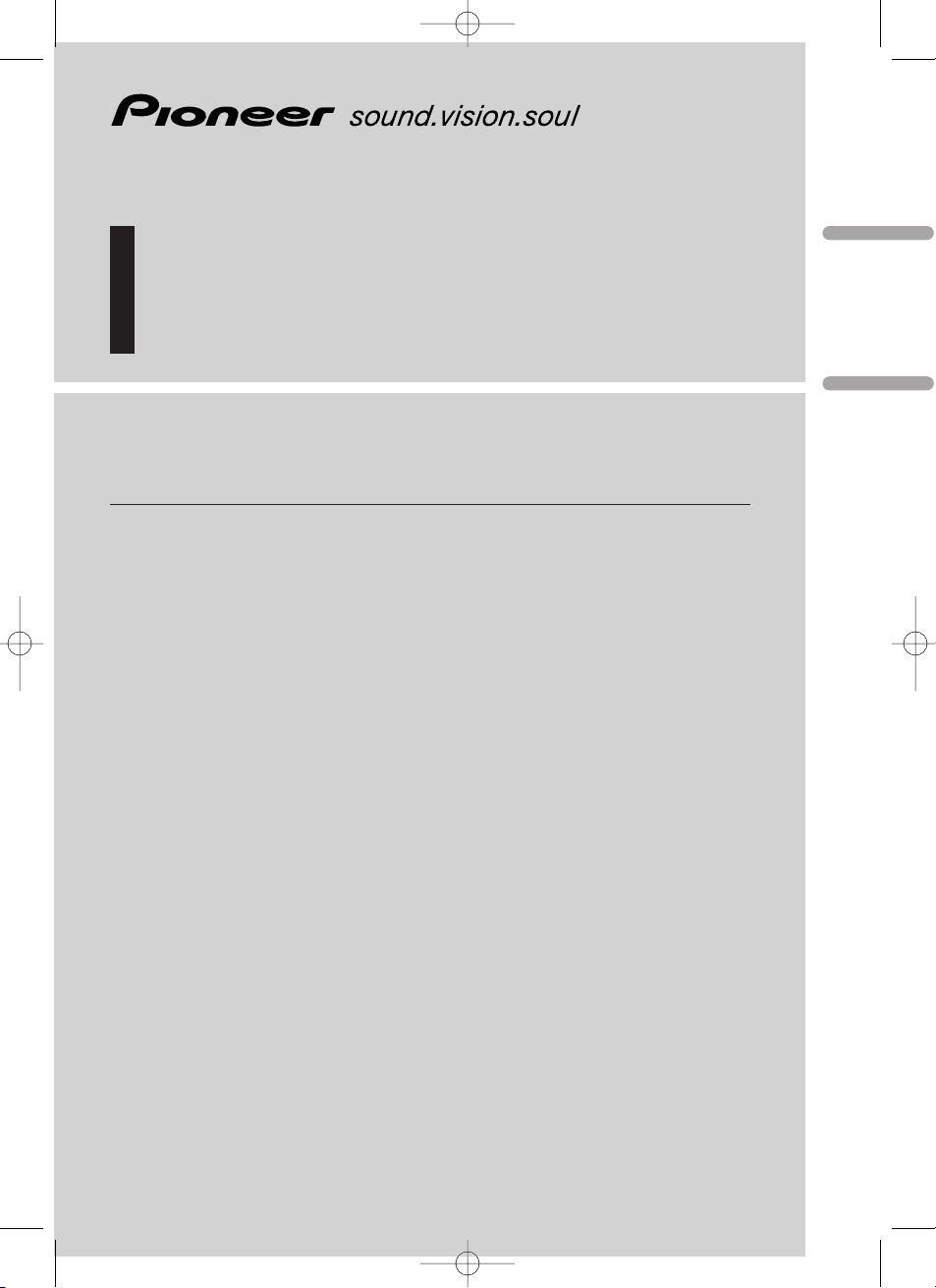
Multi-CD control High power cassette player
with RDS tuner
Кассетный проигрыватель высокой мощности с
RDS приёмником и управлением многодисковым
проигрывателем компакт-дисков
Operation Manual
KEH-P6021R
Инструкция по эксплуатации
ENG/MASTER COVER 01
English
Русский
Deutsch
Français
Italiano
Nederlands
<CRD3539-A>1
CRD3539A_Eng 9/21/01 4:43 PM Page 1
Page 2
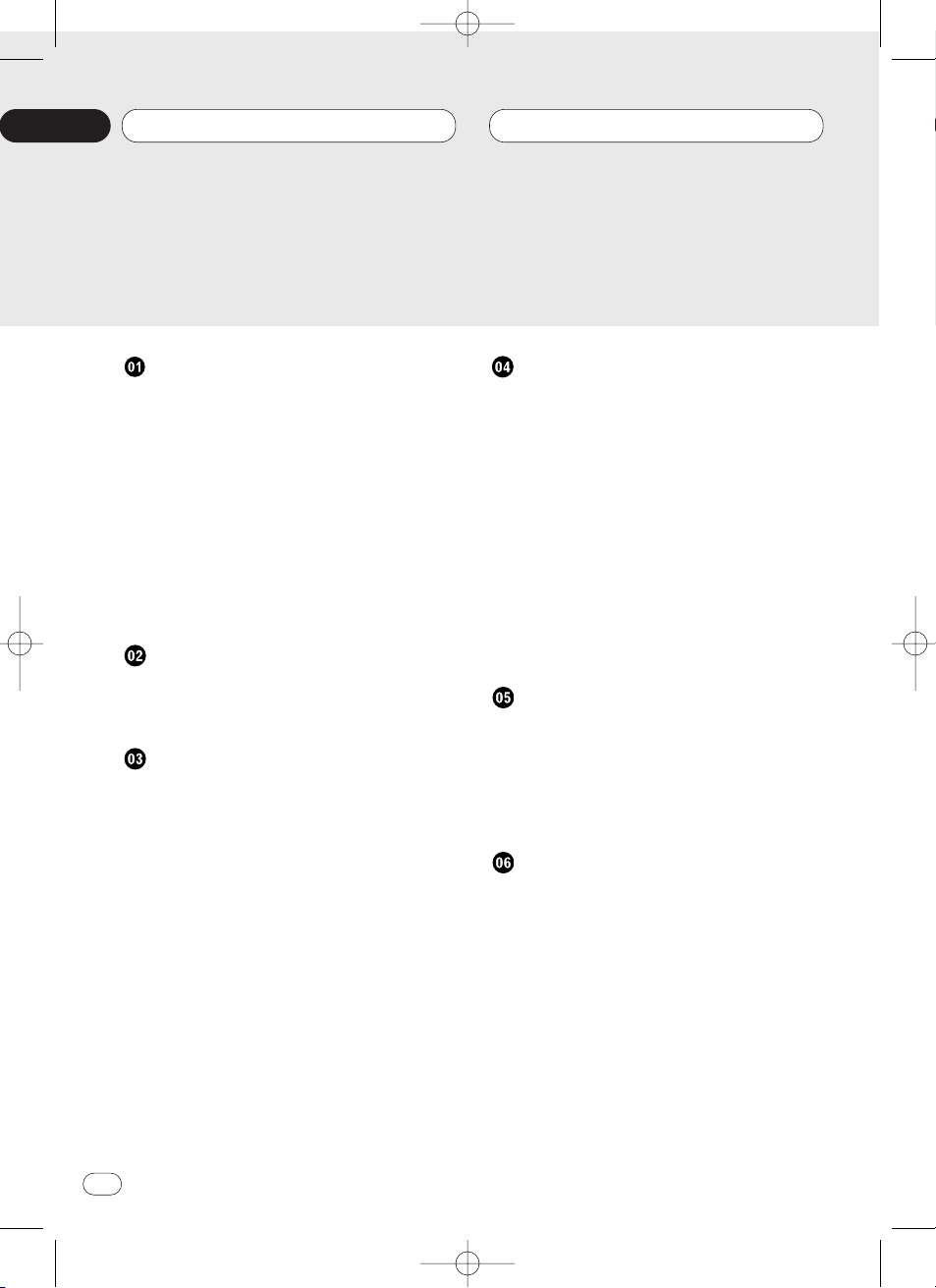
Before You Start
About this unit 4
About this manual 4
Precautions 4
In case of trouble 4
Protecting your unit from theft 4
• Removing the front panel 5
• Attaching the front panel 5
What’s What 6
• Head unit 6
• Optional remote control 7
• Using the remote control with PGM
button 7
Power ON/OFF
Turning the unit on 8
Selecting a source 8
Turning the unit off 8
Tuner
Listening to the radio 9
Introduction of advanced tuner
operation 10
Storing and recalling broadcast
frequencies 11
Tuning in strong signals 11
Storing the strongest broadcast
frequencies 12
RDS
Introduction of RDS operation 13
Switching the RDS display 14
Selecting alternative frequencies 14
• Using PI seek 14
• Using auto PI seek for preset
stations 15
• Limiting stations to regional programming 15
Receiving traffic announcements 15
• Responding to the TP alarm 16
Using PTY functions 16
• Using news program interruption 16
• Receiving PTY alarm broadcasts 16
PTY list 17
Cassette Player
Playing a tape 18
Introduction of advanced cassette
player operation 19
Repeating play 19
Skipping blank tape sections 19
Radio intercept 19
Multi-CD Player
Playing a CD 20
50-disc multi-CD player 20
Introduction of advanced multi-CD player
operation 21
Repeating play 21
Playing tracks in a random order 22
Scanning CDs and tracks 22
Pausing CD playback 22
Thank you for buying this Pioneer product.
Please read through these operating instructions so you will know how to operate your model properly. After you have finished reading the instructions, put them
away in a safe place for future reference.
Contents
En
2
00
Section
<CRD3539-A>2
CRD3539A_Eng 9/21/01 4:43 PM Page 2
Page 3
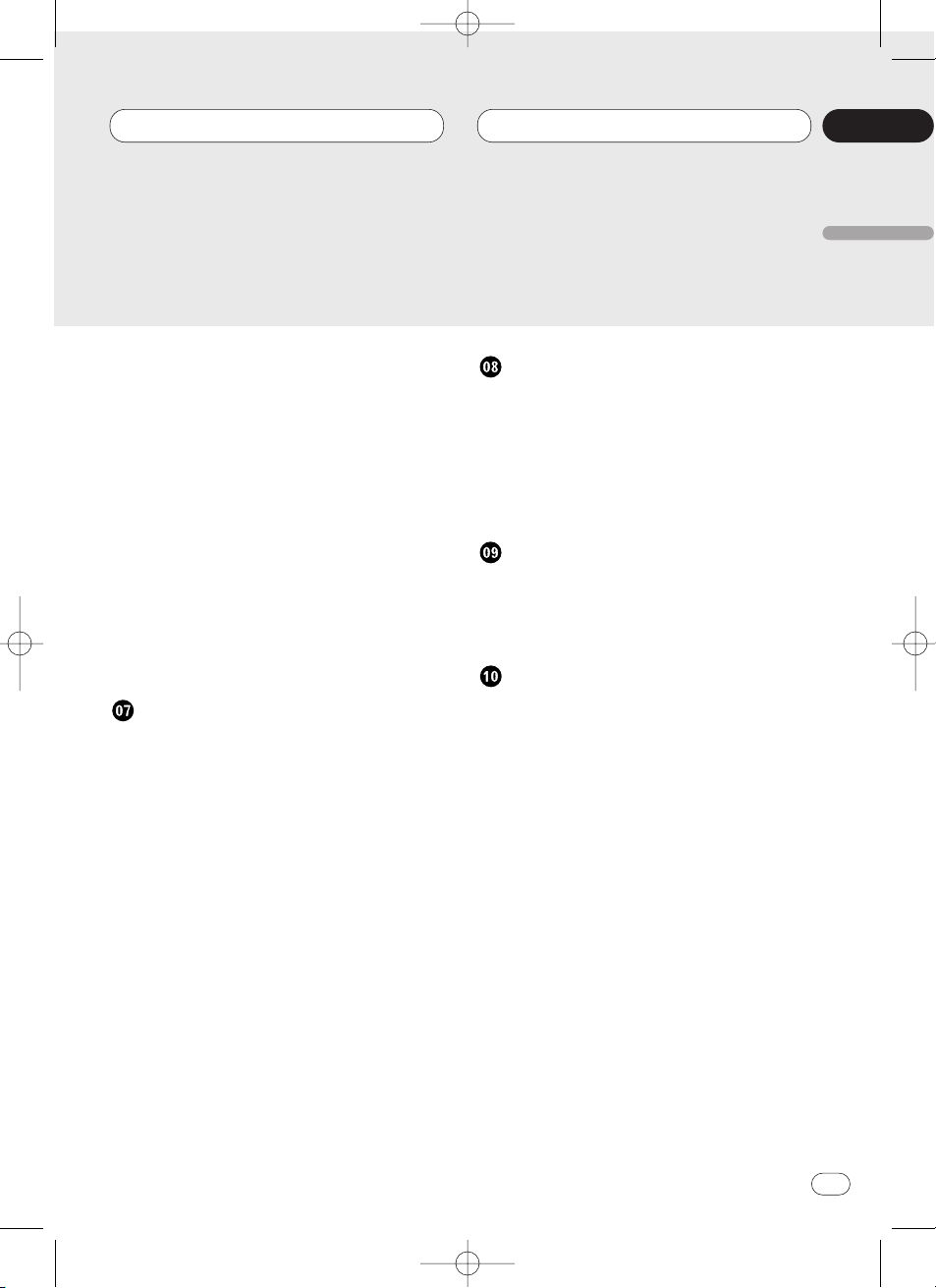
Using ITS playlists 23
• Creating a playlist with ITS programming 23
• Playback from your ITS playlist 23
• Erasing a track from your ITS
playlist 24
• Erasing a CD from your ITS playlist 24
Using disc title functions 24
• Entering disc titles 24
• Displaying disc titles 25
• Selecting discs from the disc
title list 26
Using CD TEXT functions 26
• Displaying titles on CD TEXT discs 26
• Scrolling titles in the display 26
Using compression and bass emphasis 27
Audio Adjustments
Introduction of audio adjustments 28
Setting the sound focus equalizer 29
Using balance adjustment 29
Using the equalizer 30
• Recalling equalizer curves 30
• Adjusting equalizer curves 30
• Equalizer curve fine adjustment 31
Adjusting bass 31
Adjusting treble 32
Adjusting loudness 32
Using subwoofer output 32
• Adjusting subwoofer settings 33
Adjusting source levels 33
Initial Settings
Adjusting initial settings 34
Switching auto PI seek 34
Switching the warning tone 34
Switching the auxiliary setting 35
Switching the dimmer setting 35
Selecting the illumination color 35
Switching the rear output setting 35
Other Functions
Using the AUX source 37
• Selecting AUX as the source 37
• Setting the AUX title 37
Cellular telephone muting 37
Additional Information
Cassette tapes 38
Cleaning the playback head 38
Music search and repeat functions 38
Specifications 39
Contents
En
3
English
Español
Deutsch
Français
Italiano
Nederlands
00
Section
<CRD3539-A>3
CRD3539A_Eng 9/21/01 4:43 PM Page 3
Page 4
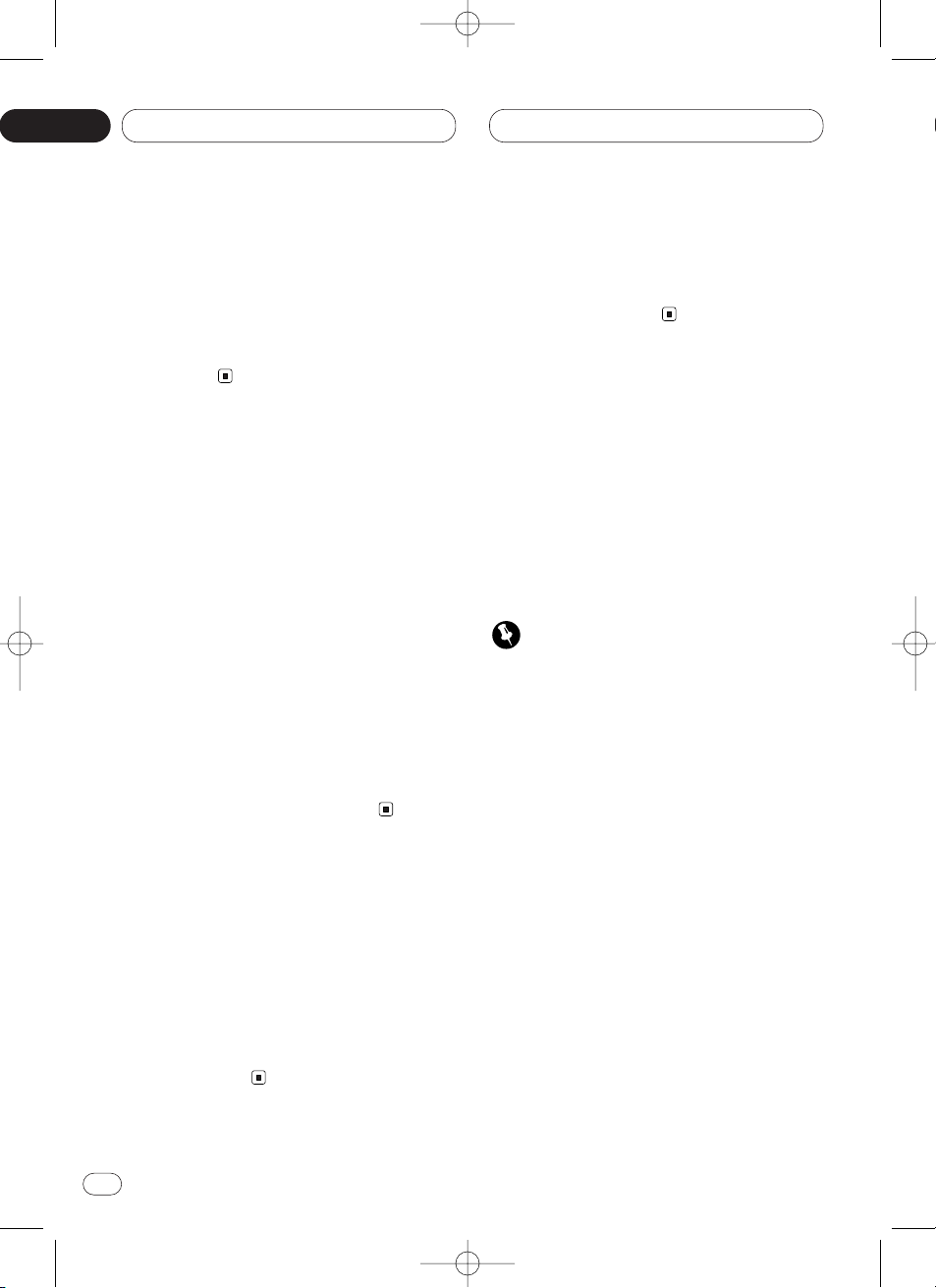
<CRD3539-A>4
01
Section
En
4
Before You Start
About this unit
The tuner frequencies on this unit are allocated
for use in Europe, Asia, the Middle East, Africa
and Oceania. Use in other areas may result in
improper reception. The RDS function operates
only in areas with FM stations broadcasting
RDS signals.
About this manual
This unit features a number of sophisticated
functions ensuring superior reception and operation. All the functions have been designed for
the easiest possible use, but many are not selfexplanatory. This operation manual will help you
benefit fully from this product’s potential and to
maximize your listening enjoyment.
We recommend that you familiarize yourself
with the functions and their operation by reading through the manual before you begin using
this unit. It is especially important that you read
and observe precautions on this page and in
other sections.
This manual explains head unit operation. You
can perform the same operations with the steering remote control (sold separately).
Precautions
• Keep this manual handy as a reference for
operating procedures and precautions.
• Always keep the volume low enough so you
can hear sounds outside of the car.
• Protect this product from moisture.
• If the battery is disconnected or discharged,
the preset memory will be erased and must be
reprogrammed.
In case of trouble
Should this product fail to operate properly,
contact your dealer or nearest authorized
Pioneer Service Station.
Protecting your unit from theft
The front panel can be detached from the head
unit and stored in the protective case provided
to discourage theft.
• If the front panel is not detached from the
head unit within five seconds of turning off the
ignition, a warning tone will sound.
• You can turn off the warning tone. See
Switching the warning tone on page 34.
Important
• Never use force or grip the display and the
buttons tightly when removing or attaching.
• Avoid subjecting the front panel to excessive
shocks.
• Keep the front panel out of direct sunlight and
high temperatures.
CRD3539A_Eng 9/21/01 4:43 PM Page 4
Page 5
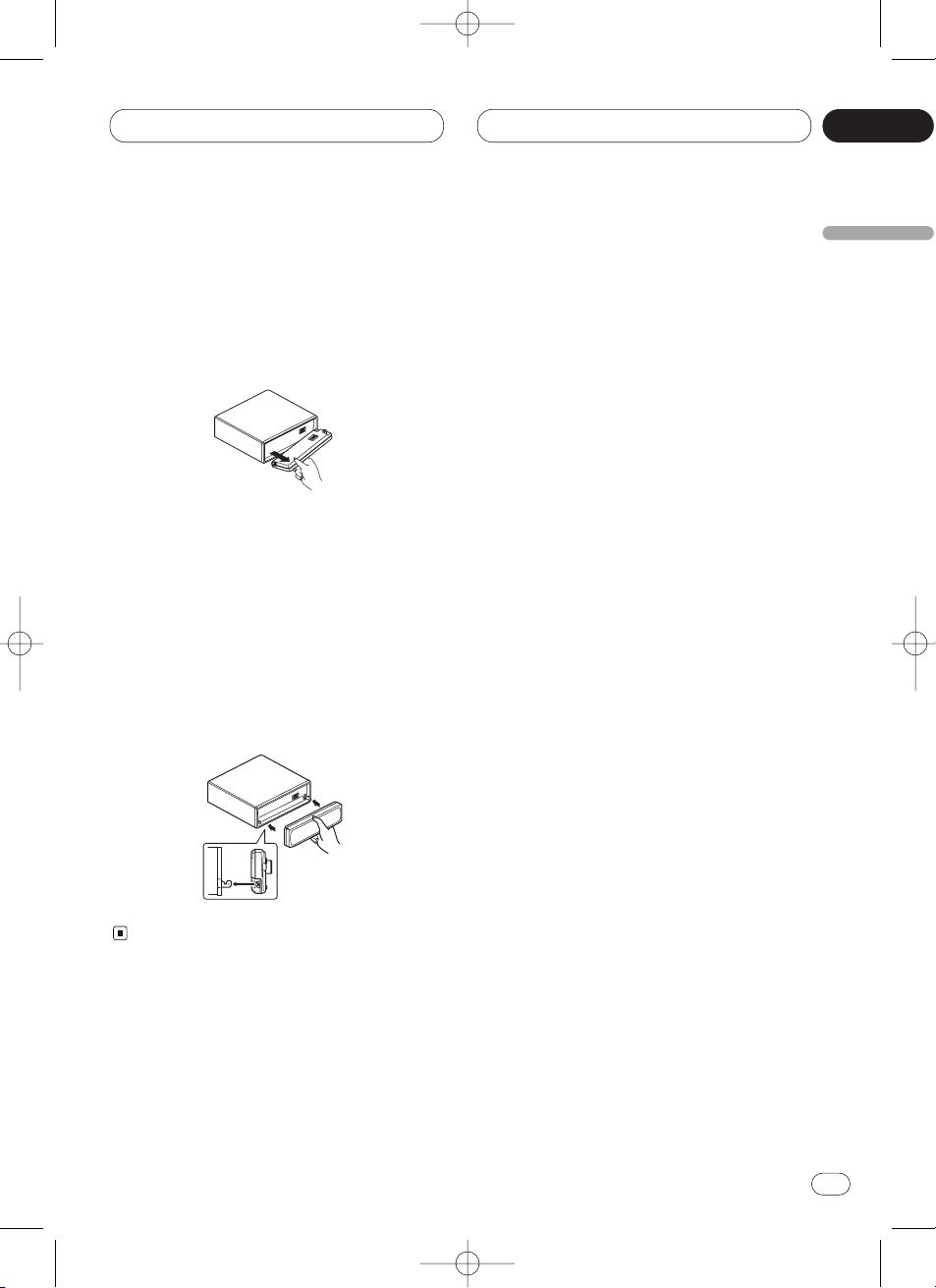
<CRD3539-A>5
01
Section
Before You Start
En
5
English
Español
Deutsch
Français
Italiano
Nederlands
Removing the front panel
1 Press OPEN to open the front panel.
2 Grip the left side of the front panel and pull
it gently outward.
Take care not to grip it tightly or drop it.
3 Put the front panel into the protective case
provided for safe keeping.
Attaching the front panel
Replace the front panel by holding it upright
to this unit and clipping it securely into the
mounting hooks.
CRD3539A_Eng 9/21/01 4:43 PM Page 5
Page 6
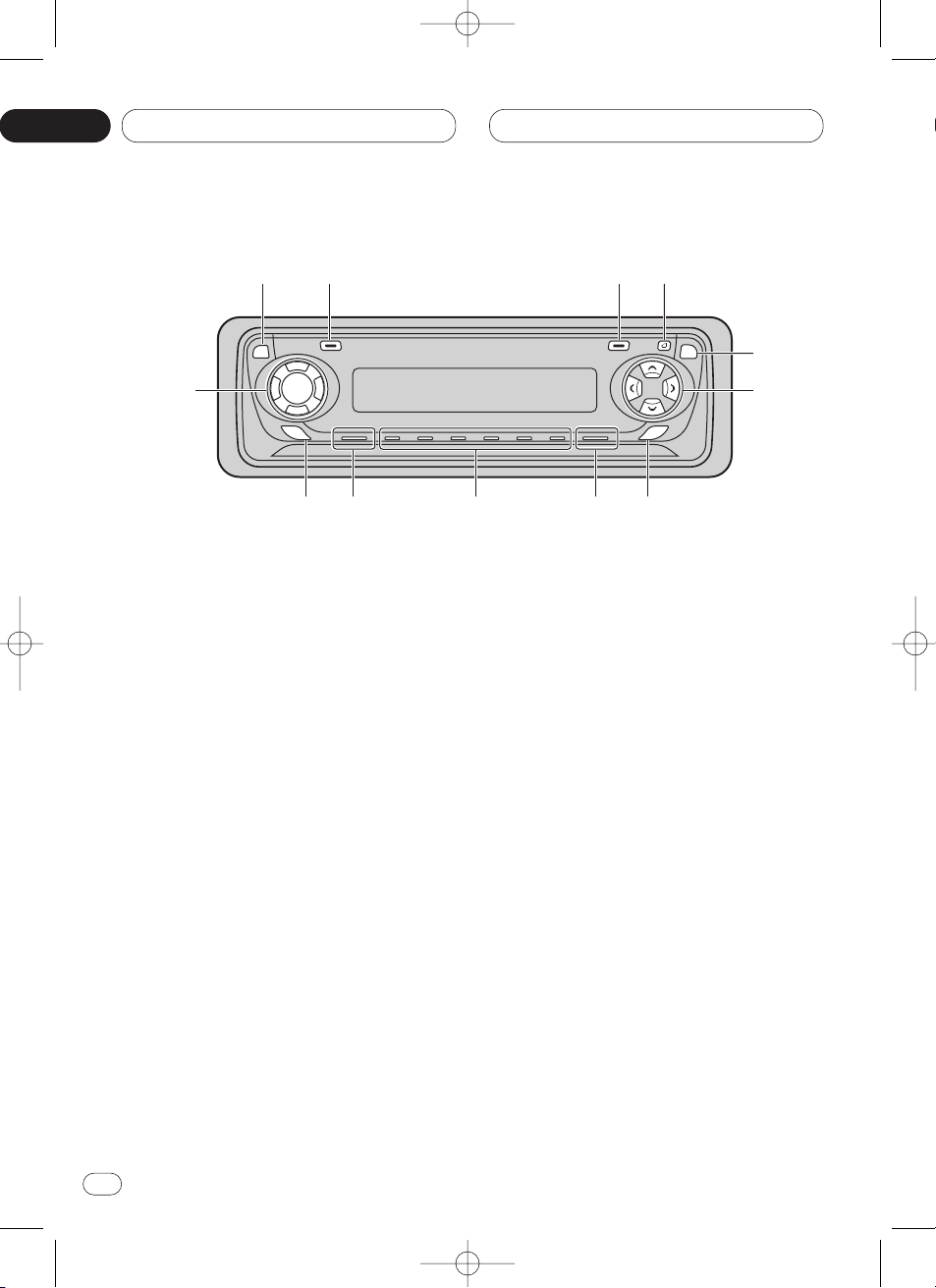
<CRD3539-A>6
01
Section
En
6
Before You Start
What’s What
Head unit
1 DISPLAY button
Press to select different displays.
2 FUNCTION button
Press to select functions.
3 OPEN button
Press to open the front panel.
4 AUDIO button
Press to select various sound quality controls.
5 5/∞/2/3 buttons
Press to do manual seek tuning, fast forward, reverse and track search controls. Also
used for controlling functions.
6
SFEQ button
Press to select a natural sound with presence.
7
BAND/ESC button
Press to select among three FM or MW/LW
bands and cancel the control mode of functions.
8 1–6 (PRESET TUNING
) buttons
Press for preset tuning and disc number
search when using a multi-CD player.
9
SOURCE button
This unit is switched on by selecting a
source. Press to cycle through all of the
available sources.
0 EQ button
Press to select various equalizer curves.
- VOLUME button
When you press VOLUME, it extends outward
so that it becomes easier to turn.
To retract the
VOLUME, press it again.
Rotate to increase or decrease the volume.
= TA button
Press to switch traffic announcements function on or off.
!2
q
w
e
r
y
i
!0
u
o
t
!1
CRD3539A_Eng 9/21/01 4:43 PM Page 6
TA
EQ
AUDIO
SELECT
SFEQ
Page 7
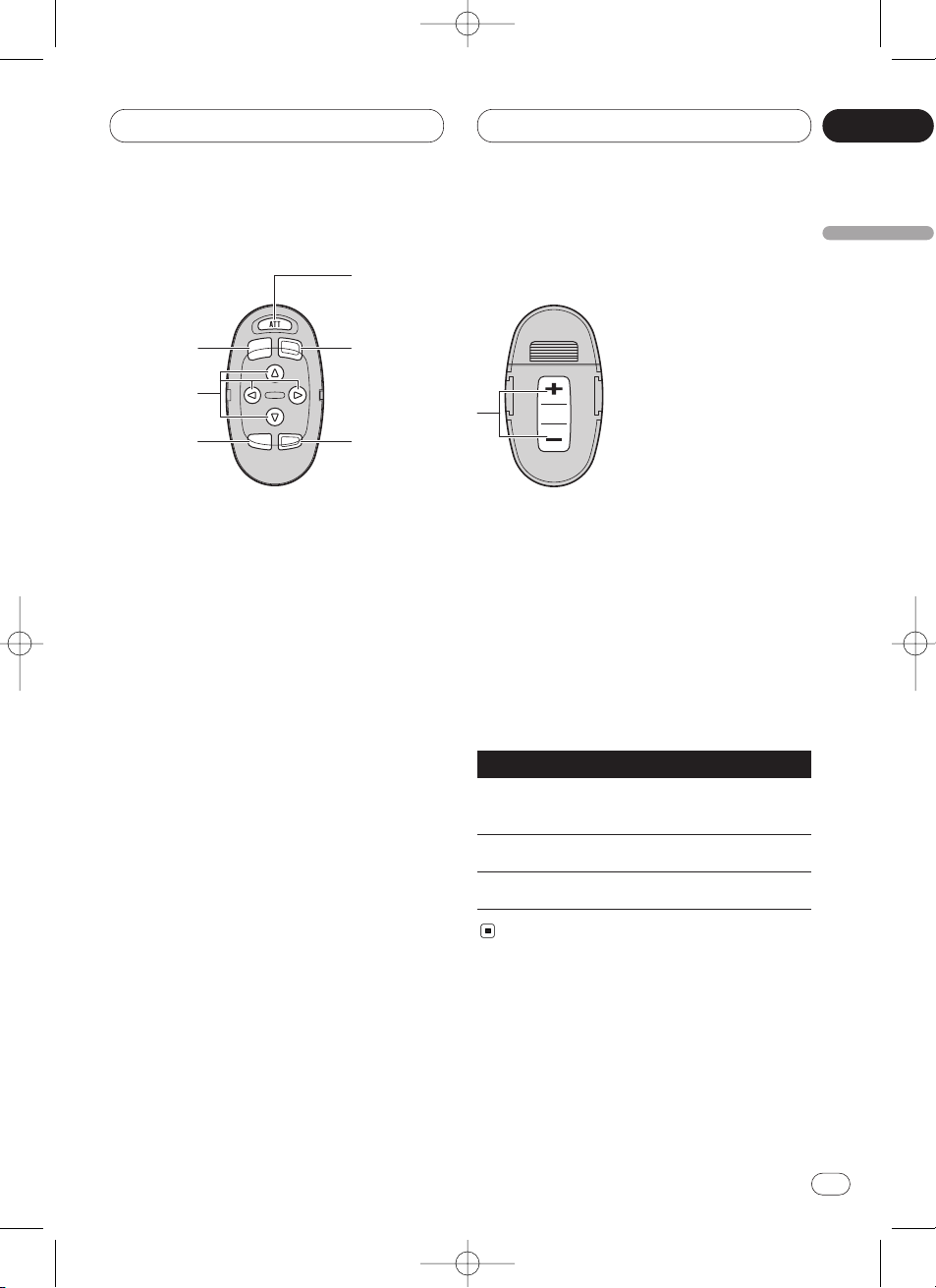
<CRD3539-A>7
01
Section
Before You Start
En
7
English
Español
Deutsch
Français
Italiano
Nederlands
!
~
5
2
4
9
7
Optional remote control
The steering remote control CD-SR80 is sold
separately. Operation is the same as when
using the button on the head unit. See the
explanation of the head unit about the operation
of each button with the exception of ATT , which
is explained below.
~ ATT button
Press to quickly lower the volume level, by
about 90%. Press once more to return to the
original volume level.
! VOLUME button
Press to increase or decrease the volume.
Using the remote control with PGM
button
The remote control CD-R600, which is sold separately, can also operate this unit. It has a PGM
(program) button in which frequently used functions are preprogrammed for each source.
Press PGM to active functions as follows:
Source Function name Page
Tuner BSM (on/off) 12
(Hold for 2 seconds)
Cassette player Blank skip (on/off) 19
Multi-CD player Pause (on/off) 22
CRD3539A_Eng 9/21/01 4:43 PM Page 7
Page 8
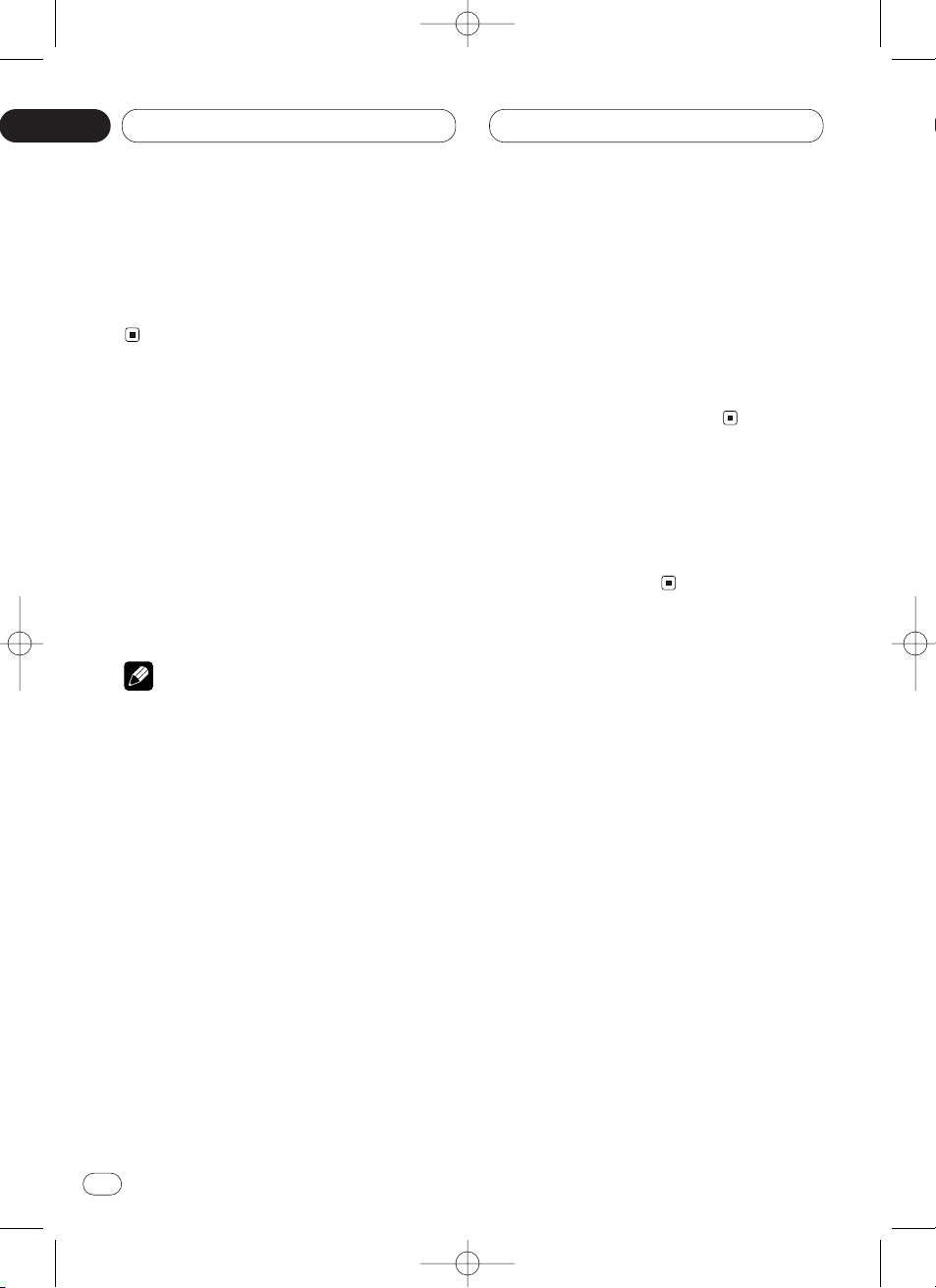
<CRD3539-A>8
02
Section
En
8
Power ON/OFF
Turning the unit on
Press SOURCE
to turn the unit on.
When you select a source the unit is turned on.
Selecting a source
You can select a source you want to listen to. To
switch to the cassette player, load a cassette
tape in this unit (refer to page 18).
Press SOURCE to select a source.
Press SOURCE repeatedly to switch between
the following sources:
Tuner—Cassette player—Multi-CD player—
External unit—AUX
Notes
• In the following cases, the sound source will
not change:
— When a product corresponding to each
source is not connected to this unit.
— When no cassette is set in this unit.
— When no magazine is set in the multi-CD
player.
— When the AUX (auxiliary) is set to off (refer
to page 35).
• External unit refers to a Pioneer product (such
as one available in the future) that, although
incompatible as a source, enables control of
basic functions by this unit. Only one external
unit can be controlled by this unit.
• When this unit’s blue/white lead is connected
to the car’s auto-antenna relay control terminal, the car’s antenna extends when this
unit’s source is switched on. To retract the
antenna, switch the source off.
Turning the unit off
Press
SOURCE and hold for at least one sec-
ond to turn the unit off.
CRD3539A_Eng 9/21/01 4:43 PM Page 8
Page 9
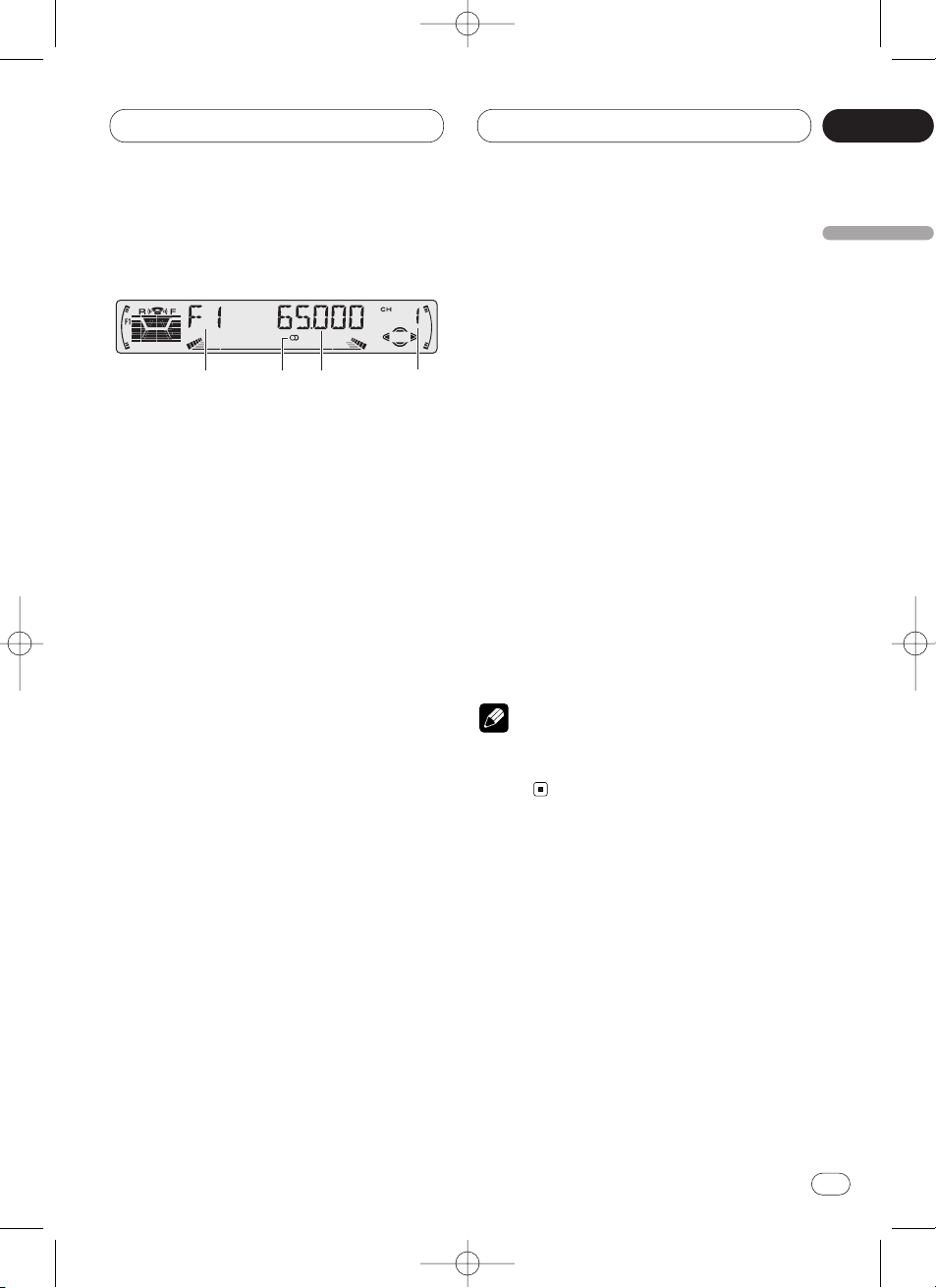
<CRD3539-A>9
03
Section
Tuner
En
9
English
Español
Deutsch
Français
Italiano
Nederlands
Listening to the radio
These are the basic steps necessary to operate
the radio. More advanced tuner operation is
explained starting on page 10.
This unit’s AF (alternative frequencies search)
function can be switched on and off. AF should
be off for normal tuning operation (refer to page
14).
1 BAND indicator
Shows which band the radio is tuned to, MW,
LW or FM.
2 FREQUENCY indicator
Shows to which frequency the tuner is
tuned.
3 PRESET NUMBER indicator
Shows what preset has been selected.
4 STEREO () indicator
Shows that the frequency selected is being
broadcast in stereo.
1 Press SOURCE to select the tuner.
2 Use VOLUME to adjust the sound level.
Rotate to increase or decrease the volume.
3 Press
BAND/ESC to select a band.
Press BAND/ESC until the desired band is dis-
played, F1, F2, F3 for FM or MW/LW.
• The FM bands cover different frequency
ranges as below;
F1 (FM1): 65 — 74 MHz
F2 (FM2) , F3 (FM3): 87.5 — 108 MHz
4 To perform manual tuning, press 2 or 3
with quick presses.
The frequencies move up or down step by step.
5 To perform seek tuning, press and hold 2
or 3 for about one second and release.
The tuner will scan the frequencies until a
broadcast strong enough for good reception is
found.
• You can cancel seek tuning by pressing either
2 or 3 with a quick press.
• If you press and hold 2 or 3 you can skip
broadcasting stations. Seek tuning starts as
soon as you release the buttons.
Note
• When the frequency selected is being broadcast in stereo the STEREO () indicator will
light.
3
142
CRD3539A_Eng 9/21/01 4:43 PM Page 9
Page 10
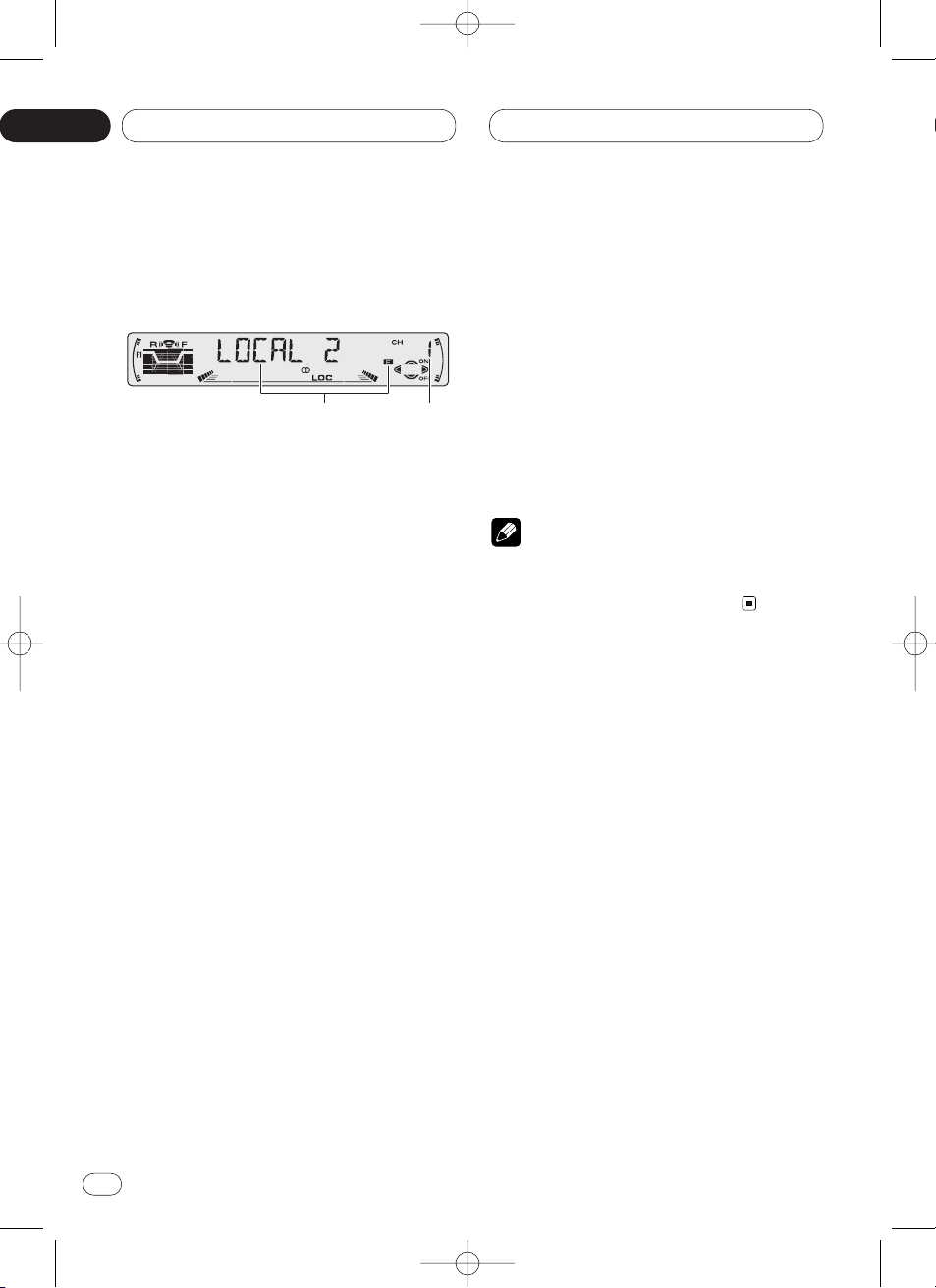
<CRD3539-A>10
03
Section
En
10
Tuner
Introduction of advanced tuner
operation
1 FUNCTION display
Shows the function status.
2 PRESET NUMBER indicator
Shows what preset has been selected.
Press FUNCTION to display the function
names.
Press FUNCTION repeatedly to switch between
the following functions:
BSM (best stations memory)—REG (regional)—
LOCAL (local seek tuning)—TA (traffic
announcement standby)—NEWS (news program interruption)—AF (alternative frequencies
search)
• To return to the frequency display, press
BAND/ESC.
• If MW/LW band is selected, you can only
select BSM or LOCAL.
Note
• If you do not operate the function within about
30 seconds, the display is automatically
returned to the frequency display.
1
2
CRD3539A_Eng 9/21/01 4:43 PM Page 10
Page 11
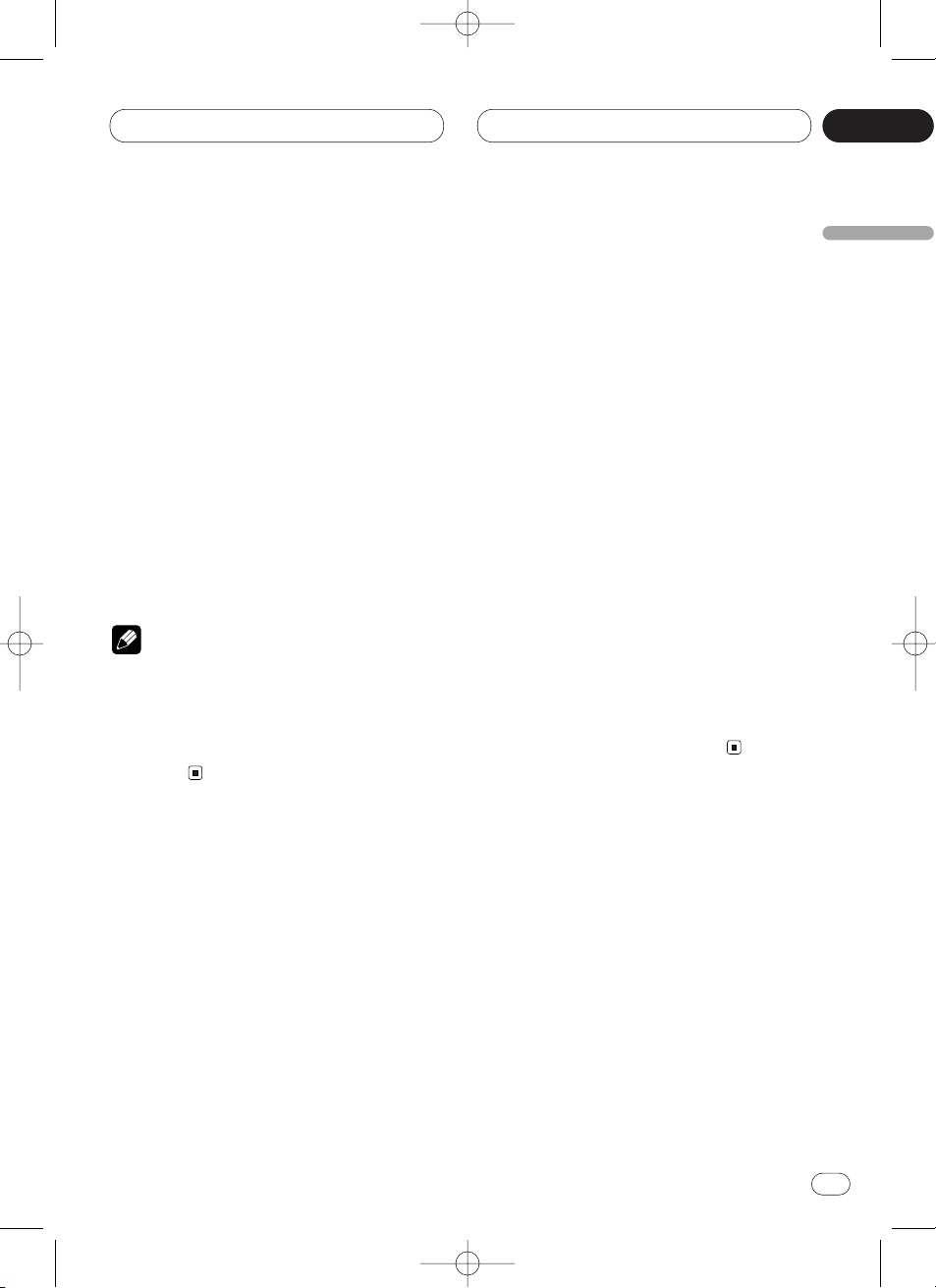
<CRD3539-A>11
03
Section
Tuner
En
11
English
Español
Deutsch
Français
Italiano
Nederlands
Storing and recalling broadcast
frequencies
If you press any of the PRESET TUNING buttons
you can easily store up to six broadcast frequencies for later recall with the touch of a button.
When you find a frequency that you want to
store in memory press a PRESET TUNING button and hold until the preset number stops
flashing.
The number you have pressed will flash in the
PRESET NUMBER indicator and then remain lit.
The selected radio station frequency has been
stored in memory.
The next time you press the same PRESET TUN-
ING button the radio station frequency is
recalled from memory.
Notes
• Up to 18 FM stations, 6 for each of the three
FM bands, and 6 MW/LW stations can be
stored in memory.
• You can also use 5 and ∞ to recall radio station frequencies assigned to PRESET TUNING
buttons.
Tuning in strong signals
Local seek tuning lets you tune in only those
radio stations with sufficiently strong signals for
good reception.
1 Press
FUNCTION to select LOCAL.
Press
FUNCTION until LOCAL appears in the
display.
2 Press 5 to turn local seek tuning on.
Local seek sensitivity (e.g., LOCAL 2) appears in
the display.
3 Press 2 or 3 to set the sensitivity.
There are four levels of sensitivity for FM and
two levels for MW/LW:
FM: LOCAL 1—LOCAL 2—LOCAL 3—LOCAL 4
MW/LW: LOCAL 1—LOCAL 2
The LOCAL 4 setting allows reception of only the
strongest stations, while lower settings let you
receive progressively weaker stations.
4 When you want to return to normal seek
tuning, press ∞ to turn local seek tuning off.
LOCAL :OFF appears in the display.
CRD3539A_Eng 9/21/01 4:43 PM Page 11
Page 12
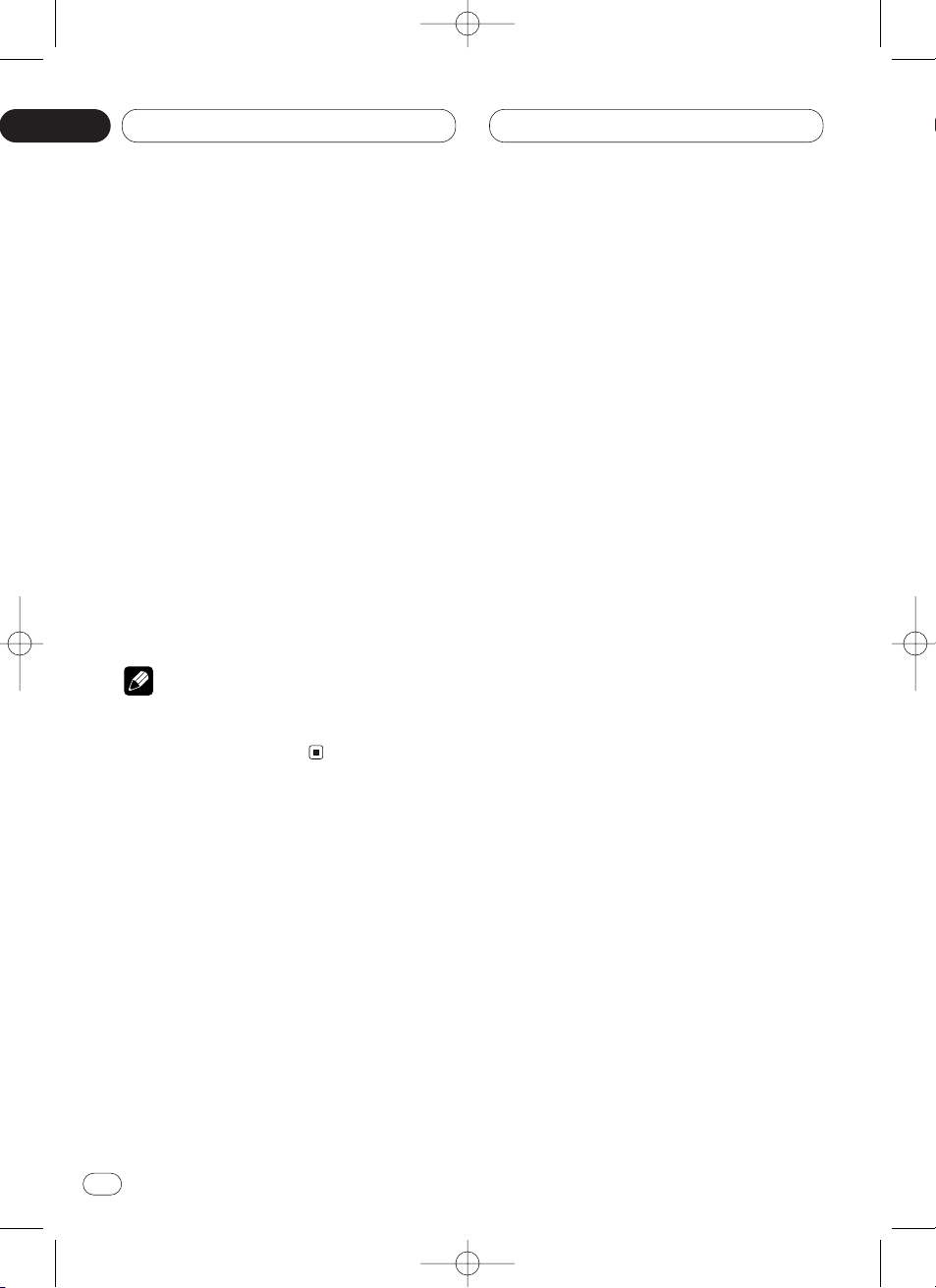
<CRD3539-A>12
03
Section
En
12
Tuner
Storing the strongest broadcast
frequencies
BSM (best stations memory) lets you automatically store the six strongest broadcast frequencies under PRESET TUNING buttons 1–6 and
once stored there you can tune in to those frequencies with the touch of a button.
1 Press FUNCTION to select BSM.
Press FUNCTION until BSM appears in the dis-
play.
2 Press 5 to turn
BSM on.
BSM begins to flash. While BSM is flashing the
six strongest broadcast frequencies will be
stored under PRESET TUNING buttons in order
of their signal strength. When finished, BSM
stops flashing.
• To cancel the storage process, press ∞.
Note
• Storing broadcast frequencies with BSM may
replace broadcast frequencies you have saved
using PRESET TUNING.
CRD3539A_Eng 9/21/01 4:44 PM Page 12
Page 13

<CRD3539-A>13
04
Section
RDS
En
13
English
Español
Deutsch
Français
Italiano
Nederlands
Introduction of RDS operation
RDS (radio data system) is a system for providing information along with FM2 and FM3 bands.
This inaudible information provides such features as program service name, program type,
traffic announcement standby and automatic
tuning intended to aid radio listeners in finding
and tuning in to a desired station.
1 AF indicator
Shows when AF (alternative frequencies
search) function is on.
2 NEWS indicator
Shows when NEWS (news program interruption) function is on.
3 TA
indicator
Shows when TA (traffic announcement
standby) function is on.
4
TP indicator
Shows when a TP station is tuned in.
5 Program service name
Shows the type of broadcast program.
Press
FUNCTION to display the function
names.
Press FUNCTION repeatedly to switch between
the following functions:
BSM (best stations memory)—REG (regional)—
LOCAL (local seek tuning)—TA (traffic
announcement standby)—NEWS (news program interruption)—AF (alternative frequencies
search)
• To return to the frequency display, press
BAND/ESC.
• If MW/LW band is selected, you can only
select BSM or LOCAL.
Notes
• If you do not operate the function within about
30 seconds, the display is automatically
returned to the frequency display.
• RDS service may not be provided by all stations.
• RDS functions like AF and TA are only active
when your radio is tuned to a RDS station.
1
2
3
4
5
CRD3539A_Eng 9/21/01 4:44 PM Page 13
Page 14

<CRD3539-A>14
04
Section
En
14
RDS
Switching the RDS display
When you tune in a RDS station its program
service name is displayed. If you want to know
the frequency you can.
Press DISPLAY
.
Press
DISPLAY repeatedly to switch between
the following settings:
Program service name—PTY information—
Frequency
PTY (program type ID code) information is listed
on page 17.
• PTY information and the frequency of the
current station appears on the display for eight
seconds.
• If a PTY code of zero is received from a station,
NONE is displayed. This indicates that the sta-
tion has not defined its program contents.
• If the signal is too weak for this unit to pick up
the PTY code, NO PTY is displayed.
Selecting alternative frequencies
If you are listening to a broadcast and the reception becomes weak or there are other problems,
the unit will automatically search for a different
station in the same network which is broadcasting a stronger signal.
• AF is on as a default.
1 Press FUNCTION to select AF.
Press FUNCTION until AF appears in the dis-
play.
2 Press 5 to turn AF on.
Press 5 and AF :ON is displayed.
3 Press ∞ to turn AF off.
Press ∞ and AF :OFF is displayed.
Notes
• Only RDS stations are tuned in during seek
tuning or BSM when
AF is on.
• When you recall a preset station, the tuner
may update the preset station with a new
frequency from the station’s AF list. (This is
only available when using presets on the F2 or
F3 band.) No preset number appears on the
display if the RDS data for the station received
differs from that for the originally stored station.
• Sound may be temporarily interrupted by
another program during a AF frequency
search.
• When the tuner is tuned to a non-RDS station
the AF indicator flashes.
• AF can be switched on or off independently
for each FM band.
Using PI seek
If the unit fails to find a suitable alternative frequency, or if you are listening to a broadcast
and the reception becomes weak, the unit will
automatically search for a different station with
the same programming. During the search, PI
SEEK is displayed and the output is muted. The
muting is discontinued after completion of the
PI seek, whether or not a different station is
found.
CRD3539A_Eng 9/21/01 4:44 PM Page 14
Page 15

<CRD3539-A>15
04
Section
RDS
En
15
English
Español
Deutsch
Français
Italiano
Nederlands
Using auto PI seek for preset stations
When present stations cannot be recalled, as
when travelling long distances, the unit can be
set to perform PI seek during preset recall.
• The default setting for auto PI seek is off. See
Switching auto PI seek on page 34.
Limiting stations to regional programming
When AF is used to automatically retune frequencies, the regional function limits the selection to stations broadcasting regional
programs.
1 Press
FUNCTION to select REG.
Press FUNCTION until REG appears in the dis-
play.
2 Press 5 to turn the regional function on.
Press 5 and REG :ON is displayed.
3 Press ∞ to turn the regional function off.
Press ∞ and REG :OFF is displayed.
Notes
• Regional programming and regional networks
are organized differently depending on the
country (i.e., they may change according to
the hour, state or broadcast area).
• The preset number may disappear on the
display if the tuner tunes in a regional station
which differs from the originally set station.
• REG can be turned on or off independently for
each FM band.
Receiving traffic announcements
TA (traffic announcement standby) lets you
receive traffic announcements automatically,
no matter what source you are listening to. TA
can be activated for both a TP station (a station
that broadcasts traffic information) or an
enhanced other network’s TP station (a station
carrying information which cross-references TP
stations).
1 Tune in a TP or enhanced other network’s
TP station.
When you are tuned into a TP or enhanced other
network’ s TP station the TP indicator will light.
2 Press TA to turn traffic announcement
standby on.
Press TA and the TA indicator appears in the
display. The tuner will standby for traffic
announcements.
• To turn traffic announcements standby off,
press TA again.
3 Use VOLUME to adjust the TA volume when
a traffic announcement begins.
Rotate to increase or decrease the volume.
The newly set volume is stored in memory and
recalled for subsequent traffic announcements.
4 Press TA while a traffic announcement is
being received to cancel the announcement.
The tuner returns to the original source but
remains in the standby mode until TA is pressed
again.
CRD3539A_Eng 9/21/01 4:44 PM Page 15
Page 16

En
16
04
Section
<CRD3539-A>16
RDS
Notes
• You can also turn the TA function on or off by
pressing FUNCTION.
• The system switches back to the original
source following traffic announcement reception.
• TA can be activated from sources other than
the tuner if the tuner was last set to the FM
band but not if it was last set to the MW/LW
band.
• If the tuner was last set to FM, turning on TA
lets you operate other tuning functions while
listening to sources other than the tuner.
• Only TP and enhanced other network’s TP
stations are tuned in during seek tuning or
BSM when TA is on.
Responding to the TP alarm
When a TP or enhanced other network’s TP
station is lost due to a weak signal the TP indicator is extinguished and a series of short
beeps, about five seconds long, sound to
remind you to select another TP or enhanced
other network‘s TP station.
When listening to the tuner, tune in another
TP or enhanced other network’s TP station.
• When listening to sources other than the
tuner the unit will automatically seek out a TP
station with the strongest signal after a 10- or
30-second delay. The delay is 10 seconds if TA is
on and 30 seconds if TA and AF are on.
Using PTY functions
You can tune in a station by using PTY information.
Using news program interruption
When a news program is broadcast from a PTY
code news station the unit can switch from any
station to the news broadcast station. When the
news program ends, reception of the previous
program resumes.
Press TA and hold to turn on news program
interruption.
Press TA until NEWS appears in the display.
• To turn off news program interruption, press
TA and hold until NEWS disappears from the
display.
Note
• You can also turn on or off news program
interruption by pressing FUNCTION.
Receiving PTY alarm broadcasts
PTY alarm is a special PTY code for announcements regarding emergencies such as natural
disasters. When the tuner receives the radio
alarm code, ALARM appears on the display and
the volume adjusts to the TA volume. When the
station stops broadcasting the emergency
announcement, the system returns to the previous source.
• An emergency announcement can be can-
celled by pressing
TA.
CRD3539A_Eng 9/21/01 4:44 PM Page 16
Page 17

RDS
En
17
PTY list
Specific Type of program
NEWS News
AFFAIRS Current affairs
INFO General information and advice
SPORT Sports
WEATHER
Weather reports/meteorological
information
FINANCE Stock market reports, commerce, trading, etc.
POP MUS Popular music
ROCK MUS Contemporary modern music
EASY MUS Easy listening music
OTH MUS Non categorized music
JAZZ Jazz
COUNTRY Country music
NAT MUS National music
OLDIES Oldies music, golden oldies
FOLK MUS Folk music
L. CLASS Light classical music
CLASSIC Serious classical music
EDUCATE Educational programs
DRAMA All radio plays and serials
CULTURE National or regional culture
SCIENCE Nature, science and technology
VARIED Light entertainment
CHILDREN Children’s
SOCIAL Social affairs
RELIGION Religion affairs or services
PHONE IN Phone in
TOURING Travel programs, not for announcements about traffic problems
LEISURE Hobbies and recreational activities
DOCUMENT Documentaries
English
Español
Deutsch
Français
Italiano
Nederlands
04
Section
<CRD3539-A>17
CRD3539A_Eng 9/21/01 4:44 PM Page 17
Page 18

<CRD3539-A>18
05
Section
Cassette Player
En
18
Playing a tape
These are the basic steps necessary to play a
tape with your cassette player. More advanced
cassette player operation is explained starting
on page 19.
1 TAPE DIRECTION indicator
Shows the direction of the tape transport.
2 PLAY TIME indicator
Shows the elapsed playing time of the current side of the tape.
1 Press OPEN to open the front panel.
Cassette loading slot appears.
2 Insert a cassette tape into the cassette
loading slot.
Playback will automatically start.
Cassette loading slot
TAPE EJECT button
• You can eject a cassette tape by pressing
TAPE EJECT.
3 Close the front panel.
• After a casette tape has been inserted, press
SOURCE to select the cassette player.
4 Use VOLUME
to adjust the sound level.
Rotate to increase or decrease the volume.
5 To perform fast forward or rewind, press
2
or 3.
FF or REW appears in the display.
• To cancel fast forward or rewind and return to
playback, press BAND/ESC.
• You can cancel fast forward or rewind by
pressing 2 or 3 in the same direction twice.
6 To perform forward or rewind music
search, press 2 or 3 twice.
F-MS (forward music search) or R-MS (rewind
music search) appears in the display. The cassette player will fast forward or rewind to the
next or previous blank spot on the tape and
begin to play.
• To cancel music search and return to playback, press BAND/ESC.
• You can cancel music search by pressing 2
or 3 in the same direction again.
7 To change the direction of the tape transport, press BAND/ESC.
Notes
• Do not insert anything other than a cassette
tape into the cassette loading slot.
• PLAY TIME indicator starts from 00’00” in the
following cases:
— When a tape is inserted
— When the tape direction is changed
— When you rewind the tape to the beginning
• PLAY TIME indicator is halted when fast forward, rewind or music search is operating.
qw
CRD3539A_Eng 9/21/01 4:44 PM Page 18
Page 19

<CRD3539-A>19
05
Section
Cassette Player
En
19
English
Español
Deutsch
Français
Italiano
Nederlands
Introduction of advanced
cassette player operation
1 FUNCTION display
Shows the function status.
Press FUNCTION to display the function
names.
Press FUNCTION repeatedly to switch between
the following functions:
REPEAT (repeat play)—B-SKIP (blank skip)—RI
(radio intercept)
• To return to the playback display, press
BAND/ESC.
Note
• If you do not operate the function within about
30 seconds, the display is automatically
returned to the playback display.
Repeating play
Repeat play lets you hear the same track over
again.
1 Press FUNCTION to select REPEAT.
Press FUNCTION until REPEAT appears in the
display.
2 Press 5 to turn repeat play on.
REPEAT :ON appears in the display. The track
presently playing will play and then repeat.
3 Press ∞ to turn repeat play off.
REPEAT :OFF appears in the display. The track
presently playing will continue to play and then
play the next track.
Skipping blank tape sections
Blank skip automatically fast forwards to the
next song if there is a long period of silence (12
seconds or longer) between songs.
1 Press FUNCTION to select B-SKIP.
Press FUNCTION until B-SKIP appears in the
display.
2 Press 5 to turn blank skip on.
B-SKIP :ON appears in the display. Long peri-
ods of silence between songs will be skipped.
3 Press ∞ to turn blank skip off.
B-SKIP :OFF appears in the display. The com-
plete cassette tape will play.
Radio intercept
This function allows you to listen to the radio
during tape fast-forwarding/rewinding.
The radio intercept function does not work during a Music Search operation.
1 Press
FUNCTION to select RI.
Press
FUNCTION until RI appears in the display.
2 Press 5 to turn radio intercept on.
RI :ON appears in the display.
3 Press ∞ to turn radio intercept off.
RI :OFF appears in the display.
q
CRD3539A_Eng 9/21/01 4:44 PM Page 19
Page 20

<CRD3539-A>20
06
Section
En
20
Multi-CD Player
Playing a CD
You can use this unit to control a multi-CD player,
which is sold separately.
These are the basic steps necessary to play a
CD with your multi-CD player. More advanced
CD operation is explained starting on page 21.
1 DISC NUMBER indicator
Shows the disc currently playing.
2 TRACK NUMBER indicator
Shows the track currently playing.
3 PLAY TIME indicator
Shows the elapsed playing time of the current track.
1 Press SOURCE to select the multi-CD
player.
Press SOURCE until you see Multi-CD displayed.
2 Use VOLUME to adjust the sound level.
Rotate to increase or decrease the volume.
3 Select a disc you want to listen to with the
1 to 6 buttons.
For discs located at 1 to 6, press the corresponding number button.
If you want to select a disc located at 7 to 12,
press and hold the corresponding numbers
such as 1 for disc 7, until the disc number
appears in the display.
• You can also sequentially select a disc by
pressing 5/∞.
4 To perform fast forward or reverse, press
and hold 2 or 3.
5 To skip back or forward to another track,
press
2 or 3.
Pressing 3 skips to the start of the next track.
Pressing 2 once skips to the start of the current
track. Pressing again will skip to the previous
track.
Notes
• When the multi-CD player performs the
preparatory operations, READY is displayed.
• If the multi-CD player does not operate properly, an error message such as ERROR-14 may
be displayed. Refer to the multi-CD player
owner’s manual.
• If there are no discs in the multi-CD player
magazine, NO DISC is displayed.
50-disc multi-CD player
Only those functions described in this manual
are supported for 50-disc multi-CD players.
2 3 1
CRD3539A_Eng 9/21/01 4:44 PM Page 20
Page 21

<CRD3539-A>21
06
Section
Multi-CD Player
En
21
English
Español
Deutsch
Français
Italiano
Nederlands
Introduction of advanced multiCD player operation
1 FUNCTION display
Shows the function status.
Press
FUNCTION to display the function
names.
Press
FUNCTION repeatedly to switch between
the following functions:
REPEAT (repeat play)—TITLE LIST (disc title
list)—RANDOM (random play)—SCAN (scan
play)—ITS-P (ITS play)—PAUSE (pause)—
COMP (compression and DBE)
• To return to the playback display, press
BAND/ESC.
Note
• If you do not operate the function within about
30 seconds, the display is automatically
returned to the playback display.
Repeating play
There are three repeat play ranges for the multiCD player: MCD (multi-CD player repeat), TRK
(one-track repeat), and DSC (disc repeat).
1 Press
FUNCTION to select REPEAT.
Press
FUNCTION until REPEAT appears in the
display.
2 Press 2 or 3 to select the repeat range.
Press 2 or 3 until the desired repeat range
appears in the display.
• MCD — Repeat all discs in the multi-CD
player
• TRK — Repeat just the current track
• DSC — Repeat the current disc
Notes
• If you select other discs during repeat play,
the repeat play range changes to MCD (multiCD player repeat).
• If you perform track search or fast
forward/reverse during TRK (one-track
repeat), the repeat play range changes to DSC
(disc repeat).
1
CRD3539A_Eng 9/21/01 4:44 PM Page 21
Page 22

<CRD3539-A>22
06
Section
Multi-CD Player
En
22
Playing tracks in a random order
Random play lets you play back tracks in a random order within the repeat range, MCD (multiCD player repeat) and DSC (disc repeat).
1 Select the repeat range.
Refer to Repeating play on page 21.
2 Press
FUNCTION to select RANDOM.
Press
FUNCTION until RANDOM appears in the
display.
3 Press 5 to turn random play on.
RANDOM :ON appears in the display. Tracks will
play in a random order within the previously
selected MCD (multi-CD player repeat) or DSC
(disc repeat) ranges.
4 Press ∞ to turn random play off.
RANDOM :OFF appears in the display. Tracks
will continue to play in order.
Scanning CDs and tracks
While you are using DSC (disc repeat), the
beginning of each track on the selected disc
plays for about 10 seconds. When you are using
MCD (multi-CD player repeat), the beginning of
the first track of each disc is played for about 10
seconds.
1 Select the repeat range.
Refer to Repeating play on page 21.
2 Press FUNCTION to select SCAN.
Press FUNCTION until SCAN appears in the
display.
3 Press 5 to turn scan play on.
SCAN :ON appears in the display. The first 10
seconds of each track of the present disc (or the
first track of each disc) is played.
4 When you find the desired track (or disc)
press ∞ to turn scan play off.
SCAN :OFF appears in the display. The track (or
disc) will continue to play.
• If the display has automatically returned to
the playback display, select SCAN again by
pressing FUNCTION.
Note
• After track or disc scanning is finished, normal playback of the tracks will begin again.
Pausing CD playback
Pause lets you temporarily stop playback of the
CD.
1 Press FUNCTION to select PAUSE.
Press FUNCTION until PAUSE appears in the
display.
2 Press 5 to turn pause on.
PAUSE :ON appears in the display. Play of the
current track pauses.
3 Press ∞ to turn pause off.
PAUSE :OFF appears in the display. Play will
resume at the same point that you turned pause
on.
CRD3539A_Eng 9/21/01 4:44 PM Page 22
Page 23

<CRD3539-A>23
06
Section
Multi-CD Player
En
23
English
Español
Deutsch
Français
Italiano
Nederlands
Using ITS playlists
ITS (instant track selection) lets you make a
playlist of favorite tracks from those in the multiCD player magazine. After you have added your
favorite tracks to the playlist you can turn on ITS
play and play just those selections.
Creating a playlist with ITS programming
You can use ITS to enter and playback up to 99
tracks per disc, up to 100 discs (with the disc
title). (With multi-CD players sold before the
CDX-P1250 and CDX-P650, up to 24 tracks can
be stored in the playlist.)
1 Play a CD that you want to program.
Press 5 or ∞ to select a CD.
2 Press
FUNCTION and hold until TITLE IN
appears in the display, then press
FUNCTION
to select ITS
.
After
TITLE IN is displayed, press FUNCTION
repeatedly, the following functions appear in the
display:
TITLE IN (disc title input)—ITS (ITS program-
ming)
3 Select a desired track by pressing 2 or 3.
4 Press 5 to store the currently playing track
in the playlist.
IN is displayed briefly and the currently playing
selection is added to your playlist.
5 Press
BAND/ESC to return to the playback
display.
Note
• After data for 100 discs has been stored in
memory, data for a new disc will overwrite the
oldest one.
Playback from your ITS playlist
ITS play lets you listen to the tracks that you
have entered into your ITS playlist. When you
turn on ITS play, tracks from your ITS playlist in
the multi-CD player will begin to play.
1 Select the repeat range.
Refer to Repeating play on page 21.
2 Press FUNCTION to select
ITS-P.
Press
FUNCTION until ITS-P appears in the
display.
3 Press 5 to turn ITS play on.
ITS-P :ON appears in the display. Playback
begins of those tracks from your playlist within
the previously selected MCD (multi-CD player
repeat) or DSC (disc repeat) ranges.
• If no tracks in the current range are
programmed for ITS play then ITS EMPTY is
displayed.
4 Press ∞ to turn ITS play off.
ITS-P :OFF appears in the display. Playback will
continue in normal order from the currently
playing track and CD.
CRD3539A_Eng 9/21/01 4:44 PM Page 23
Page 24

<CRD3539-A>24
06
Section
Multi-CD Player
En
24
Erasing a track from your ITS playlist
When you want to delete a track from your ITS
playlist, you can if ITS play is on.
If ITS play is already on, skip to step 2. If ITS play
is not already on, press FUNCTION.
1 Play a CD you want to delete a track from
your ITS playlist, and turn ITS play on.
Refer to Playback from your ITS playlist on page
23.
2 Press FUNCTION and hold until
TITLE IN
appears in the display, then press FUNCTION
to select ITS.
After TITLE IN is displayed, press FUNCTION
until ITS appears in the display.
3 Select a desired track by pressing 2 or 3.
4 Press ∞ to erase a track from your ITS
playlist.
The currently playing selection is erased from
your ITS playlist and playback of the next track
from your ITS playlist begins.
• If there are no tracks from your playlist in the
current range, ITS EMPTY is displayed and
normal play resumes.
5 Press BAND/ESC to return to the playback
display.
Erasing a CD from your ITS playlist
When you want to delete all tracks of a CD from
your ITS playlist, you can if ITS play is off.
1 Play a CD that you want to delete.
Press 5 or ∞ to select a CD.
2 Press FUNCTION and hold until
TITLE IN
appears in the display, then press FUNCTION
to select ITS.
After TITLE IN is displayed, press FUNCTION
until ITS appears in the display.
3 Press ∞ to erase all tracks on the currently
playing CD from your ITS playlist.
All tracks on the currently playing CD are erased
from your playlist and ITS CLEAR is displayed.
4 Press BAND/ESC to return to the playback
display.
Using disc title functions
You can input CD titles and display the title.
Then you can easily search for and select a
desired disc for play.
Entering disc titles
Disc title input lets you input CD titles up to 10
letters long and up to 100 disc titles (with ITS
playlist) into the multi-CD player.
1 Play a CD that you want to enter the title.
Press 5 or ∞ to select a CD.
2 Press FUNCTION and hold until TITLE IN
appears in the display.
After TITLE IN is displayed, press FUNCTION
repeatedly, the following functions appear in the
display:
TITLE IN (disc title input)—ITS (ITS program-
ming)
CRD3539A_Eng 9/21/01 4:44 PM Page 24
Page 25

<CRD3539-A>25
06
Section
Multi-CD Player
En
25
English
Español
Deutsch
Français
Italiano
Nederlands
• When playing a CD TEXT disc on a CD TEXT
compatible multi-CD player, you cannot switch
to TITLE IN. The disc title will have already been
recorded on a CD TEXT disc.
3 Press 5 or ∞ to select a letter of the alphabet.
Each press of 5 will display a letter of the alphabet in A B C ... X Y Z, numbers and symbols in 1 2
3 ... @ # < order. Each press of ∞ will display a
letter in the reverse order, such as Z Y X ... C B A
order.
4 Press 3 to move the cursor to the next
character position.
When the letter you want is displayed, press 3
to move the cursor to the next position and then
select the next letter. Press 2 to move backwards in the display.
5 Move the cursor to the last position by
pressing 3 after entering the title.
When you press 3 one more time, the entered
title is stored in memory.
6 Press
BAND/ESC to return to the playback
display.
Notes
• Titles remain in memory, even after the disc
has been removed from the magazine, and
are recalled when the disc is reinserted.
• After data for 100 discs has been stored in
memory, data for a new disc will overwrite the
oldest one.
Displaying disc titles
You can display the title of any disc that has had
a disc title entered.
Press DISPLAY
.
Press
DISPLAY repeatedly to switch between
the following settings:
PLAY TIME (playback time)—DISC TITLE (disc
title)
When you select DISC TITLE, the title of the
currently playing disc is shown in the display.
• If no title has been entered for the currently
playing disc, NO TITLE is displayed.
CRD3539A_Eng 9/21/01 4:44 PM Page 25
Page 26

<CRD3539-A>26
06
Section
Multi-CD Player
En
26
Selecting discs from the disc title list
Disc title list lets you see the list of disc titles
that have been entered into the multi-CD player
and select one of them to playback.
1 Press FUNCTION to select
TITLE LIST.
Press
FUNCTION until TITLE LIST appears in
the display.
2 Press 2 or 3 to scroll through the list of
titles that have been entered.
• Nothing is displayed for disc whose titles have
not been input.
3 Press 5 to play your favorite CD title.
That selection will begin to play.
Using CD TEXT functions
You can use these functions only with a CD TEXT
compatible multi-CD player.
Some discs have certain information encoded
on the disc during manufacture. These discs
may contain such information as the CD title,
track title, artist’s name and playback time and
are called CD TEXT discs. Only these specially
encoded CD TEXT discs support the functions
listed below.
Displaying titles on CD TEXT discs
Press DISPLAY
when playing a CD TEXT disc
from the multi-CD player.
Press
DISPLAY repeatedly to switch between
the following settings:
PLAY TIME (playback time)—DISC TITLE (disc
title)—D.ARTIST (disc artist)—TRK TITLE
(track title)—T.ARTIST (track artist)
• If specific information has not been recorded
on a CD TEXT disc, NO XXXX will be displayed
(e.g., NO D-TITLE).
Scrolling titles in the display
This unit can display the first 10 letters only of
DISC TITLE, D.ARTIST, TRK TITLE and
T.ARTIST. When the recorded information is
longer than 10 letters, you can scroll the text to
the left so that the rest of the title can be seen.
Press DISPLAY and hold until the title begins
to scroll to the left.
The rest of the title will appear in the display.
CRD3539A_Eng 9/21/01 4:44 PM Page 26
Page 27

<CRD3539-A>27
06
Section
Multi-CD Player
En
27
English
Español
Deutsch
Français
Italiano
Nederlands
Using compression and bass
emphasis
You can use these functions only with a multi-CD
player that supports them.
Using COMP (compression) and DBE (dynamic
bass emphasis) functions let you adjust the
sound playback quality of the multi-CD player.
Each of the functions have a two-step adjustment. The COMP function balances the output
of louder and softer sounds at higher volumes.
DBE boosts bass levels to give playback a fuller
sound. Listen to each of the effects as you select
through them and use the one that best
enhances the playback of the track or CD that
you are listening to.
1 Press
FUNCTION to select COMP
.
Press
FUNCTION until COMP appears in the
display.
• If the multi-CD player does not support
COMP/DBE, NO COMP is displayed when you
attempt to select it.
2 Press 5 or ∞ to select your favorite setting.
Press 5 or ∞ repeatedly to switch between the
following settings:
COMP OFF—COMP 1—COMP 2—COMP OFF—
DBE 1—DBE 2
CRD3539A_Eng 9/21/01 4:44 PM Page 27
Page 28

<CRD3539-A>28
07
Section
En
28
Audio Adjustments
Introduction of audio adjustments
1 AUDIO display
Shows the audio adjustments status.
2 LOUD indicator
Appears in the display when loudness is
turned on.
3 SW indicator
Appears in the display when subwoofer is
turned on.
4 F1 or F2 indicator
The F1 or F2 indicator lights depending on
the SFEQ setting.
5 CUSTOM indicator
Appears in the display when equalization is
adjusted.
Press
AUDIO to display the audio function
names.
Press AUDIO repeatedly to switch between the
following audio functions:
FADER (balance adjustment)—EQ (equalizer
curve fine adjustment)—BASS (bass)—TRE
(treble)—LOUD (loudness)—SUB.W (subwoofer
output)—80HZ0 (subwoofer setting
adjustment)—SLA (source level adjustment)
• When selecting the FM tuner as the source,
you cannot switch to SLA.
• To return to the display of each source, press
BAND/ESC.
Notes
• If you do not operate the audio function within
about 30 seconds, the display is automatically
returned to the source display.
• Audio Menu functions change depending on
the rear output setting in the Initial Setting
Menu. Refer to Switching the rear output set-
ting on page 35.
1
2
3
5
4
CRD3539A_Eng 9/21/01 4:44 PM Page 28
Page 29

<CRD3539-A>29
07
Section
Audio Adjustments
En
29
English
Español
Deutsch
Français
Italiano
Nederlands
Setting the sound focus equalizer
Clarifying the sound image of vocals and instruments allows the simple staging of a natural,
pleasant sound environment.
Even greater listening enjoyment will be
obtained if seating positions are chosen carefully.
• FRT1 boosts the treble on the front output and
the bass on the rear output.
FRT2 boosts the treble and the bass on the front
output and the bass on the rear output. (The
bass boost is the same for both front and rear.)
For both FRT1 and FRT2 the HI setting provides
a more pronounced effect than the LOW setting.
1 Press SFEQ to select the desired SFEQ
mode.
Press SFEQ repeatedly to switch between the
following setting:
FRT1-HI (front 1-high)—FRT1-LOW (front 1-
low)—FRT2-HI (front 2-high)—FRT2-LOW (front
2-low)—CUSTOM (custom)—SFEQ OFF (off)
Selected mode (e.g., F1) appears in the display.
2 Press 2 or 3 to select the desired position.
Press 2 or 3 until the desired position appears
in the display.
L (left)—C (center)—R (right)
Note
• If you adjust the bass or treble, CUSTOM
memorizes an SFEQ mode in which the bass
and treble are adjusted for personal preference.
Using balance adjustment
You can select a fader/balance setting that provides an ideal listening environment in all occupied seats.
1 Press
AUDIO to select FADER.
Press
AUDIO until FADER appears in the dis-
play.
• If the balance setting has been previously
adjusted, BAL will be displayed.
2 Press 5 or ∞ to adjust front/rear speaker
balance.
Each press of 5 or ∞ moves the front/rear
speaker balance towards the front or the rear.
• FADER :F15 – FADER :R15 is displayed as the
front/rear speaker balance moves from front to
rear.
• FADER : 0 is the proper setting when only two
speakers are used.
• When the rear output setting is subwoofer,
you cannot adjust front/rear speaker balance.
Refer to Switching the rear output setting on
page 35.
3 Press 2 or 3 to adjust left/right speaker
balance.
When you press 2 or 3, BAL : 0 is displayed.
Each press of 2 or 3 moves the left/right
speaker balance towards the left or the right.
• BAL :L9 – BAL :R9 is displayed as the left/right
speaker balance moves from left to right.
CRD3539A_Eng 9/21/01 4:44 PM Page 29
Page 30

Audio Adjustments
Using the equalizer
The equalizer lets you adjust the equalization to
match car interior acoustic characteristics as
desired.
Recalling equalizer curves
There are seven stored equalizer curves which
you can easily recall at any time. Here is a list of
the equalizer curves:
Display Equalizer curve
POWERFUL Powerful
NATURAL Natural
VOCAL Vocal
CUSTOM1, 2 Custom 1, 2
EQ FLAT Flat
SUPER BASS Super bass
• CUSTOM1 and CUSTOM2 are adjusted equalizer curves that you create.
• A separate CUSTOM1 curve can be created
for each source.
• If you make adjustments when a curve other
than CUSTOM2 is selected, the equalizer curve
settings are memorized in CUSTOM1 .
•A CUSTOM2 curve can be created common to
all sources.
• If you make adjustments when the CUSTOM2
curve is selected, the CUSTOM2 curve is
updated.
• When EQ FLAT is selected no supplement or
correction is made to the sound. This is useful
to check the effect of the equalizer curves by
switching alternatively between EQ FLAT and a
set equalizer curve.
Press
EQ to select the equalizer.
• If the equalizer has been previously set to an
equalizer curve other than POWERFUL then the
title of that previously selected equalizer curve
will be displayed, such as NATURAL, VOCAL,
CUSTOM1, CUSTOM2, EQ FLAT or SUPER
BASS.
Adjusting equalizer curves
You can adjust the currently selected equalizer
curve setting as desired. Adjusted equalizer
curve settings are memorized in CUSTOM1 or
CUSTOM2.
1 Press
AUDIO to select the equalizer mode.
Press
AUDIO until EQ-LOW/EQ-MID/EQ-HIGH
appears in the display.
2 Select the band you want to adjust with
the 2/3.
EQ-LOW (low)—EQ-MID (mid)—EQ-HIGH (high)
3 Press 5 or ∞ to adjust the equalizer curve.
Each press of 5 or ∞ increases or decreases
the equalizer curve respectively.
• +6 – –6 is displayed as the equalizer curve is
increased or decreased.
• The actual range of the adjustments are different depending on which equalizer curve is
selected.
Note
• If you make adjustments when a curve other
than CUSTOM2 is selected, the newly
adjusted curve will replace the previous CUS-
TOM1 curve.
En
30
07
Section
<CRD3539-A>30
CRD3539A_Eng 9/21/01 4:44 PM Page 30
Page 31

Audio Adjustments
En
31
Equalizer curve fine adjustment
You can adjust the center frequency and the Q
factor (curve characteristics) of each currently
selected curve band (EQ-LOW/EQ-MID/EQ-
HIGH).
1 Press AUDIO and hold until frequency and
the Q factor (e.g., F-80 Q-1W) appears in the
display.
2 Press AUDIO to select the desired band for
adjustment.
Press AUDIO repeatedly to switch between the
following bands:
EQ-LOW (low)—EQ-MID (mid)—EQ-HIGH (high)
3 Press 2/3 to select the desired frequency.
Press 2 or 3 until the desired frequency
appears in the display.
LOW: 40—80—100—160 (Hz)
MID: 200—500—1K—2K (Hz)
HIGH: 3K—8K—10K—12K (Hz)
4 Press 5/∞ to select the desired Q factor.
Press 5 or ∞ until the desired Q factor appears
in the display.
2N—1N—1W—2W
Note
• If you make adjustments when a curve other
than CUSTOM2 is selected, CUSTOM1 curve
is updated.
Adjusting bass
You can adjust the cut-off frequency and the
bass level.
In FRT1 mode, bass adjustment affects only the
rear output: front output cannot be adjusted.
1 Press
AUDIO to select BASS.
Press
AUDIO until BASS appears in the display.
2 Select the desired frequency with 2/3.
Press 2 or 3 until the desired frequency
appears in the display.
40—63—100—160 (Hz)
3 Press 5 or ∞ to adjust the bass level.
Each press of 5 or ∞ increases or decreases
the bass level. +6 – –6 displayed as the level is
increased or decreased.
Level (dB)
Q=2W
Q=2N
Center frequency
Frequency (Hz)
English
Español
Deutsch
Français
Italiano
Nederlands
07
Section
<CRD3539-A>31
CRD3539A_Eng 9/21/01 4:44 PM Page 31
Page 32

Audio Adjustments
Adjusting treble
You can adjust the cut-off frequency and the
Treble level.
In FRT1 and FRT2 modes, treble adjustment
affects only the front output: rear output cannot
be adjusted.
1 Press
AUDIO to select TRE.
Press
AUDIO until TRE appears in the display.
2 Select the desired frequency with 2/3.
Press 2 or 3 until the desired frequency
appears in the display.
2K—4K—6K—10K (Hz)
3 Press 5 or ∞ to adjust the treble level.
Each press of 5 or ∞ increases or decreases
the treble level. +6 – –6 displayed as the level is
increased or decreased.
Adjusting loudness
Loudness compensates for deficiencies in the
low- and high-sound ranges at low volume.
1 Press AUDIO to select LOUD.
Press AUDIO until LOUD appears in the display.
2 Press 5 to turn loudness on.
Loudness level (e.g., LOUD :MID) appears in the
display.
3 Press 2 or 3 to select the level.
Press 2 or 3 until the desired level appears in
the display.
LOW (low)—MID (mid)—HI (high)
4 Press ∞ to turn loudness off.
LOUD :OFF appears in the display.
Using subwoofer output
This unit is equipped with a subwoofer output
which can be switched on or off. When a subwoofer is connected to the rear output, first,
switch the rear output setting to subwoofer,
then turn the subwoofer output on. For more
details, see Switching the rear output setting on
page 35.
1 Press
AUDIO to select SUB.W.
When the rear output setting is subwoofer, you
can select
SUB.W. Press AUDIO until SUB.W
appears in the display.
2 Press 5 to turn subwoofer output on.
SUB.W :ON appears in the display. Subwoofer
output is now on.
3 Press ∞ to turn subwoofer output off.
SUB.W :OFF appears in the display. Subwoofer
output is now off.
En
32
07
Section
<CRD3539-A>32
CRD3539A_Eng 9/21/01 4:44 PM Page 32
Page 33

Audio Adjustments
En
33
Adjusting subwoofer settings
When the subwoofer output is on, you can
adjust the cut-off frequency and the output level
of the subwoofer.
1 Press AUDIO
to select the subwoofer set-
ting.
When the subwoofer output is on, you can
select the subwoofer setting. Press
AUDIO until
80Hz appears in the display.
• If the subwoofer setting has been previously
adjusted, the frequency of that previously
selected will be displayed, such as 50Hz or
125Hz.
2 Press 2 or 3 to select cut-off frequency.
Press 2 and 50Hz is displayed. Press 3 and
125Hz is displayed. Only frequencies lower than
those in the selected range are output from the
subwoofer.
3 Press 5 or ∞ to adjust the output level of
the subwoofer.
Each press of 5 or ∞ increases or decreases
the level of the subwoofer (e.g., +6 to –6).
Press 5 or ∞ until you see the desired value
displayed.
Adjusting source levels
SLA (Source level adjustment) lets you adjust
the volume level of each source to prevent radical changes in volume when switching between
sources.
• Settings are based on the volume level of the
FM tuner, which remains unchanged.
1 Compare the FM tuner volume level with
the level of the source you wish to adjust (e.g.,
built-in CD player).
2 Press AUDIO to select SLA.
Press AUDIO until SLA appears in the display.
3 Press 5 or ∞ to adjust the source volume.
Each press of 5 or ∞ increases or decreases
the source volume.
• SLA :+4 – SLA :–4 is displayed as the source
volume is increased or decreased.
Notes
• Since the FM tuner volume is the control, it is
not possible to apply source level adjustments
to the FM tuner.
• The MW/LW tuner volume level can also be
adjusted with source level adjustments.
English
Español
Deutsch
Français
Italiano
Nederlands
07
Section
<CRD3539-A>33
CRD3539A_Eng 9/21/01 4:44 PM Page 33
Page 34

<CRD3539-A>34
08
Section
En
34
Initial Settings
Adjusting initial settings
Initial settings lets you perform initial set up of
different settings for this unit.
1 FUNCTION display
Shows the function status.
1 Press SOURCE and hold until the unit turns
off.
2 Press FUNCTION and hold until A-PI
appears in the display.
3 Press FUNCTION to select one of the initial
settings.
Press FUNCTION repeatedly to switch between
the following settings:
A-PI—WARN—AUX—DIMMER—ILL.CLR —
FRT+REAR
Use the following instructions to operate each
particular setting.
• To cancel initial settings, press BAND/ESC.
• You can also cancel initial settings by holding
down FUNCTION until the unit turns off.
Switching auto PI seek
The unit can automatically search for a different
station with the same programming, even during preset recall.
1 Press
FUNCTION to select A-PI.
Press
FUNCTION repeatedly until A-PI appears
in the display.
2 Select A-PI
on or off with 5/∞.
Pressing 5/∞ will switch
A-PI between on and
off and that status will be displayed (e.g.,
A-PI :ON).
Switching the warning tone
If the front panel is not detached from the head
unit within five seconds of turning off the ignition, a warning tone will sound. You can turn off
this warning tone.
1 Press FUNCTION to select WARN.
Press FUNCTION repeatedly until WARN
appears in the display.
2 Select WARN on or off with 5/∞.
Pressing 5/∞ will switch WARN between on
and off and that status will be displayed (e.g.,
WARN :ON).
1
CRD3539A_Eng 9/21/01 4:44 PM Page 34
Page 35

<CRD3539-A>35
08
Section
Initial Settings
En
35
English
Español
Deutsch
Français
Italiano
Nederlands
Switching the auxiliary setting
It is possible to use auxiliary equipment with
this unit. Activate the auxiliary setting when
using auxiliary equipment connected to this
unit.
1 Press
FUNCTION to select AUX.
Press
FUNCTION repeatedly until AUX appears
in the display.
2 Select AUX
on or off with 5/∞.
Pressing 5/∞ will switch
AUX between on and
off and that status will be displayed (e.g.,
AUX :ON).
Switching the dimmer setting
To prevent the display from being too bright at
night, the display is automatically dimmed
when the car’s headlights are turned on. You
can switch dimmer on or off.
1 Press FUNCTION to select DIMMER.
Press FUNCTION repeatedly until DIMMER
appears in the display.
2 Select DIMMER on or off with 5/∞.
Pressing 5/∞ will switch DIMMER between on
and off and that status will be displayed (e.g.,
DIMMER :ON).
Selecting the illumination color
This product is equipped with two illumination
colors, green and red.
You can select the desired illumination color.
1 Press
FUNCTION to select ILL. CLR.
2 Select the desired illumination color with
2/3.
Pressing 2/3 will switch
ILL. CLR between red
or green and that status will be displayed (e.g.,
ILL. CLR :GRN).
Switching the rear output setting
This unit’s rear output (rear speaker leads output and RCA rear output) can be used for fullrange speaker or subwoofer connection. If you
switch the rear output setting to the subwoofer,
you can connect a rear speaker lead directly to a
subwoofer without using an auxiliary amp.
• If you connect a subwoofer to the rear output,
set the output setting to subwoofer.
• Even if you change this setting, there is no
output unless you switch the subwoofer output
on (refer to Using subwoofer output on page 32).
• Both rear speaker leads output and RCA rear
output are switched simultaneously in this setting.
1 Press FUNCTION to select the rear output
setting mode.
Press FUNCTION repeatedly until FRT+REAR
appears in the display.
• If the rear output setting has been set to the
subwoofer then FRT+S/W will be displayed.
2 Select full-range speaker or subwoofer
with 2/3.
Pressing 2/3 will switch between FRT+REAR
(full-range speaker) and FRT+S/W (subwoofer)
and that status will be displayed.
CRD3539A_Eng 9/21/01 4:44 PM Page 35
Page 36

<CRD3539-A>36
09
Section
En
36
Other Functions
Using the AUX source
An IP-BUS-RCA Interconnector such as the
CD-RB20 or CD-RB10 (sold separately) lets you
connect this unit to auxiliary equipment featuring RCA output. For more details, refer to the
IP-BUS-RCA Interconnector owner‘s manual.
Selecting AUX as the source
Press SOURCE
to select AUX as the source.
Press
SOURCE until AUX appears in the display.
• If the auxiliary setting is not switched on, AUX
cannot be selected. For more details, see
Switching the auxiliary setting on page 35.
Setting the AUX title
The title displayed for the AUX source can be
changed.
1 After you have selected
AUX as the source,
press FUNCTION and hold until TITLE IN
appears in the display.
2 Press 5 or ∞ to select a letter of the alphabet.
Each press of 5 will display a letter of the alphabet in A B C ... X Y Z, numbers and symbols in 1 2
3 ... @ # < order. Each press of ∞ will display a
letter in the reverse order, such as Z Y X ... C B A
order.
3 Press 3 to move the cursor to the next
character position.
When the letter you want is displayed, press 3
to move the cursor to the next position and then
select the next letter. Press 2 to move backwards in the display.
4 Move the cursor to the last position by
pressing 3 after entering the title.
When you press 3 one more time, the entered
title is stored in memory.
5 Press
BAND/ESC
to return to the playback
display.
Cellular telephone muting
Sound from this unit is muted automatically
when a call is made or received using a connected cellular telephone.
• The sound is turned off, MUTE is displayed
and no audio adjustments, except volume control, are possible. Operation returns to normal
when the phone call is ended.
CRD3539A_Eng 9/21/01 4:44 PM Page 36
Page 37

<CRD3539-A>37
10
Section
Additional Information
En
37
English
Español
Deutsch
Français
Italiano
Nederlands
Cassette tapes
• A loose, torn or warped label on a cassette
tape can jam the cassette player. Do not use
cassette tapes with loose, torn or warped
labels.
• Cassette tapes longer than C-90 (90-minute
tapes) can cause the tape to jam in the cassette player. Do not use tapes longer than
C-90.
• Cassette tapes exposed to high temperatures
may warp and jam the cassette player. Keep
cassettes out of direct sunlight or places
where there are high temperatures.
• Store unused tapes in a tape case where there
is no danger of them becoming loose, dirty or
dusty.
Cleaning the playback head
If the head becomes dirty, the sound quality will
get bad and there will be sound dropouts and
other problems. If you have any of these problems the head may need cleaning.
Music search and repeat
functions
Music search and repeat functions may not
work with these tapes:
• A tape with a gap of 4 seconds or less
between songs
• A tape containing dialog or other non-musical
content, with pauses lasting 4 seconds or
longer
• A tape with an extremely quiet passage in the
music lasting for 4 seconds or longer
CRD3539A_Eng 9/21/01 4:44 PM Page 37
Page 38

<CRD3539-A>38
10
Section
En
38
Additional Information
Specifications
General
Power source ...................... 14.4 V DC (10.8 – 15.1 V
allowable)
Grounding system .............. Negative type
Max. current consumption
............................................. 10.0 A
Dimensions (W × H × D):
Mounting size ............. 178 × 50 × 157 mm
Nose ............................ 188 × 58 × 19 mm
Weight ................................. 1.4 kg
Audio/DSP
Maximum power output ..... 50 W × 4, 50 W × 2/4 Ω +
70 W × 1/2 Ω
(for subwoofer)
Continuous power output
............................................. 27 W × 4 (DIN45324, +B =
14.4 V)
Load impedance ................. 4 Ω (4 – 8 Ω [2 Ω for 1 ch]
allowable)
Preout maximum output level/output impedance
............................................. 2.2 V/1 kΩ
Equalizer (3-Band Parametric Equalizer)
(Low) ............................ Frequency:
40/80/100/160 Hz
Q Factor:
0.35/0.59/0.95/1.15
(+6 dB when boosted)
Level: ±12 dB
(Mid) ............................ Frequency:
200/500/1k/2k Hz
Q Factor:
0.35/0.59/0.95/1.15
(+6 dB when boosted)
Level: ±12 dB
(High) .......................... Frequency:
3.15k/8k/10k/12.5k Hz
Q Factor:
0.35/0.59/0.95/1.15
(+6 dB when boosted)
Level: ±12 dB
Loudness contour
(Low) ............................ +3.5 dB (100 Hz), +3 dB
(10 kHz)
(Mid) ............................ +10 dB (100 Hz), +6.5 dB
(10 kHz)
(High) .......................... +11 dB (100 Hz), +11 dB
(10 kHz)
(volume: –30 dB)
Tone controls
(Bass) .......................... Frequency:
40/63/100/160 Hz
Level: ±12 dB
(Treble) ......................... Frequency:
2.5k/4k/6.3k/10k Hz
Level: ±12 dB
Subwoofer output
Frequency .................... 50/80/125 Hz
Slope ........................... –12 dB/oct.
Level ............................ ±12 dB
Cassette player
Tape ..................................... Compact cassette tape
(C-30 – C-90)
Tape speed .......................... 4.8 cm/sec
Fast forward/rewinding time
............................................. Approx. 100 sec (C-60)
Wow & flutter ...................... 0.09% (WRMS)
Frequency response:
Metal ........................... 30 – 16,000 Hz (±3 dB)
Stereo separation ............... 45 dB
Signal-to-noise ratio ...........
Metal:
Dolby NR OUT ..... 61 dB (IEC-A network)
FM tuner
Frequency range ................. 65 – 74 MHz
87.5 – 108 MHz
Usable sensitivity ............... 10 dBf (0.9 µV/75 Ω, mono,
S/N: 30 dB)
50 dB quieting sensitivity ... 15 dBf (1.5 µV/75 Ω, mono)
Signal-to-noise ratio ........... 70 dB (IEC-A network)
Distortion ............................ 0.3% (at 65 dBf, 1 kHz,
stereo)
Frequency response ........... 30 – 15,000 Hz (±3 dB)
Stereo separation ............... 40 dB (at 65 dBf, 1 kHz)
MW tuner
Frequency range ................. 531 – 1,602 kHz (9 kHz)
Usable sensitivity ............... 18 µV (S/N: 20 dB)
Selectivity ............................ 50 dB (±9 kHz)
LW tuner
Frequency range ................. 153 – 281 kHz
Usable sensitivity ............... 30 µV (S/N: 20 dB)
Selectivity ............................ 50 dB (±9 kHz)
Note
• Specifications and the design are subject to
possible modifications without notice due to
improvements.
CRD3539A_Eng 9/21/01 4:44 PM Page 38
Page 39

<CRD3539-A>39
En
39
English
Español
Deutsch
Français
Italiano
Nederlands
CRD3539A_Eng 9/21/01 4:44 PM Page 39
Page 40

<CRD3539-A>80
ENG/MASTER COVER 01
PIONEER CORPORATION
4-1, MEGURO 1-CHOME, MEGURO-KU, TOKYO 153-8654, JAPAN
PIONEER ELECTRONICS (USA) INC.
P.O. Box 1540, Long Beach, California 90801-1540, U.S.A.
TEL: (800) 421-1404
PIONEER EUROPE NV
Haven 1087, Keetberglaan 1, B-9120 Melsele, Belgium
TEL: (0) 3/570.05.11
PIONEER ELECTRONICS AUSTRALIA PTY. LTD.
178-184 Boundary Road, Braeside, Victoria 3195, Australia
TEL: (03) 9586-6300
PIONEER ELECTRONICS OF CANADA, INC.
300 Allstate Parkway, Markham, Ontario L3R OP2, Canada
TEL: (905) 479-4411
PIONEER ELECTRONICS DE MEXICO, S.A. de C.V.
San Lorenzo 1009 3er. Piso Desp. 302
Col. Del Valle Mexico, D.F. C.P. 03100
TEL: 5-688-52-90
Published by Pioneer Corporation.
Copyright © 2001 by Pioneer Corporation.
All rights reserved.
Publication de Pioneer Corporation.
Copyright © 2001 Pioneer Corporation.
Tous droits de reproduction et de traduction
réservés.
Printed in Thailand
Imprimé en Thaïlande
<CRD3539-A/N> EE<KFJFF/01I00000>
CRD3539A_Eng 9/21/01 4:44 PM Page 80
