Page 1
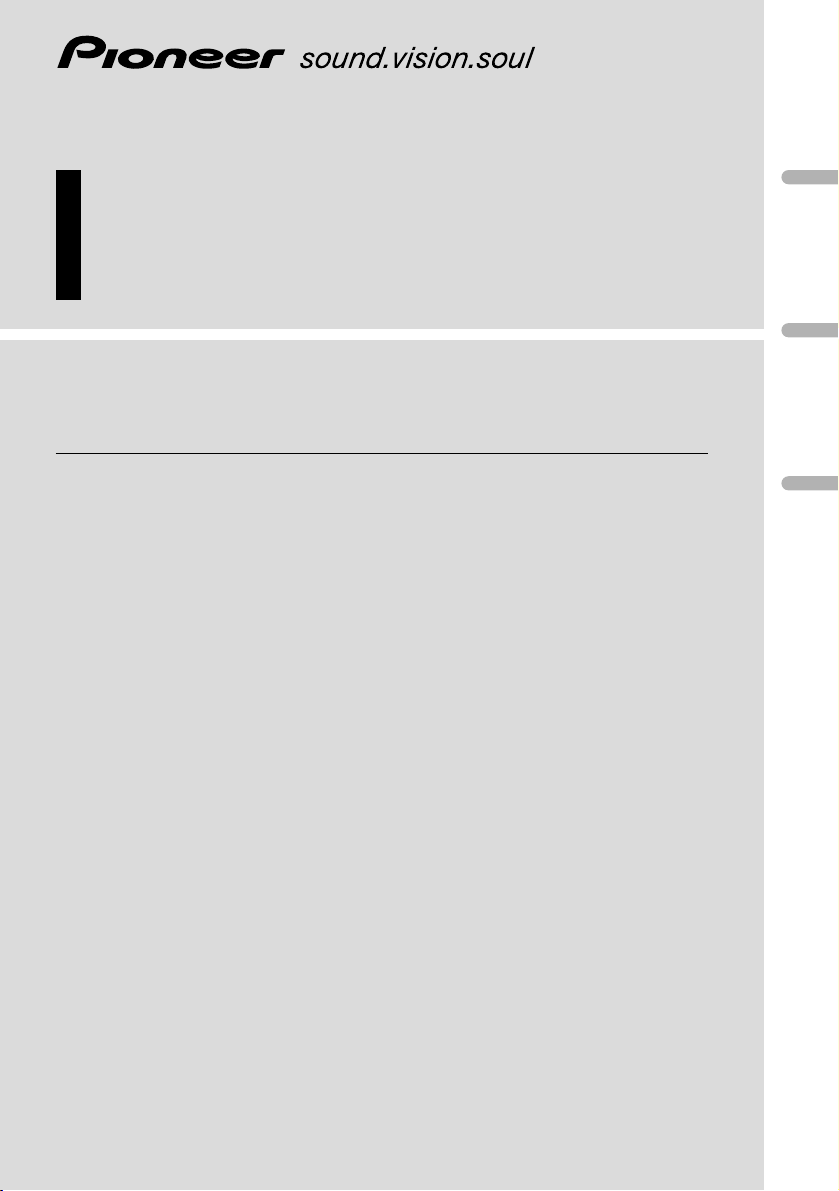
Multi-CD control High power cassette player
with RDS tuner
Operation Manual
KEH-P6020R
KEH-P6020RB
English
Español
Deutsch
Français
Italiano
Nederlands
Page 2
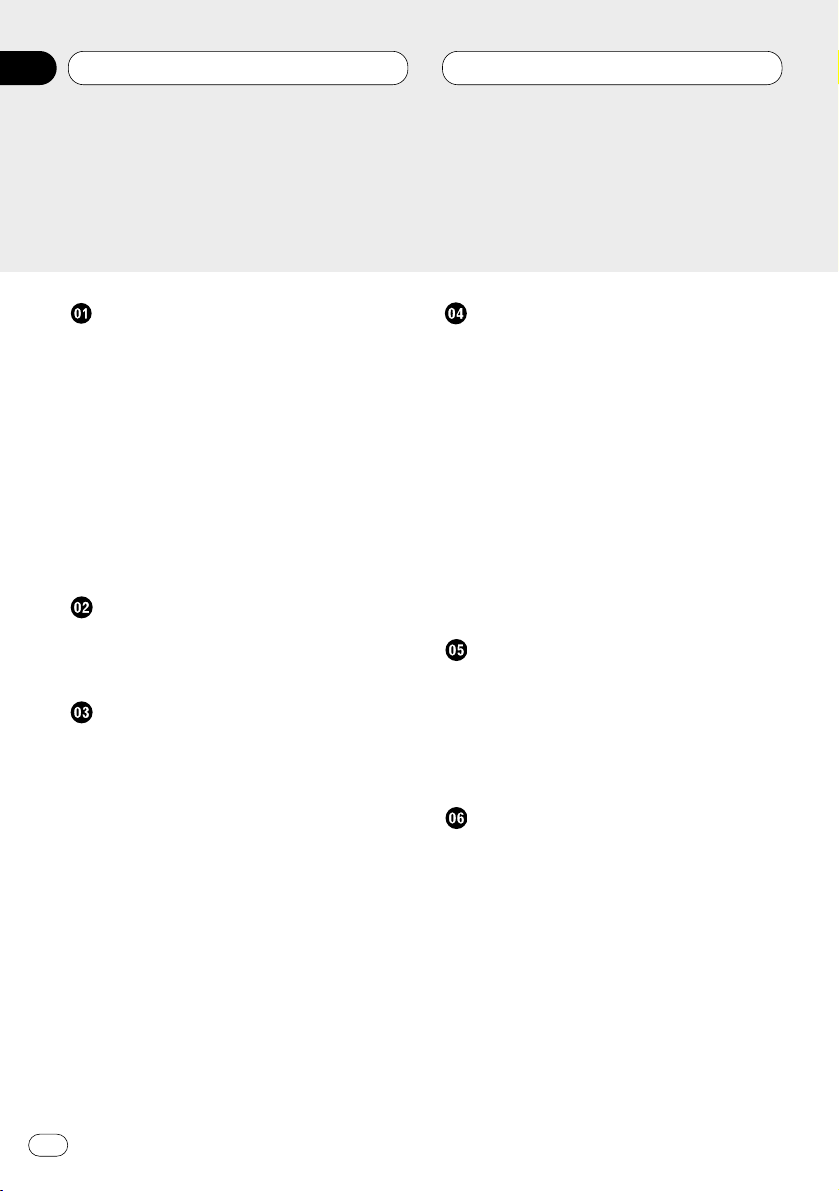
Before You Start
About this unit 4
About this manual 4
Precautions 4
In case of trouble 4
Protecting your unit from theft 4
• Removing the front panel 5
• Attaching the front panel 5
What’s What 6
• Head unit 6
• Optional remote control 7
• Using the remote control with PGM
button 7
Power ON/OFF
Turning the unit on 8
Selecting a source 8
Turning the unit off 8
Tuner
Listening to the radio 9
Introduction of advanced tuner
operation 10
Storing and recalling broadcast
frequencies 11
Tuning in strong signals 11
Storing the strongest broadcast
frequencies 12
RDS
Introduction of RDS operation 13
Switching the RDS display 14
Selecting alternative frequencies 14
• Using PI seek 14
• Using auto PI seek for preset
stations 15
• Limiting stations to regional program-
ming 15
Receiving traffic announcements 15
• Responding to the TP alarm 16
Using PTY functions 16
• Using news program interruption 16
• Receiving PTY alarm broadcasts 16
PTY list 17
Cassette Player
Playing a tape 18
Introduction of advanced cassette
player operation 19
Repeating play 19
Skipping blank tape sections 19
Radio intercept 19
Multi-CD Player
Playing a CD 20
50-disc multi-CD player 20
Introduction of advanced multi-CD player
operation 21
Repeating play 21
Playing tracks in a random order 22
Scanning CDs and tracks 22
Pausing CD playback 22
Thank you for buying this Pioneer product.
Please read through these operating instructions so you will know how to operate your model properly. After you have finished reading the instructions, put them
away in a safe place for future reference.
Contents
En
2
00
Section
Page 3
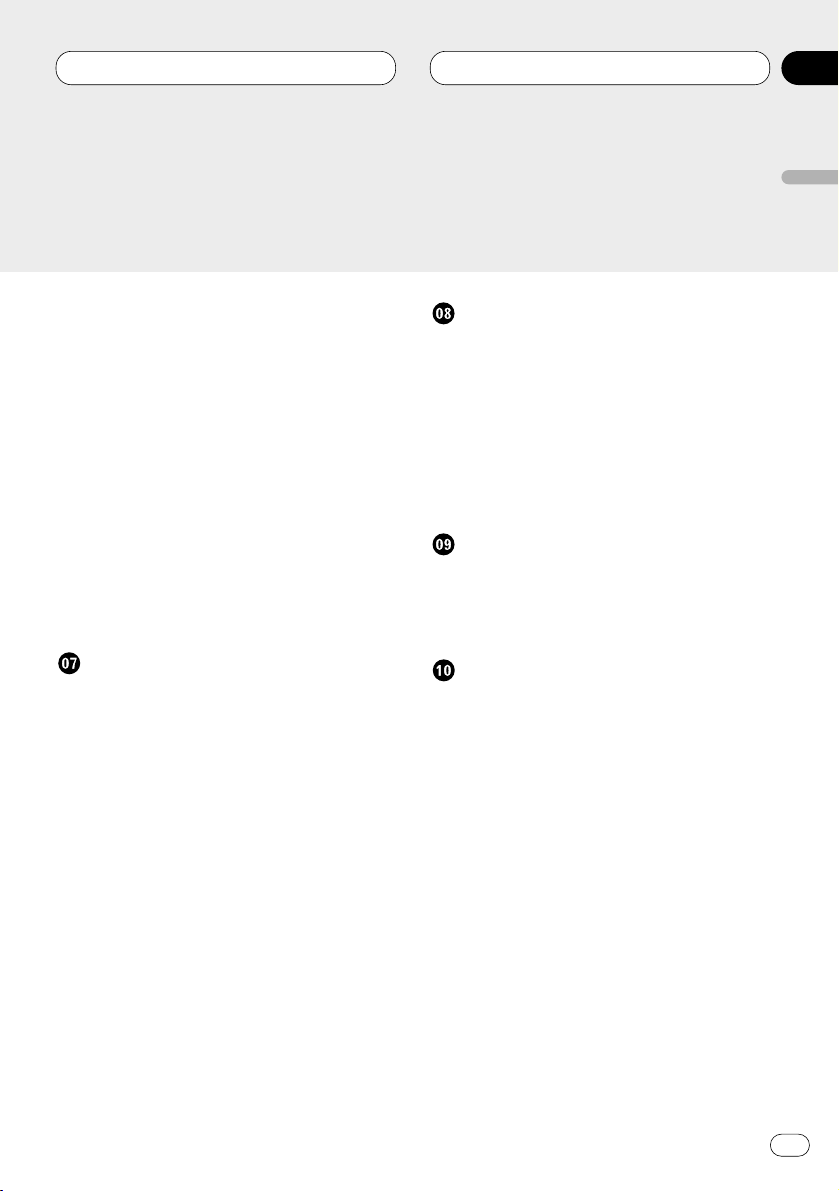
Using ITS playlists 23
• Creating a playlist with ITS program-
ming 23
• Playback from your ITS playlist 23
• Erasing a track from your ITS
playlist 24
• Erasing a CD from your ITS playlist 24
Using disc title functions 24
• Entering disc titles 24
• Displaying disc titles 25
• Selecting discs from the disc
title list 26
Using CD TEXT functions 26
• Displaying titles on CD TEXT discs 26
• Scrolling titles in the display 26
Using compression and bass emphasis 27
Audio Adjustments
Introduction of audio adjustments 28
Setting the sound focus equalizer 29
Using balance adjustment 29
Using the equalizer 30
• Recalling equalizer curves 30
• Adjusting equalizer curves 30
• Equalizer curve fine adjustment 31
Adjusting bass 31
Adjusting treble 32
Adjusting loudness 32
Using subwoofer output 32
• Adjusting subwoofer settings 33
Adjusting source levels 33
Initial Settings
Adjusting initial settings 34
Setting the FM tuning step 34
Switching auto PI seek 34
Switching the warning tone 35
Switching the auxiliary setting 35
Switching the dimmer setting 35
Selecting the illumination color
(for KEH-P6020R) 35
Switching the rear output setting 36
Other Functions
Using the AUX source 37
• Selecting AUX as the source 37
• Setting the AUX title 37
Cellular telephone muting 37
Additional Information
Cassette tapes 38
Cleaning the playback head 38
Music search and repeat functions 38
Specifications 39
Contents
En
3
English
Español
Deutsch
Français
Italiano
Nederlands
00
Section
Page 4
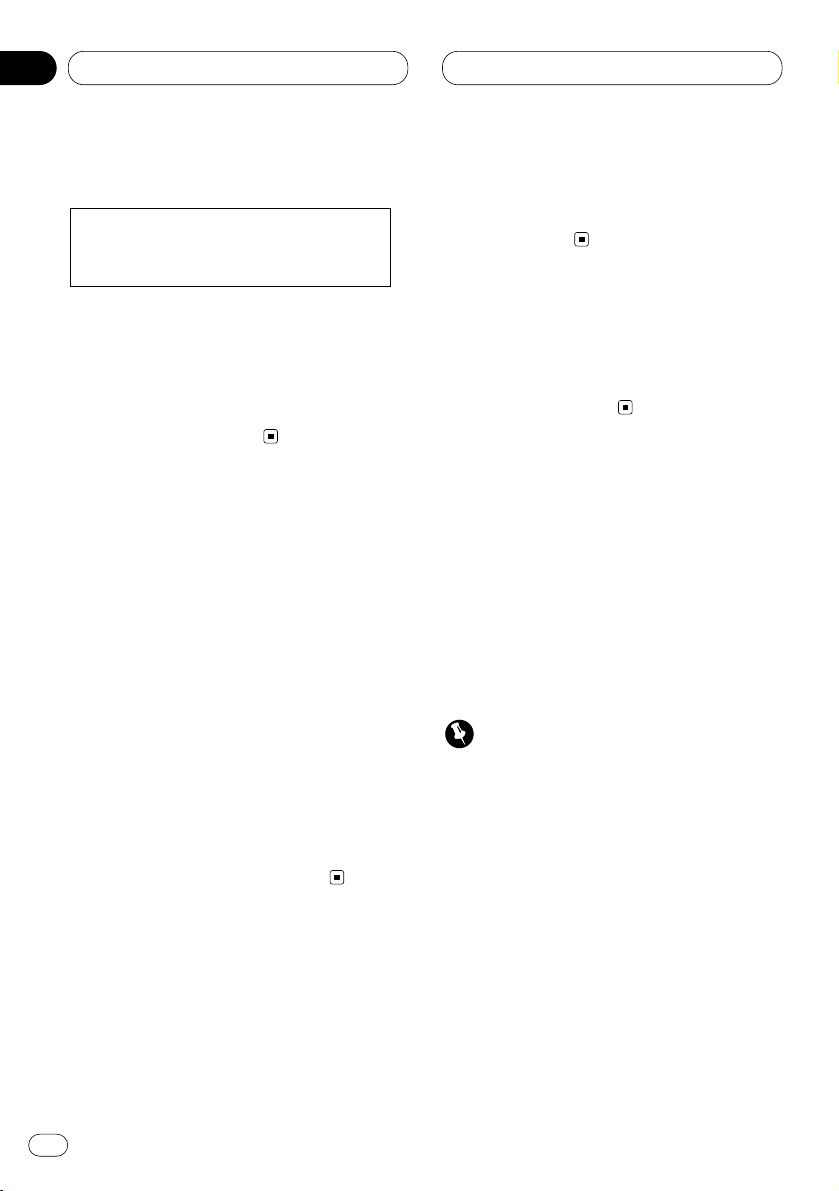
01
Section
En
4
Before You Start
About this unit
The tuner frequencies on this unit are allocated
for use in Western Europe, Asia, the Middle
East, Africa and Oceania. Use in other areas
may result in improper reception. The RDS function operates only in areas with FM stations
broadcasting RDS signals.
About this manual
This unit features a number of sophisticated
functions ensuring superior reception and operation. All the functions have been designed for
the easiest possible use, but many are not selfexplanatory. This operation manual will help you
benefit fully from this product’s potential and to
maximize your listening enjoyment.
We recommend that you familiarize yourself
with the functions and their operation by reading through the manual before you begin using
this unit. It is especially important that you read
and observe precautions on this page and in
other sections.
This manual explains head unit operation. You
can perform the same operations with the steering remote control (sold separately).
Precautions
• The Pioneer CarStereo-Pass is for use only in
Germany.
• Keep this manual handy as a reference for
operating procedures and precautions.
• Always keep the volume low enough so you
can hear sounds outside of the car.
• Protect this product from moisture.
• If the battery is disconnected or discharged,
the preset memory will be erased and must be
reprogrammed.
In case of trouble
Should this product fail to operate properly,
contact your dealer or nearest authorized
Pioneer Service Station.
Protecting your unit from theft
The front panel can be detached from the head
unit and stored in the protective case provided
to discourage theft.
• If the front panel is not detached from the
head unit within five seconds of turning off
the ignition, a warning tone will sound.
• You can turn off the warning tone. See
Switching the warning tone on page 35.
Important
• Never use force or grip the display and the
buttons tightly when removing or attaching.
• Avoid subjecting the front panel to excessive
shocks.
• Keep the front panel out of direct sunlight and
high temperatures.
This product complies with the EMC
Directives (89/336/EEC, 92/31/EEC) and
CE Marking Directive (93/68/EEC).
Page 5
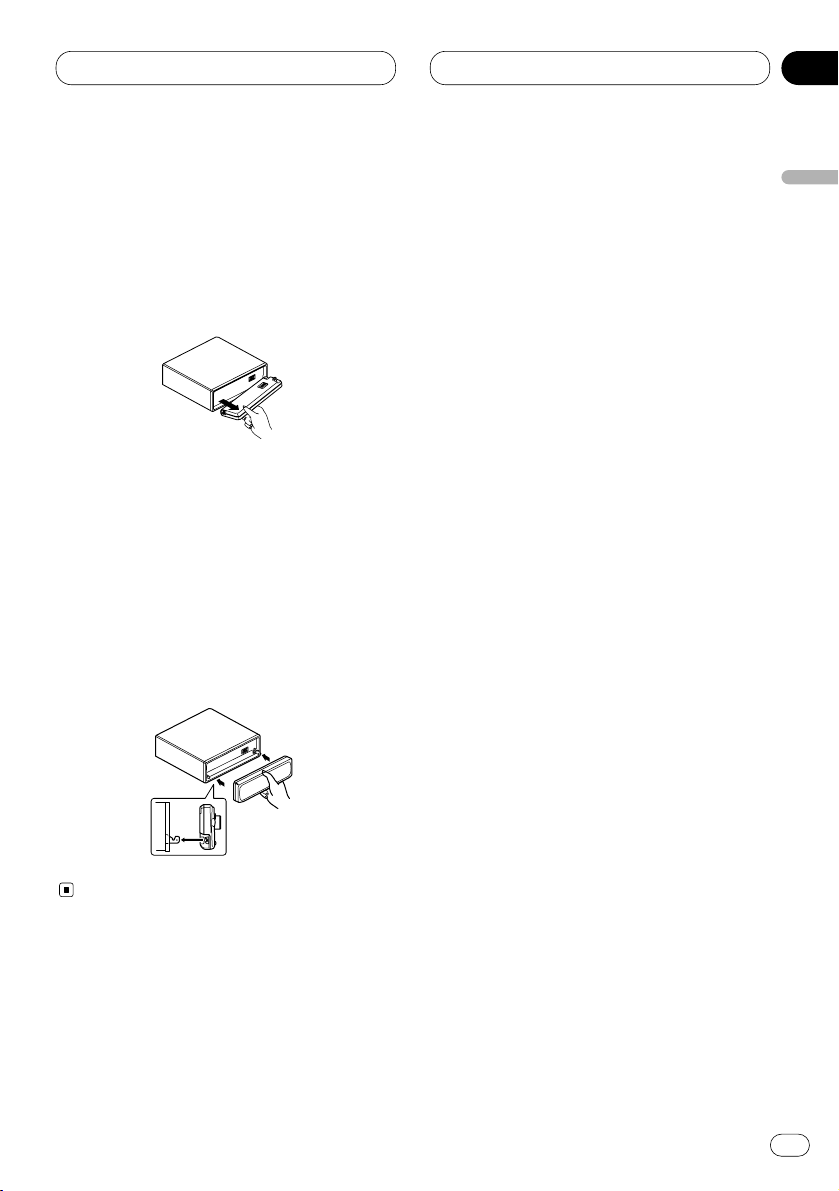
01
Section
Before You Start
En
5
English
Español
Deutsch
Français
Italiano
Nederlands
Removing the front panel
1 Press OPEN to open the front panel.
2 Grip the left side of the front panel and pull
it gently outward.
Take care not to grip it tightly or drop it.
3 Put the front panel into the protective case
provided for safe keeping.
Attaching the front panel
Replace the front panel by holding it upright
to this unit and clipping it securely into the
mounting hooks.
Page 6
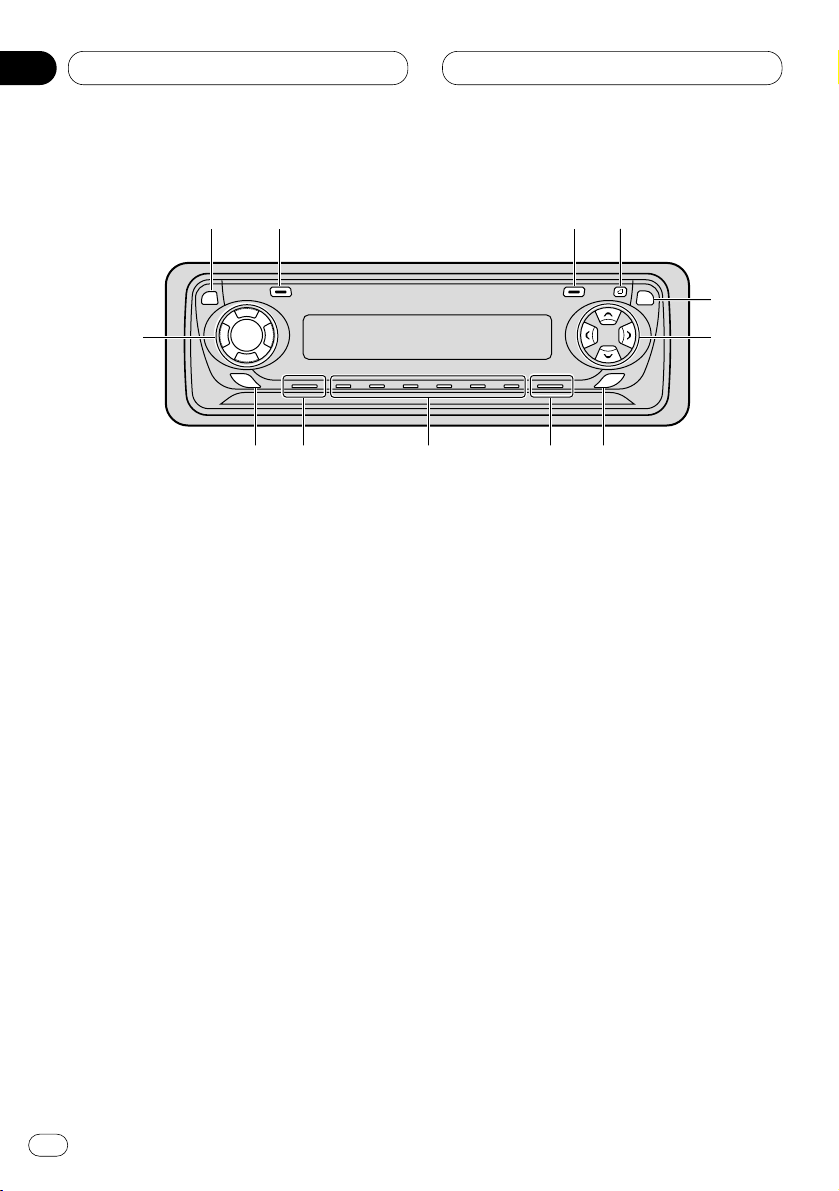
01
Section
En
6
Before You Start
What’s What
Head unit
1 DISPLAY button
Press to select different displays.
2 FUNCTION button
Press to select functions.
3 OPEN button
Press to open the front panel.
4 AUDIO button
Press to select various sound quality controls.
5 5/∞/2/3 buttons
Press to do manual seek tuning, fast forward, reverse and track search controls. Also
used for controlling functions.
6 SFEQ button
Press to select a natural sound with presence.
7 BAND/ESC button
Press to select among three FM or MW/LW
bands and cancel the control mode of functions.
8 1–6 (PRESET TUNING) buttons
Press for preset tuning and disc number
search when using a multi-CD player.
9 SOURCE button
This unit is switched on by selecting a
source. Press to cycle through all of the
available sources.
0 EQ button
Press to select various equalizer curves.
- VOLUME button
When you press VOLUME, it extends outward
so that it becomes easier to turn.
To retract the VOLUME, press it again.
Rotate to increase or decrease the volume.
=
TA button
Press to switch traffic announcements function on or off.
!2
q
w
e
r
y
i
!0
u
o
t
!1
TA
EQ
AUDIO
SELECT
SFEQ
Page 7
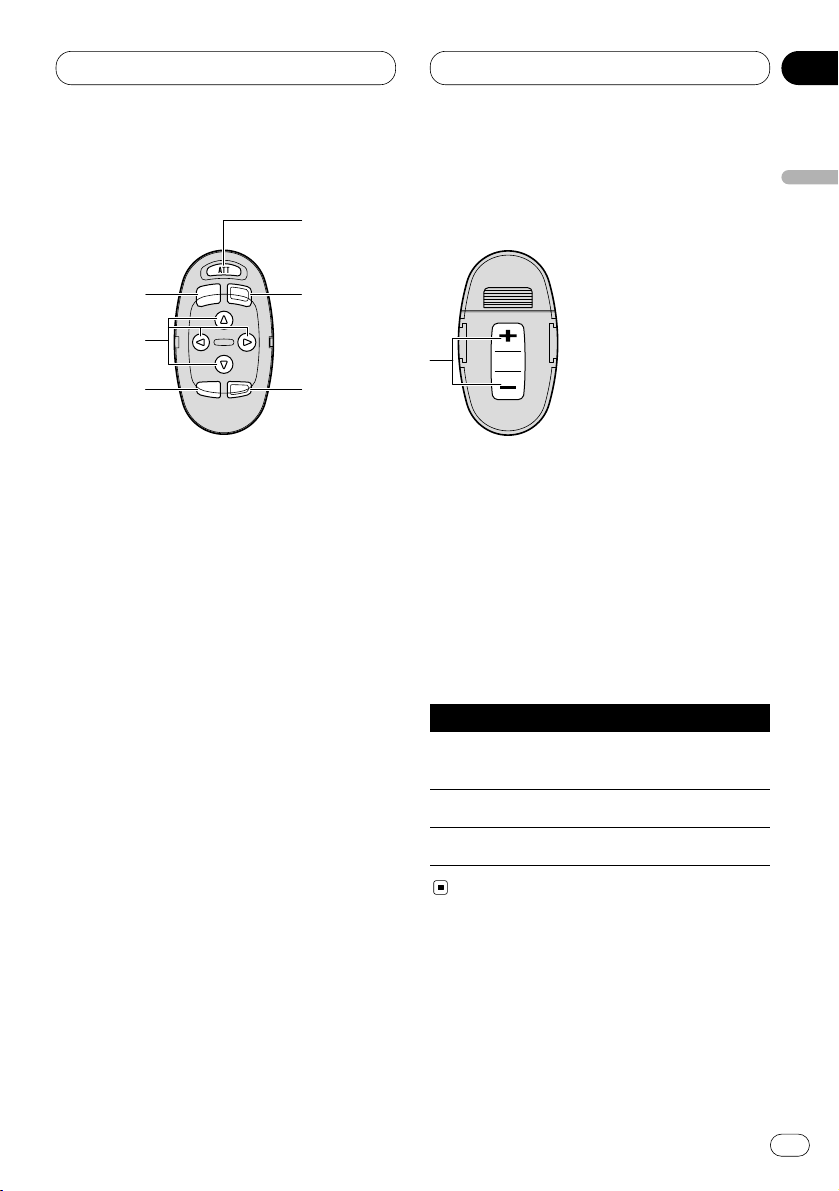
01
Section
Before You Start
En
7
English
Español
Deutsch
Français
Italiano
Nederlands
!
~
5
2
4
9
7
Optional remote control
The steering remote control CD-SR80 is sold
separately. Operation is the same as when
using the button on the head unit. See the
explanation of the head unit about the operation
of each button with the exception of ATT , which
is explained below.
~ ATT button
Press to quickly lower the volume level, by
about 90%. Press once more to return to the
original volume level.
! VOLUME button
Press to increase or decrease the volume.
Using the remote control with PGM
button
The remote control CD-R600, which is sold separately, can also operate this unit. It has a PGM
(program) button in which frequently used functions are preprogrammed for each source.
Press PGM to active functions as follows:
Source Function name Page
Tuner BSM (on/off) 12
(Hold for 2 seconds)
Cassette player Blank skip (on/off) 19
Multi-CD player Pause (on/off) 22
Page 8
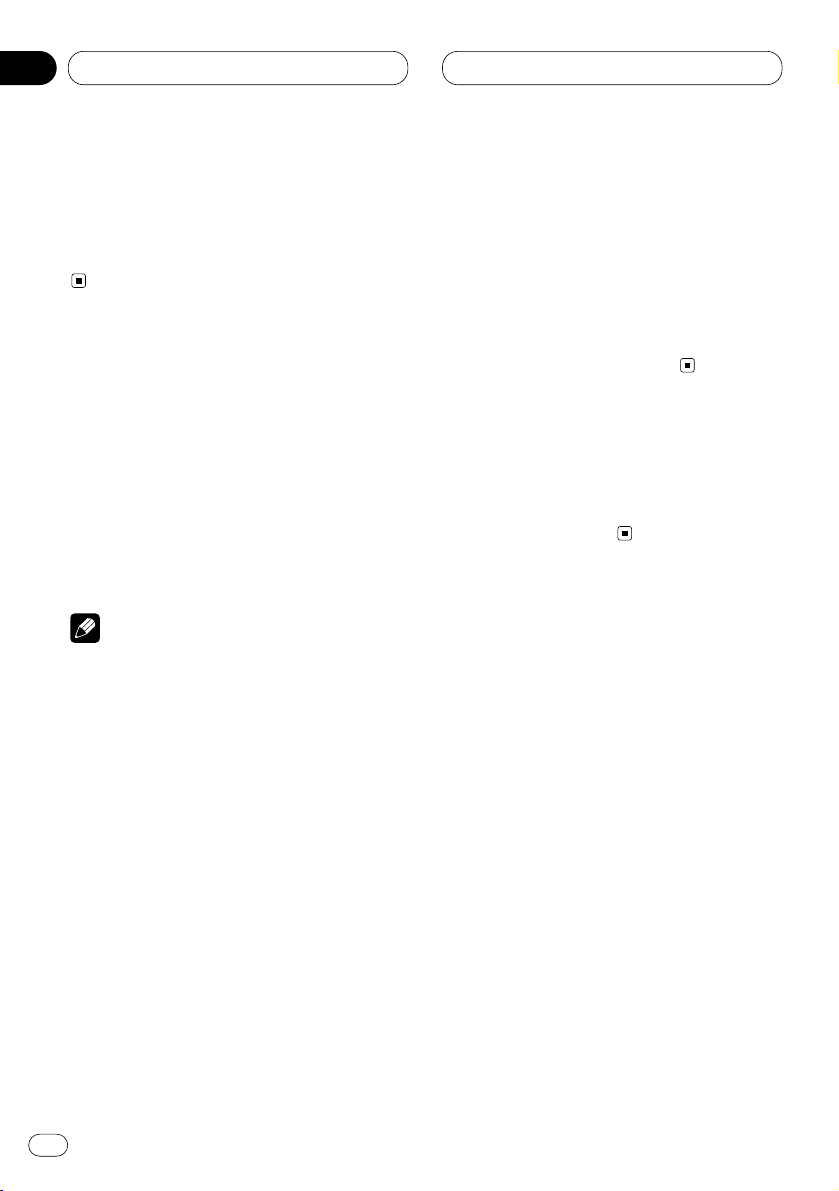
02
Section
En
8
Power ON/OFF
Turning the unit on
Press SOURCE to turn the unit on.
When you select a source the unit is turned on.
Selecting a source
You can select a source you want to listen to. To
switch to the cassette player, load a cassette
tape in this unit (refer to page 18).
Press SOURCE to select a source.
Press SOURCE repeatedly to switch between
the following sources:
Tuner—Cassette player—Multi-CD player—
External unit—AUX
Notes
• In the following cases, the sound source will
not change:
— When a product corresponding to each
source is not connected to this unit.
— When no cassette is set in this unit.
— When no magazine is set in the multi-CD
player.
— When the AUX (auxiliary) is set to off (refer
to page 35).
• External unit refers to a Pioneer product (such
as one available in the future) that, although
incompatible as a source, enables control of
basic functions by this unit. Only one external
unit can be controlled by this unit.
• When this unit’s blue/white lead is connected
to the car’s auto-antenna relay control terminal, the car’s antenna extends when this
unit’s source is switched on. To retract the
antenna, switch the source off.
Turning the unit off
Press SOURCE and hold for at least one second to turn the unit off.
Page 9
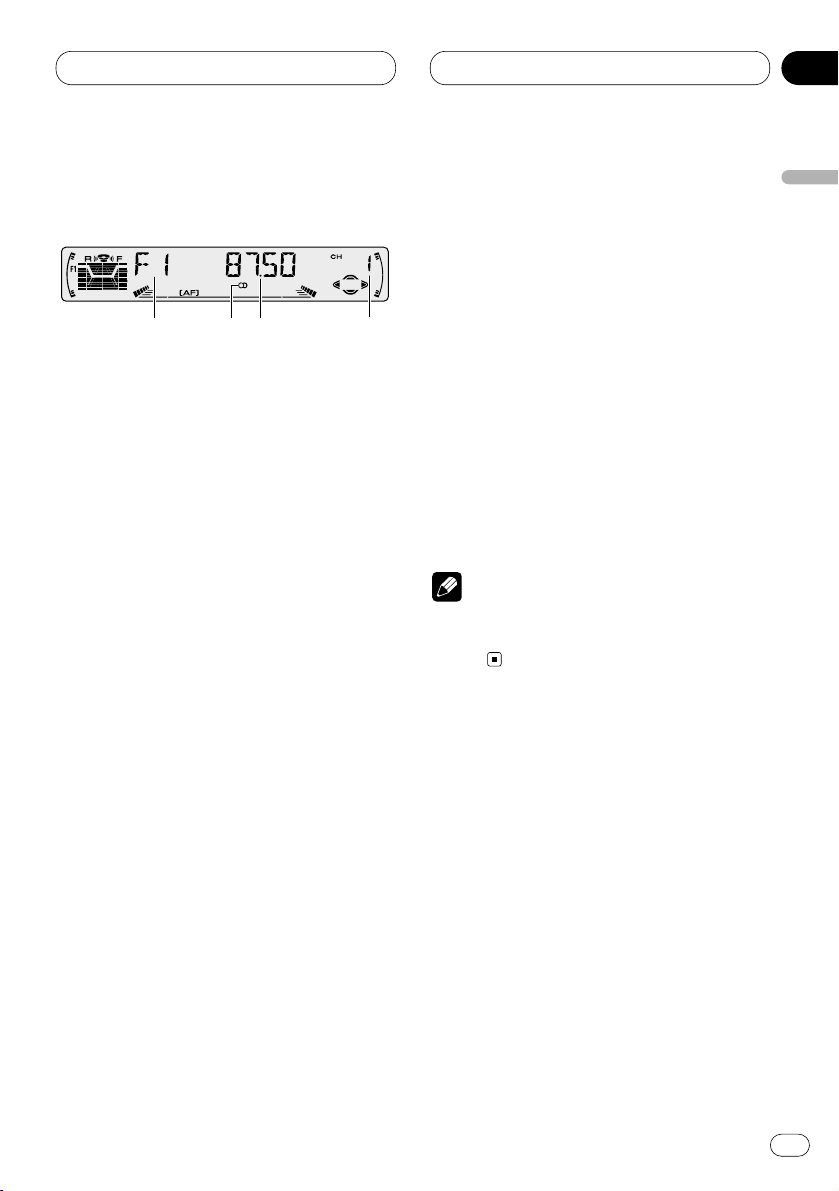
03
Section
Tuner
En
9
English
Español
Deutsch
Français
Italiano
Nederlands
Listening to the radio
These are the basic steps necessary to operate
the radio. More advanced tuner operation is
explained starting on page 10.
This unit’s AF (alternative frequencies search)
function can be switched on and off. AF should
be off for normal tuning operation (refer to page
14).
1 BAND indicator
Shows which band the radio is tuned to, MW,
LW or FM.
2 FREQUENCY indicator
Shows to which frequency the tuner is
tuned.
3 PRESET NUMBER indicator
Shows what preset has been selected.
4 STEREO () indicator
Shows that the frequency selected is being
broadcast in stereo.
1 Press SOURCE to select the tuner.
2Use VOLUME to adjust the sound level.
Rotate to increase or decrease the volume.
3 Press
BAND/ESC to select a band.
Press BAND/ESC until the desired band is dis-
played, F1, F2, F3 for FM or MW/LW.
4 To perform manual tuning, press 2 or 3
with quick presses.
The frequencies move up or down step by step.
5 To perform seek tuning, press and hold 2
or 3 for about one second and release.
The tuner will scan the frequencies until a
broadcast strong enough for good reception is
found.
• You can cancel seek tuning by pressing either
2 or 3 with a quick press.
• If you press and hold 2 or 3 you can skip
broadcasting stations. Seek tuning starts as
soon as you release the buttons.
Note
• When the frequency selected is being broadcast in stereo the STEREO () indicator will
light.
3
142
Page 10
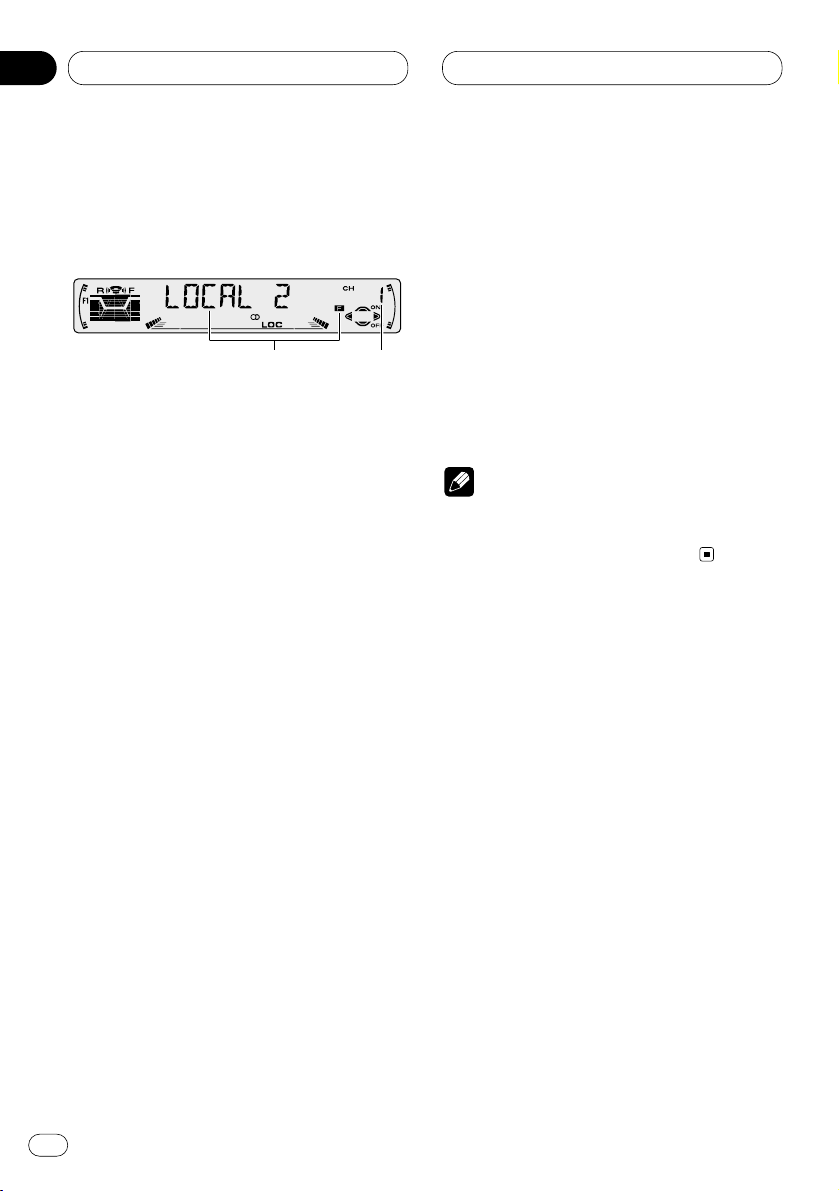
03
Section
En
10
Tuner
Introduction of advanced tuner
operation
1 FUNCTION display
Shows the function status.
2 PRESET NUMBER indicator
Shows what preset has been selected.
Press FUNCTION to display the function
names.
Press FUNCTION repeatedly to switch between
the following functions:
BSM (best stations memory)—REG (regional)—
LOCAL (local seek tuning)—TA (traffic
announcement standby)—NEWS (news program interruption)—AF (alternative frequencies
search)
• To return to the frequency display, press
BAND/ESC.
• If MW/LW band is selected, you can only
select BSM or LOCAL.
Note
• If you do not operate the function within about
30 seconds, the display is automatically
returned to the frequency display.
1
2
Page 11
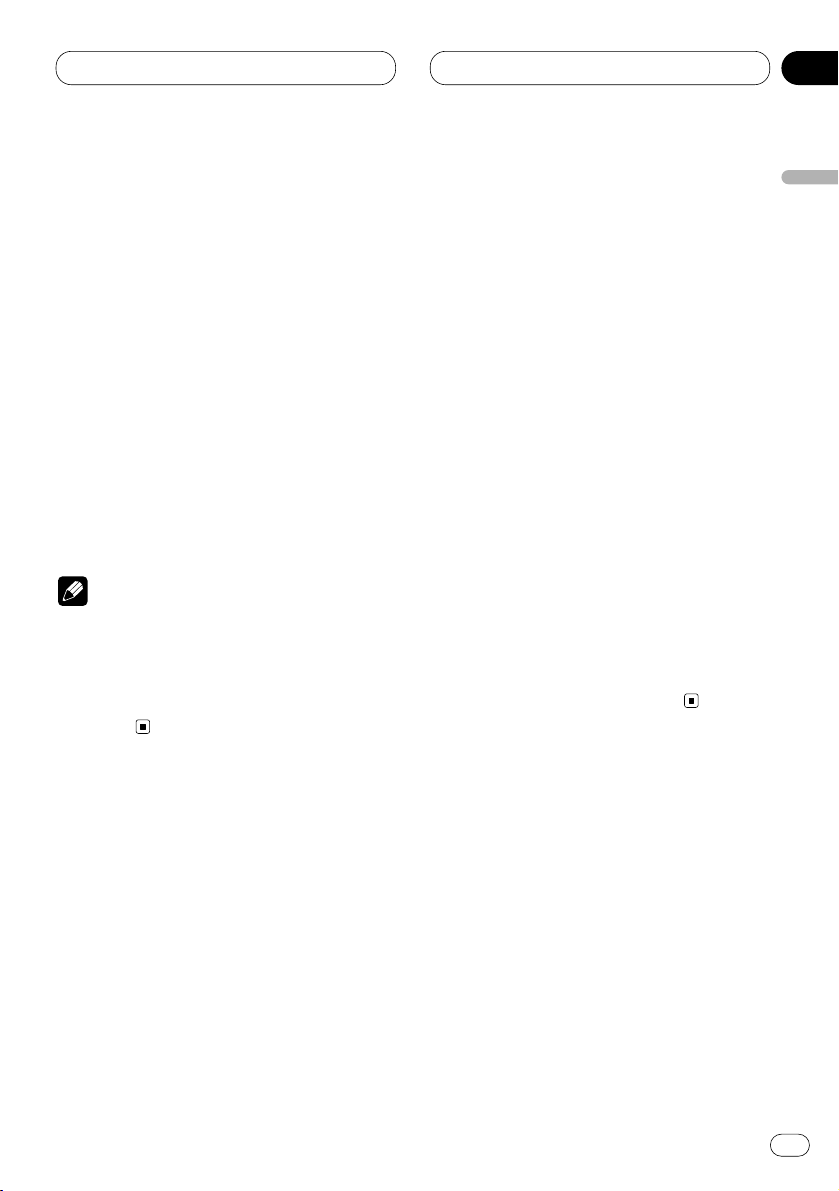
03
Section
Tuner
En
11
English
Español
Deutsch
Français
Italiano
Nederlands
Storing and recalling broadcast
frequencies
If you press any of the PRESET TUNING buttons
you can easily store up to six broadcast frequencies for later recall with the touch of a button.
When you find a frequency that you want to
store in memory press a PRESET TUNING button and hold until the preset number stops
flashing.
The number you have pressed will flash in the
PRESET NUMBER indicator and then remain lit.
The selected radio station frequency has been
stored in memory.
The next time you press the same PRESET TUN-
ING button the radio station frequency is
recalled from memory.
Notes
• Up to 18 FM stations, 6 for each of the three
FM bands, and 6 MW/LW stations can be
stored in memory.
• You can also use 5 and ∞ to recall radio station frequencies assigned to PRESET TUNING
buttons.
Tuning in strong signals
Local seek tuning lets you tune in only those
radio stations with sufficiently strong signals for
good reception.
1 Press
FUNCTION to select LOCAL.
Press
FUNCTION until LOCAL appears in the
display.
2 Press 5 to turn local seek tuning on.
Local seek sensitivity (e.g., LOCAL 2) appears in
the display.
3 Press 2 or 3 to set the sensitivity.
There are four levels of sensitivity for FM and
two levels for MW/LW:
FM: LOCAL 1—LOCAL 2—LOCAL 3—LOCAL 4
MW/LW: LOCAL 1—LOCAL 2
The LOCAL 4 setting allows reception of only the
strongest stations, while lower settings let you
receive progressively weaker stations.
4 When you want to return to normal seek
tuning, press ∞ to turn local seek tuning off.
LOCAL :OFF appears in the display.
Page 12
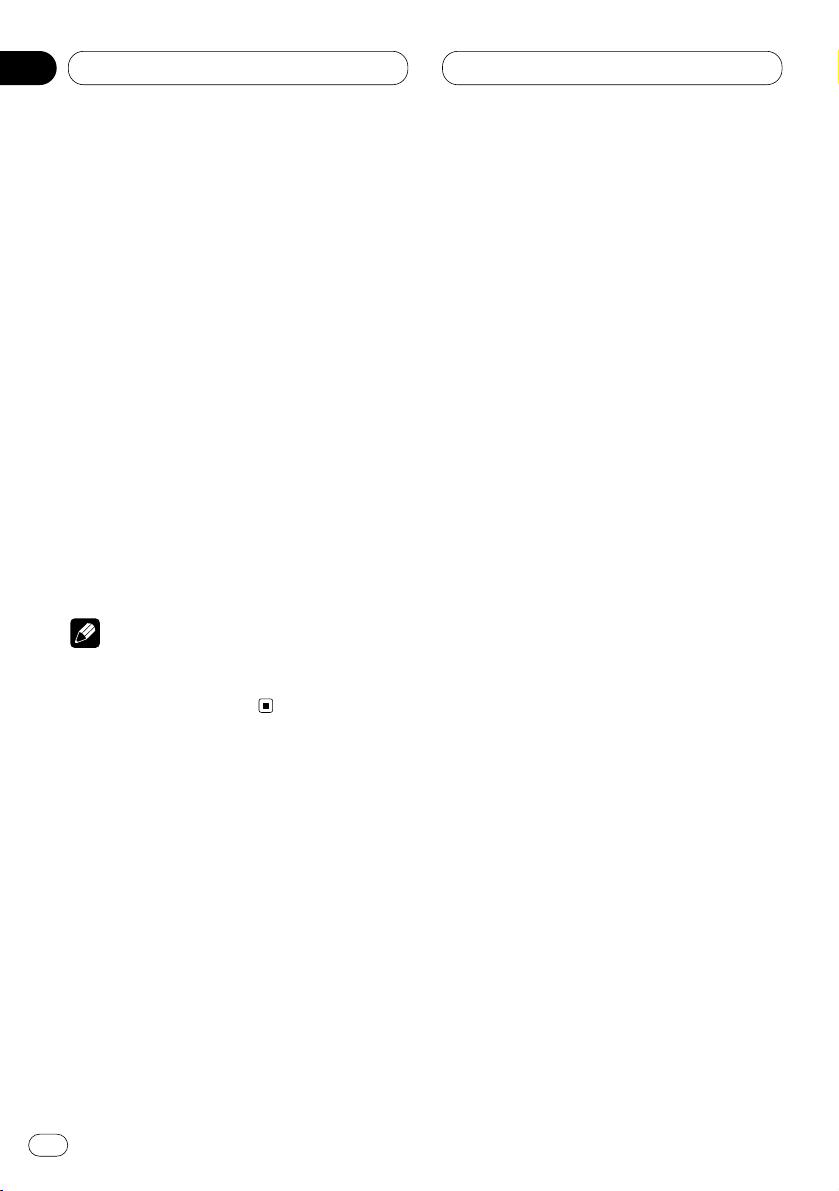
03
Section
En
12
Tuner
Storing the strongest broadcast
frequencies
BSM (best stations memory) lets you automatically store the six strongest broadcast frequencies under PRESET TUNING buttons 1–6 and
once stored there you can tune in to those frequencies with the touch of a button.
1 Press FUNCTION to select BSM.
Press FUNCTION until BSM appears in the dis-
play.
2 Press 5 to turn BSM on.
BSM begins to flash. While BSM is flashing the
six strongest broadcast frequencies will be
stored under PRESET TUNING buttons in order
of their signal strength. When finished, BSM
stops flashing.
• To cancel the storage process, press ∞.
Note
• Storing broadcast frequencies with BSM may
replace broadcast frequencies you have saved
using PRESET TUNING.
Page 13
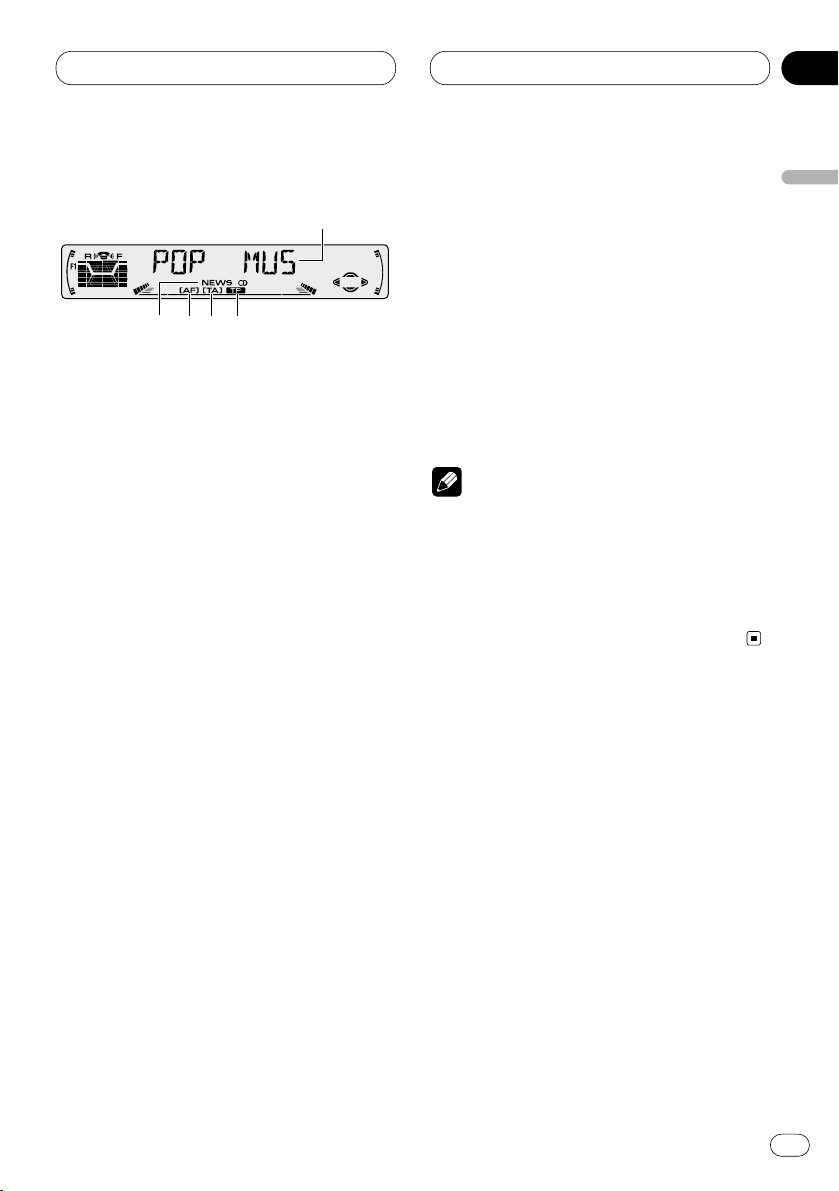
04
Section
RDS
En
13
English
Español
Deutsch
Français
Italiano
Nederlands
Introduction of RDS operation
RDS (radio data system) is a system for providing information along with FM broadcasts. This
inaudible information provides such features as
program service name, program type, traffic
announcement standby and automatic tuning
intended to aid radio listeners in finding and
tuning in to a desired station.
1 AF indicator
Shows when AF (alternative frequencies
search) function is on.
2 NEWS indicator
Shows when NEWS (news program interruption) function is on.
3 TA indicator
Shows when TA (traffic announcement
standby) function is on.
4 TP indicator
Shows when a TP station is tuned in.
5 Program service name
Shows the type of broadcast program.
Press
FUNCTION to display the function
names.
Press FUNCTION repeatedly to switch between
the following functions:
BSM (best stations memory)—REG (regional)—
LOCAL (local seek tuning)—TA (traffic
announcement standby)—NEWS (news program interruption)—AF (alternative frequencies
search)
• To return to the frequency display, press
BAND/ESC.
• If MW/LW band is selected, you can only
select BSM or LOCAL.
Notes
• If you do not operate the function within about
30 seconds, the display is automatically
returned to the frequency display.
• RDS service may not be provided by all stations.
• RDS functions like AF and TA are only active
when your radio is tuned to a RDS station.
1
2
3
4
5
Page 14
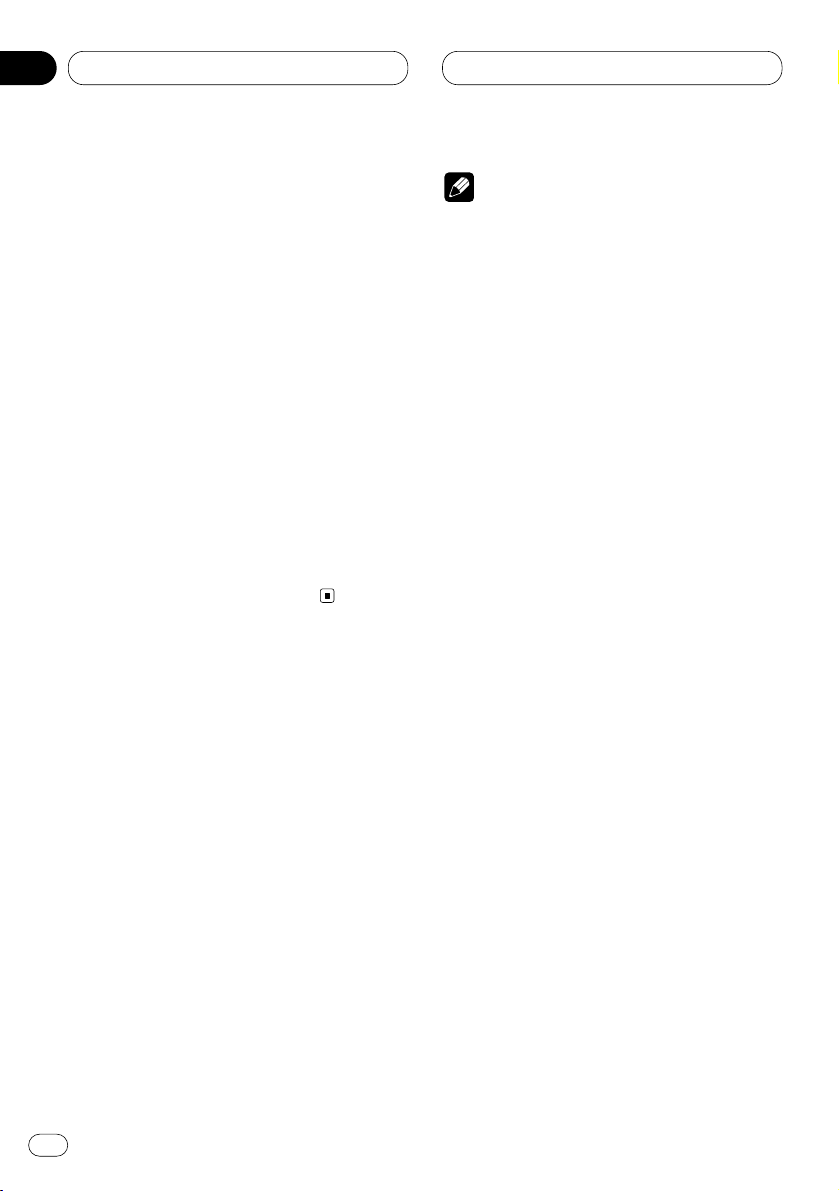
04
Section
En
14
RDS
Switching the RDS display
When you tune in a RDS station its program
service name is displayed. If you want to know
the frequency you can.
Press DISPLAY
.
Press
DISPLAY repeatedly to switch between
the following settings:
Program service name—PTY information—
Frequency
PTY (program type ID code) information is listed
on page 17.
• PTY information and the frequency of the
current station appears on the display for eight
seconds.
• If a PTY code of zero is received from a station,
NONE is displayed. This indicates that the sta-
tion has not defined its program contents.
• If the signal is too weak for this unit to pick up
the PTY code, NO PTY is displayed.
Selecting alternative frequencies
If you are listening to a broadcast and the reception becomes weak or there are other problems,
the unit will automatically search for a different
station in the same network which is broadcasting a stronger signal.
• AF is on as a default.
1 Press FUNCTION to select AF.
Press FUNCTION until AF appears in the dis-
play.
2 Press 5 to turn AF on.
Press 5 and AF :ON is displayed.
3 Press ∞ to turn AF off.
Press ∞ and AF :OFF is displayed.
Notes
• Only RDS stations are tuned in during seek
tuning or BSM when
AF is on.
• When you recall a preset station, the tuner
may update the preset station with a new
frequency from the station’s AF list. (This is
only available when using presets on the F1 or
F2 band.) No preset number appears on the
display if the RDS data for the station received
differs from that for the originally stored station.
• Sound may be temporarily interrupted by
another program during a AF frequency
search.
• When the tuner is tuned to a non-RDS station
the AF indicator flashes.
• AF can be switched on or off independently
for each FM band.
Using PI seek
If the unit fails to find a suitable alternative frequency, or if you are listening to a broadcast
and the reception becomes weak, the unit will
automatically search for a different station with
the same programming. During the search, PI
SEEK is displayed and the output is muted. The
muting is discontinued after completion of the
PI seek, whether or not a different station is
found.
Page 15
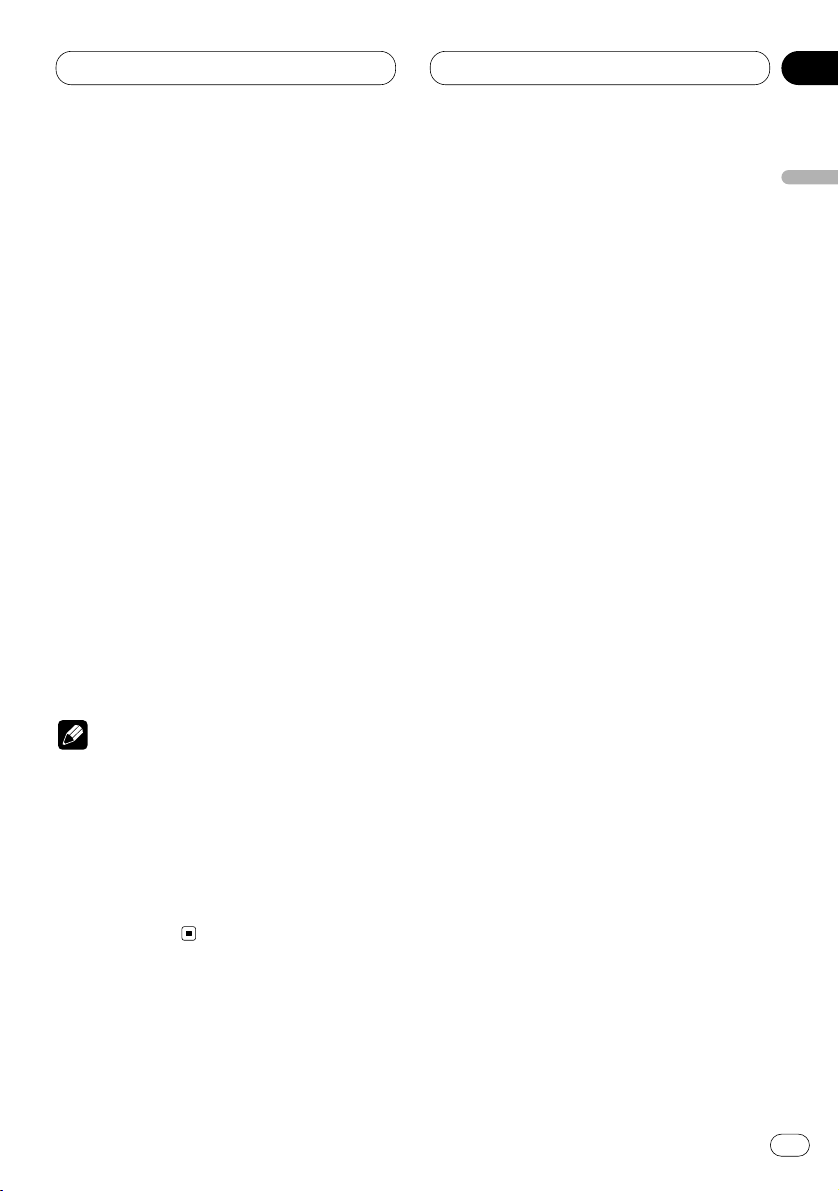
04
Section
RDS
En
15
English
Español
Deutsch
Français
Italiano
Nederlands
Using auto PI seek for preset stations
When present stations cannot be recalled, as
when travelling long distances, the unit can be
set to perform PI seek during preset recall.
• The default setting for auto PI seek is off. See
Switching auto PI seek on page 34.
Limiting stations to regional programming
When AF is used to automatically retune frequencies, the regional function limits the selection to stations broadcasting regional
programs.
1 Press
FUNCTION to select REG.
Press FUNCTION until REG appears in the dis-
play.
2 Press 5 to turn the regional function on.
Press 5 and REG :ON is displayed.
3 Press ∞ to turn the regional function off.
Press ∞ and REG :OFF is displayed.
Notes
• Regional programming and regional networks
are organized differently depending on the
country (i.e., they may change according to
the hour, state or broadcast area).
• The preset number may disappear on the
display if the tuner tunes in a regional station
which differs from the originally set station.
• REG can be turned on or off independently for
each FM band.
Receiving traffic announcements
TA (traffic announcement standby) lets you
receive traffic announcements automatically,
no matter what source you are listening to. TA
can be activated for both a TP station (a station
that broadcasts traffic information) or an
enhanced other network’s TP station (a station
carrying information which cross-references TP
stations).
1 Tune in a TP or enhanced other network’s
TP station.
When you are tuned into a TP or enhanced other
network’ s TP station the TP indicator will light.
2 Press TA to turn traffic announcement
standby on.
Press TA and the TA indicator appears in the
display. The tuner will standby for traffic
announcements.
• To turn traffic announcements standby off,
press TA again.
3Use VOLUME to adjust the TA volume when
a traffic announcement begins.
Rotate to increase or decrease the volume.
The newly set volume is stored in memory and
recalled for subsequent traffic announcements.
4 Press TA while a traffic announcement is
being received to cancel the announcement.
The tuner returns to the original source but
remains in the standby mode until TA is pressed
again.
Page 16
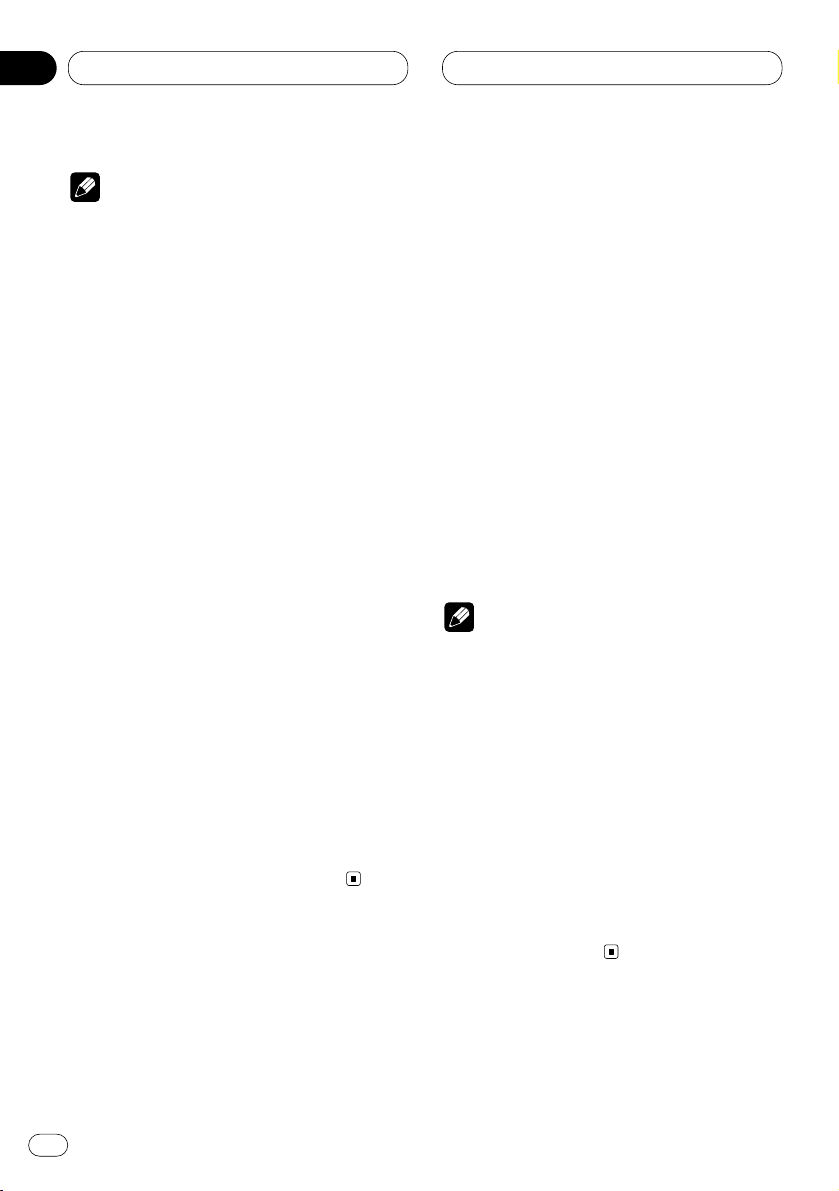
En
16
04
Section
RDS
Notes
• You can also turn the TA function on or off by
pressing FUNCTION.
• The system switches back to the original
source following traffic announcement reception.
• TA can be activated from sources other than
the tuner if the tuner was last set to the FM
band but not if it was last set to the MW/LW
band.
• If the tuner was last set to FM, turning on TA
lets you operate other tuning functions while
listening to sources other than the tuner.
• Only TP and enhanced other network’s TP
stations are tuned in during seek tuning or
BSM when TA is on.
Responding to the TP alarm
When a TP or enhanced other network’s TP
station is lost due to a weak signal the TP indicator is extinguished and a series of short
beeps, about five seconds long, sound to
remind you to select another TP or enhanced
other network‘s TP station.
When listening to the tuner, tune in another
TP or enhanced other network’s TP station.
• When listening to sources other than the
tuner the unit will automatically seek out a TP
station with the strongest signal after a 10- or
30-second delay. The delay is 10 seconds if TA is
on and 30 seconds if TA and AF are on.
Using PTY functions
You can tune in a station by using PTY information.
Using news program interruption
When a news program is broadcast from a PTY
code news station the unit can switch from any
station to the news broadcast station. When the
news program ends, reception of the previous
program resumes.
Press TA
and hold to turn on news program
interruption.
Press
TA until NEWS appears in the display.
• To turn off news program interruption, press
TA and hold until NEWS disappears from the
display.
Note
• You can also turn on or off news program
interruption by pressing FUNCTION.
Receiving PTY alarm broadcasts
PTY alarm is a special PTY code for announcements regarding emergencies such as natural
disasters. When the tuner receives the radio
alarm code, ALARM appears on the display and
the volume adjusts to the TA volume. When the
station stops broadcasting the emergency
announcement, the system returns to the previous source.
• An emergency announcement can be can-
celled by pressing TA.
Page 17
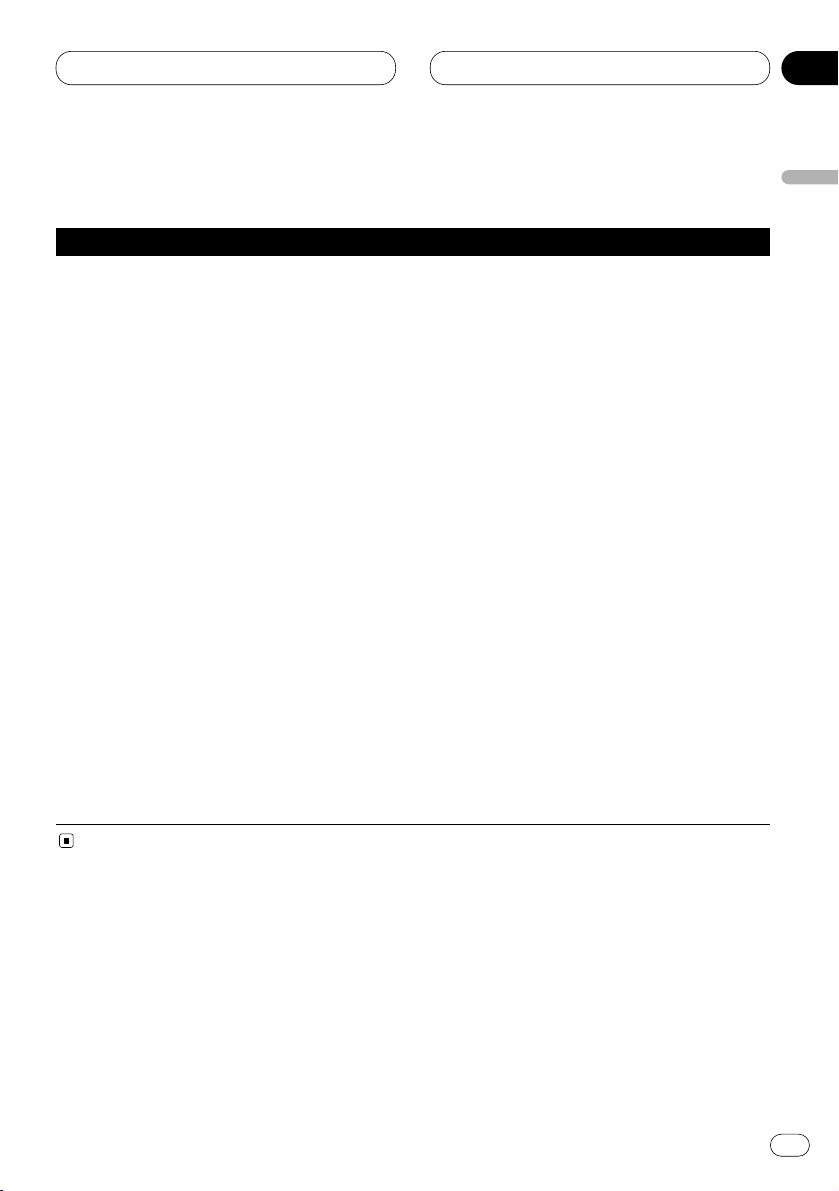
RDS
En
17
PTY list
Specific Type of program
NEWS News
AFFAIRS Current affairs
INFO General information and advice
SPORT Sports
WEATHER
Weather reports/meteorological
information
FINANCE Stock market reports, commerce, trading, etc.
POP MUS Popular music
ROCK MUS Contemporary modern music
EASY MUS Easy listening music
OTH MUS Non categorized music
JAZZ Jazz
COUNTRY Country music
NAT MUS National music
OLDIES Oldies music, golden oldies
FOLK MUS Folk music
L. CLASS Light classical music
CLASSIC Serious classical music
EDUCATE Educational programs
DRAMA All radio plays and serials
CULTURE National or regional culture
SCIENCE Nature, science and technology
VARIED Light entertainment
CHILDREN Children’s
SOCIAL Social affairs
RELIGION Religion affairs or services
PHONE IN Phone in
TOURING Travel programs, not for announcements about traffic problems
LEISURE Hobbies and recreational activities
DOCUMENT Documentaries
English
Español
Deutsch
Français
Italiano
Nederlands
04
Section
Page 18
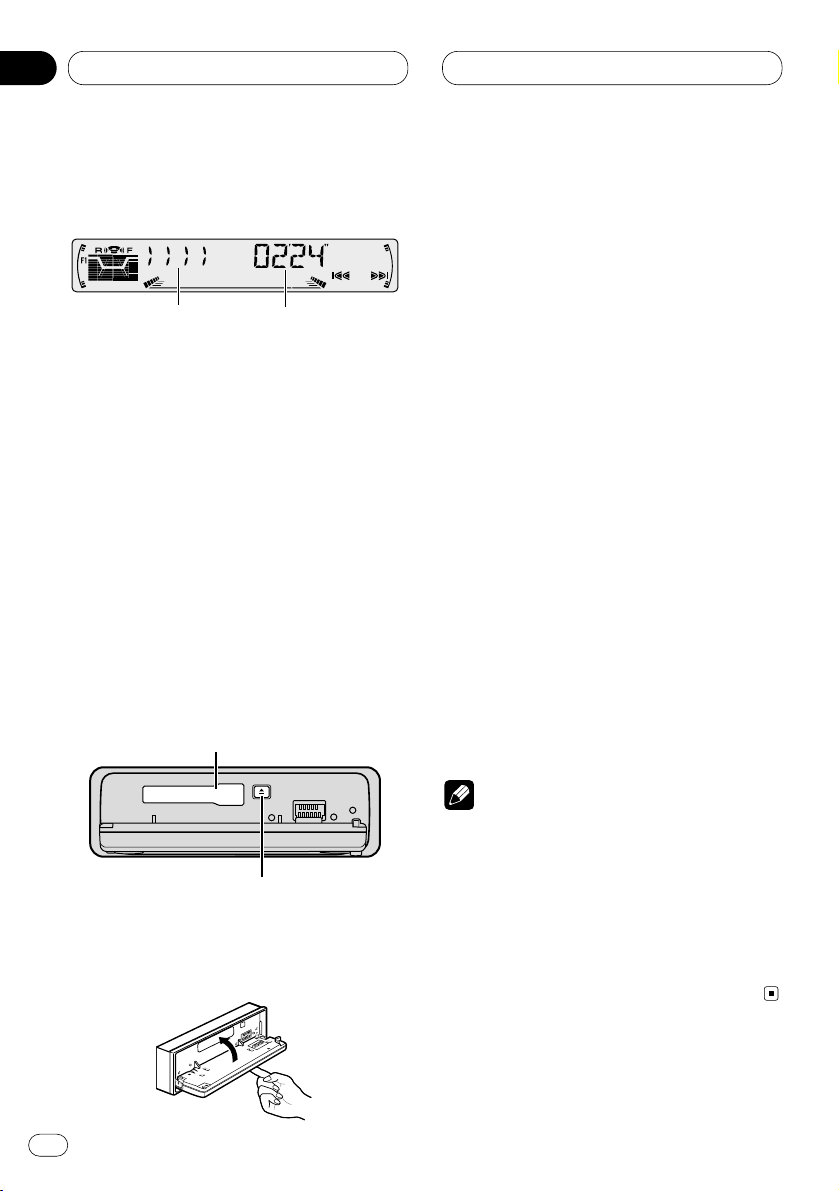
05
Section
Cassette Player
En
18
Playing a tape
These are the basic steps necessary to play a
tape with your cassette player. More advanced
cassette player operation is explained starting
on page 19.
1 TAPE DIRECTION indicator
Shows the direction of the tape transport.
2 PLAY TIME indicator
Shows the elapsed playing time of the current side of the tape.
1 Press OPEN to open the front panel.
Cassette loading slot appears.
2 Insert a cassette tape into the cassette
loading slot.
Playback will automatically start.
Cassette loading slot
TAPE EJECT button
• You can eject a cassette tape by pressing
TAPE EJECT.
3 Close the front panel.
• After a casette tape has been inserted, press
SOURCE to select the cassette player.
4Use VOLUME to adjust the sound level.
Rotate to increase or decrease the volume.
5 To perform fast forward or rewind, press 2
or 3.
FF or REW appears in the display.
• To cancel fast forward or rewind and return to
playback, press BAND/ESC.
• You can cancel fast forward or rewind by
pressing 2 or 3 in the same direction twice.
6 To perform forward or rewind music
search, press 2 or 3 twice.
F-MS (forward music search) or R-MS (rewind
music search) appears in the display. The cassette player will fast forward or rewind to the
next or previous blank spot on the tape and
begin to play.
• To cancel music search and return to playback, press BAND/ESC.
• You can cancel music search by pressing 2
or 3 in the same direction again.
7 To change the direction of the tape transport, press BAND/ESC.
Notes
• Do not insert anything other than a cassette
tape into the cassette loading slot.
• PLAY TIME indicator starts from 00’00” in the
following cases:
— When a tape is inserted
— When the tape direction is changed
— When you rewind the tape to the beginning
• PLAY TIME indicator is halted when fast forward, rewind or music search is operating.
q
w
Page 19
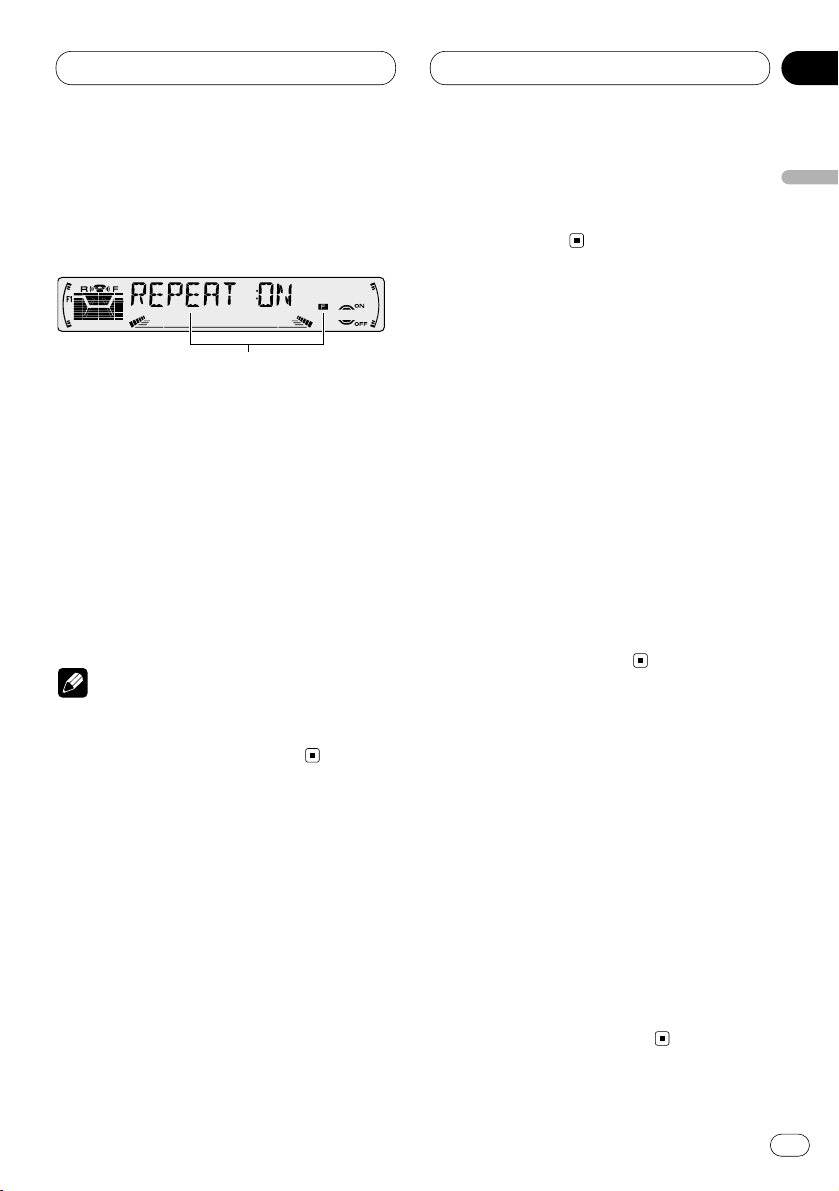
05
Section
Cassette Player
En
19
English
Español
Deutsch
Français
Italiano
Nederlands
Introduction of advanced
cassette player operation
1 FUNCTION display
Shows the function status.
Press FUNCTION to display the function
names.
Press FUNCTION repeatedly to switch between
the following functions:
REPEAT (repeat play)—B-SKIP (blank skip)—RI
(radio intercept)
• To return to the playback display, press
BAND/ESC.
Note
• If you do not operate the function within about
30 seconds, the display is automatically
returned to the playback display.
Repeating play
Repeat play lets you hear the same track over
again.
1 Press FUNCTION to select REPEAT.
Press FUNCTION until REPEAT appears in the
display.
2 Press 5 to turn repeat play on.
REPEAT :ON appears in the display. The track
presently playing will play and then repeat.
3 Press ∞ to turn repeat play off.
REPEAT :OFF appears in the display. The track
presently playing will continue to play and then
play the next track.
Skipping blank tape sections
Blank skip automatically fast forwards to the
next song if there is a long period of silence (12
seconds or longer) between songs.
1 Press FUNCTION to select B-SKIP.
Press FUNCTION until B-SKIP appears in the
display.
2 Press 5 to turn blank skip on.
B-SKIP :ON appears in the display. Long peri-
ods of silence between songs will be skipped.
3 Press ∞ to turn blank skip off.
B-SKIP :OFF appears in the display. The com-
plete cassette tape will play.
Radio intercept
This function allows you to listen to the radio
during tape fast-forwarding/rewinding.
• The radio intercept function does not work
during a Music Search operation.
1 Press FUNCTION to select RI.
Press FUNCTION until RI appears in the display.
2 Press 5 to turn radio intercept on.
RI :ON appears in the display.
3 Press ∞ to turn radio intercept off.
RI :OFF appears in the display.
q
Page 20
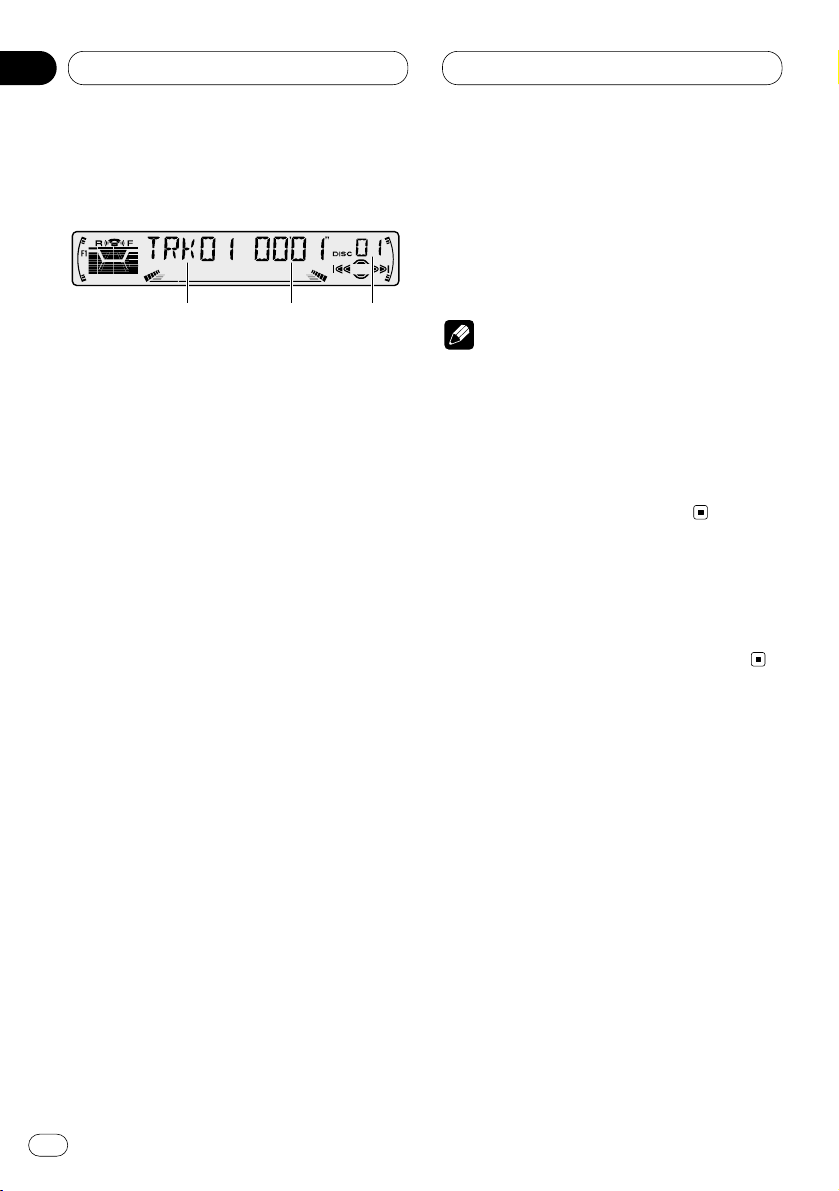
06
Section
En
20
Multi-CD Player
Playing a CD
You can use this unit to control a multi-CD player,
which is sold separately.
These are the basic steps necessary to play a
CD with your multi-CD player. More advanced
CD operation is explained starting on page 21.
1 DISC NUMBER indicator
Shows the disc currently playing.
2 TRACK NUMBER indicator
Shows the track currently playing.
3 PLAY TIME indicator
Shows the elapsed playing time of the current track.
1 Press SOURCE to select the multi-CD
player.
Press SOURCE until you see Multi-CD displayed.
2Use VOLUME to adjust the sound level.
Rotate to increase or decrease the volume.
3 Select a disc you want to listen to with the
1 to 6 buttons.
For discs located at 1 to 6, press the corresponding number button.
If you want to select a disc located at 7 to 12,
press and hold the corresponding numbers
such as 1 for disc 7, until the disc number
appears in the display.
• You can also sequentially select a disc by
pressing 5/∞.
4 To perform fast forward or reverse, press
and hold 2 or 3.
5 To skip back or forward to another track,
press
2 or 3.
Pressing 3 skips to the start of the next track.
Pressing 2 once skips to the start of the current
track. Pressing again will skip to the previous
track.
Notes
• When the multi-CD player performs the
preparatory operations, READY is displayed.
• If the multi-CD player does not operate properly, an error message such as ERROR-14 may
be displayed. Refer to the multi-CD player
owner’s manual.
• If there are no discs in the multi-CD player
magazine, NO DISC is displayed.
50-disc multi-CD player
Only those functions described in this manual
are supported for 50-disc multi-CD players.
2 3 1
Page 21
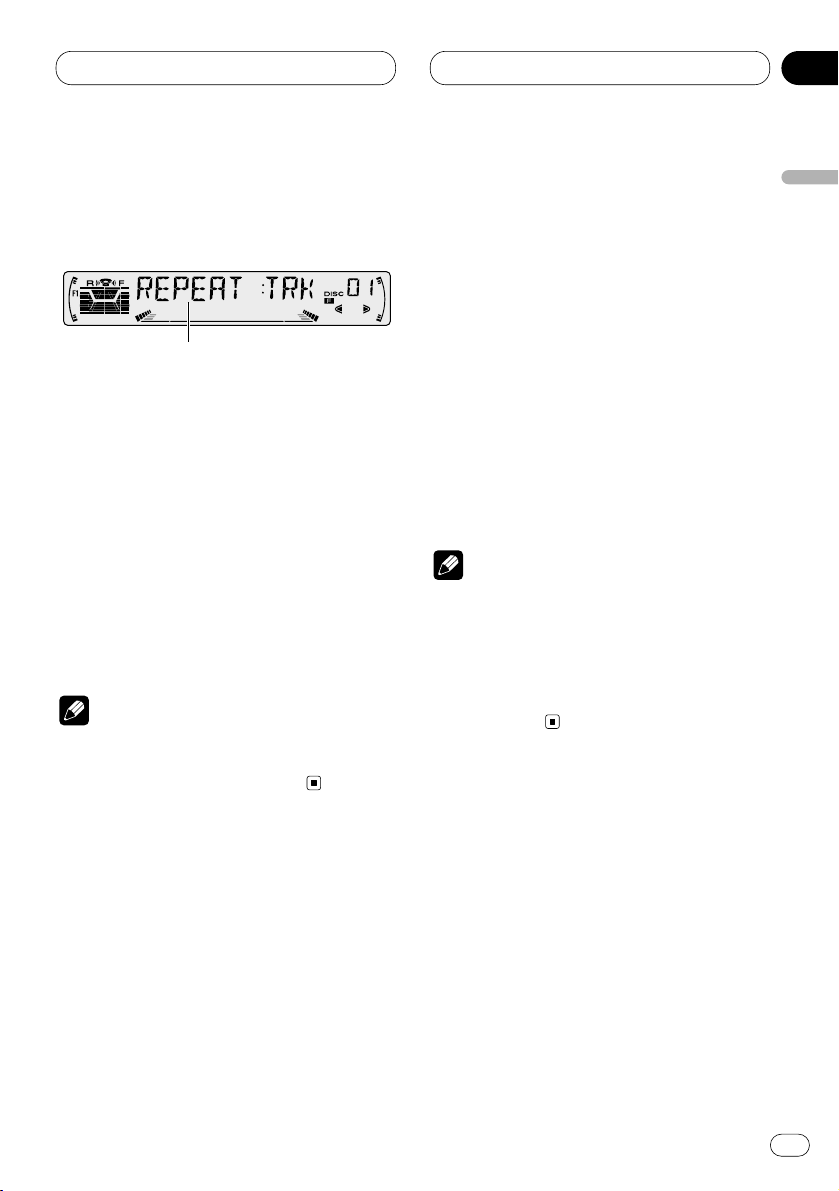
06
Section
Multi-CD Player
En
21
English
Español
Deutsch
Français
Italiano
Nederlands
Introduction of advanced multiCD player operation
1 FUNCTION display
Shows the function status.
Press FUNCTION to display the function
names.
Press FUNCTION repeatedly to switch between
the following functions:
REPEAT (repeat play)—TITLE LIST (disc title
list)—RANDOM (random play)—SCAN (scan
play)—ITS-P (ITS play)—PAUSE (pause)—
COMP (compression and DBE)
• To return to the playback display, press
BAND/ESC.
Note
• If you do not operate the function within about
30 seconds, the display is automatically
returned to the playback display.
Repeating play
There are three repeat play ranges for the multiCD player: MCD (multi-CD player repeat), TRK
(one-track repeat), and DSC (disc repeat).
1 Press
FUNCTION to select REPEAT.
Press
FUNCTION until REPEAT appears in the
display.
2 Press 2 or 3 to select the repeat range.
Press 2 or 3 until the desired repeat range
appears in the display.
• MCD — Repeat all discs in the multi-CD
player
• TRK — Repeat just the current track
• DSC — Repeat the current disc
Notes
• If you select other discs during repeat play,
the repeat play range changes to MCD (multiCD player repeat).
• If you perform track search or fast
forward/reverse during TRK (one-track
repeat), the repeat play range changes to DSC
(disc repeat).
1
Page 22
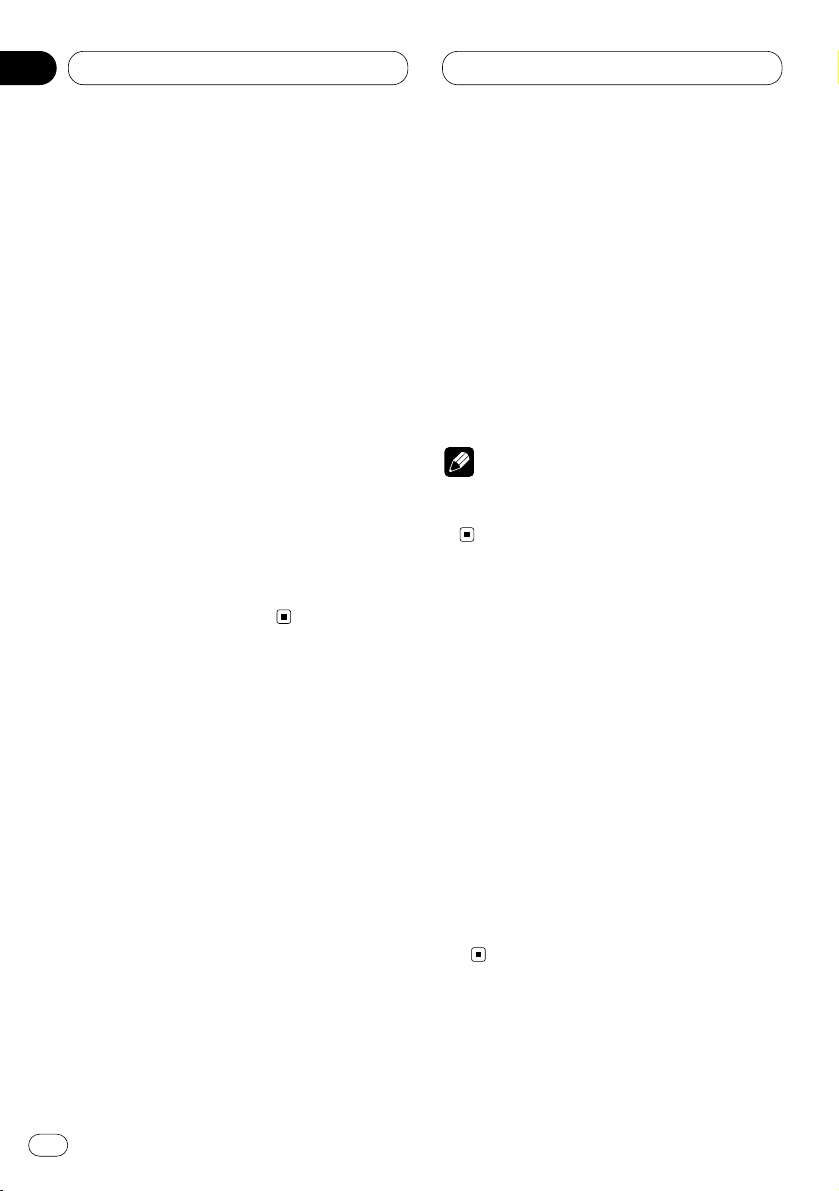
06
Section
Multi-CD Player
En
22
Playing tracks in a random order
Random play lets you play back tracks in a random order within the repeat range, MCD (multiCD player repeat) and DSC (disc repeat).
1 Select the repeat range.
Refer to Repeating play on page 21.
2 Press FUNCTION to select RANDOM.
Press FUNCTION until RANDOM appears in the
display.
3 Press 5 to turn random play on.
RANDOM :ON appears in the display. Tracks will
play in a random order within the previously
selected MCD (multi-CD player repeat) or DSC
(disc repeat) ranges.
4 Press ∞ to turn random play off.
RANDOM :OFF appears in the display. Tracks
will continue to play in order.
Scanning CDs and tracks
While you are using DSC (disc repeat), the
beginning of each track on the selected disc
plays for about 10 seconds. When you are using
MCD (multi-CD player repeat), the beginning of
the first track of each disc is played for about 10
seconds.
1 Select the repeat range.
Refer to Repeating play on page 21.
2 Press FUNCTION to select SCAN.
Press FUNCTION until SCAN appears in the
display.
3 Press 5 to turn scan play on.
SCAN :ON appears in the display. The first 10
seconds of each track of the present disc (or the
first track of each disc) is played.
4 When you find the desired track (or disc)
press ∞ to turn scan play off.
SCAN :OFF appears in the display. The track (or
disc) will continue to play.
• If the display has automatically returned to
the playback display, select SCAN again by
pressing FUNCTION.
Note
• After track or disc scanning is finished, normal playback of the tracks will begin again.
Pausing CD playback
Pause lets you temporarily stop playback of the
CD.
1 Press FUNCTION to select PAUS E.
Press FUNCTION until PAUSE appears in the
display.
2 Press 5 to turn pause on.
PAUSE :ON appears in the display. Play of the
current track pauses.
3 Press ∞ to turn pause off.
PAUSE :OFF appears in the display. Play will
resume at the same point that you turned pause
on.
Page 23
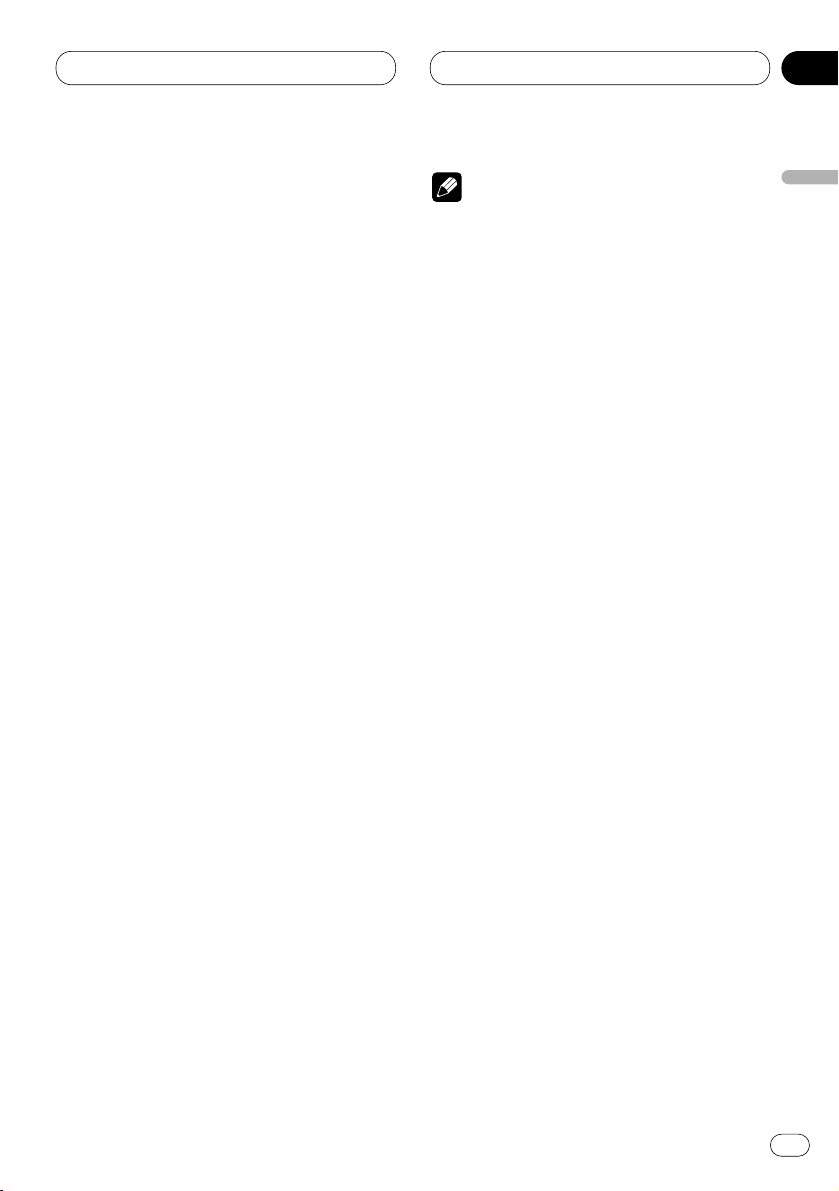
06
Section
Multi-CD Player
En
23
English
Español
Deutsch
Français
Italiano
Nederlands
Using ITS playlists
ITS (instant track selection) lets you make a
playlist of favorite tracks from those in the multiCD player magazine. After you have added your
favorite tracks to the playlist you can turn on ITS
play and play just those selections.
Creating a playlist with ITS programming
You can use ITS to enter and playback up to 99
tracks per disc, up to 100 discs (with the disc
title). (With multi-CD players sold before the
CDX-P1250 and CDX-P650, up to 24 tracks can
be stored in the playlist.)
1 Play a CD that you want to program.
Press 5 or ∞ to select a CD.
2 Press FUNCTION and hold until TITLE IN
appears in the display, then press FUNCTION
to select ITS.
After TITLE IN is displayed, press FUNCTION
repeatedly, the following functions appear in the
display:
TITLE IN (disc title input)—ITS (ITS program-
ming)
3 Select a desired track by pressing 2 or 3.
4 Press 5 to store the currently playing track
in the playlist.
IN is displayed briefly and the currently playing
selection is added to your playlist.
5 Press BAND/ESC to return to the playback
display.
Note
• After data for 100 discs has been stored in
memory, data for a new disc will overwrite the
oldest one.
Playback from your ITS playlist
ITS play lets you listen to the tracks that you
have entered into your ITS playlist. When you
turn on ITS play, tracks from your ITS playlist in
the multi-CD player will begin to play.
1 Select the repeat range.
Refer to Repeating play on page 21.
2 Press FUNCTION to select ITS-P.
Press FUNCTION until ITS-P appears in the
display.
3 Press 5 to turn ITS play on.
ITS-P :ON appears in the display. Playback
begins of those tracks from your playlist within
the previously selected MCD (multi-CD player
repeat) or DSC (disc repeat) ranges.
• If no tracks in the current range are
programmed for ITS play then ITS EMPTY is
displayed.
4 Press ∞ to turn ITS play off.
ITS-P :OFF appears in the display. Playback will
continue in normal order from the currently
playing track and CD.
Page 24

06
Section
Multi-CD Player
En
24
Erasing a track from your ITS playlist
When you want to delete a track from your ITS
playlist, you can if ITS play is on.
If ITS play is already on, skip to step 2. If ITS play
is not already on, press FUNCTION.
1 Play a CD you want to delete a track from
your ITS playlist, and turn ITS play on.
Refer to Playback from your ITS playlist on page
23.
2 Press FUNCTION and hold until TITLE IN
appears in the display, then press FUNCTION
to select ITS.
After TITLE IN is displayed, press FUNCTION
until ITS appears in the display.
3 Select a desired track by pressing 2 or 3.
4 Press ∞ to erase a track from your ITS
playlist.
The currently playing selection is erased from
your ITS playlist and playback of the next track
from your ITS playlist begins.
• If there are no tracks from your playlist in the
current range, ITS EMPTY is displayed and
normal play resumes.
5 Press BAND/ESC to return to the playback
display.
Erasing a CD from your ITS playlist
When you want to delete all tracks of a CD from
your ITS playlist, you can if ITS play is off.
1 Play a CD that you want to delete.
Press 5 or ∞ to select a CD.
2 Press FUNCTION and hold until TITLE IN
appears in the display, then press FUNCTION
to select ITS.
After TITLE IN is displayed, press FUNCTION
until ITS appears in the display.
3 Press ∞ to erase all tracks on the currently
playing CD from your ITS playlist.
All tracks on the currently playing CD are erased
from your playlist and ITS CLEAR is displayed.
4 Press BAND/ESC to return to the playback
display.
Using disc title functions
You can input CD titles and display the title.
Then you can easily search for and select a
desired disc for play.
Entering disc titles
Disc title input lets you input CD titles up to 10
letters long and up to 100 disc titles (with ITS
playlist) into the multi-CD player.
1 Play a CD that you want to enter the title.
Press 5 or ∞ to select a CD.
2 Press FUNCTION and hold until TITLE IN
appears in the display.
After TITLE IN is displayed, press FUNCTION
repeatedly, the following functions appear in the
display:
TITLE IN (disc title input)—ITS (ITS program-
ming)
Page 25
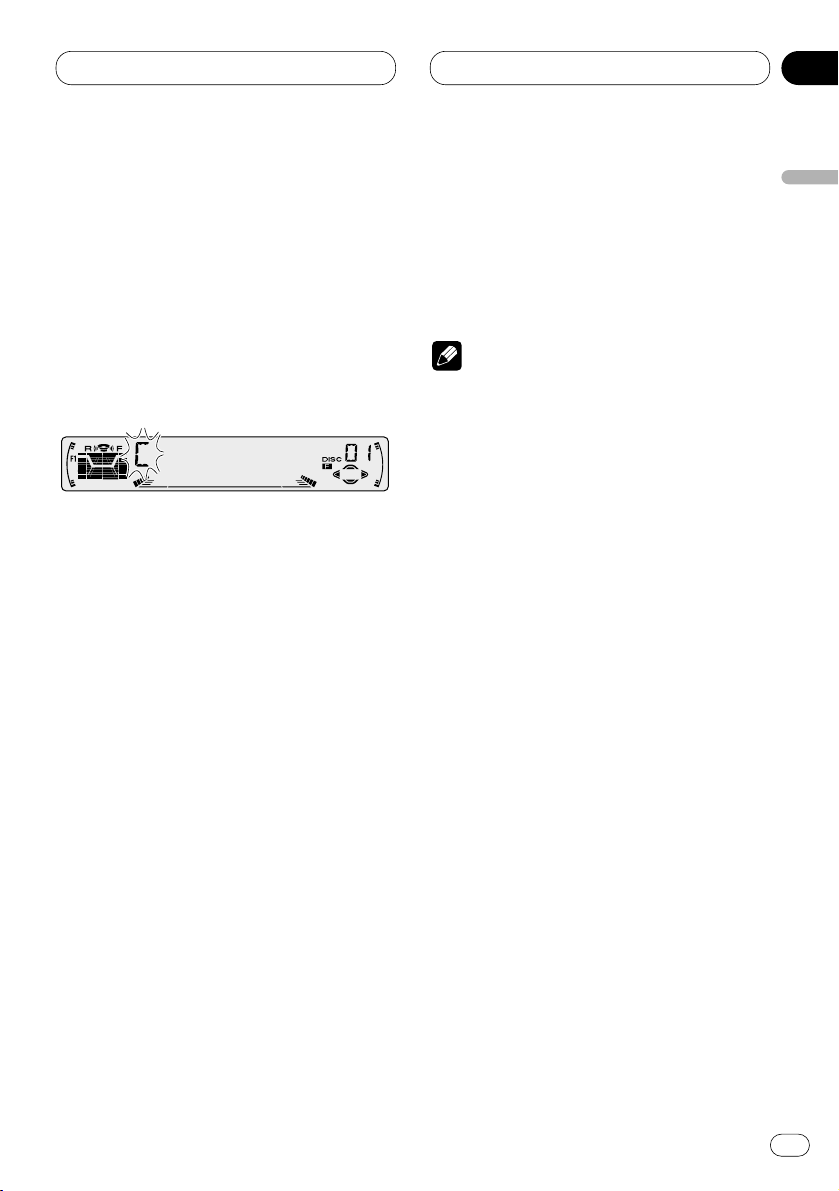
06
Section
Multi-CD Player
En
25
English
Español
Deutsch
Français
Italiano
Nederlands
• When playing a CD TEXT disc on a CD TEXT
compatible multi-CD player, you cannot switch
to TITLE IN. The disc title will have already been
recorded on a CD TEXT disc.
3 Press 5 or ∞ to select a letter of the alphabet.
Each press of 5 will display a letter of the alphabet in A B C ... X Y Z, numbers and symbols in 1 2
3 ... @ # < order. Each press of ∞ will display a
letter in the reverse order, such as Z Y X ... C B A
order.
4 Press 3 to move the cursor to the next
character position.
When the letter you want is displayed, press 3
to move the cursor to the next position and then
select the next letter. Press 2 to move backwards in the display.
5 Move the cursor to the last position by
pressing 3 after entering the title.
When you press 3 one more time, the entered
title is stored in memory.
6 Press BAND/ESC
to return to the playback
display.
Notes
• Titles remain in memory, even after the disc
has been removed from the magazine, and
are recalled when the disc is reinserted.
• After data for 100 discs has been stored in
memory, data for a new disc will overwrite the
oldest one.
Displaying disc titles
You can display the title of any disc that has had
a disc title entered.
Press DISPLAY.
Press DISPLAY repeatedly to switch between
the following settings:
PLAY TIME (playback time)—DISC TITLE (disc
title)
When you select DISC TITLE, the title of the
currently playing disc is shown in the display.
• If no title has been entered for the currently
playing disc, NO TITLE is displayed.
Page 26
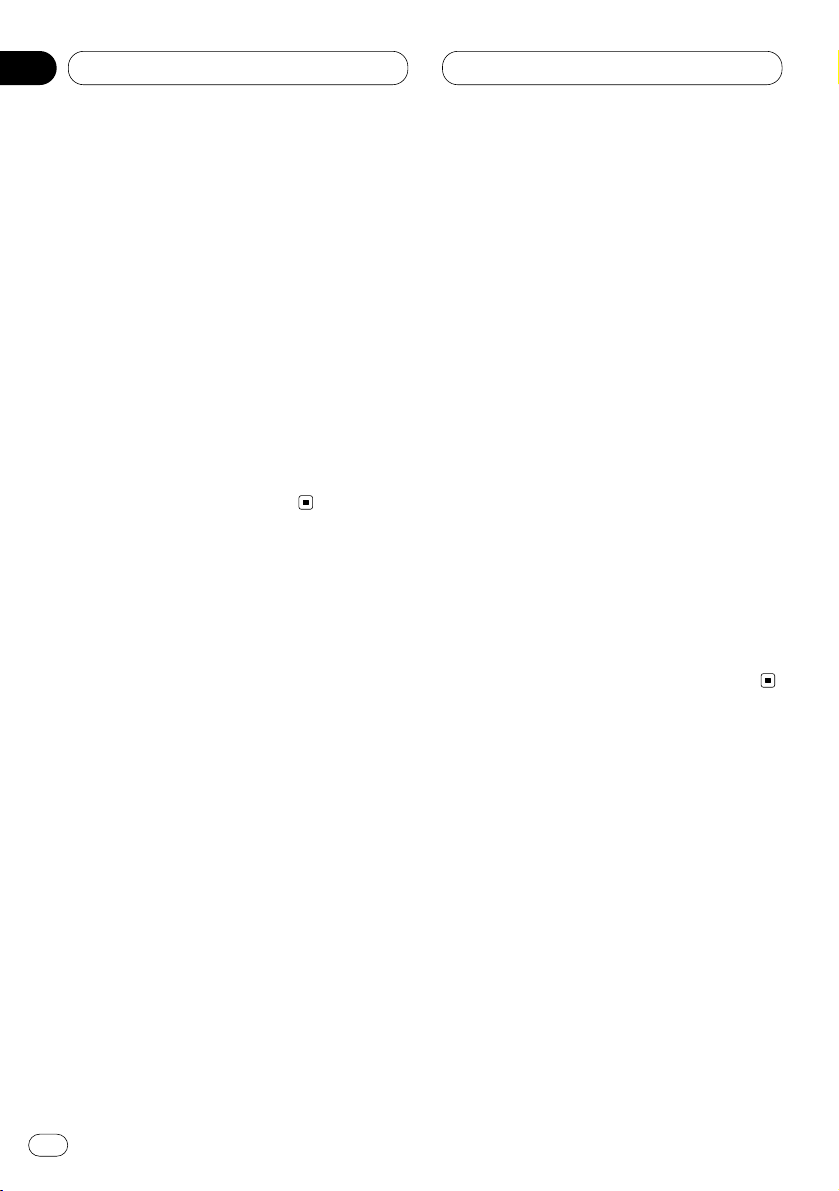
06
Section
Multi-CD Player
En
26
Selecting discs from the disc title list
Disc title list lets you see the list of disc titles
that have been entered into the multi-CD player
and select one of them to playback.
1 Press FUNCTION to select
TITLE LIST.
Press
FUNCTION until TITLE LIST appears in
the display.
2 Press 2 or 3 to scroll through the list of
titles that have been entered.
• Nothing is displayed for disc whose titles have
not been input.
3 Press 5 to play your favorite CD title.
That selection will begin to play.
Using CD TEXT functions
You can use these functions only with a CD TEXT
compatible multi-CD player.
Some discs have certain information encoded
on the disc during manufacture. These discs
may contain such information as the CD title,
track title, artist’s name and playback time and
are called CD TEXT discs. Only these specially
encoded CD TEXT discs support the functions
listed below.
Displaying titles on CD TEXT discs
Press DISPLAY when playing a CD TEXT disc
from the multi-CD player.
Press DISPLAY repeatedly to switch between
the following settings:
PLAY TIME (playback time)—DISC TITLE (disc
title)—D.ARTIST (disc artist)—TRK TITLE
(track title)—T.ARTIST (track artist)
• If specific information has not been recorded
on a CD TEXT disc, NO XXXX will be displayed
(e.g., NO D-TITLE).
Scrolling titles in the display
This unit can display the first 10 letters only of
DISC TITLE, D.ARTIST, TRK TITLE and
T.ARTIST. When the recorded information is
longer than 10 letters, you can scroll the text to
the left so that the rest of the title can be seen.
Press DISPLAY and hold until the title begins
to scroll to the left.
The rest of the title will appear in the display.
Page 27
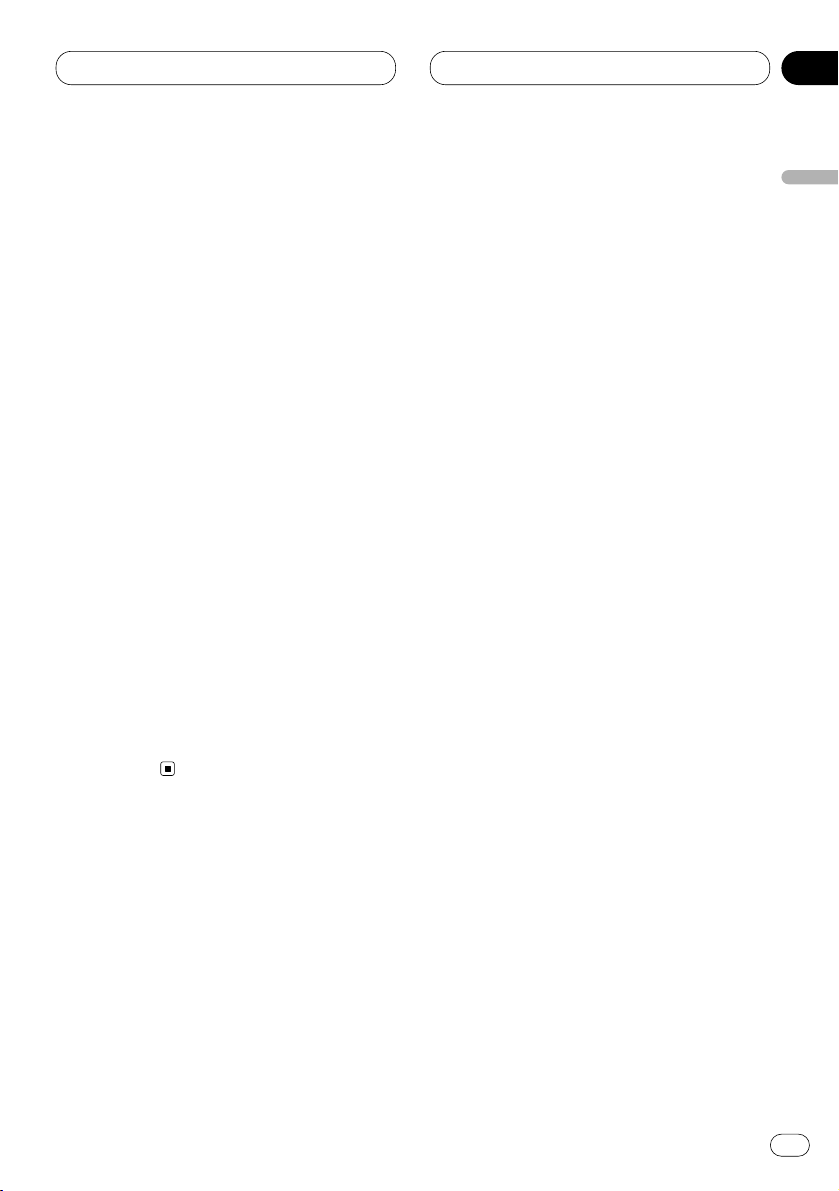
06
Section
Multi-CD Player
En
27
English
Español
Deutsch
Français
Italiano
Nederlands
Using compression and bass
emphasis
You can use these functions only with a multi-CD
player that supports them.
Using COMP (compression) and DBE (dynamic
bass emphasis) functions let you adjust the
sound playback quality of the multi-CD player.
Each of the functions have a two-step adjustment. The COMP function balances the output
of louder and softer sounds at higher volumes.
DBE boosts bass levels to give playback a fuller
sound. Listen to each of the effects as you select
through them and use the one that best
enhances the playback of the track or CD that
you are listening to.
1 Press
FUNCTION to select COMP.
Press
FUNCTION until COMP appears in the
display.
• If the multi-CD player does not support
COMP/DBE, NO COMP is displayed when you
attempt to select it.
2 Press 5 or ∞ to select your favorite setting.
Press 5 or ∞ repeatedly to switch between the
following settings:
COMP OFF—COMP 1—COMP 2—COMP OFF—
DBE 1—DBE 2
Page 28
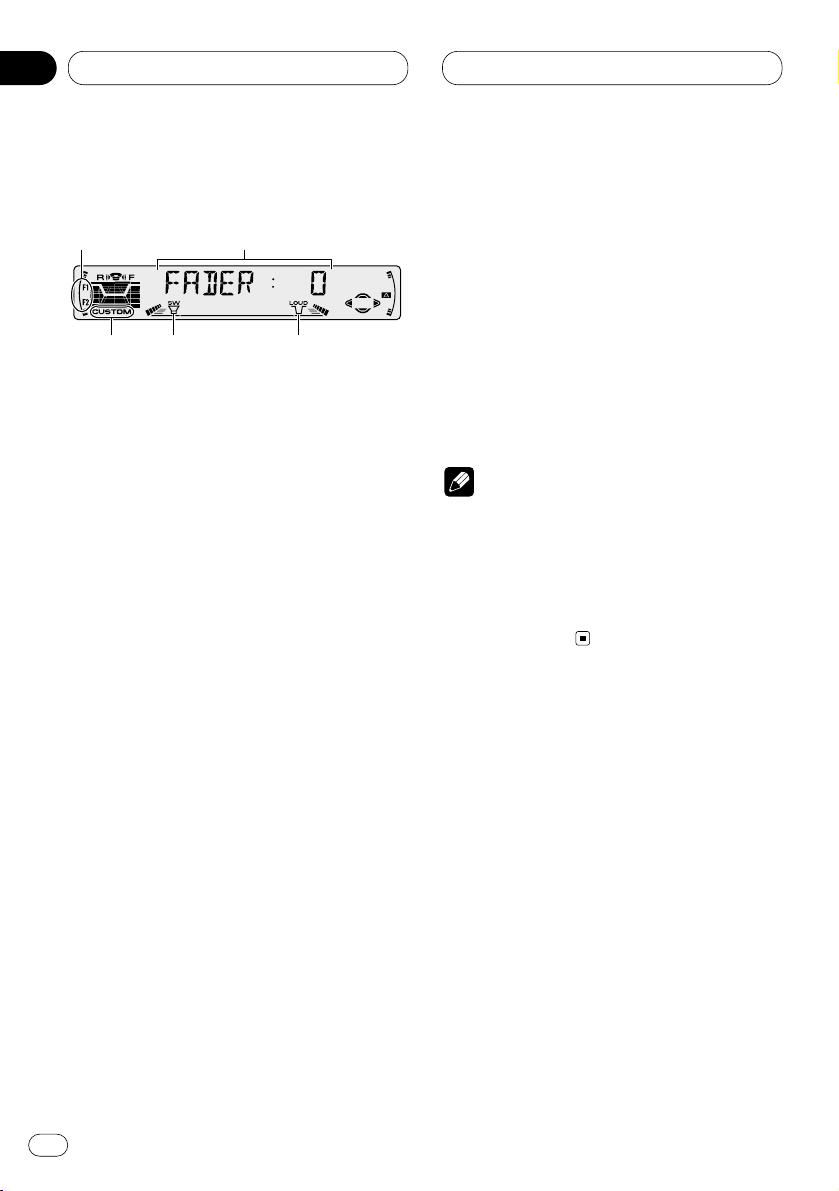
07
Section
En
28
Audio Adjustments
Introduction of audio adjustments
1 AUDIO display
Shows the audio adjustments status.
2 LOUD indicator
Appears in the display when loudness is
turned on.
3 SW indicator
Appears in the display when subwoofer is
turned on.
4 F1 or F2 indicator
The F1 or F2 indicator lights depending on
the SFEQ setting.
5 CUSTOM indicator
Appears in the display when equalization is
adjusted.
Press
AUDIO to display the audio function
names.
Press AUDIO repeatedly to switch between the
following audio functions:
FADER (balance adjustment)—EQ (equalizer
curve fine adjustment)—BASS (bass)—TRE
(treble)—LOUD (loudness)—SUB.W (subwoofer
output)—80HZ0 (subwoofer setting
adjustment)—SLA (source level adjustment)
• When selecting the FM tuner as the source,
you cannot switch to SLA.
• To return to the display of each source, press
BAND/ESC.
Notes
• If you do not operate the audio function within
about 30 seconds, the display is automatically
returned to the source display.
• Audio Menu functions change depending on
the rear output setting in the Initial Setting
Menu. Refer to Switching the rear output set-
ting on page 36.
1
2
3
5
4
Page 29
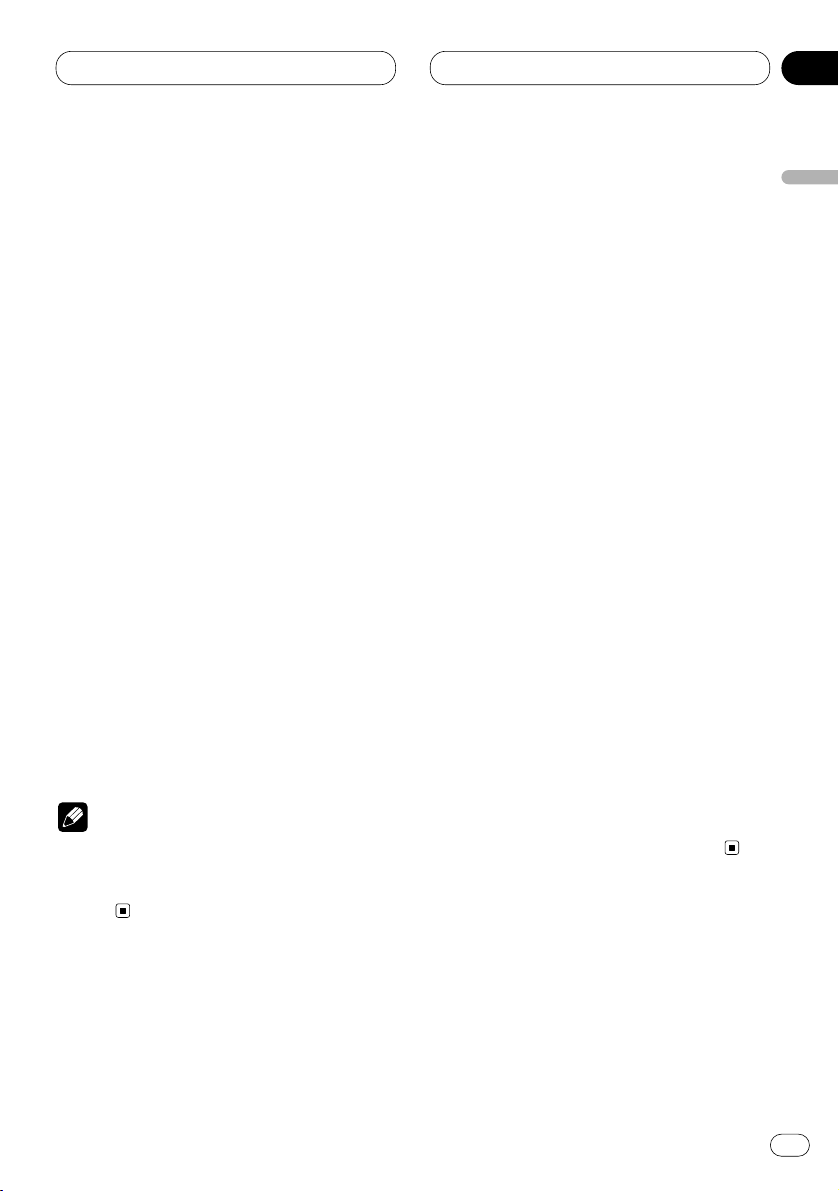
07
Section
Audio Adjustments
En
29
English
Español
Deutsch
Français
Italiano
Nederlands
Setting the sound focus equalizer
Clarifying the sound image of vocals and instruments allows the simple staging of a natural,
pleasant sound environment.
Even greater listening enjoyment will be
obtained if seating positions are chosen carefully.
• FRT1 boosts the treble on the front output and
the bass on the rear output.
FRT2 boosts the treble and the bass on the front
output and the bass on the rear output. (The
bass boost is the same for both front and rear.)
For both FRT1 and FRT2 the HI setting provides
a more pronounced effect than the LOW setting.
1 Press SFEQ to select the desired SFEQ
mode.
Press SFEQ repeatedly to switch between the
following setting:
FRT1-HI (front 1-high)—FRT1-LOW (front 1-
low)—FRT2-HI (front 2-high)—FRT2-LOW (front
2-low)—CUSTOM (custom)—SFEQ OFF (off)
Selected mode (e.g., F1) appears in the display.
2 Press 2 or 3 to select the desired position.
Press 2 or 3 until the desired position appears
in the display.
L (left)—C (center)—R (right)
Note
• If you adjust the bass or treble, CUSTOM
memorizes an SFEQ mode in which the bass
and treble are adjusted for personal preference.
Using balance adjustment
You can select a fader/balance setting that provides an ideal listening environment in all occupied seats.
1 Press
AUDIO to select FADER.
Press
AUDIO until FADER appears in the dis-
play.
• If the balance setting has been previously
adjusted, BAL will be displayed.
2 Press 5 or ∞ to adjust front/rear speaker
balance.
Each press of 5 or ∞ moves the front/rear
speaker balance towards the front or the rear.
• FADER :F15 – FADER :R15 is displayed as the
front/rear speaker balance moves from front to
rear.
• FADER : 0 is the proper setting when only two
speakers are used.
• When the rear output setting is subwoofer,
you cannot adjust front/rear speaker balance.
Refer to Switching the rear output setting on
page 36.
3 Press 2 or 3 to adjust left/right speaker
balance.
When you press 2 or 3, BAL : 0 is displayed.
Each press of 2 or 3 moves the left/right
speaker balance towards the left or the right.
• BAL :L9 – BAL :R9 is displayed as the left/right
speaker balance moves from left to right.
Page 30
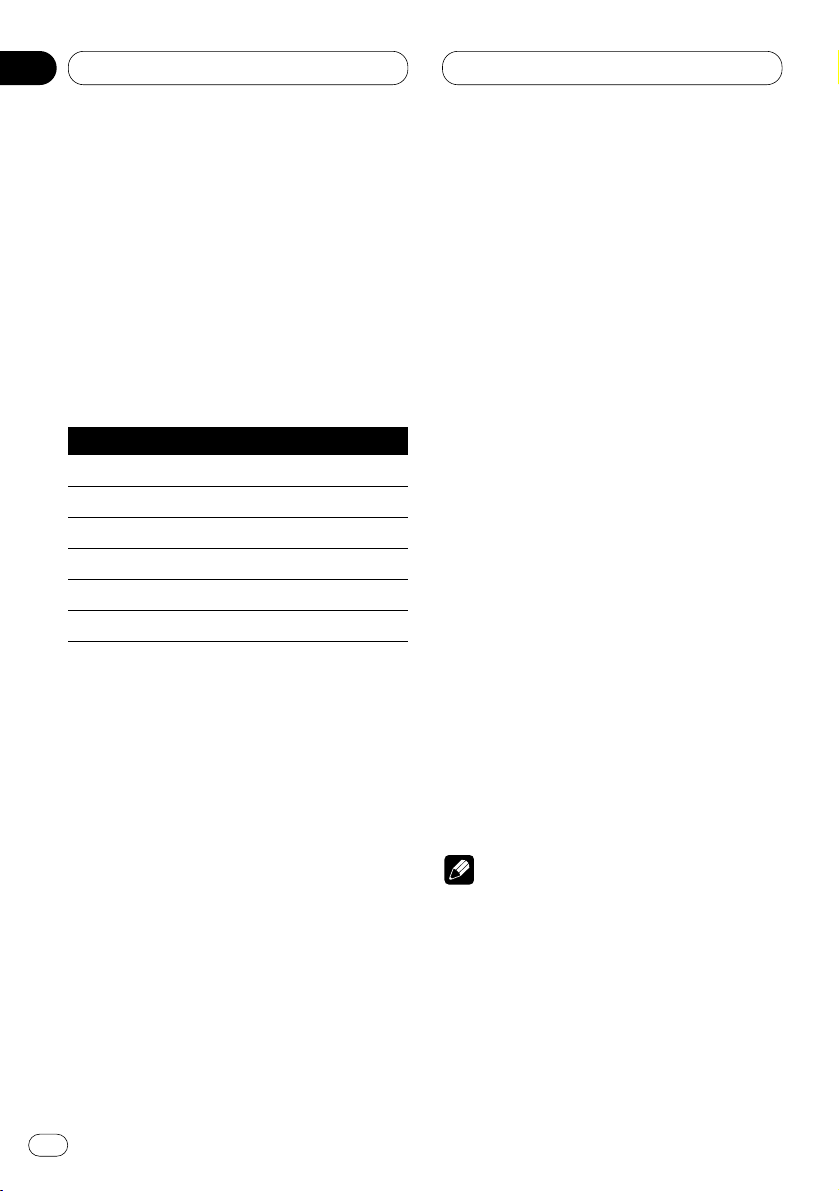
Audio Adjustments
Using the equalizer
The equalizer lets you adjust the equalization to
match car interior acoustic characteristics as
desired.
Recalling equalizer curves
There are seven stored equalizer curves which
you can easily recall at any time. Here is a list of
the equalizer curves:
Display Equalizer curve
POWERFUL Powerful
NATURAL Natural
VOCAL Vocal
CUSTOM1, 2 Custom 1, 2
EQ FLAT Flat
SUPER BASS Super bass
• CUSTOM1 and CUSTOM2 are adjusted equalizer curves that you create.
• A separate CUSTOM1 curve can be created
for each source.
• If you make adjustments when a curve other
than CUSTOM2 is selected, the equalizer curve
settings are memorized in CUSTOM1.
•A CUSTOM2 curve can be created common to
all sources.
• If you make adjustments when the CUSTOM2
curve is selected, the CUSTOM2 curve is
updated.
• When EQ FLAT is selected no supplement or
correction is made to the sound. This is useful
to check the effect of the equalizer curves by
switching alternatively between
EQ FLAT and a
set equalizer curve.
Press
EQ to select the equalizer.
• If the equalizer has been previously set to an
equalizer curve other than POWERFUL then the
title of that previously selected equalizer curve
will be displayed, such as NATURAL, VOCAL,
CUSTOM1, CUSTOM2, EQ FLAT or SUPER
BASS.
Adjusting equalizer curves
You can adjust the currently selected equalizer
curve setting as desired. Adjusted equalizer
curve settings are memorized in CUSTOM1 or
CUSTOM2.
1 Press AUDIO to select the equalizer mode.
Press AUDIO until EQ-LOW/EQ-MID/EQ-HIGH
appears in the display.
2 Select the band you want to adjust with
the 2/3.
EQ-LOW (low)—EQ-MID (mid)—EQ-HIGH (high)
3 Press 5 or ∞ to adjust the equalizer curve.
Each press of 5 or ∞ increases or decreases
the equalizer curve respectively.
• +6 – –6 is displayed as the equalizer curve is
increased or decreased.
• The actual range of the adjustments are different depending on which equalizer curve is
selected.
Note
• If you make adjustments when a curve other
than CUSTOM2 is selected, the newly
adjusted curve will replace the previous CUS-
TOM1 curve.
En
30
07
Section
Page 31
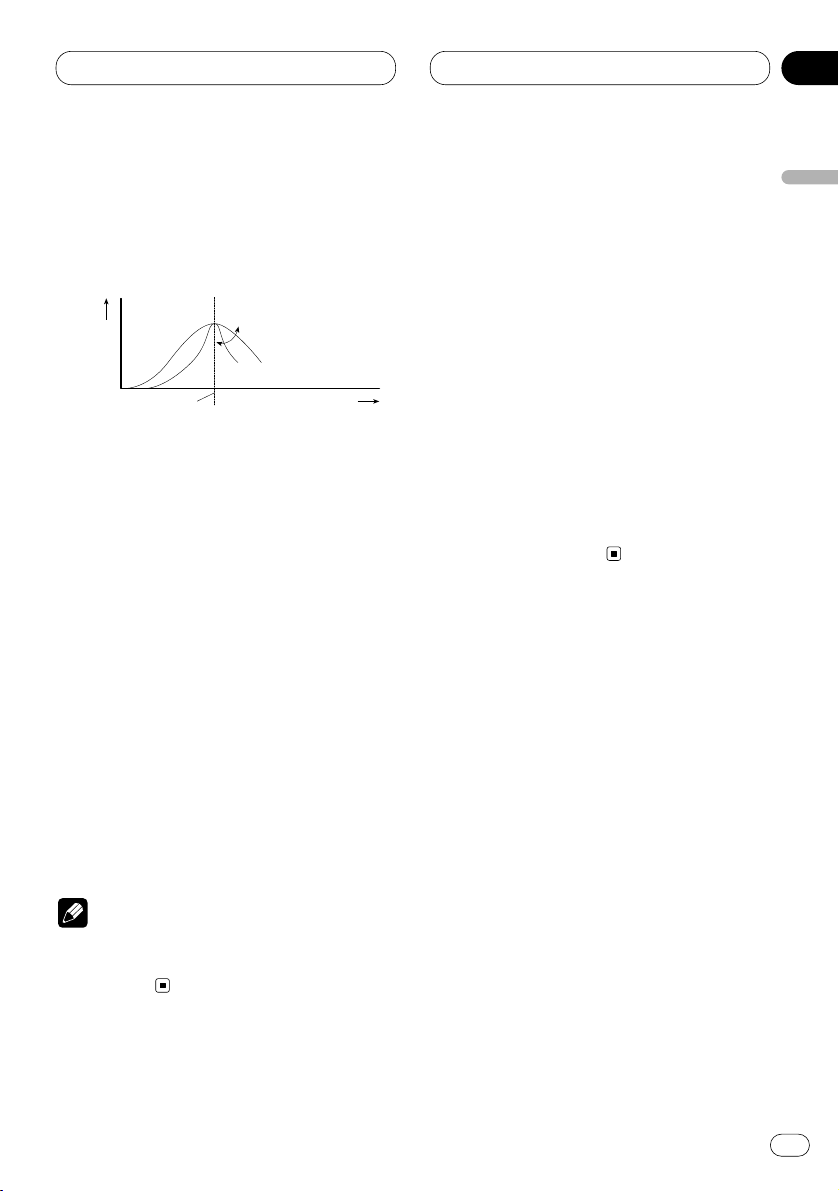
Audio Adjustments
En
31
Equalizer curve fine adjustment
You can adjust the center frequency and the Q
factor (curve characteristics) of each currently
selected curve band (EQ-LOW/EQ-MID/EQ-
HIGH).
1 Press AUDIO and hold until frequency and
the Q factor (e.g., F-80 Q-1W) appears in the
display.
2 Press AUDIO to select the desired band for
adjustment.
Press AUDIO repeatedly to switch between the
following bands:
EQ-LOW (low)—EQ-MID (mid)—EQ-HIGH (high)
3 Press 2/3 to select the desired frequency.
Press 2 or 3 until the desired frequency
appears in the display.
LOW: 40—80—100—160 (Hz)
MID: 200—500—1K—2K (Hz)
HIGH: 3K—8K—10K—12K (Hz)
4 Press 5/∞ to select the desired Q factor.
Press 5 or ∞ until the desired Q factor appears
in the display.
2N—1N—1W—2W
Note
• If you make adjustments when a curve other
than CUSTOM2 is selected, CUSTOM1 curve
is updated.
Adjusting bass
You can adjust the cut-off frequency and the
bass level.
In FRT1 mode, bass adjustment affects only the
rear output: front output cannot be adjusted.
1 Press
AUDIO to select BASS.
Press
AUDIO until BASS appears in the display.
2 Select the desired frequency with 2/3.
Press 2 or 3 until the desired frequency
appears in the display.
40—63—100—160 (Hz)
3 Press 5 or ∞ to adjust the bass level.
Each press of 5 or ∞ increases or decreases
the bass level. +6 – –6 displayed as the level is
increased or decreased.
Level (dB)
Q=2W
Q=2N
Center frequency
Frequency (Hz)
English
Español
Deutsch
Français
Italiano
Nederlands
07
Section
Page 32

Audio Adjustments
Adjusting treble
You can adjust the cut-off frequency and the
Treble level.
In FRT1 and FRT2 modes, treble adjustment
affects only the front output: rear output cannot
be adjusted.
1 Press AUDIO to select TRE.
Press AUDIO until TRE appears in the display.
2 Select the desired frequency with 2/3.
Press 2 or 3 until the desired frequency
appears in the display.
2K—4K—6K—10K (Hz)
3 Press 5 or ∞ to adjust the treble level.
Each press of 5 or ∞ increases or decreases
the treble level. +6 – –6 displayed as the level is
increased or decreased.
Adjusting loudness
Loudness compensates for deficiencies in the
low- and high-sound ranges at low volume.
1 Press AUDIO to select LOUD.
Press AUDIO until LOUD appears in the display.
2 Press 5 to turn loudness on.
Loudness level (e.g., LOUD :MID) appears in the
display.
3 Press 2 or 3 to select the level.
Press 2 or 3 until the desired level appears in
the display.
LOW (low)—MID (mid)—HI (high)
4 Press ∞ to turn loudness off.
LOUD :OFF appears in the display.
Using subwoofer output
This unit is equipped with a subwoofer output
which can be switched on or off. When a subwoofer is connected to the rear output, first,
switch the rear output setting to subwoofer,
then turn the subwoofer output on. For more
details, see Switching the rear output setting on
page 36.
1 Press AUDIO to select SUB.W.
When the rear output setting is subwoofer, you
can select SUB.W. Press AUDIO until SUB.W
appears in the display.
2 Press 5 to turn subwoofer output on.
SUB.W :ON appears in the display. Subwoofer
output is now on.
3 Press ∞ to turn subwoofer output off.
SUB.W :OFF appears in the display. Subwoofer
output is now off.
En
32
07
Section
Page 33

Audio Adjustments
En
33
Adjusting subwoofer settings
When the subwoofer output is on, you can
adjust the cut-off frequency and the output level
of the subwoofer.
1 Press AUDIO
to select the subwoofer set-
ting.
When the subwoofer output is on, you can
select the subwoofer setting. Press
AUDIO until
80Hz appears in the display.
• If the subwoofer setting has been previously
adjusted, the frequency of that previously
selected will be displayed, such as 50Hz or
125Hz.
2 Press 2 or 3 to select cut-off frequency.
Press 2 and 50Hz is displayed. Press 3 and
125Hz is displayed. Only frequencies lower than
those in the selected range are output from the
subwoofer.
3 Press 5 or ∞ to adjust the output level of
the subwoofer.
Each press of 5 or ∞ increases or decreases
the level of the subwoofer (e.g., +6 to –6).
Press 5 or ∞ until you see the desired value
displayed.
Adjusting source levels
SLA (Source level adjustment) lets you adjust
the volume level of each source to prevent radical changes in volume when switching between
sources.
• Settings are based on the volume level of the
FM tuner, which remains unchanged.
1 Compare the FM tuner volume level with
the level of the source you wish to adjust (e.g.,
built-in CD player).
2 Press AUDIO to select SLA.
Press AUDIO until SLA appears in the display.
3 Press 5 or ∞ to adjust the source volume.
Each press of 5 or ∞ increases or decreases
the source volume.
• SLA :+4 – SLA :–4 is displayed as the source
volume is increased or decreased.
Notes
• Since the FM tuner volume is the control, it is
not possible to apply source level adjustments
to the FM tuner.
• The MW/LW tuner volume level can also be
adjusted with source level adjustments.
English
Español
Deutsch
Français
Italiano
Nederlands
07
Section
Page 34

08
Section
En
34
Initial Settings
Adjusting initial settings
Initial settings lets you perform initial set up of
different settings for this unit.
1 FUNCTION display
Shows the function status.
1 Press SOURCE and hold until the unit turns
off.
2 Press FUNCTION and hold until FM STEP
appears in the display.
3 Press FUNCTION to select one of the initial
settings.
Press FUNCTION repeatedly to switch between
the following settings:
FM STEP—A-PI—WARN—AUX—DIMMER—
ILL.CLR —FRT+REAR
Use the following instructions to operate each
particular setting.
• To cancel initial settings, press BAND/ESC.
• You can also cancel initial settings by holding
down FUNCTION until the unit turns off.
Setting the FM tuning step
Normally the FM tuning step employed by seek
tuning is 50 kHz. When AF or TA are on the tuning step automatically changes to 100 kHz. It
may be preferable to set the tuning step to 50
kHz when AF is on.
1 Press FUNCTION to select FM STEP.
Press FUNCTION repeatedly until FM STEP
appears in the display.
2 Select the FM tuning step with 2/3.
Pressing 2/3 will switch the FM tuning step
between 50 kHz and 100 kHz while AF or TA is
on. The selected FM tuning step will appear in
the display.
Note
• The tuning step remains at 50 kHz during
manual tuning.
Switching auto PI seek
The unit can automatically search for a different
station with the same programming, even during preset recall.
1 Press FUNCTION to select A-PI.
Press FUNCTION repeatedly until A-PI appears
in the display.
2 Select A-PI on or off with 5/∞.
Pressing 5/∞ will switch A-PI between on and
off and that status will be displayed (e.g.,
A-PI :ON).
1
Page 35

08
Section
Initial Settings
En
35
English
Español
Deutsch
Français
Italiano
Nederlands
Switching the warning tone
If the front panel is not detached from the head
unit within five seconds of turning off the ignition, a warning tone will sound. You can turn off
this warning tone.
1 Press
FUNCTION to select WARN.
Press
FUNCTION repeatedly until WARN
appears in the display.
2 Select WARN on or off with 5/∞.
Pressing 5/∞ will switch WARN between on
and off and that status will be displayed (e.g.,
WARN :ON).
Switching the auxiliary setting
It is possible to use auxiliary equipment with
this unit. Activate the auxiliary setting when
using auxiliary equipment connected to this
unit.
1 Press FUNCTION to select AUX.
Press FUNCTION repeatedly until AUX appears
in the display.
2 Select AUX on or off with 5/∞.
Pressing 5/∞ will switch AUX between on and
off and that status will be displayed (e.g.,
AUX :ON).
Switching the dimmer setting
To prevent the display from being too bright at
night, the display is automatically dimmed
when the car’s headlights are turned on. You
can switch dimmer on or off.
1 Press
FUNCTION to select DIMMER.
Press
FUNCTION repeatedly until DIMMER
appears in the display.
2 Select DIMMER on or off with 5/∞.
Pressing 5/∞ will switch DIMMER between on
and off and that status will be displayed (e.g.,
DIMMER :ON).
Selecting the illumination color
(for KEH-P6020R)
This product is equipped with two illumination
colors, green and red.
You can select the desired illumination color.
1 Press FUNCTION to select ILL. CLR.
2 Select the desired illumination color with
2/3.
Pressing 2/3 will switch ILL. CLR between red
or green and that status will be displayed (e.g.,
ILL. CLR :GRN).
Page 36

08
Section
En
36
Initial Settings
Switching the rear output setting
This unit’s rear output (rear speaker leads output and RCA rear output) can be used for fullrange speaker or subwoofer connection. If you
switch the rear output setting to the subwoofer,
you can connect a rear speaker lead directly to a
subwoofer without using an auxiliary amp.
• If you connect a subwoofer to the rear output,
set the output setting to subwoofer.
• Even if you change this setting, there is no
output unless you switch the subwoofer output
on (refer to Using subwoofer output on page 32).
• Both rear speaker leads output and RCA rear
output are switched simultaneously in this setting.
1 Press FUNCTION to select the rear output
setting mode.
Press FUNCTION repeatedly until FRT+REAR
appears in the display.
• If the rear output setting has been set to the
subwoofer then FRT+S/W will be displayed.
2 Select full-range speaker or subwoofer
with 2/3.
Pressing 2/3 will switch between FRT+REAR
(full-range speaker) and FRT+S/W (subwoofer)
and that status will be displayed.
Page 37

09
Section
Other Functions
En
37
English
Español
Deutsch
Français
Italiano
Nederlands
Using the AUX source
An IP-BUS-RCA Interconnector such as the
CD-RB20 or CD-RB10 (sold separately) lets you
connect this unit to auxiliary equipment featuring RCA output. For more details, refer to the
IP-BUS-RCA Interconnector owner’s manual.
Selecting AUX as the source
Press SOURCE
to select AUX as the source.
Press
SOURCE until AUX appears in the display.
• If the auxiliary setting is not switched on, AUX
cannot be selected. For more details, see
Switching the auxiliary setting on page 35.
Setting the AUX title
The title displayed for the AUX source can be
changed.
1 After you have selected AUX as the source,
press FUNCTION and hold until TITLE IN
appears in the display.
2 Press 5 or ∞ to select a letter of the alphabet.
Each press of 5 will display a letter of the alphabet in A B C ... X Y Z, numbers and symbols in 1 2
3 ... @ # < order. Each press of ∞ will display a
letter in the reverse order, such as Z Y X ... C B A
order.
3 Press 3 to move the cursor to the next
character position.
When the letter you want is displayed, press 3
to move the cursor to the next position and then
select the next letter. Press 2 to move backwards in the display.
4 Move the cursor to the last position by
pressing 3 after entering the title.
When you press 3 one more time, the entered
title is stored in memory.
5 Press
BAND/ESC
to return to the playback
display.
Cellular telephone muting
Sound from this unit is muted automatically
when a call is made or received using a connected cellular telephone.
• The sound is turned off, MUTE is displayed
and no audio adjustments, except volume control, are possible. Operation returns to normal
when the phone call is ended.
Page 38

10
Section
En
38
Additional Information
Cassette tapes
• A loose, torn or warped label on a cassette
tape can jam the cassette player. Do not use
cassette tapes with loose, torn or warped
labels.
• Cassette tapes longer than C-90 (90-minute
tapes) can cause the tape to jam in the cassette player. Do not use tapes longer than
C-90.
• Cassette tapes exposed to high temperatures
may warp and jam the cassette player. Keep
cassettes out of direct sunlight or places
where there are high temperatures.
• Store unused tapes in a tape case where there
is no danger of them becoming loose, dirty or
dusty.
Cleaning the playback head
If the head becomes dirty, the sound quality will
get bad and there will be sound dropouts and
other problems. If you have any of these problems the head may need cleaning.
Music search and repeat
functions
Music search and repeat functions may not
work with these tapes:
• A tape with a gap of 4 seconds or less
between songs
• A tape containing dialog or other non-musical
content, with pauses lasting 4 seconds or
longer
• A tape with an extremely quiet passage in the
music lasting for 4 seconds or longer
Page 39
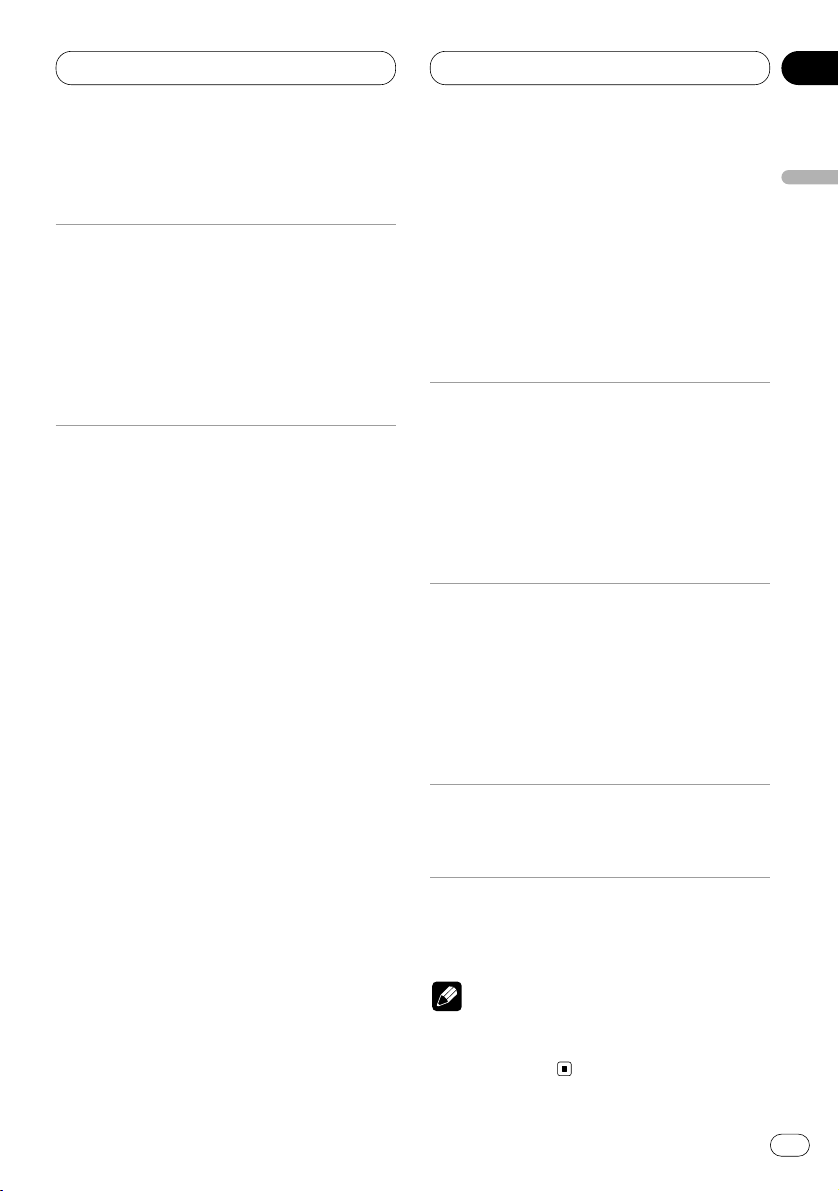
10
Section
Additional Information
En
39
English
Español
Deutsch
Français
Italiano
Nederlands
Specifications
General
Power source ...................... 14.4 V DC (10.8 – 15.1 V
allowable)
Grounding system .............. Negative type
Max. current consumption
............................................. 10.0 A
Dimensions (W × H × D):
Mounting size ............. 178 × 50 × 157 mm
Nose ............................ 188 × 58 × 19 mm
Weight ................................. 1.5 kg
Amplifier
Maximum power output ..... 50 W × 4, 50 W × 2 ch/4 Ω
+ 70 W × 1 ch/2 Ω
(for Subwoofer)
Continuous power output
............................................. 27 W × 4
(DIN45324, +B = 14.4 V)
Load impedance ................. 4 Ω (4 – 8 Ω [2 Ω for 1 ch]
allowable)
Preout maximum output level/output impedance
............................................. 2.2 V/1 kΩ
Equalizer (3-Band Parametric Equalizer)
(Low) ............................ Frequency:
40/80/100/160 Hz
Q Factor:
0.35/0.59/0.95/1.15
(+6 dB when boosted)
Level: ±12 dB
(Mid) ............................ Frequency:
200/500/1k/2k Hz
Q Factor:
0.35/0.59/0.95/1.15
(+6 dB when boosted)
Level: ±12 dB
(High) .......................... Frequency:
3.15k/8k/10k/12.5k Hz
Q Factor:
0.35/0.59/0.95/1.15
(+6 dB when boosted)
Level: ±12 dB
Loudness contour
(Low) ............................ +3.5 dB (100 Hz), +3 dB
(10 kHz)
(Mid) ............................ +10 dB (100 Hz), +6.5 dB
(10 kHz)
(High) .......................... +11 dB (100 Hz), +11 dB
(10 kHz)
(volume: –30 dB)
Tone controls
(Bass) .......................... Frequency:
40/63/100/160 Hz
Level: ±12 dB
(Treble) .........................Frequency:
2.5k/4k/6.3k/10k Hz
Level: ±12 dB
Subwoofer output
Frequency .................... 50/80/125 Hz
Slope ........................... –12 dB/oct.
Level ............................ ±12 dB
Cassette player
Tape ..................................... Compact cassette tape
(C-30 – C-90)
Tape speed .......................... 4.8 cm/sec
Fast forward/rewinding time
............................................. Approx. 100 sec (C-60)
Wow & flutter ...................... 0.09% (WRMS)
Frequency response ........... 30 – 16,000 Hz (±3 dB)
Stereo separation ............... 45 dB
Signal-to-noise ratio ........... 61 dB (IEC-A network)
FM tuner
Frequency range ................. 87.5 – 108.0 MHz
Usable sensitivity ............... 9 dBf (0.8 µV/75 Ω, mono,
S/N: 30 dB)
50 dB quieting sensitivity ... 15 dBf (1.5 µV/75 Ω, mono)
Signal-to-noise ratio ........... 70 dB (IEC-A network)
Distortion ............................ 0.3% (at 65 dBf, 1 kHz,
stereo)
Frequency response ........... 30 – 15,000 Hz (±3 dB)
Stereo separation ............... 40 dB (at 65 dBf, 1 kHz)
MW tuner
Frequency range ................. 531 – 1,602 kHz (9 kHz)
Usable sensitivity ............... 18 µV (S/N: 20 dB)
Selectivity ............................ 50 dB (±9 kHz)
LW tuner
Frequency range ................. 153 – 281 kHz
Usable sensitivity ............... 30 µV (S/N: 20 dB)
Selectivity ............................ 50 dB (±9 kHz)
Note
• Specifications and the design are subject to
possible modifications without notice due to
improvements.
Page 40

Antes de empezar
Acerca de este producto 4
Acerca de este manual 4
Precauciones 4
En caso de problemas 4
Protección del producto contra robo 4
• Extracción del panel delantero 5
• Colocación del panel delantero 5
Qué es cada cosa 6
• Unidad principal 6
• Control remoto opcional 7
• Uso del control remoto con el botón
PGM 7
Encendido y Apagado
Encendido del sistema 8
Selección de una fuente 8
Apagado del sistema 8
Sintonizador
Audición de radio 9
Introducción a las operaciones avanzadas
del sintonizador 10
Almacenaje y llamada de frecuencias 11
Sintonía de señales fuertes 11
Almacenaje de las frecuencias de radio
más fuertes 12
RDS
Introducción a la operación RDS 13
Cambio de la visualización RDS 14
Selección de frecuencias alternativas 14
• Uso de la búsqueda PI 14
• Uso de la búsqueda PI para emisoras
preajustadas 15
• Limitación de las emisoras para progra-
mación regional 15
Recepción de anuncios de tráfico 15
• Respuesta a la alarma TP 16
Uso de las funciones PTY 16
• Uso de la interrupción por programa de
noticias 16
• Recepción de transmisiones de alarma
PTY 16
Lista PTY 17
Lector de cassette
Reproducción de una cinta 18
Introducción a las operaciones avanzadas
del lector de cassette 19
Repetición de reproducción 19
Salto de espacios en blanco 19
Intercepción de radio 19
Lector de Multi-CD
Reproducción de un CD 20
Lector de Multi-CD de 50 discos 20
Introducción a las operaciones avanzadas
de lector de Multi-CD 21
Repetición de reproducción 21
Reproducción de las pistas en un orden
aleatorio 22
Exploración de CDs y pistas 22
Pausa de la reproducción de un CD 22
Uso de listas de reproducción ITS 23
• Creación de una lista de reproducción
con la programación ITS 23
• Reproducción de la lista de reproduc-
ción ITS 23
• Borrado de una pista de la lista de
reproducción ITS 24
• Borrado de un CD de la lista de repro-
ducción ITS 24
Uso de las funciones de título de disco 24
• Introducción de títulos de disco 24
• Visualización de los títulos 25
Gracias por haber comprado este producto Pioneer.
Sírvase leer con detención estas instrucciones sobre la operación de modo que
aprenda el modo de operar correctamente su modelo. Una vez que haya leído las
instrucciones, consérvelas en un lugar seguro para consultarlas en el futuro.
Contenido
Sp
2
00
Sección
Page 41

• Selección de disco de la lista de títulos
de disco 26
Uso de las funciones CD TEXT 26
• Visualización de títulos en discos CD
TEXT 26
• Desplazamiento de títulos en la
pantalla 26
Uso de la compresión y énfasis de los
graves 27
Ajustes de audio
Introducción a los ajustes de audio 28
Ajuste del ecualizador de enfoque
de sonido 29
Uso del ajuste del equilibrio 29
Uso del ecualizador 30
• Llamada de las curvas de
ecualización 30
• Ajuste de las curvas de ecualización 30
• Ajuste fino de la curva del
ecualizador 31
Ajuste de los graves 31
Ajuste de los agudos 32
Ajuste de la sonoridad 32
Uso de la salida de subgraves 32
• Ajuste de las definiciones de
subgraves 33
Ajuste de los niveles de la fuente 33
Ajustes iniciales
Configuración de los ajustes iniciales 34
Ajuste del paso de sintonía de FM 34
Cambio de la búsqueda PI automática 34
Cambio del tono de advertencia 35
Cambio del ajuste de componente
auxiliar 35
Cambio del ajuste del reductor de luz 35
Selección del color de iluminación
(para KEH-P6020R) 35
Cambio del ajuste de la salida trasera 36
Otras funciones
Uso de la fuente AUX 37
• Selección de AUX como la fuente 37
• Ajuste del título del componente
auxiliar 37
Silenciamiento de teléfono celular 37
Informaciones adicionales
Cassettes 38
Limpieza de la cabeza de reproducción 38
Búsqueda musical y funciones de
repetición 38
Especificaciones 39
Contenido
Sp
3
English
Español
Deutsch
Français
Italiano
Nederlands
00
Sección
Page 42

01
Sección
Sp
4
Antes de empezar
Acerca de este producto
Las frecuencias del sintonizador en este producto se han repartidas para uso en Europa
Occidental, Asia, Oriente Medio, Africa y
Oceanía. El uso en otras áreas puede resultar
en una recepción incorrecta. Las funciones
RDS funcionan solamente en áreas con emisoras FM que transmiten señales RDS.
Acerca de este manual
Este producto viene con diversas funciones
sofisticadas que aseguran una recepción y
operación superior. Todas las funciones han sido
proyectadas para facilitar su uso al máximo, pero
muchas funciones requieren explicación. El
propósito de este manual de instrucciones es
ayudarle a beneficiarse completamente del
potencial del producto y maximizar su disfrute de
audición.
Se recomienda familiarizarse con las funciones
y operaciones leyendo con detención el manual
antes de usar el producto. Es especialmente
importante leer y observar las precauciones en
esta página y en otras secciones.
Este manual explica la operación de la unidad
principal. Las mismas operaciones se pueden
realizar en el control remoto de volante de dirección (vendido separadamente).
Precauciones
• El CarStereo-Pass Pioneer es para uso
solamente en Alemania.
• Mantenga este manual a mano como una
referencia para los procedimientos de
operación y precaución.
• Siempre mantenga el volumen suficientemente bajo de modo que pueda escuchar los
sonidos fuera del coche.
• Proteja este producto de la humedad.
• Si se desconecta o se descarga la batería, la
memoria preajustada se borrará y se debe
reprogramarla.
En caso de problemas
Cuando este producto no funciona correctamente, comuníquese con su concesionario o
centro de servicio Pioneer autorizado.
Protección del producto contra
robo
El panel delantero se puede extraer de la unidad
principal y se almacenar en su caja protectora
proveída como una medida antirrobo.
• Si el panel delantero no se extrae de la unidad
principal dentro de cinco segundos después
de desconectar la llave de encendido, un tono
de advertencia suena.
• Puede desactivar el tono de advertencia.
Consulte Cambio del tono de advertencia en la
página 35.
Importante
• Nunca presione ni agarre la pantalla y los
botones con fuerza excesiva al extraer o colocar el panel delantero.
• Evite sujetar el panel delantero a impactos
excesivos.
• Mantenga el panel delantero fuera del
alcance de los rayos de luz del sol o alta temperaturas.
Este producto cumple con las Directivas
EMC (89/336/CEE, 92/31/CEE) y Directiva
de Marcación CE (93/68/CEE).
Page 43
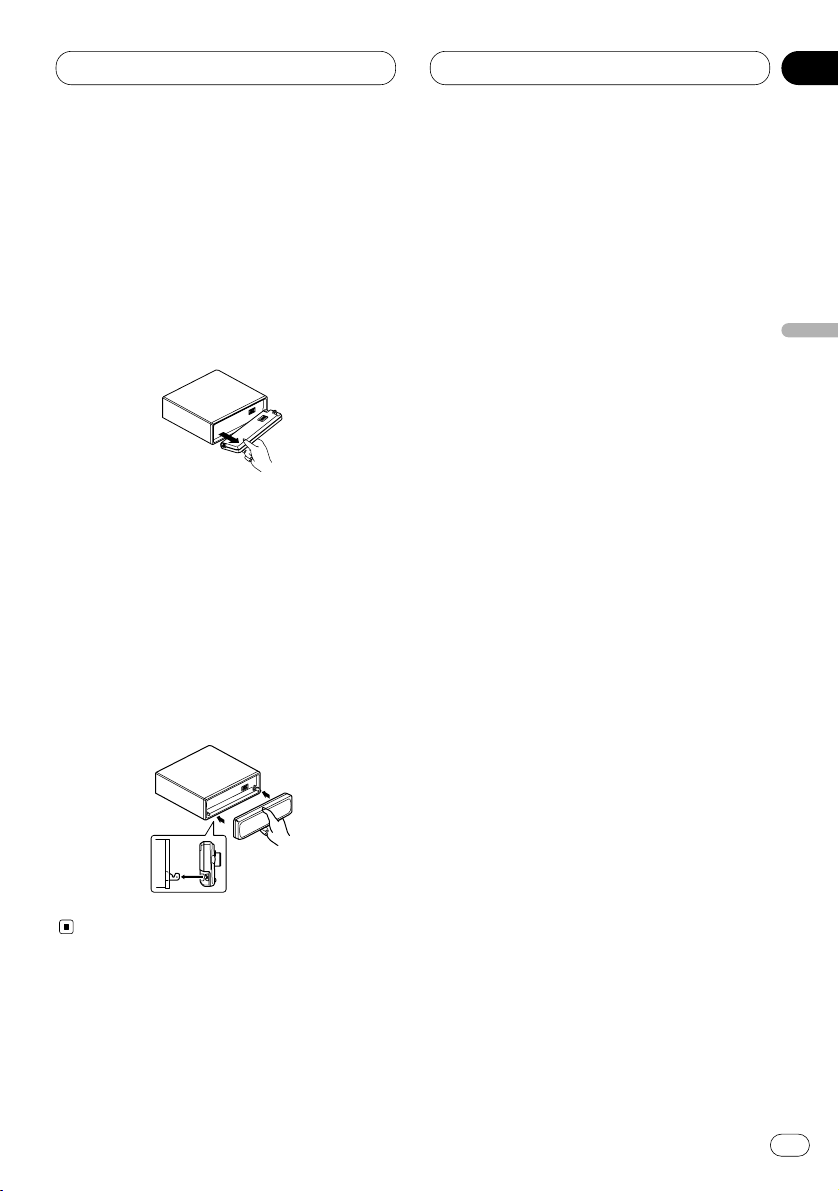
01
Sección
Antes de empezar
Sp
5
English
Español
Deutsch
Français
Italiano
Nederlands
Extracción del panel delantero
1 Presione OPEN para abrir el panel
delantero.
2 Agarre el lado izquierdo del panel
delantero y tire suavemente hacia fuera.
Tenga cuidad en no agarrar con mucha fuerza y
no dejar caer.
3 Coloque el panel delantero en su caja protectora proveída para almacenamiento seguro.
Colocación del panel delantero
Coloque de nuevo el panel delantero segurándolo verticalmente contra la unidad y encajándolo firmememente en los ganchos de
montaje.
Page 44

01
Sección
Sp
6
Antes de empezar
Qué es cada cosa
Unidad principal
1 Botón DISPLAY
Presione para seleccionar las diferentes
visualizaciones.
2 Botón FUNCTION
Presione para seleccionar las funciones.
3 Botón OPEN
Presione para abrir el panel delantero.
4 Botón AUDIO
Presione para seleccionar los diversos controles de calidad del sonido.
5 Botones 5/∞/2/3
Presione para los controles de sintonía de
búsqueda manual, avance rápido, inversión
y búsqueda musical. También se usan para
controlar las funciones.
6 Botón
SFEQ
Presione para seleccionar un sonido natural
con presencia.
7 Botón
BAND/ESC
Presione para seleccionar entre tres bandas
FM o una banda MW/LW y cancelar el modo
de control de funciones.
8 Botones 1–6 (PRESET TUNING)
Presione para la sintonía preajustada y
búsqueda de número de disco cuando
utilice un lector Multi-CD.
9 Botón SOURCE
Esta unidad se enciende por la selección de
una fuente. Presione para cambiar a través
de todas las fuentes disponibles.
0 Botón EQ
Presione para seleccionar las varias curvas
del ecualizador.
- Botón VOLUME
Al presionar VOLUME, el botón sale hacia
fuera de modo que sea más fácil girarlo.
Para replegar el botón, presíonelo nuevamente.
Gire para aumentar o disminuir el volumen.
= Botón
TA
Presione para activar o desactivar la función
de anuncio de tráfico.
!2
q
w
e
r
y
i
!0
u
o
t
!1
TA
EQ
AUDIO
SELECT
SFEQ
Page 45

01
Sección
Antes de empezar
Sp
7
English
Español
Deutsch
Français
Italiano
Nederlands
!
~
5
2
4
9
7
Control remoto opcional
El control remoto de volante de dirección CDSR80 se vende separadamente. La operación es
igual cuando se usa los botones en la unidad
principal. Vea la explicación de la unidad principal acerca de la operación de cada botón con
excepción de ATT , que se explica a
continuación.
~ Botón ATT
Presione para bajar rápidamente el nivel de
volumen, aproximadamente 90%. Presione
una vez más para volver al nivel de volumen
original.
! Botón VOLUME
Presione para aumentar o disminuir el
volumen.
Uso del control remoto con el botón
PGM
El control remoto CD-R600, vendido separadamente, también se puede utilizar para operar
esta unidad. El control remoto se provee con un
botón PGM (programa) en el cual se programan
funciones usadas con más frecuencia para
cada fuente. Presione PGM para activar las
funciones como se muestra a continuación:
Fuente Nombre de la función Página
Sintonizador BSM 12
(activación/desactivación)
(Presione durante 2 segundos)
Lector de Salto de espacio en blanco 19
cassette (activación/desactivación)
Lector de Pausa 22
Multi-CD (activación/desactivación)
Page 46

02
Sección
Sp
8
Encendido y Apagado
Encendido del sistema
Presione SOURCE para encender el sistema.
Cuando se selecciona una fuente, la unidad se
encende.
Selección de una fuente
Puede seleccionar la fuente que desea
escuchar. Para cambiar al reproductor de
cassettes, coloque una cassette en la unidad
(refiérase a la página 18).
Presione SOURCE para seleccionar una
fuente.
Presione SOURCE repetidamente para cambiar
entre las siguientes fuentes:
Sintonizador—Lector de cassette—Lector de
Multi-CD—Unidad externa—AUX
Notas
• En los siguientes casos, la fuente sonora no
cambiará:
— Cuando un producto correspondiente a
cada fuente no esté conectado a este sistema.
— Cuando no hay una cinta cargado en el
sistema.
— Cuando no hay un cargador cargado en el
lector de Multi-CD.
— Cuando AUX (componente auxiliar) no está
desactivada (refiérase a la página 35).
• Unidad externa se refiere a un producto
Pioneer (tal como un producto disponible en
el futuro) que, mientras sea incompatible
como una fuente, permite el control de funciones básicas por este sistema. Solamente
una unidad externa se puede controlar por
este sistema.
• Cuando se conecta el cable azul/blanco de
este producto al terminal de control de relé de
antena automática del automóvil, la antena
del automóvil se extiende cuando se enciende
el producto. Para retraer la antena, cambie a
otra fuente.
Apagado del sistema
Presione
SOURCE durante por lo menos un
segundo para apagar el sistema.
Page 47

03
Sección
Sintonizador
Sp
9
English
Español
Deutsch
Français
Italiano
Nederlands
Audición de radio
Estos son los pasos básicos necesarios para
operar la radio. Operaciones más avanzadas del
sintonizador se proveen desde la página 10.
La función AF (búsqueda de frecuencias
alternativas) de este producto se puede activar y
desactivar. Se debe desactivar la función AF para
la operación de sintonía normal (refiérase a la
página 14).
1 Indicador BAND
Visualiza cuál banda la radio está
sintonizada: MW, LW o FM.
2 Indicador FREQUENCY
Visualiza la frecuencia en que el sintonizador
está sintonizado.
3 Indicador PRESET NUMBER
Visualiza la emisora preajustada
seleccionada.
4 Indicador STEREO ()
Visualiza que la frecuencia seleccionada
está siendo transmitida en estéreo.
1 Presione SOURCE para seleccionar el sintonizador.
2 Utilice VOLUME para ajustar el nivel de
sonido.
Gire para aumentar o disminuir el volumen.
3 Presione
BAND/ESC para seleccionar una
banda.
Presione BAND/ESC hasta que se visualice la
banda deseada: F1, F2, F3 para FM o MW/LW.
4 Para realizar la sintonía manual, presione
2 o 3 rápidamente.
Las frecuencias se desplazan hacia arriba o
hacia abajo paso por paso.
5 Para realizar la sintonía por búsqueda,
presione 2 o 3 durante aproximadamente un
segundo y suelte.
El sintonizador explorará las frecuencias hasta
que encuentre una emisora con suficiente
intensidad para una buena recepción.
• Se puede cancelar la sintonía por búsqueda
presionando 2 o 3 rápidamente.
• Si mantiene presionado 2 o 3, puede saltar
las emisoras. La sintonía por búsqueda empieza
así que se suelta el botón.
Nota
• Cuando la frecuencia seleccionada está
siendo transmitida en estéreo, el indicador
STEREO () se ilumina.
3
142
Page 48
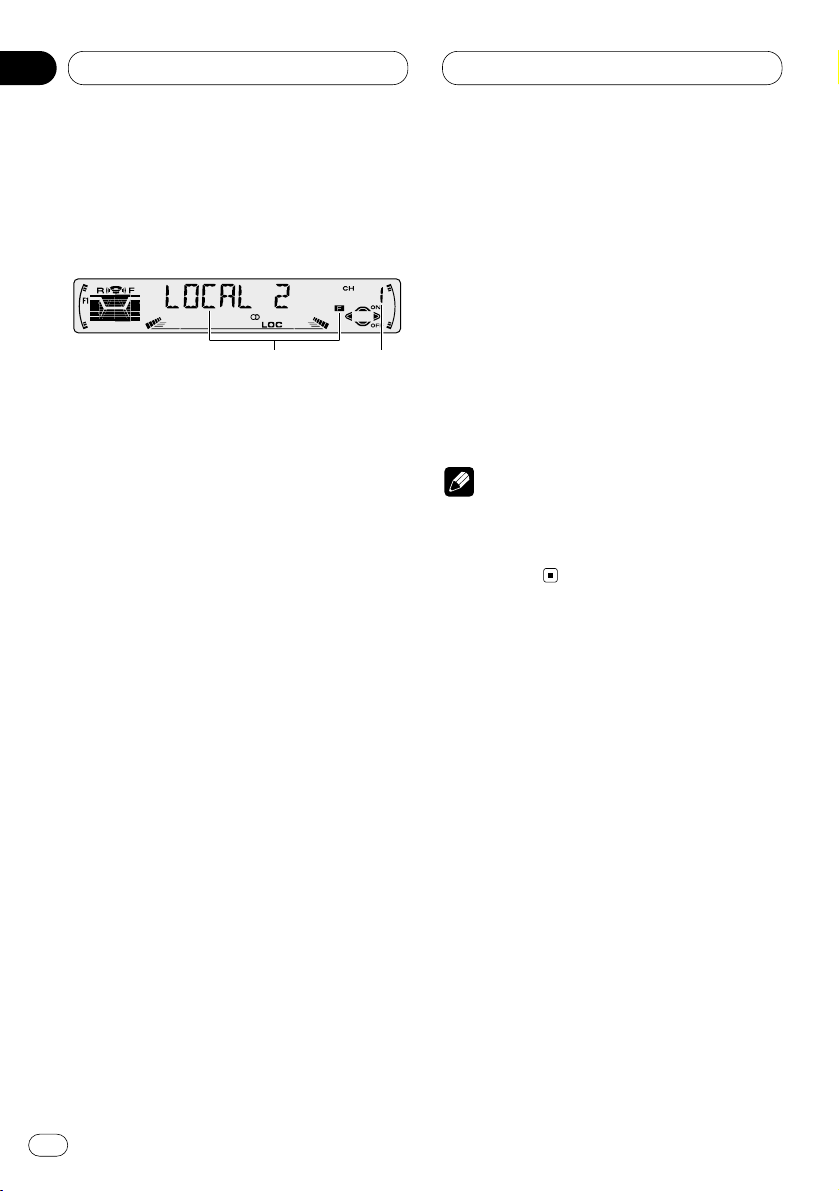
03
Sección
Sp
10
Sintonizador
Introducción a las operaciones
avanzadas del sintonizador
1 Visualización FUNCTION
Visualiza el estado de función.
2 Indicador PRESET NUMBER
Visualiza la emisora preajustada
seleccionada.
Presione FUNCTION para visualizar los nombres de las funciones.
Presione FUNCTION repetidamente para cam-
biar entre las siguientes funciones:
BSM (memoria de las mejores emisoras)—REG
(regional)—LOCAL (sintonía por búsqueda
local))—TA (espera por anuncio de tráfico)—
NEWS (interrupción por programa de noticias)—
AF (búsqueda de frecuencias alternativas)
• Para volver a la visualización de la frecuencia,
presione BAND/ESC.
• Si se selecciona la banda MW/LW, se puede
seleccionar solamente BSM o LOCAL.
Nota
• Si no se opera la función dentro de aproximadamente 30 segundos, la pantalla vuelve
automáticamente a la visualización de la
frecuencia.
1
2
Page 49

03
Sección
Sintonizador
Sp
11
English
Español
Deutsch
Français
Italiano
Nederlands
Almacenaje y llamada de
frecuencias
Si se presiona uno de los botones PRESET
TUNING, se puede fácilmente almacenar hasta
seis frecuencias de emisoras para una llamada
subsiguiente con la presión de un botón.
Cuando encuentre una frecuencia que desea
almacenar en la memoria, presione un botón
PRESET TUNING hasta que el número preajus-
tado pare de destellar.
El número seleccionado destellará en el indicador PRESET NUMBER y permanecerá iluminado. La frecuencia de la emisora seleccionada
ha sido almacenada en la memoria.
Cuando presione el mismo botón PRESET
TUNING en la próxima vez, la frecuencia de la
emisora se llamará de la memoria.
Notas
• Hasta 18 emisoras FM, 6 para cada una de las
tres bandas FM, y 6 emisoras MW/LW se
pueden almacenar en la memoria.
• También se puede usar 5 y ∞ para llamar a
las frecuencias de radio designadas a los
botones PRESET TUNING.
Sintonía de señales fuertes
La sintonía por búsqueda local le permite sintonizar solamente las emisoras con señales
suficientemente fuertes para una buena recepción.
1 Presione
FUNCTION para seleccionar
LOCAL.
Presione FUNCTION hasta que LOCAL aparezca
en la pantalla.
2 Presione 5 para activar la sintonía por
búsqueda local.
La sensibilidad de búsqueda local (LOCAL 2, por
ejemplo) aparece en la pantalla.
3 Presione 2 o 3 para ajustar la sensibilidad.
Hay cuatro niveles de sensibilidad para FM y
dos niveles para MW/LW:
FM: LOCAL 1—LOCAL 2—LOCAL 3—LOCAL 4
MW/LW: LOCAL 1—LOCAL 2
El ajuste LOCAL 4 permite la recepción solamente de las emisoras más fuertes, mientras
los ajustes más bajos permiten la recepción
progresiva de las emisoras más débiles.
4 Cuando desee volver a la sintonía por
búsqueda normal, presione ∞ para desactivar
la sintonía por búsqueda local.
LOCAL :OFF aparece en la pantalla.
Page 50

03
Sección
Sp
12
Sintonizador
Almacenaje de las frecuencias de
radio más fuertes
La función BSM (memoria de las mejores
emisoras) le permite almacenar automáticamente las seis emisoras más fuertes bajo los
botones PRESET TUNING 1–6. Después de
almacenadas, las emisoras más fuertes se
pueden sintonizar con la presión de un botón.
1 Presione FUNCTION para seleccionar BSM.
Presione FUNCTION hasta que BSM aparezca
en la pantalla.
2 Presione 5 para activar la función BSM.
BSM comienza a destellar. Mientras BSM está
destellando, las seis emisoras más fuertes se
almacenan en los botones PRESET TUNING en
el orden de las señales más fuertes. Cuando se
completa la operación, BSM para de destellar.
• Para cancelar el proceso de almacenaje,
presione ∞.
Nota
• Almacenar las emisoras más fuertes con
BSM puede reemplazar las emisoras almacenadas usando PRESET TUNING.
Page 51

04
Sección
RDS
Sp
13
English
Español
Deutsch
Français
Italiano
Nederlands
Introducción a la operación RDS
RDS (sistema de datos de radio) es un sistema
para proveer informaciones con las transmisiones FM. Estas informaciones inaudibles
proveen funciones como nombre del servicio de
programa, tipo de programa, espera por anuncio de tráfico y sintonía automática, con el
propósito de ayudar los oyentes de radio a
encontrar y sintonizar una emisora deseada.
1 Indicador AF
Visualiza cuando la función AF (búsqueda de
frecuencias alternativas) está activada.
2 Indicador NEWS
Visualiza cuando la función NEWS
(interrupción por programa de noticias) está
activada.
3 Indicador TA
Visualiza cuando la función TA (espera por
anuncio de tráfico) está activada.
4 Indicador TP
Visualiza cuando una emisora TP está
sintonizada.
5 Nombre de servicio de programa
Visualiza el tipo de programa que está
siendo transmitido.
Presione
FUNCTION para visualizar los nom-
bres de las funciones.
Presione FUNCTION repetidamente para cam-
biar entre las siguientes funciones:
BSM (memoria de las mejores emisoras)—REG
(regional)—LOCAL (sintonía por búsqueda
local)—TA (espera por anuncio de tráfico)—
NEWS (interrupción por programa de noticias)—
AF (búsqueda de frecuencias alternativas)
• Para volver a la visualización de la frecuencia,
presione BAND/ESC.
• Si se selecciona la banda MW/LW, se puede
seleccionar solamente BSM o LOCAL.
Notas
• Si no se opera la función dentro de aproximadamente 30 segundos, la pantalla vuelve
automáticamente a la visualización de la
frecuencia.
• El servicio RDS puede no se proveer por todas
las emisoras.
• Las funciones RDS como AF y TA son activas
solamente cuando la radio está sintonizada a
una emisora RDS.
1
2
3
4
5
Page 52

04
Sección
Sp
14
RDS
Cambio de la visualización RDS
Cuando se sintoniza una emisora RDS, se
visualiza su nombre de servicio de programa.
Se puede saber la frecuencia en que está.
Presione DISPLAY
.
Presione
DISPLAY repetidamente para cambiar
entre los siguientes ajustes:
Nombre de servicio de programa—Información
PTY—Frecuencia
La información PTY (código de identificación de
tipo de programa) se enumera en la página 17.
• La información PTY y la frecuencia de la
emisora actual aparecen en la pantalla durante
ocho segundos.
• Si un código PTY cero se recibe de un
emisora, se visualiza NONE Esto indica que la
emisora no ha definido su contenido de programación.
• Si una señal es muy débil para que esta
unidad capte el código PTY, se visualiza NO PTY.
Selección de frecuencias
alternativas
Si está escuchando a una transmisión y la
recepción se pone débil o ocurren otros problemas, la unidad busca automáticamente una
emisora diferente en la misma red que esté
transmitiendo una señal más fuerte.
• Normalmente se deja la función AF activada.
1 Presione FUNCTION para seleccionar AF.
Presione FUNCTION hasta que aparezca AF en
la pantalla.
2 Presione 5 para activar AF.
Presione 5 y se visualiza AF :ON.
3 Presione ∞ para desactivar AF.
Presione ∞ y se visualiza AF :OFF.
Notas
• Solamente las emisoras RDS se sintonizan
durante la búsqueda de sintonía o BSM
cuando la función
AF está activada.
• Cuando se llama a una emisora preajustada,
el sintonizador puede actualizar la emisora
preajustada con una nueva frecuencia de la
lista AF de emisoras. (Eso es solamente
disponible cuando se usan los preajustes en
la banda F1 o F2.) No se visualiza ningún
número preajustado en la pantalla si los datos
RDS para la emisora recibida difieren de los
datos para la emisora almacenada originalmente.
• El sonido puede se interrumpir
temporalmente por otro programa durante la
búsqueda de frecuencia AF.
• Cuando el sintonizador está sintonizado a una
emisora no RDS, el indicador AF destella.
• La función AF se puede activar y desactivar
independientemente para cada banda FM.
Uso de la búsqueda PI
Si la unidad falla para encontrar una frecuencia
alternativa apropiada, o si usted está
escuchando a una transmisión y la recepción se
pone débil, la unidad buscará automáticamente
una emisora diferente con la misma programación. Durante la búsqueda, se visualiza PI
SEEK y la salida se silencia. El silenciamiento
termina después de la búsqueda PI, si se
encuentra o no una emisora diferente.
Page 53

04
Sección
RDS
Sp
15
English
Español
Deutsch
Français
Italiano
Nederlands
Uso de la búsqueda PI para emisoras
preajustadas
Cuando no se pueden llamar a las emisoras
preajustadas, cuando se viaja largas distancias,
se puede ajustar la unidad para realizar la
búsqueda PI durante la llamada de emisoras
preajustadas.
• El ajuste predefinido para la búsqueda PI es
desactivado. Consulte Cambio de la búsqueda PI
automática en la página 34.
Limitación de las emisoras para
programación regional
Cuando se usa AF para resintonizar frecuencias
automáticamente, la función regional limita la
selección para emisoras que transmiten programas regionales.
1 Presione FUNCTION para seleccionar REG.
Presione FUNCTION hasta que aparezca REG
en la pantalla.
2 Presione 5 para activar la función
regional.
Presione 5 e se visualiza REG :ON.
3 Presione ∞ para desactivar la función
regional.
Presione ∞ y se visualiza REG :OFF.
Notas
• La programación regional y redes regionales
se organizan diferentemente dependiendo del
país (o sea, pueden cambiar de acuerdo a la
hora, estado o área de transmisión).
• El número preajustado puede desaparecer de
la pantalla si el sintonizador sintoniza una
emisora regional que difiere de la emisora
ajustada originalmente.
• REG se puede activar o desactivar independientemente para cada banda FM.
Recepción de anuncios de tráfico
La función TA (espera por anuncio de tráfico) le
permite recibir anuncios de tráfico automáticamente, independientemente de la fuente que
esté escuchando. La función TA se puede activar tanto para una emisora TP (una emisora que
transmite informaciones de tráfico) como para
una emisora TP de otra red realzada (una
emisora que provee informaciones que hace
referencias a emisoras TP).
1 Sintonice una emisora TP o emisora TP
de otra red realzada.
Cuando se está sintonizado en una emisora TP
o emisora TP de otra red realzada, el indicador
TP se ilumina.
2 Presione TA para activar la espera por
anuncio de tráfico.
Presione TA y el indicador TA aparecerá en la
pantalla. El sintonizador espera por anuncios de
tráfico.
• Para desactivar la espera por anuncio de
tráfico, presione TA de nuevo.
3 Utilice VOLUME para ajustar el volumen TA
cuando comienza un anuncio de tráfico.
Gire para aumentar o disminuir el volumen.
El nuevo volumen ajustado se almacena en la
memoria y se usa para los anuncios de tráfico
subsecuentes.
4 Presione TA mientras un anuncio de tráfico
está siendo recibido para cancelar el anuncio.
El sintonizador vuelve a la fuente original pero
permanece en el modo de espera hasta que se
presione TA de nuevo.
Page 54

Sp
16
04
Sección
RDS
Notas
• También se puede activar o desactivar la función TA presionando FUNCTION.
• El sistema cambia de nuevo ala fuente original después de la recepción de anuncio de
tráfico.
• La función TA se puede activar de fuente
diferentes del sintonizador si el sintonizador
se hubiera sido ajustado por último a la banda
FM pero no si hubiera sido ajustado a la
banda MW/LW.
• Si el sintonizador hubiera sido ajustado a FM,
activar la función TA le permite operar otras
funciones de sintonía mientras escucha a
fuentes diferentes del sintonizador.
• Solamente las emisoras TP y emisoras TP de
otra red realzada se sintonizan durante la
búsqueda de sintonía o BSM cuando la función TA está activada.
Respuesta a la alarma TP
Cuando una emisora TP o TP de otra red
realzada se pierde debido a una señal débil, el
indicador TP desaparece y una serie de tonos
cortos suenan durante aproximadamente cinco
segundos para que seleccione otra emisora TP
o TP de otra rede realzada.
Cuando escucha al sintonizador, sintonice
otra emisora TP o TP de otra red realzada
• Cuando escucha a fuentes diferentes del
sintonizador, la unidad busca automáticamente
una emisora TP con la señal más fuerte
después de un retardo de 10 o 30 segundos. El
retardo es de 10 segundos si la función TA está
activada, y de 30 segundos si las funciones TA y
AF están activadas.
Uso de las funciones PTY
Se puede sintonizar una emisora usando la
información PTY.
Uso de la interrupción por programa
de noticias
Cuando se transmite un programa de noticias
de una emisora de noticias con código PTY, la
unidad puede cambiar de cualquier emisora a
la emisora transmisora de noticias. Cuando el
programa de noticias termina, la unidad continúa la recepción del programa precedente.
Mantenga TA presionado para activar la
interrupción por programa de noticias.
Presione TA hasta que aparezca NEWS en la
pantalla.
• Para desactivar la interrupción por programa de
noticias, presione TA hasta que NEWS
desaparezca de la pantalla.
Nota
• También se puede activar o desactivar la
interrupción por programa de noticias
presionando FUNCTION.
Recepción de transmisiones de alarma
PTY
La alarma PTY es un código PTY especial para
anuncio de emergencias tales como desastres
naturales. Cuando el sintonizador recibe el
código de alarma de radio, aparece ALARM en
la pantalla y el volumen se ajusta al volumen TA.
Cuando la emisora deja de transmitir el anuncio
de emergencia, el sistema vuelve a la fuente
precedente.
• Un anuncio de emergencia se puede cancelar
presionando TA.
Page 55
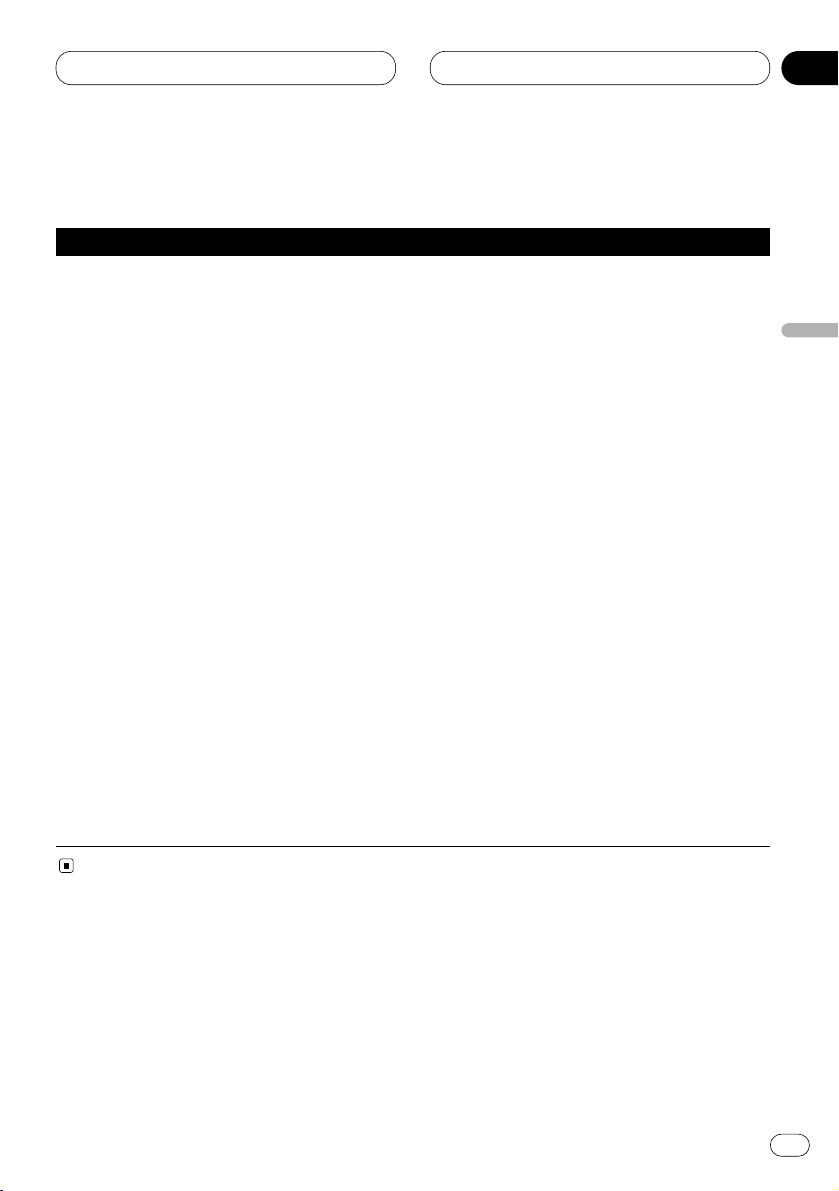
RDS
Sp
17
Lista PTY
Específico Tipo de programa
NEWS Noticias
AFFAIRS Temas de actualidad
INFO Información general y consejos
SPORT Programas deportivos
WEATHER Informes del tiempo/Información meteorológica
FINANCE Informes del mercado de valores, comercio, operaciones de compraventa,
etc.
POP MUS Música popular
ROCK MUS Música moderna contemporánea
EASY MUS Música “fácil de escuchar”
OTH MUS Música sin categoría
JAZZ Jazz
COUNTRY Música campera
NAT MUS Música nacional
OLDIES Música antigua, programas basados en la “Edad de Oro”
FOLK MUS Música folklórica
L. CLASS Música clásica ligera
CLASSIC Música clásica seria
EDUCATE Programas educacionales
DRAMA Todas las obras y seriales de radio
CULTURE Cultura nacional y regional
SCIENCE Naturaleza, ciencia y tecnología
VARIED Entretenimiento ligero
CHILDREN Programas para niños
SOCIAL Temas sociales
RELIGION Programas o servicios de asuntos religiosos
PHONE IN Programas basados en teléfono
TOURING Programas de viaje, sin anuncios de problemas de tráfico
LEISURE Pasatiempos favoritos y a actividades recreativas
DOCUMENT Programas documentales
English
Español
Deutsch
Français
Italiano
Nederlands
04
Sección
Page 56

05
Sección
Lector de cassette
Sp
18
Reproducción de una cinta
Estos son los pasos básicos necesarios para
reproducir una cinta con su lector de cassette.
Las operaciones más avanzadas del lector de
cassette se proveen desde la página 19.
1 Indicador TAPE DIRECTION
Visualiza la dirección de transporte de la
cinta.
2 Indicador PLAY TIME
Visualiza el tiempo transcurrido del lado
actual de la cinta.
1 Presione OPEN para abrir el panel
delantero.
La abertura para cinta aparece.
2 Coloque una cinta en la abertura para
cinta.
La reproducción comienza automáticamente.
Abertura para cinta
Botón
TAPE EJECT
• Se puede expulsar una cinta presionando
TAPE EJECT.
3 Cierre el panel delantero.
• Después de colocar la cinta, presione
SOURCE para seleccionar el lector de cassette.
4 Utilice VOLUME para ajustar el nivel de
sonido.
Gire para aumentar o disminuir el volumen.
5 Para realizar el avance rápido o retroceso,
presione 2 o 3.
FF o REW aparece en la pantalla.
• Para cancelar el avance rápido o retroceso y
volver a la reproducción, presione BAND/ESC.
• El avance rápido o retroceso se puede cancelar presionando 2 o 3 en la misma dirección
dos veces.
6 Para realizar la búsqueda musical progresiva o regresiva, presione 2 o 3 dos veces.
F-MS (búsqueda musical progresiva) o R-MS
(búsqueda musical regresiva) aparece en la
pantalla. El lector de cassette avanzará rápidamente o retrocederá a la próxima porción en
blanco precedente o subsiguiente de la cinta y
comenzará la reproducción.
• Para cancelar la búsqueda musical y volver a
la reproducción, presione BAND/ESC.
• La búsqueda musical se puede cancelar
presionando 2 o 3 en la misma dirección dos
veces.
7 Para cambiar la dirección de transporte de
la cinta, presione BAND/ESC.
Notas
• No coloque nada que no sea una cinta en la
abertura para cinta.
• El indicador PLAY TIME comienza desde
00’00” en los siguientes casos:
— Cuando se coloca una cinta
— Cuando se cambia la dirección de trans-
porte de la cinta
— Cuando se retrocede la cinta al comienzo
• El indicador PLAY TIME no se mueve durante
el avance rápido, retroceso o búsqueda musical.
q
w
Page 57

05
Sección
Lector de cassette
Sp
19
English
Español
Deutsch
Français
Italiano
Nederlands
Introducción a las operaciones
avanzadas del lector de cassette
1 Visualización FUNCTION
Visualiza el estado de la función.
Presione FUNCTION para visualizar los nombres de las funciones.
Presione FUNCTION repetidamente para cam-
biar entre las siguientes funciones:
REPEAT (reproducción repetida)—B-SKIP
(salto de espacio en blanco)—RI (intercepción
de radio)
• Para volver a la visualización de reproducción,
presione BAND/ESC.
Nota
• Si no se opera la función dentro de aproximadamente 30 segundos, la pantalla vuelve
automáticamente a la visualización de reproducción.
Repetición de reproducción
La reproducción repetida le permite escuchar la
misma pista de nuevo.
1 Presione FUNCTION para seleccionar
REPEAT.
Presione FUNCTION hasta que REPEAT
aparezca en la pantalla.
2 Presione 5 para activar la reproducción
repetida.
REPEAT :ON aparece en la pantalla. La pista
que está siendo reproducida se reproducirá y se
repetirá.
3 Presione ∞ para desactivar la reproducción repetida.
REPEAT :OFF aparece en la pantalla. La pista
que está siendo reproducida continuará con la
reproducción y después reproducirá la próxima
pista.
Salto de espacios en blanco
Esta función selecciona el avance rápido
automáticamente para saltar a la próxima canción si encuentra un espacio en blanco (12
segundos o más) entre las canciones.
1 Presione FUNCTION para seleccionar
B-SKIP.
Presione FUNCTION hasta que B-SKIP
aparezca en la pantalla.
2 Presione 5 para activar la función BS.
B-SKIP :ON aparece en la pantalla. Los perio-
dos de silencios largos entre las canciones se
saltarán.
3 Presione ∞ para desactivar la función BS.
B-SKIP :OFF aparece en la pantalla. La cinta
completa se reproducirá.
Intercepción de radio
Esta función le permite escuchar a la radio
durante el avance rápido/rebobinada de una
cinta.
• La función de intercepción de radio no funciona durante la operación de búsqueda de
canciones.
1 Presione FUNCTION para seleccionar RI.
Presione FUNCTION hasta que RI aparezca en
la pantalla.
2 Presione 5 para activar la intercepción de
radio.
RI :ON aparece en la pantalla.
3 Presione ∞ para desactivar la intercepción
de radio.
RI :OFF aparece en la pantalla.
q
Page 58

06
Sección
Sp
20
Lector de Multi-CD
Reproducción de un CD
Se puede usar este sistema para controlar un
lector de Multi-CD, que se vende separadamente.
Estos son los pasos básicos necesarios para
reproducir un CD con su lector de Multi-CD. Las
operaciones más avanzadas del lector de MultiCD se proveen desde la página 21.
1 Indicador DISC NUMBER
Visualiza el disco que está siendo
reproducido actualmente.
2 Indicador TRACK NUMBER
Visualiza la pista que está siendo
reproducida actualmente.
3 Indicador PLAY TIME
Visualiza el tiempo transcurrido de reproducción de la pista actual.
1 Presione SOURCE para seleccionar el
lector de Multi-CD.
Presione SOURCE hasta que se visualice
Multi-CD.
2 Utilice VOLUME para ajustar el nivel de
sonido.
Gire para aumentar o disminuir el volumen.
3 Seleccione un disco con los botones 1 a 6.
Para discos localizados en 1 a 6, presione el
botón numérico correspondiente.
Si se desea seleccionar un disco localizado en 7
a 12, presione el número (tal como 1 para 7)
hasta que el número del disco aparezca en la
pantalla.
• También se puede seleccionar un disco consecutivamente presionando 5/∞.
4 Para realizar el avance rápido o retroceso,
mantenga presionado
2 o 3.
5 Para saltar hacia atrás o hacia adelante
para otra pista, presione 2 o 3.
Presionar 3 salta al inicio de la próxima pista.
Presionar 2 una vez salta al inicio de la pista
actual. Presionar de nuevo salta a la pista
precedente.
Notas
• Mientras el lector de Multi-CD realiza las
operaciones preparatorias, se visualiza
READY.
• Si el lector de Multi-CD no funciona apropiadamente, un mensaje de error como
ERROR-14 puede aparecer. Consulte el
manual de instrucciones del lector de
Multi-CD.
• Si no hay discos en el cargador de CD del
lector de Multi-CD, se visualiza NO DISC.
Lector de Multi-CD de 50 discos
Solamente las funciones descritas en este
manual se soportan para los lectores de MultiCD de 50 discos.
2 3 1
Page 59
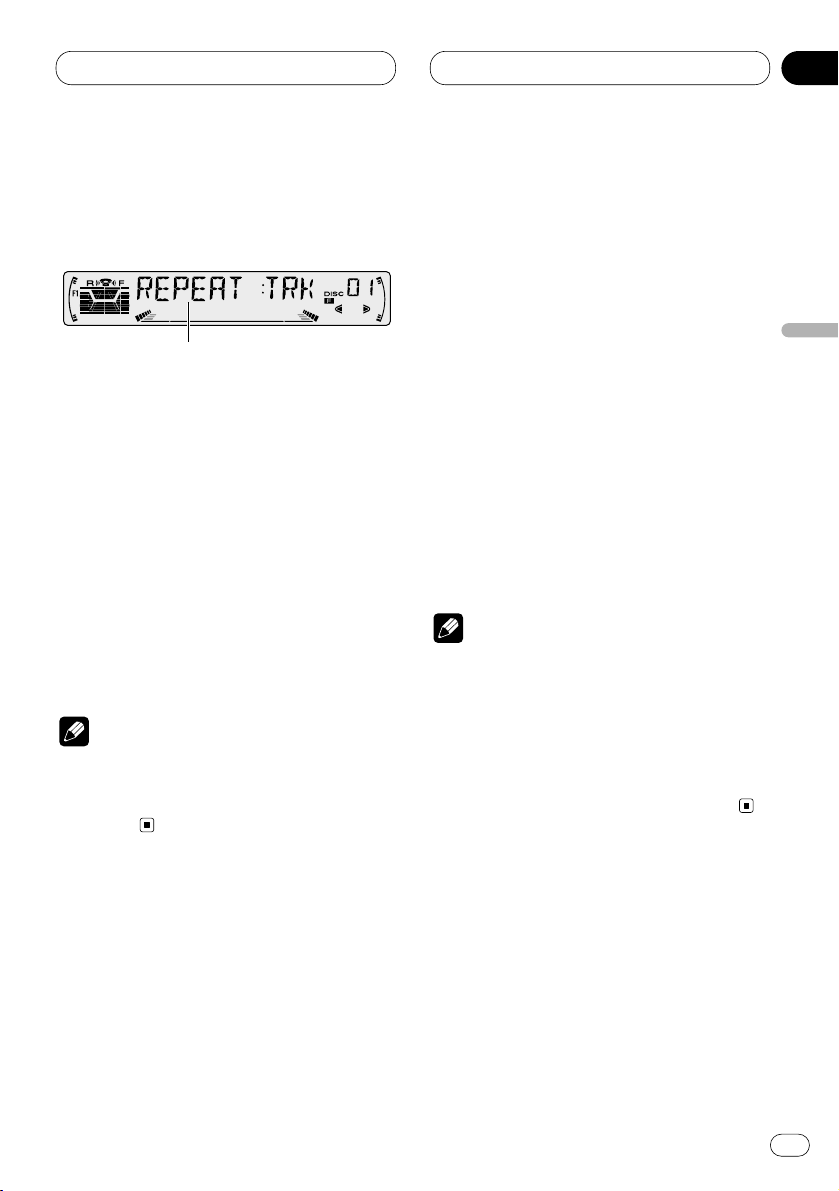
06
Sección
Lector de Multi-CD
Sp
21
English
Español
Deutsch
Français
Italiano
Nederlands
Introducción a las operaciones
avanzadas de lector de Multi-CD
1 Visualización FUNCTION
Visualiza el estado de la función.
Presione FUNCTION para visualizar los nombres de las funciones.
Presione FUNCTION repetidamente para cam-
biar entre las siguientes funciones:
REPEAT (reproducción repetida)—TITLE LIST
(lista de títulos de los discos)—RANDOM (reproducción aleatoria)—SCAN (reproducción con
exploración)—ITS-P (reproducción ITS)—
PAUSE (pausa)—COMP (compresión y DBE)
• Para volver a la visualización de reproducción,
presione BAND/ESC.
Nota
• Si no se opera la función dentro de aproximadamente 30 segundos, la pantalla vuelve
automáticamente a la visualización de reproducción.
Repetición de reproducción
Hay tres gamas de repetición para el lector de
Multi-CD: MCD (repetición de todos los discos
en el lector de Multi-CD), TRK (repetición de
una pista), y DSC (repetición de disco)
1 Presione
FUNCTION para seleccionar
REPEAT.
Presione FUNCTION hasta que REPEAT
aparezca en la pantalla.
2 Presione 2 o 3 para seleccionar la gama
de repetición.
Presione 2 o 3 hasta que la gama de repetición
deseada aparezca en la pantalla.
• MCD — Repite todos los discos en el lector
de Multi-CD
• TRK — Repite solamente la pista actual
• DSC — Repite el disco actual
Notas
• Si se seleccionan otros discos durante la
reproducción repetida, la gama de repetición
cambia a MCD (repetición de todos los discos
en el lector de Multi-CD).
• Si se realiza la búsqueda musical o avance
rápido/retroceso durante la repetición TRK
(repetición de una pista), la gama de repetición cambia a DSC (repetición de disco).
1
Page 60

06
Sección
Lector de Multi-CD
Sp
22
Reproducción de las pistas en un
orden aleatorio
La reproducción aleatoria le permite reproducir
las pistas en un orden aleatorio dentro da gama
de repetición MCD (repetición de todos los discos en el lector de Multi-CD) y DSC (repetición
de disco).
1 Seleccione la gama de repetición.
Consulte Repetición de reproducción en la
página 21.
2 Presione FUNCTION para seleccionar
RANDOM.
Presione FUNCTION hasta que RANDOM
aparezca en la pantalla.
3 Presione 5 para activar la reproducción
aleatoria.
RANDOM :ON aparece en la pantalla. Las pistas
se reproducirán en un orden aleatorio dentro de
la gama MCD (repetición de todos los discos en
el lector de Multi-CD) o DSC (repetición de
disco) seleccionada anteriormente.
4 Presione ∞ para desactivar la reproducción aleatoria.
RANDOM :OFF aparece en la pantalla. La repro-
ducción de las pistas continuará en el orden
normal.
Exploración de CDs y pistas
Mientras usa la gama de repetición DSC (repetición de disco), el comienzo de cada pista en el
disco seleccionado se reproduce cerca de 10
segundos. Mientras usa la gama de repetición
MCD (repetición de todos los discos en el lector
de Multi-CD), el comienzo de cada pista de cada
disco se reproduce cerca de 10 segundos.
1 Seleccione la gama de repetición.
Consulte Repetición de reproducción en la
página 21.
2 Presione
FUNCTION para seleccionar
SCAN.
Presione FUNCTION hasta que SCAN aparezca
en la pantalla.
3 Presione 5 para activar la reproducción
con exploración.
SCAN :ON aparece en la pantalla. Los primeros
10 segundos de cada pista del disco actual (o la
primera pista de cada disco) se reproducirán.
4 Cuando encuentre la pista (o disco)
deseada(o), presione ∞ para desactivar la
exploración.
SCAN :OFF aparece en la pantalla. La reproduc-
ción de la pista (o disco) continuará.
• Si la pantalla ha vuelto automáticamente a la
visualización de reproducción, seleccione
SCAN de nuevo presionando FUNCTION.
Nota
• Al término de la exploración de pistas o discos, la reproducción normal de las pistas
comenzará de nuevo.
Pausa de la reproducción de un
CD
La pausa le permite parar temporalmente la
reproducción del CD.
1 Presione FUNCTION para seleccionar
PAUSE.
Presione FUNCTION hasta que PAUSE aparezca
en la pantalla.
2 Presione 5 para activar la pausa.
PAUSE :ON aparece en la pantalla. La reproduc-
ción de la pista actual se detiene.
3 Presione ∞ para desactivar la pausa.
PAUSE :OFF aparece en la pantalla. La repro-
ducción continuará desde el mismo punto
donde la pausa ha sido activada.
Page 61

06
Sección
Lector de Multi-CD
Sp
23
English
Español
Deutsch
Français
Italiano
Nederlands
Uso de listas de reproducción
ITS
La función ITS (selección instantánea de pista)
le permite crear una lista de reproducción de
sus pistas favoritas desde el cargador en el
lector de Multi-CD. Después de añadir sus pistas favoritas a la lista de reproducción, puede
activar la reproducción ITS y reproducir solamente sus pistas favoritas.
Creación de una lista de reproducción
con la programación ITS
Se puede usar la función ITS para introducir y
reproducir hasta 99 pistas por disco, para hasta
100 discos (con título de disco). (Con lectores
de Multi-CD vendidos antes de los modelos
CDX-P1250 y CDX-P640, hasta 24 pistas se
pueden almacenar en la lista de reproducción.)
1 Reproduzca el CD que desea programar.
Presione 5 o ∞ para seleccionar el CD.
2 Presione FUNCTION hasta que TITLE IN
aparezca en la pantalla, y presione FUNCTION
para seleccionar ITS.
Después que se visualice TITLE IN, presione
FUNCTION repetidamente, y las siguientes
funciones aparecerán en la pantalla:
TITLE IN (introducción de título de disco)—ITS
(programación ITS)
3 Seleccione la pista deseada presionando
2 o 3.
4 Presione 5 para almacenar la pista que
está siendo reproducida actualmente en la
lista de reproducción.
IN se visualiza brevemente y la selección actual
se añade a la lista de reproducción.
5 Presione BAND/ESC para volver a la
visualización de reproducción.
Nota
• Después que datos para 100 discos han sido
almacenados en la memoria, los datos para
un nuevo disco sobreponen los dados más
antiguos.
Reproducción de la lista de reproducción ITS
La reproducción ITS le permite escuchar las
pistas que ha introducido en su lista de reproducción ITS. Cuando se activa la reproducción
ITS, las pistas de la lista de reproducción ITS en
el lector de Multi-CD comenzarán a
reproducirse.
1 Seleccione la gama de repetición.
Consulte Repetición de reproducción en la
página 21.
2 Presione FUNCTION para seleccionar ITS-P.
Presione FUNCTION hasta que ITS-P aparezca
en la pantalla.
3 Presione 5 para activar la reproducción
ITS.
ITS-P :ON aparece en la pantalla. La reproduc-
ción de las pistas en la lista de reproducción
comienza dentro de la gama de repetición MCD
(repetición de todos los discos en el lector de
Multi-CD) o DSC (repetición de disco) seleccionada anteriormente.
• Si no hay pistas programadas en la gama de
repetición actual, se visualiza ITS EMPTY.
4 Presione ∞ para desactivar la reproducción ITS.
ITS-P :OFF aparece en la pantalla. La reproduc-
ción continuará en el orden normal desde la
pista o CD que está siendo reproducida(o)
actualmente.
Page 62
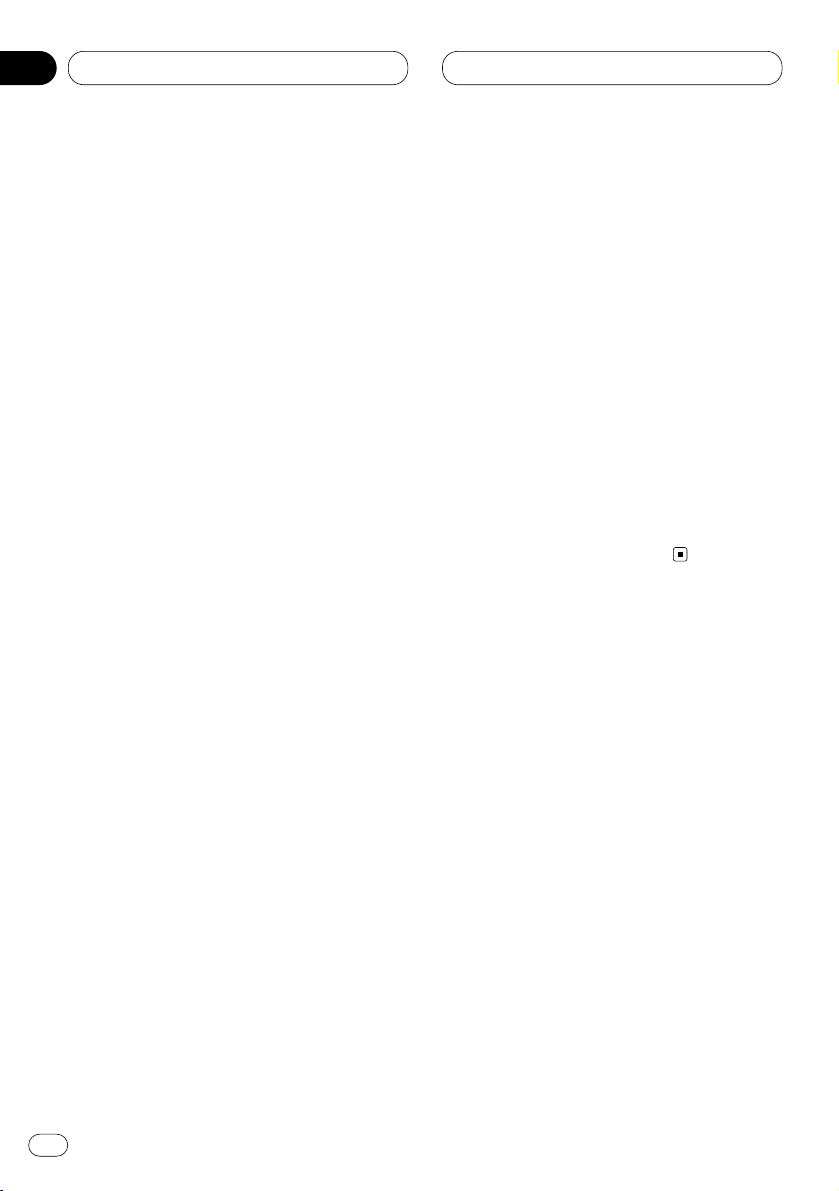
06
Sección
Lector de Multi-CD
Sp
24
Borrado de una pista de la lista de
reproducción ITS
Cuando se desea borrar una pista de la lista de
reproducción ITS, se puede hacerlo si la reproducción ITS está activada.
Si la reproducción ITS ya está activada, salte al
paso 2. Si la reproducción ITS todavía no está
activada, presione FUNCTION.
1 Reproduzca el CD que desea borrar una
pista de la lista de reproducción ITS, y active
la reproducción ITS.
Consulte Reproducción de la lista de reproducción ITS en la página 23.
2 Presione FUNCTION hasta que TITLE IN
aparezca en la pantalla, y presione FUNCTION
para seleccionar ITS.
Después que se visualice TITLE IN, presione
FUNCTION hasta que ITS aparezca en la pan-
talla.
3 Seleccione una pista deseada presionando
2 o 3.
4 Presione ∞ para borrar una pista de la lista
de reproducción ITS.
La pista que está siendo reproducida actualmente se borra de la lista de reproducción ITS y
la reproducción de la próxima pista de la lista
comienza.
• Si no hay pistas de la lista de reproducción en
la gama actual, se visualiza ITS EMPTY y la
reproducción normal continua.
5 Presione BAND/ESC para volver a la
visualización de reproducción.
Borrado de un CD de la lista de reproducción ITS
Cuando se desea borrar todas las pistas de un
CD de la lista de reproducción ITS, se puede
hacerlo si la reproducción ITS está desactivada.
1 Reproduzca el CD que desea borrar.
Presione 5 o ∞ para seleccionar el CD.
2 Presione FUNCTION hasta que TITLE IN
aparezca en la pantalla, y presione FUNCTION
para seleccionar ITS.
Después que se visualice TITLE IN, presione
FUNCTION hasta que ITS aparezca en la pan-
talla.
3 Presione ∞ para borrar todas las pistas del
CD que está siendo reproducido actualmente
de la lista de reproducción ITS.
Todas las pistas del CD que está siendo reproducido actualmente se borran de la lista de
reproducción y se visualiza ITS CLEAR.
4 Presione BAND/ESC para volver a la
visualización de reproducción.
Uso de las funciones de título de
disco
Se puede introducir títulos de CD y visualizarlos.
Después, se puede fácilmente buscar y seleccionar un disco deseado para reproducción.
Introducción de títulos de disco
El título de disco le permite introducir títulos de
CD de hasta 10 letras, y hasta 100 títulos de
disco (con la lista de reproducción ITS) en el
lector de Multi-CD.
1 Reproduzca el CD al cual desea introducir
un título.
Presione 5 o ∞ para seleccionar el CD.
2 Presione FUNCTION hasta que TITLE IN
aparezca en la pantalla.
Después que se visualice TITLE IN, presione
FUNCTION repetidamente, y las siguientes
funciones aparecerán en la pantalla:
Page 63

06
Sección
Lector de Multi-CD
Sp
25
English
Español
Deutsch
Français
Italiano
Nederlands
TITLE IN (introducción de título de disco)—ITS
(programación ITS)
• Cuando se reproduce un disco CD TEXT, no se
puede cambiar a TITLE IN. El título de disco ya
ha sido grabado en el disco CD TEXT.
3 Presione 5 o ∞ para seleccionar una letra
del alfabeto.
Cada presión de 5 visualiza una letra del alfabeto en el orden de A B C ... X Y Z, números y
símbolos en 1 2 3 ... @ # <. Cada presión de ∞
visualiza una letra en el orden inverso, tal como
Z Y X ... C B A.
4 Presione 3 para mover el cursor a la
próxima posición de carácter.
Cuando se visualice la letra deseada, presione
3 para mover el cursor a la próxima posición y
seleccione la próxima letra. Presione 2 para
mover hacia atrás en la pantalla.
5 Mueva el cursor a la última posición presionando 3 después de introducir el título.
Al presionar 3 una vez más, el título se almacena en la memoria.
6 Presione BAND/ESC para volver a la
visualización de reproducción.
Notas
• Los títulos permanecen en la memoria, aún
después que se quita el disco del cargador, y
se llaman cuando se colocan los discos correspondientes de nuevo.
• Después que datos para 100 discos han sido
almacenados en la memoria, los datos para
un nuevo disco sobreponen los dados más
antiguos.
Visualización de los títulos
Se puede visualizar el título de cualquier disco
que tenga sido almacenado con un título.
Presione DISPLAY.
Presione DISPLAY repetidamente para cambiar
entre las siguientes visualizaciones:
PLAY TIME (tiempo de reproducción)—DISC
TITLE (título del disco)
Cuando se selecciona DISC TITLE, el título del
disco que está siendo reproducido actualmente
se visualiza en la pantalla.
• Si no ha sido introducido un título para el
disco, se visualizará NO TITLE.
Page 64

06
Sección
Lector de Multi-CD
Sp
26
Selección de disco de la lista de títulos de disco
La lista de títulos de disco le permite ver la lista
de los títulos de los discos que han sido introducidos en el lector de Multi-CD y seleccionarlos para reproducción.
1 Presione FUNCTION para seleccionar TITLE
LIST.
Presione FUNCTION hasta que TITLE LIST
aparezca en la pantalla.
2 Presione 2 o 3 para desplazar a través de
la lista de títulos que han sido introducidos.
• No se visualizada nada para discos cuyos
títulos no tengan sido ingresados.
3 Presione 5 para reproducir su título de CD
favorito.
La reproducción de tal selección comienza.
Uso de las funciones CD TEXT
Estas funciones se pueden usar solamente con
un lector de Multi-CD compatible con CD TEXT.
Algunos discos contienen ciertas
informaciones codificadas durante la
fabricación. Estos discos pueden contener
informaciones tales como el título del disco,
título de las pistas, nombre del artista y tiempo
de reproducción, y se llaman discos CD TEXT.
Solamente estos discos CD TEXT especialmente
codificados soportan las funciones enumeradas
a continuación.
Visualización de títulos en discos
CD TEXT
Presione DISPLAY mientras reproduzca un
disco CD TEXT.
Presione DISPLAY repetidamente para cambiar
entre las siguientes visualizaciones:
PLAY TIME (tiempo de reproducción)—DISC
TITLE (título del disco)—D.ARTIST (artista del
disco)—TRK TITLE (título de la pista)—
T.ARTIST (artista de la pista)
• Si una información específica no ha sido
grabada en un disco CD TEXT, se visualizará
NO XXXX (NO D-TITLE, por ejemplo).
Desplazamiento de títulos en la
pantalla
Este sistema puede visualizar solamente las
primeras 10 letras de las visualizaciones DISC
TITLE, D.ARTIST, TRK TITLE y T.ARTIST.
Cuando la información grabada tiene más de 10
letras, se puede desplazar el texto hacia la
izquierda de modo que se pueda visualizar el
restante del título.
Presione DISPLAY hasta que el título
comience a desplazarse hacia la izquierda.
El restante del título aparecerá en la pantalla.
Page 65

06
Sección
Lector de Multi-CD
Sp
27
English
Español
Deutsch
Français
Italiano
Nederlands
Uso de la compresión y énfasis
de los graves
Estas funciones se pueden usar solamente con
un lector de Multi-CD que las soporta.
El uso de las funciones COMP (compresión) y
DBE (énfasis de graves dinámicos) le permite
ajustar la calidad sonora de la reproducción del
lector de Multi-CD. Cada una de las funciones
tiene un ajuste de dos pasos. La función COMP
equilibra la salida de los sonidos más fuertes y
más suaves en volúmenes altos. La función
DBE intensifica los niveles de graves para proporcionar un sonido de reproducción más
fuerte. Escuche a cada uno de los efectos y
utilice la función que enfatiza más la reproducción de la pista o CD que esté escuchando.
1 Presione
FUNCTION para seleccionar
COMP.
Presione FUNCTION hasta que COMP aparezca
en la pantalla.
• Si el lector de Multi-CD no soporta la función
COMP/DBE, se visualiza NO COMP cuando se
intenta seleccionar la función.
2 Presione 5 o ∞ para seleccionar el ajuste
favorito.
Presione 5 o ∞ repetidamente para cambiar
entre los siguientes ajustes:
COMP OFF—COMP 1—COMP 2—COMP OFF—
DBE 1—DBE 2
Page 66
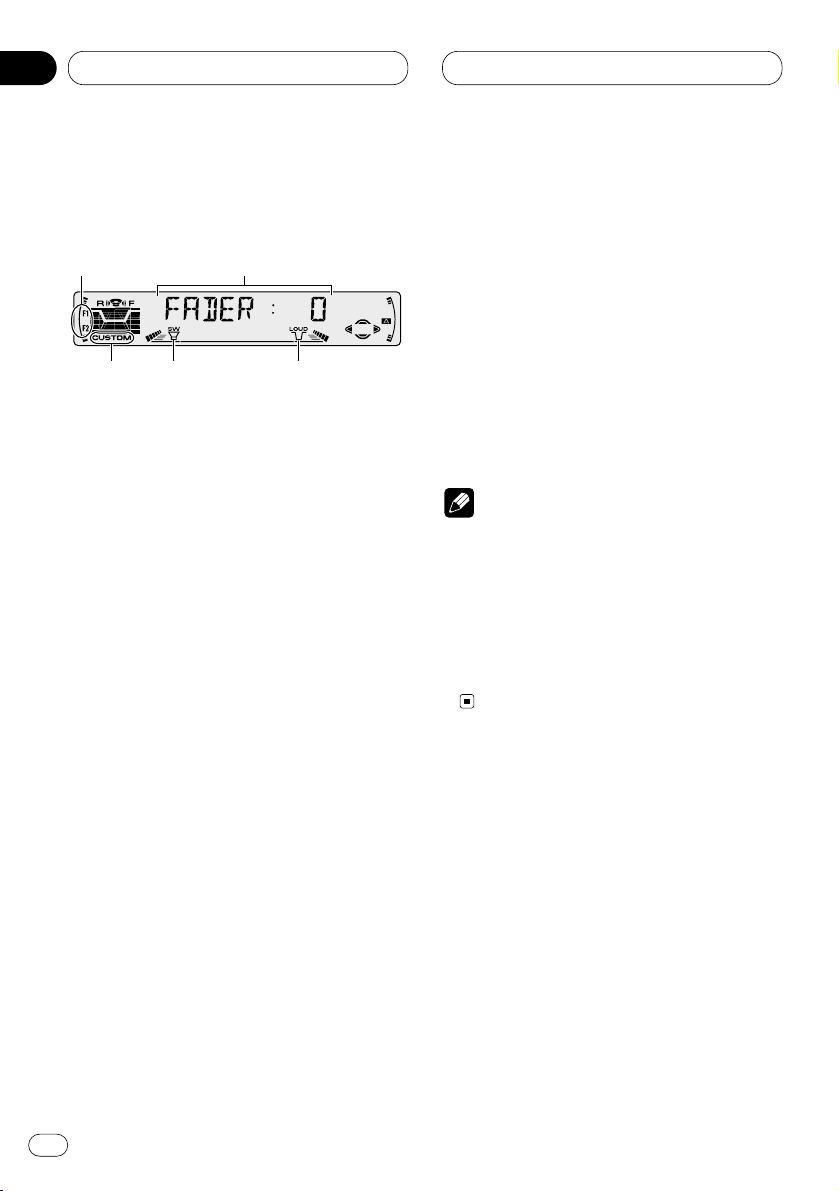
07
Sección
Sp
28
Ajustes de audio
Introducción a los ajustes de
audio
1 Visualización AUDIO
Visualiza el estado de los ajustes de audio.
2 Indicador LOUD
Aparece en la pantalla cuando se activa la
sonoridad.
3 Indicador SW
Aparece en la pantalla cuando se activa el
altavoz de subgraves.
4 Indicador F1 o F2
El indicador F1 o F2 se ilumina dependiendo
del ajuste SFEQ.
5 Indicador CUSTOM
Aparece en la pantalla cuando se ajusta la
ecualización.
Presione
AUDIO para visualizar los nombres
de las funciones de audio.
Presione AUDIO repetidamente para cambiar
entre las siguientes funciones de audio:
FADER (ajuste del equilibrio)—EQ (ajuste fino
de la curva del ecualizador)—BASS (graves)—
TRE (agudos)—LOUD (sonoridad)—SUB.W
(salida de altavoz de subgraves)—80HZ0
(fijación de los ajustes de altavoz de
subgraves)—SLA (ajuste del nivel de fuente)
• Cuando se selecciona el sintonizador FM
como la fuente, se puede cambiar a SLA.
• Para volver a la visualización de cada fuente,
presione BAND/ESC.
Notas
• Si no se opera la función de audio dentro de
aproximadamente 30 segundos, la pantalla
vuelve automáticamente a la visualización de
la fuente.
• Las funciones del menú de audio cambian
dependiendo del ajuste de la salida trasera en
el menú de ajuste inicial. Refiérase a Cambio
del ajuste de la salida trasera en la página 36.
1
2
3
5
4
Page 67

07
Sección
Ajustes de audio
Sp
29
English
Español
Deutsch
Français
Italiano
Nederlands
Ajuste del ecualizador de
enfoque de sonido
Aclarando la imagen de sonido de los vocales e
instrumentos permitirá la realización de un
entorno acústico más natural y placentero posible.
Una cuidadosa selección de las posiciones de
audición permitirá obtener incluso un mejor
disfrute del sonido.
• FRT1 refuerza los agudos en la salida
delantera y los graves en la salida trasera.
FRT2 refuerza los agudos y los graves en la
salida delantera y los graves en la salida trasera.
(El refuerzo de los graves es el mismo tanto
para salida delantera como trasera.)
Para ambos ajustes, FRT1 y FRT2, el ajuste HI
(Alto) proporciona un efecto más acentuado
que el ajuste LOW (Bajo).
1 Presione SFEQ para seleccionar el modo
SFEQ deseado.
Presione SFEQ repetidamente para cambiar
entre los ajustes siguientes:
FRT1-HI (delantera 1-alta)—FRT1-LOW
(delantera 1-baja)—FRT2-HI (delantera 2-alta)—
FRT2-LOW (delantera 2-baja)—CUSTOM (per-
sonalizable)—SFEQ OFF (desactivado)
El modo seleccionado (F1, por ejemplo) aparece
en la pantalla.
2 Presione 2 o 3 para seleccionar la posición deseada.
Presione 2 o 3 hasta que la posición deseada
aparezca en la pantalla.
L (izquierdo)—C (central)—R (derecho)
Nota
• Si usted ajusta los graves o los agudos,
CUSTOM memoriza el modo SFEQ en el que
se han ajustado los graves y los agudos según
sus preferencias.
Uso del ajuste del equilibrio
Se puede seleccionar el ajuste de
potenciómetro/equilibrio que proporciona un
entorno de audición ideal en todos os asientos
ocupados.
1 Presione AUDIO para seleccionar FADER.
Presione AUDIO hasta que FADER aparezca en
la pantalla.
• Si el ajuste de equilibrio ha sido ajustado
previamente, se visualiza BAL.
2 Presione 5 o ∞ para ajustar el equilibrio de
loa altavoces delanteros/traseros.
Cada presión de 5 o ∞ mueve el equilibrio de
los altavoces delanteros/traseros hacia adelante o hacia atrás.
• FADER :F15 – FADER :R15 se visualiza mientras el equilibrio de los altavoces
delanteros/traseros se mueve hacia adelante o
hacia atrás.
• FADER : 0 es el ajuste apropiado cuando se
usan solamente dos altavoces.
• Cuando el ajuste de la salida trasera es subgraves, no es posible ajustar el equilibrio de los
altavoces delanteros/traseros. Consulte Cambio
del ajuste de la salida trasera en la página 36.
3 Presione 2 o 3 para ajustar el equilibrio
de los altavoces izquierdos/derechos.
Cuando se presiona 2 o 3, se visualiza BAL: 0.
Cada presión de 2 o 3 mueve el equilibrio de
los altavoces izquierdos/derechos hacia la
izquierda o hacia la derecha.
• BAL :L9 – BAL :R9 se visualiza mientras se
mueve el equilibrio de los altavoces izquierdos/derechos hacia la izquierda o hacia la
derecha.
Page 68

Ajustes de audio
Uso del ecualizador
El ecualizador le permite ajustar la ecualización
de acuerdo a las características del interior del
coche.
Llamada de las curvas de ecualización
Hay siete curvas de ecualizadas almacenadas
que se pueden llamar fácilmente a cualquier
momento. A continuación se muestra la lista de
las curvas de ecualización:
Visualización Curva de ecualización
POWERFUL Potente
NATURAL Natural
VOCAL Vocal
CUSTOM1, 2 Personalizado1, 2
EQ FLAT Neutro
SUPER BASS Supergraves
• CUSTOM1 y CUSTOM2 son curvas de ecualización que se puede ajustar.
• Es posible crear una curva CUSTOM1 separada para cada fuente.
• Si realiza ajustes cuando está seleccionada
una curva que no sea CUSTOM2, los ajustes de
la curva del ecualizador se memorizan en
CUSTOM1.
• Es posible crear una curva CUSTOM2 común
para todas las fuentes.
• Si realiza ajustes cuando está seleccionada la
curva CUSTOM2, la curva CUSTOM2 se
actualiza.
• Cuando se selecciona EQ FLAT, no se hace
ningún suplemento o corrección al sonido. Esto
es útil para verificar el efecto de las curvas del
ecualizador cambiándose alternativamente
entre EQ FLAT y una otra curva de ecualización.
Presione
EQ para seleccionar el
ecualizador.
• Si el ecualizador ha sido ajustado
previamente a una curva de ecualización
diferente de POWERFUL, se visualizará el título
de tal curva de ecualización seleccionada previamente, tal como NATURAL, VOCAL,
CUSTOM1, CUSTOM2, EQ FLAT o SUPER BASS.
Ajuste de las curvas de ecualización
Los ajustes de la curva del ecualizador seleccionada actualmente se pueden ajustar de la
manera deseada. Los ajustes de la curva del
ecualizador se memorizan en CUSTOM1 o
CUSTOM2.
1 Presione
AUDIO
para seleccionar el
ecualizador modo.
Presione AUDIO hasta que EQ-LOW/EQ-MID/EQ-
HIGH aparezca en la pantalla.
2 Seleccione la banda que desea para ajustar con 2 y 3.
EQ-LOW (bajo)—EQ-MID (medio)—EQ-HIGH
(alto)
3 Presione 5 o ∞ para ajustar la curva de
ecualización.
Cada presión de 5 o ∞ aumenta o disminuye la
curva de ecualización respectivamente.
• +6 – –6 se visualiza mientras se aumenta o
disminuye la curva de ecualización.
• La gama real de ajustes difiere dependiendo
de la curva de ecualización seleccionada.
Nota
• Si realiza ajustes cuando se selecciona una
curva diferente a CUSTOM2, la curva recién
ajustada se reemplaza con la curva CUSTOM1
anterior.
Sp
30
07
Sección
Page 69

Ajustes de audio
Sp
31
Ajuste fino de la curva del ecualizador
Se puede ajustar la frecuencia central y el factor
Q (características de curva) de cada banda de
curva seleccionada actualmente (EQ-LOW/EQ-
MID/EQ-HIGH).
1 Presione AUDIO hasta que la frecuencia y
el factor Q (F-80 Q-1W, por ejemplo) aparezca
en la pantalla.
2 Presione AUDIO para seleccionar la banda
deseada para el ajuste.
Presione AUDIO repetidamente para cambiar
entre las siguientes bandas:
EQ-LOW (bajo)—EQ-MID (medio)—EQ-HIGH
(alto)
3 Presione 2/3 para seleccionar la frecuencia deseada.
Presione 2 o 3 hasta que la frecuencia
deseada aparezca en la pantalla.
LOW: 40—80—100—160 (Hz)
MID: 200—500—1K—2K (Hz)
HIGH: 3K—8K—10K—12K (Hz)
4 Presione 5/∞ para seleccionar el factor Q
deseado.
Presione 5 o ∞ hasta que el factor Q deseado
aparezca en la pantalla.
2N—1N—1W—2W
Nota
• Si realiza ajustes cuando se selecciona una
curva diferente a CUSTOM2, se actualiza la
curva CUSTOM1.
Ajuste de los graves
Usted puede ajustar la frecuencia de corte y el
nivel de los graves.
En el modo FRT1, el ajuste de los graves afecta
únicamente a la salida trasera: no es posible
ajustar la salida delantera.
1 Presione AUDIO para seleccionar BASS.
Presione AUDIO hasta que BASS aparezca en la
pantalla.
2 Seleccione la frecuencia deseada con 2/3.
Presione 2 o 3 hasta que la frecuencia
deseada aparezca en la pantalla.
40—63—100—160 (Hz)
3 Presione 5 o ∞ para ajustar el nivel de los
graves.
El nivel de los graves aumenta o disminuye
cada vez que se presiona 5 o ∞. +6 – –6 se visu-
aliza mientras el nivel aumenta o disminuye.
Q=2W
Q=2N
Nivel (dB)
Frecuencia central
Frecuencia (Hz)
English
Español
Deutsch
Français
Italiano
Nederlands
07
Sección
Page 70

Ajustes de audio
Ajuste de los agudos
Usted puede ajustar la frecuencia de corte y el
nivel de los agudos.
En los modos FRT1 y FRT2, el ajuste de los agudos afecta únicamente la salida delantera: no
es posible ajustar la salida trasera.
1 Presione AUDIO para seleccionar TRE.
Presione AUDIO hasta que TRE aparezca en la
pantalla.
2 Seleccione la frecuencia deseada con 2/3.
Presione 2 o 3 hasta que la frecuencia
deseada aparezca en la pantalla.
2K—4K—6K—10K (Hz)
3 Presione 5 o ∞ para ajustar el nivel de los
agudos.
El nivel de los agudos aumenta o disminuye
cada vez que se presiona 5 o ∞. +6 – –6 se visu-
aliza mientras el nivel aumenta o disminuye.
Ajuste de la sonoridad
La sonoridad compensa las deficiencias en las
gamas de sonido bajas y altas cuando se
escucha en volumen bajo.
1 Presione AUDIO para seleccionar LOUD.
Presione AUDIO hasta que LOUD aparezca en la
pantalla.
2 Presione 5 para activar la sonoridad.
El nivel de sonoridad (LOUD :MID, por ejemplo)
aparece en la pantalla.
3 Presione 2 o 3 para seleccionar el nivel.
Presione 2 o 3 hasta que el nivel deseado
aparezca en la pantalla.
LOW (bajo)—MID (medio)—HI (alto)
4 Presione ∞ para desactivar la sonoridad.
LOUD :OFF aparece en la pantalla.
Uso de la salida de subgraves
Este sistema se equipa con una salida de subgraves que se puede activar y desactivar.
Cuando se conecta un altavoz de subgraves a la
salida trasera, primero cambie el ajuste de
salida trasera a subgraves. Consulte Cambio del
ajuste de la salida trasera en la página 36 para
los detalles.
1 Presione AUDIO para seleccionar SUB.W.
Cuando el ajuste de la salida trasera es subgraves, se puede seleccionar SUB.W. Presione
AUDIO hasta que SUB.W. aparezca en la pan-
talla.
2 Presione 5 para activar la salida de subgraves.
SUB.W :ON aparece en la pantalla. La salida de
subgraves está activada.
3 Presione ∞ para desactivar la salida de
subgraves.
SUB.W :OFF aparece en la pantalla. Ahora la
salida de subgraves está desactivada.
Sp
32
07
Sección
Page 71

Ajustes de audio
Sp
33
Ajuste de las definiciones de
subgraves
Cuando la salida de subgraves está activada, se
puede ajustar la frecuencia de corte y el nivel de
salida de subgraves.
1 Presione AUDIO para seleccionar el ajuste
de subgraves.
Cuando la salida de subgraves está activada, se
puede seleccionar el ajuste de subgraves.
Presione AUDIO hasta que 80Hz aparezca en la
pantalla.
• Si un ajuste de subgraves ha sido hecho previ-
amente, se visualizará la frecuencia
seleccionada previamente, tal como 50Hz o
125Hz.
2 Presione 2 o 3 para seleccionar la frecuencia de corte.
Presione 2 e 50Hz se visualiza. Presione 3 y
125Hz se visualiza. Solamente las frecuencias
más bajas de aquellas en la gama seleccionada
se generan por el altavoz de subgraves.
3 Presione 5 o ∞ para ajustar el nivel de
salida de subgraves.
Cada presión de 5 o ∞ aumenta o disminuye el
nivel de la salida de subgraves (+6 a –6, por
ejemplo).
Presione 5 o ∞ hasta que se visualice el valor
deseado.
Ajuste de los niveles de la fuente
La función SLA (ajuste de nivel de fuente) le
permite ajustar el nivel de volumen de cada
fuente para evitar cambios radicales en el volumen cuando se cambia entre fuentes.
• Los ajustes se basan en el nivel de volumen
del sintonizador FM, que permanece
inalterado.
1 Compare el nivel de volumen del
sintonizador FM con el nivel de la fuente que
desea ajustar (lector de CD incorporado, por
ejemplo).
2 Presione AUDIO para seleccionar SLA.
Presione AUDIO hasta que SLA aparezca en la
pantalla.
3 Presione 5 o ∞ para ajustar el volumen de
la fuente.
Cada presión de 5 o ∞ aumenta o disminuye el
volumen de la fuente.
• SLA :+4 – SLA :–4 se visualiza mientras se
aumenta o disminuye el volumen de la fuente.
Notas
• Como el volumen del sintonizador FM es el
control, no es posible aplicar los ajustes de
nivel de fuente al sintonizador FM.
• El nivel del volumen del sintonizador MW/LW
también se puede ajustar con el ajuste de
nivel de fuente.
English
Español
Deutsch
Français
Italiano
Nederlands
07
Sección
Page 72

08
Sección
Sp
34
Ajustes iniciales
Configuración de los ajustes
iniciales
Los ajustes iniciales le permiten realizar una
configuración inicial de los diferentes ajustes
de este sistema.
1 Visualización FUNCTION
Visualiza el estado de la función.
1 Presione
SOURCE y sostenga hasta que se
apague el sistema.
2 Presione
FUNCTION y sostenga hasta que
FM STEP aparezca en la pantalla.
3 Presione FUNCTION para seleccionar uno
de los ajustes iniciales.
Presione FUNCTION repetidamente para cambiar entre los siguientes ajustes:
FM STEP—A-PI—WARN—AUX—DIMMER—
ILL.CLR —FRT+REAR
Siga las siguientes instrucciones para operar
cada ajuste particular.
• Para cancelar los ajustes iniciales, presione
BAND/ESC.
• También se puede cancelar los ajustes iniciales presionando FUNCTION hasta que se
apague el sistema.
Ajuste del paso de sintonía de
FM
Normalmente, el paso de sintonía de FM usado
por la sintonía por búsqueda es 50 kHz. Cuando
la función AF o TA está activada, el paso de
sintonía cambia automáticamente a 100 kHz.
Puede ser preferible ajustar el paso de sintonía
a 50 kHz cuando la función AF está activada.
1 Presione FUNCTION para seleccionar FM
STEP.
Presione FUNCTION repetidamente hasta que
aparezca FM STEP en la pantalla.
2 Seleccione el paso de sintonía de FM con
2/3.
Presionar 2/3 cambia el paso de sintonía de
FM entre 50 kHz y 100 kHz mientras la función
AF o TA está activada. El paso de sintonía de FM
seleccionado se visualiza en la pantalla.
Nota
• El paso de sintonía permanece en 50 kHz
durante la sintonía manual.
Cambio de la búsqueda PI
automática
La unidad puede buscar automáticamente una
emisora diferente con el mismo programa, aún
durante la llamada de emisoras preajustadas.
1 Presione FUNCTION para seleccionar A-PI.
Presione FUNCTION repetidamente hasta que
aparezca A-PI en la pantalla.
2 Active o desactive A-PI con 5/∞.
Presionar 5/∞ activará o desactivará A-PI y tal
estado se visualizará (A-PI :ON, por ejemplo).
1
Page 73
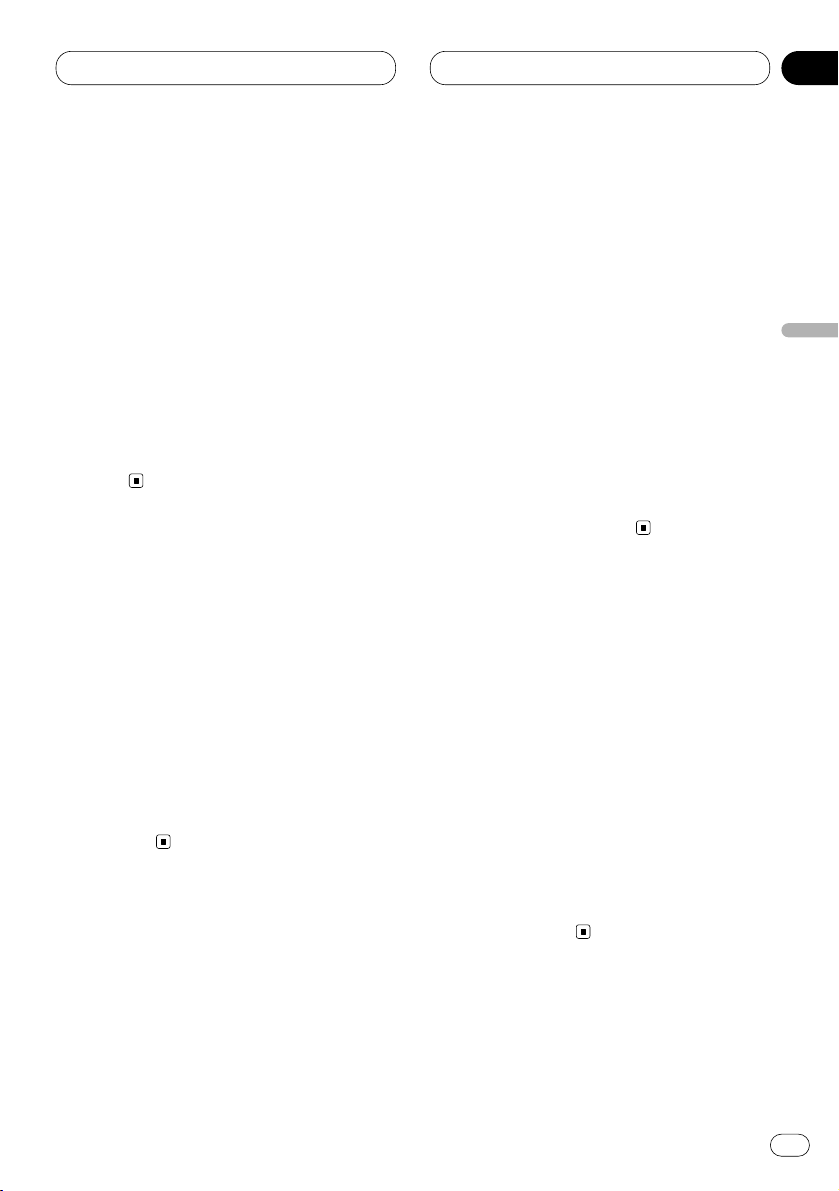
08
Sección
Ajustes iniciales
Sp
35
English
Español
Deutsch
Français
Italiano
Nederlands
Cambio del tono de advertencia
Si el panel delantero se extrae de la unidad
principal dentro de cinco segundos después de
desconectar la llave de encendido, un tono de
advertencia sonará. Se puede desactivar este
tono de advertencia.
1 Presione FUNCTION para seleccionar WARN.
Presione FUNCTION repetidamente hasta que
aparezca WARN en la pantalla.
2 Active o desactive WARN con 5/∞.
Presionar 5/∞ activará o desactivará WARN y
tal estado se visualizará (WARN :ON, por
ejemplo).
Cambio del ajuste de componente
auxiliar
Es posible usar un componente auxiliar con
este sistema. Active el ajuste de componente
auxiliar cuando utilice un componente auxiliar
conectado a este sistema.
1 Presione FUNCTION para seleccionar AUX.
Presione FUNCTION repetidamente hasta que
AUX aparezca en la pantalla.
2 Active o desactive AUX con 5/∞.
Presionar 5/∞ cambia AUX entre activado y
desactivado, y tal estado se visualiza (AUX :ON,
por ejemplo).
Cambio del ajuste del reductor
de luz
Para evitar que la pantalla quede muy brillante
durante la noche, la pantalla se atenúa
automáticamente cuando se encienden las
luces del coche. Se puede activar y desactivar el
reductor de luz.
1 Presione FUNCTION para seleccionar
DIMMER.
Presione FUNCTION repetidamente hasta que
DIMMER aparezca en la pantalla.
2 Active o desactive DIMMER con 5/∞.
Presionar 5/∞ cambia el DIMMER entre activado y desactivado, y tal estado se visualiza
(DIMMER :ON, por ejemplo).
Selección del color de
iluminación (para KEH-P6020R)
Este producto se equipa con dos colores de
iluminación: verde y rojo.
Puede seleccionar el color de iluminación
deseado.
1 Presione FUNCTION para seleccionar
ILL. CLR.
2 Seleccione el color de iluminación
deseado con 2/3.
Presionar 2/3 cambia el ajuste ILL. CLR entre
rojo y verde, y tal estado se visualiza (ILL. CLR
:GRN, por ejemplo).
Page 74

08
Sección
Sp
36
Ajustes iniciales
Cambio del ajuste de la salida
trasera
La salida trasera de este sistema (salida de
cables de altavoces traseros y salida trasera
RCA) se puede usar para la conexión de altavoces de gama total o subgraves. Si se cambia la
salida trasera a subgraves, se puede conectar el
cable de la salida de altavoces traseros directamente al altavoz de subgraves sin usar un
amplificador auxiliar.
• Cuando conecte un altavoz de subgraves a la
salida trasera, ajuste la salida en subgraves.
• Aún que cambie este ajuste, no se producirá
ningún sonido a menos que active la salida de
subgraves (consulte Uso de la salida de sub-
graves en la página 32).
• Ambas las salidas de cables de altavoces
traseros y salida trasera RCA se conmutan
simultáneamente en este ajuste.
1 Presione FUNCTION para seleccionar el
modo de ajuste de salida trasera.
Presione FUNCTION repetidamente hasta que
FRT+REAR aparezca en la pantalla.
• Si el ajuste de salida trasera ha sido hecho
para la salida de subgraves, FRT+S/W se
visualiza.
2 Seleccione altavoz de gama total o altavoz
de subgraves con 2/3.
Presionar 2/3 cambia entre FRT+REAR
(altavoz de gama total) y FRT+S/W (altavoz de
subgraves), y el estado se visualiza.
Page 75
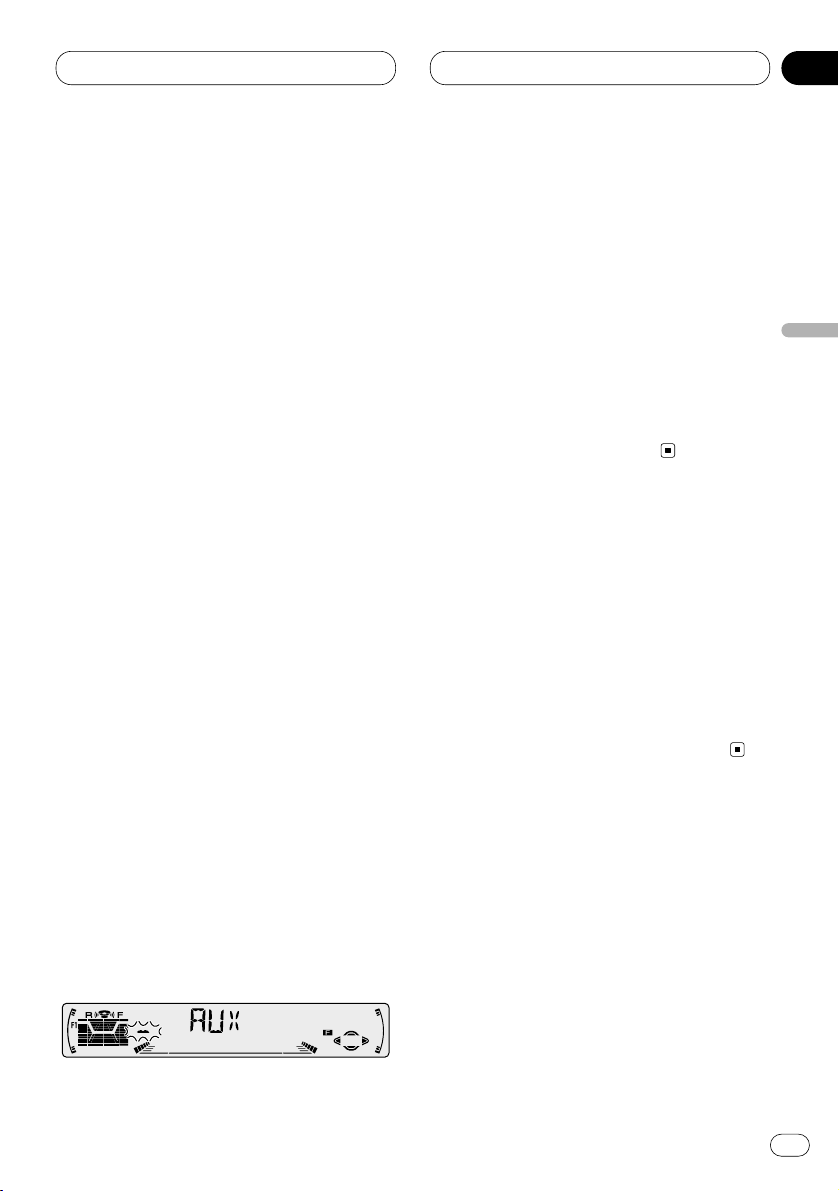
09
Sección
Otras funciones
Sp
37
English
Español
Deutsch
Français
Italiano
Nederlands
Uso de la fuente AUX
Un interconector IP-BUS-RCA tal como el
CD-RB20 o CD-RB10 (vendido separadamente)
le permite conectar este sistema a un componente auxiliar con salida RCA. Consulte el
manual de instrucciones del interconector
IP-BUS-RCA para los detalles.
Selección de AUX como la fuente
Presione SOURCE
para seleccionar AUX como
la fuente.
Presione
SOURCE hasta que AUX aparezca en
la pantalla.
• Si no se activa el ajuste auxiliar, no se puede
seleccionar AUX. Consulte Cambio del ajuste de
componente auxiliar en la página 35 para los
detalles.
Ajuste del título del componente
auxiliar
El título que se visualiza para la fuente AUX se
puede cambiar.
1 Después de seleccionar AUX como la
fuente, presione FUNCTION hasta que TITLE IN
aparezca en la pantalla.
2 Presione 5 o ∞ para seleccionar una letra
del alfabeto.
Cada presión de 5 visualiza una letra del alfabeto en el orden de A B C ... X Y Z, números y
símbolos en 1 2 3 ... @ # <. Cada presión de ∞
visualiza una letra en el orden inverso, tal como
Z Y X ... C B A.
3 Presione 3 para mover el cursor a la
próxima posición de carácter.
Cuando se visualice la letra deseada, presione
3 para mover el cursor a la próxima posición y
seleccione la próxima letra. Presione 2 para
mover hacia atrás en la pantalla.
4 Mueva el cursor a la última posición presionando 3 después de introducir el título.
Al presionar 3 una vez más, el título se almacena en la memoria.
5 Presione
BAND/ESC para volver a la
visualización de reproducción.
Silenciamiento de teléfono celular
El sonido de este sistema se silencia automáticamente cuando se hace o recibe una llamada
usando un teléfono celular conectado al sistema.
• El sonido se silencia, MUTE se visualiza y
ningún ajuste de audio es posible, excepto el
control de volumen. El funcionamiento vuelve al
normal en el fin de la conexión telefónica.
Page 76

10
Sección
Sp
38
Informaciones adicionales
Cassettes
• Una etiqueta floja u ondulada en un cassette
puede causar problemas en el mecanismo de
expulsión del lector de cassette. No utilice
cassettes con etiquetas flojas u onduladas.
• Cassettes con duración superior a C-90 (cintas de 90 minutos) pueden causar el atascamiento de la cinta en el lector de cassette.
No utilice cintas más largas que C-90.
• Los cassettes expuestos a altas temperaturas
pueden deformarse y atascar el lector de
cassette. Mantenga los cassettes donde no
queden expuestos a los rayos solares directos
o altas temperaturas.
• Almacene los cassettes en sus cajas donde
no hay el peligro de que las cintas queden
sueltas o expuestas al polvo o suciedad.
Limpieza de la cabeza de reproducción
Si la cabeza se ensucia, la calidad de sonido se
deteriora y haberá saltos del sonido y otros
problemas. Cuando esto ocurra, limpie la
cabeza de reproducción.
Búsqueda musical y funciones
de repetición
La búsqueda musical y funciones de repetición
pueden no funcionar con los siguientes tipos de
cintas:
• Cintas con espacio en blanco de 4 segundos o
menos entre las canciones
• Cintas con diálogos u otros contenidos no
musicales, con pausas que duren 4 segundos
o más
• Cintas con pasajes extremamente tranquilos
en la música que duren 4 segundos o más
Page 77

10
Sección
Informaciones adicionales
Sp
39
English
Español
Deutsch
Français
Italiano
Nederlands
Especificaciones
General
Fuente de alimentación ..... 14,4 V CC (10,8 – 15,1 V
permisible)
Sistema de conexión a tierra
............................................. Tipo negativo
Consumo de energía máximo
............................................. 10,0 A
Dimensiones (An × Al × Pr):
Tamaño del montaje ... 178 × 50 × 157 mm
Cara anterior ............... 188 × 58 × 19 mm
Peso .................................... 1,5 kg
Amplificador
Potencia de salida máxima
............................................. 50 W × 4, 50 W × 2
canales/4 Ω + 70 W × 1
canal/2 Ω (para altavoz de
subgraves)
Potencia de salida continua
............................................. 27 W × 4
(DIN45324, +B = 14,4 V)
Impedancia de carga ......... 4 Ω (4 – 8 Ω [2 Ω para 1
canal] permisible)
Nivel de pre-salida máxima/impedancia de salida
............................................. 2,2 V/1 kΩ
Ecualizador (Ecualizador paramétrico de 3 bandas)
(Bajo) ........................... Frecuencia:
40/80/100/160 Hz
Factor Q:
0,35/0,59/0,95/1,15
(+6 dB cuando está
reforzado)
Nivel: ±12 dB
(Medio) ........................ Frecuencia:
200/500/1k/2k Hz
Factor Q:
0,35/0,59/0,95/1,15
(+6 dB cuando está
reforzado)
Nivel: ±12 dB
(Alto) ............................ Frecuencia:
3,15k/8k/10k/12,5k Hz
Factor Q:
0,35/0,59/0,95/1,15
(+6 dB cuando está
reforzado)
Nivel: ±12 dB
Contorno de sonoridad
(Bajo) ........................... +3,5 dB (100 Hz), +3 dB
(10 kHz)
(Medio) ........................ +10 dB (100 Hz), +6,5 dB
(10 kHz)
(Alto) ............................ +11 dB (100 Hz), +11 dB
(10 kHz)
(volumen: –30 dB)
Contorno de tono
(Graves) ....................... Frecuencia:
40/63/100/160 Hz
Nivel: ±12 dB
(Agudos) ...................... Frecuencia:
2,5k/4k/6,3k/10k Hz
Nivel: ±12 dB
Salida de altavoz de subgraves
Frecuencia .................. 50/80/125 Hz
Pendiente .................... –12 dB/oct
Nivel ............................. ±12 dB
Lector de cassette
Cinta .................................... Cinta de cassette
compacto (C-30 – C-90)
Velocidad de la cinta .......... 4,8 cm/seg.
Tiempo de avance rápido/rebobinado
............................................. Aprox. 100 seg. (C-60)
Lloro y trémolo .................... 0,09% (WRMS)
Respuesta de frecuencia ... 30 – 16.000 Hz (±3 dB)
Separación estéreo ............ 45 dB
Relación de señal a ruido ... 61 dB (red IEC-A)
Sintonizador FM
Gama de frecuencias ......... 87,5 – 108,0 MHz
Sensibilidad utilizable ........ 9 dBf (0,8 µV/75 Ω, mono,
Señal/ruido: 30 dB)
Umbral de silenciamiento a 50 dB
............................................. 15 dBf (1,5 µV/75 Ω, mono)
Relación de señal a ruido ... 70 dB (red IEC-A)
Distorsión ........................... 0,3% (a 65 dBf, 1 kHz,
estéreo)
Respuesta de frecuencia ... 30 – 15.000 Hz (±3 dB)
Separación estéreo ............ 40 dB (a 65 dBf, 1 kHz)
Sintonizador MW
Gama de frecuencias ......... 531 – 1,602 kHz (9 kHz)
Sensibilidad utilizable ........ 18 µV (Señal/ruido: 20 dB)
Selectividad ......................... 50 dB (±9 kHz)
Sintonizador LW
Gama de frecuencias ......... 153 – 281 kHz
Sensibilidad utilizable ........ 30 µV (Señal/ruido: 20 dB)
Selectividad ......................... 50 dB (±9 kHz)
Nota
• Las especificaciones y el diseño están sujetos
a posibles modificaciones sin previo aviso
debido a mejoramientos.
Page 78

Bevor Sie beginnen
Zu diesem Gerät 4
Zu dieser Anleitung 4
Vorsichtsmaßregeln 4
Im Störungsfalle 4
Diebstahlschutz 5
• Abnehmen der Frontplatte 5
• Anbringen der Frontplatte 5
Die einzelnen Teile 6
• Hauptgerät 6
• Optionale Fernbedienung 7
• Gebrauch der Fernbedienung mit
PGM-Taste 7
Ein-/Ausschalten
Einschalten des Geräts 8
Wählen einer Programmquelle 8
Ausschalten des Geräts 8
Tuner
Rundfunkempfang 9
Einführung zu weitergehenden Tuner-
Operationen 10
Speichern und Abrufen von
Sendefrequenzen 11
Abstimmen von Stationen mit starken
Sendesignalen 11
Speichern von Stationen mit den stärksten
Sendesignalen 12
RDS
Einführung zum RDS-Betrieb 13
Umschalten der RDS-Anzeige 14
Wählen alternativer Frequenzen 14
• Gebrauch von PI-Suchlauf 14
• Gebrauch von Auto PI Seek für
gespeicherte Stationen 15
• Begrenzen von Stationen auf regionale
Programmierung 15
Empfang von Verkehrsdurchsagen 15
• Vorgehensweise bei einem TP-Alarm 16
Gebrauch von PTY-Funktionen 16
• Gebrauch von Nachrichten-
Unterbrechung 16
• Empfangen von PTY-Alarm-Sendungen 16
PTY-Liste 17
Cassettenspieler
Abspielen eines Cassettenbands 18
Einführung zu weitergehenden
Cassettenspieler-Operationen 19
Wiederholwiedergabe 19
Überspringen von Leerstellen 19
Radio-Zwischenempfang 19
Vielen Dank, daß Sie sich für dieses Pioneer-Produkt entschieden haben.
Lesen Sie diese Bedienungsanleitung bitte aufmerksam durch, so daß Sie mit der richtigen
Bedienungsweise Ihres Modells vertraut werden. Nachdem Sie die Bedienungsanleitung
gelesen haben, sollten Sie sie an einer sicheren Stelle griffbereit aufbewahren.
Inhalt
Ge
2
00
Abschnitt
Page 79

Multi-CD-Player
Abspielen einer CD 20
50-Disc-Multi-CD-Player 20
Einführung zu weitergehenden Multi-CD-
Player-Operationen 21
Wiederholwiedergabe 21
Abspielen von Titeln in zufälliger
Reihenfolge 22
Anspielen von CDs und Titeln 22
Pausieren der CD-Wiedergabe 22
Gebrauch von ITS-Spiellisten 23
• Anlegen einer Spielliste mit ITS-
Programmierung 23
• Wiedergabe von der ITS-Spielliste 23
• Löschen eines Titels aus der ITS-
Spielliste 24
• Löschen einer CD aus der ITS-Spielliste 24
Gebrauch der Disc-Titelfunktionen 24
• Eingeben von Disc-Titeln 24
• Anzeigen von Disc-Titeln 25
• Wählen von Discs aus der Disc-
Titelliste 26
Gebrauch von CD TEXT-Funktionen 26
• Anzeigen von Titeln auf CD TEXT-Discs 26
• Scrollen von Titeln im Display 26
Gebrauch von Kompression und
Baßverstärkung 27
Audio-Einstellungen
Einführung zu Audio-Einstellungen 28
Einstellen des Klangfokus-Equalizers 29
Gebrauch der Balance-Einstellung 29
Gebrauch des Equalizers 30
• Abrufen von Entzerrungskurven 30
• Einstellen von Entzerrungskurven 30
• Equalizer-Kurven-Feineinstellung 31
Baßeinstellung 31
Höheneinstellung 32
Einstellen von Loudness 32
Gebrauch des Subwoofer-Ausgangs 32
• Einstellen der
Subwoofer-Einstellungen 33
Einstellen von Programmquellenpegeln 33
Grundeinstellungen
Bestimmen der Grundeinstellungen 34
Einstellen des UKW-Kanalrasters 34
Umschalten von Auto-PI-Suchlauf 34
Umschalten des Warntons 35
Umschalten der AUX-Einstellung 35
Umschalten der Dimmer-Einstellung 35
Wahl der Beleuchtungsfarbe
(für KEH-P6020R) 35
Umschalten der Heckausgangseinstellung 36
Andere Funktionen
Gebrauch der AUX-Programmquelle 37
• Wählen von AUX als Programmquelle 37
• Einstellen des AUX-Namens 37
Mobiltelefon-Stummschaltung 37
Zusätzliche Informationen
Cassettenbänder 38
Reiningen des Wiedergabekopfes 38
Musiksuch- und Wiederholfunktionen 38
Technische Daten 39
Inhalt
Ge
3
English
Español
Deutsch
Français
Italiano
Nederlands
00
Abschnitt
Page 80

01
Abschnitt
Ge
4
Bevor Sie beginnen
Zu diesem Gerät
Die Tuner-Frequenzen dieses Geräts sind für
West-Europa, Asien, den Mittleren Osten, Afrika
und Ozeanien bestimmt. Gebrauch in anderen
Gebieten kann zu mangelhaftem Empfang
führen. Die RDS-Funktion arbeitet nur in
Gebieten mit UKW-Sendern, die RDS-Signale
ausstrahlen.
Zu dieser Anleitung
Dieses Gerät zeichnet sich durch zahlreiche
fortschrittliche Funktionen aus, die hervorragenden
Empfang und Betrieb gewährleisten. Bei der
Entwicklung wurde größter Wert auf
Bedienungsfreundlichkeit aller Funktionen gelegt.
Dennoch müssen viele Bedienungsschritte näher
erläutert werden. Diese Bedienungsanleitung soll
dazu beitragen, daß Sie das Potential dieses
Produkts voll ausschöpfen und so zu maximalem
Hörgenuß gelangen können.
Wir empfehlen, daß Sie sich mit den Funktionen
des Geräts und deren Bedienungsverfahren
vertraut machen, indem Sie die
Bedienungsanleitung lesen, bevor Sie mit dem
tatsächlichen Betrieb beginnen. Besonders
wichtig ist, daß Sie die Vorsichtsmaßregeln auf
dieser Seite und an anderen Stellen beachten.
In diesem Handbuch wird der Betrieb des
Hauptgeräts erläutert. Dieselben
Bedienungsverfahren können auch mit der
Lenkungsfernbedienung (Sonderzubehör)
durchgeführt werden.
Vorsichtsmaßregeln
• Bewahren Sie dieses Handbuch zum
Nachschlagen stets griffbereit auf.
• Wählen Sie stets eine Lautstärke, bei der Sie
Umgebungsgeräusche noch deutlich
wahrnehmen können.
• Setzen Sie dieses Produkt keiner Feuchtigkeit
aus.
• Durch Abtrennen oder Entladung der Batterie
wird der Stationsspeicher gelöscht und muß
in diesem Fall neu programmiert werden.
Im Störungsfalle
Falls dieses Produkt nicht richtig funktionieren
sollte, wenden Sie sich bitte an Ihren Händler
oder an eine Pioneer-Kundendienststelle in
Ihrer Nähe.
Wichtig
Bitte tragen Sie sofort die 14-stellige
eingravierte Serien-Nummer und das
Kaufdatum (Rechnungsdatum) in den
beiliegenden Pioneer Car Stereo-Paß ein,
Stempel des Händlers nicht vergessen.
Der ausgefüllte Pioneer Car Stereo-Paß ist
für den Fall des Diebstahls ein wichtiges
Dokument des Eigentumsnachweises.
Bewahren Sie ihn daher an einem
sicheren Ort auf, keinesfalls im
Kraftfahrzeug.
Im Entwendungsfall geben Sie der Polizei
die eingetragene, eingravierte SerienNummer und das Kaufdatum durch
Vorlage des Passes bekannt.
• Auf die Unterseite des Geräts wurde
eine 14-stellige Serien-Nummer
eingraviert.
Dieses Produkt entspricht den EMCRichtlinien (89/336/EEC, 92/31/EEC) und
CE-Markierungsrichtlinien (93/68/EEC).
Page 81

01
Abschnitt
Bevor Sie beginnen
Ge
5
English
Español
Deutsch
Français
Italiano
Nederlands
Diebstahlschutz
Zur Diebstahlverhinderung kann die Frontplatte
vom Hauptgerät abgenommen und im
mitgelieferten Schutzgehäuse aufbewahrt
werden.
• Wenn die Frontplatte nicht innerhalb von fünf
Sekunden nach Ausschalten der Zündung
abgenommen wird, ertönt ein Warnton.
• Der Warnton kann abgeschaltet werden.
Siehe Umschalten des Warntons auf Seite 35.
Wichtig
• Zum Abnehmen oder Anbringen der
Frontplatte darf auf keinen Fall Gewalt
angewendet werden. d.h. fassen Sie das
Display und die Tasten nicht zu stark an.
• Achten Sie darauf, die Frontplatte keinen
übermäßigen Erschütterungen auszusetzen.
• Setzen Sie die Frontplatte weder direkter
Sonnenbestrahlung noch hohen
Temperaturen aus.
Abnehmen der Frontplatte
1 Drücken Sie OPEN, um die Frontplatte zu
öffnen.
2 Halten Sie die Frontplatte an der linken
Seite und ziehen Sie sie vorsichtig heraus.
Achten Sie darauf, die Platte nicht zu stark anzufassen oder fallen zu lassen.
3 Bewahren Sie die Frontplatte zur Sicherheit
im mitgelieferten Schutzgehäuse auf.
Anbringen der Frontplatte
Bringen Sie die Frontplatte wieder an, indem
Sie sie senkrecht an dieser Einheit ansetzen
und Sie sie sicher in die Befestigungshaken
einrasten.
Page 82

01
Abschnitt
Ge
6
Bevor Sie beginnen
Die einzelnen Teile
Hauptgerät
1 Taste DISPLAY
Zur Wahl verschiedener Anzeigen.
2 Taste FUNCTION
Zur Wahl von Funktionen.
3 Taste OPEN
Zum Öffnen der Frontplatte.
4 Taste AUDIO
Zur Wahl verschiedener Klangregler.
5 Tasten 5/∞/2/3
Für manuelle Suchlauf-Abstimmung,
Schnellvorlauf, Rücklauf und Titelsuchlauf.
Dient auch zur Steuerung von Funktionen.
6 Taste SFEQ
Für einen natürlichen Klang mit Präsenz.
7 Taste
BAND/ESC
Zur Wahl von UKW (3 Bänder) oder MW/LW
sowie zur Aufhebung des
Funktionssteuermodus.
8 Tasten
1–6 (PRESET TUNING)
Für Vorwahlabstimmung (Stationsspeicher)
und Disc-Nummernsuche bei Gebrauch
eines Multi-CD-Players.
9 Taste SOURCE
Durch Wahl einer Programmquelle wird
dieses Gerät eingeschaltet. Zum
Durchlaufen aller verfügbaren
Programmquellen betätigen.
0 Taste EQ
Zur Wahl verschiedener Entzerrungskurven.
- Taste VOLUME
Durch Drücken auf den Regler VOLUME
fährt dieser aus, so daß er leichter gedreht
werden kann.
Durch erneutes Drücken wird der Regler
VOLUME wieder eingefahren.
Wird zum Variieren der Lautstärke gedreht.
= Taste
TA
Zum Ein- oder Ausschalten der
Verkehrsdurchsagefunktion.
!2
q
w
e
r
y
i
!0
u
o
t
!1
TA
EQ
AUDIO
SELECT
SFEQ
Page 83

01
Abschnitt
Bevor Sie beginnen
Ge
7
English
Español
Deutsch
Français
Italiano
Nederlands
!
~
5
2
4
9
7
Optionale Fernbedienung
Die Lenkungsfernbedienung CD-SR80 ist als
Sonderzubehör erhältlich. Der Betrieb kann auf
gleiche Weise wie mit den
Bedienungselementen am Hauptgerät
durchgeführt werden. Bezüglich Funktion jeder
Taste mit Ausnahme von AT T, die unten
beschrieben wird, siehe Erläuterung für das
Hauptgerät.
~ Taste ATT
Drücken Sie diese Taste zur schnellen
Absenkung der Lautstärke um etwa 90%.
Durch einen weiteren Druck auf diese Taste
wird wieder die ursprüngliche Lautstärke
hergestellt.
! Taste VOLUME
Zur Erhöhung oder Verminderung der
Lautstärke.
Gebrauch der Fernbedienung mit
PGM-Taste
Dieses Gerät kann auch mit der im Handel
erhältlichen Fernbedienung CD-R600 gesteuert
werden. Sie besitzt eine PGM-Taste
(Programmtaste), unter der häufig benutzte
Funktionen für jede Programmquelle
vorprogrammiert sind. Mit PGM können die
folgenden Funktionen aktiviert werden:
Programmquelle Funktionsbezeichnung Seite
Tuner BSM (Ein/Aus) 12
(2 Sekunden lang
gedrückt halten)
Cassettenspieler Leerstellen-Übersprung 19
(Ein/Aus)
Multi-CD-Player Pausieren (Ein/Aus) 22
Page 84

02
Abschnitt
Ge
8
Ein-/Ausschalten
Einschalten des Geräts
Drücken Sie SOURCE, um das Gerät
einzuschalten.
Das Gerät wird durch Wahl einer
Programmquelle eingeschaltet.
Wählen einer Programmquelle
Wählen Sie die gewünschte Programmquelle.
Zum Umschalten auf den Cassettenspieler
legen Sie eine Cassette in dieses Gerät ein
(siehe Seite 18).
Drücken Sie SOURCE, um eine
Programmquelle zu wählen.
Drücken Sie SOURCE wiederholt, um
zwischen den folgenden Programmquellen
umzuschalten:
Tuner—Cassettenspieler—Multi-CD-Player—
Externes Gerät—AUX
Hinweise
• In den folgenden Fällen ändert sich die
Ton-Programmquelle nicht:
— Wenn ein Produkt entsprechend jeder
Programmquelle nicht an diesem Gerät
angeschlossen ist.
— Wenn keine Cassette in diesem Gerät
eingesetzt ist.
— Wenn kein Magazin im Multi-CD-Player
eingesetzt ist.
— Wenn AUX (Zusatz-Eingang)
ausgeschaltet ist (siehe Seite 35).
• Der Begriff “Externes Gerät” bezieht sich auf
ein Pioneer-Produkt (z.B. ein solches, das
noch in Entwicklung ist), das, obwohl als
Programmquelle inkompatibel, die Steuerung
der Hauptfunktionen durch dieses Gerät
ermöglicht. Nur ein externes Gerät kann über
dieses Gerät gesteuert werden.
• Bei Anschluß des blau/weißen Kabels dieses
Geräts an die AutomatikantennenrelaisSteuerklemme des Wagens wird die Antenne
ausgefahren, wenn das Gerät eingeschaltet
wird. Zum Einfahren der Antenne schalten Sie
die Programmquelle aus.
Ausschalten des Geräts
Drücken Sie
SOURCE mindestens eine
Sekunde lang, um das Gerät auszuschalten.
Page 85

03
Abschnitt
Tuner
Ge
9
English
Español
Deutsch
Français
Italiano
Nederlands
Rundfunkempfang
Im folgenden werden die grundlegenden
Schritte für Radiobetrieb beschrieben.
Weitergehende Tuner-Operationen werden ab
Seite 10 beschrieben.
Die AF-Funktion (Alternativfrequenz-Suchlauf)
dieses Geräts kann ein- und ausgeschaltet werden. Für normalen Abstimmbetrieb sollte AF
ausgeschaltet sein (siehe Seite 14).
1 Anzeige BAND
Zeigt, auf welchen Wellenbereich das Radio
abgestimmt ist, MW, LW oder UKW.
2 Anzeige FREQUENCY
Zeigt an, auf welche Frequenz der Tuner
abgestimmt ist.
3 Anzeige PRESET NUMBER
Zeigt, welche Vorprogrammierung gewählt
ist.
4 Anzeige STEREO ()
Zeigt an, daß der empfangene Sender ein
Stereo-Programm ausstrahlt.
1 Drücken Sie SOURCE, um den Tuner zu
wählen.
2 Mit VOLUME wird die Lautstärke
eingestellt.
Wird zum Variieren der Lautstärke gedreht.
3 Zur Wahl eines Wellenbereichs drücken
Sie
BAND/ESC.
Drücken Sie BAND/ESC, bis der gewünschte
Wellenbereich angezeigt wird, F1, F2, F3 für
UKW oder MW/LW.
4 Für manuelle Abstimmung tippen Sie 2
oder 3 kurz an.
Die Frequenz wird schrittweise erhöht oder
erniedrigt.
5 Für Suchlauf-Abstimmung drücken Sie 2
oder 3 etwa eine Sekunde lang.
Der Tuner durchläuft den Frequenzbereich, bis
er einen empfangswürdigen Sender gefunden
hat.
• Durch kurzes Antippen von 2 oder 3 kann
die Suchlauf-Abstimmung aufgehoben werden.
• Durch Gedrückthalten von 2 oder 3 können
Rundfunkstationen übersprungen werden. Die
Suchlauf-Abstimmung beginnt, sobald die
Tasten losgelassen werden.
Hinweis
• Bei Empfang eines Stereo-Programms
leuchtet die Anzeige STEREO ().
3
142
Page 86

03
Abschnitt
Ge
10
Tuner
Einführung zu weitergehenden
Tuner-Operationen
1 Anzeige FUNCTION
Zeigt den Funktionsstatus.
2 Anzeige PRESET NUMBER
Zeigt, welche Vorprogrammierung gewählt
ist.
Drücken Sie FUNCTION, um die
Funktionsnamen anzuzeigen.
Drücken Sie FUNCTION wiederholt, um
zwischen den folgenden Funktionen
umzuschalten:
BSM (Best-Sender-Memory)—REG (Regional)—
LOCAL (Lokal-Suchlauf-Abstimmung)—TA
(Verkehrsdurchsage-Bereitschaft)—NEWS
(Nachrichten-Unterbrechung)—AF
(Alternativfrequenz-Suchlauf)
• Zum Zurückschalten auf die Frequenzanzeige
drücken Sie BAND/ESC.
• Auf MW/LW kann nur BSM oder LOCAL
gewählt werden.
Hinweis
• Falls die Funktion nicht innerhalb von 30
Sekunden aktiviert wird, schaltet das Display
automatisch wieder auf die Frequenzanzeige
zurück.
1
2
Page 87

03
Abschnitt
Tuner
Ge
11
English
Español
Deutsch
Français
Italiano
Nederlands
Speichern und Abrufen von
Sendefrequenzen
Durch Drücken einer der Tasten PRESET
TUNING können mühelos bis zu sechs
Sendefrequenzen gespeichert und dann
jederzeit per Tastendruck abgerufen werden.
Zum Speichern einer abgestimmten Frequenz
drücken Sie eine PRESET TUNING-Taste und
halten Sie diese gedrückt, bis die
Stationsnummer zu blinken aufhört.
Die Nummer, die Sie gedrückt haben, blinkt in
der Anzeige PRESET NUMBER und leuchtet
dann ständig. Die gewählte Sendefrequenz ist
nun gespeichert.
Wird dieselbe PRESET TUNING-Taste das
nächste Mal gedrückt, wird die entsprechende
Station abgerufen.
Hinweise
• Bis zu 18 UKW-Sender, 6 für jedes der drei
UKW-Bänder, und 6 MW/LW-Stationen
können gespeichert werden.
• Den PRESET TUNING-Tasten zugewiesene
Stationen können auch mit 5 und ∞
abgerufen werden.
Abstimmen von Stationen mit
starken Sendesignalen
Mit Lokal-Suchlauf-Abstimmung wird nur
nach empfangswürdigen Stationen mit
ausreichender Signalstärke gesucht.
1 Drücken Sie FUNCTION, um LOCAL zu
wählen.
Drücken Sie FUNCTION, bis LOCAL angezeigt
wird.
2 Drücken Sie 5, um die Lokal-SuchlaufAbstimmung einzuschalten.
Lokal-Suchlaufempfindlichkeit (z.B. LOCAL 2)
erscheint im Display.
3 Drücken Sie 2 oder 3, um die
Empfindlichkeit einzustellen.
Für UKW stehen vier, für MW/LW zwei
Empfindlichkeitsstufen zur Verfügung:
UKW: LOCAL 1—LOCAL 2—LOCAL 3—LOCAL 4
MW/LW: LOCAL 1—LOCAL 2
Bei Wahl von LOCAL 4 werden nur die stärksten
Sender empfangen, während niedrigere
Einstellungen zunehmend schwächere Sender
zulassen.
4 Um auf die normale SuchlaufAbstimmung zurückzuschalten, drücken Sie
∞, um die Lokal-Suchlauf-Abstimmung
auszuschalten.
LOCAL :OFF wird angezeigt.
Page 88

03
Abschnitt
Ge
12
Tuner
Speichern von Stationen mit den
stärksten Sendesignalen
Mit BSM (Best-Sender-Memory) lassen sich die
sechs stärksten Sender automatisch den
PRESET TUNING-Tasten 1–6 zuordnen,
speichern, und dann per Tastendruck abrufen.
1 Drücken Sie FUNCTION, um BSM zu
wählen.
Drücken Sie FUNCTION, bis BSM angezeigt
wird.
2 Drücken Sie 5, um BSM einzuschalten.
BSM beginnt zu blinken. Während BSM blinkt,
werden die Frequenzen der sechs stärksten
Sender in der Reihenfolge ihrer Signalstärke
unter den PRESET TUNING-Tasten gespeichert.
Wenn dieser Vorgang abgeschlossen ist, hört
BSM zu blinken auf.
• Zum Abbrechen des Speichervorgangs,
drücken Sie ∞.
Hinweis
• Durch Speichern von Frequenzen mit BSM
können bereits mit PRESET TUNING
gespeicherte Frequenzen ersetzt werden.
Page 89

04
Abschnitt
RDS
Ge
13
English
Español
Deutsch
Français
Italiano
Nederlands
Einführung zum RDS-Betrieb
Das Radio-Datensystem (RDS) dient zur
Übertragung spezieller Informationen in
Kombination mit UKW-Programmen. Diese
nicht hörbaren Informationen bieten Merkmale
wie Programm-Service-Name, Programmtyp,
Verkehrsdurchsage-Bereitschaft, und automatische Abstimmung, damit der Hörer gewünschte Sender schneller auffinden und abstimmen kann.
1 Anzeige AF
Erscheint, wenn die AF-Funktion
(Alternativfrequenz-Suchlauf) eingeschaltet
ist.
2 Anzeige NEWS
Erscheint, wenn die NEWS-Funktion
(Nachrichten-Unterbrechung) eingeschaltet
ist.
3 Anzeige TA
Erscheint, wenn die TA-Funktion
(Verkehrsdurchsage-Bereitschaft)
eingeschaltet ist.
4 Anzeige TP
Erscheint, wenn eine TP-Station abgestimmt
ist.
5 Programm-Service-Name
Zeigt den Typ des Rundfunkprogramms.
Drücken Sie
FUNCTION, um die
Funktionsnamen anzuzeigen.
Drücken Sie FUNCTION wiederholt, um
zwischen den folgenden Funktionen
umzuschalten:
BSM (Best-Sender-Memory)—REG (Regional)—
LOCAL (Lokal-Suchlauf-Abstimmung)—TA
(Verkehrsdurchsage-Bereitschaft)—NEWS
(Nachrichten-Unterbrechung)—AF
(Alternativfrequenz-Suchlauf)
• Zum Zurückschalten auf die Frequenzanzeige
drücken Sie BAND/ESC.
• Auf MW/LW kann nur BSM oder LOCAL
gewählt werden.
Hinweise
• Falls die Funktion nicht innerhalb von 30
Sekunden aktiviert wird, schaltet das Display
automatisch wieder auf die Frequenzanzeige
zurück.
• RDS-Service wird unter Umständen nicht von
allen Stationen geboten.
• RDS-Funktionen, wie AF und TA, sind nur
wirksam, wenn eine RDS-Station abgestimmt
ist.
1
2
3
4
5
Page 90
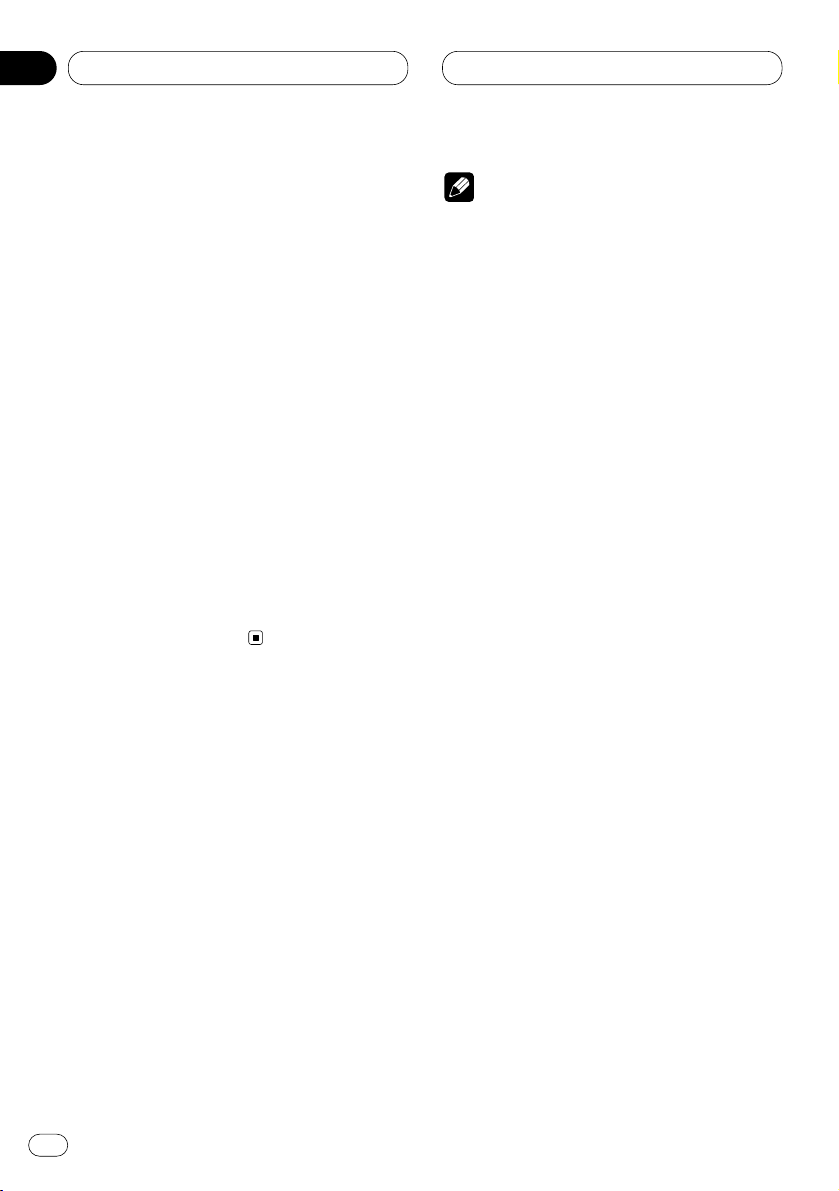
04
Abschnitt
Ge
14
RDS
Umschalten der RDS-Anzeige
Bei Abstimmung einer RDS-Station wird deren
Programm-Service-Name angezeigt. Zum
Anzeigen der Frequenz.
Drücken Sie DISPLAY
.
Drücken Sie
DISPLAY wiederholt, um zwischen
den folgenden Einstellungen umzuschalten:
Programm-Service-Name—PTY-Information—
Frequenz
PTY-Information (Programmtyp-Kenncode) ist
auf Seite 17 aufgeführt.
• PTY-Information und die Frequenz der
momentanen Station werden acht Sekunden
lang angezeigt.
• Bei Erhalt des PTY-Codes Null von einer
Station wird NONE angezeigt. Dies bedeutet,
daß die entsprechende Station ihren
Programminhalt nicht definiert hat.
• Wenn das Empfangssignal zu schwach ist, so
daß dieses Gerät den PTY-Code nicht erkennen
kann, erscheint NO PTY.
Wählen alternativer Frequenzen
Wenn das Empfangssignal schwach wird oder
andere Probleme während des Empfangs
auftreten, sucht das Gerät automatisch nach
einem anderen Sender mit größerer
Signalstärke im selben Netzwerk.
• Standardmäßig ist AF ist eingeschaltet.
1 Drücken Sie FUNCTION, um AF zu wählen.
Drücken Sie FUNCTION, bis AF angezeigt wird.
2 Drücken Sie 5, um AF einzuschalten.
Drücken Sie 5, und AF :ON wird angezeigt.
3 Drücken Sie ∞, um AF auszuschalten.
Drücken Sie ∞, und AF :OFF wird angezeigt.
Hinweise
• Nur RDS-Stationen werden während
Suchlauf-Abstimmung oder BSM
abgestimmt, wenn
AF eingeschaltet ist.
• Wenn Sie eine programmierte Station
abrufen, kann der Tuner diese mit einer neuen
Frequenz aus der Stations-AF-Liste
aktualisieren. (Gilt nur bei Gebrauch des
Stationsspeichers für das Band F1 oder F2.)
Es erscheint keine Stationsnummer im
Display, wenn die RDS-Daten für die
empfangene Station von denen für die
ursprünglich gespeicherte Station
abweichen.
• Während eines AF-Frequenzsuchlaufs kann
der Ton vorübergehend durch ein anderes
Programm unterbrochen werden.
• Wenn der Tuner auf eine Nicht-RDS-Station
abgestimmt wird, blinkt die Anzeige AF.
• AF kann unabhängig für jedes UKW-Band
ein- oder ausgeschaltet werden.
Gebrauch von PI-Suchlauf
Wenn keine geeignete Alternativfrequenz
gefunden werden kann, oder wenn Sie gerade
eine Sendung hören und der Empfang schwach
wird, sucht das Gerät automatisch nach einer
anderen Station mit derselben
Programmierung. Während des Suchlaufs wird
PI SEEK angezeigt, und der Ausgang wird
stummgeschaltet. Nach Abschluß des PISuchlaufs, ob erfolgreich oder nicht, wird die
Stummschaltung aufgehoben.
Page 91

04
Abschnitt
RDS
Ge
15
English
Español
Deutsch
Français
Italiano
Nederlands
Gebrauch von Auto PI Seek für
gespeicherte Stationen
Wenn programmierte Stationen nicht abgerufen
werden können, wie z.B. bei
Langstreckenfahrten, kann das Gerät auf PISuchlauf auch während Stationsabrufs
eingestellt werden.
• Standardmäßig ist der automatische PISuchlauf ausgeschaltet. Siehe Umschalten von
Auto-PI-Suchlauf auf Seite 34.
Begrenzen von Stationen auf
regionale Programmierung
Wenn AF zur automatischen Neuabstimmung
von Frequenzen verwendet wird, beschränkt die
Regionalfunktion die Auswahl auf Sender, die
regionale Programme ausstrahlen.
1 Drücken Sie FUNCTION, um REG zu
wählen.
Drücken Sie FUNCTION, bis REG angezeigt
wird.
2 Drücken Sie 5, um die Regionalfunktion
einzuschalten.
Drücken Sie 5, und REG :ON wird angezeigt.
3 Drücken Sie ∞, um die Regionalfunktion
auszuschalten.
Drücken Sie ∞, und REG :OFF wird angezeigt.
Hinweise
• Regionale Programmierung und regionale
Netzwerke sind je nach Land verschieden
organisiert (d.h. sie können sich nach Stunde,
Staat und Empfangsgebiet ändern).
• Die Stationsnummer kann ausgehen, wenn
der Tuner einen regionalen Sender abstimmt,
der von der ursprünglich eingestellten Station
verschieden ist.
• REG kann unabhängig für jedes UKW-Band
ein- oder ausgeschaltet werden.
Empfang von Verkehrsdurchsagen
Mit TA (Verkehrsdurchsage-Bereitschaft)
können Verkehrsmeldungen automatisch
empfangen werden, ungeachtet dessen, welche
Programmquelle gerade gehört wird. Die TAFunktion kann sowohl für eine TP-Station (ein
Sender, der Verkehrsdurchsagen ausstrahlt) als
auch für eine Erweiterte ProgrammkettenInformations-TP-Station (ein Sender, der
Informationen mit Querverweis auf TPStationen bietet) aktiviert werden.
1 Stimmen Sie eine TP- oder Erweiterte
Programmketten-Informations-TP-Station ab.
Bei Abstimmung einer TP- oder einer
Erweiterten Programmketten-Informations-TPStation leuchtet die TP-Anzeige.
2 Drücken Sie TA, um die
Verkehrsdurchsage-Bereitschaft
einzuschalten.
Drücken Sie TA, und die TA -Anzeige erscheint
im Display. Der Tuner ist auf Bereitschaft zum
Empfang von Verkehrsmeldungen geschaltet.
• Zum Ausschalten der VerkehrsdurchsageBereitschaft drücken Sie TA erneut.
3 Mit VOLUME können Sie die TA-Lautstärke
einstellen, wenn eine Verkehrsdurchsage
startet.
Wird zum Variieren der Lautstärke gedreht.
Die neu eingestellte Lautstärke wird
gespeichert und für nachfolgende
Verkehrsmeldungen abgerufen.
4 Durch Drücken von TA während Empfangs
einer Verkehrsmeldung wird diese
abgebrochen.
Der Tuner schaltet auf die ursprüngliche
Programmquelle zurück, bleibt jedoch auf
Bereitschaft geschaltet, bis TA erneut gedrückt
wird.
Page 92

Ge
16
04
Abschnitt
RDS
Hinweise
•Die TA -Funktion kann auch durch Drücken
von FUNCTION ein- oder ausgeschaltet
werden.
• Bei Beendigung einer Verkehrsmeldung
schaltet das System auf die ursprüngliche
Programmquelle zurück.
• TA kann von anderen Programmquellen als
Tuner aus aktiviert werden, wenn der Tuner
zuletzt auf UKW eingestellt war, jedoch nicht,
wenn zuletzt MW/LW gewählt war.
• Wenn der Tuner zuletzt auf UKW eingestellt
war, können durch Einschalten der TAFunktion andere Abstimmfunktionen
durchgeführt werden, während eine andere
Programmquelle als der Tuner in Betrieb ist.
• Nur TP- und Erweiterte ProgrammkettenInformations-TP-Stationen werden während
Suchlauf-Abstimmung oder BSM
abgestimmt, wenn TA eingeschaltet ist.
Vorgehensweise bei einem TP-Alarm
Wenn eine TP- oder Erweiterte ProgrammkettenInformations-TP-Station wegen eines
schwachen Sendesignals nicht mehr
empfangen werden kann, erlischt die Anzeige
TP, und mehrere kurze Pieptöne werden der
Reihe nach abgegeben, etwa fünf Sekunden
lang, um Sie darauf aufmerksam zu machen,
daß Sie eine andere TP- oder Erweiterte
Programmketten-Informations-TP-Station
wählen sollten.
Wenn das System gerade auf Tuner
geschaltet ist, stimmen Sie eine andere TPoder Erweiterte ProgrammkettenInformations-TP-Station ab.
• Wenn das System gerade auf eine andere
Programmquelle als Tuner geschaltet ist, wird
nach einer Verzögerung von 10 oder 30
Sekunden automatisch die TP-Station mit dem
stärksten Signal abgestimmt. Wenn nur TA
eingeschaltet ist, beträgt die Verzögerung 10
Sekunden, sind sowohl TA als auch AF
eingeschaltet beträgt sie 30 Sekunden.
Gebrauch von PTY-Funktionen
Sie können einen Sender anhand der PTYInformation abstimmen.
Gebrauch von NachrichtenUnterbrechung
Wenn ein Nachrichtenprogramm von einer PTYCode-Nachrichtenstation ausgestrahlt wird,
kann das System von jeder beliebigen Station
aus auf die Nachrichtenstation umschalten. Bei
Beendigung des Nachrichtenprogramms wird
der Empfang des vorigen Programms
fortgesetzt.
Drücken Sie TA, bis NachrichtenUnterbrechung eingeschaltet ist.
Drücken Sie TA, bis NEWS angezeigt wird.
• Zum Ausschalten der NachrichtenUnterbrechung halten Sie TA gedrückt, bis
NEWS erlischt.
Hinweis
• Sie können die Nachrichten-Unterbrechung
auch durch Drücken von FUNCTION ein- oder
ausschalten.
Empfangen von PTY-AlarmSendungen
Der PTY-Alarm ist ein spezieller PTY-Code für
Notstandsankündigungen, wie z.B. bei
Naturkatastrophen. Wenn der Tuner den
Radioalarmcode empfängt, erscheint ALARM
im Display, und die Lautstärke wird auf den TAPegel eingestellt. Bei Stopp der
Notstandsankündigung schaltet das System auf
die vorige Programmquelle zurück.
• Notstandsankündigungen können durch
Drücken von TA aufgehoben werden.
Page 93

RDS
Ge
17
PTY-Liste
Spezifisch Programmtyp
NEWS Nachrichten
AFFAIRS Tagesereignisse
INFO Allgemeine Informationen und Tipps
SPORT Sport
WEATHER Wetterberichte/Wetterinformationen
FINANCE Aktien, Wirtschaft, Handel usw.
POP MUS Populäre Musik
ROCK MUS Zeitgenössische moderne Musik
EASY MUS Leichte Hörmusik
OTH MUS Nicht-kategorisierte Musik
JAZZ Jazz
COUNTRY Country-Stil
NAT MUS Landesmusik
OLDIES Oldies, Goldene Oldies
FOLK MUS Volksmusik
L. CLASS Leichte klassische Musik
CLASSIC Ernste klassische Musik
EDUCATE Erziehungsprogramme
DRAMA Alle Rundfunkspiele und Programmserien
CULTURE Nationale oder regionale Kultur
SCIENCE Natur, Wissenschaft und Technologie
VARIED Leichte Unterhaltung
CHILDREN Kinderprogramme
SOCIAL Soziales
RELIGION Religiöse Angelegenheiten/Services
PHONE IN Telefongesprächsprogramme
TOURING Reiseprogramme (ohne Verkehrsinformationen)
LEISURE Freizeit und Hobby
DOCUMENT Dokumentarsendungen
English
Español
Deutsch
Français
Italiano
Nederlands
04
Abschnitt
Page 94
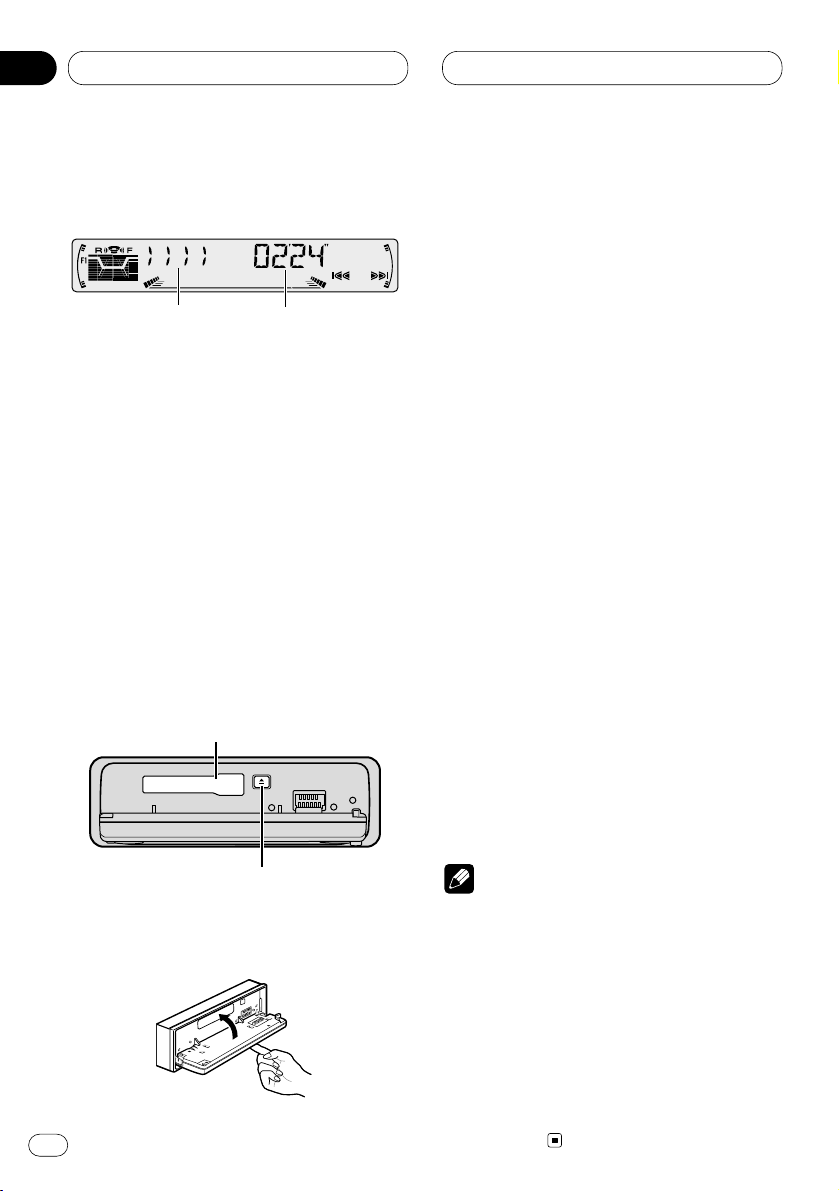
05
Abschnitt
Cassettenspieler
Ge
18
Abspielen eines Cassettenbands
Nachfolgend sind die grundlegenden Schritt
zum Abspielen eines Cassettenbands mit Ihrem
Cassettenspieler beschrieben. Weitergehende
Cassettenspieler-Operationen sind ab Seite 19
erläutert.
1 Anzeige TAPE DIRECTION
Zeigt die Bandlaufrichtung an.
2 Anzeige PLAY TIME
Zeigt die abgelaufene Spielzeit der
momentanen Bandseite an.
1 Drücken Sie OPEN, um die Frontplatte zu
öffnen.
Cassetten-Ladeschacht erscheint.
2 Legen Sie eine Cassette in den CassettenLadeschacht ein.
Die Wiedergabe startet automatisch.
Cassetten-Ladeschacht
Taste
TAPE EJECT
• Durch Drücken von TAPE EJECT wird die
Cassette ausgeworfen.
3 Schließen Sie die Frontplatte.
• Nachdem Sie eine Cassette eingesetzt haben,
drücken Sie SOURCE, um den Cassettenspieler
anzuwählen.
4 Mit VOLUME wird die Lautstärke
eingestellt.
Wird zum Variieren der Lautstärke gedreht.
5 Für schnellen Vor- oder Rücklauf drücken
Sie 2 oder 3.
FF oder REW erscheint im Display.
• Um von schnellem Vor- oder Rücklauf auf
Wiedergabe zurückzuschalten, drücken Sie
BAND/ESC.
• Schneller Vor- oder Rücklauf kann durch
zweimaliges Drücken von 2 oder 3 in
gleichsinniger Richtung aufgehoben werden.
6 Für Musiksuchlauf in Vorwärts- oder
Rückwärtsrichtung drücken Sie 2 oder 3
zweimal.
F-MS (Vorwärts-Musiksuchlauf) oder R-MS
(Rückwärts-Musiksuchlauf) erscheint im Display.
Das Band wird schnell zum nächsten oder vorigen
signalfreien Abschnitt gespult. Die Wiedergabe
beginnt dann von diesem Abschnitt an.
• Zum Aufheben des Musiksuchlaufs und zum
Zurückschalten auf Wiedergabe drücken Sie
BAND/ESC.
• Ein Musiksuchlauf kann durch erneutes
Drücken von 2 oder 3 in gleichsinniger
Richtung abgebrochen werden.
7 Zum Ändern der Bandlaufrichtung
drücken Sie BAND/ESC.
Hinweise
• In den Cassetten-Ladeschacht darf kein
anderer Gegenstand als eine Cassette
eingeschoben werden.
• In den folgenden Fällen startet die Anzeige
PLAY TIME ab 00’00”:
— Wenn eine Cassette eingelegt wird
— Wenn die Bandlaufrichtung geändert wird
— Wenn das Band zum Anfang zurückgespult
wird
• Bei schnellem Vorlauf, Rücklauf und
Musiksuchlauf wird die Anzeige PLAY TIME
angehalten.
q
w
Page 95

05
Abschnitt
Cassettenspieler
Ge
19
English
Español
Deutsch
Français
Italiano
Nederlands
Einführung zu weitergehenden
Cassettenspieler-Operationen
1 Anzeige FUNCTION
Zeigt den Funktionsstatus.
Drücken Sie FUNCTION, um die
Funktionsnamen anzuzeigen.
Drücken Sie FUNCTION wiederholt, um
zwischen den folgenden Funktionen
umzuschalten:
REPEAT (Wiederholwiedergabe)—B-SKIP
(Leerstellen-Übersprung)—RI (RadioZwischenempfang)
• Zum Zurückschalten auf die
Wiedergabeanzeige drücken Sie BAND/ESC.
Hinweis
• Falls die Funktion nicht innerhalb von 30
Sekunden aktiviert wird, schaltet das Display
automatisch wieder auf die
Wiedergabeanzeige zurück.
Wiederholwiedergabe
Derselbe Titel kann wiederholt abgespielt
werden.
1 Drücken Sie FUNCTION, um REPEAT zu
wählen.
Drücken Sie FUNCTION, bis REPEAT angezeigt
wird.
2 Drücken Sie 5, um die
Wiederholwiedergabe einzuschalten.
REPEAT :ON erscheint im Display. Der momen-
tane Titel wird zu Ende gespielt und dann
wiederholt.
3 Drücken Sie ∞, um die
Wiederholwiedergabe auszuschalten.
REPEAT :OFF erscheint im Display. Der momen-
tane Titel wird zu Ende gespielt, dann beginnt
die Wiedergabe des nächsten Titels.
Überspringen von Leerstellen
Der Leerstellenübersprung spult das Band
automatisch schnell zum nächsten Titel vor,
wenn ein langer signalfreier Abschnitt (ca. 12
Sekunden) zwischen Titeln vorhanden ist.
1 Drücken Sie FUNCTION, um B-SKIP zu
wählen.
Drücken Sie FUNCTION, bis B-SKIP angezeigt
wird.
2 Drücken Sie 5, um den
Leerstellenübersprung einzuschalten.
B-SKIP :ON erscheint im Display. Lange Pausen
zwischen Titeln werden übersprungen.
3 Drücken Sie ∞, um den
Leerstellenübersprung auszuschalten.
B-SKIP :OFFerscheint im Display. Die ganze
Cassette wird abgespielt.
Radio-Zwischenempfang
Diese Funktion ermöglicht Rundfunkempfang
während Umspulbetriebs.
• Die Radio-Zwischenempfang-Funktion
funktioniert nicht während eines MusikSuchlaufbetriebs.
1 Drücken Sie FUNCTION, um RI zu wählen.
Drücken Sie FUNCTION, bis RI angezeigt wird.
2 Drücken Sie 5 um RadioZwischenemfpang einzuschalten.
RI :ON erscheint im Display.
3 Drücken Sie ∞, um RadioZwischenemfpang auszuschalten.
RI :OFF erscheint im Display.
q
Page 96

06
Abschnitt
Ge
20
Multi-CD-Player
Abspielen einer CD
Mit diesem Gerät kann ein als Sonderzubehör
erhältlicher Multi-CD-Player gesteuert werden.
Nachfolgend sind die grundlegenden Schritt
zum Abspielen einer CD mit Ihrem Multi-CDPlayer beschrieben. Weitergehende CDOperationen werden ab Seite 21 beschrieben.
1 Anzeige DISC NUMBER
Zeigt die momentan spielende Disc.
2 Anzeige TRACK NUMBER
Zeigt den momentan spielenden Titel.
3 Anzeige PLAY TIME
Zeigt die abgelaufene Spielzeit des
momentanen Titels.
1 Drücken Sie SOURCE, um den Multi-CDPlayer anzuwählen.
Drücken Sie SOURCE, bis Multi-CD angezeigt
wird.
2 Mit VOLUME wird die Lautstärke
eingestellt.
Wird zum Variieren der Lautstärke gedreht.
3 Wählen Sie die gewünschte Disc mit den
Tasten 1 bis 6.
Für Discs an Positionen 1 bis 6 drücken Sie die
entsprechende Zifferntaste.
Zur Wahl von Discs an Positionen 7 bis 12
drücken und halten Sie die entsprechende
Zifferntaste gedrückt, z.B. 1 für Disc 7, bis die
Disc-Nummer im Display erscheint.
• Durch Drücken von 5/∞ können Discs auch
schrittweise ausgewählt werden.
4 Für schnellen Vorlauf oder Rücklauf
drücken und halten Sie
2 oder 3 gedrückt.
5 Um zu einem anderen Titel vor- oder
zurückzuspringen, drücken Sie 2 oder 3.
Durch Drücken von 3 wird zum Anfang des
nächsten Titels gesprungen. Durch einmaliges
Drücken von 2 wird zum Anfang des
momentanen Titels zurückgesprungen. Durch
erneutes Drücken wird zum vorigen Titel
gesprungen.
Hinweise
• Wenn der Multi-CD-Player die
Vorbereitungsschritte ausführt, wird READY
angezeigt.
• Wenn der Multi-CD-Player nicht richtig
funktioniert, kann eine Fehlermeldung, wie
z.B. ERROR-14 angezeigt werden. Siehe MultiCD-Player-Bedienungsanleitung.
• Wenn sich keine Disc im Multi-CD-PlayerMagazin befindet, wird NO DISC angezeigt.
50-Disc-Multi-CD-Player
Nur die in dieser Anleitung beschriebenen
Funktionen werden für 50-Disc-Multi-CD-Player
unterstützt.
2 3 1
Page 97

06
Abschnitt
Multi-CD-Player
Ge
21
English
Español
Deutsch
Français
Italiano
Nederlands
Einführung zu weitergehenden
Multi-CD-Player-Operationen
1 Anzeige FUNCTION
Zeigt den Funktionsstatus.
Drücken Sie FUNCTION, um die
Funktionsnamen anzuzeigen.
Drücken Sie FUNCTION wiederholt, um
zwischen den folgenden Funktionen
umzuschalten:
REPEAT (Wiederholwiedergabe)—TITLE LIST
(Disc-Titelliste)—RANDOM (Zufallsgesteuerte
Wiedergabe)—SCAN (Anspielwiedergabe)—
ITS-P (ITS-Wiedergabe)—PAUSE (Pausieren)—
COMP (Kompression und DBE)
• Zum Zurückschalten auf die
Wiedergabeanzeige drücken Sie BAND/ESC.
Hinweis
• Falls die Funktion nicht innerhalb von 30
Sekunden aktiviert wird, schaltet das Display
automatisch wieder auf die
Wiedergabeanzeige zurück.
Wiederholwiedergabe
Drei Wiederholwiedergabebereiche stehen für
den Multi-CD-Player zur Verfügung: MCD (MultiCD-Player-Wiederholung), TRK (EinzeltitelWiederholung) und DSC (Disc-Wiederholung).
1 Drücken Sie
FUNCTION, um REPEAT zu
wählen.
Drücken Sie
FUNCTION, bis REPEAT angezeigt
wird.
2 Drücken Sie 2 oder 3, um einen
Wiederholbereich zu wählen.
Drücken Sie 2 oder 3, bis der gewünschte
Wiederholbereich im Display erscheint.
• MCD — Wiederholung aller Discs im MultiCD-Player
• TRK — Nur Wiederholung des
momentanen Titels
• DSC — Wiederholung der momentanen
Disc
Hinweise
• Wenn während Wiederholwiedergabe andere
Discs gewählt werden, ändert sich der
Wiederholwiedergabebereich zu MCD (MultiCD-Player-Wiederholbetrieb).
• Falls während TRK (Einzeltitel-Wiederholung)
Titelsuchlauf oder schneller Vor-/Rücklauf
aktiviert wird, ändert sich der
Wiederholwiedergabebereich zu DSC (DiscWiederholung).
1
Page 98

06
Abschnitt
Multi-CD-Player
Ge
22
Abspielen von Titeln in zufälliger
Reihenfolge
Die Funktion Random ermöglicht die
zufallsgesteuerte Wiedergabe der Titel
innerhalb des Wiederholbereichs, MCD (MultiCD-Player-Wiederholung) und DSC (DiscWiederholung).
1 Wählen Sie den Wiederholbereich.
Siehe Wiederholwiedergabe auf Seite 21.
2 Drücken Sie FUNCTION, um RANDOM zu
wählen.
Drücken Sie FUNCTION, bis RANDOM
angezeigt wird.
3 Drücken Sie 5, um die zufallsgesteuerte
Wiedergabe einzuschalten.
RANDOM :ON erscheint im Display. Die Titel
werden innerhalb des zuvor gewählten Bereichs
MCD (Multi-CD-Player-Wiederholung) oder DSC
(Disc-Wiederholung) in zufälliger Reihenfolge
abgespielt.
4 Drücken Sie ∞, um die zufallsgesteuerte
Wiedergabe auszuschalten.
RANDOM :OFF erscheint im Display. Titel
werden in der Reihenfolge ihrer Aufzeichnung
gespielt.
Anspielen von CDs und Titeln
Bei DSC (Disc-Wiederholung) wird der Anfang
jedes Titels der gewählten Disc etwa 10
Sekunden lang gespielt. Bei MCD (Multi-CDPlayer-Wiederholung) wird der Anfang des
ersten Titels jeder Disc etwa 10 Sekunden lang
gespielt.
1 Wählen Sie den Wiederholbereich.
Siehe Wiederholwiedergabe auf Seite 21.
2 Drücken Sie FUNCTION, um SCAN zu
wählen.
Drücken Sie
FUNCTION, bis SCAN angezeigt
wird.
3 Drücken Sie 5, um die Anspielwiedergabe
einzuschalten.
SCAN :ON erscheint im Display. Die ersten 10
Sekunden jedes Titels der momentanen Disc
(oder des ersten Titels jeder Disc) werden
gespielt.
4 Bei Erreichen des gewünschten Titels
(oder der gewünschten Disc) drücken Sie ∞,
um die Anspielwiedergabe auszuschalten.
SCAN :OFF erscheint im Display. Der Titel (oder
die Disc) wird dann fortgesetzt gespielt.
• Wenn die Anzeige automatisch auf
Wiedergabe zurückgeschaltet worden ist,
wählen Sie SCAN erneut, indem Sie FUNCTION
betätigen.
Hinweis
• Nachdem Titel oder Discs bis zum Ende
angespielt worden sind, beginnt wieder die
normale Titelwiedergabe.
Pausieren der CD-Wiedergabe
Die Wiedergabe einer CD kann vorübergehend
gestoppt werden.
1 Drücken Sie FUNCTION, um PAUSE zu
wählen.
Drücken Sie FUNCTION, bis PAUSE angezeigt
wird.
2 Drücken Sie 5, um Pause einzuschalten.
PAUSE :ON erscheint im Display. Die
Wiedergabe des momentanen Titels wird auf
Pause geschaltet.
3 Drücken Sie ∞, um Pause auszuschalten.
PAUSE :OFF erscheint im Display. Die
Wiedergabe wird von der Pausenstelle ab
fortgesetzt.
Page 99

06
Abschnitt
Multi-CD-Player
Ge
23
English
Español
Deutsch
Français
Italiano
Nederlands
Gebrauch von ITS-Spiellisten
Mit ITS (Sofort-Titelwahl) können Sie sich eine
Spielliste Ihrer Lieblingstitel aus den Titeln auf
den Discs im Multi-CD-Player-Magazin anlegen.
Nachdem Sie Ihre Lieblingstitel in die Spielliste
aufgenommen haben, können Sie ITSWiedergabe einschalten, und nur diese Titel
spielen lassen.
Anlegen einer Spielliste mit ITSProgrammierung
Mit ITS können Sie für maximal 100 Discs (mit
Disc-Titel) bis zu 99 Titel pro Disc eingeben und
abspielen. (Bei Multi-CD-Playern, die vor den
Modellen CDX-P1250 und CDX-P650 vertrieben
worden sind, können bis zu 24 Titel in der
Playliste gespeichert werden.)
1 Spielen Sie die CD ab, die Sie
programmieren wollen.
Drücken Sie 5 oder ∞, um eine CD zu wählen.
2 Drücken und halten Sie FUNCTION
gedrückt, bis TITLE IN im Display erscheint,
und betätigen Sie dann FUNCTION, um ITS zu
wählen.
Nachdem TITLE IN angezeigt worden ist,
drücken Sie FUNCTION wiederholt, und die
folgenden Funktionen werden angezeigt:
TITLE IN (Disc-Titeleingabe)—ITS (ITS-
Programmierung)
3 Wählen Sie einen gewünschten Titel,
indem Sie 2 oder 3 drücken.
4 Drücken Sie 5, um den momentan
spielenden Titel in die Spielliste
aufzunehmen.
IN wird kurz angezeigt, und der gerade spie-
lende Titel wird in die Spielliste aufgenommen.
5 Zum Zurückschalten auf die
Wiedergabeanzeige drücken Sie BAND/ESC.
Hinweis
• Nachdem Daten für 100 Discs gespeichert
worden sind, werden die ältesten Daten durch
die für eine neue Disc überschrieben.
Wiedergabe von der ITS-Spielliste
ITS-Wiedergabe gestattet das Abspielen von
Titeln der ITS-Spielliste. Nach Aktivierung der
ITS-Wiedergabe beginnt der Multi-CD-Spieler
mit dem Abspielen der Titel in der ITS-Spielliste.
1 Wählen Sie den Wiederholbereich.
Siehe Wiederholwiedergabe auf Seite 21.
2 Drücken Sie FUNCTION, um ITS-P zu
wählen.
Drücken Sie FUNCTION, bis ITS-P angezeigt
wird.
3 Drücken Sie 5, um die ITS-Wiedergabe
einzuschalten.
ITS-P :ON erscheint im Display. Die
Wiedergabe beginnt mit den Titeln aus der
Spielliste, die innerhalb des zuvor gewählten
Bereichs liegen, MCD (Multi-CD-PlayerWiederholung) oder DSC (Disc-Wiederholung).
• Wenn keine Titel im momentanen Bereich für
ITS-Wiedergabe programmiert sind, wird ITS
EMPTY angezeigt.
4 Drücken Sie ∞, um die ITS-Wiedergabe
auszuschalten.
ITS-P :OFF erscheint im Display. Die
Wiedergabe erfolgt in der normalen Reihenfolge
vom momentan spielenden Titel der aktuellen
CD an.
Page 100
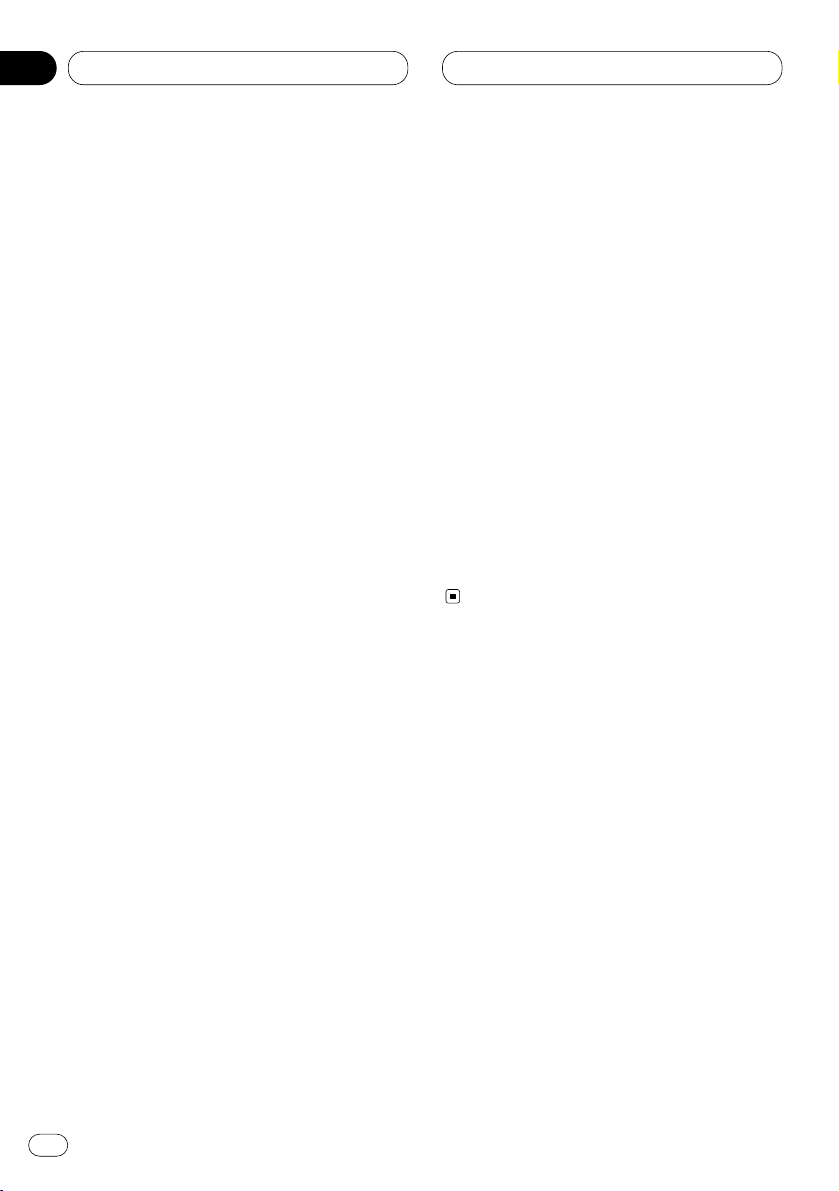
06
Abschnitt
Multi-CD-Player
Ge
24
Löschen eines Titels aus der ITSSpielliste
Bei eingeschalteter ITS-Wiedergabe kann ein
Titel aus der ITS-Spielliste gelöscht werden.
Wenn ITS-Wiedergabe bereits eingeschaltet ist,
fahren Sie mit Schritt 2 fort. Wenn ITSWiedergabe noch nicht eingeschaltet ist,
drücken Sie FUNCTION.
1 Spielen Sie die CD ab, die einen Titel
enthält, den Sie aus Ihrer ITS-Spielliste
löschen wollen, und schalten Sie ITSWiedergabe ein.
Siehe Wiedergabe von der ITS-Spielliste auf Seite
23.
2 Drücken und halten Sie FUNCTION
gedrückt, bis TITLE IN im Display erscheint,
und betätigen Sie dann FUNCTION, um ITS zu
wählen.
Nach Anzeige von TITLE IN drücken Sie
FUNCTION, bis ITS im Display erscheint.
3 Wählen Sie einen gewünschten Titel,
indem Sie 2 oder 3 drücken.
4 Drücken Sie ∞, um einen Titel aus der
ITS-Spielliste zu löschen.
Der momentan spielende Titel wird aus der ITSSpielliste gelöscht, und die Wiedergabe des
nächsten Titels der Liste beginnt.
• Wenn sich keine weiteren Titel von der
Spielliste mehr im momentanen Bereich
befinden, wird ITS EMPTY angezeigt, und die
normale Wiedergabe wird fortgesetzt.
5 Zum Zurückschalten auf die
Wiedergabeanzeige drücken Sie BAND/ESC.
Löschen einer CD aus der ITSSpielliste
Um alle Titel einer CD von der ITS-Spielliste zu
löschen, muß ITS-Wiedergabe ausgeschaltet
sein.
1 Spielen Sie die CD ab, die Sie löschen
wollen.
Drücken Sie 5 oder ∞, um eine CD zu wählen.
2 Drücken und halten Sie FUNCTION
gedrückt, bis TITLE IN im Display erscheint,
und betätigen Sie dann FUNCTION, um ITS zu
wählen.
Nach Anzeige von TITLE IN drücken Sie
FUNCTION, bis ITS im Display erscheint.
3 Drücken Sie ∞, um alle Titel der
momentan spielenden CD aus der ITSSpielliste zu löschen.
Alle Titel der momentan spielenden CD werden
aus der Spielliste gelöscht und ITS CLEAR wird
angezeigt.
4 Zum Zurückschalten auf die
Wiedergabeanzeige drücken Sie
BAND/ESC
.
Gebrauch der DiscTitelfunktionen
CD-Titel können eingegeben und angezeigt
werden. Dann können Sie mühelos nach einer
gewünschten Disc suchen und diese für
Wiedergabe wählen.
Eingeben von Disc-Titeln
Bis zu 100 Disc-Titel (mit ITS-Spielliste) jeweils
mit einer Länge von bis zu 10 Zeichen können
im Multi-CD-Player gespeichert werden.
1 Lassen Sie die CD spielen, deren Titel Sie
eingeben wollen.
Drücken Sie 5 oder ∞, um eine CD zu wählen.
