Page 1
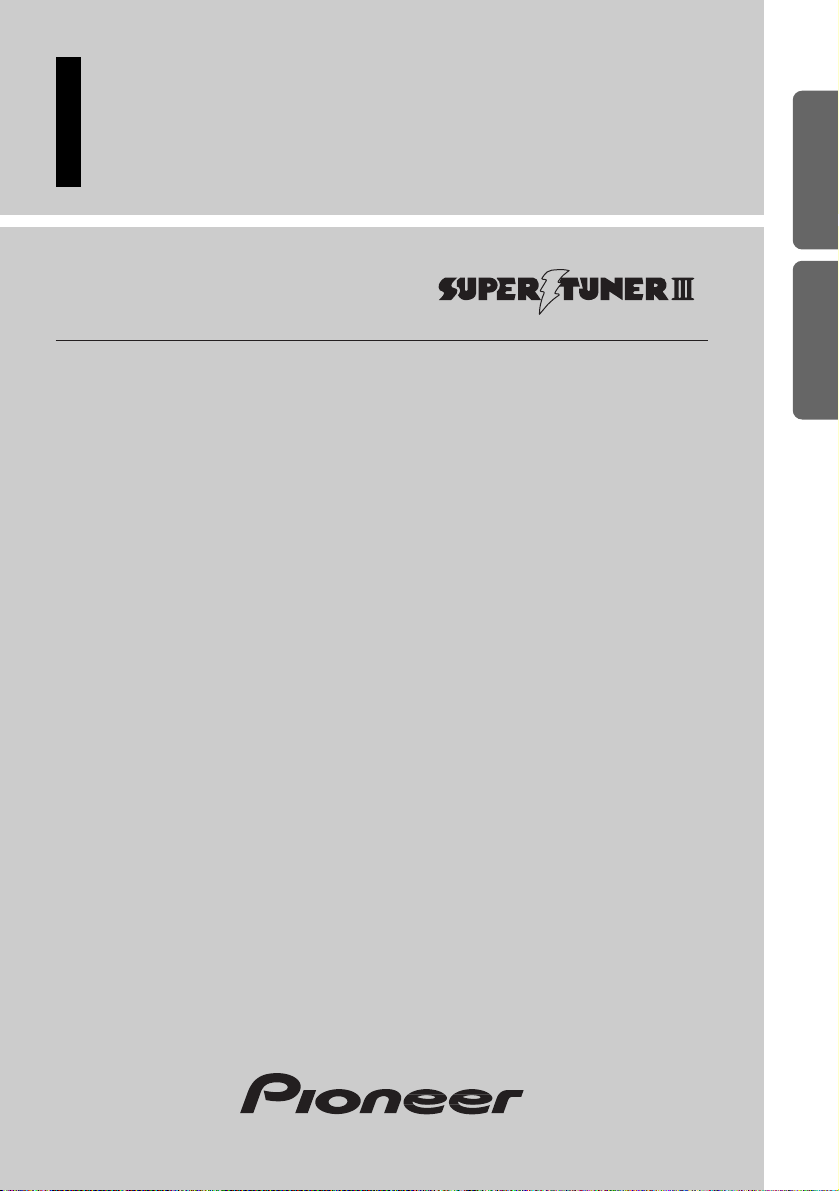
Multi-CD control High power cassette player with
FM/AM tuner
Syntoniseur FM/AM et lecteur de cassette, “Puissance
élevée”, avec contrôleur pour lecteur de CD á chargeur
Operation Manual
KEH-P5900
Mode d’emploi
ENGLISH
FRANÇAIS DEUTSCH FRANÇAIS
ITALIANO NEDERLANDS
Page 2
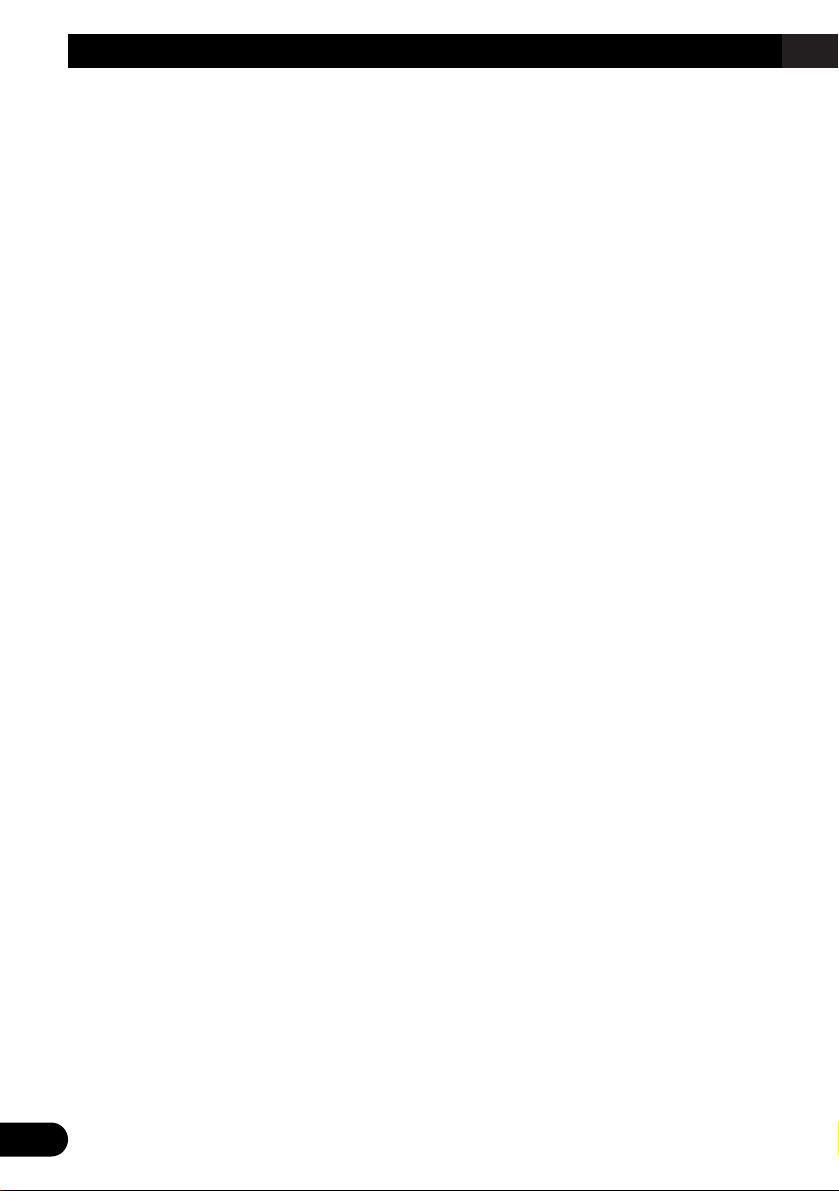
1
Contents
Dear Customer ............................................ 3
Key Finder .................................................... 4
-
Head Unit
-
Remote Controller (CD-R600)
Before Using This Product ...................... 5
About This Product .......................................... 5
About This Manual ............................................ 5
Important .......................................................... 5
Precaution .......................................................... 6
After-sales Service for Pioneer Products .......... 6
Basic Operation ........................................ 7
To Listen to Music ............................................ 7
Basic Operation of Cassette Player .................. 9
-
Open
-
Direction Change
-
Fast Forward/Rewind and Music Search
-
Cassette Loading Slot
-
Eject
Basic Operation of Tuner ................................ 11
-
Manual and Seek Tuning
-
Preset Tuning
-
Band
Basic Operation of Multi-CD Player .............. 12
-
Track Search and Fast Forward/Reverse
-
Disc Search
-
Disc Number Search
(for 6-Disc, 12-Disc types)
Corresponding Display Indications and
Buttons .................................................... 13
Entering the Function Menu ............................ 13
Function Menu Functions ................................ 14
Entering the Detailed Setting Menu ................ 15
Detailed Setting Menu Functions .................... 16
Tuner Operation ...................................... 17
-
Local Seek Tuning (LOCAL)
-
Best Stations Memory (BSM)
Using the Cassette Player ...................... 18
-
Repeat Play (REPEAT)
-
Blank Skip (B-SKIP)
-
Radio Intercept (RI)
-
Dolby B NR (B NR)
Using Multi-CD Players .......................... 20
-
Repeat Play (REPEAT)
-
Random Play (RANDOM)
-
Scan Play (SCAN)
-
Pause (PAUSE)
ITS (Instant Track Selection) .......................... 22
-
ITS Programming (ITS)
-
ITS Play (ITS-P)
-
Erase a Track Program
-
Erase a Disc Program
Disc Title ........................................................ 24
-
Disc Title Input (TITLE IN)
-
Selecting Discs by Disc Title List
(TITLE LIST)
-
Displaying Disc Title
Compression and DBE (COMP/DBE) ............ 26
-
COMP/DBE ON/OFF Switching
CD TEXT Function (for CD TEXT
compatible type) ...................................... 27
-
Title Display Switching
-
Title Scroll
Playing Discs on a 50-Disc Type
Multi-CD Player ...................................... 28
Audio Adjustment .................................... 29
Selecting the Equalizer Curve ........................ 29
Entering the Audio Menu ................................ 29
Audio Menu Functions .................................... 30
-
Balance Adjustment (FADER)
-
Equalizer Curve Adjustment
(EQ-LOW/MID/HIGH)
-
Equalizer Curve Fine Adjustment
-
Loudness Adjustment (LOUD)
-
Front Image Enhancer Function (FIE)
-
Source Level Adjustment (SLA)
Page 3
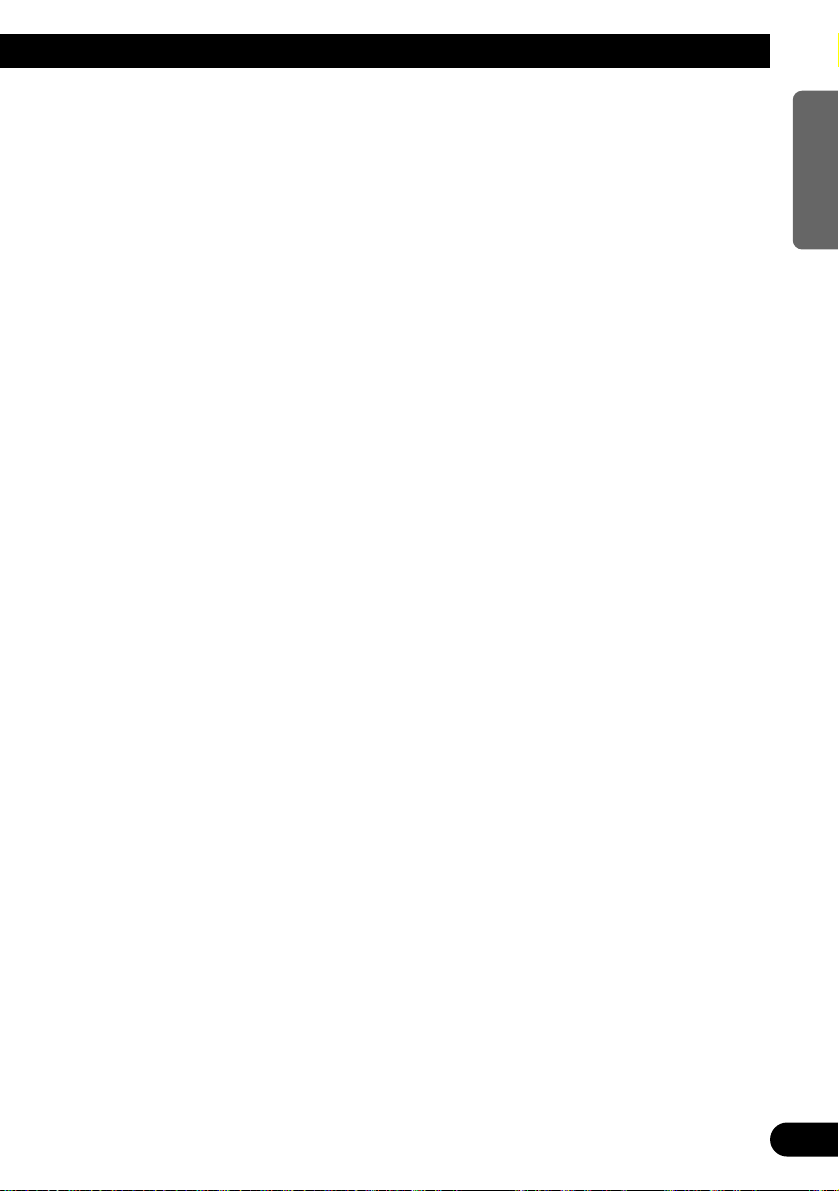
Detaching and Replacing the
Front Panel .......................................... 34
Theft Protection .............................................. 34
-
Detaching the Front Panel
-
Replacing the Front Panel
-
Warning Tone
Initial Setting ............................................ 35
Entering the Initial Setting Menu .................... 35
Initial Setting Menu Functions ........................ 36
-
Setting the Time
-
Setting the Warning Tone (WARN)
-
Switching the AUX Mode (AUX)
-
Setting the Dimmer (DIMMER)
Other Functions ........................................ 38
Using the PGM Button (PGM-FUNC) ............ 38
-
Setting the PGM Button
-
Using the PGM Button
Displaying the Time ........................................ 39
Using the AUX Source .................................... 40
-
Selecting the AUX Source
-
AUX Title Input
Cellular Telephone Muting ............................ 40
Cassette Player and Care ...................... 41
Precaution ........................................................ 41
-
About the Cassette Player
-
About Cassette Tapes
Cleaning the Head .......................................... 41
Specifications .......................................... 42
2
ENGLISH ESPAÑOL DEUTSCH FRANÇAIS
ITALIANO NEDERLANDS
Page 4
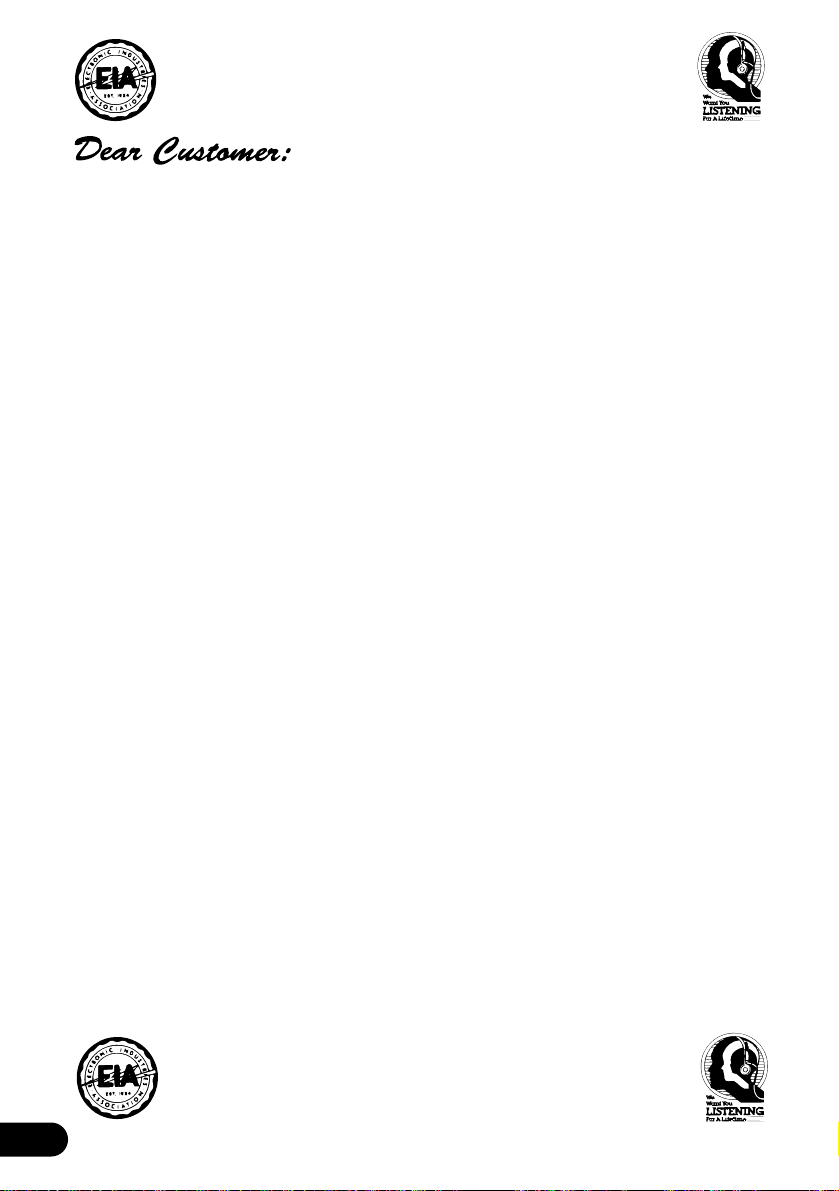
3
Selecting fine audio equipment such as the unit you’ve just purchased is only the start of your
musical enjoyment. Now it’s time to consider how you can maximize the fun and excitement your
equipment offers. This manufacturer and the Electronic Industries Association’s Consumer
Electronics Group want you to get the most out of your equipment by playing it at a safe level.
One that lets the sound come through loud and clear without annoying blaring or distortion—and,
most importantly, without affecting your sensitive hearing.
Sound can be deceiving. Over time your hearing “comfort level” adapts to higher volumes of
sound. So what sounds “normal” can actually be loud and harmful to your hearing. Guard against
this by setting your equipment at a safe level BEFORE your hearing adapts.
To establish a safe level:
• Start your volume control at a low setting.
• Slowly increase the sound until you can hear it comfortably and clearly, and without distor-
tion.
Once you have established a comfortable sound level:
• Set the dial and leave it there.
Taking a minute to do this now will help to prevent hearing damage or loss in the future. After all,
we want you listening for a lifetime.
We Want You Listening For A Lifetime
Used wisely, your new sound equipment will provide a lifetime of fun and enjoyment. Since
hearing damage from loud noise is often undetectable until it is too late, this manufacturer and the
Electronic Industries Association’s Consumer Electronics Group recommend you avoid prolonged exposure to excessive noise. This list of sound levels is included for your protection.
Decibel
Level Example
30 Quiet library, soft whispers
40 Living room, refrigerator, bedroom away from traffic
50 Light traffic, normal conversation, quiet office
60 Air conditioner at 20 feet, sewing machine
70 Vacuum cleaner, hair dryer, noisy restaurant
80 Average city traffic, garbage disposals, alarm clock at two feet.
THE FOLLOWING NOISES CAN BE DANGEROUS UNDER CONSTANT EXPOSURE
90 Subway, motorcycle, truck traffic, lawn mower
100 Garbage truck, chain saw, pneumatic drill
120 Rock band concert in front of speakers, thunderclap
140 Gunshot blast, jet plane
180 Rocket launching pad
Information courtesy of the Deafness Research Foundation.
Page 5
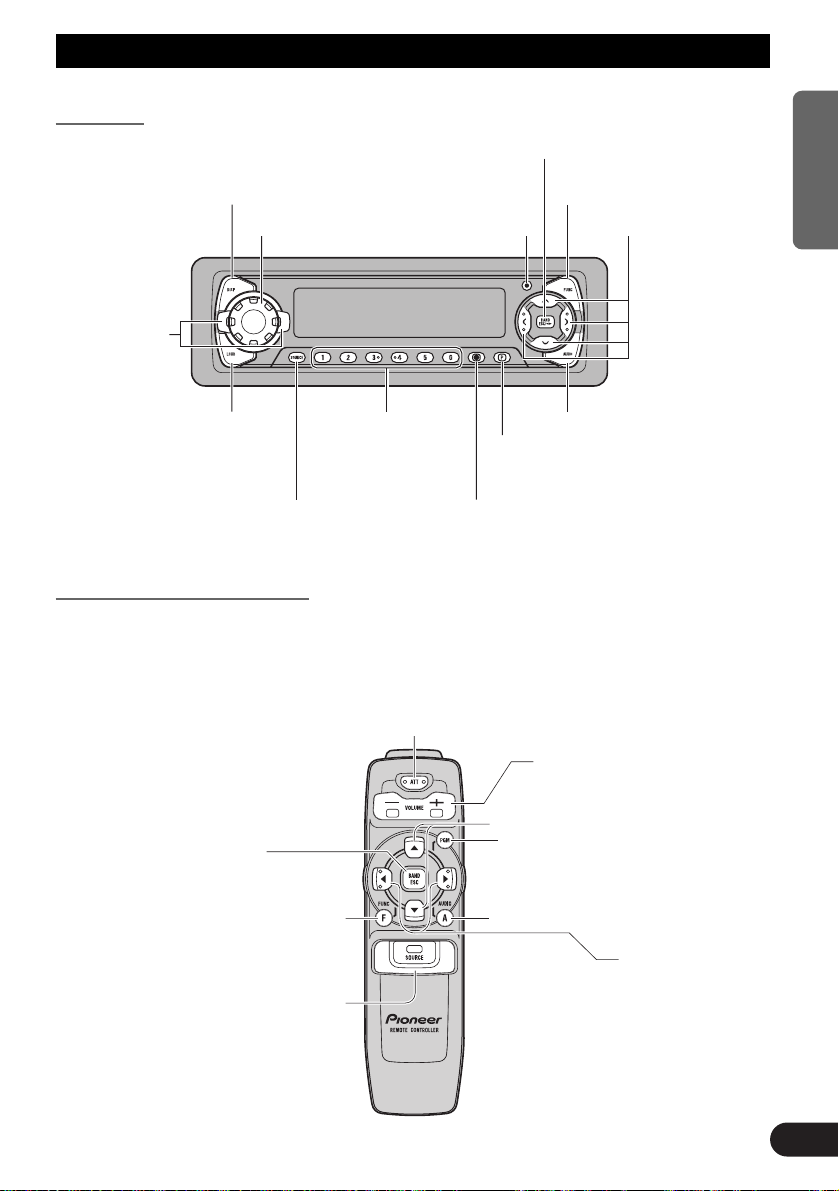
Key Finder
Head Unit
Remote Controller (CD-R600)
The remote controller (CD-R600) enabling remote control of the head unit is sold separately.
Operation is the same as when using buttons on the head unit.
ATT button
This lets you quickly lower volume level (by about 90%).
Press once more to return to the original volume level.
FUNCTION button
SOURCE/OFF button
BAND button
+/– button
Raise or lower
the volume.
5/∞ buttons
2/3 buttons
AUDIO button
PGM button
4
ENGLISH ESPAÑOL DEUTSCH FRANÇAIS
ITALIANO NEDERLANDS
BAND/ESC button
EQ
selector
DISPLAY button
VOLUME
LOUD button
SOURCE/OFF button
OPEN button
Buttons 1–6
PGM button
CLOCK button
FUNCTION button
5/∞/2/3 buttons
AUDIO button
Page 6
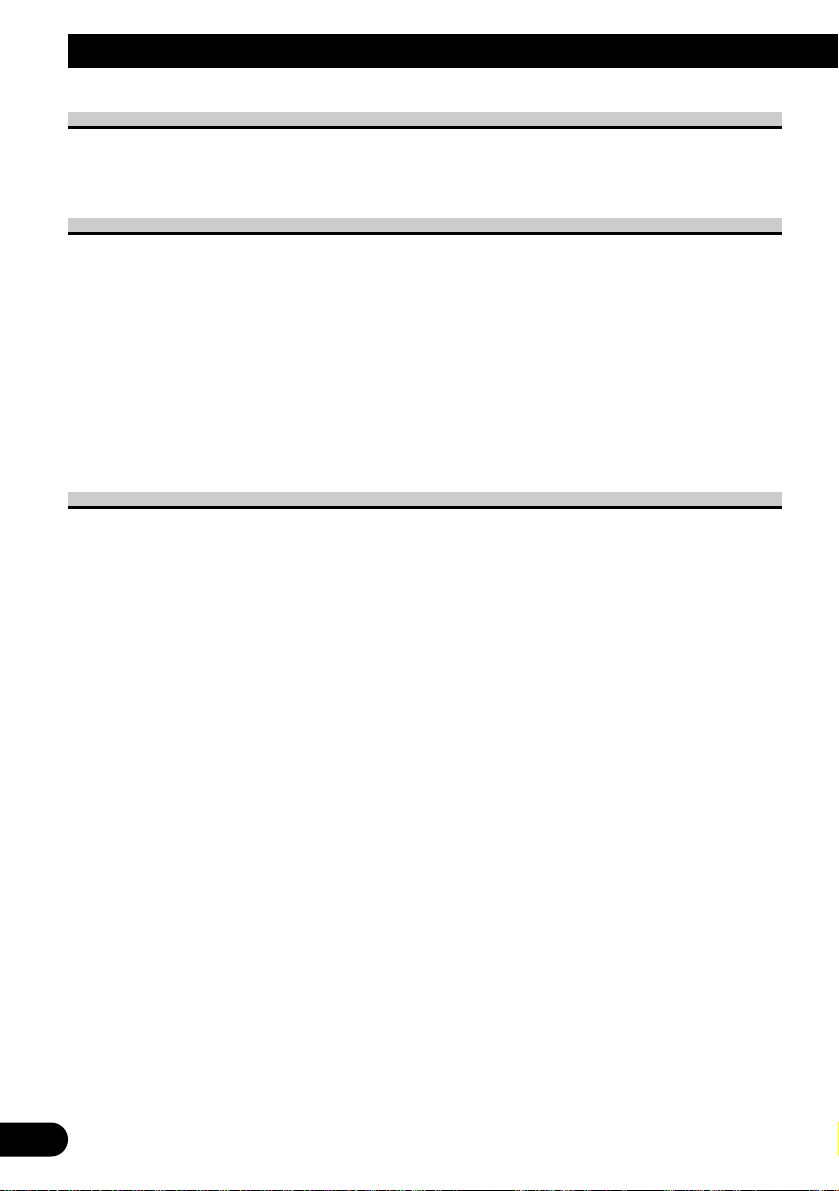
5
Before Using This Product
About This Product
The tuner frequencies on this product are allocated for use in North America. Use in other
areas may result in improper reception.
About This Manual
This product features a number of sophisticated functions ensuring superior reception and
operation. All are designed for the easiest possible use, but many are not self-explanatory.
This operation manual is intended to help you benefit fully from their potential and to
maximize your listening enjoyment.
We recommend that you familiarize yourself with the functions and their operation by
reading through the manual before you begin using this product. It is especially important
that you read and observe the “Precaution” on the next page and in other sections.
This manual explains head unit operation. You can perform the same operations with the
remote controller (CD-R600). The remote controller offers the convenience of ATT, a
function not provided on the head unit.
Important
The serial number of this device is located on the bottom of this product. For your own
security and convenience, be sure to record this number on the enclosed warranty card.
Page 7
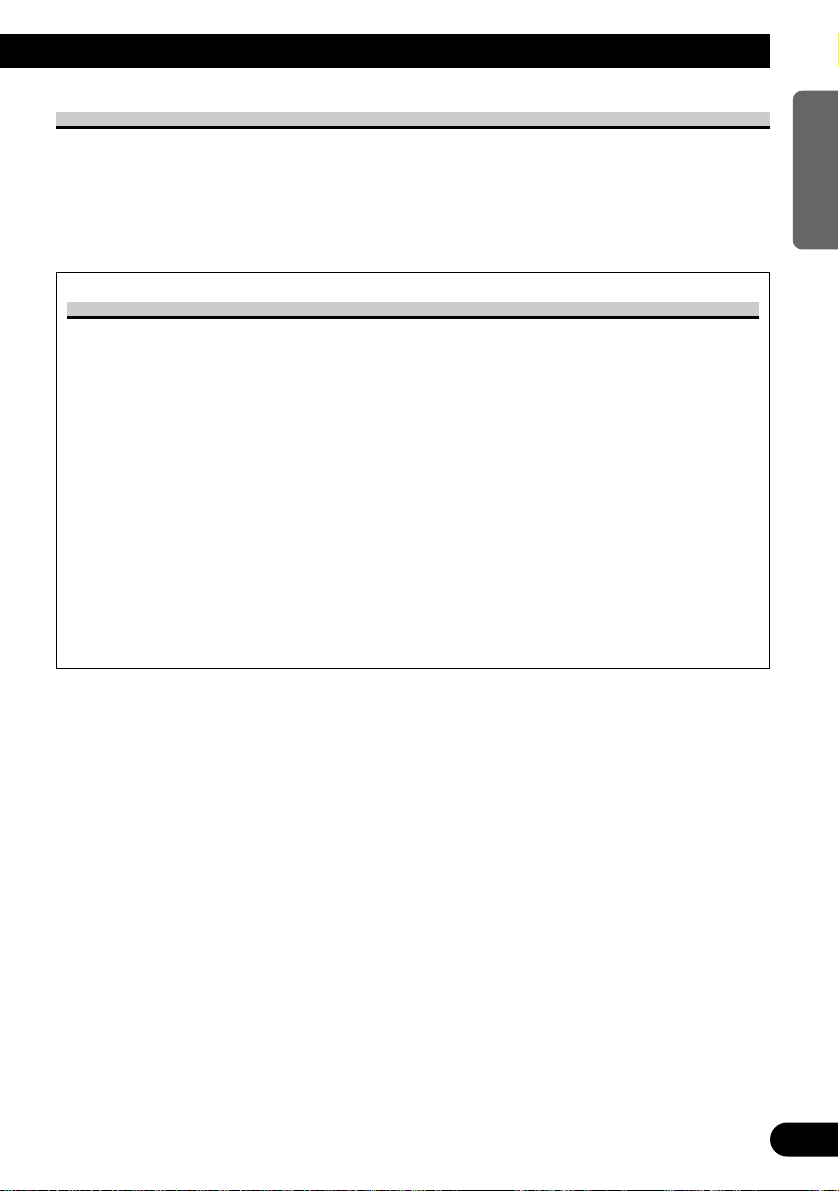
6
ENGLISH ESPAÑOL DEUTSCH FRANÇAIS
ITALIANO NEDERLANDS
Precaution
• Keep this manual handy as a reference for operating procedures and precautions.
• Always keep the volume low enough for outside sounds to be audible.
• Protect the product from moisture.
• If the battery is disconnected, the preset memory will be erased and must be reprogrammed.
After-sales Service for Pioneer Products
Please contact the dealer or distributor from where you purchased the product for its aftersales service (including warranty conditions) or any other information. In case the necessary
information is not available, please contact the companies listed below:
Please do not ship your product to the companies at the addresses listed below for repair
without advance contact.
For warranty information please see the Limited Warranty sheet included with your product.
7 U.S.A.
Pioneer Electronics Service, Inc.
CUSTOMER SERVICE
DEPARTMENT
P.O. Box 1760
Long Beach, CA 90801
800-421-1404
7 CANADA
Pioneer Electronics of Canada, Inc.
CUSTOMER SERVICE
DEPARTMENT
300 Allstate Parkway
Markham, Ontario L3R 0P2
(905) 479-4411
1-877-283-5901
Page 8
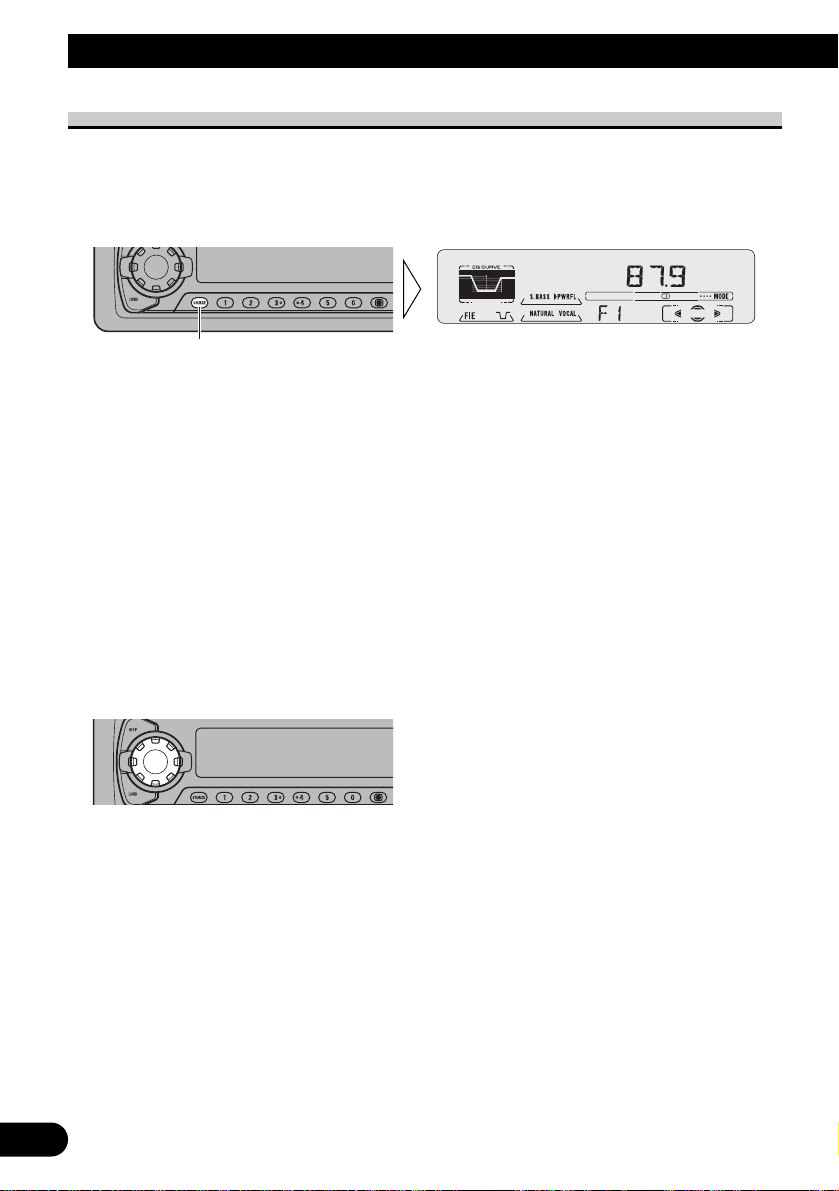
7
Basic Operation
To Listen to Music
The following explains the initial operations required before you can listen to music.
Note:
• Loading a cassette in this product. (Refer to page 9.)
1. Select the desired source. (e.g. Tuner)
Each press of the SOURCE/OFF button selects the desired source in the following order:
CD player (one disc only) = Tuner = Tape = Multi-CD player = External Unit
= AUX
Note:
• External Unit refers to a Pioneer product (such as one available in the future) that, although incompatible as a source, enables control of basic functions by this product. Only one External Unit can
be controlled by this product.
• In the following cases, the sound source will not change:
* When a product corresponding to each source is not connected to this product.
* When no tape is set in this product.
* When no magazine is set in the Multi-CD player.
* When the AUX (external input) is set to OFF. (Refer to page 37.)
• When this product’s blue/white lead is connected to the car’s Auto-antenna relay control terminal,
the car’s Auto-antenna extends when this product’s source is switched ON. To retract the antenna,
switch the source OFF.
2. Extend the VOLUME forward.
When you press the VOLUME, it extends forward so that it becomes easier to roll. To
retract the VOLUME, press it again.
Each press changes the Source ...
Page 9
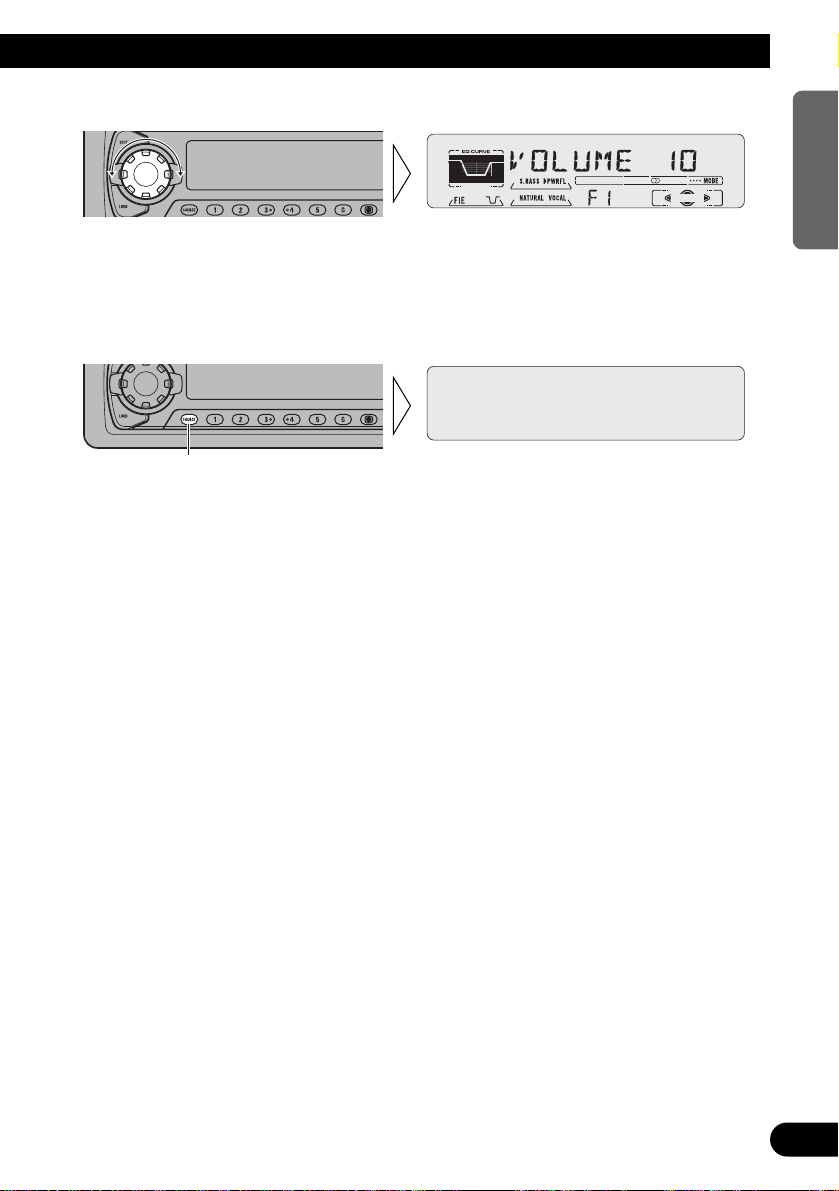
8
ENGLISH ESPAÑOL DEUTSCH FRANÇAIS
ITALIANO NEDERLANDS
3. Raise or lower the volume.
Rolling the VOLUME changes the volume level.
Note:
• Roll clockwise to raise the volume level.
• Roll counterclockwise to lower the volume level.
4. Turn the source OFF.
Hold for 1 second
Page 10
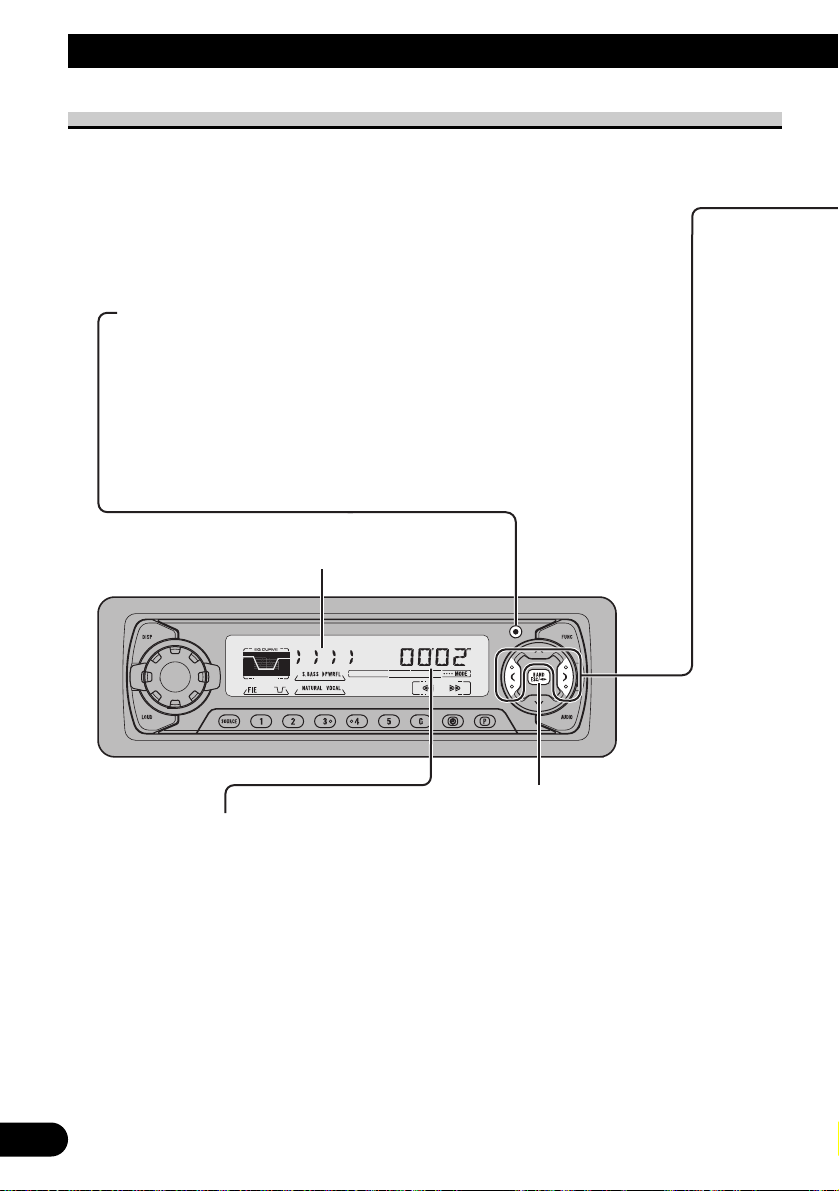
Basic Operation of Cassette Player
Note:
• Be sure to close the front panel after loading or ejecting a cassette.
9
Basic Operation
Play Time Indicator
Note:
• The continuous playback time count starts at 00’00” at
the following times.
* When a tape is inserted.
* When the tape direction is changed.
* When you rewind the tape side currently playing
back to the beginning.
• The continuous playback time count is halted when
fast-forwarding/rewinding and while the Music Search
function is operating.
Direction Change
Open
Note:
• Use to open the front panel when loading or ejecting a cassette.
(The illustration on the right shows the front panel open.)
Direction Indicator
Page 11
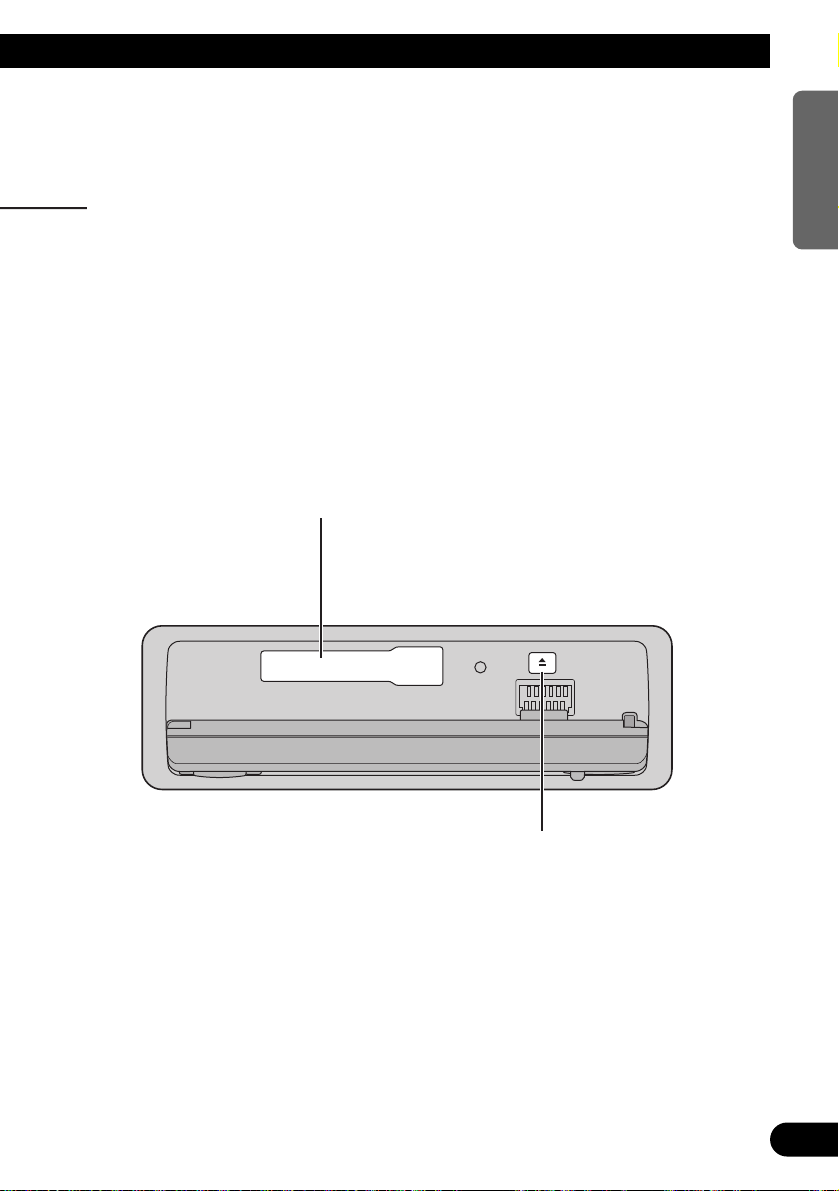
10
ENGLISH ESPAÑOL DEUTSCH FRANÇAIS
ITALIANO NEDERLANDS
Cassette Loading Slot
Eject
Note:
• The Tape function can be
turned ON/OFF with the cassette tape remaining in this
product. (Refer to page 7.)
Fast Forward/Rewind and Music Search
• Each press of the 3 button selects Fast Forward or Forward-Music
Search.
FF (Fast Forward) = F-MS (Forward-Music Search) = Normal Playback
• Each press of the 2 button selects Rewind or Rewind-Music
Search.
REW (Rewind) = R-MS (Rewind-Music Search) = Normal Playback
Note:
• Fast Forward/Rewind and Music Search can be canceled by pressing the BAND button.
Note:
• “METAL” appears on the display for 4 seconds
when a metal or chrome tape is inserted. Nothing
is displayed for a normal tape.
Page 12

11
Basic Operation
Basic Operation of Tuner
Manual and Seek Tuning
• You can select the tuning method by changing the length of
time you press the 2/3 button.
Manual Tuning (step by step) 0.5 seconds or less
Seek Tuning 0.5 seconds or more
Note:
• If you continue pressing the button for longer than 0.5 seconds, you can skip
broadcasting stations. Seek Tuning starts as soon as you release the button.
• Stereo indicator “” lights when a stereo station is selected.
Preset Tuning
• You can memorize broadcast stations in buttons
1 through 6 for easy, one-touch station recall.
Preset station recall 2 seconds or less
Broadcast station preset memory 2 seconds or more
Note:
• Up to 18 FM stations (6 in F1 (FM1), F2 (FM2) and F3
(FM3)) and 6 AM stations can be stored in memory.
• You can also use the 5 or ∞ buttons to recall broadcast sta-
tions memorized in buttons 1 through 6.
Preset Number Indicator
Band
F1 (FM1) = F2 (FM2)
= F3 (FM3) = AM
Band Indicator
Frequency Indicator
Page 13
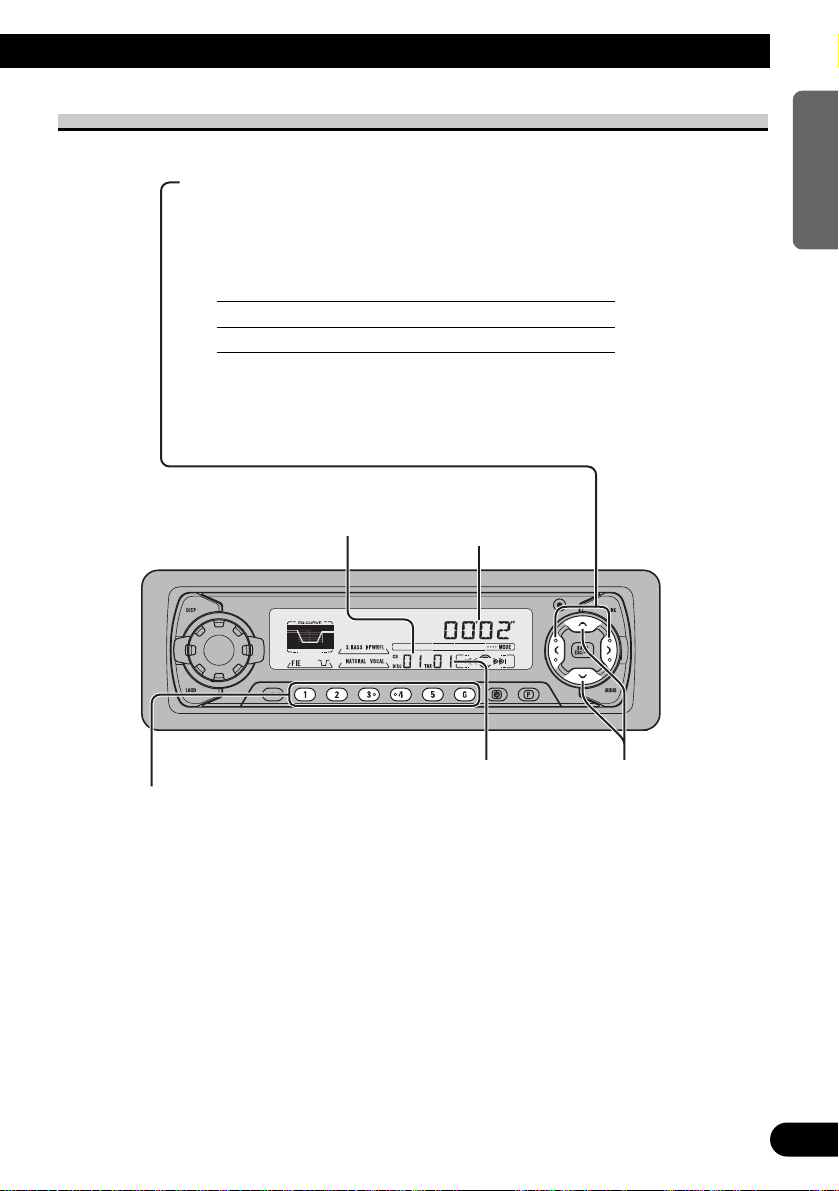
12
ENGLISH ESPAÑOL DEUTSCH FRANÇAIS
ITALIANO NEDERLANDS
Basic Operation of Multi-CD Player
This product can control a Multi-CD player (sold separately).
Track Search and Fast Forward/Reverse
• You can select between Track Search or Fast
Forward/Reverse by pressing the 2/3 button
for a different length of time.
Track Search 0.5 seconds or less
Fast Forward/Reverse Continue pressing
Play Time Indicator
Track Number Indicator Disc Search
Disc Number Indicator
Disc Number Search (for 6-Disc, 12-Disc types)
• You can select discs directly with the 1 to 6 buttons. Just press the number corresponding to the disc you want to listen to.
Note:
• When a 12-Disc Multi-CD Player is connected and you want to select disc 7 to 12, press the
1 to 6 buttons for 2 seconds or longer.
Note:
• The Multi-CD player may perform a preparatory operation, such as verifying the presence of
a disc or reading disc information, when the power is turned ON or a new disc is selected for
playback. “READY” is displayed.
• If the Multi-CD player cannot operate properly, an error message such as “ERROR-14” is
displayed. Refer to the Multi-CD player owner’s manual.
• If there are no discs in the Multi-CD player magazine, “NO DISC” is displayed.
Page 14
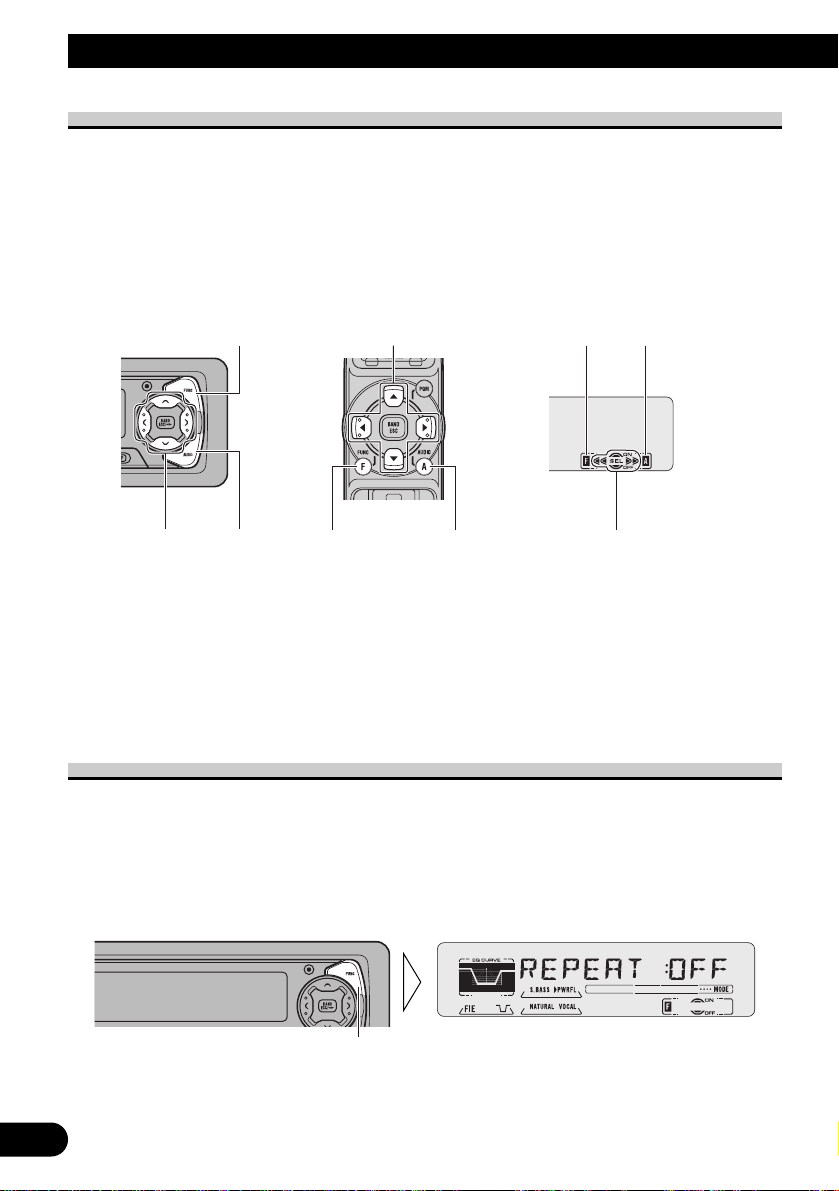
13
Basic Operation
Corresponding Display Indications and Buttons
This product’s display features Key Guidance Indicators. These light to indicate which of
the 5/∞/2/3, FUNCTION and AUDIO buttons you can use. When you’re in the
Function Menu (refer to next section), Detailed Setting Menu (refer to page 15), Initial
Setting Menu (refer to page 35) or Audio Menu (refer to page 29), they also make it easy
to see which 5/∞/2/3 buttons you can use to switch functions ON/OFF, switch repeat
selections and perform other operations.
Indicator and corresponding buttons are shown below.
7 Head Unit 7 Remote Controller 7 Display
When 1 is lit in the display, perform appropriate operations with the z buttons.
When 2 is lit in the display, it indicates that you are in the Function Menu, Detailed
Setting Menu or Initial Setting Menu. You can switch between each of these menus and
between different modes in the menus using button x on the head unit or remote controller.
When 3 is lit in the display, it indicates you are in the Audio Menu. You can switch
between modes in the Audio Menu using button c on the head unit or remote controller.
Entering the Function Menu
The Function Menu lets you operate simple functions for each source.
Note:
• After entering the Function Menu, if you do not perform an operation within about 30 seconds, the
Function Menu is automatically canceled.
1. Select the desired mode in the Function Menu. (Refer to next section,
“Function Menu Functions”.)
Each press changes the Mode ...
z
2
1
3
z
xc
x
c
Page 15
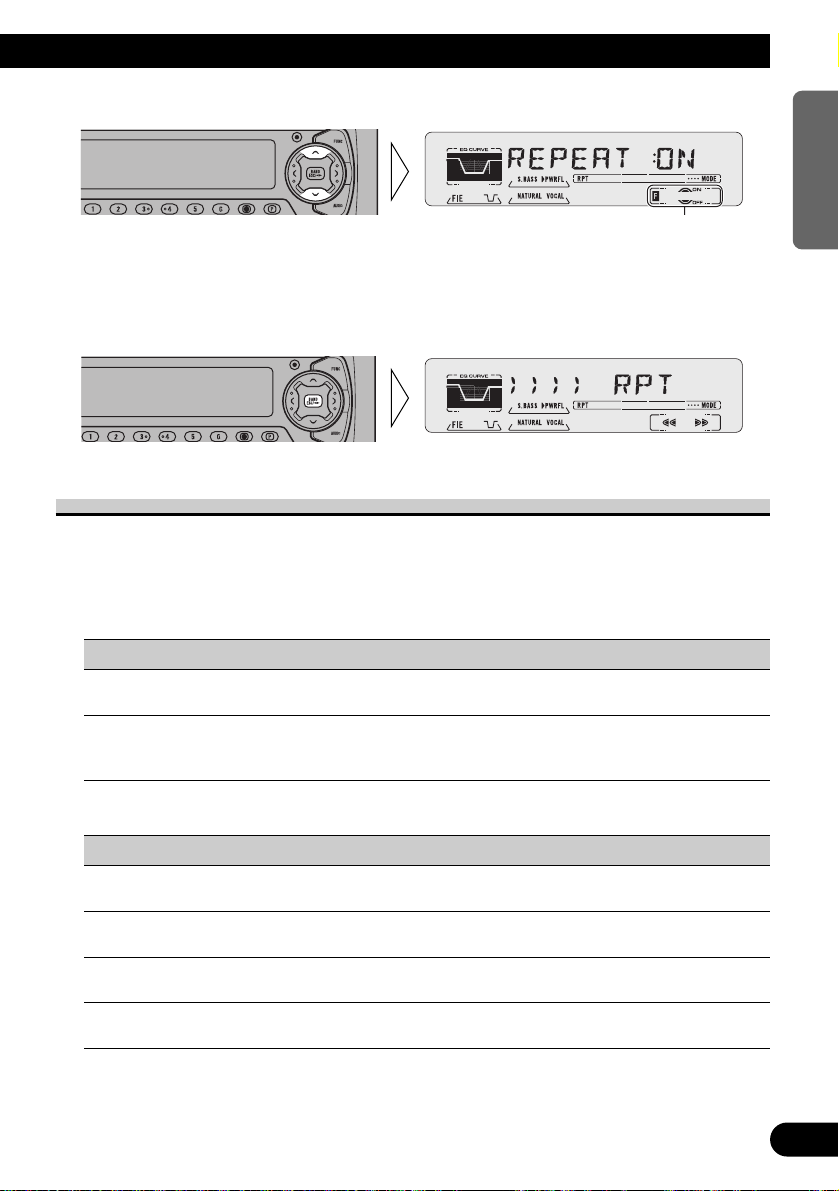
2. Operate a mode. (e.g. Repeat Play)
3. Cancel the Function Menu.
Function Menu Functions
The following chart shows functions for each source in the Function Menu. The chart also
shows indications for each function, operations and buttons used to perform operations.
For more details, or when you want to know about an operation, refer to the page number
indicated in the chart.
7 Tuner
Function name (Display) Button: Operation Page
Best Stations Memory (BSM) 5: ON 17
∞: OFF
Local Seek Tuning (LOCAL) 1 5: ON 17
3 ∞: OFF
2 2 or 3: Select (Sensitivity)
7 Cassette Player
Function name (Display) Button: Operation Page
Repeat Play (REPEAT) 5: ON 18
∞: OFF
Blank Skip (B-SKIP) 5: ON 18
∞: OFF
Radio Intercept (RI) 3: ON 19
2: OFF
Dolby B NR (B NR) 3: ON 19
2: OFF
The button used and the operation it performs are
indicated by the key guidance indicator. Press the
5 button to switch the key guidance indicator ON,
and the ∞ button to switch it OFF.
14
ENGLISH ESPAÑOL DEUTSCH FRANÇAIS
ITALIANO NEDERLANDS
Page 16
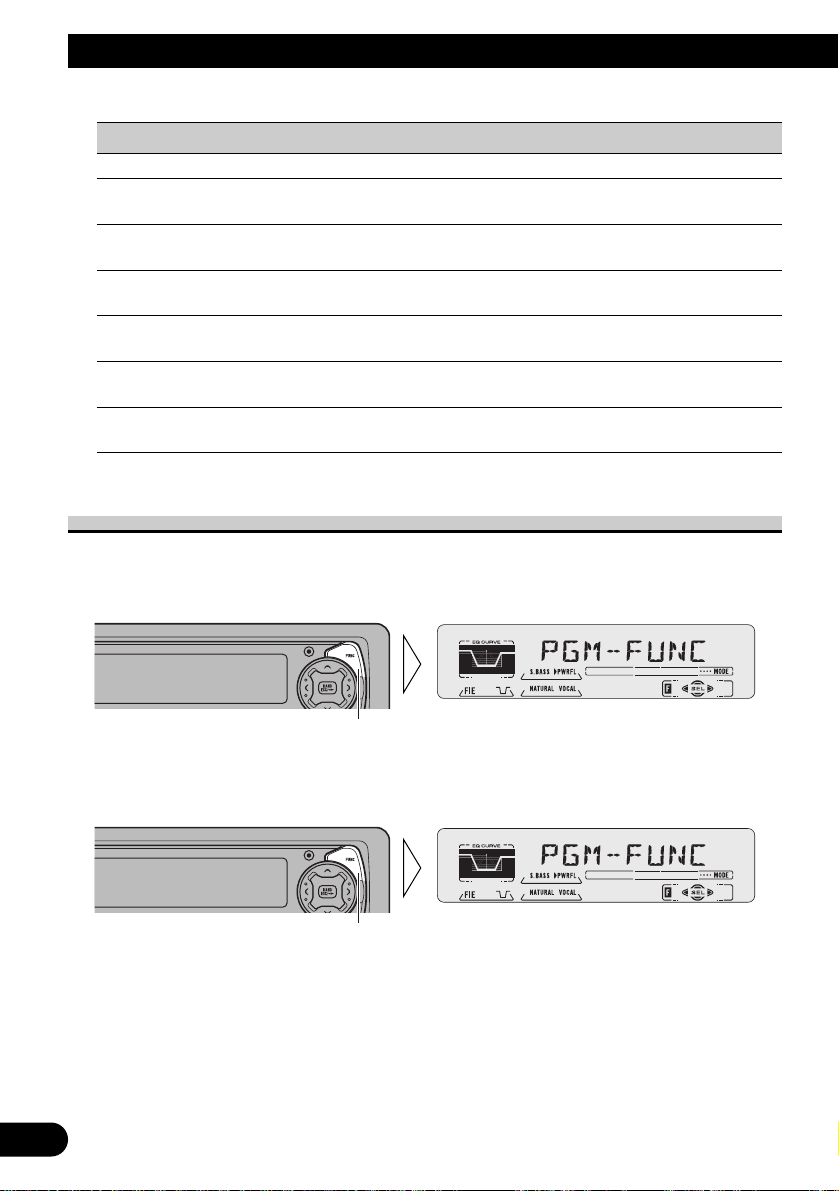
15
Basic Operation
7 Multi-CD Player
Function name (Display) Button: Operation Page
Repeat Play (REPEAT) 2 or 3: Select (Play range) 20
Selecting Discs by Disc Title List 1 2 or 3: Select (Disc Title) 25
(TITLE LIST) 2 5: Play
Random Play (RANDOM) 5: ON 20
∞: OFF
Scan Play (SCAN) 5: ON 21
∞: OFF
ITS Play (ITS-P) 5: ON 22
∞: OFF
Pause (PAUSE) 5: ON 21
∞: OFF
Compression and DBE 5 or ∞: Select 26
(COMP/DBE) (Sound Quality Function)
Entering the Detailed Setting Menu
In the Detailed Setting Menu, you can operate convenient, complex functions for each
source.
1. Enter the Detailed Setting Menu.
2. Select the desired mode. (Refer to next section, “Detailed Setting Menu
Functions”.)
Each press changes the Mode ...
Hold for 2 seconds
Page 17
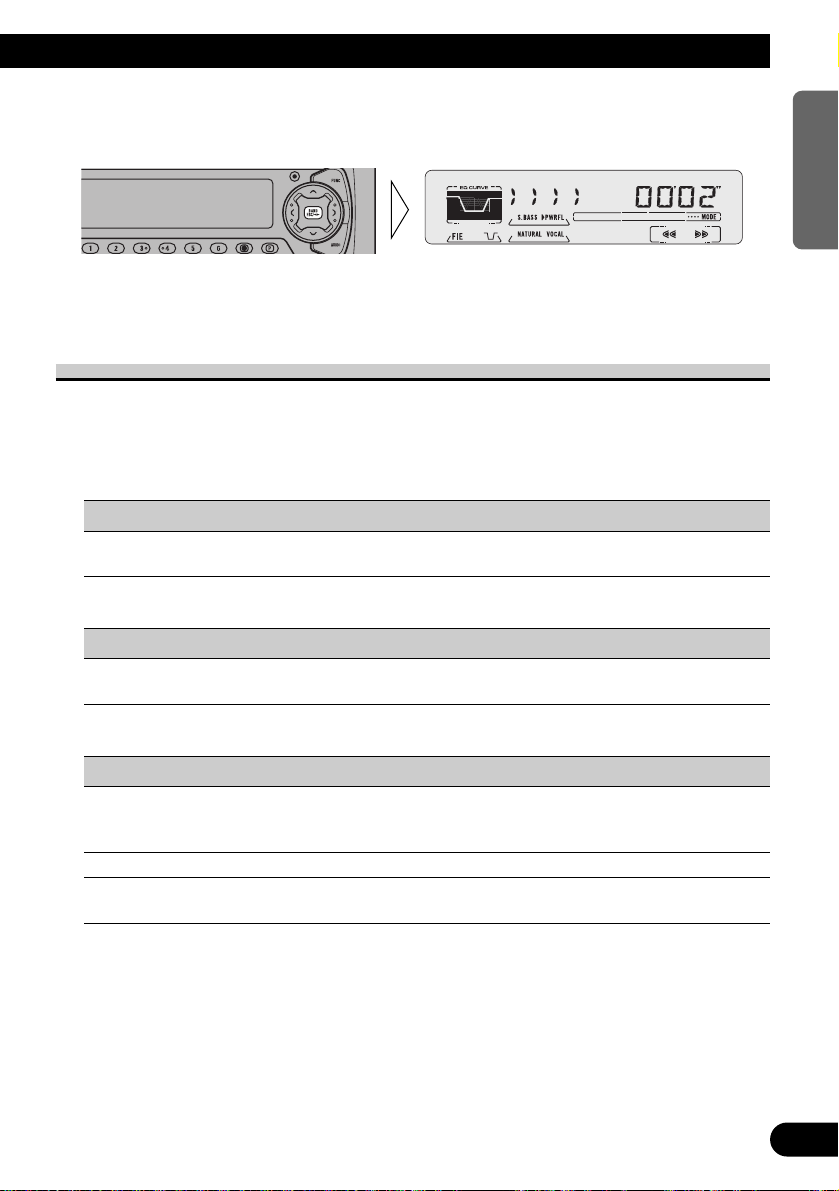
3. Operate a mode.
4. Cancel the Detailed Setting Menu.
Note:
• You can cancel the Detailed Setting Menu by pressing the FUNCTION button again for 2 seconds.
Detailed Setting Menu Functions
The following chart shows functions for each source in the Detailed Setting Menu. The
chart also shows indications for each function, operations and buttons used to perform
operations. For more details, or when you want to know about an operation, refer to the
page number indicated in the chart.
7 Tuner
Function name (Display) Button: Operation Page
Program Function (PGM-FUNC) 1 2 or 3: Select (Function) 38
2 5: Memory
7 Cassette Player
Function name (Display) Button: Operation Page
Program Function (PGM-FUNC) 1 2 or 3: Select (Function) 38
2 5: Memory
7 Multi-CD Player
Function name (Display) Button: Operation Page
Disc Title Input (TITLE IN) 1 5 or ∞: Select (Letter) 24
2 2 or 3: Select (Position)
3 3: Memory
ITS Programming (ITS) 5: Memory 22
Program Function (PGM-FUNC) 1 2 or 3: Select (Function) 38
2 5: Memory
16
ENGLISH ESPAÑOL DEUTSCH FRANÇAIS
ITALIANO NEDERLANDS
Page 18
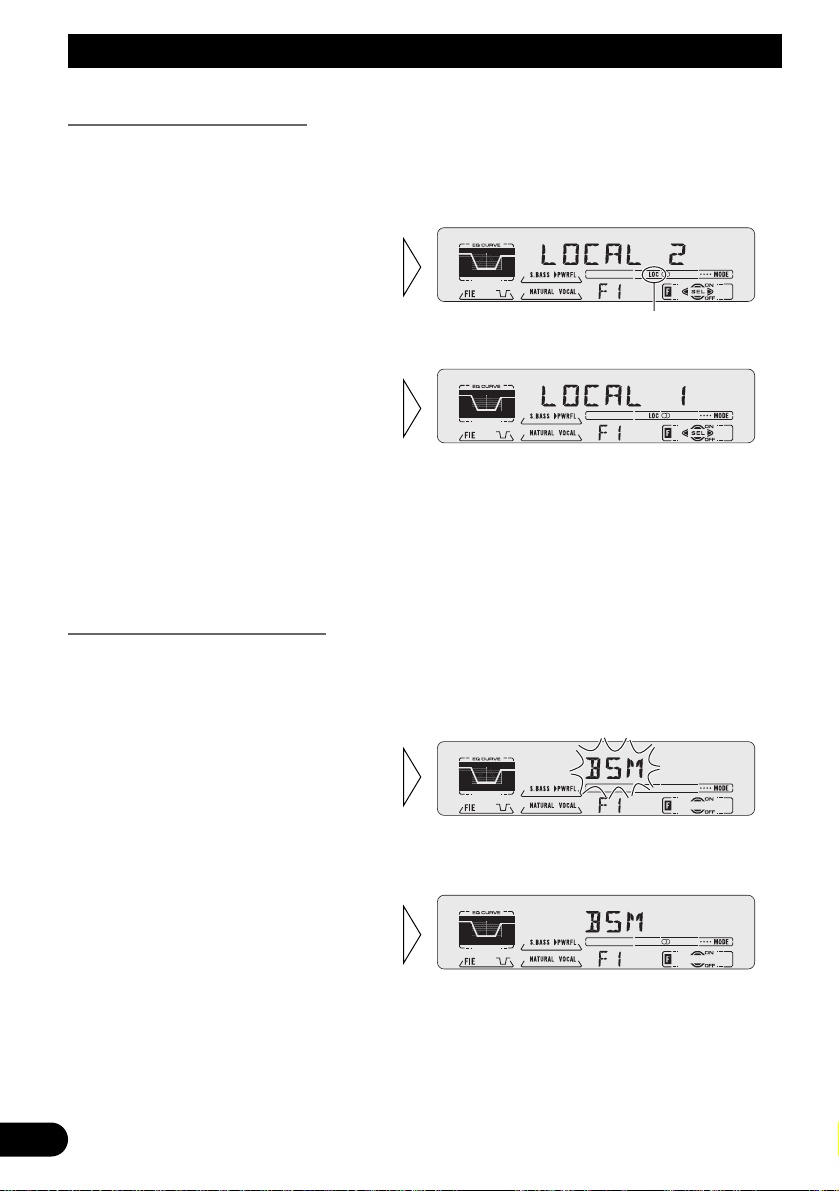
17
Tuner Operation
Local Seek Tuning (LOCAL)
When Local is ON, you can only select broadcast stations providing strong reception.
1. Press the FUNCTION button and select the Local mode (LOCAL) in the
Function Menu.
FM : LOCAL 1 Ô LOCAL 2 Ô LOCAL 3 Ô LOCAL 4
AM : LOCAL 1 Ô LOCAL 2
Note:
• The LOCAL 4 setting allows reception of only the strongest stations, while lower settings let you
receive progressively weaker stations.
Best Stations Memory (BSM)
The BSM function stores stations in memory automatically.
1. Press the FUNCTION button and select the BSM mode (BSM) in the
Function Menu.
• To cancel the process, press
the ∞ button in the Function
Menu before memorization is
complete.
2. Switch the BSM ON with the
5 button.
The stations with the strongest signals will be stored under buttons
1–6 and in order of their signal
strength.
3. Select the desired Local Seek
sensitivity with the 2/3 but-
tons.
“LOC”
2. Switch the Local ON/OFF
with the 5/∞ buttons.
Page 19
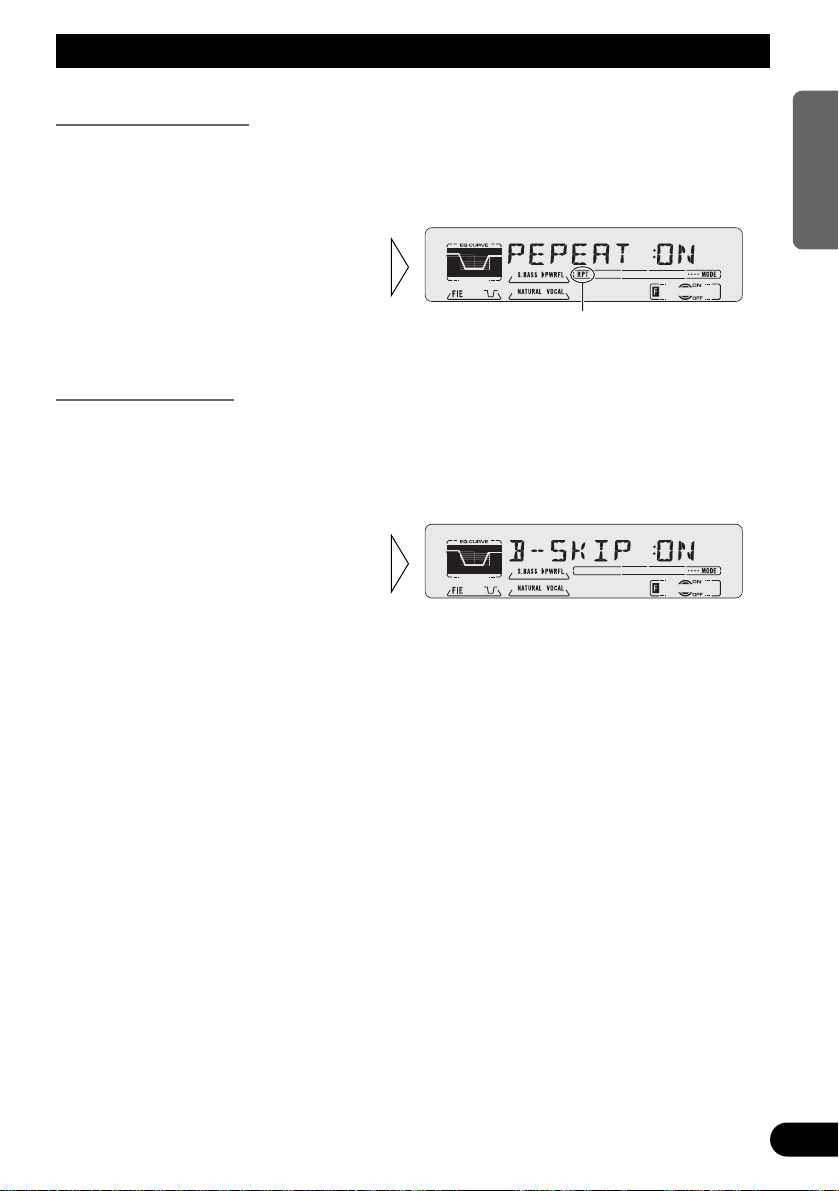
18
ENGLISH ESPAÑOL DEUTSCH FRANÇAIS
ITALIANO NEDERLANDS
Using the Cassette Player
Repeat Play (REPEAT)
The repeat play lets you hear the same song over again.
1. Press the FUNCTION button and select the Repeat mode (REPEAT) in the
Function Menu.
Blank Skip (B-SKIP)
This function fast-forwards to the next song automatically if there is a long period of
silence (12 seconds or longer) between songs.
1. Press the FUNCTION button and select the Blank Skip mode (B-SKIP) in
the Function Menu.
2. Switch the Blank Skip
ON/OFF with the 5/∞ but-
tons.
“RPT”
2. Switch the Repeat Play
ON/OFF with the 5/∞ but-
tons.
Page 20
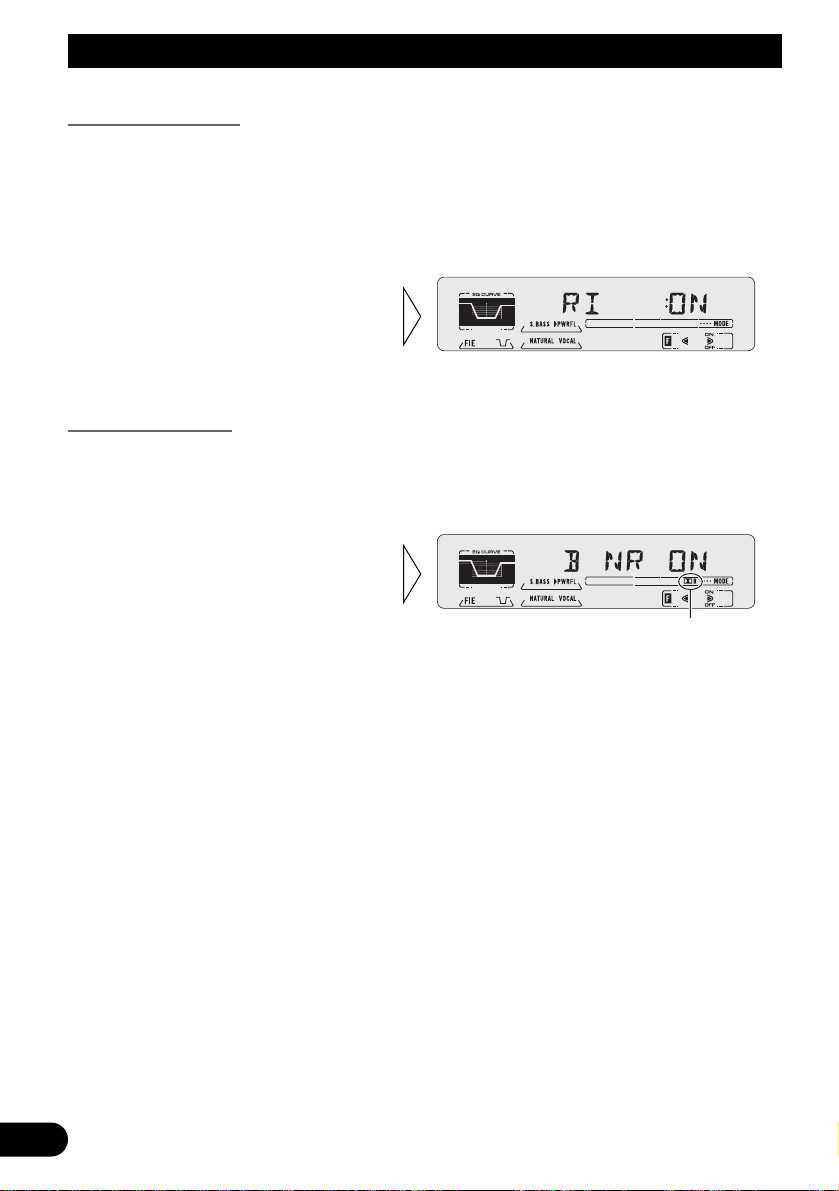
Using the Cassette Player
Radio Intercept (RI)
This function allows you to listen to the radio during tape fast-forwarding/rewinding.
Note:
• The radio intercept function does not work during a Music Search operation.
1. Press the FUNCTION button and select the Radio Intercept mode (RI) in the
Function Menu.
Dolby B NR (B NR)
Switch to the Dolby B NR on when listening to a cassette recorded with Dolby B NR.
1. Press the FUNCTION button and select the Dolby B NR mode (B NR) in the
Function Menu.
Note:
• Dolby noise reduction manufactured under license from Dolby Laboratories Licensing Corporation.
“DOLBY” and the double-D symbol are trademarks of Dolby Laboratories Licensing Corporation.
“∂ B”
2. Switch the Dolby B NR
ON/OFF with the 2/3 but-
tons.
2. Switch the Radio Intercept
ON/OFF with the 2/3 but-
tons.
19
Page 21
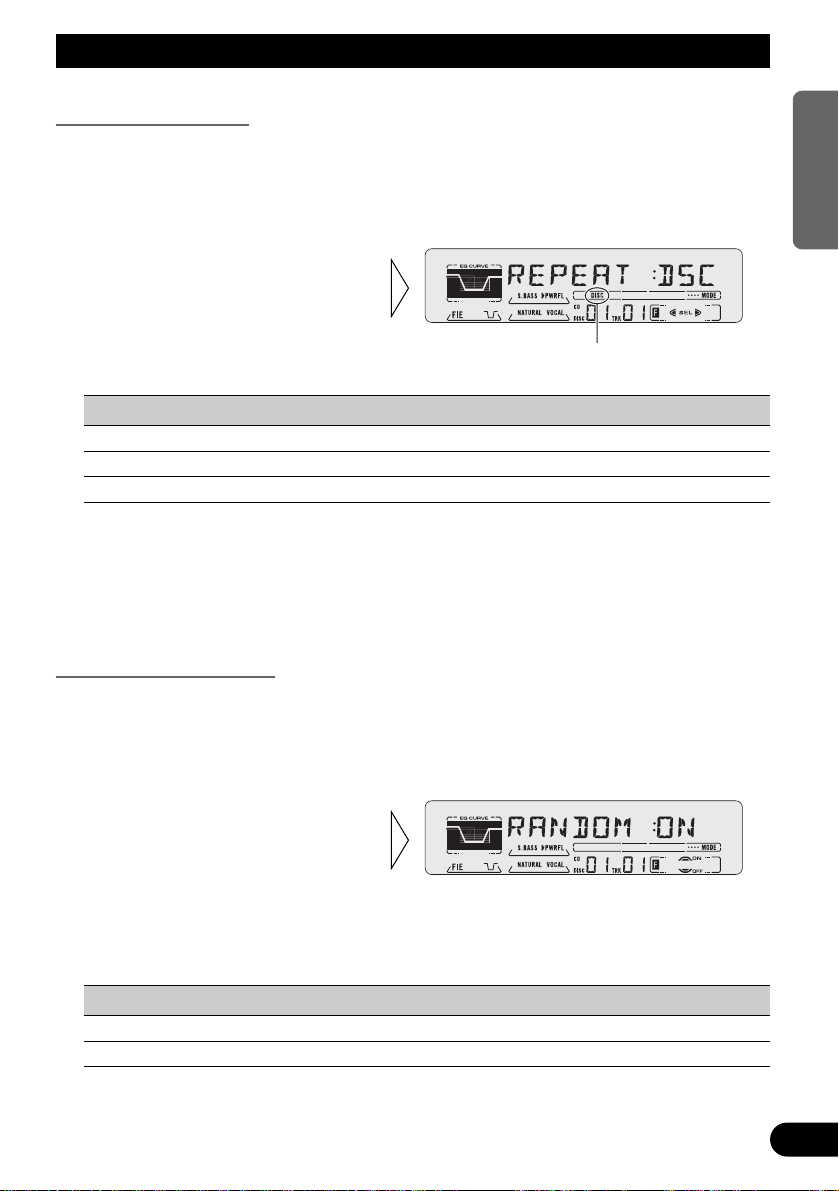
20
ENGLISH ESPAÑOL DEUTSCH FRANÇAIS
ITALIANO NEDERLANDS
Using Multi-CD Players
Repeat Play (REPEAT)
There are three repeat play ranges: One-track Repeat, Disc Repeat and Multi-CD player
Repeat. Default repeat play range is Multi-CD player Repeat.
1. Press the FUNCTION button and select the Repeat Selecting mode
(REPEAT) in the Function Menu.
Play range Display Indicator
Multi-CD player Repeat MCD
-One-track Repeat TRK RPT
Disc Repeat DSC DISC
Note:
• If you select other discs during the repeat play, the repeat play range changes to Multi-CD player
Repeat.
• If you perform Track Search or Fast Forward/Reverse during One-track Repeat, the repeat play
range changes to Disc Repeat.
Random Play (RANDOM)
Tracks are played at random within the selected repeat play range as explained in “Repeat
Play” above.
1. Press the FUNCTION button and select the Random mode (RANDOM) in
the Function Menu.
Display Play range
D-RDM Disc Repeat
M-RDM Multi-CD player Repeat
Note:
• One-track Repeat changes to the Disc Repeat when you switch the Random Play ON.
2. Switch the Random Play
ON/OFF with the 5/∞ but-
tons.
After selecting the desired repeat
play range from those referred to in
“Repeat Play” above, switch MultiCD Player Random Play ON.
“DISC”
2. Select the desired repeat play
range with the 2/3 buttons.
Multi-CD player Repeat = Onetrack Repeat = Disc Repeat
Page 22
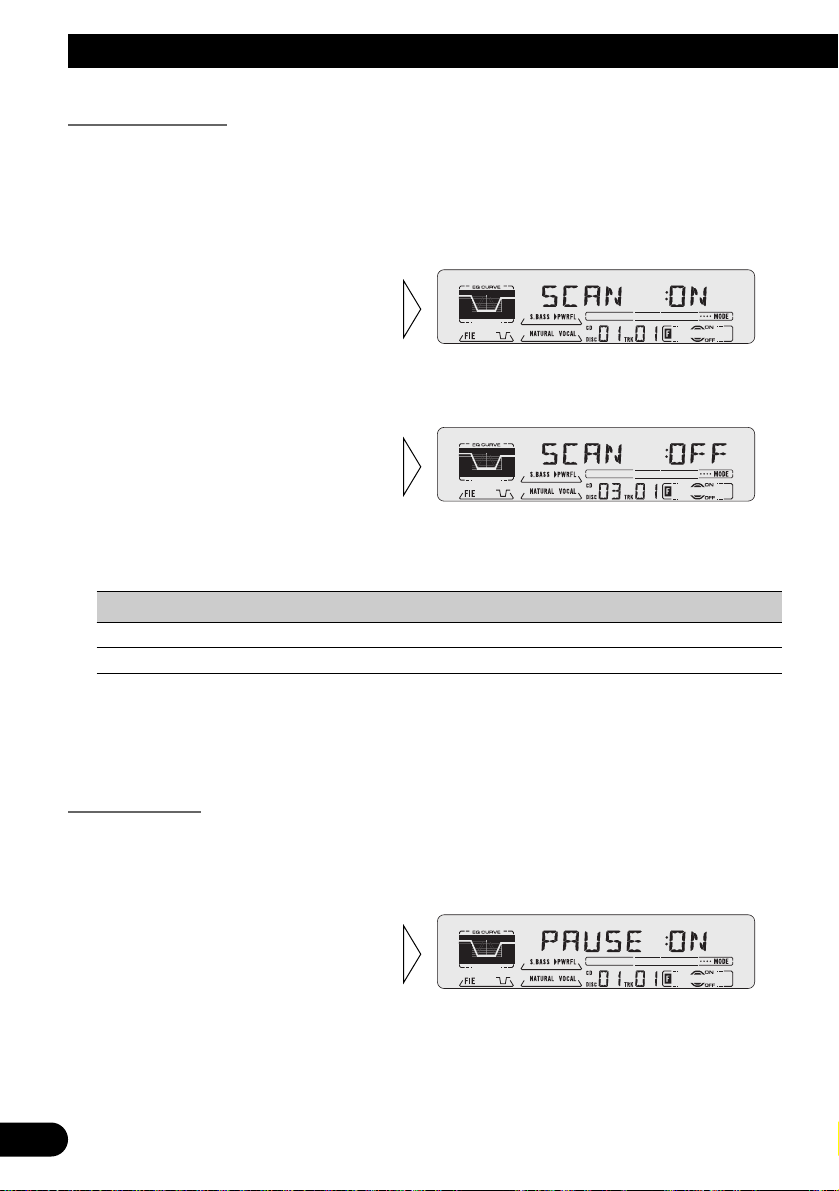
21
Using Multi-CD Players
Scan Play (SCAN)
In the Disc Repeat, the beginning of each track on the selected disc is scanned for about 10
seconds. In the Multi-CD player Repeat, the beginning of the first track on each disc is
scanned for about 10 seconds.
1. Press the FUNCTION button and select the Scan mode (SCAN) in the
Function Menu.
Display Play range
T-SCAN Disc Repeat
D-SCAN Multi-CD player Repeat
Note:
• Scan Play is canceled automatically after all the tracks or discs have been scanned.
• One-track Repeat changes to the Disc Repeat when you switch the Scan Play ON.
Pause (PAUSE)
Pause pauses the currently playing track.
1. Press the FUNCTION button and select the Pause mode (PAUSE) in the
Function Menu.
2. Switch the Pause ON/OFF
with the 5/∞ buttons.
3. When you find the desired
track (or disc), cancel the Scan
Play with the ∞ button.
If the Function Menu has been canceled automatically, select the Scan
mode in the Function Menu again.
2. Switch the Scan Play ON with the
5 button.
After selecting the desired repeat
play range from those referred to in
“Repeat Play” on page 20, switch
Multi-CD Player Scan Play ON.
Page 23
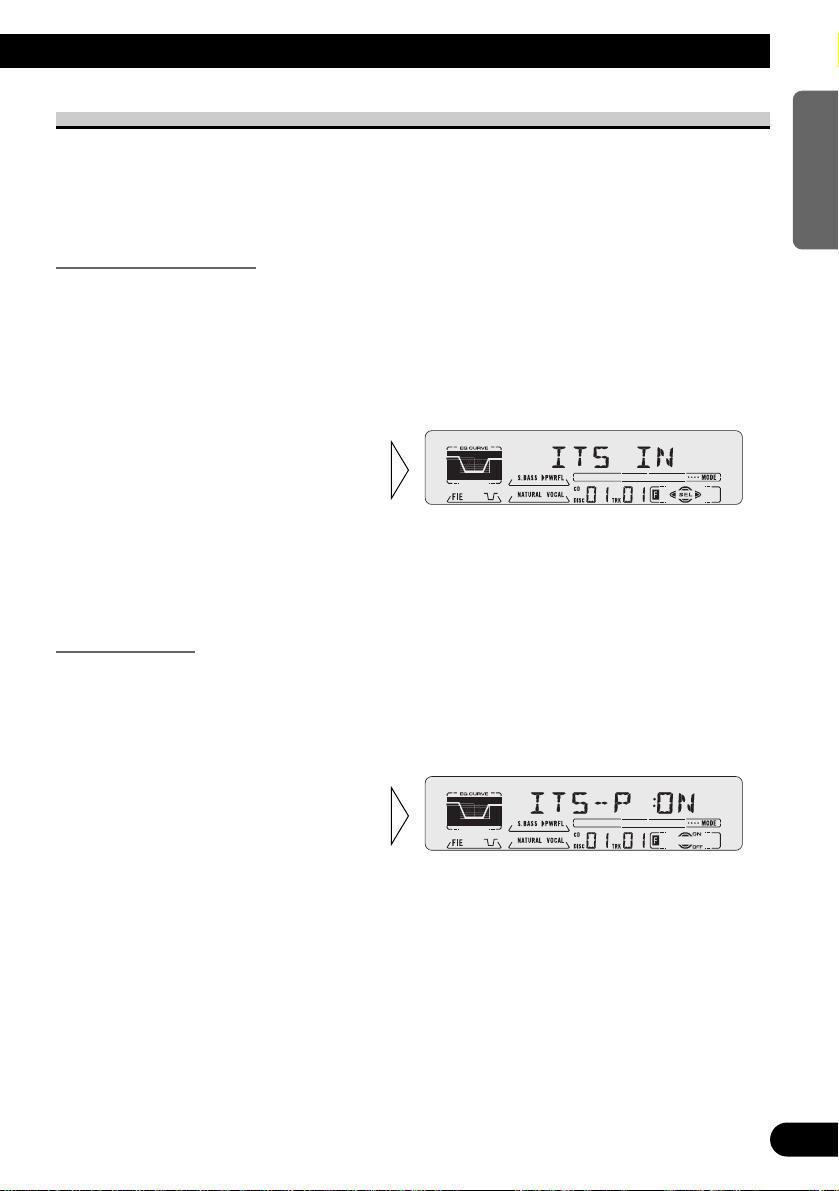
22
ENGLISH ESPAÑOL DEUTSCH FRANÇAIS
ITALIANO NEDERLANDS
ITS (Instant Track Selection)
The ITS function allows you to search for the track you wish to play when one or more
Multi-CD players are installed. You can use ITS to program automatic playback of up to
24 tracks per disc from up to 100 discs. (You can store ITS program and Disc Title data for
up to 100 discs in memory.)
ITS Programming (ITS)
Programmed tracks are played within the selected repeat play range in the “Repeat Play”
on page 20.
1. Play the track you wish to program.
2. Select the ITS Programming mode (ITS) in the Detailed Setting Menu.
(Refer to page 15.)
Note:
• After 100 discs have been programmed, data for a new disc will overwrite the data for the disc that
has not been played back for the longest time.
ITS Play (ITS-P)
ITS play of tracks is performed within the play range explained in the “Repeat Play” section.
1. Press the FUNCTION button and select the ITS Play mode (ITS-P) in the
Function Menu.
Note:
• If no track in the current range is programmed for ITS Play, “ITS EMPTY” is displayed.
2. Switch the ITS Play ON/OFF
with the 5/∞ buttons.
After selecting the desired repeat
play range from those referred to in
“Repeat Play” on page 20, switch
ITS Play ON.
3. Program the desired track
with the 5 button.
Page 24
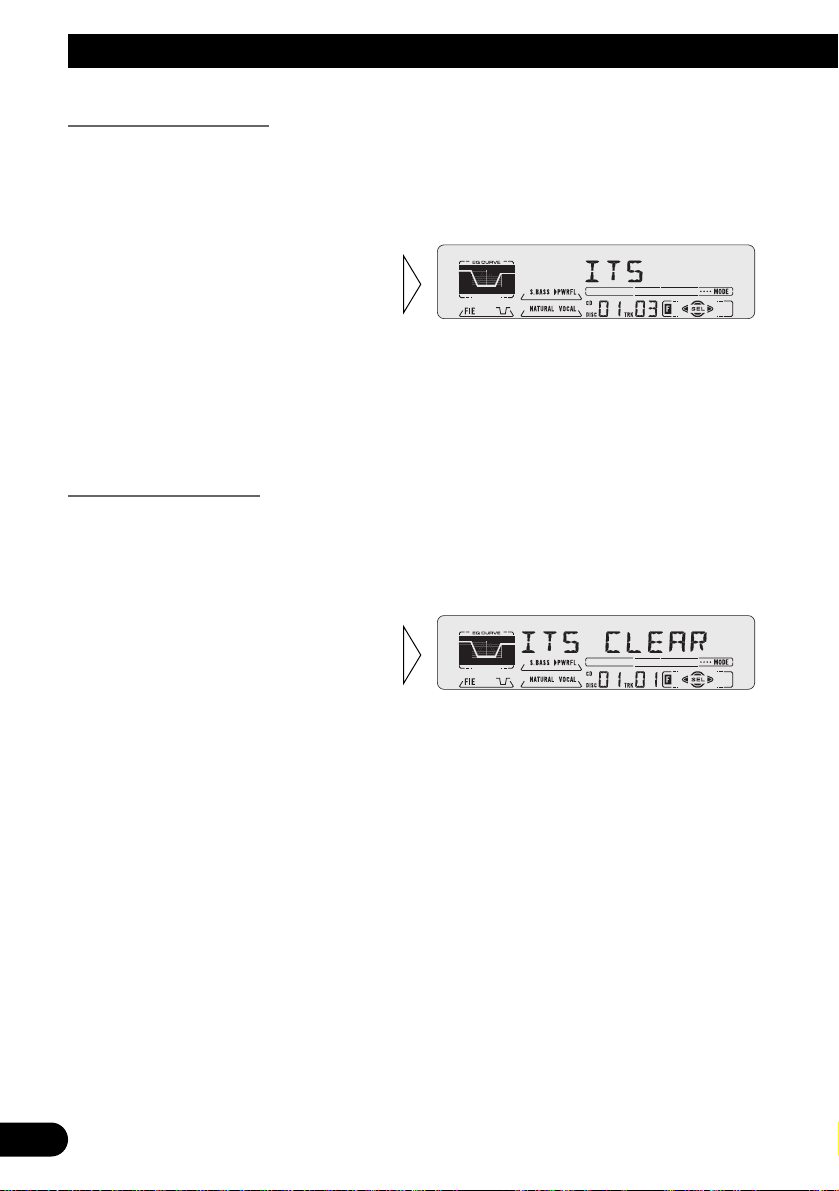
Using Multi-CD Players
23
Erase a Track Program
1. Select the track you wish to erase, during ITS Play.
2. Select the ITS Programming mode (ITS) in the Detailed Setting Menu.
(Refer to page 15.)
Erase a Disc Program
1. Select the disc you wish to erase, while the disc is playing.
2. Select the ITS Programming mode (ITS) in the Detailed Setting Menu.
(Refer to page 15.)
3. Erase the disc program with
the ∞ button.
3. Erase the track program with
the ∞ button.
ITS is canceled and playback of the
next ITS-programmed track begins.
If there are no more programmed
tracks in the current range, “ITS
EMPTY” is displayed and normal
play resumes.
Page 25
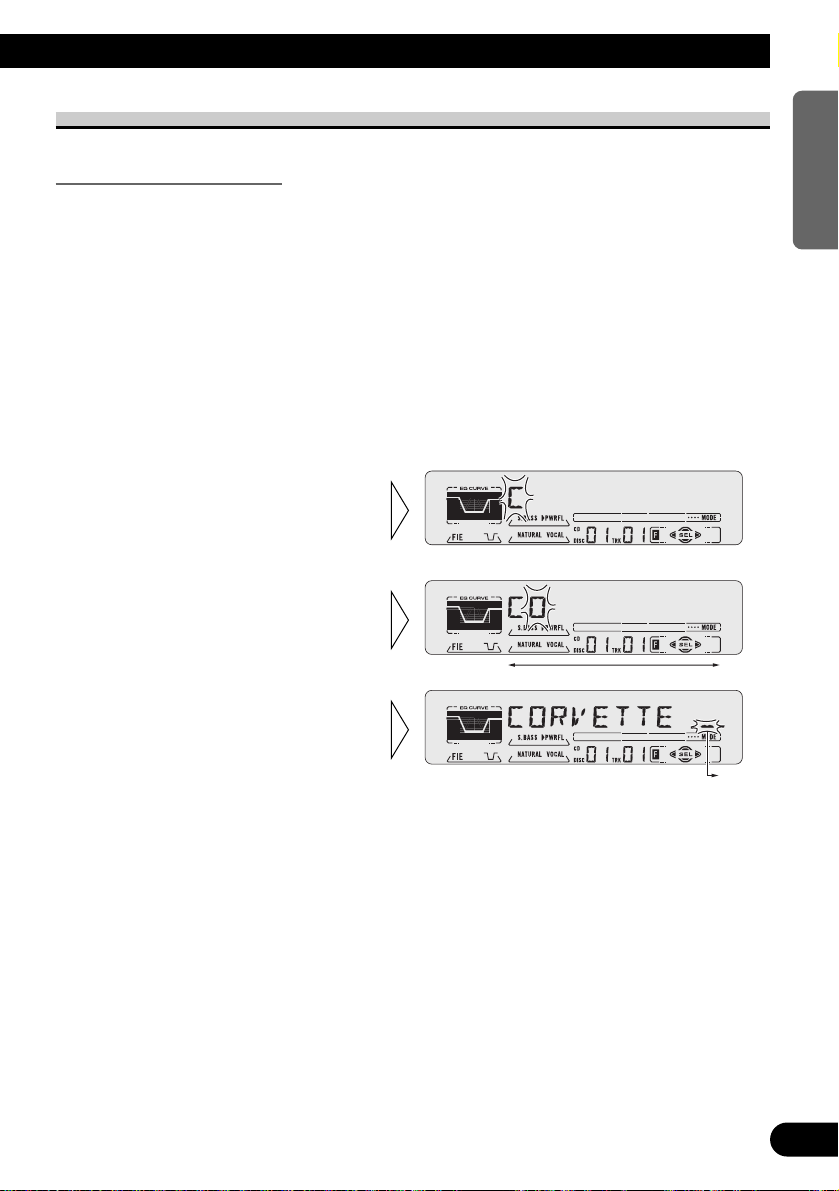
24
ENGLISH ESPAÑOL DEUTSCH FRANÇAIS
ITALIANO NEDERLANDS
Disc Title
Disc Title Input (TITLE IN)
You can input Titles up to 10 letters long for up to 100 discs. Using this function lets you
easily search for and select a desired disc for play. (You can store ITS program and Disc
Title data for up to 100 discs in memory.)
1. Play the disc you wish to input the disc title.
2. Select the Disc Title Input mode (TITLE IN) in the Detailed Setting Menu.
(Refer to page 15.)
Note:
• When playing a CD TEXT disc on a CD TEXT compatible Multi-CD player, you cannot switch to
this mode.
• A CD TEXT disc is a CD featuring recorded text information such as Disc Title, Artist Name and
Track Title.
Note:
• Titles remain in memory, even after the disc has been removed from the magazine, and are recalled
when the disc is reinserted.
• After the titles for 100 discs have been entered, data for a new disc will overwrite the data for the
disc that has not been played back for the longest time.
• You can display the disc title of the disc currently playing. For details, refer to “Displaying Disc
Title” on page 25.
5. When you have completed title
input, make the 10th letter
flash, then memorize by pressing the 3 button.
4. Move the box left and right
with the 2/3 buttons.
3. Select letters, numbers and
symbols with the 5/∞ buttons.
To insert a space, select the flashing
cursor “_”.
Page 26
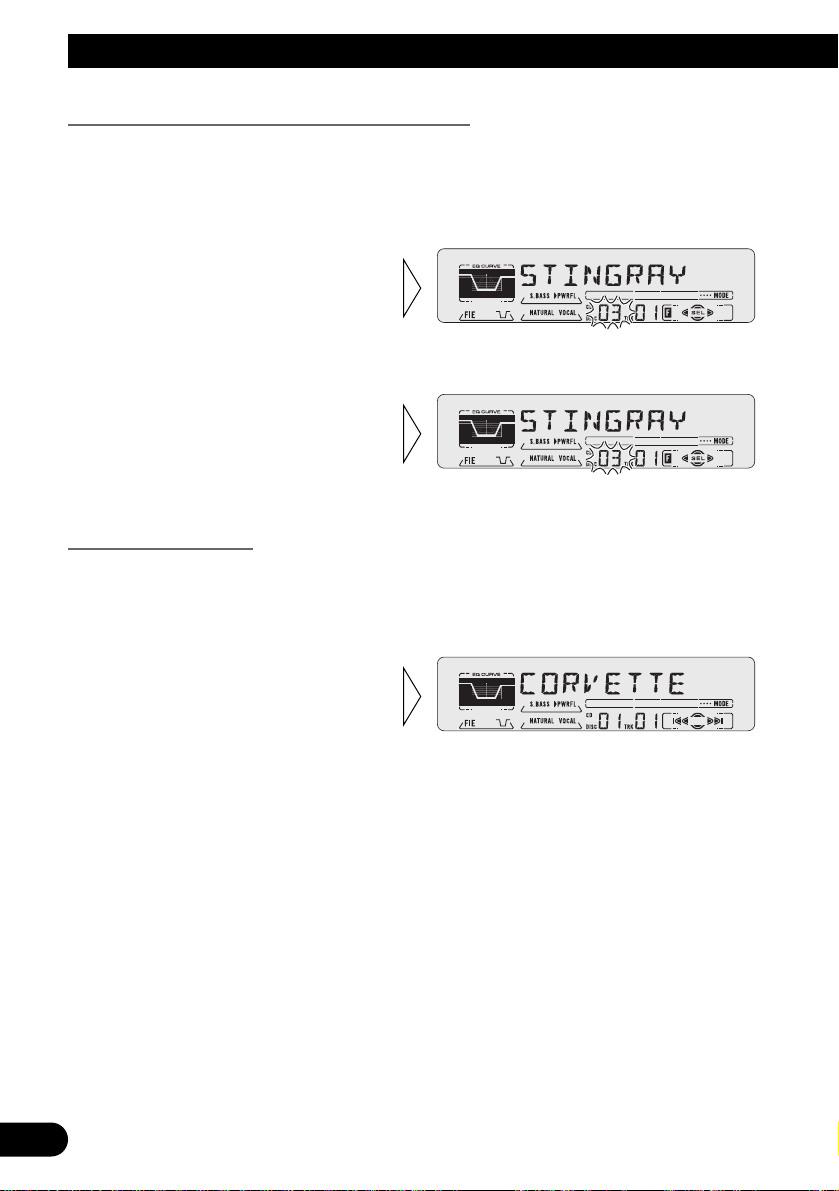
25
Using Multi-CD Players
Selecting Discs by Disc Title List (TITLE LIST)
Follow the procedures below to play a disc for which you have input the title in a MultiCD player or a CD TEXT disc on a CD TEXT compatible Multi-CD player.
1. Press the FUNCTION button and select the Disc Title List mode (TITLE LIST)
in the Function Menu.
Displaying Disc Title
You can display the currently playing Disc Title.
Note:
• You can also display the currently playing Disc Title when playing a CD TEXT disc on a CD
TEXT compatible Multi-CD player.
Note:
• If you switch displays when disc titles have not been input, “NO TITLE” is displayed.
• Switch the Disc Title
Display with the DISPLAY
button.
Each press of the DISPLAY button
changes the display in the following
order:
Playback mode (Play Time)
= Disc Title
3. Play the selected disc with the
5 button.
2. Select the desired disc title
with the 2/3 buttons.
Nothing is displayed for disc whose
titles have not been input.
Page 27
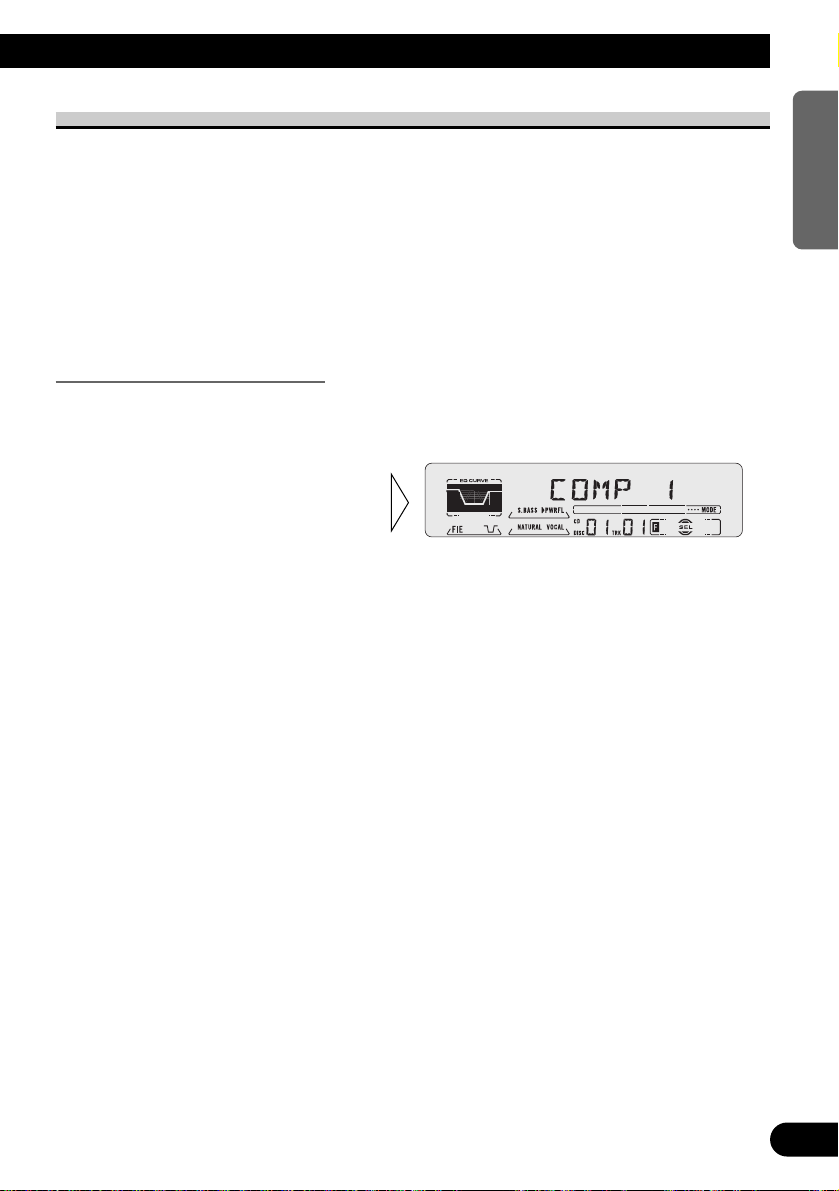
26
ENGLISH ESPAÑOL DEUTSCH FRANÇAIS
ITALIANO NEDERLANDS
Compression and DBE (COMP/DBE)
Using the COMP (Compression) and DBE (Dynamic Bass Emphasis) functions enables
Multi-CD player sound quality adjustment. Each of the functions enables two-step adjustment.
7 COMP
The COMP (Compression) function adjusts imbalances between loud and subdued sounds
at higher volumes.
7 DBE
DBE (Dynamic Bass Emphasis) boosts bass levels to give a fuller sound.
COMP/DBE ON/OFF Switching
1. Press the FUNCTION button and select the COMP/DBE switching mode
(COMP/DBE) in the Function Menu.
Note:
• You can use these functions with a Multi-CD player that has them. If the player does not feature the
COMP/DBE functions, “NO COMP” is displayed if you try to use them.
2. Select the desired mode with
the 5/∞ buttons.
COMP OFF = COMP 1 = COMP 2
= COMP OFF = DBE 1 = DBE 2
Page 28

27
Using Multi-CD Players
CD TEXT Function (for CD TEXT compatible type)
You can use these functions when playing a CD TEXT disc on a CD TEXT compatible
Multi-CD player.
Title Display Switching
Note:
• If certain text information is not recorded on a CD TEXT disc, “NO ~” (e.g. “NO T-TITLE”) is displayed.
Title Scroll
This product displays the first 10 letters only of Disc Title, Artist Name and Track Title.
With text longer than 10 letters, you can see the rest of the text by scrolling.
• Scroll the title display by
pressing the DISPLAY button
for 2 seconds.
• Select the desired title display
with the DISPLAY button.
Each press of the DISPLAY button
changes the display in the following
order:
Playback mode (Play Time)
= Disc Title = Disc Artist Name
= Track Title = Track Artist Name
Page 29

Playing Discs on a 50-Disc Type Multi-CD Player
When a magazine is loaded into a 50-Disc type Multi-CD Player, information on all the
discs in the magazine is read.
If you start playing a disc on a 50-Disc type Multi-CD Player before reading of information on all discs has been completed, reading of information stops part way through. This
will prevent you from using the ITS function. (If you try and use this function, “NOT
READY” is displayed.)
If this happens, reading of information begins again when you switch to a component other
than the 50-Disc type Multi-CD Player.
Note:
• “LOAD” will be displayed in the following cases:
* If the disc in the extra tray is selected.
* If the disc is moved from the extra tray to the magazine.
(Refer to the 50-Disc type Multi-CD player owner’s manual.)
• You cannot use the “Ejecting a Single Disc”, “Frequency Play”, “Music Group Play” or “ABC Disc
Title Search” functions with this product.
7 Disc Number Rough Search
This handy function lets you select discs loaded in a 50-Disc Multi-CD Player using the 1
to 5 buttons. The 50 discs are divided into five blocks, with each of the 1 to 5 buttons
assigned to a block.
• Select the desired block with the 1 to 5 buttons.
Note:
• After completing a rough search, use the 5 and ∞ buttons to select a desired disc.
28
ENGLISH ESPAÑOL DEUTSCH FRANÇAIS
ITALIANO NEDERLANDS
Page 30

29
Selecting the Equalizer Curve
You can switch between Equalizer curves.
• Rotate the EQ selector up or down to select the desired Equalizer curve.
POWERFUL Ô NATURAL Ô VOCAL Ô CUSTOM Ô EQ FLAT Ô SUPER BASS
Note:
• “CUSTOM” stores an equalizer curve you have made adjustments to. (Refer to “Equalizer Curve
Adjustment” on page 30 and “Equalizer Curve Fine Adjustment” on page 31.)
• You can create different “CUSTOM” curves for different sources. (The CD player (one disc only)
and Multi-CD player are set to the same equalizer curve adjustment setting automatically.)
Entering the Audio Menu
With this Menu, you can adjust the sound quality.
Note:
• After entering the Audio Menu, if you do not perform an operation within about 30 seconds, the
Audio Menu is automatically canceled.
1. Select the desired mode in the Audio Menu.
2. Operate a mode.
3. Cancel the Audio Menu.
Each press changes the Mode ...
Equalizer curve
Audio Adjustment
Page 31

30
ENGLISH ESPAÑOL DEUTSCH FRANÇAIS
ITALIANO NEDERLANDS
Audio Menu Functions
The Audio Menu features the following functions.
Balance Adjustment (FADER)
This function allows you to select a Fader/Balance setting that provides ideal listening conditions in all occupied seats.
1. Press the AUDIO button and select the Fader/Balance mode (FADER) in the
Audio Menu.
Note:
• “FADER : 0” is the proper setting when 2 speakers are in use.
Equalizer Curve Adjustment (EQ-LOW/MID/HIGH)
You can adjust the currently selected equalizer curve settings as desired. Adjusted equalizer curve settings are memorized in “CUSTOM”.
1. Press the AUDIO button and select the Equalizer mode
(EQ-LOW/MID/HIGH) in the Audio Menu.
Continued overleaf.
2. Select the band you want to
adjust with the 2/3 buttons.
EQ-LOW += EQ-MID += EQ-HIGH
3. Adjust left/right speaker bal-
ance with the 2/3 buttons.
“BAL :L 9” – “BAL :R 9” is displayed as it moves from left to right.
2. Adjust front/rear speaker bal-
ance with the 5/∞ buttons.
“FADER :F15” – “FADER :R15” is
displayed as it moves from front to
rear.
Page 32

31
Audio Adjustment
Note:
• If you make adjustments when a curve other than “CUSTOM” is selected, the newly adjusted curve
will replace the previous adjusted curve. Then a new curve with “CUSTOM” appears on the display
while selecting the equalizer curve. (Refer to page 29.)
Equalizer Curve Fine Adjustment
You can adjust the center frequency and the Q factor (curve characteristics) of each currently selected curve band (EQ-LOW/MID/HIGH). Adjusted equalizer curve settings are
memorized in “CUSTOM”.
1. Press the AUDIO button for 2 seconds to select Equalizer Curve Fine
Adjustment.
3. Select the desired frequency
with the 2/3 buttons.
LOW: 40 +=80 +=100 +=160 (Hz)
MID: 200
+=
500 +=1K +=2K (Hz)
HIGH: 3K
+=
8K +=10K +=12K (Hz)
2. Press the AUDIO button to
select the desired band for
adjustment.
Level (dB)
Q=2W
Q=2N
Center frequency
Frequency (Hz)
“CUSTOM”
3. Boost or attenuate the selected
band with the 5/∞ buttons.
The display shows “+6” – “–6”.
Page 33

Note:
• If you make adjustments when a curve other than “CUSTOM” is selected, the newly adjusted curve
will replace the previous adjusted curve. Then a new curve with “CUSTOM” appears on the display
while selecting the equalizer curve. (Refer to page 29.)
Loudness Adjustment (LOUD)
The Loudness function compensates for deficiencies in the low and high sound ranges at
low volume. You can select a desired Loudness level.
1. Press the AUDIO button and select the Loudness mode (LOUD) in the Audio
Menu.
Note:
• You can also switch the Loudness function ON/OFF by pressing the LOUD button. However,
you cannot change the level.
Front Image Enhancer Function (FIE)
The F.I.E. (Front Image Enhancer) function is a simple method of enhancing front imaging
by cutting mid- and high-range frequency output from the rear speakers, limiting their output to low-range frequencies. You can select the frequency you want to cut.
Continued overleaf.
Precaution:
• When the F.I.E. function is deactivated, the rear speakers output sound of all frequencies, not
just bass sounds. Reduce the volume before disengaging F.I.E. to prevent a sudden increase in
volume.
3. Select the desired level with
the 2/3 buttons.
LOW += MID += HI
“ ”
2. Switch the Loudness function
ON/OFF with the 5/∞ but-
tons.
4. Select the desired Q factor
with the 5/∞ buttons.
2N += 1N += 1W += 2W
32
ENGLISH ESPAÑOL DEUTSCH FRANÇAIS
ITALIANO NEDERLANDS
Page 34

33
Audio Adjustment
1. Press the AUDIO button and select the F.I.E. mode (FIE) in the Audio
Menu.
Note:
• After switching the F.I.E. function ON, select the Fader/Balance mode in the Audio Menu, and
adjust front and rear speaker volume levels until they are balanced.
• Switch the F.I.E. function OFF when using a 2-speaker system.
Source Level Adjustment (SLA)
The SLA (Source Level Adjustment) function prevents radical leaps in volume level when
switching between sources. Settings are based on the FM volume level, which remains
unchanged.
1. Compare the FM volume with the volume of the other source.
(e.g. Cassette player.)
2. Press the AUDIO button and select the SLA mode (SLA) in the Audio Menu.
Note:
• Since the FM volume is the control, SLA is not possible in the FM modes.
• The CD player (one disc only) and Multi-CD player are set to the same level adjustment setting
automatically.
• The AM volume level, which is different from the FM base setting volume level, can also be
adjusted similar to sources other than tuner.
3. Increase or decrease the level
with the 5/∞ buttons.
The display shows “+4” – “–4”.
3. Select the desired frequency
with the 2/3 buttons.
100 += 160 += 250 (Hz)
“ ”
2. Switch the F.I.E. function
ON/OFF with the 5/∞ but-
tons.
Page 35

Detaching and Replacing the Front Panel
Theft Protection
The front panel of the head unit is detachable to discourage theft.
• Keep the front panel closed while driving.
Detaching the Front Panel
Replacing the Front Panel
Precaution:
• Never use force or grip the display tightly when removing or replacing the front panel.
• Avoid subjecting the front panel to excessive shocks.
• Keep the front panel out of direct sunlight and high temperatures.
Warning Tone
If the front panel is not detached within 5 seconds after the ignition is turned off, a warning
tone will sound.
Note:
• You can cancel the warning tone function. (Refer to page 36.)
• Replace the front panel by
holding it upright to this
product and clipping it
securely into the mounting
hooks.
3. Use the protective case provided to store/carry the
detached front panel.
2. Grip and pull the front
panel gently outward.
Take care not to grip it tightly or
drop it.
1. Open the front panel.
34
ENGLISH ESPAÑOL DEUTSCH FRANÇAIS
ITALIANO NEDERLANDS
Page 36

35
Initial Setting
Entering the Initial Setting Menu
With this menu, you can perform initial settings for this product.
1. Turn the source OFF.
2. Enter the Initial Setting Menu.
3. Select a desired mode.
4. Operate a mode.
5. Cancel the Initial Setting Menu.
Note:
• Holding down the FUNCTION button for 2 seconds also cancels the Initial Setting Menu.
Each press changes the Mode ...
Hold for 2 seconds
Page 37

36
ENGLISH ESPAÑOL DEUTSCH FRANÇAIS
ITALIANO NEDERLANDS
Initial Setting Menu Functions
The Initial Setting Menu features the following functions.
Setting the Time
This is the mode for setting the time on the unit’s clock display. (Refer to page 39 for
details concerning the clock display.)
As soon as you switch to “Minute”, the seconds start counting from 00.
Setting the Warning Tone (WARN)
You can switch the Warning Tone function ON/OFF. (Refer to “Warning Tone” on page
34.)
1. Press the FUNCTION button and select the Warning Tone mode (WARN) in
the Initial Setting Menu.
2. Switch the Warning Tone
ON/OFF with the 5/∞ but-
tons.
3. Set as desired with the 5/∞
buttons.
2. Select “Hour” or “Minute”
with the 2/3 buttons.
1. Press the FUNCTION button and select the Time setting mode in the Initial
Setting Menu.
Page 38

Switching the AUX Mode (AUX)
It is possible to use auxiliary (AUX) equipment with this product.
Activate the AUX mode when using external equipment with this product.
1. Press the FUNCTION button and select the AUX Setting mode (AUX) in the
Initial Setting Menu.
Setting the Dimmer (DIMMER)
To enable this product’s display from being too bright at night, when the vehicle’s head
lights are turned ON the display is dimmed.
You can switch this function ON/OFF.
1. Press the FUNCTION button and select the Dimmer mode (DIMMER) in
the Initial Setting Menu.
2. Switch the Dimmer ON/OFF
with the 5/∞ buttons.
2. Switch the AUX ON/OFF with
the 5/∞ buttons.
37
Initial Setting
Page 39

Other Functions
38
ENGLISH ESPAÑOL DEUTSCH FRANÇAIS
ITALIANO NEDERLANDS
Using the PGM Button (PGM-FUNC)
The PGM button can memorize one of the functions in the Function Menu.
It is possible to memorize a different function for each source.
Setting the PGM Button
1. Select the PGM button’s setting mode (PGM-FUNC) in the Detailed Setting
Menu. (Refer to page 15.)
2. Select the function you want to memorize in the PGM button.
3. Memorize the function in the PGM button.
Pressing the BAND button cancels the Detailed Setting Menu.
Hold for 2 seconds
Page 40

39
Other Functions
Using the PGM Button
The PGM button operates in a different way depending on the function programmed
(memorized).
• Use the PGM button.
7 Tuner
Function name (Display) Press Hold for 2 seconds
Best Stations Memory (BSM) OFF ON
Local Seek Tuning (LOCAL) ON/OFF Entering the Local Seek
Sensitivity mode
7 Tape
Function name (Display) Press Hold for 2 seconds
Dolby B NR (NR) ON/OFF
--
Blank Skip (B-SKIP) ON/OFF
--
Repeat Play (REPEAT) ON/OFF
--
Radio Intercept (RI) ON/OFF
--
7 Multi-CD Player
Function name (Display) Press Hold for 2 seconds
Pause (PAUSE) ON/OFF
--
Repeat Play (REPEAT) Selecting the play range
--
Random Play (RANDOM) ON/OFF
--
Disc Title List (LIST) Enter the LIST mode
--
ITS (ITS) ITS Programming ITS Play ON/OFF
Displaying the Time
• To turn the time display ON.
The time display disappears temporarily when you perform another operation, but the time
indication returns to the display after 25 seconds.
Note:
• Even when the sources are OFF, the Time appears on the display. Pressing the CLOCK button
switches the Time display ON/OFF.
Page 41

40
ENGLISH ESPAÑOL DEUTSCH FRANÇAIS
ITALIANO NEDERLANDS
Using the AUX Source
It is possible to use auxiliary (AUX) equipment with this product.
To listen to auxiliary equipment, switch the AUX mode in the Initial Setting Menu ON,
and then select the desired source.
Selecting the AUX Source
• Select AUX. (Refer to page 7.)
AUX Title Input
The display title for AUX source can be changed.
1. Select the AUX Title Input mode (TITLE IN) in the Detailed Setting Menu.
2. Input the AUX Title.
Refer to “Disc Title Input” on page 24, and perform procedures 3 to 5 in the same way.
Cellular Telephone Muting
Sound from this system is muted automatically when a call is made or received using a
cellular telephone connected to this product.
• The sound is turned off, “MUTE” is displayed and no audio adjustment is possible.
Operation returns to normal when the phone connection is ended.
Hold for 2 seconds
Each press changes the Source ...
Page 42

41
Cassette Player and Care
Precaution
About the Cassette Player
• A loose or warped label on a cassette tape may interfere with the eject mechanism of the
unit or cause the cassette to become jammed in the unit. Avoid using such tapes or
remove such labels from the cassette before attempting use.
• The music search and repeat functions may not work properly with the following kinds
of recorded tapes because the gap between songs cannot be found correctly.
* A tape with a gap of 4 seconds or less between songs.
* A tape containing dialog, etc., with pauses lasting for 4 seconds or longer.
* A tape with an extremely quiet passage in the music lasting for 4 seconds or longer.
About Cassette Tapes
• Do not use tapes longer than C-90 type (90 min.) cassettes. Longer tapes can interfere
with tape transport.
• Storing cassettes in areas directly exposed to sunlight or high temperatures can distort
them and subsequently interfere with tape transport.
• Store unused tapes in a tape case where there is no danger of them becoming loose or
being exposed to dust.
Cleaning the Head
If the head becomes dirty, the sound quality will deteriorate and there will be sound
dropouts and other imperfections in performance. In this case, the head must be cleaned.
NOT RECOMMENDED
Page 43

42
ENGLISH ESPAÑOL DEUTSCH FRANÇAIS
ITALIANO NEDERLANDS
Specifications
General
Power source .......... 14.4 V DC (10.8 – 15.1 V allowable)
Grounding system ........................................ Negative type
Max. current consumption ...................................... 10.0 A
Dimensions
(DIN) (chassis) ...... 178 (W) × 50 (H) × 155 (D) mm
[7 (W) × 2 (H) × 6-1/8 (D) in]
(nose) ............ 188 (W) × 58 (H) × 19 (D) mm
[7-3/8 (W) × 2-1/4 (H) × 3/4 (D) in]
(D) (chassis) ...... 178 (W) × 50 (H) × 160 (D) mm
[7 (W) × 2 (H) × 6-1/4 (D) in]
(nose) ............ 170 (W) × 46 (H) × 14 (D) mm
[6-3/4 (W) × 1-3/4 (H) × 1/2 (D) in]
Weight ........................................................ 1.3 kg (2.9 lbs)
Amplifier
Continuous power output is 22 W per channel min. into 4
ohms, both channels driven 50 to 15,000 Hz with no more
than 5% THD.
Maximum power output ...................................... 45 W × 4
Load impedance .......................... 4 Ω (4 – 8 Ω allowable)
Preout maximum output level/
output impedance .................................... 2.2 V /1 kΩ
Equalizer (3-Band Parametric Equalizer)
(Low) .......................... Frequency: 40/80/100/160 Hz
Q Factor: 0.35/0.59/0.95/1.15
(+6 dB when boosted)
Level: ±12 dB
(Mid) .......................... Frequency: 200/500/1k/2k Hz
Q Factor: 0.35/0.59/0.95/1.15
(+6 dB when boosted)
Level: ±12 dB
(High) ................ Frequency: 3.15k/8k/10k/12.5k Hz
Q Factor: 0.35/0.59/0.95/1.15
(+6 dB when boosted)
Level: ±12 dB
Loudness contour
(Low) .................. +3.5 dB (100 Hz), +3 dB (10 kHz)
(Mid) ................ +10 dB (100 Hz), +6.5 dB (10 kHz)
(High) ................ +11 dB (100 Hz), +11 dB (10 kHz)
(volume: –30 dB)
Cassette player
Tape ........................ Compact cassette tape (C-30 – C-90)
Tape speed ........................................................ 4.8 cm/sec.
Fast forward/rewinding time .... Approx. 100 sec. for C-60
Wow & flutter .......................................... 0.09% (WRMS)
Frequency response .......... Metal: 30 – 19,000 Hz (±3 dB)
Stereo separation ...................................................... 45 dB
Signal-to-noise ratio
...... Metal: Dolby B NR IN: 67 dB (IHF-A network)
Dolby NR OUT: 61 dB (IHF-A network)
FM tuner
Frequency range .................................... 87.9 – 107.9 MHz
Usable sensitivity .................................................... 10 dBf
(0.9 µV/75 Ω, mono, S/N: 30 dB)
50 dB quieting sensitivity ........................................ 15 dBf
(1.5 µV/75 Ω, mono)
Signal-to-noise ratio ...................... 70 dB (IHF-A network)
Distortion .......................... 0.3% (at 65 dBf, 1 kHz, stereo)
Frequency response ...................... 30 – 15,000 Hz (±3 dB)
Stereo separation .......................... 40 dB (at 65 dBf, 1 kHz)
Selectivity .................................................... 70 dB (2ACA)
Three-signal intermodulation
(desired signal level) ........................................ 30 dBf
(two undesired signal level: 100 dBf)
AM tuner
Frequency range ...................... 530 – 1,710 kHz (10 kHz)
Usable sensitivity .............................. 18 µV (S/N: 20 dB)
Selectivity ................................................ 50 dB (±10 kHz)
Note:
• Specifications and the design are subject to possi-
ble modification without notice due to improvements.
Page 44

1
Table des matières
Cher Client .................................................. 3
Tableau des commandes .......................... 4
-
Élément central
-
Télécommande (CD-R600)
Avant d’utiliser cet appareil .................... 5
Quelques mots concernant cet appareil ............ 5
Quelques mots concernant ce mode d’emploi .... 5
Précaution .......................................................... 6
Service après-vente des produits PIONEER .... 6
Opérations de base .................................... 7
Pour écouter de la musique .............................. 7
Opérations de base concernant le lecteur
de cassette .................................................. 9
-
Ouverture
-
Changement de sens
-
Bobinage rapide et recherche de plage
musicale dans les deux sens
-
Compartiment à cassette
-
Ejection
Opérations de base sur le syntoniseur ............ 11
-
Accord manuel et accord automatique
-
Mise en mémoire des fréquences
-
Gamme
Opérations de base sur les lecteurs de
CD à chargeur .......................................... 12
-
Recherche d’un plage musicale et
déplacement rapide du capteur
-
Recherche d’un disque
-
Recherche d’un disque par son numéro
(lecteurs à chargeur 6 disques ou
chargeur 12 disques)
Correspondance entre les indications
affichées et les touches ............................ 13
Affichage du menu des fonctions .................... 13
Fonctions du menu des fonctions .................... 14
Affichage du menu des réglages détaillés ...... 15
Fonctions du menu des réglages détaillés ...... 16
Utilisation du syntoniseur ...................... 17
-
Accord automatique sur les seules
stations puissantes (LOCAL)
-
Mémoire des meilleures stations (BSM)
Utilisation du lecteur de cassette ........ 18
-
Répétition de la lecture (REPEAT)
-
Saut de silence (B-SKIP)
-
Retour à la radio (RI)
-
Réducteur de bruit Dolby B NR (B NR)
Utilisation des lecteurs de CD à chargeur
.... 20
-
Répétition de la lecture (REPEAT)
-
Lecture au hasard (RANDOM)
-
Examen rapide des disques (SCAN)
-
Pause (PAUSE)
ITS (Programmation en temps réel) ................ 22
-
Programmation en temps réel (ITS)
-
Lecture ITS (ITS-P)
-
Pour effacer un numéro de plage musicale
-
Pour effacer un numéro de disque
Titre d’un disque ............................................ 24
-
Frappe du titre d’un disque (TITLE IN)
-
Choix d’un disque sur la liste des titres
(TITLE LIST)
-
Affichage du titre du disque
Compression et DBE (COMP/DBE) .............. 26
-
Mise en/hors service de la fonction
(COMP/DBE)
Fonction CD TEXT (pour les disques
compatibles CD TEXT) .......................... 27
-
Affichage, ou non, du titre
-
Défilement du titre
Utilisation d’un lecteur de CD 50 disques ...... 28
Réglages du son ...................................... 29
Choix de la courbe d’égalisation .................... 29
Affichage du menu des réglages sonores ........ 29
Paramètres du menu des réglages sonores ...... 30
-
Réglage de l’équilibrage (FADER)
-
Réglage de la courbe d’égalisation
(EQ-LOW/MID/HIGH)
-
Réglage fin de la courbe d’égalisation
-
Mise en service de la correction
physiologique (LOUD)
-
Accentuation de l’image sonore avant
(FIE)
-
Réglage du niveau de la source sonore
(SLA)
Page 45

Dépose et pose de la face avant .......... 34
Protection contre le vol .................................. 34
-
Dépose de la face avant
-
Pose de la face avant
-
Tonalité d’alarme
Réglages initiaux .................................... 35
Affichage du menu des réglages initiaux ........ 35
Paramètres du menu des réglages initiaux ...... 36
-
Réglage de l’heure
-
Réglage de la tonalité d’alarme (WARN)
-
Utilisation, ou non, de la source auxiliaire
(AUX)
-
Réglage de la luminosité (DIMMER)
Autres fonctions ...................................... 38
Utilisation de la touche PGM
(PGM-FUNC) .......................................... 38
-
Attribution d’une fonction à la touche PGM
-
Utilisation de la touche PGM
Affichage de l’heure ........................................ 39
Utilisation de l’entrée AUX ............................ 40
-
Choix de l’entrée AUX
-
Frappe du nom de l’entrée AUX
Silencieux pour le téléphone de voiture .......... 40
Soins à apporter au
lecteur de cassete ............................ 41
Précaution ........................................................ 41
-
Remarques concernant le lecteur de
cassette
-
Quelques mots sur les cassettes
Nettoyage de la tête ........................................ 41
Caractéristiques techniques ................ 42
2
ENGLISH
FRANÇAIS DEUTSCH FRANÇAIS
ITALIANO NEDERLANDS
Page 46

3
Cher Client:
La sélection d’un équipement audio de qualité comme l’unité que vous venez d’acheter n’est
que le début de votre plaisir musical. Maintenant, il est temps de penser à la manière de profiter
au maximum des plaisirs que vous offre votre équipement. Ce fabricant et le Groupe “Consumer
Electronics Group” de l’Association des Industries Electroniques veut que vous profitiez au maximum de votre équipement en l’utilisation à un niveau sûr. Un niveau qui permet au son d’être fort
et clair, sans beuglement ennuyant ou distorsion — et, ce qui est plus important, sans affecter
votre ouïe sensible.
Le son peut être décevant. Avec le temps, le “niveau de confort” de votre ouïe s’adapte aux volumes sonores plus élevés. Ainsi, les sons “normaux” peuvent en fait être forts et affecter votre
ouïe. Protégez-vous contre cela en réglant votre équipement à un niveau sûr AVANT l’adaptation
de votre ouïe.
Pour établir un niveau sûr:
• Démarrer votre commande de volume à un réglage bas.
• Augmentez lentement le son jusqu’à ce que vous l’entendiez confortablement et clairement,
sans distorsion.
Lorsque vous avez établi un niveau sonore confortable:
• Réglez le cadran et laissez-le tel quel.
En prenant une minute pour faire cela, vous pourrez éviter des dommages ou des pertes de
sensibilités d’écoute dans le futur. Après tout, nous voulons que vous écoutiez pendant toute
votre vie.
Nous voulons que vous écoutiez pendant toute votre vie
Utilisé avec sagesse, votre nouvel équipement sonore sera une source de plaisir pendant toute
votre vie. Comme les dommages de l’ouïe provenant d’un bruit fort ne sont souvent détectables
que lorsqu’il est trop tard, ce fabricant et le Groupe “Consumer Electronics Group” de
l’Association des Industries Electroniques vous recommandent d’éviter toute exposition prolongée à un bruit excessif. Cette liste de niveaux sonores est incluse pour votre protection.
Niveau de
Décibels Exemple
30 Bibliothèque tranquille, chuchotement
40 Salon, réfrigérateur, chambre à distance de la circulation
50 Circulation légère, conversation normale, bureau tranquille
60 Climatiseur à 20 pieds, machine à coudre
70 Aspirateur, sèche-cheveux, restaurant bruyant
80 Circulation moyenne en ville, évacuateurs de déchets, réveils à deux pied
s
LES BRUITS SUIVANTS PEUVENT ETRE DANGEREUX DANS LE CAS D’UNE
EXPOSITION CONSTANTE
90 Métro, motocyclette, circulation de camion, tondeuse à gazon
100 Collecteurs de poubelle, scie à chaîne, perceuse pneumatique
120 Concert de groupe rock devant les haut-parleurs, coup de tonnerre
140 Coup de pistolet, avion à réaction
180 Aire de lancement d’une fusée
Ces informations ont été gracieusement fournies par la Fondation de la Recherche pour les Sourds.
Page 47

Tableau des commandes
Élément central
Télécommande (CD-R600)
Le boîtier de télécommande (CD-R600) permettant d’agir sur l’élément central, est vendu
séparément. Il permet les mêmes opérations que celles possibles au moyen des touches de
l’élément central.
Touche ATT
Cette touche permet d’atténuer rapidement le niveau de
sortie (environ 90%). Appuyez une nouvelle fois sur cette
touche pour rétablir le niveau d’origine.
Touche FUNCTION
Touche SOURCE/OFF
Touche BAND
Touche +/–
Augmentez ou
diminuez le
niveau d’écoute.
Touches 5/∞
Touches 2/3
Touche AUDIO
Touche PGM
4
ENGLISH
FRANÇAIS DEUTSCH FRANÇAIS
ITALIANO NEDERLANDS
Touche BAND/ESC
Touche FUNCTION
Touches 5/∞/2/3
Touche AUDIO
Sélecteur EQ
Touche DISPLAY
VOLUME
Touche LOUD
Touche SOURCE/OFF
Touche OPEN
Touches 1–6
Touche PGM
Touche CLOCK
Page 48

5
Avant d’utiliser cet appareil
Quelques mots concernant cet appareil
Les fréquences d’accord de cet appareil sont attribuées pour une utilisation en Amérique
du Nord. Il s’ensuit que l’utilisation de l’appareil dans d’autres régions peut donner lieu à
des anomalies de réception.
Quelques mots concernant ce mode d’emploi
Cet appareil est doté de nombreuses fonctions qui permettent la réception dans les
meilleures conditions. Ces fonctions sont conçues pour que leur emploi soit aussi aisé que
possible mais certaines exigent certaines quelques explications. Ce mode d’emploi a pour
objet de vous aider à tirer le meilleur parti des possibilités de l’appareil de façon que votre
plaisir d’écouter de la musique soit aussi grand que possible.
Nous vous conseillons de lire attentivement ce mode d’emploi afin de vous familiariser
avec les fonctions et les modes opératoires. Il est important de lire et de respecter la
“Précaution” qui figurent à la page suivante et dans d’autres sections de ce mode d’emploi.
Ce mode d’emploi traite de l’élément central, encastré dans le tableau de bord. Le boîtier
de télécommande (CD-R600) permet d’effectuer les mêmes opérations. En outre, il
dispose d’une commande d’atténuation (ATT) du niveau de sortie, ce qui n’est pas vrai de
l’appareil lui-même.
Page 49

6
ENGLISH
FRANÇAIS DEUTSCH FRANÇAIS
ITALIANO NEDERLANDS
Précaution
• Conservez ce mode d’emploi à portée de main de façon à pouvoir vous y reporter en cas
de besoin.
• Maintenez le niveau d’écoute à une valeur telle que les bruits extérieurs ne soient pas
masqués.
• Veillez à ce que l’appareil soit à l’abri de l’humidité.
• Si la batterie est débranchée, le contenu de la mémoire des fréquences d’accord est
effacé et la remise en mémoire des fréquences est nécessaire.
Service après-vente des produits PIONEER
Veuillez contacter votre revendeur ou distributeur en ce qui concerne le service après-vente
(et les conditions de garantie) ou tout autre information. En cas de nécessité ou lorsque l’information recherchée n’est pas disponible, veuillez contacter Pioneer aux adresses suivantes;
N’envoyez pas le produit à réparer sans avoir, au préalable, contacté nos bureaux.
Pour de plus amples informations relatives à la garantie, référez-vous au feuillet Garantie
Limitée livrée avec l’appareil.
7 U.S.A.
Pioneer Electronics Service, Inc.
CUSTOMER SERVICE
DEPARTMENT
P.O. Box 1760
Long Beach, CA 90801
800-421-1404
7 CANADA
Pioneer Electronics of Canada, Inc.
CUSTOMER SERVICE
DEPARTMENT
300 Allstate Parkway
Markham, Ontario L3R 0P2
(905) 479-4411
1-877-283-5901
Page 50

7
Opérations de base
Pour écouter de la musique
Voici les opérations de base que vous devez effectuer avant de pouvoir écouter de la
musique.
Remarque:
• Mise en place d’une cassette. (Reportez-vous à la page 9.)
1. Choisissez la source (par exemple, choisissez le syntoniseur).
Chaque pression sur cette touche SOURCE/OFF, provoque le choix d’une autre source, comme
suit:
Lecteur de CD (un seul disque) = Syntoniseur = Lecteur de cassette
= Lecteur de CD à chargeur = L’appareil extérieur = AUX
Remarque:
• L’appareil extérieur fait référence à un appareil Pioneer (disponible dans le futur) qui, bien
qu’incompatible en tant que source, permet de commander les fonctions de base de cet appareil.
Un seul appareil extérieur peut être commandé par cet appareil.
• Dans les cas suivants, la source n’est pas modifiée:
* Quand un appareil correspondant à une source n’est pas connecté à cet appareil.
* L’appareil ne contient aucun cassette.
* Le lecteur de CD à chargeur ne contient aucun chargeur.
* L’entrée AUX (entrée extérieure) n’est pas en service (reportez-vous à la page 37).
• Si le fil bleu/blanc de cet appareil set connecté à la prise de commande du relais de l’antenne
automatique, celle-ci s’étend automatiquement quand l’appareil source est mis en service. Pour
rétracter l’antenne, mettez l’appareil source hors service.
2. Etendez la commande VOLUME vers l’avant.
Quand vous appuyez sur la commande VOLUME, elle s’étend vers l’avant et devient donc
plus facile à rouler. Pour rétracter la commande VOLUME, appuyez une nouvelle sur cette
commande.
Chaque pression change la source ...
Page 51

8
ENGLISH
FRANÇAIS DEUTSCH FRANÇAIS
ITALIANO NEDERLANDS
3. Augmentez ou diminuez le niveau d’écoute.
Rouler la commande VOLUME, change le niveau d’écoute.
Remarque:
• Roulez la commande dans le sens des aiguilles d’une montre pour augmenter le niveau d’écoute.
• Roulez la commande dans le sens contraire des aiguilles d’une montre pour diminuer le niveau
d’écoute.
4. Mettez la source hors service.
Appuyez pendant 1 seconde
Page 52

Opérations de base concernant le lecteur de cassette
Remarque:
• Après la mise en place ou d’éjecter une cassette, n’oubliez pas de refermer le
panneau avant.
9
Opérations de base
Indicateur de temps de lecture écoulé
Remarque:
• Le décompte du temps de lecture écoulé est remis à
zéro (00’00’’) dans les cas suivants.
* Une cassette est mise en place.
* Le sens de défilement de la bande est changé.
* La bande est entièrement bobinée de façon à
atteindre le début de la face en cours de lecture.
• Le décompte du temps de lecture écoulé est arrêté
lorsque vous faites défiler la bande rapidement
dans un sens ou dans un autre, et encore lorsque
vous commandez une recherche de plage musicale.
Changement de sens
Ouverture
Remarque:
• Utilisez cette commande pour ouvrir la face avant afin de mettre en
place ou d’éjecter une cassette. (L’illustration de droite montre la
face avant quand elle est ouverte.)
Indicateur de sens
Page 53

10
ENGLISH
FRANÇAIS DEUTSCH FRANÇAIS
ITALIANO NEDERLANDS
Bobinage rapide et recherche de plage musicale dans les deux sens
• Chaque pression sur la touche 3 provoque la sélection du bobinage
rapide ou de la recherche d’une plage musicale vers la fin de la
bande.
FF (Bobinage rapide) = F-MS (Recherche d’une plage musicale vers la fin de la
bande) = Lecture normale
• Chaque pression sur la touche 2 provoque la sélection du rebobinage rapide ou de la recherche d’une plage musicale vers le début de
la bande.
REW (Rebobinage rapide) = R-MS (Recherche d’une plage musicale vers le
début de la bande) = Lecture normale
Remarque:
• Vous pouvez arrêter le bobinage rapide ou la recherche d’une plage musicale, dans un
sens ou dans l’autre, en appuyant sur la touche BAND.
Compartiment à cassette
Ejection
Remarque:
• Vous pouvez mettre en service,
ou hors service, le lecteur de
cassette alors que la cassette est
dans le lecteur. (Reportez-vous
à la page 7.)
Remarque:
• Après la mise en place d’une cassette de type Métal ou
Chrome, l’indication “METAL” s’affiche pendant 4
secondes. Aucune indication n’apparaît dans le cas
d’une bande de type normal.
Page 54

11
Opérations de base
Opérations de base sur le syntoniseur
Accord manuel et accord automatique
• Vous pouvez choisir la méthode de syntonisation en appuyant plus
ou moins longuement sur les touches 2/3.
Accord manuel (pas à pas) Pression égale ou inférieure à 0,5 seconde
Accord automatique Pression égale ou supérieure à 0,5 seconde
(automatiquement)
Remarque:
• Si vous maintenez la pression d’un doigt sur la touche pendant plus de 0,5 seconde,
les stations de radiodiffusion sont sautées. L’accord automatique commence dès que
vous cessez d’appuyer sur la touche.
• Le témoin “” s’éclaire quand vous choisissez une station émettant en stéréophonie.
Mise en mémoire
des fréquences
• Les mémoires associées aux touches 1 à 6 permettent de conserver les fréquences des stations.
Rappel d’une présélection 2 secondes ou moins
Mise en mémoire d’une fréquence 2 secondes ou plus
Remarque:
• La mémoire peut contenir 18 fréquences de station FM (6
fréquences pour la gamme F1 (FM1), 6 pour la gamme F2
(FM2) et 6 pour la gamme F3 (FM3)) et 6 fréquences de
station AM.
• Pour le rappel des fréquences mises en mémoire grâce aux
touches 1 à 6, vous pouvez également utiliser les touches
5 ou ∞.
Numéro de présélection
Gamme
F1 (FM1) = F2 (FM2)
= F3 (FM3) = AM
Gamme
Fréquence
Page 55

12
ENGLISH
FRANÇAIS DEUTSCH FRANÇAIS
ITALIANO NEDERLANDS
Opérations de base sur les lecteurs de CD à chargeur
Cet appareil peut commander le fonctionnement d’un lecteur de CD à chargeur (vendu
séparément).
Recherche d’un plage musicale et déplacement
rapide du capteur
• Vous pouvez choisir de rechercher une plage
musicale ou déplacer rapidement le capteur, en
appuyant plus ou moins longuement sur les
touches 2/3.
Recherche d’une plage musicale 0,5 seconde ou moins
Déplacement rapide du capteur Pression continue
Indicateur de temps
de lecture
Numéro de disque
Recherche d’un disque
Numéro de plage musicale
Recherche d’un disque par son numéro (lecteurs à chargeur 6 disques ou chargeur 12
disques)
•
Vous pouvez choisir un disque directement grâce aux touches 1 à 6. Il vous suffit
pour cela d’appuyer sur la touche correspondant au numéro du disque.
Remarque:
• Si vous possédez un lecteur à chargeur 12 disques et si vous désirez choisir un disque dont le
numéro est compris entre 7 et 12, il vous suffit d’appuyer pendant au moins 2 secondes sur la
touche 1 à 6 correspondante.
Remarque:
• Quand vous mettez l’appareil sous tension ou choisissez un autre disque, le lecteur de CD à
chargeur peut procéder à diverses opérations préliminaires (vérification de la présence du disque,
lecture des données relatives au disque, etc.). Pendant ce temps, l’indication “READY” s’affiche.
• Si le lecteur de CD à chargeur ne fonctionne pas normalement, un message d’erreur tel que
“ERROR-14” s’affiche. Reportez-vous alors au mode d’emploi du lecteur de CD à chargeur.
• L’indication “NO DISC” s’affiche si le lecteur de CD à chargeur ne contient aucun disque.
Page 56

13
Opérations de base
Correspondance entre les indications affichées et les touches
L’afficheur de cet appareil est pourvu d’un système de témoins d’aide. Ils s’éclairent pour
vous signaler laquelle des touches 5/∞/2/3, FUNCTION et AUDIO vous pouvez utiliser. Lorsque le menu des fonctions (reportez-vous à la section suivante), ou le menu des
réglages détaillés (reportez-vous à la page 15), ou le menu des réglages initiaux (reportezvous à la page 35), ou le menu de réglage du son (reportez-vous à la page 29), est affiché,
ces témoins permettent également de savoir aisément quelles touches 5/∞/2/3 vous pou-
vez utiliser pour mettre en service, ou hors service, une source, répéter une plage musicale
et effectuer d’autres opérations.
Les témoins et les touches correspondantes sont indiqués ci-dessous.
7 Élément central 7 Télécommande 7 Affichage
Lorsque le témoin 1 est éclairé, effectuez les opérations au moyen de la touche z.
Lorsque le témoin 2 est éclairé, cela signifie que le menu des fonctions, le menu des
réglages détaillés ou le menu des réglages initiaux, est affiché. Vous pouvez passer d’un
menu à l’autre, et au sein de chaque menu d’une fonction à une autre, en utilisant la touche
x de l’élément central ou de la télécommande.
Lorsque le témoin 3 est éclairé, le menu de réglage du son est affiché. Vous pouvez
passer d’une fonction à une autre de ce menu en appuyant sur la touche c de l’élément
central ou de la télécommande.
Affichage du menu des fonctions
Le menu des fonctions permet de choisir les conditions de fonctionnement pour chaque source.
Remarque:
• Si vous ne procédez à aucune opération dans les 30 secondes qui suivent l’affichage du menu des
fonctions, ce menu disparaît automatiquement.
1. Choisissez le mode de fonctionnement grâce au menu des fonctions.
(Reportez-vous à la section suivante, “Fonctions du menu des fonctions”.)
Chaque pression change le mode ...
z
2
1
3
z
xc
x
c
Page 57

2. Procédez aux réglages requis. (par exemple, la répétition de la lecture)
3. Abandonnez le menu des fonctions.
Fonctions du menu des fonctions
Le tableau qui suit précise les fonctions disponibles, sur le menu des fonctions, pour les
diverses sources.
Ce tableau donne également la liste des noms, opérations et touches concernées. Pour de
plus amples détails concernant une opération, reportez-vous à la page mentionnée dans le
tableau.
7 Syntoniseur
Fonction (Indication affichée) Touche: Résultat Page
Mémoire des meilleures stations (BSM) 5: En 17
∞: Hors
Accord automatique sur les seules stations 1 5: En 17
puissantes (LOCAL) 3 ∞: Hors
2 2 ou 3: Choisissez (Sensibilité)
7 Lecteur de cassette
Fonction (Indication affichée) Touche: Résultat Page
Répétition de la lecture (REPEAT) 5: En 18
∞: Hors
Saut de silence (B-SKIP) 5: En 18
∞: Hors
Retour à la radio (RI) 3: En 19
2: Hors
Dolby B NR (B NR) 3: En 19
2: Hors
La touche utilisée et l’opération réalisée, sont alors
indiquées sur l’appareil par les témoins d’aide.
Appuyez sur la touche 5 pour disposer de ces
informations, ou sur la touche ∞ si vous ne désirez
pas les afficher.
14
ENGLISH
FRANÇAIS DEUTSCH FRANÇAIS
ITALIANO NEDERLANDS
Page 58

15
Opérations de base
7 Lecteur de CD à chargeur
Fonction (Indication affichée) Touche: Résultat Page
Répétition de la lecture (REPEAT) 2 ou 3: Choisissez (Possibilité de lecture) 20
Choix d’un disque sur la liste des titres 1 2 ou 3: Choisissez (Titre du disque) 25
(TITLE LIST) 2 5: Lecture
Lecture au hasard (RANDOM) 5: En 20
∞: Hors
Examen rapide des disques (SCAN) 5: En 21
∞: Hors
Lecture ITS (ITS-P) 5: En 22
∞: Hors
Pause (PAUSE) 5: En 21
∞: Hors
Compression et DBE (COMP/DBE) 5 ou ∞: Choisissez 26
(Fonction de réglage de la restitution)
Affichage du menu des réglages détaillés
Le menu des réglages détaillés permet d’avoir accès aux diverses fonctions propres à
chaque source.
1. Affichez le menu des réglages détaillés.
2. Choisissez le mode de fonctionnement désiré. (Reportez-vous à la section
suivante, “Fonctions du menu des réglages détaillés”.)
Chaque pression change le mode ...
Appuyez pendant 2 secondes
Page 59

3. Procédez aux réglages requis.
4. Abandonnez le menu des réglages détaillés.
Remarque:
• Vous pouvez abandonner le menu des réglages détaillés en appuyant une nouvelle fois, pendant
2 secondes, sur la touche FUNCTION.
Fonctions du menu des réglages détaillés
Le tableau qui suit indique les fonctions correspondant aux diverses sources du menu des
réglages détaillés. Ce tableau fournit également la liste des fonctions, opérations et touches. Pour de plus amples détails concernant une opération, reportez-vous à la page mentionnée dans le tableau.
7 Syntoniseur
Fonction (Indication affichée) Touche: Résultat Page
Programme Fonction (PGM-FUNC) 1 2 ou 3: Choisissez (Fonction) 38
2 5: Mémoire
7 Lecteur de cassette
Fonction (Indication affichée) Touche: Résultat Page
Programme Fonction (PGM-FUNC) 1 2 ou 3: Choisissez (Fonction) 38
2 5: Mémoire
7 Lecteur de CD à chargeur
Fonction (Indication affichée) Touche: Résultat Page
Frappe du titre d’un disque (TITLE IN) 1 5 ou ∞: Choisissez (Caractère) 24
2 2 ou 3: Choisissez (Position)
3 3: Mémoire
Programmation ITS (ITS) 5: Mémoire 22
Programme Fonction (PGM-FUNC) 1 2 ou 3: Choisissez (Fonction) 38
2 5: Mémoire
16
ENGLISH
FRANÇAIS DEUTSCH FRANÇAIS
ITALIANO NEDERLANDS
Page 60

Utilisation du syntoniseur
Accord automatique sur les seules stations puissantes (LOCAL)
Avec le réglage Local, vous ne pouvez choisir que des stations dont le signal reçu est
puissant.
FM : LOCAL 1 Ô LOCAL 2 Ô LOCAL 3 Ô LOCAL 4
AM : LOCAL 1 Ô LOCAL 2
Remarque:
• Le réglage LOCAL 4 permet la réception des seules stations très puissantes; les autres réglages
autorisent, dans l’ordre décroissant, la réception de stations de moins en moins puissantes.
Mémoire des meilleures stations (BSM)
Grâce à cette fonction BSM, les fréquences des stations les plus puissantes sont mises en
mémoire automatiquement.
• Pour interrompre la mise en
mémoire, appuyez sur la
touche ∞, le menu des fonctions étant affiché, avant que
cette mise en mémoire ne soit
terminée.
2. Mettez la mémoire des meilleurs
stations en service au moyen de
la touche 5.
Les fréquences des stations dont le
signal reçu par le syntoniseur est
puissant sont sauvegardées par les
mémoires des touches 1 à 6, dans
l’ordre décroissant de puissance.
1. Appuyez sur la touche FUNCTION puis choisissez le mode de BSM (BSM)
grâce au menu des fonctions.
3. Choisissez la sensibilité convenable pour l’accord sur les
stations puissantes au moyen
des touches 2/3.
“LOC”
2. Mettez la réception des stations puissantes en service, ou
hors service, au moyen des
touches 5/∞.
1. Appuyez sur la touche FUNCTION puis choisissez le mode de réception des
stations puissantes (LOCAL) grâce au menu des fonctions.
17
Page 61

18
ENGLISH
FRANÇAIS DEUTSCH FRANÇAIS
ITALIANO NEDERLANDS
Utilisation du lecteur de cassette
Répétition de la lecture (REPEAT)
La répétition de la lecture permet d’écounter sans interruption le même enregistrement.
Saut de silence (B-SKIP)
Cette fonction provoque l’avance rapide de la bande jusqu’au début de la plage musicale
suivante dès que se présente une période de silence (égale ou supérieure à 12 secondes)
entre deux enregistrements.
2. Mettez le saut de silence en
service, ou hors service, au
moyen des touches 5/∞.
1. Appuyez sur la touche FUNCTION puis choisissez le mode donnant accès
au saut des silences (B-SKIP) grâce au menu des fonctions.
“RPT”
2. Mettez la répétition de la lecture en service, ou hors service
au moyen des touches 5/∞.
1. Appuyez sur la touche FUNCTION puis choisissez le mode donnant accès à
la répétition (REPEAT) grâce au menu des fonctions.
Page 62

Utilisation du lecteur de cassette
Retour à la radio (RI)
Cette fonction vous permet d’écouter la radio pendant l’avance rapide, ou le rebobinage,
de la bande.
Remarque:
• La fonction de retour à la radio ne peut pas être employée pendant une recherche de plage musicale.
Réducteur de bruit Dolby B NR (B NR)
Mette en service le réducteur de bruit Dolby B NR si l’enregistrement que porte la cassette
a été effectué avec le réducteur de bruit Dolby B NR.
Remarque:
• Réduction de bruit Dolby fabriquée sous licence de Dolby Laboratories Licensing Corporation.
DOLBY et le symbole double-D sont des marques de Dolby Laboratories Licensing Corporation.
“∂ B”
2. Mettez le réducteur de bruit
Dolby B en service, ou hors
service, au moyen des
touches 2/3.
1. Appuyez sur la touche FUNCTION puis choisissez le mode donnant accès
au réducteur de bruit Dolby B (B NR) grâce au menu des fonctions.
2. Mettez le retour à la radio en
service, ou hors service, au
moyen des touches 2/3.
1. Appuyez sur la touche FUNCTION puis choisissez le mode donnant accès
au retour à la radio (RI) grâce au menu des fonctions.
19
Page 63

20
ENGLISH
FRANÇAIS DEUTSCH FRANÇAIS
ITALIANO NEDERLANDS
Utilisation des lecteurs de CD à chargeur
Répétition de la lecture (REPEAT)
Il y a trois champs de lecture répétée: répétition d’une plage musicale, répétition d’un
disque et répétition des disques d’un chargeur. Le mode par défaut est la répétition des
disques d’un chargeur.
Possibilité de lecture Indication affichée Indicateur
Répétition des disques d’un chargeur MCD
-Répétition d’une plage musicale TRK RPT
Répétition d’un disque DSC DISC
Remarque:
• Si vous choisissez un autre disque pendant la lecture répétée, le champ de la lecture répétée change
sur le lecteur de CD à chargeur.
• Si vous réalisez une recherche de plage musicale ou déplacement rapide du capteur pendant la
répétition d’une seule plage, la plage de la lecture répétée change sur le disque entier.
Lecture au hasard (RANDOM)
Les plages musicales du disque sont lues au hasard, à l’intérieur du champ de la lecture
répétée, comme l’explique “Répétition de la lecture” ci-dessus.
Indication affichée Possibilité de lecture
D-RDM Répétition d’un disque
M-RDM Répétition des disques d’un chargeur
Remarque:
• La répétition d’une plage musicale change à la répétition d’un disque quand vous mettez la lecture
au hasard en service.
2. Mettez la lecture au hasard, en
service, ou hors service, au
moyen des touches 5/∞.
Après avoir choisi le champ de la
lecture répétée parmi ceux mentionnés
ci-dessus au paragraphe “Répétition de
la lecture”, mettez en service la foncion
de lecture au hasard du lecteur de CD à
chargeur.
1. Appuyez sur la touche FUNCTION puis choisissez le mode de hasard
(RANDOM) grâce au menu des fonctions.
“DISC”
2. Choisissez le champ de la lecture
répétée avec les touches 2/3.
Répétition des disques d’un chargeur
= Répétition d’une plage musicale
= Répétition d’un disque
1. Appuyez sur la touche FUNCTION puis choisissez le mode permettant la
sélection de la répétition (REPEAT) grâce au menu des fonctions.
Page 64

21
Utilisation des lecteurs de CD à chargeur
Examen rapide des disques (SCAN)
Avec la répétition d’un disque, le lecteur ne s’intéresse qu’aux 10 premières secondes de
chaque plage musicale d’un disque. Avec la répétition des disques d’un chargeur ou de
tous les disques de tous les chargeurs, le lecteur s’intéresse aux 10 premières secondes de
la première plage musicale de chaque disque.
Indication affichée Possibilité de lecture
T-SCAN Répétition d’un disque
D-SCAN Répétition des disques d’un chargeur
Remarque:
• L’examen rapide du disque est automatiquement abandonné lorsque toutes les plages musicales ont
été passées en revue.
• La répétition d’une plage musicale change à la répétition d’un disque quand vous mettez la lecture
d’examen rapide du disque.
Pause (PAUSE)
Pause permet d’arrêter momentanément la lecture d’une plage musicale.
2. Mettez la pause en service, ou
hors service, au moyen des
touches 5/∞.
1. Appuyez sur la touche FUNCTION puis choisissez le mode de pause
(PAUSE) grâce au menu des fonctions.
3. Lorsque se présente la plage
musicale que vous désirez
écouter (ou disque), abandonnez
l’examen rapide des disques en
appuyant sur la touche ∞.
Si le menu des fonctions a été
abandonné automatiquement, choisissez
à nouveau le mode d’examen des
stations sur le menu des fonctions.
2. Mettez la lecture d’examen
rapide des disques en service
au moyen de la touche 5.
Après avoir choisi le champ de la
lecture répétée parmi ceux mentionnés
au paragraphe “Répétition de la
lecture” de la page 20, commandez
l’examen rapide des disques que
contient le lecteur de CD à chargeur.
1. Appuyez sur la touche FUNCTION puis choisissez le mode d’examen
rapide du disque (SCAN) grâce au menu des fonctions.
Page 65

22
ENGLISH
FRANÇAIS DEUTSCH FRANÇAIS
ITALIANO NEDERLANDS
ITS (Programmation en temps réel)
Lorsque l’installation comporte un ou plusieurs lecteurs de CD à chargeur, la fonction ITS
vous permet de sélectionner les plages musicales que vous désirez écouter et composer un
programme d’écoute qui peut comprendre 24 plages musicales choisies parmi 100 disques.
(La mémoire peut contenir le programme ITS et les titres de 100 disques.)
Programmation en temps réel (ITS)
Les plages musicales programmées sont lues, à l’intérieur du champ de la lecture répétée
du “Répétition de la lecture” décrit à la page 20.
Remarque:
• Après programmation de la lecture du 100e disque, toutes les données concernant un nouveau
disque remplacent celles du disque dont la lecture est la plus ancienne.
Lecture ITS (ITS-P)
La lecture ITS tient compte des conditions définies au paragraphe “Répétition de la
lecture”.
Remarque:
• Si vous commandez la lecture d’une plage musicale qui ne fait pas partie du programme ITS,
l’indication “ITS EMPTY” s’affiche.
2. Mettez la lecture ITS en service,
ou hors service, au moyen des
touches 5/∞.
Après avoir choisi le champ de la
lecture répétée parmi ceux mentionnés
au paragraphe “Répétition de la
lecture” de la page 20, commandez la
lecture ITS.
1. Appuyez sur la touche FUNCTION puis choisissez le mode de lecture ITS
(ITS-P) grâce au menu des fonctions.
3. Programmez la lecture de la
plage musicale en appuyant
sur la touche 5.
2. Choisissez le mode de programmation ITS (ITS) grâce au menu des réglages
détaillés. (Reportez-vous à la page 15.)
1. Commandez la lecture de la plage musicale que vous désirez programmer.
Page 66

Utilisation des lecteurs de CD à chargeur
23
Pour effacer un numéro de plage musicale
Pour effacer un numéro de disque
3. Appuyez sur la touche ∞ pour
effacer le numéro du disque.
2. Grâce au menu des réglages détaillés, choisissez le mode de programmation
en temps réel (ITS). (Reportez-vous à la page 15.)
1. Pendant la lecture d’un disque, choisissez le disque dont le numéro doit être
effacé.
3. Appuyez sur la touche ∞ pour
effacer la référence à cette
plage musicale.
La lecture ITS se poursuit avec la
plage musicale suivante dont le
numéro est en mémoire.
Si la lecture d’aucune autre plage
musicale parmi celles concernées
n’est programmée, l’indication “ITS
EMPTY” s’affiche et la lecture
normale reprend.
2. Grâce au menu des réglages détaillés, choisissez le mode de programmation
en temps réel (ITS). (Reportez-vous à la page 15.)
1. Pendant la lecture ITS, choisissez la plage musicale qui ne doit plus faire
partie du programme.
Page 67

24
ENGLISH
FRANÇAIS DEUTSCH FRANÇAIS
ITALIANO NEDERLANDS
Titre d’un disque
Frappe du titre d’un disque (TITLE IN)
Vous avez la possibilité de taper 100 titres de 10 caractères. Cette disposition vous permet
ensuite de localiser aisément le disque que vous désirez écouter. (La mémoire peut
contenir le programme ITS et les titres de 100 disques.)
Remarque:
• Si vous écoutez un CD TEXT sur un lecteur de CD à chargeur compatible CD TEXT, vous ne
pouvez pas faire usage de ce mode.
• Un CD TEXT est un disque compact qui porte en outre des informations alphanumériques telles
que le titre du disque, le nom de l’artiste et le titre de chaque plage musicale.
Remarque:
• Les titres demeurent en mémoire, même après le retrait des disques; ils sont à nouveau affichés si
les disques sont remis en place.
• Après la frappe du titre du 100e disque, toutes les données concernant un nouveau disque
remplacent celles du disque dont la lecture est la plus ancienne.
• Vous pouvez afficher le titre du disque en cours de lecture. Pour de plus amples détails
reportez-vous à la page 25, “Affichage du titre du disque”.
5. Lorsque vous avez terminé la
frappe du titre, faites clignoter
le 10e caractère puis validez le
titre en appuyant sur la
touche 3.
4. Déplacez le curseur vers la
gauche ou vers la droite au
moyen des touches 2/3.
3. Choisissez lettres, chiffres ou
symboles au moyen des touches
5/∞.
Pour taper une espace, choisissez le
curseur clignotant “_”.
2. Grâce au menu des réglages détaillés, choisissez le mode de frappe d’un titre
de disque (TITLE IN). (Reportez-vous à la page 15.)
1. Commandez la lecture du disque à titrer.
Page 68

25
Utilisation des lecteurs de CD à chargeur
Choix d’un disque sur la liste des titres (TITLE LIST)
Procédez de la manière indiquée ci-dessous pour écouter un disque d’un lecteur de CD à
chargeur dont vous avez tapé le titre, ou un disque CD TEXT sur un lecteur compatible
CD TEXT.
Affichage du titre du disque
Vous pouvez afficher le titre du disque en cours de lecture.
Remarque:
• Vous pouvez aussi afficher le titre du disque en cours de lecture lors de la reproduction d’un CD
TEXT sur un lecteur de CD à chargeur compatible CD TEXT.
Remarque:
• Si vous commandez d’afficher des informations alors que le disque ne porte pas de titre,
l’indication “NO TITLE”, s’affiche.
• Commutation de l’affichage du
titre du disque avec la touche
DISPLAY.
Chaque pression sur la touche
DISPLAY change les indications
affichées, dans l’ordre suivant:
Mode de lecture (Durée de lecture)
= Titre du disque
3. Commandez la lecture du disque
en appuyant sur la touche 5.
2. Choisissez le disque souhaité avec
les touches 2/3.
Rien ne s’affiche pour les disques
qui ne portent pas de titre.
1. Appuyez sur la touche FUNCTION puis choisissez le mode d’affichage de la
liste des titres des disques (TITLE LIST) grâce au menu des fonctions.
Page 69

26
ENGLISH
FRANÇAIS DEUTSCH FRANÇAIS
ITALIANO NEDERLANDS
Compression et DBE (COMP/DBE)
Les fonctions COMP (Compression) et DBE (Dynamic Bass Emphasis) des lecteurs de
CD à chargeur, permettent d’améliorer la qualité de la restitution. Chaque fonction offre
deux niveaux de réglage.
7 COMP
La fonction COMP (Compression) ajuste les déséquilibres entre les sons forts et bas à
volume élevé.
7 DBE
La fonction DBE (Dynamic Bass Emphasis) accentue les niveaux des graves pour donner
un son plus étoffé.
Mise en/hors service de la fonction (COMP/DBE)
Remarque:
• Vous pouvez utiliser ces fonctions pour le lecteur de CD à chargeur qui en sont pourvus. Si le
lecteur ne possède pas les fonctions COMP/DBE, l’indication “NO COMP” s’affiche au moment
où vous tentez de les utiliser.
2. Choisissez le mode au moyen
des touches 5/∞.
COMP OFF = COMP 1 = COMP 2
= COMP OFF = DBE 1 =DBE 2
1.
Appuyez sur la touche FUNCTION puis choisissez le mode permettant la
sélection COMP ou DBE (COMP/DBE) grâce au menu des fonctions.
Page 70

27
Utilisation des lecteurs de CD à chargeur
Fonction CD TEXT (pour les disques compatibles CD TEXT)
Vous pouvez utiliser ces fonctions lorsque vous écoutez un disque CD TEXT à l’aide d’un
lecteur de CD à chargeur compatible CD TEXT.
Affichage, ou non, du titre
Remarque:
• Si certaines informations ne sont pas gravées sur le disque CD TEXT, “NO ~ ” (par exemple
“NO T-TITLE”) s’affiche.
Défilement du titre
Cet appareil ne peut afficher que 10 caractères du titre du disque, du nom de l’interprète et
du titre de la plage musicale. Si le texte comporte plus de 10 caractères, vous devez le faire
défiler pour en prendre connaissance.
• Faites défiler le texte en
appuyant sur la touche
DISPLAY pendant 2 secondes.
• Choisissez l’affichage convenable avec la touche DISPLAY.
Chaque pression sur la touche
DISPLAY change les indications
affichées, dans l’ordre suivant:
Mode de lecture (Durée de lecture)
= Titre du disque = Nom de
l’interprète du disque = Titre de la
plage musicale = Nom de l’interprète
de la plage musicale
Page 71

Utilisation d’un lecteur de CD 50 disques
Après la mise en place des disques dans un lecteur 50 disques, les données concernant ces
disques sont mises en mémoire.
Si vous commandez la lecture d’un des disques que contient un lecteur 50 disques avant
qu’il n’ait eu le temps de lire toutes les informations concernant les disques, l’usage de la
fonction de programmation en temps réel (ITS) devient impossible. (Lorsque vous tentez
d’employer cette fonction, l’indication “NOT READY” s’affiche.)
La lecture et la mise en mémoire des données reprend dès que vous choisissez un appareil
autre que le lecteur de CD 50 disques.
Remarque:
• L’indication “LOAD” s’affiche dans les cas suivants:
* Vous choisissez le disque qui se trouve dans le tiroir complémentaire pour un disque.
* Le disque qui se trouve dans le tiroir complémentaire pour un disque est rangé dans le chargeur.
(Reportez-vous au mode d’emploi du lecteur 50 disques.)
• Les fonctions “Ejection d’un seul disque”, “Oeuvres fréquemment écoutées”, “Lecture des oeuvres
d’un groupe” et “Recherche ABC d’un disque par son titre”, ne sont pas disponibles avec cet
appareil.
7 Recherche d’un groupe de disques
Les touches 1 à 5 vous permettent alors de choisir certains disques que peut contenir un
lecteur de CD 50 disques. Ces 50 disques forment cinq groupes; à chaque groupe
correspond une des touches 1 à 5.
• Choisissez le groupe au moyen des touches 1 à 5.
Remarque:
• Après avoir réalisé la recherche d’un groupe, utilisez les touches 5 et ∞ pour choisir un disque.
28
ENGLISH
FRANÇAIS DEUTSCH FRANÇAIS
ITALIANO NEDERLANDS
Page 72

29
Choix de la courbe d’égalisation
Vous pouvez choisir la courbe d’égalisation.
• Tournez le sélecteur EQ dans un sens ou dans l’autre pour choisir la courbe
d’égalisation désirée.
POWERFUL += NATURAL += VOCAL += CUSTOM += EQ FLAT += SUPER BASS
Remarque:
• “CUSTOM” correspondant à une courbe d’égalisation que vous avez vous-même modifiée.
(Reportez-vous à la page 30, “Réglage de la courbe d’égalisation” et à la page 31, “Réglage fin de
la courbe d’égalisation”.)
• Vous pouvez créer plusieurs courbes “CUSTOM” pour différentes sources. (Le lecteur de CD (un
seul disque) et le lecteur de CD à chargeur, sont automatiquement réglés de manière à utiliser la
même courbe d’égalisation.)
Affichage du menu des réglages sonores
Ce menu permet de régler au mieux la qualité de la reproduction.
Remarque:
• Si vous ne procédez à aucune opération dans les 30 secondes qui suivent l’affichage du menu des
réglages sonores, ce menu disparaît.
1. Grâce au menu des réglages sonores, choisissez le paramètre à régler.
2. Procédez aux réglages requis.
3. Abandonnez le menu des réglages sonores.
Chaque pression change le mode ...
Courbe d’égalisation
Réglages du son
Page 73

30
ENGLISH
FRANÇAIS DEUTSCH FRANÇAIS
ITALIANO NEDERLANDS
Paramètres du menu des réglages sonores
Le menu des réglages sonores permet d’agir sur les paramètres suivants.
Réglage de l’équilibrage (FADER)
Le réglage de l’équilibrage permet d’obtenir les conditions d’écoute optimales quel que
soit le siège occupé.
1. Appuyez sur la touche AUDIO et choisissez le mode d’équilibrage
avant/arrière (FADER) grâce au menu des réglages sonores.
Remarque:
• “FADER : 0” est la réglage convenable si l’installation ne comportant que 2 haut-parleurs.
Réglage de la courbe d’égalisation (EQ-LOW/MID/HIGH)
Vous pouvez modifier comme bon vous semble la courbe d’égalisation présentement
choisie. Les modifications apportées à une courbe d’égalisation sont conservées par la
mémoire “CUSTOM”.
1. Appuyez sur la touche AUDIO et choisissez le mode d’égalisation
(EQ-LOW/MID/HIGH) grâce au menu des réglages sonores.
(à suivre)
2. Au moyen des touches 2/3
choisissez la plage de fréquence
que vous désirez modifier.
EQ-LOW += EQ-MID += EQ-HIGH
3. Réglez l’équilibre entre les
haut-parleurs gauche et droit
au moyen des touches 2/3.
L’indication affichée varie de “BAL :
L 9” à “BAL :R 9” tandis que la
puissance est émise par les hautparleurs gauche puis par les hautparleurs de droit.
2. Réglez l’équilibrage entre les
haut-parleurs avant et arrière
au moyen des touches 5/∞.
L’indication affichée varie de
“FADER :F15” à “FADER :R15”
tandis que la puissance est émise par
les haut-parleurs avant puis par les
haut-parleurs arrière.
Page 74
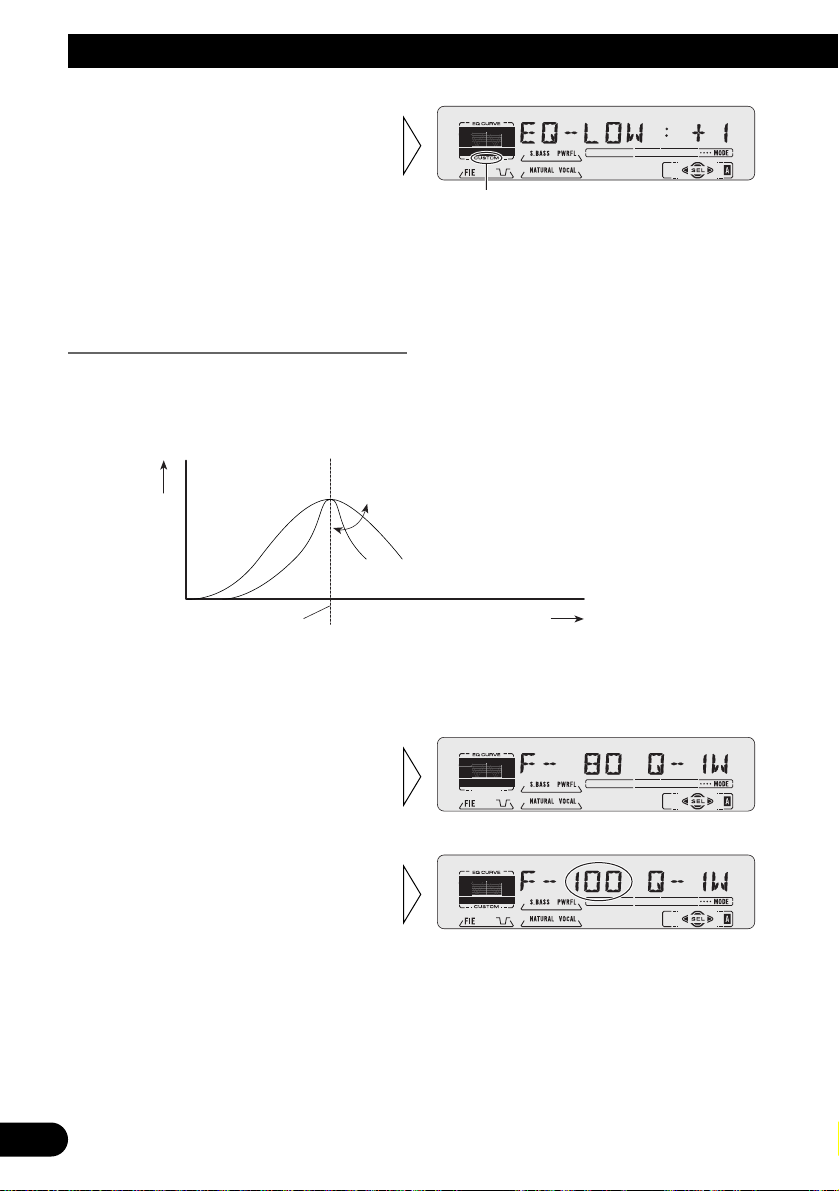
31
Réglages du son
Remarque:
• Si vous modifiez une courbe d’égalisation autre que “CUSTOM”, la courbe ainsi modifiée est remplacée par la courbe précédemment modifiées. Une nouvelle courbe accompagnée de “CUSTOM”
s’affiche quand vous sélectionnez la courbe d’égalisation. (Reportez-vous à la page 29.)
Réglage fin de la courbe d’égalisation
Vous pouvez régler la fréquence centrale et le facteur de surtension (caractéristique de la
courbe) de chaque courbe présentement sélectionnée par bande (EQ-LOW/MID/HIGH).
Les modifications apportées à une courbe d’égalisation sont conservées par la mémoire
“CUSTOM”.
1. Appuyez, pendant 2 secondes, sur la touche AUDIO pour choisir le mode
permettant le réglage fin de la courbe d’égalisation.
3. Choisissez la fréquence qui convient au moyen des touches 2/3.
LOW: 40 += 80 += 100 += 160 (Hz)
MID: 200 += 500 += 1K += 2K (Hz)
HIGH: 3K += 8K += 10K += 12K
(Hz)
2. Appuyez sur la touche AUDIO
pour choisir la plage de
fréquence à régler.
Niveau(dB)
Q=2W
Q=2N
Fréquence centrale
Fréquence (Hz)
“CUSTOM”
3. Augmentez ou diminuez l’amplitude dans la plage de fréquence
au moyen des touches 5/∞.
La plage de réglage varie entre
“+6” à “–6”.
Page 75

Remarque:
• Si vous modifiez une courbe d’égalisation autre que “CUSTOM”, la courbe ainsi modifiée est remplacée par la courbe précédemment modifiées. Une nouvelle courbe accompagnée de “CUSTOM”
s’affiche quand vous sélectionnez la courbe d’égalisation. (Reportez-vous à la page 29.)
Mise en service de la correction physiologique (LOUD)
La correction physiologique permet de compenser les pertes d’intelligibilité dues à la
faiblesse du niveau d’écoute. Vous pouvez choisir un niveau de correction physiologique
donné.
1. Appuyez sur la touche AUDIO puis choisissez le mode de correction
physiologique (LOUD) grâce au menu des réglages sonores.
Remarque:
• Vous pouvez également mettre la correction physiologique en service, ou hors service, en appuyant
sur la touche LOUD. Mais dans ce cas, vous ne pouvez pas changer le niveau.
Accentuation de l’image sonore avant (FIE)
La fonction F.I.E. (Front Image Enhancer) permet d’augmenter la présence de l’image
sonore avant en réduisant simplement les fréquences moyennes et aiguës émises par les
haut-parleurs arrière qui ne reproduisent plus que les sons du registre grave. Vous pouvez
choisir la plage de fréquence à atténuer.
(à suivre)
Précaution:
• Lorsque la fonction F.I.E. est hors service, les haut-parleurs arrière peuvent émettre tous les sons
possibles du spectre audible et non pas seulement les sons graves. En conséquence, nous
conseillons une réduction du niveau de sortie avant de mettre la fonction F.I.E. hors service.
3. Choisissez le niveau désiré au
moyen des touches 2/3.
LOW +=MID +=HI
”“
2. Mettez la correction physiologique en service, ou hors service, au moyen des touches 5/∞.
4. Choisissez le facteur Q qui convient au moyen des touches 5/∞.
2N +=1N +=1W +=2W
32
ENGLISH
FRANÇAIS DEUTSCH FRANÇAIS
ITALIANO NEDERLANDS
Page 76

33
Réglages du son
1. Appuyez sur la touche AUDIO puis choisissez le mode d’accentuation de
l’image sonore avant (FIE) grâce au menu des réglages sonores.
Remarque:
• Après avoir mis en service la fonction F.I.E, vous pouvez régler le niveau de sortie vers les haut-
parleurs avant et arrière grâce au mode d’equibrage avant/arrière du menu des réglages sonores;
effectuez cette opération de façon à réaliser le meilleur équilibrage possible.
• Si l’installation ne comporte que 2 haut-parleurs, mettez hors service la fonction d’amélioration de
l’image sonore avant.
Réglage du niveau de la source sonore (SLA)
La fonction SLA (Source Level Adjustment), évite que ne se produisent de fortes variations d’amplitude sonore lorsque vous passez d’une source à l’autre. Le réglage est basé
sur le niveau du signal FM qui, lui, demeure inchangé.
1. Comparez le niveau de sortie du signal en FM à celui d’une autre source (par
exemple, le lecteur de cassette).
2. Appuyez sur la touche AUDIO puis choisissez le mode de réglage du niveau
de la source (SLA) grâce au menu des réglages sonores.
Remarque:
• Etant donné que le niveau du signal FM sert de référence, l’emploi de la fonction SLA n’est pas
possible en mode FM.
• Le reglage du niveau de la source sonore sont automatiquement les mêmes pour le lecteur de CD
(un seul disque) et le lecteur de CD à chargeur.
• Le niveau d’écoute en AM, qui est différent du niveau réglé pour la FM, peut également être réglé à
une valeur similaire à celle des sources autre que le syntoniseur.
3. Augmentez ou diminuez le
niveau de la source au moyen
des touches 5/∞.
L’indication affichée varie de
“+4” à “–4”.
3. Choisissez la fréquence qui convient au moyen des touches 2/3.
100 +=160 +=250 (Hz)
”“
2. Mettez l’accentuation de l’image sonore avant en service, ou
hors service, au moyen des
touches 5/∞.
Page 77

Dépose et pose de la face avant
Protection contre le vol
La face avant est amovible de manière à décourager le vol.
• Laissez la face avant fermée pendant que vous conduisez.
Dépose de la face avant
Pose de la face avant
Précaution:
• Lors de la pose ou de la dépose de la face avant, n’exercez aucune force excessive.
• Evitez de heurter la face avant.
• Conservez la face avant à l’abri de la lumière directe du soleil et des températures élevées.
Tonalité d’alarme
La tonalité d’alarme retentit si la face avant n’est pas retirée dans les 5 secondes qui
suivent la coupure de l’allumage.
Remarque:
• Il est possible de supprimer la tonalité d’alarme. (Reportez-vous à la page 36.)
• Replacez la face avant en la
tenant droite par rapport à
l’appareil puis en l’engageant
soigneusement dans les
crochets de montage.
3. Rangez la face avant dans le
coffret de protection qui
vous servira également à la
transporter.
2. Saisissez la face avant et
tirez-la doucement à vous.
Veillez à ne pas l’endommager et
à ne pas la laisser tomber.
1. Abaissez la face avant.
34
ENGLISH
FRANÇAIS DEUTSCH FRANÇAIS
ITALIANO NEDERLANDS
Page 78

35
Réglages initiaux
Affichage du menu des réglages initiaux
Ce menu permet de définir les conditions de fonctionnement de base de ce produit.
1. Mettez la source hors service.
2. Affichez le menu des réglages initiaux.
3. Choisissez le mode de fonctionnement désiré.
4. Procédez aux réglages requis.
5. Abandonnez le menu des réglages initiaux.
Remarque:
• Pour abandonner le menu des réglages initiaux, appuyez, pendant 2 secondes, sur la touche
FUNCTION.
Chaque pression change le mode ...
Appuyez pendant 2 secondes
Page 79

36
ENGLISH
FRANÇAIS DEUTSCH FRANÇAIS
ITALIANO NEDERLANDS
Paramètres du menu des réglages initiaux
Le menu des réglages initiaux permet d’agir sur les paramètres suivants.
Réglage de l’heure
Choisissez le mode permettant le réglage de l’heure de la pendulette de l’appareil. (Pour de
plus amples détails concernant la pendulette, reportez-vous à la page 39.)
1. Appuyez sur la touche FUNCTION puis, choisissez le mode permettant le
réglage de l’heure grâce au menu des reglages initiaux.
Dès que vous choisissez de régler les minutes, les secondes sont comptées à partir de 00.
Réglage de la tonalité d’alarme (WARN)
Vous pouvez mettre en service, ou hors service, la tonalité d’alarme. (Reportez-vous à la
page 34, “Tonalité d’alarme”.)
2. Mettez la tonalité d’alarme en
service, ou hors service, au
moyen des touches 5/∞.
1. Appuyez sur la touche FUNCTION puis choisissez le mode de fonctionnement de la tonalité d’alarme (WARN) sur le menu des réglages initiaux.
3. Précisez le nombre des heures
puis le nombre des minutes à
l’aide des touches 5/∞.
2. A l’aide des touches 2/3 choi-
sissez le réglage des heures, ou
le réglage des minutes.
Page 80

Utilisation, ou non, de la source auxiliaire (AUX)
Vous pouvez décider d’utiliser la source auxiliaire (AUX) reliée à cet appareil.
Pour cela, vous devez mettre en service l’entrée AUX.
Réglage de la luminosité (DIMMER)
Un réglage est prévu, qui permet de modifier la luminosité de l’afficheur de l’appareil de
façon qu’elle ne soit pas gênante, en particulier la nuit, après allumage des feux de route.
Vous pouvez mettre en service, ou hors service, l’atténuateur de luminosité.
2. Mettez l’atténuateur de luminosité en service, ou hors service, au moyen des touches
5/∞.
1. Appuyez sur la touche FUNCTION puis choisissez le mode d’atténuation de
la luminosité (DIMMER) grâce au menu des réglages initiaux.
2. Mettez l’entrée auxiliaire en
service, ou hors service, au
moyen des touches 5/∞.
1. Appuyez sur la touche FUNCTION puis choisissez le mode de fonctionnement de l’entrée auxiliaire (AUX) grâce au menu des réglages initiaux.
37
Réglages initiaux
Page 81

Autres fonctions
38
ENGLISH
FRANÇAIS DEUTSCH FRANÇAIS
ITALIANO NEDERLANDS
Utilisation de la touche PGM (PGM-FUNC)
Vous pouvez attribuer une des fonctions du menu des fonctions à la touche PGM.
Par ailleurs, la fonction attribuée peut être différente pour chaque source.
Attribution d’une fonction à la touche PGM
1. Grâce au menu des réglages détaillés, choisissez le mode permettant
l’attribution d’une fonction à la touche PGM (PGM-FUNC). (Reportezvouz à la page 15.)
2. Choisissez la fonction que vous désirez attribuer à la touche PGM.
3. Effectuez l’attribution de la fonction à la touche PGM.
Pour abandonner le menu des réglages détaillés, appuyez sur la touche BAND.
Appuyez pendant 2 secondes
Page 82

39
Autres fonctions
Utilisation de la touche PGM
La touche PGM agit différemment selon la fonction qui lui a été attribuée (mémorisée).
• Emploi de la touche PGM.
7 Syntoniseur
Fonction (Indication affichée) Pression Appuyez pendant 2 secondes
Mémoire des meilleures stations (BSM) Hors En
Accord automatique sur les seules En/Hors Adoption du mode de réglage de
stations puissantes (LOCAL) la sensibilité
7 Lecteur de cassette
Fonction (Indication affichée) Pression Appuyez pendant 2 secondes
Dolby B NR (NR) En/Hors –––––
Saut de silence (B-SKIP) En/Hors –––––
Répétition de la lecture (REPEAT) En/Hors –––––
Retour à la radio (RI) En/Hors –––––
7 Lecteur de CD à chargeur
Fonction (Indication affichée) Pression Appuyez pendant 2 secondes
Pause (PAUSE) En/Hors –––––
Répétition de la lecture (REPEAT) Choix de la plage de lecture –––––
Lecture au hasard (RANDOM) En/Hors –––––
Liste des titres des disques (LIST) Choisissez du mode LIST –––––
ITS (ITS) Programmation ITS Lecture ITS En/Hors
Affichage de l’heure
• Pour afficher l’heure alors qu’une source est utilisée.
L’heure s’efface pendant tout le temps où vous effectuez une opération, mais elle s’affiche
à nouveau 25 secondes plus tard.
Remarque:
• Même quand les sources sont hors service, l’heure apparaît sur l’afficheur. Appuyer sur la touche
CLOCK affiche et efface l’heure sur l’afficheur.
Page 83

40
ENGLISH
FRANÇAIS DEUTSCH FRANÇAIS
ITALIANO NEDERLANDS
Utilisation de l’entrée AUX
Cet appareil permet l’usage d’une source auxiliaire (AUX).
Pour écouter le signal fourni par une source auxiliaire, mettez en service le mode de source
auxiliaire grâce au menu des réglages initiaux puis choisissez la source.
Choix de l’entrée AUX
• Choisissez l’entrée AUX. (Reportez-vous à la page 7.)
Frappe du nom de l’entrée AUX
Vous avez la possibilité de modifier le nom affiché de l’entrée AUX.
1. Choisissez le mode permettant de frapper le nom de l’entrée auxiliaire
(TITLE IN) grâce an menu des réglages détaillés.
2. Tapez le nom de cette entrée.
Reportez-vous à la page 24, “Frappe du titre d’un disque” et effectuez les opérations 3 à 5.
Silencieux pour le téléphone de voiture
Lorsque vous placez ou recevez un appel au moyen du téléphone de voiture relié à
l’appareil, les sons qu’il produit sont momentanément interrompus.
• Les sons sont interrompus. L’indication “MUTE” s’affiche et aucun réglage sonore n’est
possible. Les conditions de fonctionnement redeviennent normales lorsque la
communication téléphonique est terminée.
Appuyez pendant 2 secondes
Chaque pression change la source ...
Page 84

41
Soins à apporter au lecteur de cassette
Précaution
Remarques concernant le lecteur de cassette
• Si l’étiquette que porte la cassette n’est pas parfaitement collée, elle peut contrarier l’éjection de la cassette. Evitez d’utiliser une cassette portant une étiquette mal collée, ou
bien retirez l’étiquette avant d’introduire la cassette dans le lecteur.
• La recherche de plage musicale et la répétition de la lecture peuvent ne pas vous donner
entière satisfaction avec les bandes suivantes parce que les silences qui séparent les
enregistrements ne peuvent pas être détectés.
* Le silence qui sépare deux plages musicales est inférieur à 4 secondes.
* La cassette porte des enregistrements de dialogues entrecoupés de silence égaux ou
supérieurs à 4 secondes.
* La cassette porte un enregistrement qui contient un passage silencieux d’une durée
égale ou supérieure à 4 secondes.
Quelques mots sur les cassettes
• N’utilisez pas les cassettes de type C-90 (90 minutes) car la finesse de la bande
provoque facilement un enrayement du mécanisme.
• Ne rangez pas les cassettes dans un endroit exposé à la lumière directe du soleil ou aux
températures élevées car cela peut les déformer, ce qui empêcherait le bon fonctionnement du mécanisme.
• Rangez les cassettes non utilisées dans leur coffret de manière qu’elles soient à l’abri de
la poussière et que la bande ne puisse pas se détendre.
Nettoyage de la tête
Si la tête devient sale, la qualité des sons se dégrade et des erreurs de lecture ou d’autres
imperfections du même genre peuvent survenir. Dans un tel cas, la tête doit être nettoyée.
DECONSEILLE
Page 85

42
ENGLISH
FRANÇAIS DEUTSCH FRANÇAIS
ITALIANO NEDERLANDS
Caractéristiques techniques
Généralités
Alimentation ............ 14,4 V CC (10,8 à 15,1 V possibles)
Mise à la masse .............................................. Pôle négatif
Consommation maximale ........................................ 10,0 A
Dimensions
(DIN) (Châssis) .... 178 (W) × 50 (H) × 155 (D) mm
(Panneau avant)
...................... 188 (W) × 58 (H) × 19 (D) mm
(D) (Châssis) .... 178 (W) × 50 (H) × 160 (D) mm
(Panneau avant)
...................... 170 (W) × 46 (H) × 14 (D) mm
Poids ........................................................................ 1,3 kg
Amplificateur
Puissance de sourtie continue de 22 W per canal min. sous
4 ohms, les deux canaux en charge, 50 à 15.000 Hz, avec
une DHT ne dépassant pas 5%.
Puissance maximale de sortie .............................. 45 W × 4
Impédance de charge .................... 4 Ω (4 à 8 Ω possibles)
Niveau maximum/impédance de sortie de
l’étage de préamplification ...................... 2,2 V/1 kΩ
Egaliseur (Egaliseur paramétrique à 3 bandes)
(Graves) ...................... Fréquence: 40/80/100/160 Hz
Facteur de surtension (Q): 0,35/0,59/0,95/1,15
(+6 dB avec accentuation)
Niveau: ±12 dB
(Médium) .................... Fréquence:200/500/1k/2k Hz
Facteur de surtension (Q): 0,35/0,59/0,95/1,15
(+6 dB avec accentuation)
Niveau: ±12 dB
(Aigus) ................ Fréquence: 3,15k/8k/10k/12,5k Hz
Facteur de surtension (Q): 0,35/0,59/0,95/1,15
(+6 dB avec accentuation)
Niveau: ±12 dB
Correction physiologique
(Graves) .............. +3,5 dB (100 Hz), +3 dB (10 kHz)
(
Médium
) .......... +10 dB (100 Hz), +6,5 dB (10 kHz)
(Aigus) .............. +11 dB (100 Hz), +11 dB (10 kHz)
(Niveau: –30 dB)
Lecteur de cassette
Cassette .......................... Cassette compacte (C-30, C-90)
Vitesse de défilement ............................................ 4,8 cm/s
Temps de bobinage .................... Environ 100 s pour C-60
Taux de pleurage et de scintillement
.......................................................... 0,09% (WRMS)
Réponse en fréquence ...... Métal: 30 – 19.000 Hz (±3 dB)
Séparation stéréophonique ........................................ 45 dB
Rapport signal/bruit
................ Métal: Réducteur de bruit Dolby B: 67 dB
(Réseau IHF-A)
Sans réducteur de bruit Dolby B: 61 dB
(Réseau IHF-A)
Syntoniseur FM
Gamme de fréquence ............................ 87,9 – 107,9 MHz
Sensibilité utile ........................................................ 10 dBf
(0,9 µV/75 Ω, mono, S/B: 30 dB)
Seuil de sensibilité 50 dB ........................................ 15 dBf
(1,5 µV/75 Ω, mono)
Rapport signal/bruit ...................... 70 dB (Réseau IHF-A)
Distorsion .......................... 0,3% (à 65 dBf, 1 kHz, stéréo)
Réponse en fréquence ................ 30 – 15.000 kHz (±3 dB)
Séparation stéréophonique .......... 40 dB (à 65 dBf, 1 kHz)
Sélectivité .................................................. 70 dB (2ACA)
Inermodulation trois signaux
(niveau de signal désiré) .................................. 30 dBf
(niveau deux signaux indésirés: 100 dBf)
Syntoniseur AM
Gamme de fréquence .............. 530 – 1.710 kHz (10 kHz)
Sensibilité utile .................................... 18 µV (S/B: 20 dB)
Sélectivité ................................................ 50 dB (±10 kHz)
Remarque:
• Les caractéristiques et la présentation peuvent être
modifiées sans avis préalable à fin d’amélioration.
Page 86

Page 87

Page 88

Printed in Thailand
Imprimé en Thaïlande
<CRD3113-A/N> UC
<99I00F0P01>
PIONEER CORPORATION
4-1, MEGURO 1-CHOME, MEGURO-KU, TOKYO 153-8654, JAPAN
PIONEER ELECTRONICS (USA) INC.
P.O. Box 1760, Long Beach, California 90801, U.S.A.
TEL: (800) 421-1404
PIONEER ELECTRONIC (EUROPE) N.V.
Haven 1087 Keetberglaan 1, 9120 Melsele, Belgium
TEL: (0) 3/570.05.11
PIONEER ELECTRONICS AUSTRALIA PTY. LTD.
178-184 Boundary Road, Braeside, Victoria 3195, Australia
TEL: (03) 9586-6300
PIONEER ELECTRONICS OF CANADA, INC.
300 Allstate Parkway, Markham, Ontario L3R 0P2, Canada
TEL: (905) 479-4411
PIONEER ELECTRONICS DE MEXICO, S.A. de C.V.
San Lorenzo Num 1009 3er piso Desp. 302
Col. Del Valle, Mexico D.F. C.P. 03100
TEL: 5-688-52-90
Published by Pioneer Corporation.
Copyright © 1999 by Pioneer Corporation.
All rights reserved.
Publication de Pioneer Corporation.
Copyright © 1999 Pioneer Corporation.
Tous droits de reproduction et de traduction réservés.
