Page 1
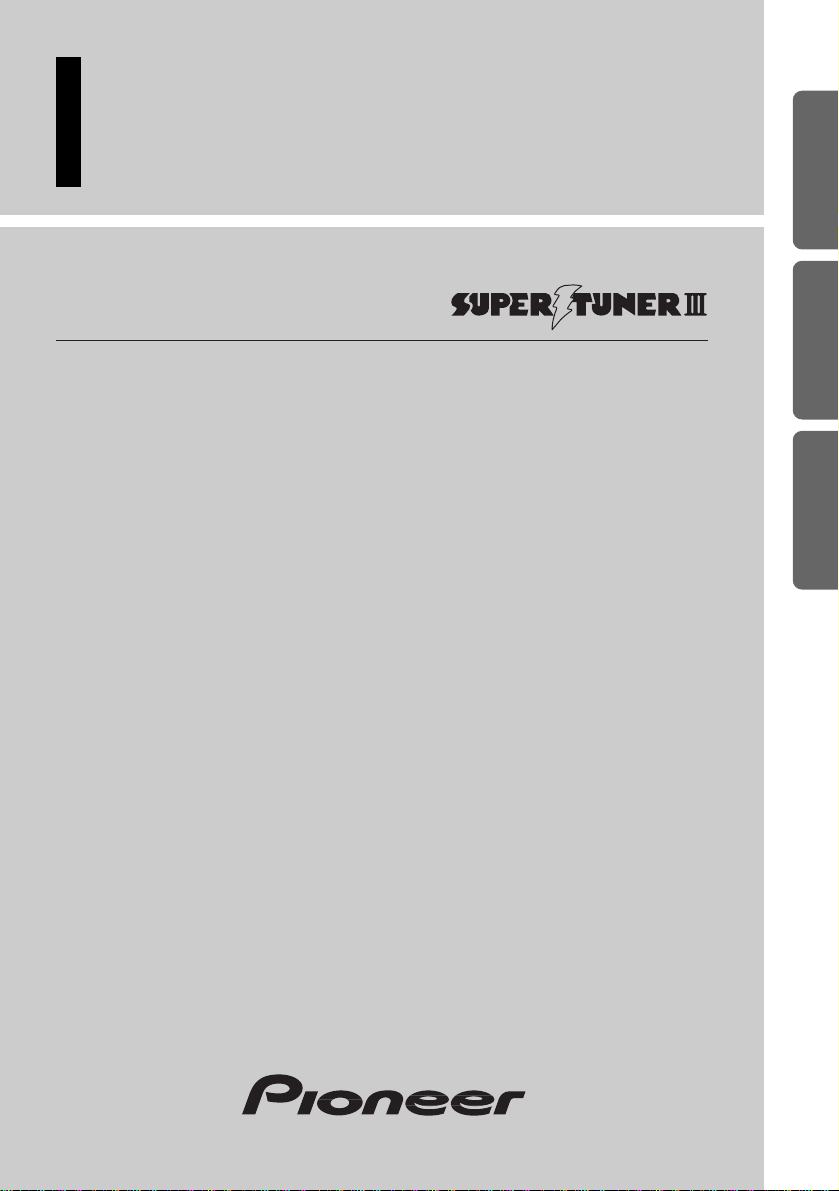
Multi-CD control High power cassette player
with FM/AM tuner
Operation Manual
KEH-P4950
ENGLISH
ESPAÑOL
PORTUGUÊS (B)
FRANÇAIS ITALIANO NEDERLANDS
Page 2
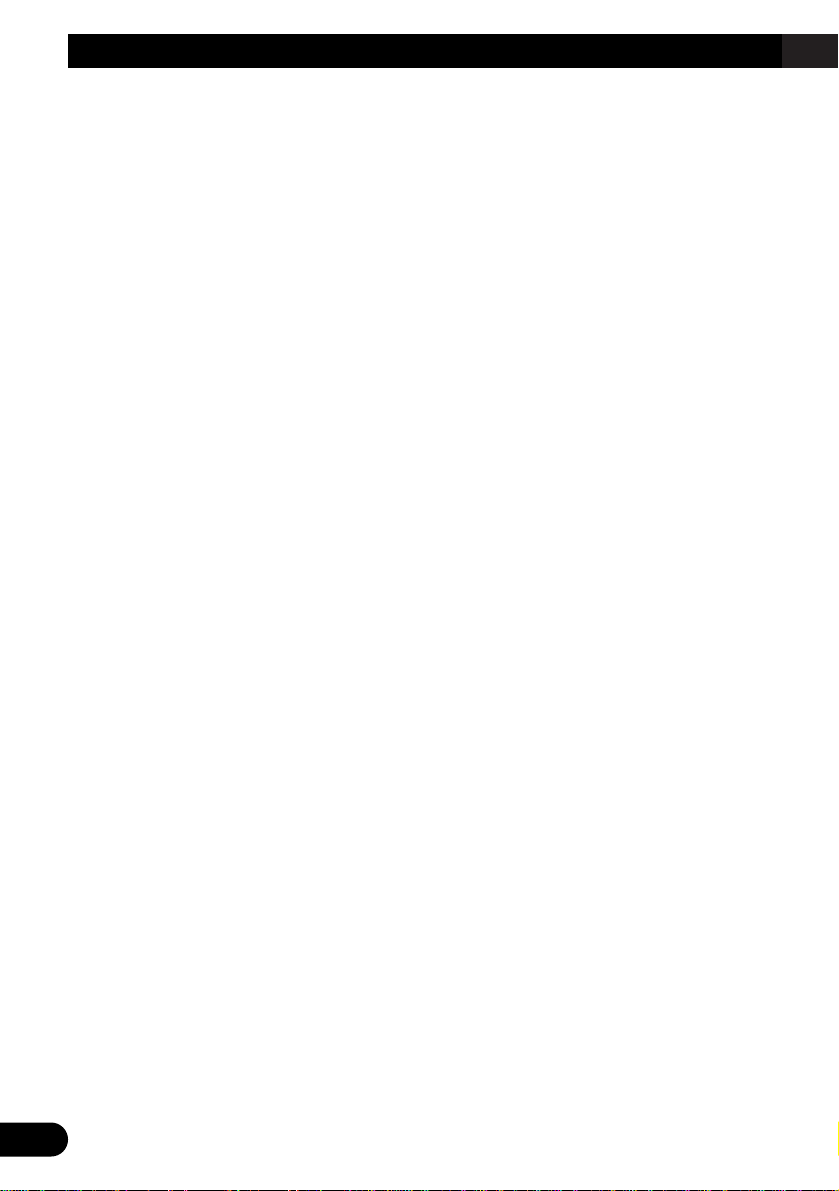
1
Contents
Key Finder .................................................... 3
-
Head Unit
Before Using This Product ...................... 4
About This Manual ............................................ 4
Precaution .......................................................... 4
Basic Operation ........................................ 5
To Listen to Music ............................................ 5
Basic Operation of Tuner .................................. 6
-
Manual and Seek Tuning
-
Band
-
Preset Tuning
Basic Operation of Cassette Player .................. 7
-
Fast Forward/Rewind and Music Search
-
Cassette Loading Slot
-
Direction Change
-
Eject
Basic Operation of Multi-CD Player ................ 8
-
Track Search and Fast Forward/Reverse
-
Disc Search
-
Disc Number Search
(for 6-Disc, 12-Disc types)
Tuner Operation ........................................ 9
-
Local Seek Tuning
-
Best Stations Memory (BSM)
Using the Cassette Player ...................... 10
-
Repeat Play
-
Blank Skip
-
Radio Intercept
Using Multi-CD Players .......................... 11
-
Repeat Play
-
Random Play
-
Scan Play
-
Pause
Disc Title ........................................................ 13
-
Disc Title Input
-
Displaying Disc Title
Playing Discs on a 50-Disc Type
Multi-CD Player ...................................... 14
Audio Adjustment .................................... 15
Selecting the Equalizer Curve ........................ 15
Entering the Audio Menu ................................ 15
Audio Menu Functions .................................... 16
-
Balance Adjustment (FAD)
-
Equalizer Curve Adjustment (EQ-L/M/H)
-
Loudness Adjustment (LOUD)
-
Front Image Enhancer Function (FIE)
-
Source Level Adjustment (SLA)
Detaching and Replacing
the Front Panel .................................. 20
Theft Protection .............................................. 20
-
Detaching the Front Panel
-
Replacing the Front Panel
Page 3
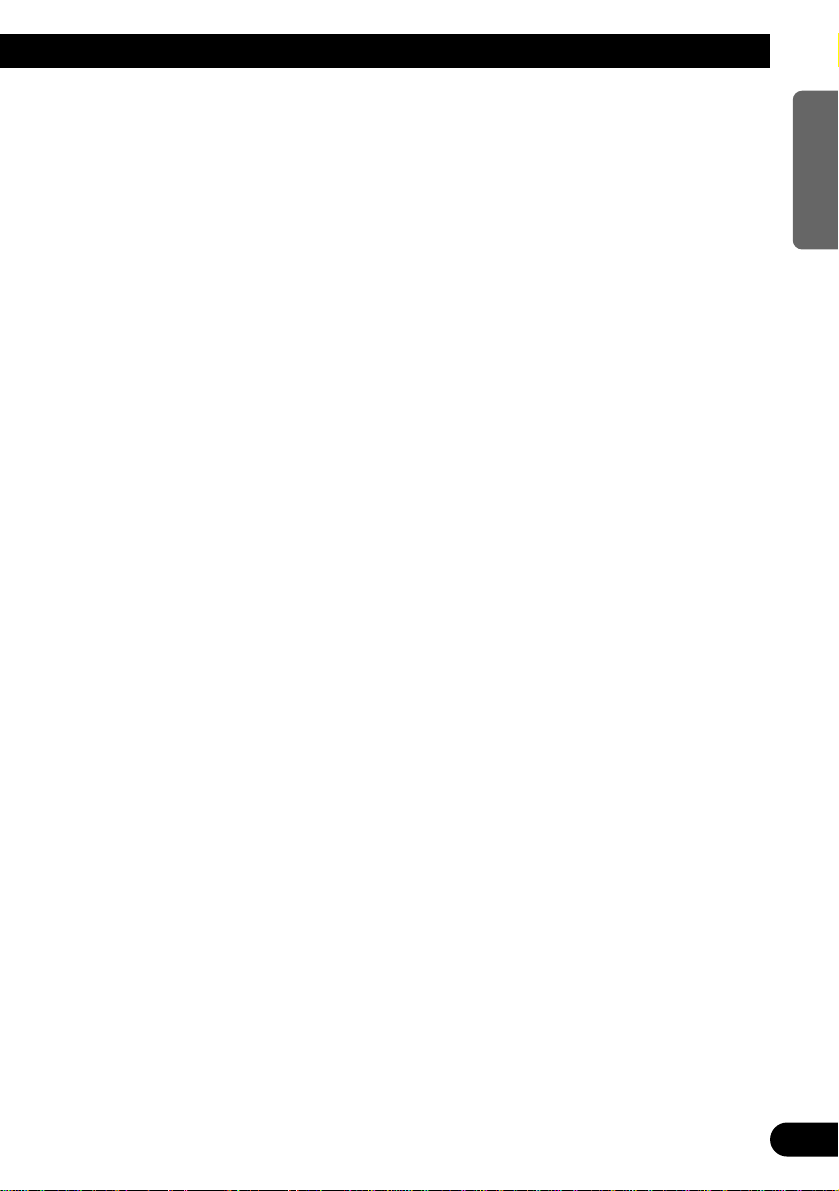
Initial Setting Menu ................................ 21
Entering the Initial Setting Menu .................... 21
Initial Setting Menu Functions ........................ 22
-
Setting the Time
-
Setting the FM Tuning Step (FM)
-
Setting the AM Tuning Step (AM)
-
Switching the AUX Mode (AUX)
Other Functions ........................................ 24
Displaying the Time ........................................ 24
Using the AUX Source .................................... 24
-
Selecting the AUX Source
-
AUX Title Input
Cassette Player and Care ...................... 25
Precaution ........................................................ 25
-
About the Cassette Player
-
About Cassette Tapes
Cleaning the Head .......................................... 25
Specifications .......................................... 26
2
ENGLISH ESPAÑOL
PORTUGUÊS (B)
FRANÇAIS ITALIANO NEDERLANDS
Page 4
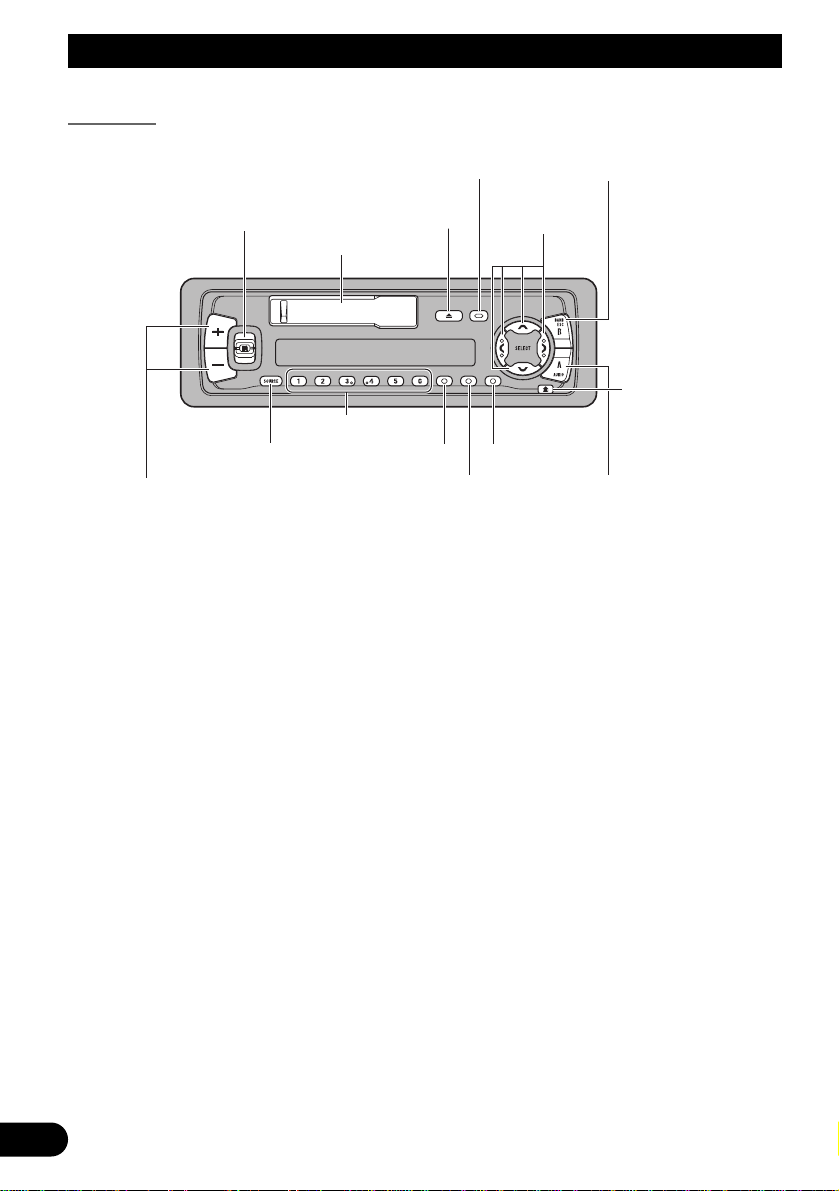
3
Key Finder
Head Unit
5/∞/2/3
buttons
SOURCE/OFF button
+/– button
AUDIO button
Detach button
Buttons 1–6
Cassette door
EJECT button
PAUSE/BSM button
RPT button
CLOCK button
BAND button
DISPLAY button
EQ button
Page 5
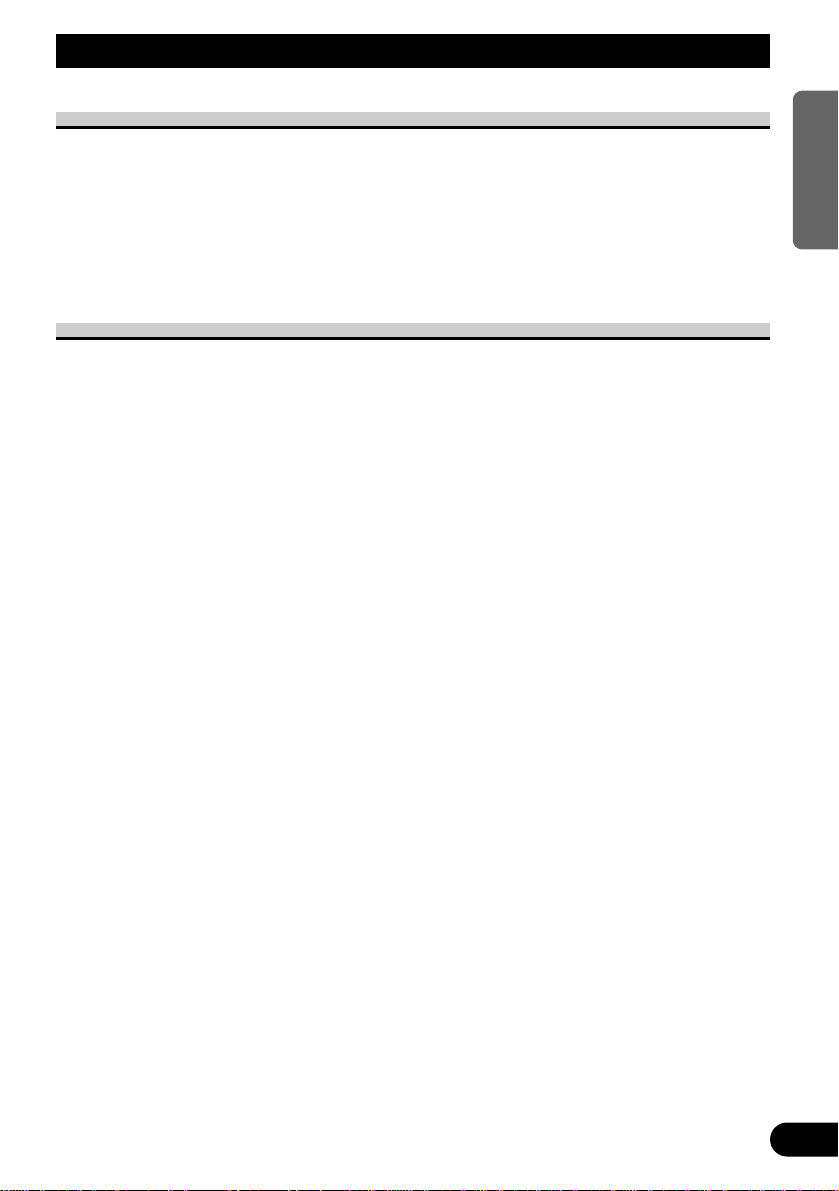
Before Using This Product
4
ENGLISH ESPAÑOL
PORTUGUÊS (B)
FRANÇAIS ITALIANO NEDERLANDS
About This Manual
This product features a number of sophisticated functions ensuring superior reception and
operation. All are designed for the easiest possible use, but many are not self-explanatory.
This operation manual is intended to help you benefit fully from their potential and to
maximize your listening enjoyment.
We recommend that you familiarize yourself with the functions and their operation by
reading through the manual before you begin using this product. It is especially important
that you read and observe the “Precaution” on this page and in other sections.
Precaution
• Keep this manual handy as a reference for operating procedures and precautions.
• Always keep the volume low enough for outside sounds to be audible.
• Protect the product from moisture.
• If the battery is disconnected, the preset memory will be erased and must be
reprogrammed.
• Should this product fail to operate properly, contact your dealer or nearest authorized
Pioneer Service Station.
Page 6
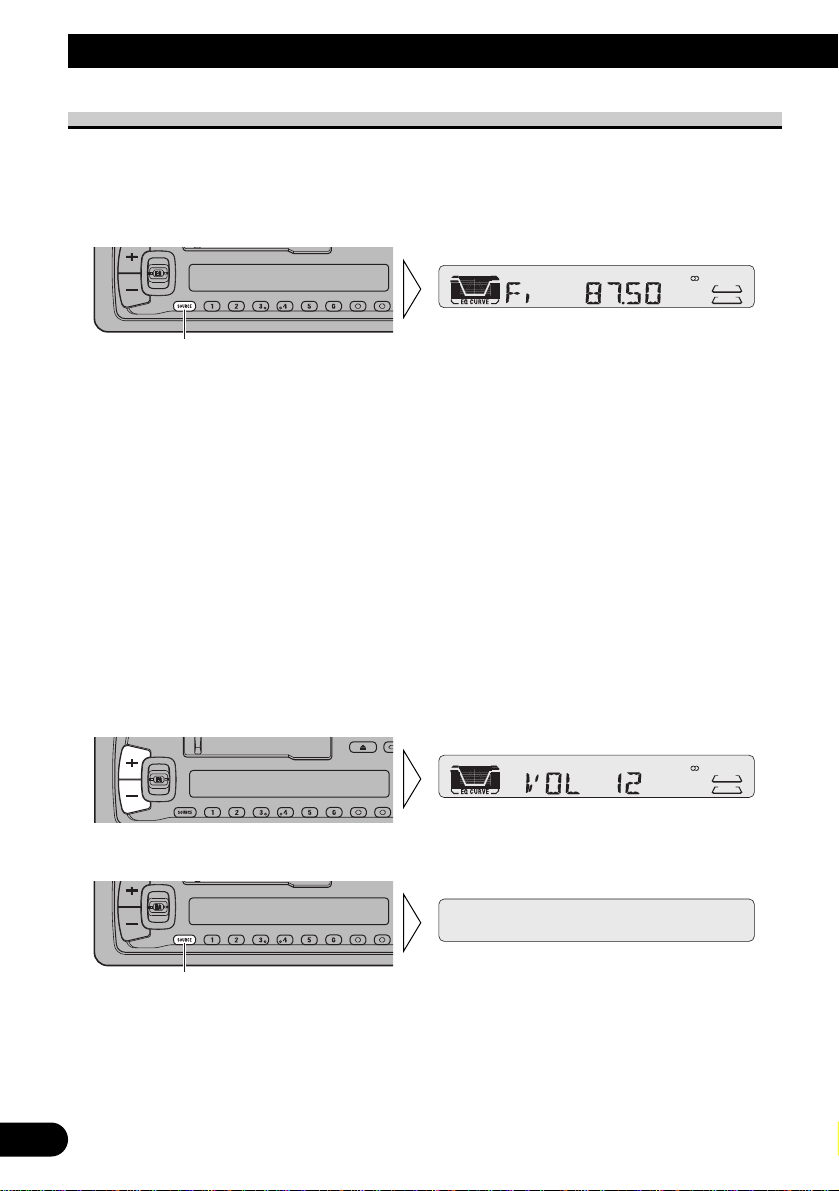
5
Basic Operation
To Listen to Music
The following explains the initial operations required before you can listen to music.
Note:
• Loading a cassette in this product. (Refer to page 7.)
1. Select the desired source. (e.g. Tuner)
Each press of the SOURCE/OFF button selects the desired source in the following order:
CD player (one disc only) = Tuner = Tape = Multi-CD player = External Unit
= AUX
Note:
• External Unit refers to a Pioneer product (such as one available in the future) that, although incompatible as a source, enables control of basic functions by this product. Only one External Unit can
be controlled by this product.
• In the following cases, the sound source will not change:
* When a product corresponding to each source is not connected to this product.
* When no tape is set in this product.
* When no magazine is set in the Multi-CD player.
* When no disc is set in the CD player.
* When the AUX (external input) is set to OFF. (Refer to page 23.)
• When this product’s blue/white lead is connected to the car’s Auto-antenna relay control terminal,
the car’s Auto-antenna extends when this product’s source is switched ON. To retract the antenna,
switch the source OFF.
2. Raise or lower the volume.
3. Turn the source OFF.
Hold for 1 second
Each press changes the Source ...
Page 7
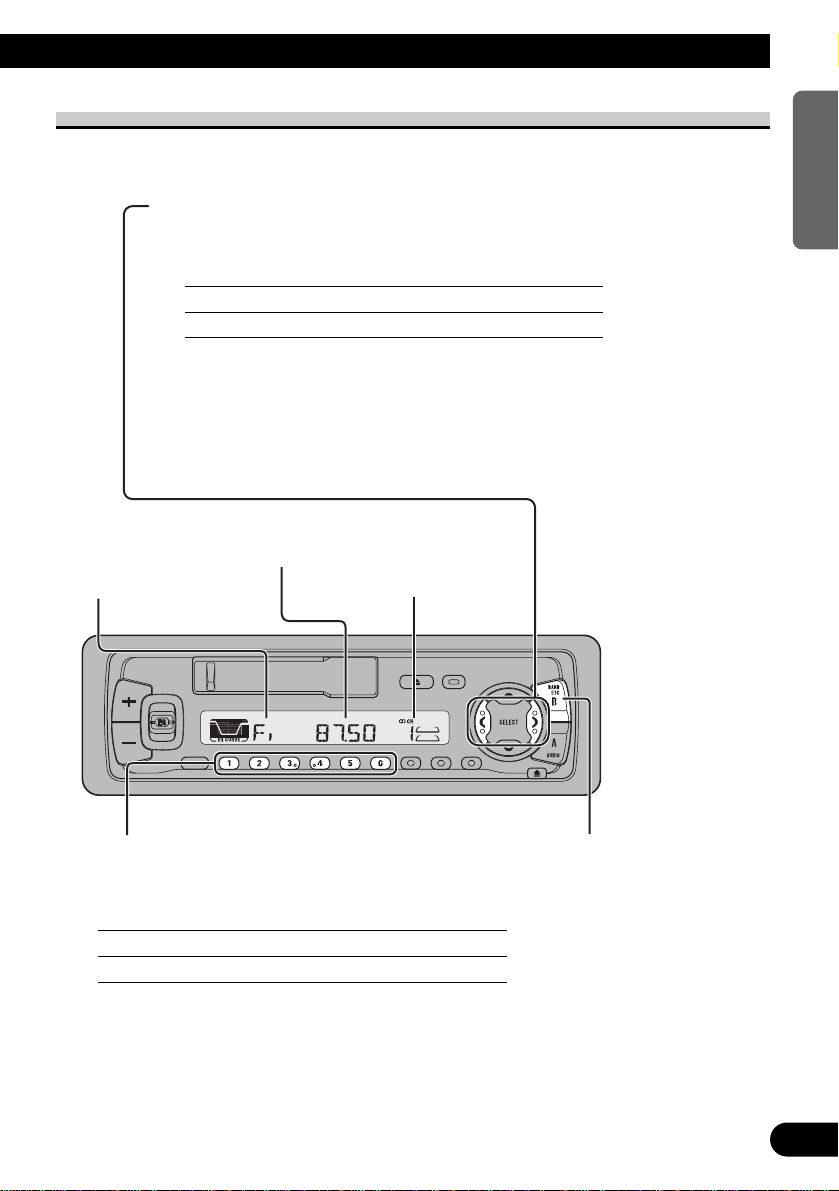
Basic Operation of Tuner
Reset the AM tuning step from 9 kHz (the factory preset step) to 10 kHz when using the
tuner in North, Central or South America. (Refer to page 23.)
6
ENGLISH ESPAÑOL
PORTUGUÊS (B)
FRANÇAIS ITALIANO NEDERLANDS
Manual and Seek Tuning
• You can select the tuning method by changing the length of time
you press the 2/3 button.
Manual Tuning (step by step) 0.5 seconds or less
Seek Tuning 0.5 seconds or more
Note:
• If you continue pressing the button for longer than 0.5 seconds, you can skip broadcast
stations. Seek Tuning starts as soon as you release the button.
• Stereo indicator “” lights when a stereo station is selected.
Preset Tuning
• You can memorize broadcast stations in buttons
1 through 6 for easy, one-touch station recall.
Preset station recall 2 seconds or less
Broadcast station preset memory 2 seconds or more
Note:
• Up to 18 FM stations (6 in FI (FM1), FII (FM2) and FIII
(FM3)) and 6 AM stations can be stored in memory.
• You can also use the 5 or ∞ buttons to recall broadcast
stations memorized in buttons 1 through 6.
Preset Number Indicator
Band
FI (FM1) = FII (FM2)
= F
III (FM3) = AM
Band Indicator
Frequency Indicator
Page 8
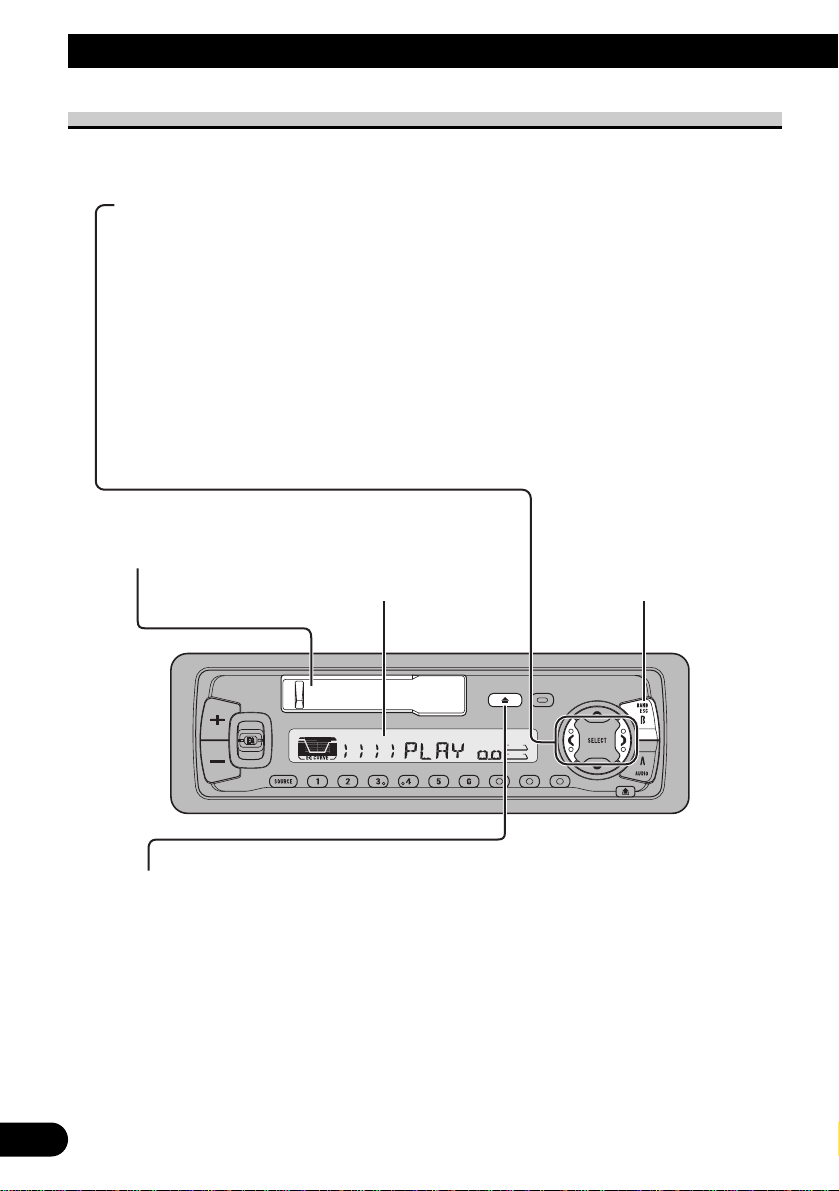
Basic Operation of Cassette Player
7
Basic Operation
Direction ChangeDirection Indicator
Eject
Note:
• The Tape function can be turned ON/OFF with
the cassette tape remaining in this product.
(Refer to page 5.)
Fast Forward/Rewind and Music Search
• Each press of the 3 button selects Fast Forward or Forward-Music
Search.
FF (Fast Forward) = F-MS (Forward-Music Search) = Normal Playback
• Each press of the 2 button selects Rewind or Rewind-Music Search.
REW (Rewind) = R-MS (Rewind-Music Search) = Normal Playback
Note:
• Fast Forward/Rewind and Music Search can be canceled by pressing the BAND button.
Cassette Loading Slot
Page 9
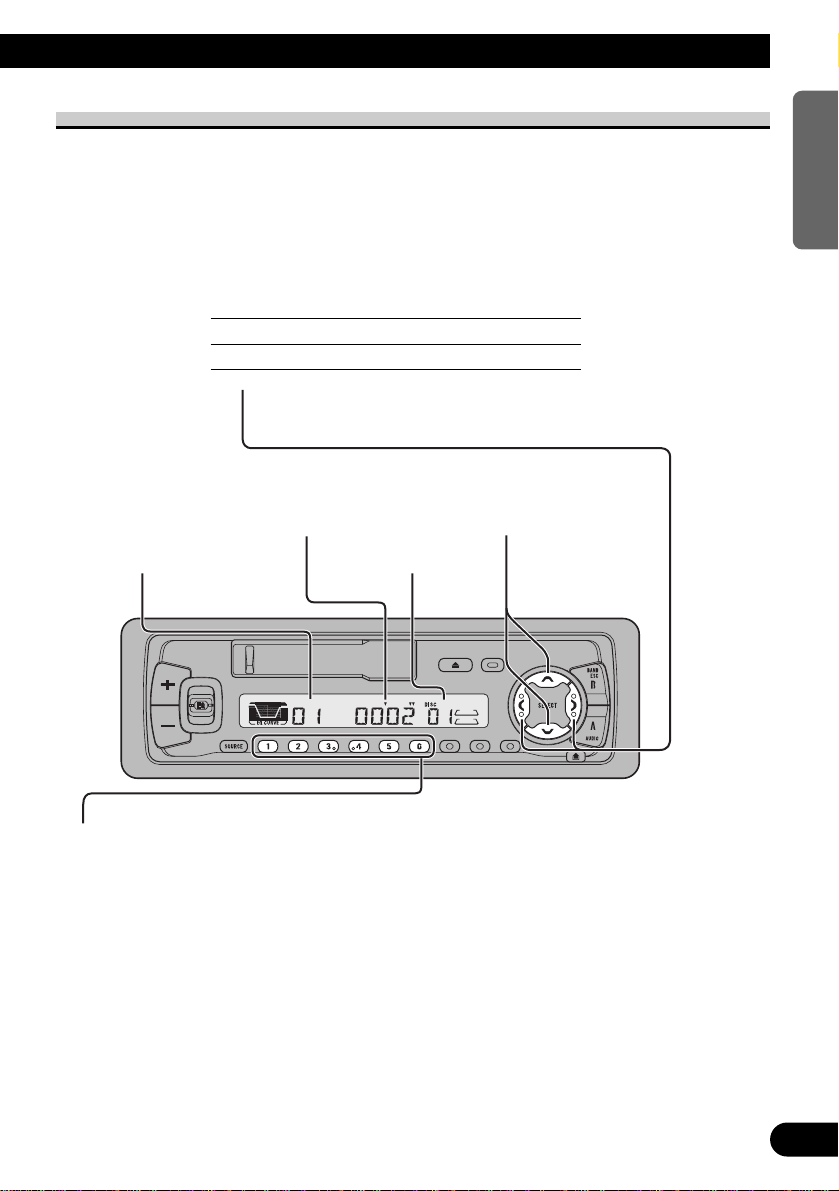
8
ENGLISH ESPAÑOL
PORTUGUÊS (B)
FRANÇAIS ITALIANO NEDERLANDS
Basic Operation of Multi-CD Player
This product can control a Multi-CD player (sold separately).
Play Time Indicator Disc Search
Disc Number IndicatorTrack Number Indicator
Disc Number Search (for 6-Disc, 12-Disc types)
• You can select discs directly with the 1 to 6 buttons. Just press the number
corresponding to the disc you want to listen to.
Note:
• When a 12-Disc Multi-CD Player is connected and you want to select disc 7 to 12, press the 1 to
6 buttons for 2 seconds or longer.
Note:
• The Multi-CD player may perform a preparatory operation, such as verifying the presence of a
disc or reading disc information, when the power is turned ON or a new disc is selected for
playback. “READY” is displayed.
• If the Multi-CD player cannot operate properly, an error message such as “ERROR-14” is
displayed. Refer to the Multi-CD player owner’s manual.
• If there are no discs in the Multi-CD player magazine, “NO DISC” is displayed.
Track Search and Fast Forward/Reverse
• You can select between Track Search or Fast
Forward/Reverse by pressing the 2/3 button for
a different length of time.
Track Search 0.5 seconds or less
Fast Forward/Reverse Continue pressing
Page 10
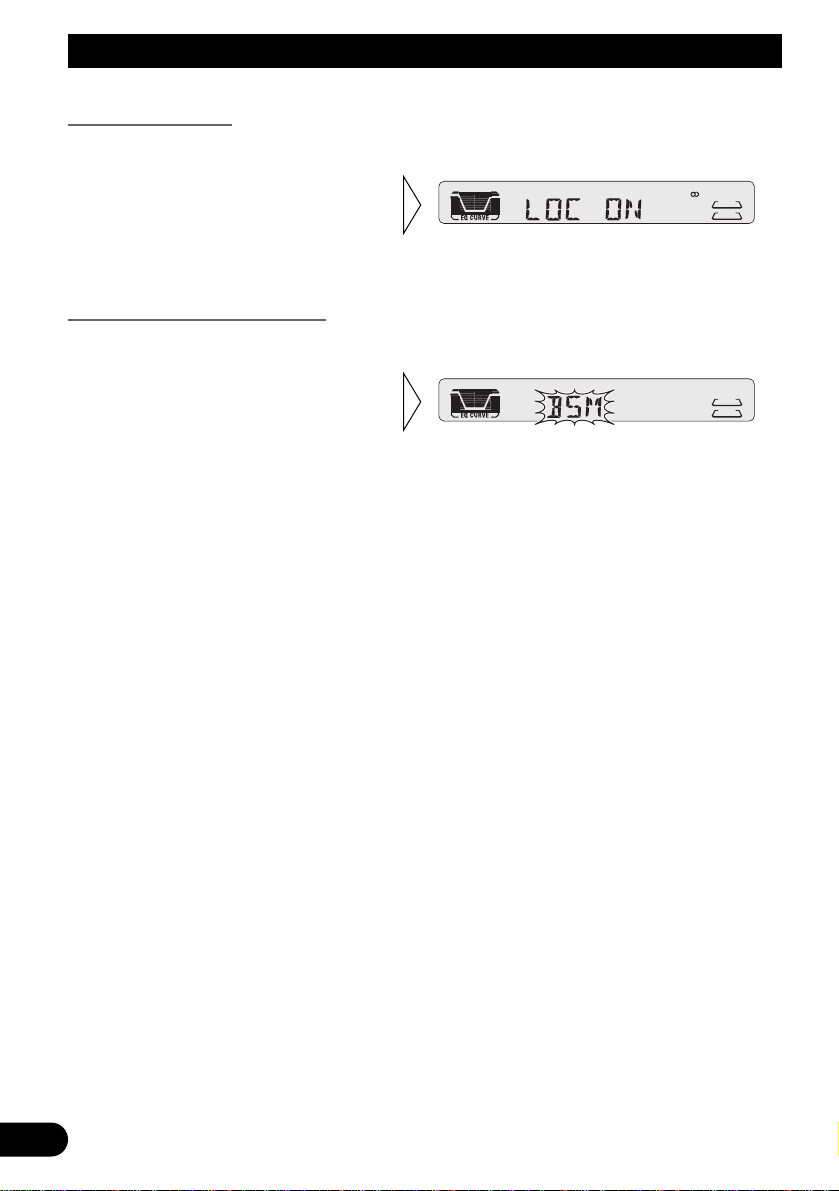
Tuner Operation
9
Local Seek Tuning
This function selects only stations with especially strong signals.
Best Stations Memory (BSM)
The BSM (Best Stations Memory) function stores stations in memory automatically.
• To cancel the process, press the PAUSE/BSM button before memorization is
complete.
• Press the PAUSE/BSM button
for 2 seconds to switch BSM
ON.
The stations with the strongest
signals will be stored under buttons
1–6 and in order of their signal
strength.
• Switch the Local ON/OFF
with the DISPLAY button.
Page 11
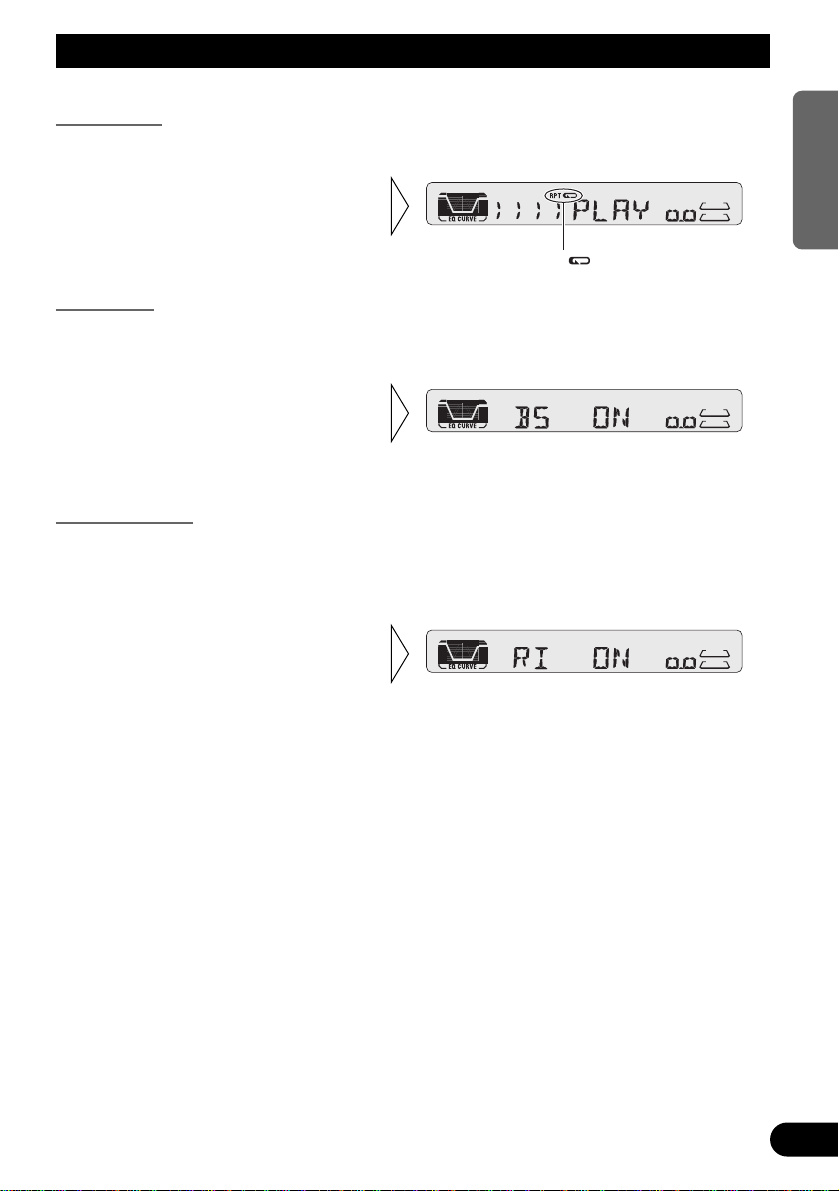
10
ENGLISH ESPAÑOL
PORTUGUÊS (B)
FRANÇAIS ITALIANO NEDERLANDS
Using the Cassette Player
Repeat Play
The repeat mode lets you hear the same song over again.
Blank Skip
This function fast-forwards to the next song automatically if there is a long period of
silence (12 seconds or longer) between songs.
Radio Intercept
This function allows you to listen to the radio during tape fast-forwarding/rewinding.
Note:
• The radio intercept function does not work during a Music Search operation.
• Switch the Radio Intercept
ON/OFF with the button 6.
• Switch the Blank Skip
ON/OFF with the
button 5.
”“RPT
• Switch the Repeat Play
ON/OFF with the RPT button.
Page 12
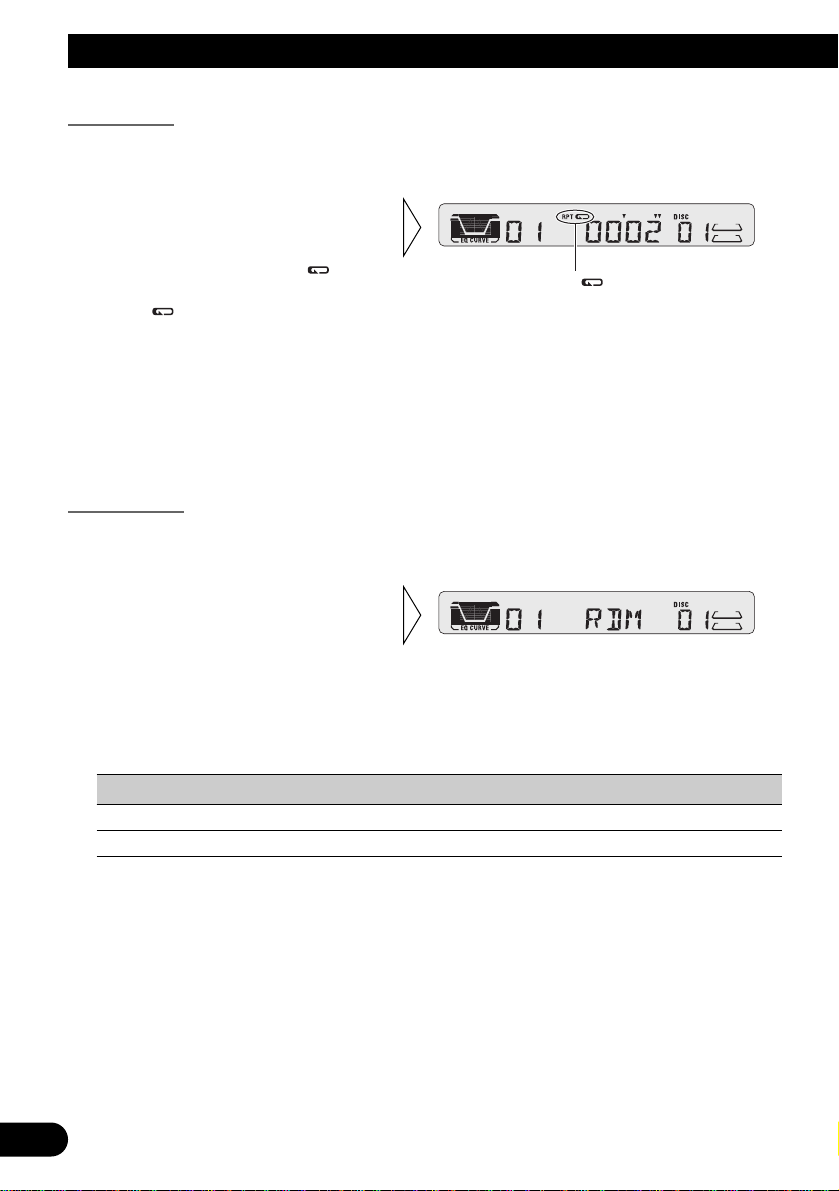
Using Multi-CD Players
Repeat Play
There are three repeat play ranges: One-track Repeat, Disc Repeat and Multi-CD player
Repeat. Default repeat play range is Multi-CD player Repeat.
Note:
• If you select other discs during the repeat play, the repeat play range changes to Multi-CD player
Repeat.
• If you perform Track Search or Fast Forward/Reverse during One-track Repeat, the repeat play
range changes to Disc Repeat.
Random Play
Tracks are played at random within the selected repeat play range as explained in “Repeat
Play” above.
Indicator Play range
“RPT” + “DISC” Disc Repeat
Nothing Multi-CD player Repeat
Note:
• One-track Repeat changes to the Disc Repeat when you switch the Random Play ON.
• Press the RPT button for 2
seconds to switch the Random
Play ON/OFF.
After selecting the desired repeat
play range from those referred to in
“Repeat Play” above, switch MultiCD Player Random Play ON.
”“RPT
• Select the desired repeat play
range with the RPT button.
Multi-CD player Repeat (Nothing)
= One-track Repeat (“RPT ”
indicator lights) = Disc Repeat
(“RPT ” and “DISC” indicators
light)
11
Page 13
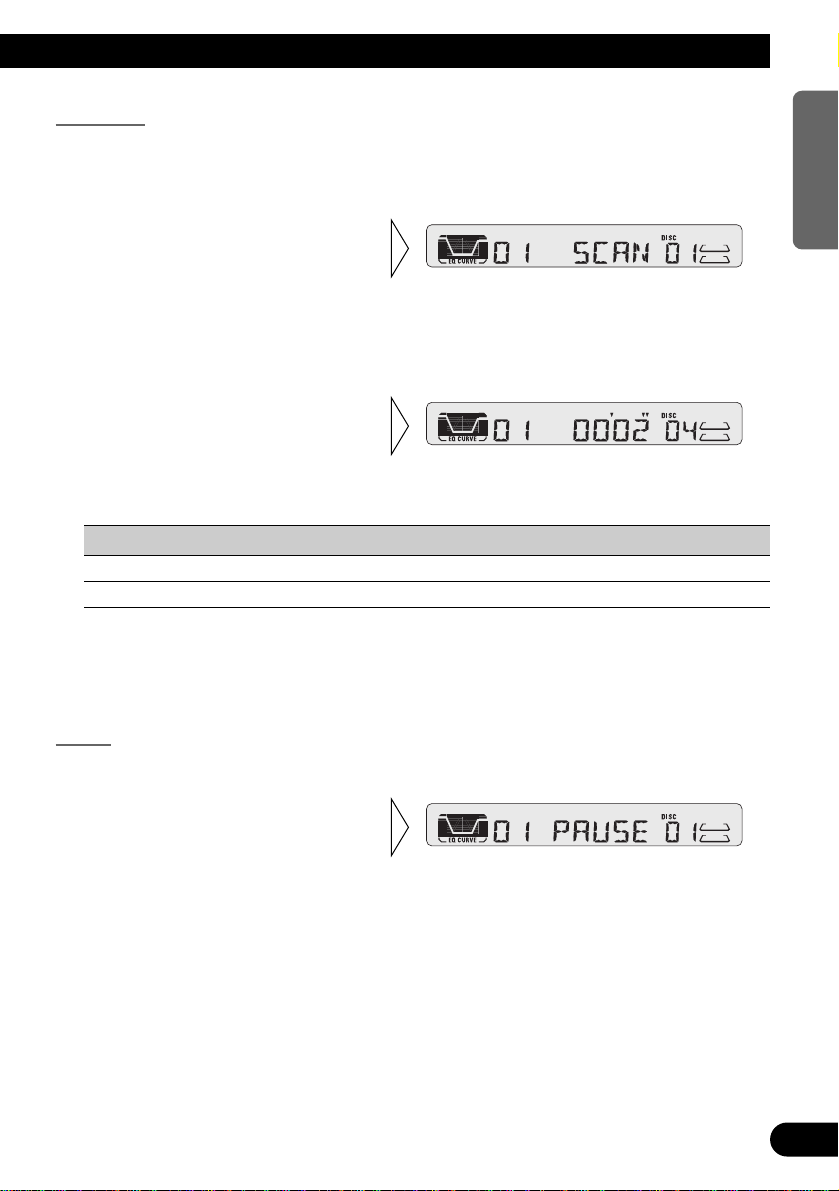
12
ENGLISH ESPAÑOL
PORTUGUÊS (B)
FRANÇAIS ITALIANO NEDERLANDS
Scan Play
In the Disc Repeat, the beginning of each track on the selected disc is scanned for about 10
seconds. In the Multi-CD player Repeat, the beginning of the first track on each disc is
scanned for about 10 seconds.
Indicator Play range
“RPT” + “DISC” Disc Repeat
Nothing Multi-CD player Repeat
Note:
• Scan Play is canceled automatically after all the tracks or discs have been scanned.
• One-track Repeat changes to the Disc Repeat when you switch the Scan Play ON.
Pause
Pause pauses the currently playing track.
• Switch the Pause play
ON/OFF with the PAUSE/
BSM button.
2. When you find the desired
track (or disc), cancel the Scan
Play by pressing the
PAUSE/BSM button for
2 seconds.
1. Press the PAUSE/BSM button
for 2 seconds to switch the
Scan Play ON.
After selecting the desired repeat
play range from those referred to in
“Repeat Play” on page 11, switch
Multi-CD Player Scan Play ON.
Page 14
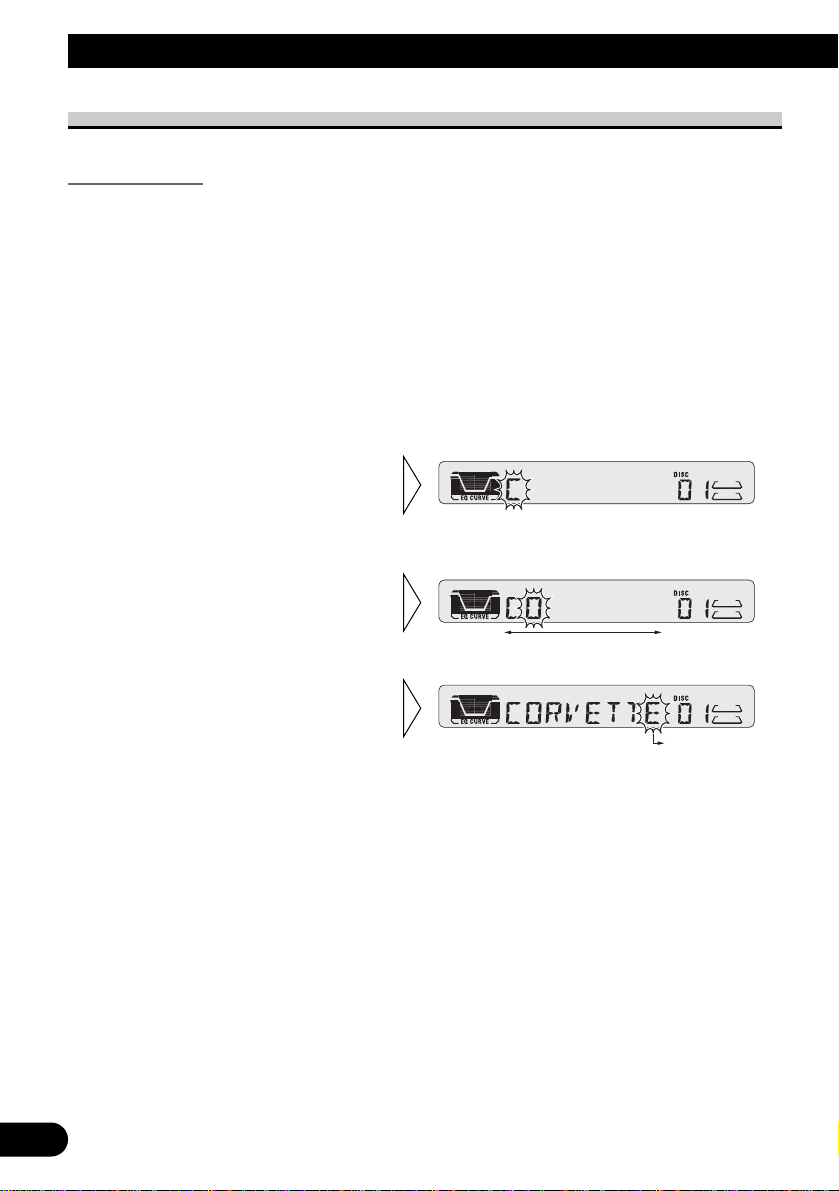
13
Using Multi-CD Players
Disc Title
Disc Title Input
You can input Titles up to 8 letters long for up to 100 discs. Using this function lets you
easily search for and select a desired disc for play.
1. Play the disc you wish to input the disc title.
2. Select the Disc Title Input mode by pressing the DISPLAY button for 2
seconds.
Note:
• When playing a CD TEXT disc on a CD TEXT compatible Multi-CD player, you cannot switch to
this mode.
• A CD TEXT disc is a CD featuring recorded text information such as Disc Title.
Note:
• Titles remain in memory, even after the disc has been removed from the magazine, and are recalled
when the disc is reinserted.
• After the titles for 100 discs have been entered, data for a new disc will overwrite the data for the
disc that has not been played back for the longest time.
• You can display the disc title of the disc currently playing. For details, refer to “Displaying Disc
Title” on page 14.
5. When you have completed title
input, make the 8th letter
flash, then memorize by
pressing the 3 button.
4. Move the box left and right
with the 2/3 buttons.
3. Select letters, numbers and
symbols with the 5/∞ buttons.
To insert a space, select the flashing
cursor “_”.
Page 15
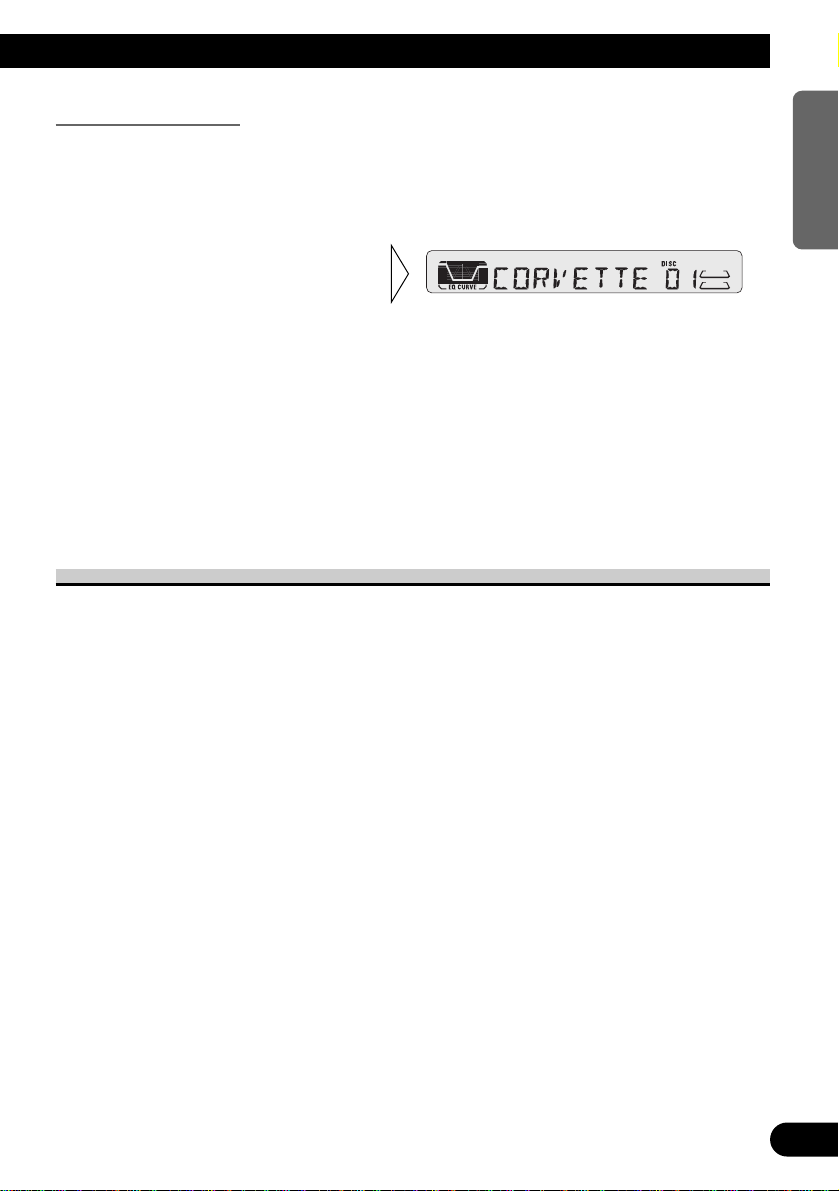
Displaying Disc Title
You can display the currently playing Disc Title.
Note:
• You can also display the currently playing Disc Title when playing a CD TEXT disc on a CD
TEXT compatible Multi-CD player.
Note:
• If you switch displays when disc titles have not been input, “NO TITLE” is displayed.
• When playing a CD TEXT disc on a CD TEXT compatible Multi-CD Player:
* You can use the Disc Title display function only.
* You cannot scroll the display. Therefore you can only display the first 8 letters of the title even if
the title is more than 8 letters.
Playing Discs on a 50-Disc Type Multi-CD Player
When a magazine is loaded into a 50-Disc type Multi-CD Player, information on all the
discs in the magazine is read.
If you start playing a disc on a 50-Disc type Multi-CD Player before reading of information on all discs has been completed, reading of information stops part way through.
Note:
• “LOAD” will be displayed in the following cases:
* If the disc in the extra tray is selected.
* If the disc is moved from the extra tray to the magazine.
(Refer to the 50-Disc type Multi-CD player owner’s manual.)
• You cannot use the “Ejecting a Single Disc”, “Frequency Play”, “Music Group Play” or “ABC Disc
Title Search” functions with this product.
7 Disc Number Rough Search
This handy function lets you select discs loaded in a 50-Disc Multi-CD Player using the 1
to 5 buttons. The 50 discs are divided into five blocks, with each of the 1 to 5 buttons
assigned to a block.
• Select the desired block with the 1 to 5 buttons.
Note:
• After completing a rough search, use the 5 and ∞ buttons to select a desired disc.
• Switch the Disc Title Display
with the DISPLAY button.
Each press of the DISPLAY button
changes the display in the following
order:
Playback mode (Play Time)
= Disc Title
14
ENGLISH ESPAÑOL
PORTUGUÊS (B)
FRANÇAIS ITALIANO NEDERLANDS
Page 16
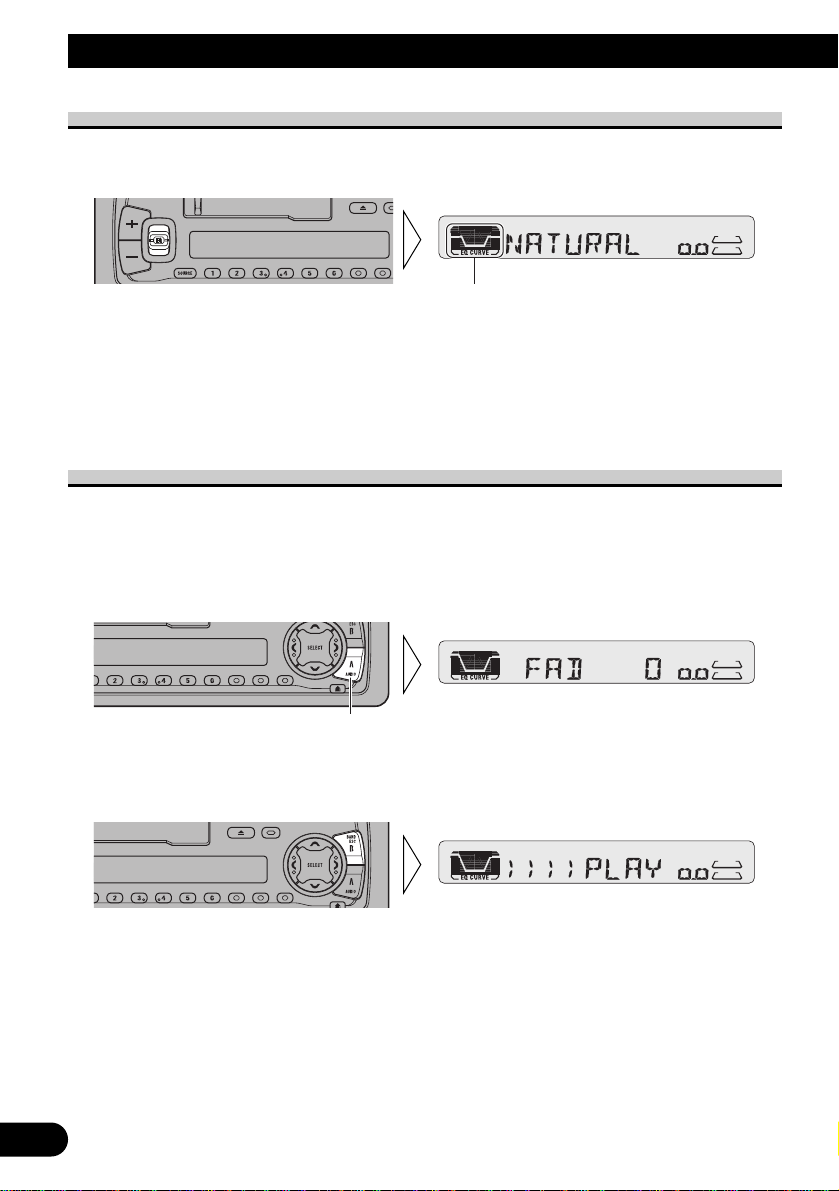
15
Audio Adjustment
Selecting the Equalizer Curve
You can switch between Equalizer curves.
• Move the EQ button up or down to select the desired Equalizer curve.
POWERFUL += NATURAL += VOCAL += CUSTOM += EQ FLAT += S-BASS
Note:
• “CUSTOM” stores an equalizer curve you have made adjustments to. (Refer to “Equalizer Curve
Adjustment” on page 17.)
Entering the Audio Menu
With this Menu, you can adjust the sound quality.
Note:
• After entering the Audio Menu, if you do not perform an operation within about 30 seconds, the
Audio Menu is automatically canceled.
1. Select the desired mode in the Audio Menu.
2. Operate a mode.
3. Cancel the Audio Menu.
Each press changes the Mode ...
Equalizer curve
Page 17
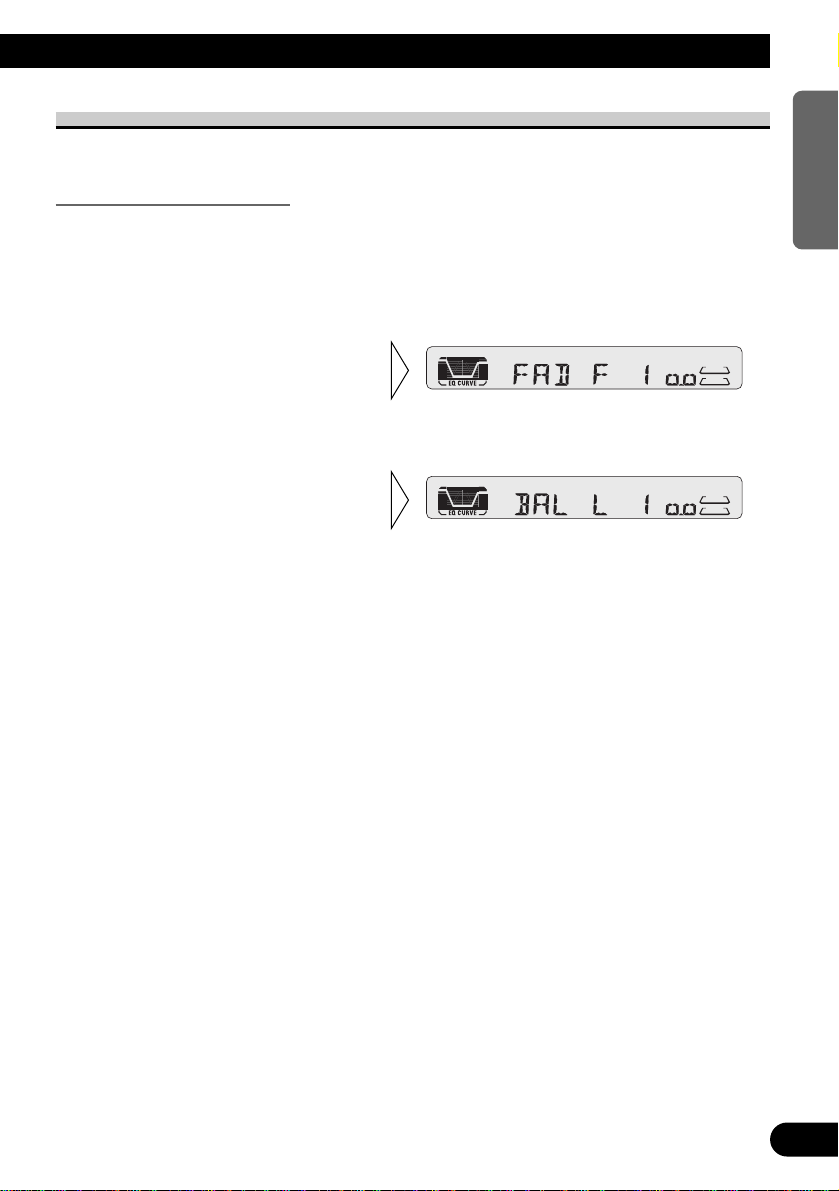
16
ENGLISH ESPAÑOL
PORTUGUÊS (B)
FRANÇAIS ITALIANO NEDERLANDS
Audio Menu Functions
The Audio Menu features the following functions.
Balance Adjustment (FAD)
This function allows you to select a Fader/Balance setting that provides ideal listening
conditions in all occupied seats.
1. Press the AUDIO button and select the Fader/Balance mode (FAD) in the
Audio Menu.
Note:
• “FAD 0” is the proper setting when 2 speakers are in use.
3. Adjust left/right speaker balance with the 2/3 buttons.
“BAL L 9” – “BAL R 9” is displayed as it moves from left to right.
2. Adjust front/rear speaker balance with the 5/∞ buttons.
“FAD F15” – “FAD R15” is
displayed as it moves from front to
rear.
Page 18
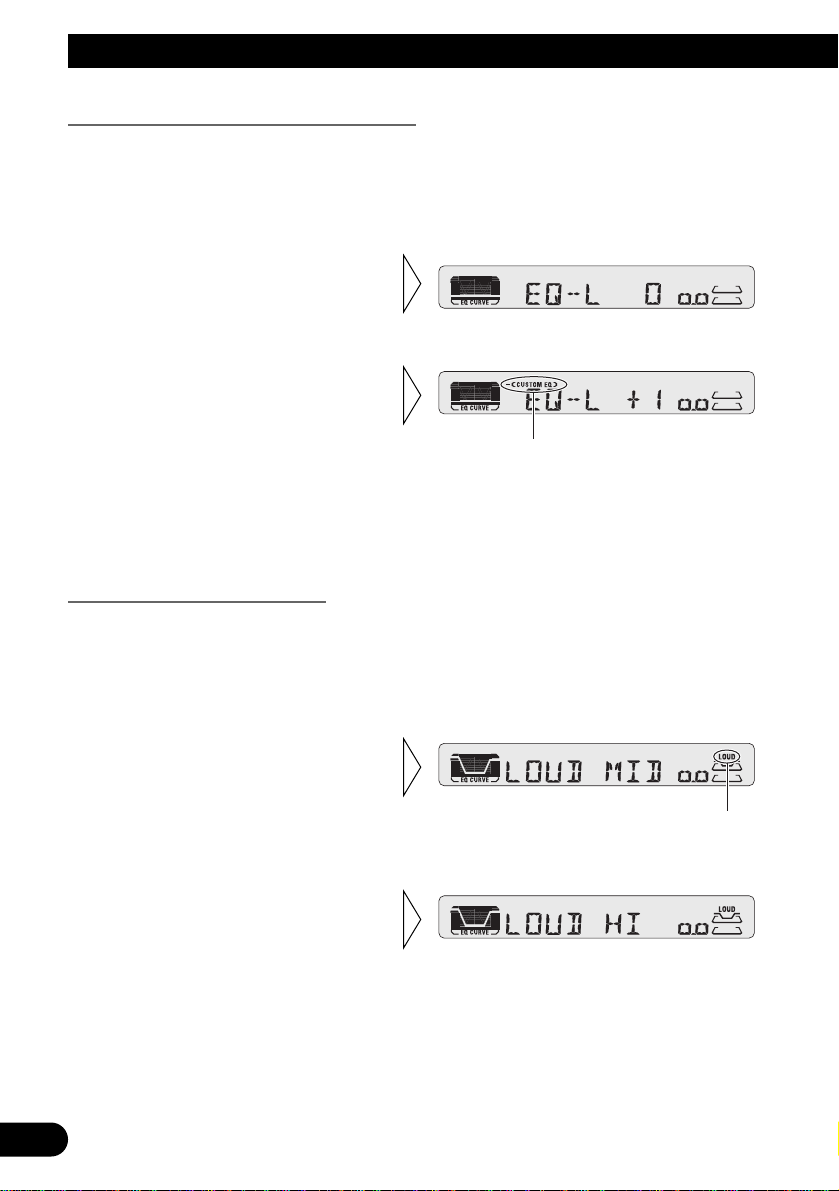
17
Audio Adjustment
Equalizer Curve Adjustment (EQ-L/M/H)
You can adjust the currently selected equalizer curve settings as desired. Adjusted equalizer curve settings are memorized in “CUSTOM”.
1. Press the AUDIO button and select the Equalizer mode (EQ-L/M/H) in the
Audio Menu.
Note:
• If you make adjustments when a curve other than “CUSTOM” is selected, the newly adjusted curve
will replace the previous adjusted curve. Then a new curve with “– (CUSTOM EQ)” appears on the
display while selecting the equalizer curve. (Refer to page 15.)
Loudness Adjustment (LOUD)
The Loudness function compensates for deficiencies in the low and high sound ranges at
low volume. You can select a desired Loudness level.
1. Press the AUDIO button and select the Loudness mode (LOUD) in the Audio
Menu.
3. Select the desired level with
the 2/3 buttons.
LOW += MID += HI
“LOUD”
2. Switch the Loudness function
ON/OFF with the 5/∞
buttons.
“– (CUSTOM EQ)”
3. Boost or attenuate the selected
band with the 5/∞ buttons.
The display shows “+6” – “–6”.
2. Select the band you want to
adjust with the 2/3 buttons.
EQ-L += EQ-M += EQ-H
Page 19
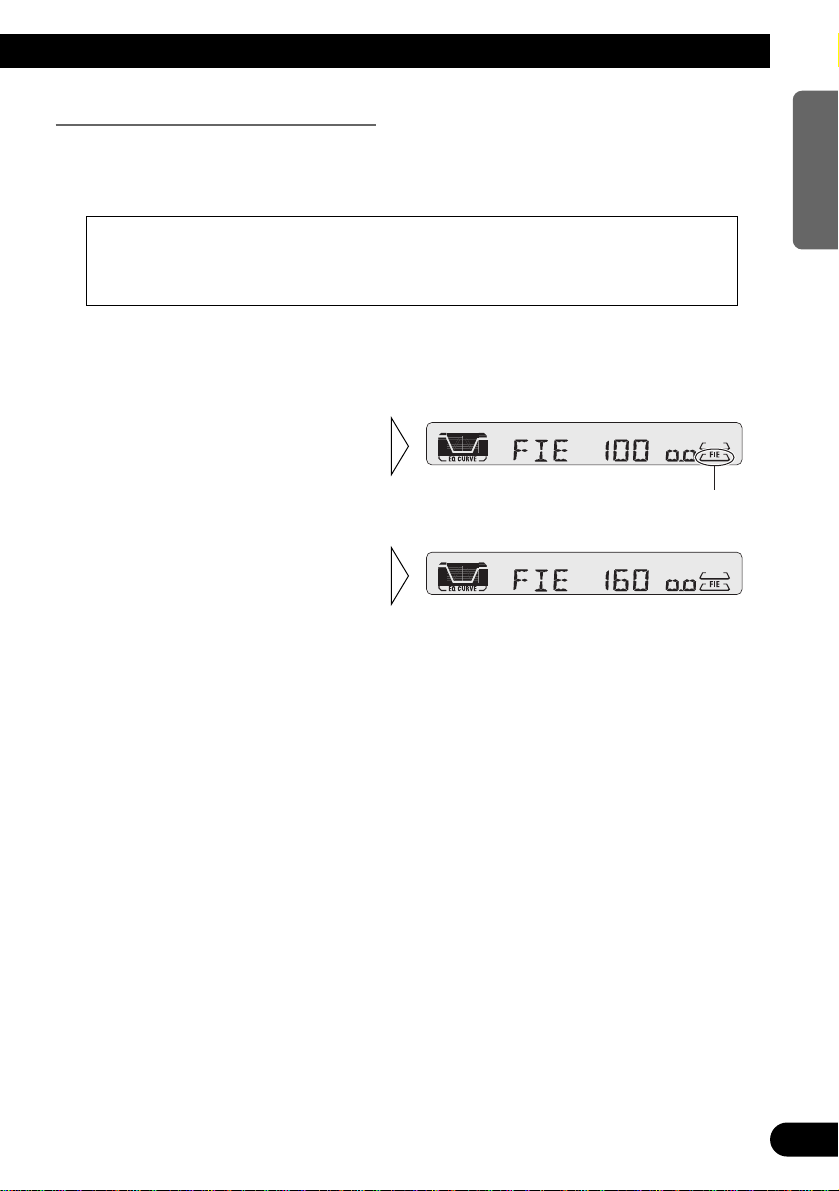
Front Image Enhancer Function (FIE)
The F.I.E. (Front Image Enhancer) function is a simple method of enhancing front imaging
by cutting mid- and high-range frequency output from the rear speakers, limiting their
output to low-range frequencies. You can select the frequency you want to cut.
1. Press the AUDIO button and select the F.I.E. mode (FIE) in the Audio
Menu.
Note:
• After switching the F.I.E. function ON, select the Fader/Balance mode in the Audio Menu, and
adjust front and rear speaker volume levels until they are balanced.
• Switch the F.I.E. function OFF when using a 2-speaker system.
3. Select the desired frequency
with the 2/3 buttons.
100 += 160 += 250 (Hz)
“FIE”
2. Switch the F.I.E. function
ON/OFF with the 5/∞
buttons.
Precaution:
• When the F.I.E. function is deactivated, the rear speakers output sound of all frequencies, not
just bass sounds. Reduce the volume before disengaging F.I.E. to prevent a sudden increase in
volume.
18
ENGLISH ESPAÑOL
PORTUGUÊS (B)
FRANÇAIS ITALIANO NEDERLANDS
Page 20
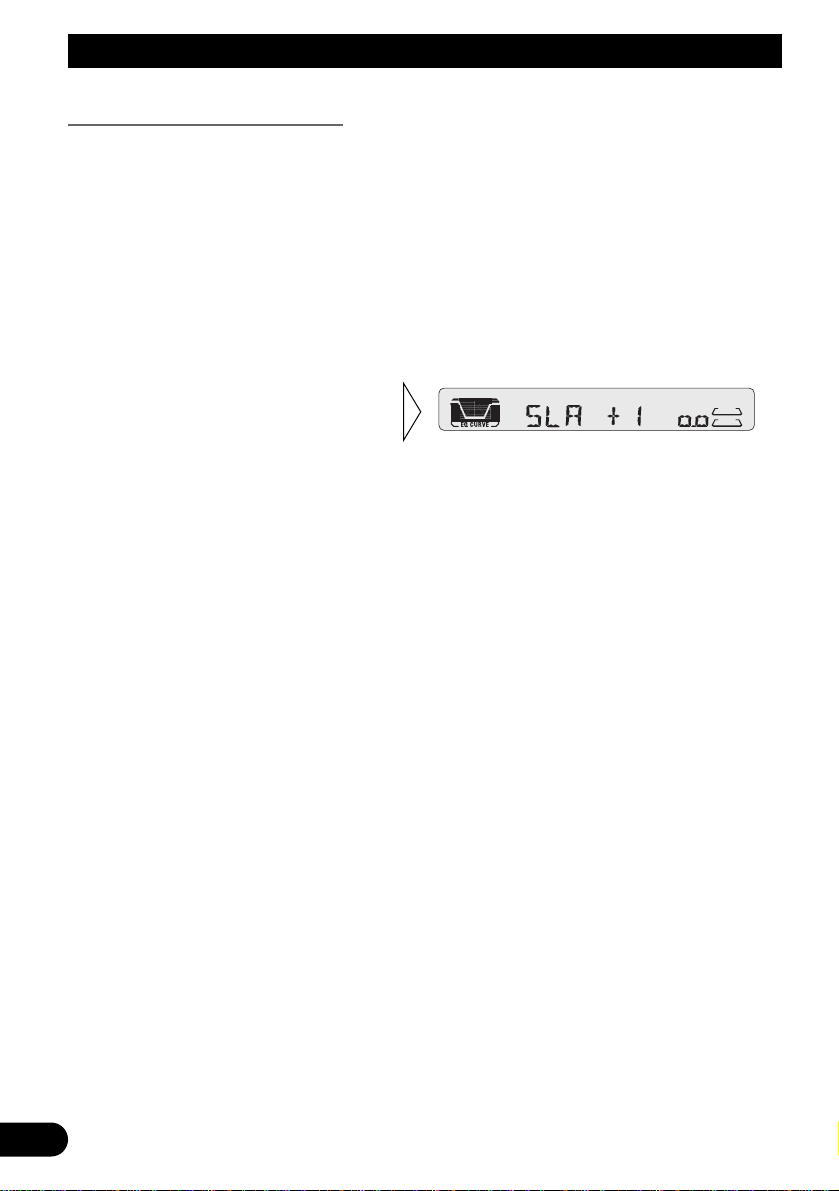
19
Audio Adjustment
Source Level Adjustment (SLA)
The SLA (Source Level Adjustment) function prevents radical leaps in volume level when
switching between sources. Settings are based on the FM volume level, which remains
unchanged. (Since the FM volume is the control, SLA is not possible in the FM modes.)
The AM, cassette, CD, External Unit and AUX levels can all be adjusted. (The CD player
(one disc only) and Multi-CD player are set to the same level adjustment setting automatically.)
1. Compare the FM volume with the volume of the other source.
(e.g. Cassette player.)
2. Press the AUDIO button and select the SLA mode (SLA) in the Audio Menu.
3. Increase or decrease the level
with the 5/∞ buttons.
The display shows “+4” – “–4”.
Page 21
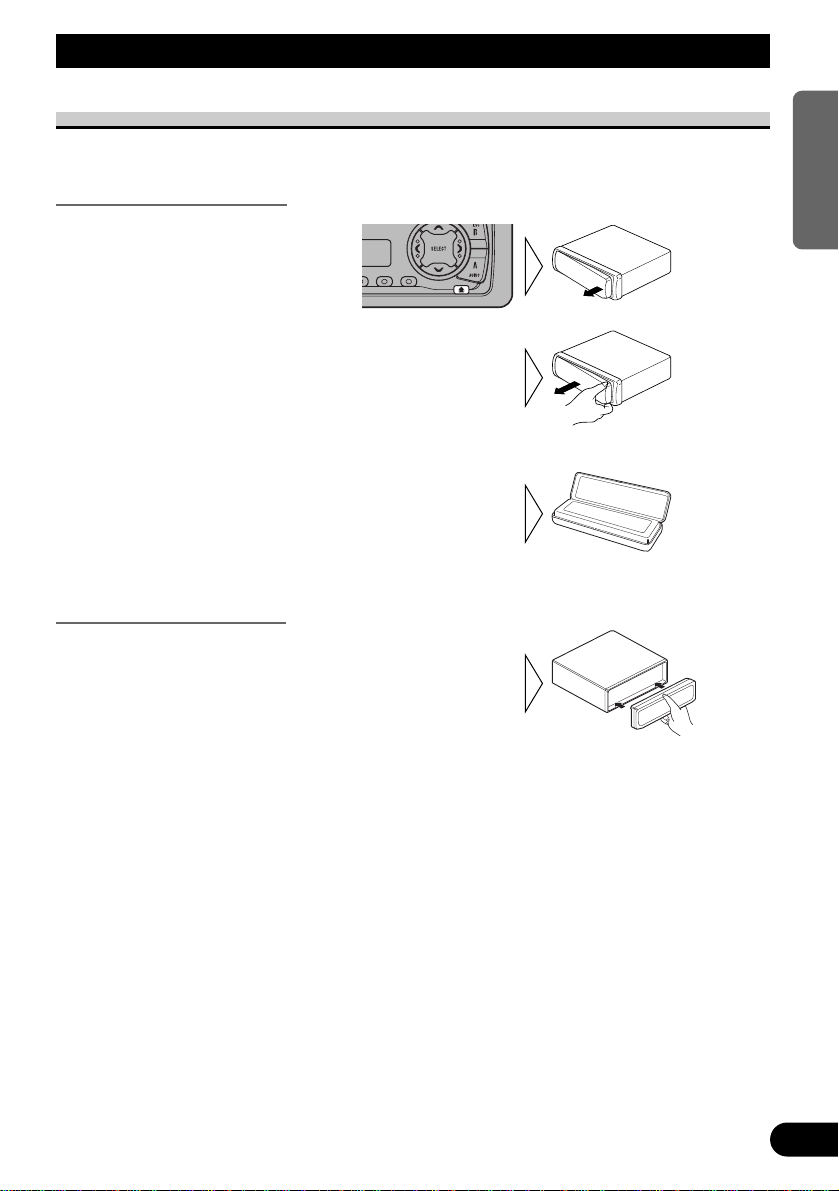
Detaching and Replacing the Front Panel
Theft Protection
The front panel of the head unit is detachable to discourage theft.
Detaching the Front Panel
Replacing the Front Panel
Precaution:
• Never use force or grip the display tightly when removing or replacing the front panel.
• Avoid subjecting the front panel to excessive shocks.
• Keep the front panel out of direct sunlight and high temperatures.
• Replace the front panel by
clipping it into place.
3. Use the protective case
provided to store/carry the
detached front panel.
2. To remove the front panel,
pull its right-hand side
toward you.
Take care not to grip it tightly or
drop it.
1. Eject the front panel.
20
ENGLISH ESPAÑOL
PORTUGUÊS (B)
FRANÇAIS ITALIANO NEDERLANDS
Page 22
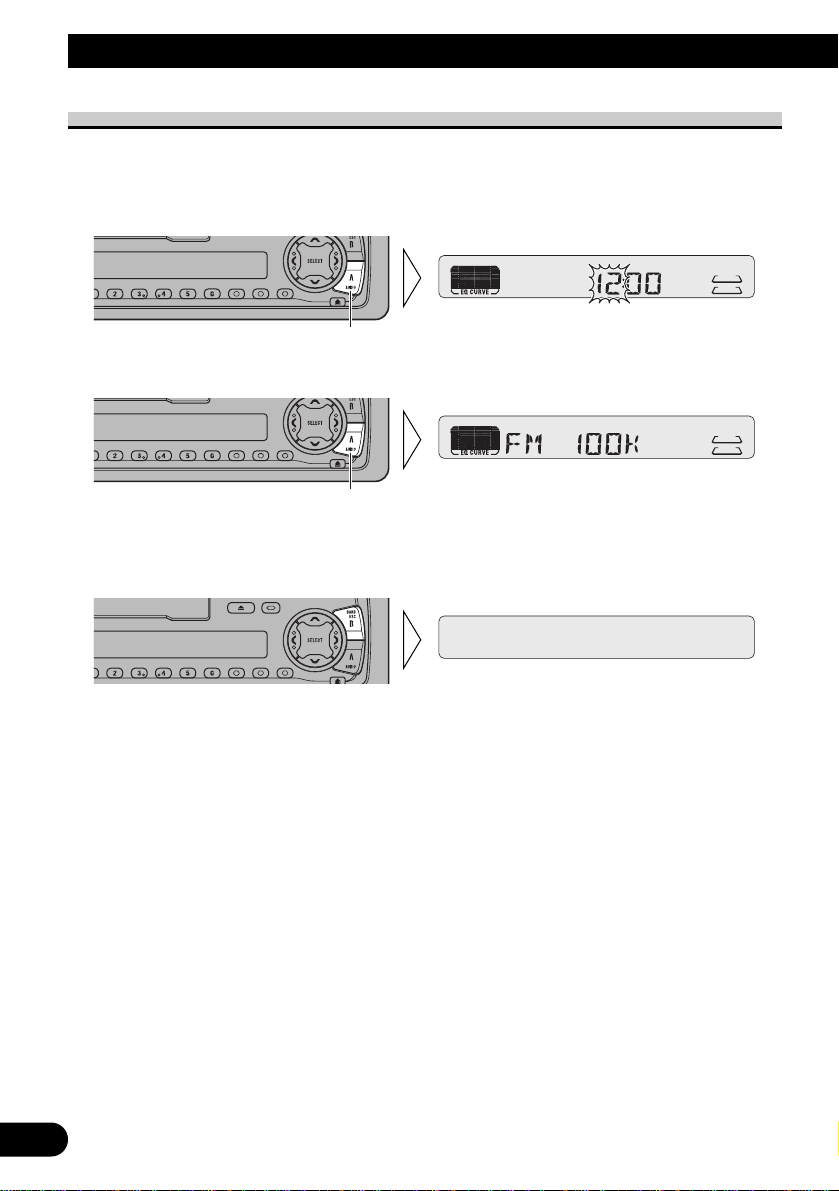
21
Initial Setting Menu
Entering the Initial Setting Menu
With this menu, you can perform initial settings for this product.
1. Switch the source OFF.
2. Enter the Initial Setting Menu.
3. Select a desired mode.
4. Operate a mode.
5. Cancel the Initial Setting Menu.
Note:
• Holding down the AUDIO button for 2 seconds also cancels the Initial Setting Menu.
Each press changes the Mode ...
Hold for 2 seconds
Page 23
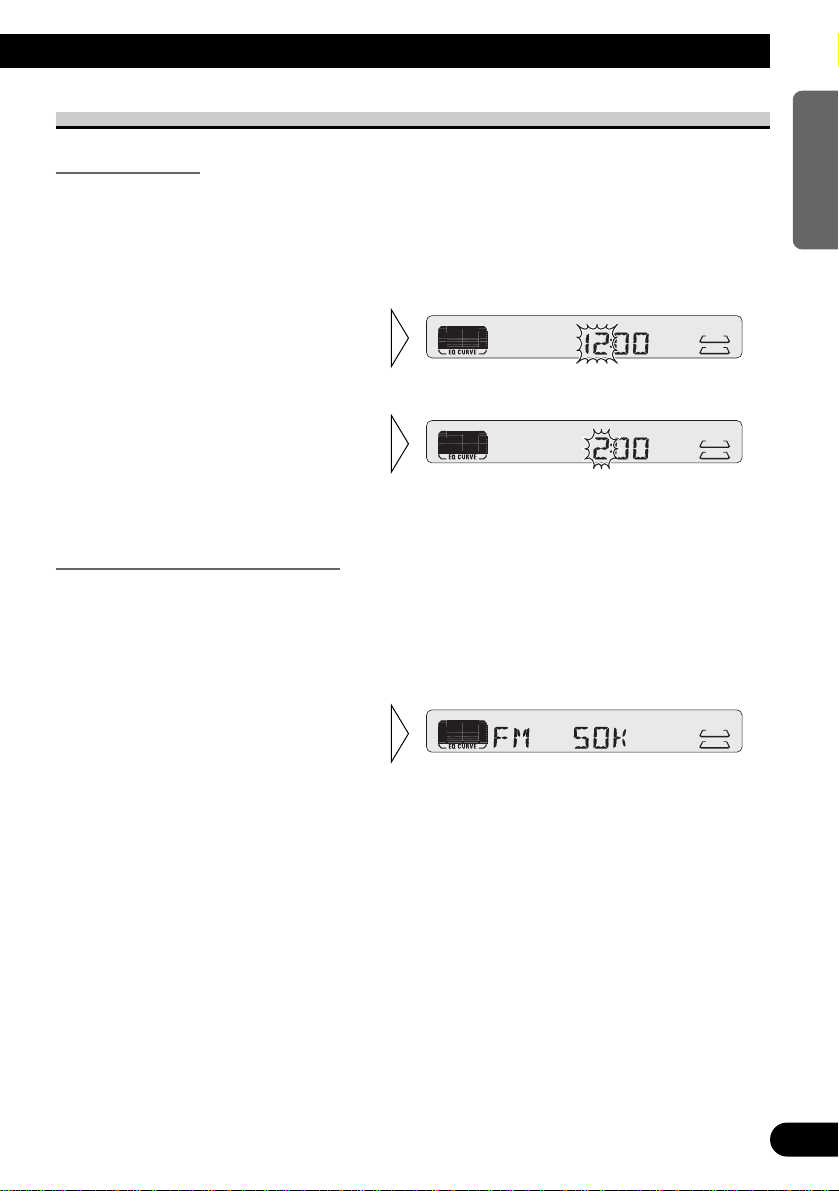
22
ENGLISH ESPAÑOL
PORTUGUÊS (B)
FRANÇAIS ITALIANO NEDERLANDS
Initial Setting Menu Functions
Setting the Time
This is the mode for setting the time on this product’s clock display. (Refer to page 24 for
details concerning the clock display.)
1. Press the AUDIO button and select the Time setting mode in the Initial
Setting Menu.
As soon as you switch to “Minute”, the seconds start counting from 00.
Setting the FM Tuning Step (FM)
The tuning step employed by Seek Tuning in the FM mode can be switched between
100 kHz (preset at the factory) and 50 kHz.
1. Press the AUDIO button and select the FM Tuning Step mode (FM) in the
Initial Setting Menu.
Note:
• If Seek Tuning is performed in 50 kHz steps, stations may be tuned in imprecisely.
Tune in the stations with Manual Tuning or use Seek Tuning again.
2. Select the desired tuning step
with the 2/3 buttons.
3. Set as desired with the 5/∞
buttons.
2. Select “Hour” or “Minute”
with the 2/3 buttons.
Page 24
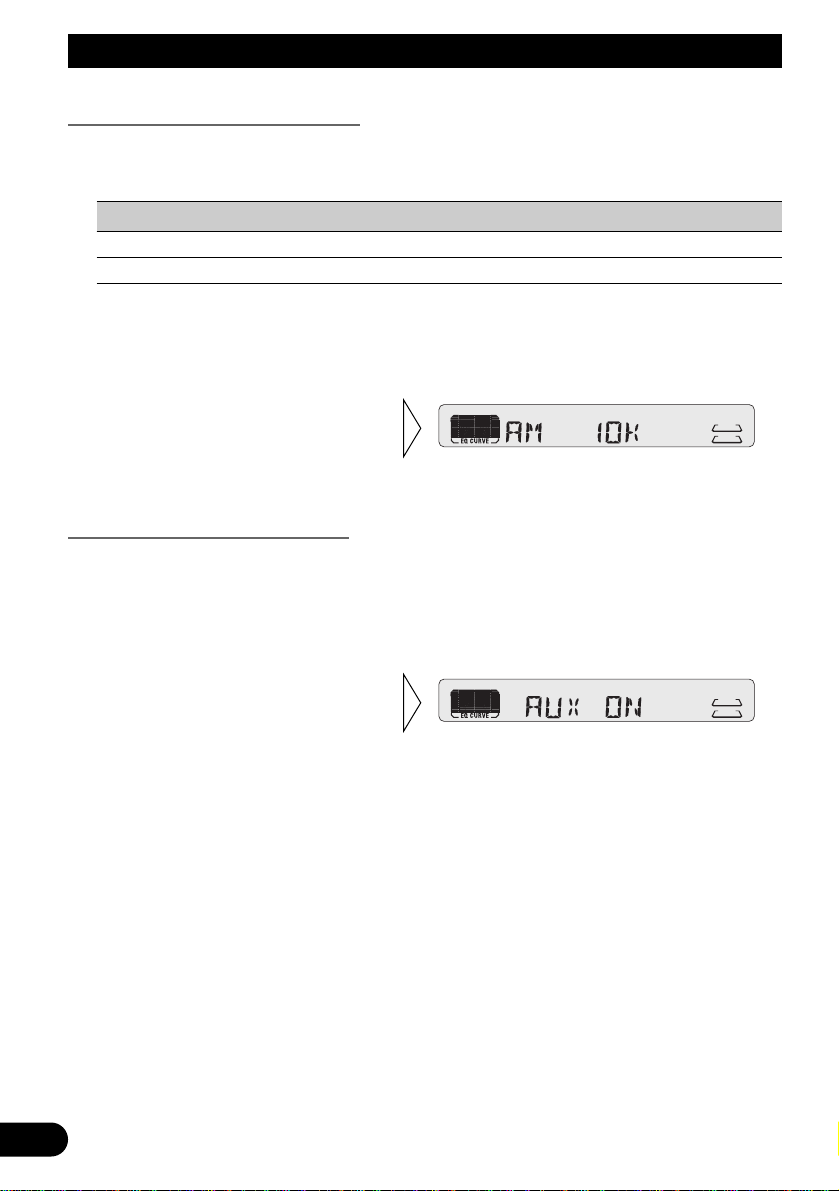
23
Initial Setting Menu
Setting the AM Tuning Step (AM)
The tuning step employed in the tuner’s AM band can be switched between 9 kHz and
10 kHz per step. Reset the tuning step from 9 kHz (the factory preset step) to 10 kHz when
using the tuner in North, Central or South America.
Specifications Initial Setting New Setting
Tuning Steps 9 kHz 10 kHz
Frequency range 531 – 1,602 kHz 530 – 1,710 kHz
1. Press the AUDIO button and select the AM Tuning Step mode (AM) in the
Initial Setting Menu.
Switching the AUX Mode (AUX)
It is possible to use auxiliary (AUX) equipment with this product.
Activate the AUX mode when using external equipment with this product.
1. Press the AUDIO button and select the AUX Setting mode (AUX) in the
Initial Setting Menu.
2. Switch the AUX ON/OFF with
the 5/∞ buttons.
2. Select the desired tuning step
with the 2/3 buttons.
Page 25

24
ENGLISH ESPAÑOL
PORTUGUÊS (B)
FRANÇAIS ITALIANO NEDERLANDS
Other Functions
Displaying the Time
• To turn the time display ON with the source ON.
The time display disappears temporarily when you perform another operation, but the time
indication returns to the display after 25 seconds.
Using the AUX Source
It is possible to use auxiliary (AUX) equipment with this product.
To listen to auxiliary equipment, switch the AUX mode in the Initial Setting Menu ON,
and then select the desired source.
Selecting the AUX Source
• Select AUX. (Refer to page 5.)
AUX Title Input
The display title for AUX source can be changed.
1. Select the Aux Title Input mode by pressing the DISPLAY button for 2
seconds.
2. Input the Aux Title.
Refer to “Disc Title Input” on page 13, and perform procedures 3 to 5 in the same way.
Hold for 2 seconds
Each press changes the Source ...
Page 26

25
Cassette Player and Care
Precaution
About the Cassette Player
• A loose or warped label on a cassette tape may interfere with the eject mechanism of the
unit or cause the cassette to become jammed in the unit. Avoid using such tapes or
remove such labels from the cassette before attempting use.
• The music search and repeat functions may not work properly with the following kinds
of recorded tapes because the gap between songs cannot be found correctly.
* A tape with a gap of 4 seconds or less between songs.
* A tape containing dialog, etc., with pauses lasting for 4 seconds or longer.
* A tape with an extremely quiet passage in the music lasting for 4 seconds or longer.
About Cassette Tapes
• Do not use tapes longer than C-90 type (90 min.) cassettes. Longer tapes can interfere
with tape transport.
• Storing cassettes in areas directly exposed to sunlight or high temperatures can distort
them and subsequently interfere with tape transport.
• Store unused tapes in a tape case where there is no danger of them becoming loose or
being exposed to dust.
Cleaning the Head
If the head becomes dirty, the sound quality will deteriorate and there will be sound
dropouts and other imperfections in performance. In this case, the head must be cleaned.
NOT RECOMMENDED
Page 27

26
ENGLISH ESPAÑOL
PORTUGUÊS (B)
FRANÇAIS ITALIANO NEDERLANDS
Specifications
General
Power source .......... 14.4 V DC (10.8 – 15.1 V allowable)
Grounding system ........................................ Negative type
Max. current consumption ........................................ 8.5 A
Dimensions
(DIN) (chassis) ...... 178 (W) × 50 (H) × 155 (D) mm
(nose) ............ 188 (W) × 58 (H) × 20 (D) mm
(D) (chassis) ...... 178 (W) × 50 (H) × 160 (D) mm
(nose) ............ 170 (W) × 48 (H) × 15 (D) mm
Weight ...................................................................... 1.2 kg
Amplifier
Continuous power output is 17 W per channel min. into 4
ohms, both channels driven 50 to 15,000 Hz with no more
than 5% THD.
Maximum power output ...................................... 40 W × 4
Load impedance .......................... 4 Ω(4 – 8 Ω allowable)
Preout maximum output
level/output impedance .......................... 2.2 V /1 kΩ
Equalizer (3 band equalizer)
(Low) .............................................................. ±12 dB
(Mid) .............................................................. ±12 dB
(High) ............................................................ ±12 dB
Loudness contour
(Low) .................. +3.5 dB (100 Hz), +3 dB (10 kHz)
(Mid).................. +10 dB (100 Hz), +6.5 dB (10 kHz)
(High).................. +11 dB (100 Hz), +11 dB (10 kHz)
(volume: –30 dB)
Cassette player
Tape ........................ Compact cassette tape (C-30 – C-90)
Tape speed ........................................................ 4.8 cm/sec.
Fast forward/rewinding time .... Approx. 100 sec. for C-60
Wow & flutter .......................................... 0.09% (WRMS)
Frequency response ...................... 30 – 16,000 Hz (±3 dB)
Stereo separation ...................................................... 45 dB
Signal-to-noise ratio ....................61 dB (IEC-A network)
FM tuner
Frequency range ...................................... 87.5 – 108 MHz
Usable sensitivity .................................................... 11 dBf
(1.0 µV/75 Ω, mono, S/N: 30 dB)
50 dB quieting sensitivity .... 16 dBf (1.7 µV/75 Ω, mono)
Signal-to-noise ratio ...................... 70 dB (IEC-A network)
Distortion .......................... 0.3% (at 65 dBf, 1 kHz, stereo)
Frequency response ...................... 30 – 15,000 Hz (±3 dB)
Stereo separation .......................... 40 dB (at 65 dBf, 1 kHz)
AM tuner
Frequency range ........................ 531 – 1,602 kHz (9 kHz)
530 – 1,710 kHz (10 kHz)
Usable sensitivity .............................. 18 µV (S/N: 20 dB)
Selectivity .................................................. 50 dB (±9 kHz)
50 dB (±10 kHz)
Note:
• Specifications and the design are subject to possible modification without notice due to improvements.
Page 28

1
Contenido
Guía de botones ........................................ 3
-
Unidad principal
Antes de usar este producto .................... 4
Sobre este manual .............................................. 4
Precaución.......................................................... 4
Operación básica ...................................... 5
Para escuchar música ........................................ 5
Operación básica del sintonizador .................... 6
-
Sintonización de búsqueda y manual
-
Sintonización de emisoras preajustadas
-
Banda
Operación básica de la platina de cassettes ......7
-
Avance rápido/rebobinado y
búsqueda de canciones
-
Puerta de cassette
-
Cambio de dirección
-
Expulsión
Operación básica del reproductor de
Multi-CD .................................................... 8
-
Búsqueda de pista y avance
rápido/retroceso
-
Búsqueda de disco
-
Búsqueda de número de disco
(para tipos de 6 discos, 12 discos)
Operación del sintonizador ...................... 9
-
Sintonización de búsqueda local
-
Memoria de las mejores emisoras (BSM)
Uso de la platina de cassettes .............. 10
-
Reproducción con repetición
-
Salto de espacio en blanco
-
Intercepción de radio
Uso de reproductores de Multi-CD ...... 11
-
Reproducción de repetición
-
Reproducción aleatoria
-
Reproducción con exploración
-
Pausa
Título de disco ................................................ 13
-
Ingreso de título de disco
-
Visualización del título del disco
Reproducción de discos en un reproductor de
Multi-CD de 50 discos ............................ 14
Ajuste de audio ........................................ 15
Selección de la curva del ecualizador ............ 15
Selección del menú de audio .......................... 15
Funciones del menú de audio .......................... 16
-
Ajuste del equilibrio (FAD)
-
Ajuste
de la curva del ecualizador
(EQ-L/M/H)
-
Ajuste de sonoridad (LOUD)
-
Función de mejorador de imagen
delantera (FIE)
-
Ajuste del nivel de la fuente (SLA)
Extracción y colocación del panel
delantero ............................................ 20
Protección contra robo .................................... 20
-
Extracción del panel delantero
-
Colocación del panel delantero
Page 29

Menú de ajustes iniciales ...................... 21
Selección del menú de ajustes iniciales .......... 21
Funciones del menú de ajustes iniciales .......... 22
-
Ajuste de la hora
-
Ajuste del paso de sintonía FM (FM)
-
Ajuste del paso de sintonía AM (AM)
-
Conmutación del modo AUX (AUX)
Otras funciones ........................................ 24
Visualización de la hora .................................. 24
Uso de la fuente AUX .................................... 24
-
Selección de la fuente AUX
-
Ingreso de título para la fuente AUX
Platina de cassettes y cuidados .......... 25
Precaución ...................................................... 25
-
Acerca de la platina de cassettes
-
Acerca de los cassettes
Limpieza de la cabeza .................................... 25
Especificaciones .................................... 26
2
ESPAÑOL
PORTUGUÊS (B)
FRANÇAIS ITALIANO NEDERLANDS
Page 30

3
Guía de botones
Unidad principal
Botones
5/∞/2/3
Botón SOURCE/OFF
Botón +/–
Botón AUDIO
Botones 1–6
Botón EJECT
Botón PAUSE/BSM
Botón RPT
Botón CLOCK
Botón BAND
Botón DISPLAY
Botón EQ
Botón de
desmontaje
Puetra de cassette
Page 31

Antes de usar este producto
4
ESPAÑOL
PORTUGUÊS (B)
FRANÇAIS ITALIANO NEDERLANDS
Sobre este manual
Este producto viene con diversas funciones sofisticadas que aseguran una recepción y
operación superior. El producto ha sido proyectado para uso lo más fácil posible, pero
muchas funciones requieren explicación. El propósito de este manual de operación es ayudarle a beneficiarse completamente del potencial del producto y maximizar su disfrute de
audición.
Se recomienda familiarizarse con las funciones y operaciones leyendo completamente el
manual antes de usar el producto. Es especialmente importante leer y observar la
“Precaución” en esta página y en otras secciones.
Precaución
• Guarde este manual a mano como referencia para los procedimientos de operación y
precauciones.
• Mantenga siempre el volumen bajo lo suficiente para oír los sonidos de tráfico.
• Proteja el producto contra la humedad.
• Si la batería del automóvil se desconecta por alguna razón, la memoria programada será
apagada y deberá ser programada nuevamente.
• Cuando este producto no funciona correctamente, comuníquese con su concesionario o
centro de servicio Pioneer autorizado.
Page 32

5
Operación básica
Para escuchar música
A continuación se explican los preparativos requeridos antes que se pueda escuchar la
música.
Nota:
• Colocación de una cassette en este producto. (Vea la página 7.)
1. Seleccione la fuente deseada. (tal como el sintonizador)
Cada vez que se presiona el botón SOURCE/OFF, la fuente cambia en el siguiente orden:
Reproductor de CD (solamente un disco) = Sintonizador = Platina de cassettes
= Reproductor de Multi-CD = Unidad externa = Componente auxiliar
Nota:
• Unidad externa refiérese a un producto Pioneer (como un disponible en el futuro) que, mientras sea
incompatible como una fuente, permite el control de funciones básicas por este producto.
Solamente una unidad externa se puede controlar por este producto.
• En los siguientes casos, la fuente no cambiará:
* Cuando un producto correspondiente a cada fuente no se conecta a este producto.
* Cuando no hay una cassete colocada en este producto.
* Cuando no hay ningún magazine colocado en el reproductor de Multi-CD.
* Cuando no hay un disco colocado en el reproductor de CD.
* Cuando la toma AUX (entrada externa) está ajustada a OFF. (Vea la página 23.)
• Cuando se conecta el conductor azul/blanco de este producto al terminal de control de relé de
antena automática del vehículo, la antena automática del vehículo se extiende cuando se conecta la
fuente del producto. Para retraer la antena, desconecte la fuente.
2. Suba o baje el volumen.
3. Desactive las fuentes.
Sostenga durante 1 segundo
Cada presión cambia la fuente ...
Page 33

Operación básica del sintonizador
Reajuste el paso de sintonización AM de 9 kHz (el paso fijado en la fábrica) a 10 kHz
cuando utilice el sintonizador en América del Norte, Central o del Sur. (Vea la página 23.)
6
ESPAÑOL
PORTUGUÊS (B)
FRANÇAIS ITALIANO NEDERLANDS
Sintonización de búsqueda y manual
• Se puede seleccionar el método de sintonización cambiando el
lapso de tiempo de presión del botón 2/3.
Sintonización manual (paso por paso) 0,5 segundos o menos
Sintonización de búsqueda (automática) 0,5 segundos o más
Nota:
• Si continúa presionando el botón por más de 0,5 segundos, puede saltas las
emisoras. La sintonización de búsqueda empieza así que se suelta el botón.
• El indicador “” se enciende cuando se selecciona una emisora estéreo.
Sintonización de emisoras preajustadas
• Se puede memorizar emisoras en los botones 1 a
6 para una llamada fácil de las emisoras a simple
tacto.
Llamada de emisora preajustada 2 segundos o menos
Memoria de preajuste de una emisora 2 segundos o más
Nota:
• Se puede almacenar en la memoria hasta un máximo de 18
emisoras FM (6 en FI (FM1), FII (FM2) y FIII (FM3)) y 6
emisoras AM.
• También se pueden utilizar los botones 5 y ∞ para llamar a
las emisoras memorizadas en los botones 1 a 6.
Banda
FI (FM1) = FII (FM2)
= F
III (FM3) = AM
Indicador de banda
Indicador de frecuencia
Indicador de número
preajustado
Page 34

Operación básica de la platina de cassettes
7
Operación básica
Cambio de direcciónIndicador de dirección
Expulsión
Nota:
• La función de cassette se puede activar/desactivar
dejándose la cinta en la platina de cassettes.
(Vea la página 5.)
Avance rápido/rebobinado y búsqueda de canciones
• Cada vez que se presiona el botón 3, el modo de avance rápido o de
búsqueda de canciones hacia adelante cambia en el siguiente orden.
FF (Avance rápido) = F-MS (Búsqueda de canciones hacia adelante)
= Reproducción normal
•
Cada vez que se presiona el botón 2, el modo de rebobinado y búsqueda
de canciones hacia tras cambia en el siguiente orden.
REW (Rebobinado) = R-MS (Búsqueda de canciones hacia tras)
= Reproducción normal
Nota:
• Puede cancelar Avance rápido/rebobinado y búsqueda de canciones,
presionando el botón BAND.
Puerta de cassette
Page 35

8
ESPAÑOL
PORTUGUÊS (B)
FRANÇAIS ITALIANO NEDERLANDS
Operación básica del reproductor de Multi-CD
Este producto puede controlar un reproductor de Multi-CD (en venta por separado).
Búsqueda de pista y avance rápido/retroceso
• Se puede seleccionar entre la búsqueda de pista y
el avance rápido/retroceso presionando el botón
2/3 durante un lapso diferente de tiempo.
Búsqueda de pista 0,5 segundos o menos
Avance rápido/retroceso Continúe presionando
Indicador de tiempo
de reproducción
Búsqueda de disco
Indicador de
número de disco
Indicador de número de pista
Búsqueda de número de disco (para tipos de 6 discos, 12 discos)
• Se puede seleccionar los discos directamente con los botones 1 a 6. Basta
presionar el número correspondiente al disco que desea escuchar.
Nota:
• Cuando hay un reproductor de Multi-CD de 12 discos conectado y se desea seleccionar los discos
de 7 a 12, presione los botones 1 a 6 durante 2 segundos o más.
Nota:
• El reproductor de Multi-CD puede realizar una operación preparatoria, tal como verificar la
presencia de un disco o como leer las informaciones de un disco, cuando se enciende el
reproductor o cuando se selecciona un nuevo disco para reproducción. Se visualiza “READY”.
• Si un reproductor de Multi-CD no funciona adecuadamente, se visualiza un mensaje de error tal
como “ERROR-14”. Consulte el manual del propietario del reproductor de Multi-CD.
• Si no hay discos en el cargador de CD del reproductor de Multi-CD, se visualiza “NO DISC”.
Page 36

Operación del sintonizador
9
Sintonización de búsqueda local
Esta función selecciona solamente las emisoras con señales especialmente fuertes.
Memoria de las mejores emisoras (BSM)
La función BSM (Best Stations Memory) almacena las emisoras en la memoria
automáticamente.
• Para cancelar el proceso, presione el botón PAUSE/BSM antes del término
de la memorización.
• Presione el botón
PAUSE/BSM durante 2
segundos para activar la
función BSM.
Las emisoras con las señales más
fuertes serán almacenadas bajo los
botones 1–6, por orden de fuerza de
sus señales.
• Active o desactive el local con
el botón DISPLAY.
Page 37

10
ESPAÑOL
PORTUGUÊS (B)
FRANÇAIS ITALIANO NEDERLANDS
Uso de la platina de cassettes
Reproducción con repetición
El modo de repetición le permite escuchar la misma canción repetidamente.
Salto de espacio en blanco
Esta función avanza la cinta automáticamente para la próxima canción si hay un período
de silencio largo (12 segundos o más) entre las canciones.
Intercepción de radio
Esta función le permite escuchar a la radio durante el avance rápido/rebobinada de una
cinta.
Nota:
• La función de intercepción de radio no funciona durante la operación de búsqueda de canciones.
• Active o desactive la
intercepción de radio con el
botón 6.
• Active o desactive la salto de
espacio con en blanco con el
botón 5.
”“RPT
• Active o desactive la
reproducción repetición con el
botón RPT.
Page 38

Uso de reproductores de Multi-CD
Reproducción de repetición
Existen tres gamas de reproducción con repetición: Repetición de una pista, repetición de
disco y repetición de reproductor de Multi-CD. La gama de reproducción con repetición es
la repetición de reproductor de Multi-CD.
Nota:
• Si selecciona otros discos durante la reproducción con repetición, el modo de reproducción con
repetición cambia para repetición de reproductor Multi-CD.
• Se lleva a cabo la búsqueda de pista o avance rápido/retroceso durante la repetición de una pista, el
modo de reproducción con repetición cambia a repetición de disco.
Reproducción aleatoria
Las pistas se reproducen aleatoriamente dentro de la gama de reproducción de repetición
seleccionado como se describe en “Reproducción de repetición” precedente.
Indicador Gama de reproducción
“RPT” + “DISC” Repetición de disco
Nada Repetición de reproductor de Multi-CD
Nota:
• La repetición de una pista retorna a la repetición de disco cuando activa la reproducción aleatoria.
• Presione el botón RPT
durante 2 segundos para
activar/desactivar el
reproducción aleatoria.
Después de seleccionar la gama de
reproducción de repetición deseado
entre las mencionadas en
“Reproducción de repetición”
precedente, active la reproducción
aleatoria del reproductor de MultiCD.
”“RPT
• Seleccione la gama de
reproducción con repetición
deseada con el botón RPT.
Repetición de reproductor de MultiCD (Nada) = Repetición de una
pista (Se enciende “RPT ”)
= Repetición de disco (Se enciende
“RPT ” y “DISC”)
11
Page 39

12
ESPAÑOL
PORTUGUÊS (B)
FRANÇAIS ITALIANO NEDERLANDS
Reproducción con exploración
En la repetición de disco, se explora el comienzo de cada pista en un disco seleccionado
durante aproximadamente 10 segundos. En la repetición de reproductor de Multi-CD y de
repetición total, se explora el comienzo de la primera pista de cada disco durante
aproximadamente 10 segundos.
Indicador Gama de reproducción
“RPT” + “DISC” Repetición de disco
Nada Repetición de reproductor de Multi-CD
Nota:
• La reproducción con exploración se cancela automáticamente después que todas las pistas o discos
han sido explorados.
• La repetición de una pista retorna a la repetición de disco cuando activa la reproducción de
exploración.
Pausa
Pausa permite detener temporalmente la reproducción de la pista actual.
• Active o desactive la pausa
con el bóton PAUSE/BSM.
2. Al encontrar la pista deseada
(o disco), cancele la
reproducción con exploración
presionando el botón
PAUSE/BSM durante
2 segundos.
1. Presione el botón
PAUSE/BSM durante 2
segundos para activar
reproducción con exploración.
Después de seleccionar la gama de
reproducción de repetición deseado
desde los referidos en “Reproducción
de repetición” en la página 11, active
la reproducción con exploración de
reproductor de Multi-CD.
Page 40

13
Uso de reproductores de Multi-CD
Título de disco
Ingreso de título de disco
Esta función le permite ingresar hasta un máximo de 100 títulos de disco compuestos de
hasta 8 letras. Además, esta función le permite fácilmente buscar y seleccionar un disco
deseado para reproducción.
1. Reproduzca el disco al cual desea ingresar un título.
2. Seleccione el modo de ingreso de título de disco presionando el botón
DISPLAY durante 2 segundos.
Nota:
• Cuando se reproduce un disco CD TEXT en un reproductor Multi-CD compatible con CD TEXT,
no puede cambiar a este modo.
• Un disco CD TEXT es un CD que presenta información de texto tal como un título de disco.
Nota:
• Los títulos permanecen en la memoria, aún después que se saque el disco del cargador de CD, y se
llaman cuando se inserta el disco nuevamente.
• Después de haber ingresado títulos para 100 discos, los datos para un nuevo disco sobreponen los
datos del disco que no haya sido reproducido por el período de tiempo más largo.
• Se puede visualizar el título para el disco siendo reproducido actualmente. Para más detalles, vea
“Visualización del título del disco” en la página 14.
5. Al completar el ingreso del
título, haga la 8.ma letra
centellear, y memorice
presionando el botón 3.
4. Mueva la caja izquierda y
derecha con los botones 2/3.
3. Seleccione las letras, números y
símbolos con los botones 5/∞.
Para ingresar un espacio, seleccione el
cursor centelleante “_”.
Page 41

Visualización del título del disco
Puede visualizar el título del disco que está siendo reproducido actualmente.
Nota:
• También puede visualizar el título del disco que está siendo reproducido actualmente cuando
reproduce un disco CD TEXT en un reproductor Multi-CD compatible con CD TEXT.
Nota:
• Si usted conmuta entre las visualizaciones sin tener titulado los discos, se visualiza “NO TITLE”.
• Cuando reproduce un disco CD TEXT en un reproductor Multi-CD compatible con CD TEXT:
* Puede utilizar solamente la función de visualización de título de disco.
* No puede desplazar la visualización y, por lo tanto, solamente 8 caracteres se visualizan, aún que
el título contenga más de 8 caracteres.
Reproducción de discos en un reproductor de Multi-CD de 50 discos
Cuando se coloca un cargador en un reproductor de Multi-CD de 50 discos, se leen las
informaciones en todos los discos en el cargador.
Si se inicia la reproducción de un disco en un reproductor de Multi-CD de 50 discos antes
del término de la lectura de las informaciones en todos los discos, la lectura se detiene en
el medio.
Nota:
• Se visualiza “LOAD” en los siguientes casos:
* Si el disco está en la bandeja extra.
* Si se mueve el disco de la bandeja extra para el cargador.
(Consulte el manual del propietario del reproductor de Multi-CD de 50 discos.)
• Con esta unidad no se pueden usar las funciones “Ejecting a Single Disc” (expulsión de un solo
disco), “Frequency Play” (reproducción de frecuencia), “Music Group Play” (reproducción de
grupo de música) o “ABC Disc Title Search” (búsqueda de título de disco ABC).
7 Búsqueda aproximada de número de disco
Esta función útil le permite seleccionar discos cargados en un reproductor de Multi-CD de
50 discos usando los botones 1 a 5. Los 50 discos se dividen en cinco bloques, con cada
bloque asignado a uno de los botones de 1 a 5.
• Seleccione el bloque deseado com los botones 1 a 5.
Nota:
• Después de terminar búsqueda aproximada, utilice los botones 5 y ∞ para seleccionar un disco
deseado.
• Cambie la visualización del
título de disco con el botón
DISPLAY.
A cada presión del botón DISPLAY
cambia la presentación visual en el
orden siguiente:
Modo de reproducción (Tiempo de
reproducción) = Título de disco
14
ESPAÑOL
PORTUGUÊS (B)
FRANÇAIS ITALIANO NEDERLANDS
Page 42

15
Ajuste de audio
Selección de la curva del ecualizador
Se puede cambiar entre las curvas del ecualizador.
• Mueva el botón EQ hacia arriba o abajo para seleccionar la curva del
ecualizador deseada.
POWERFUL += NATURAL += VOCAL += CUSTOM += EQ FLAT += S-BASS
Nota:
• “CUSTOM” almacena una curva del ecualizador a la que se han hechos ajustes. (Vea “Ajuste de la
curva del ecualizador” en la página 17.)
Selección del menú de audio
Con este menú se puede ajustar la calidad sonora.
Nota:
• Después de seleccionar el menú de audio, si no se realiza ninguna operación dentro de
aproximadamente 30 segundos, el menú de audio se cancela automáticamente.
1. Seleccione el modo deseado en el menú de audio.
2. Opere un modo.
3. Cancele el menú de audio.
Cada presión cambia el modo ...
Curva del ecualizador
Page 43

16
ESPAÑOL
PORTUGUÊS (B)
FRANÇAIS ITALIANO NEDERLANDS
Funciones del menú de audio
El menú de audio provee las siguientes funciones.
Ajuste del equilibrio (FAD)
Esta función le permite seleccionar un ajuste de potenciómetro/equilibrio que proporciona
las condiciones de audición ideales para todos los presentes.
1. Presione el botón AUDIO y seleccione el modo de potenciómetro/equilibrio
(FAD) en el menú de audio.
Nota:
• “FAD 0” es el ajuste apropiado cuando se usan 2 altavoces.
3. Ajuste el equilibrio de los altavoces
izquierdos y derechos con los
botones 2/3.
Se visualiza “BAL L 9” – “BAL R 9” a
medida que se mueve de la izquierda a la
derecha.
2. Ajuste el equilibrio de los altavoces
delanteros o traseros con los
botones 5/∞.
Se visualiza “FAD F15” – “FAD R15”
a medida que se mueve desde adelante
hacia atrás.
Page 44

17
Ajuste de audio
Ajuste de la curva del ecualizador (EQ-L/M/H)
Los ajustes de la curva del ecualizador seleccionada actualmente se pueden ajustar de la
manera deseada. Los ajustes de la curva del ecualizador se memorizan en “CUSTOM”.
1. Presione el botón AUDIO y seleccione el modo de ecualizador
(EQ-L/M/H) en el menú Audio.
Nota:
• Si realiza ajustes cuando selecciona una curva diferente a “CUSTOM”, la curva recién ajustada se
reemplaza con la curva ajustada anteriormente. Luego, una nueva curva con “– (CUSTOM EQ)”
aparece en la presentación visual mientras selecciona la curva del ecualizador. (Vea la página 15.)
Ajuste de sonoridad (LOUD)
La función de sonoridad compensa las deficiencias en las gamas de sonido altas y bajas en
volúmenes bajos. Se puede seleccionar un nivel de sonoridad deseado.
1. Presione el botón AUDIO y seleccione el modo de sonoridad (LOUD) en el
menú de audio.
3. Seleccione el nivel deseado con
los botones 2/3.
LOW += MID += HI
“LOUD”
2. Active o desactive la función
de sonoridad con los botones
5/∞.
“– (CUSTOM EQ)”
3. Refuerce o atenúe la banda
seleccionada con los botones
5/∞.
La presentación visual muestra
“+6” – “–6”.
2. Seleccione la banda que desea
para ajustar con los botones
2/3.
EQ-L += EQ-M += EQ-H
Page 45

Función de mejorador de imagen delantera (FIE)
La función F.I.E. (Front Image Enhancer) provee un método simple de mejorar la imagen
delantera mediante el corte de la salida de las frecuencias de gama media y alta desde los
altavoces traseros, limitando sus salidas a las frecuencias de gama baja. Se puede
seleccionar la frecuencia que desea cortar.
1. Presione el botón AUDIO y seleccione el modo F.I.E. (FIE) en el menú de
audio.
Nota:
• Después de activar la función F.I.E., seleccione el modo de potenciómetro/equilibrio en el menú de
audio, y ajuste los niveles de volumen de los altavoces delanteros y traseros, hasta que se
equilibren.
• Desactive la función F.I.E. cuando utilice un sistema de 2 altavoces.
3. Seleccione la frecuencia
deseada con los botones 2/3.
100 += 160 += 250 (Hz)
“FIE”
2. Active o desactive la función
F.I.E. con los botones 5/∞.
Precaución:
• Cuando se desactiva la función F.I.E., la salida de los altavoces traseros se genera en todas las
frecuencias, y no solamente suenan los graves. Reduzca el volumen antes de desactivar la
función F.I.E. para evitar un aumento repentino del volumen.
18
ESPAÑOL
PORTUGUÊS (B)
FRANÇAIS ITALIANO NEDERLANDS
Page 46

19
Ajuste de audio
Ajuste del nivel de la fuente (SLA)
La función SLA (Source Level Adjustment) evita saltos radicales en nivel del volumen
cuando se cambia entre las fuentes. Los ajustes se basan en nivel del volumen de FM, que
permanece inalterado. (Como el volumen de FM es el control, la función SLA no es
posible en los modos FM.)
Los niveles de AM, casete, CD, Unidad externa y AUX pueden ajustarse todos. (El reproductor de CD (solamente un disco) y el reproductor de Multi-CD se ajustan automáticamente al mismo ajuste de nivel.)
1. Compare el volumen de FM con el volumen de la otra fuente.
(tal como del reproductor de cassette)
2. Presione el botón AUDIO y seleccione el modo SLA (SLA) en el menú de audio.
3. Aumente o disminuya el nivel
con los botones 5/∞.
Se visualiza “+4” – “–4”.
Page 47

Extracción y colocación del panel delantero
Protección contra robo
El panel delantero de la unidad principal es extraíble como una medida antirrobo.
Extracción del panel delantero
Colocación del panel delantero
Precaución:
• Nunca fuerce ni tampoco agarre el visualizador con mucha fuerza al extraer o colocar el panel
delantero.
• No exponga el panel delantero a fuertes impactos.
• No deje el panel delantero en áreas expuestas a los rayos directos del sol o a altas temperaturas.
• Vuelva a colocar el panel
delantero encajándolo en su
lugar.
3. Utilice la caja protectora
suministrada para
guardar/transportar el panel
delantero extraído.
2. Para extraer el panel
delantero, tómelo del lado
derecho y tire de él hacia
afuera.
Tenga cuidado en no agarrarlo
con mucha fuerza y en no
dejarlo caer.
1. Expulse el panel delantero.
20
ESPAÑOL
PORTUGUÊS (B)
FRANÇAIS ITALIANO NEDERLANDS
Page 48

21
Menú de ajustes iniciales
Selección del menú de ajustes iniciales
Con este menú se pueden realizar los ajustes iniciales para el producto.
1. Desactive la fuente.
2. Seleccione el menú de ajustes iniciales.
3. Seleccione el modo deseado.
4. Opere un modo.
5. Cancele el menú de ajustes iniciales.
Nota:
• Presionar el botón AUDIO durante 2 segundos también cancela el menú de ajustes iniciales.
Cada presión cambia el modo...
Sostenga durante 2 segundos.
Page 49

22
ESPAÑOL
PORTUGUÊS (B)
FRANÇAIS ITALIANO NEDERLANDS
Funciones del menú de ajustes iniciales
Ajuste de la hora
Este es el modo para ajustar la hora en la presentación visual del reloj de este producto.
(Refiérase a la página 24 para los detalles relacionados a la presentación visual del reloj.)
1. Presione el botón AUDIO y seleccione el modo de ajuste de hora en el menú
de ajustes iniciales.
Tan pronto como cambia a “Minute”, los segundos comienzan a contarse desde 00.
Ajuste del paso de sintonía FM (FM)
El paso de sintonía empleado por la sintonización de búsqueda en el modo FM se puede
cambiar entre 100 kHz (fijado en la fábrica) y 50 kHz.
1. Presione el botón AUDIO y seleccione el modo de paso de sintonía de FM
(FM) en el menú de ajustes iniciales.
Nota:
• Si se realiza la sintonización de búsqueda en pasos de 50 kHz, las emisoras pueden sintonizarse sin
precisión. Sintonice las emisoras con la sintonización manual o utilice la sintonización de búsqueda
nuevamente.
2. Seleccione el paso de sintonía
deseado con los botones 2/3.
3. Ajuste como desee con los
botones 5/∞.
2. Seleccione “Hour” o “Minute”
con los botones 2/3.
Page 50

23
Menú de ajustes iniciales
Ajuste del paso de sintonía AM (AM)
El paso de sintonía empleado en la banda AM del sintonizador se puede cambiar entre
pasos de 9 kHz y 10 kHz. Reposicione el paso de sintonía de 9 kHz (paso fijado en la
fábrica) para 10 kHz cuando utilice el sintonizador en América del Norte, Central o del
Sur.
Especificaciones Ajuste inicial Nuevo ajuste
Pasos de sintonía 9 kHz 10 kHz
Gama de frecuencia 531 – 1.602 kHz 530 – 1.710 kHz
1. Presione el botón AUDIO y seleccione el modo de paso de sintonía de AM
(AM) en el menú de ajustes iniciales.
Conmutación del modo AUX (AUX)
Es posible usar un equipo auxiliar (AUX) con este producto.
Active el modo AUX cuando utilice un equipo externo con este producto.
1. Presione el botón AUDIO y seleccione el modo AUX deseado (AUX) en el
menú de ajustes iniciales.
2. Active o desactive el AUX con
los botones 5/∞.
2. Seleccione el paso de sintonía
deseado con los botones 2/3.
Page 51

24
ESPAÑOL
PORTUGUÊS (B)
FRANÇAIS ITALIANO NEDERLANDS
Otras funciones
Visualización de la hora
• Para activar la visualización de la hora con la fuente activada.
La visualización de la hora desaparece temporalmente cuando se realiza otra operación,
pero regresará después de 25 segundos.
Uso de la fuente AUX
Es posible usar un equipo auxiliar (AUX) con este producto.
Para escuchar al equipo auxiliar, active el modo AUX en el menú de ajustes iniciales, y
seguidamente seleccione el modo deseada.
Selección de la fuente AUX
• Seleccione AUX. (Vea la página 5.)
Ingreso de título para la fuente AUX
Se puede cambiar la visualización del título para la fuente AUX.
1. Seleccione el modo de ingreso de tírulo para la fuente AUX presionando el
botón DISPLAY durante 2 segundos.
2. Ingrese el título.
Vea “Ingreso de título de disco” en la página 13 y realice los pasos de 3 a 5 de la misma
manera.
Sostenga durante 2 segundos
Cada presión cambia la fuente ...
Page 52

25
Platina de cassettes y cuidados
Precaución
Acerca de la platina de cassettes
• Una etiqueta floja u ondulada en un cassette puede causar problemas en el mecanismo
de expulsión de la unidad o hacer que el cassette quede trabado dentro de la unidad.
Evite utilizar tales cassettes, o saque tales etiquetas antes de utilizar el cassette.
• Las funciones de búsqueda de canciones y de repetición pueden no funcionar con los
siguientes tipos de cintas grabadas porque no se puede encontrar correctamente el
intervalo entre las canciones.
* Cintas con espacios de 4 segundos o menos en blanco entre las canciones.
* Cintas que contienen diálogos, etc., con pausas que duran por 4 segundos o más.
* Cintas con pasajes extremamente tranquilos en la música que duren por 4 segundos o
más.
Acerca de los cassettes
• No utilice cintas de cassette con duración superior a C-90 (90 minutos). Cintas más
largas pueden interferir con el transporte de la cinta.
• Almacenar cassettes en áreas expuestas directamente a los rayos del sol o a altas
temperaturas puede deformar las cintas y subsecuentemente afectar el transporte de la
cinta.
• Almacene los cassettes en sus cajas en donde no hay el peligro de que las cintas queden
sueltas o expuestas al polvo.
Limpieza de la cabeza
Si la cabeza queda sucia, la calidad del sonido se deteriora y habrá caídas y otras
imperfecciones en el rendimiento. En este caso, se debe limpiar la cabeza.
NO RECOMENDABLE
Page 53

26
ESPAÑOL
PORTUGUÊS (B)
FRANÇAIS ITALIANO NEDERLANDS
Especificaciones
General
Fuente de alimentación .................................... 14,4 V CC
(10,8 – 15,1 V permisible)
Sistema de conexión a tierra ........................ Tipo negativo
Consumo de energía máximo .................................... 8,5 A
Dimensiones
(DIN)
(bastidor) ........ 178 (An) × 50 (Al) × 155 (Pr) mm
(Cara anterior)
....
188 (An) × 58 (Al) × 20 (Pr) mm
(D)
(bastidor)
........
178 (An) × 50 (Al) × 160 (Pr) mm
(Cara anterior)
....
170 (An) × 48 (Al) × 15 (Pr) mm
Peso .......................................................................... 1,2 kg
Amplificador
La potencia de salida continua es de 17 W por canal, mínima a 4 ohmios, ambos canales activados, 50 Hz a 15.000
Hz, con una distorsión armónica de no más del 5%.
Potencia de salida máxima .................................. 40 W × 4
Impedancia de carga .................. 4 Ω (4 – 8 Ω permisible)
Nivel de salida máxima de
presalida/impedancia de salida ................ 2,2 V /1 kΩ
Ecualizador (ecualizador de 3 bandas)
(Bajo) .............................................................. ±12 dB
(Medio) .......................................................... ±12 dB
(Alto) .............................................................. ±12 dB
Contorno de sonoridad
(Bajo) .................. +3,5 dB (100 Hz), +3 dB (10 kHz)
(Medio) ............ +10 dB (100 Hz), +6,5 dB (10 kHz)
(Alto) ................ +11 dB (100 Hz), +11 dB (10 kHz)
(volumen: –30 dB)
Platina de cassettes
Cinta ................ Cinta de cassette compacto (C-30 – C-90)
Velocidad de la cinta ........................................ 4,8 cm/seg.
Tiempo de avance rápido/rebobinado
.......................................... Aprox. 100 seg. para C-60
Lloro y trémolo ........................................ 0,09% (WRMS)
Respuesta de frecuencia
.............................................. 30 – 16.000 Hz (±3 dB)
Separación estéreo .................................................... 45 dB
Relación de señal a ruido .................. 61 dB (rede IEC-A)
Sintonizador FM
Gama de frecuencias ................................ 87,5 – 108 MHz
Sensibilidad utilizable ............................................ 11 dBf
(1,0 µV/75 Ω, mono, S/N: 30 dB)
Umbral de silenciamiento a 50 dB .......................... 16 dBf
(1,7 µV/75 Ω, mono)
Relación de señal a ruido .................. 70 dB (rede IEC-A)
Distorsión ........................ 0,3% (a 65 dBf, 1 kHz, estéreo)
Respuesta de frecuencia .............. 30 – 15.000 Hz (±3 dB)
Separación estéreo ...................... 40 dB (a 65 dBf, 1 kHz)
Sintonizador AM
Gama de frecuencias .................. 531 – 1,602 kHz (9 kHz)
530 – 1,710 kHz (10 kHz)
Sensibilidad utilizable ........................ 18 µV (S/N: 20 dB)
Selectividad .............................................. 50 dB (±9 kHz)
50 dB (±10 kHz)
Nota:
• Las especificaciones y el diseño están sujetos a
posibles modificaciones sin previo aviso debido a
mejoramientos.
Page 54

1
Sumário
Guia dos Botões ........................................ 3
- Componente principal
Antes de Utilizar este Produto ................ 4
Sobre este manual .............................................. 4
Precaução .......................................................... 4
Operações Básicas .................................. 5
Para escutar música .......................................... 5
Operações básicas do sintonizador .................... 6
- Sintonia de busca e manual
- Sintonia predefinida
- Banda
Operação básica do toca-fitas ............................ 7
- Avanço rápido/rebobinado e busca de
canções
- Abertura de colocação de fita
- Mudança de direção
- Ejeção
Operações básicas do Multi-CD player ............ 8
- Busca de faixa e avanço rápido/retrocesso
- Busca de disco
- Busca de número de disco
(para tipos de 6 e 12 discos)
Operação do Sintonizador ........................ 9
- Sintonia de busca local
- Memória das melhores emissoras (BSM)
Utilização do Toca-fitas ........................ 10
- Reprodução repetida
- Salto de espaço em branco
- Intercepção de rádio
Utilização de Multi-CD Players ............ 11
- Reprodução repetida
- Reprodução aleatória
- Reprodução de exploração
- Pausa
Título de disco ................................................ 13
-
Introdução de título de disco
- Exibição do título do disco
Reprodução de discos num Multi-CD player
de 50 discos .............................................. 14
Ajuste de Áudio ........................................ 15
Seleção da curva do equalizador .................... 15
Escolha do menu de áudio .............................. 15
Funções do menu de áudio .............................. 16
-
Ajuste do balanço (FAD)
-
Ajuste da curva do equalizador
(EQ-L/M/H)
-
Ajuste da compensação de audibilidade
(LOUD)
-
Função realçador de Imagem Frontal
(FIE)
-
Ajuste do nível da fonte (SLA)
Remoção e Colocação do
Painel Frontal .................................... 20
Proteção contra roubo ...................................... 20
-
Remoção do painel frontal
-
Recolocação do painel frontal
Page 55

Ajustes Iniciais ........................................ 21
Escolha do menu de ajustes iniciais ................ 21
Funções do menu de ajustes iniciais .............. 22
-
Ajuste da hora
-
Ajuste do passo de sintonia FM (FM)
-
Ajuste do passo de sintonia AM (AM)
-
Comutação do modo AUX (AUX)
Outras Funções ........................................ 24
Exibição das horas .......................................... 24
Utilização da fonte AUX ................................ 24
-
Escolha da fonte AUX
-
Introdução de título para a fonte AUX
Cuidados com o Toca-fitas .................... 25
Precaução ........................................................ 25
-
Com o toca-fitas
-
Com as fitas
Limpeza do cabeçote ...................................... 25
Especificações ........................................ 26
2
ENGLISH ESPAÑOL
PORTUGUÊS (B)
FRANÇAIS ITALIANO NEDERLANDS
Page 56

3
Guia dos Botões
Componente principal
Botões
5/∞/2/3
Botão SOURCE/OFF
Botão +/–
Botão AUDIO
Botões 1–6
Botão EJECT
Botão PAUSE/BSM
Botão RPT
Botão CLOCK
Botão BAND
Botão DISPLAY
Botão EQ
Botão de remoção
Porta de fita
Page 57

Antes de Utilizar este Produto
4
ENGLISH ESPAÑOL
PORTUGUÊS (B)
FRANÇAIS ITALIANO NEDERLANDS
Sobre este manual
Este produto vem com várias funções sofisticadas que garantem uma recepção e operação
superior. Todas as funções foram concebidas para facilitar o uso ao máximo, mas muitas
delas requerem explicação. O propósito deste manual de instruções é ajudar-lhe a
beneficiar-se inteiramente de todo o potencial do aparelho e maximizar seu desfrute de
audição.
Recomendamos que você se familiarize com as funções e suas operações lendo o manual
atentamente antes de começar a usar o produto. É especialmente importante que você leia e
observe a “Precaução” nesta página e em outras seções.
Precaução
• Guarde este manual à mão como uma referência para os procedimentos de operação e
precauções.
• Sempre mantenha o volume baixo o suficiente para ouvir os sons de trânsito.
• Proteja o aparelho contra a umidade.
• Se a bateria for desconectada, a memória predefinida será apagada e deverá ser
reprogramada.
• Se o aparelho deixar de funcionar adequadamente, entre em contato com o revendedor
ou posto de assistência técnica Pioneer mais próximo.
Page 58

5
Operações Básicas
Para escutar música
Explicam-se a seguir as operações iniciais requeridas antes de se poder escutar música.
Nota:
• Colocação de uma fita no aparelho. (Consulte a página 7.)
1. Escolha a fonte desejada. (tal como o sintonizador)
Cada pressão do botão SOURCE/OFF seleciona a fonte sonora na seguinte ordem:
CD player (apenas um disco) = Sintonizador = Toca-fitas = Multi-CD player
= Unidade externa = AUX
Nota:
• Unidade externa é um produto Pioneer (como um disponível no futuro) que, embora seja
incompatível como uma fonte, permite o controle de funções básicas por este produto. Apenas uma
unidade externa pode ser controlada por este produto.
• Nos seguintes casos, a fonte sonora não mudará:
* Quando não há um produto, correspondente a cada fonte, conectado a este produto.
* Quando não há uma fita colocada neste produto.
* Quando não há um magazine colocado do Multi-CD player.
* Quando não há um disco colocado no CD player.
* Quando o modo AUX (entrada externa) está desativado. (Consulte a página 23.)
• Quando o cabo azul/branco deste produto é conectado ao terminal de controle de relé da antena
automática do automóvel, a antena automática do automóvel estende-se quando este produto é
ligado. Para retrair a antena, desligue o produto.
2. Aumente ou abaixe o volume.
3. Desative as fontes.
Pressione por 1 segundo.
Cada pressão muda a fonte ...
Page 59

Operações básicas do sintonizador
Reposicione o passo de sintonia AM de 9 kHz (o passo predefinido de fábrica) para
10 kHz quando utilizar o sintonizador na América do Norte, Central ou do Sul. (Consulte a
página 23.)
6
ENGLISH ESPAÑOL
PORTUGUÊS (B)
FRANÇAIS ITALIANO NEDERLANDS
Sintonia de busca e manual
• Você pode escolher o método de sintonia mudando a quantidade de
tempo com que pressiona o botão 2/3.
Sintonia manual (passo a passo) 0,5 segundos ou menos
Sintonia de busca (automaticamente) 0,5 segundos ou mais
Nota:
• Se você pressionar o botão durante mais de 0,5 segundos, você pode saltar as
emissoras. A sintonia de busca começa assim que você soltar o botão.
• O indicador “” se ilumina quando uma emissora estéreo é selecionada.
Sintonia predefinida
• Você pode memorizar as emissoras nos botões de 1
a 6 para uma chamada fácil com o simples toque de
um botão.
Chamada de emissora predefinida 2 segundos ou menos
Memória de emissora 2 segundos ou mais
Nota:
• Até 18 emissoras FM (6 em FI (FM1), FII (FM2), FIII (FM3)) e 6
emissoras AM podem ser armazenadas na memória.
• Também é possível utilizar os botões 5 e ∞ para chamar as
emissoras memorizadas nos botões de 1 a 6.
Indicador de Número
Predefinido
Banda
FI (FM1) = FII (FM2)
= F
III (FM3) = AM
Indicador de Banda
Indicador de Freqüência
Page 60

Operação básica do toca-fitas
7
Operações Básicas
Mudança de direção
Indicador de direção
Ejeção
Nota:
• A função de fita pode ser ativada/desativada
com a fita no aparelho. (Consulte a página 5.)
Avanço rápido/rebobinado e busca de canções
• Cada pressão do botão 3 seleciona o avanço rápido ou busca de
canções para diante.
FF (Avanço rápido) = F-MS (Busca de canções para diante)
= Reprodução normal
• Cada pressão do botão 2 seleciona o rebobinado ou busca de canções
para trás.
REW (Rebobinado) = R-MS (Busca de canções para trás)
= Reprodução normal
Nota:
• Para cancelar o avanço rápido/rebobinado e busca de canções, pressione o
botão BAND.
Abertura de colocação de fita
Page 61

8
ENGLISH ESPAÑOL
PORTUGUÊS (B)
FRANÇAIS ITALIANO NEDERLANDS
Operações básicas do Multi-CD player
Este produto pode controlar um Multi-CD player (vendido separadamente).
Busca de faixa e avanço rápido/retrocesso
• Você pode escolher entre busca de faixa ou
avanço rápido/retrocesso pressionando o
botão 2/3 durante uma quantidade de
tempo diferente.
Busca de faixa 0,5 segundos ou menos
Avanço rápido/retrocesso Continue pressionando
Indicador do tempo
de reprodução
Busca de disco
Indicador de
número de disco
Indicador de número de faixa
Busca de número de disco (para tipos de 6 e 12 discos)
• Você pode escolher os discos diretamente com os botões de 1 a 6.
Simplesmente pressione o número correspondente ao disco que deseja
escutar.
Nota:
• Quando houver um Multi-CD player de 12 discos conectado e você deeja selecionar um disco de
7 a 12, pressione os botões de 1 a 6 durante 2 segundos ou mais.
Nota:
• O Multi-CD player pode realizar uma operação preparatória, tal como verificar a presença de um
disco ou como ler as informações de um disco quando a alimentação for ligada ou quando um
disco novo for colocado para reprodução. No final, a indicação “READY” aparecerá no
mostrador.
• Se o Multi-CD player não funcionar adequadamente, uma mensagem de erro tal como “ERROR-
14” aparecerá no mostrador. Consulte o manual de instruções do Multi-CD player.
• Se não houver discos no magazine do Multi-CD player, a indicação “NO DISC” aparecerá no
mostrador.
Page 62

Operações do Sintonizador
9
Sintonia de busca local
Esta função seleciona somente as emissoras com sinais especialmente fortes.
Memória das melhores emissoras (BSM)
A função BSM (Best Stations Memory) armazena as emissoras na memória
automaticamente.
• Para cancelar o processo, pressione o botão PAUSE/BSM antes que a
memorização termine.
• Pressione o botão
PAUSE/BSM durante 2
segundos para ativar a função
BSM.
As emissoras com os sinais mais
fortes serão armazenadas sob os
botões 1–6, na ordem de sua
intensidade.
• Ative ou desative o modo local
com o botão DISPLAY.
Page 63

10
ENGLISH ESPAÑOL
PORTUGUÊS (B)
FRANÇAIS ITALIANO NEDERLANDS
Utilização do Toca-fitas
Reprodução repetida
O modo de repetição permite-lhe escutar a mesma canção repetidamente.
Salto de espaço em branco
Esta função executa o avanço rápido até a próxima canção automaticamente se houver um
longo período de silencio (12 segundos ou mais) entre as canções.
Intercepção de rádio
Esta função permite-lhe ouvir o rádio durante o avanço rápido/rebobinado de uma fita.
Nota:
• A função de intercepção de rádio não funciona durante a operação de busca de canções.
• Ative ou desative a
intercepção de rádio com o
botão 6.
• Ative ou desative o salto de
espaço em branco com o botão
5.
”“RPT
• Ative ou desative a
reprodução repetida com o
botão RPT.
Page 64

Utilização de Multi-CD Players
Reprodução repetida
Há três gamas de reprodução repetida: Repetição de uma faixa, repetição de disco e
repetição de Multi-CD player. A gama de reprodução repetida predefinida é a de repetição
de Multi-CD player.
Nota:
• Se selecionar outros discos durante a reprodução repetida, a gama da reprodução repetida muda
para repetição de Multi-CD player.
• Se realizar a busca de faixa ou avanço rápido/retrocesso durante a repetição de uma faixa, a gama
de reprodução repetida muda para repetição de disco.
Reprodução aleatória
As faixas são tocadas aleatoriamente dentro da gama de reprodução repetida selecionada
conforme explicado em “Reprodução repetida” acima.
Indicator Gama de reprodução
“RPT” + “DISC” Repetição de disco
Nada Repetição de Multi-CD player
Nota:
• A repetição de uma faixa muda para repetição de disco quando a reprodução aleatória é ativada.
• Pressione o botão RPT
durante 2 segundos para
ativar/desativar a reprodução
aleatória.
Depois de escolher a gama de
reprodução repetida aleatória desde
os modos mencionados em
“Reprodução repetida” acima, ative
a reprodução aleatória do Multi-CD
player.
”“RPT
• Selecione a gama de
reprodução repetida desejada
com o botão RPT.
Repetição de Multi-CD player (Não
é exibido nada) = Repetição de
uma faixa (Indicador “RPT ” se
ilumina) = Repetição de disco
(Indicadores “RPT ” e “DISC”
se iluminam)
11
Page 65

12
ENGLISH ESPAÑOL
PORTUGUÊS (B)
FRANÇAIS ITALIANO NEDERLANDS
Reprodução de exploração
Na repetição de disco, o começo de cada faixa no disco selecionado é explorado durante
aproximadamente 10 segundos. Na repetição do Multi-CD player, o começo da primeira
faixa de cada disco é explorado durante aproximadamente 10 segundos.
Indicador Gama de reprodução
“RPT” + “DISC” Repetição de disco
Nada Repetição de Multi-CD player
Nota:
• A reprodução de exploração é cancelada automaticamente após a exploração de todas as faixas ou
discos.
• A repetição de uma faixa muda para repetição de disco quando a reprodução de exploração é
ativada.
Pausa
A pausa permite-lhe interromper temporariamente a faixa sendo tocada atualmente.
• Ative ou desative a pause com
o botão PAUSE/BSM.
2. Ao encontrar a faixa (ou
disco) desejada, cancele a
reprodução de exploração
pressionando o botão
PAUSE/BSM durante 2
segundos.
1. Pressione o botão
PAUSE/BSM durante 2
segundos para ativar a
reprodução de exploração.
Depois de escolher a gama de
reprodução repetida desejada
conforme mencionado em
“Reprodução repetida” na página
11, ative a reprodução de
exploração do Multi-CD player.
Page 66

13
Utilização de Multi-CD Players
Título de disco
Introdução de título de disco
Você pode introduzir títulos contendo até 8 letras para até 100 discos. Esta função
permitelhe buscar e escolher facilmente um disco desejado para reprodução.
1. Toque o disco para o qual deseja introduzir um título.
2. Selecione o modo de introdução de título de disco pressionando o botão
DISPLAY durante 2 segundos.
Nota:
• Ao reproduzir um disco CD TEXT num Multi-CD player compatível com CD TEXT, você não
pode mudar para este modo.
• Um disco CD TEXT é um CD com informação de texto gravada, tal como o título do disco.
Nota:
• Os títulos permanecem na memória, mesmo que um disco seja retirado do magazine, e são
chamados quando o disco é colocado de novo.
• Depois de introduzir títulos para 100 discos, os dados para um novo disco sobreporão os dados para
o disco que não tiver sido tocado durante o tempo mais longo.
• Você pode exibir o título do disco sendo tocado no momento. Para maiores detalhes, consulte a
seção “Exibição do título do disco” na página 14.
5. Ao completar a introdução do
título, faça a 8.a letra piscar e
em seguida memorize o título
pressionando o botão 3.
4. Mova a caixa esquerda e
direita com os botões 2/3.
3. Escolha as letras, números e
símbolos com os botões 5/∞.
Para introduzir um espaço, escolha o
cursor intermitente “_”.
Page 67

Exibição do título do disco
Você pode exibir o título do disco que estiver sendo reproduzido atualmente.
Nota:
• Você também pode exibir o título do disco que estiver sendo reproduzido atualmente quando
reprodução um disco CD TEXT num Multi-CD player compatível com CD TEXT.
Nota:
• Se você alternar entre as exibições sem ter introduzido títulos para os discos, aparecerá
“NO TITLE”.
• Quando reproduzir um disco CD TEXT num Multi-CD player compatível com CD TEXT:
* Você só pode utilizar a função de exibição de título do disco.
* Você não pode rolar a exibição e, portanto, somente as primeiras 8 letras são exibidas, mesmo
que o título tenha mais de 8 letras.
Reprodução de discos num Multi-CD player de 50 discos
Quando um magazine é colocado num Multi-CD player de 50 discos, as informações de
todos os discos no magazine são lidas.
Se você iniciar a reprodução de um disco num Multi-CD player de 50 discos antes que ele
leia as informações de todos os discos, a leitura das informações parará no meio.
Nota:
• A indicação “LOAD” aparecerá nos seguintes casos:
* Se o disco na gaveta extra for selecionado.
* Se o disco da bandeja extra for movido para o magazine.
(Consulte o manual de instruções do Multi-CD player de 50 discos.)
• Não é possível utilizar as funções “Ejeção de um só disco”, “Reprodução de freqüência”,
“Reprodução de grupo musical” ou “Busca de título de disco ABC” com este produto.
7 Busca aproximada de número de discos
Esta função útil permite-lhe escolher os discos colocados num Multi-CD player de 50
discos usando os botões de 1 a 5. Os 50 discos são divididos em cinco blocos, e cada um
dos botões de 1 a 5 é designado a um bloco.
• Escolha o bloco desejado com os botões de 1 a 5.
Nota:
• Depois de completar a busca aproximada, utilize os botões 5 e ∞ para escolher o disco desejado.
• Mude a exibição do título de
disco com o botão DISPLAY.
Cada pressão do botão DISPLAY
muda o mostrador na seguinte
ordem:
Modo de reprodução (tempo de
reprodução) = Título do disco
14
ENGLISH ESPAÑOL
PORTUGUÊS (B)
FRANÇAIS ITALIANO NEDERLANDS
Page 68

15
Ajuste de Áudio
Seleção da curva do equalizador
Você pode comutar entre as várias curvas do equalizador.
• Mova o botão EQ para cima e para baixo para selecionar a curva do
equalizador desejada.
POWERFUL += NATURAL += VOCAL += CUSTOM += EQ FLAT += S-BASS
Nota:
• A curva “CUSTOM” armazena uma curva do equalizador que você acabou de ajustar. (Consulte a
seção “Ajuste da curva do equalizador” na página 17.)
Escolha do menu de áudio
Com este menu, você pode ajustar a qualidade sonora.
Nota:
• Depois de escolher o menu de áudio se nenhuma operação for realizada dentro de aproximadamente
30 segundos, o menu de áudio é automaticamente cancelado.
1. Selecione o modo desejado no menu de áudio.
2. Opere um modo.
3. Cancele o menu de áudio.
Cada pressão muda o modo ...
Curva do equalizador
Page 69

16
ENGLISH ESPAÑOL
PORTUGUÊS (B)
FRANÇAIS ITALIANO NEDERLANDS
Funções do menu de áudio
O menu de áudio é provido das seguintes funções.
Ajuste do balanço (FAD)
Esta função permite-lhe escolher um ajuste de revezamento/balanço que proporciona
condições ideais de audição em todos os assentos ocupados.
1. Pressione o botão AUDIO e selecione o modo de revezamento/balanço (FAD)
no menu de áudio.
Nota:
• “FAD 0” é o ajuste apropriado quando se utiliza um sistema de 2 alto-falantes.
3. Ajuste o balanço entre os
canais direito e esquerdo com
os botões 2/3.
A indicação “BAL L 9” – “BAL R 9”
aparece no mostrador à medida que o
ajuste muda entre os canais esquerdo
e direito.
2. Ajuste o revezamento dos altofalantes frontais e traseiros com
os botões 5/∞.
A indicação “FAD F15” –
“FAD R15” aparece no mostrador à
medida que o ajuste muda entre a
dianteira e traseira.
Page 70

17
Ajuste de Áudio
Ajuste da curva do equalizador (EQ-L/M/H)
Você pode ajustar as definições das curvas do equalizador selecionadas atualmente como
quiser. As definições ajustadas das curvas do equalizador são memorizadas em
“CUSTOM”.
1. Pressione o botão AUDIO e selecione o modo do equalizador (EQ-L/M/H) no
menu de áudio.
Nota:
• Se você fizer ajustes quando uma curva diferente de “CUSTOM” estiver selecionada, a curva
recém ajustada é substituída com a curva ajustada anteriormente. Logo, a nova curva com
“– (CUSTOM EQ)” aparece no mostrador enquanto seleciona a curva do equalizador. (Consulte a
página 15.)
Ajuste da compensação de audibilidade (LOUD)
A função de compensação de audibilidade compensa as deficiências nas gamas das
freqüências baixas e altas do som em volume baixo. Você pode selecionar o nível de
audibilidade desejado.
1. Pressione o botão AUDIO e selecione o modo de compensação de
audibilidade (LOUD) no menu de áudio.
3. Selecione o nível desejado com
os botões 2/3.
LOW += MID += HI
“LOUD”
2. Ative ou desative a função de
compensação de audibilidade
com os botões 5/∞.
“– (CUSTOM EQ)”
3. Acentue ou atenue a banda
selecionada com os botões
5/∞.
O mostrador exibe “+6” – “–6”.
2. Selecione a banda que deseja
ajustar com os botões 2/3.
EQ-L += EQ-M += EQ-H
Page 71

Função realçador de Imagem Frontal (FIE)
A função F.I.E. (Front Image Enhancer) é um método simples de realçar a imagem frontal
mediante o corte da saída das freqüências médias e altas dos alto-falantes traseiros,
limitando sua saída para as freqüências baixas. Você pode selecionar a freqüência que
deseja eliminar.
1. Pressione o botão AUDIO e selecione o modo F.I.E. (FIE) no menu de áudio.
Nota:
• Depois de ativar a função F.I.E., selecione o modo de revezamento/balanço no menu de áudio, e
ajuste os níveis de volume dos alto-falantes frontais e traseiros até que fiquem equilibrados.
• Desative a função F.I.E. quando utilizar um sistema de 2 alto-falantes.
3. Selecione a freqüência
desejada com os botões 2/3.
100 += 160 += 250 (Hz)
“FIE”
2. Ative ou desative a função
F.I.E. com os botões 5/∞.
Precaução:
• Quando a função F.I.E. está desativada, os alto-falantes traseiros geram o som em todas as
freqüências, e não somente nas freqüências baixas. Reduza o volume antes de desativar a
função F.I.E. para evitar um aumento repentino do volume.
18
ENGLISH ESPAÑOL
PORTUGUÊS (B)
FRANÇAIS ITALIANO NEDERLANDS
Page 72

19
Ajuste de Áudio
Ajuste do nível da fonte (SLA)
A função SLA (Source Level Adjustment) previne saltos radicais no nível do volume
durante a comutação de fontes sonoras. Os ajustes baseiam-se no nível do volume do rádio
FM, que permanece inalterado. (Como o volume do rádio FM é o controle, a função SLA
não é possível nos modos FM.)
Os níveis do rádio AM, toca-fitas, CD player, Unidade externa e componente auxiliar
podem ser ajustados. (O CD player (apenas um disco) e Multi-CD player são ajustados
para o mesmo nível automaticamente.)
1. Compare o volume do rádio FM com o volume da outra fonte sonora. (tal
como o toca-fitas)
2. Pressione o botão AUDIO e selecione o modo SLA (SLA) no menu de áudio.
3. Aumente ou diminua o nível
com os botões 5/∞.
O mostrador exibe “+4” – “–4”.
Page 73

Remoção e Colocação do Painel Frontal
Proteção contra roubo
O painel frontal do componente principal é removível para desencorajar os ladrões.
Remoção do painel frontal
Recolocação do painel frontal
Precaução:
• Nunca aplique muita força nem aperte o mostrador ao remover ou recolocar o painel frontal.
• Evite sujeitar o painel frontal a choques excessivos.
• Não exponha o painel frontal à luz direta do sol nem a altas temperaturas.
• Recoloque o painel frontal
encaixando-o em posição.
3. Utilize o estojo protetor
fornecido para guardar/
carregar o painel frontal
removido.
2. Para remover o painel
frontal, puxe seu lado
direito para a frente.
Tome cuidado para não agarrá-lo
com muita força e para não
derrubá-lo.
1. Pressione o botão de
desmontagem do painel
frontal.
20
ENGLISH ESPAÑOL
PORTUGUÊS (B)
FRANÇAIS ITALIANO NEDERLANDS
Page 74

21
Ajustes Iniciais
Escolha do menu de ajustes iniciais
Com este menu, você pode realizar as configurações iniciais para este produto.
1. Desative a fonte.
2. Escolha o menu de ajustes iniciais.
3. Escolha o modo desejado.
4. Opere um modo.
5. Cancele o menu de ajustes iniciais.
Nota:
• Manter o botão AUDIO pressionado durante 2 segundos também cancela o menu de ajustes
iniciais.
Cada pressão muda o modo ...
Pressione por 2 segundos
Page 75

22
ENGLISH ESPAÑOL
PORTUGUÊS (B)
FRANÇAIS ITALIANO NEDERLANDS
Funções do menu de ajustes iniciais
Ajuste da hora
Este é o modo para ajustar a hora na exibição do relógio do produto. (Consulte a página 24
para maiores detalhes sobre a exibição do relógio.)
1. Pressione o botão AUDIO e selecione o modo de ajuste da hora no menu de
ajustes iniciais.
Ao selecionar os “Minutos”, a contagem dos segundos começa de 00.
Ajuste do passo de sintonia FM (FM)
O passo de sintonia empregado pela sintonia de busca no modo FM pode ser comutado
entre 100 kHz (valor predefinido de fábrica) e 50 kHz.
1. Pressione o botão AUDIO e selecione o modo de passo de sintonia FM (FM)
no menu de ajustes iniciais.
Nota:
• Se a sintonia de busca for realizada em passos de 50 kHz, as emissoras pode ser sintonizadas sem
precisão. Sintonize a emissora com a sintonia manual ou utilize a sintonia de busca de novo.
2. Escolha o passo de sintonia
desejado com os botões 2/3.
3. Ajuste como quiser com os
botões 5/∞.
2. Selecione as “Horas” ou
“Minutos” com os botões 2/3.
Page 76

23
Ajustes Iniciais
Ajuste do passo de sintonia AM (AM)
O passo de sintonia empregado na banda AM do sintonizador pode ser mudado entre
9 kHz e 10 kHz por passo. Reposicione o passo de sintonia de 9 kHz (valor predefinido de
fábrica) para 10 kHz quando utilizar o sintonizador na América do Norte, Central ou do
Sul.
Especificações Ajuste Inicial Novo Ajuste
Passos de sintonia 9 kHz 10 kHz
Gama de freqüências 531 – 1.602 kHz 530 – 1.710 kHz
1. Pressione o botão AUDIO e selecione o modo de passo de sintonia AM (AM)
no menu de ajustes iniciais.
Comutação do modo AUX (AUX)
É possível utilizar um equipamento auxiliar (AUX) com este aparelho.
Ative o modo AUX quando utilizar um equipamento externo com este aparelho.
1. Pressione o botão AUDIO e selecione o modo de ajuste AUX (AUX) no
menu de ajustes iniciais.
2. Ative ou desative o AUX com
os botões 5/∞.
2. Escolha o passo de sintonia
desejado com os botões 2/3.
Page 77

24
ENGLISH ESPAÑOL
PORTUGUÊS (B)
FRANÇAIS ITALIANO NEDERLANDS
Outras Funções
Exibição das horas
• Para ativar a exibição das horas com a fonte ativada.
A exibição das horas aparece temporariamente quando se realiza alguma operação, mas é
restaurada depois de 25 segundos.
Utilização da fonte AUX
É possível utilizar um equipamento auxiliar (AUX) com este aparelho.
Para ouvir o equipamento auxiliar, ative o modo AUX no menu de ajustes iniciais e em
seguida selecione a fonte desejada.
Escolha da fonte AUX
• Escolha da fonte AUX. (Consulte a página 5.)
Introdução de título para a fonte AUX
O título exibido para a fonte AUX pode ser modificado.
1. Selecione o modo de introdução de título para a fonte auxiliar pressionando
o botão DISPLAY durante 2 segundos.
2. Introduza o título para a fonte AUX.
Consulte a seção “Introdução de título de disco” na página 13 e realize os passos de 3 a 5
da mesma maneira.
Pressione por 2 segundos.
Cada pressão muda a fonte ...
Page 78

25
Cuidados com o Toca-fitas
Precaução
Com o toca-fitas
• Um rótulo frouxo ou enrugado numa fita pode interferir com o mecanismo de ejeção do
aparelho ou fazer que a fita se enrole no aparelho. Evite utilizar tais fitas ou retire tais
rótulos das fitas antes de utilizá-las.
• A busca de canção e as funções de repetição podem não funcionar corretamente com os
seguintes tipos de fitas gravadas porque o intervalo entre as canções não pode ser
encontrado corretamente.
* Uma fita com um intervalo de 4 segundos ou menos entre as canções.
* Uma fita com diálogos, etc., com pausas de 4 segundos ou mais.
* Uma fita com uma passagem extremamente silenciosa, que dure 4 segundos ou mais,
numa música.
Com as fitas
• Não utilize fitas mais longas que o tipo C-90 (90 min.). Fitas mais longas podem
interferir com o transporte da fita.
• Guardar as fitas em lugares diretamente expostos à luz solar ou a altas temperaturas
pode distorcê-las e subseqüentemente interferir com o transporte das mesmas.
• Guarde as fitas em seus estojos para evitar que fiquem frouxas ou expostas à poeira.
Limpeza do cabeçote
Se a cabeça ficar suja, a qualidade sonora deteriorará e ocorrerá cortes no som e outras
imperfeições na performance. Neste caso, a cabeça deve ser limpada.
NÃO RECOMENDADO
Page 79

26
ENGLISH ESPAÑOL
PORTUGUÊS (B)
FRANÇAIS ITALIANO NEDERLANDS
Especificações
Generalidades
Fonte de energia ........ 14,4 V CC (10,8 – 15,1 V permissível)
Sistema de conexão à terra .......................... Tipo negativo
Consumo de corrente máx. ........................................ 8,5 A
Dimensões
(DIN) (armação) ...... 178 (L) × 50 (A) × 155 (P) mm
(nariz) .............. 188 (L) × 58 (A) × 20 (P) mm
(D) (armação) ...... 178 (L) × 50 (A) × 160 (P) mm
(nariz) .............. 170 (L) × 48 (A) × 15 (P) mm
Peso .......................................................................... 1,2 kg
Amplificador
A potência de saída contínua é de 17 W por canal, mínimo
em 4 ohms, ambos canais acionados, 50 a 15.000 Hz com
distorção harmônica total inferior a 5%.
Potência de saída máxima .................................. 40 W × 4
Impedância de carga ................ 4 Ω (4 – 8 Ω permissível)
Nível de saída máxima da
pré-saída/impedância de saída ................ 2,2 V /1 kΩ
Equalizador (Equalizador de 3 bandas)
(Baixo) ............................................................ ±12 dB
(Médio) .......................................................... ±12 dB
(Alto) .............................................................. ±12 dB
Contorno de audibilidade
(Baixo) ................ +3,5 dB (100 Hz), +3 dB (10 kHz)
(Médio) ............ +10 dB (100 Hz), +6,5 dB (10 kHz)
(Alto) ................ +11 dB (100 Hz), +11 dB (10 kHz)
(volume: –30 dB)
Toca-fitas
Fita .......................................... Fita cassete (C-30 – C-90)
Velocidade da fita ............................................ 4,8 cm/seg.
Tempo do avanço rápido/rebobinado
.......................................... Aprox. 100 seg. para C-60
Wow e flutter .......................................... 0,09% (WRMS)
Resposta de freqüência ................ 30 – 16.000 Hz (±3 dB)
Separação estéreo ...................................................... 45 dB
Relação sinal-ruído ............................ 61 dB (rede IEC-A)
Sintonizador FM
Gama de freqüências ................................ 87,5 – 108 MHz
Sensibilidade utilizável .......................................... 11 dBf
(1,0 µV/75 Ω, mono, Sinal-ruído: 30 dB)
Sensibilidade para 50 dB de silenciamento
...................................... 16 dBf (1,7 µV/75 Ω, mono)
Relação sinal-ruído .............................. 70 dB (rede IEC-A)
Distorção .......................... 0,3% (a 65 dBf, 1 kHz, estéreo)
Resposta de freqüência ................ 30 – 15.000 Hz (±3 dB)
Separação estéreo .......................... 40 dB (a 65 dBf, 1 kHz)
Sintonizador AM
Gama de freqüências .................. 531 – 1.602 kHz (9 kHz)
530 – 1.710 kHz (10 kHz)
Sensibilidade utilizável .......... 18 µV (Sinal-ruído: 20 dB)
Seletividade .............................................. 50 dB (±9 kHz)
50 dB (±10 kHz)
Nota:
• As especificações e o design estão sujeitos a
modificações sem aviso prévio em virtude de
melhoramentos.
Page 80

PIONEER CORPORATION
4-1, MEGURO 1-CHOME, MEGURO-KU, TOKYO 153-8654, JAPAN
PIONEER ELECTRONICS (USA) INC.
P.O. Box 1760, Long Beach, California 90801, U.S.A.
TEL: (800) 421-1404
PIONEER ELECTRONIC (EUROPE) N.V.
Haven 1087 Keetberglaan 1, 9120 Melsele, Belgium
TEL: (0) 3/570.05.11
PIONEER ELECTRONICS AUSTRALIA PTY. LTD.
178-184 Boundary Road, Braeside, Victoria 3195, Australia
TEL: (03) 9586-6300
PIONEER ELECTRONICS OF CANADA, INC.
300 Allstate Parkway, Markham, Ontario L3R 0P2, Canada
TEL: (905) 479-4411
PIONEER ELECTRONICS DE MEXICO, S.A. de C.V.
San Lorenzo Num 1009 3er piso Desp. 302
Col. Del Valle, Mexico D.F. C.P. 03100
TEL: 5-688-52-90
Published by Pioneer Corporation.
Copyright © 1999 by Pioneer Corporation.
All rights reserved.
Publication de Pioneer Corporation.
Copyright © 1999 Pioneer Corporation.
Tous droits de reproduction et de traduction
réservés.
Printed in
Imprimé
<CRD3083-A/JS> ES
<99H00F0P01>
