Page 1
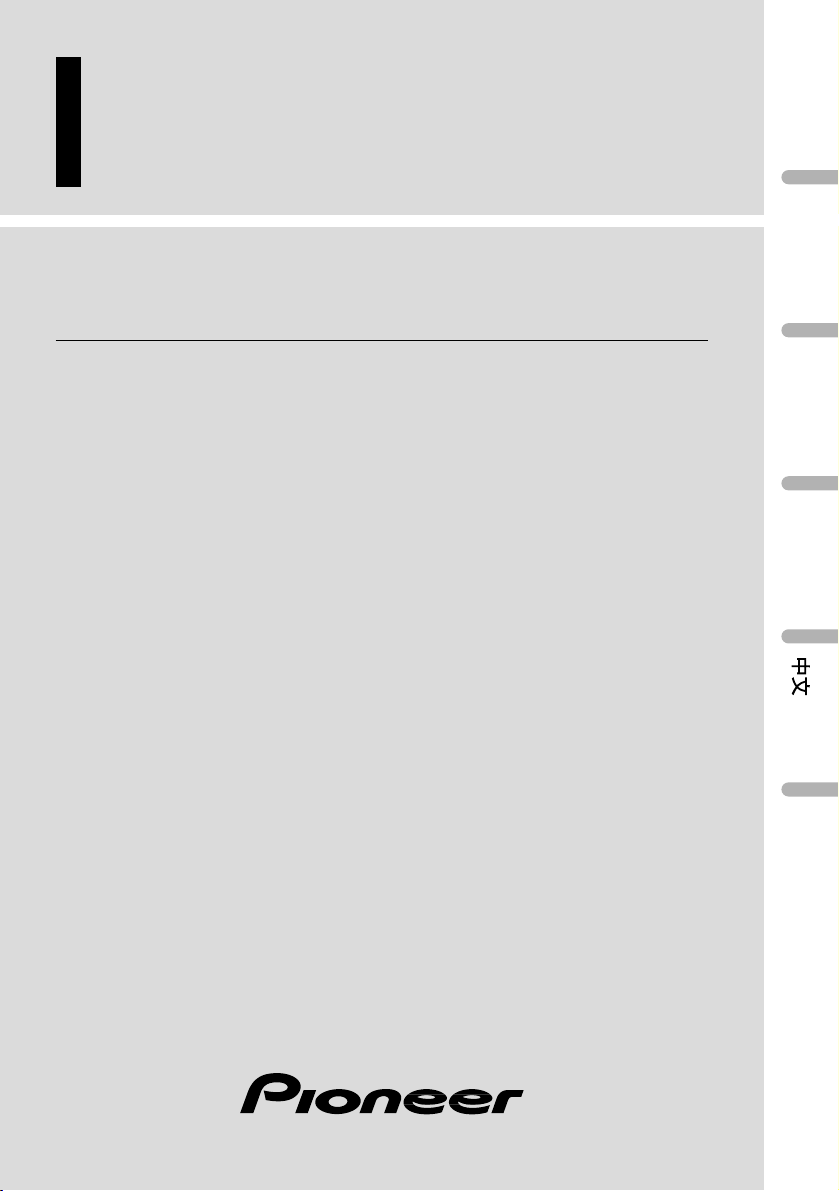
Multi-CD control High power cassette player with
FM/AM tuner
Operation Manual
KEH-P4025
English
Español
Português (B)
«W
OÐ
dF
Page 2
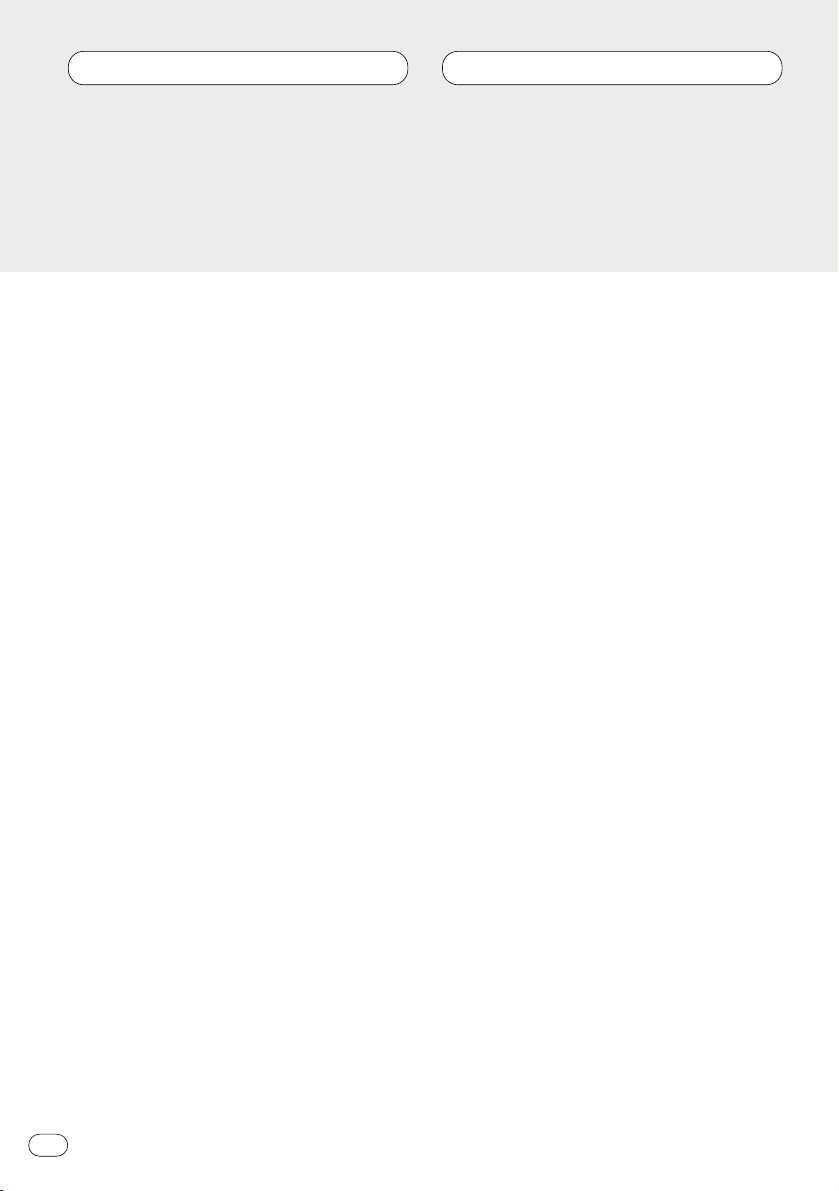
Before You Start
About this manual 2
Precautions 2
What’s what 3
Optional remote control 4
Protecting your unit from theft 5
• Removing the front panel 5
• Attaching the front panel 5
Power ON/OFF
Turning the unit on 6
Selecting a source 6
Turning the unit off 6
Tuner
Listening to the radio 7
Storing and recalling broadcast
frequencies 8
Tuning in strong signals 8
Storing the strongest broadcast
frequencies 8
Cassette Player
Playing a tape 9
Repeating play 10
Skipping blank tape sections 10
Radio intercept 10
Multi-CD Player
Playing a CD 10
50-disc multi-CD player 11
Repeating play 11
Playing tracks in a random order 12
Scanning CDs and tracks 12
Pausing CD playback 12
Audio Adjustments
Introduction of audio adjustments 13
Using balance adjustment 13
Using the equalizer 14
• Recalling equalizer curves 14
• Adjusting equalizer curves 14
Adjusting loudness 14
Front image enhancer (FIE) 15
Adjusting source levels 15
Initial Settings
Adjusting initial settings 16
Setting the time 16
Setting the FM tuning step 16
Setting the AM tuning step 17
Switching the auxiliary setting 17
Additional Information
Setting the time display on or off 17
Using the AUX source 17
• Selecting AUX as the source 17
Cassette tapes 18
Cleaning the playback head 18
Music search and repeat functions 18
Specifications 19
Thank you for buying this Pioneer product.
Please read through these operating instructions so you will know how to operate your model properly. After you have finished reading the instructions, put them
away in a safe place for future reference.
Contents
En
1
Page 3
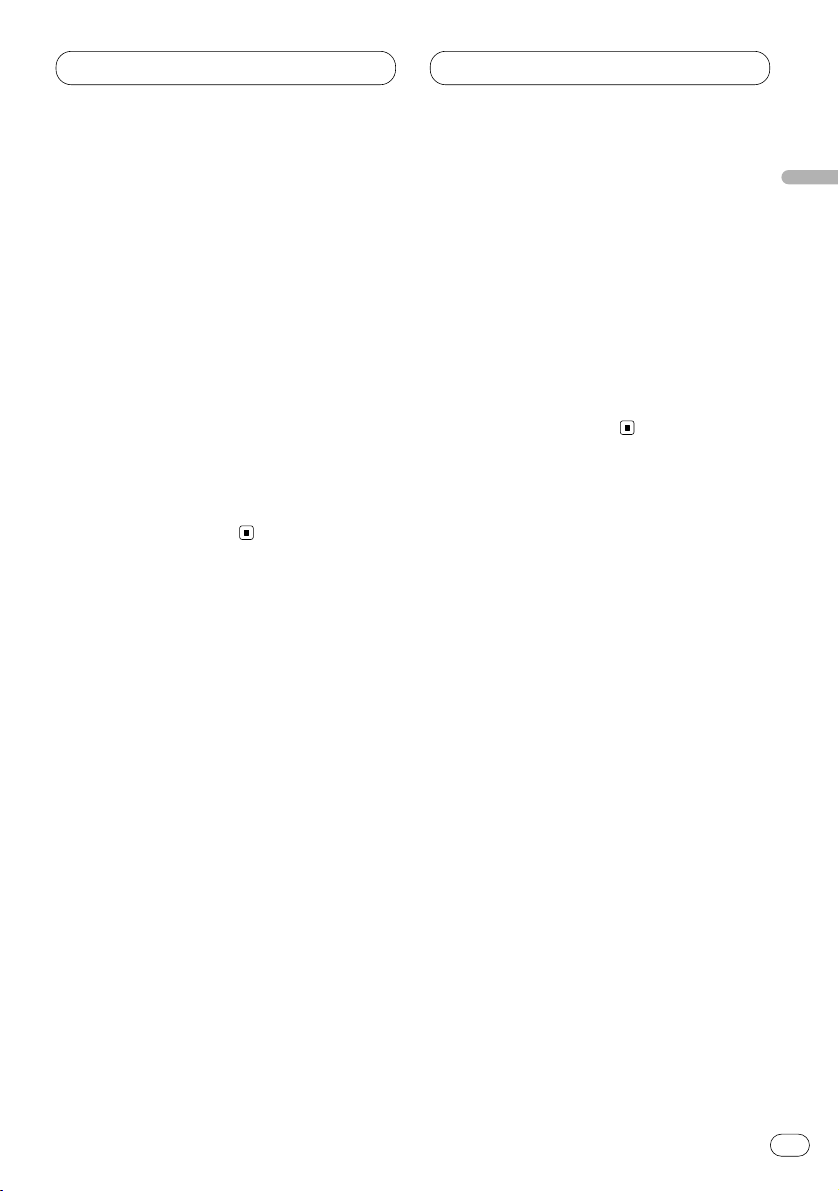
About this manual
This unit features a number of sophisticated
functions ensuring superior reception and operation. All the functions have been designed for
the easiest possible use, but many are not selfexplanatory. This operation manual will help you
benefit fully from this product’s potential and to
maximize your listening enjoyment.
We recommend that you familiarize yourself
with the functions and their operation by reading through the manual before you begin using
this unit. It is especially important that you read
and observe precautions on this page and in
other sections.
This manual explains head unit operation. You
can perform the same operations with the
remote control (CD-R30).
Precautions
• Keep this manual handy as a reference for
operating procedures and precautions.
• Always keep the volume low enough so you
can hear sounds outside of the car.
• Protect this product from moisture.
• If the battery is disconnected or discharged,
the preset memory will be erased and must be
reprogrammed.
• Should this product fail to operate properly,
contact your dealer or nearest authorized
Pioneer Service Station.
Before You Start
En
2
English
Español
Deutsch
Français
Italiano
Nederlands
Page 4
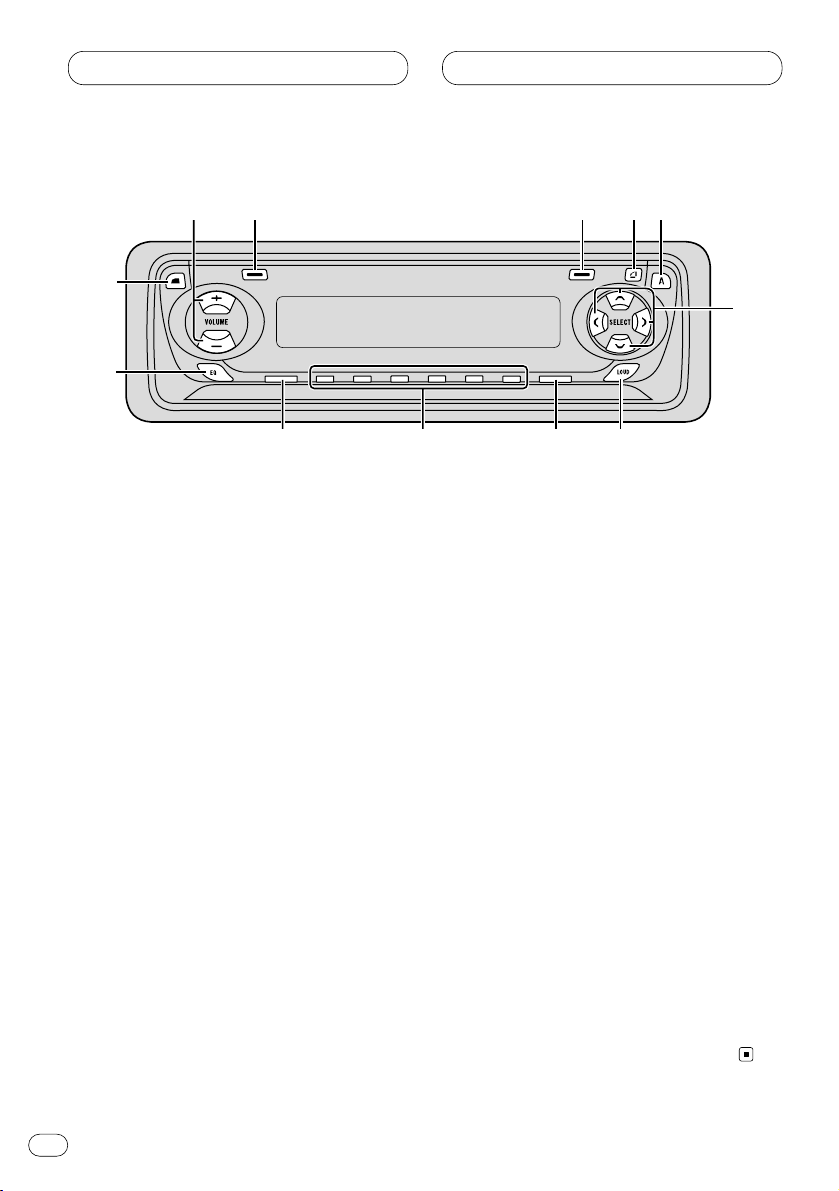
Before You Start
What’s what
1 VOLUME button
Press to increase or decrease the volume.
2 LOCAL button (tuner)
Press to switch local function on or off.
PAUSE/SCAN
button
Press to switch pause function on or off.
Press and hold for two seconds to switch
scan function on or off.
3
BSM button (tuner)
Press and hold for two seconds to switch
BSM function on or off.
REPEAT/RANDOM button
Press to switch repeat function on or off.
Press and hold for two seconds to switch
random function on or off.
4 OPEN button
Press to open the front panel.
5
AUDIO button
Press to select various sound quality controls.
6 5/∞/2/3 buttons
Press to do manual seek tuning, fast forward, reverse and track search controls. Also
used for controlling functions.
7
LOUDNESS
button
Press to switch loudness function on or off.
8
BAND button
Press to select among three FM and one AM
band and cancel the control mode of functions.
9 1–6 (PRESET TUNING) buttons
Press for preset tuning and disc number
search when using a multi-CD player.
0 SOURCE button
This unit is switched on by selecting a
source. Press to cycle through all of the
available sources.
- EQ button
Press to select various equalizer curves.
= CLOCK button
Press to switch clock display on or off.
En
3
35
=
-
98
7
6
0
1
2
4
Page 5
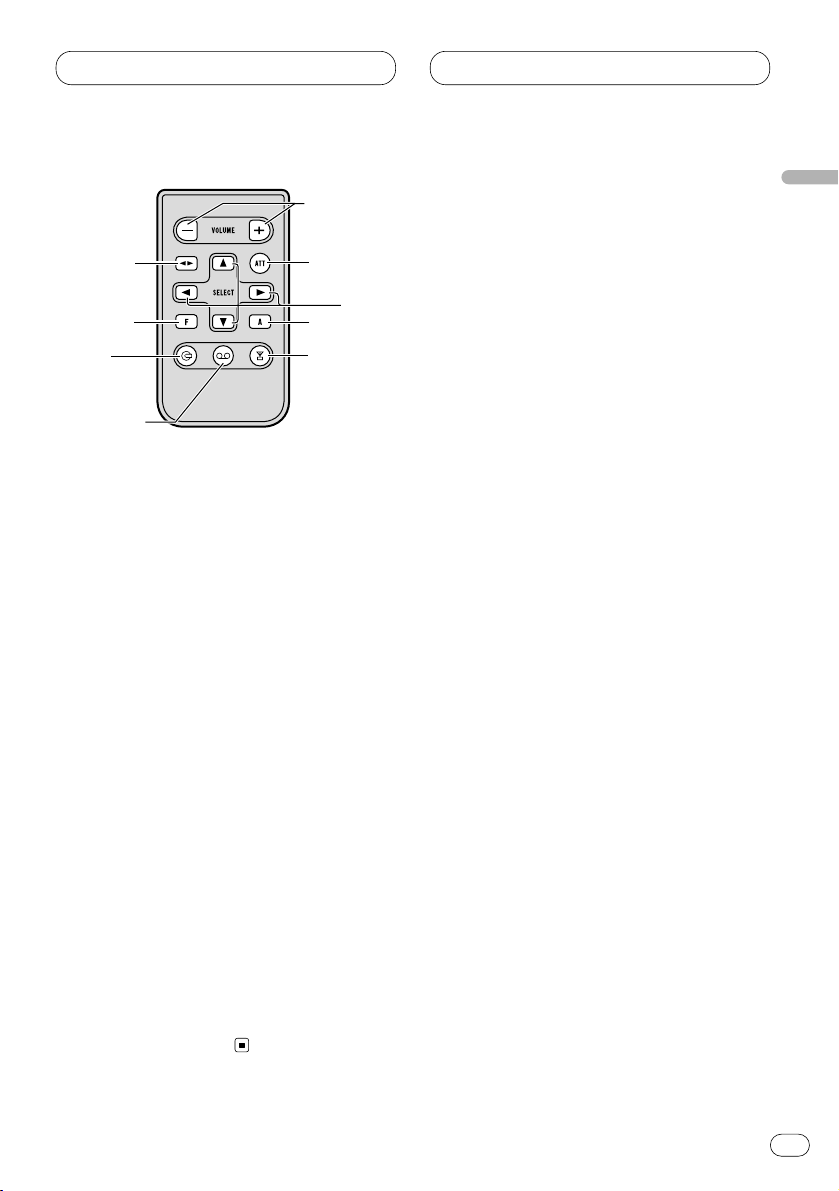
Before You Start
En
4
Optional remote control
The remote control CD-R30 is sold separately.
Operation is the same as when using the button
on the head unit. See the explanation of the
head unit about the operation of each button
with the exception of ATT , which is explained
below.
~ +/– button
Press to increase or decrease the volume.
! FUNCTION button
Not used.
@ CD button
Press once to select a CD.
# Cassette button
Press once to select a cassette.
$ TUNER button
Press once to select a tuner.
% ATT button
Press to quickly lower the volume level, by
about 90%. Press once more to return to the
original volume level.
English
Español
Deutsch
Français
Italiano
Nederlands
5
!
$
@
#
8
%
6
~
Page 6
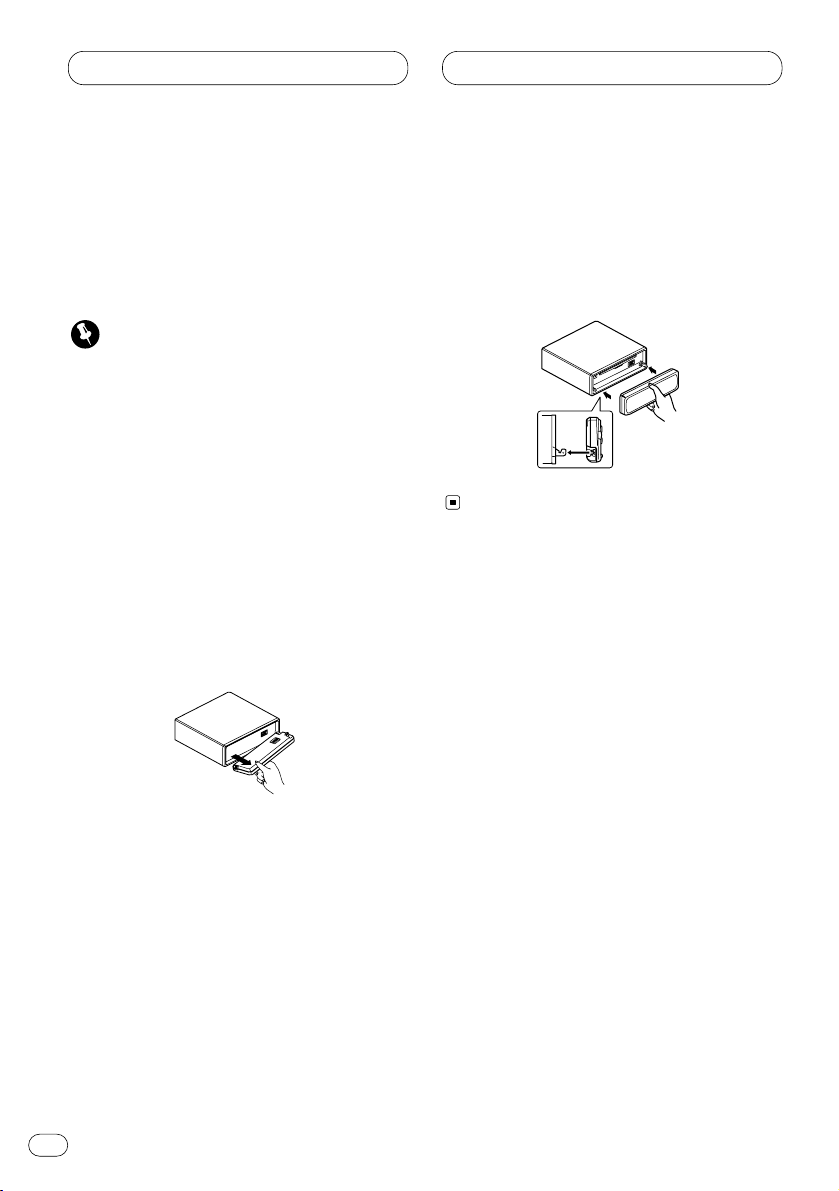
En
5
Before You Start
Protecting your unit from theft
The front panel can be detached from the head
unit and stored in the protective case provided
to discourage theft.
• Keep the front panel closed while driving.
Important
• Never use force or grip the display and the
buttons tightly when removing or attaching.
• Avoid subjecting the front panel to excessive
shocks.
• Keep the front panel out of direct sunlight and
high temperatures.
Removing the front panel
1 Press OPEN to open the front panel.
2 Grip the left side of the front panel and pull
it gently outward.
Take care not to grip it tightly or drop it.
3 Put the front panel into the protective case
provided for safe keeping.
Attaching the front panel
Replace the front panel by holding it upright
to this unit and clipping it securely into the
mounting hooks.
Page 7
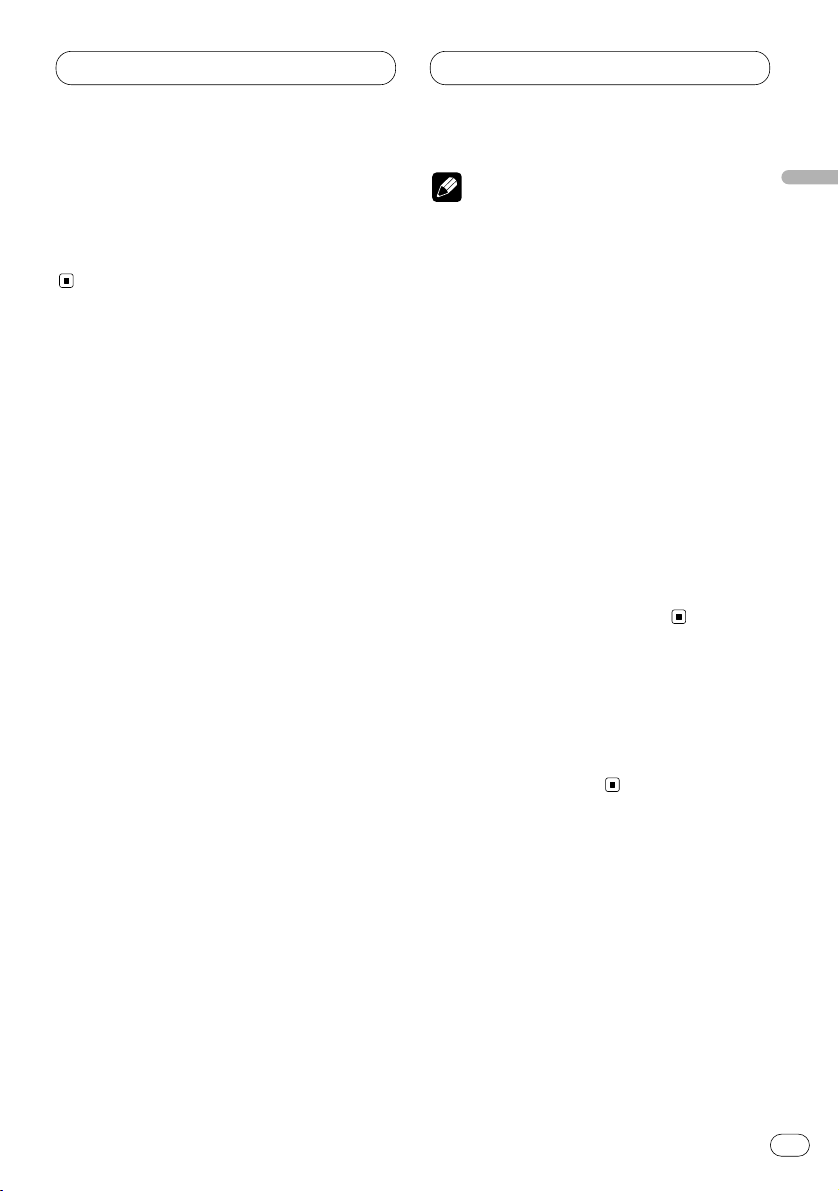
Power ON/OFF
En
6
English
Español
Deutsch
Français
Italiano
Nederlands
Turning the unit on
Press SOURCE to turn the unit on.
When you select a source the unit is turned on.
Selecting a source
You can select a source you want to listen to. To
switch to the cassette player, load a cassette
tape in this unit (refer to page 9).
Press SOURCE to select a source.
Press SOURCE repeatedly to switch between
the following sources:
Tuner—Cassette player—Multi-CD player
—External unit—AUX
Notes
• In the following cases, the sound source will
not change:
— When a product corresponding to each
source is not connected to this unit.
— When no cassette is set in this unit.
— When no magazine is set in the multi-CD
player.
— When the AUX (external input) is set to off
(refer to page 17).
• External Unit refers to a Pioneer product
(such as one available in the future) that,
although incompatible as a source, enables
control of basic functions by this product.
Only one External Unit can be controlled by
this product.
• When this unit’s blue/white lead is connected
to the car’s auto-antenna relay control terminal, the car’s antenna extends when this
unit’s source is switched on. To retract the
antenna, switch the source off.
Turning the unit off
Press SOURCE and hold for at least one second to turn the unit off.
Page 8
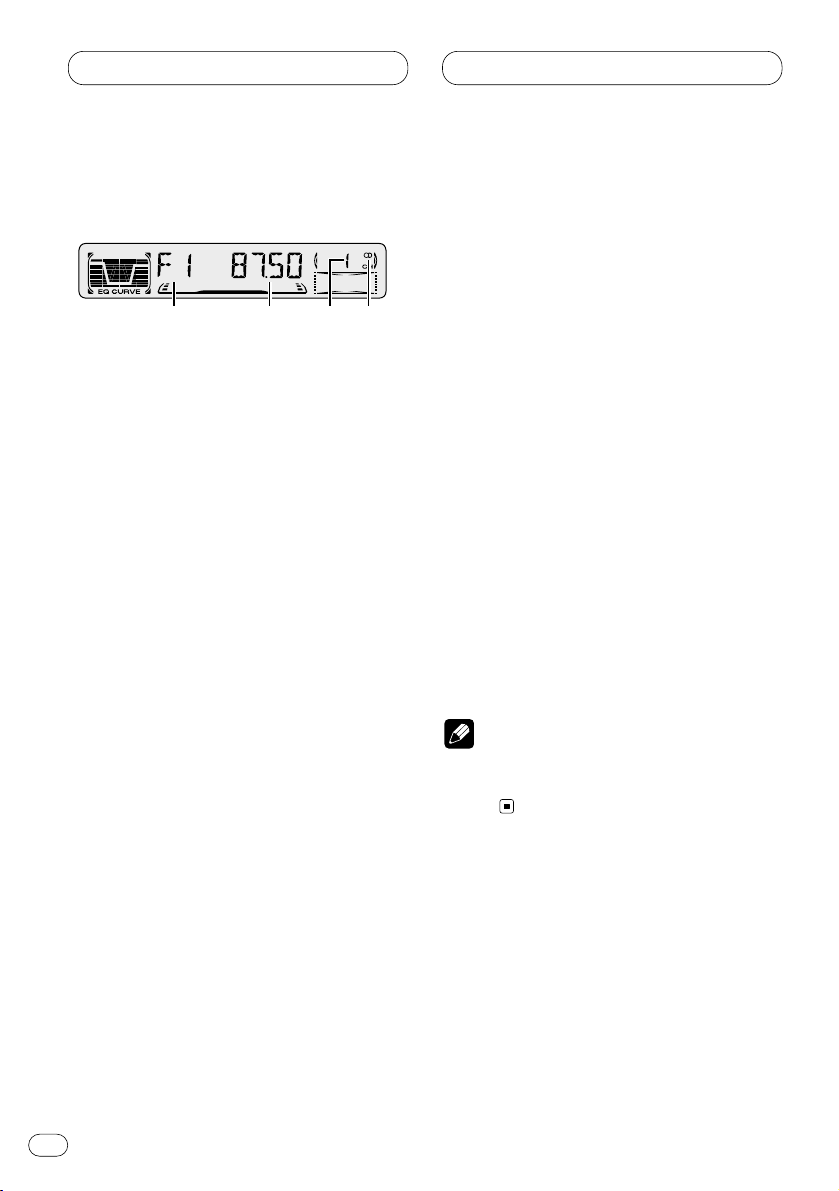
Tuner
Listening to the radio
If you are using this unit in North, Central or
South America, reset the AM tuning step (see
Setting the AM tuning step on page 17).
1 BAND indicator
Shows which band the radio is tuned to, AM
or FM.
2 FREQUENCY indicator
Shows to which frequency the tuner is
tuned.
3 PRESET NUMBER indicator
Shows what preset has been selected.
4 STEREO () indicator
Shows that the frequency selected is being
broadcast in stereo.
1 Press
SOURCE to select the tuner.
2Use VOLUME to adjust the sound level.
When you press VOLUME up/+, the volume is
raised and when pressed down/–, the volume is
lowered.
3 Press BAND to select a band
.
Press BAND until the desired band is displayed,
F1, F2, F3 for FM or AM.
4 To perform manual tuning, press 2 or 3
with quick presses.
The frequencies move up or down step by step.
5 To perform seek tuning, press and hold 2
or 3 for about one second and release.
The tuner will scan the frequencies until a
broadcast strong enough for good reception is
found.
• You can cancel seek tuning by pressing either
2 or 3 with a quick press.
• If you press and hold 2 or 3 you can skip
broadcasting stations. Seek tuning starts as
soon as you release the buttons.
Note
• When the frequency selected is being broadcast in stereo the STEREO () indicator will
light.
21 3 4
En
7
Page 9
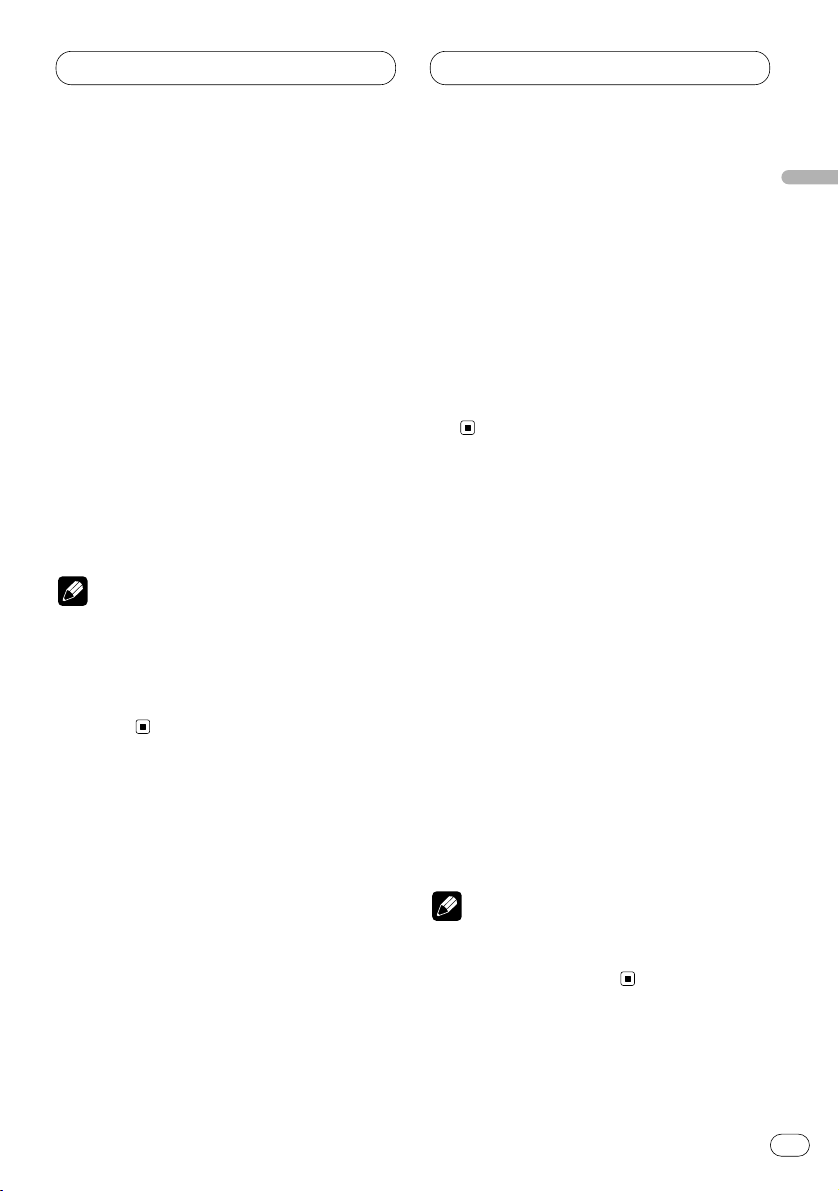
Tuner
En
8
Storing and recalling broadcast
frequencies
If you press any of the PRESET TUNING buttons
you can easily store up to six broadcast frequencies for later recall with the touch of a button.
When you find a frequency that you want to
store in memory press a PRESET TUNING button and hold until the preset number stops
flashing.
The number you have pressed will flash in the
PRESET NUMBER indicator and then remain lit.
The selected radio station frequency has been
stored in memory.
The next time you press the same PRESET TUN-
ING button the radio station frequency is
recalled from memory.
Notes
• Up to 18 FM stations, 6 for each of the three
FM bands, and 6 AM stations can be stored in
memory.
• You can also use 5 and ∞ to recall radio station frequencies assigned to PRESET TUNING
buttons.
Tuning in strong signals
Local seek tuning lets you tune in only those
radio stations with sufficiently strong signals for
good reception.
1 Press
LOCAL to turn local seek tuning on.
Local seek sensitivity (
LOC) appears in the dis-
play.
2 When you want to return to normal seek
tuning, press LOCAL to turn local seek tuning
off.
Storing the strongest broadcast
frequencies
BSM (best stations memory) lets you automatically store the six strongest broadcast frequencies under PRESET TUNING buttons 1–6 and
once stored there you can tune in to those frequencies with the touch of a button.
Press and hold BSM for about two seconds to
turn BSM on.
BSM begins to flash. While BSM is flashing the
six strongest broadcast frequencies will be
stored under PRESET TUNING buttons in order
of their signal strength. When finished, BSM
stops flashing.
• To cancel the storage process, press BSM.
Note
• Storing broadcast frequencies with BSM may
replace broadcast frequencies you have saved
using
PRESET TUNING.
English
Español
Deutsch
Français
Italiano
Nederlands
Page 10
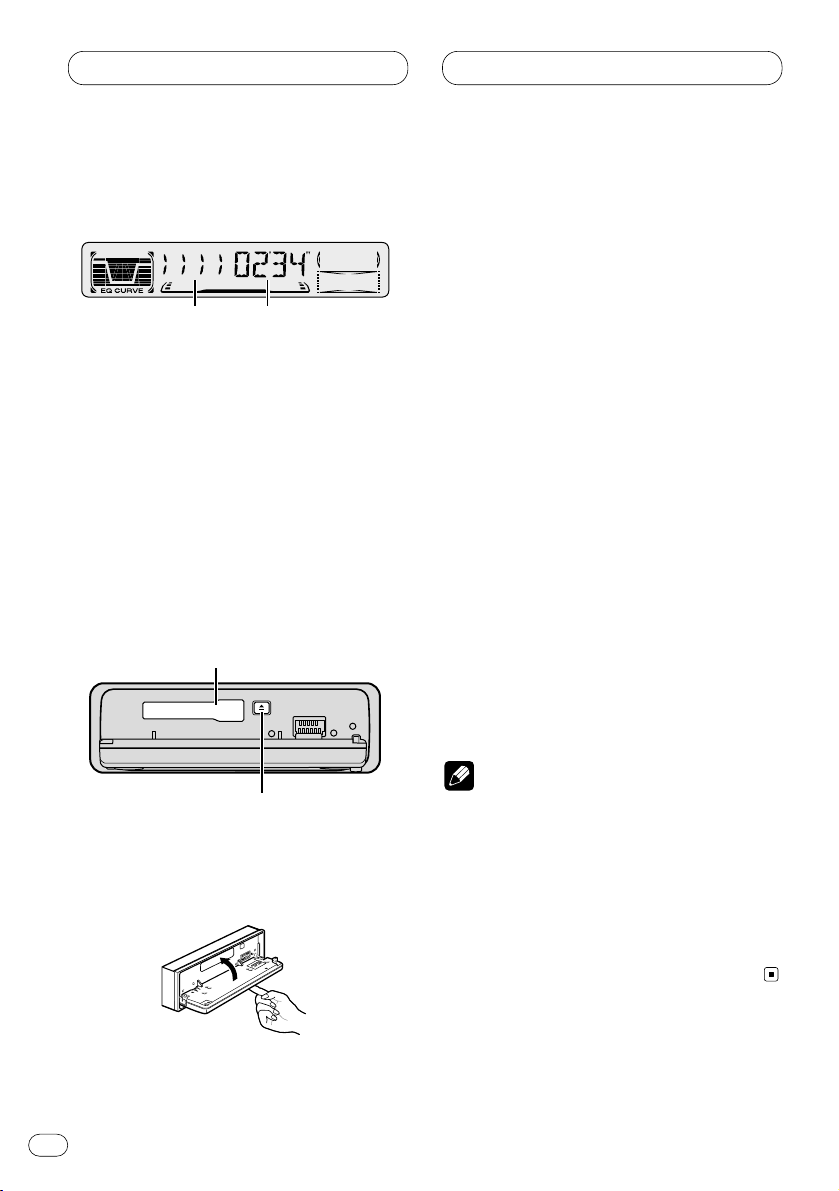
En
9
Cassette Player
Playing a tape
1 TAPE DIRECTION indicator
Shows the direction of the tape transport.
2 PLAY TIME indicator
Shows the elapsed playing time of the current side of the tape.
1 Press OPEN to open the front panel.
Cassette loading slot appears.
2 Insert a cassette tape into the cassette
loading slot.
Playback will automatically start.
Cassette loading slot
TAPE EJECT button
• You can eject a cassette tape by pressing
TAPE EJECT.
3 Close the front panel.
• After a cassette tape has been inserted, press
SOURCE to select the Cassette player.
4Use
VOLUME to adjust the sound level.
When you press VOLUME up/+, the volume is
raised and when pressed down/–, the volume is
lowered.
5 To perform fast forward or rewind, press 2
or 3.
FF or REW appears in the display.
• To cancel fast forward or rewind and return to
playback, press BAND.
• You can cancel fast forward or rewind by
pressing 2 or 3 in the same direction twice.
6 To perform forward or rewind music
search, press 2 or 3 twice.
F-MS (forward music search) or R-MS (rewind
music search) appears in the display. The cassette player will fast forward or rewind to the
next or previous blank spot on the tape and
begin to play.
• To cancel music search and return to playback, press BAND.
• You can cancel music search by pressing 2
or 3 in the same direction again.
7 To change the direction of the tape transport, press BAND
.
Notes
• Do not insert anything other than a cassette
tape into the cassette loading slot.
•
PLAY TIME indicator starts from 00’00” in the
following cases:
— When a tape is inserted
— When the tape direction is changed
— When you rewind the tape to the beginning
• PLAY TIME indicator is halted when fast forward, rewind or music search is operating.
1
2
Page 11
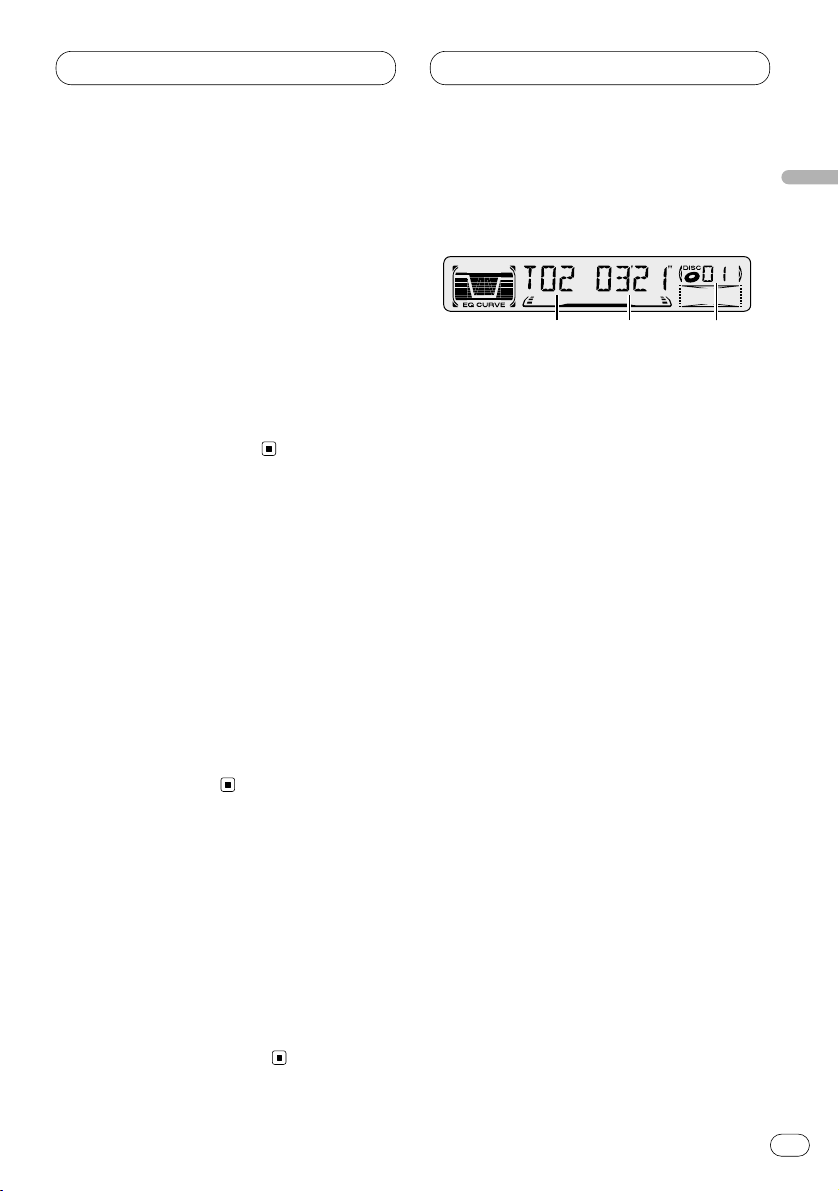
Cassette Player Multi-CD Player
En
10
English
Español
Deutsch
Français
Italiano
Nederlands
Repeating play
Repeat play lets you hear the same track over
again.
1 Press
REPEAT/RANDOM to turn repeat play
on.
RPT appears in the display. The track presently
playing will play and then repeat.
2 Press REPEAT/RANDOM to turn repeat play
off.
The track presently playing will continue to play
and then play the next track.
Skipping blank tape sections
Blank skip automatically fast forwards to the
next song if there is a long period of silence (12
seconds or longer) between songs.
1 Press 5 to turn blank skip on.
BS ON appears in the display. Long periods of
silence between songs will be skipped.
2 Press 5 to turn blank skip off.
BS OFF appears in the display. The complete
cassette tape will play.
Radio intercept
This function allows you to listen to the radio
during tape fast-forwarding/rewinding.
1 Press 6 to turn radio intercept on.
RI ON appears in the display.
2 Press 6 to turn radio intercept off.
RI OFF appears in the display.
Playing a CD
You can use this unit to control a multi-CD player,
which is sold separately.
1 TRACK NUMBER indicator
Shows the track currently playing.
2 PLAY TIME indicator
Shows the elapsed playing time of the current track.
3 DISC NUMBER indicator
Shows the disc currently playing.
321
Page 12
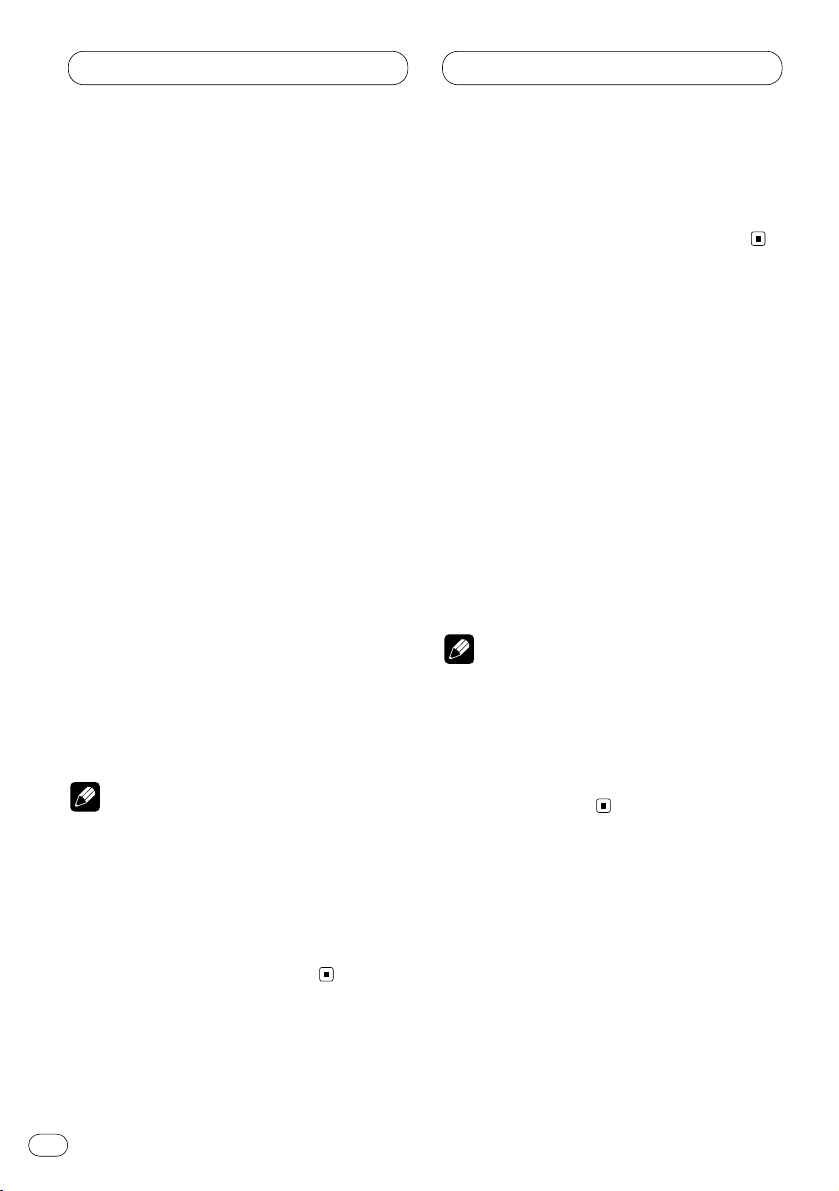
En
11
Multi-CD Player
1 Press SOURCE to select the multi-CD
player.
2Use VOLUME to adjust the sound level.
When you press VOLUME up/+, the volume is
raised and when pressed down/–, the volume is
lowered.
3 Select a disc you want to listen to with the
1 to 6 buttons.
For discs located at 1 to 6, press the corresponding number button.
If you want to select a disc located at 7 to 12,
press and hold the corresponding numbers
such as 1 for disc 7, until the disc number
appears in the display.
• You can also sequentially select a disc by
pressing 5/∞.
4 To perform fast forward or reverse, press
and hold 2 or 3.
5 To skip back or forward to another track,
press 2 or 3.
Pressing 3 skips to the start of the next track.
Pressing 2 once skips to the start of the current
track. Pressing again will skip to the previous
track.
Notes
• When the multi-CD player performs the
preparatory operations, READY is displayed.
• If the multi-CD player does not operate properly, an error message such as ERROR-14 may
be displayed. Refer to the multi-CD player
owner’s manual.
• If there are no discs in the multi-CD player
magazine, NO DISC is displayed.
50-disc multi-CD player
Only those functions described in this manual
are supported for 50-disc multi-CD players.
Repeating play
There are three repeat play ranges for the multiCD player: Multi-CD player repeat, one-track
repeat, and disc repeat.
Press REPEAT/RANDOM to select the repeat
range.
Press REPEAT/RANDOM until the desired
repeat range appears in the display.
• Nothing’s displayed — Repeat all discs in
the multi-CD player
• RPT — Repeat just the current track
• DISC — Repeat the current disc
Notes
• If you select other discs during repeat play,
the repeat play range changes to multi-CD
player repeat.
• If you perform track search or fast
forward/reverse during RPT (one-track
repeat), the repeat play range changes to
DISC (disc repeat).
Page 13
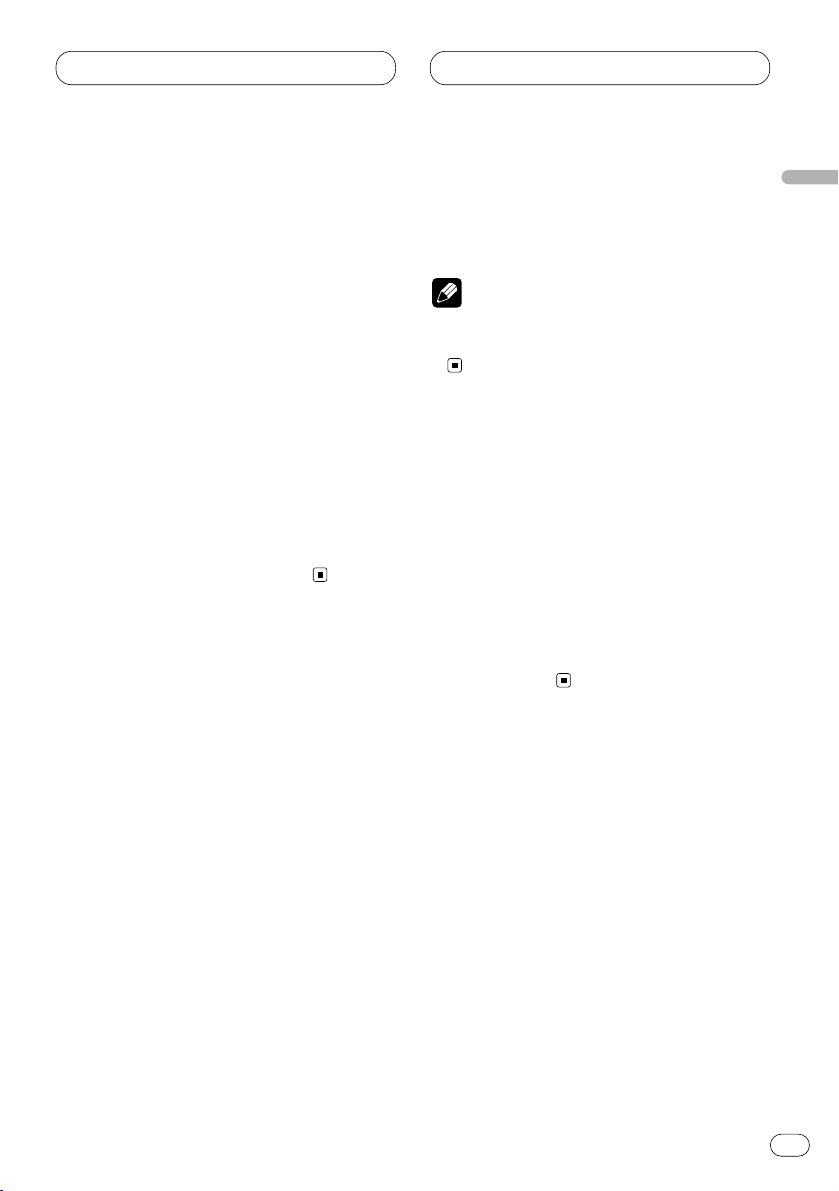
Multi-CD Player
En
12
English
Español
Deutsch
Français
Italiano
Nederlands
Playing tracks in a random order
Random play lets you play back tracks in a random order within the repeat range, multi-CD
player repeat and disc repeat.
1 Select the repeat range.
Refer to Repeating play on page 11.
2 Press and hold REPEAT/RANDOM for about
two seconds to turn random play on.
DRDM (random playing in a disc) or RDM (ran-
dom playing in a magazine) appears in the display. Tracks will play in a random order within
the previously selected multi-CD player repeat
or disc repeat ranges.
3 Press and hold REPEAT/RANDOM for about
two seconds to turn random play off.
Tracks will continue to play in order.
Scanning CDs and tracks
While you are using DISC (disc repeat), the
beginning of each track on the selected disc
plays for about 10 seconds. When you are using
multi-CD player repeat, the beginning of the first
track of each disc is played for about 10 seconds.
1 Select the repeat range.
Refer to Repeating play on page 11.
2 Press and hold PAUSE/SCAN for about two
seconds to turn scan play on.
DSCN (scanning tracks) or SCAN (scanning
discs) appears in the display. The first 10 seconds of each track of the present disc (or the
first track of each disc) is played.
3 When you find the desired track (or disc)
press and hold
PAUSE/SCAN for about two
seconds to turn scan play off.
The track (or disc) will continue to play.
Note
• After track or disc scanning is finished, normal playback of the tracks will begin again.
Pausing CD playback
Pause lets you temporarily stop playback of the
CD.
1 Press PAUSE/SCAN to turn pause on.
PAUSE appears in the display. Play of the cur-
rent track pauses.
2 Press
PAUSE/SCAN
to turn pause off.
Play will resume at the same point that you
turned pause on.
Page 14

Audio Adjustments
Introduction of audio
adjustments
1 AUDIO display
Shows the audio adjustments status.
2 LOUD indicator
Appears in the display when loudness is
turned on.
Press
AUDIO to display the audio function
names.
Press
AUDIO repeatedly to switch between the
following audio functions:
FAD (balance adjustment)—EQ-L (equalizer)—
LOUD (loudness)—FIE (front image
enhancer)—SLA (source level adjustment)
• When selecting the FM tuner as the source,
you cannot switch to SLA.
• To return to the display of each source, press
BAND.
Note
• If you do not operate the audio function within
about 30 seconds, the display is automatically
returned to the source display.
Using balance adjustment
You can select a fader/balance setting that provides an ideal listening environment in all occupied seats.
1 Press
AUDIO to select FAD.
Press
AUDIO until FAD appears in the display.
• If the balance setting has been previously
adjusted, BAL will be displayed.
2 Press 5 or ∞ to adjust front/rear speaker
balance.
Each press of 5 or ∞ moves the front/rear
speaker balance towards the front or the rear.
• FAD F15 – FAD R15 is displayed as the
front/rear speaker balance moves from front to
rear.
• FAD 0 is the proper setting when only two
speakers are used.
3 Press 2 or 3 to adjust left/right speaker
balance.
When you press 2 or 3, BAL 0 is displayed.
Each press of 2 or 3 moves the left/right
speaker balance towards the left or the right.
• BAL L9 – BAL R9 is displayed as the left/right
speaker balance moves from left to right.
12
En
13
Page 15

Audio Adjustments
En
14
Using the equalizer
The equalizer lets you adjust the equalization to
match car interior acoustic characteristics as
desired.
Recalling equalizer curves
There are six stored equalizer curves which you
can easily recall at any time. Here is a list of the
equalizer curves:
Display Equalizer curve
SPR-BASS Super bass
POWERFUL Powerful
NATURAL Natural
VOCAL Vocal
CUSTOM Custom
EQ FLAT Flat
• CUSTOM is an adjusted equalizer curve that
you create.
• When EQ FLAT is selected no supplement or
correction is made to the sound. This is useful
to check the effect of the equalizer curves by
switching alternatively between EQ FLAT and a
set equalizer curve.
Press EQ to select the equalizer.
• If the equalizer has been previously set to an
equalizer curve other than POWERFUL then the
title of that previously selected equalizer curve
will be displayed, such as SPR-BASS,
NATURAL, VOCAL, CUSTOM, or EQ FLAT.
Adjusting equalizer curves
You can adjust the currently selected equalizer
curve setting as desired. Adjusted equalizer
curve settings are memorized in CUSTOM.
1 Press AUDIO
to select the equalizer mode.
Press
AUDIO until EQ-L/EQ-M/EQ-H appears in
the display.
2 Select the band you want to adjust with
the 2/3.
EQ-L (low) —EQ-M (mid) —EQ-H (high)
3 Press 5 or ∞ to adjust the equalizer curve.
Each press of 5 or ∞ increases or decreases
the equalizer curve respectively.
• +6 – –6 is displayed as the equalizer curve is
increased or decreased.
• The actual range of the adjustments are different depending on which equalizer curve is
selected.
Note
• If you make adjustments when a curve other
than CUSTOM is selected, the newly adjusted
curve will replace the previous curve. Then a
new curve with CUSTOM appears on the display while selecting the equalizer curve.
Adjusting loudness
Loudness compensates for deficiencies in the
low- and high-sound ranges at low volume.
1 Press AUDIO to select LOUD.
Press AUDIO until LOUD appears in the display.
English
Español
Deutsch
Français
Italiano
Nederlands
Page 16

Audio Adjustments
2 Select LOUD on or off with 5/∞.
3 Select the desired level with 2/3.
LOW (low) —MID (mid) —HI (high)
Note
• You can also switch LOUD on or off by pressing the LOUDNESS.
Front image enhancer (FIE)
The F.I.E. (Front Image Enhancer) function is a
simple method of enhancing front imaging by
cutting mid- and high-range frequency output
from the rear speakers, limiting their output to
low-range frequencies. You can select the frequency you want to cut.
Precaution
• When the F.I.E. function is deactivated, the
rear speakers output sound of all frequencies,
not just bass sounds. Reduce the volume
before disengaging F.I.E. to prevent a sudden
increase in volume.
1 Press AUDIO to select FIE.
Press AUDIO until FIE appears in the display.
2 Select FIE on or off with 5/∞.
3 Select the desired frequency with 2/3.
100—160—250 (Hz)
Notes
• After switching the F.I.E. function ON, select
the Fader/Balance mode in the Audio Menu,
and adjust front and rear speaker volume
levels until they are balanced.
• Switch the F.I.E. function OFF when using a 2speaker system.
Adjusting source levels
SLA (Source level adjustment) lets you adjust
the volume level of each source to prevent radical changes in volume when switching between
sources.
• Settings are based on the volume level of the
FM tuner, which remains unchanged.
1 Compare the FM tuner volume level with
the level of the source you wish to adjust.
2 Press AUDIO to select SLA.
Press AUDIO until SLA appears in the display.
3 Press 5 or ∞ to adjust the source volume.
Each press of 5 or ∞ increases or decreases
the source volume.
• SLA +4 – SLA –4 is displayed as the source
volume is increased or decreased.
Notes
• Since the FM tuner volume is the control, it is
not possible to apply source level adjustments
to the FM tuner.
• The AM tuner volume level can also be
adjusted with source level adjustments.
En
15
Page 17

Initial Settings
En
16
Adjusting initial settings
Initial settings lets you perform initial set up of
different settings for this unit.
1 Press SOURCE and hold until the unit turns
off.
2 Press AUDIO and hold until TIME appears
in the display.
Press AUDIO repeatedly to switch between the
following settings:
TIME—FM STEP—AM STEP—AUX
Use the following instructions to operate each
particular setting.
• To cancel initial settings, press BAND.
• You can also cancel initial settings by holding
down AUDIO until the unit turns off.
Setting the time
This is used to set the time on the unit’s clock
display.
1 Press
AUDIO to select the time.
Press
AUDIO until the time appears in the dis-
play.
2 Select the portion of the time display you
wish to set with 2/3.
Pressing 2/3 will select a portion of the clock
display:
HOUR—MINUTE
As you select portions of the clock display the
portion selected will blink.
3 Select the correct time with 5/∞.
Pressing 5 will increase the selected hour or
minute. Pressing ∞ will decrease the selected
hour or minute.
Setting the FM tuning step
The tuning step employed by Seek Tuning in the
FM mode can be switched between 100 kHz
(preset at the factory) and 50 kHz.
1 Press AUDIO to select FM STEP.
Press AUDIO repeatedly until FM 100 appears in
the display.
2 Select the FM tuning step with 2/3.
English
Español
Deutsch
Français
Italiano
Nederlands
Page 18

Note
• If seek tuning is performed in 50 kHz steps,
stations may be tuned in imprecisely. Tune in
the stations with manual tuning or use seek
tuning again.
Setting the AM tuning step
The AM tuning step can be switched between 9
kHz, the preset step, and 10 kHz. When using
the tuner in North, Central or South America,
reset the tuning step from 9 kHz (531 – 1,602
kHz allowable) to 10 kHz (530 – 1,640 kHz allowable).
1 Press AUDIO to select AM STEP.
Press AUDIO repeatedly until AM 9 appears in
the display.
2 Select the AM tuning step with 2/3.
Pressing 2/3 will switch the AM tuning step
between 9 kHz and 10 kHz. The selected AM
tuning step will appear in the display.
Switching the auxiliary setting
It is possible to use auxiliary equipment with
this unit. Activate the auxiliary setting when
using external equipment connected to this
unit.
1 Press AUDIO to select AUX.
Press AUDIO repeatedly until AUX appears in
the display.
2 Select AUX on or off with 5/∞.
Pressing 5/∞ will switch AUX between on and
off and that status will be displayed.
Setting the time display on or off
You can turn the time display on even when the
sources and the demonstration are off.
Press CLOCK
to select the time display.
Each press of
CLOCK turns time display on or
off.
• The time display disappears temporarily when
you perform other operations, but the time indication is displayed again after 25 seconds.
Using the AUX source
An IP-BUS-RCA Interconnector such as the
CD-RB20 or CD-RB10 (sold separately) lets you
connect this unit to auxiliary equipment featuring RCA output. For more details, refer to the
IP-BUS-RCA Interconnector owner‘s manual.
Selecting AUX as the source
Press SOURCE to select AUX as the source.
Press SOURCE until AUX appears in the display.
• If the auxiliary setting is not switched on, AUX
cannot be selected. For more details, see
Switching the auxiliary setting on this page.
Initial Settings Additional Information
En
17
Page 19

Additional Information
En
18
English
Español
Deutsch
Français
Italiano
Nederlands
Cassette tapes
• A loose, torn or warped label on a cassette
tape can jam the cassette player. Do not use
cassette tapes with loose, torn or warped
labels.
• Cassette tapes longer than C-90 (90-minute
tapes) can cause the tape to jam in the cassette player. Do not use tapes longer than
C-90.
• Cassette tapes exposed to high temperatures
may warp and jam the cassette player. Keep
cassettes out of direct sunlight or places
where there are high temperatures.
• Store unused tapes in a tape case where there
is no danger of them becoming loose, dirty or
dusty.
Cleaning the playback head
If the head becomes dirty, the sound quality will
get bad and there will be sound dropouts and
other problems. If you have any of these problems the head may need cleaning.
Music search and repeat
functions
Music search and repeat functions may not
work with these tapes:
• A tape with a gap of 4 seconds or less
between songs
• A tape containing dialog or other non-musical
content, with pauses lasting 4 seconds or
longer
• A tape with an extremely quiet passage in the
music lasting for 4 seconds or longer
Page 20

En
19
Specifications
General
Power source ...................... 14.4 V DC (10.8 – 15.1 V
allowable)
Grounding system .............. Negative type
Max. current consumption
............................................. 10.0 A
Dimensions (W × H × D):
(DIN)
Chassis ................ 178 × 50 × 157 mm
Nose ..................... 188 × 58 × 20 mm
(D)
Chassis ................ 178 × 50 × 162 mm
Nose ..................... 170 × 46 × 15 mm
Weight ................................. 1.4 kg
Audio
Continuous power output is 22 W per channel min. into
4 ohms, both channels driven 50 to 15,000 Hz with no
more than 5% THD.
Maximum power output ..... 50 W × 4
Load impedance ................. 4 Ω (4 – 8 Ω allowable)
Preout max output level/output impedance
............................................. 2.2 V/1 kΩ
Equalizer (3-Band Equalizer):
(LOW) .......................... Level : ±12 dB
(MID) ........................... Level : ±12 dB
(HIGH) ......................... Level : ±12 dB
Loudness contour
(LOW) ..........................+3.5 dB (100 Hz),
+3 dB (10 kHz)
(MID) ...........................+10 dB (100 Hz),
+6.5 dB (10 kHz)
(HIGH) .........................+11 dB (100 Hz),
+11 dB (10 kHz)
(volume : –30 dB)
Cassette player
Tape ..................................... Compact cassette tape
(C-30 – C-90)
Tape speed .......................... 4.8 cm/sec
Fast forward/rewinding time
............................................. Approx. 100 sec (C-60)
Wow & flutter ...................... 0.09% (WRMS)
Frequency response ........... 30 – 16,000 Hz (±3 dB)
Stereo separation ............... 45 dB
Signal-to-noise ratio ........... 61 dB (IEC-A network)
FM tuner
Frequency range ................. 87.5 – 108.0 MHz
Usable sensitivity ............... 11 dBf (1.1 µV/75 Ω, mono,
S/N: 30 dB)
50 dB quieting sensitivity ... 17 dBf (2.2 µV/75 Ω, mono)
Signal-to-noise ratio ........... 58 dB (IEC-A network)
Distortion ............................ 0.5% (at 65 dBf, 1 kHz,
stereo)
Frequency response ........... 30 – 15,000 Hz (±3 dB)
Stereo separation ............... 24 dB (at 65 dBf, 1 kHz)
AM tuner
Frequency range ................. 531 – 1,602 kHz (9 kHz)
530 – 1,640 kHz (10 kHz)
Usable sensitivity ............... 20 µV (S/N: 20 dB)
Selectivity ............................ 50 dB (±9 kHz)
50 dB (±10 kHz)
Note
• Specifications and the design are subject to
possible modifications without notice due to
improvements.
Additional Information
Page 21

En
20
English
Español
Deutsch
Français
Italiano
Nederlands
Page 22

目錄
感謝
惠購先鋒產品。
請通讀本使用說明書,以了解本機的正確操作方法。
參考。
閱讀完畢後,請妥善保存,以備日後
開始使用之前
關於本說明書 2
注意事項 2
按鈕介紹 3
選購的遙控器 4
本機防盜措施 5
÷
拆卸前面板 5
÷
安裝前面板 5
開關電源
打開本機 6
選擇音源 6
關閉本機 6
調諧器
收聽收音機 7
儲存和調用廣播頻率 8
強訊號調諧 8
儲存訊號最強的廣播頻率 8
卡式磁帶播放機
播放磁帶 9
反復播放 10
跳過磁帶的空白部分 10
廣播截聽 10
ChH
1
內置式鐳射唱機
播放鐳射唱片 10
50 碟鐳射唱機 11
隨機播放 11
反復播放 11
掃描唱碟和曲目 12
暫停鐳射唱片的播放 12
音頻調整
音頻調整介紹 13
使用平衡調整 13
使用等化器 14
÷
調用等化器曲線 14
÷
調整等化器曲線 14
調整響度 14
前聲像增強器(FIE) 15
調整音源級 15
初始設置
調整初始設置 16
設置時間 16
設置 FM 調諧幅度 16
設置 AM 調諧幅度 17
切換輔助設置 17
附加資訊
將時間顯示設定為打開或關閉狀態 17
使用 AUX 音源 17
÷
選擇 AUX作為音源 17
卡式磁帶 18
清潔播放磁頭 18
音樂搜索和反復播放功能 18
規格 19
Page 23

開始使用之前
關於本說明書
本機含有許多高級功能,用於保證高質量的
節目接收及機器運轉。所有功能均經專門設
計,以盡可能使本機簡便易用。但很多功能
並非一目了然,本使用說明書可幫助您充分
發揮本機的性能,從而使您在音樂欣賞方面
獲得最大享受。
我們建議您在開始使用本機之前,先通讀一
遍本說明書,以便熟悉其功能和操作方法。
本頁及其他各章節中所述的注意事項尤為重
要,請務必閱讀並按此操作。
本手冊說明的是主機的操作方法。您可以用
遙控器(CD-R30)執行相同的操作。
注意事項
÷
請將本說明書存放在方便拿取之處,以
便參閱操作步驟和注意事項。
÷
請勿將本機音量調得過高,以能夠聽見
車外聲響為宜。
÷
請務必防止本機受潮。
÷
如果電池斷路或電量放盡,則預設的記
憶內容將被刪除,需要重新設置。
÷
如果本產品不能正常運作,請聯繫經銷
商或就近聯繫先鋒特約維修站。
中文
ChH
2
Page 24

開始使用之前
1
2
=
-
0
按鈕介紹
VOLUME
1
按該按鈕增減音量。
LOCAL
2
按該鈕打開或關閉本地功能。
PAUSE/SCAN
按該按鈕啟動或關閉暫停功能。
按住該按鈕兩秒種啟動或關閉掃描功
能。
BSM
3
按住該鈕兩秒,打開或關閉 BSM 功能。
PEPREAT/RANDOM
按該按鈕啟動或關閉反復播放功能。
按住該按鈕兩秒種啟動或關閉隨機播放
功能。
OPEN
4
按該鈕打開前面板。
AUDIO
5
按該鈕可選擇不同的音質控制方式。
按鈕
按鈕
按鈕
按鈕
按鈕
按鈕
按鈕
35
4
98
5/∞/2/3
6
按這些按鈕可進行手動搜索調諧、快
進、快退和曲目搜索控制。這些按鈕還
用於控制功能。
LOUDNESS
7
按該鈕可開關響度功能。
BAND
8
9
0
-
=
按鈕
按該鈕可在三個 FM 或 AM 波段中進行選
擇,還可取消功能的控制模式。
1-6(PRESET TURNING)
使用多碟鐳射唱機時,按該按鈕啟動預
置調諧和唱碟號碼搜索功能。
SOURCE
通過選擇某一音源的方式打開本機。按
該鈕可輪流切換現有的音源。
EQ
按該鈕可選擇不同的等化器曲線。
CLOCK
按該鈕可開關時鐘顯示。
按鈕
按鈕
按鈕
7
按鈕
按鈕
6
按鈕
ChH
3
Page 25

開始使用之前
~
8
%
6
!
@
5
$
#
選購的遙控器
遙控器CD-R30為選購配件。操作方法與主機
上的按鈕相同。請參閱主機介紹,查詢除
ATT 外各按鈕的操作方法,其中
文作一介紹。
~
+/- 按鈕
增加或降低音量。
FUNCTION
!
不使用。
CD
@
按一下,選擇一張 CD 。
按鈕
按鈕
ATT
將在下
中文
Cassette
#
按一下,選擇卡式磁帶。
TUNER
$
按一下,選擇調諧器。
ATT
%
按動該鈕,可快速降低音量級約 90%。
再按一次,可返回至原來的音量級。
按鈕
按鈕
按鈕
ChH
4
Page 26

開始使用之前
本機防盜措施
前面板可從主機上拆下並存放於護套中,以
防本機失竊。
÷
開車時,請將前面板闔上。
重要
÷
拆卸和安裝本機時,請勿用力夾持顯示
屏和按鈕或對它們施以強力。
÷
請勿使前面板遭受過度的震動。
÷
請勿將前面板暴露於直射陽光或高溫
下。
拆卸前面板
1按OPEN
2
握住前面板的左端,將其輕輕向外拉。
請小心不要猛烈拉扯或使其跌落。
打開前面板。
安裝前面板
若要更換前面板,請將其豎直得握至主機,
並將其牢固得卡在安裝倒鉤中。
3
將前面板放入護套中妥善保存。
ChH
5
Page 27

開關電源
打開本機
SOURCE
按
當您選擇某一音源時,本機打開。
打開本機。
選擇音源
您可以選擇需收聽的音源。若要轉換至卡式
磁帶播放機,則將卡式磁帶裝入機內(請參
見第 9 頁)。
SOURCE
按
反復按
換:
調諧器-卡式磁帶播放機-多碟鐳射唱機-
外接裝置- AUX
選擇音源。
SOURCE
可在下列音源之間進行轉
注意
÷
在下列情況下,音源不會改變:
-當與各音源相應的設備沒有與本機連
接時。
-機內無卡式磁帶時。
-多碟鐳射唱機未安裝唱碟匣時
- AUX(外部輸入)設置為關閉時(請參
閱第 17 頁)
÷
外接裝置指的是,並不能作為本機的兼
容音源,但可由本機控制其基本功能的
先鋒產品(如以後推出的產品)。本機
祇能控制一臺外接裝置。
÷
如果本機的藍 / 白引線已經與汽車的自
動天線繼電器控制端子相連,則當本機
的音源打開時,汽車的天線將伸出。若
要收回天線,則關閉音源。
關閉本機
SOURCE
按住
一秒鐘以上可關閉本機。
中文
ChH
6
Page 28

調諧器
收聽收音機
21 3 4
如果在北美洲、中美洲或南美洲使用調諧
器,請將 AM 調諧幅度從 9 kHz(出廠預設
幅度)設置為 10 kHz 。(請參見第 17 頁)
BAND
1
2
3
4
(波段)指示燈
顯示收音機的調諧波段是 AM 還是 FM 。
FREQUENCY
顯示調諧器的調諧頻率。
PRESET NUMBER
(頻率)指示燈
(預設號碼)指示
燈
顯示所選擇的預設電台號碼。
STEREO
表明所選擇的頻率是以立體聲模式進行
廣播。
(立體聲)()指示燈
1按SOURCE
2用VOLUME
當您按
VOLUME
按
3按BAND
BAND
按
F2、F3或AM
4
若要進行手動調諧,請快速按2或3。
頻率逐步調高或調低。
5
若要進行搜索調諧,請按住2或3約一
秒鐘,然後放開。
調諧器將掃描頻率,直到發現訊號足夠強且
接收情況良好的電台。
÷
您可以通過快速按2或3來取消搜索調
諧。
÷
如果您按住2或3,則可跳過正在廣播
的電台。當您放開按鈕時,搜索調諧立即啟
動。
選擇調諧器。
按鈕調整音量。
VOLUME
增 /+ 時,音量昇高;當您
減 /- 時,音量降低。
選擇波段。
直到顯示所需的波段:FM 的F1、
。
注意
÷
如果所選頻率以立體聲模式廣播,則
STEREO
ChH
7
(立體聲)()指示燈亮起。
Page 29

調諧器
儲存和調用廣播頻率
通過按任一
輕松地儲存多至六個的廣播頻率,以後祇需
按一次按鈕便可將其調出。
當您找到需要儲存在記憶體中的頻率時,則
按住
止閃爍。
您所按的號碼將在
號碼)指示燈閃爍,然後保持點亮。此時,
所選擇的無線電台頻率已儲存在記憶體中。
當您下一次按同一個
時,該無線電台頻率將從記憶體中調出。
÷
記憶體中最多可儲存 18 個 FM 電台(三個
FM 波段各 6 個電台)和 6 個 AM 電台。
÷
您還可以用5和∞調出已分配到
SET TUNING
PRESET TUNING
PRESET TUNING
注意
按鈕的無線電台頻率。
按鈕,您可以
按鈕直到預設號碼停
PRESET NUMBER
PRESET TUNING
(預設
按鈕
PRE-
強訊號調諧
本地搜索調諧功能祇能調諧訊號足夠強且接
收情況良好的無線電台。
1按LOCAL
顯示屏上出現本地搜索靈敏標誌(
2
若要返回正常搜索調諧,則按
閉本地搜索調諧功能。
啟動本地搜索調諧功能。
LOC
LOCAL
)。
關
儲存訊號最強的廣播頻率
BSM(最佳電台記憶)可讓您將訊號最強的
六個廣播頻率自動與
1-6
對應儲存。儲存之後,您祇需按一次按
鈕便可將其調出。
BSM
按住
BSM
的六個廣播頻率將與
對應儲存,儲存時以訊號由強到弱為序。完
成後,
÷
約兩秒鐘,啟動
開始閃爍。當
BSM
停止閃爍。
若要取消儲存模式,請按
PRESET TUNING
BSM
。
BSM
閃爍時,訊號最強
PRESET TUNING
BSM
按鈕
按鈕
。
中文
注意
÷
利用 BSM 儲存的訊號最強的廣播頻率可
能會把您通過
頻率替換掉。
PRESET TUNING
儲存的廣播
ChH
8
Page 30

卡式磁帶播放機
播放磁帶
1
TAPE DIRECTION
11
1
11
顯示磁帶的走帶方向。
PLAY TIME
2
顯示當前曲目的已播放時間。
1按OPEN
卡式磁帶裝載槽出現。
2
將卡式磁帶插入磁帶裝載槽。
播放將自動開始。
(播放時間)指示燈
,打開前面板。
卡式磁帶裝載槽
2
指示燈
4用VOLUME
當您按
VOLUME
按
5
若要進行快進或快退,則按住2或3。
FF或REW
÷
若要取消快進或倒帶,恢復播放,則按
BAND
。
÷
您可以按同一個2或 3兩次以取消快進
或倒帶。
6
要執行正向或反向音樂搜索,按2或
兩次。
F-MS
(正向音樂搜索)或
搜索)出現在顯示器中。卡式磁帶播放機將
快進或倒帶至磁帶中下一個或上一個空白區
域並開始播放。
÷
若要取消音樂搜索,恢復播放,則按
BAND
。
÷
您可以按同一個2或 3兩次以取消快進
或倒帶。
調整音量。
VOLUME
增 /+ 時,音量昇高;當您
減 /- 時,音量降低。
出現在顯示器中。
R-MS
3
(反向音樂
÷
您可以按動
3
闔上前面板。
÷
卡式磁帶插入後,按
磁帶播放機。
ChH
9
TAPE EJECT
CD EJECT
SOURCE
按鈕
,退出鐳射唱片。
選擇卡式
7
要改變磁帶的走帶方向,按
注意
÷
請勿將除卡式磁帶以外的物體插入磁帶裝
載槽。
÷
在下列情況下,
00'00''
開始計數。
-當磁帶插入時
-當磁帶方向改變時
-當您將磁帶倒至開始處時
÷
當快進、倒帶或音樂搜索正在執行時,
PLAY TIME
PLAY TIME
指示燈停止工作。
BAND
指示燈從
。
Page 31

卡式磁帶播放機
多碟鐳射唱機
反復播放
您可以利用反復播放功能反復欣賞同一曲
目。
1按REPEAT/RANDOM
能。
顯示屏上出現
將被反復播放。
2按REPEAT/RANDOM
能。
當前正在播放的曲目將繼續播放,然後播放
下一曲目。
RPT
,啟動反復播放功
。當前正在播放的曲目
,關閉反復播放功
跳過磁帶的空白部分
如果在兩首曲子之間有較長一段無聲部分
(不少於 12 秒),則空白跳躍功能將自動使
磁帶快進至下一首曲子。
1
按 5 啟動空白跳躍功能。
BS ON 出現在顯示器中。曲子之間較長的無
聲部分將被跳過。
播放鐳射唱片
您可以用本機控制一臺另購的多碟鐳射唱
機。
TRACK NUMBER
1
顯示當前播放的曲目。
PLAY TIME
2
顯示當前曲目的已播放時間。
DISC NUMBER
3
顯示當前播放的唱碟。
指示燈
指示燈
指示燈
321
中文
2
按 5 關閉空白跳躍功能。
BS OFF 出現在顯示器中。卡式磁帶將被完
整播放。
廣播截聽
該功能允許您在磁帶快進 / 倒帶時收聽廣播
節目。
1
按 6 啟動廣播截聽功能。
RI ON
出現在顯示器中。
2
按 6 關閉廣播截聽功能。
RI OFF
出現在顯示器中。
ChH
10
Page 32

多碟鐳射唱機
1 按SOURCE
2 用VOLUME
當您按
VOLUME
3
用 1 至 6 按鈕選擇您要欣賞的唱碟。
對於位於1至6位置的唱碟,請按相應的數字
按鈕。
如果您要選擇位於 7 至 12 位置的唱碟,則按
住相應的數字按鈕(如1對應唱碟 7),直至
唱碟號碼出現在顯示器中。
÷
您也可以用5/∞按順序選擇唱碟。
4
若要執行快進或快倒,則按住2或3。
5
若要跳至上一首或下一首曲目,則按2或
3
。
按2跳至下一首曲目的開始處,按一次3跳
至當前曲目的開始處。再按一次將跳至上一
首曲目。
注意
÷
當多碟鐳射唱機執行準備性操作時,
READY
÷
如果多碟鐳射唱機運作不正常,則
14
之類的錯誤訊息將顯示出來。請參閱多
碟鐳射唱機的使用說明書。
÷
如果多碟鐳射唱機的唱碟匣中沒有唱碟,
則顯示
選擇多碟鐳射唱機。
調節音量。
VOLUME
增/+時,音量昇高;當您按
減 /- 時,音量降低。
將顯示出來。
NO DISC
。
ERROR-
50 碟鐳射唱機
50碟鐳射唱機僅支持本手冊中介紹的功能。
反復播放
多碟鐳射唱機共有三種反復播放範圍:多碟
鐳射唱機反復播放、單曲反復播放和唱碟反
復播放。
REPEAT/RANDOM
按
REPEAT/RANDOM
按
圍出現在顯示器中。
÷
無內容顯示-反復播放多碟鐳射唱機中的
所有唱碟
÷ RPT
-僅反復播放當前曲目
÷ DISC
-反復播放當前唱碟
注意
÷
如果您在反復播放的過程中選擇了其他唱
碟,則反復播放範圍將改變為多碟鐳射唱
機反復播放。
÷
RPT
如果在
了曲目搜索或快進 / 快倒操作,則反復播
放範圍改變為
(單曲反復播放)過程中執行
選擇反復播放範圍。
直至所需的反復播放範
DISC
(唱碟反復播放)。
11
ChH
Page 33

多碟鐳射唱機
以隨機順序播放曲目
隨機播放功能可讓您在反復播放、多碟鐳射
唱機反復播放和唱碟反復播放的範圍內,以
隨機順序播放曲目。
1
選擇反復播放範圍。
請參閱第 11 頁
反復播放
。
3
當您找到所需的曲目(或唱碟)時,按住
PAUSE/SCAN
曲目(或唱碟)將繼續播放。
注意
÷
完成曲目或唱碟掃描後,正常的曲目播放
將繼續進行。
約兩秒種關閉掃描功能。
2
機播放。
DRDM
隨機播放)出現在顯示器中。本機將在前面
選擇的多碟鐳射唱機反復播放或唱碟反復播
放的範圍內,以隨機順序播放曲目。
3
機播放。
曲目將按順序繼續播放。
REPEAT/RANDOM
按住
(唱碟隨機播放)或
REPEAT/RANDOM
按住
約兩秒種啟動隨
RDM
(唱碟匣
約兩秒種關閉隨
掃描唱碟和曲目
當您正在使用
本機將播放所選唱碟各曲目開始部分約 10
秒種的內容。當您正在使用多碟鐳射唱機反
復播放時,本機將播放各唱碟第一首曲目開
始部分約 10 秒種的內容。
1
選擇反復播放範圍。
請參閱第 11 頁反復播放。
DSC
(唱碟反復播放)時,
暫停唱碟的播放
暫停功能可讓您暫時停止唱碟的播放。
1 按PAUSE/SCAN
PAUSE
出現在顯示器中。本機暫停當前播放
的曲目。
2 按PAUSE/SCAN
播放將從暫停點起繼續進行。
啟動暫停功能。
關閉暫停功能。
中文
2
PAUSE/SCAN
按住
DSCN
(掃描曲目)或
出現在顯示器中。本機將播放當前唱碟各曲
目(或各唱碟第一首曲目)的前 10 秒種內
容。
約兩秒種選擇
SCAN
SCAN
。
(掃描唱碟)
ChH
12
Page 34

音頻調整
音頻調整介紹
12
1
音頻顯示
顯示音頻調整的狀態。
LOUD
2
按
反復按
轉換:
FA D
(響度)
級調整)
÷
轉換至
若要返回各音源的顯示屏,請按
÷
(響度)指示燈
打開響度功能時將顯示在顯示屏上。
AUDIO
顯示音頻功能的名稱。
AUDIO
可在下列音頻功能之間進行
(衰減器)
當您選擇 FM 調諧器作為音源時,則不能
SLA
EQ-L
(等化器)
FIE
(前聲像增強器)
。
BAND
注意
如果您在 30 秒鐘之內沒有操作音頻功
能,則顯示屏自動返回音源顯示。
LOUD
SLA
(音源
。
使用平衡調整
您可以選擇衰減 / 平衡設置,從而為全部座
位上的欣賞者都創造出理想的聽音環境。
1按 AUDIO
AUDIO
按
÷
BAL
2按5或∞
按5或∞可使前 / 後揚聲器平衡向前或向
後移動。
÷
顯示屏顯示
÷
為
3按2或3
當您按2或3時,顯示屏顯示
2或3
移動。
÷
顯示屏顯示
直到顯示屏顯示
如果此前已調整過平衡設置,則顯示
。
當前 / 後揚聲器平衡由前向後移動時,
如果僅使用兩隻揚聲器,正確的設置應
FAD0
。
可使左 / 右揚聲器平衡向左或向右
當左 / 右揚聲器平衡由左向右移動時,
FA D
選擇
調整前 / 後揚聲器的平衡。
FAD F15- FAD R15
調整左 / 右揚聲器的平衡。
BAL L9 – BAL R9
。
FADER
BAL 0
。
。
。
。按
13
ChH
Page 35

音頻調整
使用等化器
您可以利用等化器來調整等化,以使車內聲
音特性符合您的要求。
調用等化器曲線
您可以隨時方便地調用本機儲存的六種等化
器曲線。下面是等化器曲線表。
顯示 等化器曲線
顯示 等化器曲線
SPR-BASS
POWERFUL
NATURAL
VOCAL
CUSTOM
EQ FLAT
÷
CUSTOM
化器曲線。
÷
當選擇
補充或修正。該功能在檢查等化器曲線的效
果時十分有用,通過來回切換
他等化器曲線的方式對該等化器曲線的效果
進行檢查。
按EQ選擇等化器。
÷
如果此前已將等化器設置為
以外的等化器曲線,則將顯示此前選擇的等
化器曲線的標題,如
NATURAL、VOCAL、CUSTOM或 EQ
FLAT
。
超低音
強勁
自然
唱聲
定製
無效果
是一種由您建立的經調整的等
EQ FLAT
時,本機不對聲音進行
EQ FLAT
POWERFUL
SPR -BASS
、
和其
調整等化器曲線
您可以根據需要調整當前選擇的等化器曲線
設置。調整後的等化器曲線設置將儲存為
CUSTOM
1按AUDIO
按
H
2用 2 /3
EQ-L
3按5或∞
AUDIO
。
(低)
。
選擇等化器模式。
直到顯示屏顯示
EQ-L/EQ-M/EQ-
選擇您要調整的波段。
EQ-M
(中)
調整等化器曲線。
EQ-H
(高)
按5或∞可分別增加或減少等化器曲線。
÷
當等化器曲線增加或減少時,顯示屏顯
+6 – -6
示
÷
。
實際的調整範圍因所選的等化器曲線而
異。
注意
÷
如果在選擇
情況下進行調整,則最新調整的曲線將
替換 - 先前的曲線。此後選擇等化器曲
線時,新的曲線將與
示屏中顯示。
CUSTOM
以外的其他曲線的
CUSTOM
一起在顯
調整響度
響度調整可在低音量時對低音和高音範圍內
的不足進行補償。
中文
1 按AUDIO
AUDIO
按
LOUD
選擇
。
直到顯示屏顯示
LOUD
。
ChH
14
Page 36

音頻調整
2用2 /3
3
用選擇所需的音量。
LOW
(低)
啟動或關閉
M ID
(中) HI(高)
LOUD
。
注意
÷
您也可以通過按
LOUD
。
前聲像增強器(
F.I.E.(前聲像增強器)功能是一種簡單的
增強前方聲像的方法:削減後置揚聲器的中
高頻輸出並將輸出限制於低頻範圍。您可以
選擇需削減的頻率。
LOUDNESS
FIE
)
啟動或關閉
注意事項
÷
當關閉 F.I.E. 功能時,後置揚聲器將輸
出全部頻率的聲音,而不僅是低音。在關閉
F.I.E.之前請減小音量,以防音量突然增
大。
1按AUDIO
AUDIO
按
2用5/ ∞
直到顯示屏顯示
FIE
選擇
啟動或關閉
。
FIE
FIE
。
。
注意
÷
啟動 F.I.E. 功能後,請在音頻選單中選
擇衰減 / 平衡模式,然後調整前後揚聲
器音量使它們達到平衡。
÷
如果使用雙揚聲器系統,則請關閉 F.I.
E.功能。
調整音源級
您可以利用 SLA(音源級調整)功能調整各
音源的音量級,以防止在音源之間進行轉換
時音量發生突然的變化。
÷
FM 調諧器的音量級通常保持不變,此項
設置即是以 FM 調諧器的音量級為基準。
1將FM
源的音量級相比較。
2 按AUDIO
按
3 按5或∞
按5或∞增大或降低音源音量。
÷
SLA+4 –SLA-4
調諧器的音量級與您需要調整的音
SLA
選擇
AUDIO
直到顯示屏顯示
調整音源音量。
當音源音量增大或降低時,顯示屏顯示
。
。
SLA
。
3用2 /3
100 160 250(Hz)
ChH
15
選擇所需的頻率。
注意
÷
由於 FM 調諧器音量是控制基準,因此無
法將音源級調整功能用於 FM 調諧器。
÷
AM 調諧器的音量級也可通過音源級調整
功能進行調整。
Page 37

初始設置
調整初始設置
您可以利用初始設置功能對本機的多種設
置進行初始化設定。
1
2
反復按
TIME FM STEP AM STEP AUX
根據下列說明操進行各種設置。
÷
÷
此來取消初始設置。
SOURCE
按住
AUDIO
按住
AUDIO
若要取消初始設置,則按
您還可以按住
直到本機關閉。
直到顯示屏顯示
可在下列設置之間轉換:
AUDIO
直到本機關閉,以
TIME
BAND
。
。
設置時間
該功能用於設置本機時鐘顯示屏上的時間。
1按AUDIO
AUDIO
按
2用2 /3
份。
按2 /3可選擇時鐘顯示部份:
HOUR MINUTE
當您選定時鐘顯示部分時,所選的部份將會
閃爍。
3用5/ ∞
按5可增大所選的小時或分鐘。按∞可減
小所選的小時或分鐘。
選擇時間。
直到顯示屏顯示時間。
選擇需要設置的時間顯示部
選擇正確的時間。
中文
設置FM調諧幅度
FM 模式下的搜索調諧所採用的調諧幅度可
在 100 kHz(出廠預設值)和 50 kHz 之間轉
換。
1按AUDIO
AUDIO
反復按
2 用2 /3
STEP
選擇
直到顯示屏顯示
選擇FM調諧幅度。
。
FM100
。
ChH
16
Page 38

初始設置
附加資訊
注意
÷
如果以 50 kHz 幅度執行搜索調諧,則搜
索出來的某些電台可能會不太精確。請手
動調諧這些電台或再進行一次搜索調諧。
AM
設置
AM 調諧幅度可在 9 kHz(預設幅度)和 10
kHz 之間轉換。如果在北美洲、中美洲或南
美洲使用調諧器,則請將調諧幅度從 9 kHz
(允許範圍 531 - 1,602 kHz)重設為 10 kHz
(允許範圍 530 - 1,640 kHz)。
1按AUDIO
反復按
2
用2 /3選擇AM調諧幅度。
按2 /3可使 AM 調諧幅度在 9 kHz 和 10
kHz 之間轉換。所選的 AM 調諧幅度將顯示
在顯示屏上。
調諧幅度
選擇
AUDIO
AM STEP
直到顯示屏顯示
。
AM9
。
切換輔助設置
您可以將輔助設備與本機配合使用。當您
使用與本機相連的外部設備時,請執行輔
助設置。
將時間顯示設定為打開或關閉狀態
即使當音源處於關閉狀態,您也可以打開時
間顯示。
CLOCK
按
每按一下
閉。
÷
消失。但 25 秒後時間顯示會再次出現。
使用
您可以用 CD-RB20 或 CD-RB10 之類的 IPBUS-RCA 接線(另售)將本機與配備 RCA 輸
出端的輔助設備連接起來。詳情請參閱 IPBUS-RCA 接線的使用說明書。
選擇
按
按
÷
AUX
,選擇時間顯示。
CLOCK
,時間顯示即會打開或關
當您執行其他操作時,時間顯示會暫時
AUX
音源
AUX
作為音源
SOURCE
SOURCE
如果輔助設置沒有打開,則不能選擇
。詳情請參閱本頁的切換輔助設置。
選擇
直至
AUX
作為音源。
AUX
出現在顯示器中。
1 按AUDIO
AUDIO
反復按
2 用5/∞
按5/∞可切換 AUX 的打開和關閉,當前狀
態將顯示。
ChH
17
AUX
選擇
AUX
直至
打開或關閉
。
出現在顯示器中。
AUX
。
Page 39

附加資訊
卡式磁帶
÷
卡式磁帶上的標籤若有鬆動、撕裂或捲曲
現象,可能會使卡式磁帶播放機發生夾
帶。請勿使用具有鬆弛、撕裂或捲曲標籤
的卡式磁帶。
÷
長度大於 C-90(90 分鐘磁帶)的卡式磁帶
可能會引起播放機夾帶現象。請勿使用長
度大於 C-90 的磁帶。
÷
卡式磁帶受高溫影響會發生翹曲,並導致
播放機夾帶。請勿將卡式磁帶放置於直射
陽光或高溫處。
÷
將未用過的磁帶置於磁帶盒內,以免磁帶
鬆弛、變髒或沾染灰塵。
音樂搜索和反復播放功能
音樂搜索和反復播放功能可能不適用於下列
磁帶:
÷
曲子之間的間隔時間不超過 4秒的磁帶。
÷
含有對話等非音樂內容,並且其中的暫停
時間不少於 4 秒的磁帶。
÷
所含音樂中有不少於 4秒的靜默片斷的磁
帶。
中文
清潔播放磁頭
如果磁頭變髒,音質就會變差,產生聲音失
落等問題。如果發生此類問題,則表明可能
需要清潔磁頭。
ChH
18
Page 40

附加資訊
規格
一般
電源 ............. 14.4VDC(容訏範圍
-
................. 10.8
接地系統 ......... 負極型
最大電流消耗 ..... 10.0A
尺寸(寬×高×深)
(DIN)
機身 ...... 178 × 50 × 157 毫米
前端部分 .. 188 × 58 × 20 毫米
(D)
機身 ...... 178 × 50 × 162 毫米
前端部分 .. 170 × 46 × 15 毫米
重量 ............. 1.4 公斤
15.1V)
音頻
各聲道連續輸出功率為 22 瓦,最小負荷 4 歐
姆
,
聲道範圍 50 至 15,000Hz,儘 5%THD 。
最大輸出功率 ..... 50W × 4
-
負載阻抗 ......... 4Ω(容訏範圍 4
前輸出最大輸出電平 / 輸出阻抗
................. 2.2V/1k
等化器(3 波段等化器):
(低頻)........ 等級:±12dB
(中頻)........ 等級:±12dB
(高頻)........ 等級:±12dB
響度等高線
(低頻)........ +3.5dB(100Hz)
+3dB(10kHz)
(中頻)........ +10dB(100Hz)
+6.5dB(10kHz)
(高頻)........ +11dB(100Hz)
+11dB(10kHz)
(音量:-30dB)
Ω
8Ω )
卡式磁帶播放機
磁帶 ............. 小型卡式磁帶(C-30
................. - C-90)
走帶速度 ......... 4.8 cm/sec
快進 / 倒帶時間.... 約 100 sec(C-60)
抖晃度 ...........
頻率響應 .......... 30-16,000Hz(±3dB)
立體聲分離度 ..... 45dB
信噪比 ........... 61dB(IEC-A 網路)
0.09%(WRMS)
FM 調諧器
頻率範圍 ......... 87.5
有效靈敏度 ....... 11dBf(1.1µV/75Ω,
................. 聲道,S/N:30 dB)
50dB 靜噪靈敏度 ... 17dBf(2.2µV/75
信噪比 ........... 58dB(IEC-A 網絡)
失真 ............. 0.5%(65dBf
體聲 )
頻率響應 ......... 30
立體聲分離度 ..... 24dB(65dBf
-
108.0MHz
單聲道)
-
15,000Hz(±3dB)
,
1kHz,立
,
1kHz)
Ω
,
AM 調諧器
頻率範圍 ......... 531
有效靈敏度 ....... 20µV(S/N:20dB)
選擇度 ........... 50dB(±9kHz)
................. 50dB(±10kHz)
注意
-
1,602kHz(9kHz)
-
1,640kHz(10kHz)
530
單
19
ChH
÷
規格和設計若因改進有所變更
通知。
,
恕不另行
Page 41

Printed in Malaysia
Imprimé en Malaisie
<CZR2946-B/JS> ES<KSNNN/01G00001>
PIONEER CORPORATION
4-1, MEGURO 1-CHOME, MEGURO-KU, TOKYO 153-8654, JAPAN
PIONEER ELECTRONICS (USA) INC.
P.O. Box 1760, Long Beach, California 90801, U.S.A.
TEL: (800) 421-1404
PIONEER EUROPE NV
Haven 1087, Keetberglaan 1, B-9120 Melsele, Belgium
TEL: (0) 3/570.05.11
PIONEER ELECTRONICS AUSTRALIA PTY. LTD.
178-184 Boundary Road, Braeside, Victoria 3195, Australia
TEL: (03) 9586-6300
PIONEER ELECTRONICS OF CANADA, INC.
300 Allstate Parkway, Markham, Ontario L3R OP2, Canada
TEL: (905) 479-4411
PIONEER ELECTRONICS DE MEXICO, S.A. de C.V.
San Lorenzo 1009 3er. Piso Desp. 302
Col. Del Valle Mexico, D.F. C.P. 03100
TEL: 5-688-52-90
Published by Pioneer Corporation.
Copyright © 2001 by Pioneer Corporation.
All rights reserved.
Publication de Pioneer Corporation.
Copyright © 2001 Pioneer Corporation.
Tous droits de reproduction et de traduction
réservés.
