Pioneer K031 Users Manual
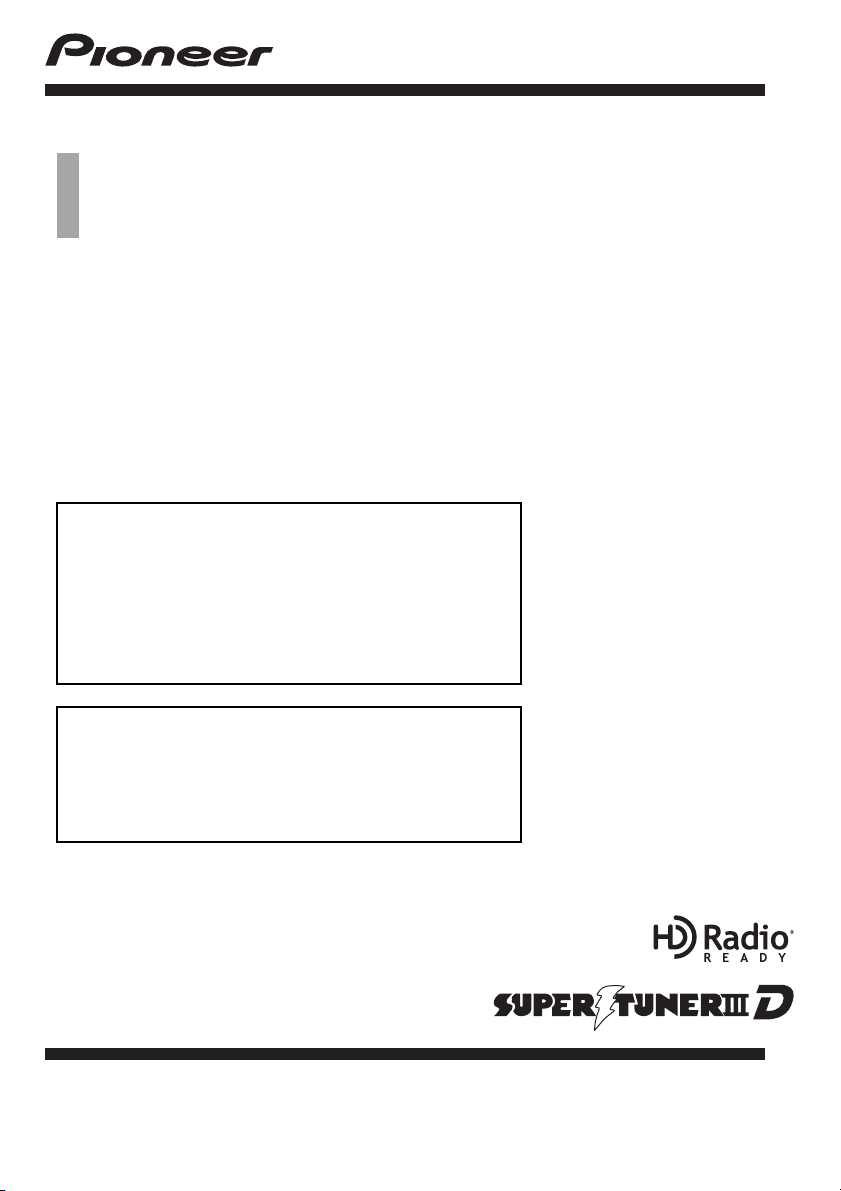
Operation Manual
FLASH MEMORY MULTIMEDIA AV NAVIGATION
RECEIVER
AVIC-Z120BT
AVIC-X920BT
Notice to all users:
This software requires that the navigation system is
properly connected to your vehicle’s parking brake and
depending on your vehicle, additional installation may
be required. For more information, please contact your
Authorized Pioneer Electronics retailer or call us at
(800) 421-1404.
Be sure to read Important Information for the User
first!
Important Information for the User includes the
important information that you must understand before
using this navigation system.
English
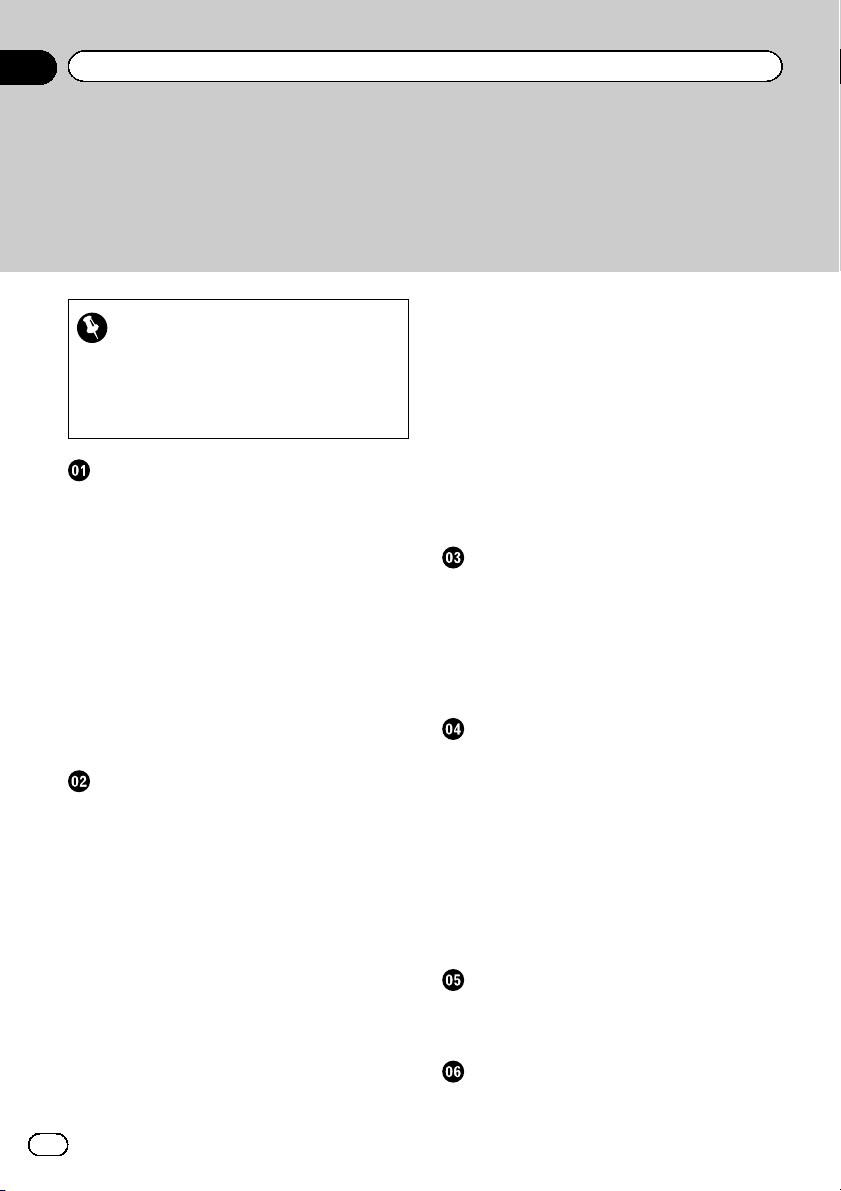
Contents
Thank you for buying this Pioneer product.
Please read through these operating instructions so you will know how to operate
your model properly. After you have finished reading the instructions, keep this man-
ual in a safe place for future reference.
Important
The screens shown in the examples may differ
from actual screens.
Actual screens may be changed without notice
for performance and function improvements.
Introduction
Manual overview 9
– How to use this manual 9
– Conventions used in this manual 9
– Terms used in this manual 9
Notice regarding video viewing 10
Notice regarding DVD-Video viewing 10
Notice regarding MP3 file usage 10
iPod compatibility 10
Map coverage 10
Protecting the LCD panel and screen 11
Notes on internal memory 11
– Before removing the vehicle
battery 11
– Data subject to erasure 11
Basic operation
Checking part names and functions 12
Adjusting the LCD panel angle 14
Inserting and ejecting a disc 14
– Inserting a disc (for AVIC-Z120BT) 14
– Ejecting a disc (for AVIC-Z120BT) 15
– Inserting a disc (for AVIC-X920BT) 15
– Ejecting a disc (for AVIC-X920BT) 15
Inserting and ejecting an SD memory
card 15
– Inserting an SD memory card (for AVIC-
Z120BT) 15
– Ejecting an SD memory card (for AVIC-
Z120BT) 16
– Inserting an SD memory card (for AVIC-
X920BT) 17
– Ejecting an SD memory card (for AVIC-
X920BT) 17
Plugging and unplugging a USB storage
device 18
– Plugging in a USB storage device 18
– Unplugging a USB storage device 18
Connecting and disconnecting an iPod 18
– Connecting your iPod 19
– Disconnecting your iPod 19
Flow from startup to termination 19
On first-time startup 19
Regular startup 20
How to use the navigation menu screens
Screen switching overview 22
What you can do on each menu 23
Shortcut Menu 23
– Selecting the shortcut 23
– Canceling the shortcut 24
Operating list screens (e.g. POI list) 24
Operating the on-screen keyboard 24
How to use the map
How to read the map screen 25
– Enlarged map of the intersection 26
– Display during freeway driving 27
Roads without turn-by-turn instructions 27
Operating the map screen 27
– Changing the scale of the map 27
– Switching the map orientation 27
– Scrolling the map to the position you
want to see 28
– Setting the “Quick Access” menu 28
Switching the view mode 29
Eco-driving function
Displaying “Eco Graph” 31
Displaying Eco Drive Level guidance 32
Sudden start alert 32
Searching for and selecting a location
The basic flow of creating your route 33
Searching for a location by address 34
2
En
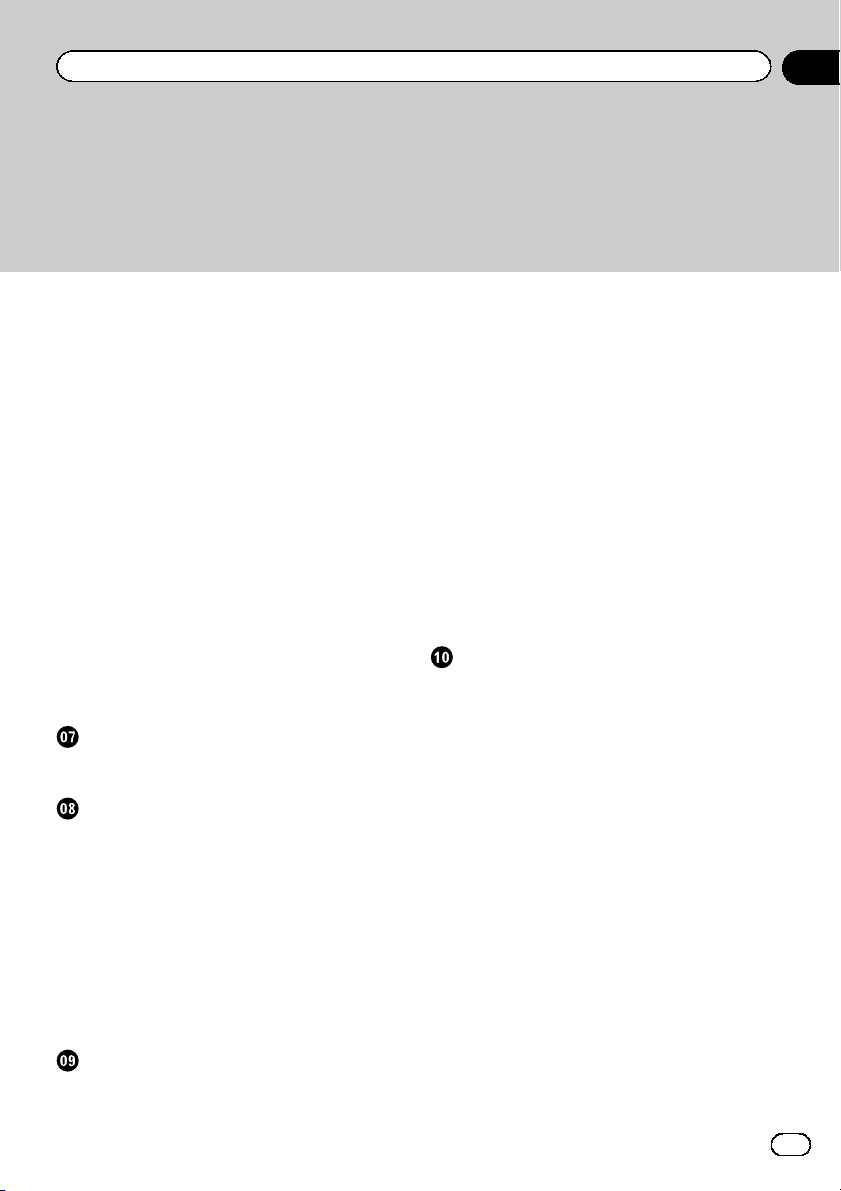
Contents
– Searching for a city name first 34
– Finding the location by specifying the
house number 35
– Searching for a name by entering
multiple keywords 36
Setting up a route to your home 36
Searching for Points of Interest (POI) 36
– Searching for POIs by preset
categories 36
– Searching for a POI directly from the
name of the facilities 37
– Searching for a nearby POI 37
– Searching for POIs around the
destination 38
– Searching for POIs around the city 38
Selecting destination from “Favorites” 39
Searching for POIs by using the data on the
SD memory card 39
Selecting a location you searched for
recently 39
Searching for a location by coordinates 40
After the location is decided
Setting a route to your destination 41
– Display multiple routes 41
Checking and modifying the current
route
Displaying the “Route Overview” screen 42
Modifying the route calculation
conditions 42
– Items that users can operate 42
Checking the current itinerary 43
Editing waypoints 44
– Adding a waypoint 44
– Deleting a waypoint 44
– Sorting waypoints 45
Canceling the route guidance 45
Registering and editing locations
Storing a location in “Favorites” 46
– Registering a location by
“Favorites” 46
– Registering a location by scroll
mode 46
Editing registered locations 46
– Editing the entry in the “Favorites”
list 46
– Editing your home 47
– Sorting the entry in the “Favorites”
list 47
– Deleting the entry from the “Favorites”
list 48
Exporting and importing “Favorites”
items 48
– Exporting “Favorites” items 48
– Importing the “Favorites” items 49
Deleting the entry from the “History” list 49
Browsing information on MSN Direct
Activating the service 50
– Checking your product key 50
– Subscribing to the MSN Direct
service 51
– Activating the MSN Direct
function 51
Browsing gas prices 51
Browsing movie times 52
– Searching for a theater by selecting a
movie title 52
– Searching for a movie title by selecting
a theater 53
Browsing weather information 54
– Checking the local weather
information 54
– Checking worldwide weather
conditions 54
– How to read MSN Direct information
on the map 54
Using traffic information 55
– Checking all traffic information 55
– Checking traffic information on the
route 56
En
3
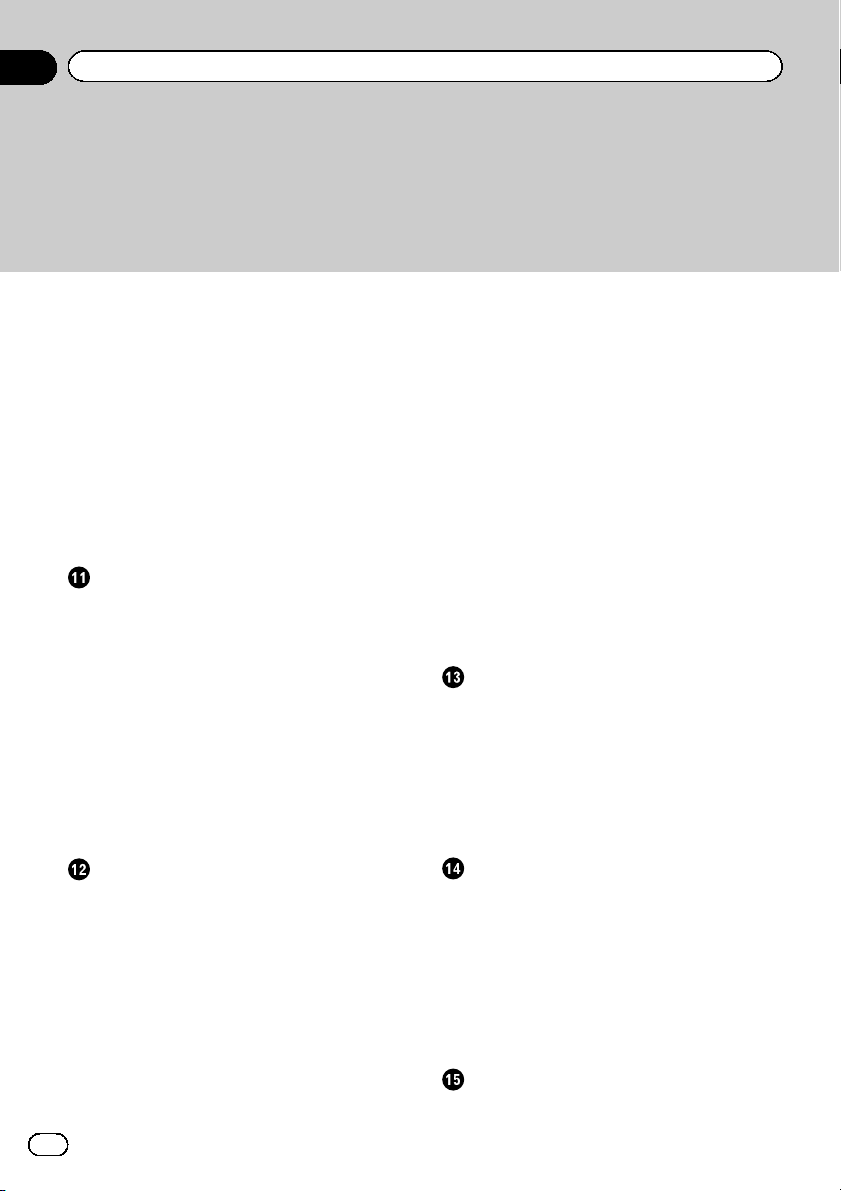
Contents
– How to read traffic information on the
map 56
– Viewing the traffic flow 57
– Setting an alternative route to avoid
traffic congestion 58
– Selecting traffic information to
display 59
Browsing local events 59
Browsing news headlines 60
Browsing stock quotes 61
– Selecting stock symbols 61
– Viewing the detailed stock quotes 61
– Deleting registered stocks 62
Registering and connecting a Bluetooth
device
Preparing communication devices 63
Registering your Bluetooth devices 63
– Searching for nearby Bluetooth
devices 63
– Pairing from your Bluetooth
devices 64
– Searching for a specified Bluetooth
device 65
– Deleting a registered device 66
Connecting a registered Bluetooth
device 66
– Setting for priority connecting 67
Using hands-free phoning
Displaying the Phone Menu 68
Making a phone call 68
– Direct dialing 68
– Making a call home easily 69
– Calling a number in the “Contacts
List” 69
– Dialing from the history 69
– Dialing GOOG-411 70
– Dialing the entry stored in the
“Favorites” list 70
– Dialing a facility’s phone number 70
– Dialing from the map 71
Receiving a phone call 71
– Answering an incoming call 71
Transferring the phone book 72
– Deleting registered contacts 73
Changing the phone settings 73
– Editing the device name 73
– Editing the password 73
– Stopping Bluetooth wave
transmission 73
– Echo canceling and noise
reduction 74
– Answering a call automatically 74
– Setting the automatic rejection
function 74
– Clearing memory 75
– Updating the Bluetooth wireless
technology software 75
Notes for hands-free phoning 75
Basic operations of the AV source
Displaying the AV operation screen 77
– Selecting a source 77
Operating list screens (e.g. iPod list
screen) 77
– Switching between the AV operation
screen and the list screen 77
– Selecting an item 78
– Returning to the previous display 78
Using the radio (FM)
Starting procedure 79
Reading the screen 79
Using the touch panel keys 80
– Storing and recalling broadcast
frequencies 80
Using the “Function” menu 81
– Storing the strongest broadcast
frequencies 81
– Tuning in strong signals 81
Using the radio (AM)
Starting procedure 83
4
En
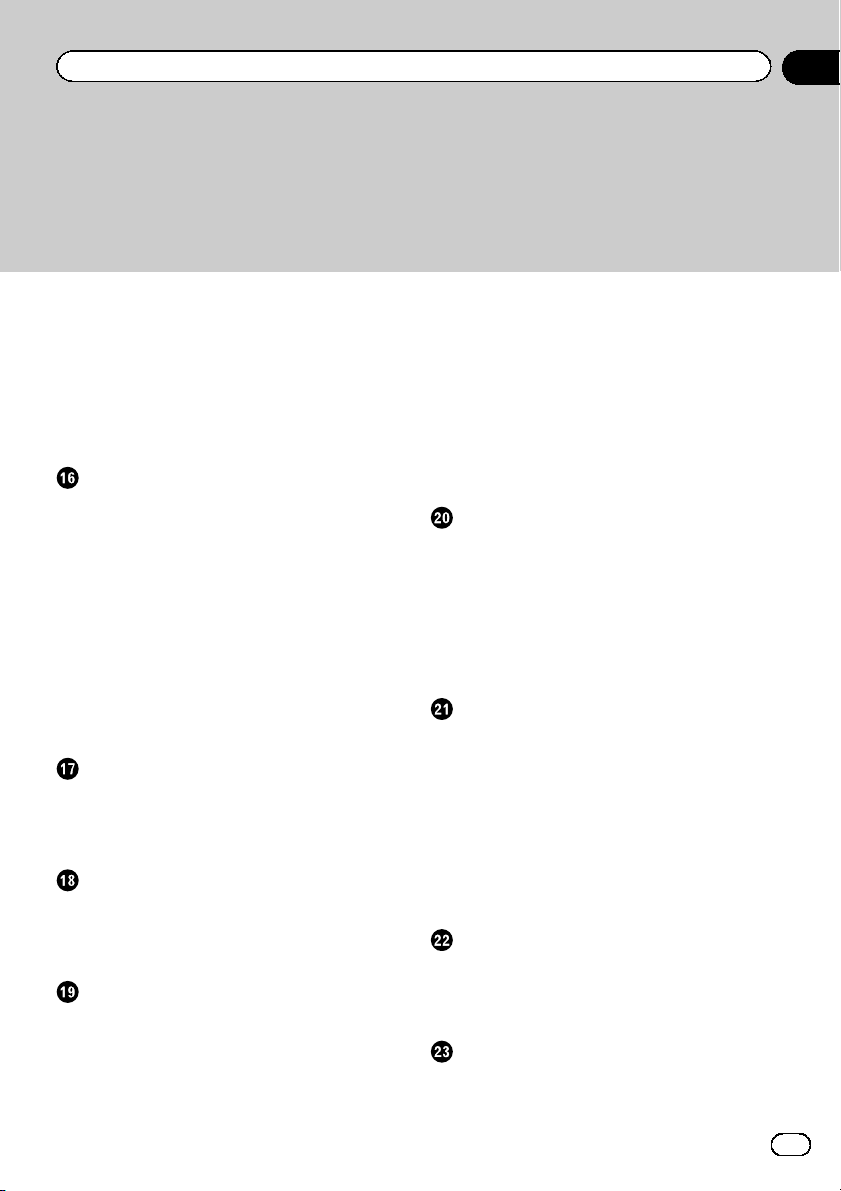
Contents
Reading the screen 83
Using the touch panel keys 84
– Storing and recalling broadcast
frequencies 84
Using the “Function” menu 85
– Stores the strongest broadcast
frequencies 85
– Tunes in strong signals 85
HD Radioä reception
Starting procedure 86
Reading the screen 86
Using the touch panel keys 87
– Storing and recalling broadcast
frequencies 87
Switching the display 88
– Scrolling the detailed information 88
Using the “Function” menu 88
– Storing the strongest broadcast
frequencies 88
– Switching the seek mode 89
– Tuning in strong signals 89
– Switching the reception mode 89
Playing audio CDs
Starting procedure 90
Reading the screen 90
Using the touch panel keys 91
Using the “Function” menu 92
Playing music files on ROM
Starting procedure 93
Reading the screen 93
Using the touch panel keys 95
Using the “Function” menu 96
Playing a DVD-Video
Starting procedure 97
Reading the screen 97
Using the touch panel keys 98
– Resuming playback (Bookmark) 99
– Searching for a specific scene and
starting playback from a specified
time 100
– Direct number search 100
– Operating the DVD menu 100
– Using DVD menu by touch panel
keys 100
– Frame-by-frame playback 101
– Slow motion playback 101
Using the “Function” menu 101
Playing a DivX video
Starting procedure 103
Reading the screen 103
Using the touch panel keys 104
– Frame-by-frame playback 105
– Slow motion playback 105
– Starting playback from a specified
time 106
Using the “Function” menu 106
DVD-Video or DivX setup
Displaying DVD/DivX® Setup menu 107
Setting the top-priority languages 107
Setting the angle icon display 107
Setting the aspect ratio 107
Setting the parental lock 108
– Setting the code number and
level 108
Setting the auto play 109
Setting the subtitle file for DivX 109
Language code chart for DVDs 110
Playing music files (from USB or SD)
Starting procedure 111
Reading the screen 111
Using the touch panel keys (Music) 113
Using the “Function” menu 114
Playing video files (from USB or SD)
Starting procedure 115
Reading the screen 115
Using the touch panel keys (Video) 116
En
5
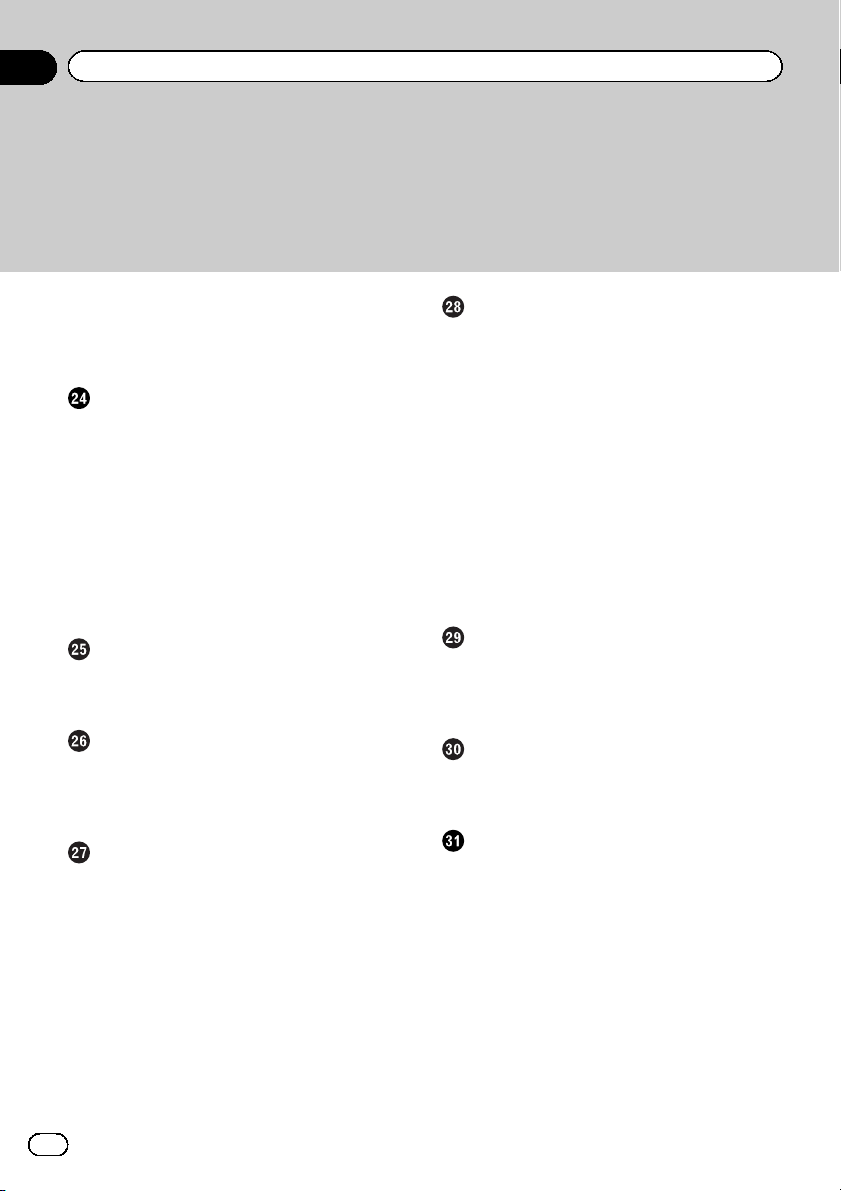
Contents
– Searching for a specific scene and
starting playback from a specified
time 117
Using the “Function” menu 117
Using an iPod (iPod)
Starting procedure 118
Reading the screen 118
Using the touch panel keys 120
Starting the video playback 122
Narrowing down a song or video with the
list 122
Operating the functions from your iPod 123
Playing MusicSphere 124
– Reading the screen 124
– Using the touch panel keys 124
Using the “Function” menu 124
Using Pandora®
Starting procedure 126
Reading the screen 127
Using the touch panel keys 128
Using the Bluetooth audio player
Starting procedure 129
Reading the screen 129
Using the touch panel keys 131
Using the “Function” menu 131
Using the XM tuner
Starting procedure 133
Reading the screen 133
Using the touch panel keys 135
– Selecting an XM channel directly 136
– Displaying the Radio ID 136
– Storing and recalling broadcast
stations 136
– Selecting a channel from the list 137
– Using “My Mix” function 137
Using the “Function” menu 138
– Setting the memorized songs 138
Using the SIRIUS tuner
Starting procedure 139
Reading the screen 139
Using the touch panel keys 140
– Selecting a SIRIUS channel
directly 141
– Display the Radio ID 141
– Storing and recalling broadcast
stations 141
– Using “My Mix” function 142
– Using the “Instant Replay”
function 142
Using the “Function” menu 143
– Setting the memorized songs 143
– Using the Game Alert function 144
– Displaying Game Information 144
Using AV input
Reading the screen 145
Using AV1 145
Using AV2 145
Using the touch panel keys 145
Using the external unit (EXT1, EXT2)
Starting procedure 146
Reading the screen 146
Using the touch panel keys 147
Customizing preferences
Displaying the “Navi Settings” screen 148
Checking the connections of leads 148
Checking sensor learning status and driving
status 149
– Clearing status 149
Using the “Gas Mileage” function 150
– Inputting the fuel consumption
information for calculating the fuel
cost 150
– Calculating the fuel consumption 151
– Exporting the data of fuel cost
information 151
Recording your travel history 152
6
En
