Page 1
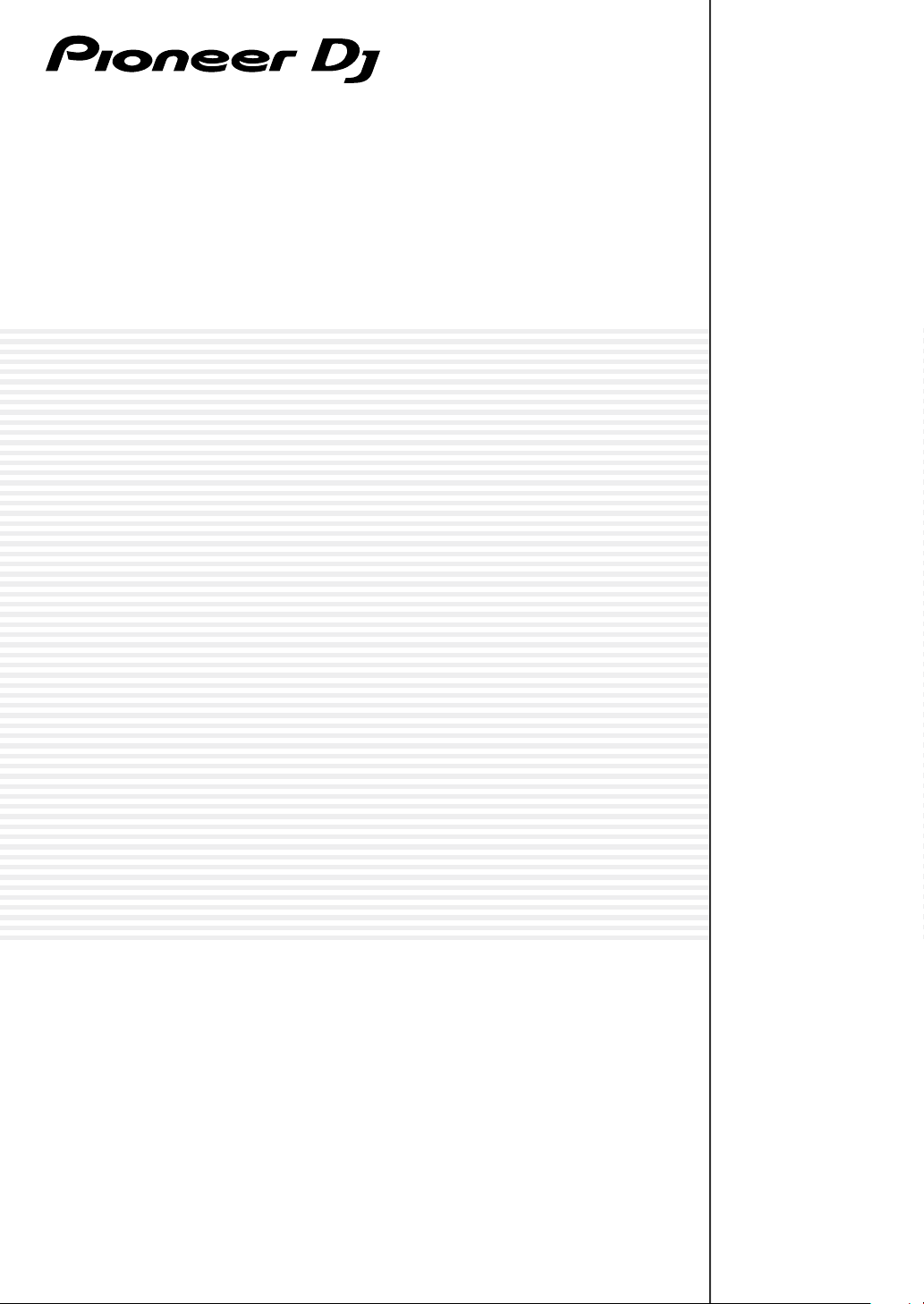
AUDIO INTERFACE
INTERFACE 2
pioneerdj.com/support/
rekordbox.com/
The Pioneer DJ site shown above offers FAQs, information on software, and various other types of information
and services to allow you to use your product in greater comfort.
Operating Instructions
Page 2
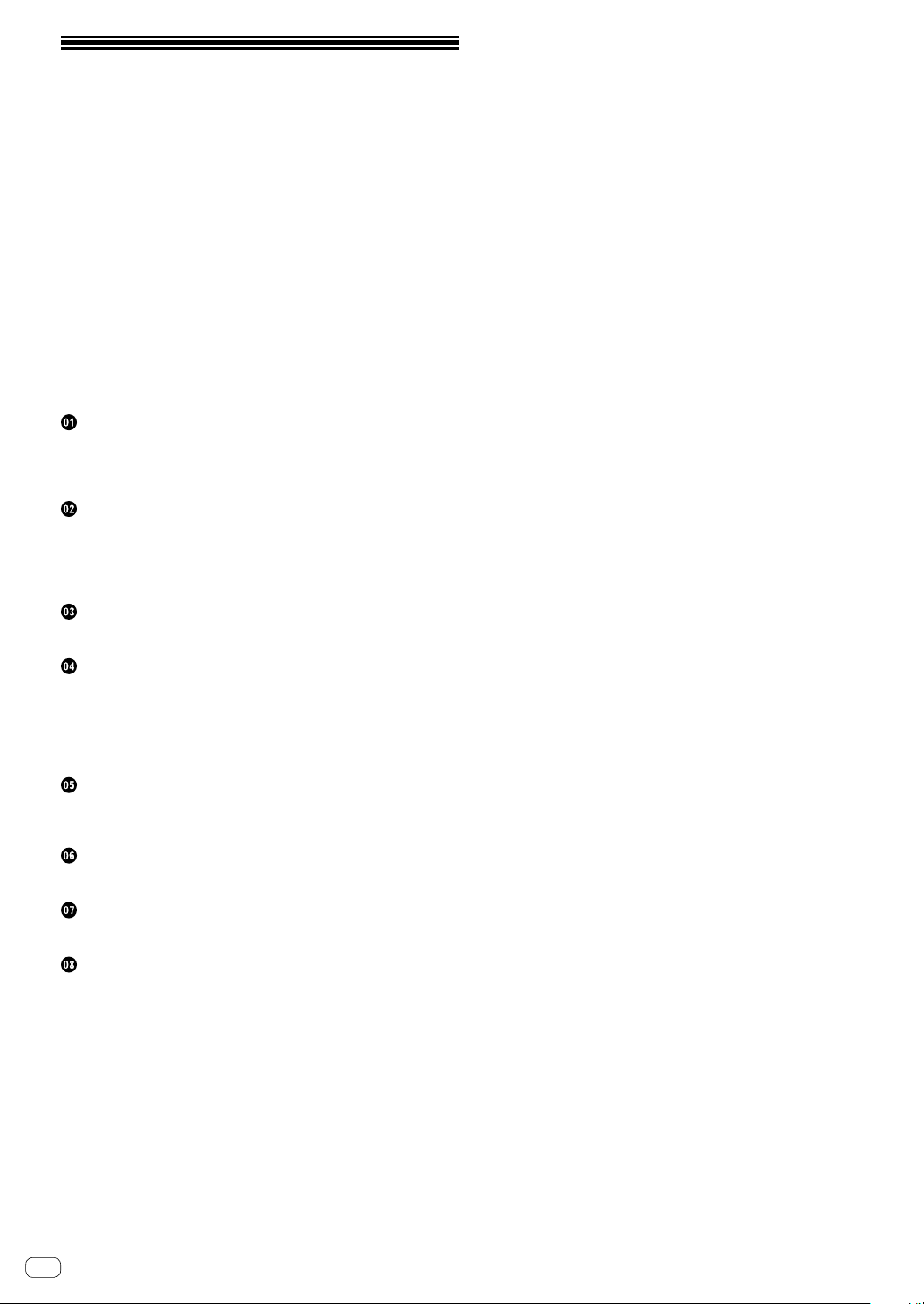
Contents
How to read this manual
Thank you for buying this Pioneer DJ product.
Be sure to read this manual and the “Operating Instructions (Quick
Start Guide)” included with the unit. Both documents include important
information that you should understand before using this product.
For the operation of the rekordbox software, refer to the software manual
of the rekordbox.
! Please note that the screens and specifications of the software
described in this manual as well as the external appearance and
specifications of the hardware are currently under development and
may differ from the final specifications.
! Please note that depending on the operating system version, web
browser settings, etc., operation may differ from the procedures
described in this manual.
! Please note that the language on the screens of the software
describes in this guide may differ from the language on your
screens.
Before start
Features ........................................................................................................ 3
What’s in the box ......................................................................................... 3
About the AC adaptor .................................................................................. 3
Part names and functions
Top panel ...................................................................................................... 4
Rear panel .................................................................................................... 5
Front panel ................................................................................................... 5
Side panel ..................................................................................................... 5
Connections
Connecting input/output terminals ........................................................... 6
Using rekordbox
About rekordbox .......................................................................................... 9
Installing rekordbox ..................................................................................... 9
Starting rekordbox ..................................................................................... 11
Preparing rekordbox .................................................................................. 11
Adding audio tracks into [Collection] ...................................................... 12
Changing the settings
About the setting utility software ............................................................. 13
Checking the latest information on the driver software ......................... 13
Using DVS
About the settings of rekordbox dvs ........................................................ 14
Using an application other than rekordbox
Installing the driver software .................................................................... 15
Additional information
Troubleshooting ......................................................................................... 18
About trademarks and registered trademarks ....................................... 18
Cautions on copyrights ............................................................................. 18
En
2
Page 3
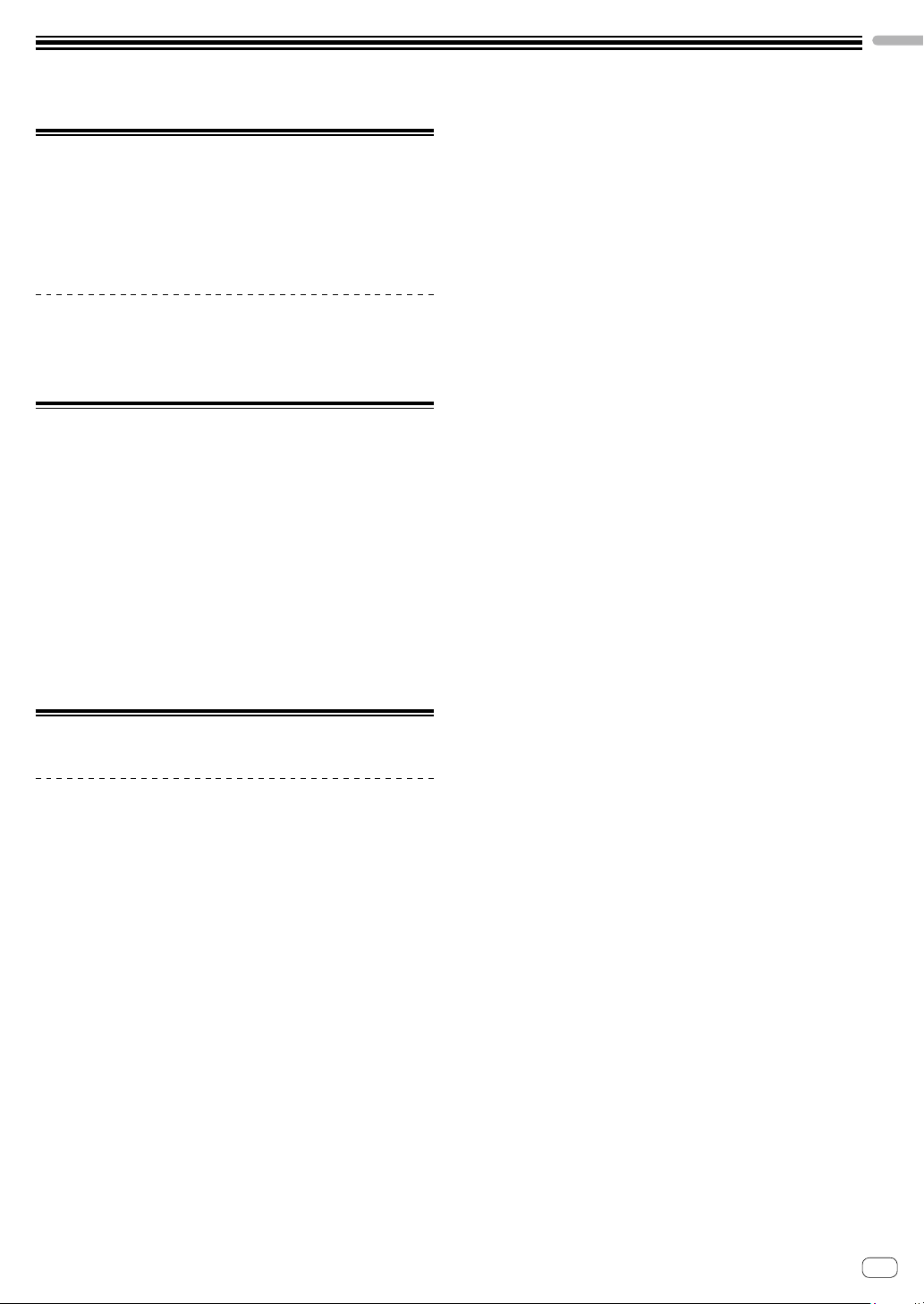
Before start
Features
This unit is a 2-channel audio interface that lets you use rekordbox
dvs when combined with an existing mixer. Thanks to professional
sound quality ready for on-site use and a portable compact and rugged
chassis, DJ performances using DVS will become possible anytime and
anywhere. LED indicators on the top panel show sound flow and make it
easy to correctly connect on site.
PLUG & PLAY
You can start playing with DJ software immediately by connecting to
a computer using a USB cable without having to make complicated
settings.
What’s in the box
! Power cord
! AC adaptor
! USB cable
! Audio cable × 4
! Rubber feet × 4
! Operating Instructions (Quick Start Guide)
! Warranty (for some regions only)*
! License key card (rekordbox dj, rekordbox dvs)
* Products for Europe only. (The corresponding information is provided
on the back cover of “Operating Instructions (Quick Start Guide)” for
Japan, and on the last page of both the English and French versions
of the “Operating Instructions (Quick Start Guide)” for the North
American region.)
Note
Please keep the license key because it cannot be provided again.
Before start
About the AC adaptor
Notes on use
! Do not use in dusty or hot and humid places.
! Do not apply vibration or shock.
! Be careful not to allow a foreign object or water to get into the AC
adaptor.
! Do not leave the device on an unstable surface or high place.
Dropping the AC adaptor may cause injuries.
! Be sure to connect to the specified power supply.
! When moving equipment connected to this AC adapter, disconnect
the cord from the AC outlet and remove the external connection
cord. Otherwise, the cord may be damaged and cause fire or electric
shock.
! Do not check the inside or perform remodeling.
! If unusual noise or smells occur when using the AC adaptor,
undergo an inspection after turning off the power.
! Clean the surface of this AC adaptor with a soft cloth. If the staining
is severe, dilute neutral detergent with water 5 to 6 times, soak a
soft cloth and squeeze it well, wipe off the stains, then wipe it with
a dry cloth. Do not use volatile chemicals such as benzine, thinner,
alcohol, insecticide, etc. as it may stain the surface. Also, read the
attached notes on chemical cloth if you are using chemical cloth,
etc.
! If there is a problem with the AC adapter or power cord, consult the
repair reception desk mentioned in the Operating Instructions (Quick
Start Guide) or the dealer you purchased the product from.
En
3
Page 4

Part names and functions
Top panel
1
2
3
4 5 6
1 DECK1 input indicator
Lights up when sound is input to the DECK1 input terminals.
— Red: Shows that the input level is loud and the sound is distorted.
— Green: Brightness changes in two levels depending on the input
level. When only L or R is input, this indicator flashes.
2 DECK2 input indicator
Lights up when sound is input to the DECK2 input terminals.
— Red: Shows that the input level is loud and the sound is distorted.
— Green: Brightness changes in two levels depending on the input
level. When only L or R is input, this indicator flashes.
3 DC indicator
Lights up when the DC plug of the supplied AC adaptor is connected.
4 DECK1 output indicator
Shows the DECK1 output level.
— Green: Brightness changes in two levels depending on the output
level.
5 DECK2 output indicator
Shows the DECK2 output level.
— Green: Brightness changes in two levels depending on the output
level.
En
4
6 USB indicator
Lights up when a computer is connected. When the driver software
is not installed to a computer, this indicator flashes.
Page 5
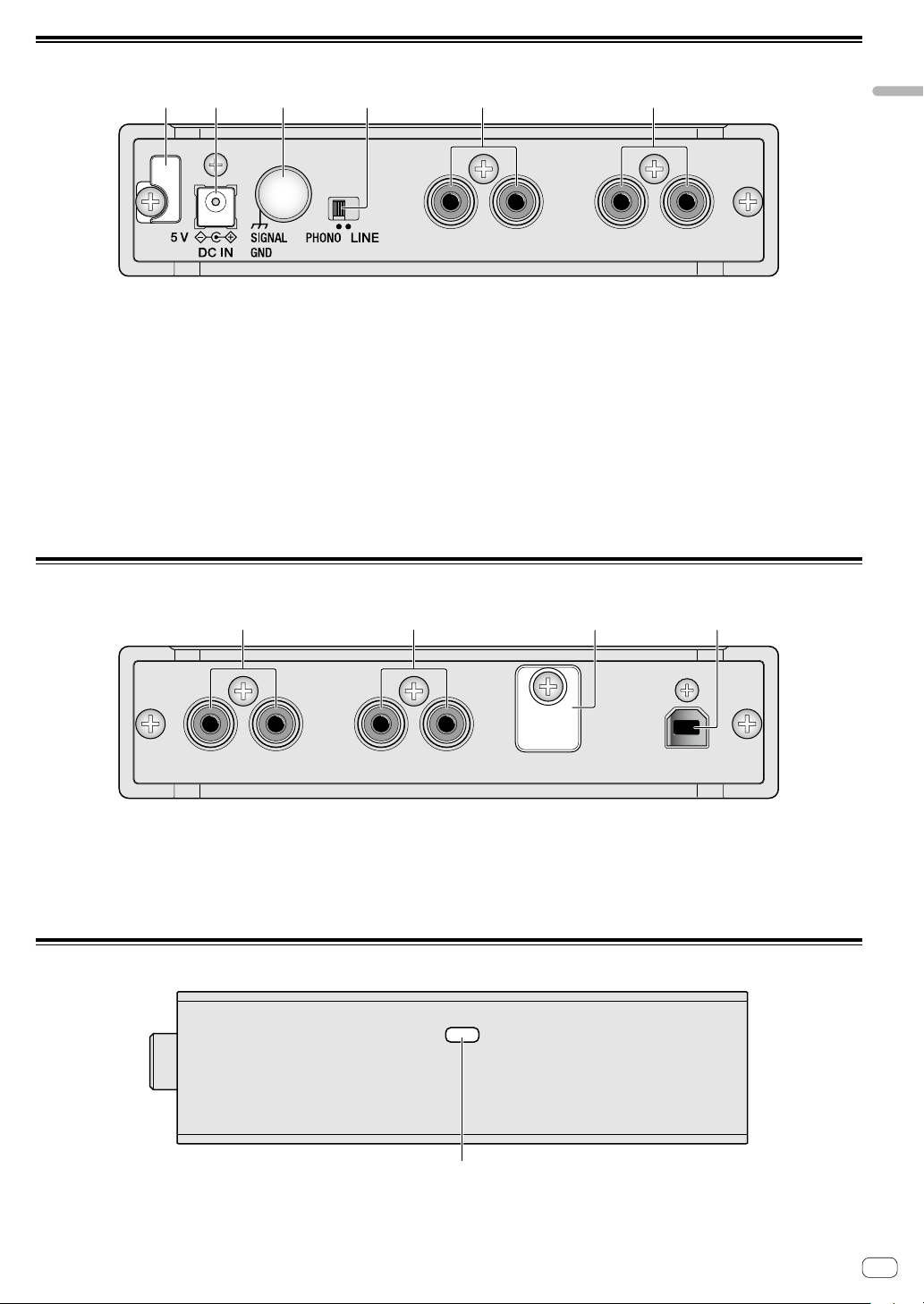
Rear panel
1
32
4 5 6
1 Cord hook
Hooks the power cord of the AC adaptor. See “How to use the cord
hook/USB cable hook”(page 8).
2 DC IN terminal
Connect the DC plug of the supplied AC adaptor.
Only use the power cord and AC adapter supplied with this unit.
3 SIGNAL GND terminal
Connect an analog player’s ground wire. This helps reduce noise
when the analog player is connected.
Front panel
Part names and functions
4 Input selector switch
Switches the input level of DECK1 or DECK2 input terminals.
— [LINE]: Select when connecting a DJ player or line level output
component.
— [PHONO]: Select when connecting a phono level (MM cartridge)
output device. Do not select when connecting a line level output
DJ player, etc.
5 DECK2 input terminals
Connects to a DJ player, line level output component or phono level
(MM cartridge) output device.
6 DECK1 input terminals
Connects to a DJ player, line level output component or phono level
(MM cartridge) output device.
1
1 DECK1 output terminals
Connects to the line level analog input terminals of a DJ mixer, etc.
2 DECK2 output terminals
Connects to the line level analog input terminals of a DJ mixer, etc.
Side panel
2
3
4
3 USB cable hook
Hooks the USB cable. See “How to use the cord hook/USB cable
hook”(page 8).
4 USB terminal
Connects to a computer.
1 Kensington security slot
Attach the wire lock for theft prevention.
1
En
5
Page 6
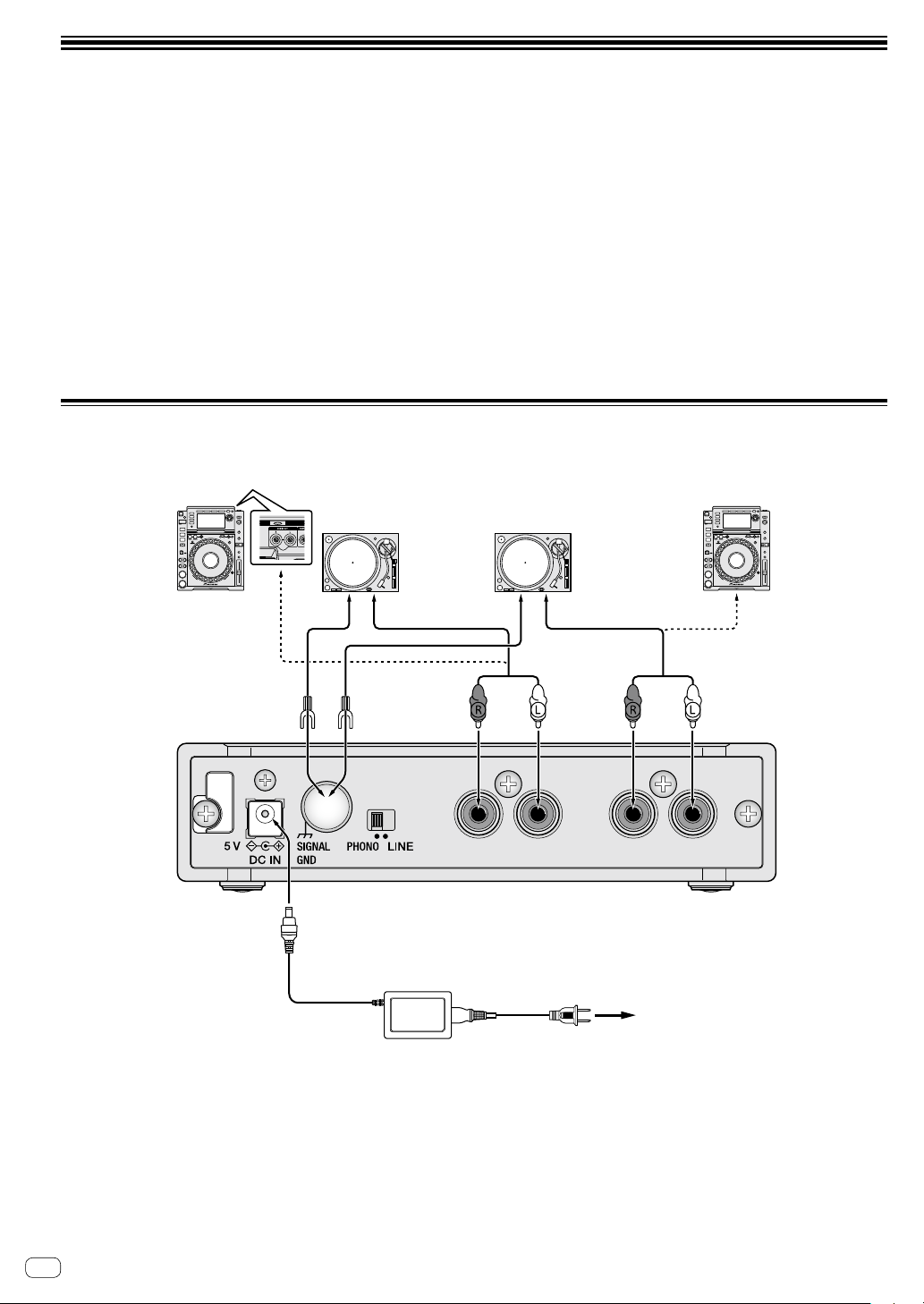
Connections
! Connect the power cord after all connections between devices have been completed.
Be sure to remove the USB cable and unplug the power cord from the power outlet whenever making or changing connections.
! Be sure to use the supplied power cord and AC adaptor.
! Power is supplied by the AC adaptor or USB bus power.
! Connect this unit and the computer directly using the supplied USB cable.
! Use USB cables that conform to USB 2.0.
! USB hubs cannot be used.
! When the USB cable is not connected, the input audio is output at the line level from the output terminal.
! Refer to the operating instructions for the device to be connected.
Notes on using the USB bus power
! This unit may not be used with the USB bus power in the following situation.
— Power supply capacity of the USB port on your computer is too low.
— Your computer is connected with other USB devices.
If the USB bus power cannot be used, use the supplied AC adaptor.
! When using the USB bus power, the brightness of the LEDs decreases.
To use without restriction, use the supplied AC adaptor.
Connecting input/output terminals
Rear panel
DJ player DJ player
Analog player Analog player
AC adaptor (supplied)
Audio cable
(supplied)
Audio cable
(supplied)
Power cord
(supplied)
To power outlet
En
6
Page 7

Front panel
Audio will output at line level.
Connections
Audio cable
(supplied)
Mixer
How to attach the rubber feet
Attach the rubber feet to the unit if needed. Depending on where placing
the unit, attach the rubber feet accordingly.
Rubber foot
Audio cable
(supplied)
USB cable
(supplied)
Computer
En
7
Page 8

How to use the cord hook/USB cable hook
The power cord of the AC adaptor/USB cable is fixed by hooking to the
cord hook/USB cable hook.
Hook the power cord of the AC adaptor/USB cable to avoid accidentally
disconnecting them from the unit.
For the position to hook the power cord of the AC adaptor/USB cable,
use the width of the unit as a guide.
The power cord of the AC adaptor The USB cable
1 Connect the power cord of the AC adaptor to the
[DC IN] terminal.
2 Fix the position to hook the power cord of the AC
adaptor.
1 Connect the USB cable to the [USB] port.
2 Fix the position to hook the USB cable.
The position to hook the power
cord of the AC adaptor
3 Hook the power cord of the AC adaptor from
above.
4 Make sure to hook the power cord of the AC
adaptor securely.
The position to hook the USB cable
3 Hook the USB cable from below.
4 Make sure to hook the USB cable securely.
En
8
Page 9

Using rekordbox
About rekordbox
This manual mainly explains the hardware operations of this unit. For
detailed instructions on operating rekordbox dj and rekordbox dvs, see
the rekordbox Manual.
! rekordbox
rekordbox is composite software that enables track management
and DJ performances.
! rekordbox dj
The DJ performance function of rekordbox is called rekordbox dj.
To be able to use this function, enter the license key shown on the
license key card included with this unit.
! rekordbox dvs
The DVS function, which can be added to rekordbox dj to perform
deck operations using control signals played with CDJ or a turntable,
is called rekordbox dvs. To add this function, enter the license key
shown on the license key card included with this unit.
Minimum operating environment
Supported operating systems CPU and required memory
macOS Sierra 10.12 (latest updated)
OS X: 10.11/10.10/10.9
(latest updated)
Windows: Windows 10/Windows 8.1/
Windows 7 (latest service pack)
Others
USB port
Display resolution Resolution of 1 280 x 768 or greater
Internet connection
! For information on the latest system requirements, compatibility,
and supported operating systems of rekordbox, see [System
Requirements] on the rekordbox.com site below.
rekordbox.com/
! Operation is not guaranteed on all computers, even if all the required
operating environment conditions indicated here are fulfilled.
! Depending on the computer’s power-saving settings, etc., the CPU
and hard disk may not provide sufficient processing capabilities. For
notebook computers in particular, make sure the computer is in the
proper conditions to provide constant high performance (for example
by keeping the AC power connected) when using rekordbox.
! Use of the Internet requires a separate contract with a provider
offering Internet services and payment of provider fees.
! Operating System support assumes you are using the latest point
release for that version.
®
Intel
processor Core™ i3/i5/i7,
Intel® processor Core™ 2 Duo
4 GB or more of RAM
®
Intel
processor Core™ i3/i5/i7,
Intel® processor Core™ 2 Duo
4 GB or more of RAM
A USB 2.0 port is required to connect the
computer with this unit.
An Internet connection is required for
registering the rekordbox user account and
downloading the software.
2 Click [Support].
3 Click [Manual].
4 Click the desired language from the list.
! For information and services for “rekordbox,” refer to the
“rekordbox.com” above.
Installing rekordbox
If you are installing rekordbox for the first time or are upgrading from
rekordbox 3 or earlier, use the following procedures.
If you have installed rekordbox 4 already, update it to the latest version.
Before installing the software
The rekordbox software is not included.
Access “rekordbox.com” for the rekordbox software, and download the
software.
rekordbox.com/
! The user is responsible for preparing the computer, network
devices and other elements of the Internet usage environment
required for a connection to the Internet.
! If you have installed rekordbox 4 already, update it to the latest
version to use rekordbox dj and rekordbox dvs.
Downloading rekordbox
1 Access “rekordbox.com”.
rekordbox.com/en/store/
! The site is subject to change without notice.
2 After reading the Get Started guide, click [Free To
Download].
3 Read the terms of the software license agreement
carefully, and then mark the [Agree] checkbox to
continue.
After marking the checkbox, click [Download] to start downloading
rekordbox.
4 Click [Download].
Downloading rekordbox will be started.
Using rekordbox
Viewing the “rekordbox” manual
A manual may be made of the PDF format file. To view a PDF file,
installing Adobe® Reader® is required.
1 Launch a web browser on the computer and access
the “rekordbox.com”.
rekordbox.com/
En
9
Page 10

Installing rekordbox
Depending on the Operating System (OS) of your computer, procedures
differ.
Do not connect the unit to your computer until the installation has
completed.
! If a program is opened on your computer, close it.
Installing (Mac)
1 Unzip the downloaded rekordbox software file.
2 Double-click the unzipped software file, and then
start the installer.
3 Read the terms of the license agreement carefully,
and then click [Agree] to continue.
3 Read the terms of the license agreement carefully,
and if you agree, select [Agree], then click [Next].
! If you do not agree to the contents of the license agreement, click
[Cancel] to cancel the installation.
After specifying the destination, the installation will be started.
When the installation is finished, a completion message will be
displayed.
4 Click [Finish] to complete the installation.
! If you do not agree to the contents of the license agreement, click
[Disagree] to cancel the installation.
4 When the screen for completing the installation
appears, click [Close] to end the installation.
Installing (Windows)
! Log into your computer as administrator before starting the
installation.
1 Unzip the downloaded rekordbox software file.
2 Double-click the unzipped software file, and then
start the installer.
10
En
Page 11

Starting rekordbox
Click the [rekordbox] icon.
For Mac
In Finder, open the [Applications] folder, and then click the [rekordbox]
icon in the [rekordbox 4] folder.
For Windows 10/8.1
In [Apps view], click the [rekordbox] icon.
For Windows 7
In the Windows [Start] menu, click the [rekordbox] icon under [All
Programs] > [Pioneer] > [rekordbox X.X.X] > [rekordbox].
Preparing rekordbox
! This procedure is required only for the first time to start the
rekordbox.
Enter the account information.
If you have an account already, enter the account information, and then
click [Setup].
If you do not have an account, click [Create an account] to create an
account.
! For the procedure to create an account, access “rekordbox.com”,
and read the rekordbox Manual on the [Support] > [Manual] page.
rekordbox.com/
Choose the method you will use.
Click [DJ performance] icon.
Using rekordbox
Enter the license key to activate
rekordbox dj.
Enter the license keys which are shown on the license key card included
with this unit, then follow the screen instructions to activate rekordbox dj
and rekordbox dvs.
! For the procedure to activate rekordbox dj, access “rekordbox.com”,
and read the rekordbox Manual on the [Support] > [Manual] page.
rekordbox.com/
! Set rekordbox to [PERFORMANCE].
! Click [Activate] under [Preferences] > [License] > [rekordbox dj],
[rekordbox dvs].
! Enter the supplied rekordbox dj, rekordbox dvs license key.
! You can use the DVS function with rekordbox (PERFORMANCE
mode).
En
11
Page 12

Installing the driver software
This audio driver software is for output sound of the computer from this
unit.
1 Disconnect the USB cable connected between the
unit and computer.
2 On the [Audio Driver Install] screen, select
[INTERFACE2] from the pull down menu, and then
click [Install].
! If you click [Skip], the audio driver is not installed.
To install the audio driver later, select the following file after
clicking [Preferences] > [Audio] > [Audio] > [Driver] on
rekordbox dj.
For Mac: INTERFACE2_M_X.X.X.dmg
For Windows: INTERFACE2_X.XXX.exe
Installing (Mac)
Do not connect the unit and computer until the installing is completed.
! If a program is opened on your computer, close it.
1 Read the instruction screen, and then click
[Continue].
2 Read the terms of the software license agreement
carefully, and then click [Continue].
If you do not agree to the contents of the license agreement, click
[Disagree] to cancel the installation.
3 Follow the instruction screens to install the
software.
4 Connect the unit and your computer with using
the USB cable.
Installing (Windows)
Do not connect the unit and computer until the installing is completed.
! Logon into your computer as administrator before starting the
installation.
! If a program is opened on your computer, close it.
1 Read the instruction screen, and then click
[Continue].
2 Read the terms of the software license agreement
carefully, mark the [I agree] checkbox, and then
click [OK].
If you do not agree to the contents of the license agreement, click
[Cancel] to cancel the installation.
3 Follow the instruction screens to install the
software.
If the [Windows Security] screen is displayed during the
installation, click [Install this driver software anyway] to
continue.
When the installation is finished, a completion message will be
displayed.
4 Connect the unit and your computer with using
the USB cable.
Adding audio tracks into
[Collection]
The [Collection] screen contains a list of audio track files managed by
rekordbox.
Register audio tracks on your computer to rekordbox, and analyze them
so they can be used on rekordbox.
1 Click [Collection] on the tree view.
A audio track list registered on [Collection] is displayed.
2 Open Finder or Windows Explorer, and then drag
& drop audio track files or folders with audio track
files into the audio track list.
Audio track files are added into [Collection], and then analyzing of
waveform information for audio track files starts.
Wait until analyzing of all audio track files is completed.
12
En
Page 13

Changing the settings
About the setting utility software
The setting utility can be used to make the checks and settings
described below.
— Set the audio data output from this unit.
— Adjust the buffer size (when using Windows ASIO).
— Check the version of the firmware and driver software.
Displaying the setting utility
For Mac
Click [Macintosh HD] icon > [Application] > [Pioneer] >
[INTERFACE2] > [INTERFACE2 Settings Utility].
For Windows 10/8.1
In [Apps view], click the [INTERFACE2 Settings Utility] icon.
For Windows 7
Click [Start] menu > [All Programs] > [Pioneer] > [INTERFACE2] >
[INTERFACE2 Settings Utility].
Setting the audio data output from this
unit
Display the setting utility before starting.
1 Click the [ROUTING] tab.
Click the [ASIO] tab.
Changing the settings
! If the buffer size is made large, drops in audio data (breaks in the
sound) occur less easily, but the time lag due to the delay in the
transfer of the audio data (latency) increases.
Checking the version of the firmware and
driver software
Display the setting utility before starting.
Click the [About] tab.
2 Click the [Output Routing] pull-down menu.
Set the audio data output from this unit.
— [USB]: output the audio data input from the computer.
— [THRU]: output the audio data input from the input terminal on
this unit.
Adjusting the buffer size (when using
Windows ASIO)
If an application using this unit as the default audio device (DJ software,
etc.) is running, quit that application before adjusting the buffer size.
Display the setting utility before starting.
Checking the latest information on
the driver software
For the latest information on this unit’s dedicated driver software, see
the Pioneer DJ site below.
pioneerdj.com/support/
! Operation cannot be guaranteed when multiple units of this unit are
connected to a single computer.
En
13
Page 14

Using DVS
Digital music files on a computer can be played by connecting the computer 1 and an analog player (or DJ player) to this unit and then playing a
control disc 2 with the analog player (or DJ player).
1 Install rekordbox DVS on your computer beforehand.
2 A special record or CD containing the signals necessary for operating digital music files.
About the settings of rekordbox dvs
For the settings of rekordbox dvs to use the DVS system, refer to
rekordbox dvs Setup Guide on the following web site.
rekordbox.com/en/support/manual.php
Setting DVS with rekordbox
Performing the following setting on rekordbox (PERFORMANCE mode)
of [Preferences] > [DVS].
1 Enable/Disable the DVS function.
2 Set the control signal.
1
2
About [Enable DVS Function]
When putting a check mark in [Enable DVS Function], each DECK
switches the DVS mode.
: ABSOLUTE mode
! Location of the needle on the turn table is linked with the
playback position of rekordbox DECK.
: RELATIVE mode
! Location of the needle on the turn table is not linked with the
playback position of rekordbox DECK.
: INTERNAL mode
! Location of the needle, playback direction, tempo, and Vinyl
operation on the turn table are not linked to the playback of
DECK.
: THROUGH mode
! The playback sound of the turn table is output as it is.
There are four kinds of DVS modes ABSOLUTE, RELATIVE, INTERNAL,
THROUGH.
Click the DECK number
When selecting the mode, the selected mode name (
appears under the DECK number.
The mode name lights up when receiving the control signal from the
turn table (or CDJ, XDJ).
When receiving the control signal:
When receiving no control signal:
En
14
to select the mode from the menu.
)
Page 15

Using an application other than
rekordbox
Installing the driver software
This driver software is a proprietary program for inputting and outputting
audio signals from the computer. To use this unit connected to a
computer on which a Mac OS or Windows is installed, install the driver
software on the computer beforehand.
Software end user license agreement
This Software End User License Agreement (“Agreement”) is between
you (both the individual installing the Program and any single legal
entity for which the individual is acting) (“You” or “Your”) and Pioneer DJ
Corporation (“Pioneer DJ”).
TAKING ANY STEP TO SET UP OR INSTALL THE PROGRAM MEANS
THAT YOU ACCEPT ALL OF THE TERMS OF THIS LICENSE AGREEMENT.
PERMISSION TO DOWNLOAD AND/OR USE THE PROGRAM IS
EXPRESSLY CONDITIONED ON YOUR FOLLOWING THESE TERMS.
WRITTEN OR ELECTRONIC APPROVAL IS NOT REQUIRED TO MAKE
THIS AGREEMENT VALID AND ENFORCEABLE. IF YOU DO NOT
AGREE TO ALL OF THE TERMS OF THIS AGREEMENT, YOU ARE NOT
AUTHORIZED TO USE THE PROGRAM AND MUST STOP INSTALLING IT
OR UNINSTALL IT, AS APPLICABLE.
1 DEFINITIONS
1 “Documentation” means written documentation, specifications
and help content made generally available by Pioneer DJ to aid in
installing and using the Program.
2 “Program” means all or any part of Pioneer DJ’s software
licensed to You by Pioneer DJ under this Agreement.
2 PROGRAM LICENSE
1 Limited License. Subject to this Agreement’s restrictions,
Pioneer DJ grants to You a limited, non-exclusive, nontransferable, license (without the right to sublicense):
a To install a single copy of the Program in Your computer
or mobile device, to use the Program only for Your
personal purpose complying with this Agreement and the
Documentation (“Authorized Use”);
b To use the Documentation in support of Your Authorized Use;
and
c To make one copy of the Program solely for backup purposes,
provided that all titles and trademark, copyright and
restricted rights notices are reproduced on the copy.
2 Restrictions. You will not copy or use the Program or
Documentation except as expressly permitted by this Agreement.
You will not transfer, sublicense, rent, lease or lend the Program,
or use it for third-party training, commercial time-sharing or
service bureau use. You will not Yourself or through any third
party modify, reverse engineer, disassemble or decompile the
Program, except to the extent expressly permitted by applicable
law, and then only after You have notified Pioneer DJ in writing of
Your intended activities.
3 Ownership. Pioneer DJ or its licensor retains all right, title
and interest in and to all patent, copyright, trademark, trade
secret and other intellectual property rights in the Program and
Documentation, and any derivative works thereof. You do not
acquire any other rights, express or implied, beyond the limited
license set forth in this Agreement.
4 No Support. Pioneer DJ has no obligation to provide support,
maintenance, upgrades, modifications or new releases for the
Program or Documentation under this Agreement.
3 WARRANTY DISCLAIMER
THE PROGRAM AND DOCUMENTATION ARE PROVIDED “AS IS”
WITHOUT ANY REPRESENTATIONS OR WARRANTIES, AND YOU
AGREE TO USE THEM AT YOUR SOLE RISK. TO THE FULLEST
EXTENT PERMISSIBLE BY LAW, PIONEER DJ EXPRESSLY
DISCLAIMS ALL WARRANTIES OF ANY KIND WITH RESPECT TO
THE PROGRAM AND DOCUMENTATION, WHETHER EXPRESS,
IMPLIED, STATUTORY, OR ARISING OUT OF COURSE OF
PERFORMANCE, COURSE OF DEALING OR USAGE OF TRADE,
INCLUDING ANY WARRANTIES OF MERCHANTABILITY, FITNESS
FOR A PARTICULAR PURPOSE, SATISFACTORY QUALITY,
ACCURACY, TITLE OR NON-INFRINGEMENT.
4 EXPORT CONTROL AND COMPLIANCE WITH LAWS
AND REGULATIONS
You may not use or otherwise export or re-export the Program
except as authorized by United States law and the laws of the
jurisdiction in which the Program was obtained. In particular, but
without limitation, the Program may not be exported or re-exported
(a) into any U.S.-embargoed countries or (b) to anyone on the U.S.
Treasury Department's Specially Designated Nationals List or the
U.S. Department of Commerce Denied Persons List or Entity List.
By using the Program, you represent and warrant that you are not
located in any such country or on any such list. You also agree that
you will not use the Program for any purposes prohibited by United
States law, including, without limitation, the development, design,
manufacture, or production of nuclear, missile, or chemical or
biological weapons.
5 U.S. GOVERNMENT RESTRICTED RIGHTS
The Program and Documentations are “commercial computer
software” and “commercial computer software documentation”
as those terms are defined in 48 C.F.R. §252.227-7014 (a) (1) (2007)
and 252.227-7014 (a) (5) (2007). The U.S. Government’s rights with
respect to the Program and Documentations are limited by this
license pursuant to 48 C.F.R. §12.212 (Computer software) (1995) and
48 C.F.R. §12.211 (Technical data) (1995) and/or 48 C.F.R. §227.72023, as applicable. As such, the Program and Documentations
are being licensed to the U.S. Government end users: (a) only as
“commercial items” as that term is defined in 48 C.F.R. §2.101
generally and as incorporated in DFAR 212.102; and (b) with only
those limited rights as are granted to the public pursuant to this
license. Under no circumstance will the U.S. Government or its end
users be granted any greater rights than we grant to other users, as
provided for in this license. Manufacturer is Pioneer DJ Corporation,
1-1 Shin-Ogura, Saiwai-ku, Kawasaki-shi, Kanagawa, 212-0031 Japan
6 DAMAGES AND REMEDIES FOR BREACH
You agree that any breach of this Agreement’s restrictions would
cause Pioneer DJ irreparable harm for which money damages alone
would be inadequate. In addition to damages and any other remedies
to which Pioneer DJ may be entitled, You agree that Pioneer DJ may
seek injunctive relief to prevent the actual, threatened or continued
breach of this Agreement.
7 TERMINATION
Pioneer DJ may terminate this Agreement at any time upon Your
breach of any provision. If this Agreement is terminated, You will
stop using the Program, permanently delete it from your computer or
mobile device where it resides, and destroy all copies of the Program
and Documentation in Your possession, confirming to Pioneer DJ in
writing that You have done so. Sections 2.2, 2.3, 2.4, 3, 4, 5, 6, 7 and 8
will continue in effect after this Agreement’s termination.
8 GENERAL TERMS
1 Limitation of Liability. In no event will Pioneer DJ or its
subsidiaries be liable in connection with this Agreement or its
subject matter, under any theory of liability, for any indirect,
incidental, special, consequential or punitive damages, or
En
Using an application other than rekordbox
15
Page 16

damages for lost profits, revenue, business, savings, data, use, or
cost of substitute procurement, even if advised of the possibility
of such damages or if such damages are foreseeable. In no event
will Pioneer DJ’s liability for all damages exceed the amounts
actually paid by You to Pioneer DJ or its subsidiaries for the
Program. The parties acknowledge that the liability limits and risk
allocation in this Agreement are reflected in the Program price
and are essential elements of the bargain between the parties,
without which Pioneer DJ would not have provided the Program
or entered into this Agreement.
2 The limitations or exclusions of warranties and liability contained
in this Agreement do not affect or prejudice Your statutory rights
as consumer and shall apply to You only to the extent such
limitations or exclusions are permitted under the laws of the
jurisdiction where You are located.
3 Severability and Waiver. If any provision of this Agreement
is held to be illegal, invalid or otherwise unenforceable, that
provision will be enforced to the extent possible or, if incapable
of enforcement, deemed to be severed and deleted from this
Agreement, and the remainder will continue in full force and
effect. The waiver by either party of any default or breach of this
Agreement will not waive any other or subsequent default or
breach.
4 No Assignment. You may not assign, sell, transfer, delegate or
otherwise dispose of this Agreement or any rights or obligations
under it, whether voluntarily or involuntarily, by operation of
law or otherwise, without Pioneer DJ’s prior written consent.
Any purported assignment, transfer or delegation by You will be
null and void. Subject to the foregoing, this Agreement will be
binding upon and will inure to the benefit of the parties and their
respective successors and assigns.
5 Entire Agreement. This Agreement constitutes the entire
agreement between the parties and supersedes all prior or
contemporaneous agreements or representations, whether
written or oral, concerning its subject matter. This Agreement
may not be modified or amended without Pioneer DJ’s prior and
express written consent, and no other act, document, usage or
custom will be deemed to amend or modify this Agreement.
6 You agree that this Agreement shall be governed and construed
by and under the laws of Japan.
Cautions on Installation
! Before installing the driver software, be sure to turn off the power of
this unit and disconnect the USB cable from both this unit and your
computer.
! If you connect this unit to your computer without installing the driver
software first, an error may occur on your computer depending on
the system environment.
! If you have discontinued the installation process in progress, step
through the installation process again from the beginning according
to the following procedure.
! Read Software end user license agreement carefully before installing
this unit’s proprietary driver software.
! Before installing the driver software, terminate all other programs
running on your computer.
! The driver software is compatible with the following OSs.
Supported operating systems
macOS Sierra 10.12 (latest updated)
OS X: 10.11, 10.10, 10.9 (latest update)
®
10 (latest service pack)
Windows
®
8.1 (latest service pack)
Windows
®
Windows Pro
Windows
service pack)
8.1 (latest service pack)
®
7 Home Premium/Professional/Ultimate (latest
32-bit version
64-bit version
32-bit version
64-bit version
32-bit version
64-bit version
32-bit version
64-bit version
Checking the latest information on the driver software
For the latest information on this unit’s dedicated driver software, see
the Pioneer DJ site below.
pioneerdj.com/support/
1
1
1
1
1
1
1
1
1
Obtaining the driver software
1 Launch a web browser on the computer and access
the Pioneer DJ site below.
pioneerdj.com/support/
2 Click the [FIND SOFTWARE & FIRMWARE UPDATES]
icon.
3 Type [INTERFACE 2] into the search bar and click
the link that appears.
4 After clicking [Drivers], download the latest driver
software from the download page.
! Download the driver for either Windows or Mac from the
download page.
Installing the driver software
Depending on the Operating System (OS) of your computer, procedures
differ.
Do not connect the unit to your computer until the installation has
completed.
! If a program is opened on your computer, close it.
Installation procedure (Mac)
Read Cautions on Installation carefully before installing the driver
software.
! To install or uninstall the driver software, you need to be authorized
by the administrator of your computer. Have the name and password
of the administrator of your computer ready in advance.
1 Double-click the file for Mac
(INTERFACE2_M_X.X.X.dmg) downloaded in
Obtaining the driver software.
2 Double-click [INTERFACE 2_AudioDriver.pkg].
The driver software installation screen appears.
3 Check the details on the screen and click
[Continue].
4 When the end user license agreement appears,
read Software end user license agreement
carefully, then click [Continue].
5 If you consent to the provisions of the Software
end user license agreement, click [Agree].
If you do not consent to the provisions of the Software end user
license agreement, click [Disagree] and stop installation.
6 Proceed with installation according to the
instructions on the screen.
! Click [Cancel] to cancel installation after it has started.
Installation Procedure (Windows)
Read Cautions on Installation carefully before installing the driver
software.
! To install or uninstall the driver software, you need to be authorized
by the administrator of your computer. Log on as the administrator of
your computer before proceeding with the installation.
1 Double-click the file for Windows (INTERFACE2_X.
XXX.exe) downloaded in Obtaining the driver
software.
The driver software installation screen appears.
16
En
Page 17

2 Carefully read the Software end user license
agreement and if you consent to the provisions,
put a check mark in [I agree.] and click [OK].
If you do not consent to the provisions of the Software end user
license agreement, click [Cancel] and stop installation.
3 Proceed with installation according to the
instructions on the screen.
If [Windows Security] appears on the screen while the installation
is in progress, click [Install this driver software anyway] and
continue with the installation.
! When the installation program is completed, a completion
message appears.
Using an application other than rekordbox
En
17
Page 18

Additional information
Troubleshooting
! If you think that there is something wrong with this unit, check the items below, and check [FAQ] for [INTERFACE2] on the Pioneer DJ site.
pioneerdj.com/support/
Also, check the connected devices. If the problem cannot be resolved, ask your nearest Pioneer authorized service center or your dealer to carry out
repair work.
! This unit may not operate properly due to static electricity or other external influences. In such cases, normal operation may be restored by
unplugging the power cord then plugging it back in.
Problem Check Remedy
The power cannot be turned on.
All indicators do not light up.
There is no sound or the volume is
too low.
Sound is distorted.
Sound is distorted when an analog
player is connected to this unit’s input
terminals.
This unit is not recognized after it has
been connected to a computer.
Sound of a computer cannot be
output from this unit.
Is the supplied AC adaptor properly connected? Connect the supplied AC adaptor properly to the DC IN terminal (page 6).
Is the supplied USB cable properly connected? Connect this unit and the computer directly using the supplied USB cable (page
Is the power supply capacity of the USB port on
the connected computer low?
Are the connection cables properly connected? Connect the connection cables properly (page 6).
Are the terminals and plugs dirty? Clean the terminals and plugs before making connections.
Is the input selector switch on the rear panel set
properly?
Have you connected the output terminals on this
unit to the PHONO input terminals on the mixer?
Have you connected an analog player with a
built-in phono equalizer?
Is the supplied USB cable properly connected? Connect this unit and the computer directly using the supplied USB cable (page
Are USB hubs used? USB hubs cannot be used. Connect this unit and the computer directly using
Is the driver software properly installed on your
computer?
Are this unit and computer properly connected? Connect this unit and the computer directly using the included USB cable (page
Are the audio output device settings properly set? Select this unit with the audio output device settings. For instructions on making
Is [Output Routing] of Settings Utility properly set? Set [Output Routing] of Settings Utility to [USB] (page 13).
7).
When connecting this unit and the computer using the computer’s USB bus
power, connect to the USB port that can supply enough power.
If devices not used for DJ play are connected to other USB ports, unplug them
and secure power.
The connected computer is not driven with the battery. Supply power from the
AC adaptor.
Set the input selector switch properly (page 6).
The output terminals on this unit are output using a line level. Connect to the
LINE input terminals on the mixer.
When connecting the analog player with a built-in phono equalizer, switch the
input selector switch to [LINE].
If the analog player with the built-in phono equalizer has an input selector
switch, set it to [PHONO].
7).
the supplied USB cable.
Install the driver software. If it is already installed, reinstall it (page 15).
7).
settings for your application, see your application’s operating instructions.
About trademarks and registered
trademarks
• Pioneer DJ is a trademark of PIONEER CORPORATION, and is used
under license.
• rekordbox is a trademark or registered trademark of the Pioneer DJ
Corporation.
• Windows is a registered trademark of Microsoft Corporation in the
United States and other countries.
• Adobe and Reader are trademarks of Adobe Systems Incorporated in
the U.S. and other countries.
• macOS, OS X and Finder are trademarks of Apple Inc., registered in
the U.S. and other countries.
• Intel and Intel Core are trademarks of Intel Corporation in the U.S.
and/or other countries.
• ASIO is a trademark of Steinberg Media Technologies GmbH.
The names of companies and products mentioned herein are
trademarks or registered trademarks of their respective owners.
En
18
Cautions on copyrights
rekordbox restricts playback and duplication of copyright-protected
music contents.
! When coded data, etc., for protecting the copyright is embedded in
the music contents, it may not be possible to operate the program
normally.
! When rekordbox detects that coded data, etc., for protecting the
copyright is embedded in the music contents, processing (playback,
reading, etc.) may stop.
Recordings you have made are for your personal enjoyment and
according to copyright laws may not be used without the consent of the
copyright holder.
! Music recorded from CDs, etc., is protected by the copyright laws
of individual countries and by international treaties. It is the full
responsibility of the person who has recorded the music to ensure
that it is used legally.
! When handling music downloaded from the Internet, etc., it is the
full responsibility of the person who has downloaded the music to
ensure that it is used in accordance with the contract concluded
with the download site.
! The specifications and design of this product are subject to change
without notice.
© 2017 Pioneer DJ Corporation. All rights reserved.
<DRI1461-A>
