Page 1

Page 2

Quick Start
1. Charge battery for at least 8 hours (page 12).
2. Set up your inno™ (page 20).
3. Activate your XM subscription (page 18).
4. Listen to and record live XM* (pages 26 and 33).
5. Listen to recorded content (page 37).
6. Buy songs from XM+Napster (page 55).
7. Manage your songs and playlists from
your computer (page 56).
*Hardware and required monthly subscription sold separately. Recorded music not for use in commercial establishments.
Installation cost and other fees and taxes, including a one-time activation fee may apply. Subscription fee is consumer
only. XM products, programming, services, and fees are subject to change, at any time, without notice. Channels with
frequent explicit language are indicated with an XL. Channel blocking is available for XM radio receivers by calling
1-800-XM-RADIO. Subscriptions subject to Customer Agreement available at xmradio.com. XM service only available in
the 48 contiguous United States. ©2006 XM Satellite Radio Inc. All rights reserved.
2
Quick Start
Page 3
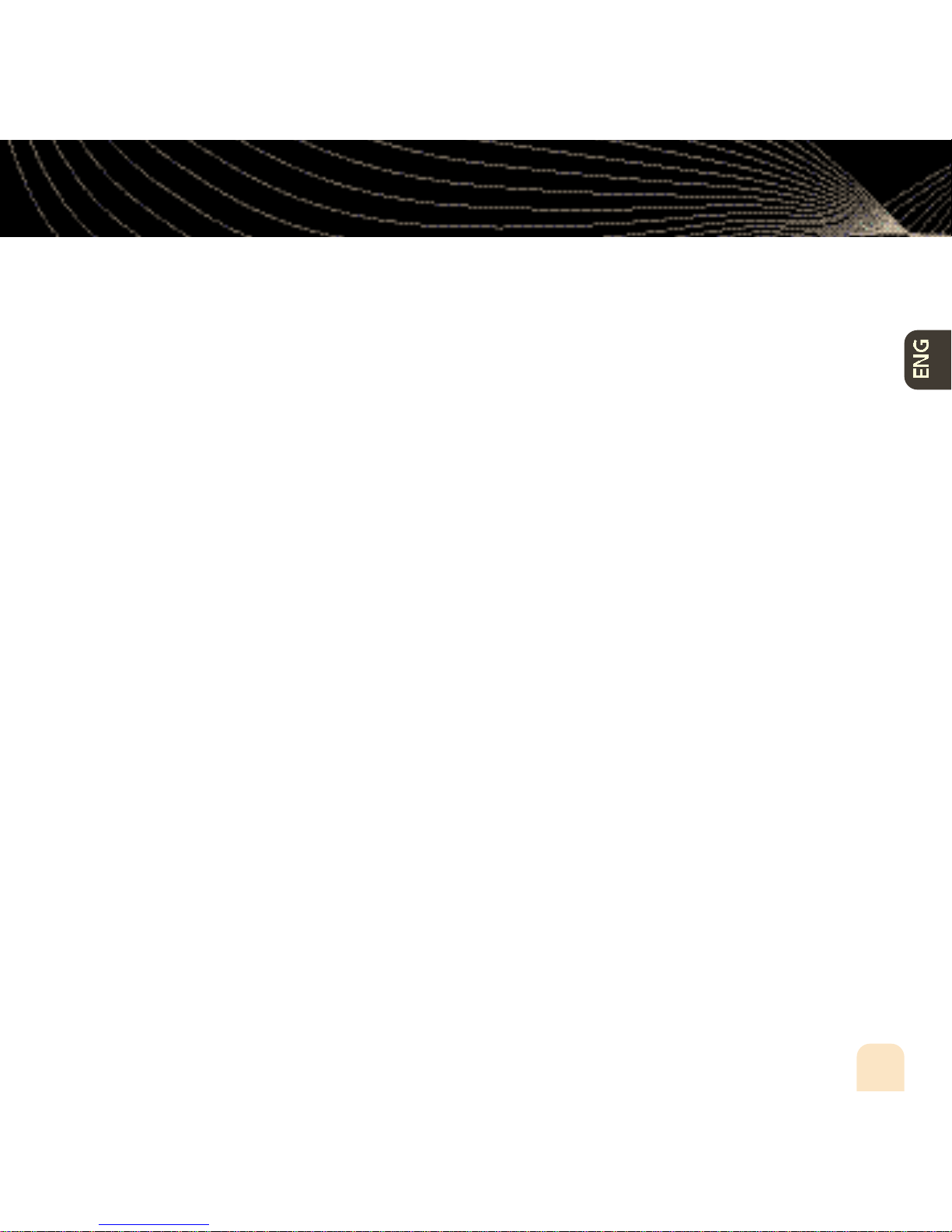
Contents
Introduction
Features .................................................... 4
Safety Instructions .................................... 7
What’s in the Box .................................... 10
Charging the Battery .............................. 12
inno Controls .......................................... 13
Using this Guide ...................................... 15
inno Display ............................................ 16
Remote .................................................... 17
Subscribing to XM
Using Your inno Alone
Setup ...................................................... 20
Live XM .................................................. 26
TuneSelect™ .......................................... 29
Info Extras .............................................. 31
Recording XM.......................................... 33
Listening to Recorded XM Content
(My Music) .............................................. 37
...................................... 4
........................ 18
.............. 20
Organizing Your Music ............................ 56
Disconnecting Your inno From the PC...... 60
Listening to XM Radio Online (XMRO) .... 61
Using Your CDs or MP3/WMA Files ........ 62
Updating inno Firmware
Using XM+Napster.................................. 64
Using the Update Tool ............................ 65
Using the Web ........................................ 65
Settings
FM Modulator ........................................ 66
Aiming the Antenna ................................ 69
Audio ...................................................... 70
Display .................................................... 71
Channel Access........................................ 73
Clock and Sleep Timer ............................ 75
Vehicle Mode .......................................... 76
Memory Partition .................................... 77
Restoring Factory Defaults ...................... 78
.............................................. 66
.......... 64
Organizing Your Music ............................ 38
Using inno with a PC
System Requirements .............................. 48
Setup ...................................................... 49
Registering with XM+Napster ................ 51
What Can You Do with XM+Napster? .... 54
Exploring ................................................ 54
Purchasing Music .................................... 55
.................. 48
Customer Support
Troubleshooting ...................................... 80
Specifications .......................................... 83
Patent Information .................................. 85
FCC Statement ........................................ 86
Warranty.................................................. 88
........................ 80
Contents
3
Page 4
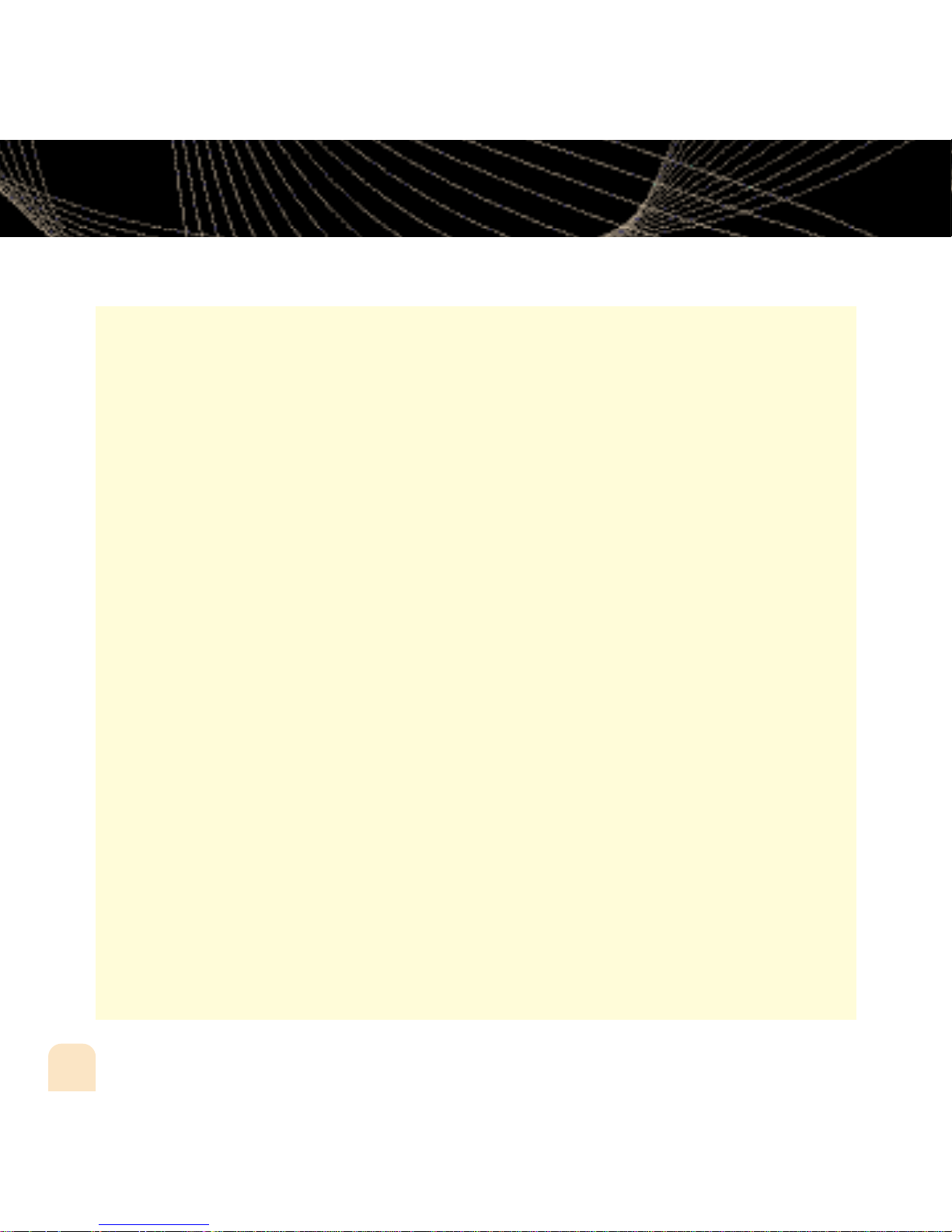
Introduction
Features
Congratulations on your purchase of the Pioneer inno™. It’s the next-generation XM2go
radio, with an XM receiver, built-in antenna, and storage for XM, MP3, or WMA music files
in one portable device.
Enjoy XM’s 170 channels from coast to coast, with over 80,000 hours of entertainment each
month. XM offers musical choice, variety, and discovery – worlds beyond your own collection
– plus a wide range of news, sports, talk, comedy, kids, and entertainment channels. Hear XM
live, or save XM programming on your inno to listen at your leisure.
We’ve also teamed up with Napster, a leading provider of online music. Imagine discovering
a new artist on XM and then, with just a few clicks of a mouse, buying high-fidelity tracks
and albums by that artist and similar artists. It’s that simple.
Manage all your music – XM tracks, songs you purchase from Napster, and MP3/WMA files
you rip from your CDs – with the easy-to-use XM+Napster program on your Microsoft
Windows®PC.
®
®
One device, all the music you could ever hope for, and the easiest way to find the music you
want – now that’s a music experience!
We recommend that you read the entire manual before using your inno.
4
Introduction
Page 5
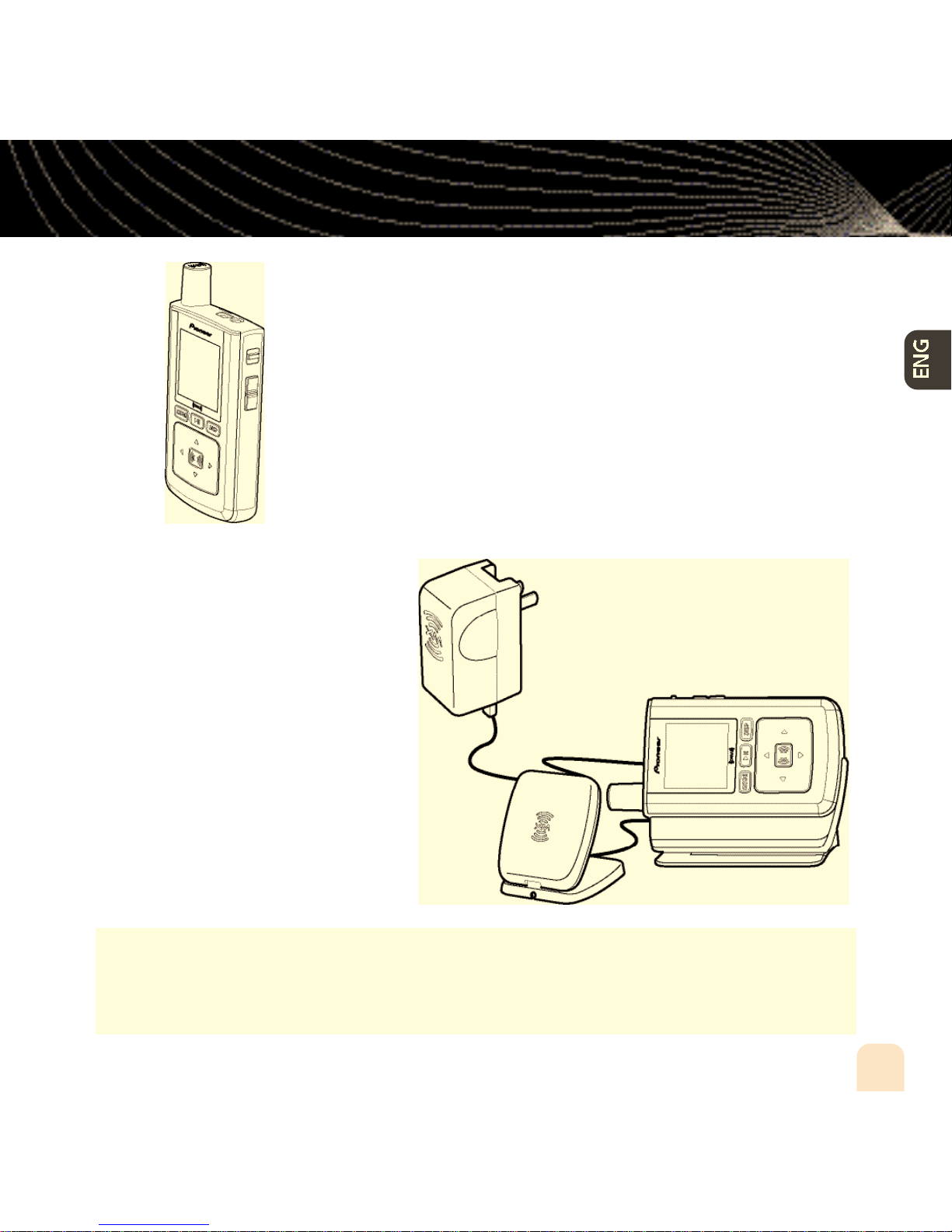
inno + Dock +
Antenna
Listen to live and recorded
XM* content
Introduction
inno™, Undocked
Listen to live and recorded XM* content
Play MP3 and WMA files
Manage your tracks, favorite channels, and playlists
Listen on the go
Play MP3 and WMA files
Manage your tracks, favorite
channels, and playlists
Listen in your car or home
*Hardware and required monthly subscription sold separately. Recorded music not for use in commercial establishments.
Installation cost and other fees and taxes, including a one-time activation fee may apply. Subscription fee is consumer
only. XM products, programming, services, and fees are subject to change, at any time, without notice. Channels with
frequent explicit language are indicated with an XL. Channel blocking is available for XM radio receivers by calling
1-800-XM-RADIO. Subscriptions subject to Customer Agreement available at xmradio.com. XM service only available in
the 48 contiguous United States. ©2006 XM Satellite Radio Inc. All rights reserved.
Introduction
5
Page 6
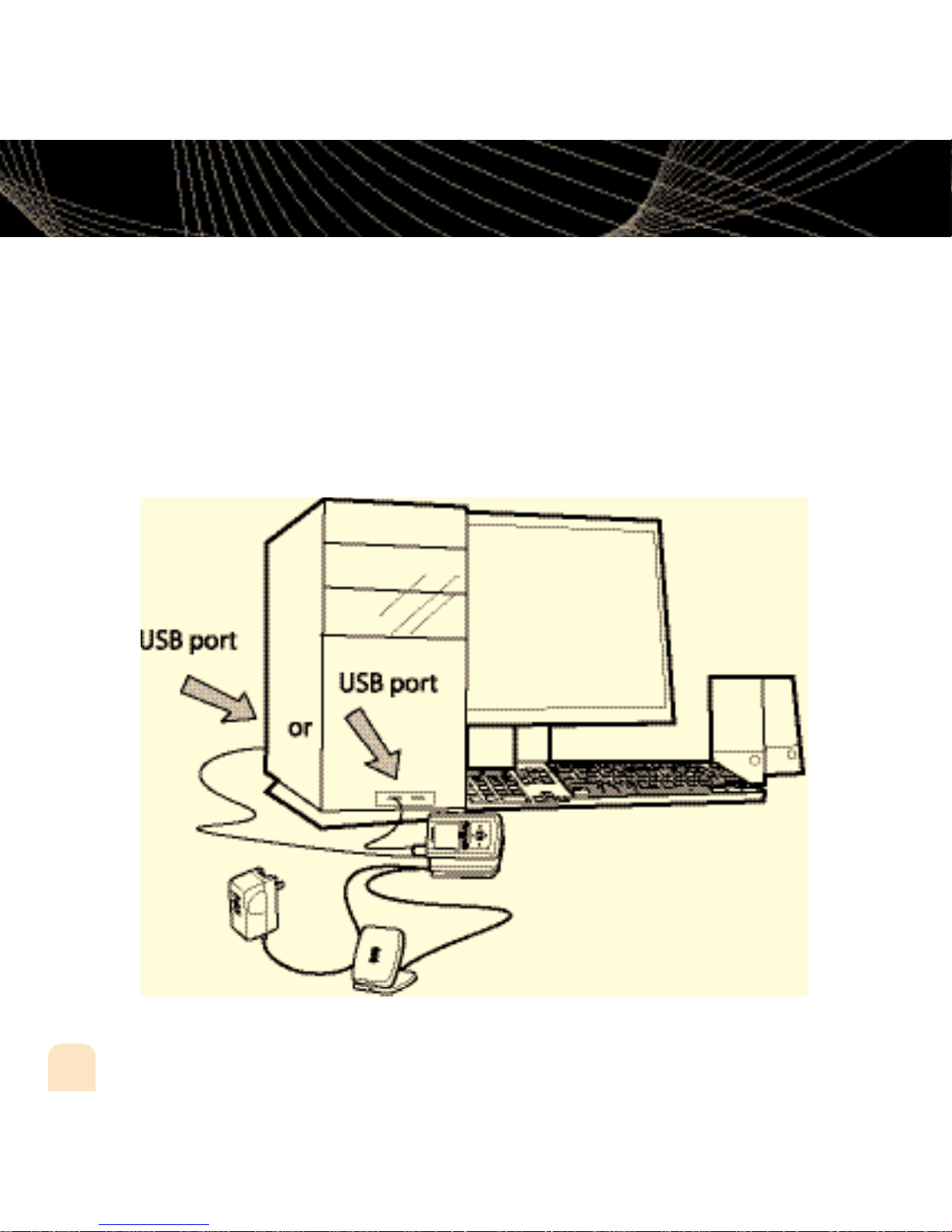
Introduction
inno + Dock + Antenna + PC
Manage content using inno or your PC
Listen to XM Radio Online
Purchase music from XM+Napster and upload it to your inno
6
Introduction
Page 7
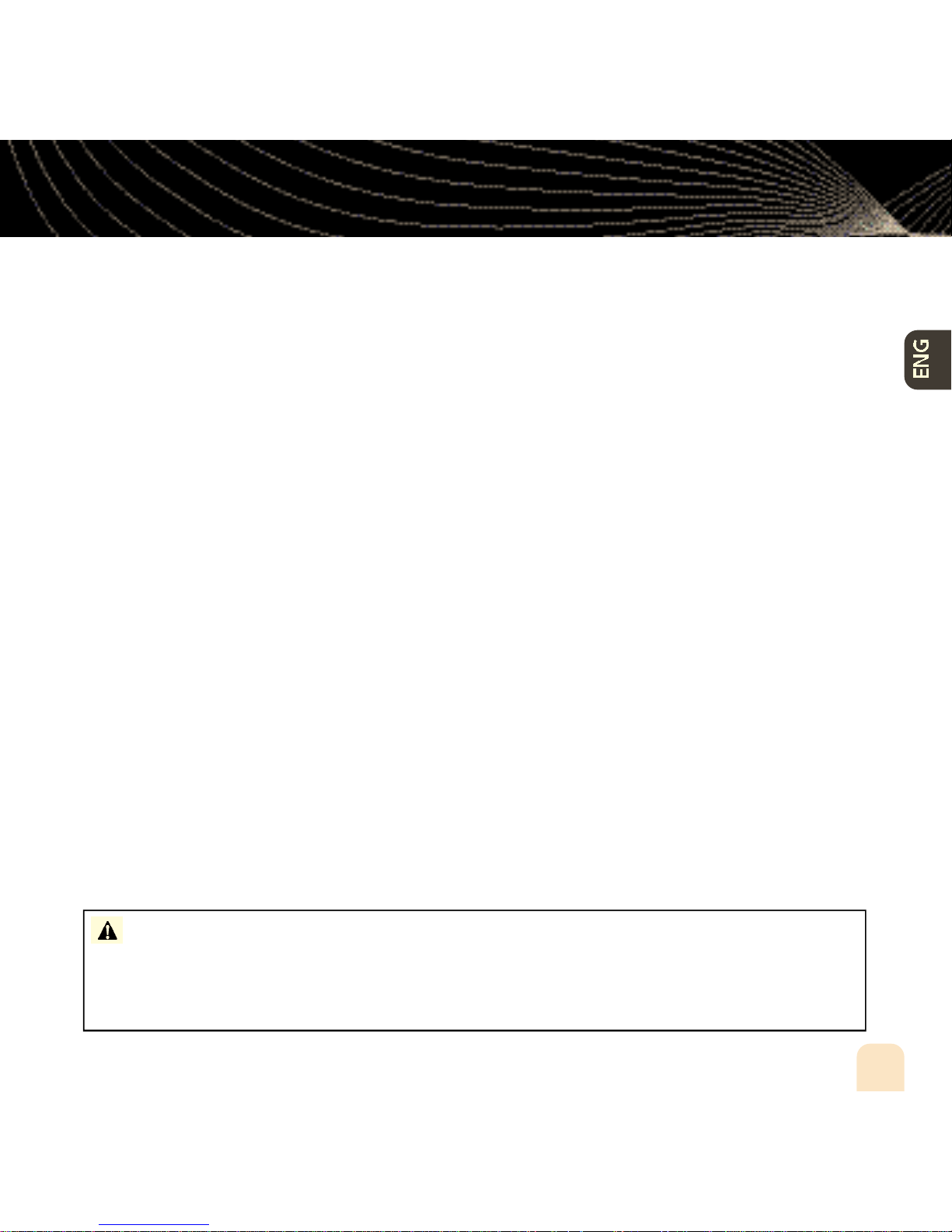
Introduction
Safety Instructions
Please read and understand all the instructions to avoid injury to yourself
and/or damage to your inno. Please be aware that Pioneer claims no
responsibility for damage from data loss due to breakdown, repair, or
other causes.
inno Digital Audio Player
Do not expose to extreme temperatures (above 140°F or below -4°F, or above 60°C or
below -20°C).
Do not expose to moisture. Do not use inno near or in water.
Do not let any foreign matter spill into inno.
Do not expose to chemicals such as benzene and thinners. Do not use liquid or aerosol
cleaners. Clean with a soft damp cloth only.
Do not expose to direct sunlight, fire, flame or other heat sources for a prolonged period.
Do not try to disassemble and/or repair inno yourself.
Do not drop your inno or subject it to severe impact.
Do not place heavy objects on inno.
Do not subject inno to excessive pressure.
Do not touch the inno with wet hands.
Do not store in dusty areas.
W A R N I N G : Handling the cord on this product or cords associated with accessories sold
with the product will expose you to lead, a chemical known to the State of California and other
governmental entities to cause cancer and birth defects or other reproductive harm.
Wash hands after handling
.
Introduction
7
Page 8
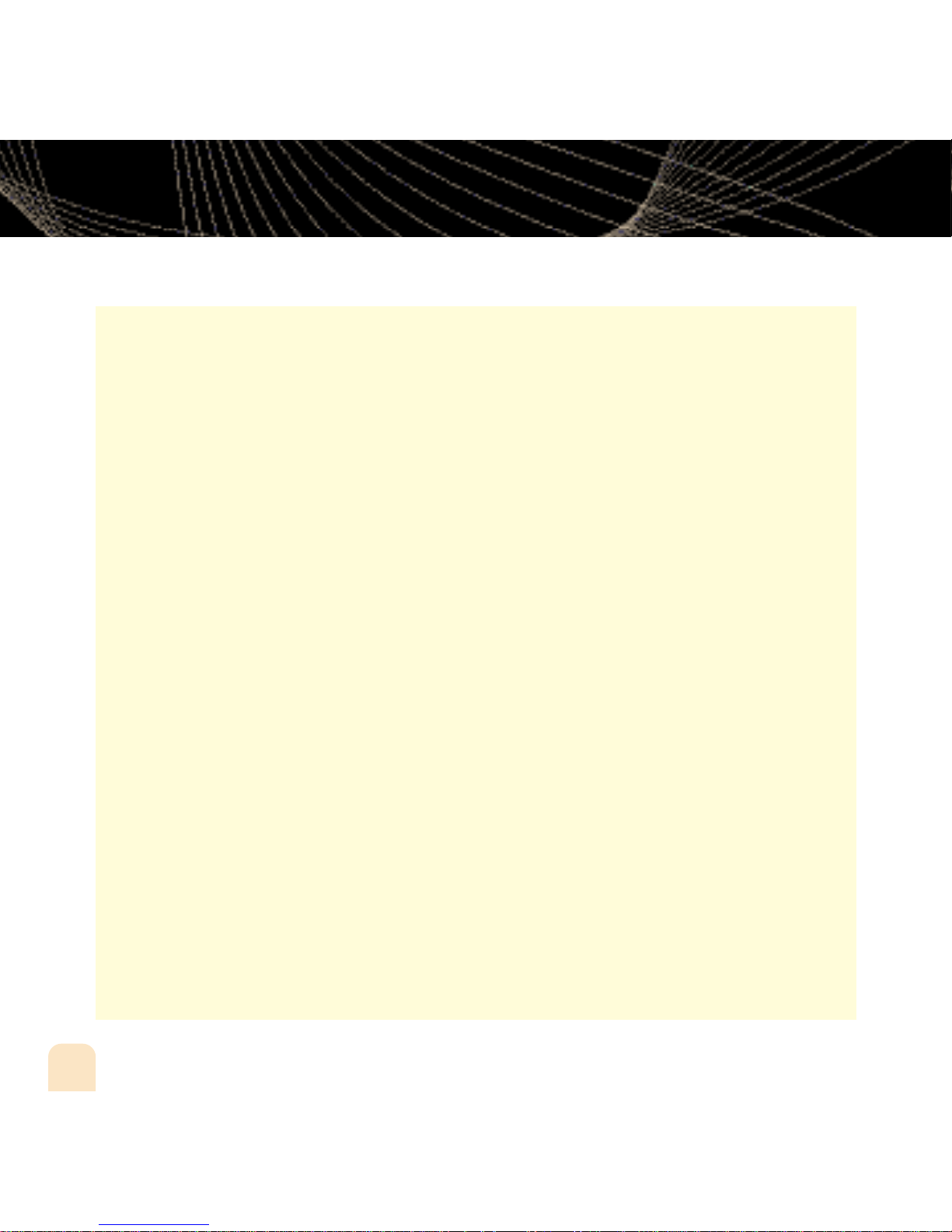
Introduction
Battery Charger Safety
Caution: Opening the case may result in electric shock.
Caution: The uninsulated parts inside the power adapter and dock may cause electric shock
or fire. For your safety, please do not open these components. Do not let metallic objects,
such as necklaces or coins, come into contact with the power adapter plugs or battery
terminal.
Caution: To avoid electric shock, use the power adapter only with an outlet that matches
the shape of the adapter’s plug.
Caution: Make sure that you insert the adapter’s plug all the way into the outlet.
Caution: Do not plug several devices into the same electrical outlet.
Important: Always read and understand the user guide to prevent problems.
Warning: Use the power adapter and dock away from water sources to avoid fire or
electric shock.
Environmental Information
Follow local guidelines for waste disposal when discarding packaging, batteries, and
electronic appliances.
Your player is packaged with cardboard, polyethylene, etc., and does not contain any
unnecessary materials.
Earbuds and Headphones
Follow traffic safety instructions.
Do not use earbuds or headphones while operating a bicycle, automobile, or motorcycle.
Not only is it dangerous, it may be prohibited by law in some areas.
For your safety, make sure the earbud or headphone cable does not get in the way of your
arm or other surrounding objects while you’re walking or exercising.
8
Introduction
Page 9
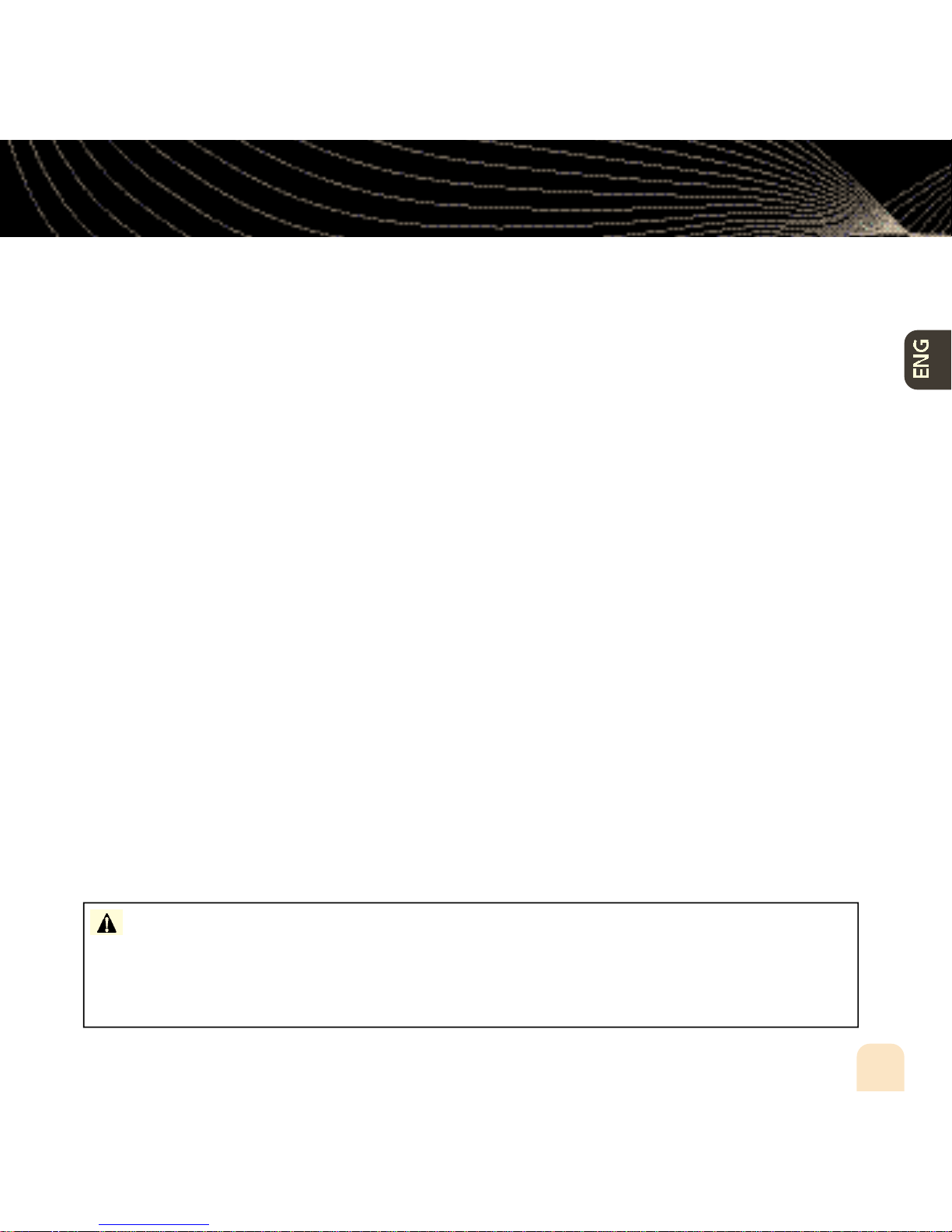
Introduction
Protect Your Ears
Maintain a moderate volume when walking or exercising, so that you can be aware
of what is happening around you.
Using earbuds or headphones for an extended time can cause serious damage to your
hearing.
We strongly advise you to set the volume level to medium, which is usually less than 2/3
of the maximum.
If you hear ringing in your ear(s), lower the volume or stop using the earbuds or
headphones.
Sound can be deceiving. Over time your hearing “comfort level” adapts to higher volumes of
sound. So what sounds “normal” can actually be loud and harmful to your hearing. Set your
equipment at a safe level BEFORE your hearing adapts.
To establish a safer level: Start your volume control at a low setting; Slowly increase the
sound until you can hear it comfortably and clearly, without distortion.
Once you have established a comfortable sound level: Set the dial and leave it
there; taking a minute to do this now will help to preserve hearing.
Pioneer and the Consumer Electronics Association recommend you avoid prolonged exposure
to excessive noise. Under constant exposure such as sustained listening, sound levels above
85 decibels can be dangerous without hearing protection. (For reference, a garbage disposal
or loud shouting at 3 feet away are around 80 decibels; a food blender or gas lawn mower
at 3 feet away are around 90 decibels.) The longer your exposure and/or higher the sound
level, the greater the danger of permanent hearing damage. Pioneer disclaims all liability for
hearing loss, bodily injury or property damage as a result of use or misuse of this product.
WA R N I N G : inno should be placed in your vehicle where it will not interfere with the func-
tion of safety features, e. g . , deployment of airbags. Failure to correctly place inno may result in
injury to you or others if the unit becomes detached during an accident and/or obstructs the
deployment of an airbag.
Introduction
9
Page 10

Introduction
What’s in the Box
inno
(GEX-INNO1)
Remote
10
Introduction
Battery
Home dock
Earbuds
Home XM antenna
Page 11
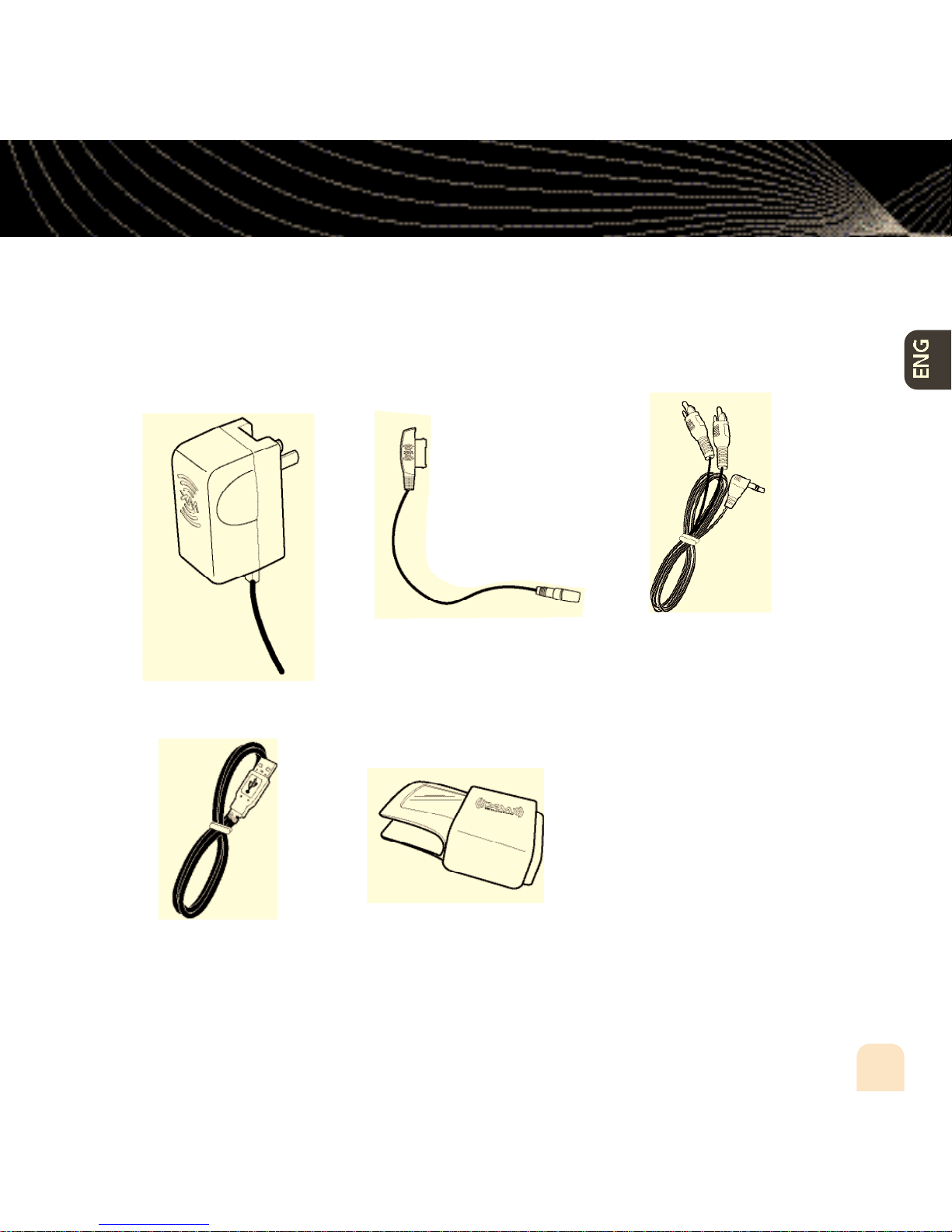
What’s in the Box
Introduction
AC power
adapter
USB cable
Travel power
cable
Carrying
case/holster
RCA audio cable
Also included:
User guide
XM+Napster install CD
Introduction
11
Page 12
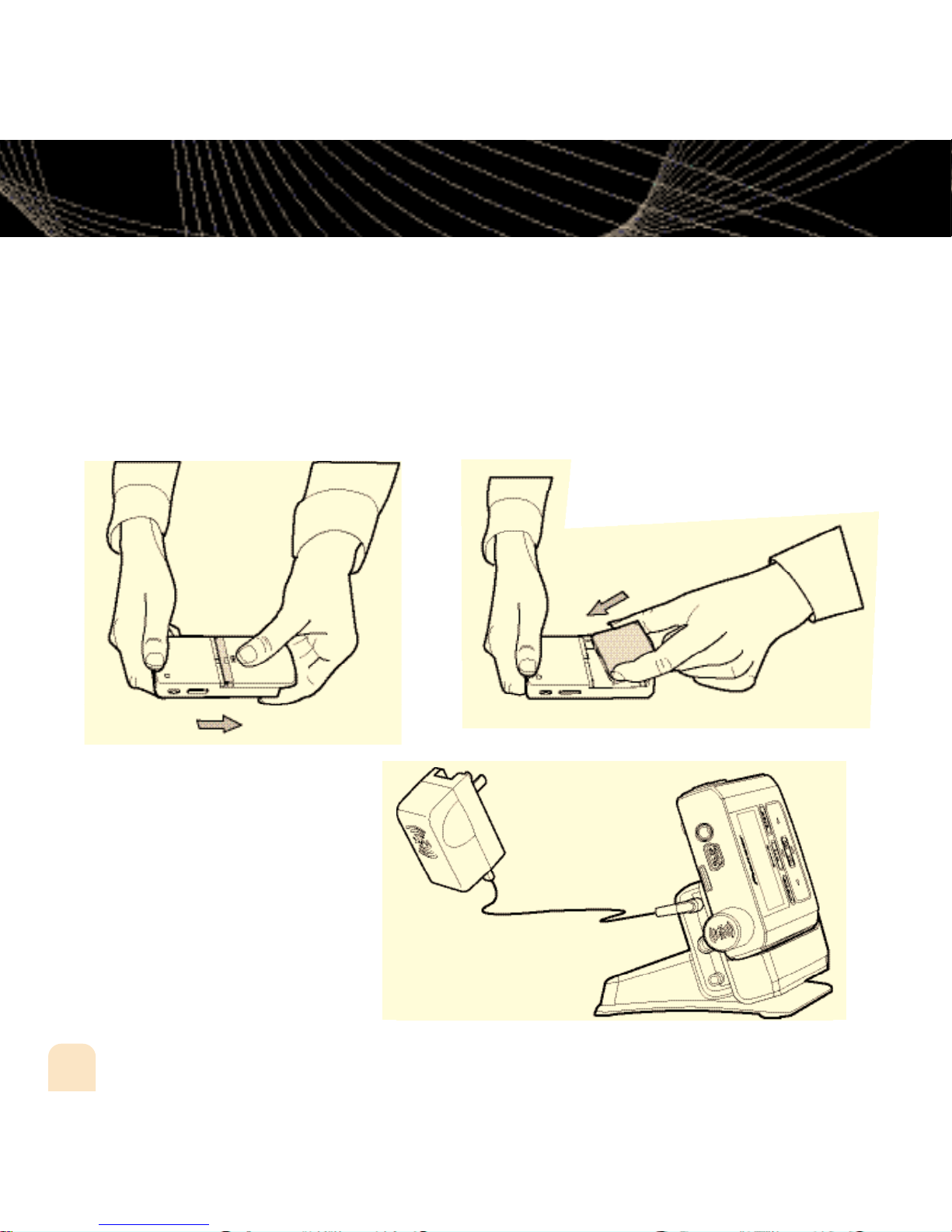
Introduction
Charging the Battery
Charge the battery for at least 8 hours before using inno for the first time,
or if you have not used it for several months. Be sure to charge the battery
in a place where the temperature is between 32°F and 113°F (0°C to 45°C).
12
2. Insert battery into player.
1. Open battery compartment.
3. Plug adapter into dock and
wall socket. When you insert
inno into a dock, wait for the
beep before powering on.
Introduction
Page 13
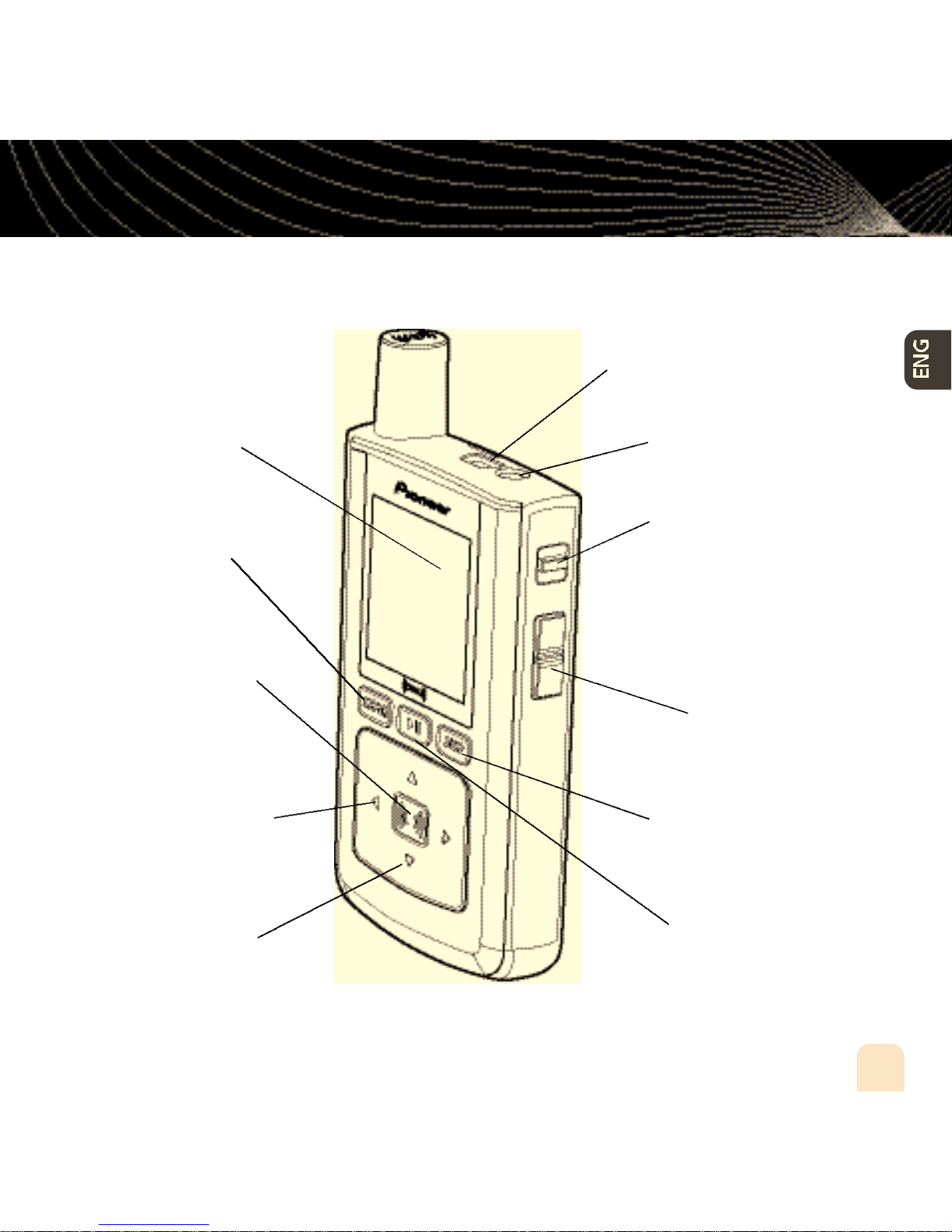
inno Controls
Introduction
USB jack
Display
Mode – Switch
between “Live XM”
or “My Music”
(recorded content).
XM button – Start
here; press to access
channels, playlists,
menus, and confirm
selections.
Left arrow button –
Pressing the left arrow
button allows you to
“back out” of or exit
most menus.
Earbud jack
Power button – Slide
down to turn power on
or off. Slide up to “hold”
controls, preventing you
from accidentally pressing
a button.
Volume
Display button –
Change what’s showing
on the display.
Arrow buttons –
Select menu entries,
change channels.
Play/Pause
Introduction
13
Page 14
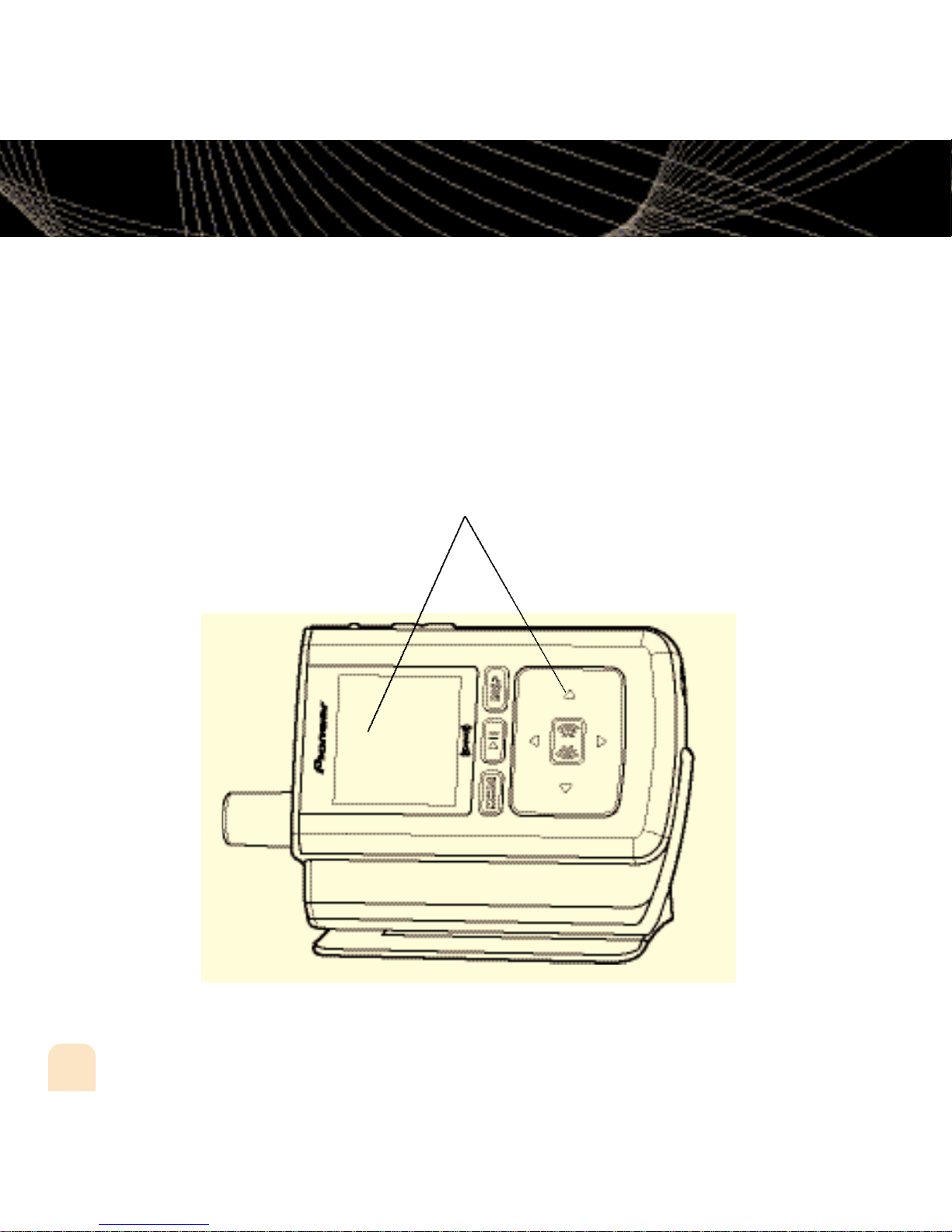
Introduction
inno Controls
When you put inno in its home dock, both
the display and arrow buttons rotate by 90°
so that “up” really points up!
14
Introduction
Page 15
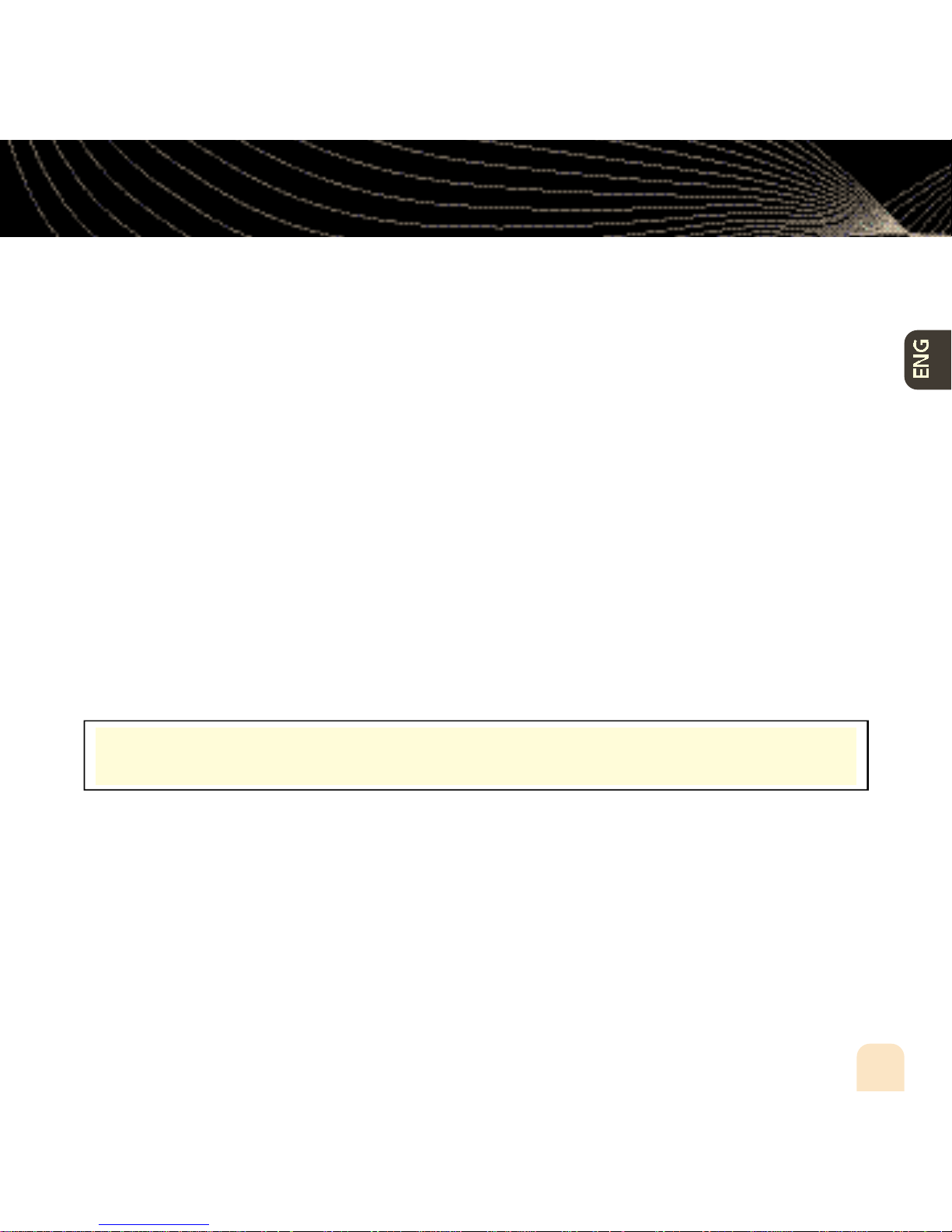
Introduction
Using This Guide
Throughout this guide, you will see instructions such as “Select XM Settings Setup
Antenna Aiming.” This tells you to perform the following actions:
1. Press the XM button.
2. You will see a menu whose last option is “Settings.” Press the down arrow button several
times to highlight “Settings,” then press the XM button to select it.
3. You will see another menu whose third option is “Setup.” Again, press the down arrow
button to highlight “Setup,” and press the XM button to select it.
4. You will see another menu; one of the options is “Antenna Aiming.” Press the down arrow
button to highlight “Antenna Aiming,” and the XM button to select it.
Not all of the menu items described in this guide may appear on your inno display. For
example, if you have not created any playlists, you will not see “Playlists” if you press the
XM button while listening to “My Music.”
NOTE: In most instances, pressing the left arrow button allows you to “back out” of
any menu.
Introduction
15
Page 16
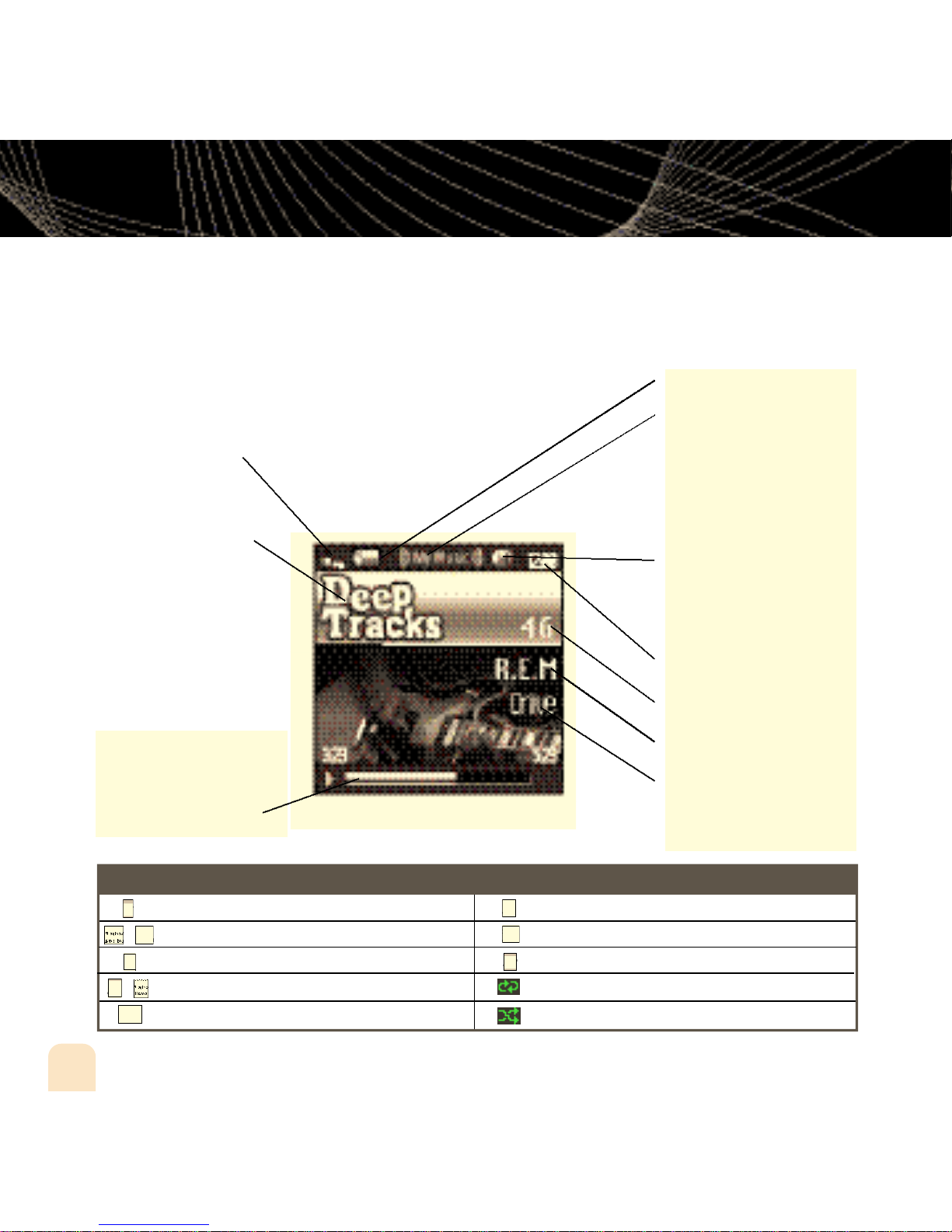
Introduction
c
c
m
o
S
c
l
t
o
c
m
P
S
t
inno Display
Available memory or signal strength –
Green portion indicates amount of storage taken up
by locked XM songs (page 40). In “Live XM” mode,
you will see a signal strength indicator instead.
Indicates XM channel,
playlist, or MP3 genre.
Progress bar – Shows
total track length and current location within a track
while playing songs in
“My Music.”
Battery charge
Mode – (((XM))) shows
you’re listening to live XM.
(((My Music))) shows
you’re listening to stored
XM content or MP3/WMA
tracks.
H – ”H” indicates that the
power switch is set in the
“hold” position.
Clock
Channel number
Artist name
Song title
Additional symbols:
ript Pi
play
all ic
cript Pi
reverse or fast-forward through track
rd smal
pt
pause
cript Pi
small
16
Introduction
skip to previous or next track
Script Pict
PC track (MP3 or WMA file)
g small ic
ript P
track assigned to a playlist
ng s
ript
PC track assigned to a playlist
cript Pic
ng small
XM track is locked
repeat track
play tracks randomly
Page 17
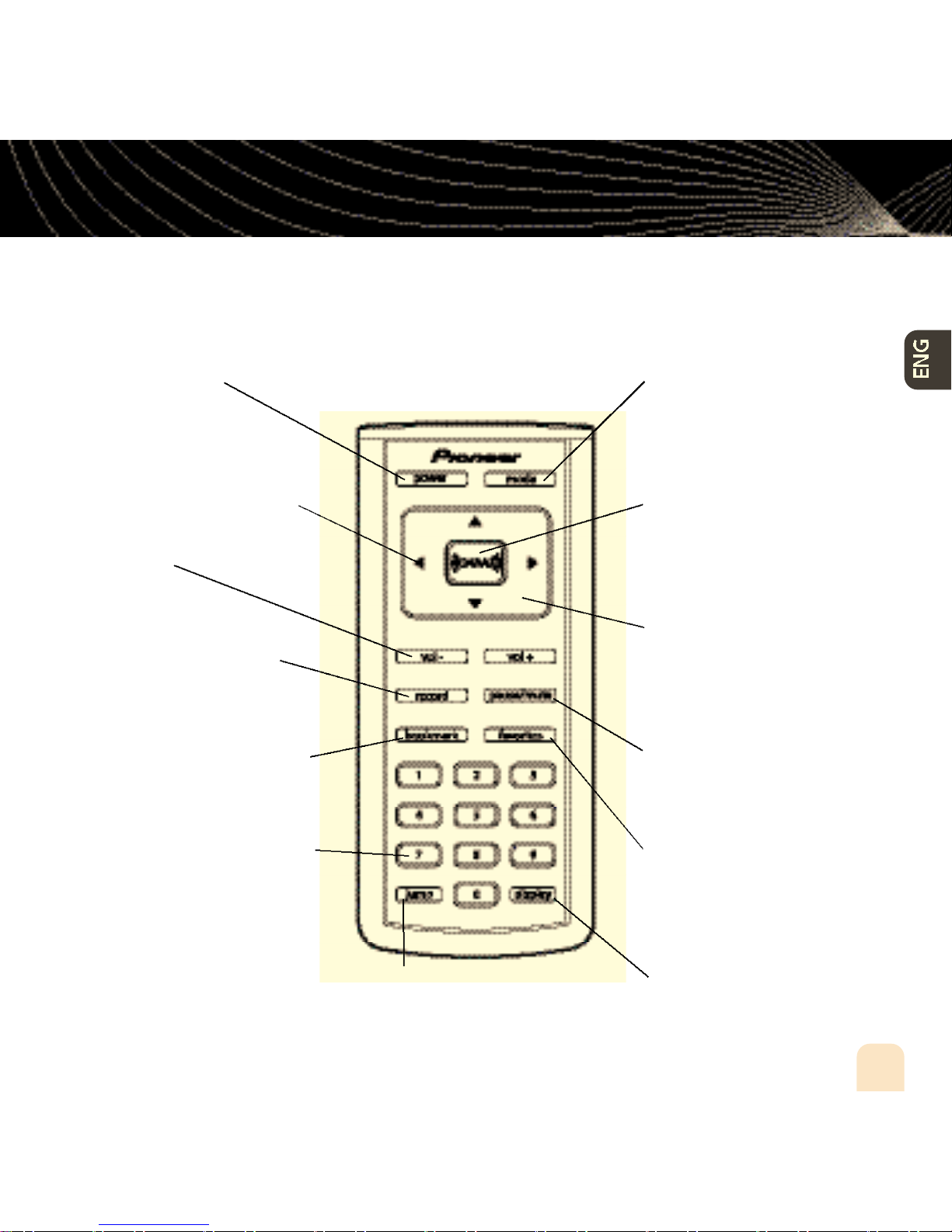
Remote
Introduction
Power button
Left arrow button –
Pressing the left arrow button
allows you to “back out” of or
exit most menus.
Volume
Record – Record a song
or channel.
Bookmark – Tag interesting
songs or tracks.
Mode – “Live XM” or
“My Music” (recorded
content).
XM button – Access
menus and confirm
selections.
Arrow buttons –
Select menu entries,
change channels.
Pause/Mute – Pause
playback or mute live XM.
Numeric keypad – Select
XM channels by channel
number.
Jump – Switch to previous
channel you listened to.
Favorites –Goto
favorite channels.
Display – Change what’s
showing on the display.
Introduction
17
Page 18

Subscribing to XM
Before you can listen to or record XM content, you must activate your inno.
1. Set up your inno, dock station, power adapter, and antenna (page 20 or page 22). Make
sure inno can receive the XM signal.
2. Place inno in the “Live XM” mode (page 26).
3. Find the 8-character XM Radio ID, which is printed on the package or in the battery compartment underneath the battery. Or select XM channel 0 to view the Radio ID. Record the
Radio ID here for reference:
The XM Radio ID does not use the letters I, O, S, or F.
4. Activate your XM Satellite Radio service online at http://activate.xmradio.com or by calling
1-800-XM-RADIO (1-800-967-2346). You will need a major credit card.
XM will send a signal from the satellites to activate the full channel lineup. A c t i vation normally
takes 10 to 15 minutes, but during peak busy periods you may need to keep your player on
for up to an hour. When you can access the full channel lineup on your inno, you’re finished!
18
Subscribing to XM
Page 19
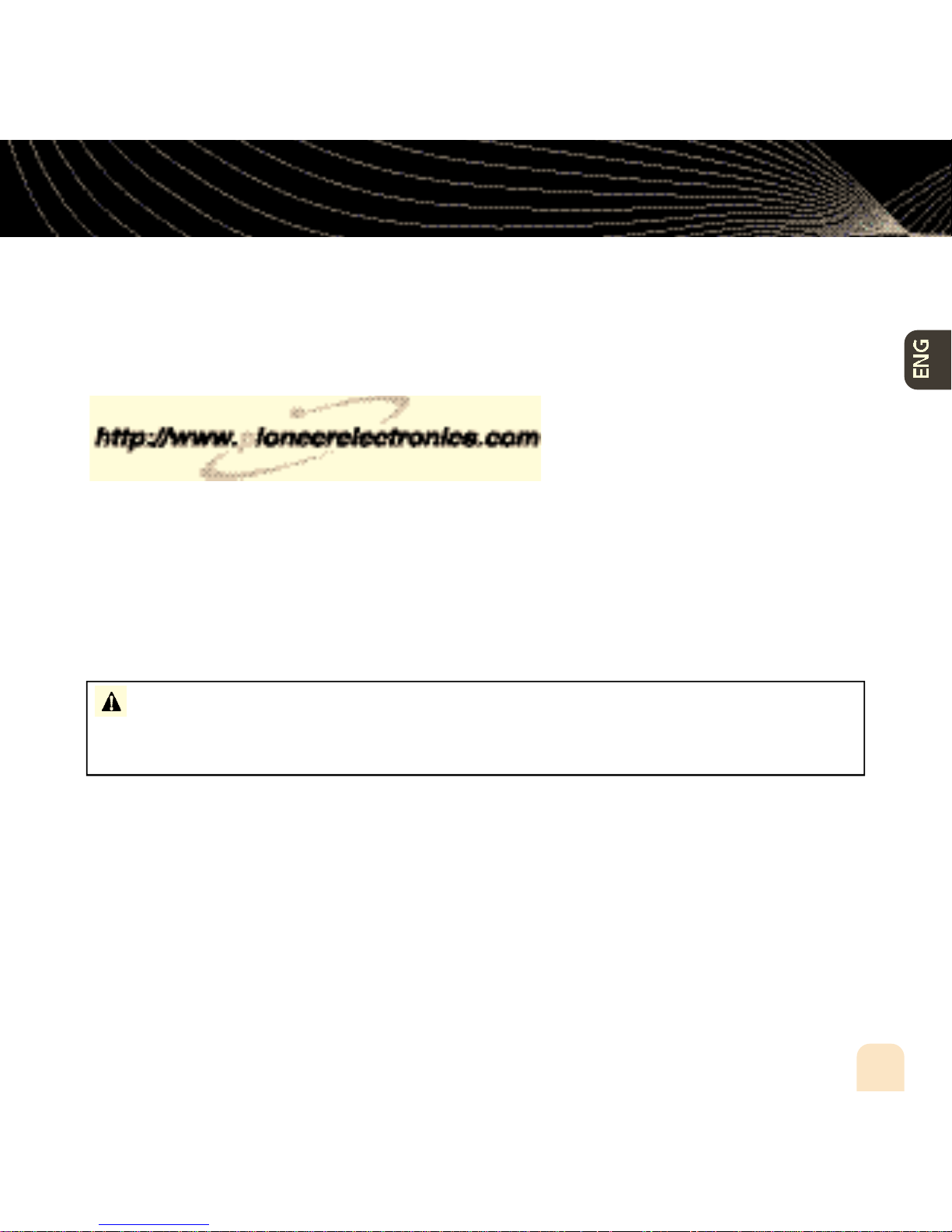
Product registration
Visit us at the following site:
1. Register your product. We will keep the details of your purchase on file to help you refer
to this information in the event of an insurance claim such as loss or theft.
2. Receive updates on the latest products and technologies.
3. Download owner’s manuals, order product catalogues, research new products, and much
more.
I M P O RTANT (Serial Number) The serial number of this device is located on the back
of this unit. For your own security and convenience, be sure to record this number on the
enclosed warranty card.
19
Page 20
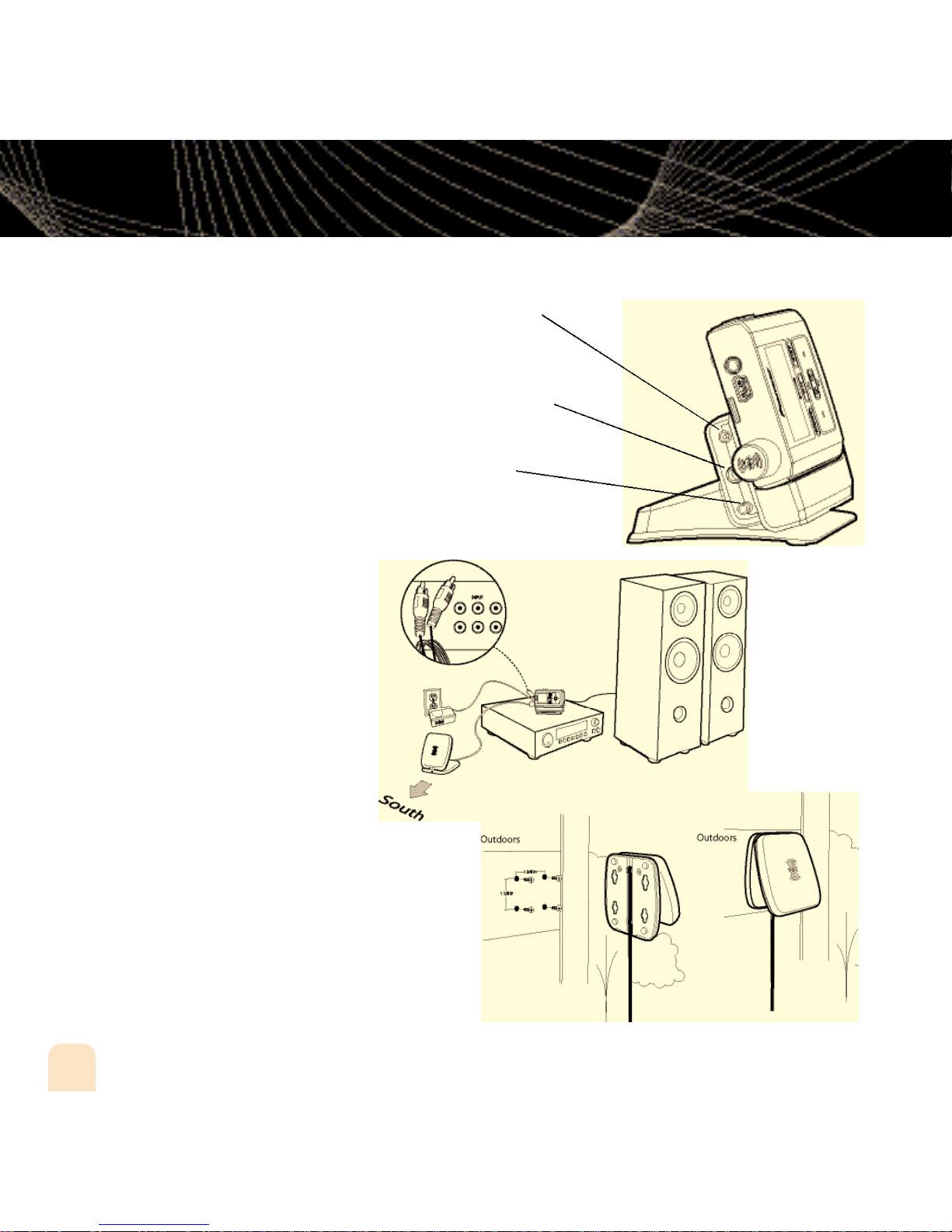
Using Your inno Alone
Setup
At Home
1. Insert inno into home
dock.
2. Connect inno to your
audio system as shown.
Connect power adapter
and home antenna. Point
antenna toward the southern sky through a window.
3. To optimize signal reception, you may mount the
home antenna outdoors,
facing south. Make sure
the antenna is not blocked
by buildings or trees.
To AC power adapter
To your audio system’s
line input or AUX input
To home antenna
20
Using Your inno Alone
Page 21
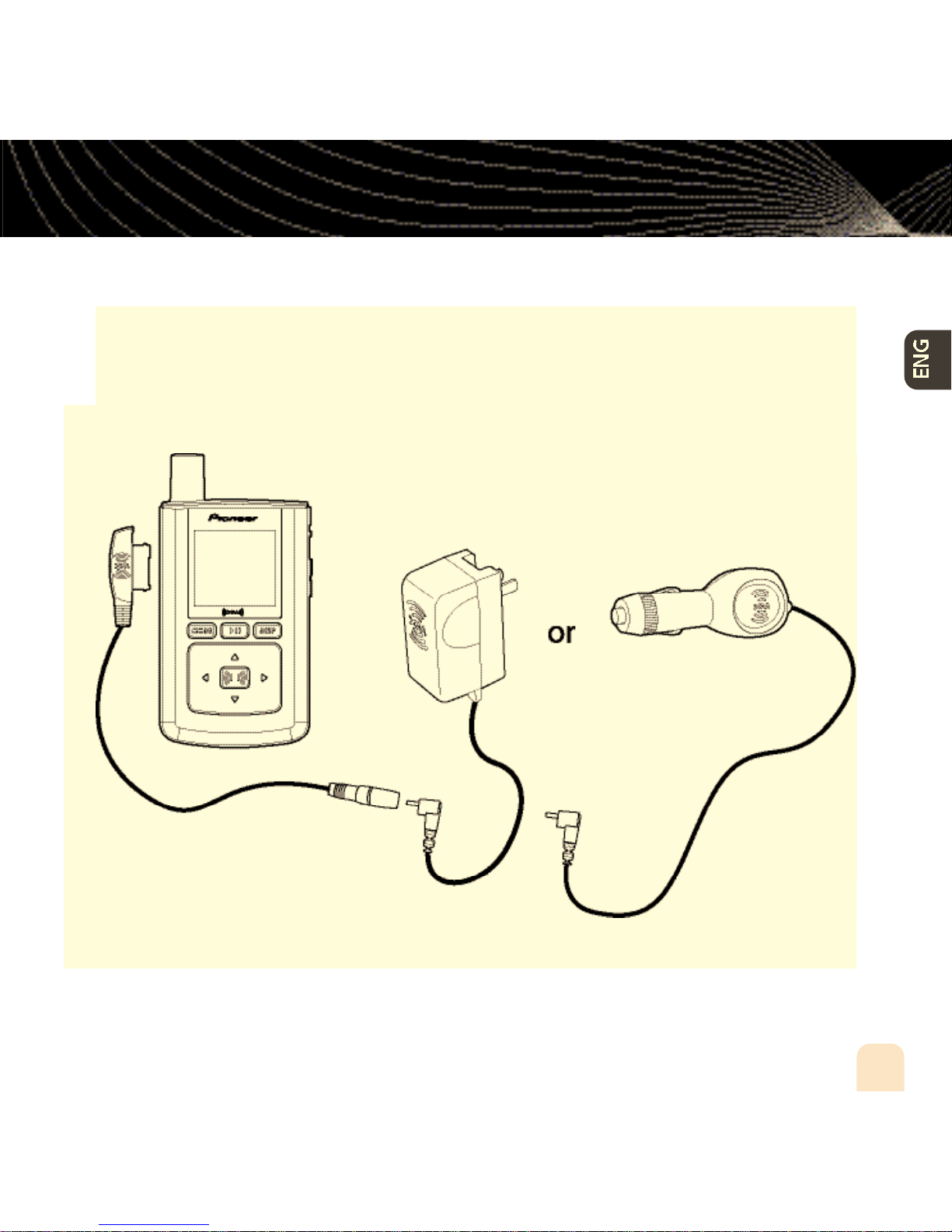
Using Your inno Alone
While Traveling
If you’re traveling, you can connect the power adapter directly to inno
using the travel power cable.
Using Your inno Alone
21
Page 22

Using Your inno Alone
Setup
In a Vehicle
(requires Car Accessory Kit CD-INCAR1, sold separately)
Every vehicle is different; for your safety, follow all instructions carefully.
Consult a professional installer if you have questions.
You can listen to your inno through your car stereo by using inno’s built-in FM transmitter.
Simply find an unused FM frequency on the stereo and set inno to transmit on that same
frequency.
1. Mount antenna to the roof or trunk of the vehicle. During installation, make sure you are
outdoors and the antenna is not obstructed by tall buildings.
22
Using Your inno Alone
Page 23
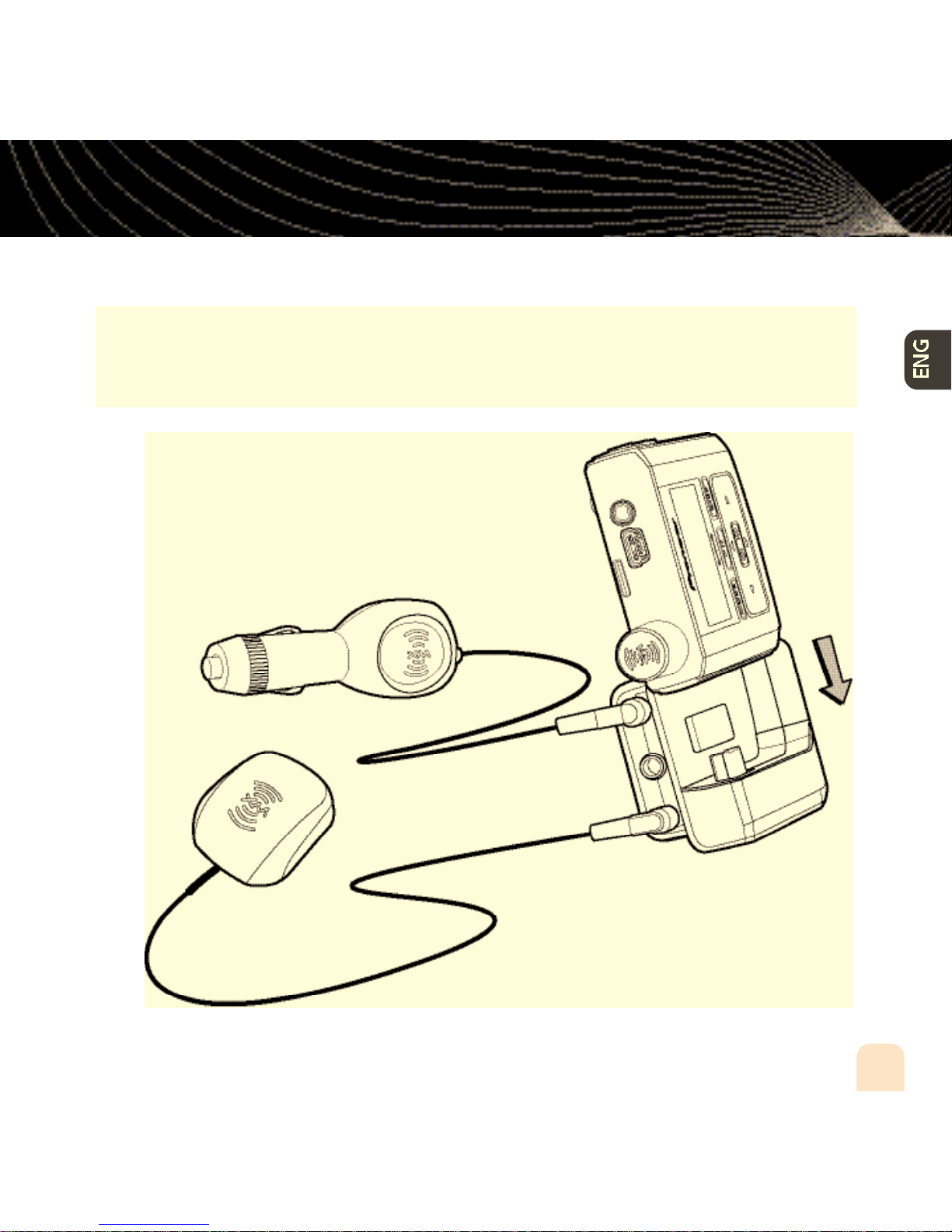
Using Your inno Alone
2. Insert inno into car dock.
3. Connect car dock to antenna cable and power adapter.
Using Your inno Alone
23
Page 24
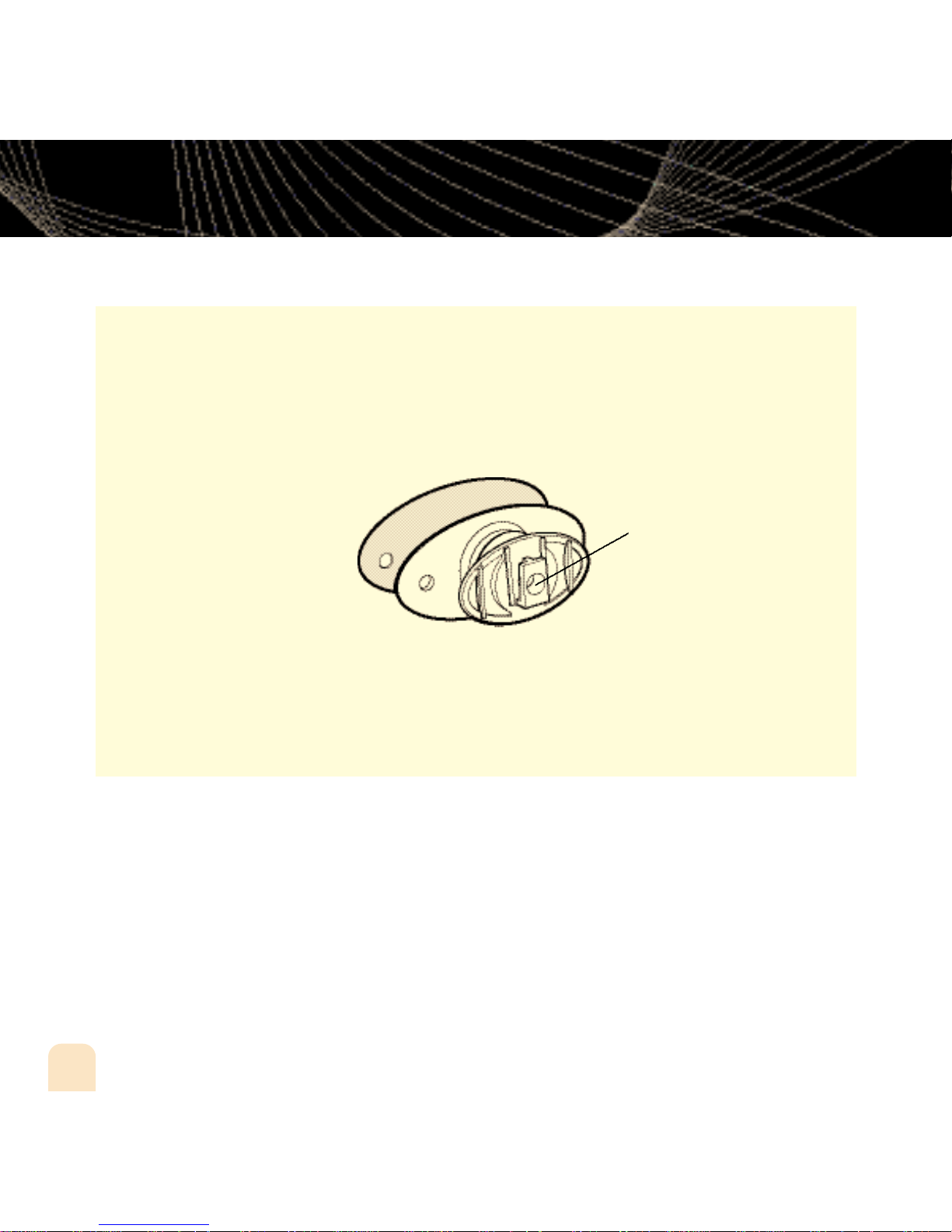
Using Your inno Alone
4. To install the swivel mount, first find a suitable location. The swivel mount’s adhesive is
very strong and may be difficult to remove. Do not install this mount on leather surfaces
and make sure the air temperature is at least 60°F (15°C).
Clean the mounting surfaces with the surface preparation kit. Peel away the adhesive liner
and firmly press the swivel mount to the surface for 30 seconds. Allow 24 hours before
using the mount.
You can adjust the tension of
the mount with a screwdriver.
If you need to remove the mount, carefully lift the adhesive pad with your fingers or a
spoon. Warming with a hair dryer for several minutes will help soften the adhesive.
24
Using Your inno Alone
Page 25
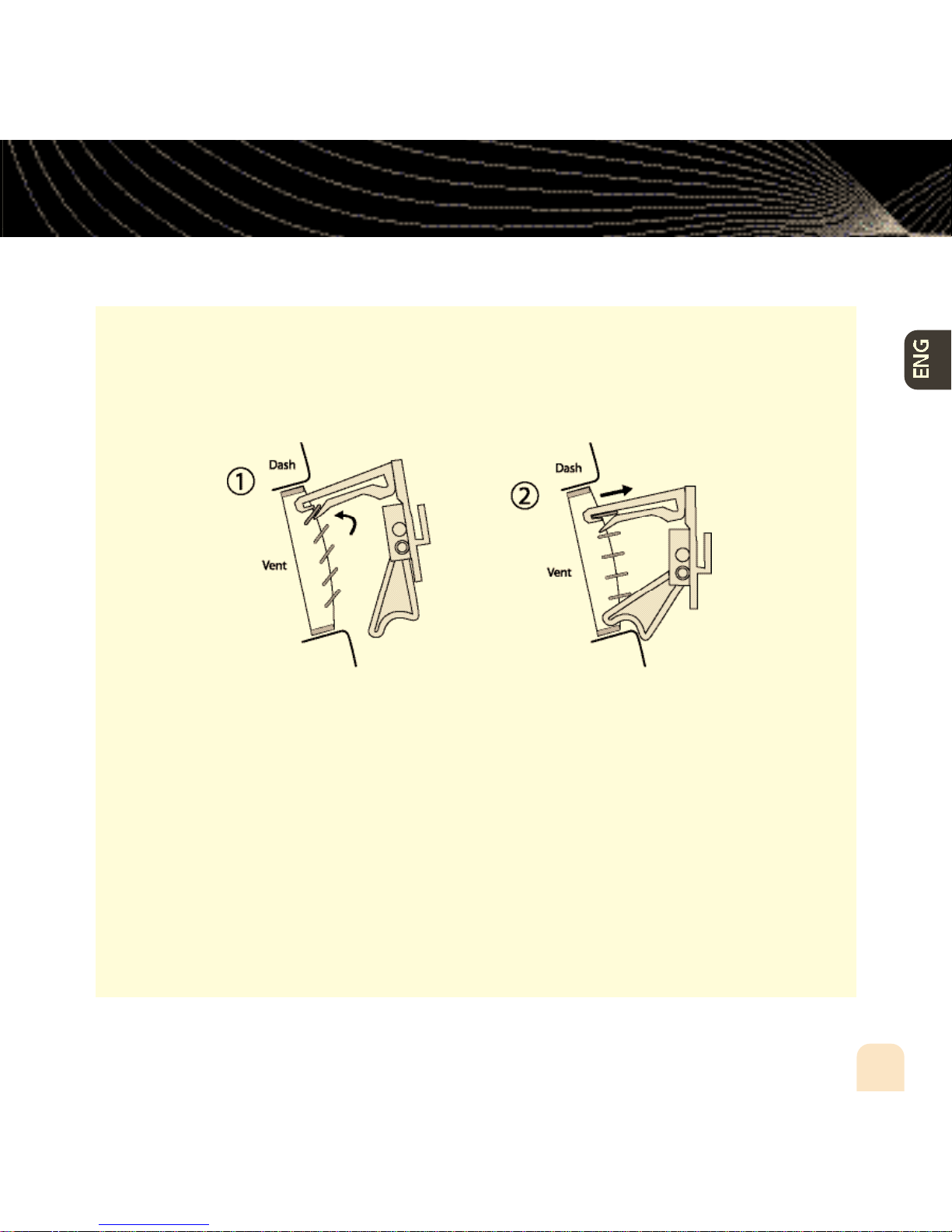
Using Your inno Alone
5. To install the vent mount, find a horizontal vent that is strong enough to hold your inno
and dock. To remove the vent mount, push it into the vent and lift upwards slightly to
release the mount’s hooks from the vent vane.
6. Find an unused FM frequency on your car stereo.
7. Set your inno to the same FM frequency. (Refer to the section marked “Settings,” “FM
Frequency.”)
8. Tune inno to XM channel 1. You should be able to hear XM through your car stereo.
Using Your inno Alone
25
Page 26
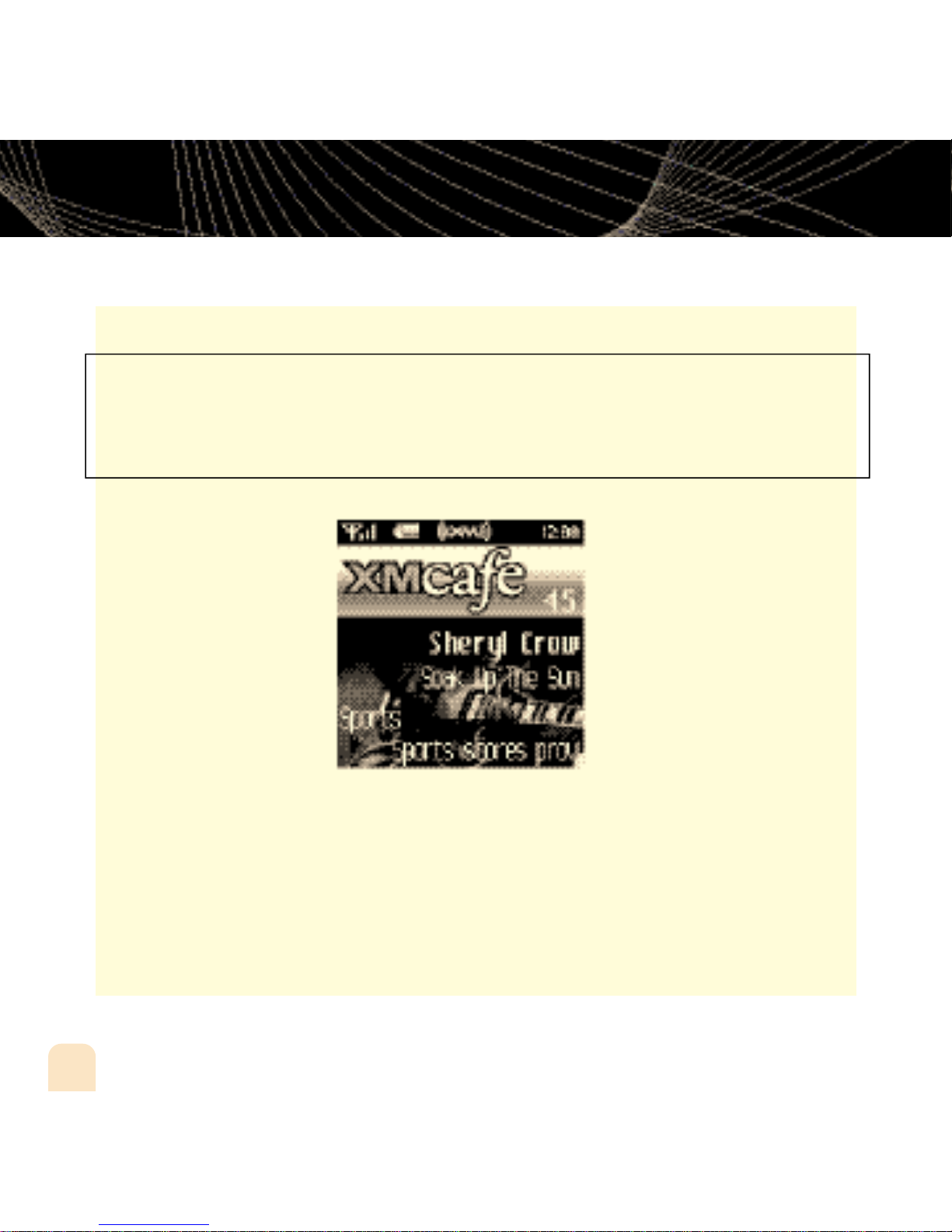
Using Your inno Alone
Live XM
NOTE: You must receive a live XM signal for at least 8 hours a month (which may be split
over several listening sessions). This authenticates your XM subscription and ensures that you
can continue to enjoy your recorded XM content and live XM programming. If you do not dock
your inno as described, you will lose access to your recorded content and live XM programming.
Turn on your inno. Subscribe to XM (page 18) if you haven’t done so already.
If you see “XM” at the top of the display, you’re listening to XM content that is currently
being broadcast from the satellites.
If you see “My Music” on the display, you’re listening to recorded XM or MP3/WMA tracks.
Press the Mode button to switch to “Live XM.”
26
Using Your inno Alone
Page 27
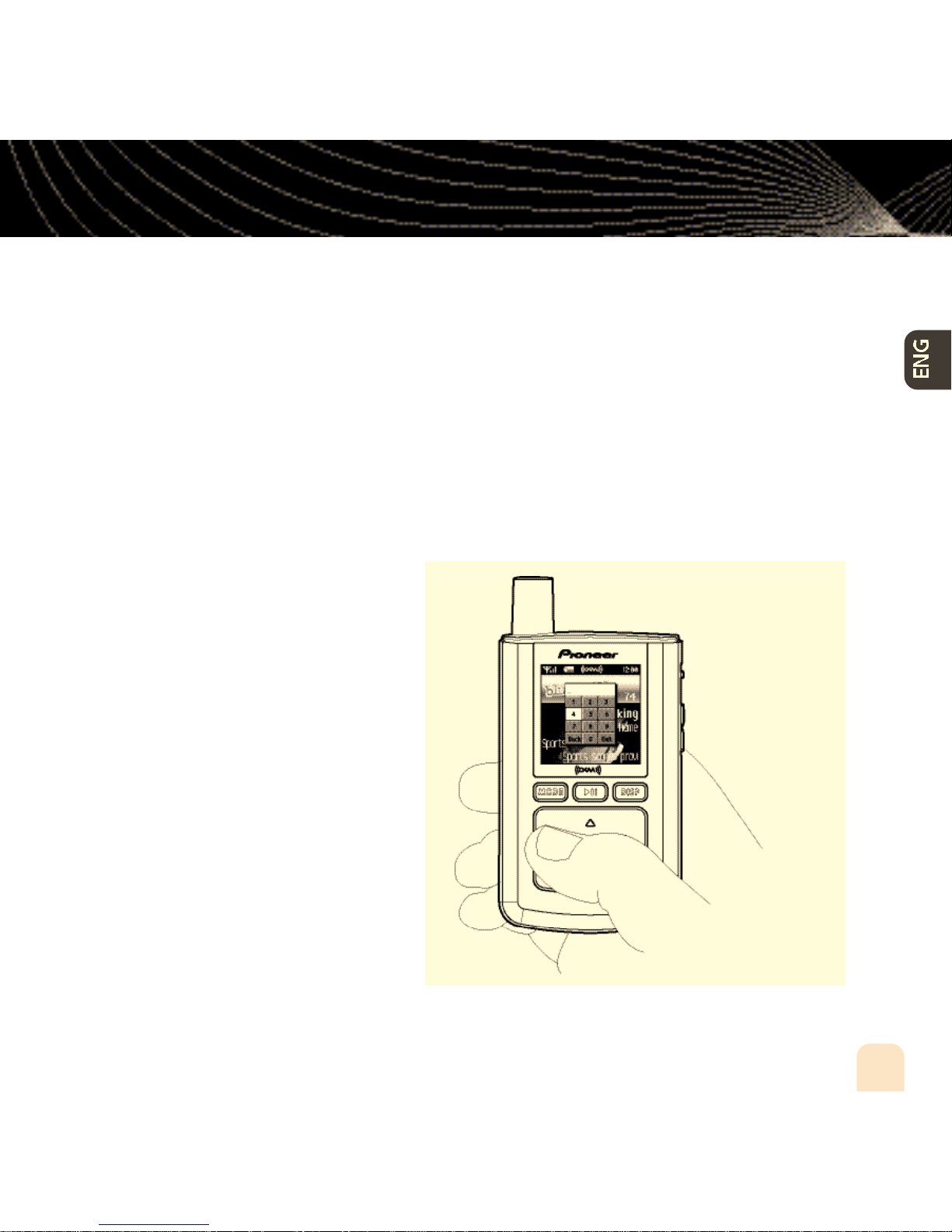
Using Your inno Alone
Selecting Channels
Press the up or down arrow buttons to scroll through the list of channels.
-OR–
Press the number keys on the remote that correspond to the channel number.
-OR–
1. Press the left arrow button on your inno. You will see a virtual keypad on the display.
2. Use the arrow buttons to select the
digits corresponding to the channel
number. Press the XM button after
highlighting each digit.
3. When you’ve entered a valid channel
number, your inno will tune to that
channel within 2 seconds.
Using Your inno Alone
27
Page 28
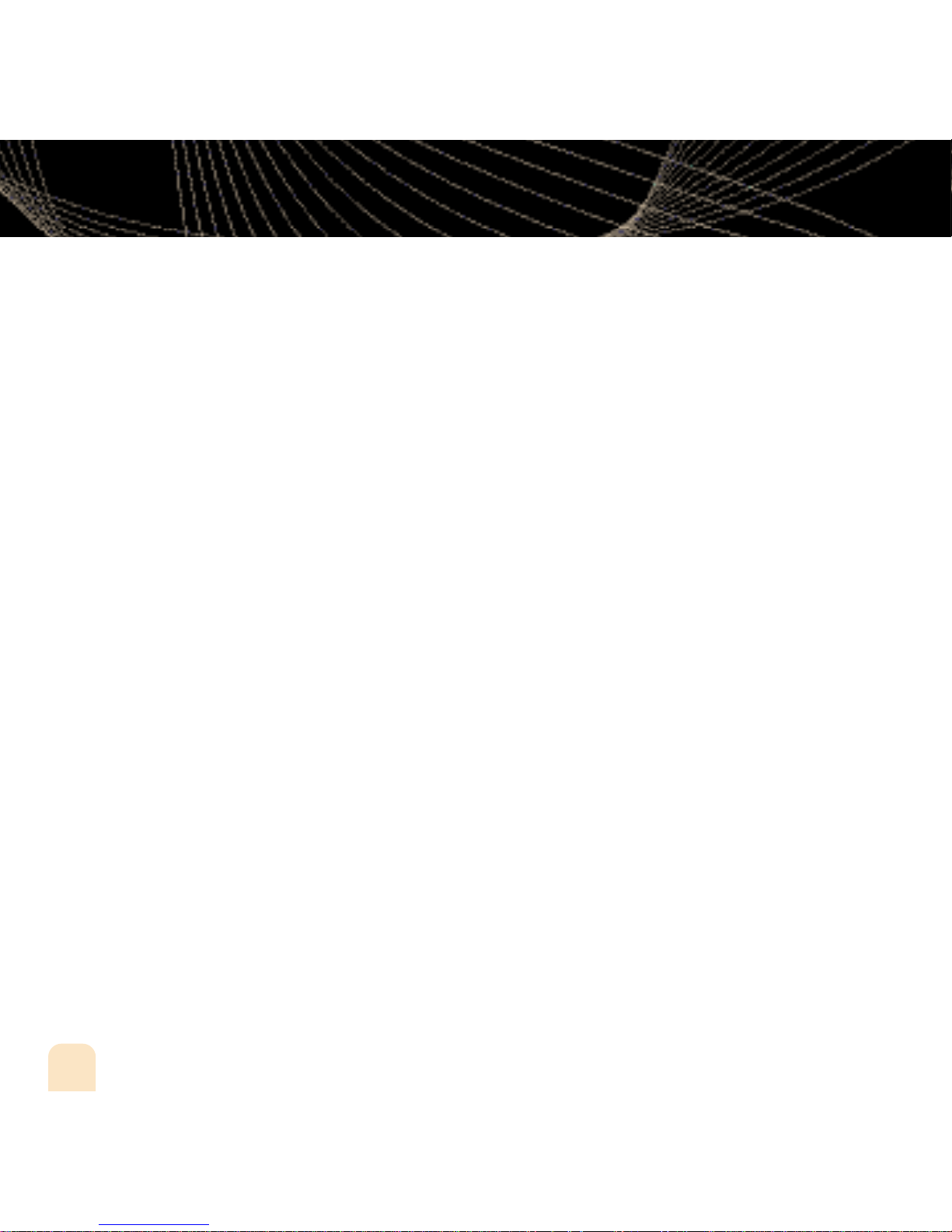
Using Your inno Alone
Favorite Channels
You can save your favorite channels in an easily accessible list.
1. While you’re tuned to a channel, press the XM button.
2. Select Favorites Add Channel.
3. Once you’ve saved your favorites, you can quickly access the list. From the “Live XM”
screen, simply press the right arrow button to see your “Favorites” list. Press the up and
down arrow buttons, then the XM button to select the desired channel.
4. To remove a channel from the “Favorites” list, select XM Favorites Edit
Channels (channel name) Remove Channel.
Categories
XM channels are organized into categories, or genres, such as “Rock,” “Jazz,” or “News.”
To find a channel by category:
1. Press the right arrow button one or more times. The category name appears in the
display. “Favorites” is your first category if you have designated any channel as a
“favorite channel.”
2. When you’ve found the category you want, press the up or down arrow buttons to select
a channel.
3. Press the XM button to tune to that channel.
28
Using Your inno Alone
Page 29
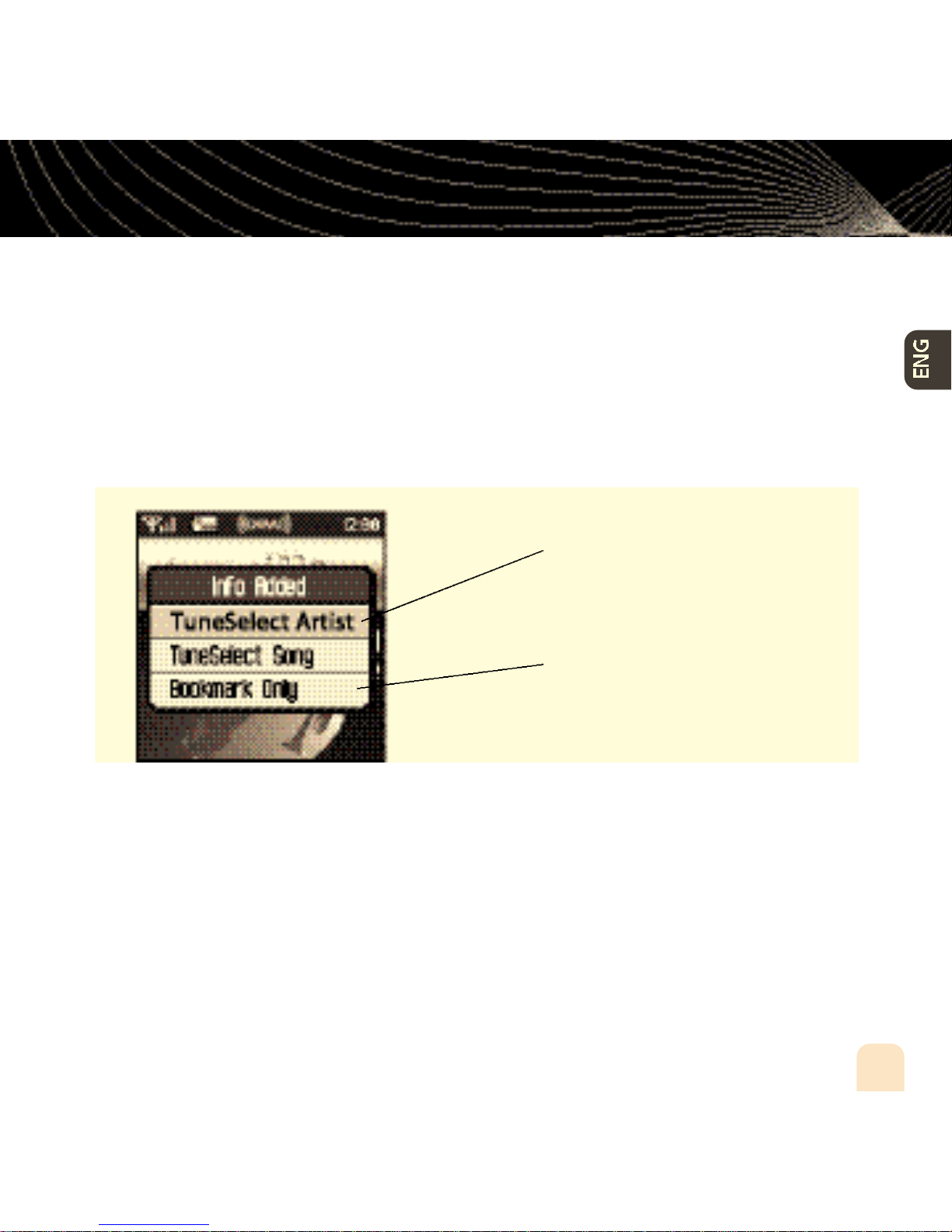
Using Your inno Alone
TuneSelect
™
TuneSelect™finds your favorite artist or song whenever they’re currently being played on any
XM channel.
1. When you hear one of your favorite songs, select XM
Bookmark.
2. You should see the following menu:
Select either “TuneSelect Artist” or
“TuneSelect Song” to add the artist or
song to your TuneSelect list.
What’s a “bookmark”? See page 45.
3. When any song or artist on your TuneSelect list is currently playing on any other XM channel, inno will beep and flash “Artist/Song Found” on the display. Switch to that channel by
pressing the XM button.
4. To edit the TuneSelect list, select XM Settings Preferences TuneSelect
Edit List. Choose song or artist and follow the directions on the display.
5. To turn TuneSelect on or off, select XM Settings Preferences TuneSelect
Alert and choose the desired setting.
Using Your inno Alone
29
Page 30
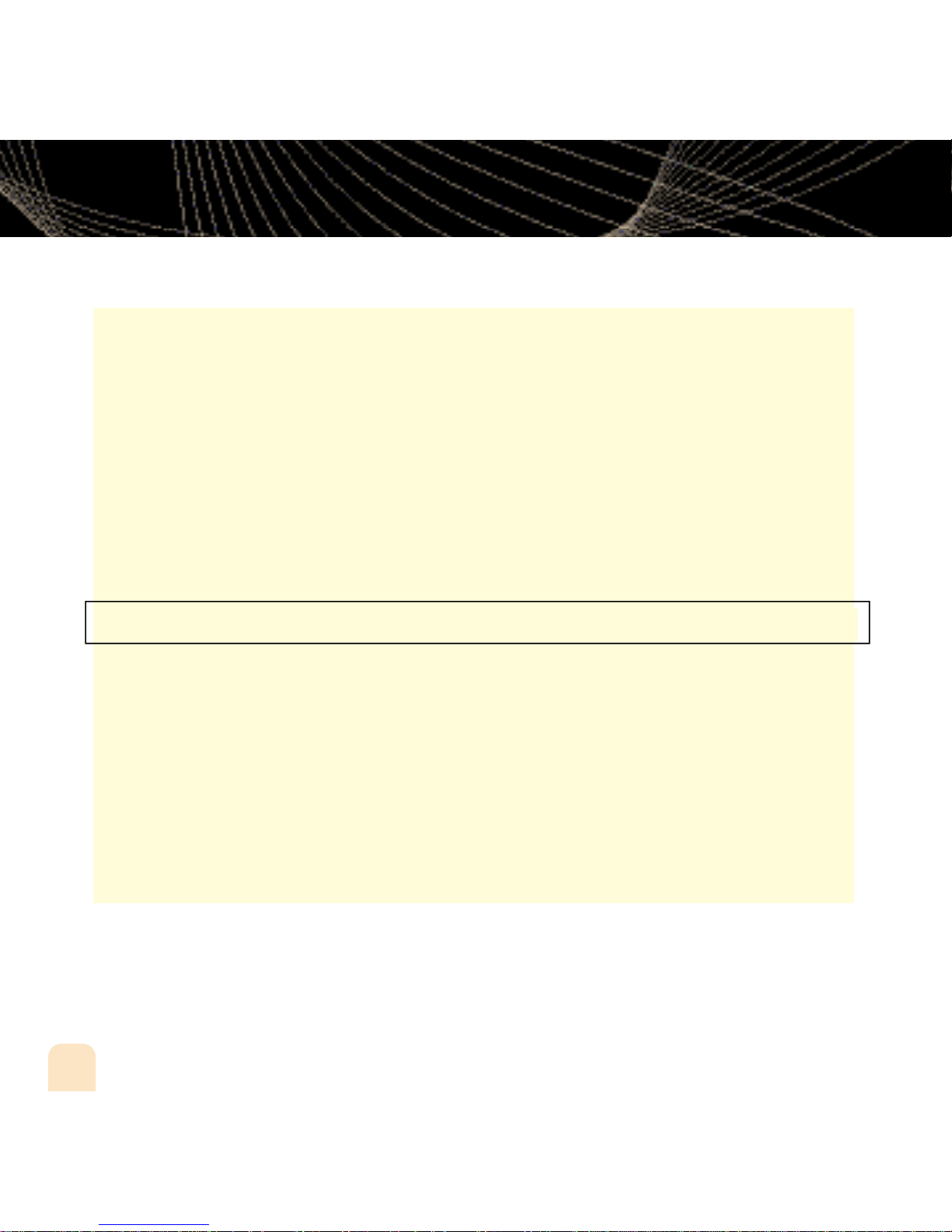
Using Your inno AloneUsing Your inno Alone
TuneSelect also allows you to type an artist name or song title even if the song isn’t currently
playing on your inno.
1.Select XM Settings Preferences TuneSelect Edit List Add
TuneSelect.
2. Press the up or down arrow buttons to choose the artist or song title field.
3. Press the XM button. You will see a virtual keyboard. Type in the artist name or song title.
4. Select “Enter” when you’re finished, or select “Exit” to cancel.
5. Select “Accept” to add that name or title to your TuneSelect list. You can also select
“Change” or “Cancel.”
NOTE: The artist name and song title fields are case-sensitive.
30
Using Your inno Alone
Page 31

Using Your inno Alone
Info Extras
XM Satellite Radio broadcasts information such as sports scores, stocks, and other features
from time to time.
To Choose Sports or Teams:
1. Select XM Settings Preferences Info Extras Sports.
2. Use the arrow buttons to highlight (in yellow) a sport or team.
3. Press the XM button to select that sport or team. The name of the sport or team will turn
green.
4. You may select more than one sport or team to display. Your chosen selections are shown
in blue. To remove a selection, go to that entry and press the XM button; the entry will
change color from blue to gray.
5. When you’re finished, press the left arrow button repeatedly until you return to the normal
display. Or just wait several seconds for inno to return to its home screen automatically.
To Select Stocks*:
1. Press XM
Settings Preferences Info Extras Stock Ticker Add
Stocks.
2. You should see a virtual keyboard that will allow you to enter a
stock symbol.
3. Use the arrow buttons to highlight the first letter in the stock
symbol. Choose that letter by pressing the XM button.
*Quotes are provided by ComStock, Inc. and cover most stocks listed on the NYSE,
AMEX, or NASDAQ. Market information is delayed by approximately 25 minutes.
Using Your inno Alone
31
Page 32

Using Your inno Alone
4. Continue selecting letters by using the arrow and XM buttons.
5. Select “Enter” when you’ve entered the entire stock symbol. Your inno is smart enough to
automatically complete some stock symbols.
6. You can track up to 20 stock symbols. When you’ve entered all your desired stock symbols,
select “Exit.”
7. Press the left arrow button repeatedly (or simply wait a few seconds) until your inno
returns to normal operation.
To display Info Extras, press the Display button several times until you see sports scores or
a stock ticker at the bottom of the display.
32
Using Your inno Alone
Page 33

Using Your inno Alone
Recording XM
Your inno enables you to record XM content for personal, non-commercial use. You may
record XM content while listening to live XM or by scheduling a recording session. You can
then listen to recorded XM content on the go. You can also personalize your XM content by
creating playlists for every mood and occasion.*
Recording a Single Song
1. While you’re listening to live XM, select XM Record Record Song. Don’t worry
if you miss the beginning of the song; your inno captures the entire song even if you start
up to 10 minutes after the song begins, as long as you’re already tuned to that channel.
By selecting “Record Song,” you instruct your inno to stop recording at the end of the
song.
2. You can continue recording the channel you’re listening to by selecting XM
Record
Rec Channel.
3. To stop recording at any time, select XM Record Stop Recording.Ifyou
change channels, inno automatically stops recording.
S H O R T C U T: To immediately start recording at any time, press and hold the XM button
until you see the “Recording …” message appear on the display.
*XM content cannot be exported from the inno digital audio player. If you wish to own a complete, high-fidelity
version of digital content on demand, you should purchase content from XM+Napster. This may allow you to store the
content on multiple devices depending upon the digital rights management of such content.
Using Your inno Alone
33
Page 34

Using Your inno Alone
Recording a Channel
1. While you’re listening to live XM, select XM Record Rec Channel. You will record
the channel you’re currently listening to.
2. To stop recording at any time, select XM Record Stop Recording. If you change
channels, inno automatically stops recording.
3. You can choose to stop recording at the end of the song you’re currently listening to by
selecting XM Record Record Song.
34
Using Your inno Alone
Page 35

Using Your inno Alone
Scheduling a Recording Session
You can set inno to record XM at a later time. When you schedule a recording session,
remember that inno must be able to receive a live XM signal when the session begins.
1. To schedule a recording session, select XM
Record Schedule Rec New
Session.
2. The “Scheduled Rec” display allows you to set various options. Use the up and down arrow
buttons to adjust each entry. Press the left or right arrow buttons to move to the previous
or next option.
You can choose to schedule a session for
“Today,” ”Everyday,” or a specific “Date.”
Set start and stop times using the up and
down arrow buttons. If the session length
exceeds the available memory, you will
record over the oldest XM tracks in the
memory, so you’ll always have the latest
content.
Choose the channel you want recorded.
You can enter the channel number using
the remote’s numeric keys.
Choose “OK” to save the session or
“CANCEL” to start over.
inno informs you if there is a scheduling conflict such as overlapping sessions.
Using Your inno Alone
35
Page 36

Using Your inno Alone
3. To edit an existing session, select XM Record Schedule Recording. You will see
a list of sessions. Highlight the session you wish to edit.
You may not see all the sessions that you scheduled in the past. Sessions that have expired
are automatically removed from the list.
4. Choose Edit Session to change the session’s options.
5. To delete a session, choose Cancel Session.
At the scheduled time, your recording session will begin and change channels if needed.
Remember that when you schedule a recording session, you are instructing inno to switch to
the desired channel.
NOTE: Scheduled recording sessions will begin only if inno is put in a home dock or in a
boombox with AC power. Your inno can be powered off or on. M a ke sure your inno can receive a
strong XM signal!
36
Using Your inno Alone
Page 37

Using Your inno Alone
Listening to Recorded XM Content
(My Music)
When you see “My Music” at the top of the display, you’re listening to XM content that you
have recorded and any MP3/WMA files you have transferred to your inno.
1. To switch to “My Music” from “Live XM,” press the Mode button.
2 . Press the up and down arrow buttons to view a list of songs that you have stored on inno.
Highlight the song you want to listen to, then press XM Play to start playing from
that song.
3. You can press the right arrow button to skip to the next song. Press the left arrow button
to skip to the previous song.
4. While you’re listening to a song, you can also press and hold the right arrow button to
fast-forward through that song. Press and hold the left arrow button to reverse through
the song.
NOTE: In order to access your XM content you have recorded on inno, you must (1)
maintain an active XM Satellite Radio subscription, and (2) receive the live XM signal at least
8 hours a month.
Using Your inno Alone
37
Page 38

Using Your inno Alone
Organizing Your Music
Finding Your Music
All songs and tracks that are stored in your inno are normally played in the order that they
were recorded or transferred into your inno. You can also sort the selections by artist,
category, or channel.
1. While listening to recorded tracks in “My Music,” select XM
2. Choose how to view your stored music. For example, to sort your stored music by artist,
select Artists.
View all songs on your inno.
You can also sort songs by artists, by categories,
by channels, or by recording sessions.
3. Press the up or down arrow buttons to scroll through the list of artists. Press the XM
button to select an artist.
Find.
38
Using Your inno Alone
Page 39

Using Your inno Alone
Shows the artist’s songs in the order they
were recorded.
Opens the Edit window, allowing you to add an
artist to a playlist, lock or unlock all the artist’s
songs, or delete all the artist’s songs.
4. Once you’ve selected an artist, you will see a list of songs by that artist that you have
recorded.
5. Select the song you want to hear using the arrow and XM buttons. Select XM Play to
begin playing that song.
6. To return to the list of artists, press XM Find Artists and select another artist as in
steps 3 and 4.
7. You can also sort your tracks by categories or by channels. WMA and MP3 songs show the
category or genre that they are assigned to using their ID3 tags, which may or may not be
the same as the XM category. WMA and MP3 songs are also assigned to a channel named
“MP3/WMA.”
8. To view all the songs stored in your inno, press XM Find All Songs.
S H O R T C U T: As soon as you’ve highlighted a song, simply press the right arrow button to start
p l a y b a c k .
Using Your inno Alone
39
Page 40

Using Your inno Alone
Locking and Unlocking XM Content
When you record XM, your inno records over the oldest XM tracks first. This ensures that you
always hear the latest XM content. You can “lock” a song or track to prevent inno from
recording over it. Locked songs occupy memory on your inno and reduce your available
recording time. Remember that you can buy high-fidelity songs or albums from XM+Napster
that can be stored either on your inno or on your PC.
1. While you’re listening to a song in “My Music,” press the up or down arrow buttons to
view the list of songs.
2. Highlight the song you want to lock.
3. Select XM
4. The locked song is indicated with a padlock symbol to the left of the song title.
5. To unlock a song, highlight the song in the list and select XM Edit Song Unlock
Song.
S H O R T C U T: To lock the song you’re currently listening to, press and hold the XM b u t t o n ,
then select Lock Song.
You can also lock all songs by an artist, in a category, or in a channel. To lock all songs by an
artist:
1. Select XM
2. All songs by this artist are displayed with a padlock symbol to the left of the song title.
If you add a song to a playlist, that song is automatically locked.
Edit Song Lock Song.
Organize Artists (artist name) Lock Artist.
40
Using Your inno Alone
Page 41

Using Your inno Alone
Playlists – Adding Songs
You can create one or more custom lists, called playlists. Each playlist is an index of songs
that play in a certain order. You can create a “morning drive” playlist, a “workout” playlist, a
“best of” playlist, and more.
1. To add a song to a playlist, first select a song using the up or down arrow buttons. The song
may be a recorded XM track, an MP3 track, or a WMA track, including songs purchased
through XM+Napster.
2. Select XM Edit Song Add to Playlist.
3. You can choose to add the song to an existing playlist or to create a new playlist. To choose
an existing playlist, simply highlight and select the playlist name. To create a new playlist,
choose New Playlist and use the virtual keyboard to name that playlist.
4. The display confirms by showing “(playlist name) (song title) Added.”
5. Adding a song to a playlist automatically locks that song.
S H O R T C U T : When you’re in “My Music,” you can add the recorded XM song that you’re
currently hearing to a playlist by pressing and holding the XM b u t t o n , t h e n s e l e c t i n g Add to
Playlist.
You can add a song to more than one playlist or a song to the same playlist more than once.
You can also add all songs by an artist to a playlist: select XM
(artist name) Add to Playlist. You can also add all songs in a particular XM channel
or category to a playlist.
Organize Artists
Using Your inno Alone
41
Page 42

Using Your inno Alone
Playlists – Removing Entries
You can remove entries from a playlist. Remember that removing a song from one playlist
does not remove it from any other playlist, and does not delete that song from inno.
To remove one or more songs from a playlist:
1. Select XM Playlists (playlist name) Edit Playlist Remove Songs.
2. Use the up and down arrow buttons to highlight a song.
3. Press XM Select. The song’s name will change to green.
4. Use the up and down arrow buttons to highlight another song, and press the XM button
to select that song. Do this for all the songs you want to remove; these songs are
displayed in blue.
5. Select XM Remove Song(s) Yes.
6. inno confirms by displaying “Songs Removed.”
S H O R T C U T: Instead of steps 3 and 4, press the right arrow button to select the song you wa n t
to remove.
42
Using Your inno Alone
Page 43

Using Your inno Alone
Playlists – Playing
1. Select XM Playlists (playlist name) Select.
2. Choose a song you want to hear and press the XM button.
3. You will see the following options:
Play songs in the order listed in the
playlist, starting from the selected song.
Play songs in random order, starting from
the selected song. To cancel random play,
select a song but choose “Play” instead
of “Random.”
4. To exit a playlist and return to all songs, select XM
Repeat the selected song. To cancel
repeat play, select a song but choose
“Play” instead of “Repeat Song.”
Find All Songs.
Using Your inno Alone
43
Page 44

Using Your inno Alone
Playlists – Other Options
Normally, the songs in a playlist appear in the order that they were added.
To rearrange the songs in a playlist:
1. Select XM
2. Use the up and down arrow buttons to highlight a song.
3. “Pick up” that song by pressing the XM button. The song title changes to green.
4. Move the song using the up and down arrow buttons.
5. “Put down” the song by pressing the XM button. The song title changes back to yellow.
6. Repeat steps 2-5 for any song you want to move. When you’re finished, press the left
arrow button repeatedly until you return to normal operation.
To rename a playlist:
1. Select XM
2. Use the virtual keyboard to change the name of the playlist.
3. Select “Enter” when you’re finished, or “Exit” if you don’t want to save your changes.
N O T E : You can also manage the playlists on your inno by using the XM+Napster application
on your PC.
Playlists (playlist name) Edit Playlist Arrange Songs.
Playlists (playlist name) Edit Playlist Rename Playlist.
44
Using Your inno Alone
Page 45

Using Your inno Alone
Bookmarking Songs
“Bookmarks” are a great way to remember interesting songs. You can view all your bookmarks through the XM+Napster application, look up information about the artist or album, or
purchase a complete, high-fidelity version of the song that you may play on multiple devices
through XM+Napster. You may also purchase songs by the same artist (or similar artists)
through XM+Napster.
To bookmark a song in “My Music”:
1. Press the up or down arrow buttons until you highlight the song you want to
bookmark.
2. Press XM
3. inno confirms by displaying “Info Added.”
S H O R T C U T: To bookmark the song that you’re currently listening to in “My Music,” p r e s s
and hold the XM button, then select Bookmark Song. You can only bookmark live or
recorded XM tracks, not MP3 or WMA tracks.
To bookmark a song in “Live XM”:
1. Select XM
2. inno confirms by displaying “Info Added.”
Edit Song Bookmark Song.
Bookmark Bookmark Only.
Using Your inno Alone
45
Page 46

Using Your inno Alone
Deleting Songs
When you’re no longer interested in a song or track, you can delete it from your inno.
“Deleting” a song permanently erases it from memory, and is different from “removing” a
song from a playlist.
To delete one song from “My Music”:
1. Press the up or down arrow buttons until you highlight the song you want to delete.
2. Select XM
3. inno confirms the song is erased by displaying “Song Deleted.”
S H O R T C U T: To delete the song that you’re currently listening to, press and hold the XM
b u t t o n , then select Delete.
Edit Song Delete Yes.
46
Using Your inno Alone
Page 47

Using Your inno Alone
To delete multiple songs from “My Music”:
1. Select XM Organize Songs.
2. Use the up and down arrow buttons to highlight a song.
3. Select XM Select Song. The song’s name will be displayed in green.
4. Use the up and down arrow buttons to highlight another song, and press the XM button
to select that song. Do this for all the songs you want to remove.
5. Select XM Delete Yes.
6. inno confirms that the songs are erased by displaying “Songs Deleted.”
S H O R T C U T: Instead of steps 3 and 4, press the right arrow button to select the song you
want to delete.
Using Your inno Alone
47
Page 48

Using inno with a PC
System Requirements
The inno will not work with all computers.
The PC system must meet the following requirements:
®
Intel
Microsoft Windows XP Home, Windows XP Professional, or Windows 2000 operating system*
At least 64 MB of RAM.
At least 13 MB of available hard disk space for XM+Napster application.
Internet Explorer 5.1 or higher.
Windows Media Player 9 or higher; Windows Media Player 10 recommended for Windows XP.
Active Internet connection; we recommend a broadband (cable, DSL, or fiber) connection for
optimal performance.
Pentium®- class CPU
inno may not work with all computers meeting these requirements depending on
system configuration and user demands on existing hardware and software.
*The following operating systems are not supported: Windows 95, Windows 98, Windows NT, Windows Me, and Mac OS.
48
Using inno with a PC
Page 49

Using inno with a PC
Setup
We recommend reading this entire section before using your inno with a PC.
To connect your inno to your PC:
1. If you haven’t done so already, disconnect your inno and its dock from your PC.
2. Insert the XM+Napster CD into your computer’s CD or DVD drive.
3. The software should start automatically. You should see the following screen on your PC:
Click here to begin the
installation.
Click here when you’re
finished with the
installation procedure.
Follow the directions indicated on the screen. If you have any questions about the
XM+Napster software, see the XM+Napster FAQs at http://napster.xmradio.com.
Using inno with a PC
49
Page 50

Using inno with a PC
4. Reboot your PC if necessary, then launch the XM+Napster program from the shortcut on
your desktop.
5. Set up inno as shown and plug the USB cable into the PC. You can also connect the USB
cable directly between your PC and inno without using the home dock, home antenna,
and AC power adapter.
W A R N I N G : Only use the USB cable supplied in the package. Other USB cables may not allow
your inno to charge its battery or communicate with your PC.
6. Your PC should recognize inno. Close any file folders that appear on your screen. You can
manage the contents of inno entirely by using the XM+Napster program.
7. When taking your inno with you, you must disconnect inno from the PC by following the
procedure described in “Disconnecting Your inno from the PC” (page 60).
50
Using inno with a PC
Page 51

Using inno with a PC
Registering with XM+Napster
Choose either the XM+Napster Light service or the XM+Napster service. XM+Napster Light
allows you to buy individual songs or albums whenever you want. XM+Napster lets you
stream music to your PC for an additional monthly subscription.
XM+Napster XM+Napster Light
Manage XM content and MP3/WMA
files on your inno
Transfer MP3/WMA files from your PC
to your inno
Buy individual songs or albums to keep
forever, burn to CD, and transfer onto
your inno
Additional monthly subscription with
XM+Napster required
Download and listen to all the Napster
music you want on your PC
Listen to 75+ XM channels on your PC
from XM Radio Online
Community and music discovery tools
Using inno with a PC
51
Page 52

Using inno with a PC
To register, follow these steps:
1. Click File/Sign In on the XM+Napster application. Click on the link for new members.
2. Follow the directions indicated on the registration screen. You must provide your active XM
Radio ID and billing ZIP code to register.
52
Using inno with a PC
Page 53

Using inno with a PC
3. If you choose XM+Napster, you must provide a valid credit card. Registering for
XM+Napster Light does not require a credit card; you only need one when you purchase
individual songs or albums. Simply select “Start XM+Napster Light” instead of entering
your billing information.
For XM+Napster, enter your
credit card information.
For XM+Napster Light, simply
click here.
4. The next time you use XM+Napster, sign in with your user name and password to access
the XM+Napster service. You can also use the XM+Napster software off-line, without
signing in, and still retain the ability to manage your inno.
Using inno with a PC
53
Page 54

Using inno with a PC
What Can You Do with XM+Napster?
Using XM+Napster, you can:
Manage songs, playlists, and recording sessions on your inno.
Transfer MP3 and WMA files between inno and your PC.
Explore and purchase music from XM+Napster’s enormous online store.
Listen to XM Radio Online.
Exploring
Explore XM+Napster’s online store and community,
with over 1.5 million songs, 100,000 albums, and
80,000 artists.
Search by entering an artist
name, song title, or album.
Drag and drop
tracks or albums
onto the
“playlist/ radio”
pane to play
them on your PC.
54
Using inno with a PC
Page 55

Using inno with a PC
Purchasing Music
The XM+Napster store allows you to stream, download, or buy songs or albums.
S t r e a m – Listen to a song while your PC is connected to the Internet.
D o w n l o a d – Store music on your PC. You can listen to these songs any time,
even if your PC is off-line.
B u y – Purchase the track or album. You can transfer these songs to your
inno at any time.
“buy only” – Only available to buy or to
sample a 30-second clip from XM+Napster.
“download” – Available to buy,
download, or stream from XM+Napster.
Using inno with a PC
55
Page 56

Using inno with a PC
Organizing Your Music
The “Folder” pane lets you view the
tracks stored on inno or on your PC,
playlists, recording sessions, bookmarks, and more. Click on the
desired folder to see its contents on
the main pane.
View and manage all the XM
content you recorded, WMA,
and MP3 tracks on your inno
and your PC.
Drag and drop tracks or albums
onto the “playlist/radio” pane
to play them on your PC.
The main pane shows the
contents of a folder.
56
Using inno with a PC
Drag and drop purchased tracks into the “transfer” pane to
move them from your PC to your inno.
Page 57

Using inno with a PC
Recording Sessions
View and edit your inno recording sessions by selecting Library/inno/XM Recordings
on the XM+Napster application.
Create a new recording session or
choose an existing session.
Enter the options for the recording session.
Using inno with a PC
57
Page 58

Using inno with a PC
Playlists
You can manage your inno playlists using XM+Napster. Simply dock your inno, then select
Library/inno/Playlists. You can create new playlists, or edit or delete any playlists that are
stored in your inno.
You can also create and manage playlists for any music content stored on your PC. Select
Library/My Playlists.
To add a track to any playlist, select that track on the main pane and drag it to the playlist
name in the “Folder” pane. Alternatively, right-click on the track name, then select the playlist
you want to add the track to.
You can move a PC playlist onto your inno by dragging that playlist name into the Library/
inno/Playlists line. When you move tracks and playlists onto your inno, you may have to
purchase that content from XM+Napster, if you have not done so already.
inno playlists
PC playlists
58
Using inno with a PC
Page 59

Using inno with a PC
Transferring Between PC and inno
To transfer a track or playlist from your PC to your inno, drag and drop the track or playlist
into the “transfer” pane on the lower right-hand side of the XM+Napster application.
You can only transfer songs that you have purchased from XM+Napster or songs that you
have ripped from your audio CDs. inno only recognizes file names that use single-byte characters; double-byte and multi-byte character sets (Asian languages such as Chinese, Korean, or
Japanese) are not supported.
WA R N I N G : Though you can transfer non-MP3/WMA files to your inno using W i n d o w s, t h o s e
files cannot be played as audio files. F u r t h e r m o r e, do not attempt to format the inno storage;
doing so may cause damage to the device.
Using inno with a PC
59
Page 60

Using inno with a PC
Disconnecting Your inno From the PC
Before you remove your inno from its dock or unplug the USB cable from the dock or the PC,
you must disconnect using one of the following methods:
In Windows: right-click on the Safely Remove Hardware icon , which is on the
right side of the Windows taskbar. Select “USB Mass Storage Device,” and click on Stop.
On XM+Napster: click on the Disconnect Device icon
or select File/Disconnect portable device.
If you want to connect inno to your PC again, re-insert inno into its dock.
60
Using inno with a PC
Page 61

Using inno with a PC
Listening to XM Radio Online (XMRO)
XM Radio Online gives you access to over 75 channels of the same amazing programming
you hear on XM Satellite Radio, plus 10 select AOL Radio channels for even more choice.
To access XM Radio Online, click on Home/Radio/XM Radio Online. Then simply choose
your desired channel from the channel list.
Save favorite channels in the preset buttons (at the top of the screen) by dragging a channel
onto the desired button. Note that these presets are not the same as the “Favorite Channels”
on your inno.
You can enjoy XM Radio Online anywhere you have a PC and a high-speed connection.
Remember that you cannot save or transfer XMRO programming onto your inno.
Using inno with a PC
61
Page 62

Using inno with a PC
Using Your CDs or MP3/WMA Files
Ripping Your CDs
Use the XM+Napster application to rip tracks from a CD into your Napster library.
1. Insert an audio CD into your PC’s CD drive.
2. Click on Library, then click on the CD icon in the “Folders” pane. You will see a listing of
the CD tracks in the main pane.
3. Click the Rip icon on the bottom of the main pane. By default, the tracks will be
encoded into the WMA format at 128 kbps. You can change this setting by clicking File/
Options/CD Options.
Importing Tracks Into XM+Napster
If you have already created MP3 or WMA files in your computer, you can import them into
your Napster library.
1. Click File/Import Tracks to My Library …
2. Follow the directions on the screen.
62
Using inno with a PC
Page 63

Using inno with a PC
Burning CDs
Transfer MP3 and WMA files onto a recordable CD or DVD. Please note that the content
recorded from XM cannot be burned onto a CD or DVD or otherwise transferred off your
inno.
1. Insert a recordable CD or DVD into your PC’s CD/DVD drive.
2. Click Library.
3. Pull up the Burn screen at the bottom of the main pane.
4. Drag and drop tracks into the “Burn” pane.
5. When you’ve finished selecting tracks, click Burn Disc.
For more information, please see the XM+Napster FAQs at http://napster.xmradio.com.
Using inno with a PC
63
Page 64

Updating inno Firmware
Occasionally we make improvements to the inno firmware, which is the software that makes
your inno work. Updating the firmware is a quick and easy process.
Remember that:
Your inno must be docked with a power adapter and must be connected to your PC. You
cannot update the firmware if inno is not docked and powered.
Your PC must be connected to the Internet
Using XM+Napster
If you have installed and use XM+Napster, it automatically checks the firmware when you
connect inno to your PC. XM+Napster notifies you when it’s necessary to update the
firmware. Simply follow the instructions.
Don’t worry if you miss a firmware update. XM+Napster will always check whether your inno
needs an update or not.
64
Updating inno Firmware
Page 65

Updating inno Firmware
Using the Update
Tool
If you don’t use XM+Napster, you can
update the inno firmware manually.
1. Insert the XM+Napster CD in your PC’s
CD-ROM or DVD drive. The XM+Napster
software should start automatically.
2. Click on Browse CD.
3. Click on Utils, then click on
XMFirmwareUpdateClient.
4. Follow the instructions on the PC
screen.
You can run this firmware update tool at
any time. If the firmware needs to be
updated, the tool will install it automatically. If the firmware is already up-to-date,
nothing happens.
Using the Web
Point your Web browser to http://fwupdt.xmradio.com and follow directions.
Updating inno Firmware
65
Page 66

Settings
FM Modulator
(for optional Car Kit use only)
Set the FM frequency that inno
transmits on.
Adjust the volume level of the
FM transmission.
66
Settings
Page 67

Settings
FM Frequency
(for optional Car Kit use only)
Your inno contains a built-in FM modulator (or FM transmitter) that allows you to listen to
whatever your inno is playing using a car FM radio. All you have to do is set your inno and
the FM radio in your car to the same frequency.
1. Place inno in the car dock.
2. Find an unused FM frequency on your FM radio. Note that FM frequency.
3. Select XM
Settings FM Modulator FM Frequency.
4. Use the up and down arrow buttons to choose the same FM frequency as in step 2. You
should hear XM programming over your FM radio when your inno and radio frequencies
match.
5. Press the XM button to confirm your selection.
Settings
67
Page 68

Settings
FM Level
When listening to your inno using the FM modulator, you can adjust its volume level to
match other audio sources (your CD player, other FM stations, or MP3 player).
1. Select XM
2. Press the left arrow button to decrease the volume level or the right arrow button to
increase the volume level.
3. Press the XM button to confirm your selection.
Settings FM Modulator FM Level.
68
Settings
Page 69

Settings
Aiming the Antenna
For optimal reception of XM’s live satellite signal, your inno antenna should have an
unobstructed view of the XM satellites in the southern sky. In large cities, XM also has a
network of ground repeaters to help increase the signal coverage.
Your inno can help you aim the home antenna to pull in the strongest possible signal.
1. Select XM Settings Setup Antenna Aiming.
2. Slowly turn and tilt the antenna. The signal bars on the display will change.
Move the antenna around until
either “Satellite” or “Terrestrial” is
at least half strength.
3. The antenna aiming screen remains as long as it’s needed to help you position the antenna.
When you’ve found the best position, press the left arrow button repeatedly to exit the
Settings menu.
4. Select XM channel 1. You should be able to listen to the XM Preview Channel.
Settings
69
Page 70

Settings
Audio
Tone
You can adjust the audio tone quality to suit the kind of music you’re listening to.
1. Select XM
2. Press the up or down arrow buttons to select either “Bass” or “Treble.” Adjust the tone
settings by pressing the left or right arrows.
3. Press the XM button to save your setting and exit the tone control menu. Then press the
left arrow button repeatedly until you return to normal operation.
Settings Preferences Set Tone.
Line Out Level
If you connect inno to another stereo system, you can adjust inno’s audio level to match
other audio sources. This is not a volume control; use the volume control on your stereo
instead.
1. Select XM Settings Setup Line Out Level.
2. Use the left or right arrow buttons to decrease or increase the audio level.
3. Press the XM button to confirm your selection. Then press the left arrow button repeatedly
until you return to normal operation.
70
Settings
Page 71

Settings
Display
Brightness and Contrast
To change the screen’s brightness and contrast:
1. Select XM Settings Preferences Change Display Brightness.
2. Press the left or right arrow buttons to adjust brightness.
3. Press the XM button to confirm your selection. Then press the left arrow button repeatedly
until you return to normal operation.
Backlight Timer
Your inno screen remains lit for a short time after you press a button. To adjust this time period:
1. Select XM Settings Preferences Change Display Backlight Timer.
2. Press the up and down arrow buttons to select the desired time period.
3. Press the XM button to confirm your selection.
Settings
71
Page 72

Settings
Stock Ticker
If you created a stock ticker, you will see stock symbols and their prices displayed at the
bottom of inno’s display. You can control the way the ticker is displayed.
1. Select XM
Appearance Stock Ticker.
2. Select Scrolling to see the ticker move across the screen from right to left. Select By
Pages to view the ticker as if you’re flipping pages of a book.
3. Press the XM button to confirm your selection.
Settings Preferences Change Display Display
Info Extras
If you choose sports or other Info Extras features, you will see sports scores and other information displayed at the bottom of inno’s display. You can control the way this information is
displayed.
1. Select XM
Appearance Info Extras.
2. Select Scrolling to see the ticker move across the screen from right to left. Select By
Pages to view the ticker as if you’re flipping pages of a book.
3. Press the XM button to confirm your selection.
Settings Preferences Change Display Display
72
Settings
Page 73

Settings
Channel Access
Direct Tune
Normally, as you scroll through live XM channels using the up and down arrow buttons, you
can preview the channel list before selecting one channel. inno does not switch to that
channel until you push the XM button.You can change this so that inno automatically
tunes to the channel that you’re previewing.
1. Select XM Settings Preferences Channel Access Direct Tune.
2. Select Direct Tune On.
3. Press the XM button to confirm your selection. Then press the left arrow button repeatedly
until you return to normal operation.
To return inno to its default behavior, select Direct Tune Off.
Settings
73
Page 74

Settings
Channel Skip/Add
You can simplify the list of channels that you see when you press the up and down arrow
buttons. To skip a channel:
1. Select XM
Skip/Add.
2. You will see a list of channels. Press the XM button to skip a channel. You’ll see the
Channel Skip icon displayed beside the channel name. You can choose to skip more
than one channel.
3. To add a channel that has been skipped, highlight that channel then press the XM button.
4. Press the left arrow button when you’re finished.
5. inno confirms by displaying “Channel List Updated.”
You can still tune to a channel directly by using the virtual keypad to enter its channel number.
Channel Skip/Add should not be used as a form of parental control. To completely block
access to an XM channel, contact XM Listener Care at 1-800-XM-RADIO (1-800-967-2346).
Settings Preferences Channel Access Channel
74
Settings
Page 75

Settings
Clock and Sleep Timer
Time
1. The time is automatically set using the XM signal. Select XM Settings Setup
Set Time Set Clock Select Time Zone to set the correct time zone for your
location.
2. Your inno automatically adjusts for Daylight Savings Time. To turn this feature off,
select XM Settings Setup Set Time Set Clock Daylight Savings
Time No.
3. To display time in 12- or 24-hour format, select the desired format through XM
Settings Setup Set Time Set Clock 12/24 Hour Mode.
Sleep Timer
Your inno has a sleep timer that can automatically shut off the unit after a period of time.
1. Select XM Settings Setup Set Time Sleep Timer.
2. Select the desired time period.
3. Press the XM button to confirm the selection. Your inno will remember this setting the next
time you turn it on.
The sleep timer resets to “Off” every time you turn inno off.
Settings
75
Page 76

Settings
Vehicle Mode
If you listen to your inno in a vehicle, you’ve probably plugged the power adapter into the
cigarette lighter socket. In some vehicles, the cigarette lighter is turned on or off with the
ignition key; in other vehicles, the cigarette lighter is powered all the time. To prevent your
battery from being drained, choose one of the following settings:
1. Select XM
2. Choose one of the following settings:
Auto ON/OFF
Delayed Power Off
3. The setting is saved even if you turn inno off. The vehicle mode setting is only active when
you use the car dock.
Settings Setup Set Time Vehicle Mode.
OFF Choose this option if the cigarette lighter
is always powered. You must turn inno
on or off using its own power switch.
ON Choose this option if the ignition key
switches the cigarette lighter on and off.
OFF or Another option if the cigarette lighter is
60-180 minutes always powered: inno automatically turns
off 60 to 180 minutes after you turn it on.
76
Settings
Page 77

Settings
Memory Partition
The internal storage in inno can store recorded XM content and MP3/WMA files. By default,
the storage is divided 50/50, but you can select different memory partitions:
setting
50/50 XM/PC files 25 hours 8 hours
100% XM 50 hours 0 hours
To change the memory partition:
1. Place your inno into the home dock and connect the AC power adapter.
2. Select XM Settings Setup Memory Partition.
3. Highlight the desired setting and press the XM button.
4. Confirm by selecting Yes, or cancel by selecting No.
CAUTION: When you change the memory partition, you will erase all your stored XM content
and MP3/WMA tracks from your inno.
typical storage for content typical storage for PC
recorded from XM (MP3 and WMA) tracks
Settings
77
Page 78

Settings
Restoring Factory Defaults
To restore all inno settings and preferences to a “factory fresh” state:
1. Select XM Settings Setup Factory Defaults.
2. You should see this display:
Restore just the settings to
factory defaults.
Restore settings to factory
defaults and erase all music.
3. Confirm by selecting Ye s, or cancel by selecting No.
78
Settings
Page 79

79
Page 80

Customer Support
Troubleshooting
If your inno does not work the way you expect, first consult this troubleshooting guide. To
reset your inno, remove the battery then re-insert it.
If you see this on the display: You should:
No Signal Something is blocking the XM signal. Move your inno away
from the obstructed area (e.g., an underground garage).
Antenna Plug the antenna into the home or car dock.
Make sure the antenna wire is not bent or broken.
Off Air The channel you’ve selected is not currently broadcasting.
Tune to another channel.
Loading Your inno is acquiring audio or program information from the XM
signal. This message should disappear in a few seconds in good signal
conditions.
Updating XM is updating your inno with the latest encryption code. Simply wait
a few seconds until the update is done. – OR – You may be attempting
to tune to a channel that is blocked or that you cannot receive with
your subscription package. To receive that channel, contact XM Satellite
Radio at 1-800-967-2346.
--- (no artist or title) No program information, such as artist name or song title, e x i s t s.
Channel You are attempting to tune to a channel that is not available.
All Recording Features Not Available Activate your XM subscription to enable you to store XM
programming on your inno.
This Channel Not Available for Recording Some programming cannot be recorded due to restrictions placed by
the content owners.
This Program Not Available for Recording Some programming cannot be recorded due to restrictions placed by
the content owners.
Connect to XM Antenna Within 30 Days You must receive a live XM signal for at least 8 hours a m o n t h . This
to Avoid Interruption in Listening to authenticates your XM subscription and ensures that you can
XM Recordings continue to enjoy your recorded XM content and live XM programming.
Please Connect to XM Antenna to Select “Live XM” and make sure you get a strong signal.
Confirm Valid Subscription
Activation Required for Playback Activate your XM subscription.
80
Customer Support
Page 81

Customer Support
Troubleshooting
If this happens: You should:
There is no power or your inno shuts Your inno battery may be low. Charge the battery by putting your
off quickly. inno in the dock station and plugging in the AC adapter.
inno shuts off unexpectedly. Check whether you set the sleep timer, and set it to “Off” if desired.
Check whether “Vehicle Mode/Delayed Power Off” is set, and set it to
“Off” if desired. inno remembers the “Vehicle Mode” setting even
when you turn the device off.
You do not receive all the XM channels you Check that you have not skipped any channels (page 74). If you still do
have subscribed to. not receive all channels, your inno may not be activated. Contact XM
Satellite Radio.
No audio. Check all connections between your inno and your stereo system.
No song title or artist name is displayed. Nothing is wrong with your inno. That information may be in the
process of being updated. Some channels, such as news and sports,
may not have such information.
No audio when listening to inno through Check that your inno and your radio are tuned to the same FM
an FM radio. frequency.
Audio fades or has static when listening You might be hearing interference from another FM station. Set your
through an FM radio. inno and your radio to a different FM frequency.
Audio sounds too soft or is distorted when Raise or lower the FM audio level until the sound quality improves.
listening to an FM radio.
XM Instant Traffic and Weather channels Nothing is wrong with your inno. These channels use a different
sound different from other channels. audio technology than the other XM channels.
Controls do not respond. Check whether the power switch is in the "hold" position.
If so, slide it to the center position to unlock the controls.
The controls still refuse to respond, the display Reset your inno by removing and re-inserting the battery.
does not change, or the backlight does not
turn on or off.
Battery level meter does not match the Fully charge the battery, then use your inno until the battery is
expected charge or playback time. exhausted. This calibrates the battery level meter.
Customer Support
81
Page 82

Customer Support
Troubleshooting
If this happens: You should:
inno does not communicate with your PC. Check the power and USB connections between the dock and your PC.
Be sure to use the supplied USB cable; any others may prevent your
inno from charging or communicating properly with your PC. Remove
your inno from its dock station, then re-insert.
Artist and song title information does not inno may not correctly show the artist and song information
display correctly. (ID3 tags) of certain foreign songs.
You cannot transfer songs that you inno is not compatible with Napster To Go’s monthly subscription
downloaded with Napster To Go™ into inno. service. To transfer songs from your PC to your inno, you must
purchase individual songs or albums from XM+Napster Light or
XM+Napster.
82
Customer Support
Page 83

Customer Support
Specifications
inno Player
Dimensions 56 mm (W) x 94 mm (H) x 16 mm (D)
2.2 in (W) x 3.7 in (H) x 0.6 in (D)
Weight 128 g
4.5 oz
Storage capacity 1 GB (The capacity of the built-in memory may be less than
indicated; a portion of the memory is used by the inno
firmware.)
Music file formats MP3 and WMA fixed bitrates:
32, 48, 64, 96, 128, 160, 192, 256, 320 kbps
MP3 and WMA variable bitrates:
64-128, 128-256, 160-320 kbps
Audio output 3.5 mm mini-stereo jack
Antenna connector (home and car dock) RF SMB
Battery Type: lithium ion
Voltage: 3.7 V
Capacity: 1750 mAh
External power Voltage: 5 V DC
Current: 2000 mA
Polarity:
PostScript Picture
(polarity.eps)
Customer Support
83
Page 84

Customer Support
Specifications
Remote
Dimensions 39 mm (W) x 95 mm (H) x 12 mm (D)
1.5 in (W) x 3.7 in (H) x 0.47 in (D)
Weight 40 g
1.4 oz
Battery Type: CR2032
Voltage: 3 V
Model Numbers
inno player GEX-INNO1
Home kit CD-INHOME1
Car accessory kit CD-INCAR1
84
Customer Support
Page 85

Customer Support
Patent Information
Technology. It is prohibited to copy, decompile, disassemble, reverse engineer, hack,
manipulate, or otherwise make available any technology incorporated in receivers compatible
with the XM Satellite Radio System or that support the XM website, the Online Service or any
of its content. Furthermore, the AMBE
protected by intellectual property rights including patent rights, copyrights, and trade secrets
of Digital Voice Systems, Inc. You also agree not to upload, post, transmit or otherwise make
available any material that contains software viruses or any other computer code, files, or programs designed to interrupt, disable, or limit the functionality of the XM website or the Online
Service. Furthermore, the music, talk, news, entertainment, data, and other content on the
Services are protected by copyright and other intellectual property laws and all ownership
rights remain with the respective content and data service providers.You are prohibited from
any export of the data (or derivative thereof) except in compliance with applicable export
laws, rules, and regulations. The user of this or any other software contained in an XM Radio
or the XM website and all software used in connection with either is explicitly prohibited from
attempting to copy, decompile, reverse engineer, or disassemble the object code, or in any
other way convert the object code into human-readable form. The software is licensed solely
for use within this product.
®
voice compression software included in this product is
The product unit accompanying this user guide is licensed under certain intellectual property
rights of certain third parties. In particular, this product is licensed under the following U.S.
patents: 5,991,715, 5,740,317, 4,972,484, 5,214,678, 5,323,396, 5,539,829, 5,606,618,
5,530,655, 5,777,992, 6,289,308, 5,610,985, 5,481,643, 5,544,247, 5,960,037, 6,023,490,
5,878,080, and under U.S. Published Patent Application No. 2001-44713-A1.
This license is limited to private non-commercial use by end-user consumers for licensed contents. No rights are granted for commercial use. The license does not cover any product unit
other than this product unit and the license does not extend to any unlicensed product unit or
process conforming to ISO/IEC 11172-3 or ISO/IEC 13818-3 used or sold in combination with
this product unit. The license only covers the use of this product unit to encode and/or decode
audio files conforming to the ISO/IEC 11172-3 or ISO/IEC 13818-3. No rights are granted under
this license for product features or functions that do not conform to the ISO/IEC 11172-3 or
ISO/IEC 13818-3.
Customer Support
85
Page 86

Customer Support
FCC Statement
This device complies with part 15 of the FCC Rules. Operation is subject to
the following two conditions:
1. This device may not cause harmful interference, and
2. This device must accept any interference received, including interference
that may cause undesired operation.
C A U T I O N : Any changes or modifications in construction of this device which are not expressly
approved by the party responsible for compliance could void the user’s authority to operate the
e q u i p m e n t .
N O T E : This equipment has been tested and found to comply with the limits for a Class B
digital device, pursuant to part 15 of the FCC Rules.These limits are designed to provide
reasonable protection against harmful interference in a residential installation. This equipment
g e n e r a t e s, u s e s, and can radiate radio frequency energy and, if not installed and used in accordance with the instructions, may cause harmful interference to radio communications. H o w e v e r,
there is no guarantee that interference will not occur in a particular installation.
If this equipment does cause harmful interference to radio or television reception, which can be
determined by turning the equipment off and on, the user is encouraged to try to correct the
interference by one or more of the following measures:
Reorient or relocate the receiving antenna.
Increase the separation between the equipment and receiver.
Connect the equipment to an outlet on a circuit different from that to which the receiver
is connected.
Consult the dealer or an experienced radio/TV technician for help.
86
Customer Support
Page 87

Customer Support
LIMITED WARRANTY
WARRANTY VALID ONLY IN COUNTRY OF
PRODUCT PURCHASE
WARRANTY
Pioneer Electronics (USA) Inc. (PUSA), and Pioneer Electronics of Canada, Inc. (POC), warrants
that products distributed by PUSA in the U.S.A., and by POC in Canada that fail to function
properly under normal use due to a manufacturing defect when installed and operated
according to the owner’s manual enclosed with the unit will be repaired or replaced with a
unit of comparable value, at the option of PUSA or POC, without charge to you for parts or
actual repair work. Parts supplied under this warranty may be new or rebuilt at the option of
PUSA or POC.
THIS LIMITED WARRANTY APPLIES TO THE ORIGINAL OR ANY SUBSEQUENT OWNER OF THIS
PIONEER PRODUCT DURING THE WARRANTY PERIOD PROVIDED THE PRODUCT WAS PURCHASED FROM AN AUTHORIZED PIONEER DISTRIBUTOR/DEALER IN THE U.S.A. OR CANADA.
YOU WILL BE REQUIRED TO PROVIDE A SALES RECEIPT OR OTHER VALID PROOF OF PURCHASE SHOWING THE DATE OF ORIGINAL PURCHASE OR, IF RENTED, YOUR RENTAL CONTRACT SHOWING THE PLACE AND DATE OF FIRST RENTAL. IN THE EVENT SERVICE IS
REQUIRED, THE PRODUCT MUST BE DELIVERED WITHIN THE WARRANTY PERIOD, TRANSPORTATION PREPAID, ONLY FROM WITHIN THE COUNTRY OF PURCHASE AS EXPLAINED IN
THIS DOCUMENT. YOU WILL BE RESPONSIBLE FOR REMOVAL AND INSTALLATION OF THE
PRODUCT. PUSA OR POC, AS APPROPRIATE, WILL PAY TO RETURN THE REPAIRED OR
REPLACEMENT PRODUCT TO YOU WITHIN THE COUNTRY OF PURCHASE.
(warranty continues next page)
Customer Support
87
Page 88

Customer Support
PRODUCT WARRANTY PERIOD
Portable Satellite Radio……………………………...… 1 Year Parts & Labor
Portable Satellite Radio Battery……………………… 90 Days Parts & Labor
The warranty period for retail customers who rent the product commences upon the date
product is first put into use (a) during the rental period or (b) retail sale, whichever occurs
first.
WHAT IS NOT COVERED
IF THIS PRODUCT WAS PURCHASED FROM AN UNAUTHORIZED DISTRIBUTOR, THERE ARE
NO WARRANTIES, EXPRESS OR IMPLIED, INCLUDING THE IMPLIED WARRANTY OF MERCHANTABILITY AND THE IMPLIED WARRANTY OF FITNESS FOR A PARTICULAR PURPOSE AND
THIS PRODUCT IS SOLD STRICTLY “AS IS” AND “WITH ALL FAULTS”. PIONEER SHALL NOT BE
LIABLE FOR ANY CONSEQUENTIAL AND/OR INCIDENTAL DAMAGES. PIONEER DOES NOT
WARRANT ANY PRODUCT LISTED ABOVE WHEN IT IS USED IN A TRADE OR BUSINESS OR IN
ANY INDUSTRIAL OR COMMERCIAL APPLICATION. THIS WARRANTY DOES NOT APPLY IF THE
PRODUCT HAS BEEN SUBJECTED TO POWER IN EXCESS OF ITS PUBLISHED POWER RATING.
THIS WARRANTY DOES NOT COVER THE CABINET OR ANY APPEARANCE ITEM, USER
ATTACHED ANTENNA, ANY DAMAGE TO THE PRODUCT RESULTING FROM ALTERATIONS,
MODIFICATIONS NOT AUTHORIZED IN WRITING BY PIONEER, ACCIDENT, MISUSE OR ABUSE,
DAMAGE DUE TO LIGHTNING OR TO POWER SURGES, SUBSEQUENT DAMAGE FROM LEAKING, DAMAGE FROM INOPERATIVE BATTERIES, OR THE USE OF BATTERIES NOT CONFORMING TO THOSE SPECIFIED IN THE OWNER’S MANUAL. THIS WARRANTY DOES NOT COVER THE
COST OF PARTS OR LABOR WHICH WOULD BE OTHERWISE PROVIDED WITHOUT CHARGE
UNDER THIS WARRANTY OBTAINED FROM ANY SOURCE OTHER THAN A PIONEER AUTHORIZED SERVICE COMPANY OR OTHER DESIGNATED LOCATION. THIS WARRANTY DOES NOT
COVER DEFECTS OR DAMAGE CAUSED BY THE USE OF UNAUTHORIZED PARTS OR LABOR
FROM IMPROPER MAINTENANCE. ALTERED, DEFACED, OR REMOVED SERIAL NUMBERS VOID
THIS ENTIRE WARRANTY.
(warranty continues next page)
88
Customer Support
Page 89

Customer Support
NO OTHER WARRANTIES
IN THE U.S.A. - PIONEER LIMITS ITS OBLIGATIONS UNDER ANY IMPLIED WARRANTIES
INCLUDING, BUT NOT LIMITED TO, THE IMPLIED WARRANTIES OF MERCHANTABILITY AND
FITNESS FOR A PARTICULAR PURPOSE, TO A PERIOD NOT TO EXCEED THE WARRANTY PERIOD. NO WARRANTIES SHALL APPLY AFTER THE WARRANTY PERIOD. SOME STATES DO NOT
ALLOW LIMITATIONS ON HOW LONG AN IMPLIED WARRANTY LASTS AND SOME STATES DO
NOT ALLOW THE EXCLUSIONS OR LIMITATIONS OF INCIDENTAL OR CONSEQUENTIAL DAMAGES, SO THE ABOVE LIMITATIONS OR EXCLUSIONS MAY NOT APPLY TO YOU.THIS WARRANTY GIVES YOU SPECIFIC LEGAL RIGHTS AND YOU MAY HAVE OTHER RIGHTS WHICH MAY
VARY FROM STATE TO STATE.
IN CANADA – EXCEPT AS EXPRESSLY PROVIDED HEREIN, THERE ARE NO REPRESENTATIONS,
WARRANTIES, OBLIGATIONS OR CONDITIONS, IMPLIED, STATUTORY OR OTHERWISE, APPLICABLE TO THIS PRODUCT.
TO OBTAIN SERVICE
PUSA has appointed a number of Authorized Service Companies throughout the U.S.A. should
your product require service. To receive warranty service you need to present your sales receipt
showing place and date of original owner’s transaction. If shipping the unit you will need to
package it carefully and send it, transportation prepaid by a traceable, insured method, to an
Authorized Service Company. Package the product using adequate padding material to prevent damage in transit. Include your name, address and telephone number where you can be
reached during business hours.
Customer Support
89
Page 90

Customer Support
On all complaints and concerns call Customer Support at 1-800-421-1404
DISPUTE RESOLUTION
Following our response to any initial request to Customer Support, should a dispute arise
between you and Pioneer, Pioneer makes available to you, without charge, it’s Complaint
Resolution Program. You are required to use the Complaint Resolution Program before you
exercise any rights under, or seek any remedies, created by Title I of the Magnuson-Moss
Warranty-Federal Trade Commission Improvement Act, 15 U.S.C. 2301 et seq.
To use the Complaint Resolution Program call 1-800-421-1404 and explain to the customer
service representative the problem you are experiencing, steps you have taken to have the
product repaired during the warranty period and the name of the authorized Distributor /
Dealer from whom the Pioneer product was purchased. After the complaint has been
explained to the representative, a resolution number will be issued. Within 40 days of receiving your complaint, Pioneer will investigate the dispute and will either: (1) respond to your
complaint in writing informing you what action Pioneer will take, and in what time period, to
resolve the dispute; or (2) respond to your complaint in writing informing you why it will not
take any action.
For hook-up and operation of your unit or to locate an Authorized Service Company, please
call or write:
PIONEER ELECTRONICS SERVICE, INC.
P.O. BOX 1760
LONG BEACH, CALIFORNIA 90810
1-800-421-1404
http://www.pioneerelectronics.com
90
Customer Support
Page 91

Customer Support
Customer Support
91
Page 92

PIONEER ELECTRONICS SERVICE, INC.
P.O. BOX 1760
LONG BEACH, CALIFORNIA 90810
1-800-421-1404
http://www.pioneerelectronics.com
XM respects copyrights. This device is for personal use only. XM
Programming stored on the device cannot be transferred off the
unit. Download legally. Buy digital music from XM+Napster.
The XM name, related logo, and TuneSelect are trademarks of XM
Satellite Radio Inc. All rights reserved.
inno is a registered trademark of Pioneer Electronics (U.S.A.) inc.
©2006
Page 93

Page 94

Page 95

Page 96

Page 97

Page 98

Page 99

Page 100

