Pioneer FH-X520UI, FH-X720BT, FH-X721BT, FH-X820BS Owner's Manual
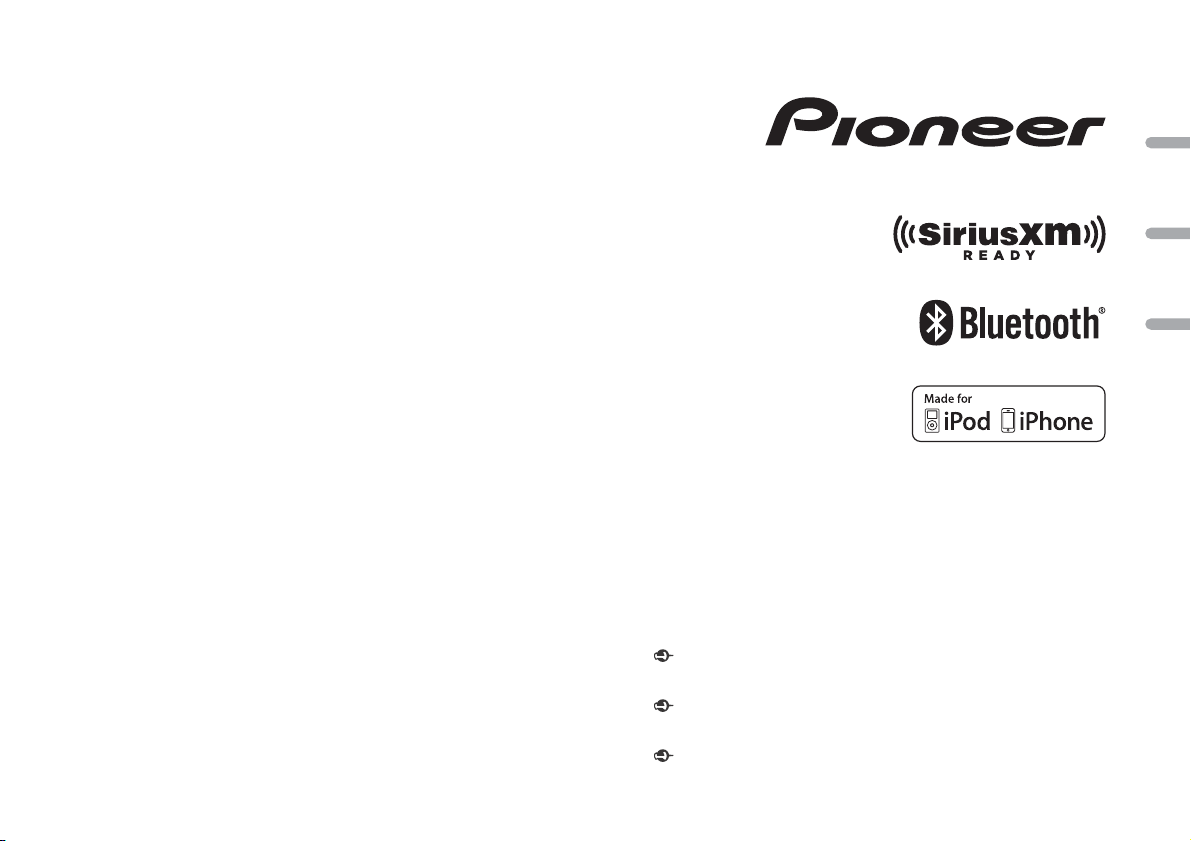
CD RDS RECEIVER
AUTORADIO CD RDS
REPRODUCTOR DE CD CON RECEPTOR RDS
FH-X820BS
FH-X720BT
FH-X721BT
FH-X520UI
Owner’s Manual
Mode d’emploi
Manual de instrucciones
Important (Serial number)
The serial number is located on the bottom of th is unit. For your own se curity and
convenience, be sure to record this number on the enclosed warranty card.
Important (Numéro de série)
Le numéro de série se trouve au bas de cet appareil. Pour votre sécurité et votre commodité,
veillez à noter ce numéro sur la carte de garantie fournie.
Importante (Número de serie)
El número de se rie se encuentra en la pa rte inferior de esta unidad. Por su propia seguri dad
y comodidad, asegúrese de anotar este número en la tarjeta de garantía que se adjunta.
English Français Español
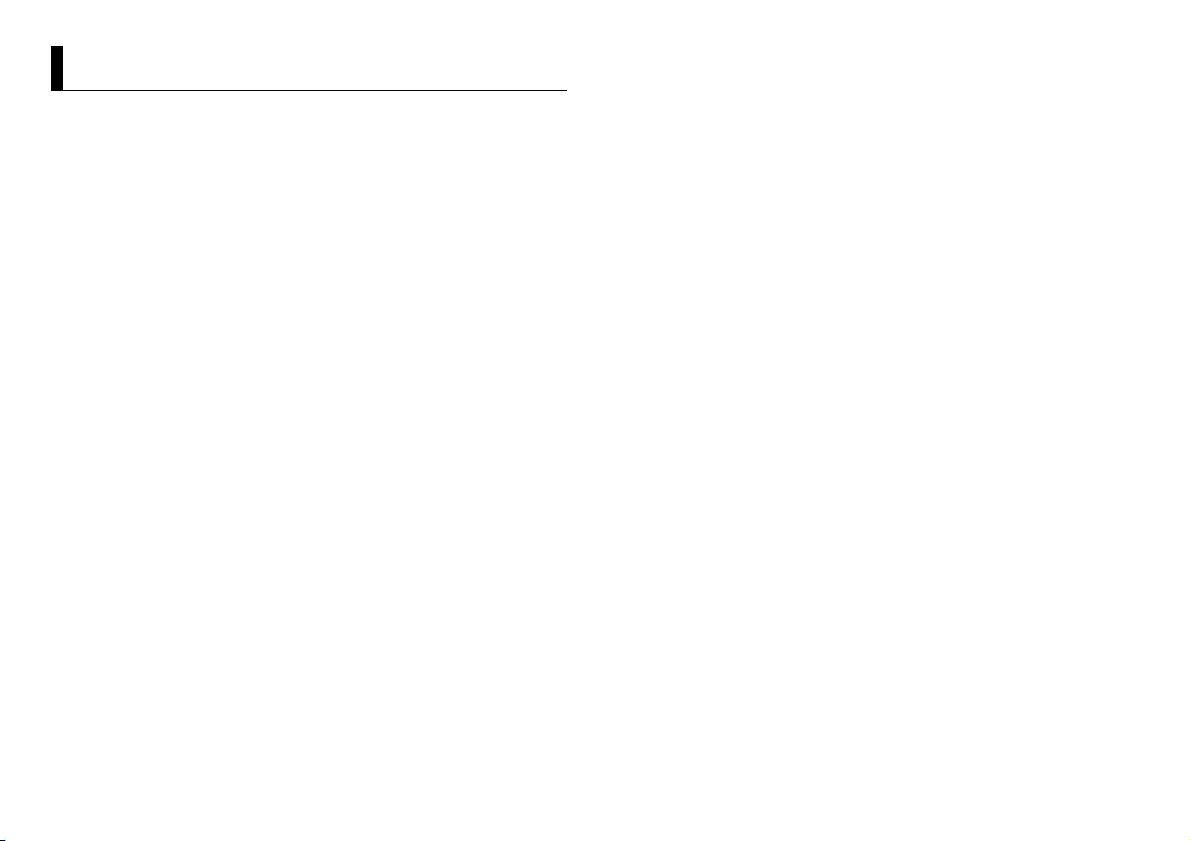
Table of Contents
About this manual:
• In the following instructions, a USB memory or USB audio player are referred to as
“USB device”.
• In this manual, iPod and iPhone are referred to as “iPod”.
Before You Start....................................................................................... 3
Getting Started........................................................................................ 4
Radio.......................................................................................................... 7
CD/USB/iPod/AUX................................................................................... 8
Bluetooth................................................................................................ 10
App Mode............................................................................................... 12
Pandora®................................................................................................. 13
SiriusXM Satellite Radio....................................................................... 13
Settings................................................................................................... 15
FUNCTION settings .............................................................................. 15
AUDIO settings...................................................................................... 16
SYSTEM settings ................................................................................... 17
ILLUMINATION settings ....................................................................... 17
MIXTRAX settings................................................................................. 18
Connections/Installation..................................................................... 19
Additional Information........................................................................ 22
2En
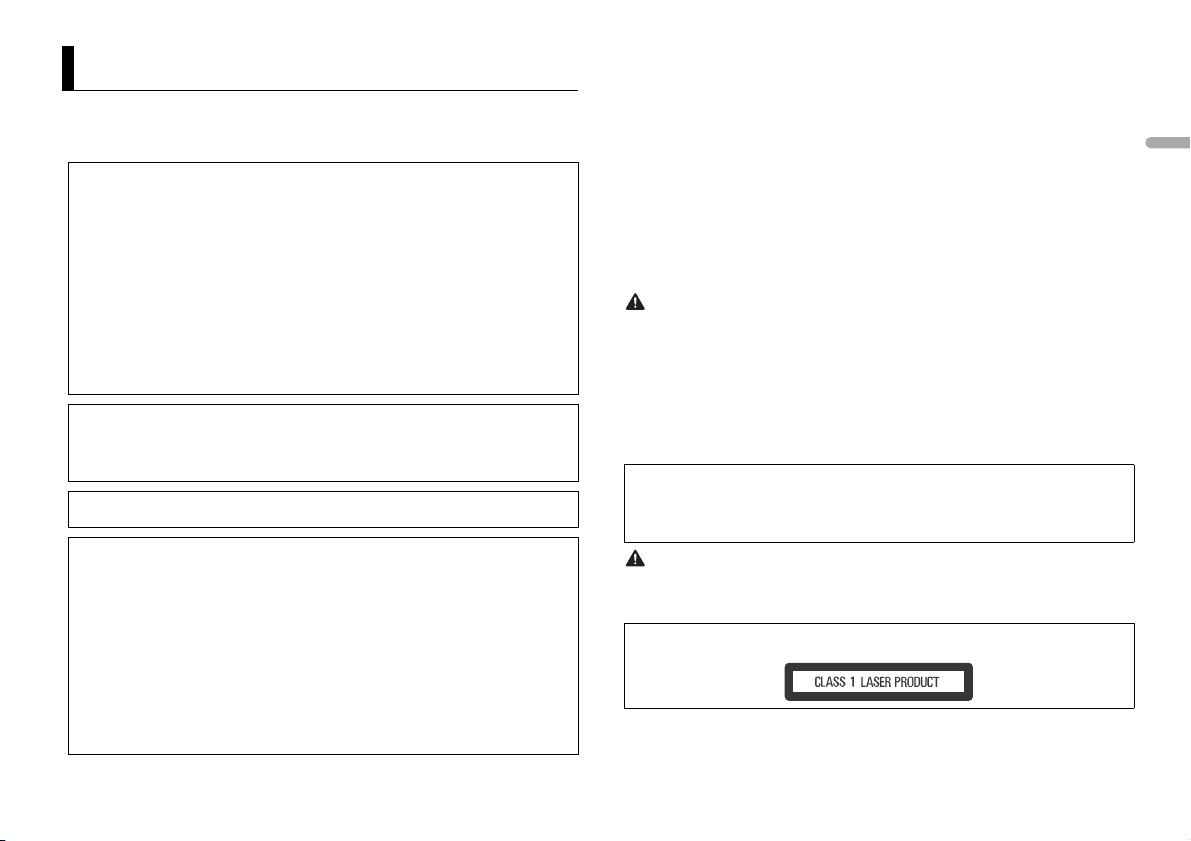
Before You Start
Thank you for purchasing this PIONEER product
To ensure proper use, please read through this manual before using this product. It is especially
important that you read and observe WARNI NGs and CAUTIONs in this manual. Please keep the
manual in a safe and accessible place for future reference.
FCC ID: A JDK071
MODEL NO.: FH-X820BS/X720BT/X721BT
IC: 775E-K071
This device complies with Part 15 of FCC Rules and Industry Canada licence-exempt RSS standard(s).
Operation is subject to the following two conditions: (1) t his device may not cause interference, and
(2) this device must accept any interference, including interference that may cause undesired
operation of this device.
This transmitter must not be co-located or operated in conjunction with any other antenna or
transmitter.
The Bluetooth antenna cannot be removed (or replaced) by user.
This equipment complies with FCC/IC radiation exposure limits set forth for an uncontrolled
environment and meets the FCC radio frequency (RF) Exposure Guidelines in Supplement C to
OET65 and RSS-102 of the IC radio frequency (RF) Exposure rules. This equipment has very low levels
of RF energy that it deemed to comply without maximum permissive exposure evaluation (M PE). But
it is desirable that it should be installed and operated keeping the radiator at least 20cm or more
away from person's body (excludi ng extremities: hands, wrists, feet and ankles).
MODEL NO.: FH-X520UI
This device complies with Part 15 of the FCC Rules. Operation is subject to the following two
conditions:
(1) this device may not cause harmful interference, and (2) this device must accept any interference
received, including interference that may cause undesired operation.
Alteration or mod ifications carried out wi thout appropriate authori zation may invalidate the user 's
right to operate the equipment.
Note
This equipme nt has been tested and found to comply with the limits for a Class B digi tal device,
pursuant to Part 15 of the FCC Rules. These limits are designed to provide reasonable protection
against harmful interference in a residential installation. This equipment generates, uses and can
radiate radio frequency energy and, if not installed and used in accordance with the instructions,
may cause harmful interference to radio communications. However, there is no guarantee that
interference will not occur in a particular installation. If this equipment does cause harmful
interference to radio or television reception, which can be determined by turning the equipment off
and on, the user is encouraged to try to correct the interference by one or more of the following
measures:
–Reorient or relocate the receiving antenna.
–Increase the separation between the equipment and receiver.
–Connect the equipment into an outlet on a circuit different from that to which the receiver is
connected.
–Consult the dealer or an experienced radio/TV technician for help.
The Safety of Your Ears is in Your Hands
Get the most out of your equipment by playing it at a safe level—a level that lets the sound come
through clearly without ann oying blaring or distortion and, most impor tantly, without affecting your
sensitive hearing. Sound can be deceiving.
Over time, your hearing “comfort level” adapts to higher volumes of sound, so what sounds “normal”
can actually be loud and harmful to your hearing. Guard against this by setting your equipment at a
safe level BEFORE your hearing adapts.
ESTABLISH A SAFE LEVEL:
• Set your volume control at a low setting.
• Slowly increase the sou nd until you can hea r it comfortably an d clearly, without dis tortion.
• Once you have established a comfortable sound level, set the dial and leave it there.
BE SURE TO OBSERVE THE FOL LOWING GUIDELINES:
• Do not turn up the volume so hi gh that you can't hear what's around you.
• Use caution or temporarily di scontinue use in potentially ha zardous situations.
• Do not use headphones while operating a motorized vehicle; the use of headphones may create a
traffic hazard and is illegal in many areas.
WARNI NG
• Do not attempt to install or service this product by yourself. Installation or servicing of this
product by persons without training and experience in electronic equipment and automotive
accessories may be dangerous a nd could expose you t o the risk of elec tric shock, in jury or other
hazards.
• Do not attempt to operate the uni t while driving. Make sure to pull off the road and park your vehicle
in a safe location before attempting to use the controls on the device.
• Handling the cord on this product or cords associated with accessories sold with the product may
expose you to chemicals listed on p roposition 65 known to the State of Califo rnia and other
governmental entities to cause cancer and birth defect or other reproductive harm. Wash hands after
handling.
CAUTION:
USE OF CONTROL OR ADJUSTMENT OR PERFORMANCE OF PROCEDURES OTHER THAN THOSE
SPECIFIED HEREIN MAY RESULT IN HAZ ARDOUS RADIATION EXPOSURE.
CAUTION:
THE USE OF OPTICAL INSTRUMENTS WITH THIS PRODUCT WILL INCREASE EYE HAZARD.
CAUTION
• Do not allow this unit to come into contact wi th moisture and/or liquids. El ectrical shock could result.
Also, damage to this unit, smoke, and overheating could result from contact with liquids.
• Always keep the volume low enough to hear outside sounds.
CAUTION
This product is a class 1 laser product classified under the Safety of laser products, IEC 60825-1:2007.
English
3En
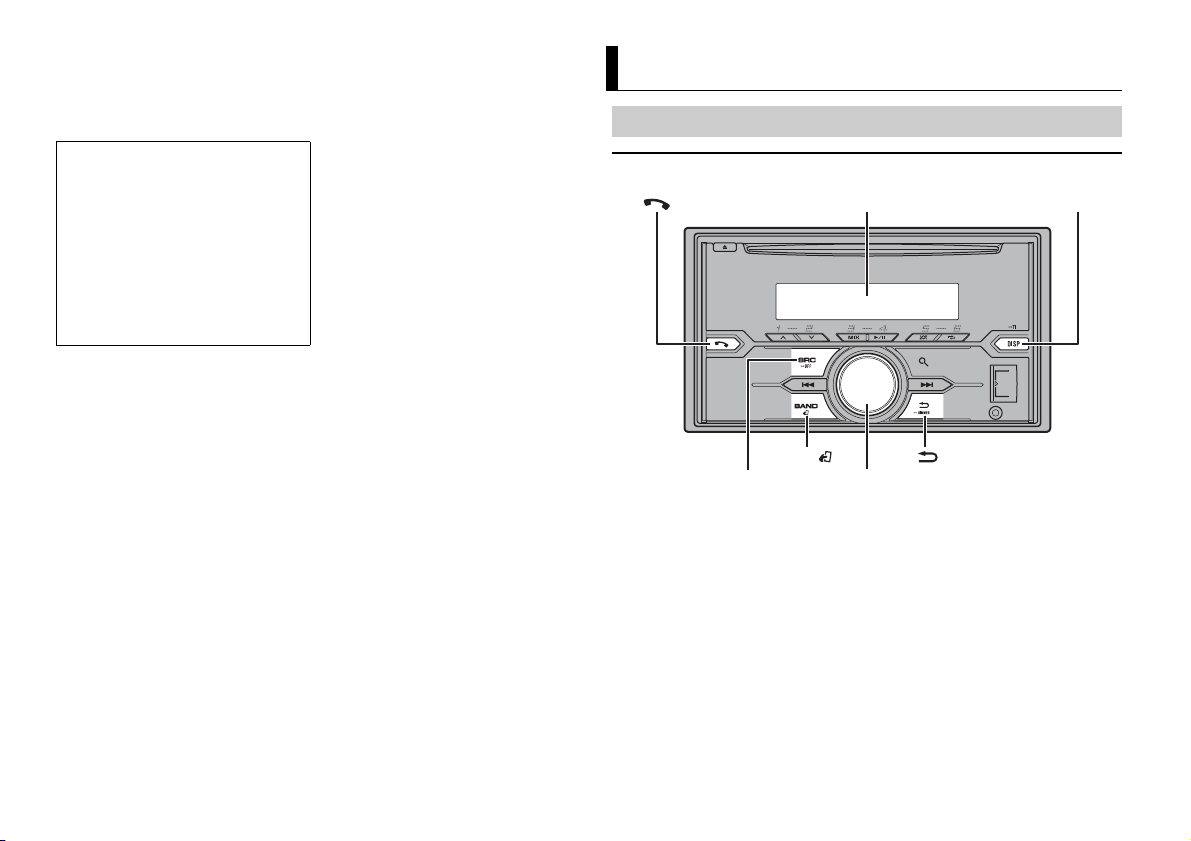
After-sales service for Pioneer products
SRC (source)/OFF
Display window
M.C. (multi-control) dial
/DIMMER
DISP (display)
BAND/
Please contact the dealer, distributor from where you purchased this unit or the authorized PIONEER
Service Station for after-sales service or any other information. In case the necessar y information is not
available, please contact the companies listed below:
Please do not ship your unit to the companies at the addresses listed below for repair without
contacting them in advance.
U.S.A.
Pioneer Electronics (USA) Inc.
CUSTOMER SUPPORT DIVISION
P.O. Box 1760
Long Beach, CA 90801-1760
800-421-1404
CANADA
Pioneer Electronics of Canada, Inc.
CUSTOMER SATISFACTION DEPARTMENT
340 Ferrier Street
Unit 2
Markham, Ontar io L3R 2Z5, Canada
1-877-283-5901
905-479-4411
For warranty information please see the Limited Warranty sheet included with this unit.
Getting Started
Basic operation
FH-X820BS/X720BT/X721BT
4En
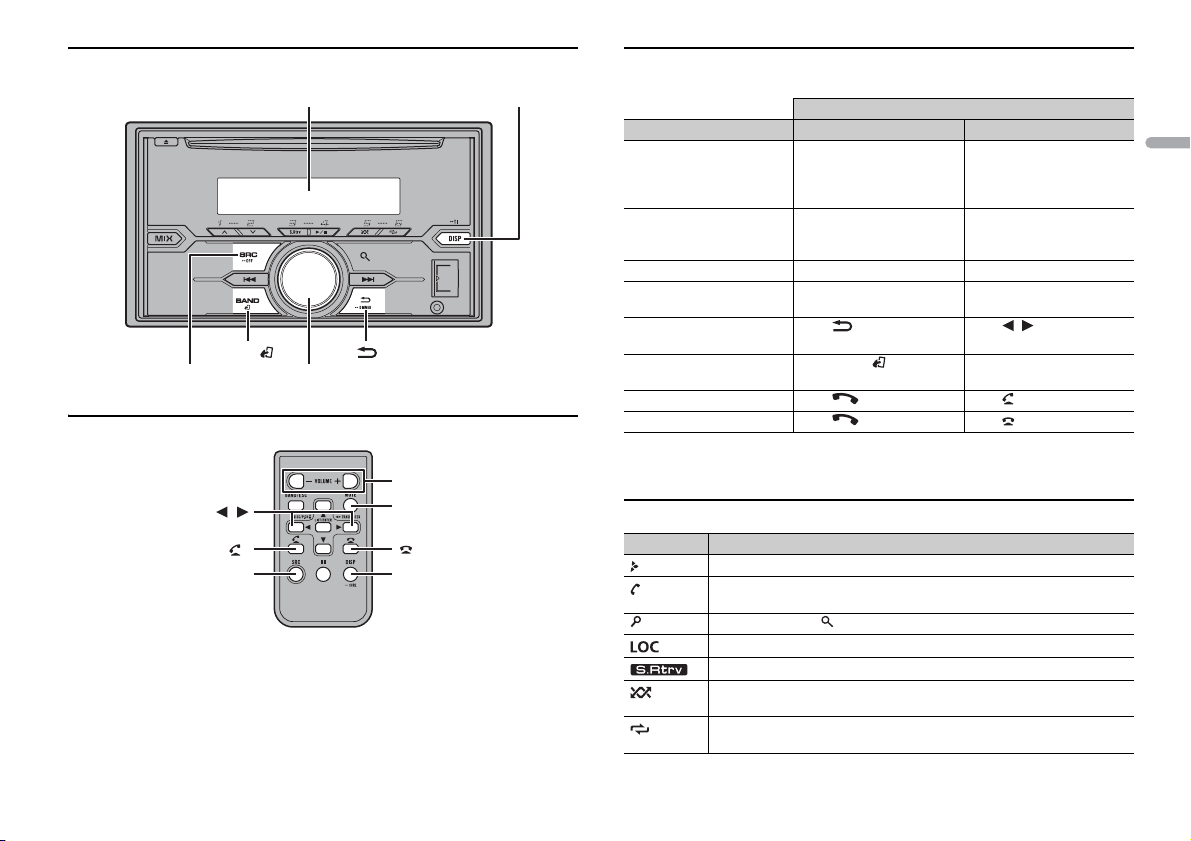
FH-X520UI
SRC (source)/OFF
Display window
M.C. (multi-control) dial
BAND/
/DIMMER
DISP (display)
/
SRC (source)
VOLUME +/–
MUTE
DISP (display)
*
*
Remote Control
* FH-X520UI has different indications for these button s.
Frequently used operations
The available buttons vary depending on the unit.
Operation
Purpose Head Unit Remote Control
Turn on the power* Press SR
Adjust the volume Tur n the M.
Select a source Press SR
Change the display
rmation
info
Return to the previous
d
isplay/list
Return to the normal display
fr
om the menu
Answering a call Press . Press .
Ending a call Press . Press .
* When this unit's bl ue/white lead is connected to th e vehicle’s auto-ante nna relay control terminal,
the vehicle's anten na extends when this unit's so urce is turned on. To retract the antenna, turn the
source off.
C/OFF to turn on
the power.
Press and hold SRC/OF
turn off the power.
C. dial. Press VOLUME + or –.
C/OFF repeatedly. Press SRC repeatedly.
Press DISP repeatedly. Press DISP repeatedly.
Press /DIMMER. Press / to select the
Press BAND/ .
Press SRC to
power.
F to
Press and hold SRC to
off the power.
Press MU
unit. Press again to unmute.
next/previous folder.
turn on the
turn
TE to mute the
–
Display indication
Indication Description
Appears when a lower tier of the menu or folder exists.
Appears whe n the automatic answering fun ction is set (page 11).
(Only for Bluetooth-compatible models.)
Appears when the button is pressed.
Appears when the local seek tuning function is set (page 15).
Appears when the sound retriever function is set (page 15).
Appears when random/shuffle play is set (except when BT AUDIO is
se
lected as the source).
Appears when repeat play is set (except when BT AUDIO is selected as the
urce).
so
English
5En
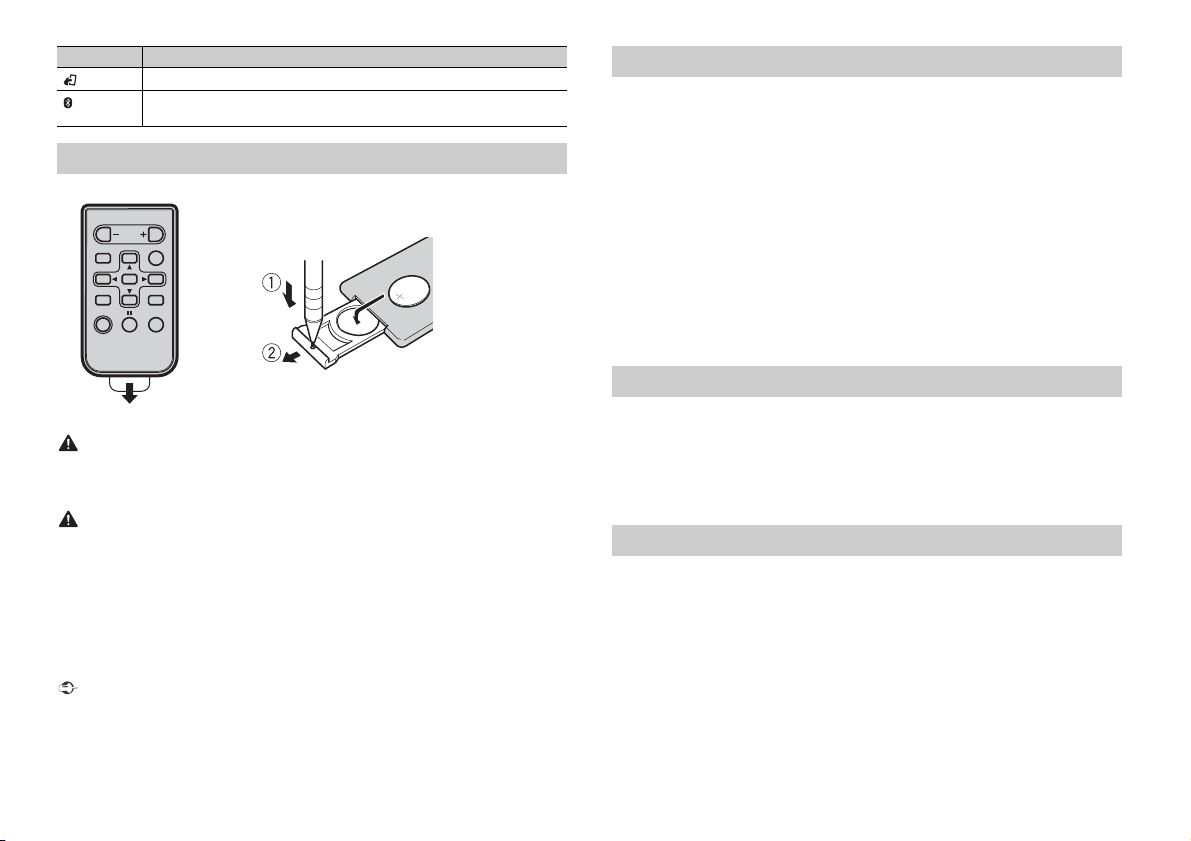
Indication Description
How to replace the battery
Insert the CR2025 (3 V) battery with the plus (+) and
minus (–) poles orientated properly.
Appears when the iPod control function is set (page 9).
Appears when a Bluetooth connection is made (page 10).
(Only for Bluetooth- compatible models.)
Preparing the remote control
Remove the insulation sheet before use.
WARNIN G
• Keep the battery out of the reach of children. Should the battery be swallowed, consult a doctor
immediately.
• Do not expose the battery or remote control to excessive heat such as direct sunlight or fire.
CAUTION
• There is a potential danger of explosion if the battery is incorrectly replaced. When replacing the
battery, repla ce it with the same type.
• Do not handle or store the battery with metallic tools or objects.
• If the battery leaks, remove the battery and wipe the remote control completely clean. Then install a
new battery.
• When disposing of used batteries, compliance with governmental regulations or environmental
institutions’ rules that apply in your country/area must be followed that pertain to any special
handling needed for disposal.
• “Perchlorate Material - special handling may apply.
See www.dtsc.ca.gov/hazardou swaste/perchlorate. (Applicable to California, U.S.A. )”
Important
• Do not store the remote control in high temperatures or direct sunlight.
• Do not let the remote control fall onto the floor, where it may become jammed under the brake or
accelerator pedal.
Setting the clock (CLOCK SET)
When you turn the ignition switch to ON after installation, [SET UP :YES] appears in the
display.
1 Press the M.C. dial.
The setup menu disappears after 30 seconds of no operation. If you prefer not to set
a
t this time, turn the M.C. dial to select [NO], then press to confirm.
2 Tur n the M.C. dial to adjust the hour, then press to confirm.
The indicator moves to the minute setting automatically.
3 Tur n the M.C. dial to adjust the minute, then press to confirm.
[QUIT] appears.
4 Tur n the M.C. dial to select [YES], then press to confirm.
NOTES
• You can cancel the menu setting by pressing SRC/OFF.
• This sett ing can be made at any time. See page 17 for more det ails.
Canceling the demonstration display (DEMO OFF)
1 Press the M.C. dial to display the main menu.
2 Tur n the M.C. dial to select [SYSTEM], then press to confirm.
3 Tur n the M.C. dial to select [DEMO OFF], then press to confirm.
4 Tur n the M.C. dial to select [YES], then press to confirm.
INITIAL settings
1 Press and hold SRC/OFF until the unit turns off.
2 Press the M.C. dial to display the main menu.
3 Tur n the M.C. dial to select [INITIAL], then press to confirm.
4 Tur n the M.C. dial to select an option, then press to confirm.
NOTE
The options var y depending on the unit.
6En
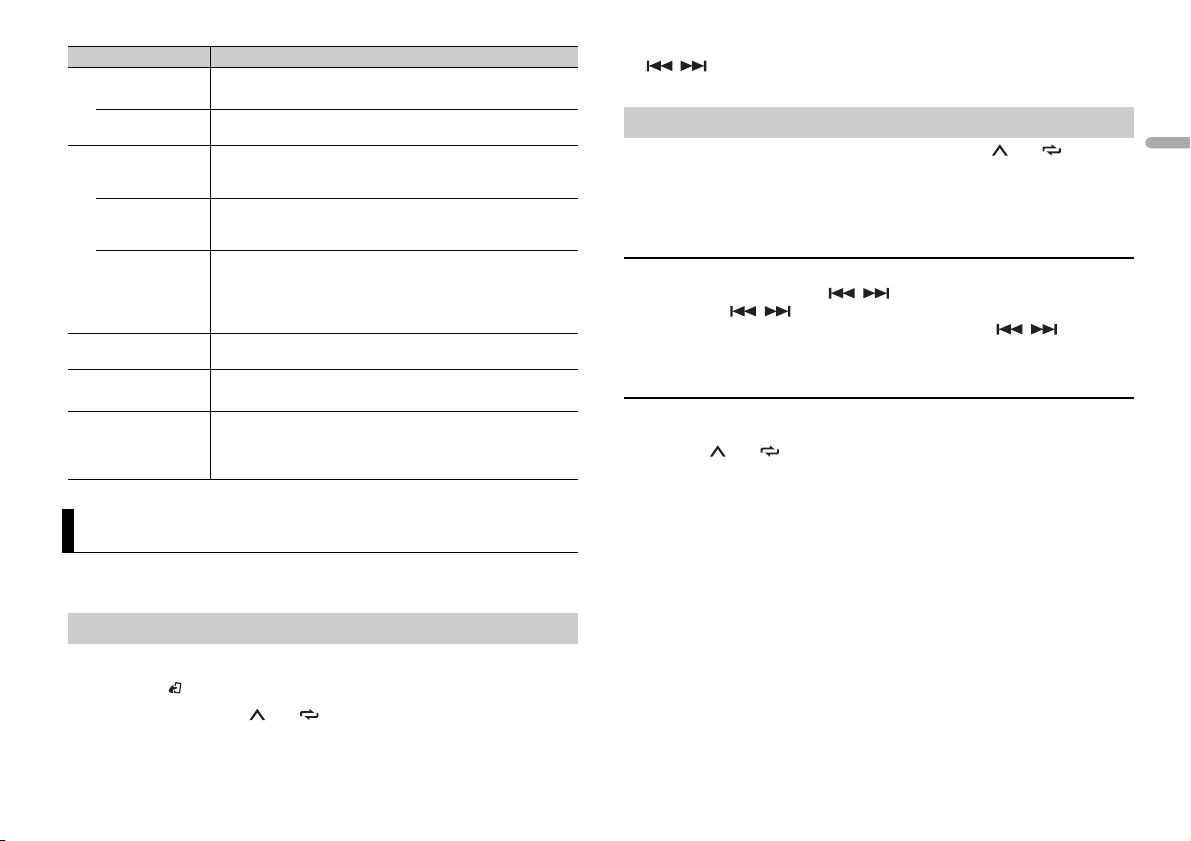
Menu Item Description
REAR-SP Select when there is a full-range speaker connected to the rear
[FUL]
[SW] Select when there is a subwoofer connected directly to the rear
SP-P/O MODE Select when there is a full-range speaker connected to the rear
[REAR/S UB.W]
[SUB.W/SUB.W] Select when there is a passive subwoofer connected directly to
[REAR/R EAR] Select when there are full-range speakers connected to the rear
S/W UPDATE Select to update the unit to the latest Bluetooth software. For
SXM RESET Select to initialize the SiriusXM settings.
[YES], [C ANCEL]
SYSTEM RESET Select [YES] to initialize the unit settings. The unit will be
[YES], [C ANCEL]
sp
eaker output leads.
speaker output leads without any auxiliary amplifier.
speake
r output leads and there is a subwoofer conne cted to the
RCA output.
he rear speaker output leads and there is a subwoofer
t
connected to the RCA output.
r output leads and RCA output. If there is a full-range
speake
speaker connected to the rear speaker output leads, and the
RCA output is not used, you may select either [REAR/SUB.W] or
[REAR/REAR].
etails on Bluetooth software and updating, visit our website.
d
estarted automatically.
r
(Some of the settings will be retained even after resetting the
, such as Bluetooth pairing information, etc.)
unit
Radio
The tuner frequencies on this unit are allocated for use in North America. Use in other
areas may result in poor reception.
Receiving preset stations
1 Press SRC/OFF to select [RADIO].
2 Press BAND/ to select the band from [FM1], [FM2], [FM3] or [AM].
3 Press a number button (1/ to 6/ ).
TIP
The / buttons can be also used to select a preset station when [SEEK] is set to [PCH] in the
FUNCTION settings (page 15).
Best stations memory (BSM)
The six strongest stations are stored on the number buttons (1/ to 6/ ).
1 After selecting the band, press the M.C. dial to display the main menu.
2 Turn t he M.C. dial to select [FUNCTION], then press to confirm.
3 Turn t he M.C. dial to select [BSM], then press to confirm.
To seek a station manually
1 After selecting the band, press / to select a station.
Press and hold / then release to seek an available station. Scanning stops
when the unit receives a station. To cancel seek tuning, press / .
NOTE
[SEEK] nee ds to be set to [MAN] in the FUNCTION settings (page 15).
To store stations manually
1 While receiving the station you want to store, press and hold one of the number
buttons (1/ to 6/ ) until it stops flashing.
English
7En
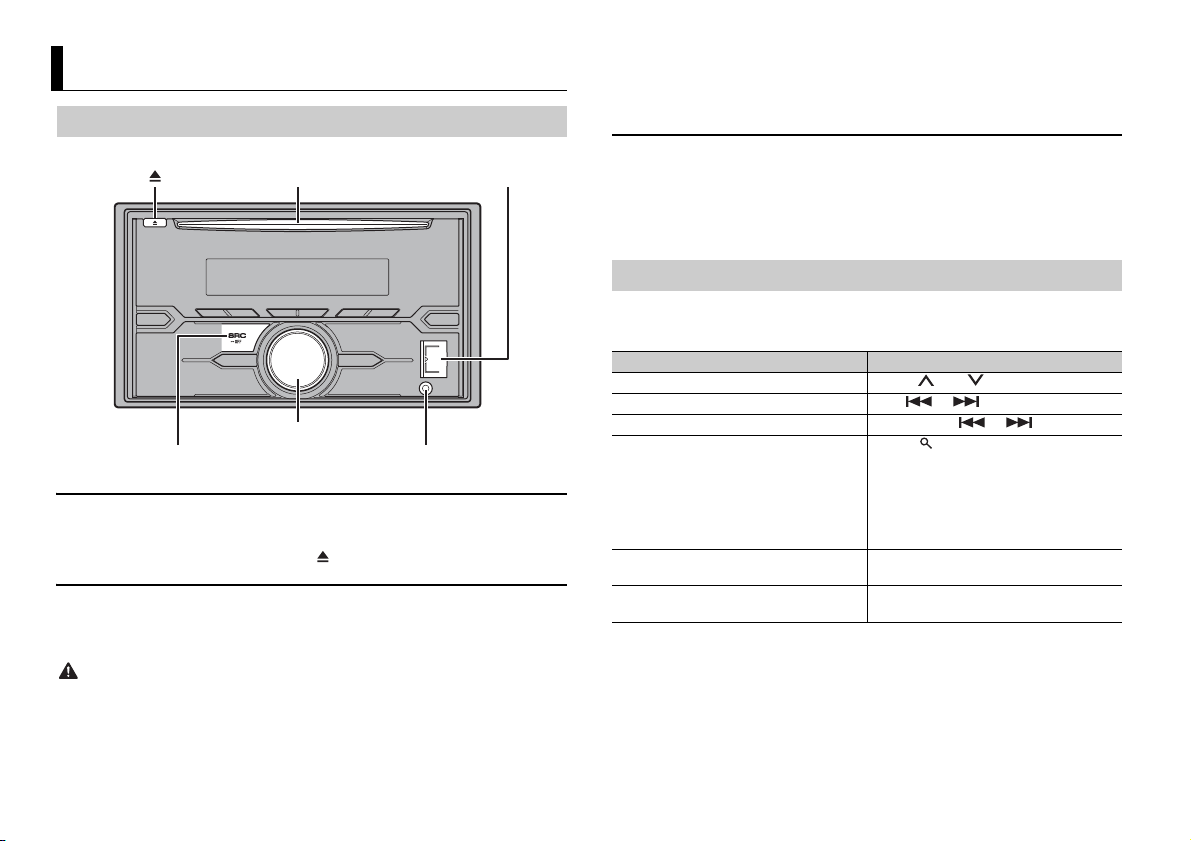
CD/USB/iPod/AUX
AUX input jack (3.5 mm stereo jack)
(eject)
Disc loading slot USB port
SRC (source)/OFF
M.C. (multi-control) dial
Playing back
Disconnect headphones from the device before connecting it to the unit.
CD
1 Insert a disc into the disc loading slot with the label side up.
To eject a disc, stop playback first then press .
USB device/iPod
1 Open the USB port cover.
2 Plug in the USB device/iPod using an appropriate cable.
CAUTION
Use an optional Pioneer USB cable (CD-U50E) to connect the USB device as any device connected
directly to the unit will protrude out from the unit, which could be dangerous.
Before removing the device, stop playback.
MTP connection
A device installed with Android OS 4.0 or later can be connected to the unit via MTP, using the cable
supplied with the device. However, depending on the connected device and the numbers of the files in
the device, audi o files/songs may not be able to be played back via MTP. Note tha t MTP connection is
not compatible with WAV file formats, and cannot be used with the MIXTRAX function.
AUX
1 Insert the stereo mini plug into the AUX input jack.
2 Press SRC /OFF to select [AUX] as the source.
NOTE
If [AUX] is set to [O FF] in the SYSTEM settings, [AUX] cannot be selected as a source (page 17).
Operations
You can make various adjustments in the FUNCTION settings (page 15) .
Note that the following operations do not work for an AUX device. To operate an AUX
de
vice, use the device itself.
Purpose Operation
Select a folder/album*1 Press 1/ or 2/ .
Select a track/song (chapter) Press or .
Fast forwa rd or reverse Press and hold or .
Search for a file from a list 1 Press to display the list.
View a list of the files in the selected folder/
egory*1
cat
Play a song in the selected folder/
egory*1
cat
rn the M.C. dial to select the desired
2 Tu
file (folder) name or category, then press
to confirm.
rn the M.C. dial to select the desired
3 Tu
file, then press to confirm.
Playback starts.
Press the M.C. dial when a folder/category
is selected.
Press and hold the M.C. dial when a folder/
category is selected.
8En
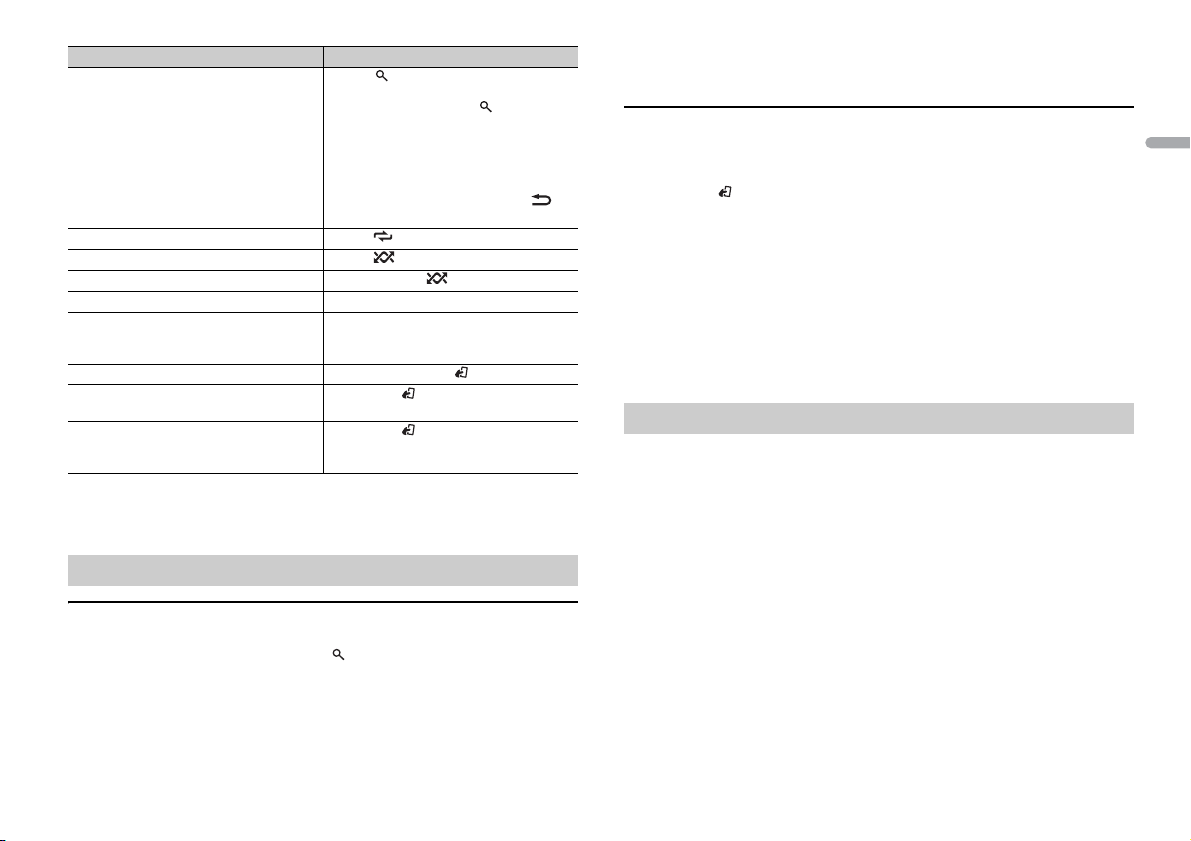
Purpose Operation
Alphabetical search (iPod only) 1 Press to display the list.
Repeat play Press 6/ .
Random/shuffle play Press 5/ .
Shuffle all play (iPod only) Press and hold 5/ .
Pause/resume playback Press 4/PA
Sound retriever*2*3 Press 3/S.
Return to root folder (USB only)*1 Press and hold BAND/ .
Switch between compressed audio and CD-
DA (CD only)
Change drives in USB device
(Devices that support the USB mass storage
de
vice class protocol only)
*1 Compressed audio files only
*2 This function is disabled when USB is selected as a source and the MIXTRAX function is on.
*3 When there is no 3/S.Rtrv. button on the unit, the soun d retriever function can be set by t he
FUNCTION se ttings.
rn th e M.C. dial to select the desired
2 Tu
category list, then press to enter the
alphabetical search mode.
(Turning the M.
the alphabetical search mode.)
rn th e M.C. dial to select a letter, then
3 Tu
press to display the alphabetical list.
To cancel alphabetical search, press /
DIMMER.
: Effective for low compression rates
[1]
: Effective for high compression rates
[2]
Press BAN D/ .
Press BA
C. dial twice also enters
US E.
Rtrv.
ND/ .
Useful functions for iPod
Link play mode
You can access songs based on the artist, album, or genre currently playing.
1 While listening to a song, press and hold to enter the link play mode.
2 Tur n the M.C. dial to select the mode ([ARTIST], [ALBUM], [GENRE]), then press to
confirm.
The selected song/album will be played after the currently playing song.
NOTE
The selected song/album may be canceled if you use functions other than those from the link play
mode (e.g. fast forward and reverse).
iPod control
You can control the unit via a connected iPod.
The following iPod models are not compatible with this function.
–iPod nano 1st generation, iPod with video
1 Press BAND/ during playback, then select the control mode.
[CO
NTRO L iPod]: The unit’s iPod function can be operated from the connected iPod.
[CO
NTRO L AUDIO]: The unit’s iPod function can only be operated by the buttons on
the unit or supplied remote control. In this mode, the connected iPod cannot be
turned on or off.
NOTES
• Switching the control mode to [CONTROL iPod] pauses song playback. Use the connected iPod to
resume playback.
• The following operations are still accessible from the unit, even if the control mode is set to
[CONTROL iPod].
– Pause, fast forward/reverse, song/chapter selection
• The volume can only be adjusted from the unit.
About MIXTRAX (USB/iPod only)
The MIXTRAX function creates a non-stop mix of your music library, accompanied by
illumination effects. For details on MIXTRAX settings, see page 18.
NOTES
• This function is not compatible with an Android device connected via MTP.
• When USB is selected as a source and the MIXTRAX function is in use, the sound retriever function is
disabled.
• Depending on the file/song, sound effects may not be available.
• Turn the MIXTRAX func tion off if the illuminat ion effects it produces inter fere with driving.
1 Press 3/MIX or MIX to turn MIXTRAX on/off.
The button varies depending on the unit.
English
9En
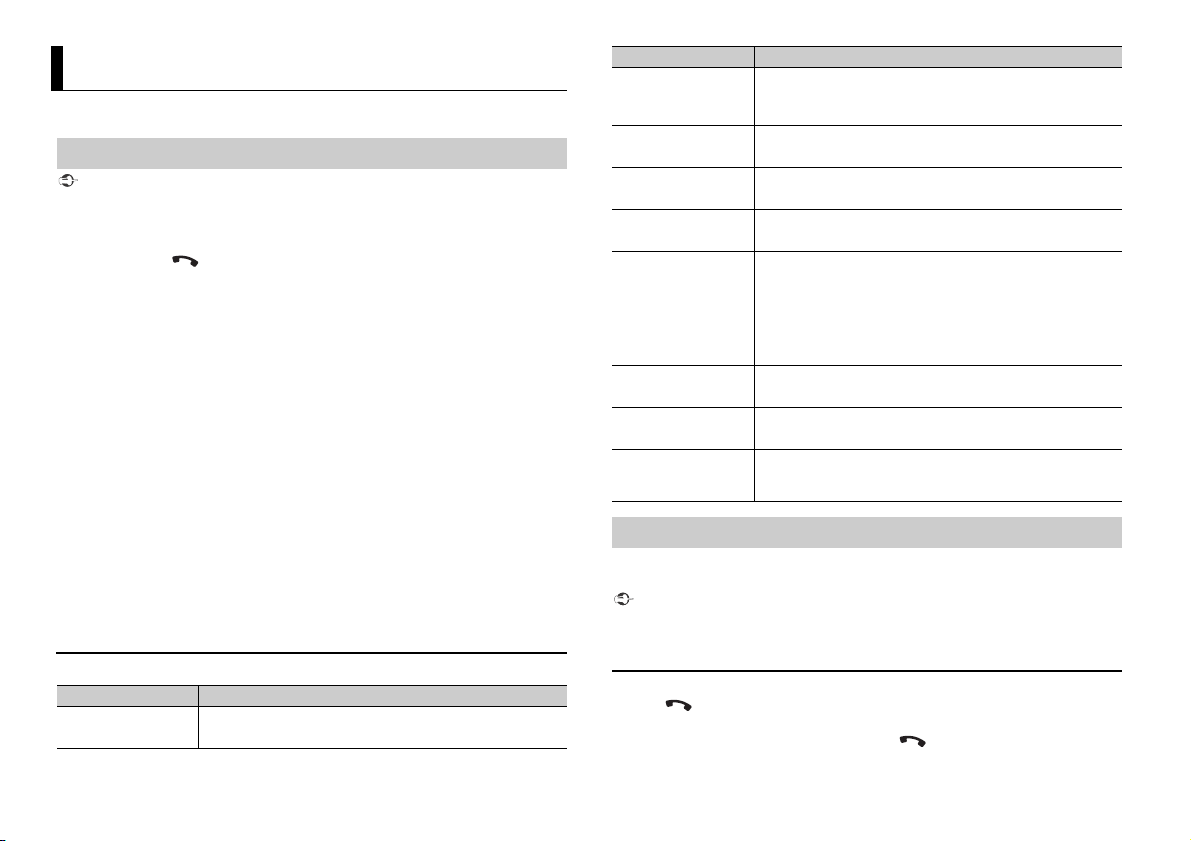
Bluetooth
(Only for FH-X820BS/X720BT/X721BT)
Bluetooth connection
Important
If three or more Bluetooth devices (e.g. a phone and separate audio player) are connected, they may
not work properl y.
1 Turn on the Bluetooth function of the device.
2 Press and hold to display the connection menu.
3 Turn the M.C. dial to select [ADD DEVICE], then press to confirm.
The unit starts to search for available devices, th
• T
o cancel searching, press the M.C. dial.
the desired device is not in the list, select [RE-SEARCH].
• If
• If the
re is no device available, [NOT FOUND] appears in the display.
4 Turn the M.C. dial to select a device from the device list, then press to confirm.
Press and hold the M.
Bluetooth device address and device name.
C. dial to switch the displayed device information between the
5 Select [Pioneer BT Unit] shown in the device display.
6 Make sure the same 6-digit number appears on this unit and the device, then
select “Yes” on the device.
NOTES
• [DEVICE FULL] appears if the unit has already been paired with three other devices. In this case, delete
one of the paired devices. See [DEL DEVICE] or [GUEST MODE] in the connection menu (page 10).
• Depending on the device, the PIN code is required in step 6. In this case, input [0000].
TIP
The Bluetoot h connection can be also made by detecti ng the unit from the Bluetooth device. To do so,
[VISIBLE] in the connection menu needs to be set to [ON]. For details on a Blueto oth device operations,
refer to the operating instructions supplied with the Bluetooth device.
Connection menu
Menu Item Description
DEVICELIST Display the list of paired Bluetooth devices. “*” appears on the
d
evice name when the Bluetooth connection is established.
en displays them in the device list.
Menu Item Description
DEL DEVICE Delete the device information.
[DELETE YES],
DELETE NO]
[
ADD DEVICE Register a new device.
A.CONN Select [ON] to connect to a Bluetooth device automatically.
[ON], [OFF]
VISIBLE Select [ON] so that a Bluetooth device can detect the unit when
[ON], [OFF]
PIN CODE Change the PIN code.
DEV. INFO Switch the device information on the display between the
GUEST MODE Select [ON] to move to the [DEL DEVICE] screen automatically
[ON], [OFF]
A.PAIRING Select [ON] to pair the unit and iPhone automatically when an
[ON], [OFF]
e unit is connected via Bluetooth to another device.
th
ress the M.C. dial to display the setting mode.
1 P
rn th e M.C. dial to select a number.
2 Tu
ress the M.C. dial to move the cursor to the next position.
3 P
fter inputting the PIN code, press and hold the M.C. dial.
4 A
After inputting the PIN code, pressing the M.
to the PIN code input display, and you can change the PIN code.
vice name and Bluetooth device address.
de
when the unit has already been paired with three devices.
Phone is connected to the unit via USB. (This function may not
i
be available depending on the version of iOS you are using.)
C. dial returns you
Bluetooth telephone
First, make a Bluetooth connection with the Bluetooth telephone (page 10). Up to two
Bluetooth telephones can be connected simultaneously.
Important
• Leaving the unit on standby to connect to your phone via Bluetooth while the engine is not running
can drain the vehicle’s battery.
• Be sure to p ark your vehicle in a safe place and apply the parking brak e before operation.
To make a phone call
1 Press to display the phone menu.
When two phones are connected, a phone name appears first then a phone menu
wi
ll display. To switch to another phone, press again.
10En
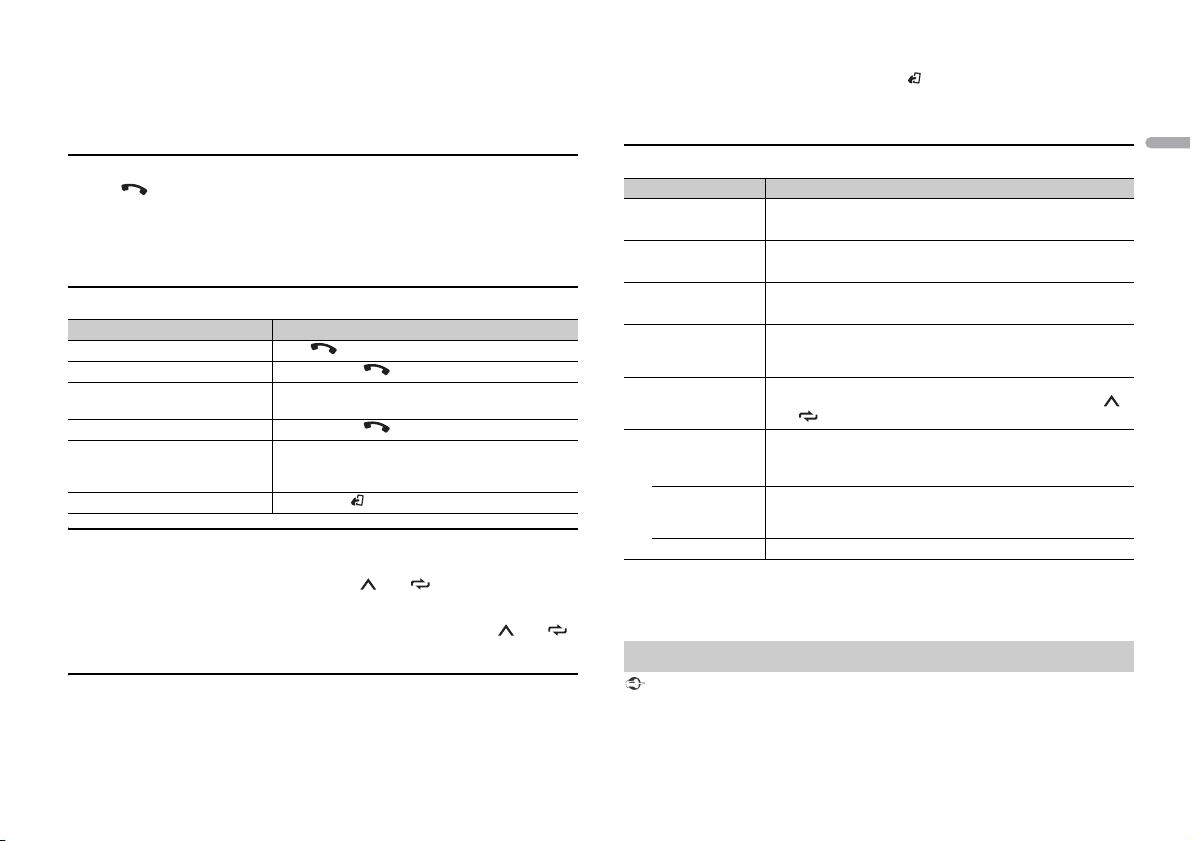
2 Tur n the M.C. dial to select [MISSED], [DIALED], [RECEIVED] or [PHONE BOOK], then
press to confirm.
The phone number list appears.
3 Tur n the M.C. dial to select a name or phone number, then press to confirm.
The phone call starts.
To answer an incoming call
1 Press when a call is received.
TIP
When two phones are connected to the unit via Bluetooth and there is an incoming call while one
phone is being used for a call, a message will appear in the display. To answer that incoming call, you
need to end the existing call.
Basic operations
Purpose Operation
End a call Press .
Reject an incoming call Press and hold when a call is received.
Switch between the current caller
a caller on hold
and
Cancel a caller on hold Press and hold .
Adjust the volume of the caller’s
vo
ice (When private mode is on,
this function is not available.)
Turn the privacy mode on or off Press BAND/ during the call.
Press the M.C. dial.
Turn the M.C. dial during the call.
To preset phone numbers
1 Select a phone number from a phone book or call history.
2 Press and hold one of the number buttons (1/ to 6/ ).
The contact is stored in the selected preset number.
To make a call using a preset number, press one of the number buttons (1/ to 6/ ),
then press the M.C
. dial.
Voice recognition (Only for iPhone)
This function is only available when an iPhone equipped with voice recognition is
connected to the unit via Bluetooth.
1 Press and hold the M.C. dial to activate the voice recognition mode.
2 Press the M.C. dial and then talk into the microphone to input voice commands.
To exit the voice recognition mode, press BAND/ .
NOTE
For details on the voice reco gnition features, refer to th e manual supplied with your iPhone.
Phone menu
Menu Item Description
MISSED Display the missed call history.
DIALED Display the dialed call history.
RECEIVED Display the received call history.
PHONE BOOK*1 Display the contacts which have been transferred from your
PRESET 1-6 Recall the preset phone numbers. You can also recall the preset
PHONE FUNC Select [ON] to answer an incoming call automatically.
A.ANSR*2:
[ON], [OFF]
R.TONE:
[ON], [OFF]
PB INVT Invert the order of names in the phone book (name view).
*1 The contacts on your phone will normally be transferred automatically when the phone is
connected. If they are not, use your phone to t ransfer the contac ts.
*2 If two phones are connected, this function does not work on incoming calls that are received while
one of the phones is being used for a call.
pho
ne. Set [VISIBLE] in the connection menu to [ON] to browse
the contacts via this unit.
ne numbers by pressing one of the number buttons (1/
pho
to 6/ ).
Select [ON] if the ring tone does not come out from the car
ers. Depending on the connected phone, this function
speak
may not work.
Bluetooth audio
Important
• Depending on the Bluetooth audio player connected to this unit, the available operations will be
limited to the following two levels:
– A2DP (Advanced Audio Di stribution Profile) can only play back s ongs on your audio player.
– AVRCP (Audio/Video Remote Co ntrol Profile) can perform func tions such as playback, pause, s elect
song, etc.
English
11En
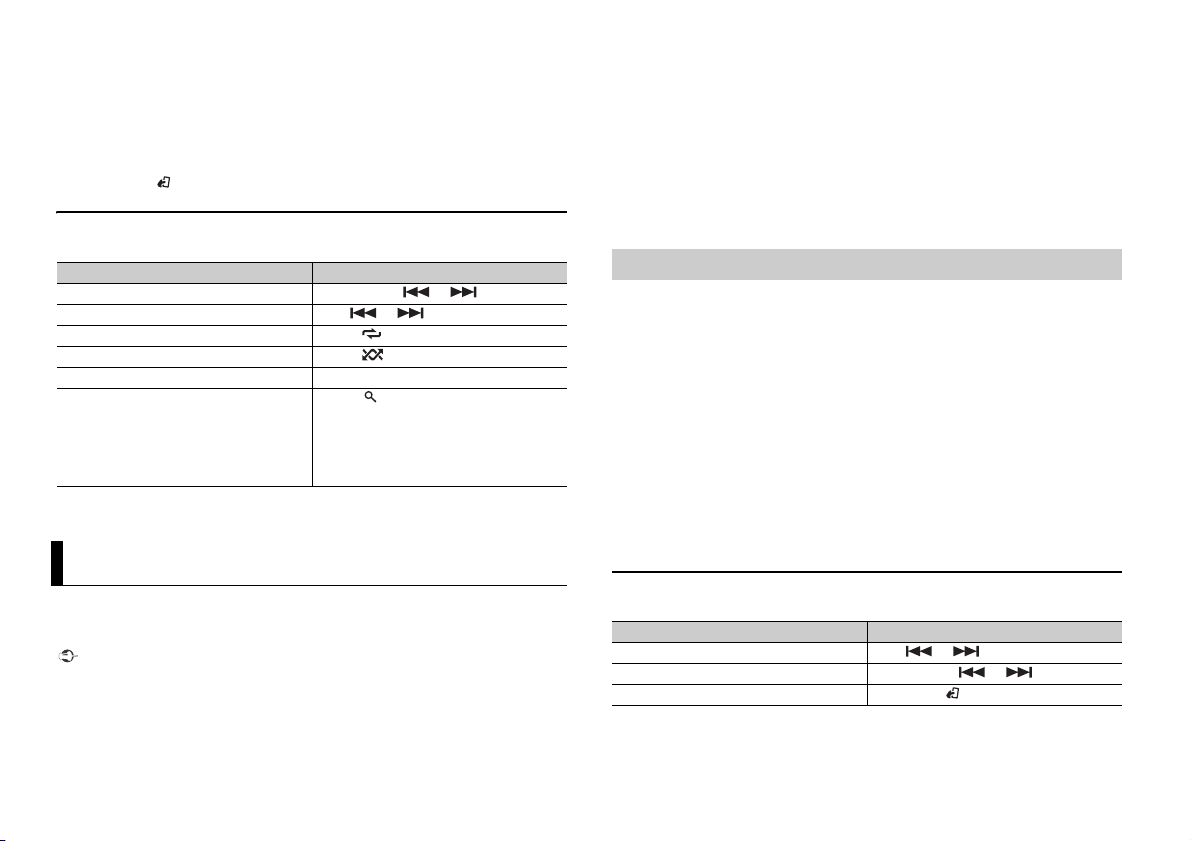
• The sound of the Bluetoo th audio player will be muted when the phone is in use.
• When the Bluetooth audio player is in use, you cannot connect to a Bluetooth telephone
automatical ly.
• Depending on the type of Bluetooth audio player you have connected to this unit, operation and
information displayed may vary based on availability and functionality.
1 Make a Bluetooth connection with the Bluetooth audio player.
2 Press SRC/OFF to select [BT AUDIO] as the source.
3 Press BAND/ to star t playback.
Basic operations
You can make various adjustments in the FUNCTION settings (page 15).
Purpose Operation
Fast forwa rd or re verse Press and hold or .
Select a track Press or .
Repeat play* Press 6/ .
Random play* Press 5/ .
Pause/resume playback Press 4/PA
Search for a file from a list 1 P
* Depending on the connected device, these operations may not be available.
US E.
ress to display a list.
urn the M.C. dial to select the desired
2 T
folder name, then press to confirm.
urn the M.C. dial to select the desired
3 T
file, then press to confirm.
Playback starts.
App Mode
You can enjoy listening to an application on an iPhone/Android device via the unit. In
some cases, you can control an application by using the unit.
For details on compatible devices, visit our website.
Important
Use of third part y apps may involve or require the provisio n of personally identifiab le information,
whether through the creation of a us er account or otherwise, and for certain applicat ions, the provision
of geolocation data.
ALL THIRD PARTY APPS ARE THE SOLE RESPONSIBILIT Y OF THE PROVIDERS, INCLUDING WITHOUT
LIMITATION COLLECTION A ND SECURITY OF USER DATA AND PRIVACY PRAC TICES. BY ACCESSIN G
THIRD PARTY APPS, YOU AGREE TO REVIEW THE TERMS OF SERVICE AND PRIVACY POLICIES OF THE
PROVIDERS. IF YOU DO NOT AGREE WITH THE TERMS OR POLICIES OF ANY PROVIDER OR DO NOT
CONSENT TO THE USE OF GEO LOCATION DATA WHERE APPLICA BLE, DO NOT USE THAT THIRD PARTY
APP.
For iPhone users
This function is compatible with iPhones and iPod touches installed with iOS 5.0 or later.
For An droid device u sers
This function is compatible with devices that have Android OS 2.3 or later installed and also support
Bluetooth S PP (Serial Port Profile) and A2DP (Advance Audio Dis tribution Profile).
NOTE
PIONEER IS NOT LIABLE FOR ANY THIRD PART Y APPS OR CONTENT, INCLUDING WITHOUT LIMITATION
THEIR ACCURACY OR COMPLETENESS. THE CONTENT AND FUNCTIONALITY OF SUCH APPS ARE THE
SOLE RESPONSIBILITY OF THE APP PROVIDER.
Playback of an application via the unit
The Bluetooth connection is available for all units except FH-X520UI.
1 Connect this unit with the mobile device.
• iP
hone via USB (page 8)
• A
ndroid device via Bluetooth (page 10)
2 Press the M.C. dial to display the main menu.
3 Tur n the M.C. dial to select [SYSTEM], then press to confirm.
4 Tur n the M.C. dial to select [APP CONN.SET], then press to confirm.
5 Tur n the M.C. dial to select one of the below, then press to confirm.
• Se
lect [WIRED] for iPhone.
• Se
lect [BLUETOOTH] for an Android device.
6 Press SRC/OFF to select [APP].
7 Operate the mobile device to start up the application.
Basic operations
You can make various adjustments in the FUNCTION settings (page 15) .
Purpose Operation
Select a track Press or .
Fast forwa rd or reverse Press and hold or .
Pause/resume playback Press BAND/ .
12En
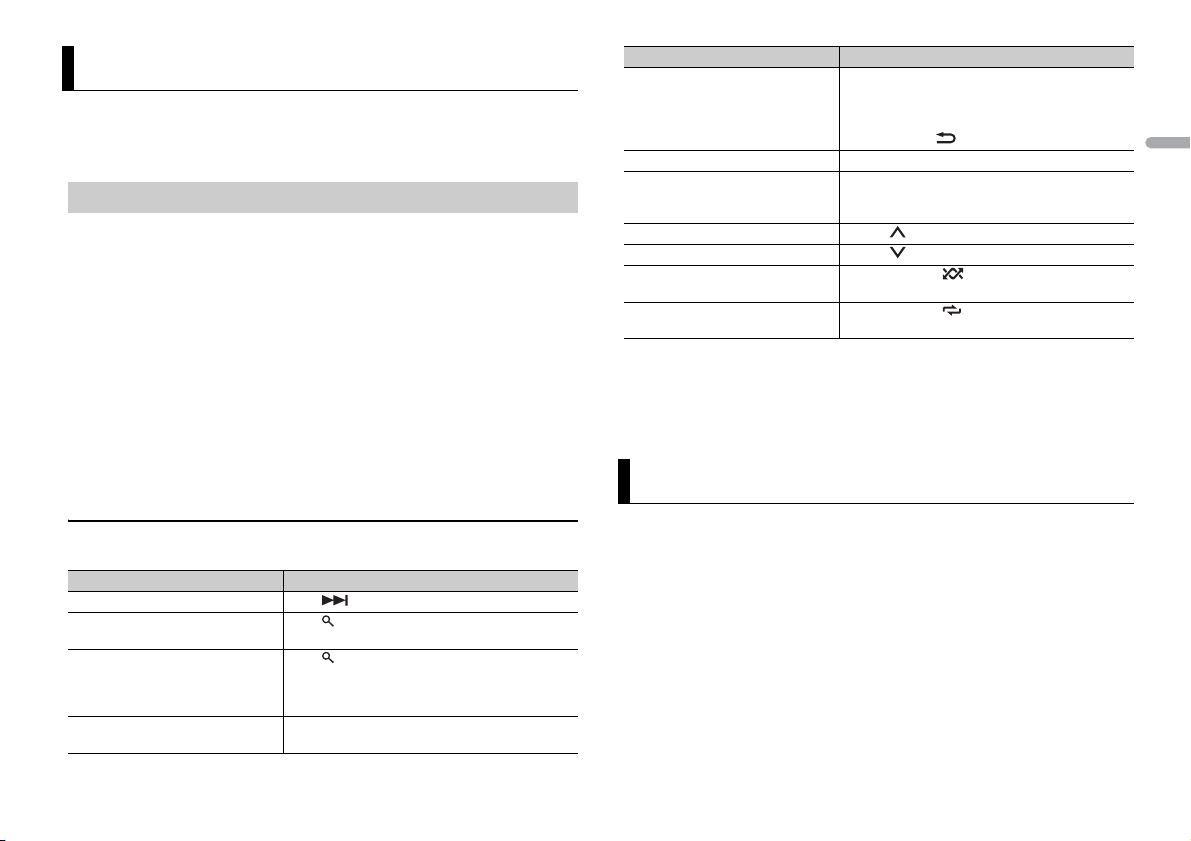
Pandora®
Pandora internet radio is a music service not affiliated with Pioneer. More information is
available at http://www.pandora.com.
The Pandora mobile application is available f
www.pandora.com/everywhere/mobile for the latest compatibility information.
Listening to Pandora
Update the firmware of the Pandora application to the latest version before use.
The Bluetooth connection is available
1 Connect this unit with the mobile device.
hone via USB (page 8)
• iP
droid device via Bluetooth (page 10)
• An
2 Press the M.C. dial to display the main menu.
3 Turn t he M.C. dial to select [SYSTEM], then press to confirm.
4 Turn t he M.C. dial to select [APP CONN.SET], then press to confirm.
5 Turn t he M.C. dial to select one of the below, then press to confirm.
• Se
lect [WIRED] for iPhone.
lect [BLUETOOTH] for an Android device.
• Se
6 Press SRC/OFF to select [PANDORA].
7 Launch the Pandora application on the mobile device and start playback.
or iPhone and Android phones. Please visit
for all units except FH-X520UI.
Purpose Operation
Delete a station 1 When the station is selected, press and hold the
Pause/resume playback Press 4/
Sound retriever*1*2 Press 3/S.
Thumbs Up Press 1/ .
Thumbs Down Press 2/ .
Create a new station based on the
t
rack currently being played
Create a new station based on the
ar
tist currently being played
*1 This function is disabled when the MIXTRAX function is on.
*2 When t here is no 3/S.Rtrv. button on the unit, the sound retriever function can be set by the
FUNCTION settings.
NOTE
Some functi ons of Pandora may not be operated from the unit.
M.C. dial.
[DELETE YES] appears.
ress the M.C. dial.
2 P
To cancel, press /DIM
PAUSE.
Rtrv.
fective for low compression rates
[1]: Ef
fective for high compression rates
[2]: Ef
Press and hold 5/ .
Press and hold 6/ .
MER in step 1.
SiriusXM Satellite Radio
English
Basic operations
You can make various adjustments in the FUNCTION settings (page 15).
Purpose Operation
Skip a track Press .
Switch between Shuffle and the
station
Change the sort order Press (list), then select one of the following.
Play When Shuffle or the station is selected, press the
Press (list), then turn the M.C. dial to select the
Shuffle or the desired station.
[ABC]: Sort the items in the list alphabetically.
ort the items in the list in order of the
[DATE]: S
dates on which the items were created.
C. dial.
M.
(Only for FH-X820BS)
Only SiriusXM® brings you more of what you love to listen to, all in one place. Get over
140 channels, including commercial-free music plus the best sports, news, talk, comedy
and entertainment. Welcome to the world of satellite radio. A SiriusXM Vehicle Tuner and
Subscription are required. For more information, visit www.siriusxm.com
Replay™
You can pause, rewind or replay the channel you are currently listening to.
Tun eSta rt™
Automatically start songs from the beginning when you tu ne to one of your preset
music channels stored on the current band of presets. For details, refer to TUNE START on
page 16.
13En
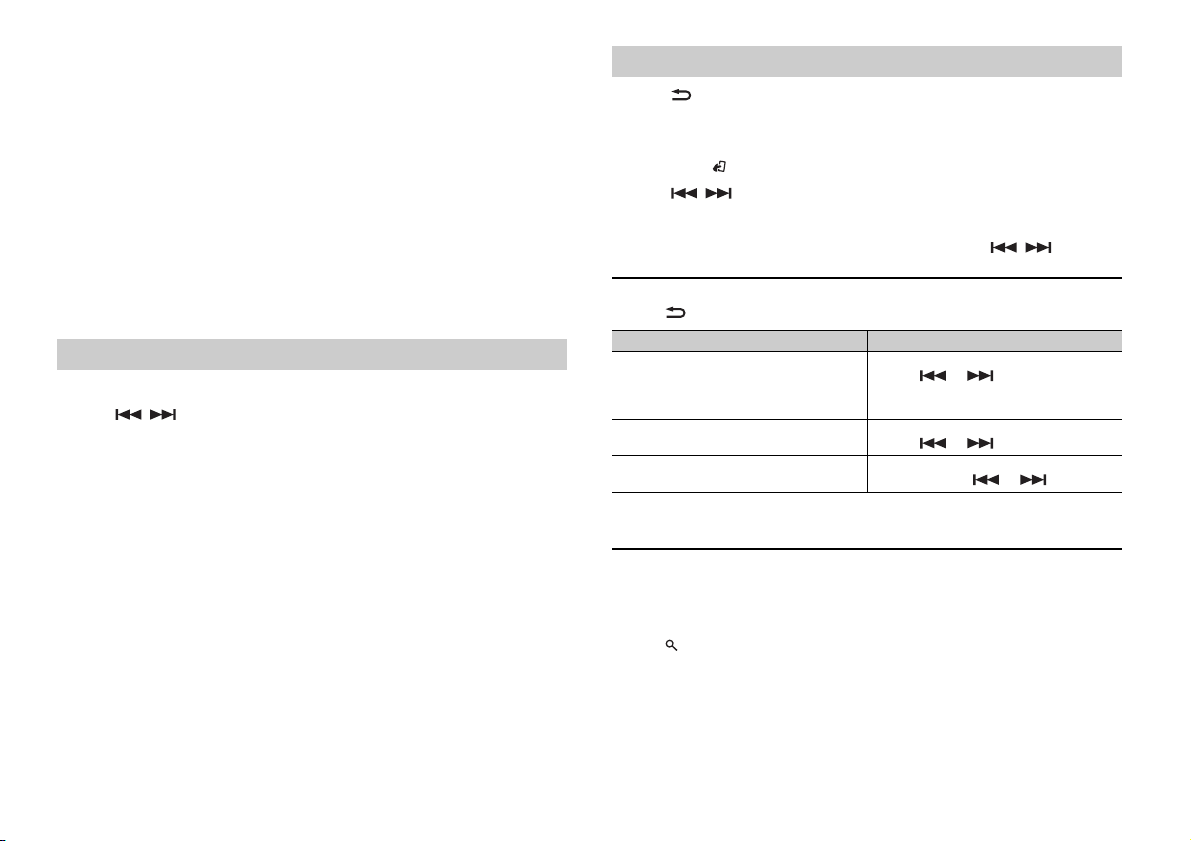
NOTE
TuneStart is compatible with SXV200 or later tuner models. Not compatible with SXV100.
Tun eSca n™
Scan through short previews of songs you may have missed on music channels stored
on the current band of presets.
Each song in the current channel plays for six seconds at a time.
For details, refer to TUNE SCAN (scanning the songs) on page 16.
NOTE
TuneScan is compatible with SXV200 or later tuner models. Not compatib le with SXV100.
Tun eMix ™
Create a music channel that’s a blend of songs made up from the music channels stored
on the current band of presets. For details, refer to TUNE MIX on page 16.
NOTE
TuneMix™ is compatible with the SXV300 or later tuner models. Not compatible with the SXV200 or
SXV100.
Preparing for the SiriusXM Satellite Radio service
1 Press SRC/OFF to select [SIRIUSXM].
2 Press / to select Channel 0.
The Radio ID appears on the display.
In addition, the Radio ID is located on the bottom of the SiriusXM Connect Vehicle
Tu
ner.
NOTE
The Radio ID do es not include the letters I, O, S or F.
3 Activate the SiriusXM service online or by phone.
For US Subsc riptions:
isit www.siriusxm.com/activatenow
• V
all SiriusXM Listener Care at 1-866-635-2349
• C
For Canadian Subscriptions:
• V
isit www.xmradio.ca and click on “ACTIVATE RADIO” in the top right corner
• C
all 1-877-438-9677
4 [SUBSCRIPTION UPDATED] appears on the display when your SiriusXM Connect
Vehicle Tuner has been subscribed successfully.
Press any key to clear the activation message.
NOTE
The activation process usually takes 10 minutes to 15 minutes but may take up to an hour in some
cases. Do not turn off the unit until you clear the activation message in step 4.
Listening to a channel
1 Press /DIMMER, then select [CHANNEL].
You can also select the operation mode by the FUNC TION settings (page 15).
2 Press SRC/OFF to select [SIRIUSXM].
3 Press BAND/ to select a band from [SXM1], [SXM2] or [SXM3].
4 Press / to select a channel.
Pressing and holding either button will rapidly browse through the channels.
Press and hold either button then release to tune automatically. Scanning stops
w
hen the unit receives a station. To cancel seek tuning, press / .
Basic operations
1 Press /DIMMER to select the operation mode [CHANNEL] or [REPLAY].
Purpose Operation
Select a channel 1 S
Skip backward/forward 1 S
Fast forwa rd or reverse 1 S
NOTE
You can also make various adjustments in the FUNCTION settings (page 15).
Category scan
The live broadcast for each channel in the current category plays for six seconds at a
time. Follow the steps below.
To search for a channel from a list
1 Press during playback.
2 Turn the M.C. dial to select a category.
3 Select one of the operations below.
Category scan: Press and hold the M.
Channel search: Press the M.C
. dial to tune into a channel.
et the operation mode to [CHANNEL].
ress or .
2 P
Pressing and holding either button will
ly browse through the channels.
rapid
et the operation mode to [REPLAY].
ress or .
2 P
et the operation mode to [REPLAY].
ress and hold or .
2 P
C. dial to switch to category scan.
14En

NOTE
USB
iPod
iPod
Press DISP to change the display information between “Channel Name”, “Artist Name”, “Song Title”,
“Content Info” and “Channel Number ”.
Scan options
Purpose Operation
Selecting the channel or song playing Press the M.C
Switching to the next/previous song during
ne Sca n
Tu
Switching to the next/previous channel
dur
ing the category scan
Canceling a scan (The last channel or song
wi
ll continue to play when scan ends.)
Press or .
Press or .
Press BAN D/ .
. dial.
To preset a channel
1 While receiving a channel you want to store, press and hold one of the number
buttons (1/ to 6/ ) until it stops flashing.
To receive the stored channels, select the band and then press a number button (1/
to 6/ ).
Parental Control
Some SiriusXM channels contain mature content. You can lock these channels. For
details, see [PARENTAL CTRL.] in FUNCTION settings (page 16).
Settings
You can adjust various settings in the main menu.
1 Press the M.C. dial to display the main menu.
2 Turn the M.C. dial to select one of the categories below, then press to confirm.
• FUNCTION settings (page 15)
• AUDIO settings (pag e 16)
• SYSTEM settings (page 17)
• ILLUMINATION settings (page 17)
• MIXTRAX settings (page 18)
3 Turn the M.C. dial to select the options, then press to confirm.
NOTE
The Bluetooth-related menu items in the following tables are not available for FH-X520UI.
FUNCTION settings
The menu items vary according to the source.
is only available for FH-X820BS.
Menu Item Description
BSM
Store the six strongest stations on the number
tons (1/ to 6/ ) automatically.
but
LOCA L
OFF], [LV1], [LV2], [LV3], [LV4]
FM: [
OFF], [LV1], [LV2]
AM: [
SEEK
[MAN], [PCH] Assign or buttons to seek the stations
SEL DEVICE
S.RTRV
[1] (effective for low compression
ates), [2] (effective for high
r
compression rates), [OFF]
AUDIO BOOK
[FASTER], [NORMAL], [SLOWER] Chang e the playback speed. (Not available when
BOOKMARK
NEW STATION
[FROM TRACK], [FROM ARTIST] Create a new station based on the track or artist
PAU SE
Restrict the tuning station according to the
sig
nal strength.
one by one (manual tuning) or select a station
rom the preset channels.
f
Connect a Bluetooth device in the list.
Enhance compressed audio and restore rich
sound. (Not available when USB is selected as a
source and the MIXTRAX function is set to on.)
ONTROL iPod] is selected in the control mode.)
[C
Store the track information currently being
ayed in your Pandora account.
pl
rently being played.
cur
Pause or resume playback.
English
15En

Menu Item Description
PLAY
Start playback.
STOP
Stop playback.
OPERATE MODE
[CHANNEL], [REPLAY] Assign or buttons to select a channel
TUNE MIX
[ON], [OFF] Create a music channel that’s a blend of songs
TUNE SCAN
TUNE START
[ON], [OFF] Start playback of the broadcast from the
PARENTAL CTRL
[LOCKED CH] Lock the currently played channel that contains
[CLEAR ALL] Unlock all the channels that are restricted to
[EDIT CODE] Change the passcode.
or skip backward/skip forward.
m
ade up from the music channels stored on the
current band of presets.
Scan through songs from your music channel
s.
preset
beginning of a song when tuning to a preset
music channel.
ture content.
ma
access.
The default passcode is [0000].
AUDIO settings
Menu Item Description
FAD ER *1
*2
Adjust the front and rear speaker balance.
BALANCE
Adjust the left and right speaker balance.
Menu Item Description
EQ SETTING
[SUPER BASS], [POWERFUL],
[NATURAL], [VOCAL], [CUSTOM1],
[CUSTOM2], [FLAT]
Select an equalizer band and
level for further customizing.
Equalizer band: [80
[800HZ], [2.5KHZ], [8KHZ]
Equalizer le vel:
LOU DNES S
[OFF], [LOW], [MID], [HI] Compensate for clear sound at low volume.
*4
SUB.W*3
[NOR], [REV], [OFF] Select the subwoofer phase.
SUB.W CTRL*3
Cut-off frequency: [50
[63HZ], [80HZ], [100HZ], [125HZ],
[160HZ], [200HZ]
Output level: [–24] t
Slope level: [–12
BASS BOOST
[0] to [+6] Select the bass boost level.
HPF SETTING
Cut-off frequency: [O
[63HZ], [80HZ], [100HZ], [125HZ],
[160HZ], [200HZ]
Slope level: [–12
SLA
[+4] to [–4] Adjust the volume level for each source except
*1 Not available when [SW] is selected in [REAR-SP] in the INITIAL settings (page 7).
*2 Not available whe n [SUB.W/SUB.W] is sel ected in [SP-P/O MO DE] in the INITI AL settings (page 7).
*4*5
HZ], [250HZ],
[+6] to [ –6]
HZ],
o [+6]
], [–24]
FF], [50HZ],
], [–24]
Select or customize the equalizer curve.
[CUSTOM1] can be set separately for each source.
owever, each of the below combinations are set
H
to the same setting automatically.
SB, iPod, PANDORA (iPhone), and A PP
• U
(iPhone)
T AUDIO, PANDORA (Android), and APP
• B
(Android)
[CUSTOM2] is a shared setting used for all
urces.
so
Only frequencies lower than those in the
elected range are output from the subwoofer.
s
Only frequencies higher than the high-pass filter
PF) cutoff are output from the speakers.
(H
FM
.
Each of the below combinations are set to the
ame setting automatically.
s
SB, iPod, PANDORA (iPhone), and A PP
• U
(iPhone)
• BT AUDIO, PANDOR A (Android), and APP
(Android)
16En
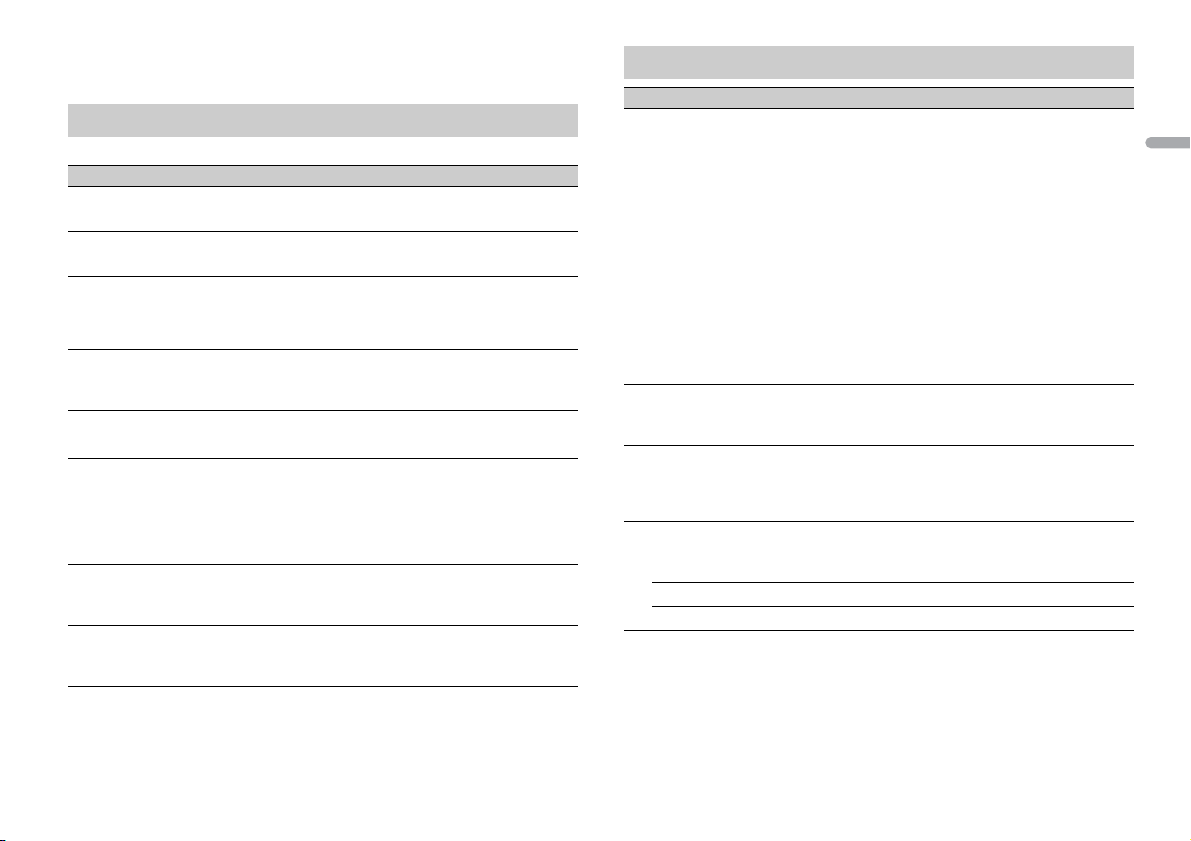
*3 Not available when [FUL] is selected in [REAR-SP] in the INITIAL settings (page 7).
*4 Not available whe n [REAR/REAR] is selected in [SP-P /O MODE] in the I NITIAL settings (page 7).
*5 Not available when [OFF] is selected in [SUB.W].
SYSTEM settings
You can also access to these menus when the unit is turned off.
Menu Item Description
CLOCK SET
Set the clock (page 6).
12H/24H
[12H], [24H] Select the time notation.
INFO DISPLAY
Display the item on the sub information display.
ect from “SPEANA,” “LEVEL METER,” “SOURCE,”
Sel
“CLOCK,” and “OFF.”
AUX
[ON], [OFF] Set to [ON] when using an auxiliary device
BT AUDIO
[ON], [OFF] Set the Bluetooth signal on/off.
BT MEM CL EAR
[YES], [C ANCEL] Clear the Bluetooth device data (device list, PIN
BT VERSI ON
APP CONN. SET*
[WIRED], [BLUETOOTH] Select the appropriate connection method
* Not available when [PANDORA] or [APP] is selected as the source.
nnected to the unit.
co
cod
e, call history, phone book, preset phone
numbers) stored in the unit.
[CLEARED] appears when data is successfully
leted.
de
Displays the system version of the unit and the
Bluetooth module.
according to your device.
ILLUMINATION settings
Menu Item Description
COLOR
[KEY COLOR], [DISP COLOR],
[B
OTH COLOR]
DIM SETTING
[SYNC ILLUMI], [SYNC CLOCK],
[MA
NUAL]
BRIGHTNESS
[1] to [10] Change the display brightness.
PHONE COLOR (No
[FLASHING] Select the key color when a call is received.
[FLASH FX1] to [FLASH FX6] Cycle through a variety of colors automatically.
[OFF] No change in key color made.
t available for FH-X520UI)
Select color for the keys/display of the unit from
12 preset colors, [SCAN] or [CUSTOM]*.
CAN]: Cycle through a variety of colors
• [S
automatically.
USTOM]*:
• [C
ress and hold the M.C. dial until the color
1 P
setting display appears.
et the primary color (R (red)/G (green)/B
2 S
(blue)) and brightness level ([0] to [60]).
You cannot select a level below 10 for all three
R (red), G (green), B (blue) at the same time.
of
You can also customize the preset colors. Select
ne of the preset colors, then press and hold the
o
M.C. dial until the color setting display appears.
* The CUSTOM setting is only available for [KEY
COLOR] and [DISP COLOR].
Change the display brightness.
The available setting ranges differ depending on
DIM SETTING].
[
Applies the color set by [KEY COLOR].
English
17En
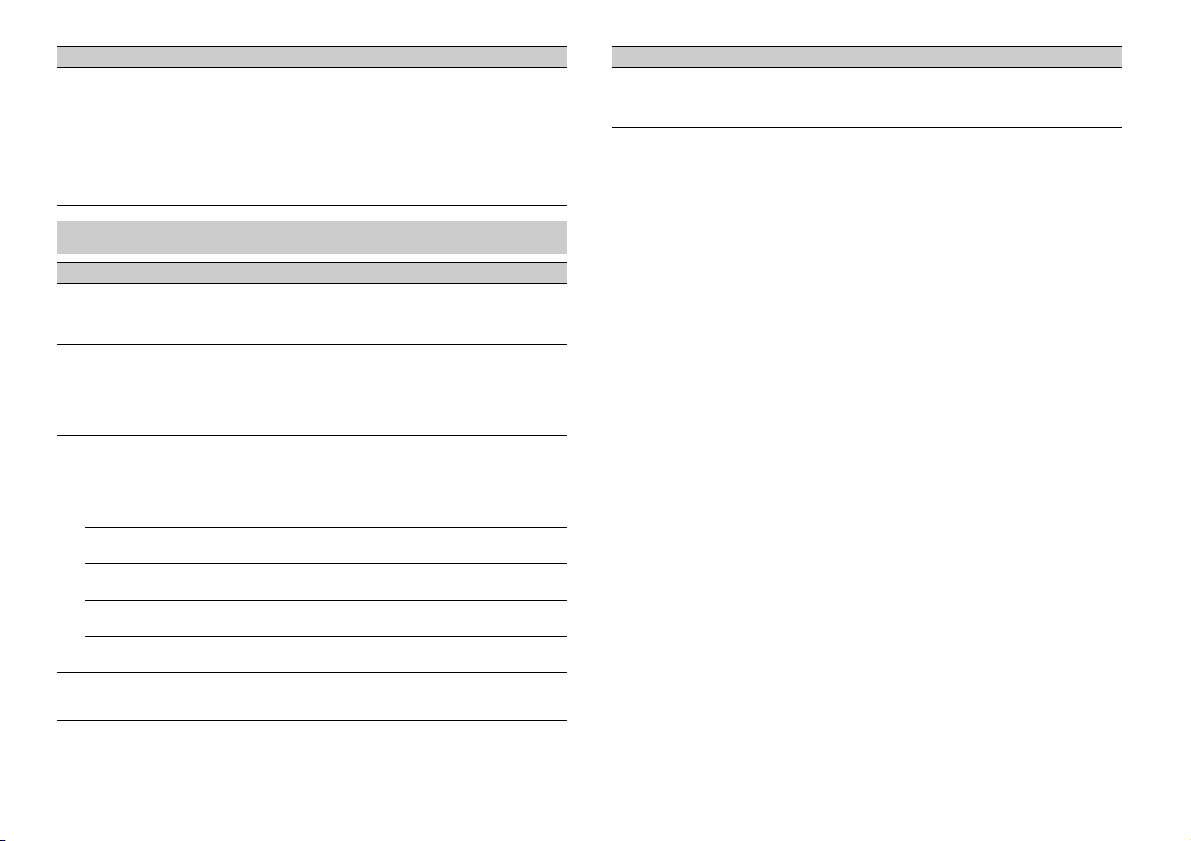
Menu Item Description
ILLUMI FX
[ON], [OFF] The illumination effect can be seen when;
– there is an incoming call
– you are on a phone call
–a CD is inserted/ejected
The illumination effect will activate when the
CC power is turned on/off regardless of this
A
setting.
MIXTRAX settings
Menu Item De scription
SHORT PLAYBCK
[1.0 MIN], [1.5 MIN], [2.0 MIN],
[2.
5 MIN], [3.0 MIN], [OFF]
FLASH AREA
[KEY/DISPLAY], [KEY], [OFF] Select the area for the illumination effect.
FLASH PATTERN
[SOUND LEVEL 1] to [SOUND LEVEL 6]Change the illumination effect according to
[LOW PASS 1] to [LOW PASS 6] The flash pattern changes according to the
[RANDOM1] The flash pattern changes randomly according
[RANDOM2] The flash pattern changes randomly according
[RANDOM3] The flash pattern changes randomly according
DISPLAY FX
[ON], [OFF] Set the MIXTRAX special effects on/off.
Select the length of the playback time.
When [OFF] is selec ted, the color set under the
LUMINATION settings (page 17) is used as the
IL
display color.
he sound and bass level.
t
The flash pattern changes according to the
und level.
so
s level.
bas
o the sound level mode and low pass mode.
t
t
o the sound level mode.
t
o the low pass mode.
Menu Item De scription
CUT IN FX
[ON], [OFF]
Turn the MIXTRAX sound effects on/off while
manually changing the tracks.
18En
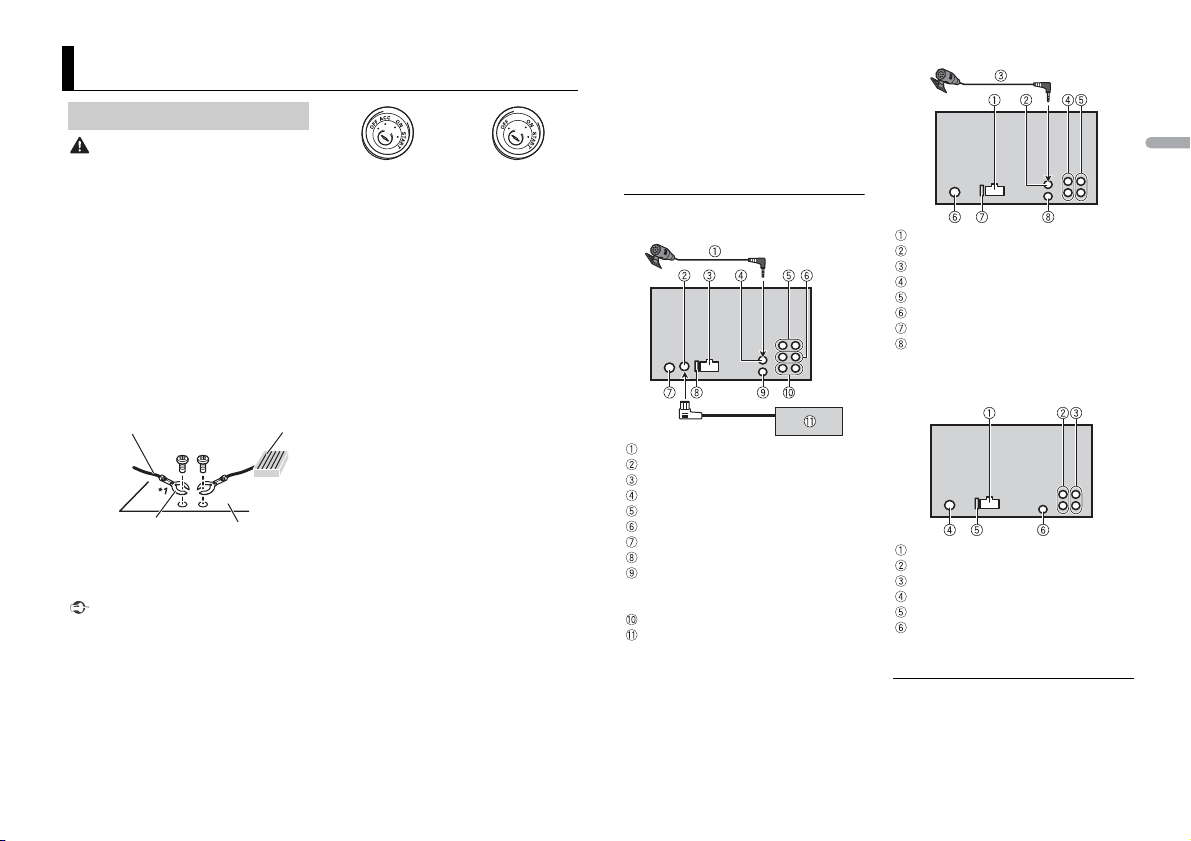
Connections/Installation
Ground wire POWER AMP
Other devices
(Another electronic device
in the car)
Metal parts of
car’s body
*1 Not supplied for this unit
ACC position No ACC positio n
FH-X820BS
FH-X720BT/X721BT
FH-X520UI
Connections
WAR NIN G
• Use speakers over 50 W (output value)
and between 4 Ω to 8 Ω (impedance
value). Do not use 1 Ω to 3 Ω speakers for
this unit.
he black cable is ground. When
• T
installing this unit or power amp (sold
separately), make sure to connect the
ground wire first. Ensure that the ground
wire is properly connected to metal parts
of the car’s body. The ground wire of the
power amp and the one of this unit or
any other device must be connected to
the car separately with di fferent screws. If
the screw for the ground wire loosens or
falls out, it could result in fire, generation
of smoke or malfunction.
Important
nstalling this unit in a vehicle
• When i
without an ACC (accessory) position on
the ignition sw itch, failure to connect the
red cable to th e terminal that detects
operation of the ignition key may result
in battery drain.
se this unit with a 12-volt battery and
• U
negative grounding only. Failure to do so
may result in a fire or malfunction.
o prevent a short-circuit, overheating or
• T
malfunction, be sure to follow the
direction s below.
– Disconnect the negative terminal of the
tery before installation.
bat
– Secure the wiring with cable clamps or
hesive tape. Wrap adhesive tape
ad
around wiring that comes into contact
with metal parts to protect the wiring.
– Place all cables away from moving par ts,
ch as the shift lever and seat rails.
su
– Place all cables away from hot places,
h as near the heater outlet.
suc
– Do not connect the yellow cable to the
tery by passing it through the hole
bat
to the engine compartment.
– Cover any disconnected cable
nnectors with insulating tape.
co
– Do not shorten any cables.
– Never cut the insulation of the power
e of this unit in order to share the
cabl
power with other devices. The current
capacity of the cable is limited.
– Use a fuse of the rating prescribed.
– Never wire the negative speaker cable
rectly to ground.
di
– Never band together negative cables of
ultiple speakers.
m
this unit is on, control signals are
• When
sent through the blue/white cable.
Connect this cable to the system remote
control of an external power amp or the
vehicle’s auto-antenna relay control
terminal (max. 300mA 12 V DC). If the
vehicle is equipped with a glass antenna,
connect it to the antenna booster power
supply terminal.
• Never connect the blue/white cable to
the power terminal of an external power
amp. Also, never connect it to the power
terminal of the auto antenna. Doing so
may result in battery drain or a
malfunction.
This unit
Microphone (4 m)
SiriusXM Connect Vehicle Tuner input
Power cord input
Microphone input
Rear output
Front output
Antenna input
Fuse (1 0 A)
Wired remote input
Hard-wired remote control adapter can
ted (sold separately).
be connec
Subwoofer output
SiriusXM Connect Vehicle Tuner (sold
separately)
Power cord input
Microphone input
Microphone (4 m)
Rear output or subwoofer output
Front output
Antenna input
Fuse (10 A)
Wired remote input
Hard-wired remote control adapter c an
connected (sold separately).
be
Power cord input
Rear output or subwoofer output
Front output
Antenna input
Fuse (10 A)
Wired remote input
Hard-wired remote control adapter c an
connected (sold separately).
be
Power cord
Perform these connections when not
connecting a rear speaker lead to a
subwoofer.
English
19En

Perform these connections when using a
FH-X820BS
FH-X720BT/X721BT/X520UI
Leave ample
space
5 cm
5 cm
subwoofer without the optional amplifier.
To power cord input
Left
Right
Front sp eaker
Rear speaker
White
White/black
Gray
Gray/black
Green
Green/black
Viole t
Viole t/black
Black (chassis ground)
20En
Connect to a clean, paint-free metal
cation.
lo
Yel l ow
Connect to the constant 12 V supply
rminal.
te
Red
Connect to terminal controlled by the
tion switch (12 V DC).
igni
Blue/white
Connect to th e system control terminal
f the power amp or auto-antenna relay
o
control terminal (max. 300 mA 12 V DC).
Subwoofer (4 Ω)
When using a subwoofer of 70 W (2 Ω),
be sure to connec t the subwoofer to the
olet and violet/black leads of this unit.
vi
Do not connect anything to the green
and green/black leads.
Not used.
Subwoofer (4 Ω) × 2
Orange/white
Connect to a car’s illumination signal.
Yellow/black (Only for FH-X520UI)
If you use equipment with a Mute
unction, wire this lead to the Audio
f
Mute lead on that equipment. If not,
keep the Audio Mute lead free of any
connections.
NOTE
Change the initial menu of this unit. Refer
o [SP-P/O MODE] (page 7). The subwoofer
t
output of this unit is monaural.
Power amp (sold separately)
Perform these connections when usi ng the
optional amplifier.
System remote control
Connect to blue/white cable.
Power amp (sold separately)
Connect with RCA cables (sold
separately)
To r ear outpu t
Rear speaker
To front output
Front sp eaker
To subwoofer output
Subwoofer
To rear output or subwoofer output
Rear speaker or subwoofer
Installation
Important
heck all connections and sy stems before
• C
final installation.
o not use unauthorized parts as this
• D
may cause malfunctions.
onsult your dealer if installation requires
• C
drilling of holes or other modifications to
the vehicl e.
not install this unit where:
• Do
– it may interfere with operation of the
hicle.
ve
– it may cause injury to a passenger as a
lt of a sudden stop.
resu
he semiconductor laser wil l be damaged
• T
if it overheats. Install this unit away from
hot places such as near the heater outlet.
ptimum performance is
• O
obtained when the unit is
installed at an angle of less
than 60°.
hen installing, to ensure proper heat
• W
dispersal when using this unit, make sure
you leave ample space behind the rear
panel and wrap any loose cables so they
are not blocking the vents.
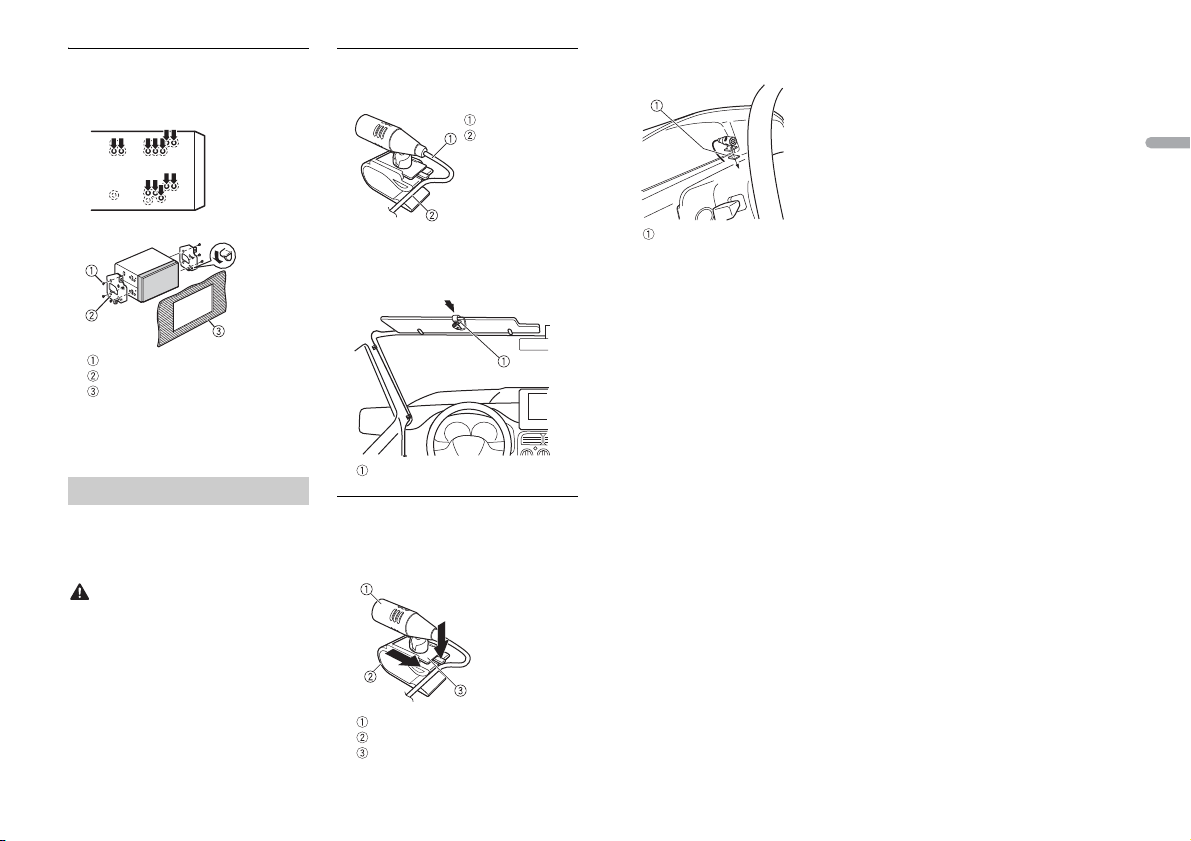
DIN Rear-mount
Microphone lead
Groove
Microphone clip
Double-sided tape
1 Determine the appropriate position
where the holes on the bracket and
the side of the unit match.
To install on the sun visor
1 Fit the microphone lead into the
groove.
2 Install the microphone on the rear side
of the steering column.
English
2 Tighten the screws on each side.
Screw
Mounting bracket
Dashboard or console
her truss (5 mm × 8 mm) or
• Use eit
flush surface (5 mm × 9 mm) screws,
epending on the bracket screw
d
holes.
Installing the microphone
(Only for FH-X820BS/X720BT/X721BT)
The microphone should be placed directly
front of the driver at a suitable distance
in
to pick up their voice clearly.
CAUTION
It is extremely dangerous to allow the
microphone lead to become wound
around the steering column or shift lever.
Be sure to install the microphone in such a
way that it will not obstruct driving. I t is
recommended to use the clamps (sold
separately) to arrange the le ad.
2 Install the microphone clip on the sun
visor.
Lowering the sun visor reduces the
ice recognition rate.
vo
To install on the steering
column
1 Sl ide the microphone base to detach it
from the microphone clip.
Microphone
Microphone clip
Microphone base
21En
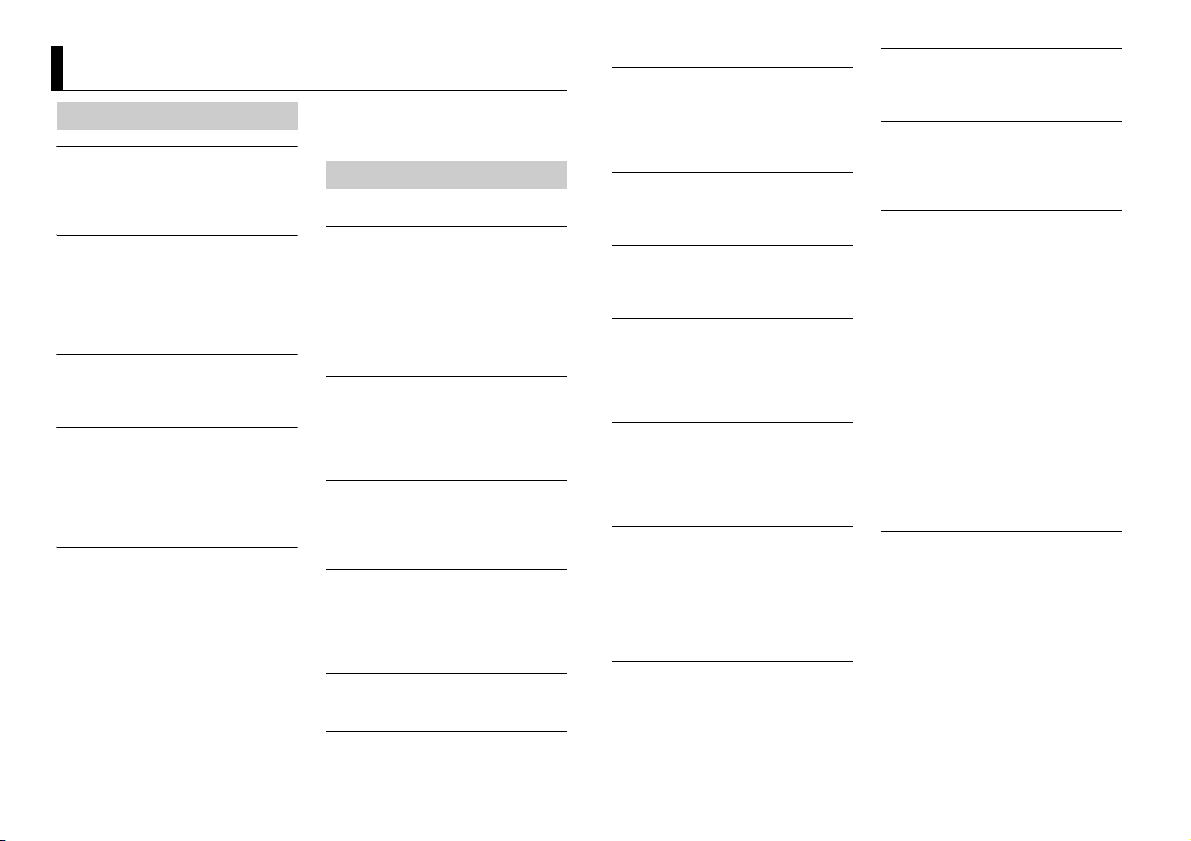
Additional Information
Troubleshooting
The displ ay automatically ret urns to the
normal display.
→ No operations have been made for
about 30 seconds.
– Perform an operation.
The repeat play range changes
unexpectedly.
→ Depending on the repeat play range,
the selected range may change when
another folder or track is being selected
or during fast forwarding/reversing.
– Select the repeat play range again.
A subfolder is not played back.
→ Subfolders cannot be played when
[FLD] (folder repeat) is selected.
– Select another repeat play range.
The sound is intermittent.
→ You are using a device, such as a cellular
phone, that may cause audible
interference.
– Move electrical devices that may be
using the interference away from
ca
the unit.
The sound from the Bluetooth audio
source is not played back.
→ There is a call in progress on a
Bluetooth-connected cellular phone.
– The sound will be played back when
he call is terminated.
t
Bluetooth-connected cellular phone
→ A
is currently being operated.
– Stop using the cellular phone.
he connection between the unit and
→ T
the cellular phone is not established
correctly after a call made by a
Bluetooth-connected cellular phone.
– Make a Bluetooth connection
b
phone again.
Error messages
Common
AMP ERROR
→ This unit fails to operate or the speaker
connection is incorrect.
he protective circuit is activated.
→ T
– Check the speaker connection.
– Turn the ignition switch OFF and back
t
contact your dealer or an authorized
Pioneer Service Station for assistance.
NO XXXX (NO TITLE, for example)
→ There is no embedded text information.
– Switch the display or play another
tr
CD player
ERROR-07, 11, 12, 17, 30
→ The disc is dirty.
–Clean the disc.
→ Th
– Replace the disc.
ERROR-07, 10, 11, 12, 15, 17, 30, A0
→ There is an electrical or mechanical
error.
– Turn the ignition switch OFF and back
t
then back to the CD player.
ERROR-15
→ The inserted disc is blank.
– Replace the disc.
ERROR-23
→ Unsupported CD format.
etween the unit and the cellular
o ON again. If the message remains,
ack/file.
e disc is scratched.
o ON, or switch to a different source,
– Replace the disc.
FORMAT READ
→ Sometimes there is a d elay between the
start of playback and when you start to
hear any sound.
– Wait until the message disappears and
ou hear sound.
y
NO AUDIO
→ The inserted disc does not contain any
playable files.
– Replace the disc.
SKIPPED
→ The inserted disc contains DRM
protected files.
– The protected files are skipped.
PROTECT
→ All the files on the inserted disc are
embedded with DRM.
– Replace the disc.
USB device/iPod
FORMAT READ
→ Sometimes there is a d elay between the
start of playback and when you start to
hear any sound.
– Wait until the message disappears and
ou hear sound.
y
NO AUDIO
→ There are no songs.
– Transfer the audio files to the USB
evice and connect.
d
he connected USB device has security
→ T
enabled.
– Follow the USB device instructions to
isable the security.
d
SKIPPED
→ The connected USB device contains
DRM protected files.
– The protected files are skipped.
PROTECT
→ All the file s on the connected USB
device are embedded with DRM.
– Replace the USB device.
N/A USB
→ The connected USB device is not
supported by this unit.
– Disconnect your device and replace it
ith a compatible USB device.
w
CHECK USB
→ The USB connector or USB cable has
short-circuited.
– Check that the USB connector or USB
able is not caught in something or
c
damaged.
nnected USB device consumes
→ The co
more than maximum allowable current.
– Disconnect the USB device and do not
e it. Turn the ignition switch OFF
us
and back to ACC or ON. Connect only
compliant USB devices.
od operates correctly but does
→ The iP
not charge.
– Make sure the connection cable for
e iPod has not shorted out (e.g., not
th
caught in metal objects). After
checking, turn the ignition switch OFF
and back to ON, or disconnect the
iPod and reconnect.
ERROR-19
→ Communication failed.
– Perform one of the following
perations, then return to the USB
o
source.
urn the ignition switch OFF and
• T
back to ON.
connect the USB device.
• Dis
hange to a different source.
• C
od failure.
→ iP
– Disconnect the cable from the iPod.
nce the iPod’s main menu is
O
displayed, reconnect the iPod and
reset it.
22En
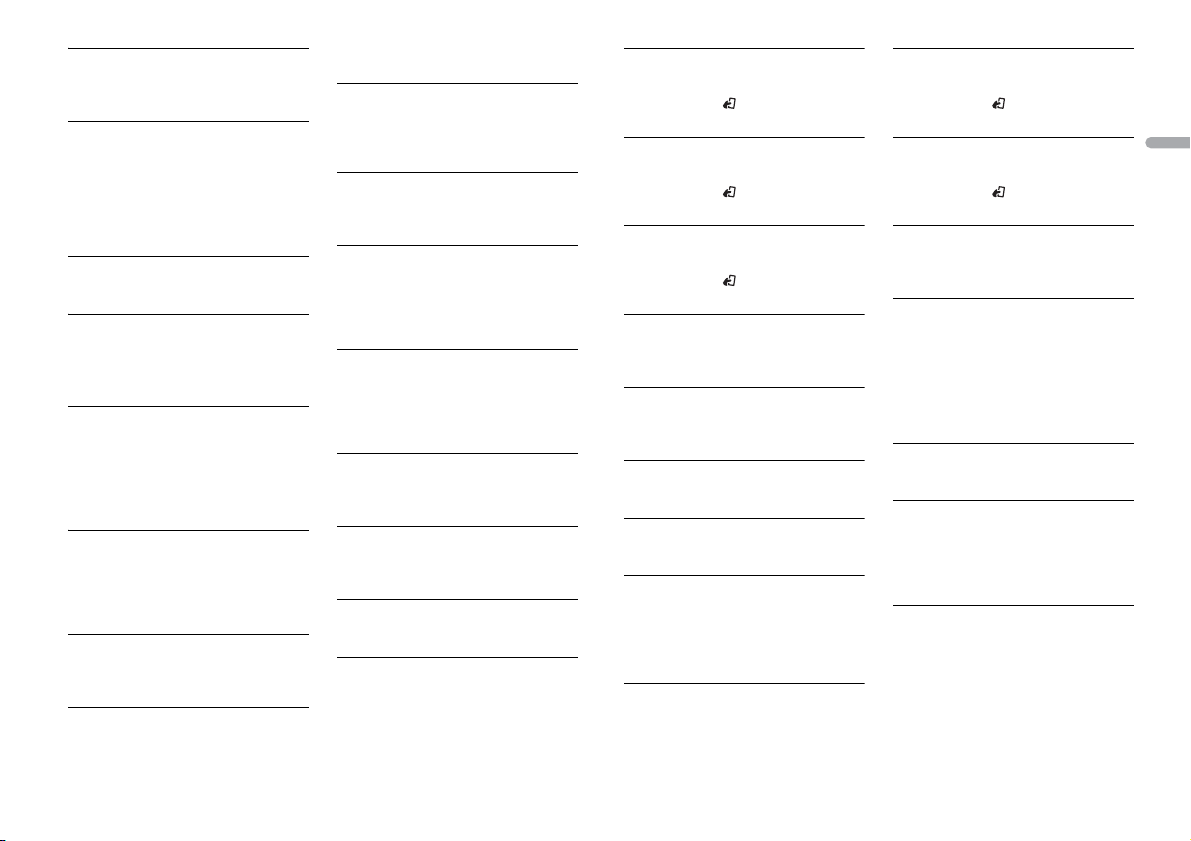
ERROR-23
→ USB device was not formatted properly.
– Format the USB device with FAT12,
16 or FAT 32.
FAT
ERROR-16
→ The iPod firmware version is old.
– Update the iPod version.
od failure.
→ iP
– Disconnect the cable from the iPod.
nce the iPod’s main menu is
O
displayed, reconnect the iPod and
reset it.
STOP
→ There are no songs in the current list.
– Select a list that contains songs.
NOT FOUND
→ No related songs.
– Transfer songs to the iPod.
Bluetooth device
ERROR-10
→ The power failed for the Bluetooth
module of the unit.
– Turn the ignition switch OFF and back
ACC or ON.
to
Pandora
ERROR-19
→ Communication failed.
– Disconnect the cable from the device.
nce the device's main menu is
O
displayed, reconnect the device and
reset it.
START UP APP
→ The Pandora application has not started
running yet.
– Start up the Pandora application.
INOPERABLE
→ The operation was disabled.
– Run the same command for another
ck.
tra
TRY LATER
→ Unable to save thumb rating.
nable to save BookMark.
→ U
nable to add station.
→ U
– Tr y again later.
MAINTENANCE
→ Pandora system is undergoing
maintenance.
– Tr y again later.
SKIP LIMIT
→ Due to music licensing restrictions,
Pandora limits the total number of skips
per hour.
– Wait until Pandora allows you to skip
ain.
ag
CHECK APP
→ This version of the Pandora application
is not supported.
– Connect a device that has a
ompatible version of the Pandora
c
application installed.
CHECK DEVICE
→ Device error message displayed in the
Pandora application.
– Check the connected device.
NO STATION
→ No station found.
– Create a station in the Pandora
ation on your connected device.
applic
SELECT STN
→ No station selected.
– Select a station.
NO BT DEVICE GO TO BT MENU TO
REGISTER
→ No Blueto oth device found.
– Connect the unit and the device via
etooth (page 10).
Blu
CONN. FAILED PRESS BAND KEY TO
RETRY
→ Bluetooth connection failed.
CHECK APP PRESS BAND KEY TO RETRY
→ Connection to the Pandora application
DISCONNECTED PRESS BAND KEY TO
RETRY
→ Bluetooth connection lost.
STATION FULL
→ A new station cannot be added.
CAN.T DELETE
→ The station could not be deleted.
NO NETWORK
→ The connected device is out of area.
NO SERVICE
→ The connected device is out of area.
CAN.T PLAY
→ The operation was disabled.
ND/ to make a connec tion
– Press BA
again.
failed.
ND/ to make a connec tion
– Press BA
again.
ND/ to make a connec tion
– Press BA
again.
– Delete an old station to open a spot
r a new one.
fo
– Run the same command for another
ation.
st
– Connect the device to a network.
– Connect the device to a network.
– Run the same command for another
ation.
st
Apps
NO BT DEVICE GO TO BT MENU TO
REGISTER
→ No Bluetooth device found.
– Connect the unit and the device via
etooth (page 10) .
Blu
CONN. FAILED PRESS BAND KEY TO
RETRY
→ Bluetooth connection failed.
DISCONNECTED PRESS BAND KEY TO
RETRY
→ Bluetooth connection failed.
CHECK APP
→ Connection to the application failed.
START UP APP
→ The application has not started running
ND/ to make a connection
–Press BA
again.
ND/ to make a connection
–Press BA
again.
– Follow the instructions that appear on
he screen.
t
yet.
– Operate the mobile device to start up
he application.
t
SiriusXM Satellite Radio (Only
for FH-X820BS)
CHECK ANTENNA
→ The antenna connection is incorrect.
– Check the antenna connection.
CHECK TUNER
→ The SiriusXM Connect Vehicle Tuner
connection is incorrect or the power
failed.
– Check the tuner connection and
attery voltage.
b
NO SIGNAL
→ The SiriusXM Connec t Vehicle Tuner is
having difficulty receiving the SiriusXM
satellite signal.
– Move your vehicle outdoors with a
view of the southern sky.
clear
– Make sure that the SiriusXM magnetic
ount antenna is mounted on a metal
m
surface on the outside the vehicle.
English
23En
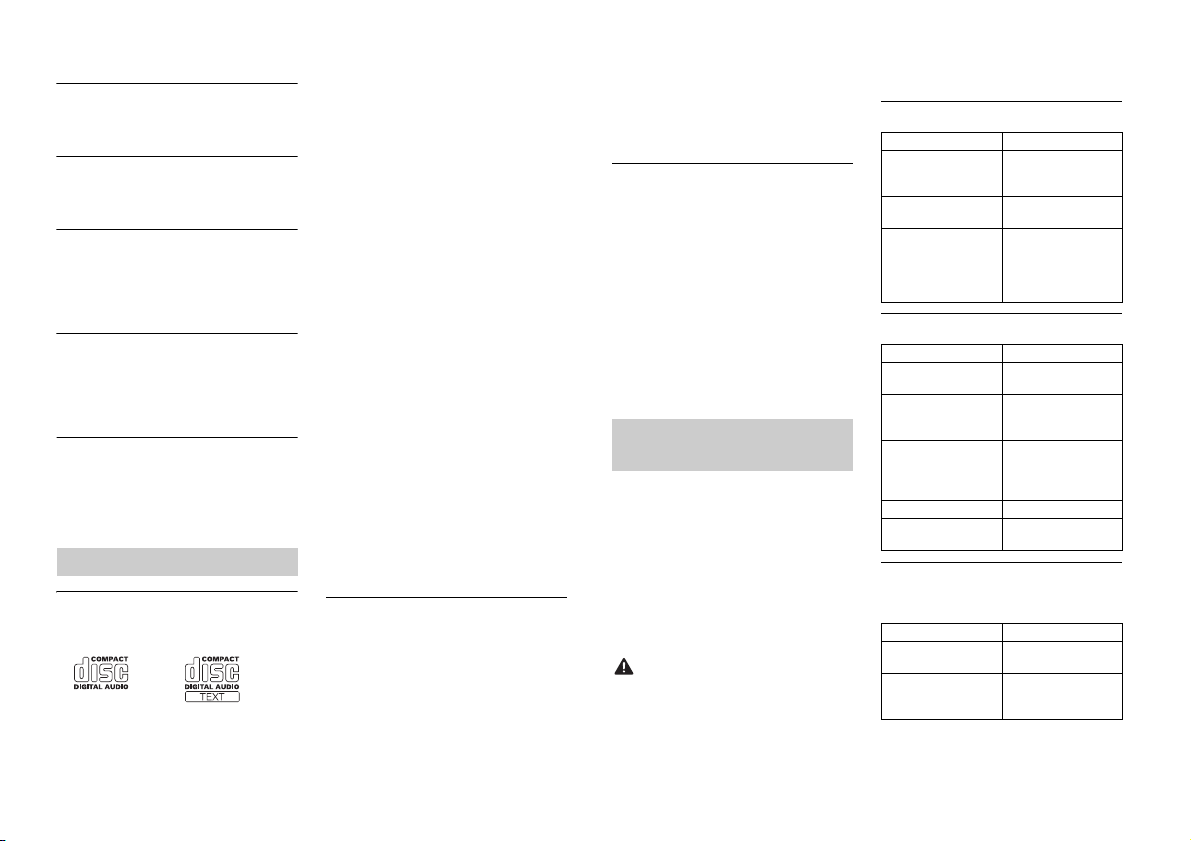
– Move the SiriusXM antenna away from
any obstructions.
SUBSCRIPTION UPDATED
→ This unit has detected a change in your
SiriusXM subscription status.
– Press any key to clear the message.
CH UNAVAIL
→ The channel that you have requested is
not available.
– Check the SiriusXM channel lineup.
CHAN UNSUB
→ The channel that you have requested is
not included in your SiriusXM
subscription package.
– Check the content of your SiriusXM
bscription package.
su
CH LOCKED
→ The channel has been locked by the
Parental Control function.
– Set [LOCKED CH] to [OFF] or [CLEAR
L] to [YES] in the FUNCTION settings
AL
(page 16).
NO TUNEMIX CH
→ There is only one music in the band.
– Select a band with two or more
annels.
ch
– Add more music channels to the
rent band.
cur
Handling guidelines
Discs and player
• Use only discs that feature either of the
following two logos.
• Us
e 12-cm discs.
e only conventional, fully circular discs.
• Us
• T
he following types of discs cannot be
used with this unit:
–DualDiscs
– 8-cm discs: Attempts to use such discs
h an adaptor may cause the unit to
wit
malfunction.
– Oddly shaped discs
–Discs other than CDs
– Damaged discs, including discs that are
ed, chipped or warped
crack
– CD-R/RW discs that have not been
nalized
fi
not write on or apply chemicals to the
• Do
surface of the discs.
o clean a CD, wipe the disc with a soft
• T
cloth outward from the center.
ondensation may temporarily impair
• C
the player's performance. Let it rest for
about one hour to adjust to a warmer
temperature. Also, wipe any damp discs
off with a soft cloth.
hen using discs that can be printed on
• W
label surfaces, check the instruc tions and
the warnings of the discs. Depending on
the discs, inserting and ejecting may not
be possible. Using such discs may result
in damage to this equipment.
o not attach commercially available
• D
labels or other materials to the discs.
– The discs may warp making the disc
able.
unplay
– The labels may come off during
back and prevent ejection of the
play
discs, which may result in damage to
the equipment.
USB storage device
• Connections via USB hubs are not
supported.
irmly secure the USB storage device
• F
before driving. Do not let the USB storage
device fall onto the floor, where it may
become jammed under the brake or
accelerator pedal.
epending on the USB storage device,
• D
the following problems may occur.
–Operations may vary.
–The storage device may not be
recognized.
– Files may not be played back properly.
– The device may cause audible
erference when you are listening to
int
the radio.
iPod
• Do not leave the iPod in places with high
temperatures.
irmly secure the iPod when driving. Do
• F
not let the iPod fall onto the floor, where
it may become jammed under the brake
or accelerator pedal.
ettings of the iPod such as the
• The s
equalizer and repeat play are changed
automatically when the iPod is
connected to the unit. Once the iPod is
disconnected, those settings will return
to the original settings.
ncompatible text saved on the iPod will
• I
not be displayed by the unit.
Compressed audio
compatibility
• On
ly the first 32 characters can be
displayed as a file name (including the file
extension) or a folder name.
t may not work properly
• The uni
depending on the application used to
encode WMA files.
ay be a slight delay at the start of
• There m
the playback of audio files embedded
with image data, or audio files stored on a
USB device with numerous folder
hierarchies.
CAUTION
• Pioneer cannot guarantee compatibility
with all USB mass storage devices, and
assumes no responsibility for any loss of
data on media players, smartphones, or
other devices while using this product.
o not leave discs or a USB storage
• D
device in any place that is subject to high
temperatures.
WMA files
File ex tension .wma
Bit rate 48 kbps to 320 kbps
Sampling frequency 32 kHz, 44.1 kHz, 48
Window s Media™
Audio Professional,
Lossless, Voice/DRM
Stream/Stream with
video
(CBR), 48 kbps to 384
kbps (VBR)
kHz
Not compatible
MP3 files
File ex tension .mp3
Bit rate 8 kbps to 320 kbps
Sampling frequency 8 kHz to 48 kHz (32
Compatible ID3 tag
versio n
M3u playlist Not compatible
MP3i (MP3
interactive), mp 3 PRO
(CBR) , VBR
kHz, 44.1 kHz, 48 kHz
for emphasis)
1.0, 1.1, 2.2, 2.3, 2.4
(ID3 tag Version 2.x is
given priority over
Versi on 1.x .)
Not compatible
WAV files
• WAV file formats cannot be connected via
MTP.
File ex tension .wav
Quantization bit s 8 and 16 (LPCM), 4
Sampling frequency 16 kHz to 48 kHz
(MSADPCM)
(LPCM), 22.05 kHz and
44.1 kHz (MS AD PCM)
24En
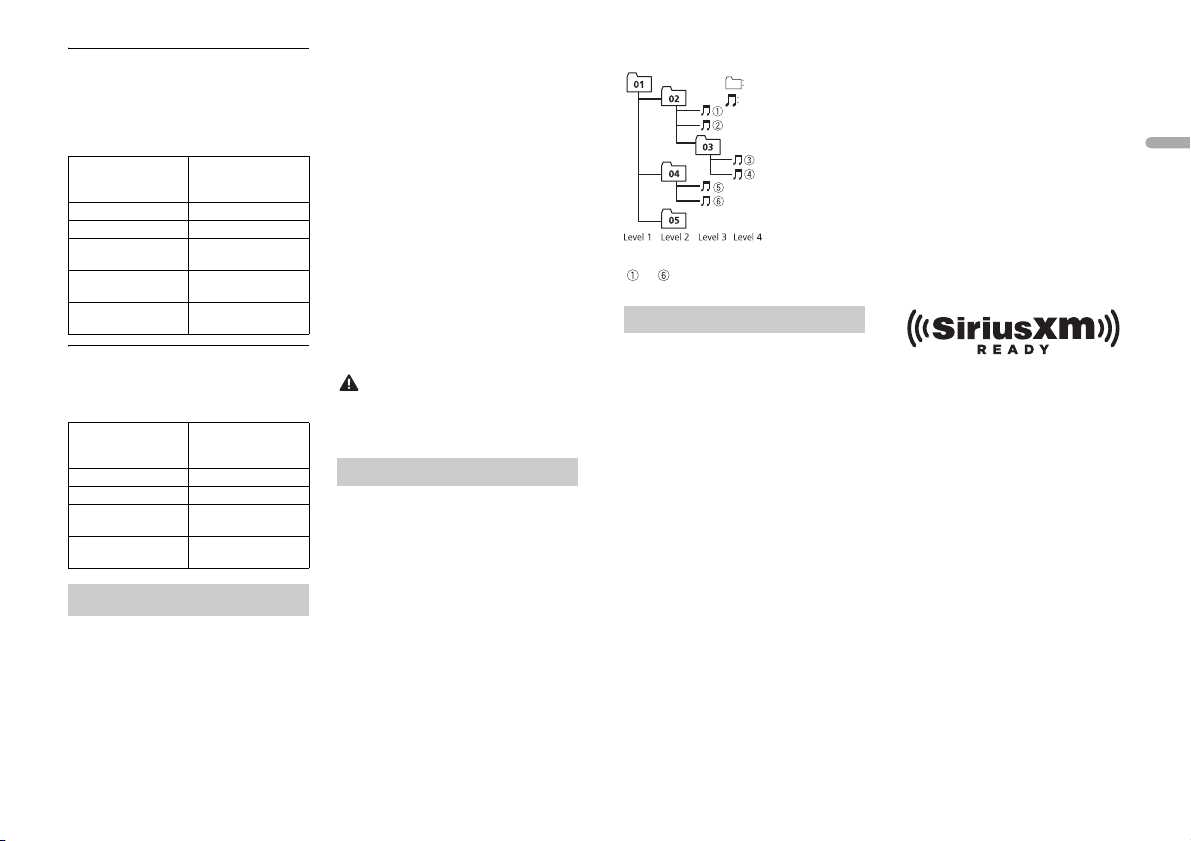
Disc
Folder
Compressed audio file
to : Playback sequence
01 to 05: Folde r number
• Regardless of the length of the blank
section between the songs from the
original recording, compressed audio
discs play with a short pause between
songs.
Playable folder
hierarchy
Playable folders Up to 99
Playable files Up to 999
File system ISO 9660 Level 1 and
Multi-session
playback
Packet write data
transfer
Up to eight tiers (A
practical hierarchy is
less than two tiers.)
2, Romeo, Joliet
Compati ble
Not compatible
USB device
• There may be a slight delay when starting
playback of audio files on a USB storage
device with numerous folder hierarchies.
Playable folder
hierarchy
Playable folders Up to 500
Playable files Up to 15 000
Playback of copyright-
protected files
Part itioned USB
device
Up to eight tiers (A
practical hierarchy is
less than two tiers.)
Not compatible
Only the first par tition
can be played.
iPod compatibility
This unit supports only the following iPod
models. Suppor ted iPod software versions are
shown below. Older versi ons may not be
supported.
Made for
–iPod touch (1st through 5th generation)
–iPod classic
– iPod with video
–iPod nano (1st through 7th generation)
–iPhone 5s
–iPhone 5c
–iPhone 5
–iPhone 4s
–iPhone 4
–iPhone 3GS
–iPhone 3G
–iPhone
erations may vary depending on the
• Op
generation and/or software version of
the iPod.
s of iPod with the Lightning
• User
Connector should use the Lightning to
USB Cable (supplied with iPod).
s of iPod with the Dock Connector
• User
should use the CD-IU51. For details,
consult your dealer.
efer to the iPod manuals for information
• R
about the file/format compatibility.
udiobook, Podcast: Compatible
• A
CAUTION
Pioneer accepts no responsibility for data
lost on the iPod, even if that data is lost
while this unit is used.
Sequence of audio files
The user cannot assign folder numbers and
pecify playback sequences with this unit.
s
Sequence of audio file depends on the
connected device.
Note that the hidden files in a USB device
nnot be played back.
ca
Example of a hierarchy
Copyright and trademark
Bluetooth
The Bluetooth® word mark and logos are
registered tradem arks owned by Bluetooth S IG,
Inc. and any use of such marks by PIONEER
CORPORATION is under license. Other
trademarks and trade names are those of their
respective owners.
iTunes
Apple and iTunes are trademarks of Apple
nc., registered in the U.S. and other
I
countries.
WMA
Windows Media is either a registered
rademark or trademark of Microsoft
t
Corporation in the United States and/or
other countries.
This product includes technology owned
Microsoft Corporation and cannot be
by
used or distributed without a license from
Microsoft Licensing, Inc.
iPod & iPhone
iPhone, iPod, iPod classic, iPod nano, and
od touch are trademarks of Apple Inc.,
iP
tered in the U.S. and other countries.
regis
Lightning is a trademark of Apple Inc.
“Made for iPod” and “Made for iPhone”
ean that an electronic accessory has
m
been designed to connect specifically to
iPod or iPhone, respectively, and has been
certified by the developer to meet Apple
performance standards. Apple is not
responsible for the operation of this device
or its compliance with safety and
regulatory standards. Please note that the
use of this accessory with iPod or iPhone
may affect wireless performance.
Android™ & Google Play
Android and Google Play are trademarks of
oogle Inc.
G
SiriusXM Satellite Radio
Sirius, XM and all related marks and logos
e trademarks of Sirius XM Radio Inc. All
ar
rights reserved.
Pandora® internet radio
PANDORA, the PANDORA logo, and the
andora trade dress are trademarks or
P
registered trademarks of Pandora Media,
Inc. Used with permission.
MIXTRAX
MIXTRAX is a trademark of the PIONEER
RPORATION.
CO
English
25En

Specifications
<
=
General
Power source: 14.4 V DC (10.8 V to 15.1 V
allowable)
Grounding system: Negative type
Maximum current consumption: 10.0 A
Dimensions (W × H × D):
D
Chassis: 178 mm × 100 mm × 165 mm
n. × 3-7/8 in. × 6-1/2 in.)
(7 i
Nose: 170 mm × 96 mm × 18 mm (6-
4 in. × 3-3/4 in. × 3/4 in.)
3/
Weight: 1.2 kg (2.6 lbs)
Audio
Maximum power output:
50 W × 4
70 W × 1/2 Ω (for subwoofer)
Continuous power output:
22 W × 4 (50 Hz to 15 000 Hz, 5 %
D, 4 Ω load, both channels driven)
TH
Load impedance: 4 Ω (4 Ω to 8 Ω allowable)
Preout maximum output level: 2.0 V
Loudness contour: +10 dB (100 Hz), +6.5
(10 kHz) (volume: –30 dB)
dB
Equalizer (5-Band Graphic Equalizer):
Frequency : 80 Hz/250 Hz/800 Hz/2 .5
z/8 kHz
kH
Equalization range: ±12 dB (2 dB step)
Subwoofer (mono):
Frequency: 50 Hz/63 Hz/80 Hz/100
/125 Hz/160 Hz/200 Hz
Hz
Slope: –6 dB/oct, –12 dB/oct
Gain: +6 dB to –24 dB
Phase: Normal/Reverse
CD player
System: Compact disc audio system
Usable discs: Compact disc
Signal-to-noise ratio: 94 dB (1 kHz) (IHF-A
twork)
ne
Number of channels: 2 (stereo)
MP3 decoding format: MPEG-1 & 2 Audio
yer 3
La
WMA decoding format: Ver. 7, 7.1, 8, 9, 10,
12 (2 ch audio) (Windows Media
11,
Player)
WAV signal format: Linear PCM & MS
PCM (Non-compressed)
AD
USB
USB standard specification: USB 2.0 full
speed
Maximum current supply: 1 A
USB Class: MSC (Mass Storage Class)
Fi le s yst em: FAT1 2, FAT 16, FAT32
MP3 decoding format: MPEG-1 & 2 Audio
yer 3
La
WMA decoding format: Ver. 7, 7.1, 8, 9, 10,
12 (2 ch audio) (Windows Media
11,
Player)
WAV signal format: Linear PCM & MS
PCM (Non-compressed)
AD
FM tuner
Frequency range: 87.9 MHz to 107.9 MHz
Usable sensitivity: 11 dBf (0.8 μV/75 Ω,
o, S/N: 30 dB)
mon
Signal-to-noise ratio: 72 dB (IHF- A network)
AM tuner
Frequency range: 530 kHz to 1 710 kHz
Usable sensitivity: 25 μV (S/N: 20 dB)
Signal-to-noise ratio: 62 dB (IHF- A network)
Bluetooth
(FH-X820BS/X720BT/X721BT)
Version: Bluetooth 3.0 certified
Output power: +4 dBm Maximum (Power
ass 2)
cl
Bluetooth profiles:
GAP (Generic Access Profile)
SDAP (Service Discovery Application
ofile)
Pr
OPP (Object Push Profile)
HFP (Hands Free Profile) 1.6
PBAP (Phone Book Access Profile)
A2DP (Advanced Audio Distribution
ofile)
Pr
AVRCP (Audio/Video Remote Control
ofile) 1.5
Pr
SPP (Serial Port Profile) 1.1
CEA2006 Specifications
Power output: 14 W RMS × 4 Channels (4 Ω
and 1 % THD+N)
S/N ratio: 91 dBA (reference: 1 W into 4 Ω)
NOTE
Specifications and the design are subject
to modifications without notice.
26En
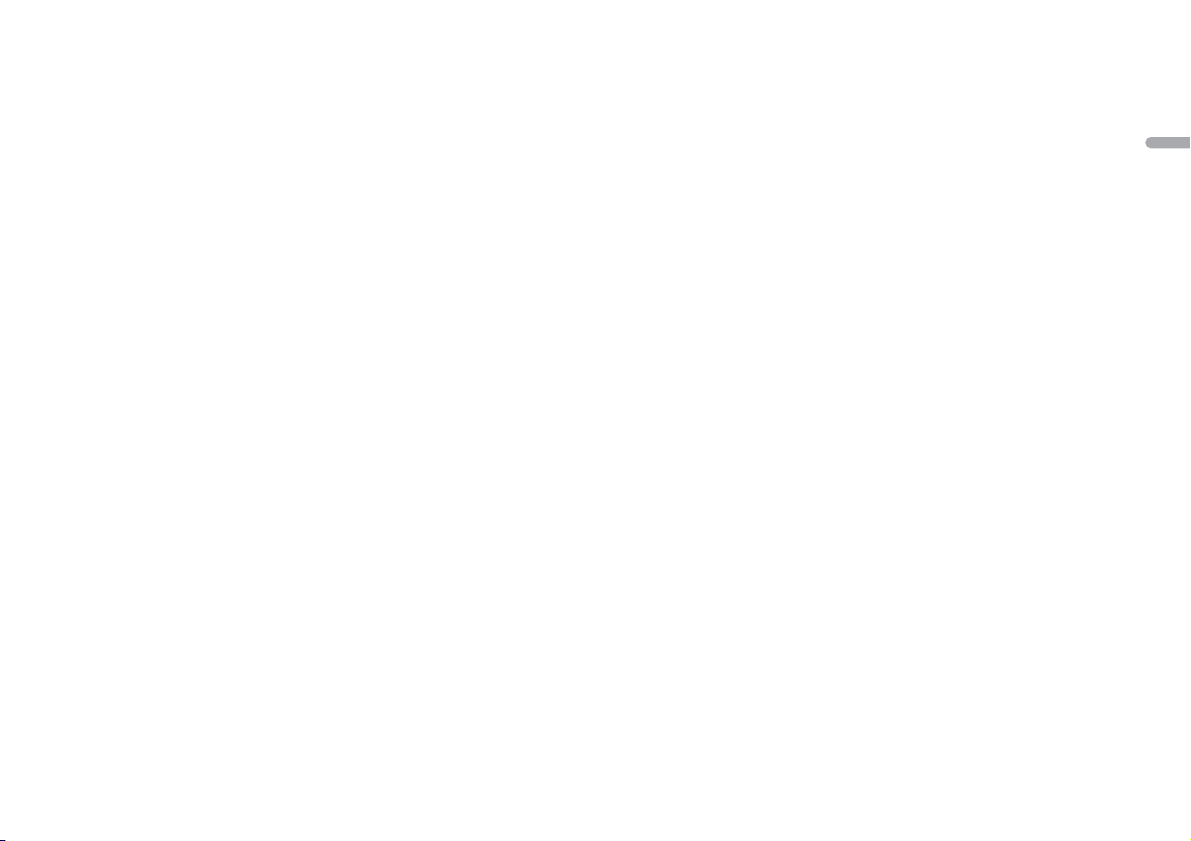
English
27En
