Page 1
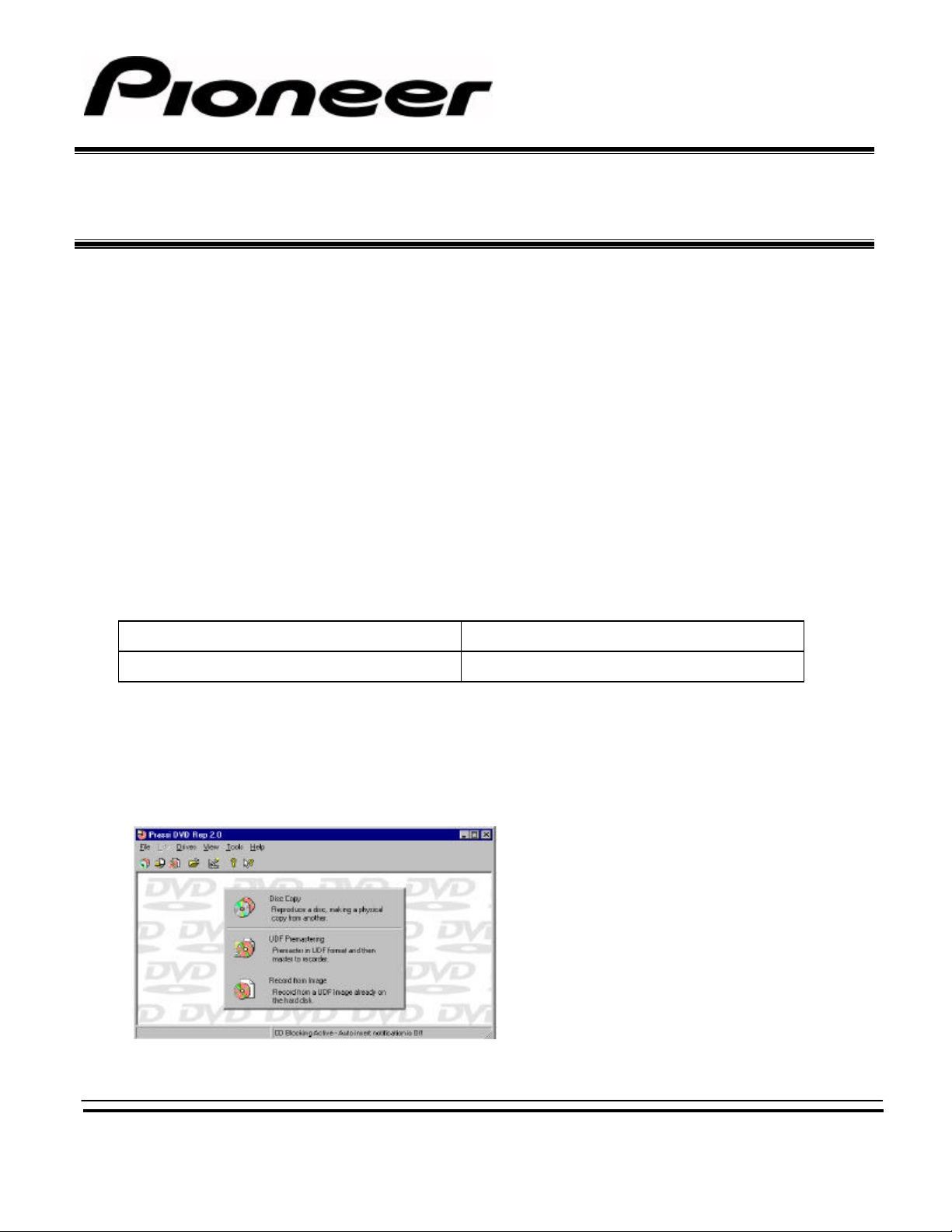
PRODUCT INFORMATION BULLETIN Bulletin # 273807
DVR-S201 – Using Prassi Software
Introduction:
The Prassi program bundled with the Pioneer DVR-S201 DVD-Recordable drive, DVD Rep version 2.0,
contains commands to create or burn a DVD disc. Contact Prassi (http://www.prassi.com) to obtain
upgrade version 2.0.367 for supporting Microsoft Windows 2000.
There are two methods for burning a DVD-R disc:
• Transfer or image the data to a hard drive before sending it to the disc
• Burn a disc on the fly (i.e. directly from the source to the disc without testing)
The total data space available on a 4.7GB DVD-R disc is 4.37GB while the total useable space on a
3.95GB disc is 3.68GB. Gigabytes are calculated as one billion bytes in statistical terms.
GB - Common Use GB - Computer Use
1,000,000,000 bytes 1,073,741,824 bytes
Install the Prassi program on to your hard drive before continuing with these instructions. Information
regarding hardware and general usage are included at the end of this bulletin.
Upon opening Prassi DVD Rep, you are presented with the following menu:
Page 1 of 4
Pioneer New Media Technologies, Inc., Product Development & Technical Support (310) 952-2111
Page 2
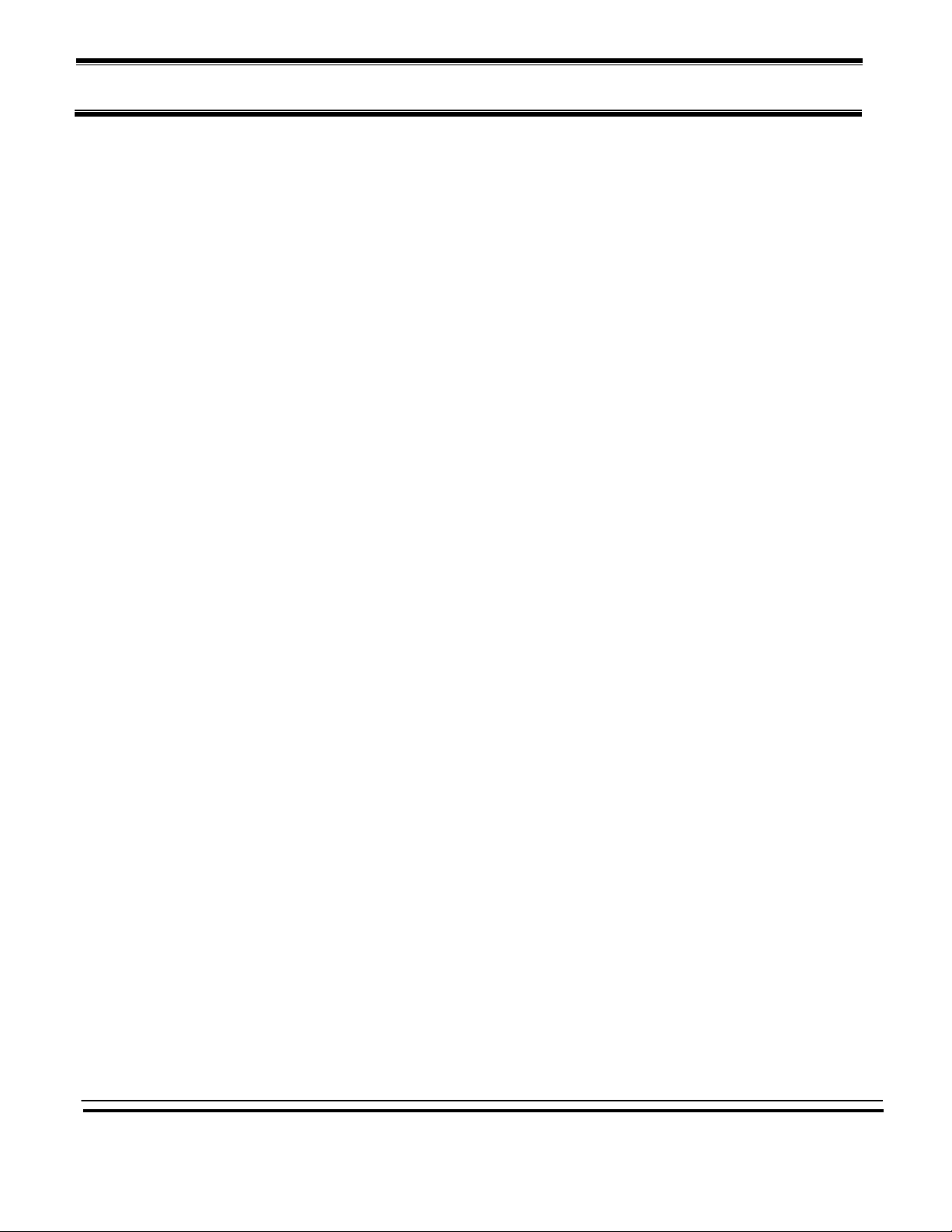
PRODUCT INFORMATION BULLETIN Bulletin # 273807
To Copy a Disc:
Please follow the steps listed below to copy data directly from one disc to another.
1) Select Disc Copy from the program window.
• Recorder: (blank disc with general disc information should be visible in the field)
• From: (select Source from the drop down menu)
2) Click on File from the main menu bar.
3) Click on Record from the main menu bar.
(or click on the red dot shown on the program menu bar)
4) Select OK to confirm the recording.
To Create a Universal Disc Format (UDF) file:
A UDF file is a file system for optical media developed by the Optical Storage Technology Association
(OSTA), designed for read-write exchanges between all major operating systems. The file system
includes compatibility between multi-write and write-once media. The standard uses incremental
packet writing to provide efficient recording of small data packages.
Please follow the steps below to create a UDF file.
1) Select UDF Premastering from the program window.
Recorder: (select from the drop-down menu)
2) Type in a Volume Name that is appropriate for your data.
3) Drag (or highlight and move) needed files to the UDF Premastering window.
4) Click on Add from the main menu bar if you have highlighted the files instead of dragging them.
5) Choose Create UDF Image from the main menu bar.
6) Confirm that the data is recorded or stored properly.
(to burn a disc, skip down to the section entitled, To Record/Send an Image)
Page 2 of 4
Pioneer New Media Technologies, Inc., Product Development & Technical Support (310) 952-2111
Page 3

PRODUCT INFORMATION BULLETIN Bulletin # 273807
To Test the data on the hard drive:
Please follow the steps below to transfer data to a hard drive for testing before burning a disc.
1) Select Record Image from the program window.
• Recorder: (blank disc with general disc information should be visible in the field)
• From: (select Source from the drop down menu)
2) Click on File then Record from the main menu bar.
3) Verify that Test Only is selected
4) Click on OK to begin the test
5) Confirm that the test copy is successful.
(wait for the Test OK message to appear)
To Record/Send an Image to the DVR-S201 drive:
Please follow the steps listed below to transfer data from the hard drive on to the disc.
1) Select Record From Image from the program window.
2) Click on Browse to locate the appropriate DVD Image file.
3) Click on File from the main menu bar.
4) Click on Record from the main menu bar.
5) Select OK to confirm the recording.
Page 3 of 4
Pioneer New Media Technologies, Inc., Product Development & Technical Support (310) 952-2111
Page 4

PRODUCT INFORMATION BULLETIN Bulletin # 273807
Recommendations and Usage Information:
The Pioneer DVR-S201 recordable drive functions best under the following conditions:
• Intel® Pentium® II 233 MHz processor or faster
• Minimum of 64 MB RAM
• Microsoft® Windows® 95/98/2000 or NT 4.0
• Prassi DVD Rep 2.0.367 bundled with the DVR-S201 drive
(optional: Gear DVD Pro 5.0 or other DVD recording program)
• SCSI Host Adapter that supports Bus Mastering
• Latest Windows ASPI driver
(obtain from the SCSI Host Adapter manufacturer)
• SCSI II or EIDE/ATAPI disc drive with enough space to hold data files
When using a Adaptec product in conjunction with the Pioneer DVR-S201 drive, download the latest
version of ASPICHK.EXE from the Adaptec website under the Support/downloads page:
http://www.adaptec.com/support/index.html#downloads
Please contact Pioneer New Media Technical Support at 310/952-2111 for additional information.
Page 4 of 4
Pioneer New Media Technologies, Inc., Product Development & Technical Support (310) 952-2111
