Page 1
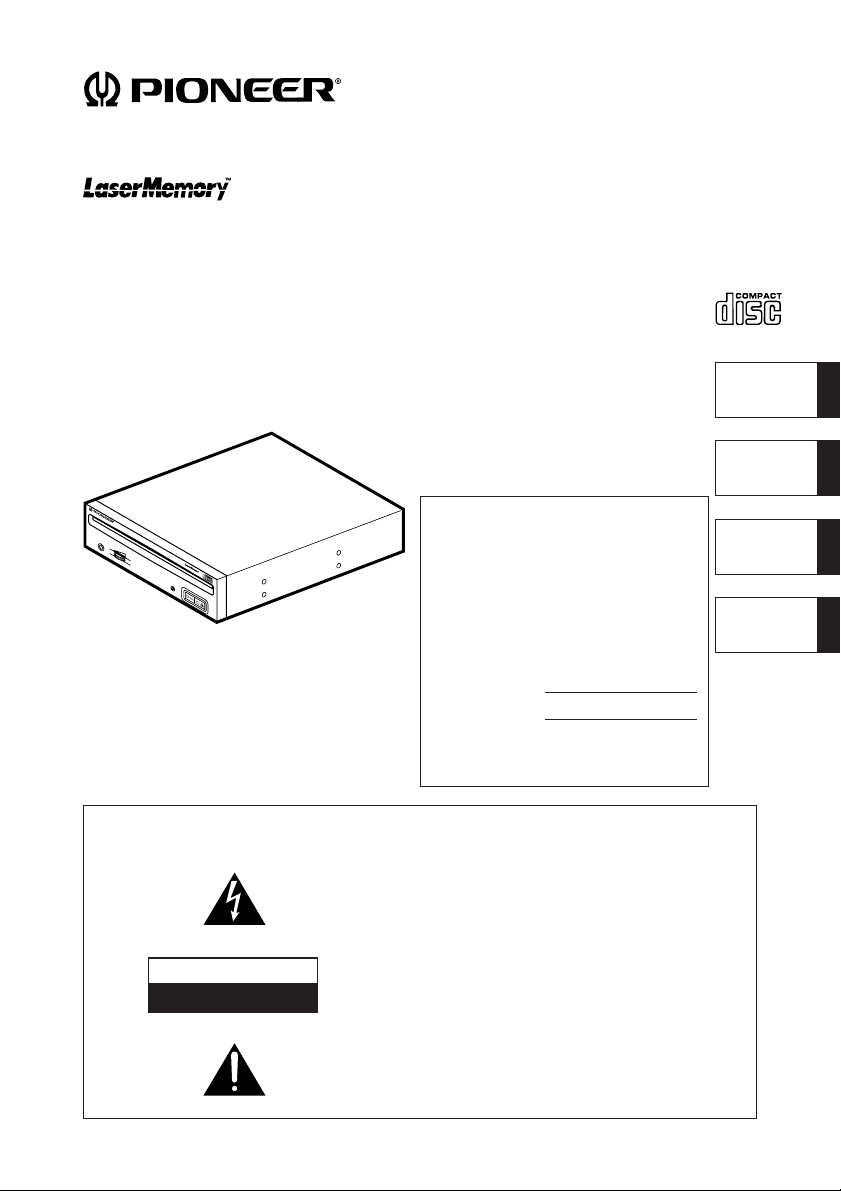
DR-U16S
CD-ROM DRIVE UNIT
UNITE DE LECTEUR DE CD-ROM
CD-ROM –LAUFWERK
LETTORE DI CD-ROM
Operating instructions
Mode d'emploi
Bedienungsanleitung
Istruzioni per l'uso
English
Français
CD-ROM DRIVE
BUSYPHONES
WARNING: TO PREVENT FIRE OR
SHOCK HAZARD, DO NOT EXPOSE THIS
APPLIANCE TO RAIN OR MOISTURE.
IMPORTANT
CAUTION
RISK OF ELECTRIC SHOCK
DO NOT OPEN
IMPORTANT NOTICE:
RECORD THE MODEL NUMBER
AND SERIAL NUMBER OF THIS
EQUIPMENT BELOW. THE
NUMBERS ARE ON THE TOP
PANEL.
MODEL NO. DR-U16S
SERIAL NO.
KEEP THESE NUMBERS FOR
FUTURE USE.
The lightning flash with arrowhead, within an equilateral
triangle, is intended to alert the user to the presence
of uninsulated "dangerous voltage" within the product's
enclosure that may be of sufficient magnitude to
constitute a risk of electric shock to persons.
CAUTION:
TO PREVENT THE RISK OF ELECTRIC SHOCK, DO
NOT REMOVE COVER (OR BACK). NO USERSERVICEABLE PARTS INSIDE. REFER SERVICING
TO QUALIFIED SERVICE PERSONNEL.
The exclamation point within an equilateral triangle is
intended to alert the user to the presence of important
operating and maintenance (servicing) instructions in
the literature accompanying the appliance.
Deutsch
Italiano
<DRC1087>
1
En
Page 2
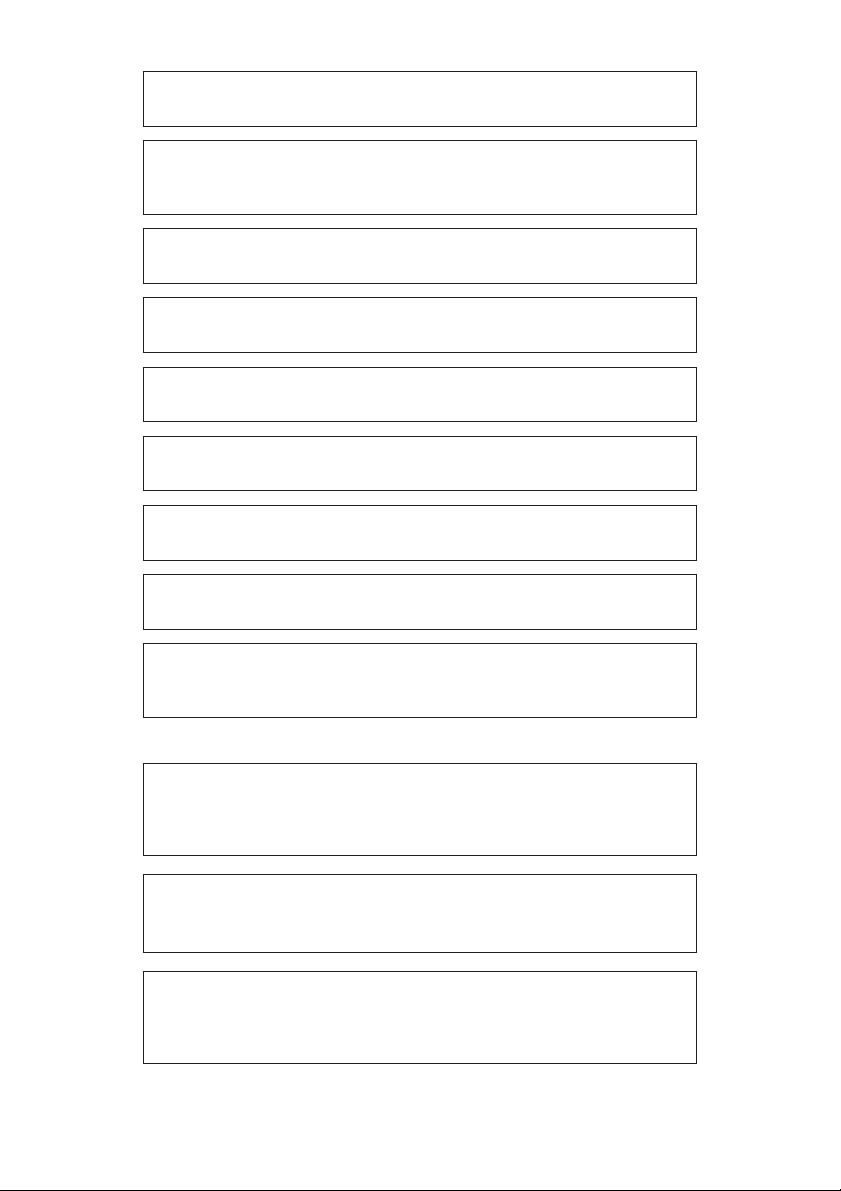
This product complies with the EMC Directives (89/336/EEC, 92/31/EEC)
and CE Marking Directive (93/68/EEC).
Ce produit est conforme aux directives relatives à la compatibilité
électromagnétique (89/336/CEE, 92/31/CEE) et à la directive CE relative
aux marquages (93/68/CEE).
Dieses Produkt entspricht den EMV-Richtlinien (89/336/EEC, 92/31/EEC)
und CE-Markierungsrichtlinien (93/68/EEC).
Questo prodotto è conforme alle direttive EMC (89/336/CEE, 92/31/CEE) e
alla direttiva sul marchio CE (93/68/CEE).
Dit produkt voldoet aan de EMC-richtlijnen (89/336/EEC en 92/31/EEC) en
de CE-markeringsrichtlijn (93/68/EEC).
Denna produkt uppfyller föreskrifterna i EMC-direktiv (89/336/EEC, 92/31/
EEC) och CE-märkningsdirektiv (93/68/EEC).
Este producto cumple con las Directivas EMC (89/336/CEE, 92/31/CEE) y
Directiva de Marcación CE (93/68/CEE).
Este produto cumpre com as Directivas EMC (89/336/CEE, 92/31/CEE) e
Directiva da Marcação CE (93/68/CEE).
Dette produkt er i overensstemmelse med direktiverne vedrørende
elektromagnetisk kompatibilitet (89/336/EEC, 92/31/EEC) og CE-direktivet
vedrørende mærkning (93/68/EEC).
2
<DRC1087>
En
VARNING!
Om apparaten används på annat sätt än i denna bruksanvisning spacificerats,
kan användaren utsättas för osynling laserstrålning som överskrider gränsen
för laserklass 1.
ADVARSEL:
Usynlig laserstråling ved åbning når sikkerhedsafbrydere er ude af funktion.
Undgå udsaettelse for stråling.
VAROITUS!
Laitten käyttäminen muulla kuin tässä käyttöohjeessa mainitulla tavalla
saattaa altistaa käuttäjän turvallisuusluokan 1 ylittävälle näkymättömälle
lasersäteilylle.
Page 3
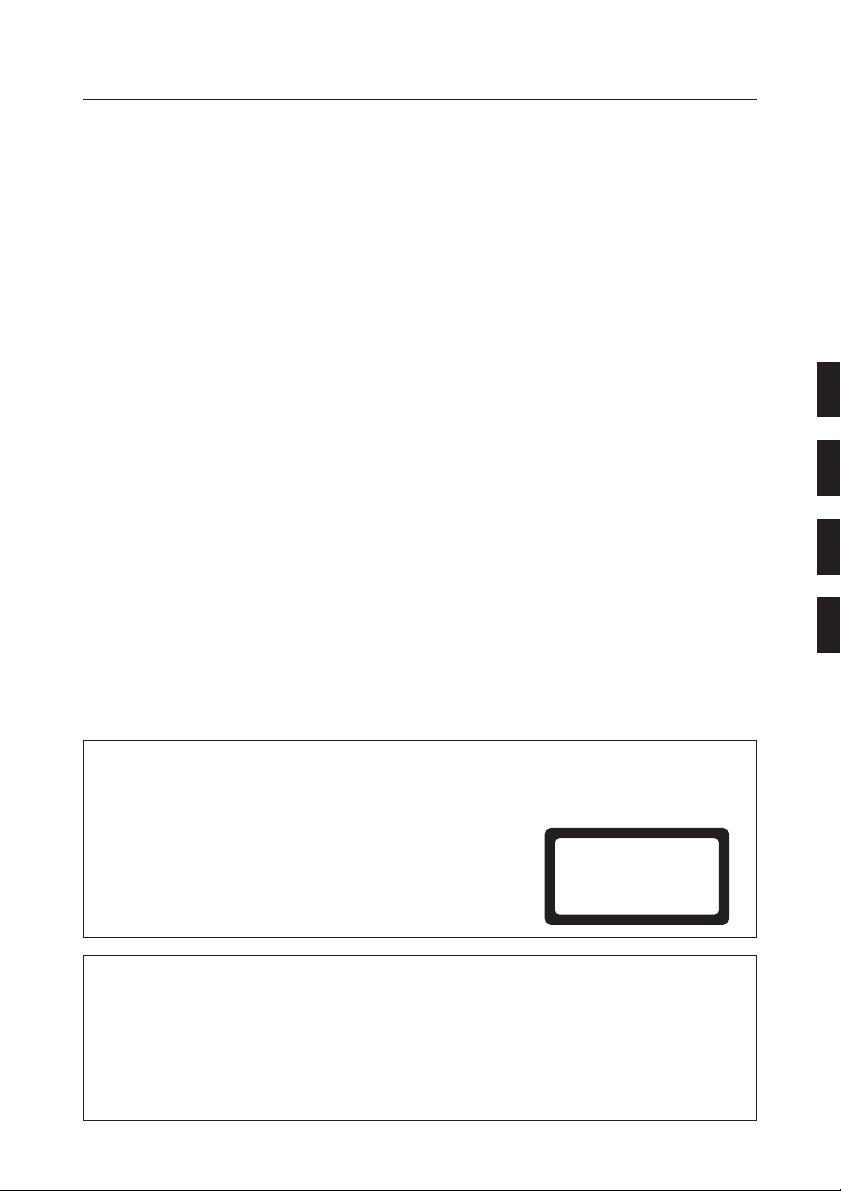
SAFETY INSTRUCTIONS
To ensure your personal safety and to maximize the full operating potential of your Drive, read and follow
these safety precautions:
ENVIRONMENT - Please do not use the unit at places with much dust, high temperature, or high humidity.
Please use the unit at a place where it is not subjected to vibrations or shocks.
POWER - Power-off your system and attached hardware devices before installation.
READ INSTRUCTIONS - Read all safety and operating instructions before the Drive is operated.
RETAIN INSTRUCTIONS - Retain the safety and operating instructions for future reference.
FOLLOW INSTRUCTIONS - Follow all operating and use instructions.
HEED WARNINGS - All warnings must be adhered to.
CLEANING - DO NOT use liquid, aerosol cleaners, or alcohol. Use only a damp cloth to clean the exterior
housing.
WATER AND MOISTURE - DO NOT use this product near water.
POWER SOURCES - Operate this product from the type of power source indicated on the marking label.
If you are not sure of the type of power available, consult your Authorized Pioneer Dealer.
OVERLOADING - DO NOT overload wall outlets and extension cords. Doing so can result in fire or
electric shock.
OBJECT AND LIQUID ENTRY - Never push objects of any kind into this product. Touching dangerous
voltage points may cause a short resulting in fire or electric shock. Do not spill liquid of any kind on this
product.
CONDENSATION - Moisture will form in the operating section of the product causing performance to be
impaired if it is brought from cool surroundings into a warmer environment. If you are moving the unit to
a location with a warmer temperature, let the product stand for 1-2 hours in the new location before
turning it back on.
SERVICING - Do not attempt to repair this product yourself. Opening or removing covers may expose
you to dangerous voltage or other hazards. Refer all servicing to qualified service personnel. (Refer to the
enclosed Service and Support Card.)
IMPORTANT
CAUTION
This product contains a laser diode of higher class than 1. To
ensure continued safety, do not remove any covers or attempt
to gain access to the inside of the product.
Refer all servicing to qualified personnel.
For pluggable equipment the socket-outlet shall be installed near the
equipment and shall be easily accessible.
FEDERAL COMMUNICATIONS COMMISSION DECLARATION OF CONFORMITY
This device complies with part 15 of the FCC Rules. Operation is subject to the following two conditions: (1)
This device may not cause harmful interference, and (2) this device must accept any interference received,
including interference that may cause undesired operation.
Product Name: CD-ROM DRIVE UNIT
Model Number: DR-U16S
Responsible Party Name: PIONEER ELECTRONICS SERVICE, INC.
Address: 1925 E. DOMINGUEZ ST. LONG BEACH, CA 90810 U.S.A.
Phone: (310) 952-2359
The following caution label appears
on your unit.
Location: on top of the cover
CLASS 1 LASER PRODUCT
LASER KLASSE 1
<DRC1087>
3
En
Page 4
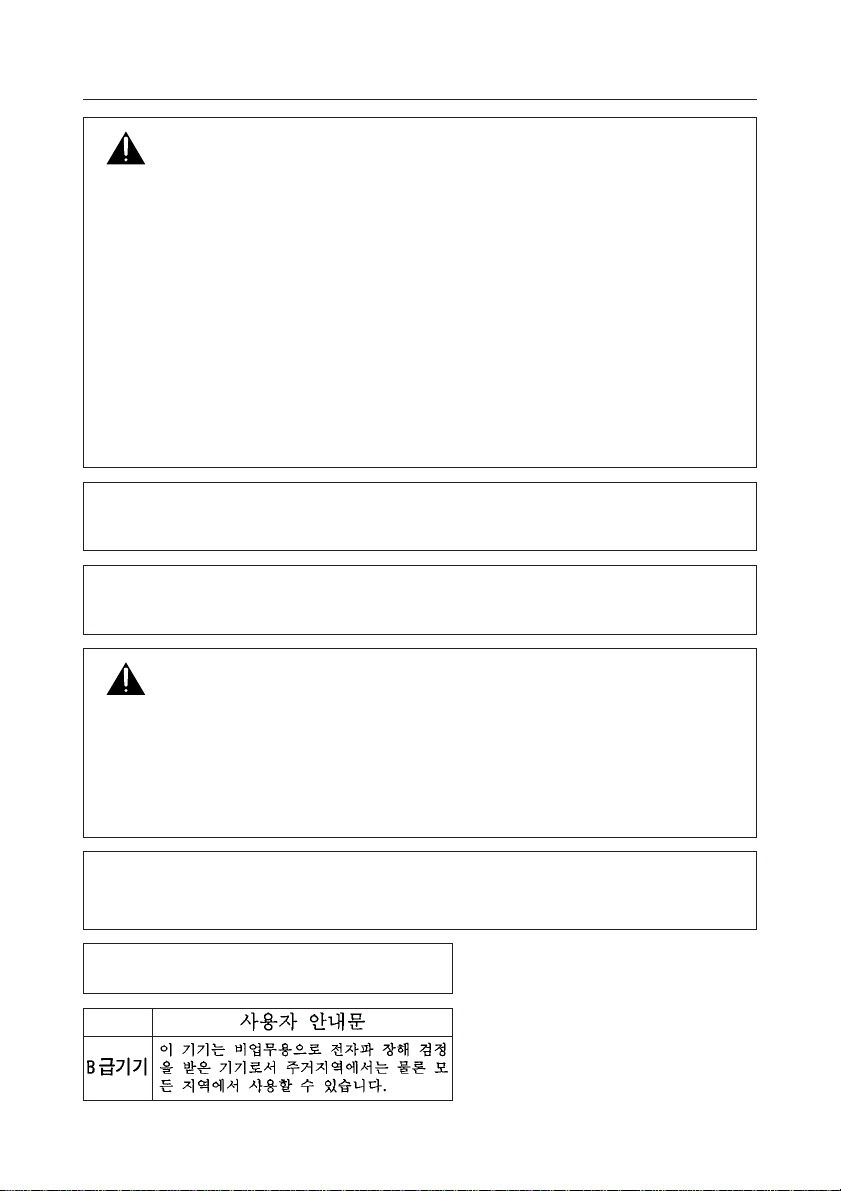
SAFETY INSTRUCTIONS
RADIO SIGNAL INTERFERENCE - This equipment has been tested and found to comply
with the limits for a Class B digital device, pursuant to Part 15 of the FCC Rules. These
limits are designed to provide reasonable protection against harmful interference in a
residential installation. This equipment generates, uses, and can radiate radio frequency
energy and, if not installed and used in accordance with the instructions, may cause
harmful interference to radio communications. However, there is no guarantee that
interference will not occur in a particular installation. If this equipment does cause
harmful interference to radio or television reception, which can be determined by turning
the equipment off and on, the user is encouraged to try to correct the interference by
one or more of the following measures:
⇒ Reorient or relocate the receiving antenna.
⇒ Increase the separation between the equipment and receiver.
⇒ Connect the equipment into an outlet on a circuit different
⇒ Consult the dealer or an experienced radio/TV technician for help.
[For Canadian model]
This Class B digital apparatus meets all requirements of the Canadian InterferenceCausing Equipment Regulations.
[Pour le modèle Canadien]
Cet appareil numérique de la Classe B respecte toutes les exigences du Règlement
sur le matériel brouilleur du Canada.
from that to which the receiver is connected.
LASER DIODE - This product contains a laser diode. To assure continued safety, DO
NOT remove any convers or attempt to gain access to the inside of the product.
CAUTION: USE OF CONTROLS OR ADJUSTMENTS OR PERFORMANCE OF
PROCEDURES OTHER THAN THOSE SPECIFIED HEREIN MAY RESULT IN
HAZARDOUS RADIATION EXPOSURE.
CAUTION: USE OF OPTICAL INSTRUMENTS WITH THIS PRODUCT WILL INCREASE
EYE HAZARD.
Information to User
Alteration or modifications carried out without appropriate authorization may invalidate the user's right
to operate the equipment.
The Generation of Acoustical Noise Is Less Than 70dB.
(ISO7779/DIN45635)
4
<DRC1087>
En
Page 5

HOW TO USE THIS MANUAL
The following conventions are used throughout the manual:
Bold Type Bold lettering is used to emphasize the importance of a statement being
Italics
made.
Italics are used when indicating a reference to another section in the manual
and to emphasize a point.
A triangle with an exclamation point is used as a Warning symbol. Warning
bring attention to instructions that
The check mark is used to note additional and pertinent information regarding
an instruction.
The raised hand symbol is used to alert you about proper use or operation of
the Drive. Follow the instruction exactly.
The pencil symbol is used to indicate a helpful TIP.
must be followed exactly.
TRADEMARKS
Trademarked names appear throughout this manual. Rather than list the names and entities
that own the trademarks or insert a trademark symbol with each mention of the trademarked
name, the publisher states that it is using the names only for editorial purposes and to the
benefit of the trademark owner with no intention of infringing upon that trademark.
COPYRIGHT
Copyright ©1998 by Pioneer Electronic Corporation.
All rights reserved. This document contains proprietary information which is protected by
copyright. Under the copyright laws, this manual may not be copied in whole or in part, in any
media format, without written permission from Pioneer Electronic Corporation except for normal
use by the original buyer (s). This exception dose not allow copies to be made for sale to
others. Under the law, copying includes translating into another language or format.
NOTICE
The information in this document is subject to change without notice. Pioneer Electronic
Corporation makes no warranty of any kind with regard to this material. While every precaution
has been taken in the preparation of this manual, Pioneer Electronic Corporation assumes no
responsibility for errors or omissions. Neither is any liability assumed for damages resulting
from the use of the information contained herein.
<DRC1087>
5
En
Page 6
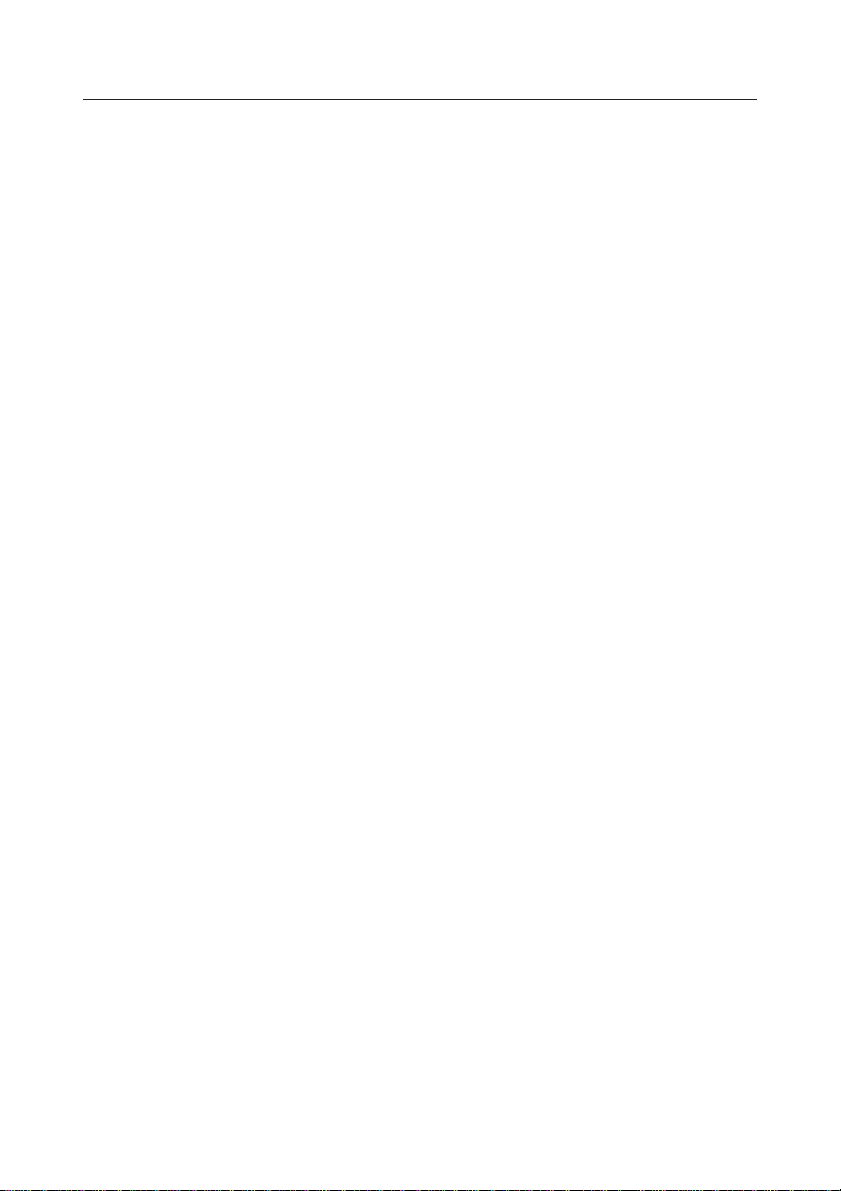
TABLE OF CONTENTS
INTRODUCTION .......................................................................................................................................7
FEATURES……. ........................................................................................................................................7
SYSTEM REQUIREMENTS .......................................................................................................................8
OPERATING SYSTEM COMPATIBILTY.........................................................................................8
BASIC SYSTEM REQUIREMENTS ................................................................................................8
IBM PC/XT/AT 386 SYSTEMS ............................................................................................8
INSPECTION CHECKLIST .........................................................................................................................8
A HARDWARE TOUR ............................................................................................................................... 9
INSTALLATION .......................................................................................................................................11
HARDWARE SETUP OVERVIEW ................................................................................................11
SCSI COMPATIBILITY .................................................................................................................11
INTERFACE CARD RECOMMENDATIONS.................................................................................11
INSTALLING A SCSI INTERFACE CARD IN A PC........................................................................11
SETTING THE SCSI ID .................................................................................................................12
SCSI TERMINATION....................................................................................................................13
WHEN TERMINATION IS REQUIRED .........................................................................................13
SETTING FUNCTION SWITCHES ................................................................................................13
SWITCH SETTING TABLE ...........................................................................................................14
TO INSTALL THE DRIVE .........................................................................................................................15
CONNECTING THE DRIVE IN THE MIDDLE OF A SCSI CHAIN.............................................................16
CONNECTING THE DRIVE AS THE ONLY SCSI DEVICE ....................................................................... 17
DISC OPERATION..................................................................................................................................18
DISC SETTING METHOD ............................................................................................................18
DISC REMOVAL METHOD..........................................................................................................19
CD-ROM DISC INFORMATION/FORMATS SUPPORTED...........................................................19
MEDIA DIAMETER ......................................................................................................................19
HANDLING OF CD-ROM DISCS..................................................................................................19
USING THE AUDIO FEATURES...................................................................................................20
USING THE HEADPHONE FEATURES........................................................................................20
TROUBLESHOOTING .............................................................................................................................21
PLACEMENT, CARE, AND CLEANING ...................................................................................................22
CLEANING DISCS........................................................................................................................22
SPECIFICATIONS....................................................................................................................................23
6
<DRC1087>
En
Page 7
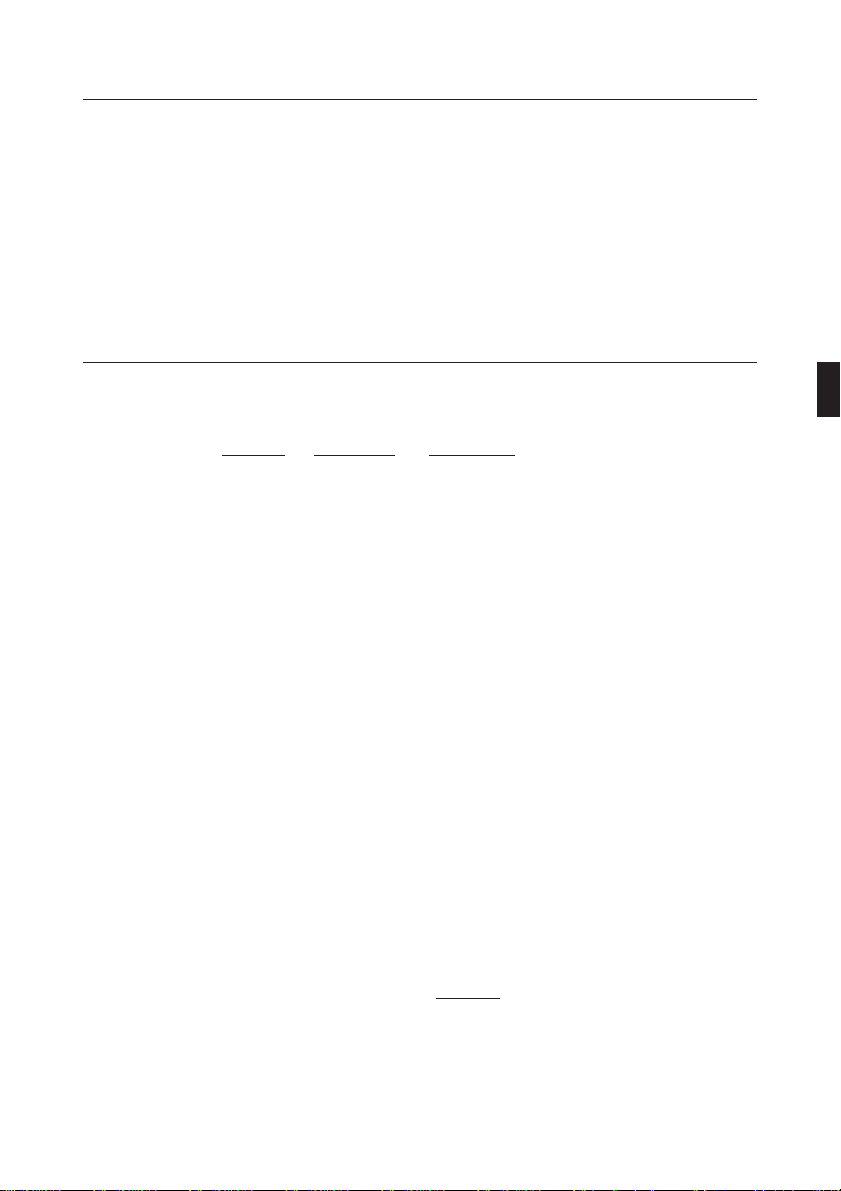
INTRODUCTION
Congratulations, you have purchased the most advanced CD-ROM drive in the world.
This is a CD-ROM drive with built-in SCSI-2 specifications, and it must be used with a SCSI host adapter.
This Manual was written to guide you through a simple and straight forward installation and operation of
the product. For best results, we recommend that you review this manual before installing your CD-ROM
Drive. In addition to installation instructions, this manual provides specifications, instructions for the care
of the unit, and other pertinent information.
So...buckle up for a trip around the world, or universe if you like, the Pioneer Drive will open up vast
amounts of information to you through advanced CD-ROM technology.
FEATURES
The Pioneer Internal CD-ROM Drive has many distinguishing features including:
STANDARD DISC FORMATS
♦ Conforms to the following CD-ROM standards:
Red Book Yellow Book Orange Book
CD Audio ISO 9660 CD-Recordable
♦ Correspondence to Kodak Photo CD (single and multisession)
♦ CD-RW disc reading
NOTES:
This product can read out CD-RW disc data. Note the following:
(1) A little longer time is needed to sense a CD-RW disc when the operation starts, compared
with normal CD-ROM discs.
(2) The read-out speed of CD-RW discs is usually 4 times higher than that of normal discs.
However, according to the quality of the disc or under extremely hot or cold conditions, the
player may reduce the speed of rotation of the disc during read-out. (Because the reproduced
signal level from CD-RW discs is lower than that of normal discs.)
(3) Blank discs, discs where you failed to write data or discs where session close processing
has not been made - these discs cannot be used.
(4) The operations may not start or the data may not be read out under the following conditions:
The quality of the recorded signal has deteriorated due to the dirt or scratches on the disc,
or frequently rewrote discs.
If you fail to start the operation, take out the disc and reinsert it to try again to start.
HIGH-SPEED DATA TRANSFER RATE
♦ High-speed reading
Transfer rate (sustained):
♦ Low vibration mechanism
SCSI 2 SUPPORT
♦ Supports SCSI 2 command set for CD-ROM devices.
♦ Switchable SCSI termination.
AUDIO FUNCTIONS
♦ Quality audio output playing standard audio compact discs.
♦ Front panel volume control knob
♦ Audio output to headphones or stereo connectors.
♦ Direct audio playing is possible with the play button on the front panel.
MPC-III COMPLIANT
♦ This drive conforms to the MPC-III specifications.
SLOT IN LOADING
SCAM (Level I) supported
High Sierra
Rock Ridge
CD-ROM XA
(Mode 2, Form 1 and 2)
2,100 kBytes/sec. – 5,400 kBytes/sec. (CAV 36X max)
as well as
software volume control.
<DRC1087>
7
En
Page 8
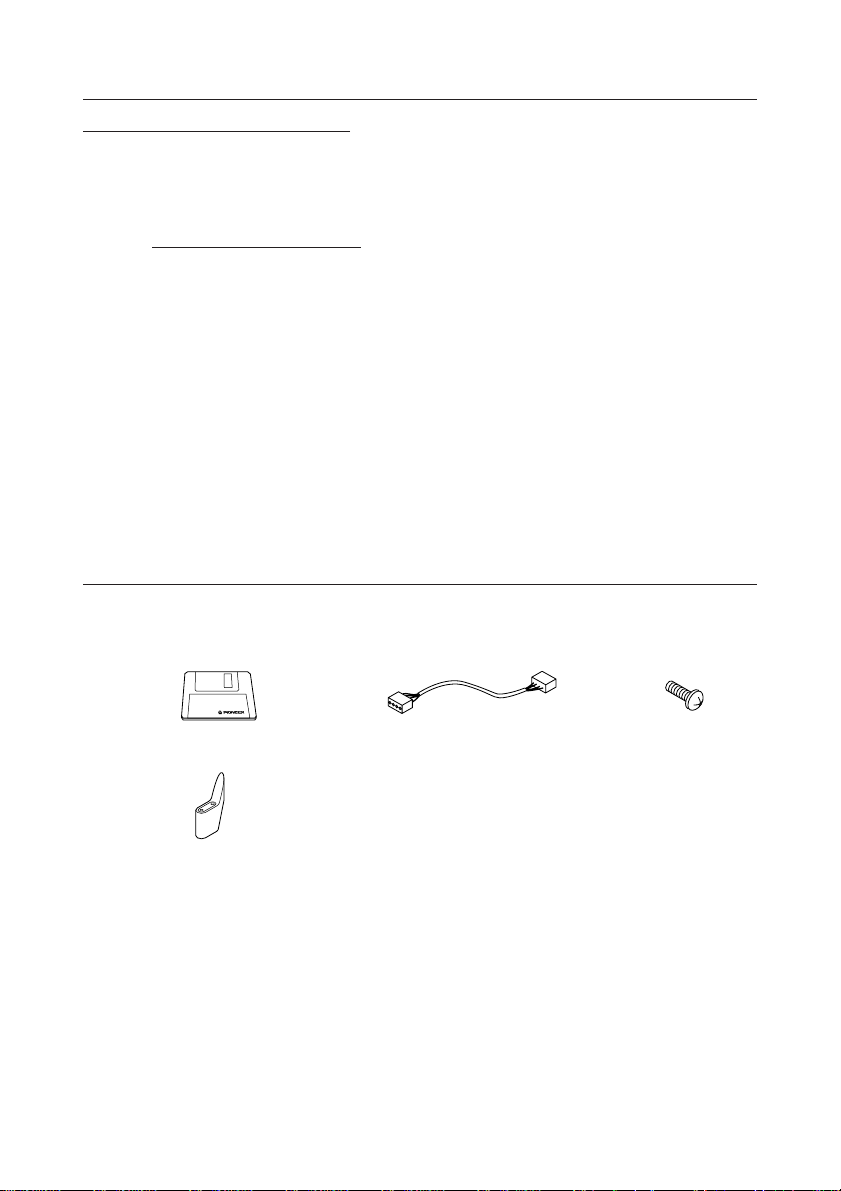
SYSTEM REQUIREMENTS
OPERATING SYSTEM COMPATIBILITY
The Drive is bundled with software drivers for MS-DOS/Windows systems, however, drivers for many
other systems are also available.
BASIC SYSTEM REQUIREMENTS:
IBM PC/XT/AT/386 SYSTEMS
640 KB RAM
516 KB of Available Disk Space
DOS Version 3.1 or higher
SCSI Interface Card if your system dose not have one.
Empty slot for drive expansion
One Expansion Slot if a SCSI Interface Card is needed.
SCSI Cable
Power Cable
INSPECTION CHECKLIST
The Pioneer CD-ROM Drive is packaged with the following items:
¶ Software device driver disk x 1* ¶ Audio cable x 1 ¶ Mounting screw x 4
¶ Short-circuit socket x 4 ¶ Operating instructions x 1 ¶ Installation instructions x 1
* The Pioneer DR-U16S can be operated using any generic single SCSI CD-ROM device driver (e.g. as
included in your Operating System software or supplied with your SCSI controller board). For details
please refer to the manual supplied with your device driver.
In accordance with specific arrangements, the DR-U16S is in some countries shipping with a diskette
containing device driver software. The references in this manual to device driver software are related
to the Pioneer supplied version.
The enclosed device driver is for use with MS-DOS/Windows 3.XX. This driver is not required for use
with Windows 95 and Windows 98.
* MS-DOS and Windows are trademarks of Microsoft Corporation.
8
<DRC1087>
En
Page 9
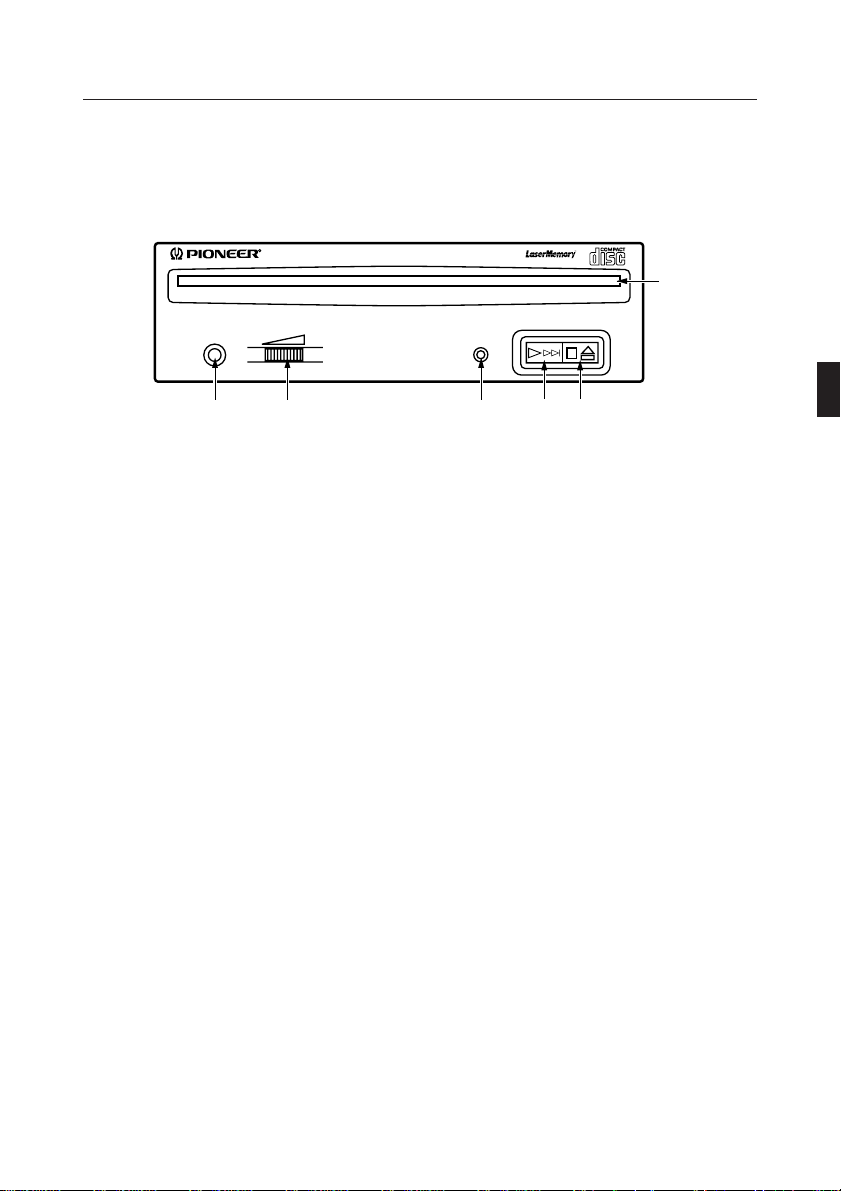
A HARDWARE TOUR
Illustrations are provided in this chapter as a visual introduction to the Drive.
Please Familiarize yourself with these illustrations and refer to them when necessary to complete the
installation and operation of the unit.
Front View
CD-ROM DRIVE
1
BUSYPHONES
6 5 4
1 Disc loading slot
Insert the CD-ROM with the label facing up.
PRECAUTIONS ON PLAYING CD SINGLES (8 cm Discs):
¶
When playing CD singles (8 cm discs), always use the adapter for 8 cm discs. Before loading
the disc into the CD-ROM drive unit, be sure to check that it is secured properly by the catches
of the adapter. If discs have been inserted without the adapter by mistake, remove the disc
immediately by pressing the eject button. If the disc does not come out with one press, press
another time.
¶
Use 8 cm disc adapters labeled with the ' mark (recommended standard product). Do not
use adapters which cause the disc to idle, nor adapters which are bent or curved.
2 Stop (7)/Eject (0) button
This button is used to eject the disc. When this button is pressed once during playback of an audio
disc, the playback will be stopped, and when it is pressed in stopped condition, the disc will be
ejected.
3 Play (3)/Skip (¢) button
This is used for direct playback of audio discs. When an audio disc is inserted and this button is
pressed, play status will be reached, and when this button is pressed in play status, the playback
will skip to the next track. Data discs will not be played back.
4 BUSY indicator
This flashes during data access.
5 Volume Control (headphone level)
This is used to adjust the volume level of the headphone jack.
6 Headphone jack (PHONES)
This is a stereo minijack for headphones.
23
Fig.1
<DRC1087>
9
En
Page 10
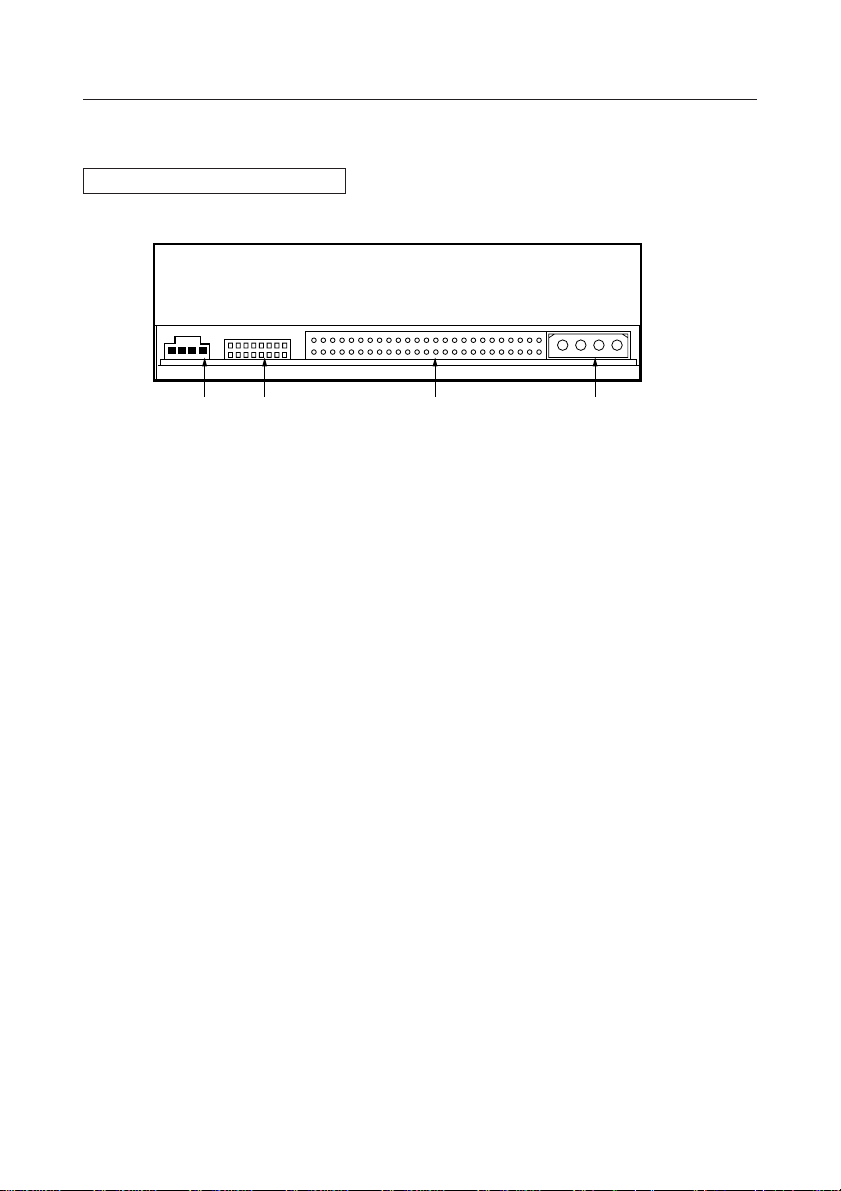
A HARDWARE TOUR
Rear View
The display is on the top panel.
INPUT
50
1814
12DC49
+5 G +12G
4 3 2 1
1 DC Input
This is the input for DC +5 V and +12 V. Connect the computer power supply.
2 SCSI interface
This is a 50-pin I/O connector according to the SCSI-2 specifications. Use a flat ribbon SCSI connector
to connect to the SCSI host adapter.
3 Function switch
Use the accessory short-circuit sockets to set the SCSI ID number and the drive function.
Fig.2
4 Audio output
This is a connector for analog audio output. As a Molex 70553 is used, please select a suitable
connection cable.
10
<DRC1087>
En
Page 11
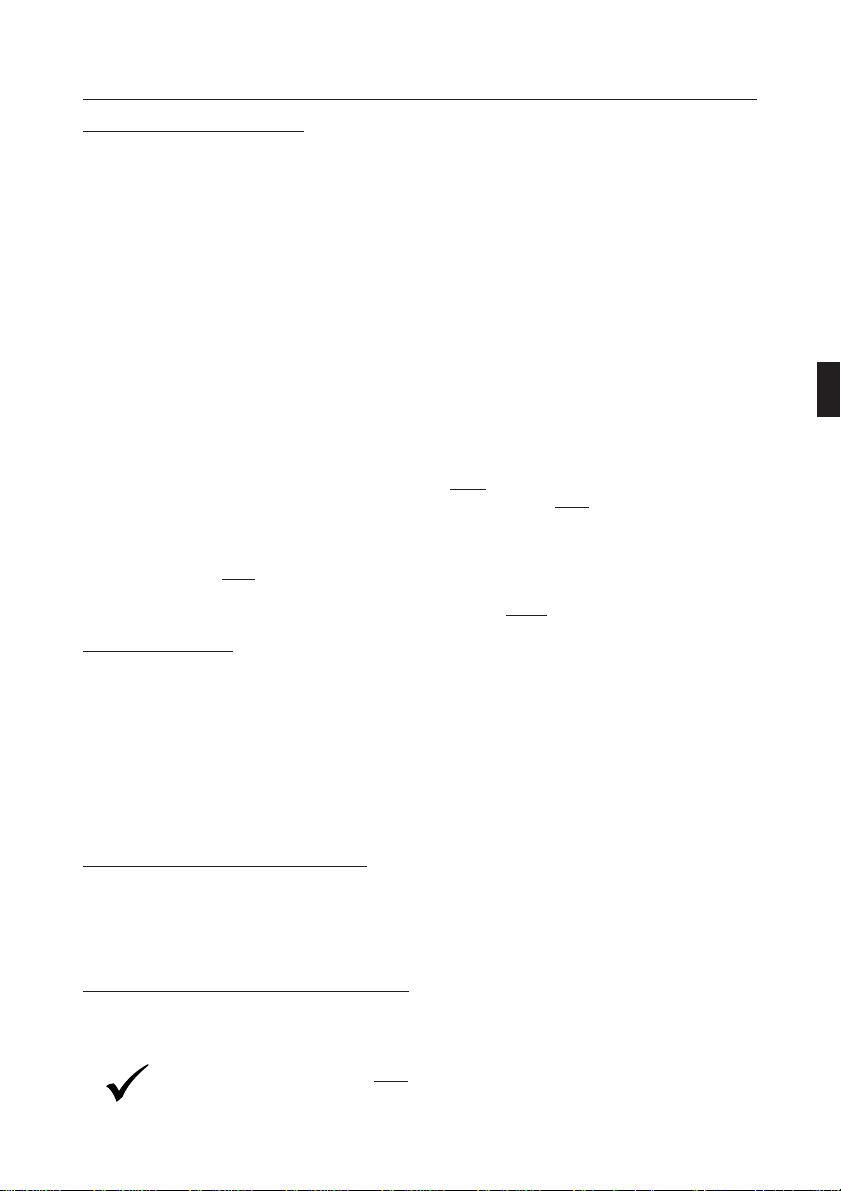
INSTALLATION
HARDWARE SETUP OVERVIEW
This chapter describes the steps required to connect your Pioneer Drive to your PC. Prior to installation,
there are a few things you should know about this product.
♦
First,
the Drive is a SCSI device. What is a SCSI device? SCSI is an acronym for
Small Computer System Interface. A SCSI system allows up to seven SCSI devices
(including CD-ROM drives, hard disks, scanners, and tape drives) to be connected
to each other in a series called a "daisy chain" A SCSI interface is the physical
connection between a SCSI device and a computer serving as a pipeline to transfer
data between the two.
♦ SCSI devices can be installed as an internal (inside your computer) device, as an
external (outside your computer) device, or both. This unit is an internal drive. Once
connected, signals are passed through the chain from one device to the next and
♦
♦
SCSI COMPATIBILITY
order is kept by assignning a unique SCSI ID number to each device. The
in a SCSI chain must be terminated to maintain the quality of the electrical signals in
the cable.
Second
(PCs only): Your System Must
If your system dose not have a SCSI interface, you
Third
, Use the Proper Cable.
After installing a SCSI interface card or identifying the existing SCSI interface, it
must be connected to your Drive using the proper cable.
A 50-pin flat ribbon cable is used to connect this unit to the computer.
Connection instructions are given on pages
Have a SCSI Interface Card
must buy and install one.
16, 17.
last
device
.
If your interface card is not listed in the software installation menu, the card may still operate with your
Drive. An ASPI* device driver is included with the Pioneer software which provides an interface between
the Drive and a SCSI interface card. The ASPI driver translates the peculiarities of the interface card into
a standard interface protocol thus establishing compatibility with the Drive. There is one requirement, the
interface card must have a software device driver known as an ASPI Manager.
If you are uncertain whether your card came with an ASPI Manager, check the documentation for the
card. If you find that the card didn’t come with an ASPI Manager, contact the manufacturer or check with
an Authorized Pioneer Dealer to see if a driver is now available.
INTERFACE CARD RECOMMENDATIONS
Pioneer drivers have been written to work with built-in SCSI port, on PCs with Future Domain SCSI
Interface Cards, IBM SCSI Interface Cards, and ASPI compatible interface cards. Other SCSI interface
cards require drivers provided by the manufacturer of the card.
INSTALLING A SCSI INTERFACE CARD IN A PC
SCSI interface card installation instructions accompany the card. For best results, follow the instructions
that ship with the card.
Note: The SCSI interface card
installation.
must be properly installed before continuing with the Drive
11
<DRC1087>
En
Page 12
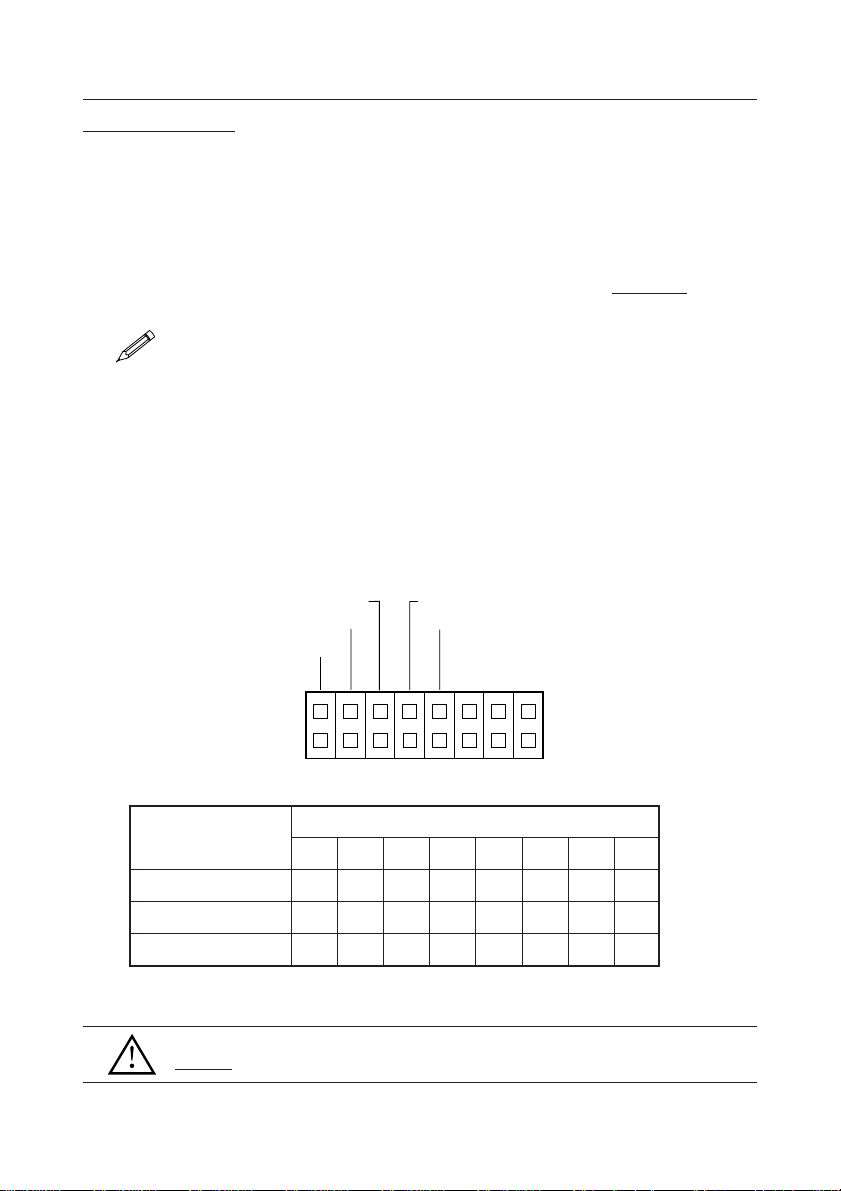
INSTALLATION
SETTING THE SCSI ID
SCSI devices are identified by a SCSI ID number from 0 through 7 with ID number 7 typically reserved for
the SCSI interface card. The basic rule for assigning a SCSI ID number requires that:
have a unique ID number (address) on the SCSI bus. If two SCSI devices are assigned the same ID
number, your computer will not operate properly.
Assigning a SCSI ID to the Drive if you have a PC:
Each SCSI device
To avoid conflicts with an existing SCSI device and the interface card, choose an
unassigned number in
the range of 0-6.
Tip:
Make list of your SCSI devices and their assigned ID numbers to avoid a SCSI ID conflict.
Assigning a SCSI ID to the Drive:
¶ The three SCSI ID setting switches 0, 1, and 2 (#1, #2 and #3) compose a digital switch. Please
execute setting according to the following table.
The jumper is ON when a short-circuit socket is inserted to short-circuit the upper and lower pin, and it
is OFF in open condition.
*If the personal computer has no other built-in SCSI equipment except this unit, please use the unit
with the factory setting (ID No. 2).
Switch #
Setting switch
2048/512
DISABLE EJECT
RESERVED
8 7 6 5 4 3 2 1
TERMINATION (SHORT – OFF)
RESERVED
SCSI ID
2 1 0
SCSI-ID
012*34567
0 (LSB) (#1) OFF ON OFF ON OFF ON OFF ON
1 (#2) OFF OFF ON ON OFF OFF ON ON
2 (MSB) (#3) OFF OFF OFF OFF ON ON ON ON
OFF (open) ON (short-circuited) * The factory setting is for ID No. 2.
WARNING
DO NOT assign SCSI ID number 7 which is normally reserved for the SCSI interface.
12
<DRC1087>
En
Page 13
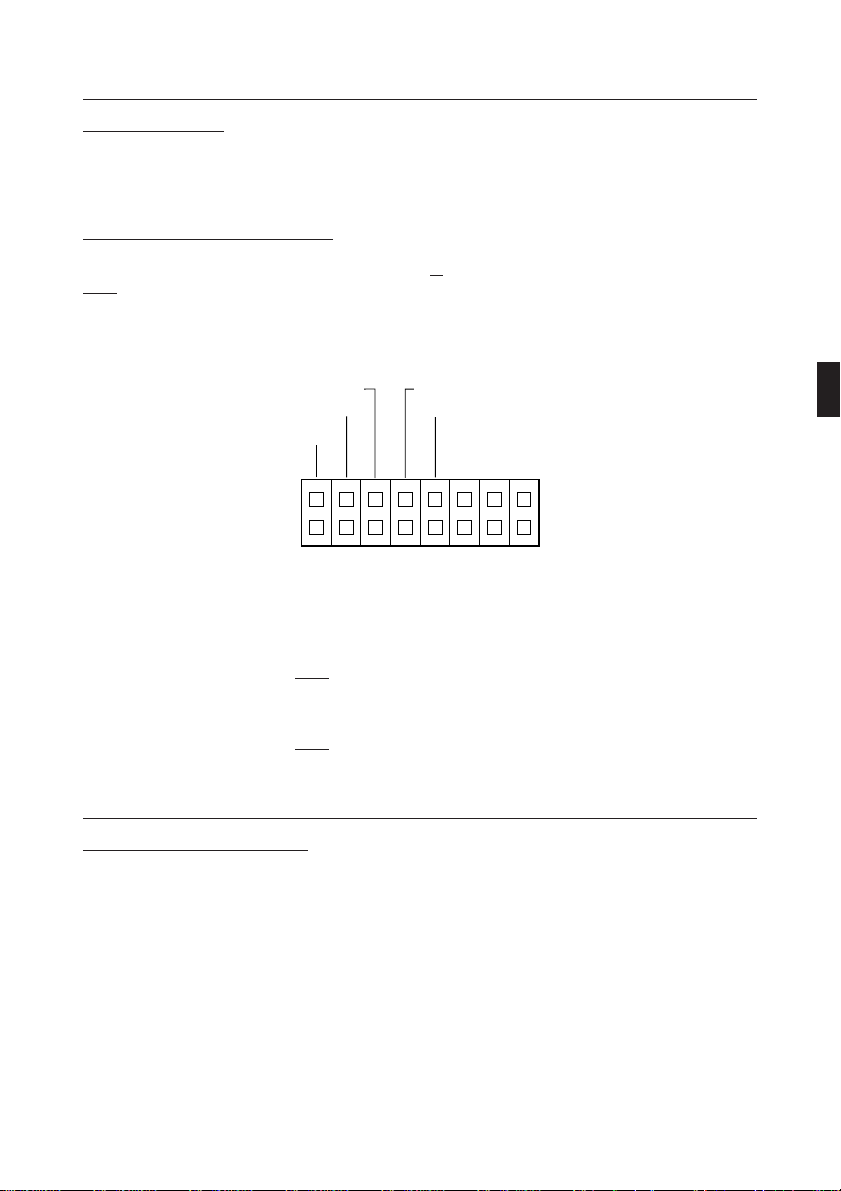
INSTALLATION
SCSI TERMINATION
SCSI termination is a technique used to absorb line reflections at the beginning and end of a SCSI daisy
chain that would otherwise interfere with legitimate SCSI signals and cause errors. To minimize interference
with data transfer, SCSI termination is absolutely required for proper operation of your Drive.
WHEN TERMINATION IS REQUIRED
If you are installing the Drive as the
only
SCSI device or as the
last
SCSI device in the chain, termination
must be enabled.
A built-in terminator switch is located on the rear panel. Function Switch #5 is used to enable or disable
termination as described on page 14.
DISABLE EJECT
RESERVED
Switch #
2048/512
8 7 6 5 4 3 2 1
TERMINATION (SHORT – OFF)
RESERVED
SCSI ID
2 1 0
As you can see in the above illustrations, whether you have an ON/OFF Terminator Switch or a Termination
Function Switch, your Drive has an ON/OFF termination option.
ON: The
OFF: The Terminator Switch
Terminator Switch
♦ the
♦ the
must be open when the drive is:
only
SCSI device connected to an interface card; and/or
last
physical device in a daisy-chain.
must be short-circuited when the drive is:
♦ connected in the
middle
of a SCSI chain.
SETTING FUNCTION SWITCHES
Function Switches, also known as Jumper Switches, control the operational functions of the CD-ROM
Drive.
The jumper is ON when a short-circuit socket is inserted to short-circuit the upper and lower pin, and it is
OFF in open condition.
13
<DRC1087>
En
Page 14
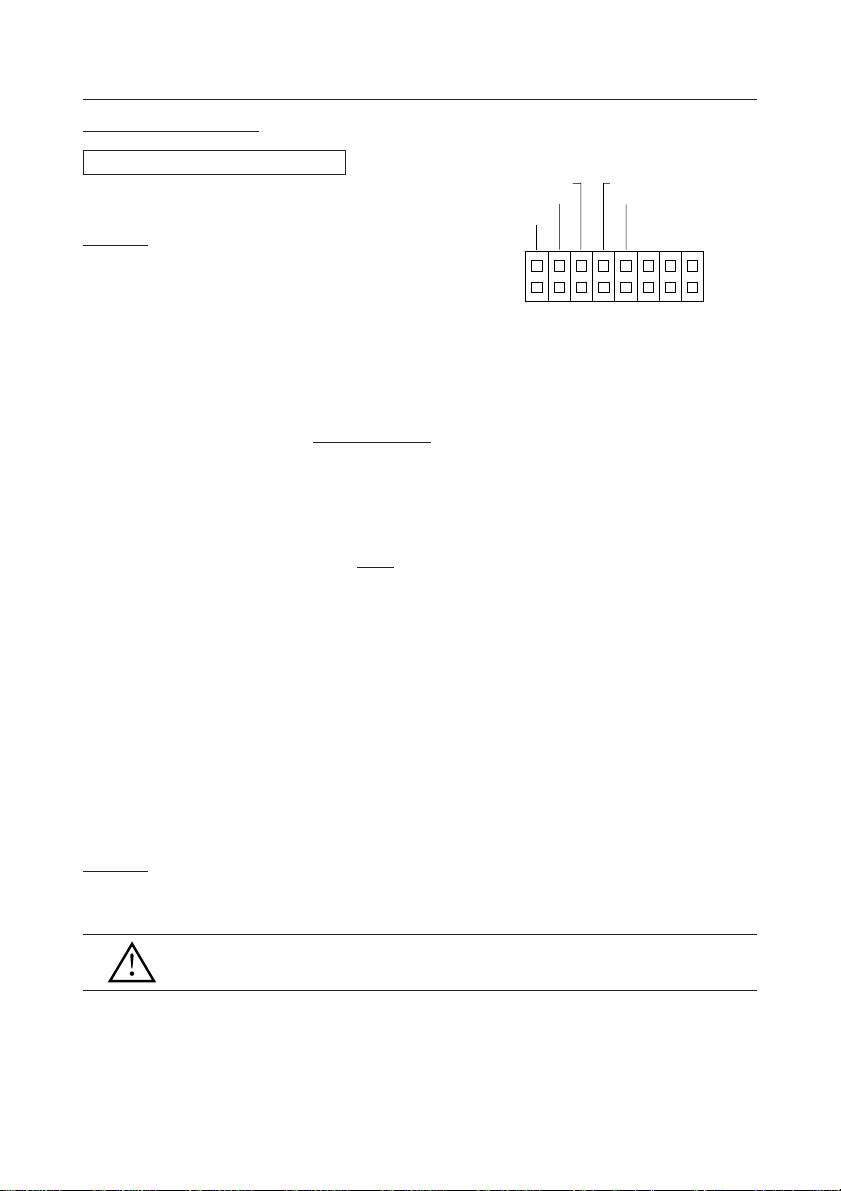
INSTALLATION
SWITCH SETTING TABLE
The display is on the top panel.
Switch 4 - Reserved
MUST BE SET TO OFF (OPEN)
Switch 5: SCSI Terminator
The built-in switch which enables or disables SCSI
termination.
Short = SCSI Termination OFF : SCSI termination disabled
Open = SCSI Termination ON: SCSI termination enabled.
Note: This information is described in detail earlier
in this chapter under
page 13.
Switch 6: Default Sector Size
Set the default sector size for the Drive when the drive is
ON.
Short = 512-byte sector size (required for
systems)
Open = 2048-byte (2K) sector size (factory default setting)
For
PC systems, the recommended setting is OFF (open).
To confirm which sector size should be used in your
system, refer to your system documentation.
Switch 7 - Disable Eject Button
Specifies if the power is ON to the front panel eject button.
(factory default setting).
SCSI Termination on
some UNIX
DISABLE EJECT
RESERVED
Switch #
2048/512
8 7 6 5 4 3 2 1
TERMINATION (SHORT – OFF)
RESERVED
SCSI ID
2 1 0
Short = Disables the eject button.
Open = Enables the eject button (factory default setting).
Switch 8 - Reserved
MUST BE SET TO OFF (OPEN)
WARNING
The short-circuit switches always must be inserted vertically, never horizontally.
14
<DRC1087>
En
Page 15
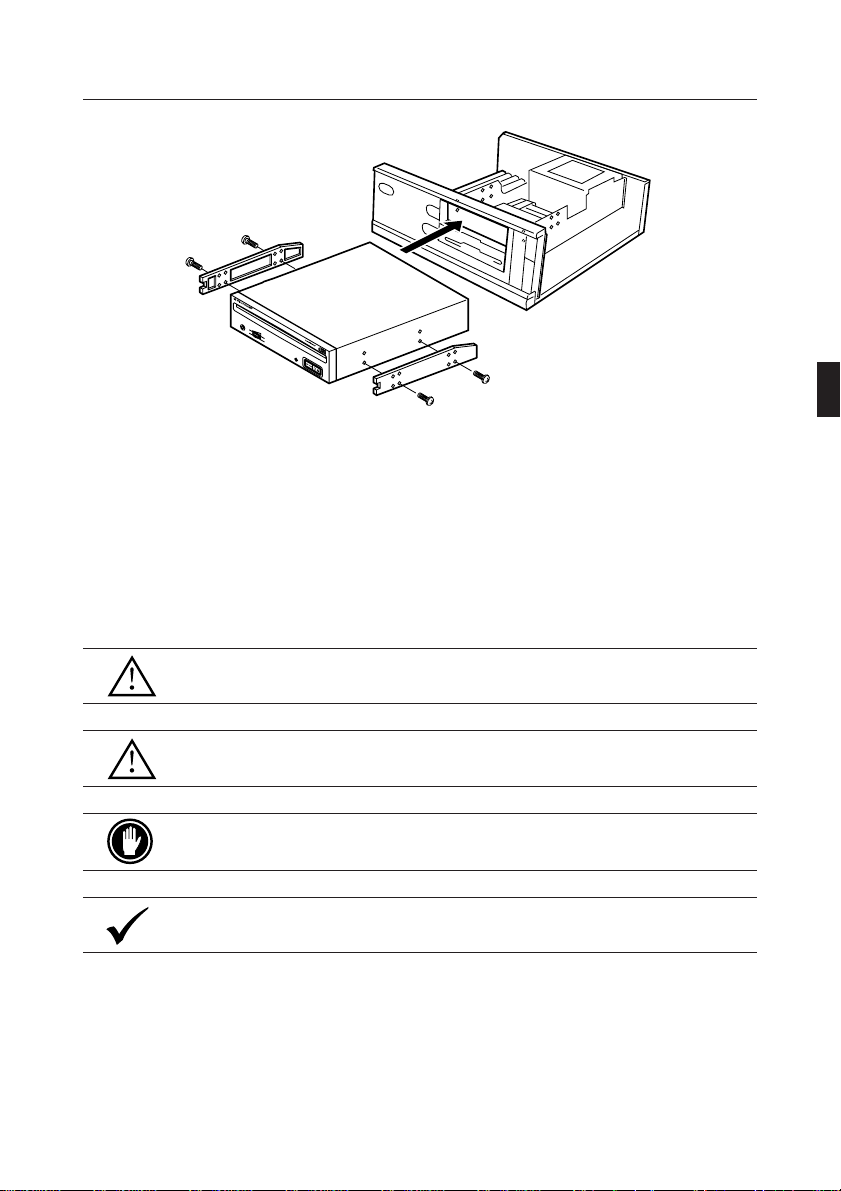
TO INSTALL THE DRIVE
CD-ROM DRIVE
PHONES
BUSY
Fig.3
÷ Switch off the power of the personal computer and remove the cover or the front panel.
÷ Remove the blank panel installed at the front of the 5.25 inch slot.
Installation is not possible when there is no empty slot.
÷ Install the fixation slide rails on the drive. (If slide rails are required, contact the shop where you bought
the computer or the computer manufacturer.)
÷ Insert the drive into the slot.
÷ If fixing is required, fix the drive according to the instruction manual for the computer.
Use mounting screws with a length of 5 mm or less.
Use of long screws may damage the drive.
Install the drive after the power supply of the personal computer has been switched
off.
When the mounting screws are loose etc., the vibrations from disc rotation can generate
a ripping noise, so that the screws should be tightened securely.
The drive installation method differs according to the computer type. For details, please
refer to the manuals of your computer.
<DRC1087>
15
En
Page 16
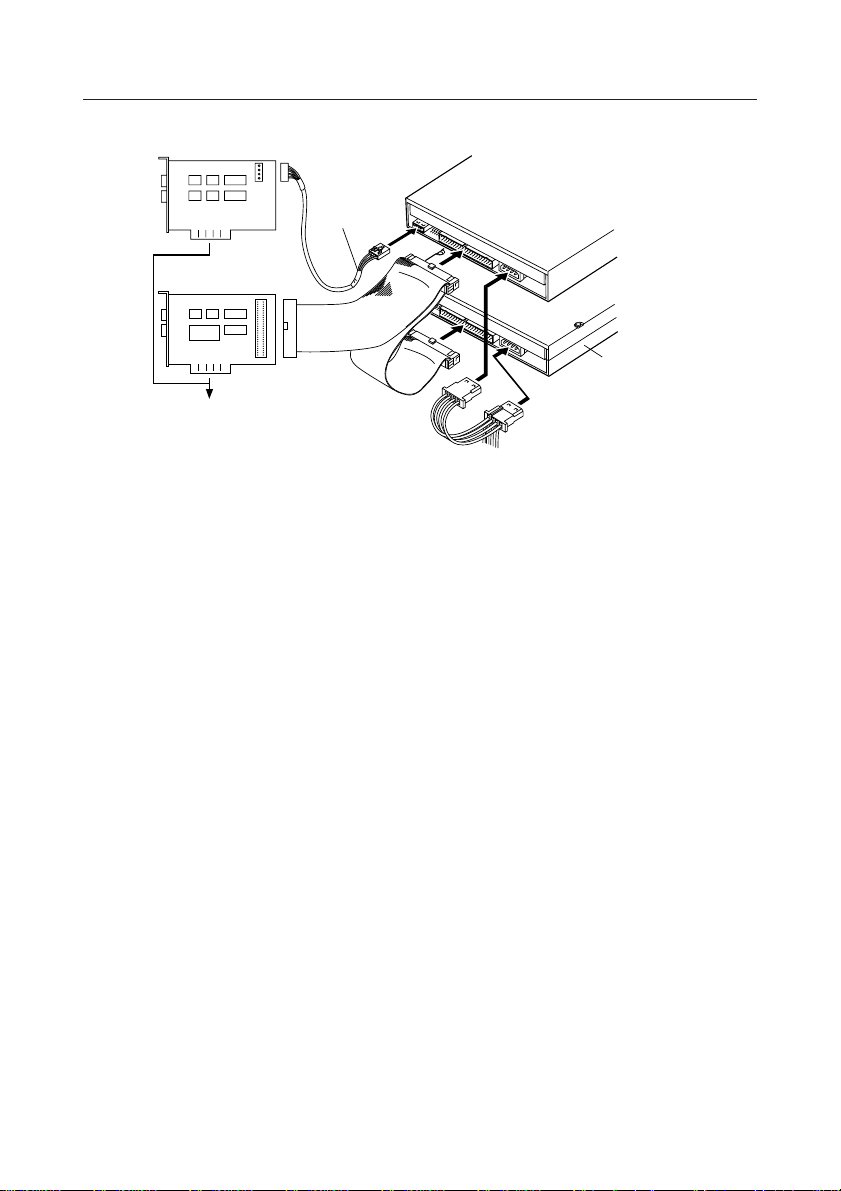
CONNECTING THE DRIVE IN THE MIDDLE OF A SCSI CHAIN
Sound Board
DR - U16S
SCSI hard disk
SCSI HOST
Adapter
SCSI
Interface
Into an expansion slot of
the personal computer
Cable
Audio Cable
Pin 1
Pin 1
To the power supply of
the personal computer
Fig.4
When a SCSI hard disk or other SCSI equipment also is installed in the computer, please connect according
to the following method.
¶ Switch off the power supply of the personal computer.
¶ Set the SCSI ID number so that it is different from the ID numbers of all other SCSI units.
¶ Set the termination OFF.
¶ Connect the power supply cable from the personal computer. At the time of connection, pay
attention to the cable polarity. Please use a power supply cable with two or more connectors in
parallel.
¶ Connect the SCSI interface cable. At this time, confirm that the pin 1 of the SCSI connector is
connected correctly to pin 1 of the cable. Use a cable with two or more connectors in parallel.
¶ When a sound board is used, connect the audio output with an audio cable to the sound board.
16
<DRC1087>
En
Page 17
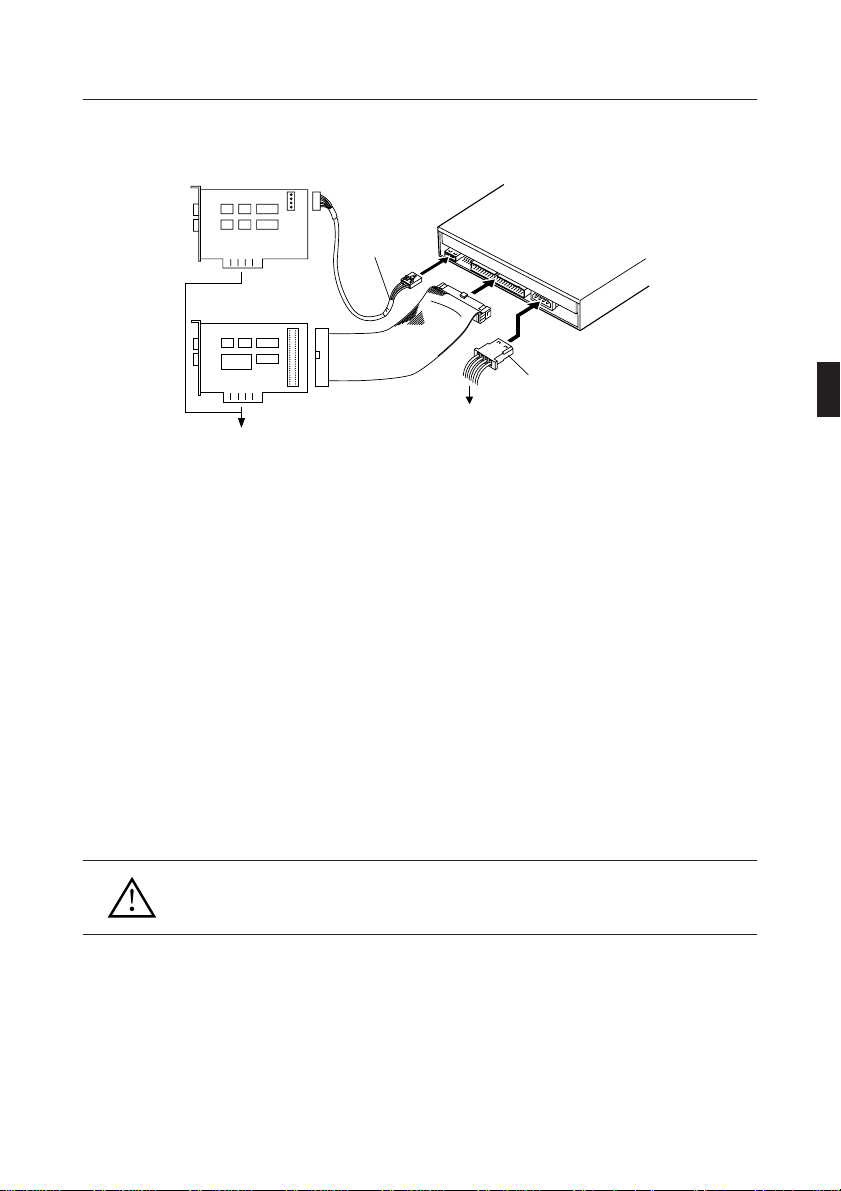
CONNECTING THE DRIVE AS THE ONLY SCSI DEVICE
Sound Board
Audio Cable
SCSI HOST
Adapter
Into an expansion slot of
the personal computer
SCSI
Interface
Cable
To the power supply of
the personal computer
Pin 1
Power Cable
Fig.5
When no SCSI hard disk or other SCSI equipment is used, connect according to the following connection
method.
¶ Switch off the power supply of the personal computer.
¶ Set the SCSI ID number.
¶ Set the termination ON.
¶ Connect the power supply cable from the personal computer. At the time of connection, please
pay attention to the cable polarity.
¶ Connect the SCSI interface cable. At this time, confirm that the pin 1 of the SCSI connector is
connected correctly to pin 1 of the cable.
¶ When a sound board is used, connect the audio output with an audio cable to the sound board.
WARNING
The power supply of the personal computer always must be switched off before cables are
connected.
17
<DRC1087>
En
Page 18
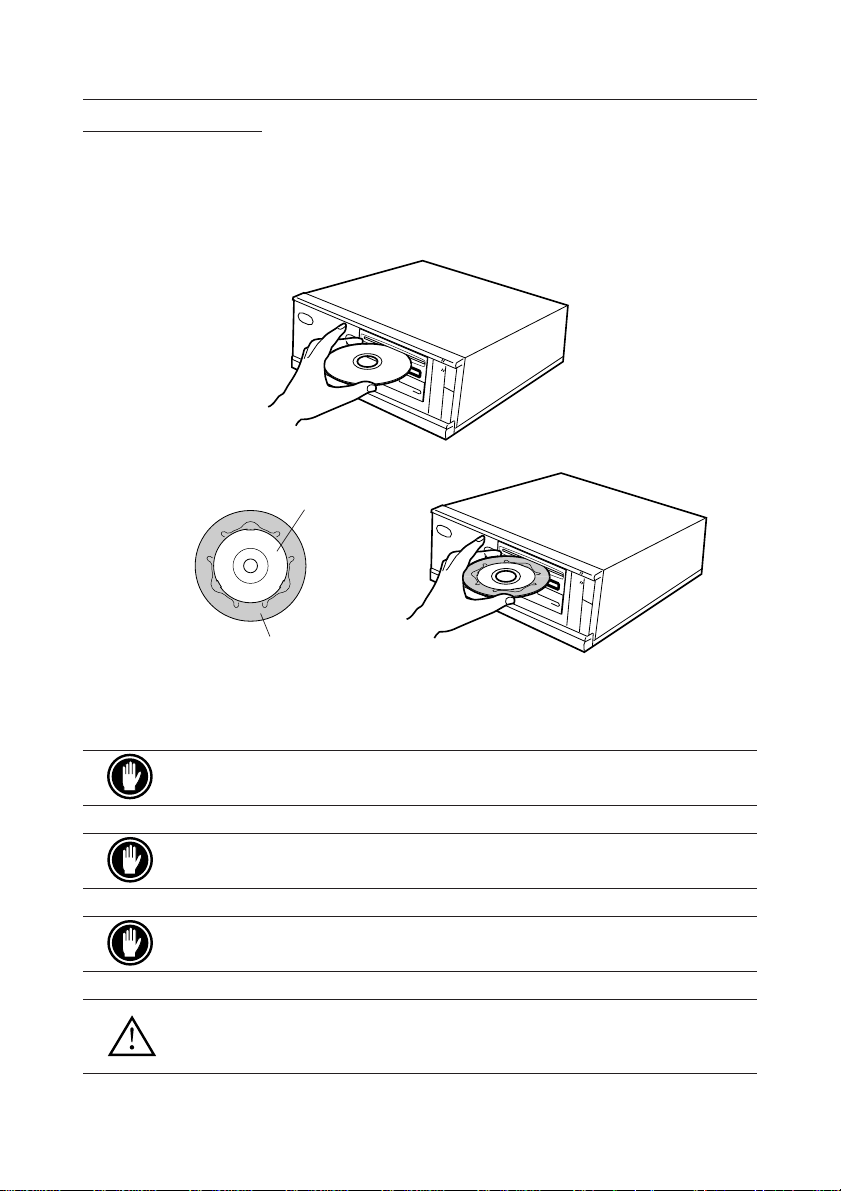
DISC OPERATION
DISC SETTING METHOD
¶ Disc setting
Insert the disc into the disc loading slot with the label facing up.
When using 8 cm discs, attach a CD adapter (available at stores) to the disc, and insert the disc into
the disc loading slot.
8 cm disc
CD adapter
18
<DRC1087>
En
Fig.6
Do not insert 8 cm discs by themselves.
When using a CD adapter, attach it properly to the disc, and check that it does not
come off to prevent damage to the disc and adapter.
Do not attempt to insert more than two discs at one time, nor insert discs during play.
Do not insert the disc with excessive force so that it bends nor attempt to insert it by force.
While the unit is pulling in or ejecting discs, do not attempt to do the opposite using force
as this may cause damage to the disc or malfunction of the unit.
Page 19
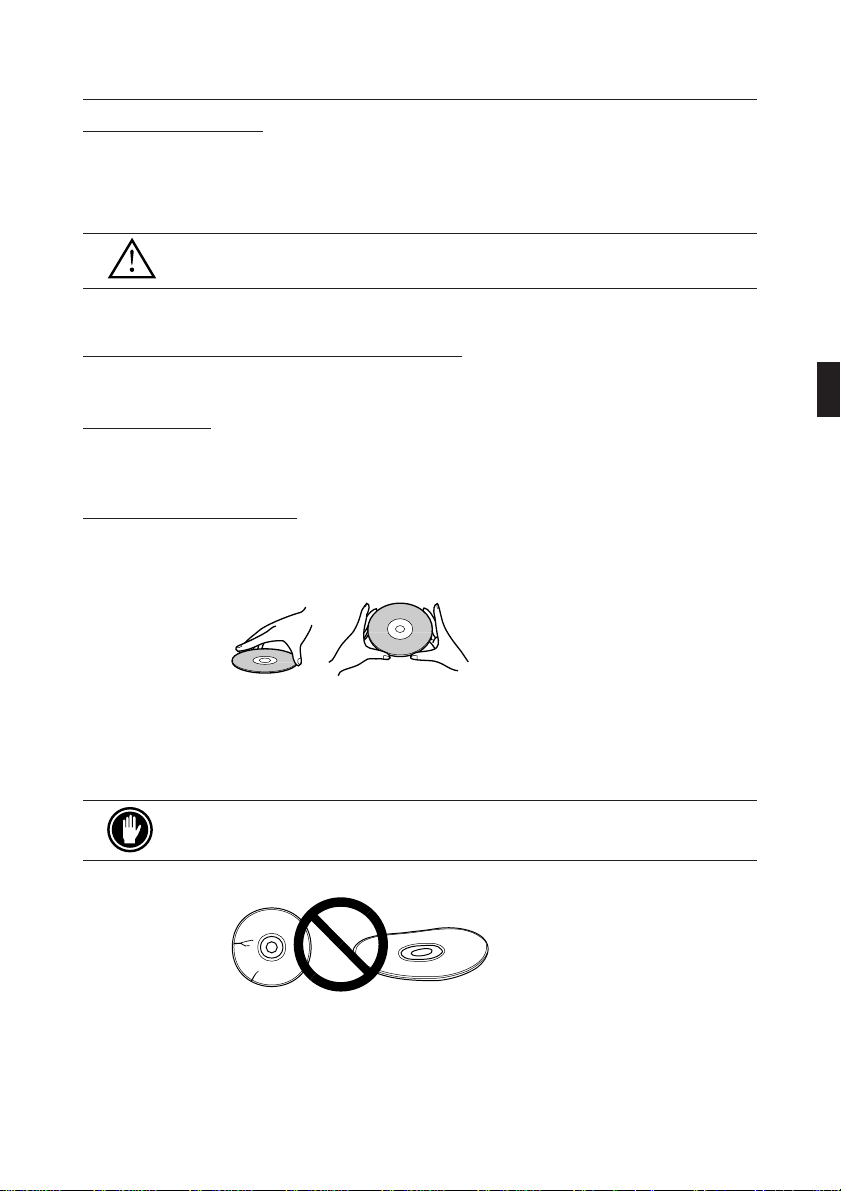
DISC OPERATION
DISC REMOVAL METHOD
¶ Confirm that the BUSY indicator of the drive is not lit, and then press the Eject button (0).
¶ Remove the disc after it has been ejected.
Do not place anything within 12 cm in front of the unit as this may obstruct the disc ejection
operation of the unit.
CD-ROM DISC INFORMATION/FORMATS SUPPORTED
¶ High Sierra, CD-ROM XA, (Mode 2, Form 1 and 2), Rock Ridge and, CD-DA audio Discs.
MEDIA DIAMETER
¶ 120 mm/12 cm/4.72" disc and 80 mm/8 cm/3.15" disc (always attach adapters available at stores to
8 cm discs).
HANDLING OF CD-ROM DISCS
¶ When holding discs, DO NOT touch the data surfaces (the shiny side of the disc). Hold the disc by
the edges or by one edge and the center hole.
Disc Handling
¶ DO NOT affix labels or adhesive tape to either side of the discs. Also,
DO NOT scratch or damage the label.
DO NOT use damaged,cracked, or warped discs. If they break inside the unit, they may
damage the optics. Discs rotate at high speed inside the changing mechanism.
19
<DRC1087>
En
Page 20
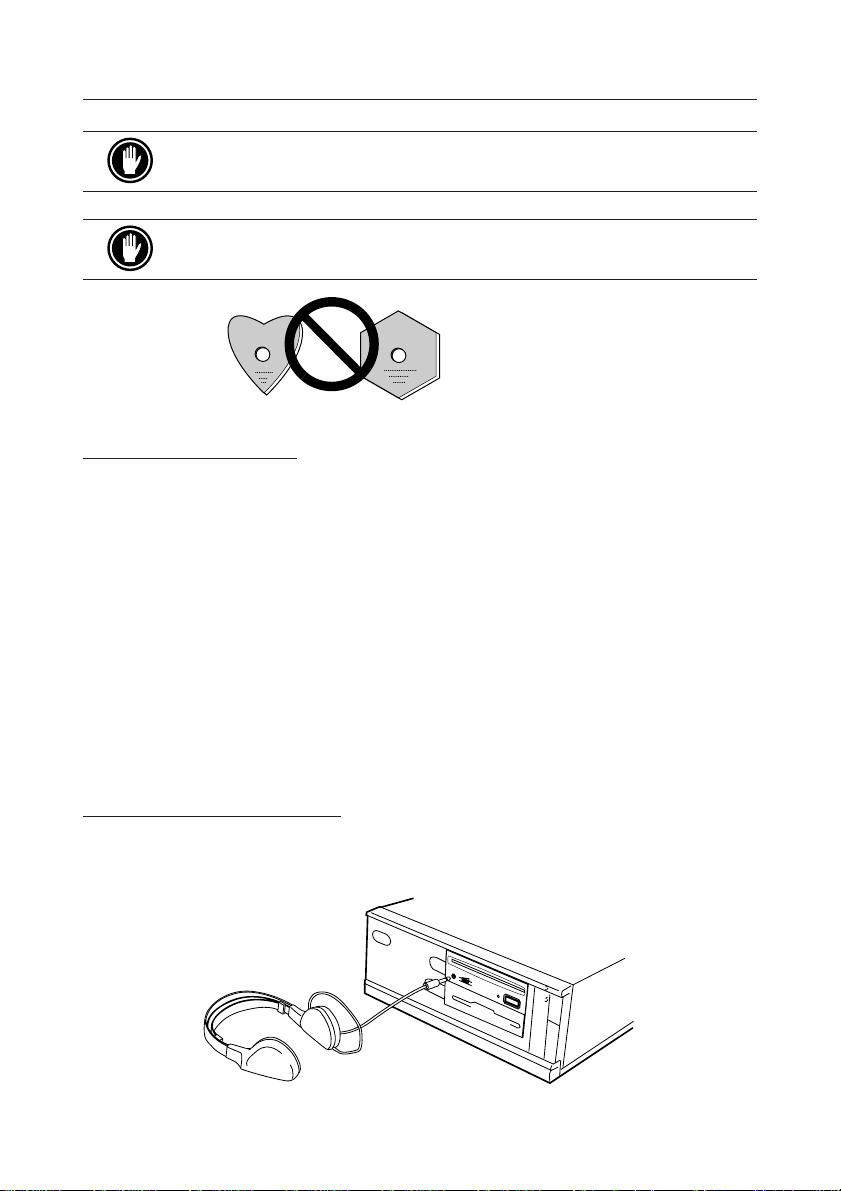
DISC OPERATION
DO NOT use non-standard discs, as these may adversely influence this unit and other
equipment.
DO NOT play a CD having other shape than a circular disc, such as heart shaped disc.
Otherwise malfunction may occur.
USING THE AUDIO FEATURES
This unit has a function for playback of audio discs by itself. This is a function for audio playback without
using computer software.
¶ Set an audio disc into the drive.
¶ When the Play/Skip button is pressed once, audio playback will be started from the beginning of
the disc.
¶ When the Play/Skip button is pressed again, the playback skips to the beginning of the next track
and playback is continued from there.
¶ To stop the playback of a disc, press the Stop/Eject button once.
¶ When the Eject/Stop button is pressed twice, the disc will be ejected.
The audio output can be heard using the headphone jack or the audio output terminals.
USING THE HEADPHONE FEATURES
The volume knob controls the headphone volume level. When the knob is turned to the right, the headphone
volume increases, and when it is turned to the left, the volume decreases.
Fig.7
20
<DRC1087>
En
Page 21

TROUBLESHOOTING
Incorrect operations are often mistaken for trouble and malfunctions. If you think that there is something
wrong with this unit, check the points below according to the symptom.
If your computer did not start up correctly because the initial diagnostics did not recognize a SCSI
device, check these items:
¶ Were all of your SCSI devices plugged in and turned on before you started your computer ?
The Drive
computer.
¶ Are your cables connected properly ?
All cables
¶ Are your SCSI IDs set properly ?
Each device on a SCSI chain must have a unique SCSI ID.
¶ Have you set termination properly ?
If the Drive is the
¶ Have you installed the software driver properly that came with your Drive ?
If you have not installed the software device drivers yet, refer to the
If data cannot be read from the CD-ROM disc:
¶ Is this disc properly inserted in the slot with the label side facing ± UP ?
¶ Is the
¶ Is the disc in proper operating condition ?
¶ Is the SCSI cable connected correctly to the interface card and/or other SCSI devices ?
¶ Are you sure there is a disc in the slot (drive) you are trying to access ?
If music cannot be played back:
and
all of the SCSI devices in the daisy chain must be turned on before you start your
must be attached to the correct ports.
only
BUSY
indicator light on ?
SCSI device, it
must
be terminated.
Installation instructions.
¶ Are you sure an audio CD is being used ?
¶ Is the audio amplifier, powered speakers, or headphone set connected ?
¶ Are you using CD-DA Audio ?
Some audio formats require an audio sound card in the computer to decode digital Audio CD-DA.
¶ Are you operating the Drive that is
from the CD-ROM disc into the computer requires a SCSI 2 interface card.
¶ Is the volume turned high enough ?
not connected to a SCSI 2 interface card ? Bringing digital audio
<DRC1087>
21
En
Page 22

TROUBLESHOOTING
Disc cannot be ejected:
¶ Has the
Function Switch
Switch #7.
If yes, move the switch to the OFF position.
for the eject button been pushed to the ON disabled position ? Function
PLACEMENT, CARE, AND CLEANING
CLEANING DISCS
¶ Fingerprints or smudges on the surface of the disc will not directly affect the recorded signals.
However, data might not be read properly because of reduced brightness of the light reflected
from the data surfaces. Clean discs by wiping them gently with a soft cloth from the inner edge
toward the outer perimeter.
Disc Cleaning
¶ If a disc becomes very dirty, wipe the dirt away gently with a
must be completely dry before placing it on the disc tray.
¶ DO NOT use record cleaning sprays or antistatic agents on discs.
soft, slightly damp, cloth. The disc
¶ DO NOT clean discs with benzene, thinner, or other volatile solvents.
22
<DRC1087>
En
Page 23

SPECIFICATIONS
[General functions]
Disc diameter 12 cm ( 4.72 in ), 8 cm (3.15 in )
Transfer rate
* The data transfer rate may not be output for some disc conditions (scratches, etc.).
Seek time
Access time
Data buffer capacity 128 kBytes
[Audio output part]
Line 0.7 Vrms ± 0.1 Vrms (at 10 kΩ load)
[Others]
Power supply DC +12 V, 0.9 A (peak), 0.55 A (normal)
(With the built-in terminator) DC +5 V, 1.8 A (peak), 0.75 A (normal)
External dimensions 148 (W) x 42.3 (H) x 207.5 (D) mm
Weight 0.97 kg ( 2.1 lb )
Operation temperature + 5˚C to +45˚C ( 41˚F to 113˚F )
Operation humidity 5% to 85% (no condensation)
Storage temperature – 40˚C to +60˚C ( –40˚F to 140˚F )
Storage humidity 5% to 90% (no condensation)
[Accessories]
÷ Software device drive disk x 1
÷ Short-circuit socket x 4
÷ Audio cable x 1
÷ Mounting screw x 4
÷ Operating instructions x 1
÷ Installation instructions x 1
Sustained 2,100 – 5,400 kBytes/sec*
Random (average) 60 ms
Random (average) 70 ms
5-27/32 (W) x 1-11/16 (H) x 8-6/32 (D) in
NOTE:
Specifications and design subject to possible modifications without notice, due to improvements.
Published by Pioneer Electronic Corporation.
Copyright C 1998 Pioneer Electronic Corporation.
All rights reserved.
<DRC1087>
23
En
Page 24

La production de bruits acoustiques est inférieure à 70 dB.
(ISO7779/DIN45635)
ATTENTION
Ce produit renferme une diode à laser d’une catégorie
supérieure à 1. Pour garantir une sécurité constante, ne
pas retirer les couvercles ni essayer d’accéder à l’intérieur
de l’appareil.
Pour toute réparation, s’adresser à un personnel qualifié.
Dans le cas d’appareils enfichables, la prise doit être facilement accessible
et placée le plus près possible de l’appareil.
L’étiquette d’avertissement
suivante apparaît sur votre
appareil.
Emplacement: sur le dessus du de couvercle
CLASS 1 LASER PRODUCT
LASER KLASSE 1
TABLE DES MATIERES
INSTRUCTIONS DE SECURITE..................................................................... 25
COMMENT UTILISER CE MANUEL .............................................................26
CONFIRMATION DES ACCESSORIES .........................................................26
TOUR DU MATERIAL ................................................................................... 27
INSTALLATION .............................................................................................29
POUR INSTALLER LE LECTEUR ..................................................................30
CONNEXION DU LECTEUR AU MILIEU D'UNE CHAINE SCSI....................31
CONNEXION DU LECTEUR COMME UNIQUE DISPOSITIF SCSI ............... 32
OPERATION DES DISQUES .........................................................................33
GUIDE DE DEPANNAGE............................................................................... 36
PLACEMENT, SOIN ET NETTOYAGE ........................................................... 37
FICHE TECHNIQUE....................................................................................... 38
24
<DRC1087>
Fr
Page 25

INSTRUCTIONS DE SECURITE
Pour garantir votre sécurité personnelle et obtenir le maximum de votre lecteur, lire et suivre ces consignes
de sécurité:
ENVIRONNEMENT - Ne pas utiliser cet appareil dans des endroits avec beaucoup de poussière, une
température ou une humidité élevée. Utiliser l’appareil à un endroit où il n’est pas soumis à des vibrations
ou des chocs.
PUISSANCE - Couper l’alimentation du système et des dispositifs joints avant l’installation.
LIRE LES INSTRUCTIONS - Lire toutes les instructions de sécurité et d’utilisation avant d’actionner le
lecteur.
CONSERVER LES INSTRUCTIONS - Garder les instructions de sécurité et d’utilisation pour une future
référence.
SUIVRE LES INSTRUCTIONS - Suivre toutes les instructions de fonctionnement et d’utilisation.
ATTENTION AUX AVERTISSEMENTS - Observer tous les avertissements.
NETTOYAGE - NE PAS utiliser de liquides, de détachants en aérosol ou de l’alcool. N’utilisez qu’un
chiffon humide pour nettoyer les surfaces extérieures du boîtier.
EAU ET HUMIDITE - NE PAS utiliser ce produit à proximité d’eau.
SOURCES D’ALIMENTATION - Utiliser ce produit avec le type d’alimentation indiqué sur l’étiquette de
fabrication. En cas de doute à propos du type d’alimentation disponible, consulter un revendeur Pioneer
agréé.
SURCHARGE - NE PAS surcharger les prises murales et les rallonges pour ne pas entraîner d’incendie ou
de secousse électrique.
PENETRATION D’OBJETS ET DE LIQUIDES - Ne jamais enfoncer d’objet de toute sorte dans ce produit.
Le contact avec des points de tension dangereux peut provoquer un court-circuit, entraînant un incendie
ou une secousse électrique. Ne pas verser de liquide de toute sorte sur ce produit.
CONDENSATION - De l’humidité se forme sur la section opération du produit entraînant une baisse de
performances s’il est amené d’un endroit frais vers un environnement plus chaud. En cas de déplacement
de l’appareil vers un endroit ayant une température plus chaude, laisser le produit pendant 1 à 2 heures
dans le nouvel endroit avant de le remettre sous tension.
ENTRETIEN - Ne pas essayer de réparer soi-même ce produit. L’ouverture ou le retrait des capots peut
vous exposer àune tension dangereuse ou d’autres dangers. Pour tout entretien, demander à un personnel
d’entretien qualifié. (Se reporter à la carte d’entretien et de support jointe.)
25
<DRC1087>
Fr
Page 26

COMMENT UTILISER CE MANUEL
Les conventions suivantes sont utilisées tout au long du manuel:
Type gras Les lettres grasses sont utilisées pour souligner l’importance d’une affirmation
Italiques
faite.
Les caractères italiques sont utilisés pour indiquer une référence à un autre
chapitre dans le manuel et souligner un point.
Un triangle avec un point d’exclamation est utilisé comme symbole
d’avertissement. L’avertissement suscite l’attention aux instructions qui
doivent être suivies de manière exacte.
La marque de contrôle est utilisée pour noter des informations
supplémentaires et pertinentes concernant une instruction.
Le symbole de la main levée est utilisé pour vous alerter à propos du bon
usage ou de la bonne opération du lecteur. Suivre exactement les instructions.
Le symbole du crayon est utilisé pour indiquer un CONSEIL utile.
CONFIRMATION DES ACCESSOIRES
Le lecteur CD-ROM Pioneer est emballé avec les articles suivants:
¶ Disquette programme logiciel x 1* ¶ Câble audio x 1 ¶ Vis de fixation x 4
¶ Cavalier x 4 ¶ Mode d’emploi x 1 ¶ Instructions d’installation x 1
* Le Pioneer DR-U16S peut être utilisé au moyen d’un seul programme pilote SCSI de n’importe quelle
marque prévu pour lecteur de CD-ROM (par exemple, le programme inclus dans votre logiciel
d’exploitation ou fourni avec votre oarte de commande SCSI). Pour plus de renseignements, veuillez
vous référer au manuel fourni avec votre programme pilote.
Conformément à des dispositions spécifiques, le DR-U16S est expédié dans certains pays avec une
disquette contenant le programme pilote. Les références faites dans ce manuel au programme pilote
concernent la version fournie par Pioneer.
Le lecteur de dispositif joint est pour une utilisation avec MS-DOS/Windows 3.XX. Il n'est pas
nécessaire pour une utilisation de cet appareil avec Windows 95 et Windows 98.
* MS-DOS et Windows sont des marques déposées de Microsoft Corporation.
26
<DRC1087>
Fr
Page 27

TOUR DU MATERIEL
Des illustrations sont fournies dans ce chapitre comme introduction visuelle au lecteur.
Nous vous prions de vous familiariser avec ces illustrations et de vous y reporter en cas de nécessité pour
compléter l’installation et l’opération de l’appareil.
Vue avant
CD-ROM DRIVE
1
BUSYPHONES
6 5 4
1 Chargeur de disque
Insérez le CD-ROM l’étiquette vers le haut.
PRECAUTIONS A PRENDRE LORS DE LA LECTURE DE CD SINGLES (Disques de 8 cm):
÷
Lors de la lecture de CD singles (disques de 8 cm), toujours utiliser l'adaptateur pour ce type de
disques. Avant de charger le disque dans l'unité de lecture de CD-ROM, vérifier qu'il est bien
maintenu en place par les encoches de l'adaptateur. Si des disques ont été insérés par erreur
sans utiliser l'adaptateur, il faut enlever ces disques immédiatement en poussant sur le bouton
d'éjection. Si le disque ne réussit pas à sortir sous l'effet de la pression, répéter la manoeuvre.
÷
Utiliser des adaptateurs pour disques de 8 cm portant la marque ' (produit standard
recommandé). Ne pas utiliser d'adaptateurs qui entraîne une rotation à vide du disque, ni non
plus des adaptateurs ondulés ou pliés.
2 Touche d’éjection (0)/arrêt (7)
Cette touche sert à éjecter le disque. Lorsque cette touche est enfoncée pendant la lecture d’un
disque audio, la lecture est arrêtée, et lorsqu’elle est enfoncée à l’état d’arrêt, le disque est éjecté.
3 Touche de lecture (3)/saut (¢)
Cette touche est utilisée pour la lecture directe de disques audio. Lorsqu’un disque audio est
inséré et que cette touche est enfoncée, l’état de lecture est atteint, et lorsque cette touche est
enfoncée à l’état de lecture, la lecture saute à la piste suivante. Les disques de données ne sont
pas reproduits.
4 Témoin occupé (BUSY)
Ce témoin s’allume pendant l’accès des données.
5 Commande de volume (niveau de casque d’écoute)
Cette commande est utilisée pour régler le niveau de volume de la prise de casque d’écoute.
23
Fig.1
6 Prise de casque d’écoute (PHONES)
Cette prise est une mini prise stéréo pour casque d’écoute.
27
<DRC1087>
Fr
Page 28

TOUR DU MATERIEL
Vue arrière
L’affichage est sur le panneau supérieur.
INPUT
50
1814
12DC49
+5 G +12G
4 3 2 1
1 Entrée CC
Cette entrée est l’entrée de +5 V et +12 V CC. Connecter l’alimentation de l’ordinateur.
2 Interface SCSI
Cette interface est un connecteur E/S 50 broches selon les spécifications SCSI-2. Utiliser un
connecteur SCSI à ruban plat pour connecter l’adaptateur hôte SCSI.
3 Commutateur de fonction
Utiliser les cavaliers accessoires pour régler le numéro d’identification SCSI et la fonction de lecteur.
Fig.2
4 Sortie audio
C’est un connecteur pour la sortie audio analogique. Lorsqu’un Molex 70553 est utilisé, sélectionner
un câble de raccordement approprié.
28
<DRC1087>
Fr
Page 29

INSTALLATION
TABLEAU DE REGLAGE DES COMMUTATEURS
L’affichage est sur le panneau supérieur.
2048/512
DISABLE EJECT
RESERVED
TERMINATION (SHORT – OFF)
RESERVED
SCSI ID
2 1 0
Commutateur 1 - 3: ID SCSI
L’ID SCSI est réglée avec un commutateur binaire à 3 bits.
Le réglage d’usine est ID 2.
Commutateur de
réglage
Commutateur #
SCSI-ID
01234567
8 7 6 5 4 3 2 1
0 (LSB) (#1) OFF ON OFF ON OFF ON OFF ON
1 (#2) OFF OFF ON ON OFF OFF ON ON
2 (MSB) (#3) OFF OFF OFF OFF ON ON ON ON
OFF (ouvert) ON (court-circuité)
Commutateur 4 - Réservé
DOIT ETRE REGLE SUR OFF (OUVERT)
Commutateur 5: Terminaison SCSI
Commutateur incorporé qui permet d’activer ou de désactiver la terminaison SCSI.
Court-circuité = Terminaison SCSI OFF : Terminaison SCSI désactivée. (réglage par défaut en usine)
Ouvert = Terminaison SCSI ON : Terminaison SCSI activée.
Commutateur 6: Taille de secteur par défaut
Régler la taille de secteur par défaut du lecteur lorsque le lecteur est activé (ON).
Court-circuité = taille de secteur de 512 octets (nécessaire pour
certains systèmes UNIX)
Ouvert = taille de secteur de 2048 octets (2K) (réglage par défaut en usine)
Pour les systèmes PC, le réglage recommandé est OFF (ouvert). Pour confirmer quelle taille de secteur
doit être utilisée dans votre système, reportez-vous à la documentation de votre système.
Commutateur 7 - Désactiver le commutateur d’éjection
Spécifie si l’appareil est sous tension au commutateur d’éjection du panneau avant.
Court-circuité = Désactive le commutateur d’éjection.
Ouvert = Active le commutateur d’éjection. (réglage par défaut en usine)
Commutateur 8 - Réservé
DOIT ETRE REGLE SUR OFF (OUVERT)
AVERTISSEMENT
Les cavaliers doivent toujours être insérés verticalement, jamais horizontalement.
29
<DRC1087>
Fr
Page 30

POUR INSTALLER LE LECTEUR
CD-ROM DRIVE
PHONES
BUSY
Fig.3
÷ Couper l’alimentation de l’ordinateur personnel, et déposer le couvercle du panneau avant.
÷ Déposer le panneau vierge installé à l’avant de la fente de 5,25 pouces.
L’installation n’est pas possible s’il n’y a pas de fente vide.
÷ Installer les rails coulissants de fixation sur le lecteur. (Si des rails coulissants sont nécessaires, contacter
le magasin où a été acheté l’ordinateur ou le fabricant d’ordinateur.)
÷ Insérer le lecteur dans la fente..
÷ Si la fixation est nécessaire, fixer le lecteur en fonction du mode d’emploi de l’ordinateur.
Utiliser des vis de fixation ayant une longueur inférieure ou égale à 5 mm.
L’utilisation de longues vis peut endommager le lecteur.
30
<DRC1087>
Fr
Installer le lecteur après avoir coupé l’alimentation de l’ordinateur personnel.
Lorsque les vis de fixation ne sont pas suffisamment serrées, etc., les vibrations émises
par la rotation du disque peuvent générer un bruit de déchirure et il faut donc resserrer
les vis solidement.
La méthode d’installation du lecteur varie selon le type d’ordinateur. Pour les détails,
se reporter aux manuels de votre ordinateur.
Page 31

CONNEXION DU LECTEUR AU MILIEU D’UNE
CHAINE SCSI
Plaque sonore
DR - U16S
Disque dur SCSI
Adaptateur
hôte SCSI
Vers l'alimentation de
l'ordinateur personnel
Câble audio
Câble
d'interface
SCSI
Broche 1
Broche
1
Dans une fente d'extension
de l'ordinateur personnel
Fig.4
Lorsqu’un disque dur SCSI ou un autre équipement SCSI est également installé dans l’ordinateur, connecter
en fonction de la méthode suivante.
¶ Couper l’alimentation de l’ordinateur personnel.
¶ Régler le numéro ID SCSI pour qu’il soit différent des numéros ID de toutes les autres unités SCSI.
¶ Mettre la terminaison OFF.
¶ Connecter le câble d’alimentation de l’ordinateur personnel. Au moment de la connexion, faire
attention à la polarité des câbles. Utiliser un câble d’alimentation ayant deux connecteurs ou plus
en parallèle.
¶ Connecter le connecteur d’interface SCSI. A ce moment, confirmer que la broche 1 du connecteur
SCSI est correctement connectée à la broche 1 du câble. Utiliser un câble ayant deux connecteurs
ou plus en parallèle.
¶ Lorsqu’une plaque sonore est utilisée, connecter la sortie audio avec un câble audio à la plaque
sonore.
31
<DRC1087>
Fr
Page 32

CONNEXION DU LECTEUR COMME UNIQUE
DISPOSITIF SCSI
Plaque sonore
Câble audio
Adaptateur
hôte SCSI
Vers l'alimentation
de l'ordinateur personnel
Câble
d'interface SCSI
Broche
1
Câble d'alimentation
Dans une fente
d'extension de
l'ordinateur personnel
Fig.5
Lorsqu’aucun disque dur SCSI ni autre équipement SCSI n’est utilisé, connecter en fonction de la méthode
de connexion suivante.
¶ Couper l’alimentation de l’ordinateur personnel.
¶ Régler le numéro ID SCSI.
¶ Mettre la terminaison ON.
¶ Connecter le câble d’alimentation de l’ordinateur personnel. Au moment de la connexion, faire
attention à la polarité des câbles.
¶ Connecter le connecteur d’interface SCSI. A ce moment, confirmer que la broche 1 du connecteur
SCSI est correctement connectée à la broche 1 du câble.
¶ Lorsqu’une plaque sonore est utilisée, connecter la sortie audio avec un câble audio à la plaque
sonore.
32
<DRC1087>
Fr
AVERTISSEMENT
L’alimentation de l’ordinateur personnel doit toujours être coupée avant la connexion des
câbles.
Page 33

OPERATION DES DISQUES
METHODE DE MISE EN PLACE DES DISQUES
¶ Mise en place des disques
Insérez le disque dans le chargeur avec l’étiquette vers le haut.
En utilisant des disques de 8 cm, montez un adaptateur CD (disponible dans le commerce) sur le
disque, puis insérez le disque dans le chargeur de disque.
Disque 8 cm
adaptateur pour CD
Fig.6
N’insérez pas de disque 8 cm sans adaptateur.
En utilisant un adaptateur CD, montez-le correctement sur le disque et assurez-vous
qu’il ne se détache pas afin d’éviter tout endommagement du disque et de l’adaptateur.
N’essayez pas d’insérer plus de deux disques à la fois, ni d’insérer de disques pendant
la lecture.
N’insérez pas le disque en utilisant une force excessive afin de ne pas le plier, n’essayez
pas non plus de forcer son insertion. Lorsque l’unité admet ou éjecte des disques, n’essayez
pas de forcer l’opération inverse car cela risquerait d’endommager le disque ou de provoquer
un mauvais fonctionnement de l’unité.
33
<DRC1087>
Fr
Page 34

OPERATION DES DISQUES
METHODE DE RETRAIT DES DISQUES
¶ Confirmer que le témoin BUSY du lecteur n’est pas allumé, puis appuyer sur la touche d’éjection/
arrêt.
¶ Retirez le disque après son éjection.
Ne placez aucun objet à une distance inférieure à 12 cm devant la partie frontale de l’unité,
cela risquerait de gêner la fonction d’éjection des disques de l’unité.
INFORMATIONS SUR LES DISQUES CD-ROM/FORMATS ACCEPTES
¶ High Sierra, CD-ROM XA (Mode 2, forme 1 et 2), Rock Ridge et disques audio CD-DA.
DIAMETRE DU SUPPORT
¶ Disque de 120 mm/12 cm/4.72" et disque de 80 mm/8 cm/3.15" (toujours monter les adaptateurs
disponibles dans le commerce sur les disques de 8 cm).
MANIPULATION DES DISQUES CD-ROM
¶ Lors de la manipulation des disques, NE PAS toucher les surfaces de données (côté brillant du
disque). Tenir le disque par les bords ou par un bord et le trou central.
Manipulation des disques
¶ NE PAS coller d’étiquettes ou de ruban adhésif sur une des faces du disque. De même, NE PAS
rayer ou endommager l’étiquette.
NE PAS utiliser de disques endommagés, fissurés ou déformés. S’ils se cassent à l’intérieur
de l’appareil, ils risquent d’endommager la lentille. Les disques tournent à grande vitesse à
l’intérieur du mécanisme de changement.
34
<DRC1087>
Fr
Page 35

OPERATION DES DISQUES
NE PAS utiliser de disques non standard, car ils peuvent avoir une mauvaise influence sur
cet appareil et d'autres équipements.
Sous peine de provoquer des défaillances, ne reproduisez pas de CD ayant une forme autre
que circulaire, telle que des disques en forme de coeur.
UTILISATION DES CARACTERISTIQUES AUDIO
Cet appareil comprend une fonction de lecture de disques audio en lui-même. C’est une fonction de
lecture audio sans utilisation de logiciel informatique.
¶ Placer un disque audio dans le lecteur.
¶ Lorsque la touche de lecture/saut est enfoncée à une reprise, la lecture audio commence au début
du disque.
¶ Lorsque la touche de lecture/saut est à nouveau enfoncée, la lecture saute au début de la piste
suivante et la lecture reprend de là.
¶ Pour arrêter la lecture d’un disque, appuyer une fois sur la touche d’éjection/arrêt.
¶ Lorsque la touche d’éjection/arrêt est enfoncée à deux reprises, le disque est éjecté.
La sortie audio peut être entendue en utilisant la prise de casque d’écoute ou les bornes de sortie audio.
UTILISATION DES CARACTERISTIQUES DE CASQUE D’ECOUTE
Le bouton de volume contrôle le niveau de volume du casque d’écoute. Lorsque le bouton est tourné sur
la droite, le volume du casque d’écoute augmente, et il diminue lorsque le bouton est tourné sur la
gauche.
Fig.7
35
<DRC1087>
Fr
Page 36

GUIDE DE DEPANNAGE
Des erreurs de manipulation sont souvent prises pour une défaillance ou un mauvais fonctionnement. Si
vous pensez qu’il y a quelque chose de défectueux dans cet appareil, prière de vérifier les points cidessous en fonction du symptôme.
Si votre ordinateur ne s’est pas mis correctement en marche parce que le diagnostic initial n’a pas
reconnu un dispositif SCSI, vérifier ces éléments:
¶ Est-ce-que tous les dispositifs SCSI étaient branchés et sous tension avant la mise en marche de
votre ordinateur.
Le lecteur
avant la mise en marche de votre ordinateur.
¶ Vos câbles sont-ils correctement connectés ?
Tous les câbles
¶ Vos ID SCSI sont-ils correctement réglés ?
Chaque dispositif d’une chaîne SCSI doit avoir un ID SCSI unique.
¶ Votre terminaison est-elle correctement réglée ?
Si le lecteur est le seul dispositif SCSI, il doit être terminé.
¶ Avez-vous correctement installé le programme de logiciels livré avec le lecteur ?
Si vous n’avez pas encore installé le programme de logiciels, reportez-vous aux instructions
d’installation.
Si des données ne peuvent pas être lues du disque CD-ROM:
¶ Ce disque est-il correctement inséré dans la fente avec le côté avec étiquette dirigé vers le haut
( ± UP) ?
¶ Le témoin
¶ Le disque est-il en bon état d’utilisation ?
¶ Le câble SCSI est-il correctement connecté à la plaque d’interface et/ou à d’autres dispositifs SCSI ?
¶ Etes-vous sûr qu’il y a un disque dans la fente (lecteur) que vous essayez d’accéder ?
et tous les dispositifs SCSI dans la chaîne en guirlande doivent être mis sous tension
doivent être fixés aux bons ports.
BUSY
est-il allumé ?
36
<DRC1087>
Fr
Page 37

GUIDE DE DEPANNAGE
Si la musique ne peut pas être reproduite:
¶ Etes-vous sûr qu’un CD audio est utilisé ?
¶ L’amplificateur audio, les haut-parleurs ou le casque d’écoute sont-ils connectés ?
¶ Utilisez-vous un CD-DA audio ?
Certains formats audio nécessitent une plaque sonore audio dans l’ordinateur pour décoder le CDDA audio digital.
¶ Utilisez-vous le lecteur qui
numérique du disque CD-ROM dans l’ordinateur nécessite une plaque d’interface SCSI 2.
¶ Le volume est-il suffisamment haut ?
Impossible d’éjecter le disque:
¶ Le
commutateur de fonction
désactivation ON ? Commutateur de fonction N˚ 7
Si oui, mettre le commutateur vers la position “OFF”.
n’est pas connecté à une plaque d’interface SCSI 2 ? Amener le son
du commutateur d’éjection a-t-il été poussé vers la position de
PLACEMENT, SOIN ET NETTOYAGE
NETTOYAGE DES DISQUES
¶ La présence de traces de doigts ou de souillures sur la surface du disque n’affecte pas directement
les signaux enregistrés. Cependant, les données ne peuvent pas être correctement lues à cause
d’une réduction de l’intensité de la lumière réfléchie par les surfaces du signal. Nettoyer les disques
en les essuyant doucement avec un chiffon doux, du rebord central vers la périphérie.
Nettoyage du disque
¶ Si un disque est très sale, essuyer doucement la saleté avec un chiffon doux et légèrement humidifié.
Le disque
¶ NE PAS utiliser d’agents anti-statiques ou de produits de nettoyage en aérosol pour disque sur les
disques.
¶ NE JAMAIS, non plus, nettoyer des disques avec de la benzine, un diluant ou autres solvants
volatils.
doit être complètement sec avant d’être placé sur le plateau de disque.
37
<DRC1087>
Fr
Page 38

FICHE TECHNIQUE
[Généralités]
Diamètre du disque 12 cm, 8 cm
Vitesse de transmission
* Il se peut que le taux de transfert de données ne soit pas affiché à cause de l’état du disque (rayures,
Temps de recherche
Durée d’accès
Capacité de mémoire tampon de données 128 KO
[Sortie audio]
Ligne 0,7 Vrms (efficace) ± 0,1 Vrms (à charge de 10 kΩ)
[Divers]
Alimentation CC +12 V, 0,9 A (crête), 0,55 A (normal)
(Avec la terminaison incorporé) CC +5 V, 1,8 A (crête), 0,75 A (normal)
Dimensions externes 148 (L) x 42,3 (H) x 207.5 (P) mm
Poids 0,97 kg
Température de fonctionnement +5˚C à 45˚C
Humidité de fonctionnement 5% à 85% (sans condensation)
Température de rangement – 40˚C à +60˚C
Humidité de rangement 5% à 90% (sans condensation)
[Accessoires]
÷ Disquette programme logiciel x 1
÷ Cavalier x 4
÷ Câble audio x 1
÷ Vis de fixation x 4
÷ Mode d’emploi x 1
÷ Instructions d’installation x 1
Continu 2.100 à 5.400 KO/s*
etc.).
Aléatoire (moyenne) 60 ms
Aléatoire (moyenne) 70 ms
REMARQUE :
Aux fins d’amélioration, les caractéristiques techniques et la conception sont susceptibles de modification
sans préavis.
Publication de Pioneer Electronic Corporation.
C 1998 Pioneer Electronic Corporation.
Tous droits de reproduction et de traduction réservés.
38
<DRC1087>
Fr
Page 39

Das Geräuschaufkommen beträgt weniger als 70 dB.
(ISO 7779/DIN 45635)
VORSICHT
Dieses Gerät enthält eine Laserdiode mit einer höheren
Klasse als 1. Um einen stets sicheren Betrieb zu
gewährleisten, weder irgendwelche Abdeckungen
entfernen, noch versuchen, sich zum Geräteinneren
Zugang zu verschaffen. Alle Wartungsarbeiten sollten
qualifiziertem Kundendienstpersonal überlassen werden.
Bei Geräten mit Steckern sollte sich der Ausgangsstecker nahe dem anderen
Gerät befinden und einfach zugänglich sein.
Das nachstehende Hinweisschild
befindet sich am Gerät.
Anbringstelle: auf der Deckeloberseite.
CLASS 1 LASER PRODUCT
LASER KLASSE 1
INHALT
SICHERHEITSANWEISUNGEN..................................................................... 40
VERWENDUNG DIESER BEDIENUNGSANLEITUNG ................................... 41
ÜBERPRÜFUNG DES LIEFERUMFANGS ..................................................... 41
BESCHREIBUNG DER HARDWARE............................................................. 42
INSTALLATION ............................................................................................. 44
INSTALLATION DES LAUFWERKS............................................................... 45
ANSCHLUSS DES LAUFWERKS IN DER MITTE EINER SCSI-KETTE .......... 46
ANSCHLUSS DES LAUFWERKS ALS EINZIGES SCSI-GERÄT..................... 47
VERWENDUNG............................................................................................. 48
BEI STÖRUNGEN.......................................................................................... 51
AUFSTELLUNG, PFLEGE UND REINIGUNG ................................................ 52
TECHNISCHE DATEN .................................................................................. 53
39
<DRC1087>
Ge
Page 40

SICHERHEITSANWEISUNGEN
Um Ihre eigene Sicherheit sicherzustellen, und um die volle Funktion Ihres CD-ROM-Laufwerks zu
maximieren, lesen Sie diese Sicherheitsvorschriften bitte sorgfältig durch:
BETRIEBSBEDINGUNGEN - Betreiben Sie das Gerät nicht an Orten, wo starkes Staubaufkommen, hohe
Temperaturen und hohe Luftfeuchtigkeiten vorherrschen. Wählen Sie einen Ort, wo keine Vibrationen
bzw. starke Erschütterungen auf das Gerät einwirken können.
SPANNUNG - Vor dem Einbau des CD-ROM-Laufwerks sind der Computer und sämtliche angeschlossenen
Peripheriegeräte auszuschalten.
LESEN SIE DIE ANLEITUNGSSCHRITTE - Vor der Inbetriebnahme des CD-ROM-Laufwerks sind alle
Sicherheits- und Betriebsanleitungen durchzulesen.
AUFBEWAHRUNGSHINWEISE - Bewahren Sie die Sicherheits- und Betriebsanleitungen für zukünftige
Benutzung griffbereit auf.
BEFOLGUNG DER ANLEITUNGSSCHRITTE - Befolgen Sie bitte alle Bedienungs- und
Handhabungshinweise.
BEACHTUNG ALLER WARNUNGEN - Sämtliche Warnhinweise müssen sorgfältig beachtet werden.
REINIGUNG - KEIN flüssiges Reinigungsmittel, Reinigungssprühmittel oder Alkohol verwenden. Benutzen
Sie zum Reinigen des äußeren Gehäuses ausschließlich einen feuchten Lappen.
WASSER UND FEUCHTIGKEIT - Betreiben Sie das Gerät NIEMALS in unmittelbarer Nähe von Wasser!
STROMVERSORGUNG - Betreiben Sie das Gerät nur mit dem Stromversorgungstyp, der auf dem
Aufkleber angegeben ist. Wenn Sie sich über die vorliegenden Netzspannung nicht sicher sind, sprechen
Sie bitte mit Ihrem autorisierten Pioneer-Händler.
NETZÜBERLASTUNG - NIEMALS Wandsteckdosen und Verlängerungskabel überlasten! Ein Brand oder
Stromschlag können die Folge sein.
EINDRINGEN VON FLÜSSIGKEITEN UND FREMDKÖRPERN - Niemals Fremdkörper in das Geräteinnere
eindringen lassen. Das Berühren von unter Spannung stehenden Kontakten kann zu einem Kurzschluß
führen, was einen Brand oder Stromschlag auslösen kann. Vorsicht, damit keine Flüssigkeiten auf dem
Gerät verschüttet werden.
KONDENSATION - Wenn das Gerät von einem kalten in einen warmen Raum gebracht wird, verursacht
der Feuchtigkeitsniederschlag in Gerät eine merkliche Leistungsminderung. Betreiben Sie das Gerät deshalb
nicht für ca. 1 bis 2 Stunden, bis sich die Bauteile der Umgebungstemperatur angeglichen haben.
WARTUNG - Nicht den Versuch unternehmen, das Gerät selbst zu reparieren! Das Öffnen oder Entfernen
von Abdeckungen kann einen Stromschlag sowie andere Gefahren auslösen. Überlassen Sie sämtliche
Wartungsarbeiten unserem qualifizierten Kundendienstpersonal. (Beziehen Sie sich bitte auf das
miteingeschlossene Kundendienstverzeichnis.)
40
<DRC1087>
Ge
Page 41

VERWENDUNG DIESER BEDIENUNGSANLEITUNG
In dieser Bedienungsanleitung werden die folgenden Kennzeichnungen verwendet:
Fettdruck Wichtige Informationen werden durch Fettdruck hervorgehoben.
Kursivdruck
Für Bezugnahme auf andere Abschnitte in der Bedienungsanleitung sowie
zur Hervorhebung von wichtigen Informationen wird Kursivdruck verwendet.
Das Dreieck mit Ausrufungszeichen ist ein Warnsymbol. Die Anweisungen,
die mit diesem Symbol gekennzeichnet sind, müssen exakt befolgt werden.
Das Häkchen kennzeichnet zusätzliche und weiterführende Angaben zu einer
Anweisung.
Die erhobene Hand soll zur richtigen Verwendung des Gerätes auffordern.
Befolgen Sie die Anweisungen genau.
Das Bleistiftsymbol kennzeichnet nützliche Ratschläge.
ÜBERPRÜFUNG DES LIEFERUMFANGS
Das Pioneer CD-ROM-Laufwerk wird mit den folgenden Teilen geliefert:
¶ 1 Disketten mit Gerätetreibern* ¶ 1 Audiokabel ¶ 4 Montageschrauben
¶ 4 Kurzschlußstecker ¶ 1 Bedienungsanleitung ¶ 1 Installationsanleitung
* Der Pioneer DR-U16S läßt sich mit jedem SCSI CD-ROM-Gerätetreiber (z.B. als Teil Ihres Betriebssystems
bzw. mit der SCSI-Steuerungseinheit mitgeliefert) betreiben.
Nähere Einzelheiten entnehmen Sie bitte der Anleitung, die dem Gerätetreiber beiliegt.
Gemäß spezifischen Bestimmungen wird der DR-U16S in einigen Ländern mit einer Diskette
ausgeliefert, die den Gerätetreiber beinhaltet. Die Hinweise zur Gerätetreiber-Software in dieser
Anleitung beziehen sich auf die von Pioneer gelieferte Version.
Der mitgelieferte Gerätetreiber ist zur Verwendung mit MS-DOS/Windows 3.XX bestimmt. Dieser
Treiber ist bei Windows 95 und Windows 98 nicht erforderlich.
* MS-DOS und Windows sind geschützte Warenzeichen der Microsoft Corporation.
41
<DRC1087>
Ge
Page 42

BESCHREIBUNG DER HARDWARE
In diesem Abschnitt wird das Laufwerk vorgestellt.
Bitte verwenden Sie die Abbildungen und die zugehörigen Erläuterungen, um sich mit dem Gerät vertraut
zu machen, damit Sie es richtig installieren und bedienen können.
Vorderansicht
CD-ROM DRIVE
1
BUSYPHONES
6 5 4
1 Disk-Schlitz
Die CD-ROM mit der Beschriftung nach oben einführen.
VORSICHTMASSNAHMEN BEIM ABSPIELEN VON CD-SINGLES (8 cm CDs):
÷
Benutzen Sie immer den Adapter für 8 cm CDs wenn Sie CD-Singles (8 cm CDs) abspielen.
Bevor Sie die CD in das CD-ROM Laufwerk einlegen, prüfen Sie bitte, ob sie ordnungsgemäß
von den Haltern des Adapters festgeklemmt wird. Wenn irrtümlich CDs eingelegt wurden
ohne den Adapter, nehmen Sie sie sofort heraus indem Sie die drücken Sie ein zweites Mal.
÷
Benutzen Sie 8 cm CD-Adapter, die mit der ' Marke gekennzeichnet sind (empfohlener
Standard). Benutzen Sie weder Adapter die die CD im Leerlauf lassen, noch krumme oder
verbogene Adapter.
2 Auswurf-/Stopptaste (0/7)
Mit dieser Taste wird die Disk ausgeworfen. Wird diese Taste während der Wiedergabe einer
Audio-CD gedrückt, stoppt die Wiedergabe. Durch Betätigung im Stoppzustand wird die CD-ROMLade herausgefahren.
3 Wiedergabe-/Überspringtaste (3/¢)
Diese Taste dient ausschließlich für die direkte Wiedergabe von Audio-CDs. Wenn diese Taste
gedrückt wird, nachdem eine Audio-CD eingelegt wurde, erfolgt Wiedergabe. Durch Betätigung
während der Wiedergabe wird der nächste Titel angesprungen. Daten-CD-ROMs können nicht auf
diese Weise verwendet werden.
4 Betriebsanzeige (BUSY)
Diese Anzeige blinkt während des Zugriffs auf Daten.
5 Lautstärkeregler (für Kopfhörer)
Mit diesem Regler wird der Lautstärkepegel der Kopfhörerbuchse eingestellt.
6 Kopfhörerbuchse (PHONES)
Diese Stereo-Minibuchse dient zum Anschließen eines Kopfhörers.
23
Abb.1
42
<DRC1087>
Ge
Page 43

BESCHREIBUNG DER HARDWARE
Rückansicht
Das Bedienfeld befindet sich auf der Oberseite.
INPUT
50
1814
12DC49
+5 G +12G
4 3 2 1
Abb.2
1 Gleichstromeingang
Über diesen Anschluß werden Gleichstrom +5 V und +12 V zugeführt. Schließen Sie das
Spannungskabel vom Computer hier an.
2 SCSI-Schnittstelle
Dieser 50polige E/A-Anschluß entspricht der SCSI-2-Spezifikation. Verwenden Sie einen FlachkabelSCSI-Stecker für die Verbindung zum SCSI-Computeradapter.
3 Funktionsschalter
Verwenden Sie die mitgelieferten Kurzschlußstecker, um die SCSI-ID-Nummer und die
Laufwerksfunktion zu wählen.
4 Audio-Ausgang
Über diesen Anschluß wird Analogaudio ausgegeben. Das Gerät verwendet einen Molex 70553,
besorgen Sie sich ein passendes Anschlußkabel.
43
<DRC1087>
Ge
Page 44

INSTALLATION
TABELLE FÜR SCHALTEREINSTELLUNG
Das Bedienfeld befindet sich auf der Oberseite.
2048/512
DISABLE EJECT
RESERVED
TERMINATION (SHORT – OFF)
RESERVED
SCSI ID
2 1 0
Schalter 1 - 3: SCSI-ID
Die SCSI-ID wird mit einem 3stelligen Binärschalter eingestellt.
Die Werkseinstellung ist ID-Nr. 2.
Einstellschalter
Schalter #
SCSI-ID
8 7 6 5 4 3 2 1
01234567
0 (LSB) (#1) OFF ON OFF ON OFF ON OFF ON
1 (#2) OFF OFF ON ON OFF OFF ON ON
2 (MSB) (#3) OFF OFF OFF OFF ON ON ON ON
OFF (offen) ON (geschlossen)
Schalter 4: reserviert
Dieser Schalter muß unbedingt auf OFF (offen) eingestellt sein.
Schalter 5: SCSI-Abschluß
Mit diesem eingebauten Schalter wird der SCSI-Abschluß aktiviert oder deaktiviert.
Geschlossen = SCSI-Abschluß OFF: SCSI-Abschluß deaktiviert (Werkseinstellung)
Offen = SCSI-Abschluß ON : SCSI-Abschluß aktiviert
Schalter 6: Standard-Sektorgröße
Stellen Sie die Standard-Sektorgröße für das Laufwerk ein, wenn das Laufwerk eingeschaltet ist.
Geschlossen = Sektorgröße 512 Byte (für einige Unix-Systeme erforderlich).
Offen = Sektorgröße 2048 Byte (2 KByte) (Werkseinstellung)
Die empfohlene Einstellung ist OFF (offen) sowohl für PC. Aus der Systemdokumentation können Sie
entnehmen, welche Sektorgröße Sie für Ihr System verwenden sollten.
Schalter 7: Deaktivierung des Auswurfschalters
Mit diesem Schalter wird festgelegt, ob der Auswurfschalter an der Vorderseite verwendet werden kann.
Geschlossen = Auswurfschalter deaktiviert
Offen = Auswurfschalter aktiviert (Werkseinstellung)
Schalter 8: reserviert
Dieser Schalter muß unbedingt auf OFF (offen) eingestellt sein.
WARNUNG
Die Kurzschlußstecker müssen immer senkrecht eingesteckt werden, niemals waagerecht.
44
<DRC1087>
Ge
Page 45

INSTALLATION DES LAUFWERKS
CD-ROM DRIVE
PHONES
BUSY
Abb.3
÷ Schalten Sie die Spannungsversorgung des Personal-Computers aus und nehmen Sie die Abdeckung
oder die Frontplatte ab.
÷ Entfernen Sie die Blende von einem leeren 5,25-Zoll-Laufwerkschacht. Die Installation ist nur möglich,
wenn ein freier Laufwerkschacht vorhanden ist.
÷ Befestigen Sie die Klemmschiebeschienen an das Laufwerk. (Wenn Schiebeschienen benötigt werden,
wenden Sie sich an das Geschäft, wo Sie den Computer erworben haben, oder an den Hersteller des
Computers.)
÷ Schieben Sie das Laufwerk in den Schacht ein.
÷ Wenn eine Befestigung erforderlich ist, befestigen Sie das Laufwerk gemäß den Anweisungen im
Handbuch des Computers.
Verwenden Sie Montageschrauben mit einer Länge von höchstens 5 mm.
Durch längere Schrauben kann das Laufwerk beschädigt werden.
Schalten Sie vor der Installation des Laufwerks unbedingt die Spannungsversorgung
des Computers aus.
Bei lockeren Befestigungsschrauben erzeugen die Vibrationen durch die rotierende
CD ein störendes Geräusch. Die Schrauben müssen daher gut festgezogen werden.
Das Verfahren zur Installation des Laufwerks ist vom Computer abhängig. Informationen
hierzu finden Sie im Handbuch Ihres Computers.
<DRC1087>
45
Ge
Page 46

ANSCHLUSS DES LAUFWERKS IN DER MITTE
EINER SCSI-KETTE
Soundboard
DR - U16S
SCSI-Festplatte
SCSI-Computeradapter
zum Netzteil des
Computers
Audiokabel
SCSISchnittstellenkabel
Stift 1
Stift 1
in einen Steckplatz
des Computers
Abb.4
Wenn bereits eine SCSI-Festplatte oder ein anderes SCSI-Gerät im Computer installiert ist, nehmen Sie
den Anschluß gemäß dem nachstehenden Verfahren vor.
¶ Schalten Sie die Spannungsversorgung des Computers aus.
¶ Stellen Sie die SCSI-ID-Nummer so ein, daß sie anders ist als die ID-Nummern aller anderen SCSI-
Geräte.
¶ Deaktivieren Sie den Abschlußschalter (OFF).
¶ Schließen Sie das Spannungskabel vom Computer an. Achten Sie dabei auf die richtige Ausrichtung
des Steckers. Verwenden Sie ein Spannungskabel mit zwei oder mehr parallelen Steckern.
¶ Schließen Sie das SCSI-Schnittstellenkabel an. Vergewissern Sie sich, daß der Stift 1 des SCSI-
Anschlusses richtig mit dem Stift 1 des Steckers verbunden ist. Verwenden Sie ein Kabel mit zwei
oder mehr parallelen Steckern.
¶ Wenn ein Soundboard vorhanden ist, verbinden Sie den Audio-Ausgang über ein Audiokabel mit
der Soundboard.
46
<DRC1087>
Ge
Page 47

ANSCHLUSS DES LAUFWERKS ALS EINZIGES
SCSI-GERÄT
Soundboard
Audiokabel
SCSI-Computeradapter
SCSI-Schnittstellenkabel
in einen Steckplatz
zum Netzteil
des Computers
Wenn keine SCSI-Festplatte und kein anderes SCSI-Gerät im Computer installiert ist, nehmen Sie den
Anschluß gemäß dem nachstehenden Verfahren vor.
¶ Schalten Sie die Spannungsversorgung des Computers aus.
¶ Stellen Sie die SCSI-ID-Nummer ein.
¶ Deaktivieren Sie den Abschlußschalter (ON).
¶ Schließen Sie das Spannungskabel vom Computer an. Achten Sie dabei auf die richtige Ausrichtung
des Steckers.
¶ Schließen Sie das SCSI-Schnittstellenkabel an. Vergewissern Sie sich, daß der Stift 1 des SCSI-
Anschlusses richtig mit dem Stift 1 des Steckers verbunden ist.
¶ Wenn ein Soundboard vorhanden ist, verbinden Sie den Audio-Ausgang über ein Audiokabel mit
der Soundboard.
des Computers
Stift 1
Spannungskabel
Abb.5
WARNUNG
Die Spannungsversorgung des Computers muß unbedingt ausgeschaltet werden, bevor
Kabel angeschlossen werden.
47
<DRC1087>
Ge
Page 48

VERWENDUNG
LADEN EINER CD-ROM
¶ Einlegen der CD-ROM
Die Disk mit der Beschriftung nach oben in den Schlitz einführen.
Bei der Verwendung von 8 cm-Disks, einen Adapter (im Handel erhältlich) an der Disk befestigen
und die Disk in den Schlitz einführen.
8 cm CD
CD-Adapter
48
<DRC1087>
Ge
Abb.6
Keine 8 cm-Disks ohne Adapter einführen.
Um Schäden an der Disk und am Adapter zu vermeiden, bei der Verwendung eines
CD-Adapters darauf achten, daß dieser ordnungsgemäß an der Disk befestigt ist und
sich nicht lösen kann.
Nicht versuchen, mehr als zwei Disks gleichzeitig einzuführen. Keine Disks während
eines Abspielvorgangs einführen.
Die Disk nicht mit übermäßiger Kraft einführen, so daß sie sich biegt. Nicht versuchen, die
Disk mit Gewalt einzuführen. Während das Gerät die Disk einzieht oder auswirft, nicht mit
Gewalt versuchen, daß Gegenteil zu bewirken, weil dadurch die Disk oder das Gerät
beschädigt werden kann.
Page 49

VERWENDUNG
ENTNEHMEN DER CD-ROM
¶ Vergewissern Sie sich, daß die BUSY-Anzeige am Laufwerk nicht leuchtet, und betätigen Sie dann
die Auswurf-/Stopptaste.
¶ Die Disk wegnehmen, nachdem sie ausgeworfen worden ist.
In einem Abstand von 12 cm vor dem Gerät keine Gegenstände stellen, da diese den
Auswurf der Disk durch das Gerät behindern können.
CD-ROM-INFORMATIONEN/UNTERSTÜTZTE FORMATE
¶ High Sierra, CD-ROM XA, (Mode 2, Form 1 und 2), Rock Ridge und CD-DA Audio-CDs
DURCHMESSER
¶ 120 mm/12 cm/4,72"- und 80 mm/8 cm/3,15"-Disks (immer einen Adapter, im Handel erhältlich,
verwenden).
UMGANG MIT CD-ROMs
¶ Berühren Sie nicht die Seite der CD-ROM mit den Daten (die glänzende Seite). Halten Sie die CD-
ROMs am Rand oder am Rand und in der Mittelöffnung.
Halten einer CD-ROM
¶ Kleben Sie niemals Etiketten oder Klebeband auf eine CD-ROM. Achten Sie darauf, das Label
nicht zu beschädigen.
Verwenden Sie keine beschädigten, gesprungenen oder verzogenen CD-ROMs. Wenn eine
CD-ROM im Gerät zerbricht, können die optischen Teile beschädigt werden. Die CD-ROMs
rotieren mit hoher Drehzahl im Wechsler-Mechanismus.
49
<DRC1087>
Ge
Page 50

VERWENDUNG
Verwenden Sie keine nicht standardisierten Disketten, da diese einen nachteiligen Einfluß
auf die Funktion dieses Geräts und anderer Komponenten ausüben können.
Keine nicht kreisförmigen CDs (herzförmige, achteckige Discs) abspielen. Anderenfalls kann
eine Funktionsstörung auftreten.
AUDIO-FUNKTIONEN
Dieses Gerät verfügt über eine Funktion zur unabhängigen Wiedergabe von Audio-CDs ohne Verwendung
von Computer-Software.
¶ Legen Sie eine Audio-CD in das Laufwerk ein.
¶ Durch einmalige Betätigung der Wiedergabe-/Überspringtaste startet die Audio-Wiedergabe vom
Anfang der CD.
¶ Wird die Wiedergabe-/Überspringtaste erneut gedrückt, wird die Wiedergabeposition zum Anfang
des nächsten Titels versetzt, von dort wird die Wiedergabe fortgesetzt.
¶ Zum Stoppen der CD-Wiedergabe betätigen Sie die Auswurf-/Stopptaste einmal.
¶ Durch zweimaliges Drücken der Auswurf-/Stopptaste wird die Disk herausgefahren.
Der Audio-Ausgang kann über die Kopfhörerbuchse oder die Audio-Ausgangsbuchsen wiedergegeben
werden.
WIEDERGABE ÜBER KOPFHÖRER
Mit dem Lautstärkeregler wird die Kopfhörer-Lautstärke eingestellt. Durch Drehen des Reglers nach rechts
wird die Kopfhörer-Lautstärke erhöht und durch Drehen nach links verringert.
Abb.7
50
<DRC1087>
Ge
Page 51

BEI STÖRUNGEN
Bedienungsfehler werden oft für Probleme oder Fehlfunktionen gehalten. Wenn Sie der Meinung sind,
daß das Gerät nicht in Ordnung ist, überprüfen Sie es gemäß den nachstehenden Angaben.
Wenn der Computer nicht ordnungsgemäß startet, weil die Startdiagnose ein SCSI-Gerät nicht
erkennt, überprüfen Sie die folgenden Punkte:
¶ Waren sämtliche SCSI-Geräte angeschlossen und einschaltet, bevor Sie den Computer gestartet
haben?
Dieses Laufwerk
bevor Sie den Computer starten.
¶ Sind alle Kabel richtig angeschlossen?
Alle Kabel
¶ Wurden die SCSI-IDs richtig eingestellt?
Jedem Gerät in einer SCSI-Kette muß eine eigene SCSI-ID zugewiesen sein.
¶ Haben Sie die Geräteabschlüsse richtig eingestellt?
Wenn dieses Laufwerk das einzige SCSI-Gerät ist,
¶ Haben Sie den Software-Treiber, der mit dem Laufwerk mitgeliefert wurde, richtig installiert?
Falls Sie die Gerätetreiber noch nicht installiert haben, tun Sie es jetzt gemäß den Anweisungen in
der Installationsanleitung.
Wenn die Daten nicht von der CD-ROM gelesen werden können:
¶ Wurde die CD richtig in den Schlitz eingeschoben, wobei die beschriftete Seite in die ± UP-Richtung
weisen muß?
¶ Leuchtet die
¶ Befindet sich die CD-ROM einem einwandfreien Verwendungszustand?
¶ Ist das SCSI-Kabel richtig an die Schnittstellenkarte und/oder andere SCSI-Geräte angeschlossen?
¶ Sind Sie sicher, daß sich die angewählte CD im Schlitz (Laufwerk) befindet?
und sämtliche anderen SCSI-Geräte in der Kette müssen eingeschaltet werden,
müssen an den richtigen Anschlüssen angeschlossen sein.
muß es abgeschlossen sein.
BUSY
-Anzeige?
51
<DRC1087>
Ge
Page 52

BEI STÖRUNGEN
Wenn Musikwiedergabe nicht möglich ist:
¶ Vergewissern Sie sich, daß wirklich eine Audio-CD eingelegt wurde.
¶ Sind ein Audio-Verstärker, aktive Lautsprecher oder ein Kopfhörer angeschlossen?
¶ Verwenden Sie CD-DA Audio?
Einige Audio-Formate erfordern, daß eine Audio-Soundkarte zur Decodierung von Digital-AudioCD-DA im Computer vorhanden ist.
¶ Ist das Laufwerk
Digital-Audio von einer CD-ROM in den Computer ist eine SCSI 2-Schnittstellenkarte erforderlich.
¶ Wurde die Lautstärke hoch genug eingestellt?
Die Disk kann nicht ausgeworfen werden:
¶ Wurde der
Funktionsschalter Nr. 7
Falls ja, stellen Sie den Schalter auf OFF.
nicht an eine SCSI 2-Schnittstellenkarte angeschlossen? Zur Übertragung von
Funktionsschalter
für den Auswurftaste auf die Position ON (deaktiviert) eingestellt?
AUFSTELLUNG, PFLEGE UND REINIGUNG
REINIGUNG VON CDs
¶ Durch Fingerabdrücke oder Schmutz auf der CD-ROM werden die aufgezeichneten Signale nicht
direkt beeinflußt. Es kann jedoch vorkommen, daß die Daten aufgrund der reduzierten Helligkeit
des von der CD-ROM-Oberfläche reflektierten Lichts nicht richtig gelesen werden können. Reinigen
Sie die CD-ROMs, indem Sie mit einem weichen Tuch vorsichtig von der Mitte gerade nach außen
wischen.
Reinigung einer CD-ROM
¶ Verwenden Sie bei starker Verschmutzung ein angefeuchtetes Tuch. Lassen Sie die CD-ROM
vollständig trocknen, bevor Sie sie wieder auf die CD-ROM-Lade legen.
¶ Verwenden Sie niemals Reinigungssprays für Schallplatten oder Antistatikmittel für CD-ROMs.
¶ Verwenden Sie niemals Benzin, Farbverdünner oder andere flüchtige Lösungsmittel zur Reinigung
von CD-ROMs.
52
<DRC1087>
Ge
Page 53

TECHNISCHE DATEN
[Allgemeine Funktionen]
CD-ROM-Durchmesser 12 cm, 8 cm
Datentransferrate
* Die Datentransferrate kann möglicherweise bei einer Beeinträchtigung der Disc (Kratzer usw.) nicht eingehalten
werden.
Zugriffszeit
Zugriffszeit
Datenpufferkapazität 128 KByte
[Audio-Ausgang]
Hochpegel 0,7 Vrms ± 0,1 Vrms (bei 10 kΩ Last)
[Sonstiges]
Spannungsversorgung Gleichstrom +12 V, 0,9 A (Spitze), 0,55 A (normal)
(Mit eingebautem Abschlußteil) Gleichstrom +5 V, 1,8 A (Spitze), 0,75 A (normal)
Außenabmessungen 148 (B) x 42,3 (H) x 207.5 (T) mm
Gewicht 0,97 kg
Betriebstemperatur +5˚C bis 45˚C
Betriebsluftfeuchtigkeit 5% bis 85% (keine Kondensation)
Lagertemperatur – 40˚C bis +60˚C
Lagerluftfeuchtigkeit 5% bis 90% (keine Kondensation)
[Zubehör]
÷ 1 Disketten mit Software-Gerätetreiber
÷ 4 Kurzschlußstecker
÷ 1 Audiokabel
÷ 4 Montageschraube
÷ 1 Bedienungsanleitung
÷ 1 Installationsanleitung
Dauerbetrieb 2.100 – 5.400 kBytes/s *
Zufallszugriff (durchschn.) 60 ms
Zufallszugriff (durchschn.) 70 ms
HINWEIS:
Technische Änderungen zum Zweck der Produktverbesserung ohne vorherige Bekanntmachung
vorbehalten.
Veröffentlicht von Pioneer Electronic Corporation.
Urheberrechtlich geschützt C 1998 Pioneer Electronic
Corporation. Alle Rechte vorbehalten.
53
<DRC1087>
Ge
Page 54

La Produzione di Disturbo Acustico di Fondo è Minore di 70
dB. (ISO7779/DIN45635)
PRECAUZIONE
Questo prodotto contiene un diodo al laser di classe
superiore alla classe 1. Per motivi di sicurezza, non
smontare i coperchi e non procedere ad interventi sulle
parti interne.
Per qualsiasi riparazione rivolgersi a personale qualificato.
La presa di corrente dere essere vicina all’unità e facilimente accessibile.
La seguente etichetta di
avvertimento appare sul lettore.
Posizione: sul coperchio superiore.
CLASS 1 LASER PRODUCT
LASER KLASSE 1
INDICE
ISTRUZIONI PER LA SICUREZZA .................................................................55
GUIDA ALL’USO DEL MANUALE................................................................. 56
LISTA DI CONTROLLO PER L’ISPEZIONE ...................................................56
UN'ESCURSIONE NELL'HARDWARE .......................................................... 57
INSTALLAZIONE ........................................................................................... 59
INSTALLAZIONE DEL LETTORE................................................................... 60
COLLEGAMENTO DEL LETTORE ALL’INTERNO DI UNA CATENA SCSI ...61
COLLEGAMENTO DEL LETTORE COME UNICO DISPOSITIVO SCSI ........62
FUNZIONAMENTO DEL DISCO ...................................................................63
RICERCA GUASTI .........................................................................................66
COLLOCAZIONE, MANUTENZIONE E PULIZIA........................................... 67
DATI CARATTERISTICI .................................................................................68
54
<DRC1087>
It
Page 55

ISTRUZIONI PER LA SICUREZZA
Leggere e seguire queste precauzioni per la sicurezza, per garantire la sicurezza personale e per sfruttare
al massimo le capacità di funzionamento del Lettore.
AMBIENTE - Si raccomanda di non usare l’unità in un luogo con molta polvere, a temperatura elevata o
molto umido. Si raccomanda inoltre di utilizzarla in un posto dove non sia soggetta a vibrazioni o colpi
violenti.
ALIMENTAZIONE - Prima dell’installazione accendere il sistema e i dispositivi hardware collegati.
LEGGERE LE ISTRUZIONI - Prima di far funzionare il Lettore leggere tutte le istruzioni di sicurezza e di
funzionamento.
CONSERVARE LE ISTRUZIONI - Per un riferimento futuro conservare le istruzioni di sicurezza e di
funzionamento.
SEGUIRE LE ISTRUZIONI - Osservare scrupolosamente tutte le istruzioni d’impiego e funzionamento.
ATTENZIONE AGLI AVVERTIMENTI - Osservare scrupolosamente tutti gli avvertimenti.
PULIZIA - NON usare detergenti liquidi, spray o alcol per pulire il corpo esterno, usare solo un panno
umido.
ACQUA E UMIDITA’ - NON usare questo prodotto in prossimità di contenitori con acqua.
ALIMENTAZIONE - Far funzionare questo prodotto con il tipo di alimentazione elettrica indicata dalla
targhetta con i dati caratteristici. Se non si è sicuri del tipo di alimentazione elettrica da usare, consultare
il Rivenditore Autorizzato Pioneer.
SOVRACCARICARE - NON sovraccaricare la presa di corrente a muro e i cavi di prolunga. Per evitare
rischi di incendio o di scossa elettrica.
INTRODUZIONE DI OGGETTI E LIQUIDI - Mai introdurre nel prodotto oggetti di alcun tipo. Il contatto
con pericolosi punti percorsi da corrente elettrica può causare un cortocircuito con rischi d’incendio o
scossa elettrica. Non far cadere sul prodotto sostanze liquide di nessun tipo.
CONDENSAZIONE - Se il prodotto viene trasferito da un luogo in condizioni ambientali fresche in un
ambiente più caldo, nella sezione operativa si può formare dell’umidità che ne compromette le prestazioni.
Se l’unità viene spostata in un locale a temperatura più calda, prima di riaccendere il prodotto lasciarlo per
1 - 2 ore nella nuova posizione.
ASSISTENZA - Non tentare di riparare da soli questo prodotto. L’apertura e la rimozione delle coperture
può esporre a corrente elettrica pericolosa o ad altri rischi. Per la manutenzione far riferimento a personale
di assistenza qualificato. (Far riferimento al Certificato di Supporto e Assistenza acclusa.)
55
<DRC1087>
It
Page 56

GUIDA ALL’USO DEL MANUALE
In tutto il manuale si utilizzano i seguenti segni convenzionali.
Grassetto Il grassetto viene utilizzato per sottolineare l’importanza di quanto si afferma.
Corsivo
Il corsivo viene utilizzato per fare riferimento ad un altro capitolo del manuale
e per sottolineare un aspetto.
Un triangolo con un punto esclamativo viene utilizzato come simbolo di
“Attenzione” allo scopo di evidenziare istruzioni che si
attentamente.
Il segno di visto viene utilizzato per evidenziare informazioni supplementari e
pertinenti relative a determinate istruzioni.
Il simbolo della mano alzata viene utilizzato per avvertire l’utente in merito
all’uso o al funzionamento corretto del lettore. Seguire attentamente le
istruzioni.
Il simbolo della penna viene utilizzato per indicare un CONSIGLIO utile.
devono seguire
LISTA DI CONTROLLO PER L’ISPEZIONE
La confezione del lettore di CD-ROM Pioneer contiene i seguenti componenti:
¶ Disco con driver di periferica x 1* ¶ Cavo audio x1 ¶ Viti di montaggio x 4
¶ Prese di cortocircuito x 4 ¶ Istruzioni per l’uso x1 ¶ Manuale d’installazione x1
* Il lettore Pioneer DR-U16S può funzionare utilizzando qualsiasi driver di periferica generico singolo SCSI
per CD-ROM (ad esempio quello contenuto nel software del vostro sistema operativo o fornito con la
vostra scheda di controllo SCSI). Per eventuali dettagli in merito fare riferimento al manuale allegato al
vostro driver di periferica.
In base ad accordi specifici in alcuni paesi il DR-U16S viene consegnato con un disco contenente il
software del driver di periferica. I riferimenti al software del driver di periferica contenuti in questo
manuale sono relativi alla versione fornita da Pioneer.
Il driver di periferica allegato è previsto per l’uso con MS-DOS/Windows 3.XX. Questo driver non è
necessario se si utilizza Windows 95 e Windows 98.
* MS-DOS e Windows sono marchi registrati di Microsoft Corporation.
56
<DRC1087>
It
Page 57

UN’ESCURSIONE NELL’HARDWARE
Le illustrazioni fornite in questo capitolo sono da intendersi come una descrizione visiva del Lettore.
Si prega di comprendere bene queste illustrazioni e far riferimento ad esse quand’è necessario per
completare l’installazione e per il funzionamento dell’unità.
Vista frontale
CD-ROM DRIVE
1
BUSYPHONES
6 5 4
1 Fessura per il caricamento del disco
Inserire il disco CD-ROM con l’etichetta rivolta in alto.
PRECAUZIONI PER LA RIPRODUZIONE DI CD SINGLE (CD da 8 cm):
÷
In sede di riproduzione di CD single (CD da 8 cm), utilizzare sempre l'adattatore per CD da 8
cm. Prima di inserire il CD-ROM nel lettore, accertarsi che sia fissato saldamente dai fermi
dell'adattatore. Nel caso in cui il CD sia stato inavvertitamente inserito senza adattatore, togliere
immediatamente il CD premendo il pulsante di espulsione. Nel caso in cui il CD non esca,
premere nuovamente il pulsante.
÷
Utilizzare adattatori per CD da 8 cm con il marchio ' (prodotto standard raccomandato).
Non utilizzare adattatori che provocano la rotazione a vuoto del CD, piegati oppure curvati.
2 Tasto Espulsione (0)/Arresto (7)
Questo tasto s’impiega per espellere il disco. Premendolo una volta durante la riproduzione di un
disco audio, la riproduzione si arresta, premendolo invece in condizione di arresto, il disco viene
espulso.
3 Tasto Riproduzione (3)/Salto (¢)
Viene usato per la riproduzione diretta di dischi audio. Inserendo un disco audio e premendo questo
tasto, l’unità entra nel modo di riproduzione, premendolo invece durante la riproduzione si salta alla
riproduzione del brano successivo. I dischi di dati non possono essere letti con salti all’indietro.
4 Indicatore di occupato (BUSY)
Questo indicatore lampeggia durante il trasferimento dei dati.
5 Controllo Volume (livello cuffia)
Viene usato per regolare il livello del volume del jack della cuffia.
6 Presa a jack per cuffia (PHONES)
Questa è una minipresa stereo per cuffia.
23
Fig.1
57
<DRC1087>
It
Page 58

UN’ESCURSIONE NELL’HARDWARE
Vista posteriore
Il display si trova sul pannello superiore
INPUT
50
1814
12DC49
+5 G +12G
4 3 2 1
1 Ingresso CC
Ingresso per corrente continua a + 5V e + 12 V. Collegare l’alimentazione elettrica del computer.
2 Interfaccia SCSI
Connettore I/O a 50 pin in base alle specifiche SCSI-2. Utilizzare un connettore piatto SCSI.
3 Commutatore di funzionamento
Utilizzare le prese supplementari di cortocircuito per impostare il numero di ID SCSI e il
funzionamento del lettore.
Fig.2
4 Uscita audio
Connettore per uscita audio analogica. Selezionare un cavo di collegamento adatto al Molex 70553
utilizzato.
58
<DRC1087>
It
Page 59

INSTALLAZIONE
TABELLA DI IMPOSTAZIONE DEI COMMUTATORI
Il display si trova sul pannello superiore
Commutatore 1-3: numero di ID SCSI
2048/512
DISABLE EJECT
RESERVED
TERMINATION (SHORT – OFF)
RESERVED
SCSI ID
2 1 0
Imposta il numero di ID SCSI con un commutatore binario a 3 bit.
L’impostazione di fabbrica corrisponde al numero di ID n° 2.
8 7 6 5 4 3 2 1
Impostazione
commutatore
Commutatore #
ID SCSI
01234567
0 (LSB) (#1) OFF ON OFF ON OFF ON OFF ON
1 (#2) OFF OFF ON ON OFF OFF ON ON
2 (MSB) (#3) OFF OFF OFF OFF ON ON ON ON
OFF (aperto) ON (cortocircuitato)
Commutatore 4 - riservato
DEVE ESSERE IMPOSTATO SU OFF (APERTO)
Commutatore 5: terminale SCSI
Commutatore incorporato che consente di abilitare o disabilitare il terminale SCSI.
Cortocircuito = terminale SCSI OFF: terminale SCSI disabilitato (impostazione di default di fabbrica).
Aperto = terminale SCSI ON: terminale SCSI abilitato.
Commutatore 6: dimensione del settore di default
Imposta la dimensione del settore di default per il lettore quando questo è acceso (ON).
Cortocircuito = dimensione del settore 512 byte (necessaria per
alcuni sistemi UNIX)
Aperto = dimensione di settore 2048 byte (2K) (impostazione di default di fabbrica)
Per i sistemi su PC l’impostazione consigliata è OFF (aperto). Fare riferimento alla documentazione del
vostro sistema per verificare la dimensione del settore da utilizzare in tale sistema.
Commutatore 7 - disabilita tasto espulsione
Determina la presenza di corrente (ON) sul tasto di espulsione del pannello anteriore.
Cortocircuito = tasto di espulsione disabilitato.
Aperto = tasto di espulsione abilitato (impostazione di default di fabbrica).
Commutatore 8 - riservato
DEVE ESSERE IMPOSTATO SU OFF (APERTO)
ATTENZIONE
I commutatori di cortocircuito devono essere sempre inseriti verticalmente e mai in senso
orizzontale.
59
<DRC1087>
It
Page 60

INSTALLAZIONE DEL LETTORE
CD-ROM DRIVE
PHONES
BUSY
Fig.3
÷ Spegnere il personal computer e rimuovere il coperchio o il pannello anteriore.
÷ Rimuovere il pannello finto installato a copertura dell’alloggiamento di 5,25 pollici.
L’installazione non si può eseguire se non c’è un alloggiamento libero.
÷ Installare i binari guida di fissaggio sul lettore. (Se i binari guida sono necessari, contattare il negozio
dove è stato comprato il computer o il fabbricante del computer.)
÷ Inserire il lettore nell’alloggiamento.
÷ Se il fissaggio è necessario, fissare il lettore attenendosi al manuale d’istruzione del computer.
Usare viti di montaggio di lunghezza 5 mm (3/16 poll.) o più corte.
L’uso di viti più lunghe può danneggiare il lettore.
60
<DRC1087>
It
Installare il lettore dopo avere tolto l’alimentazione elettrica del computer.
Se le viti di montaggio non sono bene avvitate ecc., le vibrazioni dovute alla rotazione
del disco possono produrre un rumore metallico, per cui le viti devono essere avvitate
strettamente.
Il metodo d’installazione del lettore varia a seconda del tipo di computer. Per i dettagli,
si prega di far riferimento ai manuali del computer.
Page 61

COLLEGAMENTO DEL DRIVE ALL’INTERNO DI
UNA CATENA SCSI
Scheda audio
DR - U16S
Disco fisso SCSI
Adattatore
SCSI HOST
Ad una porta di espansione
del personal computer
Cavo audio
Cavo di
interfaccia
SCSI
Pin 1
Pin 1
All'alimentazione elettrica
del personal computer
Fig.4
Se su un computer è installato anche un disco fisso SCSI o un’altra apparecchiatura SCSI effettuare il
collegamento nel modo seguente.
¶ Disconnettere l’alimentazione elettrica del personal computer.
¶ Impostare il numero di ID SCSI in modo che sia diverso dagli altri numeri di ID di tutte le altre unità
SCSI.
¶ Impostare il terminale su OFF.
¶ Collegare il cavo di alimentazione al personal computer. Al momento di collegare, si prega di fare
attenzione alla polarità del cavo. Utilizzare un cavo di alimentazione con due o più connettori in
parallelo.
¶ Collegare il cavo di interfaccia SCSI. A questo punto, assicurarsi che il pin 1 del connettore IDE sia
collegato correttamente al pin 1 del cavo. Utilizzare un cavo con due o più connettori in parallelo.
¶ Se si usa una scheda audio, collegare l’uscita audio alla scheda audio con un cavo audio.
<DRC1087>
61
It
Page 62

COLLEGAMENTO DEL DRIVE COME UNICO
DISPOSITIVO SCSI
Scheda audio
Cavo audio
Adattatore
SCSI HOST
Ad una porta di espansione
del personal computer
Cavo di
interfaccia
SCSI
All'alimentazione elettrica
del personal computer
Pin 1
Cavo di alimentazione
Fig.5
Se non si utilizzano un disco fisso SCSI o altre apparecchiature SCSI effettuare il collegamento nel modo
seguente.
¶ Disconnettere l’alimentazione elettrica del personal computer.
¶ Impostare il numero di ID SCSI in modo che sia diverso dagli altri numeri di ID di tutte le altre unità
SCSI.
¶ Impostare il terminale su OFF.
¶ Collegare il cavo di alimentazione al personal computer. Al momento di collegare, si prega di fare
attenzione alla polarità del cavo.
¶ Collegare il cavo di interfaccia SCSI. A questo punto, assicurarsi che il pin 1 del connettore IDE sia
collegato correttamente al pin 1 del cavo.
¶ Se si usa una scheda audio, collegare l’uscita audio alla scheda audio con un cavo audio.
62
<DRC1087>
It
ATTENZIONE
L’alimentazione elettrica del personal computer deve essere sempre disconnessa prima di
collegare i cavi.
Page 63

FUNZIONAMENTO DEL DISCO
METODO DI INSERIMENTO DEL DISCO
¶ Inserimento del disco
Inserire il disco nella fessura di caricamento con l’etichetta rivolta verso l’alto.
Se s’impiega un disco da 8 cm. applicare un adattatore CD (reperibile nei negozi) al disco ed
inserire il disco nella fessura di caricamento.
CD da 8 cm
Adattatore per CD
Fig.6
Non inserire dischi da 8 cm. da soli.
Se s’impiega un adattatore CD, applicarlo accuratamente al disco ed accertarsi che non
possa staccarsi per evitare danni al disco e all’adattatore.
Non tentate di inserire piú di due dischi alla volta, né inserire dischi durante la riproduzione.
Non inserire il disco con forza eccessiva in modo da piegarlo, né tentare di inserirlo a forza.
Mentre l’unità tira in dentro o espelle dischi, non tentare di eseguire l’operazione contraria,
forzando, perché in tal caso si rischia di danneggiare il disco o di compromettere il
funzionamento dell’unità.
63
<DRC1087>
It
Page 64

FUNZIONAMENTO DEL DISCO
METODO DI RIMOZIONE DEL DISCO
¶ Assicurarsi che l’indicatore di occupato (BUSY) del lettore non sia acceso, quindi premere il tasto
Espulsione/Arresto.
¶ Rimuovere il disco dopo che è stato espulso.
Non collocare nulla a meno di 12 cm. di distanza dalla parte frontale dell’unità perché ciò
può ostacolare l’operazione di espulsione del disco.
INFORMAZIONI SUI CD-ROM / FORMATI SUPPORTATI
¶ High Sierra, CD-ROM XA (modo 2, forma 1 e 2), Rock Ridge e dischi audio CD-DA.
DIAMETRO DEL SUPPORTO
¶ Disco da 120 mm/12 cm/4.72" e disco da 80 mm/8 cm/3.15" (applicare sempre gli adattatori reperibili
nei negozi ai dischi da 8 cm).
COME MANEGGIARE I CD-ROM
¶ Quando si maneggiano i dischi NON toccare le superfici contenenti i dati (lato lucido del disco).
Tenere stretto il disco per i bordi o per un bordo e il foro centrale.
Come maneggiare il disco
¶ NON attaccare etichette o nastro adesivo su alcun lato del disco. NON graffiare o danneggiare
l’etichetta.
NON usare dischi danneggiati, incrinati, o deformati. Rompendosi all’interno dell’unità
potrebbero danneggiarne l’ottica. I dischi ruotano ad alta velocità all’interno del meccanismo
di cambio.
64
<DRC1087>
It
Page 65

FUNZIONAMENTO DEL DISCO
NON usare dischi non standard, potrebbero influenzare avversamente questa unità e le
altre apparecchiature.
NON riprodurre compact disc di forme diverse da quella circolare convenzionale, quali, ad
esempio, dischi a forma di cuore o simili. Questi tipi di dischi possono causare disfunzioni.
UTILIZZO DELLE FUNZIONI AUDIO
Il lettore dispone di una funzione per la riproduzione di dischi audio incorporata che consente di effettuare
la riproduzione audio senza utilizzare il software del computer.
¶ Inserire un disco audio nel lettore.
¶ Premendo una volta il tasto Riproduzione/Salto incomincia la riproduzione audio partendo dall’inizio
del disco.
¶ Premendo di nuovo il tasto Riproduzione/Salto la riproduzione salta all’inizio del brano successivo e
riprende da quel punto.
¶ Per interrompere la riproduzione di un disco premere una volta il tasto Riproduzione/Salto.
¶ Premendo due volte il tasto Riproduzione/Salto esce il disco.
Per ascoltare l’uscita audio utilizzare la presa a jack per cuffia o i terminali dell’uscita audio.
UTILIZZO DELLE FUNZIONI CUFFIA
La manopola del volume determina il livello del volume delle cuffie. Girando la manopola verso destra il
volume aumenta mentre diminuisce girandola verso sinistra.
Fig.7
65
<DRC1087>
It
Page 66

RICERCA GUASTI
Operazioni scorrette vengono spesso fraintese per guasti o malfunzionamenti. Se pensate che il lettore
abbia qualche problema controllate i punti indicati sotto a seconda del sintomo evidenziato.
Se il vostro computer non si è acceso correttamente perché la diagnostica iniziale non ha
riconosciuto la presenza di un dispositivo SCSI controllare quanto segue.
¶ Tutti i vostri dispositivi SCSI erano collegati alla presa di corrente e accesi prima che accendeste il
computer?
Il lettore e
computer.
¶ I cavi sono collegati correttamente?
Tutti i cavi
¶ I numeri di ID SCSI sono impostati correttamente?
In una catena SCSI ogni dispositivo deve avere un numero di ID SCSI inconfondibile.
¶ Il terminale è impostato correttamente?
Se il lettore è l’unico dispositivo SCSI
¶ Avete installato correttamente il driver software fornito con il vostro lettore?
Se non avete ancora installato i driver software delle periferiche fare riferimento al
d’installazione
Se non si riesce a leggere i dati del CD-ROM
¶ Il disco è inserito nella fessura correttamente con l’etichetta rivolta verso l’alto, ± UP?
¶ La luce dell’indicatore di occupato (BUSY) è accesa?
¶ Il disco è in buone condizioni di funzionamento?
¶ Il cavo SCSI è collegato correttamente alla scheda di interfaccia e/o ad altri dispositivi SCSI?
¶ Sei certo che c’è un disco nella fessura (lettore) selezionata?
tutti
i dispositivi SCSI della catena di priorità devono essere accesi prima di accendere il
devono essere collegati alle prese di corrente.
deve avere un terminale.
.
Manuale
66
<DRC1087>
It
Page 67

RICERCA GUASTI
Se non si riesce a riprodurre la musica
¶ Siete sicuri che quello che state utilizzando sia un CD audio?
¶ Gli amplificatori audio, le casse o le cuffie sono collegati?
¶ State utilizzando un CD-DA audio?
Alcuni formati audio necessitano di una scheda audio nel computer per decodificare i CD-DA audio
digitali.
¶ State facendo funzionare il lettore che
l’audio digitale dal CD-ROM al computer è necessaria una scheda di interfaccia SCSI 2.
¶ Il volume è abbastanza alto?
Il disco non può essere espulso
¶ Verificare che il
posizione ON e quindi disabilitato. Commutatore di funzionamento #7.
In tal caso portare il commutatore in posizione OFF.
commutatore di funzionamento
non è collegato alla scheda di interfaccia SCSI 2? Per trasferire
del tasto di espulsione non sia stato impostato in
COLLOCAZIONE, MANUTENZIONE E PULIZIA
PULIZIA DEI DISCHI
¶ La presenza si impronte digitali o macchie sulla superficie del disco non provoca un effetto diretto
sui segnali registrati. Tuttavia i dati potrebbero non essere letti adeguatamente a causa della minor
lucentezza della luce riflessa dalla superficie su cui sono scritti i dati. Pulire i dischi passandovi
sopra delicatamente un panno morbido partendo dal bordo interno verso il perimetro esterno.
Pulizia del disco
¶ Se un disco si sporca molto eliminare lo sporco delicatamente utilizzando un panno morbido
leggermente umido. Il disco deve essere completamente asciutto prima di essere inserito sul
piatto.
¶ NON utilizzare spray per la pulizia dei dischi di vinile o agenti antistatici per pulire i dischi.
¶ NON pulire i dischi con benzene, diluenti o altri solventi volatili.
67
<DRC1087>
It
Page 68

DATI CARATTERISTICI
[Funzioni generali]
Diametro disco 12 cm, 8 cm
Velocità di trasmissione dati
* La velocità di trasferimento dati può non essere raggiunta a causa di particolari condizioni dei dischi
Tempo di ricerca
Tempo di accesso
Capacità di memorizzazione temporanea dei dati
[Parte uscita audio]
Linea 0,7 Vrms ± 0,1 Vrms (carico di 10 kΩ)
[Altri]
Alimentazione +12 Vcc, 0,9 A (picco), 0,55 A (normale)
(Con terminale incorporato) +5 Vcc, 1,8 A (picco), 0,75 A (normale)
Dimensioni esterne 148 (L) x 42,3 (H) x 207.5 (P) mm
Peso 0,97 kg
Temperatura di funzionamento da +5˚C a +45˚C
Umidità di funzionamento da 5% a 85% (senza condensazione)
Temperatura di immagazzinamento da -40˚C a +60˚C
Umidità di immagazzinamento da 5% a 90% (senza condensazione)
[Accessori]
÷ Disco con driver di periferica (software) x 1
÷ Prese di cortocircuito x 4
÷ Cavo audio x 1
÷ Viti di montaggio x 4
÷ Istruzioni per l'uso x 1
÷ Manuale d’installazione x 1
Sostenuta 2,100 – 5,400 kBytes/sec*
(graffi ecc.).
Casuale (medio) 60 ms
Casuale (medio) 70 ms
128 kBytes
NOTA:
Per miglioramento prodotto, dati tecnici e design sono soggetti a variazioni senza preavviso.
Pubblicato da Pioneer Electronic Corporation.
Copyright © 1998 Pioneer Electronic Corporation.
Tutti i diritti reservati.
68
<DRC1087>
It
Page 69

AFTER-SALES SERVICE FOR PIONEER PRODUCTS
Please contact the dealer or distributor from where you purchased the product for its after-sales
service (including warranty conditions) or any other information. In case the necessary information
is not available, please contact the Pioneer’s subsidiaries (regional service headquarters) listed below:
PLEASE DO NOT SHIP YOUR PRODUCT TO THE COMPANIES at the addresses listed below for
repair without advance contact, for these companies are not repair locations.
AMERICA
PIONEER ELECTRONICS SERVICE, INC.
CUSTOMER SUPPORT DIVISION
P.O. BOX 1760, LONG BEACH, CA 90801-1760, U.S.A.
EUROPE
PIONEER ELECTRONIC (EUROPE) N.V.
EUROPEAN SERVICE DIVISION
HAVEN 1087, KEETBERGLAAN 1, 9120 MELSELE, BELGIUM
ASEAN
PIONEER ELECTRONICS ASIACENTRE PET. LTD.
SERVICE DEPARTMENT
501 ORCHARD ROAD, #10-00
WHEELOCK PLACE, SINGAPORE 238880
JAPAN AND OTHERS
PIONEER ELECTRONIC CORPORATION (HEAD OFFICE)
CUSTOMER SUPPORT CENTER
4-1, MEGURO 1-CHOME, MEGURO-KU, TOKYO 153-8654 JAPAN
France : tapez 36 15 PIONEER
Published by Pioneer Electronic Corporation.
Copyright C 1998 Pioneer Electronic Corporation.
All rights reserved.
PIONEER ELECTRONIC CORPORATION
Business Systems Company, Overseas Sales Department: 4-1, Meguro 1-Chome, Meguro-ku, Tokyo 153-8654, Japan
PIONEER NEW MEDIA TECHNOLOGIES, INC.
Multimedia and Mass Storage Division:
PIONEER ELECTRONICS SERVICE, INC. 1925 East Dominguez St. Long Beach, CA 90810, U.S.A. TEL: 310-952-2820
PIONEER ELECTRONIC [EUROPE] N.V.
Multimedia Division:
PIONEER ELECTRONICS OF CANADA, INC.
Industrial Products Department:
PIONEER ELECTRONICS AUSTRALIA PTY. LTD. 178-184 Boundary Road, Braeside, Victoria 3195, Australia TEL:+61-3-9586-6300
PIONEER ELECTRONICS ASIACENTRE PTE. LTD. 501 Orchard Road, #10-00, Lane Crawford Place, Singapore 0923 TEL: +65-735-9011
84
<DRC1087>
<98F00SF00W00>
Ja
PIONEER House, Hollybush Hill, Stoke Poges, Slough SL2 4QP, U.K. TEL: +44-1753-789-789
2265 East 220th Street, Long Beach, CA 90810, U.S.A. TEL:800-444-OPTI (6784)
300 Allstate Parkway, Markham, Ontario L3R 0P2, Canada TEL: 905-479-4411
Printed in Japan/Imprimé au Japon
<DRC1087–B>
