Page 1
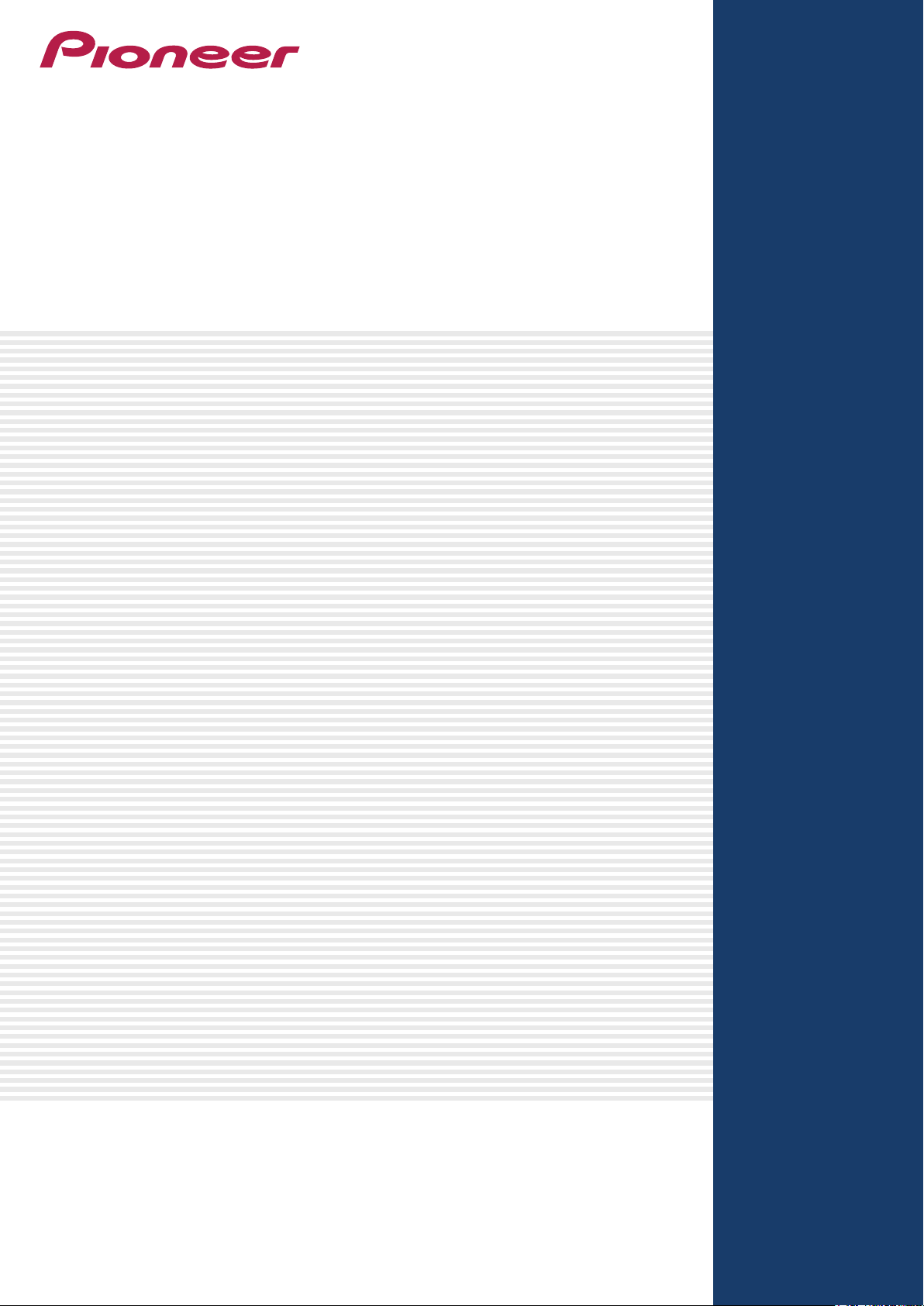
DJ MIXER
DJM-T1
“TRAKTOR 2”
Settings File Import Guide
Page 2
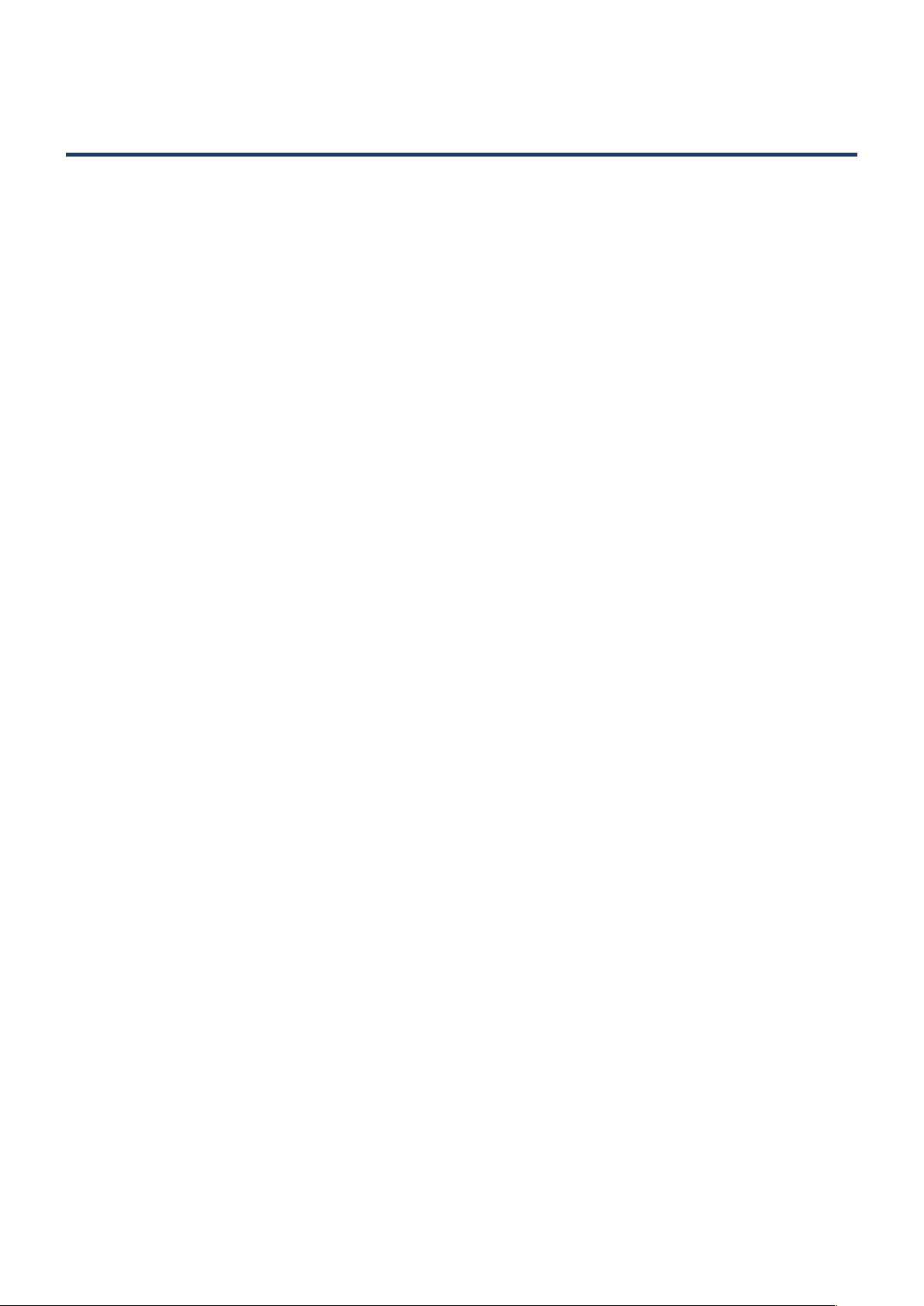
Introduction
Pioneer provides a settings le exclusively for the Native Instrument's “TRAKTOR 2” DJ software.
Using this le lets you set a key mapping for taking maximum advantage of the DJM-T1's function.
• The settings le does not cover all functions. The customer must make other settings as necessary.
2
Page 3
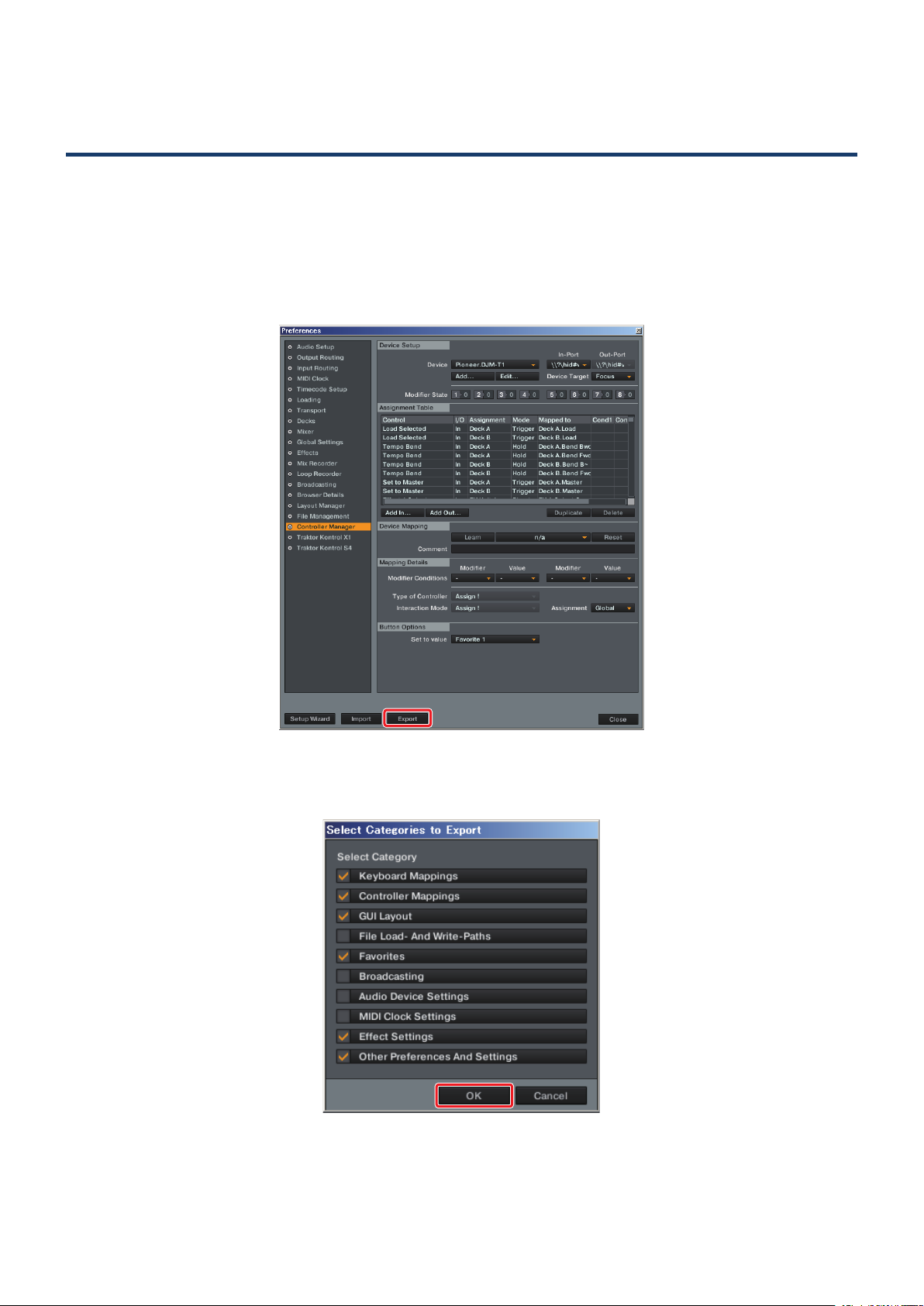
Backing up an existing settings file
When a new settings le is imported, the previous settings are cleared.
We recommend using the procedure below to backup existing settings so that they can be restored if
necessary.
(This operation is not necessary for those using the TRAKTOR 2 software for the rst time.)
1 Open the Preferences window, then click the [Export] button.
2 With the items to be backed up checked, click the [OK] button.
Save the file in the desired location with an easily understandable name (ex.: BackUp.tsi).
3
Page 4

Importing the Settings File
1 Access the Pioneer website (http://www.prodjnet.com/support/), then from the DJM-T1
support page move to the download page and download the settings le.
Since the download file is in the ZIP compressed format, extract the file before proceeding.
The file may automatically expand depending on your browser, in which case there will be no need for
you to expand it yourself.
• Windows users
Right click the download file and select [Extract All].
After the expansion wizard is displayed, specify the destination folder for the extracted files.
• Mac OS users
Double click the downloaded ZIP file to expand.
After the zip file is extracted, the file “PIONEER_DJM-T1_Vxxx.tsi” will be extracted.
2 Save the “PIONEER_DJM-T1_Vxxx.tsi” le downloaded in step 1 in the desired location.
Example: Windows > My Documents¥Native Instruments¥Traktor 2.x.x¥Settings
Mac OS > ~/Documents/Native Instruments/Traktor 2.x.x/Settings
3 Open the Preferences window, then click the [Import] button.
Select the “PIONEER_DJM-T1_Vxxx.tsi” file saved in step 2.
4
Page 5

4 Click the [OK] button.
Check that [Controller Mappings] is checked.
5 Open Controller Manager.
1 At [Device], select [Pioneer.DJM-T1], and at [In-Port], select the device corresponding to the DJM-T1.
2 At [Device], select [Pioneer.DJM-T1 - Generic MIDI], and at [In-Port] and [Out-Port], select the audio
device corresponding to the DJM-T1.
5
Page 6

Deleting the settings
If you want to delete the settings, do so using the procedure below.
1 Open Controller Manager.
At [Device], select the setting to be deleted, then select [Delete] from [Edit...].
6
Page 7

• TRAKTOR is the registered trademark of Native Instruments GmbH.
• Windows
®
, Windows 7, Windows Vista® and Windows XP are the registered trademarks and trademarks of
Microsoft Corporation registered in the United States of America and other countries.
• Mac OS is the trademark of Apple Inc. registered in the United States of America and other countries.
PIONEER CORPORATION
1-1, Shin-ogura, Saiwai-ku, Kawasaki-shi, Kanagawa 212-0031, Japan
PIONEER ELECTRONICS (USA) INC.
P. O. BOX 1540, Long Beach, California 90801-1540, U.S.A. TEL: (800) 421-1404
PIONEER ELECTRONICS OF CANADA, INC.
340 Ferrier Street, Unit 2, Markham, Ontario L3R 2Z5, Canada TEL: 1-877-283-5901, 905-479-4411
PIONEER EUROPE NV
Haven 1087, Keetberglaan 1, B-9120 Melsele, Belgium TEL: 03/570.05.11
PIONEER ELECTRONICS ASIACENTRE PTE. LTD.
253 Alexandra Road, #04-01, Singapore 159936 TEL: 65-6472-7555
PIONEER ELECTRONICS AUSTRALIA PTY. LTD.
5 Arco Lane, Heatherton, Victoria, 3202, Australia, TEL: (03) 9586-6300
PIONEER ELECTRONICS DE MEXICO S.A. DE C.V.
Blvd.Manuel Avila Camacho 138 10 piso Col.Lomas de Chapultepec, Mexico, D.F. 11000 TEL: 55-9178-4270
© 2011 PIONEER CORPORATION.
All rights reserved.
<DRI1028-A>
