Page 1

USER GUIDE
Publication AP9694_2
Allen & Heath 1 XONE:K1 User Guide
Page 2
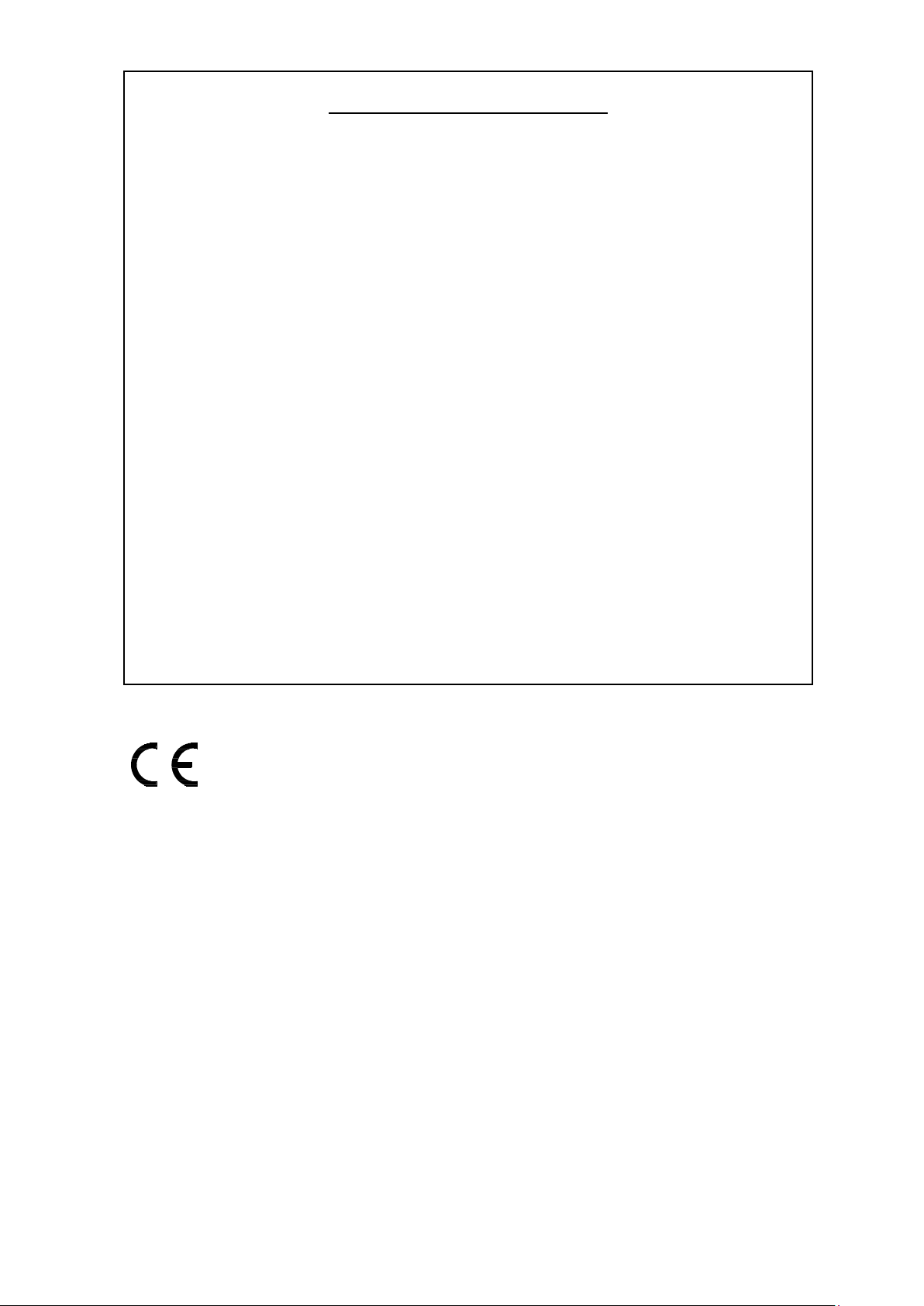
Limited One Year Warranty
This product is warranted to be free from defects in materials or
workmanship for period of one year from the date of purchase by the
original owner.
To ensure a high level of performance and reliability for which this
equipment has been designed and manufactured, read this User Guide
before operating. In the event of a failure, notify and return the
defective unit to ALLEN & HEATH Limited or its authorised agent as
soon as possible for repair under warranty subject to the following
conditions
Conditions Of Warranty
The equipment has been installed and operated in accordance with the
instructions in this User Guide.
The equipment has not been subject to misuse either intended or
accidental, neglect, or alteration other than as described in the User
Guide or Service Manual, or approved by ALLEN & HEATH.
Any necessary adjustment, alteration or repair has been carried out by
ALLEN & HEATH or its authorised agent.
This warranty does not cover fader wear and tear.
The defective unit is to be returned carriage prepaid to ALLEN &
HEATH or its authorised agent with proof of purchase.
Units returned should be packed to avoid transit damage.
In certain territories the terms may vary. Check with your ALLEN &
HEATH agent for any additional warranty which may apply.
Xone:K1 complies with the European Electromagnetic Compatibility directives
2004/108/EC and the European Low
Voltage directives 2006/95/EC.
Any changes or modifications to the equipment not approved by Allen & Heath could
void the compliance of the product and therefore the users authority to operate it.
XONE:K1 User Guide AP9694 Issue 2
Copyright © 2015 Allen & Heath Limited. All rights reserved
Allen & Heath Limited
Kernick Industrial Estate, Penryn, Cornwall, TR10 9LU, UK
http://www.allen-heath.com http://www.xone.co.uk
Allen & Heath 2 XONE:K1 User Guide
Page 3
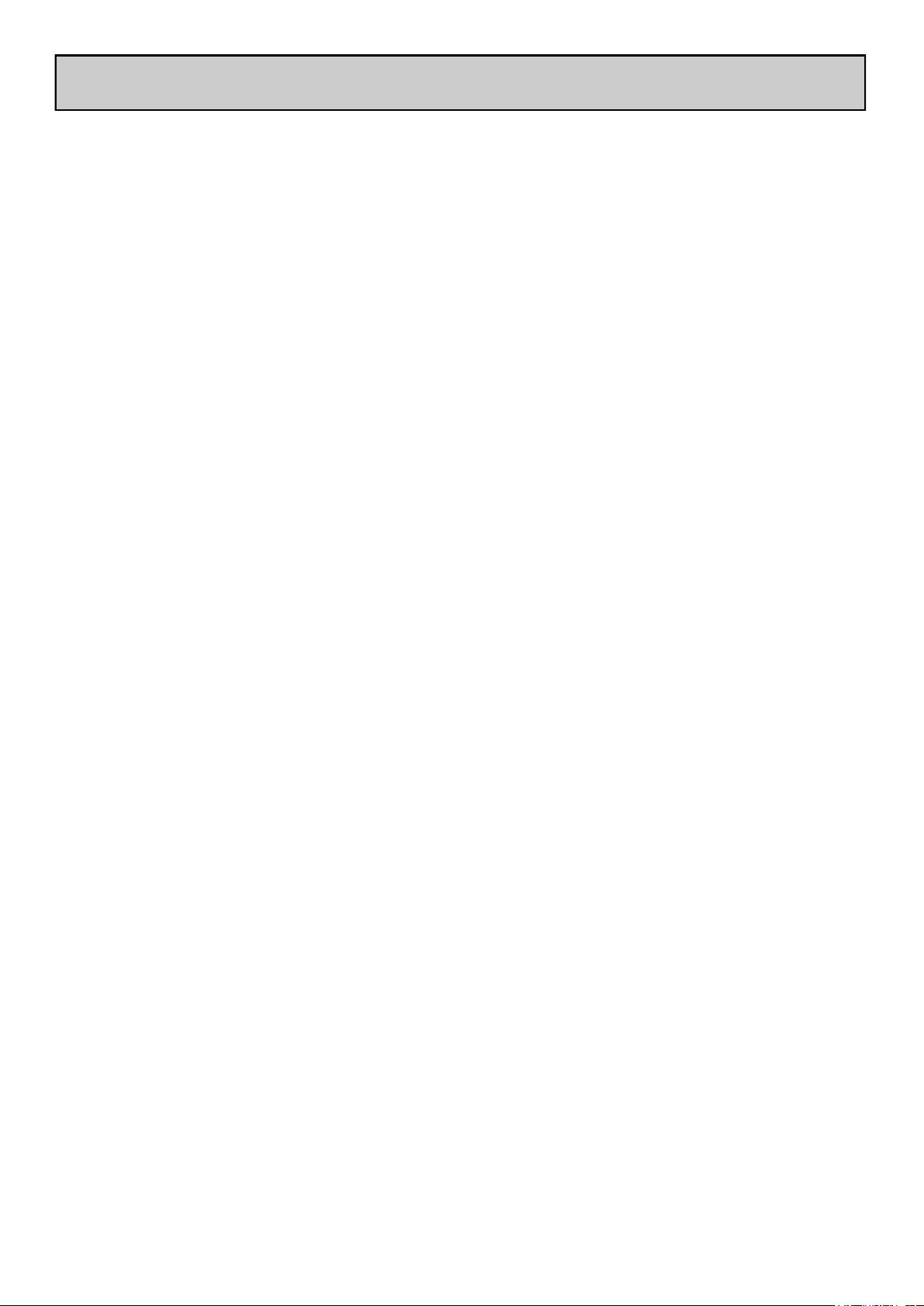
CONTENTS
Congratulations on purchasing the Allen & Heath Xone:K1 software
controller. To ensure that you get the maximum benefit from the unit
please spare a few minutes familiarizing yourself with the controls and
setup procedures outlined in this user guide. For further information
please refer to the additional information available on our website, or
contact our product support team.
To register your Xone product please visit www.allen-heath.co.uk and, in
the ’Support’ option, follow the ‘Register a Product’ link.
Warranty ............................................. 2
Packed Items ....................................... 4
Product Overview ............................. 5
Connecting Xone:K1 Mac/PC ......... 6
MIDI Controls .................................... 8
Rear Panel Connectors .................... 9
Application Examples ........................ 10
MIDI Setup .......................................... 12
MIDI Implementation ........................ 13
MIDI Note Implementation ............. 15
Specifications & Registration Card . 16
Allen & Heath 3 XONE:K1 User Guide
Page 4
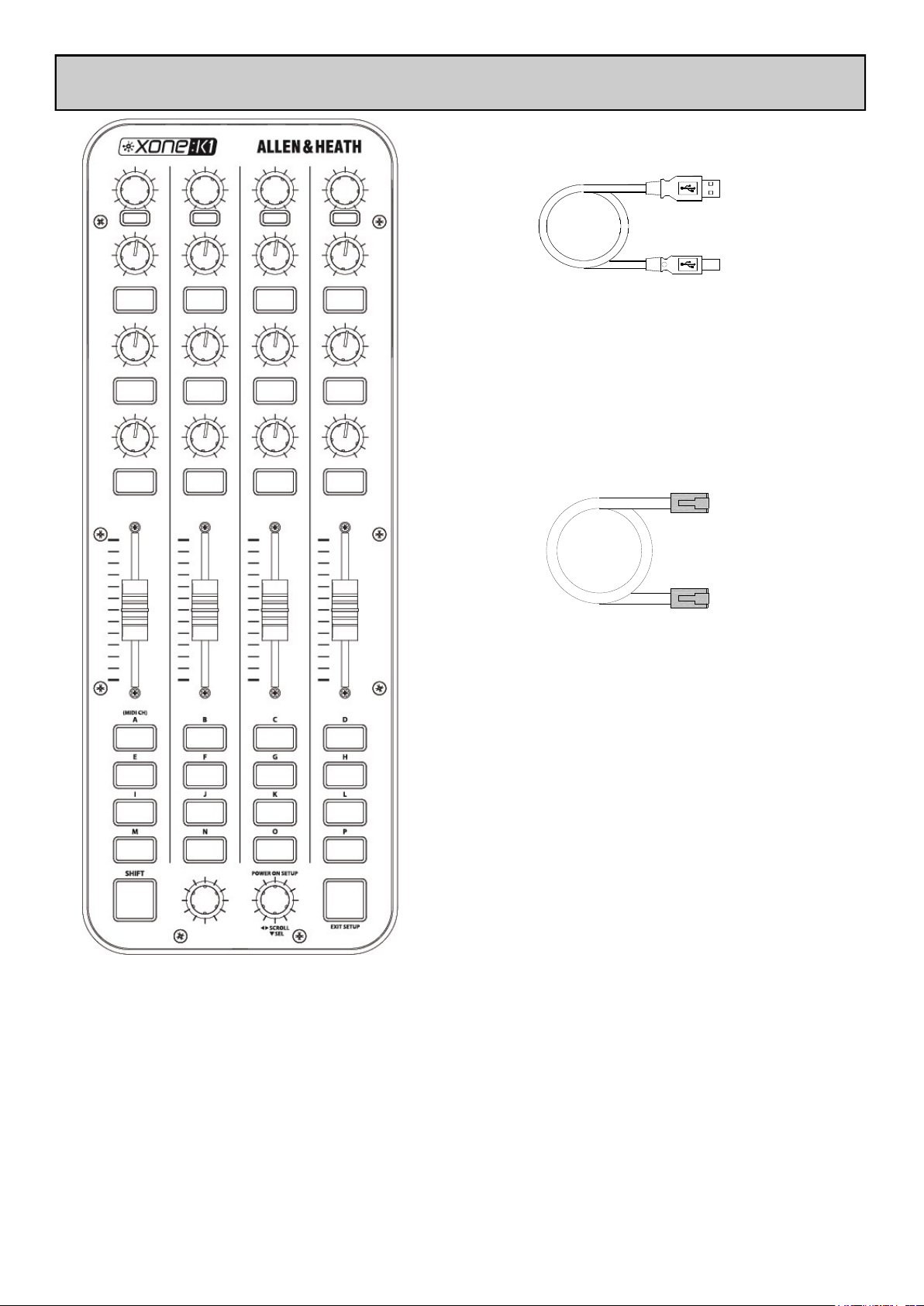
PACKED ITEMS
Type A-B USB Lead
To connect the Xone:K1 to your computer.
Xone:K1 Software Controller
RJ45 patch lead for connecting to other
X:LINK enabled products
Allen & Heath 4 XONE:K1 User Guide
Page 5

PRODUCT OVERVIEW
The XONE:K1 is a software controller designed to work with all DAW applications that implement
MIDI. As a DJ, producer or music enthusiast the XONE:K1 compact controller will expand your
creativity.
The main features of the Xone:K1 are:
52 hardware controls
Back lit switches with individually accessible three - colour LED illumination
USB Bus Powered
X:LINK
Light plastic base with steel front panel
Flat board construction but still employing A&H ‘nutted pots’ construction principle
Allen & Heath 5 XONE:K1 User Guide
Page 6

CONNECTING XONE:K1(MAC)
Connect the XONE:K1 to your computer using the supplied type A-B USB Lead.
OS X
The XONE:K1 is class compliant on a Mac (does not require a driver) and connects as a MIDI device.
1. Load “Audio / MIDI Setup” by browsing to: Applica-
tions > Utilities > Audio/MIDI Setup. Open Audio/
MIDI Setup.
2. Select: Window > Show MIDI Window and confirm
“XONE:K1” is listed.
DRIVER INSTALLATION (PC)
Connect the XONE:K1 to your computer using the supplied type A-B USB Lead.
Drivers
Whilst the XONE:K1 is class compliant on a PC and connects as a MIDI device, in order to utilize
multiple Xone:K1 devices via the USB connection and in more than one application at a time, you are
required to install a dedicated Windows Driver.
The Windows Driver can be downloaded from
our website:
www.allen-heath.com/xonek1drivers
When the driver has downloaded, extract to a
folder and click on the setup file to start installation.
Click Next to continue.
Allen & Heath 6 XONE:K1 User Guide
Page 7

DRIVER INSTALLATION (PC)
Connect the Xone:K1 via USB to the computer.
Installation will now start. Do Not unplug your
Xone:K1 device.
Choose your install location, and select Install.
Once installation is complete, select Next.
Select Finish to complete the installation.
Allen & Heath 7 XONE:K1 User Guide
Load “Device Manager” by clicking Start > Con-
trol Panel > System > Device Manager.
In the device list expand “Sound, video and game
controllers” and confirm “XONE:K1” is listed.
Page 8

MIDI CONTROLS
The default MIDI Channel for the K1 is Channel 15. To change the MIDI Channel see Page 12.
Rotary Encoders
1
Turning an encoder produces MIDI CC
1
2
3
(continuous controller) messages with a
unique controller number in two’s
compliment binary encoding (this is
relevant to certain DAW applications).
These encoders feature a built in
momentary push switch. Pressing down
on the encoder knob activates the switch
and sends a “Note On” MIDI message,
releasing the switch sends a corresponding
“Note Off” message.
4
5
Rotary Potentiometers
2
T h es e c o ntr ols ar e s t an d ar d
potentiometers with end stops. Turning a
pot from left to right will send MIDI
messages with a unique CC number and a
control value from 0 to 127.
Pot Switches
3
Each rotary potentiometer has a switch
with three-colour illumination below it.
Linear Faders
4
Moving a linear fader will send a MIDI
message with a unique CC number and a
control value from 0 (bottom) to 127
(top).
Switch Matrix
5
The switch matrix consists of 16 back-lit
three-colour switches.
Allen & Heath 8 XONE:K1 User Guide
Page 9

REAR PANEL CONNECTORS
1
1
2
3
About X:LINK
X:LINK is a proprietary interface protocol to enable Allen & Heath controllers to be easily connected to
other X:LINK enabled products.
Do not connect any X:LINK enabled device to any Ethernet enabled devices.
X:LINK In Socket
RJ45 socket for proprietary connection to another X:LINK enabled Xone device.
X:LINK Out Socket
RJ45 socket for proprietary connection to another X:LINK enabled Xone device.
USB Connector
Socket for connecting the Xone:K1 to the PC/Mac.
2
3
Allen & Heath 9 XONE:K1 User Guide
Page 10

APPLICATION EXAMPLES
Allen & Heath 10 XONE:K1 User Guide
Page 11

APPLICATION EXAMPLES
Allen & Heath 11 XONE:K1 User Guide
Page 12

MIDI CHANNEL NUMBER
The default MIDI Channel for the K1 is Channel 15.
To change the MIDI Channel:
1
1
1. Press and hold down the encoder [1], then power up by
plugging the USB cable to your PC/Mac.
2. The switch matrix LED’s will flash RED three times to indi-
cate that the K1 has entered setup mode.
The display will default as above, with Switch ‘A’ (the MIDI
CHANNEL setup option) being illuminated.
Press the setup encoder [1] to display the current MIDI channel
number.
1. The channel number is represented by the number of illuminated switches; in this case MIDI Channel 14.
2. To change the MIDI Channel number, rotate the Setup encoder.
3. Once the desired MIDI Channel Number has been chosen,
press the Setup Encoder [1] to store it and return to the
setup mode.
4. Press the amber switch to exit setup mode and the switch
matrix LED’s will flash RED three times.
MIDI MAPPING
Mapping controls differ from one application to another.
Traktor
1. Go to: Preferences > Controller Manager.
2. Select “XONE:K1” as the Device.
3. Select the function to learn.
4. Press “Learn”.
Ableton Live
1. Select the “MIDI Map Switch” to ON.
2. Click on a given control in Ableton.
3. Move the associated XONE:K1 control that you wish to
assign.
Allen & Heath 12 XONE:K1 User Guide
Page 13

Send/Return
Send
Return
Return
MIDI IMPLEMENTATION
▼E3 ▼F3 ▼F#3 ▼G3
▼E3 ▼F3 ▼F#3 ▼G3
◄►CC0 ◄►CC1 ◄►CC2 ◄►CC3
▼E6 ▼F6 ▼F#6 ▼G6
▼E6 ▼F6 ▼F#6 ▼G6
▼E9 ▼F9 ▼F#9 ▼G9
Send
Send/Return
Return
Return
Send
Send/Return
Return
Return
◄►CC4 ◄►CC5 ◄►CC6 ◄►CC7
■ C3 ■ C#3 ■ D3 ■ D#3(Eb3)
■ C6 ■ C#6 ■ D6 ■ D#6(Eb6)
■ C9 ■ C#9 ■ D9 ■ D#9(Eb9)
◄►CC8 ◄►CC9 ◄►CC10 ◄►CC11
■ G#2 ■ A2 ■ A#2(Bb2) ■ B2
■ G#5 ■ A5 ■ A#5(Bb5) ■ B5
■ G#8 ■ A8 ■ A#8(Bb8) ■ B8
Send
Send/Return
Return
Return
◄►CC12 ◄►CC13 ◄►CC14 ◄►CC15
■ E2 ■ F2 ■ F#2 ■ G2
■ E5 ■ F5 ■ F#5 ■ G5
■ E8 ■ F8 ■ F#8 ■ G8
Allen & Heath 13 XONE:K1 User Guide
Page 14

MIDI IMPLEMENTATION
Send
Send/Return
Return
Return
Send/Return
Return
Return
Send/Return
Return
Return
◄►CC16 ◄►CC17 ◄►CC18 ◄►CC19
■ C2 ■ C#2 ■ D2 ■ D#2(Eb2)
■ C5 ■ C#5 ■ D5 ■ D#5(Eb5)
■ C8 ■ C#8 ■ D8 ■ D#8(Eb8)
■ G#1 ■ A1 ■ A#1(Bb1) ■ B1
■ G#4 ■ A4 ■ A#4(Bb4) ■ B4
■ G#7 ■ A7 ■ A#7(Bb7) ■ B7
■ E1 ■ F1 ■ F#1 ■ G1
■ E4 ■ F4 ■ F#4 ■ G4
■ E7 ■ F7 ■ F#7 ■ G7
Send/Return
Return
Return
Send/Return
Return
Return
Allen & Heath 14 XONE:K1 User Guide
■ C1 ■ C#1 ■ D1 ■ D#1(Eb1)
■ C4 ■ C#4 ■ D4 ■ D#4(Eb4)
■ C7 ■ C#7 ■ D7 ■ D#7(Eb7)
Send Only
■ C0 ▼ C#0 ▼ D0 ■ D#0(Eb0)
◄►CC20 ◄►CC21
■ E0 ■ G0
■ G#0 ■ B0
Page 15

MIDI NOTE IMPLEMENTATION TABLE
Octave
C C# /Db D D# / Eb E F F# / Gb G G# / Ab A A# / Bb B
-1 0 0 1 1 2 2 3 3 4 4 5 5 6 6 7 7 8 8 9 9 10 0A 11 0B
0 12 0C 13 0D 14 0E 15 0F 16 10 17 11 18 12 19 13 20 14 21 15 22 16 23 17
1 24 18 25 19 26 1A 27 1B 28 1C 29 1D 30 1E 31 1F 32 20 33 21 34 22 35 23
2 36 24 37 25 38 26 39 27 40 28 41 29 42 2A 43 2B 44 2C 45 2D 46 2E 47 2F
3 48 30 49 31 50 32 51 33 52 34 53 35 54 36 55 37 56 38 57 39 58 3A 59 3B
4 60 3C 61 3D 62 3E 63 3F 64 40 65 41 66 42 67 43 68 44 69 45 70 46 71 47
5 72 48 73 49 74 4A 75 4B 76 4C 77 4D 78 4E 79 4F 80 50 81 51 82 52 83 53
6 84 54 85 55 86 56 87 57 88 58 89 59 90 5A 91 5B 92 5C 93 5D 94 5E 95 5F
7 96 60 97 61 98 62 99 63 100 64 101 65 102 66 103 67 104 68 105 69 106 6A 107 6B
8 108 6C 109 6D 110 6E 111 6F 112 70 113 71 114 72 115 73 116 74 117 75 118 76 119 77
9 120 78 121 79 122 7A 123 7B 124 7C 125 7D 126 7E 127 7F
DEC HEX DEC HEX DEC HEX DEC HEX DEC HEX DEC HEX DEC HEX DEC HEX DEC HEX DEC HEX DEC HEX DEC HEX
Note Numbers
CC Hex Note
0 0x00 C-1
1 0x01 C#-1
2 0x02 D-1
3 0x03 D#-1
4 0x04 E-1
5 0x05 F-1
6 0x06 F#-1
7 0x07 G-1
8 0x08 G#-1
9 0x09 A-1
10 0x0A A#-1
11 0x0B B-1
12 0x0C C0
13 0x0C C#0
14 0x0D D0
15 0x0E D#0
16 0x10 E0
17 0x11 F0
18 0x12 F#0
19 0x13 G0
20 0x14 G#0
21 0x15 A0
Allen & Heath 15 XONE:K1 User Guide
Page 16

SPECIFICATIONS
Dimensions and Weights
Width Height Depth Weight
Xone:K1 135 mm(5.3”) 54 mm(2.1”) 358 mm(14”) 1.0kg (2.2lbs)
Packed 210 mm(8.3”) 110 mm(4.3”) 460 mm(10.2”) 1.65kg (3.6lbs)
Registering your product
Thank you for buying the Allen & Heath Xone:K1. We hope that you are happy with it and that you enjoy many years of faithful service with it.
Please go to www.allen-heath.com/support/register-product/ and register your product’s serial
number and your details. By registering with us and becoming an official Registered User, you will ensure that any warranty claim you might make is actioned quickly and with the minimum delay.
Alternatively, you may either copy or cut off this section of the page, fill in the details, and return it by
mail to:
Allen & Heath Ltd, Kernick Industrial Estate, Penryn, Cornwall TR10 9LU, UK
Allen & Heath 16 XONE:K1 User Guide
